Toshiba TRX1800 User Manual
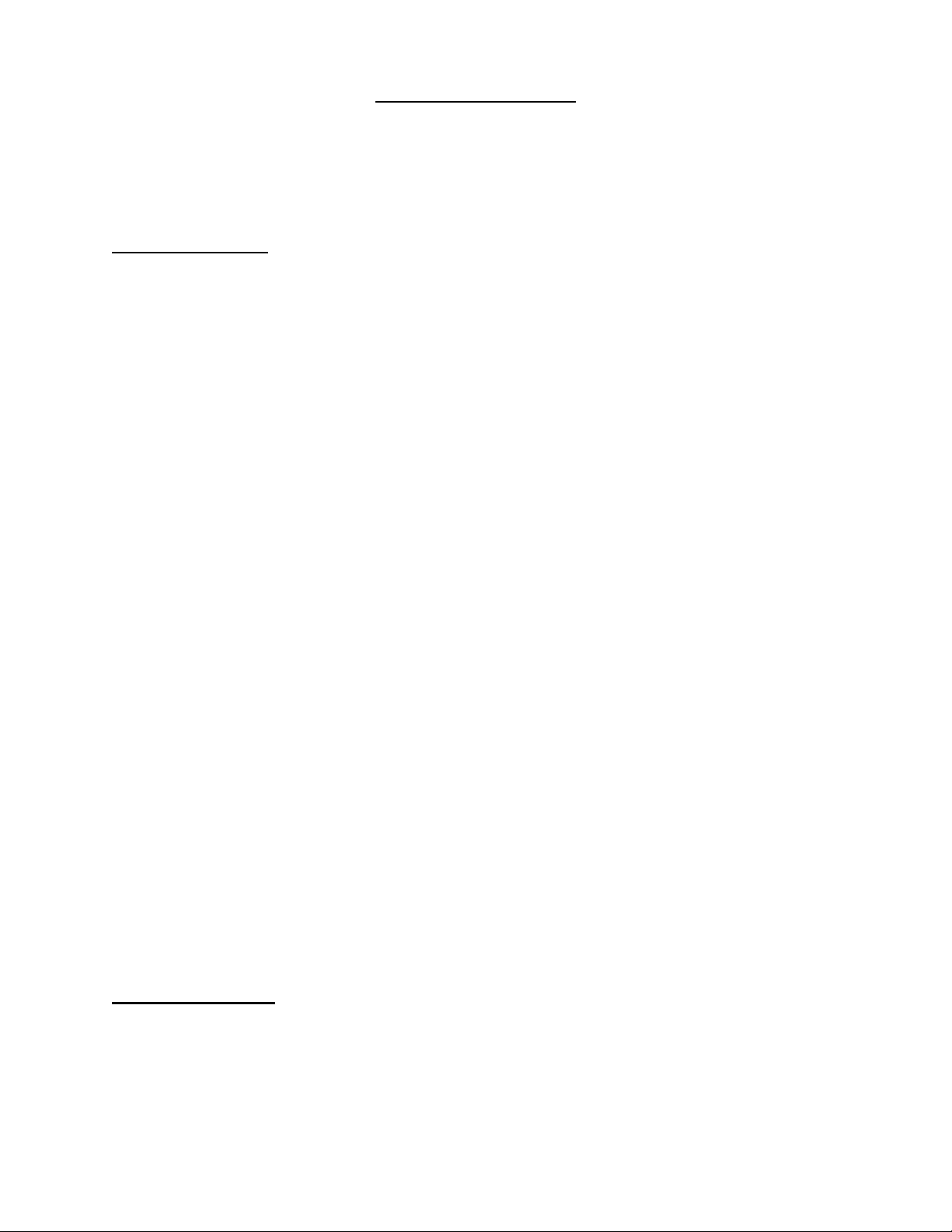
TRX 1800, TRX 1820
Add a New Satellite Missing Odd or Even Channels
Fine Tune a Satellite Initial Set Up
Delete a Satellite Main Functions List
Parental Control Missing Subscription Channels
Satellite Memory Realignment Troubleshooting Guide
Add a New Satellite
1. Refer to a current Satellite Television Guide. Locate the satellite channel chart pages. This
chart shows you where the satellites are and what channels are active. Move the dish to a
programmed, known satellite nearest to the desired new satellite.
2. Turn off the Parental Control.
3. Put the receiver in Program Mode.
a. Press FUNCTION.
b. Select No 4, Receiver Mode.
c. Select No. 2, Program.
d. Press ENTER. The receiver is now in Program Mode.
4. Turn on Channel Scan and the Auto Tune.
a. Press FUNCTION.
b. Select No. 1, Set-up.
c. Select No. 2, Channel Scan.
d. Use the EAST or WEST key to turn the Channel Scan ON.
e. Select NO. 3, Auto Tune.
f. Uses the EAST or WEST key to turn the Auto Tune ON.
g. Press VIEW.
5. Use the EAST or WEST keys to line the dish up on the new satellite. The receiver scans the
channels, alternating polarities, until it finds a strong signal.
6. Use the Channel up and down keys to view the channels on the new satellite.
7. Be sure this is the new satellite. Refer to your satellite chart for the channel listing.
8. Press C-SAT (Ku-SAT, if a Ku satellite).
9. Enter the 2-part alphanumeric name. If a letter is not available, use “O” for Other, or any
unused name.
10. Press ENTER. The receiver automatically fine tunes the new satellite position. The “AutoSkew” and “Auto-ANT.” messages flash on screen. The flashing stops when the process is
complete.
11. Put the receiver back in Auto Mode.
a. Press FUNCTION.
b. Select No 4, Receiver Mode.
c. Select No. 1, Auto. Verify the arrow is pointing to “Auto.”
d. Press ENTER. The receiver is now in Auto Mode. The new satellite can now be selected
by its two-part alphanumeric name, like other programmed satellites.
Fine Tune a Satellite
If you must use your East or West keys to obtain a clear picture on a certain satellite, every time
you view that satellite, it is necessary to fine tune that satellite. Perform the following steps.
1. Move to the satellite in question.
2. Use the EAST and WEST keys to obtain the best possible picture.
3. Follow the steps in the Add a New Satellite procedure, as if you are entering this satellite as
a new satellite.
1
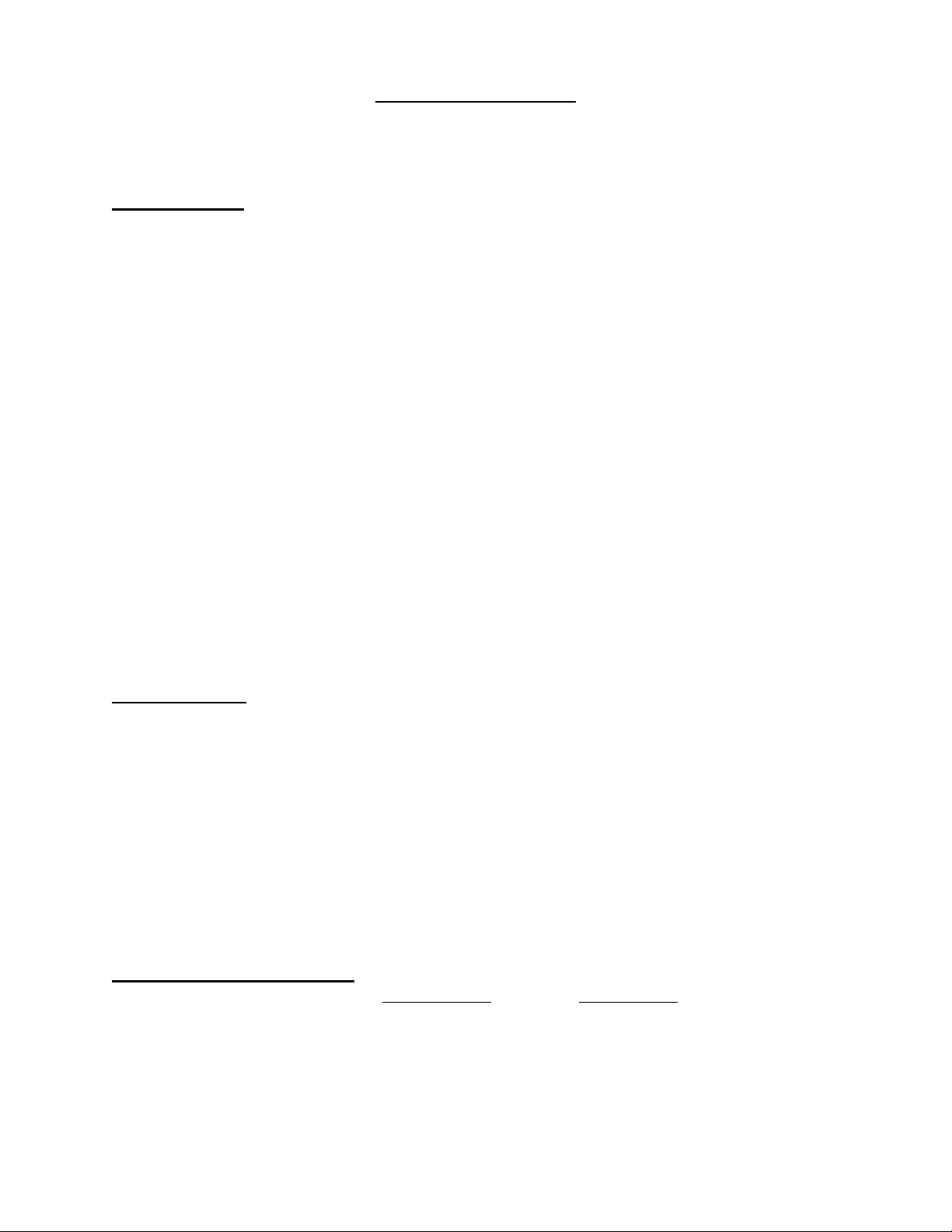
TRX 1800, TRX 1820
If you must frequently fine tune a particular satellite, there may be problems with your out door
unit. Contact your local satellite dealer/installer for assistance.
Delete a Satellite
As older satellites go out of service and new satellites are launched, you may need to delete old
satellite names to make room for new ones. Perform the following steps.
1. Turn off the Parental Control.
2. Put the receiver in Program Mode. (It does not matter what satellite you are currently
watching.)
a. Press FUNCTION.
b. Select No 4, Receiver Mode.
c. Select No. 2, Program.
d. Press ENTER. The receiver is now in Program Mode.
3. Press C-SAT (or Ku-SAT). The on screen display reads “Satellite Memory.”
4. Press CANCEL. The satellite memory list appears.
5. Use the EAST or WEST keys to scroll the arrow through the list of satellites. Move the
arrow to the satellite name you wish to delete. Be sure this is the satellite name you wish to
delete.
6. Press CANCEL. This satellite name and location are erased from the memory.
7. Put the receiver back in Auto Mode.
a. Press FUNCTION.
b. Select No 4, Receiver Mode.
c. Select No. 1, Auto. Verify the arrow is pointing to “Auto.”
d. Press ENTER. The receiver is now in Auto Mode. If you have no picture, move to
another satellite.
Parental Control
If you can not put the satellite receiver in Program Mode, the Parental Control may be on.
Perform the following steps to turn off the Parental Control:
1. Press FUNCTION.
2. Select No. 3, Parental Control.
3. Enter your password. If you can not remember your password, please call Customer Service.
4. Press ENTER.
5. Select No. 1, PL.
6. Use the EAST or WEST key to select “Disable.”
7. Press VIEW. Parental lock is now off.
After performing the desired programming, you may wish to re-enable the Parental Control. Put
the receiver back in Auto mode and repeat the above process, selecting “Enable” at step 6.
Satellite Memory Realignment
If all satellites are misaligned in the same direction and by the same amount, the dish has most
likely been shifted by high winds or other force. This function allows you to realign your dish to
match the already stored satellite positions without having to reprogram or fine tune all of the
satellites individually.
Use this function ONLY if all of your satellites are misaligned in the same direction (east or
west) and by the same amount.
1. Call up or move to a satellite you are familiar with.
2

TRX 1800, TRX 1820
2. Choose a known active channel on that satellite. Use a channel easy for you to identify,
though the picture may be poor or missing.
3. Press FUNCTION.
4. Select No. 2, Change Program.
5. Select No. 7, Realign Sat. Memory. The name of the satellite and the channel is displayed.
Verify these are what you chose in steps 1 and 2.
6. Use the EAST and WEST keys to obtain a good, clear picture that matches the satellite and
channel you chose.
7. If this is the correct satellite and channel, press ENTER. The entire satellite memory has
been realigned to your dish.
8. Call up other satellites and verify they are aligned correctly. Repeat the above steps, if
necessary.
If you must frequently realign the satellite memory, there may be problems with your out door
unit. Contact your local satellite dealer/installer for assistance.
Missing Odd or Even Channels
If you are missing the odd or even known active channels on any or all satellites, perform the
following steps.
1. Move to the satellite with missing channels. Select the missing channel.
a. If the picture is black, the problem may be a missing subscription channel. Refer to the
“Missing Subscription Channel” flowchart near the end of this booklet.
b. If the picture is scrambled or very snowy, continue with step 2.
2. Turn off the Parental Control.
3. Check the Receiver’s Input Mode.
a. Put the receiver in Program Mode.
1) Press FUNCTION.
2) Select No. 4, Receiver Mode.
3) Select No. 2, Program.
4) Press ENTER. The receiver is now in Program Mode.
b. Press FUNCTION.
c. Select No. 1, Set-Up.
d. Select No. 2, Channel Scan.
e. Press the WEST key once to turn the Channel Scan OFF.
f. Select No. 4, Input Mode.
g. Verify the input mode is “C/Ku.”
h. If not, press the WEST key once to change the input mode to “C/Ku.”
i. Press VIEW.
j. Go through the channels.
k. If this solved the problem, put the receiver back in Auto Mode, and you are done. To put
the receiver in Auto Mode.
1) Press FUNCTION.
2) Select No. 4, Receiver Mode.
3) Select No. 1, Auto.
4) Press ENTER. The receiver is now in Auto Mode.
l. If this did NOT solve the problem, change the Input Mode back to what it was. Put the
receiver back in Auto Mode, and proceed to step 4. (To put the receiver in Auto Mode,
follow the instructions in step 3.k.)
3

TRX 1800, TRX 1820
4. Perform the Skew Adjustment. Refer to page 50 of your Owner’s Manual (page 41 for the
TRX 1800.)
a. Press FUNCTION.
b. Select No. 2, Change Program.
c. Select No. 1, Change Polarity/Skew.
d. Select No. 2, Skew. Write down the current Skew number. You may need to reset this
value later.
e. Use the EAST and WEST keys to run the Skew number all the way down to zero and all
the way up to 80.
f. If the picture does NOT come in clear somewhere in this range, set the skew number
back to what is was in step 4.d. Press VIEW and proceed to step 5.
g. If the picture does come in clear somewhere in this range, adjust the skew for the best
picture.
h. Select No. 3, CH. Use the EAST or WEST keys to view the other channels on this
satellite.
i. If all the channels are now OK, press ENTER, and you are done. If NOT, repeat the
above steps to adjust the skew to what it was in step 4.d. Proceed to step 5.
5. Check the polarization wires. Refer to page 3 of your Owner’s Manual (Page 4 for the TRX
1500.) At the bottom of the page is a picture of the back panel of your receiver. Locate
terminals number 20, 21, and 22. Check the connections in these terminals. The wires are
usually colored black in 20, white in 21, and red in 22. Reconnect any loose wires. Check
all the channels again. If this solved the problem, you are done. If not, proceed to step 6.
6. The problem is likely the polar rotor, at the out door unit. Contact your satellite
dealer/installer for assistance.
Initial Set Up
Initial Set Up was performed during the original system installation and should not have to be
repeated. However, if the receiver has been removed for repair or major repairs have been made
to the out door unit, the Initial Set Up should be repeated.
1. Put the Receiver in Program Mode.
a. Press FUNCTION.
b. Select No. 4, Receiver Mode.
c. Select No. 2, Program.
d. Press ENTER. The receiver is now in Program Mode.
2. Check the Actuator wiring. Confirm that when the EAST key is pressed, the dish moves to
the east. If not, reverse the connections on M1 and M2 on the rear panel of the receiver.
Check again.
3. Set the Input Mode.
a. Press FUNCTION.
b. Select No. 1, Set-Up.
c. Select No. 4, Input Mode.
d. Press the EAST or WEST key to select the input mode for your system. The majority of
systems are “C/Ku.” If you are not sure, contact your local satellite dealer/installer for
assistance.
e. Press VIEW.
4
