Page 1
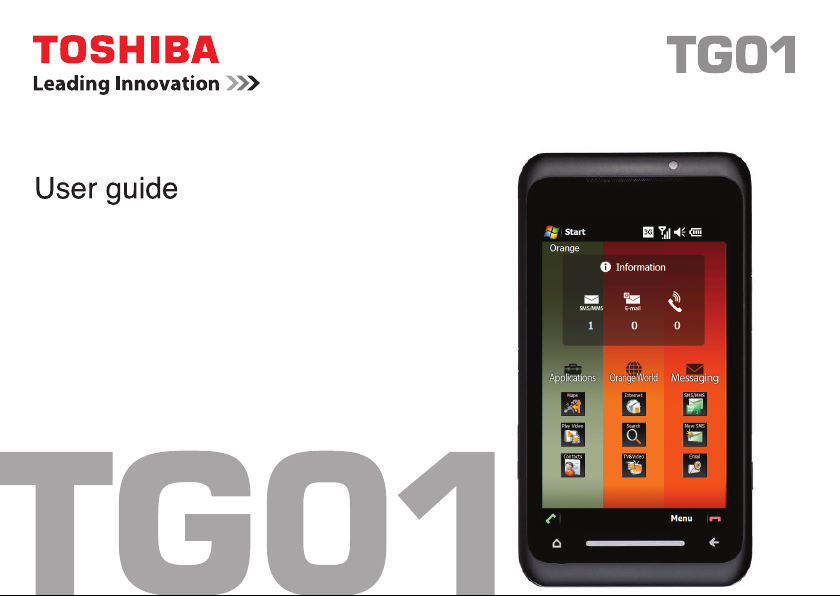
Page 2
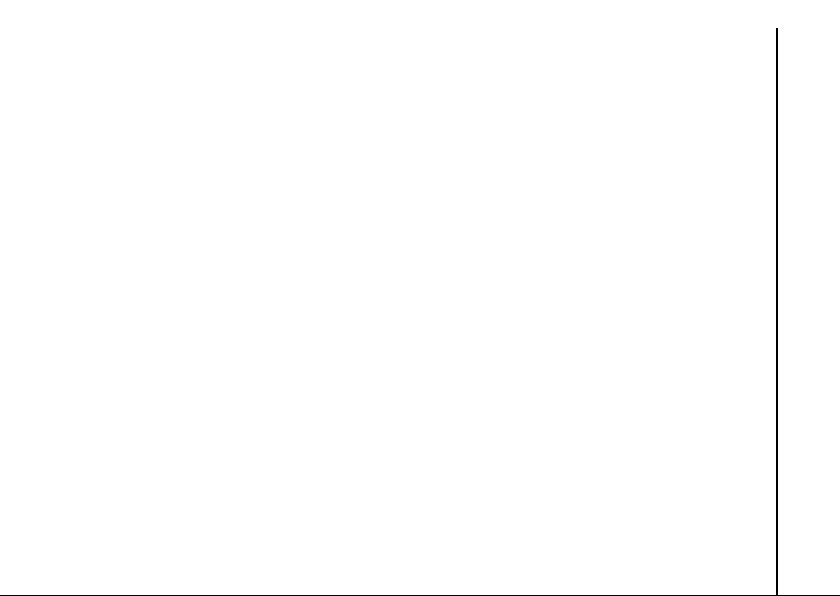
Table of contents
Preface 5
Declaration of conformity 6
Health and safety 7
General 7
Operating environment 8
Electronic devices 9
Battery safety 10
AC charger safety 11
Emergency calls 11
FCC notice 12
Information to user 12
FCC RF exposure information 13
European RF Exposure
Information 15
Disposal 16
Care and maintenance 18
General 18
Battery care and maintenance 20
Restarting your Toshiba phone 21
Resetting your Toshiba phone 22
Reinitialising your Toshiba phone 22
Getting started 23
Unpacking 23
Phone layout and functions 24
Installing the SIM card, microSD card
and battery 27
Using the stylus 31
Charging the battery 32
Switching the power on and off 33
Toshiba Touch user interface 34
Operator Settings 39
Synchronising your Toshiba phone
with a PC 39
Table of contents
1
Page 3
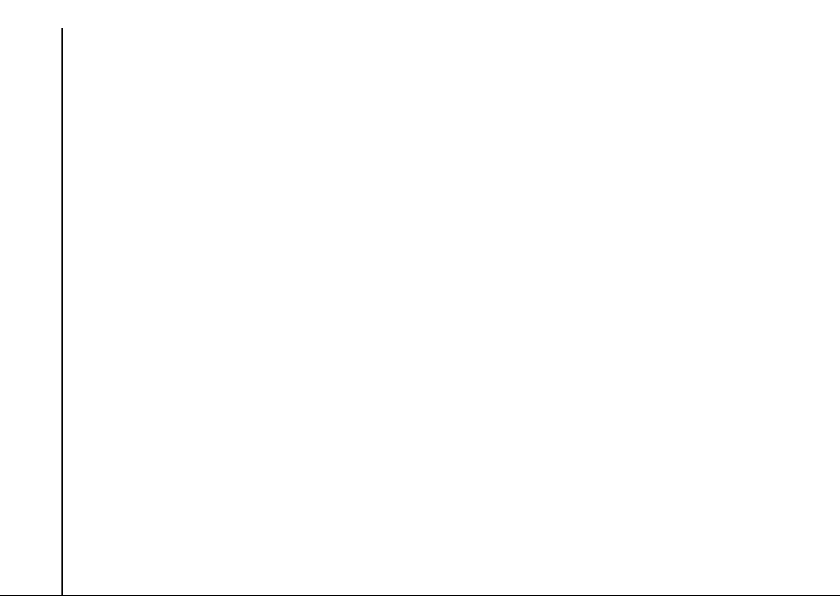
Table of contents
Call functions 42
Receiving a call 42
Ending a call 42
Making a call 43
Speed Dial 44
In-call options 45
Table of contents
Multiple and multiparty calls 46
Call History 48
Messaging 49
Text messages 49
MMS messages 51
E-mail 54
2
Applications and multimedia 57
Office Mobile 57
Calendar 58
Contacts 60
Internet Explorer 63
Games 64
Camera 65
CorePlayer 67
File Explorer 67
Getting Started 67
Java 67
Notes 68
PhotoBase 69
Pictures & Videos 69
Search 70
SIM Toolkit 70
Tasks 71
VideoEditor 72
Windows Live 72
Windows Media 72
Page 4
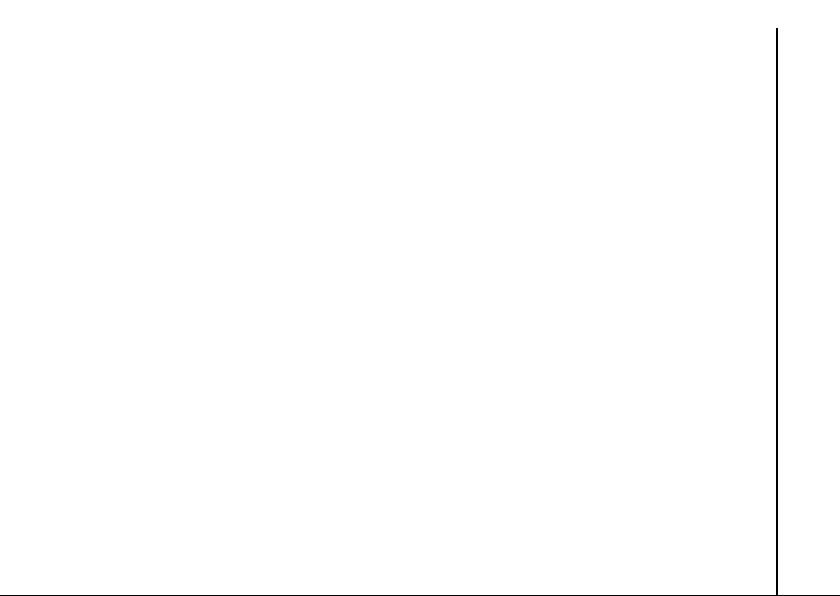
Table of contents
Connectivity 74
Wireless Manager 74
Bluetooth 74
Beam 77
Internet connections 78
Domain Enroll 78
Internet Sharing 78
USB to PC 79
Wi-Fi 79
Settings 80
Volume control 80
Location Request 80
Security settings 81
Customising the Start Menu 83
Customising the Toshiba Menu 84
Owner Information 84
Phone settings 84
Sounds & Notifications 89
About 90
Adjust Motion Sensor 91
Backlight settings 91
Browser Settings 92
Certificates 92
Clock & Alarms 92
Customer Feedback 93
Encryption 93
Error Reporting 94
External GPS 94
Free Pad Settings 95
Internal GPS 95
Managed Programs 95
Master Clear 96
Memory management 97
Motion Sensor Settings 97
Power settings 97
Power Saving Settings 97
Regional Settings 98
Remove Programs 98
Screen settings 99
Table of contents
3
Page 5
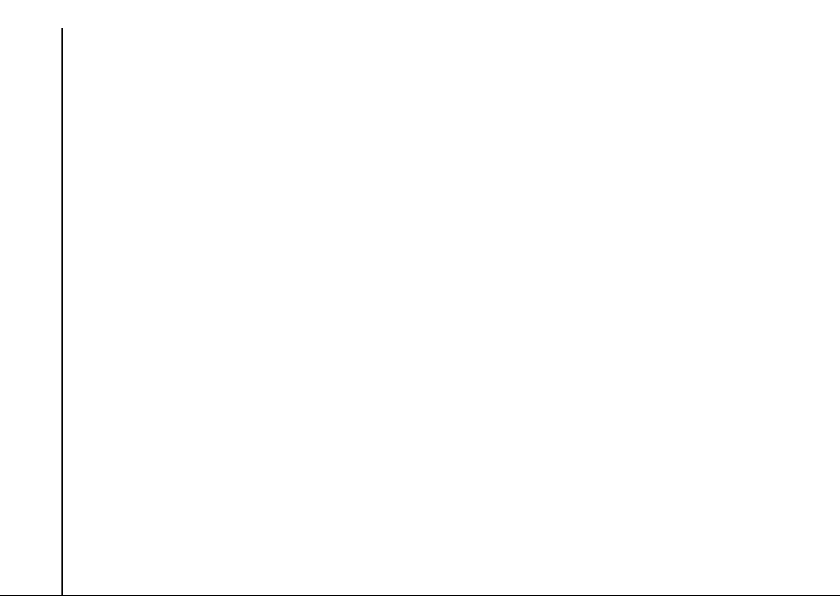
Table of contents
Task Manager 100
Video Quality Setting 100
Windows Update 100
Sleep Mode Indicator 101
Operator Name Setting 101
Specifications 102
Table of contents
Troubleshooting 105
Annex 1 - Text input 109
Input methods 109
Input Panel 109
Writing and drawing on the screen 113
Annex 2 - Navigating your Toshiba
phone 115
Start Menu 115
Phone screen 116
Accessing applications and
settings 117
4
Annex 3 - Common status
icons 121
Annex 4 - Configuring SMS, MMS
and e-mail 124
Setting up text messages service
centre 124
Configuring MMS settings 124
Setting up e-mail accounts 125
General messaging options 130
Annex 5 - Configuring internet
settings 132
Toshiba Corporation 137
End User License Agreements
(EULAs) 139
Licenses 145
Index 147
Page 6
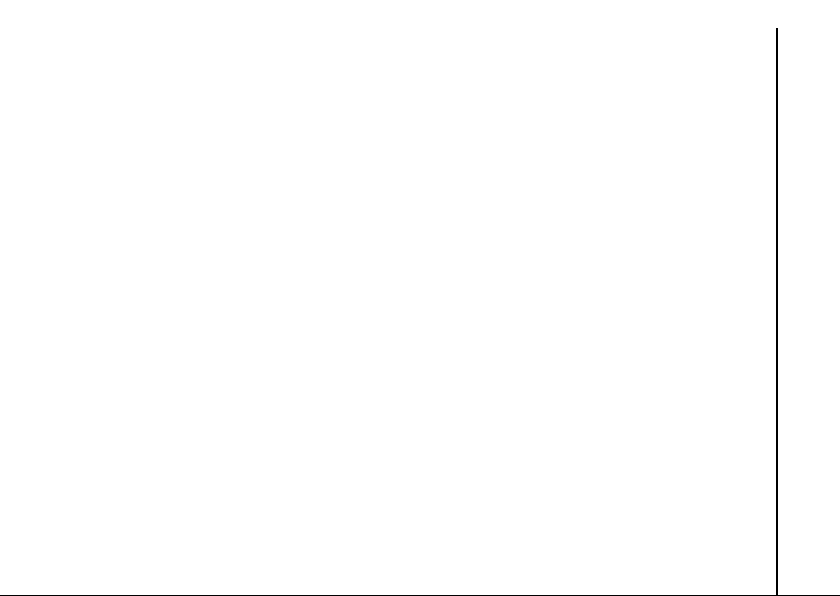
Preface
Preface
Hello and welcome
Congratulations on your purchase of the Toshiba TG01.
For additional phone content, please visit www.toshiba-europe.com/mobile.
If you require further technical support please contact our customer operations team as follows:
Tel.: 008000 505 2006
E-mail: customer_operations@toshiba.co.uk
Opening hours: Monday - Friday 9AM - 1PM and 2PM - 6PM (CET)
We hope you enjoy using your new Toshiba phone.
To use your Toshiba phone, you must have service from a wireless service provider. Many of the
features in your Toshiba phone depend on features in the wireless network to function. These
network services may not be available on all networks, or you may have to make specific
arrangements with your service provider before you can utilise network services. Your service
provider may need to give you additional instructions for their use and explain what charges will
apply. Some networks may have limitations that affect how you can use network services. For
instance, some networks may not support all language-dependent characters and services.
The availability of particular products may vary by region.
Due to the continual development of our products, Toshiba reserves the right to modify this
document at any time without prior notice.
Preface
5
Page 7
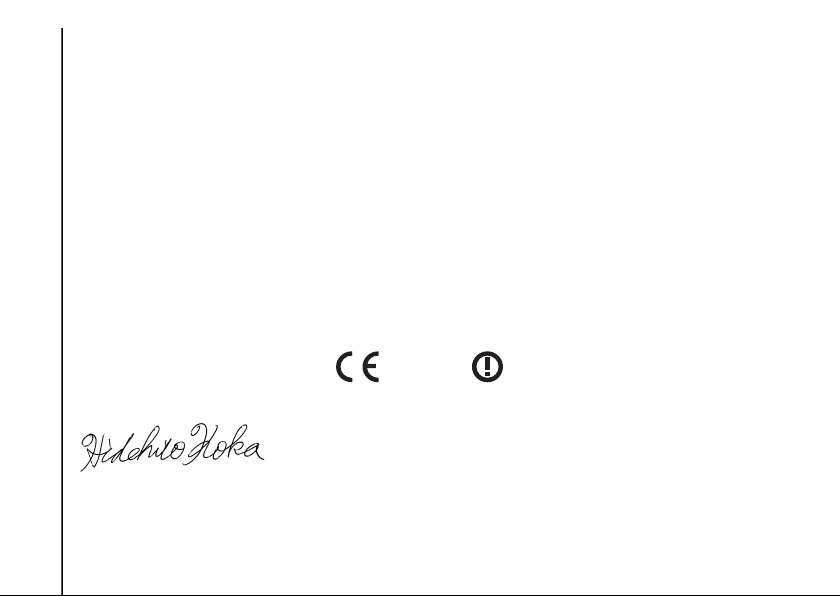
Declaration of conformity
0682
Declaration of conformity
We, Toshiba Information Systems UK (Ltd), Mobile Communications Division, of
Toshiba Court, Weybridge Business Park, Addlestone Road, Weybridge, KT15 2UL declare under our
sole responsibility that this product (TG01, Type (Model) Name TM5-E01) is in conformity with the following
standards and/or other normative documents:
EN 301 511, EN 301 908-1, EN 301 908-2, EN 60950-1, EN 300 328, EN 300 440, EN 50360, EN 62209-1,
EN 301 489-1, EN 301 489-3, EN 301 489-7, EN 301 489-17, and EN 301 489-24
We hereby declare that all essential radio test suites, EMC & safety requirements have been carried out and that
the above named product is in conformity to all the essential requirements of Directive 1999/5/EC.
The conformity assessment procedure referred to in Article 10(5) and detailed in Annex IV of Directive 1999/5/
EC has been followed with the involvement of the following Notified Body(ies):
Declaration of conformity
Cetecom GmbH, Im Teelbruch 116, 45219 Essen, Germany
5 March 2009
Hidehito Koka
Deputy Managing Director of TIU
General Manager Mobile Communications Division
6
Page 8
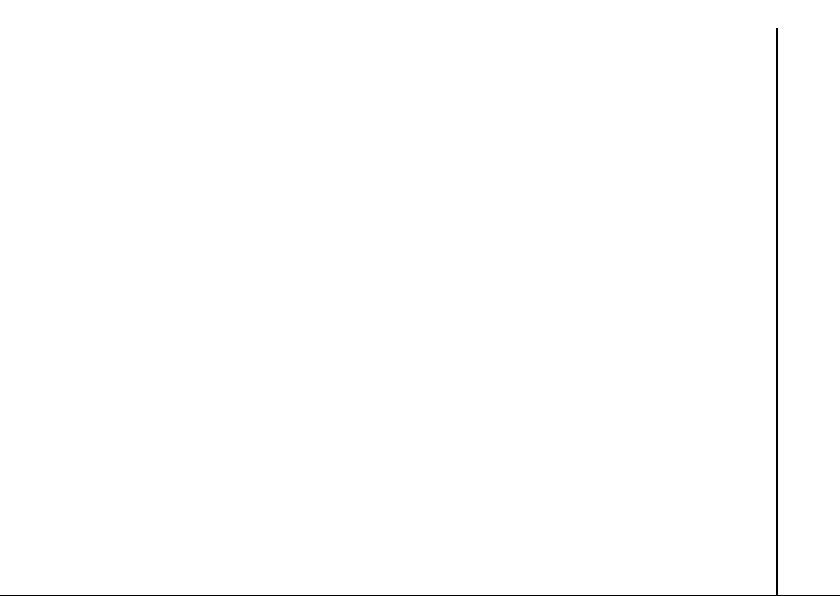
Health and safety
Health and safety
General
• Do not attempt to dismantle the phone or any
of its accessories. Only qualified service
personnel should repair the phone and its
accessories.
• Do not touch the phone, battery or AC
charger with wet hands.
• Keep your Toshiba phone, and all parts and
accessories, out of the reach of small children
and pets. The SIM card and other small parts
could present a choking hazard.
• Use only Toshiba approved batteries and
accessories.
• The bundled battery and AC charger are only
for use with your Toshiba phone. Do not use
this battery or AC charger with any other
device.
• Use of third party equipment (including
batteries, cables and accessories) not
manufactured or authorised by Toshiba may
invalidate the warranty of your phone and
adversely affect the operation of the phone.
• Before connecting your Toshiba phone to
another device, read the supporting
documentation to confirm that the other
device is compatible.
• When using the headset, be careful not to
listen at excessive volumes. Listening to loud
sound levels may lead to hearing loss.
• It is recommended that pregnant and young
women take precautions while in a call and
keep the phone at a distance from their lower
abdomen. For this situation, use of a handsfree kit is recommended.
• Your phone contains metal that may cause
skin irritation.
Health and safety
7
Page 9

Health and safety
Operating environment
• Observe all local safety regulations regarding
the use of mobile phones while driving.
• Pull off the road and park before making or
answering a call.
• Do not stop on the hard shoulder of a
motorway to answer or make a call, except in
Health and safety
an emergency.
• If using an integrated hands-free device,
make sure the phone is securely placed in its
holder.
• Only qualified personnel should install the
device in a vehicle. Faulty installation or
service may be dangerous and may
invalidate any warranty. For more
information, consult your vehicle
manufacturer or representative.
• Do not place objects, including either
installed or portable wireless equipment, in
the area over the airbag or in the airbag
deployment area.
• Switch off your Toshiba phone when
refuelling.
8
• Do not handle your Toshiba phone when
operating machinery.
• Switch your Toshiba phone off if you are
entering a hospital or health care facility.
Medical equipment may be affected by phone
usage.
• Switch your Toshiba phone off when
travelling on an aircraft. The phone signal
may interfere with systems in the aircraft. You
are legally bound to comply with this
recommendation.
•Switch your Toshiba phone off in any facility
where posted notices prohibit phone usage.
Always follow building regulations governing
phone usage.
•Switch your Toshiba phone off when blasting
is in progress, and observe all provided
guidelines and regulations.
•Switch your Toshiba phone off in areas with
potentially explosive atmospheres, such as
fuel storage areas and spray paint facilities.
• Switch your Toshiba phone off when
outdoors during an electrical storm.
Page 10
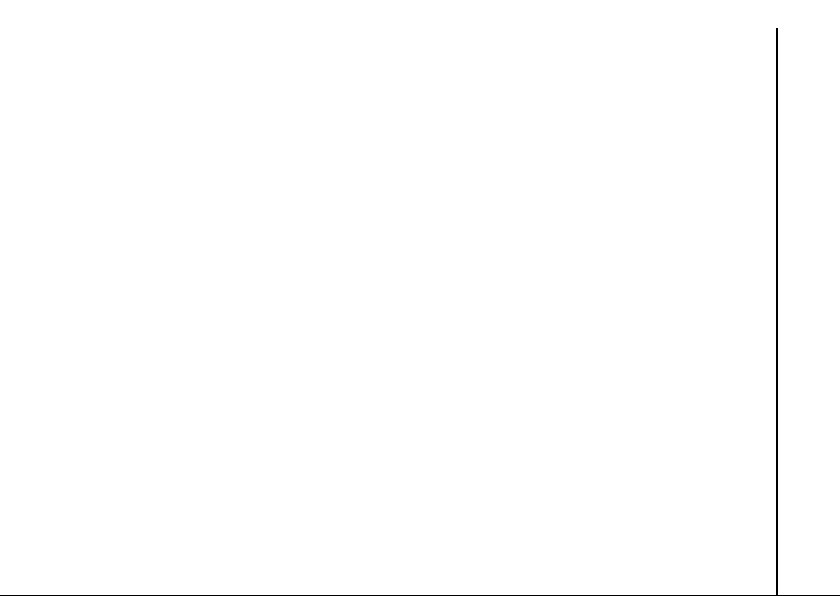
Health and safety
• Keep your Toshiba phone away from fuel and
chemicals.
Electronic devices
• If you wear a pacemaker, or are in the
company of someone who does, you should
be aware that there is a small risk of mobile
phone usage interfering with the operation of
the pacemaker. You should contact your
doctor, or the manufacturer of the
pacemaker, for more information. If you have
any reason to suspect that interference is
taking place, switch off your phone
immediately.
• Mobile phone usage may interfere with some
hearing aids. If this happens, you should
contact your service provider or doctor for
further information.
• Mobile phone usage may interfere with the
functionality of inadequately shielded
medical devices. Consult a physician or the
manufacturer of the device to ensure safe
procedures are used.
• Mobile phone usage may interfere with the
functionality of any inadequately shielded
electronic system in a motor vehicle.
Examples include airbags and fuel injection
systems. You should contact the
manufacturer of the vehicle or system to
ensure that the system is properly shielded.
Health and safety
9
Page 11

Health and safety
Battery safety
• Only use batteries approved by Toshiba for
use in this handset. There is a risk of
explosion if the battery is replaced with an
incorrect type.
• Only recharge the battery with the
recommended charger supplied by Toshiba.
Health and safety
• Stop using the battery if you detect any
abnormalities, such as odour, discolouration
or heat during use, charging or storage.
• Do not use your Toshiba phone with a
damaged battery.
• Do not short-circuit the battery. Accidental
short-circuiting can occur when a metallic
object causes a direct connection between
the + and - terminals of the battery.
• Do not touch the battery terminals.
• Do not leave the battery in areas of extreme
cold or heat.
• Never soak the battery in water or any other
liquid.
10
• Never attempt to open the battery. The
battery contains substances that may be
harmful if swallowed or allowed to come into
contact with unprotected skin.
• In the unlikely event of a battery leak, take
care to keep the battery discharge away from
your eyes and skin. If the leakage does come
into contact with eyes or skin, flush
thoroughly with clean water and consult a
doctor.
• Do not dispose of the battery in a fire.
• Do not dispose of the battery in a regular
waste container. The battery contains toxic
chemicals and must be disposed of
appropriately. Contact your local authorities
for more information.
Page 12
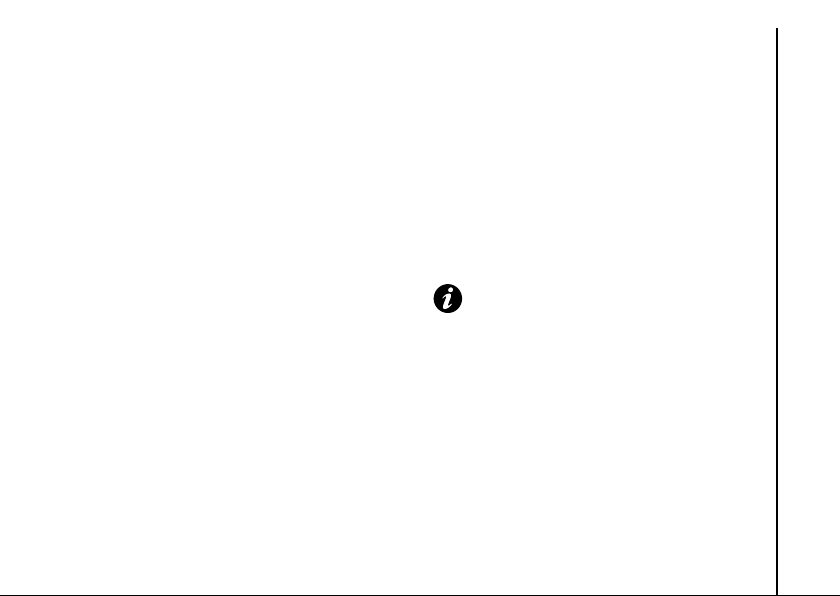
Health and safety
AC charger safety
• Do not use a damaged or worn AC charger.
The use of a damaged or worn AC charger
could result in electric shock, burns or fire.
Contact an authorised Toshiba service
provider immediately to obtain a suitable
replacement.
• Do not bend or twist the cable of the AC
charger.
• Do not pull on the cable of the AC charger in
order to remove the plug from a socket. Grasp
the plug directly when unplugging the AC
charger to avoid causing any damage to the
cable.
• Do not touch the pins of the plug when
connecting or disconnecting it from a power
source.
• Do not place heavy objects on the AC
charger.
• When the AC charger is not in use,
disconnect it from the power source.
Emergency calls
When making emergency calls from your
Toshiba phone, ensure that the phone is
switched on and in service.
Calls cannot be made to emergency services
while data communication is being performed
within a GSM area. Also, calls may not be able
to be made to emergency services depending
on the network services of some service
providers.
IMPORTANT: You can make calls to
emergency services when the SIM card is
not inserted (if supported by the network),
the SIM card is locked, the phone is
locked, Call Barring is set, or Fixed
Dialing is set.
There is no guarantee that a connection can be
established in all countries and areas because
operation of your phone differs depending on
the wireless network, wireless signal and your
setting status. Do not rely solely on your mobile
phone when you need to make emergency
calls.
Health and safety
11
Page 13
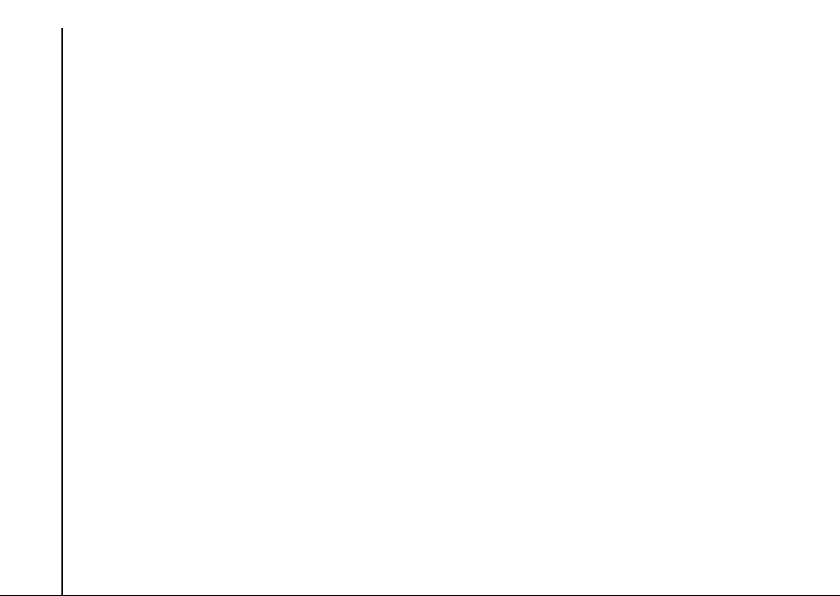
Health and safety
FCC notice
This device complies with Part 15 of the FCC
rules. Operation is subject to the following two
conditions: (1) This device may not cause
harmful interference, and (2) This device must
accept any interference received, including
interference that may cause undesired
Health and safety
operation.
Changes or modifications not expressly
approved by the party responsible for
compliance could void the user’s authority to
operate the equipment.
12
Information to user
This equipment has been tested and found to
comply with the limits of a Class B digital device,
pursuant to Part 15 of the FCC Rules. These
limits are designed to provide reasonable
protection against harmful interference in a
residential installation. This equipment
generates, uses and can radiate radio
frequency energy and, if not installed and used
in accordance with the instructions, may cause
harmful interference to radio communications.
However, there is no guarantee that
interference will not occur in a particular
installation; if this equipment does cause
harmful interference to radio or television
reception, which can be determined by turning
the equipment off and on, the user is
encouraged to try to correct the interference by
one or more of the following measures:
1. Reorient/relocate the receiving aerial.
2. Increase the separation between the
equipment and receiver.
Page 14
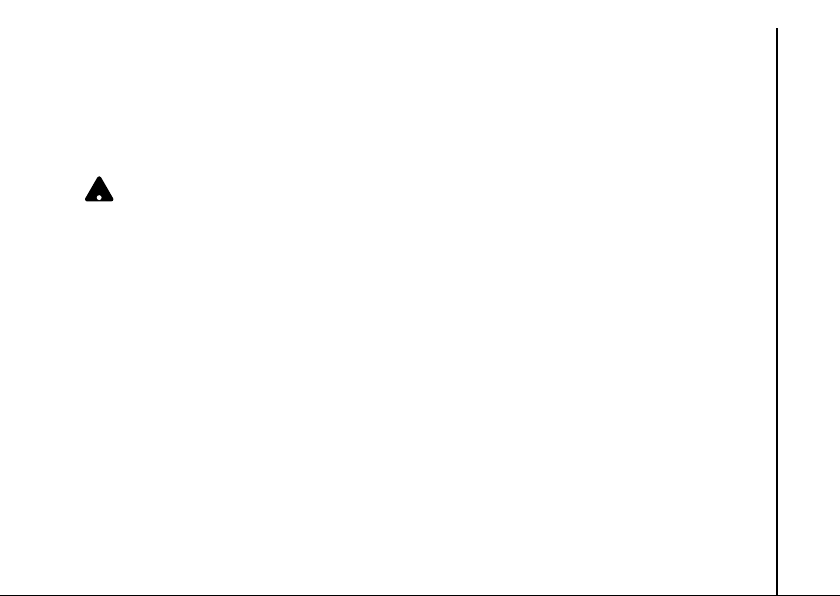
Health and safety
3. Connect the equipment into an outlet on a
circuit different from the outlet the receiver is
currently connected.
4. Consult the dealer or an experienced radio/
TV technician for help.
WARNING: Changes or modifications not
!
expressly approved by the manufacturer
responsible for compliance could void the
user’s authority to operate the equipment.
FCC RF exposure
information
Your Toshiba phone is a radio transmitter and
receiver. It is designed and manufactured not to
exceed the emission limits for exposure to radio
frequency (RF) energy set by the Federal
Communications Commission of the U.S.
Government.
The guidelines are based on standards that
were developed by independent scientific
organisations through periodic and thorough
evaluation of scientific studies. The standards
include a substantial safety margin designed to
assure the safety of all persons, regardless of
age and health.
The exposure standard for wireless handsets
employs a unit of measurement known as the
Specific Absorption Rate, or SAR. The SAR limit
set by the FCC is 1.6 W/kg. The tests are
performed in positions and locations (e.g., at the
ear and worn on the body) as required by the
FCC for each model. The SAR value for this
model handset when tested for use at the ear is
Health and safety
13
Page 15

Health and safety
0.590 W/kg and when worn on the body, as
described in this user guide, is 0.885 W/kg.
Body-worn operation
This phone was tested for typical body-worn
operations with the back of the phone kept at a
distance of 1.5 cm from the body. To maintain
Health and safety
compliance with FCC RF exposure
requirements, use accessories that maintain a
1.5cm separation distance between your body
and the back of the phone. The use of belt clips,
holsters and similar accessories should not
contain metallic components. The use of
accessories that do not satisfy these
requirements may not comply with FCC RF
exposure requirements, and should be avoided.
The FCC has granted an Equipment
Authorization for this model handset with all
reported SAR levels evaluated as in compliance
with the FCC RF emission guidelines. SAR
information on this model handset is on file with
the FCC and can be found under the Display
Grant section of https://fjallfoss.fcc.gov/oetcf/
eas/reports/GenericSearch.cfm after searching
14
on FCC ID SP2-TM5-E01.
Additional information on Specific Absorption
Rates (SAR) can be found on the Cellular
Telecommunications & Internet Association
(CTIA) website at http://www.phonefacts.net.
Page 16
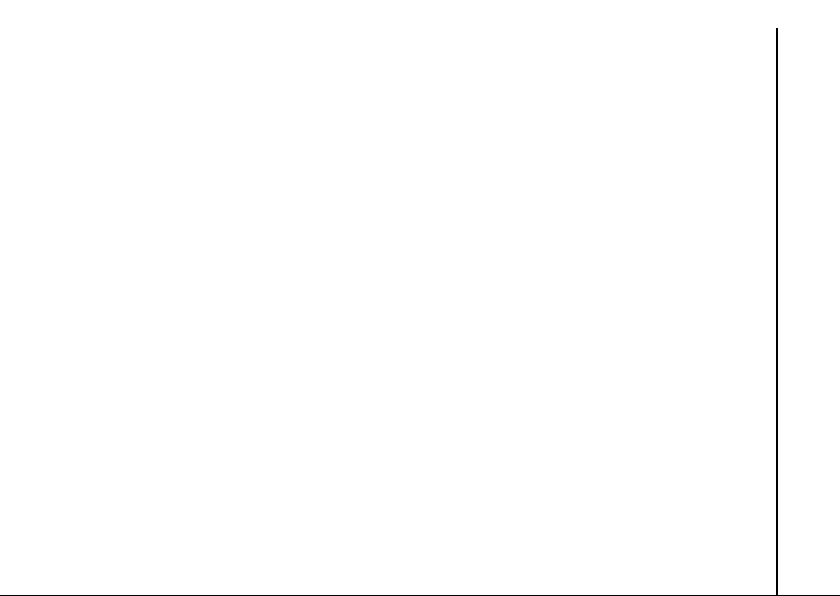
Health and safety
European RF Exposure
Information
Your Toshiba phone is a radio transmitter and
receiver. It is designed not to exceed the limits
for exposure to radio waves recommended by
international guidelines. These guidelines were
developed by the independent scientific
organisation ICNIRP and include safety margins
designed to assure the protection of all persons,
regardless of age and health.
The guidelines use a unit of measurement
known as the Specific Absorption Rate, or SAR.
The SAR limit for mobile devices is 2 W/kg and
the SAR value for this device when tested at the
ear was 0.491 W/kg*. As mobile devices offer a
range of functions, they can be used in other
positions, such as on the body as described in
this user guide**. In this case, the tested SAR
value is 0.372 W/kg.
As SAR is measured utilising the device’s
highest transmitting power, the actual SAR of
this device while operating is typically below tha t
indicated above. This is due to automatic
changes to the power level of the device to
ensure it only uses the minimum level required
to reach the network.
The World Health Organization has stated that
present scientific information does not indicate
the need for any special precautions for the use
of mobile devices. They state that if you want to
reduce your exposure then you can do so by
limiting the length of calls or using a ‘hands-free’
device to keep the mobile phone away from the
head and body. Additional Information can be
found on the website of the World Health
Organization (http://www.who.int/emf).
* The tests are carried out in accordance with
international guidelines for testing.
** Please see FCC RF exposure information
for further information about body worn
operations.
Health and safety
15
Page 17
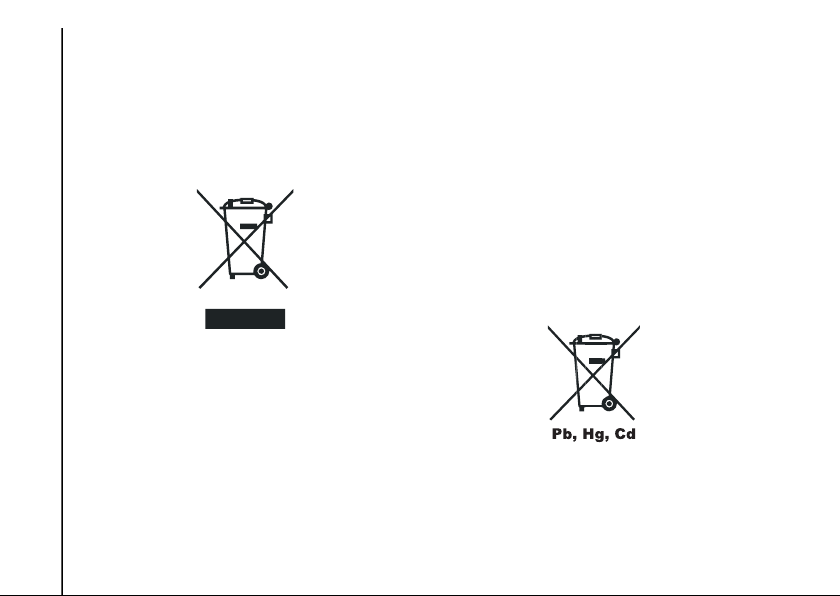
Health and safety
Disposal
The following information is only valid for EUmember states.
Disposal of products
Health and safety
The crossed out wheeled dust bin symbol
indicates that products must be collected and
disposed of separately from household waste.
Integrated batteries and accumulators can be
disposed of with the product. They will be
separated at the recycling centres.
The black bar indicates that the product was
placed on the market after August 13, 2005.
By participating in separate collection of
16
products and batteries, you will help to assure
the proper disposal of products and thus help to
prevent potential negative consequences for
the environment and human health.
For more detailed information about the
collection and recycling programmes available
in your country, please contact your local city
office or the shop where you purchased the
product.
Disposal of batteries and/or
accumulators
The crossed out wheeled dust bin symbol
indicates that batteries and/or accumulators
must be collected and disposed of separately
from household waste.
Page 18
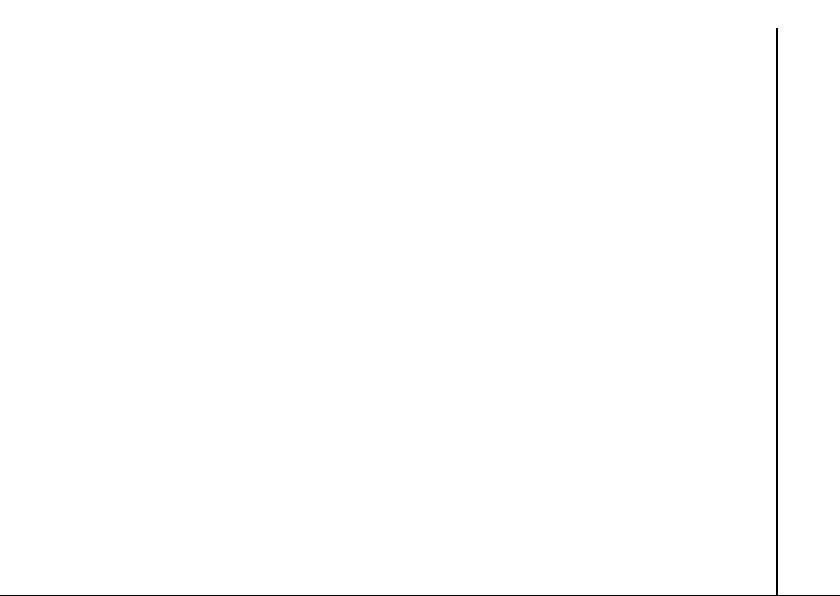
Health and safety
If the battery or accumulator contains more than
the specified values of lead (Pb), mercury (Hg),
and/or cadmium (Cd) defined in the Battery
Directive (2006/66/EC), then the chemical
symbols for lead (Pb), mercury (Hg) and/or
cadmium (Cd) will appear below the crossed out
wheeled dust bin symbol.
By participating in separate collection of
batteries, you will help to assure the proper
disposal of products and batteries and thus help
to prevent potential negative consequences for
the environment and human health.
For more detailed information about the
collection and recycling programmes available
in your country, please contact your local city
office or the shop where you purchased the
product.
Health and safety
17
Page 19
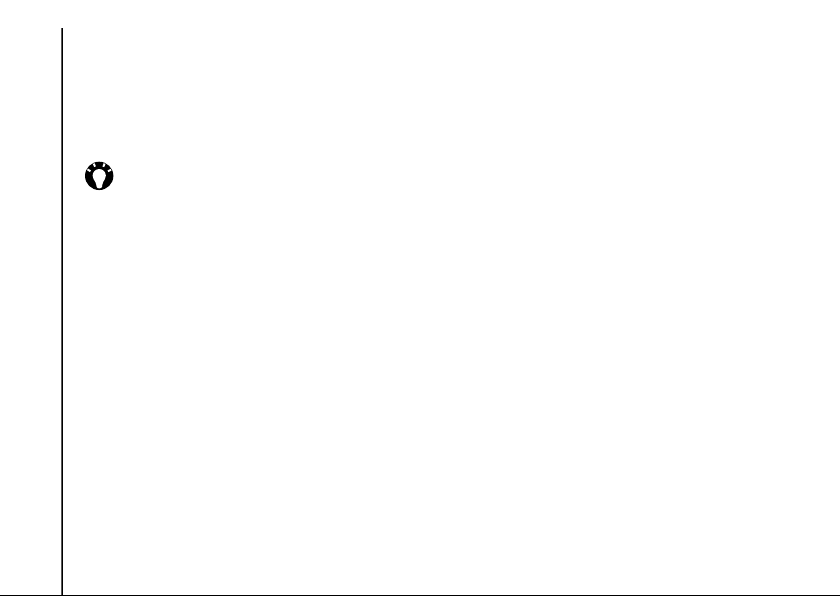
Care and maintenance
Care and maintenance
General
You can greatly enhance the lifespan of your
Toshiba phone, and the parts and accessories,
by following the suggestions below.
TIP: Maintaining your Toshiba phone, and
the parts and accessories, in a good
condition will help you fulfil the warranty
obligations.
• Always use your Toshiba phone in the
Care and maintenance
intended manner. Incorrect usage may affect
performance.
• To avoid permanent damage to your Toshiba
phone, use only Toshiba approved batteries
and accessories.
• The bundled battery and AC charger are only
for use with your Toshiba phone. Do not use
this battery or AC charger with any other
device. This could cause permanent damage
to the device, battery or charger.
• Use of third party equipment (including
batteries, cables and accessories) not
manufactured or authorised by Toshiba may
18
invalidate the warranty of your phone and
adversely affect the operation of the phone.
• Before connecting your Toshiba phone to
another device, read the supporting
documentation to confirm that the other
device is compatible.
• Keep your Toshiba phone, and all parts and
accessories, out of the reach of small children
and pets.
• Do not allow your Toshiba phone, battery or
accessories to come into contact with liquids
or moisture. Moisture of any kind can corrode
the electronic circuits. The manufacturer's
warranty may become invalid if the phone or
battery get wet due to misuse.
• Do not use or store your Toshiba phone in
dusty or dirty locations.
• Do not use or store your Toshiba phone in hot
areas. High temperatures will shorten the
lifespan of the phone, damage the battery,
and warp/melt internal circuits.
Page 20
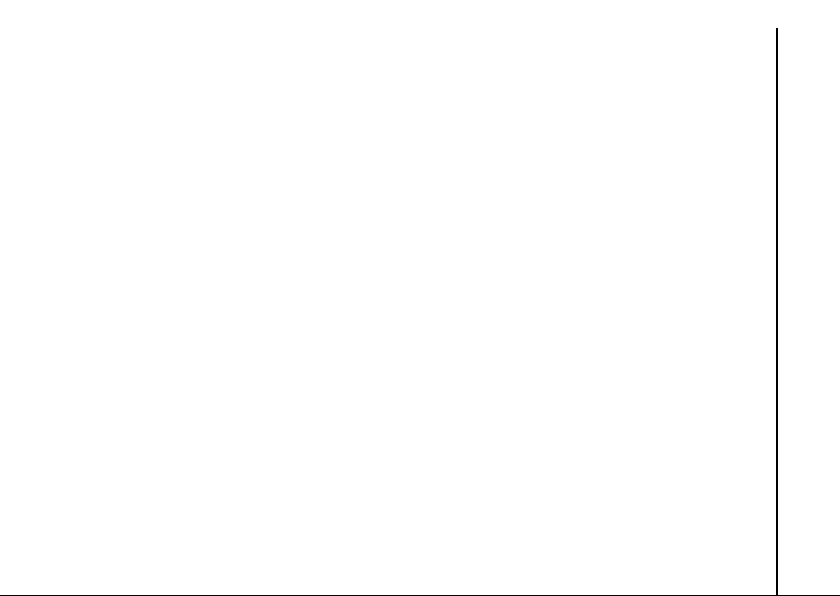
Care and maintenance
• Do not store your Toshiba phone in, or near,
direct heat sources such as radiators. This
could cause the battery to overheat and
explode.
• Do not store your Toshiba phone in cold
areas. A big difference between room
temperature and the temperature in the
phone can cause condensation to form inside
the phone, damaging the electronic circuits.
• Do not place your Toshiba phone alongside
computer disks, credit cards, travel cards and
other magnetic media. Information contained
on disks or cards may be affected by the
phone.
• Do not expose your Toshiba phone to strong
magnetic fields. This may cause temporary
malfunction.
• Do not open your Toshiba phone unless
absolutely necessary.
• Do not mishandle or abuse your Toshiba
phone. Dropping the phone, or knocking or
shaking it, can damage the internal circuits.
• Do not apply paint or other such substances
to your Toshiba phone.
• Interference may affect the performance of
your Toshiba phone. This is normal and the
phone should operate as normal once you
move away from the source of the
interference.
• If your Toshiba phone, or any of the
accessories, are not working as they should,
please consult your dealer. They can provide
you with the expert assistance you require.
• Do not attempt to disassemble your Toshiba
phone. Only Toshiba authorised personnel
should service the phone.
• When your Toshiba phone is set to vibrate,
the vibration may cause the phone to move.
Take care not to place the phone near a heat
source or the edge of a high surface.
• Only use a soft, clean cloth to clean your
Toshiba phone. Do not use chemicals,
detergents, abrasive substances, or any
liquids. Use a cotton swab to clean the
camera lens.
Care and maintenance
19
Page 21
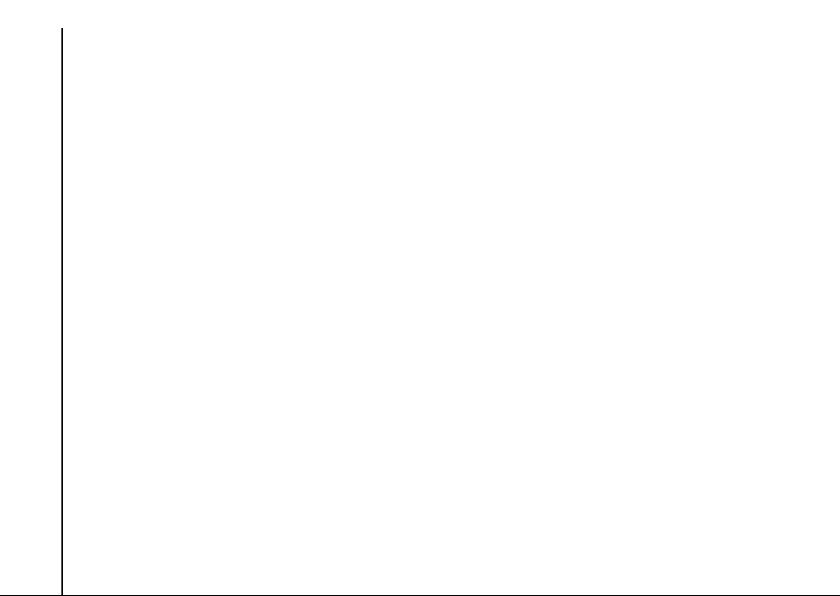
Care and maintenance
• Do not use water to clean the touch screen.
• Keep the touch screen and tip of the stylus
clean to avoid permanent damage.
• Keep sharp objects away from the touch
screen to avoid it being scratched and
damaged.
• For touch screen input, use only the included
stylus or your finger. Use of other objects can
damage the input panel and will void the
warranty.
Care and maintenance
• If the tip of the stylus is damaged, do not use
it. If you operate the touch screen with a
damaged stylus, the touch screen may be
damaged. When the stylus is damaged,
please purchase a new one.
• Do not tap hard on the touch screen, as this
may cause permanent damage to the screen.
• To avoid scratches on the touch screen,
avoid placing your Toshiba phone with the
touch screen facing downwards.
• It is recommended that you use the bundled
stylus when pressing the Reset button.
20
Battery care and
maintenance
Your Toshiba phone is powered by a
rechargeable Lithium ion (Li-ion) battery.
The full performance of a new battery is
achieved only after two or three complete
charge and discharge cycles.
The battery can be charged and discharged
hundreds of times, but it will eventually wear out.
When the talk and standby times are noticeably
shorter than normal, it is recommended that you
buy a new battery.
• A new battery, or one that has not been used
for a long time, could have reduced capacity
during initial use.
• Do not leave the battery connected to the
charger and power source for longer than
necessary. This will result in repeated short
charging, which will reduce battery
performance and lifespan. Please disconnect
the AC charger when the battery is full.
Page 22
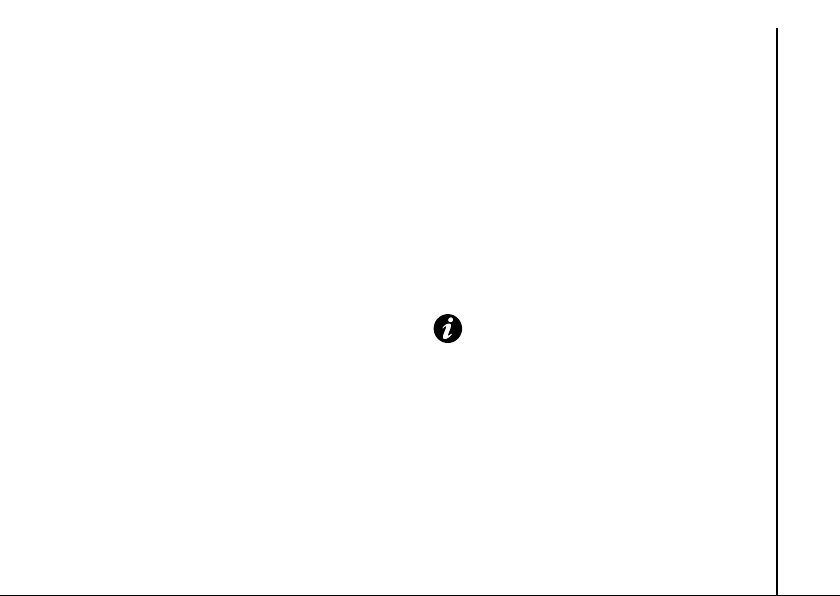
Care and maintenance
• Do not leave the battery in areas of extreme
cold or heat. This could affect the
performance of the battery.
• The battery has optimum performance in an
ambient temperature of between +5 °C
(+41 °F) and +35 °C (+95 °F).
• Only remove the battery with the phone
switched off.
• Do not leave the battery empty or
disconnected for a long time, as this may
cause data to be reset.
• If you are not going to use your phone for a
long time, fully charge the battery, then switch
off the phone. The phone should be stored in
a dry place away from direct sunlight.
Recharge the phone approximately every six
months.
• Avoid repeated short charging. It is preferable
to let the battery go flat and then recharge it
completely.
Restarting your Toshiba
phone
If you have any problems, such as the phone
freezing, restart the phone.
To restart your Toshiba phone:
1. Press and hold the Power key.
2. Tap Power Off to confirm powering off the
phone.
3. Wait a few seconds, then press and hold the
Power key for approximately two seconds
to switch the phone on.
IMPORTANT: If you restart your Toshiba
phone, data that you have not saved will
be lost.
Care and maintenance
21
Page 23
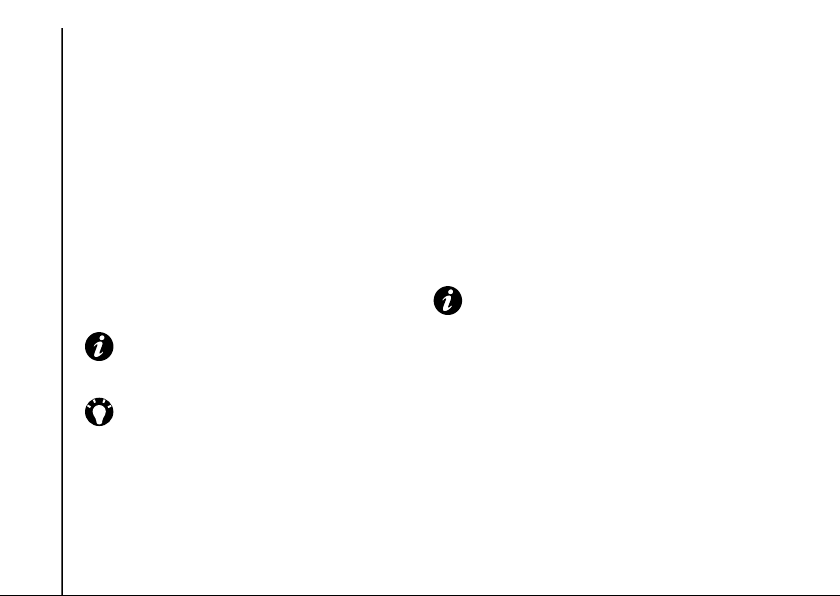
Care and maintenance
Resetting your Toshiba
phone
If you still have problems after restarting your
phone, you can reset the phone.
Resetting your Toshiba phone causes it to
restart and adjusts memory allocation. Your
phone will return to the same status as the last
time you used it, though unsaved data may be
lost.
Care and maintenance
To reset your Toshiba phone:
Using the stylus, press and hold the Reset
button. The phone will switch on after resetting.
IMPORTANT: If you reset your Toshiba
phone, data that you have not saved may
be lost.
TIP: You can also reset your Toshiba
phone by pressing the Power key for
approximately 15 seconds.
If, after you have reset your Toshiba phone,
there is still a problem:
1. Remove the battery (see Getting started
for instructions).
22
2. Re-insert the battery, then switch on the
phone (see Getting started for
instructions).
Reinitialising your Toshiba
phone
For details of reinitialising your Toshiba phone,
see Master Clear in Settings.
We recommend that you back up all of your data
before reinitialising your Toshiba phone.
IMPORTANT: It is recommended that you
frequently back up the data on your
Toshiba phone.
Page 24
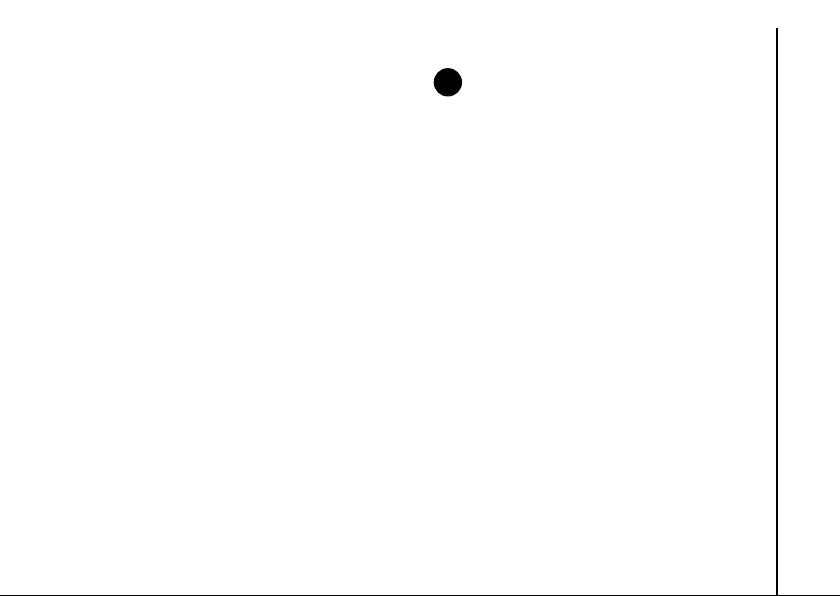
Getting started
n
Getting started
Unpacking
Please ensure that the contents of your sales
pack include:
• Your Toshiba phone and stylus
NOTE: If any of the items listed are
missing, contact the retailer where you
purchased your Toshiba phone.
• Battery
•AC charger
•USB cable
• Headset and headset adapter
• Orange Booklet
•Quick Start Guide
• Legal and Safety Information leaflet
• CD (Getting Started)
• CD (User Guide)
Getting started
23
Page 25
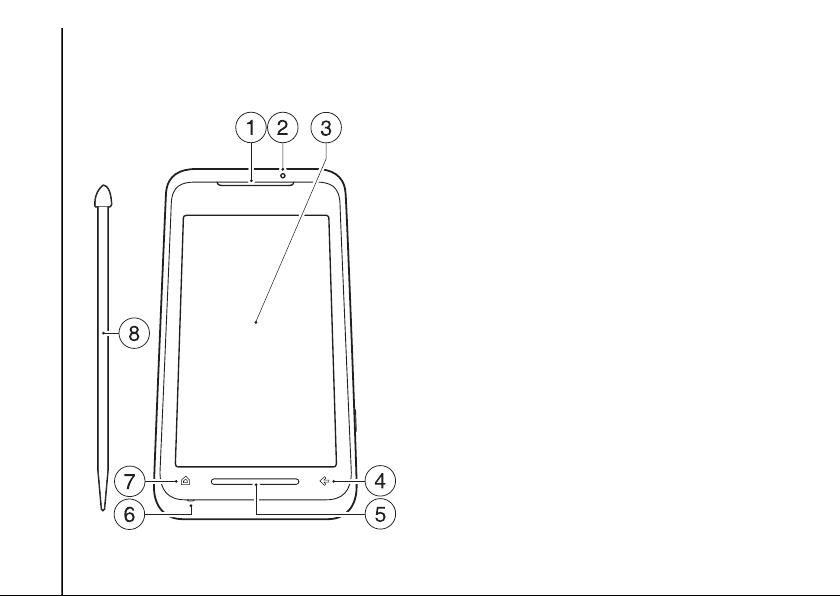
Getting started
Phone layout and functions
Getting started
24
1. Earpiece
2. LED indicator - indicates various states of
the phone.
Red - phone is charging.
Blue - a call, message or notification has
been received.
Green - phone is in sleep mode.
3. Touch screen
4. x/ok key - equivalent to the x or ok button
displayed at the top right corner of the
screen.
5. Touch Sensor (TS) key - enables you to
quickly and easily carry out a number of
actions, including zooming in/out when usin g
some applications and opening the Toshiba
Free Pad.
6. Microphone
7. Home key - press to access the Toshiba
Home Screen.
8. Stylus
Page 26
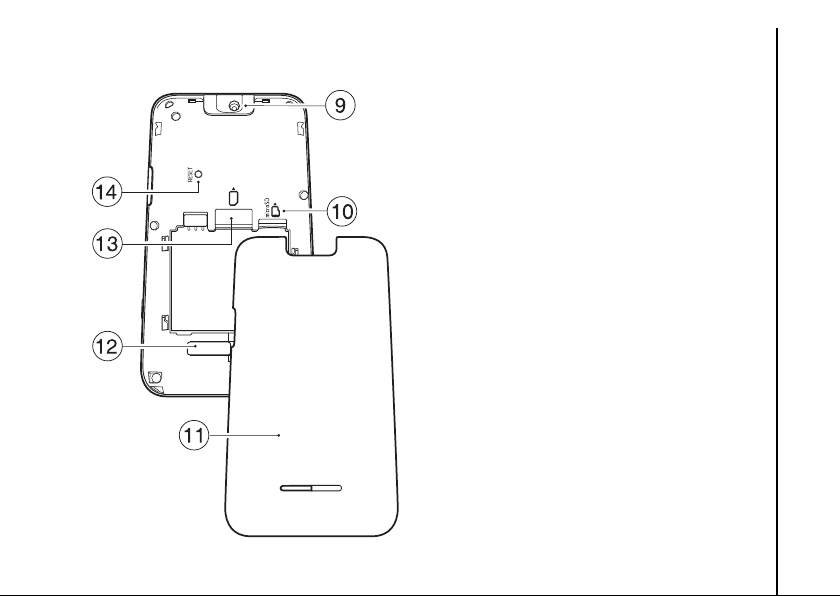
Getting started
9. Camera lens
10. microSD card slot
11. Battery cover
12. Speaker
13. SIM card slot
14. Reset button - press using the stylus to
reset the phone.
Getting started
25
Page 27
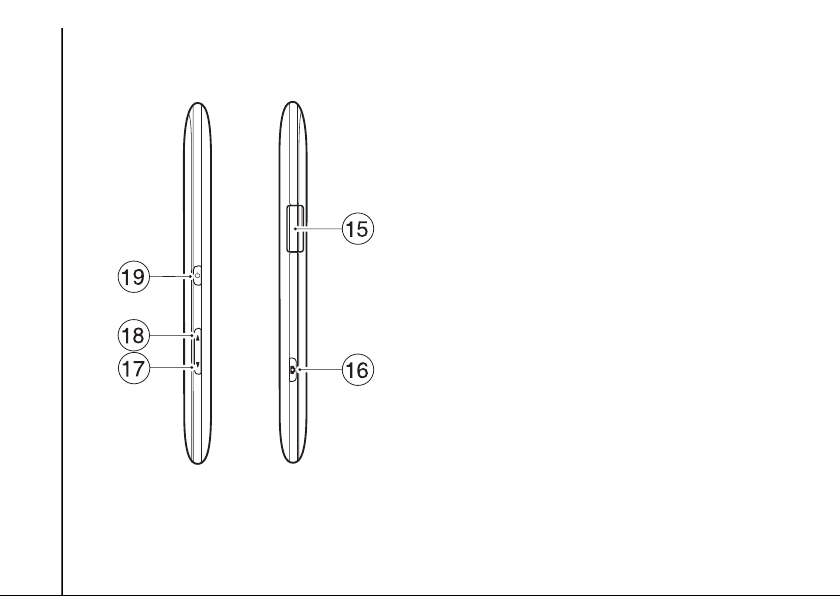
Getting started
Getting started
26
15. Cable, phone charging and headset
connector (Micro-USB)
16. Camera key - long press to launch the
Camera application.
If Camera application is already running,
press to capture a photo or begin/stop
recording a video clip.
17. Volume Down key - short press to
decrease the volume; long press to switch
between portrait and landscape modes
when the Auto screen orientation change
checkbox is unticked (see Motion Sensor
Settings in Settings for details).
18. Volume Up key - short press to increase
the volume; long press to lock the keypad.
19. Power key - short press to enter/leave
sleep mode; long press to switch phone on/
off; press for approximately 15 seconds to
reset phone.
Page 28
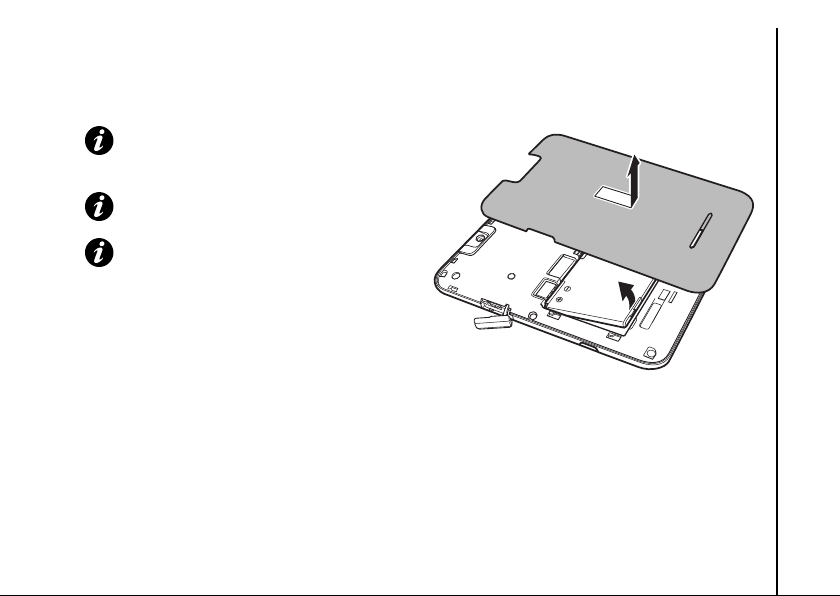
Getting started
Installing the SIM card,
microSD card and battery
IMPORTANT: The SIM card is easily
damaged by scratching and bending, so
take care when handling it.
IMPORTANT: Keep SIM card away from
static, dust and water.
IMPORTANT: Power off the phone and
disconnect the charger before inserting or
removing the SIM card.
To install the SIM card, microSD card and
battery:
1. Move the cover of the cable, phone
charging and headset connector away from
the side of the phone.
2. With the back of the phone facing up, press
down on the battery cover. Slide the cover
towards the bottom of the phone, then lift it
upwards and remove it from the phone.
Getting started
3. If the battery is already installed, lift the tab
at its base, then remove the battery.
27
Page 29
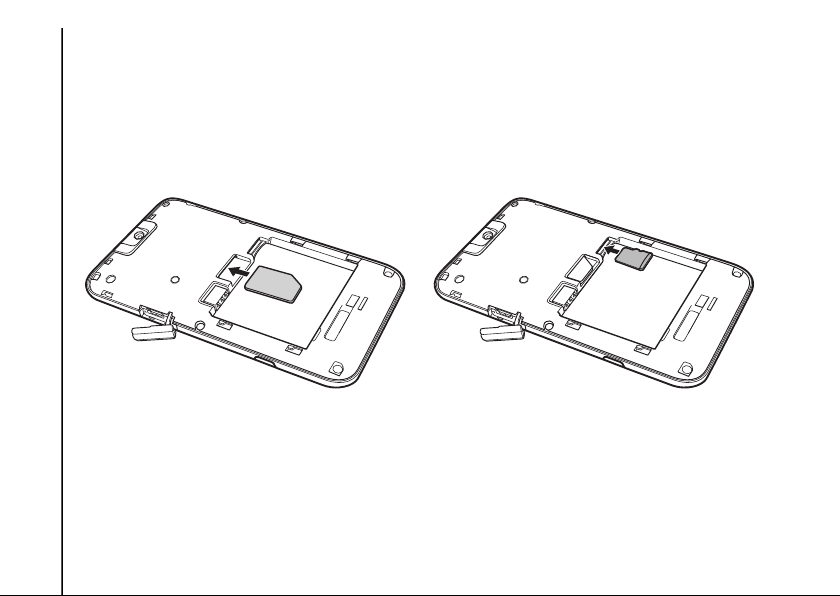
Getting started
28
4. With the gold connectors facing
downwards, align the SIM card the correct
way, as shown in the diagram below. Push
down lightly while sliding the SIM card into
place.
Getting started
5. With the gold connectors facing
downwards, align the microSD card the
correct way, as shown in the diagram
below. Gently slide the microSD card into
the slot until it clicks into place.
Page 30
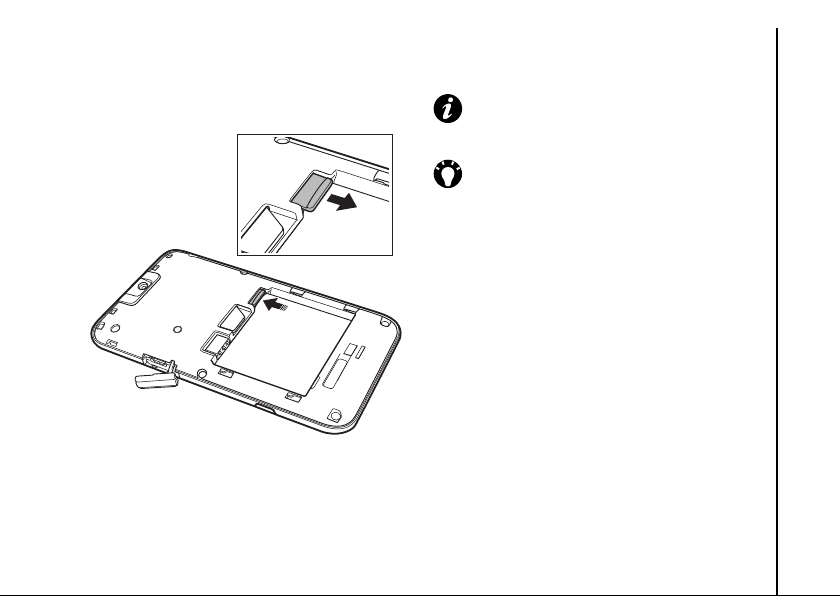
Getting started
To remove the microSD card, gently press it
inwards. It will automatically eject.
IMPORTANT: Do not remove the
microSD card while the phone is reading
data from, or writing data to, the card.
TIP: Your Toshiba TG01 supports
microSDHC™ memory cards. When
transferring a memory card from your
Toshiba phone to another device, please
check with the device manufacturer that
SDHC cards are fully supported.
Getting started
29
Page 31

Getting started
!
6. Insert the battery into the battery
compartment with the gold connectors
facing towards the top of the phone. The
battery is shaped so that it can only be
inserted this way. Gently push on the
Getting started
bottom of the battery (non-connector end)
to insert it completely.
WARNING: There is a danger of
explosion if the battery is incorrectly
replaced.
7. Gently slide the battery cover upward into
place.
30
Page 32

n
Getting started
Using the stylus
The stylus is used for menu selection and data
input on the touch screen of your Toshiba
phone.
• Tap: Touch the screen once with the stylus
to open items and select options.
• Drag: Hold the stylus on the screen and drag
it to select text and images. Drag in a list to
select multiple items.
• Tap and hold: Tap and hold the stylus on an
item to see a list of actions available for that
item. On the pop-up menu that is displayed,
tap the required action.
IMPORTANT: For touch screen input, use
only the included stylus or your finger. Use
of other objects can damage the touch
screen and will void the warranty.
IMPORTANT: Do not tap hard on the
touch screen, as this may cause
permanent damage to the screen.
IMPORTANT: If the tip of the stylus is
damaged, do not use it. If you use the
touch screen with a damaged stylus, the
touch screen may be damaged. When the
stylus is damaged, please purchase a new
one.
NOTE: Take care not to lose the stylus. It
cannot be stored in the phone.
Getting started
31
Page 33

n
Getting started
Charging the battery
You will need to fully charge the battery before
you can switch your Toshiba phone on for the
first time. You can charge your battery in the
following two ways:
Getting started
•Either plug the AC charger into an AC outlet
and connect it to the charger connector on
your Toshiba phone. When the battery is
fully charged, unplug the AC charger from
the AC outlet and disconnect it from the
phone charger connector by gripping it
tightly and pulling gently,
or
•connect your Toshiba phone to a PC with the
USB cable.
IMPORTANT: Do not remove the battery
while it is charging.
The battery will only achieve optimum
performance after two or three complete
charges.
When charging is complete, disconnect the AC
charger from the power source, or the USB
32
cable from the PC, then disconnect your
Toshiba phone.
Battery information
Battery performance depends on many factors,
such as your service provider's network
configuration, signal strength, the temperature
of the environment in which you operate your
Toshiba phone, the features and/or settings you
select and use, items attached to your phone's
connecting ports, and your voice, data, and
other program usage patterns.
NOTE: It is recommended that you save
the data in your phone memory to a PC or
storage card. The manufacturer is not
responsible for data lost or altered due to
battery discharge.
TIP: For information on optimising the
power performance of your Toshiba
phone, see Backlight settings and
Power settings in Settings.
Page 34

Getting started
Low battery
When the battery charge level drops to 20% of
its total capacity, an alert message and the low
battery icon are displayed.
If the battery charge level runs too low for normal
operation, your Toshiba phone will
automatically switch off.
Managing a low battery
When the low battery alert is displayed, you
should do the following:
1. Save your current data.
2. Charge the battery as soon as possible.
3. If you are unable to charge the battery
immediately, we recommend that you
switch off your phone.
Switching the power on and
off
To switch your Toshiba phone on:
1. Press and hold the Power key for
approximately two seconds.
2. If a PIN or security code is requested, enter
the code.
WARNING: The PIN code activates the
!
services in your Toshiba phone and
should be provided in the documentation
supplied by your service provider.
If you enter the incorrect PIN for your SIM
card three consecutive times, you will
need to contact your service provider to
obtain the Personal Unblocking Key
(PUK). Do not try to guess the PUK as
your SIM card will be rendered
permanently inoperative following ten
consecutive unsuccessful attempts.
Getting started
33
Page 35

Getting started
To switch your Toshiba phone off:
1. Press and hold the Power key.
2. Tap Power Off to confirm powering off the
phone.
Getting started
34
Toshiba Touch user interface
Overview
The Toshiba Touch user interface is a
customisable user interface that enables you to
access information, run applications , make calls
and navigate your Toshiba phone in a simple
and quick way, using only one hand.
Toshiba Home Screen
The Toshiba Home Screen adds a fast and
convenient way to navigate through your
Toshiba phone.
Important information such as date, time, status
indicators and appointments is displayed on the
Toshiba Home Screen.
The Toshiba Home Screen also includes a
menu system of eight stripes of thumbnail icons.
Page 36

Getting started
1
4
6
8
9
3
5
7
11
10
2
2. Status indicators. See Annex 3 - Common
status icons for further information.
3. Setting icon - enables you to edit the Clock or
Calendar settings if one of these gadgets is
selected. If an alarm has been set, the alarm
1. Start icon - tap to access the Windows
Mobile Start Menu.
icon will be displayed here.
4. Gadget zone - displays information
according to the currently selected gadget
item (Information prompt, Clock, ToDo List/
Tasks or Calendar).
5. Tap an icon to change the item displayed in
the gadget zone. To turn off the gadget zone,
tap the icon.
6. Toshiba Menu. For details, see Toshiba
Menu.
7. Toshiba Menu headings. For details, see
Toshiba Menu.
8. Toshiba Menu thumbnails. For details, see
Toshiba Menu.
9. - used to make, answer and hold calls.
Tap to access the Phone screen.
10. - ends calls/operations and returns to
Toshiba Home Screen.
Getting started
35
Page 37

Getting started
11. Right softkey - enables you to change the
order and colours of the Toshiba Menu
stripes, and select the thumbnails.
To access the Toshiba Home Screen at any
time, press the Home key or tap .
Getting started
36
Toshiba M e nu
The Toshiba Menu makes it easy to access
various applications with your fingertip.
Each stripe consists of a heading and up to
three visible thumbnails.
Headings can be specific applications or more
general application launchers. Tap a heading to
access the application or launcher directly.
Thumbnails can represent specific applications
(e.g. Calendar), functions of applications (e.g.
incoming call history), or specific items (e.g. a
picture). Tap a thumbnail to access the required
application, function or item.
To view all of the thumbnails in a stripe, slide
your finger upwards along the stripe as shown in
the diagram below.
Page 38

Getting started
Slide your finger down the stripe to minimise the
list of thumbnails.
To view the other stripes, slide your finger left or
right as shown in the diagram below.
Getting started
For information on customising the Toshiba
Menu, see Customising the Toshiba Menu in
Settings.
37
Page 39

Getting started
Motion Sensor
The Motion Sensor in your Toshiba phone
enables you to quickly and easily carry out a
variety of operations.
You can set up your phone to carry out specific
operations when you move the phone in a
Getting started
particular way. Examples of the motions and
corresponding operations are as follows:
• Change the screen orientation by turning the
phone sideways.
• Answer a call by lightly shaking the phone.
• Move forwards and backwards through web
pages by tilting the phone while pressing the
centre of the TS key.
•Start Task Manager by tapping the back of
the phone twice.
For information on setting up the Motion
Sensor, see Motion Sensor Settings in
Settings.
38
Toshiba Free Pad
The Toshiba Free Pad consists of two items the Multi Function Pad and the Free Cursor
Pad.
The Multi Function Pad operates as cursor
(up, down, left, right) and Enter keys. It also
enables you to access the Start Menu.
The Free Cursor Pad displays a mouse pointer
on the screen so that you can operate the phone
in the same way as using a mouse with a PC.
To open the Toshiba Free Pad, slide your
finger upwards on the centre of the TS key.
To switch between the Multi Function Pad and
the Free Cursor Pad, tap and hold the
switching icon at the bottom right of the pad.
To move the Toshiba Free Pad:
1. Tap and hold on the bar at the top of the
Toshiba Free Pad. The bar will expand.
2. Drag the Toshiba Free Pad to a new
position.
To close the Toshiba Free Pad, drag it out of
the touch screen.
Page 40

Getting started
Operator Settings
Using Operator Settings, you can quickly and
easily configure mobile service provider
settings, including GPRS, WAP, and MMS.
To use Operator Settings:
1. Access Easy Connection.
2. Tap Operator Settings.
3. If the required settings are available from
the U/SIM, tap the button showing your
mobile service provider name.
4. If the settings are not available from the
U/SIM, tap Select Country.
5. Tap your country in the list.
6. Tap your mobile service provider in the list.
Synchronising your Toshiba
phone with a PC
ActiveSync (for PCs running
Windows XP or earlier)
ActiveSync acts as the gateway between your
Microsoft Windows-powered PC and your
Toshiba phone. It allows you to synchronise
Microsoft Outlook information, Microsoft Office
documents, pictures, music, videos and
applications to and from your device.
In addition to synchronising with a PC,
ActiveSync allows you to synchronise
Microsoft Outlook information directly with
Microsoft Exchange Server 2003 and Microsoft
Exchange Server 2007, so that you can keep
your e-mail, calendar data, tasks and contact
information updated wirelessly when you’re
away from your PC.
You can install ActiveSync from your Windows
Mobile Getting Started CD.
Getting started
39
Page 41

n
Getting started
Once the software has been installed and your
Toshiba phone is connected to your PC, the
ActiveSync Setup Wizard is started. Simply
follow the on-screen instructions.
If you are not synchronising directly with a
Microsoft Exchange server, do not select the
Getting started
option to synchronise directly with a server. The
alternative is to synchronise your Toshiba
phone with your PC. You cannot do both at the
same time.
Starting and stopping ActiveSync
synchronisation
To start and stop synchronisation:
1. Access ActiveSync. For details, see
Accessing applications and settings in
Annex 2 - Navigating your Toshiba
phone.
2. To start synchronisation, tap Sync.
3. To stop synchronisation, tap Stop.
40
Changing ActiveSync settings
Once you have set up synchronisation using the
ActiveSync Setup Wizard on the PC, you can
change your synchronization settings at a later
stage:
• If you want to change ActiveSync settings
for synchronising with a PC, use
ActiveSync on the PC. For more
information, see ActiveSync Help on the PC.
• If you want to change ActiveSync settings
for synchronising with an Exchange server,
use ActiveSync on your Toshiba phone.
NOTE: Disconnect your Toshiba phone
from your PC before changing the
synchronisation settings.
Page 42

Getting started
Windows Mobile Device Center
(for PCs running Windows Vista)
The Windows Mobile Device Center:
• Combines an efficient synchronisation
platform with a compelling user experience.
• Enables you to set up new partnerships,
synchronise content and manage music,
pictures and video with Windows Mobile
powered devices (Windows Mobile 2003 or
later).
• Helps you to synchronise information such
as e-mail, contacts and calendar
appointments, easily manage your
synchronisation settings, and transfer
documents between your device and PC.
You can install Windows Mobile Device Center
(WMDC) from your Windows Mobile Getting
Started CD.
For further information on ActiveSync and
WMDC, refer to the Help on your PC.
Getting started
41
Page 43

n
Call functions
Call functions
Receiving a call
Answering or ignoring a call
• To answer an incoming call, tap or
Answer.
Call functions
• To ignore an incoming call, tap or Ignore.
NOTE: If you choose to ignore a call, the
caller will be connected to your voice mail,
provided you are subscribed to this
service.
TIP: When you have the headset
connected to your Toshiba phone, you
can do the following:
• Answer an incoming call by pressing
the headset button.
• I gno re an inco min g cal l by p res sing and
holding the headset button.
42
Ending a call
To end a call, tap or End.
TIP: When you have the headset
connected to your Toshiba phone, you
can end a call by pressing and holding the
headset button.
Page 44

Call functions
Making a call
Before making a call, ensure that your Toshiba
phone is switched on, that there is a valid SIM
card installed, and that the signal is sufficiently
strong.
Making a call from the Phone
screen
To make a call from the Phone screen:
1. Access the Phone screen.
2. Enter a phone number using the numeric
keypad.
3. Tap or Talk.
Dialling the last number called
To dial the last number called:
From the Toshiba Home Screen, tap twice.
Making a call from Contacts
To make a call from Contacts:
1. Access Contacts.
2. Scroll to the required contact, then tap .
TIP: If you have a long list of contacts,
enter the first few letters of the contact's
name. The phone will display only the
matching contact. To call the contact, tap
.
TIP: A work phone number (w), mobile
phone number (m) and home phone
number (h) can be assigned to a contact
that is saved to the phone.
The mobile phone number is dialled by
default.
To call a non-default number:
1. Tap the required contact.
2. Scroll to the required phone number,
then tap or Call.
Call functions
43
Page 45

Call functions
n
Making an international call
To make an international call:
1. Access the Phone screen.
2. Tap and hold 0 on the keypad until the +
sign is displayed.
Call functions
3. Enter the full phone number, including the
country code, area code (without the first 0)
and phone number.
4. Tap or Talk.
44
Speed Dial
Creating a speed dial
To create a speed dial:
1. Access Speed Dial.
2. Tap Menu > New.
3. Tap the required contact.
4. In the Location: field, select the speed dial
number.
5. Tap the x/ok key or ok twice.
NOTE: The digit 0 is reserved for inserting
the + character when dialling an
international phone number. The digit 1 is
reserved for calling your voice mail
mailbox as a speed dial.
Page 46

n
Call functions
TIP: To create a speed dial from
Contacts:
1. Tap the required contact.
2. Scroll to the required phone number,
then tap Menu > Add to Speed Dial...
3. In the Location: field, select the speed
dial number.
4. Tap the x/ok key or ok twice.
Making a call using speed dial
To make a call using speed dial:
1. Access Speed Dial.
2. Scroll to the required speed dial, then tap
or Call.
TIP: To make a call using speed dial from
the Phone screen:
From the Phone screen, tap and hold the
required speed dial number on the
keypad. If the speed dial number has two
digits, tap the first digit, then tap and hold
the second digit.
In-call options
Adjusting the volume
To adjust the volume while in a call:
Press the Volume Up key to increase the
volume, and the Volume Down key to
decrease the volume.
Putting a call on speakerphone
To put a call on speakerphone, tap Speaker On
or Menu > Turn Speakerphone On.
To switch the speakerphone off, tap Speaker
Off or Menu > Turn Speakerphone Off.
NOTE: The speakerphone is
automatically switched off at the end of a
call.
Muting a call
To mute a call, tap Mute or Menu > Mute.
To unmute the call, tap Unmute or Menu >
Unmute.
Call functions
45
Page 47

Call functions
n
Putting a call on hold
To put a call on hold, tap , Hold or Menu >
Hold.
To unhold the call, tap , Unhold or Menu >
Unhold.
Call functions
TIP: When you have the headset
connected to your Toshiba phone, you
can place a call on hold by pressing the
headset button.
To unhold the call, press the button again.
Putting a call on hands-free
To put a call on hands-free:
When hands-free equipment is attached to your
Toshiba phone, the item Menu > Turn Hands-
free On will be enabled.
46
Multiple and multiparty calls
Answering or ignoring a second
call
• To answer a second call, tap or Answer.
The original call will be put on hold.
• To ignore a second call, tap or Ignore.
NOTE: To interact with a second call, you
need to have Call Waiting enabled. For
information on enabling Call Waiting, see
Call Waiting in Settings.
Making a second call
To make a second call while already in a call:
1. Tap Hold or Menu > Hold to put the first call
on hold.
2. Tap Keypad to display the numeric keypad.
3. Dial the second number, then tap or
Talk. The first call will remain on hold.
Swapping between calls
To swap between calls, tap , Swap or Menu
> Swap.
Page 48

Call functions
n
Creating a conference call
To create a conference call:
With two calls active on your Toshiba phone,
one active and the other on hold, tap Menu >
Conference. The calls will be joined together,
and each party will be able to hear the other.
NOTE: The conference call feature is
dependent on your service provider
supporting it.
TIP: To add another party to the
conference call:
1. Tap Hold or Menu > Hold to put the
conference call on hold.
2. Dial the number for the new party, then
tap or Talk.
3. When the new party has answered, tap
Menu > Conference.
Having a private conversation with
a conference call party
To have a private conversation with a
conference call party, you need to split the
conference call.
To have a private conversation from a
conference call:
1. Tap Menu > Private.
2. Scroll to the party with whom you wish to
have the private conversation, then tap
Private.
Call functions
47
Page 49

Call functions
n
n
Call History
Call History displays a list of calls that you have
missed, received and dialled recently.
Viewing Call History
Call functions
To view Call History:
1. Access Call History.
2. If required, you can filter the list by tapping
Menu > Filter > Missed/Outgoing/
Incoming.
3. To view the details of a call, tap the required
call.
3. Tap Yes to confirm the deletion.
NOTE: Deleting all calls from the Call
History does not reset the Call Timers.
These need to be reset separately (see
Resetting Call Timers).
Viewing Call Timers
To view Call Timers:
1. Access Call History.
2. Tap Menu > Call Timers...
NOTE: The length of waiting calls is not
recorded.
Deleting Call History records
To delete a call from Call History:
1. Access Call History.
2. Scroll to the required entry in the list, then
tap Menu > Delete.
3. Tap Yes to confirm the deletion.
To delete all calls from Call History:
1. Access Call History.
2. Tap Menu > Delete All Calls.
48
Resetting Call Timers
To reset Call Timers:
1. Access Call History.
2. Tap Menu > Call Timers...
3. Tap Reset.
Page 50

Messaging
Messaging
You can create, send, receive, organise, delete
and store the following message types on your
Toshiba phone:
• Short Message Service (SMS) messages.
• Multimedia Messaging Service (MMS)
messages.
•E-mail.
You can also use Windows Live to access
Hotmail.
Text messages
Text messaging, or the Short Message Service
(SMS), enables you to exchange text messages
with other phones. For details on text
messages, contact your service provider.
For information on setting up your text message
service centre, see Setting up text messages
service centre in Annex 4 - Configuring
SMS, MMS and e-mail.
Your Toshiba phone supports the sending of
more than the standard 160-character limit. If
you enter more than 160 characters, the
message is split into linked text messages.
These linked messages will be sent at the same
time.
Receiving text messages
Text messages are automatically received
when your Toshiba phone is switched on. When
your phone is off, messages are held by your
service provider until the next time your phone is
connected to the network.
Your Toshiba phone will alert you when a new
text message arrives.
When you have an ongoing conversation using
text messages, the messages are threaded
together into a single conversation. This
enables you to view the entire conversation as
you type.
Replying to a text message
To reply to a text message:
1. From an open message, tap Reply. If you
are replying to multiple recipients, tap Menu
> Reply/Forward > Reply All.
2. Enter your message.
Messaging
49
Page 51

Messaging
3. Tap Send.
Forwarding a text message
To forward a text message:
Messaging
1. From an open message, tap Menu > Reply/
Forward > Forward.
2. Add recipient(s). For details of how to add a
recipient, refer to Creating and sending a
text message.
3. If required, edit the message in the
message area.
4. Tap Send.
Creating and sending a text
message
To create and send a text message:
1. Access SMS/MMS.
2. Tap Menu > New > SMS.
3. Add recipient(s) using one or more of the
following methods:
• With the cursor in the To: field, tap Menu >
Add Recipient..., then tap a recipient from
the list of contacts.
50
• With the cursor in the To: field, enter the first
few letters of a name stored in Contacts,
then tap Menu > Check Names. If several
matches are displayed, select the required
one.
•Enter mobile phone number(s) in the To:
field. Use a semicolon to separate multiple
recipients.
•Tap To:, then tap a recipient from the list of
contacts.
4. Scroll to the message area and enter your
message.
5. Tap Send.
Options available when creating a
text message
To convert the message to an MMS message,
tap Menu > Insert, then tap the type of item that
you want to add to the message.
To save time by inserting predefined text, tap
Menu > My Text, then select the text to insert.
You can also edit existing My Text items as
required.
Page 52

Messaging
To save a message as a draft, tap Menu > Save
to Drafts.
To check spelling before sending the message,
tap Menu > Spell Check.
To delete the message without sending it, tap
Menu > Cancel Message.
Requesting delivery notification
To request a delivery notification:
1. Tap Menu > Message Options...
2. Tick the Request message delivery
notification checkbox.
3. Tap the x/ok key or ok.
MMS messages
The Multimedia Messaging Service (MMS)
enables you to exchange multimedia messages
containing data such as text, pictures, sounds,
animation and video clips. You can send MMS
messages to other mobile phones or to e-mail
addresses. For details of MMS, and to enable
your account for this service, contact your
service provider.
For details of configuring MMS settings
manually, see Configuring MMS settings in
Annex 4 - Configuring SMS, MMS and email.
Receiving MMS messages
Your Toshiba phone will alert you when a new
MMS message arrives. Depending on your
settings, the message contents may download
a few moments later.
To view the MMS message, tap the message in
the SMS/MMS Inbox, then tap .
Messaging
51
Page 53

Messaging
n
Creating an MMS message
An MMS message can consist of many pages,
also known as 'slides'. Each slide can hold an
image, a sound and text, but you do not need to
Messaging
set all of these for each message. The maximum
am ou nt of co nt en t t ha t c an be se nt in a m ess ag e
is set by your service provider.
To create an MMS message:
1. Access SMS/MMS.
2. Tap Menu > New > MMS.
3. Add recipient(s) using one or more of the
following methods:
• With the cursor in the To: field, tap Menu >
Add Recipient > From Contacts.../From
Call History..., then tap a recipient.
• Enter mobile phone number(s) in the To:
field. Use a semicolon to separate multiple
recipients.
•Tap To:, then tap a recipient from the list of
contacts.
4. Enter a message.
5. Tap Send when the message is ready.
52
Options available when creating
an MMS message
You can add recipient(s) in copy (Cc:) or blind
copy (Bcc:) to your message.
TIP: Scroll up to view the Cc: and Bcc:
fields.
You can enter a subject for the message in the
Subject: field.
Inserting a picture or video
To insert a picture or video in the message:
1. Tap Insert picture/video or Menu > Insert
> Picture/Video... A preview of all pictures
and videos in the current folder is displayed.
2. Either select one of the previewed pictures
or
launch the Camera application and capture
a new picture or video.
Once you have selected a picture or video,
the message creation screen is displayed
again.
NOTE: If you add a video to a slide, you
cannot add any further audio to that slide.
Page 54

Messaging
TIP: You can capture a new picture or
video from the message creation screen
by tapping Menu > Capture > Image/
Video.
Inserting text
To insert text in the message:
1. Tap Insert text here or Menu > Insert >
Text...
2. Enter text. To insert predefined text, tap
Menu > Insert My Text...
3. Tap Done when you have finished inserting
text.
Inserting audio
To insert audio in the message:
1. Tap Insert audio or Menu > Insert >
Audio... A list of all audio files in the current
folder is displayed.
2. Select one of the audio files.
To use or create a template:
Tap Menu > Template. Tap Select a
Template... to select a template to use for a
new MMS message, or Save as Template to
save the current MMS message as a template
for future use.
To preview the message before sending, tap the
Play icon.
To delete the message without sending it, tap
Menu > Cancel Message.
To select a background colour for the message,
tap Menu > Options > Background, then tap
the required colour.
You can also set the priority of the message, a
delivery time delay for the sending of the
message, an expiry time for the message, and
request delivery and read reports.
To set these options, tap Menu > Options >
Send Options..., then set the options as
required.
Messaging
53
Page 55

Messaging
E-mail
Before you can send or receive e-mails, you
need to set up an e-mail account. Your Toshiba
Messaging
phone supports the following types of e-mail
accounts:
• Internet e-mail (POP3/IMAP).
• Exchange server (Outlook).
For details of setting up e-mail accounts, see
Setting up e-mail accounts in Annex 4 Configuring SMS, MMS and e-mail.
Creating an e-mail
To create an e-mail:
1. Access Messaging.
2. Tap the e-mail account to use.
3. Tap Menu > New.
4. Add recipient(s) using one or more of the
following methods:
• With the cursor in the To: field, tap Menu >
Add Recipient..., then tap a recipient from
the list of contacts.
54
• With the cursor in the To: field, enter the first
few letters of a name stored in Contacts,
then tap Menu > Check Names. If several
matches are displayed, select the required
one.
• Enter e-mail address(es) in the To: field.
Use a semicolon to separate multiple
recipients.
•Tap To:, then tap a recipient from the list of
contacts.
5. Scroll to the message area and enter your
message.
6. Tap Send when the message is ready.
E-mails are stored in your Outbox and are
sent to recipients the next time you
synchronise or connect to your e-mail
server.
Page 56

Messaging
Options available when creating
an e-mail
You can add recipients in the Cc: and/or Bcc:
fields.
TIP: Scroll up to view the Cc: and Bcc:
fields.
You can enter a subject for the e-mail in the
Subject: field.
To add an attachment, tap Menu > Insert >
Picture/Voice Note/File, then select the item to
add.
To save time by inserting predefined text, tap
Menu > My Text, then select the text to insert.
To save a message as a draft, tap Menu > Save
to Drafts.
To check spelling before sending the message,
tap Menu > Spell Check.
To delete the message without sending it, tap
Menu > Cancel Message.
To set the priority of the e-mail, tap Menu >
Message Options..., then select the required
option in the Priority: field.
Sending and receiving e-mail
To send and receive e-mail:
1. Access Messaging.
2. Tap the required e-mail account.
3. Tap Menu > Send/Receive. Your Toshiba
phone connects to your Internet e-mail
server and sends and receives your
messages.
TIP: To stop this process, tap Menu >
Stop Send/Receive.
Downloading a complete e-mail
To download a complete e-mail:
1. Access Messaging.
2. Tap the required e-mail account.
3. Tap the required e-mail, then tap Menu >
Download Message. The complete
message is retrieved the next time you
synchronise or connect to your e-mail
server to send/receive e-mail.
Messaging
55
Page 57

Messaging
Downloading and viewing an
e-mail attachment
To download and view an e-mail attachment:
Messaging
From an open message with an attachment, tap
the attachment. The attachment is downloaded
the next time you synchronise or connect to your
e-mail server to send/receive e-mail.
After it has been downloaded, you can tap the
attachment to view it.
56
Page 58

n
n
n
n
n
Applications and multimedia
Applications and multimedia
Office Mobile
Excel Mobile
With Excel Mobile you can work on
spreadsheets in the same way as on a PC. You
can create new spreadsheets and charts, and
open and edit workbooks created on a PC.
NOTE: Excel Mobile does not fully
support some features. See the Microsoft
website for details.
NOTE: Some data and formatting may be
lost when you save a workbook created on
a PC to your Toshiba phone. See the
Microsoft website for details.
OneNote Mobile
With OneNote Mobile, you can gather notes
and information in one place.
Notes in OneNote Mobile can contain text,
images and voice recordings. You can also
synchronise the notes with OneNote on a PC
using ActiveSync.
PowerPoint Mobile
With PowerPoint Mobile, slide show
presentations created on your PC can be
opened and viewed on your Toshiba phone.
Word Mobile
With Word Mobile you can work on documents
in th e sa me wa y as on a PC . Y ou can cr eat e n ew
documents and templates, and open and edit
documents created on a PC.
NOTE: PowerPoint Mobile does not fully
support some features. See the Microsoft
website for details.
Applications and multimedia
NOTE: Word Mobile does not fully
support some features. See the Microsoft
website for details.
NOTE: Some data and formatting may be
lost when you save the document on your
Toshiba phone. See the Microsoft website
for details.
57
Page 59

Applications and multimedia
Calendar
The Calendar application works like an
electronic diary. You can keep track of your
appointments, including meetings and other
events.
You can display reminders on your Toshiba
phone, as well as synchronising your phone
with Outlook on your PC.
You can also schedule meetings via e-mail with
contacts who use Microsoft Outlook or Outlook
Mobile.
Scheduling an appointment
Applications and multimedia
To schedule a new appointment:
1. Access Calendar.
2. Tap Menu > New Appointment.
3. Enter details of the appointment, then tap
the x/ok key or ok.
58
TIP: To send a meeting request:
1. Tap the Attendees: field.
2. Tap Add Required Attendee... or
Add Optional Attendee... as
required.
3. Tap the contact to invite.
4. Add more contacts if required.
5. Tap the x/ok key,ok or Done when
you have finished adding attendees.
6. Tap the x/ok key or ok.
7. Tap Yes to save the change and send
the meeting request to the attendees.
The meeting request will be sent to the
attendees when you next synchronise
your Toshiba phone with your PC.
When attendees accept the meeting
request, the meeting is automatically
added to their schedules. When their
responses are received, your calendar is
updated.
Page 60

Applications and multimedia
Sending an appointment
You can send an appointment within an MMS
message.
To send an appointment:
1. Access Calendar.
2. Tap the required appointment.
3. Tap Menu > Send as vCalendar.
4. Add a recipient to the message, then tap
Send.
Changing the default reminder
time
By default, the reminder time is set to 15
minutes before an appointment.
To change the default reminder time:
1. Access Calendar.
2. Tap Menu > Tools > Options...
3. Tap the Appointments tab.
4. Make sure that the Set reminders for new
items checkbox is ticked, then change the
reminder time.
5. Tap the x/ok key or ok.
Changing the Calendar view
To change the Calendar view:
Tap the Left softkey to toggle between
Agenda, Day, Week, Month and Year views.
TIP: You can also change the Calendar
view by tapping Menu > View, then
tapping the required view.
Applications and multimedia
59
Page 61

Applications and multimedia
n
n
Contacts
You can use the Contacts feature to store
phone numbers, e-mail addresses, home
addresses, and other information relating to a
contact. You can also add a picture or assign a
ring tone to a contact.
If you use Microsoft Outlook on a PC, you can
synchronise contacts between your Toshiba
phone and the PC.
Creating a new contact
To create a new contact:
Applications and multimedia
1. Access Contacts.
2. Tap New.
3. Tap the contact type to create (Outlook
Contact or SIM Contact). Outlook contacts
are stored on your Toshiba phone.
NOTE: SIM contacts (except when using
a USIM card) only support a single name
and phone number. Contacts stored on a
USIM card can include a name, three
phone numbers and an e-mail address.
60
NOTE: If you move the SIM card to
another phone, your SIM contacts are
moved as well.
4. Enter the details of the new contact.
5. Tap the x/ok key or ok.
TIP: You can customise Outlook contacts
by adding a picture or a ring tone to
uniquely identify the person calling you.
TIP: If someone whose phone number is
not stored in Contacts calls you, you can
create a contact for that person. To do
this:
1. Access Call History.
2. Scroll to the required call, then tap
Menu > Save to Contacts.
3. Tap <New Contact>.
4. Tap the contact type to create.
5. Edit the details of the new contact as
required, then tap Save.
Page 62

n
Applications and multimedia
Finding a contact
To find a contact by name:
1. Access Contacts.
2. Tap the Enter a name... field.
3. Enter the first letter of the name of the
contact to find. Matching contacts will be
listed.
Copying contacts
To copy a phone contact to the SIM card:
1. Access Contacts.
2. Tap the required contact.
3. Tap Menu > Save to SIM.
NOTE: When copying phone contacts to a
SIM card, only the supported fields will be
copied.
To copy a SIM contact to the phone:
1. Access Contacts.
2. Tap the required contact.
3. Tap Menu > Save to Contacts.
To copy all phone contacts to the SIM card:
1. Access SIM Manager.
2. Tap the picture of the phone.
3. Tap Menu > Select All.
4. Tap Menu > Copy to SIM.
5. Tap the x/ok key or ok after the copying
6. Tap the x/ok key or ok twice to exit the SIM
To copy all SIM contacts to the phone:
1. Access SIM Manager.
2. Tap the picture of the SIM card.
3. Tap Menu > Select All.
4. Tap Menu > Copy to Phone.
5. Tap the x/ok key or ok after the copying
6. Tap the x/ok key or ok twice to exit the SIM
Deleting contacts
To delete a contact:
1. Access Contacts.
2. Tap the required contact.
3. Tap Menu > Delete Contact.
has finished.
Manager application.
Applications and multimedia
has finished.
Manager application.
61
Page 63

Applications and multimedia
4. Tap Yes to confirm the deletion.
To delete all contacts:
1. Access Contacts.
2. Tap Menu > Select Contacts > All.
3. Tap Menu > Delete Contact.
4. Tap Yes to confirm the deletion.
To delete all contacts from the phone:
1. Access SIM Manager.
2. Tap the picture of the phone.
3. Tap Menu > Select All.
4. Tap Delete.
5. Tap Yes to confirm the deletion.
Applications and multimedia
6. Tap the x/ok key or ok after the deleting.
7. Tap the x/ok key or ok twice to exit the SIM
Manager application.
To delete all contacts from the SIM card:
1. Access SIM Manager.
2. Tap the picture of the SIM card.
3. Tap Menu > Select All.
4. Tap Delete.
5. Tap Yes to confirm the deletion.
62
6. Tap the x/ok key or ok after the deleting.
7. Tap the x/ok key or ok twice to exit the SIM
Manager application.
Sending contact information
You can send contact information in a text
message or MMS message, or using Bluetooth.
To send contact information in a text message:
1. Access Contacts.
2. Tap the required contact.
3. Tap Menu > Send Contact > Text
Messages.
4. Select the specific information to send, then
tap Done.
5. Add a recipient to the message, then tap
Send.
To send contact information in an MMS
message:
1. Access Contacts.
2. Tap the required contact.
3. Tap Menu > Send as vCard.
Page 64

Applications and multimedia
4. Add a recipient to the message, then tap
Send.
For details of sending contact information using
Bluetooth, see Beaming an item in
Connectivity.
Internet Explorer
Internet Explorer Mobile gives quick and easy
access to searching using Live Search and
web pages in your Favorites and History.
You can also type in an address to access other
web pages.
Accessing a web page
To access a web page:
1. Access Internet Explorer.
2. Tap Menu > Go to Web Address.
3. Enter the address of the web page.
4. Tap the icon to the right of the address bar
(green arrow).
TIP: To return to the home page, tap
Menu > Home Page.
Changing the text size of web
pages
To change the text size of a web page:
1. From a web page, tap Menu > View > Text
2. Tap the required size.
Adding a web page to Favorites
To add a web page to Favorites:
1. From a web page, tap Menu > Add to
2. Edit the details if required, then tap Add.
Changing the home page
To change the home page:
1. From a web page, tap Menu > Tools >
2. Tap Home Page.
3. Tap one of the following options:
• Default Home page - to use the default
• Current page - to set the current web page
Size.
Favorites.
Applications and multimedia
Options.
home page.
as the home page.
63
Page 65

Applications and multimedia
• Custom page - to set a new home page.
Enter the address of the new home page in
the field below.
4. Tap Done.
Clearing temporary files, cookies
and History
When you use the Internet, your Toshiba phone
stores data that uses up some of the storage
capacity of the phone. You can delete these files
to free up storage.
To clear temporary files, cookies and History:
1. Access Internet Explorer.
Applications and multimedia
2. Tap Menu > Tools > Options.
3. Tap Browsing History.
4. Scroll to the item to clear, then tap Clear.
5. Tap Yes to confirm the deletion.
6. Tap Done when you have finished.
Sending a link
To send a link using Messaging:
1. From a web page, tap Menu > Tools >
Send Link...
64
2. Select the Messaging account to use to
send the link. A new message is created
with the web page address in the body of
the message.
3. Add a recipient and edit the message if
required.
4. Tap Send.
Increasing the speed of your
Internet browser
For details of increasing the speed of your
Internet browser, see Browser Settings in
Settings.
Games
Your Toshiba phone comes preloaded with the
following games:
• Bubble Breaker
• Monopoly World Demo
• NFS Undercover Demo
•
• Solitaire
Page 66

n
Applications and multimedia
Camera
Your Toshiba phone is equipped with a digital
camera that can be used to capture
photographs and video clips.
Starting the Camera
You can launch the Camera application using
one of the following methods:
•From the Toshiba Home Screen, tap Start
> Programs > Camera.
•Press the Camera key.
Main Camera screen
The following options are available from the
main Camera screen:
• - to access the Camera menu items.
• - to change the screen orientation.
• - to toggle the capture mode between the
following modes:
- default, to capture a single photograph.
- to capture a video.
- to capture a series of 9 photos. This
feature is useful for capturing a photograph
• - to select the required resolution for the
• - to zoom in and out.
Capturing a photo
To capture a photo:
1. Start the Camera.
2. Aim the camera at the subject, then press
3. Select the required action from the
• tap to save the photo.
of a subject in motion.
- to capture a photograph after
approximately 5, 10 or 15 seconds. This
feature is useful for capturing a photograph
that you can be in.
photo or video.
NOTE: Images of higher resolution
(quality) will use more storage space.
Applications and multimedia
the Camera key or tap . A preview of the
photo is displayed.
TIP: To activate the auto-focus feature,
tap before capturing the photo.
following:
65
Page 67

Applications and multimedia
n
•tap > Send to send the photo in an MMS
message or e-mail.
•tap or > Delete, then to delete the
photo.
Capturing a video
NOTE: Close all open applications before
capturing videos with maximum resolution
(640 x 480). This will avoid any
deterioration in the video quality.
To capture a video:
1. Start the Camera.
Applications and multimedia
2. Tap or > Capture Mode > Video.
3. Aim the camera at the subject, then press
the Camera key or tap to start recording.
TIP: To capture the video without sound,
tap before capturing the video. The icon
will change to .
4. Press the Camera key or tap to stop
recording.
66
5. Select the required action from the
following:
• tap to save the video.
•tap > Play to play the video.
•tap > Send to send the video in an MMS
message or e-mail.
•tap or > Delete, then to delete the
video.
Changing storage location
By default, all photographs and videos taken
with the Camera are saved in the My Pictures
folder on your Toshiba phone.
To save photographs and videos on a storage
card:
1. Ensure that a storage card has been
installed (refer to Installing the SIM card,
microSD card and battery in Getting
started for installation instructions).
2. Start the Camera.
3. Tap > Settings...
4. Tap the General tab.
Page 68

Applications and multimedia
5. In the Save to: field, select Storage Card.
6. Tap the x/ok key or ok.
CorePlayer
With CorePlayer, you can take control of your
mobile multimedia playback using
CorePlayer’s simple yet powerful interface and
features. It also comes with built-in YouTube
support.
For any further information, visit
http://support.corecodec.com/.
File Explorer
File Explorer enables you to view and manage
files saved in your Toshiba phone, or on a
storage card.
Getting Started
Getting Started gives you step-by-step
instructions for carrying out common
procedures with your Toshiba phone.
Java
Your Toshiba phone supports Java applications
(known as MIDlets) that are written for mobile
devices. MIDlets include games and utilities.
Your phone supports Java 2 Edition, J2ME.
The Java application on your Toshiba phone
enables you to download, install and manage
MIDlets.
Installing a Java application
To install a Java application:
1. Access Java.
2. Tap Menu > Install.
3. Select where to install the application from:
• To install from a website, tap Browser. This
• To install from a specific URL, tap URL.
Applications and multimedia
will launch the default browser. Go to the
website with the required Java application
and download the application. It is then
loaded into the Java application.
If the URL has already been entered, tap it,
then tap Go.
67
Page 69

Applications and multimedia
If the URL has not been entered, tap Add,
enter a name for the URL and the web
address, then tap OK.
• To install an application stored on your
Toshiba phone, tap Local Files. All
uninstalled Java applications stored on the
phone and the storage card are displayed.
Tap the one to install.
4. The details of the selected application will
be displayed and you will be prompted to
confirm the installation. Tap Continue to
install the application.
5. Select the folder in which to install the
Applications and multimedia
application, then tap OK.
6. Wait a few seconds while the application is
installed. You can then run the application.
Running a Java application
Once Java applications are successfully
installed, they are displayed on the main Java
screen.
To run a Java application:
1. Access Java.
68
2. Tap the required application.
Notes
With Notes, you can quickly capture ideas,
questions, reminders, to-do lists and meeting
notes by writing, typing or recording your voice
in a note. This is especially useful when you
don’t have a pen and paper to hand.
For further details of Notes, see Writing and
drawing on the screen in Annex 1 - Text
input.
Creating a note
To create a note:
1. Access Notes.
2. Tap New.
3. Change the input method if required. See
Input methods in Annex 1 - Text input for
further details.
4. Enter the note using your selected input
method.
5. Tap the x/ok key or ok when you have
finished.
Page 70

n
Applications and multimedia
NOTE: To record a voice note, use the
recording toolbar.
If this bar is not displayed, tap Menu >
View Recording Toolbar.
Viewing or playing a note
To view or play a note:
1. Access Notes.
2. Tap the note to view or play.
PhotoBase
PhotoBase is an image manager that enables
you to manage and quickly preview images
stored on your Toshiba phone. It also enables
you to edit images and display your favourite
images on the Calendar.
Pictures & Videos
Viewing pictures and videos
You can view pictures and videos stored on your
Toshiba phone or storage card using the
Pictures & Videos application.
To view pictures and videos:
1. Access Pictures & Videos.
2. Tap the required picture or video.
Applications and multimedia
69
Page 71

Applications and multimedia
n
Search
You can search for files and other items stored
on your Toshiba phone in the My Documents
folder or on a storage card.
You can search by file name or by keywords
located in the item. For example, you can
search e-mail messages, notes, appointments,
contacts, and tasks as well as in Help.
To search for a file or an item:
1. Access Search.
2. In the Search for: field, enter the file name,
word, or other information you require.
Applications and multimedia
3. If you have searched for an item before, tap
the arrow to the right of the Search for: field
to find it in the searching history.
4. In the Type: field, select a data type to help
narrow your search.
5. Tap Search.
In the Results list, you can tap the item you
require to open it.
70
SIM Toolkit
When you install a SIM card that has
applications loaded on it, you can run the
applications using the SIM Toolkit application.
To run an application from the SIM card:
1. Access SIM Toolkit. The list of SIM
applications is displayed.
2. Select the application that you want to run,
then tap Select.
NOTE: The SIM Toolkit icon ( ) is not
displayed when the installed SIM card
does not have any applications loaded.
The title of this icon depends on the title of
the SIM. It will generally show the name of
your service provider.
Page 72

Applications and multimedia
Tasks
With the Tasks application, you can create oneoff tasks or recurring tasks. You can also set
reminders for your tasks, and organise them by
category.
Overdue tasks will be displayed in red.
Creating a task
To create a new task:
1. Access Tasks.
2. Tap Menu > New Task.
TIP: You can also create a task by
entering a name for the task in the Tap
here to add a new task field. However,
using this method you will need to add the
details of the task separately.
3. Edit the details of the task as required.
4. Tap the x/ok key or ok.
Changing the status of a task
When a new task is created, it will be set as
active. When you have completed the task, you
can update its status.
To mark a task as completed:
1. Access Tasks.
2. Scroll to the required task, then tap
TIP: You can synchronise tasks on your
Toshiba phone with your PC. This will
keep tasks up to date in both locations.
If you create a new task with a reminder on
your PC and then synchronise tasks with
your phone, the reminder is activated at
the time set on your PC.
Applications and multimedia
Complete.
TIP: If you need to reactivate a task, scroll
to the required task, then tap Activate.
71
Page 73

Applications and multimedia
VideoEditor
VideoEditor enables you to easily edit videos.
You can also create video clips by combining
still images, or create a video storyboard by
mixing video, photos, text and music.
Windows Live
Windows Live gives access to searching using
Live Search.
Applications and multimedia
72
Windows Media
Overview of Windows Media
Player 10 Mobile
You can use Windows Media Player 10 Mobile
to play digital audio and video files that are
stored on your Toshiba phone, a storage card or
on the Internet.
Overview of screens and menus
Windows Media Player 10 Mobile has three
primary screens:
• Library screen - enables quick access of
files and playlists. It also includes an item
that enables you to switch to the Now
Playing screen.
To switch to the Playback screen from the
Library screen, tap the x/ok key or ok.
The Library s cr ee n w il l be the default screen
displayed when you first use Windows
Media Player Mobile.
• Now Playing screen - displays the Now
Playing playlist. This shows the file currently
playing, as well as any files that are queued
Page 74

n
Applications and multimedia
up to play next.
• Playback screen - displays the playback
controls and the video window. You can
change the appearance of this screen by
selecting a different skin.
Playing items stored on your
Toshiba phone
Use the Library to find and play music, videos,
and playlists that are stored on your Toshiba
phone or storage card.
To play an item stored on your Toshiba phone:
1. Access Windows Media.
2. If the item is in the Library, scroll to the item,
then tap Play.
If the item is not in the Library, tap Menu >
Open File... Scroll to the item, then tap
Play.
TIP: To add files to the Library, tap Menu
> Update Library...
Playing items stored on a network
To play an item stored on a network:
1. Access Windows Media.
2. From the Library screen, tap Menu > Open
3. Enter the URL of the file, then tap OK, or
URL...
select a URL from the History: field.
NOTE: To play an item on a network, your
Toshiba phone must connect to the
network. For more information about
connecting your phone to a network, see
Internet connections in Connectivity.
Applications and multimedia
73
Page 75

Connectivity
n
74
Connectivity
Connectivity
Wireless Manager
Wireless Manager enables you to easily switch
the Phone, Bluetooth and Wi-Fi functionality
on or off.
NOTE: You can conserve battery power
by switching off Bluetooth and Wi-Fi
when they are not in use.
Switching radio transmission on/
off
You can switch the telephony radio
transmission of your Toshiba phone on and off.
When the radio transmission is off, it is in 'Flight
Mode'. In this mode, you will not be able to
make or receive calls, send or receive
messages, or access the Internet.
To switch radio transmission on/off:
From Wireless Manager, tap the Phone item.
Radio transmission will toggle on or off.
Bluetooth
Bluetooth is a short-range wireless
communications technology. Devices with
Bluetooth capabilities can exchange data over a
distance of approximately 10 metres without
requiring a wired connection.
Bluetooth on your Toshiba phone has three
modes: Off, On and Visible.
In Off mode, you cannot send or receive data
using Bluetooth.
In On mode, your Toshiba phone can search for
and connect to other devices. However, your
phone will not be visible in searches by other
devices.
In Visible mode, your Toshiba phone can
search for and connect to other devices. Your
phone will also be visible to other devices.
Changing Bluetooth mode
By default, Bluetooth is in Off mode. Bluetooth
will remain in the same mode when turning your
Toshiba phone off and on.
Page 76

Connectivity
To change Bluetooth mode:
1. Access Bluetooth.
2. Tab the Mode tab.
3. To set Bluetooth to Off mode, untick the
Turn on Bluetooth checkbox.
To set Bluetooth to On mode, tick the Turn
on Bluetooth checkbox.
To set Bluetooth to Visible mode, tick both
the Turn on Bluetooth and Make this
device visible to other devices
checkboxes.
TIP: You can also toggle Bluetooth mode
using Wireless Manager.
Pairing devices
When devices are paired, a relationship is
created that enables the exchange of data
between the devices.
The pairing can be set up using a passcode,
which will ensure that exchanged data is kept
secure.
Pairing of devices only needs to be carried out
once. After this, the devices can connect to
each other and exchange data without the
passcode needing to be entered again.
Before pairing your Toshiba phone with another
device, ensure that:
• Your Toshiba phone and the other device
are within 10 metres of each other.
• Bluetooth on your Toshiba phone is set to
On or Visible.
• Bluetooth on the other device is set to
Visible.
To pair your Toshiba phone with another device:
1. Access Bluetooth.
2. On the Devices tab, tap Add new device...
Your Toshiba phone will search for other
Bluetooth-enabled devices and display
them in a list.
3. Tap the required device, then tap Next.
4. For enhanced security, enter a passcode in
the Passcode: field. This is alphanumeric,
and can be between 1 and 16 characters in
length.
5. Tap Next.
Connectivity
75
Page 77

Connectivity
6. Wait for the other device to accept the
pairing. If a passcode has been set on your
Toshiba phone, then it will need to be
entered on the other device.
Connectivity
7. To edit the settings for the device, tap
Advanced. You can then edit the name to
be used for the device, and select services
to use from the device. Tap Save when you
have finished.
To finish the pairing without editing the
settings, tap Done.
Connecting a Bluetooth headset
Before connecting a Bluetooth headset to your
Toshiba phone, ensure that:
• Bluetooth on your Toshiba phone is set to
Visible.
• the Bluetooth headset is set to pairing mode.
To connect a Bluetooth headset:
1. Access Bluetooth.
2. On the Devices tab, tap Add new device...
3. Tap the Bluetooth headset in the list of
devices, then tap Next.
76
4. Enter the passcode for the headset. This
will be provided with your Bluetooth
headset.
5. Tap Next.
6. Wait for the headset to accept the pairing.
7. A confirmation will be displayed when the
headset has been connected. Tap
Advanced.
8. If required, edit the name of the headset.
9. Make sure that the Hands Free checkbox is
ticked. If you are using a stereo Bluetooth
headset, also make sure that the Wireless
Stereo checkbox is ticked.
10.Tap Save when you have finished.
Bluetooth security
Although your Toshiba phone has security
features compliant with the Bluetooth standard
specification, this security might not work
properly when using your Toshiba phone in a
non-secure environment. Take care when using
the Bluetooth feature.
Page 78

Connectivity
n
Beam
The term ‘Beam’ is used to describe the short
range transfer of data between two devices via
a Bluetooth connection.
You can beam Calendar, Contacts, Tasks,
and Pictures & Videos items, and other files
stored on your Toshiba phone, to other devices.
NOTE: Bluetooth must be set to On or
Visible to send beamed items.
To receive beamed items, Bluetooth must
be set to Visible.
Beaming an item
To beam an item to another device:
1. Scroll to the item that you want to beam,
then tap Menu > Beam... (This path will
vary slightly depending on the type of item
that you want to beam.)
2. Tap the device to which you want to send
the item.
Configuring your Toshiba phone to
receive beamed data
To configure your Toshiba phone to receive
beamed data:
1. Access Beam.
2. Tick the Receive all incoming beams.
checkbox, then tap the x/ok key or ok.
Connectivity
77
Page 79

Connectivity
n
Connectivity
78
Internet connections
Your Toshiba phone is equipped with powerful
networking functions that enable you to connect
to the Internet through a General Packet Radio
Service (GPRS) or Universal Mobile
Telecommunications System (UMTS) network.
You can set up connections to the Internet or to
a corporate network to browse the Internet, and
exchange e-mail or instant messages.
If your Toshiba phone has not been
preconfigured, you will need to manually enter
the details for the required internet connections.
For details of setting up internet connections,
see Annex 5 - Configuring internet settings.
Domain Enroll
Domain Enroll enables you to enroll your
Toshiba phone as a domain member. You can
then connect your phone securely to a network,
e.g. your work network.
Internet Sharing
Internet Sharing enables you to use your
Toshiba phone as a modem for a PC.
NOTE: This functionality is only available
if it is supported on your SIM card.
To connect to the Internet using Internet
Sharing:
1. Connect your Toshiba phone to a PC using
the USB cable or Bluetooth.
2. Access Internet Sharing.
3. In the PC Connection: field, select the type
of connection used for connecting the
phone and PC.
4. In the Network Connection: field, select
the connection to use to connect to the
Internet.
5. Tap Connect. Once the connection is
enabled, you can access the Internet on a
PC using your Toshiba phone as a modem.
6. When you have finished using the Internet,
tap Disconnect on your phone.
Page 80

Connectivity
USB to PC
USB to PC enables you to change the type of
USB connection used between your Toshiba
phone and PC.
Wi-Fi
Your Toshiba phone supports Wi-Fi (Wireless
LAN), which is IEEE 802.11b/g compliant.
Connecting to a Wi-Fi network
Before connecting to a Wi-Fi network, ensure
that Wi-Fi on your Toshiba phone is on.
To connect to a Wi-Fi network:
1. Access Easy Connection.
2. Tap Wi-Fi Settings.
3. Tap the required network, then tap
Connect
or
add a new network by tapping Add New
and entering the details of the network.
TIP: You can also connect to a Wi-Fi
network from the Wi-Fi settings.
Wi-Fi security
It is possible for an outside party to easily gain
unlawful access to your Toshiba phone via
Wi-Fi if the security function is not used.
Without this security, your Toshiba phone
carries the risk of unlawful access, wiretapping,
and loss or destruction of data.
You should set up your Toshiba phone to use
the authentication and encryption features in
order to prevent such access.
Connectivity
79
Page 81

Settings
Settings
Volume control
You can access the phone sound volume and
Settings
ringer/call volume settings by tapping the ringer
icon on the title bar.
Volume control has the following settings:
• Phone sound volume - 6 levels.
• Ringer/call volume - 6 levels.
• Both phone volume and ringer/call volume
can be set to On, Vibrate or Off.
TIP: You can change the volume settings
by pressing the Volume keys.
TIP: You can also change the phone
volume and ringer/call volume settings
using Toshiba Volume Settings. To do
this:
1. Access Volume Settings.
2. Tap the required setting (On, Vibrate
or Off), then tap OK.
80
Location Request
Location Request sets the action of your
Toshiba phone when there is a location request
from the third party.
Page 82

Settings
Security settings
It is advisable to apply certain security features
in case your Toshiba phone is lost or stolen.
You can apply the following security to prevent
unauthorised use:
• Device lock - using a password, this feature
prevents unauthorised use of your Toshiba
phone.
When this feature is activated, you will be
prompted for a password when you switch
on your Toshiba phone, and when you leave
it idle for a set period of time. You will need to
enter the password before you can use your
Toshiba phone.
• Phone lock - using a personal identification
number (PIN), this feature prevents
unauthorised use of your SIM card in any
phone. When this feature is activated, you
will be prompted for your PIN when you
switch on your Toshiba phone. You cannot
use the SIM card until the PIN is entered
correctly.
• SIM Lock - this feature prevents
unauthorised use of your Toshiba phone
with other SIM cards. When this feature is
activated, your Toshiba phone can only be
used with the SIM card that was in the phone
during SIM Lock activation.
• Keypad lock - this feature prevents
accidental calls and operations.
Enabling device lock
To enable the device lock:
1. Access Lock.
2. On the Password tab, tick the Prompt if
device unused for checkbox, and select
how long your device can be left idle before
a password is required.
3. Select a password type.
4. Enter and confirm a password.
5. Enter a hint on the Hint tab if required.
6. Tap the x/ok key or ok.
7. Tap Yes to confirm the changes.
Settings
81
Page 83

n
Settings
IMPORTANT: If you forget your
Settings
82
password, you will need to reinitialise your
phone. See Master Clear for details.
Disabling device lock
To disable the device lock:
1. Access Lock.
2. Enter your current password, then tap
Unlock.
3. On the Password tab, untick the Prompt if
device unused for checkbox.
4. Tap the x/ok key or ok.
5. Tap Yes to confirm the change.
Enabling phone lock
NOTE: Before you start, you will need to
know the SIM PIN. This is provided with
your SIM card.
To enable the phone lock:
1. Access the Phone settings.
2. Tap the Security tab.
3. Tick the Require PIN when phone is used
checkbox.
4. Enter the SIM PIN, then tap Enter.
5. Tap the x/ok key or ok.
Disabling phone lock
To disable the phone lock:
1. Access the Phone settings.
2. Tap the Security tab.
3. Untick the Require PIN when phone is
used checkbox.
4. Enter the SIM PIN, then tap Enter.
WARNING: If you enter the incorrect PIN
!
for your SIM card three consecutive times,
you will need to contact your service
provider to obtain the PUK. Do not try to
guess the PUK as your SIM card will be
rendered permanently inoperative
following ten consecutive unsuccessful
attempts.
5. Tap the x/ok key or ok.
Page 84

n
Settings
Activating SIM Lock
To activate SIM Lock:
1. Access SIM Lock.
2. Tick the Lock phone to use current SIM
card only checkbox.
3. Enter and confirm a password of eight
digits.
4. Tap Done, the x/ok key or ok.
5. Tap Yes to confirm the changes.
Deactivating SIM Lock
To deactivate SIM Lock:
1. Access SIM Lock.
2. Enter the SIM Lock password, then tap
Done, the x/ok key or ok.
3. Untick the Lock phone to use current SIM
card only checkbox.
4. Tap Done, the x/ok key or ok.
5. Tap Yes to confirm the changes.
Locking and unlocking the keypad
To lock the keypad, press and hold the Volume
Up key.
To unlock the keypad, tap the Unlock softkey,
then tap Unlock on the screen.
Settings
Customising the Start Menu
You can select the applications to be displayed
in the Start Menu. Applications that are not
selected can be accessed by tapping Start >
Programs from the Toshiba Home Screen.
To customise the Start Menu:
1. Access Menus.
2. Tick the checkboxes for the required
applications, then tap the x/ok key or ok.
NOTE: Only seven items can be selected
for the Start Menu.
83
Page 85

Settings
Customising the Toshiba
Menu
Settings
To customise the Toshiba Menu:
1. From the Toshiba Home Screen, tap
Menu.
2. Select the required settings from the
following:
•tap Change Stripes to change the order
and colours of the stripes.
•tap Thumbnail Settings to select the
thumbnails for each stripe.
3. Tap OK when you have finished.
Owner Information
Owner Information enables you to enter
contact information so that your phone can be
easily returned if it is lost.
84
Phone settings
Setting ring tones
To set a ring tone:
1. Access the Phone settings.
2. On the Phone tab, select the following:
•In the Ring type: field, select the required
type of tone. This can be ringing,
vibration, a combination of ringing and
vibration, or none.
•In the Ring tone: field, select the required
tone.
TIP: Ta p th e play ico n to li sten t o a s ample
of the selected ring tone.
3. Tap the x/ok key or ok.
TIP: You can use custom sounds as ring
tones. You can copy the files to your
phone from your PC using ActiveSync, or
download them from the Internet.
TIP: You can also set the ring tone from
the Sounds & Notifications settings.
Page 86

n
n
Settings
Setting keypad tones
To set keypad tones:
1. Access the Phone settings.
2. On the Phone tab, select the required type
of keypad tones in the Keypad: field. To
have no keypad tones, select Off.
Call Barring
Call Barring enables you to block certain
categories of incoming and outgoing calls (for
example, international calls).
NOTE: Call Barring is only available if it is
supported by your service provider.
NOTE: Before setting up Call Barring,
you will need to obtain your call barring
password from your service provider.
To set up Call Barring:
1. Access the Phone settings.
2. Tap the Services tab.
3. In the list of services, tap Call Barring, then
tap the Get Settings... button. The settings
will then be read from the network.
4. When the current settings are displayed,
select the settings required for blocking
incoming and outgoing calls.
5. Tap the x/ok key or ok.
6. Enter the call barring password, then tap the
x/ok key or ok. The settings are sent to the
network.
Caller ID
Caller ID allows selected call recipients to view
your name and phone number information on
their phone when you call them.
To configure Caller ID:
1. Access the Phone settings.
2. Tap the Services tab.
3. In the list of services, tap Caller ID, then tap
the Get Settings... button.
4. In the Provide my caller ID to: field, select
one of the following:
• Everyone - your information will be
displayed to everyone that you call.
• No one - your information will be hidden
from everyone that you call.
Settings
85
Page 87

n
n
Settings
• Only to contacts - your information will
Settings
86
only be displayed when you call a number
stored in Contacts.
5. Tap the x/ok key or ok.
Call Forwarding
Call Forwarding enables you to forward
incoming calls to another number.
NOTE: Call Forwarding is only available
if it is supported by your service provider.
To set up Call Forwarding:
1. Access the Phone settings.
2. Tap the Services tab.
3. In the list of services, tap Call Forwarding,
then tap the Get Settings... button.
4. Select the conditions during which you
would like to forward incoming calls. Enter
the phone number(s) for forwarded calls.
TIP: If you have set up voice mail, you can
select Voicemail as the phone number for
forwarded calls. For details of setting up
voice mail, see Setting up voice mail.
5. Tap the x/ok key or ok.
Call Waiting
Call Waiting notifies you of incoming calls
when you are already in a call. You will then
have the option to answer or ignore the second
call.
NOTE: Call Waiting is only available if it is
supported by your service provider.
To enable Call Waiting:
1. Access the Phone settings.
2. Tap the Services tab.
3. In the list of services, tap Call Waiting, then
tap the Get Settings... button.
4. Select whether or not you wish to be notified
of waiting calls.
5. Tap the x/ok key or ok.
Page 88

n
n
Settings
Setting up voice mail
Voice mail is normally preconfigured. If it is not
preconfigured, you can save your voice mail
number to the phone manually.
To set up voice mail manually:
1. Access Easy Connection.
2. Tap Mail Settings.
3. Tap SMS.
4. Enter your voice mail number in the Voice
mail number: field. This can be obtained
from your service provider.
5. Tap OK.
Fixed Dialing
Fixed Dialing restricts the numbers that you
can call from your Toshiba phone. When Fixed
Dialing is activated, you can only call
predefined numbers or area codes. These
numbers are stored in a list that you can set up
and edit using your Toshiba phone.
NOTE: Fixed Dialing is only available if it
is supported by your service provider.
NOTE: Before setting up Fixed Dialing,
you will need to obtain PIN2 from your
service provider.
To set up Fixed Dialing:
1. Access the Phone settings.
2. Tap the Services tab.
3. In the list of services, tap Fixed Dialing,
then tap the Get Settings... button.
4. Tick the Enable fixed dialing checkbox.
5. Tap Menu > Add.
6. In the Add or change the number
pattern: field, enter the phone number or
area code you want to be able to call.
7. Tap Done.
8. If required, add more numbers, then tap
Done.
9. Enter PIN2, then tap Done.
Settings
87
Page 89

Settings
Setting the network selection type
To set the network selection type:
Settings
1. Access the Phone settings.
2. Tap the Network tab.
3. In the Network selection field, select
Automatic or Manual as required.
4. If you select Automatic, your Toshiba
phone will register to the default network.
This network is defined by your SIM card.
5. If you select Manual, you will need to wait
for the phone to search for all available
networks.
When the list of networks is displayed, tap
the required network, then tap OK. Your
Toshiba phone will register to the selected
network.
6. Tap the x/ok key or ok.
The default setting is Automatic.
If you select Manual, and your current network
becomes unavailable, you will need to wait for
the phone to search for all available networks.
You can then select one to connect to.
88
Preferred networks
If you have selected the Automatic network
selection type, following any failure in
connection to your home network, your Toshiba
phone will attempt to connect to the first network
in the list of Preferred networks. If this fails, the
phone will attempt to connect to the next
network in the list, and so on.
To set up or update the list of Preferred
networks:
1. Access the Phone settings.
2. Tap the Network tab.
3. Tap Set Networks. The settings will then
be read from the network.
4. Add new networks or reorder the list as
required. You can also remove networks
from the list by unticking the checkbox
beside the network name.
5. Tap the x/ok key or ok when you have
finished.
Page 90

Settings
n
Connecting to a network
To connect to a network:
1. Access the Phone settings.
2. Tap the Network tab.
3. Tap Find Network. You will need to wait for
the phone to search for all available
networks.
When the list of networks is displayed, tap
the required network, then tap OK. Your
Toshiba phone will register to the selected
network.
NOTE: Changing the network mode
settings may limit the ability of your
Toshiba phone to connect to the wireless
network, and may result in signal failure.
Sounds & Notifications
You can set a different sound for different
events. The sound can be set to something
different for each type of event.
You can also set up the sounds and vibrations
required when tapping the screen.
Settings
Setting network mode
To set the network mode:
1. Access the Phone settings.
2. Tap the Mode tab.
3. Select a network mode from one of the
following:
• Automatic - selects network mode
automatically.
• HSDPA - selects 3G/3.5G network mode.
• GSM - selects 2G/2.5G network mode.
4. Tap the x/ok key or ok.
Setting sounds and notifications
To set sounds and notifications:
1. Access Sounds & Notifications.
2. On the Sounds tab, select the required
settings from the following:
•Tick the Events checkbox to enable sounds
for events such as warnings.
•Tick the Programs checkbox to enable
sounds for applications.
• Select whether to enable sounds for
Screen taps or pressing Hardware
89
Page 91

Settings
90
Settings
buttons. You can also specify the level of
the sounds.
3. On the Notifications tab, select the specific
sound required for each event, and the way
in which you want to be notified of the event.
Available items are dependent on the event
selected.
TIP: Tap the play icon to listen to a sample
of the selected sound.
TIP: You can use custom sounds by
copying the files to your phone from your
PC using ActiveSync, or downloading
them from the Internet.
TIP: Disabling sounds and flashing lights
for events will help to conserve battery
power.
4. On the Vibrations tab, select whether to
activate vibrations for screen taps. You can
also specify the length of the vibrations.
5. Tap the x/ok key or ok when you have
finished.
About
The About setting enables you to view technical
information about your Toshiba phone,
including the operating system and memory of
the phone. This information is useful when
installing new applications on your Toshiba
phone.
You can also change the name of your Toshiba
phone as it is displayed to other devices (for
example, when using Bluetooth).
Changing device name
To change the device name:
1. Access About.
2. Tap the Device ID tab.
3. Enter a new name for your Toshiba phone in
the Device name: field. You can also add a
description if required.
4. Tap the x/ok key or ok.
Page 92

Settings
n
Adjust Motion Sensor
If the Motion Sensor does not seem to be
operating correctly, you can adjust it as follows:
1. Place your Toshiba phone on a stable, level
surface, with the touch screen facing
upwards.
2. Access Adjust Motion Sensor.
3. If the yellow circle is not in the centre of the
target area, tap Adjust.
4. When the adjustment is complete, tap OK.
Backlight settings
You can adjust the brightness of the backlight,
and set the backlight to dim after a specific
amount of time has elapsed.
You can configure settings to prolong battery
power.
To change the backlight settings:
1. Access Backlight.
2. On the Battery Power tab, you can select
when to turn off the backlight when using
battery power.
3. On the External Power tab, you can select
when to turn off the backlight when using
external power.
4. On the Brightness tab, you can adjust the
brightness of the screen when using battery
or external power.
5. Tap the x/ok key or ok when you have
finished.
NOTE: The higher the brightness, and the
longer the backlight remains on, the more
power will be used.
Settings
91
Page 93

Settings
n
n
Browser Settings
Browser Settings enables you to set Internet
Settings
Explorer as a high speed browser.
NOTE: Using the high speed browser
setting will increase battery consumption,
and may increase the time taken to switch
your Toshiba phone on/off.
Certificates
To view certificate details:
Access Certificates. On each tab, the
certificate names, along with their issuing
authority and expiry date, are displayed. Tap a
certificate to view its details.
92
Clock & Alarms
Setting the date and time
To set the date and time:
1. Access Clock & Alarms.
2. In the Home section, you can set the time
zone, current time and date for when you
are at home.
3. In the Visiting section, you can set the time
zone, current time and date when visiting
another country or time zone.
4. Tap the x/ok key or ok when you have
finished.
5. Tap Yes to save the changes.
NOTE: These settings are only lost if you
reset your Toshiba phone. Your settings
are saved if you power off the phone, or if
the battery is fully discharged.
Setting an alarm
To set an alarm:
1. Access Clock & Alarms.
2. Tap the Alarms tab.
Page 94

Settings
3. Tap the letters below the < Description >
field to select the days when the alarm is
required.
4. Tap the time display on the right to set a time
for this alarm, then tap the x/ok key or ok.
5. Tap the bell icon to select the types of alarm
to use.
6. Tap the x/ok key or ok twice.
Additional clock and alarm
settings
To set the clock to be displayed on the title bar
in all programs:
1. Access Clock & Alarms.
2. Tap the More tab.
3. Tick the Display the clock on the title bar
in all programs checkbox.
4. Tap the x/ok key or ok.
To set alarms to be audible even when the
phone is set to silent or vibrate:
1. Access Clock & Alarms.
2. Tap the More tab.
3. Tick the Sound alarms even when the
device is set to silent or vibrate
checkbox.
4. Tap the x/ok key or ok.
Customer Feedback
Customer Feedback sends anonymous
information to Microsoft for use in helping
improve Windows Mobile software.
Encryption
This feature allows you to secure sensitive
information on your storage card. The data will
only be accessible when the card is installed in
your Toshiba phone. If the card is lost or stolen,
the information remains secure. The contents of
the storage card cannot be accessed by anyone
else because they are encrypted.
To encrypt the contents of your storage card:
1. Access Encryption.
2. Tick the Encrypt files when placed on a
storage card. checkbox.
Settings
93
Page 95

Settings
3. Tap the x/ok key or ok.
Settings
94
WARNING: Anyone in possession of the
!
encryption key can decrypt and access
information stored on the storage card.
Error Reporting
Error Reporting sends data from your Toshiba
phone to Microsoft technical support groups.
The da ta is used to diagn ose program err ors for
devices running Windows Mobile software.
If a program error occurs, Error Reporting
starts automatically. The information Microsoft
receives is used by programming groups at
Microsoft. The data is used for quality control
and will not be used for tracking individual users,
installations or for any marketing purpose.
External GPS
To set up External GPS:
1. Access External GPS.
2. On the Programs tab, select the port that
your Toshiba phone will use to obtain GPS
data.
3. On the Hardware tab, select the hardware
port to which your GPS device is connected.
You can also set the baud rate.
4. On the Access tab, tick the Manage GPS
automatically (recommended) checkbox
if required. You are strongly advised to use
this feature as it will enable Windows Mobile
to manage access to your GPS device, and
allows multiple programs to obtain GPS
data simultaneously.
5. Tap the x/ok key or ok when you have
finished.
Page 96

Settings
Free Pad Settings
Enabling and disabling Toshiba
Free Pad
To enable/disable the Toshiba Free Pad:
1. Access Free Pad Settings.
2. Tick or untick the Use Toshiba Free Pad
checkbox as required.
3. Tap OK.
Setting up Toshiba Free Pad for
left or right-handed use
To set up Toshiba Free Pad for left or righthanded use:
1. Access Free Pad Settings.
2. Ensure that the Use Toshiba Free Pad
checkbox is ticked.
3. Select Right-handed or Left-handed as
required.
4. Tap OK.
Internal GPS
Internal GPS enables you to change the
settings for downloading the latest satellite data
from the network and detecting position
information quickly.
Managed Programs
Managed Programs lists applications that
have been installed remotely by your company
system administrator. You can view details of
these applications.
Settings
95
Page 97

Settings
Master Clear
Master Clear resets all settings on your
Settings
Toshiba phone to their factory defaults, and
deletes all of your data.
You should only use this procedure as a last
resort. It is recommended that you back up all of
your data before using Master Clear.
If you are experiencing a problem with an
application, it is most likely a result of a conflict
between installed programs. We recommend
uninstalling the most recently added program
first. Also verify that the program is designed to
be run on your Toshiba phone by comparing the
requirements to the information provided with
your phone. To view this information, access
About.
To reinitialise your Toshiba phone when it is
switched on:
1. Access Master Clear.
2. Follow the on-screen instructions to
reinitialise your phone. The phone will
restart after it has been reinitialised.
96
To reinitialise your Toshiba phone if there are
problems in accessing the Master Clear
application:
1. Press and hold the Power key, the Volume
Up key and the Camera key until the
Master Clear screen is displayed (at least
five seconds).
2. Within 60 seconds, press the Volume
Down key to select < Yes > for the onscreen confirmation, then press the
Camera key.
3. Press the Volume Down key to select
< Yes > for the on-screen final confirmation,
then press the Camera key. The phone will
restart after it has been reinitialised.
Page 98

Settings
Memory management
To ensure optimum performance of your
Toshiba phone, it is necessary to maintain
sufficient memory.
To check the memory available on your Toshiba
phone:
1. Access Memory.
2. On the Main tab, you can view the details of
Storage and Program memory.
3. On the Storage Card tab, you can view the
memory available on the storage card.
4. Tap Find large files using storage
memory. to search for specific files.
Motion Sensor Settings
Using these settings, you can select whether the
motion sensor is activated when you tilt, shake,
or tap your Toshiba phone.
Power settings
The Power settings enable you to check the
battery status and configure settings to prolong
battery power.
To view and change Power settings:
1. Access Power.
2. On the Battery tab, the remaining battery
power is displayed.
3. On the Advanced tab, you can select when
to turn off the phone when using battery or
external power.
4. On the Wi-Fi tab, you can restrict sleep
mode activation, and set the power save
setting to use when Wi-Fi is on.
5. Tap the x/ok key or ok when you have
finished.
Power Saving Settings
Power Saving Settings enables you to set up
your Toshiba phone to optimise performance or
save battery power, depending on your
preferences.
Settings
97
Page 99

Settings
n
Regional Settings
Regional Settings enables you to specify the
Settings
styles in which numbers, currency, time and
date are displayed.
To change Regional Settings:
1. Access Regional Settings.
2. On the Region tab, sel ect yo ur r egi on in t he
drop-down list. Changing this setting
automatically updates the styles in which
numbers, currency, time and date are
displayed to the defaults for the selected
region.
3. Change specific items on the other tabs if
required.
4. Tap the x/ok key or ok when you have
finished.
98
Remove Programs
Remove Programs enables you to delete
applications that you have installed.
NOTE: Programs that were pre-installed
on your Toshiba phone cannot be
removed in this way.
To remove a program:
1. Access Remove Programs.
2. Tap the application to remove, then tap
Remove.
3. Tap Yes to confirm the deletion.
4. Tap the x/ok key or ok when you have
finished removing programs.
Page 100

Settings
Screen settings
Adjusting screen settings
To adjust screen settings:
1. Access Screen.
2. On the General tab, you can set up the
screen orientation and alignment.
3. On the ClearType tab, you can enable
ClearType, which smooths the edge of
screen fonts.
4. On the Text Size tab, you can slide the
marker to adjust the text size. An example of
the selected text size is displayed.
5. Tap the x/ok key or ok when you have
finished.
Adjusting scroll speed
The scroll speed is the speed at which you can
scroll through items in a list.
To adjust the scroll speed:
1. Access Buttons.
2. In the Delay before first repeat: field,
move the pointer to adjust the time taken
before scrolling begins.
3. In the Repeat rate: field, move the pointer
to adjust the time taken to scroll from one
item to the next.
4. Tap the x/ok key or ok when you have
finished.
Settings
99
