Page 1

OWNER’S MANUAL
DATA PROJECTOR
TDP-S9 (SVGA)
Before Using
Preparations
Operations
Maintenance
Others
Page 2

Before Using
SAFETY PRECAUTIONS
The lightning flash with arrowhead symbol, within an equilateral triangle, is intended
to alert the user to the presence of uninsulated "dangerous voltage" within the product's
enclosure that may be of sufficient magnitude to constitute a risk of electric shock to
persons.
The exclamation point within an equilateral triangle is intended to alert the user to the
presence of important operating and maintenance (servicing) instructions in the
literature accompanying the appliance.
WARNING: TO REDUCE THE RISK OF FIRE OR ELECTRIC SHOCK, DO NOT EXPOSE
THIS APPLIANCE TO RAIN OR MOISTURE. DANGEROUS HIGH VOLTAGES
ARE PRESENT INSIDE THE ENCLOSURE. DO NOT OPEN THE CABINET.
REFER SERVICING TO QUALIFIED PERSONNEL ONLY.
WARNING: Handling the cord on this product or cords associated with accessories sold with
USA only
WARNING: This [product] contains mercury. Disposal of mercury may be regulated due to
USA only
this product, will expose you to lead, a chemical known to the State of California
to cause birth defects or other reproductive harm.
environmental considerations. For disposal or recycling information, please contact
your local authorities or the Electronic Industries Alliance: www.eiae.org.
Wash hands after handling
.
MODEL NAME: TDP-S9
TRADE NAME: DATA PROJECTOR MODEL NAME: TDP-S9
Tested To Comply
With FCC Standards
FOR HOME OR OFFICE USE
FCC NOTICE: This device complies with part 15 of the FCC Rules. Operation is subject to
the following two conditions:
(1) This device may not cause harmful interference, and (2) this device must accept any
interference received, including interference that may cause undesired operation.
This equipment has been tested and found to comply with the limits for a Class B digital
device, pursuant to part 15 of the FCC Rules. These limits are designed to provide reasonable
protection against harmful interference in a residential installation. This equipment generates,
uses and can radiate radio frequency energy and, if not installed and used in accordance with
the instructions, may cause harmful interference to radio communications.
However, there is no guarantee that interference will not occur in a particular installation.
If this equipment does cause harmful interference to radio or television reception, which can
be determined by turning the equipment off and on, the user is encouraged to try to correct
the interference by one or more of the following measures:
USA only
2
Page 3

- Reorient or relocate the receiving antenna.
- Increase the separation between the equipment and receiver.
- Connect the equipment into an outlet on a circuit different from that to which the receiver is
connected.
- Consult the dealer or an experienced radio/TV technician for help.
RESPONSIBLE PARTY: TOSHIBA AMERICA INFORMATION SYSTEMS, INC.
9740 Irvine Blvd., Irvine, CA 92618-1697 U.S.A
Phone: (949) 583-3000
WARNING: Changes or modifications made to this equipment, not expressly approved
USA only
Notice: This Class B digital apparatus complies with Canadian ICES-003. Cet appareil
CANADA only
by Toshiba, or parties authorized by Toshiba, could void the user’s authority
to operate the equipment.
numérique de la classe B est conforme à la norme NMB-003 du Canada.
Before Using
3
Page 4

IMPORTANT SAFETY INSTRUCTIONS
CAUTION: PLEASE READ AND OBSERVE ALL WARNINGS AND
INSTRUCTIONS GIVEN IN THIS OWNER'S MANUAL AND THOSE
MARKED ON THE UNIT. RETAIN THIS BOOKLET FOR FUTURE
REFERENCE.
This set has been designed and manufactured to assure personal safety. Improper use can
result in electric shock or fire hazard. The safeguards incorporated in this unit will protect you
if you observe the following procedures for installation, use and servicing. This unit is fully
transistorized and does not contain any parts that can be repaired by the user.
DO NOT REMOVE THE CABINET COVER, OR YOU MAY BE EXPOSED TO
DANGEROUS VOLTAGE. REFER SERVICING TO QUALIFIED SERVICE
PERSONNEL ONLY.
1. Read Owner's Manual
After unpacking this product, read the
owner's manual carefully, and follow
all the operating and other
instructions.
3. Source of Light
Do not look into the lens while the
lamp is on. The strong light from the
lamp may cause damage to your eyes
or sight.
2. Power Sources
This product should be operated only
from the type of power source
indicated on the marking label.
If you are not sure of the type of power
supply to your home, consult your
product dealer or local power
company.
For products intended to operate from
battery power, or other sources, refer
to the operating instructions.
4. Ventilation
Openings in the cabinet are provided
for ventilation and to ensure reliable
operation of the product and to protect
it from overheating, and these
openings must not be blocked or
covered.
The openings should never be
blocked by placing the product on a
bed, sofa, rug or other similar surface.
This product should not be placed in a
built-in installation such as a bookcase
or rack unless proper ventilation is
provided or the manufacturer's
instructions have been adhered to.
4
Page 5
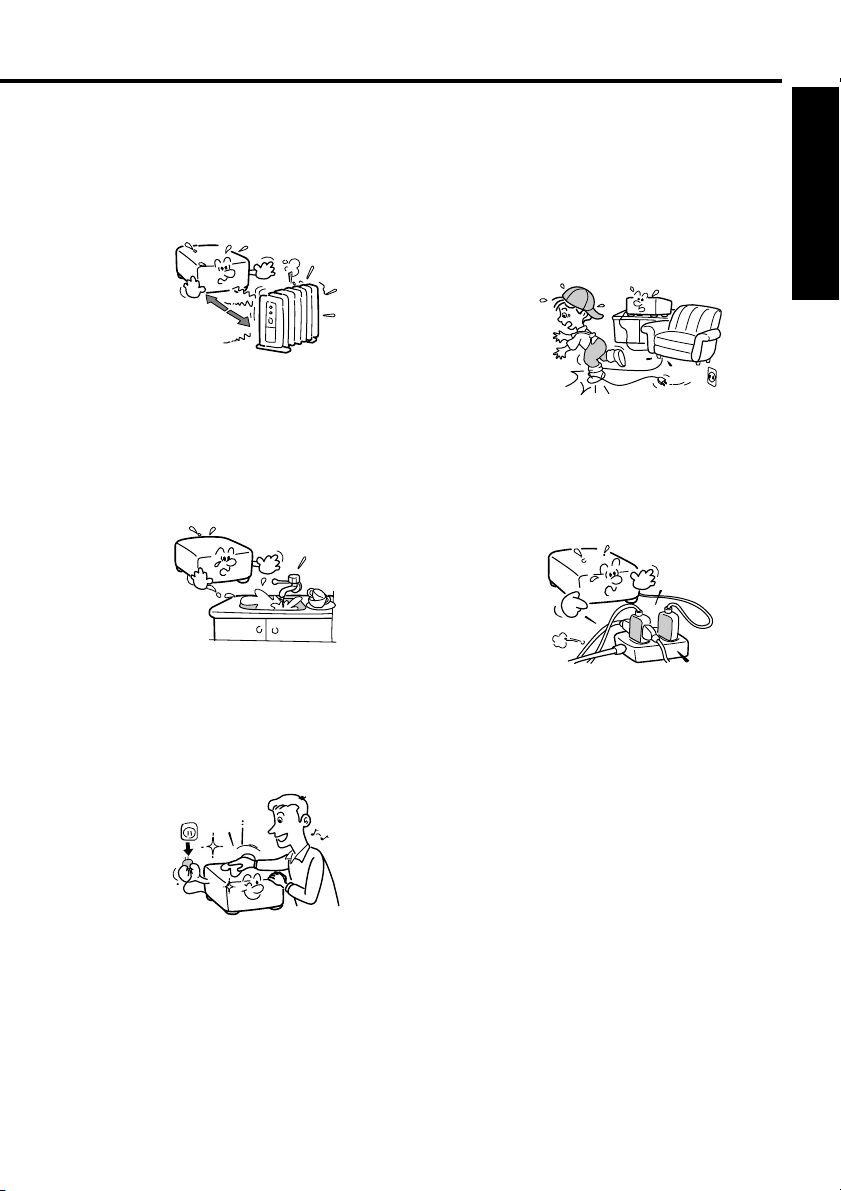
5. Heat
The product should be situated away
from heat sources such as radiators,
heat registers, stoves, or other
products (including amplifiers) that
produce heat.
6. Water and Moisture
Do not use this product near water.
- for example, near a bath tub, wash
bowl, kitchen sink, or laundry tub; in a
wet basement; or near a swimming
pool and the like.
7. Cleaning
Unplug this product from the wall
outlet before cleaning. Do not use
liquid cleaners or aerosol cleaners.
Use a soft cloth for cleaning.
8. Power-Cord Protection
Power-supply cords should be routed
so that they are not likely to be walked
on or pinched by items placed upon or
against them, paying particular
attention to cords at plugs,
convenience receptacles, and the
point where they exit from the product.
Before Using
9. Overloading
Do not overload wall outlets; extension
cords, or integral convenience
receptacles as this can result in a risk
of fire or electric shock.
5
Page 6

IMPORTANT SAFETY INSTRUCTIONS (Continued)
10. Lightning storms
For added protection for this product
during storm, or when it is left
unattended and unused for long
periods of time, unplug it from the wall
outlet. This will prevent damage to the
product due to lightning and powerline surges.
However, while it is thundering or
lightning, do not touch the apparatus
and any connected cable and/or
equipment.
This will prevent you from receiving
the electric shock by an electric surge.
11. Object and Liquid Entry
Never push objects of any kind into
this product through openings as they
may touch dangerous voltage points
or short-out parts that could result in a
fire or electric shock. Never spill liquid
of any kind on the product.
12. Do not place the product
vertically
Do not use the product in the upright
position to project the pictures at the
ceiling, or any other vertical positions.
It may fall down and dangerous.
13. Stack Inhibited
Do not stack other equipment on this
product or do not place this product on
the other equipment. Top and bottom
plates of this product develops heat
and may give some undesirable
damage to other unit.
14. Attachments
Do not use attachments not
recommended by the product
manufacturer as they may cause
hazards.
6
Page 7
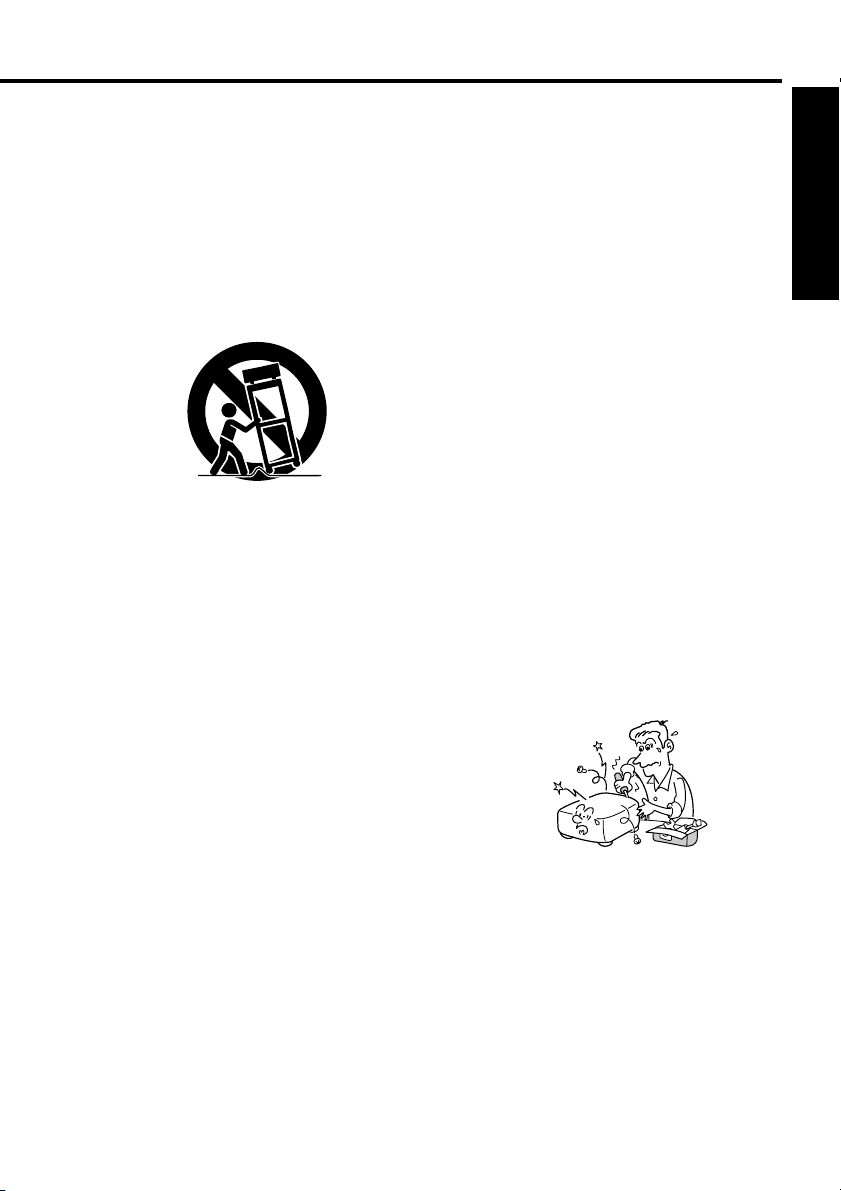
15. Accessories
Do not place this product on an
unstable cart, stand, tripod, bracket, or
table. The product may fall, causing
serious injury to a child or adult, and
serious damage to the product. A
product and cart combination should
be moved with care. Quick stops,
excessive force, and uneven surfaces
may cause the product and cart
combination to overturn.
S3125A
16. Damage Requiring Service
Unplug this product from the wall
outlet and refer servicing to qualified
service personnel under the following
conditions:
a) When the power-supply cord or plug is
damaged.
b) If liquid has been spilled, or objects
have fallen into the product.
c) If the product has been exposed to
rain or water.
d) If the product does not operate
normally by following the operating
instructions. Adjust only those
controls that are covered by the
operating instructions as an improper
adjustment of other controls may
result in damage and will often require
extensive work by a qualified
technician to restore the product to its
normal operation.
e) If the product has been dropped or
damaged in any way.
f) When the product exhibits a distinct
change in performance - this indicates
a need for service.
17. If glass components,
including lens and lamp,
should break, contact your
dealer for repair service.
This product incorporates glass
components, including a lens and a
lamp. If such parts should break,
please handle with care to avoid injury
and contact your dealer for repair
service. The broken pieces of glass
may cause to injury. In the unlikely
event of the lamp rupturing, thoroughly
clean the area around the projector
and discard any edible items placed in
that area.
18. Servicing
Do not attempt to service this product
yourself as opening or removing
covers may expose you to dangerous
voltage or other hazards. Refer all
servicing to qualified service
personnel.
Before Using
7
Page 8

IMPORTANT SAFETY INSTRUCTIONS (Continued)
19. Replacement Parts
When replacement parts are required,
be sure the service technician has
used replacement parts specified by
the manufacturer or have the same
characteristics as the original part.
Unauthorized substitutions may result
in fire, electric shock, or other
hazards.
(Replacement of the lamp only should
be made by users.)
20. Safety Check
Upon completion of any service or
repairs to this product, ask the service
technician to perform safety checks to
determine that the product is in proper
operating condition.
21. Do not leave thermal-paper
documents or easily
deformed items on top of the
unit or near the air exhaust
for long periods of time.
The heat from the unit could erase the
information on the thermal paper, or
cause deformation or warping.
22. Do not use the product in a
closed installation state.
Do not place the product in a box or in
any other closed installation state.
Otherwise it may overheat. This could
result in a risk of fire.
8
Page 9
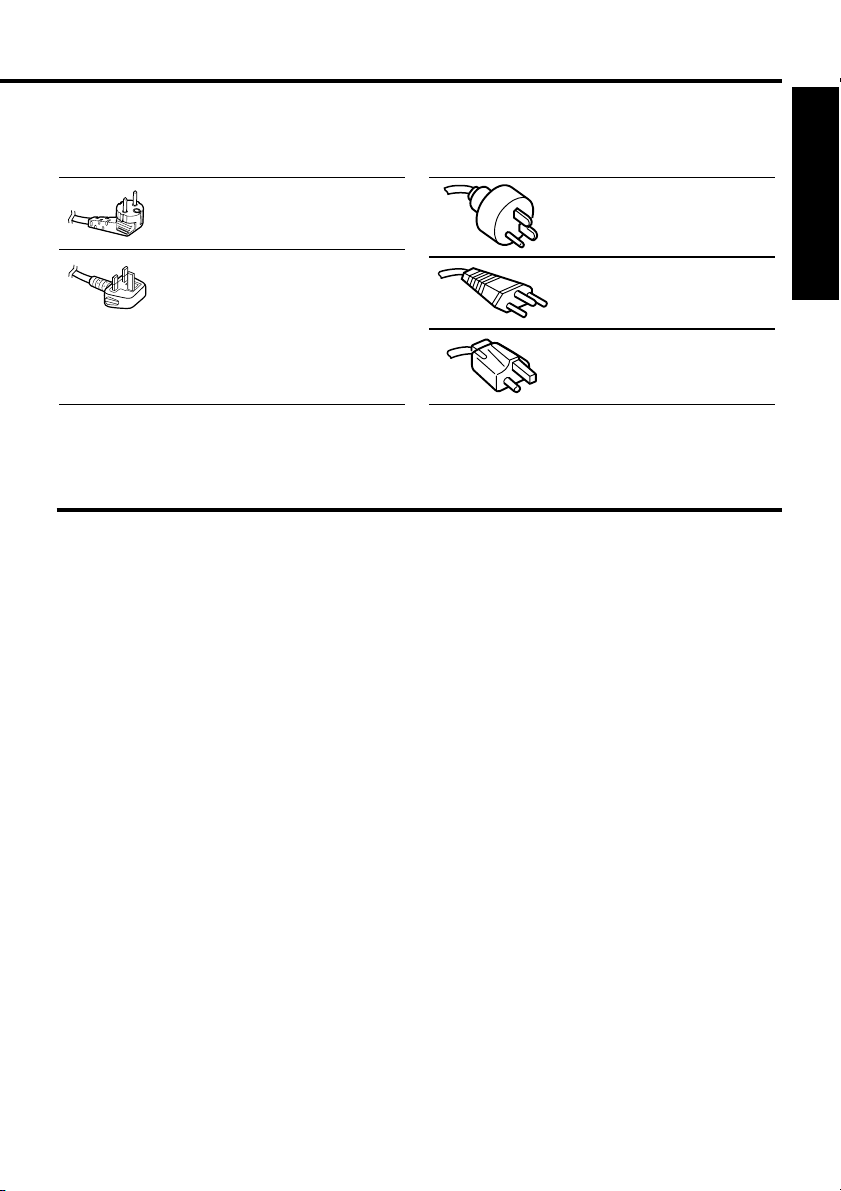
POWER SUPPLY CORD SELECTION
If your line voltage is 220 to 240V, use one of the following types of cable.
Plug
configuration
Use a 5A fuse which is approved by ASTA
or BSI to BSI362.
Always replace the fuse cover after
changing the fuse.
Plug type
EURO
UK
Line voltage
220 – 240V
220 – 240V
Plug
configuration
Plug type Line voltage
Australian
240V
10A
Switzerland
240V
6A
North American
240V
15A
200 – 240V
200 – 240V
200 – 240V
IMPORTANT PRECAUTIONS
Save Original Packing Materials
The original shipping carton and packing materials will come in handy if you ever have to ship your
projector. For maximum protection, repack the set as it was originally packed at the factory.
Moisture Condensation
Never operate this unit immediately after moving it from a cold location to a warm location. When the
unit is exposed to such a change in temperature, moisture may condense on the crucial internal
parts. To prevent the unit from possible damage, do not use the unit for at least 2 hours when there is
an extreme or sudden change in temperature
.
Before Using
Place and Manner of Installation
• Do not place in hot locations, such as near heating equipment. Doing so could cause malfunction,
and shorten the life of the projector.
• Avoid locations with oil or cigarette smoke. Doing so will dirty the optical parts, shortening their
lives, and darkening the screen.
• Do not use the product vertically in any upright position or slantwise in an angle of 20 degrees or
more.
• Using this instrument near a TV or radio may cause interference to the images or audio sound. If this
happens, move it away from the TV or radio.
• Moving the projector from a low-temperature room to a high-temperature room may cause
condensation on the lens or internal parts in the instrument. If you continue to use it in that situation,
the malfunction may result. Ensure to wait until the condensation naturally disappears.
• In a high altitude location where air is thin, cooling efficiency is reduced so use it with the ambient
temperature being lowered.
9
Page 10

IMPORTANT PRECAUTIONS (Continued)
Avoid Volatile Liquid
Do not use volatile liquids, such as an insect spray, near the unit. Do not leave rubber or plastic
products touching the unit for a long time. They will leave marks on the finish.
If cleaning with a chemically saturated cloth, be sure to follow the product's precautions.
In the spaces provided below, record the Model and Serial No. located at the bottom of your
projector.
Model No. Serial No.
Retain this information for future reference.
EXEMPTION CLAUSES
• Toshiba Corporation bears no responsibility in the case of damages arising from natural disaster
such as earthquakes, lightning, etc., fire not liable to Toshiba Corporation, operation, theft or
mischief by third parties, other accidents, or use under abnormal conditions including erroneous or
improper operation and other problems.
• Toshiba Corporation bears no responsibility for incidental damages (lost profit, work interruption,
corruption or loss of the memory contents, etc.) arising from the use of or the inability to use this
unit.
• Toshiba Corporation accepts no liability whatsoever for any damages arising from not having
followed the descriptions in this Instruction Manual.
• Toshiba Corporation accepts no liability whatsoever for any damages arising from malfunctions
arising from combination with equipment or software that is not related to Toshiba Corporation.
10
Page 11
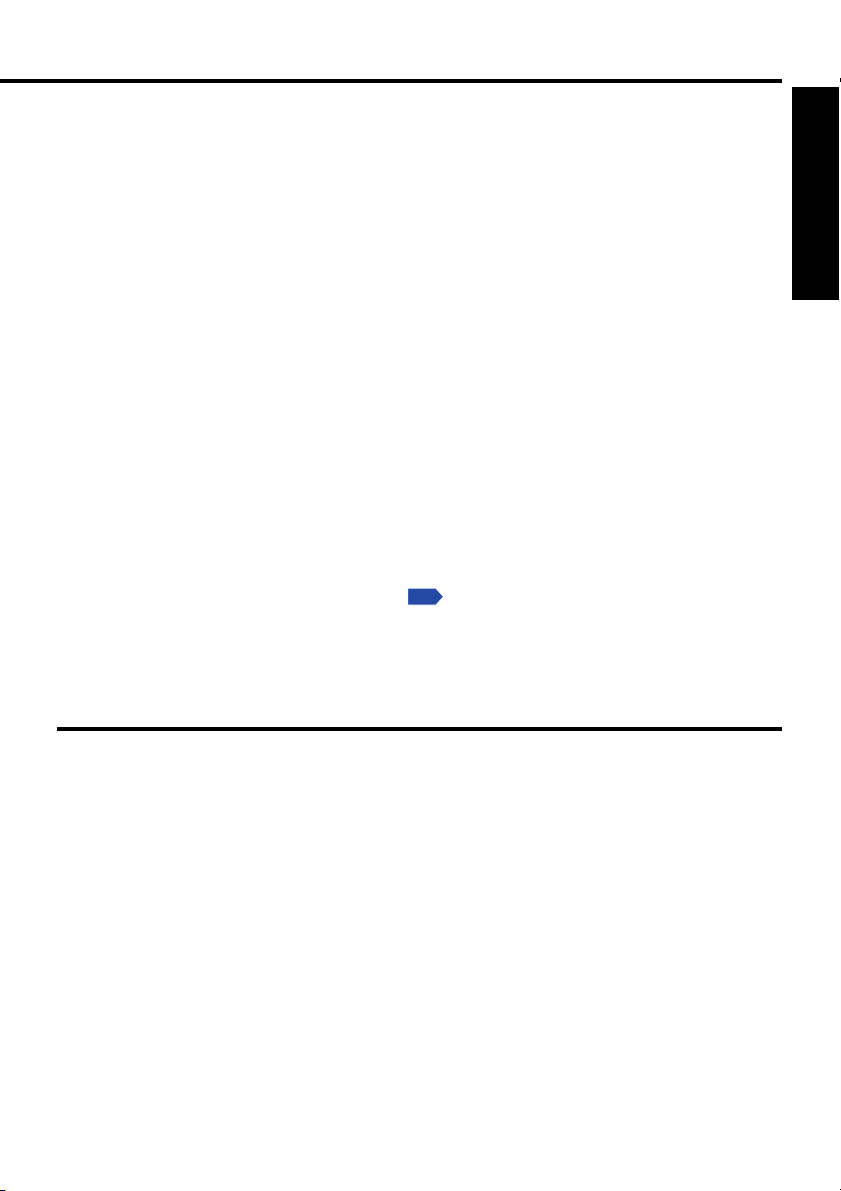
OTHER CAUTIONS AND INFORMATIONS
Copyrights
Showing or transmitting commercial imaging software or broadcast or cable-broad casting programs
with the purpose of other than the personal and private viewing, including modifying images using
the freeze or resize functions, or displaying with the varying aspect ratio of the images, could violate
the direct or indirect copyrights of the imaging software or broadcast program, etc., if done without
first consulting with the copyright holder. For this reason, please take appropriate measures before
performing one of the actions listed above, including obtaining a license from the copyright holder.
Disposal
This product contains substances which are harmful to humans and the environment.
• Solder used in the internal parts contains the lead.
• The lamp contains inorganic mercury.
Please dispose of this product or used lamps in accordance with local regulations.
Trademarks
• VGA, SVGA, XGA, SXGA, UXGA are trademarks or registered trademarks of International Business
Machines Corporation.
• Digital Light Processing, Digital Micromirror Device and DMD are trademakes of Texas Instruments.
• Macintosh is a registered trademark of Apple Computer, Inc.
• Windows is a registered trademark of Microsoft Corporation in the U.S. and other countries.
• Adobe is a registered trademark and Acrobat Reader is a trademark of Adobe Systems
Incorporated.
Notational Conventions Used in This Manual
• References to pages with related information are annotated as follows.
For example, if making a reference to page 36:
• The illustrations in this document are for reference purposes only and may not reflect your package
exactly.
p.36
Before Using
REMOTE CONTROL BATTERY
• Be sure to use Lithium battery (3V).
• Do not reverse the polarity when inserting the battery.
• Do not recharge, heat, disassemble, short-circuit, or burn the battery.
• Do not use the battery beyond the expiration date indicated on the battery or leave a dead battery in
the remote control.
Using the battery improperly may cause it to explode or leak and lead to burn or injury. If battery-leaking
fluid contacts skin, wash the fluid off immediately with clean water and consult a doctor. If the fluid is spilt on
an instrument, avoid contact and wipe it off using tissue paper. (Dispose of the used tissue paper as
flammable garbage after moistening with water.)
11
Page 12

CONTENTS
Before Using ....................................................................2
SAFETY PRECAUTIONS............................................................................................... 2
IMPORTANT SAFETY INSTRUCTIONS ........................................................................ 4
POWER SUPPLY CORD SELECTION .......................................................................... 9
IMPORTANT PRECAUTIONS ........................................................................................ 9
EXEMPTION CLAUSES .............................................................................................. 10
OTHER CAUTIONS AND INFORMATIONS ................................................................. 11
REMOTE CONTROL BATTERY .................................................................................. 11
CONTENTS .................................................................................................................. 12
Preparations ..................................................................14
Checking the package contents ................................................................................... 14
Names of each part on the main unit ........................................................................... 15
Names of each part on the control panel and remote control ...................................... 16
Parts on the rear panel ................................................................................................. 17
Preparing and using the remote control ....................................................................... 18
Connection ................................................................................................................... 20
Operations .....................................................................21
Turning the power on and off........................................................................................ 21
Basic operations ........................................................................................................... 23
Using handy features ................................................................................................... 25
Manually selects an input source (Source) ............................................................. 25
Correcting the keystone distortion (Keystone) ....................................................... 25
Automatically adjusts frequency and phase (Auto) ................................................. 26
Switching the image aspect ratio (4:3/16:9) ............................................................ 26
Cutting off the sound temporarily (Mute) ................................................................ 26
Cutting off the screen temporarily (Blank) .............................................................. 26
Using the menus .......................................................................................................... 27
How to use the menus ............................................................................................ 27
Image menu ............................................................................................................ 28
Video menu ............................................................................................................. 29
Display menu .......................................................................................................... 30
Language menu ...................................................................................................... 31
Advanced menu ...................................................................................................... 32
Audio menu ............................................................................................................. 33
12
Page 13
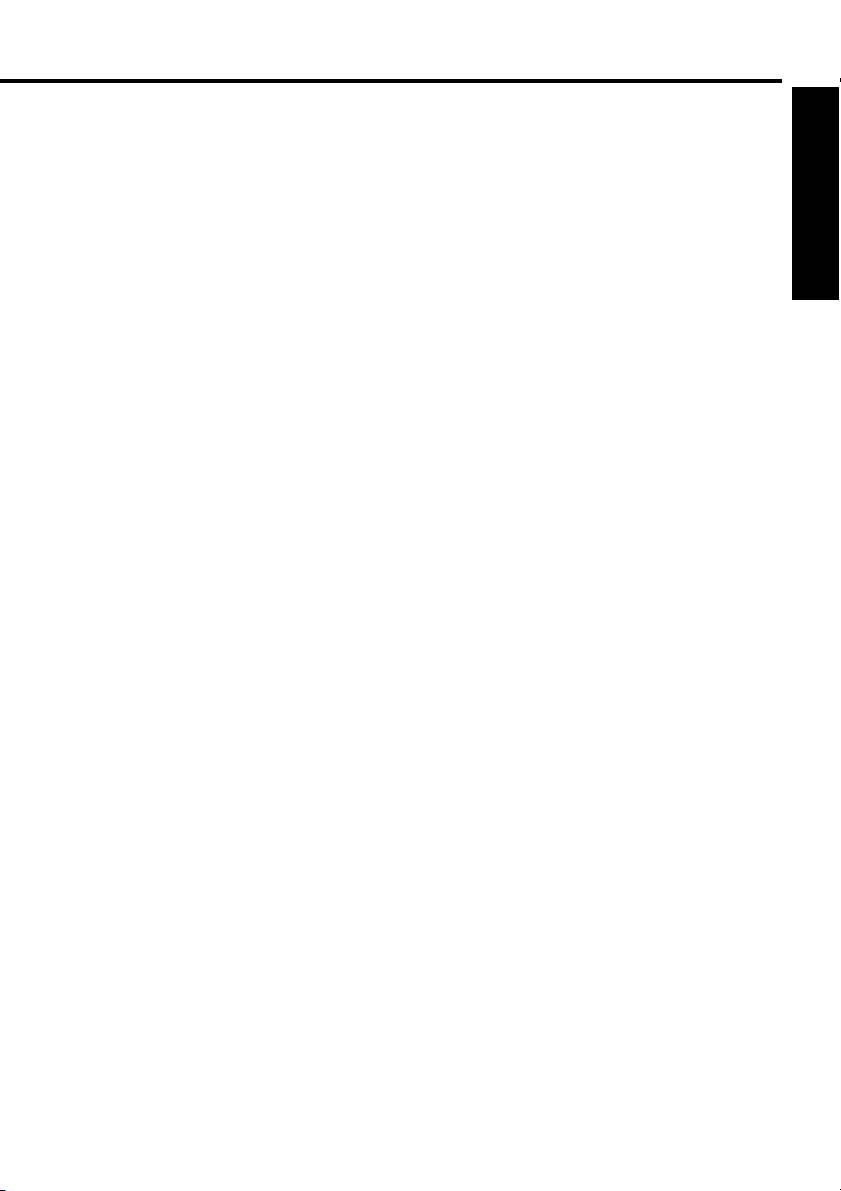
Maintenance ..................................................................34
About lamp ................................................................................................................... 34
Lamp replacement ........................................................................................................ 34
Lens and main unit cleaning ......................................................................................... 36
Others.............................................................................37
Status display ............................................................................................................... 37
Before calling service personnel .................................................................................. 38
Specifications ............................................................................................................... 39
List of general specifications ................................................................................... 39
List of supported signals (RGB signals) .................................................................. 40
List of supported signals (HDTV signals) ................................................................ 41
List of supported signals (Video, S-Video signals) ................................................. 41
Pin assignment of COMPUTER IN terminals ......................................................... 41
Pin assignment of S-Video terminal ........................................................................ 42
Separately Sold Product ......................................................................................... 42
Before Using
13
Page 14

Preparations
Checking the package contents
Please make sure that the following items are included in the box, along with the main unit.
If any item is missing, please contact the store immediately where you purchased the
product.
(1)
(2)
(3)
■■ (1) Remote control
■■ (2) Lithium battery (3V) for remote control
* Lithium battery is mounted in the remote control. Remove the isolation sheet before use.
■■ (3) CD-ROM
■■ (4) Owner’s Manual
■■ (5) Power cord
■■ (6) RGB cable (D-Sub to D-Sub)
■■ (7) Carrying bag
Note
The shape and number of supplied power cords vary depending on the product destination.
(See note)
(4) (7)
(5)
(6)
The Supplied CD-ROM
The supplied CD-ROM contains an owner’s manual, including information not available for
the printed Owner’s manual (Getting started) and Acrobat
®
Reader™ to view the manual.
■ Installing Acrobat® Reader™
Windows®: Run the CD-ROM, select the Reader/English folder, and run ar500enu.exe.
Follow the on-screen instructions.
Macintosh: Run the CD-ROM, select the Reader/English folder, and run Reader
Installer. Follow the on-screen instructions to install the software.
■ Viewing the manual
Run the CD-ROM and double-click on Start.pdf. Acrobat® Reader™ launches, and the
menu screen of the Owner’s manual appears. Click on your language. The Owner’s
Manual cover and list of bookmarks appear. Click on a bookmark title to view that
section of the manual. Click on
See the Help menu for more information about Acrobat
p.
to view a reference page with related information.
®
Reader™.
14
Page 15

Names of each part on the main unit
1
PUSH
1211
9
Front
2
10
456
3
7
8
10
Back
Name : Function
Lens : Projects expanded image.
Air exhaust : Expels air that has grown hot inside the projector.
Speaker : Outputs audio sound.
Control panel : Operates the projector.
Focusing lever : Adjusts screen focus.
Zooming lever : Adjusts screen size.
Rear panel : Connects external devices.
p.16
p.24
p.24
p.17
Air intake : Draws in air from outside the projector.
Lamp cover : Remove to replace lamp.
Tilt adjuster : Adjusts the projector’s horizontal tilt.
Foot adjuster : Adjusts the vertical projection angle.
Foot adjuster release button : Press to stow the foot adjuster.
Infrared remote sensor : Senses commands from the remote control.
p.35
p.24
p.24
p.24
p.18
13
Preparations
15
Page 16

Names of each part on the control panel and remote control
Control panel Remote Control
Remote Control
transmitter
1
3
3
5
6
2
4
7
1
Name : Main Function
I/ ON/STANDBY button: Turns the power on/off (standby).
MENU/Menu button : Displays menus.
Selection button : Menu selections and adjustments,etc.
AUTO/Auto button : Automatically adjusts frequency and phase.
SOURCE/Source button : Manually selects an input source.
LAMP indicator : Displays lamp mode.
ON indicator : Lights when internal temperature too high.
Enter button : Confirms the selection.
Keystone /
Volume / button : Press the Volume
button : Adjusts image distortion caused by tilting the projector.
Press the Volume
Mute button : Cuts off the sound temporarily.
Blank button : Cuts off the screen temporarily.
4:3/16:9 button : Press the 4:3/16:9 button to switch the image aspect ratio
from 4:3 to 16:9.
2
8
9
10
5
p.21
p.27
p.25
p.22
button to increase the volume.
button to reduce the volume.
p.26
p.26
p.26
4
13
12
11
p.28
p.26
p.37
p.25
p.33
Note
• For the remainder of this manual, buttons are referred to as follows:
Selection buttons ⇒
16
Page 17

Parts on the rear panel
2 3 4 5
7 98
Name : Main Function
Infrared remote sensor : Senses commands from the remote control.
USB terminal : Terminal for service purpose.
AUDIO IN terminal : Input audio signals from video equipment.
COMPUTER IN terminal : Input RGB signal from a computer or other source, or a
component video signal from video equipment.
S-VIDEO terminal : Input S-video signals from video equipment.
VIDEO terminal : Input video signals from video equipment.
Antitheft lock hole : Attach a safety cable or any other antitheft device.
Main power switch : AC power line ON (standby)/OFF.
AC IN socket : Connect the supplied power cord here.
61
p.18
Preparations
17
Page 18

Preparing and using the remote control
■ Loading a Lithium battery
into the remote control
Push and slide the battery
1
compartment lid.
1
2
Install a Lithium battery.
2
Be sure to align the polarity of the
battery properly.
Position the lid over the
3
compartment and snap it back
into place.
■ Operating the remote
control
Point the remote control toward the
projector’s infrared remote sensor,
and press a button on the remote
control.
• Operating the projector from the front
3m
15
15
5m
• Operating the projector from the rear
15
A
C
IN
5m
15
3m
Lithium battery
• Before using the battery, be sure to observe the Safety Precautions described in previous pages.
• Remove the battery from remote control when not using for extended periods.
The remote control
• The remote control may fail to operate if the infrared remote sensor is exposed to bright sunlight or
fluorescent lighting.
• Do not drop or bang.
• Do not leave in hot or humid locations.
• Do not get wet or place on top of wet objects.
• Do not take apart.
• In rare cases, ambient conditions could impede the operation of the remote control. If this happens,
point the remote control at the main unit again, and repeat the operation.
18
Page 19

Placement
Placement Styles
As shown in the figures below, this device can be placed in 4 different styles.
The factory setting is “floor-mounted front projection.” Set the projection type in the
Advanced menu
Floor-mounted front projection Floor-mounted rear projection
Ceiling-mounted front projection Ceiling-mounted rear projection
p.32
, in accordance with your needs.
WARNING
Preparations
• Always obey the instructions listed in IMPORTANT SAFETY INSTRUCTIONS when placing the unit.
Attempting to clean/replace the lamp at a high site by yourself may cause you to drop down, thus
resulting in injury.
• If you wish to mount the projector on the ceiling, be sure to ask your dealer to do so. Mounting the
projector on a ceiling requires special ceiling brackets (sold separately) and specialized knowledge.
Improper mounting could cause the projector to fall, resulting in an accident.
• If the projector is ceiling-mounted, install the breaker for turning off the power in case of anomaly. Let
everyone involved with the use of the projector know that fact.
Projection Distance and Size
Use the figures, tables, and formulas below to determine the projection size and projection distance.
(Projection sizes are approximate values for full-size picture with no keystone adjustment.)
Screen
As seen from above
°
90
On
Lamp
As seen from the side
Lens center
H
°
90
a
a is the distance (m) between the lens and the
screen, and corresponds to a range of 1.20 m to
10.00 m. H is the height from the image bottom to the
center of the lens.
a (min length) = projection size (inches) x 0.03636
a (max length) = projection size (inches) x 0.04363
projection
size (inches)
27.5
40
50
60
80
100
150
200
229
275
projection distance a (m)
min length max length
(zooming max) (zooming min)
-
1.5
1.8
2.2
2.9
3.6
5.5
7.3
8.3
10.0
1.2
1.7
2.2
2.6
3.5
4.4
6.5
8.7
10.0
-
height (H)
(cm)
5.9
8.5
10.7
12.8
17.1
21.3
32.0
42.7
48.9
58.7
19
Page 20

Connection
Before connection
• Read the owner’s manual of the device you are connecting to the projector.
• Some types of computer cannot be used or connected to this projector.
Check for an RGB output terminal, supported signal
•Turn off the power of both devices before connecting.
• The figure below is a sample connection. This does not mean that all of these devices can or must
be connected simultaneously. (Dotted lines mean items can be exchanged.)
p.40
, etc.
RGB cable
(HDTV to D-Sub)
(not supplied)
Computer
Audio cable
(not supplied)
RGB cable
Note
• Audio always outputs the sound from the connected source.
S-Video
cable (not
supplied)
Composite
Video cable
(not supplied)
20
Page 21

Operations
Power cord connector
(Supplied)
Turning the power on and off
■ Connecting the power cord
Insert the power cord connector into the
1
AC IN socket of the projector.
Insert the power cord plug into a wall or
2
other power outlet.
■ Removing the lens cover
Be sure to remove the lens cover when the power is
turned on. If it is left on, it could become deformed due
to heat.
■ Turning the power on
1
Turn on the main power switch
The ON indicator will change to green
flashing, indicating standby mode.
(Green)
Flashing
2
Press the I/ ON/STANDBY button.
The power turns on, and the following
2 green indicators light: ON and
LAMP. After a moment, the start-up
screen appears.
CAUTION
• Do not look into the lens while the lamp is on. The strong light from the lamp may cause
damage to your eyes or sight.
• Do not block the air intake or exhaust. Doing so could cause a fire due to internal overheating.
• Do not place your hands, face, or other objects near the air exhaust. Doing so could cause
burns, deform/break the object.
Control panel
21
Remote
Control
Start-up screen
Operations
Page 22

Note
• The start-up screen will disappear after a moment.
■ Turning the power off
Press the I/ ON/STANDBY button.
1
A message appears on the screen, confirming that you wish to shut off the power. This
message will disappear after a moment. (This operation is no longer valid after the
message disappears.)
Press the I/ ON/STANDBY button again.
2
The screen turns off, but the internal cooling fan continues to operate for a short while.
Then, the projector goes into standby mode.
When cooling lamp During internal cooling After cooling complete
(Green)
Flashing
A
During cooling, the LAMP indicator flashes. In this state, the power cannot be
A
turned back on.
After the LAMP indicator goes off, the cooling fan continues to operate for a
B
(Green)
B
(Green)
C
(Green)
Flashing
short while, in order to expel excess internal heat. If you are in a hurry, there is
no problem with unplugging the power cord or turning off the main power switch
in this state.
In standby mode
C
Note
•The projector consumes about 6W of power in standby. We recommend that you unplug the power
cord or turn off the main power switch if you will not be using the projector for an extended period.
PRECAUTION
• If the power cord is unplugged before cooling is complete, give the lamp time (about 5 minutes) to
cool before plugging it back in. If the lamp overheats, it may fail to light, and its lifetime will be
shortened.
22
Page 23

Basic operations
Turn on the power.
1
Turn on the power by following the instructions “Turning the power on”
2
Select the language.
p.21
Press the control panel's MENU button
1
Control panel Remote Control
or the remote control's Menu button.
Use the buttons to select
2
"Language", and press the
Use the
3
buttons to select
button.
"Language 1" or "Language 2", and
press the
Language1
Use the or button to select the desired
4
button.
English
German
Chinese (simplified)
Chinese (traditional)
Japanese
French
Spanish
Portuguese
Italian
Russian
Language2
Swedish
Polish
Tu rkish
Korean
language and press the control panel's MENU
button or the remote control's Enter button.
Message for setup confirmation is displayed in a selected
language.
Activate the connected device.
3
Turn on and start the connected device such as a computer.
Press the control panel's SOURCE button or the remote
4
control's Source button.
An image of the connected equipment is projected.
Each time you press the control panel’s SOURCE button or the remote control’s Source
button, it switches to the input of the connected equipment.
Operations
Note
• When [Auto Source Select] is selected in the "Advanced" menu
equipment which is connected and turned on is projected.
23
, the image of the
p.32
Page 24

5
Projector placement angle adjustments
The placement angle and the height of the projected image can be adjusted by the foot
adjuster.
Lift up the front of the projector to
1
the desired angle, then press the
foot adjuster release button.
The foot adjuster extends. Release the
button to lock the position.
To adjust the horizontal angle, use the
2
2
2
tilt adjuster.
To stow the foot adjuster, hold up the projector while
pressing the foot adjuster release button, then slowly
lower the projector.
Adjusting the screen size and focus
6
Use the zooming lever to adjust the screen size.
1
Use the focusing lever to adjust the focus.
2
Adjusting the volume with the remote
7
control's Volume
The speaker volume can be adjusted when an audio signal is being input.
Volume buttons
1
2
PUSH
1
Notes
• Note that a lamp characteristics may rarely cause the brightness to fluctuate slightly.
•A lamp is consumable item. If used for extended periods, images will appear dark, and the lamp could
burn out. This is characteristic of a lamp, and is not malfunction. (The lifetime of the lamp depends on
conditions of use.)
• The DMD
do not light) or bright spots (pixels that are constantly lit) on the panel. Please note that these are not
malfunctions.
• Although this projector supports a wide range of RGB signals
this projector (SVGA) will be expanded or shrunk, which will affect image quality slightly. To view highquality images, it is recommended that the computer’s external output should be set to SVGA (800 ×
600) resolution.
• With some models of computer having LCD displays or the like, displaying images simultaneously on
the projector and the monitor’s display may prevent the images from displaying properly. If this happens,
turn off the computer’s LCD display. For information on how to turn off the LCD display, see the owner’s
manual of your computer.
• If a signal not supported by the projector is input, the “For best image quality, lower image resolution.
” or “For best image quality, refresh rate.” will appear.
• If no signal is being input from the connected device, the “Searching for source” will appear.
TM
is made using extremely advanced technology, but there may be black spots (pixels that
p.40
, any resolutions not supported by
24
Page 25

Using handy features
■ Manually selects an input source (Source)
p.40
Control panel
.
,
p.41
If you are connecting multiple sources to the projector
simultaneously, press the control panel’s SOURCE button
or the remote control’s Source button. The projector will
detect your source.
Note
• The image may not be projected or auto adjustment/setting may not be performed correctly for
input signals other than those supported by the projector
■ Correcting the keystone distortion (Keystone)
When the foot adjuster
projecting the image, the picture will undergo keystone (trapezoidal) distortion.
This projector is capable of correcting this keystone distortion
is used to change the projector placement angle while
p.24
.
Before correction After correction
Remote
Control
Use the control panel's
remote control's Keystone
buttons for keystone adjustment.
buttons or the
Keystone
Notes
• Keystone adjustment is available for the keystone distortion in a slant angle of ±15 degrees.
• Keystone adjustment will not change the shape of the menus, the start-up screen, and the
background (with no signal input).
25
Operations
Page 26

■ Automatically adjusts frequency and phase (Auto)
If source is a computer, press the control panel’s
AUTO button or the remote control’s Auto button to
adjusts frequency and phase.
■ Switching the image aspect ratio (4:3/16:9)
Toggle the remote control’s 4:3/16:9 button to
change the aspect ratio.
Note
p.28
•The aspect ratio can also be set via the Image menu
.
■ Cutting off the sound temporarily (Mute)
Press the remote control's Mute button.
The sound is cut off. (The Mute function is released when pressing
the Mute button again.)
Note
p.33
• The mute can also be set via the Audio menu
.
■ Cutting off the screen temporarily (Blank)
Press the remote control’s Blank button to cut off the screen temporarily.
Press the Blank button again to reset it.
Note
• The blank screen color can be set via the Image menu
26
p.28
.
Page 27

Using the menus
You can call up on-screen menus, and conduct a number of adjustments and settings
using the operation buttons
■ How to use the menus
The menu shown below is for operation instructions purposes and might differ from the
actual display.
on the control panel (main unit side) and remote control.
p.16
p.28
p.29
p.30
p.31
p.32
p.33
Note
• Menu adjustments and settings are saved when the power is turned off via the I/
button. If the power cable is disconnected before this, or the power goes out, the data will be saved
except the lamp hours. The lamp hours will count up from the time when the power is lost.
ON/STANDBY
27
Operations
Page 28

Using the menu (Continued)
■ Image menu
Use this menu to adjust image-related items.
Description
Item
Contrast Adjust the image contrast.
Lower Higher
Brightness Adjust the brightness of the image.
Darker Brighter
Keystone Adjusts image distortion caused by tilting the projector.
Reduce the upper width Reduce the lower width
Aspect Ratio Selects this function to fit 16:9, 4:3 aspect ratio. If the input signal is a
computer signal greater than SVGA or component 1080i / 720p, 16:9
or 4:3 aspect ratio will be available.
16:9
Blank Screen Blanks the screen temporarily, and selects the screen color when
Blank Screen is active.
Switch with
White/Black/Blue/Gray/Red/Green/Yellow/Cyan/Magenta
White Peaking White peaking can be adjusted between 0 and 10.
Switch with
Setting 10 will maximize the brightness.
Setting 0 will maximize color reproduction quality.
Red Manually adjusts red.
Less red More red
Green Manually adjusts green.
Less green More green
Blue Manually adjusts blue.
Less blue
4:3
and .
and .
More blue
28
Page 29

■ Video menu
Use this menu to adjust video-related items. When using a video source, the on-screen
display allows changes to the "Video" menu.
Item
Saturation Adjusts a video image from black and white to fully saturated
Tint Adjust the tint of the image color.
Sharpness Adjust the sharpness of the image.
Description
color.
Weaker
Greenish
Softer
Stronger
Reddish
Sharper
Operations
29
Page 30

■ Display menu
Use this menu to adjust display-related items. When using a computer, the on-screen
display allows changes to the "Display" menu.
Item Description
Phase Synchronizes the signal timing of the display with that of the
graphic card. If you experience an unstable or flickering image,
use the phase function to correct it.
to adjust the setting.
Switch with
Tracking Changes the display data frequency to match the frequency of
your computer graphic card. If you experience a vertical flickering
bar, use the tracking function to make an adjustment.
Switch with and to adjust the setting.
H.Position Adjusts the horizontal position.
Left Right
V. Position Adjusts the vertical position.
Up
Down
and
30
Page 31

■ Language menu
Use this menu to select one of the language displaying the menu and messages on the
screen.
Item Description
Language Selects the language for menu and message displayed.
[
: Select “Language 1” or “Language 2” ] [ : Enter
sub-menu] [
MENU/ Remote control’s Enter: Apply]
Language 1:
English/Deutsch/ !/ !L /Français/Español/
Português/Italiano/
Language 2:
Svenska/Polski/Türkçe/
: Select language] [ Control panel’s
Operations
31
Page 32

Using the menu (Continued)
■ Advanced menu
Use this menu to set the related items.
Item Description
Auto Source Select Automatically scans the input source.
to apply.
Use
Rear The image is reversed horizontally.
to apply.
Use
Ceiling The image is inverted vertically.
to apply.
Use
ECO Mode Uses this function to dim the projector lamp light output which will
lower power consumption and increase lamp life.
ON
OFF
* Pressing
Lamp Hours Displays operating hours since lamp timer reset. Lamp hour
counter is displayed in read-only format, and this setting cannot
be manually adjusted.
Color Space Manually selects signal type. It is selectable for RGB input signal
only.
RGB YCbCr
Auto Shutdown Uses this fnction to automatically turn off the lamp if the projector
does not detect an input signal for specified time period (30
minutes).
ON OFF
OSD Timeout Duration on-screen display menu stays active (at idle state in second).
Switch with and
Menu Position Selects the position of on-screen display menu on the screen.
Switch with and .
Factory Reset Resets the projector to its factory default settings.
[Control panel’s MENU/ remote control’s Enter: Enter its submenu] [
remote control’s Enter: Apply]
: Apply. : Chancel.
repeatly will also change on and off.
YPbPr
.
: Select setting] [Control panel’s MENU/
32
Page 33

■ Audio menu
Use this menu to set audio-related items.
Item Description
Volume Adjusts the volume.
Softer Louder
Mute Cuts off the sound temporarily.
ON
OFF
* Pressing
repeatly will also change on and off.
33
Operations
Page 34

Maintenance
About lamp
The product’s light source is a mercury lamp that lights at increased internal pressure. Be sure to
fully understand the following characteristics of the lamp and handle it with extreme care.
• The lamp may burst with a loud noise due to impact or deterioration, or fail to light at the expiration
of its life.
• How long it takes before the lamp bursts or the life expires may vary greatly by lamp. Some may
burst shortly after first use.
is likely to happen if the lamp is used after the replacement period has elapsed.
• Burst
• When the lamp bursts, the broken pieces of glass may get inside the product or be released
outside from the openings for ventilation.
• When the lamp bursts, a slight amount of mercury gas enclosed in the lamp along with glass dust
may be released from the openings for ventilation.
■
Immediately replace the lamp when LAMP LED lights amber.
• It is recommended to replace the lamp for approximate 2000 hours after use.
•
The risk of
• Frequently check the used hours and prepare spares when the replacement time approaches.
(Refer to “Status display”.
■
When the lamp is broken
• If glass components, including a lamp and a lens, should break, handle the broken pieces with
care to avoid injury and contact your dealer for repair service.
• In the event of lamp burst, unplug the product from the wall outlet, leave and completely ventilate
the room. Then, thoroughly clean the area around the projector and discard any edible items
placed in that area.
• When the lamp bursts, consult a doctor if glass dust or mercury gas gets into your eyes or you
breathe it.
burst
will increase if the lamp is continuously used without being replaced.
)
p.37
Lamp replacement
A lamp is consumable supplies. If used for extended periods, images will appear dark, and
the lamp could burn out. This is characteristic of a lamp, and is not malfunction. (The
lifetime of the lamp depends on condition of use.) If this happens, replace it with a new one
WARNING
• If the projector is mounted on the ceiling, it is recommended to use your Toshiba
dealership when the lamp has to be exchanged.
•When replacing, always use lamp “TLPLS9” (sold separately).
CAUTION
•
If you have been using the projector, the lamp will be very hot, and may cause burn injuries
Wait for the lamp to cool (for longer than 1 hour) before replacing it.
If the lamp should break, please handle with care to avoid injury due to broken pieces and
•
contact your dealer for repair service.
34
.
.
Page 35

Unplug power cord.
2
1
2
1
2
1
Wait until lamp is sufficiently cooled.
2
Wait for at least 1 hour.
Remove the lamp cover.
3
Loosen the screws on the lamp cover and
remove the lamp cover.
Pull out the lamp.
4
Loosen the screws on the bottom of the lamp
assembly. Grasp the lamp handle and pull the
lamp assembly directly out of the projector.
Mount the new lamp.
5
Align the orientation, press down until the bottom is
reached, and lock in place using the lamp locking
screws.
Replace the lamp cover.
6
Align the cover, and press it in, then tighten the
screws loosened in step
no longer loose.
3
until the lamp cover is
3
1
1
Lamp cover
2
4
5
Notes and Precautions
• Attach the lamp cover correctly so that it is not loose. If it is not attached correctly, the lamp may fail
to come on
• Always replace the lamp with a new one.
• The lamp is made out of glass. Do not touch the glass surface with your bare hands, bang it, or
scratch it. (Dirt, jolts, scratches and the like could break the lamp.)
, and the lamp’s lifetime may be shortened.
p.37
■ Lamp Hours Reset
Select “Factory Reset” option in the Advanced menu.
1
Press control panel’s “+” Button 3 times and “–” button 3
2
times.
Lamp Hours will be automatically reset.
3
35
Maintenance
Page 36

Lamp replacement (Continued)
Used Lamps
This projector’s lamps contain trace amounts of environmentally harmful inorganic
mercury. Be careful not to break used lamps, and dispose of them in accordance with
local regulations.
Lens and main unit cleaning
WARNING
•
Request cleaning and maintenance of a ceiling-mounted unit from your projector dealership
Attempting to clean/replace the lamp at a high site by yourself may cause you to drop
down, thus resulting in injury.
■ Lens cleaning
• Clean the lens with a commercially available blower and/or lens
cleaner.
• The lens is easily scratched, so do not rub it with hard objects, or
strike it.
■ Main unit cleaning
• Clean the main unit after unplugging the power cord.
•Wipe dirt off the main unit gently with a soft cloth.
• If the soiling is severe, dip the cloth in a neutral detergent
diluted in water, wring well, and gently wipe off the dirt, then
finish up by wiping with a dry cloth.
.
36
Page 37

Others
Status display
The indicator informs you of projector state.
The projector is powered and ready.
(Green)
Flashing
The projector system has some problems with its fan, so the
(Green)
(Amber)
Flashing
(Green)
(Green)
(Green)
(Green)
(Green)
(Amber)
projector cannot start up.
The projector is in good condition on working.
The lamp is in good condition and is projecting at maximum
brightness.
The lamp has reached its end of life and must be changed soon.
The lamp will continue to operate until it fails. Change the lamp. If
the lamp is off, then the ballast will become malfunction.
The projector is shutting down. The fan motor is cooling the lamp
for shutdown. Do not unplug the power cable or turn the power
(Green)
(Green)
Flashing
switch off before the lamp LED turns off. The fan motor
Te mperature is too high. The lamp will turn off.
(Amber)
(Green)
Flashing
PRECAUTION
• Make sure to unplug the power cord if something goes wrong.
37
Others
Page 38

Before calling service personnel
If you think something is wrong, check the followings before contacting customer service.
Please see “Status display”
If This Happens Check
No power
Power goes out
during use
No picture
• Is the power cord plugged in? Is it connected to the projector?
• Is the lamp cover loose?
• Is the ambient temperature high?
• Is the air intake or air exhaust blocked?
• Is the projector turned on?
• Is the brightness setting minimized?
• Are the connections set up correctly?
• Are all the connected devices functioning properly?
p.37
as well.
p.35
p.37
p.21
p.28
p.20
No audio
Picture not
displayed
correctly
Picture blurred
Part of picture
out of focus
Image is dark
Colors too light
Bad shading
Remote control
doesn’t work
• Is the projector turned on?
• Is the mute function on?
• Is the volume setting minimized?
• Are the connections set up correctly?
p.21
p.33
p.33
p.20
• Are all the connected devices functioning properly?
• Is the input signal supported by the projector?
p.40
,
p.41
• Is there something generating an abnormal video signal, for instance the video
tape?
• Is the lens dirty?
• Is the lens focus adjusted optimally?
• Is the projection distance within the projector’s supported range?
• Is the projector’s screen placement angle tilted too far?
• Are the sharpness or sampling phase adjustments off?
• Are the brightness or contrast adjustments off?
• Is the lamp nearing the end of its service life?
• Are the tint, Red, Green or Blue adjustments off?
p.36
p.24
p.32
p.28
p.28
,
p.37
p.29
,
p.19
p.29
,
p.19
p.30
• Is the screen dirty?
• Is the lamp nearing the end of its service life?
p.32
,
p.37
• Is the remote control’s battery drained?
• Is the battery inserted into the remote control correctly?
• Is the remote control being used within the effective range?
p.18
p.18
• Are there any obstructions between the remote control and projector?
• Are there any fluorescent or other bright lights shining at the projector’s infrared
remote sensor?
38
Page 39

Specifications
■ List of general specifications
Item Specification
Consumption Power 250 W
Weight 2.4 kg
External Dimensions 256 x 102 x 200 mm (W x H x D)
(including protruding parts)
Cabinet material* PC+ABS resin and ABS resin
Conditions for usage environment
Display pixels
Picture elements
Lens Zoom lens F=2.5 f=20.2-24.2 mm
Lamp High-pressure mercury lamp
Projection screen size 27.5-275 inches
Projection distance 1.2-10.00m
Speaker 2W x 1
COMPUTER IN terminal Mini D sub 15 pin RGB / Y/PB/PR (dual use)
S-VIDEO terminal Mini DIN 4 pin
VIDEO terminal RCA Pin Jack, 1 V (p-p), 75 Ω
Connection terminal
AUDIO terminal ø3.5mm dia. stereo mini-jack, 1.5V (rms); 22 kΩ or more
* Each plastic part displays the materials it is made from, in order to facilitate recycling after this
product becomes no longer usable.
Note
• Design, specifications, etc. subject to change without notice for improvements, etc.
Temp: 5°C to 35°C; relative humidity: 35% to 85%
1 chip DMD™
480, 000 pixels (800 x 600)
39
Others
Page 40

■ List of supported signals (RGB signals)
This projector supports the following RGB signals. Note, however, that depending on the
computer model, the screen may show flicker or streaking. Please adjust the projector if
this happens.
Preset signal fH (kHz) fV (Hz) Sync Size
640 x 480 VGA mode 3 31.469 59.940 H(-), V(-) 800
VGA VESA 72 Hz 37.861 72.809 H(-), V(-) 832
VGA VESA 75 Hz 37.500 75.000 H(-), V(-) 840
VGA VESA 85 Hz 43.269 85.008 H(-), V(-) 832
800 x 600 SVGA VESA 56 Hz 35.156 56.250 H(+), V(+) 1024
SVGA VESA 60 Hz 37.879 60.317 H(+), V(+) 1056
SVGA VESA 72 Hz 48.077 72.188 H(+), V(+) 1040
SVGA VESA 75 Hz 46.875 75.000 H(+), V(+) 1056
SVGA VESA 85 Hz 53.674 85.061 H(+), V(+) 1048
1024 x 768 XGA VESA 60 Hz 48.363 60.004 H(-), V(-) 1344
XGA VESA 70 Hz 56.476 70.069 H(-), V(-) 1328
XGA VESA 75 Hz 60.023 75.029 H(+), V(+) 1312
XGA VESA 85 Hz 68.677 84.997 H(+), V(+) 1376
1152 x 864 SXGA VESA 70 Hz 63.995 70.016 H(+), V(+) 1472
SXGA VESA 75 Hz 67.500 75.000 H(+), V(+) 1600
SXGA VESA 85 Hz 77.487 85.057 H(+), V(+) 1568
1280 x 960 SXGA VESA 60 Hz 60.000 60.000 H(+), V(+) 1800
SXGA VESA 75 Hz 75.000 75.000 H(+), V(+) 1680
1280 x 1024 SXGA VESA 60 Hz 63.981 60.020 H(+), V(+) 1688
Note
• Signals which resolution exceeds the native resolution (800 x 600 pixels) will be compressed. For
this reason, some information may be lost, or image quality may be affected.
40
Page 41

Specifications (Continued)
■ List of supported signals (HDTV signals)
Signal format
480i
480p
576i
576p
720p
720p
1080i
1080i
fh(kHz)
15.8 kHz
31.5 kHz
15.6 kHz
31.3 kHz
45.0 kHz
37.5 kHz
33.8 kHz
28.1 kHz
■ List of supported signals (Video, S-Video signals)
Video mode fh(kHz) fv(Hz) fsc(MHz)
NTSC 15.73 60 3.58
PAL 15.63 50 4.43
SECAM 15.63 50 4.286
PAL-M 15.73 60 3.58
PAL-N 15.63 50 3.58
PAL-60 15.73 60 4.43
NTSC4.43 15.73 60 4.43
■ Pin assignment of COMPUTER IN terminals
15
Pin Pin description
No. During RGB input During Y/PB/PR input
10
6
1115
Mini D sub 15 Pin connector
Input Signal
• RGB input
RGB signals: 0.7V (p-p) 75 Ω
Horizontal sync signal
Vertical sync signal: TTL level (Pos/neg polarity)
• Y/P
B/PR input
Y signal: 1.0V (p-p) 75 Ω
PB/PR signals: 0.7V (p-p) 75 Ω
: TTL level (Pos/neg polarity)
1Video signal (R) Color difference signal (PR)
2Video signal (G) Luminance signal (Y)
3Video signal (B) Color difference signal (PB)
4 N.C ∗
5 GND ∗
6 GND (R) GND (PR)
7 GND (G) GND (Y)
8GND (B) GND (PB)
9 +5V ∗
10 GND ∗
11 GND ∗
12 SDA DDC data serial signal
13 Horizontal sync signal ∗
14 Vertical sync signal ∗
15 SCL DDC data clock signal
∗ Do not connect anything.
fv(kHz)
60 Hz
60 Hz
50 Hz
50 Hz
60 Hz
50 Hz
60 Hz
50 Hz
Others
41
Page 42

■ Pin assignment of S-Video terminal
4
2
Mini DIN 4 connector
3
1
Luminance 0.714V (p-p) 75 Ω
Crominance 0.286V (p-p) 75 Ω
■ Separately Sold Product
Replacement Lamp Model TLPLS9
Pin No.
1
2
3
4
Signal Name
GND (Y)
GND (C)
Y
C
Description
GND (Y)
GND (C)
Luminance and sync signal
Crominance signal
42
Page 43

