TOSHIBA SSA-550A Owner's Manual
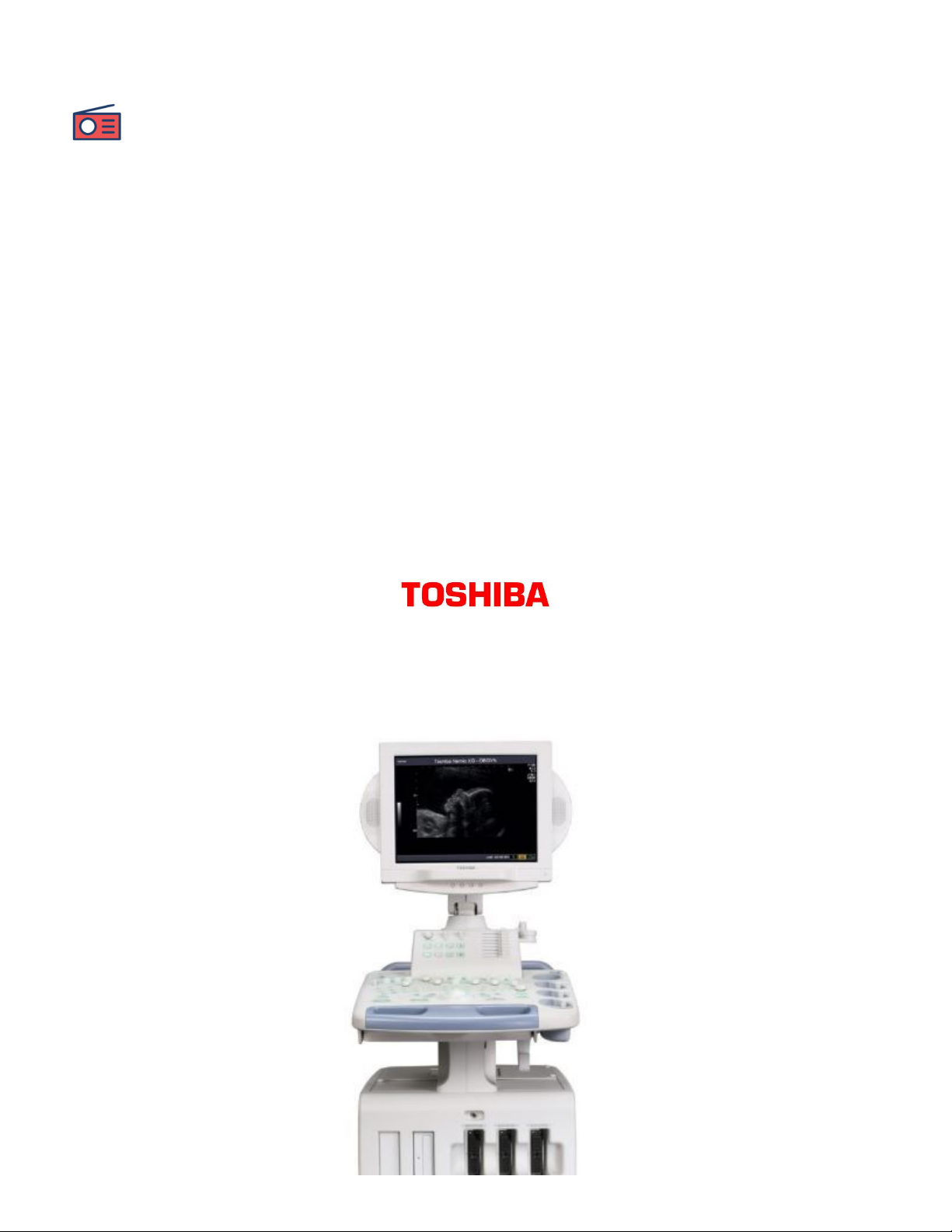
TOSHIBA SSA-550A Ultrasound Owner's Manual https://device.report/manual/9639148
1 of 49
11/19/2024, 3:04 PM
Home Latest Devices Certifications
TOSHIBA SSA-550A
Ultrasound Owner's Manual
device› / Toshiba / SSA-550A
/ TOSHIBA SSA-550A Ultrasound Owner's Manual
TOSHIBA SSA-550A Ultrasound
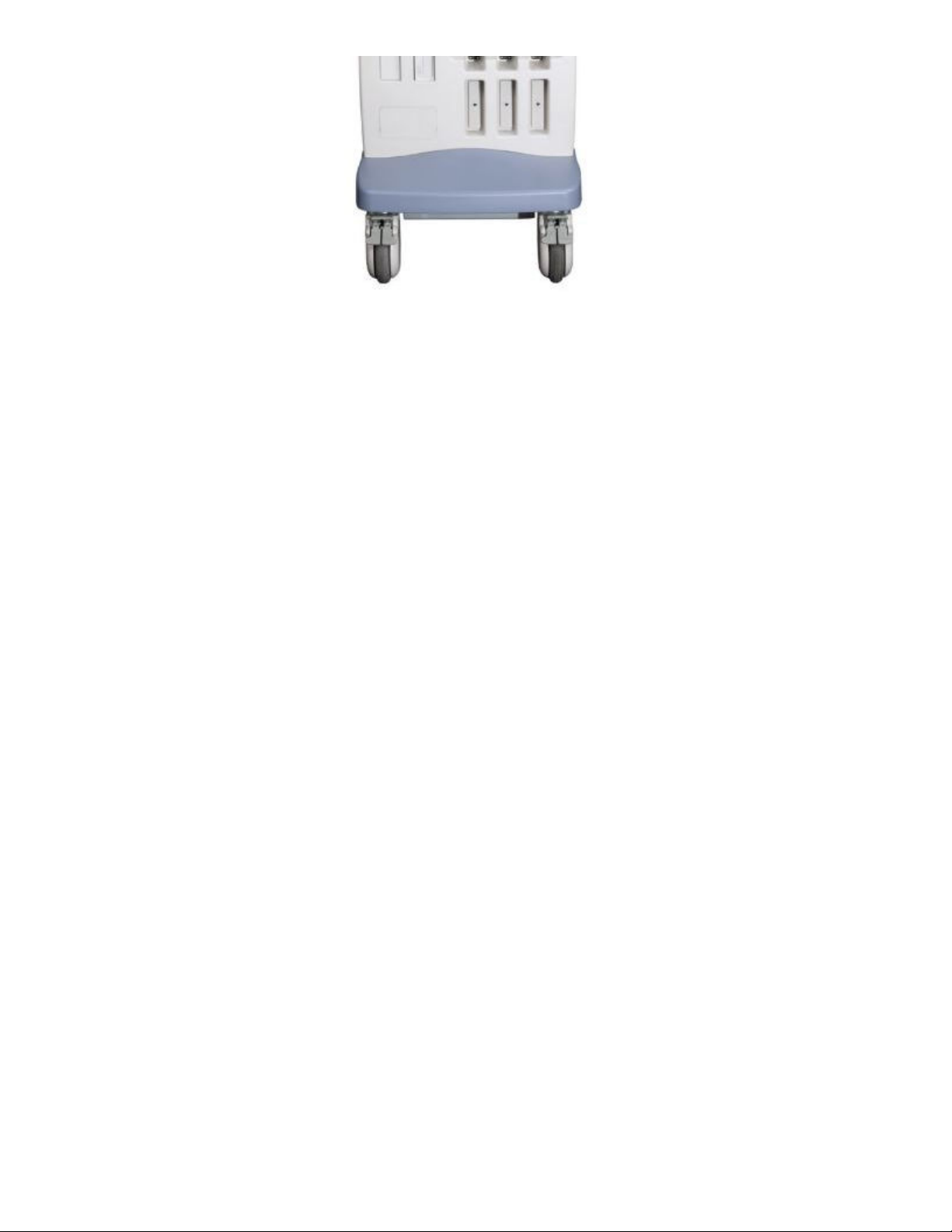
TOSHIBA SSA-550A Ultrasound Owner's Manual https://device.report/manual/9639148
2 of 49
11/19/2024, 3:04 PM
Product Information
The product is called Nemio, with model number SSA-550A. It is a
medical imaging device manufactured by Toshiba Medical Systems Co.,
Ltd. The product has various features and components, including a
monitor, magneto-optical disk drive, floppy disk drive, transducer cable
hanger, peripheral unit rack, black-and-white printer,transducer
connectors, handle, rear panel, power panel/main switch, VCR
(optional), and color printer (optional).
Product Usage Instructions
Special Menu and Passwords To access the special menu and
passwords:
1. Go to the User Function screen: [PRESET D..] -> Preset -> [Shift] and
[password oimen] -> [OK]
2. For the Service function main menu: [PRESET D..] -> Preset ->
Maintenance -> [Shift] and [password oimeN] (last N capital letter) ->
[OK]
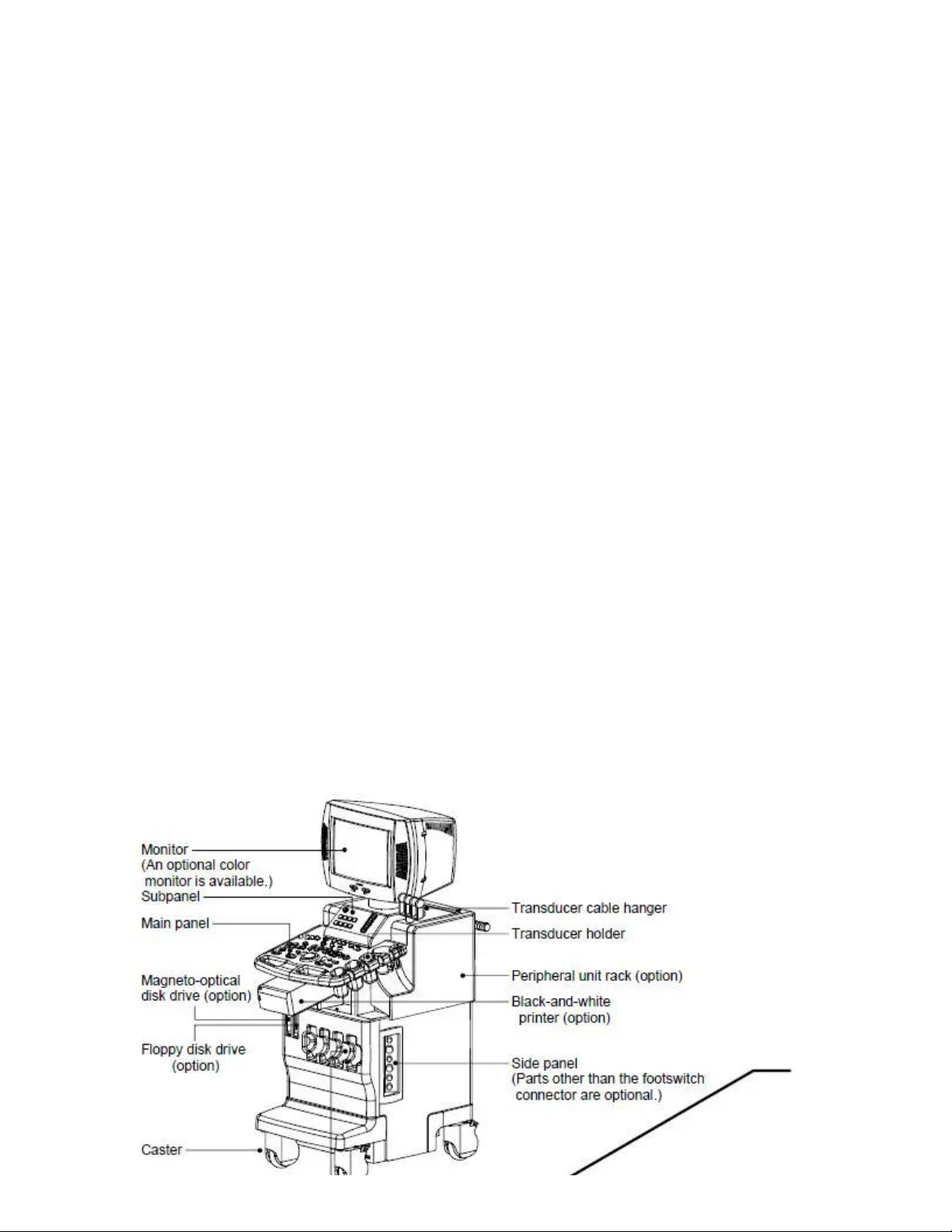
TOSHIBA SSA-550A Ultrasound Owner's Manual https://device.report/manual/9639148
3 of 49
11/19/2024, 3:04 PM
3. For the Special Configuration preset menu: [PRESET D..] -> Preset -
> System Configuration -> [Shift] and [Preset] -> Exam preset ->
[Condition Set] -> [Shift] and [hummer mark (Utility)] ->
Configuration Utility -> SERVICE -> password pc-ws
Minimum System Check To perform the minimum system check:
1. Ensure the following PCBs are functioning: SYSC PWB, ECDC PWB,
SUBC PWB, RPNL PWB
2. Use the RPNL JIG (55400ARPJG) to display the image on a TV screen
(order to SA-P if required)
3. Note: The Power Supply, Panel (CTPN), and Monitor must be
functioning properly for the minimum system check.
For more detailed information and instructions, please refer to the
complete user manual.
Overview
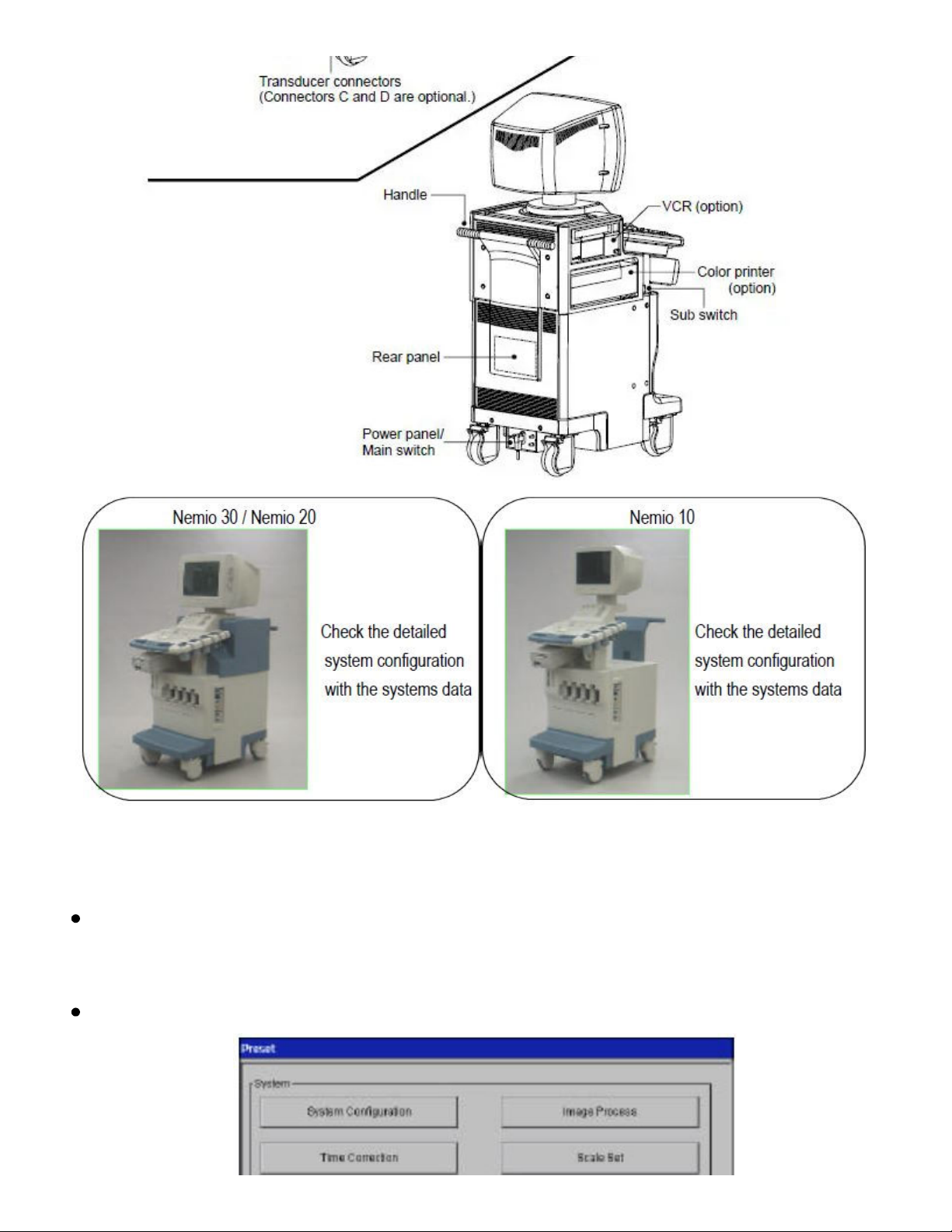
TOSHIBA SSA-550A Ultrasound Owner's Manual https://device.report/manual/9639148
4 of 49
11/19/2024, 3:04 PM
Special menu and Passwords
User Function screen [PRESET D..] -> Preset -> [Shift] and [<] ->
password "oimen" -> [OK]
Service function "Main menu" ( see below photo )
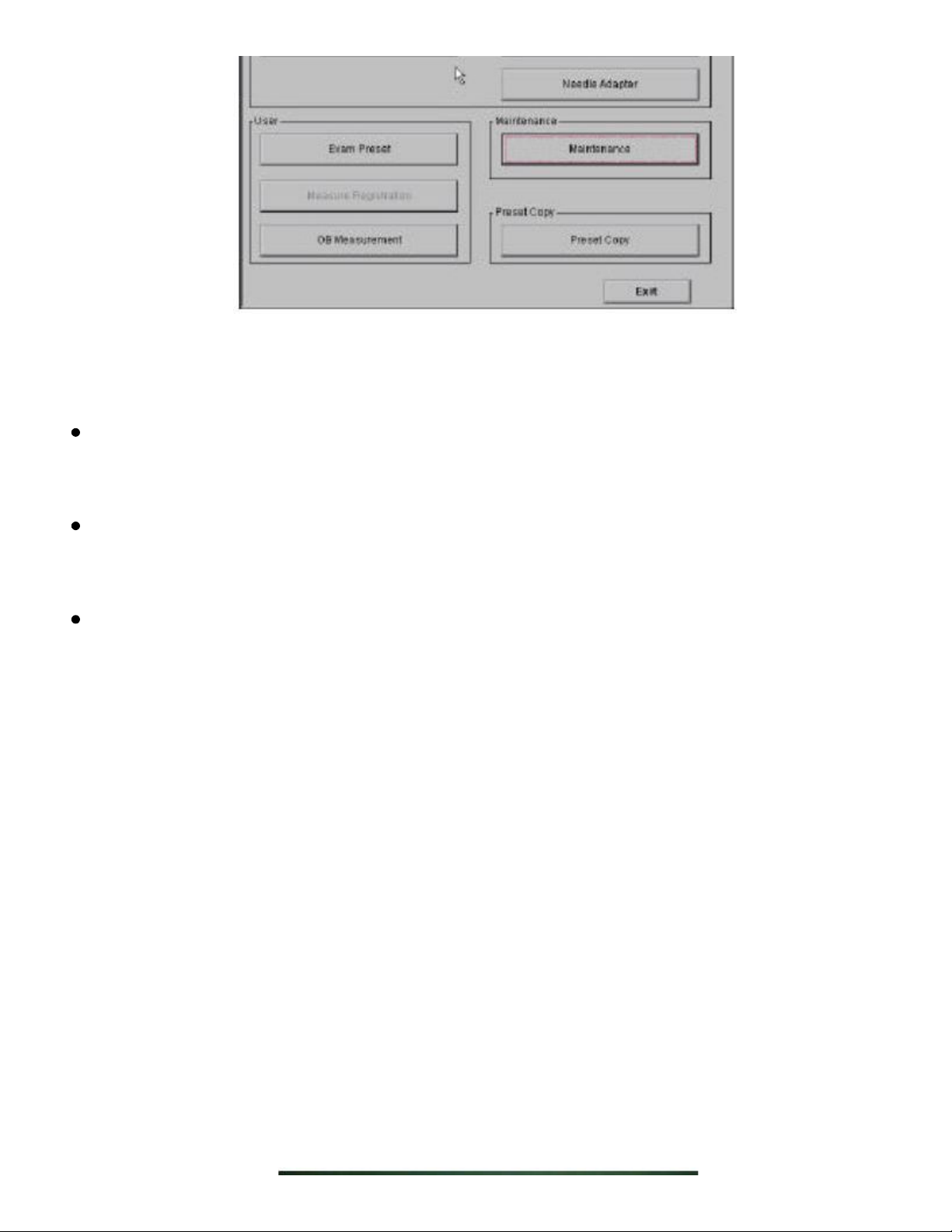
TOSHIBA SSA-550A Ultrasound Owner's Manual https://device.report/manual/9639148
5 of 49
11/19/2024, 3:04 PM
[PRESET D..] -> Preset -> Maintenance -> [Shift] and [<] -> password
"oimeN" (last "N" capital letter) -> [OK]
Special Configuration preset menu [PRESET D..] -> Preset ->
System Configuration -> [Shift] and [<]
Special Preset menu [PRESET D..] -> Preset -> Exam preset ->
[Condition Set] -> [Shift] and [<]
DMU "Service" menu [APPLI] -> hummer mark (Utility) ->
Configuration Utility -> SERVICE -> password "pc-ws"
Minimum System check
The minimum system (with panel operation and overlay display)
1. SYSC PWB
2. ECDC PWB
3. SUBC PWB
4. RPNL PWB <when JIG is installed in Nemio back side ; left side on
photo>
5. + the following jig to display the image on TV screen. RPNL JIG :
55400ARPJG ( order to SA-P if required

TOSHIBA SSA-550A Ultrasound Owner's Manual https://device.report/manual/9639148
6 of 49
11/19/2024, 3:04 PM
Note : Power Supply, Panel (CTPN), and Monitor must be okay for the
above minimum system check.
User function settings
How to operate
[PRESET D..] -> Preset -> [Shift] and [<] -> password "oimen" -> [OK]
Select the target switch from the Preset Key window and press the
[SET] switch.
The Function List window is displayed.
Select the function to be set and press [OK]. Repeat these steps to
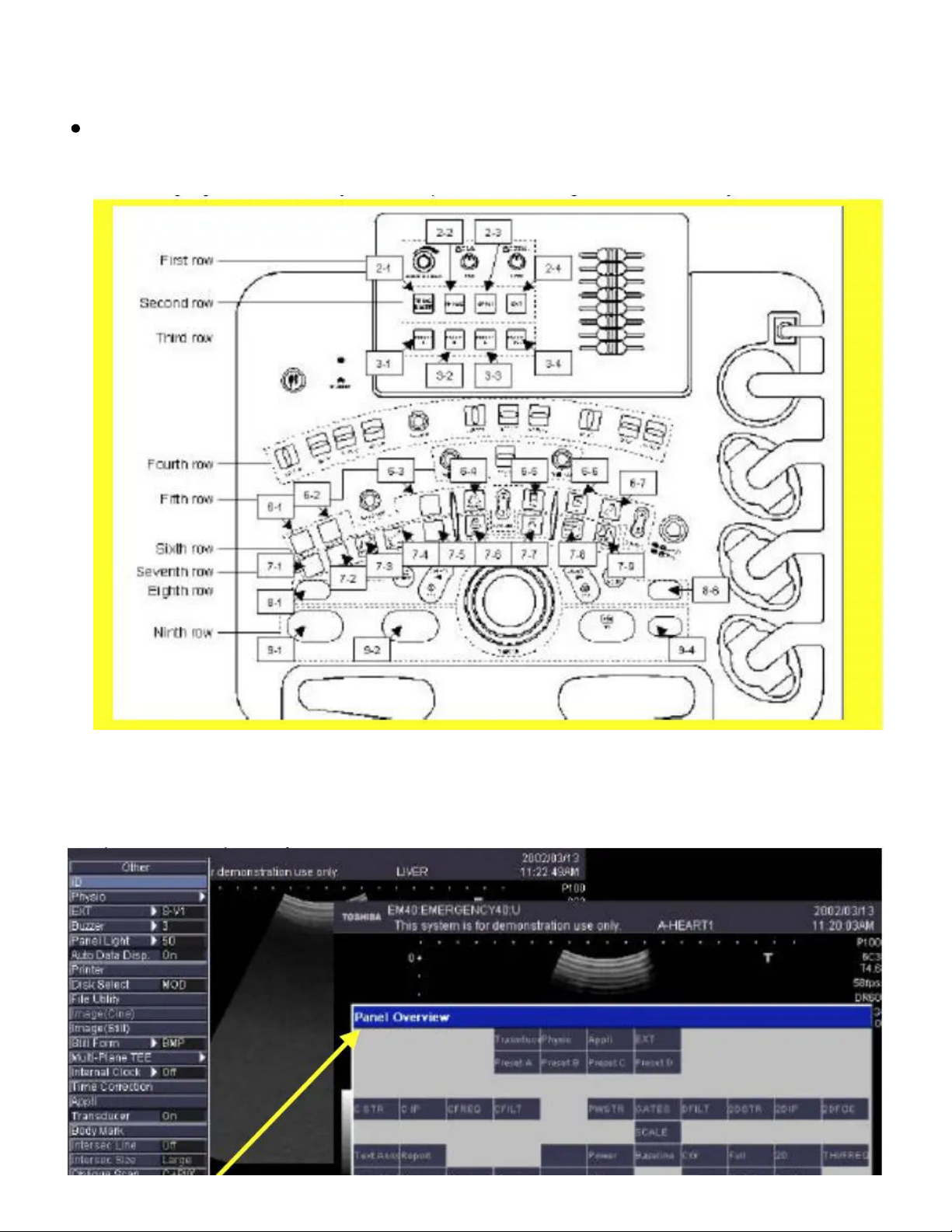
TOSHIBA SSA-550A Ultrasound Owner's Manual https://device.report/manual/9639148
7 of 49
11/19/2024, 3:04 PM
assign the desired functions.
When [OK] on the Preset Key window is pressed, the settings are
saved in the system.
Panel Overview function ( available on & after V3.0) It is possible to
view panel key overview.
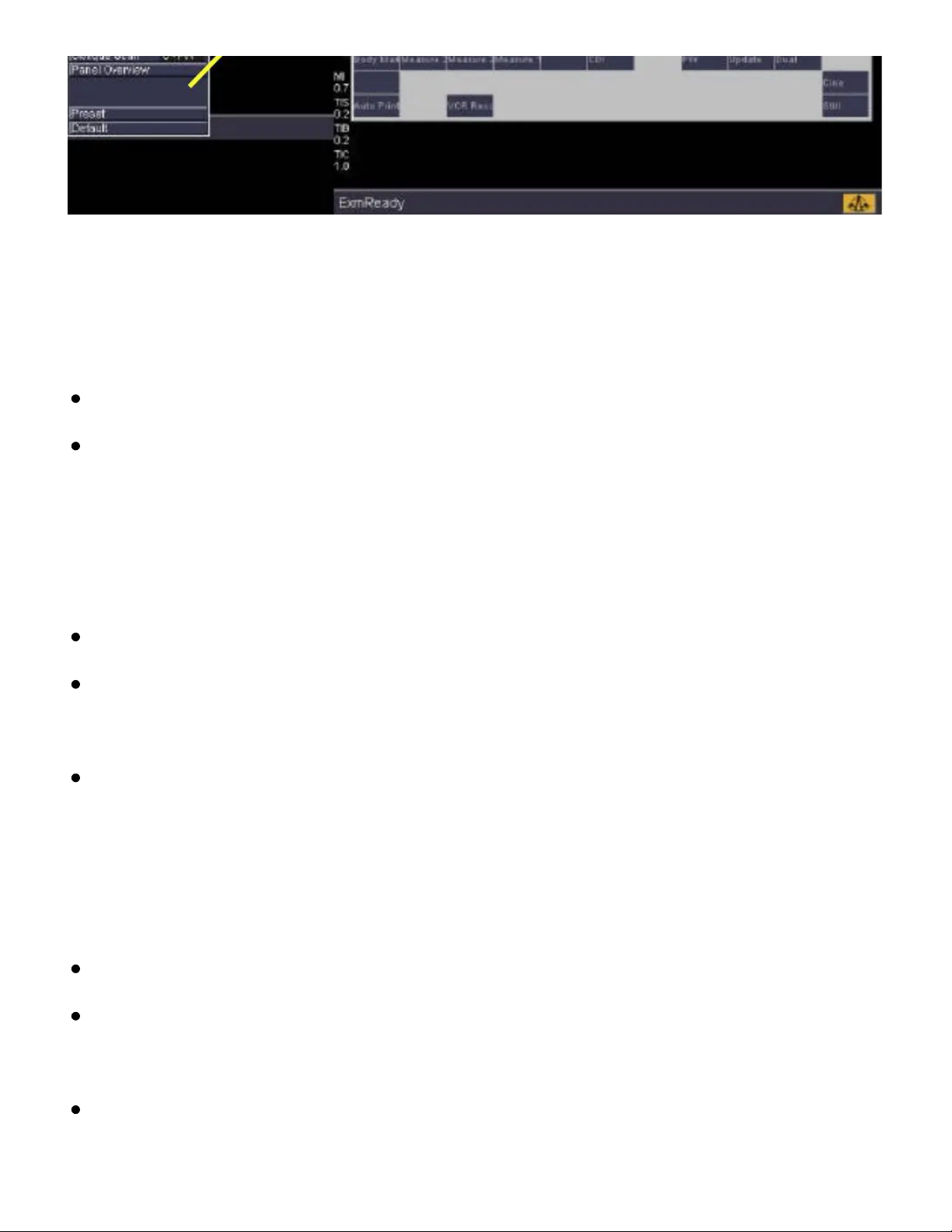
TOSHIBA SSA-550A Ultrasound Owner's Manual https://device.report/manual/9639148
8 of 49
11/19/2024, 3:04 PM
IQ Report
Saving image on TV screen
Press [Shift] and [F1] keys
(IQ Report Error may occur depends on the system settings. but, IQ
report image is stored even with the error message.)
Viewing IQ report image
Service function "Main menu"
[PRESET D..] -> Preset -> Maintenance -> [Shift] and [<] -> password
"oimeN" (last "N" capital letter) -> [OK]
Maintenance -> Report -> IQ report -> Image Data Viewer. Press any
key to exit.
Download the IQ report data into MO or FD (Nemio10)
Service function "Main menu"
[PRESET D..] -> Preset -> Maintenance -> [Shift] and [<] -> password
"oimeN" (last "N" capital letter) -> [OK]
Insert blank & properly formatted MO disk into left MO drive. Write
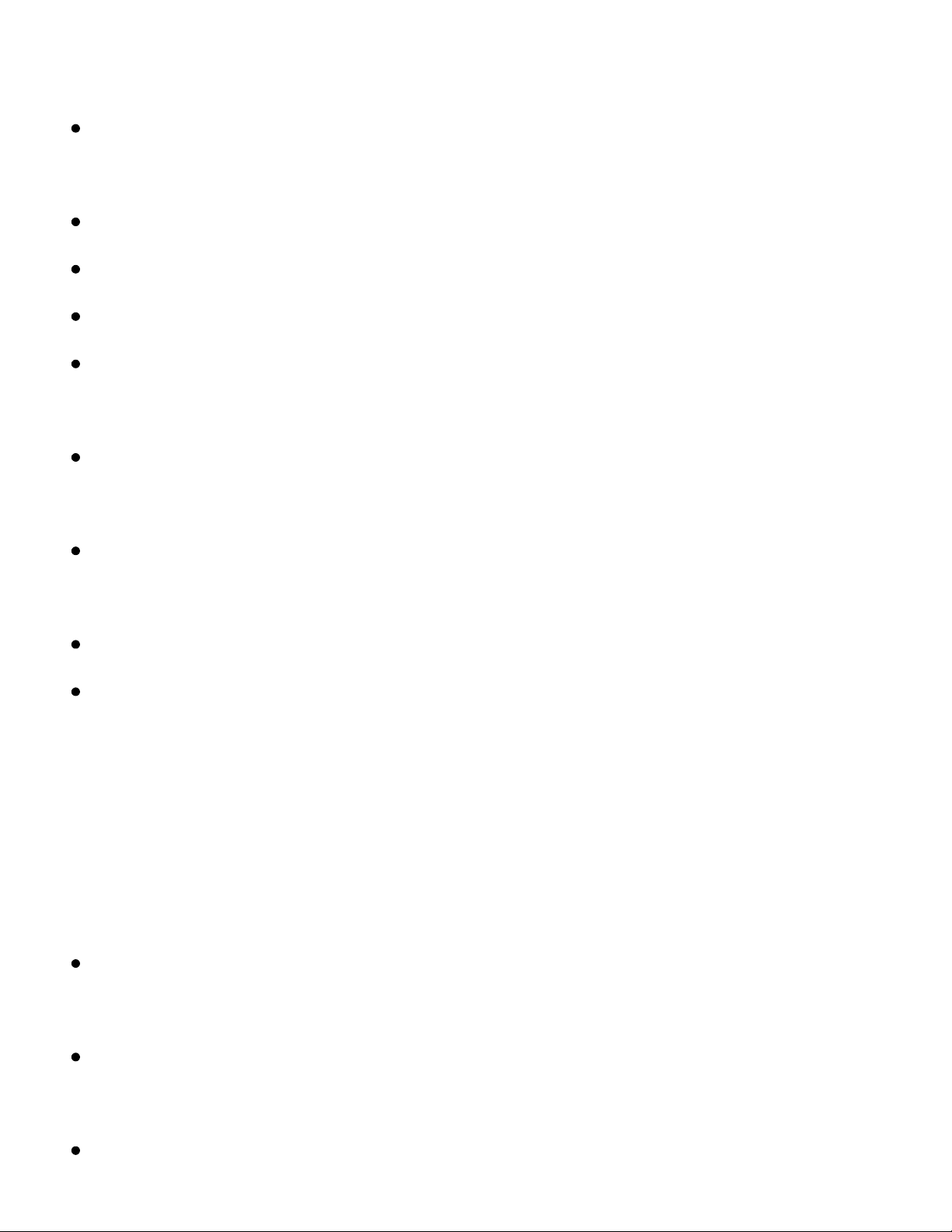
TOSHIBA SSA-550A Ultrasound Owner's Manual https://device.report/manual/9639148
9 of 49
11/19/2024, 3:04 PM
protect must be set to OFF.
Select Service function "Main menu" -> (in Short-Cut Menu) select
"Backup / Restore" ->
check command "Backup" -> check the back-up item ;
Select (put check mark on) "IQ Report" at the bottom OR
select "All Packages" , Select Drive to MO ( or FD )
Press [Go], then system will ask to format MO disk, select OK to
format and start back-up.
If MO disk format type does not match with Nemio MO, the system
will display error message ; "Disk Error Check to see if disk is present"
Check MO disk format type (FLOPPY TYPE (Super Floppy Type) FAT16)
according to the section 7 "MO Format" for the proper format type.
Smart back-up will also back-up all user data.
Set Write protect to ON for safety. And mention system identification
( such as customer and system serial number ) on MO disk label.. This
is because one MO disk can store the back-up data only for one
particular system.
SCSI printer settings ( CP-770DW)
Nemio (SSA-550A) plus Mitsubishi SCSI Color Printer CP770DW
(CP770D)
The following you can find the procedures and check points for
recommended SCSI color printer
CP770DW (CP770D) connection On Nemio SSA-550A.
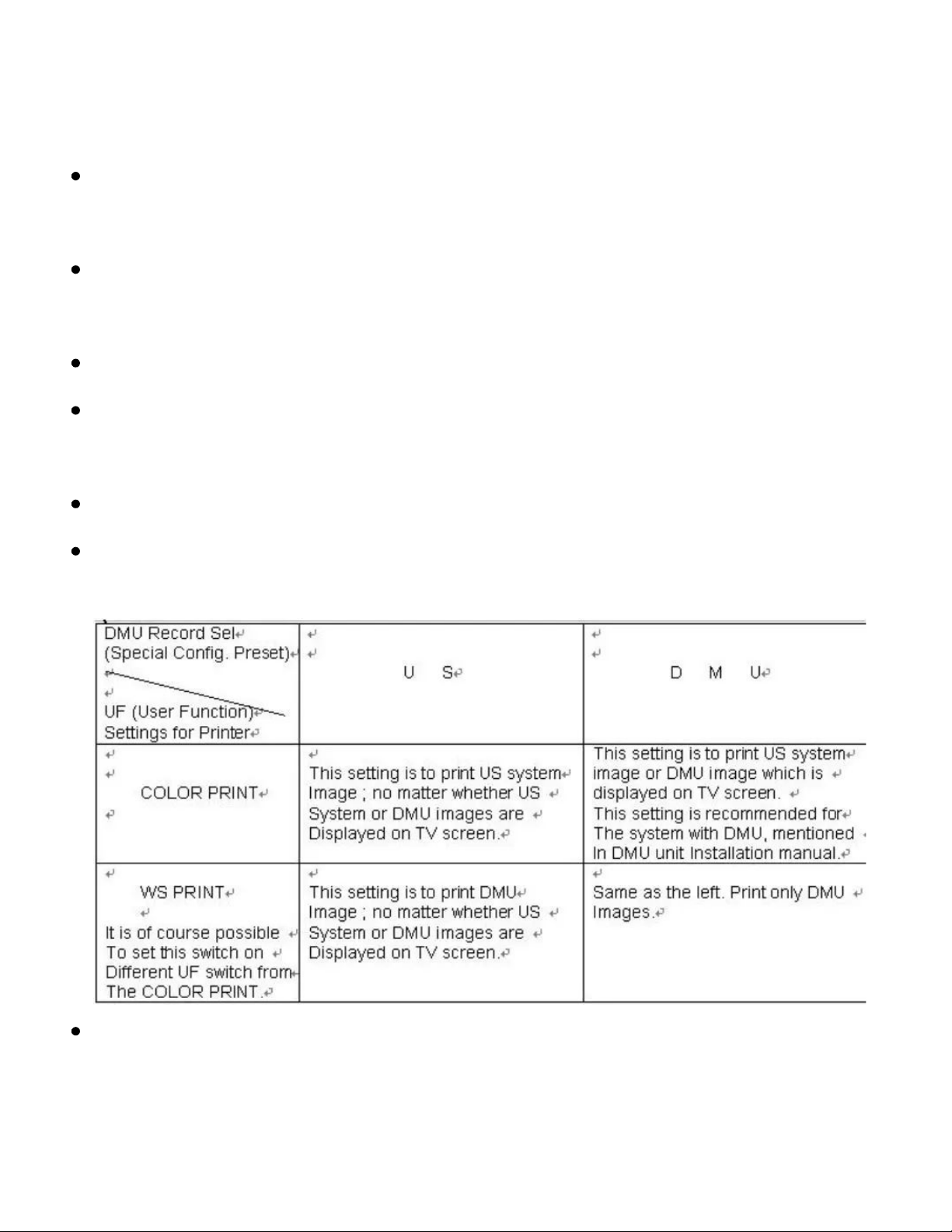
TOSHIBA SSA-550A Ultrasound Owner's Manual https://device.report/manual/9639148
10 of 49
11/19/2024, 3:04 PM
Special Configuration preset settings ;
Select [PRESET D..] on the panel, select “Preset” on the full-down
menu. Select “System Configuration”,
Press [SHIFT] plus [<]. The Special Configuration menu is now
displayed.
Set “SCSI Color Printer” to ON.
Set “DMU Record Sel” according to the following table for the other
Special Configuration settings if
System has DMU (Data Management Unit = UIDM-550A).
Reboot (turn off / on) the system to activate the Special Configuration
preset setting change.
( “PRINT” in User Function is for B/W Printer.)
Set UF (User Function) switch accordingly.
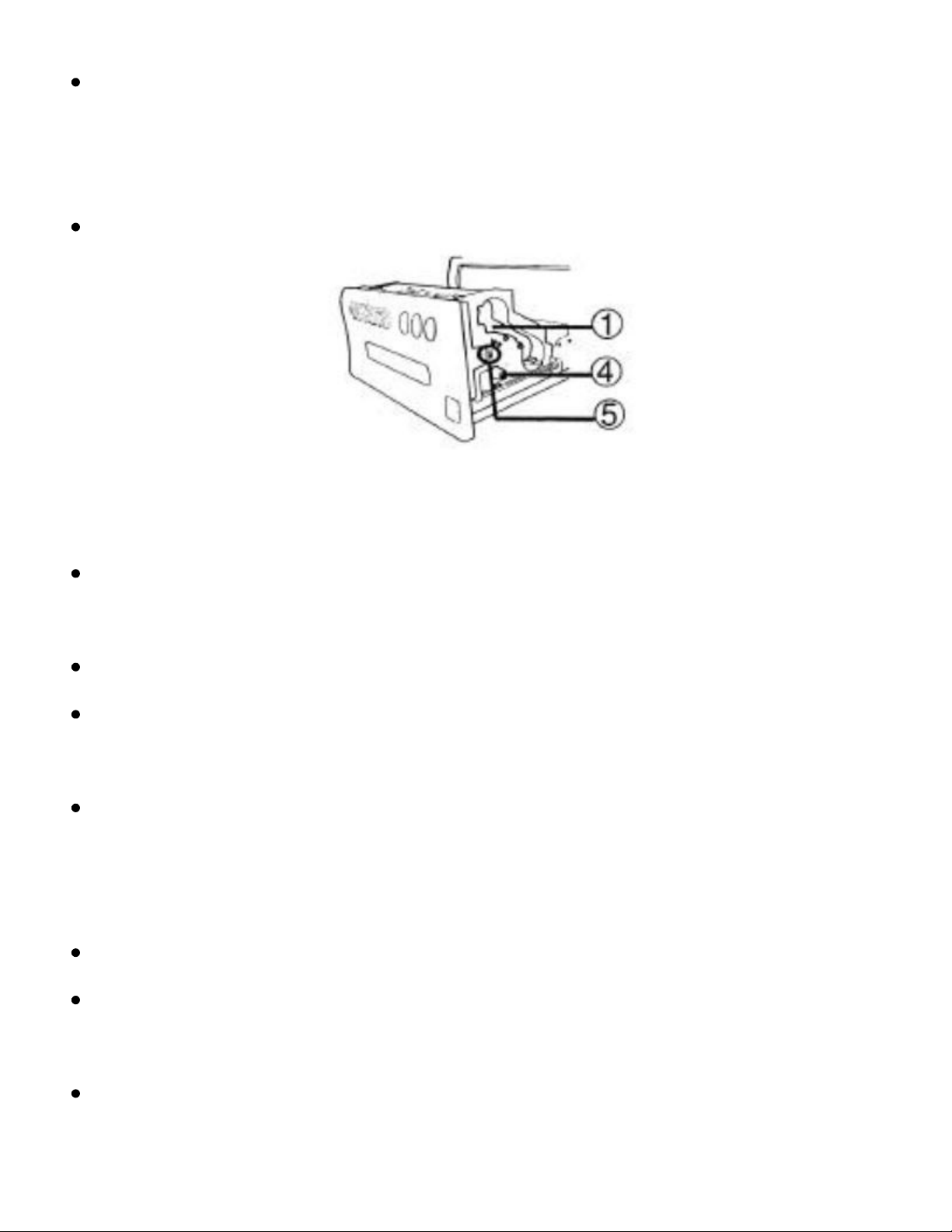
TOSHIBA SSA-550A Ultrasound Owner's Manual https://device.report/manual/9639148
11 of 49
11/19/2024, 3:04 PM
(the attached pages 2/5 to 5/5 for the UF setting procedures.)
Confirm the following setting.
Below (5) : The Slide switchmust be set to OPTION (SCSI).
Use SCSI cable included in Nemio package.
Be careful for the SCSI cable length because SCSI cable length must
be with-in 3 meters in total
This 3 meters also includes SCSI cablings inside.
SCSI printer, MO drives, Nemio and DMU operation will be unstable if
SCSI cable length is longer
than the limited length = 3 meters.
SCSI terminate
Use SCSI terminator connector to terminate SCSI printer end.
SCSI printer, MO drives, Nemio and DMU operation will be unstable if
no SCSI terminate.
Use "Active terminator" but do not use "Passive terminator". Passive
terminator may cause
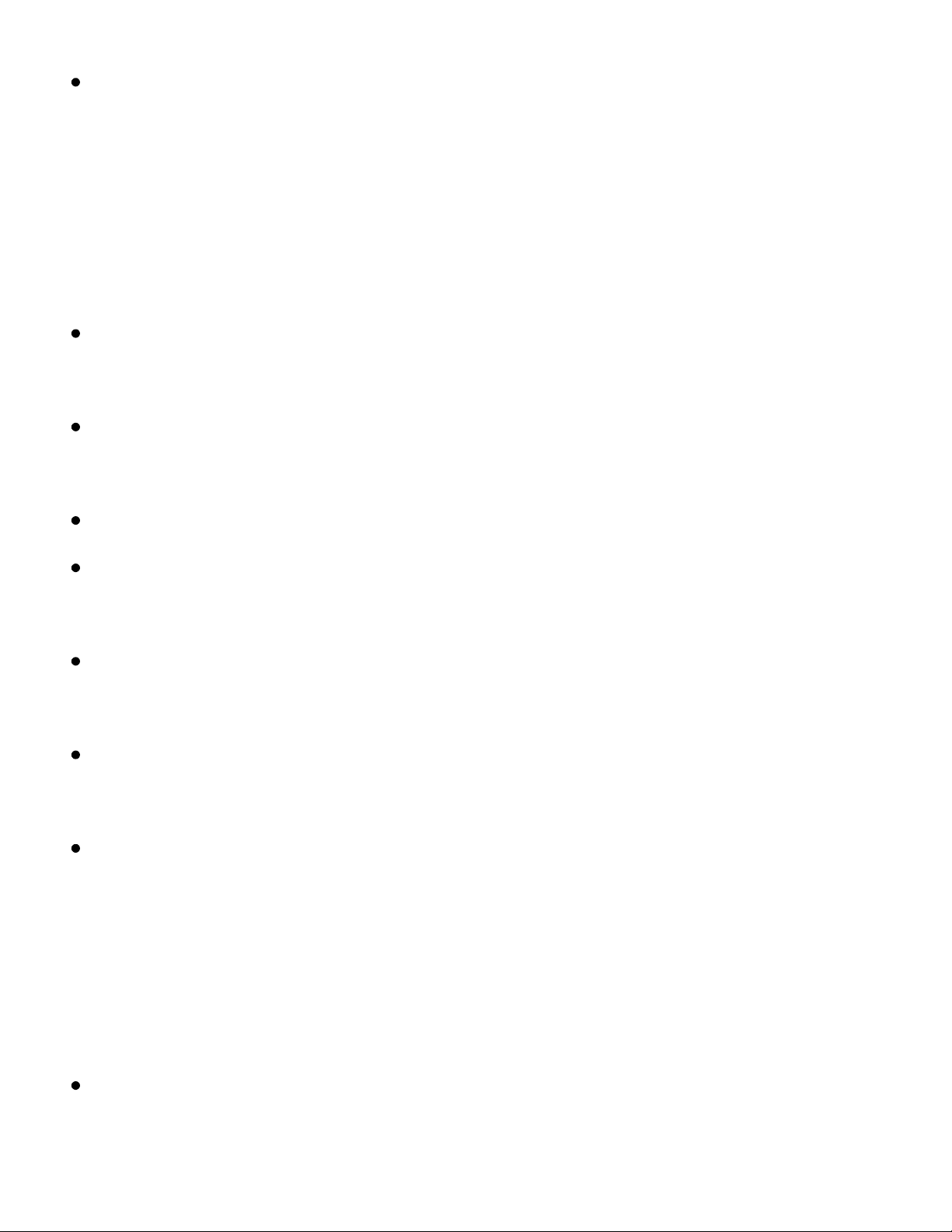
TOSHIBA SSA-550A Ultrasound Owner's Manual https://device.report/manual/9639148
12 of 49
11/19/2024, 3:04 PM
unstable SCSI device operation and DMU operation such as some
errors on MO
MO drive / format
Nemio (SSA-550A): Cautions for MO Disk format
On Nemio (SSA-550A), the system may not recognize MO Disk due to
It's formatting type. ( or if not yet formatted)
If MO disk format type does not match with Nemio MO, the system
will display error message ;
"Disk Error Check to see if disk is present"
Check MO disk format type (FLOPPY TYPE (Super Floppy Type)
FAT16).
There are the following notes mentioned in the SSA-550A Operation
manual
Application volume 2B730-611E. ( below extracted from section 10.3
.)
Bitmap (BMP) or JPEG (JPG) data can be saved on the MOD. The
preset "Image File Format" is used to set one of the two formats for
saving.
CAUTION:
The lossy data compression technique is always applied when JPG
images are recorded onto a Magneto-Optical disk.
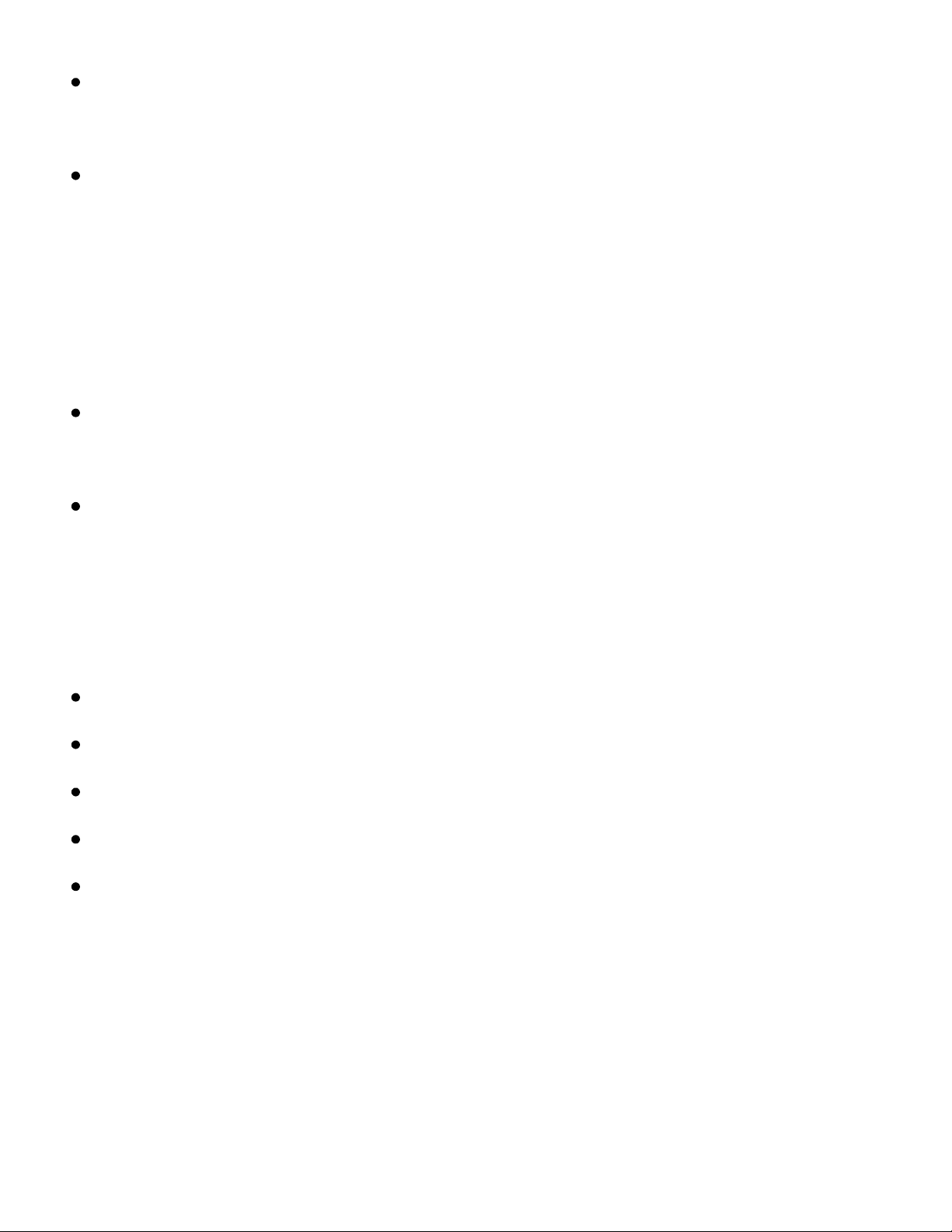
TOSHIBA SSA-550A Ultrasound Owner's Manual https://device.report/manual/9639148
13 of 49
11/19/2024, 3:04 PM
Although this technique helps increase the number of images that
can be stored, it can cause image deterioration.
The amount of compression, therefore, must be restricted so that the
image quality is maintained at a level which does not adversely affect
diagnosis.
CAUTION:
Do not display BMP and JPG data that have been edited or registered
by other devices. Such data may be damaged.
Do not display BMP and JPG data that have been edited or registered
by other devices. Such data may be damaged.
NOTE: Use MO disks that meet the following specifications:
Capacity:640 MB/230 MB
Format:Windows format (Windows 2000 format is recommended)
Unformatted disks cannot be used.
Macintosh format disks cannot be used.
The supplied MO disks are not included in the warranty. With the
factory setting, data is saved in a folder by the patient ID.
It is possible to change the factory setting to create a folder for each
examination date. Contact your Toshiba service representative for the
procedures to make this change. Caution: On Nemio FILE UTILITY (can
be registered on UF key), there is MO Format menu. However, this is
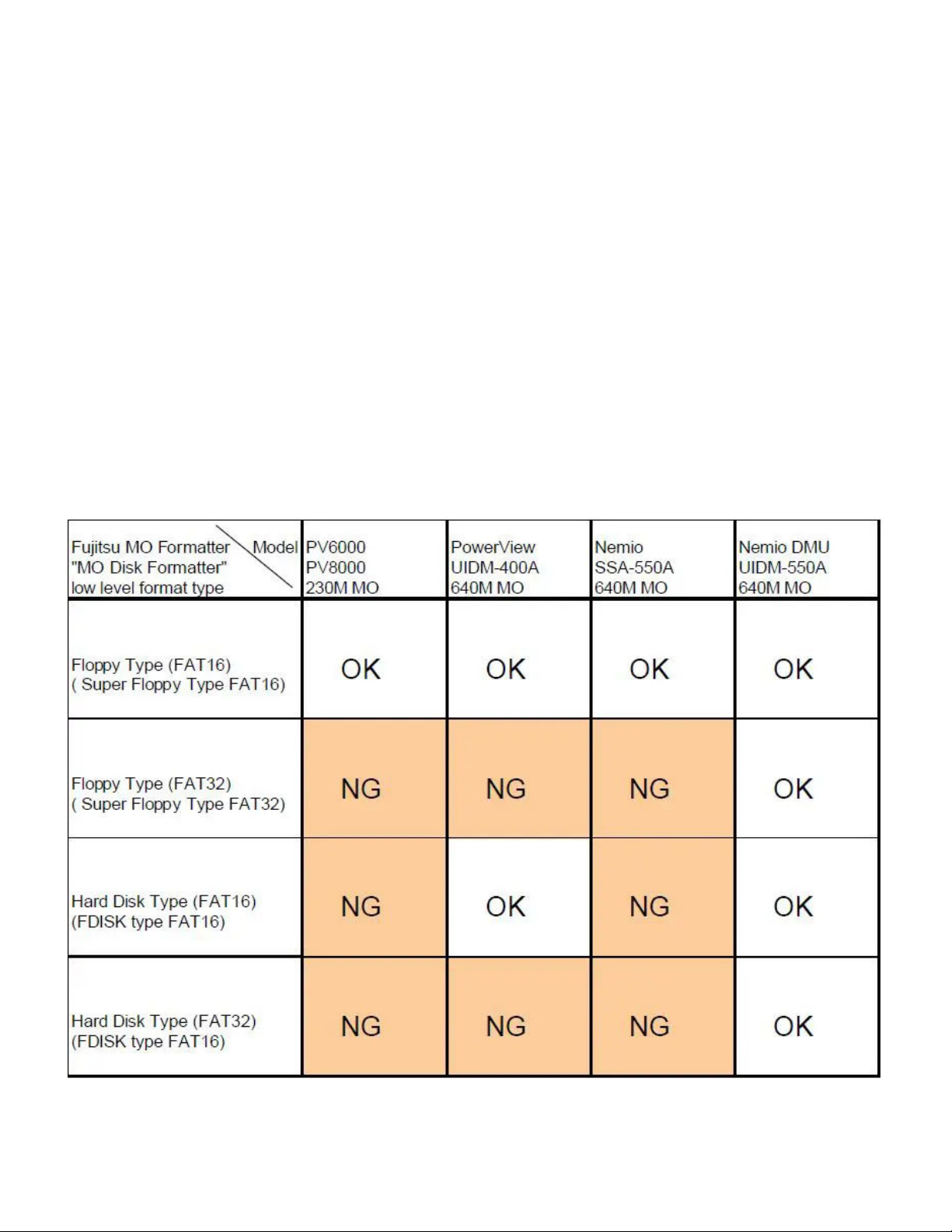
TOSHIBA SSA-550A Ultrasound Owner's Manual https://device.report/manual/9639148
14 of 49
11/19/2024, 3:04 PM
only QUICK FORMAT and this is not PHYSICAL FORMAT function. So, if
the MO Disk cannot be detected caused By it's format style, Nemio MO
Format function does not help. Because of this situation, Use only
recommended type MO Disk, but Do not use non-recommended type
MO Disks. Just in case if non-recommended type MO Disk must be
used, follow The procedures shown on the next page. Action: Format
the MO Disk by "Formatter" available at internet. There are several
Formatters available. some are freeware. Below you can find the MO
Formatter download site. http://mo.fujitsu.com/global/download/
index2dlwin.html.
MO drive switch settings
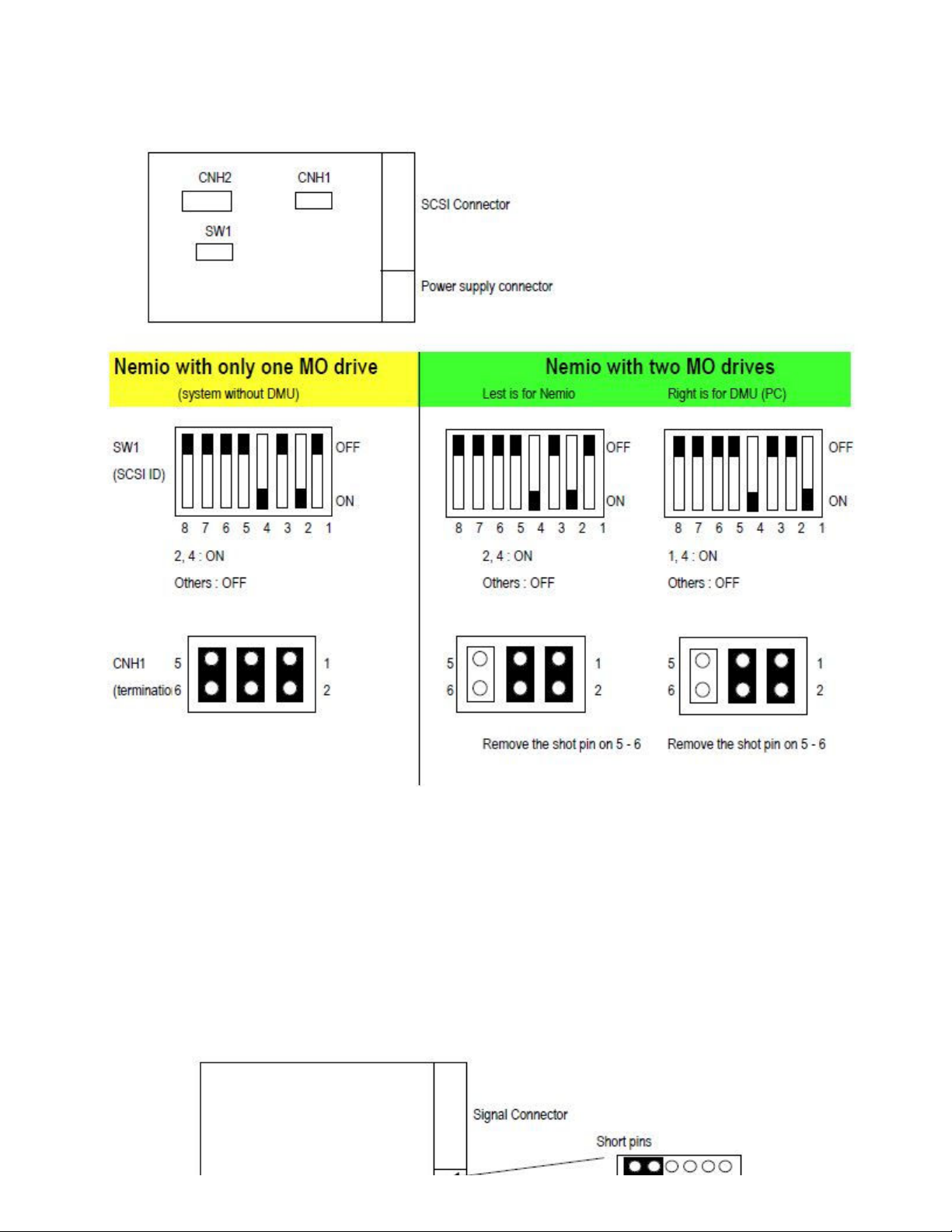
TOSHIBA SSA-550A Ultrasound Owner's Manual https://device.report/manual/9639148
15 of 49
11/19/2024, 3:04 PM
(MO drive: Fujitsu MCE3064SS : Toshiba Part No. BSM31-3086 ) The
following switch settings
In case if termination and SCSI ID's are not set properly, the system
operation maybe un-stable, such as SCSI errors or MO drive
malfunctions. ( cannot access MO drive, etc..)
FD drive switch settings (Nemio 10)
(MO drive: Fujitsu MCE3064SS : Toshiba Part No. BSM31-3086 )
