Page 1

SD-V592SU
SD-V596SU
OWNER’S MANUAL
DVD VIDEO PLAYER &
VIDEO CASSETTE RECORDER
Before connecting, operating or adjusting this product,
please read this instruction booklet carefully and completely.
©2004 Toshiba Corporation
This device does not tape-record copy protected DVD Video Discs.
Page 2

2
Safety Precautions
This lightning flash with arrowhead symbol within an
equilateral triangle is intended to alert the user to
the presence of uninsulated dangerous voltage
within the product’s enclosure that may be of
sufficient magnitude to constitute a risk of electric
shock to persons.
The exclamation point within an equilateral triangle
is intended to alert the user to the presence of
important operating and maintenance (servicing)
instructions in the literature accompanying the
product.
WARNING: Do not install this equipment in a confined space
such as a book case or similar unit.
NOTE TO CABLE/TV INSTALLER: This reminder is provided to
call the cable TV system installer’s attention to Article 820-40 of
the National Electric Code (U.S.A.). The code provides guidelines
for proper grounding and, in particular, specifies that the cable
ground shall be connected to the grounding system of the
building, as close to the point of the cable entry as practical.
CAUTION:
This DVD+VCR employs a Laser System.
To ensure proper use of this product, please read this owner’s
manual carefully and retain for future reference should the unit
require maintenance, contact an authorized service location.
Use of controls, adjustments, or the performance of procedures other than those specified herein may result in hazardous radiation exposure.
To prevent direct exposure to laser beam, do not try to open
the enclosure. Visible laser radiation when open. DO NOT
STARE INTO BEAM.
CAUTION: The apparatus should not be exposed to water
(dripping or splashing) and no objects filled with liquids, such
as vases, should be placed on the apparatus.
FCC WARNING: This equipment may generate or use radio
frequency energy. Changes or modifications to this equipment
may cause harmful interference unless the modifications are
expressly approved in the instruction manual. The user could
lose the authority to operate this equipment if an unauthorized
change or modification is made.
REGULATORY INFORMATION: FCC Part 15
This product has been tested and found to comply with the
limits for a Class B digital device, pursuant to Part 15 of the
FCC Rules. These limits are designed to provide reasonable
protection against harmful interference when the product is
operated in a residential installation. This product generates,
uses, and can radiate radio frequency energy and, if not
installed and used in accordance with the instruction manual,
may cause harmful interference to radio communications.
However, there is no guarantee that interference will not occur
in a particular installation. If this product does cause harmful
interference to radio or television reception, which can be
determined by turning the product off and on, the user is
encouraged to try to correct the interference by one or more
of the following measures:
Reorient or relocate the receiving antenna.
Increase the separation between the product and
receiver.
Connect the product into an outlet on a circuit different
from that to which the receiver is connected.
Consult the dealer or an experienced radio/TV technician
for help.
NOTES ON COPYRIGHTS:
It is forbidden by law to copy, broadcast, show, broadcast
via cable, play in public, or rent copyrighted material without
permission.
This product features the copy protection function developed
by Macrovision. Copy protection signals are recorded on some
discs. When recording and playing the pictures of these discs
on a VCR, picture noise will appear.
This product incorporates copyright protection technology that
is protected by method claims of certain U.S. patents and other
intellectual property rights owned by Macrovision Corporation
and other rights owners. Use of this copyright protection technology must be authorized by Macrovision Corporation, and is
intended for home and other limited viewing uses only unless
otherwise authorized by Macrovision Corporation. Reverse
engineering or disassembly is prohibited.
Some TVs or monitors are equipped with component video
inputs that are capable of reproducing a progressively scanned
video signal. Connecting to these inputs allows you to view the
highest quality pictures with less flicker. Consumers should
note that not all high definition television sets are fully compatible with this product and may cause artifacts to be displayed in
the picture. In case of 525 progressive scan picture problems,
it is recommended that the user switch the connection to the
“standard definition” output. If there are questions regarding
our TV set compatibility with this model 525p DVD+VCR,
please contact our Customer Service Center.
SERIAL NUMBER: The serial number is found on the back of
this unit. This number is unique to this unit and not available to
others. You should record requested information here and
retain this guide as a permanent record of your purchase.
Model No. ___________________________________
Serial No. ___________________________________
CAUTION: TO PREVENT ELECTRIC SHOCK, MATCH
WIDE BLADE OF PLUG TO WIDE SLOT, FULLY INSERT.
ATTENTION: POUR ÉVITER LES CHOC ÉLECTRIQUES,
INTRODUIRE LA LAME LA PLUS LARGE DE LA FICHE
DANS LA BORNE CORRESPONDANTE DE LA PRISE ET
POUSSER JUSQU’AU FOND.
WARNING: TO REDUCE THE RISK OF FIRE OR ELECTRIC SHOCK, DO NOT EXPOSE THIS APPARATUS TO
RAIN OR MOISTURE.
CAUTION
RISK OF ELECTRIC SHOCK
DO NOT OPEN
CAUTION: TO REDUCE THE RISK
OF ELECTRIC SHOCK
DO NOT REMOVE COVER (OR BACK)
NO USER-SERVICEABLE PARTS INSIDE
REFER SERVICING TO QUALIFIED SERVICE
PERSONNEL.
Page 3
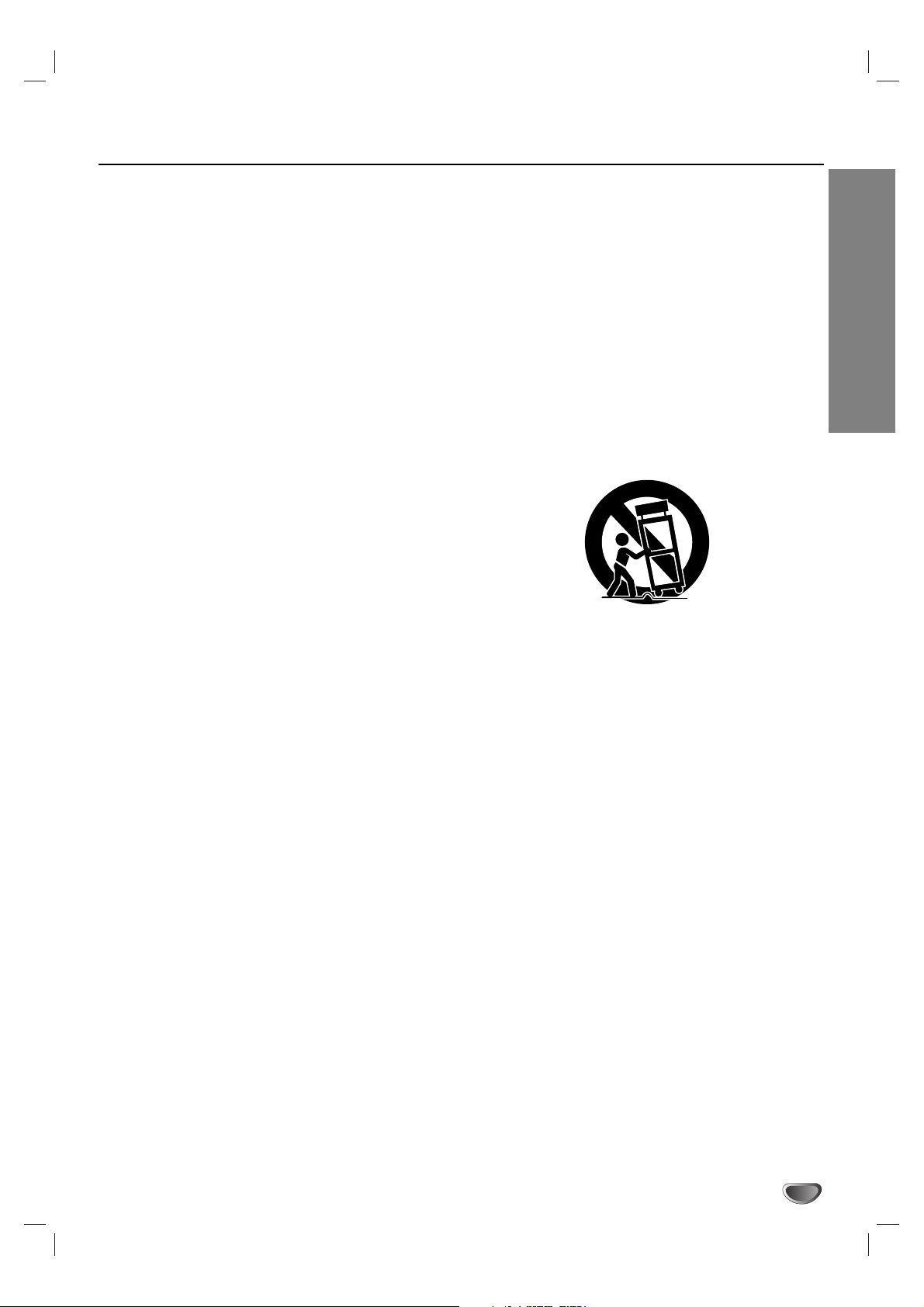
INTRODUCTION
3
IMPORTANT SAFETY INSTRUCTIONS
1. Read these instructions. - All these safety and oper-
ating instructions should be read before the product is
operated.
2. Keep these instructions. - The safety, operating and
use instructions should be retained for future reference.
3. Heed all warnings. - All warnings on the product and
in the operating instructions should be adhered to.
4. Follow all instructions. - All operating and use
instructions should be followed.
5. Do not use this product near water. – For example:
near a bath tub, wash bowl, kitchen sink, laundry tub,
in a wet basement; or near a swimming pool; and
other areas located near water.
6. Clean only with dry cloth. – Unplug this product from
the wall outlet before cleaning. Do not use liquid
cleaners.
7.
Do not block any ventilation openings. Install in
accordance with the manufacturer’s instructions. -
Slots and openings in the cabinet are provided for
ventilation and to ensure reliable operation of the
product and to protect it from over-heating. The openings should never be blocked by placing the product
on a bed, sofa, rug or other similar surface. This product should not be placed in a built-in installation such
as a bookcase or rack unless proper ventilation is provided or the manufacturer’s instructions have been
adhered to.
8. Do not install near any heat sources such as radiators, heat registers, stoves, or other apparatus
(including amplifiers) that produce heat.
9.
Do not defeat the safety purpose of the polarized
or grounding-type plug. A polarized plug has two
blades with one wider than the other. A grounding
type plug has two blades and a third grounding prong. The wide blade or the third prong are
provided for your safety. If the provided plug does
not fit into your outlet, consult an electrician for
replacement of the obsolete outlet.
10. Protect the power cord from being walked on or
pinched particularly at plugs, convenience
receptacles, and the point where they exit from
the product.
11. Only use attachments/accessories specified by
the manufacturer.
12. Use only with the cart, stand, tripod, bracket, or
table specified by the manufacturer, or sold with
apparatus. When a cart is used, use caution
when moving the cart/product combination to
avoid injury from tip-over.
13. Unplug this product during lightning storms or
when unused for long periods of time.
14.
Refer all servicing to qualified service personnel.
Servicing is required when the product has been
damaged in any way, such as power-supply cord
or plug is damaged, liquid has been spilled or
objects have fallen into the product, the product
has been exposed to rain or moisture, does not
operate normally, or has been dropped.
CAUTION:
PLEASE READ AND OBSERVE ALL WARNINGS AND INSTRUCTIONS IN THIS OWNER’S MANUAL.
AND THOSE MARKED ON THE PRODUCT. RETAIN THIS BOOKLET FOR FUTURE REFERENCE.
This product has been designed and manufactured to assure personal safety. Improper use can result in electric
shock or fire hazard. The safeguards incorporated in this product will protect you if you observe the following procedures for installation, use, and servicing.
This product does not contain any parts that can be repaired by the user.
DO NOT REMOVE THE CABINET COVER, OR YOU MAY BE EXPOSED TO DANGEROUS VOLTAGE. REFER
SERVICING TO QUALIFIED SERVICE PERSONNEL ONLY.
Page 4
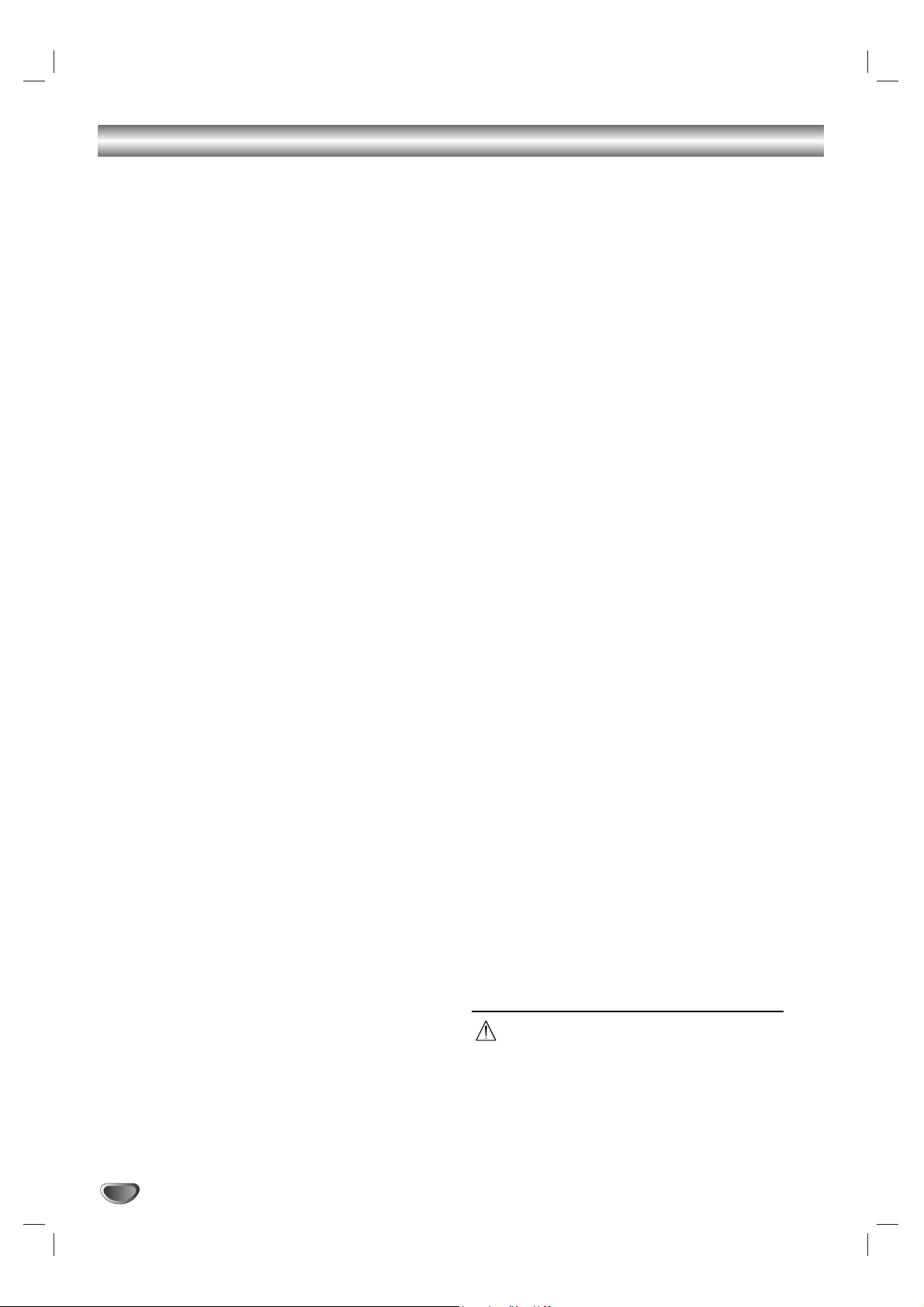
4
Table of Contents
Introduction
Safety Precautions . . . . . . . . . . . . . . . . . . . . . . . . . 2
IMPORTANT SAFETY INSTRUCTIONS . . . . . . . . . . 3
Table of Contents . . . . . . . . . . . . . . . . . . . . . . . . . . 4
Before Use . . . . . . . . . . . . . . . . . . . . . . . . . . . . . . 5-6
Playable Discs . . . . . . . . . . . . . . . . . . . . . . . . . . . 5
Precautions . . . . . . . . . . . . . . . . . . . . . . . . . . . . . 6
Notes on Discs . . . . . . . . . . . . . . . . . . . . . . . . . . 6
About Symbols . . . . . . . . . . . . . . . . . . . . . . . . . . 6
Front Panel . . . . . . . . . . . . . . . . . . . . . . . . . . . . . . . 7
Display Window. . . . . . . . . . . . . . . . . . . . . . . . . . . . 8
Rear Panel . . . . . . . . . . . . . . . . . . . . . . . . . . . . . . . . 9
Remote Control . . . . . . . . . . . . . . . . . . . . . . . . . . . 10
Preparation
Connections . . . . . . . . . . . . . . . . . . . . . . . . . . . 11-14
Connecting Antenna/Cable TV to DVD+VCR . . . 11
Basic TV Connections . . . . . . . . . . . . . . . . . . . . 12
Optional, Preferred TV Connections . . . . . . . 12-14
Before Operation - VCR Part . . . . . . . . . . . . . . 15-17
VCR On-Screen Display (OSD) . . . . . . . . . . . . . 15
Setting the On-Screen Display . . . . . . . . . . . . . . 15
Setting the VCR Setup Menu . . . . . . . . . . . . . . . 16
Channel Selection . . . . . . . . . . . . . . . . . . . . . . . 16
Setting the Clock . . . . . . . . . . . . . . . . . . . . . . . . 17
Before Operation - DVD Part . . . . . . . . . . . . . . 18-21
DVD On-Screen Display (OSD) . . . . . . . . . . . . . 18
Initial Settings . . . . . . . . . . . . . . . . . . . . . . . . . . 19
General Operation . . . . . . . . . . . . . . . . . . . . 19
LANGUAGE. . . . . . . . . . . . . . . . . . . . . . . . . . . . 19
DISPLAY . . . . . . . . . . . . . . . . . . . . . . . . . . . . . . 20
AUDIO. . . . . . . . . . . . . . . . . . . . . . . . . . . . . . . . 20
OTHERS . . . . . . . . . . . . . . . . . . . . . . . . . . . . . . 21
LOCK (Parental Control) . . . . . . . . . . . . . . . . . . 22
Operation
Operation with tape . . . . . . . . . . . . . . . . . . . . . 23-29
Normal Playback . . . . . . . . . . . . . . . . . . . . . . . . 23
Special Effect Playbacks . . . . . . . . . . . . . . . . . . 23
Search. . . . . . . . . . . . . . . . . . . . . . . . . . . . . 23
Still Picture and Frame-by-Frame Playback . 23
Slow Motion . . . . . . . . . . . . . . . . . . . . . . . . . 23
Instant Skip . . . . . . . . . . . . . . . . . . . . . . . . . 23
VISS (VHS Index Search System) . . . . . . . . . . . 24
Normal Recording . . . . . . . . . . . . . . . . . . . . . . . 24
Timer Recording . . . . . . . . . . . . . . . . . . . . . . 25-26
One touch Timer Recording(OTR) . . . . . . . . . . . 26
Dubbing and Editing. . . . . . . . . . . . . . . . . . . . . . 27
Copying from DVD to VCR. . . . . . . . . . . . . . . . . 27
VHS Hi-Fi Stereo System/MTS Broadcast . . . . . 28
Tape Counter Memory Feature. . . . . . . . . . . . . . 29
Additional Information . . . . . . . . . . . . . . . . . . . . 29
S-VHS Quasi Playback (SQPB) . . . . . . . . . . 29
Auto Play System. . . . . . . . . . . . . . . . . . . . . 29
Video Head Cleaning . . . . . . . . . . . . . . . . . . 29
Blank Search . . . . . . . . . . . . . . . . . . . . . . . . 29
Operation with DVD and Video CD . . . . . . . . . 30-32
Playing a DVD and Video CD. . . . . . . . . . . . . . . 30
General Features . . . . . . . . . . . . . . . . . . . . . 30-32
Moving to another TITLE . . . . . . . . . . . . . . . 30
Moving to another CHAPTER/TRACK . . . . . 30
Search. . . . . . . . . . . . . . . . . . . . . . . . . . . . . 30
Still Picture and Frame-by-Frame Playback . 30
Slow Motion . . . . . . . . . . . . . . . . . . . . . . . . . 31
Random. . . . . . . . . . . . . . . . . . . . . . . . . . . . 31
Repeat. . . . . . . . . . . . . . . . . . . . . . . . . . . . . 31
Repeat A-B . . . . . . . . . . . . . . . . . . . . . . . . . 31
Time Search . . . . . . . . . . . . . . . . . . . . . . . . 31
3D Surround . . . . . . . . . . . . . . . . . . . . . . . . 31
Zoom . . . . . . . . . . . . . . . . . . . . . . . . . . . . . . 32
Marker Search . . . . . . . . . . . . . . . . . . . . . . . 32
Special DVD Features . . . . . . . . . . . . . . . . . . . . 32
Checking the contents of
DVD Video discs: Menus . . . . . . . . . . . . . . . 32
Title Menu . . . . . . . . . . . . . . . . . . . . . . . . . . 32
Disc Menu . . . . . . . . . . . . . . . . . . . . . . . . . . 32
Camera Angle . . . . . . . . . . . . . . . . . . . . . . . 32
Changing the Audio Language . . . . . . . . . . . 32
Changing the Audio Channel . . . . . . . . . . . . 32
Subtitles. . . . . . . . . . . . . . . . . . . . . . . . . . . . 32
Operation with Audio CD and MP3/WMA Disc. 33-34
Playing an Audio CD or MP3/WMA Disc. . . . . . . 33
Pause . . . . . . . . . . . . . . . . . . . . . . . . . . . . . 34
Moving to another Track . . . . . . . . . . . . . . . 34
Repeat Track/All/Off. . . . . . . . . . . . . . . . . . . 34
Search. . . . . . . . . . . . . . . . . . . . . . . . . . . . . 34
Random . . . . . . . . . . . . . . . . . . . . . . . . . . . 34
Repeat A-B . . . . . . . . . . . . . . . . . . . . . . . . . 34
3D Surround . . . . . . . . . . . . . . . . . . . . . . . . 34
Operation with JPEG Disc. . . . . . . . . . . . . . . . . . . 35
Viewing a JPEG disc . . . . . . . . . . . . . . . . . . . . . 35
Slide Show . . . . . . . . . . . . . . . . . . . . . . . . . 35
Still Picture . . . . . . . . . . . . . . . . . . . . . . . . . 35
Moving to another File . . . . . . . . . . . . . . . . . 35
Zoom. . . . . . . . . . . . . . . . . . . . . . . . . . . . . . 35
To rotate picture. . . . . . . . . . . . . . . . . . . . . . 35
To listen to MP3/WMA music
while watching picture . . . . . . . . . . . . . . . . . 35
Programmed Playback . . . . . . . . . . . . . . . . . . . . .36
Programmed Playback . . . . . . . . . . . . . . . . . . . 36
Repeat Programmed Tracks . . . . . . . . . . . . 36
Erasing a Track from “Program” List. . . . . . . 36
Erasing the Complete Program List . . . . . . . 36
Additional Operation . . . . . . . . . . . . . . . . . . . . . . . 37
Playing a DVD VR format Disc. . . . . . . . . . . . . . 37
One Touch Replay . . . . . . . . . . . . . . . . . . . . . . . 37
Screen Saver. . . . . . . . . . . . . . . . . . . . . . . . . . . 37
Video Mode Setting . . . . . . . . . . . . . . . . . . . . . . 37
Reference
Controlling Your TV
with the Supplied Remote . . . . . . . . . . . . . . . . 38-39
Setting TV Control Codes. . . . . . . . . . . . . . . . . . 38
Table of TV Brand Codes. . . . . . . . . . . . . . . . . . 39
Controlling Your Cable Box /
DSS
®
Satellite Receiver . . . . . . . . . . . . . . . . . . 40-41
Setting Cable Box/DSS
®
Satellite Receiver
Control Codes . . . . . . . . . . . . . . . . . . . . . . . . . . 40
Table of Cable Box Brand Codes . . . . . . . . . . . . 41
Ta ble of DSS
®
Satellite Receiver Brand Codes . . 41
Troubleshooting . . . . . . . . . . . . . . . . . . . . . . . . 42-43
Language Code List . . . . . . . . . . . . . . . . . . . . . . . 44
Country/Area Code List. . . . . . . . . . . . . . . . . . . . . 45
Specifications . . . . . . . . . . . . . . . . . . . . . . . . . . . . 46
Limited United States Warranty . . . . . . . . . . . . 47-48
About the symbols for instructions
Indicates hazards likely to cause harm to the unit
itself or other material damage.
Note Indicates special operating features of this unit.
TiP Indicates tips and hints for making the task easier.
Page 5
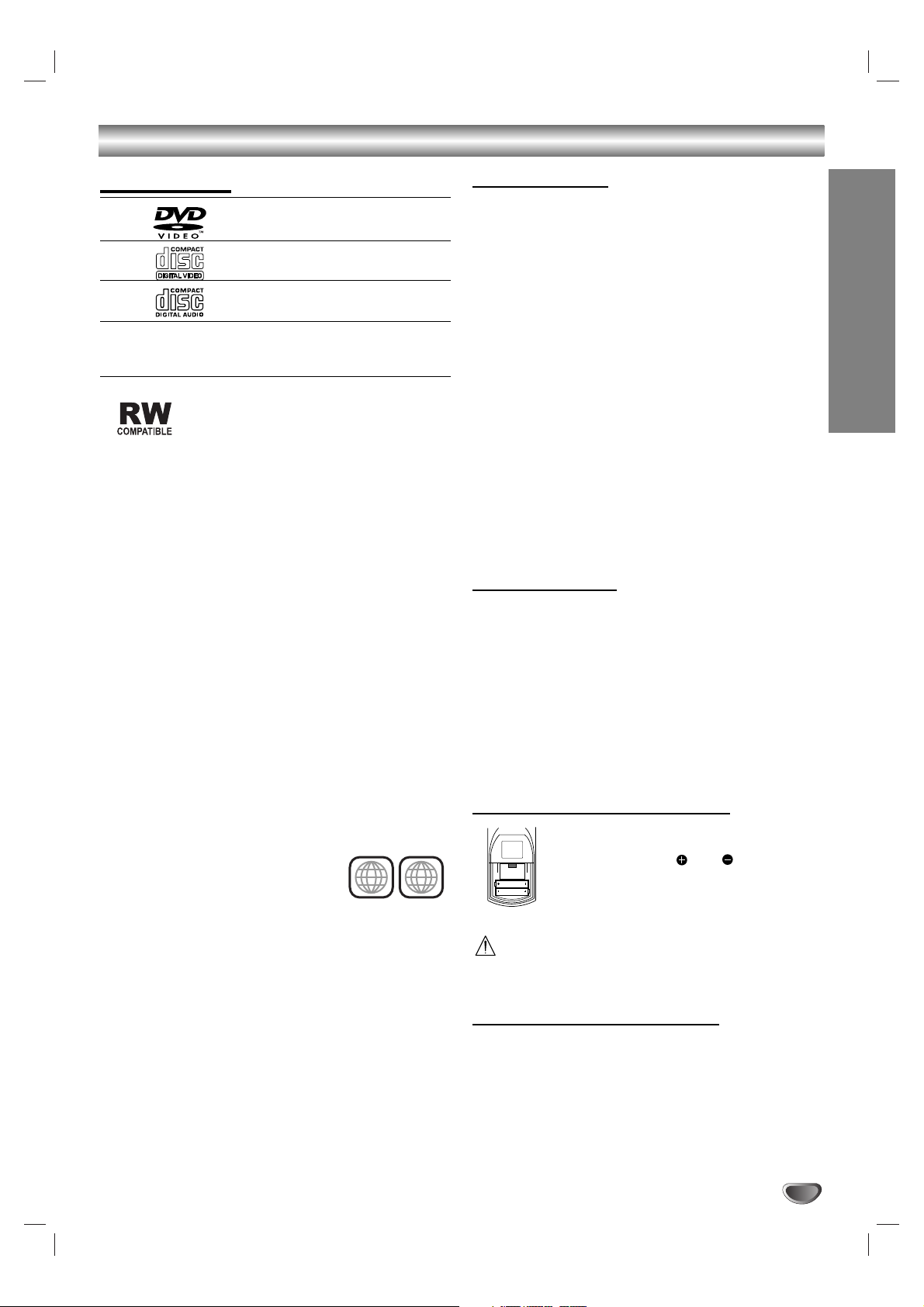
INTRODUCTION
5
Before Use
Playable Discs
DVD
(8 cm/12 cm disc)
Video CD (VCD)
(8 cm / 12 cm disc)
Audio CD
(8 cm/12 cm disc)
In addition, this unit can plays DVD -R, DVD +R, DVD RW, DVD +RW, SVCD, and CD-R / CD-RW that contains audio titles, MP3, WMA, and/or JPEG files.
This indicates a product feature that is
capable of playing DVD-RW discs
recorded with Video Recording format.
Note:
Depending on the conditions of the recording equipment or the CD-R/RW disc itself, some CD-R/RW
discs cannot be played on the unit.
The unit cannot play discs that contain data other
than MP3 and CD-DA data.
Do not attach any seal or label to either side (the
labeled side or the recorded side) of a disc.
Do not use irregularly shaped CDs (e.g., heartshaped or octagonal). It may result in malfunctions.
This unit only support SVCD stream 1 audio.
Notes on DVDs and Video CDs
Some playback operations of DVDs and Video CDs
may be intentionally fixed by software manufacturers.
As this unit plays DVDs and Video CDs according to
disc content designed by the software manufacturer,
some playback features of the unit may not be available, or other functions may be added.
Refer also to the instructions supplied with the DVDs
and Video CDs. Some DVDs made for business purposes may not be playable on this unit.
Regional code of the DVD+VCR and DVDs
This DVD+VCR is designed and
manufactured for playback of region
1 encoded DVD software. The region
code on the labels of some DVD
discs indicates which type of DVD+VCR can play those
discs. This unit can play only DVD discs labeled 1 or
ALL. If you try to play any other discs, the message
“Check Regional Code” will appear on the TV screen.
Some DVD discs may not have a region code label even
though their playback is prohibited by area limits.
Notes on DTS-encoded CDs
When playing DTS-encoded CDs, excessive noise may
be exhibited from the analog stereo output. To avoid
possible damage to the audio system, turn down the
volume before playing back such discs, adjust the volume gradually, and keep the volume level low. To enjoy
DTS Digital Surround
TM
playback, an external 5.1 chan-
nel DTS Digital Surround
TM
decoder system must be
connected to the digital output of the unit.
Disc-related terms
Title (DVD only)
The main film content or accompanying feature content
or music album.
Each title is assigned a title reference number enabling
you to locate it easily.
Chapter (DVD only)
Sections of a picture or a musical piece that are smaller
than titles. A title is composed of one or several chapters. Each chapter is assigned a chapter number to
enable you to locate the chapter you want. Depending
on the disc, chapters may not be recorded.
Track (Video CD and audio CD only)
Sections of a picture or a musical piece on a video CD
or an audio CD. Each track is assigned a track number,
enabling you to locate the track you want.
Scene
On a video CD with PBC (Playback control) functions,
moving pictures and still pictures are divided into sections called “Scenes”. Each scene is displayed in the
menu screen and assigned a scene number, enabling
you to locate the scene you want.
A scene is composed of one or several tracks.
Types of video CDs
There are two types of video CDs:
Video CDs equipped with PBC (Version 2.0)
PBC (Playback control) functions allow you to interact
with the system via menus, search functions, or other
typical computer-like operations. Moreover, still pictures
of high resolution can be played if they are included in
the disc.
Video CDs not equipped with PBC (Version 1.1)
Operated in the same way as audio CDs, these discs
allow playback of video pictures as well as sound, but
they are not equipped with PBC.
Remote control battery installation
Detach the battery cover on the rear of the
remote control, and insert two R03 (size
AAA) batteries with and aligned
correctly.
Caution
Do not mix old and new batteries. Never mix different
types of batteries (standard, alkaline, etc.).
Remote Control Operation Range
Point the remote control at the remote sensor and press
the buttons.
Distance: About 23 ft (7 m) from the front of the
remote sensor
Angle: About 30° in each direction of the front of the
remote sensor
1
ALL
AAA
AAA
Page 6
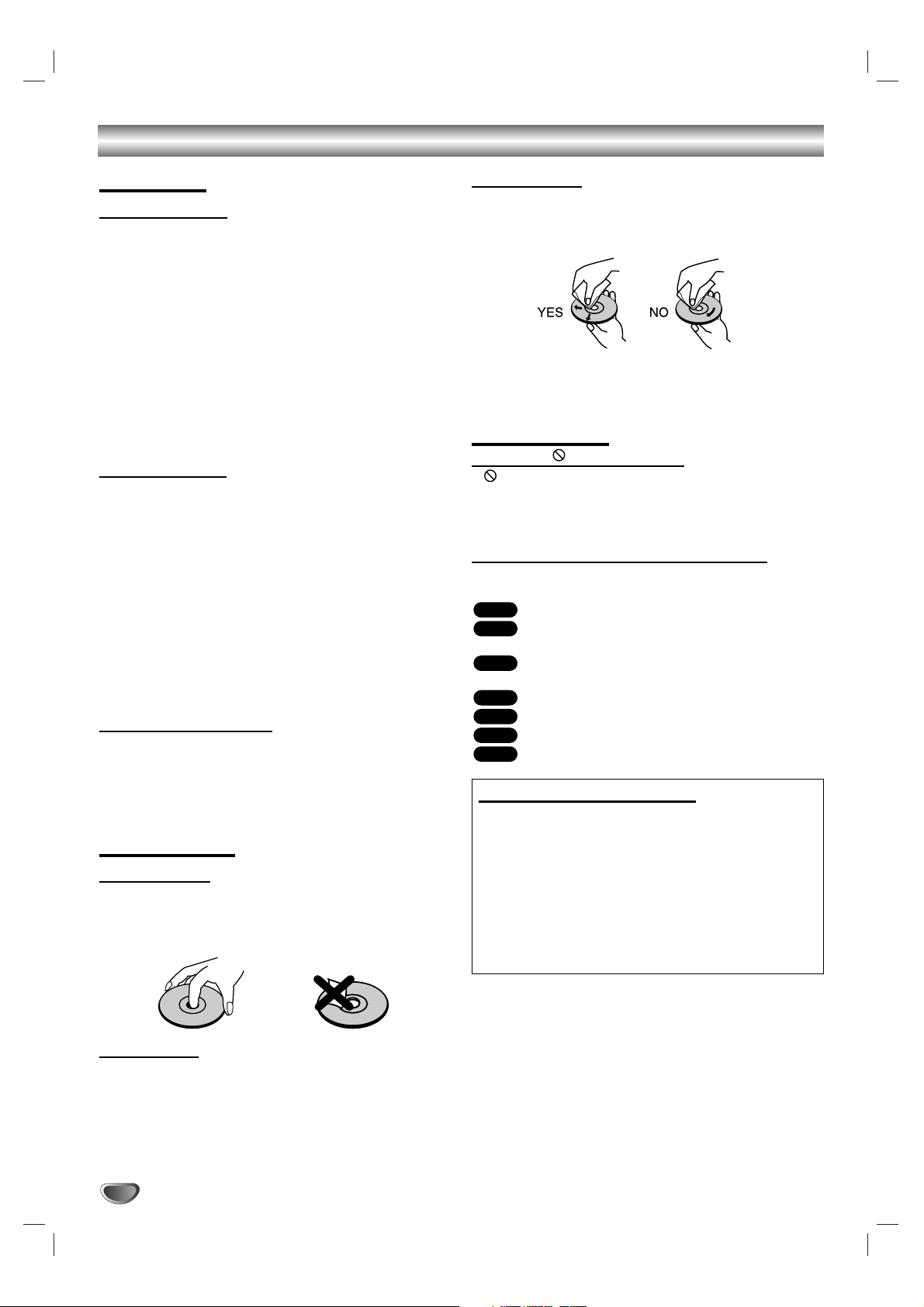
6
Before Use (Continued)
Precautions
Handling the unit
When shipping the unit
The original shipping carton and packing materials
come in handy. For maximum protection, re-pack the
unit as it was originally packed at the factory.
When setting the unit
The picture and sound of a nearby TV or radio may be
distorted during playback. In this case, position the unit
away from the TV or radio, or turn off the unit after
removing the disc.
To keep the surface clean
Do not use volatile liquids, such as insecticide spray,
near the unit. Do not leave rubber of plastic products in
contact with the unit for a long period of time. They will
leave marks on the surface.
Cleaning the unit
To clean the cabinet
Use a soft, dry cloth. If the surfaces are extremely dirty,
use a soft cloth lightly moistened with a mild detergent
solution. Do not use strong solvents, such as alcohol,
benzine, or thinner, as these might damage the surface
of the unit.
To obtain a clear picture
The DVD+VCR is a high-tech, precision device. If the
optical pick-up lens and disc drive parts are dirty or
worn down, the picture quality will be poor.
Regular inspection and maintenance are recommended
after every 1,000 hours of use. (This depends on the
operating environment.)
For details, please contact your nearest dealer.
Moisture Condensation
Never operate the DVD+VCR immediately after moving
it from a cold location to a warm location. Leave it for
two or three hours without operating it. If you use the
DVD+VCR in such a situation, it may damage
discs/tapes and internal parts.
Notes on Discs
Handling discs
Do not touch the playback side of the disc.
Hold the disc by the edges so that fingerprints will not
get on the surface.
Do not stick paper or tape on the disc.
Storing discs
After playing, store the disc in its case.
Do not expose the disc to direct sunlight or sources of
heat, or leave it in a parked car exposed to direct sunlight, as there may be a considerable temperature
increase inside the car.
Cleaning discs
Fingerprints and dust on the disc can cause poor picture quality and sound distortion. Before playing, clean
the disc with a clean cloth. Wipe the disc from the center out.
Do not use strong solvents such as alcohol, benzine,
thinner, commercially available cleaners, or anti-static
spray intended for older vinyl records.
About Symbols
About the symbol display
“ ” may appear on the TV screen during operation.
This icon means the function explained in this owner’s
manual is not permitted by the DVD+VCR or is not
available on that specific DVD video disc.
About the disc symbols for instructions
A section whose title has one of the following symbol is
applicable only to the disc represented by the symbol.
DVDs
Video CDs with the PBC (playback control) func-
tion.
Video CDs without the PBC (playback control)
function.
Audio CDs.
MP3 disc.
WMA disc.
JPEG disc.
JPEG
WMA
MP3
CD
VCD1.1
VCD2.0
DVD
Selecting the Viewing Source
You must select one of your output sources (DVD or
VCR) to view on the TV screen.
• If you want to view DVD deck output source:
Press DVD/VCR SELECT until DVD indicator in the display
window lights and output source of DVD deck is viewed on
the TV screen.
• If you want to view VCR deck output source:
Press DVD/VCR SELECT until VCR indicator in the display
window lights and output source of VCR deck is viewed on
the TV screen.
Notes :
• If you insert a disc while the DVD+VCR is in the VCR
mode, the DVD+VCR will switch to DVD mode
automatically.
• If you insert a cassette tape without prevention tab
while the DVD+VCR is in the DVD mode, the
DVD+VCR will switch to VCR mode automatically.
Page 7
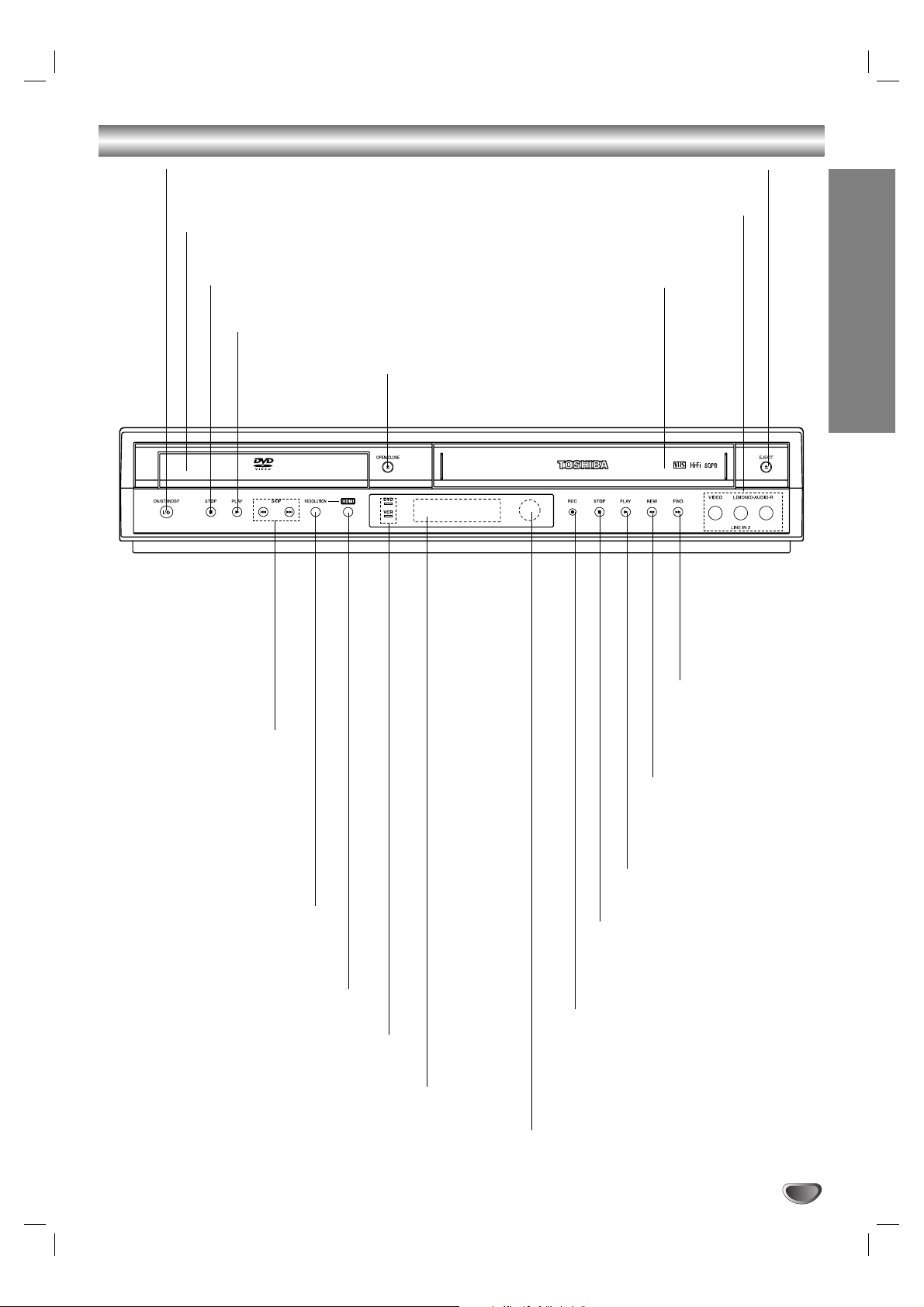
7
INTRODUCTION
Front Panel
OPEN/CLOSE
Opens or closes the disc tray.
Remote Sensor
Point the DVD+VCR remote control here.
Display window
Shows the current status of the DVD+VCR.
Disc Tray (DVD deck)
Insert a disc here.
ON/STANDBY
Switches the DVD+VCR ON and OFF.
LINE IN 2 (VIDEO IN/AUDIO IN (Left/Right))
Connect the audio/video output of an external
source (Audio system, TV/Monitor, Another VCR).
Cassette Compartment (VCR deck)
Insert a video cassette here.
EJECT
Ejects the tape in the VCR deck.
DVD/VCR indicator
Indicates the active deck.
RESOLUTION
You can change the resolution
depending on your TV.
- HDMI mode : You can switch
among the 480p, 720p or 1080i reso-
lution.
- Component mode : You can switch
among 480i, 480p, 720p or 1080i
resolution.
HDMI
Switches the HDMI mode to HDMI
(active) and OFF (inactive).
REC
To record normally or to activate
One-touch Timer Recording
by repeated presses.
FWD
Advances the tape
during the STOP
mode or for fast
forward picture
search.
REW
Rewinds the tape during the
STOP mode or for fast
reverse picture search.
PLAY (BB)
Starts playback of a
tape in the VCR deck.
PLAY (BB)
Starts playback of a disc in the DVD deck.
STOP (xx)
Stops playback of disc.
STOP (xx)
Stops playback of tape.
SKIP (./> )
- Skip to beginning of current
chapter or track, press twice
in quick successions to go to
previous chapter or track.
- Skip to next chapter or
track.
Press and hold button for
about two seconds to search
backward or forward.
Page 8
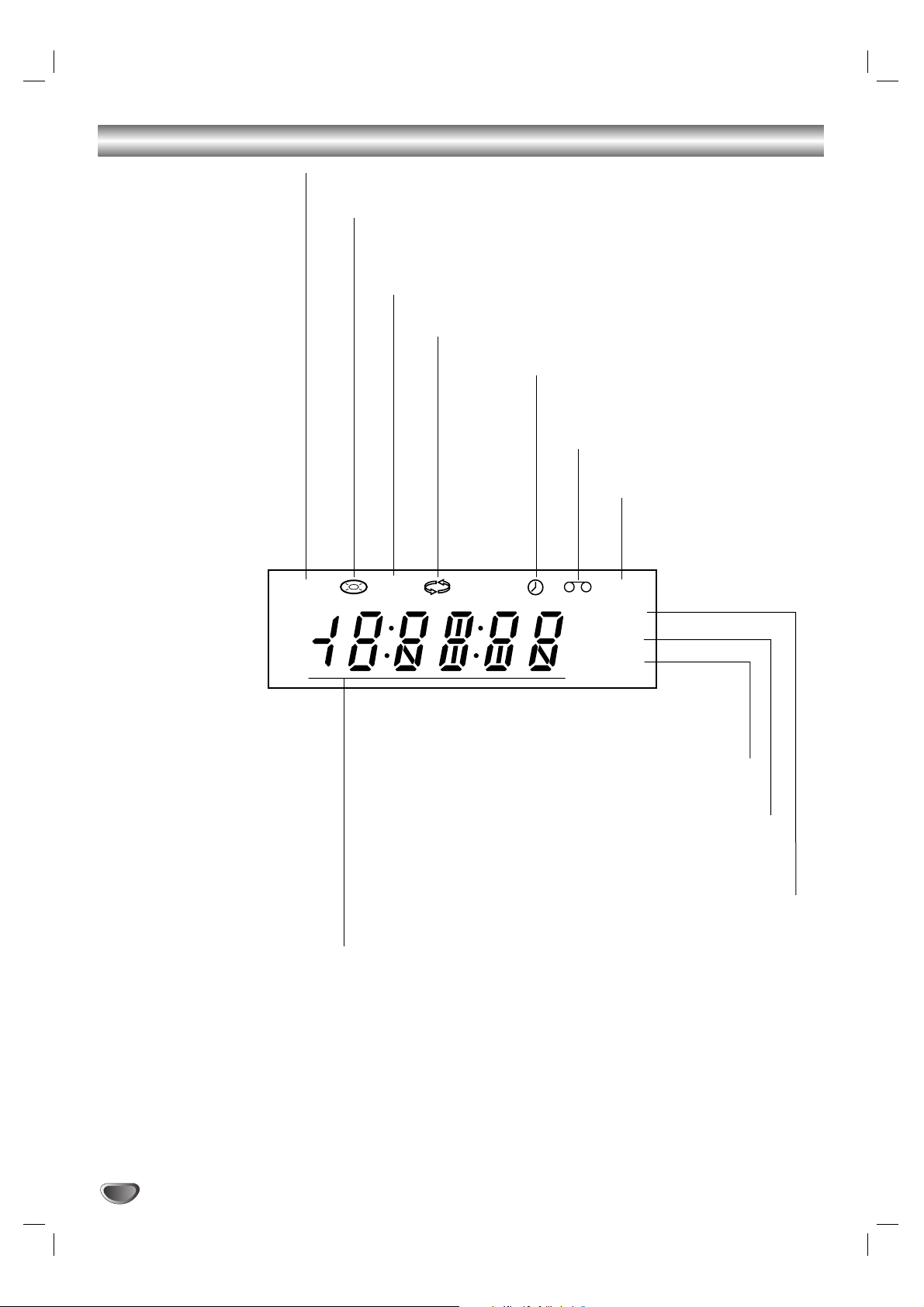
8
Display Window
DVD+VCR is in timer recording or a timer
recording is programmed.(VCR part only)
A cassette is in the VCR deck.
The VCR deck is selected.
DVD+VCR is Recording.
(VCR part only)
Indicates PM time. (AM is not displayed.)
Lights when TV mode is active (See page 22.)
A disc is in the DVD deck.
(Lights when a disc is in the DVD deck
and Flashes when no disc.)
Indicates when the Progressive scan is active.
Indicates total playing time, elapsed time, remaining time or
current deck status (Playback, Pause, etc).
The DVD deck is selected.
Indicates repeat mode.
DVD
[P]
VCR
REC
PM
TV
Page 9
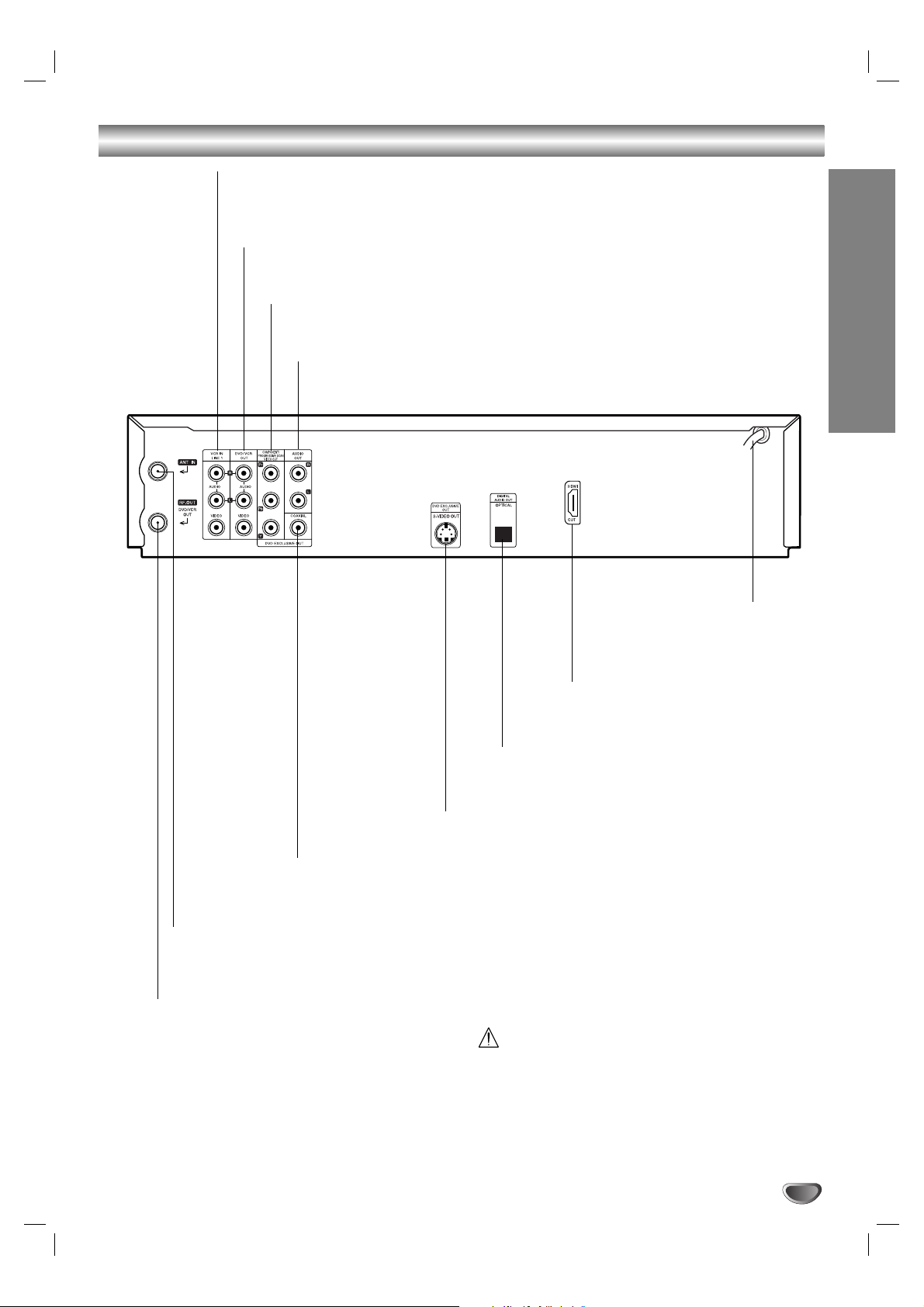
9
INTRODUCTION
Rear Panel
Do not touch the inner pins of the jacks on the rear
panel. Electrostatic discharge may cause permanent
damage to the unit.
VCR IN LINE 1 (VIDEO IN/AUDIO IN (Left/Right))
Connect the audio/video output of an external source (Audio system,
TV/Monitor, Another VCR).
ANT.IN (ANTENNA INPUT)
Connect the VHF/UHF/CATV antenna to this terminal.
DVD/VCR OUT (VIDEO/AUDIO (Left/Right))
Connect to a TV with video and audio inputs.
AUDIO OUT (Left/Right) (DVD OUT)
Connect to a TV, amplifier, receiver, or stereo system.
AC Power Cord
Plug into the power
source.
S-VIDEO OUT (DVD OUT)
Connect to a S-Video Input on TV.
COMPONENT/PROGRESSIVE SCAN VIDEO OUT (Y Pb Pr) (DVD OUT)
Connect to a TV with Y Pb Pr inputs.
RF. OUT(DVD/VCR OUT)
Connect to a TV with RF coaxial inputs.
DIGITAL AUDIO OUT (COAXIAL) (DVD OUT)
Connect to digital (coaxial) audio equipment.
DIGITAL AUDIO OUT (OPTICAL) (DVD OUT)
Connect to digital (optical) audio equipment.
HDMI OUT
HDMI output providing a high quality
interface for digital audio and video.
Page 10
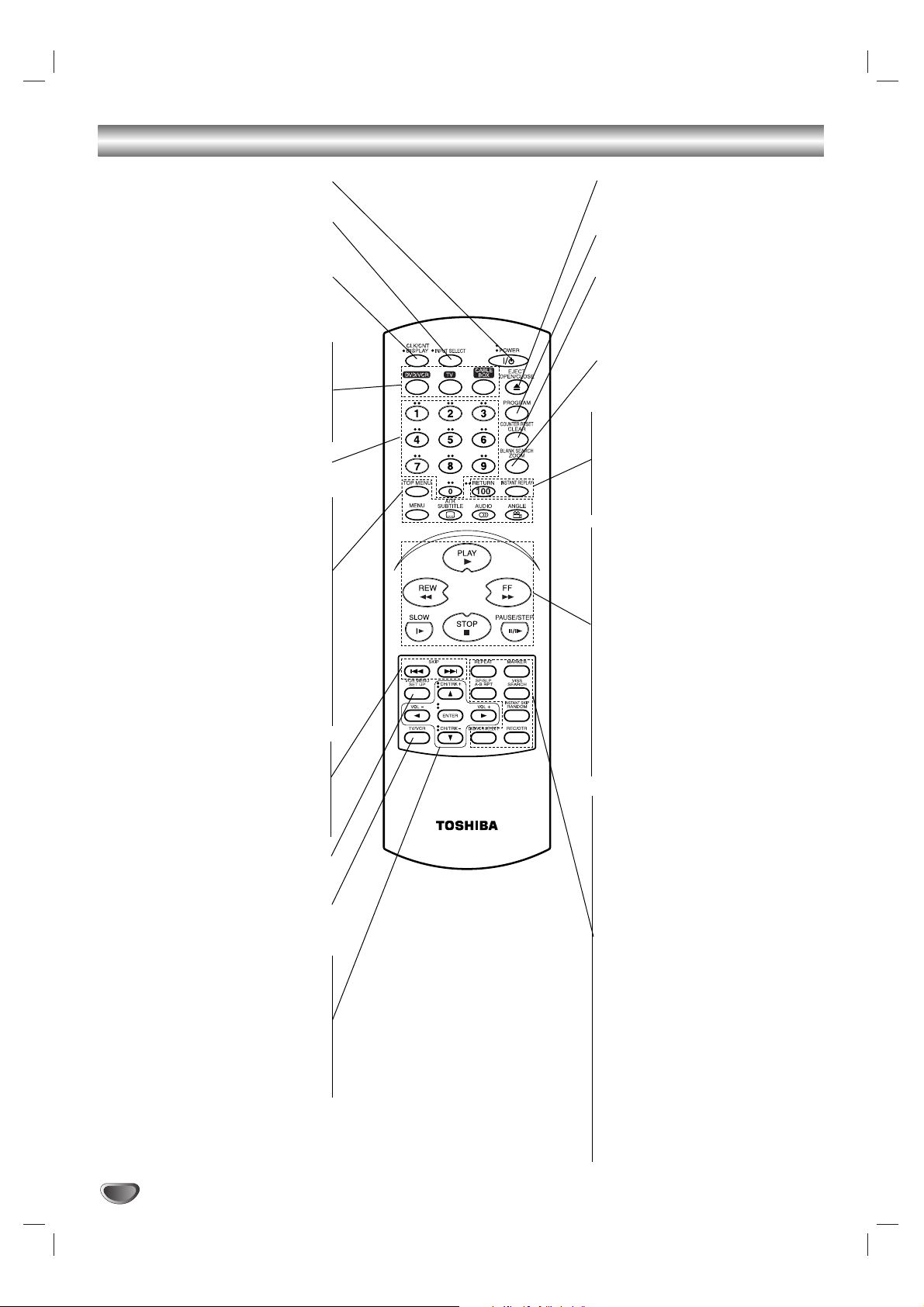
10
Remote Control
POWER
Switches DVD+VCR ON and OFF.
INPUT SELECT
To select the VCR deck’s source (Tuner,
LINE 1, or LINE 2).
CLK/CNT, DISPLAY
Accesses On-Screen display.
Switches among the clock, tape counter
and tape remaining modes on the display.
DVD/VCR
To control DVD+VCR operating.
TV
To control multi-brand TV.
CABLE BOX
To control CABLE BOX.
0-9 numerical buttons
Selects numbered options in a menu.
TOP MENU
Displays the disc’s Title menu, if
available.
MENU
Accesses menu on a DVD disc.
ATR/SUBTITLE
- Adjusts automatically the tape’s picture
onscreen.
- Selects a subtitle language.
AUDIO
Selects an audio language (DVD) or an
audio channel (VCD).
ANGLE
Selects a DVD camera angle if
available.
SKIP .
Skip to beginning of current chapter or track,
press twice in quick successions to go to
previous chapter or track.
SKIP >
Skip to next chapter or track.
SETUP, VCR MENU
Accesses or removes DVD setup menu
and VCR menu.
TV/VCR
To view channels selected by the VCR
tuner or by the TV tuner.
b/B/v/V (left/right/up/down)
- Selects an option in the menu
- CH/TRK (+/-): Selects channel of VCR.
Adjusts manually the tape’s picture
onscreen.
- VOL +/–: Adjusts TV’s volume.
ENTER
- Acknowledges menu selection.
- Displays functions on the TV screen.
EJECT, OPEN/CLOSE
- Ejects the tape in the VCR deck.
- Opens and closes the disc tray.
PROGRAM
Accesses or removes Program menu.
COUNTER RESET, CLEAR
- Resets tape counter to M 0:00:00
- Removes a track number on the
program menu or a mark on the
MARKER SEARCH menu.
BLANK SEARCH, ZOOM
- Finds end points of recording.
- Zoom function.
RETURN
- Removes the setup menu.
- Displays the menu of a video CD with
PBC.
INSTANT REPLAY
Replays through 10 seconds of
playback.
PLAY
Starts playback.
REW
Rewinds the tape during the STOP
mode or for fast reverse picture search.
FF
Advances the tape during the STOP
mode or for fast forward picture search.
SLOW
Forward slow playback of tape.
STOP
Stops playback.
PAUSE/STEP
- Pause playback or recording.
- Press repeatedly for frame-by-frame
playback.
REPEAT
Repeat chapter, track, title, all.
A-B REPEAT, SP/SLP
- Repeats sequence.
- Selects recording speed
MARKER
Marks any point during playback.
VISS, SEARCH
- Enters the VISS function mode.
- Displays MARKER SEARCH menu.
RANDOM, INSTANT SKIP
- Plays tracks in random order.
- Fast forwards picture search through
30 seconds of recording.
REC/OTR
Records normally or activates One
touch Timer Recording with repeated
presses.
DVD/VCR SELECT button
Select the output source (DVD or VCR)
to view on the TV screen.
The DVD/VCR indicator on the Front
Panel will light up accordingly to the
mode at each press.
Note:
This remote control uses the
same buttons for VCR and DVD
functions (ex. PLAY).
Page 11
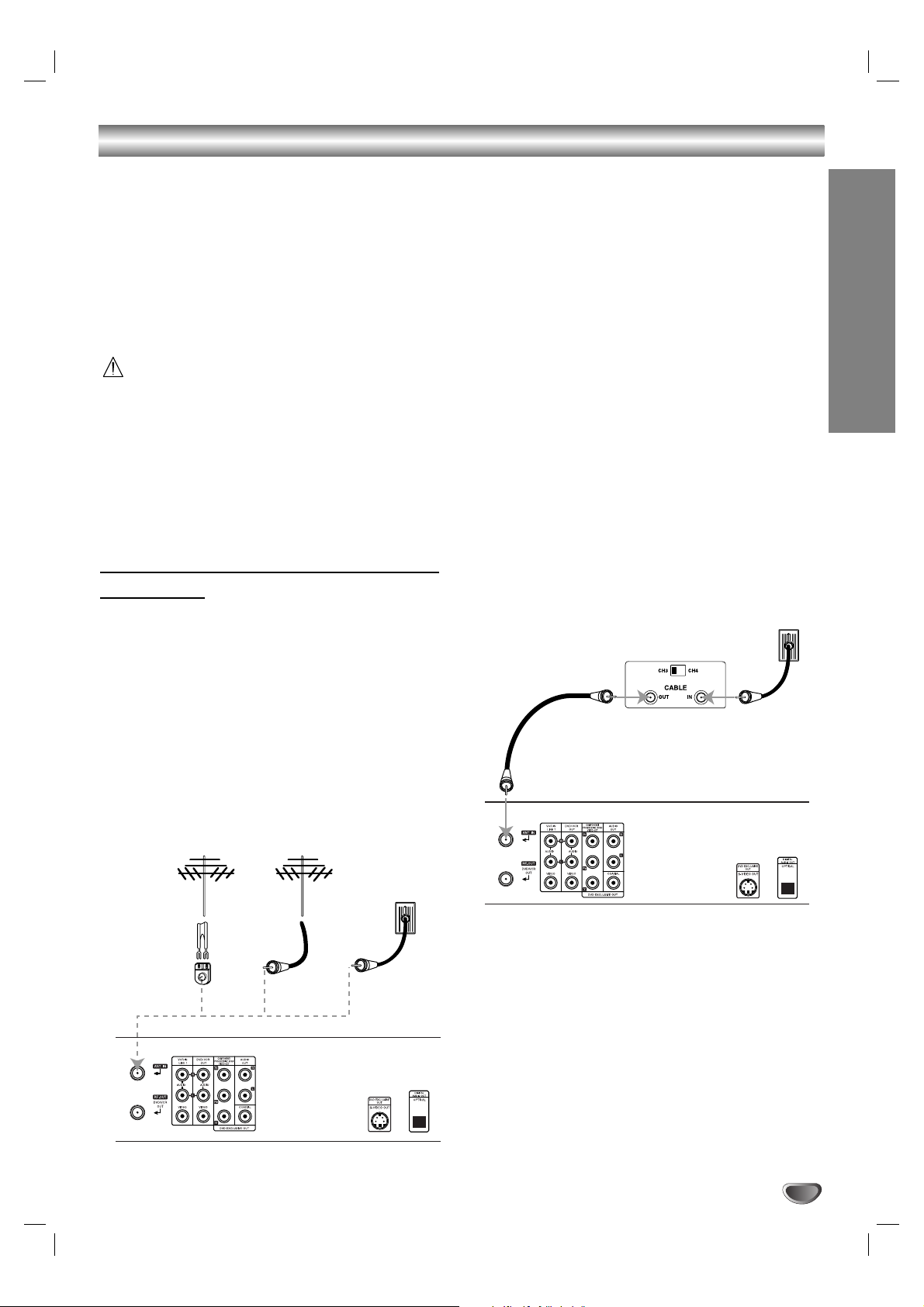
Connections
TiP :
Depending on your TV and other equipment you wish to
connect, there are various ways you could connect the
DVD+VCR. Use connections described on pages 11-13.
Please refer to the manuals of your TV, VCR, Stereo
System or other devices as necessary to make the best
connections.
For better sound reproduction, connect the DVD+VCR’s
DVD/VCR AUDIO OUT jack to the audio in jacks of your
amplifier, receiver, stereo or audio/video equipment. See
Optional, Preferred TV Connections on page 12-13.
Caution
When you connect the DVD+VCR to other equipment, be
sure to turn off the power and unplug all of the equipment
from the wall outlet before making any connections.
Make sure the DVD+VCR is connected directly to the TV.
Tune the TV to the correct video input channel.
Do not connect the DVD+VCR’s DVD/VCR AUDIO OUT
jack to the phono in jack (record deck) of your audio
system.
Do not connect your DVD+VCR via your VCR. The DVD
image could be distorted by the copy protection system.
Connecting Antenna/Cable TV to
DVD+VCR
11
Disconnect the antenna leads from the rear of the
TV.
22
Identify the type of cable from your antenna. If it is
a round cable as illustrated, it is a 75 ohm coaxial
antenna cable. This cable will connect directly to
the jack marked ANT.IN on your DVD+VCR.
TiP :
If your antenna lead wire is a flat type antenna cable,
connect it to an Antenna Adaptor (300-ohm to 75-ohm)
(not supplied) and slip the Adaptor onto the ANT.IN
jack. The Adaptor does not screw on to the DVD+VCR,
it just slips over the jack.
Without Cable Box
If your cable wire is connected to your TV without a converter
or descrambler box, unscrew the wire from your TV and attach
it to the ANT.IN jack on the DVD+VCR. Use the supplied round
coaxial cable to connect between the DVD+VCR’s RF.OUT
jack and the 75 ohm antenna input jack on the TV. With this
connection, you can receive all midband, super band, and
hyperband channels.
With Cable Box
If a converter is required in your cable system, follow the
instruction below:
The cable hookup permits both TV and DVD+VCR operation.
To view or record CATV channel
1 Tune the TV to the DVD+VCR output channel (CH 3 or 4).
2 Set the DVD+VCR channel selector to the output channel of
the Cable Converter box by pressing the CH/TRK (+/-) or
number (0-9) of your DVD+VCR. (Example: CH3)
3 Select the channel to view at the Cable Converter Box.
Notes :
With this connection, you CANNOT record one program
while viewing another.
If you are using a cable box to tune channels, it is not nec-
essary to do Auto Channel Programming (Auto Channel Set)
as indicated on page 15.
PREPARATION
11
Cable TV
Wall Jack
Back Panel of
Typical Cable Box
Antenna Antenna
Cable TV
Wall Jack
Flat Wire
(300 ohm)
300/75 ohm
Adaptor
(Not supplied)
OR OR
Rear of DVD+VCR
Rear of DVD+VCR
Page 12
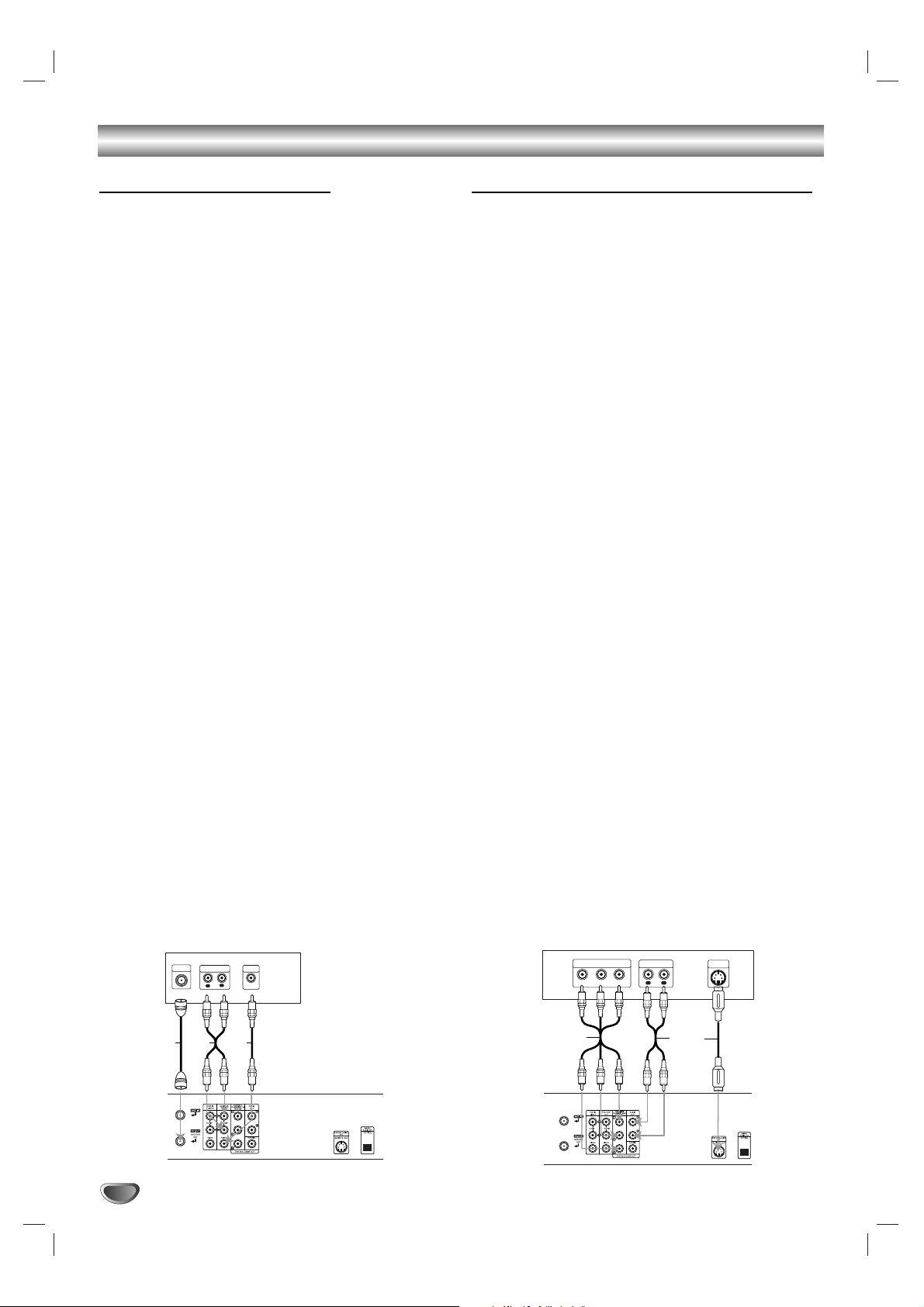
12
Connections (Continued)
Basic TV Connections
Make one of the following connections, depending on
the capabilities of your existing equipment.
RF coaxial connection
Connect the RF.OUT jack on the DVD+VCR to the
antenna in jack on the TV using the 75-ohm Coaxial
Cable supplied (R).
Note:
If you use this connection, tune the TV to the
DVD+VCR’s RF output channel (CH 3 or 4).
How to set the DVD+VCR’s RF output channel
1. When the DVD+VCR is turned off,
press and hold
REW m or FWD M on the front panel for about
five seconds.
It will turn itself on and “RF03” or “RF04” appears in the display window.
2.
Press REW m or FWD M on the front panel or
CH/TRK (+/-) on the remote control to change the RF
output channel (CH 03 or CH 04).
3.
Turn off and on the DVD+VCR.
4.
Press the TV CH to 3 or 4 depending on the RF
output channel you had selected.
Now you can watch the DVD+VCR playback on CH3
or CH4 of your TV.
Audio/Video connection
11
Connect the DVD/VCR VIDEO OUT jack on the
DVD+VCR to the video in jack on the TV using the
video cable supplied (V).
22
Connect the Left and Right DVD/VCR AUDIO OUT
jacks on the DVD+VCR to the audio left/right in
jacks on the TV (A1) using the supplied audio
cables.
Notes:
If you use this connection, set the TV’s source selector to
VIDEO.
For DVD/VCR VIDEO OUT jack connection, resolution must
be set to 480i or 480p by pressing RESOLUTION on the
front panel, however DVD/VCR VIDEO OUT is always at
480i standard resolution.
HDMI mode must be set to OFF for DVD/VCR VIDEO OUT
jack connection.
Optional, Preferred TV Connections
Note:
You can ONLY watch and listen to DVD playback
through the connections shown below.
S-Video connection
11
Connect the S-VIDEO OUT jack on the DVD+VCR
to the S-Video in jack on the TV using the optional
S-Video cable (S) (not supplied).
22
Connect the Left and Right AUDIO OUT jacks of
the DVD+VCR to the audio left/right in jacks on the
TV using the supplied audio cables (A2).
Notes:
For S-Video connection, resolution must be set to 480i or
480p by pressing RESOLUTION on the front panel, however
S-VIDEO OUT is always at 480i standard resolution.
HDMI mode must be set to OFF for S-Video connection.
Component Video (Color Stream®) / Progressive
Scan (ColorStream®pro) connection
If your television is a high-definition or “digital ready”
television, you may take advantage of the
DVD+VCR’s progressive scan output for the highest
video resolution possible.
If your TV does not accept the Progressive Scan format, the picture will appear scrambled if you try
Progressive Scan on the DVD+VCR.
11
Connect the COMPONENT / PROGRESSIVE
SCAN VIDEO OUT jacks on the DVD+VCR to the
corresponding in jacks on the TV using the optional
Y Pb Pr cables (C) (not supplied).
22
Connect the Left and Right AUDIO OUT jacks of
the DVD+VCR to the audio left/right in jacks on the
TV (A2) using the supplied audio cables.
Notes :
You can change the resolution (480i, 480p, 720p, 1080i) for
the component/progressive scan video output by pressing
RESOLUTION on the front panel.
For 720p and 1080i resolution, only non-copy protected
discs can be played back. If the disc is copy protected, it will
be auto down-scaling to 480p resolution.
HDMI mode must be set to OFF for Component video connections.
L
R
AUDIO INPUT
VIDEO
INPUT
ANTENNA
INPUT
Rear of TV
Rear of DVD+VCR
A1 VR
Y
Pb
Pr
COMPONENT VIDEO INPUT
L
R
AUDIO INPUT
S-VIDEO
INPUT
Rear of TV
Rear of DVD+VCR
S
A2
C
Page 13

Connections (Continued)
Optional, Preferred TV Connections
If you have a HDMI TV or monitor, you can connect it to
this DVD+VCR using a HDMI cable.
HDMI connection
11
Connect the HDMI OUT jack on the DVD+VCR to
the HDMI jack on a HDMI compatible TV or monitor (H).
22
Set the TV’s source to HDMI (refer to TV’s
Owner’s manual).
33
In stop mode, select HDMI mode by pressing
HDMI on the front panel.
“hdmi” will appear on the display window.
Notes :
The arrow on the cable connector body should be
face up for correct alignment with the connector on
the DVD+VCR.
When you use HDMI, the other connections (Yellow
VIDEO OUT, S-Video and Component Video (Y Pb
Pr)) does not work.
Tip :
When you use HDMI connection, you can change the
resolution (480p, 720p, 1080i) for the HDMI output by
pressing RESOLUTION on the front panel. Software
incompatibility between this unit and TV/monitor may
result in getting only 2 options. 480i is not available. You
can only change the resolution within your TV’s and
Monitor’s resolution capabilities.
- For DVD/VCR VIDEO OUT connection, a message
will appear if you select an incompatible resolution.
- For S-VIDEO OUT connection, black and white
scramble signal will appear if you select an incompatible resolution.
About HDMI
HDMI (High Definition Multimedia Interface) supports
both video and audio on a single digital connection for
use with DVD players, Set-Top boxes, and other AV
devices.
HDMI was developed to provide the technologies of
HDCP (High Definition Contents Protection). HDCP is
used to protect digital content transmitted and received.
HDMI has the capability to support standard, enhanced,
or high-definition video plus standard to multi-channel
surround-sound audio, HDMI features include uncompressed digital video, a bandwidth of up to 5 gigabytes
per second, one connector (instead of several cables
and connectors), and communication between the AV
source and AV devices such as DTVs.
HDMI, the HDMI logo and High-Definition Multimedia
Interface are trademarks or registered trademarks of
HDMI licensing LLC.
PREPARATION
13
HDMI
HDMI compatible TV
Rear of DVD+VCR
H
Page 14
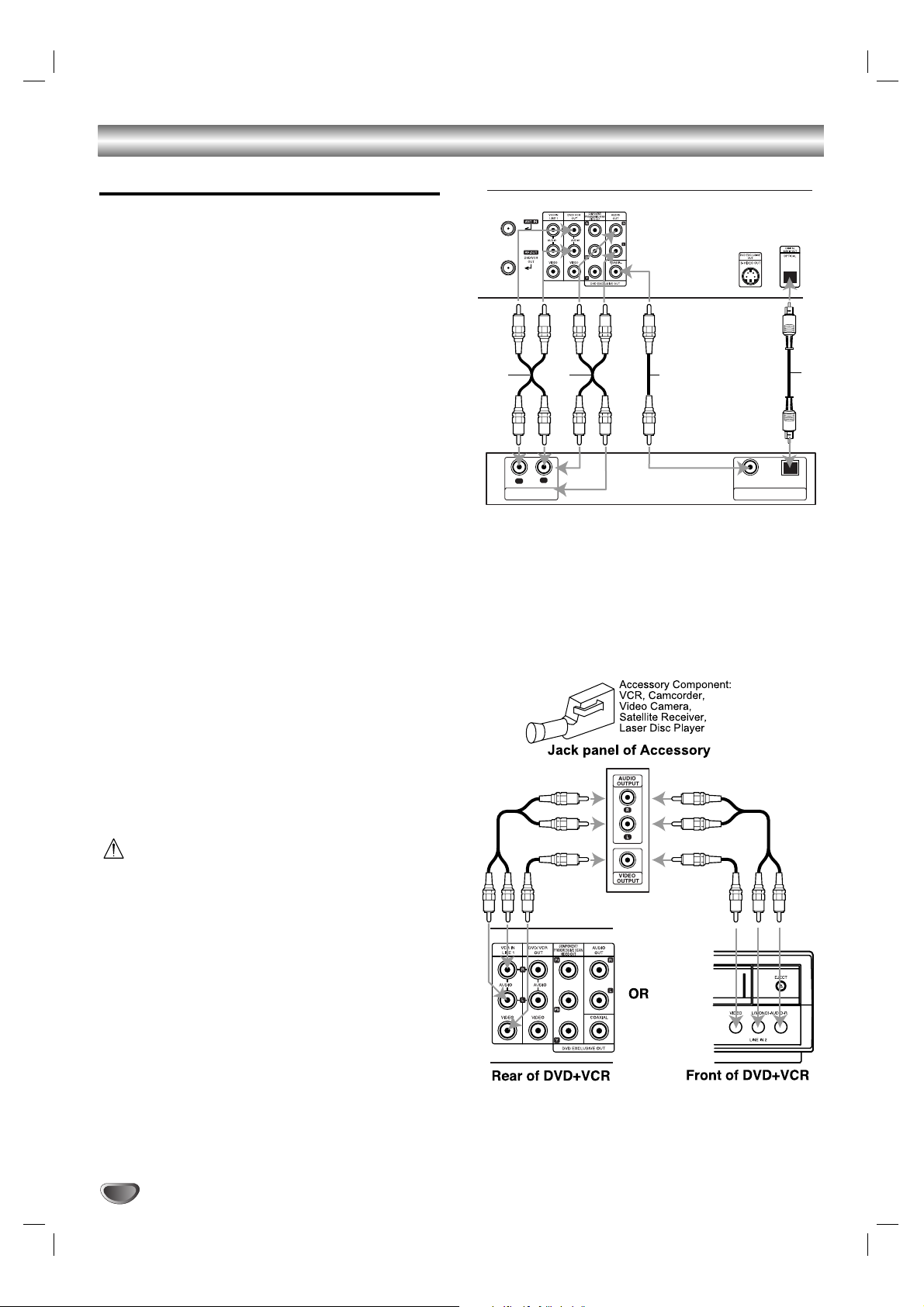
Connections (Continued)
Optional, Preferred TV Connections
Note:
You can ONLY listen to DVD playback using COAXIAL
(X), OPTICAL (O) and AUDIO OUT (A2) connections.
The tuner and VCR will still be heard through the
RF.OUT (R) or DVD/VCR AUDIO OUT (A1) jack. (See
page 12.)
Connecting to an amplifier equipped with two
channel analog stereo or Dolby Surround
Connect the Left and Right AUDIO OUT (or DVD/VCR
AUDIO OUT) jacks on the DVD+VCR to the audio left
and right in jacks on your amplifier, receiver, or stereo
system using the audio cables (A1, A2).
Connecting to an amplifier equipped with two
channel digital stereo (PCM) or to an Audio/Video
receiver equipped with a multi-channel decoder
(Dolby Digital™, MPEG 2, or DTS)
11
Connect one of the DVD+VCR’s DIGITAL AUDIO
OUT jacks (OPTICAL O or COAXIAL X) to the corresponding in jack on your amplifier. Use an optional digital (optical O or coaxial X) audio cable not
supplied.
22
You will need to activate the DVD+VCR’s digital
output. (See Digital Audio Output on page 20).
Digital Multi-channel sound
A digital multi-channel connection provides the best
sound quality. For this you need a multi-channel
Audio/Video receiver that supports one or more of the
audio formats supported by your DVD+VCR (MPEG 2,
Dolby Digital and DTS). Check the receiver manual and
the logos on the front of the receiver.
Caution:
Due to the DTS Licensing agreement, the digital output
will be in DTS digital out when DTS audio stream is
selected.
Notes:
If the audio format of the digital output does not match
the capabilities of your receiver, the receiver will
produce a strong, distorted sound or no sound at all.
Six Channel Digital Surround Sound via digital connection can only be obtained if your receiver is
equipped with a Digital Multi-channel decoder.
To see the audio format of the current DVD in the onscreen display, press AUDIO.
Accessory Audio/Video (A/V) Connections to
DVD+VCR
Connect the VCR IN LINE 1 or LINE IN 2 jacks on the
DVD+VCR to the audio/video out jacks on your
accessory component, using the audio/video cables.
14
DIGITAL INPUT
OPTICAL
COAXIAL
L
R
AUDIO INPUT
Rear of DVD+VCR
Amplifier (Receiver)
A2A1 X
O
Page 15
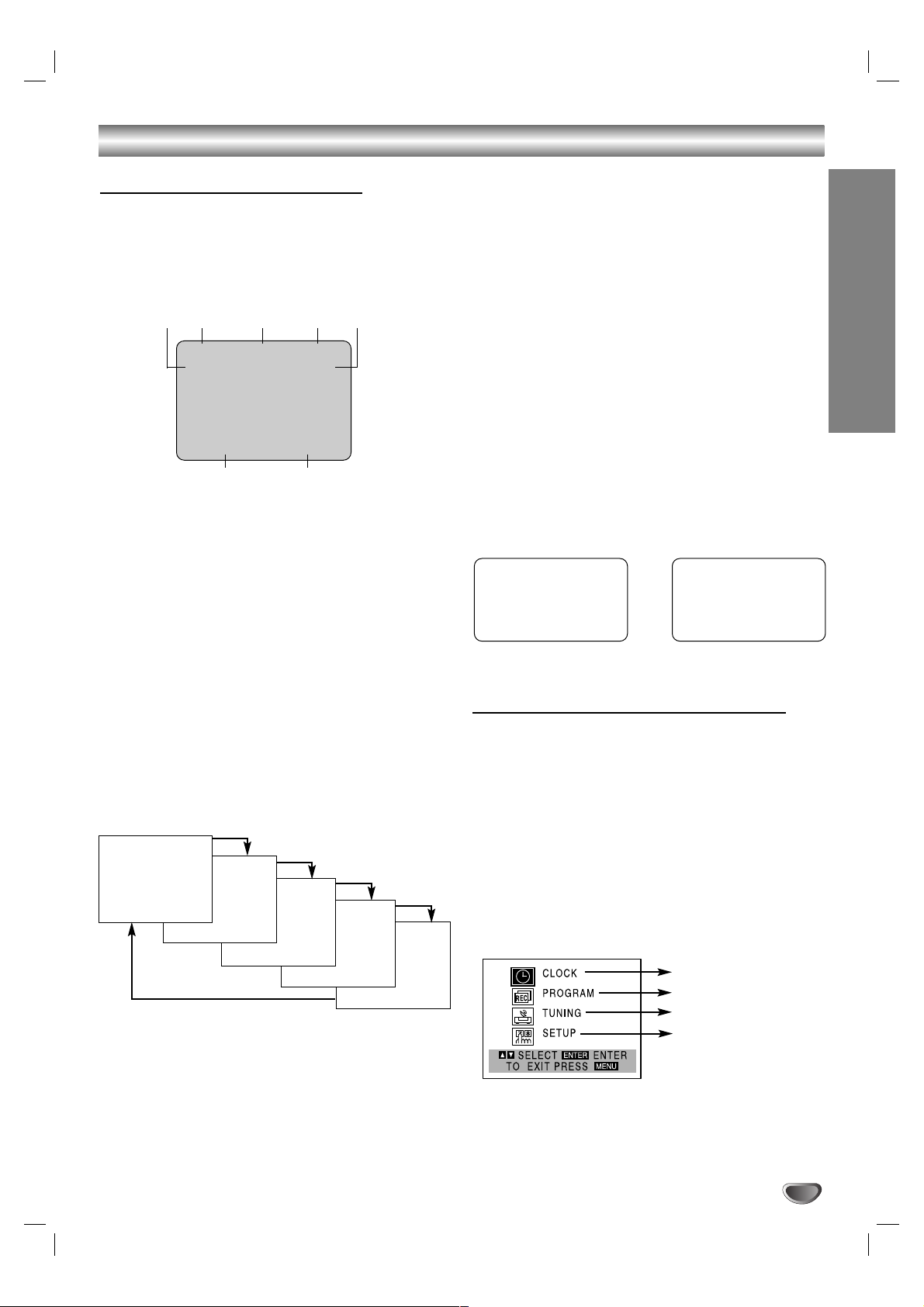
Before Operation - VCR Part
On-Screen Display (OSD)
Select VCR as the viewing source by pressing
DVD/VCR SELECT until the VCR indicator appears in
the display window.
Some of these functions will be displayed every time
the VCR is operated.
❶❷ ❸ ❹ ❺
❻❼
❶ TAPE SPEED DISPLAY
Shows the current tape speed.
❷ FUNCTION DISPLAY
Indicates the current function.
❸ HI-FI DISPLAY
Indicates when this unit is playing back tape recorded with
Hi-Fi.
❹ CHANNEL DISPLAY
I
ndicates the selected channel (or LINE1, LINE2).
❺ STEREO/SAP DISPLAY (MONO is not displayed)
Shows the type of audio signal received by the VCR tuner.
❻ DATE DISPLAY
Shows the current date. (Month/Date/Day of the week
format)
❼ CLOCK/COUNT/REMAIN DISPLAY
Shows the current time, the tape counter and remaining time
on the tape.
Each press of the ENTER changes the TV screen in the
following sequence.
Notes :
The function displays can be seen displayed on the TV
screen for 5 seconds.
The clock (or tape counter, tape remaining) mode will contin-
ue until you press ENTER.
The tape counter and the remaining tape length indicator
appear only when a cassette is inserted. Also, the remaining
tape length indicator appears after any tape operation.
Easy Information
If the Extended Data Service (XDS) signals are provided along with normal TV signal in your area or during
playback of a tape recorded with Extended Data
Service (XDS) signals, the station ID, program title and
program details are shown on the TV screen.
When viewing a channel with Extended Data Service
(XDS) signals, press ENTER then the station ID will
appear on the TV screen. Press ENTER again and the
program details will appear on the TV screen.
When viewing a tape recorded with Extended Data
Service (XDS) signals, press ENTER twice then the
program title and program details will appear on the TV
screen.
Program Details
LENGTH: Indicates the run length of a program.
TIME REMAINING: Indicates the remaining time of a
program.
RATING: Indicates the rating of the current program
(N/A, G, PG, PG-13, R, NC-17, X and Not Rated). The
rating N/A means that the motion picture ratings are not
applicable to this program.
Setting the On-Screen Display
The SETUP, clock setting, and timer recordings are
accessed conveniently with On-Screen Menu Displays
that lead you through each step. The following pages
describe the On-screen selections to be set.
Menu Selection
Your VCR allows remote control adjustment of several
features.
11
Press VCR MENU and the MAIN menu will
appear.
22
Select the desired menu with v/V button and
then press ENTER.
Notes:
Menus remain on-screen for 3 minutes.
33
Press VCR MENU when finished.
PREPARATION
15
PLAY HI-FI CH 4
SP STEREO
OCT 8 , FRI 2:15 PM
REM 1:58
0:35:40
2:15 PM
STOP CH 4
SP STEREO
OCT 8 , FRI 2:15 PM
Easy Information Screen
(Program details)
Easy Information Screen
(Station ID)
CH 4
SP WABC STEREO
“Home video”
OCT 8 , FRI 2:15 PM
PROGRAM DETAILS
“Home video”
LENGTH 01:00
TIME REMAINING 00:26
RATING N/A
CLOCK SET (page 17)
PROGRAM (page 25)
TUNING (page 16)
SETUP (page 16)
MAIN MENU
Page 16

16
Before Operation - VCR Part (Continued)
Setting the VCR Setup Menu
11
Press VCR MENU and the MAIN menu will
appear.
22
Press v/V to select the SETUP menu, then
press ENTER.
The SETUP menu will appear.
33
Press v/V to choose a desired option on the
SETUP menu. Then press b/B to choose a
desired setting.
FUNCTION OSD
The on-screen display of this DVD+VCR can be turned on or
off.
FUNCTION OSD can be switched between ON and OFF by
pressing b/B.
AUDIO MODE
The DVD+VCR has two separate audio playback systems, the
high quality VHS Hi-Fi system and standard NORMAL mono
system. The same audio is generally recorded on both systems. The VHS Hi-Fi system plays on separate (left and right)
channels, and the NORMAL system plays monaural sound.
The normal track is always played so the cassette can be
played on a DVD+VCR that does not have VHS Hi-Fi.
AUDIO MODE can be switched between HI-FI and
NORMAL by pressing b/B.
BROADCAST TYPE (STEREO/SAP/MONO)
Multichannel Television Sound (MTS) carries stereo and/or
Second Audio Program (SAP) bilingual signals. Set this display
to the desired position when both MTS stereo and SAP signals
are received. When only one of the MTS signal is received, the
DVD+VCR automatically selects the corresponding receiving
mode (Stereo or SAP) regardless of the selected position. For
normal operation, the display should be in the STEREO position. The DVD+VCR will then record a STEREO program when
available, and record a mono program IF the program is NOT
IN STEREO.
For weak STEREO and/or SAP broadcasts, changing the display to mono may give clearer sound.
BROADCAST TYPE can be switched among STEREO, SAP,
and MONO by pressing b/B.
AUDIO OUTPUT (STEREO/LEFT/RIGHT)
Used during playback [when AUDIO MODE (HI-FI/NORMAL) is
in HI-FI position] for selecting the audio output signals from the
AUDIO OUT terminals (L ch and R ch), and RF.OUT.
This display setting should normally be left in the stereo position, so that when a stereo tape is played, the stereo sound will
be heard through the left and right channels. If a mono tape is
played and the audio output is set to stereo, the same mono
sound will be heard from both left and right channels.
AUDIO OUTPUT can be switched among STEREO, LEFT,
and RIGHT by pressing b/B.
44
Press VCR MENU when finished.
Channel Selection
This DVD+VCR is equipped with a frequency
synthesized tuner capable of receiving up to 181
channels. These include VHF channels 2-13, UHF
channels 14-69 and CATV channels 1-125.
Preparation:
Connect the DVD+VCR to the desired type of antenna or
cable TV system, as shown in Connecting Antenna/Cable TV
to DVD+VCR on page 11.
AUTO CHANNEL PROGRAMMING
11
Press VCR MENU and the MAIN menu will
appear.
22
Press v/V to select the TUNING menu, then
press ENTER.
The TUNING menu will appear.
33
Press V to choose the SOURCE SELECT option,
then press b/B to select TUNER.
Press b/B repeatedly to switch among TUNER, LINE1
and LINE2.
44
Press vv/VVto choose the AUTO CHANNEL SET
option, then press bb/BBto set the channel.
• The tuner will automatically cycle through all
available channels (TV/CATV) in the area and place
them in the tuner’s memory.
• After the AUTO CHANNEL SET is complete, the TUNING menu will hide and return to the TV screen automatically.
55
Make sure the TUNING BAND is set appropriately (TV or CATV).
• TV : If you are using a standard antenna to receive
channels.
CATV : If you are using basic cable to receive channels.
• Change the setting of TUNING BAND to check the TV
channels.
66
Use CH/TRK (+/-) to cycle the DVD+VCR through
the channels in memory.
TO ADD OR ERASE CHANNELS FROM MEMORY
This feature allows you to add or erase channels from
memory manually. In order to add or erase the channels, the SOURCE SELECT must be set to TUNER.
1 Press V to choose the CH. ADD/DEL option on the
TUNING menu. Press b/B to select a channel to
add or erase.
2 Press ENTER to add or erase the channel.
Repeat steps 1 and 2 to add or erase more channels.
3 Press VCR MENU to return to the TV screen.
Page 17

PREPARATION
17
Setting the Clock
The DVD+VCR gives you two ways to set the time and
date: the Auto Clock Feature or manually. The Auto Clock
Feature enables the DVD+VCR to set up the clock when
the DVD+VCR is turned off.
Auto Clock Set
The Auto Clock Set feature is set to ON at the factory. In the
ON setting, the DVD+VCR looks for a channel carrying XDS
(Extended Data Services) information. XDS updates the clock
using the Coordinated Universal Time.
The Auto Clock Feature enables the DVD+VCR to set up
the clock when the DVD+VCR is turned off.
11
Press VCR MENU and the MAIN menu will
appear.
22
Press v/V to choose the CLOCK menu.
Press ENTER and the CLOCK menu will appear.
33
Press V to choose the AUTO CLOCK SET option.
Press b/B to choose ON.
The Auto Clock Set feature is set to ON at the factory. In
the ON setting, the DVD+VCR looks for a channel
carrying XDS (Extended Data Services) information. XDS
updates the clock using the Coordinated Universal Time.
44
Press Vto choose the DAYLIGHT SAVINGS
item.
Press b/B to choose AUTO, ON or OFF.
If you choose AUTO, the VCR sets the clock using the
DST information broadcast in the signal (channel).
If you choose ON, the VCR sets the clock when the
Daylight Saving Time is started and ended.
55
Press Vto choose the TIME ZONE item.
Press b/B to choose the correct time zone
(AUTO, EASTERN, CENTRAL, MOUNTAIN,
PACIFIC, ALASKA or HAWAII).
If “AUTO” is selected as the time zone, the VCR sets the
clock using the first Coordinated Universal Time information it finds in a broadcast signal.
66
Press VCR MENU when finished.
77
Turn off the DVD+VCR and the auto clock setting works.
Note:
There are cases where the TV station does not send or sends
wrong date and/or time information and the DVD+VCR sets the
incorrect time.
If this happens we recommend that you set the clock manually.
Manual Clock Set
Example: July 5, 2004 ; 2:15 AM
11
Press VCR MENU and the MAIN menu will
appear.
22
Press v/V to choose the CLOCK menu.
Press ENTER and the CLOCK menu will appear.
33
Press b/B to choose the month.
44
Press V to choose the DAY option.
Use b/B to choose the day.
The day of the week will display automatically.
55
Press V to choose the YEAR option.
Use b/B to choose the year.
66
Press V to choose the TIME option.
Use b/B to choose the time.
Press and hold b/B to advance clock
continuously.
77
Press EEto choose the DAYLIGHT SAVINGS
item.
Use b/B to choose AUTO, ON or OFF.
If you choose AUTO, the VCR sets the clock using the
DST information broadcast in the signal (channel).
If you choose ON, the VCR sets the clock when the
Daylight Saving Time is started and ended.
88
Press VCR MENU when finished.
Note:
If setting the clock manually, “AUTO CLOCK SET” must
set to “OFF”.
If set to “ON”, an incorrect date and/or time will be
entered again when the DVD+VCR is turned off.
Before Operation - VCR Part (Continued)
The clock uses the 12-hour system. (Be sure to set AM
and PM correctly.)
The initial Clock Setting is JANUARY 1, 2004, 12:00 AM.
Things to know before starting
Page 18

18
Before Operation - DVD Part
DVD On-Screen Display
Select DVD as the viewing source by pressing
DVD/VCR SELECT until the DVD indicator appears in
the display window.
You can display the general playback status on the TV
screen. Some items can be changed using the menu.
To use the on-screen display:
11
Press DISPLAY during playback.
22
Press vv/VVto select an item.
The selected item is highlighted.
33
Press bb/BBto change the setting.
You can also use the number buttons if appropriate
(e.g. inputting the title number). For some functions,
press ENTER to execute the setting.
Notes:
• Some discs may not provide all of the features shown
below.
• If no button is pressed for 10 seconds, the on-screen
display disappears.
Playback Status/Restrictions
Repeat title
Repeat sequence
Enter a Marker
Marker Search menu
Resume play from this point
Action prohibited or not available
Example: On-Screen Display during
playing VCD
Items
Title Number
Chapter Number
Time search
Audio language
and Digital Audio
Output mode
Subtitle language
Angle
Sound
Selection Method
b/ B
, Numbers
ENTER
b/ B
, Numbers
ENTER
Numbers, ENTER
b/ B
or
AUDIO
b/ B
or
SUBTITLE
b/ B
or
ANGLE
b/ B
1 / 3
1 / 12
0:20:09
CH
ABC
1 ENG
1 / 3
3D SUR
Example: On-Screen Display during
playing DVD Video
Items
Track Number
(or PBC mode)
Time search
Audio Channel
Sound
Selection Method
b/ B
, Numbers
ENTER
Numbers
ENTER
b/ B
or
AUDIO
b/ B
1 / 3
0:20:09
3D SUR
Title
A - B
1 / 9
MARKER SEARCH
123456789
Page 19

Before Operation - DVD Part (Continued)
Initial Settings
By using the Setup menu, you can make various adjustments to items such as picture and sound. You can also
set a language for the subtitles and the Setup menu,
among other things. For details on each Setup menu
item, see pages 19 to 22.
To display and exit the Menu:
Press SETUP to display the menu. A second press of
SETUP will take you back to initial screen.
To go to the next level:
Press B on the remote control.
To go back to the previous level:
Press b on the remote control.
General Operation
11
Press SETUP.
The Setup menu appears.
22
Use vv/VVto select the desired option then
press BBto move to the second level.
The screen shows the current setting for the selected item, as well as alternate setting(s).
33
Use vv/VVto select the second desired option
then press BBto move to the third level.
44
Use vv/VVto select the desired setting then
press ENTER to confirm your selection.
Some items require additional steps.
55
Press SETUP or PLAY to exit the Setup menu.
LANGUAGE
Menu Language
Select a language for the Setup menu and on-screen
display.
Disc Audio / Subtitle / Menu
Select the language you prefer for the audio track (disc
audio), subtitles, and the disc menu.
Original: Refers to the original language in which the
disc was recorded.
Other: To select another language, press number buttons then ENTER to enter the corresponding 4-digit
number according to the language code list in the reference chapter (see p. 44). If you enter the wrong language code, press CLEAR.
PREPARATION
19
Menu Language
Original
English
Off
Original
Disc Audio
Disc Subtitle
Disc Menu
Move
Select
LANGUAGE
Page 20

20
Before Operation - DVD Part (Continued)
DISPLAY
TV Aspect
4:3 : Select when a standard 4:3 TV is connected.
16:9 Wide: Select when a 16:9 wide TV is
connected.
Display Mode
Display Mode setting works only when the TV Aspect
mode is set to “4:3”.
LetterBox: Displays a wide picture with bands on the
upper and lower portions of the screen.
Panscan: Automatically displays the wide picture on
the entire screen and cuts off the portions that do not fit.
AUDIO
Each DVD disc has a variety of audio output options.
Set this unit’s AUDIO options according to the type of
audio system you use.
Dolby Digital / DTS / MPEG
Bitstream: Select “Bitstream” if you connect the
DVD+VCR’s DIGITAL AUDIO OUT jack to an amplifier or other equipment with a Dolby Digital, DTS or
MPEG decoder.
PCM (for Dolby Digital / MPEG): Select when connected to a two-channel digital stereo amplifier.
DVDs encoded in Dolby Digital or MPEG will be
automatically downmixed to two-channel PCM
audio.
Off (for DTS): If you select “Off”, the DTS signal is
not output through the DIGITAL OUT jack.
Sample Freq. (Frequency)
If your receiver or amplifier is NOT capable of handling
96 kHz signals, select 48 kHz. When this choice is
made, this unit automatically converts any 96 kHz signals to 48 kHz so your system can decode them.
If your receiver or amplifier is capable of handling 96
kHz signals, select 96 kHz. When this choice is made,
this unit passes each type of signal through without any
further processing.
Check the documentation for your amplifier to verify its
capabilities.
Dynamic Range Control (DRC)
With the DVD format, you can hear a program’s soundtrack in the most accurate and realistic presentation
possible, thanks to digital audio technology. However,
you may wish to compress the dynamic range of the
audio output (the difference between the loudest sounds
and the quietest ones). This allows you to listen to a
movie at a lower volume without losing clarity of sound.
Set DRC to On for this effect.
Vocal
Set to On only when a multi-channel karaoke DVD is
playing. The karaoke channels on the disc mix into normal stereo sound.
DVD
DVD
DVD
DVD
DVD
DVD
Dolby Digital
Bitstream
PCM
48KHz
On
Bitstream
DTS
MPEG
Sample Freq.
DRC
OnVocal
Move
Select
AUDIO
DISPLAY
TV Aspect
Panscan
4 : 3
Display Mode
Move
Select
Page 21

PREPARATION
21
Before Operation - DVD Part (Continued)
OTHERS
The PBC, Auto Play, B.L.E., Pluge and DNR settings
can be changed.
PBC
Set Playback Control (PBC) to On or Off.
On: Video CDs with PBC are played according to the
PBC.
Off: Video CDs with PBC are played the same way as
Audio CDs.
Auto Play
You can set up the DVD+VCR so a DVD disc automatically starts playing whenever the DVD is inserted. If
Auto Play mode is set to On, this DVD+VCR will search
for title that has the longest playback time and then play
back the title automatically.
On: Auto Play function is active.
Off: Auto Play function is not active.
Note:
The Auto Play function may not work for some DVDs.
B.L.E. (Black Level Expansion)
To select the black level of playback pictures. Set your
preference and monitor’s ability.
On: Expanded grey scale. (0 IRE cut off)
Off: Standard grey scale. (7.5 IRE cut off)
Note:
The B.L.E. function works on NTSC system only.
Pluge (Blacker than Black)
For proper adjustment of your television brightness
settings utilizing a commercially available test disc.
On: Select when you adjust the level of your TV using a com-
mercially available test disc that contains pluge signals.
Off: For normal use.
DNR (Digital Noise Reduction)
You can reduce ambient noise in the picture.
DNR1: Normal level
DNR2: Expanded level.
Off: Off
.
Notes:
•
Actual picture enhancement may vary depending on the
quality of the disc.
• While the DNR2 (expanded level) can provide additional
improvement in the reduction of noise in the video signal, it
may produce undesirable picture artifacts on some discs.
Should this occur, select a more appropriate DNR level (normal or off).
• Depending on the disc, some picture detail may be lost by
the picture enhancement.
• ADVD audio disc with Dolby Digital or DTS soundtrack may
be played, some DVD audio discs include moving pictures
which may be modified by the above processes.
VCD1.1VCD2.0
DVD
DVD
DVD
VCD
PBC
Off
Move
Auto Play
OTHERS
On
Select
OnB.L.E.
OnPluge
OffDNR
Page 22

22
Before Operation - DVD Part (Continued)
LOCK (Parental Control)
Rating
Some movies contain scenes that may not be suitable
for children to view. Many of these discs contain
parental control information that applies to the complete
disc or to certain scenes on the disc. Movies and
scenes are rated from 1 to 8, depending on the country.
DVD video discs may or may not respond to the
parental control setting if the Country code of the disc is
set wrongly. Some discs offer more suitable scenes as
an alternative.
The parental control feature allows you to block access
to scenes below the rating you input, thereby preventing
your children from being able to view material you
believe is unsuitable.
1. Select “Rating” on the LOCK menu then
press B.
2. To access the Rating, Password and Country Code
features, you must input the 4-digit security code you
created. If you have not yet entered a security code
you are prompted to do so.
Input a 4-digit code and press ENTER. Enter it again
and press ENTER to verify. If you make a mistake
before pressing ENTER, press CLEAR.
3. Select a rating from 1 to 8 using the v / V buttons.
Rating 1-8: Rating one (1) has the most restrictions
and rating eight (8) is the least restrictive.
Unlock
If you select unlock, parental control is not active
and the disc plays in full.
Note:
If you set a rating for the player, all disc scenes with the
same rating or lower are played. Higher rated scenes are
not played unless an alternate scene is available on the
disc. The alternative must have the same rating or a lower
one. If no suitable alternative is found, playback stops. You
must enter the 4-digit password or change the rating level
in order to play the disc.
4. Press ENTER to confirm your rating selection, then
press SETUP to exit the menu.
5. Press OPEN/CLOSE (0) to activate parental
control.
Password (Security Code)
You can enter or change password.
1. Select “Password” on the LOCK menu then press B.
2. Press ENTER.
3. Follow step 2 as shown left (Rating). “Change” or
“New” is highlighted.
4. Enter the new 4-digit code, then press ENTER. Input
it again to verify.
5. Press SETUP to exit the menu.
If you forget your Security Code
If you forget your security code you can clear it using
the following steps:
1. Press SETUP to display the Setup menu.
2. Input the 6-digit number “210499” and the security
code is cleared.
3. Enter a new code as described above.
Country Code
Enter the code of the country/area whose standards
were used to rate the DVD video disc, based on the list
in the reference chapter (see p. 45).
1. Select “Country Code” on the LOCK menu then
press B.
2. Follow step 2 as shown left (Rating).
3. Select the first character using v / V buttons.
4. Press ENTER and select the second character
using v / V buttons.
5. Press ENTER to confirm your country code selec-
tion.
DVD
DVD
LOCK
Rating
New
GB
Unlock
Password
Country Code
Move
Select
Page 23

OPERATION
23
Operation with tape
Normal Playback
Preparation:
Turn on the TV.
Tune the TV to the DVD+VCR output channel (CH 3 or 4) or
set the TV’s source selector to VIDEO.
If a direct VIDEO/AUDIO connection is made between the
DVD+VCR and the TV, set the TV’s source selector to
VIDEO.
Set the Output Source to VCR as shown in Selecting the
Viewing Source on page 6.
11
Insert a prerecorded video cassette.
The indicator will light and the DVD+VCR will
power-up automatically.
Make sure that the indicator in the display
window is not lighted. If it is, press POWER once.
If a tape without a safety tab is inserted, the unit will
start playback automatically.
22
Press PLAY once.
PLAY appears on the TV screen .
It is not necessary to select the tape speed for play-
back. It will be automatically selected by the DVD+VCR.
In playback, the TV/VCR selector switches to VCR
mode automatically.
33
Press STOP to stop playback.
STOP appears on the TV screen.
If the tape reaches the end before STOP is pressed, the
DVD+VCR will automatically stop, rewind, eject, and it
will turn itself off.
Tracking Control
Auto Tracking
The automatic tracking function adjusts the picture to
remove snow or streaks.
The AUTO TRACKING function works in the following
cases:
When the ATR(AUTO TRK) button is pressed.
A tape is played back for the first time.
Tape speed (SP, LP, SLP) changes.
Streaks or snow appear because of scratches on the tape.
Manual Tracking
If noise appears on the screen during playback, press
CH/TRK (+/-) until the noise on the screen is reduced.
In case of vertical jitter, adjust these controls very carefully.
Tracking is automatically reset to normal when the tape is
ejected or the power cord is unplugged for more than 3 seconds.
Rewinding/Fast-forwarding
Press REW (m) or FF (M) in the Stop mode.
Special Effect Playbacks
Special effects playback notes
Horizontal lines (noise bars) will appear on the TV screen.
This is normal.
The audio is automatically muted during special effect modes,
so there is no sound during search.
During the high-speed picture search modes, a short period is
needed to stabilize tape speed when re-entering the PLAY
mode. Slight interference may be observed during this period.
Search
This function lets you quickly and visually search for a
desired tape section in either direction: forward and
reverse.
1 Press REW or FF during playback.
The DVD+VCR will be activated in the SEARCH
mode.
2 To return to playback, press PLAY.
Still Picture and Frame-by-Frame
Playback
1 Press PAUSE/STEP during playback.
Still picture will appear on the TV screen.
If a still picture vibrates vertically, stabilize it by pressing
CH/TRK (+/-) on the remote control.
If the DVD+VCR is left in the STILL mode for more than 5
minutes, the DVD+VCR will automatically enter the STOP
mode to protect the tape and video heads.
2
Press PAUSE/STEP repeatedly to advance the
video picture one frame at a time while viewing a still
picture.
3 To return to playback, press PLAY.
Slow Motion
1 Press SLOW during playback or still mode.
The tape will be played back at a speed 1/19 times
slower than the normal speed.
During slow playback, use CH/TRK (+/-) to minimize
noise bands.
If slow motion mode continues for more than 3 minutes,
the DVD+VCR will automatically change to playback
mode.
2 To return to playback, press PLAY.
Instant Skip
This is useful for skipping commercials or short program
segments.
1 Press INSTANT SKIP during the playback mode.
The tape will fast forward picture search through 30
seconds of recording.
The skipping time can be extended by pressing INSTANT
SKIP.
Subsequent presses result in advancing the fast forward
picture search time by 30-second increments (maximum 3
minutes).
2 When the search is completed, the DVD+VCR will go
into playback mode automatically.
Page 24

24
Operation with tape (Continued)
VISS (VHS Index Search System)
The VHS INDEX SEARCH SYSTEM enables you to
locate the beginning of any recording made on this VCR.
Whenever a recording begins, an invisible INDEX mark is
recorded on the tape.
VISS Scan
VISS SCAN lets you search out each VISS mark on the
recorded tape and play 5 seconds before advancing to
the next VISS mark.
11
Insert a cassette tape that has VISS signals
marked.
22
Press the VISS button once during PLAYBACK
or STOP mode.
The VISS -- indicator will appear in the display window.
33
Press either the FF or the REW button.
The VISS SCAN will start. The indicator appears
simultaneously during scanning. The tape will be
rewound or rapidly advanced to the next signal
marked.
The tape will be played back for approximately 5
seconds, and then rewound or rapidly advanced to
the next VISS signal.
Press VISS or STOP button to stop the VISS SCAN
mode.
44
At the desired program, press the PLAY button.
Normal playback of that program will begin.
VISS Search
You can locate the desired program and play it back
automatically by designating the number of its VISS signal. Up to the 99th VISS signal from the preset position
on the tape can be located.
11
Press the VISS button once during PLAYBACK
or STOP mode.
The VISS -- indicator will appear in the display window.
22
Enter the number of VISS signals you wish to
skip.
Up to 99 signals may be skipped from any given
position on the tape.
33
Press either the FF or REW button once.
The SCH 02 (for example) message appears in the
display window. When the desired VISS signal is
found, playback begins automatically.
If the end of the tape is reached during forward VISS
search, the VCR will automatically stop, rewind, eject,
and turn itself off.
Normal Recording
Preparation:
Turn on the power of both the DVD+VCR and TV.
Tune the TV to the DVD+VCR output channel (CH 3 or 4) or
set the TV’s source selector to VIDEO.
If a direct VIDEO/AUDIO connection is made between the
DVD+VCR and the TV, set the TV’s source selector to
VIDEO.
11
Insert a video cassette that the safety tab intact.
22
Select the desired channel by using CH/TRK
(+/-).
If you are recording from another source via audio/video
input jacks (at the Rear or Front panel), select the
LINE1 or LINE2 by pressing INPUT SELECT.
33
Set the desired recording speed (SP or SLP) by
pressing SP/SLP.
This DVD+VCR is not designed to record in LP mode.
44
Set the MTS mode as desired (See page 16, 28).
55
Press REC/OTR once.
Recording will start. (The REC indicator will light in
the display window.)
REC indicator appears only when the Output Source is
set to VCR.
If a cassette with no safety tab is loaded, the cassette
will be ejected automatically.
66
Press STOP to stop recording.
If the tape reaches the end before STOP is pressed, the
DVD+VCR will automatically stop, rewind, eject, and it will
turn itself off.
To pause the recording
1 Press PAUSE/STEP to pause the tape during
recording.
The REC indicator will flash in the display window.
2 When you want to continue recording, press
PAUSE/STEP or press REC/OTR.
After 5 minutes in pause mode, the tape will be stopped
automatically to protect the tape and the video heads.
To record one TV program while
watching another
1 Press TV/VCR to select the TV mode during record-
ing.
The TV indicator appears.
2 Using the TV, select the channel to be viewed.
Tip :
Always use PAUSE/STEP for best results when making
changes during recording.
For example: To change channels during recording, first press
PAUSE/STEP to put the unit in pause mode. Then select the
desired channel on the DVD+VCR, and press PAUSE/STEP
again to resume recording.
Page 25

OPERATION
25
Operation with tape (Continued)
Timer Recording
This DVD+VCR can be programmed to record up to 8
programs within a period of 1 year. For unattended
recording, the timer needs to know the channels to be
recorded and the starting and ending times.
Preparation:
Turn on the power of both the DVD+VCR and the TV.
Be sure the TV is set to the DVD+VCR output channel (3 or 4).
Make sure the TUNING BAND in the TUNING menu is set
appropriately (TV or CATV).
11
Press VCR MENU and the MAIN menu will
appear.
22
Use v/V to choose the PROGRAM menu.
33
Press ENTER to go to the PROGRAM menu.
The PROGRAM menu will appear.
If all programs have already been entered, FULLY
PROGRAMMED message will appear for a moment
and then PROGRAM 1 will appear on the TV screen.
44
Use b/B to choose the PROGRAM No. (1-8).
55
Use V to choose the MONTH option.
Use b/B to choose the desired month.
66
Use V to choose the DAY option.
Use b/B to choose the desired day.
77
Use V to choose the START option.
Use b/B to choose the desired start time.
Press and hold b/B to advance the clock faster.
88
Use V to choose the STOP option.
Use b/B to choose the desired stop time.
Press and hold b/B to advance the clock faster.
99
Use V to choose the CHANNEL option.
Use b/B to choose the desired channel
(Channel, LINE1 or LINE2).
Cable Users: If you have CABLE TV and used Cable Box
in Connecting Antenna/Cable TV to DVD+VCR (page 11),
using a cable box converter, you must set the channel in
this step to match the cable box output channel (usually
CH 3 or 4). Change channels on the cable box instead of
the DVD+VCR.
1100
Use V to choose the SPEED option.
Use b/B to choose the desired recording
speed (AUTO, SP or SLP).
AUTO mode determines how much tape is left and
switches speed from SP to SLP, if necessary, to
complete recording the program. There will be some
picture and sound distortion at the point of the speed
change.
1111
Use V to choose the REPEAT option.
Use b/B to choose the desired repeat (ONCE,
WEEKLY or DAILY).
ONCE event....for recording up to 8 programs on a
single day or over the days within a period of 1 year.
WEEKLY event....for recording up to 8 programs on a
certain day of every week.
DAILY event....for recording up to 8 programs at the
same time(s) Monday through Friday.
TiP :
If the input data is wrong, use v to select the data
and correct it using b/B.
1122
Press VCR MENU, the program will be memorized at the DVD+VCR.
indicator lights in the display window.
If the program preset time is past, the PAST TIME
PROGRAMMED message will appear on the TV
screen. Return to the incorrect program and program
it with the correct time.
If you had entered a past date, the timer recording
will be performed on that date of the next year.
Additional programs may be entered by repeating
steps 1-12.
Cable Users: If your cable hookup is via a TV converter box, you can program multiple recordings only on
the converter box output channel. This is because the
converter determines what channel you view through
your DVD+VCR.
1133
Press STOP to stop timer recording.
TiP :
If you have finished programming and you want to set the
DVD+VCR to record the programs you have entered.
MAKE SURE YOU HAVE INSERTED A TAPE INTO THE
DVD+VCR. The DVD+VCR is now set to record the preset pro-
grams.
Note :
If the power fails or the DVD+VCR is unplugged from the AC
outlet, the correct clock time and timer settings are kept in
memory for approximately 3 seconds. After 3 seconds, the
clock and program timer must be reset when power is
restored. Reset the clock according to instructions.
After setting a timer recording, it will start if a timer recording
passes over the start time and stop at the programmed end
time.
If you try to set the program timer before setting the clock,
PLEASE SET THE CLOCK appears for a moment and
then CLOCK menu appears on the TV screen. Set the time
and date before proceeding.
Make sure a tape is in the DVD+VCR and the safety tab is
in place or the tape will be automatically ejected.
Things to know before starting
Page 26

26
Operation with tape (Continued)
Checking (Erasing) the Timer Program
Programming can be checked whenever the DVD+VCR
is turned on.
1 Press VCR MENU and the MAIN menu will appear.
2 Use v/V to choose the PROGRAM menu.
Press ENTER and the PROGRAM menu will appear.
3 Use b/B to select a program you want to check or
erase. If you want to erase the program, press
CLEAR.
4 Press VCR MENU to return to the TV screen.
Program Priority
If the recording start and end
times of preset programs
overlap on the same day
(see the example and diagram left), program number
2 will not be recorded until
program number 1 is fin-
ished.
The first part of program number 2 will not be recorded.
The same thing will happen to program number 3.
One touch Timer Recording(OTR)
One touch Timer Recording allows you to make a
recording easily of a preset length without using the
program timer.
Preparation:
Turn on the power of both the DVD+VCR and the TV.
Be sure the TV is tuned to the DVD+VCR output channel (3
or 4).
If a direct VIDEO/AUDIO connection is made between the
DVD+VCR and the TV, set the TV’s source selector to
VIDEO.
11
Insert a video cassette with the safety tab intact.
22
Select the desired channel by using CH/TRK
(+/-) or number (0-9).
The channel number appears on the TV screen.
If you are recording from another source via audio/video
input jacks (at the Rear or Front panel), select the
LINE1 or LINE2.
33
Set the desired recording speed (SP or SLP) by
pressing SP/SLP.
The tape speed will appear on the TV screen.
44
Press REC/OTR twice.
The menu as illustrated, will appear on the TV screen.
Recording will start. (The indicator will light)
55
Press REC/OTR repeatedly to select the
recording time length.
At the end of the recording, the DVD+VCR will stop
recording and shut off.
During One touch Timer Recording, changing the chan-
nel on the DVD+VCR will not be possible.
You can stop the recording by pressing STOP.
ONE TOUCH TIMER RECORD MENU
Checking the Recording Time
Press REC/OTR once to check the recording time. The
recalled setting will automatically return to the TV
screen after 6 seconds.
To extend the Recording Time
The recording time can be extended anytime by pressing REC/OTR.
Subsequent presses result in advancing the recording
time by 30-minute increments to a maximum fo 9 hours.
Notes:
If you press PAUSE/STEP during One touch timer recording,
the DVD+VCR will enter the recording pause mode. Instant
timer recording is cancelled.
If the DVD+VCR is set to “0H00M”, the DVD+VCR goes to
normal recording mode.
ONE TOUCH TIMER RECORD
CHANNEL 2
SPEED SP
START NOW
LENGTH 0H30M
0H30M ..... 9H00M ➝ 0H00M
Length Display
(each additional press of
REC/OTR increases
recording time 30 minutes)
Page 27

OPERATION
27
Operation with tape (Continued)
Dubbing and Editing
If you wish to edit or dub your camcorder (or another
VCR) recordings to this DVD+VCR, the rear (or Front)
panel mounted Audio and Video (A/V) input jacks
make the connections quick and easy. These direct
A/V jacks will also provide better picture results than
using the RF jack on the rear panel.
11
Connect the Camcorder’s (or Another VCR’s)
A/V outputs to your DVD+VCR as illustrated on
page 14.
22
Set the input channel “LINE2”. (press INPUT
SELECT to select LINE2.)
If you have connected your DVD+VCR to the A/V
input jacks on the rear of DVD+VCR, you should
select the input channel LINE1 by pressing INPUT
SELECT twice.
33
Play the tape in the camcorder (or another
VCR). If you have a TV attached to your
DVD+VCR, you can see the video playing.
44
When your desire recording begins, press
DVD+VCR’s REC/OTR once to start.
Note:
Before recording, please confirm the recording start position.
Copying from DVD to VCR
This unit allows you to copy the contents of a DVD to a
VHS tape.
Note:
If the DVD you are attempting to copy is copy protected,
you will not be able to copy the disc. It is not permitted
to copy Macrovision encoded DVDs. “Lock” is
displayed in the display window.
11
Insert Disc
Insert the disc you wish to copy in the DVD deck
and close the disc tray.
22
Insert VHS Tape
Insert a blank VHS video tape into the VCR deck.
33
Press PLAY on the DVD deck.
The DVD will go into play mode
If the DVD disc menu appears, you may need to press
the PLAY manually to begin copying.
44
Press REC on the VCR deck.
The DVD+VCR will go into Record mode.
“REC” indicator will light.
55
Stop the Copy Process
When the DVD has finished playing, press STOP (x) to
stop the DVD playback. The recording on the VCR will be
stopped automatically.
Note:
In case of insufficient tape length, the DVD+VCR will automatically rewind the tape to the beginning and be ejected. it also
stops the DVD playback.
Page 28

28
Operation with tape (Continued)
VHS Hi-Fi Stereo System/
MTS Broadcast
This DVD+VCR is equipped with the VHS Hi-Fi audio
sound system for recording and playback. The information below gives a brief description of Hi-Fi audio and
how to record and play a tape in the Hi-Fi audio mode.
Playback with Hi-Fi Stereo Audio Sound
A stereo TV with AUDIO/VIDEO input jacks or a stereo
audio system is required for true stereo playback. To
experience the full and rich stereo sound available with
Hi-Fi recorded tapes, we recommend the connection of
this unit to a home stereo audio system.
11
Set the AUDIO MODE option to HI-FI on the
SETUP menu .
22
Set the AUDIO OUTPUT option to STEREO
position.
(STEREO) POSITION: The left channel sound (L) is
heard from the left speaker and the right channel sound
(R) is heard from the right speaker.
(LEFT) POSITION: The left channel sound (L) is heard
from both speakers.
(RIGHT) POSITION: The right channel sound (R) is heard
from both speakers.
33
Press VCR MENU.
44
Insert a cassette and press PLAY.
Adjust volume at your stereo system.
MTS (Multi-Channel TV Sound)
This DVD+VCR will decode MTS stereo and bilingual
(SAP) off-the-air broadcast sound signals. It also
decodes stereo TV sound from local cable companies,
as long as they operate on assigned cable frequencies
and use the EIA-recommended MTS stereo/bilingual TV
sound system.
Multichannel TV Sound Indicator (MTS)
Shows Onscreen as illustrated below when ENTER is
pressed.
One or both of the indicators will light, depending on the
MTS broadcast.
If only STEREO appears on the TV screen.
The DVD+VCR can record in stereo onto the VHS Hi-Fi audio
tracks when the BROADCAST TYPE option is in the STEREO
position. The DVD+VCR will also record mono audio onto the
mono audio track.
If only SAP appears on the TV screen.
Set the BROADCAST TYPE option to SAP.
If STEREO/SAP appears on the TV screen
Use the BROADCAST TYPE option to select the desired
recording mode (STEREO or SAP).
SAP (Second Audio Program) Recording
Some stations transmit a Second Audio Program, which
is used for a second language or additional information.
When the station broadcasts a Second Audio Program,
follow the procedure below to record the SAP.
11
Insert a video cassette with the safety tab intact.
22
Set the BROADCAST TYPE option to SAP
(SETUP menu).
Do this if only the SAP appears on the TV screen or you
know the program will use the SAP.
33
Press VCR MENU.
44
Set the desired recording speed (SP or SLP) by
pressing SP/SLP.
55
Select the desired channel. The SAP should
appear on the TV screen.
66
Press REC/OTR once
You are now recording the program you see and hear on the
TV.
77
Press STOP to stop recording.
STEREO
Lights up when a stereo broadcast
is being received.
SAP
Lights up when a SAP BILINGUAL
broadcast is being received.
TV screen
CH 4
STEREO/SAP
Page 29

OPERATION
29
Operation with tape (Continued)
Tape Counter Memory Feature
Real-Time Counter
Shows length of tape run in hours, minutes, and seconds. Press CLK/CNT to select the real-time counter
display.
Every press of CLK/CNT changes the TV screen as
illustrated below.
Counter changes to “0:00:00” when the cassette is
ejected.
The real-time counter does not operate if nothing is recorded on the tape.
The real-time counter will not work unless a tape is
inserted.
Counter Memory Function
This is useful if there is a section of tape you want to
view immediately after recording or if you want to return
to the same point several times.
11
Begin recording or playing a tape.
22
Press CLK/CNT repeatedly to display the realtime counter appears on the TV screen.
33
At the point that you want to locate later, reset
the real-time counter to “0:00:00” by pressing
COUNTER RESET.
44
Continue to play or record.
55
Press STOP when recording or playback finishes.
66
Press REW.
The tape automatically stops when the tape counter
returns to about “0:00:00”.
Tape Remaining
This function allows the time of the remaining tape to be
displayed during recording or playback.
Press CLK/CNT until the REM indicator displays on the
TV screen during recording or playback.
Note:
The remaining tape length indicator may not be displayed
correctly depending on the condition of the tape and the kind of
the tape (T-140, T-160, or T-210 etc)
Additional Information
In manual recording, Timer recording, One-touch Timer
Recording, playback, or fast forward modes, the DVD+VCR
automatically starts rewinding the tape at the end of the
tape. The cassette will stop at the beginning of the tape and
be ejected, and the DVD+VCR will turn itself off.
After you have finished using the DVD+VCR, rewind, eject,
and remove the cassette. Place the cassette in its protective sleeve to protect it from dust. It is not necessary to
rewind the cassette before removing it, but if you do, it will
be ready to play or record the next time you use it.
Be sure the DVD+VCR Channel Selector is on the correct
channel you wish to record. The channel that is being
recorded can always be checked by setting the television
on the DVD+VCR channel (3 or 4) and pressing the
TV/VCR selector to turn the DVD+VCR’s TV indicator off.
Do not attempt to hook up more than one television set to
the DVD+VCR for either recording or playback.
S-VHS Quasi Playback (SQPB)
This DVD+VCR can also play back a tape which is record-
ed in S-VHS playback picture.
This DVD+VCR cannot record in S-VHS format
SQPB is an abbreviation for S-VHS Quasi Playback.
Auto Play System
This DVD+VCR features automatic playback.
Load a cassette (with the safety tab removed).
The Output Source is changed to VCR mode automattically.
The power turns on automatically and playback begins.
At the end of the tape, the DVD+VCR stops, then rewinds.
The cassette is ejected after rewinding and goto standby.
Video Head Cleaning
Whenever a video cassette is inserted into or ejected from
this unit the video head is automatically cleaned.
However, it is possible that the heads may become clogged
when playing an old or damaged tape. If the image on your
screen resembles the picture on the left while playing back
a tape, the heads may require cleaning.
To clean the heads, obtain a head cleaning tape from your
local video dealer. Follows the instructions that come with
the cleaning tape, as excessive use can shorten head life.
Blank Search
The Blank Search enables you to locate the end of any
recording. Whenever a recording creates, a blank content is recorded on the tape.
Press BLANK SEARCH during playback or in the stop
mode and rapidly advanced to find blank content.
To find next blank content, press BLANK SEARCH
again.
2:15 AM 0:05:25 REM 1:07
CLOCK COUNTER REMAINING TIME
LOAD
TAPE
AUTO
REWIND
AUTO
POWER
OFF
AUTO
EJECT
AUTO
PLAY
Page 30

30
Operation with DVD and Video CD
Playing a DVD and Video CD
Playback Setup
Turn on the TV and select the video input source
connected to the DVD+VCR.
Audio system: Turn on the audio system and select
the input source connected to the DVD+VCR.
Set the output source to DVD as shown in Selecting
the Viewing Source on page 6.
11
Press OPEN/CLOSE 00to open the disc tray.
22
Load your chosen disc in the tray, with the playback side down.
When a double-sided DVD is inserted, make sure
the side you want to play is facing up.
33
Press OPEN/CLOSE 00to close the tray.
READING appears on the TV screen, and playback
starts automatically. If playback does not start,
press PLAY N.
In some cases, the disc menu might appear
instead.
44
To stop the playback, press STOP x.
Then press OPEN/CLOSE 00on the unit.
The disc tray opens.
Remove the disc and press OPEN/CLOSE 00on
the unit then press ON/STANDBY
++//11
.
The disc tray closes automatically and unit turns off.
If a menu screen is displayed
The menu screen may be displayed first after loading a
DVD or Video CD which offer a menu.
Use the b B v V buttons to select the title/chapter you
want to view, then press ENTER to start
playback.
Press TOP MENU or MENU to return to the menu
screen.
Use the number buttons to select the track you want
to view.
Press RETURN to return to the menu screen.
Menu setting and the exact operating procedures for
using the menu may differ depending on the disc.
Follow the instructions on the each menu screen.
You also may set PBC to Off under setup. See page
21.
Notes :
If Parental Control is set and the disc is not within the
Rating settings (not authorized), the 4-digit code must
be entered and/or the disc must be authorized (see
“Parental Control”, on page 22).
DVDs may have a region code.
Your player will not play discs that have a region code
different from your player. The region code for this
player is 1 (one).
General Features
Note:
Unless stated otherwise, all operations described use
the remote control. Some features may also be
available on the Setup menu.
Moving to another TITLE
When a disc has more than one title, you can move to
another title as follows:
Press DISPLAY followed by v V to select the Title
icon. Then press the appropriate number button (0-9)
to select a title.
Note:
Some discs may not respond to this operation.
Moving to another CHAPTER/TRACK
When a title on a disc has more than one chapter or a
disc has more than one track, you can move to another
chapter/track as follows:
Press SKIP > or .briefly during playback to
select the next chapter/track or to return to the
beginning of the current chapter/track.
Press SKIP . twice in quick successions to step
back to the previous chapter/track.
To go directly to any chapter during DVD playback,
press DISPLAY. Then, press 33/44to select
chapter/track icon. Then, enter the chapter/track
number using the numbered buttons (0-9).
Note:
For two-digit numbers, press the numbered buttons
(0-9) in rapid succession.
Search
1 Press REW m or FF M during playback.
The player will now go into SEARCH mode.
2 Press REW m or FF M repeatedly to select the
required speed:
mX2, mX4, mX16, mX100 (backward) or
MX2, MX4, MX16, MX100 (forward).
With a Video CD, the Search speed changes:
mX2, mX4, mX8 (backward) or MX2, MX4,
MX8 (forward).
3 To return to playback, press PLAY N.
Still Picture and Frame-by-Frame
Playback
1 Press PAUSE/STEP
XX//CC
during playback.
The player will now go into PAUSE mode.
2 You can advance the picture frame-by-frame by
pressing PAUSE/STEP
XX//CC
repeatedly on the
remote control.
VCD1.1VCD2.0
DVD
VCD1.1VCD2.0
DVD
VCD1.1VCD2.0
DVD
DVD
VCD2.0
DVD
VCD1.1VCD2.0
DVD
Page 31

OPERATION
31
Operation with DVD and Video CD (Continued)
General Features (continued)
Slow Motion
1 Press SLOW T during playback or still mode.
The player will enter SLOW mode.
2 Press SLOW T repeatedly to select the required
speed : T 1/16, T 1/8, T 1/4 or T 1/2 (forward).
3 To exit slow motion mode, press PLAY N.
Random
1 Press RANDOM during playback or in stop mode.
The unit automatically begins Random Playback and
“RANDOM” appears on the TV screen.
2 To return to normal playback, press RANDOM again
until “NORMAL” appears on the TV screen.
TiP :
By pressing SKIP . or > during Random playback, the unit selects another title (track) and resumes
Random playback.
Notes:
This function only works with DVD karaoke discs and
video CD without PBC.
On a Video CD with PBC, you must set PBC to Off on
the setup menu to use the Random function. See
page 21.
Repeat
You can repeat a title/chapter/all/track on a disc.
Press REPEAT during playback to select a desired
repeat mode.
DVD Video Discs - Repeat Chapter/Title/Off
• Chapter: repeats the current chapter.
• Title: repeats the current title.
• Off : does not play repeatedly.
Video CDs - Repeat Track/All/Off
• Track : repeats the current track
• All : repeats all the tracks on a disc.
• Off : does not play repeatedly.
Notes:
• On a Video CD with PBC, you must set PBC to Off on the
setup menu to use the repeat function (See “PBC” on page
21).
• If you press SKIP (>) once during Repeat Chapter (Track)
playback, the repeat playback cancels.
Repeat A-B
To repeat a sequence in a title:
1 Press A-B RPT at your chosen starting point.
“A*” appears briefly on the TV screen.
2 Press A-B RPT again at your chosen end point.
“A B” appears briefly on the TV screen, and the repeat
sequence begins.
3 To cancel the sequence, press A-B RPT.
Time Search
The Time Search function allows you to start playing at
any chosen time on the disc.
1 Press DISPLAY during playback. The on-screen dis-
play appears on the screen.
The Time Search box shows the elapsed playing time of the
current disc.
2 Within 10 seconds, press 33/44to select the Time
Search icon in the on-screen display.
The “-:--:--” appears in the Time Search box.
3 Within 10 seconds, use the number buttons to enter
the required start time. Enter hours, minutes, and
seconds from left to right in the box.
If you enter the wrong numbers, press CLEAR to remove the
numbers you entered. Then enter the correct numbers.
4 Within 10 seconds, press ENTER to confirm the start
time.
Playback starts from the selected time on the disc. If you
enter an invalid time, playback will continue from the current
point.
3D Surround
This unit can produce a 3D Surround effect, which
simulates multi-channel audio playback from two
conventional stereo speakers, instead of the five or
more speakers normally required to listen to
multi-channel audio from a home theater system.
1 Press DISPLAY during playback.
2 Use v/V to select the sound icon.
The sound option will be highlighted.
3 Use b/B to select “Normal”, “3D SUR”
or “Dialogue”.
Note:
“Dialogue” is only applicable to DVD discs.
VCD1.1VCD2.0
DVD
DVD
VCD1.1VCD2.0
DVD
VCD1.1VCD2.0
DVD
VCD1.1VCD2.0
Karaoke DVD
VCD1.1VCD2.0
DVD
Page 32

32
Operation with DVD and Video CD (Continued)
General Features (continued)
Zoom
Use zoom to enlarge the video image.
1 Press ZOOM during playback or still playback to acti-
vate the Zoom function. The square frame appears
briefly in the right bottom of the picture.
2 Each press of the ZOOM button changes the TV
screen in the sequence: 100% size → 400% size →
1600% size → screen fit mode → 100% size
Screen fit mode:
You can change the way the image appears on the
screen when you’re playing a DVD movie. Press
33/44
to select between Normal, Enhanced, and
Maximum.
3 Use the bBvVbuttons to move through the
zoomed picture.
4 To resume normal playback, press ZOOM repeatedly
or CLEAR button.
Notes:
• Zoom may not work on some DVDs.
• Screen fit mode is available for playing the DVD disc, VR
disc.
Marker Search
You can start playback from a memorized point. Up to
nine points can be memorized.
To enter a mark, follow these steps.
1 During disc playback, press MARKER when playback
reaches the spot that you want to memorize.
The Marker icon will appear on the TV screen briefly.
2 Repeat step 1 to enter up to nine Marker points on a
disc.
To Recall a Marked Scene
1 During disc playback, press SEARCH.
The MARKER SEARCH menu will appear on the screen.
2 Within 10 seconds, press b/B to select a Marker
number that you want to recall.
3 Press ENTER.
Playback will start from the Marked scene.
4 To remove the MARKER SEARCH menu, press
SEARCH.
To clear a Marked Scene
1 During disc playback, press SEARCH.
The Marker Search menu will appear on the screen.
2 Within 10 seconds, press b/B to select a Marker
number that you want to erase.
3 Press CLEAR.
The Marker number will be erased from the list.
4 Repeat steps 2 and 3 to erase additional Marker
numbers.
5 To remove the MARKER SEARCH menu, press
SEARCH.
Special DVD Features
Checking the contents of DVD Video
discs: Menus
DVDs may offer menus that allow you to access special
features. To use the disc menu, press MENU.
Then, press the appropriate number button to select an
option. Or, use the b/B/v/V buttons to highlight your
selection, then press ENTER.
Title Menu
1 Press TOP MENU.
If the current title has a menu, the menu will appear on the
screen. Otherwise, the disc menu may appear.
2 The menu can list camera angles, spoken language
and subtitle options, and chapters for the title.
3 To remove the title menu, press TOP MENU again.
Disc Menu
1 Press MENU.
The disc menu is displayed.
2 To remove the disc menu, press MENU again.
Camera Angle
If the disc contains sequences recorded from different
camera angles, the angle icon appears briefly on the TV
screen. You can then change the camera angle if you
wish.
Press ANGLE repeatedly during playback to select a
desired angle.
The number of the current angle appears on the display.
Changing the Audio Language
Press AUDIO repeatedly during playback to hear a
different audio language or audio track.
With DVD-RW discs recorded in VR mode that have
both a main and a Bilingual audio channel, you can
switch between Main (L), Bilingual (R), or a mix of both
(Main + Bilingual) by pressing AUDIO.
Changing the Audio Channel
Press AUDIO repeatedly during playback to hear a dif-
ferent audio channel (STEREO, LEFT or RIGHT).
Subtitles
Press SUBTITLE repeatedly during playback to see the
different subtitle languages.
Note:
If appears, the feature is not available on the disc.
DVD
VCD
DVD
DVD
DVD
DVD
DVD
VCD1.1VCD2.0
DVD
VCD1.1VCD2.0
DVD
Page 33

OPERATION
33
Operation with Audio CD and MP3/WMA Disc
Playing an Audio CD or
MP3/WMA Disc
The DVD+VCR can play MP3/WMA formatted recordings on CD-ROM, CD-R, or CD-RW discs.
Audio CD
Once you insert an audio CD a menu appears on the
TV screen. Press v / V to select a track then press
PLAY (N) or ENTER and playback starts.
MP3 / WMA
1. Press v / V to select a folder, and press ENTER to
see the folder contents.
2. Press v / V to select a track then press PLAY (N)
or ENTER. Playback starts.
ID3 TAG
• When playing a file containing information such as track
titles, you can see the information by pressing DISPLAY.
[ Title, Artist, Album, Year, Comment ]
• If there is no information, “No ID3 TAG” appear on the menu
screen.
Tips:
• If you are in a file list on the “MUSIC” menu and want to
return to the Folder list, use the v / V to highlight and
press ENTER.
• Press MENU to move to the next page.
• On a CD with MP3/WMA and JPEG you can switch
MP3/WMA and JPEG. Press TOP MENU and “MUSIC” or
“PHOTO” word on top of the menu is highlighted.
MP3 / WMA disc compatibility with this player is
limited as follows:
• Sampling frequency: within 8 - 48 kHz (MP3), within
32 - 48kHz (WMA)
• Bit rate: within 8 - 320kbps (MP3),
32 - 192kbps (WMA)
• The player cannot read an MP3/WMA file that has a
file extension other than “.mp3” / “.wma”.
• CD-R physical format should be ISO 9660
• If you record MP3 / WMA files using software that
cannot create a file system (eg. Direct-CD) it is
impossible to playback MP3 / WMA files. We recommend that you use Easy-CD Creator, which creates an ISO 9660 file system.
• File names should have a maximum of 8 letters and
must incorporate an .mp3 or .wma extension.
• They should not contain special letters such as / ?
* : “ < > l etc.
• The total number of files on the disc should be less
than 650.
This DVD+VCR requires discs and recordings to meet
certain technical standards in order to achieve optimal
playback quality. Pre-recorded DVDs are automatically set to these standards. There are many different
types of recordable disc formats (including CD-R containing MP3 or WMA files) and these require certain
pre-existing conditions (see above) to ensure compatible playback.
Customers should note that permission is
required in order to download MP3 / WMA files
and music from the Internet. Our company has no
right to grant such permission. Permission should
always be sought from the copyright owner.
Microsoft, Windows Media, and the
Windows Logo are trademarks or
registered trademarks of Microsoft
Corporation in both the United
States and other countries
AUDIO CD
1:01:47
1 / 12
List
TRACK01
TRACK02
TRACK03
TRACK04
TRACK05
TRACK06
TRACK07
TRACK08
MUSIC
0:00:00
List
List
1-Music1
1-Music1
2-Music2
2-Music2
3-Music3
3-Music3
4-Music4
4-Music4
5-Music5
5-Music5
6-Music6
6-Music6
7-Music7
7-Music7
InfoDISPLAY
1 / 104
Program
Clear All
EditPROGRAM
Program
Clear All
EditPROGRAM
Page 34

34
Operation with Audio CD and MP3/WMA Disc (Continued)
Pause
1 Press PAUSE/STEP
XX//CC
during playback.
2 To return to playback, press PLAY N or press
PAUSE/STEP
XX//CC
again.
Moving to another Track
Press SKIP > or . briefly during
playback to go to the next track or to return to the
beginning of the current track.
Press SKIP . twice in quick successions to step
back to the previous track.
In case of audio CD, to go directly to any track, enter
the track number using the numbered buttons (0-9)
during playback.
Repeat Track/All/Off
You can play a track/all on a disc.
1 Press REPEAT when playing a disc. The repeat icon
appears.
2 Press REPEAT to select a desired repeat mode.
• Track: repeats the current track.
• All: repeats all the tracks on a disc.
• Off(No display): does not play repeatedly.
Note:
If you press SKIP (>) once during Repeat Track playback,
the repeat playback will be cancelled.
Search
1 Press REW m or FF M during playback.
The player will now go into SEARCH mode.
2 Press REW m or FF M repeatedly to select the
required speed: mX2, mX4, mX8 (backward) or
MX2, MX4, MX8 (forward).
Search speed and direction are indicated on the menu
screen.
3 To exit SEARCH mode, press PLAY N.
Random
1 Press RANDOM during playback or when playback is
stopped.
The unit automatically begins Random Playback and
“RANDOM” appears on the menu screen.
2 To return to normal playback, press RANDOM.
“RANDOM” disappears from the menu screen.
Repeat A-B
To repeat a sequence.
1 During disc playback, press A-B RPT at your chosen
starting point.
The Repeat icon and “A*” appears on the menu screen.
2 Press A-B RPT again at your chosen end point.
The Repeat icon and “A B” appears on the menu screen,
and the sequence begins to play repeatedly.
3 To exit the sequence and return to normal play, press
A-B RPT again.
The Repeat icon and “OFF” appears on the menu screen.
3D Surround
To produce a 3D surround effect that simulates multichannel audio from two stereo speakers (instead of the
five+ speakers normally required for multi-channel audio
from a home theater system).
1 Press AUDIO during playback.
“3D SUR.” appears on the menu screen.
2 To return to normal playback, press AUDIO repeated-
ly until “3D SUR.” disappears from the menu screen.
CD
CD
WMA
MP3CD
WMA
MP3CD
WMA
MP3CD
WMA
MP3CD
WMA
MP3CD
Page 35

OPERATION
35
Operation with JPEG Disc
Viewing a JPEG Disc
Using this DVD+VCR you can view JPEG files.
1. Insert a disc and close the tray. The PHOTO menu
appears on the TV screen.
2. Press v / V to select a folder, and press ENTER. A
list of files in the folder appears. If you are in a file
list and want to return to the previous Folder list, use
the v / V buttons on the remote to highlight and
press ENTER.
3. If you want to view a particular file, press
v / V to highlight a file and press ENTER or PLAY.
The selected file will appear for viewing.
While viewing a file, you can press STOP to move to
the previous menu (PHOTO menu).
Tips:
• Press MENU to move to the next page.
• There are three Slide Speed options :
>>> (Fast), >> (Normal), and > (Slow).
Use vVbBto highlight the Speed. Then, use b / B to
select the option you want to use then press ENTER.
• On a disc with MP3/WMA and JPEG you can switch
MP3/WMA and JPEG. Press TOP MENU and MUSIC or
PHOTO word on top of the menu is highlighted.
• Press RETURN, information of file is hidden.
Slide Show
Use vVbBto highlight the (Slide Show) then
press ENTER.
Still Picture
1. Press PAUSE/STEP X/C during slide show.
The player will now go into PAUSE mode.
2. To return to the slide show, press PLAY N or press
PAUSE/STEP X/C again.
Moving to another File
Press SKIP (. or >) or cursor (b or B) once while
viewing a picture to advance to the next or previous file.
Zoom
Use zoom to enlarge the photo image. (see page 32)
To rotate picture
Press v / V during showing a picture to rotate the picture clockwise or counter clockwise.
To listen to MP3/WMA music while watching
picture
You can display files while listening to MP3/WMA music
files recorded on the same disc.
1. Insert the disc containing the two types of file in the
player.
2. Press TOP MENU to display PHOTO menu.
3. Press v / V to select a photo file.
4. Use B to select icon then press ENTER.
Playback starts. The playback will continue until
STOP is pressed.
Tip:
To listen to only the desired music while watching picture, programmed the desired tracks from the “MUSIC”
menu and then proceed as above
.
JPEG
JPEG
JPEG
JPEG
JPEG
JPEG
JPEG disc compatibility with this player is limited as follows:
• Depending upon the size and number of JPEG
files, it could take a long time for the DVD+VCR
to read the disc’s contents. If you don’t see an
on-screen display after several minutes, some of
the files may be too large — reduce the resolution of the JPEG files to less than 2M pixels as
2760 x 2048 pixels and burn another disc.
• The total number of files and folders on the disc
should be less than 650.
• Some discs may be incompatible due to a different recording format or the condition of disc.
• Ensure that all the selected files have the “.jpg”
extensions when copying into the CD layout.
• If the files have “.jpe” or “.jpeg” extensions,
please rename them as “.jpg” file.
• File names without “.jpg” extension will not be
able to be read by this DVD+VCR. Even though
the files are shown as JPEG image files in
Windows Explorer.
PHOTO
List
JPEG Folder 1
JPEG Folder 2
JPEG Folder 3
JPEG Folder 4
JPEG Folder 5
JPEG Folder 6
JPEG Folder 7
JPEG Folder 8
Preview
>>>
Page 36

36
Programmed Playback
WMA
MP3
VCD1.1VCD2.0
CD
Programmed Playback
The program function enables you to store your
favourite tracks from any disc in the player memory. A
program can contain 30 tracks.
1. Insert a disc.
Audio CD or MP3/WMA Discs:
AUDIO CD or MUSIC menu appears.
2. Press PROGRAM.
The mark will appear to the right of the word
“Program” on the right side of the menu screen.
Note:
Press PROGRAM again, the mark will disappear to exit the
Program Edit mode.
Audio CD Menu MP3/WMA Menu
Video CD: Press PROGRAM while playback is
stopped. The program menu appears. Press PROGRAM again to exit the menu.
Note:
On a Video CD with PBC, you must set PBC to Off on the
setup menu to use the programmed playback (See “PBC” on
page 21).
Video CD Menu
3. Select a track on the “List”, then press ENTER to
place the selected track on the “Program” list.
Repeat to place additional tracks on the list.
4. Press B.
Select the track you want to start playing on the
“Program” list.
5. Press PLAY (N) or ENTER to start. Playback
begins in the order in which you programmed the
tracks. Playback stops after all of the tracks on the
“Program” list have played once.
6.
To resume normal playback from programmed
playback, select a track of AUDIO CD (or
MUSIC) list and then press
PLAY (N).
Repeat Programmed Tracks
1. Press REPEAT when playing a disc. The repeat icon
appears.
2. Press REPEAT to select a desired repeat mode.
• TRACK: repeats the current track
• ALL: repeats all the tracks on programmed list.
• Off(No display): does not play repeatedly.
Note:
If you press > once during Repeat Track playback, the
repeat playback will be cancelled.
Erasing a Track from “Program” List
1. Use vVBto select the track that you wish to erase
from the Program list.
2. Press CLEAR. Repeat to erase additional tracks on
the list.
Erasing the Complete Program List
1. Press B to move to the “Program” list.
2. Use v / V to select “Clear All”, then press ENTER.
Note:
The programs are also cleared when the disc is removed.
E
0:11:07
E
MUSIC
0:00:00
1-Music1
1-Music1
2-Music2
2-Music2
3-Music3
3-Music3
4-Music4
4-Music4
5-Music5
5-Music5
6-Music6
6-Music6
7-Music7
7-Music7
Program
1 / 104
List
List
1-Music1
2-Music2
3-Music3
4-Music4
5-Music5
6-Music6
EditPROGRAMInfoDISPLAY
Program
Clear All
E
1 / 4
List
AUDIO CD
1:01:47
1 / 12
TRACK01
TRACK02
TRACK03
TRACK04
TRACK05
TRACK06
TRACK07
TRACK08
List
TRACK01
TRACK02
TRACK03
TRACK04
TRACK05
TRACK06
Program
Clear All
EditPROGRAM
VIDEO CD
Track1
Track2
Track3
Track4
Page 37

OPERATION
37
Additional Operation
Playing a DVD VR format Disc
This unit will play DVD-R/RW discs recorded using the
DVD-Video format that have been finalized using a
DVD-recorder.
• This unit will play DVD-RW discs recorded using the
Video Recording (VR) format.
1. Insert a disc and close the tray. The DVD-VR menu
appears on the TV screen.
2. Press v / V to select a track then press PLAY (N)
or ENTER and playback starts.
3. Press TOP MENU to move to the list menu.
Notes:
• Unfinalized DVD-R/RW discs cannot be played in this player.
• Some DVD-VR disc are made with CPRM data by DVD
RECORDER. Player does not support these kinds of discs
and display the “CHECK DISC”.
What is ‘CPRM’?
CPRM is a copy protection system (with scramble system)
only allowing the recording of ‘copy once’ broadcast programs. CPRM stands for Content Protection for Recordable
Media.
This player is CPRM compatible, which means that you can
record copy-once broadcast programs, but you cannot then
make a copy of those recordings. CPRM recordings can only
be made on DVD-RW discs formatted in VR mode, and
CPRM recordings can only be played on players that are
specifically compatible with CPRM.
One Touch Replay
Press INSTANT REPLAY during playback and the disc
will reverse picture search through 10 seconds of playback. And then the playback will start from the point
again.
Screen Saver
A screen saver image appears when you leave the DVD
Player in stop mode for about five minutes.
Video Mode Setting
With certain discs, the playback picture may be flickering or Dot Crawl is shown on straight lines. That
means Vertical interpolation or De-interlace is not
perfectly matched with the disc. In this case, the
picture quality may be improved by changing the
video mode.
To change the video mode, press and hold
DISPLAY about 3 seconds during disc playback. The
new video mode selected is displayed on the TV
screen. Check whether the video quality has
improved. If not, repeat the above procedure until picture quality is improved.
Video mode sequence:
MODE1 → MODE2 → MODE 3
If you turn off the power, the video mode will return to
initial default state (MODE1).
Detailed Description of each Video Mode
MODE1 : The source material of the DVD video (film material
or video material) is determined from disc information.
MODE2 : Suitable for playing film based content or video
based material recorded by the progressive scan method.
MODE3 : Suitable for playing video based content with
comparatively little motion.
Note:
The video mode setting only works when HDMI mode is
set to “OFF” and selected resolution is 480p, 720p
mode in component video connection.
DVD
Page 38

The remote control can be compatible with various
brands of TV/Cable box/DSS satellite receiver by setting
their control codes. The TOSHIBA code has initially
been set to control TOSHIBA TVs.
Setting TV Control Codes
1. Press TV to set the remote control operating
your TV.
2. While holding down PROGRAM button, enter
the two digits of your TV’s brand code (listed on
page 39) using number buttons.
3. Release PROGRAM.
By pressing You can
POWER Turn the TV on or off.
CH/TRK +/– To select TV channels in the upper
or lower direction.
VOL +/– Adjust the volume of the TV.
Number buttons To select TV channels.
When selecting channels 1 to 9,
first enter 0 and then the desired
number.
100 To substitute for 100 channel key.
DISPLAY To turn on or off TV’s screen
display.
INPUT SELECT Switch the TV’s input source
between the TV and other input
sources.
ENTER To use for the TV’s ENTER key.
Notes:
For some brands, several control codes (brand
codes) are allocated. Try each of them until the buttons work on your TV.
If you replace the remote control’s batteries, set the
brand code again.
DISPLAY
INPUT SELECT
TV
POWER
PROGRAM
Number
buttons
100
CH/TRK, VOL
ENTER
Important
Some TV’s may not respond to all the operations
above, or may not be operated at all with this
remote control. In this case, operate your TV with
its own remote control.
38
Controlling Your TV with the Supplied Remote
Page 39

REFERENCE
39
Controlling Your TV with the Supplied Remote (Continued)
Table of TV Brand Codes
Brand name of your TV Brand Code
Toshiba 01
Bell & Howell 09
Carver 10
Celebrity 03
Citizen 12
Curtis Mathes 09, 12
Dumont 14
Electro band 03
Emerson 09, 11
Fisher 09
GE 02, 07, 11
Gibraiter 14
Goldstar 11
Hallmark 11
Hitachi 06
Infinity 10
JBL 10
JCB 03
JVC 05
LXI 01, 02, 09, 10, 11
Magnavox 10
Marantz 10
Megatron 06, 11
Memorex 04, 09, 11
MGA 04, 11
Midland 02, 07, 14
Mitsubishi 04, 11
Motorola 08
MTC 12
NAD 01, 11
Nikko 11
Optimus 09
Optonica 08
Panasonic 07, 10, 15
Penney 01, 02, 07, 11, 12
Philco 10
Philips 10
Pioneer 16
Princeclub 12
Prism 07
Proscan 02
Proton 11
Pulser 14
Quasar 07, 15
Radio Shack 13
RCA 02
Realistic 09, 11, 13
Brand name of your TV Brand Code
Runco (NEC) 14
Samsung 11,12
Sanyo 09
Scotch 11
Scott 11
Sears 01, 02, 09, 10, 11
Sharp 08, 13
Sony 03
Soundesign 11
Supreme 03
Sylvania 10
Tandy 08
Technics 07, 15
Techwood 07
Teknika 04, 10, 12
TMK 11
Victor 05
Vidikron 10
Vidtech 11
Wards 10, 11, 13
Zenith 14
Page 40

Controlling Your Cable Box/DSS®Satellite Receiver
40
Setting Cable Box/DSS®Satellite
Receiver Control Codes
1. Press CABLE BOX to set the remote control
operating your Cable box/DSS®Satellite
Receiver.
2. While holding down PROGRAM button, enter the
two digits of your Cable box/DSS
®
Satellite
Receiver Brand Code (listed on page 41) using
number buttons.
3. Release PROGRAM.
Point the remote control at your Cable box/DSS
®
satellite Receiver and use each button listed below to make
sure that your Cable box/DSS
®
satellite receiver is oper-
ated correctly.
By pressing You can
POWER Turn the Cable box/DSS®satellite
receiver on or off.
CH/TRK +/– To select Cable box/DSS
®
satellite
receiver channels in the upper or
lower direction, (Not applicable to
some brands of Cable box/DSS
®
satellite Receiver.)
Number buttons To select desired channels to
record.
ENTER To use for the Cable box’s Enter
Key.
(Some cable boxes require you to use 100 button as
the enter button.)
Note :
For some brands, several control codes (brand
codes) are allocated. Try each of them until the buttons work on your TV.
If you replace the remote control’s batteries, set the
brand code again.
CABLE BOX
POWER
PROGRAM
Number
buttons
100
CH/TRK
ENTER
Important
Some Cable box/DSS®satellite receiver may not
respond to all the operations above, or may not be
operated at all with this remote control. In this
case, operate them with its own remote control.
Page 41

Controlling Your Cable Box/DSS®Satellite Receiver (Continued)
REFERENCE
41
Table of Cable Box Brand Codes
Brand name of your Cable box Brand Code
Toshiba 36
Anvision 13, 20, 21, 22, 23, 24,
25, 26, 58, 62, 84
Archer 1, 20, 21, 29, 42, 44,
63, 88, 91
Cablestar 13, 20, 21, 22, 23, 24,
25, 26, 58, 62, 84
Cableview 30, 42, 44, 52, 63, 88
Citizen 30, 42, 44, 52, 63, 88
Curtis 8, 9, 56, 61
Diamond 1, 20, 21, 29, 42, 44,
63, 88, 91
Eagle 13, 20, 21, 22, 23, 24,
25, 26, 58, 62, 84
Eastern 26, 28
GC Brand 30, 42, 44, 52, 63, 88
Gemini 4, 30, 85
General Instrument 1, 2, 3, 4, 31, 34, 55,
83, 85, 91
Hamlin 14, 15, 28, 41
Hitachi 31, 79, 80
Jerrold 1, 2, 3, 4, 31, 34, 55,
85, 91
Macom 31, 79, 80
Magnavox 13, 20, 21, 22, 23, 24,
25, 26, 58, 62, 84
Movietime 29, 32, 38, 39, 42, 44,
88
NSC 29, 32, 38, 39, 42, 44,
88
OAK 10, 11, 12, 13, 46
OAK Sigma 10, 11, 12, 13, 46
Panasonic 6, 8, 16, 17
Philips 4, 13, 20, 21, 22, 23,
24, 25, 26, 58, 62, 84
Pioneer 5, 6, 78
Pulsar 30, 42, 44, 52, 63, 88
Randtek 13, 20, 21, 22, 23, 24,
25, 26, 58, 62, 84
RCA 6, 8, 16, 17
Realistic 44, 88
Regal 14, 23, 41, 84
Regency 26, 28
Rembrandt 29, 32, 38, 39, 42, 44,
88
Samung 4, 6, 32, 42, 78
Scientific Atlanta 8, 9, 56, 61
Sheritech 27
SL Mark 4, 6, 32, 42, 78
Sprucher 6, 8, 16, 17
Brand name of your Cable box Brand Code
Stargate 4, 6, 30, 32, 42, 44, 52,
63, 78, 88
Sylvania 19
Teknika 74
Telecaption 77
Teleview 4, 6, 32, 42, 78
Texscan 18, 19
Tocom 1, 33, 34, 42, 48, 49,
73, 91
Unika 1, 20, 21, 29, 42, 44,
63, 88, 91
Universal 29, 42, 43, 44, 52, 63,
82, 88
Videoway 7, 23, 45, 50, 84
Viewstar 13, 20, 21, 22, 23, 24,
25, 26, 58, 62, 84
Warner Amex 6
Zenith 7, 23, 45, 50, 84
Table of DSS®Satellite Receiver Brand
Codes
Brand name of your DSS®satellite receiver Brand Code
TOSHIBA 99
RCA 98
SONY 97
PANASONIC 90
MAGNAVOX 95, 96
DRAKER 94
PRIMESTAR 93
HITACHI 92, 89
Page 42

Troubleshooting
42
Symptom
No power.
The power is on, but the
DVD+VCR does not
work.
Abnormal or no picture.
Distorted or no sound.
The playback picture is
poor.
The DVD+VCR does not
start playback.
Cause
The power cord is disconnected.
No disc is inserted.
No tape is inserted.
The TV is not set to receive DVD+VCR
signal output.
TV/VCR mode for DVD+VCR is set to
TV.
The video cable is not connected
securely.
The connected TV power is turned off.
Wrong cable connection.
The HDMI mode is on.
Unit output setting and TV resolution
capabilities mismatch.
The equipment connected with the
audio cable is not set to receive
DVD+VCR signal output.
The audio cables are not connected
securely.
The power of the equipment connected
with the audio cable is turned off.
The Digital Audio Output mismatch with
the amplifier.
The disc is dirty.
Tape heads are dirty.
Tape is a rental or was recorded on
another VCR.
No disc is inserted.
No tape is inserted.
An unplayable disc is inserted.
The disc is placed upside down.
The disc is not placed within the guide.
The disc is dirty.
The Rating level is set.
Correction
Plug the power cord into the wall outlet
securely.
Insert a disc or tape. (Check that the
disc or tape indicator in the display
window is lit.)
Select the appropriate video input mode
on the TV so the picture from the
DVD+VCR appears on the TV screen.
Press the TV/VCR button on the remote
control repeatedly to choose VCR
mode. TV indicator disappears in the
display window.
Connect the video cable securely.
Turn on the TV.
Check the connection.
Set HMDI on the front panel to OFF.
Check TV capability.
Check mode of connections (eg. S-
Video, Component etc.).
Check unit Resolution setting according
to TV capability and mode of connection.
Select the correct input mode of the
audio receiver so you can listen to the
sound from the DVD+VCR.
Connect the audio cable securely.
Turn on the equipment connected with
the audio cable.
Select the proper audio setting in
AUDIO setup.
Clean the disc.
Clean video heads.
Use
CH/T
RK (+/-) for manual tracking
adjustment while tape is playing.
Insert a disc or tape. (Check that the
disc or tape indicator in the display
window is lit.)
Insert a playable disc. (Check the disc
type, color system, and Regional code.)
Place the disc with the playback side down.
Place the disc on the disc tray correctly
inside the guide.
Clean the disc.
Cancel the Rating function or change
the rating level.
Check the following guide for the possible cause of a problem before contacting service.
Page 43

Troubleshooting (Continued)
REFERENCE
43
Symptom
The remote control
does not work properly.
Some channels are
skipped over when
using CH/TRK (+/-)
Picture and sound of
broadcasting channel
are weak or missing.
Camcorder image is not
shown.
Camcorder image via
A/V input to DVD+VCR
is not shown on TV
screen.
Timer recording is not
possible.
indicator
appears
after DVD+VCR is turned
off.
Stereo Audio Record
and/or Playback is not
present.
Cause
The remote control is not pointed at the
remote sensor of the DVD+VCR.
The remote control is too far from the
DVD+VCR.
There is an obstacle in the path of the
remote control and the DVD+VCR.
The batteries in the remote control are
exhausted.
This remote control use the same
buttons for VCR and DVD functions
(ex. PLAY).
Those channels were deleted with the
CH. ADD/DEL option.
Antenna or cables are loose.
Wrong TUNING BAND option is being
used.
Camcorder is off.
DVD+VCR SOURCE SELECT is not set
to LINE1 or LINE2.
Clock in DVD+VCR is not set to correct
time.
Timer has been programmed
incorrectly.
indicator does not appear after pro-
gramming timer.
DVD+VCR is in Timer Recording mode.
TV is not Stereo-compatible.
Broadcast program is not in stereo for-
mat.
DVD+VCR A/V Out jacks are not con-
nected to TV A/V In jacks.
DVD+VCR Audio/Video Out is not
selected for viewing at the TV.
DVD+VCR BROADCAST TYPE mode is
set to SAP or MONO.
Correction
Point the remote control at the remote
sensor of the DVD+VCR.
Operate the remote control within 23 ft
(7 m).
Remove the obstacle.
Replace the batteries with new ones.
When using a VCR, press DVD/VCR
SELECT until VCR indicator lights up in
the display window. When using a DVD,
press DVD/VCR SELECT until DVD
indicator lights up in the display window.
Use CH. ADD/DEL. to restore channels.
See “Channel Selection” on page 16.
Tighten connections or replace cable.
Try all TUNING BAND options. See
“Channel Selection” on page 16 for
details.
Turn camcorder on and operate
properly.
Press INPUT SELECT to select LINE
input channel (LINE1 or LINE2).
Set clock to correct time. See “Setting
the Clock” on page 17.
Reprogram Timer. See “Timer
Recording” on page 25.
Reprogram Timer
This is the normal indication that the
DVD+VCR is in TIMER mode.
No action is possible.
No action is possible.
Make A/V connections. Stereo is
available only via A/V output from
DVD+VCR.
Select AUX or A/V source as TV input.
Set BROADCAST TYPE mode to
STEREO. See “Setting the VCR Setup
Menu” on page 16.
Page 44

44
Language Code List
Code Language
6566 Abkhazian
6565 Afar
6570 Afrikaans
8381 Albanian
6577 Amharic
6582 Arabic
7289 Armenian
6583 Assamese
6588 Aymara
6590 Azerbaijani
6665 Bashkir
6985 Basque
6678 Bengali; Bangla
6890 Bhutani
6672 Bihari
6682 Breton
6671 Bulgarian
7789 Burmese
6669 Byelorussian
7577 Cambodian
6765 Catalan
9072 Chinese
6779 Corsican
7282 Croatian
6783 Czech
6865 Danish
7876 Dutch
6978 English
6979 Esperanto
6984 Estonian
7079 Faeroese
Code Language
7074 Fiji
7073 Finnish
7082 French
7089 Frisian
7176 Galician
7565 Georgian
6869 German
6976 Greek
7576 Greenlandic
7178 Guarani
7185 Gujarati
7265 Hausa
7387 Hebrew
7273 Hindi
7285 Hungarian
7383 Icelandic
7378 Indonesian
7365 Interlingua
7165 Irish
7384 Italian
7465 Japanese
7487 Javanese
7578 Kannada
7583 Kashmiri
7575 Kazakh
7589 Kirghiz
7579 Korean
7585 Kurdish
7679 Laothian
7665 Latin
7686 Latvian, Lettish
Code Language
7678 Lingala
7684 Lithuanian
7775 Macedonian
7771 Malagasy
7783 Malay
7776 Malayalam
7784 Maltese
7773 Maori
7782 Marathi
7779 Moldavian
7778 Mongolian
7865 Nauru
7869 Nepali
7879 Norwegian
7982 Oriya
8065 Panjabi
8083 Pashto, Pushto
7065 Persian
8076 Polish
8084 Portuguese
8185 Quechua
8277 Rhaeto-Romance
8279 Romanian
8285 Russian
8377 Samoan
8365 Sanskrit
7168 Scots Gaelic
8382 Serbian
8372 Serbo-Croatian
8378 Shona
8368 Sindhi
Code Language
8373 Singhalese
8375 Slovak
8376 Slovenian
8379 Somali
6983 Spanish
8385 Sudanese
8387 Swahili
8386 Swedish
8476 Tagalog
8471 Tajik
8465 Tamil
8484 Tatar
8469 Telugu
8472 Thai
6679 Tibetan
8473 Tigrinya
8479 Tonga
8482 Turkish
8475 Turkmen
8487 Twi
8575 Ukrainian
8582 Urdu
8590 Uzbek
8673 Vietnamese
8679 Volapük
6789 Welsh
8779 Wolof
8872 Xhosa
7473 Yiddish
8979 Yoruba
9085 Zulu
Enter the appropriate code number for the initial settings “Disc Audio”, “Disc Subtitle” and/or “Disc Menu”
(See page 19).
Page 45

REFERENCE
45
Country/Area Code List
Code Country/Area
AD Andorra
AE United Arab Emirates
AF Afghanistan
AG Antigua and Barbuda
AI Anguilla
AL Albania
AM Armenia
AN Netherlands Antilles
AO Angola
AQ Antarctica
AR Argentina
AS American Samoa
AT Austria
AU Australia
AW Aruba
AZ Azerbaidjan
BA Bosnia-Herzegovina
BB Barbados
BD Bangladesh
BE Belgium
BF Burkina Faso
BG Bulgaria
BH Bahrain
BI Burundi
BJ Benin
BM Bermuda
BN Brunei Darussalam
BO Bolivia
BR Brazil
BS Bahamas
BT Bhutan
BV Bouvet Island
BW Botswana
BY Belarus
BZ Belize
CA Canada
CC Cocos (Keeling) Islands
CF Central African Republic
CG Congo
CH Switzerland
CI Ivory Coast
CK Cook Islands
CL Chile
CM Cameroon
CN China
CO Colombia
CR Costa Rica
CS Former Czechoslovakia
CU Cuba
CV Cape Verde
CX Christmas Island
CY Cyprus
CZ Czech Republic
DE Germany
DJ Djibouti
DK Denmark
DM Dominica
DO Dominican Republic
DZ Algeria
EC Ecuador
EE Estonia
EG Egypt
EH Western Sahara
Code Country/Area
ER Eritrea
ES Spain
ET Ethiopia
FI Finland
FJ Fiji
FK Falkland Islands
FM Micronesia
FO Faroe Islands
FR France
FX France (European
Territory)
GA Gabon
GB Great Britain
GD Grenada
GE Georgia
GF French Guyana
GH Ghana
GI Gibraltar
GL Greenland
GM Gambia
GN Guinea
GP Guadeloupe (French)
GQ Equatorial Guinea
GR Greece
GS S. Georgia & S. Sandwich
Isls.
GT Guatemala
GU Guam (USA)
GW Guinea Bissau
GY Guyana
HK Hong Kong
HM Heard and McDonald
Islands
HN Honduras
HR Croatia
HT Haiti
HU Hungary
ID Indonesia
IE Ireland
IL Israel
IN India
IO British Indian Ocean
Territory
IQ Iraq
IR Iran
IS Iceland
IT Italy
JM Jamaica
JO Jordan
JP Japan
KE Kenya
KG Kyrgyzstan
KH Cambodia6
KI Kiribati
KM Comoros
KN
Saint Kitts & Nevis Anguilla
KP North Korea
KR South Korea
KW Kuwait
KY Cayman Islands
KZ Kazakhstan
LA Laos
LB Lebanon
Code Country/Area
LC Saint Lucia
LI Liechtenstein
LK Sri Lanka
LR Liberia
LS Lesotho
LT Lithuania
LU Luxembourg
LV Latvia
LY Libya
MA Morocco
MC Monaco
MD Moldavia
MG Madagascar
MH Marshall Islands
MK Macedonia
ML Mali
MM Myanmar
MN Mongolia
MO Macau
MP Northern Mariana Islands
MQ Martinique (French)
MR Mauritania
MS Montserrat
MT Malta
MU Mauritius
MV Maldives
MW Malawi
MX Mexico
MY Malaysia
MZ Mozambique
NA Namibia
NC New Caledonia (French)
NE Niger
NF Norfolk Island
NG Nigeria
NI Nicaragua
NL Netherlands
NO Norway
NP Nepal
NR Nauru
NU Niue
NZ New Zealand
OM Oman
PA Panama
PE Peru
PF Polynesia (French)
PG Papua New Guinea
PH Philippines
PK Pakistan
PL Poland
PM Saint Pierre and Miquelon
PN Pitcairn Island
PR Puerto Rico
PT Portugal
PW Palau
PY Paraguay
QA Qatar
RE Reunion (French)
RO Romania
RU Russian Federation
RW Rwanda
SA Saudi Arabia
SB Solomon Islands
Code Country/Area
SC Seychelles
SD Sudan
SE Sweden
SG Singapore
SH Saint Helena
SI Slovenia
SJ Svalbard and Jan Mayen
Islands
SK Slovak Republic
SL Sierra Leone
SM San Marino
SN Senegal
SO Somalia
SR Suriname
ST Saint Tome and Principe
SU Former USSR
SV El Salvador
SY Syria
SZ Swaziland
TC Turks and Caicos Islands
TD Chad
TF French Southern
Territories
TG Togo
TH Thailand
TJ Tadjikistan
TK Tokelau
TM Turkmenistan
TN Tunisia
TO Tonga
TP East Timor
TR Turkey
TT Trinidad and Tobago
TV Tuvalu
TW Taiwan
TZ Tanzania
UA Ukraine
UG Uganda
UK United Kingdom
UM USA Minor Outlying
Islands
US United States
UY Uruguay
UZ Uzbekistan
VA Vatican City State
VC Saint Vincent &
Grenadines
VE Venezuela
VG Virgin Islands (British)
VI Virgin Islands (USA)
VN Vietnam
VU Vanuatu
WF Wallis and Futuna Islands
WS Samoa
YE Yemen
YT Mayotte
YU Yugoslavia
ZA South Africa
ZM Zambia
ZR Zaire
ZW Zimbabwe
Enter the appropriate code number for the initial setting “Country Code” (See page 22).
Page 46

46
Specifications
General
Power requirements AC 120V , 60 Hz
Power consumption 23W
Dimensions (approx.) 430 X 78.5 X 275 mm (16.9 X 3.1 X 10.8 inches) (w x h x d)
Mass (approx.) 8.8 lbs (4.0 kg)
Operating temperature 5˚C to 40˚C (41˚F to 104˚F)
Operating humidity 5 % to 90 %
Signal system NTSC
Inputs
ANTENNA IN 75 ohms (VHF/UHF/CATV)
VHS VIDEO IN (LINE1, 2) 1 Vp-p 75 ohms, sync negative, RCA jack x 2
VHS AUDIO IN (LINE1, 2) -6.0 dBm more than 47 kohms, RCA jack (L, R) x 2
Outputs
VIDEO OUT 1 Vp-p 75 ohms, sync negative
S-VIDEO OUT (Y) 1.0 V (p-p), 75 ohms, negative sync, Mini DIN 4-pin x 1
(C) 0.286 V (p-p) 75 ohms
COMPONENT VIDEO OUT (Y) 1.0 V (p-p), 75 ohms, negative sync, RCA jack x 1
(Progressive Scan) (Pb)/(Pr) 0.7 V (p-p), 75 ohms, RCA jack x 2
Audio output (digital audio) 0.5 V (p-p), 75 ohms, RCA jack x 1
Audio output (optical audio) 5 V (p-p), 75 Ω, Optical connector x 1
Audio output (analog audio) 2.0 Vrms (1 KHz, 0 dB), 330 ohms, RCA jack (L, R) x 1
RF OUT Channel 3 or 4 (Switchable)
VCR Specifications
Head system Four head helical scan azimuth system
Timer 12-hour display type with AM, PM
Tape speed SP: 33.35 mm/sec, LP: 16.67 mm/sec, SLP: 11.12 mm/sec
Tape width 12.7 mm
Maximum recording time SP: 2 HOURS (T-120), SLP: 6 HOURS (T-120)/8 HOURS (T-160)
Rewind time About 3 minutes (T-120)
Antenna 75 ohms (VHF/UHF)
VHF output signal Channel 3 or 4 (Switchable)
Channel coverage VHF: 2-13, UHF: 14-69, CATV: 1-125 (4A, A-W, W+1 - W+84, A-5 - A-1)
Frequency range 20Hz to 20kHz
Signal-to-noise ratio More than 43dB
Dynamic range More than 88 dB
Channel separation More than 60 dB
DVD Specifications
Laser system Semiconductor laser, wavelength 650 nm
Frequency response DVD (PCM 96 kHz): 8 Hz to 44 kHz, DVD (PCM 48 kHz): 8 Hz to 22 kHz
CD: 8 Hz to 20 kHz
Signal-to-noise ratio More than 100dB (ANALOG OUT jacks only)
Harmonic distortion Less than 0.008%
Dynamic range More than 95 dB (DVD/CD)
Accessories:
HDMI cable x 1, Video cable x 1, Audio cable x 1, RF 75-ohm Coaxial Cable x 1, Remote control x 1,
Batteries(AAA) x 2
Design and specifications are subject to change without notice.
Manufactured under license from Dolby Laboratories. Dolby and the double-D symbol are trademarks of Dolby Laboratories.
Confidential unpublished works. Copyright 1992-1997 Dolby Laboratories. All rights reserved.
DTS and DTS Digital Out are trademarks of Digital Theater Systems, Inc.
Page 47

Limited United States Warranty
DVD/VCR COMBINATION - Exchange Warranty
Toshiba America Consumer Products, L.L.C. (“TACP”) makes the following limited warranties to original consumers
in the United States. THESE LIMITED WARRANTIES EXTEND TO THE ORIGINAL CONSUMER PURCHASER
OR ANY PERSON RECEIVING THIS DVD/VCR COMBINATION AS A GIFT FROM THE ORIGINAL CONSUMER
PURCHASER AND TO NO OTHER PURCHASER OR TRANSFEREE
PRODUCTS PURCHASED IN THE U.S.A. AND USED IN CANADAARE NOT COVERED BY THESE WARRANTIES
PRODUCTS PURCHASED IN CANADA AND USED IN THE U.S.A. ARE NOT COVERED BY THESE WARRANTIES.
Limited Ninety (90) Day Warranty
TACP warrant this DVD/VCR COMBINATION and its
parts against defects in materials or workmanship for a
period of ninety (90) days after the date of original retail
purchase. DURING THE FIRST 90 DAYS FROM THE
PURCHASE DATE, TACP WILL EXCHANGE A DEFECTIVE DVD/VCR COMBINATION WITH A NEW OR
REFURBISHED PLAYER WITHOUT CHARGE TO
YOU. YOU MUST CONTACT TOSHIBA’S CONSUMER
SOLUTIONS CENTER FOR INSTRUCTIONS ON HOW
TO PROCESS YOUR IN WARRANTY EXCHANGE
REQUEST. THE CONSUMER IS RESPONSIBLE FOR
ALL INBOUND TRANSPORTATION AND INSURANCE
CHARGES FOR THE DVD/VCR COMBINATION TO
THE EXCHANGE CENTER. DURING THE PERIOD
FROM 91 DAYS AND BEYOND, FROM THE PURCHASE DATE, TACP WILL EXCHANGE A DEFECTIVE
DVD/VCR COMBINATION WITH A NEW OR REFURBISHED PLAYER FOR A NOMINAL FEE. YOU MUST
CONTACT TOSHIBA’S CONSUMER SOLUTIONS
CENTER FOR INSTRUCTIONS ON HOW TO
PROCESS YOUR EXCHANGE REQUEST. THE CONSUMER IS RESPONSIBLE FOR ALL INBOUND
TRANSPORTATION AND INSURANCE CHARGES
FOR THE DVD/VCR COMBINATION TO THE
EXCHANGE CENTER.
*Rental Units
The warranty for rental units begin with the first rental or
thirty (30) days from the date of shipment to the rental
firm, whichever comes first.
*Commercial Units
DVD/VCR COMBINATIONs sold and used for commercial purposes have a limited ninety (90) day warranty for
all parts, labor.
Owner’s Manual and Demographic Card
You should read the owner’s manual thoroughly before
operating this DVD/VCR COMBINATION. You should
complete and mail the enclosed Demographic card
within ten days after you, or the person who has given
you this product as a gift, purchased this DVD/VCR
COMBINATION. This is one way to enable TACP to provide you with better customer service and improved
products. Failure to return the Demographic card will
not affect your rights under this warranty.
Your Responsibility
THE ABOVE WARRANTIES ARE SUBJECT TO THE
FOLLOWING CONDITIONS:
(1) You must provide your bill of sale or other proof of
purchase.
(2) All warranty servicing of this DVD/VCR COMBINA-
TION must be made by an Authorized TACP Service
Station.
(3) The warranties from TACP are effective only if the
DVD/VCR COMBINATION is purchased and operated in the U.S.A. or Puerto Rico.
(4) Labor service charges for set installation. Set up,
adjustment of customer controls and installation or
repair of antenna systems are not covered by this
warranty. Reception problems caused by inadequate
antenna systems are your responsibility.
(5) Warranties extend only to defects in materials or
workmanship as limited above and do not extend to
any DVD/VCR COMBINATION or parts which have
been lost or discarded by you or to damage to
DVD/VCR COMBINATION or parts caused by misuse, accident, Acts of God, such as lightning or fluctuations in electric power, improper installation,
improper maintenance or use in violation of instructions furnished by TACP; or to units which have
been modified or had the serial number removed,
altered, defaced or rendered illegible.
Page 48

How to Obtain Warranty Services
If, after following all of the operating instructions in this
manual and checking the section “Troubleshooting”, you
find that service is needed:
(1) For instructions on how to obtain warranty service
for exchange program DVD/VCR COMBINATIONs,
contact TACP’S toll free Call Center at 1-866-583-
7353.
(2) Include your bill of sale or other proof of purchase
along with the DVD/VCR COMBINATION, when
sending it to the Authorized TACP Service Station
SPECIFIED by transportation and insurance
charges for the DVD Product to and from the
Service Station.
For additional information, visit TACP’s web site:
www.tacp.toshiba.com
ALL WARRANTIES IMPLIED BY THE LAW OF ANY
STATE OF THE U.S.A., INCLUDING THE IMPLIED
WARRANTIES OF MERCHANTABILITY AND FITNESS
FOR A PARTICULAR PURPOSE, ARE EXPRESSLY
LIMITED TO THE DURATION OF THE LIMITED WARRANTIES SET FORTH ABOVE. WITH THE EXCEPTION OF ANY WARRANTIES IMPLIED BY THE LAW
OF ANY STATE OF THE U.S.A. AS HEREBY LIMITED,
THE FOREGOING WARRANTY IS EXCLUSIVE AND
IN LIEU OF ALL OTHER WARRANTIES, GUARANTEES, AGREEMENTS AND SIMILAR OBLIGATIONS
OF TACP OR THI WITH RESPECT TO THE REPAIR
OR REPLACEMENT OF ANY PARTS. IN NO EVENT
SHALL TACP BE LIABLE FOR CONSEQUENTIAL OR
INCIDENTAL DAMAGES.
No person, agent distributor, dealer or company is
authorized to change, modify or extend the terms of
these warranties in any manner whatsoever, The time
within which action must be commenced to enforce any
obligation of TACP arising under this warranty or under
any law of the United States or of any state thereof is
hereby limited to 90 days from the date you discovered
or should have discovered, the defect. This limitation
does not apply to implied warranties arising under the
law of any state of the U.S.A.
THIS WARRANTY GIVES YOU SPECIFIC LEGAL
RIGHTS, AND YOU MAY ALSO HAVE OTHER RIGHTS
WHICH MAY VARY FROM STATE TO STATE IN THE
U.S.A. SOME STATES OF THE U.S.A. DO NOT
ALLOW LIMITATIONS ON HOW LONG AN IMPLIED
WARRANTY LASTS, WHEN AN ACTION MAY BE
BROUGHT, OR THE EXCLUSION OR LIMITATION OF
INCIDENTAL OR CONSEQUENTIAL DAMAGES, SO
THE AFOREMENTIONED LIMITATIONS OR EXCLUSIONS MAY NOT APPLY TO YOU UNDER SUCH CIRCUMSTANCES.
Page 49

P/NO: 3834RV0004N Printed in Indonesia
