Toshiba SD-5970SC Owners Manual

Introduction
2
DIGITAL VIDEO
DVD VIDEO PLAYER
SD-5970SU
SD-5970SC
OWNER’S MANUAL
Connections
Basic playback
Advanced playback
Function setup
Others
18
26
34
51
60
© 2004 Toshiba Corporation

Introduction
SAFETY PRECAUTIONS
The lightning flash with arrowhead symbol, within an equilateral triangle, is intended to alert the user to the presence
of uninsulated “dangerous voltage” within the product’s enclosure that may be of sufficient magnitude to constitute a
risk of electric shock to persons.
The exclamation point within an equilateral triangle is intended to alert the user to the presence of important operating and maintenance (servicing) instructions in the literature accompanying the appliance.
The symbol for CLASS II (Double Insulation)
WARNING: TO REDUCE THE RISK OF FIRE OR ELECTRIC SHOCK, DO NOT EXPOSE THIS
APPLIANCE TO RAIN OR MOISTURE. DANGEROUS HIGH VOLTAGES ARE PRESENT
INSIDE THE ENCLOSURE. DO NOT OPEN THE CABINET. REFER SERVICING TO
QUALIFIED PERSONNEL ONLY.
CAUTION: TO PREVENT ELECTRIC SHOCK, MATCH WIDE BLADE OF PLUG TO WIDE SLOT, FULLY
INSERT.
ATTENTION: POUR EVITER LES CHOCS ELECTRIQUES, INTRODUIRE LA LAME LA PLUS LARGE DE LA
FICHE DANS LA BORNE CORRESPONDANTE DE LA PRISE ET POUSSER JUSQU’AU FOND.
CAUTION: This Digital Video Disc Player employs a Laser System.
To ensure proper use of this product, please read this owner’s manual carefully and retain for
future reference. Should the unit require maintenance, contact an authorized service location see service procedure.
Use of controls or adjustments or performance of procedures other than those specified herein
may result in hazardous radiation exposure.
To prevent direct exposure to laser beam, do not try to open the enclosure.
Visible and invisible laser radiation when open and interlocks defeated.
DO NOT STARE INTO BEAM.
FCC NOTICE: This equipment has been tested and found to comply with the limits for a Class B digital device,
pursuant to part 15 of the FCC Rule. These limits are designed to provide reasonable protection
against harmful interference in a residential installation.
This equipment generates, uses, and can radiate radio frequency energy and, if not installed
and used in accordance with the instructions, may cause harmful interference to radio
communications.
However, there is no guarantee that interference will not occur in a particular installation.
If this equipment does cause harmful interference to radio or television reception, which can be
determined by turning the equipment off and on, the user is encouraged to try to correct the
interference by one or more of the following measures:
- Reorient or relocate the receiving antenna.
- Increase the separation between the equipment and receiver.
- Connect the equipment into an outlet on a circuit different from that to which the receiver is
connected.
- Consult the dealer or an experienced radio/TV technician for help.
Changes or modifications made to this equipment, not expressly approved by Toshiba, or
parties authorized by Toshiba, could void the user’s authority to operate the equipment.
2

The instructions shall state that an ALL-POLE MAINS SWITCH with a contact separation of at least 3 mm in
each pole shall be incorporated in the electrical installation of the building.
CAUTION: These servicing instructions are for use by qualified service personnel only. To reduce the risk
of electric shock do not perform any servicing other than that contained in the operating
instructions unless you are qualified to do so.
In the spaces provided below, record the Model and Serial No. located on the rear panel of your DVD video
player.
Model No. Serial No.
Retain this information for future reference.
Location of the required label
Introduction
Be aware that this equipment is still powered even after the ON/STANDBY indicator turns off (standby mode) by
pressing the ON/STANDBY button. To disconnect this equipment completely from the mains power, pull out the
power plug from the wall outlet.
3

Introduction
IMPORTANT SAFETY INSTRUCTIONS
CAUTION: PLEASE READ AND OBSERVE ALL WARNINGS AND INSTRUCTIONS GIVEN IN THIS
OWNER’S MANUAL AND THOSE MARKED ON THE UNIT. RETAIN THIS BOOKLET FOR
FUTURE REFERENCE.
This set has been designed and manufactured to assure personal safety. Improper use can result in electric
shock or fire hazard. The safeguards incorporated in this unit will protect you if you observe the following
procedures for installation, use and servicing. This unit is fully transistorized and does not contain any parts that
can be repaired by the user.
DO NOT REMOVE THE CABINET COVER, OR YOU MAY BE EXPOSED TO DANGEROUS VOLTAGE.
REFER SERVICING TO QUALIFIED SERVICE PERSONNEL ONLY.
1. Read these instructions.
2. Keep these instructions.
3. Heed all warnings.
4. Follow all instructions.
5. Do not use this apparatus near water.
6. Clean only with dry cloth.
4
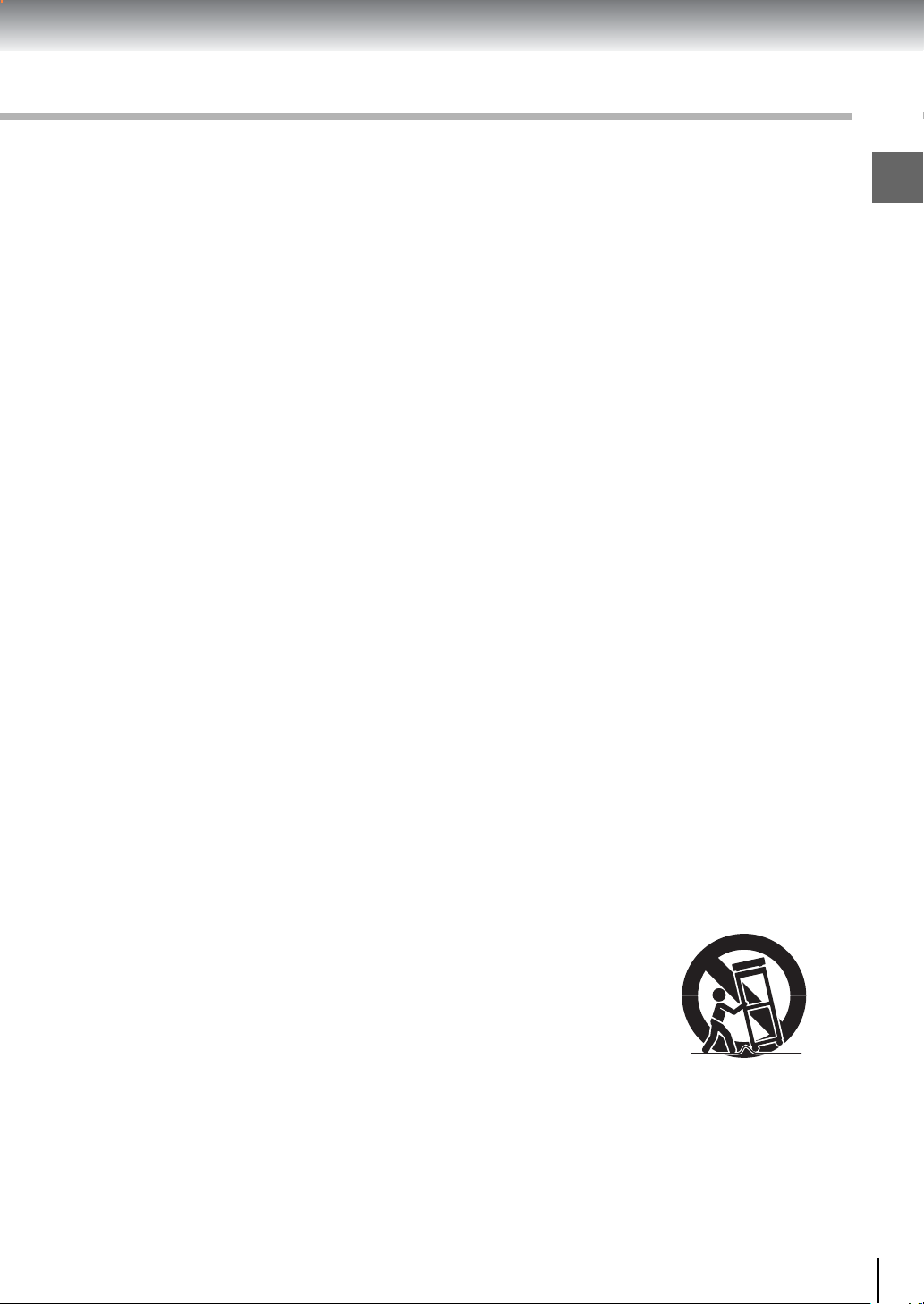
7. Do not block any ventilation openings. Install in accordance with the manufacturer’s instructions.
8. Do not install near any heat sources such as radiators, heat registers, stoves, or other apparatus (including
amplifiers) that produce heat.
9. Do not defeat the safety purpose of the polarized or grounding-type plug. A polarized plug has two blades
with one wider than the other. A grounding type plug has two blades and a third grounding prong. The
wide blade or the third prong are provided for your safety. If the provided plug does not fit into your outlet,
consult an electrician for replacement of the obsolete outlet.
10.Protect the power cord from being walked on or pinched particularly at plugs, convenience receptacles,
and the point where they exit from the apparatus.
Introduction
11.Only use attachments/accessories specified by the manufacturer.
12.Use only with the cart, stand, tripod, bracket, or table specified by the
manufacturer, or sold with the apparatus. When a cart is used, use caution
when moving the cart/apparatus combination to avoid injury from tip-over.
S3125A
5

Introduction
IMPORTANT SAFETY INSTRUCTIONS
13.Unplug this apparatus during lightning storms or when unused for long periods of time.
14.Refer all servicing to qualified service personnel. Servicing is required when the apparatus has been
damaged in any way, such as power-supply cord or plug is damaged, liquid has been spilled or objects
have fallen into the apparatus, the apparatus has been exposed to rain or moisture, does not operate
normally, or has been dropped.
ADDITIONAL SAFETY INSTRUCTIONS
15.When you use headphones, keep the volume at a moderate level. If you use the headphones continuously
with high volume sound, it may cause hearing damage.
16.Do not overload wall outlets; extension cords, or integral convenience receptacles as this can result in a
risk of fire or electric shock.
17.Apparatus shall not be exposed to dripping or splashing and no objects filled with liquids, such as vases,
shall be placed on the apparatus.
6

18.Keep your fingers well clear of the disc tray as it is closing. Neglecting to do so may cause serious
personal injury.
19.Do not place a heavy object on or step on the apparatus. The object may fall, causing serious personal
injury and serious damage to the apparatus.
20.Do not use a cracked, deformed, or repaired disc. These discs are easily broken and may cause serious
personal injury and apparatus malfunction.
21.If the apparatus should smoke or smell, immediately disconnect the power cord from the wall outlet. Wait
until the smoke or smell stops, then ask your dealer for a check and repair. Neglecting to do so may cause
fire.
Introduction
22.While it is thundering, do not touch the connecting cables or the apparatus.
23.The apparatus includes lead, an ingredient of solder used on the PCB, which is a harmful substance to
human and the environment. When disposing of this apparatus, follow the rules and regulations in your
area.
7

Introduction
Precautions
Notes on handling
When shipping the DVD video player, the original
shipping carton and packing materials come in handy.
For maximum protection, repack the unit as it was
originally packed at the factory. Take care not to give
it a shock or shake when carrying.
Do not use volatile liquids, such as insect spray, near
the DVD video player. Do not leave rubber or plastic
products in contact with the DVD video player for a
long time. They will leave marks on the finish.
The top and rear panels of the DVD video player may
become warm after a long period of use. This is not a
malfunction.
When the DVD video player is not in use, be sure to
remove the disc and turn off the power.
If you do not use the DVD video player for a long
period, the unit may not function properly in the
future. Turn on and use the DVD video player
occasionally.
Notes on locating
Place the DVD video player on a level surface. Do not
use it on a shaky or unstable surface such as a
wobbling table or inclined stand. The loaded disc may
come off the proper position and cause damage to
the DVD video player.
When you place this DVD video player near a TV,
radio, or VCR, the playback picture may become poor
and the sound may be distorted. In this case, place
the DVD video player away from the TV, radio, or
VCR.
Notes on moisture condensation
Moisture condensation damages the DVD video
player. Please read the following carefully.
Moisture condensation occurs, for example, when you
pour a cold drink into a glass on a warm day. Drops of
water form on the outside of the glass. In the same way,
moisture may condense on the optical pick-up lens
inside this unit, one of the most crucial internal parts of
the DVD video player.
Moisture condensation occurs during the
following cases.
When you bring the DVD video player directly from a
cold place to a warm place.
When you use the DVD video player in a room where
you just turned on the heater, or a place where the
cold wind from the air conditioner directly hits the
unit.
In summer, when you use the DVD video player in a
hot and humid place just after you move the unit from
an air conditioned room.
When you use the DVD video player in a humid place.
Notes on cleaning
Use a soft, dry cloth for cleaning.
For stubborn dirt, soak the cloth in a weak detergent
solution, wring well and wipe. Use a dry cloth to wipe
it dry.
Do not use any type of solvent, such as thinner and
benzine, as they may damage the surface of the DVD
video player.
If you use a chemical saturated cloth to clean the
unit, follow that product’s instructions.
To obtain a clear picture
The DVD video player is a high technology, precision
device. If the optical pick-up lens and disc drive parts
are dirty or worn down, the picture quality becomes
poor. To obtain a clear picture, we recommend regular
inspection and maintenance (cleaning or parts
replacement) every 1,000 hours of use depending on
the operating environment. For details, contact your
nearest dealer.
8
Do not use the DVD video player when moisture
condensation may occur.
If you use the DVD video player in such a situation, it
may damage discs and internal parts. Remove the
disc, connect the power cord of the DVD video player
to the wall outlet, turn on the DVD video player, and
leave it for two or three hours. After two or three
hours, the DVD video player will have warmed up and
evaporated any moisture. Keep the DVD video player
connected to the wall outlet and moisture
condensation will seldom occur.
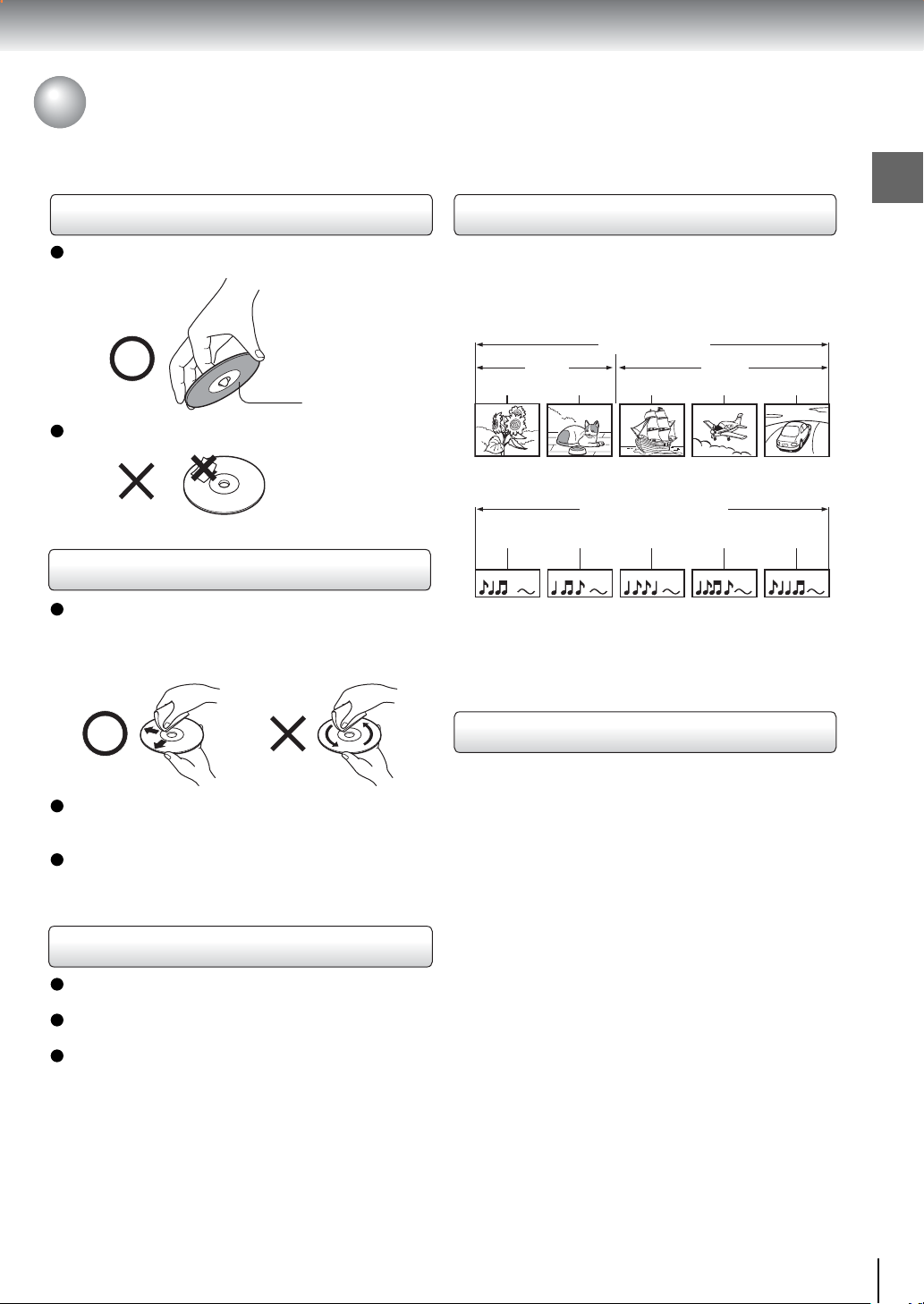
Notes on Discs
On handling discs
Do not touch the playback side of the disc.
Playback side
Do not attach paper or tape to discs.
On cleaning discs
Fingerprints and dust on the disc cause picture and
sound deterioration. Wipe the disc from the center
outwards with a soft cloth. Always keep the disc
clean.
Structure of disc contents
Normally, DVD video discs are divided into titles, and
the titles are sub-divided into chapters. VIDEO CDs and
audio CDs are divided into tracks.
DVD video disc
DVD video disc
Title 1 Title 2
Chapter 1 Chapter 2 Chapter 1 Chapter 2 Chapter 3
VIDEO CD/audio CD
VIDEO CD/audio CD
Track 1 Track 2 Track 3 Track 4 Tra ck 5
Each title, chapter or track is assigned a number, which
is called “title number”, “chapter number” or “track
number” respectively.
There may be discs that do not have these numbers.
Introduction
If you cannot wipe off the dust with a soft cloth, wipe
the disc lightly with a slightly moistened soft cloth and
finish with a dry cloth.
Do not use any type of solvent such as thinner,
benzine, commercially available cleaners or antistatic
spray for vinyl LPs. It may damage the disc.
On storing discs
Do not store discs in a place subject to direct sunlight
or near heat sources.
Do not store discs in places subject to moisture and
dust such as a bathroom or near a humidifier.
Store discs vertically in a case. Stacking or placing
objects on discs outside of their case may cause
warping.
Notes on copyright
It is forbidden by law to copy, broadcast, show,
broadcast on cable, play in public, and rent copyrighted
material without permission.
DVD video discs are copy protected, and any
recordings made from these discs will be distorted.
This product incorporates copyright protection
technology that is protected by method claims of certain
U.S. patents and other intellectual property rights
owned by Macrovision Corporation and other rights
owners. Use of this copyright protection technology
must be authorized by Macrovision Corporation, and is
intended for home and other limited viewing uses only
unless otherwise authorized by Macrovision
Corporation. Reverse engineering or disassembly is
prohibited.
9

Introduction
Notes on Discs (continued)
About this owner’s manual
This owner’s manual explains the basic instructions of
this DVD video player. Some DVD video discs are
produced in a manner that allows specific or limited
operation during playback. As such, the DVD video
player may not respond to all operating commands. This
is not a defect in the DVD video player. Refer to
instruction notes of discs.
” may appear on the TV screen during operation.
“
” means that the operation is not permitted by the
A “
DVD video player or the disc.
Notes on region numbers
The region number of this DVD video player is 1. If
region numbers, which stand for their playable area, are
printed on your DVD video disc and you do not find
or , disc playback will not be allowed by the player.
(In this case, the DVD video player will display a
message on-screen.) Some DVD discs may not have a
region code label even though their playback is
prohibited by area limits.
On VIDEO CDs
This DVD video player supports VIDEO CDs equipped
with the PBC (Version 2.0) function. (PBC is the
abbreviation of Playback Control.) You can enjoy two
playback variations depending on types of discs.
• VIDEO CD not equipped with PBC function
(Version 1.1)
Sound and movie can be played on this DVD video
player in the same way as an audio CD.
• VIDEO CD equipped with PBC function
(Version 2.0)
In addition to operation of a VIDEO CD not equipped
with the PBC function, you can enjoy playback of
interactive software with search function by using the
menu displayed on the TV screen (Menu Playback).
Some of the functions described in this owner’s
manual may not work with some discs.
Playable discs
This DVD video player can play the following discs.
Disc Mark
DVD
video
discs
VIDEO
CDs
Audio
CDs
The following discs are also available.
Some of these discs may be incompatible.
DIGITAL VIDEO
DVD-R discs of DVD video format
CD-R/CD-RW discs of CD-DA format
Contents
Audio
video
(moving
pictures)
Audio
video
(moving
pictures)
Audio
Disc
Size
12 cm
+
8 cm
12 cm
+
8 cm
12 cm
8 cm
(CD
single)
• You cannot play discs other than those listed above.
• You cannot play DVD-RAM discs or
non-standardized discs, etc., even if they may be
labeled as above.
• This DVD video player uses the NTSC color system,
and is not suitable to play DVD video discs recorded in
any other color system (PAL, SECAM, etc.).
Because of problems and errors that can occur during
the creation of DVD software and/or the manufacture of
DVD discs, Toshiba America Consumer Products, L.L.C.
and Toshiba of Canada, Ltd. cannot guarantee that this
player will play every feature of every DVD bearing the
DVD logo. As one of the creators of DVD technology,
Toshiba DVD players are manufactured to the highest
standards of quality and, as a result, such
incompatibilities are very rare. If you happen to
experience and difficulty playing a DVD on a Toshiba
DVD player, please feel free to call our Contact listed in
“How to Obtain Warranty Services”
Maximum
playback time
Approx. 4 hours
(single sided disc)
Approx. 8 hours
(double sided disc)
Approx. 80 minutes
(single sided disc)
Approx. 160 minutes
(double sided disc)
Approx. 74 minutes
Approx. 20 minutes
Approx. 74 minutes
Approx. 20 minutes
.
65
10
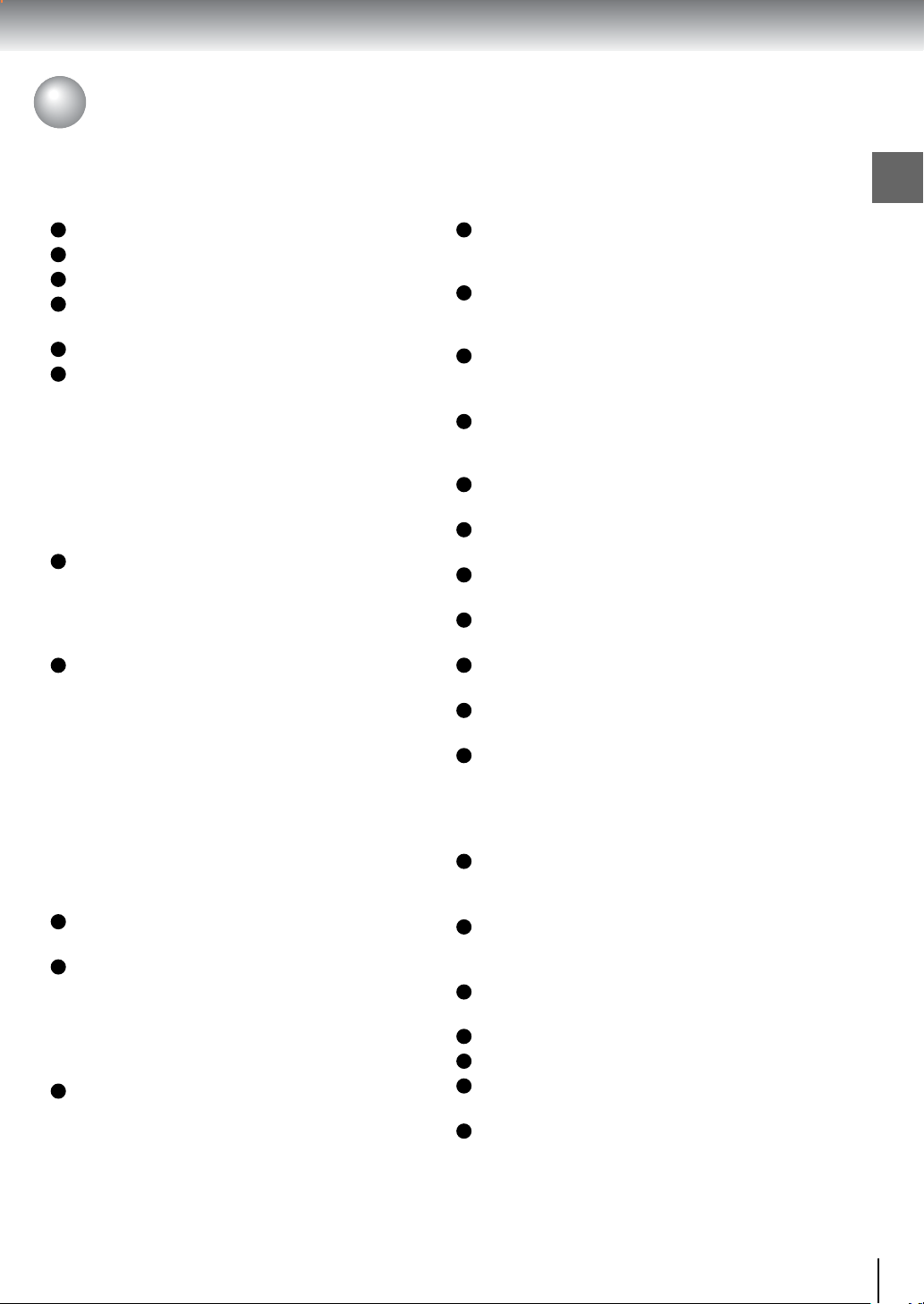
Table of Contents
Introduction
SAFETY PRECAUTIONS .......................... 2
IMPORTANT SAFETY INSTRUCTIONS ... 4
Precautions .............................................. 8
Notes on Discs ......................................... 9
Notes on region numbers ............................... 10
Table of Contents ................................... 11
Identification of Controls....................... 12
Front panel ..................................................... 12
Rear panel ...................................................... 12
DVD display .................................................... 13
Remote control ............................................... 14
Loading batteries ........................................... 15
Operating with the remote control .................. 15
Connections
Connecting to a TV ................................. 18
Connecting to a TV......................................... 18
Connecting to an audio system and TV
equipped with component video inputs ....... 19
Connecting to a display using HDMI .............. 20
Connecting to Optional Equipment ...... 21
Connecting to an amplifier equipped with a
Dolby Digital decoder ................................... 22
Connecting to an amplifier equipped with
Dolby Surround Pro Logic ............................ 22
Connecting to an amplifier equipped with a
DTS decoder ................................................ 23
Connecting to an amplifier equipped with an
MPEG2 audio decoder................................. 23
Connecting to an amplifier equipped with a
digital audio input ......................................... 24
Basic playback
Playing a Disc ......................................... 26
Basic playback ............................................... 26
Variable Speed Playback ....................... 28
Playing in fast reverse or fast forward
directions...................................................... 28
Playing frame by frame .................................. 28
Playing in slow-motion ................................... 29
Resuming playback from the same location .. 29
Locating a Desired Section ................... 30
Locating a title using the top menu ................ 30
Locating a desired section by entering the
corresponding number ................................. 31
Locating a specific chapter or track ............... 31
Advanced playback
Accessing a Specific Location Directly 34
Entering the time counter of the desired
location......................................................... 34
Playing in Random Order ...................... 35
Playing titles, chapaters or tracks in random
order ............................................................. 35
Playing Repeatedly ................................ 36
Repeating a title, chapter or tracks ................ 36
Repeating a specific segment ........................ 36
Playing in a Favorite Order .................... 37
Setting titles, chapters, or tracks in a favorite
order ............................................................. 37
Zooming a Picture .................................. 38
Zooming a picture .......................................... 38
Selecting the Camera Angle .................. 39
Changing the camera angle ........................... 39
Selecting Subtitles ................................. 40
Selecting a subtitle language .........................40
Selecting a Language ............................ 41
Selecting a playback audio setting................. 41
On-screen Display Operation ................ 42
On-screen display operation .......................... 42
Playing MP3/WMA Files ......................... 43
Playing MP3/WMA files .................................. 43
Viewing JPEG Files ................................ 45
Viewing JPEG files ......................................... 45
Viewing a thumbnail view ............................... 46
Function setup
Customizing the Function Settings ...... 50
Setting procedure ........................................... 50
Setting details ................................................. 52
Table of Languages ................................ 57
Others
Operating a TV with the
remote control ........................................ 60
Before Calling Service Personnel ......... 62
Specifications ......................................... 63
Limited United States Warranty ............ 64
How to Obtain Warranty Services .................. 65
CANADIAN WARRANTY
INFORMATION ........................................ 66
Introduction
11
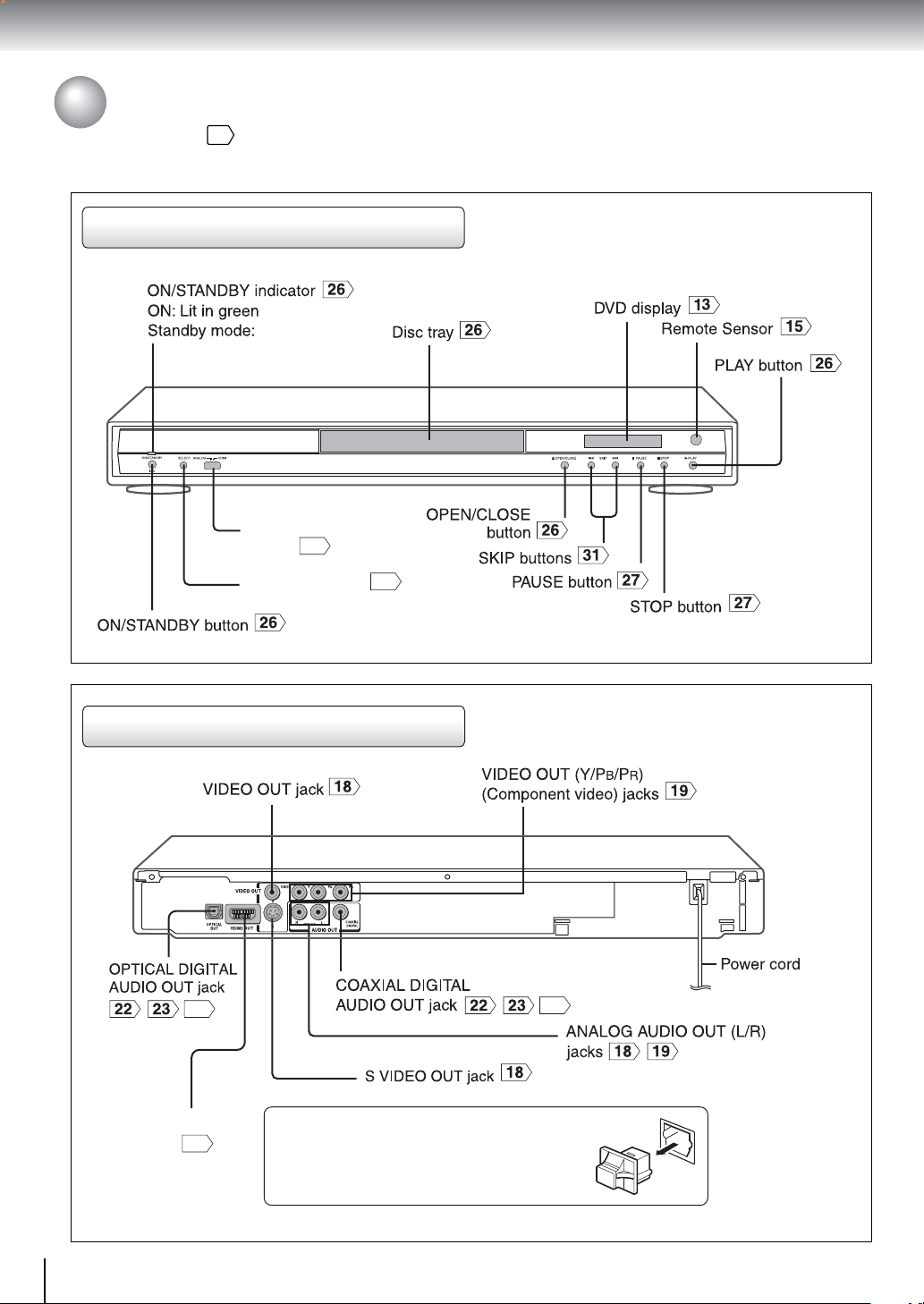
Introduction
Identification of Controls
See the page in for details.
Front panel
Not lit.
Rear panel
24
ANALOG/HDMI
switch
SELECT button
20
20
24
12
HDMI OUT
jack
20
When connecting the optical digital cable, remove
the cap and fit the connector into the jack firmly.
When not using the jack, keep the cap inserted to
protect it from dust intrusion.
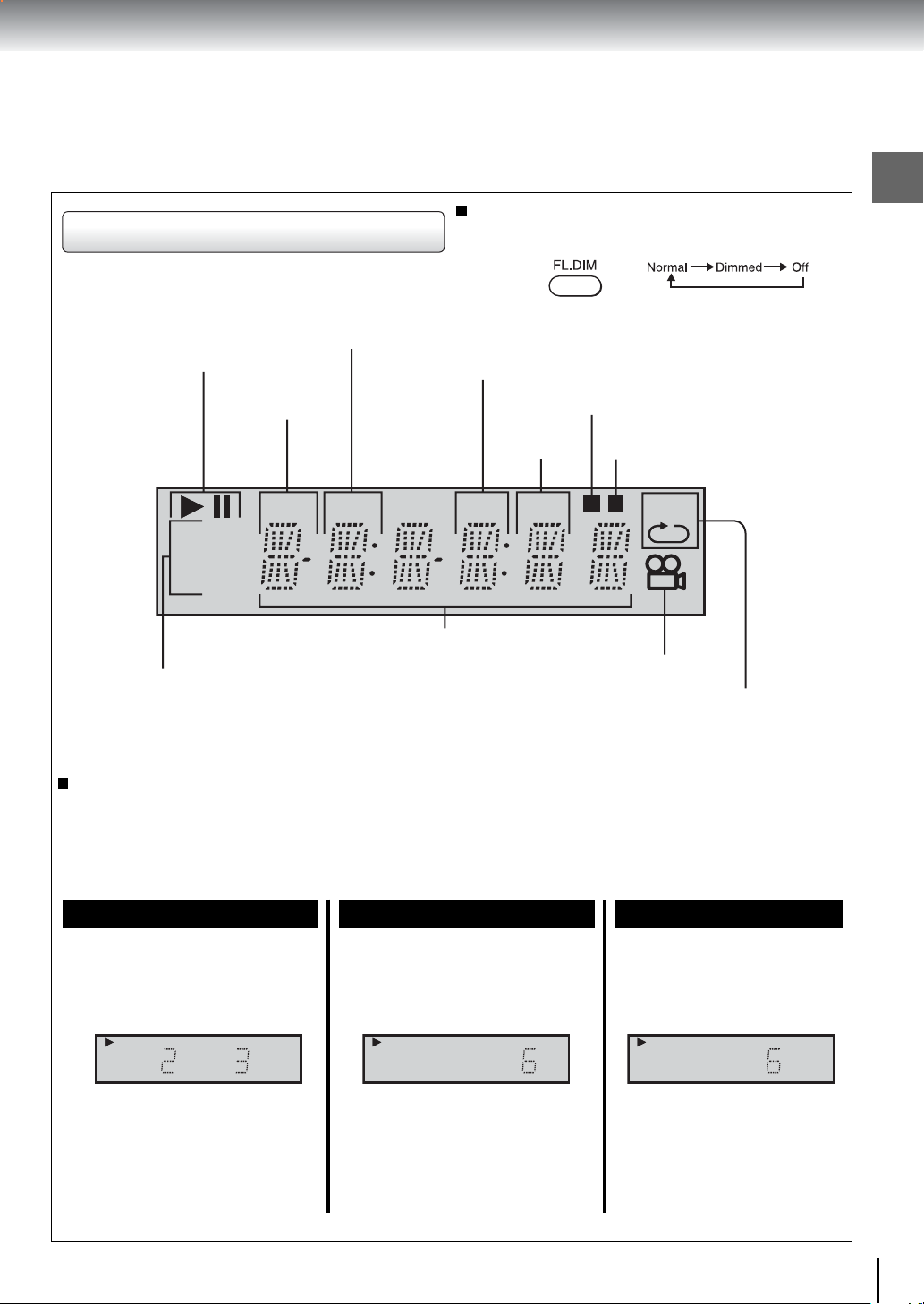
DVD display
Play mode
indicator
Title number
Total playing
time indicator
indicator
Pressing of the FL. DIM button on the remote
control changes the brightness of the display.
Chapter number
indicator
Memory playback indicator
Track number
indicator
Random playback indicator
Introduction
TITLETOTAL
CHP
TRK
MR
A-B
DVD
VCD
Multifunctional indicator (indicates
operating status or messages, etc.)
DVD / VIDEO CD /
CD indicator
When you start playback, the elapsed time indicators appear. Pressing the FL. SELECT button
switches them to the title/chapter/track number indicators. Some discs may not permit this
operation.
The indicators vary depending on the kinds of discs you play.
DVD video disc
• During playback:
Example
DVD
TITLE
• During playback:
Example
CHP
VCD
VIDEO CD Audio CD
TRK
Angle icon
indicator
Repeat playback
indicator
• During playback:
Example
CD
TRK
Playing chapter 3 of title 2
Some discs may not display chapter
numbers or elapsed time.
Playing track 6
Some discs may not display track
numbers or elapsed time.
Playing track 6
13

Introduction
Identification of Controls (continued)
The instructions in this manual describe the functions on the remote control. See the page in for details.
Remote control
TV button POWER button
DVD button
60
26
OPEN/CLOSE button
INPUT SELECT button
Number buttons
DISPLAY button
31
42
CLEAR button
SEARCH button
TOP MENU button
* MENU button
30
100 button
ZOOM button
60
REPEAT button
28
26
29
31
38
50
39
HDMI button
AUDIO button
FF button
28
SLOW button
STOP button
PAUSE/STEP button
FL.DIM button
ANGLE button
SUBTITLE button
PLAY button
REV button
SLOW button
SKIP buttons
SETUP button
A-B REPEAT button
CH/VOL/Direction
buttons
RETURN buttons
50
30
60
FL.SELECT
PROGRAM button
RANDOM button
PROGRESSIVE button
20
29
27
38
41
31
13
26
36
31
35
37
36
27
26
60
28
60
19
14
ENTER button
30
FL.SELECT button
* MENU button
Use the MENU button to display the menu included on
many DVD video discs. To operate a menu, follow the
instructions in “Locating a title using the top menu.”
30
13
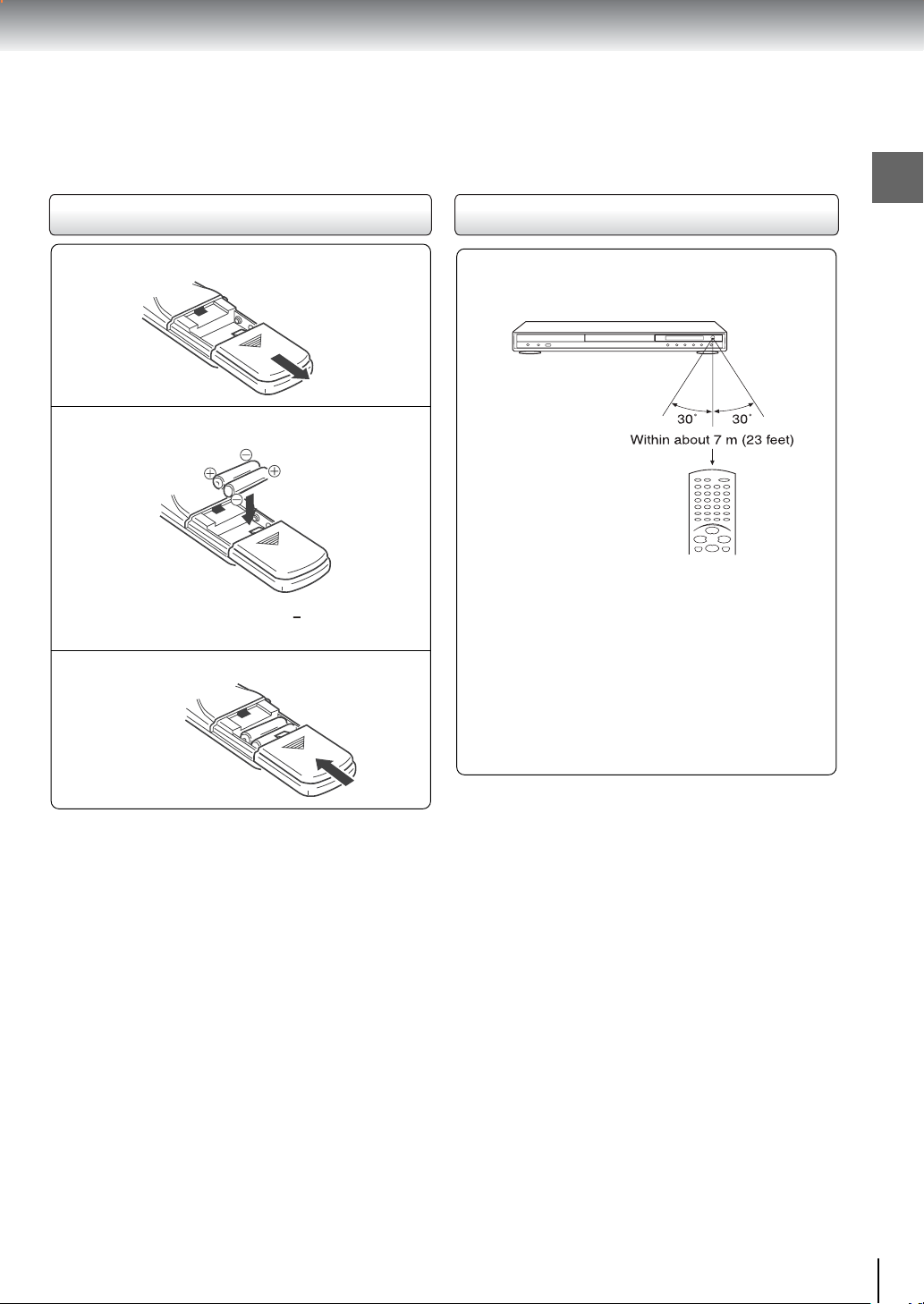
Loading batteries
Operating with the remote control
Introduction
Open the cover.
1
Insert batteries (AAA size).
2
Make sure to match the + and on the batteries
to the marks inside the battery compartment.
Close the cover.
3
Point the remote control at the remote
sensor and press the buttons.
Distance: About 7 m (23 feet) from the front of the
remote sensor
Angle: About 30° in each direction of the front of
the remote sensor
* Do not expose the remote sensor of the DVD video
player to a strong light source such as direct
sunlight or other illumination. If you do so, you may
not be able to operate the DVD video player via the
remote control.
Notes on batteries
Improper use of batteries may cause battery leakage
and corrosion. To operate the remote control correctly,
follow the instructions below.
• Do not insert batteries into the remote control in the
wrong direction.
• Do not charge, heat, open, or short-circuit the batteries.
Do not throw batteries into a fire.
• Do not leave dead or exhausted batteries in the remote
control.
• Do not use different types of batteries together, or mix old
and new batteries.
• If you do not use the remote control for a long period of
time, remove the batteries to avoid possible damage from
battery corrosion.
• If the remote control does not function correctly or if the
operating range becomes reduced, replace all batteries
with new ones.
• If battery leakage occurs, wipe the battery liquid from the
battery compartment, then insert new batteries.
Notes on the remote control
• Direct the remote control at the remote sensor of the DVD
video player.
• When using the remote control, press the buttons at
intervals of about 1 second to ensure the correct mode of
operation.
• Do not drop or give the remote control a shock.
• Do not leave the remote control near an extremely hot or
humid place.
• Do not spill water or put anything wet on the remote
control.
• Do not open the remote control.
15
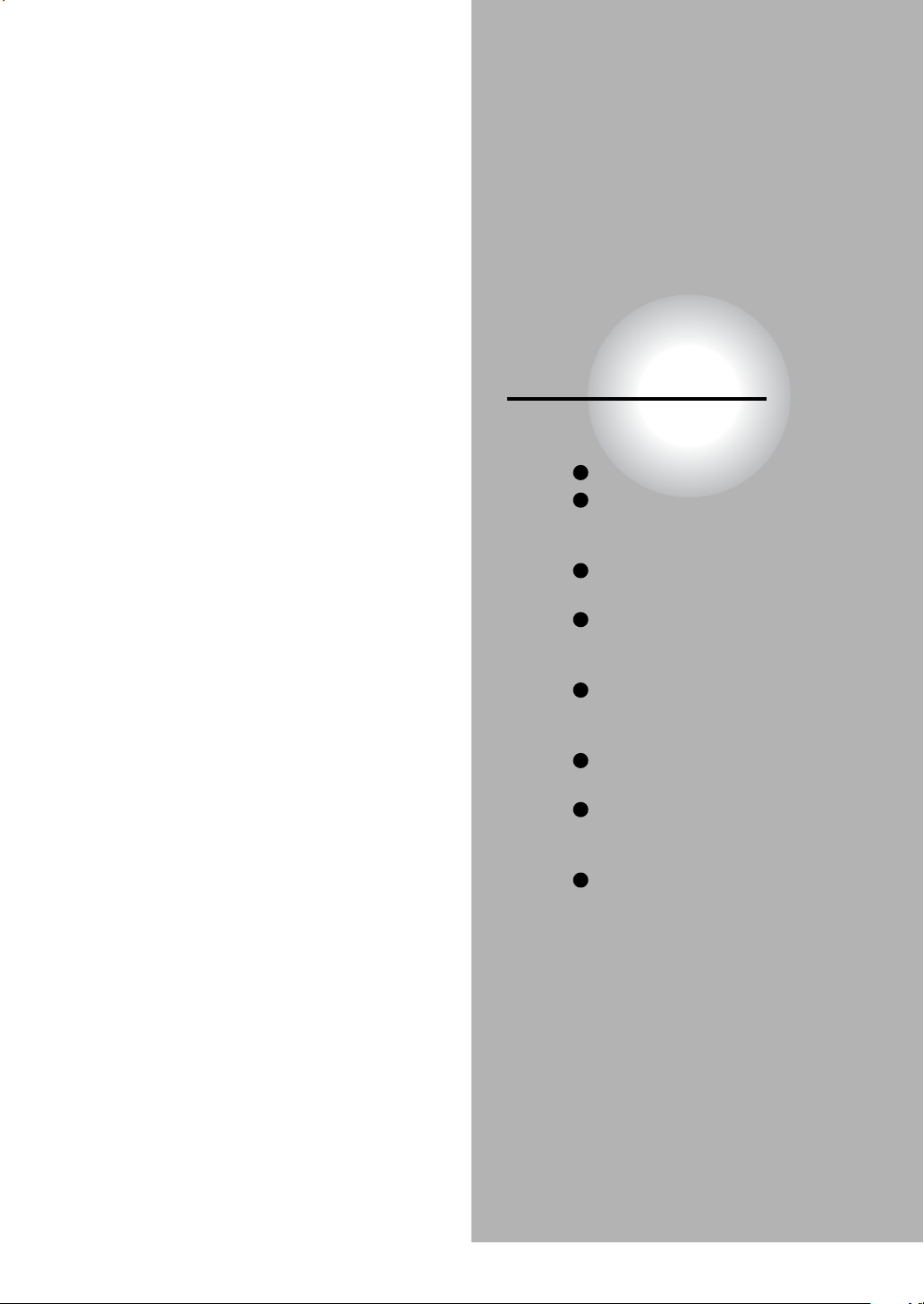
Connections
Read this chapter first to make all necessary
preparations.
Connecting to a TV
Connecting to an audio system
and TV equipped with
component video inputs
Connecting to a display using
HDMI
Connecting to an amplifier
equipped with a Dolby Digital
decoder
Connecting to an amplifier
equipped with Dolby Surround
Pro Logic
Connecting to an amplifier
equipped with a DTS decoder
Connecting to an amplifier
equipped with an MPEG2 audio
decoder
Connecting to an amplifier
equipped with a digital audio
input

Connections
Connecting to a TV
Connect the DVD video player to your TV.
For details of output sound, see 41.
Connecting to a TV
• Make the following setting.
ANALOG/HDMI SETTING
In standby mode, select ANALOG mode through the
ANALOG/HDMI switch on the front panel.
Notes
• Refer to the owner’s manual of the connected TV as well.
• When you connect the DVD video player to your TV, be sure to turn off the power and unplug both units from the wall outlet
before making any connections.
• If your television set has one audio input, connect the left and right audio outputs of the DVD video player to a Y cable
adapter (not supplied) and then connect to your TV.
• Connect the DVD video player directly to your TV. If you connect the DVD video player to a VCR, TV/VCR combination or
video selector, the playback picture may be distorted as DVD video discs are copy protected.
• Analog audio out will not have sound if DTS playback is selected.
• Do not set the ANALOG/HDMI selection other than standby mode.
On-screen display Select:
“PCM” or “Raw”“Digital Out”
“Video Output”
* Only for analog video out jack (yellow) connection with
progressive scan off.
CVBS
* YUV
50
50
Page
55
54
18

Interlaced outputs (ColorStream®)
Some TVs or monitors are equipped with component video
inputs. Connecting to these inputs allows you to enjoy
higher quality picture playback.
Actual labels for component video inputs may vary
depending on the TV manufacturer. (ex. Y, R-Y, B-Y or Y,
CB, CR)
In some TVs or monitors, the color levels of the playback
picture may be reduced slightly or the tint may change. In
such a case, adjust the TV or monitor for optimum
performance.
Progressive outputs (ColorStream®Pro)
Some TVs or monitors are equipped with component video
inputs that are capable of reproducing a progressively
scanned video signal. Connecting to these inputs allows you
to view the highest quality pictures with less flicker.
Consumers should note that not all high definition television
sets are fully compatible with this product and may cause
artifacts to be displayed in the picture. In case of 525
progressive scan picture problems, it is recommended that the
user switch the connection to the “standard definition” output. If
there are questions regarding our TV set compatibility with this
model 525p DVD player, please contact our Customer Service
Center.
Connecting to a TV (Using the component video jacks)
Connections
ANALOG/HDMI
SETTING
In standby mode,
select ANALOG
mode through the
ANALOG/HDMI
switch on the front
panel.
Switching the output signal (interlaced/
progressive) using the remote control
You can temporarily switch the output signal for better picture
quality.
• Make the following setting.
On-screen display Select:
“PCM” or “Raw”“Digital Out”
50
Page
55
Press PROGRESSIVE on the remote control during stop mode.
Press PROGRESSIVE again to turn off progressive mode.
Notes
• Refer to the owner’s manual of the connected equipment as well.
• When you connect the DVD video player to other equipment, be sure to turn off the power and unplug all of the equipment
from the wall outlet before making any connections.
• If you place the DVD video player near a tuner or radio, the radio broadcast sound might be distorted. In this case, place the
DVD video player away from the tuner and radio.
• The output sound of the DVD video player has a wide dynamic range. Be sure to adjust the receiver’s volume to a moderate
listening level. Otherwise, high volume sound may damage your hearing as well as the speakers.
• Turn off the amplifier before you connect or disconnect the DVD video player’s power cord. If you leave the amplifier power
on, the speakers may be damaged.
• Progressive can be on/off only when video output is set to YUV.
• In component connections (YUV), the screen might become pinkish in color when the video output is set to CVBS. This is
not a malfunction of this unit.
• When Progressive is on, only component video will be output.
• Analog audio out will not have sound if DTS playback is selected.
• When using component video cables, do not connect the S video cable.
54
54
“Video Output”
YUV
54
50
19
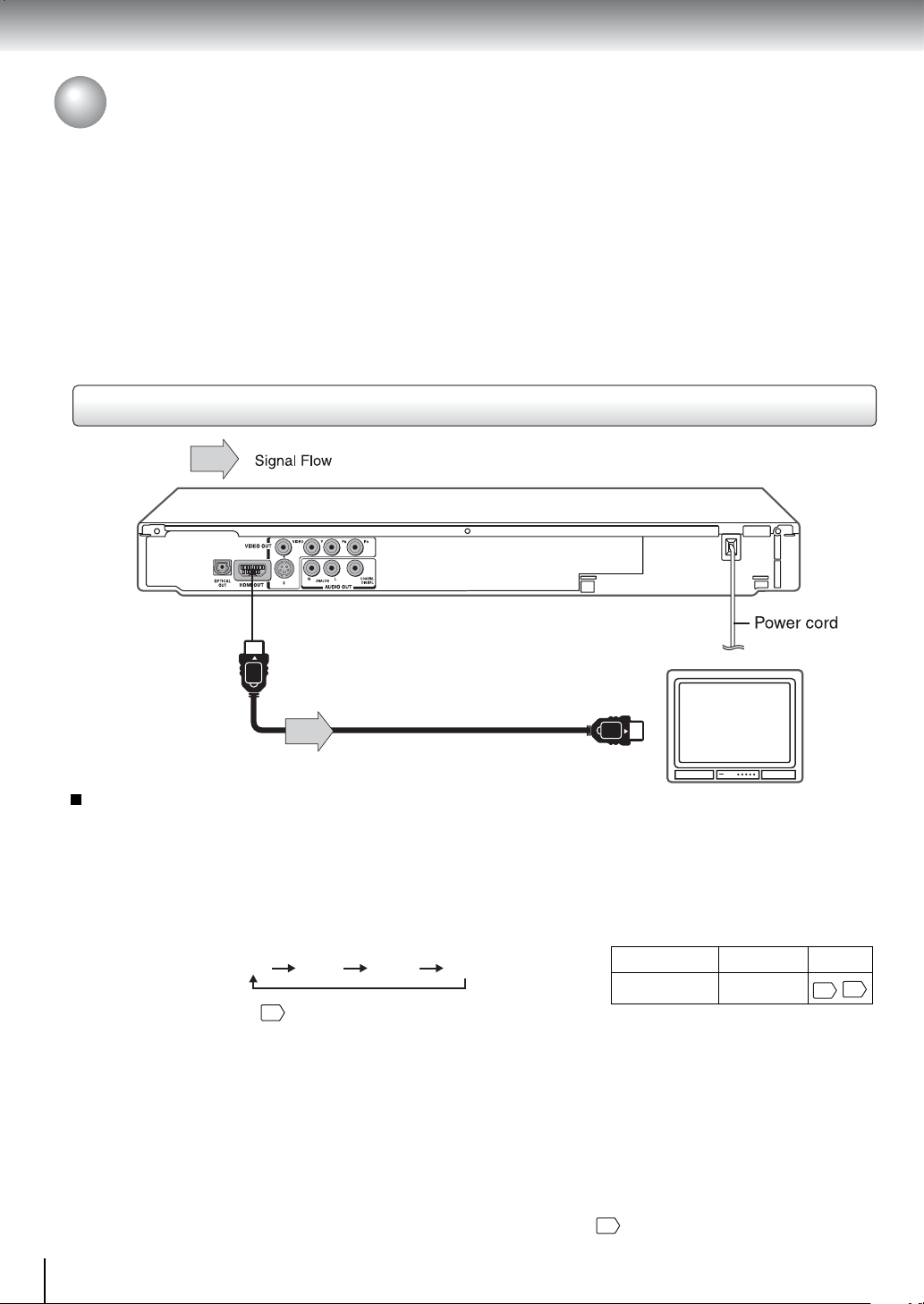
Connections
Connecting to a TV (Continued)
About HDMI
HDMI (High Definition Multimedia Interface) supports both
video and audio on a single digital connection for use with
DVD players, DTV, set-top boxes, and other AV devices.
HDMI was developed to provide the technologies of High
Bandwidth Digital Content Protection (HDCP) as well as
Digital Visual Interface (DVI) in one specification. HDCP is
used to protect digital content transmitted and received by
DVI-compliant or HDMI-compliant displays.
Connecting to a display (Using the HDMI cable)
HDMI has the capability to support standard, enhanced, or
high-definition video plus standard to multi-channel
surround-sound audio. HDMI features include
uncompressed digital video, a bandwidth of up to 2.2
gigabytes per second (with HDTV signals), one connector
(instead of several cables and connectors), and
communication between the AV source and AV devices
such as DTVs.
HDMI, the HDMI logo and High-Definition Multimedia
Interface are trademarks or registered trademarks of
HDMI licensing LLC.
To HDMI
OUT
HDMI Cable (supplied)
Switching the video quality (HDMI mode) using HDMI button
on the remote control or SELECT button on the Front Panel
In standby mode, select HDMI mode through the ANALOG/HDMI
switch on the front panel.
Press HDMI button on the remote control or SELECT button on the
front panel to receive suitable video quality. The video quality is
required to match your TV having HDMI feature and suitable quality,
please check your TV owner’s manual.
Pressing the HDMI button or SELECT button changes the video
quality as follows:
both TV and DVD display
within 2 seconds.
Notes
• Refer to the owner’s manual of the connected TV as well.
• When you connect the DVD video player to your TV, be sure to turn off the power and unplug both units from the wall outlet
before making any connections.
• Select HDMI mode through the ANALOG/HDMI switch of front panel, analog video out jack (Yellow) will not have video signal.
• If you have a HDMI (with HDCP) equipped monitor or display, you can connect it to this player using the supplied HDMI cable.
• The HDMI connector outputs uncompressed digital video, as well as almost every kind of digital audio that the player is
compatible with, including DVD-Video, Video CD, CD and MP3.
• When using HDMI cable, do not connect to other analog video outputs.
• No sound will be output from the HDMI cable if the Digital Out is not set to PCM.
480p 720p 1080i 1024p
will show your selected video quality
13
• Make the following setting.
55
HDMI-compatible
On-screen display
“Digital Out”
display
Select:
“PCM”
50
Page
55
20

Connecting to Optional Equipment
You can enjoy high quality dynamic sounds by connecting the DVD video player
to optional audio equipment.
• For connection to your TV, see “Connecting to a TV”
18 19
• For details of output sound, see
20.
.
41
• This section uses the following reference marks.
: Front speaker
: Rear speaker
: Sub woofer
: Center speaker
: Signal flow
Notes
• DO NOT connect the OPTICAL or COAXIAL DIGITAL
AUDIO OUT jack of the DVD video player to the AC-3 RF
input of a Dolby Digital Receiver. This input on your A/V
Receiver is reserved for Laserdisc use only and is
incompatible with the OPTICAL / COAXIAL DIGITAL
AUDIO OUT jack of the DVD video player.
• Connect the COAXIAL DIGITAL AUDIO OUT jack of the
DVD video player to the “DIGITAL (COAXIAL)” input of a
Receiver or Processor.
• Connect the OPTICAL DIGITAL AUDIO OUT jack of the
DVD video player to the “DIGITAL (OPTICAL)” input of a
Receiver or Processor.
• Refer to the owner’s manual of the connected equipment
as well.
• When you connect the DVD video player to other
equipment, be sure to turn off the power and unplug all of
the equipment from the wall outlet before making any
connections.
• The output sound of the DVD video player has a wide
dynamic range. Be sure to adjust the receiver’s volume to
a moderate listening level. Otherwise, the speakers may
be damaged by a sudden high volume sound.
• Turn off the amplifier before you connect or disconnect
the DVD video player’s power cord. If you leave the
amplifier power on, the speakers may be damaged.
Warning
• When you are connecting (via the OPTICAL or
COAXIAL DIGITAL AUDIO OUT jack) an AV decoder
that does not have Dolby Digital, Digital Theater
Systems (DTS) or MPEG2 decoding function, be sure
to set “Digital Out” to “PCM” from the on-screen
displays 50 55. Otherwise, high volume sound may
damage your hearing as well as the speakers.
• When playing DTS-encoded discs (audio CDs),
excessive noise may be output from the analog audio
output jacks. To avoid possible damage to the audio
system, you should take proper precautions when the
analog audio output jacks of the DVD video player are
connected to an amplification system. To enjoy DTS
Digital Surround™ playback, an external 5.1 channel
DTS Digital Surround™ decoder system must be
connected to the OPTICAL or COAXIAL DIGITAL
AUDIO OUT jack of the DVD video player.
Connections
21
