Page 1
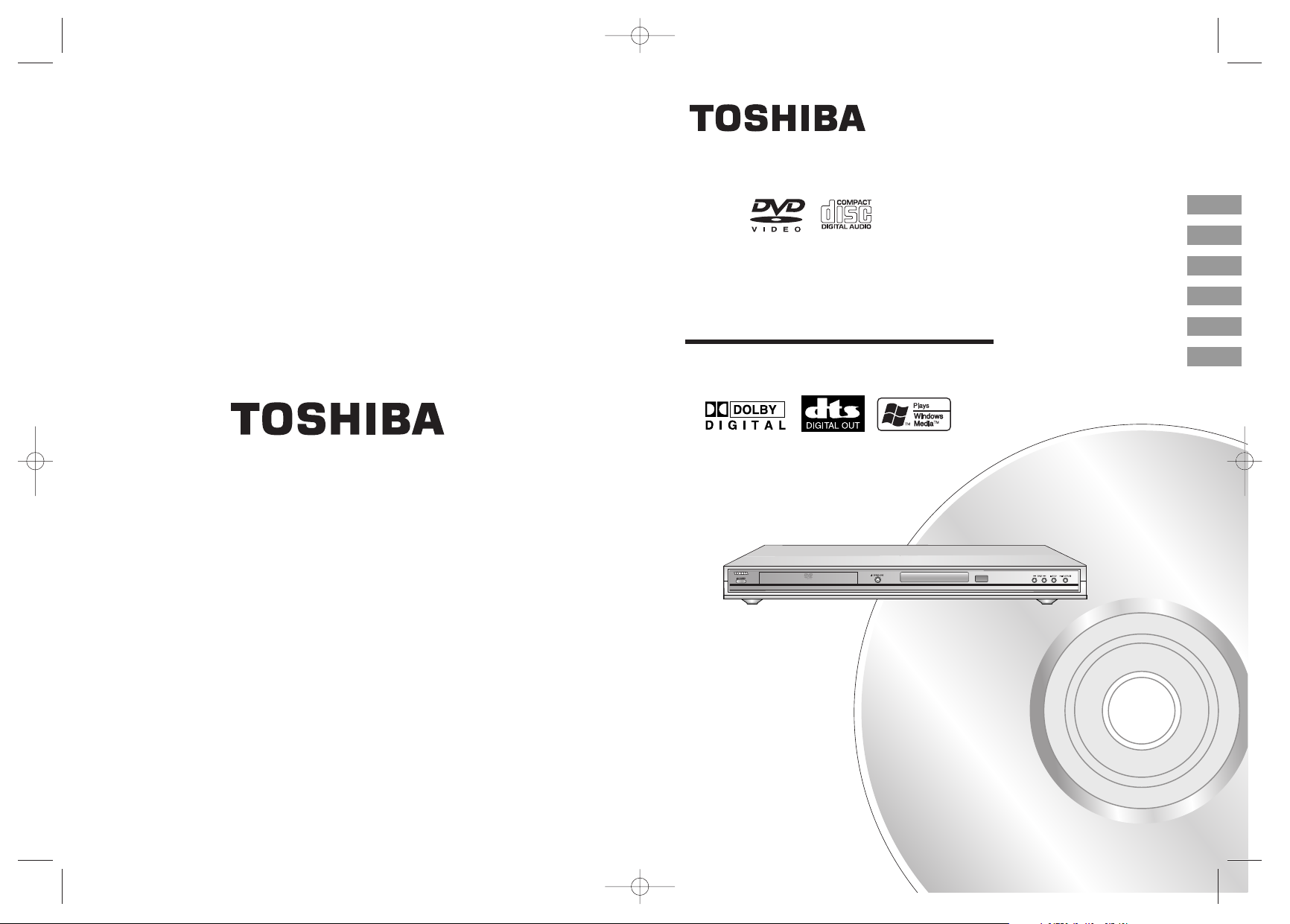
AK68-00479B
DVD Player
SD-4960SU
Instruction Manual
Setup
Connections
Basic Functions
Advanced Functions
Changing Setup menu
Reference
2
11
13
18
27
34
© 2004 Toshiba Corporation
Toshiba-SD-4960-Cover(gb) 5/19/04 10:49 AM Page 2
Page 2
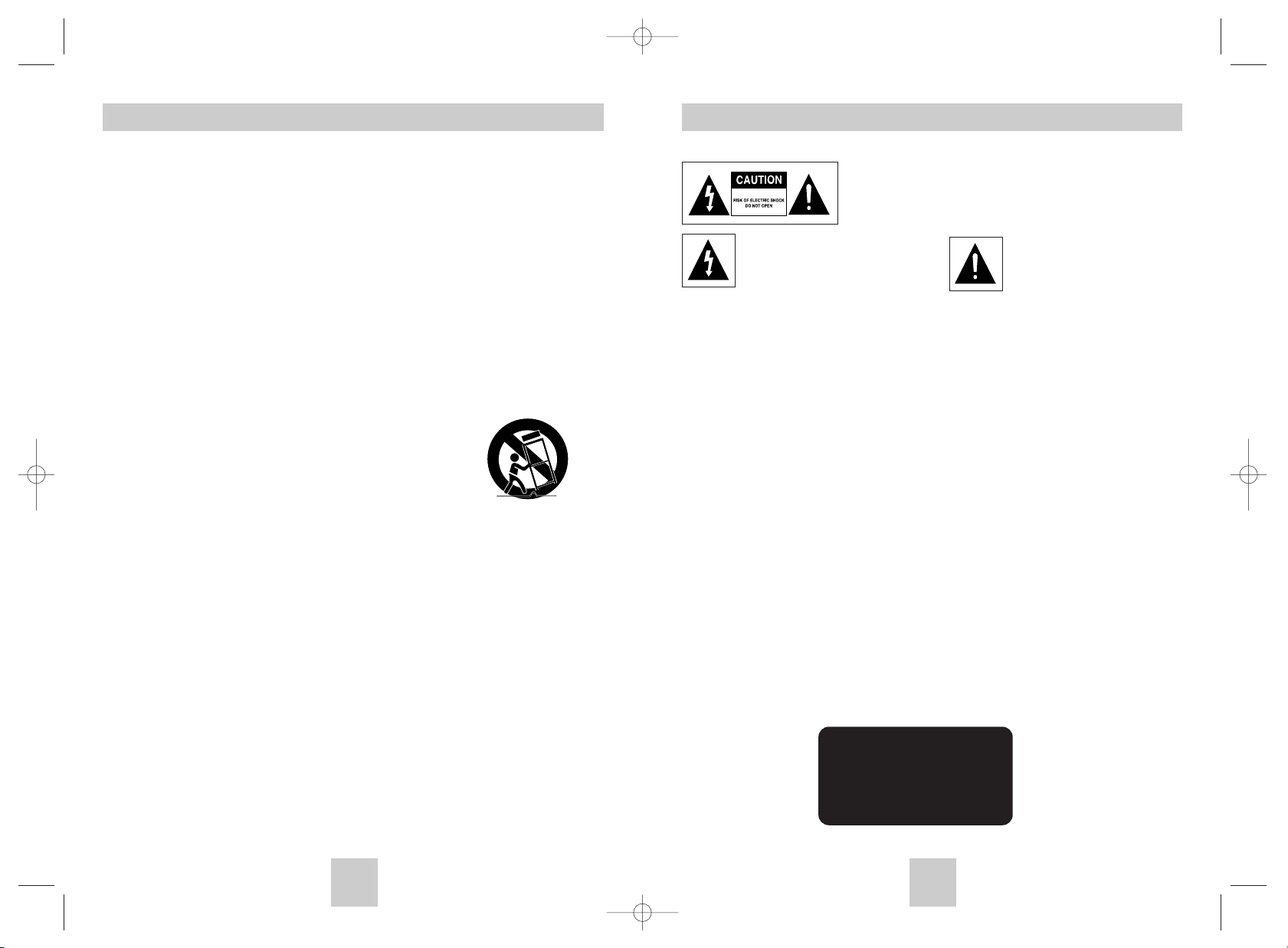
ENG-3
Important Safety Instructions Precautions
ENG-2
1) Read these instructions.
2) Keep these instructions.
3) Heed all warnings.
4) Follow all instructions.
5) Do not use this apparatus near water.
6) Clean only with dry cloth.
7) Do not block any ventilation openings, Install in accordance with the manufacturer's instructions.
8) Do not install near any heat sources such as radiators, heat registers, or other apparatus (including
amplifiers) that produce heat.
9) Do not defeat the safety purpose of the polarized or grounding- type plug. A polarized plug has two blades
with one wider than the other. A grounding type plug has two blades and a third grounding prong.
The wide blade or the third prong are provided for your safety. If the provided plug does not fit into your
outlet, consult an electrician for replacement of the obsolete outlet.
10) Protect the power cord from being walked on or pinched particularly at plugs,
convenience receptacles, and the point where they exit from the apparatus.
11) Only use attachments/accessories specified by the manufacturer.
12) Use only with cart, stand, tripod, bracket, or table specified by the manufactur-
er, or sold with the apparatus.
13) Unplug this apparatus. When a cart is used, use caution when moving the
cart/apparatus combination to avoid injury from tip-over.
14) Refer all servicing to qualified service personnel. Servicing is required when the apparatus has been
damaged in any way, such as power-supply cord or plug is damaged, liquid has been spilled or objects
have fallen into the apparatus the apparatus has been exposed to rain or moisture, does not operate
normally, or has been dropped.
TO REDUCE THE RISK OF ELECTRIC SHOCK, DO NOT REMOVE
THE COVER(OR BACK).
NO USER-SERVICEABLE PARTS ARE INSIDE. REFER SERVICING
TO QUALIFIED SERVICE PERSONNEL.
This symbol indicates “dangerous voltage” inside the product that presents a
risk of electric shock or personal injury.
This symbol indicates important
instructions accompanying the
product.
CAUTION : DVD PLAYERS USE AN INVISIBLE LASER BEAM WHICH CAN
CAUSE HAZARDOUS RADIATION EXPOSURE IF DIRECTED.
BE SURE TO OPERATE PLAYER CORRECTLY AS INSTRUCTED.
Do not install this equipment in a confined space such as a bookcase or similar unit.
WARNING : To prevent damage which may result in fire or electric shock hazard, do not
expose this appliance to rain or moisture.
CAUTIONS
Caution: To prevent electric shock, match wide blade of plug to wide slot, fully insert.
Attention: Pour éviter les chocs électriques, introduíre la lame la plus large de la fiche dans la borne corre-
spondante de la prise et pousser jusqu au fond.
This product satisfies FCC regulations when shielded cables and connectors are used to connect the unit to
other equipment. To prevent electromagnetic interference with electric appliances, such as radios and televisions, use shielded cables and connectors for connections.
FCC NOTE (for U.S.A):
This equipment has been tested and found to comply with the limits for a Class B digital device, pursuant to
Part 15 of the FCC rules. These limits are designed to provide reasonable protection against harmful interference in a residential installation. This equipment generates, uses and can radiate radio frequency energy and,
if not installed and used in accordance with the instructions, may cause harmful interference to radio or television reception, which can be determined by turning the equipment off and on.
The user is encouraged to try to correct the interference by one or more of the following measures.
• Reorient or relocate the receiving antenna.
• Increase the separation between the equipment and receiver.
• Connect this equipment into an outlet on a circuit different from that to which the receiver is connected.
• Consult the dealer or an experienced radio/TV technician for help.
This class B digital apparatus meets all requirements of the Canadian Interference -Causing Equipment Regulations.
CLASS 1 LASER PRODUCT
KLASSE 1 LASER PRODUKT
LUOKAN 1 LASER LAITE
KLASS 1 LASER APPARAT
PRODUCTO LÁSER CLASE 1
Toshiba-SD-4960(gb) 5/19/04 10:50 AM Page 2
Page 3
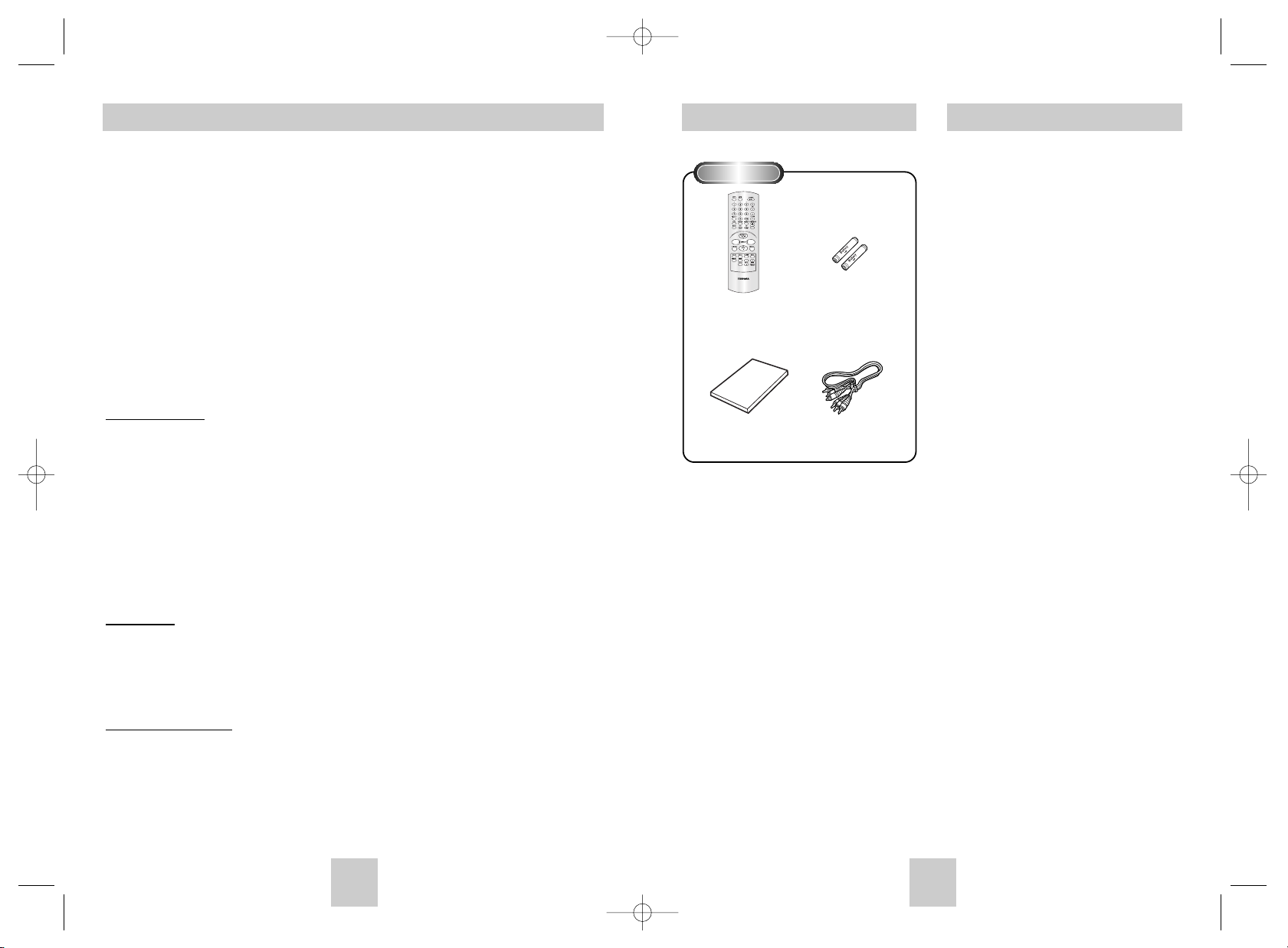
ENG-5
Before you start
Install Batteries in the Remote
1. Open the battery cover on the back of the
remote.
2. Insert two AAA batteries. Make sure that the
polarities (+ and -) are aligned correctly.
3. Replace the battery cover.
If remote doesn’t operate properly:
• Check the polarity + - of the batteries (Dry-Cell)
• Check if the batteries are drained.
• Check if remote sensor is blocked by obstacles.
• Check if there is any fluorescent lighting nearby.
• Add in the distance & angle of the remote control
with reference whit remote receiver.
Remote Control
(AH59-00024B)
Batteries for
Remote Control
(AAA Size)
(AC43-12002H)
User’s Manual
(AK68-00479B)
Video/Audio Cable
(AC39-42001R)
Table of Contents
Accessories
Setup
Important Safety Instructions . . . . . . . . . . . . . .2
Precautions . . . . . . . . . . . . . . . . . . . . . . . . . . .3
Before you start . . . . . . . . . . . . . . . . . . . . . . . .5
General Features . . . . . . . . . . . . . . . . . . . . . . .6
Disc Type and Characteristics . . . . . . . . . . . . .7
Description-Front Panel . . . . . . . . . . . . . . . . . .8
Display Indicators . . . . . . . . . . . . . . . . . . . . . .8
Description-Rear Panel . . . . . . . . . . . . . . . . . .9
Tour of the Remote Control . . . . . . . . . . . . . .10
Connections
Choosing a Connection . . . . . . . . . . . . . . . . .11
Basic Functions
Playing a Disc . . . . . . . . . . . . . . . . . . . . . . . .13
Using the Search & Skip Functions . . . . . . . .14
Using the Display Function . . . . . . . . . . . . . . .14
Using the Disc and Title Menu . . . . . . . . . . . .15
Using the Function Menu . . . . . . . . . . . . . . . .16
Repeat Play . . . . . . . . . . . . . . . . . . . . . . . . . .16
Slow Repeat Play . . . . . . . . . . . . . . . . . . . . .17
Program Play & Random Play . . . . . . . . . . . .17
Advanced Functions
Selecting the Audio Language . . . . . . . . . . . .18
Selecting the Subtitle Language . . . . . . . . . . .18
Changing the Camera Angle . . . . . . . . . . . . .19
Using the Bookmark Function . . . . . . . . . . . .19
Using the Zoom Function . . . . . . . . . . . . . . . .20
SACD Playback . . . . . . . . . . . . . . . . . . . . . . .21
DVD AUDIO Playback . . . . . . . . . . . . . . . . . .22
Clips Menu for MP3/WMA/JPEG . . . . . . . . . .24
Folder Selection . . . . . . . . . . . . . . . . . . . . . . .24
MP3/WMA Playback . . . . . . . . . . . . . . . . . . .25
Picture CD Playback . . . . . . . . . . . . . . . . . . .26
Changing Setup menu
Using the Setup Menu . . . . . . . . . . . . . . . . . .27
Setting Up the Language Features . . . . . . . . .27
Setting Up the Audio Options . . . . . . . . . . . . .29
Surround Sound Speaker Setup . . . . . . . . . . .30
Setting Up the Display Options . . . . . . . . . . . .31
Setting Up the Parental Control . . . . . . . . . . .32
Reference
Controlling a TV with the Remote . . . . . . . . . .34
Troubleshooting . . . . . . . . . . . . . . . . . . . . . . .35
Specifications . . . . . . . . . . . . . . . . . . . . . . . .36
Warranty . . . . . . . . . . . . . . . . . . . . . . . . . . . .37
ENG-4
CAUTION
THIS PRODUCT UTILIZES A LASER. USE OF CONTROLS OR ADJUSTMENTS OR PERFORMANCE OF PROCEDURES OTHER THAN THOSE SPECIFIED HEREIN MAY RESULT IN HAZARDOUS RADIATION EXPOSURE. DO NOT OPEN COVER AND DO NOT REPAIR YOURSELF.
REFER SERVICING TO QUALIFIED PERSONNEL.
Note:
• This unit can be used only where the power supply is AC 120V, 60Hz. It cannot be used elsewhere.
• This DVD player is designed and manufactured to respond to the Region Management Information.
If the Region number of a DVD disc does not correspond to the Region number of this DVD player,
the DVD player cannot play the disc.
• This device is protected by U.S. Patent Nos. 4,631,603; 4,577,216; 4,819,098; 4,907,093; and
6,516,132. This product incorporates copyright protection technology that is protected by U.S. patents
and other intellectual property rights. Use of this copyright protection technology must be authorized
by Macrovision, and is intended for home and other limited viewing uses only unless
otherwise authorized by Macrovision. Reverse engineering or disassembly is prohibited.
Handling Cautions
• Before connecting other components to this player, be sure to turn them all off.
• Do not move the player while a disc is being played, or the disc may be scratched or broken, and the player’s
internal parts may be damaged.
• Do not put a flower vase filled with water or any small metal objects on the player.
• Be careful not to put your hand into the disc tray.
• Do not place anything other than the disc in the disc tray.
• Exterior interference such as lightning and static electricity can affect normal operation of this player.
If this occurs, turn the player off and on again with the POWER button, or disconnect and then reconnect the
AC power cord to the AC power outlet. The player will operate normally.
• Be sure to remove the disc and turn off the player after use.
• Disconnect the AC power cord from the AC outlet when you don’t intend to use the player for long
periods of time.
• Clean the disc by wiping in a straight line from the inside to the outside of the disc.
Disc Storage
Be careful not to harm the disc because the data on these discs is highly vulnerable to the environment.
• Do not keep under direct sunlight.
• Keep in a cool ventilated area.
• Store vertically.
• Keep in a clean protection jacket.
Maintenance of Cabinet
For safety reasons, be sure to disconnect the AC power cord from the AC outlet.
• Do not use benzene, thinner, or other solvents for cleaning.
• Wipe the cabinet with a soft cloth.
Precautions
Toshiba-SD-4960(gb) 5/19/04 10:50 AM Page 4
Page 4
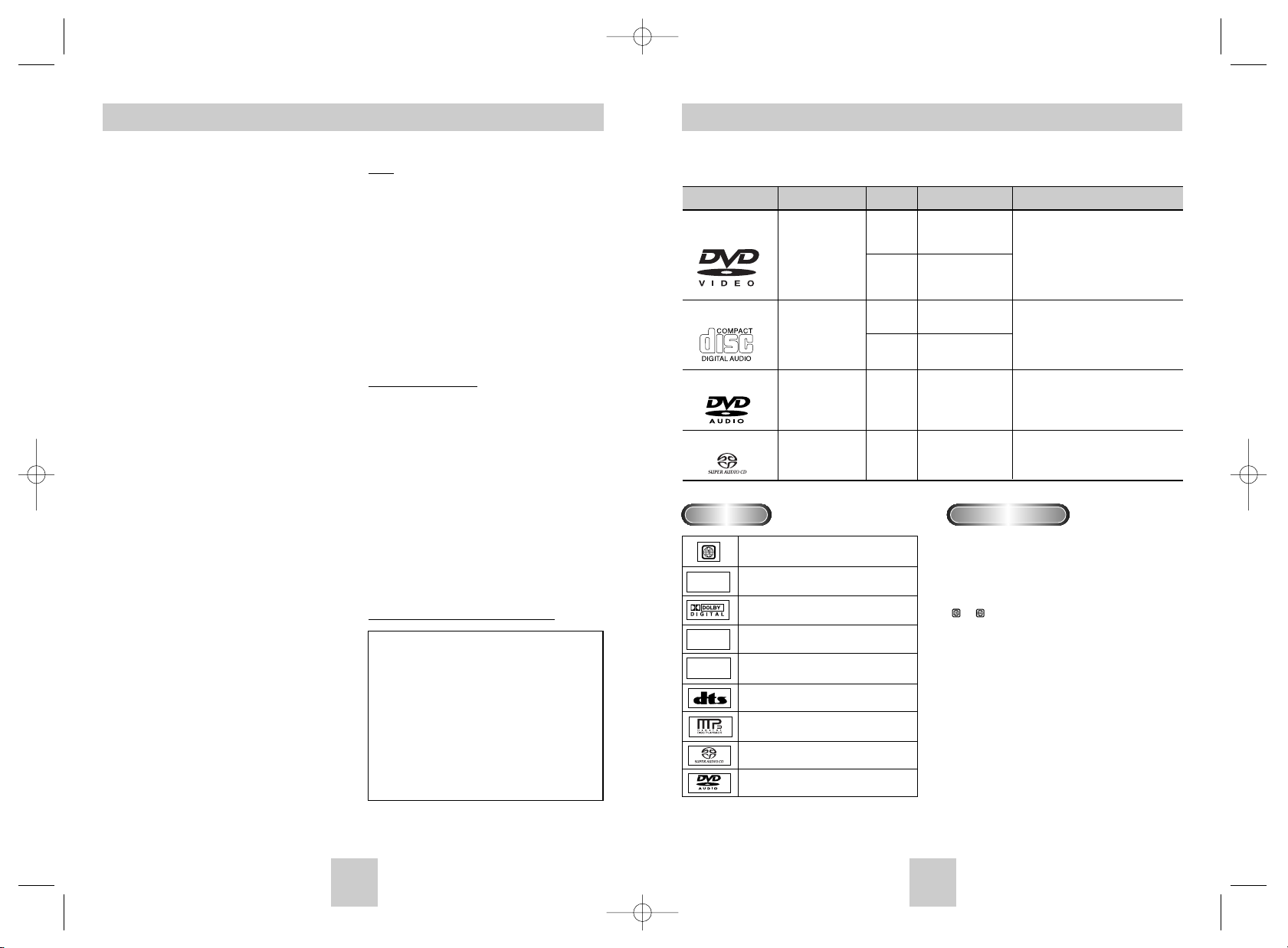
ENG-7ENG-6
Disc Type and Characteristics
Excellent Sound
Dolby Digital, a technology developed by Dolby
Laboratories, provides crystal clear sound reproduction.
Screen
Both regular and widescreen(16:9) pictures can be
viewed.
Slow Motion
An important scene can be viewed in slow motion.
Programmed Play (CD)
You can program tracks to play in desired order.
Parental Control (DVD)
The parental control allows users to set the level
necessary to prohibit children from viewing harmful
movies such as those with violence, adult subject
matter, etc.
Various On-Screen Menu Functions
You can select various languages (Audio/Subtitle)
and screen angles while enjoying movies.
Progressive Scan
Progressive scanning creates an improved picture
with double the scan lines of a conventional
interlaced picture.
Digital Photo Viewer (JPEG)
You can view Digital Photos on your TV.
Repeat
You can repeat a song or movie simply by pressing
the REPEAT button.
MP3/WMA
This unit can play discs created from MP3/WMA
files.
SACD (Super Audio CD)
SACD is a high quality audio format with higher
sampling rates and fuller, richer sound as compared
to regular CD.
DVD AUDIO
DVD AUDIO is a format specifically designed to
provide the highest possible audio fidelity capable
on DVD.
Note
* Discs which cannot be played with this player.
• DVD-ROM • DVD-RAM
• CD-ROM • CDV
• CDI • VCD
• CDGs play audio only, not graphics.
* Ability to play back may depend on recording
conditions.
• DVD-R, +R • CD-RW
• DVD+RW, -RW • CD-R
* It may not play CD-R, CD-RW and DVD-R in all
cases due to the type of disc or condition of the
recording.
COPY PROTECTION
Many DVD discs are encoded with copy
protection. Because of this, you should only
connect your DVD player directly to your TV, not
to a VCR. Connecting to a VCR results in a
distorted picture from copy-protected DVD discs.
This product incorporates copyright protection
technology that is protected by methods claims of
certain U.S. patents and other intellectual property
rights owned by Macrovision Corporation and other
rights owners. Use of this copyright protection
technology must be authorized by Macrovision
Corporation, and is intended for home and other
limited viewing uses only unless otherwise
authorized by Macrovision Corporation.
Reverse engineering or disassembly is prohibited.
PROGRESSIVE SCAN OUTPUTS (525p)
General Features
“CONSUMERS SHOULD NOTE THAT NOT ALL
HIGH DEFINITION TELEVISION SETS ARE FULLY
COMPATIBLE WITH THIS PRODUCT AND MAY
CAUSE ARTIFACTS TO BE DISPLAYED IN THE
PICTURE, IN CASE OF 525 PROGRESSIVE SCAN
PICTURE PROBLEMS, IT IS RECOMMENDED
THAT THE USER SWITCH THE CONNECTION TO
THE ‘STANDARD DEFINITION’ OUTPUT.
IF THERE ARE QUESTIONS REGARDING OUR TV
SET COMPATIBILITY WITH THIS MODEL 525p DVD
PLAYER, PLEASE CONTACT OUR CUSTOMER
SERVICE CENTER.”
Disc Markings
Play Region Number
DIGITAL
SOUND
STEREO
NTSC
Play Region Number
NTSC broadcast system in U.S.A, Canada,
Korea, Japan, etc.
Dolby Digital disc
Stereo disc
Digital Audio disc
DTS disc
MP3 disc
SACD disc
DVD Audio disc
Both the DVD player and the discs are coded by region.
These regional codes must match in order for the disc to
play. If the codes do not match, the disc will not play.
The Region number for this player is 1.
If region for numbers, which stand for their playable area,
are printed on your DVD video disc and you do not find
or , disc playback will not be allowed by the player.
If the DVD disc does not have any region number printed,
the disc playback is not guaranteed.
This DVD player is capable of playing the following types of discs with the corresponding logos:
5"
3
1/2
"
Single-sided 240 min.
Double-sided 480 min.
Single-sided 80 min.
Double-sided 160 min.
Audio
+
Video
• DVD contains excellent sound and
video due to Dolby Digital and
MPEG-2 system.
• Various screen and audio functions
can be easily selected through the
on-screen menu.
Disc Types (Logos)
Recording Types Disc Size Max. Playing Time Characteristics
DVD-VIDEO
Audio
+
Video
5"
3
1/2
"
5"
5"
74 min.
20 min.
400 min.
74 min.
Audio
Audio
• CD is recorded as a Digital Signal
with better audio quality, less
distortion and less deterioration of
audio quality over time.
• DVD AUDIO is a format specifically
designed to provide the highest
possible audio fidelity capable on
DVD.
•
SACD is a high quality audio format with
higher sampling rates and fuller, richer
sound as compared to regular CD.
AUDIO-CD
DVD AUDIO
SACD
Toshiba-SD-4960(gb) 5/19/04 10:50 AM Page 6
Page 5
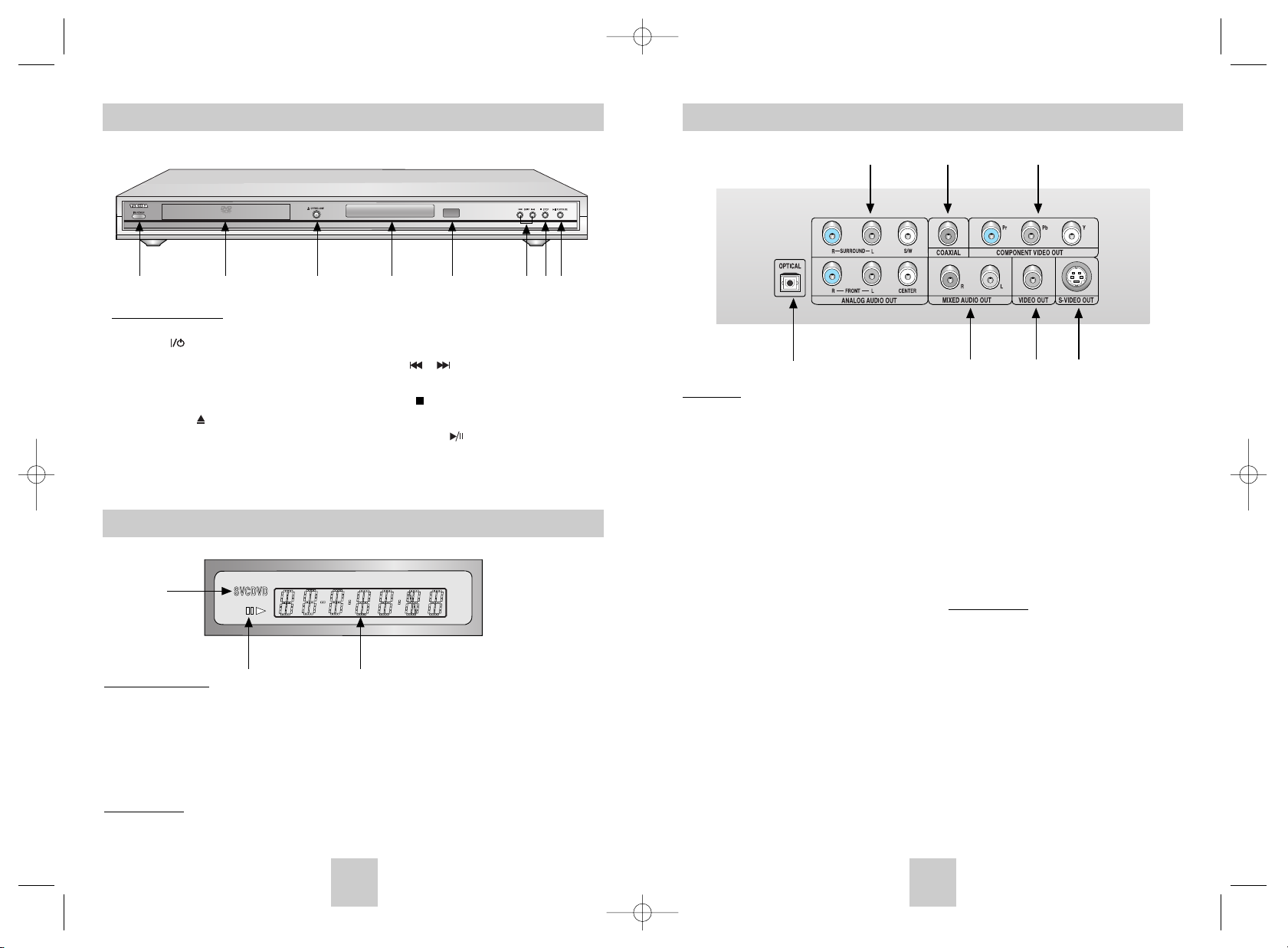
ENG-9
Description-Rear Panel
Rear Panel
1. DIGITAL AUDIO OUT JACKS
• Use an optical or coaxial digital cable to connect
to a compatible Dolby Digital receiver.
Use to connect to an A/V Amplifier that contains
a Dolby Digital or DTS decoder.
2. 5.1CH ANALOG AUDIO OUT JACKS
• Connect to an amplifier with 5.1ch analog input
jacks.
3. MIXED AUDIO OUT JACKS
• Connect to the Audio input jacks of your
television, audio/video receiver.
4. VIDEO OUT JACK
• Use a video cable to connect to the Video input
jack on your television.
• The Video Output in Setup Menu must be set to
Component(I-SCAN) or S-Video.
5. S-VIDEO OUT JACK
• Use the S-Video cable to connect this jack to
the S-Video jack on your television for a higher
picture quality.
• The Video Output in Setup Menu must be set to
S-Video.
6. COMPONENT VIDEO OUT JACKS
• Use these jacks if you have a TV with
Component Video in jacks. These jacks provide
Pr, Pb and Y video. Component Video provides
the best picture quality.
• If Component(P-SCAN) Video Output is selected in Setup Menu, progressive scan mode will
work.
• If Component(I-SCAN) Video Output is selected
in Setup Menu, interlaced scan mode will work.
Important Note
• Consult your TV User’s Manual to find out if your
TV supports Progressive Scan.
If Progressive Scan is supported, follow the TV
User’s Manual’s instructions regarding Progressive
Scan settings in the TV’s menu system.
• If Component(P-SCAN) Video Output is selected
in Setup Menu, Video and S-Video will not work.
13
4
5
1
6
2
ENG-8
Description-Front Panel
Front Panel Controls
1. POWER ( )
• Use to turn your player on and off (standby).
2. DISC TRAY
• Place the disc here.
3. OPEN/CLOSE ( )
• Press to open and close the disc tray.
4. FRONT DISPLAY
• Operation indicators are displayed here.
5. REMOTE CONTROL SENSOR
6. SKIP ( / )
• Use to skip the title, capter or track.
7. STOP ( )
• Stops disc play.
8. PLAY/PAUSE ( )
• Begin or pause disc play.
12 345678
Display Indicators
Front Panel Display
1. Disc type indicators
2. Play / Pause / Forward play
3. Displays various messages concerning operations such as PLAY, STOP, LOAD ...
no DISC : No disc loaded.
OPEN : The disc tray is open.
LOAD : Player is loading disc information.
Important Note
• During playback of SACD, the indicator scrolls “SACD” once after first loading and display “CD”.
• During playback of DVD-AUDIO, the indicator scrolls “DVD-AUDIO” once after first loading and display “DVD”.
23
1
Toshiba-SD-4960(gb) 5/19/04 10:50 AM Page 8
Page 6
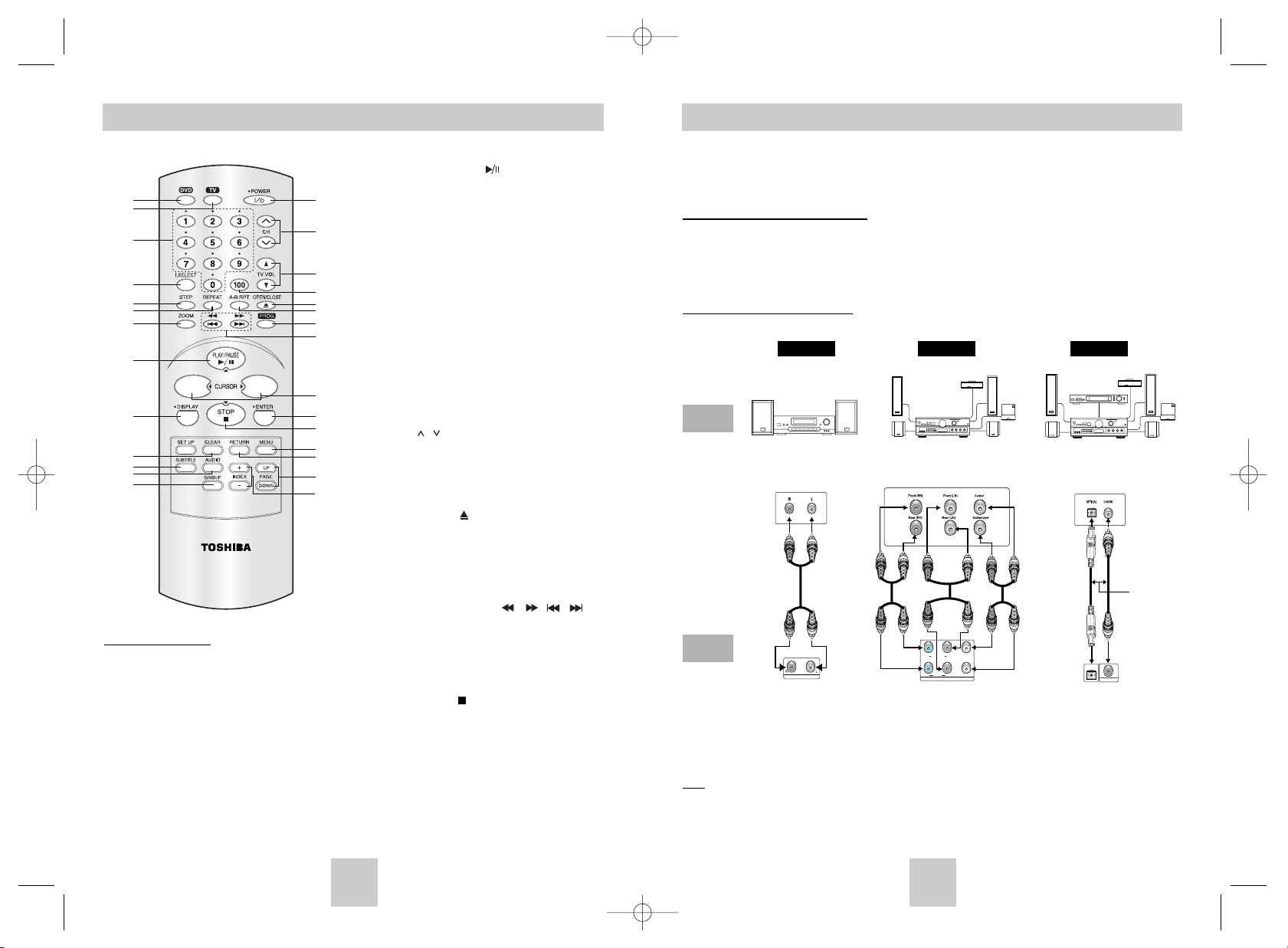
ENG-11ENG-10
Choosing a Connection
The following shows examples of connections commonly used to connect the DVD player with a TV
and other components.
Before Connecting the DVD Player
• Always turn off the DVD player, TV, and other components before you connect or disconnect any cables.
• If you connected an external Audio System, turn on your Audio System and set it to the correct Audio Input.
• Refer to the owner’s manual of the additional components you are connecting for more information on those
particular components.
Connection to an Audio System
Note
• DVD-AUDIO only plays back two channel audio through the Digital Audio out. Multi-channel DVD-Audio discs
are output through the Analog outputs.
• SACD plays back only through the Analog outputs. (See page 29~30)
Method 1 Method 2
MIXED AUDIO OUT
R SURROUND L S/W
R FRONT L CENTER
ANALOG AUDIO OUT
Mixed Audio Out
(2 Channel)
Analog Audio Out
(Multi Channel)
Digital Audio Out
2ch Amplifier
Audio Input Jacks
5.1ch Analog Amplifier
Audio Input Jacks
AUDIO
SYSTEM
DVD
Player
Method 3
COAXIAL
OPTICAL
Dolby Digital Decoder
Digital Audio Input Jack
OR
8. PLAY/PAUSE Button ( )
• Press and hold the button for about 2 seconds
to begin/pause disc play in menu.
• If play/pause dose not activate with single push,
press and hold for about 2 seconds.
9. DISPLAY Button
• Displays the current disc mode.
10. SET UP Button
• Brings up the DVD player’s menu.
11. CLEAR Button
• Use to remove menus or status displays from
the screen.
12. SUBTITLE Button
13. AUDIO Button
• Use this button to access various audio
functions on a disc.
14. GROUP Button
• Use to select the GROUP.
15. POWER Button
• Turns the DVD player’s power on or off.
16. TV CH / Buttons
• Channel selection.
17. TV VOL +/- Buttons
• Control volumes.
18. TV 100 Button
• Channel number button.
19. OPEN/CLOSE ( ) Button
• To open and close the disc tray.
20. A-B REPEAT Button
• Use to mark a segment to repeat between A
and B.
21. PROG. Button
• Allows you to program a specific order.
22. SEARCH/SKIP Buttons ( / , / )
•
Press and hold
to search forward/backward
through a disc. Use to skip the title, chapter or
track.
23. CURSOR Button
24. ENTER Button
• This button functions as a toggle switch.
25. STOP Button ( )
•
Press and hold the button in Menu for about 2
seconds.(If stop dose not activate with single
push, press and hold for about 2 seconds.)
26. MENU Button
• Brings up the Disc menu.
27. RETURN Button
• Returns to a previous menu.
28. PAGE Buttons
• Use to skip the PAGE.
29. INDEX Buttons
• Use to skip the INDEX.
DVD
Function Buttons
1. DVD Button
• DVD mode select button.
2. TV Button
• TV mode select button.
3. NUMBER Buttons
4. I.SELECT Button
• TV input select.
5. STEP Button
• Advances play one frame at a time.
6. REPEAT Button
• Allows you to repeat play a title, chapter, track,
or disc.
7. ZOOM Button
• Enlarges DVD picture.
Tour of the Remote Control
1
2
3
4
5
6
7
8
9
10
11
12
13
14
15
16
17
18
19
20
21
22
23
24
25
26
27
28
29
This remote control can also control most TVs. See pages 34.
Toshiba-SD-4960(gb) 5/19/04 10:50 AM Page 10
Page 7

ENG-13ENG-12
Playing a Disc
Before Play
• Turn on your TV and set it to the correct Video
Input by pressing TV/VIDEO button on.
• If you connected an external Audio System, turn
on your Audio System and set it to the correct
Audio Input.
After plugging in the player, the first time you press
the DVD POWER button, this screen comes up :
If you want to select a language, press a
NUMBER button. (This screen will only appear
when you plug in the player for the first time.)
If the language for the startup screen is not set,
the settings may change whenever you turn the
power on or off. Therefore, make sure that you
select the language you want to use.
Play
1. Press the OPEN/CLOSE button.
The STANDBY indicator light goes out and the tray
opens.
2. Place a disc gently into the tray with the disc’s
label facing up.
3. Press and hold the PLAY/PAUSE ( ) button or
OPEN/CLOSE button to close the disc tray.
4. Stopping Play
Press the STOP ( ) button during play.
5. Removing Disc
Press the OPEN/CLOSE button.
6. Pausing Play
Press and hold the PLAY/PAUSE ( ) or STEP button
on the remote during play.
- Screen stops, no sound.
- To resume, press and hold the PLAY/PAUSE ( )
button once again.
7. Step Motion Play
(Except CD/DVD-AUDIO/SACD)
Press the STEP button on the remote during play.
- Each time the button is pressed, a new frame will
appear.
- No sound is heard during STEP mode.
- Press and hold the PLAY/PAUSE ( ) to resume
normal play.
(You can only perform step motion play in the forward
direction.)
8. Slow Motion Play
(Except CD/DVD-AUDIO/SACD)
Press and hold the FWD SEARCH ( ) button on the
remote during PAUSE or STEP mode.
- By pressing the FWD SEARCH ( ) button, you can
select slow motion play for 1/8, 1/4 or 1/2 of normal
speed.
- No sound is heard during slow mode.
- Press and hold the PLAY/PAUSE ( ) to resume
normal play.
- Reverse slow motion play will not work.
RESUME function
When you stop disc play, the player remembers
where you stopped, so when you press and hold the
PLAY/PAUSE ( ) button again, it will pick up
where you left off. (unless the disc is removed or the
player is unplugged, or if you press and hold the
STOP ( ) button twice.)
Note
• If the player is left for about 5 minutes in pause
mode, it will stop.
• If the player is left in the stop mode for more than
about 30 minutes, the power will automatically
shut off. (Automatic Power-Off Function)
• If the player is left in the stop mode for more than
one minute without any user interaction, a screen
saver will be activated. Press and hold the
PLAY/PAUSE ( ) button to resume normal play.
• This icon indicates an invalid button press.
• When OSD menu screen is displayed, our press of
PLAY/PAUSE ( ) button or STOP ( ) buttom
function as the Up/down cursor. It will only activate
the Play, Pause or Stop function when it is press
and hold for about 2 seconds.
Choosing a Connection
Connection to a TV (For Video)
TV (Normal, Widescreen, Projection, etc..)
• Turn on your TV and set it to the correct Video Input by pressing TV/VIDEO button on.
Method 1
DVD Player + TV with Video Input Jack
(The Video Output in Setup Menu must be set to the S-Video or Component(I-SCAN).)
Method 2
DVD Player + TV with S-Video Input Jack
(The Video Output in Setup Menu must be set to the S-Video.)
Method 3
DVD Player + TV with Component Video Jacks
(The Video Output in Setup Menu must be set to the Component(I-SCAN).)
Method 4
DVD Player + TV with Progressive Scan Jacks.
(The Video Output in Setup Menu must be set to the Component(P-SCAN).)
• If you want to convert Video Output to the Progressive Scan, you have to first connect Video or S-Video on
your TV. Then select Component(P-SCAN)(480p) out of Video Output in Setup Menu. Within 10 seconds,
change the TV’s external input to 525p(480p or Component) and select “Yes ” (See Page 32).
• If Component(P-SCAN) Video Output is selected in Setup Menu, Video(Composite) and S-Video will not work.
Important Note
• Consult your TV User’s Manual to find out if your TV supports Progressive Scan.
If Progressive Scan is supported, follow the TV User’s Manual’s instructions regarding Progressive Scan
settings in the TV’s menu system.
• Depending on your TV, the Method of connection may differ from the illustration above.
MIXED AUDIO OUT COMPONENT AUDIO OUT COMPONENT AUDIO OUT
VIDEO OUT
S-VIDEO OUT
Good
picture
Better
picture
Best
picture
Optimum
picture
Basic Audio
AV Cable
S-Video
Cable
OR OR
Video
Cables
Audio Output
Jacks
Video Output
Jack
S-Video
Jack
Component Video
Jacks
(Interlace)
Component Video
Jacks
(Progressive)
TV
DVD
Player
Method 1 Method 2 Method 3 Method 4
Toshiba-SD-4960(gb) 5/19/04 10:50 AM Page 12
Page 8

ENG-15ENG-14
Using the Display FunctionUsing the Display Function
When Playing a DVD
1. During play, press the DISPLAY button on the
remote.
2. Use the UP/DOWN buttons to select the desired
item.
3. Use the LEFT/RIGHT buttons to make the
desired setup and then press the ENTER button.
• You may use the number buttons of the remote
control to directly access a title, chapter or to
start the playback from the desired time.
4. To make the screen disappear, press the
DISPLAY button again.
When Playing a CD
1. A CD play starts.
The DISPLAY window appears directly.
2. Press the DISPLAY button, the display screen
disappears.
DVD
Title
Time
Audio
Chapter
Subtitle
01
02
0:00:13
ENG 5.1CH
Off
CD
Track
Time
01
0:00:48
DVD
CD
To access the desired title when there is
more than one in the disc.
For example, if there is more than one
movie on a DVD, each movie will be
identified.
Most DVD discs are recorded in
chapters so that you can quickly find a
specific passage (similar to tracks on an
audio CD).
Allows playback of the film from a
desired time. You must enter the starting
time as a reference.
Refers to the language of the film
soundtrack. In the example, the
soundtrack is played in English 5.1CH.
A DVD disc can have up to eight
different soundtracks.
Refers to the subtitle languages
available in the disc.
You will be able to choose the subtitle
languages or, if you prefer, turn them off
from the screen.
A DVD disc can have up to 32 different
subtitles.
Title
Chapter
Time
Track
Subtitle
Using the Search & Skip Functions
During play, you can search quickly through a
chapter or track or use the skip function to
jump to the next selection.
Searching through a Chapter or T
rack
During play, press and hold the or button
on the remote.
• In case of SACD, when the clips menu is off, you can use
this function. (See page 21)
Skipping Tracks
During play, press the or button.
• When playing a DVD/DVD-AUDIO, if you press the
button, it moves to the next chapter. If you press the
button, it moves to the beginning of the same chapter.
One more press makes it move to the beginning of the
previous chapter.
• When playing a SACD or CD, if you press the
button, it moves to the next track. If you press the
button, it moves to the beginning of the same track.
One more press makes it move to the beginning of the
previous track.
DVD
CD/SACD/DVD-AUDIO
2X, 4X, 8X, 32X, 128X
2X, 4X, 8X
Using the Disc and Title Menu
Using the Disc Menu
1. During the playback of a DVD disc, press the
SETUP button on the remote.
2. Select Disc Menu using the UP/DOWN buttons,
then press the RIGHT or ENTER button.
Using the Title Menu
1. During the playback of a DVD disc, press the
SETUP button on the remote.
2. Select Title Menu using the UP/DOWN buttons,
then press the RIGHT or ENTER button.
Note
• Depending on a disc, the Title and Disc Menus
may not work.
• Title Menu will only be displayed if there are at
least two titles in the disc.
• You can also use the Disc Menu, using the MENU
button on the remote.
Audio
Toshiba-SD-4960(gb) 5/19/04 10:50 AM Page 14
Page 9

ENG-17ENG-16
This feature allows you slowly to repeat
scenes containing sports, dancing, musical
instruments being played etc. so you can
study them more closely.
When playing a DVD
1. During play, press and hold the PLAY/PAUSE
( ) button.
2. Press and hold the button on the remote
during PAUSE or STEP mode. Press again and
you can select slow motion play for 1/8, 1/4 and
1/2 of normal speed.
3. Press the A-B RPT button to select the point
where the function starts. (A)
4. Press the A-B RPT button to select the point
where the function ends. (B)
Note
• The disc will play from A to B repeatedly at the
speed you chose.
•
To terminate the function, press the CLEAR button or
A-B RPT button again.
Repeat Play
Repeat the current track, chapter, title, a
chosen section (A-B), or all of the disc.
When playing a DVD/CD
1. Press the REPEAT button on the remote.
Repeat screen appears.
2. Select Chapter, Title or A-B using the
LEFT/RIGHT buttons.
• Chapter ( ) : repeats the chapter that is playing.
• Title ( ) : repeats the title that is playing.
• A-B : repeats a segment of the disc that you select.
* A-B REPEAT
• Press the REPEAT button. Select A-B on screen with
the LEFT/RIGHT buttons or press the A-B RPT button
on the remote.
• Press ENTER at the point where you want the repeat
play to start (A). The B is automatically highlighted.
• Press ENTER at the point where you want the repeat
play to stop (B).
• To terminate the function, press the CLEAR button or
A-B RPT button again.
• A-B REPEAT does not allow you to set point (B) until at
least 5 seconds has elapsed after point (A) has been
set.
3. Press ENTER.
4. To return to normal play, press REPEAT again,
then press the LEFT/RIGHT buttons to select Off
and press ENTER.
Note
• DVD repeats play by chapter or title, CD repeats
play by disc or track.
• Depending on a disc, the Repeat function may not
work.
Off 01 01 A - B
REPEAT
ENTER
T
Off 01 01 A - B
REPEAT
ENTER
T
D
DVD
CD
T
Slow Repeat PlayUsing the Function Menu
Using the Function Menu
1. Press the SETUP button during playback.
2. Use the UP/DOWN buttons to highlight Function,
then press the RIGHT or ENTER button.
3. Function selection screen appears: Info, Zoom,
Bookmark.
- Info (See Page 14~15)
- Zoom (See Page 20)
- Bookmark (See Page 19~20)
- Repeat (See Page 16)
- SACD/CD (See Page 21~22)
- Angle (See Page 19)
4. Use the UP/DOWN button to highlight one of the
6 functions. Then press the RIGHT or ENTER
button to access the function.
Note
• You can also directly select these functions using
their respective buttons on the remote.
Program Play & Random Play
Program Play (CD-DA Only)
1. Press the PROG. button.
2. Use the LEFT/RIGHT buttons to select
PROGRAM. Press the ENTER button.
3. Use the LEFT/RIGHT/UP/DOWN buttons to
select the first track to add to the program.
Press the ENTER button. The selection numbers
appear in the Program Order box.
4. Press and hold the PLAY/PAUSE ( ) button.
The disc will be played in programmed order.
Random Play (CD-DA Only)
1. Press the PROG. button.
2. Use the LEFT/RIGHT buttons to select RANDOM.
Press the ENTER button.
Note
• Depending on a disc, the Program and Random
Play functions may not work.
• This unit can support a maximum of 20
programmed tracks.
• While in playback mode, press the CLEAR button
on the remote control to cancel Programmed Play
or Random Play.
PROGRAM
RANDOM
PROGRAM
RANDOM
PROGRAM 01
Track
05 06 07 08
09 10 11 12
13 14 15 16
- - - - - -
- - - - - - - -
- - - - - - - -
- - - - - - - -
- - - - - - - -
Program Order
01 02 03 04
CLEAR
Toshiba-SD-4960(gb) 5/19/04 10:50 AM Page 16
Page 10

ENG-19ENG-18
Changing the Camera Angle
When a DVD contains multiple angles of a
particular scene, you can use the ANGLE
function.
Using the ANGLE Function
If the disc contains multiple angles, the ANGLE
mark appears on the screen.
1. Press the SETUP button and select the angle in
Function, then ANGLE icon will appear with the
current angle number and the number of angles
available.
2. Select the desire angle by using the LEFT/RIGHT
button and press ENTER.
3. To remove the ANGLE icon, press the CLEAR or
RETURN button.
Note
• If the disc has only one angle, this feature won’t
work. Currently, very few discs have this feature.
4/6
ANGLE
This feature lets you bookmark sections of a
DVD so you can quickly find them at a later
time.
Using the Bookmark Function (DVD)
1. During play, press the SETUP button on the
remote.
2. Use the UP/DOWN buttons to highlight Function,
then press the RIGHT or ENTER button.
3. Select Bookmark using the UP/DOWN buttons,
then press the RIGHT or ENTER button.
4. Use the LEFT/RIGHT buttons to move to the
desired bookmark icon.
5. When you reach the scene you want to mark,
press the ENTER button. The icon will change to
a number (1, 2, or 3).
Note
• If you want to playback the marked scene press
and hold PLAY/PAUSE button ( ) at the
Highlighted number.
Using the Bookmark FunctionSelecting the Audio Language
You can select a desired language quickly and
easily with the AUDIO button.
Using the
AUDIO button
1. Press the AUDIO button.
2. The Audio changes when the button is pressed
repeatedly.
- The audio languages are represented by abbreviations.
3. Press the AUDIO button to select Stereo, Left or
Right. (On CD)
Note
• This function depends on what languages are
encoded on the disc and may not work with all
DVDs.
• A DVD disc can contain up to 8 audio languages.
• How to have the same audio language come up
whenever you play a DVD;
Refer to “Setting Up the Language Features” on
page 28.
Selecting the Subtitle Language
ENG
DOLBY DIGITAL 5.1CH
AUDIO
Stereo
AUDIO
DVD
CD
You can select a desired subtitle quickly and
easily with the SUBTITLE button.
Using the SUBTITLE button
1. Press the SUBTITLE button.
2. The subtitle changes when the button is pressed
repeatedly.
3. To turn off the display, press the CLEAR or
RETURN button.
- Initially, the subtitle will not appear on screen.
- The subtitle languages are represented by
abbreviations.
Note
• This function depends on what languages are
encoded on the disc and may not work with all
DVDs.
• A DVD disc can contain up to 32 subtitle
languages.
• How to have the same subtitle language come
up whenever you play a DVD;
Refer to “Setting Up the Language Features” on
page 29.
ENG
SUBTITLE
Toshiba-SD-4960(gb) 5/19/04 10:50 AM Page 18
Page 11

ENG-21ENG-20
SACD Playback
1. Open the disc tray.
2. Place the SACD disc on the tray.
- Place the SACD disc with the labeled side up.
3. Close the tray.
- The tray closes and you should get a screen
that looks like the one below.
SACD Clips Menu On Play Function
1. Use the UP/DOWN buttons to select a music title.
2. Press the ENTER button to begin playback of the
music title.
- If you want to use the Repeat Function, press the
REPEAT button to change the mode, such as Off,
Track, Disc.
*Off : Normal Playback
*Track : Repeats the current music track.
*Disc : Repeats the music titles in the SACD.
- If you want to see information about the Disc title
and Artist, press the DISPLAY button.
- During play or stop mode, you can change the
2CH or MULTI mode use LEFT/RIGHT button.
- On the stop mode, press the SETUP button and
select the SACD/CD in Function to playback in
regular CD mode.
Note
• You can use this function when SACD disc
includes multi channel and 2 channel audio format.
00:00:23 2CH MULTI
West Side Story : Prologue
OffSACD
001.West Side Story : MUSIC 1
002.West Side Story : MUSIC 2
003.West Side Story : MUSIC 3
004.West Side Story : MUSIC 4
005.West Side Story : MUSIC 5
006.West Side Story : MUSIC 6
REPEAT
REPEAT
DISPLAY
DISPLAY
SACD Clips Menu Off Play Function
1. In Stop mode, press the MENU button until the
Clips menu is off.
2. Press and hold the PLAY/PAUSE ( ) button.
3. The Display appears directly. A SACD play starts
in Menu Off mode.
4. Use the UP/DOWN buttons to select the desired
item.
5. Use the LEFT/RIGHT buttons to make the
desired setup and then press ENTER.
• You may use the number buttons of the remote
control to directly access a track and to start the
playback from the desired time.
6. To make the screen disappear, press the
DISPLAY button.
SACD
Time
Audio
01
0:00:13
MULTI
Track
To access the desired Track when there
is more than one in the disc.
Allows playback from a desired time by
using the number buttons.
If you want to change the 2channel or
multi channel play or stop mode, press
AUDIO button.
- 2CH : L, R
- MULTI : F/L, F/R, R/L, R/R, C/T, S/W
- Our 2CH SACD dose not change to
L or R.
Note
• You can use this function when SACD disc
includes multi channel and 2 channel audio
format.
Track
Time
Audio
Using the Bookmark Function
Recalling a Marked Scene
1. During play, press the SETUP button on the
remote and select the Bookmark.
2. Use the LEFT/RIGHT buttons to select a marked
scene.
3. Press and hold the PLAY/PAUSE ( ) button to
skip to the marked scene.
Clearing a Bookmark
1. During play, press the SETUP button on the
remote and select the Bookmark.
2. Use the LEFT/RIGHT buttons to select the
bookmark number you want to delete.
3. Press the CLEAR button to delete a bookmark
number.
Note
• Up to three scenes may be marked at a time.
• Depending on a disc, the Bookmark function may
not work.
Using the Zoom Function
Using the Zoom Function (DVD)
1. During play or pause mode, press the ZOOM
button on the remote.
A Zoom mark will be displayed on screen.
2. Use the UP/DOWN or LEFT/RIGHT buttons to
select the part of the screen you want to zoom in
on.
3. Press the ENTER button.
- During DVD play, press ENTER to zoom in
2X/4X/2X/Normal in order.
Toshiba-SD-4960(gb) 5/19/04 10:50 AM Page 20
Page 12

ENG-23ENG-22
DVD AUDIO Playback
Group, Index, Page Function
- Use the GROUP button to change a group.
- Use PAGE UP/DOWN buttons to Skip the Page
when there is more than one in a group.
• Some DVD-AUDIO discs include a slide show.
In the slide show mode, this function can not use.
• PAGE is still images. You can see the still images
when DVD-AUDIO disc plays.
- Use INDEX +/- buttons to Skip the Index when
there is more than one in a track.
Note
Depending on a disc, this function may not work.
Most DVD AUDIO discs are recorded in
Group, you can change Groups with this
Function.
Note
* Bonus Group playback.
• Some DVD AUDIO discs have Bonus
groups. If you want to play a Bonus
group, you must enter the Bonus
Group code. The code is usually on
the DVD AUDIO disc case.
To access the desired Track when there is
more than one on the DVD AUDIO disc.
If pages are included with the
DVD-AUDIO, you can see this icon.
To access the desired page, you can
use this Function.
If a slide show is included with the
DVD-AUDIO, you can see this icon.
In this case you cannot use PAGE
UP/DOWN buttons.
If a video zone is included with the
DVD-AUDIO, you can see this icon.
In this case you cannot use PAGE
UP/DOWN buttons.
Allows playback of the music from a
desired time by using the number buttons.
Track
Slide
V-zone
Group
Time
Page
REPEAT Play
1. Press the REPEAT button on the remote.
2. Select Title, Group using the LEFT/RIGHT button.
3. Press ENTER.
AUDIO Format Display
During DVD AUDIO playback, press the AUDIO
button to see AUDIO Format information.
• LPCM : Linear Pulse Code Modulation.
Not compressed Audio data format.
• PPCM : Packet Pulse Code Modulation.
Lossless compressed Audio data format.
Note
Some DVD-AUDIO discs don’t allow audio
down-mixing. These discs always output 5.1ch
analog audio regardless of audio setup.
Off 01 01
REPEAT
ENTER
T
G
PPCM 5.1CH
SACD Playback DVD AUDIO Playback
CD Layer Play Function
During SACD disc stop mode with clip menu off,
press the SETUP button and select the SACD/CD in
Function by using LEFT/RIGHT/UP/DOWN and then
press the ENTER button. You can playback CD
layer in SACD disc. (Refer to the page 14 for setting
CD playback Function).
Note
• Some SACD discs do not include a CD layer.
• Depending on a disc, this function may not work.
CD
Time
01
0:00:13
Track
To access the desired Track when there
is more than one in the disc.
Allows playback from a desired time.
You must enter the starting time as a
reference.
Track
Time
1. Open the disc tray.
2. Place the DVD AUDIO disc on the tray.
-
Place the DVD AUDIO disc with the labeled side up.
3. Close the tray.
- The tray closes and disc plays.
Using the Display Function
1. During play, press the DISPLAY button on the
remote.
2. Use the UP/DOWN buttons to select the desired
item.
3. Use the LEFT/RIGHT buttons to make the
desired setup and then press ENTER.
• You may use the number buttons of the remote
control to directly access a Group, Track, Page
or to start the playback from the desired time.
4. To make the screen disappear, press the
DISPLAY button again.
Note
Some DVD-AUDIO discs don’t audio down-mixing.
These discs always output 5.1ch analog audio
regardless of audio setup.
DVD AUDIO
Time
01
01
0:00:13
01
Track
Page
Group
Toshiba-SD-4960(gb) 5/19/04 10:50 AM Page 22
Page 13

ENG-25ENG-24
MP3/WMA Playback
1. Open the disc tray.
2. Place the disc on the tray.
- Place the disc with the labeled side up.
3. Close the tray.
- The tray closes and you should get a screen
that looks like the one below.
MP3/WMA Play Function
1. Select the desired folder.
2. Use the UP/DOWN or LEFT/RIGHT buttons to
select a song file.
3. Press ENTER to begin playback of the song file.
Repeat/Random playback
Press the REPEAT button to change playback
mode. There are 4 modes, such as Off, Track,
Folder and Random.
- Off : Normal Playback
- Track : Repeats the current song file.
- Folder : Repeats the song files which have the
same extension in the current folder.
- Random : Song files which have the same
extension will be played in random
order.
* To resume normal play, press the CLEAR button.
00:00:23 1_mp3
Off
Because You
Cactus
Sad Day
CD-R MP3/WMA discs
When you record MP3 or WMA files on CD-R,
please refer to the following.
• Your MP3 or WMA files should be ISO 9660 or JOLIET
format.
ISO 9660 format and Joliet MP3 or WMA files are
compatible with Microsoft's DOS and Windows, and with
Apple's Mac. This format is the most widely used.
• When naming your MP3 or WMA files, do not exceed 8
characters, and enter “.mp3, .wma” as the file
extension.
General name format of: Title.mp3. or Title.wma.
When composing your title, make sure that you use 8
characters or less, have no spaces in the name, and
avoid the use of special characters including: (.,/,\,=,+).
• Use a decompression transfer rate of at least 128
Kbps when recording MP3 files.
Sound quality with MP3 files basically depends on the rate
of compression/decompression you choose. Getting CD
audio sound requires an analog/digital sampling rate, that
is conversion to MP3 format, of at least 128 Kbps and up
to 160 Kbps. However, choosing higher rates, like 192
Kbps or more, only rarely give better sound quality.
Conversely, files with decompression rates below 128
Kbps will not be played properly.
• Use a decompression transfer rate of at least 64Kbps
when recording WMA files.
Sound quality with WMA files basically depends on the
rate of compression/decompression you choose.
Getting CD audio sound requires an analog/digital
sampling rate, that is conversion to WMA format, of at
least 64Kbps and up to 192Kbps.
Conversely, files with decompression rates below 64Kbps
or over 192Kbps will not be played properly.
•
Do not try recording copyright protected MP3 files.
Certain "secured" files are encrypted and code protected
to prevent illegal copying. These files are of the following
types: Windows Media
TM
(registered trade mark of
Microsoft Inc) and SDMI
TM
(registered trade mark of The
SDMI Foundation). You cannot copy such files.
• Important: The above recommendations cannot be taken
as a guarantee that the DVD player will play MP3
recordings, or as an assurance of sound quality. You
should note that certain technologies and methods for
MP3 file recording on CD-Rs prevent optimal playback of
these files on your DVD player (degraded sound quality
and in some cases, inability of the player to read the files).
• This unit can play a maximum of 3000 files and 300
folders per disc.
Clips Menu for MP3/WMA/JPEG
Folder Selection
The folder can only be selected in the Stop
mode.
• To select the Parent Folder
Press the RETURN button to go to parent folder,
or use the UP/DOWN buttons to select “..” and
press ENTER to go to the parent folder.
• To select the Peer Folder
Use the LEFT/RIGHT buttons to highlight left
window. Use the UP/DOWN buttons to select the
desired folder, then press ENTER.
• To select the Sub-Folder
Use the LEFT/RIGHT buttons to highlight right
window. Use the UP/DOWN buttons to select the
desired folder, then press ENTER.
Root
WMA
JPEG
MP3
SONG FILE 3
MUSIC
SONG FILE 1
SONG FILE 2
1st
2nd
Parent Folder
Current Folder
Sub-Folders
Peer Folders
Discs with MP3/WMA/JPEG contain individual
songs or pictures that can be organized into
folders as shown below.
They are similar to how you use your
computer to put files into different folders.
1. Open the disc tray.
2. Place the disc on the tray.
- Place the disc with the labeled side up.
3. Close the tray.
- The tray closes and you should get a screen
that looks like the one below.
• : Name of currently playing file.
• : Current Playback Time.
• : Current Playback Mode : There are 4
modes. They can be selected in order by
pressing the REPEAT button.
- Off : Normal Playback
- Track : Repeats the current track.
- Folder : Repeats the current folder.
- Random : Files in the disc will be played
in random order.
• : MP3 file icon.
• : WMA file icon.
• : JPEG file icon.
• : Folder icon.
• : Current Folder icon.
00:00:23 1_mp3
Off
Because You
Cactus
Sad Day
Parent Folder, Current Folder
and Peer Folders
Folders and Files in
Current Folder
Toshiba-SD-4960(gb) 5/19/04 10:50 AM Page 24
Page 14

ENG-27ENG-26
The Setup menu lets you customize your DVD
player by allowing you to select various
language preferences, set up a parental level,
even adjust the player to the type of television
screen you have.
1. With the unit in Stop mode, press the SETUP
button on the remote. Select Setup using
UP/DOWN buttons, then press the RIGHT or
ENTER button.
Language Setup : Setup of the Language.
Audio Setup : Setup of the Audio Options
Display Setup : Setup of the Display Options
Use to select which type of screen you want to
watch and several display options.
Parental Setup : Setup of the Parental Level
Allows users to set the level necessary to
prevent children from viewing unsuitable
movies such as those with violence, adult
subject matter, etc.
2. Use the UP/DOWN buttons on the remote to
access the different features.
3. Press the ENTER button to access the sub
features.
To make the setup screen disappear after setting
up, press the SETUP button again.
Note
Depending on a disc, some Setup Menu selections
may not work.
Using the Setup Menu
Setup
Disc Menu
Title Menu
Function
Setting Up the Language Features
If you set the player menu, disc menu, audio
and subtitle language in advance, they will
come up automatically every time you watch a
movie.
Using the Player Menu Language
1. With the unit in Stop mode, press the SETUP
button.
2. Select Setup using UP/DOWN buttons, then
press the RIGHT or ENTER button.
3. Select Language Setup using UP/DOWN
buttons, then press the RIGHT or ENTER button.
4. Select Player Menu using UP/DOWN buttons,
then press the RIGHT or ENTER button.
5. Use the UP/DOWN buttons to select the desired
language.
6. Press the ENTER button.
- The language is selected and the screen returns to
Language Setup menu.
- To make the SETUP menu disappear, press the
RETURN or LEFT button.
LANGUAGE SETUP
PLAYER MENU LANGUAGE
Fran ais
Deutsch
Espa ol
Italiano
Nederlands
Player Menu English
Note
• If no buttons on the remote control pressed for 10
seconds, the menu will disappear.
Press the DISPLAY button on the remote control to
display the menu again.
• Press and hold the STOP button to return to the
clips menu.
• When playing a Kodak Picture CD, the unit
displays the Photo directly, not the clips menu.
CD-R JPEG Discs
• Only files with the ".jpg" and ".JPG" extensions can
be played.
• If the disc is not closed, it will take longer to start
playing and not all of the recorded files may be
played.
• Only CD-R discs with JPEG files in ISO 9660 or Joliet
format can be played.
• The name of the JPEG file may not be longer than 8
characters and should contain no blank spaces or
special characters (. / = +).
• Only a consecutively written multisession disc can be
played. If there is a blank segment in the multisession
disc, the disc can be played only up to the blank
segment.
• A maximum of 3000 images can be stored on a single
CD.
• Kodak Picture CDs are recommended.
• When playing a Kodak Picture CD, only the JPEG
files in the pictures folder can be played.
• Kodak Picture CD : The JPEG files in the pictures
folder can be played automatically.
• Konica Picture CD : If you want to see the Picture,
select the JPEG files in the clips menu.
• Fuji Picture CD : If you want to see the Picture, select
the JPEG files in the clips menu.
• QSS Picture CD : The unit cannot play QSS Picture
CD.
• If the number of files in 1 Disc is over 3000, only 3000
JPEG files can be played.
• If the number of folders in 1 Disc is over 300, only
JPEG files in 300 folders can be played.
Picture CD Playback
1. Select the desired folder. (See page 24 to select
the folder)
2.
Use the UP/DOWN buttons to select a Picture file in
clips menu and then press the ENTER button. You
should get a screen that looks like the one below.
• Use the DISPLAY button on the remote control to
select the menu you want to view and then press the
ENTER button.
• : Returns to the Album Screen.
• To see the next 6 pictures, press the button.
• To see the previous 6 pictures, press the button.
• : Each time the ENTER button is pressed, the
picture rotates 90 degrees clockwise.
• : Each time the ENTER button is pressed, the
picture is enlarged up to 4X.
(Normal
➝ 2X ➝ 4X ➝ 2X ➝ Normal)
• : The unit enters slide show mode.
*Before beginning the Slide Show, the picture interval
must be set.
• : When this icon is selected and ENTER is
pressed, the pictures change automatically
with about a 6 second interval.
• : The pictures change automatically with about
a 12 second interval.
• : The pictures change automatically with about
a 18 second interval.
*
Depending on a file size, the amount of time between
each picture may be different from the manual.
*
If you don’t press any button, the slide show will start
automatically in about 10 seconds by default.
ENTER
TIMER:
RETURN
ENTER RETURN
Toshiba-SD-4960(gb) 5/19/04 10:50 AM Page 26
Page 15

ENG-29ENG-28
Using the Subtitle Language
1. With the unit in Stop mode, press the SETUP
button.
2. Select Setup using UP/DOWN buttons, then
press the RIGHT or ENTER button.
3. Select Language Setup using UP/DOWN
buttons, then press the RIGHT or ENTER button.
4. Select Subtitle using UP/DOWN buttons, then
press the RIGHT or ENTER button.
5. Use the UP/DOWN buttons to select the desired
language.
- Select “Automatic” if you want the subtitle language to
be the same as the language selected as the audio
preference.
- Select “Others” if the language you want is not listed.
Some discs may not contain the language you select
as your initial language; in that case the disc will use its
original language setting.
6. Press the ENTER button.
- The language is selected and the screen returns to
LANGUAGE SETUP menu.
Note
• If the selected language is not recorded on the
disc, the original pre-recorded language is
selected.
• How to make the SETUP menu disappear or
return to menu screen during set up;
Press RETURN or LEFT button.
SUBTITLE LANGUAGE
Others
Subtitle
AutomaticAutomatic
Setting Up the Language Features
Setting Up the Audio Options
1. With the unit in Stop mode, press the SETUP
button.
2. Select Setup using UP/DOWN buttons, then
press the RIGHT or ENTER button.
3. Select Audio Setup using UP/DOWN buttons,
then press the RIGHT or ENTER button.
4. Use the UP/DOWN buttons to select the desired
item. Then press the RIGHT or ENTER button.
Digital Output
1. PCM : Converts to PCM(2CH) 48kHz audio. Select
PCM when using the Analog Audio Outputs.
2. Bitstream : Converts to Dolby Digital Bitstream
(5.1CH). Select Bitstream when using the
Digital Audio Output.
Note
Even when PCM Down sampling is Off
• Some discs will only output down sampled
audio through the digital outputs.
• High sampling rate DVD-Audio discs
(192KHz or 176.4KHz) always output audio
down sampled to 96KHz or 88.2KHz through
the digital outputs.
• When playing LPCM or PPCM DVD
protected by copyright. If digital audio source
is 48KHz/16bit the Digital output is mute.
AUDIO SETUP
DTS : Off
Dynamic Compression : On
PCM Down Sampling : On
Speaker Setup
Digital OutputDigital Output : PCM
Using the Audio Language
1. With the unit in Stop mode, press the SETUP
button.
2. Select Setup using UP/DOWN buttons, then
press the RIGHT or ENTER button.
3. Select Language Setup using UP/DOWN
buttons, then press the RIGHT or ENTER button.
4. Select Audio using UP/DOWN buttons, then
press the RIGHT or ENTER button.
5. Use the UP/DOWN buttons to select the desired
language.
- Select “Original” if you want the default soundtrack
language to be the original language the disc is
recorded in.
- Select “Others” if the language you want is not listed.
6. Press the ENTER button.
- The language is selected and the screen returns to
Language Setup menu.
AUDIO LANGUAGE
Original
Others
Audio
Using the Disc Menu Language
This function changes the text language only on the
disc menu screens.
1. With the unit in Stop mode, press the SETUP
button.
2. Select Setup using UP/DOWN buttons, then
press the RIGHT or ENTER button.
3. Select Language Setup using UP/DOWN
buttons, then press the RIGHT or ENTER button.
4. Select Disc Menu using UP/DOWN buttons, then
press the RIGHT or ENTER button.
5. Use the UP/DOWN buttons to select the desired
language.
- Select “Others” if the language you want is not listed.
6. Press the ENTER button.
- The language is selected and the screen returns to
Language Setup menu.
DISC MENU LANGUAGE
Others
Disc Menu
Setting Up the Language Features Setting Up the Language Features
Toshiba-SD-4960(gb) 5/19/04 10:50 AM Page 28
Page 16

ENG-31ENG-30
Setting Up the Display Options
Surround Sound Speaker Setup
The default settings : FRONT L, R (Small),
CENTER (Small), SURROUND (Small) Select the
size of the speakers to be connected.
• Front (FL, FR)
- Large: Normally select this.
- Small: When the sound distorts or the surround
sound effects are difficult to hear, select this.
This activates the Dolby Digital bass redirection
circuitry and outputs the bass frequencies of the
speaker from the subwoofer.
• Center
- None: If you do not connect a center speaker,
select this.
- Large: Normally select this.
- Small: When the sound distorts, select this.
This activates the Dolby Digital bass redirection
circuitry and outputs the bass frequencies of the
center speaker from other speakers.
• Surround (SL, SR)
- None: If you do not connect a surround speaker,
select this.
- Large (Rear/Side): Normally select either of these
according to the rear speaker’s position.
- Small (Rear/Side): When the sound distorts or the
surround sound effects are difficult to hear, select
either of these according to the rear speaker’s
position. This activates the Dolby Digital bass
redirection circuitry and outputs the bass
frequencies of the rear speaker from other
speakers.
Setting up TEST
The test output signals come clockwise starting from
the Front Speaker(L). Adjust Channel Balance to
match to the volume of test signals memorized in
the system.
FRONT(L)
➝ CENTER ➝ SUBWOOFER(LFE) ➝
FRONT(R) ➝ SURROUND(R) ➝ SURROUND(L)
Note
How to make the SETUP menu disappear or return
to menu screen during set up. Press RETURN or
LEFT button.
• The subwoofer test output signal is lower than the
other speakers.
• The MPEG Multichannel logo is a trademark
registered by PHILIPS Corporation.
• If you Set Front (FL, FR) “Small”, LFE (Subwoofer)
is sat “On” automatically.
1. With the unit in Stop mode, press the SETUP
button.
2. Select Setup using UP/DOWN buttons, then
press the RIGHT or ENTER button.
3. Select Display Setup using UP/DOWN buttons,
then press the RIGHT or ENTER button.
4. Use the UP/DOWN buttons to select the desired
item. Then press the RIGHT or ENTER button.
TV Aspect
Depending on the type of television you have, you may
want to adjust the screen setting (aspect ratio).
1. 4:3 Letter Box : Select when you want to see the total
16:9 ratio screen DVD supplies, even though you
have a TV with a 4:3 ratio screen. Black bars will
appear at the top and bottom of the screen.
2. 4:3 Pan Scan : Select this for conventional size TVs
when you want to see the central portion of the 16:9
screen. (Extreme left and right side of movie picture
will be cut off.)
3. 16:9 Wide : You can view the full 16:9 picture on your
widescreen TV.
DISPLAY SETUP
Still Mode : Auto
Screen Messages : On
Black Level : On
Video Output : S-Video
TV Aspect : Wide
Setting Up the Audio Options
Surround Sound Speaker Setup
DTS
1. Off : Doesn’t output digital signal.
2. On : Outputs DTS Bitstream via digital output only.
Select DTS when connecting to a DTS Decoder.
Note
There is no analog audio output when you play
DTS sound disc.
Dynamic Compression
1. On : To select dynamic compression.
2. Off : To select the standard range.
PCM Down Sampling
1. On : Select this when the amplifier connected to the
player is not 96KHz compatible. In this case, the
96KHz signals will be down converted to 48KHZ.
2. Off : Select this when the amplifier connected to the
player is 96KHz compatible. In this case, all
signals will be output without any changes.
Speaker Setup
Note
• How to make the SETUP menu disappear or
return to menu screen during set up;
Press RETURN or LEFT button.
• Manufactured under license from Dolby
Laboratories. “Dolby” and the double-D symbol are
trademarks of Dolby Laboratories.
• “DTS” and “DTS Digital Out” are trademarks of
Digital Theater Systems, Inc.
• DVD-AUDIO
- Outputs two channel digital audio only.
- Some DVD-AUDIO discs do not downmix, so
they will not output 2 channel digital audio.
- MULTI channel DVD-AUDIO discs play back
through the analog outputs.
• SACD
Outputs analog signals only.
1. With the unit in Stop mode, press the SETUP
button.
2. Select Setup using UP/DOWN buttons, then
press the RIGHT or ENTER button.
3. Select Audio Setup using UP/DOWN buttons,
then press the RIGHT or ENTER button.
4. Use the UP/DOWN buttons to select Speaker
Setup. Then press the RIGHT or ENTER button.
5. Use the UP/DOWN or LEFT/RIGHT buttons to
select the desired item. Then press the ENTER
button.
AUDIO SETUP
DTS : Off
Dynamic Compression : On
PCM Down Sampling : On
Digital Output : PCM
Speaker SetupSpeaker Setup
SPEAKER SETUP
On
Toshiba-SD-4960(gb) 5/19/04 10:50 AM Page 30
Page 17

ENG-33ENG-32
Setting Up the Rating Level
1.
With the unit in Stop mode, press the SETUP button.
2. Select Setup using UP/DOWN buttons, then
press the RIGHT or ENTER button.
The player is locked ( ).
3. Select Parental Setup using UP/DOWN buttons,
then press the RIGHT or ENTER button.
4. Enter your password.
The Parental Setup screen appears.
5. Select Rating Level using UP/DOWN buttons,
and press ENTER or RIGHT button.
6. Select Rating Level you want using UP/DOWN
buttons. For example, if you select up to Level 6,
discs that contain Level 7, 8 will not play.
- To cancel the Rating Level, select No using RIGHT or
ENTER in Use Password.
About the Change Password;
- Highlight Change Password using UP/DOWN buttons.
- Press ENTER button.
The Change Password screen appears.
- Enter your new password. Enter the new password again.
Note
• How to make the SETUP menu disappear or
return to menu screen during set up;
Press RETURN or LEFT button.
• If you have forgotten your password, see Forgot
Password in the Troubleshooting Guide.
Setting Up the Parental Control
PASSWORD CHECK
Enter Password
- - - -
0 ~ 9
RATING LEVEL
Level 8 Adult
Level 7
Level 6
Level 5
Level 4
Level 3
Level 2
Level 1 Kids SafeLevel 1 Kids Safe
e.g) Setting up in LEVEL6.
CREATE PASSWORD
Re-enter Password
- - - -
0 ~ 9
The Parental Control function works in conjunction
with DVDs that have been assigned a rating - which
helps you control the types of DVDs that your family
watches. There are up to 8 rating levels on a disc.
1. With the unit in Stop mode, press the SETUP
button.
2. Select Setup using UP/DOWN buttons, then
press the RIGHT or ENTER button.
3. Select Parental Setup using UP/DOWN buttons,
then press the RIGHT or ENTER button.
4. Use RIGHT or ENTER to select Yes if you want
to use a password.
The Enter Password screen appears.
5. Enter your password.
The Re-enter Password screen appears to
confirm the password.
Enter your password again.
The player is locked ( ).
Setting Up the Parental Control
PARENTAL SETUP
Use PasswordUse Password : No
CREATE PASSWORD
Enter Password
- - - -
0 ~ 9
Setting Up the Display Options
Still Mode
These options will help prevent picture shake in still
mode and display small text clearer.
1. Auto : When selecting Auto, Field/Frame mode will be
automatically converted.
2. Field : Select this feature when the screen shakes in
the Auto mode.
3. Frame : Select this feature when you want to see
small letters more clearly in the Auto mode.
Screen Messages
Use to turn on-screen messages On or Off.
Black Level
Adjusts the brightness of the screen.(On/Off)
Video Output
Select Video Output.
1. S-Video : Select when you want to use Video and
S-Video Out.
2. Component (I-SCAN) : Select when you want to use
Video and Component (Interlace) Out
3. Component (P-SCAN) : Select when you want to use
Component (Progressive) Out.
* If there is no Yes/No selection for 10 seconds at
Display in the sub Menu, Video system returns to the
previous menu.
DISPLAY SETUP
Still Mode : Auto
Screen Messages : On
Black Level : On
TV Aspect : Wide
Video Outputideo Output : S-Video
DISPLAY SETUP
Component (P-SCAN)
Component (I-SCAN)
S-VS-Videoideo
Toshiba-SD-4960(gb) 5/19/04 10:50 AM Page 32
Page 18

ENG-35ENG-34
Troubleshooting
Before requesting service (troubleshooting), please check the following.
No operations can be
performed with remote.
The screen ratio cannot
be changed.
No audio.
Play mode differs from the
Setup Menu selection.
Disc Menu doesn’t appear.
The icon appears on
screen.
Forgot password
The screen is blocked
If you experience other
problems.
5.1 channel sound is not
being reproduced.
Disc does not play.
• Check the batteries in the remote. They may need replacing.
• Operate the remote control at a distance of no more than 20 feet.
• Operate the remote control within 30° angle on either side of the
remote control sensor.
• Remove batteries and hold down one or more buttons for several
minutes to drain the microprocessor inside the remote to reset it.
Reinstall batteries and try to operate the remote again.
• Ensure that the disc is installed with the label side facing up.
• Check the region number of the DVD.
• 5.1 channel sound is reproduced only when the following condi-
tions are met. :
1) The DVD player is connected with the proper amplifier
2) The disc is recorded with 5.1 channel sound.
• Check whether the disc being played has the “Dolby 5.1 ch” mark
on the outside.
• Check if your audio system is connected and working properly.
• In a SETUP Menu, is the Audio Output set to Bitstream?
• The features or action cannot be completed at this time because:
1. The DVD’s software restricts it.
2. The DVD’s software doesn’t support the feature (e.g., angles).
3. The feature is not available at the moment.
4. You’ve requested a title or chapter number or search time that
is out of range.
• Check if the disc has a Menu.
• Some of the functions selected in the Setup Menu may not work
properly if the disc is not encoded with the corresponding function.
• The Screen Ratio is fixed on your DVD discs.
• Make sure you have selected the correct Digital Output in the
Audio Options Menu.
• Press power on from a cold start with no disc in the unit. Press the
STOP ( ) and PLAY ( ) buttons simultaneously on the front
panel for three seconds. The SELECT MENU LANGUAGE display
will appear. Select the number button of the desired language.
• Press power on from a cold start with no disc in the unit. Press the
STOP ( ) and PLAY ( ) buttons simultaneously on the front
panel for three seconds. The SELECT MENU LANGUAGE display
will appear. Select the number button of the desired language.
Press the SETUP select Setup, then press RIGHT or ENTER.
Press Up or Down to select Parental Setup. The Parental Setup is
now unlocked as indicated on the display. You can change your
password.
• Go to the contents and find the section of the instruction book that
contains the explanations regarding the current problem, and follow
the procedure once again.
• If the problem still cannot be solved, please contact your nearest
authorized service center.
Action
Problem Page
P5
P7
P11
P29~30
P14
P27~33
P31
P29~30
P31~32
P32~33
-
The remote control can be compatible with various
brands of TV by setting their control codes. The
TOSHIBA code has initially been set to control
TOSHIBA TVs.
Setting Control Codes
1. Press TV to set the remote control operating your
TV.
2. While holding down PROG. button enter the two
diglts of your TV’s brand code (listed right) using
number buttons.
3. Release PROG.
4. Point the remote control at your TV and use each
button listed below to make sure your TV is
operated correctly.
TV POWER To turn the TV on or off.
CH To select TV channels in the
upper or lower direction.
TV VOL. To adjust the sound level.
I.SELECT To select an external source
such as a VCR.
Number buttons To select TV channels.
When selecting channels 1 to
9, first enter 0 and then the
desired number.
100 To substitute for 100 channel
key.
DISPLAY To turn on or off TV’s screen
display.
ENTER To use for the TV’s ENTER
key.
Important Note
• Some TV’s may not respond to all the operations
above, or may not be operated at all with this
remote control. In this case, operate your TV with
its own remote control.
• For some brands, several control codes (brand
codes) are allocated. Try each of them until the
buttons work on your TV.
• If you replace the remote control’s batteries, set
the brand code again.
Table of Brand Codes
Controlling a TV with the Remote
BRAND CODE
TOSHIBA PROG + 01
RCA/GE PROG + 02
SONY PROG + 03
MITSUBISHI PROG + 04
JVC PROG + 05
HITACHI PROG + 06
PANASONIC A PROG + 07
SHARP NEW PROG + 08
SANYO PROG + 09
MAGNAVOX PROG + 10
GOLDSTAR NEW PROG + 11
SAMSUNG PROG + 12
SHARP OLD PROG + 13
ZENITH PROG + 14
PANASONIC B PROG + 15
PIONEER PROG + 16
Toshiba-SD-4960(gb) 5/19/04 10:50 AM Page 34
Page 19

ENG-37ENG-36
Specifications
*: Nominal specification
Power Requirements
Power Consumption
Weight
Dimensions
Operating Temperature Range
Operating Humidity Range
DVD
(DIGITAL VERSATILE DISC)
CD : 5"
(COMPACT DISC)
CD : 31/2"
(COMPACT DISC)
Composite Video
Component Video
S-VIDEO
2 Channel
5.1 Channel
*Frequency Response
*S/N Ratio
*Dynamic Range
*Total Harmonic Distortion
AC 120 V, 60 Hz
12W
4.1 lbs
(W) 16.9 in x (D) 8.1 in x (H) 1.8 in
+41°F to +95°F
10 % to 75 %
Reading Speed : 11.45 ~ 15.09 ft/sec
.
Approx. Play Time
(Single Sided, Single Layer Disc) : 135 min.
Reading Speed : 15.75 ~ 18.37 ft/sec.
Maximum Play Time : 74 min.
Reading Speed : 15.75 ~ 18.37 ft/sec.
Maximum Play Time : 20 min.
1 channel : 1.0 Vp-p (75 Ω load)
Y : 1.0 Vp-p (75 Ω load)
Pr : 0.70 Vp-p (75 Ω load)
Pb : 0.70 Vp-p (75 Ω load)
Luminance Signal : 1.0 Vp-p (75 Ω load)
Chrominance Signal : 0.286 Vp-p (75 Ω load)
L(1/L), R(2/R)
F/L, F/R, R/L, R/R, C/T, S/W
48 kHz Sampling : 4 Hz to 22 kHz
96 kHz Sampling : 4 Hz to 44 kHz
110 dB
100 dB
0.004 %
General
Disc
Video
Output
Audio
Output
• Designs and specifications are subject to change without notice.
• Weight and dimensions are approximate.
Toshiba-SD-4960(gb) 5/19/04 10:50 AM Page 36
Page 20

ENG-38
Toshiba-SD-4960(gb) 5/19/04 10:50 AM Page 38
