Page 1
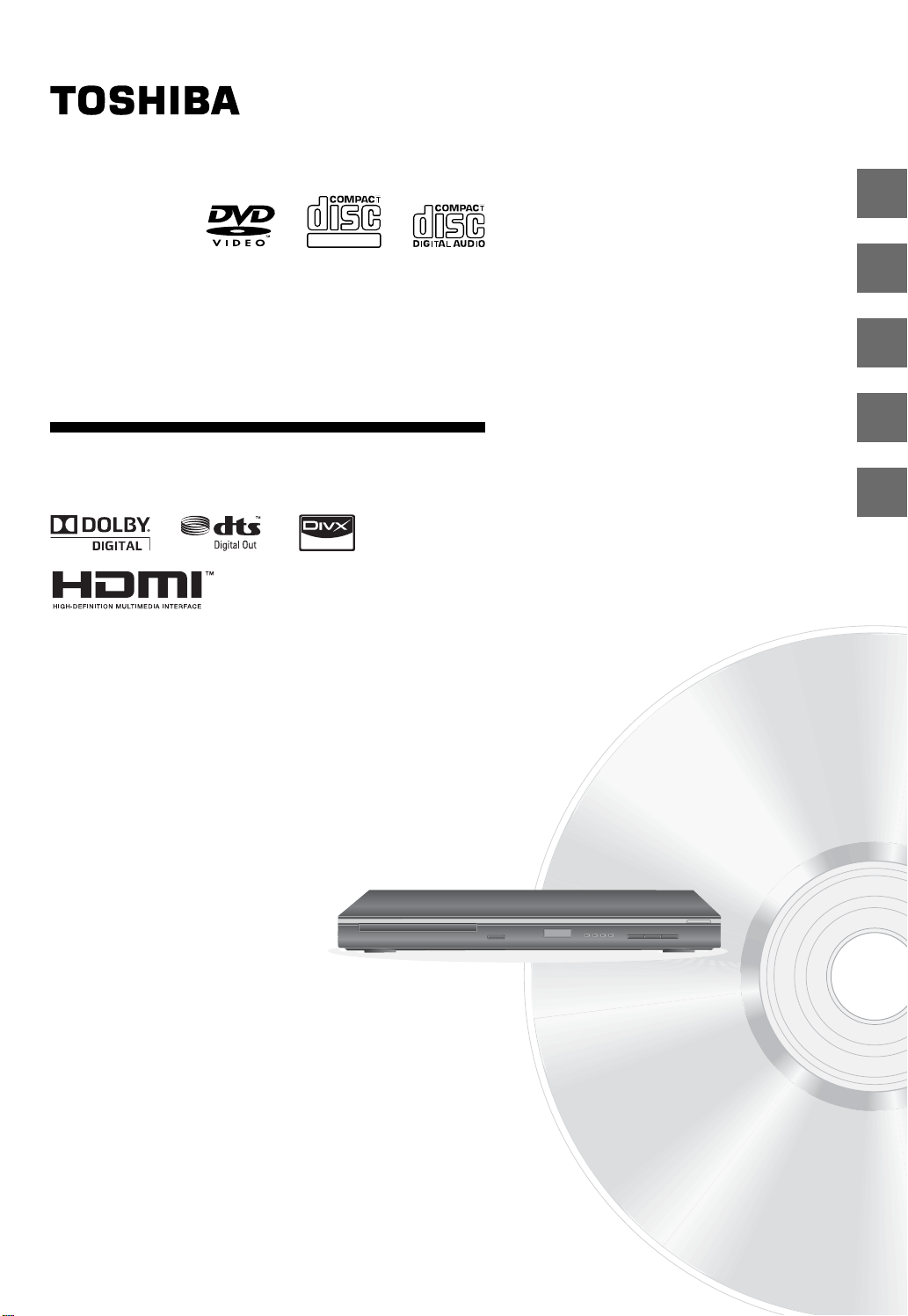
Introduction
2
DIGITAL VIDEO
DVD PLAYER
SD4010KE
OWNER’S MANUAL
Connections
Basic playback
Function setup
Others
14
19
22
26
© 2010 Toshiba Corporation
Page 2
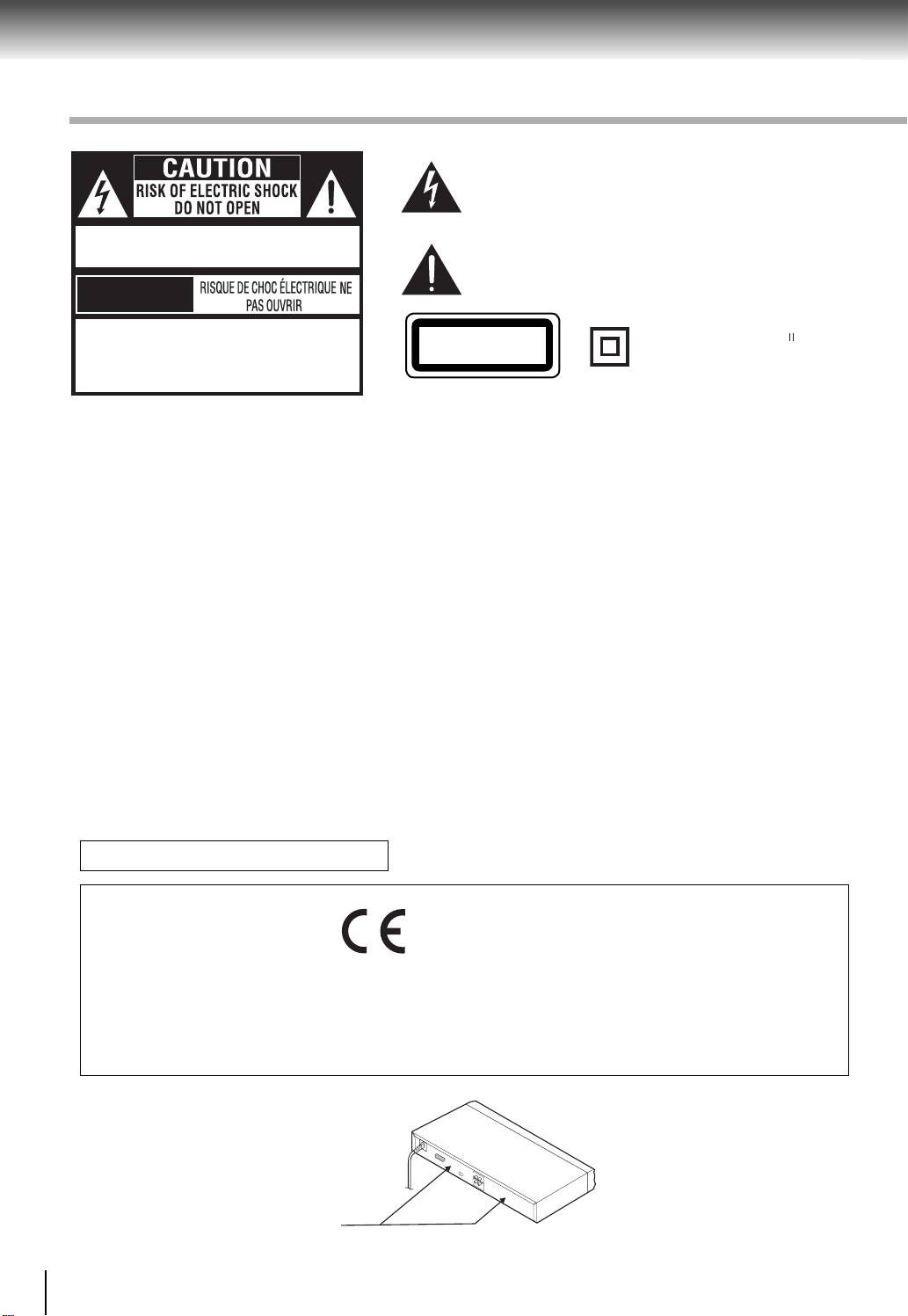
Introduction
SAFETY PRECAUTIONS
The lightning fl ash with an arrowhead symbol, within the equilateral
triangle, is intended to alert the user to the presence of uninsulated
“dangerous voltage” within the product’s enclosure that may be
of suffi cient magnitude to constitute a risk of electric shock to
CAUTION: VISIBLE LASER RADIATION WHEN
OPEN. DO NOT STARE INTO BEAM.
AVIS
WARNING:TO REDUCE THE RISK OF ELECTRIC
SHOCK, DO NOT REMOVE COVER (OR BACK).
NO USER-SERVICEABLE PARTS INSIDE. REFER
SERVICING TO QUALIFIED SERVICE PERSONNEL.
WARNING: To reduce the risk of fi re or electric shock, do not expose this appliance to rain or moisture. Dangerous high
voltages are present inside the enclosure. Do not open the cabinet. Refer servicing to qualifi ed personnel only.
CAUTION: This Digital Video Disc Player employs a Laser System. To ensure proper use of this product, please read
this owner’s manual carefully and retain for future reference. Should the unit require maintenance, contact an authorized
service location.
Use of controls or adjustments or performance of procedures other than those specifi ed herein may result in hazardous
radiation exposure.
To prevent direct exposure to laser beam, do not try to open the enclosure.
Visible and invisible laser radiation when open and interlocks defeated.
DO NOT STARE INTO BEAM.
persons.
The exclamation point within the equilateral triangle is intended
to alert the user to the presence of important operating and
maintenance (servicing) instructions in this owner’s manual.
CLASS 1
LASER PRODUCT
The symbol for Class
(Double lnsulation)
WARNINGS
• The main plug is used as disconnect device and it should remain readily operable during intended used. In order to
disconnect the apparatus from the mains completely, the main plug should be disconnected from the mains socket
outlet completely.
• The mains plug of apparatus should not be obstructed OR should be easily accessed during intended use.
• The apparatus shall not be exposed to dripping or splashing and that no objects fi lled with liquid, such as vases, shall
be placed on the apparatus.
• Minimum 10 cm (4 inches) distances around the apparatus for suffi cient ventilations.
• The ventilation should not be impeded by covering the ventilation openings with items such as newspaper, table-cloths,
curtains, etc.
• No naked fl ame sources such as lighted candles should be placed on the apparatus.
• The use of apparatus in moderate climates.
In Conformity with the EEE Regulation
EU Conformity Statement
“This product is marked with “CE” and complies therefore with the applicable harmonized European standards
listed under the Low Voltage Directive 2006/95/EC and the EMC Directive 2004/108/EC.”
Responsible for CE-marking is TOSHIBA INFORMATION SYSTEMS (U.K.) LTD,
Toshiba Court, Weybridge Business Park, Addlestone Road, Weybridge,
Surrey, KT15 2UL, United Kingdom
Location of the required label
The rating plate and the
safety caution are on the
rear of the unit.
2
Page 3
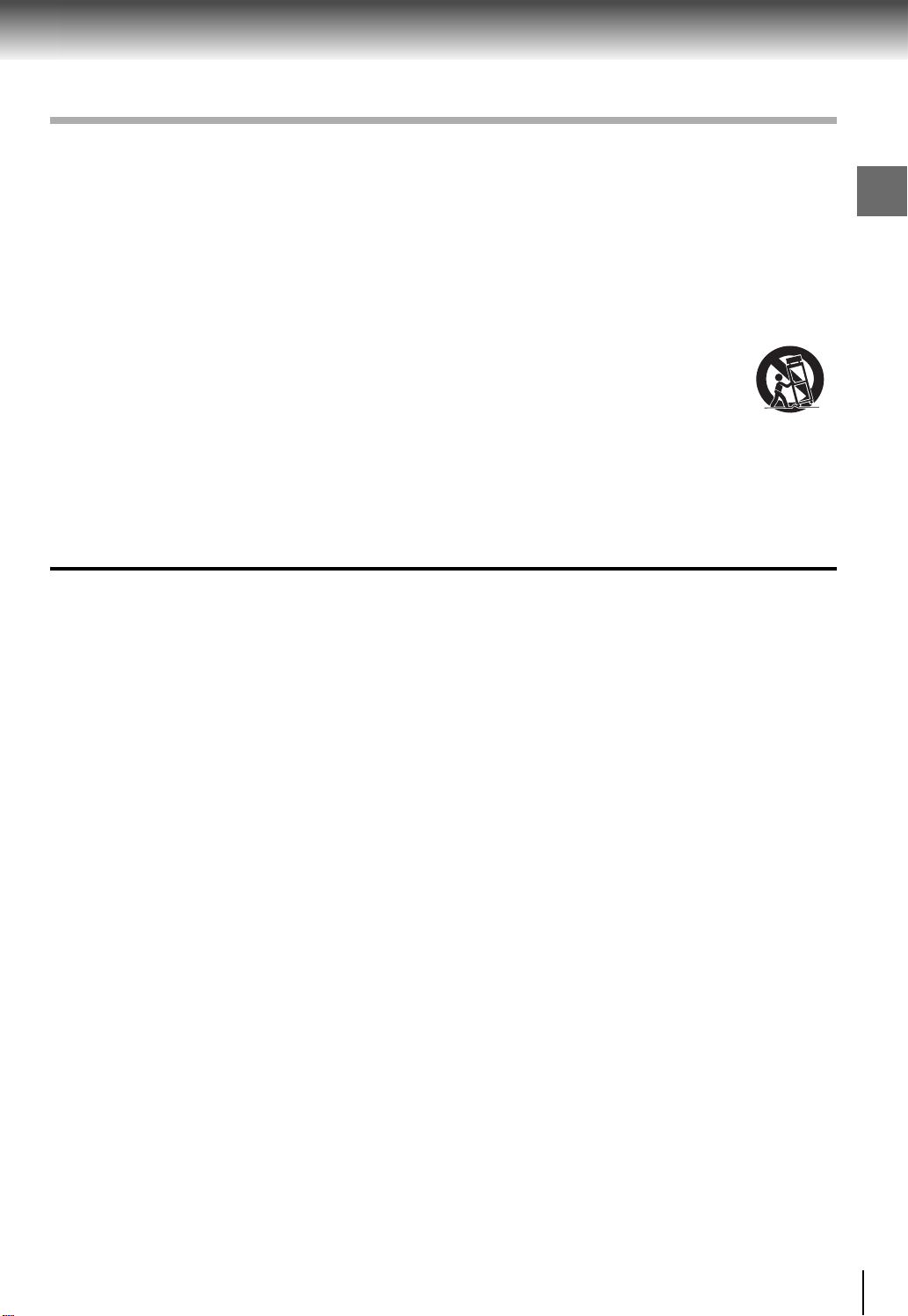
IMPORTANT SAFETY INSTRUCTIONS
1. Read these instructions.
2. Keep these instructions.
3. Read all warnings.
4. Follow all instructions.
5. Do not use this appliance near water.
6. Clean only with a dry cloth.
7. Do not block any of the ventilation openings. Install in accordance with the manufacturer’s instructions.
8. Do not install near any heat sources such as radiators, heat registers, stoves, or other apparatus (including amplifi ers)
that produce heat.
9. Protect the power cord from being walked on or pinched particularly at plugs, convenience receptacles, and the point
where they exit from the apparatus.
10. Only use attachments/accessories specifi ed by the manufacturer.
11. Use only with the cart, stand, tripod, bracket, or table specifi ed by the manufacturer, or sold with the
apparatus. When a cart is used, use caution when moving the cart/apparatus combination to avoid
injury from tip-over.
Unplug this apparatus during lightning storms or when unused for long periods of time.
12.
13. Refer all servicing to qualifi ed service personnel. Servicing is required when the apparatus has been damaged in
any way, such as the power-supply cord or plug is damaged, liquid has been spilled or objects have fallen into the
apparatus, the apparatus has been exposed to rain or moisture, does not operate normally, or has been dropped.
ADDITIONAL SAFETY INSTRUCTIONS
14. Do not overload wall outlets; extension cords, or integral convenience receptacles as this can result in a risk of fi re
or electric shock.
15. Never expose the apparatus to dripping or splashing or place items such as vases, aquariums, any other item fi lled
with liquid, or candles on top of the unit.
16. Keep your fi ngers well clear of the disc tray as it is closing. Neglecting to do so may cause serious personal injury.
17. Do not place anything on top of this unit.
18. Do not place the apparatus on amplifi ers or equipment that may produce heat.
19. Never block or cover the slots or openings in the unit.
Never place the unit:
• on a bed, sofa, rug or similar surface;
• too close to drapes, curtains, or walls; or
• in a confi ned space such as a bookcase, built-in cabinet, or any other place with poor ventilation.
The slots and openings are provided to protect the unit from overheating and to help maintain reliable operation.
20. Do not use a cracked, deformed, or repaired disc. These discs are easily broken and may cause serious personal
injury and apparatus malfunction.
21. If the apparatus should emit smoke or an unusual odor, immediately disconnect the power cord from the wall outlet.
Wait until the smoke or smell stops, then ask your dealer for a check and repair. Neglecting to do so may cause
fi re.
22. During thunderstorms, do not touch the connecting cables or the apparatus.
23. Warning: To prevent spread of fi re, keep candles or other open fl ames away from this product at all times.
Portable Cart
Warning
Introduction
SOME DOS AND DON’TS ON THE SAFE USE OF EQUIPMENT
This equipment has been designed and manufactured to meet international safety standards but, like any electrical
equipment, care must be taken if you are to obtain the best results and safety is to be assured. So, please read the points
below for your own safety. They are of a general nature, intended to help you with all your electronic consumer products
and some points may not apply to the goods you have just purchased.
**************
DO read the operating instructions before you attempt to use the equipment.
DO ensure that all electrical connections (including the mains plug, extension leads and inter- connections between the
pieces of equipment) are properly made and in accordance with the manufacturer’s instructions. Switch off and withdraw
the mains plug before making or changing connections.
DO consult your dealer if you are ever in doubt about the installation, operation or safety of your equipment.
DO be careful with glass panels or doors on equipment
**************
3
Page 4
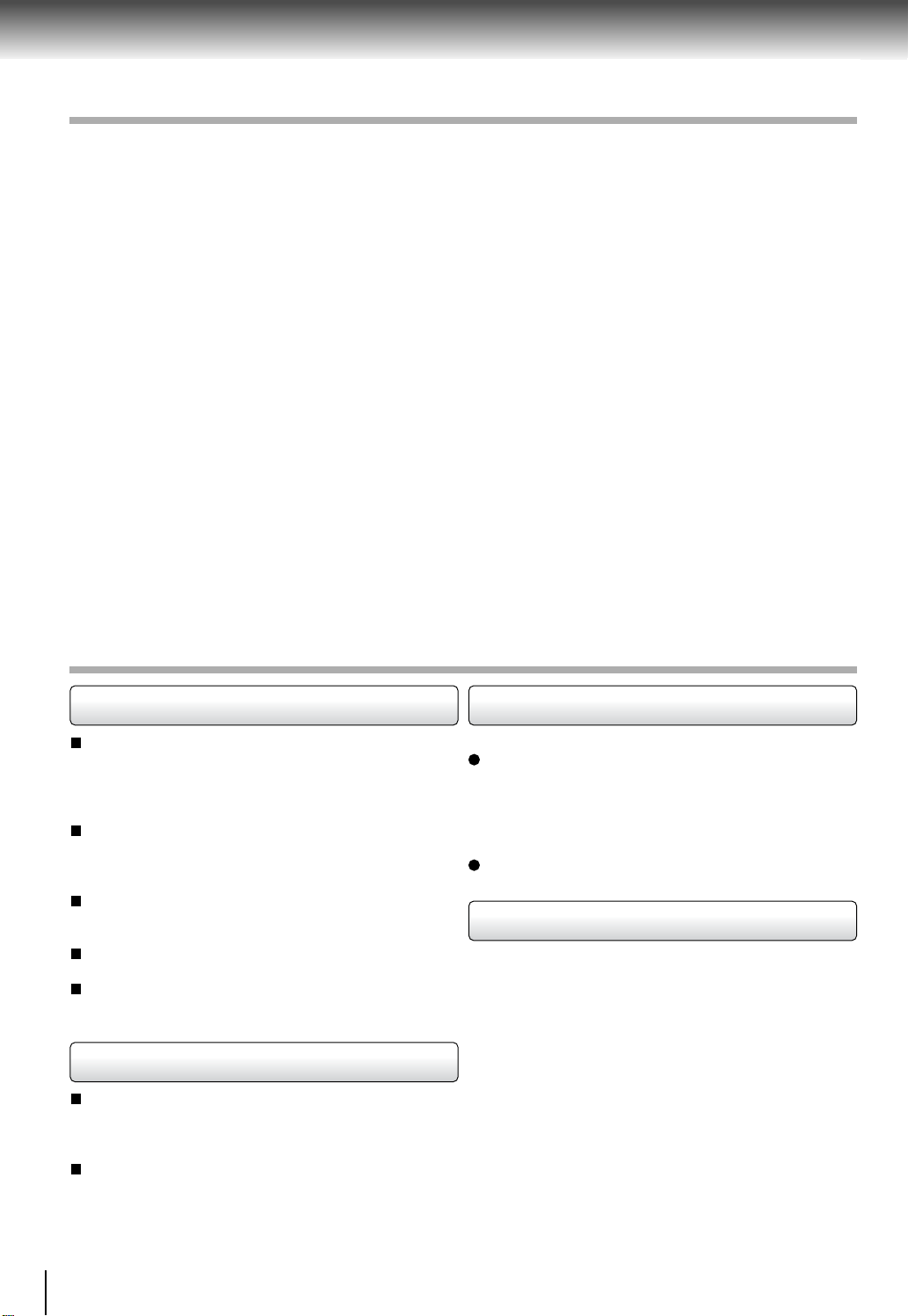
Introduction
IMPORTANT SAFETY INSTRUCTIONS
DON’T remove any fi xed cover as this may expose dangerous voltages.
DON’T obstruct the ventilation openings of the equipment with items such as newspapers, tablecloths, curtains, etc.
Overheating will cause damage and shorten the life of the equipment.
DON’T allow electrical equipment to be exposed to dripping or splashing, or objects fi lled with liquids, such as vases, to
be placed on the equipment.
DON’T place hot objects or naked fl ame sources such as lighted candles or nightlights on, or close to equipment. High
temperatures can melt plastic and lead to fi res.
DON’T use makeshift stands and NEVER fi x legs with wood screws - to ensure complete safety always fi t the manufacturer’s
approved stand or legs with the fi xings provided according to the instructions.
DON’T use equipment such as personal stereos or radios so that you are distracted from the requirements of traffi c safety.
It is illegal to watch television whilst driving.
DON’T listen to headphones at high volume, as such use can permanently damage your hearing.
DON’T leave equipment switched on when it is unattended unless it is specifi cally stated that it is designed for unattended
operation or has a stand-by mode. Switch off using the switch on the equipment and make sure that your family know
how to do this. Special arrangements may need to be made for infi rm or handicapped people.
DON’T continue to operate the equipment if you are in any doubt about it working normally, or if it is damaged in any way
-switch off, withdraw the mains plug and consult your dealer.
ABOVE ALL
—NEVER let anyone especially children push anything into holes, slots or any other opening in the case - this
could result in a fatal electrical shock;
—NEVER guess or take chances with electrical equipment of any kind
—It is better to be safe than sorry!
*************
PRECAUTIONS
Notes on handling
When shipping the DVD player, the original shipping
carton and packing materials come in handy. For
maximum protection, repack the unit as it was originally
packed at the factory. Take care not to give it a shock or
shake when carrying.
Do not use volatile liquids, such as insect spray, near
the DVD player. Do not leave rubber or plastic products
in contact with the DVD player for a long time. They will
leave marks on the fi nish.
The top and rear panels of the DVD player may
become warm after a long period of use. This is not a
malfunction.
When the DVD player is not in use, be sure to remove
the disc and turn off the power.
If you do not use the DVD player for a long period, the
unit may not function properly in the future. Turn on and
use the DVD player occasionally.
Notes on locating
Place the DVD player on a level surface. Do not use it on
a shaky or unstable surface such as a wobbling table or
inclined stand. The loaded disc may come off the proper
position and cause damage to the DVD player.
When you place this DVD player near a TV, radio, or
VCR, the playback picture may become poor and the
sound may be distorted. In this case, place the DVD
player away from the TV, radio, or VCR.
Notes on cleaning
Use a soft, dry cloth for cleaning.
For stubborn dirt, soak the cloth in a weak detergent
solution, wring well and wipe. Use a dry cloth to wipe it
dry.
Do not use any type of solvent, such as thinners and
benzene, as they may damage the surface of the DVD
player.
If you use a chemical saturated cloth to clean the unit,
follow that product’s instructions.
Inspection and Maintenance
This DVD player is a high technology, precision device. If
the optical pick-up lens and disc drive parts become dirty
or worn down, the picture quality may be reduced. To avoid
reduction in picture quality, it is recommended that regular
inspection and maintenance (cleaning or parts replacement)
be performed every 1,000 hours of use. For further details,
contact your nearest consumer electronics dealer.
4
Page 5
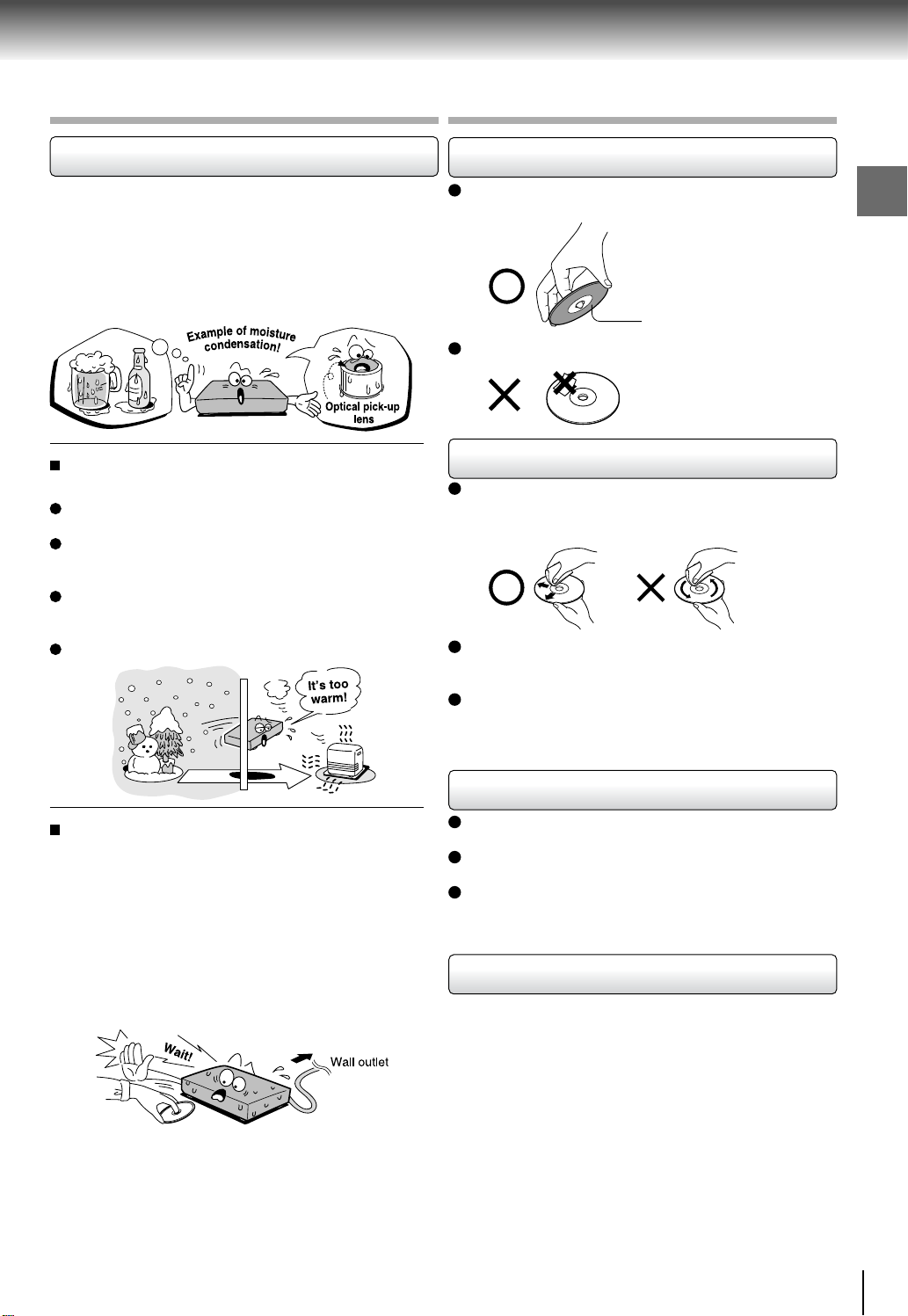
PRECAUTIONS
NOTES ON DISCS
Notes on moisture condensation
Moisture condensation damages the DVD player.
Please read the following carefully.
Moisture condensation occurs, for example, when you pour
a cold drink into a glass on a warm day. Drops of water form
on the outside of the glass. In the same way, moisture may
condense on the optical pick-up lens inside this unit, one
of the most crucial internal parts of the DVD player.
Moisture condensation occurs during the following
cases.
When you bring the DVD player directly from a cold
place to a warm place.
When you use the DVD player in a room where you just
turned on the heater, or a place where the cold wind
from the air conditioner directly hits the unit.
In summer, when you use the DVD player in a hot and
humid place just after you move the unit from an air
conditioned room.
When you use the DVD player in a humid place.
On handling discs
Do not touch the playback side of the disc.
Do not attach paper or tape to discs.
Playback side
On cleaning discs
Fingerprints and dust on the disc cause picture and
sound deterioration. Wipe the disc from the center
outwards with a soft cloth. Always keep the disc clean.
If you cannot wipe off the dust with a soft cloth, wipe
the disc lightly with a slightly moistened soft cloth and
fi nish with a dry cloth.
Do not use any type of solvent such as thinner, benzine,
commercially available cleaners or antistatic spray for
vinyl LPs. It may damage the disc.
Introduction
Do not use the DVD player when moisture
condensation may occur.
If you use the DVD player in such a situation, it may
damage discs and internal parts. Remove the disc,
connect the power cord of the DVD player to the wall
outlet, turn on the DVD player, and leave it for two or
three hours. After two or three hours, the DVD player will
have warmed up and evaporated any moisture. Keep the
DVD player connected to the wall outlet and moisture
condensation will seldom occur.
On storing discs
Do not store discs in a place subject to direct sunlight
or near heat sources.
Do not store discs in places subject to moisture and
dust such as a bathroom or near a humidifi er.
Store discs vertically in a case. Stacking or placing
objects on discs outside of their case may cause
warping.
On VIDEO CDs
This DVD player supports VIDEO CDs equipped with the PBC
(Version 2.0) function. (PBC is the abbreviation of Playback
Control.) You can enjoy two playback variations depending
on types of discs.
• VIDEO CD not equipped with PBC function (Version
1.1)
Sound and movie can be played on this DVD player in the
same way as an audio CD.
• VIDEO CD equipped with PBC function (Version 2.0)
In addition to operation of a VIDEO CD not equipped with
the PBC function, you can enjoy playback of interactive
software with search function by using the menu displayed
on the TV screen (Menu Playback). Some of the functions
described in this owner’s manual may not work with some
discs.
5
Page 6
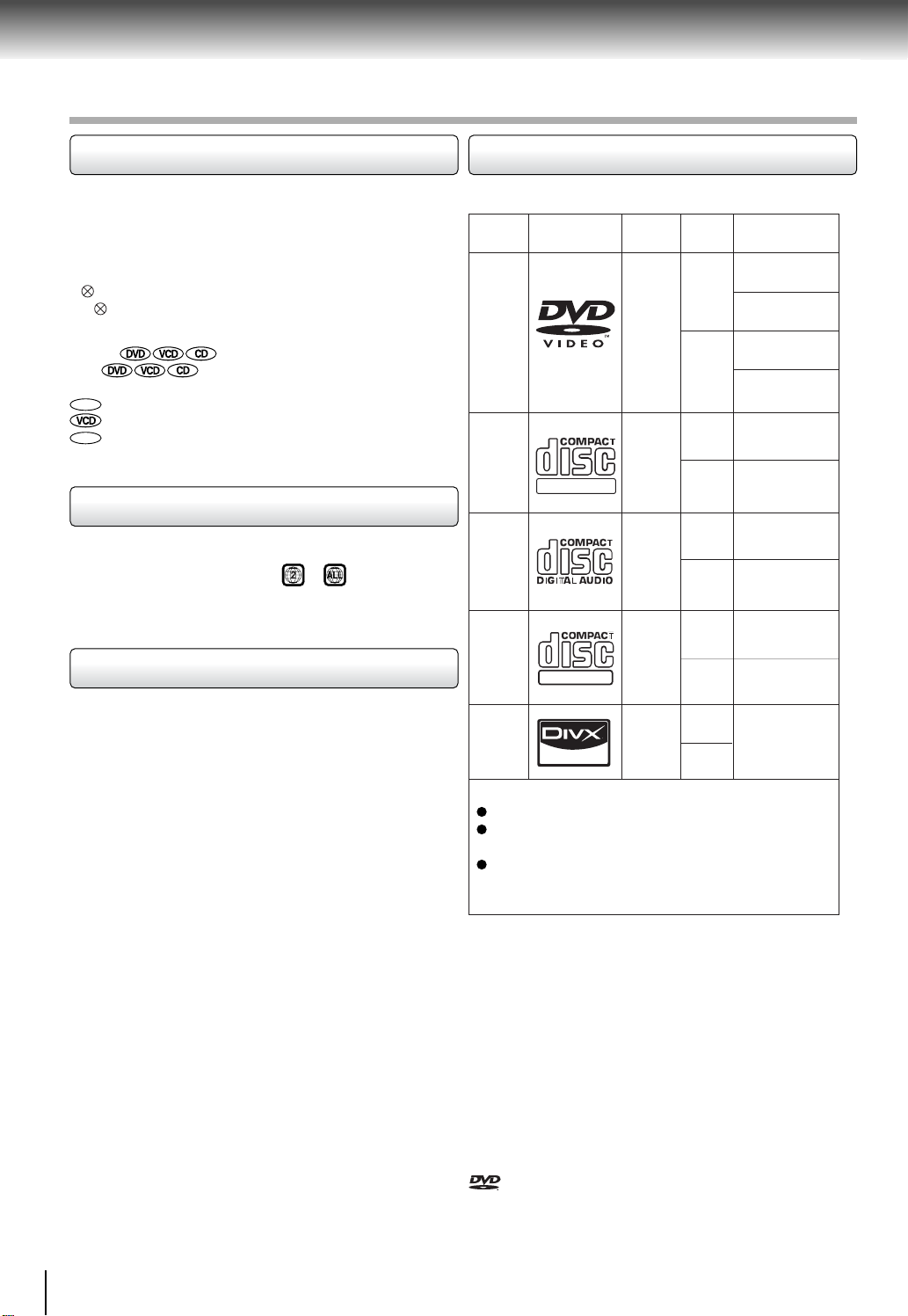
Introduction
NOTES ON DISCS
About this owner’s manual
This owner’s manual explains the basic instructions of
this DVD player. Some DVDs are produced in a manner
that allows specifi c or limited operation during playback.
As such, the DVD player may not respond to all operating
commands. This is not a defect in the DVD player. Refer
to instruction notes of discs.
” may appear on the TV screen during operation.
“
” means that the operation is not permitted by the
A “
DVD player or the disc.
About
The icons on the heading bar show the
playable discs for the function described under that heading.
DVD
: You can use this function with DVD discs.
: You can use this function with Video CDs.
CD
: You can use this function with Audio CDs/CD-R/RW
CDs.
Notes on region numbers
The region number of this DVD player is 2. If region
numbers, which stand for their playable area, are printed
on your DVD and you do not fi nd
or , disc playback
will not be allowed by the player. (In this case, the DVD
player will display a message on-screen).
Notes on copyright
The unauthorized recording, use, distribution, or revision
of copyrighted materials including, without limitation,
television programs, videotapes, and DVDs, is prohibited
under the Copyright Laws of the United States and other
countries, and may subject you to civil and criminal
liability.
This product incorporates copyright protection technology
that is protected by method claims of certain U.S.
patents and other intellectual property rights owned by
Macrovision Corporation and other rights owners. Use of
this copyright protection technology must be authorized
by Macrovision Corporation, and is intended for home and
other limited viewing uses only unless otherwise authorized
by Macrovision Corporation. Reverse engineering or
disassembly is prohibited.
Playable discs
This DVD player can play the following discs.
Maximum
playback time
Approx. 4 hours
(single sided disc)
Approx. 8 hours
(double sided disc)
Approx. 80 minutes
(single sided disc)
Approx. 160 minutes
(double sided disc)
Approx. 74 minutes
Approx. 20 minutes
Approx. 74 minutes
Approx. 20 minutes
35 min.
10 min.
It depends on DivX
quality
®
+
+
video
+
+
Disc
Size
12 cm
8 cm
12 cm
8 cm
12 cm
8 cm
(CD
single)
12 cm
8 cm
12 cm
8 cm
Disc Mark
DVDs
VIDEO
CDs
DIGITALVIDEO
Audio
CDs
SUPER
VIDEO
CDs
DivX
The following discs are also available.
DVD ±R/±RW and DVD-ROM discs of DVD format
CD-R/CD-RW discs of CD-DA, Video CD, MP3 or JPEG
DivX Certifi ed to play DivX video, including premium
Some of these discs may be incompatible.
SUPER VIDEO
®
format
content
Contents
Audio
video
(moving
pictures)
Audio
(moving
pictures)
Audio
Audio
video
(moving
pictures)
Audio
video
(moving
pictures)
• You cannot play discs other than those listed above.
• You cannot play DVD-RAM discs or non-standardized
discs, etc., even if they may be labeled as above.
• This DVD player uses the NTSC/PAL colour system, and
cannot play DVDs recorded in any other colour system
(SECAM, etc.).
Because of problems and errors that can occur during the
creation of DVD and CD software and/or the manufacture
of DVD and CD discs, Toshiba cannot assure that this DVD
player will successfully play every disc bearing the DVD
and CD logos. If you happen to experience any diffi culty
playing a DVD and/or CD disc on this DVD player, please
contact Toshiba Customer Service.
is a trademark of DVD Format/Logo Licensing
Corporation.
6
Page 7
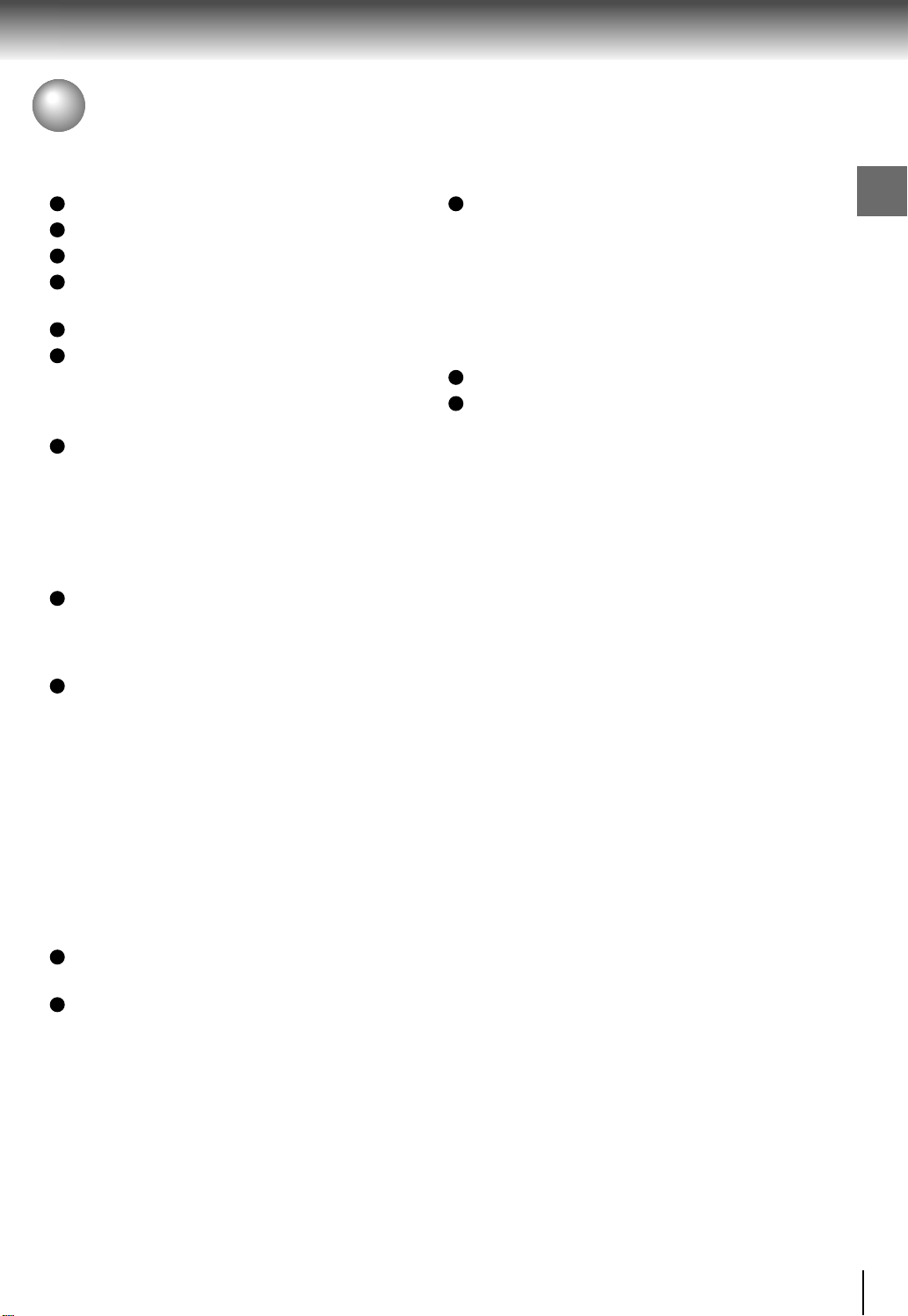
Table of Contents
Introduction
SAFETY PRECAUTIONS ........................... 2
IMPORTANT SAFETY INSTRUCTIONS .... 3
PRECAUTIONS .......................................... 4
NOTES ON DISCS ..................................... 5
Notes on region numbers ................................... 6
Table of Contents ...................................... 7
Identifi cation of Controls ......................... 8
Front panel ...........................................................8
Rear panel ...........................................................8
DVD display ........................................................8
Using the Remote Control ........................ 9
Loading batteries .................................................9
Operating with the remote control ........................9
Remote control ..................................................10
Names and functions .........................................11
Connections
Connecting to a TV ................................... 14
Connecting to a TV (Using the SCART socket) .14
Connecting to a TV (Using the phono type jacks) . 14
Connecting to a display (Using a HDMITM cable)
Connecting to Optional Equipment ........ 16
Connecting to an amplifi er equipped with a
®
Digital decoder ...................................... 17
Dolby
Connecting to an amplifier equipped with
Dolby Surround Pro Logic ................................. 17
Connecting to an amplifier equipped with a
®
decoder ................................................... 18
DTS
Connecting to an amplifier equipped with an
MPEG2 audio decoder ..................................... 18
Connecting to an amplifier equipped with a
digital audio input .............................................. 18
.......15
Function setup
Customizing the Function Settings .......... 22
Using the Language setup menu ........................22
Using the Video setup menu ...............................22
Using the Audio setup menu ...............................23
Using the Parental Lock setup menu ..................24
Using the TV System setup menu.......................24
Others
Before Calling Service Personnel ............. 26
Specifi cations ............................................. 27
Introduction
Basic playback
Playing a Disc ........................................... 19
Basic playback .................................................. 19
Playing MP3/DivX®/JPEG Files................. 20
Playing MP3/DivX®/JPEG fi les .......................... 20
7
Page 8
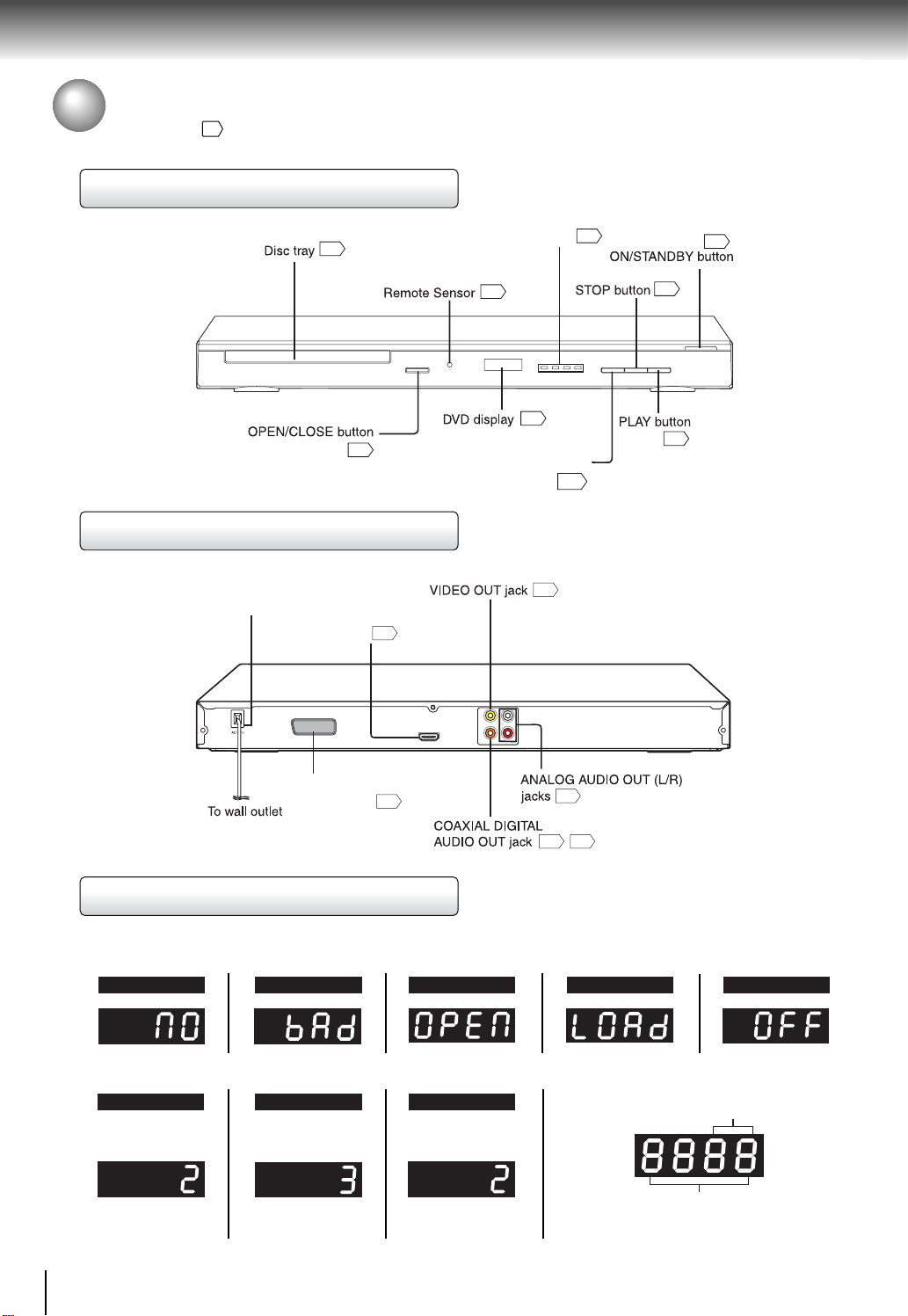
Introduction
Identifi cation of Controls
See the page in for details.
Front panel
Rear panel
Power Cord
19
11
HDMI OUT
jack
15
HDMI indicator
9
15
11
12
8
12
HDMI SELECT
15
14
VIDEO
L
R
COAXIALDIGITAL
HDMIOUT
ANALOG
AV (SCART) socket
14
DVD display
The indicators vary depending on the kinds of discs you play.
No disc
DVD VIDEO
• During playback:
Example
Some discs may only
display chapter numbers.
Bad disc
VIDEO CD Audio CD
• During playback:
Example
Some discs may only
display track numbers.
8
14
17 18
OPEN LOAD/CLOSE
• During playback:
Example
Some discs may only
display track numbers.
Power off
Title/Chapter/Track number Indicator
Multifunctional indicator (indicates
operating status or messages, etc.)
Page 9
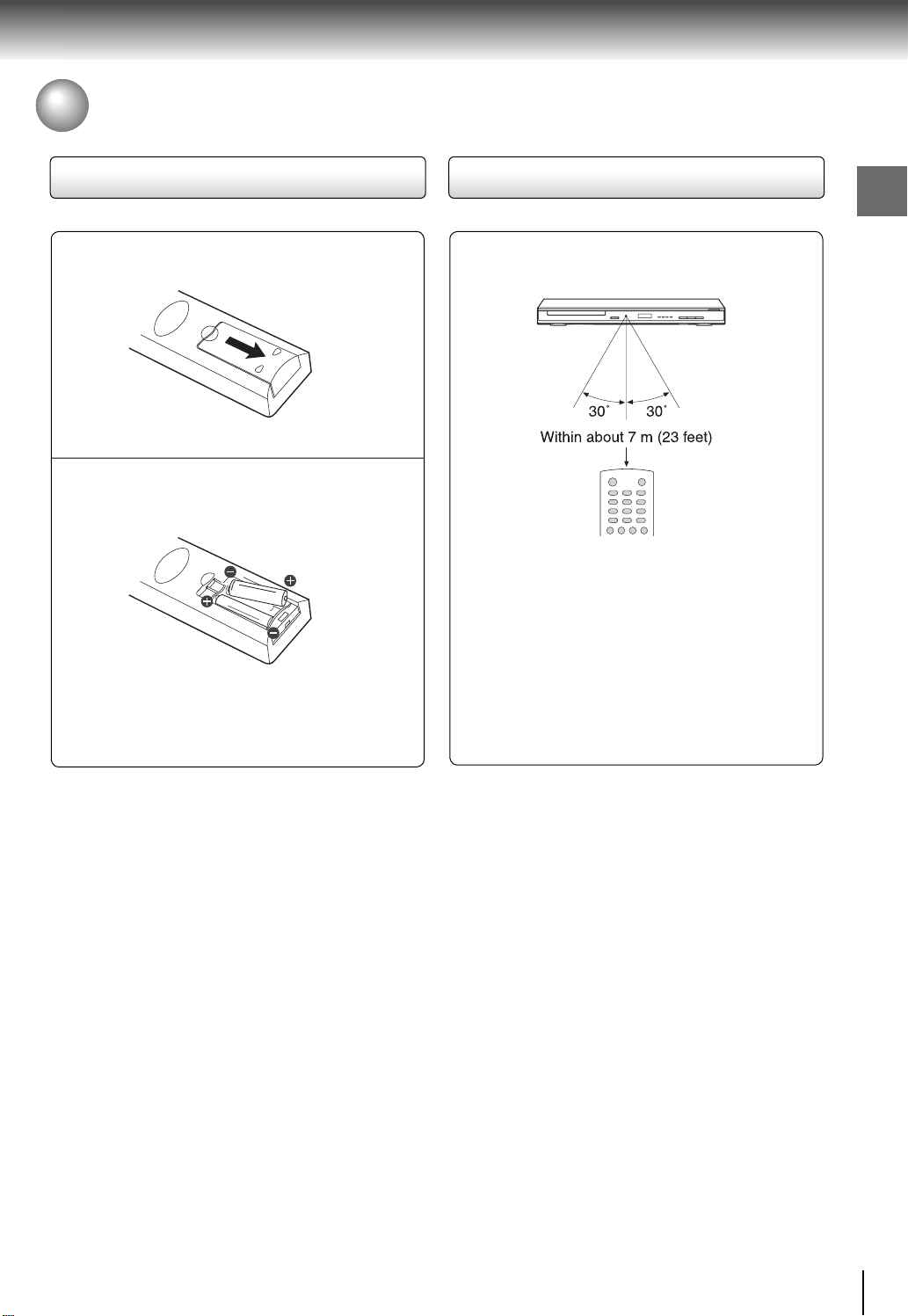
Using the Remote control
Loading batteries
Open the cover.
1
Insert batteries (R03/AAA size).
2
Make sure to match the + and – on the batteries to
the marks inside the battery compartment.
Operating with the remote control
Introduction
Point the remote control at the remote
sensor and press the buttons.
Distance: About 7 m (23 feet) from the front of the
remote sensor
Angle: About 30° in each direction of the front of
the remote sensor
* Do not expose the remote sensor of the DVD player
to a strong light source such as direct sunlight or
other illumination. If you do so, you may not be able
to operate the DVD player via the remote control.
Caution
• Never throw batteries into a fi re.
Notes
• Be sure to use R03/AAA size batteries.
• Dispose of batteries in a designated disposal area.
• Batteries should always be disposed of with the environment
in mind. Always dispose of batteries in accordance with
applicable laws and regulations.
• If the remote control does not operate correctly, or if the
operating range becomes reduced, replace both batteries
with new ones.
• When necessary to replace batteries in the remote
control, always replace both batteries with new ones.
Never mix battery types or use new and used batteries in
combination.
• Always remove batteries from remote control if they are dead
or if the remote control is not to be used for an extended
period of time. This will prevent battery acid from leaking into
the battery compartment.
• Battery shall not be exposed to excessive heat such as
sunshine, fi re or the like.
Notes on the remote control
• Direct the remote control at the remote sensor of the DVD
player.
• When using the remote control, press the buttons at
intervals of about 1 second to ensure the correct mode of
operation.
• Do not drop or give the remote control a shock.
• Do not leave the remote control near an extremely hot or
humid place.
• Do not spill water or put anything wet on the remote
control.
• Do not open the remote control.
9
Page 10

Introduction
Using the Remote control (continued)
Remote control
The instructions in this manual describe the functions on the remote control. See the page in for details.
1.
3.
4.
5.
6.
7.
8.
9.
10.
11.
12.
13.
14.
15.
VIDEO OUT button
16.
11
11
11
11
11
11
12
11
11
11
11
11
11
12
11
VIDEO OUT
MUTE
ON/STANDBY button
2.
SEARCH (T) button
17.
MUTE button
18.
19.
20.
21.
22.
23.
8.
9.
24.
25.
26.
27.
28.
29.
30.
31.
HDMI button
32.
12
11
11
13
13
12
12
12
13
13
*
11
12
12
12
12
13
13
13
13
* RETURN button
Return to menu display for VCD (2.0) discs with menu
(PBC should be ON).
10
* MENU button
Use the MENU button to display the menu included on
many DVDs.
Page 11

Names and functions
1. OPEN/CLOSE button
• Press the button to open/close the disc tray.
• The function is the same as the OPEN/CLOSE button on
the front panel.
2. ON/STANDBY button
Turn the unit on or set the unit to standby mode.
3. Number buttons
Press number buttons to play relevant chapter/track.
4. E.A.M button (Enhanced Audio Mode)
Use to select the sound enhancement on or off.
3D*:
To obtain expansive virtual surround sound effects from
two speakers. To use this enhancement on sounds output
from the ANALOG AUDIO OUT jacks, be sure to set
“Digital out” to “PCM”.
* Effective in playback of a DVD .
Notes
• Actual effects to sounds may vary depending on the speaker
system. Make selection according to your preference.
• Actual effects to sounds may vary depending on the disc.
• When the DVD player is connected to an amplifier
equipped with Dolby Surround Pro Logic, select “3D
effect”. Otherwise, Dolby Surround Pro Logic may function
differently than usual.
• The sound effect might not be heard easily on small TVs.
• The sound effect can be heard more easily at higher
volume.
• The sound effect might take a few seconds to be heard
after turning on the E.A.M.
5. E.P.M button (Enhanced Picture Mode)
Use to select the picture enhancement.
Brightness
Contrast
1
1
Select the picture enhancement by pressing
6
6
12
12
/ , then
press / to make your selections.
To exit the picture enhancement selection, press E.P.M
again.
Note
Actual effect to picture may vary depending on the TV.
Make selection according to your preference.
6. ANGLE button
• While playing a scene recorded with multiple angles, press
the ANGLE button.
Number changes to show the number of the current angle.
(The maximum number of possible angles is 9)
:
[
1/3
ANGLE button is also used to rotate the picture in
clockwise direction during JPEG playback.
Note
This function can only be used for discs on which scenes
shot from multiple angles have been recorded. If only one
angle is recorded, “
” will be displayed.
7. PAUSE/STEP button
• Press PAUSE/STEP to freeze playback.
• During still playback, press PAUSE/STEP advance the
picture frame by frame.
8. SKIP buttons
To locate succeeding chapters or tracks.
To locate preceding chapters or tracks.
9. REV/FWD buttons
REV: Fast reverse playback
FWD: Fast forward playback
Each time you press the REV or FWD button, the playback
speed changes.
10. Direction buttons
Use
/ / / to select a selection in setup menu.
11. TOP MENU button
Display the title menu on DVD.
12. PLAY MODE button
While playing a disc, press the PLAY MODE button
repeatedly to select a repeat mode.
For DVD:
- Repeat Chapter (currently playing chapter)
- Repeat Title (currently playing title)
- Repeat All (entire disc)
- Off (cancel)
For Video CD, Audio CD:
- Repeat Single (currently playing track)
- Repeat All (entire disc)
- Off (cancel)
®
For MP3, JPEG, DivX
:
- Repeat Single (currently playing fi le)
- Repeat Folder (current folder)
- Repeat All (all fi les)
- Off (cancel)
Note
For VCD with PBC on, you cannot select a repeat
mode.
13. CLEAR button
Use CLEAR to delete the scheduled program or to cancel
input data in setting mode.
14. MEMORY button
• Press this button, the program screen is displayed as
below:
e.g. DVD e.g. VCD/Audio CD
[- -]
[- -]
[- -]
Chapter number
Title number
Clear
[- -]
[- -]
[- -]
[- -]
[- -]
[- -]
[- -]
Track number
[- -]
[- -]
[- -]
[- -]
[- -]
[- -]
Clear
• Select the items in the order you want by pressing the
number buttons.
Each time you press the / / / button, the space
is highlighted in turn. Highlight where you want to enter,
then press the corresponding number buttons.
Introduction
11
Page 12

Introduction
Names and functions (continued)
To change the programmed selections, use
/ / / to move the highlighted bar to the item
you want to change and press CLEAR, then input
the new number.
•
Press / / / to move the highlighted bar to ,
then press PLAY or ENTER to start playback.
• To resume normal playback from memory playback,
use / / / to move the highlighted bar to “Clear”,
then press ENTER. All the input programs will be
cleared.
Press PLAY button to resume normal playback.
Notes
• Some discs may not permit memory playback
operation.
• If you select repeat during memory playback, the DVD
player repeats the current memory playback.
• The programmed selections will be cleared when you
open the disc tray or turn off the DVD player.
15.SETUP button
Access the on-screen Setup menu for settings
adjustment.
16. VIDEO OUT button
Press to select the video output signal (RGB or HDMI)
23
.
Sometimes it can take awhile before the correct mode
is displayed.
17.SEARCH (T) button
• Press SEARCH (T) and use
/ to move the cursor
to the title (TT) / chapter (CH) / track (TRK) / time.
eg.
DVD
TT
DVD
TT
DVD
TT
VCD 2.0
TRK
C
H
C
H
C
H
X
PBC
18.MUTE button
Press to mute and restore the sound.
19.SLOW button
Forward slow playback.
Each time you press the SLOW button, the slow-motion
speed changes in the following sequence:
1/8
Play
1/4
Note
The sound is muted during slow-motion playback.
20.SUBTITLE button
For DVD discs, press this button to change the language
of the subtitle.
To turn off the subtitle, press the SUBTITLE button
:
[
off
....
repeatedly until the
is displayed.
Notes
• Some DVDs are set to display subtitles automatically,
and you cannot turn them off even if you set the subtitle
function to off.
• During some scenes, the subtitles may not appear
immediately after you select your desired.
• Some DVDs will allow you to make subtitle selections
and turn subtitles on or off only via the disc menu.
21.AUDIO button
For DVDs, press the AUDIO button to toggle between
different audio modes. The selected audio mode will be
displayed on the screen.
For VIDEO CDs, press the AUDIO button repeatedly
during playback to hear a different audio channel (Stereo,
Left, Right or MIX).
Notes
• When you turn on the DVD player or replace a disc,
player returns to the initial default setting.
If you select a sound track which is not included on
the disc, the DVD player plays a prior soundtrack
programmed on the disc.
• Some discs allow you to change audio selections only
via the disc menu. If this is the case, press the MENU
button and choose the appropriate language from the
selections on the disc menu.
CDDA
TRK
X
• Press the corresponding number button(s) for the title
(TT) / chapter (CH) / track (TRK) / time, then press
ENTER. Playback starts from the selected section.
Notes
• Pressing the CLEAR button resets the numbers. To
clear the display, press the SEARCH (T) button several
times.
• For VCD with PBC on, accessing tracks using number
buttons does not work.
12
22.PLAY button
• Press to start playback.
• The function is the same as the PLAY button on the
front panel.
23.STOP button
• Press once to stop playback and the DVD player
memorizes the location where playback is stopped.
• Press twice to clear the last playback position.
• The function is the same as the STOP button on the
front panel.
24.ENTER button
Press to confi rm selections on a menu screen.
Page 13

25.DISPLAY button
Press to view the operational status.
DVD Information display
e.g.
1) Press DISPLAY while a disc is playing, the fi rst banner
shows the title, chapter information and the elapsed
time display of the current chapter.
2) Press DISPLAY again for Audio language, Subtitles and
Camera angle information.
3) Press DISPLAY a third time for the remaining time
display of the current chapter.
4) Press DISPLAY a fourth time for the elapsed time
display of the current chapter.
5) Press DISPLAY a fi fth time for the remaining time
display of the current title.
6) To turn off the display, press DISPLAY again.
DVD
TT
Audio language
1/3 ENG
DVD
TT
DVD
TT
DVD
TT
Title
Title
Title
Title
D
Chapter
CH
6CH
Chapter
CH
Chapter
CH
Chapter
CH
Elapsed time of the
current chapter
Subtitles
Camera angle
ENG
Remaining time of the
current chapter
Elapsed time of the
current title
Remaining time of the
current title
1 / 1
VCD Information display
e.g.
1) Press DISPLAY while a disc is playing, the fi rst banner
shows the track, play mode information and the elapsed
time display of the current track.
2) Press DISPLAY again for the remaining time display of
the current track.
3) Press DISPLAY a third time for the elapsed time display
of the played tracks.
4) Press DISPLAY a fourth time for the remaining time
display of the disc.
5) To turn off the display, press DISPLAY again.
Elapsed time of the
current track
X
Remaining time of the
current track
X
Elapsed time of the
played track
X
Remaining time of the
current disc
VCD 2.0
VCD 2.0
VCD 2.0
TRK
TRK
TRK
Tra ck
Tra ck
Tra ck
Tra ck
Repeat Off
PBC
Repeat Off
PBC
Repeat Off
PBC
Repeat Off
CD Information display
e.g.
Elapsed time of the
current track
X
Remaining time of the
current track
X
Elapsed time of the
played track
X
Remaining time of the
current disc
X
40
CDDA
CDDA
CDDA
CDDA
TRK
TRK
TRK
TRK
Track
Track
Track
Track
Repeat Off
Repeat Off
Repeat Off
Repeat Off
26.MENU button
Display the menu of DVD.
27.NAVI button (DVD/VCD)
Press to display and access features and settings.
28. RETURN button
Press to return to previous menu or exit the menu.
For VCD 2.0, PBC must be On in order to return to the
menu when RETURN is pressed.
29. PBC button
Press to toggle between PBC On and PBC Off.
30. A-B RPT button
Set the beginning and end points of a section to repeat.
Notes
• Some discs may not permit A-B repeat operation.
• You cannot set the A-B repeat function for a segment
that includes multiple camera angles.
• You can specify a segment only within the current title
or track (VIDEO CD).
• There may be a slight difference between point A
and the location where playback actually resumes
depending on the disc.
31. ZOOM button
Press to zoom in the current picture.
Notes
• During some scenes, the buttons may not work as
described.
• Zooming does not work on subtitles or menus included
on DVDs.
32. HDMI button
Press HDMI to receive a suitable video quality
15
The function is the same as the HDMI SELECT on the
front panel.
Introduction
.
VCD 2.0
TRK
PBC
40
X
Note
“PBC” display will change from light green to black when
PBC is set to Off.
13
Page 14

Connections
Connecting to a TV
Connect the DVD player to your TV.
Connecting to a TV (Using the SCART socket)
Normal TV
SCART cable
(not supplied)
To AV
HDMIOUT
L
VIDEO
R
COAXIALDIGITAL
ANALOG
• Make the following setting.
On-screen display
“Video”
Select:
RGB
HDMI
Page
23
Connecting to a TV (Using the phono type jacks)
L
VIDEO
Normal TV
HDMIOUT
To VIDEO
OUT
(yellow)
To audio
input
To video
input
(yellow)
Audio/Video cables (not supplied)
Notes
• Refer to the owner’s manual of the connected TV as well.
• When you connect the DVD player to your TV, be sure to turn off the power and unplug both units from the wall outlet
before making any connections.
• If your television set has one audio input, connect the left and right audio outputs of the DVD player to a Y cable adapter
(not supplied) and then connect to your TV.
• Connect the DVD player directly to your TV. If you connect the DVD player to a VCR, TV/VCR combination or video
selector, the playback picture may be distorted as DVDs are copy protected.
• Analogue audio out will not have sound if DTS playback is selected.
COAXIALDIGITAL
R
ANALOG
To 2ch AUDIO OUT
(R: red, L:white)
• Make the following setting.
On-screen display
“Digital out”
“Video”
Select:
“Off”,
“PCM” or
“Bitstream”
RGB
HDMI
Page
23
23
14
Page 15

About HDMI
HDMI (High Defi nition Multimedia Interface) supports both
video and audio on a single digital connection for use with
DVD players, DTV, set-top boxes, and other AV devices.
HDMI was developed to provide the technologies of High
Bandwidth Digital Content Protection (HDCP) as well as
Digital Visual Interface (DVI) in one specifi cation. HDCP
is used to protect digital content transmitted and received
by DVI-compliant or HDMI-compliant displays.
HDMI has the capability to support standard, enhanced, or
high-defi nition video plus standard to multi-channel surroundsound audio. HDMI features included uncompressed digital
video, a bandwidth of up to 2.2 gigabytes per second (with
HDTV signals), one connector (instead of several cables and
connectors), and communication between the AV source and
AV devices such as DTVs.
HDMI, the HDMI logo and High-Definition Multimedia
Interface are trademarks or registered trademarks of HDMI
licensing LLC.
Connecting to a display (Using a HDMITM cable)
L
VIDEO
R
ANALOG
HDMIOUT
To HDMI
Output
Available output signals are below:
• Auto
• 576p/480p (progressive)
• 720p (progressive)
• 1080i (interlaced)
• 1080p (progressive)
Switching the video quality (HDMI mode) using
HDMI button on the remote control or HDMI
SELECT button on the front panel.
Press HDMI button on the remote control or HDMI
SELECT button on the front panel to receive a suitable
video quality. The video quality is required to match your
TV having HDMI feature and suitable quality. Please
also check your TV owner’s manual. Press this button
to change the output signals as below. See the HDMI
indicator and select the appropriate output signal.
HDMI indicator
illuminates “ • 1080p ”
Video output signal
1080p (progressive)
Press
illuminates “ • 1080i ”
1080i (interlaced)
Press
illuminates “
• 720p ”
720p (progressive)
Press
576p/
480p
illuminates “
•576p/480p ”
(progressive)
Press
illuminates “
• 720p, • 1080i, • 1080p”
• 576p/480p,
Auto
Press
576p/480p, 720p, 1080i and 1080p are signals created
with this DVD Player from original 576i/480i signal. The
resolution of the picture may not be increased even if
they are selected.
COAXIALDIGITAL
HDMI Cable
(not supplied)
Notes
• Refer to the owner’s manual of the connected TV as well.
• When you connect the DVD player to your TV, be sure to
turn off the power and unplug both units from the wall outlet
before making any connections.
• If you have a HDMI (with HDCP) equipped monitor or
display, you can connect it to this player using a HDMI
cable.
• The HDMI connector outputs uncompressed digital video,
as well as almost every kind of digital audio that the player
is compatible with, including DVD-Video, Video CD/Super
VCD, CD, MP3 and DivX
• This unit has been designed to be compliant with HDMI
(High Defi nition Multimedia Interface) depending on the
component you have connected. Using a HDMI connection
may result in unreliable signal transfers.
• Because HDMI is an evolving technology, it is possible that
some devices with an HDMI input may not operate properly
with this DVD player.
• When using HDMI cable, do not connect to other analog
video outputs.
• HDMI output is only available when the Video out is set to
“HDMI”. Otherwise the HDMI button is invalid.
HDMI-compatible
display
• Make the following setting.
On-screen display
“Digital out”
“Video”
®
.
Select:
“PCM”
HDMI
Connections
Page
23
23
15
Page 16

Connections
Content of the output for each output jack is shown in the following table and differ depending on the On-Screen Display
Setting:
On-Screen Display Setting Content of output for each output jack
“Video”
Setting
RGB Invalid - Composite RGB
HDMI
* Settings for HDMI output format are performed using the HDMI button on the remote control or HDMI SELECT button
on the front panel.
Note
• If Auto is selected, it follows preference HDMI aspect ratio of TV.
HDMI Output
Setting
576p/480p 576p/480p Composite Composite
720p 720p Composite Composite
1080i 1080i Composite Composite
1080p 1080p Composite Composite
HDMI
Output
Video
Output
AV
Output
Connecting to Optional Equipment
You can enjoy high quality dynamic sounds by connecting the DVD player to optional audio equipment.
• For connection to your TV, see “Connecting to a TV” .
• This section uses the following reference marks.
: Front speaker
: Rear speaker
: Sub woofer
: Center speaker
: Signal fl ow
Notes
• DO NOT connect the COAXIAL DIGITAL AUDIO OUT jack of the DVD player to the AC-3 RF input of a Dolby Digital
Receiver. This input on your A/V Receiver is reserved for Laserdisc use only and is incompatible with the COAXIAL
DIGITAL AUDIO OUT jack of the DVD player.
• Connect the COAXIAL DIGITAL AUDIO OUT jack of the DVD player to the “DIGITAL (COAXIAL)” input of a Receiver or
Processor.
• Refer to the owner’s manual of the connected equipment as well.
• When you connect the DVD player to other equipment, be sure to turn off the power and unplug all of the equipment
from the wall outlet before making any connections.
• The output sound of the DVD player has a wide dynamic range. Be sure to adjust the receiver’s volume to a moderate
listening level. Otherwise, the speakers may be damaged by a sudden high volume sound.
• Turn off the amplifi er before you connect or disconnect the DVD player’s power cord. If you leave the amplifi er power on,
the speakers may be damaged.
Warning
• When you are connecting (via the COAXIAL DIGITAL
AUDIO OUT jack) an AV decoder that does not have
Dolby Digital, DTS
sure to set “Digital out” to “PCM” from the on-screen
displays. Otherwise, high volume sound may damage
your hearing as well as the speakers.
• When playing DTS-encoded discs (DVDs and audio
CDs), excessive noise may be output from the analog
audio output jacks. To avoid possible damage to the
audio system, you should take proper precautions
when the analog audio output jacks of the DVD player
are connected to an amplifi cation system. To enjoy DTS
Digital Surround™ playback, an external 5.1 channel
DTS Digital Surround™ decoder system must be
connected to the COAXIAL DIGITAL AUDIO OUT jack
of the DVD player.
®
or MPEG2 decoding function, be
16
Page 17

Connecting to Optional Equipment (continued)
Connecting to an amplifi er equipped with a Dolby® Digital decoder
Dolby Digital
Dolby Digital is the surround sound technology used in theaters showing the latest
movies, and is now available to reproduce this realistic effect in the home. You can
enjoy motion picture and live concert DVDs with this dynamic realistic sound by
connecting the DVD player to a 6 channel amplifi er equipped with a Dolby Digital
decoder or Dolby Digital processor. If you have a Dolby Surround Pro Logic decoder,
you will obtain the full benefi t of Pro Logic from the same DVD movies that provide
full 5.1-channel Dolby Digital soundtracks, as well as from titles with the Dolby
Surround mark.
Manufactured under license from
Dolby Laboratories. Dolby and the
double-D symbol are trademarks of
Dolby Laboratories.
• Use DVDs encoded via the Dolby
Digital recording system.
• Make the following setting.
Connections
Amplifier equipped with a
Dolby Digital decoder
To COAXIAL
type digital
audio input
75 Ω coaxial cable (not supplied)
To wall
outlet
To COAXIAL
DIGITAL
AUDIO OUT
On-screen display
L
VIDEO
R
ANALOG
COAXIALDIGITAL
“Digital out”
Select:
“PCM” or
“Bitstream”
Connecting to an amplifi er equipped with Dolby Surround Pro Logic
Dolby Surround Pro Logic
You can enjoy the dynamic realistic sound of Dolby Surround Pro Logic by connecting
an amplifi er and speaker system (right and left front speakers, a center speaker,
and one or two rear speakers).
With an amplifi er equipped with Dolby Digital
Connect the equipment the same way as described in “Connecting to an amplifi er
equipped with a Dolby
®
Digital decoder.” Refer to that amplifi er’s owner’s manual
and set the amplifi er so you can enjoy Dolby Surround Pro Logic sound.
With an amplifi er not equipped with Dolby Digital
Connect the equipment as follows.
• Make the following setting.
On-screen display
“Digital out”
Select:
“PCM” or
“Bitstream”
Page
23
Page
23
Amplifier equipped with
Dolby Surround Pro Logic
To audio
input
To wall
outlet
Audio cable (not supplied)
VIDEO
COAXIALDIGITAL
To ANALOG
AUDIO OUT
* Connect one or two rear speakers.
The output sound from the rear speakers
L
will be monaural even if you connect two
R
ANALOG
rear speakers.
17
Page 18

Connections
Connecting to Optional Equipment (continued)
Connecting to an amplifi er equipped with a DTS® decoder
®
DTS
DTS is a high quality surround technology used in theaters and now available for
home use, on DVDs or audio CDs.
If you have a DTS decoder or processor, you can obtain the full benefi t of 5.1
channel DTS encoded sound tracks on DVDs or audio CDs.
Amplifier equipped with a
DTS decoder
To COAXIAL
type digital
audio input
75 Ω coaxial cable (not supplied)
To wall
outlet
To COAXIAL
AUDIO OUT
VIDEO
COAXIALDIGITAL
DIGITAL
Manufactured under license under U.S.
Patent #: 5,451,942 & other U.S. and
worldwide patents issued & pending.
DTS and the Symbol are registered
trademarks and DTS Digital Out and the
DTS logos are trademarks of DTS, Inc.
Product includes software. © DTS, Inc.
All Rights Reserved.
L
R
ANALOG
• Use DVDs or audio CDs encoded
via the DTS recording system.
• Make the following setting.
On-screen display
“Digital out”
Select:
“Bitstream”
Page
23
Connecting to an amplifi er equipped with an MPEG2 audio decoder
MPEG2 sound
You can enjoy motion picture and live concert DVDs with dynamic realistic sound
by connecting an amplifi er equipped with an MPEG2 audio decoder or MPEG2
audio processor.
Amplifier equipped with an
MEPG2 audio decoder
To COAXIAL
type digital
audio input
75 Ω coaxial cable (not supplied)
To wall
outlet
To COAXIAL
DIGITAL
AUDIO OUT
• Use DVDs encoded via the MPEG2
recording system.
• Make the following setting.
On-screen display
L
VIDEO
R
ANALOG
COAXIALDIGITAL
“Digital out”
“Bitstream”
Select:
“PCM” or
Connecting to an amplifi er equipped with a digital audio input
2 channel digital stereo
You can enjoy the dynamic sound of 2 channel digital stereo by connecting an
amplifi er equipped with a digital audio input and speaker system (right and left
front speakers).
Amplifier equipped with
a digital audio input
• Make the following setting.
On-screen display
“Digital out”
L
VIDEO
R
ANALOG
COAXIALDIGITAL
Select:
“PCM”
Page
23
Page
23
18
To COAXIAL
type digital
audio input
75 Ω coaxial cable (not supplied)
To wall
outlet
To COAXIAL
DIGITAL
AUDIO OUT
Page 19

Playing a Disc
This section shows you the basics on how to play a disc.
CAUTION
Keep your fi ngers well clear of the disc tray as it is closing.
Neglecting to do so may cause serious personal injury.
Basic playback
Preparations
• When you want to view a disc, turn on the TV and select the video input connected to the DVD player.
• When you want to enjoy the sound of discs from the audio system, turn on the audio system and select the input connected to
the DVD player.
Press the ON/STANDBY button.
1
The DVD player turns on.
To start playback in the stop mode
Press PLAY.
Basic playback
Press OPEN/CLOSE.
2
The disc tray opens.
Place the disc on the disc tray.
3
With the playback
side down
• There are two different disc sizes. Place the disc in
the correct guide on the disc tray. If the disc is out
of the guide, it may damage the disc and cause the
DVD player to malfunction.
• Do not place a disc which is unplayable in this DVD
player.
Press OPEN/CLOSE to close the disc tray.
4
If you insert a DVD that contains a top menu, a
menu may appear. Use
title you want to view, then press ENTER to start
playback.
• You may need to press the TOP MENU or MENU
button to display disc menu (depending on the actual
DVD. )
Notes
• If the disc tray is holding a disc you have already played,
playback will begin from the location where you last
stopped.
• Some video CD are recorded with PBC (Playback
Control), a menu with recorded contents may appear
on the TV if you have turned the PBC on. You can make
your selection according to its PBC menu. Press the PBC
button on the remote control to turn PBC on or off anytime
during Video CD playback. When switching from PBC off
to PBC on mode, playback will start from the beginning
of the disc. To turn on the menu display again, press the
RETURN button.
Playback starts.
/ / / to select the
To pause playback (still mode)
Press PAUSE/STEP during playback.
To resume normal playback, press the
PLAY button.
• The sound is muted during still
mode.
To stop playback
Press STOP.
To remove the disc
Press OPEN/CLOSE.
Remove the disc after the disc tray
opens completely.
Be sure to press the OPEN/CLOSE
button to close the disc tray after you
remove the disc.
To turn the power off
Press ON/STANDBY button to turn the unit off.
Automatic Power Off function
If the DVD player is stopped, or the screen saver is
engaged for approximately 20 minutes, the DVD player
will automatically turn itself off.
Notes
• Do not move the DVD player during playback. Doing so
may damage the disc.
• Use the OPEN/CLOSE button to open and close the disc
tray. Do not push the disc tray while it is moving. Doing
so may cause the DVD player to malfunction.
• Do not push up on the disc tray or put any objects other
than discs on the disc tray. Doing so may cause the DVD
player to malfunction.
• In many instances, a menu screen will appear after
playback of a movie is completed. Prolonged display
of an on-screen menu may damage your television set,
permanently etching that image onto its screen. To avoid
this, be sure to press the STOP button on your remote
control once the movie is completed.
19
Page 20

Basic playback
Playing MP3/DivX®/JPEG Files
You can play MP3, DivX® or JPEG fi les that have been recorded on a CD-R or CD-RW on the DVD player.
Playing MP3/DivX®/JPEG Files
Press OPEN/CLOSE to open the disc
tray, place a disc that contains MP3/
1
DivX®/JPEG Files.
A selection menu
will appear on the
screen.
ENTER
: music icon : picture icon : video icon
Press / to select the Music, Picture or
Video icon, and then press ENTER.
2
(
For example: selecting the Picture
Make sure the disc you are playing contains the
music, picture or video fi les.
...[PHOTOS]123.JPG
A list of folders in the
disc appears, press
/ button to select
a folder and then
press ENTER.
e.g.
: selects a fi le.
: Page up or Page down
MENU : views a thumbnail view.
RETURN : returns to previous menu.
ENTER : plays your selected fi le.
Notes
• Make sure that a disc you want to play is compatible with
this DVD player.
• Some discs may not permit this operation.
• When the MP3 fi le is out of the above specifi cations, the
song may be skipped or muted with counter moving.
• If your DivX
®
fi les include the subtitle fi le supported by
this unit (see 22), press SUBTITLE to toggle the available
subtitles or off.
• Some DivX® Video-On-Demand files may require
registration code of your DVD player, you may get the code
in TV System settings
• It is recommended to record the same kind of fi les in a
CD-R or CD-RW.
2288X1712
766KB
1
2009/12/01
RETURN
PGUP/DN
24
.
ENTER
icon)
...
C0001
C0002
C0003
C0004
C0005
C0006
C0007
MENU
MP3 Playable fi les
MP3 disc compatibility with this player is limited as
follows:
• Playable discs: CD-R (650MB / 74 min. only)
CD-RW may not be compatible.
• Sampling Frequency: 44.1 kHz only
• Bit rate: 32 kbps - 320 kbps (CBR*)
• CD physical format: Mode 1, Mode 2 XA Form 1
• File system: ISO9660 Level 1, 2 or Joliet
• File name: A fi le name should be in alphabet
and numerals only, and must
incorporate “MP3” extension.
e.g. “********.MP3”.
• Total number of folders: Less than 100
• Total number of fi les: Less than 1000
* CBR = Constant Bit Rate
MPEG Layer-3 audio coding technology licensed from
Fraunhofer IIS and Thomson.
This DVD player requires discs/recordings to meet
certain technical standards in order to achieve optimal
playback quality. Pre-recorded DVDs are automatically
set to these standards. There are many different types
of recordable disc formats (including CD-R containing
MP3 fi les). Because this area of technology is still
evolving, Toshiba cannot guarantee that all recordable
discs will produce optimal playback quality. The technical
criteria set forth in this owner’s manual are meant only
as a guide.
Please be advised that you must obtain permission from
the applicable copyright owners to download copyrighted
content, including music fi les, in any format, including the
MP3 formats, prior to the downloading thereof. Toshiba
has no right to grant and does not grant permission to
download any copyrighted content.
DivX® Playable fi les
DivX® disc compatibility with this player is limited as
follows:
• Playable discs: CD-R (650MB / 74 min. only)
CD-RW may not be compatible.
®
• DivX
versions: DivX® 3.11, 4.12, 5.0, 5.1
• Audio format: CBR MP3, VBR MP3, Mono
MP3, DivX® AC3
• Enhance video: GMC, Qpel, Progressive
B-frames
• Frame rate: 8 to 25 fps
• CD physical format: Mode 1, Mode 2 X A Form 1
• File system: ISO9660 Level 1, 2 or Joliet
• File name: A fi l e nam e should be in
alphabet and numerals only, and
must incorporate “DIVX” or “AVI”
extension.
•
Total number of folders:
e.g. “ ********.DIVX ”, “ ********.AVI ”
Less than 100
• Total number of fi les: Less than 1000
20
Page 21

ABOUT DIVX VIDEO : DivX
®
is a digital video format created
by DivX, Inc. This is an offi cial DivX Certifi ed device that
plays DivX video. Visit www.divx.com for more information
and software tools to convert your fi les into DivX video.
ABOUT DIVX VIDEO-ON-DEMAND: This DivX Certifi ed
device must be registered in order to play DivX Video-onDemand (VOD) content. To generate the registration code,
locate the DivX VOD section in the device setup menu. Go
to vod.divx.com with this code to complete the registration
process and learn more about DivX VOD.
DivX Certified to play DivX video, including premium
content.
®
is a registered trademark of DivX, Inc., and is
DivX
used under license.
Zooming in an image
Press ZOOM repeatedly to toggle through Q1, Q2 and
Q3.
To return to normal playback, press ZOOM until the Q:Off
appears.
®
Press the
/ / / buttons to view a different part
of the image. You may move the image from the centre
position to up, down, left and right direction. When you
reach the edge of the image, the display will not shift
anymore in that direction.
Rotating an image
Press the ANGLE button repeatedly. The image will rotate
in the clockwise direction as follows:
Basic playback
JPEG fi les compatibility
JPEG disc compatibility with this DVD player is limited as
follows:
• Playable discs: CD-R (650MB / 74 min. only)
CD-RW may not be compatible.
• CD physical format: Mode 1, Mode 2 XA Form 1
• File system: ISO9660 Level 1, 2 or Joliet
• File name: A fi le name should be in alphabet
and numerals only, and must
incorporate “JPG” extension.
e.g.“********.JPG” (Do not name
the fi le with “JPE” or “JPEG”
extension.)
• Total number of folders:
Less than 100
• Total number of fi les: Less than 1000
Depending on the fi le size, some fi les may not display the
entire image.
Some discs may not permit this operation. Especially, the
following conditions of included fi les will increase the disc’s
disability.
1. Pixels over 4000 x 4000 in height and/or width
2. File size over 16M bytes
3. File format except Exif
Viewing a thumbnail view
Press MENU in the photo list screen 20.
e.g.
C0001 [784k] C0002 [704k] C0003 [684k]
C0004 [584k] C0005 [804k] C0006 [484k]
1. Press the
/ / / to select an image, press the
ENTER button to view one image in full-screen.
2. Press SKIP
/ to view other thumbnail screen.
Slide Show playback
The Slide Show enables you to view picture (fi les) one
after another automatically.
• Set “JPEG Interval” setting to “5 seconds”, “10 seconds”
or “15 seconds”
23
.
21
Page 22

Function setup
Customizing the Function Settings
You can change the default settings to customize performance to your preference.
Using the Language setup menu
1. Press SETUP during stop, the system setup menu
appears.
2. Press
Subtitle, Audio, DVD Menu, DivX Subtitle.
3. Press
choice on the right.
4. Press ENTER button.
5. Press SETUP button to exit the menu.
Language
To select a preferred language for on-screen displays.
English: To view on-screen displays in English.
Deutsch: To view on-screen displays in German.
Polski: To view on-screen displays in Polish.
Magyar: To view on-screen displays in Hungarian.
Português: To view on-screen displays in Portuguese.
Čeština: To view on-screen displays in Czech.
Italiano: To view on-screen displays in Italian.
Français: To view on-screen displays in French.
Español: To view on-screen displays in Spanish.
Nederlands: To view on-screen displays in Dutch.
Suomi: To view on-screen displays in Finnish.
Türkçe: To view on-screen displays in Turkish.
Svenska: To view on-screen displays in Swedish.
Subtitle/Audio/DVD Menu
These menus contain various language options for Subtitle,
Audio and DVD Menu which may be recorded on the
DVD.
Notes
• Some DVDs may be set to display subtitles in a different
language other than your selection. A prior subtitle language
may be programmed on the disc.
• Some DVDs allow you to change subtitle selections only via
the disc menu. If this is the case, press the MENU button and
choose the appropriate subtitle language from the selection
on the disc menu.
• Some DVDs may not be played in a different language that
you selected. A prior language may be programmed on the
disc.
• Some DVDs may not include your pre-selected language. In
this case, the DVD player automatically displays disc menus
consistent with the disc’s initial language setting.
/ button to select the setting item: Language,
button, then use / button to select the setting
Language
Language
Subtitle
Audio
DVD Menu
DivX Subtitle
: To view on-screen displays in Greek.
DVD
DivX® Subtitle
If your DivX® fi les include a subtitle fi le, then you may select
a supported DivX
Standard (English)
Russian
Czech
Notes
• If your DivX
use this selection.
• Supported subtitle fi le formats:
.srt, .sub, .txt, .smi, .ssa.
®
subtitle language:
Hebrew
Modern Greek
Turkish
®
fi les do not include the subtitle fi le, you cannot
Using the Video setup menu
1. Press SETUP during stop.
2. Press button to select Video.
3. Press / button to select the setting item: Aspect Ratio,
Video, HDMI Res. or JPEG Interval.
4. Press button, then use / button to select the setting
choice on the right.
5. Press ENTER button.
6. Press SETUP button to exit the menu.
Video
Aspect Ratio
Video
HDMI Res.
JPEG Interval
TV Shape
Depending on the format of the DVD disc, you can choose
the picture format (aspect ratio) best suited to the format of
your TV screen.
DVD
4:3 LB : Select when a standard 4:3 TV is
connected.
When wide-screen video is played in
this mode on a conventional screen,
black bands appear at the top and
bottom of the screen.
4:3 PS : Select when a standard 4:3 TV is
connected.
Displays pictures cropped to fi ll your
TV screen. Either or both sides of the
picture are cut off.
16 : 9 : Select when a 16:9 TV is connected.
For playing wide-screen videos on a
wide-screen TV.
22
Page 23

Notes
• The displayable picture size is preset on the DVD.
Therefore, the playback picture of some DVDs may not
conform to the picture size you select.
When you play DVDs recorded in the 4:3 picture size only,
•
and you own a 16:9 TV set, Video output picture will be
16:9 only when you select the TV picture setting on the
TV.
•
If you select “16:9” and you own a 4:3 TV set, the DVD
playback picture will be horizontally distorted during
playback. Images will appear to be horizontally compressed.
Always be sure that your TV shape conforms to the actual
TV in use.
Using the Audio setup menu
1. Press SETUP during stop.
2. Press
3. Press / button to select the setting item: Digital out or
4. Press button, then use / button to select the setting
5. Press ENTER button.
6. Press SETUP button to exit the menu.
button to select Audio.
Night Mode.
choice on the right.
Video
The video output of the DVD player can be selected as
RGB or HDMI.
RGB: Select if you connect the DVD player to your TV
which has RGB inputs by scart cable.
HDMI: High Defi nition Multimedia Interface. Select if you
connect the DVD player to TV via HDMI input.
Note
For the HDMI output, please connect the unit to your TV
via HDMI cable
15
.
HDMI Res. (Resolution)
You can set the HDMI Res. (Resolution) to be Auto,
480p/576p, 720p, 1080i or 1080p, according to the
connected TV.
Notes
• Select the HDMI resolution according to the performance
of the connected TV.
• If the Video out is not set to “HDMI”, you cannot select
the “HDMI Res.”.
JPEG Interval
To set the JPEG Interval for slide show playback. Select
“Off” to disable the slide show feature.
5 seconds: Plays back images in the form of a slide show
at 5 seconds interval.
10 seconds: Plays back images in the form of a slide show
at 10 seconds interval.
15 seconds: Plays back images in the form of a slide show
at 15 seconds interval.
Audio
Digital out
Night Mode
Digital out
Selects the output sound format corresponding to your
system connection.
Off: To disable Digital out.
Bitstream: Disc audio raw data will be output. Select
“Bitstream” if your amplifi er supports “DTS”.
PCM: Select when connected to a Multi-channel digital
stereo amplifi er. The DVD player outputs sound
in the PCM stereo format when you play a DVD
recorded on the Dolby Digital, MPEG1 or MPEG2
recording system.
Night Mode
Night mode is equivalent to Dynamic Range Compress.
When it is On, it reduces the variations between loud and
soft sounds in audio output. You can still hear softer sounds
and dialogue even in very low volume.
Note
Night mode is Dynamic Range Control (DRC) option for
analogue audio output.
DVD
Function setup
23
Page 24

Function setup
Customizing the Function Settings (continued)
If you forget your password at this moment, you cannot
Using the Parental Lock setup menu
1. Press SETUP during stop.
2. Press button to select Parental Lock.
3. Press / button to select the setting option: Password
or Parental Lock.
Parental Lock
Password
Parental Lock
Password
Press / button to select the Password option, then press
button. Enter your 4-digit security code and then press
the ENTER button.
If you forget the password, you can erase your current
password by pressing number button 8 on the remote
control four times, then press ENTER button to
confi rm the setting. (PASSWORD: 8888)
The Parental lock
is active.
DVD
The Parental lock is
NOT active.
use the super password (8888). You need to go to the
Parental Lock setup menu to reset and input a new
password.
The parental lock levels are equivalent to the following
ratings.
Level 1 : Kid Safe
Level 2 : G
Level 3 : PG
Level 4 : PG-13
Level 5 : PG-R
Level 6 : R
Level 7 : NC-17
Level 8 : Adult
• DVDs may or may not respond to the parental lock settings.
This is not a defect in the DVD player. Make sure this
function works with your DVDs.
• Parental lock level cannot be changed when the Parental
lock is active.
Using the TV System setup menu
1. Press SETUP during stop.
2. Press
3. Press / button to select the setting item: Initialization,
View DivX R VOD, Screen Saver, HDMI CEC or TV
System.
4. Press button, then use / button to select the setting
choice on the right.
5. Press ENTER button.
6. Press SETUP button to exit the menu.
button to select TV System.
Parental Lock
DVDs equipped with the password function are rated
according to their content. The contents allowed by a
parental lock level and the way a DVD can be controlled
may vary from disc to disc.
For example, if the disc allowed, you could edit out violent
scenes unsuitable for children and replace them with more
suitable scenes, or you could lock out playback of the disc
altogether.
1) Press
then press
2) Press
press the ENTER button.
3) Press / button to select the Password option, then
press button. Enter your 4-digit security code and then
press the ENTER button.
You cannot play DVD discs rated higher than the level
you selected unless you cancel the parental lock
function and enter the 4-digit security code. Then
press ENTER to confi rm the password.
/ button to select the Parental Lock option,
button.
/ button to select parental lock level and then
DVD
24
TV System
Initialization
View DivX(R) VOD
Screen Saver
HDMI CEC
TV System
Initialization
This option allows you to return the unit’s setting to the factory
default. Any changes you have made to the unit’s settings will
be reverted back to the original setting except your password
and parental lock level.
Note
When you reset the DVD player to the factory default, the
DVD player will take 3-5 seconds to reset.
Page 25

View DivX(R) VOD
HTTP://VOD.DIVX.COM
CONTINUE
WITH REGISTRATION?
DEREGISTER AT
DEREGISTRATION CODE:
REGISTRATION CODE:
YOU MUST REGISTER
YOUR
DEVICE TO PLAY
DIVX
PROTECTED VIDEOS.
DivX® Deregistration
®
DivX
deregistration code allows you to deregister your
DVD player using the DivX® VOD service from the internet,
please get the deregistration code as follow:
DEREGISTRATION CODE:
DEREGISTER AT
CONTINUE WITH REGISTRATION?
For more information, please visit http://vod.divx.com
If you want to continue with registration, please select “OK”
then press “ENTER” on the remote control.
DivX® Registration
®
DivX
registration code allows you to rent and purchase
movies using the DivX® VOD service from the internet,
please get the registration code of your DVD player as
follow:
Registration service at http://vod.divx.com
Follow the instructions and download the movie from your
computer onto a CD-R/RW or DVD±R/RW for playback on
this DVD player.
Note
This registration code is for DivX
Do not apply this code for other applications or websites.
HTTP://VOD.DIVX.COM
OK CANCEL
YOU MUST REGISTER
YOUR DEVICE TO PLAY
DIVX PROTECTED VIDEOS.
REGISTRATION CODE:
REGISTER ATHTTP://VOD.DIVX.COM
OK
®
Video-On-Demand only.
HDMI CEC
You can control this DVD unit from TV’s remote which is
connected via HDMI cable.
Functions available for the HDMI-CEC
• One touch play
When the operations with following buttons of this unit’s
remote control are performed, the TV will automatically
switch to appropriate input channel.
Button for one touch play: [PLAY] (make sure a disc is
inserted.)
• System information
Get & Set Menu Language:
This unit recognizes the OSD languages set for the TV and
automatically set the same language as the player menu
language (OSD menu language) for this unit.
Power off:
When you turn the TV off, this unit will automatically turn
off.
Receiving operational signal from TV’s Remote:
You can operate this unit with TV’s remote control. Check
your TV owner’s manual for details.
Notes
• This function may not work properly depending on the TV
you are connecting.
• If the Video out is not set to “HDMI”, HDMI-CEC will not
work.
• Other components must be compatible with HDMI-CEC in
order to use this function.
TV System
Function setup
Screen Saver
To turn on or off the screen saver (screen protection to
prevent image burn).
Note
When you leave the unit in DVD stop mode for approximately
2 minutes, the screen saver of the DVD player automatically
appears if you set the Screen Saver to On mode. To turn
off the screen saver, press the PLAY button.
NTSC: Select if your TV system is NTSC.
PAL: Select if your TV system is PAL.
Auto: The DVD player automatically identifi es PAL or NTSC
video system of a disc. Connect a multisystem TV
(PAL / NTSC compatible) to view a picture. A playback
picture may be distorted when detected a signal
change between PAL and NTSC on the disc. For
the case of Progressive mode, your multisystem TV
must be able to support 525p and 625p.
25
Page 26

Others
Before Calling Service Personnel
Check the following guide for the possible cause of a problem before contacting service.
Symptoms and correction
Symptom
No power.
T
he DVD player turned off
by itself.
N
o picture.
N
o sound.
T
he playback picture has
occasional distortion.
B
rightness is unstable or
noises are present in the
playback pictures.
T
he DVD player does not
start playback.
P
layback does not follow
the course of the disc’s
program.
B
uttons do not work.
T
he remote control does
not work properly.
Cause
• The power plug is disconnected. •
• The automatic power off function turned
the unit off.
• The TV is not set to receive DVD signal
output.
• The video/HDMI cable is not connected
securely.
• Mismatch setting between TV and this unit. • Select the correct Video out setting.
• Wrong connection. • Check the connection.
• The equipment connected with the audio
cable is not set to receive DVD signal
output.
• The audio cable is not connected securely. • Connect the audio cable securely into the
• The audio receiver or TV is turned off. • Turn on the equipment connected with the audio
• The setting of output sound format is
incorrect.
• The disc is dirty. • Remove the disc and clean it.
• It is in fast forward or fast reverse
playback.
• The effect of copy protection. • Connect the DVD player directly to the TV. Avoid
• No disc is inserted. • Insert a disc.
• An unplayable disc is inserted. • Insert a playable disc. (Check the disc type and
• The disc is placed upside down. • Place the disc with the playback side down.
• The disc is not placed within the guide. • Place the disc correctly inside the guide on the
• The disc is dirty. • Clean the disc.
• The parental lock function is set. • Cancel the parental lock function or change the
• It is in the mode of repeat playback, memory
playback, etc.
• Power supply fluctuations or other
abnormalities such as static electricity may
interrupt correct operations.
• The remote control is not pointed at the
remote sensor of the DVD player.
• The remote control is too far from the DVD
player.
• The batteries in the remote control are
exhausted.
Correction
Connect the power plug securely into the wall
outlet.
• Press the PLAY button.
• Select the appropriate video input mode on the
TV so the picture from the DVD player appears
on the TV screen.
• Connect the video/HDMI cable securely into the
appropriate jacks.
Select the correct input mode of the audio receiver
•
so you can listen to the sound from the DVD
player.
appropriate jacks.
cable.
• Select the proper audio setting.
• Sometimes a small amount of picture distortion
may appear. This is not a malfunction.
connecting the DVD player to a VCR or TV/VCR
combination.
color system.)
disc tray.
parental lock level.
• These operations may prevent a proper
progress of the contents.
• Press and hold the ON/STANDBY button on the
front panel for more than about 3 seconds. The
DVD player turns off. Press the button again
to turn it on. If the buttons still do not work,
disconnect the power plug and insert it into the
wall outlet again.
• Point the remote control at the remote sensor
of the DVD player.
• Operate the remote control within about 7 m.
• Replace the batteries with new ones.
Page
14-15
19
19
14-15
23
14-15
19
14-18
19
23
5
-
14
19
6
19
19
5
24
-
-
9
9
9
26
Page 27

Others
Specifi cations
DVD player / outputs / supplied accessories
DVD Player
Power supply 100V - 240V AC, 50/60 Hz
Power consumption 6 W (standby: less than 1.0W)
Mass 1.28 kg
External dimensions 430 x 42 x 209 mm (W/H/D)
Signal system PAL/3.58 NTSC
Laser Semiconductor laser, wavelength 650/780 nm
Frequency range DVD linear sound : 48 kHz sampling 4 Hz to 22 kHz
96 kHz sampling 4 Hz to 44 kHz
Signal-to-noise ratio More than 93 dB
Audio dynamic range More than 80 dB
Harmonic distortion Less than 0.05 %
Wow and fl utter Below measurable level (less than ±0.001 % (W.PEAK))
Operating conditions Temperature: 5 °C to 35 °C, Operation status: Horizontal
Others
Outputs
Video output (SCART with RGB) 1.0 V (p-p), 75 Ω, SCART socket x 1
Video output 1.0 V (p-p), 75 Ω, pin jack x 1
Audio output (SCART) 2.0 V (rms), 680 Ω, SCART socket x 1
Audio output (COAXIAL DIGITAL) 0.5V (p-p), 75 Ω, pin jack x 1
Audio output (ANALOG) 2.0 V (rms), 680 Ω, pin jacks (L, R) x 1
HDMI output 19 pin
Supplied Accessories
Remote control (SE-R0376) ..................................1
Batteries (R03/AAA) ...............................................2
• This model complies with the above specifi cations.
• Designs and specifi cations are subject to change without notice.
• This model may not be compatible with features and/or specifi cations that may be added in the future.
27
Page 28

Others
Following information is only for EU-member states:
The use of the symbol indicates that this product may not be treated as household waste. By ensuring
this product is disposed of correctly, you will help prevent potential negative consequences for the
environment and human health, which could otherwise be caused by inappropriate waste handling of
this product. For more information about recycling of this product, please contact your local city offi ce,
your household waste disposal service or the shop where you purchased the product.
Following information is only valid EU-member States:
Disposal of batteries and/or accumulators
The crossed out wheeled dust bin symbol indicates that batteries and/or accumulators must be
collected and disposed of separately from household waste.
If the battery or accumulator contains more than the specifi ed values of lead (Pb), mercury (Hg),
and/or cadmium (Cd) defi ned in the Battery Directive (2006/66/EC), then the chemical symbols for
lead (Pb), mercury (Hg) and/or cadmium (Cd) will appear below the crossed out wheeled dust bin
symbol.
By participating in separate collection of batteries, you will help to assure the proper disposal of
products and batteries and thus help to prevent potential negative consequences for the environment
and human health.
For more detailed information about the collection and recycling programmes available in your country,
please contact your local city offi ce or the shop where you purchased the product.
Pb, Hg, Cd
811-401091W030
