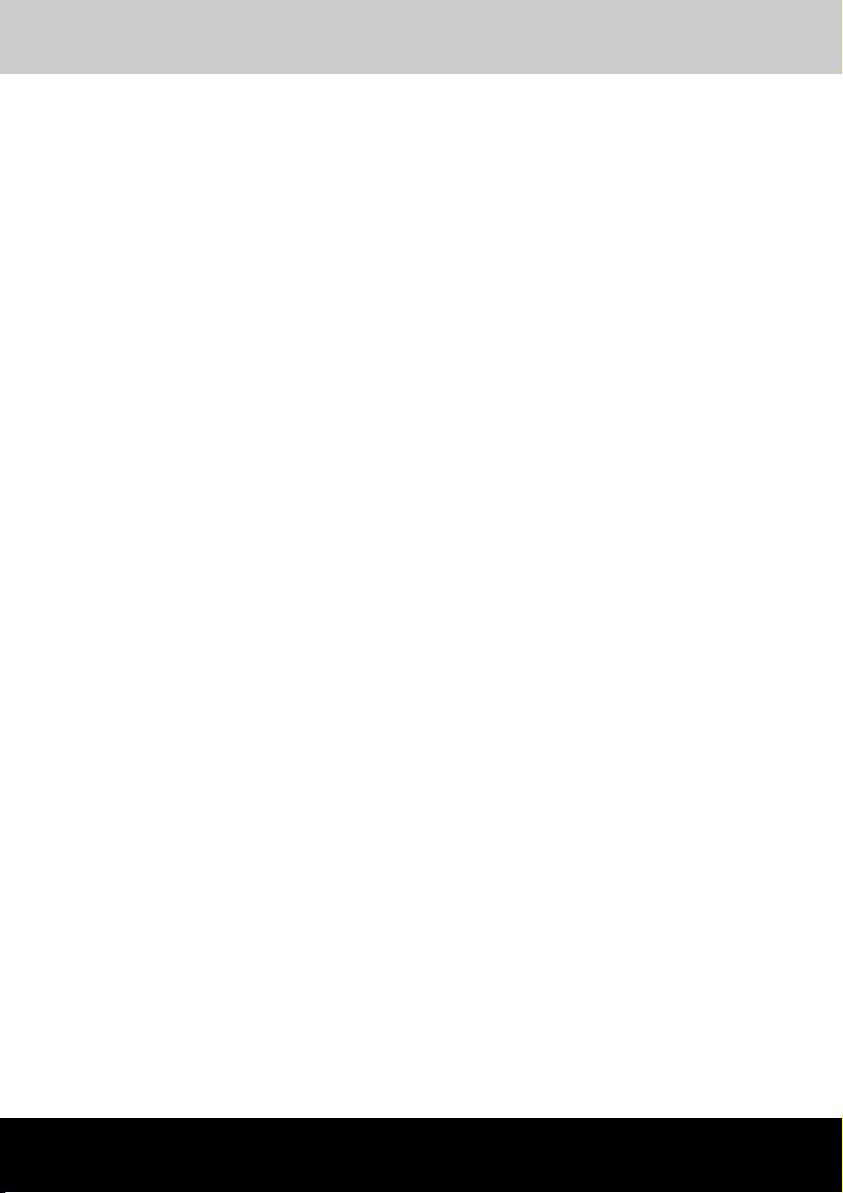
Satellite X200/Satellite Pro X200
TOSHIBA
Satellite X200/
Satellite Pro X200 Series
User's Manual
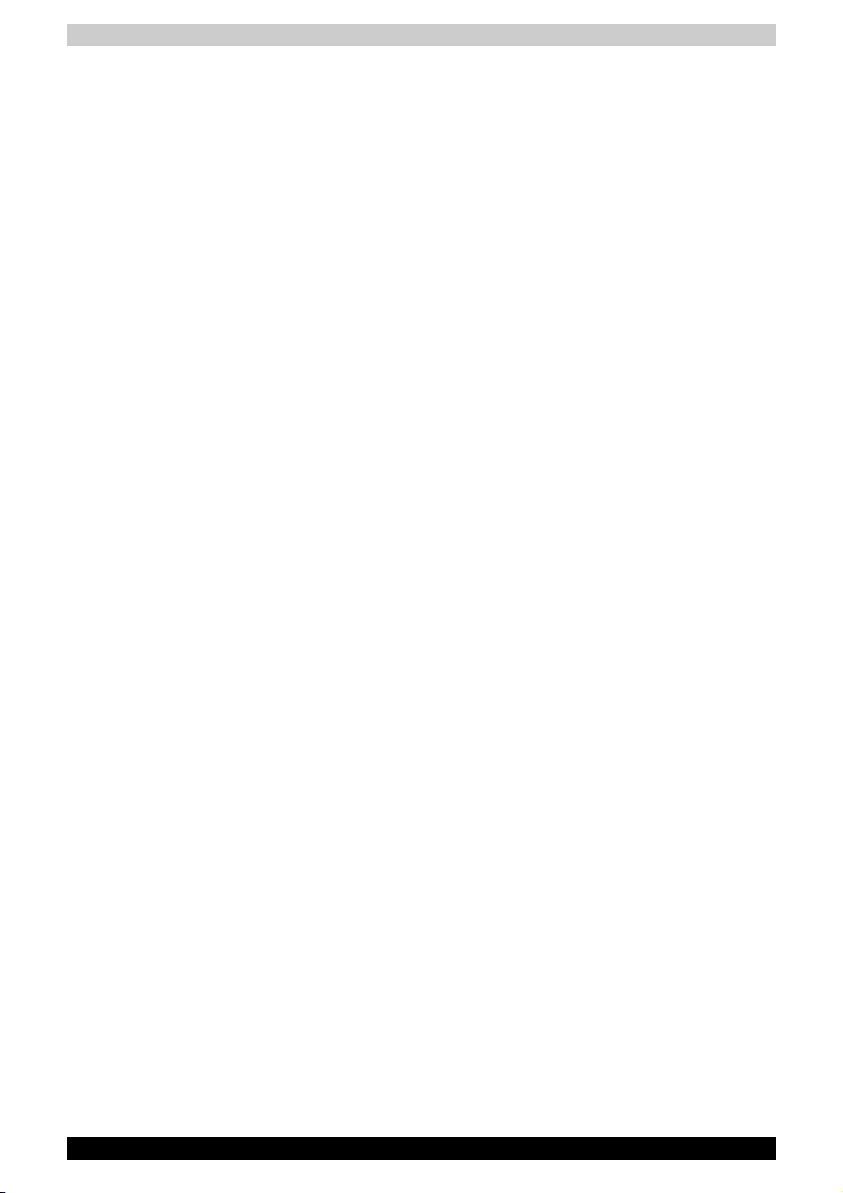
Copyright
© 2007 by TOSHIBA Corporation. All rights reserved. Under copyright law,
this manual cannot be reproduced in any form without the prior written
permission of TOSHIBA. No patent liability is assumed, with respect to the
use of the information contained herein.
TOSHIBA Satellite X200/Satellite Pro X200 Series Portable Personal
Computer User's Manual
First edition May 2007
Ownership and copyright of music, video computer programs, databases,
etc. are protected by the copyright laws. These copyrighted materials may
be copied for private use at home only. If, beyond the limitation above, you
copy (including to transform data formats) or modify these materials,
transfer them or distribute them via the Internet without approval of
copyright owners, you may be subject to claims for compensation for
damage and/or criminal penalties due to infringements of copyrights or
personal rights. Please remember to observe the copyright laws when you
use this product to copy the copyrighted works or perform other actions.
Please note that you may infringe the owner's rights protected by the
copyright laws if you use the screen mode switching functions (e.g. Wide
mode, Wide Zoom mode, etc.) of this product to display enlarged images/
video at coffee shops or hotels for the purposes of profits or providing these
to the public.
Disclaimer
This manual has been validated and reviewed for accuracy. The instructions
and descriptions it contains are accurate for the Satellite X200/Satellite Pro
X200 Series Portable Personal Computers at the time of this manual’s
production. However, succeeding computers and manuals are subject to
change without notice. TOSHIBA assumes no liability for damages incurred
directly or indirectly from errors, omissions or discrepancies between the
computer and the manual.
Trademarks
IBM is a registered trademark and IBM PC, OS/2, and PS/2 are trademarks
of International Business Machines Corporation.
Celeron, Intel, Intel SpeedStep, Pentium, Intel Core and Centrino are
trademarks or registered trademarks of Intel Corporation or its subsidiaries
in the United States and other countries.
MS-DOS, Microsoft, Windows and DirectX are registered trademarks and
Windows Vista is a Trademark of Microsoft Corporation.
Centronics is a registered trademark of Centronics Data Computer
Corporation.
Photo CD is a trademark of Eastman Kodak.
DVD MovieFactory is a registered trademarks of Ulead Systems, Inc.
ii Satellite X200/Satellite Pro X200
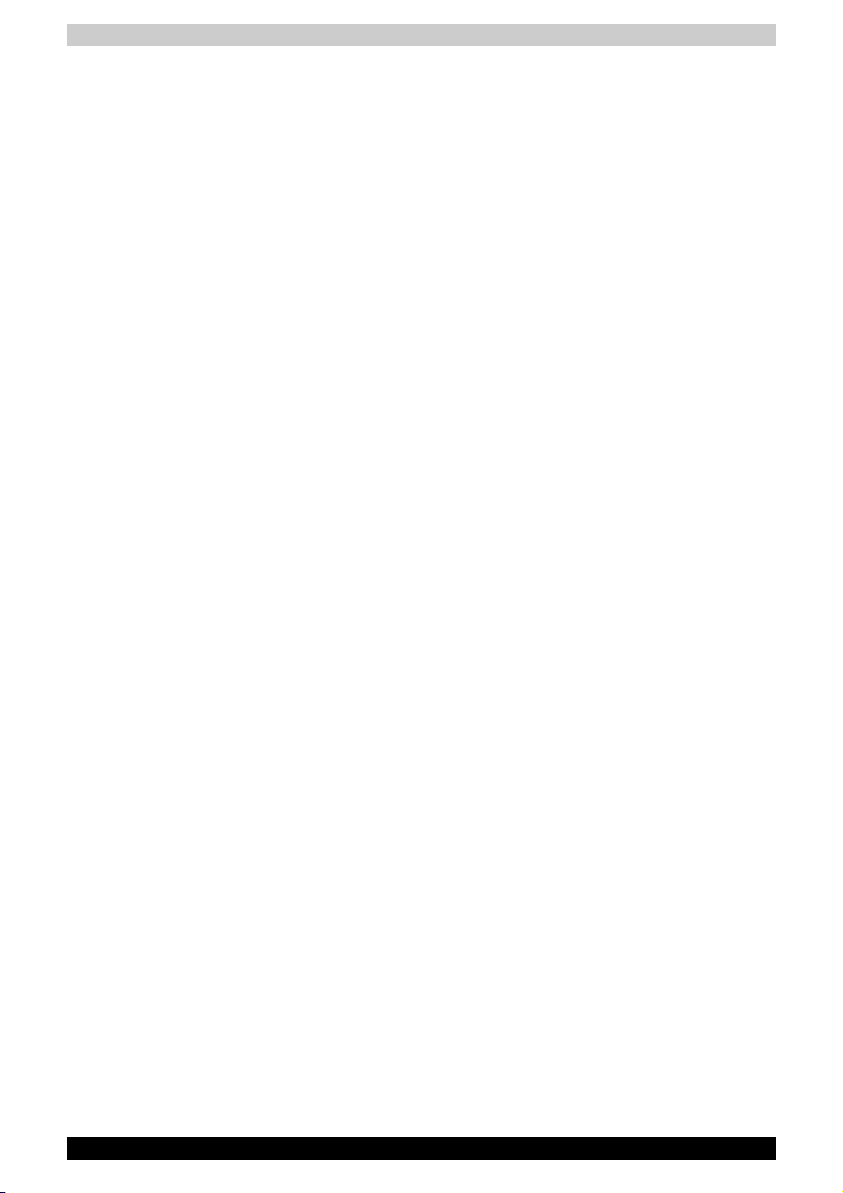
Manufactured under license from Dolby Laboratories. "Dolby" and the
double-D symbol are trademarks of Dolby Laboratories. Confidential
unpublished works. Copyright 1992-1997 Dolby Laboratories. All rights
reserved.
Manufactured under license from Digital Theater Systems, Inc. U.S. Pat.
No's. 5,451,942; 5,956,674; 5,974,380; 5,978,762; 6,226,616; 6,487,535
and other U.S. and world-wide patents issued and pending. "DTS" and "DTS
Digital Surround" are registered trademarks of Digital Theater Systems, Inc.
Copyright 1996, 2003 Digital Theater Systems, Inc. All Rights Reserved.
Bluetooth is a registered trademark owned by its proprietor and used by
TOSHIBA under license.
iLINK is a trademark of Sony Corporation.
Other trademarks and registered trademarks not listed above may be used
in this manual.
Macrovision License of Notice
This product incorporates copyright protection technology that is protected
by U.S. patents and other intellectual property rights. Use of this copyright
protection technology must be authorized by Macrovision, and is intended
for home and other limited viewing uses only unless otherwise authorized
by Macrovision. Reverse engineering or disassembly is prohibited.
Safety Instructions
Use the following safety guidelines to help protect yourself and your
computer.
When Using Your Computer
Do not operate your portable computer for an extended period of time with
the base resting directly on your body. With extended operation, heat can
potentially build up in the base. Allowing sustained contact with the skin
could cause discomfort or, eventually, a burn.
■ Do not attempt to service the computer yourself. Always follow
installation instructions closely.
■ Do not carry a battery in your pocket, purse, or other container where
metal objects (such as car keys) could short-circuit the battery terminals.
The resulting excessive current follow can cause extremely high
temperatures and may result in damage from burns.
■ Be sure that nothing rests on your AC adapter's power cable and that
the cable is not located where it can be tripped over or stepped on.
■ Place the AC adapter in a ventilated area, such as a desk top or on the
floor, when you use it to run the computer or to charge the battery. Do
not cover the AC adapter with papers or other items that will reduce
cooling; also, do not use the AC adapter while it is inside a carrying case.
Satellite X200/Satellite Pro X200 iii
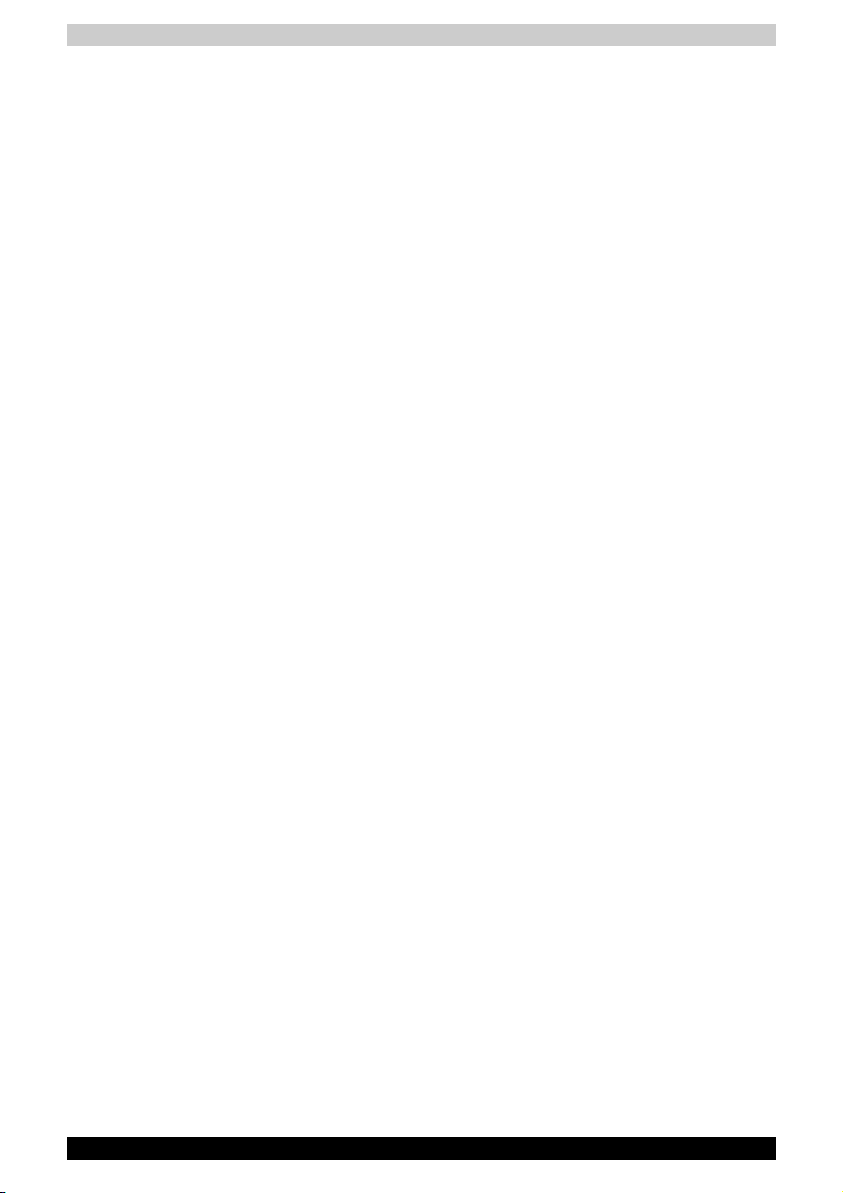
■ Use only the AC adapter and batteries that are approved for use with
this computer. Use of another type of battery or AC adapter may risk fire
or explosion.
■ Before you connect the computer to a power source, ensure that the
voltage rating of the AC adapter matches that of the available power
source.
115V/60Hz in most of North and South America and some Far Eastern
countries such as Taiwan.
100 V/50Hz in eastern Japan and 100 V/60Hz in western Japan.
230 V/50 Hz in most of Europe, the Middle East, and the Far East.
■ If you use an extension cable with your AC adapter, ensure that the total
ampere rating of the products that are plugged into it do not exceed the
ampere rating of the extension cable itself.
■ To help avoid the potential hazard of electric shock, do not connect or
disconnect any cables or perform maintenance or reconfiguration of this
product during an electrical storm.
■ When setting up the computer for work, place it on a level surface.
■ Do not dispose of batteries in a fire. They may explode. Check with local
authorities for disposal instructions.
■ When travelling, do not check the computer as baggage. You can put
your computer through an X-ray security machine, but never put your
computer through a metal detector. If you have the computer checked
by hand, be sure to have a charged battery available in case you are
asked to turn on the computer.
■ When travelling with the hard drive removed from the computer, wrap
the drive in a non-conducting material, such as cloth or paper. If you
have the drive checked by hand, be ready to install the drive in the
computer. Your can put the hard drive through an X-ray security
machine, but never put it through a metal detector.
■ When travelling, do not place the computer in overhead storage
compartments where it could slide around. Do not drop your computer
or subject it to other mechanical shocks.
■ Protect your computer, battery, and hard drive from environmental
hazards such as dirt, dust, food, liquids, temperature extremes, and
overexposure to sunlight.
■ When you move your computer between environments with very
different temperature and/or humidity ranges, condensation may form
on or within the computer. To avoid damaging the computer, allow
sufficient time for the moisture to evaporate before using the computer.
■ When you disconnect a cable, pull on its connector or on its strain relief
loop, not on the cable itself. As you pull out the connector, keep it evenly
aligned to avoid bending any connector pins. Also, before you connect
a cable make sure both connectors are correctly oriented and aligned.
iv Satellite X200/Satellite Pro X200
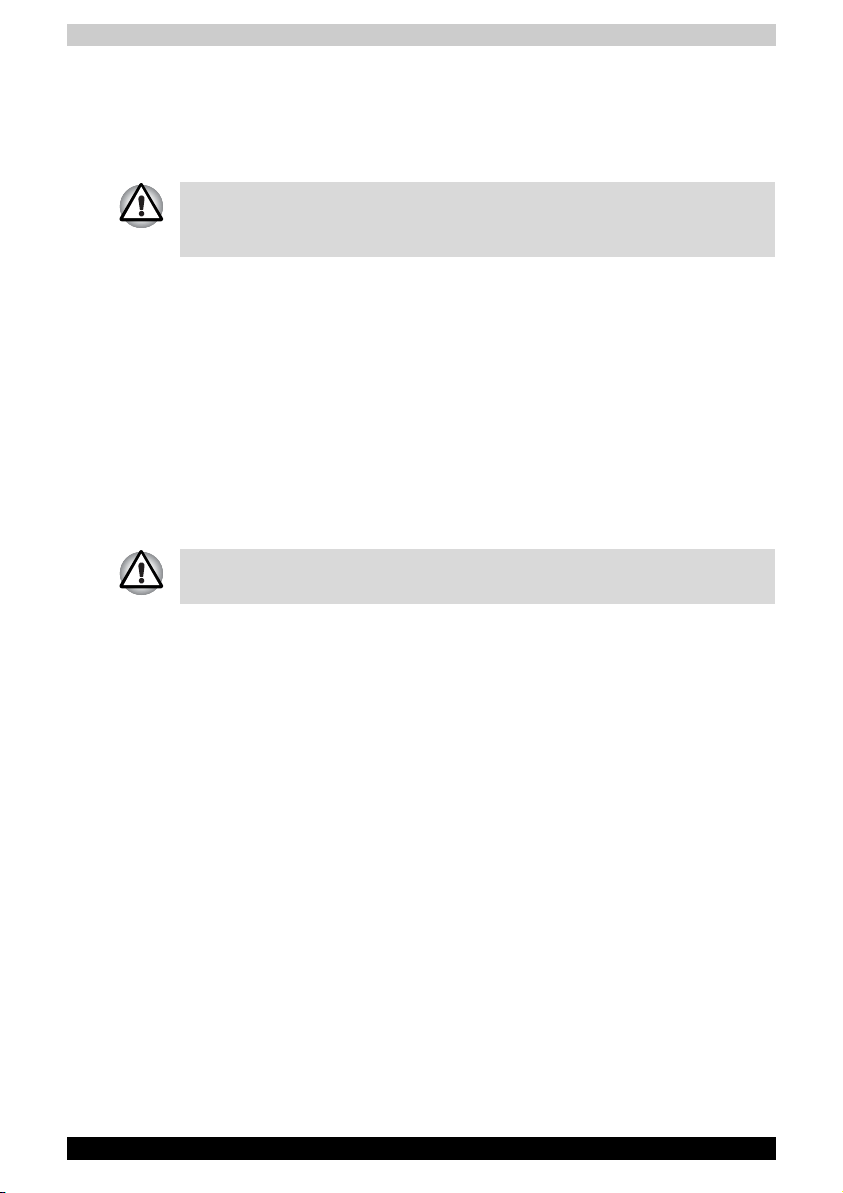
■ Before you clean your computer, turn if off, unplug it from its power
source, and remove the battery.
■ Handle components with care. Hold a component such as a memory
module by its edges, not its pins.
When using telephone equipment in conjunction with your computer, basic
safety precautions should always be followed to reduce the risk of fire,
electric shock and injury to persons, including the following:
■ Do not use this product near water, for example, near a bathtub, washing
bowl, kitchen sink or laundry tub, in a wet basement or near a swimming
pool.
■ Avoid using a telephone (other than a cordless type) during an electrical
storm. There may be a remote risk of electric shock from lightning.
■ Do not use the telephone to report a gas leak in the vicinity of the leak.
■ Use only the power cord indicated in this manual.
■ Replace only with the same or equivalent type battery recommended by
the manufacturer.
■ Dispose of used batteries according to the manufacturer's instructions.
■ To reduce the risk of fire, use only No. 26 AWG or larger
telecommunication line cord.
Use only the battery pack that came with the computer or an optional battery
pack. Use of the wrong battery could damage your computer.
TOSHIBA assumes no liability for any damage in such case.
FCC information
FCC notice "Declaration of Conformity Information"
This equipment has been tested and found to comply with the limits for a
Class B digital device, pursuant to part 15 of the FCC rules. These limits are
designed to provide reasonable protection against harmful interference in
a residential installation.
This equipment generates, uses and can radiate radio frequency energy
and, if not installed and used in accordance with the instructions, may cause
harmful interference to radio communications. However, there is no
guarantee that interference will not occur in a particular installation. If this
equipment does cause harmful interference to radio or television reception,
which can be determined by turning the equipment off and on, the user is
encouraged to try to correct the interference by one or more of the following
measures:
■ Reorient or relocate the receiving antenna.
■ Increase the separation between the equipment and receiver.
■ Connect the equipment into an outlet on a circuit different from that to
which the receiver is connected.
■ Consult the dealer or an experienced radio/TV technician for help.
Satellite X200/Satellite Pro X200 v
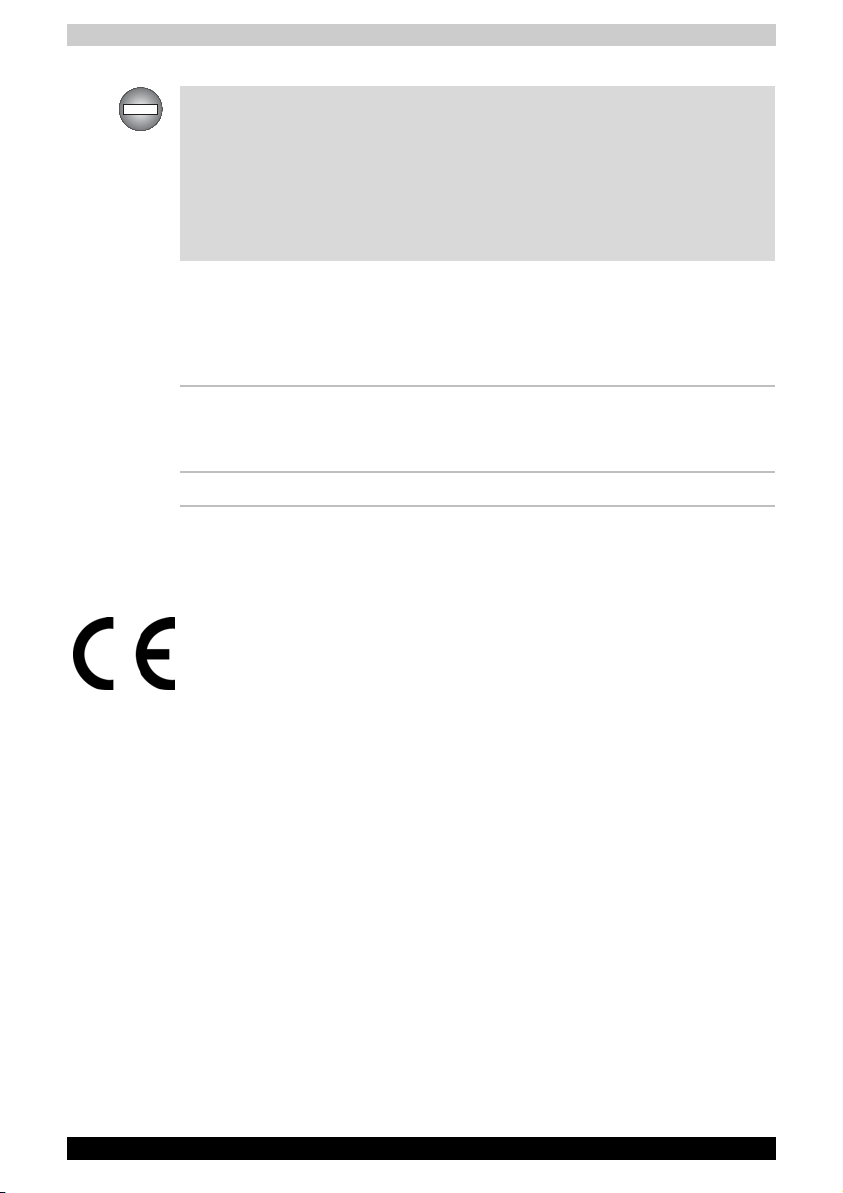
Only peripherals complying with the FCC class B limits may be attached to
this equipment. Operation with non-compliant peripherals or peripherals
not recommended by TOSHIBA is likely to result in interference to radio and
TV reception. Shielded cables must be used between the external devices
and the computer's or expansion unit's external monitor port, parallel port,
USB port and microphone jack. Changes or modifications made to this
equipment, not expressly approved by TOSHIBA or parties authorized by
TOSHIBA could void the user's authority to operate the equipment.
EMC Regulatory Information
Contact
Address: TOSHIBA America Information Systems, Inc.
9740 Irvine Boulevard
Irvine, California 92618-1697
Telephone: (949) 583-3000
EU Declaration of Conformity
TOSHIBA decrares that this product conforms to the following Standards:
This product is labelled with the CE Mark in accordance with the related
European Directives, notably Electromagnetic Compatibility Directive 89/
336/EEC for the notebook and the electronic accessories including the
supplied power adapter, the Radio Equipment and Telecommunications
Terminal Equipment Directive 99/5/EEC in case of implemented
telecommunication accessories and the Low Voltage Directive 73/23/EEC
for the supplied power adapter.
CE Marking is the responsibility of TOSHIBA EUROPE GmbH,
Hammfelddamm 8, 41460 Neuss, Germany, phone +49-(0)-2131-158-01.
For a copy of the related CE Declaration of Conformity please refer to the
following website: http://epps.toshiba-teg.com.
vi Satellite X200/Satellite Pro X200
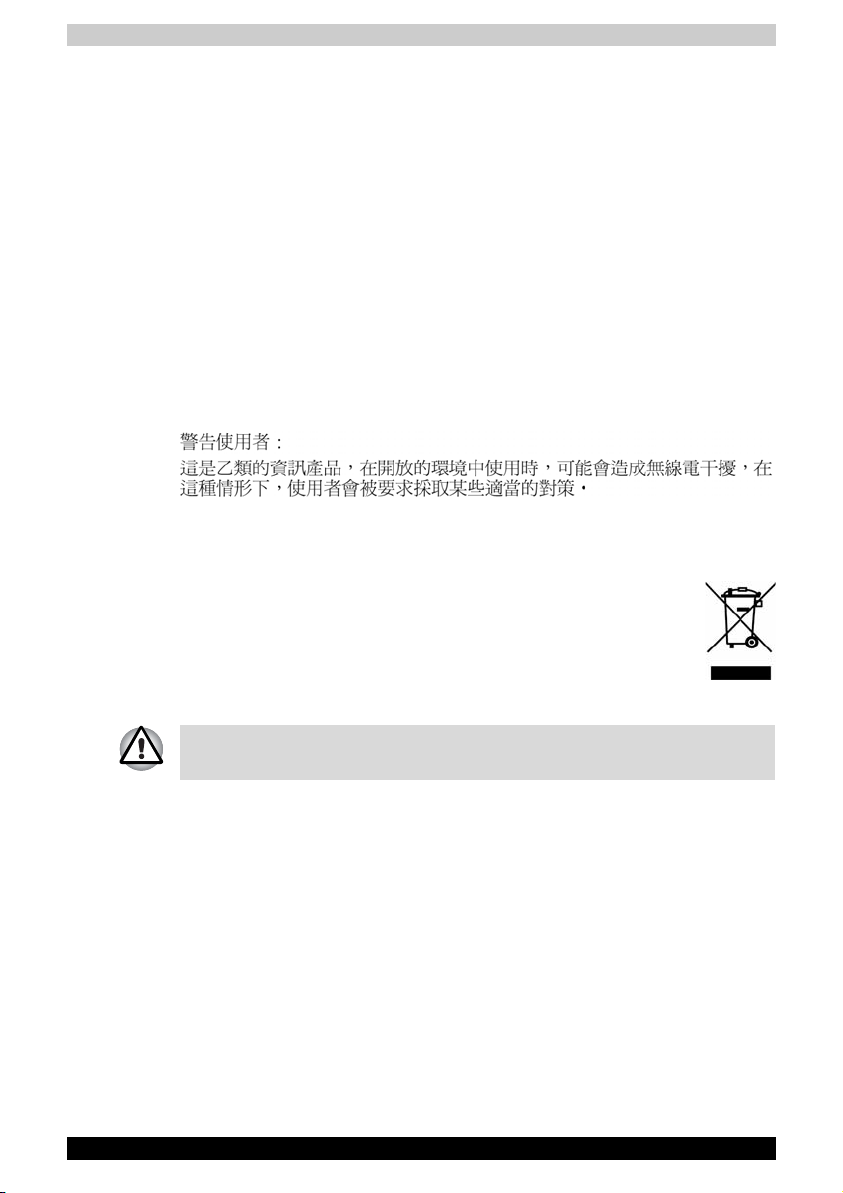
Canadian Regulatory Information (Canada Only)
This digital apparatus does not exceed the Class B limits for radio noise
emissions from digital apparatus as set out in the Radio Interference
Regulation of the Canadian Department of Communications.
Note that Canadian Department of Communications (DOC) regulations
provide, that changes or modifications not expressly approved by TOSHIBA
Corporation could void your authority to operate this equipment.
This Class B digital apparatus meets all requirements of the Canadian
Interference-Causing Equipment Regulations.
Cet appareil numérique de la class B respecte toutes les exgences du
Règlement sur le matériel brouilleur du Canada.
BSMI Notice (Taiwan Only)
Following information is only for EU-member states:
The symbol indicates that this product may not be treated as
household waste. Please ensure this product is properly
disposed as inappropriate waste handling of this product may
cause potential hazards to the environment and human health.
For more detailed information about recycling of this product,
please contact your local city office, your household waste
disposal service or the shop where you purchased the product.
This symbol may not stick depending on the country and region where you
purchased.
Satellite X200/Satellite Pro X200 vii
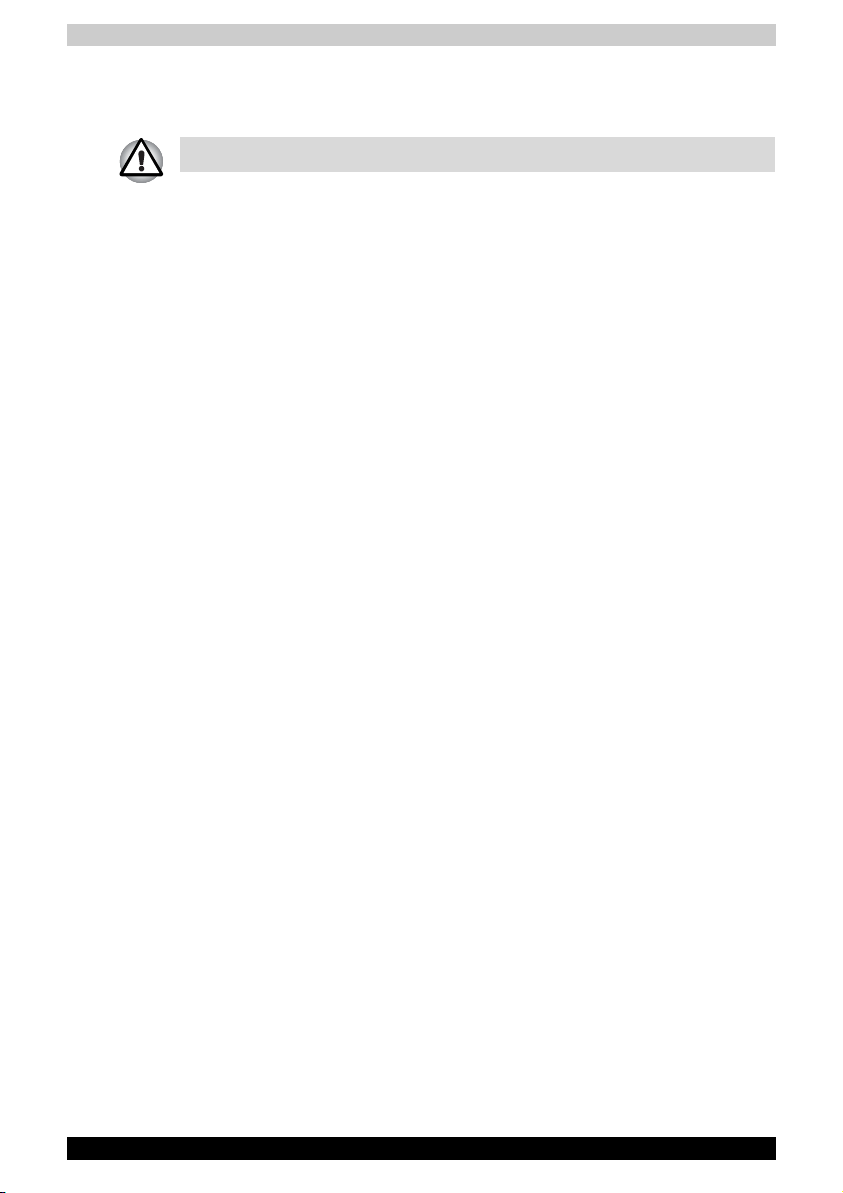
Optical Disc Drive Safety Instruction
■ Be sure to check the international precautions at the end of this section.
The optical drive that is used in this computer is equipped with a laser
device. A classification label with the following sentence is affixed to the
surface of the drive.
CLASS 1 LASER PRODUCT
LASER KLASSE 1
LUOKAN 1 LASERLAITE
APPAREIL A LASER DE CLASSE 1
KLASS 1 LASER APPARAT
The drive with the above label is certified by the manufacturer that the drive
complies with the requirement for laser product on the date of
manufacturing pursuant to article 21 of Code of Federal Regulations by the
United States of America, Department of Health & Human Services, Food
and Drug Administration.
In other countries, the drive is certified to comply with the requirement
pursant to IEC 825 and EN60825 on class 1 laser product.
This computer is equipped with one of the optical drive in the following list
according to the model.
viii Satellite X200/Satellite Pro X200
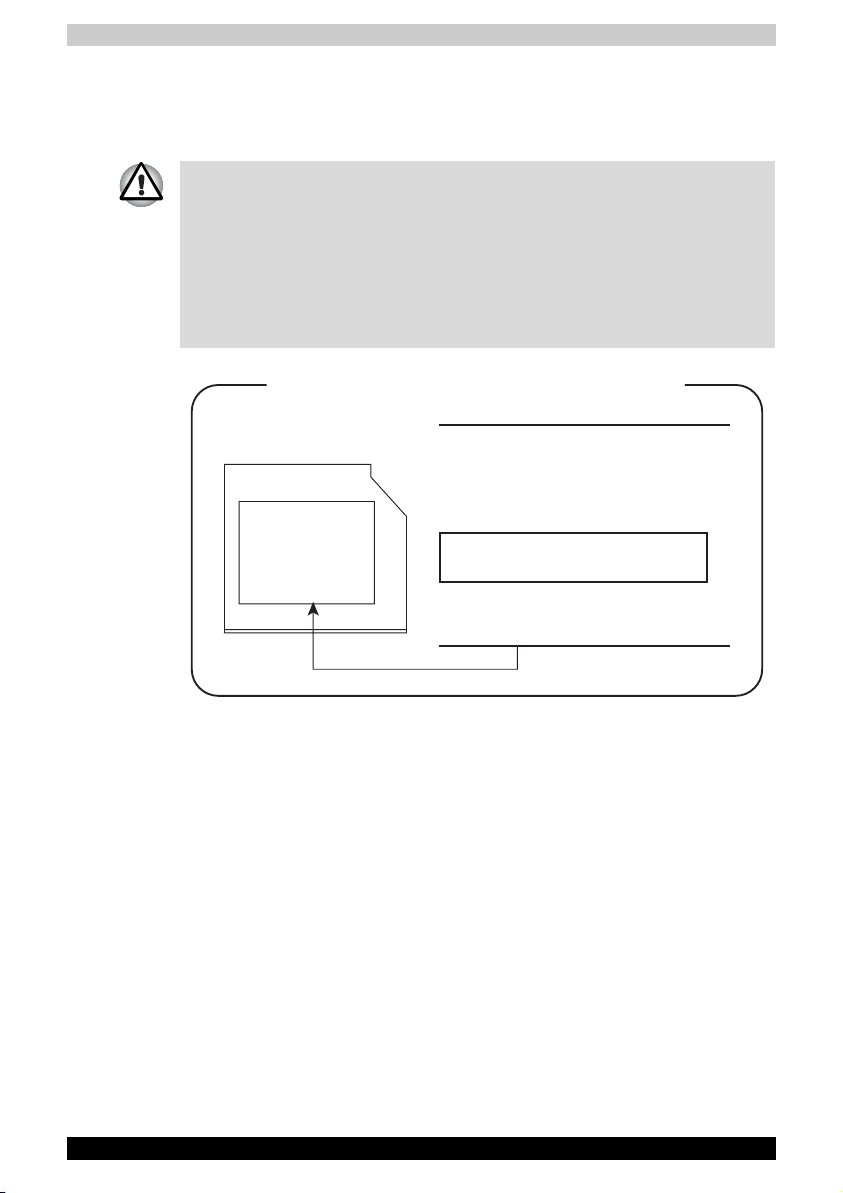
Pioneer
DVD Super Multi DVR-K17
■ The DVD Super Multi drive employs a laser system. To ensure proper
use of this product, please read this instruction manual carefully and
retain for future reference. Should the unit ever require maintenance,
contact an authorized service location.
■ Use of controls, adjustments or the performance of procedures other
than those specified may result in hazardous radiation exposure.
■ To prevent direct exposure to the laser beam, do not try to open the
enclosure.
Location of the required label
SERIAL NO.
MANUFACTURED:
COMPLIES WITH FDA RADIATION
PERFORMANCE STANDARDS, 21 CFR
SUBCHAPTER J.
CLASS 1 LASER PRODUCT
LASER KLASSE 1
PIONEER CORPORATION
4-1, MEGURO 1-CHOME
MEGURO-KU, T OKY O , 153-8654
Satellite X200/Satellite Pro X200 ix

TOSHIBA Samsung Storage Technology
TS-L632D
■ The drive employs a laser system. To ensure proper use of this product,
please read this instruction manual carefully and retain for future
reference. Should the unit ever require maintenance, contact an
authorized service location.
■ Use of controls, adjustments or the performance of procedures other
than those specified may result in hazardous radiation exposure.
■ To prevent direct exposure to the laser beam, do not try to open the
enclosure.
Location of the required label
SERIAL NO.
MANUFACTURED:
COMPLIES WITH FDA RADIATION
PERFORMANCE STANDARDS, 21 CFR
SUBCHAPTER J.
CLASS 1 LASER PRODUCT
LASER KLASSE 1
TOSHIBA Samsung Storage Technology
Korea Corporation
416, Maetan-3Dong, Yeongtong-Gu, Suwon City,
Gyeonggi-Do, 443-742, Korea
x Satellite X200/Satellite Pro X200
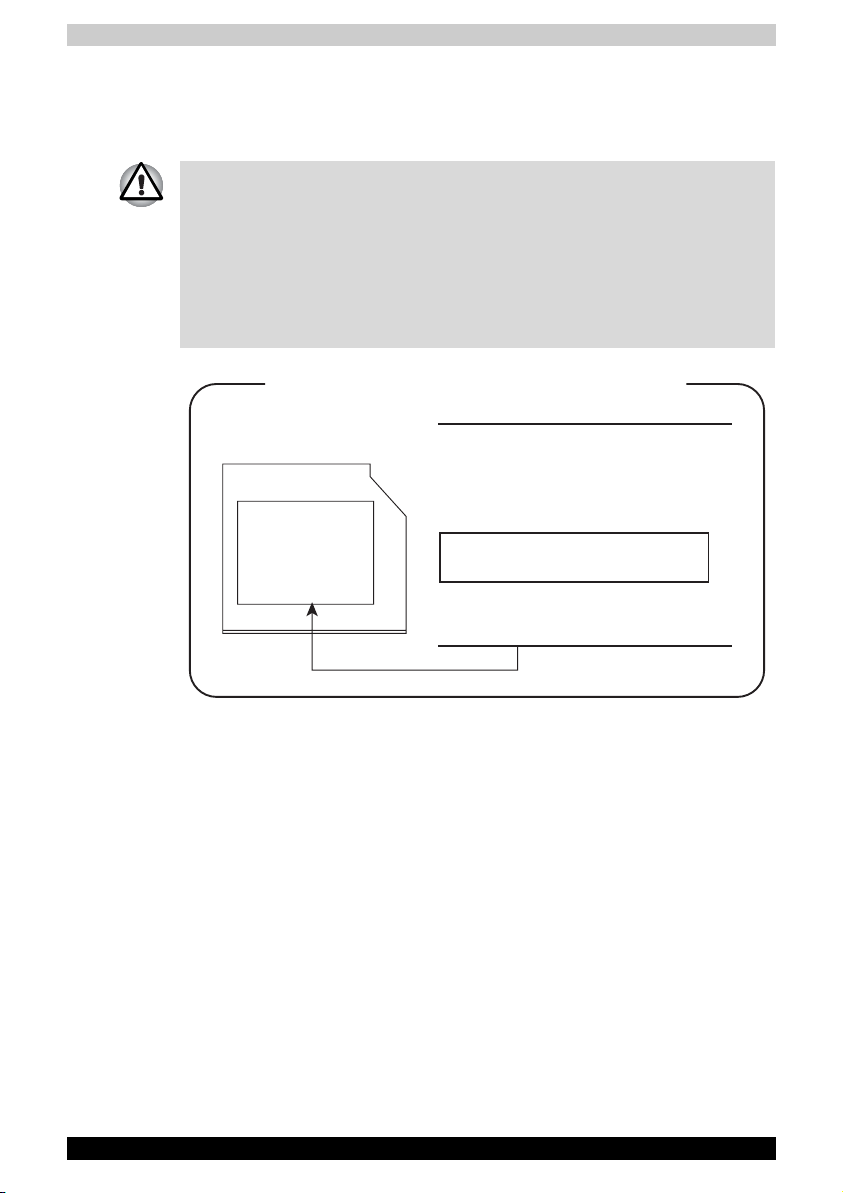
Hitachi-LG Data Storage
DVD Super Multi GSA-T20N
■ The DVD Super Multi drive employs a laser system. To ensure proper
use of this product, please read this instruction manual carefully and
retain for future reference. Should the unit ever require maintenance,
contact an authorized service location.
■ Use of controls, adjustments or the performance of procedures other
than those specified may result in hazardous radiation exposure.
■ To prevent direct exposure to the laser beam, do not try to open the
enclosure.
Location of the required label
SERIAL NO.
MANUFACTURED:
COMPLIES WITH FDA RADIATION
PERFORMANCE STANDARDS, 21 CFR
SUBCHAPTER J.
CLASS 1 LASER PRODUCT
LASER KLASSE 1
Hitachi-LG Data Storage, Inc.
22-23, Kaigan 3-chome, Minato-ku,
Yokyo, 108-0022 Japan
Satellite X200/Satellite Pro X200 xi
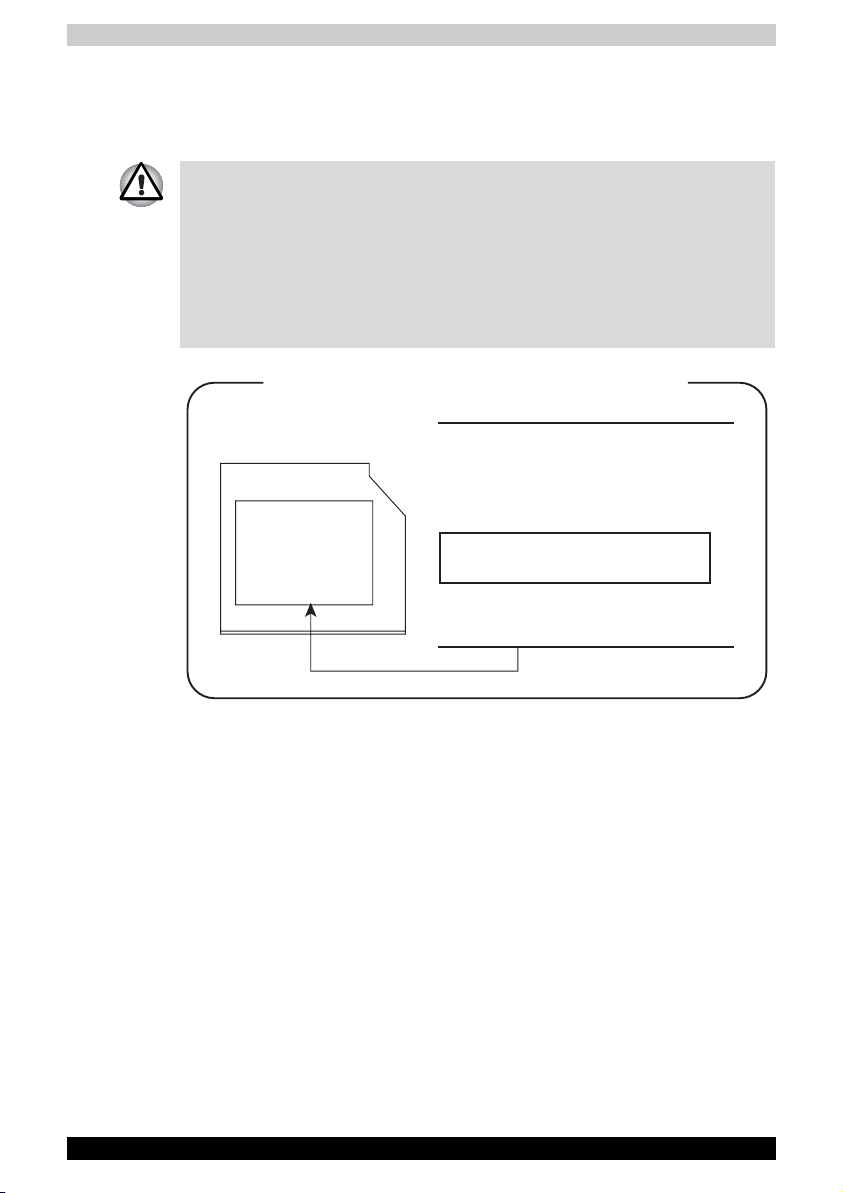
Panasonic
DVD Super Multi UJ-850U
■ The DVD Super Multi drive employs a laser system. To ensure proper
use of this product, please read this instruction manual carefully and
retain for future reference. Should the unit ever require maintenance,
contact an authorized service location.
■ Use of controls, adjustments or the performance of procedures other
than those specified may result in hazardous radiation exposure.
■ To prevent direct exposure to the laser beam, do not try to open the
enclosure.
Location of the required label
SERIAL NO.
MANUFACTURED:
COMPLIES WITH FDA RADIATION
PERFORMANCE STANDARDS, 21 CFR
SUBCHAPTER J.
CLASS 1 LASER PRODUCT
LASER KLASSE 1
Panasonic Communications Co., Ltd.
1-62, 4-Chome Minoshima, Hakata-Ku
Fukuoka, Japan
xii Satellite X200/Satellite Pro X200
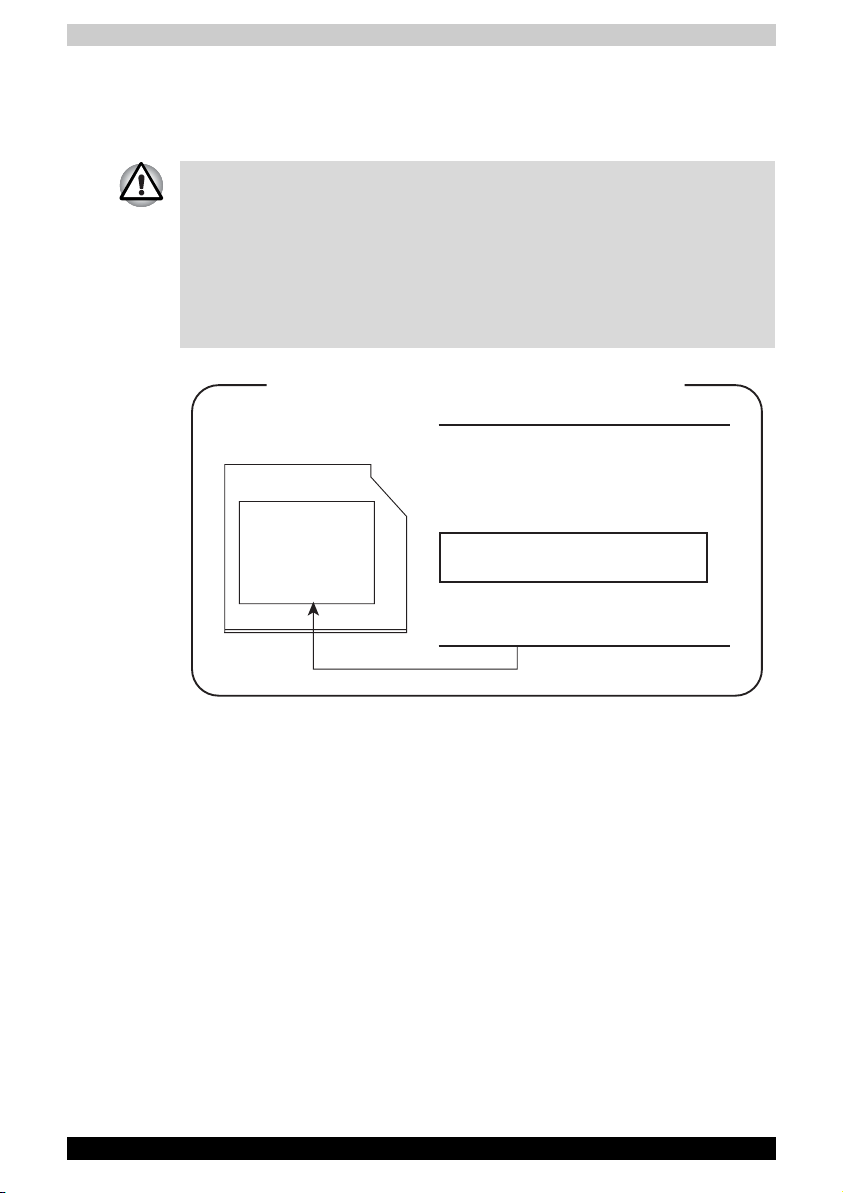
TEAC
DV-W28EC
■ The drive employs a laser system. To ensure proper use of this product,
please read this instruction manual carefully and retain for future
reference. Should the unit ever require maintenance, contact an
authorized service location.
■ Use of controls, adjustments or the performance of procedures other
than those specified may result in hazardous radiation exposure.
■ To prevent direct exposure to the laser beam, do not try to open the
enclosure.
Location of the required label
SERIAL NO.
MANUFACTURED:
COMPLIES WITH FDA RADIATION
PERFORMANCE STANDARDS, 21 CFR
SUBCHAPTER J.
CLASS 1 LASER PRODUCT
LASER KLASSE 1
TEAC CORPORATION
3-7-3 NAKA-CHO, MUSASHINO-SHI
TOKYO, JAPAN
Satellite X200/Satellite Pro X200 xiii
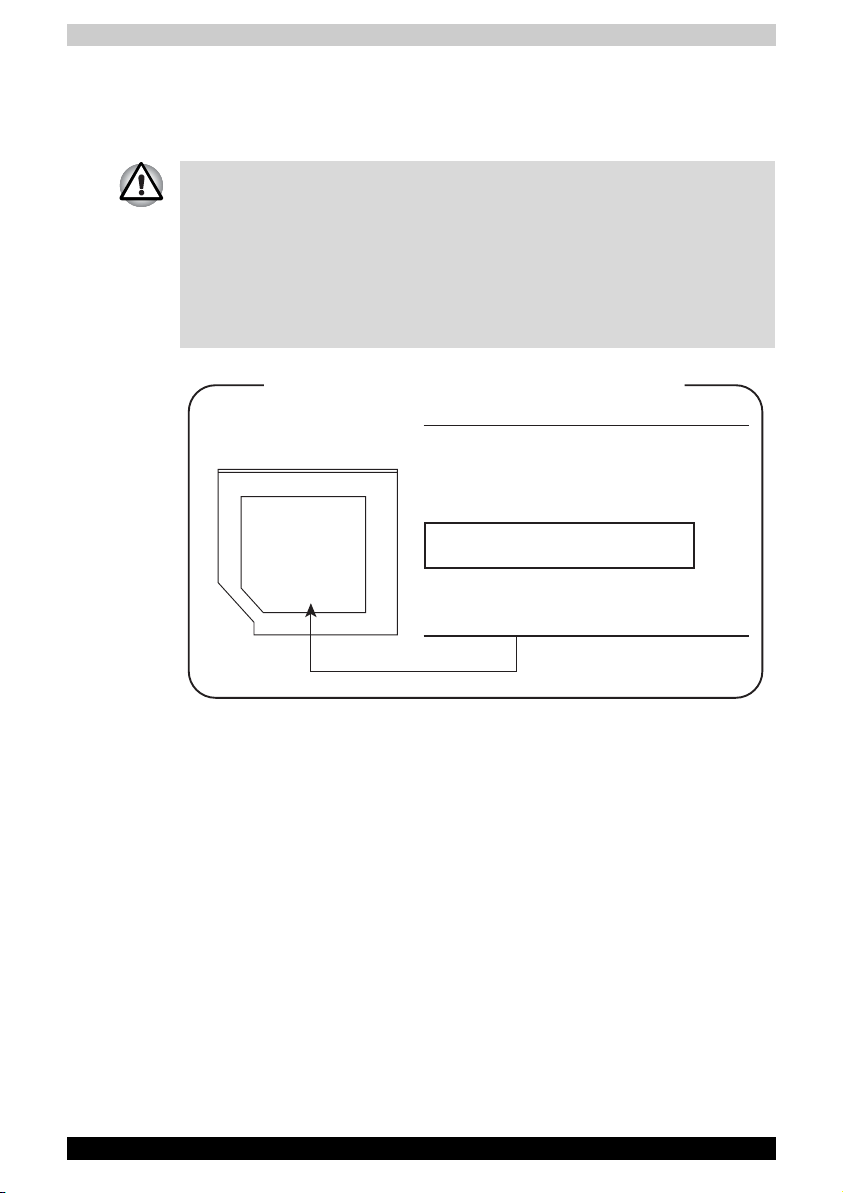
TOSHIBA
HD DVD-ROM TS-L802A
■ The HD DVD-ROM drive employs a laser system. To ensure proper use
of this product, please read this instruction manual carefully and retain
for future reference. Should the unit ever require maintenance, contact
an authorized service location.
■ Use of controls, adjustments or the performance of procedures other
than those specified may result in hazardous radiation exposure.
■ To prevent direct exposure to the laser beam, do not try to open the
enclosure.
Location of the required label
SERIAL NO.
MANUFACTURED:
COMPLIES WITH FDA RADIATION
PERFORMANCE STANDARDS, 21 CFR
SUBCHAPTER J.
CLASS 1 LASER PRODUCT
LASER KLASSE 1
TOSHIBA CORPORATION 1-1-1,
SHIBAURA, MINATO-KU,
TOKYO 105-8001, JAPAN
xiv Satellite X200/Satellite Pro X200
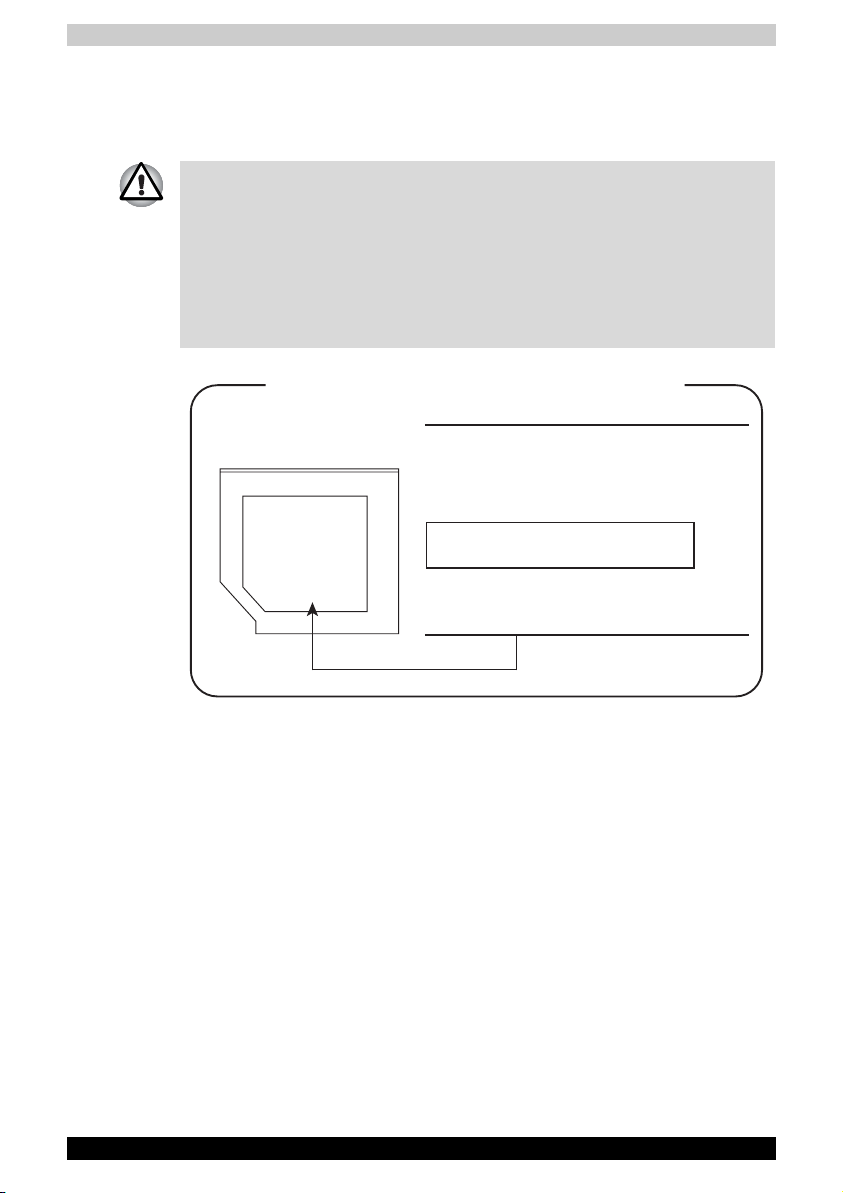
TOSHIBA
HD DVD-R SD-L902A
■ The HD DVD-R drive employs a laser system. To ensure proper use of
this product, please read this instruction manual carefully and retain for
future reference. Should the unit ever require maintenance, contact an
authorized service location.
■ Use of controls, adjustments or the performance of procedures other
than those specified may result in hazardous radiation exposure.
■ To prevent direct exposure to the laser beam, do not try to open the
enclosure.
Location of the required label
SERIAL NO.
MANUFACTURED:
COMPLIES WITH FDA RADIATION
PERFORMANCE STANDARDS, 21 CFR
SUBCHAPTER J.
CLASS 1 LASER PRODUCT
LASER KLASSE 1
TOSHIBA CORPORATION 1-1-1,
SHIBAURA, MINATO-KU,
TOKYO 105-8001, JAPAN
Satellite X200/Satellite Pro X200 xv

International Precautions
CAUTION: This appliance contains a laser system
and is classified as a "CLASS 1 LASER
PRODUCT." To use this model properly, read the
instruction manual carefully and keep this manual
for your future reference. In case of any trouble
with this model, please contact your nearest
"AUTHORIZED service station." To prevent direct
exposure to the laser beam, do not try to open the
enclosure.
VORSICHT: Dieses Gerät enthält ein LaserSystem und ist als "LASERSCHUTZKLASSE 1
PRODUKT" klassifiziert. Für den richtigen
Gebrauch dieses Modells lesen Sie bitte die
Bedienungsanleitung sorgfältig durch und
bewahren diese bitte als Referenz auf. Falls
Probleme mit diesem Modell auftreten,
benachrichtigen Sie bitte die nächste "autorisierte
Service-Vertretung". Um einen direkten Kontakt
mit dem Laserstrahl zu vermeiden darf das Gerät
nicht geöffnet werden.
ADVARSEL: Denne mærking er anbragt
udvendigt på apparatet og indikerer, at apparatet
arbejder med laserstråler af klasse 1, hviket
betyder, at der anvendes laserstrlier af svageste
klasse, og at man ikke på apparatets yderside kan
bilve udsat for utilladellg kraftig stråling.
APPARATET BOR KUN ÅBNES AF FAGFOLK
MED SÆRLIGT KENDSKAB TIL APPARATER
MED LASERSTRÅLER!
Indvendigt i apparatet er anbragt den her gengivne
advarselsmækning, som advarer imod at foretage
sådanne indgreb i apparatet, at man kan komme
til at udsætte sig for laserstråling.
OBS! Apparaten innehåller laserkomponent som
avger laserstråining överstigande gränsen för
laserklass 1.
VAROITUS. Suojakoteloa si saa avata. Laite
sisältää laserdiodin, joka lähetää näkymätöntä
silmilie vaarallista lasersäteilyä.
CAUTION: USE OF CONTROLS OR
ADJUSTMENTS OR PERFORMANCE OF
PROCEDURES OTHER THAN THOSE SPECIFIED
IN THE OWNER'S MANUAL MAY RESULT IN
HAZARDOUS RADIATION EXPOSURE.
xvi Satellite X200/Satellite Pro X200
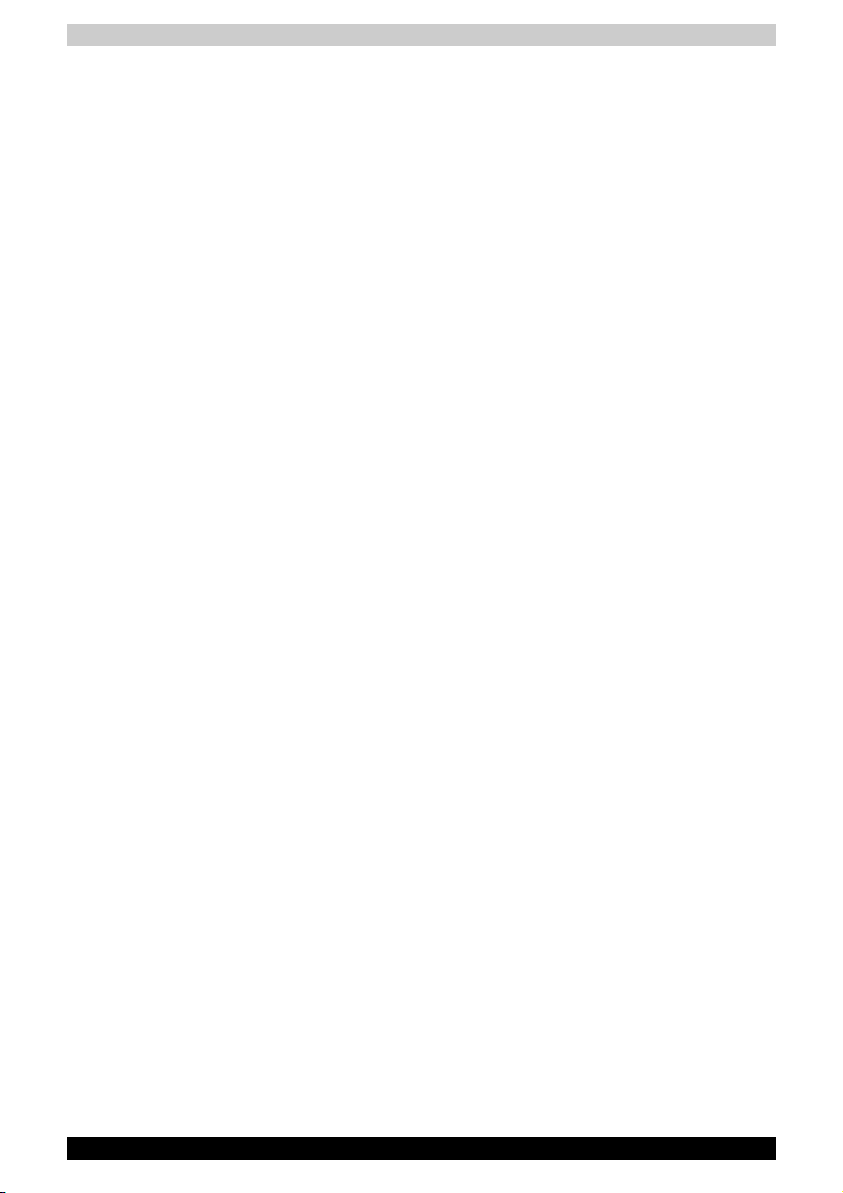
Modem warning notice
Conformity Statement
The equipment has been approved to [Commission Decision "CTR21"] for
pan- European single terminal connection to the Public Switched Telephone
Network (PSTN).
However, due to differences between the individual PSTNs provided in
different countries/regions the approval does not, of itself, give an
unconditional assurance of successful operation on every PSTN network
termination point.
In the event of problems, you should contact your equipment supplier in the
first instance.
Network Compatibility Statement
This product is designed to work with, and is compatible with the following
networks. It has been tested to and found to confirm with the additional
requirements conditional in EG 201 121.
VORSICHT: DIE VERWENDUNG VON ANDEREN
STEURUNGEN ODER EINSTELLUNGEN ODER
DAS DURCHFÜHREN VON ANDEREN
VORGÄNGEN ALS IN DER
BEDIENUNGSANLEITUNG BESCHRIEBEN
KÖNNEN GEFÄHRLICHE
STRAHLENEXPOSITIONEN ZUR FOLGE HABEN.
Germany ATAAB AN005, AN006, AN007, AN009, AN010
and DE03, 04, 05, 08, 09, 12, 14, 17
Greece ATAAB AN005, AN006 and GR01, 02, 03, 04
Portugal ATAAB AN001, 005, 006, 007, 011 and P03, 04,
08, 10
Spain ATAAB AN005, 007, 012, and ES01
Switzerland ATAAB AN002
Norway ATAAB AN002, 005, 007 and
NO 01, 02
All other countries/
regions
Specific switch settings or software setup are required for each network,
please refer to the relevant sections of the user guide for more details.
The hookflash (timed break register recall) function is subject to separate
national type approvals. It has not been tested for conformity to national
type regulations, and no guarantee of successful operation of that specific
function on specific national networks can be given.
Satellite X200/Satellite Pro X200 xvii
ATAAB AN003, 004
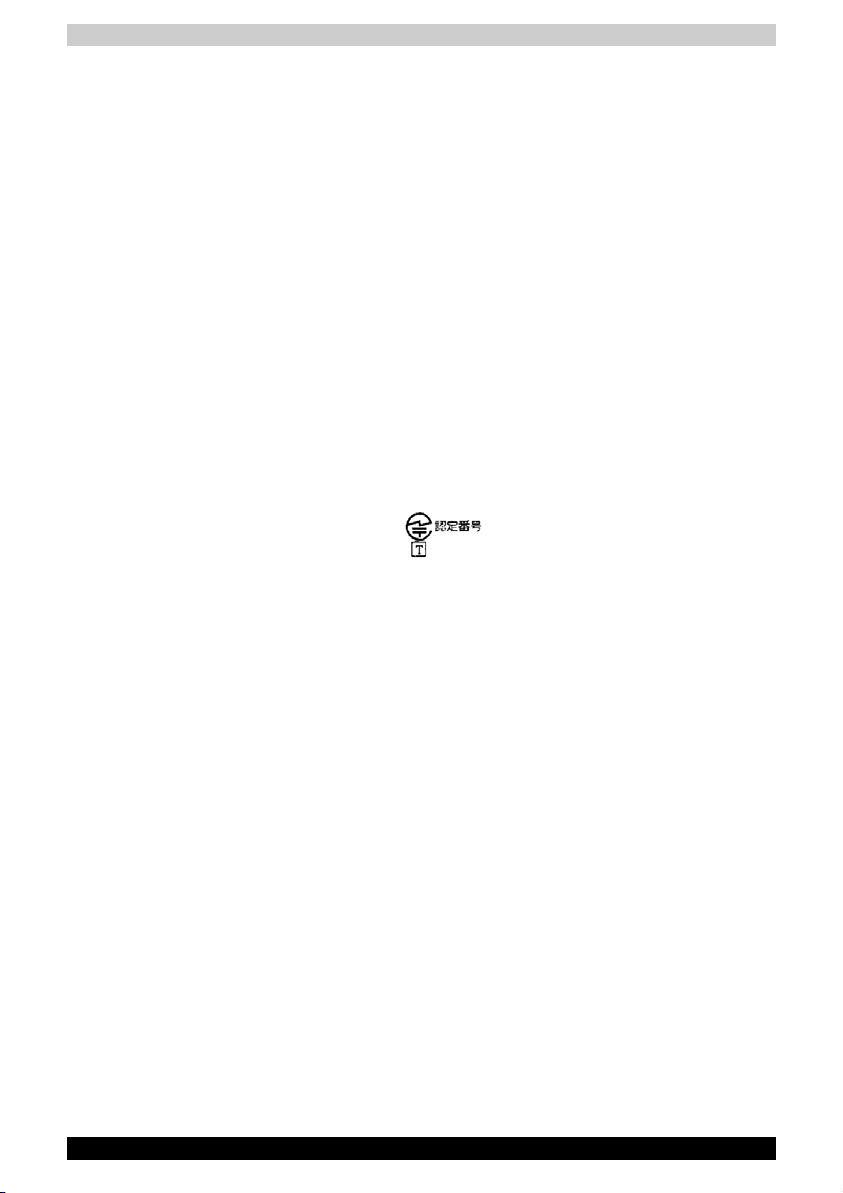
Japan regulations
Region selection
If you are using the computer in Japan, technical regulations described in
the Telecommunications Business Law require that you select the Japan
country mode.
It is illegal to use the modem in Japan with any other selection.
Redial
Up to two redial attempts can be made. If more than two redial attempts
are made, the modem will return Black Listed. If you are experiencing
problems with the Black Listed code, set the interval between redials at one
minute or longer.
Japan's Telecommunications Business Law permits up to two redials on
analogue telephones, but the redials must be made within a total of three
minutes.
The internal modem is approved by Japan Approvals Institute for
Telecommunications Equipment.
A05-0413001
Pursuant to FCC CFR 47, Part 68:
When you are ready to install or use the modem, call your local telephone
company and give them the following information:
■ The telephone number of the line to which you will connect the modem
■ The registration number that is located on the device
US: AGSMD01BDELPHI
The FCC registration number of the modem will be found on either the device
which is to be installed, or, if already installed, on the bottom of the computer
outside of the main system label.
■ The Ringer Equivalence Number (REN) of the modem, which can vary.
For the REN of your modem, refer to your computer's user's guide.
The modem connects to the telephone line by means of a standard jack
called the USOC RJ11C.
xviii Satellite X200/Satellite Pro X200
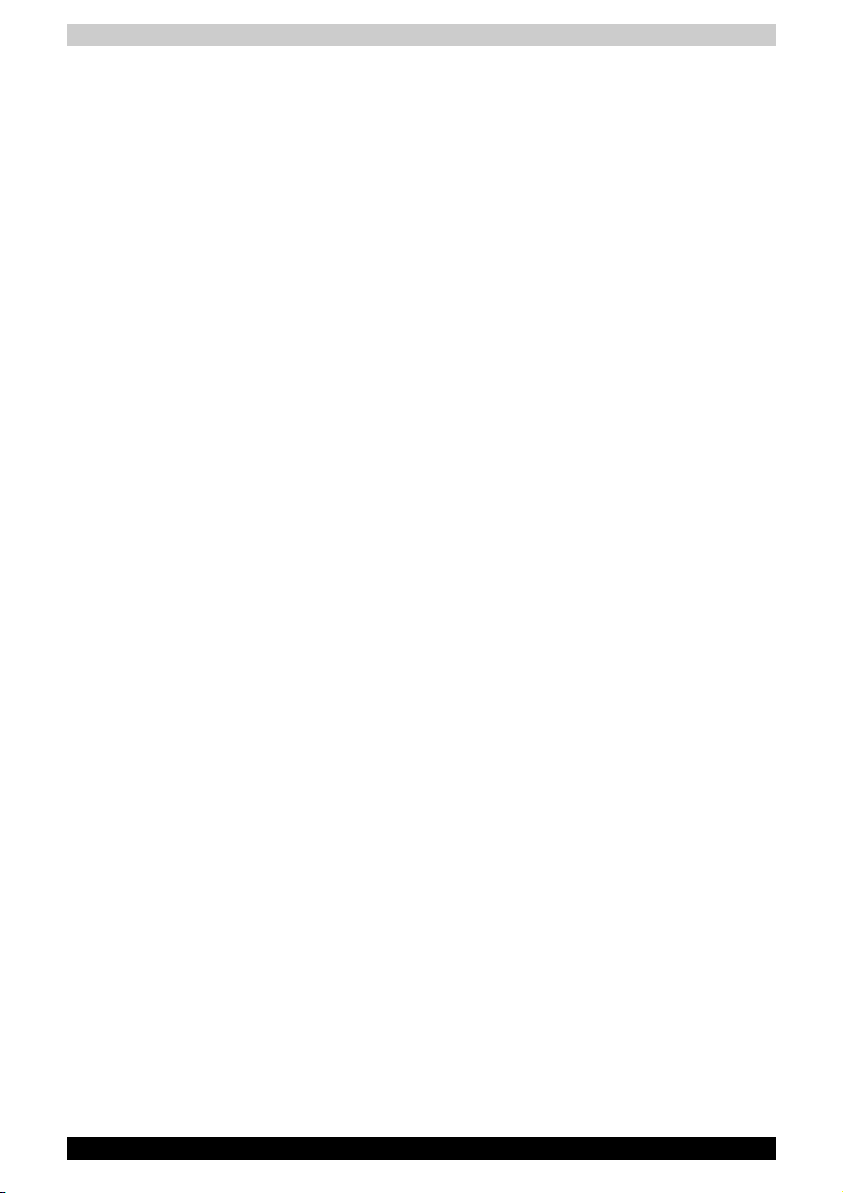
Type of service
Your modem is designed to be used on standard-device telephone lines.
Connection to telephone company-provided coin service (central office
implemented systems) is prohibited. Connection to party lines service is
subject to state tariffs. If you have any questions about your telephone line,
such as how many pieces of equipment you can connect to it, the telephone
company will provide this information upon request.
Telephone company procedures
The goal of the telephone company is to provide you with the best service
it can. In order to do this, it may occasionally be necessary for them to make
changes in their equipment, operations, or procedures. If these changes
might affect your service or the operation of your equipment, the telephone
company will give you notice in writing to allow you to make any changes
necessary to maintain uninterrupted service.
If problems arise
If any of your telephone equipment is not operating properly, you should
immediately remove it from your telephone line, as it may cause harm to the
telephone network. If the telephone company notes a problem, they may
temporarily discontinue service. When practical, they will notify you in
advance of this disconnection.
If advance notice is not feasible, you will be notified as soon as possible.
When you are notified, you will be given the opportunity to correct the
problem and informed of your right to file a complaint with the FCC. In the
event repairs are ever needed on your modem, they should be performed
by TOSHIBA Corporation or an authorized representative of TOSHIBA
Corporation.
Disconnection
If you should ever decide to permanently disconnect your modem from its
present line, please call the telephone company and let them know of this
change.
Fax branding
The Telephone Consumer Protection Act of 1991 makes it unlawful for any
person to use a computer or other electronic device to send any message
via a telephone fax machine unless such message clearly contains in a
margin at the top or bottom of each transmitted page or on the first page
of the transmission, the date and time it is sent and an identification of the
business, other entity or individual sending the message and the telephone
number of the sending machine or such business, other entity or individual.
In order to program this information into your fax modem, you should
complete the setup of your fax software before sending messages.
Satellite X200/Satellite Pro X200 xix
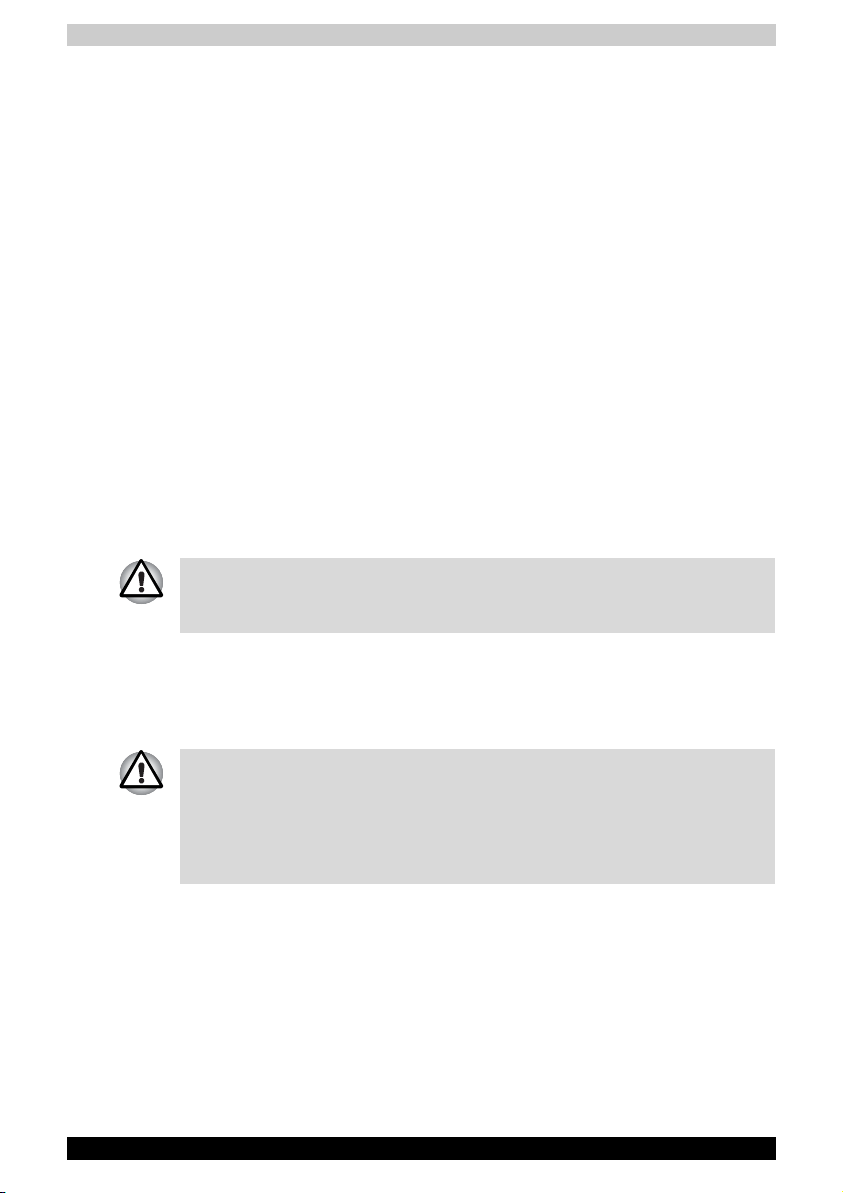
Instructions for IC CS-03 certified equipment
1. NOTICE: The Industry Canada label identifies certified equipment. This
certification means that the equipment meets certain
telecommunications network protective, operational and safety
requirements as prescribed in the appropriate Terminal Equipment
Technical Requirements document(s). The Department does not
guarantee the equipment will operate to the user's satisfaction.
Before installing this equipment, users should ensure that it is
permissible to be connected to the facilities of the local
telecommunications company. The equipment must also be installed
using an acceptable method of connection.
The customer should be aware that compliance with the above
conditions may not prevent degradation of service in some situations.
Repairs to certified equipment should be coordinated by a
representative designated by the supplier. Any repairs or alterations
made by the user to this equipment, or equipment malfunctions, may
give the telecommunications company cause to request the user to
disconnect the equipment.
Users should ensure for their own protection that the electrical ground
connections of the power utility, telephone lines and internal metallic
water pipe system, if present, are connected together. This precaution
may be particularly important in rural areas.
Users should not attempt to make such connections themselves, but should
contact the appropriate electric inspection authority, or electrician, as
appropriate.
2. The user manual of analog equipment must contain the equipment's
Ringer Equivalence Number (REN) and an explanation notice similar to
the following: The Ringer Equivalence Number (REN) of the modem,
which can vary. For the REN of your modem, refer to your computer's
user's guide.
The Ringer Equivalence Number (REN) assigned to each terminal device
provides an indication of the maximum number of terminals allowed to be
connected to a telephone interface. The termination on an interface may
consist of any combination of devices subject only to the requirement that
the sum of the Ringer Equivalence Numbers of all the devices does not
exceed 5.
3. The standard connecting arrangement (telephone jack type) for this
equipment is jack type(s): USOC RJ11C.
The IC registration number of the modem is shown below.
Canada: 4005B-DELPHI
xx Satellite X200/Satellite Pro X200
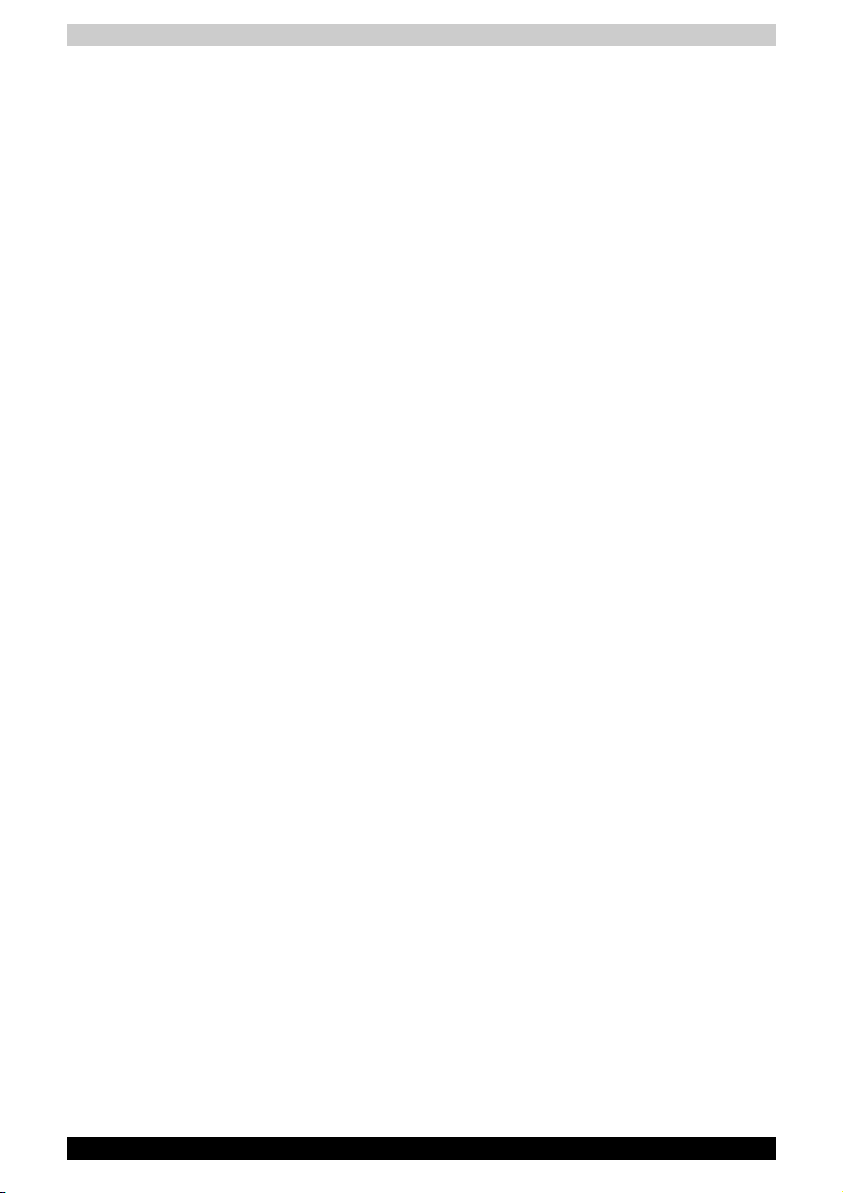
Notes for Users in Australia and New Zealand
Modem warning notice for Australia
Modems connected to the Australian telecoms network must have a valid
Austel permit. This modem has been specifically configured to ensure
compliance with Austel standards when the country/region selection is set
to Australia.
The use of other country/region setting while the modem is attached to the
Australian PSTN would result in your modem being operated in a noncompliant manner. To verify that the country/region is correctly set, enter
the command ATI which displays the currently active setting.
To set the country/region permanently to Australia, enter the following
command sequence:
■ AT%TE=1
■ ATS133=1
■ AT&F
■ AT&W
■ AT%TE=0
■ ATZ
Failure to set the modem to the Australia country/region setting as shown
above will result in the modem being operated in a non-compliant manner.
Consequently, there would be no permit in force for this equipment and the
Telecoms Act 1991 prescribes a penalty of $12,000 for the connection of
non-permitted equipment.
Notes for use of this device in New Zealand
■ The grant of a Telepermit for a device in no way indicates Telecom
acceptance of responsibility for the correct operation of that device
under all operating conditions. In particular the higher speeds at which
this modem is capable of operating depend on a specific network
implementation which is only one of many ways of delivering high quality
voice telephony to customers. Failure to operate should not be reported
as a fault to Telecom.
■ In addition to satisfactory line conditions a modem can only work
properly if:
a/ it is compatible with the modem at the other end of the call and
b/ the application using the modem is compatible with the application
at the other end of the call - e.g., accessing the Internet requires
suitable software in addition to a modem.
■ This equipment shall not be used in any manner which could constitute
a nuisance to other Telecom customers.
Satellite X200/Satellite Pro X200 xxi
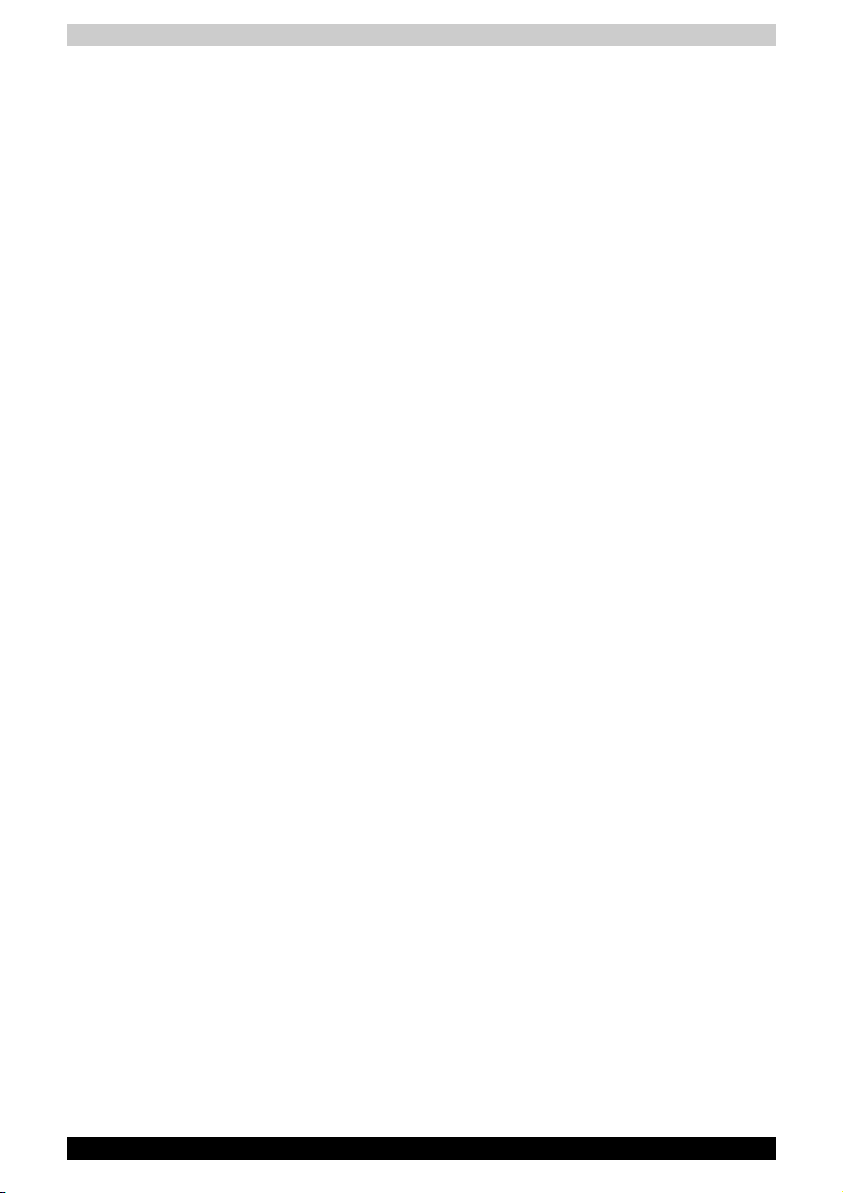
■ Some parameters required for compliance with Telecom's PTC
Specifications are dependent on the equipment (PC) associated with
this modem. The associated equipment shall be set to operate within
the following limits for compliance with Telecom Specifications:
a/ There shall be no more than 10 call attempts to the same number
within any 30 minute period for any single manual call initiation, and
b/ The equipment shall go on-hook for a period of not less than 30
seconds between the end of one attempt and the beginning of the
next.
c/ Automatic calls to different numbers shall be not less than 5 seconds
apart.
■ Immediately disconnect this equipment should it become physically
damaged, and arrange for its disposal or repair.
■ The correct settings for use with this modem in New Zealand are as
follows:
ATB0 (CCITT operation)
AT&G2 (1800 Hz guard tone)
AT&P1 (Decadic dialling make-break ratio =33%/67%
ATS0=0 (not auto answer)
ATS10=less than 150 (loss of carrier to hangup delay, factory default of
15 recommended)
ATS11=90 (DTMF dealing on/off duration=90 ms)
ATX2 (Dial tone detect, but not (U.S.A.) call progress detect)
■ When used in the Auto Answer mode, the S0 register must be set with
a value of 3 or 4. This ensures:
(a) a person calling your modem will hear a short burst of ringing before
the modem answers. This confirms that the call has been
successfully switched through the network.
(b) caller identification information (which occurs between the first and
second ring cadences) is not destroyed.
■ The preferred method of dialling is to use DTMF tones (ATDT...) as this
is faster and more reliable than pulse (decadic) dialling. If for some
reason you must use decadic dealing, your communications program
must be set up to record numbers using the following translation table
as this modem does not implement the New Zealand "Reverse Dialling"
standard.
Number to be dialled: 0 1 2 3 4 5 6 7 8 9
Number to program into computer: 0 9 8 7 6 5 4 3 2 1
Note that where DTMF dealing is used, the numbers should be entered
normally.
■ The transmit level from this device is set at a fixed level and because of
this there may be circumstances where the performance is less than
optimal. Before reporting such occurrences as faults, please check the
line with a standard Telepermitted telephone, and only report a fault if
the phone performance is impaired.
xxii Satellite X200/Satellite Pro X200
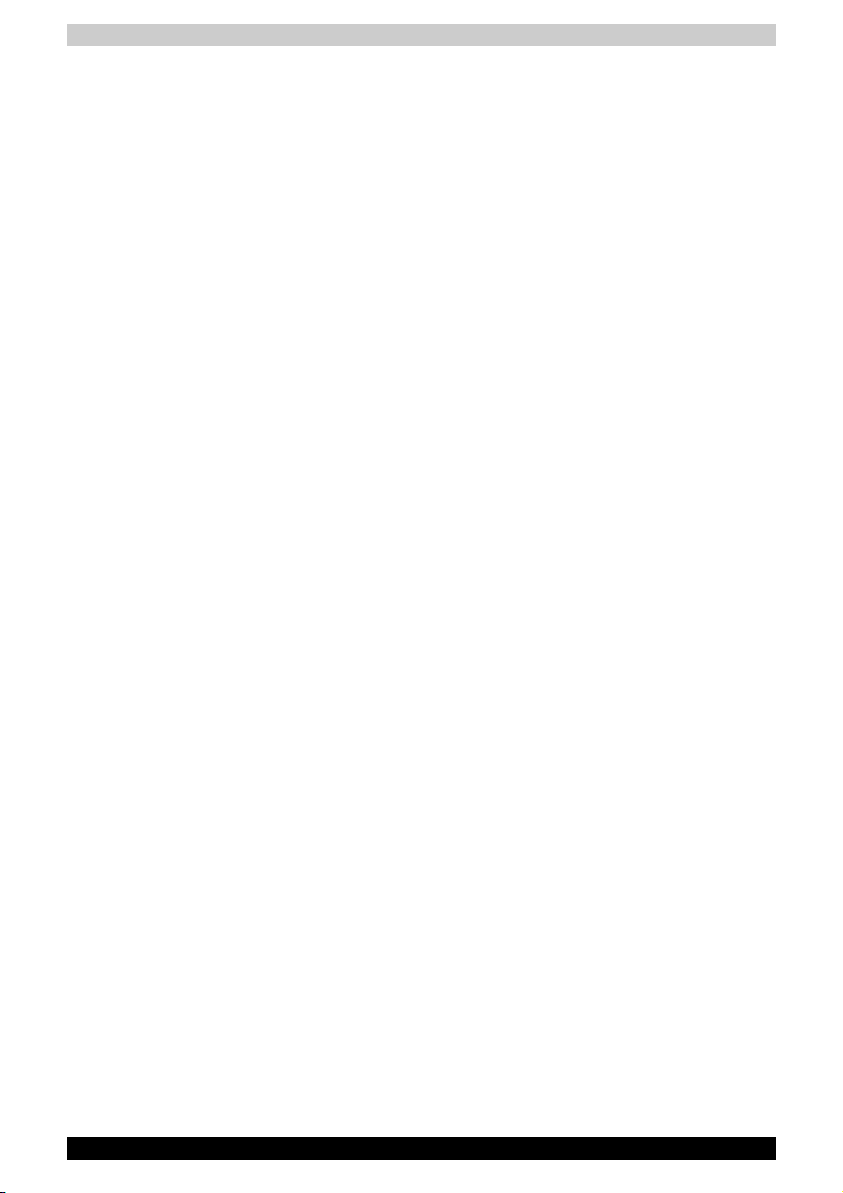
■ It is recommended that this equipment be disconnected from the
Telecom line during electrical storms.
■ When relocating the equipment, always disconnect the Telecom line
connection before the power connection, and reconnect the power first.
■ This equipment may not be compatible with Telecom Distinctive Alert
cadences and services such as FaxAbility.
( NOTE THAT FAULT CALL OUT CAUSED BY ANY OF THE ABOVE
CAUSES MAY INCUR A CHARGE FROM TELECOM )
General conditions
As required by PTC 100, please ensure that this office is advised of any
changes to the specifications of these products which might affect
compliance with the relevant PTC Specifications.
The grant of this Telepermit is specific to the above products with the
marketing description as stated on the Telepermit label artwork. The
Telepermit may not be assigned to other parties or other products without
Telecom approval.
A Telepermit artwork for each device is included from which you may
prepare any number of Telepermit labels subject to the general instructions
on format, size and colour on the attached sheet.
The Telepermit label must be displayed on the product at all times as proof
to purchasers and service personnel that the product is able to be
legitimately connected to the Telecom network.
The Telepermit label may also be shown on the packaging of the product
and in the sales literature, as required in PTC 100.
The charge for a Telepermit assessment is $337.50. An additional charge
of $337.50 is payable where an assessment is based on reports against
non-Telecom New Zealand Specifications. $112.50 is charged for each
variation when submitted at the same time as the original.
An invoice for $NZ1237.50 will be sent under separate cover.
Important Notice
Copyrighted works including, but not limited to music, video, computer
program, databases are protected by copyright laws. Unless specifically
permitted under applicable copyright laws, you cannot copy, modify,
assign, transmit or otherwise dispose of any copyrighted work with the
consent of the owner of the copyright.
Please take notice that unauthorized copying, modification, assignment,
transmission and disposition may be subject to claims for damages and
penalties.
Satellite X200/Satellite Pro X200 xxiii
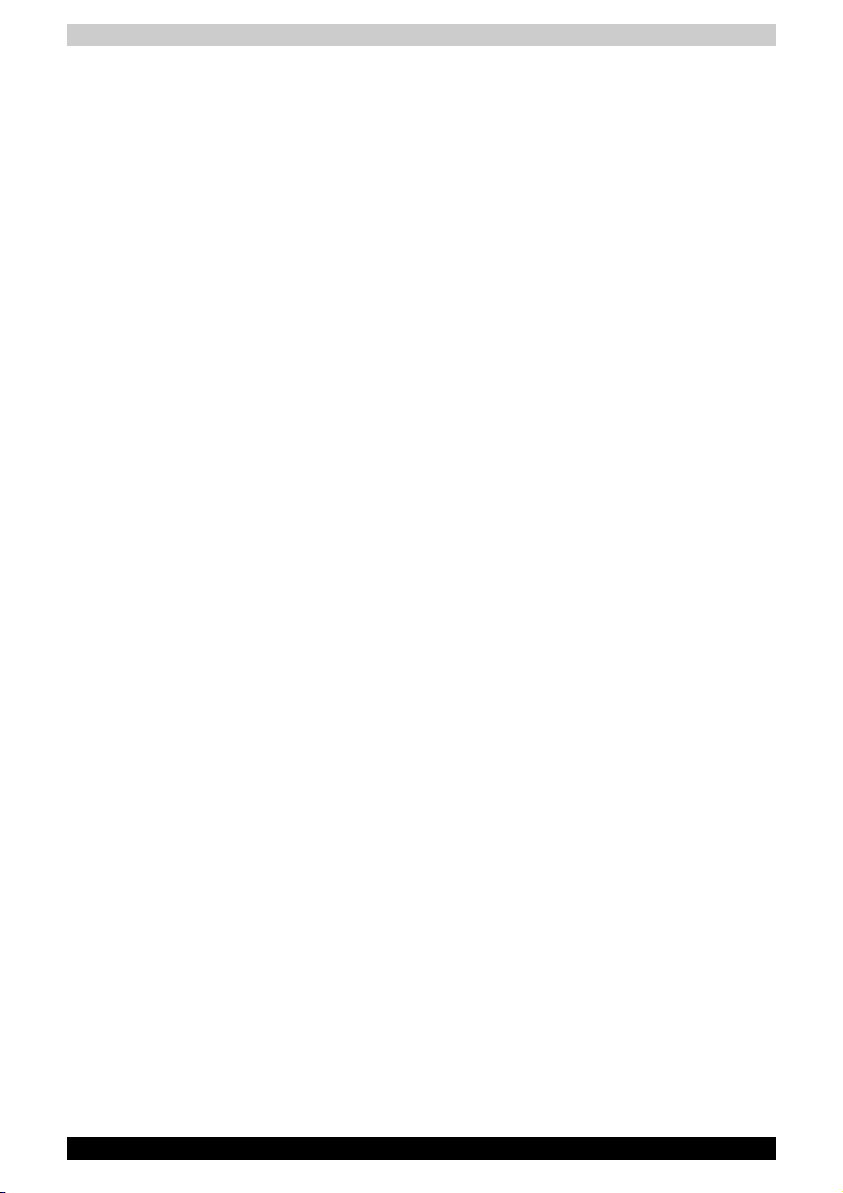
General Precautions
TOSHIBA computers are designed to optimize safety, minimize strain and
withstand the rigors of portability. However, certain precautions should be
observed to further reduce the risk of personal injury or damage to the
computer.
Be certain to read the general precautions below and to note the cautions
included in the text of the manual.
Creating a computer-friendly environment
Place the computer on a flat surface that is large enough for the computer
and any other items you are using, such as a printer.
Leave enough space around the computer and other equipment to provide
adequate ventilation. Otherwise, they may overheat.
To keep your computer in prime operating condition, protect your work area
from:
■ Dust, moisture, and direct sunlight.
■ Equipment that generates a strong electromagnetic field, such as stereo
speakers (other than speakers that are connected to the computer) or
speakerphones.
■ Rapid changes in temperature or humidity and sources of temperature
change such as air conditioner vents or heaters.
■ Extreme heat, cold, or humidity.
■ Liquids and corrosive chemicals.
Stress injury
Carefully read the Instruction Manual for Safety and Comfort. It contains
information on the prevention of stress injuries to your hands and wrists that
can be caused by extensive keyboard use. Chapter 3, Getting Started, also
includes information on work space design, posture and lighting that can
help reduce physical stress.
xxiv Satellite X200/Satellite Pro X200
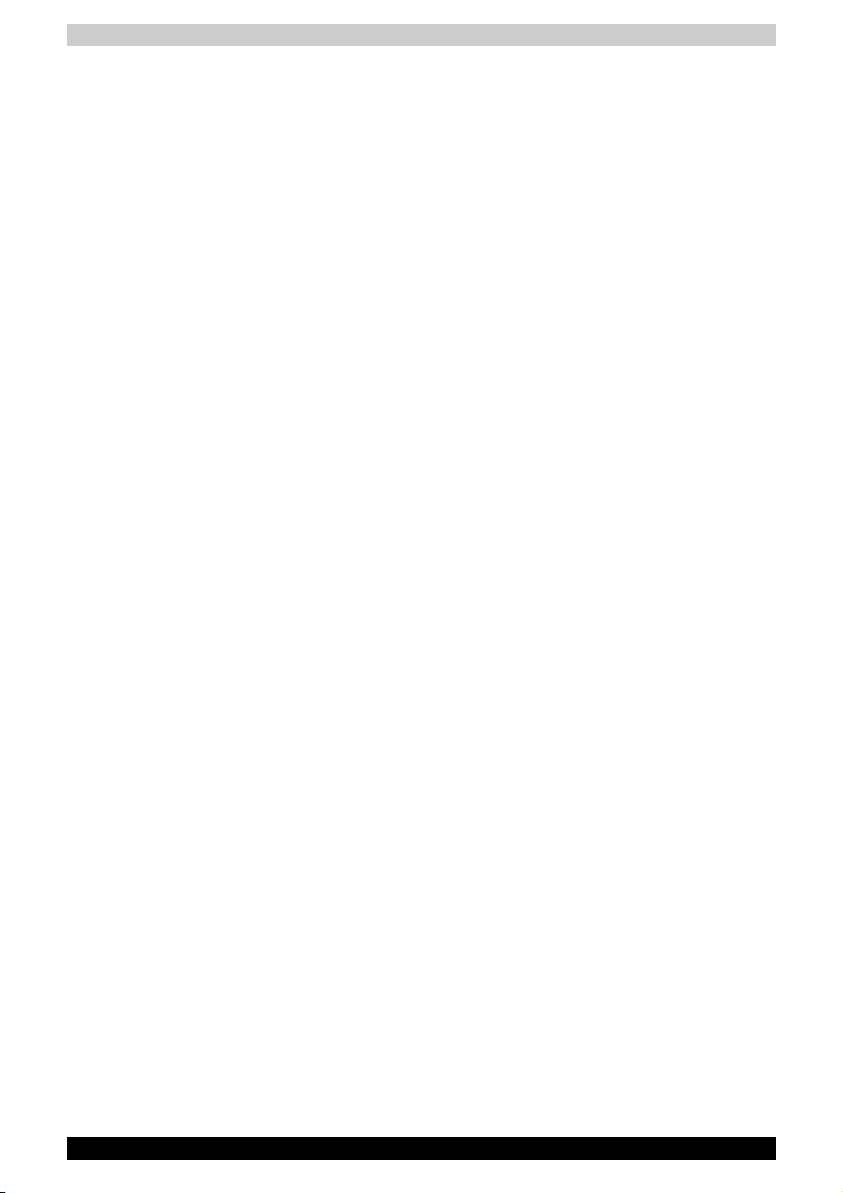
Heat injury
■ Avoid prolonged physical contact with the computer. If the computer is
used for long periods, its surface can become very warm. While the
temperature will not feel hot to the touch, if you maintain physical contact
with the computer for a long time, for example if you rest the computer
on your lap or if you keep your hands on the palm rest, your skin might
suffer a low-heat injury.
■ If the computer has been used for a long time, avoid direct contact with
the metal plate supporting the various interface ports as this can become
hot.
■ The surface of the AC adaptor can become hot when in use but this
condition does not indicate a malfunction. If you need to transport the
AC adaptor, you should disconnect it and let it cool before moving it.
■ Do not lay the AC adaptor on a material that is sensitive to heat as the
material could become damaged.
Pressure or impact damage
Do not apply heavy pressure to the computer or subject it to any form of
st ro ng im pa ct a s t hi s c an d am ag e t he computer's components or otherwise
cause it to malfunction.
PC Card overheating
Some PC Cards can become hot during prolonged use which may result in
errors or instability in the operation of the device in question. In addition,
you should also be careful when you remove a PC Card that has been used
for a long time.
Mobile phones
Please be aware that the use of mobile phones can interfere with the audio
system. The operation of the computer will not be impaired in any way, but
it is recommended that a minimum distance of 30cm is maintained between
the computer and a mobile phone that is in use.
Instruction Manual for Safety and Comfort
All important information on the safe and proper use of this computer is
described in the enclosed Instruction Manual for Safety and Comfort. Be
sure to read it before using the computer.
Satellite X200/Satellite Pro X200 xxv
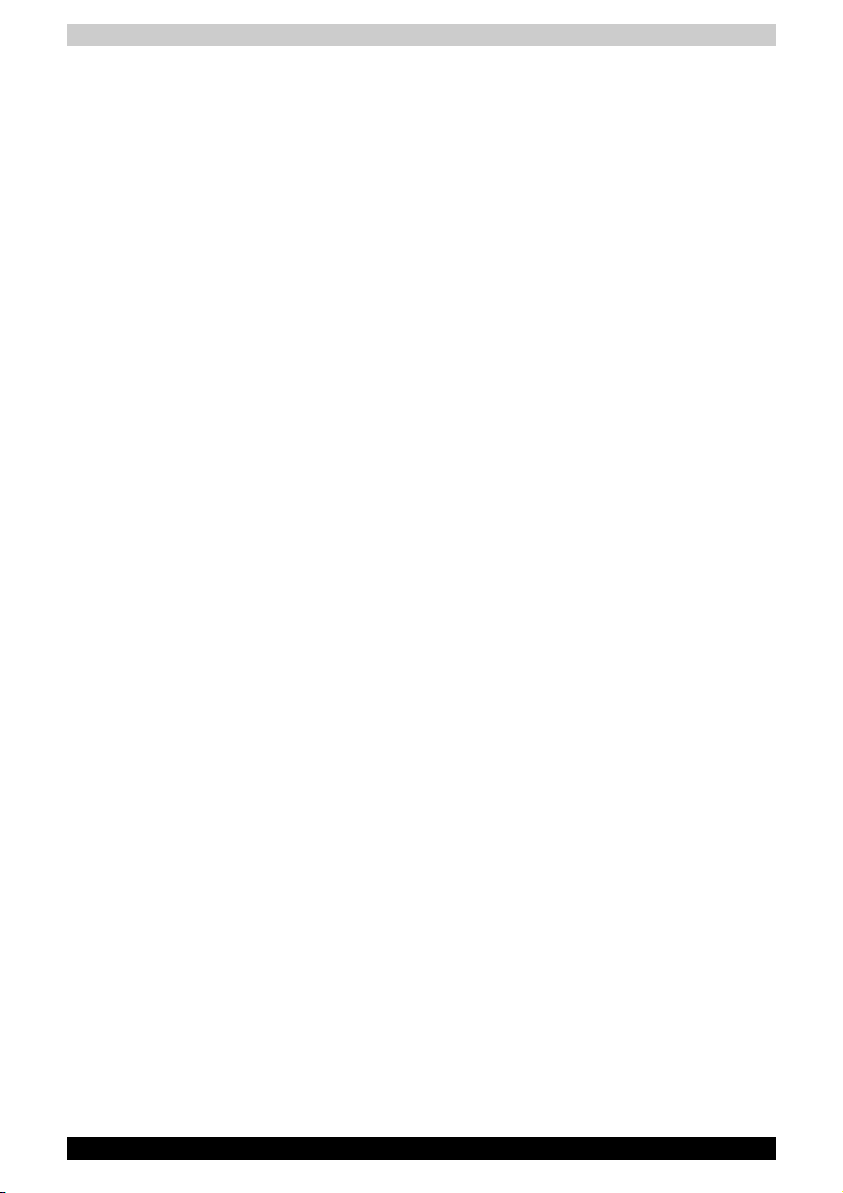
xxvi Satellite X200/Satellite Pro X200
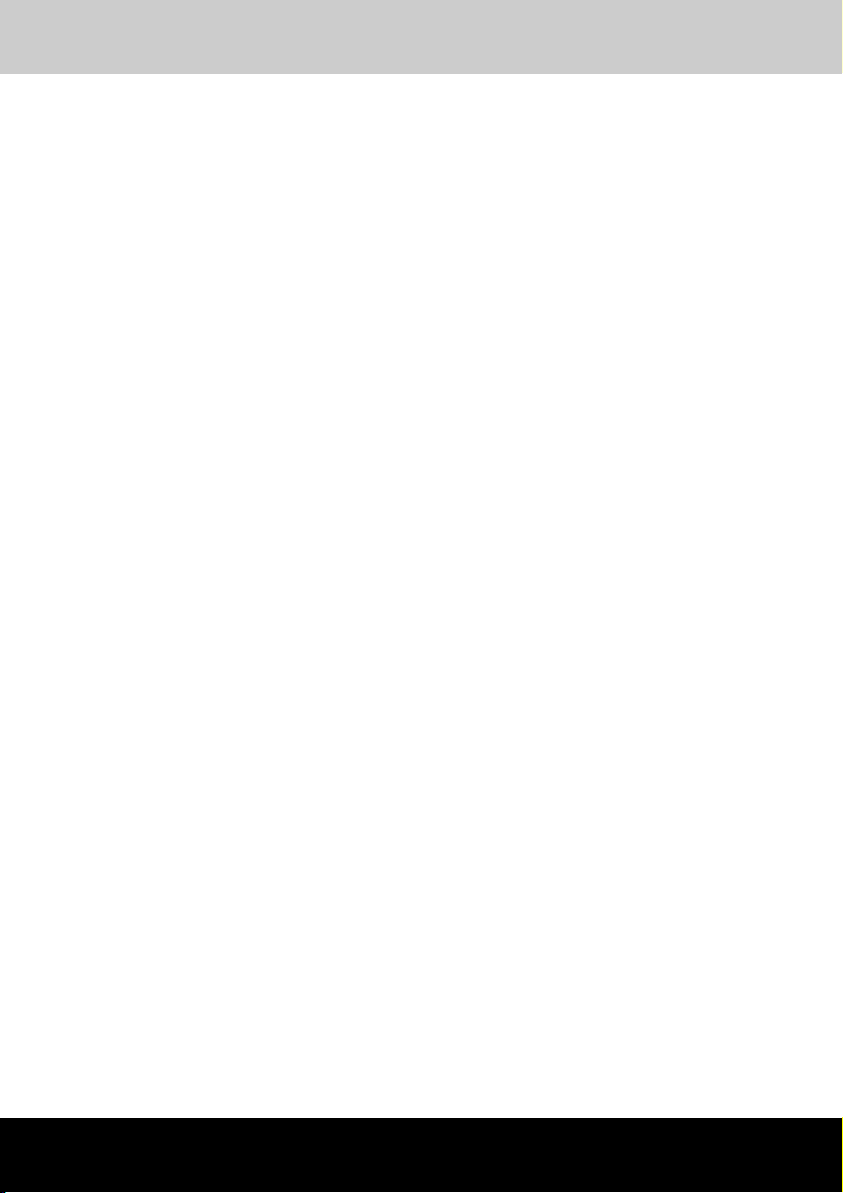
Satellite X200/Satellite Pro X200
Table of Contents
Preface
Manual contents . . . . . . . . . . . . . . . . . . . . . . . . . . . . . . . . . . . -xxxii
Conventions. . . . . . . . . . . . . . . . . . . . . . . . . . . . . . . . . . . . . . . -xxxiii
Equipment checklist. . . . . . . . . . . . . . . . . . . . . . . . . . . . . . . . . -xxxiv
Chapter 1 Satellite X200/Satellite Pro X200 Series
Features
Features . . . . . . . . . . . . . . . . . . . . . . . . . . . . . . . . . . . . . . . . . . . .1-1
Special features . . . . . . . . . . . . . . . . . . . . . . . . . . . . . . . . . . . . . 1-10
TOSHIBA Value Added Package . . . . . . . . . . . . . . . . . . . . . . . . 1-11
Utilities and Applications . . . . . . . . . . . . . . . . . . . . . . . . . . . . . . 1-12
Options . . . . . . . . . . . . . . . . . . . . . . . . . . . . . . . . . . . . . . . . . . .1-15
Chapter 2 The Grand Tour
Front with the display closed. . . . . . . . . . . . . . . . . . . . . . . . . . . . 2-1
Right side. . . . . . . . . . . . . . . . . . . . . . . . . . . . . . . . . . . . . . . . . . .2-3
Left side . . . . . . . . . . . . . . . . . . . . . . . . . . . . . . . . . . . . . . . . . . . . 2-4
Back side . . . . . . . . . . . . . . . . . . . . . . . . . . . . . . . . . . . . . . . . . . . 2-5
Underside. . . . . . . . . . . . . . . . . . . . . . . . . . . . . . . . . . . . . . . . . . . 2-6
Front with the display open . . . . . . . . . . . . . . . . . . . . . . . . . . . . . 2-7
Keyboard Indicators. . . . . . . . . . . . . . . . . . . . . . . . . . . . . . . . . .2-10
Optical Disc drive. . . . . . . . . . . . . . . . . . . . . . . . . . . . . . . . . . . . 2-10
User’s Manual xxvii
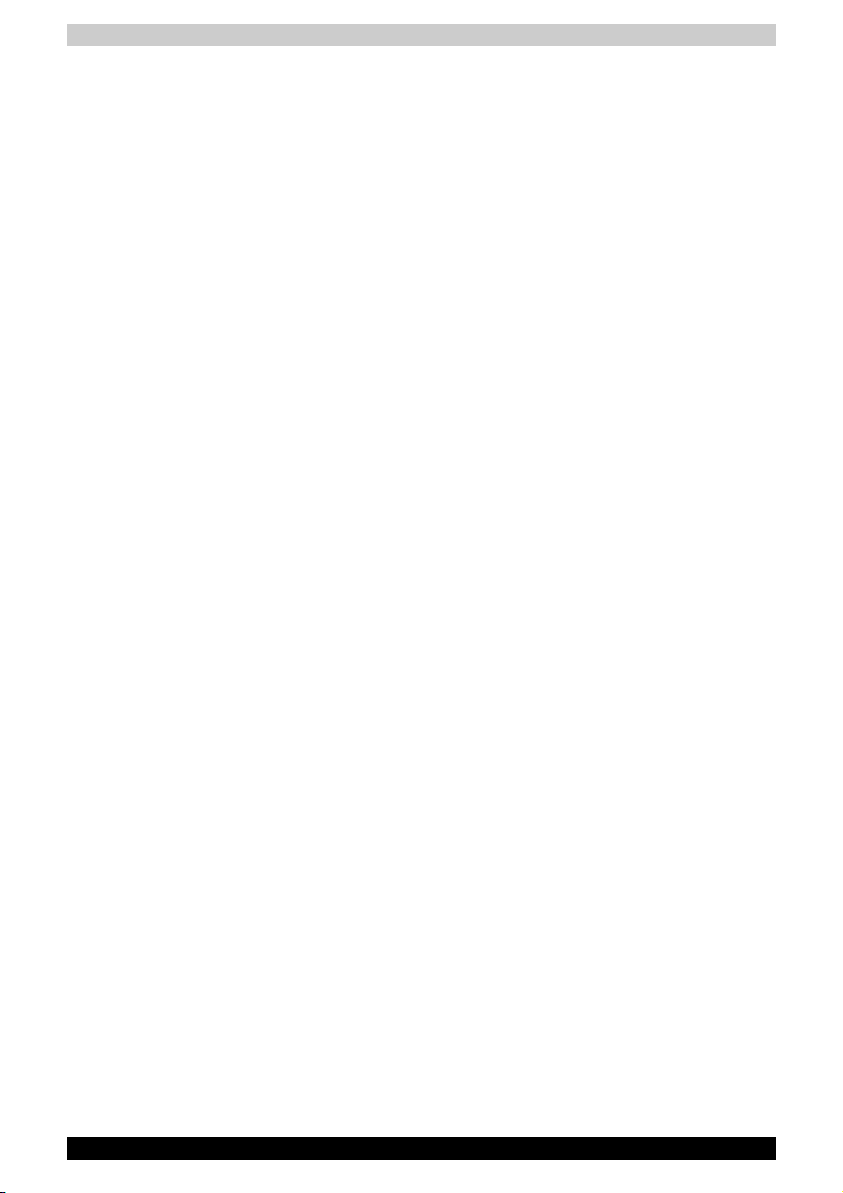
Chapter 3 Getting Started
Connecting the AC adapter . . . . . . . . . . . . . . . . . . . . . . . . . . . . . 3-2
Opening the display. . . . . . . . . . . . . . . . . . . . . . . . . . . . . . . . . . . 3-3
Turning on the power. . . . . . . . . . . . . . . . . . . . . . . . . . . . . . . . . . 3-3
Starting up for the first time. . . . . . . . . . . . . . . . . . . . . . . . . . . . .3-4
Turning off the power. . . . . . . . . . . . . . . . . . . . . . . . . . . . . . . . . . 3-4
Restarting the computer . . . . . . . . . . . . . . . . . . . . . . . . . . . . . . . 3-8
System Recovery Options . . . . . . . . . . . . . . . . . . . . . . . . . . . . . .3-8
Restoring the pre-installed software from the Product
Recovery disc . . . . . . . . . . . . . . . . . . . . . . . . . . . . . . . . . . . . . . . 3-9
Create an Optical Recovery Discs. . . . . . . . . . . . . . . . . . . . . . .3-10
Restoring the pre-installed software from the
Recovery Hard Disk Drive . . . . . . . . . . . . . . . . . . . . . . . . . . . . . 3-11
Restoring the pre-installed software from your
created Recovery Discs. . . . . . . . . . . . . . . . . . . . . . . . . . . . . . .3-12
Chapter 4 Operating Basics
Using the TouchPad/Dual Mode Pad . . . . . . . . . . . . . . . . . . . . . 4-1
Dual Mode Pad Button function (Dual Mode Pad is
provided with some models) . . . . . . . . . . . . . . . . . . . . . . . . . . . . 4-2
Using the FingerPrint (FingerPrint sensor is provided
with some models). . . . . . . . . . . . . . . . . . . . . . . . . . . . . . . . . . . . 4-3
Using the Web Camera . . . . . . . . . . . . . . . . . . . . . . . . . . . . . . . 4-11
Using the internal modem . . . . . . . . . . . . . . . . . . . . . . . . . . . . . 4-13
LAN . . . . . . . . . . . . . . . . . . . . . . . . . . . . . . . . . . . . . . . . . . . . . . 4-16
Wireless LAN . . . . . . . . . . . . . . . . . . . . . . . . . . . . . . . . . . . . . . .4-17
Using optical disc drives . . . . . . . . . . . . . . . . . . . . . . . . . . . . . . 4-20
TOSHIBA Disc Creator. . . . . . . . . . . . . . . . . . . . . . . . . . . . . . . .4-23
Media Care. . . . . . . . . . . . . . . . . . . . . . . . . . . . . . . . . . . . . . . . .4-25
Discs . . . . . . . . . . . . . . . . . . . . . . . . . . . . . . . . . . . . . . . . . . . . . 4-25
TV-Out & HDMI . . . . . . . . . . . . . . . . . . . . . . . . . . . . . . . . . . . . . 4-26
Setting up more than one display . . . . . . . . . . . . . . . . . . . . . . . 4-26
Cleaning the computer . . . . . . . . . . . . . . . . . . . . . . . . . . . . . . . 4-27
Moving the computer. . . . . . . . . . . . . . . . . . . . . . . . . . . . . . . . . 4-27
xxviii Satellite X200/Satellite Pro X200
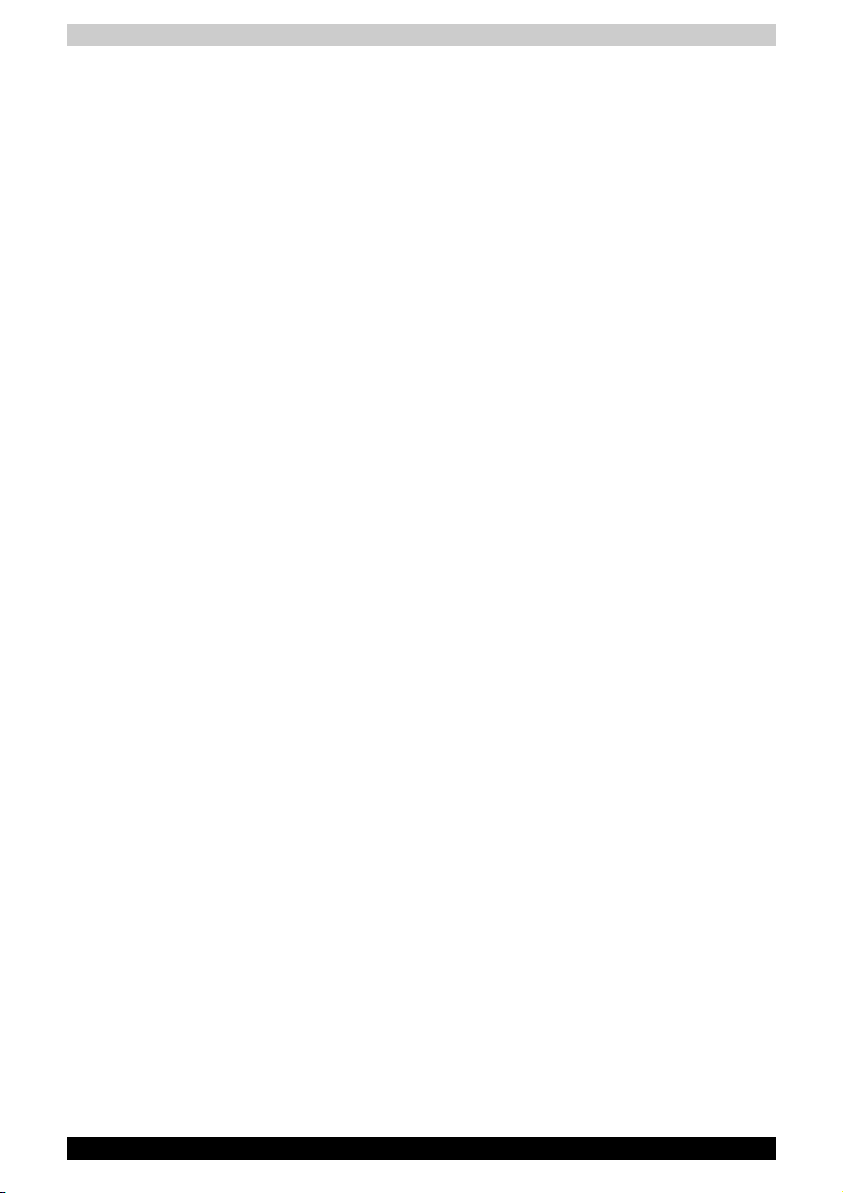
Chapter 5 About the HD DVD
Summary . . . . . . . . . . . . . . . . . . . . . . . . . . . . . . . . . . . . . . . . . . . 5-1
Using TOSHIBA HD DVD PLAYER to enjoy HD DVDs . . . . . . . . 5-3
Using TOSHIBA HD DVD PLAYER . . . . . . . . . . . . . . . . . . . . . . . 5-6
Operating TOSHIBA HD DVD PLAYER . . . . . . . . . . . . . . . . . . . . 5-7
Using the Computer in place of an HD DVD Player. . . . . . . . . . 5-12
HD DVD-R Disc writing Software. . . . . . . . . . . . . . . . . . . . . . . . 5-13
Writing CDs/DVDs on a DVD Super Multi drive or
HD DVD-ROM drive supporting double layer
disc recording . . . . . . . . . . . . . . . . . . . . . . . . . . . . . . . . . . . . . . 5-14
Writing CDs/DVDs/HD DVDs on a HD DVD-R drive . . . . . . . . . 5-18
When Using Ulead DVD MovieFactory® for TOSHIBA . . . . . . .5-22
Chapter 6 The Keyboard
Typewriter keys . . . . . . . . . . . . . . . . . . . . . . . . . . . . . . . . . . . . . . 6-1
F1 ... F12 function keys . . . . . . . . . . . . . . . . . . . . . . . . . . . . . . . .6-2
Soft keys: Fn key combinations. . . . . . . . . . . . . . . . . . . . . . . . . . 6-2
Hotkeys . . . . . . . . . . . . . . . . . . . . . . . . . . . . . . . . . . . . . . . . . . . . 6-3
Windows special keys . . . . . . . . . . . . . . . . . . . . . . . . . . . . . . . . . 6-4
Number Pad. . . . . . . . . . . . . . . . . . . . . . . . . . . . . . . . . . . . . . . . . 6-4
Generating ASCII characters . . . . . . . . . . . . . . . . . . . . . . . . . . . .6-4
Chapter 7 Power and Power-Up Modes
Power conditions . . . . . . . . . . . . . . . . . . . . . . . . . . . . . . . . . . . . . 7-1
Power indicators . . . . . . . . . . . . . . . . . . . . . . . . . . . . . . . . . . . . . 7-3
Battery types . . . . . . . . . . . . . . . . . . . . . . . . . . . . . . . . . . . . . . . . 7-4
Care and use of the battery pack . . . . . . . . . . . . . . . . . . . . . . . . 7-5
Replacing the battery pack . . . . . . . . . . . . . . . . . . . . . . . . . . . .7-10
TOSHIBA Password Utility. . . . . . . . . . . . . . . . . . . . . . . . . . . . . 7-13
Power-up modes . . . . . . . . . . . . . . . . . . . . . . . . . . . . . . . . . . . . 7-14
Panel power off/on. . . . . . . . . . . . . . . . . . . . . . . . . . . . . . . . . . . 7-14
System automatic Sleep/Hibernation . . . . . . . . . . . . . . . . . . . . 7-14
Chapter 8 HW Setup
Accessing HW Setup. . . . . . . . . . . . . . . . . . . . . . . . . . . . . . . . . . 8-1
HW Setup Window. . . . . . . . . . . . . . . . . . . . . . . . . . . . . . . . . . . .8-1
Satellite X200/Satellite Pro X200 xxix
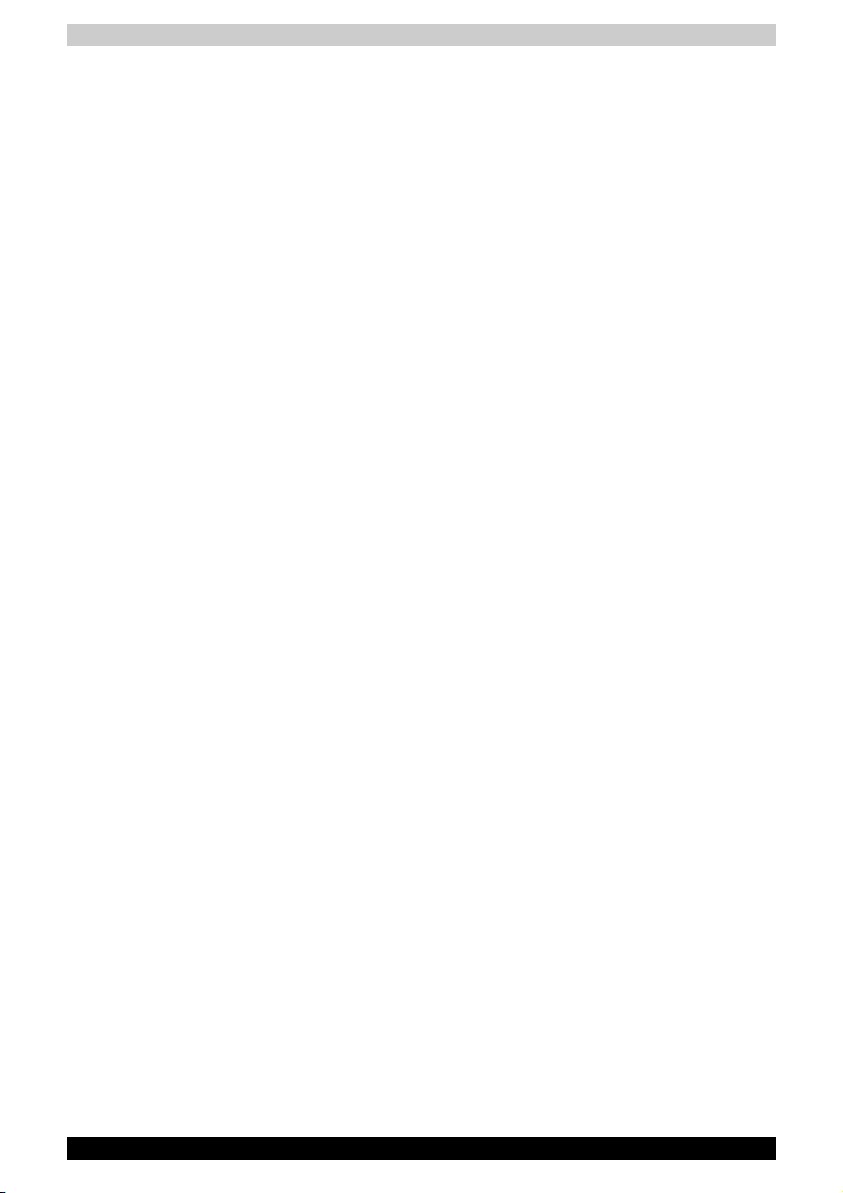
Chapter 9 Optional Devices
Express Card . . . . . . . . . . . . . . . . . . . . . . . . . . . . . . . . . . . . . . . . 9-2
SD/SDHC/MMC/MS/MS Pro/xD Memory cards . . . . . . . . . . . . . 9-3
Memory expansion . . . . . . . . . . . . . . . . . . . . . . . . . . . . . . . . . . . 9-5
Additional battery pack . . . . . . . . . . . . . . . . . . . . . . . . . . . . . . . .9-9
Additional AC adapter . . . . . . . . . . . . . . . . . . . . . . . . . . . . . . . . . 9-9
External monitor. . . . . . . . . . . . . . . . . . . . . . . . . . . . . . . . . . . . . . 9-9
Television . . . . . . . . . . . . . . . . . . . . . . . . . . . . . . . . . . . . . . . . . .9-10
HDMI . . . . . . . . . . . . . . . . . . . . . . . . . . . . . . . . . . . . . . . . . . . . . 9-19
Remote Controller . . . . . . . . . . . . . . . . . . . . . . . . . . . . . . . . . . . 9-22
Using the Remote Controller . . . . . . . . . . . . . . . . . . . . . . . . . . . 9-24
Installing/Removing batteries. . . . . . . . . . . . . . . . . . . . . . . . . . . 9-26
i.LINK (IEEE1394a). . . . . . . . . . . . . . . . . . . . . . . . . . . . . . . . . . . 9-29
Security lock . . . . . . . . . . . . . . . . . . . . . . . . . . . . . . . . . . . . . . . 9-30
Chapter 10 Troubleshooting
Problem solving process . . . . . . . . . . . . . . . . . . . . . . . . . . . . . . 10-1
Hardware and system checklist. . . . . . . . . . . . . . . . . . . . . . . . . 10-3
TOSHIBA support . . . . . . . . . . . . . . . . . . . . . . . . . . . . . . . . . . 10-18
Chapter 11 Disclaimers
CPU . . . . . . . . . . . . . . . . . . . . . . . . . . . . . . . . . . . . . . . . . . . . . . 11-1
Memory (Main System) . . . . . . . . . . . . . . . . . . . . . . . . . . . . . . .11-2
Battery Life. . . . . . . . . . . . . . . . . . . . . . . . . . . . . . . . . . . . . . . . . 11-2
HDD Drive Capacity. . . . . . . . . . . . . . . . . . . . . . . . . . . . . . . . . .11-3
LCD . . . . . . . . . . . . . . . . . . . . . . . . . . . . . . . . . . . . . . . . . . . . . . 11-3
Graphics Processor Unit (“GPU”) . . . . . . . . . . . . . . . . . . . . . . . 11-3
Wireless LAN . . . . . . . . . . . . . . . . . . . . . . . . . . . . . . . . . . . . . . .11-3
Non-applicable Icons. . . . . . . . . . . . . . . . . . . . . . . . . . . . . . . . . 11-3
Copy Protection. . . . . . . . . . . . . . . . . . . . . . . . . . . . . . . . . . . . . 11-4
Images . . . . . . . . . . . . . . . . . . . . . . . . . . . . . . . . . . . . . . . . . . . . 11-4
LCD Brightness and Eye Strain . . . . . . . . . . . . . . . . . . . . . . . . . 11-4
Appendix A Specifications
Appendix B Display Modes
Appendix C AC Power Cord and Connectors
Glossary
xxx Satellite X200/Satellite Pro X200

Satellite X200/Satellite Pro X200
Preface
Congratulations on your purchase of the Satellite X200/Satellite Pro X200
Series computer. This powerful notebook computer provides excellent
expansion capability, including multimedia devices, and it is designed to
provide years of reliable, high-performance computing.
This manual tells how to set up and begin using your Satellite X200/Satellite
Pro X200 Series computer. It also provides detailed information on
configuring your computer, basic operations and care, using optional
devices and troubleshooting.
If you are a new user of computers or if you're new to portable computing,
first read over the Satellite X200/Satellite Pro X200 Series Features and The
Grand Tour chapters to familiarize yourself with the computer's features,
components and accessory devices. Then read Getting Started for step-bystep instructions on setting up your computer.
If you are an experienced computer user, please continue reading the
preface to learn how this manual is organized, then become acquainted with
this manual by browsing through its pages. Be sure to look over the Special
features section of the Satellite X200/Satellite Pro X200 Series Features, to
learn about features that are unique to the computer.
User’s Manual xxxi

Manual contents
This manual has eleven chapters, three appendixes and a glossary.
Chapter 1, Satellite X200/Satellite Pro X200 Series Features, is an overview
of the computer's special features, utilities, and options.
Chapter 2, The Grand Tour, identifies the components of the computer and
briefly explains how they function.
Chapter 3, Getting Started, provides a quick overview of how to begin
operating your computer and gives tips on safety and designing your work
area. Be sure to read the sections on setting up the operating system and
on restoring the pre-installed software.
Chapter 4, Operating Basics, includes instructions on using the following
devices: TouchPad/Dual Mode Pad, the optical disc drives, the internal
modem, LAN and wireless LAN. It also provides tips on care of the computer,
disks and DVD/CD-ROMs.
Chapter 5, About the HD DVD, describes the features, use of HD DVD and
HD DVD Media.
Chapter 6, The Keyboard, describes special keyboard functions including
hotkeys.
Chapter 7, Power and Power-Up Modes, gives details on the computer's
power resources.
Chapter 8, HW Setup, introduces you to the TOSHIBA Hardware Setup
program.
Chapter 9, Optional Devicess, describes the optional hardware available.
Chapter 10, Troubleshooting, provides helpful information on how to
perform some diagnostic tests, and suggests courses of action if the
computer doesn't seem to be working properly.
Chapter 11, Disclaimers, provides disclaimer information related to your
computer.
The Appendices provide technical information about your computer.
The Glossary defines general computer terminology and includes a list of
acronyms used in the text.
Preface
xxxii Satellite X200/Satellite Pro X200

Conventions
This manual uses the following formats to describe, identify, and highlight
terms and operating procedures.
Abbreviations
On first appearance, and whenever necessary for clarity, abbreviations are
enclosed in parentheses following their definition. For example: Read Only
Memory (ROM). Acronyms are also defined in the Glossary.
Icons
Icons identify ports, dials, and other parts of your computer. The indicator
panel also uses icons to identify the components it is providing information
on.
Keys
The keyboard keys are used in the text to describe many computer
operations. A distinctive typeface identifies the key top symbols as they
appear on the keyboard. For example, Enter identifies the Enter key.
Key operation
Some operations require you to simultaneously use two or more keys. We
identify such operations by the key top symbols separated by a plus sign
(+). For example, Ctrl + C means you must hold down Ctrl and at the same
time press C. If three keys are used, hold down the first two and at the same
time press the third.
Preface
DISKCOPY A: B: When procedures require an action such as
clicking an icon or entering text, the icon's name
or the text you are to type in is represented in the
type face you see to the left.
Display
Names of windows or icons or text generated by
the computer that appears on its display screen
ABC
Satellite X200/Satellite Pro X200 xxxiii
is presented in the type face you see to the left.

Messages
Messages are used in this manual to bring important information to your
attention. Each type of message is identified as shown below.
Pay attention! A caution informs you that improper use of equipment or
failure to follow instructions may cause data loss or damage your equipment.
Please read. A note is a hint or advice that helps you make best use of your
equipment.
Terminology
This term is defined in this document as follows:
Preface
Start The word “Start” refers to the button in
Equipment checklist
Carefully unpack your computer. Save the box and packing materials for
future use. Check to make sure you have all the following items:
Hardware
■ Satellite X200/Satellite Pro X200 Series Portable Personal Computer
■ Universal AC Adapter and Power Cord
■ USB Floppy Disk Drive (provided with some models)
■ Modular cable for modem (provided with some models)
Microsoft
®
Windows Vista™.
xxxiv Satellite X200/Satellite Pro X200

Software
Microsoft® Windows Vista™ Home Basic/Home Premium/Business
Edition/Ultimate Edition
■ The following software which is pre-installed on your hard disk:
®
■ Microsoft
Edition/Ultimate Edition
■ DVD Video Player
■ TOSHIBA Disc Creator
■ TOSHIBA ConfigFree
■ TOSHIBA Assist
■ TOSHIBA SD Memory Card Format*
■ TOSHIBA HW Setup
■ TOSHIBA Value Added Package Utility
■ TOSHIBA Supervisor Password Utility
■ Ulead DVD MovieFactory
■ FingerPrint Utility*
■ Online Manual
■ Product Recovery disc (provided with some models)
* The availability of this software is dependent on the model you purchased.
The system may not function properly if you use drivers that are not preinstalled or distributed by TOSHIBA.
Windows Vista™ Home Basic/Home Premium/Business
®
Preface
SD Memory Card Format Utility and other SD functions are packaged into
TOSHIBA SD Memoory Utilities. When uninstalling the SD utilities, click
Start Control Panel Uninstall a program, and select TOSHIBA SD
Memory Utilities.
Documentation
■ Your computer's documentation:
■ Satellite X200/Satellite Pro X200 Series Personal Computer User's
Manual
■ Microsoft
models)
■ International Limited Warranty (ILW) Instruction (This instruction is
included only with computers sold in ILW supported areas.)
If any of the items are missing or damaged, contact your dealer immediately.
Satellite X200/Satellite Pro X200 xxxv
®
Windows Vista™ manual package (provided with some

Preface
xxxvi Satellite X200/Satellite Pro X200

Satellite X200/Satellite Pro X200
Chapter 1
Satellite X200/Satellite Pro X200 Series Features
This chapter identifies the computer's special features, options and
accessories.
Basic features are described in a separate pamphlet.
Some of the features described in this manual may not function properly if
you use an operating system that was not pre-installed by TOSHIBA.
Features
Please visit your region's web site for the configuration details of the model
that you have purchased.
Processor
Depending on the model you purchased:
Intel® Core™ 2 Duo Processor
Disclaimer (CPU)
For more information on the Disclaimer regarding CPU, please refer to the
Disclaimers section in Chapter 11.
User’s Manual 1-1

Satellite X200/Satellite Pro X200 Series Features
Chipset
Mobile Intel® PM965 Express Chipset
TEXAS INSTRUMENTS CardReader & 1394a
Controller PCI8402
Realtek High Definition Audio Codec ALC268
Realtek 10M/100M/1Gbps LAN Controller
RTL8111B, 10M/100M LAN Controller RTL8101E
(Depending on the model you purchased)
Memory
The graphics system in your computer may use part of the main system
memory for graphics performance and therefore reduce the amount of
system memory available for other computing activities. The amount of
system memory allocated to support graphics may vary depending on the
graphics system, applications utilized, system memory size and other
factors.
Slot Two DDRII SO-DIMM, up to 4GB with Mobile
®
Intel
PM965 Express Chipset; can be upgraded
through the memory expansion slot.
You need to remove existing SO-DIMM if SO-
DIMM is Maximum upgradable system memory
size is depending on the system you purchased.
L2 Cache Depending on the model you purchased.
®
Core™ 2 Duo Processor with 4MB or 2MB
Intel
L2 Cache
Video RAM Depending on the model you purchased:
®
NVIDIA
GeForce® 8700M GT, up to 512MB
VRAM (GDDR3)
Dual NVIDIA
NVIDIA
®
GeForce® 8600M GT graphics with
®
SLI™ Technology, up to 512MB VRAM
(GDDR3)
In GeForce® 8600M GT with SLI™ model, you will only see half of total
VRAM in OS property.
1-2 Satellite X200/Satellite Pro X200

BIOS
Power
Satellite X200/Satellite Pro X200 Series Features
1MB Flash ROM for system BIOS
Suspend to memory or hard disk drive
Various Hotkey functions for system control
Complete ACPI 2.0
Battery Pack 9-cell Lithium Ion smart battery pack with
10.8V*6000mAh
Approximately 12 hours or longer charging time
to 100% battery capacity with system switched
on.
Approximately 4 hours charge time to 100%
battery capacity with system switched off.
Approximately 1.5 days discharging time in Sleep
Mode for the 9-cell battery.
Discharge time in shutdown mode is
approximately 1 month
* The availability of this battery is dependent on
the model you purchased.
Disclaimer (Battery Life)
For more information on the Disclaimer regarding Battery Life, please refer
to the Disclaimers section in Chapter 11.
RTC Battery The computer has an internal battery to back up
AC adapter The universal AC adapter provides power to the
its Real Time Clock (RTC), calender and setup
information. This battery will last for an average of
one month with no external power source.
system and recharges the batteries when they are
low. It comes with a detachable power cord.
Floppy Disk Drive devices
External USB Floppy Disk Drive (depends on the
model purchased)
Satellite X200/Satellite Pro X200 1-3

Satellite X200/Satellite Pro X200 Series Features
TouchPad/Dual Mode Pad
A TouchPad/Dual Mode Pad and control buttons
in the palm rest enable control of the on-screen
pointer.
The Dual Mode Pad is a TouchPad that provides
normal touchpad features in its default mode and
switches to a DualMode interface when the upper
right corner of the TouchPad is tapped. Tapping
the same corner again will revert to normal
pointing mode.
The volume control on the right side of the TouchPad and print button may
not function with some applications.
Display
17” TFT screen with a resolution of 1440
horizontal x 900 vertical pixels WXGA+ or 1680
horizontal x 1050 vertical pixels WSXGA+.
(Depending on model you purchased)
Disclaimer (LCD)
For more information on the Disclaimer regarding LCD, please refer to the
Disclaimers section in Chapter 11.
Graphics controller NVIDIA
®
GeForce® 8700M GT
Dual NVIDIA® GeForce® 8600M GT graphics with
®
NVIDIA
(Graphics controller chipset depends on the
model purchased)
The graphic controller maximizes display
performace. Refer to Display Modes section in
Appendix B for more information.
SLI™ Technology
Disclaimer (Graphics Processor Unit ("GPU")
For more information on the Disclaimer regarding Graphic Processor Unit
("GPU"), please refer to the Disclaimers section in Chapter 11.
1-4 Satellite X200/Satellite Pro X200

Satellite X200/Satellite Pro X200 Series Features
Disks
Fixed hard disk 9.5mm 2.5" hard disk drive
(60/80/100/120/160/200 GB)
12.5mm 2.5" hard disk drive
(160/200/250/300 GB)
Serial ATA 2.5 Gb/s
Satellite X200/Satellite Pro X200 1-5

Satellite X200/Satellite Pro X200 Series Features
Disclaimer (HDD Drive Capacity)
For more information on the Disclaimer regarding HDD Drive Capacity,
please refer to the Disclaimers section in Chapter 11.
DVD Super Multi
drive supporting ± R
Double Layer
Some models are equipped with a full-size DVD
Super Multi drive supporting ±R Double Layer
module with dual layer support that lets you
record data to rewritable CD/DVDs as well as run
either 12cm (4.72") or 8cm (3.15") CD/DVDs
without using an adapter. It reads DVD-ROMs at
maximum 8x speed and CD-ROMs at maximum
24x speed. It writes CD-Rs at up to 24x speed,
C D -R W s a t u p t o 16 x s p ee d , D VD - R s at m ax i m u m
8x speed, DVD-RWs at maximum 6x speed,
DVD+RWs at maximum 8x speed, DVD+Rs at
maximum 8x speed, DVD+R (double layer) at
maximum 4x speed, DVD-R (dual layer) at
maximum 4x speed and DVD-RAM at maximum
5x speed.
■ DVD-ROM ■ DVD-Video
■ DVD-R ■ DVD-RW
■ DVD+R ■ DVD+RW
■ DVD-RAM ■ DVD+R (double layer)
■ CD-R ■ CD-RW
■ CD-DA ■ CD-Text
■ DVD-R (dual layer)
■ Photo CD (single/multi-session)
■ CD-ROM Mode1, Mode2
■ CD-ROM XA Mode2 (Form1, Form2)
■ Enhanced CD (CD-EXTRA)
1-6 Satellite X200/Satellite Pro X200

Satellite X200/Satellite Pro X200 Series Features
HD DVD-ROM drive HD DVD-ROM reads HD DVD-ROMs at maximum
1x speed DVD-ROMs at maximum 8x speed and
CD-ROMs at maximum 24x speed. It writes CD-
Rs at up to 16x speed, CD-RWs at up to 10x
speed, DVD-Rs at maximum 4x speed, DVD-RWs
at maximum 4x speed, DVD+RWs at maximum 4x
speed, DVD+Rs at maximum 4x speed, DVD+R
(double layer) at maximum 2.4x speed, DVD-R
(dual layer) at maximum 2x speed and DVD-RAM
at maximum 3x speed. This drive supports the
following:
■ HD DVD-ROM ■ DVD-ROM
■ DVD-R ■ DVD-RW
■ DVD+R ■ DVD+RW
■ DVD-RAM ■ DVD-Video
■ CD-R ■ CD-RW
■ CD-DA ■ CD-Text
■ DVD-R (dual layer)
■ DVD+R (double layer)
■ Photo CD (single/multi-session)
■ CD-ROM Mode1, Mode2
■ CD-ROM XA Mode2 (Form1, Form2)
■ Enhanced CD (CD-EXTRA)
Satellite X200/Satellite Pro X200 1-7

Satellite X200/Satellite Pro X200 Series Features
HD DVD-R drive HD DVD-R reads HD DVD-ROMs at maximum 1x
speed HD DVD-Rs at maximum 1x speed DVD-
ROMs at maximum 8x speed and CD-ROMs at
maximum 24x speed. It writes C D-R s at up t o 16 x
speed, CD-RWs at up to 10x speed, DVD-Rs at
maximum 4x speed, DVD-RWs at maximum 4x
speed, DVD+RWs at maximum 4x speed,
DVD+Rs at maximum 4x speed, DVD+R (double
layer) at maximum 2.4x speed, DVD-R (dual layer)
at maximum 2x speed, DVD-RAM at maximum
3x speed and HD DVD-R at maximum 1x speed.
This drive supports the following:
■ HD DVD-ROM ■ DVD-ROM
■ HD DVD-R ■ DVD-RW
■ DVD-R ■ DVD+RW
■ DVD+R ■ DVD-Video
■ DVD-RAM ■ CD-RW
■ CD-R ■ CD-Text
■ CD-DA
■ DVD-R (dual layer)
■ DVD+R (double layer)
■ Photo CD (single/multi-session)
■ CD-ROM Mode1, Mode2
■ CD-ROM XA Mode2 (Form1, Form2)
■ Enhanced CD (CD-EXTRA)
Computers in this series can be configured with multiple types of optical
disc drive. For more information on the optical disc drives available, talk to
your dealer. More information on using the optical disc drive can be found
in Chapter 4, Operating Basics.
Slots (depending on configuration)
Multiple Digital
Media Card (SD/
SDHC/MMC/MS/MS
Pro/xD)
Express Card The Express Card expansion slot that can
1-8 Satellite X200/Satellite Pro X200
This slot lets you easily transfer data from devices,
such as digital cameras and Personal Digital
Assistants, that use flash-memory.
You can use a memory module in this slot.
accommodate two standard module formats; an
Express Card/34 module and an Express Card/54
module. An Express Card module is a small addin
card technology based on the PCI Express and
Universal Serial Bus (USB) interfaces.

Satellite X200/Satellite Pro X200 Series Features
Ports (depending on configuration)
External monitor 15-pin analog VGA port supports VESA DDC2B
compatible functions.
Universal Serial Bus The computer has Six Universal Serial Bus (USB)
ports that comply with the USB 2.0 standard,
which enables data transfer speeds more than 40
times faster than USB 1.1 (which this computer
also supports).
i.LINK (IEEE1394a) This port enables high-speed data transfer
directly from external devices such as digital
video cameras.
TV Out The 4-pin S-Video port is compatible with PAL or
NTSC TV standard, supporting Macrovision 7.02
copy protection.
HDMI High Definition Multimedia Interface allows the
connection of other High Definition Devices such
as Televisions and DVD Players.
Multimedia
Sound system The integrated Windows
system provides support for internal speakers as
well as jacks for an external microphone and
headphones.
Line In Jack External audio source input plug-in Jack (3.5mm).
S/PDIF Jack Insert standard 3.5mm jack, coaxial cable, optical
fiber, and other device.
Headphone jack A standard 3.5mm stereo jack is provided for the
connection of external headphones or speakers.
Microphone jack A standard 3.5 mm mini microphone jack enables
connection of monaural microphone input.
Web Camera Record/Send still or video images with this
integrated Web Camera.
®
compatible sound
Satellite X200/Satellite Pro X200 1-9

Satellite X200/Satellite Pro X200 Series Features
Communications (depending on configuration)
Modem An internal modem provides capability for data
and fax communication. It supports the V.90 or
V.92 standards depending on the region and
provides a modem jack for connection to a
telephone line. The speed of data and fax transfer
depends on the analog telephone line conditions.
LAN The computer has built-in support for Ethernet
LAN (10 Mbps, 10BASE-T), Fast Ethernet LAN
(100 Mbps 100BASE-TX), or Gigabit Ethernet LAN
(1000 Mbps, 1000BASE-T).
Wireless LAN The computer has a built-in wireless LAN mini-PCI
Bluetooth Bluetooth is a short-range wireless technology
card that is compatible with other LAN systems
that support the following: 802.11a/b/g/n wireless
LAN module/ 802.11a/b/g wireless LAN module/
802.11b/g wireless LAN module. It has a
Frequency Channel Selection (2.4 or 5 GHz) and
allows roaming over multiple channels.
used to create PANs (Personal Area Networks)
among your devices, and with other nearby
devices like mobile computers, mobile phones,
and digital cameras.
Security
Power-on password protection
Two level password architecture
Fingerprint authentication
Security Lock Slot
Receives an optional security lock in order to
anchor the computer to a desk or other large,
heavy object.
1-10 Satellite X200/Satellite Pro X200

Special features
The following features are either unique to TOSHIBA computers or are
advanced features, which make the computer more convenient to use.
Satellite X200/Satellite Pro X200 Series Features
Hotkeys Key combinations that let you quickly modify the
Display Automatic
Power off
Hard Disk Drive
Automatic Power Off
System Automatic
Sleep/Hibernation
Power-on Password Two levels of password security are available,
Battery Save Mode This feature lets you save battery power. You can
Instant Security A Hotkey function which blanks the screen and
system configuration directly from the keyboard
without running a system configuration program.
This feature automatically cuts off power to the
internal display when there is no input from the
keyboard or pointing device for a specified time
period. Power is restored when any key is pressed
or when there is input from a pointing device. You
can specify the time period in the TOSHIBA Power
Saver utility.
This feature automatically cuts off power to the
hard disk drive when it is not accessed for a
specified time period. Power is restored when the
hard disk is accessed. You can specify the time
period in the TOSHIBA Power Saver utility.
This feature automatically places the system into
either Sleep Mode or Hibernation Mode when
there is no input or hardware access for a
specified time period. You can specify the time
period and select either System Sleep or System
Hibernate in the TOSHIBA Power Saver utility.
Supervisor and User, which can prevent
unauthorized access to your computer.
specify the level of system power management in
the TOSHIBA Power Saver utility.
activates password security to provide quick and
easy data security.
Panel Power Off/On This feature turns power to the computer off when
Low Battery
Automatic
Hibernation
Satellite X200/Satellite Pro X200 1-11
the display panel is closed and turns it back on
when the panel is opened. You can specify the
setting in the TOSHIBA Power Saver utility.
When battery power is exhausted to the point that
computer operation cannot be continued, the
system automatically enters Hibernation Mode
and shuts itself down. You can specify the setting
in the TOSHIBA Power Saver utility.

Satellite X200/Satellite Pro X200 Series Features
Hibernation This feature lets you turn off the power without
exiting from your software. The contents of main
memory are saved to the hard disk. When you turn
on the power again, you can continue working
right where you left off. Refer to the Turning off
the power section in Chapter 3, Getting Started,
for details.
Sleep In Sleep Mode, power to the system remains on,
Fingerprint Adds an additional layer of security to your files
■ Before entering Sleep mode, be sure to save your data.
■ Do not install or remove a memory module while the computer is in Sleep
mode. The computer or the module could be damaged.
■ Do not remove the battery pack while the computer is in Sleep mode.
Data in memory will be lost.
but the processor and all other devices are
effectively in 'sleep mode'. When the computer is
in Sleep Mode, the Power LED flashes amber. The
computer enters Sleep Mode regardless of the
Hibernate Mode setting. Refer to the Turning off
the power section in Chapter 3, Getting Started,
for details..
by requiring a valid fingerprint to access them.
TOSHIBA Value Added Package
This section describes the TOSHIBA Component features pre-installed on
the computer.
TOSHIBA Power
Saver
TOSHIBA Button
Support
TOSHIBA Power Saver provides you with the
features of more various power supply
managements.
This utility controls the buttom operation of the
computer. The starting application from the
buttom can be changed.
TOSHIBA PC
Diagnostic Tool
TOSHIBA Flash
Cards
1-12 Satellite X200/Satellite Pro X200
The TOSHIBA PC Diagnostic Tool will display
basic system configuration information and allow
the functionality of some of the computer’s builtin
hardware devices to be tested.
The TOSHIBA Flash Cards provide a quick way to
modify selected system functions and to launch
applications.
■ Hot key function
■ TOSHIBA utility launcher function

Satellite X200/Satellite Pro X200 Series Features
When you start or resume your computer, the TOSHIBA Flash Cards may
take a moment to become available and may display several times before
completely activating. The hot key functions will be available once the
TOSHIBA Cards are completely active.
If your system is busy and you see a "Not Responding" message, allow
TOSHIBA Cards to completely activate before you continue to use the utility
and hot keys.
TOSHIBA
Components
Common Driver
TOSHIBA
Accessibility
TOSHIBA Zooming
Utility
TOSHIBA Components Common Driver contains
the module required for the utility which TOSHIBA
offers.
The TOSHIBA Accessibility utility provides
support to movement impaireed users when they
need to use the TOSHIBA Hot-key functions. In
use, the utility allows you to make the Fn key
‘sticky’, that is you can press it once, release it,
and they press one of the ‘F’ keys in order to
access its specific function. When set, the Fn key
will remain active until another key is pressed.
This utility allows you to enlarge or reduce the icon
size on Windows Desktop or the zoom factor
associated with specific supported applications.
Utilities and Applications
This section describes preinstalled utilities and tells how to start them. For
details on operations, refer to each utility’s online manual, help files or
readme.txt files.
TOSHIBA Assist TOSHIBA Assist is a graphical user interface that
provides easy access to help and services.
DVD Video Player The DVD player is used to play DVD Video media
through an on-screen interface and functions.
Frame dropping, audio skipping or out of synch audio and video may occur
during playback of some DVD Video titles. Make sure to connect the
computer’s AC adaptor when playing a DVD Video. Power-saving features
may interfere with smooth playback.
Satellite X200/Satellite Pro X200 1-13

Satellite X200/Satellite Pro X200 Series Features
TOSHIBA ConfigFree ConfigFree is a suite of utilities to allow easy
control of communication devices and network
connections. ConfigFree also allows you to find
communication problems and create profiles for
easy switching between location and
communication networks.
To start ConfigFree, click the Start Button, point
to All Programs, point to TOSHIBA, point to
Networking and click ConfigFree.
TOSHIBA Disc
Creator
You can create discs in several formats including
audio CDs that can be played on a standard
stereo CD player and data discs to store the files
and folders on your hard disk drive. This software
can be used on a model with DVD Super Multi
drive, or HD DVD drive.
TOSHIBA DVD-RAM
Utility
TOSHIBA DVD-RAM Utility has the function of
Physical Format and Write-Protect to DVD-RAM.
This utility is contained the setup module of
TOSHIBA Disc Creator. You can boot TOSHIBA
DVD-RAM Utility from the menu bar as follows.
Start -> All Programs -> TOSHIBA -> CD&DVD
Applications -> DVD-RAM Utility.
TOSHIBA Hardware
Setup
This program lets you customize your hardware
settings according to the way you work with your
computer and the peripherals you use. To access
this utility, click the Start Button, point to All
Programs, point to TOSHIBA, point to Utilities,
point to HWsetup.
CD/DVD Drive
Acoustic Silencer
This utility allows you to configure the read speed
of CD drive. You can either configure Normal
Mode, which operates the drive at its maximum
speed for quick data access, or Quiet Mode,
whcih runs at single speed for CD audio and
which can lessen operational noise. It is
ineffective in DVD.
Ulead DVD
MovieFactory
TOSHIBA
®
for
You can edit digital video and make a DVD-Video
and support Labelflash™ function.
The availability of Labelflash™ function depends on the model you
purchased.
1-14 Satellite X200/Satellite Pro X200

Satellite X200/Satellite Pro X200 Series Features
FingerPrint utility This product has a fingerprint utility installed for
the purpose of enrolling and recognizing
fingerprints. (depending on the model
purchased.) By enrolling the ID and password to
the fingerprint authentication device, it is no
longer necessary to input the password from the
keyboard. Just by swiping the finger against the
fingerprint sensor, the following functions will be
enabled:
■ Logon to Windows and access a security-
enabled homepage through IE (Internet
Explorer).
■ Files and folders can be encrypted/decrypted
and third party access to them prevented.
■ Disable the password-protected screen-
saver when returning from power-saving
(Sleep) mode.
■ System boot authentication and Single Touch
Boot feature.
■ Power on Security and Single Sign On feature.
Fingerprint cannot be used in models that do not have a fingerprint module
installed.
Windows Mobility
Center
Mobility Center is a utility for accessing several
mobile PC settings quickly in one window. A
default maximum of eight tiles are provided by the
operating system, and the additional two titles are
added to your Mobility Center
■ Lock Computer:
This can be used to lock your computer
without turning it off. This has the same
function as the Lock button at the bottom of
the right pane in the start menu.
■ TOSHIBA Assist:
This can be used to open TOSHIBA Assist if
it is already installed in your computer.
Satellite X200/Satellite Pro X200 1-15

Options
Satellite X200/Satellite Pro X200 Series Features
You can add a number of options to make your computer even more
powerful and convenient to use. The following options are available:
Memory Modules Two memory module can be installed in this
Use only PC5300* compatible DDRII memory modules. See your TOSHIBA
dealer for details.
* The availability of DDRII is dependent on the model you purchased.
Battery Pack An additional battery pack can be purchased from
High capacity battery
pack
AC adapter If you use your computer at more than one site
USB Floppy Disk
Drive
computer.
your TOSHIBA dealer. Use it as a spare to
increase your computer operating time.
An additional battery pack can be purchased from
your TOSHIBA dealer. Use it as a spare to
increase your computer operating time.
frequently, it may be convenient to purchase an
additional AC adapter for each site so you will not
have to carry the adapter with you.
Lets you attach a floppy disk drive to your
computer by means of a USB cable.
1-16 Satellite X200/Satellite Pro X200

Satellite X200/Satellite Pro X200
The Grand Tour
This chapter identifies the various components of your computer. Become
familiar with each component before you operate the computer.
Certain types of notebook chassis are designed to accommodate all
possible configurations for an entire product series. Your selected model
may not have all the features and specifications corresponding to all of the
icons or switches shown on the notebook chassis, unless you have selected
all those features.
Front with the display closed
The following figure shows the computer front with its display panel in the
closed position.
Chapter 2
1
9
7
10
8
1. FRONT EDGE LOGO*
2. DC IN LED
3. P
4. B
5. H
6. M
7. W
2133 4
12
11
OWER LED
ATTERY LED
ARD DISK DRIVE LED
ULTIPLE DIGITAL MEDIA
ARD SLOT ACCESS LED*
C
IRELESS COMMUNICATION
WITCH AND LED*
S
14
5
6
8. INFRARED RECEIVER
WINDOW
9. LINE IN JACK
10. MICROPHONE JACK
11. S/PDIF JACK
12. HEADPHONE JACK
13. VOLUME CONTROL
14. MULTIPLE DIGITAL MEDIA
ARD SLOT*
C
* The availability of this feature is dependent on the model you purchased.
Front of the computer with display closed
User’s Manual 2-1

The Grand Tour
Front Edge Logo* Front Edge Logo indicates the computer series
you bought.
(The avaliability of this function is dependent on
the model you purchased.)
DC IN LED The DC IN LED indicates the computer is
connected to the AC adapter and it is plugged into
an AC power source.
Power LED In normal operating mode, the Power LED is red
(depending on the model you purchased). If the
system is in SleepSleep Mode the LED will flash
amber, while the LED will be off when the
computer is turned off or is in Hibernation Mode.
Battery LED The Battery LED indicates the battery's current
charge/discharge status. It lights red (depending
on the model you purchased) when the battery is
fully charged. It lights amber while the battery is
being charged from the AC adapter. It flashes
amber when the battery capacity is low.
Hard Disk Drive LED The Hard Disk Drive LED indicates that the hard
disk drive is being accessed. Every time your
computer runs a program, opens a file, or
performs some other function in which it must
access the hard disk drive, this light will go on.
Multiple Digital
Media Card Slot
Access LED*
The Multiple Digital Media Card Slot Access LED
lights up when the Multiple Digital Media Card is
accessed.
(The avaliability of this function is dependent on
the model you purchased.)
Wireless
Communication
Switch and LED*
The wireless communication switch turns on the
wireless networking transceiver. The Wireless
Communication LED beside it indicates that
wireless networking is turned on. Indicates
whether the Wireless devices is active or not.
(The avaliability of this function is dependent on
the model you purchased.)
Infrared Receiver
Window
Remote controller control computer within 5m
distance from the infrared receiver window.
Line In Jack External audio source input plug-in Jack (3.5mm).
Microphone Jack The standard 3.5 mm mini microphone jack
enables connection of a three conductive type
mini-jack for a monaural microphone.
2-2 Satellite X200/Satellite Pro X200

The Grand Tour
S/PDIF Jack
Headphone Jack The headphone jack lets you connect stereo
Volume Control Use this dial to adjust the volume of the stereo
Multiple Digital
Media Card Slot*
Right side
The following figure shows the computer's right side.
Insert standard 3.5mm jack, coaxial cable, optical fiber, and other device.
headphones or other audio-output devices such
as external speakers. Connecting headphones or
other devices to this jack automatically disables
the internal speakers.
speakers or headphones.
The Multiple Digital Media Card Slot allows you to
use media cards from digital still cameras and
various forms of portable information equipment.
(The availability of this function depends on the
model you purchased.)
1
2 3
1. UNIVERSAL SERIAL BUS
(USB) P
2. MODEM JACK
Universal Serial Bus
(USB) Port
ORT
The right side of the computer
The Universal Serial Bus (USB 2.0 and 1.1
compatible) port enables USB-equipped devices
4 5
3. OPTICAL D ISC DRIVE AND LED
4F
AN VENTS
5SECURITY LOCK
such as keyboards, mice, hard drives, scanners,
and printers to be connected to the computer.
Modem Jack In regions where an internal modem is installed as
standard equipment, this jack lets you use a
modular cable to connect the modem directly to
a telephone line.
Satellite X200/Satellite Pro X200 2-3

The Grand Tour
Left side
Optical Disc Drive
and LED
The computer is configured with a full-size optical
disc drive module that lets you run either 12 cm
(4.72") or 8 cm (3.15") discs without using an
adapter. See the Drives section in this chapter for
technical specifications on each drive and
Chapter 4, Operating Basics, for information on
using the drive and caring for discs.The LED lets
you know when the Optical Disc Drive is being
accessed.
Fan Vents The fan vents help prevent the GPU from
overheating.
To prevent possible over heating of the GPU, never block the fan vents.
Security Lock An optional security cable attaches to this port in
order to anchor your computer to a desk or other
large object to deter theft.
The following figure shows the computer's left side.
1 3
2
1. DC IN 19V JACK
2. RGB MONITOR PORT
3. FAN VENTS
4. LAN JACK
6
5
4
5. UNIVERSAL SERIAL BUS
(USB) PORT
6. TV OUT PORT
7. HDMI PORT
8. i.LINK (IEEE1394a) PORT
9. EXPRESS CARD SLOT
8
9
7
* The availability of this feature is dependent on the model you purchased.
The left side of the computer
DC IN 19V Jack The DC IN jack is where you plug in the AC
adapter.
RGB Monitor Port This 15-pin port lets you connect an external
video display to the computer.
Fan Vents The fan vents help prevent the CPU from
overheating.
2-4 Satellite X200/Satellite Pro X200

The Grand Tour
To prevent possible over heating of the CPU, never block the fan vents.
LAN Jack This jack lets you connect to a LAN. The adapter
has built-in support for Ethernet LAN (10
megabits per second, 10BASE-T), Fast Ethernet
LAN (100 megabits per second, 100BASE-TX)
and Gigabit Ethernet LAN (1000 megabits per
second, 1000BASE-T). Two indicators built into
the jack let you see the LAN status.
Universal Serial Bus
(USB) Port
TV Out Port Connect a 4-pin S- video cable into this connector
HDMI Port This port allows you to connect an HDMI device
i.LINK (IEEE1394a)
Port
Express Card Slot This slot allows you to insert an Express Card. An
Back side
The following figure shows the computer's back side.
The Universal Serial Bus (USB 2.0 and 1.1
compatible) port enables USB-equipped devices
such as keyboards, mice, hard drives, scanners,
and printers to be connected to the computer.
in order to output either an NTSC or PAL television
signal.
such as a Televison.
This port allows you to connect an external
device, such as a digital video camera, for highspeed data transfer.
Express Card module is a small, modular add-in
card technology based on PCI Express and
Universal Serial Bus (USB) interface. The max.
transmission rate at 2.5Gbps. Both 34mm type
and 54mm type are supported.
1
1. FAN VENTS
The back side of the computer
Fan Vents The fan vents help prevent the GPU from
overheating.
Satellite X200/Satellite Pro X200 2-5

Underside
The following figure shows the underside of the computer. Make sure the
display is closed before turning over your computer.
The Grand Tour
6
7
8
9
1. BATTERY PACK
2. BATTERY PACK LOCK
3. VGA
UBWOOFER
4. S
5. HDD1
5
6. HDD2*
7. E
8. CPU
9. B
4
3
2
1
XPANSION MEMORY SOCKET
ATTERY PACK LATCH
* The availability of this feature is dependent on the model you purchased.
The bottom of the computer
Battery Pack The battery pack powers the computer when the
AC adapter is not connected. For detailed
information on the battery pack, refer to Chapter
7, Power and Power-Up Modes.
Battery Pack Lock When you slide this into its locked position, the
battery pack cannot be released even if you
attempt to slide the battery pack latch into its
open position.
Fan Vent The fan vents help prevent the VGA from
overheating.
To prevent possible overheating of the VGA, never block the fan vents.
Subwoofer A subwoofer dedicate to the reproduction of bass
frequencies.
HDD1 Hard Disk Drives store data, files and programs.
2-6 Satellite X200/Satellite Pro X200

The Grand Tour
HDD2* Hard Disk Drives store data, files and programs.
(The availability of this function depends on the
model you purchased.)
Expansion Memory
Socket
Fan Vent The fan vents help prevent the CPU from
To prevent possible overheating of the CPU, never block the fan vents.
Battery Pack Latch With the Battery Pack Lock in its unlocked
Use this socket to install a memory module to
increase your computer's memory. Refer to the
Memory expansion section in Chapter 9, Optional
Devices.
overheating.
position, you can slide this latch in order to
remove the battery pack.
Front with the display open
The following figure shows the front of the computer with the display open.
To open the display, slide the latch on the front of the display and lift it up.
Position the display at a comfortable viewing angle.
Satellite X200/Satellite Pro X200 2-7

The Grand Tour
14
1
15
5
6
7
8
9
10
2
11
12
3
13
4
1. DISPLAY SCREEN
2. LEFT AND RIGHT SPEAKERS
3. TOUCHPAD/DUAL MODE PAD
4. TOUCHPAD CONTROL
UTTONS
B
5. POWER BUTTON
6. INTERNET BUTTON*
7. CD/DVD B
UTTON*
LAY/PAUSE BUTTON*
8. P
TOP*
9. S
10. P
REVIOUS BUTTON*
EXT BUTTON*
11. N
UMBER PAD
12. N
13. FINGER PRINT SCANNER*
EB CAMERA*
14. W
ICROPHONE*
15. M
* The availability of this feature is dependent on the model you purchased.
The front with the display open
Display Screen The LCD displays high-contrast text and graphics
at a resolution up to 1680 x 1050 pixels. Refer to
Appendix B - Display Modes for further
information. When the computer operates from
the AC adapter, the display screen's image will be
somewhat brighter than when it operates on
battery power - this is normal and is designed to
conserve battery power.
To prolong the life of your display screen, use a screen saver when you're
not using the computer and it is idle.
Left and Right
Speakers
TouchPad/Dual
Mode Pad
The computer provides four speakers for stereo
sound reproduction.
The TouchPad/Dual Mode Pad pointing device is
located in the centre of the palm rest and is used
to control the on-screen pointer. Refer to the How
the Swipe the Finger section in Chapter 4,
Operating Basics.
2-8 Satellite X200/Satellite Pro X200

The Grand Tour
TouchPad Control
Buttons
Control buttons below the TouchPad/Dual Mode
Pad let you select menu items or manipulate text
and graphics designated by the on-screen
pointer.
Power Button Press the power button to turn the computer's
power on and off.
Internet Button* Press this button to launch an Internet browser.If
the computer’s power is off, you can press this
button to turn on the computer’s power and
launch the browser automatically in one step.
(The availability of this function depends on the
model you purchased.)
CD/DVD Button* Pressing this button will launch an application
program that allows for watching CD/DVD.
An application that is launched differs by a model:
Windows Media Player/DVD Video Player.
(The availability of this function depends on the
model you purchased.)
Play/Pause Button* Press this button to begin playing an audio CD, a
DVD movie or digital audio files. This button also
acts as a Pause button.
(The availability of this function depends on the
model you purchased.)
Stop* Stops playing the CD, DVD or digital audio.
(The availability of this function depends on the
model you purchased.)
Previous Button* Skips backwards to the previous track, chapter or
digital file. Refer to Chapter 4, Operating Basics,
for details.
(The availability of this function depends on the
model you purchased.)
Next Button* Skips forward to the next track, chapter or digital
file. Refer to Chapter 4, Operating Basics, for
details.
(The availability of this function depends on the
model you purchased.)
If Random or Shuffle is selected in Windows® Media Player, selecting Next
or Previous advances to a random selection.
Satellite X200/Satellite Pro X200 2-9

The Grand Tour
Number Pad Press the Number Lock button to activate the
number pad. Use the number pad instead of the
number buttons on the keyboard to enter
numbers and ASCII codes.
Finger Print Scanner* Use the fingerprint scanner to prevent
unauthorised access to the laptop See “Using the
FingerPrint (FingerPrint sensor is provided with
some models)” on page 4-3.
(The availability of this function depends on the
model you purchased.)
Web Camera* Take your picture or send your image to web
contacts.
(The availability of this function depends on the
model you purchased.)
Microphone* The Microphone is used with the Web Camera to
Keyboard Indicators
Numeric Mode You can use the numeric pad for numeric input
CAPS
LOCK
Caps Lock The Caps Lock LED lights when you press the
talk to other Web Camera users and to record
messages on windows media.
(The availability of this function depends on the
model you purchased.)
CAPS
LOCK
when the Numeric mode icon lights green. Refer
to the Number pad section in Chapter 5, The
Keyboard.
Caps Lock key. When this light is on, pressing a
letter key on the keyboard produces an
uppercase (capital) letter.
2-10 Satellite X200/Satellite Pro X200

Optical Disc drive
The computer will have a single layer or dual layer DVD Super Multi drive or
HD DVD drive supporting ±R Double Layer depending on its configuration.
An ATAPI interface controller is used for the operation of these optical drives.
When the computer is accessing a disc, an indicator on the drive glows.
Region codes for DVD drives and media
The disc drive and its media are manufactured according to the
specifications of six marketing regions. When you purchase DVD-Video,
make sure it matches your drive, otherwise it will not play properly.
Code Region
1 Canada, United States
2 Japan, Europe, South Africa, Middle East
3 Southeast Asia, East Asia
4 Australia, New Zealand, Pacific Islands, Central
America, South America, Caribbean
5 Russia, Indian Subcontinent, Africa, North Korea,
Mongolia
6 China
The Grand Tour
Writable discs
This section describes the types of writable discs. Check the specifications
for your drive to for the type of discs it can write. Use TOSHIBA Disc Creator
to write compact discs. Refer to Chapter 4, Operating Basics.
CDs
■ CD-R discs can be written only once. The recorded data cannot be
erased or changed.
■ CD-RW discs can be recorded more than once. Use either 1x, 2x, or 4x
multi-speed CD-RW discs or high-speed 4x to 10x discs. The write
speed of ultra-speed CD-RW discs is a maximum of 16x speed.
DVDs
■ DVD-R and DVD+R discs can be written only once. The recorded data
cannot be erased or changed.
■ DVD-RW, DVD+RW and DVD-RAM discs can be recorded more than
once.
Satellite X200/Satellite Pro X200 2-11

The Grand Tour
DVD Super Multi drive supporting ±R Double Layer
The full-size DVD Super Multi drive supporting ±R Double Layer module lets
you record data to rewritable discs as well as run either 12cm (4.72") or 8cm
(3.15") discs without using an adapter.
The read speed is slower at the centre of a disc and faster at the other edge.
DVD read 8 speed (maximum)
DVD-R write 8 speed (maximum)
DVD-RW write 6 speed (maximum)
DVD+R write 8 speed (maximum)
DVD+RW write 8 speed (maximum)
DVD-RAM write 5 speed (maximum)
CD read 24 speed (maximum)
CD-R write 24 speed (maximum)
CD-RW write 16 speed (maximum, ultra-speed media)
DVD+R (DL) write 4 speed (maximum)
DVD-R(DL) write 4 speed (maximum)
This drive cannot use discs that allow writing faster than 8x speed or faster
(DVD-R and DVD+R with Single Layer), 6x speed or faster (DVD-RW), 8x
speed or faster (DVD+RW), 5x speed (DVD-RAM) or ultra-speed or faster
(CD-RW).
HD DVD-ROM drive
The HD DVD-ROM supporting ±R Double Layer module lets you record data
to rewritable discs as well as run either 12cm (4.72") or 8cm (3.15") discs
without using an adapter.
The read speed is slower at the centre of a disc and faster at the other edge.
HD DVD read 1 speed (maximum)
DVD read 8 speed (maximum)
DVD-R write 4 speed (maximum)
DVD-RW write 4 speed (maximum)
DVD+R write 4 speed (maximum)
DVD+RW write 4 speed (maximum)
DVD-RAM write 3 speed (maximum)
CD read 24 speed (maximum)
CD-R write 16 speed (maximum)
CD-RW write 10 speed (maximum, ultra-speed media)
DVD+R (DL) write 2.4 speed (maximum)
DVD-R(DL) write 2 speed (maximum)
2-12 Satellite X200/Satellite Pro X200

This drive cannot use discs that allow writing faster than 4x speed or faster
(DVD-R and DVD+R with Single Layer), 4x speed or faster (DVD-RW and
DVD+RW), 3x speed (DVD-RAM) or ultra-speed or faster (CD-RW)
HD DVD-R drive
The HD DVD-R supporting HD DVD-R Double Layer module lets you record
data to rewritable discs as well as run either 12cm (4.72") or 8cm (3.15")
discs without using an adapter.
The read speed is slower at the centre of a disc and faster at the other edge.
HD DVD read 1 speed (maximum)
HD DVD-R write 1 speed (maximum)
HD DVD-R (DL) write 1 speed (maximum)
DVD read 8 speed (maximum)
DVD-R write 4 speed (maximum)
DVD-RW write 4 speed (maximum)
DVD+R write 4 speed (maximum)
DVD+RW write 4 speed (maximum)
DVD-RAM write 3 speed (maximum)
CD read 24 speed (maximum)
CD-R write 16 speed (maximum)
CD-RW write 10 speed (maximum, ultra-speed media)
DVD+R (DL) write 2.4 speed (maximum)
DVD-R(DL) write 2 speed (maximum)
The Grand Tour
This drive cannot use discs that allow writing faster than 4x speed or faster
(DVD-R and DVD+R with Single Layer), 4x speed or faster (DVD-RW and
DVD+RW), 3x speed (DVD-RAM) or ultra-speed or faster (CD-RW).
AC adapter
The AC adapter converts AC power to DC power and reduces the voltage
supplied to the computer. It can automatically adjust to any voltage from
100 to 240 volts and to a frequency of either 50 or 60 hertz, enabling you to
use the computer in almost any country/region.
To recharge the battery, simply connect the AC adapter to a power source
and the computer. See Chapter 7, Power and Power-Up Modes, for details.
Satellite X200/Satellite Pro X200 2-13

The Grand Tour
The AC adapter
Use of the wrong adapter could damage your computer. TOSHIBA assumes
no liability for any damage in such case. The output rating for the computer
is 19 volts DC.
Please use only the AC Adapter supplied with the computer or an AC
adapter certified by TOSHIBA.
2-14 Satellite X200/Satellite Pro X200

Satellite X200/Satellite Pro X200
Getting Started
This chapter provides basic information to get you started using your
computer. It covers the following topics:
Be sure also to read Instruction Manual for Safety & Comfort. This guide,
which is included with the computer, explains product liability.
■ Connecting the AC adapter
■ Opening the display
■ Turning on the power
■ Starting up for the first time
■ Turning off the power
■ Restarting the computer
■ Restoring the pre-installed software from the Product Recovery media.
Chapter 3
All users should be sure to carefully read the section Starting up for the first
time, which describes the actions to take when you turn on the power for
the first time.
User’s Manual 3-1

Connecting the AC adapter
Attach the AC adapter when you need to charge the battery or you want to
operate from AC power. It is also the fastest way to get started, because
the battery pack will need to be charged before you can operate from battery
power. The AC adapter can be connected to any power source supplying
from 100 to 240 volts and 50 or 60 hertz. For details on using the AC adapter
to charge the battery pack, refer to Chapter 7, Power and Power-Up Modes.
Use of the wrong adapter could damage your computer. TOSHIBA assumes
no liability for any damage in such case. The output rating for the computer
is 19 volts DC.
1. Connect the power cord to the AC adapter.
Connecting the power cord to the AC adapter
2. Connect the DC output plug on the AC adapter to the DC IN input port
on the left side of the computer.
Getting Started
Connecting the adapter to the computer
3. Plug the power cord into a live wall outlet. The Battery and DC IN
indicators on the front of the computer should glow.
To disconnect AC adaptor, you can follow the reversed procedure of
Connecting AC adaptor. Please hold the DC output plug portion by your
fingers and then plug it out when you disconnect the DC output plug.
3-2 Satellite X200/Satellite Pro X200

Opening the display
The display panel can be rotated in a wide range of angles for optimal
viewing.
1. Slide the display latch on the front of the computer.
2. Lift the panel up and adjust it to the best viewing angle for you.
Use reasonable care when opening and closing the display panel. Opening
it vigorously or slamming it shut could damage the computer.
Turning on the power
This section describes how to turn on the power.
After you turn on the power for the first time, do not turn it off until you have
set up the operating system. Refer to the section Starting up for the first
time in this chapter.
Getting Started
Opening the display
1. If a USB floppy disk drive is connected, make sure the drive is empty - if a
disk is in the drive, press the eject button to remove it.
2. Open the display panel.
3. Press the computer's power button and then release it.
Turning on the power
Satellite X200/Satellite Pro X200 3-3

Starting up for the first time
Getting Started
When you first turn on the power, the computer's initial screen is the
Windows
each screen. During setup, you can click the Back button to return to the
previous screen.
Be sure to read the Windows
Agreement carefully.
®
Vista Startup Screen Logo. Follow the on-screen directions for
Turning off the power
The power can be turned off in one of three modes, either Shutdown (Boot)
Mode, Hibernation Mode or Sleep Mode.
Shut Down mode (Boot mode)
When you turn off the power in Shut Down mode no data will be saved and
the computer will boot to the operating system's main screen the next time
it is turned on.
1. If you have entered data, either save it to the hard disk, drive or to other
storege media.
2. Make sure all disk/disks activity has stopped before removing the CD/
DVD or floppy diskette.
■ Make sure the Hard Disk Drive indicators is off. If you turn off the power
while a disk (disks) is being accessed, you can lose data or damage the
disk.
■ Never turn off the power while an application is running. Doing so could
cause loss data.
■ Never turn off the power, disconnect an external storage device or
remove storage media during data read/write. Doing so can cause data
loss.
®
Operating System End User License
3. Click Start then click the arrow button ( ) located in the power
management buttons ( ) and select Shut Down from the
menu.
4. Turn off any peripheral devices connected to your computer.
Do not turn the computer or peripheral devices back on immediately - wait
a short period to avoid and peripheral damage.
3-4 Satellite X200/Satellite Pro X200

Sleep Mode
If you do have to interrupt your work, you are able to turn off the power
without exiting from your software by placing the computer into Sleep Mode.
In this mode data is maintained in the computer’s main memory so that,
when you turn on the power again, you can continue working right where
you left off
■ When the AC adaptor is connected, the computer will go into Sleep
Mode according to the settings in the Power Options.
■ To restore the operation from the computer from Sleep Mode, press the
power button or press any key. Please be aware that this latter action
only works on the internal keyboard if the. Wake-up on Keyboard option
is enabled within the HW Setup utility.
■ If the computer enters Sleep Mode while a network application is active,
the application might not be restored when the computer is next turned
on and the system returns from Sleep Mode.
■ To prevent the computer from automatically entering Sleep Mode,
disable Sleep Mode within the Power Options. However, please be
aware that this configuration will nullify the computer’s Energy Star
compliance.
■ Before entering Sleep Mode, be sure to save your data.
■ Do not install or remove a memory module while the computer is in Sleep
Mode. The Computer or the module could be damaged.
■ Do not remove the battery pack while the computer is in Sleep Mode
(unless the computer is connected to an AC power source). Data in
memory will be lost.
Getting Started
Benefits of Sleep Mode
The Sleep Mode feature provides the following benefits:
■ Restore the previous working enviroment more rapidly than does the
Hibernation Mode feature.
■ Saves power by shutting down the system when the computer receives
no input or hardware access for the time period set by the System Sleep
Mode feature.
■ Allows the use of the panel power off feature.
Executing Sleep Mode
You can enter also Sleep Mode by pressing Fn + F3 - please refer to
Chapter 5, The Keyboard, for further details.
Satellite X200/Satellite Pro X200 3-5

Getting Started
Youu can enter Sleep Mode in one of three ways:
1. Click Start then click the sleep button ( ) located in the power
management buttons ( ), or click the arrow button ( ) and
select Sleep from the menu.
2. Close the computer’s LCD display panel. Please note that this feature
must be enabled - please refer to the Power Options (to access it, click
Start followed by Control Panel followed by System and Maintenance
and then click the Power Options).
3. Press the power button. Please note that this feature must be
enabled - please refer to the Power Options (to access it, click Start
followed by Control Panel followed by System and Maintenance and
then click the Power Options and point to Choose what the power
button do).
When you turn the power back on, you can continue where you left when
you shutdown the computer.
■ When the computer is in Sleep Mode, the power indicator will blink
orange.
■ If you are operating the computer on battery power, you can lengthen
the overall operating time by turning it off into Hibernation Mode - Sleep
Mode will consume more power while the computer is off.
Sleep Mode limitations
Sleep Mode will not function under the following conditions:
■ Power is turned back on immediately after shutting down.
■ Memory circuits are exposed to static electricity or electrical noise.
Hibernation mode
The Hibernation Mode feature saves the contents of memory to the hard
disk drive when the computer is turned off so that, the next time it is turned
on, the previous state is restored. Please note that the Hibernation Mode
feature does not save the status of any peripheral devices connected to the
computer.
■ Save your data. While entering Hibernation Mode, the computer saves
the contents of memory to the hard disk drive. However, for safety sake,
it is best to save your data manually.
■ Data w ill be lo st i f you rem ove the batt ery or disco nnect the AC adaptor
before the save is completed. Wait for the Hard Disk Drive indicator to
go out.
■ Do not install or remove a memory module while the computer is in
Hibernation Mode. Data will be lost.
3-6 Satellite X200/Satellite Pro X200

Getting Started
Benefits of Hibernation Mode
The Hibernation Mode feature provides the following benefits:
■ Saves Data to the hard disk drive when the computer automatically
shutsdown because of a low battery condition.
■ You can return to your previous working environment immediately when
you turn on the computer.
■ Saves power by shutting down the system when the computer receives
no input or hardware access for the time period set by the System
Hibernate feature.
■ Allows the use of the panel power off feature.
Starting Hibernation Mode
You can also enable Hibernation Mode by pressing Fn + F4 - please refer
to Chapter 5, The Keyboard, for further details.
To enter Hibernation Mode, follow the steps below.
1. Click Start.
2. Click the arrow button ( ) in the power management buttons
( ).
3. Select Hibernate from the menu.
Automatic Hibernation Mode
The computer can be configured to enter Hibernate Mode automatically
when you press the power button or close the lid. In order to define these
settings, you can follow the steps as described below:
1. Click Start and click the Control Panel.
2. Click System and Maintenance and click Power Options.
3. Click Choose what the Power Button do or Choose what closing the
lid does.
4. Enable the desired Hibernation Mode settings for When I press the
power button or When I close the lid.
5. Click the Save Changes button.
Data save in Hibernation Mode
When you turn off the power in Hibernation Mode, the computer takes a
moment to save the current data in memory to the hard disk drive. During
this time, the Hard Disk Drive indicator will glow.
After you turn off the computer, and the content of memory has been saved
to the hard disk drive, turn off the power to any peripheral devices.
Do not turn the computer or devices back on immediately. Wait a moment
to let all capacitors fully discharge.
Satellite X200/Satellite Pro X200 3-7

Restarting the computer
Certain conditions require that you reset the computer, for example if:
■ You change certain computer settings.
■ An errors and the computer does not respond you your keyboard
commands.
If you need to restart the computer, there are three ways this can be
achieved:
1. Click Start then click the arrow button ( ) in the power management
buttons ( ) and select Restart from the menu.
2. Press Ctrl+Alt+Del to display the menu window, then select Restart from
the Shutdown options.
3. Press the power button and hold it down for five seconds. Once the
computer has turned itself off, wait between ten and fifteen seconds
before turning the power on again by pressing the power button.
System Recovery Options
About 1.5GB hidden partition is allocated on the hard disk drive for the
System Recovery Options.This partition stores files which can be used to
repair the system in the event of a problem.
The System Recovery Options feature will be unusable if this partition is
deleted.
Getting Started
System Recovery Options
The System Recovery Options feature is installed on the hard disk when
shipped from the factory. In the event that an error occurs between the time
power is turned ON and login, and the error is repairable, the Windows
Recovery Enviroment will automatically repair the error.
The Window Recovery Environment can also be run manually to repair
errors.
The procedure is as follows. Follow the instructions shown on the on-screen
menu.
1. Turn off the computer.
2. While holding the F8 key, turn the computer again.
3. The Advanced Boot Options menu will be displayed.
Use the arrow keys to select Repair Your Computer and press Enter.
4. Follow the on-screen instructions.
The Windows Vista™ Complete PC Backup feature can be used on
Windows Vista™ Business Edition and Ultimate Edition.
3-8 Satellite X200/Satellite Pro X200

Getting Started
Restoring the pre-installed software from the Product Recovery disc
If preinstalled files are damaged, use the Product Recovery disc to restore
them. To restore the operating system and all preinstalled software, follow
the steps below.
When you reinstall the Windows operating system, the hard disk will be
reformatted and all data will be lost. You can not use System Recovery
Options if restoring the pre-installed software without System Recovery
options.
1. Load the Product Recovery disc in the drive and turn off the computer's
power.
2. Switch on the computer and, when the In Touch with Tomorrow
TOSHIBA prompt appears, press the F12 key to display the Boot Menu.
For 2HDD Model, If HDD1 is first, go to step 3. If HDD1 is not first, do
as follows:
■ Select <Enter Setup>
■ Press the F9 key to set to default settings, and select the [Yes].
■ When the "In Touch with Tomorrow TOSHIBA "prompt appears,
press the F12 key to display the Boot menu. Continue with step 3.
3. Use the up or down cursor key to select the CD-ROM/DVD drive in the
display menu.
4. Follow the on-screen instructions.
When removing pre-installed drivers / utilities or when installing, you can
setup the respective drivers / utilities from the following folder.
C: \TOSAPINS\***
When Installing TOSHIBA SD Memory Card Format or other SD utilities,
select TOSHIBA SD Memory Utilities from C:\TOSAPINS\.
Satellite X200/Satellite Pro X200 3-9

Create an Optical Recovery Discs
■ Be sure to connect the AC adaptor when you create Recovery Discs.
■ Be sure to close all other software programs except the Recovery Disc
Creator.
■ Do not run software such as screen savers which can put a heavy load
on the CPU.
■ Operate the computer at full power.
■ Do not use power-saving features.
■ Do not write to the disc when the virus check software is running. Wait
for it to finish, then disable virus detection programs including any
software that checks files automatically in the background.
■ Do not use utilities, including those intended to enhance hard disk drive
access speed. They may cause unstable operation and damage data.
■ Do not shut down/log off or Sleep/Hibernate while writing or rewriting
the disc.
■ Set the computer on a level surface and avoid places subjected to
vibrations such as airplanes, trains, or cars.
■ Do not use on an unstable surface such as a stand.
A recovery image of the software on your computer is stored on the hard
disk drive, and can be copied to either CD or DVD media by using the
following steps:
1. Select either blank CD or DVD media.
2. The application will allow you to choose from a variety of different media
onto which the recovery image can be copied including CD-R, CD-RW,
DVD-R, DVD-RW, DVD+R and DVD+RW.
Getting Started
Please note that some of the above media may not be compatible with the
optical disc drive installed into your computer. You should therefore verify
the optical drive supports the blank media you have chosen before
proceeding.
3. Turn on your computer and allow it to load the Windows Vista™
operating system from the hard disk drive as normal.
4. Insert the first blank media into the optical disc drive tray.
5. Double click the Recovery Disc Creator icon on the Windows Vista™
desktop, or select the application from Start Menu.
6. After Recovery Disc Creator starts, select the type of media and the title
you wish to copy, and then click the Create button.
If your optical disc drive can only write to CD's, select 'CD' as the 'Disc Set'
within the Recovery Disc Creator application otherwise, if your optical disc
drive can write either CD's or DVD's, select the appropriate format based
around the type of media you wish to create.
3-10 Satellite X200/Satellite Pro X200

Getting Started
Restoring the pre-installed software from the Recovery Hard Disk Drive
A portion of the total hard disk drive space is configured as a hidden recovery
partition. This partition stores files which can be used to restore pre-installed
software in the event of a problem.
If you subsequently set up your hard disk drive again, do not change, delete
or add partitions in a manner other than specified in the manual, otherwise
you may find that space for the required software is not available.
In addition, if you use a third-party partitioning program to reconfigure the
partitions on your hard disk drive, you may find that it becomes impossible
to setup your computer.
When the sound mute feature has been activated by pressing the Fn + Esc
key, be sure to disable this to allow sounds to be heard before starting the
restore process. Please refer to Chapter 5, The Keyboard, for further details.
You can not use System Recovery Options if restoring the pre-installed
software without System Recovery Options. When you reinstall the
Windows operating system, the hard disk will be reformatted and all data
will be lost.
1. Turn off your computer.
2. While holding down 0 (zero) key on the keyboard, turn on your computer.
3. A menu will be displayed from which you should follow the on-screen
instructions.
Satellite X200/Satellite Pro X200 3-11

Getting Started
Restoring the pre-installed software from your created Recovery Discs
If the pre-installed files are damaged, you are able to either use the Recovery
Discs you have created or the hard disk drive recovery process to restore
the computer to the state it was in when you originally received it. To perform
this restoration, follow the steps below:
When the sound mute feature has been activated by pressing the Fn + Esc
key, be sure to disable this to allow sounds to be heard before starting the
restore process. Please refer to Chapter 5, The Keyboard, for further details.
When you reinstall the Windows operating system, the hard disc will be
reformatted and all data will be lost. You can not use System Recovery
Options if restoring the pre-installed software without System Recovery
options.
1. Load the Recovery Discs into the optical disc drive and turn off the
computer's power.
2. While holding down F12 key on the keyboard, turn on your computer when the In Touch with Tomorrow TOSHIBA logo screen appears,
release the F12 key.
For 2HDD Model, If HDD1 is first, go to step 3. If HDD1 is not first, do
as follows:
■ Select <Enter Setup>
■ Press the F9 key to set to default settings, and select the [Yes].
■ When the "In Touch with Tomorrow TOSHIBA "prompt appears,
press the F12 key to display the Boot menu. Continue with step 3.
3. Use the left and right cursors key to select the optical disc drive icon
from the menu. Please refer to the Boot Priority section in Chapter 7,
HW Setup for further information.
4. A menu will be displayed from which you should follow the on-screen
instructions.
When removing pre-installed drivers / utilities or when installing, you can
setup the respective drivers / utilities from the following folder.
C: \TOSAPINS\***
When Installing TOSHIBA SD Memory Card Format or other SD utilities,
select TOSHIBA SD Memory Utilities from C:\TOSAPINS\.
3-12 Satellite X200/Satellite Pro X200

Satellite X200/Satellite Pro X200
Chapter 4
Operating Basics
This chapter gives information on basic operations including using the
TouchPad/Dual Mode Pad, optical disc drives, the internal modem, LAN
and wireless LAN. It also provides tips on caring for your computer and on
heat dispersal.
Using the TouchPad/Dual Mode Pad
To use the TouchPad/Dual Mode Pad, simply move your finger tip across
it in the direction you want the on-screen pointer to go.
2
1
1. TOUCHPAD CONTROL BUTTONS 2. TOUCHPAD/DUAL MODE PAD
TouchPad/Dual Mode Pad and control buttons
The two buttons below the TouchPad/Dual Mode Pad are used like the
buttons on a standard mouse.
Press t he left button to select a menu item or to manipulate text or graphics
designated by the pointer. Press the right button to display a menu or other
function depending on the software you are using.
Do not press on the TouchPad/Dual Mode Pad too hard or press a sharp
object such as a ball point pen against it. The TouchPad/Dual Mode Pad
could be damaged.
User’s Manual 4-1

Operating Basics
The TouchPad/Dual Mode Pad has similar functions to a two-button mouse
with a scroll wheel. For some functions, you can tap it instead of pressing
a button.
You can customize pointing device actions in Mouse Properties. Open the
Control Panel, select the Mouse icon and press Enter to open the Mouse
Properties window.
Click: Click the left control button or tap the TouchPad/Dual
Mode Pad once.
Double-click: Click the left control button twice or tap the
TouchPad/Dual Mode Pad twice.
Scroll Vertical: Move your finger up or down the right edge of the
TouchPad/Dual Mode Pad.
Horizontal: Move your finger left or right along the bottom edge
of the TouchPad/Dual Mode Pad.
Dual Mode Pad Button function (Dual Mode Pad is provided with some models)
MAIL BUTTON CONFIGFREE WINDOWS PHOTO GALLERY
SWITCH BUTTON
VOLUME
APPLICATION B UTTONS
Dual Mode Pad Button
Switch button To switch between Cursor Mode and Button
Mode. When you switch to Button Mode, the pad
blinks blue.
Volume Increases or decreases the volume of speaker
and headphone.
Mail button Starts your mail box for you to receive and send
mails.
4-2 Satellite X200/Satellite Pro X200

Operating Basics
Configfree Configfree is a suite of utilities to allow easy
control of communication devices and network
connections. It also allows you to find
communication problems and create profiles for
easy switching between locations and
communication networks.
1 2 3
Windows Photo
Gallery
Application buttons Three application buttons have default setting.
Please refer to "Properties for synaptics Dual Mode Pad" for details.
Windows Photo Gallery gives you many tools for
your digital photos and videos. You can organize,
find, and view your photos and videos, as well as
edit, print, and share them from within Windows
Photo Gallery. It also makes it easy to transfer
your photos from your camera to your computer,
using a simple import process.
You can assign other functions and programs to
button 1 to 3.
Using the FingerPrint (FingerPrint sensor is provided with some models)
This product has a FingerPrint utility installed for the purpose of enrolling
and recognizing FingerPrints. By enrolling the ID and password to the
FingerPrint authentication device, it is no longer necessary to input the
password from the keyboard. Just by swiping the finger against the
FingerPrint sensor, the following functions will be enabled:
■ Logon to Windows and access a security-enabled homepage through
IE (Internet Explorer).
■ Files and folders can be encrypted/decrypted and third party access to
them prevented.
■ Disable the password-protected screen-saver when returning from
power-saving mode such as Sleep Mode.
■ Power-on Security and Single Sign-On feature.
To "swipe" refers to the action of reading a FingerPrint using the FingerPrint
sensor.
Satellite X200/Satellite Pro X200 4-3

How the Swipe the Finger
Using the following steps when swiping fingers for FingerPrint registration
or authentication will help to minimize authentication failures:
1. Align the first joint of the finger to the center of the sensor. Lightly touch
the sensor and swipe finger levelly towards you.
While lightly touching the sensor, swipe the finger towards you until the
sensor surface becomes visible.
Ensure the center of the FingerPrint is on the sensor when swiping the
finger.
■ Avoid swiping with the finger stiff or pressed-on too hard
FingerPrint reading may fail if the center of the FingerPrint is not touching
on the sensor, or when finger is swiped while pressing hard.
Make sure that the center of the FingerPrint is touching the sensor before
swiping.
■ Confirm the center of the FingerPrint whirl before swiping
The thumb's FingerPrint has a bigger whirl, which is prone to
misalignment and distortions. This will cause difficulty in registration and
a drop in the authentication success rate. Always confirm the center of
the FingerPrint whirl so that it is swiped along the centerline of the
sensor.
■ When FingerPrint reading is not successful
There is a possibility of authentication failures if the finger is swiped too
quickly or too slowly. Follow the onscreen instructions to adjust the
speed of the swipe.
Operating Basics
The following illustrations show the correct way to slide your finger over the
recognition sensor.
Align the finger and sensor like the drawings.
4-4 Satellite X200/Satellite Pro X200

Points to note about the FingerPrint Sensor
Please be aware of the following considerations when using the FingerPrint
sensor. A failure to follow these guidelines might result in damage to the
sensor, sensor failure, FingerPrint recognition problems or a lower
FingerPrint recognition success rate.
■ Do not scratch or poke the sensor with your nails or any hard or sharp
objects.
■ Do not press the sensor strongly.
■ Do not touch the sensor with a wet finger or any wet objects - keep
sensor surface dry and free of water vapor.
■ Do not touch the sensor with a soiled or dirty finger as minute foreign
particles of dust and dirt may scratch it.
■ Do not paste stickers or write on the sensor.
■ Do not touch the sensor with a finger or any other object which may have
a built-up of up static electricity on it.
Observe the following before you place your finger on the sensor whether
for FingerPrint enrollment/registration or recognition.
■ Wash and dry your hands thoroughly.
■ Remove static electricity from your fingers by touching any metal
surface. Static electricity is a common cause of sensor failures,
especially when the weather is dry.
■ Clean the sensor with a lint-free cloth - do not use detergent to any other
chemicals to clean the sensor.
■ Avoid the following finger conditions for enrollment or recognition as
they may result in FingerPrint enrollment errors or a drop in the
FingerPrint recognition success rate.
■ Soaked or swollen finger (e.g. after taking bath)
■ Injured finger
■ Wet finger
■ Soiled or oily finger
■ Extremely dry skin condition on finger
Operating Basics
Satellite X200/Satellite Pro X200 4-5

Operating Basics
Observe the following to improve the FingerPrint recognition success rate.
■ Enroll two or more fingers.
■ Enroll additional fingers if recognition failure occurs when using already
enrolled fingers.
■ Check the condition of your finger - any conditions which have changed
since enrollment, such as injured, rough, extremely dry, wet, soiled, dirty,
oily, soaked, swollen fingers, may lower the recognition success rate.
Also if the FingerPrint is worn down or the finger becomes thinner or
fatter, the recognition success rate may be lowered.
■ As the FingerPrint for each finger is different and unique. you should
ensure that only the registered or enrolled FingerPrint or FingerPrints are
used for identification.
■ Check the position and speed at which you swipe your finger across the
sensor - please refer to the preceding drawing.
How to Delete the FingerPrint Data
Saved FingerPrint Data is stored in special non-volatile memory inside the
FingerPrint sensor. Therefore, if you give the computer to someone else, or
dispose of it in any way, the following process is recommended to delete
your FingerPrint information:
1. Click Start followed by All Programs, followed by Protector Suite QL
and then click Control Center.
2. The Protector Suite QL screen is displayed.
3. Click FingerPrint and click Delete.
4. Click Settings and click FingerPrint Storage Inspector.
5. The FingerPrint Storage Inspector screen will be displayed. If
FingerPrint data is displayed as part of the list, simply select all of this
information and then Remove.
6. Check whether all of the FingerPrint data was deleted on the FingerPrint
Storage Inspector screen.
In use, please be aware of the following limitations of the FingerPrint sensor:
■ The FingerPrint sensor compares and analyzes the unique
characteristics in a FingerPrint.
■ A warning message will be displayed when recognition is abnormal or
recognition is not successful within a fixed duration.
■ The recognition success rate may differ from user to user.
■ Toshiba does not guarantee that this FingerPrint recognition technology
will be error-free.
■ Toshiba does not guarantee that the FingerPrint sensor will recognize
the enrolled user or accurately screen out unauthorized users at all times.
Toshiba is not liable for any failure or damage that might arise out of the
use of this FingerPrint recognition software or utility.
4-6 Satellite X200/Satellite Pro X200

Operating Basics
Points to note about the FingerPrint Utility software
You are able to backup saved FingerPrint data and information within the
PasswordBank by using the import or Export User Data facility under the
FingerPrint management software. However, please be aware that any
encrypted files cannot be backup within FileSafe using this function - in
these instances it is recommended that you backup these files to external
media using standard file copy processes.
The user should back up the user profile information when using the
functions provided in this software to encrypt files or folders. If this software
or the user information is deleted without backing up the user profile
information, the encrypted files will no longer be accessible. In addition, if
the backup data is not used, the user will not be identified as the same user
even if the same name is used again in user enrolment.
Please refer to the following procedures to back up.
If Windows Vista™’s file encryption function EFS (Encryption File System)
is used to encrypt a file, the file cannot be further encrypted using the
encryption function of this software. In the help file, it is stated that this
software's Password Bank function can be used for the Internet and general
applications. However, the Internet Password Bank function in the
FingerPrint utility provided in this computer can only be used with IE (Internet
Explorer).
Set up Procedure
Please use the following procedure when first using FingerPrint
authentication.
FingerPrint Registration
You should initially enroll the required authentication data using the ‘User
Enrollment’ Wizard.
■ In use, the FingerPrint authentication system will use the same username
and password as defined within Windows operating system. If no
Windows password has been configured, you must do this before
starting the FingerPrint registration process.
■ Up to twenty-one FingerPrint patterns can be registered on this sensor.
1. Click Start followed by All Programs followed by Protector Suite QL
and then click User Enrollment.
You are also able to start the User Enrollment Wizard by using the following
method.
■ Click the Protector Suite QL icon in the Task Bar.
■ Swipe your finger across the FingerPrint Sensor.
2. Click Next.
Satellite X200/Satellite Pro X200 4-7

3. At the User’s Password screen which is then displayed, you should
ensure that the same Windows username is displayed before entering
the appropriate password into the Enter you password field. Once this
has been done, click Next.
4. At the Hints for FingerPrint Enrollment screen, confirm the message
displayed and ensure that there is a check mark in the Run Interactive
Tutorial box. Once this has been done, click Next.
5. At the Correct swipe Procedure screen, confirm the message that is
diplayed and then click Next.
6. At the Scanning Practice screen, you are able to practice swiping your
finger to ensure you use the correct method. Once you have finished
practicing, click Next.
7. At the User’s Fingers screen, select the finger you wish to enroll from
the illustration and then click Next. On this screen please be aware that
any previously enrolled FingerPrints would have green check marks,
while the FingerPrint you are about to enroll will have a red check mark.
If any of the previously enrolled FingerPrints is selected again, the latest
information will be enrolled and any previous information over-written.
8. At Advanced Security screen, select whether you wish tto enable the
security function, and then click Next.
9. At Finalization screen, click Finish - this will complete the FingerPrint
registration process.
Window Logon via FingerPrint Authentication
If required, you are also able to use FingerPrint authentication in place of
the usual Windows logon process using your username and password. This
method is specially useful where there are many users using the same
computer as it removes the need for actual user selection when the system
is started.
Operating Basics
FingerPrint Authentication Procedure
1. Start up the computer.
2. At the Logon Authorization screen, choose any of the enrolled fingers
and swipe the FingerPrint on the sensor - If the authentication process
is successful, the user will automatically be logged into Windows.
If the FingerPrint authentication process fails you will need to log into
Windows using the appropriate username and password. In addition, you
should use this manual login process if Finger Print authentication fails for
three consecutive tries - a warning message will be displayed when
authentication is not normal or is not successful within a fixed duration.
4-8 Satellite X200/Satellite Pro X200

FingerPrint Power-on Security
General
The FingerPrint authentication system can be used to replace the keyboard
based password authentication system that is used when the computer is
turned on.
If you do not want to use the FingerPrint authentication system for password
authentication when the computer is turned on, but instead prefer to use
the keyboard entry method instead, simply press the Back Space key or
the ESC/Rotation button when the FingerPrint Power-on Security screen is
displayed. Using this process will switch the password input screen across
to the keyboard based entry screen.
■ You must ensure that you use the TOSHIBA Password Utility to register
a User Password before using the FingerPrint Power-on Security and
its extended function to allow FingerPrint to be used to access the
computer when it is turned on.
■ If the FingerPrint authentication process fails five times, a preset time
limit is exceeded, or you press the Back Space key, [Password=] will be
displayed on the screen and you will have to enter either the User
Password or Supervosor Password manually in order to start the
computer.
■ When swipe your finger, please ensure you do it slowly and at a constant
speed. If you find that this does not improve the authentication rate, you
should try to adjust the speed at which the finger is swiped.
■ If there are any changes in the environment or setting related to
authorization, you will be required to provide authorization information
such as a User Password (and, if applicable, the HDD (Hard Disk Drive)
password).
Operating Basics
How to Enable FingerPrint Power-on Security Settings
It is necessary to first enroll your FingerPrint with the Protector Suite QL
application prior to enabling and configuring the FingerPrint Power-on
Security System. You should check that your FingerPrint is enrolled before
configuring the settings (please refer to the Manual for FingerPrint
Registration/Enrollment for further instructions.)
1. Swipe your finger across the FingerPrint Sensor.
2. MENU will appear in the lower right corner of the screen. Swipe(*) your
finger on the FingerPrint sensor and then select Control Center from the
items presented in this menu
(*) It is recommended that the keyboard cursor keys (movement) and enter
key (selection) or the directional pad be used when selecting and item from
the Menu in laptop or landscape modes.
Satellite X200/Satellite Pro X200 4-9

Operating Basics
3. At the FingerPrint Software Management screen, click Settings and
then click Power-on Security.
4. At the Power Security screen, place a check mark in the Replace the
power-on and hard disk drive passwords with the FingerPrint reader
setting and then click OK.
FingerPrint Single Sign-On Feature
General
This is a feature that allows the user to complete the authentication for both
the User/BIOS Password (and, if applicable, the HDD (Hard Disk Drive)
Password) and logging onto Windows using only one FingerPrint
authentication when booting up. It is necessary to register the User/BIOS
Password and Windows Logon password before using the FingerPrint
Power-on Security and this FingerPrint Single Sign On Feature. Please use
TOSHIBA Password Utility to register your User/BIOS Password. If
Windows Logon is not the default for your system, see Manual to register
your Windows Logon password.
Only one FingerPrint authentication is required to replace the User/BIOS
Password (and, if applicable, the HDD (Hard Disk Drive) Password) and
Windows Logon Password.
How to Enable FingerPrint Single Sign-On Feature
It is necessary to first enroll your FingerPrint with the Protector Suite QL
application prior to enabling and configuring the FingerPrint Single Sign-On
Feature. You should check that your FingerPrint is enrolled before
configuring the settings (please refer to the Manual for FingerPrint
Registration/Enrollment for furthe instructions).
1. Swipe your finger across the FingerPrint Sensor.
2. MENU will appear in the lower right corner of the screen. Swipe(*) your
finger on the FingerPrint Sensor and select Control Center from the items
presented in this menu.
(*) It is recommended that the keyboard cursor keys (movement) and enter
key (selection) or the directional pad be used when selecting and item from
the Menu in laptop or landscape modes.
3. At the FingerPrint Software Management screen, click Settings and
then click Power-on Security.
4. At the Power Security screen, place a check mark in the Replace the
power-on and hard disk drive passwords with the FingerPrint reader
setting and then click OK.
4-10 Satellite X200/Satellite Pro X200

FingerPrint utility limitations
TOSHIBA does not guarantee that the FingerPrint utility technology will be
completely secure or error-free or it will be accurately screen out
unauthorized users at all times. TOSHIBA is not liable for any failure or
damage that might arise out of the use of the FingerPrint software.
Using the Web Camera
This section describes the bundled Web Camera utility, which can Snapshot
and video images. The Web Camera will auto-run when Windows starts.
Operating Basics
21
1. WEB CAMERA LED 2. WEB CAMERA LENS
Satellite X200/Satellite Pro X200 4-11

Using the software
The Web Camera software is pre-configured to start when you turn on
Windows Vista; if you need to restart it go to Start Programs Camera
Assistant Software Camera Assistant Software.
Operating Basics
1
8
7
1. CAPTURE STILL IMAGES
2. VIDEO RECORDING
3. AUDIO RECORDING
4. FUNCTION
2
3
5. DISPLAY WINDOW
6. CAMERA RESOLUTION
7. MUTE
FFECTS
8. E
4
5
6
Snapshot Click to see a preview of the Snapshot image; you
can also e-mail the image.
Video Recording Click to start recording, click again to stop
recording and see a preview of the video.
Audio Recording Click to start recording, click again to stop and
listen to a preview of the audio.
Functions Access additional functions: About, Player,
Effects, Properties, Settings and Help.
About Displays software manufacturer details.
Player Play video files.
Effects Choose images to be displayed on the capture
screen.
Properties Choose from the Options tab to flip, zoom, flicker
rate, night mode and backlight compensation; in
the Image tab change the colour settings; in the
profile tab change the lighting conditions.
4-12 Satellite X200/Satellite Pro X200

Settings Choose from the: Options tab to change the tool
position; the Picture tab to select picture output
options such as size, export file and saving
location; the Video tab to choose output settings
such as Frame Rate, Size, Compression and the
file save path; the Audio tab to chnage the Audio
Device, Compression, Volume and file save path.
Help Displays the help files for the software.
Using the internal modem
This section describes how to setup the modem and use it to connect to
other computer systems. Refer to the computer's online help files and the
online help files for your modem software, for more information.
The internal modem does not support the voice functions described in the
help files. All data and fax functions are supported.
■ In case of a lightning storm, unplug the modem cable from the telephone
jack.
■ Do not connect the modem to a digital telephone line. A digital line will
damage the modem.
Operating Basics
IMPORTANT SAFETY INSTRUCTIONS
When using your telephone equipment, basic safety precautions should
always be followed to reduce the risk of fire, electric shock and injury to
persons, including the following:
1. Do not use this product near water, for example, near a bathtub, wash
bowl, kitchen sink or laundry tub, in a wet basement or near a swimming
pool.
2. Avoid using a telephone (other than a cordless type) during an electrical
storm. There may be a remote risk of electric shock from lightning.
3. Do not use the telephone to report a gas leak in the vicinity of the leak.
4. Use only the power cord indicated in this manual.
Region selection
Telecommunication regulations vary from one country/region to another, so
you will need to make sure the internal modem's settings are correct for the
country/region in which it will be used.
1. Open the Modem Region Select application. It is located on the
Programs menu at TOSHIBA Networking Modem Region Select.
Satellite X200/Satellite Pro X200 4-13

Do not use the Country/Region Select function in the Modem setup utility
in the Control Panel if the function is available. If you change the Country/
Region in the Control Panel, the change may not take effect.
2. The Region Selection icon appears on the Windows Task Bar.
The Region Selection icon
3. Click the icon with the primary mouse button to display a list of regions
that the modem supports. A sub menu for telephony location information
will also be displayed. A check will appear next to the currently selected
region and telephony location.
4. Select a region from the region menu or a telephony location from the
submenu.
■ When you click a region it becomes the modem's region selection,
and the New Location for telephony will be set automatically.
■ When you select a telephony location, the corresponding region is
automatically selected and it becomes the modem's current region
setting.
Properties menu
Click the icon with the secondary mouse button to display the following
menu.
Operating Basics
The properties menu
Settings
You can enable or disable the following settings:
AutoRun Mode
Region Select Utility starts automatically when you start up the operating
system.
Open the Dialling Properties dialogue box after selecting
region.
The dialling properties dialogue box will be displayed automatically after you
select the region.
4-14 Satellite X200/Satellite Pro X200

Location list for region selection.
A submenu appears displaying location information for telephony.
Open dialogue box, if the modem and Telephony Current
Location region code do not match.
A warning dialogue box is displayed if current settings for region code and
telephony location are incorrect.
Modem Selection
If the computer cannot recognize the internal modem, a dialogue box is
displayed. Select the COM port for your modem to use.
Dialing Properties
Select this item to display the dialling properties.
If you are using the computer in Japan, technical regulations described in
the Telecommunications Business Law require that you select Japan region
mode. It is illegal to use the modem in Japan with any other selection.
Connecting
To connect the internal modem cable, follow the steps below.
■ In case of a lightning storm, unplug the modem cable from the telephone
jack.
■ Do not connect the modem to a digital telephone line. A digital line will
damage the modem.
Operating Basics
1. Plug one end of the modular cable into the modem jack.
2. Plug the other end of the modular cable into a telephone jack
Connecting the internal modem
Do not pull on the cable or move the computer while the cable is connected.
If you find that the modem speed is low or communication is interrupted
when you are using the modem, please set the CPU speed to Maximum
within the TOSHIBA Power Saver utility.
Satellite X200/Satellite Pro X200 4-15

Disconnecting
To disconnect the internal modem cable, follow the steps below.
1. Pinch the lever on the connector in the telephone jack and pull out the
connector.
2. Disconnect the cable from the computer in the same manner.
LAN
The computer is equipped with networking hardware that supports Ethernet
LAN (10megabits per second, 10BASE-T), Fast Ethernet LAN (100 megabits
per second and Gigabit Ethernet LAN (1000BASE-T).
Do not install or remove an optional memory module while the Wake-up on
LAN feature is enabled.
The Wake-up on LAN feature does not work on battery power. In Hibernate/
Power off mode you should always leave the computer connected to the
AC adapter if you are using this feature.
Connecting the LAN cable
The computer must be configured properly before connecting to a LAN.
Logging onto a LAN using the computer's default settings could cause a
malfunction in LAN operation. Check with your LAN administrator regarding
set-up procedures.
Operating Basics
If you are using Ethernet LAN (10 megabits per second, 10BASE-T), you can
connect using either a CAT5 or a CAT3 cable.
If you are using 100BASE-TX Fast Ethernet or 1000BASE-T Gigabit
Ethernet, you must connect using a CAT5 cable.
To connect the LAN cable, follow the steps below.
1. Turn off the power to the computer and to all external devices connected
to the computer.
2. Plug one end of the cable into the LAN jack. Press gently until you hear
the latch click into place.
Connecting the LAN cable
4-16 Satellite X200/Satellite Pro X200

3. Plug the other end of the cable into a LAN hub connector. Check with
your LAN administrator before connecting to a hub.
Disconnecting the LAN cable
To disconnect the LAN cable, follow the steps below.
1. Pinch the lever on the connector in the computer's LAN jack and pull
out the connector.
2. Disconnect the cable from the LAN hub in the same manner. Check with
your LAN administrator before disconnecting from the hub.
Wireless LAN
The wireless LAN is compatible with other LAN systems that comply with
the IEEE802.11a, 11b, 11g and Draft 11n wireless LAN standards.
It supports the following:
■ Automatic Transmit Rate Select mechanism in the transmit range of 54,
48, 36, 24, 18, 9, 6 Mbps for 802.11a/b/g and 802.11b/g wireless LAN
module.
■ Advanced Encryption Standard (AES) data encryption, based on 256bit
encryption algorithm.
Wake-up on Wireless LAN is supported on certain Wireless LAN model from
Sleep/Hibernate mode in AC adaptor mode.
(depending on the model you purchased.)
Operating Basics
■ Frequency Channel Selection (5GHz and 2.4 GHz)
■ Roaming over multiple channels
■ Card Power Management
■ Wi-Fi Protected Access (WPA) data encryption
11a, 11b, 11g and 11n wireless are based on IEEE 802.11a, 802.11b,
802.11g and 802.11n respectively. The IEEE 802.11n specification has not
been finalized and is currently in draft release. The TOSHIBA 11a/b/g/n
Wireless LAN Adapters are based on the Draft Release, Version 1.0, of the
IEEE 802.11n specification. An Adapter with 11a/b, 11a/b/g or 11a/b/g/n
can communicate on any of its supported formats; the actual connection
will be based on the access point to which it connects.
Connection compatibility with the wireless equipment in Draft 11n mode is
not guaranteed.
The Draft 11n function cannot be used with WEP/TKIP. Draft 11n mode can
be used only with WPA-PSK (AES) mode or no security mode.
Satellite X200/Satellite Pro X200 4-17

Security
1. TOSHIBA strongly recommends that you enable the WPA encryption
function otherwise your computer could be left open to illicit access via
the wireless LAN connection which may result in an intrusion that can
lead to the theft or loss of stored data among other things. In addition,
the owner of an Internet connection is responsible for all browsing,
downloading, and uploading activities on that connection. Therefore, an
unsecured wireless network connected directly to the Internet is an open
invitation for outsiders to abuse your ISP account and privileges.
2. TOSHIBA is not liable for the eavesdropping on your data due to the use
of the wireless LAN connection and any damage that may occur thereof.
Bluetooth wireless technology
Bluetooth® wireless technology eliminates the need for cables between
electronic devices such as desktop computers, printers and mobile phones.
Bluetooth wireless technology has the following features:
Worldwide operation
The Bluetooth radio transmitter and receiver operate in the 2.4 GHz band,
which is license-free and compatible with radio systems in most countries
in the world.
Radio links
You can easily establish links between two or more devices. The link is
maintained even if the devices are not within line of sight.
Operating Basics
Security
Two advanced security mechanisms ensure a high level of security:
■ Authentication prevents access to critical data and makes it impossible
to falsify the origin of a message.
■ Encryption prevents eavesdropping and maintains link privacy.
Bluetooth® Stack for Windows® by TOSHIBA
Please note that this software is specifically designed for the following
operating systems:
®
■ Microsoft
Detailed information regarding the use with these operating systems is listed
below. Please refer also to the electronic information which is included with
each software.
This Bluetooth® Stack is based on Bluetooth® Version 1.1/1.2/2.0+EDR
specification. TOSHIBA cannot confirm compatibility between any PC
products and/or other electronic devices that use Bluetooth™ other than
TOSHIBA mobile PCs.
4-18 Satellite X200/Satellite Pro X200
Windows Vista™

Operating Basics
Release Notes related to the Bluetooth® Stack for Windows®
by TOSHIBA
1. Fax application software:
Regarding FAX application software, there are some software that you
cannot use on this Bluetooth® Stack.
2. Multi User:
On Windows Vista, the use of Bluetooth is not supported in a multi-user
environment. This means that, when you use Bluetooth, other users
logged onto the same computer will not be able to use its Bluetooth
functionality.
Product Support:
The latest information regarding Operating System support, Language
Support or available upgrades can be found on our web site http://
www.toshiba-europe.com/computers/tnt/bluetooth.htm in Europe or
www.pcsupport.toshiba.com in the United States.
Wireless communications
It may not be possible to make a network connection to a specified network
name using the ad hoc network function. If this occurs, the new network(*)
will have to be configured for all computers connected to the same network
in order to re-enable network connections.
* Please be sure to use new network name..
Wireless communication switch
You can enable or disable the Wireless devices function with the on/off
switch. No transmissions are sent or received when the switch is off. Slide
the switch to the right to turn it on and to the left to turn it off.
Turn the switch off in airplanes and hospitals. Check the LED, it stops
glowing when the wireless communication function is off.
Wireless communication LED
The LED indicates the status of the wireless communication functions.
LED status Indication
LED off Wireless communication switch is set to off.
LED glows Wireless communication switch is on.
Satellite X200/Satellite Pro X200 4-19

Using optical disc drives
The illustrations in this section might differ slightly from your drive, but
operation is the same for all optical disc drives. The full-size drive provides
high-performance execution of disc-based programs. You can run either 12
cm (4.72") or 8 cm (3.15") discs without an adapter. An ATAPI interface
controller is used for disc drive operation. When the computer is accessing
a disc, an indicator on the drive illuminates.
Use the DVD Video Player to view DVD-Video discs.
If you have a DVD Super Multi drive or HD DVD drive refer also to the Writing
CD/DVDs on DVD Super Multi drive or HD DVD drive section for precautions
on writing to CDs.
Loading optical disc media
To load a disc, follow the steps below.
1. Turn on the power.
2. a. Press the eject button to open the drawer slightly.
Operating Basics
EJECT BUTTON
Pressing the eject button
b. Pressing the eject button will not open the drawer when the
computer's power is off. If the power is off, you can open the drawer
by inserting a slender object (about 15 mm) such as a straightened
paper clip into the eject hole just to the right of the eject button.
Manual release with the eject hole
4-20 Satellite X200/Satellite Pro X200

3. Grasp the drawer gently and pull until it is fully open.
Pulling the drawer open
4. Lay the disc, label side up, in the drawer.
Operating Basics
Inserting a disc
Be careful not to touch the lens or the area around it. Doing so could cause
the drive to malfunction.
5. Press gently at the centre of the disc until you feel it click into place. The
disc should lie below the top of the spindle, flush with its base.
6. Push the centre of the drawer to close it. Press gently until it locks in
place.
If the disc is not seated properly when the drawer is closed, it might be
damaged. Also, the drawer might not open fully when you press the eject
button.
Satellite X200/Satellite Pro X200 4-21

Closing the drive drawer
Removing optical disc media
To remove the disc, follow the steps below.
Do not press the eject button while the computer is accessing the disc drive.
Wait for the optical disc indicator to go out before you open the drawer.
Also, if the disc is spinning when you open it, wait for it to stop before you
remove it.
1. To pop the drawer partially open, press the eject button. Gently pull the
drawer out until it is fully opened.
Operating Basics
■ When the drawer pops open slightly, wait a moment to make sure the
disc has stopped spinning before pulling the drawer fully open.
■ Turn off the power before you use the eject hole. If the disc is spinning
when you open the drawer, it could fly off the spindle and cause injury.
2. The disc extends slightly over the sides of the drawer so you can grasp
it. Hold it gently and lift it out.
Removing a disc
3. Push the centre of the drawer to close it. Press gently until it locks into
place.
4-22 Satellite X200/Satellite Pro X200
