Toshiba Satellite Pro L670-EZ1710, Satellite Pro L670-EZ1712, Satellite Pro L670-EZ1711, Satellite Pro L670-EZ1715D, Satellite Pro L670 Series Resource Manual
Page 1
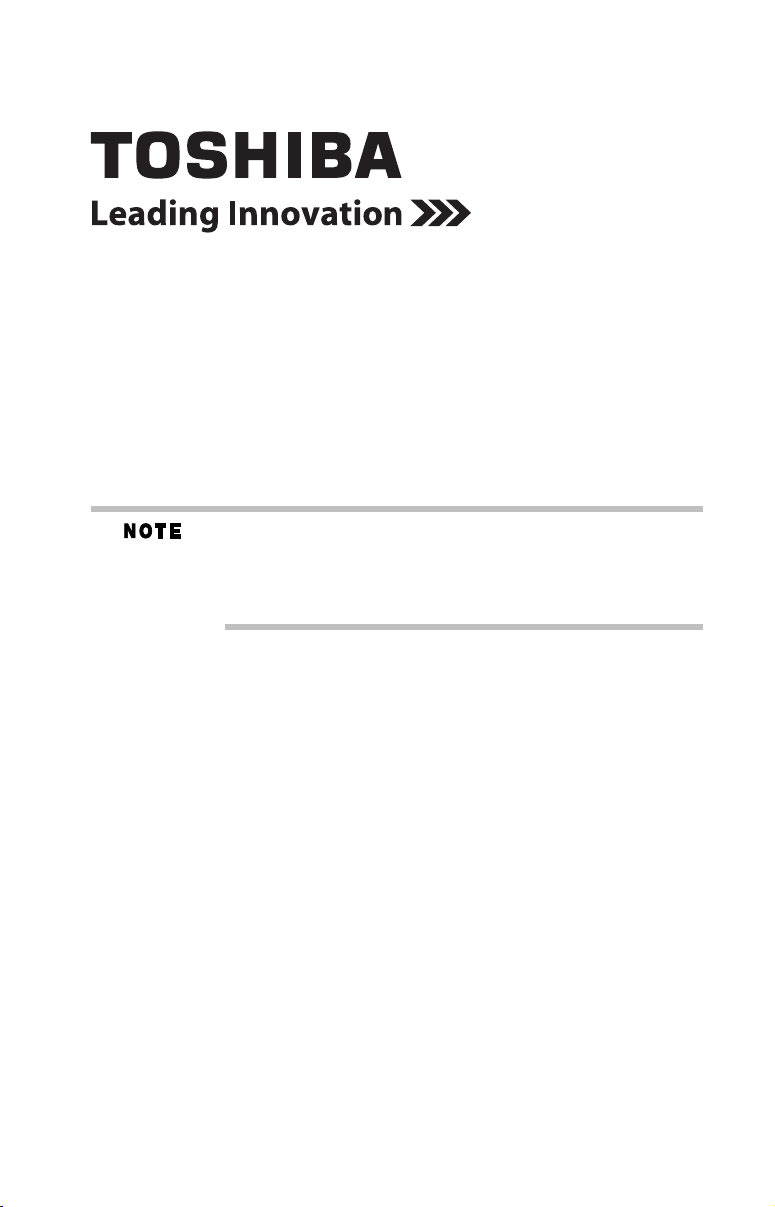
Satellite Pro® L670 Series Resource Guide
Keep this Resource Guide in a convenient place to access important
information about your computer. To obtain additional information,
consult the comprehensive electronic User’s Guide preinstalled on
your computer (click Start, All Programs, My Toshiba, and then
User’s Guide).
If you need assistance:
❖ Toshiba’s Support Web site
pcsupport.toshiba.com
❖ Toshiba Customer Support Center
Calling within the United States (800) 457-7777
Calling from outside the United States (949) 859-4273
Please fill in for your reference and future use:
Model name______________________________________
Part number______________________________________
Serial number____________________________________
Page 2
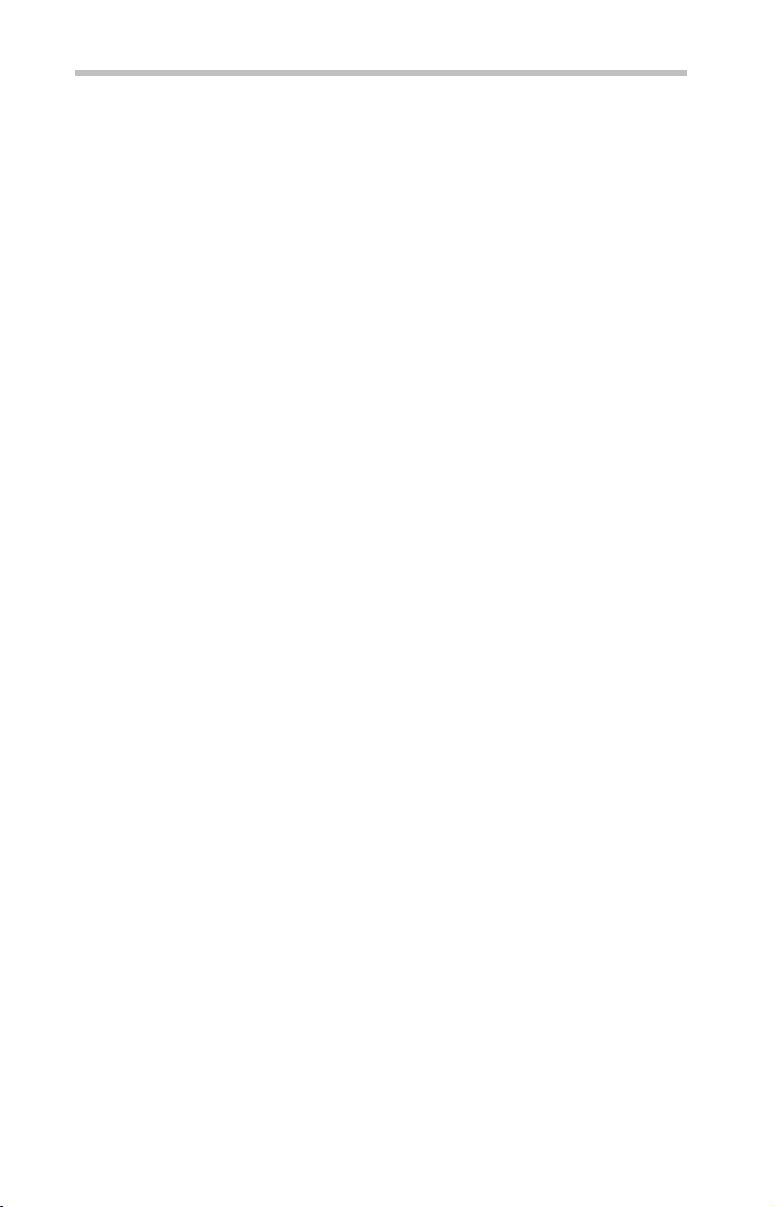
2
Contents
Introduction ...................................................................................... 10
Setting up your computer and getting started................................... 13
Creating recovery DVDs/media ......................................................... 16
Learning the basics........................................................................... 17
Using the TouchPad™....................................................................... 18
Using the optical disc drive............................................................... 20
Using the Web Camera ..................................................................... 24
Using the Memory card reader ......................................................... 24
Moving the computer........................................................................ 26
Mobile computing............................................................................. 26
Taking care of your battery ............................................................... 30
If something goes wrong.................................................................. 32
If you need further assistance........................................................... 35
Power cord/cable connectors ........................................................... 36
Features and specifications............................................................... 36
Page 3
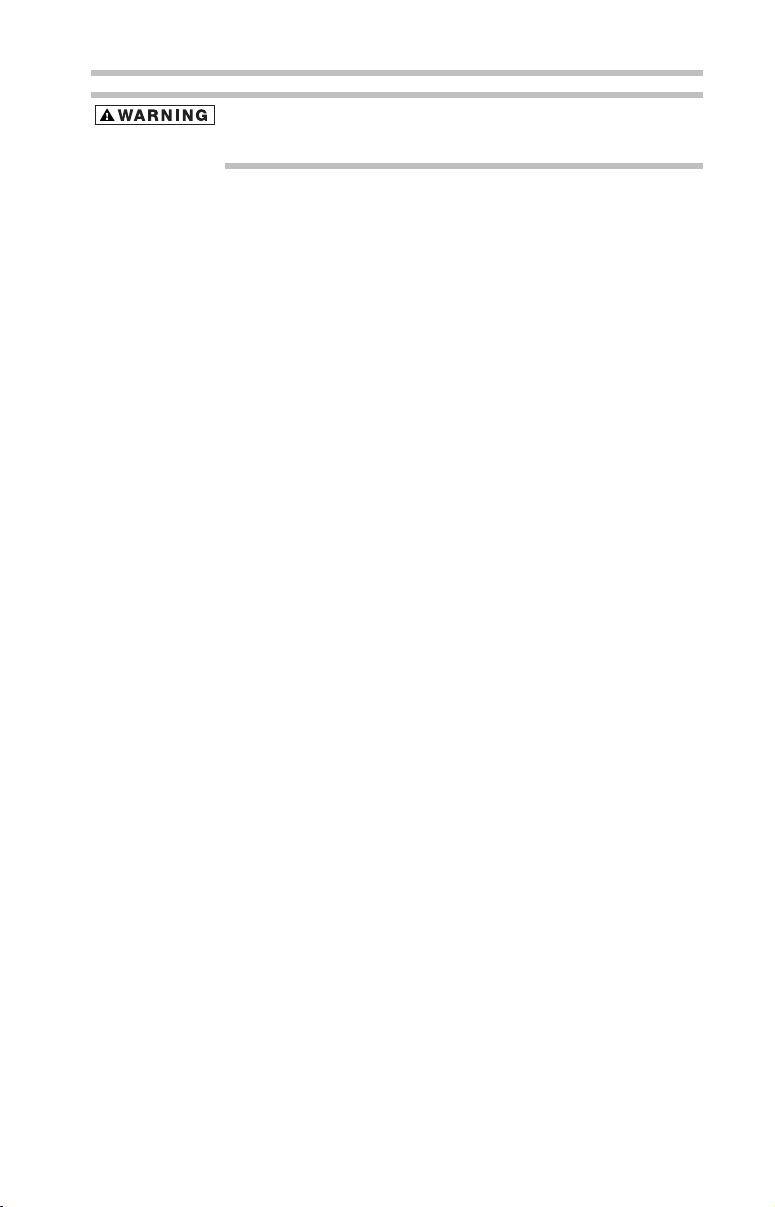
Handling the cord on this product will expose you to lead, a chemical known
to the State of California to cause birth defects or other reproductive harm.
Wash hands after handling.
Model: Satellite Pro® L670 Series
Recordable and/or ReWritable Drive(s) and
Associated Software Warranty
The computer system you purchased may include Recordable and/or
ReWritable optical media drive(s) and associated software, among the most
advanced data storage technologies available. As with any new technology,
you must read and follow all set-up and usage instructions in the applicable
user guides and/or manuals enclosed or provided electronically. If you fail
to do so, this product may not function properly and you may lose data or
suffer other damage. TOSHIBA AMERICA INFORMATION SYSTEMS,
INC. (“TOSHIBA”), ITS AFFILIATES AND SUPPLIERS DO NOT
WARRANT THAT OPERATION OF THE PRODUCT WILL BE
UNINTERRUPTED OR ERROR FREE. YOU AGREE THAT TOSHIBA,
ITS AFFILIATES AND SUPPLIERS SHALL HAVE NO
RESPONSIBILITY FOR DAMAGE TO OR LOSS OF ANY BUSINESS,
PROFITS, PROGRAMS, DATA, NETWORK SYSTEMS OR
REMOVABLE STORAGE MEDIA ARISING OUT OF OR RESULTING
FROM THE USE OF THE PRODUCT, EVEN IF ADVISED OF THE
POSSIBILITY THEREOF.
3
Protection of Stored Data
For your important data, please make periodic back-up copies of all the
data stored on the hard disk or other storage devices as a precaution against
possible failures, alteration, or loss of the data. IF YOUR DATA IS
ALTERED OR LOST DUE TO ANY TROUBLE, FAILURE OR
MALFUNCTION OF THE HARD DISK DRIVE OR OTHER
STORAGE DEVICES AND THE DATA CANNOT BE RECOVERED,
TOSHIBA SHALL NOT BE LIABLE FOR ANY DAMAGE OR LOSS
OF DATA, OR ANY OTHER DAMAGE RESULTING
THEREFROM. WHEN COPYING OR TRANSFERRING YOUR
DATA, PLEASE BE SURE TO CONFIRM WHETHER THE DATA
HAS BEEN SUCCESSFULLY COPIED OR TRANSFERRED.
TOSHIBA DISCLAIMS ANY LIABILITY FOR THE FAILURE TO
COPY OR TRANSFER THE DATA CORRECTLY.
Page 4
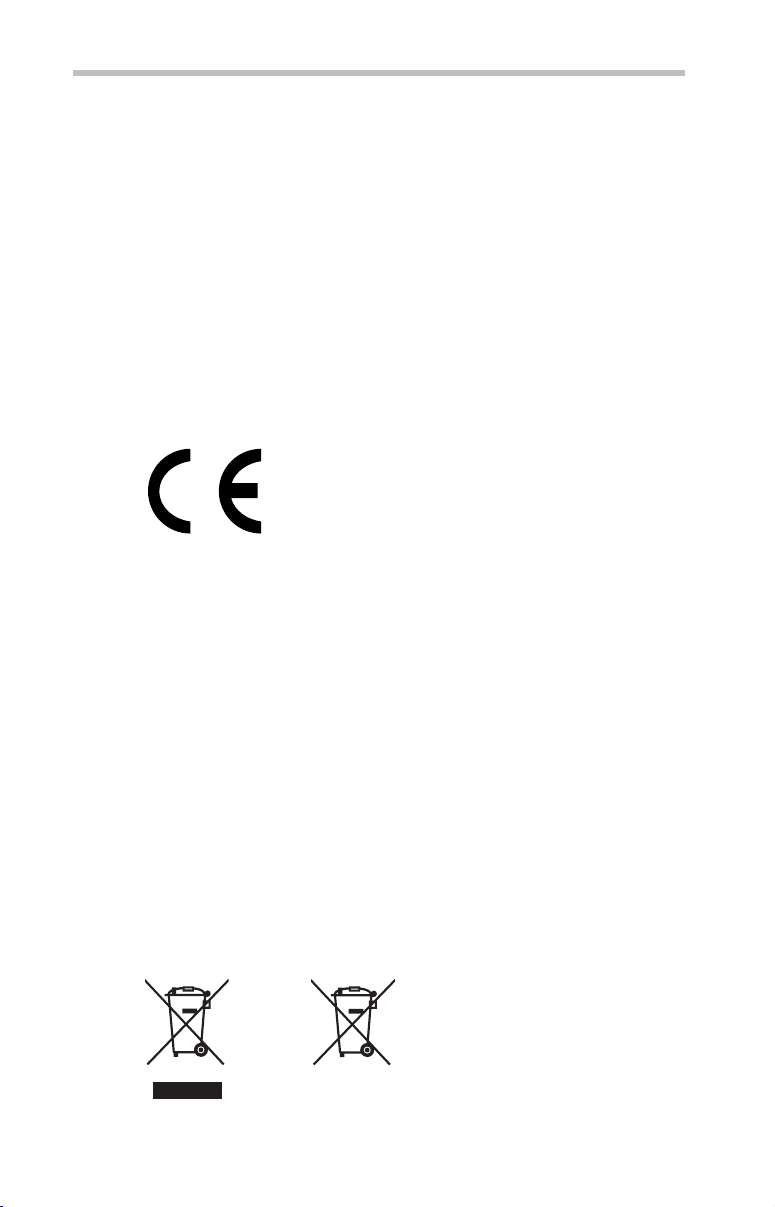
4
Critical Applications
The computer you have purchased is not designed for any “critical
applications.” “Critical applications” means life support systems, medical
applications, connections to implanted medical devices, commercial
transportation, nuclear facilities or systems or any other applications where
product failure could lead to injury to persons or loss of life or catastrophic
property damage. ACCORDINGLY, TOSHIBA, ITS AFFILIATES
AND SUPPLIERS DISCLAIM ANY AND ALL LIABILITY
ARISING OUT OF THE USE OF THE COMPUTER PRODUCTS IN
ANY CRITICAL APPLICATIONS. IF YOU USE THE COMPUTER
PRODUCTS IN A CRITICAL APPLICATION, YOU, AND NOT
TOSHIBA, ASSUME FULL RESPONSIBILITY FOR SUCH USE.
EU Declaration of Conformity
TOSHIBA declares that this product conforms to the following Standards:
Supplementary
Information:
This product is carrying the CE-Mark in accordance with the related
European Directives. The party responsible for CE-Marking is TOSHIBA
Europe GmbH, Hammfelddamm 8, 41460 Neuss, Germany.
*The product complies with the
requirements of the Low Voltage
Directive 73/23/EEC, the EMC Directive
89/336/EEC and/or the R&TTE
Directive 1999/5/EC.
The European Union WEEE (Waste from Electrical and
Electronic Equipment) Directive Information
The European Union WEEE (Waste from Electrical and Electronic Equipment)
Directive is intended to protect the quality of the environment and human health
through the responsible use of natural resources and the adoption of waste
management strategies that focus on recycling and reuse. This Directive requires
producers of electrical and electronic products put on the market in European
Union (EU) member countries after August 2005 to mark such products with a
crossed-out wheeled bin with a black bar symbol. If the product’s battery or
accumulator contains more than the specified values of lead (Pb), mercury (Hg),
and/or cadmium (Cd) defined in the Battery Directive (2006/66/EC), then the
chemical symbols for lead (Pb), mercury (Hg) and/or cadmium (Cd) will appear
below the crossed out wheeled bin symbol on the battery.
Pb, Hg, Cd
Page 5
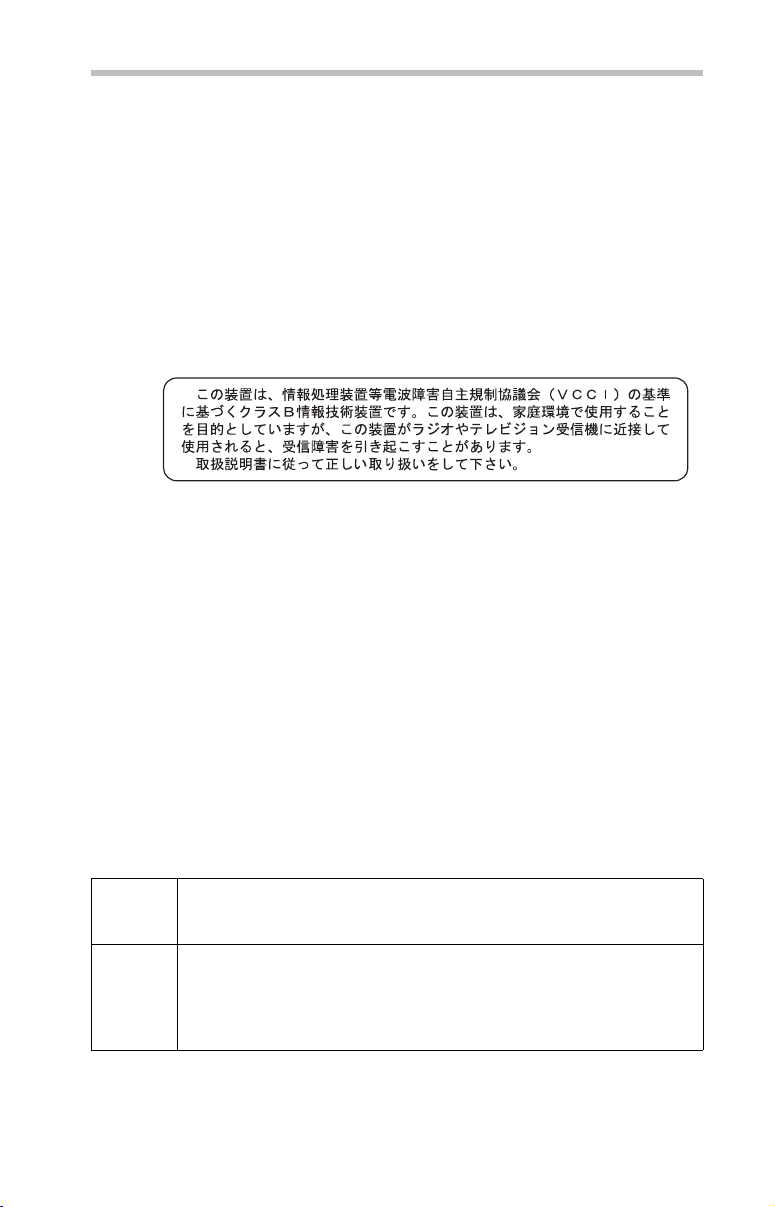
In the European Union, these symbols indicate that when the last end user wishes
to discard this product, it must be sent to appropriate facilities for recovery and
recycling. This Directive applies to EU member countries only and does not
apply to end users in other countries such as the United States.
Although the initial emphasis is in Europe, Toshiba is already working with
design engineers, suppliers, and other partners to determine appropriate
worldwide product life cycle planning and end-of-life strategies for our products.
Please contact your local government for applicable laws and regulations
governing the disposal of this product. For information on how to trade-in or
recycle your product, visit www.reuse.toshiba.com.
VCCI Class B Information
Modem Warning Notice
This information is only applicable if your computer has a modem.
Conformity Statement
The equipment has been approved to [Commission Decision “CTR21”] for
pan-European single terminal connection to the Public Switched Telephone
Network (PSTN).
However, due to differences between the individual PSTNs provided in
different countries/regions the approval does not, of itself, give an
unconditional assurance of successful operation on every PSTN network
termination point.
In the event of problems, you should contact your equipment supplier in the
first instance.
5
Taiwa n
Article 14 Unless approved, for any model accredited low power radio frequency electric
machinery, any company, trader or user shall not change the frequency,
increase the power or change the features and functions of the original design.
Article 17 Any use of low power radio frequency electric machinery shall not affect
aviation safety and interfere with legal communications. In the event
interference is caused, the use of such electric machinery shall be immediately
discontinued. Operation of such products can be resumed only when they are
modified and can no longer cause interference.
The legal communications mentioned in the above item refer to radio
communications operated in accordance with telecommunication laws and
regulations.
Page 6
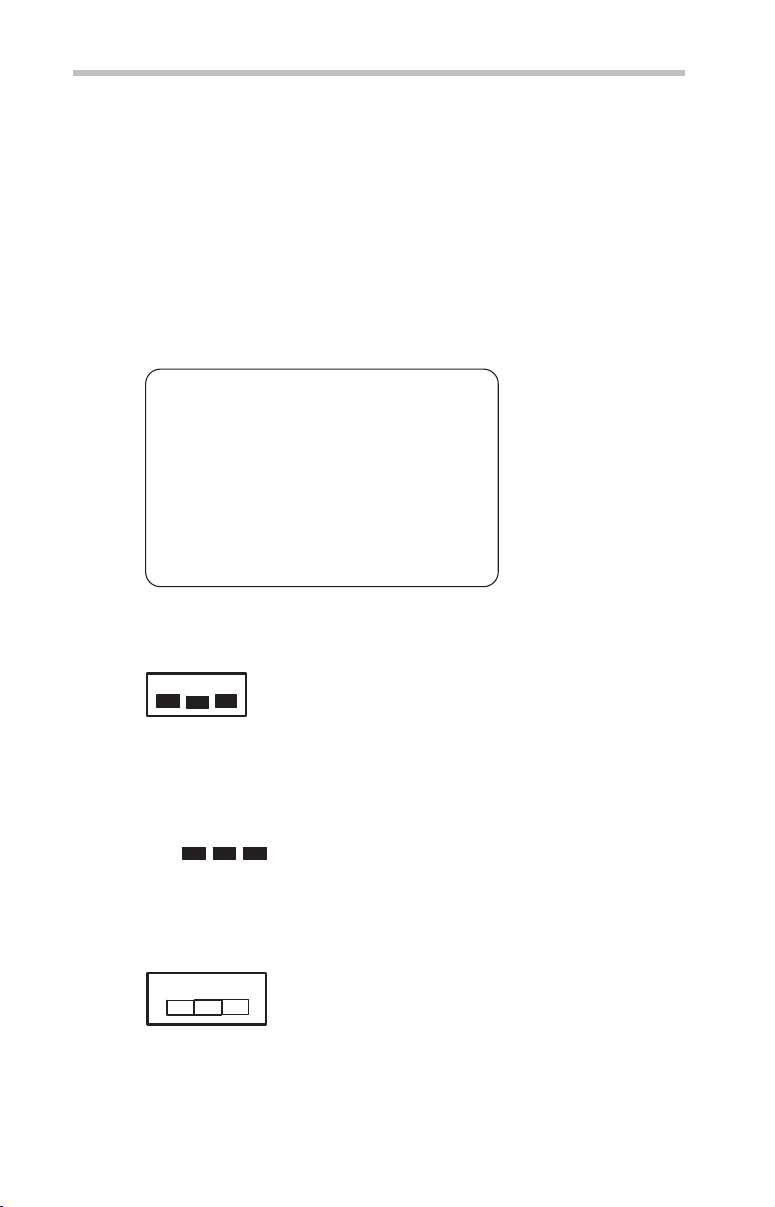
6
Low power radio frequency electric machinery shall resist against
interference from legal communications or from industrial, scientific and
medical radio emission electric machinery.
Using this Equipment in Japan
In Japan, the frequency bandwidth of 2,400 MHz to 2,483.5 MHz for
second generation low-power data communication systems such as this
equipment overlaps that of mobile object identification systems (premises
radio station and specified low-power radio station).
1. Sticker
Please put the following sticker on devices incorporating this product.
The frequency bandwidth of this equipment may operate within the
same range as industrial devices, scientific devices, medical
devices, microwave ovens, licensed radio stations and non-licensed
specified low-power radio stations for mobile object identification
systems (RFID) used in factory product lines (Other Radio Stations).
1. Before using this equipment, ensure that it does not interfere with
any of the equipment listed above.
2. If this equipment causes RF interference to other radio stations,
promptly change the frequency being used, change the location
of use, or turn off the source of emissions.
3. Contact TOSHIBA Direct PC if you have problems with interference
caused by this product to Other Radio Stations.
2. Indication
The indication shown below appears on this equipment.
(3)
(1) (2)
2.4DSOF4
(4)
1 2.4: This equipment uses a frequency of 2.4 GHz.
2 DS: This equipment uses DS-SS modulation.
OF: This equipment uses OFDM modulation.
3 The interference range of this equipment is less than 40m.
4 This equipment uses a frequency bandwidth from
2,400 MHz to 2,483.5 MHz.
It is possible to avoid the band of mobile object identification systems.
The indication shown below appears on this equipment.
(3)
(1) (2)
2.4FH1
(4)
1 2.4: This equipment uses a frequency of 2.4 GHz.
2 FH: This equipment uses FH-SS modulation.
Page 7
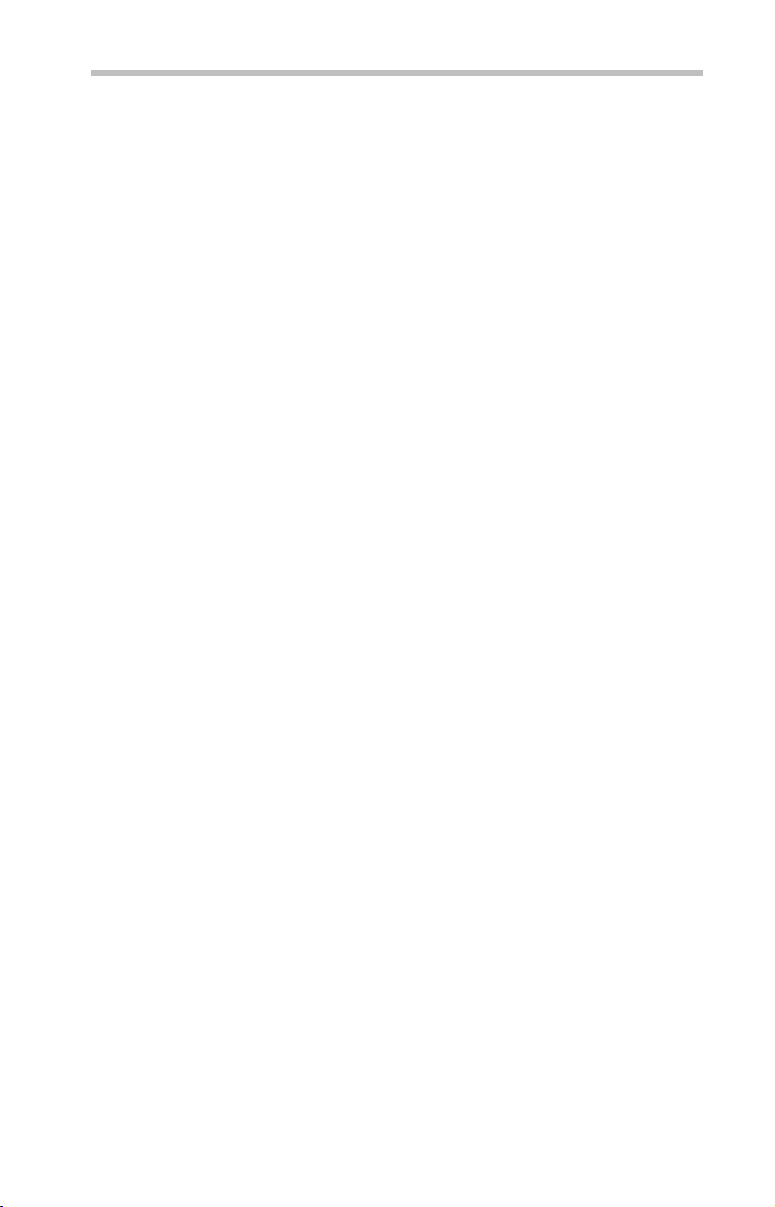
3 The interference range of this equipment is less than 10m.
4 This equipment uses a frequency bandwidth from 2,400 MHz to
2,483.5 MHz.
3. TOSHIBA Direct PC
Monday – Friday: 10:00 – 17:00
Toll Free Tel: 0120-15-1048
Direct Dial: 03-3457-4850
Fax: 03-3457-4868
Device Authorization
This device obtains the Technical Regulation Conformity Certification and
the Technical Conditions Compliance Approval, and it belongs to the
device class of radio equipment of low-power data communication system
radio station stipulated in the Radio Law and the Telecommunications
Business Law of Japan.
The name of the radio equipment: refer to the equipment label provided on
the computer
Approved by both the JAPAN APPROVALS INSTITUTE FOR
TELECOMMUNICATIONS EQUIPMENT and the TELECOM
ENGINEERING CENTER
The following restrictions apply:
❖ Do not disassemble or modify the device.
❖ Do not install the embedded wireless module into other device.
❖ 5.17 GHz to 5.23 GHz for indoor use only.
7
Regulatory statements
This product complies with any mandatory product specification in any
country/region where the product is sold. In addition, the product complies
with the following:
European Union (EU) and EFTA
This equipment complies with the R&TTE directive 1999/5/EC and has
been provided with the CE mark accordingly.
Canada — Industry Canada (IC)
This device complies with RSS 210 of Industry Canada.
Page 8
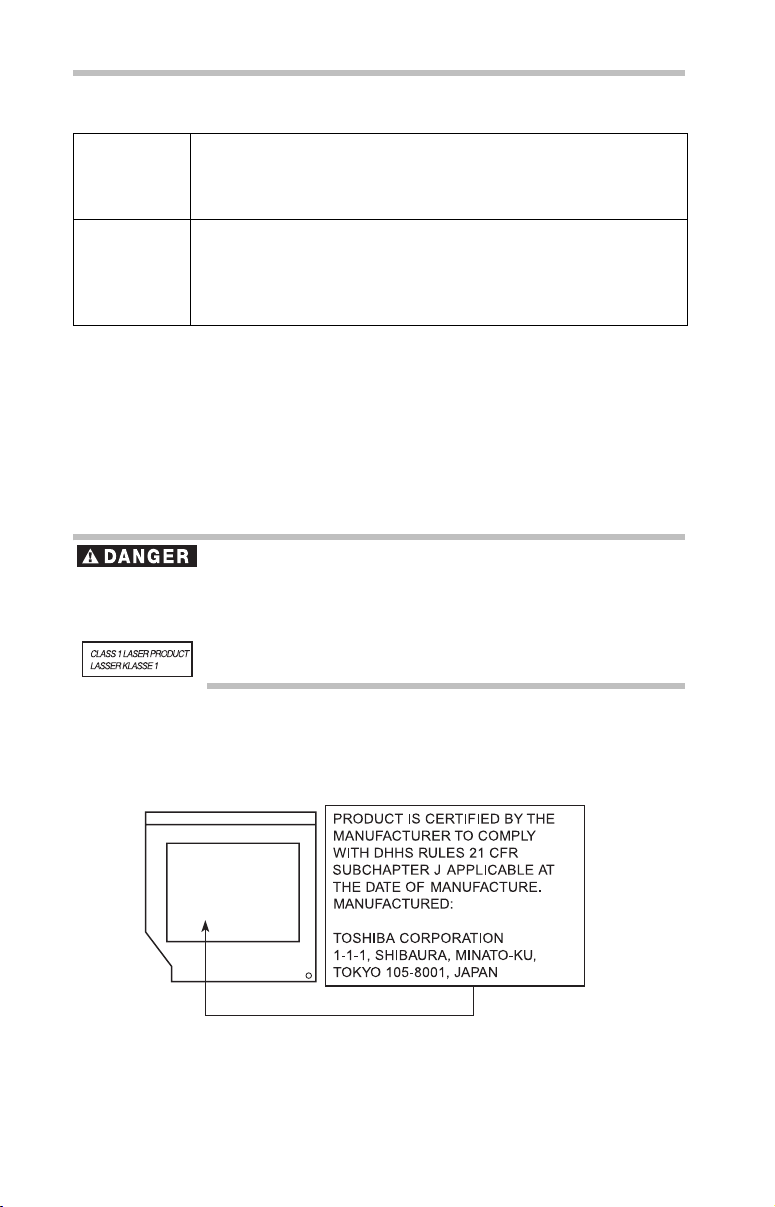
8
Taiwa n
Article 14 Unless approved, for any model accredited low power radio frequency
electric machinery, any company, trader or user shall not change the
frequency, increase the power or change the features and functions of the
original design.
Article 17 Any use of low power radio frequency electric machinery shall not affect
aviation safety and interfere with legal communications. In the event
interference is caused, the use of such electric machinery shall be
immediately discontinued. Operation of such products can be resumed
only when they are modified and can no longer cause interference.
The legal communications mentioned in the above item refer to radio
communications operated in accordance with telecommunication laws and
regulations.
Low power radio frequency electric machinery shall resist against
interference from legal communications or from industrial, scientific and
medical radio emission electric machinery.
Optical Disc Drive Safety Instructions
This appliance contains a laser system and is classified as a CLASS 1
LASER PRODUCT. To use this model properly, read the user’s guide
carefully and keep it for your future reference.
Never attempt to disassemble, adjust or repair an optical disc drive. You
could damage the drive. You would also be exposed to laser light or other
safety hazards, resulting in serious injury. Always contact an authorized
Toshiba service provider, if any repair or adjustment is required.
Location of the Required Label
(Sample shown below. Location of the label and manufacturing
information may vary.)
Page 9
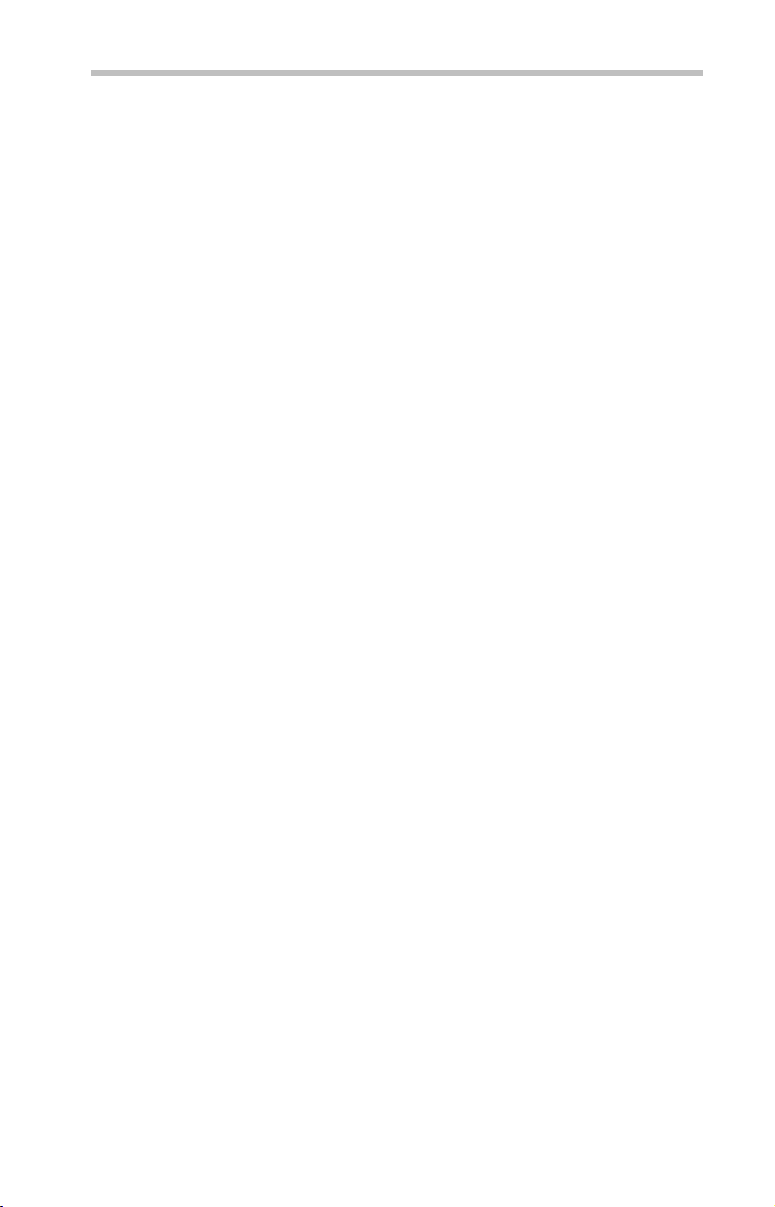
Copyright
This guide is copyrighted by Toshiba America Information Systems, Inc.
with all rights reserved. Under the copyright laws, this guide cannot be
reproduced in any form without the prior written permission of Toshiba. No
patent liability is assumed, however, with respect to the use of the
information contained herein.
©2010 by Toshiba America Information Systems, Inc. All rights reserved.
Export Administration Regulation
This document contains technical data that may be controlled under the
U.S. Export Administration Regulations, and may be subject to the
approval of the U.S. Department of Commerce prior to export. Any export,
directly or indirectly, in contravention of the U.S. Export Administration
Regulations is prohibited.
Notice
The information contained in this manual, including but not limited to any
product specifications, is subject to change without notice.
TOSHIBA CORPORATION AND TOSHIBA AMERICA
INFORMATION SYSTEMS, INC. (TOSHIBA) PROVIDES NO
WARRANTY WITH REGARD TO THIS MANUAL OR ANY OTHER
INFORMATION CONTAINED HEREIN AND HEREBY EXPRESSLY
DISCLAIMS ANY IMPLIED WARRANTIES OF MERCHANTABILITY
OR FITNESS FOR ANY PARTICULAR PURPOSE WITH REGARD TO
ANY OF THE FOREGOING. TOSHIBA ASSUMES NO LIABILITY
FOR ANY DAMAGES INCURRED DIRECTLY OR INDIRECTLY
FROM ANY TECHNICAL OR TYPOGRAPHICAL ERRORS OR
OMISSIONS CONTAINED HEREIN OR FOR DISCREPANCIES
BETWEEN THE PRODUCT AND THE MANUAL. IN NO EVENT
SHALL TOSHIBA BE LIABLE FOR ANY INCIDENTAL,
CONSEQUENTIAL, SPECIAL, OR EXEMPLARY DAMAGES,
WHETHER BASED ON TORT, CONTRACT OR OTHERWISE,
ARISING OUT OF OR IN CONNECTION WITH THIS MANUAL OR
ANY OTHER INFORMATION CONTAINED HEREIN OR THE USE
THEREOF.
9
Page 10
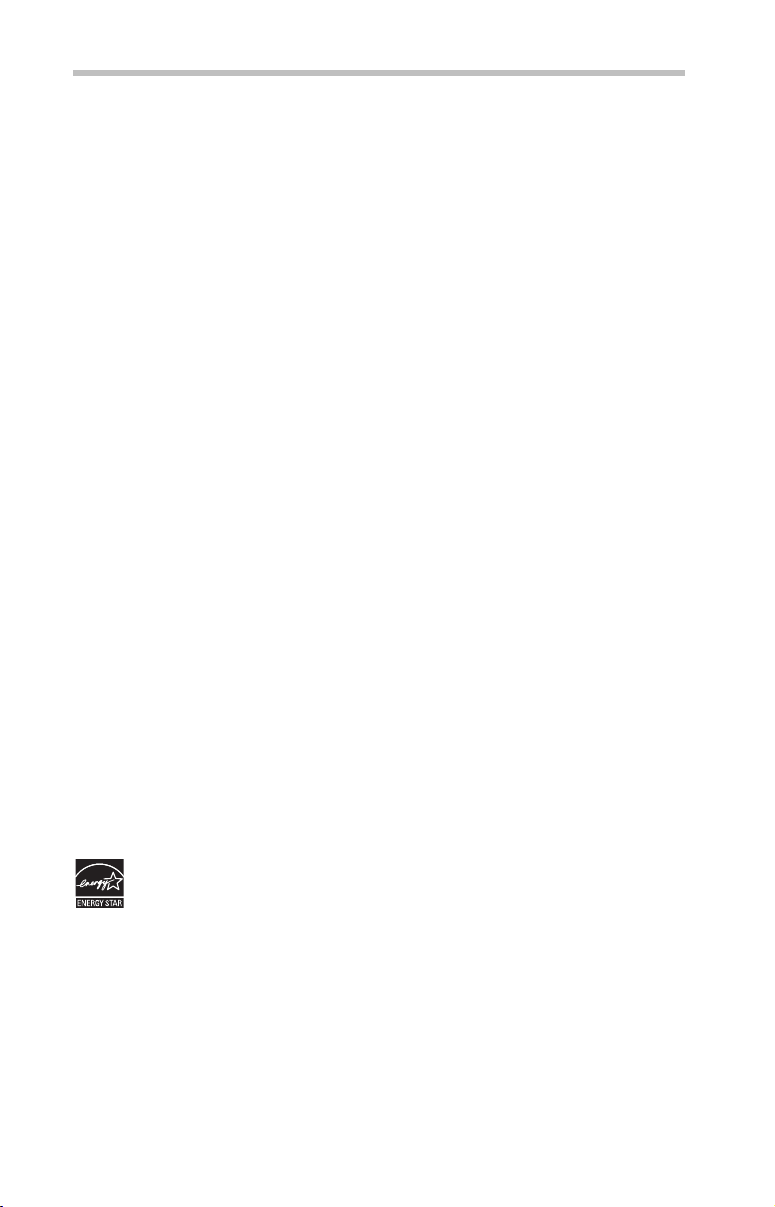
10
Introduction
Trademarks
Satellite Pro is a registered trademark of Toshiba America Information Systems,
Inc. and/or Toshiba Corporation.
Blu-ray Disc is a trademark of the BD Association.
Memory Stick, Memory Stick PRO, Memory Stick PRO Duo, and Memory
Stick Duo are trademarks or registered trademarks of Sony Corporation.
Microsoft, Outlook, Windows, and Windows Media are either registered
trademarks or trademarks of Microsoft Corporation in the United States and/or
other countries.
MultiMediaCard and MMC are registered trademarks of MultiMediaCard
Association.
Secure Digital and SD are trademarks of SD Card Association.
TouchPad is a trademark of Synaptics, Inc.
All other brand and product names are trademarks or registered trademarks of
their respective companies.
Computer Disposal Information
The LCD display lamp in this product may contain mercury. Disposal of
this product may be regulated due to environmental considerations. For
disposal, reuse or recycling information, please contact your local
government or the Electronic Industries Alliance at www.eiae.org.
As part of Toshiba’s commitment to preserving the environment, Toshiba
supports various trade-in and recycling programs. For details, please visit
www.laptops.toshiba.com/green.
Introduction
Welcome to the world of powerful and portable multimedia
computers!
Some software may differ from its retail version (if available), and
may not include user manuals or all program functionality.
Your computer model may be ENERGY STAR
model you purchased is qualified, it is labeled with the ENERGY
STAR
applies.
Toshiba is a partner in the Environmental Protection Agency’s
(EPA) ENERGY STAR
to meet the latest ENERGY STAR
efficiency. Your computer ships with the power management
options preset to a configuration that will provide the most stable
operating environment and optimum system performance for both
AC power and battery modes.
®
qualified. If the
®
logo on the computer and the following information
®
Program and has designed this computer
®
guidelines for energy
Page 11
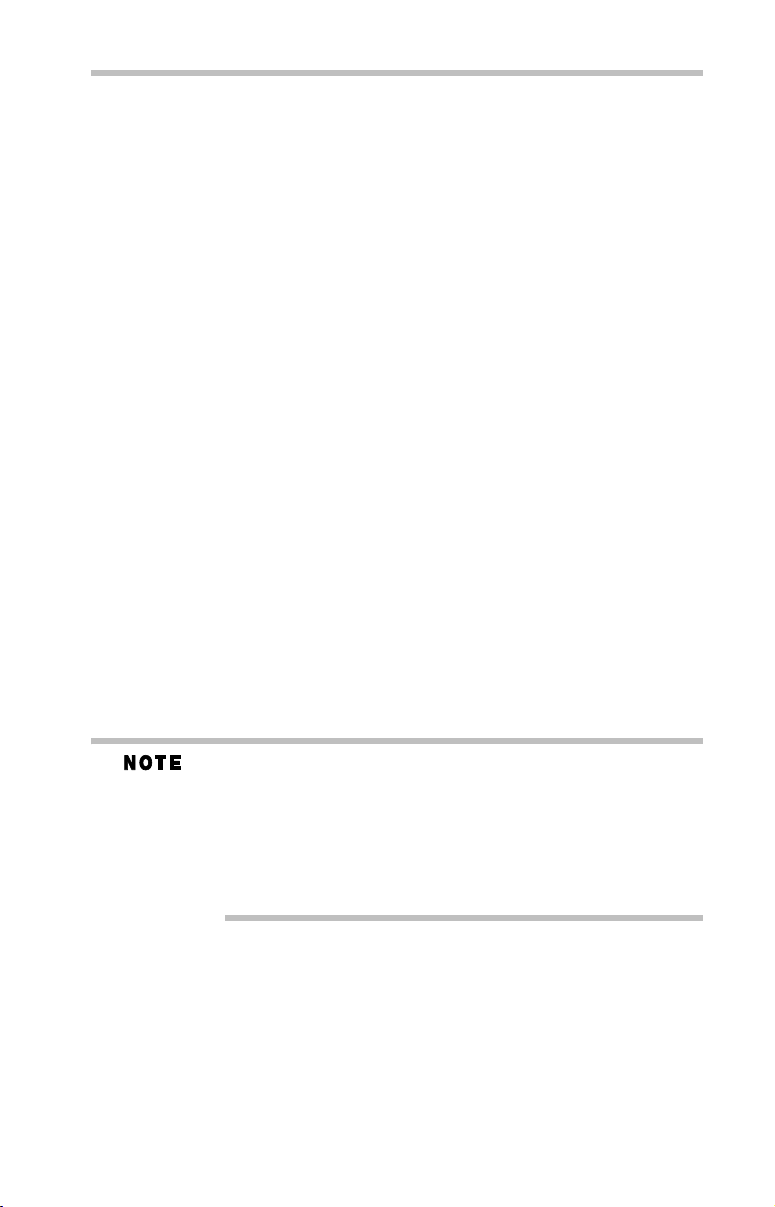
Introduction
11
To conserve energy, your computer is set to enter the low-power
Sleep mode which shuts down the system and display within 15
minutes of inactivity in AC power mode. We recommend that you
leave this and other energy saving features active, so that your
computer will operate at its maximum energy efficiency. You can
wake the computer from Sleep mode by pressing the power button.
See the “Mobile Computing” section of the Toshiba User’s Guide
for more information on using power management settings to
conserve computer energy.
According to the EPA, a computer meeting the new ENERGY
®
STAR
specifications will use between 30% and 60% less energy
depending on how it is used. If all U.S. households and businesses
replaced old computers with new ENERGY STAR
®
qualified
models, we would save more than $2 billion in energy costs each
year and avoid greenhouse gas emissions equivalent to nearly 3
million cars.
If every computer purchased by businesses this year met the new
ENERGY STAR
®
requirements, businesses would save more than
$1.6 billion over the lifetime of those models. That is equivalent to
lighting 840 million square feet of U.S. commercial building space
each year.
During 2008, Americans, with the help of ENERGY STAR
®
, saved
about $19 billion dollars on their utility bills and avoided
greenhouse gas emissions equivalent to those from 29 million
vehicles.
Visit http://www.energystar.gov or
http://www.energystar.gov/powermanagement for more
information regarding the ENERGY STAR
®
Program.
This guide
This guide offers important information about your computer,
including solutions to the most common problems.
For more detailed information, descriptions of other features, and
more extensive troubleshooting guidelines, see the electronic user’s
guide preinstalled on your system. It is also available on the Web at
pcsupport.toshiba.com.
This computer is compatible with European Union Directive
2002/95/EC, Restriction of the use of certain Hazardous Substances
in electrical and electronic equipment (RoHS), which restricts use of
lead, cadmium, mercury, hexavalent chromium, PBB, and PBDE.
Toshiba requires its computer component suppliers to meet RoHS
requirements and verifies its suppliers’ commitment to meeting
RoHS requirements by conducting component sampling inspections
during the product design approval process.
Page 12

12
Introduction
Safety icons
This guide contains safety instructions that must be observed to
avoid potential hazards that could result in personal injuries,
damage to your equipment, or loss of data. These safety cautions
have been classified according to the seriousness of the risk, and
icons highlight these instructions as follows:
Indicates an imminently hazardous situation which, if not avoided,
will result in death or serious injury.
Indicates a potentially hazardous situation which, if not avoided,
could result in death or serious injury.
Indicates a potentially hazardous situation which, if not avoided, may
result in minor or moderate injury.
Indicates a potentially hazardous situation which, if not avoided, may
result in property damage.
Provides important information.
Other icons used
Additional icons highlight other helpful or educational information:
TECHNICAL NOTE: This icon indicates technical information about
the computer.
HINT: This icon indicates helpful hints and tips.
DEFINITION: This icon indicates the definition of a term used in the
text.
Other documentation
Your computer comes with the following documentation in addition
to this resource guide:
❖ An electronic User’s Guide preinstalled on your computer
❖ A Quick Start Card
❖ It may also contain guides for other programs that may come
with your system.
For accessory information, visit Toshiba’s Web site at
accessories.toshiba.com.
Page 13

Setting up your computer and getting started
Setting up your computer and getting started
The Toshiba Instruction Manual for Safety and Comfort, included
with your computer, contains helpful information for setting up
your work environment and tips for working comfortably
throughout the day.
Please handle your computer carefully to avoid scratching or
damaging the surface.
Precautions
Your computer is designed to provide optimum safety and ease of
use, and to withstand the rigors of travel. You should observe
certain precautions to further reduce the risk of personal injury or
damage to the computer.
❖ Avoid prolonged physical contact with the underside or surface
of the computer.
Never allow any liquids to spill into any part of your computer, and
never expose the computer to rain, water, seawater or moisture.
Exposure to liquid or moisture can cause electric shock or fire,
resulting in damage or serious injury. If any of these eventualities
should accidentally occur, immediately:
1. Turn off the computer.
2. Disconnect the AC adaptor from the power plug socket and
computer.
3. Remove the battery pack.
Failure to follow these instructions could result in serious injury or
permanent damage to the computer.
Do not turn on the power again until you have taken the computer to
an authorized service center.
13
❖ Avoid prolonged physical contact with the underside or surface
of the computer.
❖ Computer base and palm rest can become hot! Avoid prolonged
contact to prevent heat injury to skin.
Read the “Avoid extended contact between computer base/palm rest
and skin” section in the “Instruction Manual for Safety and
Comfort” that is shipped with your computer.
Never place a heavy object on the computer and be careful not to
drop a heavy object onto the computer. It could damage the
computer or cause system failure.
Page 14

14
Setting up your computer and getting started
Your computer’s features and specifications
Certain computer chassis are designed to accommodate all possible
configurations for an entire product Series. Your select model may
not have all the features and specifications corresponding to all of
the icons or switches shown on the computer chassis, unless you
have selected all those features.
This information applies to all the features and icons described in
this guide.
Below are examples of some of the many possible icons used on
your computer:
(Sample Illustration) System icons
Connecting to a power source
Your computer requires power to operate. Use the power cord/cable
and AC adaptor to connect the computer to a live electrical outlet,
or to charge the computer’s battery.
Never pull on a power cord/cable to remove a plug from a socket.
Always grasp the plug directly. Failure to follow this instruction may
damage the cord/cable, and/or result in a fire or electric shock,
possibly resulting in serious injury.
Always confirm that the power plug (and extension cable plug if
used) has been fully inserted into the socket, to ensure a secure
electrical connection. Failure to do so may result in a fire or electric
shock, possibly resulting in serious injury.
Be careful if you use a multiple connector. An overload on one socket
could cause a fire or electric shock, possibly resulting in serious
injury.
Always use the TOSHIBA AC adaptor that was provided with your
computer and the TOSHIBA Battery Charger (that may have been
provided with your computer), or use AC adaptors and battery
chargers specified by TOSHIBA to avoid any risk of fire or other
damage to the computer. Use of an incompatible AC adaptor or
Battery Charger could cause fire or damage to the computer, possibly
resulting in serious injury. TOSHIBA assumes no liability for any
damage caused by use of an incompatible adaptor or charger.
Page 15

Setting up your computer and getting started
_
AC adaptor
Power cord/cable
AC adaptor cord
(Sample Illustration) Power cord/cable and AC adaptor
To connect AC power to the computer:
1 Connect the power cord/cable to the AC adaptor.
(Sample Illustration) Connecting the power cord/cable to the AC
adaptor
15
Handling the cord on this product will expose you to lead, a
chemical known to the State of California to cause birth defects or
other reproductive harm. Wash hands after handling.
+
2 Plug the AC adaptor cord into the DC-IN on the side of the
computer.
(Sample Illustration) Connecting the AC adaptor cord to the
computer
3 Connect the power cord/cable to a live electrical outlet.
The AC power light on the indicator panel glows white.
Never attempt to connect or disconnect a power plug with wet hands.
Failure to follow this instruction could result in an electric shock,
possibly resulting in serious injury.
Page 16

16
Creating recovery DVDs/media
Creating recovery DVDs/media
It is strongly recommended that you create recovery DVDs/media.
This will enable you to return your system to its out-of-box state, if
necessary.
When you create recovery DVDs/media, only the operating system
files, applications, and drivers originally shipped with the computer
are backed up to the external media and can be restored from this
media. Any files that you created are not backed up on the recovery
DVDs/media. You will need to separately back up the files that you
created; for more information, see the "Backing up your work"
section in the electronic User's Guide preinstalled on your computer.
To create recovery media, you will need a blank writable DVDs or
USB Flash drives. Follow the procedure below to determine how
much space you will need for storing your system's recovery files.
To create recovery DVDs/media:
1 Click Start, All Programs, My Toshiba, and then Recovery
Media Creator.
The TOSHIBA Recovery Media Creator dialog box displays.
2 Select DVD or USB Flash from the drop-down lists next to
“System Recovery Media” and “Application Discs,” depending
on the type of external media you want to use.
You cannot store your system’s applications on the same drive or
disc/disc set where the rest of the system recovery files are stored.
For example, you will need to store the applications on one USB
flash drive and the system recovery files on another USB flash drive.
Or, store the applications on DVD and the system recovery files on a
USB flash drive, or vice versa.
3 Check the Information area of the dialog box to determine the
number of DVDs you will need and/or the minimum amount of
storage space required for copying your system’s recovery files
to USB flash drive(s).
4 Do one of the following:
❖ If you are copying files to DVD, insert a blank DVD into
the optical disc drive.
Page 17

❖ If you are copying files to a USB flash drive, connect a
USB flash drive of the required minimum capacity (as
specified in the Recovery Media Creator utility) to your
computer.
All information stored on your DVDs or USB flash drive(s) will be
erased during the process of copying the recovery files. Be sure to
save the information stored on your external media to another
storage device before executing this procedure, or use blank media.
5 Click the Create button in the TOSHIBA Recovery Media
Creator utility dialog box.
6 Follow the on-screen prompts to complete the copy process.
If you are copying the recovery files to DVDs, be sure to label each
DVD in the set sequentially (for example, “1 of 3,” “2 of 3,” etc.), so
that you will know in which order to insert the discs during recovery.
For complete information on recovering your system, please see the
“Recovering the Internal Storage Drive” section in the electronic
User’s Guide preinstalled on your computer.
Learning the basics
Computing tips
❖ Save your work frequently.
Your work stays in the computer’s temporary memory until
you save it to the internal storage drive. If the network you are
using goes down and you must restart your computer to
reconnect, or your battery runs out of charge while you are
working, you will lose all work since you last saved.
Learning the basics
17
HINT: Some programs have an automatic save feature that can be
activated. This feature saves your file to the internal storage drive at
preset intervals. See your software documentation for details.
❖ Back up your files to external media on a regular basis. Label
the backup copies clearly and store them in a safe place.
❖ Scan all new files for viruses.
❖ Do not turn off the computer if a drive indicator light indicates
a drive is active.
The Windows® operating system records information, such as your
desktop setup, during its shutdown procedure. If you do not let the
Windows
new icon positions may be lost.
®
operating system shut down normally, details such as
Page 18

18
Using the TouchPad™
Using the TouchPad™
You can use the TouchPad™ (the small, touch-sensitive area in
front of the keyboard) and the adjacent control buttons to:
❖ Move the pointer on the screen
❖ Select an item on the screen
❖ Open or activate an item on the screen
❖ Scroll through a document or information
TouchPad™
Secondary control buttonPrimary control button
(Sample Illustration) The TouchPad and associated control buttons
Refer to the table below for specific instructions on performing
each operation.
The pointer is the icon (usually an arrow) that moves on the screen
when you slide your finger across the TouchPad or move a mouse
connected to your computer.
To: Do the following: Example:
Move the on-screen
pointer
Select an item
Slide your finger across the TouchPad in the
direction you want to move the pointer.
To move the pointer a longer distance, slide
your finger several times across the
TouchPad in the preferred direction.
1 Move the pointer to the item you want to
select.
2 Do one of the following:
(Sample Illustration)
Pointer moves to the right
❖ Tap the TouchPad once
OR
Press and release the primary
❖
(left-hand) control button
(Sample Illustration)
Tap once to select
Page 19

Using the TouchPad™
To: Do the following: Example:
Open or activate an
item
1 Move the pointer to the item you want to
open/activate.
2 Do one of the following:
❖ Tap the TouchPad twice in rapid
succession
Right-click an item
Scroll vertically
Scroll horizontally
OR
❖ Press and release the primary
control button twice in rapid
succession
1 Move the pointer to the item you want to
right-click.
2 Press and release the secondary control
button.
This feature varies by program. Check your
program documentation for specific
instructions on right-clicking.
Slide your finger along the right edge of the
TouchPad in the direction you want to scroll.
Repeat to scroll a longer distance.
Slide your finger along the bottom edge of
the TouchPad in the direction you want to
scroll. Repeat to scroll a longer distance.
(Sample Illustration)
Tap twice to open
(Sample Illustration)
Click the secondary
(right-hand) control button
(Sample Illustration)
Vertical scrolling active
area
19
Adjusting TouchPad™ settings
While you are typing, the on-screen pointer may seem to move or
jump around “by itself” to random locations on the screen. The
on-screen pointer may also seem to automatically select text, click
buttons, and activate other user interface elements. For help with
these problems, try one or more of the following:
❖ Try adjusting your typing technique to avoid accidental contact
with the TouchPad™. You may be inadvertently brushing the
TouchPad with the heel of your hand as you type. Also,
accidental light touches or taps on the TouchPad may select an
item or text on the screen, and potentially the item or text may
be replaced by the next character you type.
(Sample Illustration)
Horizontal scrolling
active area
Page 20

20
Using the optical disc drive
❖ Temporarily disable the TouchPad, so that it does not respond
to touch or button presses while you type. See “Disabling or
enabling the TouchPad™” on page 20.
❖ Disable the tapping feature. If you disable tapping only, you
can still use the TouchPad’s control buttons and move the
pointer by sliding your finger on the TouchPad.
❖ Adjust the sensitivity of the TouchPad, so that it is less
responsive to accidental light taps and lighter finger pressure.
TouchPad setting options vary by computer model. The TouchPad
settings are accessible through the Mouse Properties option of the
Windows Control Panel. For more information, please visit
www.support.toshiba.com, and enter the phrase “Mouse pointer
jumps around as you type” into the Search field.
Disabling or enabling the TouchPad™
The TouchPad™ is enabled by default. To enable/disable the
TouchPad, do one of the following:
❖ Press the TouchPad ON/OFF ( ) button.
(Available on certain models.)
❖ Press
Fn + F9. For more information, see the “Disabling or
enabling the TouchPad™ in the electronic User’s Guide.
Alternately, you can disable only the tapping feature. If you disable
tapping only, you can still use the TouchPad’s control buttons and
move the pointer by sliding your finger on the TouchPad. To disable
tapping only, use the Mouse Properties option in the Windows
Control Panel.
Using the optical disc drive
Optical storage is a popular medium for software, music, and video.
Digital versatile discs or Blu-ray Discs™ (DVDs or BDs) provide a
significant increase in data storage and support features that were
not available on previous video platforms. These features include
wide-screen movies, multiple language tracks, digital surround
sound, multiple camera angles, and interactive menus.
TECHNICAL NOTE: Your optical disc drive is set to play region 1
(North America) for DVD-ROMs or BD-ROMs, depending on the type
of drive. If you play a DVD or BD from another region, the drive will
automatically change to play in the format of the other region. The
drive will allow you to change regions four times. On the fourth
change, the region will be “locked in.” That is, the drive will only play
DVDs and BDs from that last region. Note that changing from region
1 to region 2 and back to region 1 is counted as two changes.
Page 21

For optimum DVD and BD performance, it is recommended that you
play DVDs and BDs while running the computer on AC power.
When viewing DVD and BD movies use the DVD or BD player
software that came with your computer.
Viewing Blu-ray Disc™ movies
(Available on certain models.)
Your system may come with a Blu-ray Disc™ drive. For detailed
information on viewing Blu-ray Disc™ movies please refer to the
electronic User's Guide preinstalled on your computer.
Optical disc drive components
Your computer may come with a tray-type optical disc drive or a
slot-type optical disc drive. Your drive will look similar to one of
the sample illustrations below.
Drive in-use indicator light
Eject button
Manual eject hole
(Sample Illustration) Tray-type optical disc drive
Using the optical disc drive
21
Eject button
Drive in-use indicator light
(Sample Illustration) Slot-type optical disc drive
Drive in-use indicator light—Indicates when the drive is in use.
Eject button—Press to release the disc tray (in a tray-type drive) or
an inserted disc (in a slot-type drive).
Do not press the eject button or turn off the computer while the drive
in-use indicator light is glowing. Doing so could damage the disc or
the drive.
When the disc tray on a tray-type drive is open, be careful not to
touch the lens or the area around it. Doing so could cause the drive
to malfunction.
Page 22

22
Using the optical disc drive
Manual eject hole (available on certain models)—Use if you
need to release the disc tray (in a tray-type drive) when the power is
off. Use a straightened paper clip or other narrow object to press the
manual eject button located inside the hole.
Never use a pencil to press the manual eject button. Pencil lead can
break off inside the computer and damage it.
Inserting an optical disc
1 Make sure the computer is turned on and the drive’s in-use
indicator light is off.
2 If you have a tray-type drive, press the drive’s eject button to
eject the disc tray. After the tray slides partially out of the
drive, grasp the tray and pull it fully open.
3 Hold the disc by its edges and check that it is clean and free of
dust.
Handle DVDs and CDs carefully, making contact only with the center
hole and edge. Do not touch the surface of the disc. Do not stack
discs. If you incorrectly handle the discs, you could lose data.
4 Insert the disk into the drive according to the instructions
below for your drive type.
❖ Tray-type drive: With the label facing up, gently press the
disc onto the center spindle until it clicks into place. Make
sure the disc is completely on the spindle and is lying flat
on the tray. Then, push the disc tray in by pressing gently
on the center of the tray until it clicks into place.
(Sample Illustration) Positioning the disc in a tray-type drive
If you insert the disc incorrectly, it may jam the drive. If this happens,
contact Toshiba support for assistance.
Page 23

❖ Slot-type drive: With the label facing up, carefully place
the disc partially into the slot until the disc stops or the
drive starts pulling the disc in.
(Sample Illustration) Positioning the disc in a slot-type drive
Use only standard (12 cm) CD or DVD Discs. Any other size or shape
disc cannot be removed from this slot and may damage the system.
Removing an optical disc
If your optical disc drive has a manual eject button, you can remove a
disc while the computer is off if necessary (for example, if you
cannot turn on the computer because the battery is completely
discharged). See “Using the manual eject button” on page 24.
Otherwise, the computer must be powered on to eject a disc (follow
the procedure below).
Using the optical disc drive
23
To remove an optical disc with the computer turned on:
1 Press the eject button on the drive.
Do not press the eject button while the drive in-use indicator light is
glowing. Doing so could damage the disc or the drive.
Also, if the disc is still spinning when you open the disc tray (on a
tray-type drive), wait for it to stop spinning before you remove it.
2 Remove the disc from the drive, as indicated below for your
drive type:
❖ Tray-type drives: Pull the tray out fully, remove the disc,
and then gently press the tray in to close it.
❖ Slot-type drives: Grasp the disc and remove it from the
slot.
3 Place the disc in its protective cover.
Page 24

24
Using the Web Camera
Using the manual eject button
(Available on certain models.)
To remove an optical disc with the computer turned off:
1 Insert a slender object, such as a straightened paper clip, into
the manual eject hole.
The disc tray or disc slides partially out of the drive.
Never use a pencil to press the manual eject button. Pencil lead can
break off inside the computer and damage it.
2 Remove the disc from the drive.
Using the Web Camera
(Available on certain models.)
Your computer may come with a built-in Web Camera. With this
Web Camera you can take pictures and record videos with your
computer, chat with others and have them see you while using
instant messaging (IM) programs, and have video conference calls.
To email, instant message, or video conference you must be
connected to the Internet.
Depending on your computer model, the process of sending email,
taking pictures or recording video messages may vary.
The Web Camera software, by default, should already be running.
The Web Camera indicator light glows when the Web Camera is
active. For more information on the software, click Start, All
Programs, TOSHIBA, Utilities, and then Web Camera
Application Help.
Using the Memory card reader
(Available on certain models.)
The Memory card reader supports the use of Memory Stick
Memory Stick PRO™, Memory Stick PRO Duo™, Memory Stick
Duo™, Secure Digital™ (SD™), or MMC
media. These media can be used with a variety of digital products:
digital music players, cellular phones, PDAs, digital cameras,
digital video camcorders, etc.
To use a micro or mini SD™ card, an SD™ adapter is required.
®
,
®
(MultiMediaCard®)
Page 25

To avoid damaging your card or computer, never insert a Memory Stick
Duo™ or Memory Stick PRO Duo™ card without an adapter into the
Memory card reader. Compatibility is not guaranteed even with an adapter.
See your system’s Detailed Specifications for a compatibility list.
The Memory card reader may also support other types of media.
Do not use the Copy Disk function for this type of media. To copy
data from one media to another, use the drag-and-drop feature of the
Windows® operating system.
Inserting memory media
The following instructions apply to all types of supported media
devices.
1 Turn the media so that the contacts (metal areas) are face down.
2 Push the media into the adapter until it locks in place.
Using the Memory card reader
25
(Sample Illustration) Inserting memory media
When inserting memory media, do not touch the metal contacts. You
could expose the storage area to static electricity, which can destroy
data.
Removing memory media
1 Prepare the card for removal by clicking on the Show hidden
icons button ( ), if necessary, in the notification area and then
selecting the Safely Remove Hardware and Eject Media
icon.
If the system is unable to prepare the media for safe removal, a
message will tell you to try again later. If the media can be
removed now, the system displays Safe to Remove Hardware.
If the computer has a spring-loaded adapter slot, see step 2;
otherwise, skip to step 3.
2 Gently press the card inward to release it.
The card pops out slightly.
Page 26

26
Moving the computer
3 Grasp the card and pull it straight out.
(Sample Illustration) Removing memory media
Do not remove memory media while data is being written or read.
Even when the Windows
to the media might still be in progress and your data could be
destroyed. Wait for the indicator light to go out.
®
message “copying...” disappears, writing
Moving the computer
Before moving your computer, even across the room, make sure all
drive activity has ended (the drive indicator light stops glowing) and
all external peripheral cables are disconnected.
Do not pick up the computer by its display panel or by the back.
Doing so could damage the system.
Mobile computing
Running the computer on battery power
Battery life rating is for comparison purposes only, and does not
indicate the battery life that will be obtained by any individual user.
Actual battery life may vary considerably from specifications
depending on product model, configuration, applications, power
management settings and features utilized, as well as the natural
performance variations produced by the design of individual
components. The battery life rating is only achieved on the select
models and configurations tested by Toshiba under the specific test
settings at the time of publication and is not an estimate of a
system’s battery life under any conditions other than the specific
test settings.
Recharge time varies depending on usage. Battery may not charge
while the computer is consuming full power. After a period of time,
the battery will lose its ability to perform at maximum capacity and
will need to be replaced. This is normal for all batteries. To
purchase a new battery pack, see the accessories information
included with your computer or visit the Toshiba Web site at
accessories.toshiba.com. Use only batteries designed to work with
your Toshiba computer.
Page 27

To ensure that the battery maintains its maximum capacity,
operate the computer on battery power at least once a month. The
Lithium-Ion battery has no memory effect so it is not necessary to
let the battery fully discharge each time. However, for better
accuracy of the battery meter, it is helpful to fully discharge the
battery periodically. Please see “Maintaining your battery” on
page 31 for procedures. If the computer is continuously operated on
AC power, either through an AC adaptor or a port replicator (if
applicable to your system), for an extended period (more than a
month), the battery may fail to retain a charge. This may shorten the
life of the battery, and may cause the battery meter to be inaccurate.
The computer also has an internal real-time-clock (RTC) battery.
The RTC battery powers the RTC memory that stores your system
configuration settings and the current time and date information. It
maintains this information for up to a month while the computer is
turned off.
TECHNICAL NOTE: Depending on your system, the RTC battery may
only charge while the computer is turned on.
Monitoring main battery power
The computer’s main battery light gives you an indication of the
main battery’s current charge.
❖ Glows amber while the main battery is being charged
(AC adaptor connected)
❖ Glows white when the main battery is fully charged
❖ Is unlit when the battery has discharged, the battery is not
charging, or the AC adaptor is not plugged into the computer or
AC outlet
Mobile computing
27
Battery life and charge time may vary, depending upon power
management settings, applications and features used.
❖ Flashes amber when the main battery charge is low and it is
time to recharge the main battery or plug in the AC adaptor
HINT: Be careful not to confuse the battery light ( ) with the
ON/OFF light
When the ON/OFF light flashes amber, it indicates that the system is
suspended (using the Windows® operating system Sleep command).
().
Page 28

28
Mobile computing
TECHNICAL NOTE: The recharging of the battery cannot occur when
your computer is using all of the power provided by the AC adaptor
to run applications, features, and devices. Your computer's Power
Options utility can be used to select a power level setting that
reduces the power required for system operation and will allow the
battery to recharge.
Setting battery notifications
Your computer can be configured to warn you when the battery is
running low. For more information, see “Setting battery
notifications” in the electronic user’s guide.
Changing the main battery
When your main battery has run out of power, you have two
options: plug in the AC adaptor or install a charged main battery.
Never short circuit the battery pack by either accidentally or
intentionally bringing the battery terminals in contact with another
conductive object. This could cause serious injury or fire, and could
also damage the battery pack and computer.
❖ Never expose a battery pack to abnormal shock, vibration or
pressure. The battery pack's internal protective device could
fail, causing it to overheat or ignite, resulting in caustic liquid
leakage, or explosion or fire, possibly resulting in death or
serious injury.
TECHNICAL NOTE: To avoid losing any data, save your files and
then either completely shut down your computer or put it into
Hibernation mode before changing the main battery.
Removing the battery from the computer
To remove the battery:
1 Save your work.
2 Turn off the computer or place it in Hibernation mode
according to the instructions in “Using and configuring
Hibernation mode” in the electronic user’s guide.
3 Unplug and remove any cables connected to the computer,
including the AC adaptor.
4 Close the display panel and turn the computer upside down.
Page 29

Mobile computing
5 Slide the battery release lock to the unlocked position.
(Sample Illustration) Unlocking the battery release lock
6 Slide the battery release latch to release the battery.
7 Pull the discharged battery out of the computer.
29
(Sample Illustration) Removing the battery
If the battery is leaking or its case is cracked, put on protective gloves
to handle it, and discard it immediately. Always dispose of used battery
packs in compliance with all applicable laws and regulations. Put
insulating tape, such as cellophane tape, on the electrode during
transportation to avoid a possible short circuit, fire or electric shock.
Failure to do so could possibly result in serious injury.
Inserting a charged battery
To insert a battery:
1 Wipe the terminals of the charged battery with a clean cloth to
ensure a good connection.
2 Insert the charged battery into the slot until the latch clicks.
The battery pack has been designed so that you cannot install it
with reverse polarity.
Page 30

30
Taking care of your battery
If the battery does not slide into the slot easily, move the battery
release lock to the unlocked position and try again. Do not force the
battery into position.
3 Slide the battery release lock to the locked position.
4 Turn the computer right side up.
5 Reconnect any cables that were removed in step 3 of
“Removing the battery from the computer” on page 28.
6 Restart the computer.
Taking care of your battery
The following sections offer tips on how to take care of your battery
and prolong its life.
Safety precautions
❖ If the battery pack produces an odor, overheats or changes
color or shape while it is being used or charged, turn off the
computer’s power immediately and disconnect the power
cord/cable from the power socket. Carefully remove the battery
pack from the computer.
❖ Do not try to disassemble a battery pack.
❖ Do not overcharge or reverse charge a battery. Overcharging
will shorten its life, and reverse charging could damage it.
❖ Avoid touching the metal terminals of the battery with another
metal object. Short-circuiting the battery can cause it to
overheat and may cause damage to the battery or the computer.
❖ Do not incinerate a spent battery, as this could cause it to
explode and release caustic liquid.
❖ If a battery is leaking or damaged, replace it immediately. Use
protective gloves when handling a damaged battery.
❖ To replace the main battery, use an identical battery that you
can purchase through the Toshiba Web site at
accessories.toshiba.com.
❖ A reverse polarity condition should be avoided with all
batteries. The main battery is designed so that it cannot be
installed in reverse polarity.
❖ Charge the battery only in the computer or in a battery charger
designated as an approved option.
❖ When you install the battery pack, you should hear a click
when it is seated properly.
❖ Do not expose the battery pack to fire. The battery pack could
explode.
Page 31

Maintaining your battery
Fully discharging your battery pack will allow better accuracy of
the battery meter.
To fully discharge your battery pack:
❖ Periodically, disconnect the computer from a power source and
operate it on battery power until the battery pack fully
discharges. Before doing so, follow the steps below:
1 Turn off the computer’s power.
2 Disconnect the AC adaptor and turn on the computer’s
power. If it does not turn on, go to step 4.
3 Operate the computer on battery power for five minutes. If
the battery pack has at least five minutes of operating time,
continue operating until the battery pack is fully
discharged. If the battery light flashes or there is some
other warning to indicate a low battery, go to step 4.
4 Connect the AC adaptor to the computer and the power
cord/cable to a power outlet. The DC-IN or AC powerlight should glow white, and the battery light should glow
amber to indicate that the battery pack is being charged. If
the DC-IN or AC power-light indicator does not glow,
power is not being supplied. Check the connections for the
AC adaptor and power cord/cable.
5 Charge the battery pack until the battery light glows white.
❖ If you have extra battery packs, rotate their use.
❖ If you will not be using the system for an extended period,
more than one month, remove the battery pack.
❖ If you are not going to use the computer for more than eight
hours, disconnect the AC adaptor.
❖ Store spare battery packs in a cool dry place out of direct
sunlight.
Disposing of used batteries
The life of a battery pack depends on usage. When the battery pack
needs to be replaced, the main battery light flashes amber shortly
after you have fully recharged the battery.
You must discard a battery if it becomes damaged.
Taking care of your battery
31
Page 32

32
If something goes wrong
Never attempt to dispose of a battery pack by burning or by throwing
it into a fire, and never allow exposure to a heating apparatus (e.g.,
microwave oven). Heat can cause a battery pack to explode and/or
release caustic liquid, both which may possibly cause serious injury.
Always dispose of used battery packs in compliance with all
applicable laws and regulations. Put insulating tape, such as
cellophane tape, on the electrode during transportation to avoid a
possible short circuit, fire or electric shock. Failure to do so could
possibly result in serious injury.
Always use the battery pack supplied as an accessory or an
equivalent battery pack specified in the User's Manual. Other battery
packs have different voltage and terminal polarities. Use of nonconforming battery packs could generate smoke or cause fire or
rupture, possibly resulting in serious injury.
After repeated use, the batteries will finally lose their ability to hold
a charge and you will need to replace them. Under certain
applicable laws and regulations, it may be illegal to dispose of old
batteries by placing them in the trash.
Please be kind to our shared environment. Check with your local
government authority for details regarding where to recycle old
batteries or how to dispose of them properly. If you cannot find the
information you need elsewhere, call Toshiba at: (800) 457-7777.
In addition, Toshiba’s recycling initiatives include recycling
programs, events and consumer promotions. For details, please visit
www.laptops.toshiba.com/green.
Toshiba is dedicated to preserving the environment by sponsoring
Call2Recycle™, a program of the Rechargeable Battery Recycling
Corporation. For more information and for drop-off locations, visit
www.rbrc.org or call 1-800-822-8837.
Notice regarding CR coin cell batteries, applicable to California,
U.S.A. only:
Perchlorate Material - special handling may apply.
See http://www.dtsc.ca.gov/hazardouswaste/perchlorate/
If something goes wrong
Problems that are easy to fix
Your program stops responding.
If you are working with a program that suddenly freezes all
operations, chances are the program has stopped responding. You
can exit the failed program without shutting down the operating
system or closing other programs.
Page 33

If something goes wrong
To close a program that has stopped responding:
1 Press
2 Click the Applications tab.
3 Select the program you want to close, then click End Task.
4 Close the remaining programs one by one by selecting the
Ctrl, Alt, and Del simultaneously (once), then click Start
Task M anag e r.
The Windows
If a program has stopped responding, the words “not
responding” appear beside its name in the list.
Closing the failed program should allow you to continue
working. If it does not, continue with the next step.
program name, then End Task.
Closing all programs should allow you to continue working. If
it does not, power off your computer and then restart it.
®
Task Manager window appears.
Problems when you turn on the computer
These problems may occur when you turn on the power.
The computer will not start.
Make sure you attached the AC adaptor and power cord/cable
properly or installed a charged battery.
Press and hold the power button for at least 10 seconds.
If you are using the AC adaptor, check that the wall outlet is
working by plugging in another device, such as a lamp.
Verify that the computer is on by looking at the ON/OFF indicator.
If the indicator is glowing, the computer is on. Also, try turning the
computer off and then on.
If you are using an AC adaptor, verify that the computer is receiving
power from the external power source by looking at the AC power
light. If the indicator is glowing, the computer is connected to a live
external power source.
The computer starts but when you press a key nothing
happens.
Verify that the active program accepts text input. Try clicking your
mouse on an area where you can type text and try typing again.
Your computer may be in Sleep mode and have a software or
resource conflict. When this happens turning the power on returns
you to the problem instead of restarting the system. To clear the
condition, press
computer via software, or follow the steps if your program stops
responding (see “Problems that are easy to fix” on page 32).
Ctrl, Alt, and Del simultaneously. Then shut down the
33
Page 34

34
If something goes wrong
The keyboard produces unexpected characters.
A keypad overlay may be on. If the numlock light or cursor control
overlay light is on, press
overlay light, or
If the problem occurs when both the keypad overlays are off, make
sure the software you are using is not remapping the keyboard.
Refer to the software documentation and check that the program
does not assign different meanings to any of the keys.
Display problems
Here are some typical display problems and their solutions:
The screen is blank.
Display Auto Off may have gone into effect. Press any key to
activate the screen.
You may have activated the instant password feature by pressing
Fn and F1 simultaneously. If you have registered a password, press
any key, type the password and press
registered, press any key. The screen reactivates and allows you to
continue working.
If you are using the built-in screen, make sure the display priority is
not set for an external monitor. To do this, press
simultaneously (once). If this does not correct the problem, press
Fn and F5 simultaneously again to return the display priority to its
previous setting.
Fn + F10 to turn off the cursor control
Fn + F11 to turn off the numlock light.
Enter. If no password is
Fn and F5
HINT: Holding the Fn key and pressing the F5 key several times will
advance you through the display options.
If you are using an external monitor:
❖ Check that the monitor is turned on.
❖ Check that the monitor’s power cord/cable is firmly plugged
into a working power outlet.
❖ Check that the cable connecting the external monitor to the
computer is firmly attached.
❖ Try adjusting the contrast and brightness controls on the
external monitor.
❖ Press
Fn and F5 simultaneously to make sure the display
priority is not set for the built-in screen.
Page 35

Small bright dots appear on your TFT display when you
turn on your computer.
Small bright dots may appear on your screen display when you
turn on your computer. Your display contains an extremely large
number of thin-film transistors (TFT) and is manufactured using
high-precision technology. Any small bright dots that may appear
on your display are an intrinsic characteristic of the TFT
manufacturing technology. Over a period of time, and depending on
the usage of the computer, the brightness of the screen will
deteriorate. This is also an intrinsic characteristic of the screen
technology. When the computer is operated on battery power, the
screen will dim and you may not be able to increase the brightness
of the screen while on battery power.
If you need further assistance
If you have followed the recommendations in this section and are
still having problems, you may need additional technical assistance.
This section contains the steps to take to ask for help.
Before you contact Toshiba
Since some problems may be related to the operating system or the
program you are using, it is important to investigate other sources
of assistance first.
Try the following before you contact Toshiba:
❖ Review the troubleshooting information in your operating
system documentation.
❖ If the problem occurs while you are running a program, consult
the program’s documentation for troubleshooting suggestions.
Contact the software company’s technical support group for
their assistance.
Contacting Toshiba
If you still need help and suspect that the problem is hardwarerelated, Toshiba offers a variety of resources to help you.
Toshiba’s Technical Support Web site
For technical support, or to stay current on the most recent software
and hardware options for your computer, and for other product
information, be sure to regularly check the Toshiba Web site at
pcsupport.toshiba.com
.
If you need further assistance
35
Page 36

36
Power cord/cable connectors
Toshiba voice contact
Before calling Toshiba, make sure you have:
❖ Your computer’s serial number
❖ The computer and any optional devices related to the problem
❖ Backup copies of your Windows
other preloaded software on your choice of media
❖ Name and version of the program involved in the problem
along with its installation media
❖ Information about what you were doing when the problem
occurred
❖ Exact error messages and when they occurred
For technical support, call the Toshiba Customer Support Center:
Within the United States at (800) 457-7777
Outside the United States at (949) 859-4273
Power cord/cable connectors
Your computer ships with the correct power supply for the country
of purchase. This section shows the shapes of the typical AC power
cord/cable connectors for various parts of the world.
®
operating system and all
USA
(UL approved)
Canada
(CSA approved)
Features and specifications
For the detailed specifications for your computer, visit
pcsupport.toshiba.com. Click Product Support, search for your
model, and then click Detailed Specs.
Australia
(AS approved)
United Kingdom
(BS approved)
Europe
(VDA and
NEMKO approved)
Printed on recycled paper
GMA500837010
04/10
