Toshiba Satellite L450D Series, Satellite Pro L450 Series, Satellite Pro L450D Series User Manual
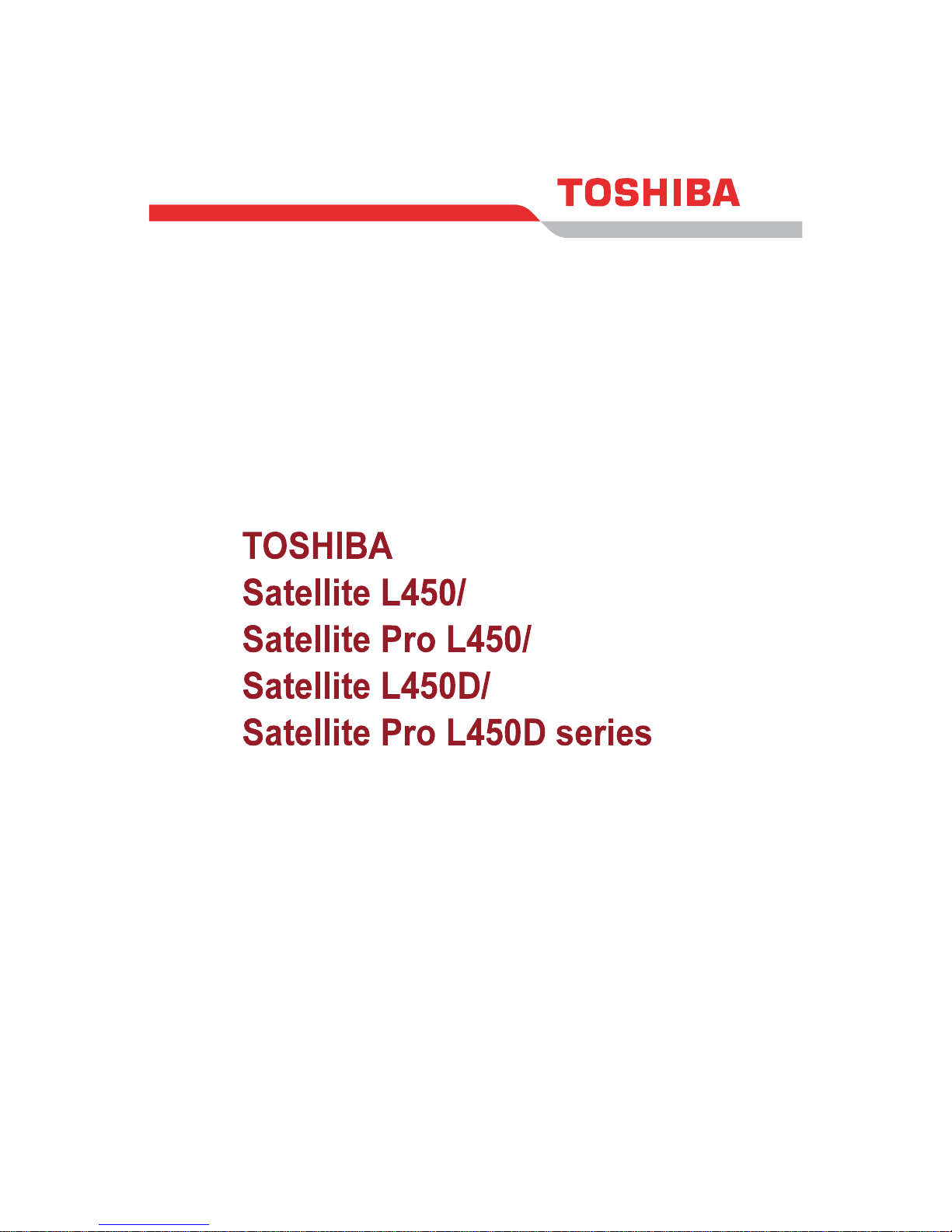
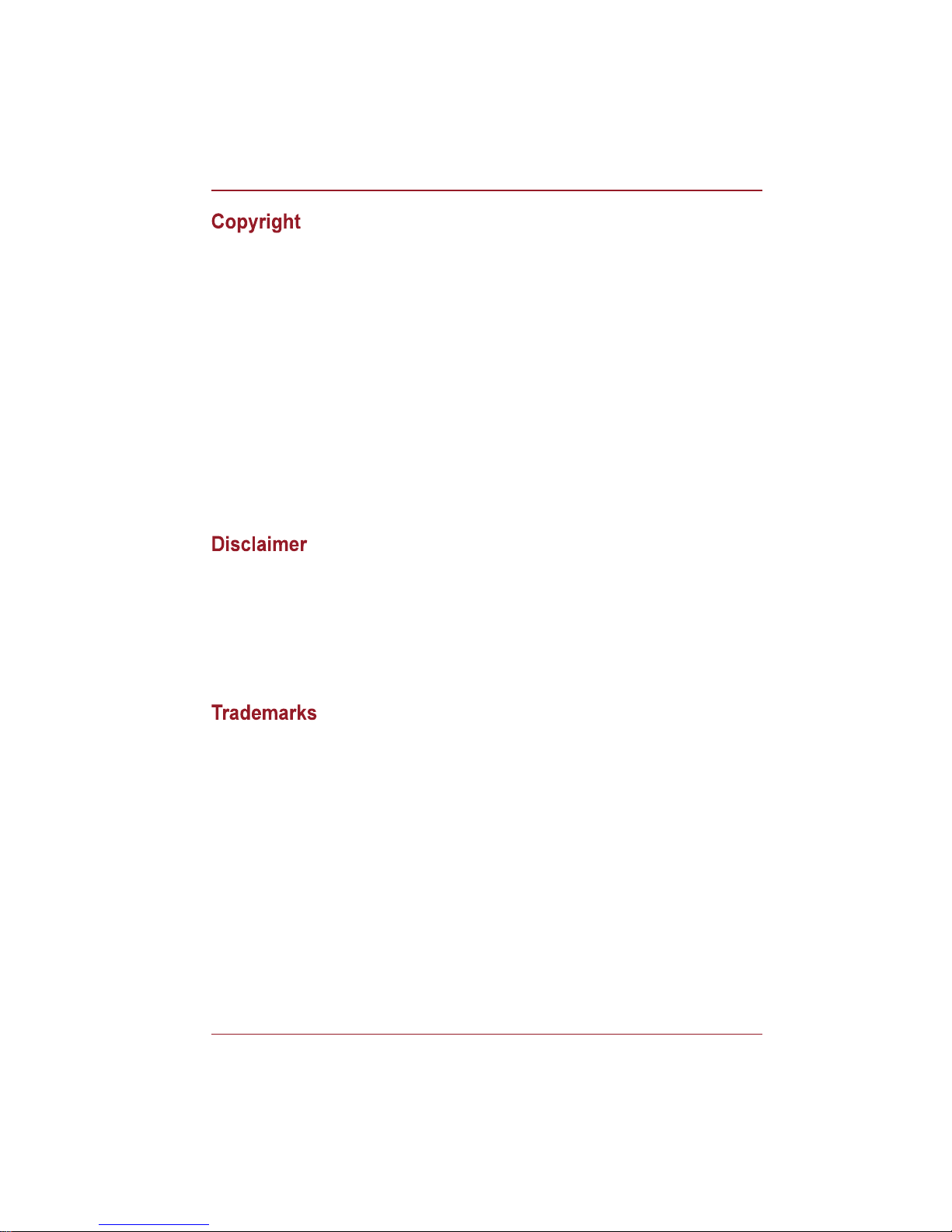
Users Manual ii
© 2009 by TOSHIBA Corporation. All rights reserved. Under the copyright
laws, this manual cannot be reproduced in any form without the prior
written permission of TOSHIBA. No patent liability is assumed, with respect
to the use of the information contained herein.
TOSHIBA Satellite L450/Pro L450/L450D/Pro L450D series Portable
Personal Computer Users Manual
First edition August 2009
Copyright authority for music, movies, computer programs, databases and
other intellectual property covered by copyright laws belongs to the author
or to the copyright owner. Copyrighted material can be reproduced only for
personal use or use within the home. Any other use beyond that stipulated
above (including conversion to digital format, alteration, transfer of copied
material and distribution on a network) without the permission of the
copyright owner is a violation of copyright or author's rights and is subject to
civil damages or criminal action. Please comply with copyright laws in
making any reproduction from this manual.
This manual has been validated and reviewed for accuracy. The
instructions and descriptions it contains are accurate for the TOSHIBA
Satellite L450/Pro L450/L450D/Pro L450D series Portable Personal
Computers at the time of this manuals production. However, succeeding
computers and manuals are subject to change without notice. TOSHIBA
assumes no liability for damages incurred directly or indirectly from errors,
omissions or discrepancies between the computer and the manual.
IBM is a registered trademark and IBM PC is a trademark of International
Business Machine Corporation.
Intel, Intel Core, Celeron, Centrino and Pentium are registered trademark
or trademarks of Intel Corporation.
Windows and Microsoft are registered trademarks of Microsoft Corporation.
DirectX, ActiveDesktop, DirectShow, and Windows Media are registered
trademarks of Microsoft Corporation.
Adobe and Photoshop are either registered trademarks ot trademarks of
Adobe system Incorporated in the United States.
ConfigFree is a trademark of TOSHIBA Corporation,
DVD MovieFactory is trademark of the Corel Corporations.
HDMI, the HDMI logo and High-Definition Multimedia Interface are
trademarks or registered trademarks of HDMI Licensing LLC.
LabelFlashTM is trademark of YAMAHA Corporation.
Photo CD is a trademark of Eastman Kodak.
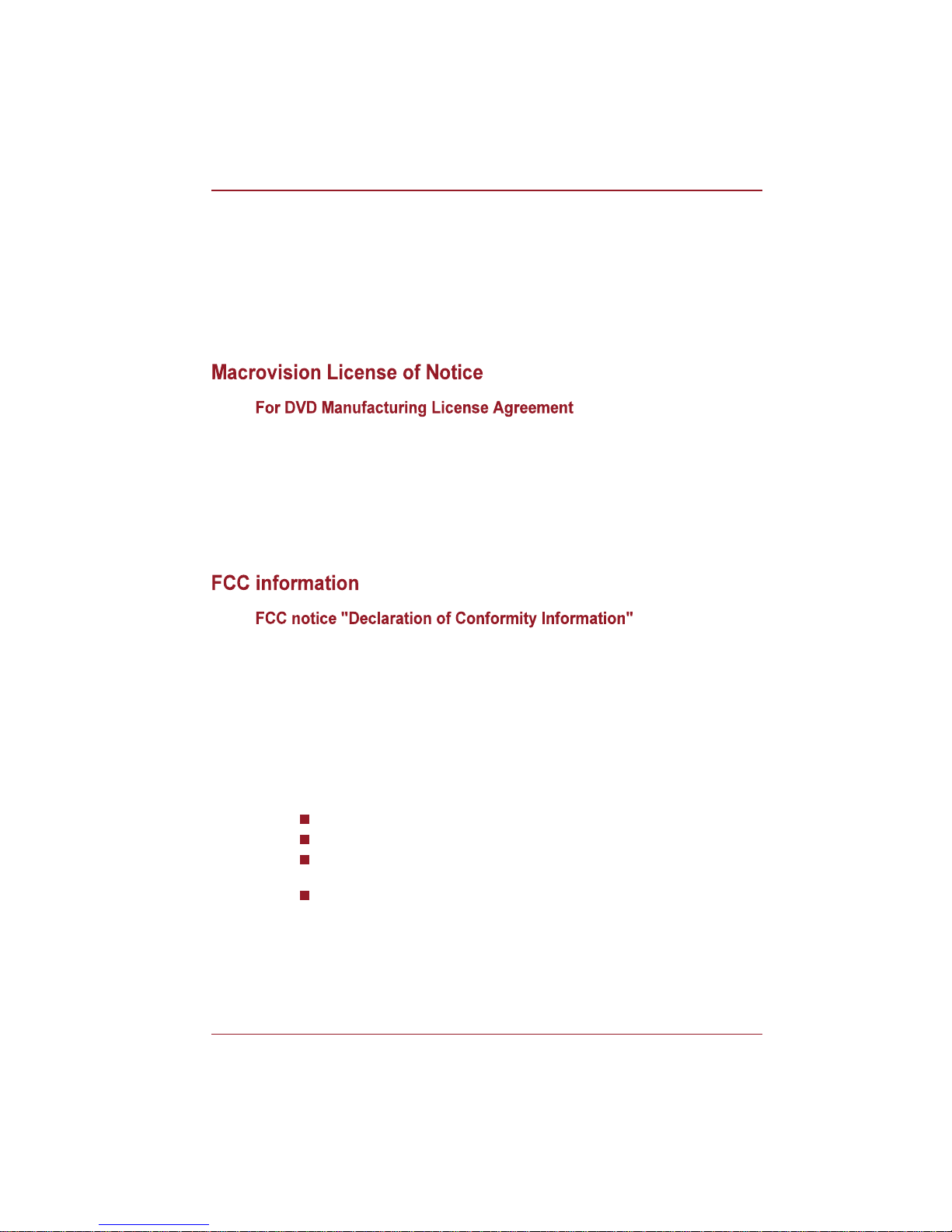
Users Manual iii
Wi-Fi is a registered trademark of the Wi-Fi Alliance.
Memory Stick and Memory Stick PRO are registered trademarks of SONY
Corporation.
Secure Digital and SD are trademarks of SD Card Association.
MultiMediaCard and MMC are trademarks of MultiMediaCard Association.
Other trademarks and registered trademarks not listed above may be used
in this manual.
This product incorporates copyright protection technology that is protected
by U.S. patents and other intellectual property rights, including U.S. Patent
Numbers 6,836,549; 6,381,747; 7,050,698; 6,516,132 and 5,583,936. Use
of this copyright protection technology must be authorized by Macrovision,
and is intended for home and other viewing uses only unless otherwise
authorized by Macrovision. Reverse engineering or disassembly is
prohibited. The copyright protection technology availability depends on the
model you purchased.
This equipment has been tested and found to comply with the limits for a
Class B digital device, pursuant to part 15 of the FCC rules. These limits
are designed to provide reasonable protection against harmful interference
in a residential installation. This equipment generates, uses and can radiate
radio frequency energy and, if not installed and used in accordance with the
instructions, may cause harmful interference to radio communications.
However, there is no guarantee that interference will not occur in a
particular installation. If this equipment does cause harmful interference to
radio or television reception, which can be determined by turning the
equipment off and on, the user is encouraged to try to correct the
interference by one or more of the following measures:
Reorient or relocate the receiving antenna.
Increase the separation between the equipment and receiver.
Connect the equipment into an outlet on a circuit different from that to
which the receiver is connected.
Consult the dealer or an experienced radio/TV technician for help.
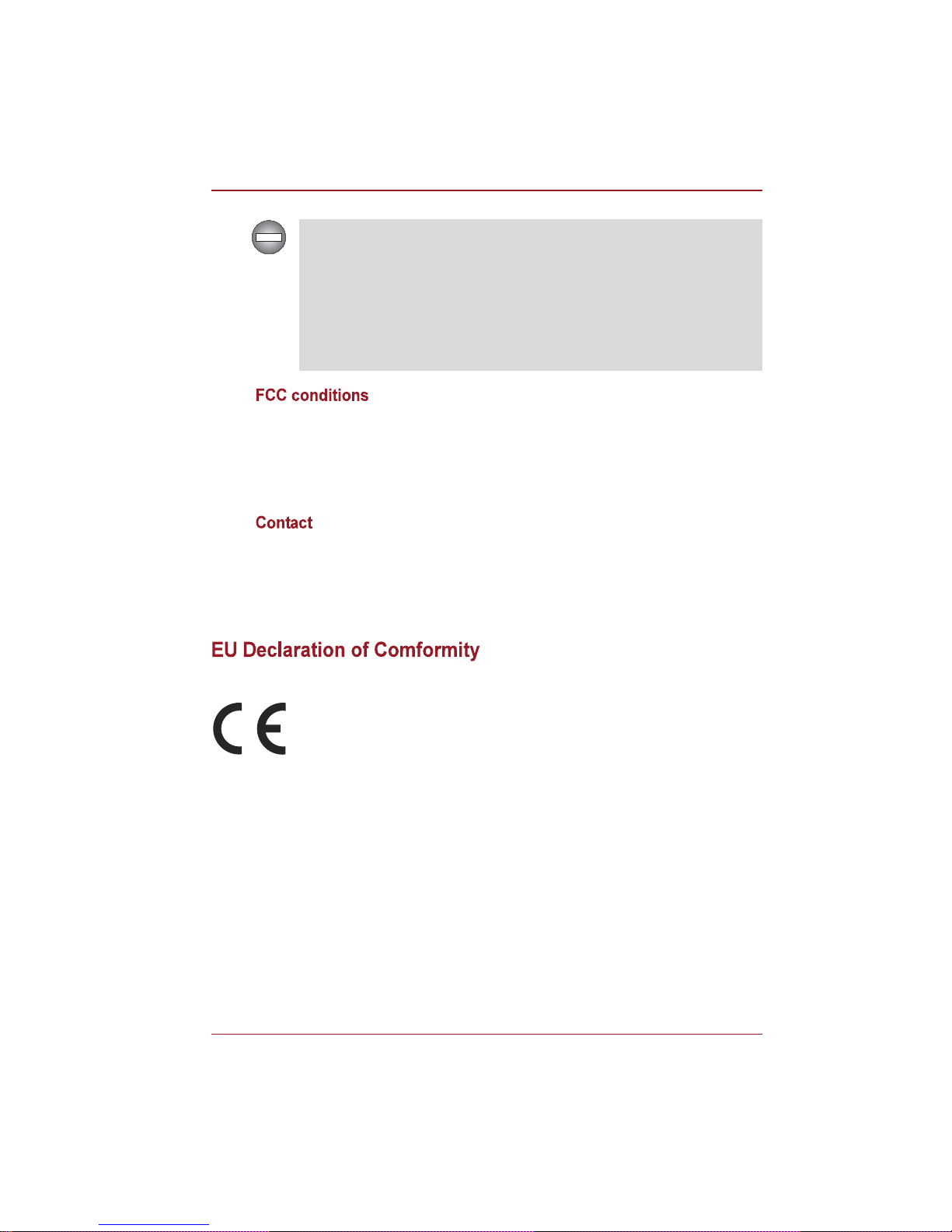
Users Manual iv
This device complies with part 15 of the FCC Rules. Operation is subject to
the following two conditions:
1. This device may not cause harmful interference.
2. This device must accept any interference received, including
interference that may cause undesired operation.
Address: TOSHIBA America Information Systems, Inc.
9740 Irvine Boulevard
Irvine, California 92618-1697
Telephone: (949) 583-3000
Only peripherals complying with the FCC class B limits may be attached to
this equipment. Operation with non-compliant peripherals or peripherals
not recommended by TOSHIBA is likely to result in interference to radio
and TV reception. Shielded cables must be used between the external
devices and the computers external monitor port, Universal Serial Bus
(USB 2.0) ports, HDMI out port and microphone jack. Changes or
modifications made to this equipment, not expressly approved by
TOSHIBA or parties authorized by TOSHIBA could void the users
authority to operate the equipment.
This product and - if applicable - the supplied accessories too are marked
with "CE" and comply therefore with the applicable harmonized European
standards listed under the Low Voltage Directive 2006/95/EC, the EMC
Directive 2004/108/EC and/or R&TTE Directive 1999/5/EC.
Responsible for CE-marking:
TOSHIBA EUROPE GMBH, Hammfelddamm 8, 41460 Neuss, Germany
Manufacturer:
Toshiba Corporation, 1-1 Shibaura 1-chome, Minato-ku, Tokyo, 105-8001,
Japan
The complete official EU CE Declaration can be obtained on following
internet page: http://epps.toshiba-teg.com/
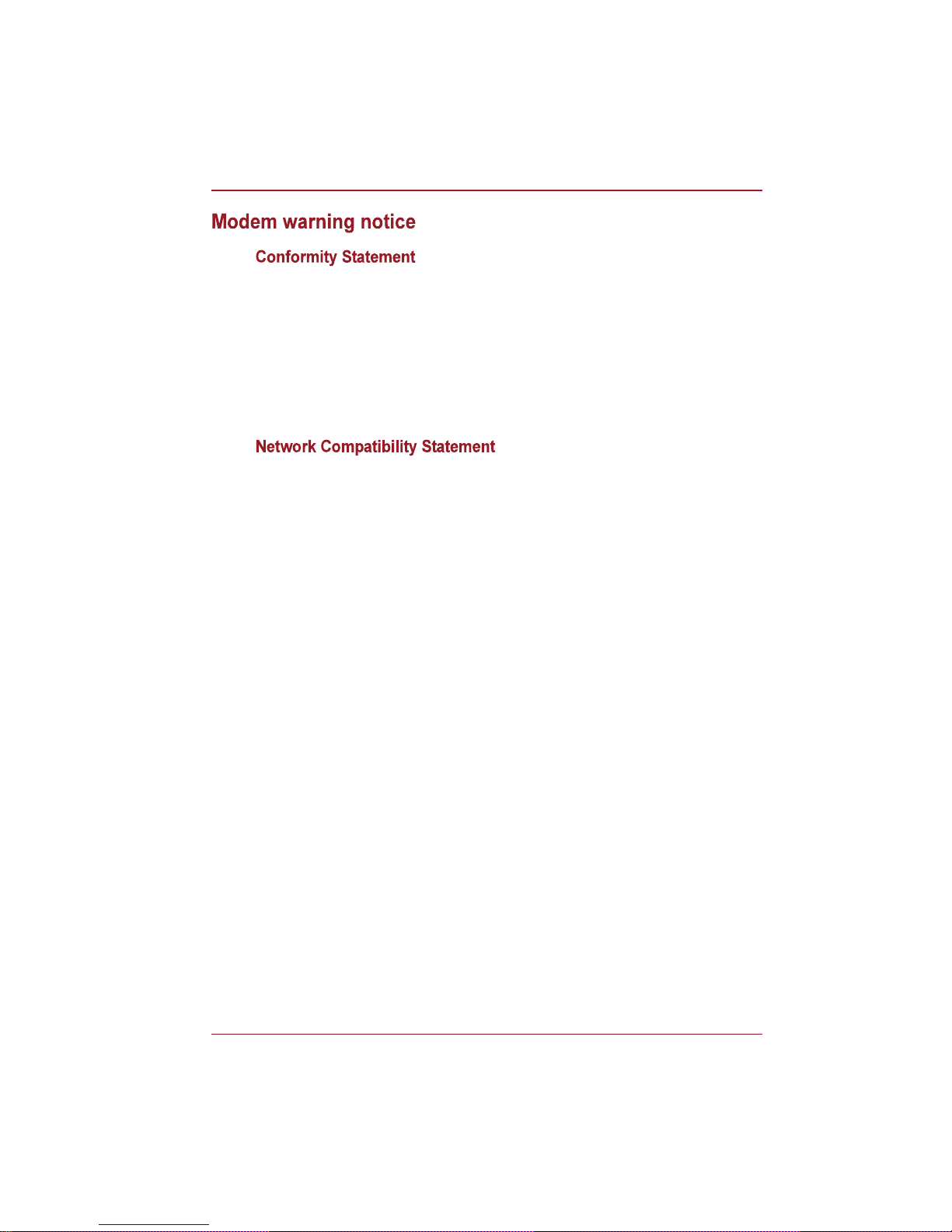
Users Manual v
The equipment has been approved to [Commission Decision CTR21] for
pan-European single terminal connection to the Public Switched Telephone
Network (PSTN).
However, due to differences between the individual PSTNs provided in
different countries/regions the approval does not, of itself, give an
unconditional assurance of successful operation on every PSTN network
termination point.
In the event of problems, you should contact your equipment supplier in the
first instance.
This product is designed to work with, and is compatible with the following
networks. It has been tested to and found to conform with the additional
requirements conditional in EG 201 121.
Specific switch settings or software setup is required for each network,
please refer to the relevant sections of the user guide for more details.
The hookflash (timed break register recall) function is subject to separate
national type approvals. It has not been tested for conformity to national
type regulations, and no guarantee of successful operation of that specific
function on specific national networks can be given.
Germany ATAAB AN005, AN006, AN007, AN009, AN010
and DE03, 04, 05, 08, 09, 12, 14, 17
Greece ATAAB AN005, AN006 and GR01, 02, 03, 04
Portugal ATAAB AN001, 005, 006, 007, 011 and
P03, 04, 08, 10
Spain ATAAB AN005, 007, 012, and ES01
Switzerland ATAAB AN002
All other countries/regions ATAAB AN003, 004
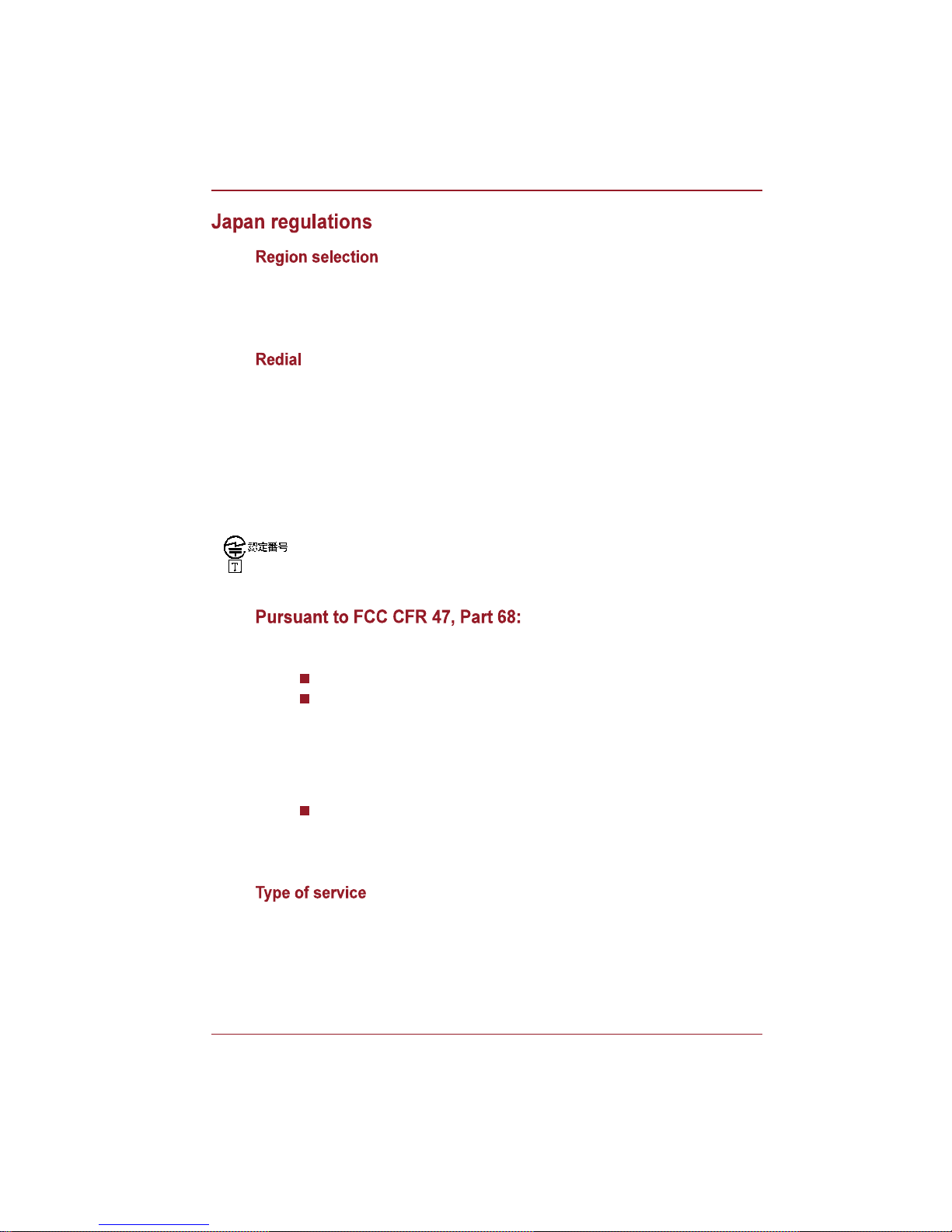
Users Manual vi
If you are using the computer in Japan, technical regulations described
under Telecommunications Business Law require that you select the Japan
region mode. It is illegal to use the modem in Japan with any other
selection.
Up to two redial attempts can be made. If more than two redial attempts are
made, the modem will return Black Listed. If you are experiencing
problems with the Black Listed code, set the interval between redials at one
minute or longer.
Japans Telecommunications Business Law permits up to two redials on
analogue telephones, but the redials must be made within a total of three
minutes.
The internal modem is approved by the Japan Approvals Institute for
Telecommunications Equipment.
When you are ready to install or use the modem, call your local telephone
company and give them the following information:
The telephone number of the line to which you will connect the modem
The registration number that is located on the device.
US: AGSMD01BDELPHI
S56MD01B13054
The FCC registration number of the modem will be found on either the
device which is to be installed, or, if already installed, on the bottom of the
computer outside of the main system label.
The Ringer Equivalence Number (REN) of the modem, which can vary -
for the REN, please refer to the modem's label.
The modem connects to the telephone line by means of a standard jack
called the USOC RJ11C.
Your modem is designed to be used on standard-device telephone lines.
Connection to telephone company-provided coin service (central office
implemented systems) is prohibited. Connection to party lines service is
subject to state tariffs. If you have any questions about your telephone line,
such as how many pieces of equipment you can connect to it, the
telephone company will provide this information upon request.
A05-0413001
A05-0025001
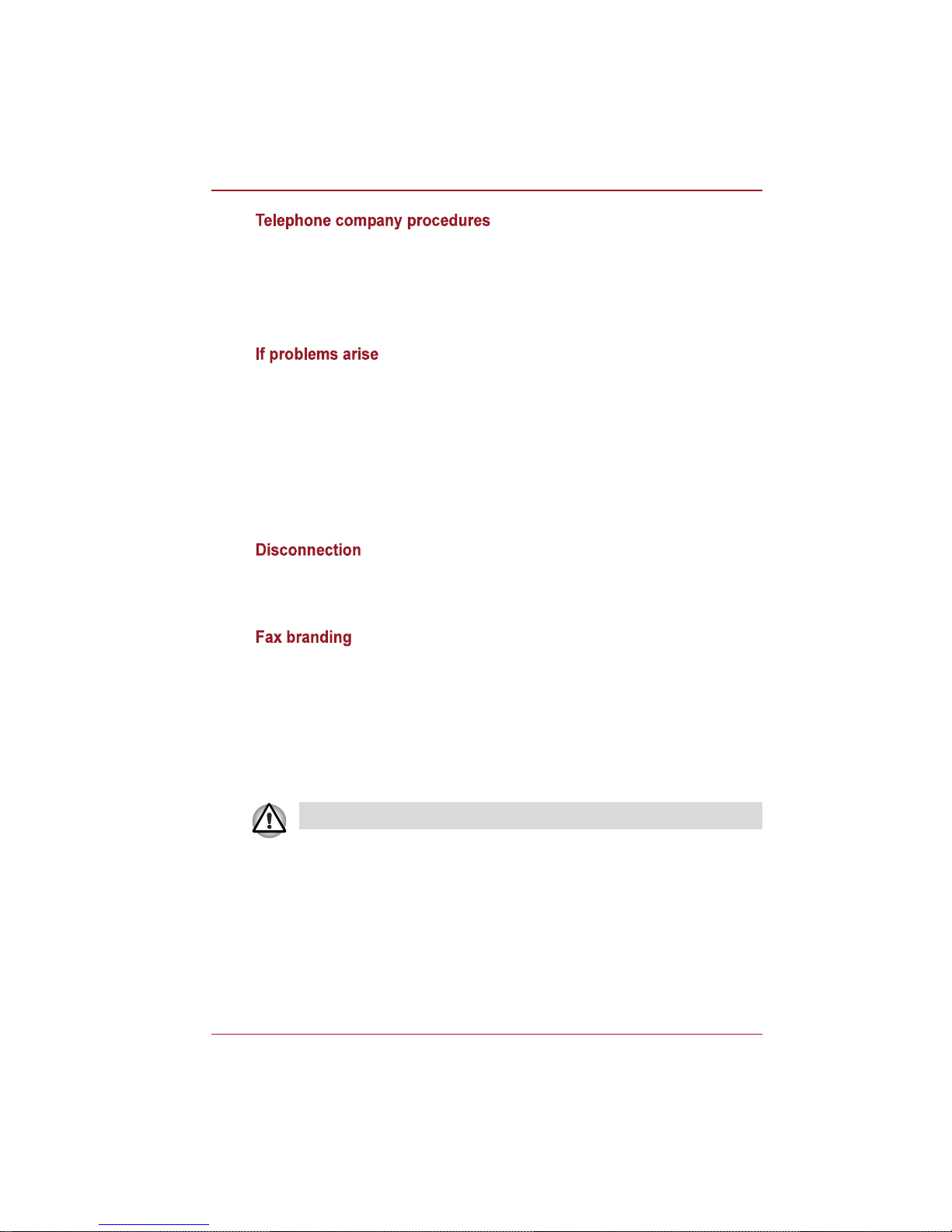
Users Manual vii
The goal of the telephone company is to provide you with the best service it
can. In order to do this, it may occasionally be necessary for them to make
changes in their equipment, operations, or procedures. If these changes
might affect your service or the operation of your equipment, the telephone
company will give you notice in writing to allow you to make any changes
necessary to maintain uninterrupted service.
If any of your telephone equipment is not operating properly, you should
immediately remove it from your telephone line, as it may cause harm to
the telephone network. If the telephone company notes a problem, they
may temporarily discontinue service. When practical, they will notify you in
advance of this disconnection. If advance notice is not feasible, you will be
notified as soon as possible. When you are notified, you will be given the
opportunity to correct the problem and informed of your right to file a
complaint with the FCC. In the event repairs are ever needed on your
modem, they should be performed by TOSHIBA Corporation or an
authorized representative of TOSHIBA Corporation.
If you should ever decide to permanently disconnect your modem from its
present line, please call the telephone company and let them know of this
change.
The Telephone Consumer Protection Act of 1991 makes it unlawful for any
person to use a computer or other electronic device to send any message
via a telephone fax machine unless such a message clearly contains in a
margin at the top or bottom of each transmitted page, or on the first page of
the transmission, the date and time it is sent, an identification of the
business, other entity or individual sending the message and the telephone
number of the sending machine or such business, other entity or individual.
In order to program this information into your fax modem, you should
complete the setup of your fax software before sending messages.
Use only No. 26 AWG or larger telecommunication line cord.
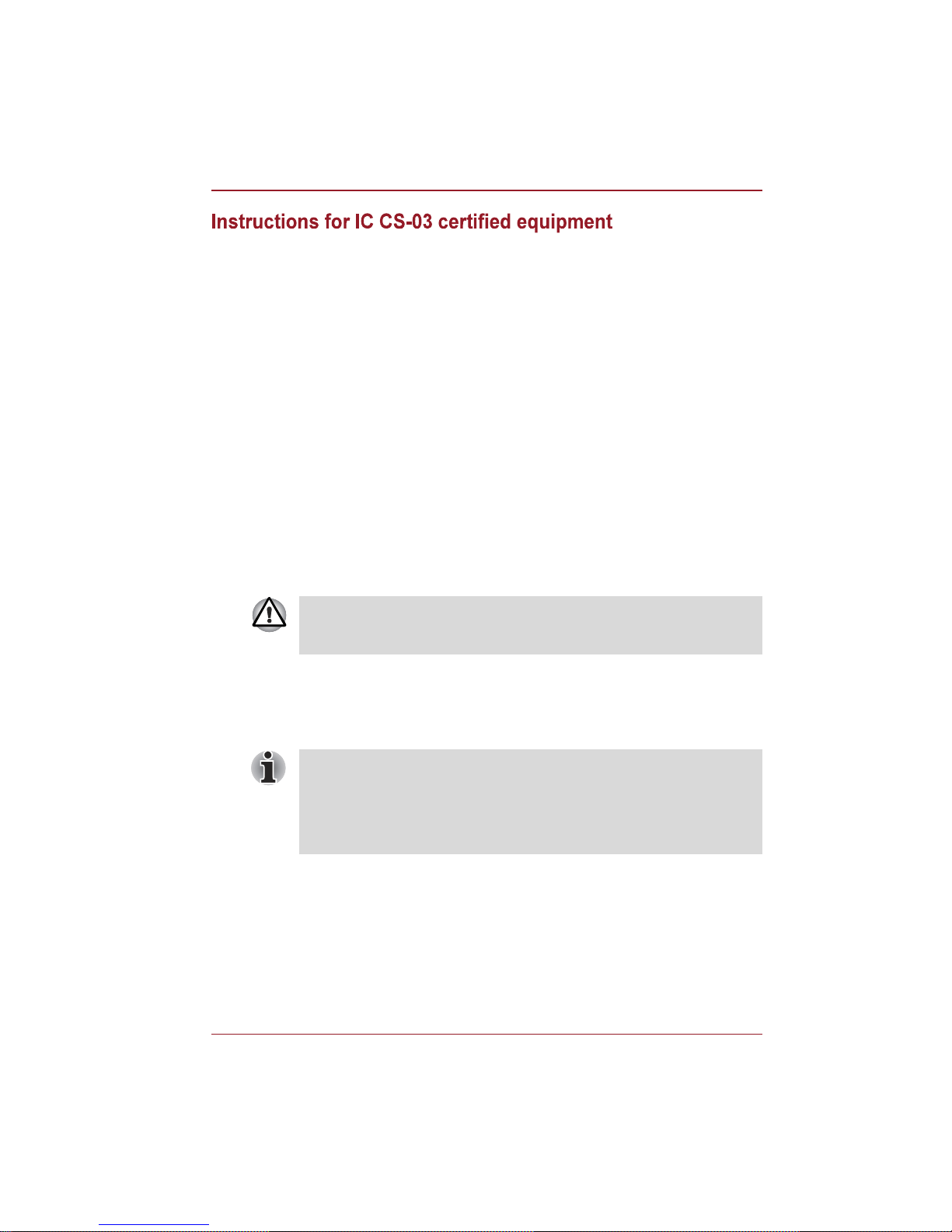
Users Manual viii
1. The Industry Canada label identifies certified equipment. This
certification means that the equipment meets certain
telecommunications network protective, operational and safety
requirements as prescribed in the appropriate Terminal Equipment
Technical Requirements document(s). The Department does not
guarantee the equipment will operate to the users satisfaction.
Before installing this equipment, users should ensure that it is
permissible to be connected to the facilities of the local
telecommunications company. The equipment must also be installed
using an acceptable method of connection.
The customer should be aware that compliance with the above
conditions may not prevent degradation of service in some situations.
Repairs to certified equipment should be coordinated by a
representative designated by the supplier. Any repairs or alterations
made by the user to this equipment, or equipment malfunctions, may
give the telecommunications company cause to request the user to
disconnect the equipment.
Users should ensure for their own protection that the electrical ground
connections of the power utility, telephone lines and internal metallic
water pipe system, if present, are connected together. This precaution
may be particularly important in rural areas.
2. The user manual of analog equipment must contain the equipments
Ringer Equivalence Number (REN) and an explanation notice similar to
the following:
The Ringer Equivalence Number (REN) of the modem can vary - for the
REN, please refer to the modem's label.
3. The standard connecting arrangement (telephone jack type) for this
equipment is jack type(s): USOC RJ11C.
The IC registration number of the modem is shown below.
Canada: 4005B-DELPHI
109AH-ML3054
Users should not attempt to make such connections themselves, but
should contact the appropriate electric inspection authority, or electrician,
as appropriate.
The Ringer Equivalence Number (REN) assigned to each terminal device
provides an indication of the maximum number of terminals allowed to be
connected to a telephone interface. The termination on an interface may
consist of any combination of devices subject only to the requirement that
the sum of the Ringer Equivalence Numbers of all the devices does not
exceed 5.
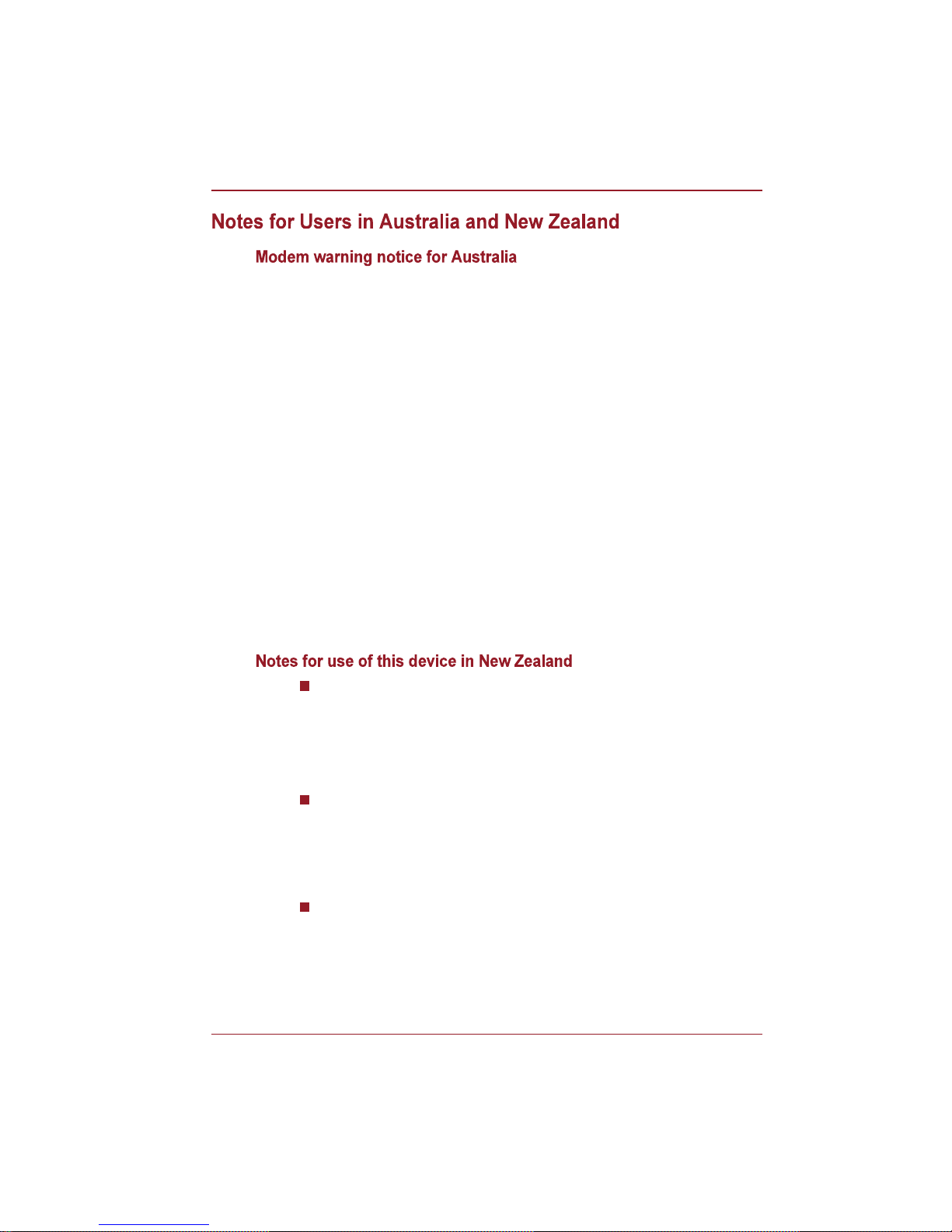
Users Manual ix
Modems connected to the Australian telecoms network must have a valid
Austel permit. This modem has been designed to specifically configure to
ensure compliance with Austel standards when the country/region selection
is set to Australia. The use of other country/region settings while the
modem is attached to the Australian PSTN would result in your modem
being operated in a non-compliant manner. To verify that the country/region
is correctly set, enter the command ATI which displays the currently active
setting.
To set the country/region permanently to Australia, enter the following
command sequence:
AT%TE=1
ATS133=1
AT&F
AT&W
AT%TE=0
ATZ
Failure to set the modem to the Australia country/region setting as shown
above will result in the modem being operated in a non-compliant manner.
Consequently, there would be no permit in force for this equipment, with the
Telecoms Act 1991 prescribing a penalty of $12,000 for the connection of
non-permitted equipment.
The grant of a Telepermit for a device in no way indicates Telecom
acceptance of responsibility for the correct operation of that device
under all operating conditions. In particular the higher speeds at which
this modem is capable of operating depend on a specific network
implementation which is only one of many ways of delivering high
quality voice telephony to customers. Failure to operate should not be
reported as a fault to Telecom.
In addition to satisfactory line conditions a modem can only work
properly if:
a/ It is compatible with the modem at the other end of the call, and;
b/ The application using the modem is compatible with the application
at the other end of the call - for example, accessing the Internet
requires suitable software in addition to a modem.
This equipment shall not be used in any manner which could constitute
a nuisance to other Telecom customers.
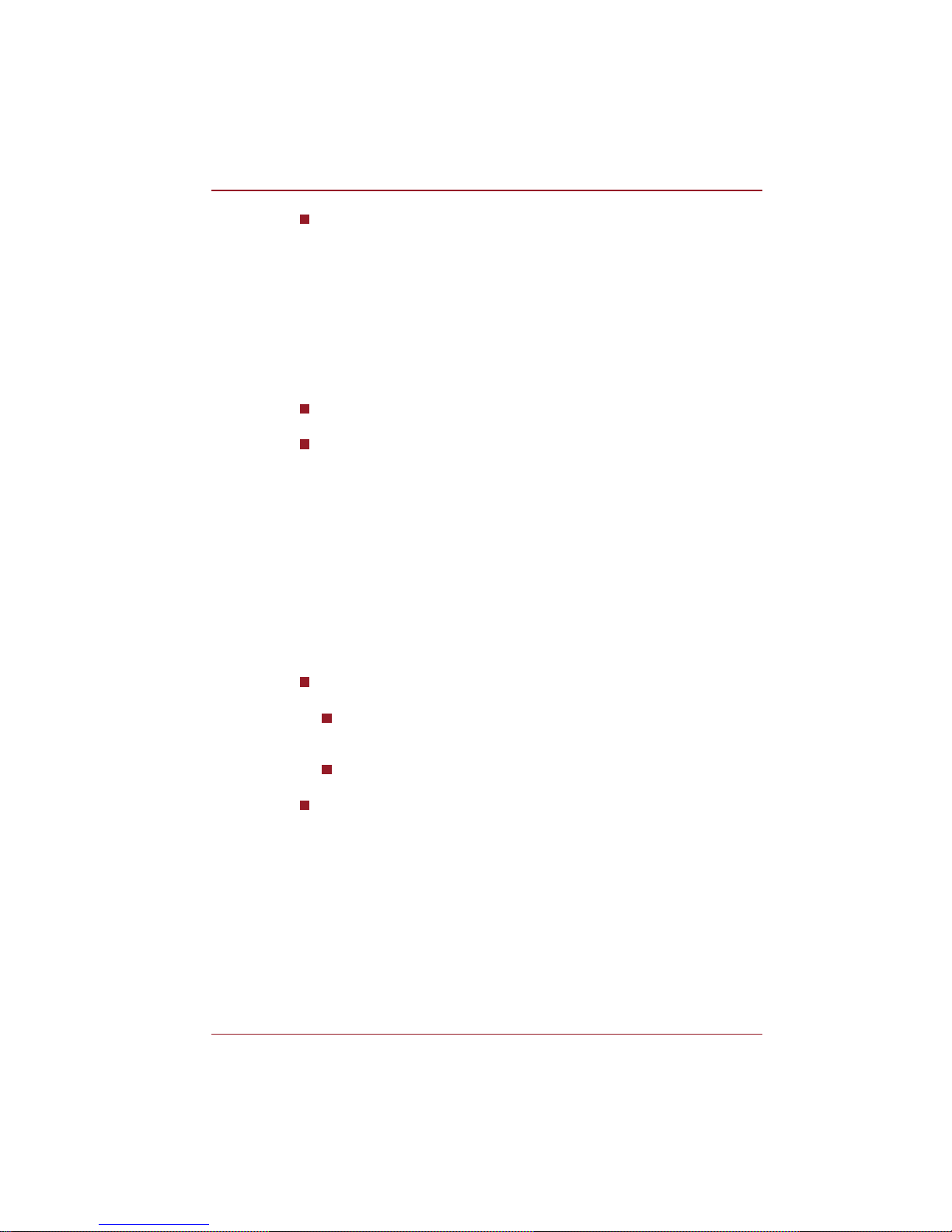
Users Manual x
Some parameters required for compliance with Telecoms PTC
Specifications are dependent on the equipment (PC) associated with
this modem. The associated equipment shall be set to operate within
the following limits for compliance with Telecom Specifications:
a/ There shall be no more than 10 call attempts to the same number
within any 30 minute period for any single manual call initiation, and;
b/ The equipment shall go on-hook for a period of not less than 30
seconds between the end of one attempt and the beginning of the
next, and;
c/ Automatic calls to different numbers shall be not less than 5
seconds apart.
Immediately disconnect this equipment should it become physically
damaged, and arrange for its disposal or repair.
The correct settings for use with this modem in New Zealand are as
follows:
ATB0 (CCITT operation)
AT&G2 (1800Hz guard tone)
AT&P1 (decadic dialing make-break ratio =33%/67%)
ATS0=0 (disable auto answer)
ATS6=4 (blind dial delay)
ATS7=Less than 90 (time to wait for carrier after dialing)
ATS10=Less than 150 (loss of carrier to hangup delay - the factory
default of 15 is recommended)
ATS11=90 (DTMF dialing on/off duration in milliseconds)
ATX2 (dial tone detect, but not USA call progress detect)
When used in Auto Answer mode, the S0 register must be set with to a
value of either 3 or 4. This ensures:
a person calling your modem will hear a short burst of ringing before
the modem answers. This confirms that the call has been
successfully switched through the network.
caller identification information (which occurs between the first and
second ring cadences) is not destroyed.
The preferred method of dialing is to use DTMF tones (ATDT...) as this
is faster and more reliable than pulse (decadic) dialing. If for some
reason you must use decadic dialing, your communications program
must be set up to record numbers using the following translation table
as this modem does not implement the New Zealand Reverse Dialing
standard.
Number to be dialed: 0 1 2 3 4 5 6 7 8 9
Number to program into computer: 0 9 8 7 6 5 4 3 2 1
Note that where DTMF dialing is used, the numbers should be
entered normally.
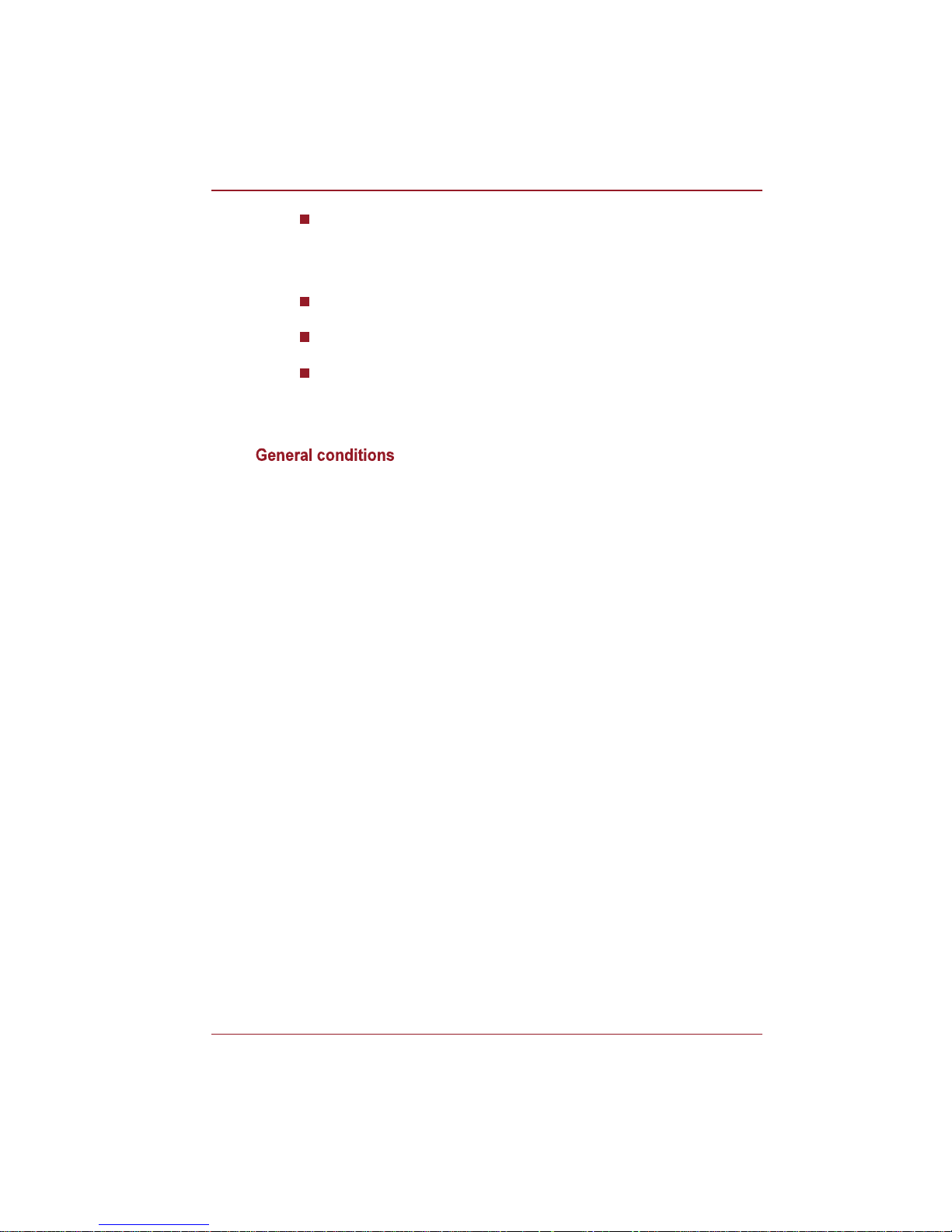
Users Manual xi
The transmit level from this device is set at a fixed level and because of
this there may be circumstances where the performance is less than
optimal. Before reporting such occurrences as faults, please check the
line with a standard Telepermitted telephone, and only report a fault if
the phone performance is impaired.
It is recommended that this equipment be disconnected from the
Telecom line during electrical storms.
When relocating the equipment, always disconnect the Telecom line
connection before the power connection, and reconnect the power first.
This equipment may not be compatible with Telecom Distinctive Alert
cadences and services such as FaxAbility.
NOTE THAT FAULT CALLOUTS CAUSED BY ANY OF THE ABOVE
CAUSES MAY INCUR A CHARGE FROM TELECOM
As required by PTC 100, please ensure that this office is advised of any
changes to the specifications of these products which might affect
compliance with the relevant PTC Specifications.
The grant of this Telepermit is specific to the above products with the
marketing description as stated on the Telepermit label artwork. The
Telepermit may not be assigned to other parties or other products without
Telecom approval.
A Telepermit artwork for each device is included from which you may
prepare any number of Telepermit labels subject to the general instructions
on format, size and color on the attached sheet.
The Telepermit label must be displayed on the product at all times as proof
to purchasers and service personnel that the product is able to be
legitimately connected to the Telecom network.
The Telepermit label may also be shown on the packaging of the product
and in the sales literature, as required in PTC 100.
The charge for a Telepermit assessment is $337.50. An additional charge
of $337.50 is payable where an assessment is based on reports against
non-Telecom New Zealand Specifications. $112.50 is charged for each
variation when submitted at the same time as the original.
An invoice for $NZ1237.50 will be sent under separate cover.
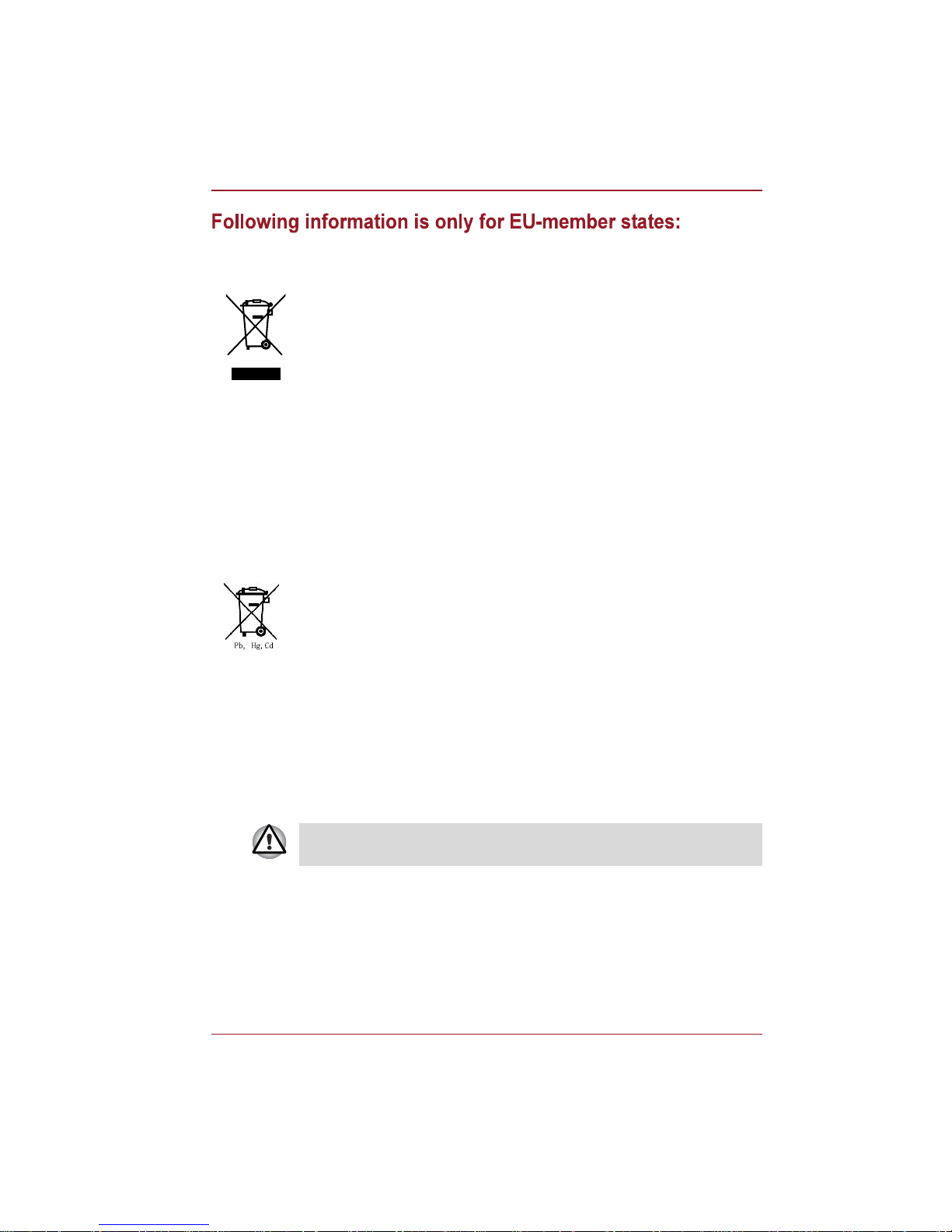
Users Manual xii
Disposal of products
Disposal of batteries and/or accumulators
The crossed out wheeled dust bin symbol indicates that products must be
collected and disposed of separately from household waste. Integrated
batteries and accumulators can be disposed of with the product. They will
be separated at the recycling centres.
The black bar indicates that the product was placed on the market after
August 13, 2005.
By participating in separate collection of products and batteries, you will
help to assure the proper disposal of products and batteries and thus help
to prevent potential negative consequences for the environment and human
health.
For more detailed information about the collection and recycling
programmes available in your country, please visit our website
(http://eu.computers.toshiba-europe.com) or contact your local city office or
the shop where you purchased the product.
The crossed out wheeled dust bin symbol indicates that batteries and/or
accumulators must be collected and disposed of separately from household
waste.
If the battery or accumulator contains more than the specified values of lead
(Pb), mercury (Hg), and/or cadmium (Cd) defined in the Battery Directive
(2006/66/EC), then the chemical symbols for lead (Pb), mercury (Hg) and/or
cadmium (Cd) will appear below the crossed out wheeled dust bin symbol.
By participating in separate collection of batteries, you will help to assure
the proper disposal of products and batteries and thus help to prevent
potential negative consequences for the environment and human health.
For more detailed information about the collection and recycling
programmes available in your country, please visit our website
(http://eu.computers.toshiba-europe.com) or contact your local city office or
the shop where you purchased the product.
This symbol may not be displayed depending on the country and region
where you purchased.
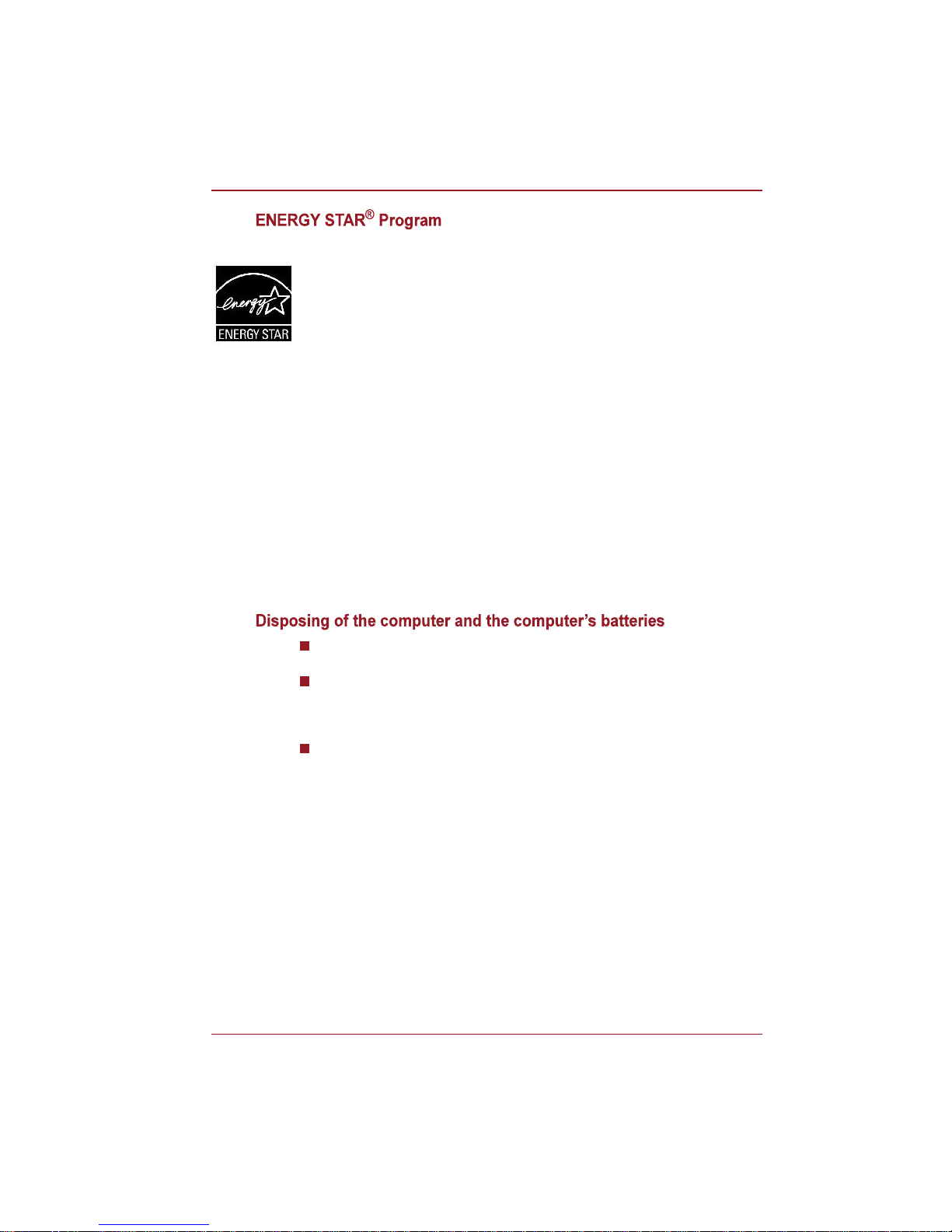
Users Manual xiii
Discard this computer in accordance with applicable laws and
regulations. For further information, contact your local government.
This computer contains rechargeable batteries. After repeated use, the
batteries will finally lose their ability to hold a charge and you will need
to replace them. Under certain applicable laws and regulation, it may be
illegal to dispose of old batteries by placing them in the trash.
Please be kind to our shared environment. Check with your local
government authority for details regarding where to recycle old batteries
or how to dispose of them properly. This product contains mercury.
Disposal of this material may be regulated due to environmental
considerations. For disposal, reuse or recycling information, please
contact your local government.
Your Computer model may be ENERGY STAR® compliant. If the model you
purchased is compliant, it is labeled with the ENERGY STAR logo on the
computer and the following information applies.
TOSHIBA is a partner in the ENERGY STAR Program and has designed
this computer to meet the latest ENERGY STAR guidelines for energy
efficiency. Your computer ships with the power management options preset
to a configuration that will provide the most stable operating environment
and optimum system performance for both AC power and battery modes.
To conserve energy, your computer is set to enter the low-power Sleep
mode which shuts down the system and display within 15 minutes of
inactivity in AC power mode. TOSHIBA recommends that you leave this
and other energy saving features active, so that your computer will operate
at its maximum energy efficiency. You can wake the computer from Sleep
mode by pressing the power button.
Products that earn the ENERGY STAR prevent greenhouse gas emissions
by meeting strict energy efficiency guidelines set by the US EPA and the EU
Commission. According to the EPA, a computer meeting the new ENERGY
STAR specifications will use between 20% and 50% less energy depending
on how it is used.
Visit http://www.eu-energystar.org or http://www.energystar.gov for more
information regarding the ENERGY STAR Program.
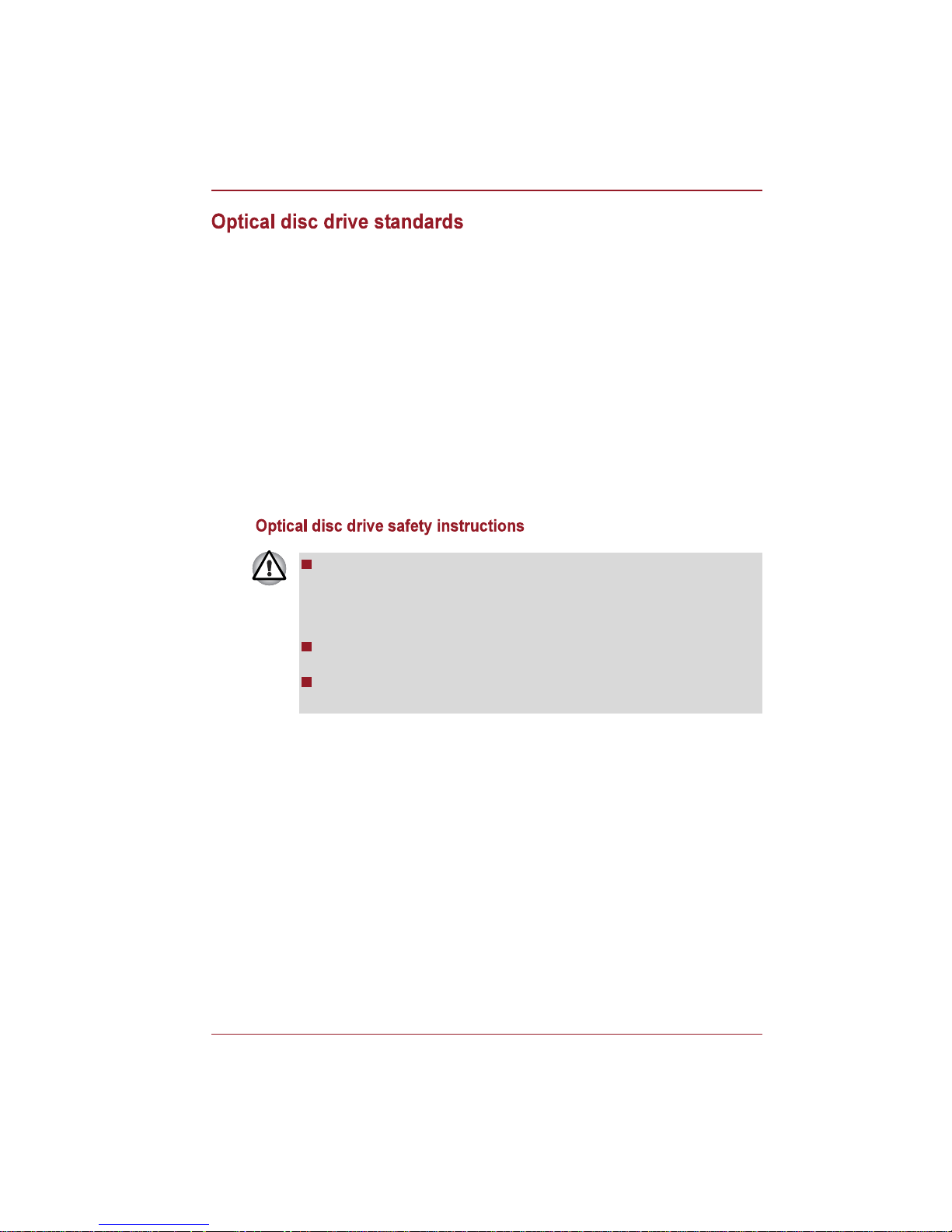
Users Manual xiv
TOSHIBA Satellite L450/Pro L450/L450D/Pro L450D series computer is
shipped with one of the following drives preinstalled: DVD Super Multi (+-R
DL) drive or DVD Super Multi (+-R DL) /w Label Flash drive.
The drive has one of the following labels:
CLASS 1 LASER PRODUCT
LASER KLASSE 1
LUOKAN 1 LASERLAITE
APPAREIL A LASER DE CLASSE1
KLASS 1 LASER APPARAT
Before it is shipped, the Class 1 Laser is certified to meet the United States
Chapter 21 Standards of the Department of Health and Human Services
(DHHS 21 CFR).
For any other country, the drive is certified to meet the Class 1 Laser
standards of IEC825 and EN60825.
The drive employs a laser system. To ensure proper use of this
product, please read this instruction manual carefully and retain for
future reference.
Should the unit ever require maintenance, contact an authorized
service location.
Use of controls, adjustments or the performance of procedures other
than those specified may result in hazardous radiation exposure
To prevent direct exposure to the laser beam, do not try to open the
enclosure.
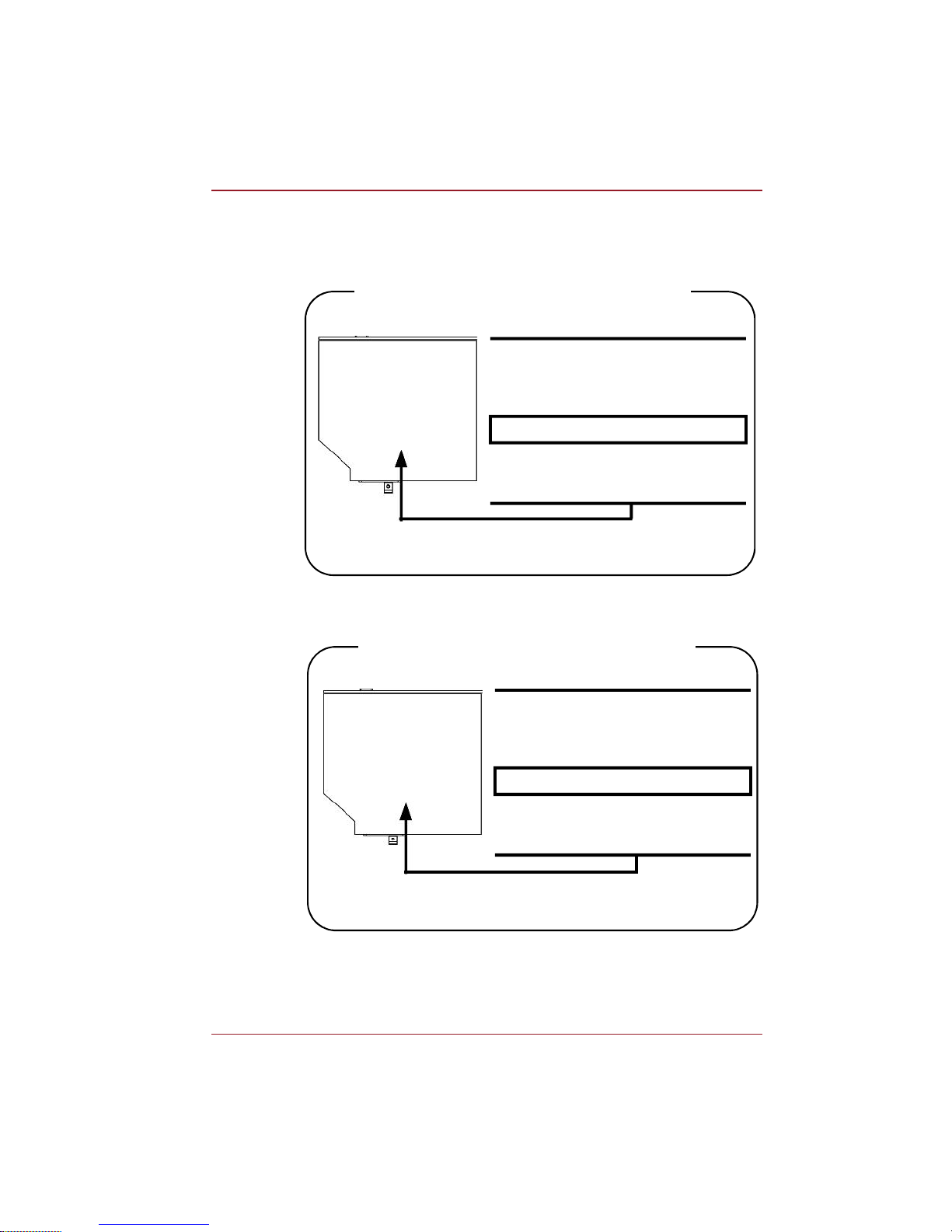
Users Manual xv
DVD Super Multi (+-R DL) drive
Panasonic UJ890A/UJ890E
HLDS GT20N/GT20F
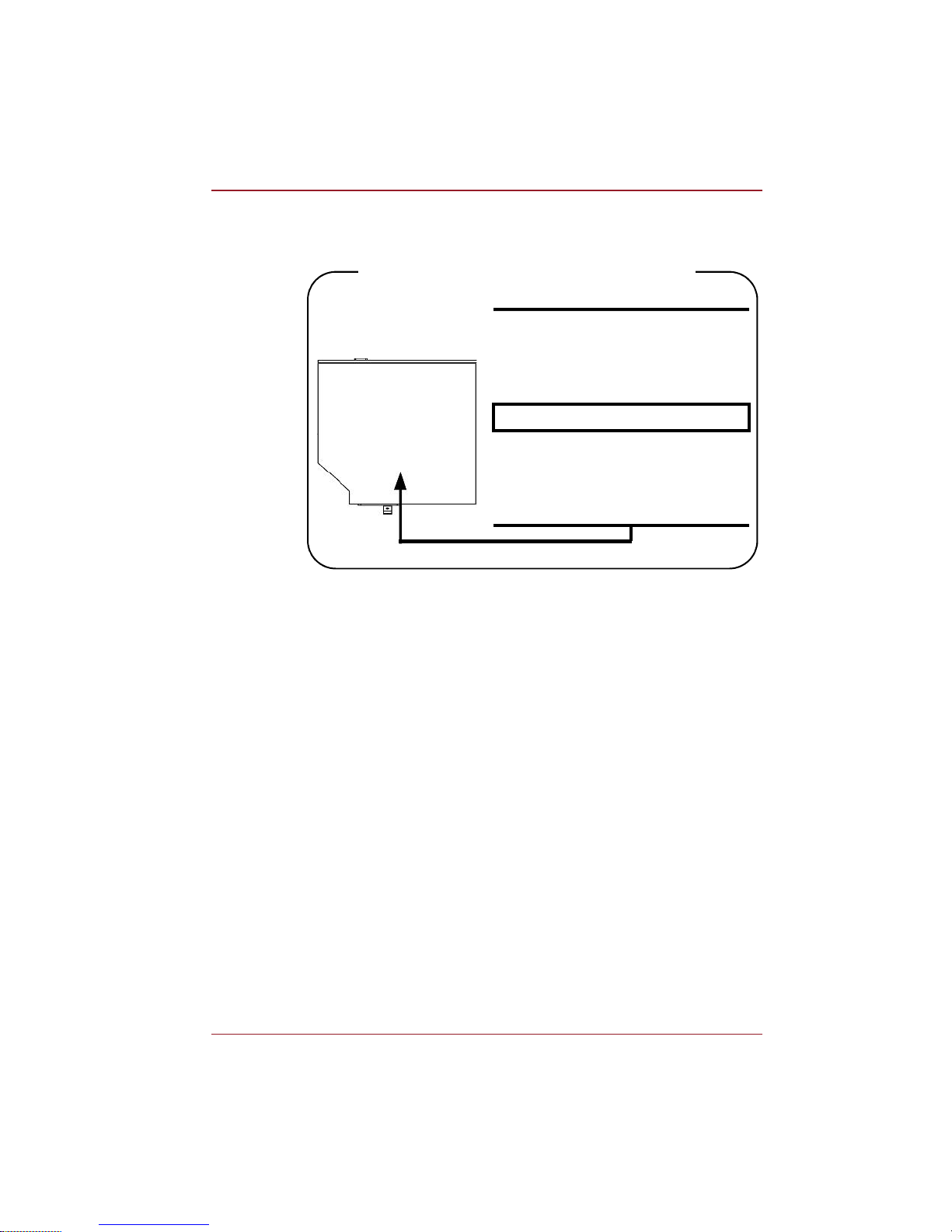
Users Manual xvi
Toshiba Samsung TS-L633C/TS-L633Y
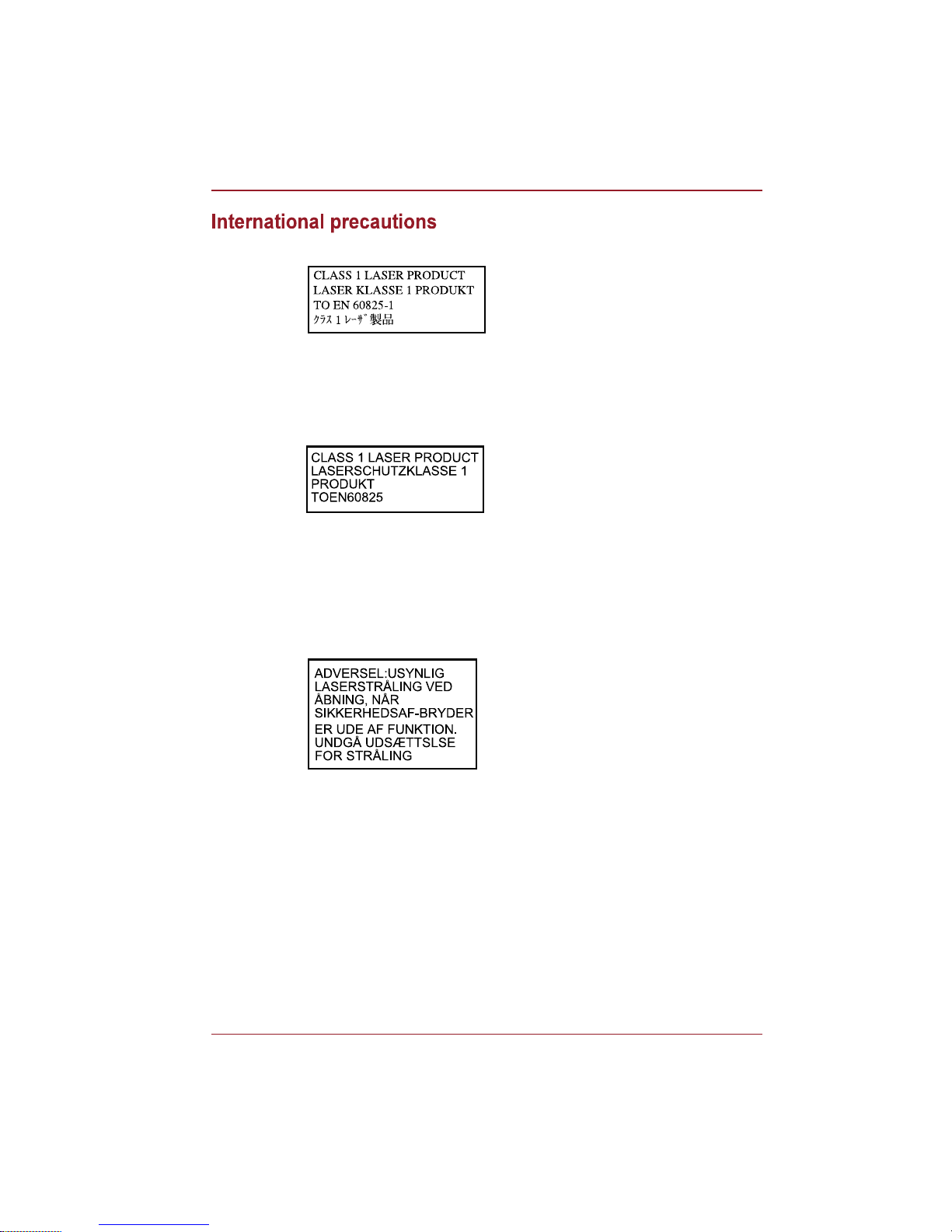
Users Manual xvii
CAUTION: This appliance contains a
laser system and is classified as a
CLASS 1 LASER PRODUCT. To use
this model properly, read the instruction
manual carefully and keep this manual
for your future reference. In case of any
trouble with this model, please contact
your nearest AUTHORIZED service
station. To prevent direct exposure to the
laser beam, do not try to open the
enclosure.
VORSICHT: Dieses Gerät enthält ein
Laser-System und ist als
LASERSCHUTZKLASSE 1 PRODUKT
klassifiziert. Für den richtigen Gebrauch
dieses Modells lesen Sie bitte die
Bedienungsanleitung sorgfältig durch
und bewahren diese bitte als Referenz
auf. Falls Probleme mit diesem Modell
auftreten, benachrichtigen Sie bitte die
nächste autorisierte Service-Vertretung.
Um einen direkten Kontakt mit dem
Laserstrahl zu vermeiden darf das Gerät
nicht geöffnet werden.
ADVARSEL: Denne mærking er anbragt
udvendigt på apparatet og indikerer, at
apparatet arbejder med laserstråler af
klasse 1, hviket betyder, at der anvendes
laserstrlier af svageste klasse, og at man
ikke på apparatets yderside kan bilve
udsat for utilladellg kraftig stråling.
APPARATET BOR KUN ÅBNES AF
FAGFOLK MED SÆRLIGT KENDSKAB
TIL APPARATER MED
LASERSTRÅLER!
Indvendigt i apparatet er anbragt den her
gengivne advarselsmækning, som
advarer imod at foretage sådanne
indgreb i apparatet, at man kan komme til
at udsatte sig for laserstråling.
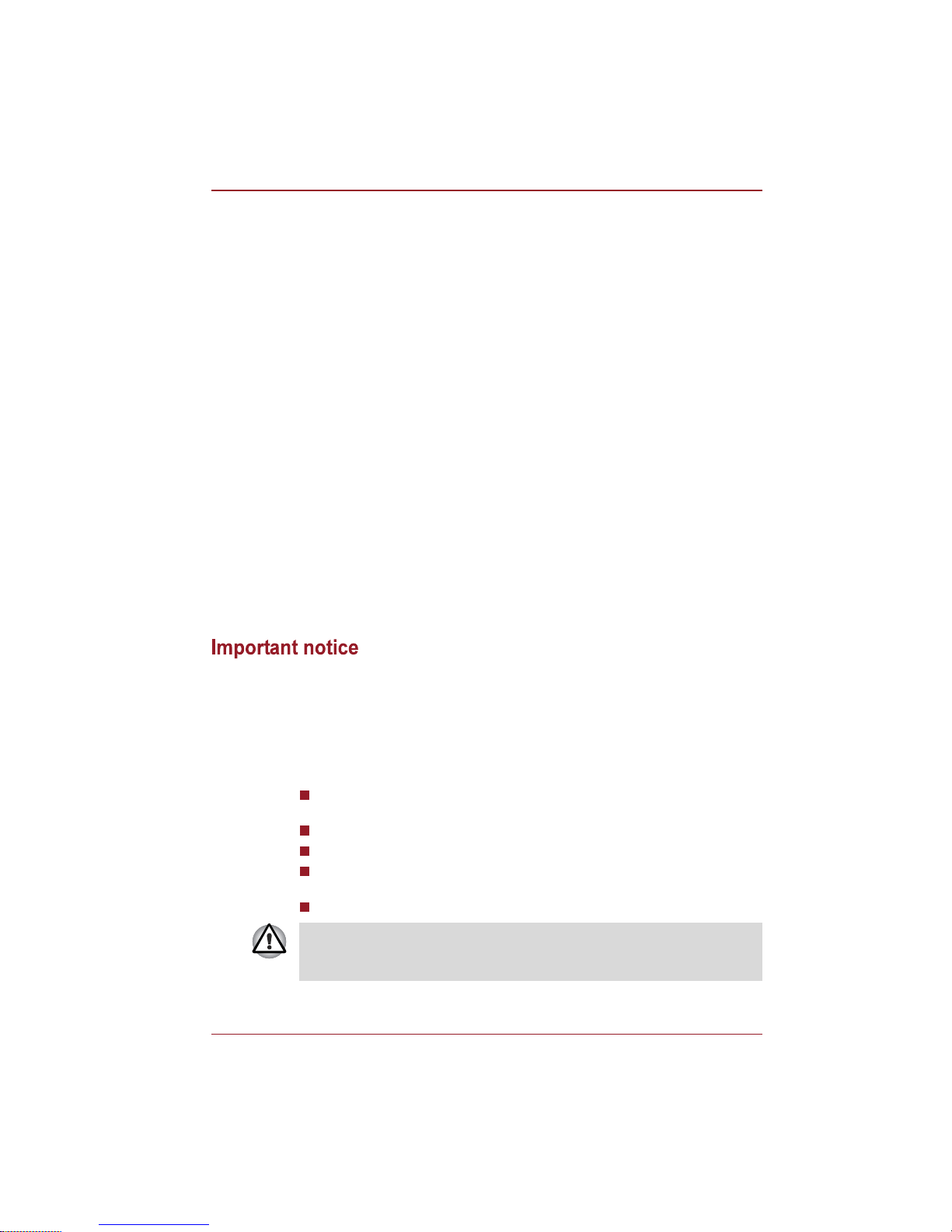
Users Manual xviii
Copyrighted works including, but not limited to music, video, computer
program, databases are protected by copyright laws. Unless specifically
permitted under applicable copyright laws, you cannot copy, modify, assign,
transmit or otherwise dispose of any copyrighted work with the consent of
the owner of the copyright. Please take notice that unauthorized copying,
modification, assignment, transmission and disposition may be subject to
claims for damages and penalties.
Avoid using a telephone (other than a cordless type) during an electrical
storm. There may be a remote risk of electric shock from lightning.
Do not use the telephone to report a gas leak in the vicinity of the leak.
Use only the power cord indicated in this manual.
Replace only with the same or equivalent type battery recommended by
the manufacturer.
Dispose of used batteries according to the manufacturers instructions.
OBS! Apparaten innehåller
laserkomponent som avger laserstråining
överstigande gränsen för laserklass 1.
VAROITUS. Suojakoteloa si saa avata.
Laite sisältää laserdiodin, joka lähetää
näkymätöntä silmilie vaarallista
lasersäteilyä.
CAUTION: USE OF CONTROLS OR
ADJUSTMENTS OR PERFORMANCE
OF PROCEDURES OTHER THAN
THOSE SPECIFIED IN THE OWNERS
MANUAL MAY RESULT IN
HAZARDOUS RADIATION EXPOSURE.
VORSICHT: DIE VERWENDUNG VON
ANDEREN STEURUNGEN ODER
EINSTELLUNGEN ODER DAS
DURCHFÜHREN VON ANDEREN
VORGÄNGEN ALS IN DER
BEDIENUNGSANLEITUNG
BESCHRIEBEN KÖNNEN
GEFÄHRLICHE
STRAHLENEXPOSITIONEN ZUR
FOLGE HABEN.
Use only the battery pack that came with the computer or an optional
battery pack. Use of wrong battery could damage your computer.
TOSHIBA assumes no liability for any damage in such case.
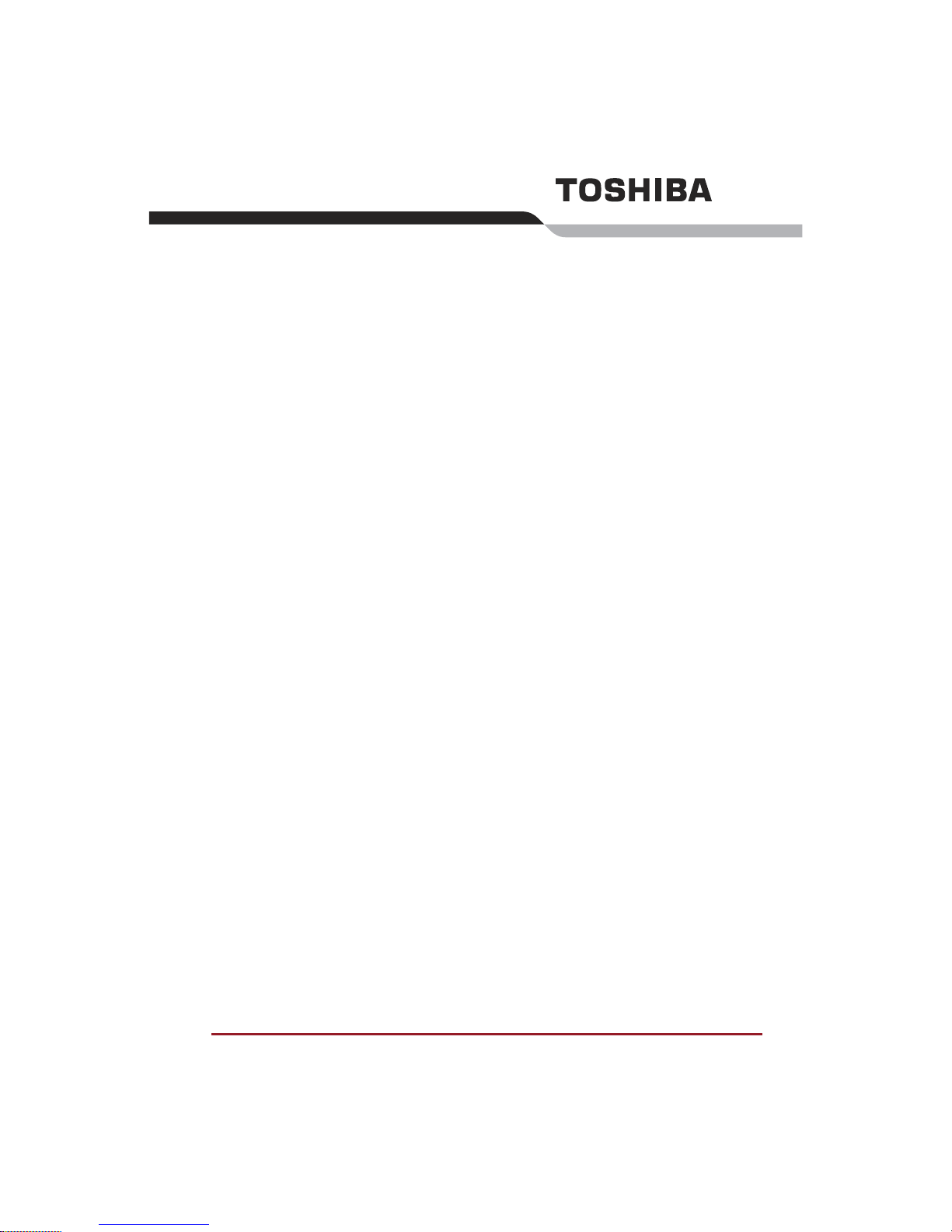
Users Manual xix
Table of Contents
Copyright. . . . . . . . . . . . . . . . . . . . . . . . . . . . . . . . . . . . . . . . . . . . . . . . . . ii
Disclaimer . . . . . . . . . . . . . . . . . . . . . . . . . . . . . . . . . . . . . . . . . . . . . . . . . ii
Trademarks . . . . . . . . . . . . . . . . . . . . . . . . . . . . . . . . . . . . . . . . . . . . . . . . ii
Macrovision License of Notice . . . . . . . . . . . . . . . . . . . . . . . . . . . . . . . iii
FCC information . . . . . . . . . . . . . . . . . . . . . . . . . . . . . . . . . . . . . . . . . . . iii
EU Declaration of Comformity . . . . . . . . . . . . . . . . . . . . . . . . . . . . . . . iv
Modem warning notice. . . . . . . . . . . . . . . . . . . . . . . . . . . . . . . . . . . . . . . v
Japan regulations. . . . . . . . . . . . . . . . . . . . . . . . . . . . . . . . . . . . . . . . . . vi
Instructions for IC CS-03 certified equipment . . . . . . . . . . . . . . . . . . viii
Notes for Users in Australia and New Zealand . . . . . . . . . . . . . . . . . . ix
Following information is only for EU-member states: . . . . . . . . . . . . xii
Optical disc drive standards . . . . . . . . . . . . . . . . . . . . . . . . . . . . . . . . xiv
International precautions. . . . . . . . . . . . . . . . . . . . . . . . . . . . . . . . . . . xvii
Important notice . . . . . . . . . . . . . . . . . . . . . . . . . . . . . . . . . . . . . . . . . xviii
Preface
Manual contents . . . . . . . . . . . . . . . . . . . . . . . . . . . . . . . . . . . . . . . . . xxiii
Conventions . . . . . . . . . . . . . . . . . . . . . . . . . . . . . . . . . . . . . . . . . . . . xxiv
General Precautions
Creating a computer-friendly environment . . . . . . . . . . . . . . . . . . . xxvi
Stress injury . . . . . . . . . . . . . . . . . . . . . . . . . . . . . . . . . . . . . . . . . . . . xxvi
Heat injury . . . . . . . . . . . . . . . . . . . . . . . . . . . . . . . . . . . . . . . . . . . . . . xxvii
Pressure or impact damage. . . . . . . . . . . . . . . . . . . . . . . . . . . . . . . . xxvii
Mobile phones . . . . . . . . . . . . . . . . . . . . . . . . . . . . . . . . . . . . . . . . . . xxvii
Instruction Manual for Safety and Comfort . . . . . . . . . . . . . . . . . . . xxvii
Chapter 1 Introduction
Equipment checklist. . . . . . . . . . . . . . . . . . . . . . . . . . . . . . . . . . . . . . . 1-1
Features. . . . . . . . . . . . . . . . . . . . . . . . . . . . . . . . . . . . . . . . . . . . . . . . . 1-3
Special features . . . . . . . . . . . . . . . . . . . . . . . . . . . . . . . . . . . . . . . . . . 1-9
TOSHIBA Value Added Package . . . . . . . . . . . . . . . . . . . . . . . . . . . . 1-11
Utilities and Applications. . . . . . . . . . . . . . . . . . . . . . . . . . . . . . . . . . 1-12
Options . . . . . . . . . . . . . . . . . . . . . . . . . . . . . . . . . . . . . . . . . . . . . . . . 1-15
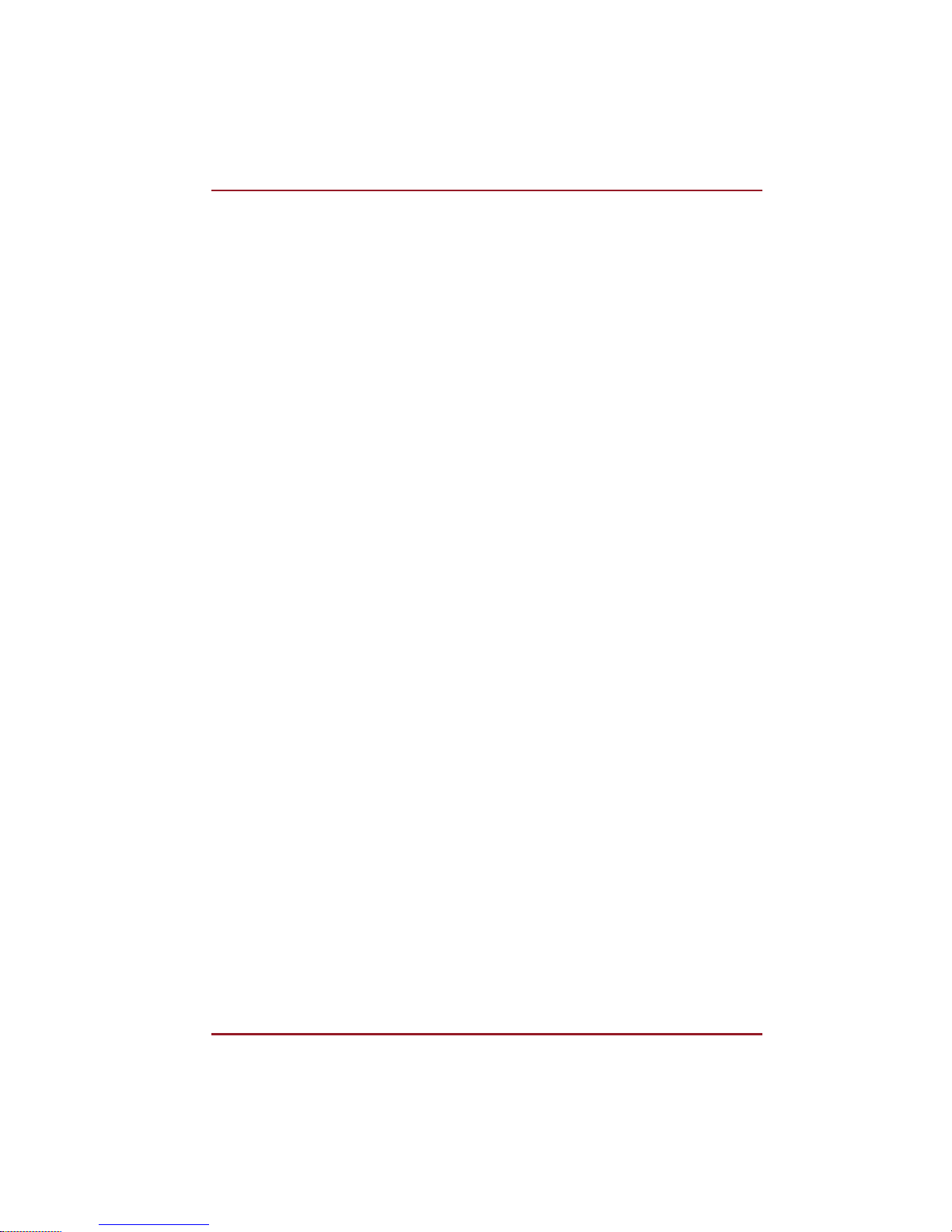
Users Manual xx
Chapter 2 The Grand Tour
Front with the display closed . . . . . . . . . . . . . . . . . . . . . . . . . . . . . . . 2-1
Left side. . . . . . . . . . . . . . . . . . . . . . . . . . . . . . . . . . . . . . . . . . . . . . . . . 2-2
Right side . . . . . . . . . . . . . . . . . . . . . . . . . . . . . . . . . . . . . . . . . . . . . . . 2-4
Back side. . . . . . . . . . . . . . . . . . . . . . . . . . . . . . . . . . . . . . . . . . . . . . . . 2-5
Underside . . . . . . . . . . . . . . . . . . . . . . . . . . . . . . . . . . . . . . . . . . . . . . . 2-6
Front with the display open. . . . . . . . . . . . . . . . . . . . . . . . . . . . . . . . . 2-8
System indicators. . . . . . . . . . . . . . . . . . . . . . . . . . . . . . . . . . . . . . . . 2-11
Optical disc drives . . . . . . . . . . . . . . . . . . . . . . . . . . . . . . . . . . . . . . . 2-13
AC adaptor . . . . . . . . . . . . . . . . . . . . . . . . . . . . . . . . . . . . . . . . . . . . . 2-15
Chapter 3 Getting Started
Connecting the AC adaptor . . . . . . . . . . . . . . . . . . . . . . . . . . . . . . . . . 3-2
Opening the display . . . . . . . . . . . . . . . . . . . . . . . . . . . . . . . . . . . . . . . 3-5
Turning on the power . . . . . . . . . . . . . . . . . . . . . . . . . . . . . . . . . . . . . . 3-6
Starting up for the first time . . . . . . . . . . . . . . . . . . . . . . . . . . . . . . . . 3-6
Turning off the power. . . . . . . . . . . . . . . . . . . . . . . . . . . . . . . . . . . . . . 3-7
Restarting the computer . . . . . . . . . . . . . . . . . . . . . . . . . . . . . . . . . . 3-10
System Recovery Options . . . . . . . . . . . . . . . . . . . . . . . . . . . . . . . . . 3-11
Chapter 4 Operating Basics
Using the Touch Pad . . . . . . . . . . . . . . . . . . . . . . . . . . . . . . . . . . . . . . 4-1
Using optical disk drives . . . . . . . . . . . . . . . . . . . . . . . . . . . . . . . . . . . 4-2
Writing CD/DVD on DVD Super Multi drives . . . . . . . . . . . . . . . . . . . 4-6
Media care . . . . . . . . . . . . . . . . . . . . . . . . . . . . . . . . . . . . . . . . . . . . . . 4-16
Sound system . . . . . . . . . . . . . . . . . . . . . . . . . . . . . . . . . . . . . . . . . . . 4-17
Using the web camera . . . . . . . . . . . . . . . . . . . . . . . . . . . . . . . . . . . . 4-19
Using TOSHIBA Web Camera Application . . . . . . . . . . . . . . . . . . . . 4-21
Using TOSHIBA Face Recognition . . . . . . . . . . . . . . . . . . . . . . . . . . 4-22
Modem . . . . . . . . . . . . . . . . . . . . . . . . . . . . . . . . . . . . . . . . . . . . . . . . . 4-25
Wireless communications . . . . . . . . . . . . . . . . . . . . . . . . . . . . . . . . . 4-28
LAN . . . . . . . . . . . . . . . . . . . . . . . . . . . . . . . . . . . . . . . . . . . . . . . . . . . 4-30
Cleaning the computer. . . . . . . . . . . . . . . . . . . . . . . . . . . . . . . . . . . . 4-31
Moving the computer . . . . . . . . . . . . . . . . . . . . . . . . . . . . . . . . . . . . . 4-32
Heat dispersal . . . . . . . . . . . . . . . . . . . . . . . . . . . . . . . . . . . . . . . . . . . 4-33
Chapter 5 The Keyboard
Typewriter keys. . . . . . . . . . . . . . . . . . . . . . . . . . . . . . . . . . . . . . . . . . . 5-1
Function keys: F1 F12 . . . . . . . . . . . . . . . . . . . . . . . . . . . . . . . . . . 5-2
Soft keys: FN key combinations . . . . . . . . . . . . . . . . . . . . . . . . . . . . . 5-2
Hot keys. . . . . . . . . . . . . . . . . . . . . . . . . . . . . . . . . . . . . . . . . . . . . . . . . 5-3
Windows special keys . . . . . . . . . . . . . . . . . . . . . . . . . . . . . . . . . . . . . 5-5
Keypad overlay . . . . . . . . . . . . . . . . . . . . . . . . . . . . . . . . . . . . . . . . . . . 5-6
Generating ASCII characters. . . . . . . . . . . . . . . . . . . . . . . . . . . . . . . . 5-7
Chapter 6 Power and Power-up Modes
Power conditions . . . . . . . . . . . . . . . . . . . . . . . . . . . . . . . . . . . . . . . . . 6-1

Users Manual xxi
Power indicators. . . . . . . . . . . . . . . . . . . . . . . . . . . . . . . . . . . . . . . . . . 6-2
Battery types. . . . . . . . . . . . . . . . . . . . . . . . . . . . . . . . . . . . . . . . . . . . . 6-3
Care and use of the battery pack . . . . . . . . . . . . . . . . . . . . . . . . . . . . 6-5
Replacing the battery pack . . . . . . . . . . . . . . . . . . . . . . . . . . . . . . . . . 6-9
TOSHIBA Password Utility. . . . . . . . . . . . . . . . . . . . . . . . . . . . . . . . . 6-12
Power-up modes. . . . . . . . . . . . . . . . . . . . . . . . . . . . . . . . . . . . . . . . . 6-13
Chapter 7 HW Setup and Passwords
HW Setup. . . . . . . . . . . . . . . . . . . . . . . . . . . . . . . . . . . . . . . . . . . . . . . . 7-1
Accessing HW Setup . . . . . . . . . . . . . . . . . . . . . . . . . . . . . . . . . . . . . . 7-1
HW Setup Window . . . . . . . . . . . . . . . . . . . . . . . . . . . . . . . . . . . . . . . . 7-1
Chapter 8 Optional Devices
Bridge media slot . . . . . . . . . . . . . . . . . . . . . . . . . . . . . . . . . . . . . . . . . 8-2
Additional memory module . . . . . . . . . . . . . . . . . . . . . . . . . . . . . . . . . 8-3
Battery Packs . . . . . . . . . . . . . . . . . . . . . . . . . . . . . . . . . . . . . . . . . . . . 8-7
Universal AC Adaptor . . . . . . . . . . . . . . . . . . . . . . . . . . . . . . . . . . . . . 8-7
Battery Charger . . . . . . . . . . . . . . . . . . . . . . . . . . . . . . . . . . . . . . . . . . 8-7
USB floppy diskette drive . . . . . . . . . . . . . . . . . . . . . . . . . . . . . . . . . . 8-7
External monitor . . . . . . . . . . . . . . . . . . . . . . . . . . . . . . . . . . . . . . . . . 8-10
HDMI . . . . . . . . . . . . . . . . . . . . . . . . . . . . . . . . . . . . . . . . . . . . . . . . . . 8-10
Security lock . . . . . . . . . . . . . . . . . . . . . . . . . . . . . . . . . . . . . . . . . . . . 8-13
Chapter 9 Troubleshooting
Problem solving process. . . . . . . . . . . . . . . . . . . . . . . . . . . . . . . . . . . 9-1
Hardware and system checklist . . . . . . . . . . . . . . . . . . . . . . . . . . . . . 9-3
TOSHIBA support . . . . . . . . . . . . . . . . . . . . . . . . . . . . . . . . . . . . . . . . 9-21
Chapter 10 Disclaimers
CPU . . . . . . . . . . . . . . . . . . . . . . . . . . . . . . . . . . . . . . . . . . . . . . . . . . . 10-1
Memory (Main System) . . . . . . . . . . . . . . . . . . . . . . . . . . . . . . . . . . . 10-2
Battery Life . . . . . . . . . . . . . . . . . . . . . . . . . . . . . . . . . . . . . . . . . . . . . 10-3
HDD drive capacity. . . . . . . . . . . . . . . . . . . . . . . . . . . . . . . . . . . . . . . 10-3
LCD . . . . . . . . . . . . . . . . . . . . . . . . . . . . . . . . . . . . . . . . . . . . . . . . . . . 10-3
Graphics Processor Unit (GPU). . . . . . . . . . . . . . . . . . . . . . . . . . . 10-3
Wireless LAN . . . . . . . . . . . . . . . . . . . . . . . . . . . . . . . . . . . . . . . . . . . 10-3
External HDD Capacity. . . . . . . . . . . . . . . . . . . . . . . . . . . . . . . . . . . . 10-4
Non-applicable Icons . . . . . . . . . . . . . . . . . . . . . . . . . . . . . . . . . . . . . 10-4
Copy Protection . . . . . . . . . . . . . . . . . . . . . . . . . . . . . . . . . . . . . . . . . 10-4
Images . . . . . . . . . . . . . . . . . . . . . . . . . . . . . . . . . . . . . . . . . . . . . . . . . 10-4
LCD Brightness and Eye Stain . . . . . . . . . . . . . . . . . . . . . . . . . . . . . 10-4
Appendix A Specifications 1
Environmental requirements. . . . . . . . . . . . . . . . . . . . . . . . . . . . . . . . A-1
Appendix B Display Controller 1
Display controller . . . . . . . . . . . . . . . . . . . . . . . . . . . . . . . . . . . . . . . . . B-1
Appendix C V.90/V.92 1
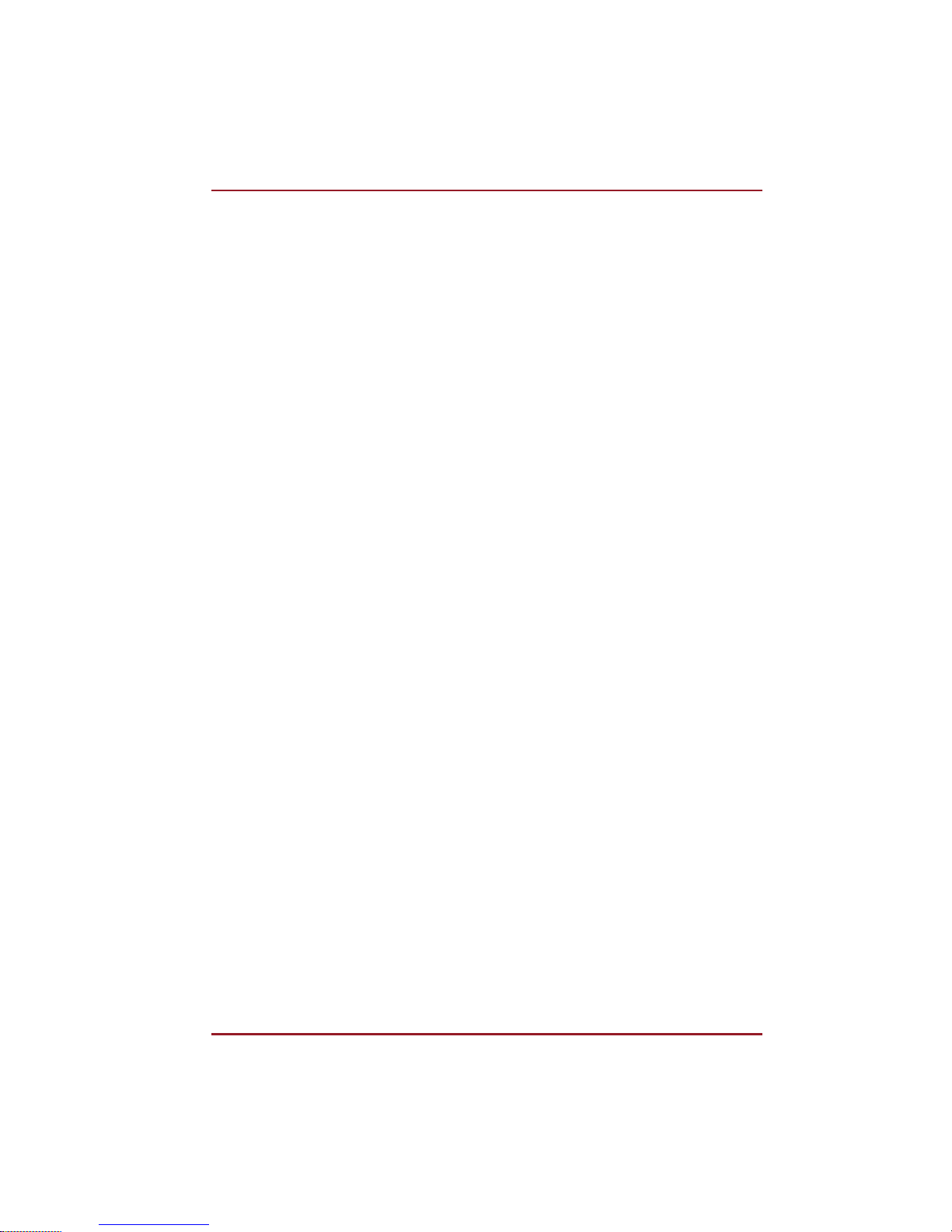
Users Manual xxii
V.90/V.92 mode . . . . . . . . . . . . . . . . . . . . . . . . . . . . . . . . . . . . . . . . . . . C-1
AT Command. . . . . . . . . . . . . . . . . . . . . . . . . . . . . . . . . . . . . . . . . . . . . C-3
Appendix D Wireless LAN 1
Card Specifications . . . . . . . . . . . . . . . . . . . . . . . . . . . . . . . . . . . . . . . D-1
Radio Characteristics. . . . . . . . . . . . . . . . . . . . . . . . . . . . . . . . . . . . . . D-2
Supported Frequency Sub-bands. . . . . . . . . . . . . . . . . . . . . . . . . . . . D-2
Appendix E AC Power Cord and Connectors 1
Certification agencies . . . . . . . . . . . . . . . . . . . . . . . . . . . . . . . . . . . . . E-2
Glossary
Index
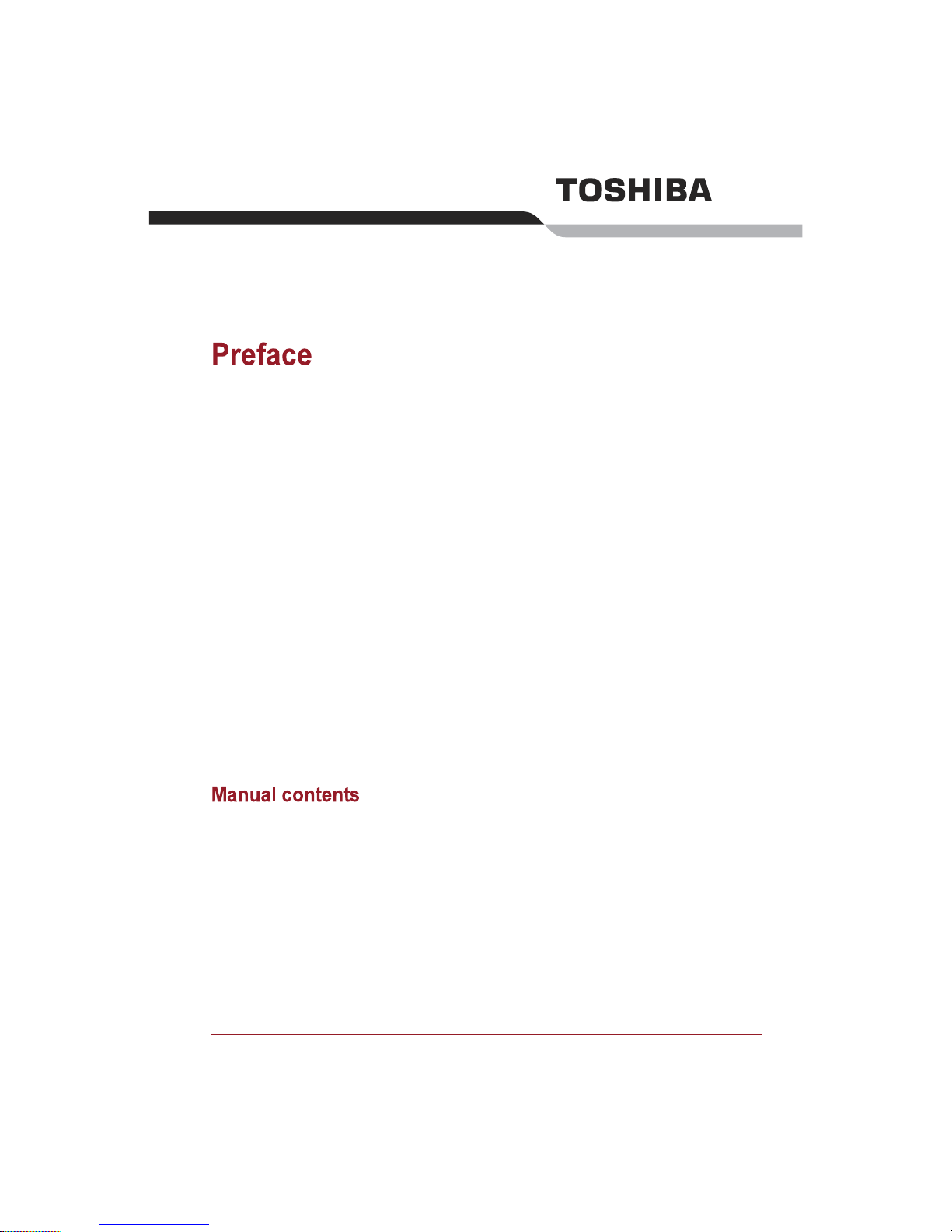
Users Manual xxiii
Congratulations on your purchase of the TOSHIBA Satellite L450/Pro
L450/L450D/Pro L450D series computer. This powerful notebook
computer provides excellent expansion capability, includes multimedia
functionality, and is designed to provide years of reliable, high-performance
computing.
This manual tells how to set up and begin using your TOSHIBA Satellite
L450/Pro L450/L450D/Pro L450D series computer. It also provides detailed
information on configuring your computer, basic operations and care, using
optional devices and troubleshooting.
If you are a new user of computers or if youre new to portable computing,
first read over the Introduction and The Grand Tour chapters to familiarize
yourself with the computers features, components and accessory devices.
Then read Getting Started for step-by-step instructions on setting up your
computer.
If you are an experienced computer user, please continue reading the
preface to learn how this manual is organized, then become acquainted
with this manual by browsing through its pages. Be sure to read the Special
features section of the Introduction, to learn about features that are
uncommon or unique to the computers and carefully read HW Setup and
Passwords. If you are going to connect external devices such as a printer,
be sure to read Chapter 8, Optional Devices.
This manual is composed of the following chapters, appendixes, a glossary
and an index.
Chapter 1, Introduction, is an overview of the computers features,
capabilities, and options.
Chapter 2, The Grand Tour, identifies the components of the computer and
briefly explains how they function.
Chapter 3, Getting Started, provides a quick overview of how to begin
operating your computer.
Chapter 4, Operating Basics, includes tips on care of the computer and on
using the touchpad, optical disc drive, Audio/Video controls, the web
camera, the microphone, wireless communication and LAN.
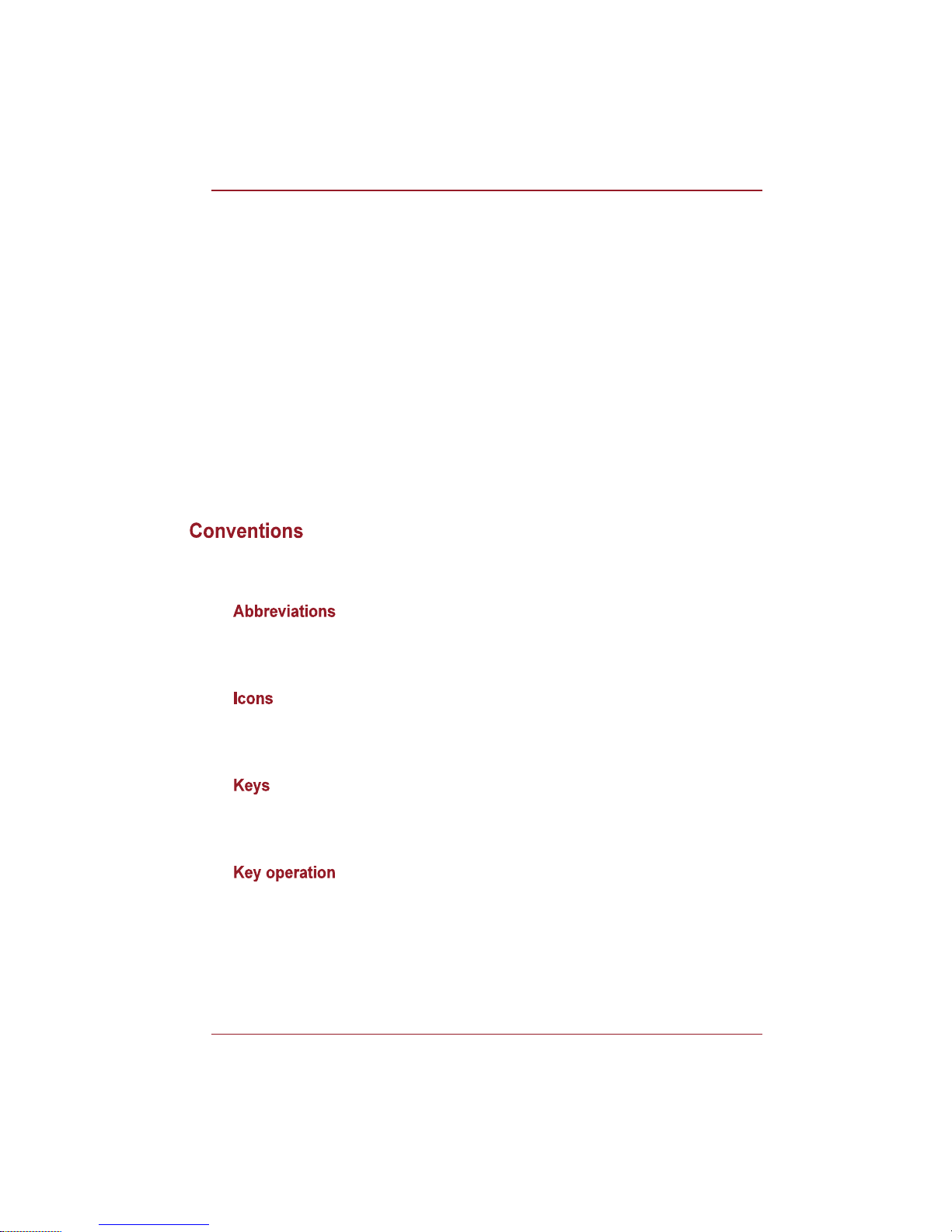
Users Manual xxiv
Preface
Chapter 5, The Keyboard, describes special keyboard functions including the
keypad overlay and hot keys.
Chapter 6, Power and Power-up Modes, gives details on the computers
power resources and battery save modes.
Chapter 7, HW Setup and Passwords, explains how to configure the
computer using the HW Setup program. It also tells how to set a password.
Chapter 8, Optional Devices, describes the optional hardware available.
Chapter 9, Troubleshooting, provides helpful information on how to perform
some diagnostic tests, and suggests courses of action if the computer
doesnt seem to be working properly.
Chapter 10 Disclaimers, provides Legal Footnotes information related to your
computer.
The Appendixes provide technical information about your computer.
The Glossary defines general computer terminology and includes a list of
acronyms used in the text.
The Index quickly directs you to the information contained in this manual.
This manual uses the following formats to describe, identify, and highlight
terms and operating procedures.
On first appearance, and whenever necessary for clarity, abbreviations are
enclosed in parentheses following their definition. For example: Read Only
Memory (ROM). Acronyms are also defined in the Glossary.
Icons identify ports, dials, and other parts of your computer. The indicator
panel also uses icons to identify the components it is providing information
on.
The keyboard keys are used in the text to describe many computer
operations. A distinctive typeface identifies the key top symbols as they
appear on the keyboard. For example, ENTER identifies the ENTER key.
Some operations require you to simultaneously use two or more keys. We
identify such operations by the key top symbols separated by a plus sign (+).
For example, CTRL + C means you must hold down CTRL and at the same
time press C. If three keys are used, hold down the first two and at the same
time press the third.
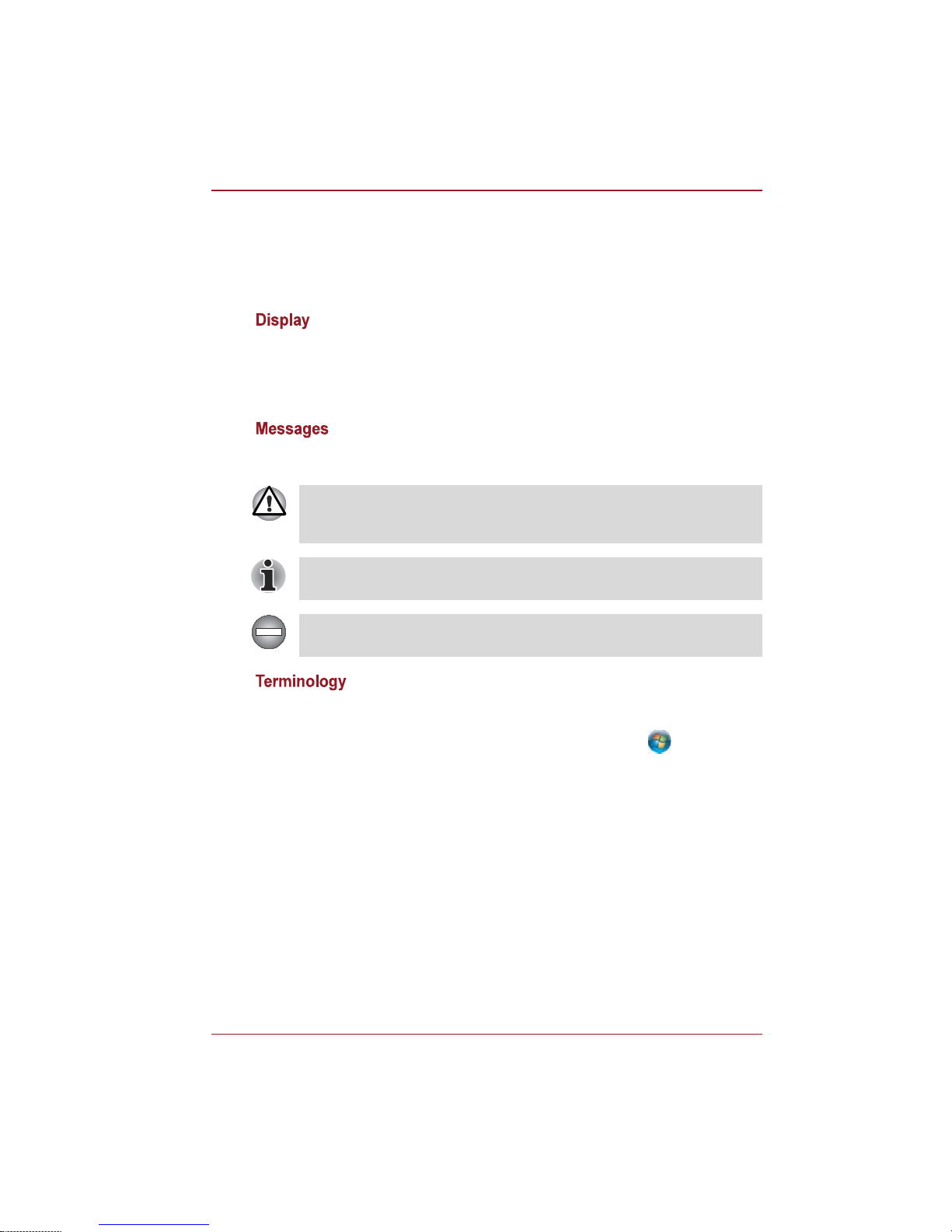
Users Manual xxv
Preface
Messages are used in this manual to bring important information to your
attention. Each type of message is identified as shown below.
This term is defined in this document as follows:
ABC
When procedures require an action such as
clicking an icon or entering text, the icon's name
or the text you are to type in is represented in the
typeface you see to the left.
ABC
Names of windows or icons or text generated by
the computer that appear on its display screen
are presented in the type face you see to the left.
Pay attention! A caution informs you that improper use of equipment or
failure to follow instructions may cause data loss or damage your
equipment.
Please read. A note is a hint or advice that helps you make best use of
your equipment.
Indicates a potentially hazardous situation, which could result in death or
serious injury, if you do not follow instructions.
Start
The word "Start" refers to the " " button in
Windows
®
7.
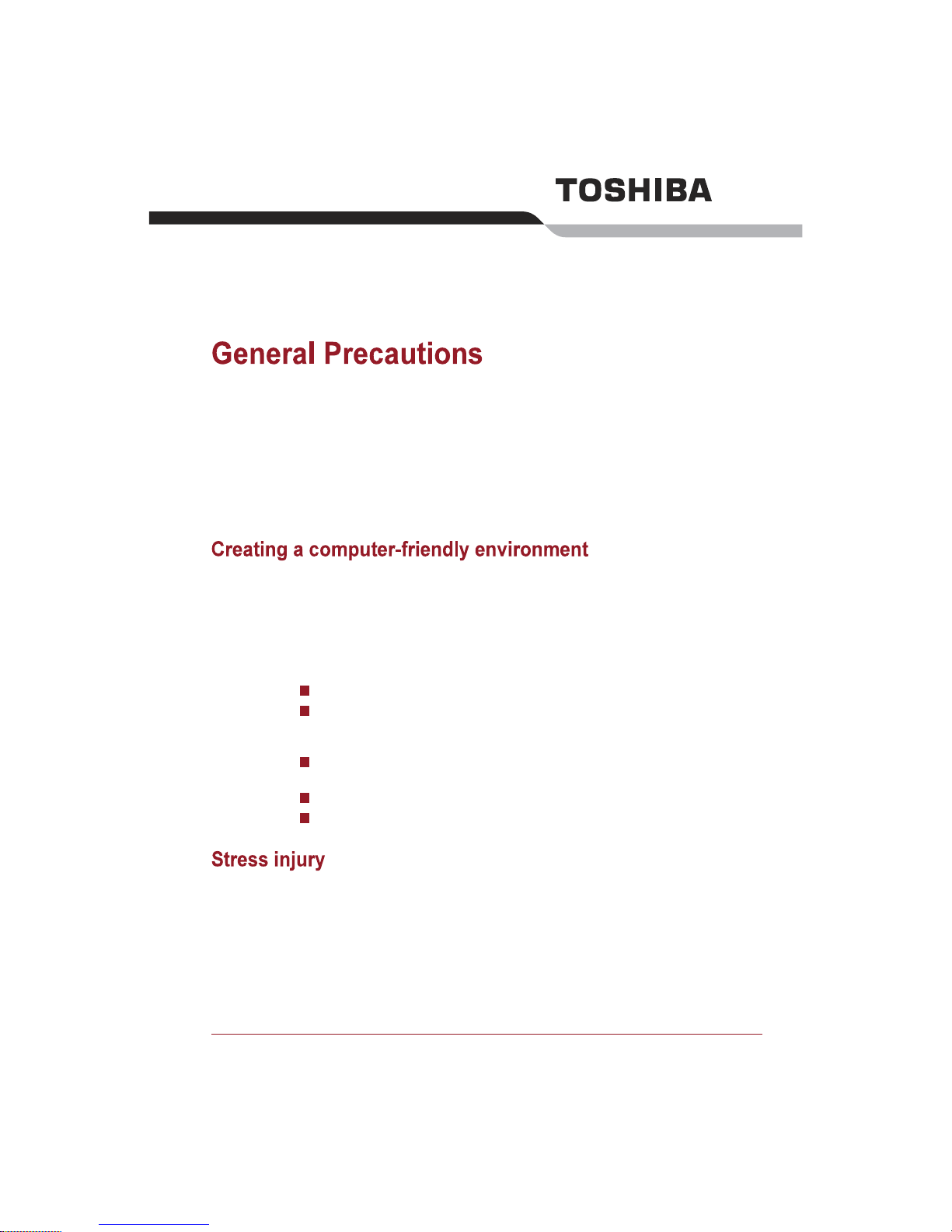
Users Manual xxvi
TOSHIBA computers are designed to optimize safety, minimize strain and
withstand the rigors of portability. However, certain precautions should be
observed to further reduce the risk of personal injury or damage to the
computer.
Be certain to read the general precautions below and to note the cautions
included in the text of the manual.
Place the computer on a flat surface that is large enough for the computer
and any other items you are using, such as a printer.
Leave enough space around the computer and other equipment to provide
adequate ventilation. Otherwise, they may overheat.
To keep your computer in prime operating condition, protect your work area
from:
Dust, moisture, and direct sunlight.
Equipment that generates a strong electromagnetic field, such as
stereo speakers (other than speakers that are connected to the
computer) or speakerphones.
Rapid changes in temperature or humidity and sources of temperature
change such as air conditioner vents or heaters.
Extreme heat, cold, or humidity.
Liquids and corrosive chemicals.
Carefully read the Instruction Manual for Safety and Comfort. It contains
information on the prevention of stress injuries to your hands and wrists
that can be caused by extensive keyboard use.
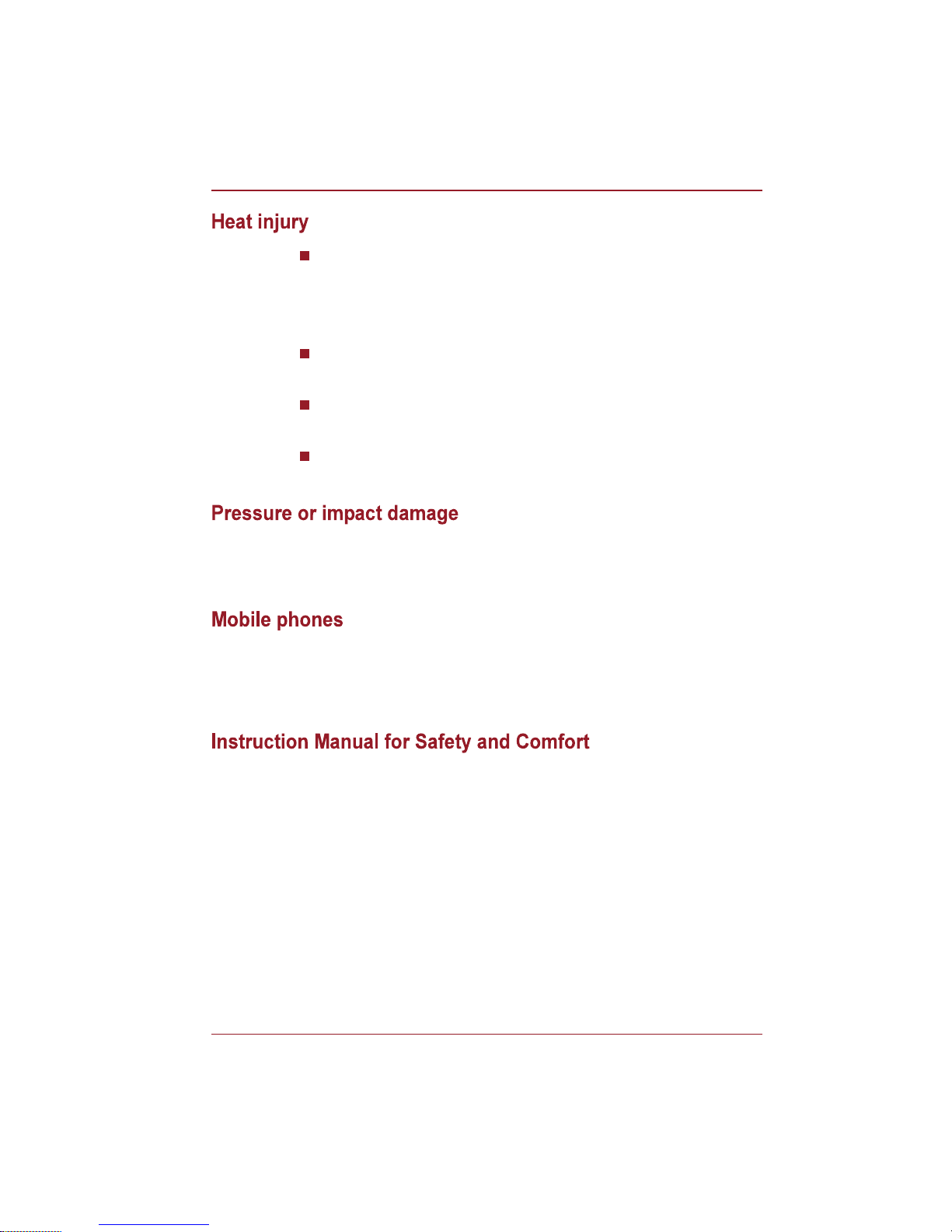
Users Manual xxvii
General Precautions
Avoid prolonged physical contact with the computer. If the computer is
used for long periods, its surface can become very warm. While the
temperature will not feel hot to the touch, if you maintain physical
contact with the computer for a long time, for example if you rest the
computer on your lap or if you keep your hands on the palm rest, your
skin might suffer a low-heat injury.
If the computer has been used for a long time, avoid direct contact with
the metal plate supporting the various interface ports as this can
become hot.
The surface of the AC adaptor can become hot when in use but this
condition does not indicate a malfunction. If you need to transport the
AC adaptor, you should disconnect it and let it cool before moving it.
Do not lay the AC adaptor on a material that is sensitive to heat as the
material could become damaged.
Do not apply heavy pressure to the computer or subject it to any form of
strong impact as this can damage the computer's components or otherwise
cause it to malfunction.
Please be aware that the use of mobile phones can interfere with the audio
system. The operation of the computer will not be impaired in any way, but
it is recommended that a minimum distance of 30cm is maintained between
the computer and a mobile phone that is in use.
All important information on the safe and proper use of this computer is
described in the enclosed Instruction Manual for Safety and Comfort. Be
sure to read it before using the computer.
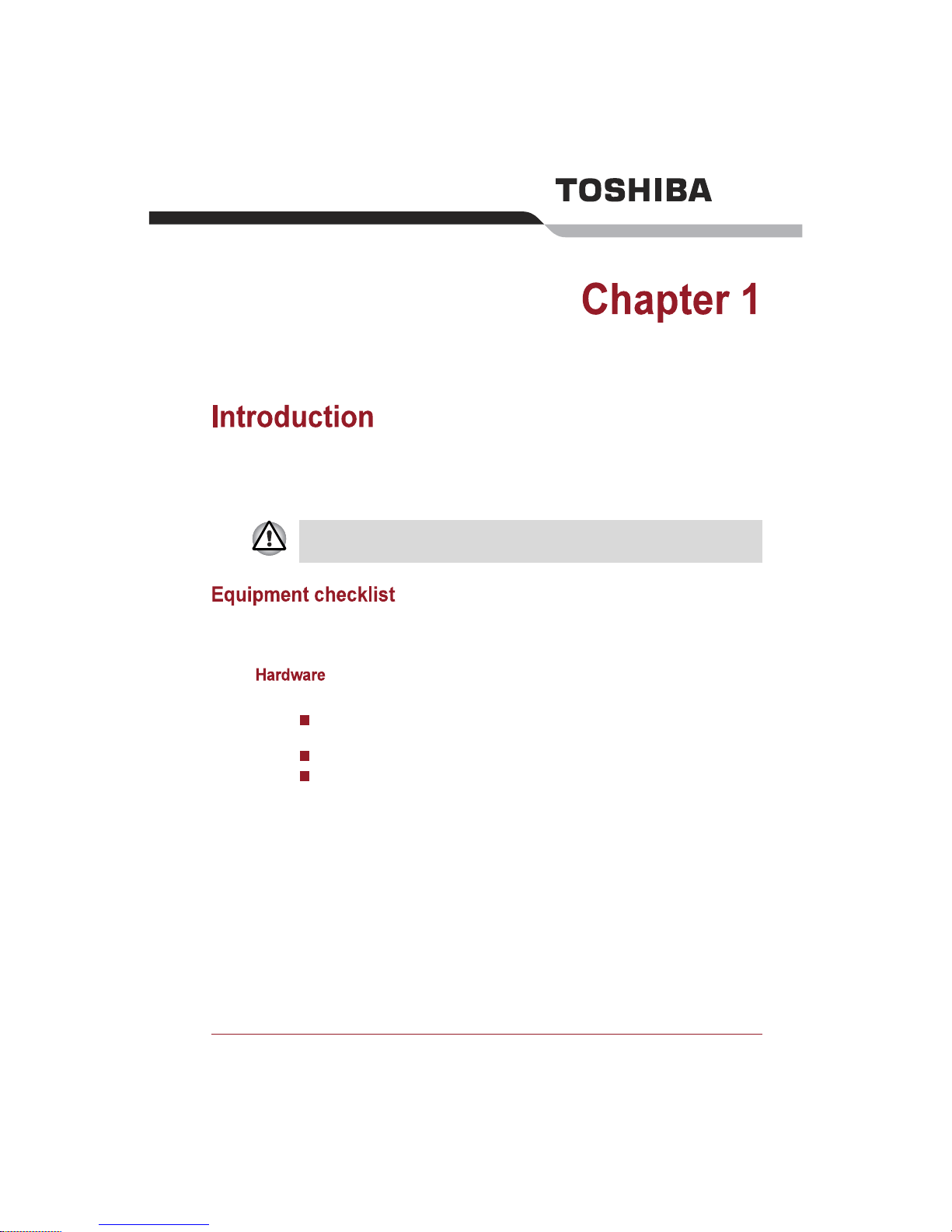
Users Manual 1-1
This chapter provides an equipment checklist, and it identifies the
computers features, options and accessories.
Carefully unpack your computer, taking care to save the box and packaging
materials for future use.
Check to make sure you have all the following items:
TOSHIBA Satellite L450/Pro L450/L450D/Pro L450D series Portable
Personal Computer
AC adaptor and power cord (2-pin plug or 3-pin plug)
Battery pack (is pre-installed in some computer)
Some of the features described in this manual may not function properly if
you use an operating system that was not pre-installed by TOSHIBA.
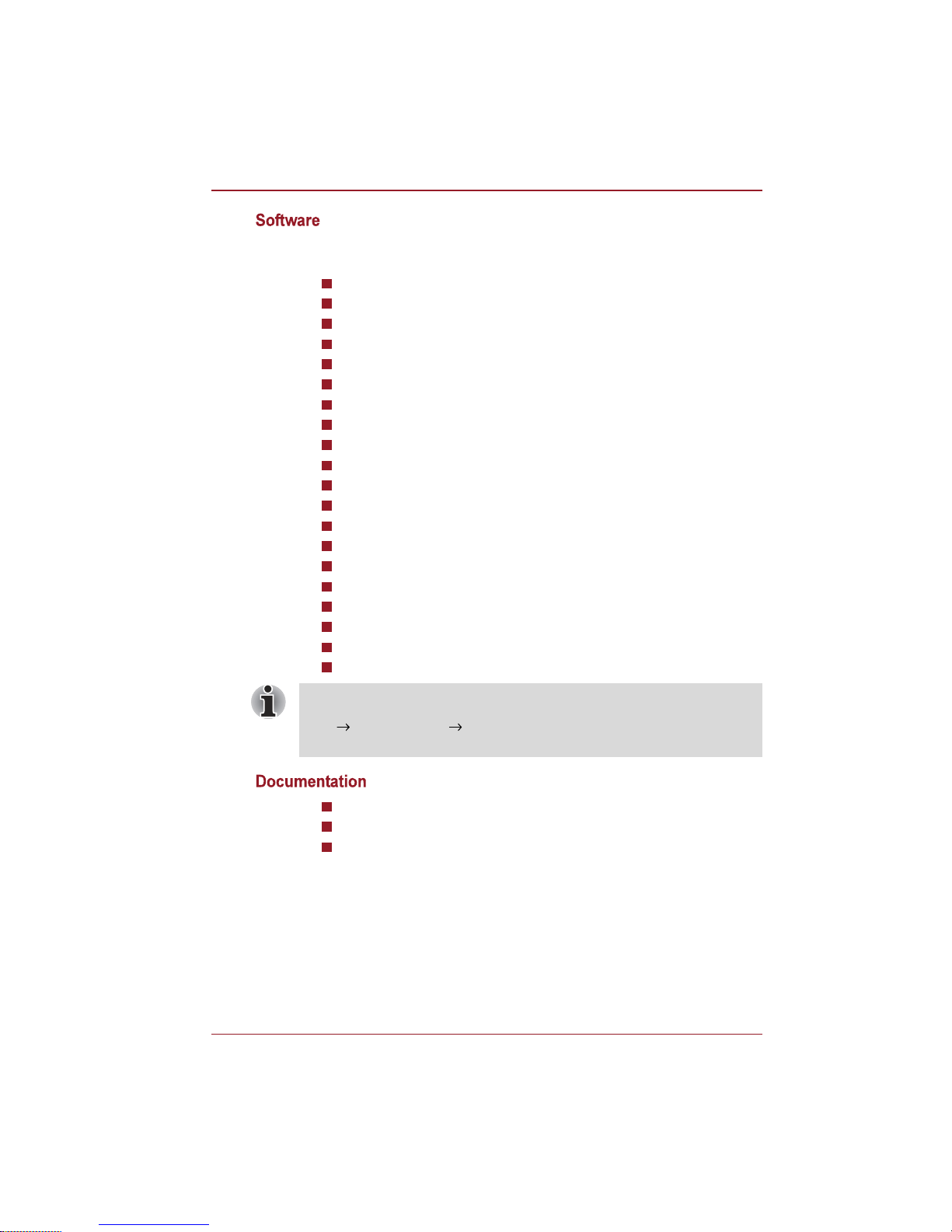
Users Manual 1-2
Introduction
The following Windows® operating system and utility software are
pre-installed.
Windows 7
Modem Driver (Can be used only for Modem models)
Display Drivers for Windows
TOSHIBA Value Added Package
TOSHIBA Hardware Setup
TOSHIBA Supervisor Password
Corel DVD MovieFactory
LAN Driver
Pointing Device Driver
Sound Driver for Windows
Wireless LAN Driver (Can be used only for Wireless LAN models)
Windows Mobility Center
TOSHIBA Face Recognition (is pre-installed in some models)
TOSHIBA Disc Creator
TOSHIBA Recovery Media Creator
TOSHIBA ConfigFree
TM
TOSHIBA SD Memory Utilities
TOSHIBA Assist
TOSHIBA DVD PLAYER
Online Manual
Users Manual
Instruction Manual for Safety and Comfort
End User License Agreement
If any of the items are missing or damaged, contact your dealer
immediately.
SD Memory Card Format Utility and other SD functions are packaged into
TOSHIBA SD Memory Utilities. When uninstalling the SD utilities, click
Start Control Panel Uninstall a program, and select TOSHIBA SD
Memory Utilities.
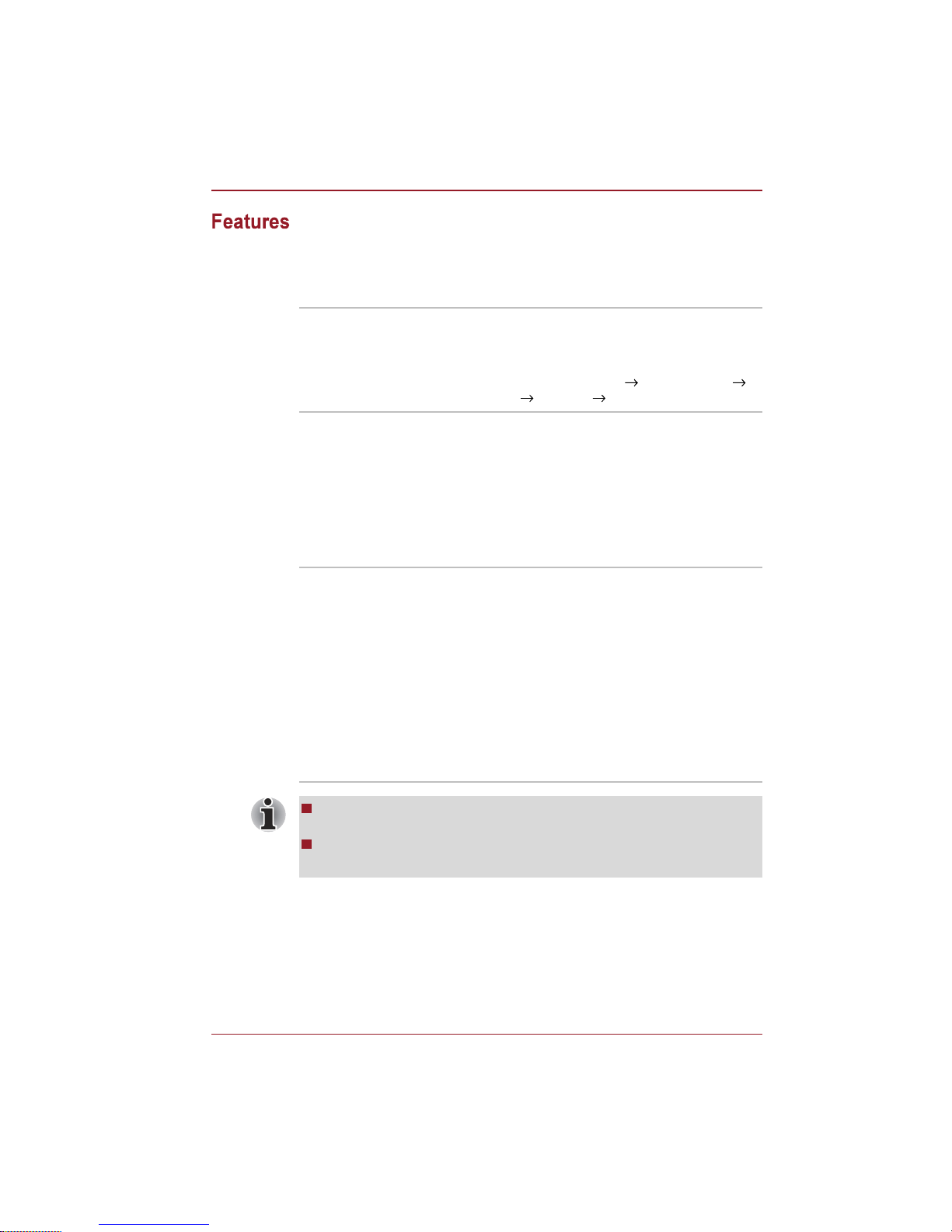
Users Manual 1-3
Introduction
This computer incorporates the following features and benefits:
Processor
Chipset
Mobile Intel® GM45 Express Chipset
Mobile Intel® GL40 Express Chipset
AMD M780V chipset
AMD M780G chipset
Memory
Built-in Your computer is equipped with one processor
and processor type varies depending on model.
To check which type of processor is included in
your model, open the TOSHIBA PC Diagnostic
Tool Utility by clicking Start All programs
TOSHIBA Utilities PC Diagnostic Tool.
Slots PC2-6400 1GB or 2GB memory modules can be
installed in the two memory slots of below
models:
Mobile Intel® GM45 Express Chipset model/
Mobile Intel® GL40 Express Chipset model/
AMD M780V Chipset model/
AMD M780G Chipset model.
Maximum system memory size and speed are
depending on the model you purchased.
Maximum size of memory can be installed on Mobile Intel®GL40
Express Chipset models is 4GB.
PC2-6400 memory module works as PC2-5300 speed on AMD
AthlonTM 64x2 Dual-Core Processor.

Users Manual 1-4
Introduction
Disks
Keyboard
Video RAM Video RAM depends on the model you
purchased.
Mobile Intel® GM45 Express Chipset model/
Mobile Intel® GL40 Express Chipset model:
Video RAM capacity shares with main memory,
and the proportion depends on Dynamic Video
Memory Technology.
AMD M780G Chipset model/ AMD M780V
Chipset model:
Video RAM capacity shares with main memory,
and the proportion depends on ATI
HyperMemoryTM.
Hard disk drive or
Solid state drive
This computer is equipped with the following
types of hard disk drive(HDD). The capacity of
each hard disk drive model is different.
HDD
160GB
250GB
320GB
400GB
500GB
Please note that part of the hard disk drives
overall capacity is reserved as administration
space.
Additional hard disk drive sizes may be introduced.
Built-in The internal keyboard provides the embedded
numeric overlay keys, dedicated cursor control
overlay keys, and Keys. The keyboard
is compatible with the IBM® enhanced keyboard.
Refer to Chapter 5, The Keyboard, for details.

Users Manual 1-5
Introduction
Pointing Device
Power
Ports
Slots
Built-in Touch Pad The integrated Touch Pad and control buttons in
the palm rest allow control of the on-screen
pointer and support functions such as the
scrolling of windows.
Battery pack The computer is powered by one rechargeable
lithium-ion battery pack.
RTC battery The internal RTC battery backs up the Real Time
Clock (RTC) and calendar.
AC adaptor The AC adaptor provides power to the system
and recharges the batteries when they are low. It
comes with a detachable power cord which will
either have a 2-pin or 3-pin plug enclosure.
As the AC adaptor is universal, it can receive a
range of AC voltages from 100 to 240 volts,
however you should note that the output current
varies among different models. Using the wrong
adaptor can damage your computer. Refer to the
AC adaptor section in Chapter 2, The Grand Tour.
External monitor This port provides 15-pin, analog VGA port.This
port allows you to connect an external monitor to
the computer.
Universal Serial Bus
(USB 2.0)
The computer supports multiple Universal Serial
Bus ports that comply with the USB 2.0 standard.
Bridge media This slot lets you insert an SD/SDHC
memory card, miniSD/microSD Card,
Memory Stick® (PRO) and MultiMediaCard.
Refer to Chapter 8, Optional Devices.

Users Manual 1-6
Introduction
Multimedia
Communications
Sound system The integrated sound system provides support
for the computer's internal speakers and
microphone, also allowing an external
microphone and headphones to be connected
via the appropriate jacks.
Web Camera Web Camera is a device that allows you to
record video or take photographs with your
computer. You can use it for video chatting or
video conferences using a communication tool
such as Windows Live Messenger. Camera
Assistant Software will help you to add various
video effects to your video or photograph.
HDMI out port HDMI out port can connect with Type A
connector HDMI cable.
HDMI cable can send video and audio signals.
Headphone jack This jack lets you connect a stereo headphone
(16 ohm minimum). When you connect
headphones, the internal speaker is
automatically disabled.
Microphone jack A 3.5mm mini microphone jack enables
connection of a three-conductor mini jack for
stereo microphone input, and connection of a
stereo device for audio input.
LAN The computer has built-in support for Ethernet
LAN (10 megabits per second, 10BASE-T) and
Fast Ethernet LAN (100 megabits per second,
100BASE-TX).
It is pre-installed as a standard device in some
markets.
Wireless LAN Some computers in this series are equipped with
a Wireless LAN module that is compatible with
other LAN systems based on Direct Sequence
Spread Spectrum/Orthogonal Frequency Division
Multiplexing radio technology that complies with
the IEEE 802.11 Standard.

Users Manual 1-7
Introduction
Security
The transmission speed over the wireless LAN and the distance over
which wireless LAN can reach may vary depending on surrounding
electromagnetic environment, obstacles, access point design and
configuration, and client design and software/hardware configurations.
The Transmit Rate (at X Mbit/s) is the theoretical maximum speed
under the IEEE802.11 (a/b/g/n) standards. The actual transmission
speed will be lower than the theoretical maximum speed.
Security lock slot Connects a security lock to anchor the computer
to a desk or other large object.

Users Manual 1-8
Introduction
Optical disc drive
DVD Super Multi
drive
The drive reads DVD-ROM's at a maximum 8x
speed and CD-ROM's at a maximum 24x speed,
and writes CD-R's at up to 24x speed, CD-RW's
at up to 24x speed, DVD-R's and DVD+R's at up
to 8x speed, DVD-RW's at up to 6x speed,
DVD+RW's at up to 8x speed, DVD-R (Dual
layer) at up to 6x speed, DVD+R (Double Layer)
at up to 6x speed and DVD-RAM at up to 5x
speed, and supports the following formats:
CD-R
CD-RW
DVD-ROM
DVD-Video
CD-DA
CD-Text
Photo CD (single/multi-session)
CD-ROM Mode 1, Mode 2
CD-ROM XA Mode 2 (Form1, Form2)
Enhanced CD (CD-EXTRA)
Addressing Method 2
DVD-R
DVD-R (Dual Layer)
DVD-RW
DVD+R
DVD+R (Double Layer)
DVD+RW
DVD-RAM
Some models are equipped with a full-size DVD
Super Multi drive module that lets you run CD's
or DVD's without using an adaptor.
DVD Super Multi
drive with Labelflash
The drive reads DVD-ROM's at a maximum 8x
speed and CD-ROM's at a maximum 24x speed,
and writes CD-R's at up to 24X speed and CDRW's at up to 24X speed. DVD-R's, DVD+R's
and DVD+RW's at up to 8x speed, DVD-RW's at
up to 8X speed, DVD-R (Dual Layer) and
DVD+R (Double Layer) at up to 6x speed, DVDRAM at up to 5x speed. This drive supports the
same formats as the DVD Super Multi drive.

Users Manual 1-9
Introduction
Software
The computer's internal display panel supports high-resolution video
graphics and can be set to a wide range of viewing angles for maximum
comfort and readability.
The following features are either unique to TOSHIBA computers or are
advanced features which make the computer more convenient to use.
Access each function using the following procedures.
*1 To access the Power Options, click Start Control Panel System
and Security Power Options.
Operating system Windows® 7 is available. Refer to the preinstalled
Software section at the front of this chapter.
TOSHIBA Utilities A number of utilities and drivers are preinstalled
to make your computer more convenient to use.
Refer to the Utilities and applications section in
this chapter.
Plug and Play When you connect an external device to the
computer or when you install a component, Plug
and Play capability enables the system to
recognize the connection and make the
necessary configurations automatically.
Hot keys Hot keys are specific key combinations that let
you quickly change the system configuration
directly from the keyboard without running a
system program.
Display automatic
power off
*1
This feature automatically cuts off power to the
computer's display panel when there is no
keyboard input for a specified time, with power
being restored the next time a key is pressed.
This can be specified in the Power Options.
HDD automatic
power off
*1
This feature automatically cuts off power to the
hard disk drive when it is not accessed for a
specified time, with power being restored when
the hard disk drive is next accessed. This can be
specified in the Power Options.
System automatic
Sleep/Hibernation
Mode
*1
This feature automatically shuts down the system
into either Sleep Mode or Hibernation Mode when
there is no input or hardware access for a
specified time. This can be specified in the Power
Options.

Users Manual 1-10
Introduction
Keypad overlay A ten-key numeric keypad is integrated into the
keyboard. Please refer to the Keypad overlay
section in Chapter 5, The Keyboard, for
information on using this feature.
Power on password Two levels of password security, supervisor and
user, are available to prevent unauthorized
access to your computer.
Instant security A specific hot key function automatically locks the
system providing data security.
Intelligent power
supply
*1
A microprocessor in the computer's intelligent
power supply detects the battery's charge,
automatically calculates the remaining battery
capacity and protects electronic components
from abnormal conditions such as a voltage
overload from the AC adaptor. This can be
specified in the Power Options.
Battery save mode
*1
This feature lets you configure the computer in
order to save battery power. This can be
specified in the Power Options.
Low battery
automatic
Hibernation Mode
*1
When battery power is exhausted to the point that
computer operation cannot be continued, the
system automatically enters Hibernation Mode
and shuts itself down. This can be specified in the
Power Options.
Heat dispersal
*1
To protect against overheating, the processor has
an internal temperature sensor so that, if the
computer's internal temperature rises to a certain
level, the cooling fan is turned on or the
processing speed is lowered. This can be
specified in the Power Options.
If the processor's temperature reaches an unacceptably high level with
either setting, the computer will automatically shuts down to prevent any
damage - in this instance all unsaved data in memory will be lost.
Hibernation Mode This feature lets you turn off the power to the
computer without exiting from your software. The
contents of main memory are automatically
saved to the hard disk drive so that when you
next turn the power on again, you can continue
working right where you left off. Refer to the
Turning off the power section in Chapter 3,
Getting Started, for more details.

Users Manual 1-11
Introduction
This section describes the TOSHIBA Component features pre-installed on
the computer.
Sleep Mode If you have to interrupt your work, you can use
this feature to allow you to turn off power to the
computer without exiting from your software. Data
is maintained in the computer's main memory so
that when you next turn on the power, you can
continue working right where you left off.
TOSHIBA Power
Saver
TOSHIBA Power Saver provides you with the
features of more various power supply
managements.
TOSHIBA Zooming
Utility
This utility allows you to enlarge or reduce the
icon size on the Windows Desktop, or the zoom
factor associated with specific supported
applications.
TOSHIBA PC
Diagnostic Tool
The TOSHIBA PC Diagnostic Tool will display
basic system configuration information and allow
the functionality of some of the computer's builtin hardware devices to be tested.
TOSHIBA Flash
Cards
The TOSHIBA Flash Cards provide a quick way
to modify selected system functions and to
launch applications.
Hot key function
TOSHIBA utility launcher function
TOSHIBA
Accessibility
The TOSHIBA Accessibility utility provides
support to movement impaired users when they
need to use the TOSHIBA Hot-key functions. In
use, the utility allows you to make the FN key
'sticky', that is you can press it once, release it,
and they press one of the 'F' keys in order to
access its specific function. When set, the FN
key will remain active until another key is
pressed.

Users Manual 1-12
Introduction
This section describes the pre-installed utilities that come with the
computer and details how to start them. For further information on their
operation, please refer to each utility's online manual, help files or
README.TXT file.
TOSHIBA Face
Recognition
TOSHIBA Face Recognition uses a face
verification library to verify the face data of users
when they log in to Windows. If the verification is
successful, the user will be logged into Windows
automatically. The user can thus avoid having to
enter a password or the like, which makes the
login process easier.
TOSHIBA Assist TOSHIBA Assist is a graphical user interface that
provides access to specific tools, utilities and
applications that make the use and configuration
of the computer easier.
HW Setup utility To start the utility, click the Windows Start button,
point to All Programs, click TOSHIBA, click
Utilities, and select HWSetup icon.
TOSHIBA ConfigFree TOSHIBA ConfigFree is a suite of utilities that
improve the ease and control of communication
devices and network connections, help in the
identification of communication problems and
allow the creation of profiles if you need to switch
between different locations and communication
networks. To access this utility, click Start All
Programs TOSHIBA ConfigFree.
TOSHIBA Disc
Creator
You can create CD's and DVD's in a number of
formats including audio CD's that can be played
on a standard CD player, and data CD's/DVD's
which can store copies of the files and folders on
your computer's hard disk drive. This software
can be used on models with a DVD Super Multi
drive.
To start this utility, click Start All Programs
TOSHIBA CD&DVD Applications Disc
Creator.

Users Manual 1-13
Introduction
TOSHIBA DVD-RAM
Utility
This utility has the function of Physical Format
and Write-Protect to DVD-RAM. This utility is
contained the setup module of TOSHIBA Disc
Creator. To start this utility, click Start All
Programs TOSHIBA CD&DVD
Applications DVD-RAM Utility.
Corel DVD
MovieFactory for
TOSHIBA
Corel DVD MovieFactory for TOSHIBA allows
users to instantly create DVD video or slideshow
discs via a user-friendly wizard interface with
specific task oriented features.
The Labelflash feature is also supported which
allows text and images to be printed on the label
surface of Labelflash compatible media without
using a printer. Some models supports the
Labelflash function.
Labelflash features cannot be used in models that do not have a DVD
Super Multi drive with Labelflash.
In order to determine if the optical disc drive installed in your computer
supports Labelflash follow the steps as detailed below:
1. Click Start All Programs DVD MovieFactory for TOSHIBA
DVD MovieFactory Launcher to launch DVD MovieFactory.
2. Click Create Disc Label. Corel Label@Once is started.
3. Click the General tab.
4. Choose optical disc drive for Printer.
If the drive name is displayed in Step 4, your computer's optical disc drive
supports Labelflash.

Users Manual 1-14
Introduction
Windows Mobility
Center
This section describes the Windows Mobility
Center. Mobility Center is a utility for accessing
several mobile PC settings quickly in one
window. A default maximum of eight tiles are
provided by the operating system, and the
additional two tiles are added to your Mobility
Center.
Lock Computer:
This can be used to lock your computer without
turning it off. This has the same function as the
Lock button at the bottom of the right pane of the
start menu.
TOSHIBA Assist:
This can be used to open TOSHIBA Assist if it is
already installed in your computer.
TOSHIBA DVD
PLAYER
This software is provided for playback of DVD
Video.It has an on-screen interface and
functions. Click Start All Programs
TOSHIBA DVD PLAYER.
Frame dropping, audio skipping or out of synch audio and video may occur
during playback of some DVD Video titles. Make sure to connect the
computer's AC adaptor when playing a DVD Video. Power-saving features
may interfere with smooth playback.

Users Manual 1-15
Introduction
You can add a number of options to make your computer even more
powerful and convenient to use. The following options are available:
Memory expansion 1GB or 2GB memory module (PC2-6400) can
easily be installed in the computer.
Battery Pack An additional battery pack can be purchased for
use as either a spare or replacement. Please
refer to Chapter 6, Power and Power-up Modes
for futher information.
AC Adaptor If you frequently use your computer at more than
one site, it may be convenient to purchase an
additional AC adaptor to be kept at each site in
order to remove the need to always carry the
adaptor with you.
USB FDD The USB floppy diskette drive accommodates
either a 1.44MB or 720KB floppy diskette through
connection to one of the computer's USB ports.
In use, please be aware that, while you cannot
format 720KB floppy diskettes under Windows
®
7, you are able to read and write to diskettes that
have already been formatted.
Security lock A slot is available to attach a security cable to the
computer to deter theft.

Users Manual 2-1
This chapter identifies the various components of your computer. Become
familiar with each component before you operate the computer.
The following figure shows the computers front with its display panel in the
closed position.
Figure 2-1 Front of the computer with display closed
1. Bridge media slot
2. Microphone jack
3. Headphone jack
4. Volume control
Bridge media slot
This slot lets you insert an SD/SDHC
memory card, miniSD/microSD Card,
Memory Stick® (PRO) and MultiMediaCard.
Refer to Chapter 8, Optional Devices.
Keep foreign metal objects, such as screws, staples and paper clips, out of
the Bridge media slot. Foreign metal objects can create a short circuit,
which can cause damage and fire, possibly resulting in serious injury.

Users Manual 2-2
The Grand Tour
The following figure shows the computer's left side.
Figure 2-2 The left side of the computer
Microphone jack A 3.5 mm mini microphone jack enables
connection of a three-conductor mini jack for
monaural microphone input, and connection of a
stereo device for audio input.
Headphone jack This jack lets you connect a stereo headphone
(16 ohm minimum). When you connect
headphones, the internal speaker is
automatically disabled.
Volume control Use this dial to adjust the volume of the internal
stereo speakers and optional external stereo
headphones (if connected).
Move the Volume control to the right to increase
the volume and to the left to decrease the
volume.
1. Cooling vents
2. External monitor port
3. LAN jack
*4. HDMI out port
5. Universal Serial Bus (USB 2.0) port
* Depending on the model you purchased.
Cooling vents The cooling vents help keep the processor from
overheating.
Do not block the cooling vents. Keep foreign metal objects, such as
screws, staples and paper clips, out of the cooling vents. Foreign metal
objects can create a short circuit, which can cause damage and fire,
possibly resulting in serious injury.

Users Manual 2-3
The Grand Tour
External monitor
port
This port allows you to connect an external
monitor to the computer.
LAN jack This jack lets you connect to a LAN. The adaptor
has built-in support for Ethernet LAN (10
megabits per second, 10BASE-T) and Fast
Ethernet LAN (100 megabits per second,
100BASE-TX). The LAN has two indicators.
Refer to Chapter 4, Operating Basics, for details.
HDMI out port HDMI out port can connect with Type A
connector HDMI cable.One HDMI cable can
send video and audio signals. (Provided with
some models)
Do not connect any cable other than a LAN cable to the LAN jack. It
could cause damage or malfunction.
Do not connect the LAN cable to a power supply. It could cause
damage or malfunction.
Universal Serial Bus
(USB 2.0) port
The Universal Serial Bus port, which complies
with the USB 2.0 standard, is provided on the left
hand side of the computer.
Keep foreign metal objects, such as screws, staples and paper clips, out of
the USB connectors. Foreign metal objects can create a short circuit,
which can cause damage and fire, possibly resulting in serious injury.
Please note that it is not possible to confirm the operation of all functions of
all USB devices that are available. In view of this it may be noted that
some functions associated with a specific device might not operate
properly.

Users Manual 2-4
The Grand Tour
The following figure shows the computers right side.
Figure 2-3 The right side of the computer
1. Universal Serial Bus (USB 2.0) port
*2. Modem jack
3. Optical disc drive
4. DC IN 19V Jack
5. Security lock slot
* Depending on the model you purchased.
Universal Serial Bus
(USB 2.0) port
Two Universal Serial Bus ports, which comply
with the USB 2.0 standard, are provided on the
right side of the computer.
Modem jack The modem jack allows you use to attach a
modular cable in order to connect the internal
modem directly to a telephone line.
Some models are equipped with a built-in
modem.
Connection to any communication line other than an analog phone line
could cause a computer system failure.
Connect the built-in modem only to ordinary analog phone lines.
Never connect the built-in modem to a digital line (ISDN).
Never connect the built-in modem to the digital connector on a
public telephone or to a digital private branch exchange (PBX).
Never connect the built-in modem to a key telephone system for
residences or offics.
Avoid using your computer modem with the telephone cable connected
during an electrical storm. There may be a remote risk of electric shock
from lightning.

Users Manual 2-5
The Grand Tour
Figure 2-4 shows the computers back side.
Figure 2-4 The computers back side.
Optical disc drive The computer is configured with a DVD Super
Multi drive.
DC IN 19V Jack The AC adaptor connects to this jack in order to
power the computer and charge its internal
batteries. Please note that you should only use
the model of AC adaptor supplied with the
computer at the time of purchase - using the
wrong AC adaptor can cause damage to the
computer.
Security lock slot A security cable can be attached to this slot and
then connected to a desk or other large object in
order to deter theft of the computer.

Users Manual 2-6
The Grand Tour
The following figure shows the underside of the computer. You should
ensure that the display is closed before the computer is turned over to
avoid causing any damage.
Figure 2-5 The underside of the computer
1. Battery safety lock
2. Battery pack
3. Battery release latch
4. Cooling vents
5. Memory module slots
6. Hard disk drive
Battery safety lock Slide this latch into its 'Unlock' position in order to
release the battery pack and prepare for removal.
Battery pack The battery pack provides power to the computer
when the AC adaptor is not connected. For more
detailed information on the use and operation of
the battery pack please refer to Chapter 6, Power
and Power-up Modes.
Battery release latch Slide and hold this latch into its 'Unlock' position
in order to release the battery pack.
For more detailed information on removing the
battery pack please refer to Chapter 6, Power
and Power-up Modes.
Cooling vents The computer's cooling vents help keep the
processor from overheating.

Users Manual 2-7
The Grand Tour
Memory module
slots
The memory module slots are located here. The
memory module slots allow for the installation,
replacement and removal of additional memory
modules. Please refer to the Additional memory
module section in Chapter 8, Optional Devices
for more information.
Hard disk drive The hard disk drive contains the main storage for
the computer. Disk size varies depending on the
model purchased.

Users Manual 2-8
The Grand Tour
This section shows the computer with the display panel open. In order to
open the display, lift the display panel up and position it at a comfortable
viewing angle for you.
Figure 2-6 The front of the Touch Pad model with the display open
*1. Web Camera LED
*2. Web Camera
*3. Microphone
4. Display screen
5. Display hinge
6. Stereo speakers
7. Touch Pad
8. Touch Pad control buttons
9. Power button
10. System indicators
* Depending on the model you purchased.

Users Manual 2-9
The Grand Tour
Web Camera LED The Web Camera LED glows when the Web
Camera is operating.
Please remove the protective plastic-film before
using the Web Camera.
Web Camera The Web Camera is a device that allows you to
record video or take photographs with your
computer. You can use it for video chatting or
video conferences using a communication tool
such as Windows Live Messenger. TOSHIBA
Web Camera Application will help you to add
various video effects to your video or photograph.
The web camera also enables the transmission
of video and use of video chat via the internet
using specialized applications. The effective pixel
count for this web camera is 0.3 million or 1.0
million (0.3M maximum photograph size:
640X480 pixels; 1.0M maximum photograph
size: 1280X800 pixels).
Please remove the protective plastic-film before
using the Web Camera.
Please refer to the Using the web camera section
in Chapter 4, Operating Basics. Some models
are equipped with a Web Camera.
Microphone A built-in microphone allows you to import and
record sounds for your application - please refer
to the Sound system section in Chapter 4,
Operating Basics for more information.
Display screen Please be aware that, when the computer is
operating on the AC adaptor, the image
displayed on the internal screen will be
somewhat brighter than when it operates on
battery power. This difference in brightness
levels is intended to save power when operating
on batteries. For more information on the
computer's display, please refer to the Display
Controller section in Appendix B.
Display hinge The display hinge allows the display panel to be
position at a variety of easy-to-view angles.
Stereo speakers The speakers emit sound generated by your
software as well as audio alarms, such as low
battery condition, generated by the system.

Users Manual 2-10
The Grand Tour
Keep foreign objects out of the speakers. Never allow metal objects, such
as screws, staples and paper clips, to enter the computer or keyboard.
Foreign metal objects can create a short circuit, which can cause computer
damage and fire, possibly resulting in serious injury.
Touch Pad The Touch Pad mouse control device located in
the center of the palm rest is used to control the
movement of the on-screen pointer. For more
information, please refer to the Using the Touch
Pad section in Chapter 4, Operating Basics.
Touch Pad control
buttons
The control buttons located below the Touch Pad
allow you to select menu items or manipulate text
and graphics as designated by the on-screen
pointer.
Power button Press this button to turn the computer's power on
and off.
System indicators These LED indicators allow you to monitor the
status of various computer functions and are
described in more detail within the System
indicators section.

Users Manual 2-11
The Grand Tour
The LED system indicators for specific computer operations glow when
those operations are in progress.
Figure 2-7 System indicators
Wireless
communication
The Wireless communication indicator glows
amber when the Bluetooth and Wireless LAN
functions are turned on.
DC IN The DC IN indicator normally glows white when
power is being correctly supplied from the AC
power adaptor. However, If the output voltage
from the adaptor is abnormal, or if the computer's
power supply malfunctions, this indicator will go
out.
Power The Power indicator normally glows white when
the computer is turned on. However, if you turn
the computer off into Sleep Mode, this indicator
will flash amber - approximately one second on,
two seconds off - both while the system is
shutting down and while it remains turned off.
Battery The Battery indicator shows the condition of the
battery's charge - white indicates the battery is
fully charged, amber indicates the battery is
charging, and flashing amber indicates a low
battery condition. Please refer to Chapter 6,
Power and Power-up Modes for more information
on this feature.
HDD/ODD The HDD/ODD indicator glows white whenever
the computer is accessing the built-in hard disk
drive or the other drives.
Bridge media slot The Bridge media slot indicator glows white
when the computer is accessing the Bridge
media slot.

Users Manual 2-12
The Grand Tour
The following figures show the positions of the CAPS LOCK indicator and
the keypad overlay indicators which show the following conditions:
When the CAPS LOCK indicator glows, the keyboard will produce
capitals when any letter is typed.
When the Arrow Mode indicator glows, the keypad overlay allows you to
use cursor functions.
When the Numeric Mode indicator glows, the keypad overlay allows
you to enter numbers.
Figure 2-8 Keypad indicators
CAPS LOCK This indicator glows green when letter keys are
locked into their uppercase format.

Users Manual 2-13
The Grand Tour
The computer is configured with a DVD Super Multi drive. A Serial ATA
interface controller is used for CD/DVD-ROM operation. When the
computer is accessing a CD/DVD, an indicator on the drive glows. For
further information on loading and unloading discs, please refer to the
Writing CD/DVD on DVD Super Multi drives section in Chapter 4, Operating
Basics.
DVD Super Multi drives and their associated media are manufactured
according to the specifications of six marketing regions. When you
purchase DVD-Video, make sure it matches your drive, otherwise it will not
play properly.
This section describes the types of writable CD/DVD discs. Check the
specifications of your drive to see the types of discs it can write. Use
TOSHIBA Disc Creator to write compact discs. Please refer to Chapter 4,
Operating Basics for further information.
CD-R discs can be written only once. The recorded data cannot be
erased or changed.
CD-RW discs including multi speed CD-RW discs, high-speed CD-RW
discs and ultra-speed CD-RW discs can be recorded more than once.
Code Region
1 Canada, United States
2 Japan, Europe, South Africa, Middle East
3 South East Asia, East Asia
4 Australia, New Zealand, Pacific Islands, Central
America, South America, Caribbean
5 Russia, Indian Subcontinent, Africa, North Korea,
Mongolia
6 China

Users Manual 2-14
The Grand Tour
DVD-R, DVD+R, DVD-R (Dual Layer) and DVD+R (Double Layer) discs
can be written only once. The recorded data cannot be erased or
changed.
DVD-RW, DVD+RW and DVD-RAM discs can be recorded more than
once.
The full-size DVD Super Multi drive module allows you to record data to
recordable CD's and DVD's as well as run either 12cm (4.72") CD's, and
DVD's, and 8cm (3.15") CD's and DVD's without using an adaptor.
Some types and formats of DVD-R (Dual Layer) and DVD+R (Double
Layer) discs may be unreadable.
The speed is slower at the center of a disc and faster at the outer edge.
DVD read 8 speed (maximum)
DVD-R write 8 speed (maximum)
DVD-R DL write 6 speed (maximum)
DVD-RW write 6 speed (maximum)
DVD+R write 8 speed (maximum)
DVD+R DL write 6 speed (maximum)
DVD+RW write 8 speed (maximum)
DVD-RAM write 5 speed (maximum)
CD read 24 speed (maximum)
CD-R write 24 speed (maximum)
CD-RW write 24 speed (maximum,
Ultra-speed media)

Users Manual 2-15
The Grand Tour
The AC adaptor can automatically adjust to any voltage ranging from 100 to
240 volts and to a frequency of either 50 or 60 hertz, enabling you to use
this computer in almost any country/region. The adaptor converts AC
power to DC power and reduces the voltage supplied to this computer.
To recharge the battery, simply connect the AC adaptor to a power source
and to the computer. Please refer to Chapter 6, Power and Power-up
Modes for further information.
Figure 2-9 The AC adaptor (2-pin plug)
Figure 2-10 The AC adaptor (3-pin plug)
Depending on the model in question, either a 2-pin or 3-pin
adaptor/power lead will be bundled with the computer.
Do not use a 3-pin to 2-pin conversion plug.
The supplied power cord conforms to safety rules and regulations in
the region the product is bought and should not be used outside of this
region. In order to use the adaptor/computer in other regions, you
should please buy a power cord that conforms to the safety rules and
regulations in that particular region.
Always use the TOSHIBA AC adaptor that was included with your
computer, or use AC adaptors specified by TOSHIBA to avoid any risk of
fire or other damage to the computer. Use of an incompatible AC adaptor
could cause fire or damage to the computer possibly resulting in serious
injury.

Users Manual 3-1
This chapter provides basic information to start using your computer. It
covers the following topics:
Connecting the AC adaptor
Opening the display
Turning on the power
Starting up for the first time
Turning off the power
Restarting the computer
System Recovery Options
Creating Optical Recovery Media
Restoring the pre-installed software from the Recovery hard disk drive
Restoring the pre-installed software from your created Recovery Media
If the battery pack is not pre-installed in the computer that you
purchased, please install the battery pack before you start using the
computer.
Please refer to Chapter 6-9, Replacing the battery pack for further
information about installing the battery pack.
All users should be sure to read the section Starting up for the first time.
Be sure to read the enclosed Instruction Manual for Safety and Comfort
for information on the safe and proper use of this computer. It is
intended to help you be more comfortable and productive while using a
notebook computer. By following the recommendations in it you may
reduce your chance of developing a painful or disabling injury to your
hand, arms, shoulders or neck.

Users Manual 3-2
Getting Started
Attach the AC adaptor when you need to charge the battery or you want to
operate from AC power. It is also the fastest way to get started, because
the battery pack will need to be charged before you can operate from
battery power.
The AC adaptor can be connected to any power source supplying from 100
to 240 volts and 50 or 60 hertz. For details on using the AC adaptor to
charge the battery pack, refer to Chapter 6, Power and Power-up Modes.
Use an anti-virus software and update it regularly.
Never format storage media without checking its content - formatting
destroys all stored data.
It is a good idea to periodically back up the internal hard disk drive or
other main storage device to external media. General storage media is
not durable or stable over long periods of time and under certain
conditions may result in data loss.
Before you install a device or application, save any data in memory to
the hard disk drive or other storage media. Failure to do so may result
in the loss of data.

Users Manual 3-3
Getting Started
Always use the TOSHIBA AC adaptor that was included with your
computer or use AC adaptors specified by TOSHIBA to avoid any risk
of fire or other damage to the computer. Use of an incompatible AC
adaptor could cause fire or damage to the computer possibly resulting
in serious injury. TOSHIBA assumes no liability for any damage caused
by use of an incompatible adaptor.
Never plug the AC adaptor into a power source that does not
correspond to both the voltage and the frequency specified on the
regulatory label of the unit. Failure to do so could result in a fire or
electric shock, possibly resulting in serious injury.
Always use or purchase power cables that comply with the legal
voltage and frequency specifications and requirements in the country of
use. Failure to do so could result in a fire or electric shock, possibly
resulting in serious injury.
The supplied power cord conforms to safety rules and regulations in
the region from which the product is purchased and should not be used
outside this region. For use in other regions, please buy power cords
that conform to safety rules and regulations in that particular region.
Do not use a 3-pin to 2-pin conversion plug.
When you connect the AC adaptor to the computer, always follow the
steps in the exact order as described in the Users Manual. Connecting
the power cable to a live electrical outlet should be the last step
otherwise the adaptor DC output plug could hold an electrical charge
and cause an electrical shock or minor bodily injury when touched. As
a general safety precaution, avoid touching any metal parts.
Never place your computer or AC adaptor on a wooden surface,
furniture, or any other surface that could be marred by exposure to heat
since the computer base and AC adaptor's surface increase in
temperature during normal use.
Always place your computer or AC adaptor on a flat and hard surface
that is resistant to heat damage.
Refer to the enclosed Instruction Manual for Safety and Comfort for
detailed precautions and handling instructions.

Users Manual 3-4
Getting Started
1. Connect the power cord to the AC adaptor.
Figure 3-1 Connecting the power cord to the AC adaptor (2-pin plug)
Figure 3-2 Connecting the power cord to the AC adaptor (3-pin plug)
2. Connect the AC adaptor's DC output plug to the DC IN 19V jack on the
right side of the computer.
Figure 3-3 Connecting the adaptor to the computer
3. Plug the power cord into a live wall outlet - the Battery and DC IN
indicators on the front of the computer should glow.
Either a 2-pin or 3-pin adaptor/cord will be included with the computer
depending on the model.

Users Manual 3-5
Getting Started
The display panel can be opened to a wide range of angles for optimal
viewing.
While holding down the palm rest with one hand so that the main body of
the computer is not raised, slowly lift the display panel - this will allow the
angle of the display panel to be adjusted to provide optimum clarity.
Figure 3-4 Opening the display
Use reasonable care when opening and closing the display panel. Opening
it vigorously or slamming it shut could damage the computer.
As the display panel cannot be flipped to 180 degrees, please be
careful of the angle when flipping open the display panel.
Be careful not to open the display panel too far as this could put stress
on the display panels hinges and cause damage.
Do not press or push on the display panel.
Do not lift the computer by the display panel.
Do not close the display panel with pens or any other objects left in
between the display panel and the keyboard.
When opening or closing the display panel, place one hand on the
palm rest to hold the computer in place and use the other hand to
slowly open or close the display panel (Do not use excessive force
when opening or closing the display panel).

Users Manual 3-6
Getting Started
This section describes how to turn on the power - the Power indicator will
then indicate the status. Please refer to the Monitoring of power condition
section in Chapter 6, Power and Power-up Modes for more information.
1. Open the computer's display panel.
2. Press the computer's power button.
Figure 3-5 Turning on the power
The Windows 7 Startup Screen will be the first screen displayed when you
turn on the power. Follow the on-screen instructions on each screen in
order to properly install the operating system.
After you turn on the power for the first time, do not turn it off until you
have set up the operating system. Please refer to the section Starting
up for the first time for more information.
Volume cannot be adjusted during Windows Setup.
When it is displayed, be sure to read the Software License Terms
carefully.

Users Manual 3-7
Getting Started
The power can be turned off in one of three modes, either Shut Down
Mode, Hibernation Mode or Sleep Mode.
When you turn off the power in Shut Down Mode no data will be saved and
the computer will boot to the operating system's main screen the next time
it is turned on.
1. If you have entered data, either save it to the hard disk drive or to other
storage media.
2. Make sure all disk/disc activity has stopped before removing the
CD/DVD or floppy diskette.
3. Click Start.
4. Click the Shut down button ( ).
5. Turn off any peripheral devices connected to your computer.
The Hibernation Mode feature saves the contents of memory to the hard
disk drive when the computer is turned off so that, the next time it is turned
on, the previous state is restored. Please note that the Hibernation Mode
feature does not save the status of any peripheral devices connected to the
computer.
Make sure the Hard Disk Drive indicator is off. If you turn off the power
while a disk (disc) is being accessed, you may lose data or damage the
disk.
Never turn off the power while an application is running. Doing so could
cause loss of data.
Never turn off the power, disconnect an external storage device or
remove storage media during data read/write. Doing so can cause data
loss.
Do not turn the computer or peripheral devices back on immediately - wait
a short period to avoid any potential damage.
Save your data. While entering Hibernation Mode, the computer saves
the contents of memory to the hard disk drive. However, for safety
sake, it is best to save your data manually.
Data will be lost if you remove the battery or disconnect the AC adaptor
before the save is completed. Wait for the Hard Disk Drive indicator to
go out.
Do not install or remove a memory module while the computer is in
Hibernation Mode. Data will be lost.

Users Manual 3-8
Getting Started
Benefits of Hibernation Mode
The Hibernation Mode feature provides the following benefits:
Saves data to the hard disk drive when the computer automatically
shuts down because of a low battery condition.
You can return to your previous working environment immediately when
you turn on the computer.
Saves power by shutting down the system when the computer receives
no input or hardware access for the time period set by the System
Hibernate feature.
Allows the use of the panel power off feature.
Starting Hibernation Mode
To enter Hibernation Mode, follow the steps below.
1. Click Start.
2. Click the arrow button ( ) in the power management button
( ) and select Hibernate from the menu.
Automatic Hibernation Mode
The computer can be configured to enter Hibernation Mode automatically
when you press the power button or close the lid. In order to define these
settings, you can follow the steps as described below:
1. Click Start and click the Control Panel.
2. Click System and Security and click Power Options.
3. Click Choose what the power button does or Choose what closing
the lid does.
4. Enable the desired Hibernation Mode settings for When I press the
power button and When I close the lid.
5. Click the Save changes button.
Data save in Hibernation Mode
When you turn off the power in Hibernation Mode, the computer will take a
moment to save the current data in memory to the hard disk drive. During
this time, the Hard Disk Drive indicator will glow.
After you turn off the computer, and the content of memory has been saved
to the hard disk drive, turn off the power to any peripheral devices.
You can also enable Hibernation Mode by pressing FN + F4 - please refer
to Chapter 5, The Keyboard, for further details.
Do not turn the computer or devices back on immediately. Wait a moment
to let all capacitors fully discharge.

Users Manual 3-9
Getting Started
If you have to interrupt your work, you are able to turn off the power without
exiting from your software by placing the computer into Sleep Mode. In this
mode data is maintained in the computer's main memory so that when you
turn on the power again, you can continue working right where you left off.
Benefits of Sleep Mode
The Sleep Mode feature provides the following benefits:
Restores the previous working environment more rapidly than does the
Hibernation Mode feature.
Saves power by shutting down the system when the computer receives
no input or hardware access for the time period set by the System
Sleep Mode feature.
Allows the use of the panel power off feature.
When you have to turn off your computer aboard an aircraft or in places
where electronic devices are regulated or controlled, always completely
shut down the computer. This includes turning off any wireless
communication switches or devices, and canceling settings that reactivate
the computer automatically, such as a timer recording function. Failure to
completely shut down the computer in this way could allow the operating
system to reactivate and run pre-programmed tasks or preserve unsaved
data, which could interfere with aviation or other systems, possibly causing
serious injury.
Before entering Sleep Mode, be sure to save your data.
Do not install or remove a memory module while the computer is in
Sleep Mode. The computer or the memory module could be damaged.
Do not remove the battery pack while the computer is in Sleep Mode
(unless the computer is connected to an AC power source). Data in
memory could be lost.
When the AC adaptor is connected, the computer will go into Sleep Mode
according to the settings in the Power Options (to access it, Start
Control Panel System and Security Power Options).
To restore the operation of the computer from Sleep Mode, press and
hold the power button or any key on the keyboard for a short amount of
time. Please note that keyboard keys can only be used if the Wake-up
on Keyboard option is enabled within the HW Setup utility.
If the computer enters Sleep Mode while a network application is
active, the application might not be restored when the computer is next
turned on and the system returns from Sleep Mode.
To prevent the computer from automatically entering Sleep Mode,
disable Sleep Mode within the Power Options (to access it, Start
Control Panel System and Security Power Options).
To use the Hybrid Sleep function, configure it in the Power Options.

Users Manual 3-10
Getting Started
Executing Sleep Mode
You can enter Sleep Mode in one of three ways:
Click Start then click the arrow button ( ) in the power management
button ( ) and select Sleep from the menu.
Close the display panel. Please note that this feature must be enabled
within the Power Options (to access it, click Start Control Panel
System and Security Power Options).
Press the power button. Please note that this feature must be enabled
within the Power Options (to access it, click Start Control Panel
System and Security Power Options).
When you turn the power back on, you can continue where you left when
you shut down the computer.
Sleep Mode limitations
Sleep Mode will not function under the following conditions:
Power is turned back on immediately after shutting down.
Memory circuits are exposed to static electricity or electrical noise.
Certain conditions require that you reset the computer, for example if:
You change certain computer settings.
An error occurs and the computer does not respond to your keyboard
commands.
If you need to restart the computer, there are three ways this can be
achieved:
Click Start then click the arrow button ( ) in the power management
button ( ) and select Restart from the menu.
Press CTRL, ALT and DEL simultaneously (once) to display the menu
window, then select Restart from the Shut down options.
Press the power button and hold it down for four seconds. Once the
computer has turned itself off, wait between ten and fifteen seconds
before turning the power on again by pressing the power button.
You can also enable Sleep Mode by pressing FN + F3 - please refer to
Chapter 5, The Keyboard, for further details.
When the computer is in Sleep Mode, the Power indicator will blink
amber.
If you are operating the computer on battery power, you can lengthen
the overall operating time by turning it off into Hibernation Mode - Sleep
Mode will consume more power while the computer is off.

Users Manual 3-11
Getting Started
A hidden partition is allocated on the hard disk drive for the System
Recovery Options.
This partition stores files which can be used to repair the system in the
event of a problem.
The System Recovery Options feature is installed on the hard disk when
shipped from the factory. The System Recovery Options menu includes
tools to repair startup problems, run diagnostics or restore the system.
See the Windows Help and Support content for more information about
Startup Repair.
The System Recovery Options can also be run manually to repair
problems.
The procedure is as follows. Follow the instructions shown on the
on-screen menu.
1. Turn off the computer.
2. While holding the F8 key, turn on the computer.
3. The Advanced Boot Options menu will be displayed.
Use the arrow keys to select Repair Your Computer and press
ENTER.
4. Follow the on-screen instructions.
The System Recovery Options feature will be unusable if this partition is
deleted.
The Windows® 7 CompletePC Backup feature can be used on Windows® 7
Professional and Windows® 7 Ultimate.

Users Manual 3-12
Getting Started
This section describes how to create Recovery Media.
A recovery image of the software on your computer is stored on the hard
disk drive, and can be copied to DVD media by using the following steps:
1. Select either blank DVD media.
2. The application will allow you to choose from a variety of different media
onto which the recovery image can be copied including DVD-R, DVD-R
DL, DVD-RW, DVD+R, DVD+R DL and DVD+RW.
3. Turn on your computer and allow it to load the Windows® 7 operating
system from the hard disk drive as normal.
4. Insert the first blank media into the optical disc drive tray.
5. Double click the TOSHIBA Recovery Media Creator icon on the
Windows® 7 desktop, or select the application from Start Menu.
6. After TOSHIBA Recovery Media Creator starts, select the type of media
and the title you wish to copy, and then click the Create button.
Be sure to connect the AC adaptor when you create Recovery Media.
Be sure to close all other software programs except the TOSHIBA
Recovery Media Creator.
Do not run software such as screen savers which can put a heavy load
on the CPU.
Operate the computer at full power.
Do not use power-saving features.
Do not write to the disc when the anti-virus software is running. Wait for
it to finish, then disable virus detection programs including any software
that checks files automatically in the background.
Do not use utilities, including those intended to enhance hard disk drive
access speed. They may cause unstable operation and damage data.
Do not shut down/log off or Sleep/Hibernate while writing or rewriting
the disc.
Set the computer on a level surface and avoid places subjected to
vibrations such as airplanes, trains, or cars.
Do not use on unstable tables or other any other unstable surfaces.
Please note that some of the above media may not be compatible with the
optical disc drive installed into your computer. You should therefore verify
the optical disc drive supports the blank media you have chosen before
proceeding.

Users Manual 3-13
Getting Started
A portion of the total hard disk drive space is configured as a hidden
recovery partition. This partition stores files which can be used to restore
pre-installed software in the event of a problem.
If you subsequently set up your hard disk drive again, do not change,
delete or add partitions in a manner other than specified in the manual,
otherwise you may find that space for the required software is not available.
In addition, if you use a third-party partitioning program to reconfigure the
partitions on your hard disk drive, you may find that it becomes impossible
to setup your computer.
1. Turn off your computer.
2. While holding down 0 (zero) key on the keyboard, turn on your
computer.
3. A menu will be displayed from which you should follow the on-screen
instructions.
If the pre-installed files are damaged, you are able to either use the
Recovery Media you have created or the hard disk drive recovery process
to restore the computer to the state it was in when you originally received it.
To perform this restoration, follow the steps below:
When the sound mute feature has been activated by pressing the Mute
panel (Fn+ESC), be sure to disable this to allow sounds to be heard before
starting the restore process. Please refer to Chapter 5, The Keyboard, for
further details.
You can not use System Recovery Options if restoring the pre-installed
software without System Recovery Options.
When you reinstall the Windows operating system, the hard disk will be
reformatted and all data will be lost.
When the sound mute feature has been activated by pressing the FN +
ESC key, be sure to disable this to allow sounds to be heard before starting
the restore process. Please refer to Chapter 5, The Keyboard, for further
details.
You can not use System Recovery Options if restoring the pre-installed
software without System Recovery Options.
When you reinstall the Windows operating system, the hard disk will be
reformatted and all data will be lost.

Users Manual 3-14
Getting Started
1. Load the Recovery Discs into the optical disc drive and turn off the
computer's power.
2. While holding down F12 key on the keyboard, turn on your computer when TOSHIBA Leading Innovation>>> appears, release the F12
key.
3. Use the up and down cursor keys to select the CD-ROM icon from the
menu. Please refer to the Boot Priority section in Chapter 7, HW Setup
and Passwords for further information.
4. A menu will be displayed from which you should follow the on-screen
instructions.
When drivers/utilities are installed, you can setup the respective
drivers/utilities from following place.
To open the setup files, Click Start All Programs TOSHIBA
Applications and Drivers.

Users Manual 4-1
This chapter describes the basic operations of your computer and
highlights the precautions that should be taken when using it.
To use the Touch Pad, simply touch and move your fingertip across it in the
direction you want the on-screen pointer to go.
Figure 4-1 Touch Pad and Touch Pad control buttons
The two buttons below the Touch Pad are used like the buttons on a
standard mouse - press the left button to select a menu item or to
manipulate text or graphics designated by the pointer, and press the right
button to display a menu or other function depending on the software you
are using.
1. TouchPad
2. Touchpad Control buttons

Users Manual 4-2
Operating Basics
The full-size drive provides high-performance execution of CD/DVD-ROMbased programs. You can run either 12 cm (4.72") or 8 cm (3.15")
CD/DVDs without an adaptor. A Serial ATA interface controller is used for
CD/DVD-ROM operation. When the computer is accessing a CD/DVDROM, an indicator on the drive glows.
To load CD/DVD's, follow the steps as listed below and refer to figures 4-4
to 4-6.
1. When the computer's power is on, press the eject button to open the
disc tray slightly.
Figure 4-2 Pressing the eject button
You can also tap the Touch Pad to perform functions similar to those of the
left button on a standard mouse.
Click: Tap once
Double-click: Tap twice
Drag and drop: Tap to select the item(s) you want to move, leave your
finger on the Touch Pad after the second tap and then move the item(s)
to their new destination.
Use the Toshiba DVD Player application to view DVD-Video discs.
1. Disc tray LED
2. Eject button
3. Eject hole

Users Manual 4-3
Operating Basics
2. Grasp the disc tray gently and pull until it is fully opened.
Figure 4-3 Pulling the disc tray open
3. Lay the CD/DVD, label side up, in the disc tray.
Figure 4-4 Inserting a CD/DVD
When the disc tray is fully opened, the edge of the computer will extend
slightly over the area where you insert the media. Therefore, when loading
a CD or DVD, you will need to turn it slightly at an angle when you place it
in the disc tray. After loading the CD/DVD you should ensure that it is
properly positioned over the central spindle and that it lies flat within the
tray.

Users Manual 4-4
Operating Basics
4. Press the center of the CD/DVD gently until you feel it click into place
on the center spindle. The disc should be slightly below the top of the
spindle and flush with the spindle base.
5. Press the center of the disc tray in order to close it - the tray will click
into place when it is locked.
To remove CD/DVD's, follow the steps as listed below.
1. When the computer's power is on, press the eject button to open the
disc tray slightly and then gently pull it out of the system until it is fully
opened.
Do not touch either the laser lens or the area immediately around it doing so could cause misalignment and may damage the drive.
Make sure that no foreign objects are inserted into or otherwise enter
the drive.
Check the disc tray, especially the area behind the front edge, to
ensure that there are no foreign objects or material present before
closing the drive.
If the CD/DVD is not seated properly when the disc tray is closed, you may
find that the media itself might become damaged, and/or the disc tray
might not open fully when you next press the eject button.
Do not press the eject button while the computer is accessing the media in
the drive, instead wait for the indicator to go out before you open the disc
tray. In addition, if the CD/DVD media is spinning when you open the tray,
wait for it to fully stop before you remove it.
After the disc tray has opened slightly, you should wait for a moment to
ensure the CD/DVD media has stopped spinning before you fully open the
tray.

Users Manual 4-5
Operating Basics
2. The CD/DVD media will extend slightly over the sides of the disc tray in
order that you can hold it. Grasp it carefully by its edges and lift it
vertically off of the central spindle and out of the tray.
Figure 4-5 Removing a CD/DVD
3. Press the center of the disc tray in order to close it - the tray will click
into place when it is locked.
Pressing the eject button will not open the disc tray when the computer is
turned off although, in these circumstances, you can open the tray by
inserting a slender object such as a straightened paper clip about 15mm
into the eject hole just to the right of the drive's eject button.
Figure 4-6 Manual release with the eject hole
1. Disc tray LED
2. Eject button
3. Eject hole
You must ensure that you turn off the power before you use the eject hole.
If the CD/DVD media is spinning when you open the disc tray, it may fly off
of the spindle and cause injury.

Users Manual 4-6
Operating Basics
You can use the DVD Super Multi drive to write data to either CD-R, CDRW, DVD-R, DVD-R (Dual Layer), DVD-RW, DVD+R, DVD+R (Double
Layer), DVD+RW, DVD-RAM, or DVD-R (Dual Layer) discs.
TOSHIBA Disc Creator and Corel DVD MovieFactory are provided as
writing software with this computer.
Corel DVD MovieFactory can be used to write files in video format.
TOSHIBA Disc Creator can be used to write data.
Before you write or rewrite to any of the media supported by the DVD
Super Multi drive, please read and follow all of the setup and operating
instructions in this section. If you fail to do so, you may find that the DVD
Super Multi drive drive may not function properly, and you may fail to write
or rewrite information successfully - this may cause you to either lose data
or incur other damage to the drive or media.
Based on TOSHIBA's limited compatibility testing, we suggest the
following manufacturers of CD-R, CD-RW, DVD-R, DVD-R (Dual
Layer), DVD-RW, DVD+R, DVD+R (Double Layer), DVD+RW or DVDRAM media, however, it must be noted that disc quality can affect write
or rewrite success rates. Please also be aware that in no event does
TOSHIBA guarantee the operation, quality or performance of any disc.
The optical drive installed on this computer cannot write multiple sessions
on DVD-R Dual Layer disc sessions. Once a disc has been written to once,
it will be finalized. Once finalized, no further writing to the disc will be
possible regardless of what portion of the total disc capacity was used.
Please refer to the section Writable discs, Chapter 2 for details about
the types of writable CD and DVD discs that can be supported by this
computer.
Do not turn off the power to the optical disc drive while the computer is
accessing it as this may cause you to lose data.
CD-R/RW media cannot be accessed using the Create CD/DVD option
in Media Center.
To write data to CD-R/-RW media, use the TOSHIBA Disc Creator
feature that is installed on your computer.
When writing information to media using an optical drive, you should
always ensure that you connect the AC adaptor to a live power socket. It is
possible that, if data is written while powered by the battery pack, the write
process may sometimes fail due to low battery power - in these instances
data loss may occur.

Users Manual 4-7
Operating Basics
CD-R:
TAIYO YUDEN CO., Ltd.
MITSUBISHI KAGAKU MEDIA CO., LTD.
Hitachi Maxell,Ltd.
CD-RW: (Multi-Speed and High-Speed)
MITSUBISHI KAGAKU MEDIA CO., LTD.
CD-RW: (Ultra-Speed)
MITSUBISHI KAGAKU MEDIA CO., LTD.
DVD-R:
DVD Specifications for Recordable Disc for General Version 2.0
TAIYO YUDEN Co.,Ltd. (for 8x and 16x speed media)
MITSUBISHI KAGAKU MEDIA CO., LTD. (for 4x, 8x and 16x speed
media)
Hitachi Maxell,Ltd. (for 8x and 16x speed media)
DVD-R (Dual Layer):
MITSUBISHI KAGAKU MEDIA CO., LTD. (for 4x and 8x speed media)
DVD-R for Labelflash:
FUJIFILM CORPORATION (for 16x speed media)
DVD+R:
MITSUBISHI KAGAKU MEDIA CO., LTD. (for 8x and 16x speed
media)
TAIYO YUDEN CO., Ltd. (for 8x and 16x speed media)
DVD+R (Double Layer):
MITSUBISHI KAGAKU MEDIA CO., LTD. (for 2.4x and 8x speed
media)
DVD+R for Labelflash:
FUJIFILM CORPORATION (for 16x speed media)
DVD-RW:
DVD Specifications for Recordable Disc for Version 1.1 or version 1.2
Victor Company of Japan, Ltd. (JVC) (for 2x, 4x and 6x speed media)
MITSUBISHI KAGAKU MEDIA CO., LTD. (for 2x, 4x and 6x speed
media)

Users Manual 4-8
Operating Basics
If the disc is poor in quality, or is dirty or damaged, writing or rewriting
errors may be noted - ensure that you check all discs for dirt or damage
before you use them.
The actual number of rewrites to CD-RW, DVD-RW, DVD+RW or DVDRAM media will be affected by the quality of the disc itself and the way
in which it is used.
There are two types of DVD-R media available, authoring discs and
general use discs. Do not attempt to use authoring discs as only
general use discs can be written to by a computer drive.
You can use both DVD-RAM discs that can be removed from a cartridge
and DVD-RAM discs designed without a cartridge.
You may find that other computer DVD-ROM drives or other DVD
players may not be able to read DVD-R, DVD-R (Dual Layer), DVD-RW,
DVD+R, DVD+R (Double Layer) or DVD+RW discs.
Data written to a CD-R, DVD-R, DVD-R (Dual Layer), DVD+R or
DVD+R (Double Layer) discs cannot be deleted either in whole or in
part.
Data deleted/erased from a CD-RW, DVD-RW, DVD+RW or DVD-RAM
disc cannot be recovered. You must check the content of the disc
carefully before you delete it, taking care that, if multiple drives that can
write data to discs are connected, you do not delete data from the
wrong one.
In writing to DVD-R, DVD-R (Dual Layer), DVD-RW, DVD+R, DVD+R
(Double Layer), DVD+RW or DVD-RAM media, some space is required
for file management, so you may not be able to write to the full capacity
of the disc.
DVD+RW:
MITSUBISHI KAGAKU MEDIA CO., LTD. (for 2.4x, 4x and 8x speed
media)
DVD-RAM:
DVD Specifications for DVD-RAM Disc for Version 2.0, Version 2.1
or Version 2.2
Panasonic Electric Industrial Co.,Ltd. (for 3x and 5x speed media)
Hitachi Maxell,Ltd. (for 3x and 5x speed media)
DVD Super Multi drive cannot use discs that allow writing faster than
16x speed (DVD-R and DVD+R media), 8x speed (DVD-R (Dual
Layer), DVD+RW and DVD+R (Double Layer) media), 6x speed (DVDRW media), 5x speed (DVD-RAM media).
Some types and formats of DVD-R (Dual Layer) and DVD+R (Double
Layer) discs may be unreadable.
2.6GB and 5.2GB DVD-RAM media cannot be read from or written to.
DISC created in DVD-R (Dual Layer) format4 (Layer Jump Recording)
cannot be read.

Users Manual 4-9
Operating Basics
Since the disc is based on the DVD standard, it might be filled with
dummy data if the written data is less than about 1GB. Therefore, in
these circumstance, even if you write only a small amount of data, it
might take additional time to fill in the dummy data.
When multiple drives that can write data to discs are connected, be
sure that you do not write to or delete data from the wrong drive.
Be sure to connect the AC adaptor to the computer before you write or
rewrite any information.
Before you enter either Sleep Mode or Hibernation Mode, take care to
ensure that any DVD-RAM writing has been completed. In this instance,
writing is finished if you can eject the DVD-RAM media.
Be sure to close all other software programs except for the writing
software itself.
Do not run software such as a screen saver which can put a heavy load
on the processor.
Operate the computer at its full power settings - do not use any powersaving features.
Do not write information while virus checking software is running,
instead wait for it to finish, then disable the virus protection applications,
including any software that checks files automatically in the
background.
Do not use any hard disk utilities, including those that are intended to
enhance hard disk drive access speeds, as they may cause unstable
operation and damage data.
CD-RW (Ultra Speed +) media should not be used as data may be lost
or damaged.
You should always write from the computer's hard disk drive onto the
CD/DVD - do not try to write from shared devices such as a server or
any other network device.
Writing with software other than TOSHIBA Disc Creator has not been
confirmed, therefore operation with other software applications cannot
be guaranteed.
Please observe the following points while you write or rewrite data to CD-R,
CD-RW, DVD-R, DVD-R (Dual Layer), DVD-RW, DVD+R, DVD+R (Double
Layer), DVD+RW or DVD-RAM media:
Always copy data from the hard disk drive to the optical media - do not
use the cut-and-paste function as the original data will be lost if there is
a write error.
Do not perform any of the following actions:
Change users in the Windows
®
7 operating system.
Operate the computer for any other function, including such tasks as
using a mouse or Touch Pad, or closing/opening the display panel.
Start a communication application such as a modem.
Apply impact or vibration to the computer.

Users Manual 4-10
Operating Basics
Install, remove or connect external devices, including such items as
a SD/SDHC memory card, miniSD/microSD Card, Memory
Stick/Memory Stick PRO, MultiMediaCard, USB device, external
monitor, or an optical digital device.
Use the audio/video control button to reproduce music or voice.
Open the optical disc drive.
Do not use shut down, log off, Sleep Mode or Hibernation Mode
functions while writing or rewriting.
Make sure that the write/rewrite operation is completed before going
into either Sleep Mode or Hibernation Mode (writing is completed if you
can remove an optical media on the DVD Super Multi drive).
If the media is of poor quality, or is dirty or damaged, writing or rewriting
errors may occur.
Set the computer on a level surface and avoid places subject to
vibration such as airplanes, trains or cars. In addition, do not use the
computer on an unstable surface such as a stand.
Keep mobile phones and other wireless communication devices away
from the computer.
TOSHIBA does not bear responsibility for the following:
Damage to any CD-R, CD-RW, DVD-R, DVD-R (Dual Layer), DVD-RW,
DVD+R, DVD+R (Double Layer), DVD+RW or DVD-RAM disc that may
be caused by writing or rewriting with this product.
Any change or loss of the recorded contents of CD-R, CD-RW, DVD-R,
DVD-R (Dual Layer), DVD-RW, DVD+R, DVD+R (Double Layer),
DVD+RW or DVD-RAM media that may be caused by writing or
rewriting with this product, or for any business profit loss or business
interruption that may be caused by the change or loss of the recorded
contents.
Damage that may be caused by using third party equipment or
software.
Given the technological limitations of current optical disc writing drives, you
may experience unexpected writing or rewriting errors due to disc quality or
problems with hardware devices. In view of this, it is good practice to make
two or more copies of important data, in case of any undesired change or
loss of the recorded contents.
Please be aware of the following limitations when you use the TOSHIBA
Disc Creator:
DVD Video cannot be created using TOSHIBA Disc Creator.
DVD Audio cannot be created using TOSHIBA Disc Creator.
You cannot use TOSHIBA Disc Creator's 'Audio CD for Car or Home
CD Player' function to record music to DVD-R, DVD-R (Dual Layer),
DVD-RW, DVD+R, DVD+R (Double Layer) or DVD+RW media.

Users Manual 4-11
Operating Basics
Do not use the 'Disc Backup' function of TOSHIBA Disc Creator in order
to copy DVD Video or DVD-ROM material that has copyright protection.
DVD-RAM discs cannot be backed up using the 'Disc Backup' function
of TOSHIBA Disc Creator.
You cannot back up CD-ROM, CD-R or CD-RW media to DVD-R, DVDR (Dual Layer) or DVD-RW media using the 'Disc Backup' function of
TOSHIBA Disc Creator.
You cannot back up CD-ROM, CD-R or CD-RW media to DVD+R,
DVD+R (Double Layer) or DVD+RW media using the 'Disc Backup'
function of TOSHIBA Disc Creator.
You cannot back up DVD-ROM, DVD Video, DVD-R, DVD-R (Dual
Layer), DVD-RW, DVD+R, DVD+R (Double Layer) or DVD+RW to CDR or CD-RW media using the 'Disc Backup' function of TOSHIBA Disc
Creator.
TOSHIBA Disc Creator cannot record in packet format.
You might not be able to use the 'Disc Backup' function of TOSHIBA
Disc Creator to back up a DVD-R, DVD-R (Dual Layer), DVD-RW,
DVD+R, DVD+R (Double Layer) or DVD+RW disc that was made with
other software on a different optical media recorder.
If you add data to a DVD-R, DVD-R (Dual Layer), DVD+R or DVD+R
(Double Layer) disc that you have already recorded to, you might not be
able to read the added data under some circumstances. For example, it
cannot be read under 16-bit operating systems, such as Windows 98SE
and Windows Me, while in Windows NT4 you will need Service Pack 6
or later, and in Windows 2000, you will need Service Pack 2. In addition
to this, some DVD-ROM and DVD-ROM / CD-R/RW drives cannot read
this added data regardless of the operating system.
TOSHIBA Disc Creator does not support recording to DVD-RAM discs to achieve this you should use Windows Explorer or another similar
utility.
When you back up a DVD disc, be sure that the source drive supports
recording to DVD-R, DVD-R (Dual Layer), DVD-RW, DVD+R, DVD+R
(Double Layer) or DVD+RW media - if this is not the case then the
source disc might not be backed up correctly.
When you back up a DVD-R, DVD-R (Dual Layer), DVD-RW, DVD+R,
DVD+R (Double Layer) or DVD+RW disc, be sure to use the same type
of disc.
You cannot partially delete any data written to a CD-RW, DVD-RW or
DVD+RW disc.

Users Manual 4-12
Operating Basics
Data Verification
To verify that data has been written or rewritten correctly to a data CD/DVD
you should follow the steps below before you begin the write/rewrite
process:
1. Select Settings for Each Mode Data CD/DVD in the Setting menu.
2. Display the setting dialog box by one of the following two steps:
Click the Recording settings button ( ) for writing on the main
toolbar in the Data CD/DVD mode.
Select Setting for Each Mode Data CD/DVD in the Setting
menu.
3. Mark the Verify written data check box.
4. Select File Open or Full Compare mode.
5. Click the OK button.
How to learn more about TOSHIBA Disc Creator
Please refer to the Help files for additional TOSHIBA Disc Creator
information.
Opening the TOSHIBA Disc Creator Manual
Start All Programs TOSHIBA CD&DVD Applications Disc
Creator Help
®
How to make a Labelflash DVD
Simplified steps for making a Labelflash DVD:
1. Insert a Labelflash disc in optical disc drive.
2. Click Start All Programs DVD MovieFactory for TOSHIBA
DVD MovieFactory Launcher to launch DVD MovieFactory.
3. Click Create Disc Label. Corel Label@Once is started.
4. Click the General tab.
5. Choose optical disc drive for Printer. e.g.<E:>
6. Add and customize the look of your images and text.
7. Click Labelflash setting and choose Draw Quality.
8. Click Print.
How to make a DVD-Video
Simplified steps for making a DVD-Video from adding video source:
1. Click Start All Programs DVD MovieFactory for TOSHIBA
DVD MovieFactory Launcher to launch DVD MovieFactory.
2. Insert a DVD-RW or DVR+RW disc in Burner.
3. Click Create Video Disc New Project to invoke 2nd Launcher,
choose your project type, then invoke DVD MovieFactory.

Users Manual 4-13
Operating Basics
4. Add source from HD Disk by click Add Video files button to invoke
browser dialog box.
5. Choose the source video then go to Next page to apply Menu.
6. After choose the menu template, press Next button to go to Burning
Page.
7. Choose the output type then press Burn button.
How to learn more about Corel DVD MovieFactory
®
Please refer to the Help and Manual files for additional Corel DVD
MovieFactory information.
Opening the Corel DVD MovieFactory Manual Start All Programs
DVD MovieFactory for TOSHIBA DVD MovieFactory User Manual.
Important information for use
Note the following limitations when you write Video DVD:
1. Editing digital video
Log in with Administrator rights to use DVD MovieFactory.
Make sure that your computer is running on AC power when using
DVD MovieFactory.
Operate the computer at Full Power. Do not use power-saving
features.
While you are editing DVD, you can display preview. However, if
another application is running. The preview might not display
properly.
DVD MovieFactory cannot edit or play copy protected content.
Do not enter Sleep or Hibernation Mode while using DVD
MovieFactory.
Do not operate DVD MovieFactory immediately after turning on the
computer. Please wait until all Disc Drive activity has stopped.
When recording to a DV-Camcorder, to ensure you capture all of
your data, let the camcorder record for a few seconds before you
begin recording your actual data.
CD recorder, JPEG functions, DVD-Audio, mini DVD and Video CD
functions are not supported in this version.
While recording video to DVD, please close all other programs.
Do not run software like a screen saver because it can put a heavy
load on the CPU.
Do not support mp3 decode and encode.
2. Before recording the video to DVD
When you record DVD disc, please use only discs recommended by
the Drive manufacturer.
Do not set the working drive to a slow device like a USB1.1 hard
disk drive or it will fail to write DVD.
Do not perform any of the following actions:

Users Manual 4-14
Operating Basics
Operate the computer for any other function, including using a
mouse or Touch Pad, or closing/opening the display panel.
Bump or cause vibration to the computer.
Use the Mode control button and Audio/Video control button to
reproduce music or voice.
Open the DVD drive.
Install, remove or connect external devices, including the
following: SD/SDHC memory card, USB device, external display,
optical digital devices.
Please verify your disc after recording important data.
DVD-R/+R/+RW disc cannot be written in VR format.
Not support to output VCD and SVCD formats.
3. About recorded DVDs
Some DVD-ROM drives for personal computers or other DVD
players may not be able to read DVD-R/+R/-RW/-RAM discs.
If you use an over-used rewritable disc, the full formatting might be
locked. Please use a brand new disc.
Please be aware of the following limitations when you use the TOSHIBA
DVD PLAYER:
Notes on use
Frame dropping, audio skipping or out of sync audio and video may
occur during playback of some DVD Video titles.
Close all other applications when using the "TOSHIBA DVD PLAYER".
Do not open any other applications or carry out any other operations
during DVD Video playback. Playback may stop or not function properly
in some situations.
Unfinalized DVDs created on home DVD recorders may not be playable
on the computer.
Use DVD-Video discs with a region code which is either "the same as
the factory default setting" or "ALL".
Do not playback DVD discs Video while watching or recording television
programs using other applications. Doing so may cause DVD Video
playback or television program recording errors. In addition, if
prescheduled recording starts during DVD Video playback it may cause
DVD Video playback or television program recording errors. Please
view DVD Video during times when there is no recording prescheduled.
The resume function cannot be used with some discs on the "TOSHIBA
DVD PLAYER".
It is recommended the AC adaptor be connected when playing
DVDVideo. Power saving features may interfere with smooth playback.
When playing DVD-Video using battery power, set the Power Options to
"High performance".

Users Manual 4-15
Operating Basics
Screen savers will not display while playing a movie in the "TOSHIBA
DVD PLAYER". The computer will also not go into Sleep Mode,
Hibernation Mode or shutdown while using "TOSHIBA DVD PLAYER".
Do not configure the Display automatic power off function to run while
the "TOSHIBA DVD PLAYER" is running.
Do not switch to Hibernation or Sleep Mode when running the
"TOSHIBA DVD PLAYER".
Do not lock the computer using the Windows logo ( ) + L keys or
the Fn + F1 keys when running the "TOSHIBA DVD PLAYER".
Display Devices & Audio
1. "TOSHIBA DVD PLAYER" will only run when "Colors" is set to "Highest
(32 bit)". The "Colors" setting can be adjusted on the "Monitor" tab in
display device property. To open it, click Start Control Panel
Appearance and Personalization Display Change display
settings Advanced settings.
2. If the DVD Video image is not displayed on an external display or
television, stop the "TOSHIBA DVD PLAYER", and change the screen
resolution in Control Panel Appearance and Personalization
Display Change display settings Advanced settings. However,
video cannot be output to some external displays and televisions due to
output or playback conditions.
3. When viewing DVD-Video on an external display or TV, change the
display device before playing. DVD-Video cannot be displayed
simultaneously (in clone mode) on both the computer's display panel
and an external display.
4. Do not change the screen resolution while running the "TOSHIBA DVD
PLAYER".
TOSHIBA DVD PLAYER
1. "TOSHIBA DVD PLAYER" software is supported for playback of DVD-
Video and DVD-VR.
2. The "TOSHIBA DVD PLAYER" does not have a parental control
function.
3. In order to protect copyrights, the Windows Print Screen function is
disabled when "TOSHIBA DVD PLAYER" is running.
4. (Print Screen functions are disabled even when running other
applications besides "TOSHIBA DVD PLAYER" and when "TOSHIBA
DVD PLAYER" is minimized.) Please close the "TOSHIBA DVD
PLAYER" to use the Print Screen function.
5. Carry out the installation/uninstallation of the "TOSHIBA DVD PLAYER"
under a user account with administrator rights.
6. Do not change Windows Users while "TOSHIBA DVD PLAYER" is
running.
7. For some DVD Video discs, using the control window to change the
audio track will also change the subtitle track.

Users Manual 4-16
Operating Basics
Starting TOSHIBA DVD PLAYER
Use the following procedure to start "TOSHIBA DVD PLAYER".
1. Insert an DVD-Video in the DVD Super Multi drive while Windows® 7 is
running. When an DVD-Video disc is set in the DVD drive, the following
application selection screen may appear. If this occurs, select Play DVD
movie, then click OK to launch the TOSHIBA DVD PLAYER.
2. Touch the CD/DVD panel on the Front operation panel. Or select Start
All Programs TOSHIBA DVD PLAYER to start "TOSHIBA DVD
PLAYER".
Operating TOSHIBA DVD PLAYER
Notes on Using "TOSHIBA DVD PLAYER".
1. Screen display and available features may vary amongst DVD-Videos
and scenes.
2. Only operation buttons (including remote controller and Front operation
panels) which correspond to currently available and active features will
be useable during DVD playback.
3. If the menu is opened in the Display Area using the Control window's
Top Menu or Menu buttons, touch pad and mouse menu operations
may not be able to be used.
Open TOSHIBA DVD PLAYER HELP
TOSHIBA DVD PLAYER features and instructions are also explained in
detail in "TOSHIBA DVD PLAYER Help". Use the following procedure to
open "TOSHIBA DVD PLAYER Help".
Click the "Help" button ( ) in the Display Area.
This section provides tips on protecting data stored on your CD's, DVD's
and floppy diskettes. Handle your media with care. Following the simple
precautions listed below will increase the lifetime of your media and protect
the data stored on it.
1. Store your CD's and DVD's in the containers they originally came in to
protect them and keep them clean.
2. Do not bend the CD's or DVD's.
3. Do not write on, apply a sticker to, or otherwise mar the surface of the
CD or DVD that contains the data.
4. Hold the CD or DVD by its outside edge or the edge on the center hole -
any fingerprints on the surface of the disc can prevent the drive from
properly reading data.
5. Do not expose the CD or DVD to direct sunlight, extreme heat or cold.
6. Do not place heavy objects on your CD's or DVD's.

Users Manual 4-17
Operating Basics
7. If your CD's or DVD's become dusty or dirty, wipe them with a clean dry
cloth from the center hole outwards - do not wipe in a circular direction.
If necessary, you can use a cloth that has been lightly dampened in
water or a neutral cleaner but you must not use benzine, thinner or any
similar cleaning solution.
1. Store your floppy diskettes in the container they came in to protect them
and keep them clean. If a floppy diskette becomes dirty, clean it with a
soft, lightly dampened cloth - do not use cleaning fluid.
2. Never open the shutter or touch the magnetic surface of your floppy
diskette - doing this could permanently damage it and lose data.
3. Always handle floppy diskettes with care to prevent the loss of stored
data.
4. Always apply the floppy diskette label in the correct location and never
apply a new label on top of an existing one - in this instance the label
could come loose and damage the floppy diskette drive.
5. Never use a pencil for writing on a floppy diskette label as the dust from
the pencil lead could cause a system malfunction if it found its way onto
the computer's components. In this instance, always use a felt-tipped
pen and write the label first before applying it to the floppy diskette.
6. Never put a floppy diskette in a location where water or other liquid may
make contact with it, or where it is excessively damp - either of these
conditions could cause data loss.
7. Never use a wet or damp floppy diskette - this could damage the floppy
diskette drive or other devices within the computer.
8. Data may be lost if the floppy diskette is twisted, bent, or exposed to
direct sunlight, extreme heat or cold.
9. Do not place heavy objects on your floppy diskettes.
10. Do not eat, smoke, or use items such as erasers near your floppy
diskettes as foreign particles inside the jacket of the floppy diskette can
damage the magnetic surface.
11. Magnetic energy can destroy the data on your floppy diskettes. In view
of this you should keep your floppy diskettes away from speakers,
radios, televisions and other sources of magnetic fields.
This section describes some of the audio control functions.
You can control the overall level of sound using Windows Volume Mixer.
The USB floppy diskette drive is available only as an option.

Users Manual 4-18
Operating Basics
To launch Volume Mixer, follow the steps below.
1. Locate the Speaker icon on the task tray.
2. Right-click the Speaker icon on the task tray.
3. Select Open Volume Mixer from the menu.
Click the Device button to display available playback devices. Select
Speakers to use the internal speakers for listening. Adjust speaker volume
by moving the slider up or down to raise or lower the volume. Click the
Mute button to mute the sound.
You may see another control under Applications in Volume Mixer. It is the
control for an application which is currently running. The Windows Sounds
is always displayed since it controls the system sounds volume.
System sounds are assigned to inform you when certain events happen.
This section explains how select an existing scheme or save one you have
modified.
To launch the configuration dialog window for system sounds, follow the
steps below.
1. Right-click the Speaker icon on the task tray.
2. Select Sounds from the menu.
You can confirm and change the audio configuration using the Realtek
Audio Manager. To launch the Realtek Audio Manager, click Start
Control Panel Hardware and Sound Realtek HD Audio Manager.
When you first launch the Realtek Audio Manager, you will see following
device tabs. Speakers is the default output device. Microphone is the
default input device. To change the default device, click the Set Default
Device button under the chosen device tab.
Speakers is the default output device. Select it when using the internal
speakers or headphones.
HDMI Output should be selected when connecting the HDMI cable to
the HDMI jack for playing digital sound on digital audio equipment.
Microphone is the default input device. It should be selected when
using the computers internal microphone or an external microphone
connected to the Microphone jack to record sound.
If an external microphone or audio cable is connected to the Microphone
jack, the Realtek HD Audio Manager Connector Settings dialog will be
displayed allowing selection of either "Line In" or "Mic In" input.
Information
Click the information button to view hardware information, software
information, and language setting.

Users Manual 4-19
Operating Basics
Speaker Configuration
Click the playback button to confirm the internal speakers or the
headphone sound is coming from the right direction.
Sound Effects
This section explains how to select various sound effects.
Environment - simulates reverberations of sound for familiar
environments around us. You can select an existing preset in the menu.
Equalizer - raises or lowers a frequency of sound to simulate a popular
genre of music. You can select an existing preset in the menu.
Karaoke - cancels the specific frequency of sound and results in the
Vocal Cancellation. Clicking the Karaoke icon, lowers the vocal sound
within music. Using the arrow buttons will adjust the musical key of the
sound.
Microphone Effects
Microphone Effects are only found within Microphone window.
Noise Suppression reduces background noise and fan noise.
Acoustic Echo Cancellation reduces feedback and feedback echo.
Default Format
You can change the sample rate and bit depth of sound.
Some models are equipped with a Web Camera.
Web Camera is a device that allows you to record video or take
photographs with your computer. You can use it for video chatting or video
conferences using a communication tool such as Windows Live
Messenger. Toshiba Web Camera Application will help you to add
various video effects to your video or photograph.
The Web camera enables the transmission of video and use of video chat
via the internet using specialized applications.
The effective pixel count for this web camera is 0.3 million and 1.0 million
(0.3M maximum photograph size: 640X480 pixels; 1M maximum
photograph size: 1280X800 pixels).

Users Manual 4-20
Operating Basics
Figure 4-7 Web Camera
1. Microphone
2. Web Camera
3. Web Camera LED
Please unstick the protective plastic-film before using the Web
Camera.
Do not point the web camera directly at the sun.
Do not touch or press strongly on the web camera lens. Doing so may
reduce image quality. Use an eyeglass cleaner (cleaner cloth) or other
soft cloth to clean the lens if it becomes dirty.
Setting the image "SIZE" to more than "800x600" will cause a larger
amount of data to be written to the hard disk drive and may interfere
with smooth recording.

Users Manual 4-21
Operating Basics
TOSHIBA Web Camera Application is pre-configured to start when you turn
on Windows 7; if you need to restart it go to Start All Programs
TOSHIBA Utilities Web Camera Application.
Figure 4-8 Using the Software
Capture Still Image Click to capture a still image, and see a preview
of the captured image in preview area.
Open/Close Preview
Area
Click to open Preview Area. One more to close
Preview Area.
Delete Recorded File Choose a thumbnail of recorded file and click this
button to delete this file from hard disk.
Video Recording Click to start recording. One more to stop
recording and see preview of the video in
preview area.
Camera Resolution Choose resolution for Preview, Capture and
Record.
Capture Settings Open Capture Settings dialog box.
Chooses from the Basic tab to select photo and
video saving location, select Capture Format and
Video Quality.
1. Capture Still Images
2. Open/Close Preview Area
3. Delete Recorded File
4. Video Recording
5. Camera Resolution
6. Capture Settings

Users Manual 4-22
Operating Basics
This feature uses a face verification library to verify the face data of users
when they log in Windows. The user can thus avoid having to enter a
password or the like, which makes the login process easier.
Toshiba does not guarantee that the face recognition utility technology will
be completely secure or error-free. Toshiba does not guarantee that the
face recognition utility will accurately screen out unauthorized users at all
times. Toshiba is not liable for any failure or damage that might arise out of
the use of the face recognition software or utility.
TOSHIBA, ITS AFFILIATES AND SUPPLIERS SHALL HAVE NO
RESPONSIBILITY FOR DAMAGE TO OR LOSS OF ANY BUSINESS,
PROFITS, PROGRAMS DATA, NETWORK SYSTEMS OR REMOVABLE
STORAGE MEDIA ARISING OUT OF OR RESULTING FROM THE USE
OF THE PRODUCT, EVEN IF ADVISED OF THE POSSIBILITY
THEREOF.
TOSHIBA Face Recognition does not guarantee the correct
identification of a user. Changes to the likeness of a registrant, such as
hairstyle changes, wearing a cap, or wearing glasses may affect the
recognition rates when such changes occur after the registrant had
registered.
TOSHIBA Face Recognition may incorrectly recognize faces that are
similar to a registrant.
For high security purposes, TOSHIBA Face Recognition is not a
suitable substitute for Windows passwords. When security is a high
priority, use your established Windows passwords to log in.
Bright background light and/or shadows may prevent a registrant from
being recognized correctly. In that case, log in using your Windows
password. If recognition of a registrant fails repeatedly, refer to your
computer documentation to learn ways to improve recognition
performance.
TOSHIBA Face Recognition records face data in a log when face
recognition fails. When transferring ownership or disposing of your
computer, please uninstall the application or delete all the logs created
by the application. For details on how to do this, see help file.

Users Manual 4-23
Operating Basics
Take a picture for facial verification purposes, and register the data needed
when you log in. To register the data needed when you log in, follow the
steps as described below:
1. To launch this utility, click Start All Programs TOSHIBA
Utilities Face Recognition.
2. Click the Register face button in the Management screen. The
Registration screen is displayed.
3. Click the Next button to start the guide.
4. First, take a picture while moving your neck slightly to the left and right.
5. Now take a picture while moving your neck down and up. Or click the
Back button to practice the guide once more.
6. Click the Next button to start image-capturing process.
Adjust the position of your face so that it fits within the face-shaped
frame.
7. Once your face has been positioned properly, the recording will
commence.
Start moving your neck very slightly to the left and right, and then move
your neck down and up.
8. Registration will end after you have repeatedly moved your neck left,
right, down and up.
When the register succeeds, below message will be displayed on the
screen: " Registration successful. Now we'll do the verification test.
Click the Next button."
Click the Next button to perform the verification test.
9. Perform the verification test. Face the screen as you do when you
register.
10. If verification is successful, click the Next button and register an
account.
11. Register the account. Fill in the account registration fields. Fill in the all
fields.
The Registration screen is displayed for a logged-in user whose face
has not been registered.
The Management screen is displayed for a logged-in user whose face
has already been registered.
If you wish to practice, click on the Next button in the Registration
screen.
If you do not wish to practice, click on the Skip button in the
Registration screen.
If verification fails, click the Back button and re-register. Please refer to
step 8 from step 6.

Users Manual 4-24
Operating Basics
12. The Management screen is displayed.
The registered account name will be displayed. Clicking on it will cause
the captured image of your face to be displayed on the left.
Delete image data, account information, and personal record data created
during registration. To delete the Face Recognition Data, follow the steps
as described below:
1. To launch this utility, click Start All Programs TOSHIBA
Utilities Face Recognition.
The Management screen is displayed.
2. Select a user which is deleted in the Management screen.
3. Click the Delete button. "You are about to delete the user data.
Would you like to continue?" will be displayed on the screen.
If you do not want the data to be deleted, click the No button and
you will then be returned to the Management screen.
Clicking on the Yes button will remove the selected user from the
Management screen.
For further information on this utility, please refer to the help file.
1. To launch the help file, click Start All Programs TOSHIBA
Utilities Face Recognition Help.
This section explains how to login to Windows with TOSHIBA Face
Recognition. Two authentication modes are provided.
1:N Mode Login screen: If the face authentication tile is selected by
default, you can log in without using the keyboard or mouse.
1:1 Mode Login screen: This mode is essentially the same as 1:N
Mode, but the Select Account screen will appear before the Display
Captured Image screen, and you will need to select the user account
to be authenticated in order to start the authentication process.
1:N Mode Login Screen
1. Turn on the computer.
2. The Select Tiles screen will be displayed.
3. Select Start face recognition ( ).
4. "Please face the camera" will be displayed.
5. Verification will be performed. If the authentication is successful, the
image data taken in step 4 will be faded in and placed over one another.
If an error occurs during authentication, you will be returned to the
Select Tiles screen.

Users Manual 4-25
Operating Basics
6. Windows Welcome screen will be displayed, and will be logged in
automatically to Windows.
1:1 Mode Login screen
1. Turn on the computer.
2. The Select Tiles screen will be displayed.
3. Select Start face recognition ( ).
4. The Select Account screen will be displayed.
5. Select the account, and click the Arrow button.
6. "Please face the camera" will be displayed.
7. Verification will be performed. If the authentication is successful, the
image data taken in step 6 will be faded in and placed over one another.
8. Windows Welcome screen will be displayed, and will be logged in
automatically to Windows.
This section describes how to connect and disconnect the internal modem
to and from a telephone jack.
If an error occurs during authentication, you will be returned to the
Select Tiles screen.
If authentication was successful, but an authentication error
subsequently occurred during the login to Windows, you will be asked
to provide your account information.
Connection to any communication line other than an analog phone line
could cause a computer system failure.
Connect the built-in modem only to ordinary analog phone lines.
Never connect the built-in modem to a digital line (ISDN).
Never connect the built-in modem to the digital connector on a
public telephone or to a digital private branch exchange (PBX).
Never connect the built-in modem to a key telephone system for
residences or offices.
Avoid using your computer modem with the telephone cable connected
during an electrical storm. There may be a remote risk of electric shock
from lightning.
Modem functions cannot be used in models which are not equipped
with a modem.
This information is applicable to the models equipped with a built-in
modem.
Some models are equipped with a modem jack.

Users Manual 4-26
Operating Basics
Telecommunication regulations vary from one region to another, so you will
need to make sure the internal modems settings are correct for the region
in which it will be used.
To select a region, follow the steps as detailed below:
1. Click Start All Programs TOSHIBA Networking Modem
Region Select.
2. The Region Selection icon will appear in the Windows Taskbar.
3. Click the icon with the primary (left) mouse button to display a list of
regions that the modem supports, together with a sub-menu which
details telephony location information - a check mark will appear next to
the currently selected region and telephony location.
4. Select either a region from the region menu or a telephony location from
the sub-menu.
When you click a region it becomes the modem's default selection
for any new dialling locations that are created within the Windows
Control Panel (Phone and Modem Options).
When you select a telephony location, the corresponding region is
automatically selected and becomes the modem's default setting.
Click the icon with the secondary (right) mouse button in order to display a
Properties menu on the screen.
Within the Properties menu you are able to either enable or disable the
following settings:
AutoRun Mode
Allows you to configure whether the Modem Region Select utility starts
automatically whenever you start up the operating system.
Open the Dialing Properties dialog box after selecting region
Allows you to configure whether the dialing properties dialog box will be
displayed automatically after you have selected a region.
The built-in modem can be used only in specified countries and regions.
Using the modem in an area not specified for use may cause a system
failure. Check the specified areas carefully before using it.
If it is available, do not use the Country/Region Select function included as
part of the modem setup utility within the Control Panel - if you change the
country/region setting this way you may find that the change does not take
effect.

Users Manual 4-27
Operating Basics
Location list for region selection
Displays a sub-menu appears which details location information.
Open dialog box, if the modem and Telephony Current
Location region code do not match
Displays a warning if the current settings for both region code and
telephony location are different.
If the computer cannot recognize the internal modem, a dialog box is
displayed from which you should select the appropriate communications
port for your modem to use.
You should select this item in order to display the dialing properties.
To connect the modem's modular cable, follow the steps as detailed below:
1. Plug the end of the modular cable into the computer's modem jack.
If you are using the computer in Japan, the Telecommunications Business
Law requires that you select Japan region mode. It is illegal to use the
modem in Japan with any other selection.
Connection to any communication line other than an analog phone line
could cause a computer system failure.
Connect the built-in modem only to ordinary analog phone lines.
Never connect the built-in modem to a digital line (ISDN).
Never connect the built-in modem to the digital connector on a
public telephone or to a digital private branch exchange (PBX).
Never connect the built-in modem to a key telephone system for
residences or offices.
Avoid using your computer modem with the telephone cable connected
during an electrical storm. There may be a remote risk of electric shock
from lightning.

Users Manual 4-28
Operating Basics
2. Plug the other end of the modular cable into a telephone jack.
Figure 4-9 Connecting the internal modem
To disconnect the modular cable, follow the steps as detailed below:
1. Pinch the lever on the plug in the telephone jack and pull it out from
within the connector.
2. Pinch the lever on the plug in the computer's modem jack and pull it out
from within the computer.
The computer's wireless communication function supports Wireless LAN
device.
The Wireless LAN is compatible with other LAN systems based on Direct
Sequence Spread Spectrum/Orthogonal Frequency Division Multiplexing
radio technology that complies with the IEEE802.11 Wireless LAN
standard.
Frequency Channel Selection of 5GHz for IEEE 802.11a or n draft 2.0
Frequency Channel Selection of 2.4GHz for 802.11b/g or n draft 2.0
Roaming over multiple channels
Card power management
Wired Equivalent Privacy (WEP) data encryption based on an 128-bit
encryption algorithm
Wi-Fi Protected Access (WPA) support
Advanced Encryption Standard (AES) data encryption
Do not pull on the cable or move the computer while the cable is
connected.

Users Manual 4-29
Operating Basics
1. Click Start Control Panel Network and Internet Network and
Sharing Center Connect to a network.
2. Choose a wireless network from the available connection window and
click Connect.
3. Follow the wizard. You will need the name of the wireless network
together with security settings. Consult the documentation
accompanied with your router or ask your wireless network
administrator for the settings.
TOSHIBA strongly recommend that you enable encryption functionality,
otherwise your computer will be open to illegal access by an outsider
using a wireless connection. If this occurs, the outsider may illegally
access your system, eavesdrop, or cause the loss or destruction of
stored data.
TOSHIBA is not liable for the loss of data due to eavesdropping or
illegal access through the wireless LAN and the damage thereof.
The wireless communication indicator shows the status of the computer's
wireless communication functions.
If you used the Taskbar to disable the wireless LAN, restart the computer or
perform the following procedure to re-enable it: Start Control Panel
System and Security System Device Manager Network
adapters and right click the wireless device then choose enable.
The transmission speed over the wireless LAN, and the distance over
which the wireless LAN can reach, may vary depending on surrounding
electromagnetic environment, obstacles, access point design and
configuration, client design and software/hardware configurations. The
transmission rate described is the theoretical maximum speed as specified
under the appropriate standard - the actual transmission speed will be
lower than the theoretical maximum speed.
Indicator status Indication
Indicator off No wireless functionality is available.
Indicator glows Wireless LAN is turned on by an application.
