Page 1
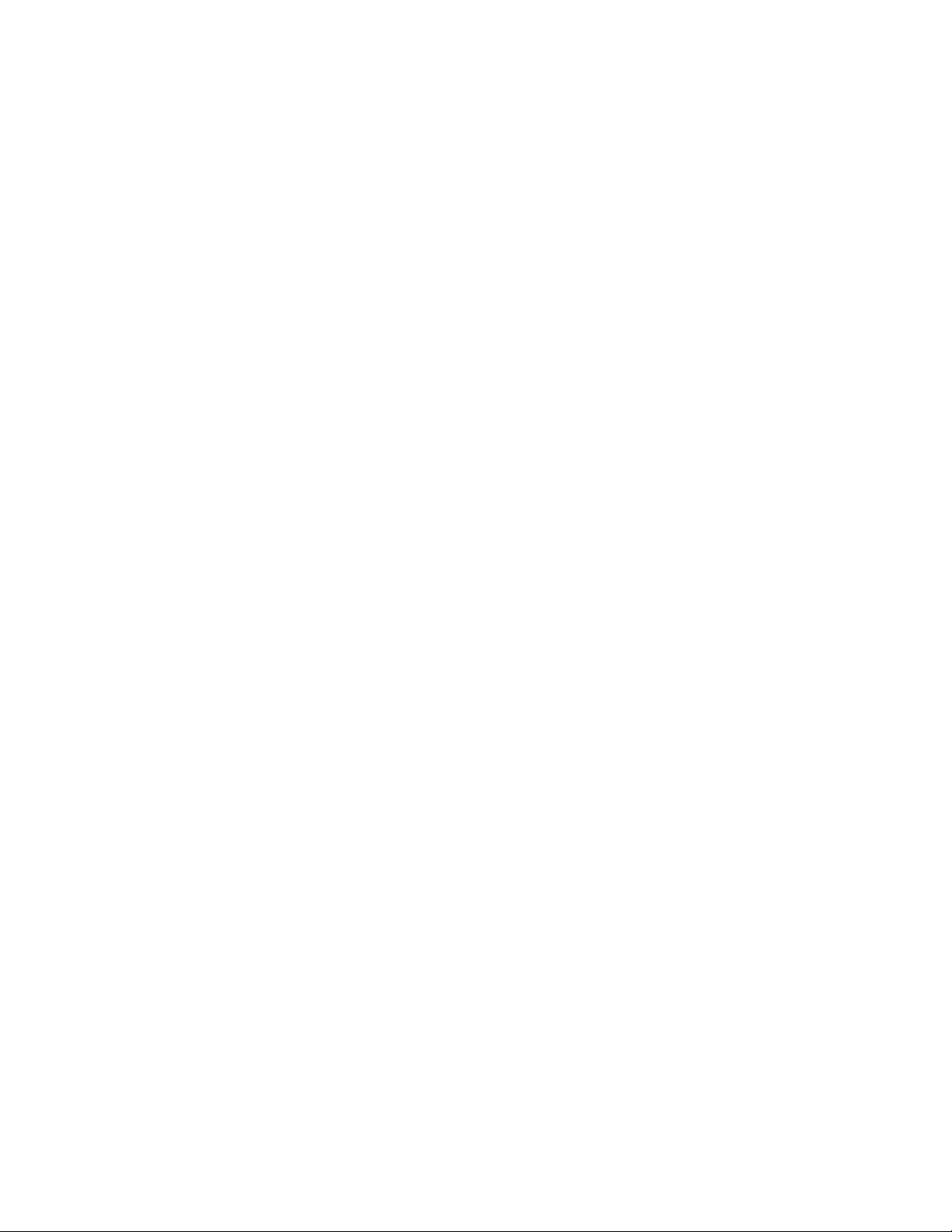
Toshiba Personal Computer
Satellite A30 Series
Maintenance Manual
TOSHIBA CORPORATION
Page 2
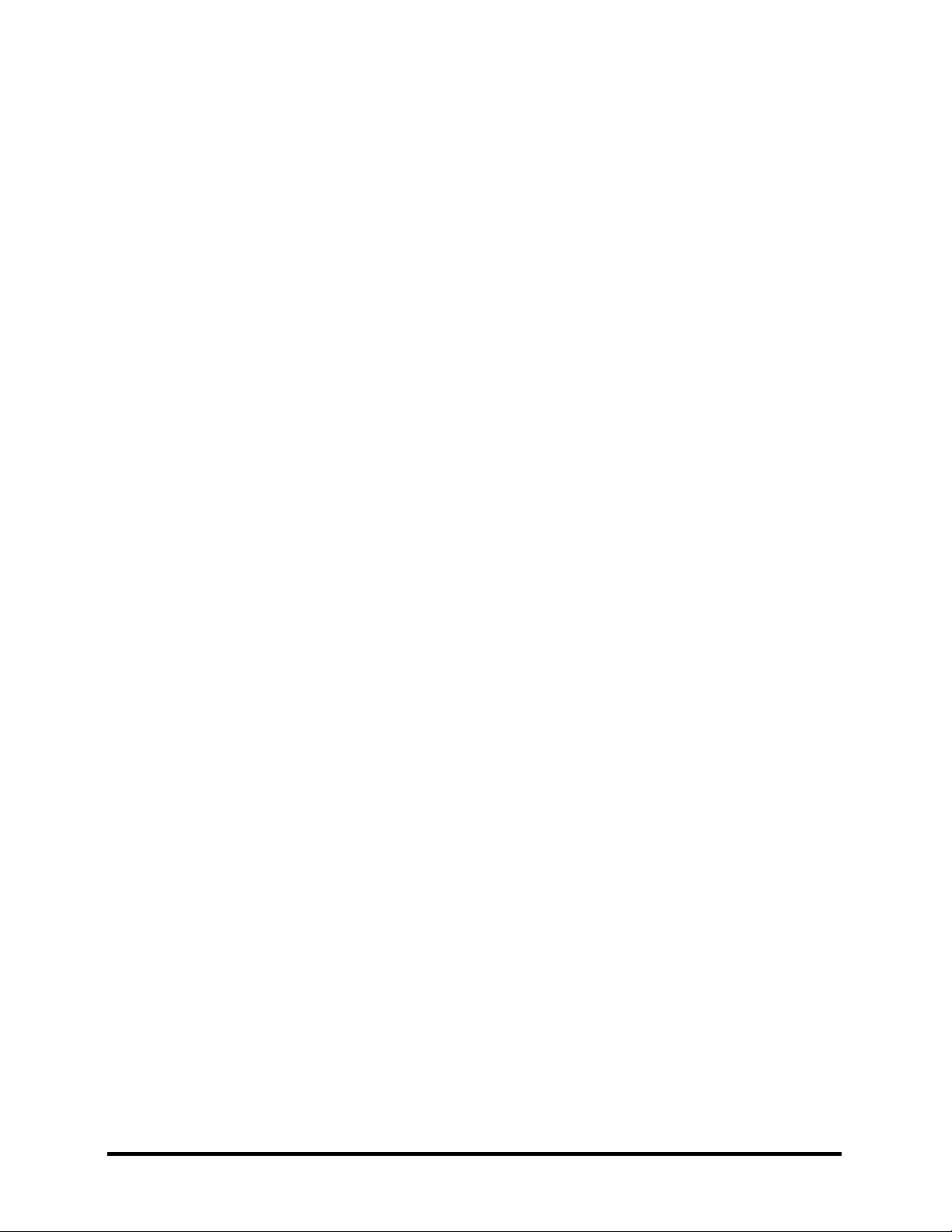
Copyright
© 2003 by Toshiba Corporation. All rights reserved. Under the copyright laws, this manual
cannot be reproduced in any form without the prior written permission of Toshiba. No patent
liability is assumed with respect to the use of the information contained herein.
Toshiba Personal Computer SatelliteA30 Series Maintenance Manual
First edition August 2003
Disclaimer
The information presented in this manual has been reviewed and validated for accuracy. The
included set of instructions and descriptions are accurate for the A30 Series at the time of this
manual's production. However, succeeding computers and manuals are subject to change
without notice. Therefore, Toshiba assumes no liability for damages incurred directly or
indirectly from errors, omissions, or discrepancies between any succeeding product and this
manual.
Trademarks
IBM is a registered trademark, and OS/2 and PS/2 are trademarks of IBM Corporation.
Microsoft, MS-DOS, Windows, DirectSound and DirectMusic are registered trademarks of
Microsoft Corporation.
Intel and Pentium are registered trademarks, and SpeedStep is a trademark of Intel Corporation.
Sound Blaster is a registered trademark of Creative Technology Ltd.
Centronics is a registered trademark of Centronics Data Computer Corporation.
Photo CD is a trademark of Eastman Kodak.
All other properties are trademarks or registered trademarks of their respective holders.
ii Satellite A30 Series Maintenance Manual
Page 3
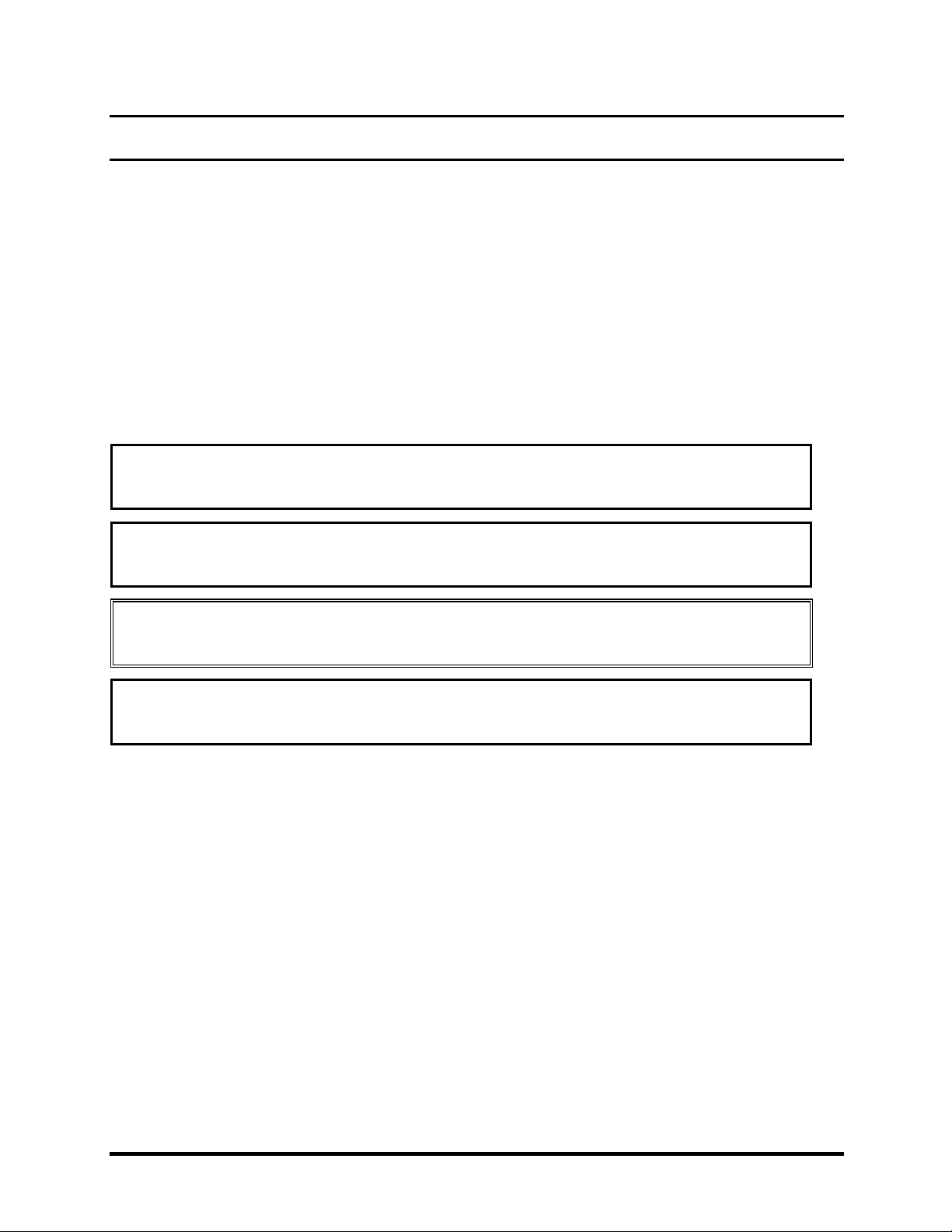
Preface
This maintenance manual describes how to perform hardware service maintenance for the
Toshiba Personal Computer Satellite A30 Series, referred to as A30 Series in this manual.
The procedures described in this manual are intended to help service technicians isolate faulty
Field Replaceable Units (FRUs) and replace them in the field.
SAFETY PRECAUTIONS
Four types of messages are used in this manual to bring important information to your attention.
Each of these messages will be italicized and identified as shown below.
DANGER: “Danger” indicates the existence of a hazard that could result in death or
serious bodily injury if the safety instruction is not observed.
WARNING: “Warning” indicates the existence of a hazard that could result in bodily
injury if the safety instruction is not observed.
CAUTION: “Caution” indicates the existence of a hazard that could result in property
damage if the safety instruction is not observed.
NOTE: “Note” contains general information that relates to your safe maintenance
service.
Improper repair of the computer may result in safety hazards. Toshiba requires service
technicians and authorized dealers or service providers to ensure the following safety precautions
are adhered to strictly.
Be sure to fasten screws securely with the right screwdriver. If a screw is not fully
fastened, it could come loose, creating a danger of a short circuit, which could cause
overheating, smoke or fire.
If you replace the battery pack or RTC battery, be sure to use only the same model battery
or an equivalent battery recommended by Toshiba. Installation of the wrong battery can
cause the battery to explode.
Satellite A30 Series Maintenance Manual iii
Page 4
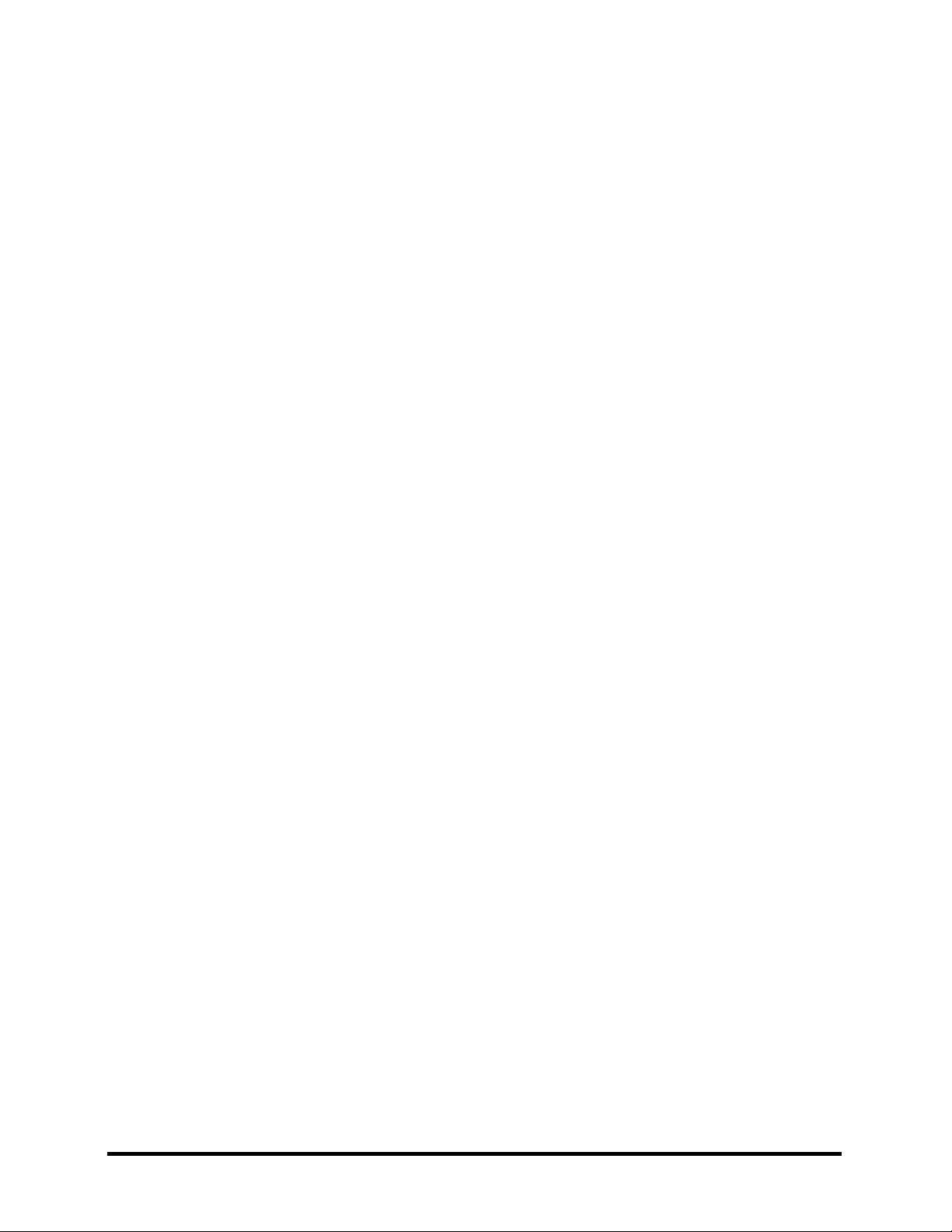
The manual is divided into the following parts:
Chapter 1 Hardware Overview describes the A30 Series system unit and
each FRU.
Chapter 2 Troubleshooting Procedures explains how to diagnose and resolve FRU
problems.
Chapter 3 Test and Diagnostics describes how to perform test and diagnostic
operations for maintenance service.
Chapter 4 Replacement Procedures describes the removal and replacement of
the FRUs.
Appendices The appendices describe the following:
Handling the LCD module
Board layout
Pin assignments
Keyboard scan/character codes
Key layout
Screw torque list
Reliability
iv Satellite A30 Series Maintenance Manual
Page 5
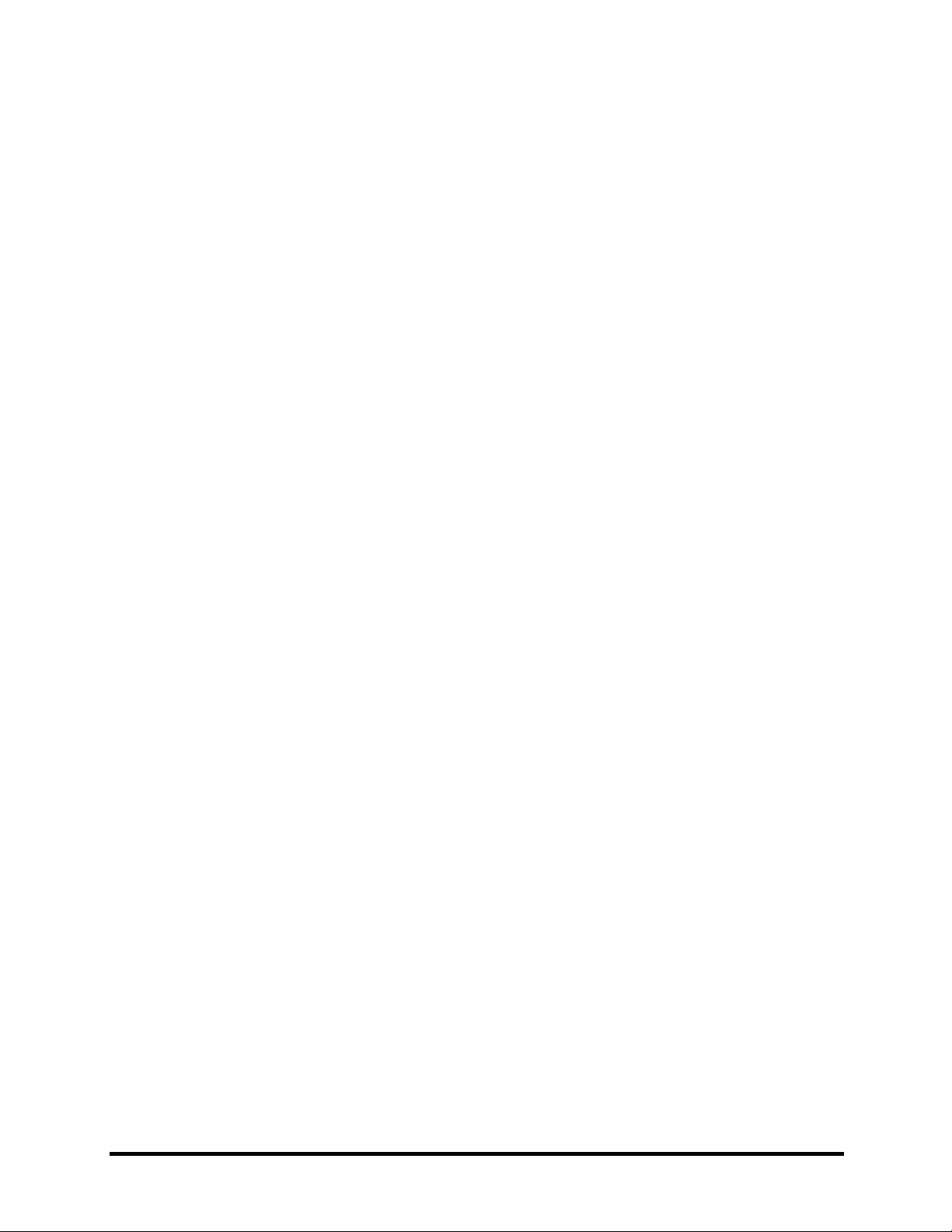
Conventions
This manual uses the following formats to describe, identify, and highlight terms and operating
procedures.
Acronyms
On the first appearance and whenever necessary for clarification acronyms are enclosed in
parentheses following their definition. For example:
Read Only Memory (ROM)
Keys
Keys are used in the text to describe many operations. The key top symbol as it appears on the
keyboard is printed in boldface type.
Key operation
Some operations require you to simultaneously use two or more keys. We identify such
operations by the key top symbols separated by a plus (+) sign. For example, Ctrl + Pause
(Break) means you must hold down Ctrl and at the same time press Pause (Break). If three
keys are used, hold down the first two and at the same time press the third.
User input
Text that you are instructed to type in is shown in the boldface type below:
DISKCOPY A: B:
The display
Text generated by the computer that appears on its display is presented in the typeface below:
Format complete
System transferred
Satellite A30 Series Maintenance Manual v
Page 6
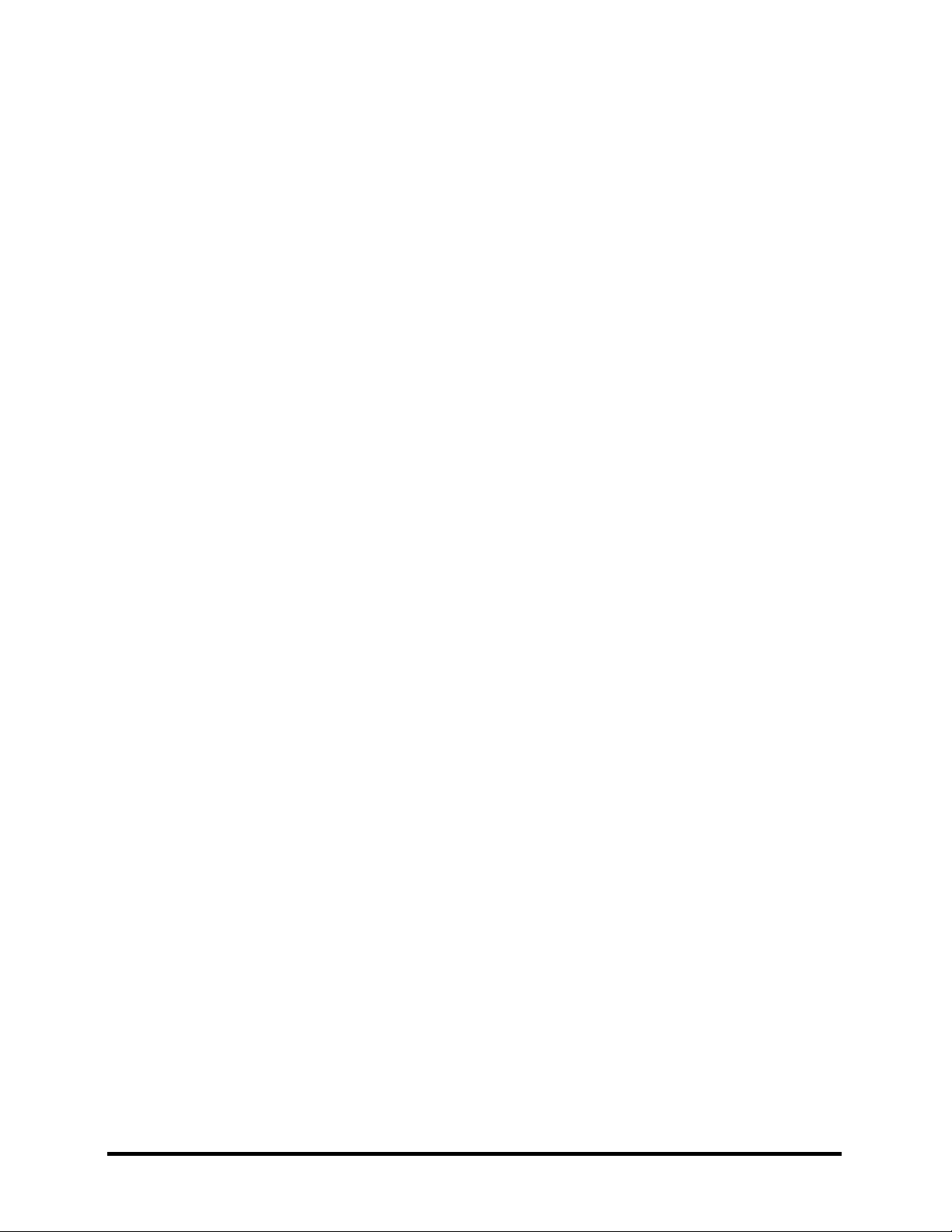
vi Satellite A30 Series Maintenance Manual
Page 7
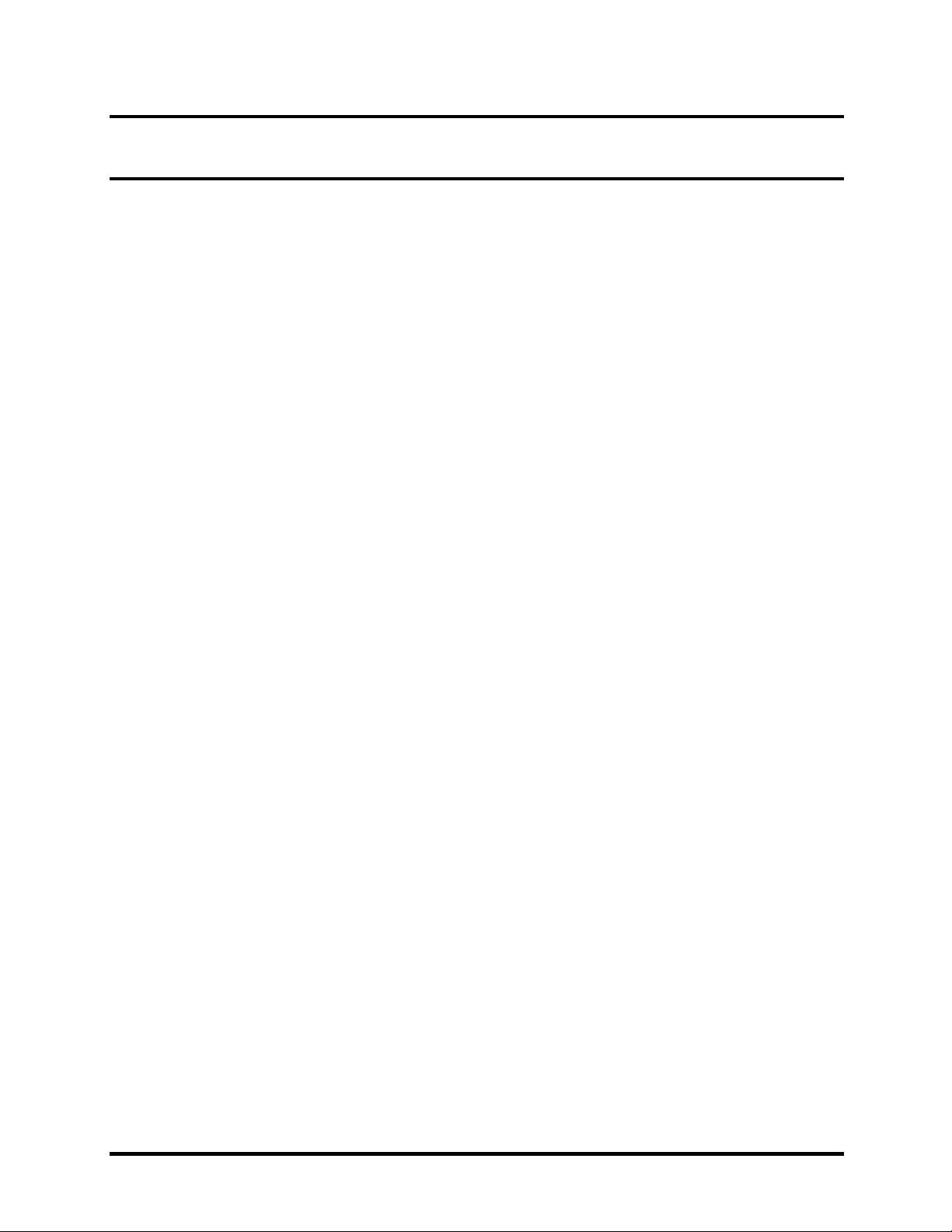
Table of Contents
Chapter 1 Hardware Overview
1.1 Features............................................................................................................................ 1-1
1.2 System Unit...................................................................................................................... 1-5
1.3 3.5-inch Floppy Disk Drive ............................................................................................. 1-8
1.4 2.5-inch Hard Disk Drive................................................................................................. 1-9
1.5 DVD-R/RW/RAM Drive ............................................................................................... 1-10
1.6 Power Supply ................................................................................................................. 1-11
1.7 Batteries ......................................................................................................................... 1-13
Chapter 2 Troubleshooting Procedures
2.1 Troubleshooting ............................................................................................................... 2-1
2.2 Troubleshooting Flowchart.............................................................................................. 2-2
2.3 Power Supply Troubleshooting ....................................................................................... 2-7
2.4 Display Troubleshooting................................................................................................ 2-12
2.5 Keyboard Troubleshooting ............................................................................................ 2-15
2.6 External USB Devices Troubleshooting........................................................................ 2-18
2.7 TV-Out Failure Troubleshooting ................................................................................... 2-20
2.8 Printer Port Troubleshooting ......................................................................................... 2-22
2.9 Touch Pad Troubleshooting........................................................................................... 2-24
2.10 Speaker Troubleshooting ............................................................................................... 2-26
2.11 DVD-ROM and Multi-Drive Troubleshooting.............................................................. 2-28
2.12 Modem Troubleshooting................................................................................................ 2-31
2.13 PC Card Troubleshooting .............................................................................................. 2-33
2.14 IEEE 1394 Troubleshooting .......................................................................................... 2-35
2.15 Wireless LAN Troubleshooting..................................................................................... 2-37
Satellite A30 Series Maintenance Manual vii
Page 8

Chapter 3 Test and Diagnostic Operation Handbook
3.1 The Diagnostic Test..........................................................................................................3-1
3.2 Executing the Diagnostic Test..........................................................................................3-3
3.3 Executing the Diagnostic Test..........................................................................................3-6
3.4 DMI Check Test ...............................................................................................................3-7
3.5 PIO Loopback Test...........................................................................................................3-8
3.6 RTC Test ..........................................................................................................................3-9
3.7 32-Bit for Sycard Test ....................................................................................................3-10
3.8 Speaker Audio Test ........................................................................................................3-11
3.9 Fan ON/OFF Test...........................................................................................................3-12
3.10 Modem Test....................................................................................................................3-13
3.11 Main Battery Charge Test ..............................................................................................3-14
3.12 FDD Test ........................................................................................................................3-15
3.13 CD-ROM Test ................................................................................................................3-16
3.14 Keyboard Test ................................................................................................................3-17
3.15 Mouse (Pad) Test............................................................................................................3-19
3.16 LCD Pixels Mode Test...................................................................................................3-21
3.17 Lid Switch Test ..............................................................................................................3-22
3.18 HDD R/W Test...............................................................................................................3-23
3.19 LAN Test........................................................................................................................3-25
viii Satellite A30 Series Maintenance Manual
Page 9
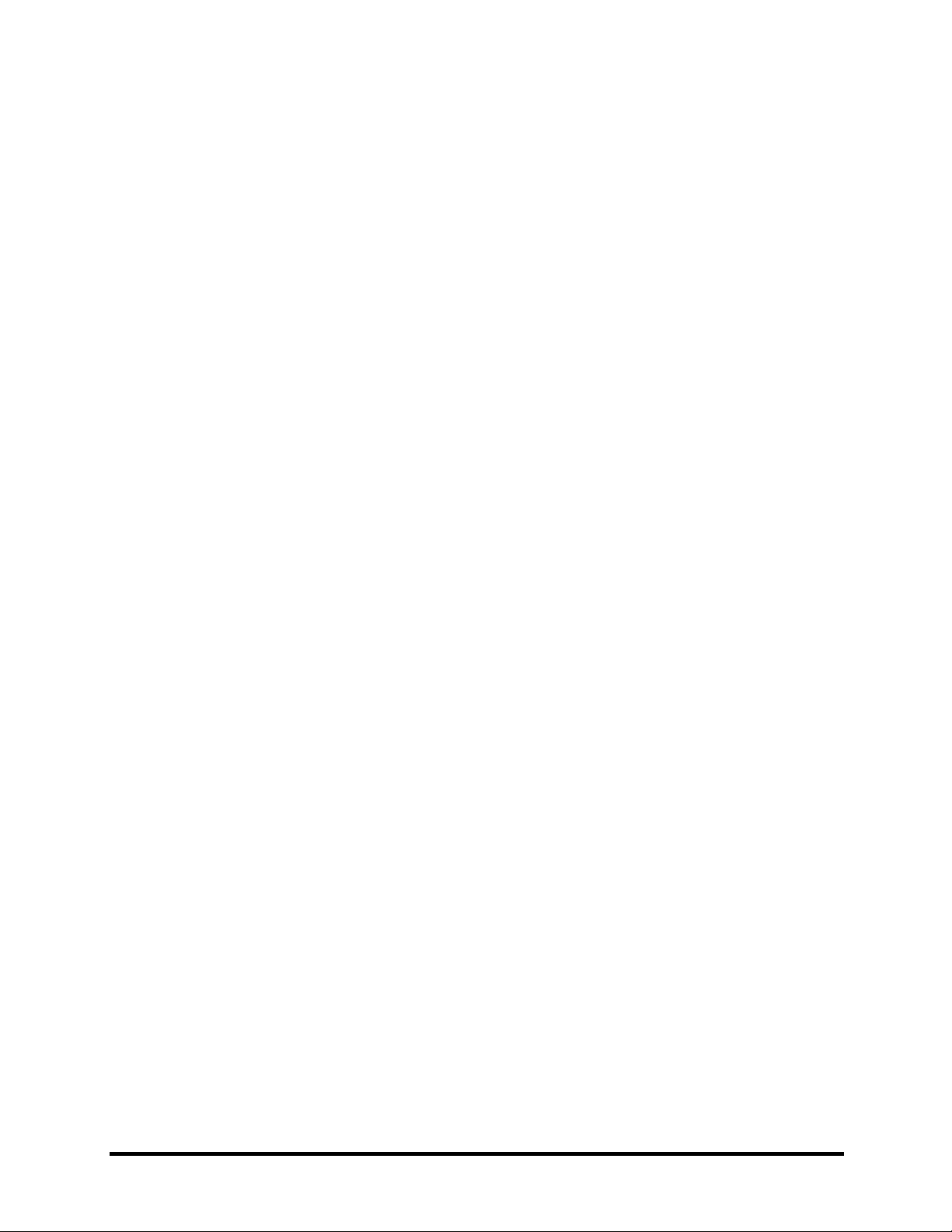
Chapter 4 Replacement Procedures
4.1 General............................................................................................................................. 4-1
4.2 Battery.............................................................................................................................. 4-7
4.3 PC Card............................................................................................................................ 4-8
4.4 Expansion Memory.......................................................................................................... 4-9
4.5 HDD............................................................................................................................... 4-11
4.6 Keyboard........................................................................................................................4-14
4.7 Wireless LAN Unit ........................................................................................................ 4-17
4.8 Optical Media ................................................................................................................ 4-19
4.9 CPU................................................................................................................................4-22
4.10 Display Assembly .......................................................................................................... 4-26
4.11 The Cover....................................................................................................................... 4-30
4.12 System Board................................................................................................................. 4-34
4.13 Modem ........................................................................................................................... 4-36
4.14 Fan.................................................................................................................................. 4-37
4.15 LED/Button Board......................................................................................................... 4-39
4.16 TouchPad ....................................................................................................................... 4-41
4.17 Speakers ......................................................................................................................... 4-43
4.18 Display Mask ................................................................................................................. 4-45
4.19 FL Inverter Board .......................................................................................................... 4-47
4.20 LCD Module .................................................................................................................. 4-49
Satellite A30 Series Maintenance Manual ix
Page 10
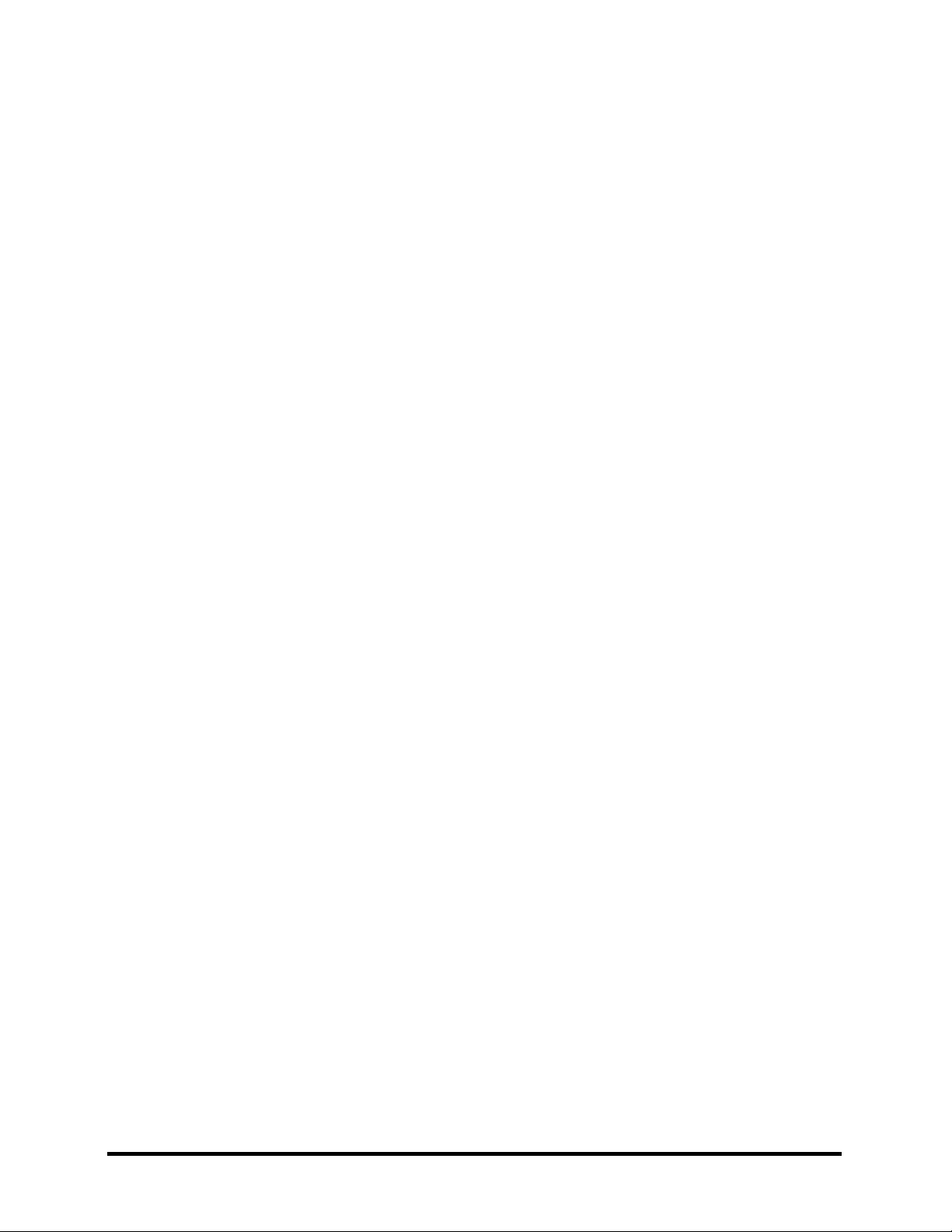
Appendices
Appendix A Handling the LCD Module..................................................................................A-1
Appendix B Board Layout ....................................................................................................... B-1
Appendix C Pin Assignments ..................................................................................................C-1
Appendix D Keyboard Scan/Character Codes.........................................................................D-1
Appendix E Key Layout .......................................................................................................... E-1
Appendix F Satellite A30 Series Screw Torque List .............................................................. F-1
Appendix G Reliability ............................................................................................................G-1
x Satellite A30 Series Maintenance Manual
Page 11
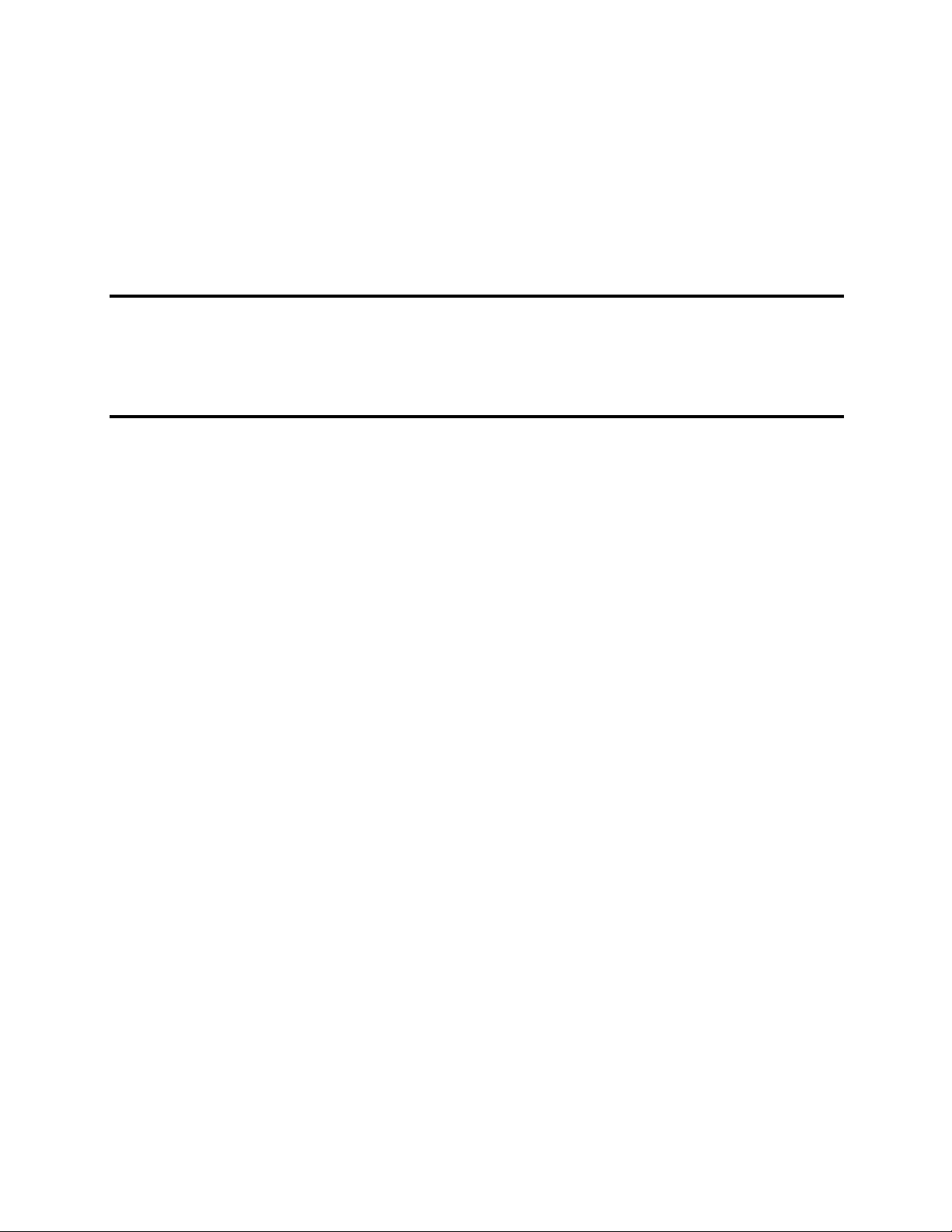
Chapter 1
Hardware Overview
1
Page 12
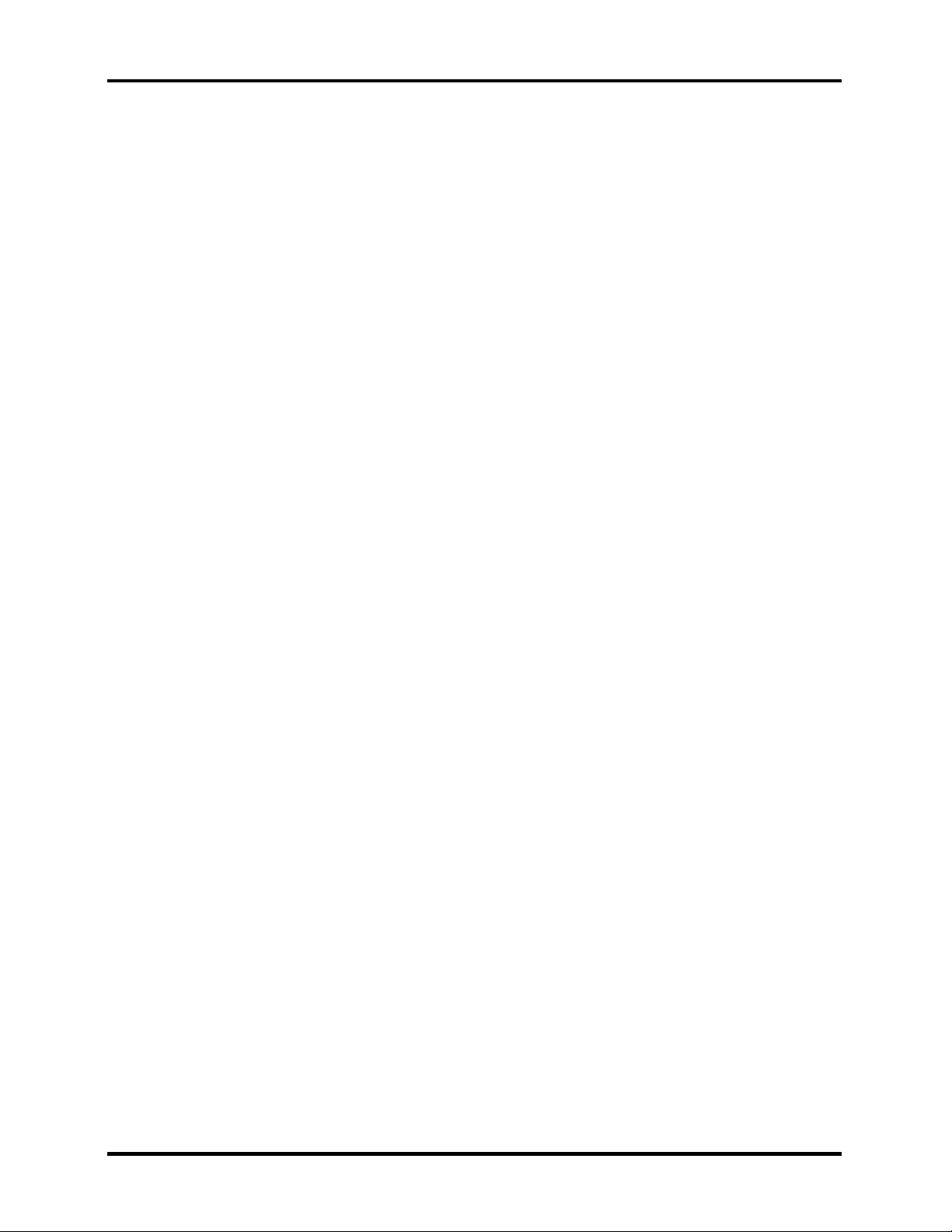
1 Hardware Overview
1-ii Satellite A30 Series Maintenance Manual
Page 13
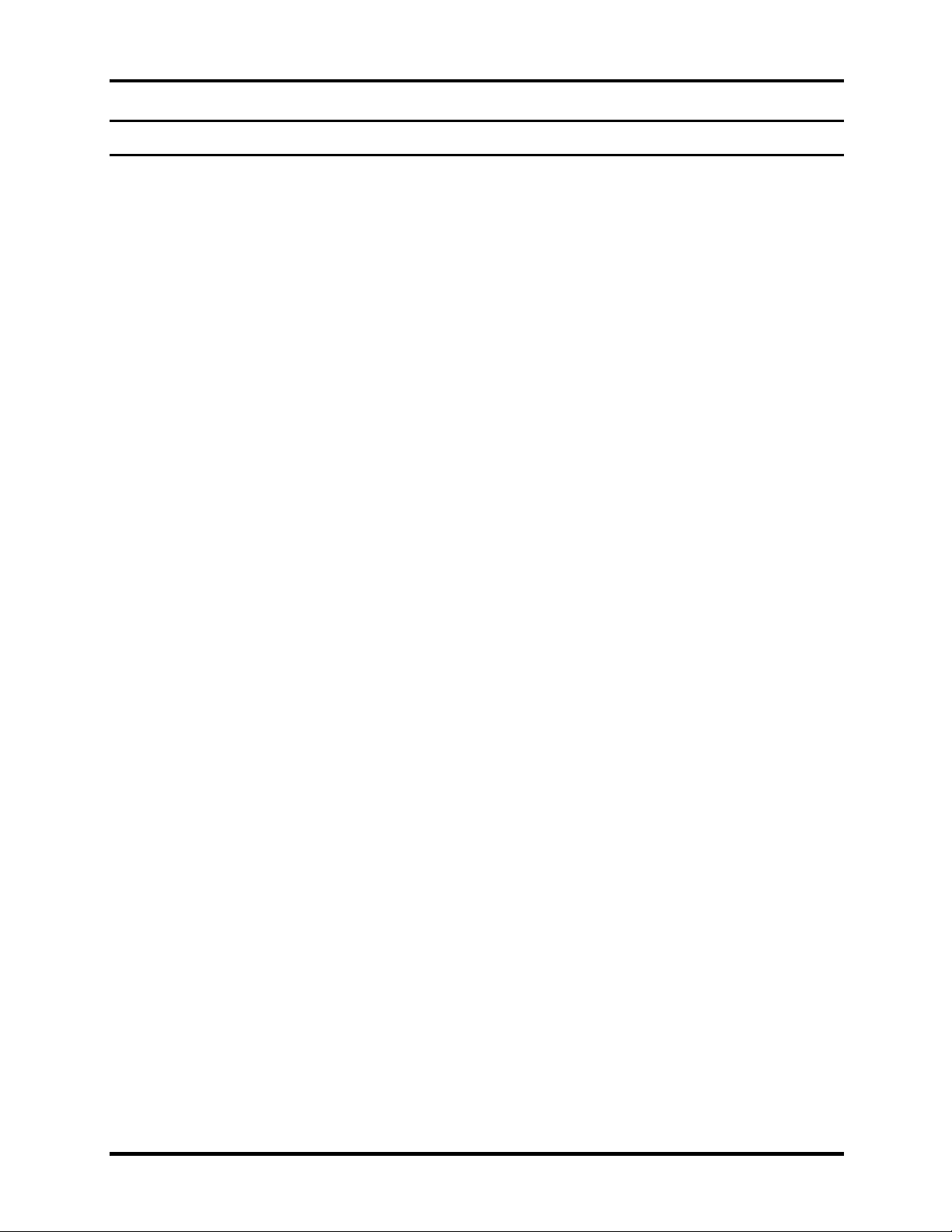
1 Hardware Overview
Chapter 1 Contents
1.1 Features...................................................................................................................... 1-1
1.2 System Unit................................................................................................................ 1-5
1.3 3.5-inch Floppy Disk Drive ....................................................................................... 1-8
1.4 2.5-inch Hard Disk Drive........................................................................................... 1-9
1.5 DVD-R/RW/RAM Drive ......................................................................................... 1-10
1.6 Power Supply ........................................................................................................... 1-11
1.7 Batteries ................................................................................................................... 1-13
1.7.1 Main Battery....................................................................................... 1-14
1.7.2 RTC battery ........................................................................................ 1-15
Satellite A30 Series Maintenance Manual 1-iii
Page 14
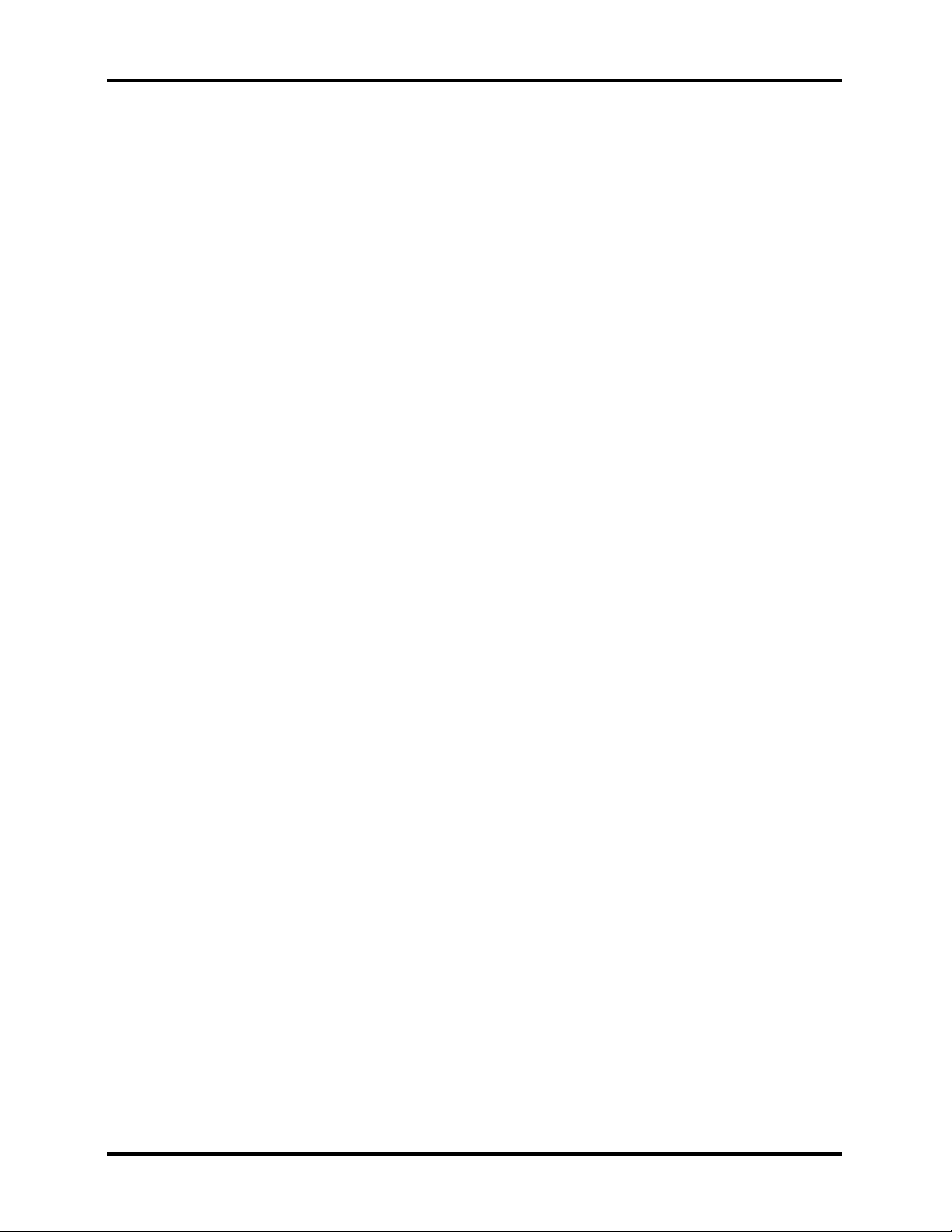
1 Hardware Overview
Figures
Figure 1-1 3.5-inch FDD................................................................................................. 1-8
Figure 1-2 2.5-inch HDD ................................................................................................ 1-9
Figure 1-3 DVD-R/RW/RAM drive ............................................................................. 1-10
Tables
Table 1-1 3.5-inch FDD specifications.......................................................................... 1-8
Table 1-2 2.5-inch HDD specifications ......................................................................... 1-9
Table 1-3 DVD-ROM drive specifications.................................................................. 1-10
Table 1-4 Battery specifications .................................................................................. 1-13
Table 1-5 Time required for quick charges ................................................................. 1-14
Table 1-6 RTC battery charging/data preservation time ............................................. 1-15
1-iv Satellite A30 Series Maintenance Manual
Page 15

1.1 Features 1 Hardware Overview
1.1 Features
The Satellite A30 Series Personal Computer uses extensive Large Scale Integration (LSI), and
Complementary Metal-Oxide Semiconductor (CMOS) technology extensively to provide
compact size, minimum weight and high reliability. This computer incorporates the following
features and benefits:
Processor
Portability Intel Celeron® CPU up to 2.8GHZ(without HTT) •
•
Portability Intel Pentium® 4 (NW) CPU up to 3.06GHZ (without HTT)
•
Portability Intel Pentium® 4 (NW) CPU up to 3.2GHZ (with HTT)
•
Portability Intel Pentium® 4(Prescott) CPU up to 3.46GHZ(with HTT)
•
Micro FC-PGA package CPU
Chipset
•
Intel Montara-GT (RG 82852 GME)
•
Intel ICH4-M (FW 82801 DM)
•
PC87591 for Keyboard Controller, Battery management Unit, and RTC.
•
ENE CB1410-B0 for PC Card Bus controller.
•
Integrated VGA solution in North Bridge (Montara – GT)
•
ALC202 for AC’97 CODEC.
•
VT6301S for IEEE 1394 controller.
•
Realtek RTL8101L on board LAN.
Memory
•On board two 200-pin +2.5V DDR SDRAM SO-DIMM connectors, supporting
DDR SDRAM SO – DIMMs. Can upgrade to 2GB using two 1GB SO-DIMMs.
•128KB/256 KB/512KB/1MB L2 Cache on CPU.
•16MB VGA DDR RAM shared with System Memory.
HDD
Following three sizes of HDD are available: 30GB/40GB/60GB/80GB.
•
Bus Master IDE
•
9.5m/m, 2.5” HDD Support
•
Support Ultra 100 synchronous DMA
FDD
Satellite A30 Series Maintenance Manual 1-1
Page 16
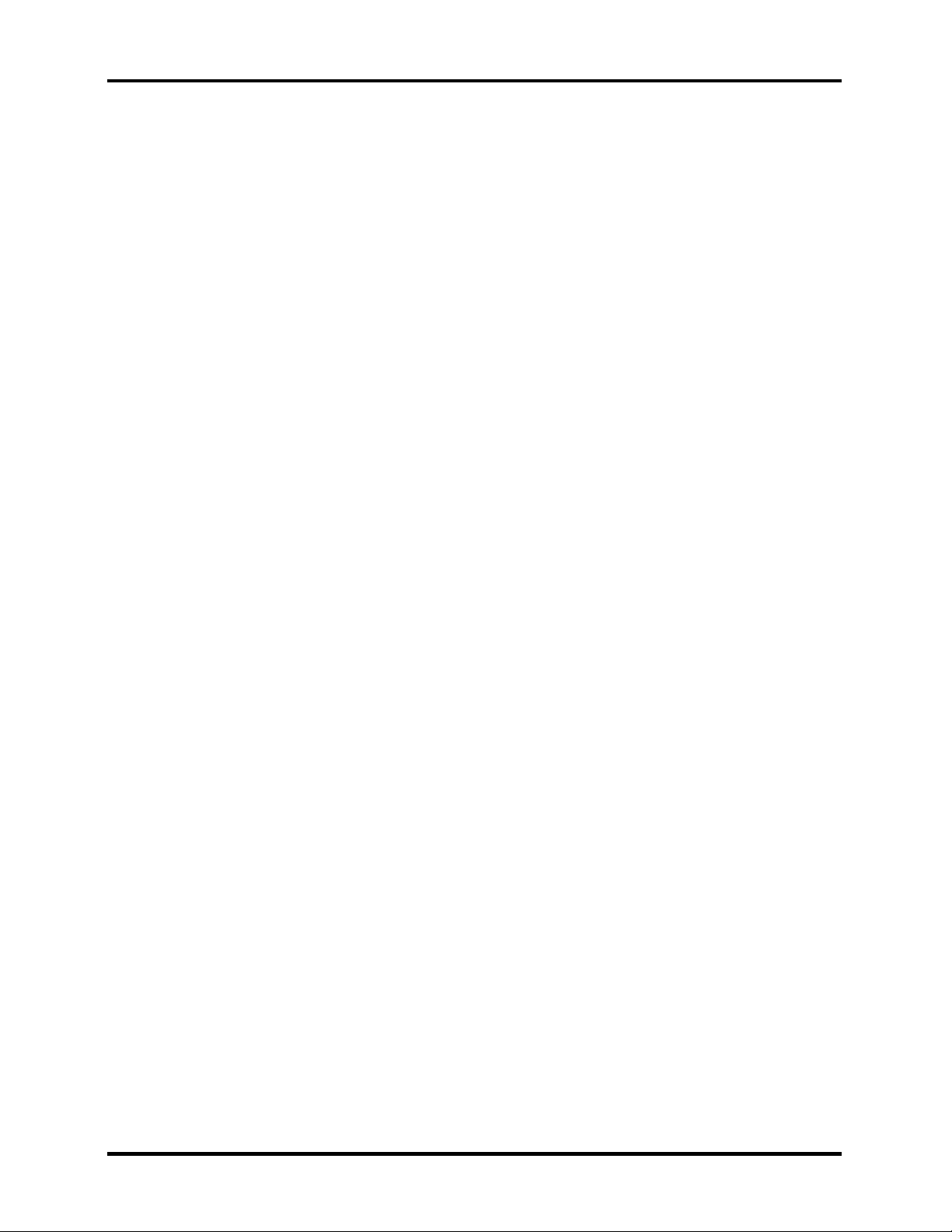
1 Hardware Overview 1.1 Features
Optical drive module
5.25” 12.7mm height COMBO device •
•
5.25” 12.7mm height DVD-R/RW device
•
5.25” 12.7mm height DVD Multi device
I/O Ports
•
One 25 pins Parallel port, EPP/ECP Capability
•
One 15 pins CRT port, Support DDC 2B
•
One TV-out connector
•
One MIC In port
•
On Line In port
•
One Headphone-out
•
One DC-In Jack
•
One type II PC Card CardBus slot
•
Two USB 2.0 ports
•
One RJ11/RJ45 Port
•
VR for volume control
•
One IEEE 1394 port
•
One FIR port
Options
•
128MB/256MB/512MB/1024MB DDR SDRAM SO-DIMMs
•
MINI PCI module (802.11b Agere wireless LAN module/802.11a+b Askey
wireless LAN module/802.11a+b+g Askey wireless LAN module/802.11b+g
Askey wireless LAN module)
•
MDC Modem
•
Dual-Band Antenna for Wireless LAN Communication.
PC Card Organization
•
One type II card socket only
•
SRAM, OTPROM, FLASH ROM, mask ROM memory card up to 64MB
•
MODEM/LAN card
•
CardBus card
•
ACPI 1.0 Compliant
Keyboard
An easy-to-use 87-key keyboard provides a numeric keypad overlay for fast numeric data
entry or for cursor and page control. It supports software that uses a 101- or 102-key
enhanced keyboard.
1-2 Satellite A30 Series Maintenance Manual
Page 17
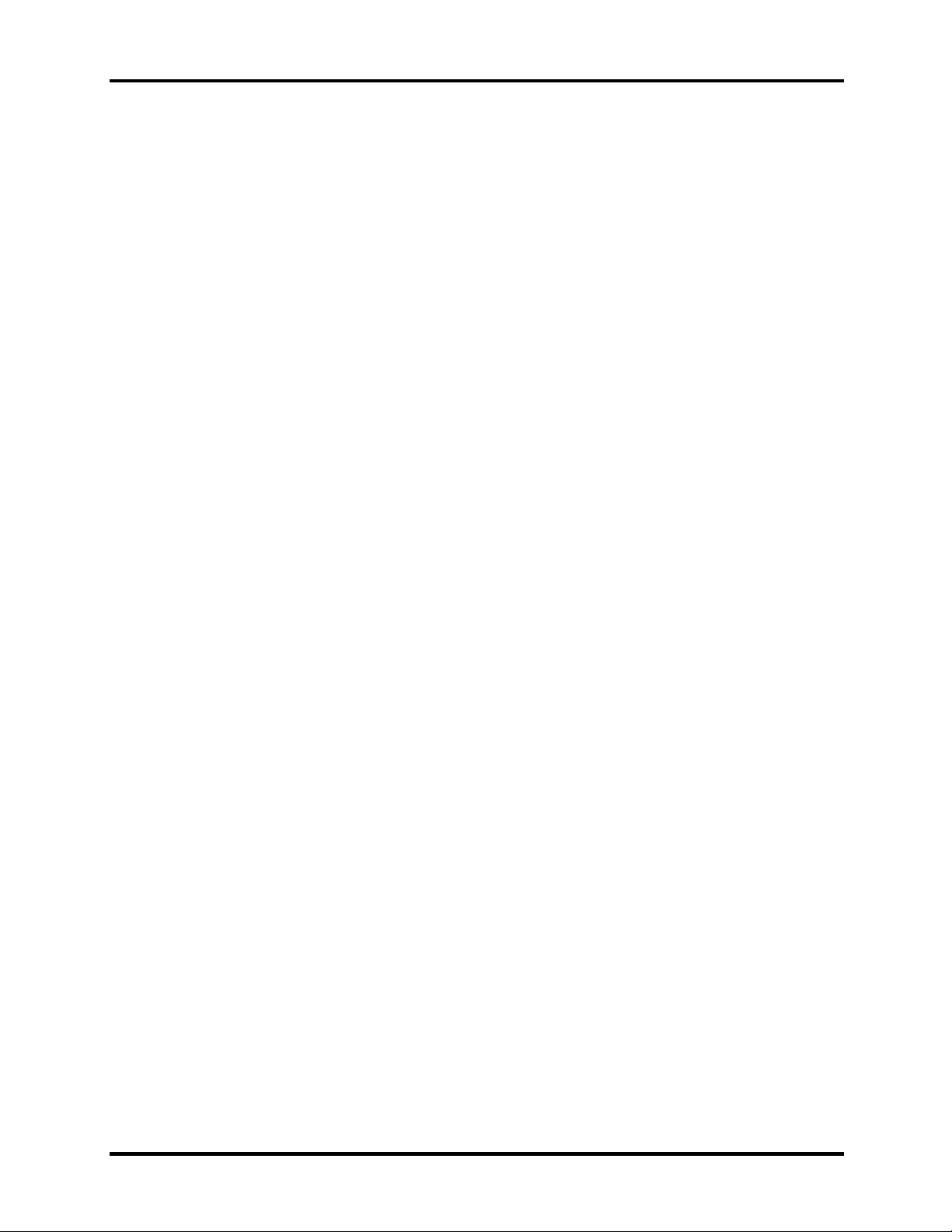
1.1 Features 1 Hardware Overview
TouchPad
This pointing device control stick, located in the center of the keyboard palm-rest,
provides convenient control of the cursor without requiring desk space for a mouse. The
TouchPad incorporates two mouse buttons.
Display
Following three types of display are available:
14.1-inch XGA screen, 1024×768 pixels, 262k color images •
• • 15.0-inch SXGA screen, 1400×1050 pixels, 262k color images
15.0-inch XGA screen, 1024×768 pixels, 262k color images
Batteries
The computer has two batteries: a Lithium-Ion main battery pack and RTC battery that
backs up the Real Time Clock and CMOS memory.
Universal Serial Bus (USB)
The computer comes with three USB ports that comply with Universal Host Controller
Interface (UHCI). The USB enables daisy-chain connection of up to 127 USB-equipped
devices and 480 Mbps serial data transfer. It is designed for easy configuration by a Plugand-Play operating system and provides hot insertion/ejection capability.
Parallel port
A 25-pin parallel port enables connection of a printer or other parallel device. The port
supports Extended Capabilities Port (ECP) conforming to IEEE-1284 and is Enhanced
Parallel Port (IEEE 1284) compliant. It features ChiProtect circuitry for protection against
damage due to printer power-on.
External monitor port
A 15-pin CRT port enables connection of an external monitor, which is recognized
automatically by Video Electronics Standards Association (VESA) Display Data Channel
(DDC) compatible functions.
PC Card Slot
The PC Card Slot accommodates one 5mm card (Type II) and supports SRAM,
OTPROM, FLASH ROM, and mask ROM memory cards up to 64MB as well as
MODEM/LAN cards, ATA cards and CardBus cards. ACPI 1.0b compliant.
Sound system
Satellite A30 Series Maintenance Manual 1-3
Page 18
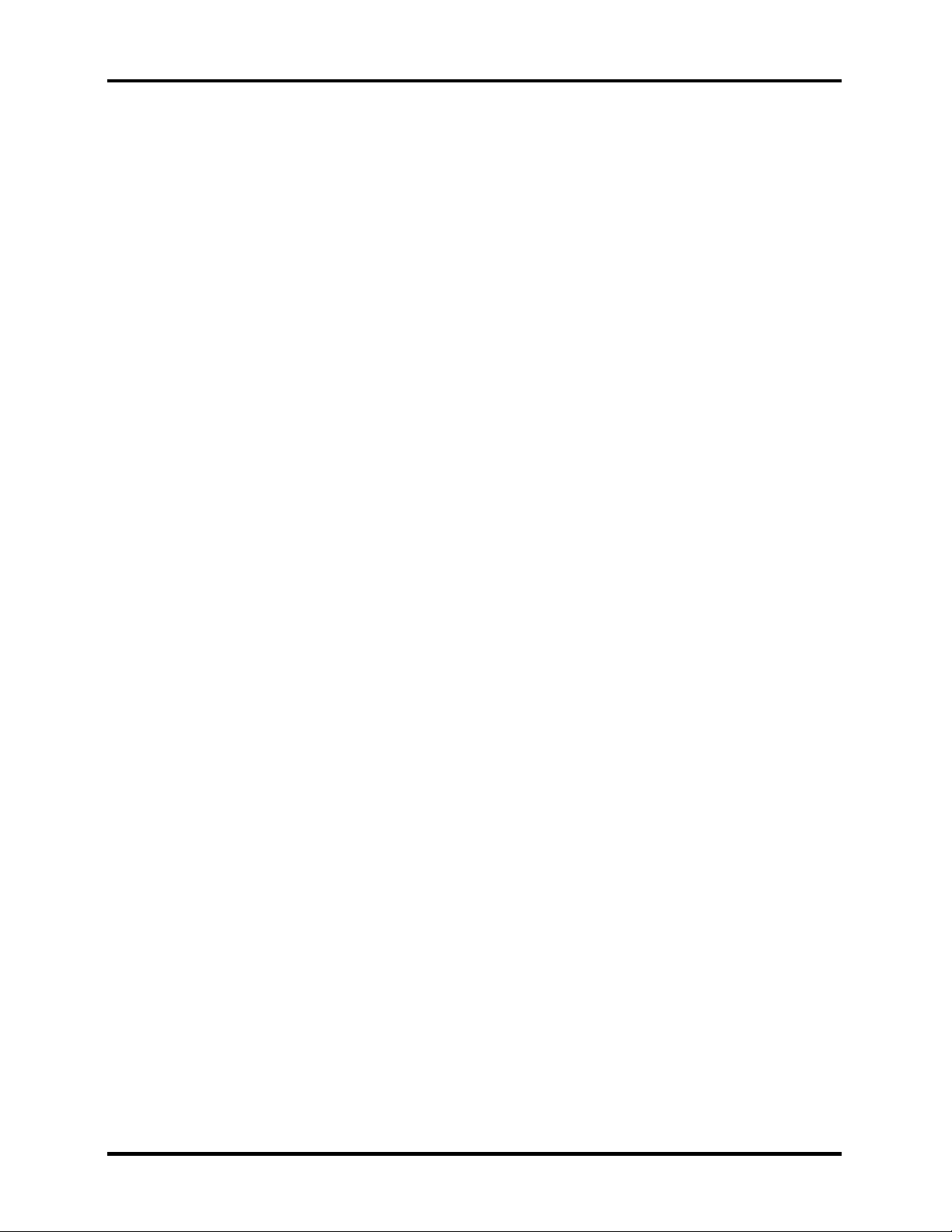
1 Hardware Overview 1.1 Features
A REALTEK ALC202 for AC97 codec audio subsystem offers industry leading mixed
signal technology to enhance the computer’s multimedia capability. The sound system is
equipped with stereo speakers and jacks for Headphone and external Microphone.
TV-out port
This video-out mini-jack enables transfer of NTSC or PAL data (video and right/left
audio) to external devices such as a TV.
Internal modem
The internal modem provides capability for data and fax communication and supports
ITU-T V.90. For data reception it operates at 56,000 bps and for data transmission it
operates at 33,600 bps. For fax transmission it operates at 14,400 bps. The speed of data
transfer and fax depends on analog telephone line conditions. It has an RJ-11 modem
jack for connecting to a telephone line.
LAN port
The computer comes with an RJ-45 Local Area Network (LAN) port. The LAN port
provides connectivity for LAN. It supports IEEE 802.3 10Base-T and 100Base-T. It also
supports Wake on LAN and Remote Wake Up (RWU).
CD/Digital Mode Button and audio/video control buttons
Unlock the control buttons by pressing the CD/Digital Mode Button for three seconds.
When unlocked, the CD or Digital LED will light on the front panel. When unlocked,
press the CD/Digital Mode Button briefly to switch between CD mode and digital mode.
CDs can not be played with the computer turned off. Pressing play in digital mode will
launch the digital music player application.
1-4 Satellite A30 Series Maintenance Manual
Page 19
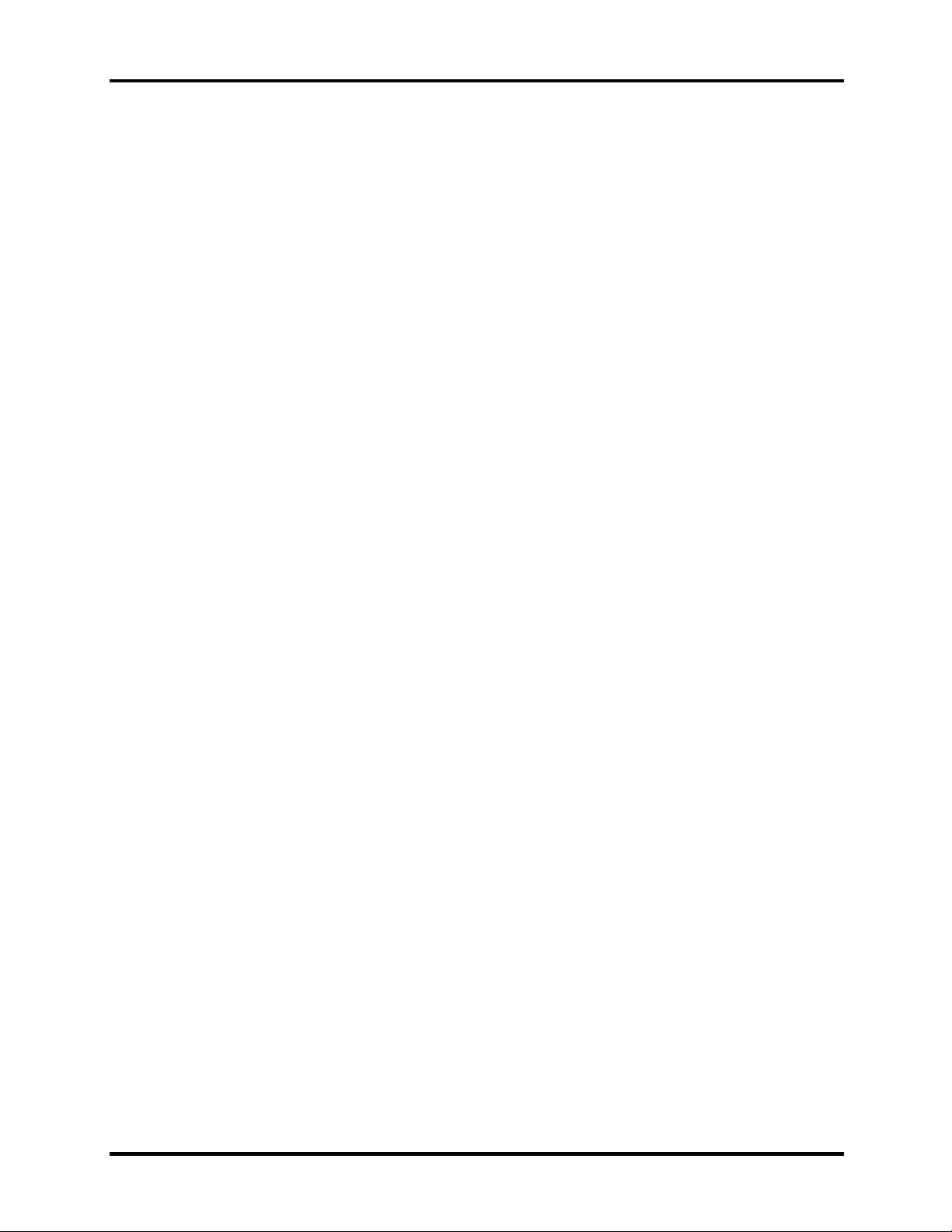
1.2 System Unit 1 Hardware Overview
1.2 System Unit
The system unit is composed of the following major components:
Processor
Portability Intel Celeron® CPU up to 2.8GHZ(without HTT) •
•
Portability Intel Pentium® 4 (NW) CPU up to 3.06GHZ (without HTT)
•
Portability Intel Pentium® 4 (NW) CPU up to 3.2GHZ (with HTT)
•
Portability Intel Pentium® 4(Prescott) CPU up to 3.46GHZ(with HTT)
•
Micro FC-PGA package CPU
Memory Controller Hub (MCH)
• System DDR SDRAM
– Two JEDEC standard 200-pins DDR SDRAM SO-DIMM connectors,
support +2.5V 256/512MB/1024MB each connector.
• System BIOS
– 512KB Flash ROM
System Logic
• Intel 852GME chipset GMCH
• Integrated DRAM controller
• Hub Interface to Intel ICH4-M
• Power Management Functions
Video Subsystem
• UMA VGA Memory up to 64MB
• Display Core Frequency of 200/250/266MHZ
• 3D Graphics Engine
• Analog Display support
• Digital Video out port(DVOB and DVOC)support
– DVOB With 165-MHZ clot clock support for 12 bit interface.
• Dedicated 2FP(local flat panel) interface
– Single or dual channel LVDS panel support up to SXGA+ panel,
resolution with frequency range from 25MHZ to 112MHZ per channel.
SMsC LPC 47N227 Super I/O with LPC Interface
• PC99 and ACPI 1.0b Compliant
• Programmable Wakeup Event Interface
• SMI Support
• Two IRQ Input Pins
Satellite A30 Series Maintenance Manual 1-5
Page 20

1 Hardware Overview 1.2 System Unit
• Intelligent Auto Power Management
• 2.88MB Super I/O Floppy Disk Controller
• Floppy Disk Available on Parallel Port Pins (ACPI Compliant)
• Enhanced Digital Data Separator
• 2 Mbps, 1Mbps, 500 Kbps, 300 Kbps, 250 Kbps Data Rates
• Programmable Precompensation Modes
• Two Full Function Serial Ports
• High Speed NS 16C550 Compatible UARTs with Send/Receive 16-Byte FIFOs
• Supports 230k and 460k Baud
• Programmable Baud Rate Generator
• Modem Control Circuitry
• Infrared Communications Controller
• IrDA v1.2 (4Mbps), HPSIR, ASKIR, Consumer IR Support
• 2 IR Ports
• 96 Base I/O Address, 15 IRQ Options and 3 DMA Options
• Multi-Mode Parallel Port with ChiProtect
• Standard Mode IBM PC/XT, PC/AT, and PS/2 Compatible Bidirectional Parallel
Port
• Enhanced Parallel Port (EPP)
Compatible – EPP 1.7 and EPP 1.9 (IEEE 1284 Compliant)
• IEEE 1284 Compliant Enhanced Capabilities Port (ECP)
• ChiProtect Circuitry for Protection Against Damage Due to Printer Power-On
• 192 Base I/O Address, 15 IRQ and 3 DMA Options
KBC/EC (Keyboard Controller/Embedded Controller)
• PC87591 is use as keyboard controller and battery management unit
Audio subsystem
Realtek ALC202 for AC97 codec
• AC97 2.2 Compatible.
• Industry Leading Mixed Signal Technology.
• 20-bit Stereo Digital-to-Analog Converters.
• 18-bit Stereo Analog-to- Digital Converters.
• Sample Rate Converters.
• Four Analog Line-level Stereo Inputs for LIN_IN, CD, VIDEO, and AUX.
• Two Analog Line-level Mono Inputs for Modem and Internal PC Beep.
• Dual Stereo Line-level Outputs for LINE_OUT and ALT_LINE _OUT.
• Dual Microphone Inputs.
• High Quality Differential CD Input.
• Extensive Power Management Support.
• Meets or Exceeds the Microsoft® PC 99 Audio & WLP2.0 audio Requirements.
• S/PDIF Digital Audio Output.
1-6 Satellite A30 Series Maintenance Manual
Page 21

1.2 System Unit 1 Hardware Overview
• 3D Stereo Enhancement.
• Support double sampling rate (96KHz) of DVD audio playback.
ENE CB1410 Card Bus Host Adapter
• 3.3V operation with 5V tolerance
• 144-pin LQEP package for CB 1410 single slot Cardbus controller compliant with
– PCI Local Bus Specification, Revision 2.2.
– PCI bus Power Management Interface Specification, Revision 1.1
– PCI Mobile Design Guide, Version 1.1
– Advanced Configuration and Power Inface Specification, Revision 1.0
– PC99 System Design Guide
– PC Card Standard, March 1997
• Interrupt configuration
– Supports parallel PCI interrupts
– Supports parallel IRQ and parallel PCI interrupts
– Supports serialized IRQ and parallel PCI interrupts
– Supports serialized IRQ and PCI interrupts
• Power Management control Logic
• Supports CLKRUN# protocol
• Supports SUSPEND#
• Supports PCI PME# from D3, D2, D1 and D0
• Supports PCI PME# from D3 Cold (CB-1420 and CB-1410 only)
• Supports D3STAE# (CB-1410 only)
• DMA Control Logic
• Supports PC/PCI DMA
• Supports Distributed DMA
• Power Switch Interface
• Supports parallel 4 wire power switch interface (CB-1410 and CB-1211)
• Misc Control Logic
• Supports serial EEPROM interface
• Supports socket activity LED
• Supports 5 GPIOs and GPE#
• Supports Zoomed Video Port
• Supports SPKPOUT, CAUDIO and RIOUT#
• Supports PCI LOCK#
Satellite A30 Series Maintenance Manual 1-7
Page 22
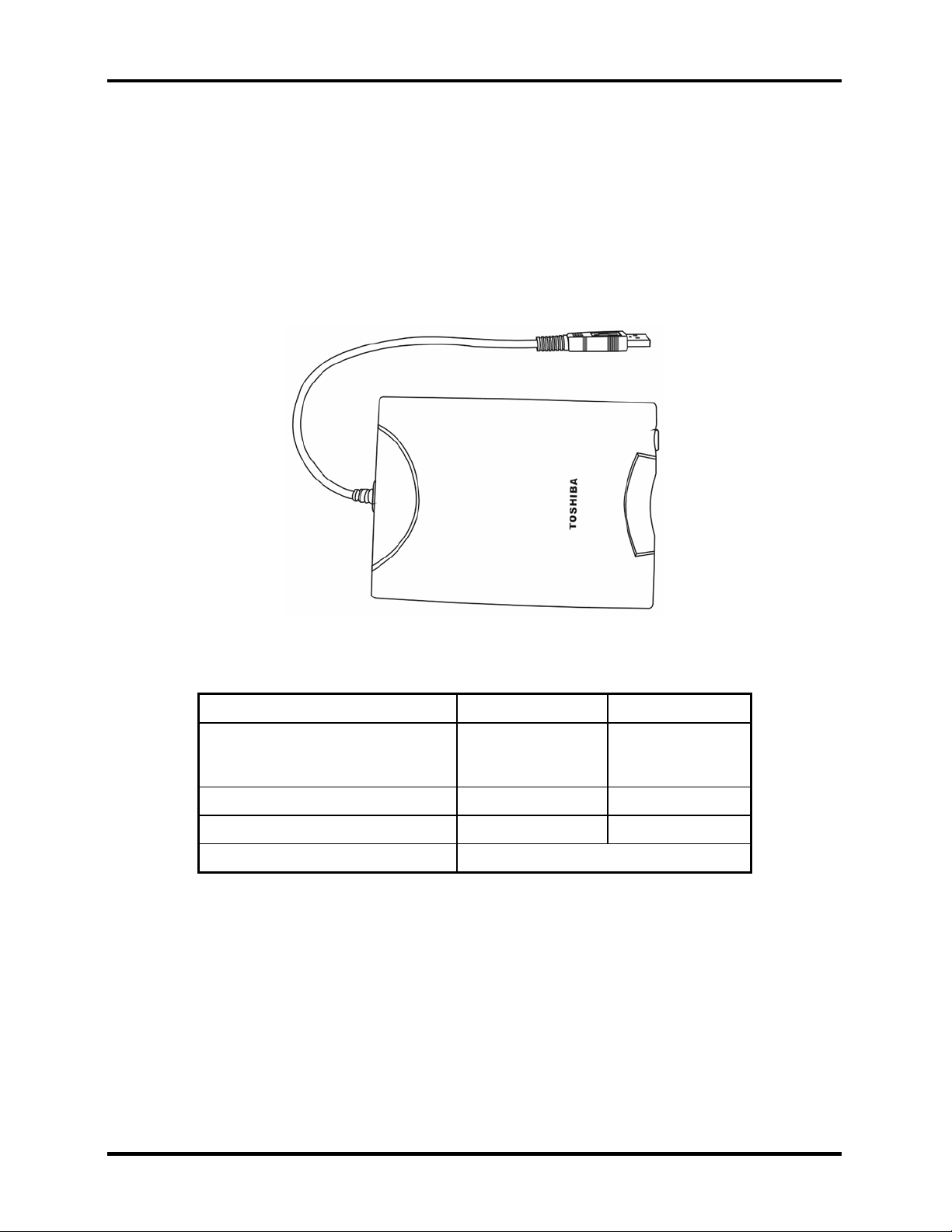
1 Hardware Overview 1.3 3.5-inch Floppy Disk Drive
1.3 3.5-inch Floppy Disk Drive
The 3.5-inch FDD is a thin, high-performance reliable drive that supports 720KB (formatted)
2DD and 1.44MB (formatted) 2HD disks.
The FDD is shown in Figure 1-1. The specifications for the FDD are listed in Table 1-1.
Figure 1-1 3.5-inch FDD
Item 2MB mode 1MB mode
Storage capacity (KB)
Unformatted
Formatted
Number of heads 2 2
Number of cylinders 80 80
Recording method Modified Frequency Modulation (MFM)
2,000
1,440
1,000
720
Table 1-1 3.5-inch FDD specifications
1-8 Satellite A30 Series Maintenance Manual
Page 23
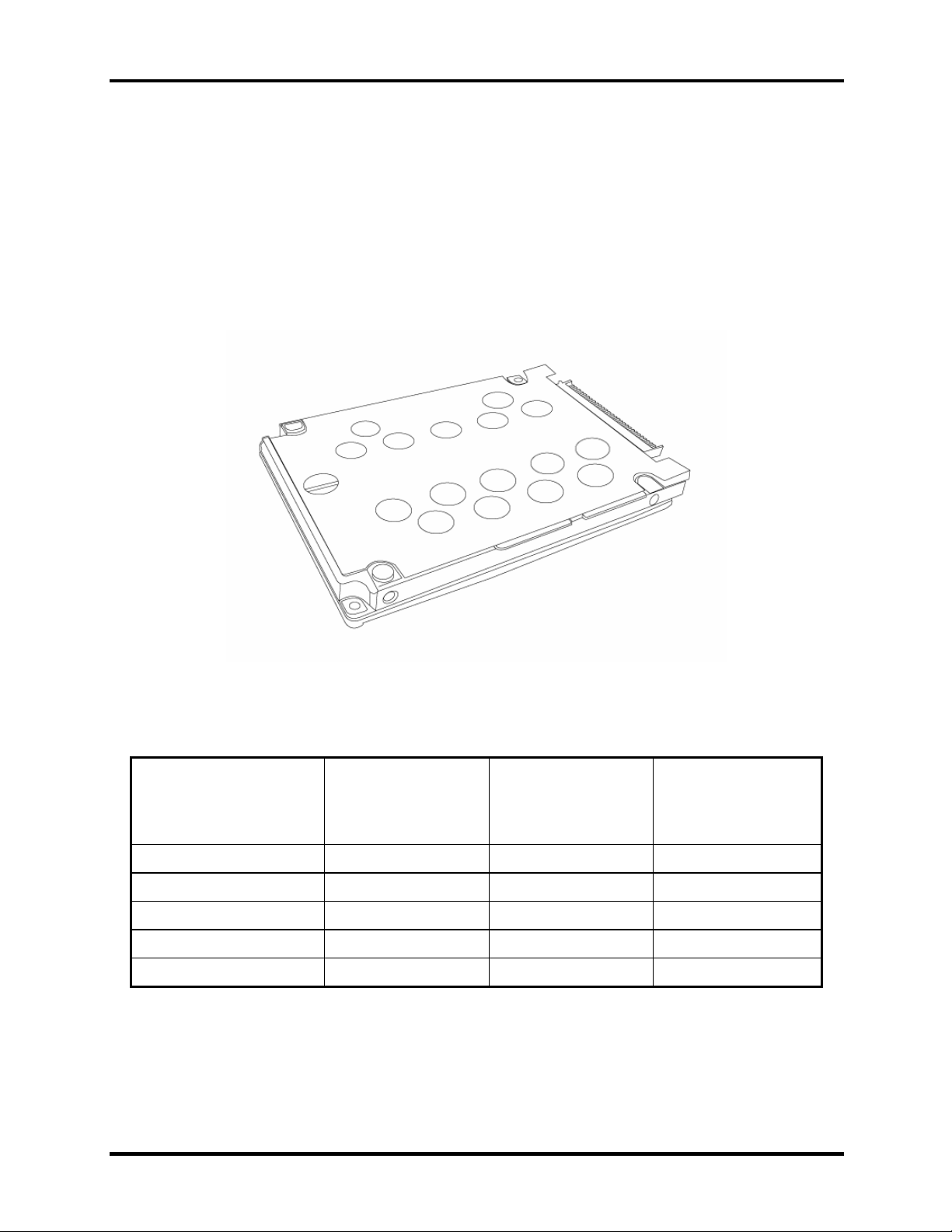
1.4 2.5-inch Hard Disk Drive 1 Hardware Overview
1.4 2.5-inch Hard Disk Drive
The removable HDD is a random access non-volatile storage device. It has a non-removable 2.5inch magnetic disk and mini-Winchester type magnetic heads. The computer supports a 30, 40 or
60GB HDD.
The HDD is shown in Figure 1-2. Specifications are listed in Table 1-2.
Figure 1-2 2.5-inch HDD
Toshiba
MK3021GAS
Items
Formatted capacity (GB) 27.94 37.26 55.89
Logical Blocks(LBA) 58,605,120 78,125,000 117,187,500
Rotational speed (rpm) 4,200 4,200 4,200
Buffer (MB) 2 2 2
Bytes per sector 512 512 512
(30GB)
Toshiba
MK4021GAS
(40GB)
Toshiba
MK6021GAS
(60GB)
Table 1-2 2.5-inch HDD specifications
Satellite A30 Series Maintenance Manual 1-9
Page 24
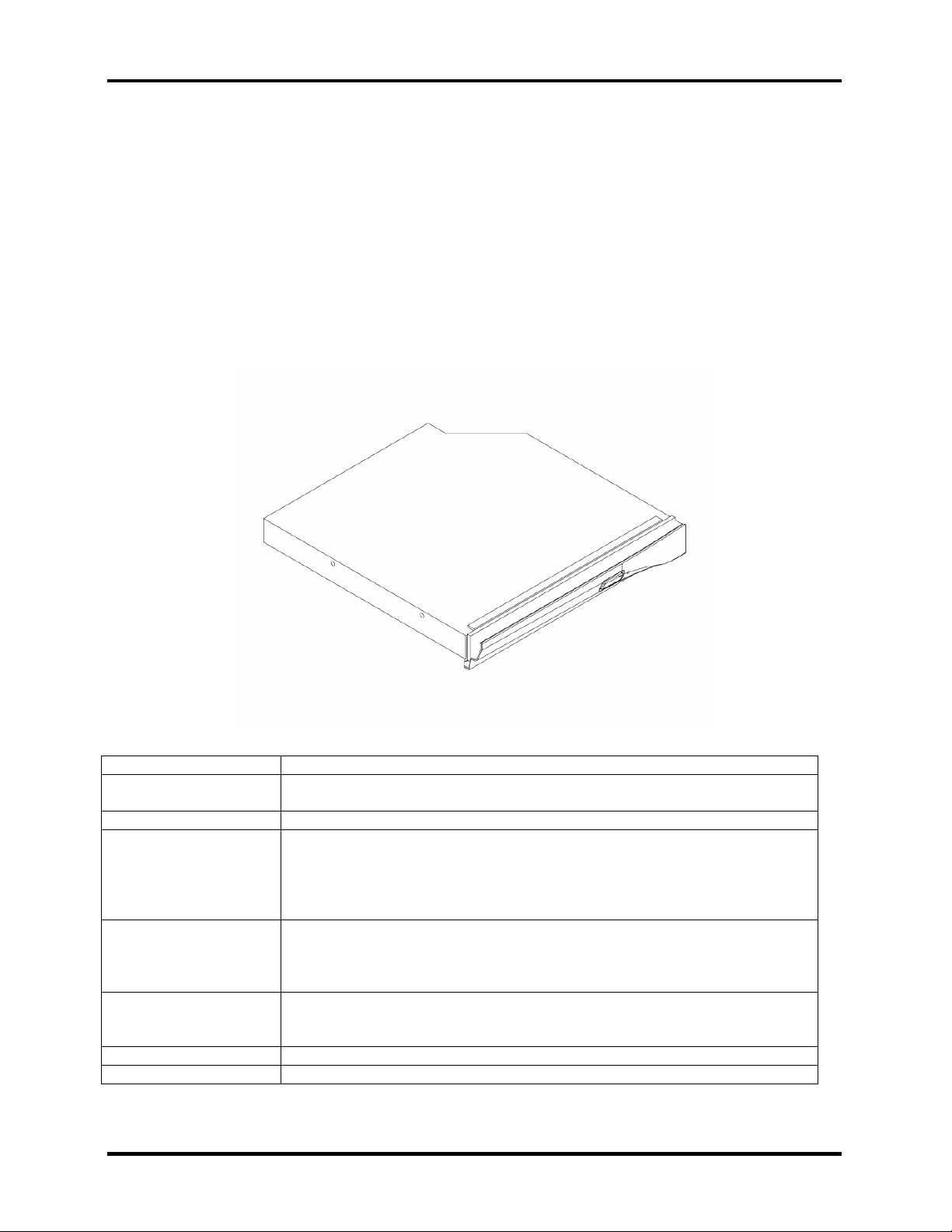
1 Hardware Overview 1.5 DVD-R/-RW/-RAM Drive
1.5 DVD-R/RW/RAM Drive
Matsushita CD-RW/DVD-ROM UJDA740, DVD-RAM UJ-810, DVD-ROM SR-8177 and
TOSHIBA CD-RW/DVD SD-R2212, DVD-R/-RW SD-R6012 accommodates either 12cm
(4.72-inch) or 8cm (3.15-inch) CDs or DVDs. It provides maximum eight-speed play: reads
10,820KB per second on a maximum DVD-ROM mode play and 3,600KB per second on a
maximum CD-ROM mode play.
The optical media drive is shown in Figure 1-3. Specifications for the TOSHIBA DVD-R/-RW
SD-R6012 drive are described in table 1-3.
Figure 1-3 DVD-R/RW/RAM drive
Read Speed:
Write Speed:
Power Supply:
Audio: Output Level: 0.7 +/- 0.15 Vrms
Power Supply:
ATAPI Interface:
Access Time:
Start Up/Stop Time:
8x DVD-ROM; 24x CD-ROM
16x CD-R; 4x CD-RW; 8x High Speed; 1x DVD-R; 1x DVD-RW; 2x DVDRAM
Single +5V
Frequency: 20 HZ – 20 kHz +/- 3 dB
S/N Ratio: >= 80 dB (1 kHz, EIAJ)
Distortion: <= 0.1% (1 kHz, EIAJ)
Channel Separation: >= 65 dB (1 kHz, EIAJ)
Operating Voltage: DC 5 V +/- 0.25V
Power Consumption: Peak 1800 mA (max.), Read (CD) 1100 mA (typ.),
Read (DVD) 950 mA (typ.), Write 1000 mA (typ.), Standby 100 mA (typ.)
Ripple: 100 mVp-p max.
PIO Mode: 16.6 MB/s (PIO mode4)
DMA Mode: 16.6 MB/s (Multi-word mode2)
Ultra DMA Mode: 33.3 MB/s (Ultra DMA mode2)
DVD-ROM 180 ms typ. (1/3 stroke); CD-ROM 130 ms typ. (1/3 stroke)
15s/6s
Table 1-3 DVD-ROM drive specifications
1-10 Satellite A30 Series Maintenance Manual
Page 25
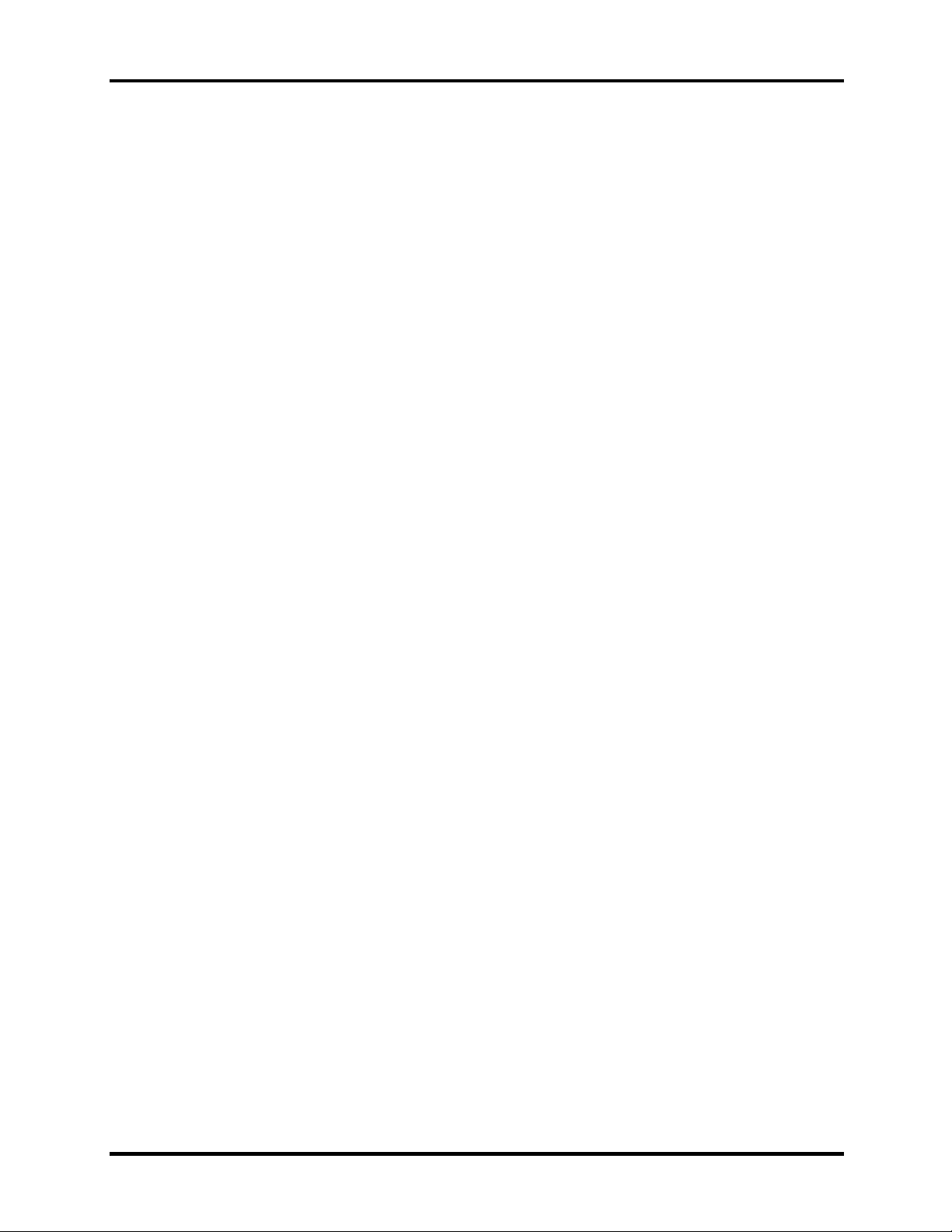
1.6 Power Supply 1 Hardware Overview
1.6 Power Supply
The power supply supplies seven different voltages to the system board and performs the
following functions:
1. A/D conversion
The EC uses 10-bit sampling for A/D conversion to determine the following values:
• AC adaptor current
• Battery and temperature
2. AC adaptor and battery check
The EC checks the following by A/D converted values:
• Battery installed
The EC checks the following by GPIO values:
• AC adaptor connected
3. Abnormal check
The EC determines whether the condition is abnormal, and if so, stores an error code into
the error register.
4. Input port management
The EC monitors the following input signal status:
• System power ON/OFF status
• Direct CD power ON/OFF status
5. Beep and LED control
Beep is caused by the low battery status.
The EC controls the following two kinds of LED
DC IN LED (one color: green)
• Green = indicates AC adaptor is connected
Battery LED (two colors: orange and green)
• Green solid = The battery is fully charged.
Satellite A30 Series Maintenance Manual 1-11
Page 26
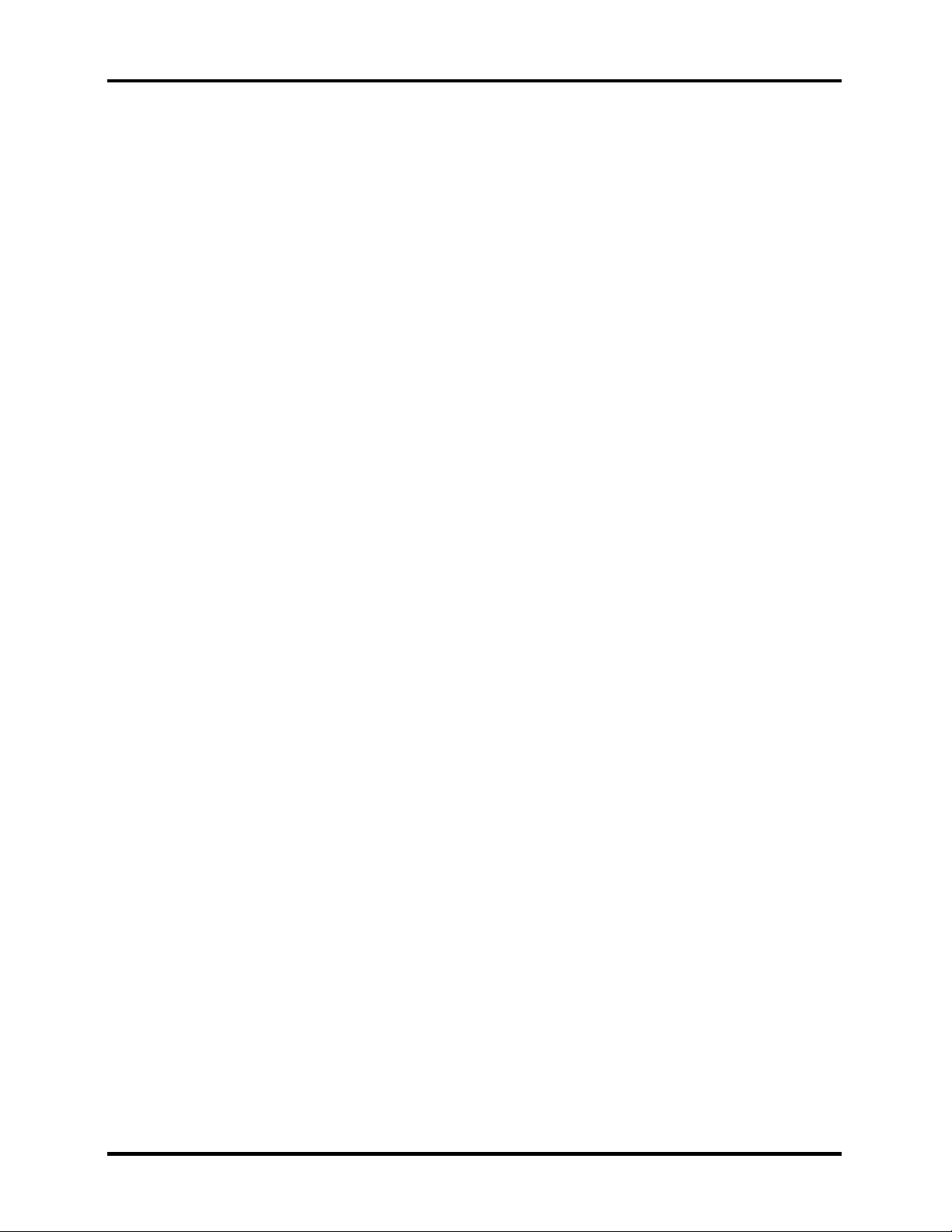
1 Hardware Overview 1.6 Power Supply
• Orange = The computer is quick-charging the battery / The battery is low.
6. Power ON/OFF sequence
When power is turned on or off, the EC starts the power on or off sequence.
• SQ0-4 = power ON sequence
• SQ5-B = power OFF sequence
7. Battery charging control
The EC controls the following.
• The quick charging ON/OFF
• The detection of full charge
8. Detection of the low battery
The EC detects the low battery point by the gas gauge.
• LB10M = The system will be driven by the battery for 12 more minutes.
• LB0 = The battery won't be able to drive the system after 3 minutes.
• LB1 = The battery can drive the system only during the suspend process.
• LB2 = The battery cannot drive the system.
9. New battery installation
When a new battery is installed, the EC communicates with the E
read information of the newly installed battery.
10. Battery capacity calculation
The EC reads battery remaining and percentage capacity from the battery through SMBus.
2
PROM in the battery to
1-12 Satellite A30 Series Maintenance Manual
Page 27
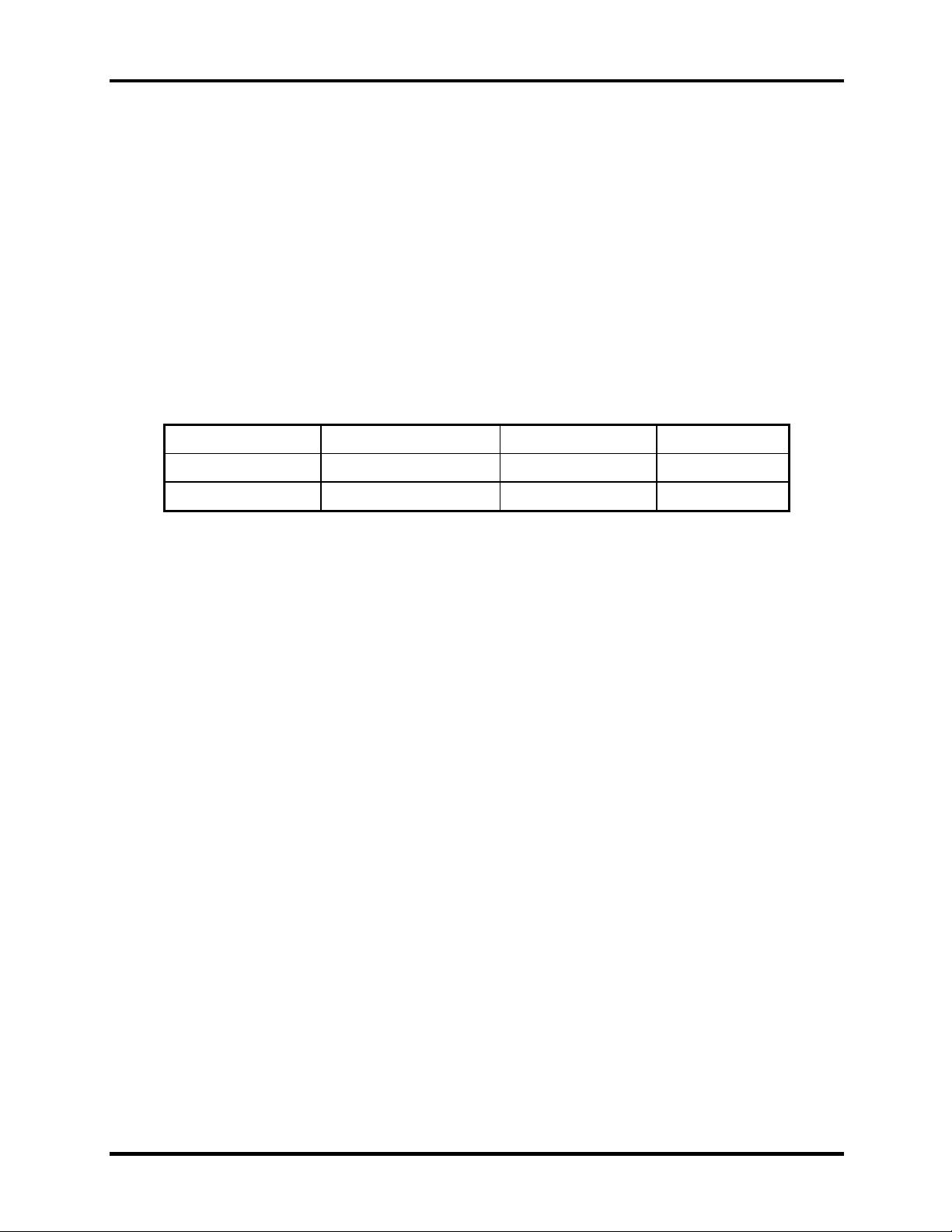
1.7 Batteries 1 Hardware Overview
1.7 Batteries
The computer has two types of batteries:
Main battery pack
RTC battery
The removable main battery pack is the computer’s main power source when the AC adaptor is
not attached.
The battery specifications are listed in Table 1-4.
Battery name Material Output voltage Capacity
Main battery Lithium-Ion 14.8 V 6,450 mAh
RTC battery Lithium 3.0 V 14 mAh
Table 1-4 Battery specifications
Satellite A30 Series Maintenance Manual 1-13
Page 28

1 Hardware Overview 1.7 Batteries
1.7.1 Main Battery
Battery charging is controlled by a power supply microprocessor that is mounted on the system
board. The power supply microprocessor controls whether the charge is on or off and detects a
full charge when the AC adaptor and battery are attached to the computer. The system charges
the battery using quick charge or trickle charge.
Quick Battery Charge
When the AC adaptor is attached, there are two types of quick charge: quick charge when
the system is powered off and normal charge when the system is powered on.
The time required for quick charges is listed in Table 1-5.
Status Charging time
Normal charge (power on) 8 hours or longer
Quick charge (power off) About 4 hours
Table 1-5 Time required for quick charges
NOTES
1. The time required for normal charge is affected by the amount of power the system
is consuming. Use of the fluorescent lamp and frequent disk access diverts power
and lengthens the charge time.
2. Using quick charge, the power supply microprocessor automatically stops the
charge after eight hours regardless of the condition of the battery. Overcharging
could cause the battery to explode.
If any of the following occurs, the battery quick charge process stops.
1. The battery becomes fully charged.
2. The AC adaptor or battery is removed.
3. The battery or output voltage is abnormal.
4. The battery temperature is abnormal.
5. The battery SMBus communication fails.
6. The battery cell is bad.
1-14 Satellite A30 Series Maintenance Manual
Page 29

1.7 Batteries 1 Hardware Overview
Detection of full charge
A full charge is detected from the battery pack through SMBus when the battery is
charging.
1.7.2 RTC battery
The RTC battery provides power to keep the current date, time and other setup information in
memory while the computer is turned off. Table 1-6 lists the charging time and data preservation
period of the RTC battery. The RTC battery is charged by the adaptor or main battery, while the
computer is powered on.
Status Time
Charging Time (power on) About 48 hours
Data preservation period (full charge) 2 month
Table 1-6 RTC battery charging/data preservation time
Satellite A30 Series Maintenance Manual 1-15
Page 30
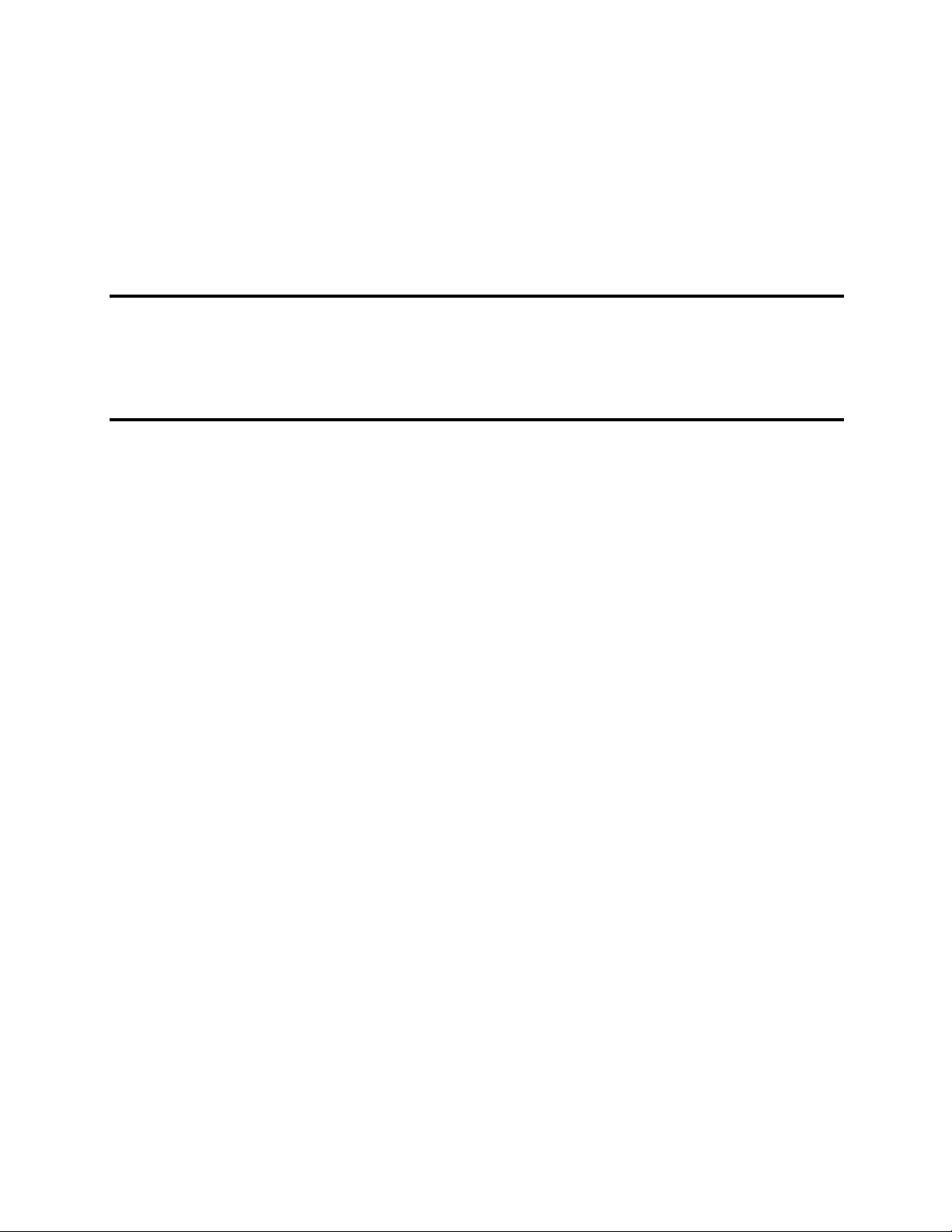
Chapter 2
Troubleshooting Procedures
Page 31

2 Troubleshooting Procedures
2
2-ii Satellite A30 Series Maintenance Manual
Page 32

2 Troubleshooting Procedures
Chapter 2 Contents
2.1 Troubleshooting ......................................................................................................... 2-1
2.2 Troubleshooting Flowchart........................................................................................ 2-2
2.3 Power Supply Troubleshooting.................................................................................. 2-7
2.4 Display Troubleshooting.......................................................................................... 2-12
2.5 Keyboard Troubleshooting ......................................................................................2-15
2.6 External USB Devices Troubleshooting.................................................................. 2-18
2.7 TV-Out Failure Troubleshooting ............................................................................. 2-20
2.8 Printer Port Troubleshooting.................................................................................... 2-22
2.9 Touch Pad Troubleshooting..................................................................................... 2-24
2.10 Speaker Troubleshooting ......................................................................................... 2-26
2.11 DVD-ROM and Multi-Drive Troubleshooting ........................................................ 2-28
2.12 Modem Troubleshooting.......................................................................................... 2-31
2.13 PC Card Troubleshooting ........................................................................................ 2-33
2.14 IEEE 1394 Troubleshooting .................................................................................... 2-35
2.15 Wireless LAN Troubleshooting ............................................................................... 2-37
Satellite A30 Series Maintenance Manual 2-iii
Page 33

2 Troubleshooting Procedures
Figures
Figure 2-1 Troubleshooting flowchart .............................................................................2-3
Figure 2-2 Power Supply Troubleshooting Process.........................................................2-7
Figure 2-3 Display troubleshooting process ..................................................................2-12
Figure 2-4 Keyboard troubleshooting process ...............................................................2-15
Figure 2-5 External USB device troubleshooting process .............................................2-18
Figure 2-6 TV-out troubleshooting process...................................................................2-20
Figure 2-7 Printer port troubleshooting process.............................................................2-22
Figure 2-8 Touch Pad troubleshooting process..............................................................2-24
Figure 2-9 Speaker troubleshooting process..................................................................2-26
Figure 2-10 DVD-ROM / Multi-Drive troubleshooting process .....................................2-28
Figure 2-11 Modem troubleshooting process ..................................................................2-31
Figure 2-12 PC Card troubleshooting process .................................................................2-33
Figure 2-13 IEEE 1394 troubleshooting process .............................................................2-35
Tables
Table 2-1 Battery LED ...................................................................................................2-8
Table 2-2 DC-IN LED ....................................................................................................2-9
2-iv Satellite A30 Series Maintenance Manual
Page 34

2.1 Troubleshooting 2 Troubleshooting Procedures
2.1 Troubleshooting
Chapter 2 describes how to determine if a Field Replaceable Unit (FRU) in the computer is
causing the computer to malfunction. The FRUs covered are:
1. Display 6. Touch Pad 11. IEEE 1394 port
2. Keyboard 7. Speaker 12. Wireless LAN system
3. USB ports 8. DVD-ROM and CD-RW
4. TV-out port 9. Modem
5. Printer (parallel) port 10. PC CARD unit
The Diagnostics Disk operations are described in Chapter 3. Detailed replacement procedures
are given in Chapter 4.
The following tools are necessary for implementing the troubleshooting procedures:
1. Diagnostics Disk (Repair and Sound Repair)
2. Phillips screwdriver (2 mm)
3. 6mm nut driver (for the helix screw nuts on the rear ports for CPU door)
4. 2DD or 2HD formatted work disk for floppy disk drive testing
5. Printer port loopback connector
6. Sycard (PC Card test card)
7. Cleaning kit for floppy disk drive troubleshooting
8. Cleaning kit for DVD-ROM / Multi-Drive troubleshooting
9. Multi-meter
10. External monitor
11. USB compatible keyboard
12. Multimedia sound system with line-in and line-out ports
13. Headphones
14. USB test module and USB cable
15. Music CD
Satellite A30 Series Maintenance Manual 2-1
Page 35

2 Troubleshooting Procedures 2.2 Troubleshooting Flowchart
2.2 Troubleshooting Flowchart
Use the flowchart in Figure 2-1 as a guide for determining which troubleshooting procedures to
execute. Before going through the flowchart steps, verify the following:
Ask the user if a password is registered and, if it is, ask him or her to enter the password.
Verify with the customer that Toshiba Windows XP is installed on the hard disk. Operating
systems that were not preinstalled by Toshiba can cause the computer to malfunction.
Make sure all optional equipment is removed from the computer.
Make sure the floppy disk drive is empty.
2-2 Satellite A30 Series Maintenance Manual
Page 36

2.2 Troubleshooting Flowchart 2 Troubleshooting Procedures
START
Connect the AC adapter to the DC-IN socket
Perform the Power Supply
Is the DC-IN L ED on?
Yes
Is the Battery LE D on?
Yes
No
No
Troubleshooting procedures in
section 2.3
Perform the Power Supply
Troubleshooting procedures in
section 2.3
Turn the Pow er switch on
Yes
Is the P ower On LE D on?
Yes
Is the "Toshiba" logo message display?
Yes
If the "password" message displays, type
the password, then press Enter.
Is Toshiba Windows being loaded?
Yes
No
No
No
Perform the Power Supply
Troubleshooting procedures in
section 2.3
Perform th e D isplay
Troubleshooting procedures in
section 2.4
Perform diagnostics program.
Run CM165.EXE and select the
HARD DISK item.
A
Figure 2-1 Troubleshooting flowchart (1/2)
Satellite A30 Series Maintenance Manual 2-3
Page 37

2 Troubleshooting Procedures 2.2 Troubleshooting Flowchart
A
Perform the Keyboard
Does typed characters appear correctly?
Yes
Insert the diagnostics disk into FDD.
Then run the diagnostics test program.
Yes
No
Troubleshooting procedures
in section 2.5
Is the diagnostics test loaded?
Yes
Allow each test to perform
automatically
Is an error detected by any of the
diagnostics tests?
No
System is normal
No
Yes
Perform the USB Port
Troubleshooting procedures
in section 2.6
After confirming which
diagnostics test has detected
an error, perform the
appropriate procedure as
outlined below.
End
Figure 2-1 Troubleshooting flowchart (2/2)
2-4 Satellite A30 Series Maintenance Manual
Page 38

2.2 Troubleshooting Flowchart 2 Troubleshooting Procedures
If the diagnostics program cannot detect an error, the problem may be intermittent. The test
program should be executed several times to isolate the problem. When a problem has been
located, perform the appropriate troubleshooting procedures as follows:
1. If an error is detected by the battery test, perform the Power Supply Troubleshooting
procedures in Section 2.3.
2. If an error is detected by the display test, perform the Display Troubleshooting procedures
in Section 2.4.
3. If an error is detected by the keyboard test, perform the Keyboard Troubleshooting
procedures in Section 2.5.
4. If an error is detected by the USB floppy disk test, perform the USB Port Troubleshooting
procedures in Section 2.6.
5. If an error is detected by the printer (parallel) port test, perform the Printer Port
Troubleshooting procedures in Section 2.8.
6. If an error is detected by the Touch Pad test, perform the Touch Pad Troubleshooting
procedures in Section 2.9.
7. If an error is detected by the audio test, perform the DVD-ROM / Multi-Drive
Troubleshooting Procedures in Section 2.11 and the Speaker Troubleshooting procedures
in Section 2.10.
8. If an error is detected by the modem test, perform the Modem Troubleshooting
Procedures in Section 2.12.
Satellite A30 Series Maintenance Manual 2-5
Page 39

2 Troubleshooting Procedures 2.2 Troubleshooting Flowchart
Other problems that are not covered by the diagnostics program may be discovered by a user.
1. If an error is detected when using the TV-out connection, perform the TV-Out Failure
Troubleshooting procedures in Section 2.7.
2. If an error is detected when using the speakers, perform the Speaker Troubleshooting
procedures in Section 2.10.
3. If an error is detected when using the modem, perform the Modem Troubleshooting
procedures in Section 2.12.
4. If an error is detected when using the PC Card unit, perform the PC Card
Troubleshooting procedures in Section 2.13.
5. If an error is detected when using the IEEE1394 device, perform the IEEE1394 device
Troubleshooting procedures in Section 2.14.
6. If an error is detected when using the Wireless LAN, perform the Wireless LAN
Troubleshooting procedures in Section 2.15.
2-6 Satellite A30 Series Maintenance Manual
Page 40

2.3 Power Supply Troubleshooting 2 Troubleshooting Procedures
2.3 Power Supply Troubleshooting
START
Check Power Supply Status
(Procedure 1)
Are the DC-IN and
Battery LE Ds lit?
Yes
Check power supply
connections
(Procedure 3)
Can you turn the
computer on?
No
Are the internal pow er
connections secure?
No
Yes
No
Replace adaptor / battery
(Procedure 2)
Run diagnostic program
(Procedure 4)
Perform internal co nnection
check
(Procedure 5)
Yes
Replace system board
END
Figure 2-2 Power Supply Troubleshooting Process
Satellite A30 Series Maintenance Manual 2-7
Page 41

2 Troubleshooting Procedures 2.3 Power Supply Troubleshooting
The power supply controls many functions and components. To determine if the power supply is
functioning properly, start with Procedure 1 and continue with the other Procedures as instructed.
The flowchart in Figure 2-2 gives a summary of the process. The procedures described in this
section are:
Procedure 1: Power status check
Procedure 2: Adaptor / battery replacement
Procedure 3: Power supply connection check
Procedure 4: Diagnostic check
Procedure 5: Internal connection check
Procedure 1 Power Status Check
The following LEDs indicate the power supply status:
Battery LED
DC-IN LED
The power supply controller displays the power supply status through the Battery and the DC-IN
LEDs as listed in the tables below.
Table 2-1 Battery LED
Battery State LED colors Definition
Charging
Amber, solid on Battery charging with AC .
Green, solid on Battery fully charged by AC
Green color off Battery abnormal stop charging with AC
(Bad cell/ Overheated)
Discharging
Amber, blinking
(LED on for 1 second
Battery within low state: 12 minutes
remaining
every 4 seconds)
Amber, blinking
(LED on for 1 second
every 2 seconds)
Battery within critical low state: 3
minutes remaining. The system is
protected and cannot be re-powered on
without the AC power connected.
Amber color off Battery not in low or critical low state;
It’s in discharging state
2-8 Satellite A30 Series Maintenance Manual
Page 42

2.3 Power Supply Troubleshooting 2 Troubleshooting Procedures
Table 2-2 DC-IN LED
AC-IN LED Power supply status
Solid on AC power exists (LED is solid green).
Off No AC power exists.
To check the power supply status, install a battery pack and connect an AC adaptor to the DC-IN
port on the computer and to a power supply.
If the DC-IN LED or Battery LED is not lit, go to Procedure 2.
Procedure 2 Adaptor / battery replacement
A faulty adaptor may not supply power or may not charge the battery. Perform Check 1.
Check 1 Connect a new AC adaptor. If the problem is not resolved, go to Check 2.
Check 2 Insert a new battery. If the problem is still not resolved, go to Procedure 3.
Satellite A30 Series Maintenance Manual 2-9
Page 43

2 Troubleshooting Procedures 2.3 Power Supply Troubleshooting
Procedure 3 Power supply connection check
The power supply wiring diagram is shown below:
AC adaptor cord
AC power cord
AC
adaptor
Any of the connectors may be disconnected. Perform Check 1.
Check 1 Disconnect the AC power cord from wall outlet. Check the power cable for breaks. If
the power cord is damaged, connect a new AC power cord. If there is no damage, go
to Check 2.
Check 2 Make sure the AC adaptor cord and AC power cord are firmly plugged into the DC-
IN socket, AC adaptor inlet and wall outlet. If these cables are connected correctly,
go to Check 3.
Check 3 Make sure that the DC-IN input port socket is firmly secured to the system board of
the computer.
• If the DC-IN input socket is loose, go to Procedure 5.
• If it is not loose, go to Check 4.
Syst em
board
Battery
Check 4 Use a multi-meter to make sure that the AC adaptor output voltage is close to 19 V.
If the output is several percent lower than 19 V, go to Check 5. If the output is close
to 19 V, go to Check 6.
Check 5 Connect a new AC adaptor or AC power cord.
• If the DC-IN LED does not light, go to Procedure 4.
• If the battery LED does not light, go to Check 6.
Check 6 Make sure the battery pack is installed in the computer correctly. If the battery is
properly installed and the battery LED still does not light, go to Procedure 4.
2-10 Satellite A30 Series Maintenance Manual
Page 44

2.3 Power Supply Troubleshooting 2 Troubleshooting Procedures
Procedure 4 Diagnostic check
The power supply may not charge the battery pack. Perform the following procedures:
1. Reinstall the battery pack.
2. Attach the AC adaptor and turn on the power. If you cannot turn on the power, go to
Procedure 5.
3. Run the Diagnostic test following the procedures described in Chapter 3, Tests and
Diagnostics. If no problem is detected, the battery is functioning normally.
Procedure 5 Replacement check
The system board may be disconnected or damaged. Disassemble the computer following the
steps described in Chapter 4, Replacement Procedures. Check the connection between the AC
adaptor and the system board. After checking the connection, perform Check 1:
Check 1 Use a multi-meter to make sure that the fuses on the system board are not blown. If a
fuse is not blown, go to Check 2. If a fuse is blown, go to Check 3.
Check 2 Make sure that the battery cable is firmly connected to the system board. If it is
connected firmly, go to Check 3.
Check 3 The system board may be damaged. Replace it with a new one following the
instructions in Chapter 4.
Satellite A30 Series Maintenance Manual 2-11
Page 45

2 Troubleshooting Procedures 2.4 Display Troubleshooting
2.4 Display Troubleshooting
START
Yes
Perform external display check
(Pro cedure 1)
Does the external
display fu nctio n ok?
No
Perform diagnostic check
(Pro cedure 2)
Was a display
problem detected?
Yes
No
D isplay is no t
faulty. Co ntinu e
troubleshooting-
refer to F igure 2.1
Perform connector and
replacement check
(Pro cedure 3)
Replace system board
END
Figure 2-3 Display troubleshooting process
2-12 Satellite A30 Series Maintenance Manual
Page 46

2.4 Display Troubleshooting 2 Troubleshooting Procedures
This section describes how to determine if the computer’s display is functioning properly. The
process is outlined in Figure 2-3. Start with Procedure 1 and continue with the other procedures
as instructed.
Procedure 1: External display check
Procedure 2: Diagnostic check
Procedure 3: Connector and replacement check
Procedure 1 External display check
Connect an external display to the computer’s external monitor port, then boot the computer.
The computer automatically detects the external display.
If the external display works correctly, the internal LCD may be damaged. Go to Procedure 3.
If the external monitor appears to have the same problem as the internal monitor, the system
board may be damaged. Go to Procedure 2.
Procedure 2 Diagnostic check
The Display Test program is stored on the computer’s Diagnostics disk. This program checks the
display controller on the system board. Insert the Diagnostics disk in the computer’s floppy disk
drive, turn on the computer and run the test. Refer to Chapter 3, Tests and Diagnostics for
details.
If an error is detected, go to Procedure 3. If an error is not detected, the display is functioning
properly.
Satellite A30 Series Maintenance Manual 2-13
Page 47

2 Troubleshooting Procedures 2.4 Display Troubleshooting
Procedure 3 Connector and replacement check
The FL inverter board, LCD module, and system board are connected to the display circuits.
Any of these components may be damaged. Refer to Chapter 4, Replacement Procedures, for
instructions on how to disassemble the computer and then perform the following checks:
Check 1 Make sure the DDR RAM module is seated properly. Test display again. If the
problem still exits, replace the DDR RAM module. If the problem still exists,
perform Check 2.
Check 2 Replace the FL inverter board with a new one and test display again. If the problem
still exists, perform Check 3.
Check 3 Replace the LCD module with a new one and test display again. If the problem still
exists, perform Check 4.
Check 4 Replace the LCD/FL cable with a new one and test display again. If the problem still
exists, perform Check 5.
Check 5 Replace the CPU with another of the same specifications. If the problem still exists,
perform Check 6.
Check 6 The system board may be damaged. Replace it with a new one.
2-14 Satellite A30 Series Maintenance Manual
Page 48

2.5 Keyboard Troubleshooting 2 Troubleshooting Procedures
2.5 Keyboard Troubleshooting
START
No
Perform external keyboard check
(Pro cedure 1)
Does the external
keyboard function ok?
Yes
Perform diagnostic check
(Pro cedure 2)
W as a keyboard
problem detected?
Yes
No
Keyboard is not
faulty. Co ntinu e
troubleshooting-
refer to F igure 2.1
Perform connector and
replacement check
(Pro cedure 3)
Replace system board
END
Figure 2-4 Keyboard troubleshooting process
Satellite A30 Series Maintenance Manual 2-15
Page 49

2 Troubleshooting Procedures 2.5 Keyboard Troubleshooting
To determine if the computer’s keyboard is functioning properly, perform the following
procedures. Figure 2-5 outlines the process. Start with Procedure 1 and continue with the other
procedures as instructed.
Procedure 1: External keyboard check
Procedure 2: Diagnostic check
Procedure 3: Connector and replacement check
Procedure 1 External keyboard check
Connect a USB keyboard to one of the computer’s USB ports, then boot the computer. The
computer automatically detects the external keyboard.
If the external keyboard works correctly, the internal keyboard or its connections may be faulty.
Go to Procedure 2.
If the external keyboard appears to have the same problem as the internal keyboard, the system
board may be damaged. Replace it with a new one following the instructions in Chapter 4.
Procedure 2 Diagnostic check
Run the Diagnostic Program, which will automatically execute the Keyboard Test. Refer to
Chapter 3, Tests and Diagnostics for more information on how to run the program.
If an error is located, go to Procedure 3. If an error does not occur, the keyboard is functioning
properly.
2-16 Satellite A30 Series Maintenance Manual
Page 50

2.5 Keyboard Troubleshooting 2 Troubleshooting Procedures
Procedure 3 Connector and replacement check
The keyboard and/or system board may be disconnected or damaged. Disassemble the computer
following the steps described in Chapter 4, Replacement Procedures and perform the following
checks.
Check 1 Make sure the keyboard cable is firmly connected to the system board.
If the connection is loose, reconnect firmly and repeat Procedure 2. If there is still an
error, go to Check 2.
Check 2 The keyboard may be damaged. Replace it with a new one following the instructions
in Chapter 4.
If the problem still exists, perform Check 3.
Check 3 The system board may be damaged. Replace it with a new one following the
instructions in Chapter 4.
Satellite A30 Series Maintenance Manual 2-17
Page 51

2 Troubleshooting Procedures 2.6 External USB Devices Troubleshooting
2.6 External USB Devices Troubleshooting
START
Perform ex ternal dev ice and
connection check
(Pro cedure 1)
Check USB port
connection
Yes
D oes the device func tion
when connected to a
different USB port?
No
D oes an alternative U SB
de vice function correc tly?
No
Replace system board
(Pro cedure 2)
END
Yes
O rigina l USB
de vice is faulty
Figure 2-5 External USB device troubleshooting process
2-18 Satellite A30 Series Maintenance Manual
Page 52

2.6 External USB Devices Troubleshooting 2 Troubleshooting Procedures
To determine if the computer’s external USB devices are functioning properly, perform the
following procedures. Figure 2-6 outlines the process. Start with Procedure 1 and continue as
instructed.
Procedure 1: External device and connection check
Procedure 2: Replace system board
Procedure 1 External device and connection check
The USB device may be damaged or the connection may be faulty. Perform Check 1.
Check 1 Make sure USB device cable is firmly plugged into one of the USB sockets. If the
cable is connected correctly, go to Check 2.
Check 2 Plug the USB device into another USB socket (there are three in all). If the USB
device still does not work, go to Check 4.
If the device functions correctly when connected to another USB port, go to Check 3.
Check 3 Make sure that the USB socket is firmly secured to the system board of the computer.
If the malfunction remains, the system board may be damaged. Go to Procedure 2.
Check 4 Connect an alternative USB device to one of the computer’s USB ports, and then
boot the computer. The computer automatically detects the external device.
If the alternative USB device works correctly, the original device may be damaged
and should be replaced.
If the alternative USB device appears to have the same problem as the original
device, the system board may be damaged. Go to Procedure 2.
Procedure 2 Replace system board
If the error persists, the system board may be damaged. Replace it with a new one following the
instructions in Chapter 4.
Satellite A30 Series Maintenance Manual 2-19
Page 53

2 Troubleshooting Procedures 2.7 TV-Out Failure Troubleshooting
2.7 TV-Out Failure Troubleshooting
START
Perform TV connection check
(Pro cedure 1)
Does replacement TV cable
function properly?
No
Perform TV set check
(Pro cedure 2)
TV functioning ok?
Yes
Replace system board
No
No
Replace TV cable
Use different TV
set
END
Figure 2-6 TV-out troubleshooting process
2-20 Satellite A30 Series Maintenance Manual
Page 54

2.7 TV-Out Failure Troubleshooting 2 Troubleshooting Procedures
To determine if the computer’s TV-out port is functioning properly, perform the following
procedures. Figure 2-7 outlines the process. Start with Procedure 1 and continue as instructed.
Procedure 1: TV connection check
Procedure 2: TV set check
Procedure 1 TV connection check
The TV cable may be damaged or the connections may be loose. Perform Check 1:
Check 1 Make sure TV cable is firmly plugged into both the TV set and the TV-out port of the
computer. If the cable is connected correctly, go to Check 2.
Check 2 Make sure the TV-out port is firmly secured to the system board of the computer. If
the malfunction remains, go to Check 3.
Check 3 The TV cable may be damaged. Replace with a good cable. If the malfunction
remains, go to Procedure 2.
Procedure 2 TV set check
The TV set may be faulty. Perform Check 1:
Check 1 Try using the set for television reception. If it does not work, the set may be
damaged. If the set does work, perform Check 2.
Check 2 Try connecting a different television to the computer. If the replacement television
works, the original set may be damaged. If the replacement set does not work the
system board may be damaged. Replace it with a new one following the instructions
in Chapter 4.
Satellite A30 Series Maintenance Manual 2-21
Page 55

2 Troubleshooting Procedures 2.8 Printer Port Troubleshooting
2.8 Printer Port Troubleshooting
START
Perform diagnostic check
(Procedure 1)
Does the print
port function ok?
Yes
Perform print port loopback check
No
(Procedure 2)
Was a print port
problem detected?
Yes
Replace system board
(Procedure 3)
END
Print port is not
No
faulty continue
troubleshooting
refer to Figure 2.1
Figure 2-7 Printer port troubleshooting process
2-22 Satellite A30 Series Maintenance Manual
Page 56

2.8 Printer Port Troubleshooting 2 Troubleshooting Procedures
To determine if the computer’s printer (parallel) port is functioning properly, perform the
following procedures. Figure 2-8 outlines the process. Start with Procedure 1 and continue as
instructed.
Procedure 1: Diagnostic check
Procedure 2: Printer port loopback check
Procedure 3: Replace system board
Procedure 1 Diagnostic check
Attach the printer port loopback connector firmly to the printer port and run the Diagnostic
Program. See Chapter 3 for details. If the printer port test passes, there may be a problem with
the printer. Go to Procedure 2. If the printer port test fails, go to Procedure 3.
Procedure 2 Printer port loopback check
The printer may be faulty or not connected properly. Perform Check 1.
Check 1 Make sure printer cable is firmly plugged into both the printer and the printer port of
the computer. If the cable is connected correctly, go to Check 2.
Check 2 Make sure the printer port is firmly secured to the system board of the computer. If
the malfunction remains, go to Check 3.
Check 3 The printer cable may be damaged. Replace with a good cable. If the malfunction
remains, go to Check 4.
Check 4 The printer may be faulty. Replace it with a good printer or connect it to a different
computer.
If the replacement printer works or the original printer does not work on a different
computer, the printer should be replaced.
If the replacement printer does not work either, or the original printer functions
normally on a different computer, go to Procedure 3.
Procedure 3 Replace system board
The system board may be damaged. Replace it with a new one following the instructions in
Chapter 4.
Satellite A30 Series Maintenance Manual 2-23
Page 57

2 Troubleshooting Procedures 2.9 Touch Pad Troubleshooting
2.9 Touch Pad Troubleshooting
START
Touch Pad connection
check (Procedure 1)
Touch Pad replacement
check (Procedure 2)
Replace system board
END
Figure 2-8 Touch Pad troubleshooting process
2-24 Satellite A30 Series Maintenance Manual
Page 58

2.9 Touch Pad Troubleshooting 2 Troubleshooting Procedures
To determine if the computer’s built-in Touch Pad is functioning properly, perform the following
procedures. Figure 2-9 outlines the process. Start with Procedure 1 and continue as instructed.
Procedure 1: Touch Pad connection check
Procedure 2: Touch Pad replacement check
Procedure 1 Touch Pad connection check
The Touch Pad is connected via the Touch Pad FPC to the system board. Make sure the Touch
Pad FPC cable is firmly connected to the Touch Pad and system board. Refer to Chapter 4,
Replacement Procedures, for instructions on how to disassemble the computer and then perform
the following checks.
If any of the connections are loose, reconnect firmly. If any of the connections is damaged, or
there is still an error, go to Procedure 2.
Procedure 2 Touch Pad replacement check
The Touch Pad unit or FPC may be defective or damaged. Replace each with a new one
following the steps in Chapter 4. If the FDD is still not functioning properly, replace the system
board with a new one following the steps in Chapter 4.
Satellite A30 Series Maintenance Manual 2-25
Page 59

2 Troubleshooting Procedures 2.10 Speaker Troubleshooting
2.10 Speaker Troubleshooting
START
Perform audio source test
(Procedure 1)
Speakers are not
Do all sources have
same problem?
Yes
Perform earphone test
(Procedure 2)
No
faulty. Continue
troubleshooting -
see Figure 2-1
No
Do earphones
function correctly?
Yes
Perform connection check
(Procedure 3)
Perform replacement
check
(Procedure 4)
Replace system board
END
Figure 2-9 Speaker troubleshooting process
2-26 Satellite A30 Series Maintenance Manual
Page 60

2.10 Speaker Troubleshooting 2 Troubleshooting Procedures
To determine if the computer’s built-in speakers are functioning properly, perform the following
procedures. Figure 2-10 outlines the process. First adjust the speaker volume to an appropriate
level. Start with Procedure 1 and continue as instructed.
Procedure 1: Audio source test
Procedure 2: Earphone test
Procedure 3: Connection check
Procedure 4: Replacement check
Procedure 1 Audio source test
Try different audio sources (e.g. an audio CD and digital music file) to determine whether the
fault is in the speaker system or not. If not all sources have sound problem, the problem is in the
source devices. If all have the same problem, continue with Procedure 2.
Procedure 2 Earphone test
Connect a set if earphones or external speakers. If these function correctly, go to Procedure 3. If
they do not function correctly, the system board may be defective or damaged. Replace it with a
new one.
Procedure 3 Connection check
Disassemble the computer following the steps described in Chapter 4, Replacement Procedures
and make sure the speaker cable is firmly connected to the audio board. If the stereo speakers are
still not functioning properly, go to Procedure 4.
Procedure 4 Replacement check
If the stereo speakers don't sound properly, the stereo speakers may be defective or damaged.
Replace them with new ones. If the stereo speakers still do not work properly, try replacing in
turn the audio board and system board.
Satellite A30 Series Maintenance Manual 2-27
Page 61

2 Troubleshooting Procedures 2.11 DVD-ROM and Multi-Drive Troubleshooting
2
2.11 DVD-ROM and Multi-Drive Troubleshooting
START
Perform audio CD check
(Procedure 1)
Perform drive-
Audio CD functions ok?
No
cleaning check
(Procedure 2)
Yes
Perform software check
(Procedure 3)
Perform diagnostic test
(Procedure 4)
Perform connection and
replacement check
(Procedure 5)
Replace system board
END
Figure 2-10 DVD-ROM / Multi-Drive troubleshooting process
2-28 Satellite A30 Series Maintenance Manual
Page 62

2.11 DVD-ROM and Multi-Drive Troubleshooting 2 Troubleshooting Procedures
This section describes how to determine if the computer’s internal DVD-ROM drive or multidrive is functioning properly. Figure 2-11 outlines the process. Perform the steps below starting
with Procedure 1 and continue with the other procedures as required.
Procedure 1: Audio CD test
Procedure 2: Drive cleaning check
Procedure 3: Software check
Procedure 4: Diagnostic test
Procedure 5: Connection and replacement check
Procedure 1 Audio CD check
First, insert an audio CD into the CD/DVD drive. If it works, the problem is not with the drive.
Go to Procedure 3. If the audio CD does not work, go to Procedure 2. If the CD/DVD LED on
the front panel does not light when the disc is played and the drive gives no response, go straight
to Procedure 3.
Procedure 2 Drive cleaning check
Insert a CD/DVD drive-cleaning disk into the drive clean according to the drive-cleaning product
instructions. If the problem persists, go to Procedure 3.
Procedure 3 Software check
Ensure that the appropriate driver has been installed on the computer for the CD/DVD drive.
Procedure 4 Diagnostic test
The audio test program stored in the Diagnostics Disk will test the drive’s ability to play an audio
CD. See Chapter 3 for details.
If any errors occur while executing the diagnostic program, go to Procedure 5.
Satellite A30 Series Maintenance Manual 2-29
Page 63

2 Troubleshooting Procedures 2.11 DVD-ROM and Multi-Drive Troubleshooting
Procedure 5 Connection check and replacement check
The DVD-ROM or multi-drive connects to the system board. The drive may be disconnected, or
the drive or system board may be damaged. Disassemble the computer following the steps
described in Chapter 4, Replacement Procedures, and perform the following checks:
Check 1 Make sure the drive is firmly connected to the system board. If the connection is
good and there is still an error, go to Check 2.
Check 2 The drive or drive cable may be defective or damaged. Replace each with a new one
following the steps in Chapter 4, Replacement Procedures. If the drive is still not
functioning properly, perform Check 3.
Check 3 The system board may be damaged. Replace it with new one following the
instructions in Chapter 4, Replacement Procedures.
2-30 Satellite A30 Series Maintenance Manual
Page 64

2.12 Modem Troubleshooting 2 Troubleshooting Procedures
2.12 Modem Troubleshooting
START
Perform telephone line
connection check
(Procedure 1)
Computer unable to
detect telephone signal?
No
Perform connection check
(Procedure 2)
Perform replacement
check
(Procedure 3)
Replace system board
Yes
Check / replace
telephone line and
connections
END
Figure 2-11 Modem troubleshooting process
Satellite A30 Series Maintenance Manual 2-31
Page 65

2 Troubleshooting Procedures 2.12 Modem Troubleshooting
This section describes how to determine if the computer's modem is functioning properly. Figure
2-12 outlines the process. Perform the steps below starting with Procedure 1 and continuing with
the other procedures as required.
Procedure 1: Telephone line connection check
Procedure 2: Modem card connection check
Procedure 3: Modem card replacement check
Procedure 1 Telephone line connection check
The telephone cable may be damaged or the connections may be loose. Attempt to connect the
computer to a network through using the modem. If the modem does not function at all, go to
Procedure 3. If the attempt fails because the computer detects no telephone signal, the fault may
be in the telephone cable, the wall socket or the modem port. Perform Check 1:
Check 1 Make sure telephone cable is firmly plugged into both the telephone wall socket and
the modem port of the computer. If the cable is connected correctly, go to Check 2.
Check 2 Make sure the modem port is firmly secured to the system board of the computer. If
the malfunction remains, go to Check 3.
Check 3 The telephone cable may be damaged. Replace with a good cable. If the malfunction
remains, go to Procedure 2.
Procedure 2 Modem card connection check
Disassemble the computer following the steps described in Chapter 4, Replacement Procedures
and ensure that the modem card is well connected to the system board. If the problem persists,
perform Procedure 3.
Procedure 3 Modem replacement check
The modem card or RJ-11 jack may be faulty. Try replacing them. If the problem persists, the
system board may be defective or damaged. Replace the System Board with a new one
following the steps in Chapter 4, Replacement Procedures.
2-32 Satellite A30 Series Maintenance Manual
Page 66

2.13 PCMCIA Troubleshooting 2 Troubleshooting Procedures
2.13 PC Card Troubleshooting
START
Perform SYCARD test
(Procedure 1)
Do errors occur during
SYCARD test?
Yes
Perform PC Card socket
replacement check
(Procedure 2)
Replace system board
END
PC Card unit is not
No
faulty.
Figure 2-12 PC Card troubleshooting process
Satellite A30 Series Maintenance Manual 2-33
Page 67

2 Troubleshooting Procedures 2.13 PCMCIA Troubleshooting
This section describes how to determine if the PC Card player is functioning properly. The
process is summarized in Figure 2-13. Perform the steps below starting with Procedure 1 and
continuing with the other procedures as required.
Procedure 1: Sycard test
Procedure 2: PC Card socket replacement check
Procedure 1 SYCARD test
The SYCARD test card contains a PC Card test program. Ensure the card in fully inserted into
the socket before running the program.
If an error occurs during the SYCARD test, perform Procedure 2. If no error occurs, it is likely
that the original PC card was faulty.
Procedure 2 PC Card socket replacement check
The PC Card socket may be damaged or defective, for instance the socket pins can be bent.
Disassemble the computer following the steps described in Chapter 4, Replacement Procedures
and replace the socket. If the problem persists, the system board may be defective or damaged.
Replace the system board with a new one following the steps in Chapter 4.
2-34 Satellite A30 Series Maintenance Manual
Page 68

2.14 IEEE 1394 Troubleshooting 2 Troubleshooting Procedures
2.14 IEEE 1394 Troubleshooting
START
Perform IEEE 1394 device check
(Procedure 1)
Is IEEE 1394 transmission ok?
Yes
No
Perform diagnostic check
(Procedure 2)
Was an IEEE 1394 problem detected?
Yes
Perform connection and replacement check
(Procedure 3)
Replace system board
No
IEEE 1394 port and
transmission are not
faulty. Continue
troubleshooting - refer
to Figure 2.1
END
Figure 2-13 IEEE 1394 troubleshooting process
Satellite A30 Series Maintenance Manual 2-35
Page 69

2 Troubleshooting Procedures 2.14 IEEE 1394 Troubleshooting
To determine if the computer’s IEEE 1394 system is functioning properly, perform the following
procedures. Figure 2-14 outlines the process. Start with Procedure 1 and continue with the other
procedures as instructed.
Procedure 1: IEEE 1394 device check
Procedure 2: Diagnostic check
Procedure 3: Connection and replacement check
Procedure 1 IEEE 1394 device check
Connect an IEEE 1394 device to the computer’s IEEE 1394 port, then boot the computer for
Windows XP. The computer should automatically detect the 1394 device. Check whether the
device can transmit data to the computer.
If the device is able to communicate with the computer, the problem may be intermittent or
connections may be faulty. Go to Procedure 2.
If communication is impaired, there may be a faulty connection. Go to Procedure 3.
Procedure 2 Diagnostic check
Run the Diagnostic Program, which will automatically execute the IEEE 1394 port test for
transmission. Refer to Chapter 3, Tests and Diagnostics for more information on how to run the
program.
If an error is located, go to Procedure 3. If an error does not occur, the 1394 port is functioning
properly.
Procedure 3 Connection and replacement check
The transmission cable may be damaged or the connections may be loose. Perform Check 1:
Check 1 Make sure the transmission cable is firmly plugged into both the IEEE 1394-
compatible device and the IEEE 1394 port of the computer. If the cable is connected
correctly, go to Check 2.
Check 2 Make sure the IEEE 1394 port is firmly secured to the system board of the computer.
If the malfunction persists, go to Check 3.
Check 3 The transmission cable may be damaged. Replace with a good cable. If the
malfunction persists, go to Check 4
Check 4 The system board may be damaged. Replace it with a new one following the
instructions in Chapter 4.
2-36 Satellite A30 Series Maintenance Manual
Page 70

2.17 SD Troubleshooting 2 Troubleshooting Procedures
2.15 Wireless LAN Troubleshooting
START
Perform diagnostic test
(Procedure 1)
Wireless LAN system
Was a wireless LAN problem delected?
No
is not faulty. Continue
troubleshooting - refer
to Figure 2.1
Yes
Perform connector and replacement check
(Procedure 2)
Replace wireless LAN antenna/unit
Replace system board
END
Figure 2-14 Wireless LAN troubleshooting process
Satellite A30 Series Maintenance Manual 2-37
Page 71

2 Troubleshooting Procedures 2.7 SD Troubleshooting
The wireless LAN antenna wire, wireless LAN unit or system board may each be the source of a
wireless LAN fault. Any of these components may be damaged. To determine if the computer’s
wireless LAN system is functioning properly, perform the following procedures. Figure 2-15
outlines the process. Start with Procedure 1 and continue with the other procedures as instructed.
Procedure 1: Diagnostic test
Procedure 2: Connector and replacement check
Procedure 1 Diagnostic test
Run the Diagnostic Program, which will automatically execute the wireless LAN test. Refer to
Chapter 3, Tests and Diagnostics for more information on the program.
If an error is located, go to Procedure 2. If an error is not located, the wireless LAN system is
functioning properly.
Procedure 2 Connector and replacement check
The wireless LAN antenna, wireless LAN unit or system board may be disconnected or damaged.
Disassemble the computer following the steps described in Chapter 4, Replacement Procedures,
and perform the following checks.
Check 1 Make sure that the wireless LAN antenna is firmly connected to the wireless LAN
unit (refer to Chapter 4 for instructions) and that the wireless LAN unit is securely
slotted into the system board. If the problem persists, go to Check 2.
Check 2 Check that the wireless communication switch is turned to “On”, then make sure that
the wireless communication LED on the front panel is lit. If the LED is lit but the
wireless LAN function is still faulty, the antenna may be damaged. Replace with a
new antenna following the steps in Chapter 4, Replacement Procedures. If the
problem persists, or if the wireless LAN LED is not lit when the wireless
communication switch is turned to “On”, go to Check 3.
Check 3 The wireless LAN unit may be damaged. Replace it with a new one following the
instructions in Chapter 4. If the problem still exists, perform Check 4.
Check 4 The system board may be damaged. Replace it with a new one following the
instructions in Chapter 4
2-38 Satellite A30 Series Maintenance Manual
Page 72

Chapter 3
Test and Diagnostic Operation
Handbook
Page 73

3 Test and Diagnostic Operation Handbook
3
3-ii Satellite A30 Series Maintenance Manual
Page 74

3 Test and Diagnostic Operation Handbook
Contents
3.1 The Diagnostic Test ......................................................................................................... 3-1
3.2 Executing the Diagnostic Test ......................................................................................... 3-3
3.3 Executing the Diagnostic Test ......................................................................................... 3-6
3.4 DMI Check Test............................................................................................................... 3-7
3.5 PIO Loopback Test .......................................................................................................... 3-8
3.6 RTC Test.......................................................................................................................... 3-9
3.7 32-Bit for Sycard Test.................................................................................................... 3-10
3.8 Speaker Audio Test........................................................................................................ 3-11
3.9 Fan ON/OFF Test .......................................................................................................... 3-12
3.10 Modem Test ................................................................................................................... 3-13
3.11 Main Battery Charge Test .............................................................................................. 3-14
3.12 FDD Test........................................................................................................................3-15
3.13 CD-ROM Test................................................................................................................ 3-16
3.14 Keyboard Test ................................................................................................................ 3-17
3.15 Mouse (Pad) Test ........................................................................................................... 3-19
3.16 LCD Pixels Mode Test .................................................................................................. 3-21
3.17 Lid Switch Test .............................................................................................................. 3-22
3.18 HDD R/W Test .............................................................................................................. 3-23
3.19 LAN Test ....................................................................................................................... 3-25
Satellite A30 Series Maintenance Manual 3-iii
Page 75

3 Test and Diagnostic Operation Handbook
3-iv Satellite A30 Series Maintenance Manual
Page 76

3.1 The Diagnostic Test 3 Test and Diagnostic Operation Handbook
3.1 The Diagnostic Test
This chapter explains how to use the Test & Diagnostic program (based on DAL00 T&D
Version: 1.0) to test the functions of the computer’s hardware modules. The Test & Diagnostic
Program is stored on the T&D diskettes. The program consists of a series of tests that run
automatically when the Diagnostics Program items are selected and executed.
NOTES: To start the diagnostics, follow these steps
1. Check all cables for loose connections.
2. Exit this program when you are at Main Menu.
The TEST & DIAGNOSTIC PROGRAM contains the following functional tests:
CONFIG CHECK TEST
DMI CHECK TEST
PIO LOOPBACK TEST
RTC TEST
PC CARD TEST
SPEAKER AUDIO TEST
FAN ON/OFF TEST
MODEM TEST
MAIN BATTERY CHARGE TEST
FDD TEST
CD-ROM TEST
KEYBOARD TEST
MOUSE(PAD) TEST
LCD PIXELS MODE TEST
LID SWITCH TEST
HDD R/W TEST
LAN TEST
Satellite A30 Series Maintenance Manual 3-1
Page 77

3 Test and Diagnostic Operation Handbook 3.1 The Diagnostic Test
You will need the following equipment to perform some of the Diagnostic test programs.
The diagnostics diskette (2 pcs)
A printer loopback connector (PIO Loopback Test)
32-bit Sycard for PC Card function test (Sycard Test)
A formatted working diskette for the floppy disk drive test (Floppy Disk Drive Test)
A data CD disc (CD-ROM Test)
A LAN loopback connector (LAN Test)
The following sections explain how to execute the Test & Diagnostic Program and detail the
tests within the program.
3-2 Satellite A30 Series Maintenance Manual
Page 78

3.2 Executing the Diagnostic Test 3 Test and Diagnostic Operation Handbook
3.2 Executing the Diagnostic Test
Toshiba MS-DOS is required to run the DIAGNOSTICS PROGRAM. To start the
DIAGNOSTIC PROGRAM, follow these steps:
1. Insert the diagnostics diskette #1 in the floppy disk drive and turn on the computer. (The
diagnostics diskette contains the MS-DOS boot files.) And then follow the instructions to
swap with the diagnostics diskette #2 for T&D program installed in RAM.
NOTE: To execute the CD test, make sure the CD is installed in the CD/DVD-ROM
drive.
The T&D Program can run by single test item when you press the corresponding letter of
a test item, or run two or more test items what you like if you choose them with “Arrow
cursors” and “Space Bar” – You can also set a test loop by pressing the “Enter” button. It
will ask you if you want to copy the test log file to diskette as reference when the tests
finish.
The test list is as follows:
A. CONFIG CHECK TEST
B. DMI CHECK TEST
C. PIO LOOPBACK TE
D. RTC Test
E. 32-BIT FOR
F. SPEAKER AUDIO TEST
G. FAN ON/OFF TEST
H. MODEM TEST
I. MAIN BATTERY
J. FDD TEST
K. CD-ROM TE
L. KEYBOARD TE
M. MOUSE (PAD) TEST
N. LCD PIXELS MODE T
O. LID SWITCH TEST
P. HDD R/W TEST
Q. LAN TEST
ST
SYCARD TEST
CHARGE TEST
ST
ST
EST
Satellite A30 Series Maintenance Manual 3-3
Page 79

3 Test and Diagnostic Operation Handbook 3.2 Executing the Diagnostic Test
The display below will show up at the beginning of the T&D program.
If the test result passes, the following appears:
3-4 Satellite A30 Series Maintenance Manual
Page 80

3.2 Executing the Diagnostic Test 3 Test and Diagnostic Operation Handbook
If an error is detected and a test fails, the following message displays:
Press any key for the next action – the display below is presented if copying a test log file
onto diskette is necessary. This action will be executed when “Y” key pressed.
It will skip this process if “N” key pressed.
NOTE: Press Pause to pause a test and Enter to resume.
Satellite A30 Series Maintenance Manual 3-5
Page 81

3 Test and Diagnostic Operation Handbook 3.3 Executing the Diagnostic Test
3.3 Executing the Diagnostic Test
The config check test checks unit configuration. It includes:
CPU type
System memory size
ODD type
HDD type & capacity
BIOS version
This test needs input of a unit Part Number to make comparison with known SKU data.
NOTE: To execute this test, you must input unit Part Number as “Uppercase Character”.
It will show if its configuration is correct in green or incorrect in red.
The screen should display as below, indicating whether the test passed or failed after comparison.
3-6 Satellite A30 Series Maintenance Manual
Page 82

3.4 DMI Check Test 3 Test and Diagnostic Operation Handbook
3.4 DMI Check Test
Checks if the computer’s Desktop Management Interface (DMI) is correct.
DMI includes:
Manufacturer
Production Name
Version
Serial Number
UUID
OEM String
It needs input of a unit Part Number before it shows this units DMI information and makes a
comparison with SKU data.
NOTE: To execute this test, you must input unit Part Number as “Uppercase Character”.
The screen should display as below, indicating whether the test passed or failed after comparison.
Satellite A30 Series Maintenance Manual 3-7
Page 83

3 Test and Diagnostic Operation Handbook 3.5 PIO Loopback Test
3.5 PIO Loopback Test
The PIO loopback test will check below items through PIO loopback connector.
External Interrupt
External Loopback
- including Pattern test, Data Pin test, Control register test & Control pin/ Status
pin test.
NOTE: Remember to connect a PIO loopback connector to the computer's printer port
before test begins.
The screen should display as below, indicating whether the test passed or failed when finished.
3-8 Satellite A30 Series Maintenance Manual
Page 84

3.6 RTC Test 3 Test and Diagnostic Operation Handbook
3.6 RTC Test
Checks the computer’s RTC (Real Time Clock) and calendar functions by comparing the DOS
and CMOS values.
The test runs automatically.
The screen should display as below, indicating whether the test passed or failed when finished.
Satellite A30 Series Maintenance Manual 3-9
Page 85

3 Test and Diagnostic Operation Handbook 3.7 32-Bit for Sycard Test
3.7 32-Bit for Sycard Test
Checks the computer’s 32-bit PC Card function. The test runs when the Sycard is inserted into a
specific slot for test in sequence as shown below.
NOTE: To execute this test, you must make sure the test connector of Sycard marked
“CARDBUS”.
There are two slots to be tested. A “beep” is generated during test for each slot.
The screen should display as below, indicating whether the test passed or failed when finished.
3-10 Satellite A30 Series Maintenance Manual
Page 86

3.8 Speaker Audio Test 3 Test and Diagnostic Operation Handbook
3.8 Speaker Audio Test
The speaker audio test allows the user to aurally confirm the speaker functions. It checks both
speakers by sounding a three consecutive “beeps.”
NOTE: Remember to turn up the volume to “Maximum” before this test starts.
The screen should display as below, indicating whether the test passed or failed after the question.
Satellite A30 Series Maintenance Manual 3-11
Page 87

3 Test and Diagnostic Operation Handbook 3.9 Fan ON/OFF Test
3.9 Fan ON/OFF Test
The fan test allows the user to aurally test whether the fan is working. Follow the procedures
below:
The computer will turn the fan be “ON” after any key is pressed. Listen to check
whether the fan is working or not.
NOTE: Remember to approach fan outlet that is near right side of unit whether fan is
“ON”.
The computer will stop the fan after any key pressed again. Listen to check if the
fan is “OFF” – it means there is no rotating sound.
The screen should display as below, indicating whether the test passed or failed after the question.
3-12 Satellite A30 Series Maintenance Manual
Page 88

3.10 Modem Test 3 Test and Diagnostic Operation Handbook
3.10 Modem Test
The Modem test checks the function of dial tone detection.
NOTE: Remember to plug phone line into the Modem connector of unit before this test
starts.
The test takes the Modem off-hook and checks for line current. Lack of line current is a failure,
as the Codec needs line current to work in this mode – it means that there is no phone line
connected, and the test will be aborted and showed “fail”. Then samples are taken, and checked
the following items:
Two tones.
Both tones within a band of 276 to 640 Hz.
Tone levels differ from average sample levels by a factor of 10.
The screen should display as below, indicating whether the test passed or failed when finished.
Satellite A30 Series Maintenance Manual 3-13
Page 89

3 Test and Diagnostic Operation Handbook 3.11 Main Battery Charge Test
3.11 Main Battery Charge Test
NOTE: The AC adaptor (90W, 19V / 120W, 19V) for Sapporo X (DBL10) should be
connected to successfully run this test.
This test shows and measures the main battery:
Battery type (Ni-MH / Lion)
Manufacturer (Panasonic / Sony / Sanyo)
Remain charge capacity (0 ~ 100%)
Charge function (PASS/FAIL)
- “Battery Is Full” showed when “remain charge capacity” is 100%
The screen should display as below, indicating whether the test passed or failed when finished.
3-14 Satellite A30 Series Maintenance Manual
Page 90

3.12 FDD Test 3 Test and Diagnostic Operation Handbook
3.12 FDD Test
NOTE: Before running the FDD test, prepare a formatted work diskette (1.44 MB).
Remove the diagnostics diskette and insert the work diskette into the FDD. The contents of
the floppy diskette maybe erased.
The Floppy Disk Test includes three subtests of the:
1. Sequential seek/verify function (Range: Track 0 ~ 79)
2. Funnel code seek/verify function (Range: Track 0 ~ 79)
3. Write/Read/Compare pattern function (Range: Track 75 ~ 79)
NOTE: The write-protected device of this formatted diskette should be “Disable”.
The subtests run automatically.
NOTE: Press “Esc” key can skip the current subtest.
The screen should display as below, indicating whether the subtests pass or fail when finished.
Satellite A30 Series Maintenance Manual 3-15
Page 91

3 Test and Diagnostic Operation Handbook 3.13 CD-ROM Test
3.13 CD-ROM Test
The CD-ROM test allows a user to aurally confirm the CD-ROM functions.
NOTE: A CD disc (including data file) must be inserted into the CD-ROM drive before this
test starts.
The CD-ROM test includes two subtests of the:
1. Random read/partial sequential read function
2. Sequential read function (for all surface)
Each item can be chosen manually. When each test item finishes, the CD-ROM tray will open.
Check whether the tray can open automatically.
NOTE: Press “Esc” key can skip the current subtest.
The screen should display as below, indicating whether the subtests pass or fail when finished.
3-16 Satellite A30 Series Maintenance Manual
Page 92

3.14 Keyboard Test 3 Test and Diagnostic Operation Handbook
3.14 Keyboard Test
The keyboard test checks the all keys function.
NOTE: The Num Lock and the Overlay mode must be off to execute the keyboard test.
Before keyboard test starts, the keyboard matrix code should be chosen as below display:
1. K (UK, for Europe)
2. S (US, for America)
When you execute this test, the keyboard layout is drawn on the display. When any key is
pressed, the corresponding key on the screen changes to black as shown below.
It will indicate whether the subtest passed or failed after the question.
NOTE: The “Fn” key cannot be tested in the keyboard test. To determine whether the “Fn”
key is working correctly, press “Fn+F6 ” or “Fn+F7 ” keys to check if LCD display
brightness change gradually.
Satellite A30 Series Maintenance Manual 3-17
Page 93

3 Test and Diagnostic Operation Handbook 3.14 Keyboard Test
Pressing a key also reveals that key’s scan codes in the upper right hand corner of the screen.
When the key is depressed, its make code is displayed. When the key is released, the break code
is shown.
3-18 Satellite A30 Series Maintenance Manual
Page 94

3.15 Mouse (Pad) Test 3 Test and Diagnostic Operation Handbook
3.15 Mouse (Pad) Test
The Mouse test allows the user to select and assign values to the following, using the Touch Pad
or “Tab” key to move between selections:
1. Mouse Speed (on a scale from slow to fast)
2. Acceleration (Off, Low, Medium, High)
3. Button Assignments (Left + Right / Right button, either Unassigned or Drag
Lock)
4. Swap Buttons (Left /Right)
NOTE: The Touch Pad test cannot be used to test an external USB mouse.
The Touch Pad button subtest allows users to test their Touch Pad buttons. If the buttons are
clicked, the cursors should appear in the corresponding box of the button figure that is displayed
on the screen as below.
Satellite A30 Series Maintenance Manual 3-19
Page 95

3 Test and Diagnostic Operation Handbook 3.15 Mouse (Pad) Test
After checking T/Pad buttons and cursor’s function, use “Tab” key or use T/Pad cursor to click
the “OK” column will end this test.
It will indicate whether the subtests pass or fail after three questions.
NOTE: The above figure has three compartments although the Touch Pad installed may
only have two buttons. In this case, the central compartment in the figure does not
correspond to any button.
This Touch Pad test program does not support “Scroll Button” function.
3-20 Satellite A30 Series Maintenance Manual
Page 96

3.16 LCD Pixels Mode Test 3 Test and Diagnostic Operation Handbook
3.16 LCD Pixels Mode Test
This LCD pixels mode test checks whether video display is fine.
This test includes two test modes:
1. Text Mode
- including 40*25 (16 colors) and 80*25 (2/16colors).
2. VGA Mode
- including 320*200 (4/16/256 colors), 640*200 (2/16 colors), 640*350 (2/16
colors), 640*480 (2/16/256 colors), 800*600 (256 colors) and 1024*768 (256
colors).
The screen should display as below, indicating whether the test passed or failed after the question.
Satellite A30 Series Maintenance Manual 3-21
Page 97

3 Test and Diagnostic Operation Handbook 3.17 Lid Switch Test
3.17 Lid Switch Test
The lid switch test checks the lid function of the unit. When LCD cover closed, the lid should
enable to turn off the display.
NOTE: Remember to tune up the volume as “Maximum” before this test starts.
Follow below steps to run this test:
1. Close the LCD cover.
2. Heard 3 “Beep” sound happened during LCD closed.
3. Open the LCD.
Then it will indicate whether the test passed or failed.
3-22 Satellite A30 Series Maintenance Manual
Page 98

3.18 HDD R/W Test 3 Test and Diagnostic Operation Handbook
3.18 HDD R/W Test
The HDD R/W test allows the user to test aurally HDD read/write function. For data security
concern, it is necessary to input the password “TOSHIBA” before the HDD write test starts.
The HDD test includes three subtests of the:
1. Sequential read (all surface)
2. Sequential write (all surface)
3. Partial W/R + Random W/R
After the choice is made, HDD information will show as below:
Model name
Firmware revision
Serial number
CHR (Cylinder High Register) mode – including cylinders, heads, sectors and
sizes.
LBA (Logical Block Addressing) mode – including sectors and sizes.
Support Ultra DMA Mode
Support PIO Mode
Satellite A30 Series Maintenance Manual 3-23
Page 99

3 Test and Diagnostic Operation Handbook 3.18 HDD R/W Test
NOTE: Press “Ctrl + Break” keys can terminate the current subtest.
The screen should display above, indicating whether the subtest passed or failed when finished.
NOTE: The AC adaptor should be connected to successfully run this test.
3-24 Satellite A30 Series Maintenance Manual
Page 100

3.19 LAN Test 3 Test and Diagnostic Operation Handbook
3.19 LAN Test
The LAN test checks the LAN full-duplex environment.
NOTE: LAN loopback needs to plug in before test begins.
And LAN information will show on the test screen:
IO Base – Port: 3000H
IRQ – AH, it’s “IRQ 10”.
Node – it is “MAC Address”.
Line Frame – 1514 Bytes.
Line Speed – 100Mbps or 10 Mbps.
Bus ID – it’s “4”.
The LAN test includes two subtests of the:
1. Speed100
- including Ethernet_802.2, Ethernet_II, Ethernet_SNAP and Ethernet_802.3. All
test items are in LSB mode.
2. Speed10
- including Ethernet_802.2 in LSB mode.
The subtests run automatically.
Satellite A30 Series Maintenance Manual 3-25
