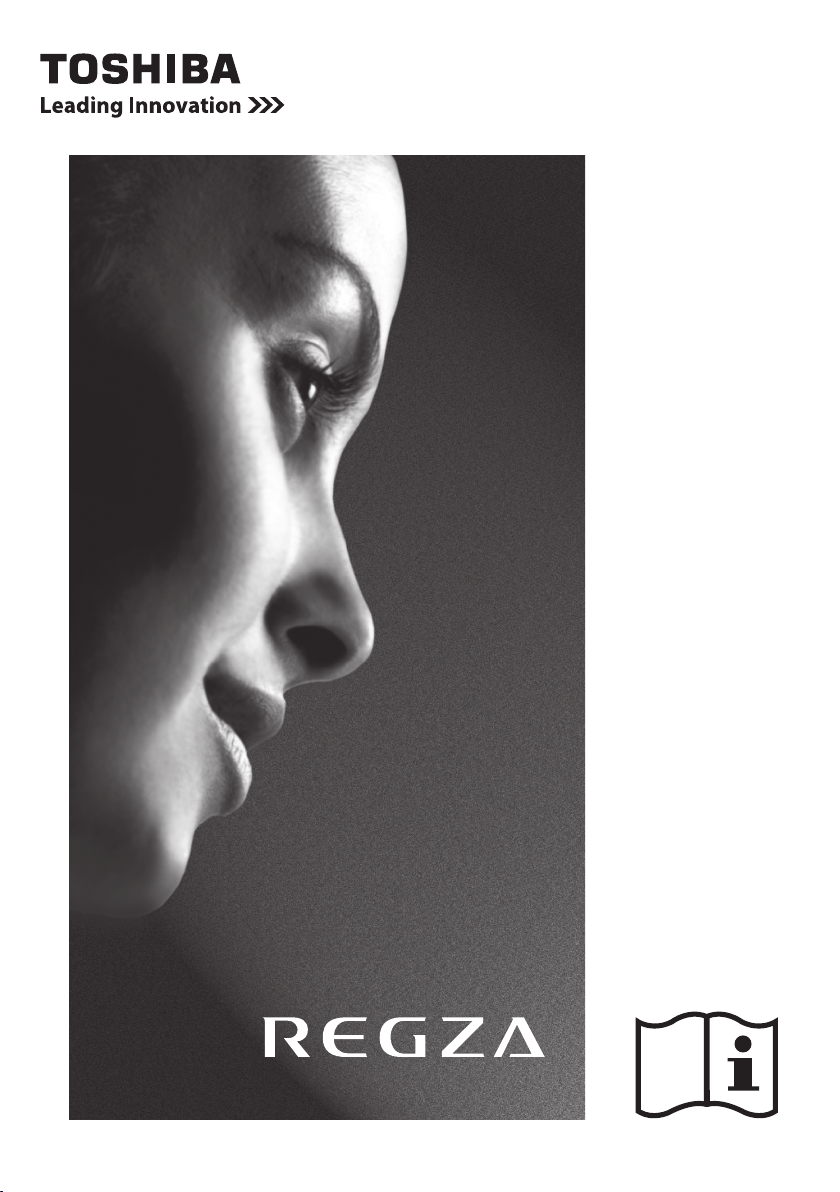
AV6**P
LV6**P
RV6**P
ANALOGUE
Series
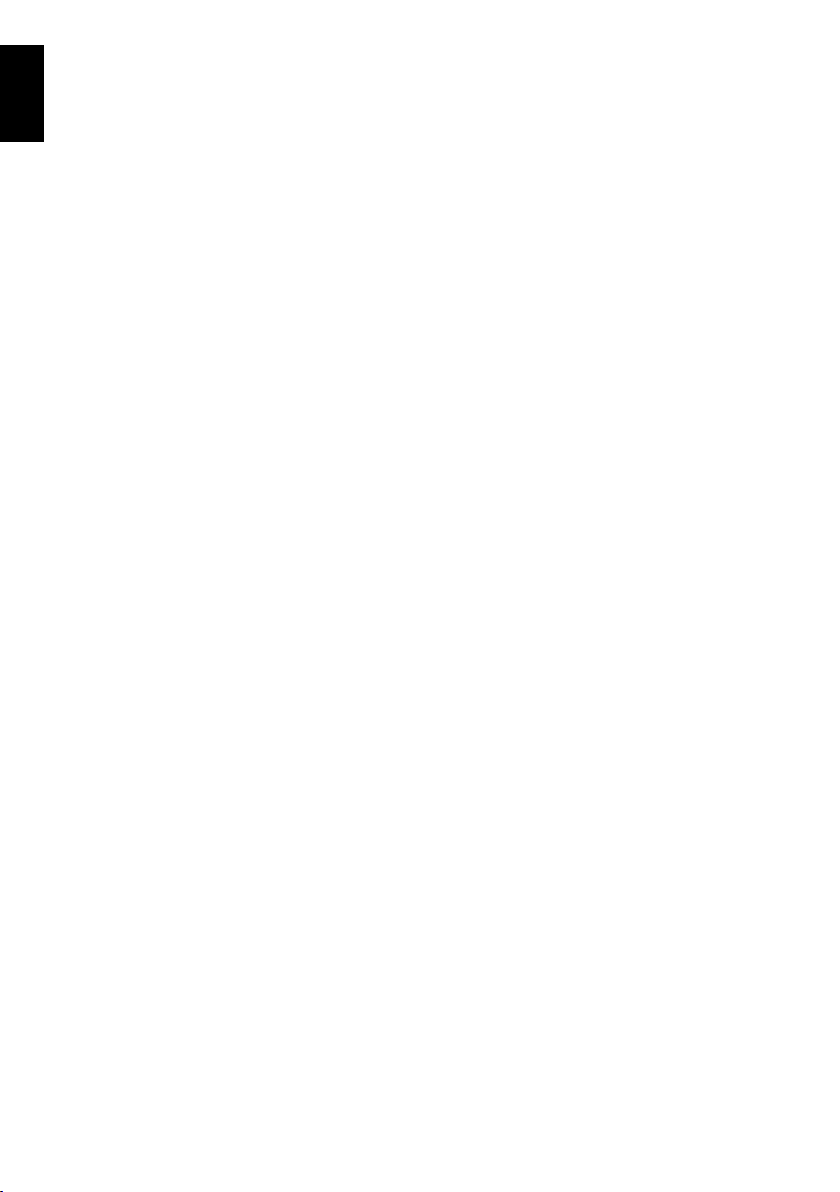
Contents
English
INSTALLING YOUR TV
Safety Precautions ..................................................4
Installation and important information ....................5
The remote control .................................................6
The remote control .................................................7
Inserting batteries and effective range of the
remote ..........................................................7
CONNECTING YOUR TV
Connecting external equipment ..............................8
Connecting an HDMI™ or DVI device to the HDMI
input ...................................................................9
To connect an HDMI device ..............................9
To connect a DVI device ...................................9
Connecting a computer ........................................10
To connect a PC to the RGB/PC terminal ........10
To connect a PC to the HDMI terminal ............10
Controls and input connections .............................11
Switching on ..................................................11
Using the remote control ...............................11
Using the controls and connections ................11
SETTING UP YOUR TV
Startup Application ...............................................12
Quick Setup ...................................................12
Manual Tuning .....................................................13
Tuning ...........................................................13
Skip ...............................................................14
Sorting Positions ............................................15
Auto Tuning ...................................................15
Other feature .......................................................15
Location Setting .............................................15
CONTROLS AND FEATURES
General controls .................................................. 16
Selecting Positions ......................................... 16
Channel List .................................................. 16
Time Display ................................................. 16
Stereo and Bilingual Transmissions ................16
Quick Menu ..................................................16
Sound controls ..................................................... 17
Volume Controls and Mute Sound ................. 17
Dual .............................................................17
Bass, Treble and Balance ............................... 17
Advanced Sound Settings .............................. 17
Stable Sound
Widescreen viewing ............................................. 18
Picture controls .................................................... 20
Picture Position .............................................. 20
Picture Mode ................................................. 20
Picture Preferences ........................................ 21
Black/White Level .......................................... 21
Cinema Mode ............................................... 21
Colour Temperature ...................................... 21
Resetting the Picture Settings .........................22
3D Colour Management ................................ 22
Base Colour Adjustment ................................ 22
Active Backlight Control ................................. 23
Auto Brightness Sensor* ................................ 23
MPEG NR – Noise Reduction .......................... 23
DNR – Digital Noise Reduction ....................... 23
Automatic Format (Widescreen) .....................23
4:3 Stretch ....................................................23
Blue Screen ................................................... 24
Side Panel Adjustment ................................... 24
Picture Still ....................................................24
®
............................................... 17
* LV6**P and RV6**P Series only
2
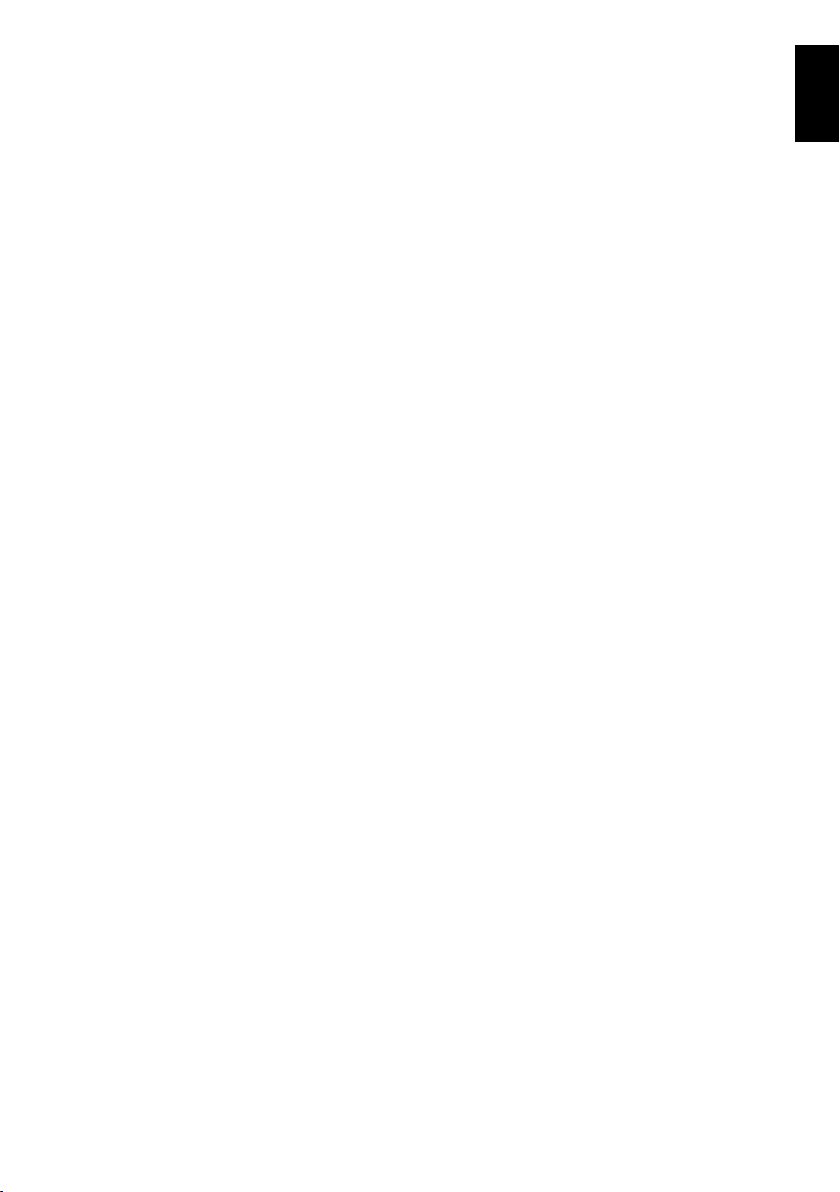
Enjoying photo through USB port ..........................25
Opening Photo Viewer ...................................25
Viewing Photo Files ........................................26
Other features ......................................................27
Panel Lock .....................................................27
TOSHIBA Illumination* ...................................27
Timers ..................................................................27
Sleep Timer ...................................................27
On Timer .......................................................28
On Timer Position ..........................................28
Reset TV ...............................................................28
Reset TV ........................................................28
PC Settings ...........................................................29
Horizontal and Vertical Position .....................29
Clock Phase ...................................................29
Sampling Clock .............................................29
Reset .............................................................29
Input selection and AV connections .......................30
Input Selection ...............................................30
INPUT Signal Selection ...................................30
PC Audio .......................................................30
HDMI1 Audio ................................................31
TEXT SERVICES
Text services .........................................................32
Selecting Modes ............................................32
Text Information ............................................32
Navigating Pages Using Auto .........................32
Navigating Pages Using LIST ..........................32
Control Buttons ..............................................33
English
PROBLEM SOLVING
Questions and Answers ......................................34
INFORMATION
Notes ...................................................................36
Information ..........................................................37
Specifications and accessories ...............................39
* RV6**P Series only
3
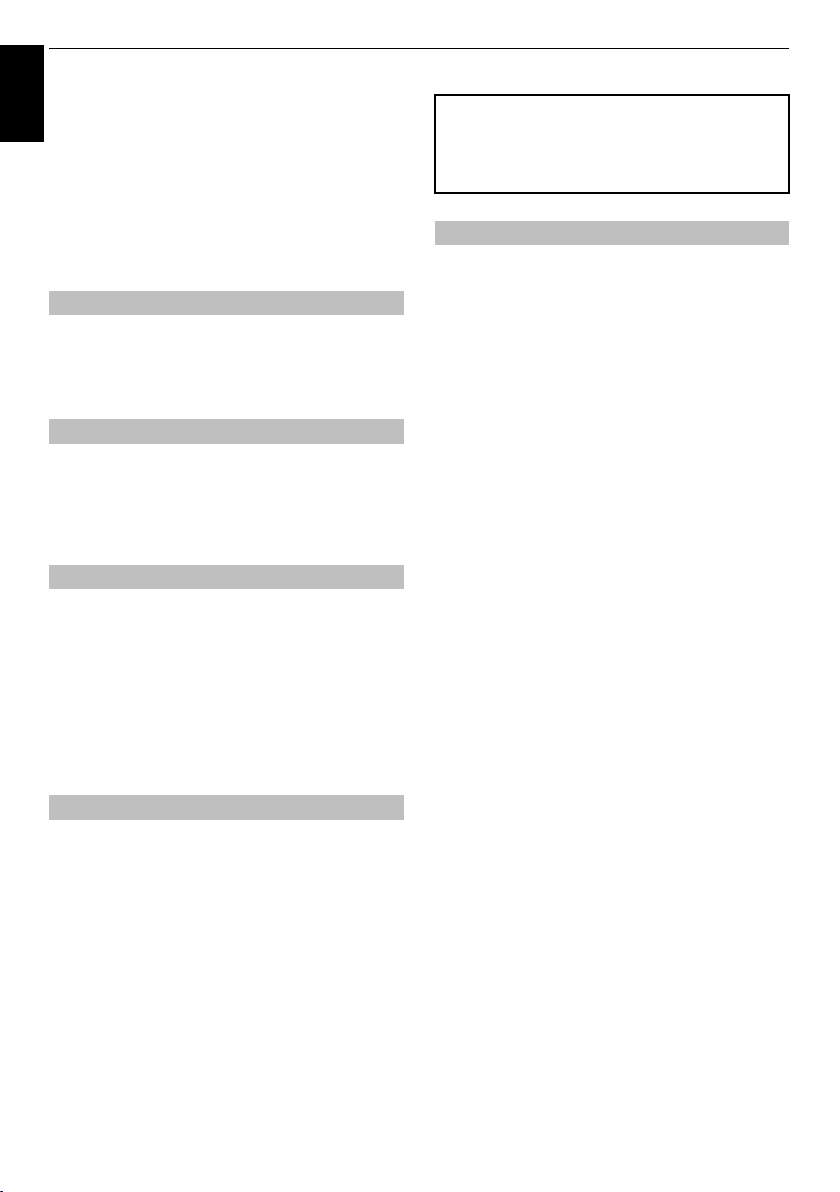
INSTALLING YOUR TV
Safety Precautions
English
This equipment has been designed and manufactured
to meet international safety standards but, like any
electrical equipment, care must be taken to obtain the
best results and for safety to be assured. Please read
the points below for your own safety. They are of a
general nature, intended to help with all electronic
consumer products and some points may not apply to
the goods you have just purchased.
Air Circulation
Leave more than 10cm clearance around the television
to allow adequate ventilation. This will prevent
overheating and possible damage to the television.
Dusty places should also be avoided.
Heat Damage
Damage may occur if the television is left in direct
sunlight or near a heater. Avoid places subject to
extremely high temperatures or humidity. Place in a
location where the temperature remains between 5°C
(41°F) min. and 35°C (94°F) max.
Mains Supply
The mains supply required for this equipment is 220240V AC 50/60Hz. Never connect to a DC supply or
any other power source. DO ensure that the television
is not standing on the mains lead. Use only the
supplied lead.
DO NOT cut off the mains plug from this equipment,
this incorporates a special Radio Interference Filter, the
removal of which will impair its performance.
IF IN DOUBT PLEASE CONSULT A COMPETENT
ELECTRICIAN.
Do
DO
read the operating instructions before you attempt
to use the equipment.
DO
ensure that all electrical connections (including the
mains plug, extension leads and inter-connections
between pieces of equipment) are properly made and
in accordance with the manufacturers’ instructions.
Switch off and withdraw the mains plug before making
or changing connections.
DO
consult your dealer if you are ever in doubt about
the installation, operation or safety of your equipment.
DO
be careful with glass panels or doors on
equipment.
DO NOT REMOVE ANY FIXED COVERS AS THIS WILL
EXPOSE DANGEROUS AND 'LIVE' PARTS.
THE MAINS PLUG IS USED AS A DISCONNECTING
DEVICE AND THEREFORE SHOULD BE READILY
OPERABLE.
Do not
DO NOT
equipment with items such as newspapers, tablecloths,
curtains, etc. Overheating will cause damage and
shorten the life of the equipment.
DO NOT
dripping or splashing or objects filled with liquids, such
as vases, to be placed on the equipment.
DO NOT
such as lighted candles or nightlights on, or close to
equipment. High temperatures can melt plastic and
lead to fires.
DO NOT
wood screws. To ensure complete safety, always fit the
manufacturers’ approved stand, bracket or legs with
the fixings provided according to the instructions.
DO NOT
unattended, unless it is specifically stated that it is
designed for unattended operation or has a standby
mode. Switch off by withdrawing the plug, make sure
your family know how to do this. Special arrangements
may need to be made for people with disabilities.
DO NOT
in any doubt about it working normally, or it is
damaged in any way – switch off, withdraw the mains
plug and consult your dealer.
WARNING
earphones or headphones can cause hearing loss.
ABOVE ALL – NEVER let anyone, especially
children, push or hit the screen, push anything
into holes, slots or any other openings in the
case.
NEVER guess or take chances with electrical
equipment of any kind – it is better to be safe
than sorry.
obstruct the ventilation openings of the
allow electrical equipment to be exposed to
place hot objects or naked flame sources,
use makeshift stands and NEVER fix legs with
leave equipment switched on when it is
continue to operate the equipment if you are
– excessive sound pressure from
4
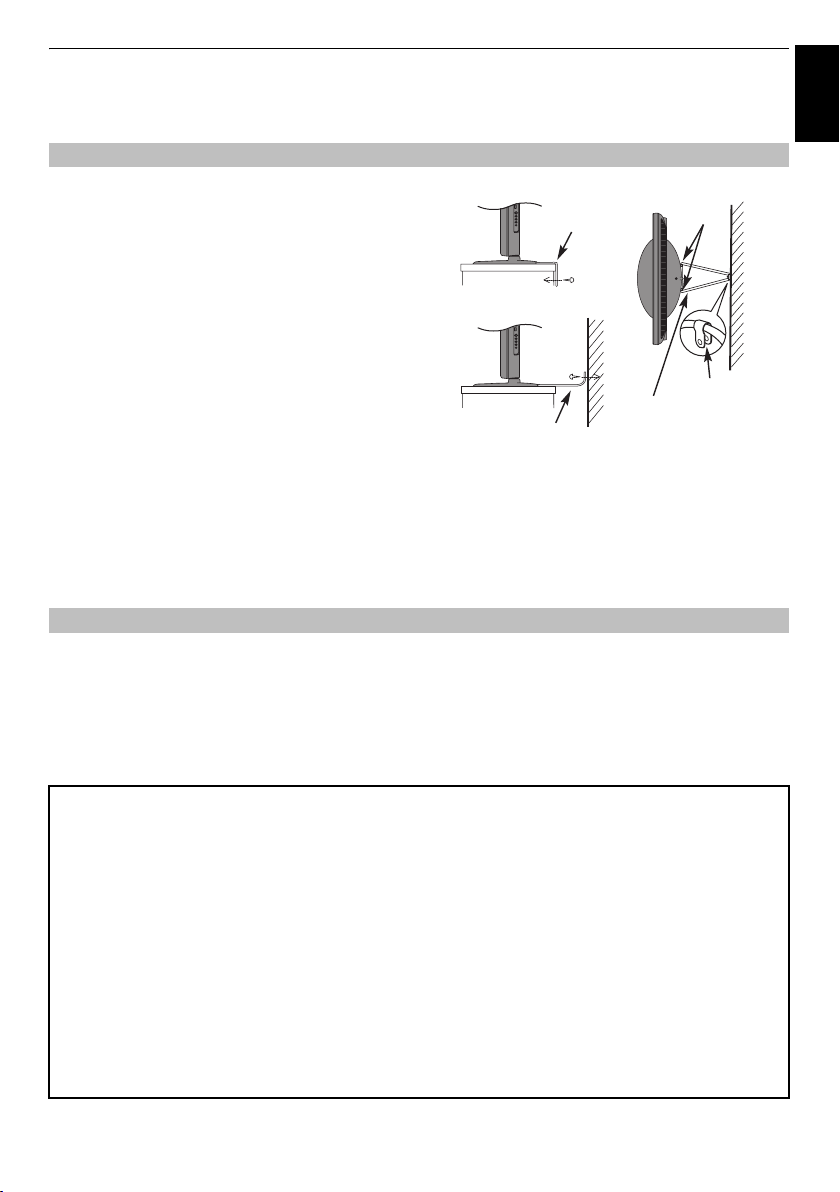
INSTALLING YOUR TV
Installation and important information
Where to install
Locate the television away from direct sunlight and strong
lights, soft, indirect lighting is recommended for comfortable
viewing. Use curtains or blinds to prevent direct sunlight
falling on the screen.
Place the TV on a stable, level surface that can support the
weight of the TV.
In order to maintain stability and
prevent it falling over, secure the TV to the level
surface using the strap located under the table top
stand, or to a wall using a sturdy tie to the clip on the
back of the table top stand.
The LCD display panels are manufactured using an
extremely high level of precision technology, however
sometimes some parts of the screen may be missing picture
elements or have luminous spots. This is not a sign of a
malfunction.
Make sure the television is located in a position where it cannot be pushed or hit by objects, as pressure will break
or damage the screen, and that small items cannot be inserted into slots or openings in the case.
Cleaning the screen and cabinet…
Turn off the power, clean the screen and cabinet with a soft, dry cloth. We recommend that you
proprietary polishes or solvents on the screen or cabinet as this may cause damage.
Side View Top View
Stand clip
‘P’ Clip
Sturdy tie
Fixing strap
Fixing strap
(as short as possible)
do not
use any
English
Please take note
If stationary images generated by 4:3 broadcasts, text services, channel identification logos, computer displays,
video games, on-screen menus, etc. are left on the television screen for any length of time they could become
conspicuous, it is always advisable to reduce both the brightness and contrast settings.
Very long, continuous use of the 4:3 picture on a 16:9 screen may result in some retention of the image at the 4:3
outlines, this is not a defect of the LCD TV and is not covered under the manufacturers warranty. Regular use of
other size modes (eg: Superlive) and varying the “side panel” brightness (if available on the model) will prevent
permanent retention.
EXCLUSION CLAUSE
Toshiba shall under no circumstances be liable for loss and/or damage to the product caused by:
i) fire;
ii) earthquake;
iii) accidental damage;
iv) intentional misuse of the product;
v) use of the product in improper conditions;
vi) loss and/or damage caused to the product whilst in the possession of a third party;
vii) any damage or loss caused as a result of the owner’s failure and/or neglect to follow the instructions set out in the owner’s
manual;
viii) any loss or damage caused directly as a result of misuse or malfunction of the product when used simultaneously with
associated equipment;
Furthermore, under no circumstances shall Toshiba be liable for any consequential loss and/or damage including but not limited
to the following, loss of profit, interruption of business, the loss of recorded data whether caused during normal operation or
misuse of the product.
NOTE
: A Toshiba wall bracket or stand, where available, must be used.
5

INSTALLING YOUR TV
7
The remote control
English
For RV6**P Series
Simple at-a-glance reference of your remote
control.
2
3
**
5
**
11
13
14
15
1
4
6
7
8
9
10
12
16
1
18
7
To change programme positions (T)
To change text pages (T)
8
To access Quick Menu (T)
9
To exit Menus (T)
10
When using menus, the arrows move the cursor on the
screen up, down, left or right. Press
selection (T/D)
11
To display on-screen information (T/D)
To access index page in Text mode (T)
12
To return to previous Menu (T/D)
13
Colour buttons
TOP
DVD
ROOT
•
14
SUBTITLE
SET UP
15s Stereo/bilingual transmissions (T)
AUDIO
16
Widescreen viewing
17
To call up text services (T)
18
When in TV mode:
MENU
r
D
When in Text mode:
A
B
C
D
When in DVD mode:
press V to EJECT
press
press
press
press
press
press
press
•
ATV/DTV
* T=TV mode, D=DVD mode
** These buttons cannot be used.
Text control buttons (T)
To access Top Menu (D)
DVD Menus (D)
and
CONTENTS
TEXT Subtitle pages if available (T)
To access Setup menu (D)
To change Audio setting (D)
On-screen Menus
Picture still
Time display
To reveal concealed text
To hold a wanted page
To enlarge text display size
To select a page whilst viewing a normal
picture
v
to STOP
c
to PLAY
W/w
to PAUSE/STEP
Z
to SKIP-REWIND
CC
to REWIND
cc
to FAST FORWARD
z
to SKIP-FORWARD
and
are not used for this model.
LIST
are not used for this model.
Q
to confirm your
1
For On/Standby mode (T/D)*
2
To select device mode (T/D)
REGZA-LINK
•
3
Number buttons (T/D)
4
To select external input sources (T)
To select line input (D)
5
To alter the TV volume
6
To mute the TV sound
is not used for this model.
6

The remote control
7
For AV6**P and LV6**P Series
Simple at-a-glance reference of your remote
control.
2
3
4
7
*
10
To mute the TV sound
11
In TV mode: To change programme positions
In Text mode: To change text pages
12
To access Quick Menu (T)
13
To exit menus
14
When using menus, the arrows move the cursor on the
screen up, down, left or right. Press
selection
15
1
5
6
*
8
To display the on-screen menu
16
To return to the previous menu
17
Text control buttons
18
When in Text mode:
A
B
C
D
When in TV mode:
D
* These buttons cannot be used.
INSTALLING YOUR TV
Q
to confirm your
To reveal concealed text
To hold a wanted page
To enlarge text display size
To select a page whilst viewing a normal
picture
Time display
English
9
10
*
14
15
1
For On/Standby mode
2
To select external input sources
3
Picture still
4
To call up text services
5
Stereo/bilingual transmissions
6
TEXT Subtitle pages if available
7
Number buttons
8
In TV mode: To display on-screen information
In Text mode: To access index page in Text mode
9
To alter the TV volume
11
12
Inserting batteries and effective range of
the remote
13
16
1
18
CT-90327 CT-90326
Remove the back cover to reveal the battery compartment and
make sure the batteries are inserted the proper way. Suitable
battery types for this remote are AAA, IEC R03 1.5V.
Do not combine a used, old battery with a new one or mix
battery types. Remove dead batteries immediately to prevent
acid from leaking into the battery compartment. Dispose of
them in accordance with instructions on page 36 of this
manual.
Warning:
heat such as sunshine, fire or the like.
The performance of the remote control will deteriorate beyond
a distance of five metres or outside an angle of 30 degrees
from the centre of the television. If the operating range
becomes reduced, the batteries may need replacing.
batteries must not be exposed to excessive
7
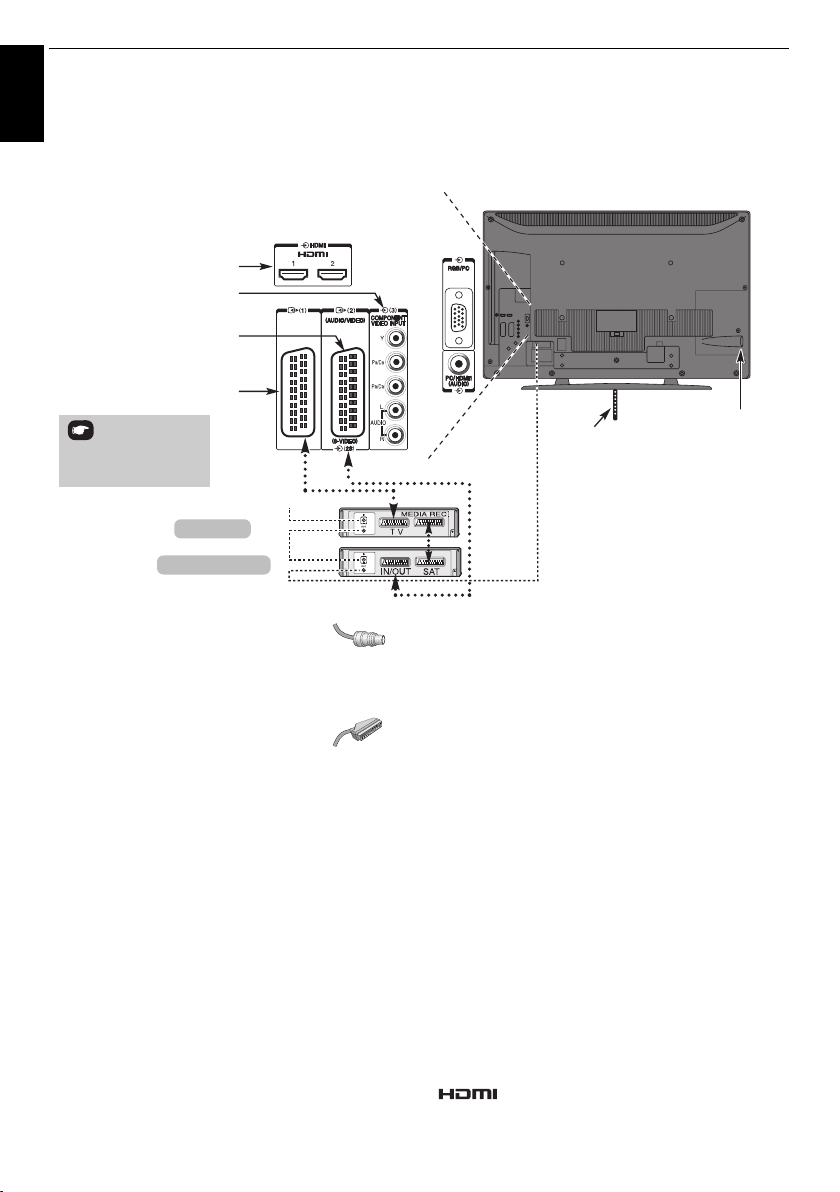
CONNECTING YOUR TV
Connecting external equipment
English
Before connecting any external equipment, turn off all main power switches. If there is no switch
remove the mains plug from the wall socket.
Illustration represents 40LV655P.
HDMI™ INPUT SOCKETS
COMPONENT VIDEO INPUT (EXT3)
SCART 2 (EXT2)
SCART 1 (EXT1)
POWER switch
*a decoder could
be Digital Satellite or
any other compatible
decoder.
decoder*
media recorder
FIXING STRAP
Antenna/Cable
(LV6**P and RV6**P
Series only)
Aerial cables:
Connect the aerial to the socket on the rear of the television.
If you use a decoder* and/or a media recorder it is essential
that the aerial cable is connected through the decoder and/or
- - - - - - - - - - - - - - - - - - - - - -
through the media recorder to the television.
SCART leads:
Connect the media recorder
Connect the decoder
media recorder
Before running
recorder to
The phono sockets alongside the COMPONENT VIDEO INPUT
sockets will accept L and R audio signals.
. . . . . . . . . . . . . . . . . . . . . . . . . .
IN/OUT
TV
SAT
socket to the decoder
Auto tuning
Standby
.
socket to the television. Connect the
socket to the television.
, put your decoder and media
MEDIA REC
. socket.
HDMI™ (High-Definition Multimedia Interface) is for use with
a DVD decoder or electrical equipment with digital audio and
video output.
For acceptable video or PC signal formats through the HDMI
terminals, see page 38.
NOTE:
• The SCART socket does not output video/audio signals in
Photo Viewer mode.
• Although this television is able to connect to HDMI
equipment it is possible that some equipment may not
operate correctly.
A wide variety of external equipment can be connected
to the back of the television; therefore, the relevant
owners manuals for
all
additional equipment must be
referred to for exact instructions.
We recommend
media recorder.
If the television automatically switches over to monitor external
equipment, return to normal television by pressing the desired
programme position button. To recall external equipment,
o
press
HDMI2, HDMI3
SCART 1
for a decoder and
to select between
HDMI, the HDMI logo, and High-Definition Multimedia
Interface are trademarks or registered trademarks of HDMI
Licensing, LLC.
EXT1, EXT2, EXT3, EXT4, HDMI1
or PC.
SCART 2
8
for a
,
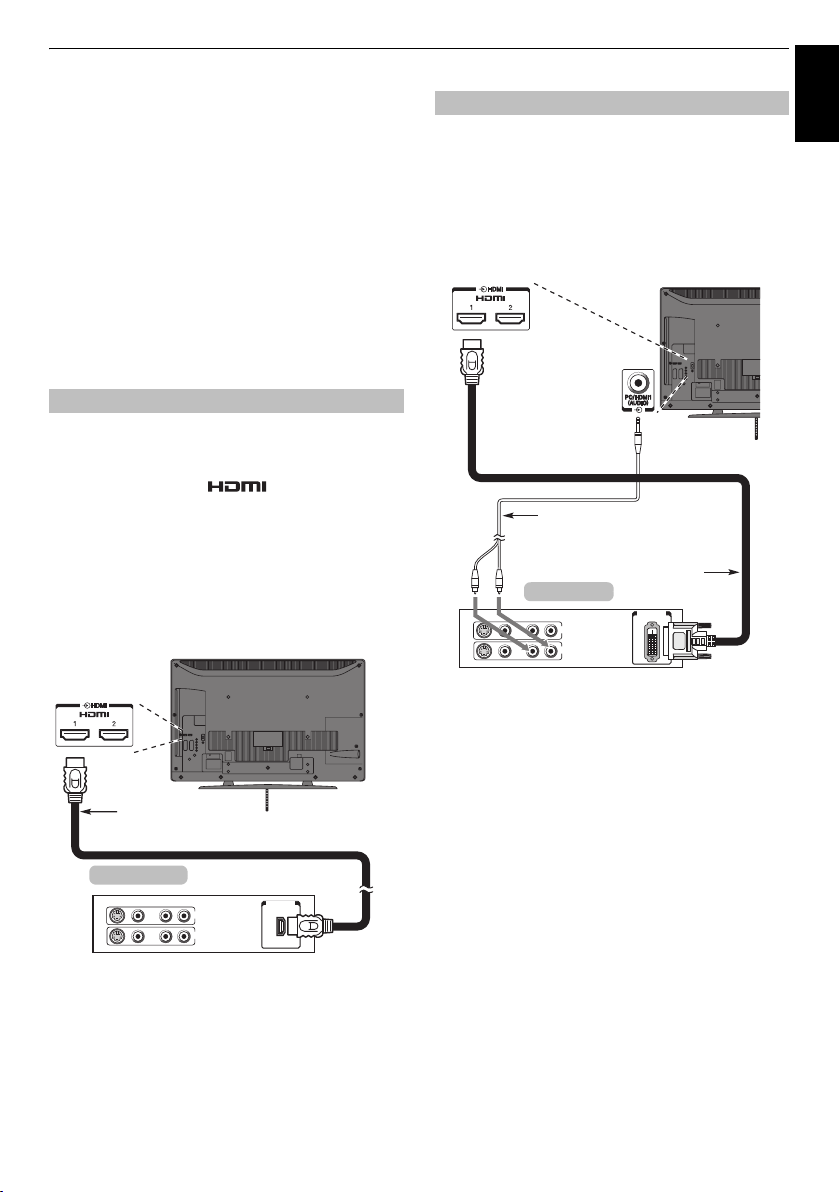
CONNECTING YOUR TV
English
Connecting an HDMI™ or DVI
device to the HDMI input
The HDMI input on your television receives digital
audio and uncompressed digital video from an
HDMI source device, or uncompressed digital video
from a DVI (Digital Visual Interface) source device.
This input is designed to accept HDCP (High-Bandwidth
Digital-Content Protection) programme material in digital
form from EIA/CEA-861-D–compliant
devices (such as a set-top box or DVD pla yer wi th HDM I or DV I
output). For acceptable video signal formats, see page 38.
NOTE:
Supported Audio format: Linear PCM, sampling rate
32/44.1/48kHz.
To connect an HDMI device
Connect an HDMI cable (type A connector) to the HDMI
terminal.
For proper operation, it is recommended that you use an HDMI
cable with the HDMI Logo ( ).
• If your HDMI connection is capable of 1080p and/or your
television is capable of refresh rates greater than 50Hz, you
will need a Category 2 cable. Conventional HDMI/DVI cable
may not work properly with this mode.
• HDMI cable transfers both video and audio. Separate
analogue audio cables are not required (see illustration).
• See “HDMI1 Audio” on page 31.
The HDMI 3 terminal is located on the side of the television.
HDMI cable
[1]
consumer electronic
To connect a DVI device
Connect an HDMI-to-DVI adapter cable (HDMI type A
connector) to the HDMI 1 terminal and audio cables to the PC/
HDMI1 (AUDIO) socket (see illustration).
• The recommended HDMI-to-DVI adapter cable length is 2m
(6.6 ft).
• An HDMI-to-DVI adapter cable transfers video only.
Separate analogue audio cables are required.
• See “HDMI1 Audio” on page 31.
Audio cable for HDMI to
television connection
(not supplied)
HDMI-to- DVI
DVI device
VIDEO AUDIO
LR
IN
OUT
R
L
NOTE:
To ensure that the HDMI or DVI device is reset properly, it is
recommended that you follow these procedures:
• When turning on your electronic components, turn on the
television first, and then the HDMI or DVI device.
• When turning off your electronic components, turn off the
HDMI or DVI device first, and then the television.
adapter Cable
DVI/HDCP
OUT
HDMI device
VIDEO AUDIO
LR
L
IN
OUT
R
HDMI OUT
To view the HDMI device video, press the
HDMI1, HDMI2
or
HDMI3
mode.
o
button to select
[1] EIA/CEA-861-D compliance covers the transmission of uncompressed
digital video with high-bandwidth digital content protection, which is
being standardized for reception of high-definition video signals. Because
this is an evolving technology, it is possible that some devices may not
operate properly with the television.
HDMI, the HDMI logo and High-Definition Multimedia Interface are
trademarks or registered trademarks of HDMI Licensing LLC.
9
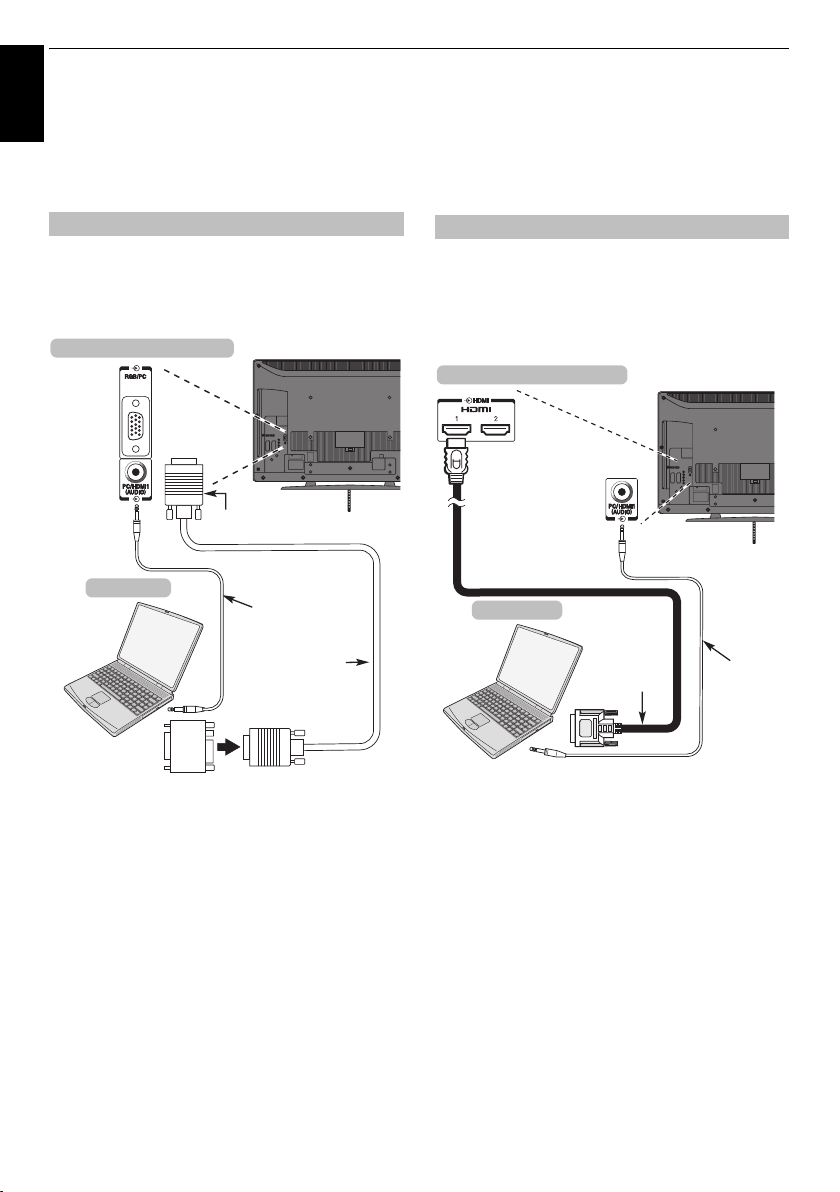
CONNECTING YOUR TV
Connecting a computer
English
With either an RGB/PC or an HDMI connection, you
can watch your computer’s display on the television
and hear the sound from the televisions speakers.
To connect a PC to the RGB/PC terminal
When connecting a PC to the RGB/PC terminal on the
television, use an analogue RGB (15-pin) computer cable and
a PC audio cable for the PC/HDMI1 (AUDIO) socket. Select
PC/HDMI1 audio
from the
menu located in the
the back of your television
Computer
Conversion
adaptor if required
(not supplied)
To use a PC, set the monitor output resolution on the PC before
connecting it to the television. For acceptable PC signal
formats, see page 37.
To display the optimum picture, use the PC setting feature (see
page 29).
NOTE:
• The PC audio input terminal on the television is shared with
the HDMI 1 analogue audio input terminal (see page 30).
• Some PC models cannot be connected to this television.
• An adapter is not needed for computers with a compatible
mini D-sub15-pin terminal.
• Depending on the DVD’s title and the specifications of the PC
on which you are playing the DVD-Video, some scenes may
be skipped or you may not be able to pause during multiangle scenes.
• A band may appear at the edges of the screen or parts of the
picture may be obscured. This is due to scaling of the picture
by the set, it is not a malfunction.
SET UP
options in the
menu.
Mini D-sub
15 pin connector
Audio cable for PC t o
television connection
(not supplied)
AV connection
RGB PC cable
(not supplied)
• When PC input mode is selected some of the television’s
features will be unavailable e.g.
SET UP
menu,
Colour, Tint, Sharpness
in the
Level
• If connecting a certain PC model with a unique PC signal, the
PC signal may not be detected correctly.
PICTURE
Manual Setting
menu.
To connect a PC to the HDMI terminal
When connecting a PC to the HDMI terminal on the television,
use an HDMI-to-DVI adapter cable and an analogue audio
PC
cable.
If connecting a PC with an HDMI terminal, use an HDMI cable
(type A connector). A separate analogue cable is not necessary
(see page 9).
the back of your television
Computer
HDMI-to-DVI
adapter cable
For acceptable PC and video signal formats, see page 38.
NOTE:
• The edges of the images may be hidden.
• If connecting a certain PC model with a unique PC signal, the
PC signal may not be detected correctly.
and
Black/White
in the
Audio cable
for PC to
television
connection
(not supplied)
10
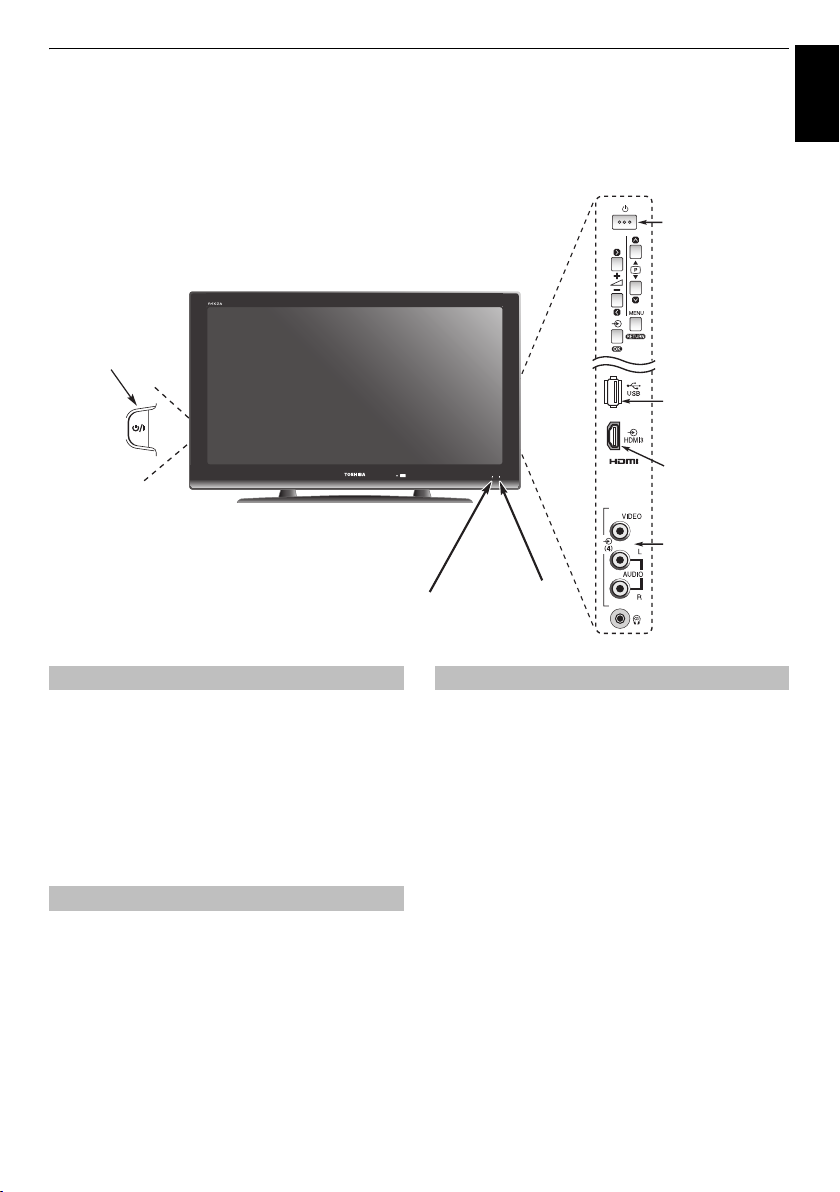
CONNECTING YOUR TV
Controls and input connections
A wide variety of external equipment can be connected to the input sockets on the side of the television.
Whilst all the necessary adjustments and controls for the television are made using the remote control, the
buttons on the television may be used for some functions
Illustration represents 40LV655P.
POWER switch
(LV6**P and
RV6**P Series only)
.
Standby
USB port
To access
photo files
HDMI3 INPUT
INPUT 4
(EXT4)
English
GREEN LED – On Timer set
Switching on
If the RED LED is unlit, check that the mains plug is connected
to the power supply. Then press the
the left side of the television to switch the television on*. If the
picture does not appear, press
take a few moments. The GREEN LED will be lit.
To put the television into Standby, press
control. To view the television, press
take a few seconds to appear.
* LV6**P and RV6**P Series only
!
(POWER) button on
1
on the remote control, it may
1
on the remote
1
again. The picture may
Using the remote control
MENU
Press
The menu appears as a list of five topics. As each symbol is
selected by pressing
remote control, its respective options will appear below.
To use the options, press
move up and down through them and
or
instructions. The functions of each menu are described in
detail throughout the manual.
on the remote control to see the menus.
C
or c on the navigation ring on the
B
and b on the remote control to
c
to select the required choice. Follow the on-screen
Q
, and then, press C
RED LED – Standby
GREEN LED – Power on
Using the controls and connections
2
To alter the volume press –
To alter the programme position press
MENU
Press
options.
Press
To select an external input, press
input source is selected as described on page 30.
Please always refer to the owner’s manual of the equipment to
be connected for full details.
NOTE:
type of joystick at an on-screen target may not work with this
TV.
and I, i, U or u to control the sound and picture
MENU
to finish.
Interactive video games that involve shooting a "gun"
+.
b p B
o
until the appropriate
11
.
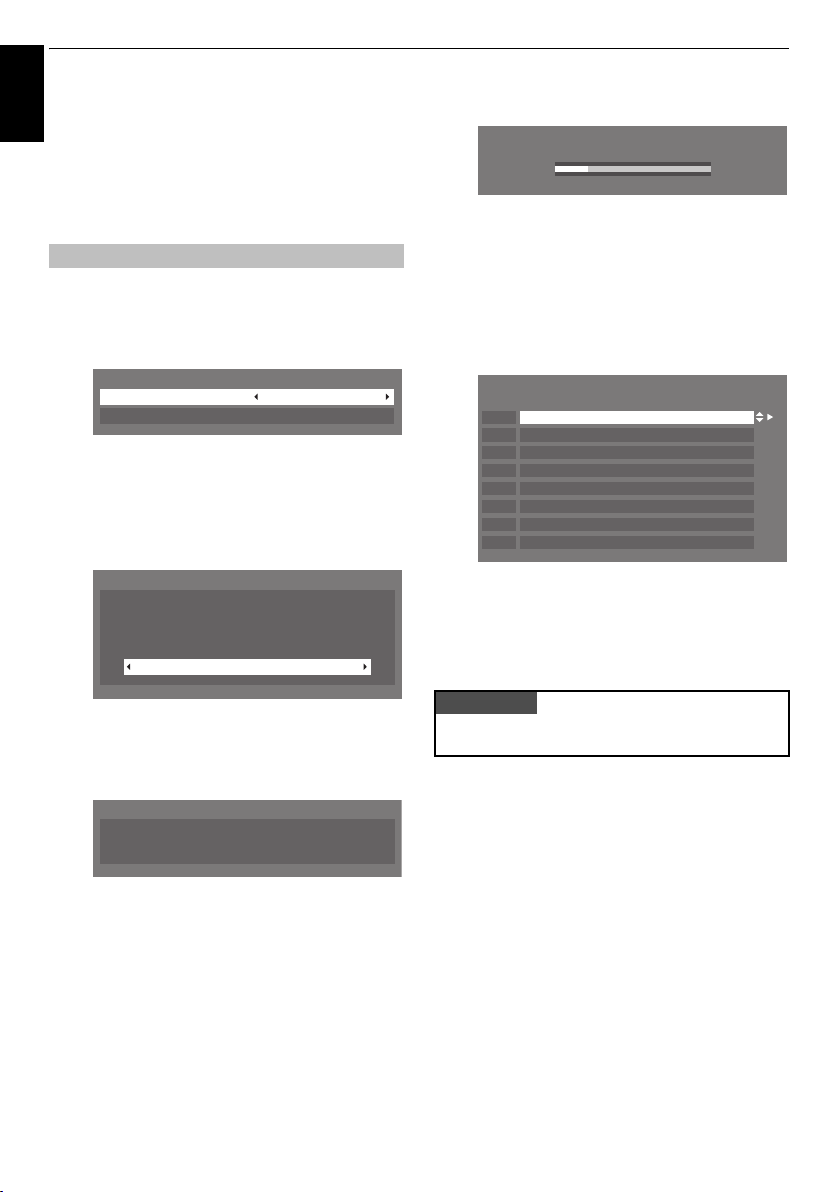
SETTING UP YOUR TV
Startup Application
English
Before switching on the television, put your decoder
and media recorder, if applicable, to
Standby
. To
set up the television, use the buttons on the remote
control as detailed on page 6 (RV6**P Series) or
page 7 (LV6**P and AV6**P Series).
Quick Setup
a
Press the 1 button. The
appear. This screen will appear the first time that the
television is switched on and each time
selected.
Quick Setup
Language English
Country Others
b
Highlight
Language
menu language.
c
Press b to highlight
d
Press Q, the
Location
To use the TV for displaying
in a store showroom,
please select [Store]. [Home]
mode is recommended for
normal use.
Quick Setup
and press C or c to select the
Country
and C or c to select.
Location
screen will appear.
Home
screen will
Reset TV
is
g
Press Q to start
Auto tuning
Progress
Channel: C09 Station:
19%
Auto tuning
.
Found
The search will begin for all available stations. The
slide bar will move along the line as the search
progresses.
You must allow the television to complete the
search.
When the search is complete the television will
automatically select position one. Confirm the result
on the
Manual tuning
Manual tuning
Pos. Station
Channel
1
C12
2
C31
3
C43
4
C04
5
C05
6
C07
7
C09
8
C23
h
Press
EXIT
.
You can also tune in the stations manually using the
. For details, see page 13.
tuning
screen.
ABC1
ABC2
ABC3
C–04
C–05
C–07
C–09
C–23
3
Manual
e
Press C or c to select
home use, select
f
Press Q, the
Auto tuning
Previous settings will be lost!
Press EXIT for no change.
Press OK to start Auto tune.
Home
Home
.
Auto tuning
or
Store
. For normal
start up screen will appear.
12
PLEASE NOTE
The
Reset TV
SET UP
the
menu.
menu can also be accessed at any time from

SETTING UP YOUR TV
English
Manual Tuning
Tuning
The television can be tuned-in manually using
. For example: if the television cannot be connected to
tuning
a media recorder/decoder with a SCART lead or when you
want to tune-in a station on another
Use C and c to move across the screen and select any of the
Manual tuning options. Then use
1
Position:
The number to be pressed on the remote control to tune
the channel.
2
System:
Specific to certain areas.
3
Colour system:
Factory set to Auto, should only be changed if problems
are experienced, i.e. NTSC input from external source.
4
Skip:
8
means nothing has been saved or the facility to skip
the channel is ON. See page 14.
5
Signal Class:
The channel classification.
6
Channel:
The channel classification and the channel number on
which a station is being broadcast.
7
Search:
Search up and down for a signal.
8
Manual fine tuning:
Only used if interference/weak signal is experienced. See
page 34.
9
Station:
Station identification. Use the B or b and C or c buttons
to enter up to seven characters.
To allocate a position on the television for a decoder and
media recorder: turn the decoder on, insert a pre-recorded
film in the media recorder and press PLAY, then manually
tune.
B or b
Manual
System
.
to adjust the settings.
a
Press
MENU
menu. With
Q
b
Use B or b to highlight the position required
suggest
Different
c
Press Q to select. If the channel is set to skip,
must be removed before storing. See page 14.
d
Press c to select
required.
e
Then press c to select
f
Press B or b to begin the search. The search symbol
will flash.
and using C or c select the
b
to select.
highlight
Pos. 0
for a media recorder.
Channel
numbers may be displayed.
System
Manual tuning
and use B or b to change if
Search
.
SET UP
and press
e.g.
we
Skip
13

SETTING UP YOUR TV
g
English
Each signal will show on the television , if it is not your
media recorder, press
search.
h
When your media recorder signal is found, press c to
move along to
required characters,
i
Press Q to save.
j
Repeat for each
MENU
to return to the list of channels and select the
next number to tune.
k
Press
EXIT
l
To name external equipment,
o
to select o2, then select
SET UP
menu.
m
Press c to select
in the required characters.
B
or b again to restart the
Station
. With B, b, C and c put in the
e.g. VCR
.
Position
you want to tune or, press
when you have finished.
e.g.
Manual setting
Label
then using B, b, C and c put
DVD on EXT2, press
from the
Skip
To prevent certain channels from being viewed, positions can be
skipped. The remote control must be removed as the channels
will still be available using the number buttons. Channels can
then be watched as normal using the controls on the television,
but the television will not show the skipped channel positions.
a
Select
Manual tuning
b
Use B or b to highlight the position to be skipped and
press
Q
to select.
c
Press c to select
d
Use B or b to turn
Press
Q
.
8
on the screen indicates a skipped position.
Skip
from the
.
Skip
on.
SET UP
menu.
PLEASE NOTE
This television has direct channel entry if the channel
numbers are known.
Select the
Position number
(terrestrial) channels or
Channel
Manual tuning
number. Press Q to save.
screen in
, the
System
, then C for standard
S
for cable channels and the
Step 3
. Enter the
e
Press
MENU
and repeat from
Each position has to be
Skip
off, repeat the procedure for each position.
Skipped positions
controls on the television, but
number buttons on the remote control.
cannot
14
Step 2
individually
be selected by
can
still be accessed by the
or press
selected. To turn
PU and
Pu or by the
EXIT
.

Sorting Positions
Channels may be moved and saved to the position of your
a
Select
Manual tuning
b
With the list of channels now showing use B or b to
highlight the channel you want to
The selected channel will be moved to the right of the
screen.
c
Use B or b to move through the list to your
position. As you do so the other channels will move to
make room.
d
Press C to save your move.
Repeat as necessary, then press
choice.
from the
EXIT
.
SET UP
move
menu.
and press c.
preferred
b
A screen will appear warning that previous
programmes and settings will be deleted.
Q
to continue with the
Press
The television will start to search for all available
services.
You must allow the television to complete the
search.
When the search is complete the television will
automatically select position one. Confirm the result
on the
Manual tuning
c
Press
EXIT
.
Other feature
Location Setting
You can select either
recommended for normal home use. Select
a television for displaying in a shop, etc.
a
Select
Location
Home
from the
or
SETTING UP YOUR TV
Auto tuning
screen.
Store
mode.
Home
Store
SET UP
menu.
.
is
when using
English
Auto Tuning
NOTE:
As new services are broadcast it will be necessary to re-
tune the television in order to view them.
Auto tuning
It is recommended that Auto tuning is run periodically to
ensure that all new services are added
a
will completely re-tune the television and can be
used to update the channel list.
. All current channels
SET UP
. Press Q.
Press
Use
and settings will be lost.
MENU
and use C or c to select
b
to highlight
Auto tuning
menu.
15
b
Press C or c to select
Home
or
Store
.

CONTROLS AND FEATURES
General controls
English
Selecting Positions
To select a position, use the numbered buttons on the remote
control.
PU and
Positions can also be selected using
To display on-screen information
stereo/mono signal, press . Press again to cancel.
i.e.
Pu.
position, input mode or
Channel List
You can select a channel from
a
Press
QUICK
b
Press B or b to select
c
Press B or b to highlight a channel and press Q to
watch.
Channel List
to open the
Channel List
Quick Menu
.
.
and press Q.
Quick Menu
Quick Menu
Picture Mode, Picture Size, Sleep timer
Press
select the option.
NOTE: Quick Menu
current mode.
Mode Quick menu item Description
When viewing a
TV programme or
pictures from the
external input
When using
Media Player
helps you access some options quickly, such as
QUICK
to display the
Quick Menu
items are different depending on the
Picture Mode See page 20.
Picture Size See page 18.
Channel List See left
Sleep timer See page 27.
Media Player See page 25.
Bass Boost See page 17.
Interval Time See page 26.
Repeat See page 26.
etc.
and use B or b to
column.
Time Display
Time display facility allows the current (text service) time to be
Press
D
see a time display from the broadcaster. It will remain on
screen for about 5 seconds.
NOTE:
seen on the television screen.
whilst watching a normal television broadcast to
This display may not be available in some cases.
Stereo and Bilingual Transmissions
If stereo or dual language broadcasts are transmitted, the word
Stereo or Dual will appear on the screen each time positions are
changed, disappearing after a few seconds. If the broadcast is
not in stereo, the word Mono will appear.
Stereo…
Press s to select
Bilingual…
transmitted, the word
required programme number and if the word
press
Bilingual transmissions are rare. If they are
s
to select
Stereo
or
Mono
Dual
will be displayed. Choose the
Dual 1, Dual 2
or
Mono
.
Dual
.
appears
16

CONTROLS AND FEATURES
English
Sound controls
Volume Controls and Mute Sound
Volume
Press Y or y to adjust the volume.
Sound Mute
Press once to turn the sound off and again to cancel.
Dual
If a programme or film is being broadcast with a soundtrack in
more than one language, the
a
Press
MENU
and C or c to select
b
Use b to highlight
between
Dual 1
Dual
between them.
or
feature allows selection
Dual
then press C or c to choose
Dual 2
.
SOUND
.
Advanced Sound Settings
Voice Enhancement
singers or announcers.
Bass Boost
a
In the
Sound Settings
b
Press b to highlight
C
or c to select On or
c
Press b to highlight
select
The
Stable sound
speakers preventing the extreme changes in volume that can
occur when channels are changed or a programme switches to
a
Select the
b
Use b to highlight
to select
makes vocal sound clearer; for example,
enhances the depth of the sound.
SOUND
menu, press b to highlight
then press Q.
Voice Enhancement
Off
.
Off
Bass Boost
.
On
or
Stable Sound
feature limits high volume levels on the TV
a commercial.
SOUND
menu.
Stable sound
On
or
Off
.
and using C or c to
®
then press C or c
Advanced
then press
a
Select the
b
Press b to highlight
or
Bass, Treble and Balance
SOUND
menu.
c
to change the setting.
Bass, Treble
or
Balance
and C
17

CONTROLS AND FEATURES
Widescreen viewing
English
Use this setting when watching a
widescreen DVD, widescreen video
tape or a 16:9 broadcast (when
WIDE
4:3
available). Due to the range of
widescreen formats (16:9, 14:9,
20:9 etc.) black bars may be visible
on the top and bottom of the screen.
Use this setting to view a true 4:3
SUPER LIVE
CINEMA
Depending on the type of broadcast being
transmitted, programmes can be viewed in a
number of formats.
broadcast.
This setting will enlarge a 4:3 image
to fit the screen by stretching the
image horizontally and vertically,
holding better proportions at the
centre of the image. Some distortion
format’ films/video tapes, this setting
will eliminate or reduce the black
bars at all sides of the screen by
zooming in and selecting the image
may occur.
When watching ‘all sides panel
without distortion.
SUBTITLE
14:9
When subtitles are included on a
letterbox format broadcast, this
setting will raise the picture to ensure
that all the text is displayed.
Use this setting when watching a
14:9 broadcast.
18
SUBTITLE

NATIVE
PC NORMAL
PC WIDE
This setting will show the picture
without over scan, i.e. WYSIWYG.
This option is only available in the
HDMI input mode.
This setting will show the picture
without over scan, i.e. WYSIWYG.
This option is only available when
watching PC signal source via HDMI
or PC terminal.
This setting will show the picture
without over scan and side panel.
This option is only available when
watching PC signal source via HDMI
or PC terminal.
CONTROLS AND FEATURES
English
“Dot by Dot”
Depending on the input signal format,
Dot by Dot
Press
QUICK
and highlight
B
and b to highlight the required format and Q to select.
Use
• When a format is not available, it will be grayed out.
AV format PC format
Using the special functions to change the size of the displayed image (i.e. changing the height/width ratio) for the purposes of public
display or commercial gain may infringe on copyright laws.
the picture is displayed with side
panels and/or bars at the top and
Picture Size
is a non-scaling display.
bottom (i.e. VGA input source).
, then press Q to display the list of available widescreen formats.
19

CONTROLS AND FEATURES
Picture controls
English
PLEASE NOTE: features not available will be greyed
.
out
Picture Position
The picture position may be adjusted to suit personal preference
and can be particularly useful for external inputs.
a
In the
SET UP
highlighted.
b
Press Q to view the options available for the picture
format that has been selected.
c
Press B and b to select an option, then C or c to
adjust the settings.
The options alter depending on currently selected
widescreen format and the input signal.
Cinema
In
menu press b until
:
Picture position
Picture Mode
This television offers the choice of personalising the picture
AutoView
*,
PC
NOTE:
• Because the
settings based on ambient light conditions and input signal
content, the
is
when it is selected*.
•
Game
aerial input). When you select
widescreen formats will be selected.
PC
•
mode.
a
b
Dynamic, Standard, Mild, Movie, Game
are preset options and affect many features/settings within
AutoView
Auto Brightness Sensor
mode is available in external input mode (other than
mode is available in RGB/PC input mode or HDMI input
In the
PITCURE
settings
, then press Q.
Using b to highlight
c
to select your preference from
Dynamic, Standard, Mild, Movie, Game
style.
the television.
mode automatically adjusts picture
Game
menu press b to select
Picture Mode
and
menu is greyed out
mode, suitable
Picture
, then press C or
AutoView
*,
or PC.
To return to the original factory settings select
Picture position
* LV6**P and RV6**P Series only
menu and press Q.
Reset
in the
NOTE:
The picture mode you select affects the current input
only. You can select a different picture mode for each input.
20

CONTROLS AND FEATURES
English
Picture Preferences
You can customise current picture mode settings as desired. For
example, while selecting "
following items, such as
Colour, Tint, Sharpness
new setting is saved as the same name "
a
In the
Picture Settings
Backlight, Contrast, Brightness, Colour, Tint
Sharpness
b
Press C or c to adjust the settings.
Dynamic,
Backlight, Contrast, Brightness
and the
.
" if you change the
Picture settings
menu press b to select either
items, your
Dynamic.
"
or
Black/White Level
Black/White Level
a
In the
White Level
b
Press C or c to select
effect depends on the broadcast and is most
noticeable on dark colours.
increases the strength of dark areas of the
picture to improve the definition.
Picture settings
menu press b to select
.
High, Middle, Low
, or
Black/
Off
. The
Cinema Mode
If there are lines or jagged edges in the film or programme
being viewed, selecting
a
In the
Cinema mode
Cinema mode
smoothing out the picture.
Picture settings
menu press b to select
.
can help correct this by
Colour Temperature
,
a
b
c
d
e
NOTE:
Colour Temperature
Colour Temperature
the picture by increasing the red or blue tint.
In the
Temperature
Press b to select
Press b to select
c
to select between
your preference.
Press B or b to select an option you want to adjust,
then press
Press
If
Picture Mode
increases the ‘warmth’ or ‘coolness’ of
Picture settings
C
EXIT
to return to the previous menu.
menu press b to select
and press Q.
Colour Temperature
Colour Temperature
Warm, Natural
or c to adjust the settings.
is set to
only*.
AutoView
Colour
and press Q.
and press C or
or
Cool
to suit
, you can adjust
b
Press C or c to select On or
NOTE:
When a DVD with subtitles is being played this mode
may not work correctly.
* LV6**P and RV6**P Series only
Off
.
21

CONTROLS AND FEATURES
English
This feature enables to reset the current
a
b
Resetting the Picture Settings
default values.
In the
Picture settings
Press Q.
menu press b to select
3D Colour Management
When
3D Colour management
colour adjustment’ feature to become available.
a
In the
PICTURE
management
b
Press C or c to select On or
is set to On it allows the ‘Base
menu press b to select
.
Picture settings
3D Colour
Off
, then press Q.
to the
Reset
Base Colour Adjustment
The
Base colour adjustment
individual colours to suit personal preference. This can be useful
.
a
b
c
d
when using an external source.
In the
PICTURE
adjustment
Press B or b to select an option, then press c to move
to the adjustment window.
Press C or c to select
Brightness
as required.
Press Q to return to the previous menu.
feature allows the adjustment of
menu press b to select
, then press Q.
Hue, Saturation
, then press B or b to adjust the settings
Base colour
or
To return to the factory settings select
22
Reset
and press Q.

CONTROLS AND FEATURES
English
Active Backlight Control
When
automatically optimise the backlighting levels for dark scenes.
a
b
Active Backlight Control
In the
PICTURE
Backlight Control
Press C or c to select On or
menu press b to select
.
is activated, it will
Active
Off
.
Auto Brightness Sensor*
When
automatically optimise the backlighting levels to suit ambient
a
b
Auto Brightness Sensor
light conditions.
In the
PICTURE
Brightness Sensor
Press C or c to select On.
menu press b to select
is activated it will
Auto
.
MPEG NR – Noise Reduction
When watching a DVD the compression may cause some words
or picture elements to become distorted or pixelated.
Using the
MPEG NR
a
In the
b
Press C or c to select
suit your preference.
feature reduces this effect by smoothing
out the edges.
PICTURE
menu press b to select
Low, Middle, High
MPEG NR
or
Off
.
to
DNR – Digital Noise Reduction
DNR
enables you to ‘soften’ the screen representation of a
weak signal to reduce the noise effect.
a
In the
PICTURE
menu, press b to select
b
Use C or c to select
Off
. The differences may not always be noticeable (for
the best result use lower settings as picture quality can
be lost if the setting is too high).
Low, Middle, High, Auto.
DNR
.
Automatic Format (Widescreen)
When this television receives a true Widescreen picture and
Auto format
Widescreen format irrespective of the television’s previous
a
b
is On, it will automatically be displayed in
setting.
Press
MENU
menu.
Press b to highlight
select
and C or c to select the
Off
Auto format
.
On
or
FUNCTION
, then C or c to
or
* LV6**P and RV6**P Series only
** RV6**P Series only
23
**
When
4:3 stretch
a
b
is activated the size switching system changes
4:3 programmes into full screen picture.
In the
FUNCTION
stretch
.
Press C or c to select On or
4:3 Stretch
menu press b to highlight
Off
.
4:3

CONTROLS AND FEATURES
English
When
Blue screen
sound will be muted on analogue channels and external input
a
In the
screen
b
Press C or c to select On or
Blue Screen
is selected the screen will turn blue and the
modes when no signal is received.
FUNCTION
.
menu press b to highlight
Off
.
Side Panel Adjustment
The
Side panel
side of the screen when in 4:3 or 14:9 format. This helps prevent
image retention of the band and can also make viewing in
a
b
feature lightens or darkens the band on each
bright or dark conditions more comfortable.
In the
FUNCTION
panel
.
Press C or c to adjust (1-3).
menu press b to select
Side
Picture Still
This feature is used to hold a still image on the screen.
Press r to hold an image on the screen, press r again to
cancel.
Blue
24

CONTROLS AND FEATURES
English
Enjoying photo through USB
port
The Photo Viewer allows you to playback JPEG files from a USB
storage device.
Photo Viewer specifications
Data type: JPEG Exif ver2.2
File format: DCF ver1.1
Maximum photo size: 9 MB
Maximum number of files: 2000 / Folder
Maximum photo resolution: 16384
PLEASE NOTE
• Gently insert the USB device into the port and do not
remove while viewing Media Player.
• USB device: USB Mass Storage Class device (MSC)
• Connectivity is not guaranteed for all devices.
• Connect the USB device to the TV directly.
• Do not use a USB hub.
• You must obtain any required permission from
copyright owners to use copyright content. Toshiba
cannot and does not grant such permission.
5
16384 pixels
Opening Photo Viewer
There are two kinds of methods to open Photo Viewer as
follows:
Automatically open
a
Please confirm the
menu is set to
b
Gently insert a supported USB storage device to the
USB port on the side of the TV. The prompt will appear.
NOTE:
If inserting and removing the USB connector
frequently, the prompt may not appear.
c
Press C or c to select
Player
menu will appear. When you select No,
nothing happens.
NOTE:
The prompt will disappear after about 6 sec.
Open from Menu
a
Press
MENU
menu.
b
Press b to select
Auto Start
On
. See below.
and C or c to select the
Media Player
in the
Yes
, then press Q. The
then press Q.
Media Player
Media
FUNCTION
c
Press b or B to select
d
Press b or B to select active device if the selection
window appears then press
open.
NOTE:
• The viewer will also open even if there are no photo contents
at all.
• While the Photo Viewer is active, the on-screen menus
cannot be displayed.
• The SCART socket does not output video/audio signals in
Photo Viewer mode.
Photo
then press Q.
Q
. The Photo Viewer will
25

CONTROLS AND FEATURES
English
To View Photos
a
•By pressing
b
• To view the previous or next photo, press
• To rotate the photo, press
Press to display file status information (content number,
photo title, shooting date and time, resolution etc.). The
information will be removed by time-out (about 6 sec) or
pressing again.
Viewing Photo Files
Press B or b to select the file name of the photo you
want to view.
When you select a folder name, press
the next hierarchy.
To move back to the previous hierarchy, press
RETURN
.
PU or
Pu, you can skip to the next list.
Press Q to view the selected photo.
C
or c.
B
Q
or b.
to move to
Slideshow
This view allows you to watch the slide show of the photos. In
this view mode, the only contents it locates on the same
directory shall be played.
Q
To start Slideshow, press
Press to display file status information. The information
will be removed by time-out (about 6 sec) or pressing
again.
when viewing a photo.
To set Interval time and Repeat setting
a
Press
QUICK
to open the
b
Press B or b to select either
Repeat
.
c
Press C or c to adjust the setting and press Q.
Quick Menu
Interval Time
To close the Photo Viewer
Press
EXIT
. The television will return to the last viewed channel
or external input.
.
or
26

CONTROLS AND FEATURES
English
Other features
Panel Lock
Panel lock
From the
or
When
buttons on the television are pressed.
is pressed the television will switch off and can only be
brought out of standby by using the remote control.
You can set the illumination mode of the TOSHIBA logo located
a
disables the buttons on the television. All buttons on
the remote control can still be used.
FUNCTION
Off
using C or c.
*
Panel lock
menu select
is On, a reminder will appear when the
Panel lock
If the standby button
TOSHIBA Illumination*
On
on the front panel to
In the
FUNCTION
Illumination
menu, press b to select
.
or
and choose On
Off
.
TOSHIBA
Timers
Sleep Timer
The television can be set to turn itself
a
In the
TIMER
Use the number buttons to set the required time. For
example, to switch the television off in one and a half
hours enter 01:30, or press
in steps of 10 minutes.
b
Press
To cancel the
menu, press b to select
EXIT
to finish.
Sleep timer
Off
of time.
, enter zero in the above setting.
after a certain length
c/C
to increase/decrease
Sleep timer
.
b
Press C or c to select either On or
* RV6**P Series only
Off
.
27

CONTROLS AND FEATURES
English
The feature allows you to set the television to turn on
automatically in a preset channel after a certain length of time.
While
On timer
a
In the
press
b
Use the number buttons to set the required time. For
example, to switch the television on in one and a half
hours, enter 01:30, or press
decrease in steps of 10 minutes.
On Timer
is set to On, the green on timer indicator on
the front of the television is lit.
TIMER
menu, press b to select
Q
.
On timer
C
/ c to increase/
c Press EXIT to finish.
On Timer Position
You can set the channel position when the TV is turned on by the
a
In the
position
b Press C
On timer position
TIMER
menu press b to select
.
or
c to select the position.
.
On timer
and
Reset TV
Reset TV
Selecting
Reset TV
will reset all TV settings, including saved
channels, to their original factory values.
a
In the
SET UP
highlighted.
b
Press Q to select. A screen will appear warning that
all settings will be lost. Press
When the set powers back on, the
appear. Press
. (See ‘Quick Setup’ section on page 12.)
tuning
menu press b until
Q
to continue, the television will start
Reset TV
Q
to continue.
Quick Setup
is
screen will
Auto
28

CONTROLS AND FEATURES
English
PC Settings
Horizontal and Vertical Position
Connect the PC (as shown in the ‘Connecting a PC’ section) and
ensure that a picture is showing on the television screen. The
picture position may now be adjusted to suit personal
a
Press o to select PC, then select
SET UP
b
Press Q. Press B and b to select
position
the settings.
preference.
menu.
or
Vertical position
PC Setting
, then C or c to adjust
from the
Horizontal
Sampling Clock
Adjusting the
a
b
c
Sampling clock
scan, this will clear vertical lines on the screen.
In the
SET UP
highlighted.
Press Q to select, then b to highlight
clock
.
Use C or c to adjust until the picture clears.
alters the number of pulses per
menu press b until
PC Setting
Sampling
is
Reset
To return to the original factory settings.
a
In the
SET UP
highlighted.
b
Press Q to select, then b to highlight
c
Press Q.
NOTE: When a PC is connected using HDMI none of these
functions will be available.
The screen is disrupted momentarily when adjusting the PC
setting. This is not a sign of malfunction.
The default settings and adjustment ranges may vary
depending on the input signal format.
menu press b until
PC Setting
Reset
is
.
Clock Phase
The
Clock phase
Adjusting this can clear horizontal stripes and picture blur.
a
b
c
matches the PC signal with the LCD display.
In the
SET UP
highlighted.
menu press b until
Press Q to select, then b to highlight
Use C or c to adjust until the picture clears.
PC Setting
Clock phase
is
.
29

CONTROLS AND FEATURES
Input selection and AV
English
connections
See page 8 for a clear view of the back connection
recommendations.
Most media recorders and decoders send a signal through the
SCART lead to switch the television to the correct
Alternatively press the external source selection button
until the picture from connected equipment is shown.
This button must be used to view equipment connected using
the COMPONENT VIDEO INPUT (
An
S
in the display
for an S-Video signal.
e.g.o2S (EXT 2S
EXT3
), indicates the input is set
Input
).
Input Selection
Use the Input Selection window if the television does not switch
At any time by pressing o on the remote control or TV, a list
will appear on screen showing all inputs and external
equipment.
over automatically.
socket.
o
INPUT Signal Selection
This specifies the type of signal going into SCART 2 (
the back of the television. Please refer to the manufacturer’s
instructions for the connected equipment.
a
In the
SET UP
highlighted, then press
b
Press b to select
select either
EXT2
If video colour is absent, try the alternative setting.
menu press b until
AV
.
EXT2 input
or
S-VIDEO
Q
.
then press C or c to
as the required input for
EXT 2
AV connection
) on
is
PC Audio
In order to receive sound from a connected PC, plug the audio
cable into the back of the television (as shown in ‘Connecting a
computer’ section), then use the
a
In the
SET UP
highlighted, then press
b
Highlight PC/
select
menu press b until
HDMI1 audio
PC
.
PC/HDMI1 audio
Q
AV connection
.
then press C or c to
setting.
is
HDMI™ displays equipment connected to
back or side of the television.
PC displays a computer connected to
back of the television.
Input RGB/PC
Input HDMI
on the
on the
30
NOTE:
Selecting PC will force
HDMI1 audio
to
Digital
.

HDMI1 Audio
If the connected HDMI source does not support digital audio,
plug the audio cable into
the television (as shown in the ‘Connecting an HDMI™ or DVI
device to the HDMI input’ section), then use the
a
In the
AV connection
HDMI1 audio
b
Highlight
Auto., Digital
If the sound is missing or noisy, select an alternative
setting.
NOTE:
HDMI1 supports digital and analogue sound, HDMI2
and HDMI3 are digital sound only.
Certain DVD disc formats may not output from this TV (32/
44.1/48kHz and 16/20/24 bits are acceptable).
PC/HDMI1 (AUDIO)
setting.
menu press b to highlight
and press C or c to select
HDMI1 audio
and press C or c to select
or
Analogue
.
on the back of
HDMI1 audio
HDMI1
CONTROLS AND FEATURES
English
PC/
.
HDMI, the HDMI logo, and High-Definition Multimedia Interface are
trademarks or registered trademarks of HDMI Licensing, LLC.
31

TEXT SERVICES
Text services
English
This television has a multi-page text memory, which
takes a few moments to load. It offers two
Auto.
of viewing text –
available.
LIST
will display
will save your four favourite pages.
Fastext
Modes
, if
Selecting Modes
The text character set will be automatically chosen by the
language setting in the
a
Select
Teletext
from the
b
With C or c choose
*
FUNCTION
Auto.
SET UP
or
LIST
menu.
menu.
then press
EXIT
Text Information
The TEXT button:
To view text services press
the text over a normal broadcast picture and again to return to
normal viewing. Channels cannot be changed until text is
cancelled.
The first text page shown will be the
Any text page can be accessed by entering the 3 digit page
number using the numbered buttons, pressing the coloured
buttons or pressing
go back to the previous page.
Sub-pages
The pages on the screen will dynamically update as sub-pages
are received.
If you open a page containing sub-pages, the sub-pages are
automatically displayed in sequence. To quit automatic subpage change, press
Once selected, the sub-page you are viewing will be
highlighted and, as the television loads any additional subpages, the colour of the numbers will change, indicating that
these pages have been loaded.
These sub-pages will remain available to view until another
page is chosen or, in normal TV mode, the channel is changed.
TEXT
. Press again to superimpose
initial
page.
PU to advance to the next page and
C
or c.
.
Pu to
Navigating Pages Using Auto
Fastext
is available four coloured titles will appear at the
If
base of the screen.
To access one of the four given subjects, press the relevant
coloured button on the remote control.
For further information on your particular text system(s), see
the broadcast text index page or, consult your local Toshiba
dealer.
Navigating Pages Using LIST
The four coloured choices at the bottom of the screen are
numbers – 100, 200, 300 and 400, which have been
programmed into the television’s memory. To view these
pages press the relevant coloured buttons.
To change these saved pages press the relevant coloured
button and enter the 3 digit number. This number will change
in the top left of the screen and in the coloured highlight.
Q
to save.
Press
numbers showing at the bottom will be saved and the
previous ones will be lost.
If Q is not pressed the selection will be forgotten when the
channel is changed.
Other pages may be viewed by entering the 3 digit page
number – but DO NOT press
Whenever Q is pressed all four page
Q
or these pages will be saved.
* RV6**P Series only
32

Control Buttons
Below is a guide to the functions of the remote control text
buttons.
k
To display the index/initial page:
Press k to access the index/initial page. The one displayed is
dependant on the broadcaster.
TEXT To display a page of text:
Press
TEXT
a normal picture. Press again to return to normal television
viewing. Channels cannot be changed until this has been
done.
A
To discover the solutions on quiz and joke pages press the A
button.
B
At times it is convenient to hold a page of text. Press B and
B
held on screen until the button is pressed again.
C
Press C once to enlarge the top half of the page, press again
to enlarge the bottom half of the page. Press again to revert to
normal size.
D
picture:
Enter the page number then press
be displayed. The television will indicate when the page is
ready by changing the colour of the page number at the top of
the screen. Press
To display news flashes:
Select the news flash page for the chosen text service (see the
index page of text service). The news flashes will be displayed
as and when they are broadcast.
to display text. Press again to superimpose text over
To reveal concealed text:
To hold a wanted page:
will appear in the top left of the screen. The page will be
To enlarge the text display size:
To select a page whilst viewing normal
D
, normal picture will
TEXT
to view the page.
TEXT SERVICES
English
Remember to cancel text before
changing channels - press the TEXT
button twice.
33

PROBLEM SOLVING
Questions and Answers
English
Below are the answers to some of the most
common queries.
For more information go to
Why is there no sound or picture?
Q
Check the television is not in standby mode. Check the
mains plug and all mains connections.
A
There is a picture, but why is there little or no
Q
colour?
When using an
quality video tape, if there is little or no colour,
A
improvements may sometimes be achieved. The
colour is factory set to
the best colour system.
To check that you have the best colour:
a
With the external source playing, select
setting
from the
b
With B or b choose between
NTSC4.43
or
NTSC3.58
Why doesn’t the video/DVD being played show on
Q
screen?
Make sure the media recorder or DVD player is
connected to the television as shown on page 8, then
A
select the correct input by pressing
Why is there a picture but no sound?
Q
Check all lead connections.
No sound or unacceptable format sound may be
A
received.
Check the volume has not been turned down or that
sound mute has not been selected.
www.toshiba.co.uk
external
source, for instance, a poor
Auto.
to automatically display
SET UP
menu.
Auto., PAL, SECAM
.
o
Manual
.
Why is the VCR/DVD picture in black and white?
Q
Check that the correct input setting,
has been selected for
A
menu.
What else can cause a poor picture?
Q
Interference or a weak signal. Try a different television
Manual fine tuning
station.
A
a
Select the
Manual tuning
and press
tuning
b
Using B or b adjust to get the best picture and sound.
Press
Why don’t the controls of the television work?
Q
Check that
.
Q
and then
Q
Panel lock
EXT2
, then press c to select
EXIT
.
is not On.
S-VIDEO
in the
AV connection
may help.
menu. Highlight the station
or AV,
Manual fine
A
,
Why doesn’t the remote control work?
Q
Check that the mode switch on the remote control is
in TV mode*.
A
Check that the batteries aren’t dead or inserted
incorrectly.
Why are there vertical stripes on the screen when in
Q
PC mode?
The
A
Sampling clock
from the
Setting
and adjust until the lines clear.
clock
may need adjustment. Select
SET UP
menu, highlight
PC
Sampling
* RV6**P Series only
34

PROBLEM SOLVING
English
Why are there horizontal stripes and/or blurred
Q
images on the screen when in PC mode?
The
A
Q
A
Q
A
Q
A
a
b
and adjust until the picture clears.
phase
Why are there problems with text?
Good performance of text depends on a good strong
broadcast signal. This normally requires a roof or loft
aerial. If the text is unreadable or garbled, check the
aerial. Go to the
and look for the
operation of text in some detail. If further information
is needed on how to use text
Why is a page number visible at the top of the screen
but no text?
Text has been selected but Teletext information is
currently unavailable on the current source.
Why are the colours wrong when an NTSC source is
played?
Connect the source via a SCART lead and play.
Manual setting
Select
Set the Colour to
Go to the
Clock phase
Setting
may need adjustment. Select
from the
SET UP
menu, highlight
main index
User Guide
from the
Auto.
and exit.
PICTURE
menu and adjust the tint.
page of the text service
. This will explain the basic
see the text section
SET UP
Clock
menu.
PC
.
What do the LEDs on the front of the television
Q
indicate?
Check the table below.
A
LED indication
LED-2 LED-1
Green
Green
(Solid)
(Solid)
OFF Green
(Solid)
Green
Red
(Solid)
(Solid)
OFF Red
(Solid)
OFF Red
(Blinks)
Condition Solution
Power ON
On Timer is set
Power ON
On Timer is NOT set
Power OFF (Standby)
On Timer is set
Power OFF (Standby)
On Timer is NOT set
Power protect
detection.
Turn OFF the TV
and unplug the
power cord. Plug
the power cord in
again and turn
ON the TV.
LED-2
–
–
–
–
LED-1
Why don't the devices connected via HDMI operate
Q
properly?
Make sure to use cables with the HDMI logo
A
Some early HDMI equipment may not work properly
with the latest HDMI TV products, due to new standard
adoption.
(see page 9).
35

INFORMATION
Notes
English
For your own records
Cleaning the screen and cabinet…
Turn off the power, clean the screen and cabinet with a soft, dry cloth. We recommend that you
polishes or solvents on the screen or cabinet as this may cause damage.
Disposal…
The following information is only for EU-member states:
Disposal of products
The crossed out wheeled dust bin symbol indicates that products must be collected and disposed of separately
from household waste. Integrated batteries and accumulators can be disposed of with the product. They will be
separated at the recycling centres.
The black bar indicates that the product was placed on the market after August 13, 2005.
By participating in separate collection of products and batteries, you will help to assure the proper disposal of
products and batteries and thus help to prevent potential negative consequences for the environment and human
health.
For more detailed information about the collection and recycling programmes available in your country, please
contact your local city office or the shop where you purchased the product.
Disposal of batteries and/or accumulators
The crossed out wheeled dust bin symbol indicates that batteries and/or accumulators must be collected and
disposed of separately from household waste.
If the battery or accumulator contains more than the specified values of lead (Pb), mercury (Hg), and/or
cadmium (Cd) defined in the Battery Directive (2006/66/EC), then the chemical symbols for lead (Pb), mercury
(Hg) and/or cadmium (Cd) will appear below the crossed out wheeled dust bin symbol.
By participating in separate collection of batteries, you will help to assure the proper disposal of products and
batteries and thus help to prevent potential negative consequences for the environment and human health.
For more detailed information about the collection and recycling programmes available in your country, please
contact your local city office or the shop where you purchased the product.
do not
use any proprietary
36

INFORMATION
Information
Before connecting any external equipment, turn off all main power switches. If there is no switch,
remove the mains plug from the wall socket.
Signal information for Mini D-sub 15 pin connector
Pin No. Signal name Pin No. Signal name Pin No. Signal name
1R6Ground11NC
2G7Ground12NC
3B8Ground13H-sync
4NC*9 NC14V-sync
5NC10Ground15NC
* NC = not connected
Acceptable PC signals through the PC terminal
Format Resolution V. Frequency H. Frequency Pixel Clock Frequency
VGA 640 × 480 59.940Hz 31.469kHz 25.175MHz
72.809Hz 37.861kHz 31.500MHz
75.000Hz 37.500kHz 31.500MHz
SVGA 800 × 600 56.250Hz 35.156kHz 36.000MHz
60.317Hz 37.879kHz 40.000MHz
72.188Hz 48.077kHz 50.000MHz
75.000Hz 46.875kHz 49.500MHz
XGA 1024 × 768 60.004Hz 48.363kHz 65.000MHz
70.069Hz 56.476kHz 75.000MHz
75.029Hz 60.023kHz 78.750MHz
WXGA 1280 × 768 59.995Hz 47.396kHz 68.250MHz
59.870Hz 47.776kHz 79.500MHz
74.893Hz 60.289kHz 102.250MHz
1360 × 768 60.015Hz 47.712kHz 85.500MHz
SXGA 1280 × 1024 60.020Hz 63.981kHz 108.000MHz
75.025Hz 79.976kHz 135.000MHz
English
NOTE:
Depending on the connected PC, one of the following may occur; incorrect display, false format detection, picture position
failure, blur, or judder. But this is not a malfunction of your TV.
37

INFORMATION
Acceptable video or PC signals through the HDMI terminals
English
Format Resolution V. Frequency H. Frequency Pixel Clock Frequency
480i 720 × 480i 59.940/60.000Hz 15.734/15.750kHz 27.000/27.027MHz
576i 720 × 576i 50.000Hz 15.625kHz 27.000MHz
480p 720 × 480p 59.940/60.000Hz 31.469/31.500kHz 27.000/27.027MHz
576p 720 × 576p 50.000Hz 31.250kHz 27.000MHz
1080i 1920 × 1080i 59.940/60.000Hz 33.716/33.750kHz 74.176/74.250MHz
1080i 1920 × 1080i 50.000Hz 28.125kHz 74.250MHz
720p 1280 × 720p 59.940/60.000Hz 44.955/45.000kHz 74.176/74.250MHz
720p 1280 × 720p 50.000Hz 37.500kHz 74.250MHz
1080p 1920 × 1080p 59.940/60.000Hz 67.433/67.500kHz 148.352/148.500MHz
1080p 1920 × 1080p 50.000Hz 56.250kHz 148.500MHz
1080p 1920 × 1080p 24.000Hz 27.000kHz 74.250MHz
VGA 640 × 480 59.940/60.000Hz 31.469/31.500kHz 25.175/25.200MHz
72.809Hz 37.861kHz 31.500MHz
75.000Hz 37.500kHz 31.500MHz
SVGA 800 × 600 56.250Hz 35.156kHz 36.000MHz
60.317Hz 37.879kHz 40.000MHz
72.188Hz 48.077kHz 50.000MHz
75.000Hz 46.875kHz 49.500MHz
XGA 1024 × 768 60.004Hz 48.363kHz 65.000MHz
70.069Hz 56.476kHz 75.000MHz
75.029Hz 60.023kHz 78.750MHz
WXGA 1280 × 768 59.995Hz 47.396kHz 68.250MHz
59.870Hz 47.776kHz 79.500MHz
74.893Hz 60.289kHz 102.250MHz
1360 × 768 60.015Hz 47.712kHz 85.500MHz
SXGA 1280 × 1024 60.020Hz 63.981kHz 108.000MHz
75.025Hz 79.976kHz 135.000MHz
38

Specifications and
accessories
Broadcast systems/channels
PAL-I UHF UK21-UK69
PAL-B/G UHF E21-E69
SECAM-L UHF F21-F69
SECAM-D/K UHF R21-R69
Video Input
External connections
EXT1 Input 21-pin SCART RGB, A/V
EXT2 Input 21-pin SCART A/V, S-video
EXT3 Input Phono jacks
EXT4 Input (Side) Phono jack
HDMI 1/2 Input HDMI™ (Audio LIP SYNC supported)
HDMI3 Input (Side) HDMI™ (Audio LIP SYNC supported)
PC Input Mini D-sub 15-pin Analog RGB signal
PC/HDMI1 Audio 3.5mm mini jack Audio
USB port USB class: Mass Storage
VHF E2-E12, S1-S41
VHF F1-F10, B-Q
VHF R1-R12
PAL, SECAM, NTSC 3.58/4.43
Phono jacks
Phono jacks
File system: FAT12/16/32
Y, PB/CB, PR/C
Audio L + R
Video
Audio L + R
R
Stereo
Visible Screen Size
(approx.)
Display
Sound output
(at 10% distortion)
Power consumption
(approx.)
Standby
Dimensions
(approx.)
Weight
(approx.) Model 32 AV
Headphone socket
Operating condition
Accessories
INFORMATION
Nicam
2 carrier system
Model 32
Model 32 AV
Model 32 AV
Model 32 AV 57cm (H) 79cm (W) 29cm (D)
80cm
37
94cm
40
102cm
42
107cm
16:9
Main 10W + 10W
111W
32 LV
87W
40 LV
181W
32 RV
87W
37 RV
117W
42 RV
133W
0.4W
32 LV
0.4W
40 LV
0.4W
32 RV
0.4W
37 RV
0.4W
42 RV
0.4W
32 LV 57cm (H) 79cm (W) 29cm (D)
40 LV 66cm (H) 98cm (W) 35cm (D)
32 RV 58cm (H) 79cm (W) 29cm (D)
37 RV 65cm (H) 90cm (W) 29cm (D)
42 RV 71cm (H) 101cm (W) 33cm (D)
(Height dimension includes foot stand)
13.5kg
32 LV
13.5kg
40 LV
19.0kg
32 RV
15.0kg
37 RV
17.5kg
42 RV
24.0kg
3.5mm stereo
Temperature 5°C - 35°C (41°F - 94°F)
Humidity 20 - 80% (non-condensing)
Remote control
2 batteries (AAA, IEC R03 1.5V)
Clip
Cleaning cloth (to clean the cabinet and
control panel)
English
39
© Toshiba Information Syste ms (U.K.) Limited
Reproduction in whole or part without written permission is strictly prohibited.
Toshiba Information Systems (UK) Ltd
Specification is subject to change without notice.
All rights reserved.
Consumer Products Division,
Weybridge Business Park,
Addlestone Rd,
Weybridge, Surrey, UK
KT15 2UL
