
RV***
Digital
Series
TOSHIBA
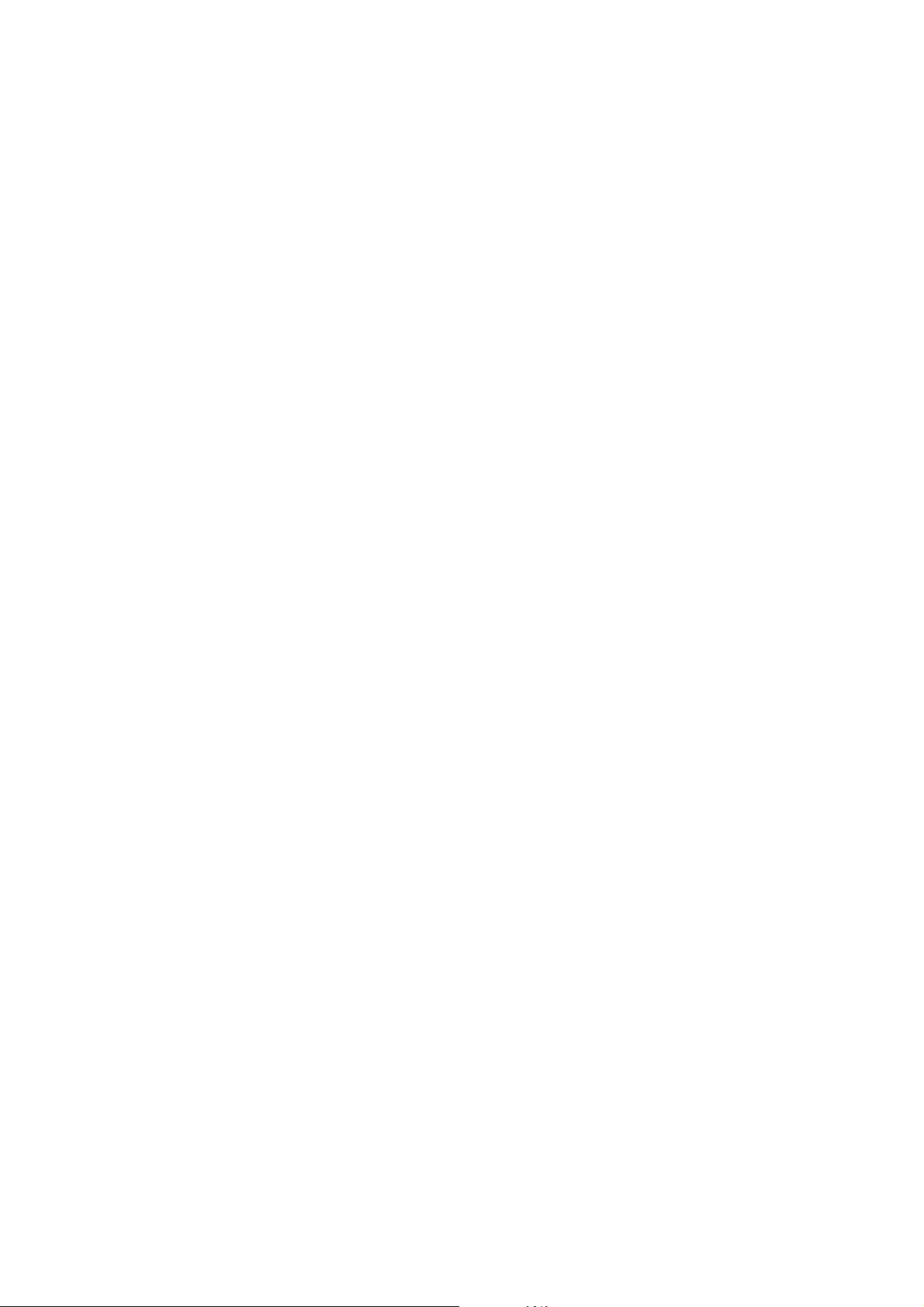

3
Contents
SETTING UP
Safety precautions – Some do’s and don't for you to be aware of 4
Installation and important information 5
The remote control – an at-a-glance guide 6
Connecting external equipment – a guide to connecting external equipment to the back of the television 7
Connecting an HDMI or DVI device to the HDMI input 8
Connecting a computer – connecting a computer to the HDMI terminal on the back of the television 9
Connecting a computer – connecting a computer to the RGB/PC terminal on the back of the television 10
Using the controls – switching on the television, standby, using the remote control, using the controls on the
television, headphone socket 11
TUNING THE TELEVISION
Tuning the television for the first time 12
Setting antenna or cable 13
DTV auto tuning, manual tuning, manual tuning for DVB-C 14
DTV location, auto channel update, DVB character set, Analogue switch off 15
DTV sorting channels, skipping channels 16
ATV manual tuning, broadcast system 17
ATV skipping channels, sorting channel positions 18
CONTROLS AND FEATURES
General controls – selecting programme positions 19
Stereo and bilingual transmissions – stereo/mono or dual language broadcasts 19
Time display (ATV only) 19
Sound controls – volume, sound mute 19
Quick menu 19
Sound settings – dual, bass, treble and balance, advanced sound settings (stereo extension, voice enhancement,
dynamic bass boost), stable sound
®
20
Sound settings – dynamic range control (DTV only), audio level offset, headphone settings, audio description 21
Widescreen viewing 22
Picture controls – picture position (ATV only), picture mode, picture preferences (contrast, brightness, colour,
tint, sharpness) 24
Picture controls – reset, backlight, 3D colour management, base colour adjustment 25
Picture controls – colour temperature, auto brightness sensor settings, active backlight control, black/white level 26
Picture controls – static gamma, MPEG noise reduction (MPEG NR), digital noise reduction (DNR), Resolution +,
cinema mode, expert mode 27
Picture controls – reset, control visualization, panel lock (disabling the buttons on the television),
automatic format (widescreen) 28
Picture controls – 4:3 stretch, blue screen, side panel adjustment, Toshiba illumination, picture still 29
Media player – opening media player automatically, opening media player from the menu, multi view 30
Media player – single view, slideshow 31
DTV programme timer 31
Timers – on timer (setting the television to turn on), sleep timer (setting the television to turn off) 32
DTV on-screen information 33
DTV programme guide 34
DTV Settings – setting the PIN code, parental control 35
DTV Settings – favourite channels, favourite channel lists, locking channels 36
DTV Settings – subtitles, audio languages, common interface 37
Software Upgrade – auto upgrade, searching for new software, software licences, system information, reset TV 38
PC settings for RGB/PC connections – picture position, clock phase, sampling clock, reset 39
Input selection and AV connections – input selection, external input skip, input signal selection, PC audio 40
Input selection and AV connections – HDMI1 Audio, HDMI settings (lip sync, INSTAPORT™, RGB range), digital output 41
TEXT SERVICES
ATV text services – selecting modes, general information, Auto and LIST modes 42
ATV text services – control buttons 43
DTV interactive services – general information 43
PROBLEM SOLVING
Questions and Answers – answers to some common queries including manual fine tuning and colour system 44
INFORMATION
Disposal 48
Specifications and Accessories – technical information about the television, supplied accessories 49
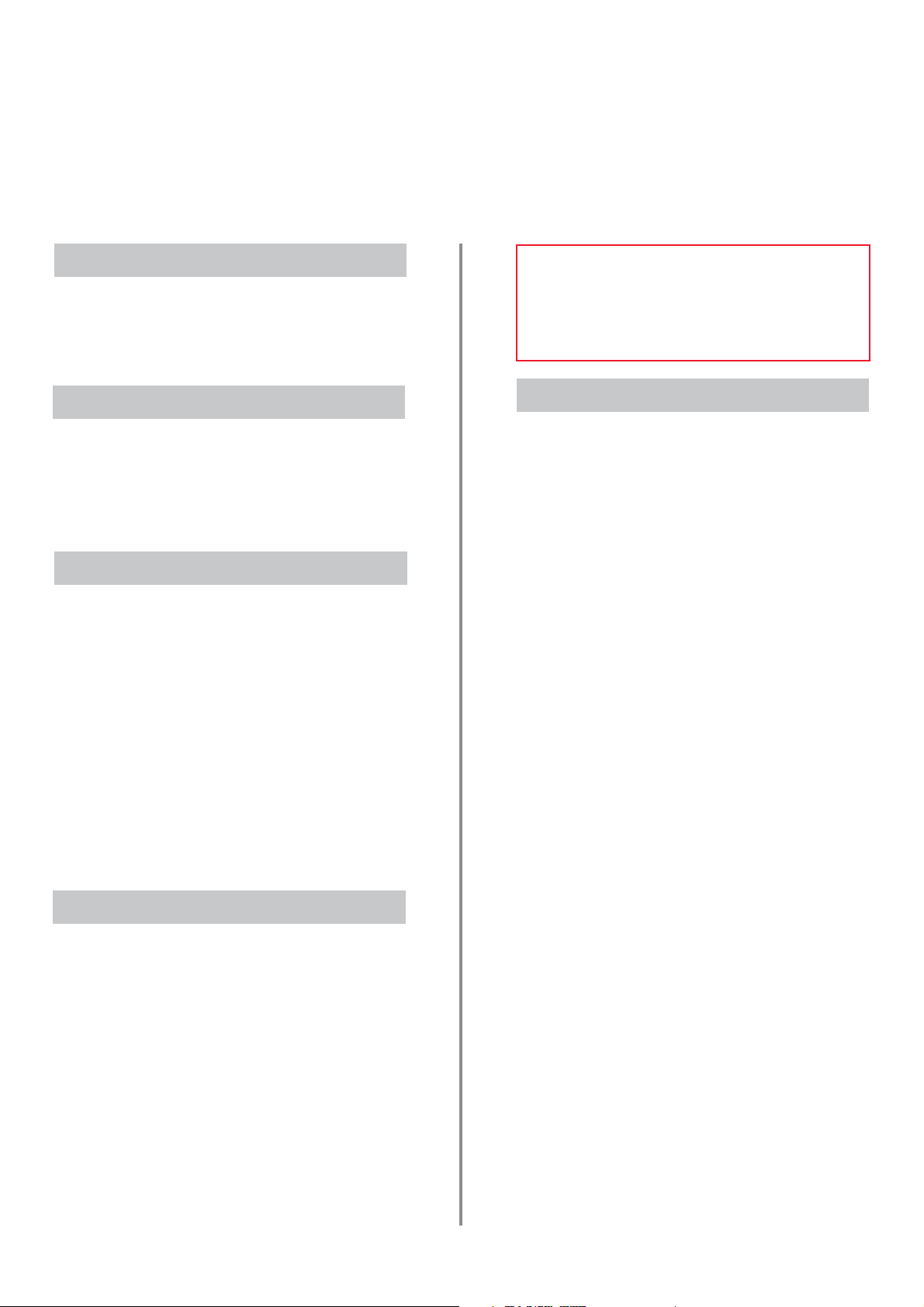
4
Safety Precautions
This equipment has been designed and manufactured to meet international safety standards but, like any
electrical equipment, care must be taken to obtain the best results and for safety to be assured. Please read
the points below for your own safety. They are of a general nature, intended to help with all electronic
consumer products and some points may not apply to the goods you have just purchased.
DO NOT obstruct the ventilation openings of the
equipment with items such as newspapers,
tablecloths, curtains, etc. Overheating will cause
damage and shorten the life of the equipment.
DO NOT allow electrical equipment to be exposed
to dripping or splashing or objects filled with liquids,
such as vases, to be placed on the equipment.
DO NOT place hot objects or naked flame sources,
such as lighted candles or nightlights on, or close to
equipment. High temperatures can melt plastic and
lead to fires.
DO NOT use makeshift stands and NEVER fix legs
with wood screws. To ensure complete safety,
always fit the manufacturers’ approved stand,
bracket or legs with the fixings provided according
to the instructions.
DO NOT leave equipment switched on when it is
unattended, unless it is specifically stated that it is
designed for unattended operation or has a
standby mode. Switch off by withdrawing the plug,
make sure your family know how to do this. Special
arrangements may need to be made for people
with disabilities.
DO NOT continue to operate the equipment if you
are in any doubt about it working normally, or it is
damaged in any way – switch off, withdraw the
mains plug and consult your dealer.
WARNING – excessive sound pressure from
earphones or headphones can cause hearing loss.
ABOVE ALL – NEVER let anyone, especially
children, push or hit the screen, push
anything into holes, slots or any other
openings in the case.
NEVER guess or take chances with electrical
equipment of any kind – it is better to be safe
than sorry.
Leave more than 10cm clearance around the
television to allow adequate ventilation. This will
prevent overheating and possible damage to the
television. Dusty places should also be avoided.
Damage may occur if the television is left in direct
sunligh
t or near a heater. Avoid places subject to
extremely high temperat
ures or humidity. Place in a
location where the temperature remains between
5°C (41°F) min. and 35°C (94°F) max.
The mains supply required for this equipment is
220-240v AC 50/60Hz. Never connect to a DC
supply or any other power source. DO ensure that
the television is not standing on the mains lead. DO
NOT cut off the mains plug from this equipment,
this incorporates a special Radio Interference Filter,
the removal of which will impair its performance.
In the UK, the fuse fitted in the plug is approved by
ASTA or BSI to BS1362. It should only be replaced
by a correctly rated and approved type and the fuse
cover must be refitted.
IF IN DOUBT PLEASE CONSULT A COMPETENT
ELECTRICIAN.
DO read the operating instructions before you
attempt to use the equipment.
DO ensure that all electrical connections
(including the mains plug, extension leads and
inter-connections between pieces of equipment)
are properly made and in accordance with the
manufacturers’ instructions. Switch off and
withdraw the mains plug before making or
changing connections.
DO consult your dealer if you are ever in doubt
about the installation, operation or safety of your
equipment.
DO be careful with glass panels or doors on
equipment.
Air Circulation
Do not
Heat Damage
Mains Supply
Do
DO NOT REMOVE ANY FIXED COVERS AS THIS
WILL EXPOSE DANGEROUS AND 'LIVE' PARTS.
THE MAINS PLUG IS USED AS A
DISCONNECTING DEVICE AND THEREFORE
SHOULD BE READILY OPERABLE.
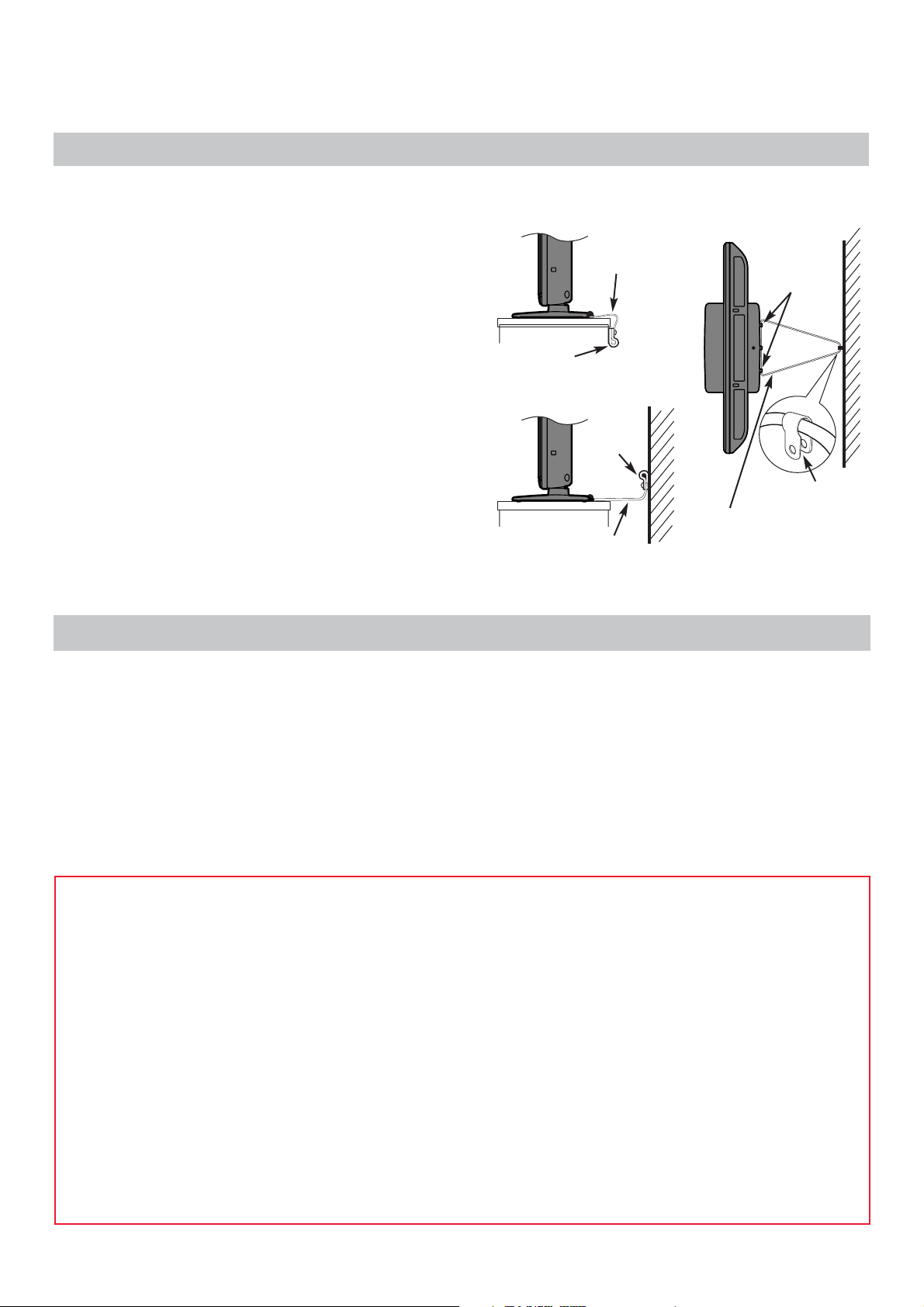
5
Installation and important information
Where to install
Locate the television away from direct sunlight and strong lights,
soft, indirect lighting is recommended for comfortable viewing. Use
curtains or blinds to prevent direct sunlight falling on the screen.
Place the TV on a stable, level surface that can support the weight
of the TV. As an additional safety measure you can secure the TV
to the level surface or a wall, as shown in the illustration, using a
sturdy strap.
The LCD display panels are manufactured using an extremely high
level of precision technology, however sometimes some parts of
the screen may be missing picture elements or have luminous
spots. This is not a sign of a malfunction.
Make sure the television is located in a position where it cannot be
pushed or hit by objects, as pressure will break or damage the
screen, and that small items cannot be inserted into slots or
openings in the case.
Cleaning the screen and cabinet…
Turn off the power, clean the screen and cabinet with a soft, dry cloth.
We recommend that you do not use any proprietary polishes or
solvents on the screen or cabinet as this may cause damage.
Please take note
EXCLUSION CLAUSE
Toshiba shall under no circumstances be liable for loss and/or damage to the product caused by:
i) fire;
ii) earthquake;
iii) accidental damage;
iv) intentional misuse of the product;
v) use of the product in improper conditions;
vi) loss and/or damage caused to the product whilst in the possession of a third party;
vii) any damage or loss caused as a result of the owner’s failure and/or neglect to follow the instructions set out in the owner’s
manual;
viii) any loss or damage caused directly as a result of misuse or malfunction of the product when used simultaneously with
associated equipment;
Furthermore, under no circumstances shall Toshiba be liable for any consequential loss and/or damage including but not limited
to the following, loss of profit, interruption of business, the loss of recorded data whether caused during normal operation or
misuse of the product.
NOTE: A Toshiba wall bracket or stand, where available, must be used to maintain the product’s BEAB approval.
The digital reception function of this television is only effective in the countries listed in Country in the SETUP menu. Depending on
the country/area some of this television’s functions may not be available. Reception of future additional or modified services can not
be guaranteed with this television.
If stationary images generated by 4:3 broadcasts, text services, channel identification logos, computer displays, video games, on
screen menus, etc. are left on the television screen for any length of time they could become conspicuous, it is always advisable to
reduce both the brightness and contrast settings.
Very long, continuous use of the 4:3 picture on a 16:9 screen may result in some retention of the image at the 4:3 outlines, this is
not a defect of the LCD TV and is not covered under the manufacturers warranty. Regular use of other size modes (eg. Superlive)
and varying the “side panel” brightness (if available on the model) will prevent permanent retention.
Side View
Top View
Sturdy tie
(as short as possible)
Stand
clip
‘P’ Clip
‘P’ Clip
‘P’ Clip
Fixing strap
Fixing
strap
Stand style is dependant on the model
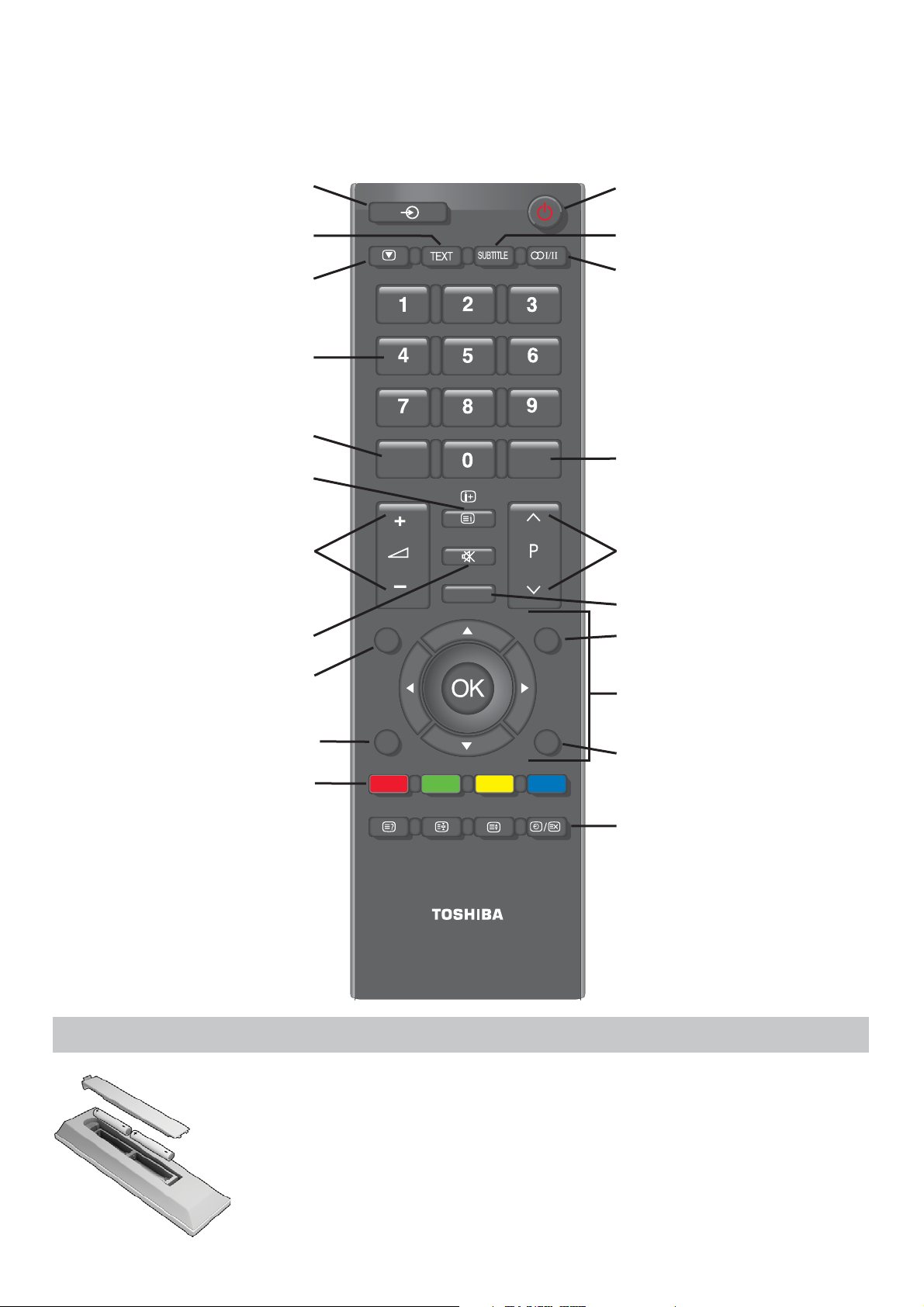
6
The remote control
Remove the back cover to reveal the battery compartment and make sure the batteries are inserted the
right way round. Suitable battery types for this remote are AAA, IEC R03 1.5V.
Do not combine a used, old battery with a new one or mix battery types. Remove discharged batteries
immediately to prevent acid from leaking into the battery compartment. Dispose of them in accordance
with the disposal instructions in this manual. Warning: batteries must not be exposed to excessive heat
such as sunshine, fire or the like.
The performance of the remote control will deteriorate beyond a distance of five metres or outside an
angle of 30 degrees from the centre of the television. If the operating range becomes reduced the batteries
may need replacing.
Inserting batteries and effective range of the remote
Simple at-a-glance reference of your remote control.
EXIT
QUICK
AD
ATV/
DTV
GUIDE
MENU
RETURN
CT-90326
To change programme positions and
text pages
To exit Menus
Quick menu
To return to the previous menu
Analogue time display
To select input from external sources,
analogue or
digital
TV.
To switch between ATV (analogue
television) and DTV (digital television)
On-screen Menus
To alter the volume
To display the digital on-screen
Programme Guide
Text and interactive service control buttons
Number buttons
Audio description
To display
digital
on-screen information
Sound mute
Still picture
To call up text services in analogue mode
and interactive services in digital mode
On/Standby mode
Stereo/Bilingual transmissions
Digital subtitles
When using menus the arrows move
the cursor on the screen up, down, left
or right. OK to confirm your selection
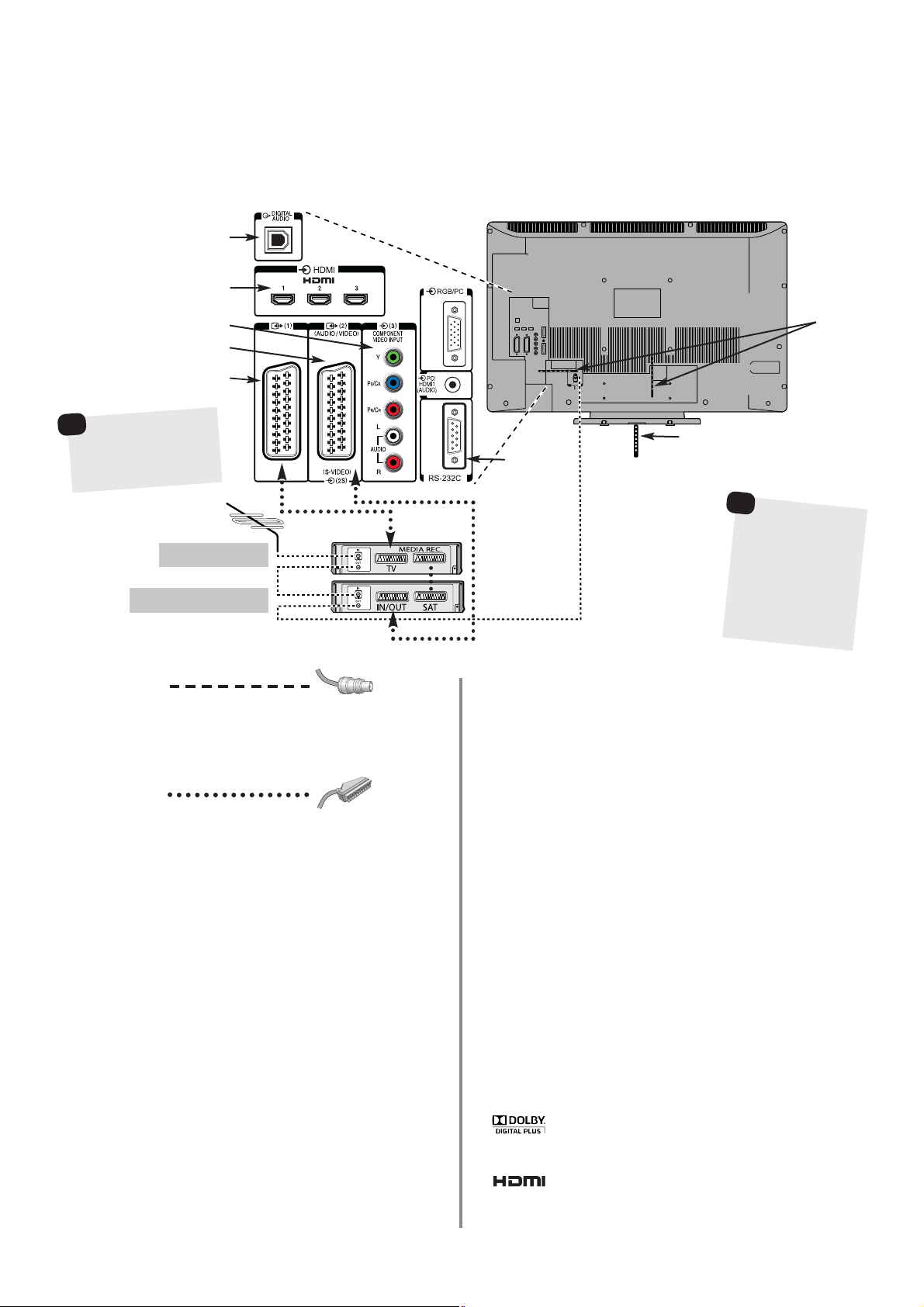
7
Connecting external equipment
Before connecting any external equipment, turn off all main power switches. If there is no switch
remove the mains plug from the wall socket.
PLEASE NOTE: Although this television is able to connect to
HDMI equipment it is possible that some equipment may not
operate correctly.
A wide variety of external equipment can be connected
to the back of the television, therefore the relevant
owners manuals for all additional equipment must be
referred to.
We recommend SCART 1 for a decoder and SCART 2 for a
media recorder.
If connecting S-VIDEO equipment, set the INPUT for EXT2. See
page 40.
If the television automatically switches over to monitor external
equipment, return to normal television by pressing the desired
programme position button. To recall external equipment, press
B
to select between TV, EXT1, EXT2, EXT3C, HDMI1,
HDMI2, HDMI3, HDMI4 (Model dependant) or PC.
When the external input mode is selected whilst viewing DTV
mode the SCART socket will not output video/audio signals.
The SCART output will also be muted in EPG mode.
Aerial cables:
Connect the aerial to the socket on the rear of the television. If
you use a decoder* and/or a media recorder it is essential that
the aerial cable is connected through the decoder and/or
through the media recorder to the television.
SCART leads:
Connect the video recorder IN/OUT socket to the television.
Connect the decoder TV socket to the television. Connect the
media recorder SAT socket to the decoder MEDIA REC. socket.
Before running Auto tuning put your decoder and media
recorder to Standby.
The phono sockets alongside the COMPONENT VIDEO INPUT
sockets will accept L and R audio signals.
The Digital Audio Output socket enables the connection of a
suitable surround sound system. NOTE: this output is always
active.
HDMI (High-Definition Multimedia Interface) is for use with a
DVD, decoder or electrical equipment with digital audio and
video output. It is designed for best performance with 1080i
and 1080p high-definition video signals but will also accept
and display VGA, 480i, 480p, 576i, 576p and 720p signals.
Media Recorder
Decoder*
CABLE HOLDER
FIXING STRAP
HDMI INPUT SOCKETS
SCART 2 (EXT2)
COMPONENT VIDEO INPUT (EXT3)
SCART 1 (EXT1)
OPTICAL DIGITAL AUDIO OUTPUT
RS-232C port
(for service
use only)
*
a decoder could
be Digital Satellite
or any other
compatible decoder.
The cable holders
can be used for aerial,
media recorder and
audio cables. Do not
use as handles and
remove all cables
before moving the
television.
HDMI, the HDMI logo and High-Definition Multimedia Interface
are trademarks or registered trademarks of HDMI Licensing, LLC.
INSTAPORT™ and INSTAPORT logo are trademarks of Silicon Image, Inc. in
the United States and other countries.
Manufactured under license from Dolby Laboratories.
Dolby and the double-D symbol are registered trademarks of
Dolby Laboratories.
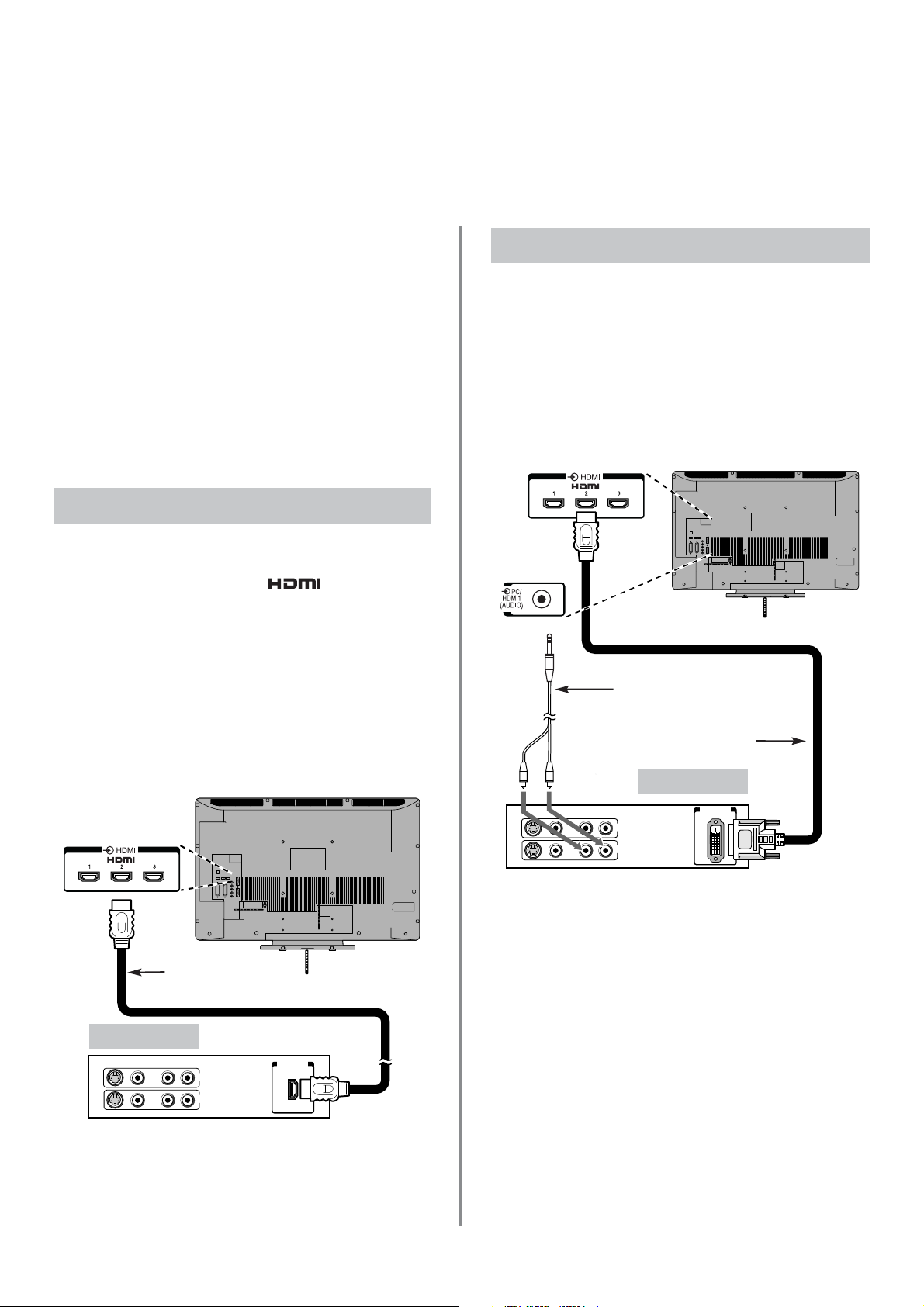
DVI / HDCP
OUT
VIDEO AUDIO
L R
R
L
OUT
IN
8
Connecting an HDMI or DVI device to the
HDMI input
The HDMI input on the television receives digital audio and uncompressed digital video from an HDMI
source device, or uncompressed digital video from a DVI (Digital Visual Interface) source device.
This input is designed to accept HDCP (High-Bandwidth
Digital-Content Protection) programme material in digital
form from EIA/CEA-861-D–compliant [1] consumer electronic
devices (such as a set-top box or DVD player with HDMI or
DVI output). For acceptable signal formats, see page 9.
NOTE: Some early HDMI equipment may not work properly
with the latest HDMI TV, due to the adoption of a new
standard. Please unplug the HDMI cable first and then try
setting the options in HDMI Settings to Off. See page 41.
Supported Audio format: Linear PCM, sampling rate
32/44.1/48kHz.
Connect an HDMI cable (type A connector) to the HDMI
terminal. For proper operation, it is recommended that an
HDMI cable with the HDMI Logo ( ) is used.
If the HDMI connection is capable of 1080p and/or the
television is capable of refresh rates greater than 60Hz, a
Category 2 cable will be required. Conventional HDMI/DVI
cable may not work properly with this mode.
HDMI cable transfers both video and audio. Separate
analogue audio cables are not required. See “HDMI1
Audio” on page 40.
Connecting an HDMI device
To view the HDMI device video, press the Bto select
HDMI1, HDMI2, HDMI3 or HDMI4 (Model dependant)
mode.
Connecting an HDMI Device
Connect an HDMI-to-DVI adaptor cable (HDMI type A
connector) to the HDMI1 terminal and audio cables to the
HDMI1 (AUDIO) socket. The recommended HDMI-to-DVI
adaptor cable length is 6.6 ft (2m).
An HDMI-to-DVI adaptor cable transfers video only.
Separate analogue audio cables are required.See “HDMI1
Audio” on page 41.
NOTE: To ensure that the HDMI or DVI device is reset
properly, it is recommended that these procedures are
followed:
When switching on electronic components, switch on the
television first and then the HDMI or DVI device. To switch
off, first switch off the HDMI or DVI device and then the
television.
Connecting a DVI Device
Audio cable for HDMI to
television connection
(not supplied)
HDMI-to-DVI adaptor cable
DVI device
HDMI OUT
VIDEO AUDIO
L R
R
L
OUT
IN
HDMI cable
HDMI device
[1] EIA/CEA-861-D compliance covers the transmission of uncompressed
digital video with high-bandwidth digital content protection, which is being
standardised for reception of high-definition video signals. Because this is an
evolving technology, it is possible that some devices may not operate properly
with the television.
HDMI, the HDMI logo and High-Definition Multimedia Interface are
trademarks or registered trademarks of HDMI Licensing, LLC.
INSTAPORT™ and INSTAPORT logo are trademarks of Silicon Image, Inc. in
the United States and other countries.
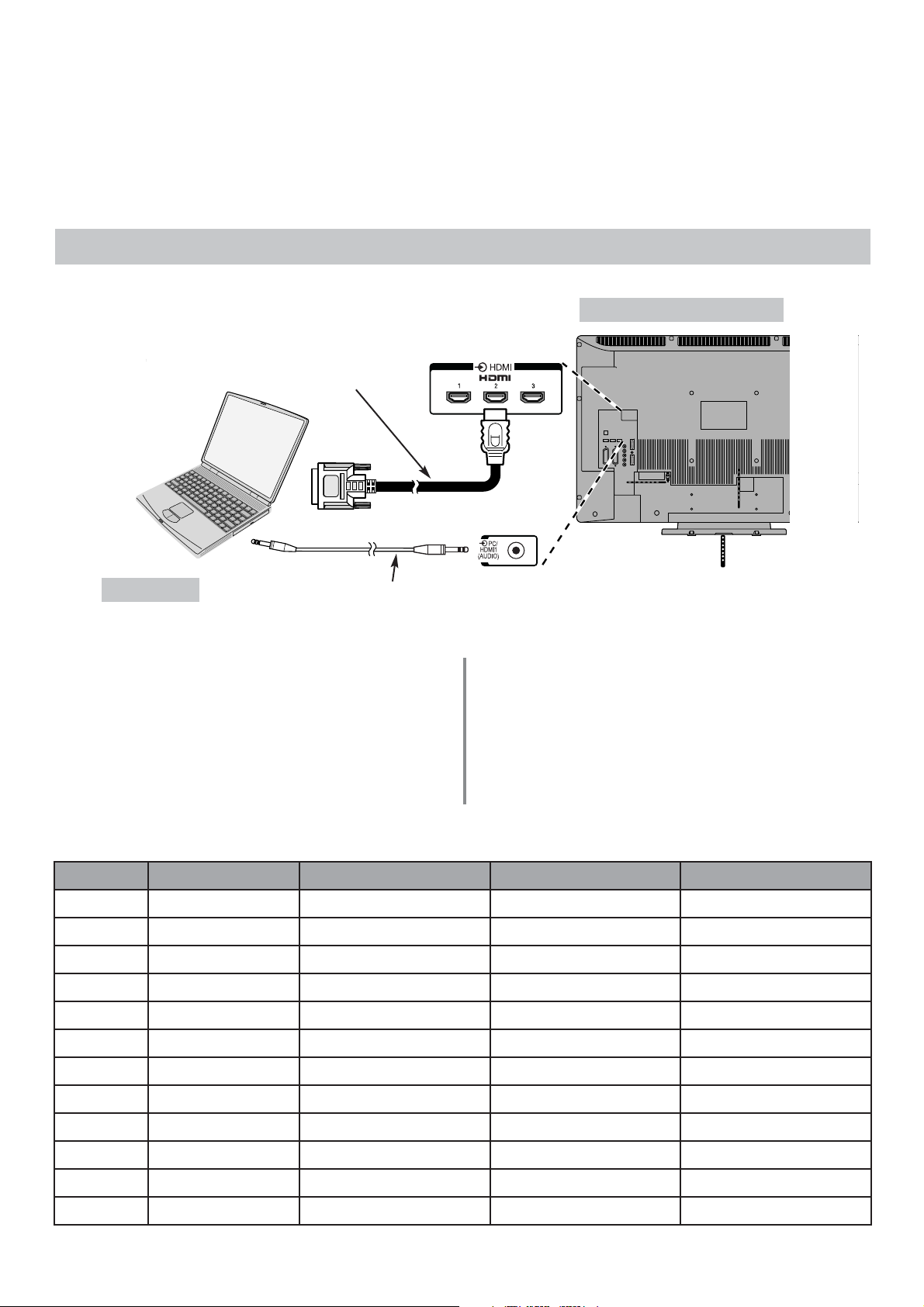
9
Connecting a computer via HDMI
the back of your television
Computer
Audio cable for PC to television
connection (not supplied)
HDMI-to-DVI adaptor cable
With the HDMI connection, you can watch your computer’s display on the television and hear the sound from
the televisions speakers.
When connecting a PC to the HDMI terminal on the
television, use an HDMI-to DVI adaptor cable and an
analogue audio cable.
If connecting a PC with an HDMI terminal, use an HDMI
cable (type A connector). A separate analogue audio
cable is not necessary). See page 8.
PLEASE NOTE:
It is possible that some PCs when connected may not
display correctly. Some PC models cannot be connected to
this television.
A band may appear at the edges of the screen or parts
of the picture may be obscured. This is due to scaling of
the picture by the set, it is not a malfunction.
Connecting a PC to the HDMI Terminal
Acceptable signals through HDMI terminals
Format Resolution V. Frequency H. Frequency Pixel Clock Frequency
480i 720 X 480i 59.940/60.000Hz 15.734/15.750kHz 27.000/27.027MHz
576i 720 X 576i 50.000Hz 15.625kHz 27.000MHz
480p 720 X 480p 59.940/60.000Hz 31.469/31.500kHz 27.000/27.027MHz
576p 720 X 576p 50.000Hz 31.250kHz 27.000MHz
1080i 1920 X 1080i 59.940/60.000Hz 33.716/33.750kHz 74.176/74.250MHz
1080i 1920 X 1080i 50.000Hz 28.125kHz 74.250MHz
720p 1280 X 720p 59.940/60.000Hz 44.955/45.000kHz 74.176/74.250MHz
720p 1280 X 720p 50.000Hz 37.500kHz 74.250MHz
1080p 1920 X 1080p 59.940/60.000Hz 67.500kHz 148.500MHz
1080p 1920 X 1080p 50.000Hz 56.250kHz 148.500MHz
1080p 1920 X 1080p 24.000Hz 27.000kHz 74.250MHz
VGA 640 X 480 59.940/60.000Hz 31.469/31.500kHz 25.175/25.200MHz
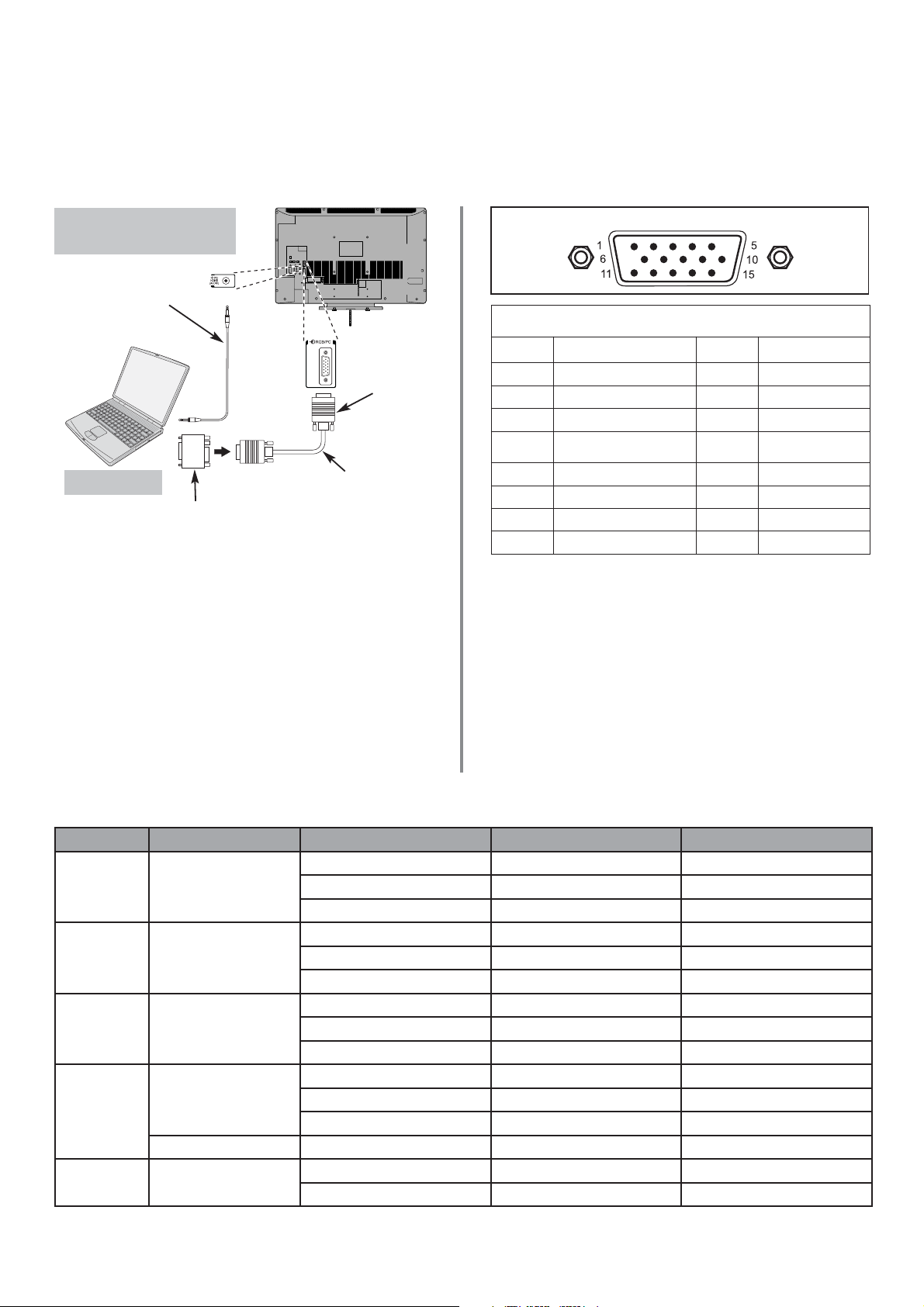
10
Connecting a computer via RGB/PC
The back of your
television
Computer
Audio cable for PC to
television connection
(not supplied)
Conversion adaptor if required (not supplied)
RGB PC cable
(not supplied)
Mini D-sub
15 pin connector
Before connecting any external equipment, turn off all main power switches. If there is no switch
remove the mains plug from the wall socket.
Connect the PC cable from the computer to the PC terminal
on the back of the television, then the audio cable to the
PC/HDMI1 Audio socket on the back of the television. Select
PC from the PC/HDMI1 Audio options in the AV
connection menu located in the SET UP menu.
Press the Bto select PC mode.
IMPORTANT NOTE: Some PCs when connected they
may not display correctly.
PLEASE NOTE:
Some PC models cannot be connected to this television.
An adaptor is not needed for computers with a DOS/V
compatible mini D-sub 15 pin terminal.
A band may appear at the edges of the screen or parts of
the picture may be obscured. This is due to scaling of the
picture by the set, it is not a malfunction.
When PC input mode is selected some of the television’s
features will be unavailable e.g. Manual setting in the SET
UP menu, Colour, Tint, DNR and Black Stretch in the
Picture settings menu.
Format Resolution V. Frequency H. Frequency Pixel Clock Frequency
VGA 640 X 480
59.940Hz 31.469kHz 25.175MHz
72.809Hz 37.861kHz 31.500MHz
75.000Hz 37.500kHz 31.500MHz
SVGA 800 X 600
60.317Hz 37.879kHz 40.000MHz
72.188Hz 48.077kHz 50.000MHz
75.000Hz 46.875kHz 49.500MHz
XGA 1024 X 768
60.004Hz 48.363kHz 65.000MHz
70.069Hz 56.476kHz 75.000MHz
75.029Hz 60.023kHz 78.750MHz
WXGA
1280 X 768
59.995Hz 47.396kHz 68.250MHz
59.870Hz 47.776kHz 79.500MHz
74.893Hz 60.289kHz 102.250MHz
1360 X 768 60.015Hz 47.712kHz 85.500MHz
SXGA 1280 X 1024
60.020Hz 63.981kHz 108.000MHz
75.025Hz 79.976kHz 135.000MHz
Pin assignment for RGB/PC terminal
Signal information for Mini D-sub 15 pin connector
Pin No. Signal name Pin No. Signal name
1 R 9 NC
2 G 10 Ground
3 B 11 NC
4
NC
(not connected)
12 NC
5 NC 13 H-sync
6 Ground 14 V-sync
7 Ground 15 NC
8 Ground
Acceptable PC signals through the PC terminal
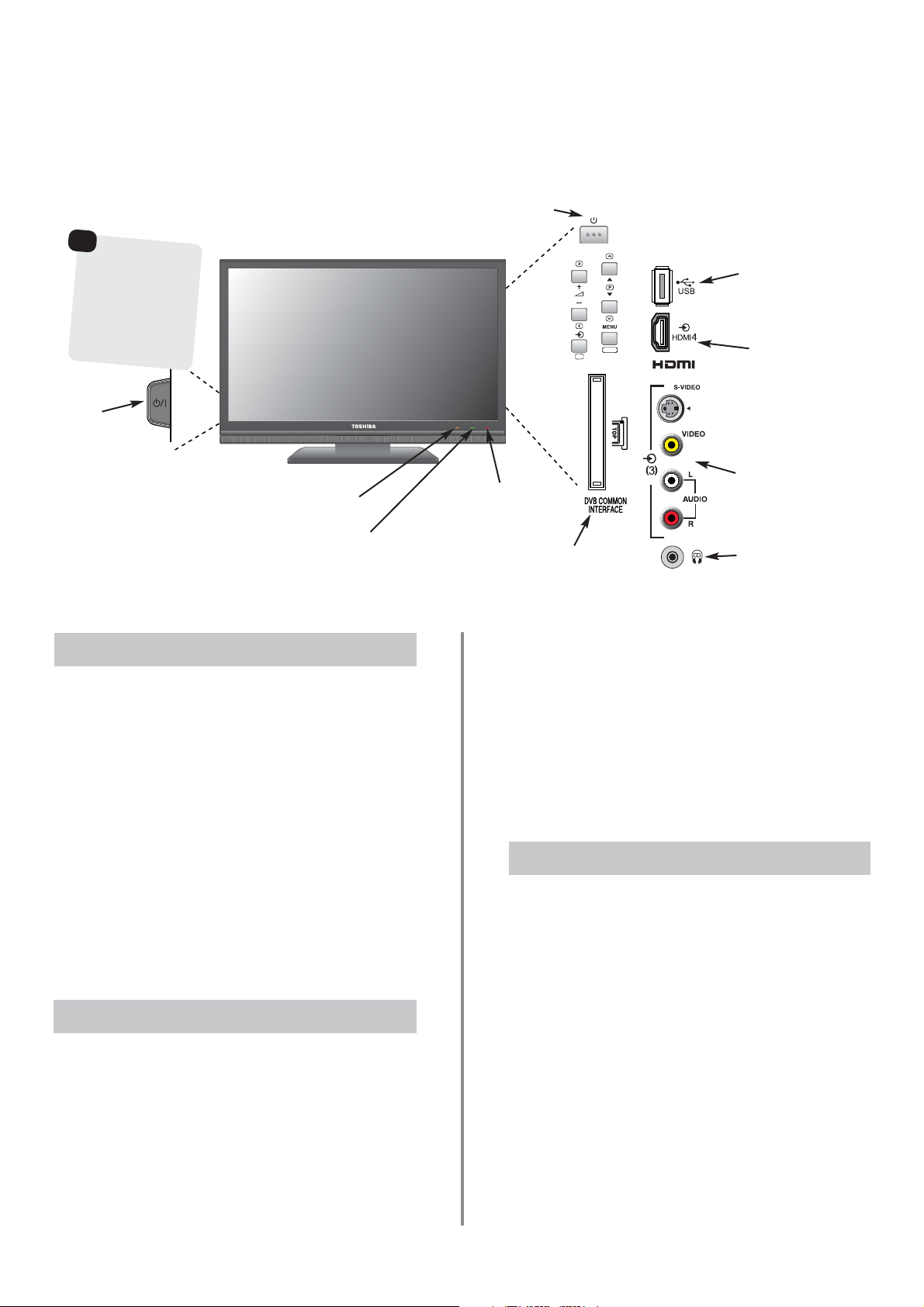
11
Using the Controls
Whilst all the necessary adjustments and controls for the television are made using the remote control, the
buttons on the television may be used for some functions.
To alter the volume press — j +.
To alter the programme position press
eeFff
.
Press MENU and S,R, Q or P to control the sound and
picture options.
Press MENU to finish.
When connecting sound equipment to EXT3, connect the
audio output of the equipment to thephono sockets on the
television.
To select the external input, press Band select the
required input source. See page 40.
Please always refer to the owner’s manual of the
equipment to be connected for full details.
Please note: Inserting the headphone plug will mute the
sound from all speakers.
Switching On
Using the Controls
RETURN
OK
Standby
GREEN LED – On Timer Set
(LED 2)
ORANGE LED – Programme Timer Set (digital only)
RED LED – Programme Timer Active (digital only)
(LED 3)
RED LED – Standby
GREEN LED – Power on
(LED 1)
Headphone jack
Press the MENU button on the remote control to see
the menus.
The menu appears as a list of five topics. As each symbol is
selected by pressing
z
or xon the navigation ring on the
remote control, its respective options will appear below.
IMPORTANT: At the bottom of the screen will be a bar
displaying a selection of control functions, i.e. Select,
Watch, Back, Watch TV.
NOTE: The same menu is displayed in DTV (Digital TV)
and ATV (Analogue TV) modes, however, where some
items are not available in a mode they will appear
greyed out.
To use the options press the fand ebutton on the
remote control to move up and down through them and
OK, zord xto select the required choice. Follow the on
screen instructions. The functions of each menu are
described in detail throughout the manual.
Using the Remote Control
COMMON INTERFACE
The Common Interface is for a Conditional Access
Module (CAM). Contact a service provider.
Input 3
(side) will take
priority over
EXT3 (back) if
both connections
are used at the
same time.
If the RED LED is unlit check that the mains plug is
connected to the power supply and press the i/IPOWER
button on the left side of the television. If the picture does
not appear press ion the remote control, it may take a
few moments, the GREEN LED will be lit.
To put the television into Standby press
i
on the remote
control. To view the television press iagain. The picture
may take a few seconds to appear.
NOTE: When the television is put into standby it will
automatically search for updates if Auto Channel
Update has been activated.
When the
i
/IPOWER switch is turned off, the digital
channel position you previously viewed may not be
memorised in the television memory.
POWER switch
(Full Power
Down Option)
INPUT 3
(EXT3)
USB JPEG VIEWER
This socket has limited
functionality and Toshiba
can take no responsibility
for damage to other
connected equipment.
HDMI4 INPUT
(Model dependant)
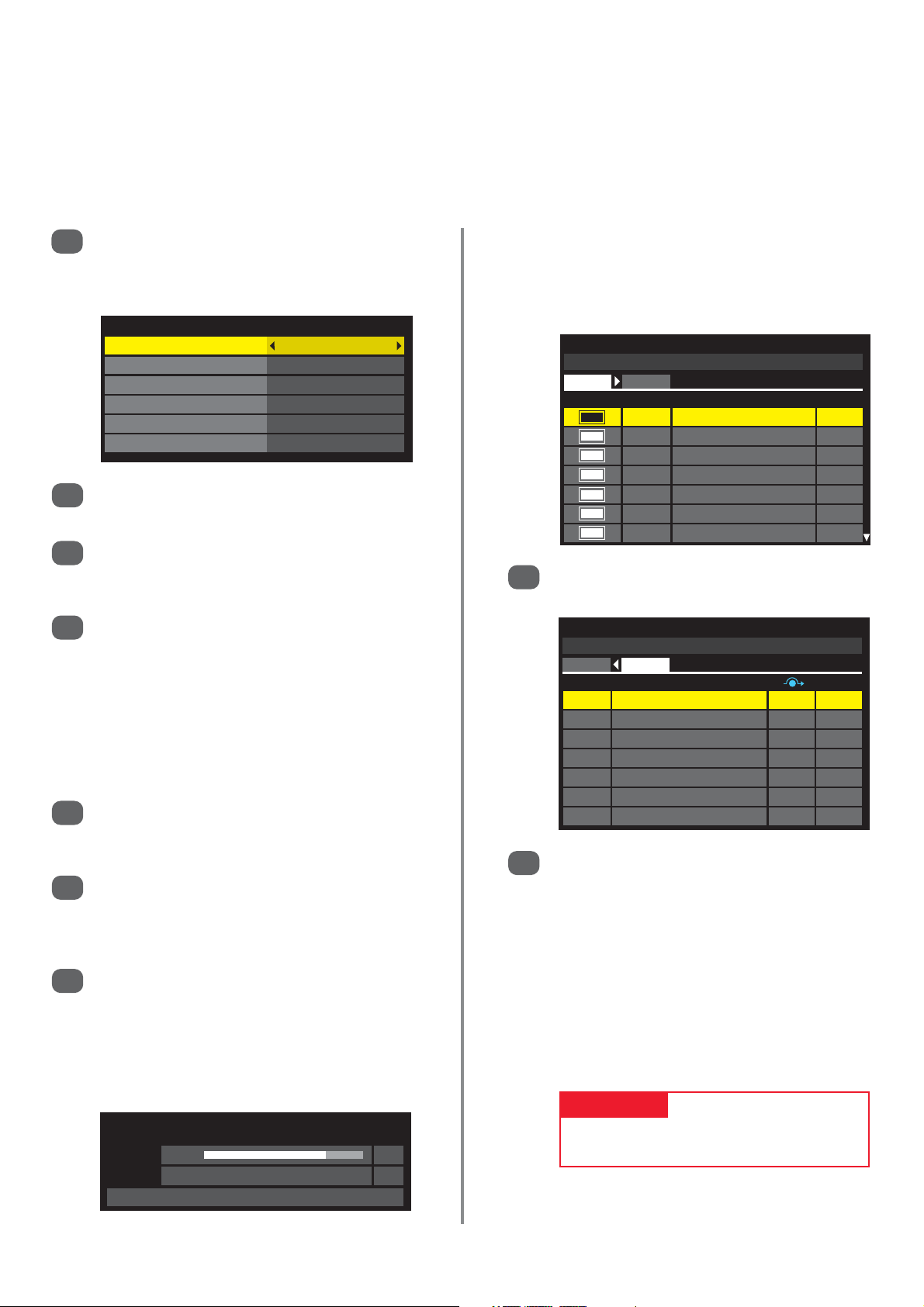
12
Tuning the television for the first time
Before switching on the television put your decoder and media recorder to Standby if they are connected
and ensure the aerial is connected. To set up the television use the buttons on the remote control as detailed
on page 6.
8
Press zor xto view the DTV (digital channels)
or ATV (analogue channels) lists.
9
Use eorfto move through the list to select a
channel then press EXIT to view.
In ATV mode some areas may receive duplicate
stations. There may not be a clear picture or the
signal may be weak, so the station order can be
changed using ATV Manual Tuning.
NOTE: The time will be set automatically by
transmission but can be advanced or decreased
using Local Time Setting in the DTV Settings
screen.
When the search is complete the television will
automatically select position one.
The Auto Tuning screen will display the total
number of services found.
PLEASE NOTE
The Reset TV menu can also be accessed
at any time from the SETUP menu.
Auto Tuning
DTV Services Found: 90 ATV Services Found: 4
DTV ATV
Type Pos. Name CH
1 BBC ONE 34
2 BBC TWO 34
3 ITV1 31
4 Channel 4 31
5FIVE 48
6 ITV2 31
7 BBC THREE 34
Auto Tuning
DTV Services Found: 90 ATV Services Found: 4
DTV ATV
Pos. Name CH
0 VCR C60
1 BBC ONE C22
2 BBC TWO C28
3 ITV C25
4 CH4 C32
1
2
3
4
5
6
7
Press the ibutton, the Quick Setup screen will
appear. This screen will appear the first time that
the television is switched on and each time Reset
TV is selected.
Using
e
highlight Menu Language, then
z
or xto select.
Press eto highlight Country and zor xto
select. The television will now tune the stations for
your country. Press OK.
The Location screen will appear, press zor xto
select between Home or Store (for normal home
use select Home) then press OK.
If Home is selected the AutoView option will be
activated, automatically adjusting the picture
setting to the current viewing conditions. In most
cases the television will then operate with lower
energy consumption.
If the Ant/Cable In screen appears, press
z
or xto select between Antenna or Cable
then press OK.
The Auto Tuning start up screen will appear with
the option to select between DTV and ATV, DTV
or ATV. Using zor xselect DTV and ATV then
press eto highlight Start Scan.
Press OK again to start Auto Tuning. The
television will start to search for all available DTV
and ATV stations. The progress bar will indicate
progress.
You must allow the television to complete
the search.
Quick Setup
Menu Language English
Country UK
Primary Subtitle Language English
Secondary Subtitle Language English
Primary Audio Language English
Secondary Audio Language English
Auto Tuning
Progress Found
DTV Tune 75% 80
ATV Tune Waiting...
Channel: C58
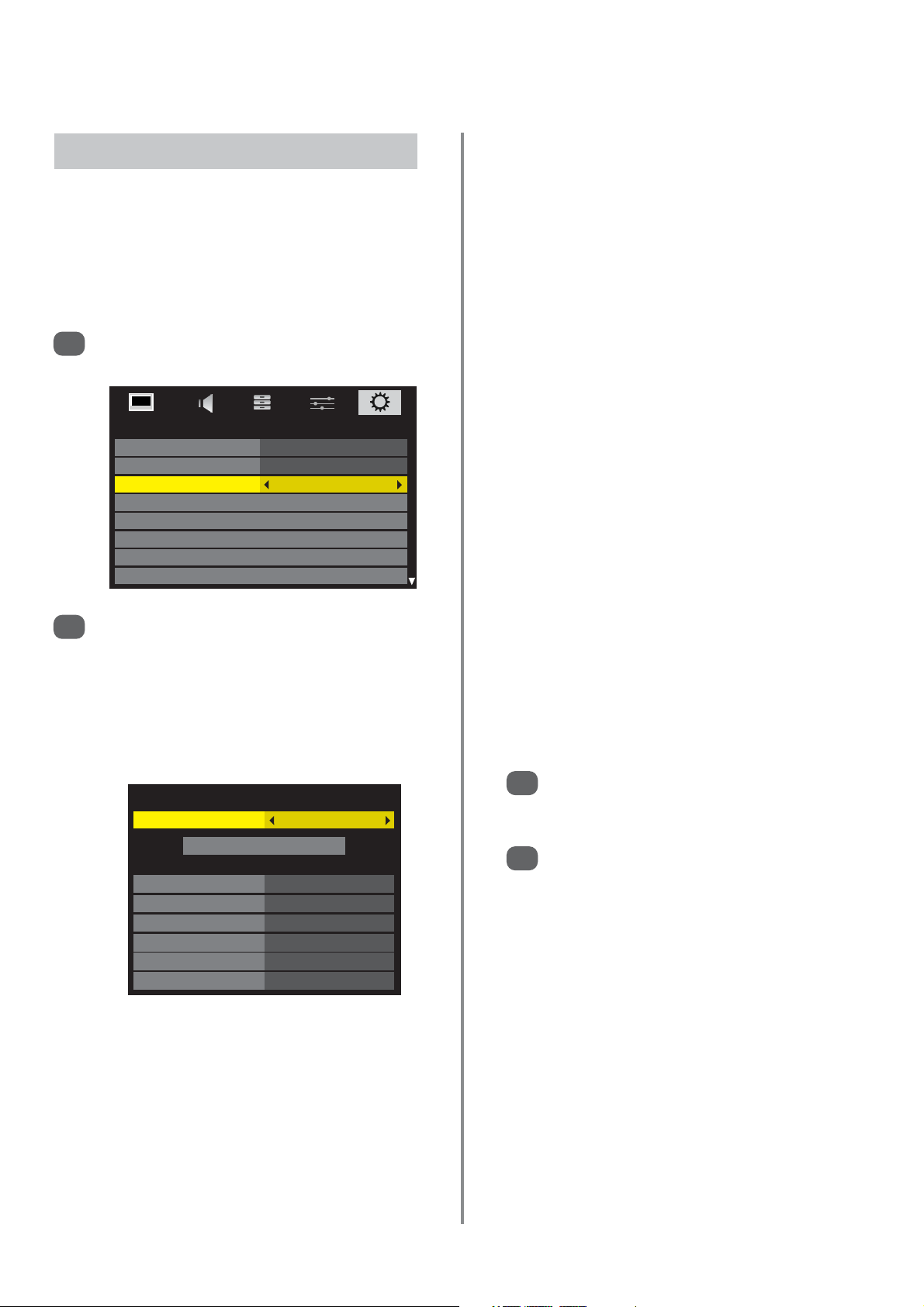
13
Setting Antenna or Cable
Ant/Cable In
1
2
Press MENU and use zor xto select SETUP.
Use eto highlight Ant/Cable In.
Press
z
or xto select Antenna or Cable.
A screen will appear warning that the televisions
features will be changed.
The Auto Tuning screen will appear. When
Cable has been selected the Auto Tuning
screen will show setting options.
3
4
When the options have been set use eorfto
highlight Tuning Mode, then press zor xto
select between DTV and ATV, DTV or ATV.
Press eto highlight Start Scan, then press OK.
If this feature is available the television can be configured
to either Antenna or Cable. If the setting is changed the
Auto Tuning screen will automatically appear (if a Pin
Code has been set this will have to be entered in order
to change the setting). All current programmes and
settings will be lost.
With the exception of Scan Type and
Modulation, all of the settings have two options:
Auto – values are pre-set by the television’s
operating system.
Input – allows a single value to be entered in
place of the pre-set value. If no channel is
currently tuned and Input is chosen a system
default value will be displayed. If a channel is
currently tuned and Input is chosen the value of
the channel will be displayed.
Scan Type
There are two options, Full Scan and Quick Scan. Quick
Scan is a simplified version of Full Scan and takes less
time to complete.
Start Frequency
This sets the frequency from which the scan will start.
End Frequency
This sets the frequency at which the scan will stop.
The valid entry range for frequency items is 113.000-
858.000 for C-Book/Other and 114.000-858.000 for
Nordig-C. If numbers outside of this range are entered
the values will automatically set to the minimum or
maximum valid values.
Modulation
There are five QAM modulation settings to choose from.
Symbol Rate
This is the Baud rate (KS/s) of the scan.
The valid entry range for Symbol Rate is 4000-7200. If a
number outside of this range is entered the value will
automatically set to the minimum or maximum valid
value.
Network ID
This is the Network ID to be used for the scan. This item
is greyed out when the Scan Type is set to Full Scan.
The valid entry range for Network ID is 1-65535. If a
number outside of this range is entered the value will
automatically set to the minimum or maximum
valid value.
SETUP
Menu Language English
Country UK
Ant/Cable In Antenna
Auto Tuning
ATV Manual Tuning
DTV Manual Tuning
DTV Settings
AV Connection
Auto Tuning
Tuning Mode DTV and ATV
Start Scan
DTV
Scan Type Full Scan
Start Frequency Auto
End Frequency Auto
Modulation Auto
Symbol Rate Auto
Network ID Auto

Auto Tuning
Previous settings will be lost! Press EXIT for
no change.
Tuning Mode DTV and ATV
Start Scan
SETUP
Menu Language English
Country UK
Ant/Cable In Antenna
Auto Tuning
ATV Manual Tuning
DTV Manual Tuning
DTV Settings
AV Connection
1
2
3
Select DTV Manual Tuning from the SETUP
menu and press OK.
Enter the multiplex number using the number
buttons or use zor xto adjust the number and
then press eto select Start Scan, press OK. The
television will automatically search for that
multiplex.
When the multiplex is found any channels not
currently on the channel list will be added and
the channel information at the top of the screen
will be updated.
Repeat as necessary. Press EXIT to finish.
This feature is available for service engineers or can be
used for direct channel entry if the multiplex channel
is known.
NOTE: As new services are broadcast it will be necessary to re-tune the television in order to view them.
DTV auto tuning, manual tuning,
manual tuning for DVB-C
Use zor xto select DTV then press eto select
Start Scan, press OK to start Auto tuning.
The television will start to search for all available
DTV stations.
You must allow the television to complete
the search.
When the search is complete the Auto Tuning
screen will display the services found.
Use eorfto move through the list to select a
channel then press OK to view.
Auto Tuning
1
2
Press MENU and use zor xto select SETUP.
If available use eto highlight Ant/Cable In and
then zor xto select Antenna or Cable.
Use eto highlight Auto Tuning. Press OK.
A screen will appear warning that previous
digital channels and settings will be deleted.
3
4
Auto tuning will completely re-tune the television and can
be used to up date the channel list.
It is recommended that DTV Auto tuning is run
periodically to ensure that new services are added.
All current programmes and settings, i.e. favourites and
locked programmes, will be lost.
Manual Tuning
14
Manual Tuning for DVB-C
When Ant/Cable In is set to Cable, DTV Manual
Tuning will display the following information:
Frequency – a specific frequency can be input for
scanning.
Modulation – select from five QAM modulation options.
Symbol Rate – A specific baud rate (KS/s) can be input
for manual scanning.
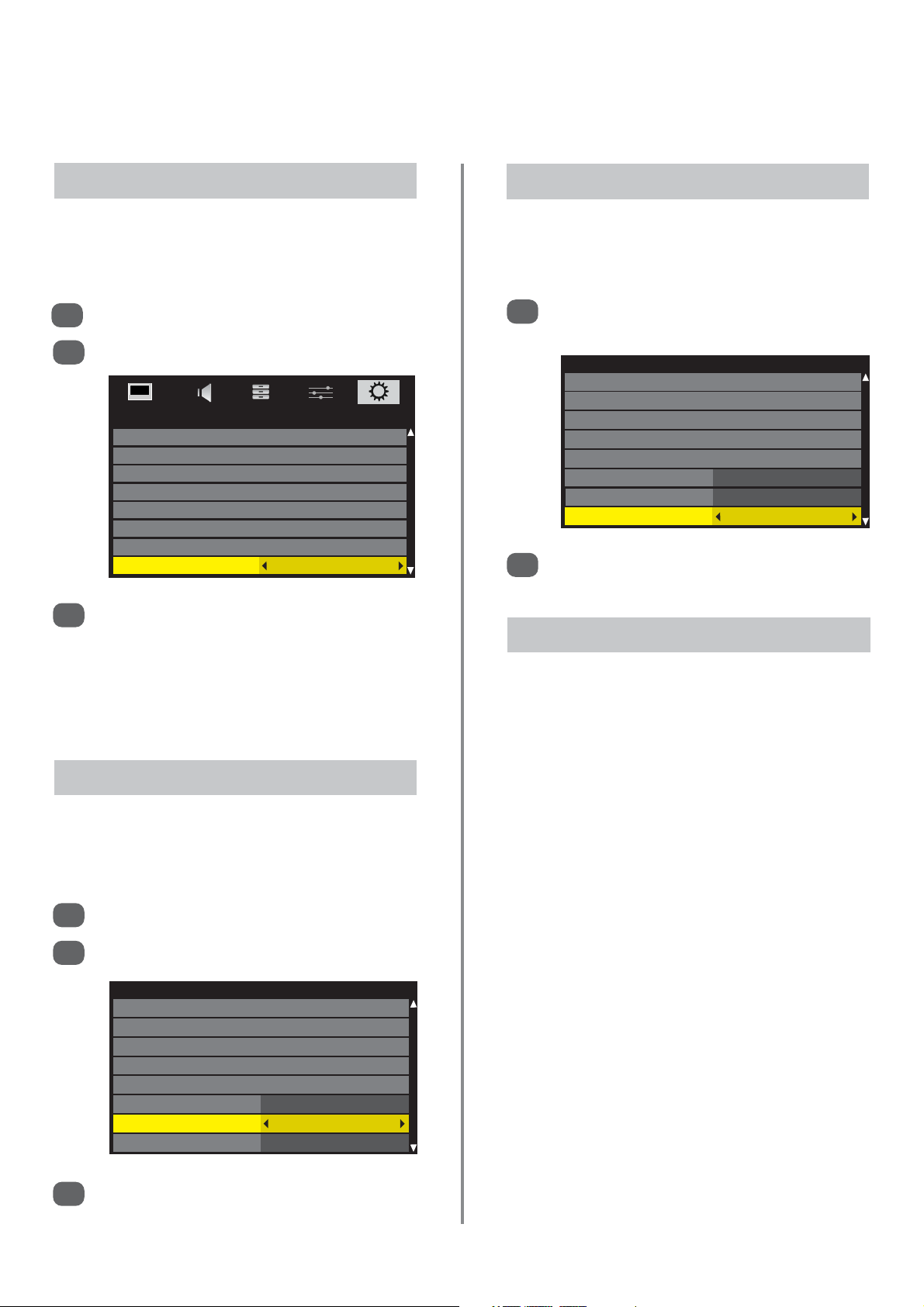
15
DTV location, auto channel update,
DVB character set, Analogue switch off
This is a digital television which is integrated to allow the
use of both digital and analogue services. However,
during the lifetime of this set it is very likely that
analogue services will be switched off to allow for more
new digital services.
This ‘switch-off’ will happen in a number of phases, which
will be advertised in your area well in advance. It is
recommended that at each phase the television is
re-tuned to ensure that existing and new digital services
can be viewed without disruption.
Analogue Switch-off
SETUP
Auto Tuning
ATV Manual Tuning
DTV Manual Tuning
DTV Settings
AV Connection
Picture Position
Quick Setup
Location Home
Location
1
2
3
Press MENU and use zor xto select SETUP.
Use eto highlight Location.
Use
z
or xto select Home or Store.
When Home is selected the AutoView option
will be activated, automatically adjusting the
picture setting to the current viewing conditions.
In most cases the television will then operate with
lower energy consumption.
There are two options available Home and Store. Store
is for use when a television is being used for display, i.e. in
shops etc. Home is recommended for normal home use.
Auto Channel Update
1
2
Press MENU and use zor xto select SETUP.
Use eto highlight DTV Settings and press OK.
3
Press eto select Auto Channel Update and
use zor xto select On.
If Auto Channel Update is set to On when the television
is in standby mode Digital Tuning will automatically
execute and new channels will be stored.
DVB Character Set
1
In the SETUP menu press eto highlight DTV
Settings and press OK.
2
Press eto select DVB Character Set and use
z
or xto select between Standard or West.
The character set to be used for DVB-C or DVT-B
channels can be set manually
(Standard – Table 0 or Western – Table 5).
DTV Settings
Channels
Channel Options
Subtitle and Audio
PIN Setting
Parental Control
Local Time Setting 11:51
Auto Channel Update On
DVB Character Set Standard
DTV Settings
Channels
Channel Options
Subtitle and Audio
PIN Setting
Parental Control
Local Time Setting 11:51
Auto Channel Update On
DVB Character Set Standard

Channel Options TV
CH Name Fav. 1 2 3 4
1 BBC ONE
NOTE: When the television is switched off the mode being viewed at the time will automatically be selected
when the television is switched back on.
16
Use eorfto move through the list to the
preferred position, the other channels will move
to make room.
Press OK to store the move. repeat as necessary
then press EXIT.
4
5
Repeat step 4 as necessary then press EXIT.
The selected channels will no longer be available
when using PP and P Q on the remote control.
4
1
Press MENU and select the SETUP menu.
Use eto move down through the list and
highlight DTV Settings. Press OK.
Use
e
to select Channels then press OK.
With the list of channels now showing use eor
f
to highlight the station to be moved and
press OK.
2
3
Use eto select Channel Options then
press OK.
Use eto select the channel to be skipped. Press
x
repeatedly to select . Press OK, a tick will
appear in the box to show that the channel has
now been ‘skipped’.
3
Sorting Channels
The channel order may be changed to suit personal
preference.
1
Press MENU and select the SETUP menu.
Use eto move down through the list and
highlight DTV Settings. Press OK.
2
Skipping Channels
This feature allows the setting of channels that will be
skipped when using PQ and PP. However, skipped
channels can still be accessed by direct number entry.
DTV Settings
Channels
Channel Options
Subtitle and Audio
PIN Setting
Parental Control
Local Time Setting 11:51
Auto Channel Update On
DVB Character Set Standard
Channels TV
Pos. Name
1 BBC ONE
2 BBC TWO
3 ITV1
4 Channel 4
5Five
6 ITV2
7 BBC THREE
9 BBC FOUR
DTV Settings
Channels
Channel Options
Subtitle and Audio
PIN Setting
Parental Control
Local Time Setting 11:51
Auto Channel Update On
DVB Character Set Standard
DTV sorting channels,
skipping channels

ATV Manual Tuning
Pos. Channel Station
0 C60
1 C22 BBC1
2 C28 BBC2
3 C25 ITV
4 C32 CH4
5 C69
6 C69
7 C69
8
4
Press xto select System and use foreto
change if required.
Then press
x
to select Search.
Press foreto begin the search. The search
symbol will flash.
17
ATV manual tuning
Press OK to select. If the position is skipped, Skip
must be removed before storing.
The television can be tuned-in manually using ATV Manual Tuning. For example: if the television cannot be
connected to a media recorder/decoder with a SCART lead or to tune-in a station on another System.
Position: The number to be pressed on the remote control.
System: Specific to certain areas.
Colour System: Factory set to Auto, should only be changed if problems are experienced, i.e. NTSC input from
external source.
Skip: means nothing has been stored or the facility to skip the channel is ON. See page 18.
Signal Class: C for standard terrestial channels, S for cable channels
Channel: The channel number on which a station is being broadcast.
Search: Search up and down for a signal.
Manual Fine Tuning: Only used if interference/weak signal is experienced. See page 44.
Station: Station identification. Use the
f
or eandzorxbuttons to enter up to seven characters.
Station
Position System Skip Signal
Class
Colour
System
Channel Search Manual
Fine Tuning
Use foreto highlight the position required
e.g. we suggest Pos. 0 for a media recorder.
Select ATV using ATV/DTV. Press MENU and use
z
or xto select the SET UP menu, with
e
highlight ATV Manual Tuning, press OK to select.
To allocate a position on the television for a decoder and media recorder: turn the decoder on,
insert a pre-recorded film in the media recorder and press PLAY, then manually tune.
Use zandxto move across the screen and select any of these ATV Manual Tuning options, then fand eto adjust the settings.
1
2
3
Each signal will show on the television, if it is not
your media recorder, press foreagain to
restart the search.
When your media recorder signal is found, press
x
to move along to Station. With f, e, zand
x
put in the required characters, e.g. VCR.
7
5
6
Different
Channel
numbers
may be
displayed
SETUP
Menu Language English
Country UK
Ant/Cable In Antenna
Auto Tuning
ATV Manual Tuning
DTV Manual Tuning
DTV Settings
AV Connection
ATV Manual Tuning
System: I
0
I A C 60 0
ATV Manual Tuning
Search: Up
0 I A C 60 0

ATV Manual Tuning
Pos. Channel Station
1 C22 BBC1
4 C32 CH4
2 C28 BBC2
3 C25 ITV
5 C69
6 C69
7 C69
8 C69
ATV Manual Tuning
Pos. Channel Station
2 C28 BBC2
3 C25 ITV
4 C32 CH4
5 C69
6 C69
7 C69
8 C69
9 C69
18
ATV manual tuning (continued),
skipping channels, sorting channel positions
Press OK to store.
Repeat for each programme position you want
to tune or, press MENU to return to the list of
channels and select the next number to tune.
Press EXIT when you have finished.
To name external equipment, e.g. DVD on EXT2,
press Bto select B2, then select Manual
Settings from the SET UP menu.
Press xto select Label then using f, e, zand
x
put in the required characters. Press OK.
10
11
12
13
9
PLEASE NOTE
This television has direct channel entry if the channel
numbers are known. Select the ATV Manual Tuning screen
in Step 3. Enter the Programme number, the System, then
C for standard (terrestrial) channels or S for cable channels
and the Channel number. Press OK to store.
Press MENU and repeat from Step 2 or press
EXIT.
Each channel position has to be individually
selected. To turn Skip off, repeat the procedure
for each position.
Skipped channel positions cannot be selected by
PP and P Q or by the controls on the television,
but can still be accessed by the number buttons
on the remote control.
3
4
5
Use foreto highlight the channel position to
be skipped and press OK to select.
Press xto select Skip.
Use foreto turn Skip on. Press OK.
on the screen indicates a skipped channel
position.
To prevent certain programmes from being viewed, the
channel position can be skipped. The remote control
must be removed as the channels will still be available using
the number buttons
. Programmes can then be watched as
normal using the controls on the television, but the television
will not show the skipped channel position.
Skipping Channels
Sorting Channel Positions
Select ATV Manual Tuning from the SET UP
menu.
1
2
Channels may be moved and stored on the position of
your choice.
Select ATV Manual Tuning.
With the list of channels showing use
eorf
to
highlight the channel to be moved and press x.
1
2
3
4
Use eorfto move through the list to your
preferred position. As you do so the other
channels will move to make room.
Press zto store your move. Repeat as necessary,
then press EXIT.
ATV Manual Tuning
Station: VCR
0 I A C 60 0 V C
R
ATV Manual Tuning
Skip: On
2
I
A C 28 0 B B C 2
Man
ual
Setti
Manual Settings
Label: DVD
EXT2 A D V
D

Volume
Press
j
—–
or
j
+
to adjust the volume.
Sound Mute
Press konce to turn the sound off and again to cancel.
Sound Controls
19
General controls, stereo/bilingual
transmissions, time display (ATV only),
sound controls, quick menu
Selecting Programme Positions
The time display facility allows the current (text service)
time to be seen on the television screen.
Press
8/9
whilst watching a normal television
broadcast to see a time display from the broadcaster. It
will remain on screen for about 5 seconds.
NOTE: This display may not always be available.
Time Display (ATV only)
The Quick Menu gives fast access to various features,
i.e. Picture Mode, Picture Size, Sleep Timer, Media
Player etc.
The availability of the various features is dependant on
the current mode and input source.
To access the Quick Menu, press QUICK then use e,
f
, zand xto select the features and to select options.
Quick Menu
If stereo or dual language broadcasts are transmitted the
word Stereo or Dual will appear on the screen each time
programme positions are changed, disappearing after a
few seconds. If the broadcast is not in stereo the word
Mono will appear.
For ATV programmes
Stereo… Press
OI/II to select Stereo or Mono.
Bilingual… Bilingual transmissions are rare. If they are
transmitted the word Dual will display. Choose the
required programme number and if the word Dual
appears press
OI/II to select Dual 1, Dual 2 or Mono.
For DTV programmes
For stereo or dual mono broadcasts, press OI/II and use
z
or xto select settings.
The settings are as follows:
Stereo Press xfor Stereo Left Right
Dual Mono Press
x
for Dual 1 Dual 2 Dual
Mono
Surround
Stereo and Bilingual Transmissions
To select a programme position use the numbered
buttons on the remote control.
Programme positions can also be selected using PP and
P Q.
To display on-screen information i.e. programme position,
channels, stereo/mono signal, signal strength, date and
time, press . Press again to cancel. The information
shown will vary depending on whether the television is in
DTV or ATV mode.
Press ATV/DTV at any time to select between DTV TV,
DTV RADIO, DTV TEXT and ATV modes.
i
+

SOUND
Dual Dual 1
Bass 0
Treble 0
Balance 0
Advanced Sound Settings
Stable Sound On
Dynamic Range Control On
Audio Level Offset
SOUND
Dual Dual 1
Bass 0
Treble 0
Balance 0
Advanced Sound Settings
Stable Sound On
Dynamic Range Control On
Audio Level Offset
20
Sound settings – dual, bass, treble and
balance, advanced sound settings,
stable sound
®
Advanced Sound Settings
The Stereo Extension, Voice Enhancement and
Dynamic Bass Boost features in the Advanced Sound
Settings help to create an intense pseudo surround
sound experience, making the television’s audio sound
richer and fuller.
1
In the SOUND menu select Advanced Sound
Settings then press OK.
2
Use eto highlight Stereo Extension then press
z
or xto select On or Off.
3
Use eto highlight Voice Enhancement then
press
z
or xto select On or Off.
Use
e
to highlight Dynamic Bass Boost then
press zor xto select Low, High or Off.
4
Dual
If a programme or film is being broadcast with a
soundtrack in more than one language, the DUAL feature
allows selection between them.
1
2
Select the SOUND menu.
Use eto highlight Dual then press zor xto
choose between Dual 1 or Dual 2.
Bass, Treble and Balance
Press MENU and zor xto select SOUND.
1
2
The Bass, Treble and Balance can be individually set
to personal preference.
Press
eorf
to highlight Bass, Treble or
Balance and zor xto change the setting.
Advanced Sound Settings
Stereo Extension Off
Voice Enhancement On
Dynamic Bass Boost Low
SOUND
Dual Dual 1
Bass 0
Treble 0
Balance 0
Advanced Sound Settings
Stable Sound On
Dynamic Range Control On
Audio Level Offset
Stable Sound
®
In the SOUND menu use eto highlight Stable
sound.
Press zorxto select On or Off.
1
2
The Stable sound feature limits high volume levels on the
TV speakers, preventing the extreme changes in volume
that can occur when channels are changed or a
programme switches to a commercial.

21
Sound settings (continued) – dynamic range
control (DTV only), audio level offset,
headphone settings, audio description
2
Dynamic Range Control (DTV only)
In the SOUND menu press eto select Dynamic
Sound Control.
Press zor xto select On or Off.
1
Dynamic Range Control allows control of audio
compression for some digital television programmes
(except MPEG-1 and MPEG-2).
2
Audio Level Offset
In the SOUND menu press eto select Audio
Level Offset then press OK.
The selection available is dependant on which
source is currently being viewed. Use
z
or xto
adjust the level.
NOTE: If Stable Sound and Dynamic Sound
Control are both set to On, each effect may not
be noticeable.
1
This features allows the audio level offsets for ATV, DTV
and external equipment to be set separately in order to
stop the sudden changes in volume when switching
between sources.
Headphone Settings
This feature controls the volume through the headphones.
If Speaker Link is set to On the television volume controls
the headphones and the speakers.
If Speaker Link is set to Off the headphones work
independently and the volume is controlled by the
Headphone Level only.
1
2
3
In the SOUND menu. Press eto highlight
Headphone Settings then press OK.
Use eto highlight Speaker Link then zor
x
to select Off.
Use eto highlight Headphone Level then
press zor xto adjust the volume.
Audio Description
This feature provides a detailed narrative sound track for
the visually impaired, provided it is being broadcast. The
function is available through the speakers or headphones
and is activated by pressing the AD button (AD will appear
in the channel banner if it is available). The volume is
altered by using the Mixing Level.
1
2
Select Audio Description from the SOUND
menu and press OK.
Use
e
to highlight Audio Description then
press zor xto select On.
3
4
Use eto highlight Mixing Level then press
z
or xto adjust the volume.
Use eto highlight Speaker Out then press
z
or x, select On for sound from both the
headphones and speakers, select Off for sound
from headphones only. (See ‘Headphone
Settings’ to adjust the headphone sound).
Audio Description
Audio Description On
Mixing Level 80
Speaker Out On
Headphone Settings
Speaker Link Off
Headphone Level 30
Audio Level Offset
DTV 2ch 0
ATV 0
External Input 0
SOUND
Dual Dual 1
Bass 0
Treble 0
Balance 0
Advanced Sound Settings
Stable Sound On
Dynamic Range Control On
Audio Level Offset

22
14:9
Use this setting when watching a 14:9
broadcast.
SUBTITLE
When subtitles are included on a
letterbox format broadcast, this setting
will raise the picture to ensure that all
the text is displayed.
SUBTITLE
Widescreen viewing
SUPER LIVE
This setting will enlarge a 4:3 image to
fit the screen by stretching the image
horizontally and vertically, holding
better proportions at the centre of the
image. Some distortion may occur.
Depending on the type of broadcast being transmitted, programmes can be viewed in a number of formats,
Wide, Super Live, Cinema, 4:3, Subtitle and 14:9.
CINEMA
When watching ‘all sides panel format’
films/video tapes, this setting will
eliminate or reduce the black bars at all
sides of the screen by zooming in and
selecting the image without distortion.
Use this setting when watching a
widescreen DVD, widescreen video
tape or a 16:9 broadcast
(when available). Due to the range of
widescreen formats (16:9, 14:9,
20:9 etc.) black bars may be visible
on the top and bottom of the screen.
WIDE
Use this setting to view a true 4:3
broadcast.
4:3

VGA FORMAT
Press QUICK to reveal the Quick Menu, press eto highlight Picture Size,
then zorxto view the list of available PC formats. Use eorfto
highlight the required format and OK to select.
23
Widescreen viewing (continued)
Using the special functions to change the size of the displayed image (i.e. changing the height/width ratio) for the purposes of public display or
commercial gain may infringe on copyright laws.
AV FORMAT
Press QUICK to reveal the Quick
Menu, press eto highlight Picture
Size, then zorxto view the list of
available widescreen formats. Use
eorf
to highlight the required format
and OK to select.
Picture Size
Native
Wide
4:3
Super Live
Cinema
Subtitle
14:9
Native will appear in the list when
using equipment connected via
HDMI. This setting will show the
picture without over scan.
This option is only available when
watching a video signal source.
NATIVE
When using a PC connected via HDMI
this setting will show the picture without
over scan, i.e. WYSIWYG.
This option is only available when
watching a VGA signal source via HDMI.
PC NORMAL
“Dot by Dot” is a non-scaling display.
Depending on the input signal format
this setting will display the picture with
side panels and/or bars at the top and
bottom (i.e VGA input source)
DOT BY DOT
When using a PC connected via HDMI
this setting will show the picture without
over scan and side panel.
This option is only available when
watching a VGA signal source via HDMI.
PC WIDE
Picture Size
PC Wide
PC Normal
Dot by Dot

24
Picture controls
To return to the original factory settings select
Reset in the Picture Position menu and
press OK.
Picture Position (ATV only)
The picture position may be adjusted to suit personal
preference and can be particularly useful for
external inputs.
In the SETUP menu press
e
until
Picture Position is highlighted.
1
Press OK to view the options available for the
picture format that has been selected.
Press foreto select an option, then zor
x
to adjust the settings.
The options alter depending on the widescreen
format chosen (see the Quick Menu section) and
when viewing connected equipment.
In Cinema:
2
3
Press zor xto select an option.
NOTE: AutoView mode automatically adjusts picture
settings according to the ambient light conditions and
input signal, some features will not be available in this
option.
The picture mode selected will only affect the source
being viewed, different modes can be selected for each
source.
2
In the PICTURE menu press eto select
Picture Mode.
1
Picture Mode
Most of the picture controls and functions are available in both digital and analogue modes. PLEASE NOTE:
features not available will be greyed out.
PICTURE
Picture Mode Dynamic
Reset
Backlight 100
Contrast 100
Brightness 0
Colour 0
Tint 0
Sharpness 0
Picture Preferences
2
In the PICTURE menu use eto select Contrast,
Brightness, Colour, Tint and Sharpness.
Use zor xto adjust the settings.
1
This television offers the choice of personalising the
picture style.
AutoView, Dynamic, Standard, Movie and Store are
preset options and effect many features/settings within the
television. Store is only available when Location is set
to Store.
Game option is available in external input mode (other than
aerial input). Suitable widescreen formats will be selected.
PC option is available in RGB/PC input mode or HDMI
input mode.
Picture modes can be customised by selecting a mode and
adjusting the settings/features.
SETUP
Country UK
Ant/Cable In Antenna
Auto Tuning
ATV Manual Tuning
DTV Manual Tuning
DTV Settings
AV Connection
Picture Position
Picture Position
Horizontal Position 0
Vertical Position 0
Reset

25
Picture controls (continued)
When 3D Colour Management is selected it allows the
‘Base colour adjustment’ feature to become available.
3D Colour Management
In the Picture menu press eto highlight
Advanced Picture Settings, press OK.
In the Advanced Picture Settings menu press
e
to select 3D Colour Management then use
z
or xto select On.
1
2
In the Advanced Picture Settings menu press
e
to select Base Colour Adjustment, then
press OK.
1
The Base Colour Adjustment feature allows the
adjustment of individual colours to suit personal
preference. This can be useful when using an
external source.
Base Colour Adjustment
Advanced Picture Settings
3D Colour Management On
Base Colour Adjustment
Colour Temperature
Auto Brightness Sensor Settings
Active Backlight Control On
Black/White Level 0
Static Gamma 0
Noise Reduction
Press foreto highlight an option.
2
Press xto select.
3
Press xto select Hue, Saturation and
Brightness, then press foreto adjust the
settings.
To return to the original factory settings select
Reset and press OK.
4
Advanced Picture Settings
3D Colour Management Off
Base Colour Adjustment
Colour Temperature
Auto Brightness Sensor Settings
Active Backlight Control On
Black/White Level 0
Static Gamma 0
Noise Reduction
Base Colour Adjustment
Hue Saturation Brightness
Red 0 0 0
Green 0 0 0
Blue 0 0 0
Yellow 0 0 0
Magenta 0 0 0
Cyan 0 0 0
Reset
Hue Saturation Brightness
Red
0 00
Press zor xto adjust.
2
In the PICTURE menu press eto select Backlight.
1
Adjusting the Backlight can improve the clarity of the
screen when viewing.
Backlight
PICTURE
Picture Mode Dynamic
Reset
Backlight 100
Contrast 100
Brightness 0
Colour 0
Tint 0
Sharpness 0
In the Picture menu press eto select Reset.
Press OK.
A confirmation screen will appear. Press zor
x
to select Yes or No. Press OK.
1
2
Reset returns all customised picture settings (except
Picture Mode) back to factory settings. This feature will
not be available until picture settings have been changed.
Reset

26
Picture controls (continued)
When Active Backlight Control is activated it will
automatically optimise the backlighting levels for
dark scenes.
Active Backlight Control
In the Advanced Picture Settings menu press
e
to highlight Active Backlight Control.
Press zor xto select On or Off.
1
2
Colour Temperature
Colour Temperature 10
Red-Offset 0
Green-Offset 0
Blue-Offset 0
Red-Gain 0
Green-Gain 0
Blue-Gain 0
Reset
In the Advanced Picture Settings menu press
e
to highlight Colour Temperature, press OK.
Use zor xto select a setting from 0 to 10.
Press
eorf
to select an option, then zor
x
to adjust the setting.
NOTE: If Picture Mode is set to AutoView the
colour options will not be selectable.
1
2
3
Colour Temperature increases the ‘warmth’ or ‘coolness’
of a picture by increasing the red or blue tint.
Colour Temperature
In the Advanced Picture Settings menu press
e
to highlight Auto Brightness Sensor
Settings then press OK.
Press OK then
z
or xto select a point and eor
f
to adjust the level.
Press OK to store the adjustment.
To cancel the adjustment when selecting a point,
press xto select Cancel and press OK.
Select Reset then OK to return the adjustments
to the factory settings.
Press
z
or xto select On.
Press eto select Backlight Adjustment Pro
then press OK.
The Backlight Adjustment Pro screen will
appear. Press OK again to view the adjustment
window.
1
2
3
4
5
6
7
When the Auto Brightness Sensor Settings feature is
activated it automatically adjusts the backlighting levels to
suit the ambient light conditions.
Auto Brightness Sensor Settings
Auto Brightness Sensor Settings
Auto Brightness Sensor On
Backlight Adjustment Pro
Backlight Adjustment Pro
Backlight Control Level 97
100
Control
Level
0
Ambient Light
Cancel
Reset
Black/White Level increases the strength of dark areas
of the picture which improves the definition.
Black/White Level
1
2
In the Advanced Picture Settings menu press
e
to highlight Black/White Level.
Press zor xto adjust the level.
NOTE: The effect depends on the broadcast and
is most noticeable on dark colours.

27
Picture controls (continued)
DNR enables you to ‘soften’ the screen representation of a
weak signal to reduce the noise effect.
DNR – Digital Noise Reduction
Select DNR from the Noise Reduction menu.
Use zor xto select between Auto, Off, Low,
Middle or High. The differences may not always
be noticeable (for the best result use lower
settings as picture quality can be lost if the setting
is too high).
1
2
When watching a DVD the compression may cause some
words or picture elements to become distorted or pixelated.
Using the MPEG NR feature reduces this effect by
smoothing out the edges.
MPEG NR – Noise Reduction
In the Advanced Picture Settings menu press
e
to highlight Noise Reduction then press OK.
Press eto select MPEG NR.
1
2
Press zor xto select between Low, Middle,
High or Off.
3
In the Advanced Picture Settings menu press
e
to select Cinema Mode.
Press zor xto select On or Off.
NOTE: When a DVD with subtitles is being played
this mode may not work correctly.
1
2
If there are lines or jagged edges in the film or programme
being viewed, selecting Cinema Mode can help correct
this by smoothing out the picture.
Cinema Mode
In the Advanced Picture Settings menu press
e
to select Expert Mode then press OK.
Press eorfto select a colour and then zor
x
to select On. Set the other colours to Off.
1
2
Press eto select Colour or Tint then zor xto
adjust.
NOTE: If Picture Mode is set to AutoView this
feature will not be selectable.
3
Expert Mode allows the Red, Green and Blue colours to
be switched on and off and individually adjusted.
Expert Mode
In the Advanced Picture Settings menu press
e
to select Resolution + then press OK.
1
Press eto select Resolution + and using zor
x
select On.
Press eto select Level and using zor xadjust
the level.
NOTE: Depending on the content, this may not
work correctly.
Depending on the equipment connected to the
television (i.e. equipment with specific enhancer
functions), noise may appear on the image.
2
3
This features modifies SD quality pictures to near HD quality
levels, the levels can be selected for personal preference.
Resolution +
The Static Gamma feature allows the adjustment of
levels of black in the picture.
Static Gamma
1
2
In the Advanced Picture Settings menu press
e
to highlight Static Gamma.
Press zor xto select adjust the level.
Noise Reduction
MPEG NR Low
DNR Auto
Resolution +
Resolution + On
Level 3
Expert Mode
Red On
Green On
Blue On
Colour 0
Tint 0

In the PREFERENCES menu press eto select
Panel Lock and choose On or Off usingzor x.
Panel lock disables the buttons on the television. All
buttons on the remote control can still be used.
Panel Lock
When Panel lock is On, a reminder will appear
when the buttons on the television are pressed. If
the standby button is pressed the television
will switch off and can only be brought out of
standby by using the remote control.
Automatic Format (Widescreen)
When this television receives a true Widescreen picture and
Auto Format is On, it will automatically be displayed in
Widescreen format, irrespective of the
television’s previous setting.
In the PREFERENCES menu press eto select
Auto Format.
1
Press zor xto select On or Off.
2
PREFERENCES
Teletext Auto
Panel Lock Off
Auto Format On
4:3 Stretch Off
Blue Screen On
Side Panel 1
TOSHIBA Illumination On
28
Picture controls (continued)
Press OK to exit.
The histogram display will appear to the left of
the picture being viewed.
2
In the PICTURE menu press eto select
Control Visualization then press OK.
1
This feature displays the brightness histogram and control
curve of each scene.
Control Visualization
In the Advanced Picture Settings menu press
e
to select Reset.
A confirmation screen will appear. Press zor
x
to select Yes or No. Press OK.
1
1
2
Using Reset will return Advanced Picture Settings back
to the factory settings.
Reset
PREFERENCES
Teletext Auto
Panel Lock Off
Auto Format On
4:3 Stretch Off
Blue Screen On
Side Panel 1
TOSHIBA Illumination On
PICTURE
Backlight 0
Contrast 100
Brightness 0
Colour 0
Tint 0
Sharpness 0
Advanced Picture Settings
Control Visualization

The Side Panel feature lightens or darkens the band each
side of the screen when in 4:3 or 14:9 format. This helps
prevent image retention of the band and can also make
viewing in bright or dark conditions more comfortable.
29
Picture controls (continued)
In the PREFERENCES menu press euntil Side
Panel is highlighted.
Press zor xto adjust.
1
2
Side Panel Adjustment
This allows the illumination of the TOSHIBA logo, situated
on the front of the television, to be switched On or Off.
In the PREFERENCES menu press
e
to select
TOSHIBA Illumination.
Use
z
or xto select On or Off.
1
2
TOSHIBA Illumination (Model dependant)
4:3 Stretch
When 4:3 Stretch is activated the size switching system
changes 4:3 programmes into a full screen picture.
2
1
In the PREFERENCES menu press eto highlight
4:3 stretch.
Press
z
or xto select On or Off.
Blue Screen
When Blue Screen is selected the screen will turn blue
and the sound will be muted when no signal is received.
2
1
In the PREFERENCES menu press eto highlight
Blue Screen.
Press zor xto select On or Off.
This feature is used to hold a still image on the screen.
Press
uto hold an image on the screen, press u
again to cancel.
1
Picture Still
PREFERENCES
Teletext Auto
Panel Lock Off
Auto Format On
4:3 Stretch Off
Blue Screen On
Side Panel 1
TOSHIBA Illumination On
PREFERENCES
Teletext Auto
Panel Lock Off
Auto Format On
4:3 Stretch Off
Blue Screen On
Side Panel 1
TOSHIBA Illumination On
PREFERENCES
Teletext Auto
Panel Lock Off
Auto Format On
4:3 Stretch Off
Blue Screen On
Side Panel 1
TOSHIBA Illumination On

30
Media player
This view mode allows all the images within a selected
folder to be viewed simultaneously, using thumbnail views
in a grid. The initial highlighted position will be the top left
image within the grid.
Connect a USB flash drive to the USB Port on the
side of the television. A screen prompt will appear
asking to open the Media Player.
1
Opening Media Player automatically
Open Media Player. Press f,e, zand xto
select a folder then press OK. All the images in
the folder will appear in the Multi View grid.
1
Press f,e, zand xto move through the
images. If there are too many images for the
screen, pressing zon the top left image will
show the previous page moving the highlight to
the bottom right image. Alternatively, pressing
x
on the bottom right image will show the next
page moving the highlight to the top left image.
If there is more than one page of images with in
the folder pressing PP and P Q will move
through the pages.
Press RETURN to leave the current folder.
Press EXIT to return to the last viewed source.
2
3
4
Using Multi View
2
Press zor xto select Yes, the Media Player will
open.
NOTE: The screen prompt will remain on screen
for approximately 6 seconds.
The Media Player allows the playback of JPEG files from a USB storage device. The files can be viewed
individually in Single View or Slideshow mode or as thumbnails in Multi View mode.
Media Player specifications
Data type: JPEG Exif Version 2.2
File Format: DCF Version 1.1
Maximum photo size: 9MB
Maximum number of files: 2000/Folder
Maximum photo resolution: 16384 x 16384 Pixels
PLEASE NOTE
Any required permission must be obtained from
copyright owners to use copyright material. Toshiba
cannot and does not grant such permission.
Media Player
Photo
Auto Start On
USB device was connected to TV. Do you want to open Media Player?
No Yes
Press MENU and zor xto select
APPLICATIONS.
Press
e
to select Media Player then press OK.
1
2
Opening Media Player from the menu
3
Press eorfto highlight Photo and press OK,
the Media Player will open.
NOTE: The Media Player will open even if there
are no images on the USB flash drive.
Photo will only be selectable if a flash drive is
connected.
Photo
/Folder/select Folder or File
1/54
E05265464.jpg
Page BackSelect
OK P RETURN
13:07 Fri, 30 Jan
2304 x 1536
APPLICATIONS
Media Player
EPG
Programme Timers
On Timer
Sleep Timer 00:00

EDIT TIMER 15:49 Fri, 30 Jan
Timer Type Reminder
Channel 6 ITV2
Date Fri, 30 Jan 2009
Start Time 15:49
End Time 16:49
Repeat Once
Subtitle Off
0-9 Edit OK Save RETURN Back
APPLICATIONS
Media Player
EPG
Programme Timers
On Timer
Sleep Timer 00:00
This feature will set the television to go to a specific
channel at a certain time. It can be used to view a
particular programme, or by setting the mode to daily or
weekly, can be used to view a series of programmes.
Programme Timers (DTV only)
Press eto select Programme Timers, then
press OK to select.
Press eto select the first programme to be timed,
then press OK. The EDIT TIMER menu will now
appear on screen.
Press fand eto go through the list adding the
details of the programme to be timed by using
the number buttons as well as zandxto make
selections.
2
3
4
When all the details have been entered press OK
to save the timer.
The Orange/Red programme timer indicator on
the front of the television will be lit indicating that
the Programme Timers have been set.
5
1
Press MENU and zor xto select the
APPLICATIONS menu.
31
Media player (continued),
the timers
This view mode displays all the images in a selected folder
individually by scrolling through them manually.
Open Media Player. Press f,e, zand xto
select a folder then press OK. All the images in
the folder will appear in the Multi View grid.
Press OK on the highlighted image, the selected
image will appear on the screen.
Press xto move to the next image or zto move
back to the previous image.
Press
f
to rotate the image 90° clockwise or
e
to rotate 90° counterclockwise.
To display file information i.e. image number,
image title, shot date and time, file size etc., press
. The information will remain on screen for
approximately 6 seconds or can be removed by
pressing again.
Press RETURN to leave the current folder and
select another.
Press EXIT to return to the last viewed source.
1
2
3
4
5
6
7
Using Single View
This view mode displays all the images in a selected folder
as a slideshow, scrolling through them automatically.
Open Media Player. Press f,e, zand xto
select a folder then press OK. All the images in
the folder will appear in the Multi View grid.
Press OK on the highlighted image, the selected
image will appear on the screen in Single View.
Press OK again, Slideshow will now display all the
images in the selected folder.
As with Single View pressing zand xwill display
previous and next images. The images can also
be rotated and their information displayed.
Press EXIT to return to the last viewed source.
1
2
3
4
5
Using Slideshow
i
+
i
+

32
The timers (continued)
The On Timer sets the television to turn on automatically
to a selected channel at a certain time of day or after a
certain length of time.
Setting the On Timer
1
2
3
4
In the APPLICATIONS menu, press eto select
On Timer then press OK.
Press eto highlight Enable On Timer, then
z
or xto select On.
Press
e
to highlight Enable DTV Clock, then
z
or xto select On.
Press fand eto go through the list adding
details to the on timer by using the number
buttons as well as zandxto make selections.
Press OK to save the timer. The Green timer
indicator on the front of the television will indicate
that the timer has been set.
NOTE: When an external input is selected in the
Input option the Channel option will no longer
be available.
The Repeat option is only available when
Enable DTV Clock is set to On.
On Timer
Enable On Timer On
Enable DTV Clock On
Power On Time 00:00
Repeat Once
Input DTV
Channel 6 ITV2
Volume 20
Time until Power On 00:00
The Sleep Timer turns the television off after a
certain time.
Setting the Sleep Timer
Cancelling the On Timer
1
2
3
4
In the APPLICATIONS menu, press eto select
Sleep Timer.
Using the number buttons set the required time.
For example, to switch the television off in one
and a half hours enter 01:30, or press zorxto
increase/decrease in steps of 10 minutes.
Press EXIT to finish.
To cancel the Sleep timer, enter zero in the
option.
To cancel the On Timer menu, use
e
to select
Enable On Timer.
Use zor xto select Off.
1
2
The Time until Power On option is only
available when Enable DTV Clock is set to Off.
PLEASE NOTE: When a timed programme is
about to start, an information screen will appear
offering the option of watching or cancelling the
programme. The menus and other channels will
not be available during the timed programme
unless the programme timer is cancelled.
If the television is turned off using the
i
/IPOWER
button any programmes set in the timers will be
cancelled.
It is possible to set the timers to record, the media
recorder will need to be AV link compatible.

33
DTV on-screen information
When viewing in digital mode, the on-screen information gives access to programme details for all available
channels.
The details of the programme will have been
added to the screen. Press OK to save. The timer
icon will appear on the information screen.
To record the programme use zor xto change
the Timer Type to Record. This will allow more
options to be available. Press eand zor xto
select options. Press OK to save.
NOTE: In order for the recording operation to
work the media recorder must be AV link
compatible.
4
5
6
Information
On-screen Information Icons
Select information by pressing , the
information screen will appear giving details of
the channel and programme currently being
viewed.
1
To see details of the next programme scheduled
for the channel, press eto select Next.
Press eto select Also. Details of programmes
that have started on other channels will be
shown. Use zor xto change the display
contents.
To set a reminder for the following programme,
select Next then press OK. The EDIT TIMER
screen will appear.
2
3
i
+
1 BBC ONE 10:52 Mon. 26 Jan
O
English
Now City Hospital 10:00 - 11:00
SD 16:9
News and Factual 8 mins remain
Next
Houses Behaving Badly
11:00 - 11:45
Also
CBBC: Class TV..
Change
EDIT TIMER 10:52 Mon. 26 Jan
Mon. 26 Jan 11:00
1 BBC ONE
Houses Behaving Badly
Timer Type Reminder
Start Time 12:30
End Time 13:00
Repeat Once
Subtitle Off
Icons will appear on the Information screen giving details
about the programmes being broadcast. Details of these
icons are listed below:
Service info
Service type (TV, Radio)
Skip
Teletext
Audio Info
Mono
Stereo
Dual mono
Audio/Subtitle info
Hard of Hearing
Event Info
SD Video format
16:9, 4:3
Video aspect
Teletext
Subtitle (Single, Multi)
Multi-audio track
Encrypted
Timer Info
Timer status
0-9 Edit OK Save RETURN Back

DTV programme guide
When viewing in digital mode, the programme guide gives access to programme details for all available
channels.
34
Guide
Select the on-screen guide by pressing GUIDE,
the guide screen will appear highlighting details
of the channel and programme currently being
viewed. This may take a few moments to appear.
1
Topic Selection and Search
Use zor xto select a topic. A list of available
programmes and details will appear for that
topic. Use eorfto highlight a particular
programme.
For information on a highlighted programme
press .
To view a current programme press OK.
Press the BLUE button to bring up the
Programme Timer menu to set a reminder or
record a future programme.
4
5
6
7
NOTE: The channels are displayed in groups of
service type (i.e. TV, Radio, Text). Press the
ATV/DTV button to change service types.
Press zor xfor information on other features
scheduled for the channel selected.
For details of other programmes currently
available, press eorfto scroll up and down
the channel list. As channels are selected details
of the programme currently being broadcast will
appear. Press zor xto view information on
future features.
Press P Q to move on a page and PP to return
to the previous page.
For information on a highlighted programme
press . To set the timer press the BLUE button
to bring up the Programme Timer menu, then
OK to set.
NOTE: Recording can be set from the guide. The
media recorder must be set to the same time as
the television. Refer to the the owner’s manual for
the recording equipment.
2
3
4
5
45 15
10 15
15 150505
40
45
35
10
20
20
35
i
+
i
+
From the Guide set topics by colour and displays
programmes according to their topic.
13:07 Fri. 30 Jan
Fri 30
TV
13:00 13:30 14:00 14:30 15:00
45
1 BBC ONE
BBC News ... Spot..
2 BBC TWO
3 ITV1
Loose Wom.. ITV Lunchtime Good Bid, Good Buy Daily Cooks ...
4 Channel 4
Where Angels Go, Trouble Follo.. Selling Houses Abroad
5 Five
House Neighb.. Home and Aw.. I O. .. Love..
6 ITV2
Emmerdale The Jeremy Kyle Show The Jeremy Kyle Show
7 BBC THREE
This Is BBC THREE
9 BBC FOUR
This Is BBC FOUR
10 ITV3
.. Heartbeat Pie in the Sky L..
11 SKY THREE
Shadow Of The Shark Cruise & Stay .. Residensea
12 UKTV Histo..
Antiques Roadshow Sharpe
13 Channel 4..
News at No.. Su.
14 More 4
Deal or No Deal ER Hill Street Bl..
OK Tune i+ More Info P Page EPG Timers
Genre Search 13:07 Fri, 30 Jan
OK Schedule i+ More Info P Page Now View Genre Timers QUICK Features
Movies
38 Topup Anytime 1 Darkman II: The Return of Durant Fri, 30 Jan 8:46-3.01
14 More 4 The Quiller Memorandum Fri, 30 Jan 10:45-12:55
32 Film 4 The Ghost and Mrs Muir Fri, 30 Jan 13:00-15:10
32 Film 4 Sands of Iwo Jima Fri, 30 Jan 15:10-17:20
32 Film 4 Carry On Behind Fri, 30 Jan 17:20-19:05
32 Film 4 Freaky Friday Fri, 30 Jan 19:05-21:00
11 Sky THREE Bloody Monday Fri, 30 Jan 21:00-22:45
32 Film 4 Transporter 2 Fri, 30 Jan 21:00-22:40
10 ITV3 Bloody Sunday Fri, 30 Jan 22:00-0:10
29 E4 The 51st State Fri, 30 Jan 22:00-0:00
14 More 4 Another 48 Hrs Fri, 30 Jan 22:35-0:25
32 Film 4 Fight Club Fri, 30 Jan 22:50-1:35
30 E4+1 The 51st State Fri, 30 Jan 23:00-1:00
In the Guide screen press QUICK. Press eto
select Genre Colour then press OK.
1
Use z, x, eand fselect a topic, then press a
colour button button to assign that colour to the
chosen topic. Four colours are available to set.
Press RETURN to return to the guide screen, the
guide will automatically assign the colours to the
chosen topics. Press the YELLOW button.
2
3
Genre Colour Setup
Movies
Colour Setup RETURN Back

The Parental Control feature allows the blocking of
programmes according to their rating levels. It will only be
available when a PIN number has been set.
Parental Control
1
From the DTV Settings menu press eto select
Parental Control and press OK.
2
Use zor xto choose between None and an
age rating (4 to 18).
To activate the Parental Controls switch the
television off then on again.
To view a blocked programme the PIN number
will now have to be entered.
35
DTV Settings – setting the PIN code
In order to prevent viewing of unsuitable films and programmes, channels and menus can be locked. These
can then only be accessed with a security code PIN when in digital mode.
Setting the PIN
1
2
Press MENU and xto select the SETUP menu.
Press eto select DTV Settings then press OK.
Use
e
to select PIN Setting then press OK.
3
4
Using the number buttons enter a four digit
number, when these have been entered they will
need to be confirmed by entering them again.
The PIN number has now been set.
If the PIN number has been set a prompt will
appear requiring the PIN number to be entered
before television settings (i.e. Auto Tuning,
Reset TV etc.) can be altered.
New PIN:
* * * *
Confirm PIN:
* * *
Parental Control
Parental Setup None
DTV Settings
Channels
Channel Options
Subtitle and Audio
PIN Setting
Parental Control
Local Time Setting 11:51
Auto Channel Update On
DVB Character Set Standard
DTV Settings
Channels
Channel Options
Subtitle and Audio
PIN Setting
Parental Control
Local Time Setting 11:51
Auto Channel Update On
DVB Character Set Standard
SETUP
Menu Language English
Country UK
Ant/Cable In Antenna
Auto Tuning
ATV Manual Tuning
DTV Manual Tuning
DTV Settings
AV Connection
PIN Setting

Channel Options TV
CH Name Fav. 1 2 3 4
1 BBC ONE
Channel Options TV
CH Name Fav. 1 2 3 4
1 BBC ONE
36
DTV Settings – favourite channels,
favourite channel lists, locking channels
Locking channels stops the viewing of digital channels.
The PIN must be set before programmes can
be locked.
Locking Channels
3
4
Channel Options creates a list of the digital channels
that are watched most. Four lists can be
created, these can be a mixture of television and
radio channels.
Selecting Favourite Channels
1
From the DTV Settings menu press eto select
Channel Options and press OK.
1
2
From the DTV Settings menu press eto select
Channel Options and press OK.
Press
x
repeatedly to select the ‘locked’ option.
Use eorfto highlight channels. Press OK to
select, a tick will appear in the box.
Press EXIT and put the television into standby.
The PIN must now be entered before any
programmes being shown on locked channels
can be accessed.
Favourite Channel Lists
1
Press QUICK to select the Quick Menu. Use
eorf
to
select Favourites then press OK to
bring up the Channel List.
Use zor xto select between All Channels or
Favourites 1 - 4 (the number of lists available
depends on how many have been created). Press
eorf
to select a channel then press OK.
2
3
4
Pressxto select the first ‘favourite’ List.
Use eorfto highlight channels. Press OK to
select, a tick will appear in the box.
When all the required ‘favourite’ channels have
been selected, press
x
to created another List or
EXIT to finish.
2
Channel List
Favourites 1
2 BBC TWO
5
FIVE
9 BBC FOUR
15 FILM4
DTV Settings
Channels
Channel Options
Subtitle and Audio
PIN Setting
Parental Control
Local Time Setting 11:51
Auto Channel Update On
DVB Character Set Standard
DTV Settings
Channels
Channel Options
Subtitle and Audio
PIN Setting
Parental Control
Local Time Setting 11:51
Auto Channel Update On
DVB Character Set Standard

Subtitle and Audio
Subtitle Type Normal
Primary Subtitle Language English
Secondary Subtitle Language English
Audio Type Normal
Primary Audio Language English
Secondary Audio Language English
37
DTV settings – subtitles, audio languages,
common interface
This feature allows a programme or film to be viewed with
a choice of soundtrack language, provided they are
currently being broadcast.
Audio Languages
1
2
In the Subtitle and Audio menu press eto
select Audio Type and use zor xto select
Normal or Hard of Hearing.
Press
e
to select Primary Audio Language
or Secondary Audio Language and use
z
and xto select an option.
NOTE: If more than one soundtrack is available,
use OI/II to select between them.
When in digital mode this feature will show subtitles on the
bottom of the screen in the selected language provided
they are being broadcast.
Subtitles
1
2
From the SETUP menu press eto select DTV
Settings. Press OK.
Press foreto highlight Subtitle and Audio,
then press OK.
3
Press eto select Subtitle Type and use zor
x
to select Normal or Hard of Hearing.
4
5
Press eto select Primary Subtitle Language
or Secondary Subtitle Language and use
z
and xto select an option.
Press the SUBTITLE button to select on or off, or
choose if more than one of the selected
languages are available.
The Common Interface Slot, situated on the side of the
television, enables the insertion of a CAM (Conditional
Access Module) and card. These are purchased from a
service provider and allow additional subscription
broadcasts to be viewed. For information contact a
service provider.
Common Interface
1
2
Insert the CAM and card into the Common
Interface Slot, following the instructions provided
with the CAM. A box will appear on screen to
confirm that the CAM is loaded.
In the DTV Settings menu press
eorf
to
select Common Interface and press OK.
Details of the CAM should now be available.
3
DTV Settings
Channels
Channel Options
Subtitle and Audio
PIN Setting
Parental Control
Local Time Setting 11:51
Auto Channel Update On
DVB Character Set Standard
Subtitle and Audio
Subtitle Type Normal
Primary Subtitle Language English
Secondary Subtitle Language English
Audio Type Normal
Primary Audio Language English
Secondary Audio Language English

38
Software upgrade, licences, system
information, reset TV
This feature can be used to check the version of software
currently installed. In DTV mode it includes additional
diagnostic information such as signal strength, signal
quality, frequency etc.
System Information
If Auto Upgrade is set to On the software will
automatically upgrade as each version becomes available,
provided the television is on or in standby.
Auto Upgrade
1
From the SETUP menu press foreto select
System Information.
Press OK to display the System Information.
2
1
2
3
In the SETUP menu press foreto select
Software Upgrade and press OK.
Press foreto select Auto Upgrade.
The licences for the software used in this television are
available for viewing on screen.
Software Licences
1
In the SETUP menu press foreto select
Software Licences and press OK.
A screen will appear displaying all the licensing
information required for the televisions software.
Use
z
or xto select On or Off.
If preferred, software upgrades can be searched for
manually using Search for New Software.
Searching for New Software
1
In the Software Upgrade menu press eto
select Search for New Software. Press OK.
The television will automatically start searching
for a software upgrade, the progress bar will
move along the line.
If an upgrade is found the television will
automatically start downloading, if not a screen
will appear stating that an upgrade is
unavailable.
SEARCHING FOR NEW SOFTWARE
Searching for a new software upgrade for this TV.
Searching
In the SETUP menu press euntil Reset TV is
highlighted.
Press OK to select. A screen will appear warning
that all previous settings will be lost, press
z
or xto select Yes or No, then press OK to
continue.
The television will switch off then back on again
and the Quick Setup screen will appear. Press
OK to continue (see ‘Quick Setup’ section).
1
2
Selecting Reset TV will delete all television
settings/features, including stored channels, returning the
television to the original factory set up.
Reset TV
Software Upgrade
Auto Upgrade On
Search for New Software

39
PC settings for RGB/PC connections – picture
position, clock phase, sampling clock, reset
3
3
Use zorxto adjust until the picture clears.
NOTE: The screen may be momentarily disrupted
when adjusting PC settings. The default settings
and adjustment ranges may vary depending on
the input signal format.
In the SET UP menu press
e
until PC Setting is
highlighted.
Press OK to select, then eto highlight Clock
phase.
Use zorxto adjust until the picture clears.
1
2
The Clock phase matches the PC signal with the LCD
display. Adjusting this can clear horizontal stripes and
picture blur.
Clock Phase
In the SET UP menu press euntil PC Setting is
highlighted.
Press OK to select, then eto highlight Sampling
clock.
1
2
Adjusting the Sampling clock alters the number of pulses
per scan, this will clear vertical lines on the screen.
Sampling ClockPicture Position
Connect the PC (as shown in the ‘Connecting a PC via
RGB/PC’ section) and ensure that a picture is showing on
the television screen. The picture position may now be
adjusted to suit personal preference.
Press
B
to select PC, then select PC Setting
from the SET UP menu.
1
Press OK. Press fand eto select an option,
then zor xto adjust the settings.
2
3
In the SET UP menu press euntil PC Setting is
highlighted.
Press OK to select, then eto highlight Reset.
Press OK.
1
2
To return to the original factory settings.
Reset
PLEASE NOTE
When a PC is connected using HDMI none of
these functions will be available.
SETUP
Country UK
Ant/Cable In Antenna
Auto Tuning
ATV Manual Tuning
DTV Manual Tuning
DTV Settings
AV Connection
PC Settings
PC Settings
Horizontal Position 0
Vertical Position 0
Clock Phase 0
Sampling Clock 0
Reset
PC Settings
Horizontal Position 0
Vertical Position 0
Clock Phase 0
Sampling Clock 0
Reset

Input selection and
AV connections
40
Defining the INPUT and OUTPUT sockets so that the television recognises connected equipment. See page 7
for a clear view of the back connection recommendations.
Most media recorders and decoder send a signal through
the SCART lead to switch the television to the correct
Input socket.
Alternatively press the external source selection button
B
until the picture from connected equipment is shown.
This button must be used to view equipment connected
using the COMPONENT VIDEO INPUT (EXT3C).
An S in the display e.g.B2S (EXT 2S), indicates the
input is set for an S-Video signal.
Input Selection
1
This specifies the type of signal going into SCART 2 (EXT2)
on the back of the television. Please refer to the
manufacturers instructions for the connected equipment.
In the SETUP menu press
e
until
AV connection is highlighted, then press OK.
With zor xselect either AV or S-VIDEO as the
required input for EXT2.
If the colour is missing try the alternative setting.
INPUT Signal Selection
1
In the SETUP menu press eto highlight
Manual Settings, then press OK.
Use xto select Skip then eorfto select On.
Press EXIT. The skipped input will now be greyed
out on the Input list and will be skipped over
when
B
is pressed to go through the list.
1
2
This feature makes input selection more convenient.
Press
B
to select the external input to be
skipped (i.e. HDMI1).
External input skip
1
2
To receive sound from a connected PC, plug the audio
cable into the back of the television (see ‘Connecting a
computer’ section), then use the PC/HDMI1 Audio setting.
In the AV connection menu press
e
to highlight
PC/HDMI1 Audio.
Use to zor xselect the PC option.
NOTE: Selecting the PC option will force HDMI
into digital audio.
PC Audio
1
2
At any time by pressing Ba list will appear on
screen showing modes and all stored external
equipment. Use eorfto highlight and OK
to select.
Pressing Bon the
remote control
HDMI displays equipment connected to HDMI on
the back and side of the television.
PC displays a computer connected to RGB/PC on
the back of the television.
Inputs
TV
B
1
B
2
B
3C
HDMI 1
HDMI 2
HDMI 3
HDMI 4
PC
Inputs
DTV TV
DTV RADIO
DTV TEXT
B
1
B
2
B
3C
HDMI 1
HDMI 2
HDMI 3
HDMI 4
PC
ATV
Pressing Bon the
TV side panel
Man
ual
Setti
Manual Settings
Skip: On
HDMI 1
AV Connection
PC/HDMI1 Audio PC
HDMI1 Audio Digital
HDMI Settings
EXT2 Input AV
Digital Audio Output PCM

41
Input selection and
AV connections (continued)
EIA/CEA-861-D compliance covers the transmission of uncompressed
digital video with high-bandwith digital content protection, which is being
standardized for reception of high-definition video signals. Because this is
an evolving technology, it is possible that some devices may not operate
properly with the TV.
HDMI, the HDMI logo and High-Definition Multimedia Interface are
trademarks or registered trademarks of HDMI Licensing, LLC.
INSTAPORT™ and INSTAPORT logo are trademarks of Silicon Image, Inc.
in the United States and other countries.
HDMI1 Audio
If the connected HDMI source does not support digital
audio, plug the audio cable into PC/HDMI1 (Audio) on
the back of the television (as shown in the ‘Connecting an
HDMI or DVI device to the HDMI input’ section), then use
the HDMI1 Audio setting.
In the AV connection menu press eto highlight
PC/HDMI1 Audio and using xselect HDMI1.
Press eto highlight HDMI1 Audio and using
z
or xselect Auto, Digital or Analogue.
If the sound is missing select an alternative
setting.
NOTE: HDMI1 supports digital and analogue
sound, HDMI2, HDMI3 and HDMI4 are digital
sound only.
Certain DVD disk formats may not output from
this TV (32/44.1/48kHz and 16/20/24 bits are
acceptable).
1
2
HDMI Settings
The options in this features are only available when an
HDMI input is selected (i.e. HDMI1, 2, 3 or 4). Some early
HDMI equipment may not work properly with the
HDMI television, setting the options in HDMI Settings
to Off should help.
Lip Sync
Activates an audio/video display timing adjustment that
allows HDMI devices to automatically synchronise
accurately.
If the HDMI source does not support these features the
television may not work properly when they are activated.
INSTAPORT™
Reduces the log of switching times when switching HDMI
sources.
RGB Range
Adjusts RGB full range signal automatically. When
Limited is selected the RGB signal’s output range is 16 to
235. When Full is selected the RGB signal’s output range
is 0 to 255.
NOTE: If the HDMI connection is capble of 1080p and/or
the television is capable of refresh rates greater than
50Hz or supports Deep Colour, a Category 2 cable will be
required. Conventional HDMI/DVI cables may not work
properly with this mode.
In the AV connection menu press
e
to highlight
HDMI settings then press OK.
Use foreto select an option then zor xto
select.
1
2
Digital Output (optical)
In the AV connection menu press eto highlight
Digital Audio Output.
Use zor xto select PCM or Auto.
1
2
AV Connection
PC/HDMI1 Audio HDMI1
HDMI1 Audio Auto
HDMI Settings
EXT2 Input AV
Digital Audio Output PCM
HDMI Settings
Lip Sync On
INSTAPORT™ On
RGB Range Auto
When connecting a surround sound amplifier to the digital
audio optical output (Sony/Philips Digital Interface Format
[S/PDIF]) on the back of the television, the following
options can be selected.
PCM: this mode outputs PCM format to the digital
audio output socket.
Auto: this mode outputs audio format (eg. Dolby Digital)
or PCM to the digital audio output socket providing it
is being broadcast.
Dolby Digital Dolby Digital
Dolby Digital Plus Dolby Digital
MPEG PCM

42
ATV text services – selecting modes,
general information, Auto and LIST modes
This television has a multi-page text memory, which takes a few moments to load. It offers two Modes of
viewing text – Auto will display Fastext, if available. LIST will store your four favourite pages.
If Fastext is available four coloured titles will appear at
the base of the screen.
To access one of the four given subjects, press the
relevant coloured button on the remote control.
For further information on your particular text system(s),
see the broadcast text index page or, consult your local
Toshiba dealer.
The sub-page being viewed will be highlighted, as the
television loads any additional sub-pages the page
numbers will appear in the bar indicating that they have
loaded.
These sub-pages will remain available to view until
another page is chosen or, in normal TV mode, the
channel is changed.
Navigating Pages Using Auto
Text Information
The four coloured choices at the bottom of the screen are
numbers – 100, 200, 300 and 400, which have been
programmed into the television’s memory. To view these
pages press the relevant coloured buttons.
To change these stored pages press the relevant coloured
button and enter the 3 digit number. This number will
change in the top left of the screen and in the coloured
highlight.
Press OK to store. Whenever OK is pressed all four
page numbers showing at the bottom will be stored
and the previous ones will be lost.
If OK is not pressed the selection will be forgotten when
text is cancelled.
Other pages may be viewed by entering the 3 digit page
number – but DO NOT press OK or these pages will be
stored.
Navigating Pages Using LIST
Select Teletext from the PREFERENCES menu.
With zor xchoose Auto or LIST then press
EXIT.
The text character set will be automatically chosen by the
language setting in the SETUP menu.
Selecting Modes
1
2
The TEXT button:
To view text services press TEXT. Press again to
superimpose the text over a normal broadcast picture and
again to return to normal viewing. Channels cannot be
changed until text is cancelled.
The first text page shown will be the initial page.
Any text page can be accessed by entering the 3 digit
page number using the numbered buttons, pressing the
coloured buttons or pressing P P to advance to the next
page and P Q to go back to the previous page.
Subtitles are available on page 888.
Sub-pages
If there are sub-pages they will automatically load into
memory without changing the page on screen. A bar with
numbers will appear on the bottom of the screen.
If a text page with sub-pages is selected, the sub-pages
are displayed in sequence automatically, pressing
z
or
x
will move through the sub-pages manually and cancel
the automatic sequence.
PREFERENCES
Teletext Auto
Panel Lock Off
Auto Format On
4:3 Stretch Off
Blue Screen On
Side Panel 1
TOSHIBA Illumination On

Press TEXT to display text. Press again to superimpose text
over a normal picture. Press again to return to normal
television viewing. Programmes cannot be changed until
this has been done.
To display a page of text:
TEXT
Press Tto access the index/initial page. The one
displayed is dependant on the broadcaster.
43
ATV text services – control buttons
DTV interactive services
Below is a guide to the functions of the remote control text buttons.
To display the index/initial page:
T
At times it is convenient to hold a page of text. Press
q
and qwill appear in the top left of the screen. The
page will be held on screen until the button is pressed
again.
To hold a wanted page:
q
To discover the solutions on quiz and joke pages press the
r
button.
To reveal concealed text:
r
Press sonce to enlarge the top half of the page, press
again to enlarge the bottom half of the page. Press again
to revert to normal size.
To enlarge the text display size:
s
The digital interactive services are the up-todate way of viewing service information, using
computer-style formats, incorporating pictures
and interactive views.
They offer high quality on-screen images with multicolour photographic still images, advanced text and
graphics and are user-friendly. These services are free to
anyone with a digital television, however, they are not
available for all digital stations and are dependant on the
broadcaster.
DTV Interactive Services
Ensure that digital mode has been selected.
Press TEXT, it may take a few moments to load.
To navigate the pages and use the pull-down
menus, use the coloured buttons and
f, e
,
z
and xas directed.
Press TEXT again at any time to cancel.
1
2
3
Enter the page number then press
8/9
, a normal
picture will be displayed. The television will indicate when
the page is present by displaying the page number at the
top of the screen. Press
8/9
to view the page.
To display news flashes:
Select the news flash page for the chosen text service
(see the index page of text service). Press
8/9
. The
news flashes will be displayed as and when they are
broadcast. Press
8/9
again to cancel the display.
The news flash page must be cancelled before
changing programmes.
To select a page whilst viewing a
normal picture:
8/9
Remember to cancel text before
changing channels – press the
TEXT
button twice.

A
Make sure that the cables used have the HDMI logo
on them ( ).
Some early HDMI equipment may not work properly with
the latest HDMI television products, due to new standard
adoption. Try setting Lip Sync, INSTAPORT™ and RGB
Range to Off.
Why is there no sound or picture when in
HDMI mode?
Q
ATV Manual Tuning
Manual Fine Tuning: 0
2 I A C 28
0 B B C 2
Below are the answers to some of the most common queries.
For more information go to www.toshiba.co.uk
A
Check all lead connections.
Check the volume has not been turned down or that
sound mute has not been selected.
Why is there a picture but no sound?
Q
A
Check that Panel lock is not On.
Why don’t the controls on the front of the
television work?
Q
A
Make sure the media player is connected to the
television as shown on page 7, then select the
correct input by pressing B.
Why doesn’t the media being played show
on screen?
Q
A
Check the correct input has been chosen, S-VIDEO
or AV. See AV connections page 40.
Why is the media picture in black and
white?
Q
A
When using an external source, for instance, a
poor quality video tape, if there is little or no colour,
improvements may sometimes be achieved. The colour is
factory set to Auto. to automatically display the best
colour system. To check that you have the best colour:
There is a picture, but why is there little or
no colour?
Q
With the external source playing, select Manual
Settings from the SETUP menu.
With forechoose between Auto, PAL,
SECAM, NTSC 4. 43 or 3. 58.
1
2
Questions and Answers
44
Select the ATV Manual Tuning menu. Highlight
the station and press OK, then press xto select
Manual Fine Tuning.
Using
fore
adjust to get the best picture and
sound. Press OK and then EXIT.
1
2
A
Interference or a weak signal. Try a different
television station. Manual Fine Tuning may help.
What else can cause a poor analogue
picture?
Q
A
Remove it by pressing .
Why is there a message permanently on
the screen?
Q
i
+
A
Another mode is selected. Press Bto select DTV.
Why is DTV unavailable?
Q
A
If the RED LED is unlit check that the mains plug is
connected to the power supply and press the
i
/IPOWER button on the left side of the television.Then
press ion the remote control, it may take a few
moments, the GREEN LED will be lit.
Why is there no sound or picture?
Q
A
Check the batteries aren’t discharged completely or
inserted incorrectly.
Why doesn’t the remote control work?
Q

Man
ual
Setti
Manual Settings
Colour System: Auto
EXT2
A
A
The programme is currently being broadcast with an
English soundtrack only.
Why is the soundtrack in English when a
different audio language has been selected?
Q
45
Questions and Answers (continued)
A
Check all leads and connections.
Note: No sound is output from a DVI connection (if
using a DVI to HDMI lead). The audio input connection
must also be used.
Why is there no digital text service?
Q
Why is there no sound when the PC is
connected?
Q
Why is there no digital text service?
Q
A
This is usually due to poor signal reception. Check
the aerial/antenna connections and that the aerial
has not moved direction. An aerial/antenna upgrade may
be required in order to receive all available services.
Why can popping noises be heard or
blocks appear on the screen?
Q
A
Some television programmes are transmitted in 4:3,
in particular older programmes. Turning Autoformat
off will stop the television showing native picture sizes.
Why is there a square shaped picture on
the widescreen television?
Q
A
This is usually due to poor connection leads
(scart/HDMI) being used. Check all connections.
Why can television channels be seen in the
dark background areas when playing DVDs?
Q
A
This is a superior connection for connecting to an
audio sound system and allows transmission of
multichannel sound.
Why is Digital Audio output for?
Q
A
The channel has been locked in Channel Options
(see 'Digital Settings' section).
Why is the digital channel locked?
Q
A
The Sampling clock may need adjustment. Select
PC Setting from the SET UP menu, highlight
Sampling clock and adjust until the lines clear.
Why are there vertical stripes on the screen
in PC mode?
Q
A
The Clock phase may need adjustment. Select
PC Setting from the SET UP menu, highlight Clock
phase and adjust until the picture clears.
Why are there horizontal stripes and/or
blurred images on the screen in PC mode?
Q
A
Your subscription needs upgrading. Contact your
service provider.
Why are some of the digital subscription
channels unavailable?
Q
A
Connect the source via a SCART lead and play.
Select Manual Settings from the SETUP menu.
Why are the colours wrong when an NTSC
source is played?
Q
Set the Colour to Auto and exit.
Go to the Picture settings menu and adjust
the tint.
1
2
A
Press OI/II to check if another audio track has
been selected.
Why is there incorrect or no sound when in
DTV mode?
Q
A
Check all lead connections.
Why is there a good media picture but no
sound?
Q
A
Subtitles are not currently being transmitted by the
broadcaster.
Why when digital subtitles have been
selected are they not showing on screen?
Q

A
Teletext is only available when viewing a
broadcasting channel.
Why can’t teletext by accessed when using
a media recorder?
Q
46
Questions and Answers (continued)
A
Text has been selected whilst viewing an external
source i.e. DVD or VCR. No text will appear on
screen or a box may appear stating no information is
available. Select a broadcasting channel and press TEXT
to access.
Why are the four coloured text numbers
visible but no text?
Q
A
Good performance of text depends on a good
strong broadcast signal. This normally requires a
roof or loft aerial. If the text is unreadable or garbled,
check the aerial. Go to the main index page of the text
service and look for the User Guide. This will explain the
basic operation of text in some detail. If further
information is needed on how to use text see the
text section.
Why are there problems with analogue
text?
Q
A
The digital channel being viewed is not
broadcasting digital text. Try another digital
channel.
Why is there no digital text service?
Q
A
Digital Video Broadcast via an aerial/antenna.
What is DVB-T?
Q
A
Digital Video Broadcast via a cable connection (if
available).
What is DVB-C?
Q
A
Press ATV/DTV on the remote control and select
DTV RADIO. Alternatively select from the GUIDE.
How are radio channels selected?
Q
A
In the UK DTV channel numbers are allocatd by the
broadcasters.
When tuning channels why are the
channel numbers not in sequential order?
Q
A
Audio Description is a detailed narrative sound track,
which is only available if being broadcast with the
programme being watched.
What does AD mean?
Q
A
Yes, all Toshiba Regza LCD televisions are HD ready.
A suitable HD decoder or similar is required to
supply the television with an HD signal.
Is the television HD?
Q
A
The Common Interface slot is for pay per view
services via a conditional access module. Contact
your local service provider for further details.
What is a CI slot?
Q
A
This is not an available option.
How can external speakers be connected?
Q
A
Phono inputs are shown in different colours in order
to identify the type of connection, i.e. red/white is
usually left/right sound connections. Ensure colours are
matched with the external equipment outputs.
Why are the phono inputs different
colours?
Q
A
No HDMI connections are available from the
television. An appropriate decoder or similar is
required.
How can the signal be ouput via HDMI
sockets?
Q
A
Different areas can receive different numbers of
channels depending on the localo transmissions.
These can be checked on internet sites such as
www.ukfree.tv
Why do other people receive a different
number of digital channels?
Q

47
Questions and Answers (continued)
A
Use the Master PIN code of 1276, then change to a
number of your choice. Ensure that no-one else can
use the Master PIN by removing the Owner’s Manual.
What can be done if the PIN number has
been forgotten?
Q
A
Use a lint free cleaning cloth, similar to the one
provided. Use a non solvent cleaning product.
What is the best way to clean the screen
and bezel?
Q
A
Most AV equipment with CEC link should function
correctly, however only Toshiba products are assured
to work.
Will other manufacturers AV equipment
work with REGZA-LINK (SKY, Home
Cinema etc)?
Q
A
Contact your local dealer or the Toshiba helpline
number.
Where can replacement parts be
purchased?
Q
A
The serial number is located centrally at the rear of
the television. It is also printed on the carton box
supplied.
Where is the Serial number/model name
located?
Q
A
This is the optical Digital Audio output. Avoid contact
with the eyes for any extended period of time.
Why is there a red light on the back of the
television and is it dangerous?
Q
A
As with any device using lamps or similar, the
television will output a certain amount of heat.
Why does the television get hot?
Q
A
These can be plugged into the connections on the
side of television.
How can a camera/camcorder be
connected?
Q
Why are the LEDs on the front of the
television flashing?
Q
LED indication
Condition Solution
LED-3 LED-2 LED-1
Orange
(Solid)
Green
(Solid)
Green
(Solid)
Power ON
On Timer is set
Programme Timer
is set
–
Red
(Solid)
Green
(Solid)
Green
(Solid)
Power ON
On Timer is set
Programme Timer
is working
–
OFF
Green
(Solid)
Green
(Solid)
Power ON
On Timer is set
Programme Timer
is NOT set
–
Orange
(Solid)
OFF
Green
(Solid)
Power ON
On Timer is NOT set
Programme Timer
is set
–
Red
(Solid)
OFF
Green
(Solid)
Power ON
On Timer is NOT set
Programme Timer
is working
–
OFF OFF
Green
(Solid)
Power ON
On Timer is NOT set
Programme Timer
is NOT set
–
Orange
(Solid)
Green
(Solid)
Red
(Solid)
Power OFF(Standby)
On Timer is set
Programme Timer
is set
–
Red
(Solid)
Green
(Solid)
Red
(Solid)
Power ON (Standby)
On Timer is set
Programme Timer
is working
–
OFF
Green
(Solid)
Red
(Solid)
Power OFF
(Standby)
On Timer is set
Programme Timer is
NOT set
–
Orange
(Solid)
OFF
Red
(Solid)
Power OFF(Standby)
On Timer is NOT set
Programme Timer is
set
–
Red
(Solid)
OFF
Red
(Solid)
Power ON (Standby)
On Timer is NOT set
Programme Timer
is working
–
OFF OFF
Red
(Solid)
Power OFF
(Standby)
On Timer is NOT set
Programme Timer is
NOT set
–
OFF OFF
Red
Blinks
Power protect
detection
Turn OFF the TV
and unplug the
power cord. Plug
the power cord in
again and turn
ON the TV
A
Check the table below.

DISPOSAL…
The following information is only for EU-member states:
Disposal of products
The crossed out wheeled dust bin symbol indicates that products must be collected and disposed of separately from
household waste. Integrated batteries and accumulators can be disposed of with the product. They will be separated at
the recyling centres.
The black bar indicates that the product was placed on the market after August 13, 2005.
By participating in separate collection of products and batteries, you will help to assure the proper disposal of products
and batteries and thus help to prevent potential negative consequences for the environment and human health.
For more detailed information about the collection and recycling programmes available in your country, please contact
your local city office or the shop where you purchased the product.
Disposal of batteries and/or accumulators
The crossed out wheeled dust bin symbol indicates that batteries and/or accumulators must be collected and disposed
of separately from household waste.
If the battery or accumulator contains more than the specified values of lead (Pb), mercury (Hg), and/or cadmium (Cd)
defined in the Battery Directive (2006/66/EC), then the chemical symbols for lead (Pb), mercury (Hg) and/or
cadmium (Cd) will appear below the crossed out wheeled dust bin symbol.
By participating in separate collection of batteries, you will help to assure the proper disposal of products and batteries
and thus help to prevent potential negative consequences for the environment and human health.
For more detailed information about the collection and recycling programmes available in your country, please contact
your local city office or the shop where you purchased the product.
EU
48
Questions and Answers (continued)
T
o
s
h
i
b
a
c
u
s
t
o
m
e
r
h
e
l
p
l
i
n
e
•
0
8
4
4
8
5
6
0
7
3
0
•
0844 856 0730
IN NEED OF HELP
?
For television
operation queries,
please ring the
helpline…
A
Yes, using an apporopriate Vesa wall bracket. These
are readily available from shops and the internet.
Can the television be hung on the wall?
Q
A
Yes, these can be purchased from shops or directly
from Toshiba Information Systems (UK) Ltd.
Are floor stands available?
Q

Specifications and accessories
DVB-T Broadcast systems/channels
UK UHF 21-68
France VHF 05-10 (VHF 01-05)
UHF 21-69
Germany VHF 05-12
UHF 21-69
Austria VHF 05-12
UHF 21-69
Switzerland VHF 05-12
UHF 21-69
Italy VHF 05-12 (D,E,F,G,H,H1,H2)
UHF 21-69
Spain UHF 21-69
Nederlands VHF 05-12
UHF 21-69
Sweden VHF 05-12
UHF 21-69
Finland VHF 05-12
UHF 21-69
Greece VHF 05-12
UHF 21-69
Video Input PAL, SECAM, NTSC 3.58/4.43
External connections
EXT1 Input/Output 21-pin SCART RGB, A/V
EXT2 Input/Output 21-pin SCART A/V, S-video
Selectable output
EXT3 Input Phono jacks Y, P
B/CB
, PR/C
R
Phono jacks Audio L + R
EXT3 Input (Side) Phono jacks Video, S-Video
Phono jacks Audio L + R
HDMI1/2/3 Input HDMI (
Audio LIP SYNC, INSTAPORT™,
RGB Range supported
)
HDMI4 Input (Side) HDMI (
Audio LIP SYNC, INSTAPORT™,
(Model dependant) RGB Range supported
)
PC Input Mini D-sub 15-pin Analog RGB signal
PC/HDMI1 Audio 3.5mm mini jack Audio
Digital Audio Output (S/PDIF) Optical
USB Port USB Class: Mass Storage
File System: FAT 12/16/32
Stereo Nicam
2 carrier system
Visible Screen Size Model 32 80cm
(approx.) 37 94cm
42 107cm
Display 16:9
Sound output (at 10% distortion) Main 10W + 10W
Power consumption Model 32 96W
(approx.) 37 124W
42 144W
Standby (approx.) Model 32 0.8W
37 0.8W
42 0.8W
Dimensions Model 32 57cm (H) 79cm (W) 26cm (D)
(approx.) 37 64cm (H) 91cm (W) 26cm (D)
42 70cm (H) 101cm (W) 31cm (D)
(Height dimension includes foot stand)
Weight (approx.) Model 32 15.5kg
37 19.5kg
42 25.6kg
Headphone socket 3.5mm stereo
Accessories Remote control
2 batteries
(AAA, IEC R03 1.5V)
Cleaning Cloth
P Clip
Broadcast systems/channels
PAL-I UHF UK21-UK69
PAL-B/G UHF E21-E69
VHF E2-E12, S1-S41
SECAM-L UHF F21-F69
VHF F1-F10, B-Q
SECAM-D/K
UHF R21-R69
VHF R1-R12
DVB is a registered trademark of the DVB Project
Toshiba Information Systems (UK) Limited
Consumer Products Division,
Toshiba Court, Weybridge Business Park,
Addlestone Road, Weybridge,
Surrey, KT15 2UL
England
Specification is subject to change without notice.
© Toshiba Information Systems (UK) Limited
All rights reserved. Reproduction in whole or part without written
permission is strictly prohibited.
Origination by Zushi Digital, Bristol, UK.
VX1A00138300
?
For television
operation queries,
please ring the
helpline…
T
o
s
h
i
b
a
c
u
s
t
o
m
e
r
h
e
l
p
l
i
n
e
•
0
8
4
4
8
5
6
0
7
3
0
•
UK ONLY
0844 856 0730
Remember…
