Page 1
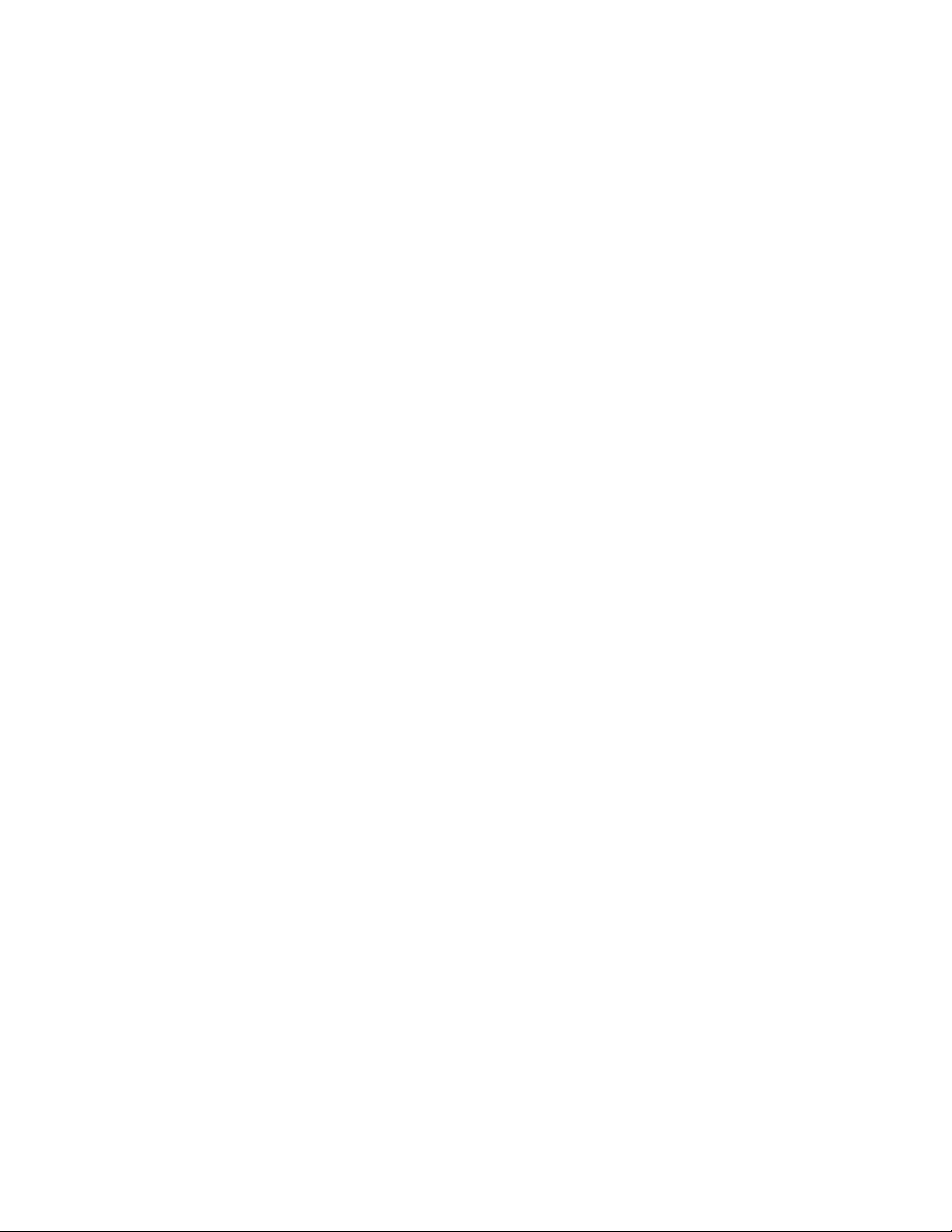
1
Toshiba Personal Computer
QOSMIO G50
Maintenance Manual
TOSHIBA CORPORATION
File Number 960-683
[CONFIDENTIAL]
Page 2
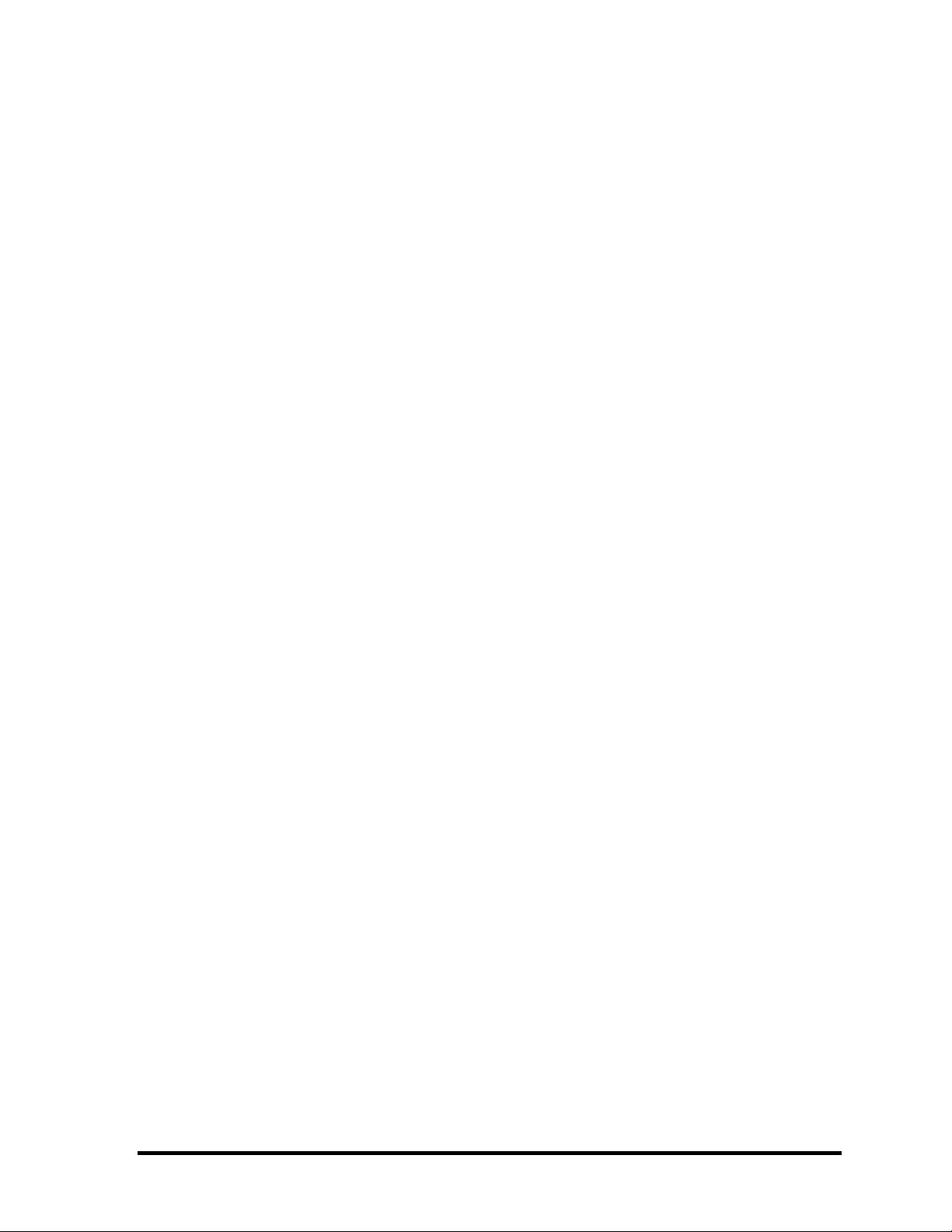
Copyright
© 2008 by Toshiba Corporation. All rights reserved. Under the copyright laws, this manual cannot be
reproduced in any form without the prior written permission of Toshiba. No patent liability is
assumed with respect to the use of the information contained herein.
Toshiba QOSMIO G40 Maintenance Manual
First edition July 2008
Disclaimer
The information presented in this manual has been reviewed and validated for accuracy. The included
set of instructions and descriptions are accurate for the QOSMIO G50 at the time of this manual's
production. However, succeeding computers and manuals are subject to change without notice.
Therefore, Toshiba assumes no liability for damages incurred directly or indirectly from errors,
omissions, or discrepancies between any succeeding product and this manual.
Trademarks
IBM is a registered trademark and IBM PC is a trademark of International Business Machines
Corporation.
Intel, Intel SpeedStep, Intel Core, Celeron and Centrin
Intel Corporation.
Windows, Microsoft and Windows Vista are either registered trademarks or tradem
Corporation.
Photo CD is a trademark of Eastman Kodak.
Bluetooth is a trademark owned by its proprietor and
Memory Stick and i.LINK are trademarks or registered trademarks of Sony Corporation.
DVD MovieFactory
from
Dolby
Dolby and the double-D symbol are trademarks of Dolby Laboratories.
Dolby Home Theater is a trademark of Dolby Laboratories.
EdgeMotion, PalmCheck, TouchPad and Synaptics are trademarks or registered trade
Synaptics Incorporated.
ExpressCard is a registered trademark of PCMCIA.
Other trademarks and registered trademarks not listed
is a registered trademarks of Ulead Systems, Inc.Manufactured under license
Laboratories.
o are trademarks or registered trademarks of
arks of Microsoft
used by
above may
TOSHIBA under license.
m
be used in this manual.
arks of
ii [CONFIDENTIAL] QOSMIO G50 Maintenance Manual (960-683)
Page 3
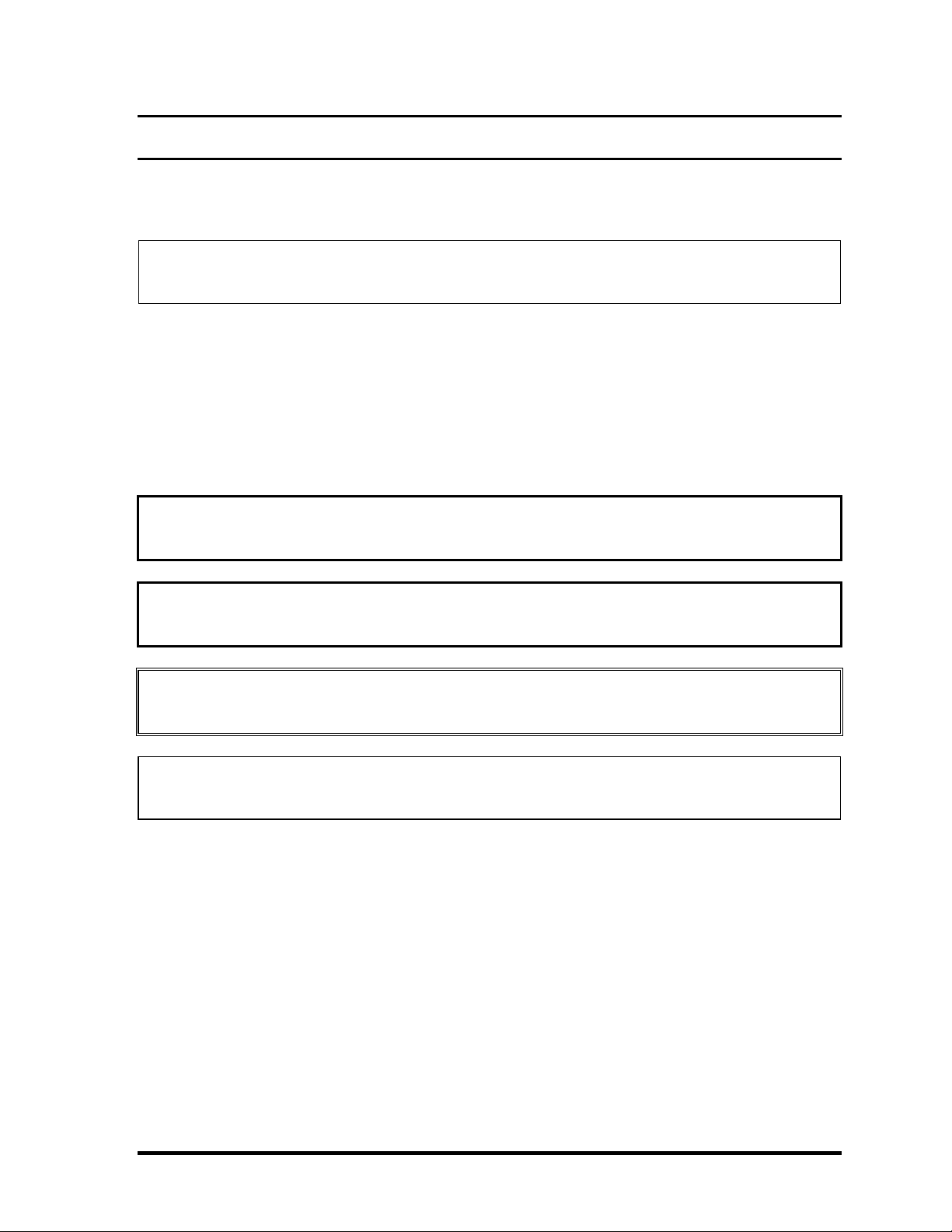
Preface
This maintenance manual describes how to perform hardware service maintenance for the
Toshiba Personal Computer QOSMIO G50.
NOTE: Each model of QOSMIO G40 has a different configuration. For each model’s
configuration, refer to the parts list dedicated to it.
The procedures described in this manual are intended to help service technicians isolate
faulty Field Replaceable Units (FRUs) and replace them in the field.
SAFETY PRECAUTIONS
Four types of messages are used in this manual to bring important information to your
attention. Each of these messages will be italicized and identified as shown below.
DANGER: “Danger” indicates the existence of a hazard that could result in death or
serious bodily injury, if the safety instruction is not observed.
WARNING: “Warning” indicates the existence of a hazard that could result in bodily
injury, if the safety instruction is not observed.
CAUTION: “Caution” indicates the existence of a hazard that could result in property
damage, if the safety instruction is not observed.
NOTE: “Note” contains general information that relates to your safe maintenance
service.
Improper repair of the computer may result in safety hazards. Toshiba requires service
technicians and authorized dealers or service providers to ensure the following safety
precautions are adhered to strictly.
Be sure to fasten screws securely with the right screwdriver. Be sure to use the PH
Point size “0” and “1” screwdrivers complying with the ISO/DIS 8764-1:1996. If a
screw is not fully fastened, it could come loose, creating a danger of a short circuit,
which could cause overheating, smoke or fire.
If you replace the battery pack or RTC battery, be sure to use only the same model
battery or an equivalent battery recommended by Toshiba. Installation of the wrong
battery can cause the battery to explode.
QOSMIO G50 Maintenance Manual (960-683) [CONFIDENTIAL] iii
Page 4
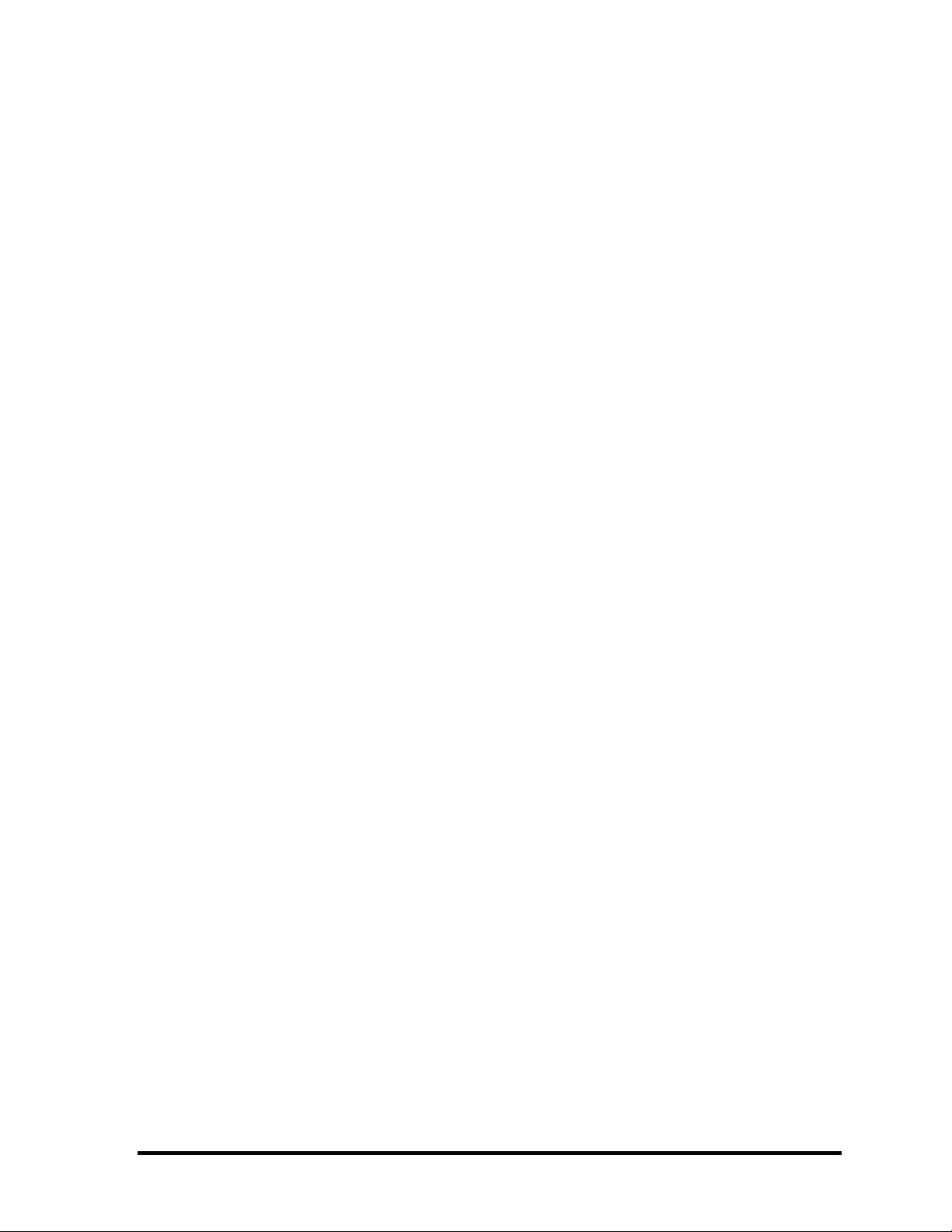
The manual is divided into the following parts:
Chapter 1 Hardware Overview describes the QOSMIO G50 system unit and each
FRU.
Chapter 2 Troubleshooting Procedures explains how to diagnose and resolve
FRU problems.
Chapter 3 Test and Diagnostics describes how to perform test and diagnostic
operations for maintenance service.
Chapter 4 Replacement Procedures describes the removal and replacement of the
FRUs.
Appendices The appendices describe the following:
Handling the LCD module
Board layout
Pin assignment
Keyboard Scan/Character Codes
Key layout
Wiring diagrams
BIOS Rewrite procedures
EC/KBC Rewrite procedures
Reliability
Maintenance of TOSHIBA RAID
iv [CONFIDENTIAL] QOSMIO G50 Maintenance Manual (960-683)
Page 5
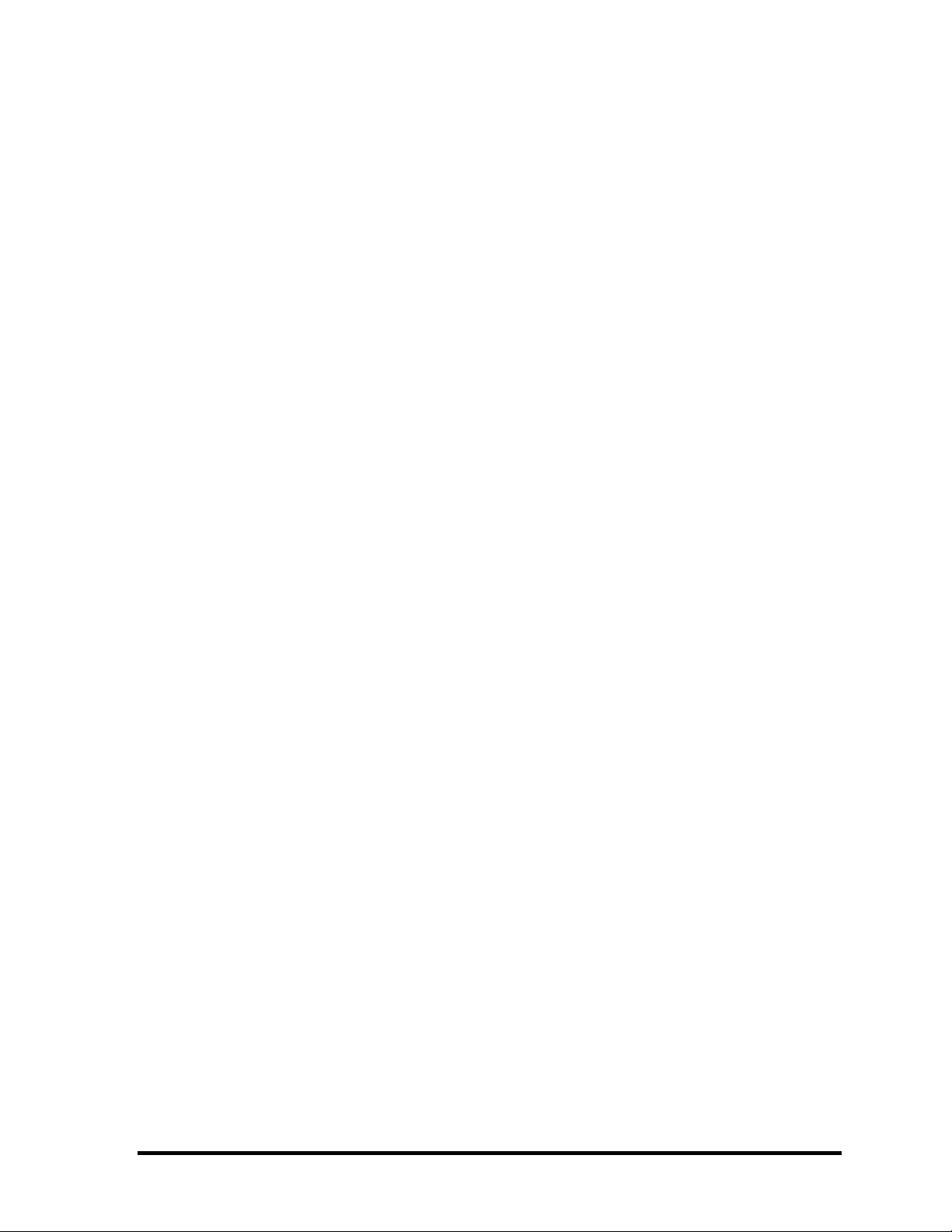
Conventions
This manual uses the following formats to describe, identify, and highlight terms and
operating procedures.
Acronyms
On the first appearance and whenever necessary for clarification acronyms are enclosed in
parentheses following their definition. For example:
Read Only Memory (ROM)
Keys
Keys are used in the text to describe many operations. The key top symbol as it appears on
the keyboard is printed in boldface type.
Key operation
Some operations require you to simultaneously use two or more keys. We identify such
operations by the key top symbols separated by a plus (+) sign. For example, Ctrl + Pause
(Break) means you must hold down Ctrl and at the same time press Pause (Break). If
three keys are used, hold down the first two and at the same time press the third.
User input
Text that you are instructed to type in is shown in the boldface type below:
DISKCOPY A: B:
The display
Text generated by the QOSMIO G40 that appears on its display is presented in the type face
below:
Format complete
System transferred
QOSMIO G50 Maintenance Manual (960-683) [CONFIDENTIAL] v
Page 6
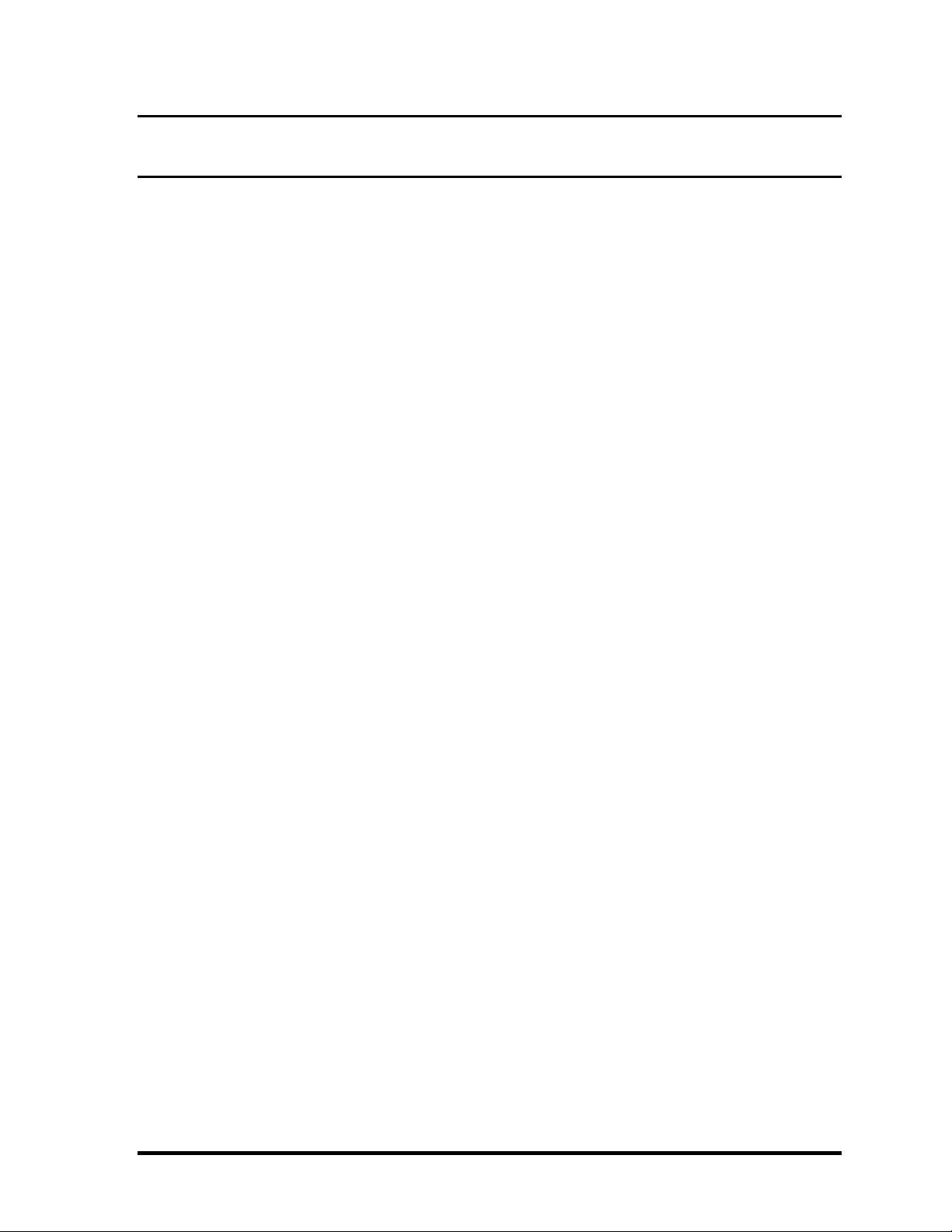
Table of Contents
Chapter 1 Hardware Overview
1.1 Features......................................................................................................................1-1
1.2 System Block Diagram.............................................................................................. 1-7
1.3 2.5-inch Hard Disk Drive......................................................................................... 1-11
1.4 Optical Drive............................................................................................................ 1-13
1.5 Keyboard..................................................................................................................1-17
1.6 TFT Color Display...................................................................................................1-18
1.7 Power Supply...........................................................................................................1-20
1.8 Batteries ...................................................................................................................1-22
1.9 AC Adapter .............................................................................................................. 1-25
Chapter 2 Troubleshooting Procedures
2.1 Troubleshooting......................................................................................................... 2-1
2.2 Troubleshooting Flowchart........................................................................................2-3
2.3 Power Supply Troubleshooting..................................................................................2-8
2.4 System Board Troubleshooting................................................................................2-18
2.5 USB FDD Troubleshooting .....................................................................................2-39
2.6 2.5” HDD Troubleshooting...................................................................................... 2-43
2.7 Keyboard Troubleshooting ......................................................................................2-48
2.8 Touch pad Troubleshooting..................................................................................... 2-50
2.9 Display Troubleshooting.......................................................................................... 2-52
2.10 Optical Disk Drive Troubleshooting........................................................................ 2-55
2.11 Modem Troubleshooting.......................................................................................... 2-56
2.12 LAN Troubleshooting..............................................................................................2-58
2.13 Wireless LAN Troubleshooting...............................................................................2-59
2.14 Bluetooth Troubleshooting ......................................................................................2-62
2.15 Sound Troubleshooting............................................................................................ 2-65
vi [CONFIDENTIAL] QOSMIO G50 Maintenance Manual (960-683)
Page 7
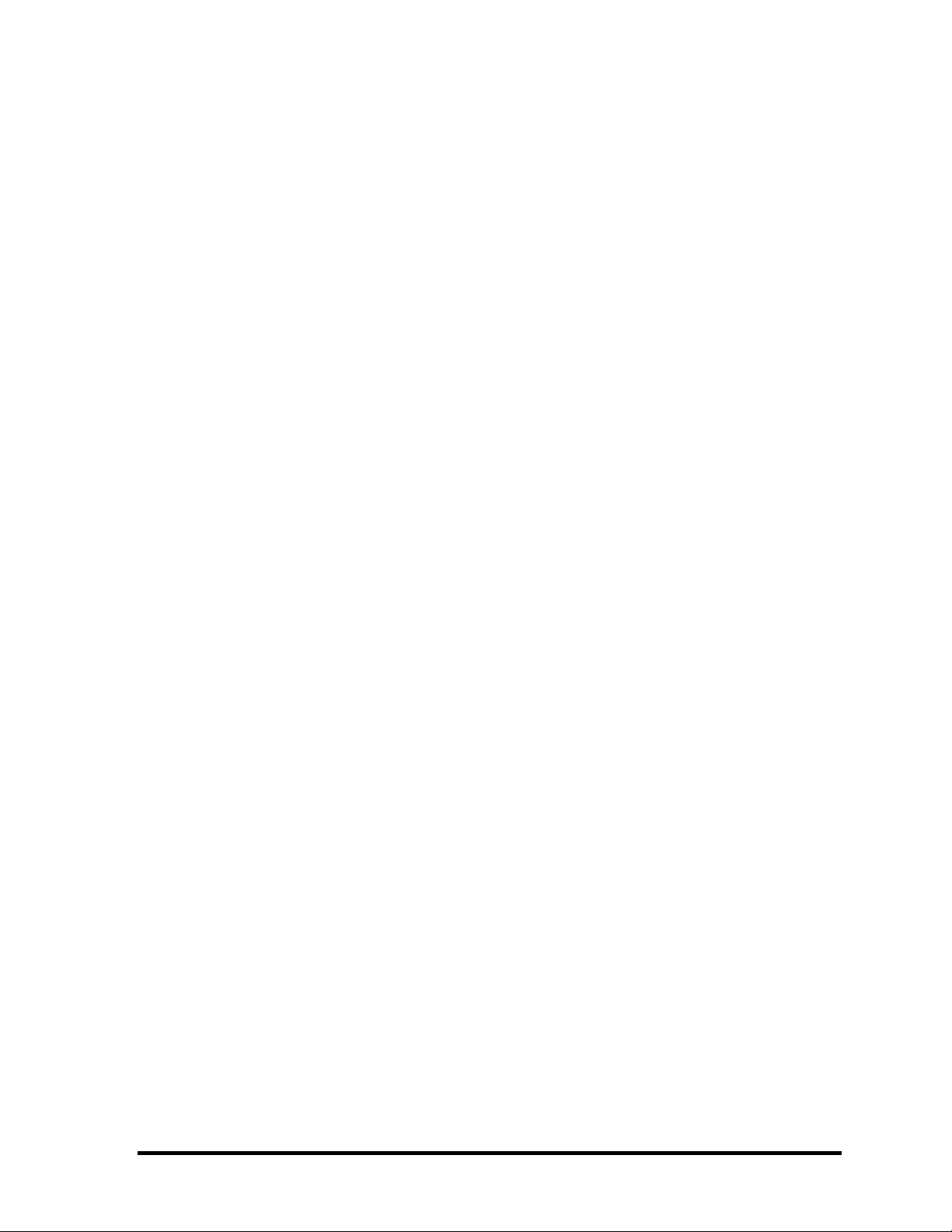
2.16 TV Tuner Troubleshooting...................................................................................... 2-67
2.17 Bridge media Slot Troubleshooting.........................................................................2-69
2.18 PCI ExpressCard Slot Troubleshooting................................................................... 2-70
2.19 Fingerprint sensor ....................................................................................................2-71
2.20 Web camerta Troubleshooting.................................................................................2-81
Chapter 3 Tests and Diagnostics
3.1 The Diagnostic Test................................................................................................... 3-1
3.2 Executing the Diagnostic Test...................................................................................3-4
3.3 Setting of the hardware configuration........................................................................3-8
3.4 Heatrun Test.............................................................................................................3-10
3.5 Subtest Names.......................................................................................................... 3-11
3.6 System Test.............................................................................................................. 3-13
3.7 Memory Test............................................................................................................ 3-15
3.8 Keyboard Test.......................................................................................................... 3-16
3.9 Display Test.............................................................................................................3-17
3.10 Floppy Disk Test...................................................................................................... 3-20
3.11 Printer Test...............................................................................................................3-20
3.12 Async Test ...............................................................................................................3-24
3.13 Hard Disk Test......................................................................................................... 3-25
3.14 Real Timer Test........................................................................................................3-28
3.15 NDP Test.................................................................................................................. 3-30
3.16 Expansion Test.........................................................................................................3-31
3.17 CD-ROM/DVD-ROM Test .....................................................................................3-33
3.18 Error Code and Error Status Names.........................................................................3-34
3.19 Hard Disk Test Detail Status....................................................................................3-37
3.20 ONLY ONE TEST................................................................................................... 3-39
3.21 Head Cleaning.......................................................................................................... 3-46
3.22 Log Utilities............................................................................................................. 3-47
3.23 Running Test............................................................................................................ 3-49
3.24 Floppy Disk Drive Utilities......................................................................................3-50
3.25 System Configuration ..............................................................................................3-55
QOSMIO G50 Maintenance Manual (960-683) [CONFIDENTIAL] vii
Page 8
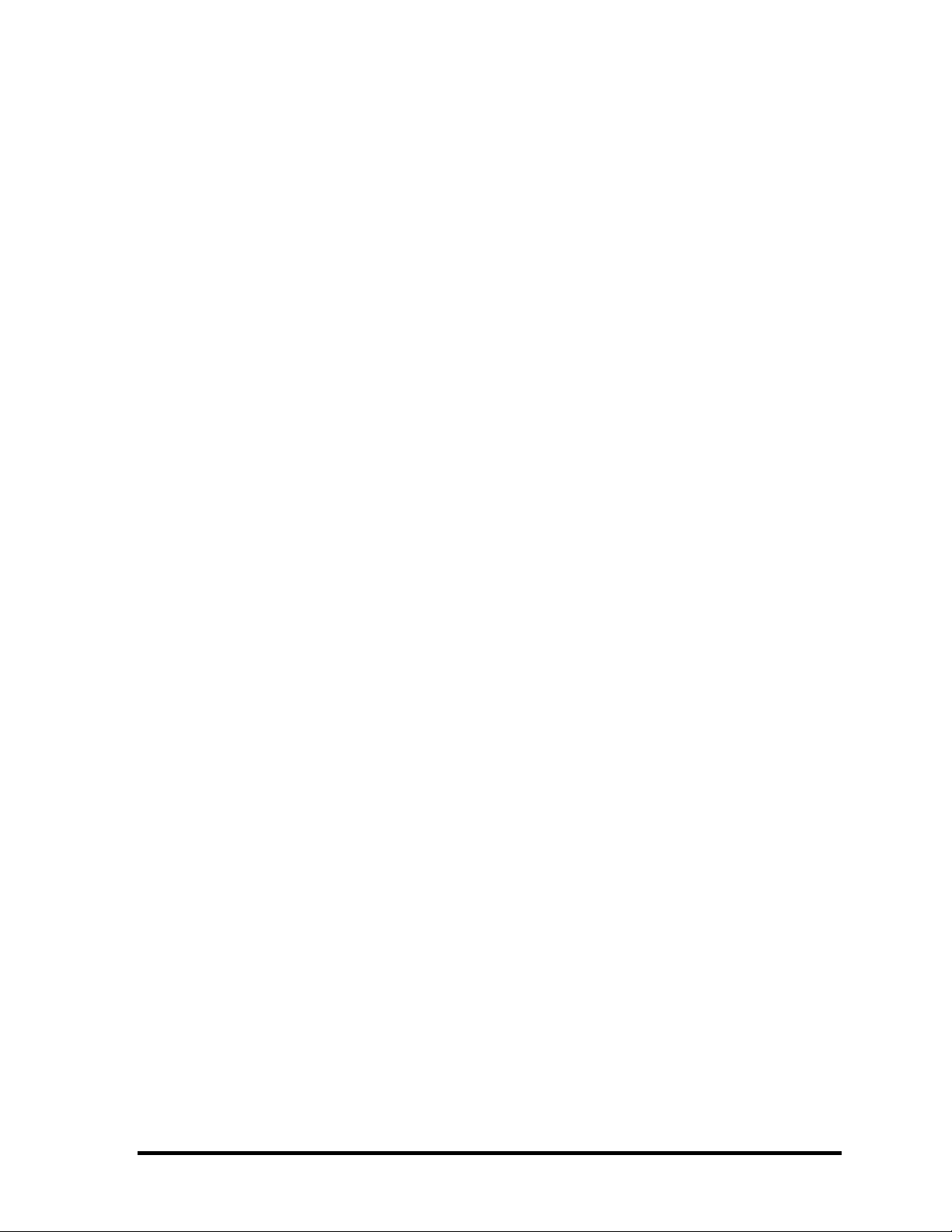
3.26 Wireless LAN Test Program (Intel-made b/g ,a/b/g)...............................................3-57
3.27 Wireless LAN Test Program (Intel-made a/b/g/n)...................................................3-61
3.28 LAN/Modem/Bluetooth/IEEE1394 Test Program .................................................. 3-65
3.29 Sound Test program................................................................................................. 3-77
3.30 SETUP .....................................................................................................................3-78
Chapter 4 Replacement Procedures
4.1 Overview....................................................................................................................4-1
4.2 Battery pack...............................................................................................................4-8
4.3 ExpressCard & PC card / Bridge media ..................................................................4-11
4.4 HDD......................................................................................................................... 4-14
4.5 Memory module.......................................................................................................4-18
4.6 Fan hood...................................................................................................................4-20
4.7 Keyboard..................................................................................................................4-21
4.8 MDC ........................................................................................................................4-24
4.9 Bluetooth module.....................................................................................................4-26
4.10 Wireless LAN card ..................................................................................................4-28
4.11 Cover assembly/Base assembly...............................................................................4-32
4.12 Speaker..................................................................................................................... 4-38
4.13 Woofer .....................................................................................................................4-40
4.14 USB/Jack board .......................................................................................................4-41
4.15 Battery lock/Battery latch........................................................................................4-43
4.16 Optical disk drive..................................................................................................... 4-44
4.17 AV-IN board/F-jack/Rear con cover .......................................................................4-47
4.18 Splitter/TV antenna holder....................................................................................... 4-51
st
4.19 1
tuner.....................................................................................................................4-55
4.20 2nd tuner.................................................................................................................... 4-56
4.21 RTC battery.............................................................................................................. 4-57
4.22 1bit amp ...................................................................................................................4-59
4.23 LED board................................................................................................................ 4-60
4.24 Touch pad/Fingerprint sensor board........................................................................4-61
4.25 Cover latch...............................................................................................................4-64
viii [CONFIDENTIAL] QOSMIO G50 Maintenance Manual (960-683)
Page 9
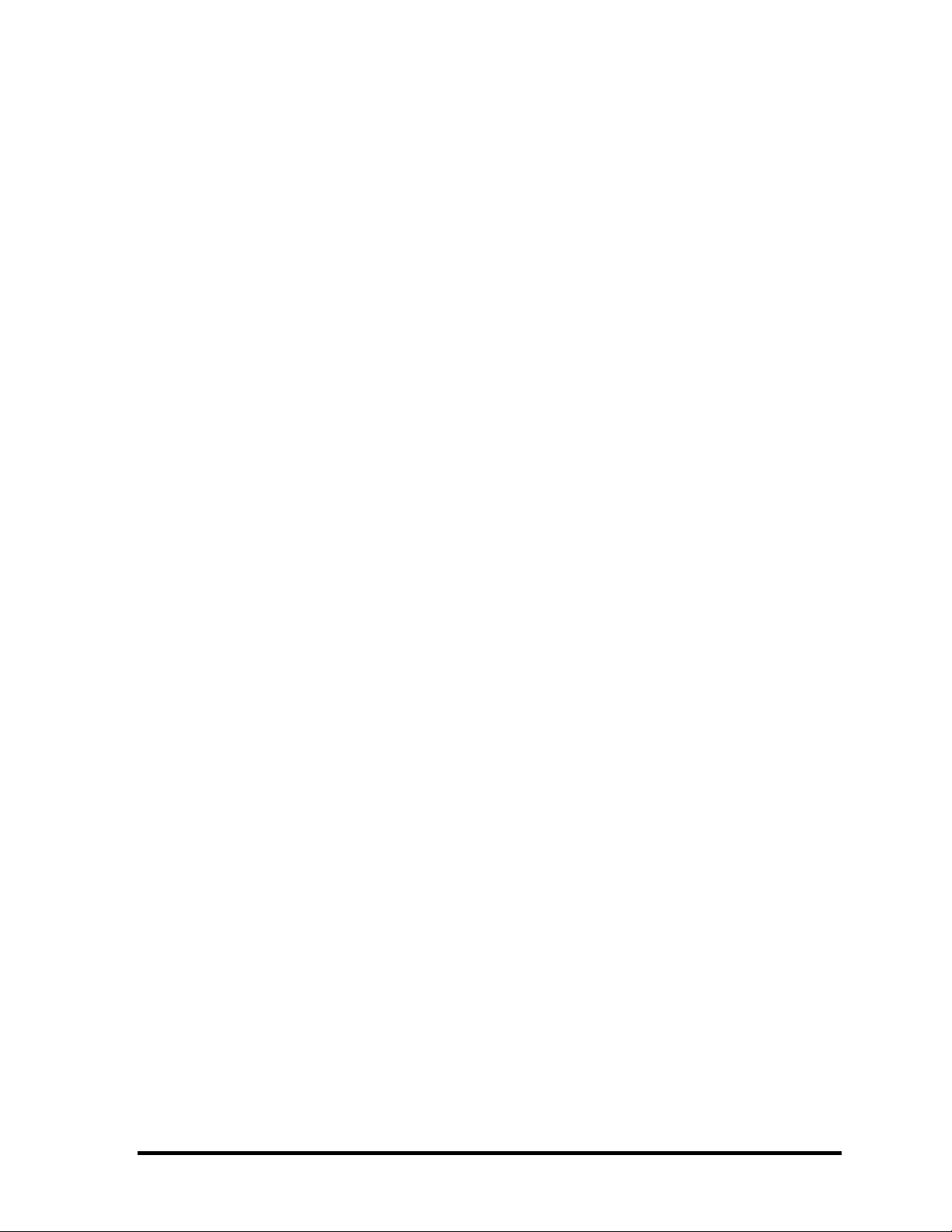
4.26 AV controller button................................................................................................4-66
4.27 GPU heat sink/North bridge heat sink/GPU fan...................................................... 4-68
4.28 CPU heat sink/CPU fan/CPU...................................................................................4-72
4.29 System board............................................................................................................ 4-77
4.30 Robson card .............................................................................................................4-80
4.31 PC card slot.............................................................................................................. 4-82
4.32 Modem jack .............................................................................................................4-84
4.33 AV11 button.............................................................................................................4-85
4.34 Volume board...........................................................................................................4-87
4.35 LCD assembly/Hinge assembly...............................................................................4-89
4.36 LCD unit/FL inverter...............................................................................................4-93
4.37 Display latch cover ..................................................................................................4-99
4.38 Display latch hook.................................................................................................4-100
4.39 Wireless LAN antennas/Bluetooth antenna...........................................................4-101
4.40 Tweeter ..................................................................................................................4-107
4.41 Internal microphone/web camera...........................................................................4-110
4.42 Hinge......................................................................................................................4-112
4.43 Fluorescent lamp.................................................................................................... 4-116
Appendices
Appendix A Handling the LCD Module ........................................................................A-1
Appendix B Board Layout ............................................................................................. B-1
Appendix C Pin Assignment.......................................................................................... C-1
Appendix D Keyboard Scan/Character Codes............................................................... D-1
Appendix E Key Layout..................................................................................................E-1
Appendix F Wiring Diagrams.........................................................................................F-1
Appendix G BIOS Rewrite procedures.......................................................................... G-1
Appendix H EC/KBC Rewrite procedures..................................................................... H-1
Appendix I Reliability.....................................................................................................I-1
Appendix J Maintenance of TOSHIBA RAID ...............................................................J-1
QOSMIO G50 Maintenance Manual (960-683) [CONFIDENTIAL] ix
Page 10
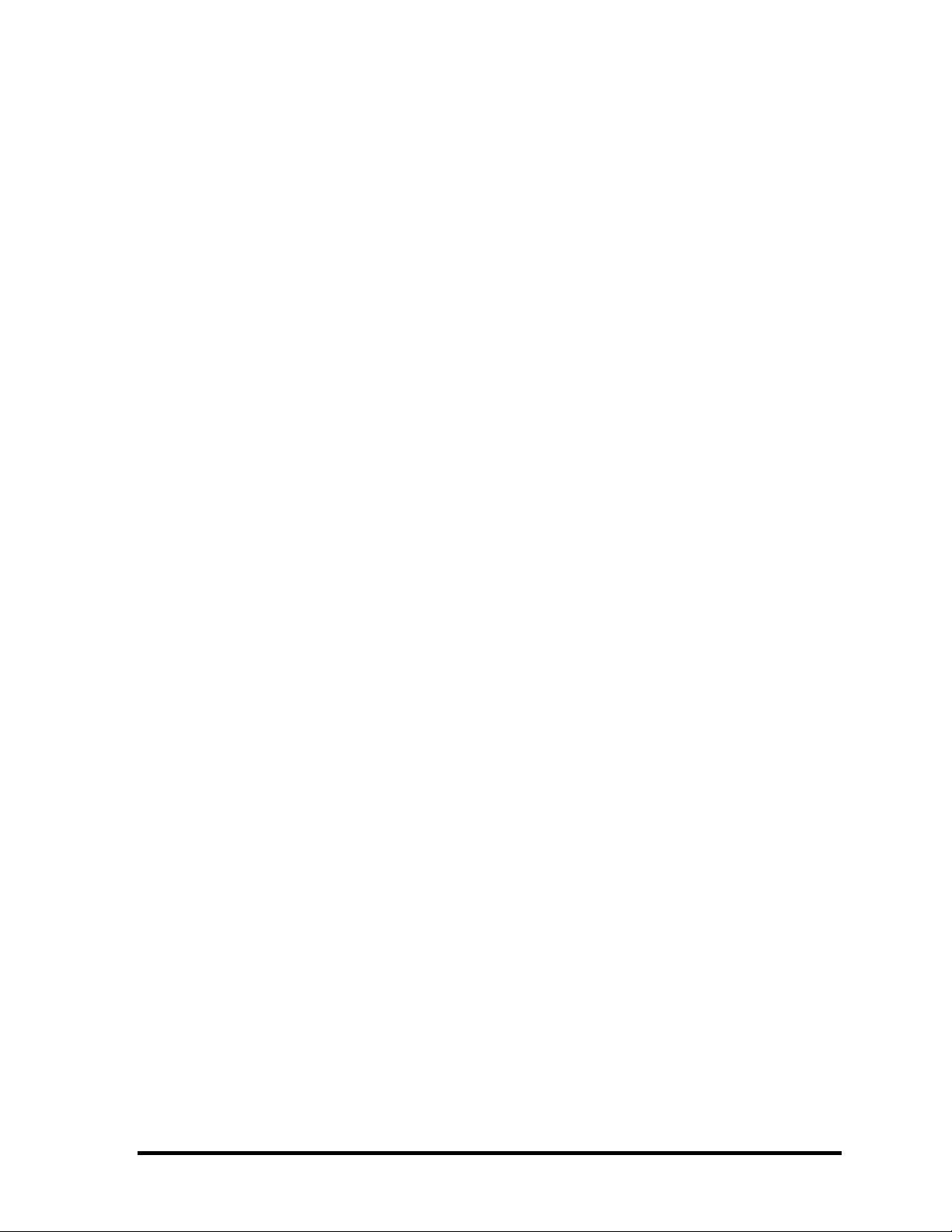
x [CONFIDENTIAL] QOSMIO G50 Maintenance Manual (960-683)
Page 11
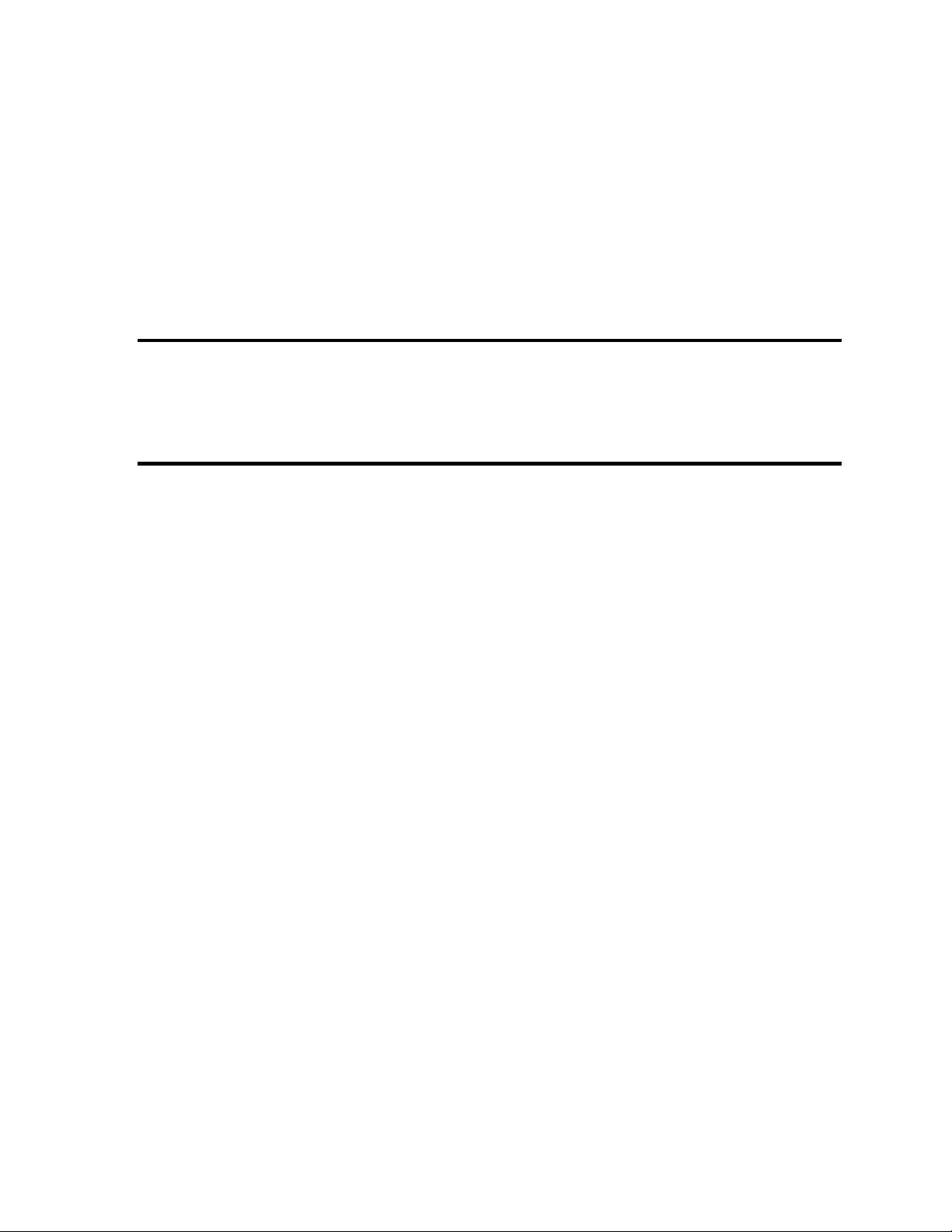
Chapter 1 Hardware Overview
[CONFIDENTIAL]
Page 12
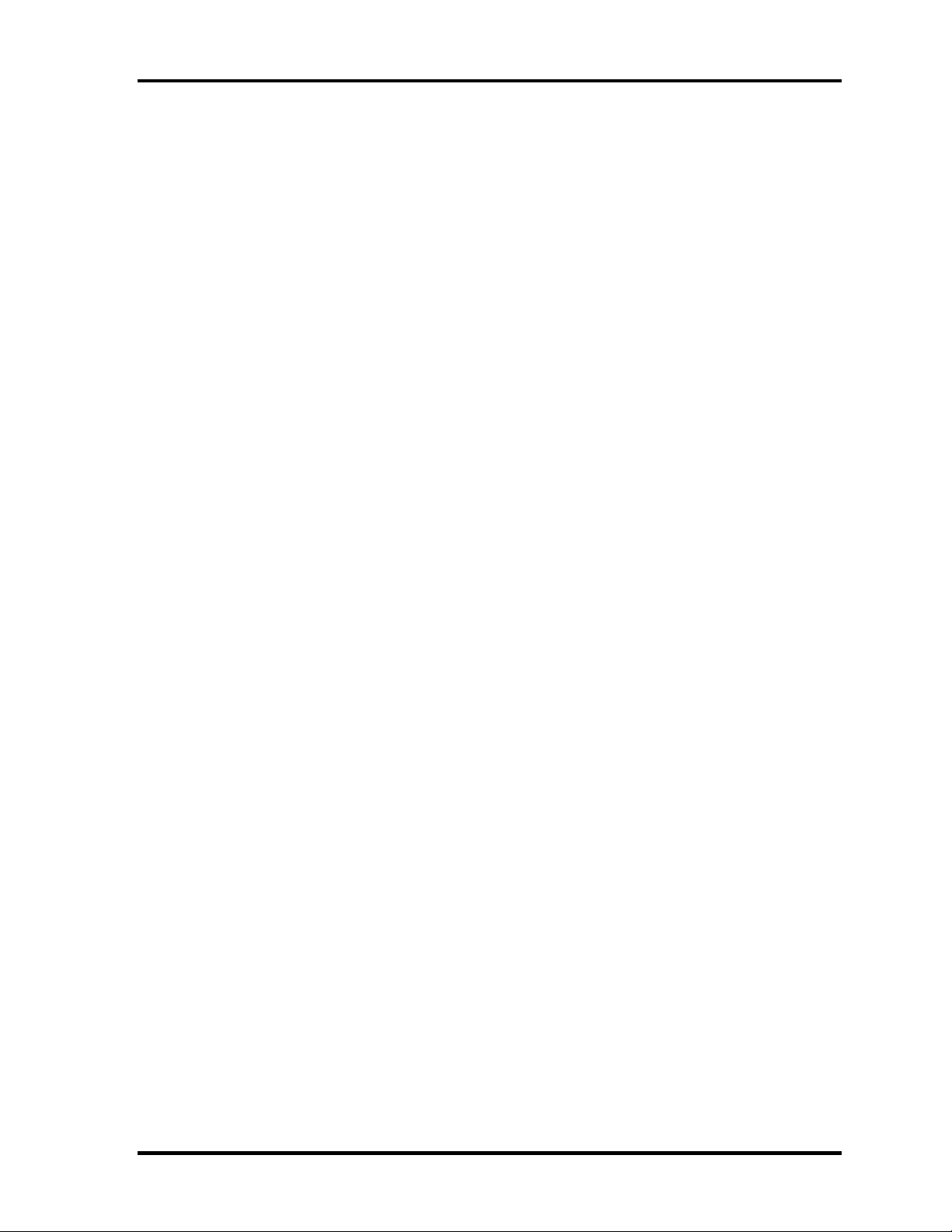
1 Hardware Overview
1 Hardware Overview
1-ii [CONFIDENTIAL] QOSMIO G50 Maintenance Manual (960-683)
Page 13
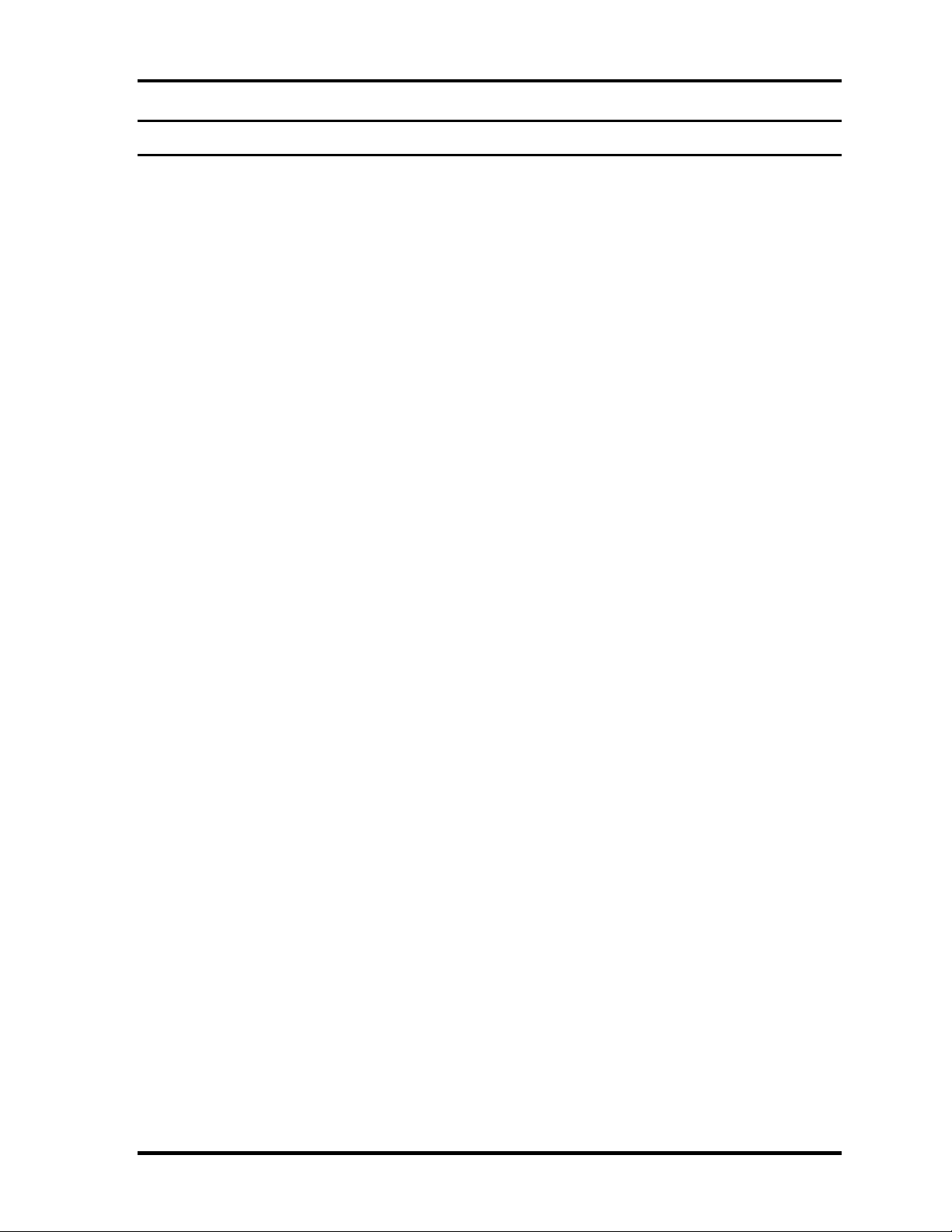
1 Hardware Overview
Chapter 1 Contents
1.1 Features...................................................................................................................... 1-1
1.2 System Block Diagram.............................................................................................. 1-9
1.3 2.5-inch Hard Disk Drive......................................................................................... 1-14
1.4 DVD-Super Multi Drive ......................................................................................... 1-17
1.5 Keyboard.................................................................................................................. 1-20
1.6 TFT Color Display................................................................................................... 1-21
1.6.1 LCD Module ...................................................................................... 1-21
1.6.2 FL Inverter Board...............................................................................1-23
1.7 Power Supply........................................................................................................... 1-24
1.8 Batteries ...................................................................................................................1-26
1.8.1 Main Battery....................................................................................... 1-26
1.8.2 Battery Charging Control................................................................... 1-27
1.8.3 RTC battery........................................................................................1-28
1.9 AC Adapter .............................................................................................................. 1-29
QOSMIO G50 Maintenance Manual (960-683) [CONFIDENTIAL] 1-iii
Page 14
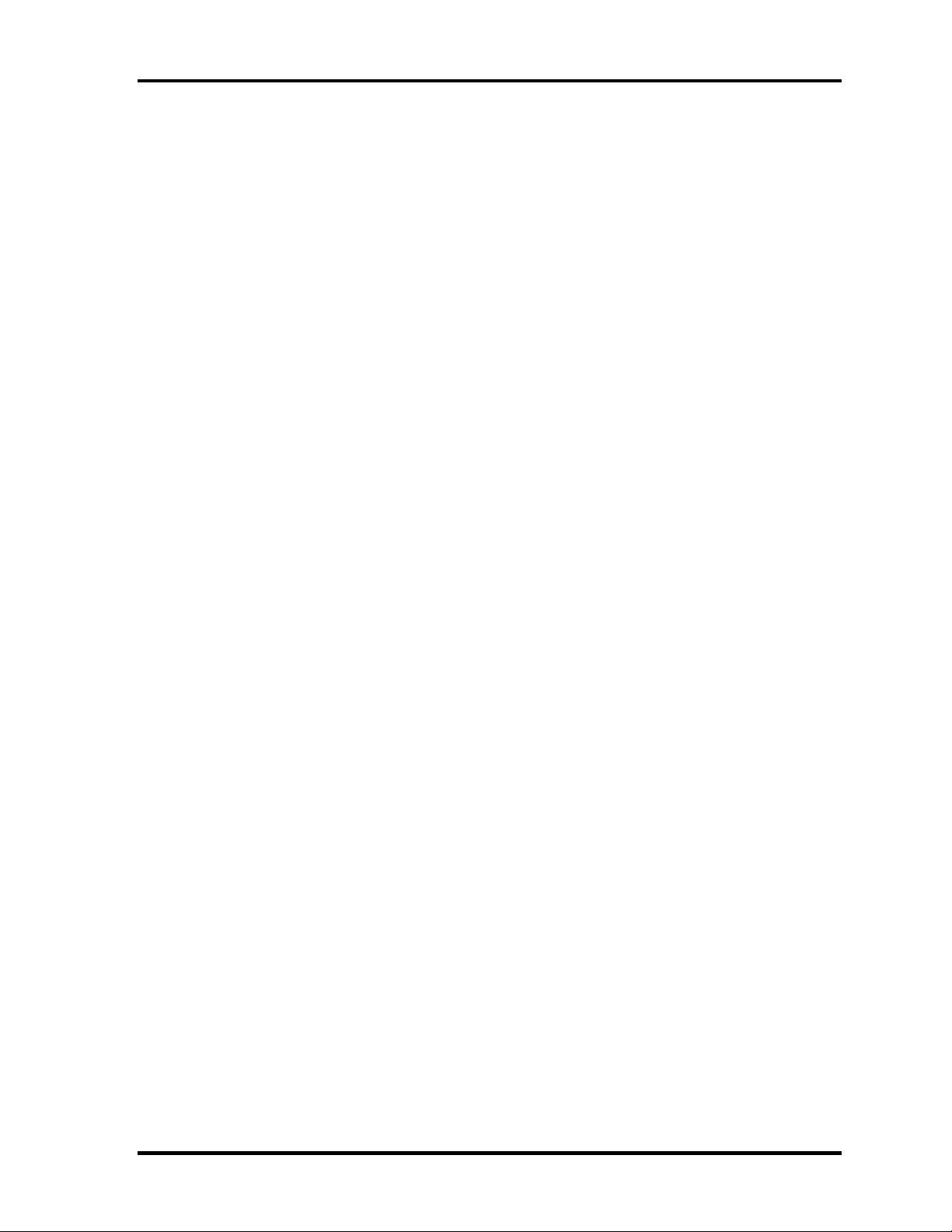
1 Hardware Overview
Figures
Figure 1-1 Front of the computer and the system units configuration ............................1-7
Figure 1-2 System block diagram.................................................................................... 1-9
Figure 1-3 2.5-inch HDD............................................................................................... 1-14
Figure 1-4 DVD Super Multi drive ...............................................................................1-17
Figure 1-5 Keyboard...................................................................................................... 1-20
Figure 1-6 LCD module................................................................................................. 1-21
Tables
Table 1-1 2.5-inch HDD dimensions ...........................................................................1-14
Table 1-2 2.5-inch HDD specifications........................................................................1-15
Table 1-3 DVD Super Multi drive specification.......................................................... 1-18
Table 1-4 LCD module specifications..........................................................................1-21
Table 1-5 FL inverter board specifications..................................................................1-23
Table 1-6 Power supply output rating..........................................................................1-25
Table 1-7 Battery specifications................................................................................... 1-26
Table 1-8 Time required for charges of main battery ..................................................1-27
Table 1-9 Data preservation time.................................................................................1-27
Table 1-10 Time required for charges of RTC battery................................................... 1-28
Table 1-11 AC adapter specifications............................................................................ 1-29
1-iv [CONFIDENTIAL] QOSMIO G50 Maintenance Manual (960-683)
Page 15
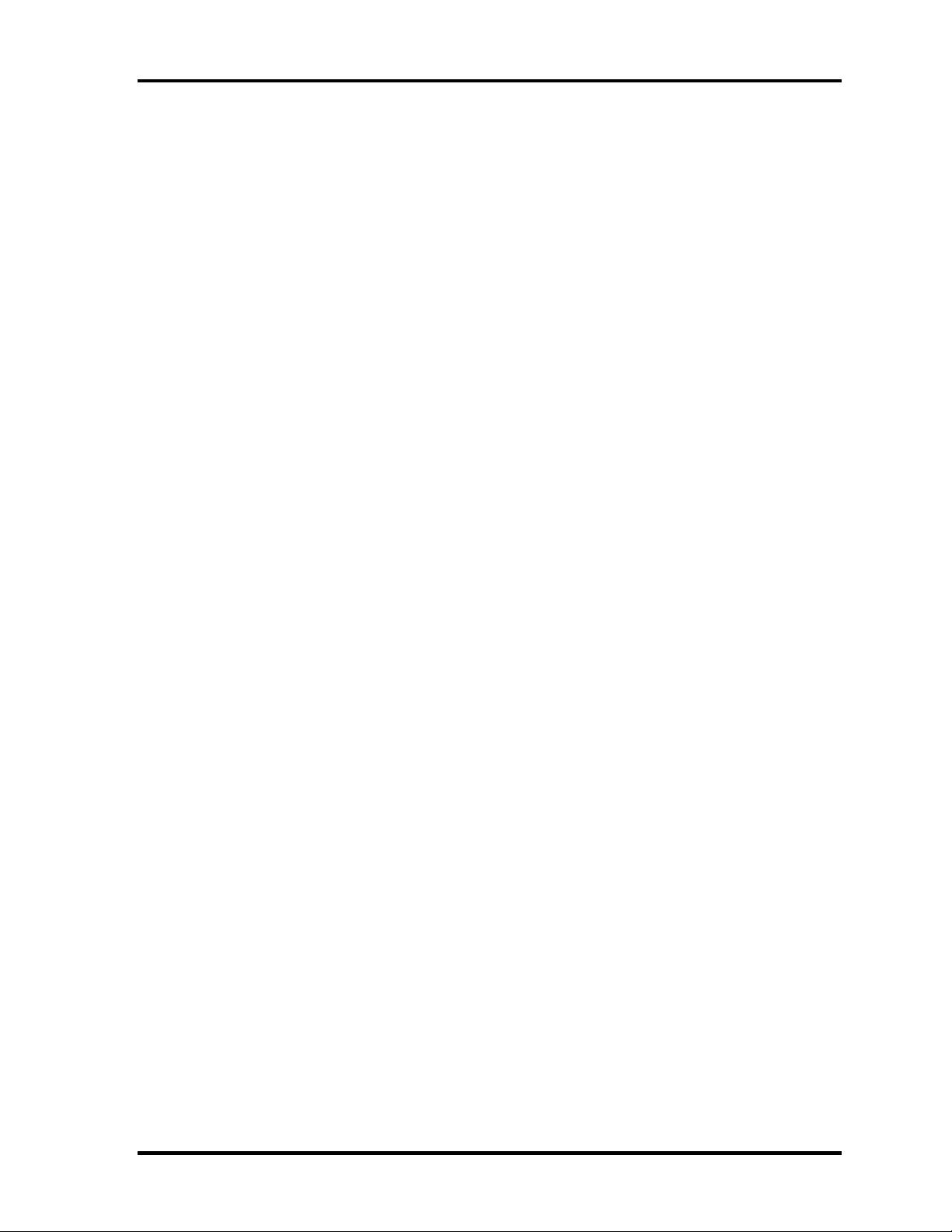
1.1 Features 1 Hardware Overview
1 Features
1.1 Features
The QOSMIO G50 series are high performance all-in-one PCs running an Intel® Core
TM
2
Duo processor (Penryn).
There some models and options. Refer to the Parts List for the configuration of each model
and options.
The features are listed below.
Microprocessor
The QOSMIO G50 computer is equipped with an Intel® CoreTM 2 Duo Processor.
These processors incorporate a math co-processor, a 3MB or 6MB L2 cache memory.
The PC comes in with one of the following speeds:
Intel® CoreTM 2 Duo Processor (Penryn)
•
T9600 (2.80GHz) /T9400 (2.53GHz) / P9500 (2.53GHz)
In the case of Processor which built in 6MB L2 cache memory
•
P8600 (2.40GHz)/ P8400 (2.26GHz)
In the case of Processor which built in 3MB L2 cache memory
These processors operate at 1066MHz bus clock (FSB).
Memory
Two DDR2-667/DDR2-800 SDRAM slots. Memory modules can be installed to
provide a maximum of 4GB. Memory modules are available in 512MB, 1024MB and
2048MB sizes.
Chipset
The QOSMIO G50 is Equipped with Intel GM45/GL40(Cantiga (G) MCH) as
North Bridge, Intel ICH9M as South Bridge and R5C833 as Card Controller.
VGA Controller
The PC comes in with one of the following two types:
•
the internal graphics controller in North Bridge is used.
•
nVIDIA NB9E/NB9P/NB9M is used.
HDD
Double (or single) 160GB, 200GB, 250GB, 320GB internal serial-ATA drive. 2.5
inch x 9.5mm height.
The computer has one 400GB, 500GB internal serial-ATA drive. 2.5 inch x12.5mm
height.
QOSMIO G50 Maintenance Manual (960-683) [CONFIDENTIAL] 1-1
Page 16
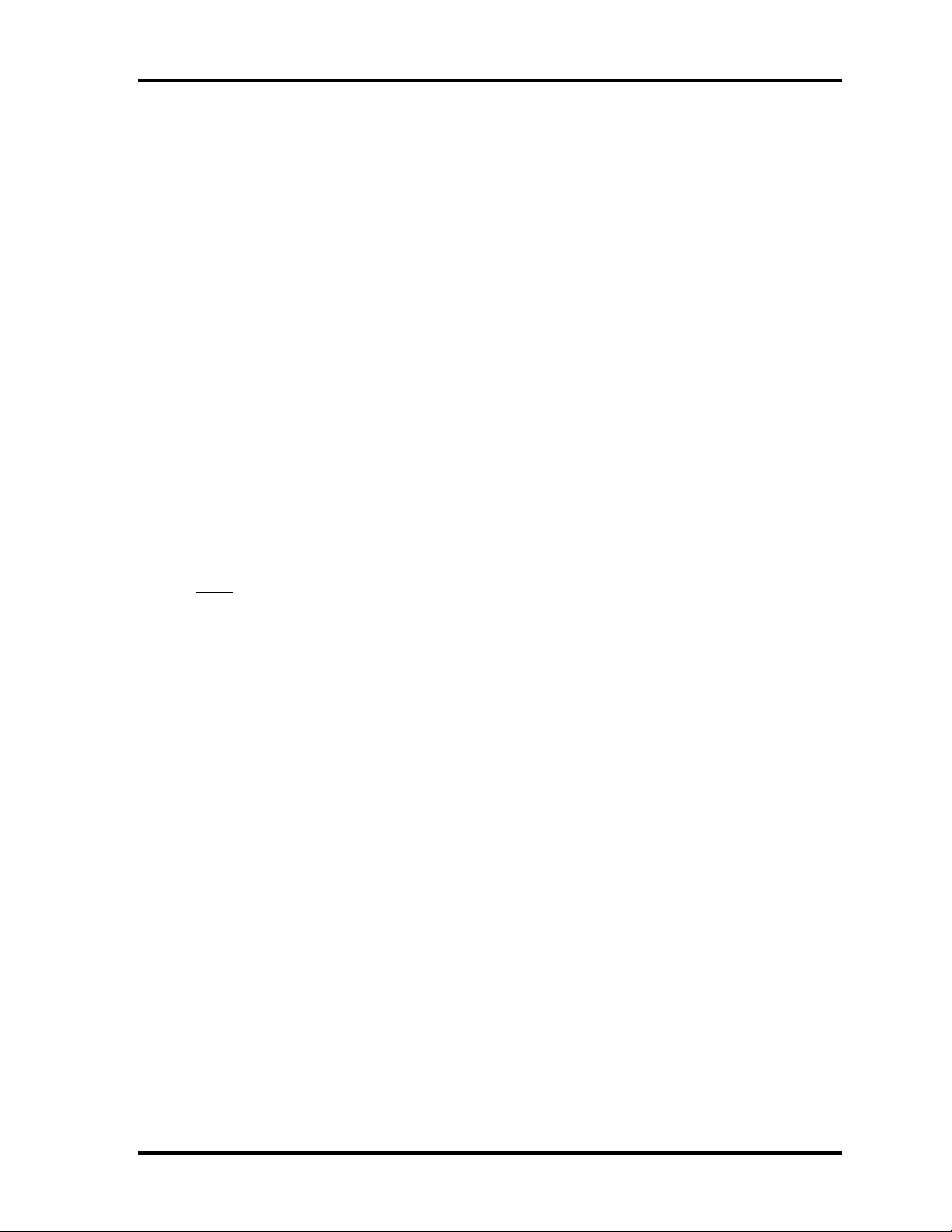
1 Hardware Overview 1.1 Features
SSD
Some models are equipped with a "Solid State Drive (SSD)" instead of a hard disk
drive.
• 64GB,128GB
Optical devices
A slot-loading style DVD Super Multi drive (supporting double layer) is equipped.
This ODD and a serial ATA interface are supported.
Keyboard
The computer's keyboard layouts are compatible with a 104/105-key. enhanced
keyboard - by pressing some keys in combination, all of the 104/105-key enhanced
keyboard functions can be performed on the computer.
Touch pad
A Touch Pad and control buttons in the palm rest enable control of the on-screen
pointer and scrolling of windows.
Display
LCD
The PC comes in with one of the following two types:
• • 18.4” HD+-TFT color display, resolution 1,680 ×945
18.4” FHD TFT color display, resolution 1,920×1080
Interface
To external monitor via - RGB connector
- HDMI out port connector
HDMI out port
HDMI out port can connect with Type A connector HDMI cable.
HDMI cable can send video and audio signals. In addition to this, it can send and
receive control signals.
By connecting a TV which supports HDMI Control to this port, the remote control for
the connected TV can be used to operate some of the computer functions.
Battery
The computer has two batteries: a rechargeable Lithium-Ion main battery pack and
RTC battery (that backs up the Real Time Clock and CMOS memory).
1-2 [CONFIDENTIAL] QOSMIO G50 Maintenance Manual (960-683)
Page 17
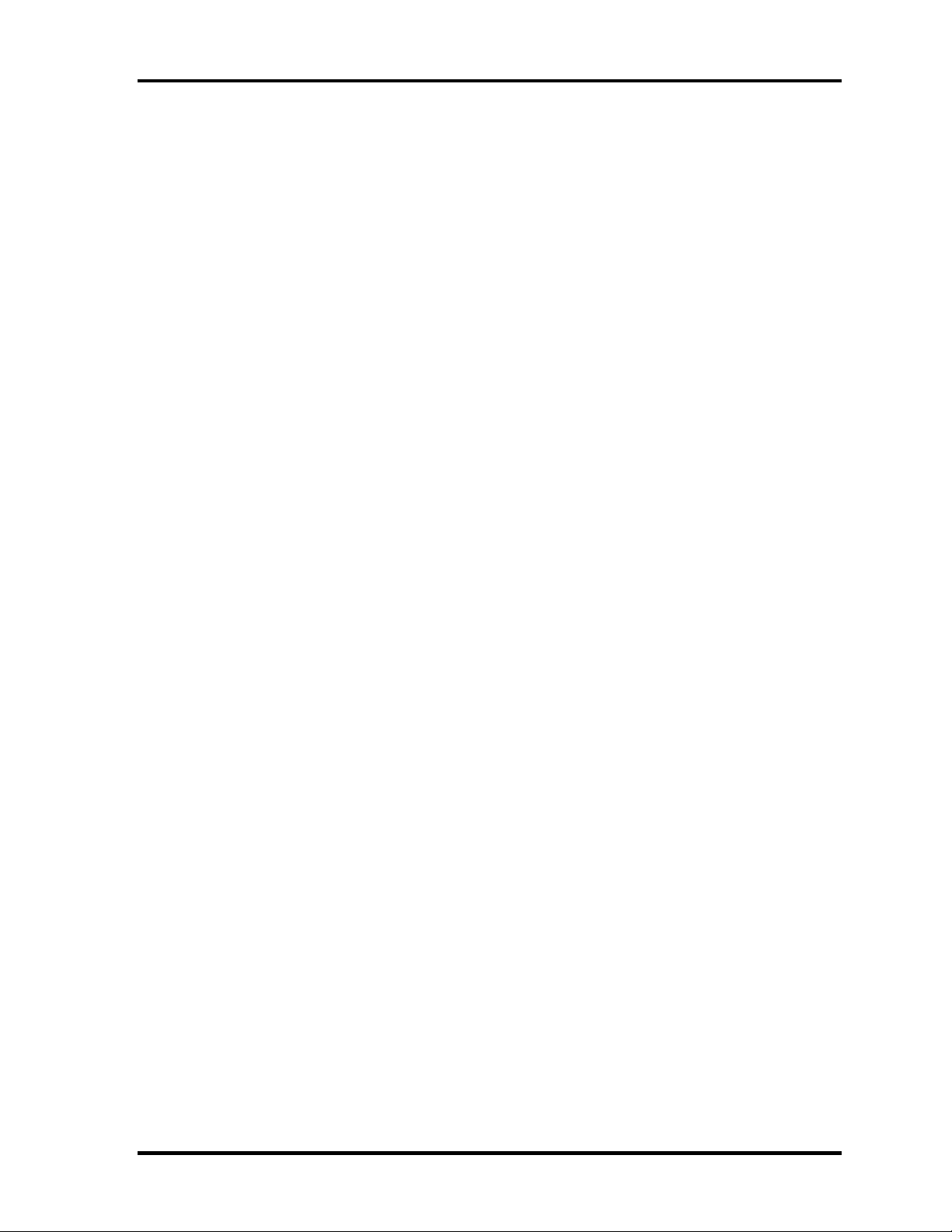
1.1 Features 1 Hardware Overview
Wireless LAN
The computer is equipped with PCI Express Mini Card type wireless LAN card that
supports 802.11 a/b/g or 802.11 a/b/g/n in the PCI Express Mini Card slot 1. This
function can be switched on and off by a switch on the computer.
Bluetooth
Depending on the model, the computer is equipped with a dedicated Bluetooth
module. This enables a communication to devices that support Bluetooth
This Bluetooth Stack is based on the Bluetooth Version 1.1/1.2/2.0+EDR/2.1+EDR
specification.
Internal modem
The computer contains a MDC, enabling data and fax communication. It supports
ITU-T V.90 (V.92). The transfer rates are 56 Kbps for data reception, 33.6 Kbps for
data transmission, and 14,400 bps for fax transmission. However, the actual speed
depends on the line quality. The RJ11 modem jack is used to accommodate a
telephone line. Both of V.90 and V.92 are supported only in USA, Canada and
Australia. Only V.90 is available in other regions.
Internal LAN
The computer is equipped with LAN circuits that support Gigabit Ethernet LAN
(1000 megabits per second, 1000BASE-T). It also supports Wakeup on LAN (WOL),
Magic Packet and LED.
USB FDD
USB FDD supports 720KB and 1.44MB.
ExpressCard slot
The internal ExpressCard slot is a Universal slot. This slot supports ExpressCard/54
and ExpressCard/34 modules.
Bridge Media slot
This slot lets you insert an SD™/SDHC™. memory card, mini SD™ / micro SD™
Card, Memory Stick® (Duo™/PRO™/PRO Duo™), xD- Picture Card™ and
MultiMediaCard™
QOSMIO G50 Maintenance Manual (960-683) [CONFIDENTIAL] 1-3
Page 18
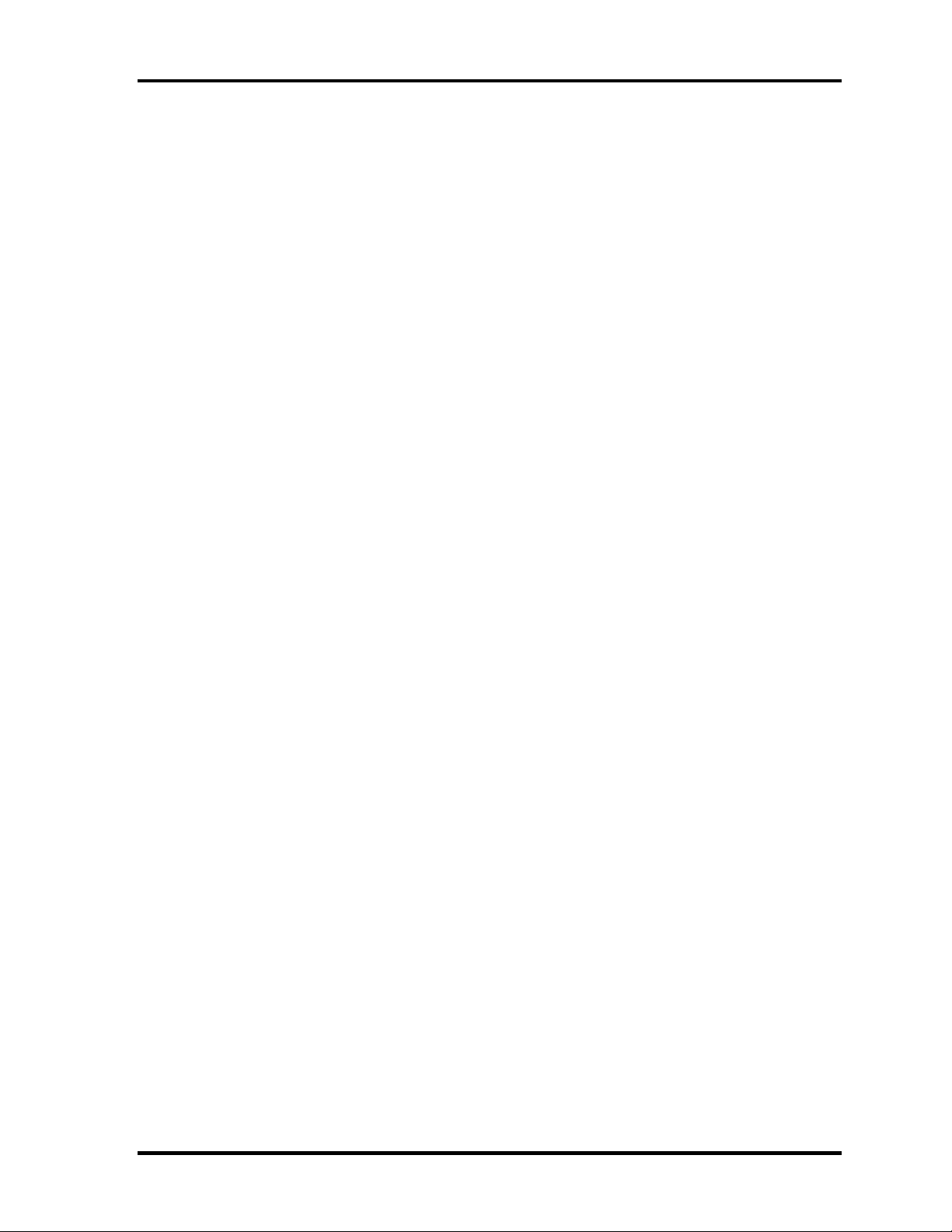
1 Hardware Overview 1.1 Features
USB (Universal Serial Bus)
Three USB ports are provided. The ports comply with the USB2.0 standard, which
enables data transfer speeds 40 times faster than USB1.1 standard. USB1.1 is also
supported.
A power supply is always supplied to three USB ports on the left and right side of a
computer.
eSATA/USB combo
One eSATA/USB combo port, which complies to. The USB 2.0 standard is provided.
This port has eSATA (External Serial ATA) function.
A power supply is always supplied to one USB ports on the back side of a computer.
IEEE1394 port
The computer has one IEEE 1394 port. It enables high-speed data transfer directly
from external devices such as digital video cameras.
Sound system
The sound system is equipped with the following features:
•
Stereo speakers and subwoofer
•
Volume control
•
Stereo headphone jack
(one stereo headphone jack can be used also as S/PDIF connector)
•
External microphone jack
•
Built-in microphone
S/PDIF
This port can send or receive the digital sound data with the equipment like CD, MD
Player. (This port is also used for headphone I/F.)Fingerprint sensor
The computer is equipped with a fingerprint sensor and fingerprint authentication
utility. They enable only person who has registered his/her fingerprint to use the
computer.
Web Camera
Web Camera Web Camera is a device that allows you to record video or take
photographs with your computer.
Enables the transmission of video and use of video chat via the internet using
specialized applications.
1-4 [CONFIDENTIAL] QOSMIO G50 Maintenance Manual (960-683)
Page 19
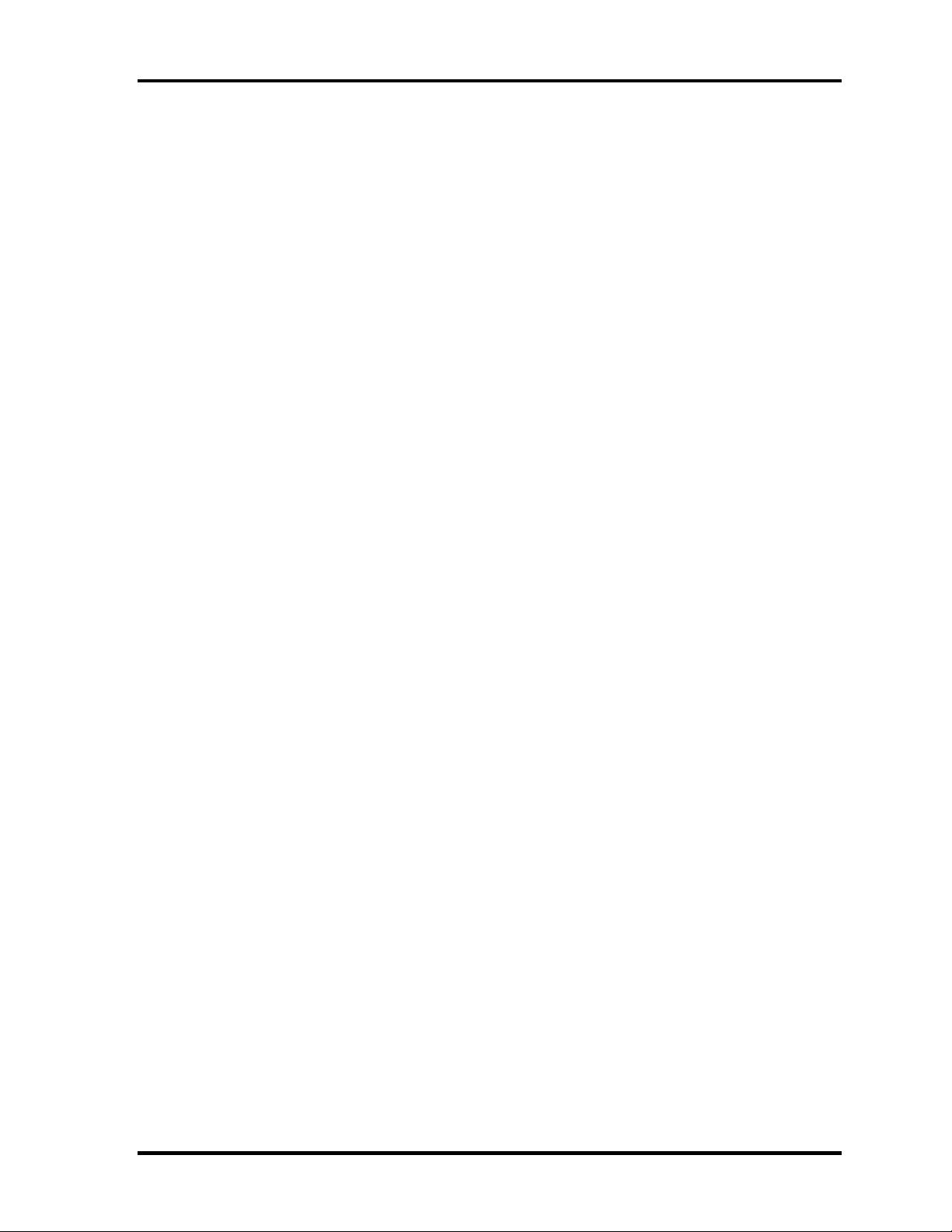
1.1 Features 1 Hardware Overview
The effective pixel count for this web camera is 1.31 million (maximum photograph
size: 1280x1024 pixels).
Fingerprint sensor
The computer is equipped with a fingerprint sensor and fingerprint authentication
utility. They enable only person who has registered his/her fingerprint to use the
computer.
Intel Turbo Memory (Robson): PCI Express Mini Card slot 2.
This computer (Some models) is Intel Turbo Memory loading.
Broadcom: PCI Express Mini Card slot 3.
It equips with UWB, GPS, DVBT, TV turner, and etc by the destination.
SpursEngine: PCI Express Mini Card slot 4.
This computer (Some models) is Equipped with Media streaming processor
SpursEngine loading.
It is used by TOSHIBA Face Recognition etc.
FM-tuner
This computer (Some models) is FM-tuner loading.
Front operation panel (nine panels) /Touch Sensor
Nine panels are available for use: CD/DVD, Play/Pause, Stop, Previous, Next, Mute,
Illumination On/Off, Camera, and DOLBY.
These panels allow you to manage Audio/Video, run applications and access utilities.
Remote controller
A remote controller for easy operation from some distance.
Windows Vista Premium Logo is supported.
Infrared receiver window
This is a sensor window that receives signals from the remote controller which is
provided with your computer.
Models which do not include a remote controller are not equipped with an infrared
received so the computer cannot be operated with a remote controller.
QOSMIO G50 Maintenance Manual (960-683) [CONFIDENTIAL] 1-5
Page 20
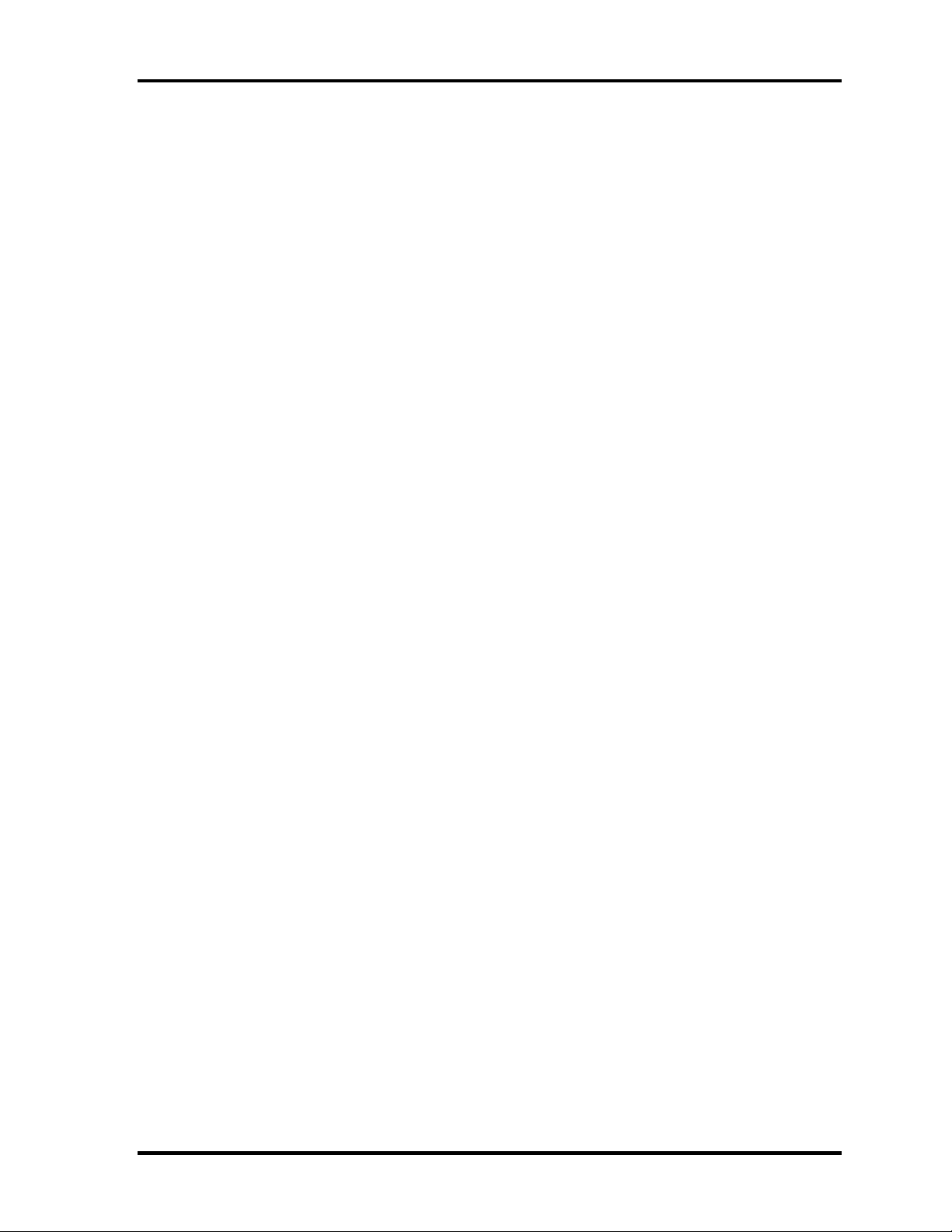
1 Hardware Overview 1.1 Features
Infrared transmitter cable ports
Connect the Infrared transmitter cable to this port.
Connecting the set top box or other external device to the computer using the infrared
transmitter cable allows the external device to be operated using the computer and
specialized remote control.
TV-tuner (Mini PCI Card): Japanese model only
This manual does not explain..
Felica: Japanese m
odel only
This manual does not explain.
B-cas: Japanese m
odel only
This manual does not explain.
1-6 [CONFIDENTIAL] QOSMIO G50 Maintenance Manual (960-683)
Page 21
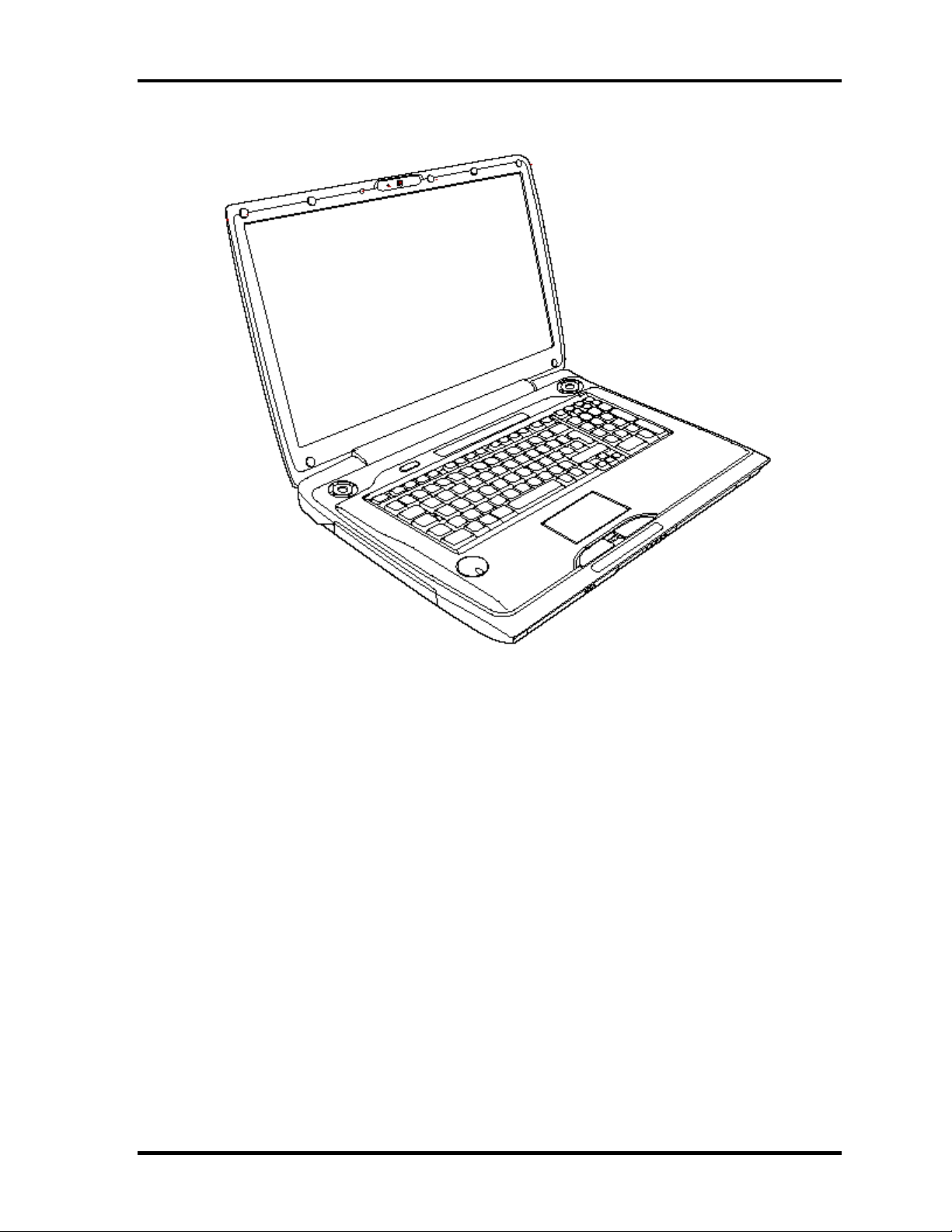
1.1 Features 1 Hardware Overview
Figure 1-1 shows the front of the computer and the system units configuration
QOSMIO G50 Maintenance Manual (960-683) [CONFIDENTIAL] 1-7
Page 22
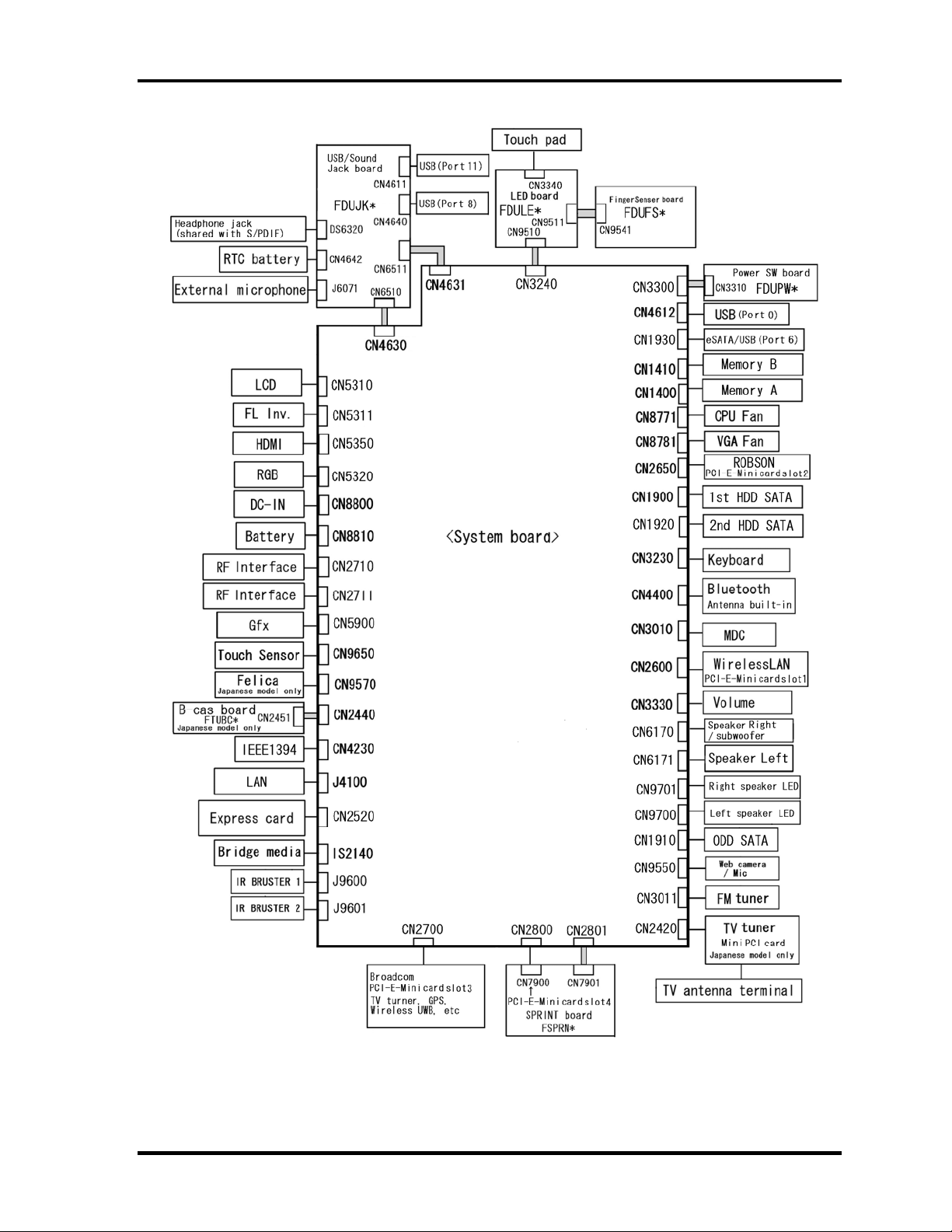
1 Hardware Overview 1.1 Features
Figure 1-1 Front of the computer and the system units configuration
1-8 [CONFIDENTIAL] QOSMIO G50 Maintenance Manual (960-683)
Page 23
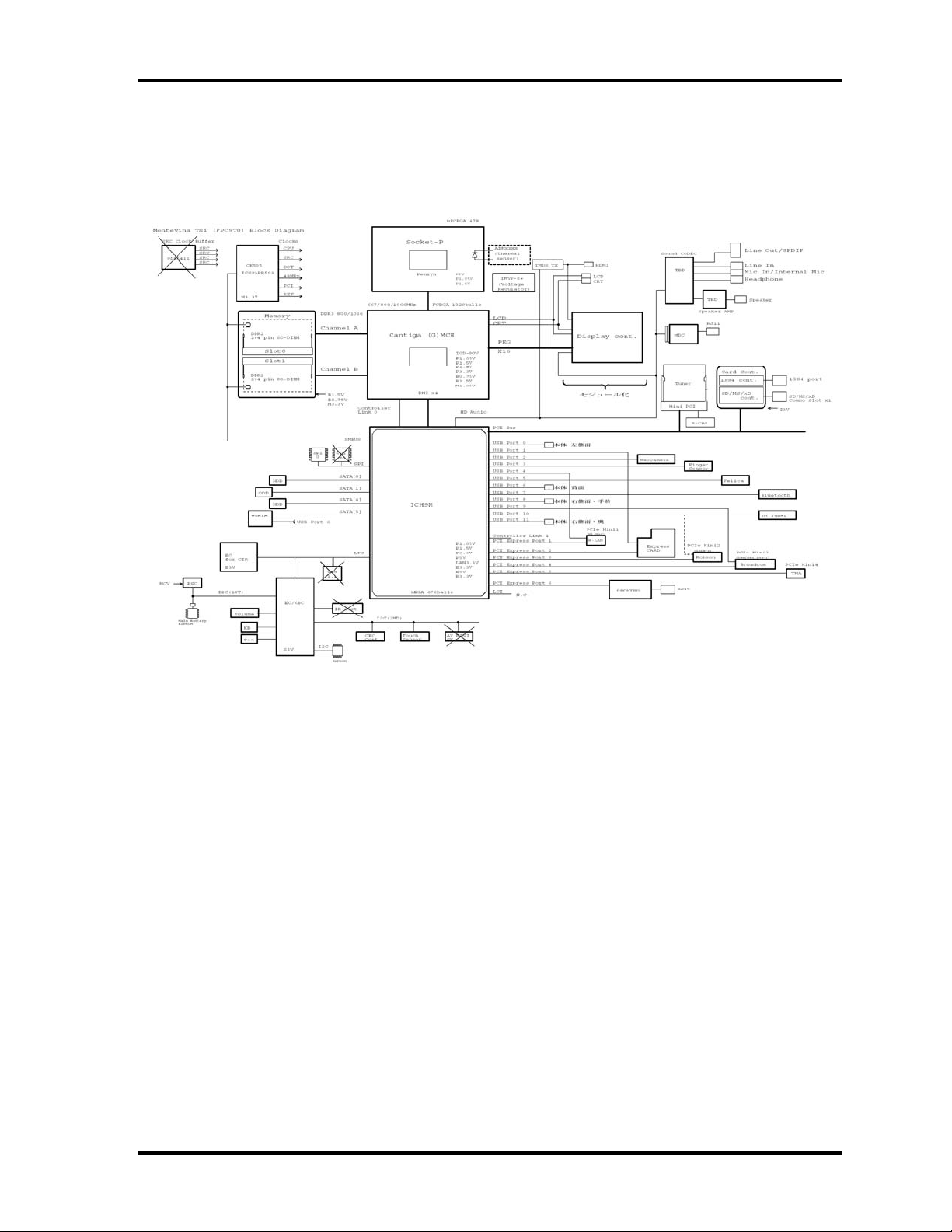
1.2 System Block Diagram 1 Hardware Overview
1.2 System Block Diagram
Figure 1-2 shows the system block diagram.
Figure 1-2 System block diagram
QOSMIO G50 Maintenance Manual (960-683) [CONFIDENTIAL] 1-9
Page 24
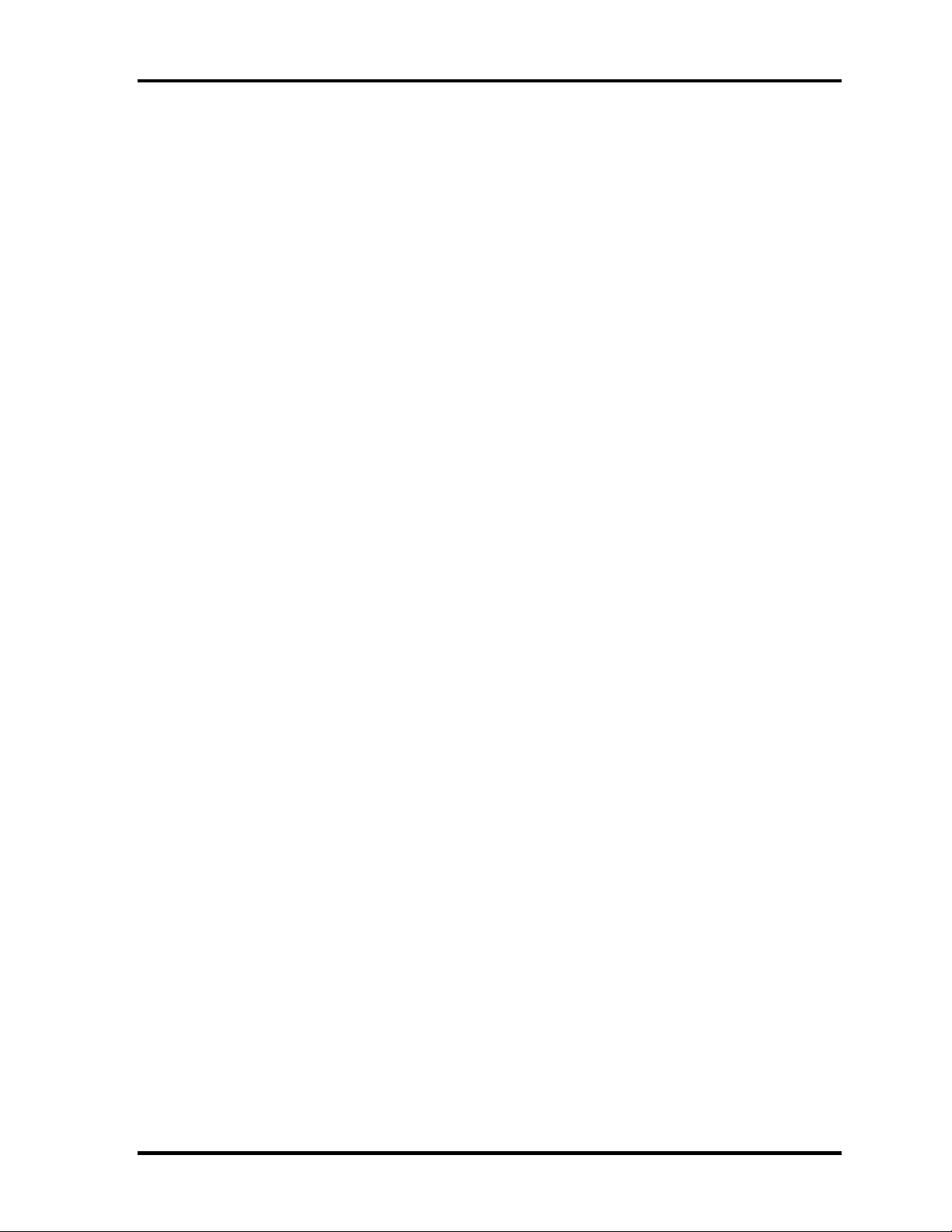
1 Hardware Overview 1.2 System Block Diagram
The PC contains the following components.
Microprocessor
®
The QOSMIO G50 computer is equipped with an Intel
CoreTM 2 Duo Processor.
These processors incorporate a math co-processor, a 3MB or 6MB L2 cache memory.
The PC comes in with one of the following speeds:
®
Intel
CoreTM 2 Duo Processor (Penryn)
• • T9600 (2.80GHz) /T9400 (2.53GHz) / P9500 (2.53GHz)
In the case of Processor which built in 6MB L2 cache memory
P8600 (2.40GHz)/ P8400 (2.26GHz)
In the case of Processor which built in 3MB L2 cache memory
These processors operate at 1066MHz bus clock (FSB).
Memory
Two DDR2-667/DDR2-800 SDRAM slots. Memory modules can be installed to
provide a maximum of 4GB. Memory modules are available in 512MB, 1024MB and
2048MB sizes.
- 200-pin small-size DIMM
- 1.8V operation
- DDR2-667/800 support
BIOS ROM (Flash memory)
- 8Mbit (512K×16-bit chip)
301KB used for Animation
288KB used for system BIOS
64KB used for VGA-BIOS
64KB used for Finger Print
32KB used for ACPI
24KB used for booting
16KB used for Parameter Block
Others
1-10 [CONFIDENTIAL] QOSMIO G50 Maintenance Manual (960-683)
Page 25
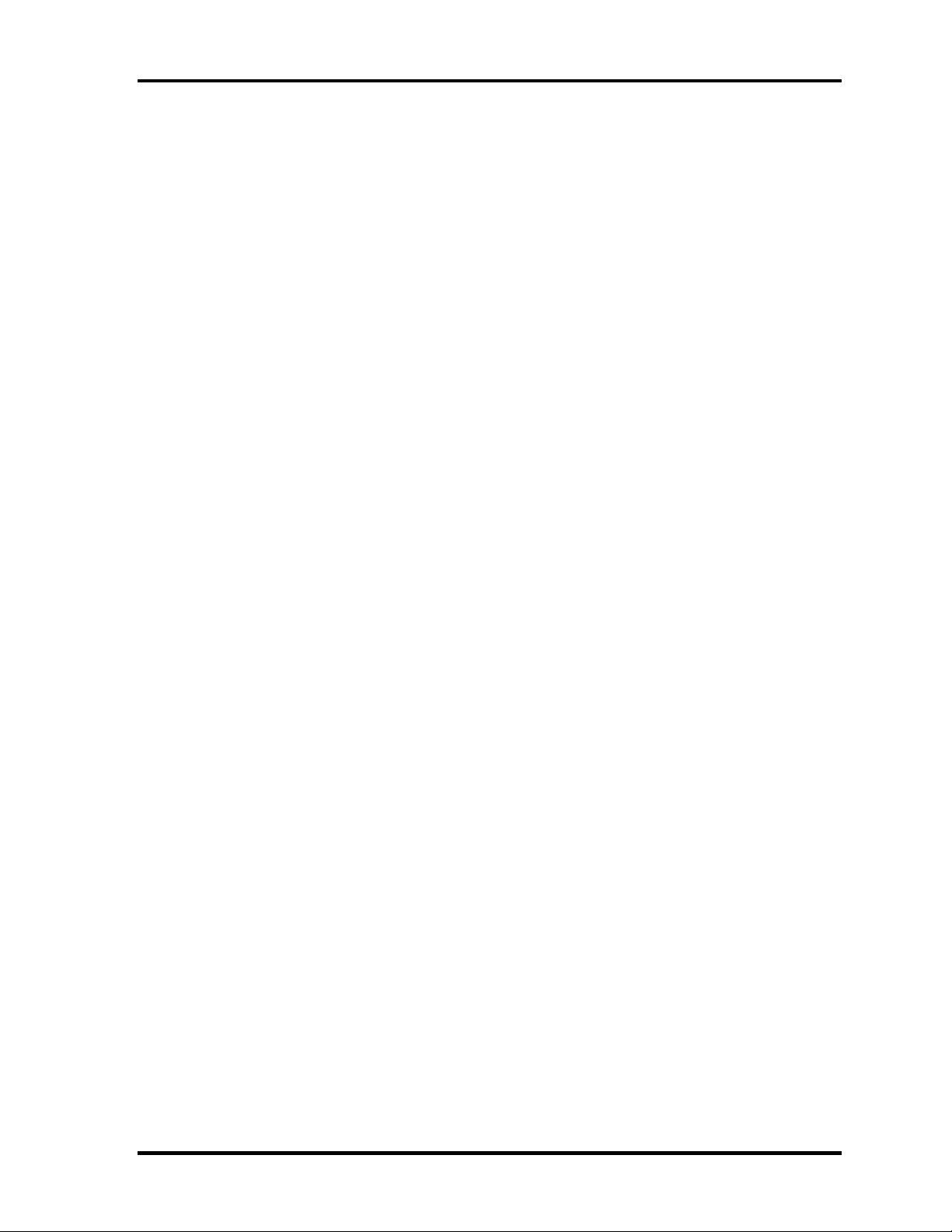
1.2 System Block Diagram 1 Hardware Overview
Chipset
This gate array has the following elements and functions.
• North Bridge (Intel GM45/GL40-Cantiga (G) MCH)
Meorom Processor System Bus Supports
PCI Express Based Graphics Interface
System Memory supports :DDR2-667/DDR2-800, 4GB max.
DMI(Direct Media Interface: x4/x2, ASPM L0s, L1 states support)
Power management control (DPST 4.0)
• South Bridge (Intel ICH9M)
-PCI Local Bus Specification, Revision 2.3-compliant with support for
33MHz PCI operations
-PCI slots (supports up to 4 Req/Gnt pairs)
-PCI Express (6 PCI Express root ports)
-ACPI 3.0b compliant
-Enhanced DMA Controller, Interrupt Controller, and Timer Functions
-Integrated Serial ATA Host Controller (4 ports)
-USB host interface with support for 12 USB ports; 6 UHCI host
controllers; 2 EHCI high-speed USB 2.0 Host Controller
-System Management Bus (SMBus) Specification, Version 2.0 with
additional support for I2C devices
-Intel High Definition Audio Interface
-Supports Audio Codec ’97, Revision 2.3 specification or HD Audio
-Low Pin Count (LPC) interface
-Firmware Hub (FHW) interface support
-Alert On LAN (AOL)
-Support for Intel® AMT 4.0
-Support for Integrated Trusted Port modulee 1.2
-Package 676 pin BGA (31 x 31mm)
Card controller (R5C833)
- PCI Interface
- IEEE1394 Controller
- SD/MMC, MemoryStick, xD card Controller
QOSMIO G50 Maintenance Manual (960-683) [CONFIDENTIAL] 1-11
Page 26
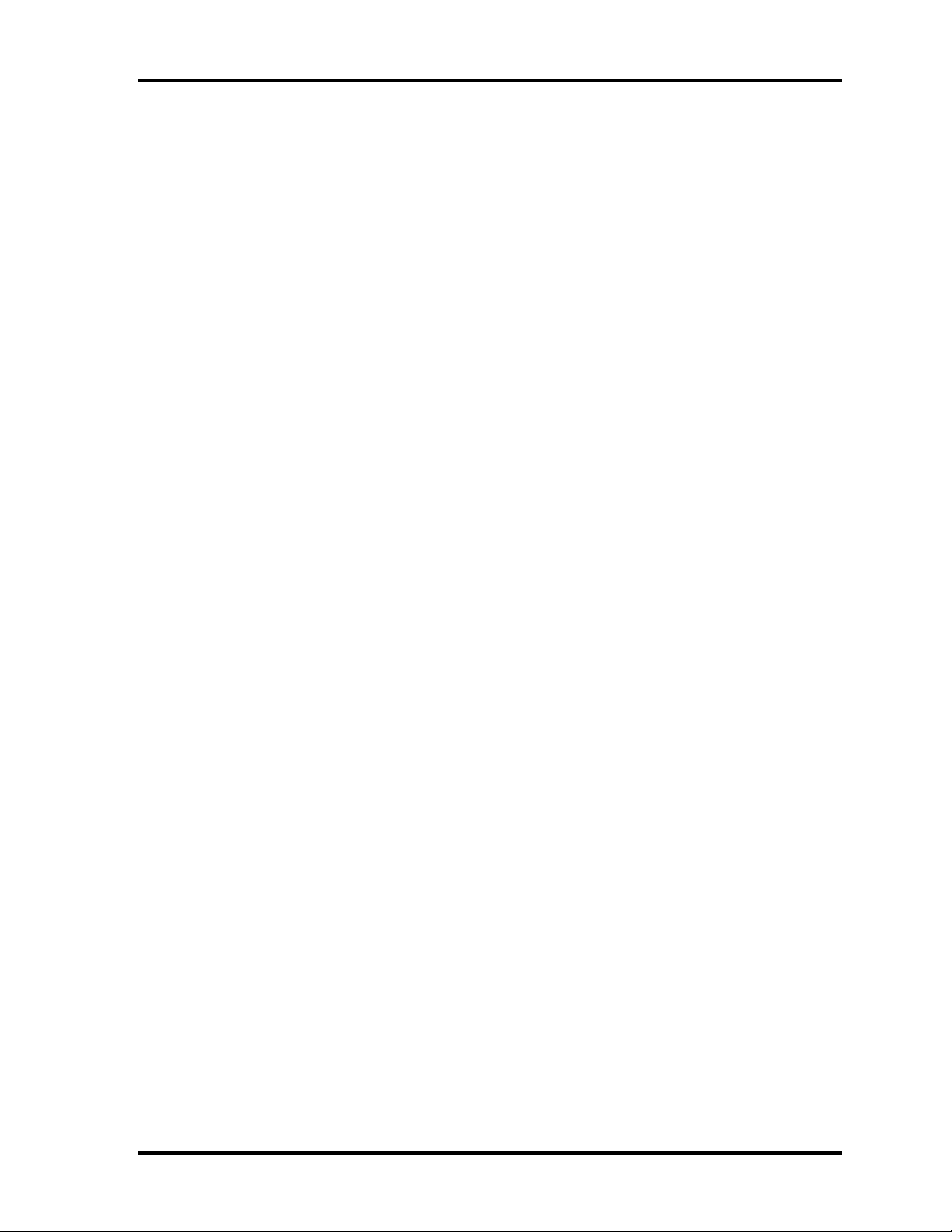
1 Hardware Overview 1.2 System Block Diagram
VGA controller
The PC comes in with one of the following two types:
• • the internal graphics controller in North Bridge is used.
nVIDIA NB9E/NB9P/NB9M is used.
Internal LAN Controller
• Ethernet LAN (10 megabits per second, 10BASE-T), Fast Ethernet LAN (100
megabits per second, 100BASE-TX) or Gigabit Ethernet LAN (1000 megabits per
second, 1000BASE-T) is used.
– Gigabit Ethernet is supported.
– Realtek RTL8111C
– One RJ45 port
– Supports WOL
Wireless LAN card
- One PCI-Ex MiniCard
802.11b/g:
Askey/Atheros 11b/g (RoW) XB63L
802.11b/g/n:
Askey/Atheros 11b/g/n (MoW) XB91L
802.11a/b/g/n:
Askey/Atheros 11a/b/g/n, 2x2 (MoW) XB92L
Intel 11a/b/g/n Shirley Peak (MOW) 1x2
- Supports Wireless Communication SW
Bluetooth
-V2.0 module
-Antenna built-in
1-12 [CONFIDENTIAL] QOSMIO G50 Maintenance Manual (960-683)
Page 27
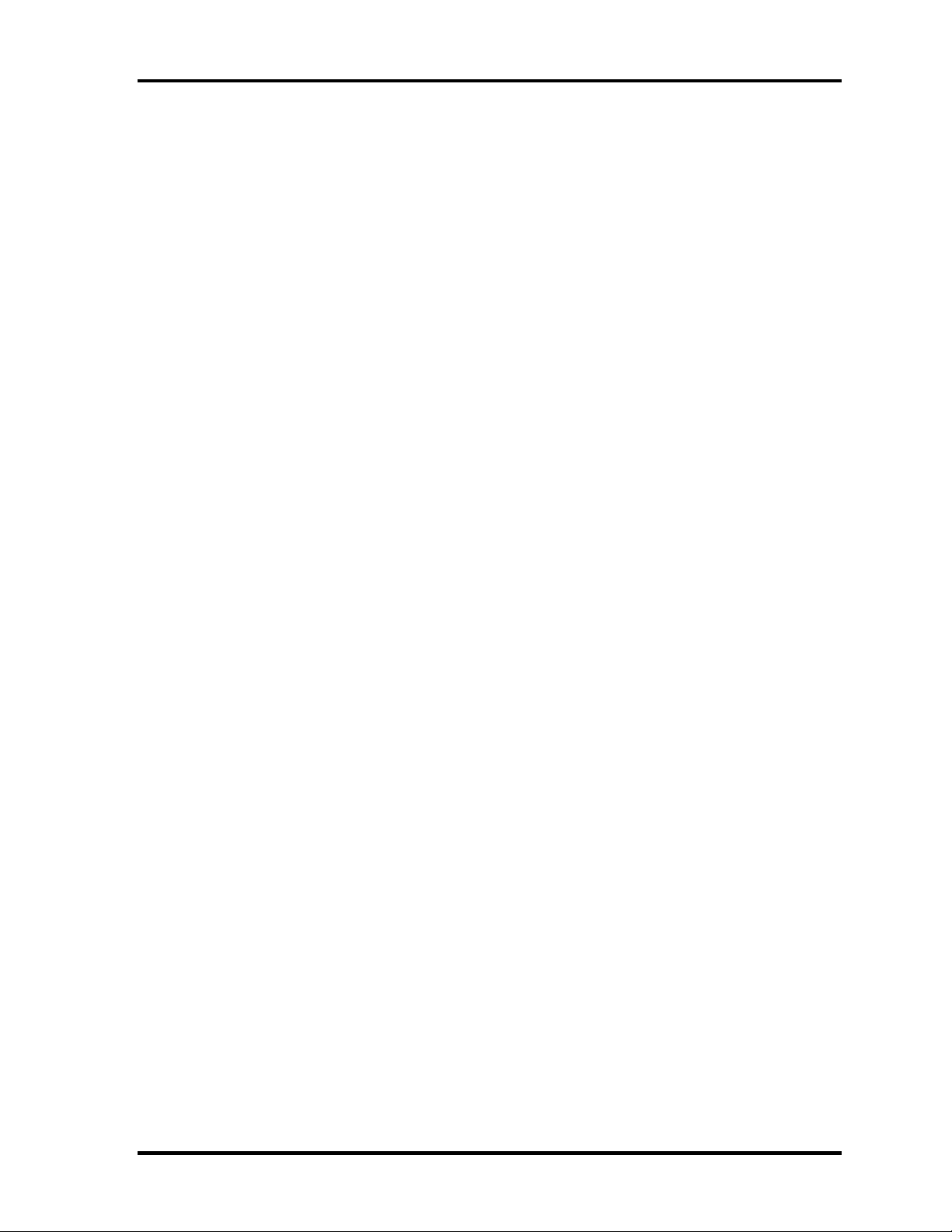
1.2 System Block Diagram 1 Hardware Overview
Modem Controller
• One MDC is used.
• This controller has the following functions:
- One RJ11 port
- Azalia MDC
- V.92 (V.90) 56K Modem/FAX
- Ring wake up support
- Analog authoring is supported.
Other main system chips
• PSC (Toshiba-made TMP86FS49AUG x 1)
• Clock Generator (IDT 9LPR501SGLFT)
• EC/KBC (Renesas-made M306KAFCLRP U0 x 1)
• Audio AMP (Matsushita-made AN12941A x1)
Sensor
• Thermal Sensor ADM1032ARMZ chip is used.
(CPU, GFX, Spurs Engine)
• LCD Sensor:.
• Thermistor (Intel GM45/GL40-Cantiga (G) MCH、Memory, TV turner)
• Fingerprints sensor: Authen Tec maid
QOSMIO G50 Maintenance Manual (960-683) [CONFIDENTIAL] 1-13
Page 28
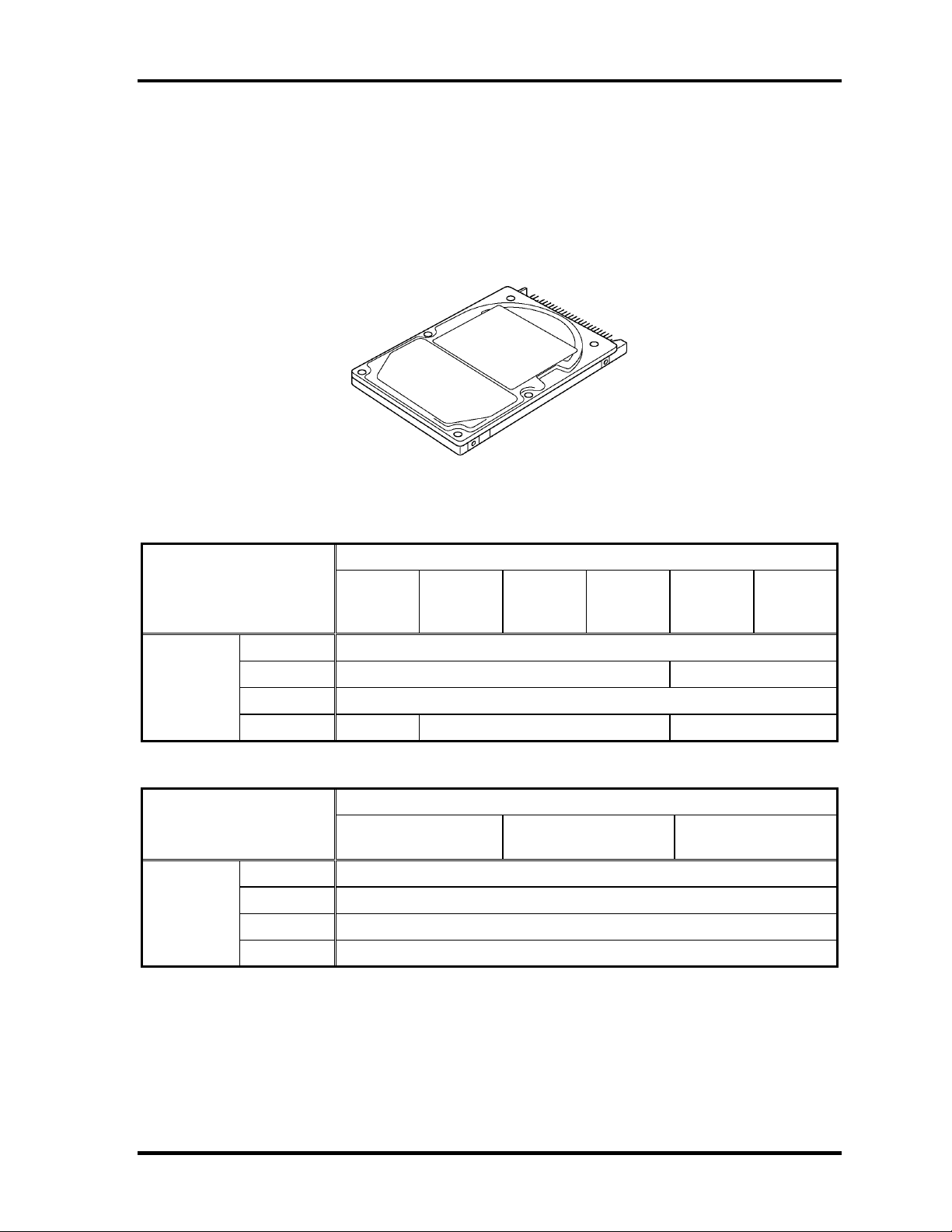
1 Hardware Overview 1.3 2.5-inch Hard Disk Drive
1.3 2.5-inch Hard Disk Drive
A compact, high-capacity Serial-ATA HDD with a height of 9.5mm.or 12.5mm contains a
2.5-inch magnetic disk and magnetic heads.
Figure 1-3 shows a view of the 2.5-inch HDD and Tables 1-1 and 1-2 list the dimensions and
specifications.
Figure 1-3 2.5-inch HDD
Outline
dimensions
Outline
dimensions
Parameter
Width (mm)
Height (mm)
Depth (mm)
Weight (g)
Parameter
Width (mm)
Height (mm)
Depth (mm)
Weight (g)
Table 1-1 2.5-inch HDD dimensions
Standard value
FUJITSU
G8BC000
52161
FUJITSU
G8BC000
52201
FUJITSU
G8BC000
52251
FUJITSU
G8BC000
52321
FUJITSU
G8BC000
4Y401
G8BC000
FUJITSU
4Y500
70.0
9.5 12.5
100.0
96 (max) 101 (max) 135 (max)
Standard value
SEAGATE
G8BC0004Z160
SEAGATE
BC0004Z200
G8
69.85
9.5
100.20
102 (max)
SEAGATE
G8BC0004Z250
1-14 [CONFIDENTIAL] QOSMIO G50 Maintenance Manual (960-683)
Page 29
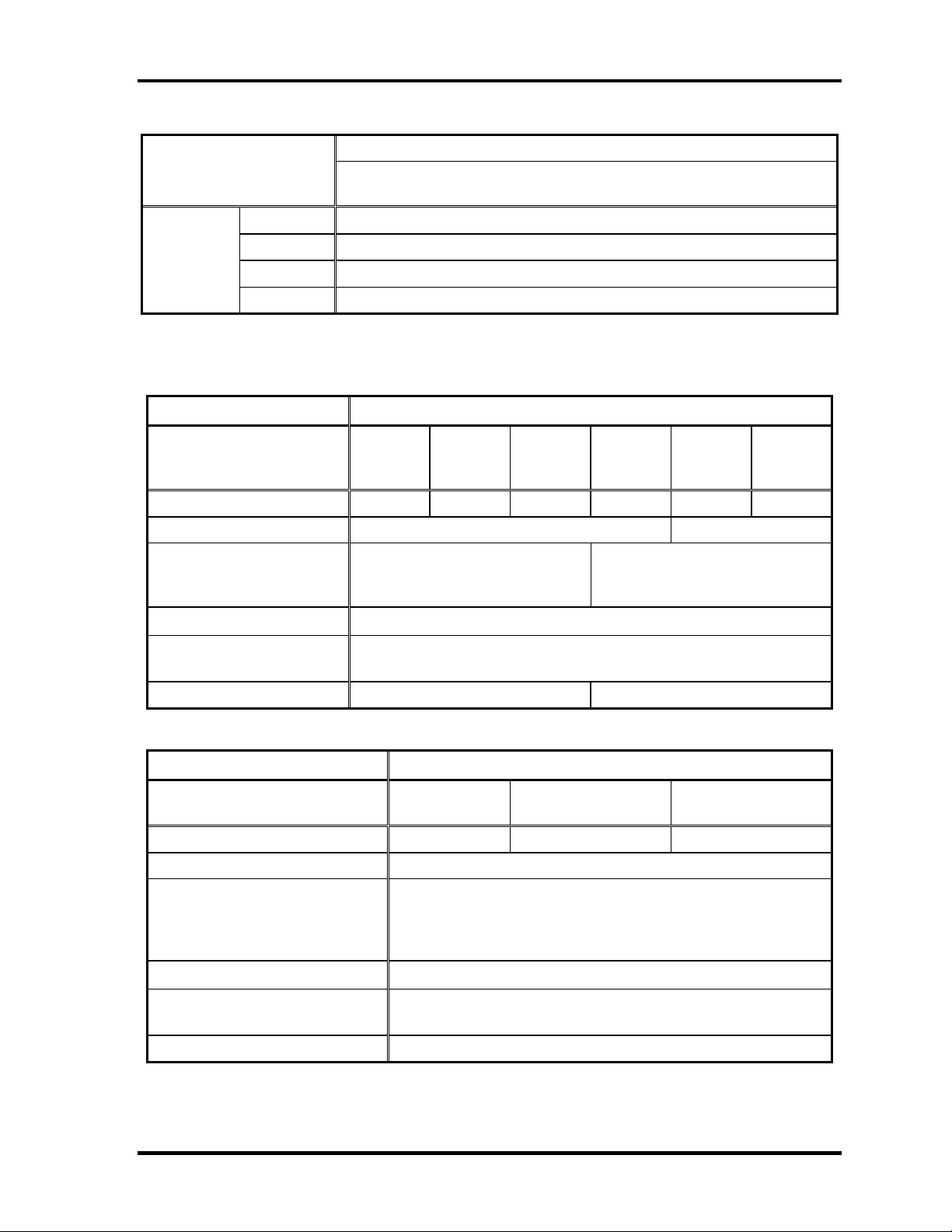
1.3 2.5-inch Hard Disk Drive 1 Hardware Overview
Standard value
Parameter
HGST
G8BC00050500
Outline
dimensions
Width (mm)
Height (mm)
Depth (mm)
Weight (g)
69.85
12.5
100.2
148 (max)
Table 1-2 2.5-inch HDD Specifications
Specification
Parameter
FUJITSU
G8BC000
52161
FUJITSU
G8BC000
52201
FUJITSU
G8BC000
52251
FUJITSU
G8BC000
52321
FUJITSU
G8BC000
4Y401
FUJITSU
G8BC000
4Y500
Storage size (formatted) 160GB 200GB 250GB 320GB 400GB 500GB
Speed (RPM) 5,400 4,200
Data transfer rate
To/From media (MB/s)
To/From host (Gbps)
Data buffer size (MB)
1.5 (15
91.6 max.
0 MB/s) max.
8
73.7 max.
1.5 (15
0 MB/s) max.
Average seek time
Read (ms)
12 (typical)
Motor startup time (s) 4.0 (typical) 3.5 (typical)
Specification
Parameter
SEAGATE
G8BC0004Z160
SEAGATE
G8BC0004Z200
SEAGATE
G8BC0004Z250
Storage size (formatted) 160GB 200GB 250GB
Speed (RPM) 5,400
Data transfer rate
Internal transfer rate(MB/s)
Sustained transfer rate (MB/s)
I/O data transfer rate (MB/s)
Data buffer size (MB)
778 max.
58 max.
300 max.
8
Average seek time
Read (ms)
12 (typical)
Power-on to Ready (s) 3.0 (typical)
QOSMIO G50 Maintenance Manual (960-683) [CONFIDENTIAL] 1-15
Page 30
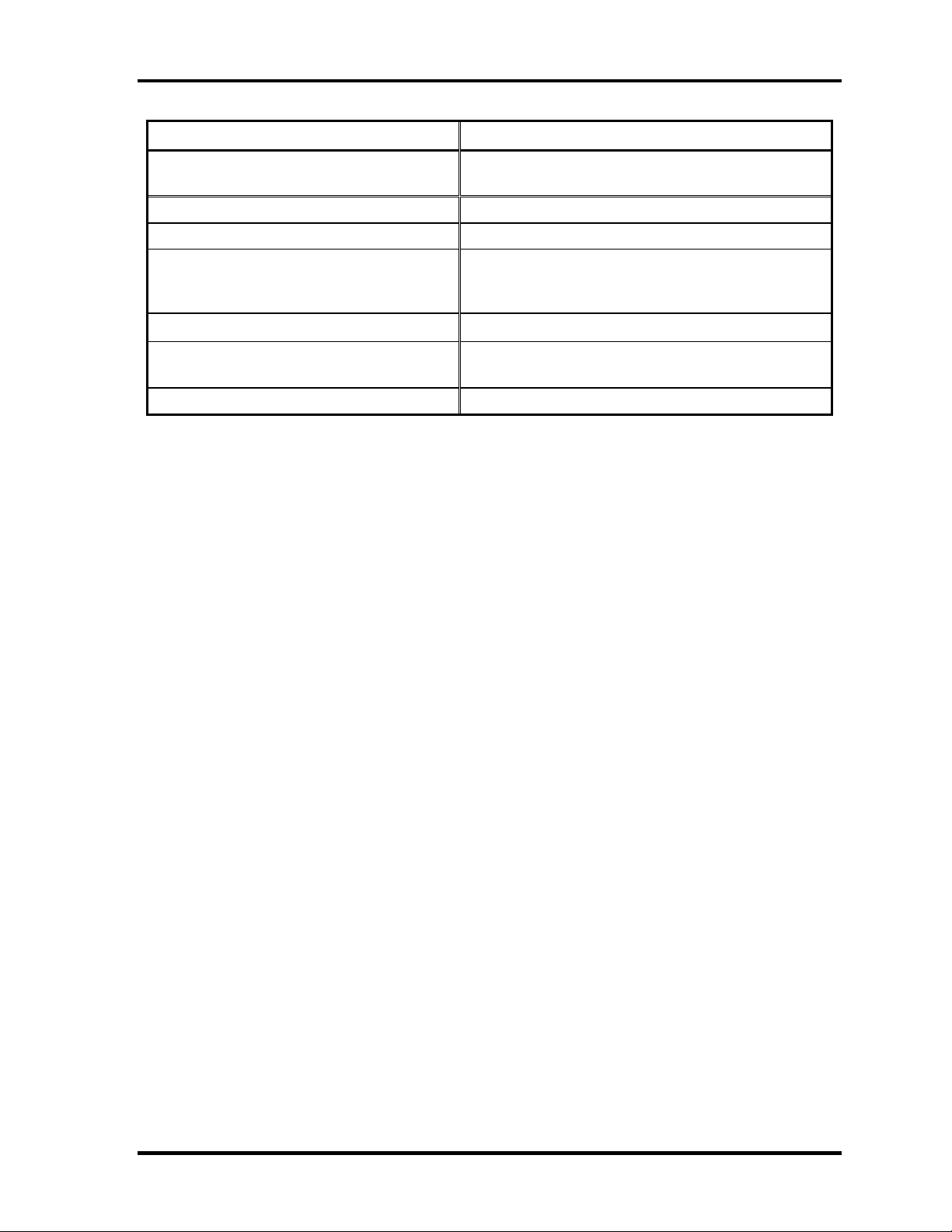
1 Hardware Overview 1.3 2.5-inch Hard Disk Drive
Specification
Parameter
HGST
G8BC00050500
Storage size (formatted) 500GB
Speed (RPM) 5,400
Data transfer rate
Disk-buffer to/from media(Mbps)
Buffer-host data transfer (Ggit/sec)
Data buffer size (MB)
815 max
3.0/1.5 max.
8
Average seek time
Read (ms)
12
Power-on to Ready (s) 4 (typical)
1-16 [CONFIDENTIAL] QOSMIO G50 Maintenance Manual (960-683)
Page 31

1.4 DVD-Super Multi Drive 1 Hardware Overview
1.4 DVD-Super Multi Drive
The DVD Super Multi drive accommodates either 12 cm (4.72-inch) or 8 cm (3.15-inch) CDROM, DVD-ROM, CD-R, CD-RW, DVD-R, DVD+R, DVD-RW, DVD+RW, DVD-RAM,
DVD-R DL and DVD+R DL.
The specifications are listed in Table 1-5.
Figure 1-4 DVD Super Multi drive
QOSMIO G50 Maintenance Manual (960-683) [CONFIDENTIAL] 1-17
Page 32

1 Hardware Overview 1.4 DVD-Super Multi Drive
Table 1-3 DVD Super Multi drive specification
Specifications Item
TEAC DV-W28S* (G8CC0004712L/120)
Outline
dimensions
Data transfer speed (Read)
DVD-ROM
CD-ROM
Data transfer speed (Write)
CD-R
CD-RW
DVD-R
DVD-RW
DVD-R DL
DVD+R
DVD+R DL
DVD+RW
DVD-RAM
ATAPI Burst (MB/s)
PIO Mode
DMA Mode
Ultra DMA Mode
Data Buffer Capacity 2MB
Width (mm) 128 (excluding projections)
Height (mm) 12.7 (excluding projections)
Depth (mm) 129.4 (excluding projections)
Mass (g) 180 or less
Max. 8x CAV
Max. 24x CAV
Max. 24x ZCLV
Max. 24x ZCLV (Ultra speed)
Max. 8x ZCLV
Max. 6x ZCLV
Max. 6x ZCLV
Max. 8x ZCLV
Max. 6x ZCLV
Max. 8x ZCLV
Max. 5x ZCLV (4.7GB)
16.7 (PIO MODE4)
16.7(M
33.3 (Ultra DMA Mode2)
ulti Word Mode2)
Access time (ms)
CD-ROM
DVD-ROM
Supported Disks CD: CD-ROM (12cm, 8cm), CD-R, CD-RW
DVD: DVD-ROM, DVD-R, DVD-R DL,DVD-RW, DVD-RAM,
DVD+R, DVD+R DL, DVD+RW
Supported Formats CD: CD-DA, CD-ROM, CD-ROM XA, PHOTO CD, CD-i,
Video-CD, CD-Extra(CD+), CD-text
DVD: DVD-R, DVD-R DL, DVD-RW , DVD-Video, DVD+R,
DVD
+R DL, DVD+RW, DVD-RAM (4.7GB)
140msec typ.
150msec typ.
1-18 [CONFIDENTIAL] QOSMIO G50 Maintenance Manual (960-683)
Page 33

1.4 DVD-Super Multi Drive 1 Hardware Overview
Specifications Item
Panasonic UJ870ABT/EBT (G8CC0004812L/120)
Outline
dimensions
Data transfer speed (Read)
DVD-ROM
CD-ROM
Data transfer speed (Write)
CD-R
CD-RW
DVD-R
DVD-RW
DVD-R DL
DVD+R
DVD+R DL
DVD+RW
DVD-RAM
ATAPI Burst (MB/s)
PIO Mode
DMA Mode
Ultra DMA Mode
Data Buffer Capacity
Width (mm) Pending
Height (mm)
Depth (mm)
Mass (g)
Access time (ms)
CD-ROM
DVD-ROM
Supported Disks
Supported Formats
QOSMIO G50 Maintenance Manual (960-683) [CONFIDENTIAL] 1-19
Page 34

1 Hardware Overview 1.5 Keyboard
1.5 Keyboard
A keyboard which consists of 104(US)/105(UK) keys is mounted on the system unit. The
keyboard is connected to membrane connector on the system board and controlled by the
keyboard controller.
Figure 1-6 is a view of the keyboard.
Figure 1-5 Keyboard
See Appendix E for details of the keyboard layout.
1-20 [CONFIDENTIAL] QOSMIO G50 Maintenance Manual (960-683)
Page 35

1.6 TFT Color Display 1 Hardware Overview
1.6 TFT Color Display
The TFT color display is 17.1 inch and consists of LCD module and FL inverter board.
1.6.1 LCD Module
The LCD module used for the TFT color display uses a backlight as the light source and can
display a maximum of 320,000 colors with 1,680 x 945(HD+) or 1,920x 1080(FHD)
resolution.
Figure 1-7 shows a view of the LCD module and Table 1-7 lists the specifications.
Figure 1-6 LCD module
Table 1-4 LCD module specifications
Item
Number of Dots 1,680(W) x 945(H)
Dot spacing (mm) 0.25875(H)x0.25875(V)
Display range (mm) 408.24(H)x229.645(V) (18.4”diagonal)
Outline dimensions 422.5(H)x246.0(V)x6.5(D: Max)
Specifications
Samsung (G33C0004V110)
QOSMIO G50 Maintenance Manual (960-683) [CONFIDENTIAL] 1-21
Page 36

1 Hardware Overview 1.6 TFT Color Display
Item
Samsung (G33C0004W110 )
Number of Dots 1,920(W) × 1,080(H)
Dot spacing (mm) 0.213(H)x0.213(V)
Display range (mm) 408.96(H)x230.04(V) (18.4”diagonal)
Outline dimensions 422.5(H)x246.0(V)x6.5(D: Max)
Specifications
1-22 [CONFIDENTIAL] QOSMIO G50 Maintenance Manual (960-683)
Page 37

1.6 TFT Color Display 1 Hardware Overview
1.6.2 FL Inverter Board
The FL inverter board supplies a high frequency current to illuminate the LCD module FL.
Table 1-8 lists the FL inverter board specifications.
Table 1-5 FL inverter board specifications
Specifications
Item
Voltage (V) 5 (DC) Input
Power (W) 18
Voltage (V) 900 (rms)
G71C0007Y110:
T
wo lights
G71C0007Y210:
Two lights
G71C0007Y510:
One light
Output
Power (W/VA)
Current
(f=70KHz)(mA)
Open
voltage(V
)
7 / 10 (Dual:x 2 outp
7 (rms) (Single/Dual)
1550 (rms) (x 2
output)
ut)
1660 (rms)
QOSMIO G50 Maintenance Manual (960-683) [CONFIDENTIAL] 1-23
Page 38

1 Hardware Overview 1.7 Power Supply
1.7 Power Supply
The power supply supplies 34 different voltages to the system board.
The power supply microcontroller has the following functions.
1. Judges if the DC power supply (AC adapter) is connected to the computer.
2. Detects DC output and circuit malfunctions.
3. Controls the battery icon, and DC IN icon.
4. Turns the battery charging system on and off and detects a fully charged battery.
5. Turns the power supply on and off.
6. Provides more accurate detection of a low battery.
7. Calculates the remaining battery capacity.
8. Controls the transmission of the status signal of the main battery.
Table 1-9 lists the power supply output specifications.
1-24 [CONFIDENTIAL] QOSMIO G50 Maintenance Manual (960-683)
Page 39

1.7 Power Supply 1 Hardware Overview
Table 1-6 Power supply output rating
Name Power OFF
Voltage
[V]
PPV * No No No No No CPU
IGD-PGV * No No No No No (G)MCH
1R05-P1V 1.05 No No No No No CPU,(G)MC
1R5-P1V 1.50 No No No No No CPU,(G)MC
1R8-P1V 1.80 No No No No No (G)MCH
P3V 3.3 No No No No No
P5V 5.0 No No No No No
1R5-B1V 1.5 Yes Yes No No No (G)MCH, Me
(Suspend
mode)
Wake Up
On LAN
Power OFF
(Suspend m
ode)
No Wake
Up On
Power supply (Yes/No)
Power OFF
(Hibernation
mode)
Wake Up On
LAN
LAN
Power OFF
(Hibernation
mode)
No Wake
Up On
LAN
No Battery
- Object
H,ICH
H,ICH
mory
0R75-B0V 0.75 Yes Yes No No No Memory
LN1R0-E1V 1.05 Yes No Yes No No LAN PHY
LN1R8-E1
V
LAN-E3V 3.3 Yes No Yes No No ICH, LAN P
E3V 3.3 Yes Yes Yes No No ICH
E5V 5 Yes Yes Yes No No ICH,USB
S3V 3 Yes Yes Yes Yes No EC/KBC
M5V, MCV 5 Yes Yes Yes Yes No LED,PSC
R3V 3 Yes Yes Yes Yes Yes RTC
1.8 Yes No Yes No No LAN PHY
HY,SPI
QOSMIO G50 Maintenance Manual (960-683) [CONFIDENTIAL] 1-25
Page 40

1 Hardware Overview 1.8 Batteries
1.8 Batteries
The PC has the following two batteries.
Main battery
Real time clock (RTC) battery
Table 1-10 lists the specifications for these two batteries.
Table 1-7 Battery specifications
Battery Name Battery Element Output Voltage Capacity
Main battery
Real time clock
(RTC) battery
G71C00080210
G71C00080110
G71C00081210
G71C00081110
GDM710000041 Nickel hydrogen 2.4V 16mAh
Lithium ion 6 cell 10.8V
Lithium ion 9 cell 10.8V
4,700mAh
7,050mAh
1.8.1 Main Battery
The main battery is the primary power supply for the computer when the AC adapter is not
connected. In Standby, the main battery maintains the current status of the computer.
1-26 [CONFIDENTIAL] QOSMIO G50 Maintenance Manual (960-683)
Page 41

1.8 Batteries 1 Hardware Overview
1.8.2 Battery Charging Control
Battery charging is controlled by a power supply microprocessor. The power supply
microprocessor controls power supply and detects a full charge when the AC adaptor and
battery are connected to the computer.
Battery Charge
When the AC adapter is connected, normal charging is used while the system is
turned on and quick charge is used while the system is turned off. Refer to the
following Table 1-11.
Table 1-8 Time required for charges of main battery
Battery type Quick charge Normal charge
Battery 6cell (4,700mAh)
Battery 9cell (7,050mAh)
Charge is stopped in the following cases.
1. The main battery is fully charged
2. The main battery is removed
3. Main battery or AC adapter voltage is abnormal
4. Charging current is abnormal
Data preservation time
When turning off the power in being charged fully, the preservation time is as
following Table 1-12.
Condition preservation time
Standby About 3 days (Battery 6cell (4,700mAh)
About 3.0 (hours)
About 3.0 (hours)
About 3.0 to 8.0 or longer (hours)
About 3.5 to10.0 or longer (hours)
Table 1-9 Data preservation time
Shutdown About 25 days (Battery 6cell (4,700mAh)
Standby About 5 days (Battery 9cell (7,050mAh)
Shutdown About 35 days (Battery 9cell (7,050mA))
QOSMIO G50 Maintenance Manual (960-683) [CONFIDENTIAL] 1-27
Page 42

1 Hardware Overview 1.8 Batteries
1.8.3 RTC Battery
The RTC battery provides the power supply to maintain the date, time, and other system
information in memory.
Table 1-13 lists the Time required for charges of RTC battery and data preservation time.
Table 1-10 Time required for charges of RTC battery
Condition Time
Power ON (Lights Power LED) About 24 hours
Data preservation tome (Full-charged) About 30 days
1-28 [CONFIDENTIAL] QOSMIO G50 Maintenance Manual (960-683)
Page 43

1.9 AC Adapter 1 Hardware Overview
1.9 AC Adapter
The AC adapter is used to charge the battery.
Table 1-14 lists the AC adapter specifications.
Table 1-11 AC adapter specifications
Parameter
Power 90W
Input voltage AC 100V/240V
Input frequency 50Hz/60Hz
Input current 1.4A or less
Output voltage 19.0V
Output current 0A to 4.74A
G71C00091210
pin)
(2-
Specification
Parameter
Power 120W
Input voltage AC 100V/240V
Input frequency 50Hz/60Hz
Input current
G71C00093210
pin)
(2-
Specification
2A(Max)
G71C00092210
(3-pin)
G71C00094210
(3-pin)
Output voltage 19.0V
Output current 0A to full load & 7.9A
QOSMIO G50 Maintenance Manual (960-683) [CONFIDENTIAL] 1-29
Page 44

1 Hardware Overview 1.9 AC Adapter
1-30 [CONFIDENTIAL] QOSMIO G50 Maintenance Manual (960-683)
Page 45

Chapter 2 Troubleshooting Procedures
[CONFIDENTIAL]
Page 46

2 Troubleshooting Procedures
2
2-ii [CONFIDENTIAL] QOSMIO G50 Maintenance Manual (960-683)
Page 47

2 Troubleshooting Procedures
Chapter 2 Contents
2.1 Troubleshooting......................................................................................................... 2-1
2.2 Troubleshooting Flowchart........................................................................................ 2-3
2.3 Power Supply Troubleshooting..................................................................................2-8
Procedure 1 Power Status Check ...............................................................2-8
Procedure 2 Error Code Check ................................................................ 2-10
Procedure 3 Connection Check................................................................ 2-16
Procedure 4 Charging Check ................................................................... 2-16
Procedure 5 Replacement Check .............................................................2-17
2.4 System Board Troubleshooting................................................................................2-18
Procedure 1 Message Check ....................................................................2-19
Procedure 2 Debugging Port Check......................................................... 2-21
Procedure 3 Diagnostic Test Program Execution Check......................... 2-30
Procedure 4 Replacement Check .............................................................2-30
2.5 USB FDD Troubleshooting .....................................................................................2-31
Procedure 1 FDD Head Cleaning Check ................................................. 2-31
Procedure 2 Diagnostic Test Program Execution Check......................... 2-32
Procedure 3 Connector Check and Replacement Check..........................2-33
2.6 2.5” HDD Troubleshooting...................................................................................... 2-35
Procedure 1 Partition Check.....................................................................2-35
Procedure 2 Message Check ....................................................................2-36
Procedure 3 Format Check.......................................................................2-37
Procedure 4 Diagnostic Test Program Execution Check......................... 2-38
Procedure 5 Connector Check and Replacement Check..........................2-39
2.7 Keyboard Troubleshooting ......................................................................................2-40
Procedure 1 Diagnostic Test Program Execution Check......................... 2-40
Procedure 2 Connector Check and Replacement Check..........................2-41
2.8 Touch pad Troubleshooting..................................................................................... 2-42
Procedure 1 Diagnostic Test Program Execution Check......................... 2-42
Procedure 2 Connector Check and Replacement Check..........................2-43
QOSMIO G50 Maintenance Manual (960-683) [CONFIDENTIAL] 2-iii
Page 48

2 Troubleshooting Procedures
2.9 Display Troubleshooting.......................................................................................... 2-44
Procedure 1 External Monitor Check....................................................... 2-44
Procedure 2 Diagnostic Test Program Execution Check......................... 2-44
Procedure 3 Connector and Cable Check.................................................2-45
Procedure 4 Replacement Check .............................................................2-46
2.10 Optical Disk Drive Troubleshooting........................................................................ 2-47
Procedure 1 Diagnostic Test Program Execution Check......................... 2-47
Procedure 2 Connector Check and Replacement Check..........................2-47
2.11 Modem Troubleshooting.......................................................................................... 2-48
Procedure 1 Diagnostic Test Program Execution Check......................... 2-48
Procedure 2 Connector Check and Replacement Check..........................2-48
2.12 LAN Troubleshooting.............................................................................................. 2-50
Procedure 1 Diagnostic Test Program Execution Check......................... 2-50
Procedure 2 Connector Check and Replacement Check..........................2-50
2.13 Wireless LAN Troubleshooting............................................................................... 2-51
Procedure 1 Transmitting-Receiving Check............................................ 2-51
Procedure 2 Antennas’ Connection Check ..............................................2-52
Procedure 3 Replacement Check .............................................................2-53
2.14 Bluetooth Troubleshooting ......................................................................................2-54
Procedure 1 Transmitting-Receiving Check............................................ 2-54
Procedure 2 Antennas’ Connection Check ..............................................2-54
Procedure 3 Replacement Check .............................................................2-54
2.15 Sound Troubleshooting............................................................................................ 2-56
Procedure 1 Diagnostic Test Program Execution Check......................... 2-56
Procedure 2 Connector Check.................................................................. 2-56
Procedure 3 Replacement Check .............................................................2-57
2.16 PCI-E-Mini card slot3 Troubleshooting.................................................................. 2-58
Procedure 1 Connector Check and Replacement Check..........................2-58
2.17 FM tuner Troubleshooting....................................................................................... 2-60
Procedure 1 Connector Check and Replacement Check..........................2-60
2-iv [CONFIDENTIAL] QOSMIO G50 Maintenance Manual (960-683)
Page 49

2 Troubleshooting Procedures
2.18 Bridge media Slot Troubleshooting.........................................................................2-61
Procedure 1 Check on Windows OS........................................................ 2-61
Procedure 2 Connector Check and Replacement Check..........................2-61
2.19 PCI ExpressCard Slot Troubleshooting................................................................... 2-62
2.20 Fingerprint sensor .................................................................................................... 2-63
Procedure 1 Setting Windows Log-ON password...................................2-64
Procedure 2 Registration of fingerprint....................................................2-64
Procedure 3 Authentication of fingerprint ...............................................2-65
Procedure 4 Connector Check and Replacement Check..........................2-66
2.21 Web camerta Troubleshooting................................................................................. 2-67
Procedure 1 Check on Windows OS........................................................ 2-67
Procedure 2 Connector Check and Replacement Check..........................2-67
2.22 Intel Turbo Memory Troubleshooting..................................................................... 2-69
Procedure 1 Check on Windows OS........................................................ 2-69
Procedure 2 Connector Check and Replacement Check..........................2-70
Figures
Figure 2-1 Troubleshooting flowchart............................................................................. 2-4
Figure 2-2 A set of tool for debug port test ...................................................................2-21
Tables
Table 2-1 Battery icon....................................................................................................2-8
Table 2-2 DC IN icon.....................................................................................................2-9
Table 2-3 Error code ....................................................................................................2-11
Table 2-4 Debug port error status ................................................................................2-22
Table 2-7 FDD error code and status...........................................................................2-32
Table 2-8 2.5” Hard disk drive error code and status...................................................2-38
QOSMIO G50 Maintenance Manual (960-683) [CONFIDENTIAL] 2-v
Page 50

2 Troubleshooting Procedures
2-vi [CONFIDENTIAL] QOSMIO G50 Maintenance Manual (960-683)
Page 51

2.1 Troubleshooting 2 Troubleshooting Procedures
2
2.1 Troubleshooting
Chapter 2 describes how to determine which Field Replaceable Unit (FRU) in the computer is
causing the computer to malfunction. (The “FRU” means the replaceable unit in the field.)
The FRUs covered are:
1. Power supply 8. Optical Disk Drive 15. FM tuner
2. System Board 9. Modem 16. Bridge Media slot
3. USB FDD 10. LAN 17. PCI ExpressCard slot
4. 2.5” HDD 11. Wireless LAN 18. Fingerprint Sensor
5. Keyboard 12. Bluetooth 19. Web camerta
6. Touch pad 13. Sound 20. Intel Turbo Memory
7. Display 14. PCI-E-Mini card slot3
The Test Program operations are described in Chapter 3. Detailed replacement procedures are
described in Chapter 4.
NOTE: Before replacing the system board, it is necessary to execute the subtest 03 DMI
Information save of the 3.4 Setting of the hardware configuration in Chapter 3.
After replacing the system board, it is necessary to execute the subtest 04 DMI
Information recovery and subtest 08 System configuration display of the 3.4
Setting of the hardware configuration in Chapter 3. Also update with the latest
EC/KBC as described in Appendix H “EC/KBC Rewrite Procedures”.
After replacing the LCD, update with the latest EC/KBC as described in Appendix
H “EC/KBC Rewrite Procedures” to set the SVP parameter.
The implement for the Diagnostics procedures is referred to Chapter 3. Also, following
implements are necessary:
1. Phillips screwdrivers (For replacement procedures)
2. Implements for debugging port check
•
Toshiba MS-DOS system FD
•
RS-232C cross cable
•
Test board with debug port test cable
•
PC for displaying debug port test result
QOSMIO G50 Maintenance Manual (960-683) [CONFIDENTIAL] 2-1
Page 52

2 Troubleshooting Procedures 2.1 Troubleshooting
There are following two types of connections in the figure of board and module connection in
and after 2.3 Power Supply Troubleshooting.
(1) Cable connection is described in the figure as line.
(2) Pin connection is described in the figure as arrow.
<e.g> Connection of modem
2-2 [CONFIDENTIAL] QOSMIO G50 Maintenance Manual (960-683)
Page 53

2.2 Troubleshooting Flowchart 2 Troubleshooting Procedures
2.2 Troubleshooting Flowchart
Use the flowchart in Figure 2-1 as a guide for determining which troubleshooting procedures
to execute. Before going through the flowchart steps, verify the following:
Ask him or her to enter the password if a password is registered.
Verify with the customer that Toshiba Windows is installed on the hard disk. Non-
Windows operating systems can cause the computer to malfunction.
Make sure all optional equipment is removed from the computer.
QOSMIO G50 Maintenance Manual (960-683) [CONFIDENTIAL] 2-3
Page 54

2 Troubleshooting Procedures 2.2 Troubleshooting Flowchart
Figure 2-1 Troubleshooting flowchart (1/2)
2-4 [CONFIDENTIAL] QOSMIO G50 Maintenance Manual (960-683)
Page 55

2.2 Troubleshooting Flowchart 2 Troubleshooting Procedures
Figure 2-1 Troubleshooting flowchart (2/2)
QOSMIO G50 Maintenance Manual (960-683) [CONFIDENTIAL] 2-5
Page 56

2 Troubleshooting Procedures 2.2 Troubleshooting Flowchart
If the diagnostics program cannot detect an error, the problem may be intermittent. The Test
program should be executed several times to isolate the problem. Check the Log Utilities
function to confirm which diagnostic test detected an error(s), then perform the appropriate
troubleshooting procedures as follows:
1. If an error is detected on the system test, memory test, display test, CD-ROM/DVD-
ROM test, expansion test, real timer test, sound test or Modem/LAN/Bluetooth
/IEEE1394 test, perform the System Board Troubleshooting Procedures in Section 2.4.
2. If an error is detected on the floppy disk test, perform the USB FDD Troubleshooting
Procedures in Section 2.5.
3. If an error is detected on the hard disk test, perform the HDD Troubleshooting
Procedures in Section 2.6.
4. If an error is found on the keyboard test (DIAGNOSTICS TEST) and pressed key
display test (ONLY ONE TEST), perform the Keyboard Troubleshooting Procedures
in Section 2.7.
5. If an error is found on the touch pad test (ONLY ONE TEST), perform the touch pad
Troubleshooting Procedures in Section 2.8.
6. If an error is detected on the display test, perform the Display Troubleshooting
Procedures in Section 2.9.
7. If an error is detected on the CD-ROM/DVD-ROM test, perform the Optical Disk
Drive Troubleshooting Procedures in Section 2.10.
8. If an error is detected on the modem test, perform the Modem Troubleshooting
Procedures in Section 2.11.
9. If an error is detected on the LAN test, perform the LAN Troubleshooting Procedures
in Section 2.12.
10. If an error is detected on the wireless LAN test, perform the Wireless LAN
Troubleshooting Procedures in Section 2.13.
11. If an error is detected on the Bluetooth test, perform the Bluetooth Troubleshooting
Procedures in Section 2.14.
12. If an error is detected on the sound test, perform the Sound Troubleshooting
Procedures in Section 2.15.
13. If a malfunction is detected on the PCI-E-Mini card slot3, perform the PCI-E-Mini
card slot3 Troubleshooting Procedures in Section 2.16.
14. If a malfunction is detected on the FM turner, perform the PCI-E-Mini card slot3
Troubleshooting Procedures in Section 2.17.
2-6 [CONFIDENTIAL] QOSMIO G50 Maintenance Manual (960-683)
Page 57

2.2 Troubleshooting Flowchart 2 Troubleshooting Procedures
15. If a malfunction is detected on the PCI ExpressCard, perform the PCI ExpressCard
Troubleshooting Procedures in Section 2.18.
16. If a malfunction is detected on the fingerprint sensor, perform the Fingerprint Sensor
Troubleshooting Procedures in Section 2.19.
17. If a malfunction is detected on the Web camerta, perform the Web camerta
Troubleshooting Procedures in Section 2.20.
18. If a malfunction is detected on the Intel Turbo Memory, perform the Intel Turbo
Memory Troubleshooting Procedures in Section 2.21.
QOSMIO G50 Maintenance Manual (960-683) [CONFIDENTIAL] 2-7
Page 58

2 Troubleshooting Procedures 2.3 Power Supply Troubleshooting
2.3 Power Supply Troubleshooting
The power supply controller controls many functions and components. To determine if the
power supply is functioning properly, start with Procedure 1 and continue with the other
Procedures as instructed. The procedures described in this section are:
Procedure 1: Power Status Check
Procedure 2: Error Code Check
Procedure 3: Connection Check
Procedure 4: Charging Check
Procedure 5: Replacement Check
Procedure 1 Power Status Check
The following icons indicate the power supply status:
Battery icon
DC IN icon
The power supply controller displays the power supply status with the Battery icon and the
DC IN icon as listed in the tables below.
Table 2-1 Battery icon
Battery icon Power supply status
Lights orange Battery is charged and the external DC is input. It has no
relation with ON/OFF of the system power.
Lights white Battery is fully charged and the external DC is input. It has
no relation with ON/OFF of the system power.
Blinks orange
(even intervals)
Blinks orange once
(at being switched on)
Doesn’t light Any condition other than those above.
The battery level is low while the system power is ON.
The system is driven by only a battery and the battery level
is low.
2-8 [CONFIDENTIAL] QOSMIO G50 Maintenance Manual (960-683)
Page 59

2.3 Power Supply Troubleshooting 2 Troubleshooting Procedures
Table 2-2 DC IN icon
DC IN icon Power supply status
Lights white DC power is being supplied from the AC adapter.
Blinks orange Power supply malfunction
Doesn’t light Any condition other than those above.
*1
*1 When the power supply controller detects a malfunction, the DC IN icon blinks
orange. It shows an error code.
When the icon is blinking, perform the following procedure.
1. Remove the battery pack and the AC adapter.
2. Re-attach the battery pack and the AC adapter.
If the icon is still blinking after the operation above, check the followings:
Check 1 If the DC IN icon blinks orange, go to Procedure 2.
Check 2 If the DC IN icon does not light, go to Procedure 3.
Check 3 If the battery icon does not light orange or blue, go to Procedure 4.
NOTE: Use a supplied AC adapter G71C0002R710, G71C0002R810 (2-pin)/
G71C00067210, G71C00067110 (3-pin).
QOSMIO G50 Maintenance Manual (960-683) [CONFIDENTIAL] 2-9
Page 60

2 Troubleshooting Procedures 2.3 Power Supply Troubleshooting
Procedure 2 Error Code Check
If the power supply microprocessor detects a malfunction, the DC IN icon blinks orange. The
blink pattern indicates an error as shown below.
Start Off for 2 seconds
Error code (8 bit)
“1” On for one second
“0” On for half second
Interval between data bits Off for half second
The error code begins with the least significant digit.
Example: Error code 11h (Error codes are given in hexadecimal format.)
Start
2-10 [CONFIDENTIAL] QOSMIO G50 Maintenance Manual (960-683)
Page 61

2.3 Power Supply Troubleshooting 2 Troubleshooting Procedures
Check 1 Convert the DC IN icon blink pattern into the hexadecimal error code and compare
it to the tables below. Then go to Check 2.
Table 2-3 Error code
Error code Where error occurs
1*h DC Power (AC Adapter)
2*h Main battery
3:h 2nd battery
4*h S3V output
5*h E5V output
6*h E3V output
7*h 1R5-E1V output
8*h 1R8-B1V output
9*h PPV output
A*h 1R05-P1V output
B*h 1R5-E1V output
C*h PGV / 1R05-P1V output
D*h 1R8-PGV / 1R5-P1Voutput
E*h SPURS-P5V / P5V output
F*h -
DC power supply (AC adapter)
Error code Meaning
10h AC Adapter output voltage is over 20.92V.
11h Common Dock output voltage is over 20.92V.
12h Current from the DC power supply is over 10.0A.
13h Current from the DC power supply is over 0.5A when there is no load.
14h The compensation value of [0A] is not within the limits from design data .
QOSMIO G50 Maintenance Manual (960-683) [CONFIDENTIAL] 2-11
Page 62

2 Troubleshooting Procedures 2.3 Power Supply Troubleshooting
Main Battery
Error code Meaning
22h Main battery discharge current is over 0.5A.
23h Main battery charge current is over 4.3A.
24h The compensation value of [0A] is not within the limits from design data.
25h Main battery charge current is over 0.3A when the charging is off.
2nd Battery
Error code Meaning
32h Second battery discharge current is over 0.5A.
33h Second battery charge current is over 4.3A.
34h The compensation value of [0A] is not within the limits from design data.
35h Second battery charge current is over 0.3A
S3V output
Error code Meaning
40h S3V voltage is over 3.47V.
45h S3Vvoltage is under 3.14V.
46h S3V voltage is under 3.14V or less when the computer is booting up.
E5V output
Error code Meaning
50h E5V voltage is over 6.00V.
51h E5V voltage is under 4.50V when the computer is powered on.
52h E5V voltage is under 4.50V when the computer is booting up.
54h E5V voltage is under 4.50V when EV power is maintained.
2-12 [CONFIDENTIAL] QOSMIO G50 Maintenance Manual (960-683)
Page 63

2.3 Power Supply Troubleshooting 2 Troubleshooting Procedures
E3V output
Error code Meaning
60h E3V voltage is over 3.96V.
61h E3V voltage is under 2.81V when the computer is powered on.
62h E3V voltage is under 2.81V when the computer is booting up.
64h E3V voltage is under 2.81V when EV p ower is maintained.
1R5-P1V output
Error code Meaning
70h 1R5-P1V voltage is over 1.80V.
71h 1R5-P1V voltage is under 1.28V when the computer is powered on.
72h 1R5-P1V voltage is under 1.28V when the computer is booting up.
1R8-B1V
Error code Meaning
80h 1R8-B1V voltage is over 2.16V.
81h 1R8-B1V voltage is under 1.53V when the computer is powered on.
82h 1R8-B1V voltage is under 1.53V when the computer is booting up.
84h 1R8-B1V voltage is under 1.53V when BV power is maintained.
PPV output
Error code Meaning
90h PPV voltage is over 1.56V.
91h PPV voltage is under 0.27V when the computer is powered on.
92h PPV voltage is under 0.27V when the computer is booting up.
QOSMIO G50 Maintenance Manual (960-683) [CONFIDENTIAL] 2-13
Page 64

2 Troubleshooting Procedures 2.3 Power Supply Troubleshooting
1R05-P1V output
Error code Meaning
A0h 1R05-P1V voltage is over 1.26V.
A1h 1R05-P1V voltage is under 0.89V when the computer is powered on.
A2h 1R05-P1V voltage is under 0.89V when the computer is booting up.
1R5-P1V output
Error code Meaning
B0h 1R5-P1V voltage is over 1.80V.
B1h 1R5-P1V voltage is under 1.28V when the computer is powered on.
B2h 1R5-P1V voltage is under 1.28V when the computer is booting up.
PGV / 1R05-P1V output
Error code Meaning
C0h PGV/ 1R05-P1V voltage is over 1.33V.
C1h PGV/ 1R05-P1V voltage is under 0.74V when the computer is powered on.
C2h PGV/ 1R05-P1V voltage is under 0.74V when the computer i s boo ting up.
1R8-PGV / 1R5-P1V output
Error code Meaning
D0h 1R8-PGV / 1R5-P1V voltage is over 2.16V.
D1h 1R8-PGV / 1R5-P1V voltage is under 1.27V when the computer is powered on.
D2h 1R8-PGV / 1R5-P1V voltage is under 1.27V when the computer is booting up.
2-14 [CONFIDENTIAL] QOSMIO G50 Maintenance Manual (960-683)
Page 65

2.3 Power Supply Troubleshooting 2 Troubleshooting Procedures
SPURS-P5V / P5 output
Error code Meaning
E0h SPURS-P5V / P5 voltage is over 6.00V.
E1h SPURS-P5V / P5 voltage is under 4.50V when the computer is powe red on.
E2h SPURS-P5V / P5 voltage is under 4.50V when the computer is booting up.
Miscellaneous
Error code Meaning
F0h The sub clock does not oscillate.
Check 2 In the case of error code 10h or 12h:
Make sure the AC adapter and AC power cord are firmly plugged into the DC
IN 15 V socket and wall outlet. If the cables are connected firmly, go to the
following step.
Connect a new AC adapter and AC power cord. If the problem still occurs, go
to Procedure 5.
Check 3 In the case of error code 21h:
Go to Procedure 3.
Check 4 For any other errors, go to Procedure 5.
QOSMIO G50 Maintenance Manual (960-683) [CONFIDENTIAL] 2-15
Page 66

2 Troubleshooting Procedures 2.3 Power Supply Troubleshooting
Procedure 3 Connection Check
The wiring diagram related to the power supply is shown below:
Any of the connectors may be disconnected. Perform Check 1.
Check 1 Make sure the AC adapter and the AC power cord are firmly plugged into the DC
IN jack and wall outlet. If these cables are connected firmly, go to Check 2.
Check 2 Replace the AC adapter and the AC power cord with new ones.
• If the DC IN icon does not light, go to Procedure 5.
• If the battery icon does not light, go to Check 3.
Check 3 Make sure the battery pack is installed in the computer correctly. If the battery is
properly installed and the battery icon still does not light, go to Procedure 4.
Procedure 4 Charging Check
Check if the power supply controller charges the battery pack properly. Perform the following
procedures:
Check 1 Make sure the AC adapter is firmly plugged into the DC IN jack.
Check 2 Make sure the battery pack is properly installed. If it is properly installed, go to
Check 3.
Check 3 The battery pack may be completely discharged. Wait a few minutes to charge the
battery pack while connecting the battery pack and the AC adapter. If the battery
pack is still not charged, go to Check 4.
Check 4 The battery’s temperature is too high or low. Leave the battery for a while to adjust
it in the right temperature. If the battery pack is still not charged, go to Check 5.
Check 5 Replace the battery pack with a new one. If the battery pack is still not charged, go
to Procedure 5.
2-16 [CONFIDENTIAL] QOSMIO G50 Maintenance Manual (960-683)
Page 67

2.3 Power Supply Troubleshooting 2 Troubleshooting Procedures
Procedure 5 Replacement Check
The power is supplied to the system board by the AC adapter. If either the AC adapter or the
system board was damaged, perform the following Checks.
To disassemble the computer, follow the steps described in Chapter 4, Replacement
Procedures.
When AC adapter is connected:
Check 1 AC adapter may be faulty. Replace the AC adapter with a new one. If the problem
still occurs, perform Check 2.
Check 2 System board may be faulty. Replace the system board with a new one.
When AC adapter is not connected:
(When driving with battery pack)
Check 1 Battery pack may be faulty. Replace it with a new one. If the problem still occurs,
perform Check 2.
Check 2 System board may be faulty. Replace it with a new one.
QOSMIO G50 Maintenance Manual (960-683) [CONFIDENTIAL] 2-17
Page 68

2 Troubleshooting Procedures 2.4 System Board Troubleshooting
2.4 System Board Troubleshooting
This section describes how to determine if the system board is malfunctioning or not. Start
with Procedure 1 and continue with the other procedures as instructed. The procedures
described in this section are:
Procedure 1: Message Check
Procedure 2: Debugging Port Check
Procedure 3: Diagnostic Test Program Execution Check
Procedure 4: Replacement Check
2-18 [CONFIDENTIAL] QOSMIO G50 Maintenance Manual (960-683)
Page 69

2.4 System Board Troubleshooting 2 Troubleshooting Procedures
Procedure 1 Message Check
When the power is turned on, the system performs the Initial Reliability Test (IRT) installed
in the BIOS ROM. The IRT tests each IC on the system board and initializes it.
If an error message is shown on the display, perform Check 1.
If there is no error message, go to Procedure 2.
If MS-DOS or Windows OS is properly loaded, go to Procedure 4.
Check 1 If one of the following error messages is displayed on the screen, press the F1 key
as the message instructs. These errors occur when the system configuration
preserved in the RTC memory (CMOS type memory) is not the same as the actual
configuration or when the data is lost.
If you press the F1 key as the message instructs, the SETUP screen appears to set
the system configuration. If error message (b) appears often when the power is
turned on, replace the RTC battery. If any other error message is displayed,
perform Check 2.
(a) *** Bad HDD type ***
Check system. Then press [F1] key ......
(b) *** Bad RTC battery ***
Check system. Then press [F1] key ......
(c) *** Bad configuration ***
Check system. Then press [F1] key ......
(d) *** Bad memory size ***
Check system. Then press [F1] key ......
(e) *** Bad time function ***
Check system. Then press [F1] key ......
(f) *** Bad check sum (CMOS) ***
Check system. Then press [F1] key ......
(g) *** Bad check sum (ROM) ***
Check system. Then press [F1] key ......
Check 2 If the following error message is displayed on the screen, press any key as the
message instructs.
The following error message appears when data stored in RAM under the resume
function is lost because the battery has become discharged or the system board is
damaged. Go to Procedure 3.
WARNING: RESUME FAILURE.
PRESS ANY KEY TO CONTINUE.
If any other error message displays, perform Check 3.
QOSMIO G50 Maintenance Manual (960-683) [CONFIDENTIAL] 2-19
Page 70

2 Troubleshooting Procedures 2.4 System Board Troubleshooting
Check 3 The IRT checks the system board. When the IRT detects an error, the system stops
or an error message appears.
If one of the following error messages (1) through (17), (23) or (24) is displayed,
go to Procedure 4.
If error message (18) is displayed, go to the Keyboard Troubleshooting Procedures.
If error message (19), (20) or (21) is displayed, go to the HDD Troubleshooting
Procedures.
If error message (22) is displayed, go to the USB FDD Troubleshooting Procedures.
(1) PIT ERROR
(2) MEMORY REFRESH ERROR
(3) TIMER CH.2 OUT ERROR
(4) CMOS CHECKSUM ERROR
(5) CMOS BAD BATTERY ERROR
(6) FIRST 64KB MEMORY ERROR
(7) FIRST 64KB MEMORY PARITY ERROR
(8) VRAM ERROR
(9) SYSTEM MEMORY ERROR
(10) SYSTEM MEMORY PARITY ERROR
(11) EXTENDED MEMORY ERROR
(12) EXTENDED MEMORY PARITY ERROR
(13) DMA PAGE REGISTER ERROR
(14) DMAC #1 ERROR
(15) DMAC #2 ERROR
(16) PIC #1 ERROR
(17) PIC #2 ERROR
(18) KBC ERROR
(19) HDC ERROR
(20) HDD #0 ERROR
(21) HDD #1 ERROR
(22) NO FDD ERROR
(23) TIMER INTERRUPT ERROR
(24) RTC UPDATE ERROR
2-20 [CONFIDENTIAL] QOSMIO G50 Maintenance Manual (960-683)
Page 71

2.4 System Board Troubleshooting 2 Troubleshooting Procedures
Procedure 2 Debugging Port Check
Check the D port status by a debug port test. The tool for debug port test is shown below.
Figure 2-2 A set of tool for debug port test
The test procedures are follows:
1. Connect the debug port test cable to the connector CN3490 of the system board. For
disassembling to connect the test cable, refer to Chapter 4.
2. Connect the debug port test cable and RS-232C cross-cable to the test board.
3. Connect the RS-232C cross-cable to the PC that displays the results.
4. Boot the computer in MS-DOS mode.
5. Execute GETDPORT.COM in the text menu in CPU REAL mode. (Insert the FD for
starting D port into FDD and input “FD starting drive:>dport”.)
The D port status is displayed in the following form;
6. When the D port status is FFFFh (normal status), go to Procedure 4.
7. When the D port status falls into any status in Table 2-4, execute Check 1.
8.
QOSMIO G50 Maintenance Manual (960-683) [CONFIDENTIAL] 2-21
Page 72

2 Troubleshooting Procedures 2.4 System Board Troubleshooting
Table 2-4 Debug port error status (1/8)
System BIOS Boot block processing
CPU setup
MCH initialization
ICH initialization
EC access check
setup of PIT
Initialization of ICH
F000
BIOS ROM check
Problematic to BIOS ROM data.
F001 EC/KBC rewriting check
Clock generator
CPU
MCH(register)
ICH (register, PIT controller,
MEM I/O)
EC/KBC(EC)
BIOSROM
BIOSROM IC3001 (BIOS ROM)
EC/KBC(KBC)
BIOSROM
Initialization of EC
F002
F003 Initialization failure of EC
F004
F005 CPU setup
Initialization of EC
Initialization of KBC
Initialization failure of EC (HW
failure)
EC/KBC(EC,KBC)
BIOSROM
CPU
BIOSROM
F006
F007 BIOS ROM check BIOS
EC/KBC(EC)
BIOSROM
F008 BIOS ROM check 2 BIOSROM IC3001 (BIOS ROM)
F009 End of Boot Block processing
IC1000 (CLK
generator)
IS1050 (CPU Socket)
IC1200 (MCH)
IC1600 (ICH)
IC3200 (EC/KBC)
IC3001 (BIOS ROM)
IC3200 (EC/KBC)
IC3001 (BIOS ROM)
IC3200 (EC/KBC)
IC3001 (BIOS ROM)
IS1050 (CPU Socket)
IC3001 (BIOS ROM)
IC3200 (EC/KBC)
IC3001 (BIOS ROM)
2-22 [CONFIDENTIAL] QOSMIO G50 Maintenance Manual (960-683)
Page 73

2.4 System Board Troubleshooting 2 Troubleshooting Procedures
Table 2-5 Debug port error status (2/8)
System BIOS IRT processing
F100 CPU setup CPU IS1050 (CPU Socket)
Initialization of ICH, MCH, and
CIR
F101
setup of SD controller
setup of PIT
Memory initialization
Memory error
F102
setup for using RAM area
check memory error of RAM area
memory error
CPU setup
F103
CMOS setup
CMOS error
Resume branch
F104
BIOS processing reading
ROM read error
F105 check of BIOS processing
RAM setup
F106
Initialization of ICH (APIC)
Initialization of ICH (PIT)
PIT initialization error
CPU check
check of ROM data
F107
SMI setup
Part number data distinction
CMOS check
Clock generator setup
CPU initialization
ICH(PCI register,
PIT contr
oller)
MCH(PCI register )
SD controller
BIOSROM
CIR controller
MCH(PCI register)
RAM(SPD, memory)
ICH(PCI register,
CMOS)
CPU
BIOSROM
CPU
ICH(CMOS)
BIOSROM
ICH(CMOS)
BIOSROM
RAM
EC/KBC(EC)
CPU
CPU
ICH(CMOS,PIC
ler, I/O, MEM
control
I/O)
RAM
CPU
ICH(PIT controller,
MEM I/O,
CMOS,I/O)
Clock generator
IC1200 (MCH)
IC1600 (ICH)
IC2000 (SD Cont.)
IC3001 (BIOS ROM)
IC3280 (CIR)
IC1200 (MCH)
CN1400 (RAM Conn.)
CN1410 (RAM Conn.)
IC1600 (ICH)
IS1050 (CPU Socket)
IC3001 (BIOS ROM)
IS1050 (CPU Socket)
IC1600 (ICH)
IC3001 (BIOS ROM)
IC1600 (ICH)
IC3001 (BIOS ROM)
CN1400 (RAM Conn.)
CN1410 (RAM Conn.)
IC3200 (EC/KBC)
IC3201(EEPROM)
IS1050 (CPU Socket)
IS1050 (CPU Socket)
CN1400 (RAM Conn.)
CN1410 (RAM Conn.)
IC1600 (ICH)
IC1000 (CLKGEN)
IS1050 (CPU Socket)
IC1600 (ICH)
IC3001 (BIOS ROM)
QOSMIO G50 Maintenance Manual (960-683) [CONFIDENTIAL] 2-23
Page 74

2 Troubleshooting Procedures 2.4 System Board Troubleshooting
Table 2-6 Debug port error status (3/8)
EC data reading
BIOS processing reading 2
setup of ICH (IDE)
setup of ICH (Azalia)
setup of MCH
Thermal control setup
F108
F109
F10C
F10D
F10E
F10F
F110
F111
F112
Initialization of KBC and CECC
Display setup
BIOS processing reading 3
setup of built-in LAN
PCI Express initialization
Initialization of a sound
setup of ICH
setup of ICH (PIC)
PCI initialization
LAN initialization
CMOS initialization F10A
setup of a setup item
PnP device initialization F10B
PCI device initialization
PCI ExpressCard setup
HDD setup
Memory access check RAM
Memory data setup RAM
NDP initialization
TIMER initialization
Initialization of EC and
battery access
Display setup
BIOS ROM check
Display setup
Display setup
Display setup
EC/KBC(EC,KBC)
CEC controller
ICH(CMOS,PIC
controller, IDE
controller, Sound
controller ,Mode
controller, PCI Expess,
USB controller PCI
register ,MEM IO)
MCH
RAM
BIOSROM
VGA
CPU
ICH(PCI register)
EC/KBC(EC)
LAN controller
ICH(CMOS)
EC/KBC(EC)
PCI device IC2000 (CARD Cont.)
ICH(PCI registerMEM
I/O,IDE contr
EC/KBC(EC)HDD
ICH(CMOS,PIC
controller)
ICH(PIT controller,
CMOS,PCI register )
EC/KBC(EC,KBC)
PSC
battery(E2PROM)
EC/KBC(EC)
VGA
RAM
EC/KBC(EC)
VGA
MCH(MEM I/O)
RAM
oller)
IC1000 (CLKGEN)
IS1050 (CPU Socket)
IC1200 (MCH, VGA)
CN1400 (RAM Conn.)
CN1410 (RAM Conn.)
IC1600 (ICH)
IC3001 (BIOS ROM)
IC3200 (EC/KBC)
IC3500 (CECC)
IC1600 (ICH, LAN)
IC3200 (EC/KBC)
IC4000 (LAN Controller)
IC1600 (ICH)
IC3200 (EC/KBC)
IC1600 (ICH, HDD Cont.)
CN1900 (HDD Conn.)
CN1920 (HDD Conn.)
IC3200 (EC/KBC)
CN1400 (RAM Conn.)
CN1410 (RAM Conn.)
CN1400 (RAM Conn.)
CN1410 (RAM Conn.)
IC1600 (ICH)
IC1600 (ICH)
IC3200 (EC/KBC)
IC8972 (PSC)
CN8810 (1st Battery Conn.)
IC1200 (VGA)
IC5000 (VGA)
CN1400 (RAM Conn.)
CN1410 (RAM Conn.)
IC3200 (EC/KBC)
IC1200 (MCH, VGA)
IC5000 (VGA)
CN1400 (RAM Conn.)
CN1410 (RAM Conn.)
IC3200 (EC/KBC)
2-24 [CONFIDENTIAL] QOSMIO G50 Maintenance Manual (960-683)
Page 75

2.4 System Board Troubleshooting 2 Troubleshooting Procedures
Table 2-7 Debug port error status (4/8)
F113
Display check
Display setup
F114
BIOS Boot logo display
CMOS reading
F115
Memory check
F116 CPU error checking
Memory check
F117
Memory initialization
F118
Exception check error (it does not
HALT)
ICH(CMOS) IC1600 (ICH)
ICH(CMOS)
VGA
ICH(CMOS)
RAM
CPU
RAM
ICH(CMOS)
RAM
IC1200 (VGA)
IC5000 (VGA)
IC1600 (ICH)
CN1400 (RAM Conn.)
CN1410 (RAM Conn.)
IC1600 (ICH)
IS1050 (CPU Socket)
CN1400 (RAM Conn.)
CN1410 (RAM Conn.)
CN1400 (RAM Conn.)
CN1410 (RAM Conn.)
IC1600 (ICH)
CPU IS1050 (CPU Socket)
F119 setup of ICH (DMAC) ICH(DMAC) IC1600 (ICH)
F11A setup of ICH (DMAC) ICH(DMAC) IC1600 (ICH)
F11B setup of ICH (DMAC) ICH(DMAC) IC1600 (ICH)
F11C Display setup VGA
IC1200 (VGA)
IC5000 (VGA)
IC1200 (VGA)
IC5000 (VGA)
CN1400 (RAM Conn.)
CN1410 (RAM Conn.)
IC1600 (ICH)
IC3200 (EC/KBC)
F11F Password processing
EC/KBC(EC)
VGA
ICH(USB controller)
RAM
IC3201(EEPROM)
F120
F121
setup of RAM data
LAN initialization
LAN setup
Display setup
Keystroke check
setup of RAM data
PC card setup
Display setup
setup of RAM data
setup of ICH (PCI)
CPU setup
setup of ICH (MEM IO)
LAN Controller
MCH(PCI register )
VGA
CPU
BIOSROM
ICH(CMOS,MEM I/O)
VGA
EC/KBC(EC,KBC)
RAM
BIOSROM
PC card controller
CPU
IS1050 (CPU Socket)
IC1200 (MCH, VGA)
IC5000 (VGA)
IC3001 (BIOS ROM)
IC4000 (LAN Controller)
IS1050 (CPU Socket)
IC1200 (VGA)
IC5000 (VGA)
CN1400 (RAM Conn.)
CN1410 (RAM Conn.)
IC1600 (ICH)
IC2000 (PC-Card Cont.)
IC3001 (BIOS ROM)
IC3200 (EC/KBC)
F122 Clock generator IC1000 (CLKGEN)
IC1200 (VGA)
IC5000 (VGA)
IC3200 (EC/KBC)
F123 Initialization of EC
EC/KBC(EC)
VGA
F166 initialization error of EC EC/KBC(EC) IC3200 (EC/KBC)
QOSMIO G50 Maintenance Manual (960-683) [CONFIDENTIAL] 2-25
Page 76

2 Troubleshooting Procedures 2.4 System Board Troubleshooting
Table 2-8 Debug port error status (5/8)
F124 LAN setup LAN Controller IC4000 (LAN Controller)
setup of ICH (PIC)
setup of ICH (DMAC)
F125
setting error of ICH (PCI Express)
setup of ICH (CMOS)
EC setup
F126 Robson setup Robson CN2650 (Robson)
F127 HDD setup
F128 Display setup VGA
F129 setup of RAM data RAM
setup of RAM data
setup of CPU and MCH
FFFF
CPU setup
KBC setup
ICH(PIC controller,
DMAC,PCI Ex
pess,
CMOS)
EC/KBC(EC)
HDD
ICH(IDE controller)
MCH(PCI register )
CPU
RAM
EC/KBC(KBC)
IC1600 (ICH)
IC3200 (EC/KBC)
IC1600 (ICH, HDD Cont.)
CN1900 (HDD Conn.)
CN1920 (HDD Conn.)
IC1200 (VGA)
IC5000 (VGA)
CN1400 (RAM Conn.)
CN1410 (RAM Conn.)
IS1050 (CPU Socket)
IC1200 (MCH)
CN1400 (RAM Conn.)
CN1410 (RAM Conn.)
IC3200 (EC/KBC)
2-26 [CONFIDENTIAL] QOSMIO G50 Maintenance Manual (960-683)
Page 77

2.4 System Board Troubleshooting 2 Troubleshooting Procedures
Table 2-9 Debug port error status (6/8)
System BIOS SUSPEND processing
F139
F13A
CPU setup
F13B
It branches to Resume
(F13C)/B
oot (F141).
F13C setup of ICH ICH(USB controller) IC1600 (ICH, USB Cont.)
setup of ICH
Preservation of CPU
HDD setup
Preservation of PCI
F13D
Preservation of PIT
Display preservation
Preservation of ICH
(PIC)
Preservation of ICH
(DMAC)
F13E
Display setup (Boot)
F141
HDD setup (Boot)
F142
F143
F144 setup of a sound EC/KBC(EC) IC3200 (EC/KBC)
F145
F146
F147 CPU setup CPU IS1050 (CPU Socket)
CPU IS1050 (CPU Socket)
ICH(USB controller, PIT controller,
PIC control
ler DMAC、PCI
register )
CPU
HDD
VGA
PCI device
IC1600 (ICH, PCI)
IS1050 (CPU Socket)
CN1900 (HDD Conn.)
CN1920 (HDD Conn.)
IC1200 (VGA)
IC5000 (VGA)
IC1200 (VGA)
VGA
HDD
ICH(IDE controller)
IC5000 (VGA)
CN1900 (HDD Conn.)
CN1920 (HDD Conn.)
IC1600 (ICH, HDD Cont.)
QOSMIO G50 Maintenance Manual (960-683) [CONFIDENTIAL] 2-27
Page 78

2 Troubleshooting Procedures 2.4 System Board Troubleshooting
Table 2-10 Debug port error status (7/8)
System BIOS RESUME processing
F100
F101
F102
F103
F12A
F12C
F12D
F12E
F12F
F130 Display setup
Refer to System BIOS IRT
process
ing
Refer to System BIOS IRT
process
ing
Refer to System BIOS IRT
process
ing
Refer to System BIOS IRT
process
ing
Initialization of ICH (PIT)
PIT initialization error
CPU check
check of ROM data
SMI setup
Part number data distinction
CMOS check
Clock generator setup
CPU initialization
EC data reading
BIOS processing reading 2
setup of ICH (IDE)
setup of ICH (Azalia)
setup of MCH
Thermal control setup
Initialization of KBC and CECC
Display setup
BIOS processing reading 3
setup of built-in LAN
PCI Express initialization
Initialization of a sound
setup of ICH
setup of ICH (PIC)
PCI initialization
LAN initialization
PCI device initialization
PCI ExpressCard setup
Initialization of EC and battery
access
setup of a setup item
setup of ICH (DMAC)
CPU
ICH(PITcontroller,MEM
I/O,CMOS,I/O,
PICcontroller,IDEco
ler
ntrol
Soundcontroller,Mod
em
controller
PCI
Expess
,USBcontroller
PCI register )
Clock generator
EC/KBC(EC,
KBC)
CECC
ICH
IC1000 (CLKGEN)
IS1050 (CPU Socket)
IC1200 (MCH, VGA)
CN1400 (RAM Conn.)
CN1410 (RAM Conn.)
IC1600 (ICH)
IC3001 (BIOS ROM)
IC3200 (EC/KBC)
IC3500 (CECC)
MCH
RAM
BIOSROM
VGA
ICH(PCI register )
EC/KBC(EC)
LAN Controller
IC1600 (ICH)
IC3200 (EC/KBC)
IC4000 (LAN Controller)
PCI devise IC1600 (ICH, PCI)
EC/KBC(EC,KBC)
PSC
Battery (E2PROM)
ICH(DMAC)
EC/KBC(EC)
VGA
MCH(MEM I/O)
RAM
IC1600 (ICH)
IC3200 (EC/KBC)
IC8972 (PSC)
CN8810 (Battery conn.)
IC3200 (EC/KBC)
IC5000 (VGA)
IC1200 (MCH, VGA)
CN1400 (RAM Conn.)
CN1410 (RAM Conn.)
2-28 [CONFIDENTIAL] QOSMIO G50 Maintenance Manual (960-683)
Page 79

2.4 System Board Troubleshooting 2 Troubleshooting Procedures
Table 2-11 Debug port error status (8/8)
F131
IC3200 (EC/KBC)
EC/KBC(EC)
F132 Password processing
VGA
ICH(USB controller)
RAM
F133 setup of ICH (DMAC) ICH(DMAC) IC1600 (ICH)
F134
setup of ICH (PCI)
CPU setup
setup of ICH (MEM IO)
Display setup
setup of PIT
setup of ICH (PIC)
ICH(CMOS,MEM
I/OS,PIT controller
PIC controller)
EC/KBC(EC,KBC)
RAM
BIOSROM
CPU
F135
F136
F137
F138
IC5000 (VGA)
IC1200 (MCH, VGA)
CN1400 (RAM Conn.)
CN1410 (RAM Conn.)
IC1600 (ICH, USB)
IC3200 (EC/KBC)
IC1200 (MCH)
CN1400 (RAM Conn.)
CN1410 (RAM Conn.)
IC1600 (ICH, USB)
IC3001 (BIOS)
IS1050 (CPU Socket)
NOTE: Status outputted by the test means the last error detected in the debug port test.
Check 1 If the D port is status F11Eh or F120h is displayed, go to “HDD Trouble shooting
Procedure in Section 2.6.
Check 2 If any other D port status error code is displayed, perform Procedure 3.
D port error code is as follows:
Error code Contents
F003h or F004h SC initialization error
F00Bh BIOS update error
F117h Exception check error
F121h Clock generator error
QOSMIO G50 Maintenance Manual (960-683) [CONFIDENTIAL] 2-29
Page 80

2 Troubleshooting Procedures 2.4 System Board Troubleshooting
Procedure 3 Diagnostic Test Program Execution Check
Execute the following tests from the Diagnostic Test Menu. These tests check the system
board. Refer to Chapter 3, Tests and Diagnostic, for more information on how to perform
these tests.
1. System test
2. Memory test
3. Keyboard test
4. Display test
5. Floppy Disk test
6. Printer test [It is not supported]
7. Async test [It is not supported]
8. Hard Disk test
9. Real Timer test
10. NDP test
11. Expansion test
12. CD-ROM/DVD-ROM test
13. Only One test
14. Wireless LAN test
15. LAN/Modem/Bluetooth/IEEE1394 test
16. Sound test
If an error is detected during these tests, go to Procedure 4.
Procedure 4 Replacement Check
System board may be faulty. Disassemble the computer following the steps described in
Chapter 4, Replacement Procedures and replace system board with a new one.
2-30 [CONFIDENTIAL] QOSMIO G50 Maintenance Manual (960-683)
Page 81

2.5 USB FDD Troubleshooting 2 Troubleshooting Procedures
2.5 USB FDD Troubleshooting
To check if the USB FDD is malfunctioning or not, follow the troubleshooting procedures
below as instructed.
Procedure 1: FDD Head Cleaning Check
Procedure 2: Diagnostic Test Program Execution Check
Procedure 3: Connector Check and Replacement Check
Procedure 1 FDD Head Cleaning Check
FDD head cleaning is one option available in the Diagnostic Program.
After connecting USB FDD, insert the Diagnostics Disk in the floppy disk drive. Turn on the
computer and run the test. And then clean the FDD heads using the cleaning kit. If the FDD
still does not function properly after cleaning, go to Procedure 2.
Detailed operation is given in Chapter 3, Tests and Diagnostics.
If the test program cannot be executed on the computer, go to Procedure 3.
QOSMIO G50 Maintenance Manual (960-683) [CONFIDENTIAL] 2-31
Page 82

2 Troubleshooting Procedures 2.5 USB FDD Troubleshooting
Procedure 2 Diagnostic Test Program Execution Check
Insert the Diagnostics Disk in the USB FDD, turn on the computer and run the test. Refer to
Chapter 3, Tests and Diagnostics, for more information about the diagnostics test procedures.
Make sure the floppy disk is formatted correctly and that the write protect tab is disabled.
Floppy disk drive test error codes and their status names are listed in Table 2-7. If any other
errors occur while executing the FDD diagnostics test, go to Check 1.
Table 2-5 FDD error code and status
Code Status
01h Bad command
02h Address mark not found
03h Write protected
04h Record not found
06h Media replaced
08h DMA overrun error
09h DMA boundary error
10h CRC error
20h FDC error
40h Seek error
60h FDD not drive
80h Time out error (Not ready)
EEh Write buffer error
FFh Data compare error
Check 1 If the following message is displayed, disable the write protect tab on the floppy
disk by sliding the write protect tab to “write enable”. If any other message
appears, perform Check 2.
Write protected
Check 2 Make sure the floppy disk is formatted correctly. If it is, go to Procedure 3.
2-32 [CONFIDENTIAL] QOSMIO G50 Maintenance Manual (960-683)
Page 83

2.5 USB FDD Troubleshooting 2 Troubleshooting Procedures
Procedure 3 Connector Check and Replacement Check
USB FDD is connected to USB port on system board. The connection of the cable and board
may be defective. Otherwise, they may be faulty. Disassemble the computer following the
steps described in Chapter 4, Replacement Procedures and perform the following checks.
USB FDD can be connected to the following 4 ports.
(System board x 2 ports and USB/Sound Jack board x 2 port)
Check 1 Make sure USB FDD is firmly connected to USB port. If the connection is loose,
connect firmly and repeat Procedure 2. If the problem still occurs, go to Check 2.
NOTE: When checking the connection, be sure to check it with care for the followings.
1. Cable can not be disconnected from the connector.
2. Cable is connected straight to the connector.
3. Cable is connected all the way seated in the connector.
4. Cable or connector can not be broken.
QOSMIO G50 Maintenance Manual (960-683) [CONFIDENTIAL] 2-33
Page 84

2 Troubleshooting Procedures 2.5 USB FDD Troubleshooting
Check 2 Connect USB FDD to other USB port and check if it works properly. If it does not
work properly, perform Check 3
Check 3 USB FDD may be faulty. Replace it with a new one. If the problem still occurs,
perform Check 4
Check 4 System board and USB / Sound Jack board may be faulty. Replace it with a new
one following the steps in Chapter 4, Replacement Procedures.
2-34 [CONFIDENTIAL] QOSMIO G50 Maintenance Manual (960-683)
Page 85

2.6 2.5” HDD Troubleshooting 2 Troubleshooting Procedures
2.6 2.5” HDD Troubleshooting
To check if the 2.5” HDD is malfunctioning or not, follow the troubleshooting procedures
below as instructed.
Procedure 1: Partition Check
Procedure 2: Message Check
Procedure 3: Format Check
Procedure 4: Diagnostic Test Program Execution Check
Procedure 5: Connector Check and Replacement Check
CAUTION: The contents of the hard disk will be erased when the 2.5”HDD
troubleshooting procedures are executed. Transfer the contents of the hard
disk to floppy disks or other storage drive(s). For the backup, refer to the
User’s Manual.
Procedure 1 Partition Check
Insert the Toshiba MS-DOS system disk and start the computer. Perform the following
checks:
Check 1 Input C: and press Enter. If you cannot change to drive C, go to Check 2. If you
can change to drive C, go to Procedure 2.
Check 2 Input FDISK and press Enter. Choose Display Partition Information from the
FDISK menu. If drive C is listed in the Display Partition Information, go to Check
3. If drive C is not listed, return to the FDISK menu and choose the option to
create a DOS partition or a logical DOS drive on drive C. If the problem still
occurs, go to Procedure 2.
Check 3 If drive C is listed as active in the FDISK menu, go to Check 4. If drive C is not
listed as active, return to the FDISK menu and choose the option to set the active
partition for drive C. Then go to Procedure 2.
Check 4 Remove the system disk from the FDD and reboot the computer. If the problem
still occurs, go to Procedure 2. Otherwise, the 2.5” HDD is operating normally.
QOSMIO G50 Maintenance Manual (960-683) [CONFIDENTIAL] 2-35
Page 86

2 Troubleshooting Procedures 2.6 2.5” HDD Troubleshooting
Procedure 2 Message Check
When the power is turned on, the system performs the Initial Reliability Test (IRT) installed
in the BIOS ROM. When the test detects an error, an error message is displayed on the screen.
Make sure no floppy disk is in the FDD. Turn on the computer and check the message on the
screen. When an OS starts from the 2.5” HDD, go to Procedure 3. Otherwise, start with
Check 1 below and perform the other checks as instructed.
Check 1 If any of the following messages appear, go to Procedure 3. If the following
messages do not appear, perform Check 2.
HDC ERROR
or
HDD #X ERROR (After 5 seconds this message will disappear.)
Check 2 If either of the following messages appears, go to Check 3. If the following
messages do not appear, perform Check 4.
Insert system disk in drive
Press any key when ready .....
or
Non-System disk or disk error
Replace and press any key when ready
Check 3 Using the SYS command of the DOS, transfer the system to the 2.5” HDD. If the
system is not transferred, go to Procedure 3. Refer to the DOS Manual for detailed
operation.
If the following message appears on the display, the system program has been
transferred to the HDD.
System Transferred
If an error message appears on the display, perform Check 4.
Check 4 2.5” HDD(s) and the connector(s) of system board may be defective (Refer to the
steps described in Chapter 4, Replacement Procedures for disassembling.). Insert
HDD(s) to the connector(s) firmly. If it is (or they are) firmly connected, go to
Procedure 3.
2-36 [CONFIDENTIAL] QOSMIO G50 Maintenance Manual (960-683)
Page 87

2.6 2.5” HDD Troubleshooting 2 Troubleshooting Procedures
Procedure 3 Format Check
The computer’s HDD is formatted using the DOS FORMAT program or the physical format
program of the test program. To format the HDD, start with Check 1 below and perform the
other steps as required.
Refer to the DOS Manual for the operation of DOS. For the format by the test program, refer
to the Chapter 3.
Check 1 Format the 2.5” HDD using DOS FORMAT command. Type as FORMAT C:
/S/U.
If the 2.5” HDD can not be formatted, perform Check 2.
Check 2 Using the DOS FDISK command, set the 2.5” HDD partition. If the partition is
not set, go to Check 3. If it is set, format the 2.5” HDD using MS-DOS FORMAT
command.
Check 3 Using the Diagnostic Disk, format the 2.5” HDD with a format option (physical
format). If HDD is formatted, set the 2.5” HDD partition using DOS FDISK
command.
If you cannot format the 2.5” HDD using the Tests and Diagnostic program, go to
Procedure 4.
QOSMIO G50 Maintenance Manual (960-683) [CONFIDENTIAL] 2-37
Page 88

2 Troubleshooting Procedures 2.6 2.5” HDD Troubleshooting
Procedure 4 Diagnostic Test Program Execution Check
The HDD test program is stored in the Diagnostics Disk. Perform all of the HDD tests in the
Hard Disk Drive Test. Refer to Chapter 3, Tests and Diagnostics, for more information about
the HDD test program.
If an error is detected during the HDD test, an error code and status will be displayed. The
error codes and statuses are described in Table 2-8. If an error code is not displayed but the
problem still occurs, go to Procedure 5.
Table 2-6 2.5” Hard disk drive error code and status
Code Status
05 HDD - HDC NOT RESET ERROR
07 HDD - DRIVE NOT INITIALIZE
09 HDD - DMA BOUNDARY ERROR
0B HDD - BAD TRACK ERROR
BB HDD - UNDEFINED ERROR
08 HDD - OVERRUN ERROR (DRQ ON)
01 HDD - BAD COMMAND ERROR
02 HDD - ADDRESS MARK NOT FOUND
04 HDD - RECORD NOT FOUND ERROR
10 HDD - ECC ERROR
20 HDD - HDC ERROR
40 HDD - SEEK ERROR
80 HDD - TIME OUT ERROR
11 HDD - ECC RECOVER ENABLE
AA HDD - DRIVE NOT READY
CC HDD - WRITE FAULT
E0 HDD - STATUS ERROR
0A HDD - BAD SECTOR
EE HDD - ACCESS TIME ERROR
DA HDD - NO HDD
12 HDD - DMA CRC ERROR
2-38 [CONFIDENTIAL] QOSMIO G50 Maintenance Manual (960-683)
Page 89

2.6 2.5” HDD Troubleshooting 2 Troubleshooting Procedures
Procedure 5 Connector Check and Replacement Check
HDD(s) is/are connected to the connector(s) on the system board. The connection of HDD(s)
and board may be defective. Otherwise, they may be faulty. Disassemble the computer
following instructions in Chapter 4, Replacement Procedures and perform the following
checks.
Check 1 Make sure HDD(s) is/are firmly connected to the connector(s) on the system
board.
If any of the connections are loose, reconnect firmly and repeat Procedure 1. If the
problem still occurs, go to Check 2.
Check 2 (One of) HDD(s) may be faulty. Replace it with a new one following the
instructions in Chapter 4, Replacement Procedures and check the operation. If the
problem still occurs, perform Check 3.
Check 3 System board may be faulty. Replace it with a new one following the instructions
in Chapter 4, Replacement Procedures.
QOSMIO G50 Maintenance Manual (960-683) [CONFIDENTIAL] 2-39
Page 90

2 Troubleshooting Procedures 2.7 Keyboard Troubleshooting
2.7 Keyboard Troubleshooting
To check if the computer’s keyboard is malfunctioning or not, follow the troubleshooting
procedures below as instructed.
Procedure 1: Diagnostic Test Program Execution Check
Procedure 2: Connector Check and Replacement Check
Procedure 1 Diagnostic Test Program Execution Check
Execute the Keyboard Test (DIAGNOSTIC TEST) and Pressed key display test (ONLY
ONE TEST) in the Diagnostic Program. Refer to Chapter 3, Tests and Diagnostics, for more
information on how to perform the test program.
If an error occurs, go to Procedure 2. If an error does not occur, keyboard is functioning
properly.
2-40 [CONFIDENTIAL] QOSMIO G50 Maintenance Manual (960-683)
Page 91

2.7 Keyboard Troubleshooting 2 Troubleshooting Procedures
Procedure 2 Connector Check and Replacement Check
The connection of cable and board may be defective. Otherwise, they may be faulty.
Disassemble the computer following the steps described in Chapter 4, Replacement
Procedures, and perform the following checks:
Check 1 Make sure keyboard cable is firmly connected to system board.
If the connection is loose, reconnect firmly and repeat Procedure 1. If the problem
still occurs, go to Check 2.
Check 2 Keyboard may be faulty. Replace it with a new one following the instructions in
Chapter 4, Replacement Procedures. If the problem still occurs, perform Check 3.
Check 3 System board may be faulty. Replace it with a new one following the instructions
in Chapter 4, Replacement Procedures.
QOSMIO G50 Maintenance Manual (960-683) [CONFIDENTIAL] 2-41
Page 92

2 Troubleshooting Procedures 2.8 Touch pad Troubleshooting
2.8 Touch pad Troubleshooting
To check if the computer’s touch pad is malfunctioning or not, follow the troubleshooting
procedures below as instructed.
Procedure 1: Diagnostic Test Program Execution Check
Procedure 2: Connector Check and Replacement Check
Procedure 1 Diagnostic Test Program Execution Check
Execute the Touch pad test (ONLY ONE TEST) in the Diagnostic Program. Refer to Chapter
3, Tests and Diagnostics, for more information on how to perform the test program.
If an error occurs, go to Procedure 2. If an error does not occur, touch pad is functioning
properly.
2-42 [CONFIDENTIAL] QOSMIO G50 Maintenance Manual (960-683)
Page 93

2.8 Touch pad Troubleshooting 2 Troubleshooting Procedures
Procedure 2 Connector Check and Replacement Check
The connection of the cable and board may be defective. Otherwise, they may be faulty.
Disassemble the computer following the steps described in Chapter 4, Replacement
Procedures, and perform the following checks:
Check 1 Make sure the cables are firmly connected to the LED board and system board.
If the connection is loose, reconnect firmly and repeat Procedure 1. If the problem
still occurs, go to Check 2.
Check 2 Touch Pad or the cable may be faulty. Replace it with a new one following the
instructions in Chapter 4, Replacement Procedures. If the problem still occurs,
perform Check 3.
Check 3 LED board or the cable may be faulty. Replace it with a new one following the
instructions in Chapter 4, Replacement Procedures. If the problem still occurs,
perform Check 4.
Check 4 System board may be faulty. Replace it with a new one following the instructions
in Chapter 4, Replacement Procedures.
QOSMIO G50 Maintenance Manual (960-683) [CONFIDENTIAL] 2-43
Page 94

2 Troubleshooting Procedures 2.9 Display Troubleshooting
2.9 Display Troubleshooting
To check if the computer’s display is malfunctioning or not, follow the troubleshooting
procedures below as instructed.
Procedure 1: External Monitor Check
Procedure 2: Diagnostic Test Program Execution Check
Procedure 3: Connector and Cable Check
Procedure 4: Replacement Check
Procedure 1 External Monitor Check
Connect an external monitor to the computer’s external monitor port, then boot the computer.
The computer automatically detects the external monitor.
If the external monitor works correctly, the internal LCD may be faulty. Go to Procedure 3.
If the external monitor appears to have the same problem as the internal monitor, system
board may be faulty. Go to Procedure 2.
Procedure 2 Diagnostic Test Program Execution Check
The Display Test program is stored in Diagnostics disk. This program checks the display
controller on system board. Insert the Diagnostics disk in the USB FDD, turn on the
computer and run the test. Refer to Chapter 3, Tests and Diagnostics for details. If an error is
detected, go to Procedure 3.
2-44 [CONFIDENTIAL] QOSMIO G50 Maintenance Manual (960-683)
Page 95

2.9 Display Troubleshooting 2 Troubleshooting Procedures
Procedure 3 Connector and Cable Check
LCD Module is connected to system board by an LCD/FL cable. FL inverter board is also
connected to system board by an LCD/FL cable. In addition, fluorescent lamp is connected to
FL inverter board by HV cable. Their cables may be disconnected from system board or FL
inverter board. Disassemble the computer following the steps described in Chapter 4,
Replacement Procedures.
If the connection is loose, reconnect firmly and restart the computer. If the problem still
occurs, go to Procedure 4.
QOSMIO G50 Maintenance Manual (960-683) [CONFIDENTIAL] 2-45
Page 96

2 Troubleshooting Procedures 2.9 Display Troubleshooting
Procedure 4 Replacement Check
Fluorescent lamp, FL inverter, LCD module, HV cable and LCD/FL cable are connected to
display circuits. Any of these components may be faulty. Refer to Chapter 4, Replacement
Procedures, for instructions on how to disassemble the computer and then perform the
following checks:
If fluorescent lamp does not light, perform Check 1.
If characters or graphics on the internal display are not displayed clearly, perform
Check 4.
If some screen functions do not operate properly, perform Check 4.
If fluorescent lamp remains lit when the display is closed, perform Check 5.
Check 1 Fluorescent lamp may be faulty. Replace fluorescent lamp with a new one
following the instructions in Chapter 4, Replacement Procedures and test the
display again. If the problem still occurs, perform Check 2.
Check 2 LCD/FL cable may be faulty. Replace FL/LCD cable with a new one following
the instructions in Chapter 4, Replacement Procedure and test the display again. If
the problem still occurs, perform Check 3.
Check 3 FL inverter may be faulty. Replace FL inverter with a new one following the
instructions in Chapter 4, Replacement Procedure and test the display again. If the
problem still occurs, perform Check 4.
Check 4 LCD module may be faulty. Replace LCD module with a new one following the
instructions in Chapter 4, Replacement Procedure and test the display again. If
the problem still occurs, perform Check 5.
Check 5 System board may be faulty. Replace it with a new one following the instructions
in Chapter 4, Replacement Procedure.
2-46 [CONFIDENTIAL] QOSMIO G50 Maintenance Manual (960-683)
Page 97

2.10 Optical Disk Drive Troubleshooting 2 Troubleshooting Procedures
2.10 Optical Disk Drive Troubleshooting
To check if optical disk drive is malfunctioning or not, follow the troubleshooting procedures
below as instructed.
Procedure 1: Diagnostic Test Program Execution Check
Procedure 2: Connector Check and Replacement Check
Procedure 1 Diagnostic Test Program Execution Check
Execute the CD-ROM/DVD-ROM Test in the Diagnostic Program. Refer to Chapter 3, Tests
and Diagnostics for more information on how to perform the test program.
Prepare the tools before the test.
If any error is detected by the test, go to Procedure 2.
Procedure 2 Connector Check and Replacement Check
The connection may be defective among the optical disk drive and system board. Otherwise,
they may be faulty. Disassemble the computer following the steps described in Chapter 4,
Replacement Procedure and perform the following checks:
Check 1 Make sure optical disk drive is firmly connected to the connector on system board.
If the connection is loose, reconnect it firmly and return to Procedure 1. If the
problem still occurs, perform Check 2.
Check 2 Optical disk drive may be faulty. Replace it with a new one following the steps in
Chapter 4, Replacement Procedure. If the problem still occurs, perform Check 3.
Check 3 System board may be faulty. Replace it with new one following the instructions in
Chapter 4, Replacement Procedure.
QOSMIO G50 Maintenance Manual (960-683) [CONFIDENTIAL] 2-47
Page 98

2 Troubleshooting Procedures 2.11 Modem Troubleshooting
2.11 Modem Troubleshooting
To check if modem is malfunctioning or not, follow the troubleshooting procedures below as
instructed.
Procedure 1: Diagnostic Test Program Execution Check
Procedure 2: Connector Check and Replacement Check
Procedure 1 Diagnostic Test Program Execution Check
Execute Modem test in the LAN/Modem/Bluetooth/IEEE1394 test program. Refer to Chapter
3, Tests and Diagnostics for more information on how to perform the test program.
If any error is detected, perform Procedure 2.
Procedure 2 Connector Check and Replacement Check
MDC (Modem Daughter Card) is used as the modem for this computer. MDC is connected to
the system board. If modem malfunctions, the connection of cable, board and module may be
defective. Otherwise, they may be faulty.
Disassemble the computer following the steps described in Chapter 4, Replacement
Procedure and perform the following checks:
Check 1 Make sure the following connections are firmly connected.
If any connector is disconnected, connect it firmly and return to Procedure 1. If
the problem still occurs, perform Check 2.
2-48 [CONFIDENTIAL] QOSMIO G50 Maintenance Manual (960-683)
Page 99

2.11 Modem Troubleshooting 2 Troubleshooting Procedures
Check 2 Modem cable or MDC cable may be faulty. Replace it with a new one. If the
problem still occurs, perform Check 3.
Check 3 MDC may be faulty. Replace it with a new one following the steps in Chapter 4,
Replacement Procedure. If the problem still occurs, perform Check 4.
Check 4 System board may be faulty. Replace it with a new one following the instruction
in Chapter 4, Replacement Procedure.
QOSMIO G50 Maintenance Manual (960-683) [CONFIDENTIAL] 2-49
Page 100

2 Troubleshooting Procedures 2.12 LAN Troubleshooting
2.12 LAN Troubleshooting
To check if the computer’s LAN is malfunctioning or not, follow the troubleshooting
procedures below as instructed.
Procedure 1: Diagnostic Test Program Execution Check
Procedure 2: Connector Check and Replacement Check
Procedure 1 Diagnostic Test Program Execution Check
Execute LAN test in the LAN/Modem/Bluettoth/IEEE1394 test program. Refer to Chapter 3,
Tests and Diagnostics for more information on how to perform the test program.
If any error is detected by the test, go to Procedure 2.
Procedure 2 Connector Check and Replacement Check
LAN cable is connected to system board. If LAN malfunctions, the connection of the cable
and board may be defective. Otherwise, they may be faulty.
Check 1 Make sure LAN cable is firmly connected to the LAN jack on the system board. If
the problem still occurs, perform Check 2.
Check 2 LAN cable may be faulty. Replace it with a new one. If the problem still occurs,
perform Check 3.
Check 3 System board may be faulty. Replace it with a new one following the instruction
in Chapter 4, Replacement Procedure.
2-50 [CONFIDENTIAL] QOSMIO G50 Maintenance Manual (960-683)
