Page 1
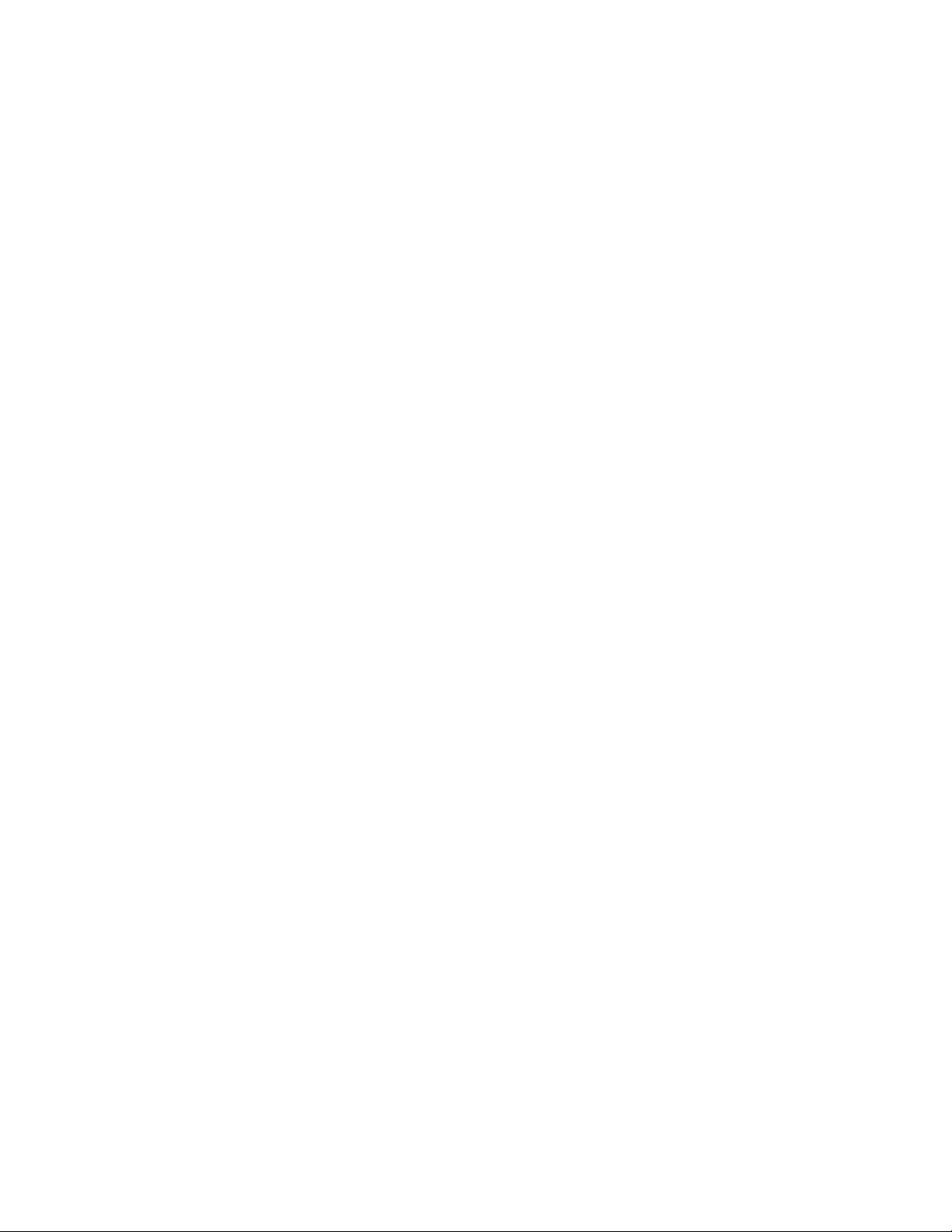
1
Toshiba Personal Computer
QOSMIO G40
Maintenance Manual
TOSHIBA CORPORATION
File Number 960-632
[CONFIDENTIAL]
Page 2
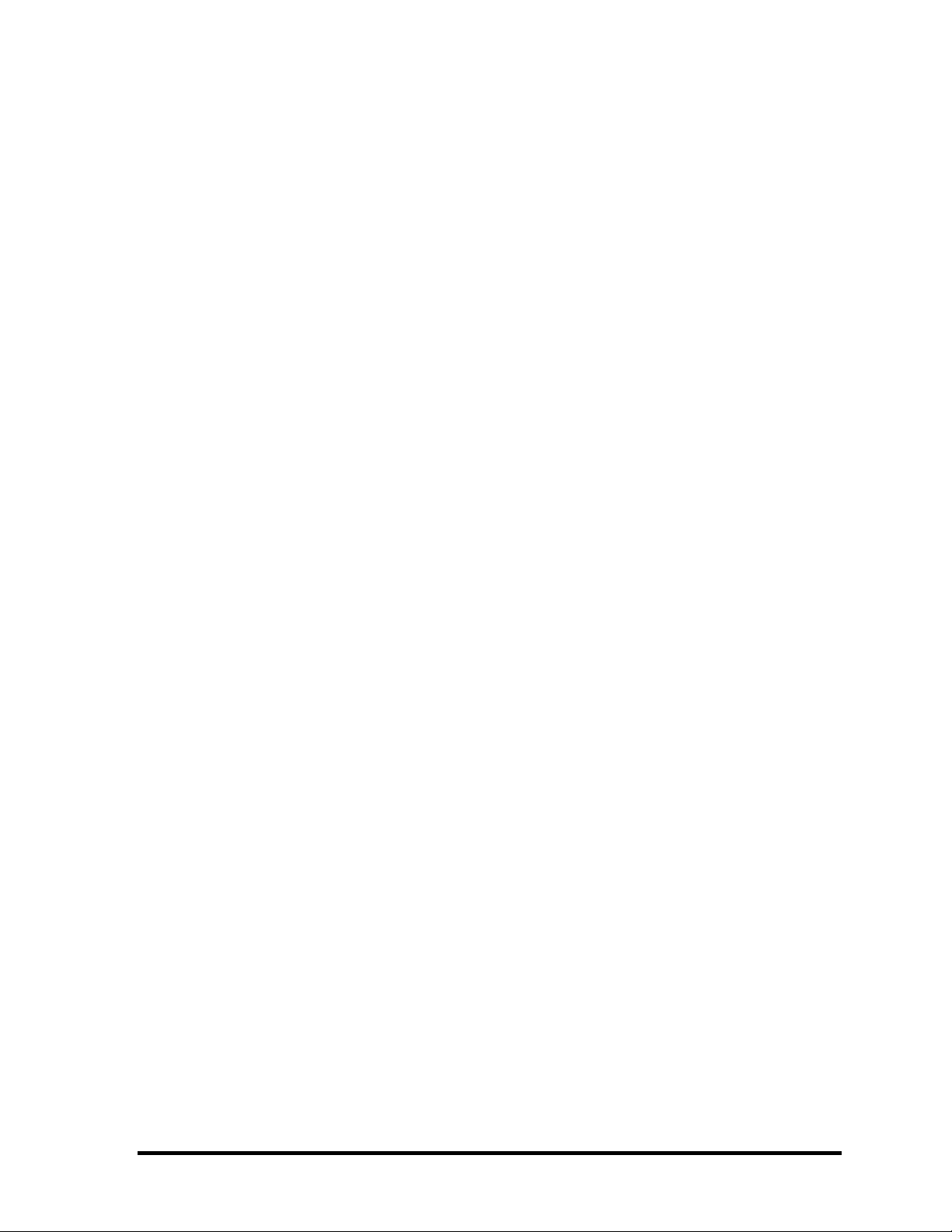
Copyright
© 2007 by Toshiba Corporation. All rights reserved. Under the copyright laws, this manual cannot be
reproduced in any form without the prior written permission of Toshiba. No patent liability is
assumed with respect to the use of the information contained herein.
Toshiba QOSMIO G40 Maintenance Manual
First edition May 2007
Disclaimer
The information presented in this manual has been reviewed and validated for accuracy. The included
set of instructions and descriptions are accurate for the QOSMIO G40 at the time of this manual's
production. However, succeeding computers and manuals are subject to change without notice.
Therefore, Toshiba assumes no liability for damages incurred directly or indirectly from errors,
omissions, or discrepancies between any succeeding product and this manual.
Trademarks
IBM is a registered trademark and IBM PC is a trademark of International Business Machines
Corporation.
Intel, Intel SpeedStep, Intel Core, Celeron and Centrino are trade
Intel Corporation or its subsidiaries in the United States and other countries/regions.
Windows and Microsoft are registered tradem
Photo CD is a trademark of Eastman Kodak.
Sonic RecordNow! and Sonic PrimeTime are registered trademarks of Sonic Solutions.
Bluetooth is a trademark owned by its proprietor and used by TOSHIBA under license.
Memory Stick is a registered trademark and i.LINK is a trademark of Sony Corporation.
InterVideo and WinDVD are registered t
WinDVD Creator is trademarks of the InterVideo Inc.
Manufactured under license from Dolby Laboratories.
"Dolby" and the double-D symbol are trademarks of Dolby Laboratories.
Confidential unpublished works. Copyright 1992-1997 Dolby Laboratories.
All rights reserved.
EdgeMotion, PalmCheck, TouchPad and Synaptics are trade
Synaptics Incorporated.
Other trademarks and registered trademarks not listed above may be used in this manual.
arks of Microsoft Corporation.
rademarks of the InterVideo Inc.
marks or registered trademarks of
marks or registered trademarks of
ii [CONFIDENTIAL] QOSMIO G40 Maintenance Manual (960-632)
Page 3
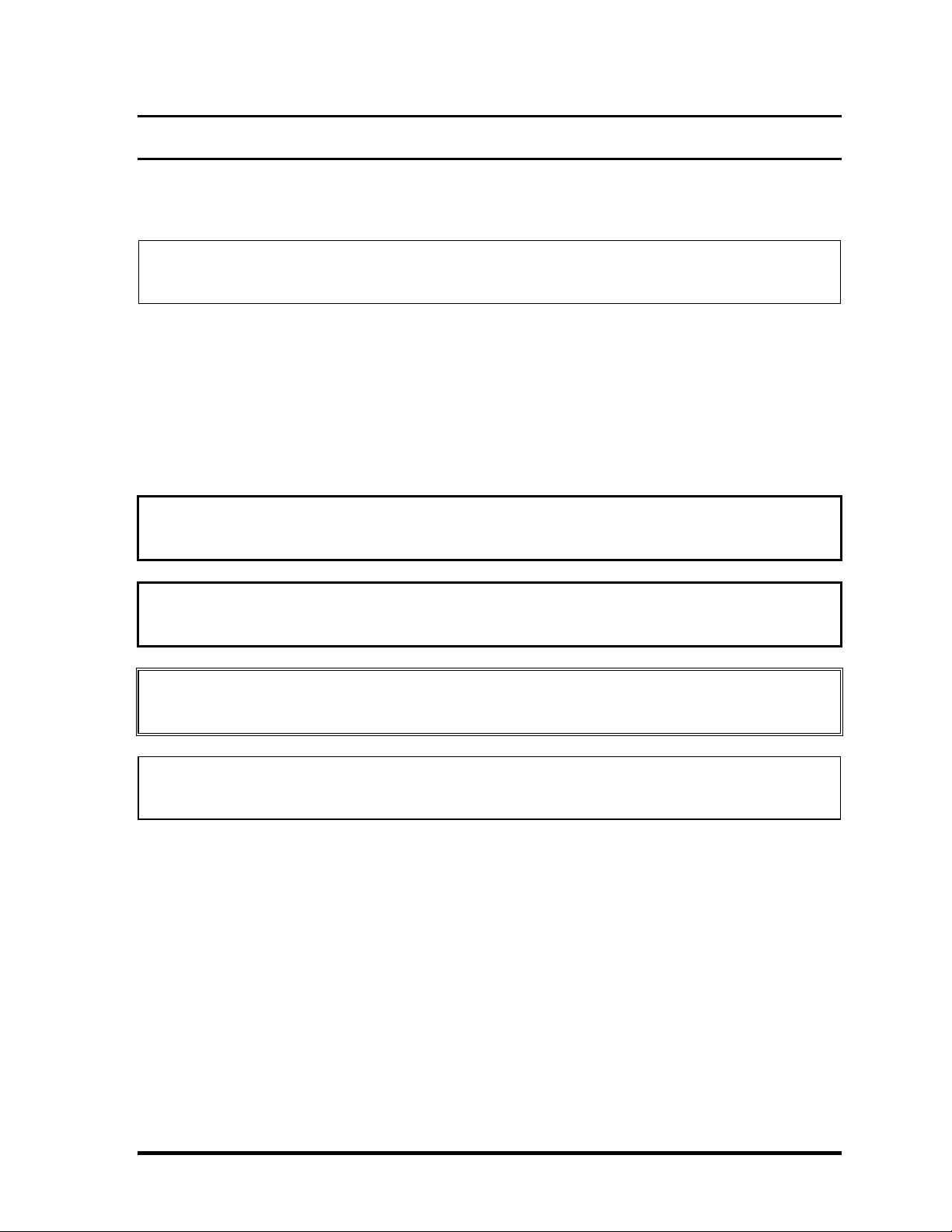
Preface
This maintenance manual describes how to perform hardware service maintenance for the
Toshiba Personal Computer QOSMIO G40.
NOTE: Each model of QOSMIO G40 has a different configuration. For each model’s
configuration, refer to the parts list dedicated to it.
The procedures described in this manual are intended to help service technicians isolate
faulty Field Replaceable Units (FRUs) and replace them in the field.
SAFETY PRECAUTIONS
Four types of messages are used in this manual to bring important information to your
attention. Each of these messages will be italicized and identified as shown below.
DANGER: “Danger” indicates the existence of a hazard that could result in death or
serious bodily injury, if the safety instruction is not observed.
WARNING: “Warning” indicates the existence of a hazard that could result in bodily
injury, if the safety instruction is not observed.
CAUTION: “Caution” indicates the existence of a hazard that could result in property
damage, if the safety instruction is not observed.
NOTE: “Note” contains general information that relates to your safe maintenance
service.
Improper repair of the computer may result in safety hazards. Toshiba requires service
technicians and authorized dealers or service providers to ensure the following safety
precautions are adhered to strictly.
Be sure to fasten screws securely with the right screwdriver. Be sure to use the PH
Point size “0” and “1” screwdrivers complying with the ISO/DIS 8764-1:1996. If a
screw is not fully fastened, it could come loose, creating a danger of a short circuit,
which could cause overheating, smoke or fire.
If you replace the battery pack or RTC battery, be sure to use only the same model
battery or an equivalent battery recommended by Toshiba. Installation of the wrong
battery can cause the battery to explode.
QOSMIO G40 Maintenance Manual (960-632) [CONFIDENTIAL] iii
Page 4
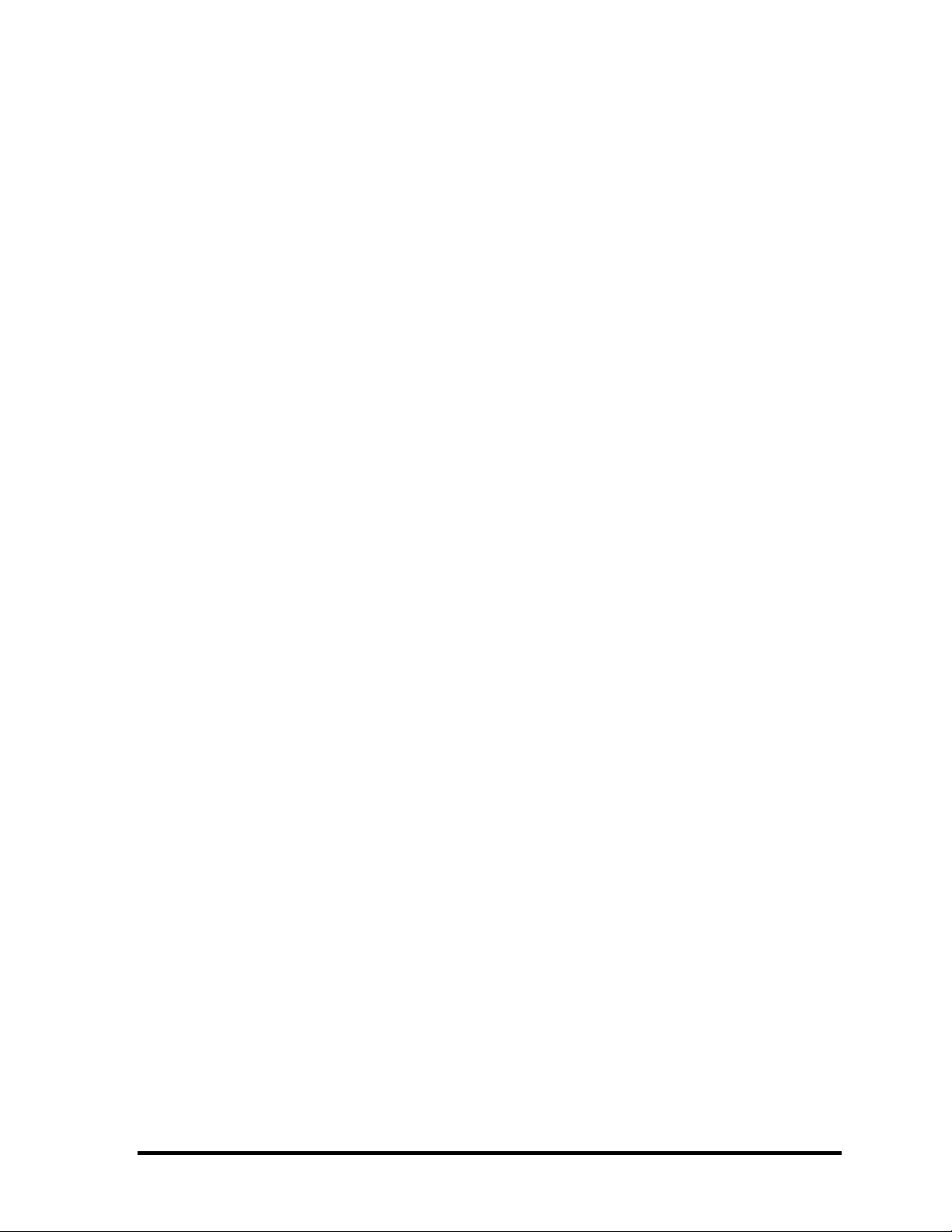
The manual is divided into the following parts:
Chapter 1 Hardware Overview describes the QOSMIO G40 system unit and each
FRU.
Chapter 2 Troubleshooting Procedures explains how to diagnose and resolve
FRU problems.
Chapter 3 Test and Diagnostics describes how to perform test and diagnostic
operations for maintenance service.
Chapter 4 Replacement Procedures describes the removal and replacement of the
FRUs.
Appendices The appendices describe the following:
Handling the LCD module
Board layout
Pin assignment
Keyboard Scan/Character Codes
Key layout
Wiring diagrams
BIOS Rewrite procedures
EC/KBC Rewrite procedures
Reliability
Maintenance of TOSHIBA RAID
iv [CONFIDENTIAL] QOSMIO G40 Maintenance Manual (960-632)
Page 5
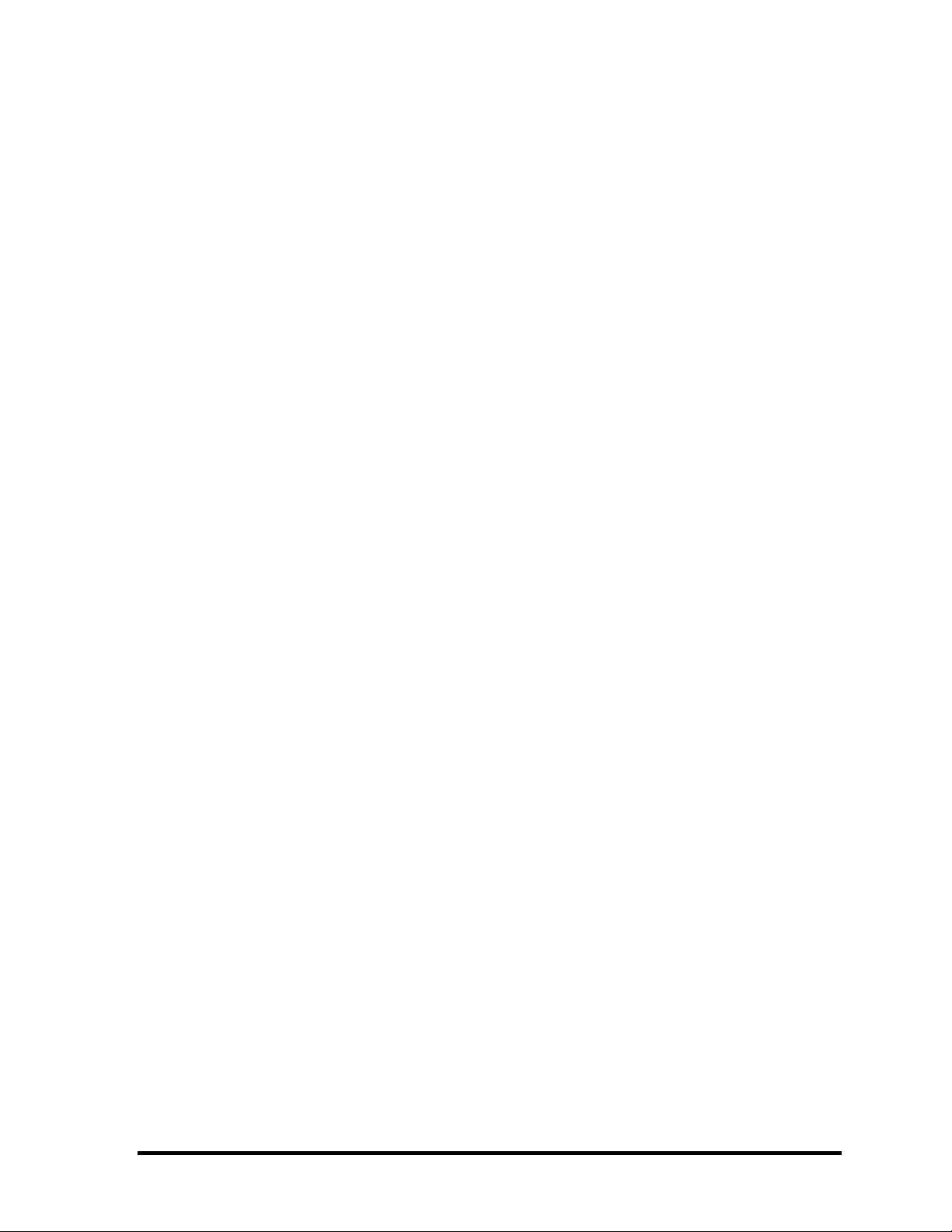
Conventions
This manual uses the following formats to describe, identify, and highlight terms and
operating procedures.
Acronyms
On the first appearance and whenever necessary for clarification acronyms are enclosed in
parentheses following their definition. For example:
Read Only Memory (ROM)
Keys
Keys are used in the text to describe many operations. The key top symbol as it appears on
the keyboard is printed in boldface type.
Key operation
Some operations require you to simultaneously use two or more keys. We identify such
operations by the key top symbols separated by a plus (+) sign. For example, Ctrl + Pause
(Break) means you must hold down Ctrl and at the same time press Pause (Break). If
three keys are used, hold down the first two and at the same time press the third.
User input
Text that you are instructed to type in is shown in the boldface type below:
DISKCOPY A: B:
The display
Text generated by the QOSMIO G40 that appears on its display is presented in the type face
below:
Format complete
System transferred
QOSMIO G40 Maintenance Manual (960-632) [CONFIDENTIAL] v
Page 6
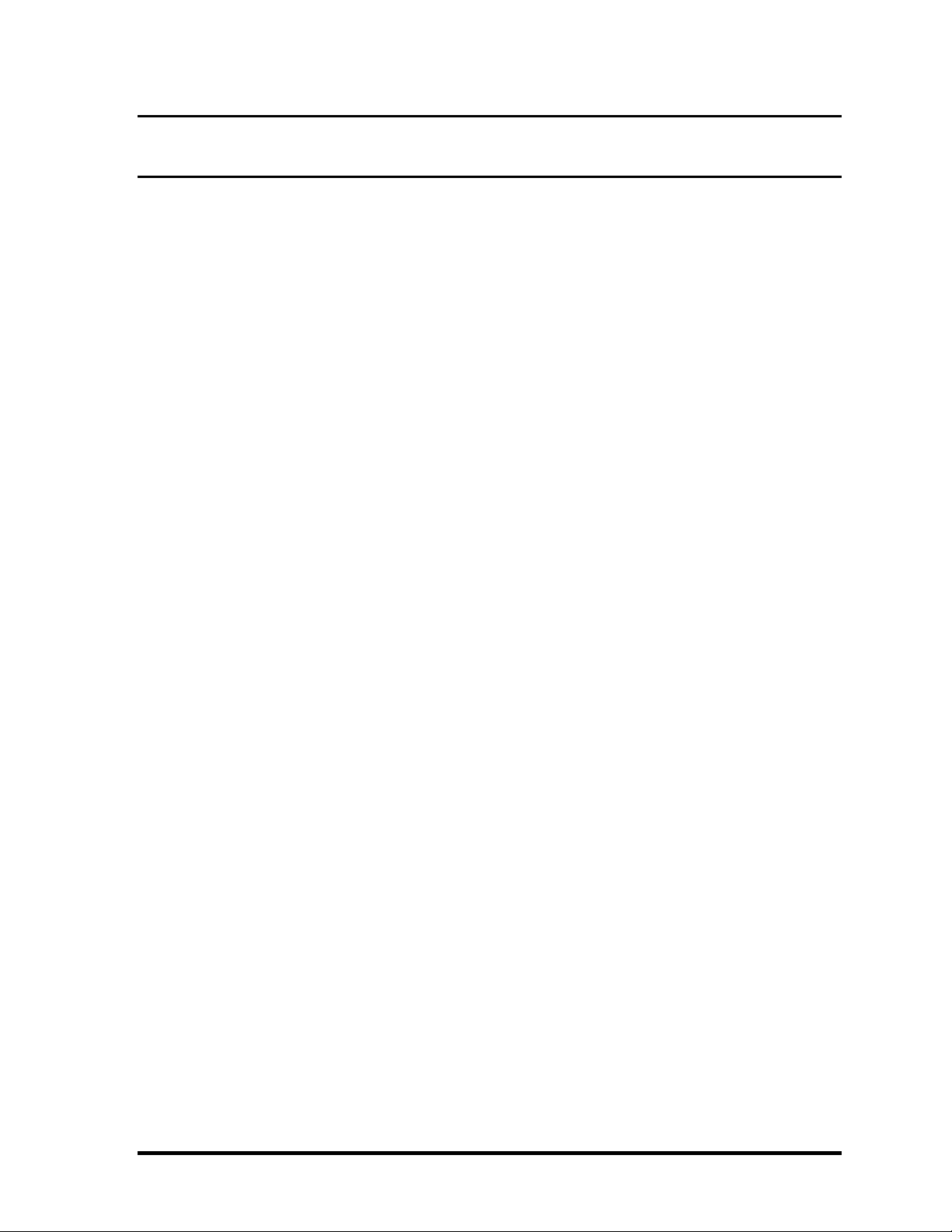
Table of Contents
Chapter 1 Hardware Overview
1.1 Features......................................................................................................................1-1
1.2 System Block Diagram.............................................................................................. 1-7
1.3 2.5-inch Hard Disk Drive......................................................................................... 1-11
1.4 Optical Drive............................................................................................................ 1-13
1.5 Keyboard..................................................................................................................1-17
1.6 TFT Color Display...................................................................................................1-18
1.7 Power Supply...........................................................................................................1-20
1.8 Batteries ...................................................................................................................1-22
1.9 AC Adapter .............................................................................................................. 1-25
Chapter 2 Troubleshooting Procedures
2.1 Troubleshooting......................................................................................................... 2-1
2.2 Troubleshooting Flowchart........................................................................................2-3
2.3 Power Supply Troubleshooting..................................................................................2-8
2.4 System Board Troubleshooting................................................................................2-18
2.5 USB FDD Troubleshooting .....................................................................................2-39
2.6 2.5” HDD Troubleshooting...................................................................................... 2-43
2.7 Keyboard Troubleshooting ......................................................................................2-48
2.8 Touch pad Troubleshooting..................................................................................... 2-50
2.9 Display Troubleshooting.......................................................................................... 2-52
2.10 Optical Disk Drive Troubleshooting........................................................................ 2-55
2.11 Modem Troubleshooting.......................................................................................... 2-56
2.12 LAN Troubleshooting..............................................................................................2-58
2.13 Wireless LAN Troubleshooting...............................................................................2-59
2.14 Bluetooth Troubleshooting ......................................................................................2-62
2.15 Sound Troubleshooting............................................................................................ 2-65
vi [CONFIDENTIAL] QOSMIO G40 Maintenance Manual (960-632)
Page 7
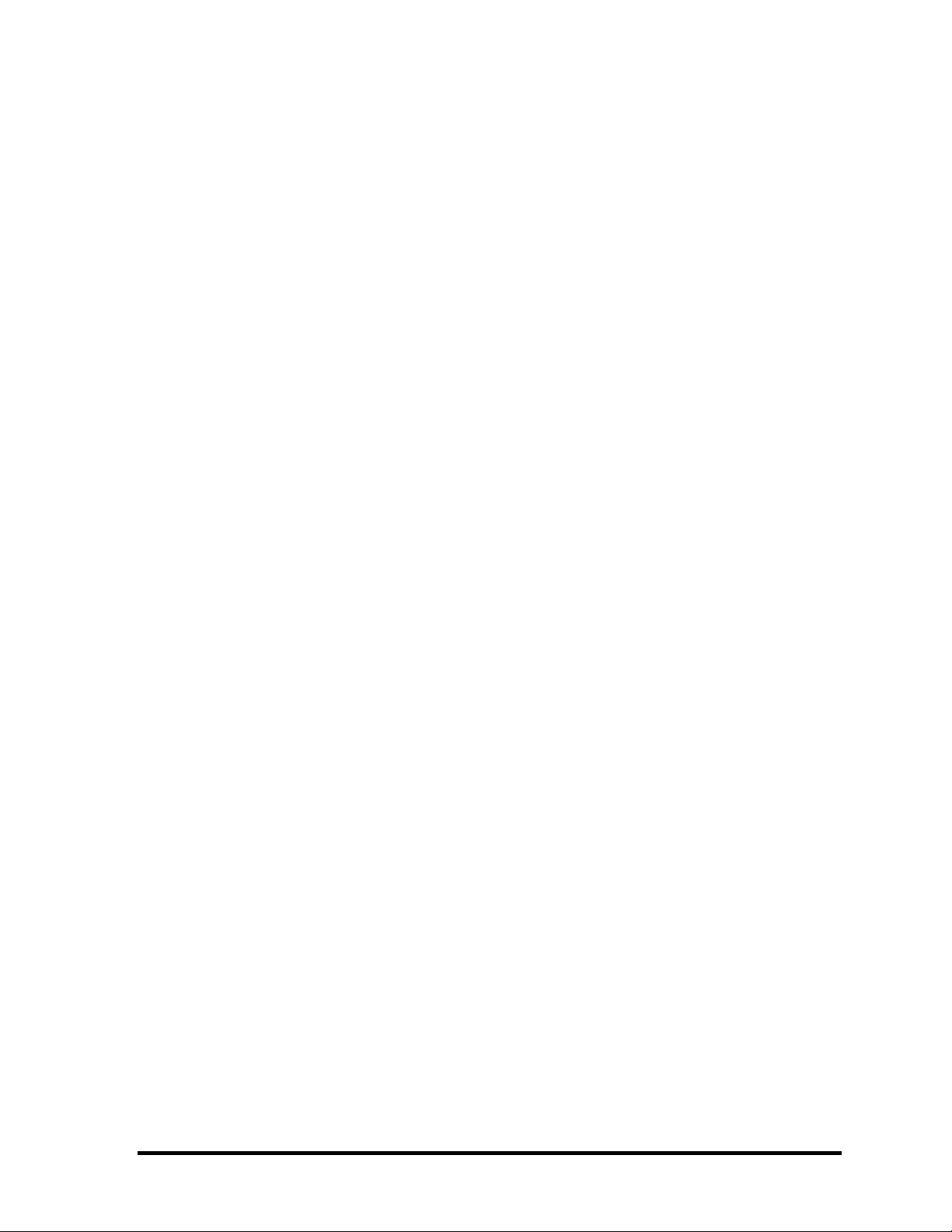
2.16 TV Tuner Troubleshooting...................................................................................... 2-67
2.17 Bridge media Slot Troubleshooting.........................................................................2-69
2.18 PCI ExpressCard Slot Troubleshooting................................................................... 2-70
2.19 Fingerprint sensor ....................................................................................................2-71
2.20 Web camerta Troubleshooting.................................................................................2-81
2.21 Intel Turbo Memory Troubleshooting..................................................................... 2-83
Chapter 3 Tests and Diagnostics
3.1 The Diagnostic Test................................................................................................... 3-1
3.2 Executing the Diagnostic Test...................................................................................3-4
3.3 Setting of the hardware configuration........................................................................3-8
3.4 Heatrun Test.............................................................................................................3-10
3.5 Subtest Names.......................................................................................................... 3-11
3.6 System Test.............................................................................................................. 3-13
3.7 Memory Test............................................................................................................ 3-15
3.8 Keyboard Test.......................................................................................................... 3-16
3.9 Display Test.............................................................................................................3-17
3.10 Floppy Disk Test...................................................................................................... 3-20
3.11 Printer Test...............................................................................................................3-20
3.12 Async Test ...............................................................................................................3-24
3.13 Hard Disk Test......................................................................................................... 3-25
3.14 Real Timer Test........................................................................................................3-28
3.15 NDP Test.................................................................................................................. 3-30
3.16 Expansion Test.........................................................................................................3-31
3.17 CD-ROM/DVD-ROM Test .....................................................................................3-33
3.18 Error Code and Error Status Names.........................................................................3-34
3.19 Hard Disk Test Detail Status....................................................................................3-37
3.20 ONLY ONE TEST................................................................................................... 3-39
3.21 Head Cleaning.......................................................................................................... 3-46
3.22 Log Utilities............................................................................................................. 3-47
3.23 Running Test............................................................................................................ 3-49
3.24 Floppy Disk Drive Utilities......................................................................................3-50
QOSMIO G40 Maintenance Manual (960-632) [CONFIDENTIAL] vii
Page 8
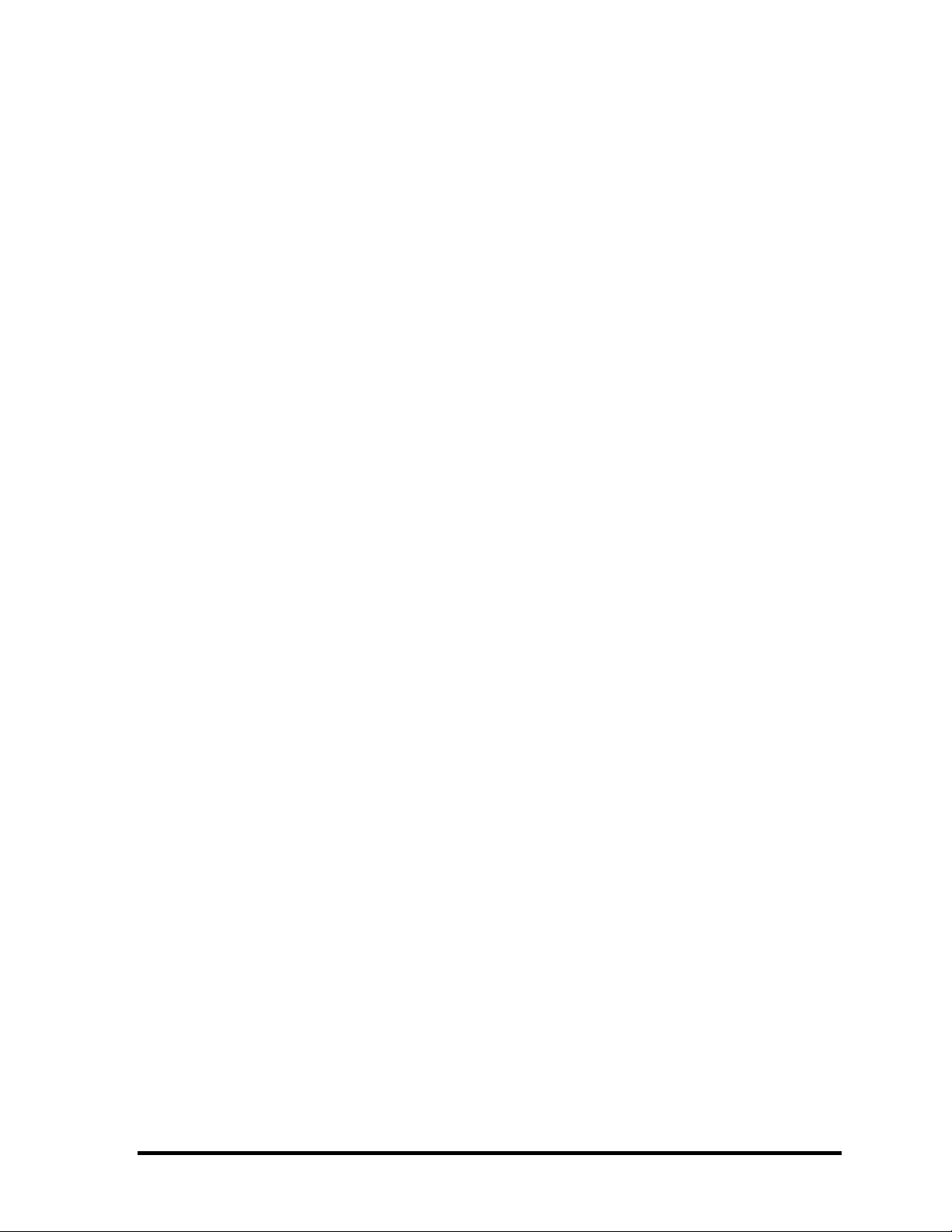
3.25 System Configuration ..............................................................................................3-55
3.26 Wireless LAN Test Program (Intel-made b/g ,a/b/g Setting up of REF PC)...........3-57
3.27 Wireless LAN Test Program on DUT PC(Intel-made)............................................3-62
3.28 LAN/Modem/Bluetooth/IEEE1394 Test Program .................................................. 3-70
3.29 Sound Test program................................................................................................. 3-77
3.30 SETUP .....................................................................................................................3-78
Chapter 4 Replacement Procedures
4.1 Overview....................................................................................................................4-1
4.2 Battery pack...............................................................................................................4-8
4.3 ExpressCard & PC card / Bridge media ..................................................................4-11
4.4 HDD......................................................................................................................... 4-14
4.5 Memory module.......................................................................................................4-18
4.6 Fan hood...................................................................................................................4-20
4.7 Keyboard..................................................................................................................4-21
4.8 MDC ........................................................................................................................4-24
4.9 Bluetooth module.....................................................................................................4-26
4.10 Wireless LAN card ..................................................................................................4-28
4.11 Cover assembly/Base assembly...............................................................................4-32
4.12 Speaker..................................................................................................................... 4-38
4.13 Woofer .....................................................................................................................4-40
4.14 USB/Jack board .......................................................................................................4-41
4.15 Battery lock/Battery latch........................................................................................4-43
4.16 Optical disk drive..................................................................................................... 4-44
4.17 AV-IN board/F-jack/Rear con cover .......................................................................4-47
4.18 Splitter/TV antenna holder....................................................................................... 4-51
st
4.19 1
4.20 2
tuner.....................................................................................................................4-55
nd
tuner.................................................................................................................... 4-56
4.21 RTC battery.............................................................................................................. 4-57
4.22 1bit amp ...................................................................................................................4-59
4.23 LED board................................................................................................................ 4-60
4.24 Touch pad/Fingerprint sensor board........................................................................4-61
viii [CONFIDENTIAL] QOSMIO G40 Maintenance Manual (960-632)
Page 9
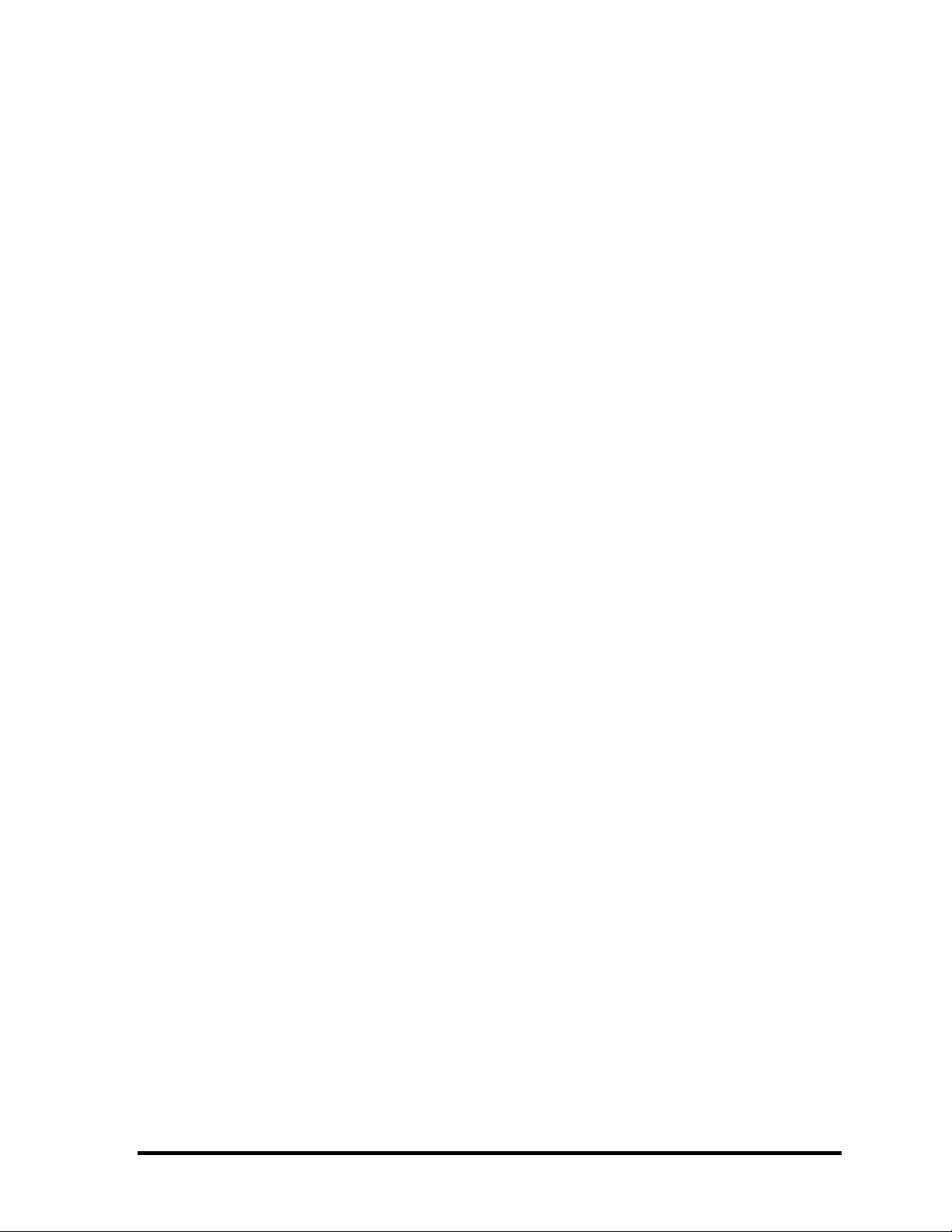
4.25 Cover latch...............................................................................................................4-64
4.26 AV controller button................................................................................................4-66
4.27 GPU heat sink/North bridge heat sink/GPU fan...................................................... 4-68
4.28 CPU heat sink/CPU fan/CPU...................................................................................4-72
4.29 System board............................................................................................................ 4-77
4.30 Robson card .............................................................................................................4-80
4.31 PC card slot.............................................................................................................. 4-82
4.32 Modem jack .............................................................................................................4-84
4.33 AV11 button.............................................................................................................4-85
4.34 Volume board...........................................................................................................4-87
4.35 LCD assembly/Hinge assembly...............................................................................4-89
4.36 LCD unit/FL inverter...............................................................................................4-93
4.37 Display latch cover ..................................................................................................4-99
4.38 Display latch hook.................................................................................................4-100
4.39 Wireless LAN antennas/Bluetooth antenna...........................................................4-101
4.40 Tweeter ..................................................................................................................4-107
4.41 Internal microphone/web camera...........................................................................4-110
4.42 Hinge......................................................................................................................4-112
4.43 Fluorescent lamp.................................................................................................... 4-116
Appendices
Appendix A Handling the LCD Module ........................................................................A-1
Appendix B Board Layout ............................................................................................. B-1
Appendix C Pin Assignment.......................................................................................... C-1
Appendix D Keyboard Scan/Character Codes............................................................... D-1
Appendix E Key Layout..................................................................................................E-1
Appendix F Wiring Diagrams.........................................................................................F-1
Appendix G BIOS Rewrite procedures.......................................................................... G-1
Appendix H EC/KBC Rewrite procedures..................................................................... H-1
Appendix I Reliability.....................................................................................................I-1
Appendix J Maintenance of TOSHIBA RAID ...............................................................J-1
QOSMIO G40 Maintenance Manual (960-632) [CONFIDENTIAL] ix
Page 10
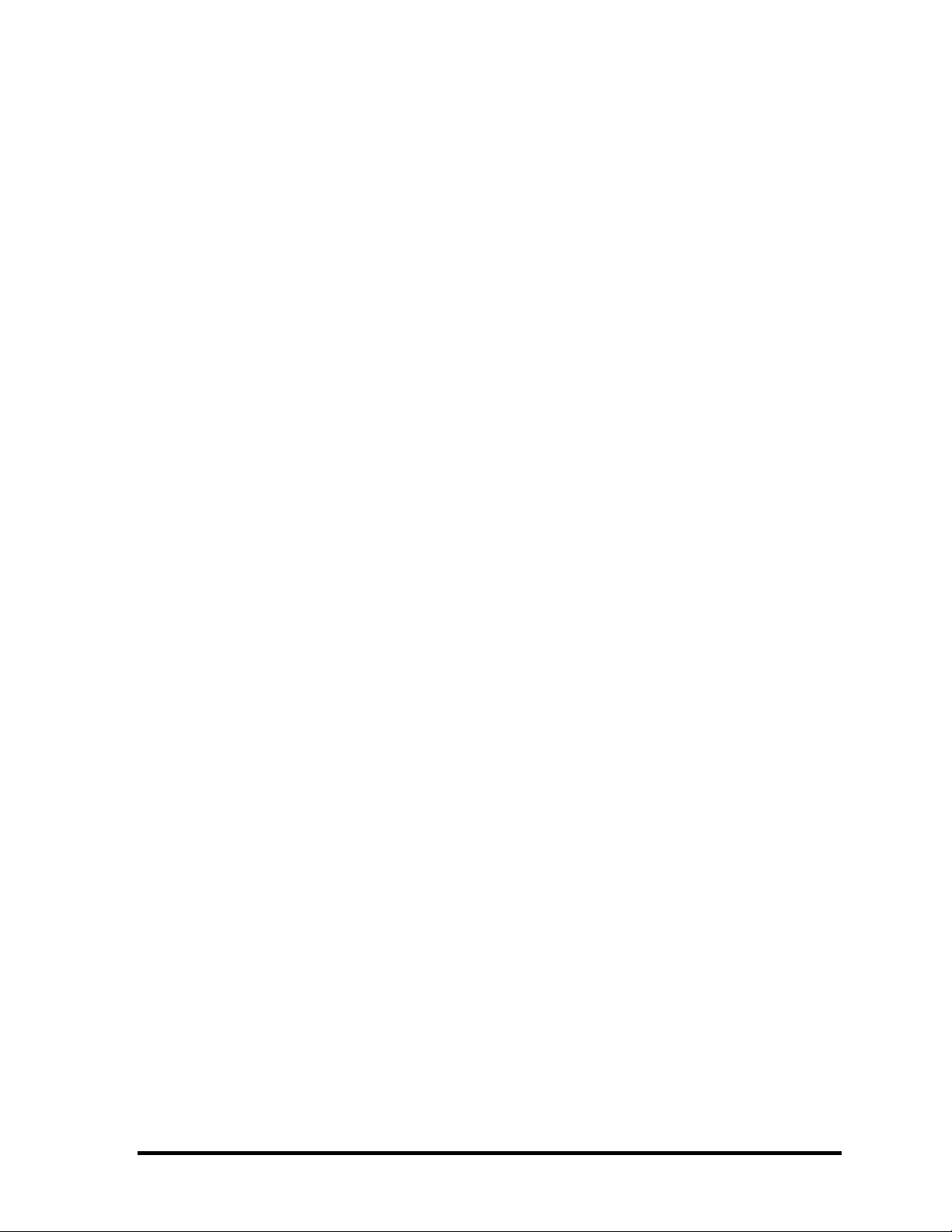
x [CONFIDENTIAL] QOSMIO G40 Maintenance Manual (960-632)
Page 11
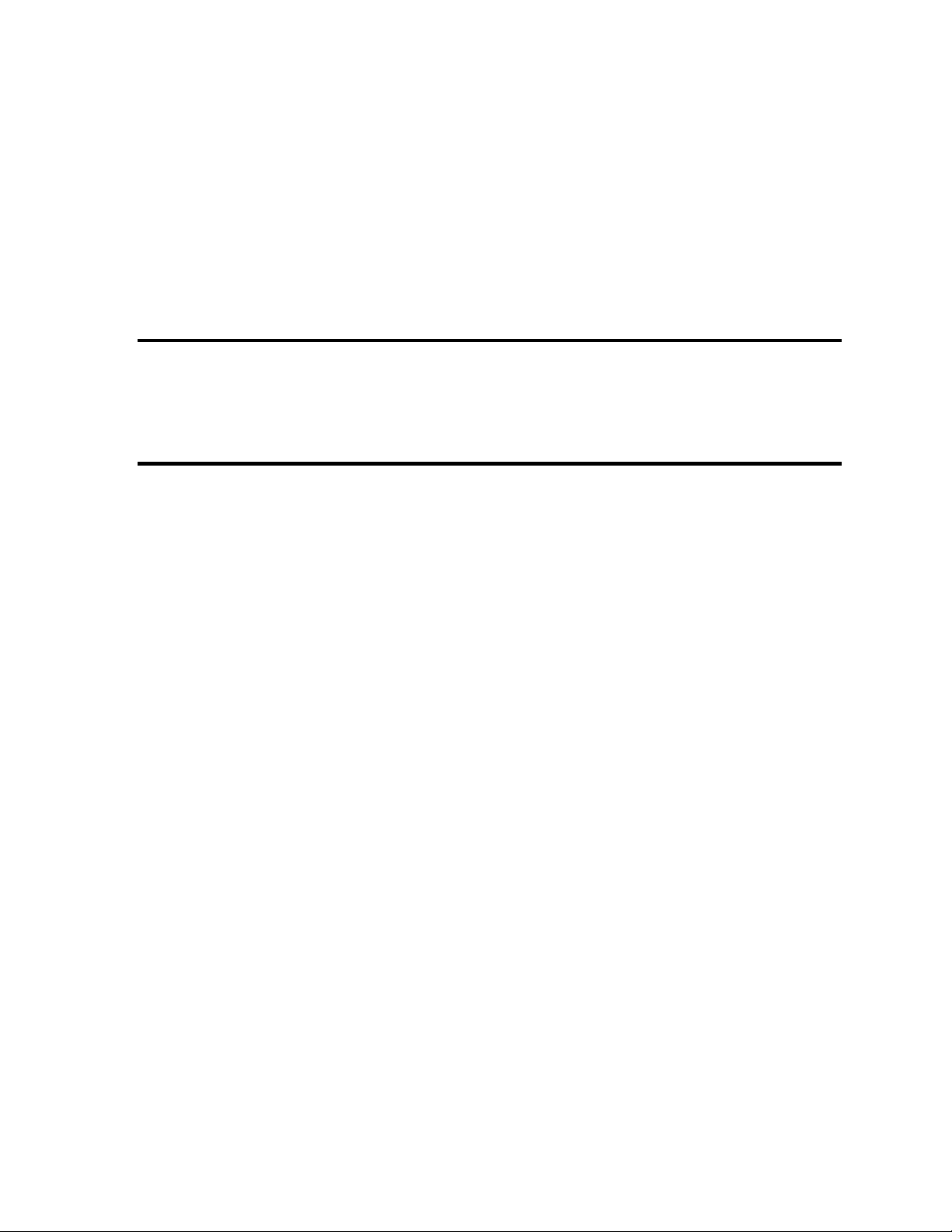
Chapter 1 Hardware Overview
[CONFIDENTIAL]
Page 12

1 Hardware Overview
1 Hardware Overview
1-ii [CONFIDENTIAL] QOSMIO G40 Maintenance Manual (960-632)
Page 13
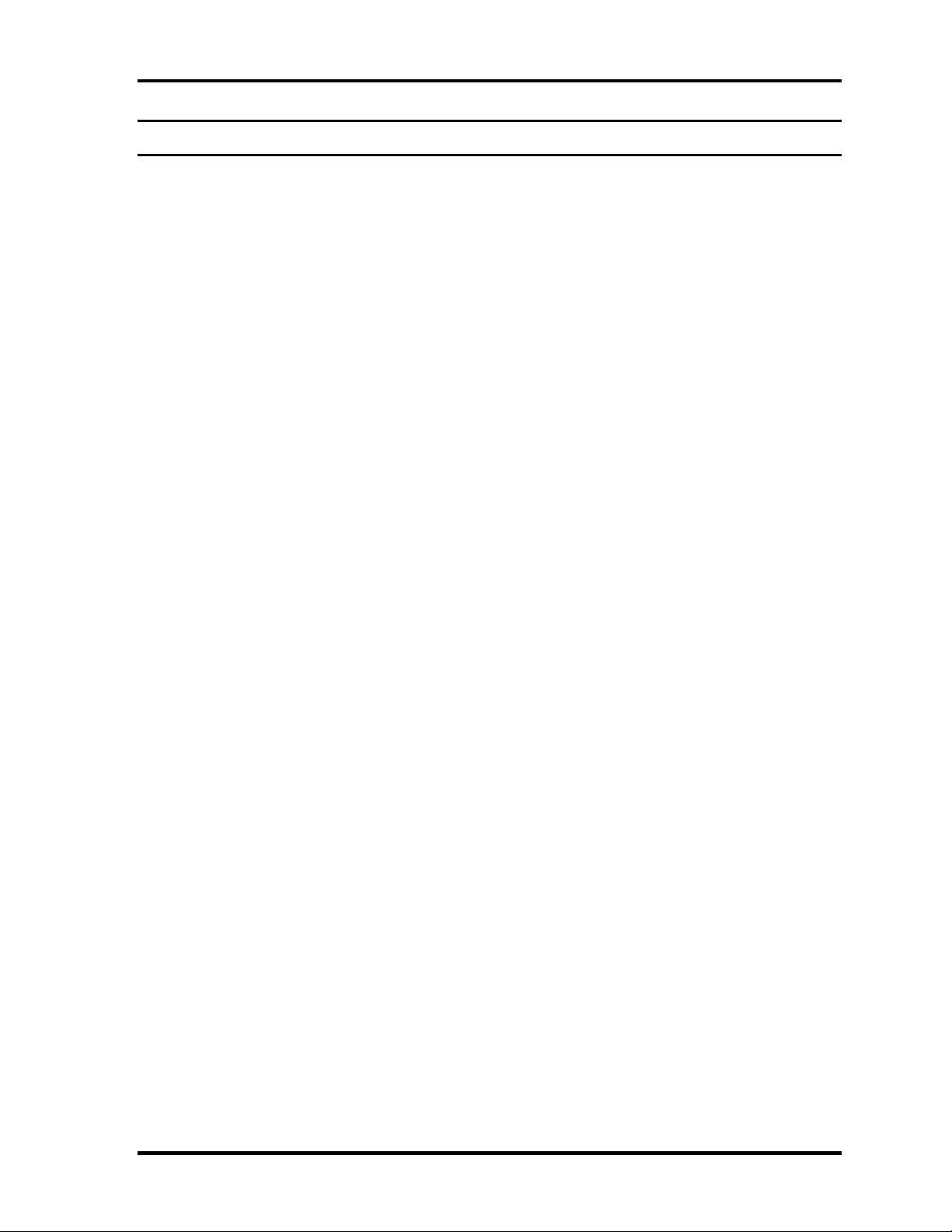
1 Hardware Overview
Chapter 1 Contents
1.1 Features...................................................................................................................... 1-1
1.2 System Block Diagram.............................................................................................. 1-7
1.3 2.5-inch Hard Disk Drive......................................................................................... 1-11
1.4 Optical Disk Drive................................................................................................... 1-13
1.4.1 HD DVD-ROM Drive........................................................................ 1-13
1.4.2 HD DVD-R Drive ..............................................................................1-15
1.5 Keyboard.................................................................................................................. 1-17
1.6 TFT Color Display................................................................................................... 1-18
1.6.1 LCD Module ...................................................................................... 1-18
1.6.2 FL Inverter Board...............................................................................1-19
1.7 Power Supply........................................................................................................... 1-20
1.8 Batteries ...................................................................................................................1-22
1.8.1 Main Battery....................................................................................... 1-22
1.8.2 Battery Charging Control................................................................... 1-23
1.8.3 RTC battery........................................................................................1-24
1.9 AC Adapter .............................................................................................................. 1-25
QOSMIO G40 Maintenance Manual (960-632) [CONFIDENTIAL] 1-iii
Page 14
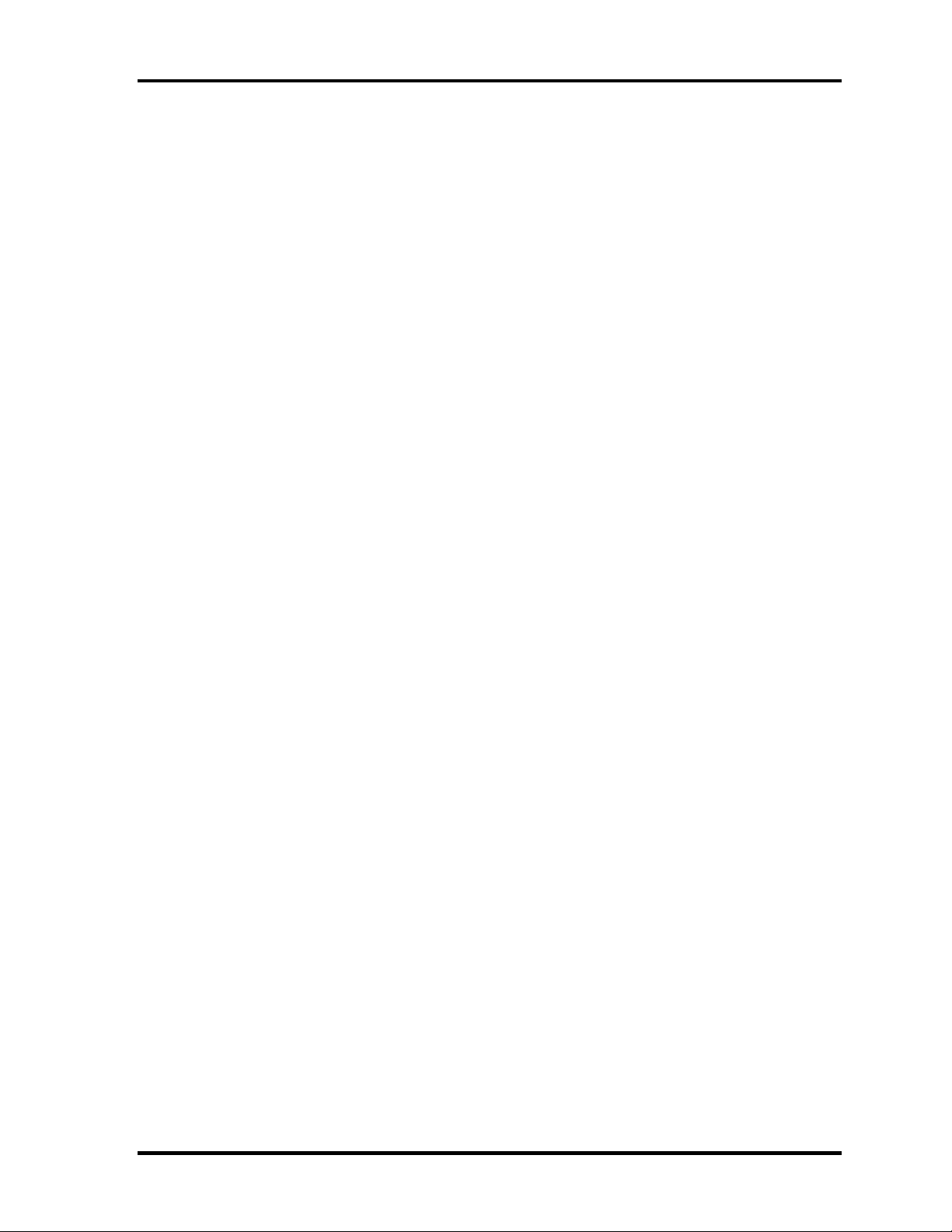
1 Hardware Overview
Figures
Figure 1-1 Front of the computer and the system units configuration ............................1-5
Figure 1-2 System block diagram.................................................................................... 1-7
Figure 1-3 2.5-inch HDD............................................................................................... 1-11
Figure 1-4 HD DVD-ROM drive ..................................................................................1-13
Figure 1-5 HD DVD-R drive......................................................................................... 1-15
Figure 1-6 Keyboard...................................................................................................... 1-17
Figure 1-7 LCD module................................................................................................. 1-18
Tables
Table 1-1 2.5-inch HDD dimensions ...........................................................................1-11
Table 1-2 2.5-inch HDD specifications........................................................................1-12
Table 1-3 HD DVD-ROM drive ..................................................................................1-13
Table 1-4 HD DVD-ROM drive ..................................................................................1-14
Table 1-5 HD DVD-R drive outline dimensions..........................................................1-15
Table 1-6 HD DVD-R drive specifications..................................................................1-16
Table 1-7 LCD module specifications..........................................................................1-18
Table 1-8 FL inverter board specifications..................................................................1-19
Table 1-9 Power supply output rating..........................................................................1-21
Table 1-10 Battery specifications................................................................................... 1-22
Table 1-11 Time required for charges of main battery ..................................................1-23
Table 1-12 Data preservation time .................................................................................1-23
Table 1-13 Time required for charges of RTC battery................................................... 1-24
Table 1-14 AC adapter specifications............................................................................ 1-25
1-iv [CONFIDENTIAL] QOSMIO G40 Maintenance Manual (960-632)
Page 15
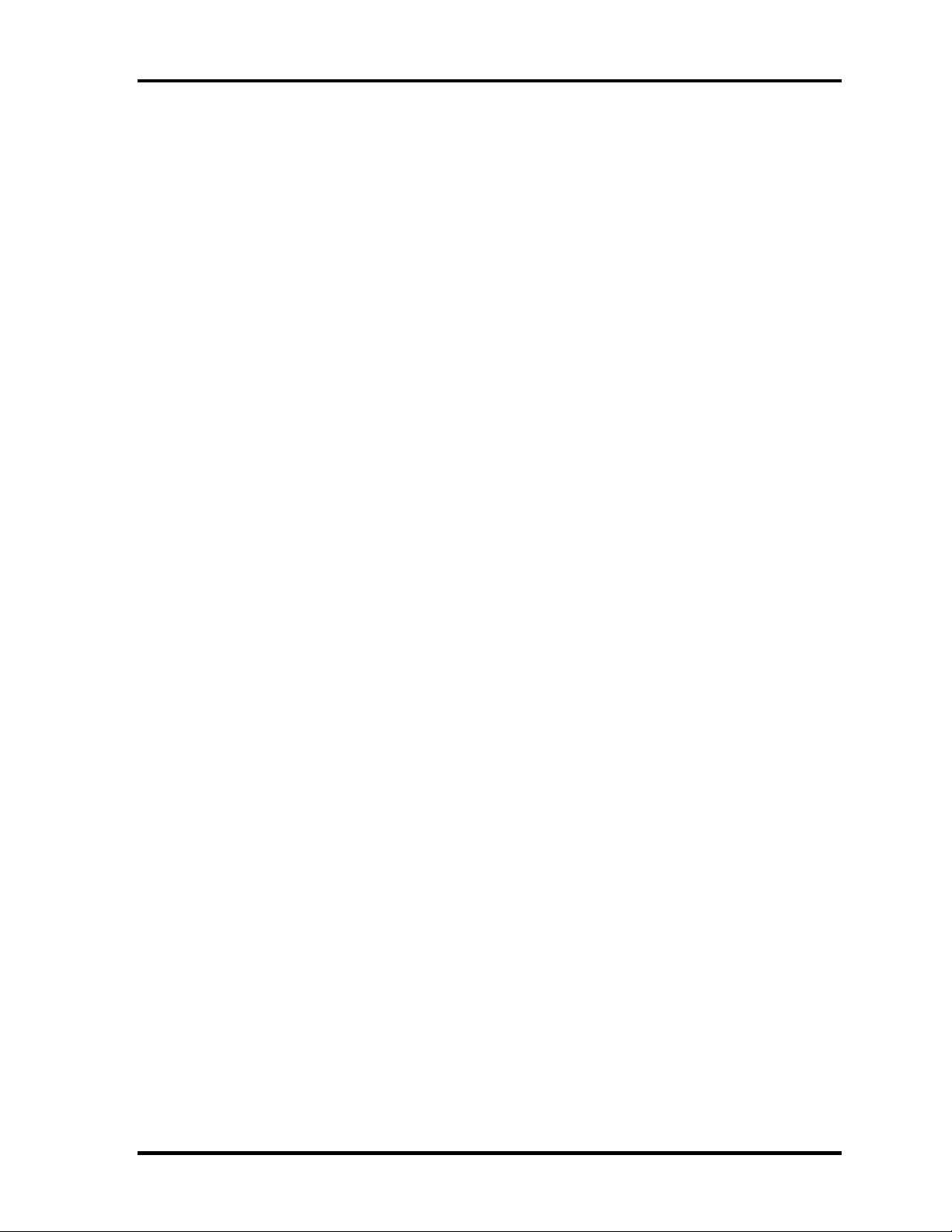
1.1 Features 1 Hardware Overview
1 Features
1.1 Features
The QOSMIO G40 series are high performance all-in-one PCs running an Intel® Core
TM
2
Duo processor.
There some models and options. Refer to the Parts List for the configuration of each model
and options.
The features are listed below.
Microprocessor
Microprocessor that is used will be different of the model.
Intel
®
Core
TM
2 Duo 2.00GHz ( T7300),2.20GHz (T7500),2.4GHz(T7700)
L1 cache : 64KB (32KB + 32KB),L2 cache : 4MB
FSB : 800MHz
Intel
®
Core
TM
2 Duo 1.80GHz ( T7100),
L1 cache : 64KB (32KB + 32KB),L2 cache : 2MB
FSB : 800MHz
Memory
Two DDR2-533/DDR2-667 SDRAM slots. Memory modules can be installed to
provide a maximum of 4GB. Memory modules are available in 512MB, 1024MB and
2048MB sizes.
VGA
nVIDIA NB8P-GS is mounted.
HDD
Double (or single) 120GB, 160GB, 200GB internal serial-ATA drive. 2.5 inch x
9.5mm height .( 160GB HDD has a case of 9.5mm and 12.5mm.)
Optical Disk Devices
A HD DVD-ROM or HD DVD-R drive is equipped.
QOSMIO G40 Maintenance Manual (960-632) [CONFIDENTIAL] 1-1
Page 16
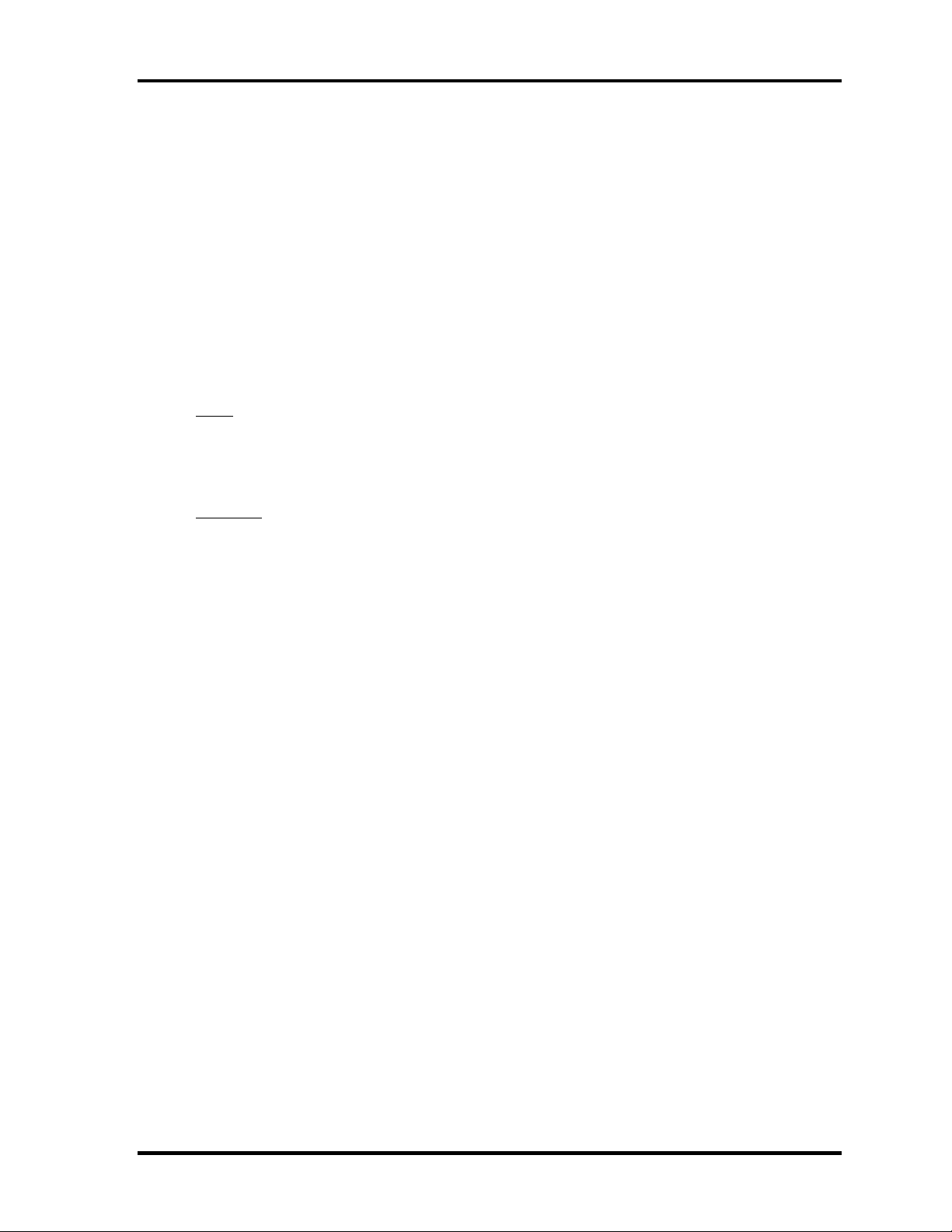
1 Hardware Overview 1.1 Features
Keyboard
An-easy-to-use 85(US)/86(UK)-key keyboard provides a numeric keypad overlay for
fast numeric data entry or for cursor and page control. The keyboard also includes
two keys that have special functions in Microsoft® Windows® Vista. It supports
software that uses a 101- or 102-key enhanced keyboard.
Touch pad
A Touch Pad and control buttons in the palm rest enable control of the on-screen
pointer and scrolling of windows.
Display
LCD
Built-in 17.1-inch, WUXGA (1,920 x 1,200 dots) amorphous silicon TFT color
display.
Interface
To external monitor via - RGB connector
- S-video OUT connector
- HDMI port OUT connector
To internal monitor via - S-video IN connector
- TV IN port
Sound system
Harman/Kardon-made stereo speaker is equipped. An internal microphone, external
monaural microphone jack and two stereo headphone jacks (one stereo headphone
jack can be used also as S/PDIF connector) are also equipped.
Battery
The RTC battery is equipped inside the computer.
The main battery is a detachable lithium ion battery (7,050mAh:Li-Ion, 9cell).
TV-tuner (Mini Card)
This enables to watch TV and record it. (Supporting world wide signal : NTSC, PAL
and SECAM).
1-2 [CONFIDENTIAL] QOSMIO G40 Maintenance Manual (960-632)
Page 17

1.1 Features 1 Hardware Overview
Wireless LAN
The computer is equipped with PCI Express Mini Card type wireless LAN card that
supports 802.11 a/b/g or 802.11 a/b/g/n in the PCI Express Mini Card slot. This
function can be switched on and off by a switch on the computer.
LAN/MODEM
Connectors for LAN and Modem are separately mounted.
Bluetooth
Depending on the model, the computer is equipped with a dedicated Bluetooth
module. This enables a communication to devices that support Bluetooth
Version 2.0. Adopting AFH (Adaptive Frequency Hopping), reduce the interference
with the wireless communication in 2.4GHz. It can be switched on or off with a
switch on the computer.
Remote controller
A remote controller for easy operation from some distance.
USB FDD
USB FDD supports 720KB and 1.44MB.
PC card slot
The PC card slot (PCMCIA) accommodates one 5mm Type II card. (Based on PC
Card Standard, supporting CardBus)
ExpressCard slot
The ExpressCard slot accommodates an ExpressCard.
Bridge Media slot
One SD memory card/ SDIO card/Memory stick (PRO)/xD picture card/MultiMedia
card slot. Data can be read and written by inserting each media to the slot.
USB (Universal Serial Bus)
Five USB ports are provided. The ports comply with the USB2.0 standard, which
enables data transfer speeds 40 times faster than USB1.1 standard. USB1.1 is also
supported.
QOSMIO G40 Maintenance Manual (960-632) [CONFIDENTIAL] 1-3
Page 18
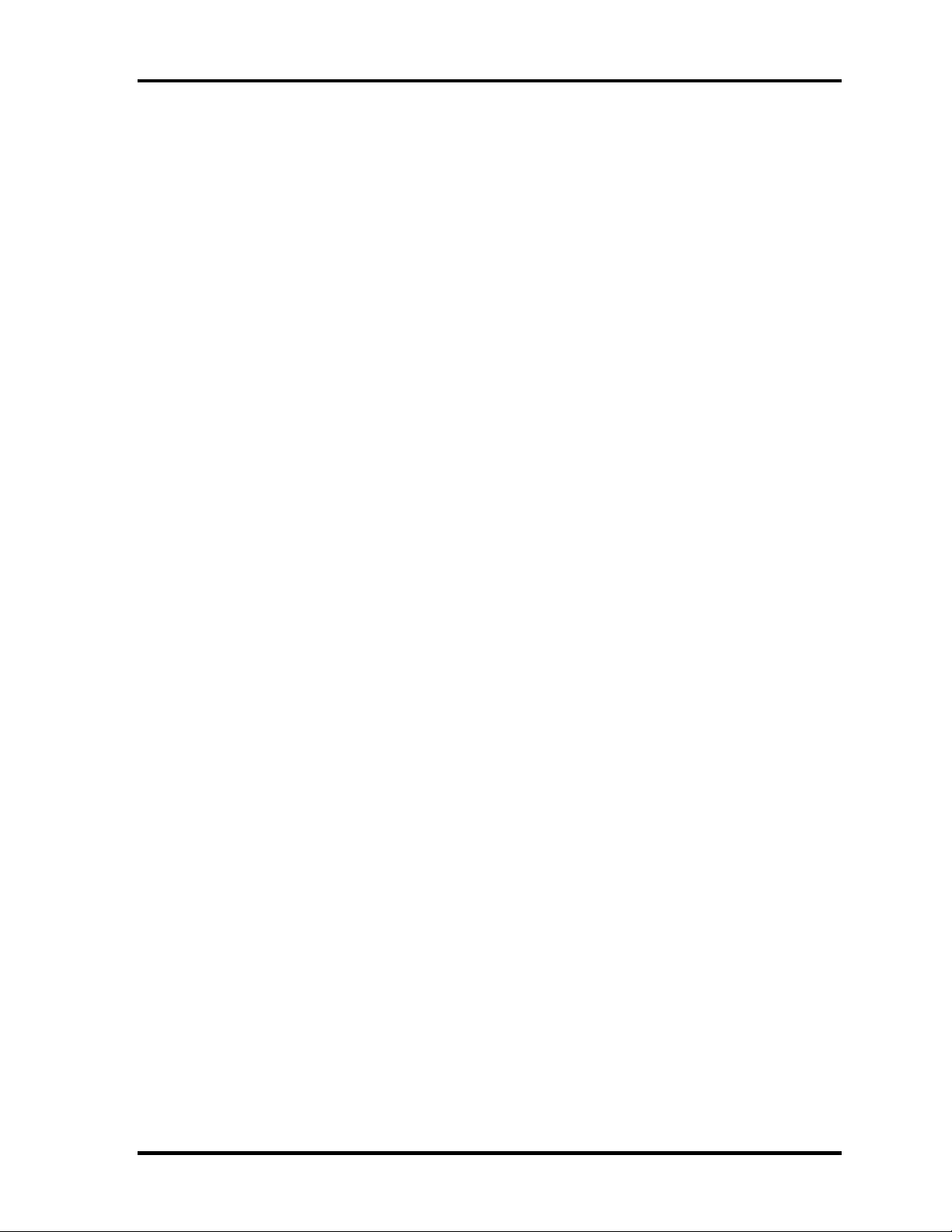
1 Hardware Overview 1.1 Features
IEEE1394 port
The computer has one IEEE 1394 port. It enables high-speed data transfer directly
from external devices such as digital video cameras.
S/PDIF
This port can send or receive the digital sound data with the equipment like CD, MD
Player. (This port is also used for headphone I/F.)Fingerprint sensor
Infrared transmitter cable ports
Connect the infrared transmitter cable to the infrared transmitter cable port on the
computer and to the set-top box.
Fingerprint sensor
The computer is equipped with a fingerprint sensor and fingerprint authentication
utility. They enable only person who has registered his/her fingerprint to use the
computer.
Web Camera
Web Camera Web Camera is a device that allows you to record video or take
photographs with your computer.
Intel Turbo Memory (Robson)
Intel Turbo Memory is a non - volatile memory disk - CaChe accelerator . 1GB Flash
memory has 2 features ( “Ready Boot” and “Hybrid Disk”) .
1-4 [CONFIDENTIAL] QOSMIO G40 Maintenance Manual (960-632)
Page 19

1.1 Features 1 Hardware Overview
Figure 1-1 shows the front of the computer and the system units configuration
QOSMIO G40 Maintenance Manual (960-632) [CONFIDENTIAL] 1-5
Page 20
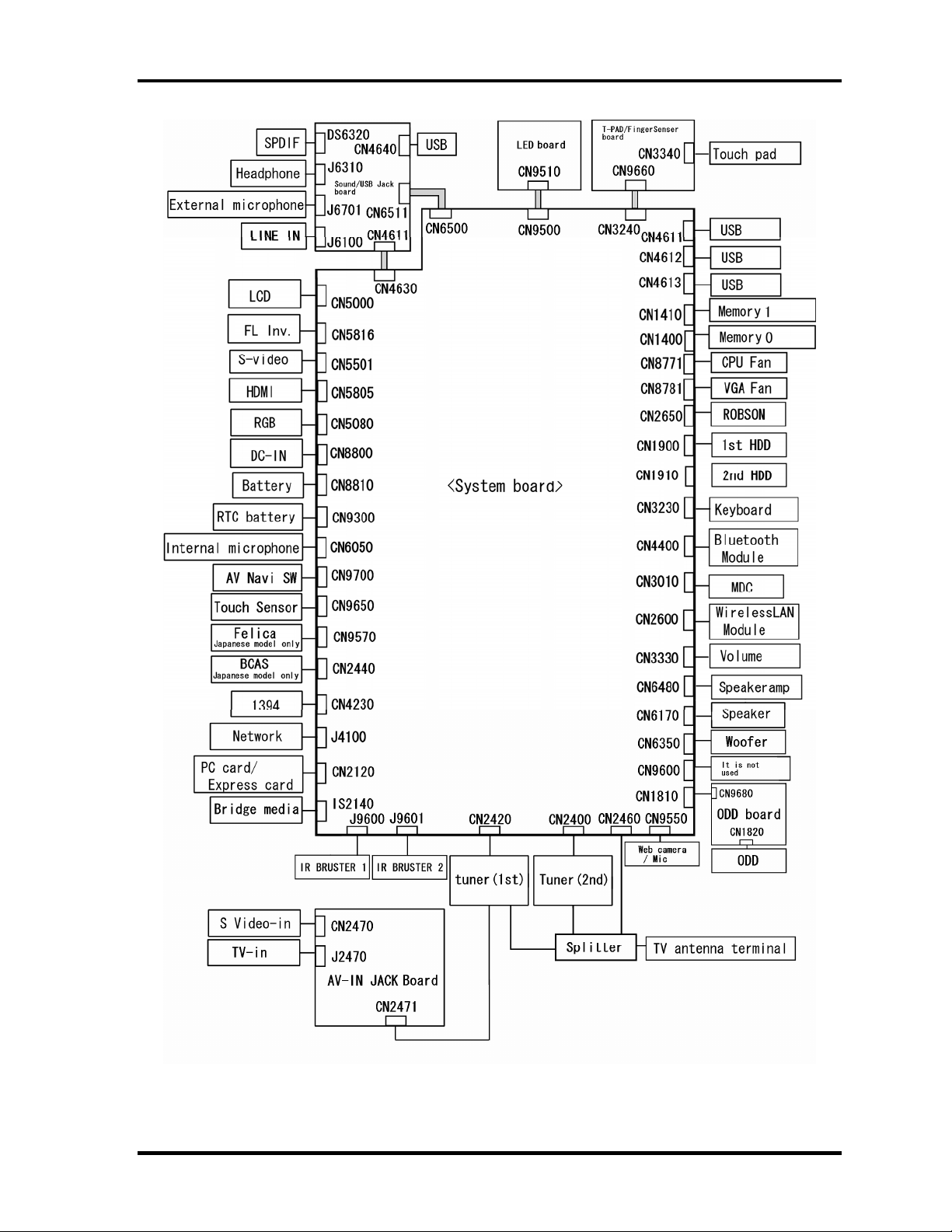
1 Hardware Overview 1.1 Features
Figure 1-1 Front of the computer and the system units configuration
1-6 [CONFIDENTIAL] QOSMIO G40 Maintenance Manual (960-632)
Page 21
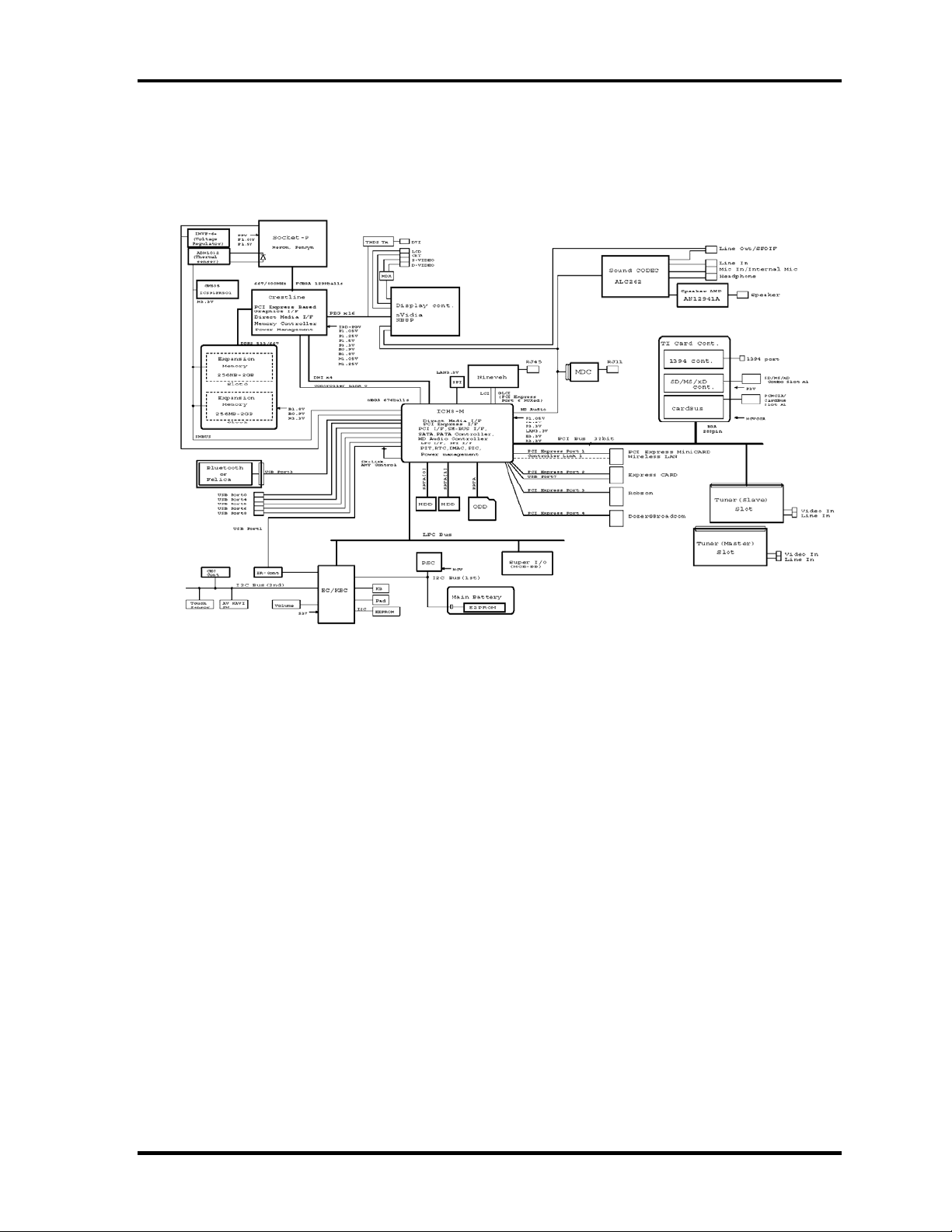
1.2 System Block Diagram 1 Hardware Overview
1.2 System Block Diagram
Figure 1-2 shows the system block diagram.
Figure 1-2 System block diagram
QOSMIO G40 Maintenance Manual (960-632) [CONFIDENTIAL] 1-7
Page 22
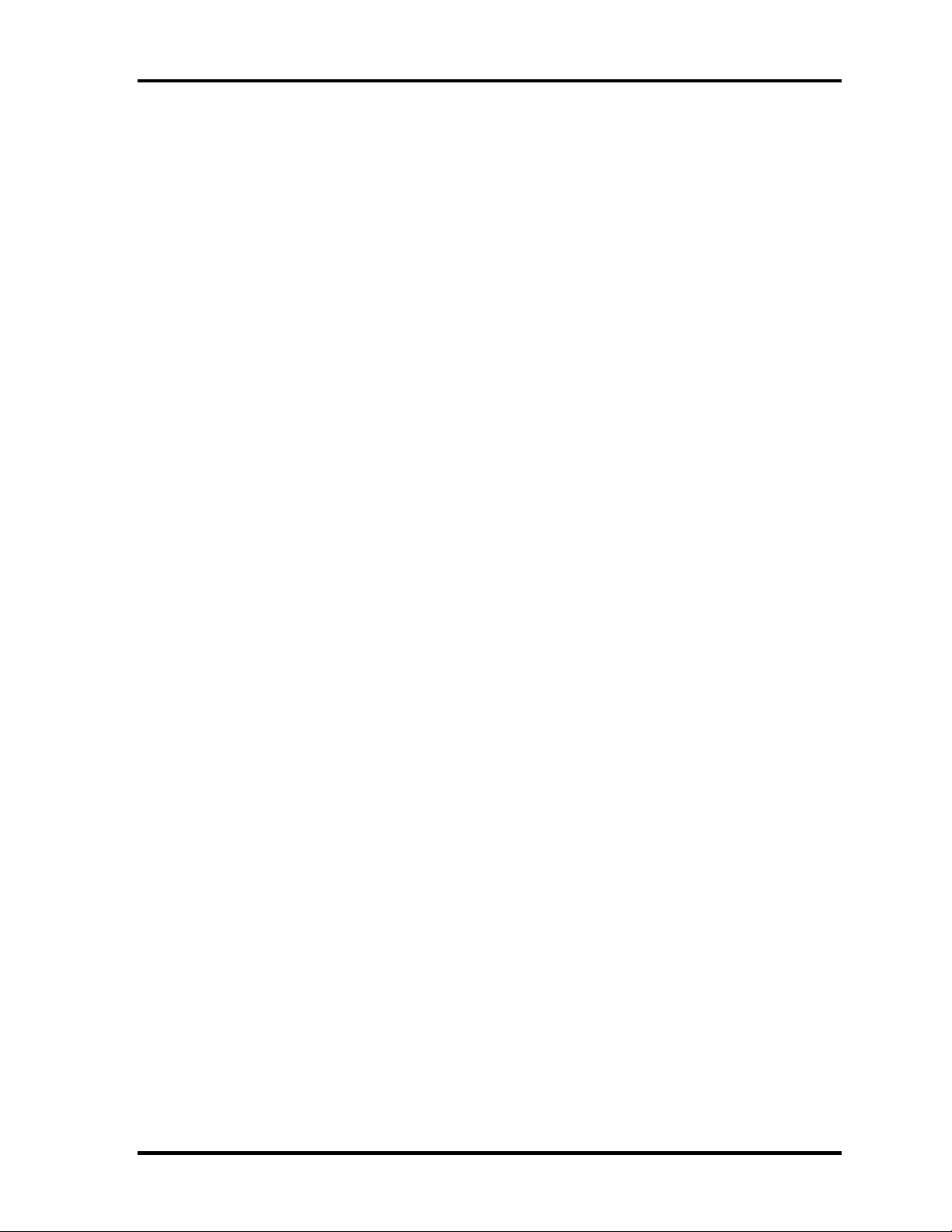
1 Hardware Overview 1.2 System Block Diagram
The PC contains the following components.
CPU
Intel
®
Core
TM
2 Duo 2.00GHz ( T7300),2.20GHz (T7500),2.4GHz(T7700)
L1 cache : 64KB (32KB + 32KB),L2 cache : 4MB
FSB : 800MHz
Intel
®
Core
TM
2 Duo 1.80GHz ( T7100),
L1 cache : 64KB (32KB + 32KB),L2 cache : 2MB
FSB : 800MHz
Memory
Two memory slots capable of accepting DDR2-SDRAM 512MB, 1024MB or
2048MB memory modules for a maximum of 4GB.
- 200-pin small-size DIMM
- 1.8V operation
- PC4300(DDR2-533)/PC5300(DDR2-667) support
BIOS ROM (Flash memory)
- 8Mbit (512K×16-bit chip)
301KB used for Animation
288KB used for system BIOS
64KB used for VGA-BIOS
64KB used for Finger Print
32KB used for ACPI
24KB used for booting
16KB used for Parameter Block
Others
1-8 [CONFIDENTIAL] QOSMIO G40 Maintenance Manual (960-632)
Page 23
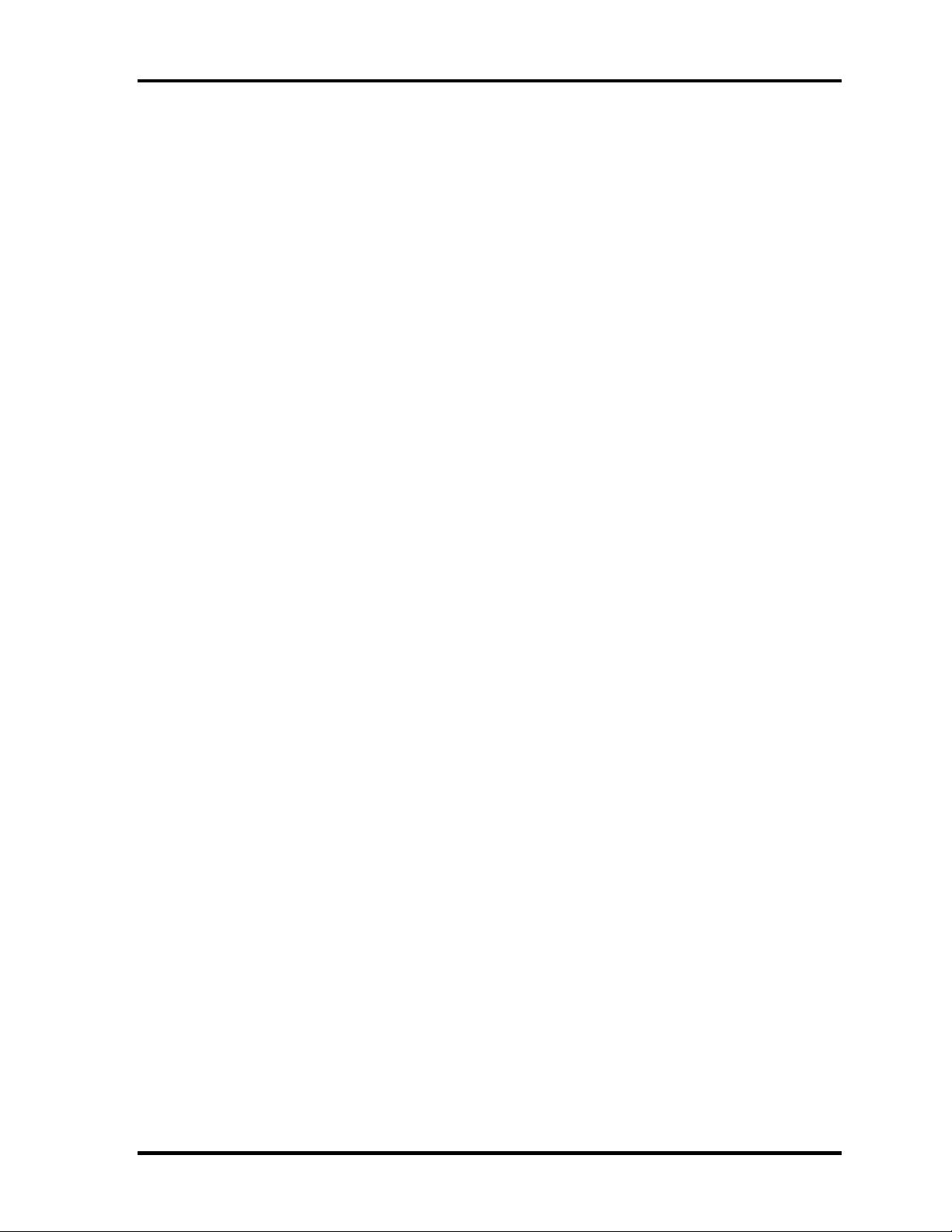
1.2 System Block Diagram 1 Hardware Overview
Chipset
This gate array has the following elements and functions.
• North Bridge (Intel PM965:Crestline-PM)
Meorom Processor System Bus Supports
PCI Express Based Graphics Interface
System Memory supports :DDR2-533/DDR2-667, 4GB max.
DMI(Direct Media Interface)
Power management control (ACPI2.0 conformity
• South Bridge (Intel ICH8M)
- DMI (Direct Media Interface)
- PCI Express I/F (4 PCI REQ/GNT Pairs)
- PCI Bus I/F Rev 2.3
- Integrated Serial ATA Host Controller (2 ports, 150MB/S)
- Integrated IDE Controller (Ultra ATA 100/66/33)
- USB 1.1/2.0 Controller 8 ports (EHCI: Enhanced Host Controller
Interface)
- Built-in LAN Controller (Wfm 2.0& IEEE802.3 compliance)
- Power Management (ACPI 2.0 compliance)
- SMBus2.0
- Low Pin Count (LPC) interface (EC/KBC, Super I/O)
- IRQ controller
- Serial Interrupt Function
- Suspend/Resume control
- Built-in RTC
- GPIO
PC card controller (PCI8412)
- PCI Interface
- PC Card/Ultra Media Controller
- IEEE1394 Controller
- SD/MMC, MemoryStick, xD card Controller
QOSMIO G40 Maintenance Manual (960-632) [CONFIDENTIAL] 1-9
Page 24
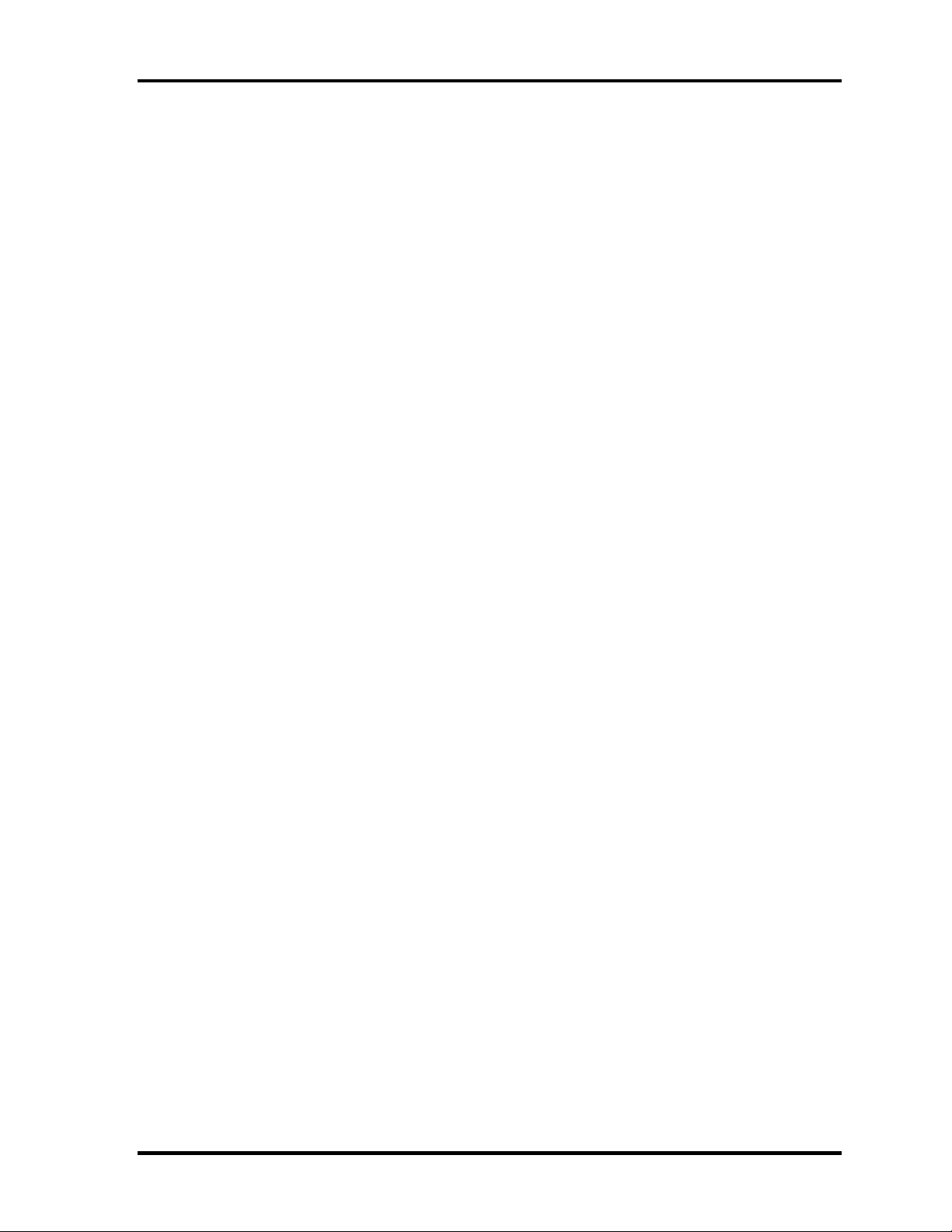
1 Hardware Overview 1.2 System Block Diagram
VGA controller
nVIDIA NB8P-GS is mounted.
- VRAM DDR2 256MB/512MB
Wireless LAN card
- One PCI-Ex MiniCard
- Intel Golan b/g or a/b/g/n
- Intel Kedron a/b/g/n
- Supports Wireless Communication SW
TV tuner
Some signals (NTSC, PAL and SECAM) are supported for worldwide use and
MPEG2 hardware encoding function are also supported.
LAN controller (82562 Ekron/82573L Vidalia)ntrols LAN and supports 1000Base-T
(Gigabit Ethernet)/100BASE-TX (Fast Ethernet)/10BASE-T (Ethernet).
MODEM (Askey-made 1456VQL4/FOXCONN-made MRT60M893.02 x 1)
Supported by Azallia MDC 1.5 using the Azallia link.
Other main system chips
• PSC (Toshiba-made TMP86PM49UG x 1)
• Clock Generator (IDT 9LPR501)
• EC/KBC (Renesas-made M306KAFCLRP U0 x 1)
• Audio AMP (Matsushita-made AN12941A-VF x1)
• Web Camera(Chicony-made 2.0M pixel(effective 1.92M pixels)
• Intel Turbo Memory (1GB)
1-10 [CONFIDENTIAL] QOSMIO G40 Maintenance Manual (960-632)
Page 25
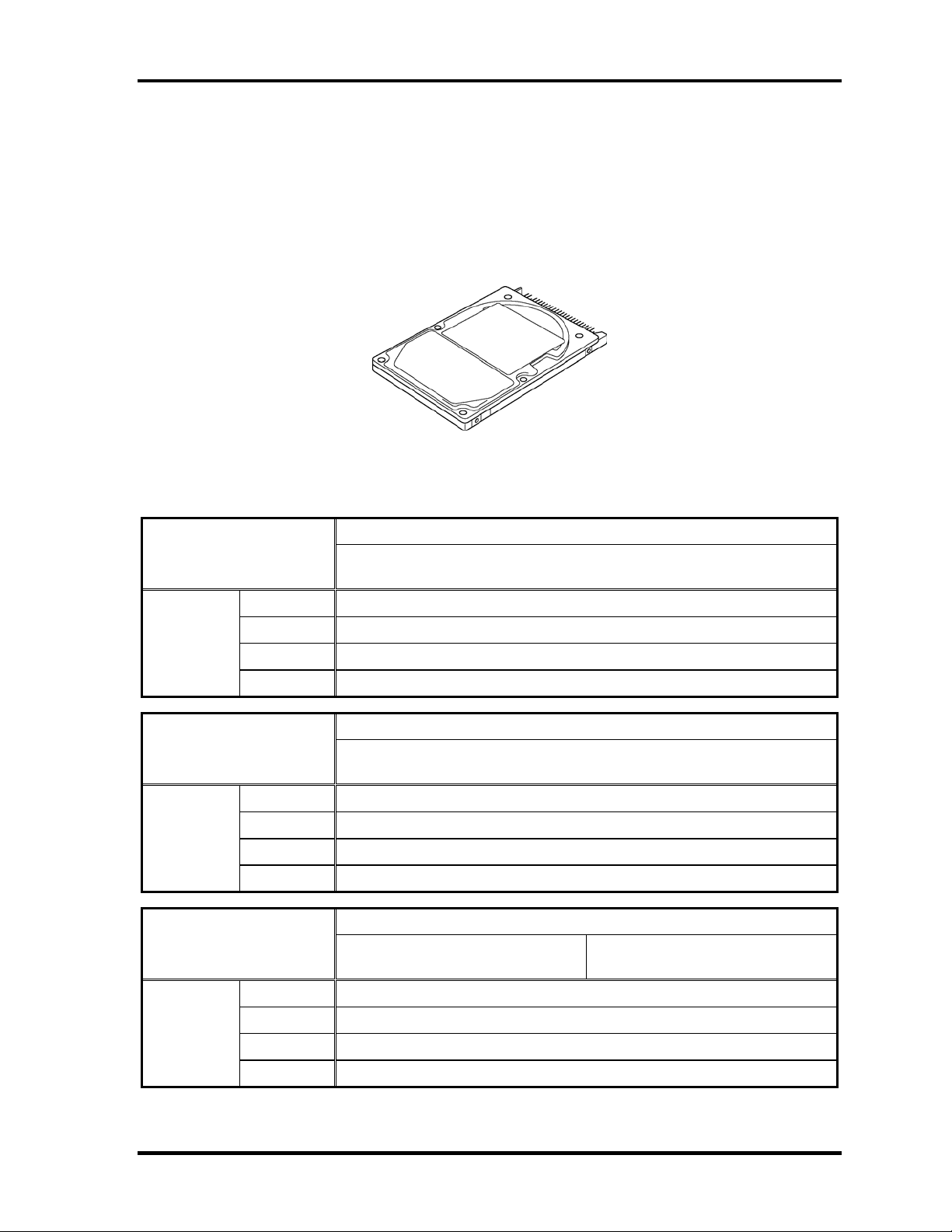
1.3 2.5-inch Hard Disk Drive 1 Hardware Overview
1.3 2.5-inch Hard Disk Drive
A compact, high-capacity Serial-ATA HDD with a height of 9.5mm. Contains a 2.5-inch
magnetic disk and magnetic heads.
Figure 1-3 shows a view of the 2.5-inch HDD and Tables 1-1 and 1-2 list the dimensions and
specifications.
Figure 1-3 2.5-inch HDD
Table 1-1 2.5-inch HDD dimensions
Outline
dimensions
Outline
dimensions
Parameter
Width (mm)
Height (mm)
Depth (mm)
Weight (g)
Parameter
Width (mm)
Height (mm)
Depth (mm)
Weight (g)
Parameter
SEAGATE
G8BC00039120
Standard value
FUJITSU
G8BC0003K251
70.0
12.5
100.0
135 (max)
Standard value
TOSHIBA
HDD2A30BZK01
69.85
9.5
100.0
99 (max)
Standard value
SEAGATE
G8BC00039120
Outline
dimensions
Width (mm)
Height (mm)
Depth (mm)
Weight (g)
69.85(max)
9.5(max)
100.5(max)
100 (typical)
Table 1-2 2.5-inch HDD Specifications
QOSMIO G40 Maintenance Manual (960-632) [CONFIDENTIAL] 1-11
Page 26

1 Hardware Overview 1.3 2.5-inch Hard Disk Drive
Specification
Parameter
FUJITSU
G8BC0003K251
Storage size (formatted) 250GB
Speed (RPM) 4,200
Data transfer rate
To/From media (MB/s)
To/From host (Gbps)
Data buffer size (MB)
1.5 (15
60.8 max.
0 MB/s) max.
8
Average seek time
Read (ms)
12 (typical)
Motor startup time (s) 3.5 (typical)
Specification
Parameter
Storage size (formatted) 200GB
Speed (RPM) 4,200
Data transfer rate (Mb/s)
TOSHIBA
HDD2A30BZK01
268-550
Data buffer size (KB)
8,192
Average seek time
Read (ms)
12
Motor startup time (s) 3.5 (typical)
Specification
Parameter
SEAGATE
G8BC00039120
SEAGATE
G8BC00039120
Storage size (formatted) 120GB 160GB
Speed (RPM) 5,400
Data transfer rate (Mb/s)
Data buffer size (MB)
150
8
Average seek time Read
(ms)
12.5 (typical)
Motor startup time (s) 3.0 (typical)
1-12 [CONFIDENTIAL] QOSMIO G40 Maintenance Manual (960-632)
Page 27
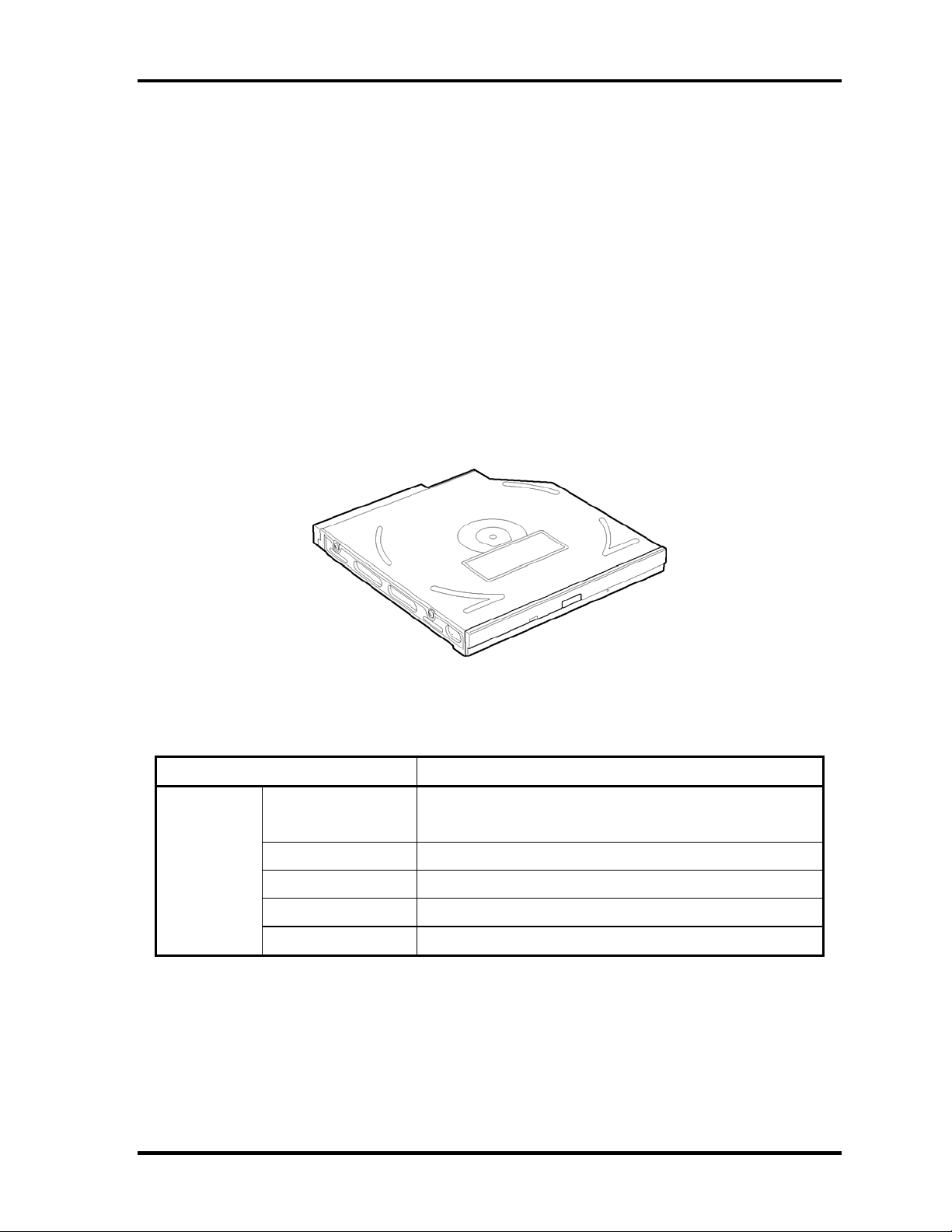
1.4 Optical Disk Drive 1 Hardware Overview
1.4 Optical Disk Drive
1.4.1 HD DVD-ROM Drive
The HD DVD-ROM drive accommodates 12 cm (4.72-inch) CD-ROM, DVD-ROM, HD
DVD-ROM, CD-R/RW, DVD±R/±RW and DVD-RAM. It is a high-performance drive that
reads DVD-ROM at maximum 8-speed DVD-ROM DL at maximum 6-speed, CD-ROM at
maximum 24-speed and HD DVD-ROM at maximum 1-speed. It writes CD-R at maximum
16-speed, CD-RW at maximum 10-speed (High Speed and Ultra Speed), DVD-R and
DVD+R at maximum 4-speed, DVD-RW and DVD+RW at maximum 4-speed, DVD-RAM
at maximum 3-speed, DVD-R (Double Layer) at maximum 2-speed, DVD+R (Double Layer)
at maximum 2.4-speed.
The HD DVD drive is shown in Figure 1-4. The dimensions and specifications of the HD
DVD drive are described in Table 1-3 and 1-4.
Outline
dimensions
(excluding
projections)
Figure 1-4 HD DVD-ROM drive
Table 1-3 HD DVD-ROM drive outline dimensions
Parameter Standard value
TOSHIBA
Maker
(G8CC00031820)
Width (mm) 128.0
Height (mm) 12.7
Depth (mm) 126.1
Mass (g) 165(typical)
QOSMIO G40 Maintenance Manual (960-632) [CONFIDENTIAL] 1-13
Page 28
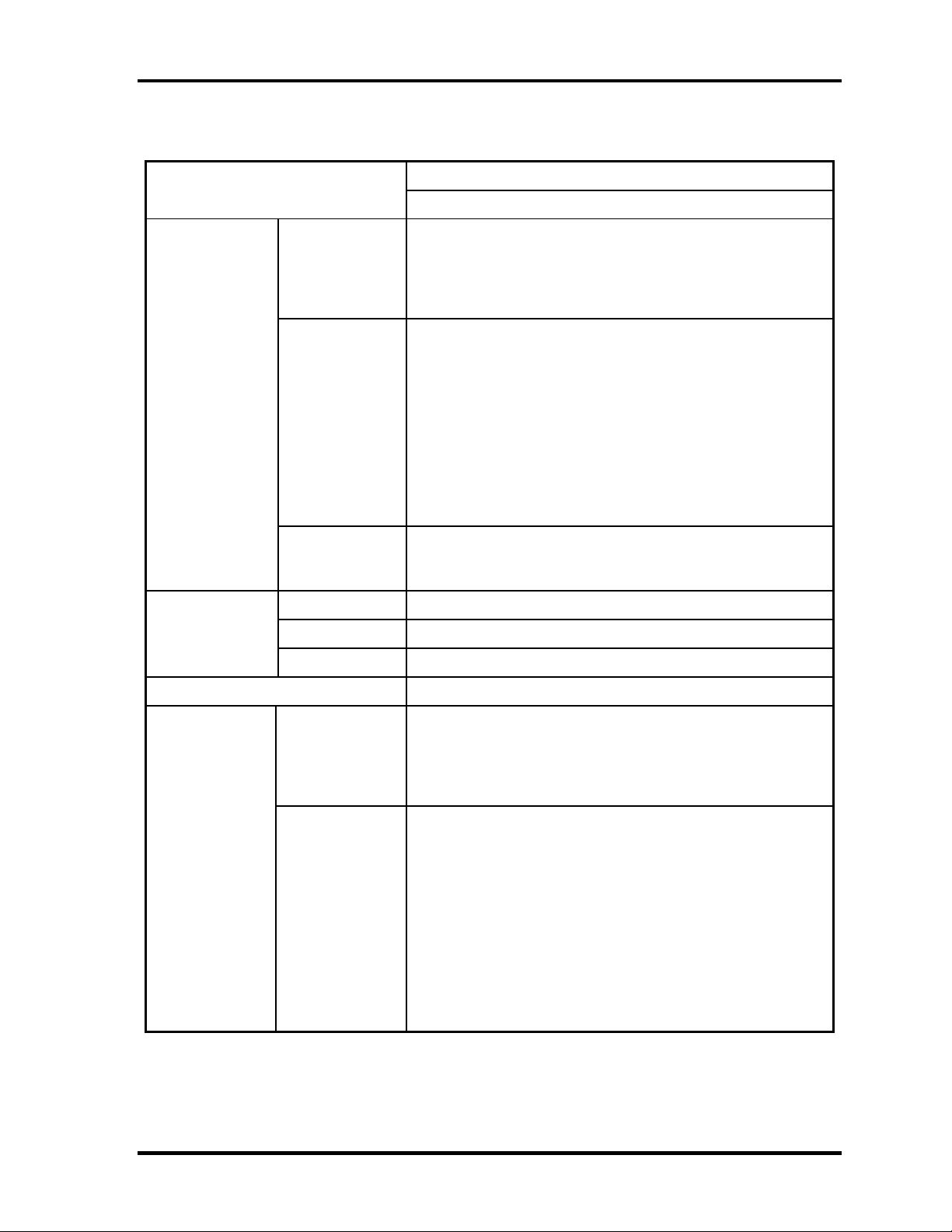
1 Hardware Overview 1.4 Optical Disk Drive
Table 1-4 HD DVD-ROM drive specifications
Parameter
Data transfer
speed
Access time
(ms)
Drive Specification
TOSHIBA(G8CC00031820)
DVD-ROM Single Layer MAX 8x CAV
DVD-ROM Dual Laye
Read(KB/s)
Write
(Maximum)
ATAPI interface
(MB/s)
CD-ROM 150 (Random)
DVD-ROM 160 (Random)
DVD-RAM 400 (Ra
PIO mode 16.67 MB/s (PIO MODE4 supported)
DMA mod
Ultra DMA mode 33.3 MB/s(Ultra DMA MODE2 supported)
CD-ROM MAX 24x CAV
HD DVD-ROM Single Layer MAX 1x CLV
HD DVD-ROM Dual Layer MAX 1x CLV
CD-R 16x (ZoneCLV)
CD
-RW 10x (CLV)
High Speed CD-RW 10x (CLV)
Ultra Speed CD-RW 10x (ZoneCLV)
DVD-R 4x (ZoneCLV)
DVD-R Dual Layer 2x (CLV)
DVD-RW 4x (PCAV)
DVD+R 4x (ZoneCLV)
DVD+R Dual Layer 2.4x (CLV)
DVD+RW 4x (PCAV)
DVD-RAM 3x (ZoneCLV)
e 16.67 MB/s (Multi-word MODE2 supported)
r MAX 6x CAV
ndom)
Supported disk
format
Buffer memory -
CD-DA, CD+(E)G, CD-MIDI, CD-ROM XA(mode2, form1
2), CD-TEXT, CD-ROM(mode1 and mode2),
r (Ver.1.0 for Authoring, Ver.2.0 & Ver.2.1 for
CD
DVD
and form
MIXED MODE CD, CD-I(mode2, form1 and form2), CD-I
Bridge (Photo-CD, Video-CD), Multi-session CD (PhotoCD, CD-Extra, CD-R, CD-RW, Portfolio)
DVD-ROM (DVD-5, DVD-9, DVD-10, DVD-18), DVD-R
Single Laye
General) Optional Spec. 8X-Speed DVD-R Rev. 3.0, DVDR for Dual Layer (Ver.3.0, Format1) Optional Spec 4xSpeed DVD-R for Dual Layer Rev.1.0, DVD-RW (Ver.1.1 &
Ver.1.2) Optional Spec. 4X-Speed DVD-RW Rev. 2.0,
DVD+R Part 1 Single Layer (4.7 GB Basic Format Spec.
Ver.1.3), DVD+R Part 2 Dual Layer (8.5 GB Basic Format
Spec. Ver.1.0), DVD+RW (4.7 GB Basic Format Spec.
Ver.1.2), DVD-RAM (Ver.2.1 & Ver.2.2) Optional Spec. 5XSpeed DVD-RAM Rev.2.0, HD DVD Specifications for
Read-Only Disc (HD DVD-ROM) Ver.0.9
1-14 [CONFIDENTIAL] QOSMIO G40 Maintenance Manual (960-632)
Page 29
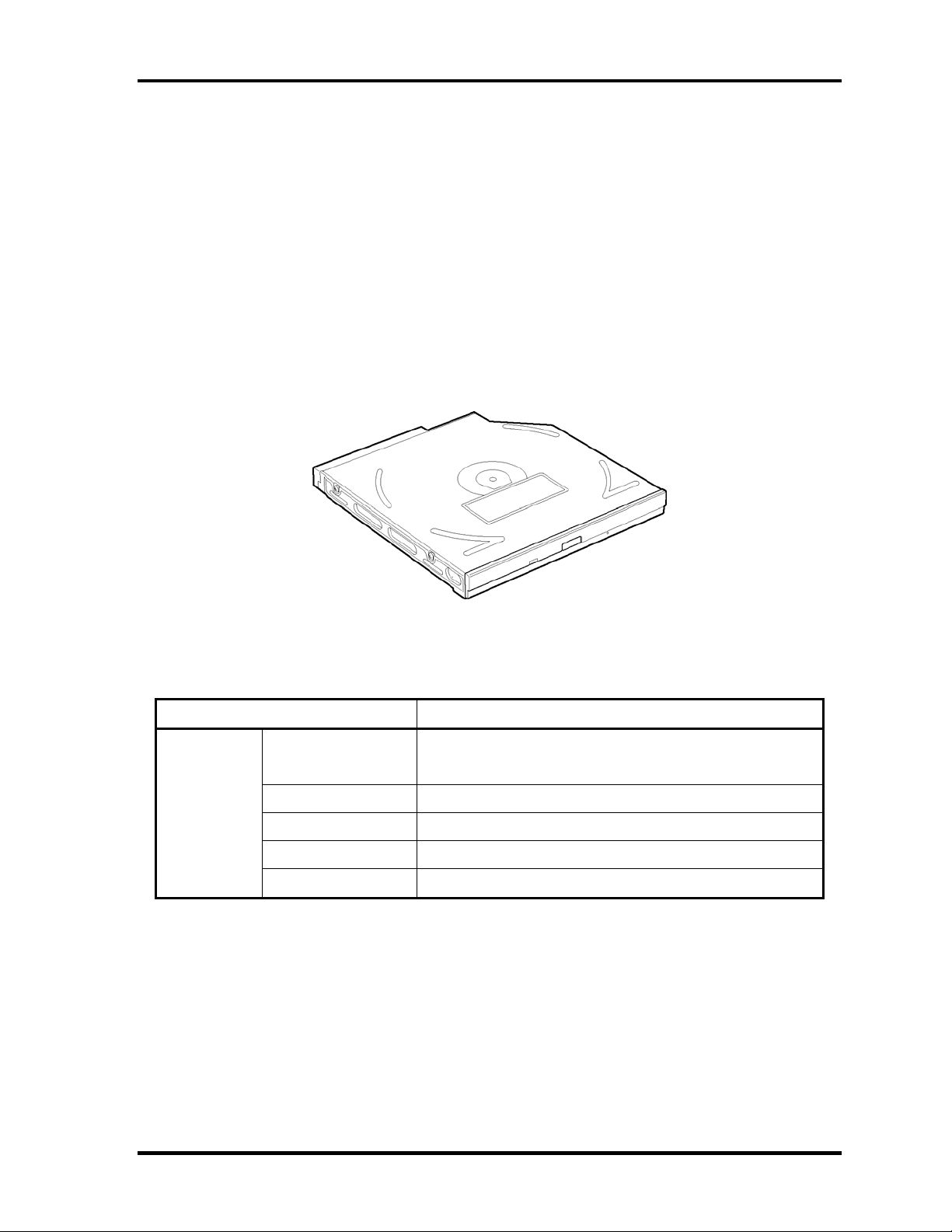
1.4 Optical Disk Drive 1 Hardware Overview
1.4.2 HD DVD-R Drive
The HD DVD-R drive accommodates 12 cm (4.72-inch) CD-ROM, DVD-ROM, HD DVDROM, CD-R/RW, DVD±R/±RW and DVD-RAM. It is a high-performance drive that reads
DVD-ROM at maximum 8-speed DVD-ROM DL at maximum 6-speed, CD-ROM at
maximum 24-speed and HD DVD-ROM at maximum 1-speed. It writes CD-R at maximum
16-speed, CD-RW at maximum 10-speed (High Speed and Ultra Speed), DVD-R and
DVD+R at maximum 4-speed, DVD-RW and DVD+RW at maximum 4-speed, DVD-RAM
at maximum 3-speed, DVD-R (Double Layer) at maximum 2-speed, DVD+R (Double Layer)
at maximum 2.4-speed, HD DVD-R (Double Layer) at up to 1-speed.
The HD DVD-R drive is shown in Figure 1-5. The dimensions and specifications of the HD
DVD drive are described in Table 1-5 and 1-6.
Outline
dimensions
(excluding
projections)
Figure 1-5 HD DVD-R drive
Table 1-5 HD DVD-R drive outline dimensions
Parameter Standard value
TOSHIBA
Maker
(G8CC00037820)
Width (mm) 128.0
Height (mm) 12.7
Depth (mm) 126.1
Mass (g) 165(typical)
QOSMIO G40 Maintenance Manual (960-632) [CONFIDENTIAL] 1-15
Page 30
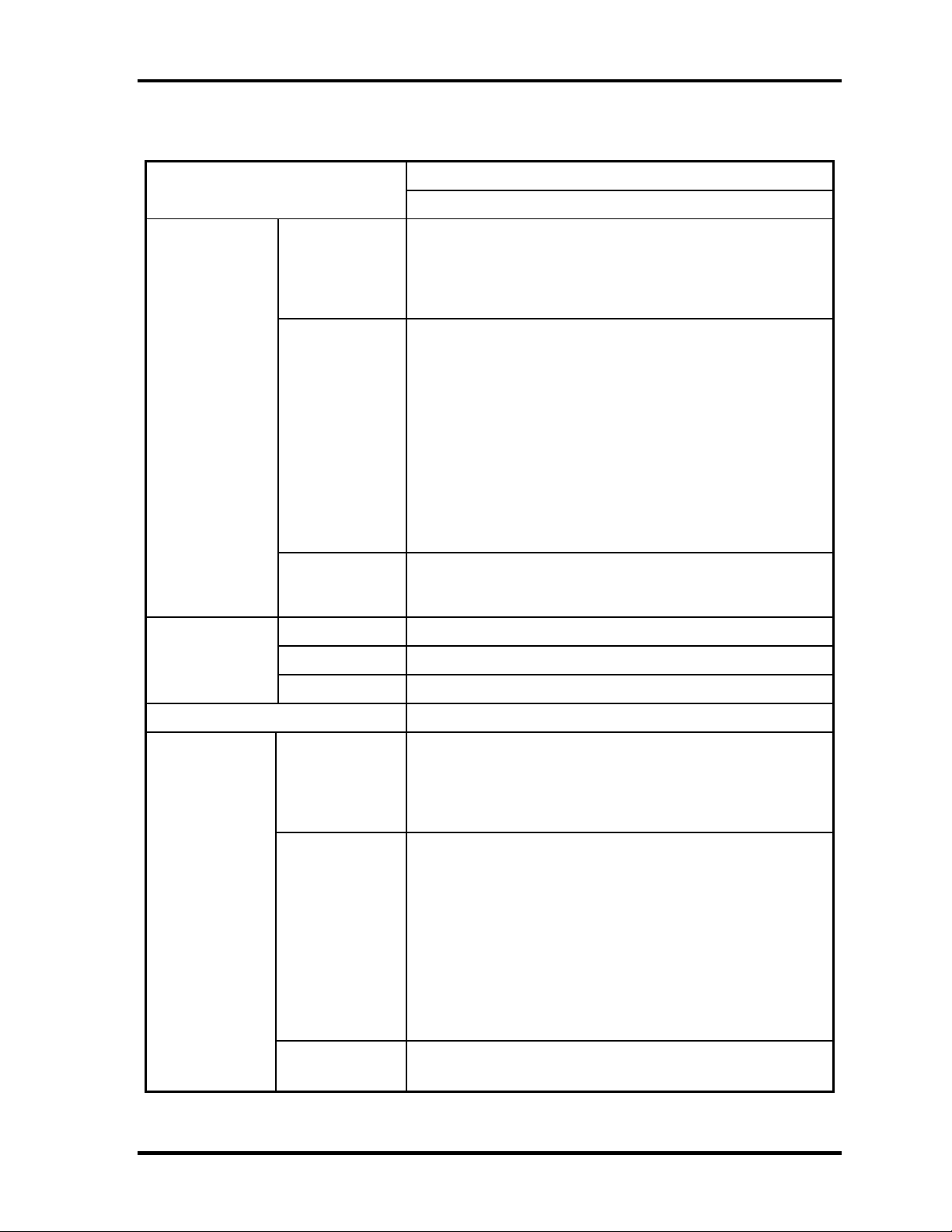
1 Hardware Overview 1.4 Optical Disk Drive
Table 1-6 HD DVD-R drive specifications
Parameter
Data transfer
speed
Read(KB/s)
Write
(Maximum)
ATAPI interface
(MB/s)
Drive Specification
TOSHIBA(G8CC00037820)
DVD-ROM Single Layer MAX 8x CAV
DVD-ROM Dual Laye
CD-ROM MAX 24x CAV
HD DVD-ROM Single Layer MAX 1x CLV
HD DVD-ROM Dual Layer MAX 1x CLV
CD-R 16x (ZoneCLV)
-RW 10x (CLV)
CD
High Speed CD-RW 10x (CLV)
Ultra Speed CD-RW 10x (ZoneCLV)
DVD-R 4x (ZoneCLV)
DVD-R Dual Layer 2x (CLV)
DVD-RW 4x (PCAV)
DVD+R 4x (ZoneCLV)
DVD+R Dual Layer 2.4x (CLV)
DVD+RW 4x (PCAV)
DVD-RAM 3x (ZoneCLV)
HD DVD-R 1x
HD DVD-R Dual Layer 1x
PIO mode 16.67 MB/s (PIO MODE4 supported)
DMA mod
Ultra DMA mode 33.3 MB/s(Ultra DMA MODE2 supported)
e 16.67 MB/s (Multi-word MODE2 supported)
r MAX 6x CAV
Access time
(ms)
Buffer memory -
Supported disk
format
CD-ROM 150 (Random)
DVD-ROM 160 (Random)
DVD-RAM 400 (Ra
CD-DA, CD+(E)G, CD-MIDI, CD-ROM XA(mode2, form1
2), CD-TEXT, CD-ROM(mode1 and mode2),
r (Ver.1.0 for Authoring, Ver.2.0 & Ver.2.1 for
ROM (Single Layer, Dual Layer)
R(Single Layer, Dual Layer)
CD
DVD
HD DVD
and form
MIXED MODE CD, CD-I(mode2, form1 and form2), CD-I
Bridge (Photo-CD, Video-CD), Multi-session CD (PhotoCD, CD-Extra, CD-R, CD-RW, Portfolio)
DVD-ROM (DVD-5, DVD-9, DVD-10, DVD-18), DVD-R
Single Laye
General) Optional Spec. 8X-Speed DVD-R Rev. 3.0, DVDR for Dual Layer (Ver.3.0, Format1) Optional Spec 4xSpeed DVD-R for Dual Layer Rev.1.0, DVD-RW (Ver.1.1 &
Ver.1.2) Optional Spec. 4X-Speed DVD-RW Rev. 2.0,
DVD+R Part 1 Single Layer (4.7 GB Basic Format Spec.
Ver.1.3), DVD+R Part 2 Dual Layer (8.5 GB Basic Format
Spec. Ver.1.0), DVD+RW (4.7 GB Basic Format Spec.
Ver.1.2), DVD-RAM (Ver.2.1 & Ver.2.2) Optional Spec. 5XSpeed DVD-RAM Rev.2.0,
HD DVD-
HD DVD-
ndom)
1-16 [CONFIDENTIAL] QOSMIO G40 Maintenance Manual (960-632)
Page 31

1.5 Keyboard 1 Hardware Overview
1.5 Keyboard
A keyboard which consists of 85(US)/86(UK) keys is mounted on the system unit. The
keyboard is connected to membrane connector on the system board and controlled by the
keyboard controller.
Figure 1-6 is a view of the keyboard.
Figure 1-6 Keyboard
See Appendix E for details of the keyboard layout.
QOSMIO G40 Maintenance Manual (960-632) [CONFIDENTIAL] 1-17
Page 32

1 Hardware Overview 1.6 TFT Color Display
1.6 TFT Color Display
The TFT color display is 17.1 inch and consists of LCD module and FL inverter board.
1.6.1 LCD Module
The LCD module used for the TFT color display uses a backlight as the light source and can
display a maximum of 320,000 colors with 1,920 x 1200 (WUXGA) resolution.
Figure 1-7 shows a view of the LCD module and Table 1-7 lists the specifications.
Figure 1-7 LCD module
Table 1-7 LCD module specifications
Item
Number of Dots 1,920(W) × 1,200(H)
Dot spacing (mm) 0.1905(H) × 0.1905(V)
Display range (mm) 365.76(W) × 228.60(H)
Outline dimensions 382.2(W) × 248.0(H) × 7.0Max(D)
1-18 [CONFIDENTIAL] QOSMIO G40 Maintenance Manual (960-632)
Specifications
SHARP (G33C00046110)
Page 33

1.6 TFT Color Display 1 Hardware Overview
1.6.2 FL Inverter Board
The FL inverter board supplies a high frequency current to illuminate the LCD module FL.
Table 1-8 lists the FL inverter board specifications.
Table 1-8 FL inverter board specifications
Specifications
G71C0007Y10
7 (rms) (x 2 output)
Output
Item
Voltage (V) 5 (DC) Input
Power (W) 18
Voltage (V) 900 (rms)
Power (W/VA) 7 / 10 (x 2 output)
Current
(f=70KHz)(mA)
QOSMIO G40 Maintenance Manual (960-632) [CONFIDENTIAL] 1-19
Page 34

1 Hardware Overview 1.7 Power Supply
1.7 Power Supply
The power supply supplies 34 different voltages to the system board.
The power supply microcontroller has the following functions.
1. Judges if the DC power supply (AC adapter) is connected to the computer.
2. Detects DC output and circuit malfunctions.
3. Controls the battery icon, and DC IN icon.
4. Turns the battery charging system on and off and detects a fully charged battery.
5. Turns the power supply on and off.
6. Provides more accurate detection of a low battery.
7. Calculates the remaining battery capacity.
8. Controls the transmission of the status signal of the main battery.
Table 1-9 lists the power supply output specifications.
1-20 [CONFIDENTIAL] QOSMIO G40 Maintenance Manual (960-632)
Page 35

1.7 Power Supply 1 Hardware Overview
Table 1-9 Power supply output rating
Name Power OFF
Voltage
[V]
PPV * No No No No No CPU
IGD-PGV * No No No No No (G)MCH
1R05-P1V 1.05 No No No No No CPU,(G)MC
1R25-P1V 1.25 No No No No No (G)MCH,ICH
1R5-P1V 1.50 No No No No No (G)MCH,ICH
P3V 3.3 No No No No No CK505, SPD
P5V 5.0 No No No No No
1R8-B1V 1.8 Yes Yes No No No (G)MCH, Me
(Suspend
mode)
Wake Up
On LAN
Power OFF
(Suspend m
ode)
No Wake
Up On
Power supply (Yes/No)
Power OFF
(Hibernation
mode)
Wake Up On
LAN
LAN
Power OFF
(Hibernation
mode)
No Wake
Up On
LAN
No Battery
- Object
H,ICH
mory
0R9-B0V 0.9 Yes Yes No No No Memory
LN1R0-E1V 1.05 Yes No Yes No No LAN PHY
LN1R8-E1
V
LAN-E3V 3.3 Yes No Yes No No ICH, LAN P
E3V 3.3 Yes Yes Yes No No ICH
E5V 5 Yes Yes Yes No No ICH,USB
S3V 3 Yes Yes Yes Yes No EC/KBC
M5V, MCV 5 Yes Yes Yes Yes No LED,PSC
R3V 3 Yes Yes Yes Yes Yes RTC
1.8 Yes No Yes No No LAN PHY
HY,SPI
QOSMIO G40 Maintenance Manual (960-632) [CONFIDENTIAL] 1-21
Page 36

1 Hardware Overview 1.8 Batteries
1.8 Batteries
The PC has the following two batteries.
Main battery
Real time clock (RTC) battery
Table 1-10 lists the specifications for these two batteries.
Table 1-10 Battery specifications
Battery Name Battery Element Output Voltage Capacity
Main battery
Real time clock
(RTC) battery
G71C00064210
Lithium ion 9 cell 10.8V 7,050mAh
G71C00064110
GDM710000041 Nickel hydrogen 2.4V 16mAh
1.8.1 Main Battery
The main battery is the primary power supply for the computer when the AC adapter is not
connected. In Standby, the main battery maintains the current status of the computer.
1-22 [CONFIDENTIAL] QOSMIO G40 Maintenance Manual (960-632)
Page 37

1.8 Batteries 1 Hardware Overview
1.8.2 Battery Charging Control
Battery charging is controlled by a power supply microprocessor. The power supply
microprocessor controls power supply and detects a full charge when the AC adaptor and
battery are connected to the computer.
Battery Charge
When the AC adapter is connected, normal charging is used while the system is
turned on and quick charge is used while the system is turned off. Refer to the
following Table 1-11.
Table 1-11 Time required for charges of main battery
Battery type Quick charge Normal charge
Battery 9cell (7,050mAh)
Charge is stopped in the following cases.
1. The main battery is fully charged
2. The main battery is removed
3. Main battery or AC adapter voltage is abnormal
4. Charging current is abnormal
Data preservation time
When turning off the power in being charged fully, the preservation time is as
following Table 1-12.
Condition preservation time
Standby About 5 days (Battery 9cell (7,050mAh))
Shutdown About 25 days (Battery 9cell (7,050mAh))
About 3.0 (hours)
About 3.0 to 5.0 or longer (hours)
Table 1-12 Data preservation time
QOSMIO G40 Maintenance Manual (960-632) [CONFIDENTIAL] 1-23
Page 38

1 Hardware Overview 1.8 Batteries
1.8.3 RTC Battery
The RTC battery provides the power supply to maintain the date, time, and other system
information in memory.
Table 1-13 lists the Time required for charges of RTC battery and data preservation time.
Table 1-13 Time required for charges of RTC battery
Condition Time
Power ON (Lights Power LED) About 24 hours
Data preservation tome (Full-charged) About 30 days
1-24 [CONFIDENTIAL] QOSMIO G40 Maintenance Manual (960-632)
Page 39

1.9 AC Adapter 1 Hardware Overview
1.9 AC Adapter
The AC adapter is used to charge the battery.
Table 1-14 lists the AC adapter specifications.
Table 1-14 AC adapter specifications
Parameter
Power 120W (Peak 150W)
Input voltage AC 100V/240V
Input frequency 50Hz/60Hz
Input current 1.7A or less
Output voltage 15.0V
Output current 8.0A
G71C0007R210/ G71C0007R310
pin)
(2-
Specification
G71C0007S210
(3-pin)
QOSMIO G40 Maintenance Manual (960-632) [CONFIDENTIAL] 1-25
Page 40

1 Hardware Overview 1.9 AC Adapter
1-26 [CONFIDENTIAL] QOSMIO G40 Maintenance Manual (960-632)
Page 41

Chapter 2
Troubleshooting Procedures
[CONFIDENTIAL]
Page 42

2
Troubleshooting Procedures
2-ii [CONFIDENTIAL] QOSMIO G40 Maintenance Manual (960-632)
Page 43

Troubleshooting Procedures
Chapter 2 Contents
2.1 Troubleshooting......................................................................................................... 2-1
2.2 Troubleshooting Flowchart........................................................................................ 2-3
2.3 Power Supply Troubleshooting..................................................................................2-8
Procedure 1 Power Status Check ...............................................................2-8
Procedure 2 Error Code Check ................................................................ 2-10
Procedure 3 Connection Check................................................................ 2-16
Procedure 4 Charging Check ................................................................... 2-16
Procedure 5 Replacement Check .............................................................2-17
2.4 System Board Troubleshooting................................................................................2-18
Procedure 1 Message Check ....................................................................2-19
Procedure 2 Debugging Port Check......................................................... 2-21
Procedure 3 Diagnostic Test Program Execution Check......................... 2-38
Procedure 4 Replacement Check .............................................................2-38
2.5 USB FDD Troubleshooting .....................................................................................2-39
Procedure 1 FDD Head Cleaning Check ................................................. 2-39
Procedure 2 Diagnostic Test Program Execution Check......................... 2-40
Procedure 3 Connector Check and Replacement Check..........................2-41
2.6 2.5” HDD Troubleshooting...................................................................................... 2-43
Procedure 1 Partition Check.....................................................................2-43
Procedure 2 Message Check ....................................................................2-44
Procedure 3 Format Check.......................................................................2-45
Procedure 4 Diagnostic Test Program Execution Check......................... 2-46
Procedure 5 Connector Check and Replacement Check..........................2-47
2.7 Keyboard Troubleshooting ......................................................................................2-48
Procedure 1 Diagnostic Test Program Execution Check......................... 2-48
Procedure 2 Connector Check and Replacement Check..........................2-49
2.8 Touch pad Troubleshooting..................................................................................... 2-50
Procedure 1 Diagnostic Test Program Execution Check......................... 2-50
Procedure 2 Connector Check and Replacement Check..........................2-51
QOSMIO G40 Maintenance Manual (960-632) [CONFIDENTIAL] 2-iii
Page 44

Troubleshooting Procedures
2.9 Display Troubleshooting.......................................................................................... 2-52
Procedure 1 External Monitor Check....................................................... 2-52
Procedure 2 Diagnostic Test Program Execution Check......................... 2-52
Procedure 3 Connector and Cable Check.................................................2-53
Procedure 4 Replacement Check .............................................................2-54
2.10 Optical Disk Drive Troubleshooting........................................................................ 2-55
Procedure 1 Diagnostic Test Program Execution Check......................... 2-55
Procedure 2 Connector Check and Replacement Check..........................2-55
2.11 Modem Troubleshooting.......................................................................................... 2-56
Procedure 1 Diagnostic Test Program Execution Check......................... 2-56
Procedure 2 Connector Check and Replacement Check..........................2-56
2.12 LAN Troubleshooting.............................................................................................. 2-58
Procedure 1 Diagnostic Test Program Execution Check......................... 2-58
Procedure 2 Connector Check and Replacement Check..........................2-58
2.13 Wireless LAN Troubleshooting...............................................................................2-59
Procedure 1 Transmitting-Receiving Check............................................ 2-59
Procedure 2 Antennas’ Connection Check ..............................................2-60
Procedure 3 Replacement Check .............................................................2-61
2.14 Bluetooth Troubleshooting ......................................................................................2-62
Procedure 1 Transmitting-Receiving Check............................................ 2-62
Procedure 2 Antennas’ Connection Check ..............................................2-63
Procedure 3 Replacement Check .............................................................2-64
2.15 Sound Troubleshooting............................................................................................ 2-65
Procedure 1 Diagnostic Test Program Execution Check......................... 2-65
Procedure 2 Connector Check.................................................................. 2-65
Procedure 3 Replacement Check .............................................................2-66
2.16 TV Tuner Troubleshooting ......................................................................................2-67
Procedure 1 Connector Check and Replacement Check..........................2-67
2.17 Bridge media Slot Troubleshooting......................................................................... 2-69
Procedure 1 Check on Windows OS........................................................ 2-69
Procedure 2 Connector Check and Replacement Check..........................2-69
2-iv [CONFIDENTIAL] QOSMIO G40 Maintenance Manual (960-632)
Page 45

Troubleshooting Procedures
2.18 PCI ExpressCard Slot Troubleshooting................................................................... 2-70
2.19 Fingerprint sensor .................................................................................................... 2-71
Procedure 1 Setting Windows Log-ON password...................................2-72
Procedure 2 Registration of fingerprint....................................................2-72
Procedure 3 Authentication of fingerprint ...............................................2-79
Procedure 4 Connector Check and Replacement Check..........................2-80
2.20 Web camerta Troubleshooting.................................................................................2-81
Procedure 1 Check on Windows OS........................................................ 2-81
Procedure 2 Connector Check and Replacement Check..........................2-81
2.21 Intel Turbo Memory Troubleshooting .....................................................................2-83
Procedure 1 Check on Windows OS........................................................ 2-83
Procedure 2 Connector Check and Replacement Check..........................2-84
Figures
Figure 2-1 Troubleshooting flowchart............................................................................. 2-4
Figure 2-2 A set of tool for debug port test ...................................................................2-21
Tables
Table 2-1 Battery icon....................................................................................................2-8
Table 2-2 DC IN icon.....................................................................................................2-9
Table 2-3 Error code ....................................................................................................2-11
Table 2-4 Debug port (Boot mode) error status ..........................................................2-22
Table 2-5 Debug port (Suspend mode) error status .....................................................2-32
Table 2-6 Debug port (Resume mode) error status...................................................... 2-35
Table 2-7 FDD error code and status...........................................................................2-40
Table 2-8 2.5” Hard disk drive error code and status...................................................2-46
QOSMIO G40 Maintenance Manual (960-632) [CONFIDENTIAL] 2-v
Page 46

Troubleshooting Procedures
2-vi [CONFIDENTIAL] QOSMIO G40 Maintenance Manual (960-632)
Page 47

2.1 Troubleshooting 2 Troubleshooting Procedures
2
2.1 Troubleshooting
Chapter 2 describes how to determine which Field Replaceable Unit (FRU) in the computer is
causing the computer to malfunction. (The “FRU” means the replaceable unit in the field.)
The FRUs covered are:
1. Power supply 7. Display 13. Sound
2. System Board 8. Optical Disk Drive 14. TV Tuner
3. USB FDD 9. Modem 15. Bridge Media slot
4. 2.5” HDD 10. LAN 16. PCI ExpressCard slot
5. Keyboard 11. Wireless LAN 17. Fingerprint Sensor
6. Touch pad 12. Bluetooth 18. Web camera
19. Intel Turbo Memory
The Test Program operations are described in Chapter 3. Detailed replacement procedures are
described in Chapter 4.
NOTE: Before replacing the system board, it is necessary to execute the subtest 03 DMI
Information save of the 3.4 Setting of the hardware configuration in Chapter 3.
After replacing the system board, it is necessary to execute the subtest 04 DMI
Information recovery and subtest 08 System configuration display of the 3.4
Setting of the hardware configuration in Chapter 3. Also update with the latest
EC/KBC as described in Appendix H “EC/KBC Rewrite Procedures”.
After replacing the LCD, update with the latest EC/KBC as described in Appendix
H “EC/KBC Rewrite Procedures” to set the SVP parameter.
The implement for the Diagnostics procedures is referred to Chapter 3. Also, following
implements are necessary:
1. Phillips screwdrivers (For replacement procedures)
2. Implements for debugging port check
•
DOS system FD
•
RS-232C cross cable
•
Test board with debug port test cable
•
PC for displaying debug port test result
QOSMIO G40 Maintenance Manual (960-632) [CONFIDENTIAL] 2-1
Page 48

2 Troubleshooting Procedures 2.1 Troubleshooting
There are following two types of connections in the figure of board and module connection in
and after 2.3 Power Supply Troubleshooting.
(1) Cable connection is described in the figure as line.
(2) Pin connection is described in the figure as arrow.
<e.g> Connection of modem
2-2 [CONFIDENTIAL] QOSMIO G40 Maintenance Manual (960-632)
Page 49

2.2 Troubleshooting Flowchart 2 Troubleshooting Procedures
2.2 Troubleshooting Flowchart
Use the flowchart in Figure 2-1 as a guide for determining which troubleshooting procedures
to execute. Before going through the flowchart steps, verify the following:
Ask him or her to enter the password if a password is registered.
Verify with the customer that Toshiba Windows is installed on the hard disk. Non-
Windows operating systems can cause the computer to malfunction.
Make sure all optional equipment is removed from the computer.
QOSMIO G40 Maintenance Manual (960-632) [CONFIDENTIAL] 2-3
Page 50

2 Troubleshooting Procedures 2.2 Troubleshooting Flowchart
Figure 2-1 Troubleshooting flowchart (1/2)
2-4 [CONFIDENTIAL] QOSMIO G40 Maintenance Manual (960-632)
Page 51

2.2 Troubleshooting Flowchart 2 Troubleshooting Procedures
Figure 2-1 Troubleshooting flowchart (2/2)
QOSMIO G40 Maintenance Manual (960-632) [CONFIDENTIAL] 2-5
Page 52

2 Troubleshooting Procedures 2.2 Troubleshooting Flowchart
If the diagnostics program cannot detect an error, the problem may be intermittent. The Test
program should be executed several times to isolate the problem. Check the Log Utilities
function to confirm which diagnostic test detected an error(s), then perform the appropriate
troubleshooting procedures as follows:
1. If an error is detected on the system test, memory test, display test, CD-ROM/DVD-
ROM test, expansion test, real timer test, sound test or Modem/LAN/Bluetooth
/IEEE1394 test, perform the System Board Troubleshooting Procedures in Section 2.4.
2. If an error is detected on the floppy disk test, perform the USB FDD Troubleshooting
Procedures in Section 2.5.
3. If an error is detected on the hard disk test, perform the HDD Troubleshooting
Procedures in Section 2.6.
4. If an error is found on the keyboard test (DIAGNOSTICS TEST) and pressed key
display test (ONLY ONE TEST), perform the Keyboard Troubleshooting Procedures
in Section 2.7.
5. If an error is found on the touch pad test (ONLY ONE TEST), perform the touch pad
Troubleshooting Procedures in Section 2.8.
6. If an error is detected on the display test, perform the Display Troubleshooting
Procedures in Section 2.9.
7. If an error is detected on the CD-ROM/DVD-ROM test, perform the Optical Disk
Drive Troubleshooting Procedures in Section 2.10.
8. If an error is detected on the modem test, perform the Modem Troubleshooting
Procedures in Section 2.11.
9. If an error is detected on the LAN test, perform the LAN Troubleshooting Procedures
in Section 2.12.
10. If an error is detected on the wireless LAN test, perform the Wireless LAN
Troubleshooting Procedures in Section 2.13.
11. If an error is detected on the Bluetooth test, perform the Bluetooth Troubleshooting
Procedures in Section 2.14.
12. If an error is detected on the sound test, perform the Sound Troubleshooting
Procedures in Section 2.15.
2-6 [CONFIDENTIAL] QOSMIO G40 Maintenance Manual (960-632)
Page 53

2.2 Troubleshooting Flowchart 2 Troubleshooting Procedures
If a malfunction is detected by the following items, perform the appropriate troubleshooting
procedures follows.
1. If a malfunction is detected on the power supply, perform the Power Supply
Troubleshooting Procedures in Section 2.3.
2. If a malfunction is detected on the TV turner, perform the TV turner Troubleshooting
Procedures in Section 2.16.
3. If a malfunction is detected on the PCI ExpressCard, perform the PCI ExpressCard
Troubleshooting Procedures in Section 2.17.
4. If a malfunction is detected on the fingerprint sensor, perform the Fingerprint Sensor
Troubleshooting Procedures in Section 2.18.
QOSMIO G40 Maintenance Manual (960-632) [CONFIDENTIAL] 2-7
Page 54

2 Troubleshooting Procedures 2.3 Power Supply Troubleshooting
2.3 Power Supply Troubleshooting
The power supply controller controls many functions and components. To determine if the
power supply is functioning properly, start with Procedure 1 and continue with the other
Procedures as instructed. The procedures described in this section are:
Procedure 1: Power Status Check
Procedure 2: Error Code Check
Procedure 3: Connection Check
Procedure 4: Charging Check
Procedure 5: Replacement Check
Procedure 1 Power Status Check
The following icons indicate the power supply status:
Battery icon
DC IN icon
The power supply controller displays the power supply status with the Battery icon and the
DC IN icon as listed in the tables below.
Table 2-1 Battery icon
Battery icon Power supply status
Lights orange Battery is charged and the external DC is input. It has no
relation with ON/OFF of the system power.
Lights blue Battery is fully charged and the external DC is input. It has
no relation with ON/OFF of the system power.
Blinks orange
(even intervals)
Blinks orange once
(at being switched on)
Doesn’t light Any condition other than those above.
The battery level is low while the system power is ON.
The system is driven by only a battery and the battery level
is low.
2-8 [CONFIDENTIAL] QOSMIO G40 Maintenance Manual (960-632)
Page 55

2.3 Power Supply Troubleshooting 2 Troubleshooting Procedures
Table 2-2 DC IN icon
DC IN icon Power supply status
Lights blue DC power is being supplied from the AC adapter.
Blinks orange Power supply malfunction
Doesn’t light Any condition other than those above.
*1
*1 When the power supply controller detects a malfunction, the DC IN icon blinks
orange. It shows an error code.
When the icon is blinking, perform the following procedure.
1. Remove the battery pack and the AC adapter.
2. Re-attach the battery pack and the AC adapter.
If the icon is still blinking after the operation above, check the followings:
Check 1 If the DC IN icon blinks orange, go to Procedure 2.
Check 2 If the DC IN icon does not light, go to Procedure 3.
Check 3 If the battery icon does not light orange or blue, go to Procedure 4.
NOTE: Use a supplied AC adapter G71C0002R710, G71C0002R810 (2-pin)/
G71C00067210, G71C00067110 (3-pin).
QOSMIO G40 Maintenance Manual (960-632) [CONFIDENTIAL] 2-9
Page 56

2 Troubleshooting Procedures 2.3 Power Supply Troubleshooting
Procedure 2 Error Code Check
If the power supply microprocessor detects a malfunction, the DC IN icon blinks orange. The
blink pattern indicates an error as shown below.
Start Off for 2 seconds
Error code (8 bit)
“1” On for one second
“0” On for half second
Interval between data bits Off for half second
The error code begins with the least significant digit.
Example: Error code 11h (Error codes are given in hexadecimal format.)
Start
2-10 [CONFIDENTIAL] QOSMIO G40 Maintenance Manual (960-632)
Page 57

2.3 Power Supply Troubleshooting 2 Troubleshooting Procedures
Check 1 Convert the DC IN icon blink pattern into the hexadecimal error code and compare
it to the tables below. Then go to Check 2.
Table 2-3 Error code
Error code Where error occurs
1*h DC Power (AC Adapter)
2*h Main battery
3:h 2nd battery
4*h S3V output
5*h E5V output
6*h E3V output
7*h 1R5-E1V output
8*h 1R8-B1V output
9*h PPV output
A*h 1R05-P1V output
B*h 1R5-E1V output
C*h PGV output
D*h PGV output
E*h AMP-PFV output
F*h -
DC power supply (AC adapter)
Error code Meaning
10h AC Adapter output voltage is over 16.5V.
11h Common Dock output voltage is over 16.5V.
12h Current from the DC power supply is over 12.0A.
13h Current from the DC power supply is over 0.5A when there is no load.
14h The compensation value of [0A] is not within the limits from design data (+/-
400mA).
QOSMIO G40 Maintenance Manual (960-632) [CONFIDENTIAL] 2-11
Page 58

2 Troubleshooting Procedures 2.3 Power Supply Troubleshooting
Main Battery
Error code Meaning
22h Main battery discharge current is over 0.5A.
23h Main battery charge current is over 4.3A.
24h The compensation value of [0A] is not within the limits from design data(+/-
400mA).
25h Main battery charge current is over 0.3A when the charging is off.
2nd Battery
Error code Meaning
32h Second battery discharge current is over 0.5A.
33h Second battery charge current is over 4.3A.
34h The compensation value of [0A] is not within the limits from design data(+/-
400mA).
35h Second battery charge current is over 0.3A
S3V output
Error code Meaning
40h S3V voltage is over 3.47V.
45h S3Vvoltage is under 3.14V.
46h S3V voltage is under 3.14V or less when the computer is booting up.
E5V output
Error code Meaning
50h E5V voltage is over 6.00V.
51h E5V voltage is under 4.50V when the computer is powered on.
52h E5V voltage is under 4.50V when the computer is booting up.
54h E5V voltage is under 4.50V when EV power is maintained.
2-12 [CONFIDENTIAL] QOSMIO G40 Maintenance Manual (960-632)
Page 59

2.3 Power Supply Troubleshooting 2 Troubleshooting Procedures
E3V output
Error code Meaning
60h E3V voltage is over 3.96V.
61h E3V voltage is under 2.81V when the computer is powered on.
62h E3V voltage is under 2.81V when the computer is booting up.
64h E3V voltage is under 2.81V when EV power is maintained.
1R5-E1V output
Error code Meaning
70h 1R5-E1V voltage is over 1.80V.
71h 1R5-E1V voltage is under 1.275V when the computer is powered on.
72h 1R5-E1V voltage is under 1.275V when the computer is booting up.
73h 1R5-E1V voltage is over 1.275V when EV power is maintained.
1R8-B1V
Error code Meaning
80h 1R8-B1V voltage is over 2.16V.
81h 1R8-B1V voltage is under 1.53V when the computer is powered on.
82h 1R8-B1V voltage is under 1.53V when the computer is booting up.
84h 1R8-B1V voltage is under 1.53V when BV power is maintained.
PPV output
Error code Meaning
90h PPV voltage is over 1.80V.
91h PPV voltage is under 0.32V when the computer is powered on.
92h PPV voltage is under 0.32V when the computer is booting up.
QOSMIO G40 Maintenance Manual (960-632) [CONFIDENTIAL] 2-13
Page 60

2 Troubleshooting Procedures 2.3 Power Supply Troubleshooting
1R05-P1V output
Error code Meaning
A0h 1R05-P1V voltage is over 1.26V.
A1h 1R05-P1V voltage is under 0.89V when the computer is powered on.
A2h 1R05-P1V voltage is under 0.89V when the computer is booting up.
1R5-E1V output
Error code Meaning
B0h 1R5-E1V voltage is over 1.80V.
B1h 1R5-E1V voltage is under 1.275V when the computer is powered on.
B2h 1R5-E1V voltage is under 1.275V when the computer is booting up.
B4h 1R5-E1V voltage is under 1.275V when EV power is maintained.
PGV output
Error code Meaning
C0h PGV voltage is over 1.32V when the computer is powered on/off.
C1h PGV voltage is under 0.85V when the computer is powered on.
C2h PGV voltage is under 0.85V when the computer is booting up.
PGV output
Error code Meaning
D0h PGV voltage is over 1.32V.
D1h PGV voltage is under 0.85V when the computer is powered on.
D2h PGV voltage is under 0.85V when the computer is booting up.
2-14 [CONFIDENTIAL] QOSMIO G40 Maintenance Manual (960-632)
Page 61

2.3 Power Supply Troubleshooting 2 Troubleshooting Procedures
AMP-PFV output
Error code Meaning
E0h AMP-PFV voltage is over 13.26V.
E1h AMP-PFV voltage is under 9.392V when the computer is powered o n.
E2h AMP-PFV voltage is under 9.392V when the computer is booting up.
Miscellaneous
Error code Meaning
F0h The sub clock does not oscillate.
Check 2 In the case of error code 10h or 12h:
Make sure the AC adapter and AC power cord are firmly plugged into the DC
IN 15 V socket and wall outlet. If the cables are connected firmly, go to the
following step.
Connect a new AC adapter and AC power cord. If the problem still occurs, go
to Procedure 5.
Check 3 In the case of error code 21h:
Go to Procedure 3.
Check 4 For any other errors, go to Procedure 5.
QOSMIO G40 Maintenance Manual (960-632) [CONFIDENTIAL] 2-15
Page 62

2 Troubleshooting Procedures 2.3 Power Supply Troubleshooting
Procedure 3 Connection Check
The wiring diagram related to the power supply is shown below:
Any of the connectors may be disconnected. Perform Check 1.
Check 1 Make sure the AC adapter and the AC power cord are firmly plugged into the DC
IN jack and wall outlet. If these cables are connected firmly, go to Check 2.
Check 2 Replace the AC adapter and the AC power cord with new ones.
• If the DC IN icon does not light, go to Procedure 5.
• If the battery icon does not light, go to Check 3.
Check 3 Make sure the battery pack is installed in the computer correctly. If the battery is
properly installed and the battery icon still does not light, go to Procedure 4.
Procedure 4 Charging Check
Check if the power supply controller charges the battery pack properly. Perform the following
procedures:
Check 1 Make sure the AC adapter is firmly plugged into the DC IN jack.
Check 2 Make sure the battery pack is properly installed. If it is properly installed, go to
Check 3.
Check 3 The battery pack may be completely discharged. Wait a few minutes to charge the
battery pack while connecting the battery pack and the AC adapter. If the battery
pack is still not charged, go to Check 4.
Check 4 The battery’s temperature is too high or low. Leave the battery for a while to adjust
it in the right temperature. If the battery pack is still not charged, go to Check 5.
Check 5 Replace the battery pack with a new one. If the battery pack is still not charged, go
to Procedure 5.
2-16 [CONFIDENTIAL] QOSMIO G40 Maintenance Manual (960-632)
Page 63

2.3 Power Supply Troubleshooting 2 Troubleshooting Procedures
Procedure 5 Replacement Check
The power is supplied to the system board by the AC adapter. If either the AC adapter or the
system board was damaged, perform the following Checks.
To disassemble the computer, follow the steps described in Chapter 4, Replacement
Procedures.
When AC adapter is connected:
Check 1 AC adapter may be faulty. Replace the AC adapter with a new one. If the problem
still occurs, perform Check 2.
Check 2 System board may be faulty. Replace the system board with a new one.
When AC adapter is not connected:
(When driving with battery pack)
Check 1 Battery pack may be faulty. Replace it with a new one. If the problem still occurs,
perform Check 2.
Check 2 System board may be faulty. Replace it with a new one.
QOSMIO G40 Maintenance Manual (960-632) [CONFIDENTIAL] 2-17
Page 64

2 Troubleshooting Procedures 2.4 System Board Troubleshooting
2.4 System Board Troubleshooting
This section describes how to determine if the system board is malfunctioning or not. Start
with Procedure 1 and continue with the other procedures as instructed. The procedures
described in this section are:
Procedure 1: Message Check
Procedure 2: Debugging Port Check
Procedure 3: Diagnostic Test Program Execution Check
Procedure 4: Replacement Check
2-18 [CONFIDENTIAL] QOSMIO G40 Maintenance Manual (960-632)
Page 65

2.4 System Board Troubleshooting 2 Troubleshooting Procedures
Procedure 1 Message Check
When the power is turned on, the system performs the Initial Reliability Test (IRT) installed
in the BIOS ROM. The IRT tests each IC on the system board and initializes it.
If an error message is shown on the display, perform Check 1.
If there is no error message, go to Procedure 2.
If MS-DOS or Windows OS is properly loaded, go to Procedure 4.
Check 1 If one of the following error messages is displayed on the screen, press the F1 key
as the message instructs. These errors occur when the system configuration
preserved in the RTC memory (CMOS type memory) is not the same as the actual
configuration or when the data is lost.
If you press the F1 key as the message instructs, the SETUP screen appears to set
the system configuration. If error message (b) appears often when the power is
turned on, replace the RTC battery. If any other error message is displayed,
perform Check 2.
(a) *** Bad HDD type ***
Check system. Then press [F1] key ......
(b) *** Bad RTC battery ***
Check system. Then press [F1] key ......
(c) *** Bad configuration ***
Check system. Then press [F1] key ......
(d) *** Bad memory size ***
Check system. Then press [F1] key ......
(e) *** Bad time function ***
Check system. Then press [F1] key ......
(f) *** Bad check sum (CMOS) ***
Check system. Then press [F1] key ......
(g) *** Bad check sum (ROM) ***
Check system. Then press [F1] key ......
Check 2 If the following error message is displayed on the screen, press any key as the
message instructs.
The following error message appears when data stored in RAM under the resume
function is lost because the battery has become discharged or the system board is
damaged. Go to Procedure 3.
WARNING: RESUME FAILURE.
PRESS ANY KEY TO CONTINUE.
If any other error message displays, perform Check 3.
QOSMIO G40 Maintenance Manual (960-632) [CONFIDENTIAL] 2-19
Page 66

2 Troubleshooting Procedures 2.4 System Board Troubleshooting
Check 3 The IRT checks the system board. When the IRT detects an error, the system stops
or an error message appears.
If one of the following error messages (1) through (17), (23) or (24) is displayed,
go to Procedure 4.
If error message (18) is displayed, go to the Keyboard Troubleshooting Procedures.
If error message (19), (20) or (21) is displayed, go to the HDD Troubleshooting
Procedures.
If error message (22) is displayed, go to the USB FDD Troubleshooting Procedures.
(1) PIT ERROR
(2) MEMORY REFRESH ERROR
(3) TIMER CH.2 OUT ERROR
(4) CMOS CHECKSUM ERROR
(5) CMOS BAD BATTERY ERROR
(6) FIRST 64KB MEMORY ERROR
(7) FIRST 64KB MEMORY PARITY ERROR
(8) VRAM ERROR
(9) SYSTEM MEMORY ERROR
(10) SYSTEM MEMORY PARITY ERROR
(11) EXTENDED MEMORY ERROR
(12) EXTENDED MEMORY PARITY ERROR
(13) DMA PAGE REGISTER ERROR
(14) DMAC #1 ERROR
(15) DMAC #2 ERROR
(16) PIC #1 ERROR
(17) PIC #2 ERROR
(18) KBC ERROR
(19) HDC ERROR
(20) HDD #0 ERROR
(21) HDD #1 ERROR
(22) NO FDD ERROR
(23) TIMER INTERRUPT ERROR
(24) RTC UPDATE ERROR
2-20 [CONFIDENTIAL] QOSMIO G40 Maintenance Manual (960-632)
Page 67

2.4 System Board Troubleshooting 2 Troubleshooting Procedures
Procedure 2 Debugging Port Check
Check the D port status by a debug port test. The tool for debug port test is shown below.
Figure 2-2 A set of tool for debug port test
The test procedures are follows:
1. Connect the debug port test cable to the connector CN3490 of the system board. For
disassembling to connect the test cable, refer to Chapter 4.
2. Connect the debug port test cable and RS-232C cross-cable to the test board.
3. Connect the RS-232C cross-cable to the PC that displays the results.
4. Boot the computer in MS-DOS mode.
5. Execute GETDPORT.COM in the text menu in CPU REAL mode. (Insert the FD for
starting D port into FDD and input “FD starting drive:>dport”.)
The D port status is displayed in the following form;
6. When the D port status is FFFFh (normal status), go to Procedure 4.
7. When the D port status falls into any status in Table 2-4, execute Check 1.
QOSMIO G40 Maintenance Manual (960-632) [CONFIDENTIAL] 2-21
Page 68

2 Troubleshooting Procedures 2.4 System Board Troubleshooting
Table 2-4 Debug port (Boot mode) error status (1/10)
D port status Inspection items Details
Boot block
F000h
F001h
F002h
Permission of A20 and Clear of
software reset bit
Transition to protected mode
Prohibition of APIC
Initialization of MCH and ICH
Initialization of Super I/O (For
models supporting Super I/O)
Initialization of debug port (For
models supporting debug port)
Dummy read of 3rd Bus data
PIT CH0 initialization
(for HOLD_ON)
CHECK SUM CHECK
Boot block checksum (skip when
returned to S3) (halts when error)
Checksum other than boot block
(skip when returned to S3)
EC/KBC rewrite check
Initialization of SC(For models
supporting SC)
If “rewrite” is requested, go to “BIOS rewrite
rocess”.
p
HLT at DPORT=F003H or F004H, when
ror occurs
er
F005h
F006h
F007h
F008h
Key input (skipped when returned
from S3)
Enables CPU cache
Security check
BIOS rewrite request check
Transits to System BIOS IRT
BIOS rewrite process
When a key is pressed, check if it is Tilde
key or Ta
from S3)
If Checksum check error occurred on except
Boot Block or rewrite is required by user, go to
“BIOS rewrite process”.
b key. (skipped when returned
Initialization of ICHM. D31
DRAM configuration
Permission of cache (L1 cache only)
Memory clear
Transition to real mode and copy of BIOS
to RAM
2-22 [CONFIDENTIAL] QOSMIO G40 Maintenance Manual (960-632)
Page 69

2.4 System Board Troubleshooting 2 Troubleshooting Procedures
Table 2-4 Debug port (Boot mode) error status (2/10)
D port status Inspection items Details
F009h
F00Ah
Saving key scan code
Setting TASK_1ms_TSC
Controlling fan
Releasing mute Initializing sound items
(for BEEP)
When request BIOS, EC/KBC
rewriting
When BIOS renewal is
prohibited
Key input
Making the volume max (model that can
rol volume)
cont
Blinks green (cycle:2s, on:1s, off:1s)
Blinks orange (cycle:8s, on:4s, off:4s) HLT
after BEEP is sounded for 30s (Dport=F00BH)
Prohibition of USB
BEEP
Waiting for key input
Reading CHGBIOSA.EXE /
CHGFIRMA.EXE
FDC reset
Setting parameters for 2HD(1.44MB)
Reading of first sector, If it is the data of
1.44MB (2HD), the media type is definite.
Setting of parameters for 2DD (720KB)
Retrieval of “CHGBIOSA.EXE” from the root
directory.
Directory start header and calculates the
sector
Read 1 sector of the root directory
Retrieval of entry of “CHGBIOSA.EXE”
/“CHGFIRMA.EXE” from the sector read.
Reading of EXE header of “CHGBIOSA.EXE”
and “CHGFIRMA.EXE”
Key input when error occurred
Execution of “CHGBIOSA.EXE” and
“CHGFIRMA.EXE”
QOSMIO G40 Maintenance Manual (960-632) [CONFIDENTIAL] 2-23
Page 70

2 Troubleshooting Procedures 2.4 System Board Troubleshooting
Table 2-4 Debug port (Boot mode) error status (3/10)
D port status Inspection items Details
(F00Ah)
F100h
Initialization of PIT channel 1
F101h
F102h
Update of microcode
Prohibition of cache
Permission of L1/L2 cache in
FlashROM area
Initialization of H/W (before
DRAM recogn
Check of DRAM type and size
(at cold boot)
SM-RAM stack area test HLT When it can not be used as a stack
Cache configuration
Cache permission (L1/L2 Cache)
CMOS access test (at cold boot) (HLT when an error is detected)
Battery level check of CMOS
CMOS checksum check
Initialization of CMOS data (1)
ition)
Initialization of MCH
Initialization of ICH.
Initialization of TI Controller
(Setting the refresh interval to “30μs”)
When unsupported memory is connected, becoming
HLT after beep sound (HLT when DRAM size is 0)
Setting of IRT status (Setting of boot status and IRT busy flag, The rest bits
Storing DRAM size in CMOS
F103h Resume branch (at cold boot)
are 0)
Not resume when a CMOS error occurred
Not resume when resume status code is not set
Resume error check
S3 returning error (1CH) (Resume error =F17AH)
SM-RAM checksum check (Resume error
=F173H)
Check of memory configuration change (Resume
error =F173H)
RAM area checksum check in system BIOS
(Resume error =F179H)
2-24 [CONFIDENTIAL] QOSMIO G40 Maintenance Manual (960-632)
Page 71

2.4 System Board Troubleshooting 2 Troubleshooting Procedures
Table 2-4 Debug port (Boot mode) error status (4/10)
D port status Inspection items Details
(F103h)
Expansion memory checksum check
resume error (Resume error =F176H)
PnP RAM checksum check (Resume
error F177H)
Transition to RESUME-MAIN
F104h
F105h
F106h
Resume error process
Copying ROM/RAM of system
BIOS
Security check
SMRAM initialization
APIC initialization
WakeUp factor check
SMRAM base rewriting and CPU
state map saving for BIOS
Permission of SMI based on ASMI
Initialization of devices which need
initialization before PCI bus
initialization.
Reset of CPU clock to low
Prohibition of all SMI
Clearance of resume status
Return to ROM
Turning area of C0000h to EFFFFh to
PCI (Prohibition of DRAM)
Setting of resume error request
(HLT, when error occurs)
PIT test (Cold boot only) and initialization
Setting of test pattern to channel 0 of
PIT#0
Check whether the set test pattern can
be read
Initialization of PIT channel 0, Setting of
timer interruption interval to 55ms
Initialization of PIT channel 2, Setting of
the sound generator frequency to
664Hz
Test of PIT channel 1 (Check whether
the refresh signal works normally in 30
micro-s refresh interval.) HLT, when the
time is out.
Test of PIT channel 2 (Check whether the
speaker gate works normally.)
QOSMIO G40 Maintenance Manual (960-632) [CONFIDENTIAL] 2-25
Page 72

2 Troubleshooting Procedures 2.4 System Board Troubleshooting
Table 2-4 Debug port (Boot mode) error status (5/10)
D port status Inspection items Details
(F106h)
F107h
Battery discharging current control (1CmA).
Dividing procedures for time measuring by IRT
Saving memory configuration to
buffer
Reading of EC version
Update of flash ROM type
CPU clock measurement
Check of parameter block A
Permission of SMI except auto-off function
Judging of destination (Japan or except Japan)
based on DMI data
Setting for clock generator
Check of CMOS default setting
(Default is set, when there are Bad Battery and
Bad CheckSum (ROM, CMOS))
Control of excess of rated input power
AC adapter rated over current control
CPU Initialization
ACPI table initialization
(for execution of option ROM)
Initialization of devices which
need initialization before PCI
bus initialization
Setting of IDE device operation mode
Setting of AC’97/Azalia operation mode
Initialization of temperature control information
KBC initialization
VGA display off, Reset control
Control of built-in LAN permission/ prohibition
PCI Express initialization
Sound initialization
PC multi-box status acquisition (For models
supporting Select Bay)
HC initialization and Device recognition
Recognition and initializatio
n of SD memory card
2-26 [CONFIDENTIAL] QOSMIO G40 Maintenance Manual (960-632)
Page 73

2.4 System Board Troubleshooting 2 Troubleshooting Procedures
Table 2-4 Debug port (Boot mode) error status (6/10)
D port status Inspection items Details
(F107h)
F108h
F109h
PIC initialization
PIC test
Password Initialization
PCI bus initialization (connection
of DS Bus)
Initialization of LAN information
WakeUp factor check
Task generation for waiting
INIT_PCI completion
SVP initialization (For models
supporting SVP)
CMOS data initialization (2)
PnP initialization
Setting of setup items
Waiting for the completion of
Multi-box status check (For
models supporting SVP)
H/W setting based on resource
F10Ah
Task generation for waiting PnP
resource making completion
PnP H/W initialization
PCI automatic configuration
PC card slot initialization
SIO initialization (For models supporting SIO)
FIR initialization (For mod
els supporting FIR)
Making of work for automatic configuration
Acquisition of PCI IRQ
Configuration
Saving of VGA configuration result
QOSMIO G40 Maintenance Manual (960-632) [CONFIDENTIAL] 2-27
Page 74

2 Troubleshooting Procedures 2.4 System Board Troubleshooting
Table 2-4 Debug port (Boot mode) error status (7/10)
D port status Inspection items Details
F10Bh
F10Ch
F10Dh
F10Eh
F10Fh
Task generation for waiting
PCI_CONFIGURATION completion
Initialization of H/W needed after
HDD initialization sequence start
PCI configuration
Enabling power off
Output code generation
FIRST_64KB_CHECK (Check of first 64KB memory)
INIT_INT_VECTOR (Initialization of vectors)
INIT_NDP (Initialization of NDP)
INIT_SYSTEM
(Initialization of system)
Storing of CMOS error information to
IRT_ERR_STS_BUF
Controlling CD POWER SW (model
supporting CD play)
Timer initialization start
EC initialization & Reading of battery
information
Update of system BIOS (Update EDID
informatio
n for LCD)
F110h
F111h
F113h
F114h
F115h
F116h
F118h
INIT_DISPLAY
(Waiting for VGA chip initialization
completion, VGA BIOS initialization)
Waiting for VGA power-on
Calling VGA BIOS
Waiting for Display access completion
DISP_LOGO (Logo displaying) (Starting of logo display
waiting DPORT=F125H (unused))
SYS_MEM_CHECK (Check of conventional memory) (Boot)
EXT_MEM_CHECK (Exception check in protected mode) (Boot)
INIT_SYS_MEM (Initialization of conventional memory)
(Reboot) (DPORT=F117H if error occurred
during exception check in protected mode)
CHK_DMA_PAGE (Check of DMA Page Register) (Boot)
2-28 [CONFIDENTIAL] QOSMIO G40 Maintenance Manual (960-632)
Page 75

2.4 System Board Troubleshooting 2 Troubleshooting Procedures
Table 2-4 Debug port (Boot mode) error status (8/10)
D port status Inspection items Details
F119h
F11Ah
F11Ch
F11Eh
CHECK_DMAC (Check of DMAC) (Boot)
INIT_DMAC (Initialization of DMAC) (Boot)
CHECK_SIO (Check of SIO) (model supporting SIO)
BOOT_PASSWORD
(In the case of “Reboot”)
(Check of password)
Waiting for HDD initialization completion
Check of key input during IRT (waiting for KBC
initialization completion)
I/O LOCK Processing (model supporting I/O
LOCK)
Initialization of ATA priority
(In the case of “Boot”)
Check of key input during IRT (waiting for KBC
initialization completion)
Input of password (waiting for HDD initialization
completion)
I/O LOCK Processing (For models supporting
I/O LOCK)
TPM Initialization (For models supporting TPM)
F11Fh
F120h
EX_IO_ROM_CHECK (Check of option I/O ROM)
PRE_BOOT_SETUP
Saving of value in 40:00h (For SIO saving/
restoring)
Setting of font address for resume password
Setting of repeat parameter for USB KB
Acquisition of keys pressed during IRT
Storing of T_SHADOW_RAM_SIZE
Update of system resource before boot
Rewriting of memory map data of INT15h
E820h function
Waiting for AC-Link initialization completion (For
models supporting AC-Link)
Updating of table for DMI
QOSMIO G40 Maintenance Manual (960-632) [CONFIDENTIAL] 2-29
Page 76

2 Troubleshooting Procedures 2.4 System Board Troubleshooting
Table 2-4 Debug port (Boot mode) error status (9/10)
D port status Inspection items Details
(F120h)
Copy of ACPI table to top of expansion memory
Waiting for writing of PSC version to BIOS
completion
Waiting for clock generator setting completion
When error occurred, halts at DPORT=F121H
Waiting for serial port initialization completion
(For models supporting SIO)
Cancel of NMI Mask
Taking out TIT check sum
Clear of the IRT flag on Runtime side
Update of check sum on Runtime side
Hibernation branch (For models supporting
BIOS Hibernation)
Initialization of Bluetooth (For models supporting
Bluetooth)
Check of existence of object maintenance cards
Prohibition of unused PC cards
Setting Wakeup status data for ACPI
HW initialization before Boot, Waiting for
initialization completion
Notifies the DVI connection status to VGA
BIOS (For models supporting DVI)
Setting of battery save mode
Setting of date
Waiting for Bluetooth initialization completion
(For models supporting Bluetooth)
PCI device configuration space close
Cache control
Process for CPU (Make the CPU clock to be
set by SETUP)
Waiting of motor-off completion of disabled
HDD
Final setting of USB FDD information
2-30 [CONFIDENTIAL] QOSMIO G40 Maintenance Manual (960-632)
Page 77

2.4 System Board Troubleshooting 2 Troubleshooting Procedures
Table 2-4 Debug port (Boot mode) error status (10/10)
D port status Inspection items Details
(F120h)
F122h Initialization of SC
F124h
Clearness of IRT status
Update of Checksum on
Runtime side
Post processing of PRE_BOOT_SETUP
Clears PWRBTN_STS
Enables POWER Button
Robson Pre Int19h Callback
Execute Start
F125h
FFFFh End
Robson Pre Int19h Callback
Execute END
QOSMIO G40 Maintenance Manual (960-632) [CONFIDENTIAL] 2-31
Page 78

2 Troubleshooting Procedures 2.4 System Board Troubleshooting
Table 2-5 Debug port (Suspend mode) error status (1/3)
D port status Inspection items Details
Suspend mode
F136h
F137h
F138h Powering-off during resuming
When powering-off request from OS is
required, waiting for the completion of dividing
process because waiting in SUSPEND of
Runtime returns the process to OS
Forced execution of dividing (Permission of
SMI for dividing)
Waiting for completion of dividing
After prohibiting of all SMI, permits I/O trap
(EHCI) and external SMI
Starts dividing to transmit periodically
extension command (every 25 seconds) not to
generate time-out of power-off
Clears resume/power-off status
Storing and initializing of special configuration
register
Prohibits clock control
Recognition of suspending for boot/ resume
Branch of resume mode (DPORT= F138h) or
boot mod
e(DPORT=F13Dh)
Halt of HC
Starts sequence for storing display system.
F139h
Resume error check in suspend mode. Checks if in IRT.
Clearing of data for Remote Lockout
Storing of USB register
Halt of HC
Storing CPU register
Permission of system area, memory cache (to work at high-speed)
Suspending of HDD
Storing KBC,SCC and MOUSE
Storing of PCI device
Checks if external option ROM are connected
2-32 [CONFIDENTIAL] QOSMIO G40 Maintenance Manual (960-632)
Page 79

2.4 System Board Troubleshooting 2 Troubleshooting Procedures
Table 2-5 Debug port (Suspend mode) error status (2/3)
LED Status Test item Contents
(F139h)
Storing of PIT
Starts sequence for storing display system
Storing of PIC
Storing of DMAC
Storing of system status command port
Storing of PCMCIA card
Storing of RTC
Storing of original HW for system
Calculation of check sum
(conventi
Suspend mode for boot
F13Dh
F13Eh
F13Fh
F140h
Processing of VGA –off (boot)
Suspending of HDD (boot)
Transition to S5 of Bluetooth (boot) (For models supporting Bluetooth)
Suspending of boot / resume for PnP
Suspending of boot / resume for password (Stores pass
Waiting for completion of suspending for HDD
word
pass
Prohibition of PCI arbiter
onal memory)
(Stores PnP resource information into Flash
ROM)
word information into Flash ROM)
F141h
Setting of Wakeup event
Power-off of PC card
Re-setting backup current
Forced off of fan
Checks if off-process for resume is needed
Power LED control during suspending
Isolates built-in LAN
Makes the power of sound off
Model-unique processing just before
suspending
Waiting for completion of dividing for
suspe
nding
Stops dividing of extension command for
po
wer off
QOSMIO G40 Maintenance Manual (960-632) [CONFIDENTIAL] 2-33
Page 80

2 Troubleshooting Procedures 2.4 System Board Troubleshooting
Table 2-5 Debug port (Suspend mode) error status (3/3)
LED Status Test item Contents
F142h
F143h
Measure for USB over current
Calculation of check sum of PnP RAM area Not work in suspending for boot
Acquires how to turn the power off
Resets by EC (when required)
Makes not to send Eject Power Off
command when turning the power off by the
date check of alarm power on
Prohibition of all SMI
Initializing of special register in suspend
Calculates the check sum of SMRAM and
stores it in SMRAM
Calculates the checksum of system BIOS in
the IRT side
Setting status of suspend completion
Prohibition of L1&L2
Power off Completion of BIOS
Checksum does not match during IRT and
Runtime
2-34 [CONFIDENTIAL] QOSMIO G40 Maintenance Manual (960-632)
Page 81

2.4 System Board Troubleshooting 2 Troubleshooting Procedures
Table 2-6 Debug port (Resume mode) error status (1/4)
LED Status Test item Contents
Resume
F100h Refer to IRT
F101h Refer to IRT
F102h Refer to IRT
F103h
F129h Renewal of Resume counter
F128h
F12Ah
Refer to IRT
Clears flag for SMI control.
Checks the WakeUp factors.
Rewriting of SMRAM BASE
I/O LOCK processing (For models
supporting I/O LOCKI)
Initializing devices necessary for
initialization before initializing PCI bus
The addresses before [DPOPRT=F 126h] are not
used.
Initializing of PIT
Initializing of PIT channel 0 (Sets the interval of
timer interruption to 55ms)
Initializing of PIT channel 2 (Sets the sound
generator frequency to 664Hz)
Measuring CPU clock
Recovery of PIC register
Initialization 2 of devices necessary for
initia
lization before initializing PCI bus
Permission of SMI other than auto-off function
Control of excess of rated input power
Control of battery discharging current (1CmA)
Control of excess of rated current of AC adapter
Dividing for measuring of IRT time
Setting to clock generator
Check of parameter block A
Initializing of CPU
Updating micro-code
Judge of CPU type
Check of supporting Geyserville
Sets the CPU clock to High
Setting of Graphics Aperture Size
IDE device operation mode setup
AC'97 control
Initializing of temperature control information
Initializing of KBC
VGA display-off and Reset control
QOSMIO G40 Maintenance Manual (960-632) [CONFIDENTIAL] 2-35
Page 82

2 Troubleshooting Procedures 2.4 System Board Troubleshooting
Table 2-6 Debug port (Resume mode) error status (2/4)
LED Status Test item Contents
(F12Ah)
F12Bh
F12Ch
Check of the checksum of conventional
memor
y
Initializing of PCI devices
Check of WakeUp factors after initializing
PCI bus
Initializing of SVP(For models
supporting SVP)
Waiting for initializing of devices which
have to be initialized before setting HW
by PnP resource
Recovery of each device (1)
Check of HDD pack connection
Start of IDE device resume sequence
Start recovery of VGA
Initializing of sound
Acquires the multi-box status
Initializing of HC, recognizing of devices
Control of permission/prohibition for built-in LAN
Recognition and initialization of an SD memory
card
Resume error DPORT=F174H
Processing of RESUME for PnP
Waiting for the completion of VGA power-down
control (because the VGA configuration can not
be seen)
Processing of RESUME for PCI
Recovery of PCMCIA card
Error when an ATA card is pulled out
(Resume error DPORT=F17Bh)
Executing of dividing process of device detection
of PC card
Resume error when HDD is mounted
DPORT
=F172h
F12Dh
F12Eh
F130h
F131h
Recovery of user alarm setting and
cancel of alarm power-on function
Enable of power-off switch
Initializing EC and start of reading battery
information
Recovery of each device(2)
Initializing of VGA BIOS in resume Waiting for VGA power on
Call of VGA BIOS
Processing of password for RESUME
Recovery of each device(3)
Motor-off of disabled HDD
(This function works only one time)
Setting of setup items
Initializing of DMAC
Recovery of COM register (For models
supporting SIO)
Recovery of DMAC register
PnP Resume processing (2
nd
)
2-36 [CONFIDENTIAL] QOSMIO G40 Maintenance Manual (960-632)
Page 83

2.4 System Board Troubleshooting 2 Troubleshooting Procedures
NOTE: Status outputted by the test means the last error detected in the debug port test.
Check 1 If the D port is status F11Eh or F120h is displayed, go to “HDD Trouble shooting
Procedure in Section 2.6.
Check 2 If any other D port status error code is displayed, perform Procedure 3.
D port error code is as follows:
Error code Contents
F003h or F004h SC initialization error
F00Bh BIOS update error
F117h Exception check error
F121h Clock generator error
QOSMIO G40 Maintenance Manual (960-632) [CONFIDENTIAL] 2-37
Page 84

2 Troubleshooting Procedures 2.4 System Board Troubleshooting
Procedure 3 Diagnostic Test Program Execution Check
Execute the following tests from the Diagnostic Test Menu. These tests check the system
board. Refer to Chapter 3, Tests and Diagnostic, for more information on how to perform
these tests.
1. System test
2. Memory test
3. Keyboard test
4. Display test
5. Floppy Disk test
6. Printer test [It is not supported]
7. Async test [It is not supported]
8. Hard Disk test
9. Real Timer test
10. NDP test
11. Expansion test
12. CD-ROM/DVD-ROM test
13. Only One test
14. Wireless LAN test
15. LAN/Modem/Bluetooth/IEEE1394 test
16. Sound test
If an error is detected during these tests, go to Procedure 4.
Procedure 4 Replacement Check
System board may be faulty. Disassemble the computer following the steps described in
Chapter 4, Replacement Procedures and replace system board with a new one.
2-38 [CONFIDENTIAL] QOSMIO G40 Maintenance Manual (960-632)
Page 85

2.5 USB FDD Troubleshooting 2 Troubleshooting Procedures
2.5 USB FDD Troubleshooting
To check if the USB FDD is malfunctioning or not, follow the troubleshooting procedures
below as instructed.
Procedure 1: FDD Head Cleaning Check
Procedure 2: Diagnostic Test Program Execution Check
Procedure 3: Connector Check and Replacement Check
Procedure 1 FDD Head Cleaning Check
FDD head cleaning is one option available in the Diagnostic Program.
After connecting USB FDD, insert the Diagnostics Disk in the floppy disk drive. Turn on the
computer and run the test. And then clean the FDD heads using the cleaning kit. If the FDD
still does not function properly after cleaning, go to Procedure 2.
Detailed operation is given in Chapter 3, Tests and Diagnostics.
If the test program cannot be executed on the computer, go to Procedure 3.
QOSMIO G40 Maintenance Manual (960-632) [CONFIDENTIAL] 2-39
Page 86

2 Troubleshooting Procedures 2.5 USB FDD Troubleshooting
Procedure 2 Diagnostic Test Program Execution Check
Insert the Diagnostics Disk in the USB FDD, turn on the computer and run the test. Refer to
Chapter 3, Tests and Diagnostics, for more information about the diagnostics test procedures.
Make sure the floppy disk is formatted correctly and that the write protect tab is disabled.
Floppy disk drive test error codes and their status names are listed in Table 2-7. If any other
errors occur while executing the FDD diagnostics test, go to Check 1.
Table 2-7 FDD error code and status
Code Status
01h Bad command
02h Address mark not found
03h Write protected
04h Record not found
06h Media replaced
08h DMA overrun error
09h DMA boundary error
10h CRC error
20h FDC error
40h Seek error
60h FDD not drive
80h Time out error (Not ready)
EEh Write buffer error
FFh Data compare error
Check 1 If the following message is displayed, disable the write protect tab on the floppy
disk by sliding the write protect tab to “write enable”. If any other message
appears, perform Check 2.
Write protected
Check 2 Make sure the floppy disk is formatted correctly. If it is, go to Procedure 3.
2-40 [CONFIDENTIAL] QOSMIO G40 Maintenance Manual (960-632)
Page 87

2.5 USB FDD Troubleshooting 2 Troubleshooting Procedures
Procedure 3 Connector Check and Replacement Check
USB FDD is connected to USB port on system board. The connection of the cable and board
may be defective. Otherwise, they may be faulty. Disassemble the computer following the
steps described in Chapter 4, Replacement Procedures and perform the following checks.
USB FDD can be connected to the following 5 ports.
(System board x 4 ports and Sound/USB Jack board x 1 port)
Check 1 Make sure USB FDD is firmly connected to USB port. If the connection is loose,
connect firmly and repeat Procedure 2. If the problem still occurs, go to Check 2.
NOTE: When checking the connection, be sure to check it with care for the followings.
1. Cable can not be disconnected from the connector.
2. Cable is connected straight to the connector.
3. Cable is connected all the way seated in the connector.
4. Cable or connector can not be broken.
QOSMIO G40 Maintenance Manual (960-632) [CONFIDENTIAL] 2-41
Page 88

2 Troubleshooting Procedures 2.5 USB FDD Troubleshooting
Check 2 Connect USB FDD to other USB port and check if it works properly. If it does not
work properly, perform Check 3
Check 3 USB FDD may be faulty. Replace it with a new one. If the problem still occurs,
perform Check 4
Check 4 System board and Sound/USB Jack board may be faulty. Replace it with a new
one following the steps in Chapter 4, Replacement Procedures.
2-42 [CONFIDENTIAL] QOSMIO G40 Maintenance Manual (960-632)
Page 89

2.6 2.5” HDD Troubleshooting 2 Troubleshooting Procedures
2.6 2.5” HDD Troubleshooting
To check if the 2.5” HDD is malfunctioning or not, follow the troubleshooting procedures
below as instructed.
Procedure 1: Partition Check
Procedure 2: Message Check
Procedure 3: Format Check
Procedure 4: Diagnostic Test Program Execution Check
Procedure 5: Connector Check and Replacement Check
CAUTION: The contents of the hard disk will be erased when the 2.5”HDD
troubleshooting procedures are executed. Transfer the contents of the hard
disk to floppy disks or other storage drive(s). For the backup, refer to the
User’s Manual.
Procedure 1 Partition Check
Insert the Toshiba MS-DOS system disk and start the computer. Perform the following
checks:
Check 1 Input C: and press Enter. If you cannot change to drive C, go to Check 2. If you
can change to drive C, go to Procedure 2.
Check 2 Input FDISK and press Enter. Choose Display Partition Information from the
FDISK menu. If drive C is listed in the Display Partition Information, go to Check
3. If drive C is not listed, return to the FDISK menu and choose the option to
create a DOS partition or a logical DOS drive on drive C. If the problem still
occurs, go to Procedure 2.
Check 3 If drive C is listed as active in the FDISK menu, go to Check 4. If drive C is not
listed as active, return to the FDISK menu and choose the option to set the active
partition for drive C. Then go to Procedure 2.
Check 4 Remove the system disk from the FDD and reboot the computer. If the problem
still occurs, go to Procedure 2. Otherwise, the 2.5” HDD is operating normally.
QOSMIO G40 Maintenance Manual (960-632) [CONFIDENTIAL] 2-43
Page 90

2 Troubleshooting Procedures 2.6 2.5” HDD Troubleshooting
Procedure 2 Message Check
When the power is turned on, the system performs the Initial Reliability Test (IRT) installed
in the BIOS ROM. When the test detects an error, an error message is displayed on the screen.
Make sure no floppy disk is in the FDD. Turn on the computer and check the message on the
screen. When an OS starts from the 2.5” HDD, go to Procedure 3. Otherwise, start with
Check 1 below and perform the other checks as instructed.
Check 1 If any of the following messages appear, go to Procedure 3. If the following
messages do not appear, perform Check 2.
HDC ERROR
or
HDD #X ERROR (After 5 seconds this message will disappear.)
Check 2 If either of the following messages appears, go to Check 3. If the following
messages do not appear, perform Check 4.
Insert system disk in drive
Press any key when ready .....
or
Non-System disk or disk error
Replace and press any key when ready
Check 3 Using the SYS command of the DOS, transfer the system to the 2.5” HDD. If the
system is not transferred, go to Procedure 3. Refer to the DOS Manual for detailed
operation.
If the following message appears on the display, the system program has been
transferred to the HDD.
System Transferred
If an error message appears on the display, perform Check 4.
Check 4 2.5” HDD(s) and the connector(s) of system board may be defective (Refer to the
steps described in Chapter 4, Replacement Procedures for disassembling.). Insert
HDD(s) to the connector(s) firmly. If it is (or they are) firmly connected, go to
Procedure 3.
2-44 [CONFIDENTIAL] QOSMIO G40 Maintenance Manual (960-632)
Page 91

2.6 2.5” HDD Troubleshooting 2 Troubleshooting Procedures
Procedure 3 Format Check
The computer’s HDD is formatted using the DOS FORMAT program or the physical format
program of the test program. To format the HDD, start with Check 1 below and perform the
other steps as required.
Refer to the DOS Manual for the operation of DOS. For the format by the test program, refer
to the Chapter 3.
Check 1 Format the 2.5” HDD using DOS FORMAT command. Type as FORMAT C:
/S/U.
If the 2.5” HDD can not be formatted, perform Check 2.
Check 2 Using the DOS FDISK command, set the 2.5” HDD partition. If the partition is
not set, go to Check 3. If it is set, format the 2.5” HDD using MS-DOS FORMAT
command.
Check 3 Using the Diagnostic Disk, format the 2.5” HDD with a format option (physical
format). If HDD is formatted, set the 2.5” HDD partition using DOS FDISK
command.
If you cannot format the 2.5” HDD using the Tests and Diagnostic program, go to
Procedure 4.
QOSMIO G40 Maintenance Manual (960-632) [CONFIDENTIAL] 2-45
Page 92

2 Troubleshooting Procedures 2.6 2.5” HDD Troubleshooting
Procedure 4 Diagnostic Test Program Execution Check
The HDD test program is stored in the Diagnostics Disk. Perform all of the HDD tests in the
Hard Disk Drive Test. Refer to Chapter 3, Tests and Diagnostics, for more information about
the HDD test program.
If an error is detected during the HDD test, an error code and status will be displayed. The
error codes and statuses are described in Table 2-8. If an error code is not displayed but the
problem still occurs, go to Procedure 5.
Table 2-8 2.5” Hard disk drive error code and status
Code Status
05 HDD - HDC NOT RESET ERROR
07 HDD - DRIVE NOT INITIALIZE
09 HDD - DMA BOUNDARY ERROR
0B HDD - BAD TRACK ERROR
BB HDD - UNDEFINED ERROR
08 HDD - OVERRUN ERROR (DRQ ON)
01 HDD - BAD COMMAND ERROR
02 HDD - ADDRESS MARK NOT FOUND
04 HDD - RECORD NOT FOUND ERROR
10 HDD - ECC ERROR
20 HDD - HDC ERROR
40 HDD - SEEK ERROR
80 HDD - TIME OUT ERROR
11 HDD - ECC RECOVER ENABLE
AA HDD - DRIVE NOT READY
CC HDD - WRITE FAULT
E0 HDD - STATUS ERROR
0A HDD - BAD SECTOR
EE HDD - ACCESS TIME ERROR
DA HDD - NO HDD
12 HDD - DMA CRC ERROR
2-46 [CONFIDENTIAL] QOSMIO G40 Maintenance Manual (960-632)
Page 93

2.6 2.5” HDD Troubleshooting 2 Troubleshooting Procedures
Procedure 5 Connector Check and Replacement Check
HDD(s) is/are connected to the connector(s) on the system board. The connection of HDD(s)
and board may be defective. Otherwise, they may be faulty. Disassemble the computer
following instructions in Chapter 4, Replacement Procedures and perform the following
checks.
Check 1 Make sure HDD(s) is/are firmly connected to the connector(s) on the system
board.
If any of the connections are loose, reconnect firmly and repeat Procedure 1. If the
problem still occurs, go to Check 2.
Check 2 (One of) HDD(s) may be faulty. Replace it with a new one following the
instructions in Chapter 4, Replacement Procedures and check the operation. If the
problem still occurs, perform Check 3.
Check 3 System board may be faulty. Replace it with a new one following the instructions
in Chapter 4, Replacement Procedures.
QOSMIO G40 Maintenance Manual (960-632) [CONFIDENTIAL] 2-47
Page 94

2 Troubleshooting Procedures 2.7 Keyboard Troubleshooting
2.7 Keyboard Troubleshooting
To check if the computer’s keyboard is malfunctioning or not, follow the troubleshooting
procedures below as instructed.
Procedure 1: Diagnostic Test Program Execution Check
Procedure 2: Connector Check and Replacement Check
Procedure 1 Diagnostic Test Program Execution Check
Execute the Keyboard Test (DIAGNOSTIC TEST) and Pressed key display test (ONLY
ONE TEST) in the Diagnostic Program. Refer to Chapter 3, Tests and Diagnostics, for more
information on how to perform the test program.
If an error occurs, go to Procedure 2. If an error does not occur, keyboard is functioning
properly.
2-48 [CONFIDENTIAL] QOSMIO G40 Maintenance Manual (960-632)
Page 95

2.7 Keyboard Troubleshooting 2 Troubleshooting Procedures
Procedure 2 Connector Check and Replacement Check
The connection of cable and board may be defective. Otherwise, they may be faulty.
Disassemble the computer following the steps described in Chapter 4, Replacement
Procedures, and perform the following checks:
Check 1 Make sure keyboard cable is firmly connected to system board.
If the connection is loose, reconnect firmly and repeat Procedure 1. If the problem
still occurs, go to Check 2.
Check 2 Keyboard may be faulty. Replace it with a new one following the instructions in
Chapter 4, Replacement Procedures. If the problem still occurs, perform Check 3.
Check 3 System board may be faulty. Replace it with a new one following the instructions
in Chapter 4, Replacement Procedures.
QOSMIO G40 Maintenance Manual (960-632) [CONFIDENTIAL] 2-49
Page 96

2 Troubleshooting Procedures 2.8 Touch pad Troubleshooting
2.8 Touch pad Troubleshooting
To check if the computer’s touch pad is malfunctioning or not, follow the troubleshooting
procedures below as instructed.
Procedure 1: Diagnostic Test Program Execution Check
Procedure 2: Connector Check and Replacement Check
Procedure 1 Diagnostic Test Program Execution Check
Execute the Touch pad test (ONLY ONE TEST) in the Diagnostic Program. Refer to Chapter
3, Tests and Diagnostics, for more information on how to perform the test program.
If an error occurs, go to Procedure 2. If an error does not occur, touch pad is functioning
properly.
2-50 [CONFIDENTIAL] QOSMIO G40 Maintenance Manual (960-632)
Page 97

2.8 Touch pad Troubleshooting 2 Troubleshooting Procedures
Procedure 2 Connector Check and Replacement Check
The connection of the cable and board may be defective. Otherwise, they may be faulty.
Disassemble the computer following the steps described in Chapter 4, Replacement
Procedures, and perform the following checks:
Check 1 Make sure the cables are firmly connected to the T-PAD/FingerSenser board and
system board.
If the connection is loose, reconnect firmly and repeat Procedure 1. If the problem
still occurs, go to Check 2.
Check 2 Touch Pad or the cable may be faulty. Replace it with a new one following the
instructions in Chapter 4, Replacement Procedures. If the problem still occurs,
perform Check 3.
Check 3 T-PAD/FingerSenser board or the cable may be faulty. Replace it with a new one
following the instructions in Chapter 4, Replacement Procedures. If the problem
still occurs, perform Check 4.
Check 4 System board may be faulty. Replace it with a new one following the instructions
in Chapter 4, Replacement Procedures.
QOSMIO G40 Maintenance Manual (960-632) [CONFIDENTIAL] 2-51
Page 98

2 Troubleshooting Procedures 2.9 Display Troubleshooting
2.9 Display Troubleshooting
To check if the computer’s display is malfunctioning or not, follow the troubleshooting
procedures below as instructed.
Procedure 1: External Monitor Check
Procedure 2: Diagnostic Test Program Execution Check
Procedure 3: Connector and Cable Check
Procedure 4: Replacement Check
Procedure 1 External Monitor Check
Connect an external monitor to the computer’s external monitor port, then boot the computer.
The computer automatically detects the external monitor.
If the external monitor works correctly, the internal LCD may be faulty. Go to Procedure 3.
If the external monitor appears to have the same problem as the internal monitor, system
board may be faulty. Go to Procedure 2.
Procedure 2 Diagnostic Test Program Execution Check
The Display Test program is stored in Diagnostics disk. This program checks the display
controller on system board. Insert the Diagnostics disk in the USB FDD, turn on the
computer and run the test. Refer to Chapter 3, Tests and Diagnostics for details. If an error is
detected, go to Procedure 3.
2-52 [CONFIDENTIAL] QOSMIO G40 Maintenance Manual (960-632)
Page 99

2.9 Display Troubleshooting 2 Troubleshooting Procedures
Procedure 3 Connector and Cable Check
LCD Module is connected to system board by an LCD/FL cable. FL inverter board is also
connected to system board by an LCD/FL cable. In addition, fluorescent lamp is connected to
FL inverter board by HV cable. Their cables may be disconnected from system board or FL
inverter board. Disassemble the computer following the steps described in Chapter 4,
Replacement Procedures.
If the connection is loose, reconnect firmly and restart the computer. If the problem still
occurs, go to Procedure 4.
QOSMIO G40 Maintenance Manual (960-632) [CONFIDENTIAL] 2-53
Page 100

2 Troubleshooting Procedures 2.9 Display Troubleshooting
Procedure 4 Replacement Check
Fluorescent lamp, FL inverter, LCD module, HV cable and LCD/FL cable are connected to
display circuits. Any of these components may be faulty. Refer to Chapter 4, Replacement
Procedures, for instructions on how to disassemble the computer and then perform the
following checks:
If fluorescent lamp does not light, perform Check 1.
If characters or graphics on the internal display are not displayed clearly, perform
Check 4.
If some screen functions do not operate properly, perform Check 4.
If fluorescent lamp remains lit when the display is closed, perform Check 5.
Check 1 Fluorescent lamp may be faulty. Replace fluorescent lamp with a new one
following the instructions in Chapter 4, Replacement Procedures and test the
display again. If the problem still occurs, perform Check 2.
Check 2 LCD/FL cable may be faulty. Replace FL/LCD cable with a new one following
the instructions in Chapter 4, Replacement Procedure and test the display again. If
the problem still occurs, perform Check 3.
Check 3 FL inverter may be faulty. Replace FL inverter with a new one following the
instructions in Chapter 4, Replacement Procedure and test the display again. If the
problem still occurs, perform Check 4.
Check 4 LCD module may be faulty. Replace LCD module with a new one following the
instructions in Chapter 4, Replacement Procedure and test the display again. If
the problem still occurs, perform Check 5.
Check 5 System board may be faulty. Replace it with a new one following the instructions
in Chapter 4, Replacement Procedure.
2-54 [CONFIDENTIAL] QOSMIO G40 Maintenance Manual (960-632)
