Page 1
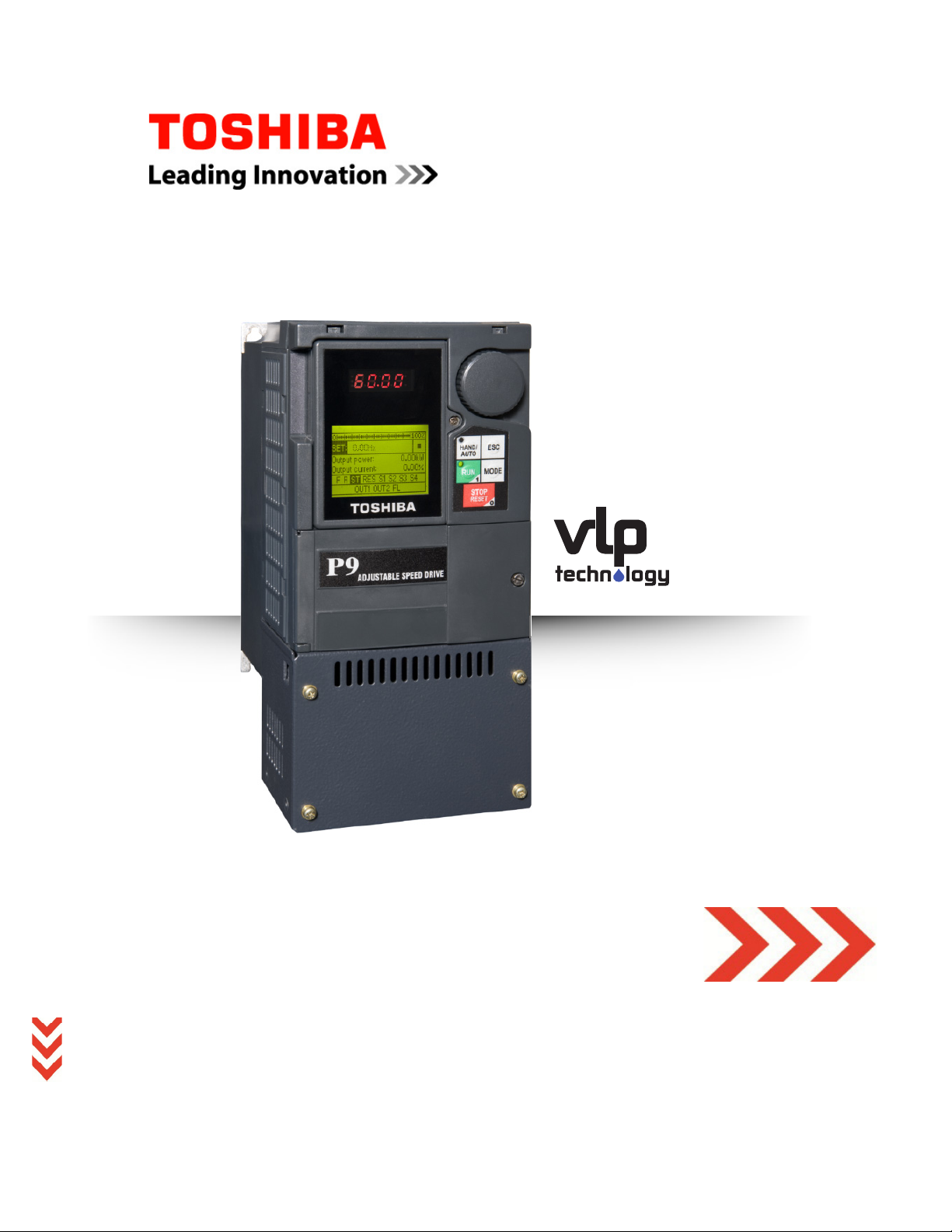
Document Number: 64055-002
Date: June, 2011
TOSHIBA
P9 Adjustable Speed Drive
P9 ASD
Quick Start Guide
Page 2
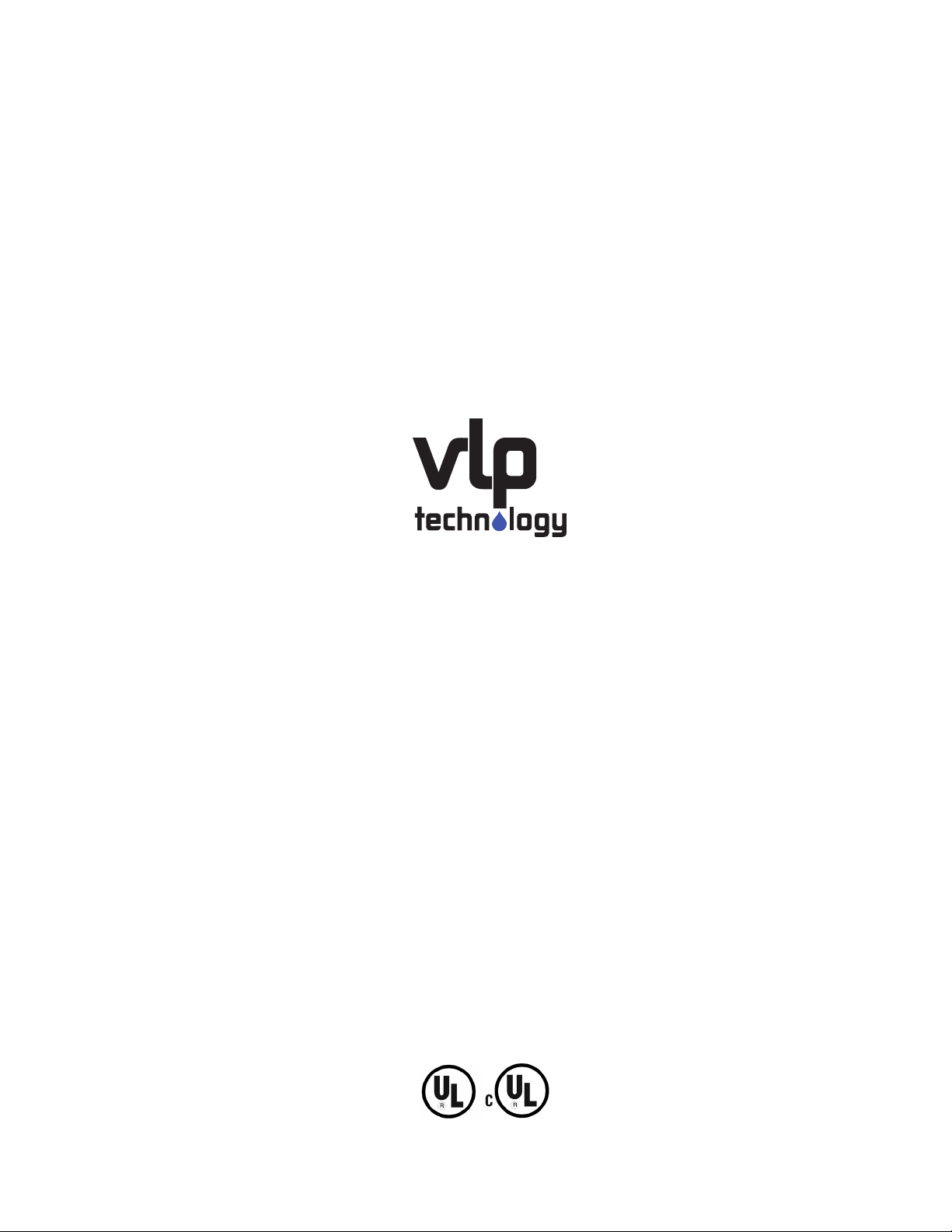
Document Number: 64055-002
Date: June, 2011
P9 ASD Quick Start Guide
Page 3
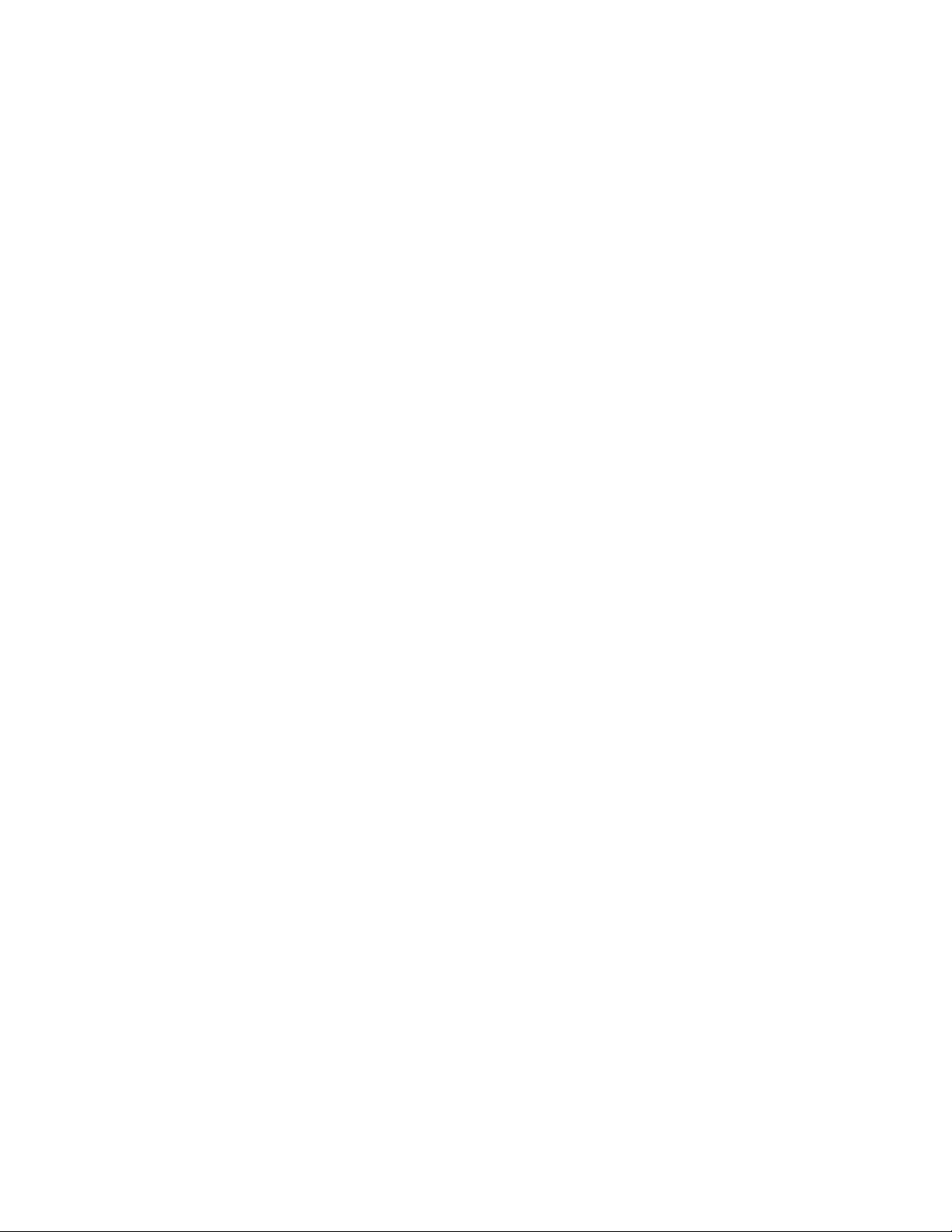
Introduction
Congratulations on the purchase of the new P9 Adjustable Speed Drive!
The P9 Adjustable Speed Drive (ASD) is a solid-state AC drive that features Toshiba’s new Virtual
Linear Pump function. Our VLP algorithm was designed to remove a lot of the guess work that is
inherently associated with the setup of pumping systems. And the VLP algorithm allows for precise,
linear, and consistent pump curve responses at any flow or pressure setting!
The Virtual Linear Pump function allows for direct and precise pumping system control. This is
accomplished without the normal concerns of the adverse effects of conventional pumping system control
response curves.
The VLP algorithm coupled with Toshiba International Corporation’s Vector Control Algorithm enables
the motor to develop high starting torque and provide compensation for motor slip, which results in
smooth, quick starts and highly efficient operation.
The P9 ASD uses digitally-controlled pulse width modulation. The programmable functions may be
accessed via the easy-to-use menu or via the Direct Access Numbers (see the P9 ASD Installation and
Operation Manual P/N 64054). This feature, combined with Toshiba International Corporation’s highperformance software, delivers unparalleled motor control, reliability, and ease of use.
The P9 ASD is a very powerful tool, yet surprisingly simple to operate. The user-friendly Electronic
Operator Interface (EOI) of the P9 ASD has an easy-to-read LCD screen. There is also a read-only LED
screen with enhanced visibility that can be read from a greater distance. The EOI provides easy access to
the many monitoring and programming features of the P9 ASD.
The motor control software is menu-driven, which allows for easy access to the motor control parameters
and quick changes when required.
To maximize the abilities of your new P9 ASD, a working familiarity with this guide will be required.
This guide has been prepared for the ASD installer, user, and maintenance personnel. This guide may also
be used as a reference guide or for training. With this in mind, use this guide to develop a system
familiarity before attempting to install or operate the device.
Important Notice
The instructions contained in this guide are not intended to cover all details or variations in equipment
types, nor may it provide contingency concerning the installation, operations, or maintenance of this
equipment. Should additional information be required contact your TIC Sales Representative.
The contents of this guide shall not become a part of or modify any prior or existing agreement,
commitment, or relationship. The sales contract contains the entire obligation of Toshiba International
Corporation. The warranty contained in the contract between the parties is the sole warranty of Toshiba
International Corporation and any statements contained herein do not create new warranties or modify the
existing warranty.
Any electrical or mechanical modifications to this equipment without prior written consent of
Toshiba International Corporation may void all warranties and may void the UL/CSA listing or
other safety certifications. Unauthorized modifications may also result in a safety hazard or
equipment damage.
Misuse of this equipment could result in injury and equipment damage. In no event will Toshiba
International Corporation be responsible or liable for direct, indirect, special, or consequential
damage or injury that may result from the misuse of this equipment.
Page 4

About This Guide
This guide was written by the Toshiba International Corporation Technical Publications Group. This
group is tasked with providing technical documentation for the P9 Adjustable Speed Drive. Every
effort has been made to provide accurate and concise information to you, our customer.
At Toshiba International Corporation we are continuously striving for better ways to meet the
constantly changing needs of our customers. E-mail your comments, questions, or concerns about this
publication to Technical-Publications-Dept@tic.toshiba.com.
Guide’s Purpose and Scope
This guide provides information on how to safely install, operate, maintain, and dispose of your
P9 Adjustable Speed Drive. The information provided in this guide is applicable to the
P9 Adjustable Speed Drive only.
This guide provides information on the various features and functions of this powerful cost-saving
device, including
• Installation,
• System operation,
• Configuration and menu options, and
• Mechanical and electrical specifications.
Included is a section on general safety instructions that describe the warning labels and symbols that are
used throughout the guide. Read the guide completely before installing, operating, performing
maintenance, or disposing of this equipment.
This guide and the accompanying drawings should be considered a permanent part of the equipment
and should be readily available for reference and review. Dimensions shown in the guide are in metric
and/or the English equivalent.
Because of our commitment to continuous improvement, Toshiba International Corporation reserves the
right, without prior notice, to update information, make product changes, or to discontinue any product
or service identified in this publication.
Toshiba International Corporation (TIC) shall not be liable for direct, indirect, special, or
consequential damages resulting from the use of the information contained within this guide.
This guide is copyrighted. No part of this guide may be photocopied or reproduced in any form without
the prior written consent of Toshiba International Corporation.
© Copyright 2011 Toshiba International Corporation.
TOSHIBA® is a registered trademark of Toshiba Corporation. All other product or trade references
appearing in this guide are registered trademarks of their respective owners.
All rights reserved.
Printed in the U.S.A.
Page 5
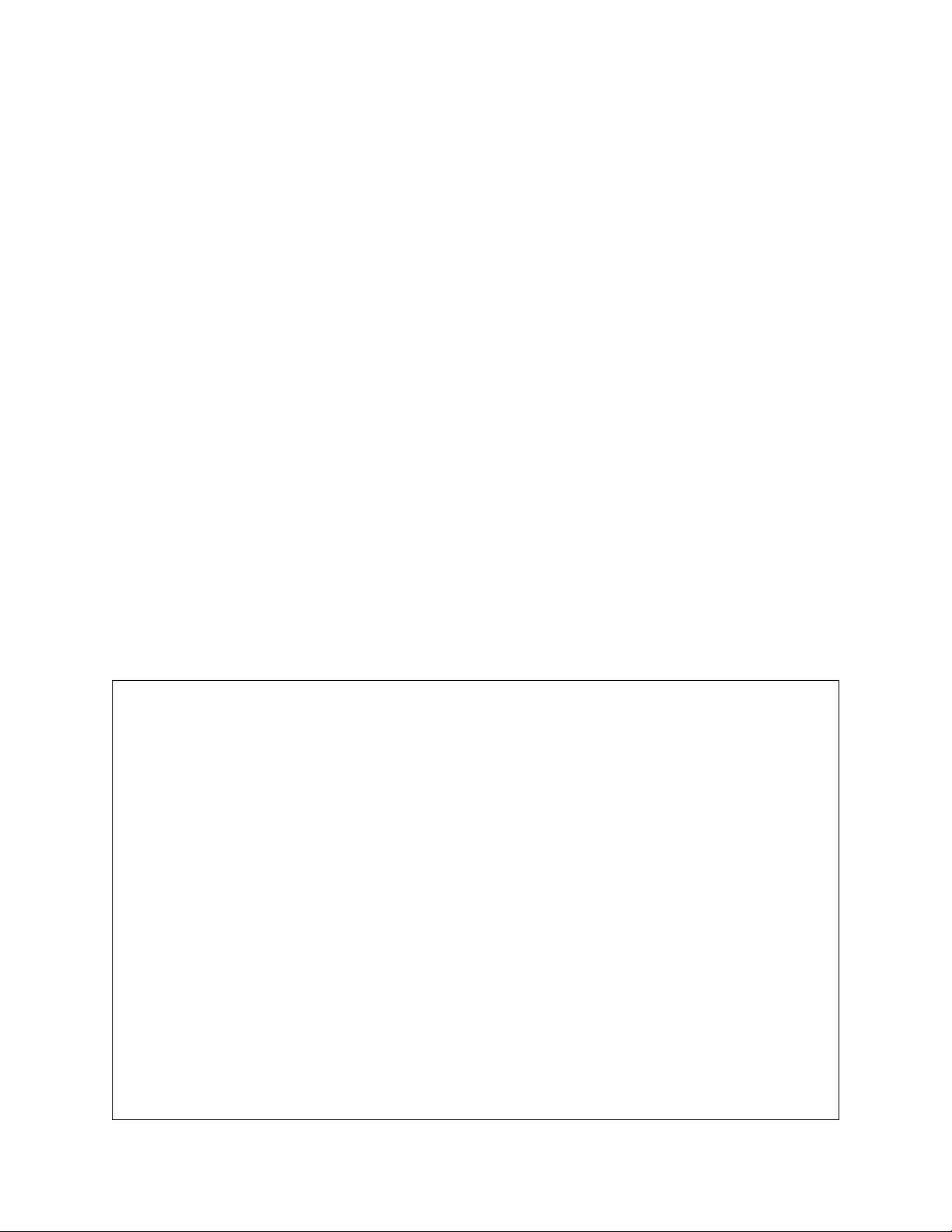
Contacting TIC’s Customer Support
TOSHIBA INTERNATIONAL CORPORATION
P9 Adjustable Speed Drive
Please complete the Warranty Card supplied with the P9 ASD and return it to Toshiba International Corporation
by prepaid mail. This will activate the 12 month warranty from the date of installation; but, shall not exceed 18
months from the shipping date.
Complete the following information and retain for your records.
Model Number: ______________________________________________________________________
Serial Number: ______________________________________________________________________
Project Number (if applicable): ___________________________________________________________
Date of Installation: __________________________________________________________________
Inspected By: ______________________________________________________________________
Name of Application: ______________________________________________________________
Center
Toshiba International Corporation’s Customer Support Center can be contacted to obtain help in
resolving any Adjustable Speed Drive system problem that you may experience or to provide
application information.
The Support Center is open from 8 a.m. to 5 p.m. (CST), Monday through Friday. The Center’s toll free
number is US (800) 231-1412/Fax (713) 937-9349 CAN (800) 872-2192 MEX 01 (800) 527-1204.
For after-hours support follow the directions in the outgoing message when calling.
You may also contact Toshiba International Corporation by writing to:
Toshiba International Corporation
13131 West Little York Road
Houston, Texas 77041-9990
Attn: ASD Product Manager.
For further information on TIC’s products and services, please visit our website at www.toshiba.com/
ind/.
Page 6

Table of Contents
General Safety Information .................................................................................................... 1
Safety Alert Symbol ...........................................................................................................1
Signal Words ......................................................................................................................1
Special Symbols .................................................................................................................2
Equipment Warning Labels ................................................................................................2
Qualified Personnel ............................................................................................................2
Equipment Inspection .........................................................................................................3
Handling and Storage .........................................................................................................3
Disposal .............................................................................................................................. 3
Installation Precautions ...........................................................................................................4
Location and Ambient Requirements .................................................................................4
Mounting Requirements .....................................................................................................4
Conductor Routing and Grounding ....................................................................................5
Power Connections .............................................................................................................6
Protection ............................................................................................................................6
System Integration Precautions ..............................................................................................7
Personnel Protection ...........................................................................................................7
System Setup Requirements ...............................................................................................8
Operational and Maintenance Precautions ...........................................................................9
Installation and Connections ................................................................................................10
Installation Notes ..............................................................................................................10
Mounting the ASD ............................................................................................................ 11
Connecting the ASD .........................................................................................................12
Lead Length Specifications ..............................................................................................16
I/O and Control ................................................................................................................. 17
Electronic Operator Interface ..............................................................................................24
EOI Operation ...................................................................................................................24
Battery Backup .................................................................................................................24
EOI Remote Mounting .....................................................................................................25
EOI Features .....................................................................................................................26
System Configuration and Menu Options ...........................................................................29
Root Menus ....................................................................................................................... 29
System Operation ................................................................................................................... 59
Operation (Hand) .............................................................................................................. 59
Default Setting Changes ...................................................................................................60
Save User Settings ............................................................................................................61
Virtual Linear Pump ............................................................................................................. 62
P9 ASD Quick Start Guide i
Page 7
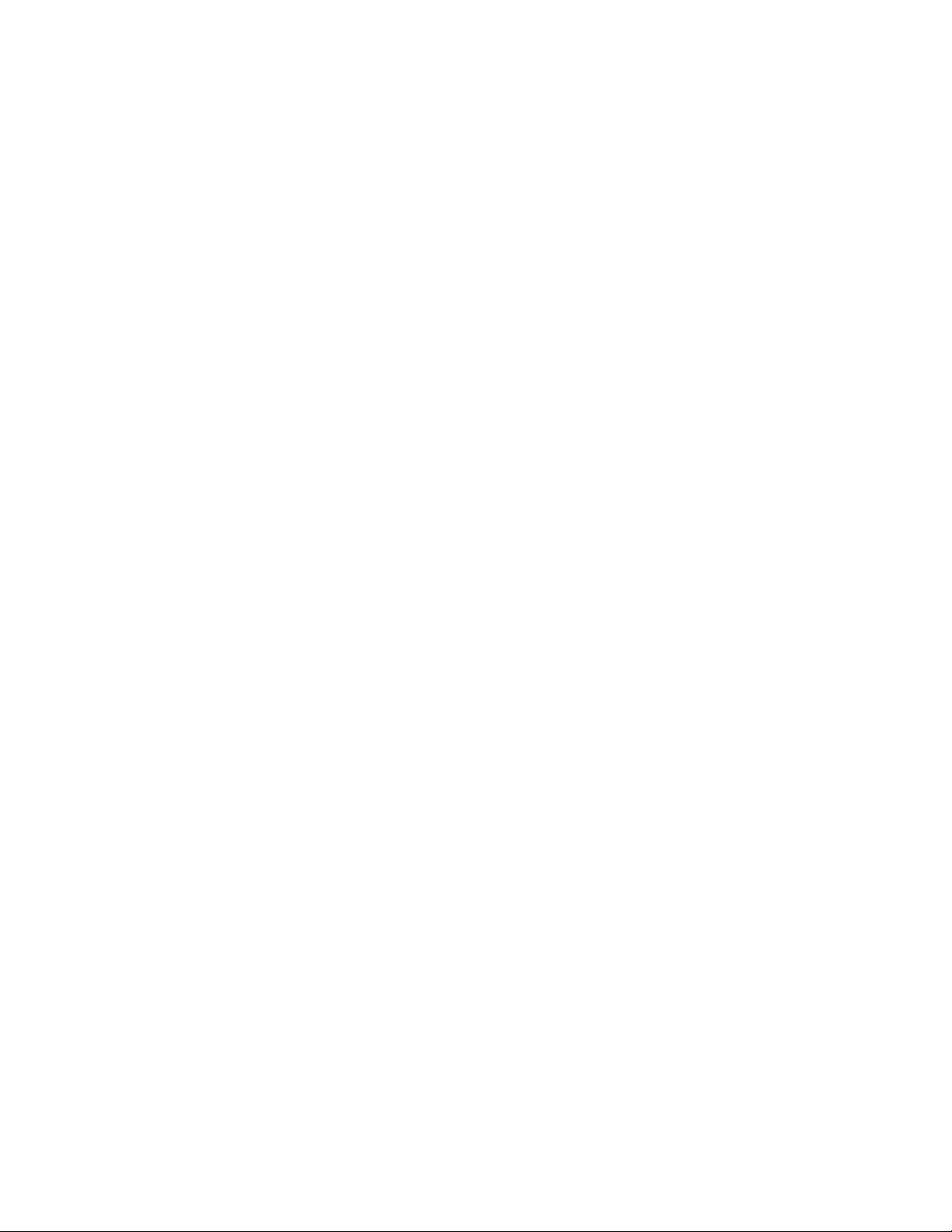
Alarms, Trips, and Troubleshooting ....................................................................................66
Alarms and Trips .............................................................................................................. 66
User Notification Codes ...................................................................................................67
Alarms ............................................................................................................................... 68
Trips/Faults .......................................................................................................................70
Enclosure and Conduit Plate Dimensions ........................................................................... 76
Enclosure Dimensions ......................................................................................................76
Conduit Plate Dimensions ................................................................................................ 81
Current/Voltage Specifications .............................................................................................84
Cable/Terminal/Torque Specifications ................................................................................86
Short Circuit Protection Recommendations .......................................................................88
ii P9 ASD Quick Start Guide
Page 8

General Safety Information
DANGER
WARNING
CAUTION
CAUTION
DO NOT attempt to install, operate, maintain, or dispose of this equipment until you have read and
understood all of the product safety information and directions that are contained in this manual.
Safety Alert Symbol
The Safety Alert Symbol is comprised of an equilateral triangle enclosing an exclamation mark. This
indicates that a potential personal injury hazard exists.
Signal Words
Listed below are the signal words that are used throughout this manual followed by their descriptions
and associated symbols. When the words DANGER, WARNING, and CAUTION are used in this
manual, they will be followed by important safety information that must be carefully followed.
The word DANGER preceded by the safety alert symbol indicates that an imminently hazardous
situation exists that, if not avoided or if instructions are not followed precisely, will result in serious
injury to personnel or loss of life.
The word WARNING preceded by the safety alert symbol indicates that a potentially hazardous
situation exists that, if not avoided or if instructions are not followed precisely, could result in serious
injury to personnel or loss of life.
The word CAUTION preceded by the safety alert symbol indicates that a potentially hazardous
situation exists that, if not avoided or if instructions are not followed precisely, may result in minor or
moderate injury.
The word CAUTION without the safety alert symbol indicates a potentially hazardous situation exists
that, if not avoided or if instructions are not followed precisely, may result in equipment and property
damage.
P9 ASD Quick Start Guide 1
Page 9
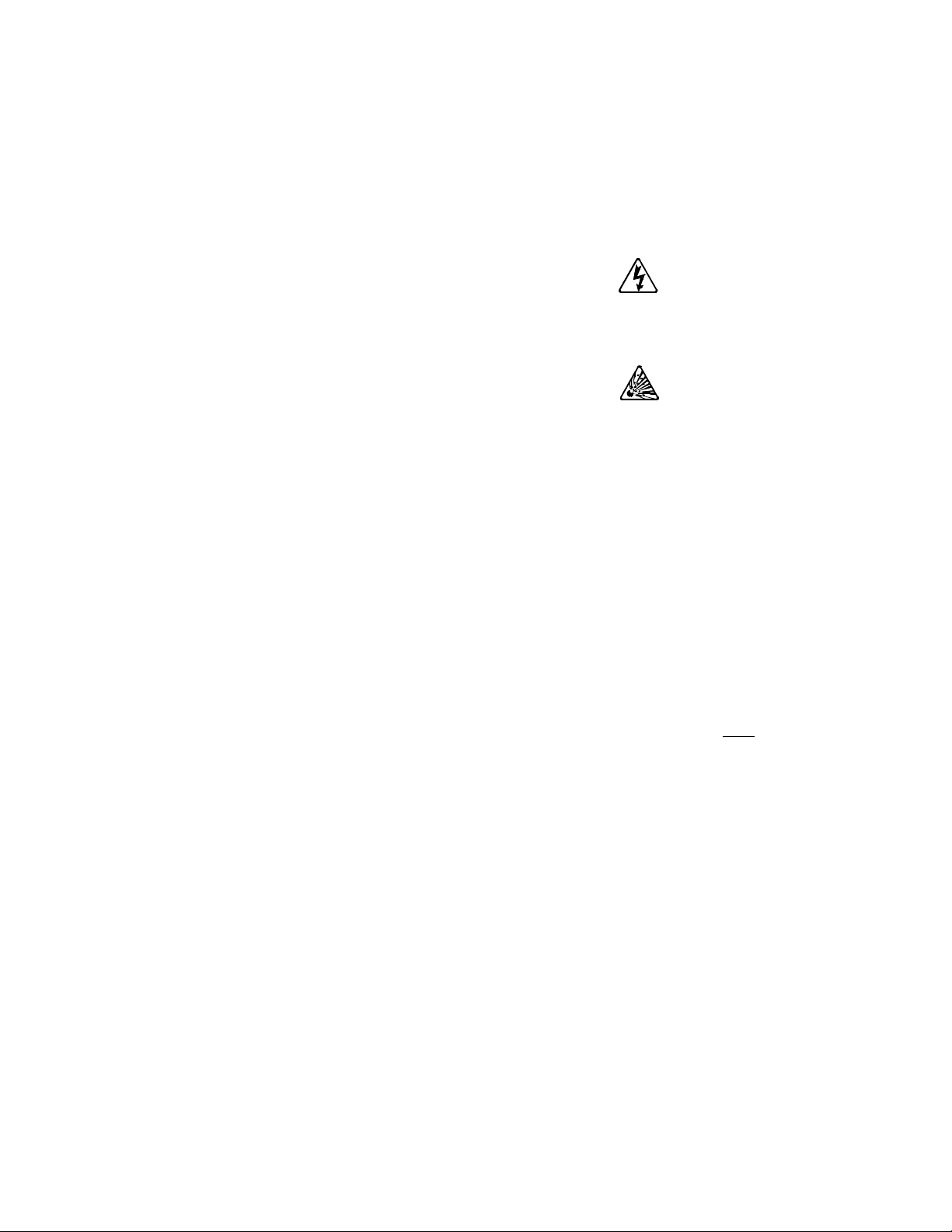
Special Symbols
To identify special hazards, other symbols may appear in conjunction with the DANGER, WARNING,
and CAUTION signal words. These symbols indicate areas that require special and/or strict adherence
to the procedures to prevent serious injury to personnel or loss of life.
Electrical Hazard Symbol
A symbol that is comprised of an equilateral triangle enclosing
a lightning bolt indicates a hazard of injury from electrical
shock or burn.
Explosion Hazard Symbol
A symbol that is comprised of an equilateral triangle enclosing
an explosion indicates a hazard of injury from exploding parts.
Equipment Warning Labels
DO NOT attempt to install, operate, perform maintenance, or dispose of this equipment until you have
read and understood all of the product labels and user directions that are contained in this manual.
Warning labels that are attached to the equipment will include the exclamation mark within a triangle.
DO NOT remove or cover any of these labels. If the labels are damaged or if additional labels are
required, contact your TIC Sales Representative.
Labels attached to the equipment are there to provide useful information or to indicate an imminently
hazardous situation that may result in serious injury, severe property and equipment damage, or loss of
life if safe procedures or methods are not followed as outlined in this manual.
Qualified Personnel
Installation, operation, and maintenance shall be performed by Qualified Personnel Only. A Qualified
Person is one that has the skills and knowledge relating to the construction, installation, operation, and
maintenance of the electrical equipment and has received safety training on the hazards involved (Refer
to the latest edition of NFPA 70E for additional safety requirements).
Qualified Personnel shall:
• Have carefully read the entire manual.
• Be familiar with the construction and function of the ASD, the equipment being driven, and the
hazards involved.
• Be able to recognize and properly address hazards associated with the application of motor-driven
equipment.
• Be trained and authorized to safely energize, de-energize, ground, lock out/tag out circuits and
equipment, and clear faults in accordance with established safety practices.
• Be trained in the proper care and use of protective equipment such as safety shoes, rubber gloves,
hard hats, safety glasses, face shields, flash clothing, etc., in accordance with established safety
practices.
For further information on workplace safety, visit www.osha.gov.
2 P9 ASD Quick Start Guide
Page 10

Equipment Inspection
• Upon receipt of the equipment, inspect the packaging and equipment for shipping damage.
• Carefully unpack the equipment and check for parts that may have been damaged during shipping,
missing parts, or concealed damage. If any discrepancies are discovered, it should be noted with the
carrier prior to accepting the shipment, if possible. File a claim with the carrier if necessary and
immediately notify your TIC Sales Representative.
• DO NOT install the ASD if it is damaged or if it is missing any component(s).
• Ensure that the rated capacity and the model number specified on the nameplate conform to the
order specifications.
• Modification of this equipment is dangerous and is to be performed by factory trained personnel.
When modifications are required contact your TIC Sales Representative.
• Inspections may be required after moving equipment.
• Contact your TIC Sales Representative to report discrepancies or for assistance if required.
Handling and Storage
• Use proper lifting techniques when moving the ASD; including properly sizing up the load, getting
assistance, and using a forklift if required.
• Store in a well-ventilated location and preferably in the original packaging if the equipment will not
be used upon receipt.
• Store in a cool, clean, and dry location. Avoid storage locations with extreme temperatures, rapid
temperature changes, high humidity, moisture, dust, corrosive gases, or metal particles.
• The storage temperature range of the P9 ASD is -13° to 149° F (-25° to 65° C).
• DO NOT store the unit in places that are exposed to outside weather conditions (i.e., wind, rain,
snow, etc.).
• Store in an upright position.
Disposal
Never dispose of electrical components via incineration. Contact your state environmental agency for
details on disposal of electrical components and packaging in your area.
P9 ASD Quick Start Guide 3
Page 11
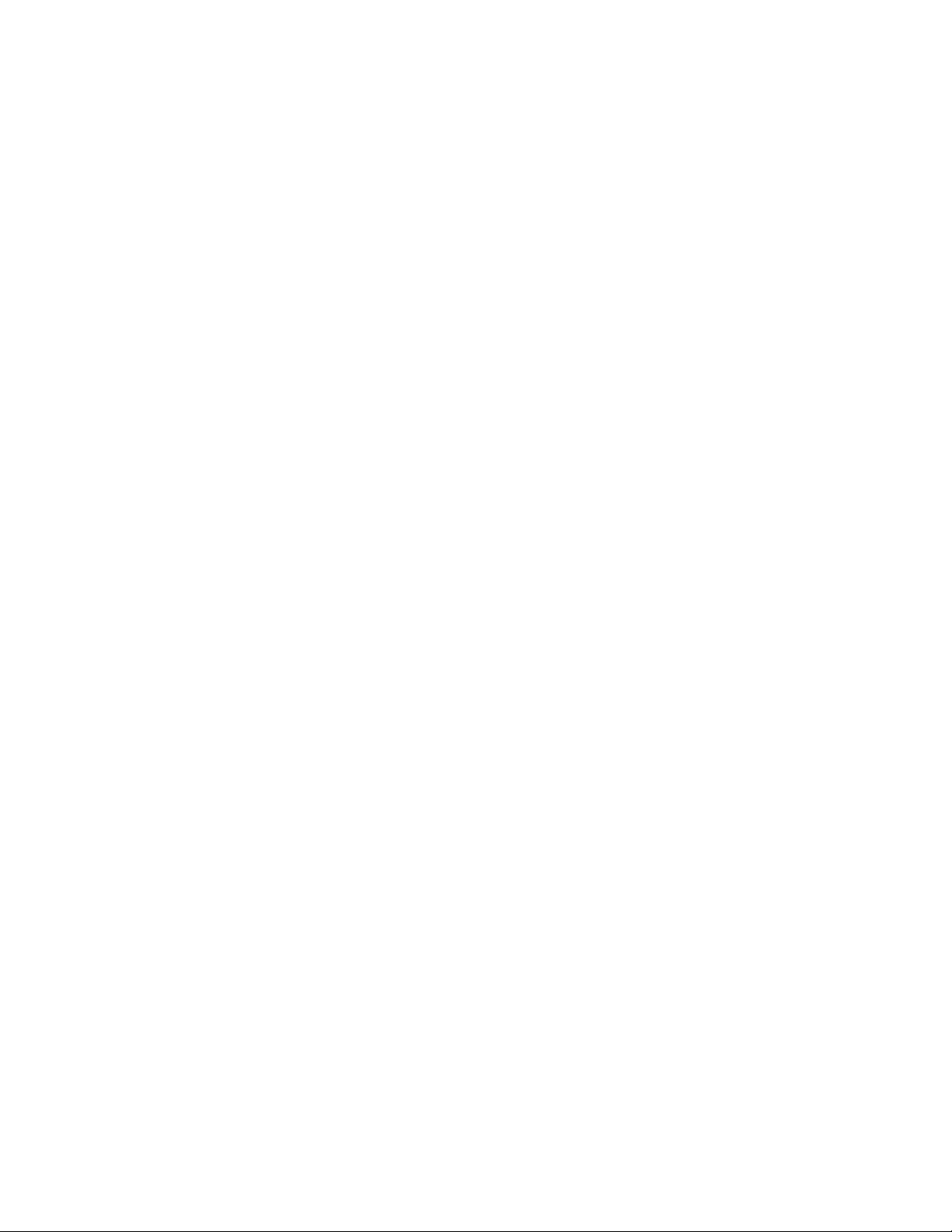
Installation Precautions
Location and Ambient Requirements
• The TIC ASD is intended for permanent installations only.
• Installation should conform to the National Electrical Code — Article 110 (NEC) (Requirements
For Electrical Installations), all regulations of the Occupational Safety and Health
Administration, and any other applicable national, regional, or industry codes and standards.
Note: For ALL references to the National Electrical Code (NEC), see the latest release of
the National Electrical Code.
• Select a mounting location that is easily accessible, has adequate personnel working space, and
adequate illumination for adjustment, inspection, and maintenance of the equipment (refer to the
NEC Article 110-13).
• DO NOT mount the ASD in a location that would produce catastrophic results if it were to become
dislodged from its mounting location (equipment damage or injury).
• DO NOT mount the ASD in a location that would allow it to be exposed to flammable chemicals or
gases, water, solvents, or other fluids.
• Avoid installation in areas where vibration, heat, humidity, dust, fibers, metal particles, explosive/
corrosive mists or gases, or sources of electrical noise are present.
• The installation location shall not be exposed to direct sunlight.
• Allow proper clearance spaces for installation. Do not obstruct the ventilation openings. Refer to
the section titled Installation and Connections on pg. 10 for further information on ventilation
requirements.
• The ambient operating temperature range of the P9 ASD is 14° to 104° F (-10° to 40° C).
Mounting Requirements
•Only Qualified Personnel should install this equipment.
• Install the unit in a secure and upright position in a well-ventilated area.
• As a minimum, the installation of the equipment should conform to the NEC — Article 110
(NEC), OSHA, as well as any other applicable national, regional, or industry codes and standards.
• Installation practices should conform to the latest revision of NFPA 70E Electrical Safety
Requirements for Employee Workplaces.
• It is the responsibility of the ASD installer/maintenance personnel to ensure that the unit is installed
into an enclosure that will protect personnel against electric shock.
4 P9 ASD Quick Start Guide
Page 12

Conductor Routing and Grounding
WARNING
• Use separate metal conduits for routing the input power, output power, and control circuits.
• A separate ground cable should be run inside the conduit with the input power, output power, and
control circuits.
• DO NOT connect CC to earth ground.
•Use IICC terminal as the return for the V/I input.
• Always ground the unit to prevent electrical shock and to help reduce electrical noise.
• If the ASD is being used in an ungrounded system (floating system) or in an unsymmetrically
grounded system, the EMI filter must be disconnected or removed. The ASD may be damaged if
the EMI filter is used.
• It is the responsibility of the ASD installer/maintenance personnel to provide proper grounding and
branch circuit protection in accordance with the NEC and any applicable local codes.
— The Metal Conduit Is Not An Acceptable Ground —
Grounding Capacitor Switch
The ASD is equipped with noise reduction capacitors which are used to reduce the EMI leakage via the
3-phase power-input circuit and for compliance with the Electromagnetic Compatibility Directive
(EMC).
The effective value of the capacitor may be increased, reduced, or removed entirely via the Selector
Switch, Switching Bar, or the Switching Screw — the type used is typeform-specific.
The Grounding Capacitor Switch allows the user to quickly change the value of the capacitance of the
3-phase input circuit without the use of tools.
See the section titled System Grounding on pg. 14 for more on the Grounding Capacitor.
See figures 4, 5, 6, and 7 on pg. 15 for an electrical depiction of the leakage-reduction functionality of
the Grounding Capacitor and the methods used to set the capacitance value.
P9 ASD Quick Start Guide 5
Page 13
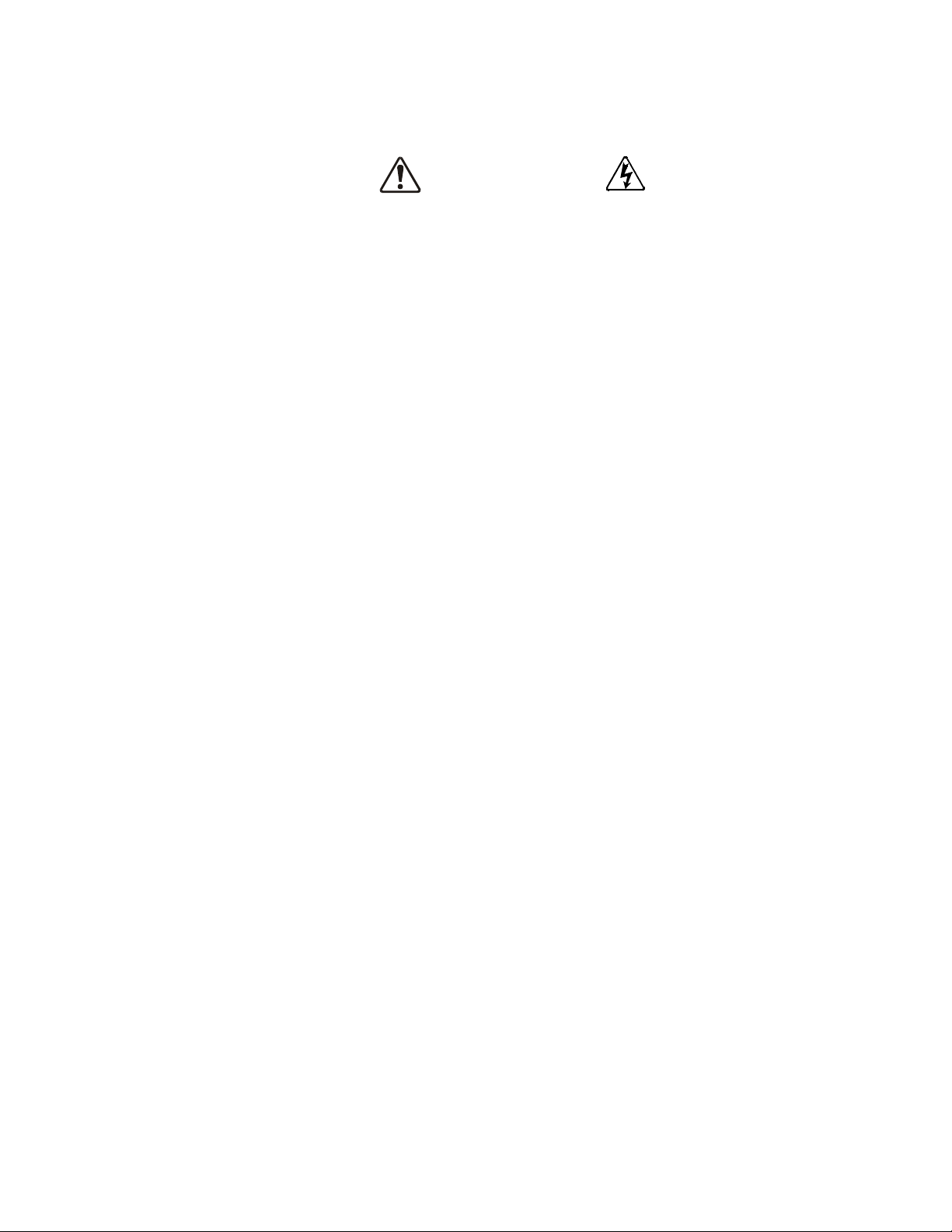
Power Connections
DANGER
CONTACT WITH ENERGIZED WIRING WILL CAUSE
SEVERE INJURY OR LOSS OF LIFE.
• Turn off and lock out/tag out all power sources before proceeding to connect the power wiring to
the equipment.
• After ensuring that all power sources are turned off and isolated in accordance with established
lock out/tag out procedures, connect the 3-phase power source wiring of the correct voltage to the
correct input terminals and connect the output terminals to a motor of the correct voltage and type
for the application (refer to the NEC Article 300 – Wiring Methods and Article 310 – Conductors
For General Wiring). Size the branch circuit conductors in accordance with the NEC Table 310.16.
• Ensure that the 3-phase input power is NOT connected to the output of the ASD. This will damage
the ASD and may cause injury to personnel.
• DO NOT connect resistors across terminals PA – PC or PO – PC. This may cause a fire.
• Ensure the correct phase sequence and the desired direction of motor rotation in the Bypass mode
(if applicable).
Protection
• Ensure that primary protection exists for the input wiring to the equipment. This protection must be
able to interrupt the available fault current from the power line. The equipment may or may not be
equipped with an input disconnect (option).
• All cable entry openings must be sealed to reduce the risk of entry by vermin and to allow for
maximum cooling efficiency.
• External dynamic braking resistors must be thermally protected.
• It is the responsibility of the ASD installer/maintenance personnel to set up the Emergency Off
braking system of the ASD. The function of the Emergency Off braking function is to remove
output power from the drive in the event of an emergency. A supplemental braking system may also
be engaged in the event of an emergency. For further information on braking systems, see
parameters F250 and F304.
Note: A supplemental emergency stopping system should be used with the ASD. Emergency
stopping should not be a task of the ASD alone.
• Follow all warnings and precautions and do not exceed equipment ratings.
6 P9 ASD Quick Start Guide
Page 14
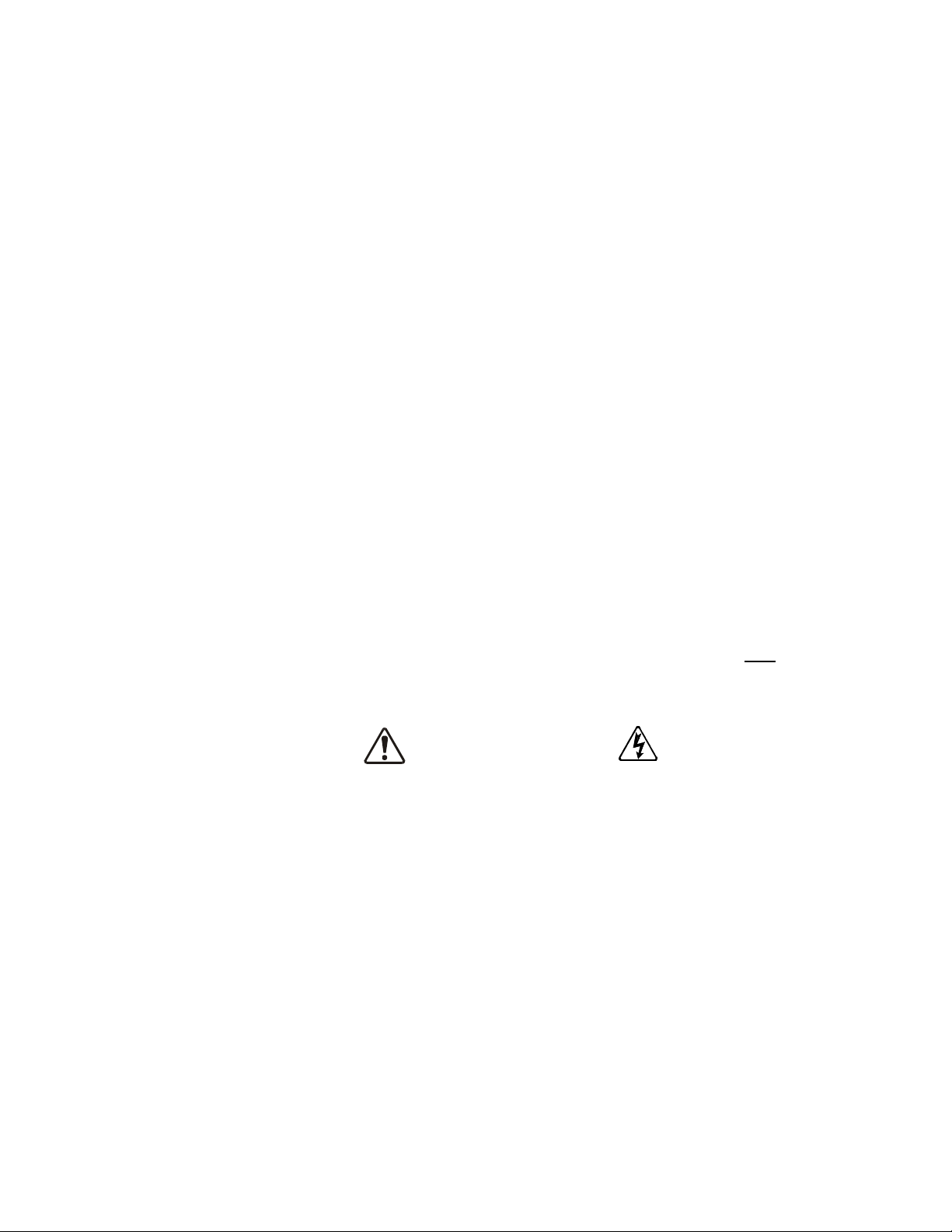
System Integration Precautions
WARNING
The following precautions are provided as general guidelines for the setup of the ASD within the
system.
• The TIC ASD is a general-purpose product. It is a system component only and the system design
should take this into consideration. Please contact your TIC Sales Representative for application-
specific information or for training support.
• The TIC ASD is part of a larger system and the safe operation of the ASD will depend upon
observing certain precautions and performing proper system integration.
• Improperly designed or improperly installed system interlocks may render the motor unable to start
or stop on command.
• The failure of external or ancillary components may cause intermittent system operation (i.e., the
system may start the motor without warning).
• A detailed system analysis and job safety analysis should be performed by the systems designer
and/or systems integrator before the installation of the ASD component. Contact your TIC Sales
Representative for options availability and for application-specific system integration information
if required.
Personnel Protection
• Installation, operation, and maintenance shall be performed by Qualified Personnel Only.
• A thorough understanding of the ASD will be required before the installation, operation, or
maintenance of the ASD.
• Rotating machinery and live conductors can be hazardous and shall not come into contact with
personnel. Personnel should be protected from all rotating machinery and electrical hazards at all
times.
• Insulators, machine guards, and electrical safeguards may fail or be defeated by the purposeful or
inadvertent actions of workers. Insulators, machine guards, and electrical safeguards are to be
inspected (and tested where possible) at installation and periodically after installation for potential
hazardous conditions.
• DO NOT allow personnel near rotating machinery. Warning signs to this effect shall be posted at
or near the machinery.
• DO NOT allow personnel near electrical conductors. Contact with electrical conductors can be
fatal. Warning signs to this effect shall be posted at or near the hazard.
• Personal Protection Equipment (PPE) shall be provided and used to protect employees from any
hazards inherent to system operation.
P9 ASD Quick Start Guide 7
Page 15
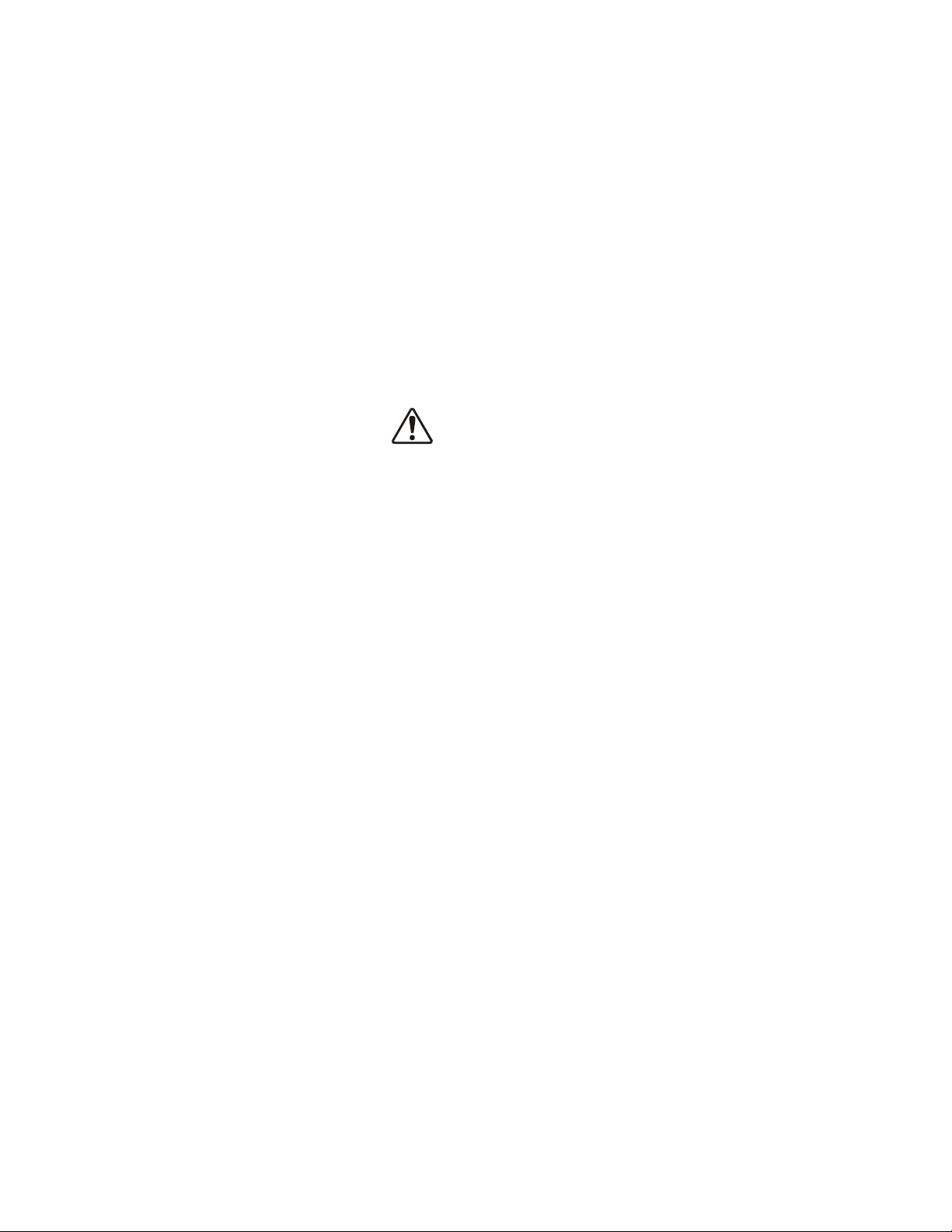
System Setup Requirements
CAUTION
• When using the ASD as an integral part of a larger system, it is the responsibility of the ASD
installer/maintenance personnel to ensure that there is a fail-safe in place (i.e., an arrangement
designed to switch the system to a safe condition if there is a fault or failure).
• Power factor improvement capacitors or surge absorbers MUST NOT be installed on the output of
the ASD.
• Use of the built-in system protective features is highly recommended (i.e., E-Off, Overload
Protection, etc.).
• The operating controls and system status indicators should be clearly readable and positioned
where the operator can see them without obstruction.
• Additional warnings and notifications shall be posted at the equipment installation location as
deemed required by Qualified Personnel.
• System safety features should be employed and designed into the integrated system in a manner
such that system operation, even in the event of system failure, will not cause harm or result in
system damage or injury to personnel (i.e., E-Off, Auto-Restart settings, System Interlocks, etc.).
• The programming setup and system configuration of the ASD may allow it to start the motor
unexpectedly. A familiarity with the Auto-Restart (F301), Sleep Timer (F383), and the Start-
Stop (F385) settings are a requirement to use this product.
• There may be thermal or physical properties, or ancillary devices integrated into the overall system
that may allow for the ASD to start the motor without warning. Signs to this effect must be posted
at the equipment installation location.
• If a secondary magnetic contactor (MC) or an ASD output disconnect is used between the ASD and
the load, it should be interlocked to halt the ASD before the secondary contact opens. If the output
contactor is used for bypass operation, it must be interlocked such that commercial power is never
applied to the ASD output terminals (U, V, or W).
• When using an ASD output disconnect, the ASD and the motor must be stopped before the
disconnect is either opened or closed. Closing the output disconnect while the 3-phase output of the
ASD is active may result in equipment damage or injury to personnel.
8 P9 ASD Quick Start Guide
Page 16

Operational and Maintenance
DANGER
Precautions
• Turn off and lock out/tag out the main power, the control power, and instrumentation connections
before inspecting or servicing the drive, opening the door of the enclosure, or connecting/
disconnecting the power wiring to the equipment.
• The capacitors of the ASD maintain a residual charge for a period of time after turning the ASD off.
The required time for each ASD typeform is indicated with a cabinet label and a Charge LED
(shown for smaller ASDs in Figure 2 on pg. 12; LED is located on the front panel of larger ASDs).
Wait at least the minimum time indicated on the enclosure-mounted label and ensure that the
Charge LED has gone out before opening the door of the ASD once the ASD power has been
turned off.
• Turn the power on only after attaching (or closing) the front cover and DO NOT remove or open
the front cover of the ASD when the power is on.
• DO NOT attempt to disassemble, modify, or repair the ASD. Call your TIC Sales Representative
for repair information.
• DO NOT place any objects inside of the ASD.
• If the ASD should emit smoke, or an unusual odor or sound, turn off the power immediately.
• The heat sink and other components may become extremely hot to the touch. Allow the unit to cool
before coming in contact with these items.
•The Auto Start-Stop programmable functions and the Sleep Timer function of the ASD may
allow for the system to start or stop unexpectedly. Signs to this effect are to be clearly posted at the
installation location.
• Remove power from the ASD during extended periods of non-use.
• The system should be inspected periodically for damaged or improperly functioning parts,
cleanliness, and to ensure that the connectors are tightened securely.
P9 ASD Quick Start Guide 9
Page 17

Installation and Connections
CAUTION
The P9 True Torque Control2 Adjustable Speed Drive may be set up initially by performing a few
simple configuration settings. To operate properly, the ASD must be securely mounted and connected to
a power source (3-phase AC input at the R/L1, S/L2, and T/L3 terminals). The control terminals of the
ASD may be used by connecting the terminals of the Terminal Board to the proper sensors or signal
input sources (see the section titled I/O and Control on pg. 17
System performance may be further enhanced by assigning a function to the output terminals of the
Terminal Board and connecting the terminals to the proper indicators or actuators (e.g., LEDs, relays,
contactors, etc.).
Note: The optional ASD interface boards may be used to expand the I/O functionality of the
ASD.
Installation Notes
When a brake-equipped motor is connected to the ASD, it is possible that the brake may not release at
startup because of insufficient voltage. To avoid this, DO NOT connect the brake or the brake contactor
to the output of the ASD.
If an output contactor is used for bypass operation, it must be interlocked such that commercial power is
never applied to the output terminals of the ASD (U/T1, V/T2, and W/T3).
and
Figure 9 on pg 20).
DO NOT apply commercial power to the ASD output terminals U/T1, V/T2, and W/T3.
If a secondary magnetic contactor (MC) is used between the output of the ASD and the motor, it should
be interlocked such that the ST – CC connection is disconnected before the output contactor is opened.
DO NOT open and then close a secondary magnetic contactor between the ASD and the motor unless
the ASD is off and the motor is not rotating.
Note: Re-application of power via a secondary contact while the ASD is on or while the
motor is still turning may cause ASD damage.
The ASD input voltage should remain within 10% of the specified input voltage range. Input voltages
approaching the upper or lower-limit settings may require that the over-voltage and under-voltage stall
protection level parameters be adjusted. Voltages outside of the permissible tolerance should be
avoided.
The frequency of the input power should be ±2 Hz of the specified input frequency.
DO NOT use an ASD with a motor that has a current rating that is greater than the rated current of the
ASD.
The P9 ASD is designed to operate NEMA B motors. Consult with your TIC Sales Representative
before using the ASD for special applications such as with an explosion-proof motor or applications
with a piston load.
Disconnect the ASD from the motor before megging or applying a bypass voltage to the motor.
Interface problems may occur when an ASD is used in conjunction with some types of process
controllers. Signal isolation may be required to prevent controller and/or ASD malfunction (contact
your TIC Sales Representative or the process controller manufacturer for additional information on
compatibility and signal isolation).
Use caution when setting the output frequency. Over speeding a motor decreases its ability to deliver
torque and may result in damage to the motor and/or the driven equipment.
10 P9 ASD Quick Start Guide
Page 18
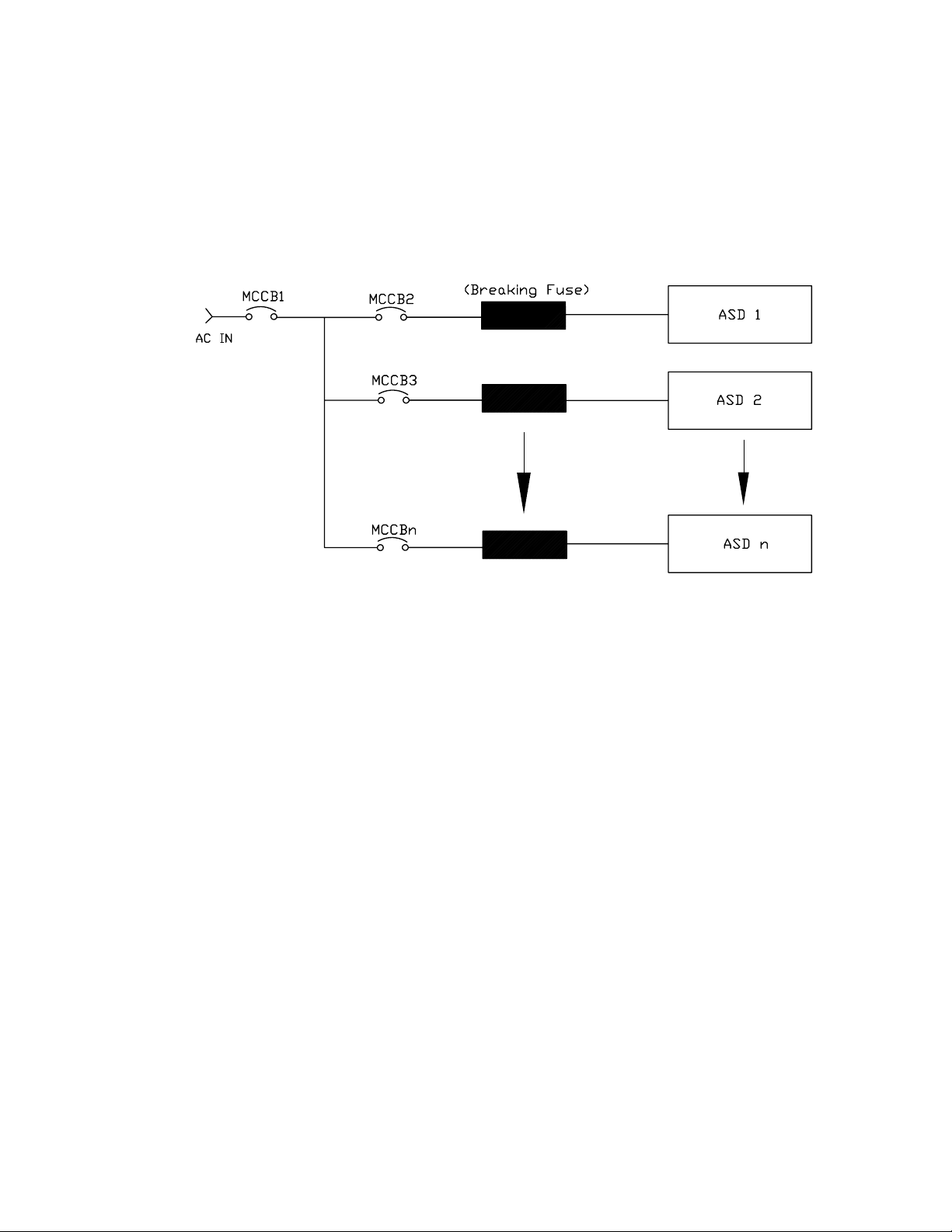
Not all P9 ASDs are equipped with internal primary power input fuses (HP dependent). When
Figure 1. Typical Circuit Breaker Configuration.
CAUTION
connecting two or more drives that have no internal fuse to the same power line as shown in Figure 1,
select a circuit-breaking configuration that will ensure that if a short circuit occurs in ASD 1, only
MCCB2 trips, not MCCB1. If it is not feasible to use this configuration, insert a fuse between MCCB2
and ASD 1.
Mounting the ASD
— The following thermal specifications apply to the 230-volt and 460-volt ASDs ONLY —
Install the unit securely in a well ventilated area that is out of direct sunlight.
The process of converting AC to DC, and then back to AC produces heat. During normal ASD
operation, up to 5% of the input energy to the ASD may be dissipated as heat. If installing the ASD in a
cabinet, ensure that there is adequate ventilation.
DO NOT operate the ASD with the enclosure door open.
The ambient operating temperature rating of the P9 ASD is 14° to 104° F (-10° to 40° C).
When installing adjacent ASDs horizontally, TIC recommends at least 5 cm of space between adjacent
units. However, horizontally mounted ASDs may be installed side-by-side with no space in between the
adjacent units — side-by-side installations require that the top cover be removed from each ASD.
For 150 HP and above ASDs, a minimum of 50 cm of space is required above and below adjacent units
and any obstruction.This space is the recommended minimum space requirement for the ASD and
ensures that adequate ventilation is provided for each unit. More space will provide a better
environment for cooling (see the section titled Enclosure and Conduit Plate Dimensions on pg. 76 for
additional information on mounting space requirements).
Note: Ensure that the ventilation openings are not obstructed.
P9 ASD Quick Start Guide 11
Page 19
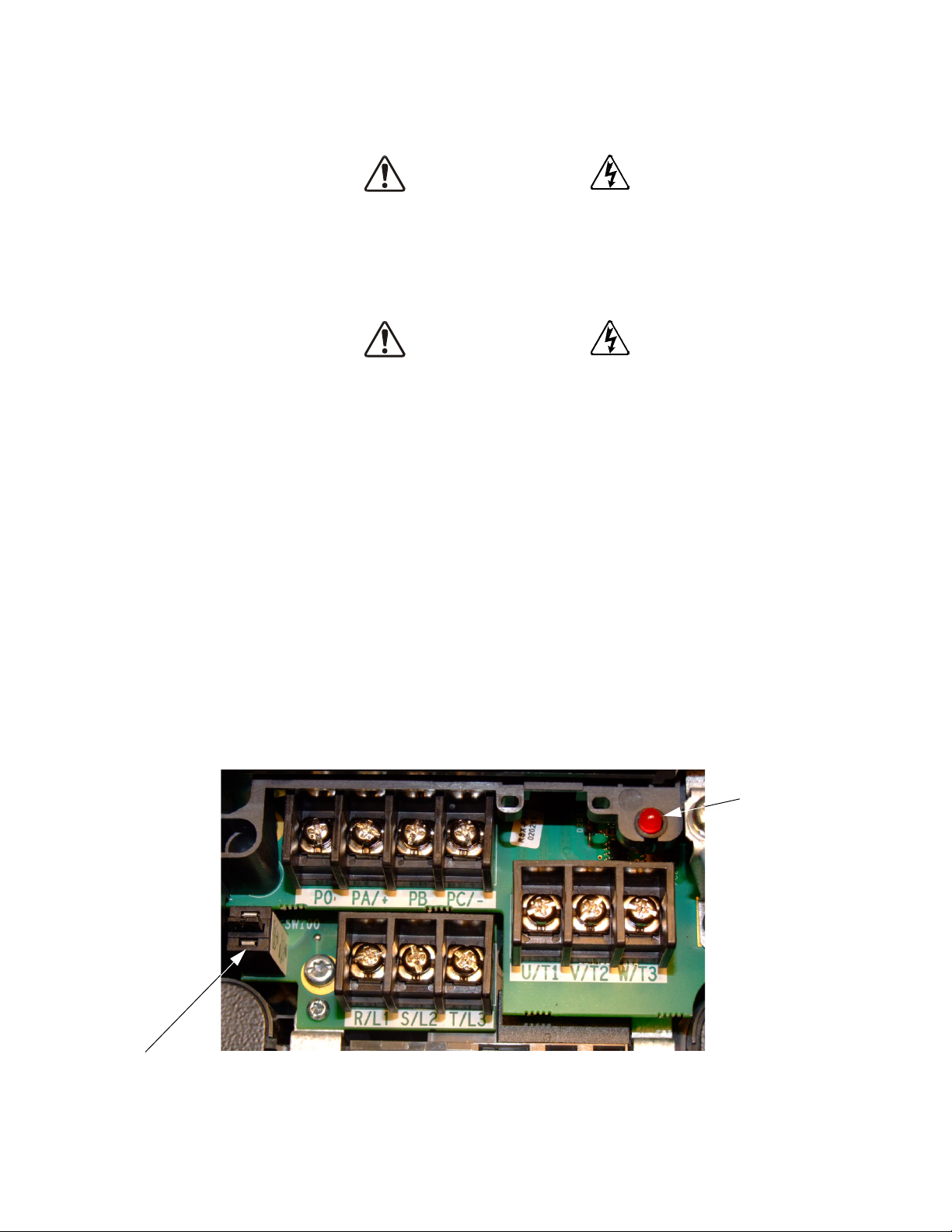
Connecting the ASD
DANGER
DANGER
Charge LED
Grounding Capacitor Switch — Pull for Small capacitance/push for Large capacitance.
Refer to the section titled Installation Precautions on pg. 4 and the section titled Lead Length
Specifications on pg. 16 before attempting to connect the ASD and the motor to electrical power.
Power Connections
Contact With 3-Phase Input/Output Terminals May Cause An
Electrical Shock Resulting In Injury Or Loss Of Life.
See the Typical Connection Diagram on pg. 22 for a system I/O connectivity schematic.
An inductor (DCL) may be connected across the PO and PA/+ terminals to provide additional filtering.
When not used, a jumper must be connected across these terminals.
PA/+ and PB are used for the DBR connection if using a braking resistor.
PC/- is the negative terminal of the DC bus.
R/L1, S/L2, and T/L3 are the 3-phase input supply terminals for the ASD.
U/T1, V/T2, and W/T3 are the output terminals of the ASD that connect to the motor.
The location of the Charge LED for the smaller typeform ASD is provided in Figure 2. The Charge
LED is located on the front door of the enclosure of the larger ASDs.
Figure 2. Typical P9 ASD Input/Output Terminals and the Grounding Capacitor Switch.
12 P9 ASD Quick Start Guide
Page 20
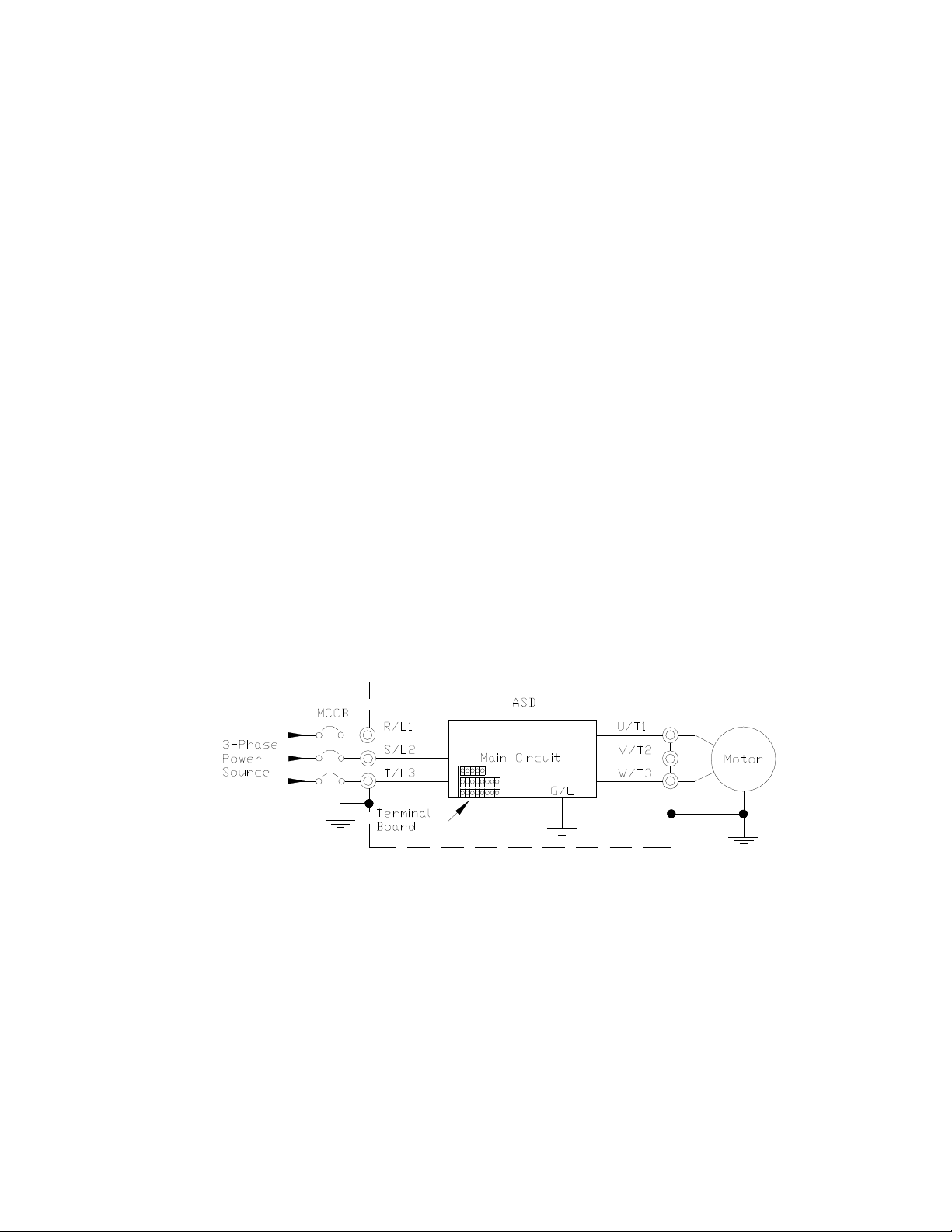
Power Connection Requirements
Connect the 3-phase input power to the input terminals of the ASD at R/L1, S/L2, and T/L3 (see Figure
3 for the typical electrical connection scheme). Connect the output of the ASD to the motor from the
ASD terminals U/T1, V/T2, and W/T3. The input and output conductors and terminal lugs used shall be
in accordance with the requirements listed in the section titled Current/Voltage Specifications on pg. 84.
If multiple conductors are used in parallel for the input or output power and it is necessary to use
separate conduits, each parallel set shall have its own conduit and not share its conduit with other
parallel sets (i.e., place U1, V1, W1, and a ground wire in one conduit and U2, V2, W2 and a ground
wire in another; refer to the NEC Article 300.20 and Article 310.4). National and local electrical codes
should be referenced if three or more power conductors are run in the same conduit (refer to the NEC
Article 310 adjustment factors).
Note: National and local codes should be referenced when running more than three
conductors in the same conduit.
Install a molded case circuit breaker (MCCB) or fuse between the 3-phase power source and the ASD in
accordance with the fault current setting of the ASD and the NEC Article 430.
The ASD is designed and tested to comply with UL Standard 508C. Modifications to the ASD system
or failure to comply with the short circuit protection requirements outlined in this manual may
disqualify the UL rating. See Table 13 on pg. 88 for typeform-specific short circuit protection
recommendations.
As a minimum, the installation of the ASD shall conform to the NEC Article 110, the Occupational
Safety and Health Administration requirements, and to any other local and regional industry codes
and standards.
Note: In the event that the motor rotates in the wrong direction when powered up, reverse
any two of the three ASD output power leads (U, V, or W) connected to the motor.
Figure 3. P9 ASD/Motor Typical Connection Diagram.
P9 ASD Quick Start Guide 13
Page 21
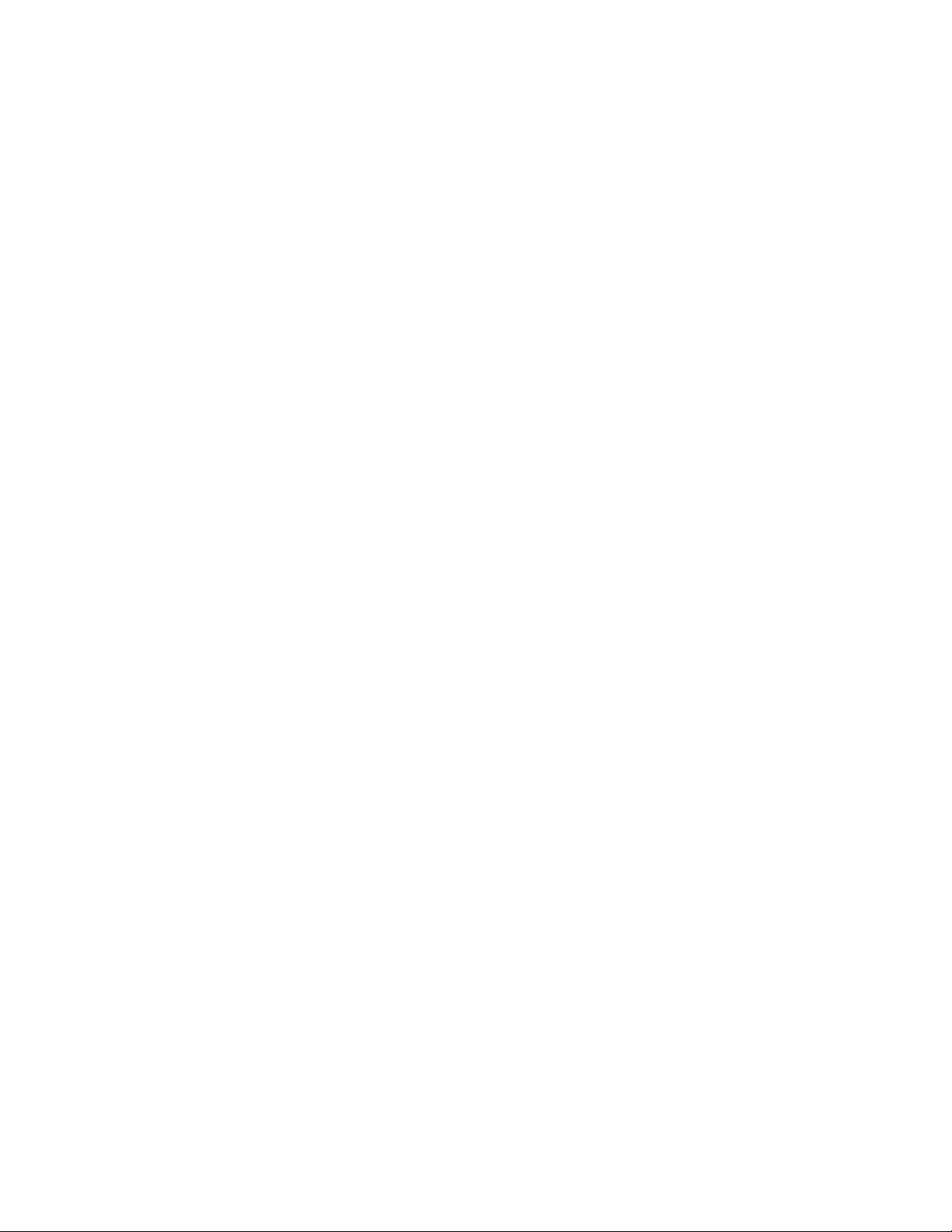
System Grounding
Proper grounding helps to prevent electrical shock and to reduce electrical noise. The ASD is designed
to be grounded in accordance with Article 250 of the NEC or Section 10/Part One of the Canadian
Electrical Code (CEC).
The grounding conductor shall be sized in accordance with Article 250-122 of the NEC or Part One-
Table 6 of the CEC.
— The Metal Conduit Is Not An Acceptable Ground —
The input, output, and control lines of the system shall be run in separate metal conduits and each shall
have its own ground conductor.
ASDs produce high-frequency noise — take steps to avoid the negative effects of noise. Listed below
are some examples of measures that will help to combat noise problems.
• DO NOT install the input power and output power wires in the same duct or in parallel with each
other, and do not bind them together.
• DO NOT install the input/output power wires and the wires of the control circuit in the same duct
or in parallel with each other, and do not bind them together.
• Use shielded wires or twisted wires for the control circuits.
• Ensure that the grounding terminals (G/E) of the ASD are securely connected to ground.
• Connect a surge suppressor to every electromagnetic contactor and every relay installed near the
ASD.
• Install noise filters as required.
Grounding Capacitor
The Grounding Capacitor plays a role in minimizing the effects of leakage current through the ASD
system and through ground paths to other systems. Leakage current may cause the improper operation
of earth-leakage current breakers, leakage-current relays, ground relays, fire alarms, and other sensors
— and it may cause superimposed noise on CRT screens.
The Grounding Capacitor Switch allows the user to quickly change the value of the leakage-reduction
capacitance of the 3-phase input circuit. See figures 4, 5, 6, and 7 on pg. 15 for an electrical depiction of
the leakage-reduction functionality and the methods used to change the capacitance value. The method
used is typeform-specific.
If using a 460-volt 5 HP ASD or a 460-volt ASD that is in the range of 7.5 HP to 25 HP, and the U/T1,
V/T2, and W/T3 connections to the motor are 100 meters or more in length, the ASD Carrier
Frequency must be set to 4 kHz or less when activating or deactivating the Grounding Capacitor
Switch. ASD overheating may occur if the Carrier Frequency is set above 4 kHz when activating or
deactivating the Grounding Capacitor Switch.
See pg. 5 for more information on the Grounding Capacitor Switch and pg. 12 for the location.
14 P9 ASD Quick Start Guide
Page 22

Figure 4. The Grounding Capacitor
Switch is used on typeforms 230-volt
0.75 HP to 10 HP and the 25 and 30
HP/460-volt 1.0 HP to 25 HP.
The value may be set to Maximum
(default setting) or to Zero by pushing or
pulling the switch actuator, respectively.
Figure 5. The Grounding Capacitor
Switch is used on typeforms 230-
volt 15 HP and 20 HP and the 40 HP
to 60 HP/460-volt 30 HP to 100 HP.
The value may be set to Large
(default setting) or Small by pushing
or pulling the switch actuator,
respectively.
Figure 6. The Grounding Capacitor
Bar is used on typeforms 230-volt 75
HP to 125 HP/460-volt 125 HP and
the 150 HP.
The value may be set to Large or
Small (default setting) by connecting
or disconnecting the switching bar,
respectively.
Figure 7. The Grounding Capacitor
Screw is used on typeforms 460-volt
200 HP and above.
The value may be set to Large or
Small (default setting) by placing the
screw in the A position or by placing
the screw in the B position,
respectively.
P9 ASD Quick Start Guide 15
Page 23

Lead Length Specifications
Adhere to the NEC and any local codes during the installation of ASD/motor systems. Excessive lead
lengths may adversely affect the performance of the motor. Special cables are not required.
Lead lengths from the ASD to the motor in excess of those listed in Tab le 1 may require filters to be added
to the output of the ASD.
All Toshiba CT motors use an insulation system that is NEMA MG1 Part 30 compliant.
All Toshiba XT motors use an insulation system that is NEMA MG1 Part 31 compliant.
Tabl e 1 lists the suggested maximum lead lengths for the listed motor voltages..
Table 1. Lead Length Recommendations.
Model
230-Volt All 450 feet 1000 feet
460-Volt
Note: Contact the TIC Customer Support Center for application assistance when using lead
PWM Carrier
Frequency
5 kHz 200 feet 600 feet
5 kHz 100 feet 300 feet
lengths in excess of those listed or for filter selection assistance for a given application.
Exceeding the peak voltage rating or the allowable thermal rise time of the motor
insulation will reduce the life expectancy of the motor.
When operating in the Vector Control mode, the carrier frequency should be set to
2.2 kHz or above.
NEMA MG1 Part 30
Compliant Motors
NEMA MG1 Part 31
Compliant Motors
16 P9 ASD Quick Start Guide
Page 24

I/O and Control
The ASD can be controlled by several input types and combinations thereof, as well as operate within a
wide range of output frequency and voltage levels. This section discusses the ASD control methods and
supported I/O functions.
The Terminal Board supports discrete and analog I/O functions and is shown in Figure 9 on pg 20.
Tabl e 2 lists the names, functions, and settings (default settings of programmable terminals) of the input
and output terminals of the Terminal Board.
Note: To use the input lines of the Terminal Board to provide Run commands, the
Command Mode setting must be set to Ter m inal Bloc k.
Typical Connection Diagram on pg. 22 shows the typical connection diagram for the ASD system.
Table 2. Terminal Board Terminal Names and Functions.
Term inal
Name
ST
RES Reset — Multifunctional programmable discrete input. Resets a faulted ASD.
F
R
S1
S2
S3
S4
O1A/B (OUT1)
O2A/B (OUT2)
FLA
FLB
FLC
RR
RX Multifunctional programmable analog input (-10 to +10 VDC input). Figure 12 on pg 21.
V/I
(Select V or I
via SW301)
AM
FM
SU+
P24
PP
FP Pulsed Output
IICC
CCA — Return for the RR, RX, P24, and the PP terminals.
CC
Input/Output
Standby — Multifunctional programmable discrete input. Activation required
for normal ASD operation.
Discrete Input
Connect to CC
to activate
(Sink mode).
Switched
Output
Analog Input
Analog Output
DC Input Externally-supplied 24 VDC backup control power (1.1 A min.).
DC Output
— Return for the V/I input terminal.
— Return for the AM, FM, SU+, and the discrete input terminals.
Forward — Multifunctional programmable discrete input.
Reverse — Multifunctional programmable discrete input.
Preset Speed 1 — Multifunctional programmable discrete input.
Preset Speed 2 — Multifunctional programmable discrete input.
Preset Speed 3 — Multifunctional programmable discrete input.
Preset Speed 4 — Multifunctional programmable discrete input.
External Device 1 — Multifunctional programmable discrete output.
External Device 2 — Multifunctional programmable discrete output.
Fault relay (N.O.).
Fault relay (N.C.).
Fault relay (common).
Frequency Mode 1 — Multifunction programmable analog input. (0.0 to 10
VDC input — 0 Hz to Maximum Frequency).
Unassigned — V — Multifunctional programmable isolated analog voltage
input (0 to 10 VDC input).
Frequency Mode 2 (default SW301 setting) — I — Multifunctional
programmable isolated analog current input (4 [0] to 20 mADC input — 0 Hz
to Maximum Frequency).
Output Current — Current output that is proportional to the output current of
the ASD or to the magnitude of the function assigned to this terminal.
Output Frequency — Current
output frequency of the ASD or to the magnitude of the function assigned to
this terminal. Select Current or Vo lt ag e at F681.
24 VDC output (200 mA max.). Figure 14 on pg 21.
10.0 VDC/10 mA voltage source for an external potentiometer. Figure 15 on pg 21.
Frequency Pulse — Multifunctional programmable output pulse train of a
frequency based on the output frequency of the ASD.
Function (Default Setting If Programmable)
(See Terminal Descriptions on pg. 18)
or Voltage output that is proportional to the
Circuit Config.
Figure 10 on pg 21.
Figure 16 on pg 21.
Figure 19 on pg 21.
Figure 11 on pg 21.
Figure 13 on pg 21.
Figure 18 on pg 21
Figure 17 on pg 21.
DO NOT
to Earth Gnd or to
each other.
connect
P9 ASD Quick Start Guide 17
Page 25
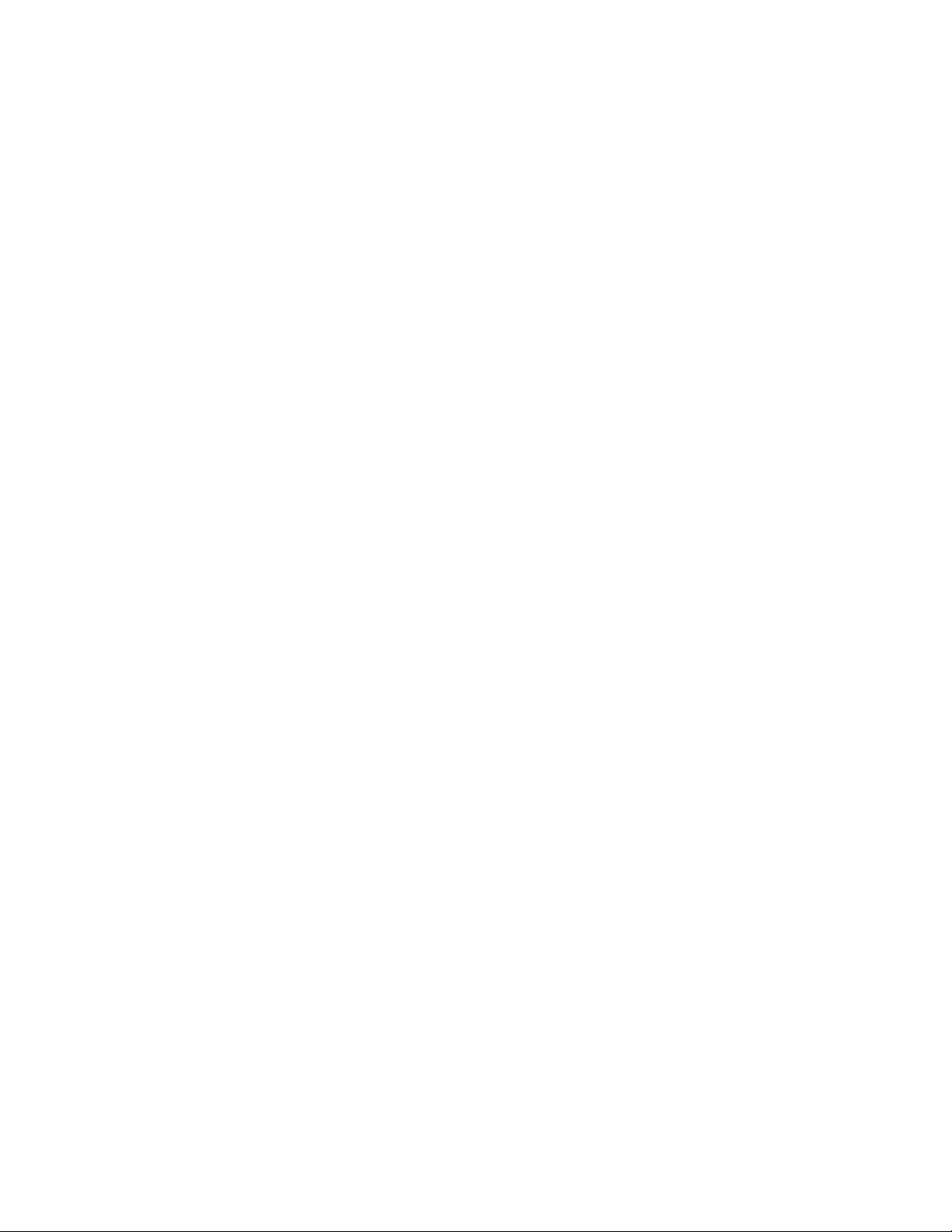
Terminal Descriptions
tandby
orward
reset Speed 1
reset Speed 2
reset Speed 3
reset Speed 4
requency
Note: The programmable terminal assignments may be accessed and changed from the
default settings as mapped on pg. 34 or via the Direct Access method: Program
Direct Access Applicable Parameter Number. See the section titled Program
Mode Menu Navigation on pg. 34 for the applicable Direct Access parameter
numbers. For further information on terminal assignments and default setting
changes, see the sections titled Terminal on pg. 36 and Default Setting Changes on
pg. 60.
Note: See the section titled Cable/Terminal/Torque Specifications on pg. 86 for the ASD
conductor and terminal electrical specifications.
ST — The default setting for this terminal is the Standby mode controller. As the default setting, this
terminal must be activated for normal system operation. The ST terminal is activated by connecting CC
to this terminal (Sink mode). When deactivated, OFF is flashed on the LED screen and the Not-Ready-
to-Run icon is displayed on the LCD screen as shown in Figure 22 on pg 28. This input terminal may be
programmed to any of the functions listed in the P9 ASD Installation and Operation Manual (see
F113).
RES — The default setting for this terminal is Reset. The RES terminal is activated by connecting CC
to this terminal (Sink mode). A momentary connection to CC resets the ASD and any fault indications
from the display. Reset is effective when faulted only. This input terminal may be programmed to any
of the functions listed in the P9 ASD Installation and Operation Manual (see F114).
F — The default setting for this terminal is the Forward run command. The F terminal is activated by
connecting CC to this terminal (Sink mode). This input terminal may be programmed to any of the
functions listed in the P9 ASD Installation and Operation Manual (see F111).
ode 1
R
X
R — The default setting for this terminal is the Reverse run command. The R terminal is activated by
connecting CC to this terminal (Sink mode). This input terminal may be programmed to any of the
functions listed in the P9 ASD Installation and Operation Manual (see F112).
S1 — The default setting for this terminal is the Preset Speed 1. The S1 terminal is activated by
connecting CC
functions listed in the P9 ASD Installation and Operation Manual (see F115).
S2 — The default setting for this terminal is the Preset Speed 2. The S2 terminal is activated by
connecting CC to this terminal (Sink mode). This input terminal may be programmed to any of the
functions listed in the P9 ASD Installation and Operation Manual (see F116).
S3 — The default setting for this terminal is the Preset Speed 3. The S3 terminal is activated by
connecting CC to this terminal (Sink mode). This input terminal may be programmed to any of the
functions listed in the P9 ASD Installation and Operation Manual (see F117).
S4 — The default setting for this terminal is the Preset Speed 4. The S4 terminal is activated by
connecting CC to this terminal (Sink mode). This input terminal may be programmed to any of the
functions listed in the P9 ASD Installation and Operation Manual (see F118).
RR — The default function assigned to this terminal is Frequency Mode 1. The RR terminal accepts a
0 – 10 VDC input signal that is used to control the function assigned to this terminal. This input terminal
may be programmed to control the speed or torque of the motor via an amplitude setting or regulate by
setting a limit. The gain and bias of this terminal may be adjusted for application-specific suitability
(see F210 – F215).
RX — The default function assigned to this terminal is Tor q u e C o m m a n d . The RX terminal accepts a
±10 VDC input signal that is used to control the function assigned to this terminal. This input terminal
may be programmed to raise or lower the speed or torque of the motor via an amplitude setting or this
to this terminal (Sink mode). This input terminal may be programmed to any of the
18 P9 ASD Quick Start Guide
Page 26
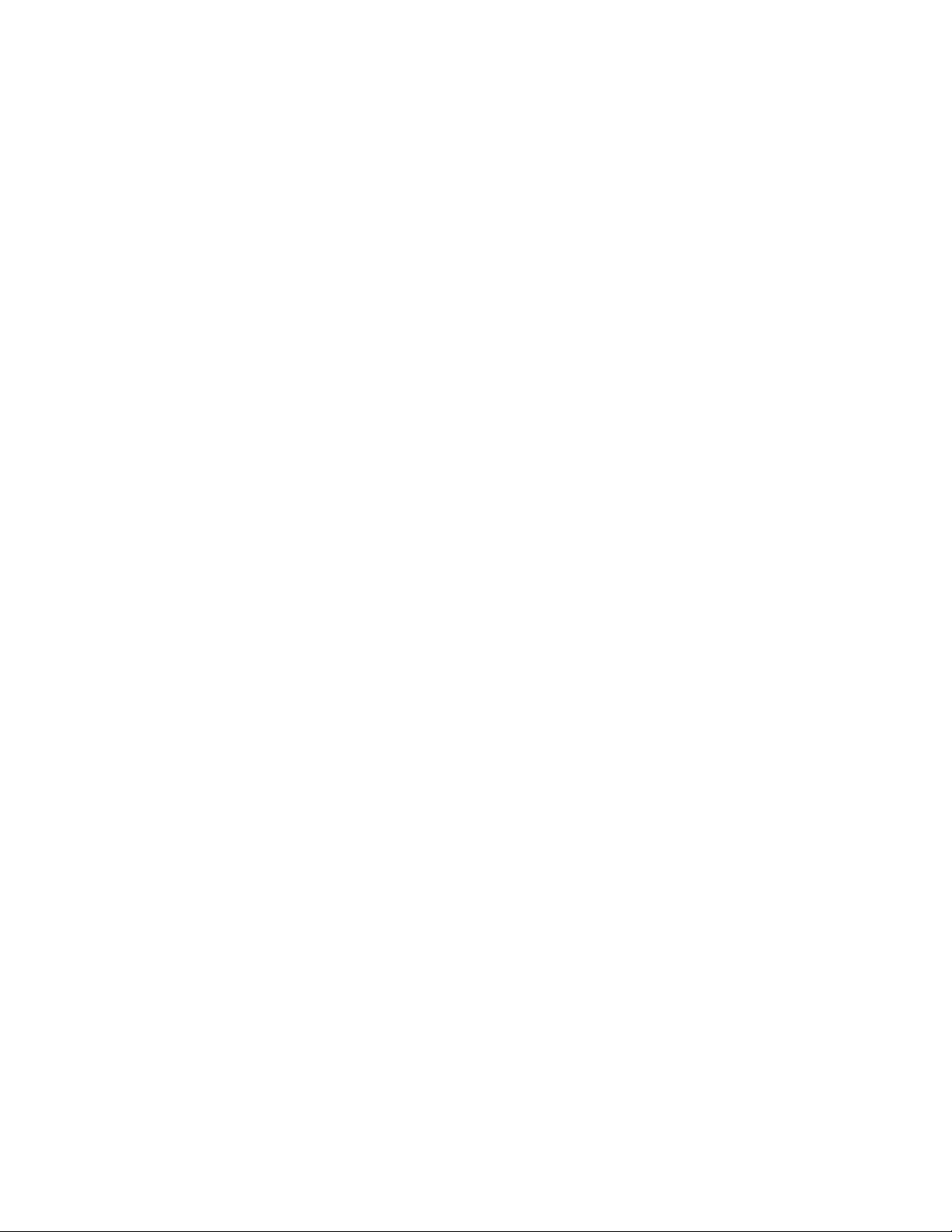
4
ternal Device
ternal Device
terminal may be used to regulate the speed or torque of a motor by setting a limit. The gain and bias of
this terminal may be adjusted for application-specific suitability (see F216 – F221).
V/I — The V/I terminal has the dual function of being able to receive an input voltage or current. The
function as a voltage input is to receive a 0 – 10 VDC input signal. The function as a current input is to
receive a 0 – 20 mA input signal. Using either input type, the function is to control the 0.0 – Maximum
Frequency output or the 0.0 to 250% torque output of the ASD. This is an isolated input terminal. This
terminal may be programmed to control the speed or torque of the motor and cannot process both input
types simultaneously. SW301 must be set to V or I to receive a voltage or current, respectively (see
Figure 9 on pg 20). Terminal scaling is accomplished via F201 – F206. The gain and bias of this
terminal may be adjusted for application-specific suitability (see F470 – F471).
SU+ — Control Power Supply Backup input terminal. This terminal accepts the user-supplied
24 VDC backup power to the control circuits (only). Backup power is used in the event of an open
MCCB or during a momentary loss of the 3-phase input power. Parameter settings, real-time clock
information, and trip history information are retained with the use of the SU+ backup power. See the
section titled Battery Backup on pg. 24 for more information on system backup features.
P24 — +24 VDC at 200 mA power supply for customer use.
PP — The function of output PP is to provide a 10 VDC/10 mADC (max.) output that may be divided
using a potentiometer. The tapped voltage is applied to the RR input to provide manual control of the
RR programmed function.
O1A/B (OUT1A/B) — The default function assigned to this terminal is External Device 1. The
function as External Device 1 is to activate/deactivate an auxiliary motor once the VLP level has
remained within the VLP Maximum Zone or the VLP Minimum Zone for the time setting of F480.
The OUT1 terminal is rated at 2 A/120 VAC and 2 A/30 VDC. This terminal may be set to any of the
functions listed in the P9 ASD Installation and Operation Manual (see F130).
O2A/B (OUT2A/B) — The default function assigned to this terminal is External Device 2. The
function as External Device 2, in conjunction with External Device 1, is to activate/deactivate an
auxiliary motor once the VLP level has remained within the VLP Maximum Zone or the VLP
Minimum Zone for the time setting of F480. The OUT2 terminal is rated at 2 A/120 VAC and 2 A/30
VDC. This terminal may be set to any of the functions listed in the P9 ASD Installation and Operation
Manual (see F131).
FP — The default function of this output terminal is to output a series of pulses at a rate that is a
function of the ASD output frequency (50 mA max. at 1.0 kHz to 43.3 kHz). As the output frequency of
the ASD goes up so does the FP output pulse rate. This terminal may be programmed to provide an
output pulse rate that is proportional to the magnitude of the user-selected item from the P9 ASD
Installation and Operation Manual. For further information on this terminal, see parameter F676
.
AM — This output terminal produces an output current that is proportional to the output frequency of
the ASD or of the magnitude of the function assigned to this terminal. The available assignments for
this output terminal are listed in the P9 ASD Installation and Operation Manual. For further
information on this terminal, see F670.
FM — This output terminal produces an output current or voltage that is proportional to the output
frequency of the ASD or of the magnitude of the function assigned to this terminal. The available
assignments for this output terminal are listed in the P9 ASD Installation and Operation Manual. For
further information on this terminal, see F005. The Voltage/Current output selection is performed at
F681.
FLA — One of two normally open contacts that, under user-defined conditions, connect to FLC.
FLB — One of two normally closed contacts that, under user-defined conditions, connect to FLC.
C
FLC — FLC is the common leg of a single-pole double-throw form C relay. The FL relay is the Fault
Relay by default, but may be programmed to any of the selections listed in the P9 ASD Installation and
Operation Manual. For further information on this terminal, see F132 and Figure 8 on pg 20.
P9 ASD Quick Start Guide 19
Page 27
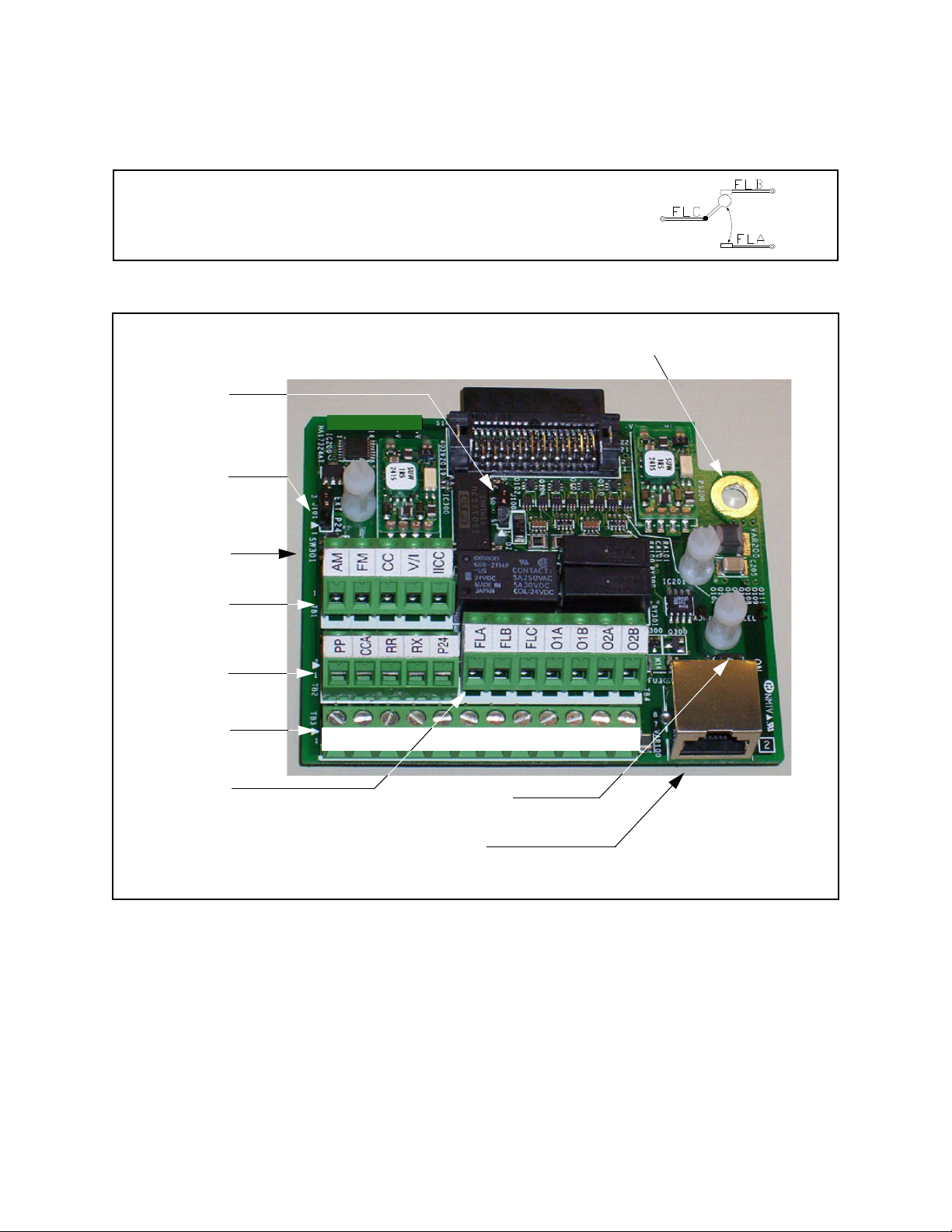
Note: The relay is shown in the normal operating condition. During
a faulted condition, the relay connection is FLC-to-FLA.
J101
TB1
TB2
TB3
J100
SW200
TB4
SW301
RES
CC
F
R
S1
S2
S3
S4
CC
ST
FP
+SU
Ensure that the ground screw is securely in
place to prevent arcing, intermittent
operation, or system failure.
1 to 2 = Sink (*)
2 to 3 = Source
1 to 2 = Sys. Supplied (
*
)
2 to 3 = Ext. Supplied
(24V)
V/I Switch (I*)
See Typical Connection Diagram on pg. 22 for more information on the Terminal Board.
Half / Full Duplex (*) Switch
CAUTION
S4
RS485 4-Wire Communication
*
= Default Setting
W301
Note: The FLA, FLB, and FLC contacts are rated at 2A/120 VAC and 2A/30 VDC.
Figure 8. FLA, FLB, and FLC Switching Contacts Shown in the Normal Operating Condition.
Figure 9. Terminal Board. Sink Source
See the section titled Terminal Descriptions on pg. 18 for terminal descriptions.
See the section titled Cable/Terminal/Torque Specifications on pg. 86 for information on the proper
cable/terminal sizes and torque specifications when making Terminal Board connections.
20 P9 ASD Quick Start Guide
Page 28
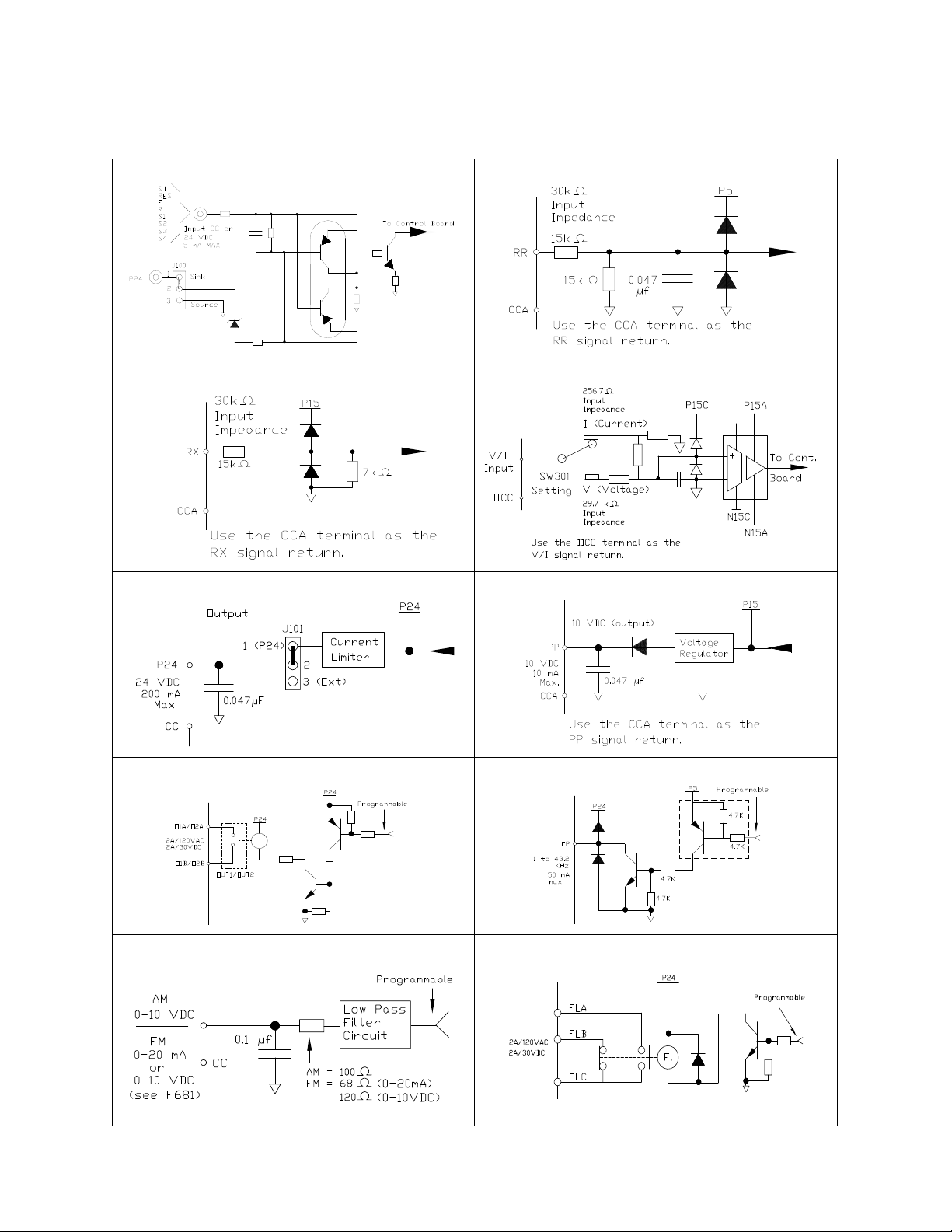
I/O Circuit Configurations
Figure 10. Discrete Input. Figure 11. RR Input.
Figure 12. RX Input. Figure 13. V/I Isolated Input.
Figure 14. P24 Output. Figure 15. PP Output.
Figure 16. OUT1/OUT2 Output. Figure 17. FP Output.
Figure 18. AM/FM Output. Figure 19. Fault Relay (shown not faulted).
P9 ASD Quick Start Guide 21
Page 29

Typical Connection Diagram
Note: When connecting multiple wires to the PA, PB, PC, or
PO terminals, do not connect a solid wire and a
stranded wire to the same terminal.
Figure 20. The P9 ASD Typical Connection Diagram.
Note: The AM, FM, and the +SU analog terminals are referenced to CC.
The RR, RX, P24, and the PP analog terminals are referenced to CCA.
The isolated V/I analog terminal references IICC.
22 P9 ASD Quick Start Guide
Page 30
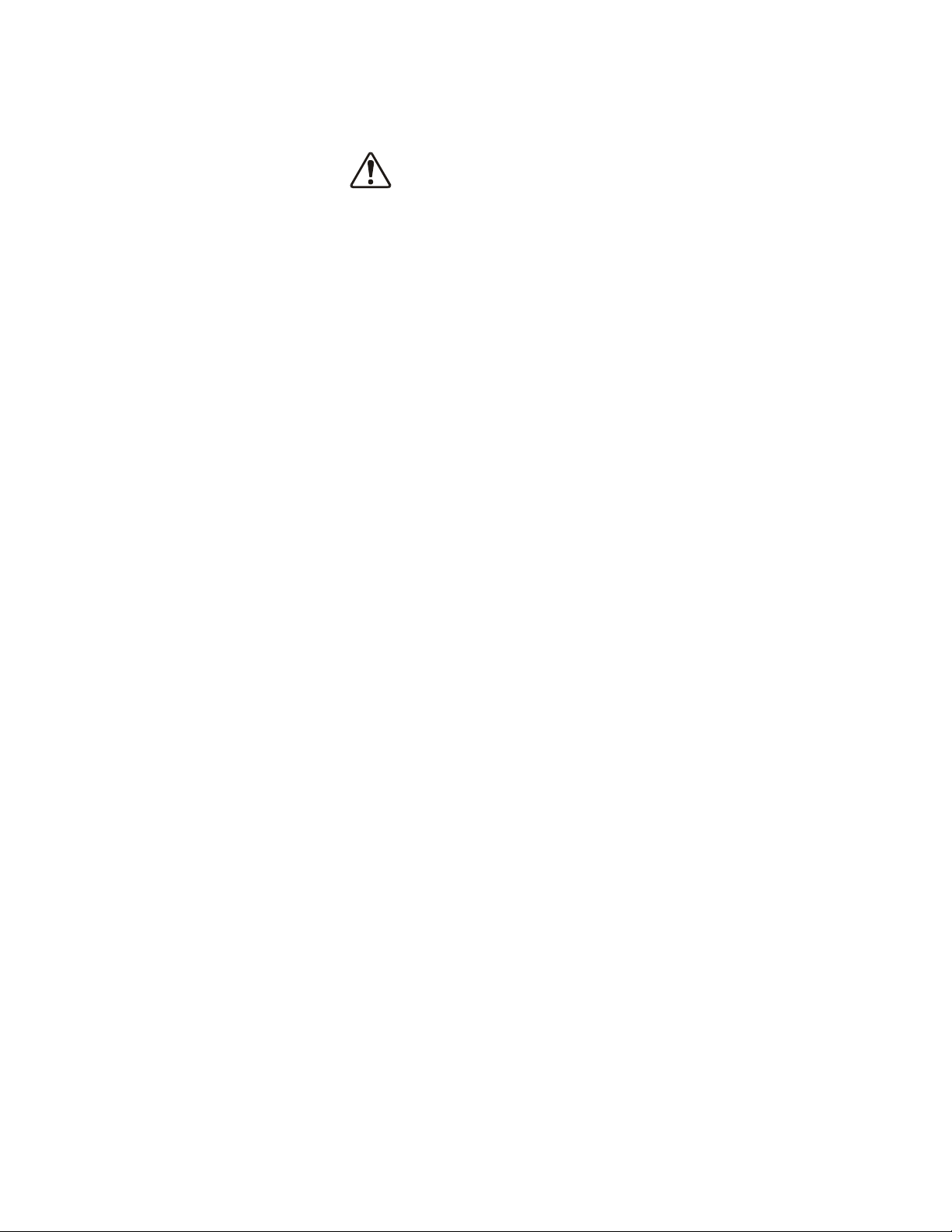
Startup and Test
DANGER
Before turning on the ASD ensure that:
• R/L1, S/L2, and T/L3 are connected to the 3-phase input power.
• U/T1, V/T2, and W/T3 are connected to the motor.
• The 3-phase input voltage is within the specified tolerance.
• There are no shorts and all grounds are secured.
• All personnel are at a safe distance from the motor and the motor-driven equipment.
P9 ASD Quick Start Guide 23
Page 31

Electronic Operator Interface
The P9 ASD Electronic Operator Interface (EOI) is comprised of an LED screen, an LCD screen, two
LEDs, a rotary encoder, and five keys. These items are shown and described on pg. 26.
EOI Operation
The EOI is the primary input/output device for the user. The EOI may be used to monitor system
functions, input data into the system, perform diagnostics, and view performance data (e.g., motor
frequency, bus voltage, torque, etc.).
The software used with the P9 ASD is menu driven; thus, making it a select and click environment. The
operating parameters of a motor may be selected and viewed or changed using the EOI (or via
communications).
Battery Backup
The EOI is equipped with a battery backup system. The function of the backup system is to retain the EOI
SRAM programming in the event of a power outage, or if an EOI removal and installation from one
system to another is required without the loss of programming.
Listed below are the items retained by the battery backup system:
Trip History,
EOI Contrast,
Real-Time Clock Information,
Monitored Items,
Password and Lockout Information,
Alarm Information,
Main Monitor Items,
Prohibited Items, and
Save User Settings Information (Parameter settings may be saved by the user).
The battery backup system must be activated by the installer or maintenance personnel to use the backup
function.
To activate the battery backup system, remove the Phillips screw from the front of the LED/LCD display
unit. Remove the LED/LCD display unit from the ASD. From the circuit side of the display unit, remove
the jumper at J1, pins 2 and 3. Place the jumper at J1, pins 1 and 2.
The expected battery life cycle is four and a half years.
Note: The Battery backup system does not supply power to the LED/LCD display.
LED/LCD Screen Installation Note
When installing the LED/LCD display unit of the EOI, ensure that the left side of the display is inserted
first with the top and bottom catches (see Phillips screws at underside of display) securely in place. This
ensures the proper alignment and electrical connection of the CNX connector of the LED/LCD display
unit PCB. Gently hold the display in place while securing the Phillips mounting screw.
If improperly seated, the periphery of the LED/LCD display unit will not be flush with the EOI surface
and the unit will not function properly.
24 P9 ASD Quick Start Guide
Page 32

EOI Remote Mounting
The EOI may be mounted remotely using the optional ASD-MTG-KIT9. The kit contains all of the
hardware required to mount the EOI of the 9-Series ASD remotely.
System operation and EOI operation while using the remotely-mounted EOI are the same as with the
ASD-mounted configuration.
See the P9 ASD Installation and Operation Manual for more information on mounting the EOI remotely.
P9 ASD Quick Start Guide 25
Page 33

EOI Features
LCD Screen
Rotary Encoder
Hand/Auto
Mode
Key
Escape Key
Stop-Reset Key
Key (LED)
Run Key
(LED)
LED Screen
HAND
/AUTO
Figure 21. The P9 ASD Electronic Operator Interface Features.
LED Screen
Rotary Encoder
— Displays the running frequency, active Fault, or active Alarm information.
— Used to access the P9 ASD menu selections, change the value of a displayed
parameter, and performs the Enter key function. Turn the Rotary Encoder either clockwise or
counterclockwise to perform the Up or Down functions of the displayed menu selection. Press the Rotary
Encoder to perform the Enter (select) function. Press while turning for times-ten increment/decrement.
LCD Screen
— Displays configuration information, performance data (e.g., output frequency, bus
voltage, torque, etc.), diagnostic information, and LED screen information in expanded normal text.
Hand/Auto Key
— Toggles the system to and from the Hand and Auto modes. The Hand/Auto key is
disabled while the Fault screen is active. The Hand/Auto key LED is on when the system is in the Hand
mode. The Hand mode allows the Command and Frequency control functions to be carried out via the
EOI.
The Auto mode enables the Command and Frequency control functions to be carried out via the
Terminal Board, RS485, Communication Board, Pulse Input, or the settings of F003/F004. The (F003/
F004) selection may be made via
Program
Fundamental Standard Mode Selection Command
Mode and Frequency Mode 1, respectively.
The availability of Hand mode control (Command and Frequency control) may be disabled via Program
Utilities
Prohibition Hand/Auto Key Command Override and Hand/Auto Key Frequency
Override. The availability of the Hand mode of operation may be reinstated by changing this setting or
performing a Reset (see F007).
ESC Key
— Returns the system to the previous level of the menu tree, toggles between the EOI
Command screen and the Frequency Command screen, or cancels changes made to a field if pressed
while still in the reverse video mode (dark background/light text). The three functions are menu-specific.
Run Key
while stopped or red while running to alert personnel.
Mode Key
the system through the three root menus (see Figure 25 on pg. 29). While looping through the root menus,
the Program menu will display the root menu screen or the Program sub-menu item being accessed prior
to pressing the Mode key.
26 P9 ASD Quick Start Guide
— Issues the Run command while in the Hand mode. The Run key LED illuminates green
— Provides a means to access the three root menus. Pressing the Mode key repeatedly loops
Page 34

Stop-Reset Key
LED/LCD Screen Information
LED
LCD
LED
LCD
A A 1 1
b b 2 2
C C 3 3
d d 4 4
E E 5 5
F F 6 6
G G 7 7
H H 8 8
I I 9 9
J J 0 0
L L
M M
n n
O O
P P
b
q
r r
S S
t t
U U
v v
y y
- -
1. Issues the Off command (decelerates to Stop at the programmed rate) if pressed once while in the
Hand mode in accordance with the setting of F721.
2. Initiates an Emergency Off Fault if pressed twice quickly from the Hand or Auto modes. The
Emergency Off function terminates the P9 ASD output and stops the motor in accordance with the
setting of F603.
3. Resets active Faults and/or active Alarms if pressed twice quickly. The source of the Faults or
Alarms must be determined and corrected before normal ASD operation can resume.
— This key has three functions.
LED/LCD Screen
The LED screen is used to display the output frequency, active alarms and/or active faults.
If there are no active alarms or faults, the output frequency is displayed.
During an active alarm, the display toggles to and from the running frequency and the active alarm.
During an active fault, the fault is displayed.
Loss of the ST-to-CC connection flashes Off.
LED Character/Font
Information
Characters displayed on the LED screen will be
of the seven-segment format. Not all alphanumeric characters are used with the LED
P9 ASD Quick Start Guide 27
screen.
Listed are the seven-segment characters used
with the LED screen along with the same
characters as they are displayed on the LCD
screen.
LCD Character/Font
Information
All alpha-numeric characters are available.
Page 35

LCD Screen
Speed Reference %
Speed Reference Hz
User-Selected
Monitored Parameters (see
Not-Ready-to-Run
Indicator (ST-to-CC required)
Ready-to-Run Indicator
Appears When ST is Connected
to CC
Main Monitor Selections on pg. 33)
Figure 22. Frequency Command Screen.
Forward Run Active
Reverse Run Active
Discrete I/O Terminal Status Or
Alarm Condition
Item Number 1 of 43
Speed at Trip (If Applicable)
Active DC Bus Voltage
Monitored items
Command
Active Output Current
ASD Output Voltage
Screen Name
(Only 5 Items Listed)
Active Frequency
Primary Menu Items
Screen Name
Item Number 1 of 15
Program Menu items
{
(Only 5 Items Listed)
The LCD screen is the primary user input/output information center. Parameter settings may be viewed or
changed using the LCD display unit of the EOI. To view or change a parameter setting using the LCD
screen, press the Mode key until the Program menu is displayed. Turn the Rotary Encoder until the
desired Primary Menu item (see pg. 34) is within the cursor block. Press the Rotary Encoder to select
the item from the Primary Menu (repeat the press-to-select for submenu items).
See the section titled Default Setting Changes on pg. 60 for more information on changing parameter
settings.
Upon reaching the desired parameter selection, the current setting may be viewed, or selected and changed
by pressing the Rotary Encoder and the setting will take on the reverse video format (dark background/
light text). Turn the Rotary Encoder to change the parameter setting. Press the ESC key while the new
parameter setting is in the reverse video mode to exit the selection without saving the change or press the
Rotary Encoder while the parameter setting is in the reverse video mode to accept the change.
Repeated ESC key entries at any time takes the menu back one level each time the ESC key is pressed
until the Frequency Command screen is reached. Further ESC entries will toggle the system to and from
the Frequency Command screen and the EOI Command menu.
Note: Changes carried out from the EOI Command screen will be effective for EOI-
controlled ASD operation only. See the section titled EOI Command Mode on pg. 30 for
further information on EOI Command Mode operations.
Primary Menus of the LCD Screen
The three primary screens of the LCD screen are displayed while accessing the associated operating
mode: the Frequency Command, Monitor, and the Program Menu screens.
Figure 23. Monitor Screen (see pg. 31 for more on the Monitor screen items).
Figure 24. Program Menu Screen (see pg. 34 for more on the Program Menu Screen).
28 P9 ASD Quick Start Guide
Page 36

System Configuration and Menu Options
Frequency
Command
Mode
Monitor
Mode
Program
Mode
EOI Command
Mode
Root Menus
The Mode key accesses the three primary modes of the P9 ASD: the Frequency Command mode, the
Monitor mode, and the Program mode. From either mode, press the Mode key to loop through to the
other two modes (see Figure 25). While in the Frequency Command mode, pressing the ESC key
toggles the menu to and from the EOI Command mode and the Frequency Command mode.
The Alarm or Fault information will be displayed in the event of an active Alarm or Fault. Alarm text
will be displayed on the Frequency Command screen and on the LED screen when active. Fault
information will be displayed via the Fault screen. See Alarms and Trips on pg. 66 for more information
on Alarms and Tr ip s.
Figure 25. P9 ASD Root Menu Navigation.
Frequency Command Mode
Frequency Setting
While operating in the Hand mode (Hand LED is illuminated on the EOI), the running frequency of the
motor may be set from the Frequency Command screen. Using the Rotary Encoder, enter the
Frequency Command value, connect ST to CC, and provide a Run command (F and/or R) and then
press the Run key. The motor will run at the Frequency Command speed and may be changed while
running. See Figure 22 on pg. 28 and Operation (Hand) on pg. 59 for more information on the Frequency
Command mode.
P9 ASD Quick Start Guide 29
Page 37

EOI Command Mode
The EOI Command mode is accessed by pressing the ESC key from the Frequency Command screen.
With the exception of the VLP Control Enable/Disable, the control settings of the EOI Command menu
are effective for EOI control only.
The EOI Command mode provides quick access to the following menu parameters:
Direction — Forward or Reverse.
Stop Pattern — The Decel Stop or Coast Stop setting determines the method used to stop the
motor when using the Stop-Reset key of the EOI. The Decel Stop setting enables the Dynamic
Braking system setup at F304 or the DC Injection Braking system setup at F250, F251, and F252.
The Coast Stop setting allows the motor to stop at the rate allowed by the inertia of the load.
Note: The Stop Pattern setting has no effect on the Emergency Off settings of F603.
V/f Group — One of 4 V/f profiles may be selected and run. Each V/f profile is comprised of 4 user
settings: Base Frequency, Base Frequency Voltage, Manual Torque Boost, and Electronic
Thermal Protection. Expanded descriptions of these parameters may be found in the P9 ASD
Installation and Operation Manual.
Accel/Decel Group — One of 4 Accel/Decel profiles may be selected and run. Each of the Accel/
Decel profiles is comprised of three user settings: Acceleration, Deceleration, and Pattern.
Expanded descriptions of these parameters may be found in the P9 ASD Installation and Operation
Manual (or see F009).
PID Control
Torque Limit Group — This parameter is used to select 1 of 4 preset positive torque limits to apply
to the active motor (of a multiple motor configuration). The settings of profiles 1 – 4 may be set up at
F441, F444, F446, and F448, respectively.
VLP Control — This setting enables or disables the VLP function.
— This setting enables or disables the PID feedback function.
30 P9 ASD Quick Start Guide
Page 38

onitored
ems
Monitor Mode
The Monitor mode allows the user to monitor motor performance variables, control settings, and
configuration data during motor operation. There are 43 items that may be monitored from this mode. The
items are listed and described below.
Note: The Monitor mode is a read-only mode. The settings cannot be changed from the
Monitor mode. For information on how to change the values, see the section titled
Default Setting Changes on pg. 60.
Note: Any two of the Underlined
Frequency Command screen while running via Program
Monitor Selections.
Note: The F701 setting will determine if the Current and Voltage values displayed appear
as A (Amps) and V (Voltage), or if the value is shown as a
ASD rating.
Frequency at Trip — Displays the at-trip frequency.
Frequency Reference — Displays the Frequency Setpoint.
Output Current
ASD.
DC Bus Voltage
Output Voltage — Displays the Output Voltage as a percentage of the rated capacity of the P9
ASD.
AM Output
FM Output
Motor OL (Overload) Real
the rated capacity of the motor.
Motor OL (Overload) Trip — Displays the Motor Overload Trip value as a percentage of the
rated capacity of the motor.
— Displays the Output Current as a percentage of the rated capacity of the P9
— Displays the Bus Voltage as a percentage of the rated capacity of the P9 ASD.
— Displays the AM output terminal value for the function assigned to the AM terminal.
— Displays the FM output terminal value for the function assigned to the FM terminal.
monitored items may be selected for display at the
Utilities Main
%
(percentage) of the
— Displays the real-time Motor Overload value as a percentage of
Motor Load
motor.
ASD OL (Overload) Real — Displays the real-time ASD Overload as a percentage of the rated
capacity of the P9 ASD.
ASD OL (Overload) Trip — Displays the ASD Overload Trip value as a percentage of the rated
capacity of the ASD.
ASD Load
Run Time
Compensation Frequency
compensation correction value (Post Compensation Frequency).
DBR OL (Overload) Real — Displays the real-time DBR Overload value as a percentage of the
Dynamic Braking Resistor capacity.
DBR OL (Overload) Trip — Displays the DBR Overload Trip value as a percentage of the
Dynamic Braking Resistor capacity.
DBR Load — Displays the DBR Load as a percentage of the Dynamic Braking Resistor capacity.
P9 ASD Quick Start Guide 31
— Displays the real-time Motor Load as a percentage of the rated capacity of the
— Displays the ASD Load as a percentage of the rated capacity of the P9 ASD.
— Displays the Cumulative Run Time in hours.
— Displays the Output Frequency after the application of the slip
Page 39

Feedback (Inst) — Provides a status of the Real Time Feedback in Hz.
Feedback (1 Second) — Provides a status of the 1-Second Averaging feedback in Hz.
Torque — Displays the Output Torque as a percentage of the rated capacity of the P9 ASD.
Torque Reference — Displays the Torque Reference as a percentage of the maximum torque
available.
Torque Current — Displays the torque-producing current value.
Excitation Current — Displays the current value required to produce the excitation field.
PID Feedback
Input Power
Output Power
— Provides a status of the PID Real Time Feedback in Hz.
— Displays the Input Power in Kilowatts (kW).
— Displays the Output Power in Kilowatts (kW).
Pattern Group Number — Displays the active Pattern Run Group Number.
Pattern Group Cycle — Displays the cycle number of the active Pattern Run Group.
Pattern Group Preset — Displays the active Preset Speed being run of the active Pattern Run
Group.
Pattern Time — Displays the remaining time for the active Pattern Run Group.
— Displays the RR input value as a percentage of the full range of the RR value (potentiometer
RR
input).
— Displays the V/I input setting as a percentage of the full range of the V/I value.
V/I
Note: The isolated V/I input terminal may receive Current or Voltage to control the
output speed or the output torque. The input signal type must be selected at SW301
on the Terminal Board.
The V input setting of SW301 is used for the 0 – 10 VDC analog input signal and
the I input setting of SW301 is used for the 0 – 20 mA analog input signal. Either
may be used as a frequency or torque command source. See parameter F201 for
more information on the setup of this terminal.
st Trip 1
RX
— Displays the RX input setting as a percentage of the full range of the RX value (-10 to +10
VDC input).
RX2 Option (AI1)
— Displays the RX2 input setting as a percentage of the full range of the RX2
value.
Note: The RX2 function is available on the Expansion IO Card Option 1 option board
(P/N ETB003Z) only.
Trip Code — Displays None if there are no errors, or displays one of the associated Fault Codes
listed in the P9 ASD Installation and Operation Manual if there is an active Fault (e.g., E =
Emergency Off).
Past Trip 1 — This function records and displays the last trip incurred. Subsequent trips will replace
Past Trip 1. As trip records are replaced they are shifted to the next level of the Past Trip locations
until being deleted (i.e., Past Trip 1 is moved to Past Trip 2 and then to Past Trip 3 until being
shifted out of Past Trip 4). Once shifted out of Past Trip 4 the record is deleted. If no trips have
occurred since the last reset, No Error is displayed for each trip record.
Past Trip 2 — Past trip information or None.
32 P9 ASD Quick Start Guide
Page 40

Past Trip 3 — Past trip information or None.
r
Past Trip 4 — Past trip information or None.
Note: An improper P9 ASD setup may cause some trips — reset the P9 ASD to the
Factory Default settings before pursuing a systemic malfunction (Program
Utilities Type Reset Reset to Factory Settings).
Direction — Displays the Direction command (forward/reverse).
Discrete Input Terminals — Displays the status (activated = reverse video) of the discrete input
terminals of the Terminal Board.
Discrete Output Terminals — Displays the status (activated = reverse video) of the discrete
output lines of the Terminal Board.
ain Monito
Main Monitor Selections
Two (2) Monitor Mode items may be selected from the Main Monitor Selections screen to be displayed
on the Frequency Command screen while the P9 ASD is running.
The selected items, along with their real-time values, are displayed on the Frequency Command screen
while running. Not all Monitor Mode items are available for display on the Frequency Command
screen. The available items are underlined on pg. 31 and pg. 32.
Any two of the underlined items may be selected from the listing at Program Utilities Main
Monitor Selections. Select an item from the Monitor 1 listing and another item from the Monitor 2
listing to be displayed as shown in Figure 22 on pg. 28 (DC Voltage and Output Current shown).
P9 ASD Quick Start Guide 33
Page 41

gram
Program Mode Menu Navigation
The following table lists the menu items of the Program mode and maps the flow of the menu selections.
The Parameter Numbers for the listed functions are provided where applicable.
The functions listed may be viewed, or selected and changed as mapped below or via the Direct Access
method: Program Direct Access Applicable Parameter Number.
Program Mode Menu Navigation
Primary Menu Sub Menu Parameter Name
V
IRTUAL LINEAR
P
UMP
(See Virtu al Linea r
Pump on pg. 62 for
more on VLP.)
VLP Setup Wizard
VLP Motor/ASD Setup
VLP Transducer Setup
VLP Setup
VLP Mode Switch F390
VLP Application Type F391
VLP Application Operating Mode F380
VLP Transducer Output Range F392
VLP Transducer Maximum Reading F393
VLP Settings
VLP Minimum F394
VLP Maximum F395
VLP Command Source F396
VLP Command Value F397
VLP Low Frequency Limit F398
VLP Start and Stop Mode F385
Parameter
Number
N/A
VLP Start and Stop Delay Timer F387
VLP Start and Stop
Points
VLP Low Start and Stop Point F388
VLP High Start and Stop Point F389
Input Terminal 5 (S1) Function F115
VLP Sleep Timer F382
VLP Sleep Timer
VLP Sleep Timer Delay F383
VLP External Delay Timer F480
VLP External Device Low Band F481
VLP Run External
Devices
34 P9 ASD Quick Start Guide
VLP External Device High Band F482
Output Terminal 1 (OUT1) Function F130
Output Terminal 2 (OUT2) Function F131
Page 42

Program Mode Menu Navigation
Primary Menu Sub Menu Parameter Name
V
IRTUAL LINEAR
P
UMP
F
UNDAMENTAL
Fundamental
Low Suction/No-Flow
Cut Off
VLP Sealing Water
VLP Low Suction/No-Flow Cut Off Mode F483
VLP Low Suction/No-Flow Cut Off Delay Timer F484
Input Terminal 5 (S1) Function F115
Low Suction/No-Flow Cut Off Disposition F450
VLP Sealing Water Mode F485
Input Terminal 5 (S1) Function F115
Output Terminal 1 (OUT1) Function F130
Automatic Acceleration/Deceleration F000
Acceleration Time 1 F009
Deceleration Time 1 F010
Acceleration/Deceleration Suspended Function F349
Accel/Decel 1 Settings
Acceleration Suspend Frequency F350
Acceleration Suspend Time F351
Deceleration Suspend Frequency F352
Parameter
Number
Frequency Settings
Motor Set 1
Standard Mode
Selection
Deceleration Suspend Time F353
Maximum Frequency F011
Upper-Limit Frequency F012
Lower-Limit Frequency F013
V/f Pattern F015
Time Limit for Lower-Limit Frequency Operation F256
Automatic Torque Boost F001
Base Frequency 1 F014
Manual Torque Boost 1 F016
Motor Overload Protection Level 1 F600
Command Mode F003
Frequency Mode 1 F004
Forward/Reverse Run F008
Frequency Priority F200
Frequency Mode 2 F207
Frequency Mode Priority Switching Frequency F208
P9 ASD Quick Start Guide 35
Page 43

Program Mode Menu Navigation
Primary Menu Sub Menu Parameter Name
T
ERMINAL
Terminal
Analog Output
Termin als
FM Output Terminal Function F005
FM Output Terminal Adjustment F006
FM Output Gradient Characteristic F682
FM Bias Adjustment F683
FM Voltage/Current Output Switching F681
AM Output Terminal Function F670
AM Output Terminal Adjustment F671
AM Output Gradient Characteristic F685
AM Bias Adjustment F686
MON 1 Terminal Meter Selection F672
MON 1 Terminal Meter Adjustment F673
MON 1 Output Gradient Characteristic F689
MON 1 Bias Adjustment F690
MON 1 Voltage/Current Output Switching F688
Parameter
Number
Input Special
Functions
Input Terminal Delays
MON 2 Terminal Meter Selection F674
MON 2 Terminal Meter Adjustment F675
MON 2 Output Gradient Characteristic F692
MON 2 Bias Adjustment F693
MON 2 Voltage/Current Output Switching F691
FP Terminal Assignment F676
FP Terminal Frequency F677
Forward/Reverse Run Priority When Both Are Activated F105
Input Terminal Priority F106
16-Bit Binary/BCD Input F107
V/I Analog Input Broken Wire Detection Level F633
Input Terminal 1 (F) Response Time F140
Input Terminal 2 (R) Response Time F141
Input Terminal 3 (ST) Response Time F142
Input Terminal 4 (RES) Response Time F143
Input Terminal 5–12 Response Time F144
36 P9 ASD Quick Start Guide
Page 44

Program Mode Menu Navigation
Primary Menu Sub Menu Parameter Name
T
ERMINAL
Input Terminal Delays
Input Terminals
Input Terminal 13–20 Response Time F145
Always ON Terminal Function F110
Input Terminal 1 (F) Function F111
Input Terminal 2 (R) Function F112
Input Terminal 3 (ST) Function F113
Input Terminal 4 (RES) Function F114
Input Terminal 5 (S1) Function F115
Input Terminal 6 (S2) Function F116
Input Terminal 7 (S3) Function F117
Input Terminal 8 (S4) Function F118
Input Terminal 9 (LI1) Function F119
Input Terminal 10 (LI2) Function F120
Input Terminal 11 (LI3) Function F121
Input Terminal 12 (LI4) Function F122
Parameter
Number
Line Power Switching
Input Terminal 13 (LI5) Function F123
Input Terminal 14 (LI6) Function F124
Input Terminal 15 (LI7) Function F125
Input Terminal 16 (LI8) Function F126
Input Terminal 17 (B12) Function F164
Input Terminal 18 (B13) Function F165
Input Terminal 19 (B14) Function F166
Input Terminal 20 (BI5) Function F167
Virtual Input Terminal Selection 1 F973
Virtual Input Terminal Selection 2 F974
Virtual Input Terminal Selection 3 F975
Virtual Input Terminal Selection 4 F976
Commercial Power/ASD Switching Output F354
Commercial Power/ASD Switching Frequency F355
ASD Side Switching Delay F356
Commercial Power-Side Switching Delay F357
Commercial Power Switching Frequency Hold Time F358
P9 ASD Quick Start Guide 37
Page 45

Program Mode Menu Navigation
Primary Menu Sub Menu Parameter Name
T
ERMINAL
Output Terminals
Reach Settings
Output Terminal 1 (OUT1) Function F130
Output Terminal 2 (OUT2) Function F131
Output Terminal 3 (FL) Function F132
Output Terminal 4 (OUT3) Function F133
Output Terminal 5 (OUT4) Function F134
Output Terminal 6 (R1) Function F135
Output Terminal 7 (OUT5) Function F136
Output Terminal 8 (OUT6) Function F137
Output Terminal 9 (R2) Function F138
Output Terminal 10 (R3) Function F168
Output Terminal 11 (R4) Function F169
Low-Speed Signal Output Frequency F100
Speed Reach Frequency F101
Speed Reach Detection Band F102
Parameter
Number
D
IRECT ACCESS
Direct Access
U
TILITIES
Utilities
Version
Display Parameters
Prohibition
Parameter Number Input
N/A
Unknown Numbers Accepted
EOI / ASD Type / CPU / EEPROM / MC Level N/A
Automatic Function Selection F040
Current/Voltage Display Units F701
Free Unit Multiplication Factor F702
Free Unit F703
Free Unit Display Gradient Characteristic F705
Free Unit Display Bias F706
Change Step Selection 1 F707
Change Step Selection 2 F708
Write Parameter Lock Out F700
Command Mode/Frequency Mode Lock Out F736
Lock Out All Keys F737
Hand/Auto Key Command Override
N/A
Hand/Auto Key Frequency Override
38 P9 ASD Quick Start Guide
Page 46

Program Mode Menu Navigation
k
Primary Menu Sub Menu Parameter Name
U
TILITIES
Show Uninitialized Parameters at Changed From Default
Screen
Over-Current Alarm
ASD Overload Alarm
Motor Overload Alarm
Over-Heat Alarm
Over-Voltage Alarm
Main Power Under-Voltage Alarm
Reserved (POFF) Alarm
Under-Current Alarm
(Approaching) Over-Torque Alarm Threshold
Alarm Prohibition
(prohibits an EOI
alarm display ONLY
— alarm still
activated)
Dynamic Braking Resistor (DBR) Overload Alarm
Cumulative Run Timer Alarm
DeviceNet/Profibus/CC-Link Alarm
Parameter
Number
N/A
al-Time
c
Type Reset
Real-Time Clock
Setup
Trip History (read-only)
RS485 Communication
Main Power Under-Voltage Alarm
Stop After Instantaneous Power-Off Alarm
Stop After Lower-Limit Continuous Time
Light-Load Alarm
Heavy-Load Alarm
Maintenance Timer Alarm
Over-Torque Alarm
Soft Stall Alarm
VLP Low Suction/No-Flow Cut Off Alarm
Reset Selections F007
Set Real-Time Clock N/A
Trip Number
Trip Type
N/A
Frequency at Trip
Output Current
P9 ASD Quick Start Guide 39
Page 47

Program Mode Menu Navigation
t
Primary Menu Sub Menu Parameter Name
U
TILITIES
Trip History (read-only)
Output Voltage
Direction
Frequency Reference
DC Voltage
Discrete Input Terminals
Discrete Output Terminals
Run Timer
Post Compensation Frequency
Speed Feedback (Real-Time)
Speed Feedback (1 Second)
Torque Feedback
Torque Reference
Torque Current
Excitation Current
Parameter
Number
N/A
ontras
Changed From Default
Contrast
Main Monitor
Selections
Trace
PID Feedback
Motor Overload Ratio
ASD Overload Ratio
Dynamic Braking Resistor (DBR) Overload Ratio
Motor Load
ASD Load
Dynamic Braking Resistor (DBR) Load
Input Power
Output Power
Display Changed Parameters N/A
Contrast Adjustment N/A
Monitor 1
N/A
Monitor 2
Trace Selection F740
Trace Cycle F741
Trace Data 1 F742
40 P9 ASD Quick Start Guide
Page 48

Program Mode Menu Navigation
Primary Menu Sub Menu Parameter Name
U
TILITIES
P
ROTECTION
Protection
Trace
View Trace Data
Save/Restore Wizard
Abnormal Speed
Settings
Base Frequency
Volt age
DC Injection Braking
Trace Data 2 F743
Trace Data 3 F744
Trace Data 4 F745
View Trace Data
Save/Restore System Settings
Abnormal Speed Detection Time F622
Over-Speed Detection Frequency Upper Band F623
Over-Speed Detection Frequency Lower Band F624
Supply Voltage Correction F307
DC Injection Braking Start Frequency F250
DC Injection Braking Current F251
DC Injection Braking Time F252
Forward/Reverse DC Injection Braking Priority F253
Parameter
Number
N/A
Dynamic Braking
Emergency Off
Settings
Low-Current Settings
Overload
Over-Torque
Parameters
Motor Shaft Stationary Control F254
Dynamic Braking Selection F304
Dynamic Braking Resistance F308
Continuous Dynamic Braking Capacity F309
Braking Resistance Overload Time (10x Rated Torque) F639
Emergency Off F603
Emergency DC Injection Braking Control Time F604
Low-Current Trip F610
Low-Current Detection Current F611
Low-Current Detection Time F612
Low-Current Detection Hysteresis Width F609
Motor Overload Protection Configuration F017
Overload Reduction Start Frequency F606
Motor 150% Overload Time Limit F607
ASD Overload F631
Over-Torque Trip F615
P9 ASD Quick Start Guide 41
Page 49

Program Mode Menu Navigation
Primary Menu Sub Menu Parameter Name
P
ROTECTION
Over-Torque
Over-Torque Detection Level During Power Running F616
Over-Torque Detection Level During Regenerative
Braking
Parameters
Over-Torque Detection Time F618
Over-Torque Detection Hysteresis F619
ASD Output Phase Loss Detection F605
Phase Loss
ASD Input Phase Loss Detection F608
Auto Restart Selection F301
Number of Times to Retry F303
Retry/Restart
Ridethrough Time F310
Random Mode F312
Over-Voltage Limit Operation F305
Stall Prevention Factor 1 F416
Power Running Stall Continuous Trip Detection Time F452
Stall
Stall Prevention During Regeneration F453
Parameter
Number
F617
F
REQUENCY
Frequency
Trip Settings
Under-Voltage/
Ridethrough
Special Protection
Parameters
Analog Filter
Stall Prevention Level F601
Over-Voltage Limit Operation Level F626
Retain Trip Record at Power Down F602
Regenerative Power Ridethrough Mode F302
Synchronized Deceleration Time F317
Synchronized Acceleration Time F318
Under-Voltage Trip F627
Under-Voltage (Trip Alarm) Detection Time F628
Regenerative Power Ridethrough Control Level F629
Short Circuit Detection at Start F613
Cooling Fan Control F620
Cumulative Operation Time Alarm Setting F621
Brake Answer Delay F630
Analog Input Filter F209
42 P9 ASD Quick Start Guide
Page 50

Program Mode Menu Navigation
Primary Menu Sub Menu Parameter Name
F
REQUENCY
Forward/Reverse
Disable
Jog Settings
UP/DOWN Frequency
Functions
V/I Settings
Forward/Reverse Disable F311
Jog Frequency F260
Jog Stop Pattern F261
EOI Operation Jog Mode F262
UP/DOWN Up Response Time F264
UP/DOWN Up Frequency Step F265
UP/DOWN Down Response Time F266
UP/DOWN Down Frequency Step F267
Initial UP/DOWN Frequency F268
Initial UP/DOWN Frequency Rewriting F269
Option V/I Terminal Voltage/Current Selection (AI2
Option Board Input)
Preset Speed 1 F018
Preset Speed 2 F019
Parameter
Number
F109
Preset Speeds
Speed Reference
Setpoints
Preset Speed 3 F020
Preset Speed 4 F021
Preset Speed 5 F022
Preset Speed 6 F023
Preset Speed 7 F024
Preset Speed 8 F287
Preset Speed 9 F288
Preset Speed 10 F289
Preset Speed 11 F290
Preset Speed 12 F291
Preset Speed 13 F292
Preset Speed 14 F293
Preset Speed 15 F294
V/I Input Point 1 Setting F201
V/I Input Point 1 Frequency F202
V/I Input Point 2 Setting F203
P9 ASD Quick Start Guide 43
Page 51

Program Mode Menu Navigation
Primary Menu Sub Menu Parameter Name
F
REQUENCY
V/I Input Point 2 Frequency F204
RR Input Point 1 Setting F210
RR Input Point 1 Frequency F211
RR Input Point 2 Setting F212
RR Input Point 2 Frequency F213
RX Input Point 1 Setting F216
RX Input Point 1 Frequency F217
RX Input Point 2 Setting F218
RX Input Point 2 Frequency F219
RX2 Option (AI1) Input Point 1 Setting F222
RX2 Option (AI1) Input Point 1 Frequency F223
RX2 Option (AI1) Input Point 2 Setting F224
RX2 Option (AI1) Input Point 2 Frequency F225
BIN Input Point 1 Setting F228
Parameter
Number
Speed Reference
Setpoints
BIN Input Point 1 Frequency F229
BIN Input Point 2 Setting F230
BIN Input Point 2 Frequency F231
PG Input Point 1 Setting F234
PG Input Point 1 Frequency F235
PG Input Point 2 Setting F236
PG Input Point 2 Frequency F237
V/I Input Bias F470
V/I Input Gain F471
RR Input Bias F472
RR Input Gain F473
RX Input Bias F474
RX Input Gain F475
RX2 Option (AI1) Input Bias F476
RX2 Option (AI1) Input Gain F477
V/I Input Bias (AI2 Option Board Input) F478
V/I Input Gain (AI2 Option Board Input) F479
44 P9 ASD Quick Start Guide
Page 52

Program Mode Menu Navigation
Primary Menu Sub Menu Parameter Name
S
PECIAL
Special
Acceleration Time 2 F500
Deceleration Time 2 F501
Acceleration/Deceleration Pattern 1 F502
Acceleration/Deceleration Pattern 2 F503
Acceleration Time 3 F510
Acc/Dec 1 – 4 Settings
Deceleration Time 3 F511
Acceleration/Deceleration Pattern 3 F512
Acceleration Time 4 F514
Deceleration Time 4 F515
Acceleration/Deceleration Pattern 4 F516
Acceleration/Deceleration Pattern 1 – 4 F504
Acceleration/Deceleration Switching Frequency 1 F505
S-Pattern Acceleration Lower-Limit Adjustment F506
S-Pattern Acceleration Upper-Limit Adjustment F507
Acc/Dec Special
S-Pattern Deceleration Lower-Limit Adjustment F508
Parameter
Number
Carrier Frequency
V/f 5-Point Setting
S-Pattern Deceleration Upper-Limit Adjustment F509
Acceleration/Deceleration Switching Frequency 2 F513
Acceleration/Deceleration Switching Frequency 3 F517
PWM Carrier Frequency F300
Carrier Frequency Control Mode F316
V/f 5-Point Setting Frequency 1 F190
V/f 5-Point Setting Voltage 1 F191
V/f 5-Point Setting Frequency 2 F192
V/f 5-Point Setting Voltage 2 F193
V/f 5-Point Setting Frequency 3 F194
V/f 5-Point Setting Voltage 3 F195
V/f 5-Point Setting Frequency 4 F196
V/f 5-Point Setting Voltage 4 F197
V/f 5-Point Setting Frequency 5 F198
V/f 5-Point Setting Voltage 5 F199
P9 ASD Quick Start Guide 45
Page 53

Program Mode Menu Navigation
Primary Menu Sub Menu Parameter Name
S
PECIAL
Start Frequency F240
Run Frequency F241
Frequency Control
Run Frequency Hysteresis F242
End Frequency F243
0 Hz Dead Band Signal F244
0 Hz Command Output F255
Exciting Strengthening Coefficient F415
Special Parameters
Annual Average Ambient Temperature F634
Rush Current Suppression Relay Activation Time F635
PTC 1 Thermal Selection F637
PTC 2 Thermal Selection F638
Jump Frequency 1 F270
Jump Frequency 1 Bandwidth F271
Jump Frequency 2 F272
Jump Frequencies
Jump Frequency 2 Bandwidth F273
Parameter
Number
M
OTOR
Motor Settings
Operation Panel
Parameters
Motor Set 2
Jump Frequency 3 F274
Jump Frequency 3 Bandwidth F275
Operation Command Clear Selection When Standby
Terminal is Off
Panel Stop Pattern F721
Panel Torque Command F725
Panel Tension Torque Bias F727
Panel Load Sharing Gain F728
Panel Override Multiplication Gain F729
Panel Frequency Lock Out F730
Panel Emergency Off Lock Out F734
Panel Reset Lock Out F735
Motor Set 2 Base Frequency F170
Motor Set 2 Base Frequency Voltage F171
Motor Set 2 Manual Torque Boost F172
Motor Set 2 Overload Protection Level F173
F719
46 P9 ASD Quick Start Guide
Page 54

Program Mode Menu Navigation
Primary Menu Sub Menu Parameter Name
M
OTOR
Motor Set 3 Base Frequency F174
Motor Set 3 Base Frequency Voltage F175
Motor Set 3
Motor Set 3 Manual Torque Boost F176
Motor Set 3 Overload Protection Level F177
Motor Set 4 Base Frequency F178
Motor Set 4 Base Frequency Voltage F179
Motor Set 4
Motor Set 4 Manual Torque Boost F180
Motor Set 4 Overload Protection Level F181
PM Motor Constant 1 (D-Axis Inductance) F498
PM Motor Constant 2 (Q-Axis Inductance) F499
PM Motor
Step-Out Detection-Current Level (For PM Motors) F640
Step-Out Detection-Current Time (For PM Motors) F641
Autotune 1 F400
Slip Frequency Gain F401
Parameter
Number
T
ORQUE
Torque Settings
Vector Motor Model
Manual Torque Limit
Settings
Setpoints
Autotune 2 F402
Motor Rated Capacity (Nameplate) F405
Motor Rated Current (Nameplate) F406
Motor Rated RPM (Nameplate) F407
Base Frequency Voltage 1 F409
Motor Constant 1 (Torque Boost) F410
Motor Constant 2 (No Load Current) F411
Motor Constant 3 (Leak Inductance) F412
Motor Constant 4 (Rated Slip) F413
Power Running Torque Limit 2 Level F444
Regenerative Braking Torque Limit 2 Level F445
Power Running Torque Limit 3 Level F446
Regenerative Braking Torque Limit 3 Level F447
Power Running Torque Limit 4 Level F448
Regenerative Braking Torque Limit 4 Level F449
V/I Input Point 1 Rate F205
P9 ASD Quick Start Guide 47
Page 55

Program Mode Menu Navigation
Primary Menu Sub Menu Parameter Name
T
ORQUE
Setpoints
V/I Input Point 2 Rate F206
RR Input Point 1 Rate F214
RR Input Point 2 Rate F215
RX Input Point 1 Rate F220
RX Input Point 2 Rate F221
RX2 Option (AI1) Input Point 1 Rate F226
RX2 Option (AI1) Input Point 2 Rate F227
Braking Mode F341
Torque Bias Input F342
Panel Torque Bias F343
Panel Torque Gain F344
Release Time F345
Creeping Frequency F346
Creeping Time F347
Parameter
Number
Torque Control
Torque Limit Settings
Torque Speed
Limiting
Braking Time Learning Function F348
Torque Command F420
Tension Torque Bias Input (Torque Control) F423
Load Sharing Gain Input F424
Forward Speed Limit Input F425
Forward Speed Limit Input Level F426
Reverse Speed Limit Input F427
Reverse Speed Limit Input Level F428
Power Running Torque Limit 1 F440
Power Running Torque Limit 1 Level F441
Regenerative Braking Torque Limit 1 F442
Regenerative Braking Torque Limit 1 Level F443
Acceleration/Deceleration Operation After Torque Limit F451
Speed Limit (Torque = 0) Center Value Reference F430
Speed Limit (Torque = 0) Center Value F431
Speed Limit (Torque = 0) Band F432
Allow Rotation in Specified Direction ONLY F435
48 P9 ASD Quick Start Guide
Page 56

Program Mode Menu Navigation
Primary Menu Sub Menu Parameter Name
F
EEDBACK
Drooping Control
Drooping Gain F320
Speed at 0% Drooping Gain F321
Speed at F320 Drooping Gain F322
Drooping Insensitive Torque F323
Drooping Output Filter F324
PID Control Switching F359
PID Feedback Signal F360
PID Feedback Delay Filter F361
PID Feedback Proportional Gain F362
PID Feedback Integral Gain F363
PID Deviation Upper-Limit F364
PID Deviation Lower-Limit F365
PID Feedback Differential Gain F366
Feedback Settings
Process Upper-Limit F367
Parameter
Number
Override Control
PG Settings
Process Lower-Limit F368
PID Control Delay F369
PID Output Upper-Limit F370
PID Output Lower-Limit F371
Process Increasing Rate F372
Process Decreasing Rate F373
Speed PI Switching Frequency F466
Adding Input Selection F660
Multiplying Input Selection F661
Number of PG Input Pulses F375
Number of PG Input Phases F376
PG Disconnection Detection F377
Simple Positioning Completion Range F381
Current Control Proportional Gain F458
Speed Loop Proportional Gain F460
Speed Loop Stabilization Coefficient F461
P9 ASD Quick Start Guide 49
Page 57

Program Mode Menu Navigation
Primary Menu Sub Menu Parameter Name
F
EEDBACK
Load Moment of Inertia 1 F462
Second Speed Loop Proportional Gain F463
PG Settings
Second Speed Loop Stabilization Coefficient F464
Load Moment of Inertia 2 F465
MY F
My F
UNCTION
unction
My Function Selection
My Function Operating Mode F977
Input Function Target 1 F900
Input Function Command 1 F901
Input Function Target 2 F902
My Function Unit 1
Input Function Command 2 F903
Input Function Target 3 F904
Output Function Assigned F905
Input Function Target 1 F906
Input Function Command 1 F907
Input Function Target 2 F908
My Function Unit 2
Input Function Command 2 F909
Parameter
Number
My Function Unit 3
My Function Unit 4
My Function Unit 5
Input Function Target 3 F910
Output Function Assigned F911
Input Function Target 1 F912
Input Function Command 1 F913
Input Function Target 2 F914
Input Function Command 2 F915
Input Function Target 3 F916
Output Function Assigned F917
Input Function Target 1 F935
Input Function Command 1 F936
Input Function Target 2 F937
Input Function Command 2 F938
Input Function Target 3 F939
Output Function Assigned F940
Input Function Target 1 F941
50 P9 ASD Quick Start Guide
Page 58

Program Mode Menu Navigation
Primary Menu Sub Menu Parameter Name
MY F
UNCTION
My Function Unit 5
Input Function Command 1 F942
Input Function Target 2 F943
Input Function Command 2 F944
Input Function Target 3 F945
Output Function Assigned F946
Input Function Target 1 F947
Input Function Command 1 F948
Input Function Target 2 F949
My Function Unit 6
Input Function Command 2 F950
Input Function Target 3 F951
Output Function Assigned F952
Input Function Target 1 F953
Input Function Command 1 F954
Input Function Target 2 F955
My Function Unit 7
Input Function Command 2 F956
Parameter
Number
My Function Data
Input Function Target 3 F957
Output Function Assigned F958
My Function Percent Data 1 F918
My Function Percent Data 2 F919
My Function Percent Data 3 F920
My Function Percent Data 4 F921
My Function Percent Data 5 F922
My Function Frequency Data 1 F923
My Function Frequency Data 2 F924
My Function Frequency Data 3 F925
My Function Frequency Data 4 F926
My Function Frequency Data 5 F927
My Function Time Data 1 F928
My Function Time Data 2 F929
My Function Time Data 3 F930
P9 ASD Quick Start Guide 51
Page 59

Program Mode Menu Navigation
Primary Menu Sub Menu Parameter Name
MY F
UNCTION
My Function Time Data 4 F931
My Function Time Data 5 F932
My Function Data
My Function Count Data 1 F933
My Function Count Data 2 F934
Analog Input Function Target 11 F959
Analog Function Assigned Object 11 F961
My Function Analog
Analog Input Function Target 21 F962
Analog Function Assigned Object 21 F964
Monitor Output Function 11 (2000–3099=FD00–FE99) F965
Monitor Output Function Command 11 F966
Monitor Output Function 21 (2000–3099=FD00–FE99) F967
Monitor Output Function Command 21 F968
My Function Monitor
Monitor Output Function 31 (2000–3099=FD00–FE99) F969
Monitor Output Function Command 31 F970
Parameter
Number
C
OMMUNICATIONS
C
ommunications
Settings
Communication
Adjustments
Communication
Settings
Monitor Output Function 41 (2000–3099=FD00–FE99) F971
Monitor Output Function Command 41 F972
Frequency Point Selection F810
Point 1 Setting F811
Point 1 Frequency F812
Point 2 Setting F813
Point 2 Frequency F814
Baud Rate (2-Wire RS485) F800
Parity (2-Wire and 4-Wire RS485) F801
ASD Number F802
Communications Time-Out (2-Wire and 4-Wire RS485) F803
Communication Time-Out Action (2-Wire and 4-Wire
RS485)
Send Delay (2-Wire RS485) F805
ASD-to-ASD Communication (2-Wire RS485) F806
Baud Rate (4-Wire RS485) F820
F804
RS485 Send Delay (4-Wire RS485) F825
52 P9 ASD Quick Start Guide
Page 60

Program Mode Menu Navigation
Primary Menu Sub Menu Parameter Name
C
OMMUNICATIONS
ASD-to-ASD Communication (4-Wire RS485) F826
4-Wire RS485 Protocol (TSB/MODBUS) F829
Communication Option (DeviceNet/Profibus) Setting 1 F830
Communication Option (DeviceNet/Profibus) Setting 2 F831
Communication Option (DeviceNet/Profibus) Setting 3 F832
Communication Option (DeviceNet/Profibus) Setting 4 F833
Communication Option (DeviceNet/Profibus) Setting 5 F834
Communication Option (DeviceNet/Profibus) Setting 6 F835
Communication Option (DeviceNet/Profibus) Setting 7 F836
Communication Option (DeviceNet/Profibus) Setting 8 F841
Communication Option (DeviceNet/Profibus) Setting 9 F842
Communication Option (DeviceNet/Profibus) Setting 10 F843
Communication Option (DeviceNet/Profibus) Setting 11 F844
Communication Option (DeviceNet/Profibus) Setting 12 F845
Parameter
Number
Communication
Settings
Communication Option (DeviceNet/Profibus) Setting 13 F846
Disconnection Detection Extended Time F850
ASD Operation at Disconnection F851
Preset Speed Operation F852
Communication Option Station Address Monitor F853
Communication Option Speed Switch Monitor
DeviceNet/CC-Link
Block Write Data 1 F870
Block Write Data 2 F871
Block Read Data 1 F875
Block Read Data 2 F876
Block Read Data 3 F877
Block Read Data 4 F878
Block Read Data 5 F879
Free Notes F880
Network Option Reset Setting F899
F854
P9 ASD Quick Start Guide 53
Page 61

Program Mode Menu Navigation
Primary Menu Sub Menu Parameter Name
C
OMMUNICATIONS
P
ATTERN RUN
Pattern Run
Ethernet Settings
IP
Sub Net
Gateway
DHCP Mode
MAC ID
Preset Speed Operation Mode F560
Preset Speed 1
Direction
Acceleration/Deceleration Group
V/f Group
Torq u e Li m it G r oup
Preset Speed 2
Direction
Acceleration/Deceleration Group
Parameter
Number
N/A
F561
F562
Operation Mode
V/f Group
Torq u e Li m it G r oup
Preset Speed 3
Direction
Acceleration/Deceleration Group
V/f Group
Torq u e Li m it G r oup
Preset Speed 4
Direction
Acceleration/Deceleration Group
V/f Group
Torq u e Li m it G r oup
Preset Speed 5
Direction
Acceleration/Deceleration Group
V/f Group
F563
F564
F565
54 P9 ASD Quick Start Guide
Page 62

Program Mode Menu Navigation
Primary Menu Sub Menu Parameter Name
P
ATTERN RUN
Torque Limit Group F565
Preset Speed 6
Acceleration/Deceleration Group
V/f Group
Torq u e Li m it G r oup
Preset Speed 7
Direction
Acceleration/Deceleration Group
V/f Group
Torq u e Li m it G r oup
Preset Speed 8
Direction
Acceleration/Deceleration Group
Parameter
Number
F566Direction
F566
F567
F568
Operation Mode
V/f Group
Torq u e Li m it G r oup
Preset Speed 9
Direction
Acceleration/Deceleration Group
V/f Group
Torq u e Li m it G r oup
Preset Speed 10
Direction
Acceleration/Deceleration Group
V/f Group
Torq u e Li m it G r oup
Preset Speed 11
Direction
Acceleration/Deceleration Group
V/f Group
F569
F570
F571
P9 ASD Quick Start Guide 55
Page 63

Program Mode Menu Navigation
Primary Menu Sub Menu Parameter Name
P
ATTERN RUN
Operation Mode
Torque Limit Group F571
Preset Speed 12
Acceleration/Deceleration Group
V/f Group
Torq u e Li m it G r oup
Preset Speed 13
Direction
Acceleration/Deceleration Group
V/f Group
Torq u e Li m it G r oup
Preset Speed 14
Direction
Acceleration/Deceleration Group
Parameter
Number
F572Direction
F572
F573
F574
Operation Time
V/f Group
Torq u e Li m it G r oup
Preset Speed 15
Direction
Acceleration/Deceleration Group
V/f Group
Torq u e Li m it G r oup
Speed 1 Operation Time F540
Speed 2 Operation Time F541
Speed 3 Operation Time F542
Speed 4 Operation Time F543
Speed 5 Operation Time F544
Speed 6 Operation Time F545
Speed 7 Operation Time F546
Speed 8 Operation Time F547
Speed 9 Operation Time F548
F575
56 P9 ASD Quick Start Guide
Page 64

Program Mode Menu Navigation
t
Primary Menu Sub Menu Parameter Name
P
ATTERN RUN
Speed 10 Operation Time F549
Speed 11 Operation Time F550
Speed 12 Operation Time F551
Operation Time
Speed 13 Operation Time F552
Speed 14 Operation Time F553
Speed 15 Operation Time F554
Pattern Operation F520
Pattern Operation Mode F521
Pattern Run
Pattern 1 Repeat F522
Pattern 2 Repeat F531
Pattern Group 1, Selection 1 F523
Pattern Group 1, Selection 2 F524
Pattern Group 1, Selection 3 F525
Pattern Group 1, Selection 4 F526
Parameter
Number
ssword
d Lockou
P
ASSWORD aND
Lock Out
Password
Lock Out
Speeds
Enter Password
Change Password
Pattern Group 1, Selection 5 F527
Pattern Group 1, Selection 6 F528
Pattern Group 1, Selection 7 F529
Pattern Group 1, Selection 8 F530
Pattern Group 2, Selection 1 F532
Pattern Group 2, Selection 2 F533
Pattern Group 2, Selection 3 F534
Pattern Group 2, Selection 4 F535
Pattern Group 2, Selection 5 F536
Pattern Group 2, Selection 6 F537
Pattern Group 2, Selection 7 F538
Pattern Group 2, Selection 8 F539
Password is 0 (zero) for a new unit N/A
Enter New Password N/A
P9 ASD Quick Start Guide 57
Page 65

Program Mode Menu Navigation
Primary Menu Sub Menu Parameter Name
P
ASSWORD AND
L
ock Out
Lock Outs
Reset From Trip
Hand/Auto
Run/Stop from EOI
Frequency Change From EOI
Monitor Screen
Parameter Access
Parameter Write
Parameter
Number
N/A
58 P9 ASD Quick Start Guide
Page 66

System Operation
Frequency Command Screen
Operation (Hand)
Note: See the section titled EOI Features on pg. 26 for information on Auto operation.
To turn the motor on, perform the following:
1. Connect the CC terminal to the ST terminal.
2. Press the Mode key until the Frequency
Command screen is displayed.
3. Press the Hand/Auto key to enter the Hand
mode (green Hand LED illuminates).
4. Turn the Rotary Encoder clockwise until the
desired Frequency Command value is
displayed in the SET field of the LCD screen.
5. Press the Run key and the motor runs at the
Frequency Command value.
Note: The speed of the motor may be changed while the motor is running by using the Rotary
Encoder to change the Frequency Command value.
6. Press the Stop-Reset key to stop the motor.
P9 ASD Quick Start Guide 59
Page 67

Default Setting Changes
To change a default parameter setting, go to the root level of the Program menu. Turn the Rotary
Encoder until the desired parameter group is within the cursor block. Press the Rotary Encoder to select
an item or to access a subgroup (repeat if required until reaching the parameter to be changed).
Press the Rotary Encoder to enter the Edit mode and the value/setting takes on the reverse video format
(dark background/light text). Turn the Rotary Encoder to change the parameter value/setting.
Press ESC key while the new parameter setting is still in the reverse video mode to exit the menu without
saving the change or press the Rotary Encoder while the parameter setting is in the reverse video mode to
accept the new setting.
For a complete listing of the Program mode menu selections, see the section titled Program Mode Menu
Navigation on pg. 34. Program menu items are listed and mapped for convenience. The Direct Access
Numbers are listed where applicable.
The default settings may also be changed by entering the Parameter Number of the setting to be changed
at the Direct Access menu (Program Direct Access Applicable Parameter Number). A listing of the
Direct Access Numbers and a description of the associated parameter may be found in the P9 ASD
Installation and Operation Manual.
A listing of all parameters that have been changed from the default setting may be viewed sequentially by
accessing the Changed From Default screen (Program
The Changed From Default feature allows the user to quickly access the parameters that are different
from the factory default settings or the post-Reset settings. Once the Changed From Default screen is
displayed, the system scrolls through all of the system parameters automatically and halts once reaching a
changed parameter.
Utilities Changed From Default).
Once stopped at a changed parameter, the Rotary Encoder may be clicked once clockwise to continue
scrolling forward or clicked once counterclockwise to begin scrolling in reverse. With each click of the
Rotary Encoder from a stop, the system scrolls through the parameters and stops at the next parameter
that has been changed.
Press the Rotary Encoder while stopped at a changed parameter to display the settings of the changed
parameter. Press the Rotary Encoder to enter the Edit mode — the parameter value/setting takes on the
reverse video format (dark background/light text). Turn the Rotary Encoder to change the parameter
setting.
Press the ESC key while the setting is in the reverse video format to exit the Edit mode without saving the
change and to resume the Changed From Default search. Or press the Rotary Encoder while the setting
is in the reverse video format to save the change. Press ESC to return to the Changed From Default
search.
Pressing ESC while the system is performing a Changed From Default search terminates the search.
Pressing ESC when finished searching (or halted at a changed parameter) takes the menu back one level.
Note: Communications setting changes will require that the power be removed and then re-
applied for the changes to take affect.
Note: Parameter F201 was changed to create the example shown in Figure 26.
Figure 26. Changed From Default Screen.
60 P9 ASD Quick Start Guide
Page 68

Save User Settings
A profile of an existing setup may be saved and re-applied when required by using the Save User Setup
feature. This function is carried out via Program
With the initial setup saved, troubleshooting and diagnostics may be performed and the starting setup may
be re-applied when finished via Program
Note: EOI settings are not stored or restored using the Save User Settings or Restore User
Settings, respectively (i.e., contrast setting, voltage/current units, display gradient
characteristics, etc.). See the section titled Battery Backup on pg. 24 for more
information on stored EOI settings.
Utilities Type Rese t Save User Settings
Utilities Type Reset Restore User Settings.
P9 ASD Quick Start Guide 61
Page 69

Virtual Linear Pump
Back
Motor Full Load Amps
Application Type
Command Source
Next Exit
Low Frequency Limit
3.4A
Pressure
EOI
15.00Hz
1. From the nameplate of the
motor, enter the FLA.
2. Select Pressure or Level.
3. Select the command source;
EOI or V/I analog input.
4. Set the Low Frequency
Limit. 15 Hz fits most applications.
5. Click Next to continue.
VLP Setup Wizard
Back
Transducer
Units
Type
Next Exit
Full Scale
PSI
4-20 mA
0.0 PSI
6. Set the unit of measure for
the transducer; pressure,
flow rate, or level (i.e., PSI,
GPM, Inches of Water
Column, Feet of Water
Column, or Cubic Feet per
Minute).
7. Select the transducer output
signal type; Current or
Vo lt a ge and the range.
8. Set the full-scale reading of
the transducer.
9. Click Next to continue.
Toshiba International Corporation’s Virtual Linear Pump (VLP) algorithm allows for direct and
precise control of pressure, flow rate, or level. This is achieved without the concerns, instabilities, or
complexities that are traditionally associated with pumping system control.
This section provides useful setup and operational information of the VLP system.
The VLP system is initially configured using the VLP Setup Wizard selection via Program Virtual
Linear Pump VLP Setup Wizard. Once the VLP Setup Wizard is started it must be completed for
normal VLP operations to function.
However, the VLP parameters addressed while using the wizard or the VLP Settings menu selection
are also accessible via their associated direct access numbers for specific adjustments when required.
The VLP setup procedure and the VLP Setup Wizard setup screens are shown below.
Figure 27. Input the Electrical Specifications of the Motor.
62 P9 ASD Quick Start Guide
Figure 28. Input the Specifications of the Transducer.
Page 70

WARNING! — THE FOLLOWING STEP WILL START THE MOTOR!
DANGER
VLP Setup Wizard
Back
Use Encoder To Set VLP
Maximum
Transducer Value
Next Exit
80
12 %
10. Set the system for normal flow
and ensure that all system valves
are set for normal operation.
11. Place the system in the Hand
mode and press the Run key.
12. Click Next to continue.
The Motor/Pump combination
capacity is automatically
calculated and displayed as the VLP Maximum. Normally, no further adjustment is
required for the VLP Maximum setting.
The VLP Maximum value may be adjusted, if required, at
F395
. The VLP Maximum
setting (
F395
) minus the
F482
setting comprises the range of the VLP Maximum Zone.
13. Click Next to continue.
VLP Maximum Zone
VLP Setup Wizard
Back
Use Encoder To Set VLP
Minimum
Transducer Value
Next Exit
70
12 %
14. The VLP Minimum value
setting is typically above the
electrical stall of the motor,
above the minimum system
pressure, above the manual
change plateau, and well below
the typical operating point of the
system.
Click in the VLP Minimum
field and, using the Rotary
Encoder, slowly decrease the
VLP Minimum value while observing the LED display.
If either of the conditions listed below should occur while decreasing the VLP
Minimum value, increase the VLP Minimum number until the condition is no longer
true to set the VLP Minimum:
• The motor stalls,
• The output frequency is greater than the setting of
F505
, or
• The output frequency no longer changes with continued VLP number changes.
The VLP Minimum setting (
F394
) plus the
F481
setting comprises the range of the VLP
Minimum Zone.
15. Click Next to continue.
VLP Minimum Zone
Figure 29. The VLP Maximum Value.
Figure 30. Set the VLP Minimum Value.
P9 ASD Quick Start Guide 63
Page 71

Figure 31. Complete the VLP Setup.
VLP Setup Wizard
Back
Press [STOP]
Virtual Linear Pump Setup
Is Now Complete
Next Exit
16. Press the Stop key to complete
the VLP setup.
17. Click Exit to save settings
(Exit available at zero Hz).
18. From the Frequency
Command screen press ESC,
scroll to the VLP Control field,
and select Direct Mode if using
no feedback (if using feedback
go to Step 21. on pg. 65).
19. While in the Hand mode, and
from the Frequency Command
screen, press Run.
20. During operation, adjust param-
eters
F500
and
F501
to stabilize
VLP operation if unstable.
Press ESC
Figure 32. Run the Motor/Pump in the Direct Mode.
64 P9 ASD Quick Start Guide
Page 72

Figure 33. Run the Motor/Pump in Process Hold Mode.
21. From the Frequency
Command screen press ESC,
scroll to the VLP Control
field, and select Process Hold
if using feedback (if not using
feedback go to Step 18. on pg.
64).
22. From the Frequency
Command screen press Run.
23. During operation, adjust
parameters
F500
and
F501
to
stabilize VLP operation if
unstable.
Press ESC
P9 ASD Quick Start Guide 65
Page 73

larm
Alarms, Trips, and Troubleshooting
Alarms and Trips
This section lists the available user-notification codes of the EOI display and provides information that
assists the user in the event that a Fault is incurred. The User Notification codes are displayed as an
indication that a system function or system condition is active (i.e., ATN, DB, and DBON). The code is
displayed on the EOI for the duration of the activation.
If a user setting or an P9 ASD parameter has been exceeded, or if a data transfer function produces an
unexpected result, a condition that is referred to as a Fault is incurred.
An Alarm is an indication that a Fault is imminent if existing operating conditions continue unchanged.
An Alarm may be associated with an output terminal to notify the operator of the condition remotely,
close a contact, or engage a brake. At the least, an Alarm will cause an alarm code to appear on the EOI
display. Tab le 4 lists the Alarm codes that may be displayed during operation of the P9 ASD.
In the event that the condition that caused the Alarm does not return to its normal operating level within a
specified time, the ASD Faults and a Tri p is incurred (Fault and Tri p are sometimes used
interchangeably).
A Trip is a safety feature (the result of a Fault) that disables the P9 ASD system and removes the 3-phase
power from the motor in the event that a subsystem of the ASD is malfunctioning, or one or more of the
variables listed below exceeds its normal range (time and/or magnitude).
• Current,
• Voltage,
• Speed,
• Temperature,
• Torque, or
•Load.
See Table 5 on pg. 70 for a listing of the potential Trip s and the associated probable causes.
The operating conditions at the time of the trip may be used to help determine the cause of the trip. Listed
below are operating conditions that may be used to assist the operator in correcting the problem or that the
P9 ASD operator should be prepared to discuss when contacting the TIC Customer Support Center for
assistance.
• What trip information is displayed?
• Is this a new installation?
• Has the system ever worked properly and what are the recent modifications (if any)?
• What is the ASD and Motor size?
• What is the CPU version and revision level?
• What is the EOI version?
• Does the ASD trip when accelerating, running, decelerating, or when not running?
• Does the ASD reach the commanded frequency?
• Does the ASD trip without the motor attached?
• Does the ASD trip with an unloaded motor?
66 P9 ASD Quick Start Guide
Page 74

User Notification Codes
The User Notification codes appear in the top right corner of the Frequency Command screen while the
associated function is active.
User Notification codes notify the user of active functions that are usually only momentary under normal
conditions and are active for the duration of activation only. User notification events are not error
conditions and only convey active system functions to the user.
Table 3. User Notification Codes.
LED Function Description
Atn Autotune active Atn indicates that the Autotune function is active.
dbOn DC Braking
This code conveys the DC Injection function being carried out. The display shows db when
braking and shows dbOn when the motor shaft stationary function is being carried out.
P9 ASD Quick Start Guide 67
Page 75

Alarms
Tabl e 4 lists the alarm codes that may be displayed during operation of the P9 ASD. Each alarm code
listed is accompanied by a description and a possible cause. In the event that the source of the malfunction
cannot be determined, contact your TIC Sales Representative for further information on the condition and
for an appropriate course of action.
The Alarms are listed in the top-down order that they are checked for activation. Only the first to be
detected will be displayed on the Frequency Command screen.
Table 4. P9 ASD Alarms.
LED
Screen
CM1 Comm1 Error Internal communications error. • Improperly programmed ASD.
CM2 Comm2 Error
E Emergency Off Output signal from the ASD is
MOFF Main Under-Voltage Under-voltage condition at the
OC Over-Current ASD output current greater than
LCD
Screen
Description Possible Causes/Troubleshooting
External communications error.
terminated and a brake may be
applied if so configured.
3-phase AC input to the ASD.
F601 setting.
• Improper communications settings.
• Improperly connected cables.
• Stop|Reset pressed twice at the EOI.
• EOFF command received remotely.
• ASD reset required.
• Low 3-phase commercial voltage.
• Defective IGBT (U, V, or W).
• ASD output to the motor is connected incorrectly.
• ASD output phase-to-phase short.
• The ASD is starting into a spinning motor.
• Motor/machine jammed.
• Mechanical brake engaged while the ASD is starting or
while running.
• Accel/Decel time is too short.
• Voltage Boost setting is too high.
• Load fluctuations.
• ASD operating at an elevated temperature.
*OH Overheat ASD ambient temperature
excessive.
OJ Timer Run-time counter exceeded. • Ty p e Res e t required; select Clear run timer.
* Reset ignored if active.
68 P9 ASD Quick Start Guide
• ASD is operating at an elevated temperature.
• ASD is too close to heat-generating equipment.
• Cooling fan vent is obstructed (see Mounting the ASD
on pg. 11).
• Cooling fan is inoperative.
• Internal thermistor is disconnected.
Page 76

LED
Screen
LCD
Screen
Description Possible Causes/Troubleshooting
*OLI ASD Overload Load requirement in excess of
the capability of the ASD.
OLM Motor Overload Load requirement in excess of
the capability of the motor.
*OLR Resistor Overload Excessive current at the
Dynamic Braking Resistor.
*OP Over-Voltage DC bus voltage exceeds
specifications.
• The carrier frequency is too high.
• An excessive load.
• Acceleration time is too short.
• DC damping rate is set too high.
• The motor is starting into a spinning load after a
momentary power failure.
• The ASD is improperly matched to the application.
• V/f parameter improperly set.
• Motor is locked.
• Continuous operation at low speed.
• The load is in excess of what the motor can deliver.
• Deceleration time is too short.
• DBR configuration improperly set.
• ASD attempting to start into a spinning motor after a
momentary power loss.
• Incoming commercial power is above the specified
range.
• Decel time is too short.
• Voltage spikes at the 3-phase input; install inductive
filter.
• DBR required.
• DBR resistance value is too high.
• DBR function is turned off.
• Over-Voltage Stall feature is turned off.
• System is regenerating.
• Load instability.
• Disable the Ridethrough function (F302).
OT Over-Torque Torque requirement is in excess
of the setting of F616 or F617
for a time longer than the setting
of F618.
*POFF Control Under-Voltage Under-voltage condition at the 5,
15, or the 24 VDC supply.
PtSt Reference Point Two speed-reference frequency
setpoint values are too close to
each other.
UC Under-Current With the Low-Current Trip
(F610) parameter enabled, the
output current of the ASD is
below the level defined at F611
and remains there for a time
longer than the setting of F612.
* Reset ignored if active.
P9 ASD Quick Start Guide 69
• ASD is not correctly matched to the application.
• F616 or F617 setting is too low.
• Obstructed load.
• Defective Control board.
• Excessive load on power supply.
• Low input voltage.
• Two speed reference frequency setpoints are too close to
each other (increase the difference).
• Output current too low.
Page 77

Trips/Faults
A Tri p is an P9 ASD response to a Fault (though Fault and Tri p are sometimes used interchangeably). A
Trip is a safety feature that disables the ASD system in the event that a subsystem of the ASD is
malfunctioning or a parameter setting has been exceeded.
Listed in Tab le 5 are the Faults that may result in a Trip and the possible causes. When a Trip is incurred
the system displays the Fault screen. The Fault screen identifies the active Fault.
Table 5. P9 ASD Fault Listing.
LED Screen LCD Screen Possible Causes/Troubleshooting
AbFL Low Suction/No Flow
Cut Off
E Emergency Off • Emergency Off command received via EOI or remotely.
E-10 Sink/Source Setting
Error
E-11
E-12 Encoder Signal-Loss
E-13 Speed Error • Result of a motor speed that is greater than the commanded speed when
E-17
E-18
E-19
Brake Sequence
Response Error
Error
Key Failure • Same key input for 20 seconds or more.
Analog (Terminal)
Input Loss
CPU Communication
Error
• Loss of suction pressure or closed pump output valve.
• Activated discrete input terminal set to Low Suction/No Flow Protection.
•ASD Upper-Limit Frequency run-time is equal to F484 time setting.
• Improperly positioned Sink/Source jumper on the Terminal board or on an
option device (see J100 at the Terminal PCB of the ASD).
• Sink/Source configuration is incorrect.
• F630 is set to a non-zero value.
• Braking sequence discrete input and output terminals are not set up properly.
• ASD is configured to receive a signal from a shaft-mounted encoder and no
signal is being received while running.
• Disconnection at the Encoder circuit.
• Motor is stopped and is generating torque via torque limit control.
• ASD is not configured properly.
using an encoder for speed control.
• Improper encoder connection or setup information.
• Defective encoder.
• V/I signal loss.
• Terminal Board failure.
• P24 over-current condition.
• F633 setting is too high.
• CPU data Transmit/Receive error.
E-20
E-21
E-22
70 P9 ASD Quick Start Guide
V/f Control Error • Torque processing error.
• Make service call.
CPU Processing Error • Software processed incorrectly.
• Make service call.
Logic Input Voltage
Error
• Incorrect voltage applied to the discrete input terminals.
Page 78

LED Screen LCD Screen Possible Causes/Troubleshooting
E-23
E-24
E-25
E-26 CPU2 Fault • CPU malfunction.
E-50/E-51 Sink/Source Setting
EEP1 EEPROM Fault • EEPROM write malfunction.
EEP2/EEP3 EEPROM Read Error • EEPROM read malfunction.
EF1/EF2 (Earth) Ground Fault • Ground fault at the motor.
EPHI Input Phase Failure • 3-phase input to the ASD is low or missing at the R, S, or T input terminals.
Optional Expansion
Input Terminal Board 1
Error
Optional Expansion
Input Terminal Board 2
Error
Stop Positioning
Retention Error
Error
• Optional Expansion Input Terminal Board 1 is defective.
• Optional Expansion Input Terminal Board 2 is defective.
• Load movement while stopped.
• F381 setting is too low.
• Encoder malfunction.
• Creep speed is too high.
• Control board malfunction.
• Improperly positioned Sink/Source jumper on the Terminal board or on an
option device (see J100 at the Terminal PCB of the ASD).
• Sink/Source configuration is incorrect.
• Make a service call.
• Make a service call.
• Ground fault at the output of the ASD.
• Current leakage to Earth Ground.
EPHO Output Phase Failure • 3-phase output from the ASD is low or missing at the U, V, or W output
terminals or at the input to the motor.
ERR2 RAM Fault • Internal RAM malfunction.
• Make a service call.
ERR3 ROM Fault • Internal ROM malfunction.
• Make a service call.
ERR4 CPU Fault • CPU malfunction.
• Control board malfunction.
• Make a service call.
ERR5 Communication Error • Communication time out error.
• Communication malfunction.
• Improper or loose connection.
• Improper system settings.
ERR6
ERR7 Low -Current • Improper Low- Current detection level settings at F609 – F612.
ERR8
P9 ASD Quick Start Guide 71
Gate Array Fault • Main Gate Array is defective.
Option Device Fault • Check installation, connections, and option device manual.
Page 79

LED Screen LCD Screen Possible Causes/Troubleshooting
ERR9 Flash Memory Fault • Flash memory malfunction.
• Make a service call.
ETN Autotune Error • Autotune readings that are significantly inconsistent with the configuration
information.
• A non-3-phase motor is being used.
• Incorrect settings at F400 or F413.
• Using a motor that has a significantly smaller rating than the ASD.
• ASD output cabling is too small, too long, or is being housed in a cable tray
with other cables that are producing an interfering EMF.
• Motor is running during the Autotune function.
ETN1 • F402 adjustment required (Motor temperature is too high).
• F410 adjustment required (Motor Constant 1 improperly set).
ETN2 • F412 adjustment required (Motor Constant 3 improperly set).
ETN3 • Autotune setting F400 is set to Auto Calculation and there is a problem with
the Motor Constant readings.
ETYP Typeform Error • Firmware information (typeform) loaded into the Gate Driver board is
inconsistent with the device in which the firmware is being used.
•The Gate Driver board has been replaced.
•The Gate Driver board is defective.
None No Errors • No active faults.
OC1 Over-Current During
Acceleration
OC1P Overheat During
Acceleration
• Improper V/f setting.
• Restart from a momentary power outage.
• The ASD is starting into a rotating motor.
• ASD/Motor not properly matched.
• Phase-to-phase short (U, V, or W).
• Accel time too short.
• Voltage B o o s t setting is too high.
• Motor/machine jammed.
• Mechanical brake engaged while the ASD is running.
• ASD current exceeds 340% of the rated FLA on ASDs that are 100 HP or
less during acceleration. On ASDs that are greater than 100 HP, this fault
occurs when the ASD current exceeds 320% of the rated FLA during
acceleration.
• Cooling fan inoperative.
• Ventilation openings are obstructed.
• Internal thermistor is disconnected.
• Acceleration time is too short.
• Improper V/f setting.
• ASD or the motor is improperly matched to the application.
72 P9 ASD Quick Start Guide
Page 80

LED Screen LCD Screen Possible Causes/Troubleshooting
OC2 Over-Current During
Deceleration
OC2P Overheat During
Deceleration
OC3 Over-Current During
Run
OC3P Overheat During Run • Cooling fan inoperative.
OCA1 or OCL U-Phase Over-Current • Low impedance at the U lead of the ASD output.
• Phase-to-phase short (U, V, or W).
• Deceleration time is too short.
• Motor/machine jammed.
• Mechanical brake engaged while the ASD is running.
• ASD current exceeds 340% of the rated FLA on ASDs that are 100 HP or
less during deceleration. On ASDs that are greater than 100 HP, it occurs
when the ASD current exceeds 320% of the rated FLA during deceleration.
• Cooling fan inoperative.
• Ventilation openings are obstructed.
• Internal thermistor is disconnected.
• Deceleration time is too short.
• DC Injection current is too high.
• ASD or the motor is improperly matched to the application.
• Load fluctuations.
• ASD is operating at an elevated temperature.
• ASD current exceeds 340% of the rated FLA on ASDs that are 100 HP or
less during a fixed-speed run or if during a fixed-speed run the ASD
overheats. On ASDs that are greater than 100 HP, it occurs when the ASD
current exceeds 320% of the rated FLA on a fixed-speed run.
• Ventilation openings are obstructed.
• Internal thermistor is disconnected.
• Improper V/f setting.
• ASD or the motor is improperly matched to the application.
OCA2 or OCL V-Phase Over-Current • Low impedance at the V lead of the ASD output.
OCA3 or OCL W-Phase Over-Current • Low impedance at the W lead of the ASD output.
OCR Dynamic Braking
Resistor Over-Current
OH Overheat • Cooling fan inoperative.
OH2
P9 ASD Quick Start Guide 73
External Overheat • Excessive-heat signature received at the TB3 – TH1(+) and TH1(-)
• ASD inability to discharge the bus voltage during regeneration.
• No dynamic braking resistor (DBR) installed.
• Deceleration time is too short.
• Improper DBR setup information.
• Defective IGBT7 (or IGBT7 ckt.).
• 3-phase input voltage is above specification.
• Ventilation openings are obstructed.
• Internal thermistor is disconnected.
terminals. See F637 for setup information.
Page 81

LED Screen LCD Screen Possible Causes/Troubleshooting
OL1 ASD Overload • Acceleration time is too short.
• DC Injection current is too high.
• Improper V/f setting.
• Motor running during restart.
• ASD or the motor is improperly matched to the application.
OL2 Motor Overload • Improper V/f setting.
•Motor is locked.
• Continuous operation at low speed.
• Load requirement exceeds ability of the motor.
• Startup frequency setting adjustment required.
OLR Dynamic Braking
Resistor Overload
• Deceleration time is too short.
• DBR setting adjustment required.
• Over-Voltage Stall setting adjustment required.
OP1 Over-Voltage During
Acceleration
OP2 Over-Voltage During
Deceleration
OP3 Over-Voltage During
Run
OT Over-Torque • A torque requirement by the load in excess of the setting of F616 or F617 for
SEAL
SOUT
Sealing Water Error • Inadequate pump seal water.
Step-Out
(for PM Motor Only)
• Motor running during restart.
• Deceleration time is too short.
• DBR value is too high.
• DBR required (DBR setup required).
• Stall protection is disabled.
• 3-phase input voltage is out of specification.
• Input reactance required.
• Load fluctuations.
• 3-Phase input voltage out of specification.
• DBR required (DBR setup required).
a time longer than the setting of F618.
• The ASD is improperly matched to the application.
• The load is obstructed.
• Loss of pump seal water.
• Motor shaft is locked.
• Output phase is open.
• Operating a reciprocating load.
UP1
UP2 Control Power
74 P9 ASD Quick Start Guide
Main Power
Under-Voltage
Under-Voltage
• Input 3-phase voltage is too low.
• Momentary power failure longer than the time setting of F628.
• This fault is caused by an under-voltage condition at the 5, 15, or the 24 VDC
supply.
• 3-phase input voltage low.
Page 82

Viewing Trip Information
In the event that the condition causing an Alarm does not return to the normal operating level within a
specified time, the P9 ASD Faults and a Tri p is incurred.
When a trip occurs, the resultant error information may be viewed either from the LED screen, LCD Fault
screen (Table 5 on pg. 70), Monitor screen, or the Trip History screen (Program Utilities Trip
History).
Trip Record at Monitor Screen
The at-trip condition of the last 4 incurred trips may be viewed at the Monitor screen. The Monitor
screen displays the records of up to four trips and catalogs each trip as Past Trip 1 through Past Trip 4
(see pg. 32). Once reset (Type R e set), the trip records are erased. If no trips have occurred since being
powered up or since the last reset, None is displayed for each trip record.
The Monitor screen at-trip record is erased when the P9 ASD is reset.
Note: An improper P9 ASD setup may cause some trips — reset the ASD to the Factory
Default settings before pursuing a systemic malfunction (Program Utilities Type
Reset Reset to Factory Settings).
Trip History
The Tri p Histor y screen records the system parameters for up to 20 trips. The recorded trips are
numbered from zero to 19. Once the Tri p Histor y record reaches trip number 19, the oldest recorded trip
will be deleted with each new record stored (first-in first-out). The Trip # field may be selected and
scrolled through to view the recorded trip information for a given trip number. The monitored parameters
are listed in Tab le 6 as At-trip Recorded Parameters (parameter readings at the time that the trip
occurred).
In the event of a power loss or if the keypad has been removed from the ASD, the trip records and the
real-time clock information are retained within the keypad for up to 4.5 years via Battery Backup.
Table 6. Trip History Record Parameters.
At-trip Recorded Parameters
1) Trip Number 8) Frequency Reference 15) Feedback (1 sec.) 22) ASD Overload
2) Trip Type 9) Bus Voltage 16) Torque 23) DBR Overload
3) Time and Date 10) Discrete Input Status 17) Torque Reference 24) Motor Load
4) Frequency at Trip 11) OUT1/OUT2/FL Status 18) Torque Current 25) ASD Load
5) Output Current 12) Timer 19) Excitation Current 26) DBR Load
6) Output Voltage 13) Post Compensation Frequency 20) PID Value 27) Input Power
7) Direction 14) Feedback (inst.) 21) Motor Overload 28) Output Power
Trip records are comprised of the full list of monitored parameters (28).
Clearing a Trip
Once the cause of the trip has been corrected, performing a Reset re-enables the P9 ASD for normal
operation.
The record of a trip may also be cleared using either of the following methods:
• Cycling power (trip info may be saved via F602 if desired),
•Pressing the Stop-Reset key twice,
• Remotely via the communications channel,
• Momentarily connecting terminal RES to CC of the Terminal Board, or
•Via Program Utilities Ty pe Re set Clear Past Trip (clears Monitor screen records only).
P9 ASD Quick Start Guide 75
Page 83

Enclosure and Conduit Plate Dimensions
The P9 ASD part numbering convention is shown below.
The enclosure dimensions for the available models (typeforms) are listed in Table s 7 and 8. The conduit
plates referenced are shown in Figures 37, 38, and 39.
P9 Part Numbering Convention.
Note: The Type 1 enclosed versions of these drives meet or exceed the specification UL 50-
1995, the Standard for Heating and Cooling Equipment, and complies with the
applicable requirements for installation in a compartment handling conditioned air.
Enclosure Dimensions
Table 7. 230-Volt P9 ASD Systems.
Model Number
Frame
VT130P9U
2010
2
3
4
5B
62330
7B
9210K
10 212K 15.7/399 53.1/1349 51.7/1313 9.9/252 Figure 38-J
2015
2025
2035
2055
2080
2110
2160
2270
2400
2500
2600
2750
Enclosure
Figure
Number
Figure 34
Figure 35
Figure 36
A
Width
(in/mm)
5.2/132 11.2/285 6.1/155 8.7/220 4.5/114
6.1/155 12.4/315
6.9/175 15.0/381 11.1/283 6.2/158 0.236/6.0 Figure 37-B
9.1/231 19.3/490 7.6/193 15.2/386 8.3/210 0.118/3.0 0.276/7.0 Figure 37-D2220
11.1/283 25.9/658 13.2/335 25.0/635
14.3/363 33.1/841 15.0/381 32.3/820 Figure 38-G
14.6/371 51.7/1313
B
Height
(in/mm)
C
Depth
(in/mm)
6.6/168
17.6/447
50.2/1275 9.2/234
Mounting Hole Dimensions
D E R1 R2
9.8/249 5.4/138
(in/mm)
0.098/2.5
8.0/203 0.188/4.8 0.375/9.5
0.344/8.7 0.670/17
Conduit
Plate
0.217/5.5 Figure 37-A
Figure 37-E
Figure 38-I
76 P9 ASD Quick Start Guide
Page 84

Table 8. 460-Volt P9 ASD Systems.
Frame
Model Number
VT130P9U
Enclosure
Figure
Number
A
Width
(in/mm)
Height
(in/mm)
4015
2
4025
5.2/132 11.2/285 6.1/155 8.7/220 4.5/114
4035
4055
3
6.1/155 12.4/315
4080
Figure 34
44110 6.9/175 15.0/381
4160
5A
8.3/211 15.1/384
4220
4270
5B
9.1/231 19.3/490 15.2/386 8.3/210 Figure 37-D
4330
64400
4500
7A
11.1/283
25.9/658 13.2/335 25.0/635
30.8/782 14.3/363 29.7/754 Figure 37-F
4600
Figure 35
4750
8
14.3/363 36.1/917 15.3/389 35.3/897 Figure 38-H410K
412K
B
C
Depth
(in/mm)
Mounting Hole Dimensions
(in/mm)
D E R1 R2
Conduit
Plate
0.217/5.5 Figure 37-A
0.098/2.5
9.8/249 5.4/138
6.6/168
6.2/158 0.236/6.0 Figure 37-B
11.1/283
7.6/193
7.5/190
0.118/3.0 0.276/7.0
Figure 37-C
Figure 37-E
8.0/203 0.188/4.8 0.375/9.5
9415K
10 420K 15.7/399 53.1/1349 51.7/1313
14.6/371 51.7/1313
50.2/1275 9.2/234
Figure 38-I
Figure 38-J
9.9/252
11 425K 15.0/381 63.1/1603 61.6/1565 Figure 38-K
Figure 36
17.6/447
0.344/8.7 0.670/17
430K
12
18.9/480 68.5/1740 67.0/1701 13.8/351 Figure 39-L
435K
13 440K 25.6/650 70.0/1778 68.5/1740 21.3/541 Figure 39-M
P9 ASD Quick Start Guide 77
Page 85

Figure 34. See Tables 7 and 8 for Actual Dimensions.
78 P9 ASD Quick Start Guide
Page 86

Figure 35. See Tables 7 and 8 for Actual Dimensions.
P9 ASD Quick Start Guide 79
Page 87

Figure 36. See Tables 7 and 8 for Actual Dimensions.
80 P9 ASD Quick Start Guide
Page 88

Conduit Plate Dimensions
Figure 37. See Tables 7 and 8 for the associated device. Dimensions are in in/cm.
P9 ASD Quick Start Guide 81
Page 89

Figure 38. See Tables 7 and 8 for the associated device. Dimensions are in in/cm.
82 P9 ASD Quick Start Guide
Page 90

Figure 39. See Table 8 for the associated device. Dimensions are in in/cm.
P9 ASD Quick Start Guide 83
Page 91

Current/Voltage Specifications
Table 9. 230-Volt Chassis Standard Ratings Table.
Model
Number
VT130P9U
2010 0.75 3.2 A 3.84 A
2015 1.0 4.2 A 5.04 A
2025 2.0 6.8 A 8.16 A
2035 3.0 9.6 A 11.5 A
2055 5.0 15.2 A 18.2 A
2080 7.5 22.0 A 26.0 A
2110 10 28.0 A 34.0 A
2160 15 42.0 A 50.0 A
2220 20 54.0 A 65.0 A
2270 25 68.0 A 82.0 A
2330 30 80.0 A 96.0 A
2400 40 104 A 125 A
2500 50 130 A 156 A
2600 60 154 A 185 A
Typ ical
Motor HP
100% Output
Current
Continuous
Overload Current
120% for 60
Seconds
Input Voltage
3-Ph 50/60
±2 Hz
200 – 240 VAC
(±10%)
Output Voltage
3-Ph Variable
Frequency
Input Voltage
Level (Max.)
2750 75 192 A 230 A
210K 100 248 A 298 A
212K 125 312 A 374 A
84 P9 ASD Quick Start Guide
Page 92

Table 10. 460-Volt Chassis Standard Ratings Table.
Model
Number
VT130P9U
4015 1.0 2.1 A 2.52 A
4025 2.0 3.4 A 4.08 A
4035 3.0 4.8 A 5.76 A
4055 5.0 7.6 A 9.00 A
4080 7.5 11.0 A 13.0 A
4110 10 14.0 A 17.0 A
4160 15 21.0 A 25.0 A
4220 20 27.0 A 32.0 A
4270 25 34.0 A 41.0 A
4330 30 40.0 A 48.0 A
4400 40 52.0 A 62.0 A
4500 50 65.0 A 78.0 A
4600 60 77.0 A 92.0 A
4750 75 96.0 A 115 A
Typi cal
Motor HP
100% Output
Current
Continuous
Overload Current
120% for 60
Seconds
Input Voltage
3-Ph 50/60
±2 Hz
380 – 480 VAC
(±10%)
Output Voltage
3-Ph Variable
Frequency
Input Voltage
Level (Max.)
410K 100 124 A 149 A
412K 125 156 A 187 A
415K 150 180 A 216 A
420K 200 240 A 288 A
425K 250 302 A 362 A
430K 300 361 A 433 A
435K 350 414 A 497 A
440K 400 477 A 572 A
P9 ASD Quick Start Guide 85
Page 93

Cable/Terminal/Torque Specifications
Model
Number
VT130P9U
2010
Installation should conform to the NEC Article 110 (NEC
) (Requirements for Electrical Installations), all
regulations of the Occupational Safety and Health Administration, and any other applicable national,
regional, or industry codes and standards.
Note: The following ratings are guidelines and shall not be the sole determining factor of the
lug or wire size used with the P9 ASD. Application-specific applicables, wire insulation
type, conductor material, and local and regional regulations are but a few of the
considerations when selecting the actual lug and wire type to be used with the P9 ASD.
Note: Cable/Terminal specifications are based on the rated current of the P9 ASD and Do Not
include the 10% Service Factor.
Note: Use only 75° C copper wire/cable for motor and power connections.
For further installation information see the section titled Installation and Connections on pg. 10.
Table 11. 230-Volt P9 ASD Cable/Terminal/Torque Specifications.
Ter minal
Board
TB1 – 4
Ter min als
Torque
3Ø-Input 3Ø-Output
In-Lbs./Nm
MCP Rating
(Amps)
Wire/Cable Size Lug Size Range
AWG or kcmil
Input/Output Power
Recommended Maximum 3Ø-Input 3Ø-Output
Wire-Size/Lug-Capacity for
Input/Output Power
2015
2025
2035
2055 10
2080
2110
2160 75 6
2270 125 3
2330 150 2 2 12 to 1/0 4 to 1/0 50/5.7 53/6
2400 175 1/0
2500 200 2/0
2600 250 3/0
2750 300 4/0
210K 400 *3/0
212K 500 *250 *250
15
30
50 8 8 12 to 8 17.7/2.0
14
10 14 to 8
3 8 to 3 21/2.42220 100 4
6 to 250 2 to 300 275/31 168/19
4/0
6 to 250 275/31
11.5/1.3
20
(3-core shield)
Torque to 5.3/0.6
Note: (*) Indicates that the item is one of a set of two parallel cables.
86 P9 ASD Quick Start Guide
Page 94

Table 12. 460-Volt P9 ASD Cable/Terminal/Torque Specifications.
Model
Number
VT130P9U
4015
4025
4035
4055
4080 20 12
4110
4160
4220 50
4270
4330
4400
4600 125 2
MCP Rating
(Amps)
15 14
30
75
100
Wire/Cable Size Lug Size Range
Ter mina l
Board
AWG or kcmil
Input/Output Power
Recommended Maximum 3Ø-Input 3Ø-Output
10 14 to 8
10 8 12 to 8 17.7/2.0
84 10 to 4
38 to 3
4
2 12 to 1/0 4 to 1/0 50/5.7 53/6.04500 3
Wire-Size/Lug-Capacity
for Input/Output Power
TB1 – 4
Ter mi na ls
In-Lbs./Nm
20
(3-core shield)
Torque to 5.3/0.6
Torque
3Ø-Input 3Ø-Output
11.5/1.3
21/2.4
4750 175 1/0
4/0 6 to 250 1 to 300 275/31 168/19410K 200 2/0
412K 250 4/0
415K 300 *1/0 *4/0
6 to 250 275/31420K 400 *3/0
*250
425K 500 *250
430K 600 *300
*350 4 to 350
440K 800 **250 **350 0 to 500 6 to 350
Note: (*) Indicates that the item is one of a set of two parallel cables.
Note: (**) Indicates that the item is one of a set of three parallel cables.
375/42.4435K 700 *350
P9 ASD Quick Start Guide 87
Page 95

Short Circuit Protection Recommendations
Table 13. 230/240 and 400/480-Volt ASD Recommended Circuit Breaker Selection.
Model Number
VT130P9U
2010 0.75 3.2
2025 2.0 6.8
2035 3.0 9.6
2055 5.0 15.2
2080 7.5 22.0 HLL36040
2110 10 28.0 HLL36050
2160 15 42.0 HLL36070
2220 20 54.0 HLL36090
2270 25 68.0
2330 30 80.0
2400 40 104 HLL36125
2500 50 130 HLL36150
2600 60 154 JLL36200
2750 75 192
212K 125 312
4015 1.0 2.1
4035 3.0 4.8
4055 57.6
4080 7.5 11.0
4110 10 14.0 HLL36040
4160 15 21.0
4220 20 27.0
4270 25 34.0 HLL36090
4330 30 40.0
4400 40 52.0
4500 50 65.0 HLL36125
4600 60 77.0 HLL36150
4750 75 96.0 JLL36200
410K 100 124 JLL36225
412K 125 156 JLL36250
415K 150 180
420K 200 240
425K 250 302
430K 300 361
435K 350 414
440K 400 477
HP
Continuous Output Current
(Amps)
Circuit Breaker Part Number
Contact TIC Customer Service210K 100 248
Contact TIC Customer Service
HLL360152015 1.0 4.2
HLL36025
HLL36100
HLL360154025 2.0 3.4
HLL36025
HLL36070
HLL36100
LIL36300
LIL36400
Consult the NEC
88 P9 ASD Quick Start Guide
Page 96

Index
A
AbFL, 70
Abnormal Speed Settings, 41
Acc/Dec 1 – 4 Settings, 45
Acc/Dec Special, 45
Accel/Decel 1 Settings, 35
activate the battery backup, 24
Alarm Prohibition, 39
Alarms, 66, 68
AM, 17, 19
AM Output, 31
AM/FM Output, 21
Analog Filter, 42
Analog Output Terminals, 36
ASD Load, 31
ASD OL (Overload) Trip, 31
ASD Overload, 31, 74
Atn, 67
At-Trip Recorded Parameters, 75
Auto Mode, 26
Autotune Error, 72
B
Base Frequency Voltage, 41
Battery Backup, 24
battery life, 24
C
Cable/Terminal Specifications, 86
Carrier Frequency, 45
CC, 17
CCA, 17
Changed From Default, 40, 60
Changed From Default Screen, 60
Charge LED, 9, 12
Circuit Breaker Configuration, 11
Clearing a Trip, 75
Clock Setup, 39
CM1, 68
CM2, 68
Communication Adjustments, 52
Communication Error, 71
Communication Settings, 52
Communications Setting Changes, 60
Communications Settings, 52
Compensation Frequency, 31
Conduit Plate Dimensions, 76
Connecting the ASD, 12
Connection Diagram, 22
Contrast, 40
Control Power Under-Voltage, 74
CPU Fault, 71
Current/Voltage, 84
Current/Voltage Specifications, 84
Customer Support, 2
D
dbOn, 67
DBR Load, 31
DBR OL (Overload) Trip, 31
DBR Overload, 31
DC Bus Voltage, 31
DC Injection Braking, 41
Default Setting Changes, 60
Direct Access, 38
Discrete Input, 17, 21
Discrete Input Terminals, 33
Discrete Output, 17
Display Parameters, 38
Disposal, 3
Drooping Control, 49
Dynamic Braking, 41
Dynamic Braking Resistor Over-Current, 73
Dynamic Braking Resistor Overload, 74
E
E, 70
E-10, 70
E-11, 70
E-12, 70
E-13, 70
E-17, 70
E-18, 70
E-19, 70
E-20, 70
E-21, 70
E-22, 70
E-23, 71
P9 ASD Installation and Operation Manual 89
Page 97

E-24, 71
E-25, 71
E-26, 71
EEP1, 71
EEP2, 71
EEP3, 71
EEPROM Data Fault, 71
EEPROM Fault, 71
EF1, 71
EF2, 71
Electronic Operator Interface, 24
Electronic Operator Interface Features, 26
Emergency Off, 27, 70
Emergency Off Settings, 41
EMG, 68
Enclosure Dimensions, 76
Encoder Loss, 70
EOI Command Screen, 30
EOI Operation, 24
EOI Remote Mounting, 25
EPHI, 71
EPHO, 71
Equipment Inspection, 3
ERR2, 71
ERR3, 71
ERR4, 71
ERR5, 71
ERR6, 71
ERR7, 71
ERR8, 71
ERR9, 72
ESC Key, 26
ETN, 72
ETN1, 72
ETN2, 72
ETN3, 72
ETYP, 72
Excitation Current, 32
External Overheat, 73
F
F, 17, 18
Fault, 66
Fault Relay, 21
Faults, 66
Feedback (1 second), 32
Feedback (inst), 32
Feedback Settings, 49
FLA, 17, 19
FLA, B, and C Switching Relationship, 20
Flash Memory Fault, 72
FLB, 19
FLC, 17, 19
FM, 17, 19
FM Output, 31
Forward/Reverse Disable, 43
FP, 17, 19
FP Output, 21
Frequency, 42
Frequency at Trip, 31
Frequency Command Mode, 29
Frequency Command Screen, 28, 59
Frequency Control, 46
Frequency Reference, 31
Frequency Setting, 29
Frequency Settings, 35
Fundamental, 35
G
Gate Array Fault, 71
General Safety Information, 1
Ground Fault, 71
H
Hand Mode, 26
Hand/Auto Key, 26
Handling and Storage, 3
I
I/O and Control, 17
I/O Circuit Configurations, 21
IICC, 17, 22
Important Notice, 3
Input Phase Failure, 71
Input Power, 32
Input Special Functions, 36
Input Terminal Delays, 36
Installation and Connections, 10
Installation Notes, 10
Installation Precautions, 4
J
Jog Settings, 43
Jump Frequencies, 46
L
LCD Character/Font Information, 27
90 P9 ASD Installation and Operation Manual
Page 98

LCD Screen, 26, 28
Lead Length Specifications, 16
LED Character/Font Information, 27
LED Screen, 26, 27
LED/LCD Screen Information, 27
Line Power Switching, 37
Lockout, 57
Low Suction/No Flow Cut Off, 70
Low Suction/No-Flow Cut Off, 35
Low-Current, 71
Low-Current Settings, 41
Lug Size, 86, 87
M
Main Monitor, 40
Main Monitor Selections, 33
Manual Torque Limit Settings, 47
MCP Rating, 86, 87
Mode Key, 26
MOFF, 68
Monitor Mode, 31
Monitor Screen, 28
Motor Connection Diagram, 13
Motor Load, 31
Motor OL (Overload) Trip, 31
Motor Overload, 74
Motor Overload Real, 31
Motor Set 1, 35
Motor Set 2, 46
Motor Set 3, 47
Motor Set 4, 47
Motor Settings, 46
Motor/ASD Setup, 34
Mounting the ASD, 11
My Function, 50
My Function Monitor, 52
N
NERR, 72
O
O1A/B, 17
O2A/B, 19
OC, 68
OC1, 72
OC1P, 72
OC2, 73
OC2P, 73
OC3, 73
OC3P, 73
OCA1, 73
OCA2, 73
OCA3, 73
OCL, 73
OCR, 73
OH, 68, 73
OH2, 73
OJ, 68
OL1, 74
OL2, 74
OLI, 69
OLM, 69
OLR, 69, 74
OP, 69
OP1, 74
OP2, 74
OP3, 74
Operation (Hand), 59
Operation Mode, 54
Operation Panel Parameters, 46
Operational and Maintenance Precautions, 9
OT, 69, 74
OUT1, 17, 19
Out1 Out2 FL, 33
OUT1/OUT2 Output, 21
OUT2, 19
Output Current, 31
Output Disconnect, 8
Output Phase Failure, 71
Output Power, 32
Output Terminals, 38
Output Voltage, 31
Over-Current During Acceleration, 72
Over-Current During Deceleration, 73
Over-Current During Run, 73
Overheat, 73
Overheat During Acceleration, 72
Overheat During Deceleration, 73
Overheat During Run, 73
Overload, 41
Override Control, 49
Over-Speed, 70
Over-Torque, 74
Over-Torque Parameters, 41, 42
Over-Voltage During Acceleration, 74
Over-Voltage During Deceleration, 74
P
P24, 17, 19
P24 Output, 21
PA/+, 12
P9 ASD Installation and Operation Manual 91
Page 99

Part Numbering Convention, 76
Password, 57
Past Trip 1, 32
Past Trip 2, 32
Past Trip 3, 33
Past Trip 4, 33
Pattern Group Cycle, 32
Pattern Group Number, 32
Pattern Group Preset, 32
Pattern Run, 54
Pattern Time, 32
PC/-, 12
PG Settings, 49
PG Type/Connection Error, 70
Phase Loss, 42
PID Feedback, 32
PM Motor, 47
PO, 12
POFF, 69
Power Connections, 12
PP, 17, 19
PP Output, 21
Preset Speeds, 43
Primary Menus, 28
Program Menu, 28
Program Mode Menu Navigation, 34
Prohibition, 38
Protection, 41
PtSt, 69
Q
Qualified Personnel, 2
R
R, 17, 18
R/L1, 12
RAM Fault, 71
Reach Settings, 38
Read Error, 71
real-time clock, 75
Real-Time Clock Setup, 39
RES, 17, 18
Reset, 39
Restore User Settings, 61
Retry/Restart, 42
ROM Fault, 71
Root Menu Mapping, 29
Root Menus, 29
Rotary Encoder, 26
RR, 17, 18, 32
RR Input, 21
Run Key, 26
Run Time, 31
RX, 17, 18, 32
RX Input, 21
RX2, 32
S
S/L2, 12
S1, 17, 18
S2, 17, 18
S3, 17, 18
S4, 17, 18
Save User Settings, 61
SEAL, 74
Sealing Water Error, 74
Setpoints, 47
Short Circuit Protection, 88
Sink, 20
Sink/Source Setting Error, 70, 71
Source, 20
SOUT, 74
Special, 45
Special Parameters, 46
Special Protection Parameters, 42
Speed Error, 70
Speed Reference Setpoints, 43, 44
ST, 17, 18
Stall, 42
Standard Mode Selection, 35
Startup and Test, 23
Stop-Reset Key, 27
SU+, 17, 19
System Configuration and Menu Options, 29
System Grounding, 14
System Integration Precautions, 7
System Operation, 59
T
T/L3, 12
Terminal, 36
Terminal Board, 17, 20
Terminal Descriptions, 18
Torque, 32, 47
Torque Control, 48
Torque Current, 32
Torque Limit Settings, 48
Torque Reference, 32
Torque Speed Limiting, 48
Trace, 40
92 P9 ASD Installation and Operation Manual
Page 100

Transducer Setup, 34
Trip Code, 32
Trip History, 75
Trip History (read-only), 39
trip records are retained, 75
Trip Settings, 42
Trouble Shooting, 66
Type Reset, 39
Typeform Error, 72
U
U/T1, 12
UC, 69
UL 1995, 76
Under-Voltage/Ridethrough, 42
UP/DOWN Frequency Functions, 43
UP1, 74
UP2, 74
U-Phase Over-Current, 73
User Notification Codes, 67
Utilities, 38
V
V/f 5-Point Setting, 45
V/I, 32, 43
V/I Input, 21
V/I Settings, 43
V/T2, 12
Vector Motor Model, 47
Version, 38
Viewing Trip Information, 75
VIRTUAL LINEAR PUMP, 34
VLP Run External Devices, 34
VLP Sealing Water, 35
VLP Settings, 34
VLP Setup Wizard, 34
VLP Sleep Timer, 34
VLP Start and Stop Points, 34
V-Phase Over-Current, 73
W
W/T3, 12
Warranty Card, 2
W-Phase Over-Current, 73
P9 ASD Installation and Operation Manual 93
