Page 1
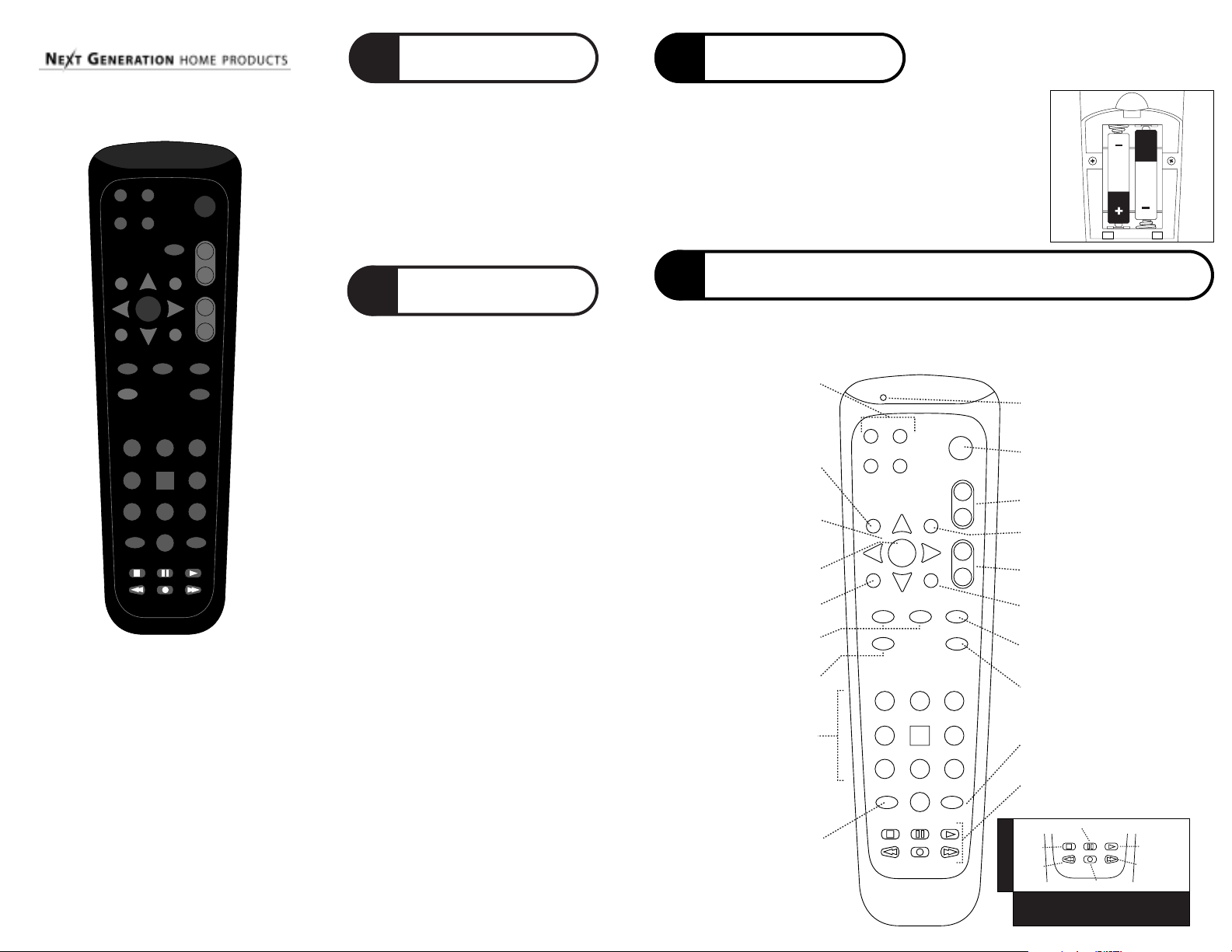
version 1.0 09192001
USER’S GUIDE
for NG-ATH33, NG-ATH18, and NG-IR
Make sure to set your TV to channel 2, 3, or 4
as directed by your satellite receiver manual.
This manual makes reference to “mode
keys.” These are the
TV, SAT, DVD, and VCR
keys at the top of the remote control.
After you have programmed the remote, you’ll
use the mode keys to select which device
you want the remote control to operate.
BEFORE YOU
BEGIN
1 3
4
SELECT
TV SAT
POWER
DVD
CANCEL INFO
GUIDE
THEME BROWSE
MENU
CHAN
VOL
RECALL
TV/VIDEO
ENTER
SYS INFO
RECORD
1
2
3
4
5
6
7
8
0
9
MUTE
VCR
PAGE
VIEW
▲
▼
Before you can set up or operate the remote control, you must
install two Alkaline AA batteries.
Remove the battery compartment cover on the back of your
remote control.
Check battery polarity carefully, and install the batteries as
shown in the illustration to the right.
Replace the battery compartment cover.
Option 1
Place the receiver base station in the
room where your equipment is located.
Choose a location near an electrical
outlet on an opposing wall to where the
equipment is installed. Point the front of
the base station towards the equipment.
Try to use your remote from your chosen
location to confirm that it is within the
operating view of your equipment.
Plug the AC power adapter into the wall
outlet. Attach the small plug from the
transformer into the jack on the base station.
The power light should flash and go out. The
light will only go on when it is receiving a
command from the Around the House
Remote. The base station is ready to use.
Option 2
Using Your Control Cables
With the proper connection, you can hide
the receiver base station behind your
entertainment system and still control all
your equipment. First, plug the control cable
into the back of the base station receiver.
The emitter end of the control cable must
then be placed in front of each piece of
equipment you want to communicate with
the remote control sensor. The remote
control sensor is commonly identifiable by a
small plastic window.
You may have to try different locations for
optimum performance. You can permanently
attach the emitters using the peel-and-stick
backing. This attachment should not
interfere with normal operation.
INSTALL
BATTERIES
2
RECEIVER BASE
INSTALLATION
KNOW YOUR REMOTE
b
c
d
The diagram below shows the functions of special keys for your satellite receiver. Refer to your
satellite receiver manual for descriptions of specific functions.
NOTE: keys are marked for Dish
Network
®
functions. For other satellite receivers, keys may have different functions.
This device complies with Part 15 of the FCC Rules. Operation is
subject to the following two conditions: (1) this device may not
cause harmful interference, and (2) this device must accept any
interference received, including interference that may cause
undesired operation.
This equipment has been tested and found to comply with the
limits for a Class B digital device, pursuant to Part 15 of the FCC
Rules. These limits are designed to provide reasonable protection
against harmful interference in a residential installation. This
equipment generates, uses and can radiate radio frequency
energy and, if not installed and used in accordance with the
instructions, may cause harmful interference to radio
communications. However, there is no guarantee that interference
will not occur in a particular installation. If this equipment does
cause harmful interference to radio or television reception, which
can be determined by turning the equipment off and on, the user is
encouraged to try to correct the interference by one or more of the
following measures:
• Reorient or relocate the receiving antenna.
• Increase the separation between the equipment and receiver.
• Connect the equipment into an outlet on a circuit different from
that to which the receiver is connected.
• Consult the dealer or an experienced radio/TV technician for help.
MODE KEYS allow you to
select which device your remote
will operate. They are also used
to setup the remote control
CANCEL cancels the
current procedure
FOUR-WAY CURSOR KEYS
allow you to navigate through
the on-screen menus
SELECT chooses the
highlighted item in the menu
GUIDE displays the
program guide
PAGE moves the menu
forward and backward
NUMBER KEYS allow
direct access to specific
channels and menu options
TV/VIDEO switches inputs
on the Satellite Receiver and
TV when in SAT or TV mode;
and acts as the TV/VCR button
one page
VIEW exits out of
on-screen menus
when in VCR mode
TV SAT
DVD VCR
CANCEL
THEME
GUIDE MENU
VIEW
TV/VIDEO SYS INFO
INFO
BROWSE
SELECT
PAGE
▲
▼
2
1
4
5
7
8
0
POWER
VOL
CHAN
RECALL
RECORD
3
6
9
ENTER
SIGNAL LED lights up when the
remote is transmitting signal, and
during certain setup procedures
POWER used in conjunction with
the device Keys, the Power key
lets you turn devices on and off
VOL turns the
volume up and down
INFO displays channel and
program information
CHAN changes the
channel up and down
MENU brings up the
main on-screen menu
RECALL tunes to the last
channel that was viewed
RECORD does not operate VCR
record. Use the VCR Record
button (see illustration below)
SYS INFO displays information
about the satellite receiver
VCR KEYS perform standard
VCR functions (see illustration below)
PAUSE
STOP
REWIND
VCR/DVD KEYS
To initiate recording on the VCR,
press RECORD twice.
PLAY
FAST FORWARD
RECORD
Page 2
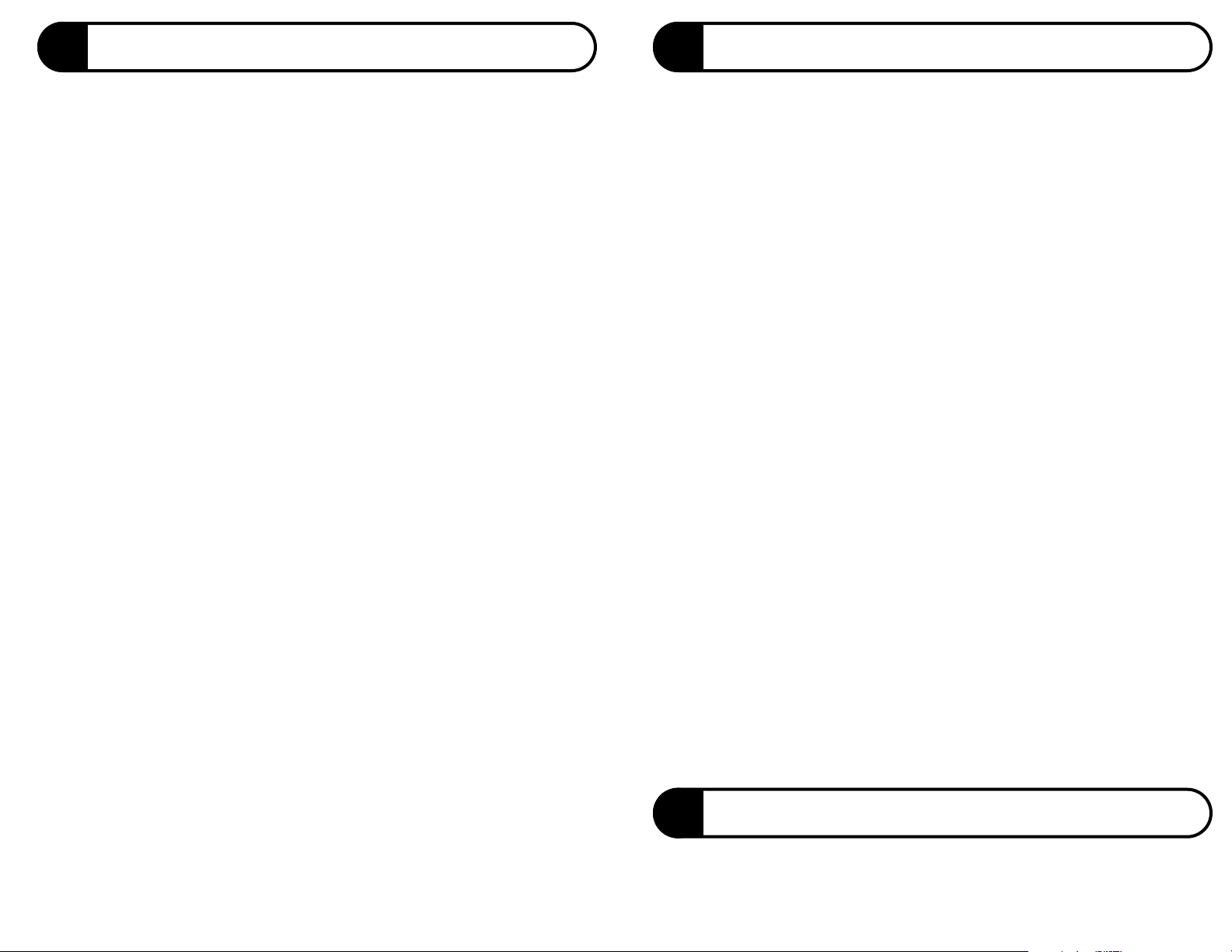
On the remote control, press and hold the mode key (TV, SAT, or VCR) until the LED
begins flashing.
Select a code from the appropriate code list for the brand of device you wish the remote
to operate, then enter the code using the numeric keys on the remote.
After you press the first digit, the LED should light and stay on. After you press the last
digit, the LED should flash rapidly and turn off. If the LED does not flash rapidly before
turning off, repeat the procedure, starting at step 1 above, using a valid code from the
appropriate code list.
Point the remote at the device and press
POWER. If the device turns on/off, then the remote
has been set up with a code that can control the device. However, test other primary functions to see if you have entered the "best" code for operating the device. If necessary, try
another code listed for your brand of device, starting at step 1 above.
For reference, write the codes below
TV code ____ ____ ___ Satellite Code ____ ____ ____
VCR code ____ ____ ____ circle one (VCR, TV/VCR COMBO, DVD)
Manually turn on power to the device for which you want to set up the remote
to operate (TV, SAT, VCR, TV/VCR COMBO, DVD).
On the remote control, press and hold the appropriate mode key (
TV, SAT, VCR) until the
LED begins flashing.
Press and release
POWER. The LED will stop flashing and remain on.
Point the remote control at the device, Press and release the UP ARROW key repeatedly
and slowly. Each time you press the key, the remote sends the power-off command using
a different device code. When the device turns off, that means that the remote has a code
that can control the device. If you accidentally press the
UP ARROW key after the device
has turned off, press the
DOWN ARROW key to return to the previous device code.
Test whether other primary key functions operate (including POWER to turn the device ON
again). If a primary key function does not work, continue to press the
UP ARROW key to
find another code that turns the device OFF. Then test the primary key functions again.
When you are satisfied that all primary functions are working, press
SELECT to lock in the code.
The LED should flash rapidly and turn off.
5
b
c
d
e
b
c
d
e
f
g
b
c
d
e
f
g
h
SETTING UP YOUR REMOTE TO OPERATE A DEVICE
USING THE TV, SAT. OR VCR MODE KEYS
To set up the remote to operate your TV, VCR, Satellite receiver, and DVD player, look for the
manufacturers’ three-digit codes for the device type in the codes sections (sections 8-12), then
perform the following steps.
TELEVISION codes will be set up using the
TV mode key.
SATELLITE codes will be set up using the
SAT mode key.
VCR, TV/VCR COMBO, and DVD codes will be set up using the
VCR mode key.
NOTE: SETTING UP THE REMOTE TO OPERATE A DEVICE USING THE DVD MODE KEY IS
EXPLAINED SEPARATELY IN THE NEXT SECTION.
6
b
c
d
e
SETTING UP YOUR REMOTE TO OPERATE
A DEVICE USING THE DVD MODE KEY
Any type of device may be set up to operate in DVD mode. Refer to the code list sections to find the
codes listed for the brands of your devices.
If none of the codes listed for your device works, the CodeScan™procedure will allow
you to cycle through all the available codes in the remote until you find the right one:
If none of the codes listed for your device works, the CodeScan
™
procedure will allow
you to cycle through all the available codes in the remote until you find the right one:
Press and hold the SAT until the LED begins flashing.
Press the mode key of the device that you want to control volume (
TV or SAT). The LED should
flash rapidly and turn off. Volume is now controlled through the specified device.
7
b
c
PROGRAMMING VOLUME CONTROL
You can set up the remote control so that it controls volume through either the satellite receiver or
the television (this procedure does not affect the device codes you set previously).
On the remote control, press and hold the
DVD mode key until the LED begins flashing.
Press and release the appropriate mode key (
TV, SAT, or VCR), corresponding to the type of
device you want to operate in DVD mode. The LED will stop flashing and remain on.
Select a code from the appropriate code list for the brand of device you wish the remote
to operate, then enter the code using the numeric keys on the remote. This code should be
one selected from the following sections:
• TELEVISION if you pressed the
TV mode key in step 2 above
• SATELLITE if you pressed the
SAT mode key in step 2 above
• VCR, TV/VCR COMBO, or DVD if you pressed the
VCR mode key in Step 2 above.
After you press the last digit, the LED should flash rapidly and turn off. If the LED does not
flash rapidly before turning off, repeat the procedure, starting at step 1 above, using a
valid code from the appropriate code list.
Point the remote at the device and press
POWER. If the device turns on/off, then the
remote has been set up with a code that can control the device. However, test other
primary functions to see if you have entered the best code for operating the device. If
necessary, try another code listed for your brand of device, starting at step 1 above. For
reference, write the codes below
DVD code ____ ____ ____ circle one (TV, SAT, VCR, TV/VCR COMBO, DVD)
Manually turn on power to the device for which you want to set up the remote
to operate (TV, SAT, VCR, TV/VCR COMBO, DVD).
On the remote control, press and hold the
DVD mode key until the LED begins flashing.
Press and release the appropriate mode key (
TV, SAT, or VCR), corresponding to the type of
device you want to operate in DVD mode. The LED will stop flashing and remain on.
Press and release
POWER. The LED will remain on.
Point the remote control at the device, Press and release the
UP ARROW key repeatedly
and slowly. Each time you press the key, the remote sends the power-off command using
a different device code. When the device turns off, that means that the remote has a code
that can control the device. If you accidentally press the UP ARROW key after the device
has turned off, press the DOWN ARROW key to return to the previous device code.
Test whether other primary key functions operate (including
POWER to turn the device ON
again). If a primary key function does not work, continue to press the UP ARROW key to
find another code that turns the device OFF. Then test the primary key functions again.
When you are satisfied that all primary functions are working, press
SELECT to lock in the code.
The LED should flash rapidly and turn off.
Page 3

8
AOC 005 • 006 • 019 • 020 • 120 • 140 • 163 • 173
Admiral 003 • 018 • 034 • 041 • 090 • 125 • 129
Aiko 024
Aiwa 090
Akai 000 • 032 • 070 • 149 • 172
Alaron 034
Amark 120 • 224 • 225
Amstrad 033
Anam 005 • 009 • 021 • 041 • 120 • 121
Anam National 211
Archer 120
Audiovox 024 • 041 • 120 • 170
Bell & Howell 018 • 090
Broksonic 005 • 144 • 172 • 173 • 174
CXC 041
Candle 006 • 022 • 023 • 025 • 163 • 213
Capehart 019
Carver 151
Centurion 192 • 194
Citizen 006 • 016 • 018 • 022 • 023 • 024 • 025
026 • 144 • 163 • 202 • 213 • 224
Concerto 005 • 023 • 213
Contec 041 • 091 • 185 • 227
Corando 224
Coronado 225
Craig 021 • 041
Crown 026 • 041
Curtis Mathes 006 • 016 • 018 • 026 • 059 • 090 • 125
131 • 163 • 172 • 192 • 194 • 202 • 224
Daewoo 005 • 024 • 026 • 029 • 030 • 032
130 • 170 • 172 • 214 • 215 • 224
Daytron 026 • 192 • 194 • 224
Denon 169
Dimensia 125
Dumont 001
Electrohome 026 • 149 • 224
Emerson 017 • 023 • 026 • 028 • 033 • 034 • 035 • 036
037 • 038 • 039 • 041 • 090 • 122 • 141 • 143
144 • 171 • 172 • 176 • 187 • 203 • 204 • 205
222 • 224 • 225 • 227
Envision 163
Fisher 042 • 090 • 099
Fujitsu 034 • 187
Funai 034 • 041 • 132 • 187
Futuretech 041
General Electric 003 • 008 • 009 • 023 • 043 • 044
125 • 130 • 134 • 143 • 165 • 170
172 • 195 • 206 • 207 • 211
Goldstar 005 • 023 • 026 • 045 • 046 • 088 • 168
172 • 173 • 194 • 213 • 224 • 225
Gradiente 060
Hallmark 023 • 172
Harman Kardon 062
Hinari 034 • 187
Hitachi 018 • 023 • 026 • 048 • 049 • 050
051 • 052 • 053 • 054 • 055 • 126
169 • 172 • 185 • 213 • 224 • 225
Infinity 010 • 066 • 151
JBL 010 • 066 • 151
JC Penney 003 • 005 • 006 • 014 • 016 • 026 • 043
044 • 096 • 125 • 131 • 134 • 149 • 163
165 • 172 • 194 • 202 • 206 • 207 • 224
JVC 057 • 058 • 059 • 060 • 186
Jensen 056
KEC 041
KMC 224 • 225
KTV 026 • 039 • 041 • 172 • 224 • 225
Kawasho 061
Kenwood 006
Kloss 022 • 062 • 110
LXI 003 • 010 • 066 • 090 • 117 • 125 • 129
131 • 134 • 151 • 172 • 173 • 194
Lloytron 224
Lodgenet 018
Logik 018
Luxman 023 • 213
MGA 004 • 005 • 006 • 023 • 034 • 071 • 072
149 • 163 • 172 • 187 • 192 • 194
MTC 005 • 006 • 016 • 023 • 163 • 202 • 213
Magnasonic 024 • 034 • 129 • 131 • 151
Magnavox 000 • 006 • 008 • 010 • 017 • 020 • 025 • 027
028 • 034 • 064 • 065 • 066 • 067 • 068 • 110
132 • 144 • 151 • 154 • 163 • 164 • 167 • 172
173 • 175 • 192 • 194 • 224 • 225
Majestic 018
Marantz 006 • 010 • 066 • 068 • 088
149 • 151 • 163 • 172
Matsui 032 • 109
Memorex 018 • 032 • 072 • 090 • 149 • 172
Midland 001 • 003 • 165
Mitsubishi 004 • 005 • 023 • 034 • 070 • 071 • 072 • 122
123 • 129 • 149 • 172 • 173 • 187 • 192 • 194
Multitech 041
NAD 002 • 117 • 131 • 166 • 172
NEC 005 • 006 • 007 • 023 • 028 • 090 • 144
163 • 172 • 173 • 191 • 192 • 194 • 213
National 011 • 151 • 190 • 195 • 196 • 211
Nikkai 113 • 118
Novabeam 062
Onwa 041
Optimus 012 • 090 • 166
Optonica 129
Orion 204
Osume 091
Panasonic 008 • 009 • 010 • 011 • 012 • 066
151 • 165 • 195 • 196 • 211
Philco 005 • 006 • 025 • 064 • 065 • 067 • 068 • 110
149 • 151 • 163 • 169 • 172 • 224 • 225
Philips 005 • 010 • 025 • 027 • 066 • 068 • 088
146 • 151 • 163 • 164 • 220 • 225
Pioneer 002 • 008 • 048 • 051 • 076 • 131 • 166
Portland 005 • 024 • 026 • 172 • 224 • 225
Proscan 125 • 172
Proton 006 • 013 • 019 • 023 • 026 • 172 • 224
Pulsar 001
Quasar 008 • 009 • 012 • 165 • 195 • 211
RCA 003 • 005 • 008 • 014 • 048 • 078 • 079
080 • 082 • 084 • 085 • 086 • 087 • 125
130 • 134 • 149 • 172 • 210
Radio Shack 003 • 026 • 041 • 072 • 090 • 112
141 • 172 • 173 • 194 • 224 • 229
Realistic 035 • 041 • 090 • 141 • 172
194 • 222 • 224 • 229
Runco 001
SAA 145
SSS 005 • 041
Saba 051
Saisho 032 • 033 • 109
Sampo 006 • 019 • 163 • 192 • 194
Samsung 005 • 006 • 016 • 023 • 026 • 032
088 • 112 • 163 • 172 • 173 • 192
194 • 202 • 213 • 224 • 225 • 229
Sanyo 042 • 089 • 090 • 091 • 092 • 109 • 194
Scott 026 • 034 • 037 • 041 • 093 • 172
173 • 187 • 192 • 194 • 204 • 224
Sears 003 • 023 • 034 • 042 • 090 • 096 • 098 • 099
101 • 102 • 104 • 117 • 125 • 131 • 132 • 134
151 • 172 • 187 • 194 • 202 • 224 • 225
Sharp 026 • 091 • 129 • 141 • 200 • 224 • 225
Signature 018
Sony 000 • 109 • 119 • 122
Soundesign 023 • 025 • 034 • 041 • 172
Spectricon 120
Starlite 041
Supra 022 • 023
Sylvania 006 • 010 • 025 • 064 • 065 • 066 • 068 • 110
112 • 151 • 163 • 172 • 173 • 192 • 194 • 229
Symphonic 132 • 179
TMK 023 • 172 • 213
Tandy 112 • 113 • 129
Tatung 009 • 211
Technics 008 • 012 • 165
Techwood 023 • 165 • 213
Teknika 004 • 005 • 016 • 018 • 022 • 023 • 024
025 • 026 • 034 • 041 • 072 • 114 • 149
151 • 187 • 202 • 213 • 224 • 225
Telerent 018 • 224
Teletech 032
Thomson 051
Toshiba 016 • 017 • 090 • 096 • 117
118 • 131 • 180 • 201 • 202
Totevision 026 • 224
Universal 043 • 044 • 206 • 207
Vector Research 006
Victor 057 • 060
Video Concepts 070
Vidtech 005 • 023 • 172 • 173
Viking 022
Wards 005 • 006 • 018 • 023 • 034 • 043 • 044 • 064
065 • 067 • 068 • 119 • 125 • 141 • 151 • 163
172 • 173 • 187 • 192 • 194 • 206 • 207 • 224
Westinghouse 041 • 090 • 130 • 170 • 171 • 176 • 204
Yamaha 005 • 006
Yorx 192 • 194
Zenith 001 • 018 • 024 • 178
Zonda 120
TELEVISION CODES
ASA 065 • 134
Aiwa 056 • 088 • 166 • 202
Akai 008 • 013 • 014 • 015 • 016 • 018 • 019
020 • 060 • 068 • 086 • 198 • 210
Alba 046
Amstrad 088
Audio Dynamics 030 • 086 • 093 • 210
Audiovox 166
Broksonic 005 • 008 • 059 • 148 • 198
Bush 089
Candle 042 • 056 • 080 • 092 • 093 • 149
Canon 042 • 054 • 184
Capehart 046
Citizen 056 • 091 • 092 • 093 • 166
Craig 044 • 082 • 091 • 166
Curtis Mathes 051 • 054 • 088 • 092 • 105 • 149 • 184
DBX 030 • 086 • 093 • 210
Daewoo 034 • 046 • 093 • 150 • 204 • 206
Daytron 046 • 206
Dimensia 105
Dual 210
Dumont 049
Dynatech 088 • 161
Electrohome 068 • 166
Emerson 005 • 006 • 008 • 009 • 010 • 011 • 012 • 056
059 • 068 • 088 • 090 • 132 • 148 • 166 • 190
192 • 193 • 198 • 204 • 211 • 212 • 213
Ferguson 210
Finlandia 049
Finlux 049 • 065 • 088 • 134
Fisher 048 • 049 • 081 • 082 • 084
Funai 088
General Electric 025 • 033 • 050 • 051 • 052 • 054
091 • 105 • 133 • 149 • 184 • 194
Go Video 057 • 058 • 164 • 165 • 186
Goldstar 030 • 033 • 056 • 092 • 102 • 166
Goodmans 085 • 089 • 161
Graetz 210
Granada 049 • 081
Grundig 065 • 134
Harman Kardon 030 • 069
Hinari 089
Hitachi 037 • 038 • 040 • 041 • 086
088 • 094 • 095 • 121 • 210
ITT 018 • 210
Instant Replay 184
JC Penney 030 • 050 • 052 • 054 • 080 • 081 • 091
092 • 093 • 094 • 114 • 149 • 166 • 184
JCL 184
JVC 030 • 061 • 062 • 063 • 064 • 081
086 • 092 • 093 • 122 • 123 • 210
Jensen 060 • 086 • 210
Kenwood 062 • 081 • 086 • 088 • 092 • 093 • 210
LXI 088 • 166
Lloyd 088
Logik 089
Luxor 018
MEI 054 • 184
MGA 067 • 068 • 183 • 211
MTC 080 • 088 • 091
Magnavox 027 • 034 • 050 • 054 • 065 • 076 • 085
088 • 111 • 130 • 134 • 136 • 137 • 138
139 • 141 • 143 • 158 • 159 • 184
Marantz 030 • 054 • 065 • 081 • 085 • 092
093 • 102 • 134 • 159 • 161 • 184
Marta 166
Memorex 033 • 049 • 054 • 066 • 081 • 082
085 • 088 • 114 • 161 • 166 • 184
Minolta 094
Mitsubishi 062 • 067 • 068 • 069 • 070 • 071
Mitsubishi (cont.) 124 • 125 • 140 • 183 • 211
Multitech 088 • 089 • 091
NAD 073 • 153
NEC 030 • 031 • 032 • 062 • 081 • 086 • 092
093 • 102 • 127 • 128 • 160 • 210
National 184
Nordmende 210
Optimus 114 • 166
Optonica 085 • 130 • 161
Orion 005 • 006
Panasonic 023 • 024 • 026 • 054 • 078 • 098
114 • 129 • 139 • 149 • 184
Pentax 037 • 092 • 094
Philco 054 • 088 • 111 • 184
Philips 054 • 065 • 085 • 088 • 134 • 154 • 155 • 161 • 184
Pioneer 062 • 073 • 074 • 075 • 076 • 093
Portland 046 • 093 • 206
Proscan 105
Pulsar 033
Quartz 081
Quasar 054 • 078 • 114 • 129 • 149 • 184
RCA 025 • 026 • 027 • 028 • 037 • 051 • 088
091 • 094 • 105 • 147 • 184 • 194
Radio Shack 068 • 081 • 082 • 084 • 085 • 088
091 • 114 • 130 • 161 • 166 • 184
Realistic 049 • 054 • 080 • 081 • 082 • 084 • 085
088 • 091 • 130 • 149 • 161 • 166 • 184
Ricoh 000
SBR 065 • 134
Saba 210
Saisho 006 • 009 • 212
Salora 067 • 081 • 183
Samsung 015 • 034 • 079 • 080 • 091 • 165 • 186 • 204
Sansui 032 • 062 • 086 • 093 • 210
Sanyo 044 • 048 • 049 • 081 • 082 • 083 • 084
Schaub Lorenz 210
Schneider 089
Scott 008 • 009 • 034 • 059 • 090
183 • 198 • 204 • 212 • 213
Sears 048 • 049 • 081 • 082 • 084 • 094 • 166
Sentra 046
Sharp 068 • 085 • 130 • 161
Signature 088
Sony 000 • 001 • 002 • 003 • 004 • 007 • 180
Soundesign 088
Sylvania 050 • 054 • 067 • 088 • 111 • 159 • 183 • 184
Symphonic 088
TMK 006 • 190
Tandy 068 • 081 • 082 • 084 • 085 • 088 • 161
Tashiko 088
Tatung 086 • 210
Teac 086 • 088 • 210
Technics 114
Teknika 054 • 087 • 088 • 166 • 184
Telefunken 210
Thomson 210
Thorn 210
Toshiba 034 • 035 • 067 • 084 • 086 • 090 • 183 • 204 • 210
Totevision 080 • 091 • 166
Unitech 080 • 091
Vector Research 030 • 092 • 093 • 183
Victor 062
Video Concepts 030 • 068 • 088 • 092 • 093
Videosonic 091
Wards 027 • 054 • 068 • 080 • 082 • 085 • 088
089 • 090 • 091 • 130 • 161 • 184
Yamaha 030 • 081 • 086 • 088 • 092 • 093 • 210
Zenith 000 • 033 • 062 • 088
10
DVD CODES
9
VCR CODES
Denon 110 • 112 • 113 • 185
Fisher 177
Funai 115
General Electric 200 • 205
Goldstar 196
Hitachi 116
JVC 117
Kenwood 119 • 216
Magnavox 120 • 170 • 171 • 172 • 173
Mitsubishi 120 • 171 • 174 • 175
NAD 120
Onkyo 171
Panasonic 176 • 177 • 182 • 185 • 188
Philips 170 • 171 • 172
Pioneer 120 • 189 • 191
Proscan 200 • 205
Quasar 177
RCA 195 • 199 • 200 • 205
Radio Shack 115
Runco 207
Samsung 171 • 208 • 209
Sharp 216
Sony 101 • 103 • 108
Technics 176 • 177 • 182
Toshiba 171 • 189 • 216
Yamaha 169 • 185 • 214 • 217
Zenith 171 • 196
Page 4

Next Generation Home Products manual • version 1.0 • page 2
CodeScan
™
is a trademarks of US Electronics, Inc.
All other trademarks are the property of their respective owners.
11
TV/VCR COMBO CODES
12
SATELLITE CODES
14
RECALLING A DEVICE CODE
Perform the following steps to read the code currently set for a device. This is useful for retrieving
a device code that was set using the CodeScan
™
method.
Aiwa 251
Audio Dynamics 238
Broksonic 219 • 226
Curtis Mathes 231 • 241
DBX 238
Daewoo 247 • 250 • 252
Electrohome 240
Emerson 219 • 223 • 226 • 251 • 253
Funai 251
General Electric 231 • 233 • 241 • 248
Goldstar 223 • 230 • 238 • 254
Harman Kardon 238
Hitachi 231 • 241 • 251
JC Penney 223 • 231 • 238 • 241 • 242
JVC 234 • 235 • 238
Kenwood 235 • 251
LXI 223 • 251 • 254
MGA 240
Magnavox 231 • 236 • 237 • 241 • 251
Marantz 237 • 238
Marta 223
Memorex 223 • 242 • 244 • 245 • 248 • 251
Mitsubishi 239 • 240
Optimus 242
Orion 219 • 226
Panasonic 231 • 241 • 242
Philco 236 • 237 • 251
Philips 223 • 236 • 237 • 251
Pioneer 235
Proscan 233
Pulsar 248
Quasar 231 • 241 • 242
RCA 231 • 233 • 241 • 251
Radio Shack 230 • 242
Realistic 223 • 251
Runco 243
Samsung 221 • 244 • 245 • 246 • 247
Sansui 219 • 235
Sanyo 244 • 245
Scott 247
Sears 223
Signature 251
Sony 232
Soundesign 251
Sylvania 237 • 240 • 251
Symphonic 251
Tandy 251
Teac 251
Technics 242
Teknika 223 • 251
Toshiba 240 • 247
Totevision 223
Vector Research 238
Victor 235
Video Concepts 238 • 251
Wards 251
Yamaha 238 • 251
Zenith 219 • 223 • 235 • 248 • 249 • 251
4DTV 121
Alphastar 125
Amway 139
Birdview 235
CI Satellite 146
Cable Innovations 183
Century 148
Channel Master 147
Chaparral 214 • 215 • 216 • 217
Cheyenne 216
Citoh 145
Conifer 142
Curtis Mathes 174
DIRECTV 124 • 132 • 093 • 094 • 095 • 096 • 097 • 098
DISH Network 119
DISHPlayer 100
DX Antenna 115 • 144 • 213
Drake 149 • 187 • 188 • 189 • 191 • 194
Echostar 113 • 119 • 137 • 150 • 204 • 205 • 206 • 207 • 208
Express VU 119
Fujitsu 186
General Instrument 121 • 122 • 134 • 151 • 152 • 153 • 154
171 • 172 • 183 • 196 • 197 • 202
Hitachi 124 • 132
Homecable 226
Houston Tracker 113
Hughes Network 124 • 132 • 093 • 094 • 095 • 096 • 097 • 098
IQ 212
Insight 124
Intersat 241
JVC 119
Janeil 178 • 186
Kenwood 243
Legend 137 • 204
Macom 134 • 174
Magnavox 117 • 126
Memorex 117 • 137
Next Level 122
Norsat 142
Optimus 117
Orb 223
Panasonic 123 • 178
Pansat 246
Philips 117 • 126 • 176
Pico 139
Primestar 049 • 115
Prosat 138
Proscan 110 • 116 • 141
Quick Draw 144
RCA 110 • 116 • 141
Radio Shack 183 • 196 • 197
Ramsey 139
Realistic 230
Rural Cable 196
STS 212 • 213
Samsung 108
Sierra 216
Sony 112
Star Choice 122
Star Sight 109
Star Trak 136 • 218 • 219 • 222 • 223
Strong 136
Super Guide 253
TCE 110
TeeCom 248 • 251
Toshiba 133 • 134 • 174 • 187
Uniden 117 • 126 • 180 • 181 • 182 • 183 • 184
224 • 226 • 227 • 228 • 230 • 232
Video Cipher II 186
Viewstar 185
Zenith 149 • 174 • 186
15
Problem
I programmed the remote, but it won’t work my TV, VCR, or Satellite Receiver.
Solution
You may have entered the wrong code (or the correct code might not be listed). Try the
Code
Scan
™
procedure. It will allow you to cycle through all the codes until you find one that works.
Weak batteries may cause the remote to only operate one device or operate intermittently.
Replace weak batteries with
NEW alkaline batteries. If you are sure the batteries are good, try
rolling them with your finger (while they are in the remote control) to ensure a good connection.
Finally, make sure that nothing is blocking the signal from the remote control from reaching
your TV, VCR, or Satellite Receiver; and make sure that you are pointing the remote control at
the correct device when you are pressing a key on the remote.
Problem
My remote control doesn’t operate my combination TV/VCR.
Solution
If none of the TV/VCR combo codes work, you may need to set up separate TV and VCR codes
to operate your TV/VCR.
Problem
I don’t get any picture and/or sound from my TV.
Solution
Make sure all cables are connected properly and that all devices are powered on. Consult
related owners manuals for specific installation and operation instructions for each device.
TROUBLESHOOTING
y
x
y
x
y
x
Press and hold a mode key until the LED begins flashing.
Press
SELECT. The LED will flash each of the three digits in the code. A pause separates
each digit. For example, three flashes represent the number 3, and a rapid flicker
represents 0, so a code of 103 will be shown as:
FLASH <pause> FLICKER <pause> FLASH FLASH FLASH
Count and record the sequence of flashes to determine the three-digit code.
b
c
d
Press and hold a mode key until the LED begins flashing.
Press
POWER twice. The LED should flash rapidly and turn off.
Manually turn on all devices (TV, SAT, DVD, VCR). Test the master Power Control
function by pressing
POWER. All the devices should turn off.
13
b
c
d
MASTER POWER CONTROL
You can program your remote to turn all of your remote-controlled devices (TV, SAT, DVD, VCR) on and
off simultaneously when you press POWER. All devices must be in direct line of sight to ensure proper
operation. Perform the following steps to enable or disable master power control for all devices:
