Page 1
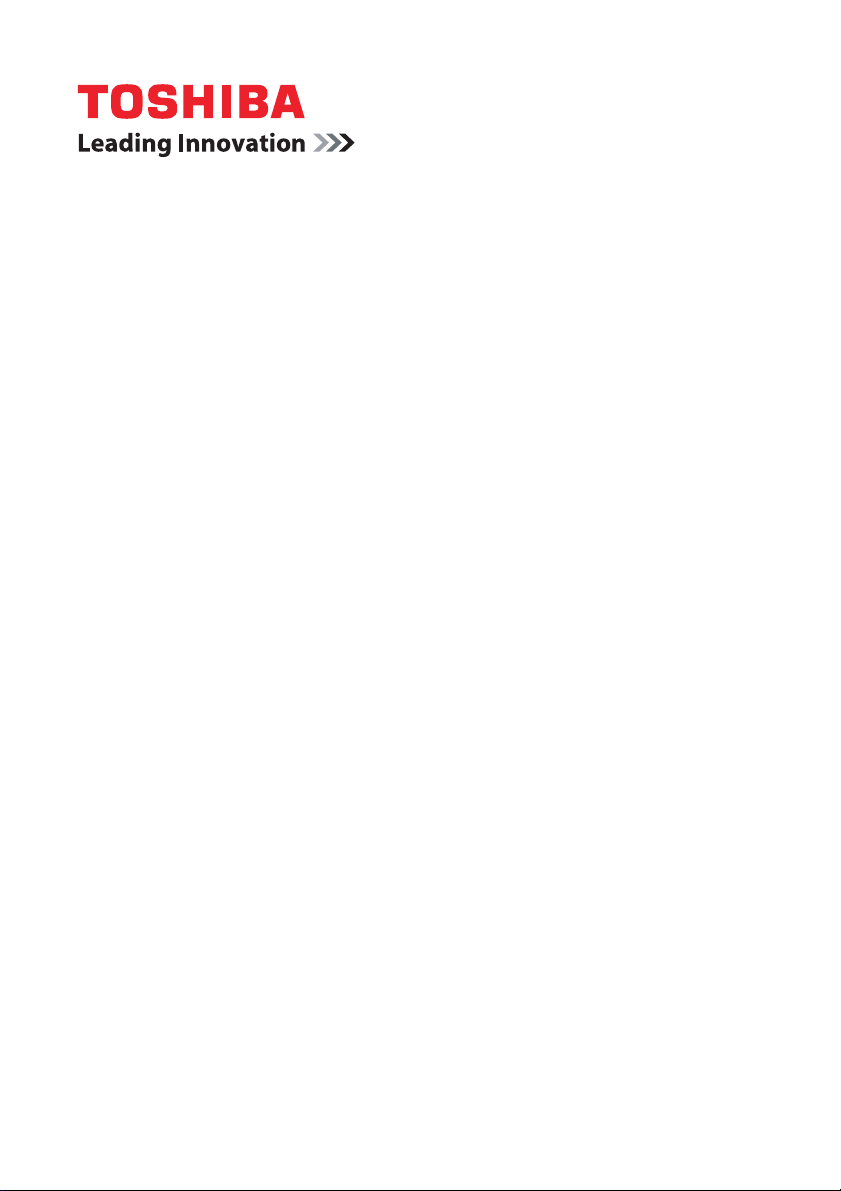
User’s Manual
NB500/NB505/NB520/NB525
NB550D/NB555D
Series
Page 2
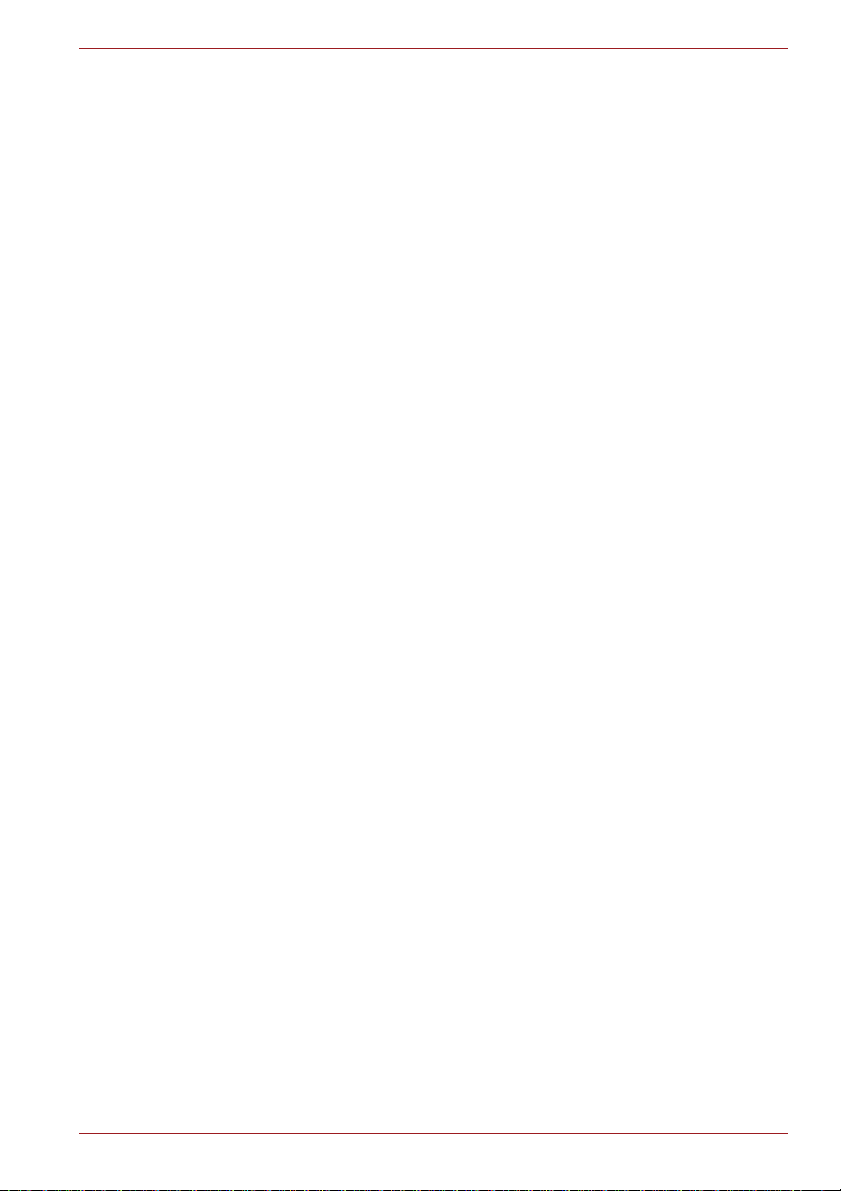
NB500/NB505/NB520/NB525/NB550D/NB555D Series
Table of Contents
Copyright................................................................................................... v
Disclaimer ................................................................................................. v
Trademarks ............................................................................................... v
FCC information ...................................................................................... vi
EU Declaration of Conformity ............................................................... vii
VCCI Class B Information ..................................................................... viii
Canadian regulatory information (Canada only) .................................. ix
Following information is only valid for EU-member States:................ ix
Disposing of the computer and the computer's batteries.................... x
REACH - Compliance Statement ............................................................ xi
Following information is only for Turkey: ............................................. xi
Preface
Conventions............................................................................................ xii
General Precautions
Provide adequate ventilation................................................................ xiv
Creating a computer-friendly environment......................................... xiv
Stress injury............................................................................................ xv
Heat injury ............................................................................................... xv
Pressure or impact damage................................................................... xv
Mobile phones ........................................................................................ xv
Instruction Manual for Safety and Comfort.......................................... xv
Chapter 1 Getting Started
Equipment checklist.............................................................................. 1-1
Getting Started....................................................................................... 1-2
Chapter 2 The Grand Tour
Front with the display closed............................................................... 2-1
Left side.................................................................................................. 2-3
Right side ............................................................................................... 2-5
Back ........................................................................................................ 2-6
Underside ............................................................................................... 2-6
Front with the display open.................................................................. 2-8
Internal Hardware Components ......................................................... 2-11
Chapter 3 Operating Basics
Using the Touch Pad ............................................................................. 3-1
The Keyboard......................................................................................... 3-2
TOSHIBA Disc Creator .......................................................................... 3-7
User’s Manual ii
Page 3
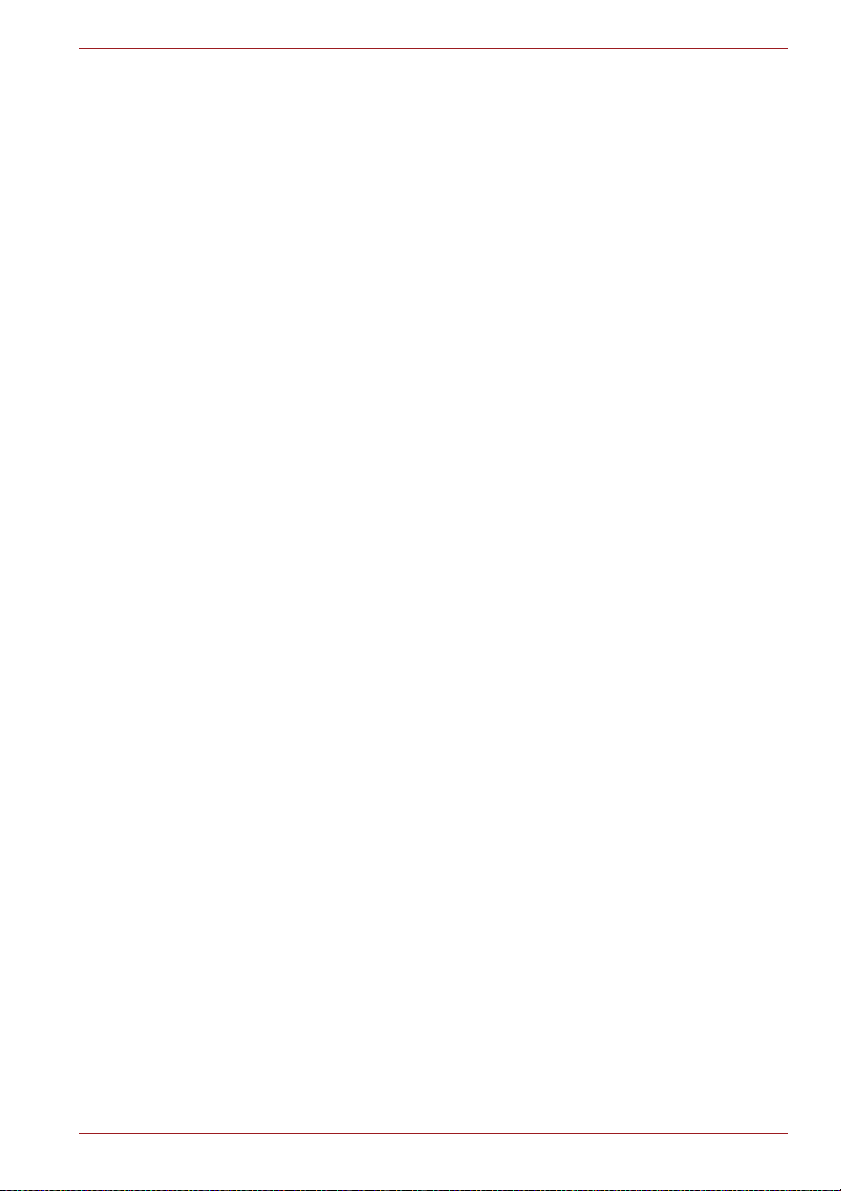
NB500/NB505/NB520/NB525/NB550D/NB555D Series
Wireless communications .................................................................... 3-9
LAN ....................................................................................................... 3-12
Optional devices.................................................................................. 3-14
Sound System...................................................................................... 3-27
Video mode .......................................................................................... 3-30
Computer Handling ............................................................................. 3-30
Heat dispersal ...................................................................................... 3-31
Chapter 4 Utilities & Advanced Usage
Utilities and Applications...................................................................... 4-1
Special features ..................................................................................... 4-5
Using the TOSHIBA Sleep Utility.......................................................... 4-7
Password Utility..................................................................................... 4-9
HW Setup.............................................................................................. 4-10
System Recovery................................................................................. 4-15
Chapter 5 Power and Power-Up Modes
Power conditions................................................................................... 5-1
Monitoring of power condition............................................................. 5-2
Battery .................................................................................................... 5-3
Power-up modes.................................................................................... 5-9
Panel power on/off ................................................................................ 5-9
System automatic Sleep/Hibernation .................................................. 5-9
Chapter 6 Troubleshooting
Problem solving process...................................................................... 6-1
Hardware and system checklist ........................................................... 6-4
TOSHIBA support ................................................................................ 6-16
Chapter A Specifications
Environmental Requirements ...............................................................A-1
Power Requirements.............................................................................A-1
Chapter B AC Power Cord and Connectors
Certification agencies ...........................................................................B-1
Chapter C Legal Footnotes
Non-applicable Icons ............................................................................C-1
CPU .........................................................................................................C-1
Memory (Main System) .........................................................................C-2
Battery Life.............................................................................................C-2
Hard Disk Drive (HDD) Capacity...........................................................C-2
LCD .........................................................................................................C-3
Graphics Processor Unit ("GPU")........................................................C-3
Wireless LAN .........................................................................................C-3
Copy Protection.....................................................................................C-3
User’s Manual iii
Page 4
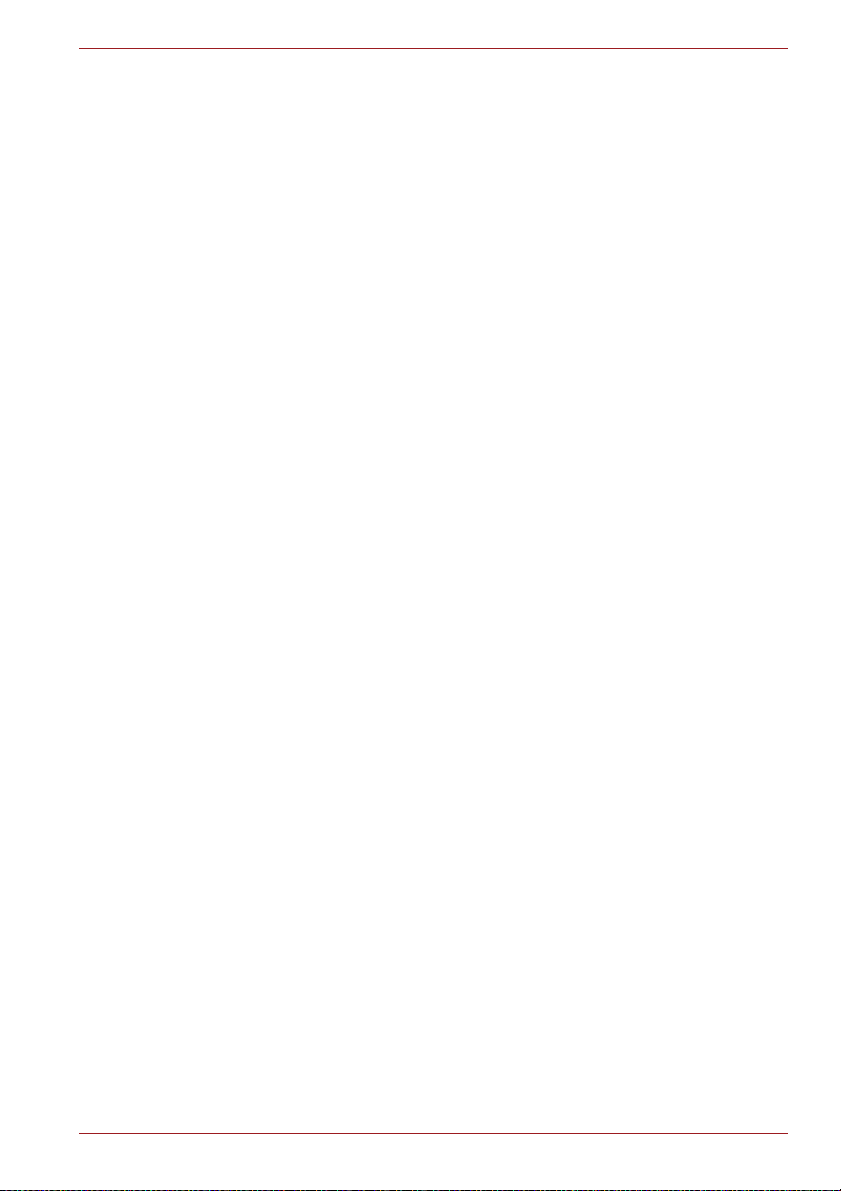
NB500/NB505/NB520/NB525/NB550D/NB555D Series
Chapter D Information for Wireless Devices
Wireless LAN Interoperability............................................................... D-1
Bluetooth wireless technology Interoperability .................................D-1
CAUTION about Wireless Devices .......................................................D-2
Wireless Devices and your health .......................................................D-2
Radio Regulatory Information ..............................................................D-3
Device Authorization.............................................................................D-8
Radio approvals for wireless devices .................................................D-9
Glossary
Index
User’s Manual iv
Page 5
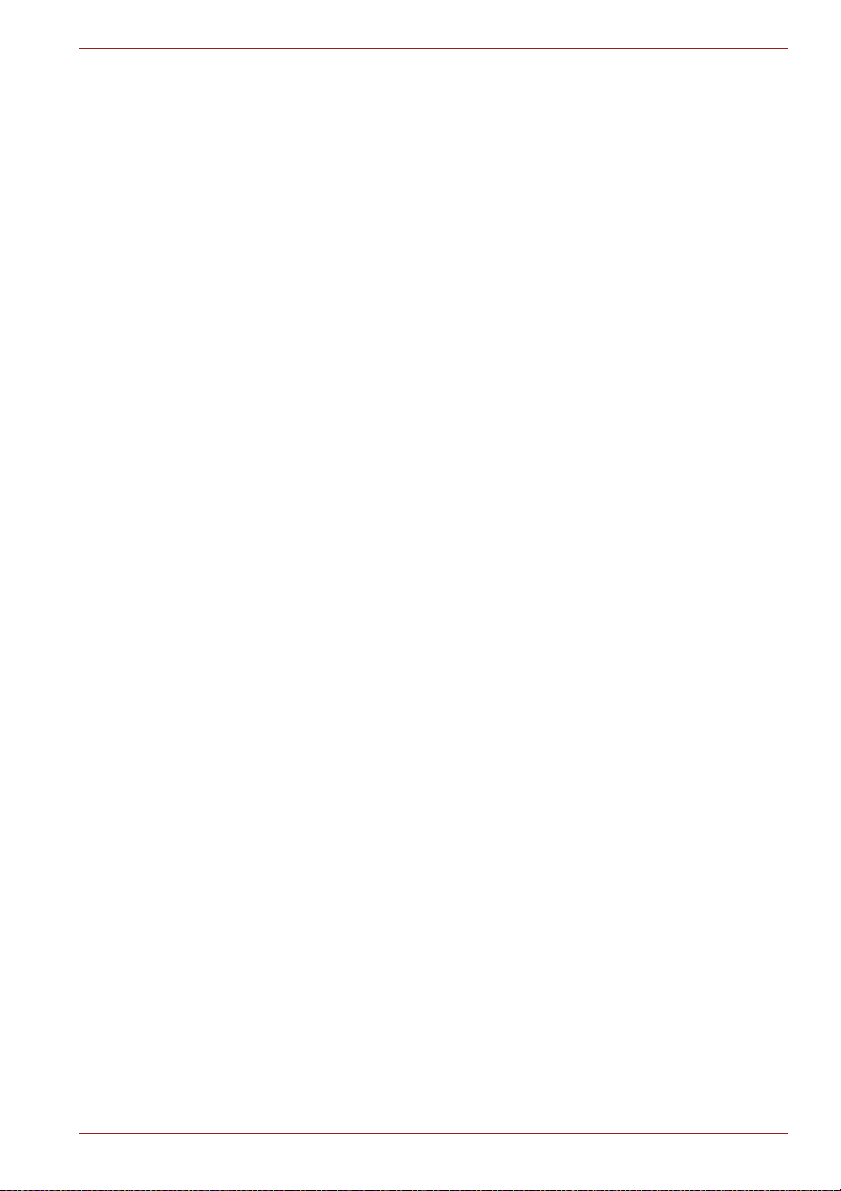
Copyright
Disclaimer
NB500/NB505/NB520/NB525/NB550D/NB555D Series
© 2010 by TOSHIBA Corporation. All rights reserved. Under the copyright
laws, this manual cannot be reproduced in any form without the prior
written permission of TOSHIBA. No patent liability is assumed, with respect
to the use of the information contained herein.
First edition October 2010
Copyright authority for music, movies, computer programs, databases and
other intellectual property covered by copyright laws belongs to the author
or to the copyright owner. Copyrighted material can be reproduced only for
personal use or use within the home. Any other use beyond that stipulated
above (including conversion to digital format, alteration, transfer of copied
material and distribution on a network) without the permission of the
copyright owner is a violation of copyright or author's rights and is subject to
civil damages or criminal action. Please comply with copyright laws in
making any reproduction from this manual.
This manual has been validated and reviewed for accuracy. The
instructions and descriptions it contains are accurate for your computer at
the time of this manual’s production. However, succeeding computers and
manuals are subject to change without notice. TOSHIBA assumes no
liability for damages incurred directly or indirectly from errors, omissions or
discrepancies between the computer and the manual.
Trademarks
Intel, Intel SpeedStep, Intel Core and Centrino are trademarks or registered
trademarks of Intel Corporation.
AMD, the AMD Arrow logo, AMD Athlon, AMD Turion, PowerPlay, VariBright and combinations thereof are trademarks of Advanced Micro
Devices, Inc.
Windows, Microsoft and Windows logo are registered trademarks of
Microsoft Corporation.
Bluetooth is a trademark owned by its proprietor and used by TOSHIBA
under license.
HDMI, the HDMI logo and High-Definition Multimedia Interface are
trademarks or registered trademarks of HDMI Licensing LLC.
Manufactured under license from Dolby Laboratories. Dolby and the
double-D symbol are trademarks of Dolby Laboratories.
ConfigFree is a trademark of Toshiba Corporation.
User’s Manual v
Page 6
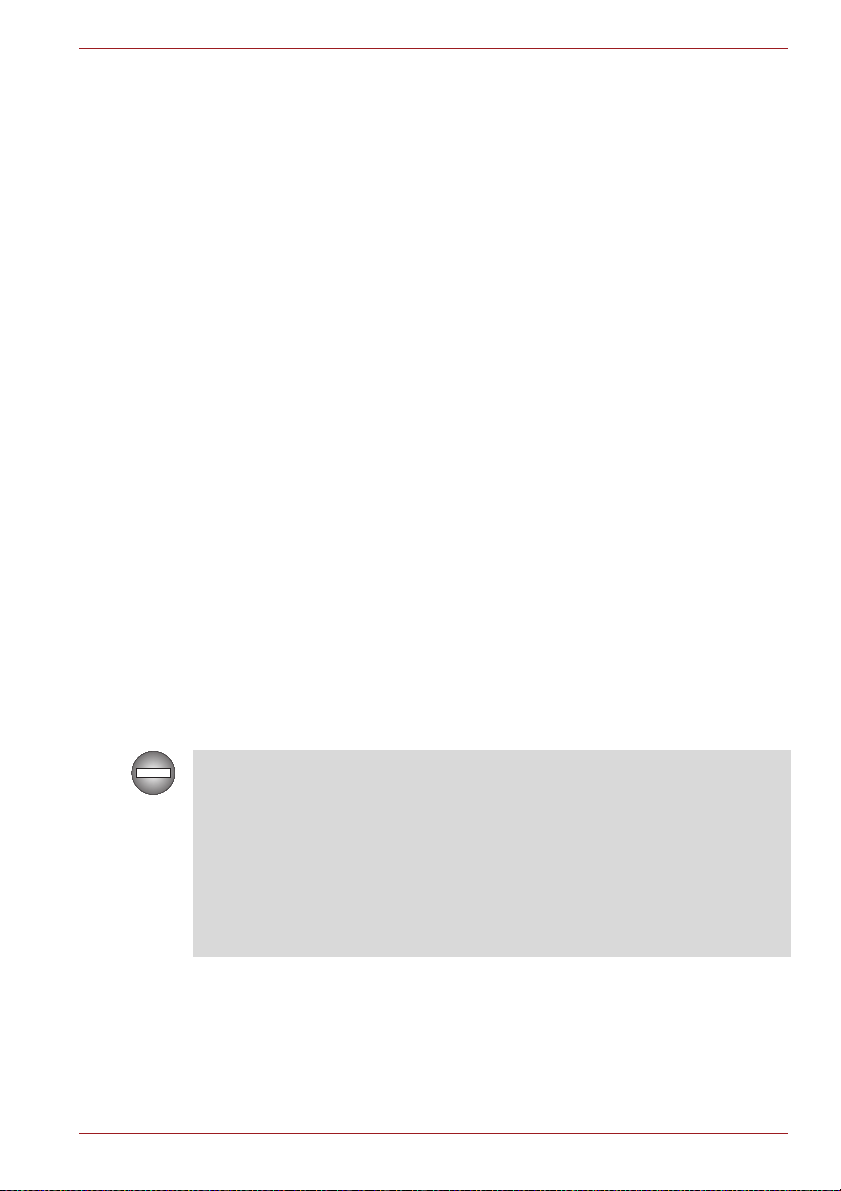
NB500/NB505/NB520/NB525/NB550D/NB555D Series
Wi-Fi is a registered trademark of the Wi-Fi Alliance.
Secure Digital and SD are trademarks of SD Card Association.
MultiMediaCard and MMC are trademarks of MultiMediaCard Association.
Atheros is a registered trademark or Atheros Communication, Inc.
Realtek is a registered trademark or Realtek Semiconductor Corporation.
Broadcom is registered trademark or Broadcom Corporation.
Other trademarks and registered trademarks not listed above may be used
in this manual.
FCC information
FCC notice "Declaration of Conformity Information"
This equipment has been tested and found to comply with the limits for a
Class B digital device, pursuant to part 15 of the FCC rules. These limits
are designed to provide reasonable protection against harmful interference
in a residential installation. This equipment generates, uses and can radiate
radio frequency energy and, if not installed and used in accordance with the
instructions, may cause harmful interference to radio communications.
However, there is no guarantee that interference will not occur in a
particular installation. If this equipment does cause harmful interference to
radio or television reception, which can be determined by turning the
equipment off and on, the user is encouraged to try to correct the
interference by one or more of the following measures:
■ Reorient or relocate the receiving antenna.
■ Increase the separation between the equipment and receiver.
■ Connect the equipment into an outlet on a circuit different from that to
which the receiver is connected.
■ Consult the dealer or an experienced radio/TV technician for help.
Only peripherals complying with the FCC class B limits may be attached to
this equipment. Operation with non-compliant peripherals or peripherals
not recommended by TOSHIBA is likely to result in interference to radio
and TV reception. Shielded cables must be used between the external
devices and the computer’s external monitor port, Universal Serial Bus
(USB 2.0) ports, HDMI port and microphone jack. Changes or modifications
made to this equipment, not expressly approved by TOSHIBA or parties
authorized by TOSHIBA could void the user’s authority to operate the
equipment.
User’s Manual vi
Page 7
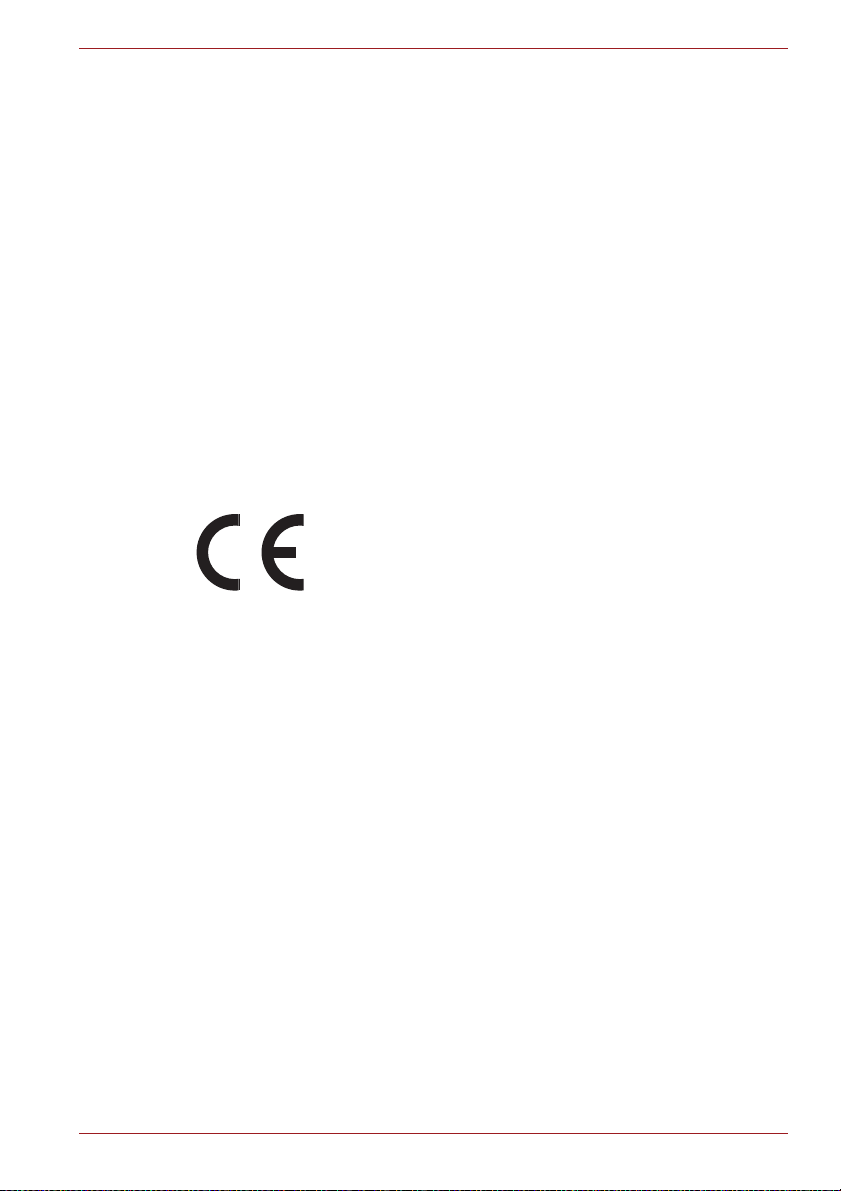
NB500/NB505/NB520/NB525/NB550D/NB555D Series
FCC conditions
This device complies with part 15 of the FCC Rules. Operation is subject to
the following two conditions:
1. This device may not cause harmful interference.
2. This device must accept any interference received, including
interference that may cause undesired operation.
Contact
Address: TOSHIBA America Information Systems, Inc.
9740 Irvine Boulevard
Irvine, California 92618-1697
Telephone: (949) 583-3000
EU Declaration of Conformity
This product is carrying the CE-Mark in accordance with
the related European Directives. Responsible for CEMarking is TOSHIBA Europe GmbH, Hammfelddamm 8,
41460 Neuss, Germany. The complete and official EU
Declaration of Conformity can be found on TOSHIBA’s
web site http://epps.toshiba-teg.com on the Internet.
CE compliance
This product is labelled with the CE Mark in accordance with the related
European Directives, notably Electromagnetic Compatibility Directive
2004/108/EC for the notebook and the electronic accessories including the
supplied power adapter, the Radio Equipment and Telecommunications
Terminal Equipment Directive 1999/5/EC in case of implemented
telecommunication accessories and the Low Voltage Directive 2006/95/EC
for the supplied power adapter. Furthermore the product complies with the
Ecodesign Directive 2009/125/EC (ErP) and its related implementing
measures.
This product and the original options are designed to observe the related
EMC (Electromagnetic Compatibility) and safety standards. However,
TOSHIBA cannot guarantee that this product still observes these EMC
standards if options or cables not produced by TOSHIBA are connected or
implemented. In this case the persons who have connected/implemented
those options/cables have to provide assurance that the system (PC plus
options/cables) still fulfils the required standards. To avoid general EMC
problems, the following guidance should be noted:
■ Only CE marked options should be connected/implemented
■ Only best shielded cables should be connected
User’s Manual vii
Page 8

NB500/NB505/NB520/NB525/NB550D/NB555D Series
Working environment
This product was designed to fulfil the EMC (Electromagnetic Compatibility)
requirements to be observed for so-called “Residential, commercial and
light industry environments”. TOSHIBA do not approve the use of this
product in working environments other than the above mentioned
“Residential, commercial and light industry environments”.
For example, the following environments are not approved:
■ Industrial Environments (e.g. environments where a mains voltage of
380 V three-phase is used)
■ Medical Environments
■ Automotive Environments
■ Aircraft Environments
Any consequences resulting from the use of this product in working
environments that are not approved are not the responsibility of TOSHIBA.
The consequences of the use of this product in non-approved working
environments may be:
■ Interference with other devices or machines in the near surrounding
area.
■ Malfunction of, or data loss from, this product caused by disturbances
generated by other devices or machines in the near surrounding area.
Therefore TOSHIBA strongly recommend that the electromagnetic
compatibility of this product should be suitably tested in all non-approved
working environments before use. In the case of automobiles or aircraft, the
manufacturer or airline respectively should be asked for permission before
use of this product.
Furthermore, for general safety reasons, the use of this product in
environments with explosive atmospheres is not permitted.
VCCI Class B Information
䛣䛾⨨䛿䚸䜽䝷䝇䠞ሗᢏ⾡⨨䛷䛩䚹䛣䛾⨨䛿䚸ᐙᗞ⎔ቃ䛷
⏝䛩䜛䛣䛸䜢┠ⓗ䛸䛧䛶䛔䜎䛩䛜䚸䛣䛾⨨䛜䝷䝆䜸䜔䝔䝺䝡䝆䝵䞁
ཷಙᶵ䛻㏆᥋䛧䛶⏝䛥䜜䜛䛸䚸ཷಙ㞀ᐖ䜢ᘬ䛝㉳䛣䛩䛣䛸䛜䛒䜚䜎䛩䚹
ྲྀᢅㄝ᭩䛻ᚑ䛳䛶ṇ䛧䛔ྲྀ䜚ᢅ䛔䜢䛧䛶䛟䛰䛥䛔䚹
㻌㻌㻌㻌㻌㻌㻌㻌㻌㻌㻌㻌㻌㻌㻌㻌㻌㻌㻌㻌㻌㻌㻌㻌㻌㻌㻌㻌㻌㻌㻌㻌㻌㻌㻌㻌㻌㻌㻌㻌㻌㻌㻌㻌㻌㻌㻌㻌㻌㻌㻌㻌㻌㻌㻌㻌㻌㻌㻌㻌㻌㻌㻌㻌㻌㻌㻌㻌㻌㻌㻌㻌㻌㻌㻌㻌㻌㻌㻌㻌㻌㻌㻌䠲䠟䠟䠥䠉䠞
User’s Manual viii
Page 9

NB500/NB505/NB520/NB525/NB550D/NB555D Series
Canadian regulatory information (Canada only)
This digital apparatus does not exceed the Class B limits for radio noise
emissions from digital apparatus as set out in the Radio Interference
Regulation of the Canadian Department of Communications.
Note that Canadian Department of Communications (DOC) regulations
provide, that changes or modifications not expressly approved by
TOSHIBA Corporation could void your authority to operate this equipment.
This Class B digital apparatus meets all requirements of the Canadian
Interference-Causng Equipment Regulations.
Cet appareil numérique de la class B respecte toutes les exgences du
Règlement sur le matériel brouileur du Canada.
Following information is only valid for EU-member States:
Disposal of products
The crossed out wheeled dust bin symbol indicates that
products must be collected and disposed of separately from
household waste. Integrated batteries and accumulators
can be disposed of with the product. They will be separated
at the recycling centres.
The black bar indicates that the product was placed on the
market after August 13, 2005.
By participating in separate collection of products and
batteries, you will help to assure the proper disposal of
products and batteries and thus help to prevent potential
negative consequences for the environment and human
health.
For more detailed information about the collection and
recycling programmes available in your country, please visit
our website (http://eu.computers.toshiba-europe.com) or
contact your local city office or the shop where you
purchased the product.
User’s Manual ix
Page 10

NB500/NB505/NB520/NB525/NB550D/NB555D Series
Disposal of batteries and/or accumulators
The crossed out wheeled dust bin symbol indicates that
batteries and/or accumulators must be collected and
disposed of separately from household waste.
If the battery or accumulator contains more than the
specified values of lead (Pb), mercury (Hg), and/or cadmium
(Cd) defined in the Battery Directive (2006/66/EC), then the
chemical symbols for lead (Pb), mercury (Hg) and/or
cadmium (Cd) will appear below the crossed out wheeled
dust bin symbol.
By participating in separate collection of batteries, you will
help to assure the proper disposal of products and batteries
and thus help to prevent potential negative consequences
for the environment and human health.
For more detailed information about the collection and
recycling programmes available in your country, please visit
our website (http://eu.computers.toshiba-europe.com) or
contact your local city office or the shop where you
purchased the product.
These symbols may not stick depending on the country and region where
you purchased.
Disposing of the computer and the computer's batteries
■ Discard this computer in accordance with applicable laws and
regulations. For further information, contact your local government.
■ This computer contains rechargeable batteries. After repeated use, the
batteries will finally lose their ability to hold a charge and you will need
to replace them. Under certain applicable laws and regulation, it may be
illegal to dispose of old batteries by placing them in the trash.
■ Please be kind to our shared environment. Check with your local
government authority for details regarding where to recycle old batteries
or how to dispose of them properly.
User’s Manual x
Page 11
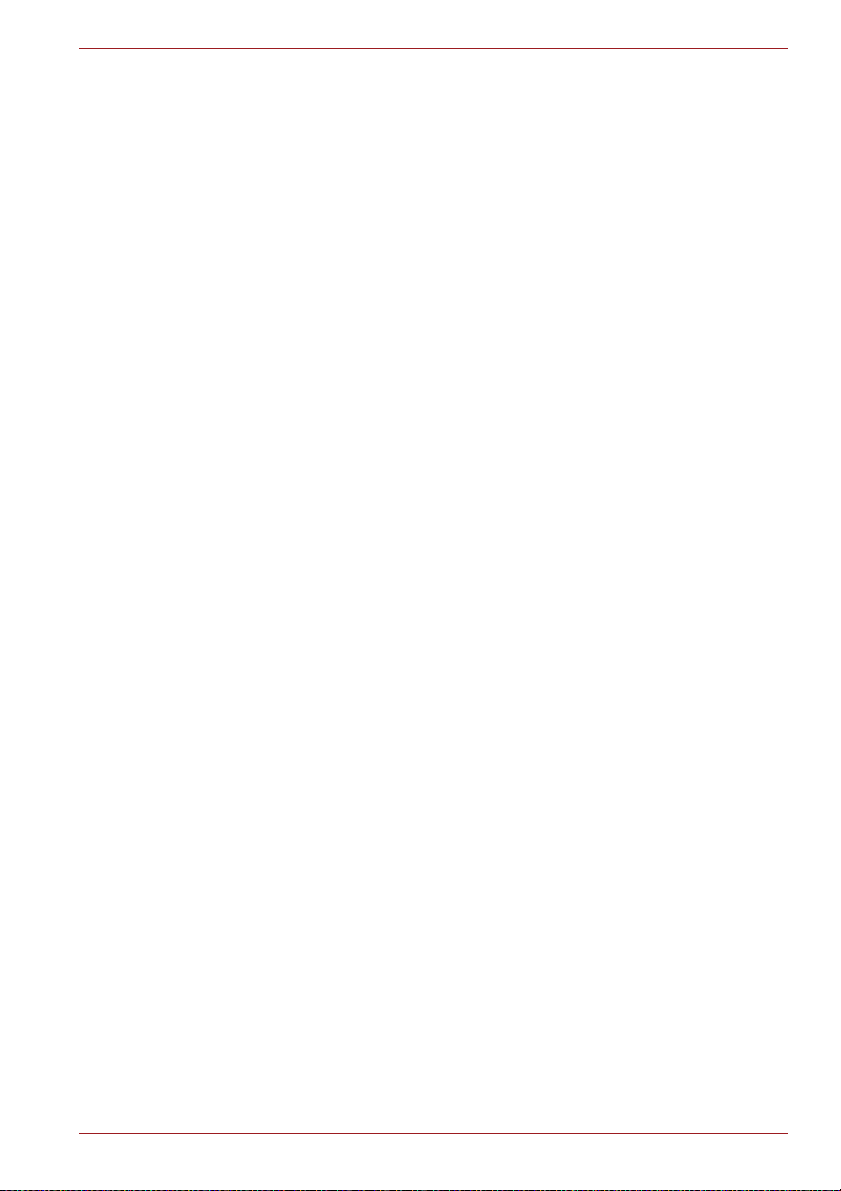
NB500/NB505/NB520/NB525/NB550D/NB555D Series
REACH - Compliance Statement
The new European Union (EU) chemical regulation, REACH (Registration,
Evaluation, Authorization and Restriction of Chemicals), entered into force
on 1 June 2007. Toshiba will meet all REACH requirements and is
committed to provide our customers with information about the chemical
substances in our products according to REACH regulation.
Please consult the following website www.toshibaeurope.com/computers/info/reach for information about the presence in our
articles of substances included on the candidate list according to article
59(1) of Regulation (EC) No 1907/2006 („REACH“) in a concentration
above 0.1 % weight by weight.
Following information is only for Turkey:
■ Compliant with EEE Regulations: Toshiba meets all requirements of
Turkish regulation 26891 “Restriction of the use of certain hazardous
substances in electrical and electronic equipment”.
■ The number of possible pixel failures of your display is defined
according to ISO 13406-2 standards. If the number of pixel failures is
less than this standard, they will not be counted as defect or failure.
■ Battery is a consumption product, since the battery time depends on the
usage of your computer. If the battery can not be charged at all, then it
is a defect or failure. The changes in battery time is not a defect or
failure.
User’s Manual xi
Page 12
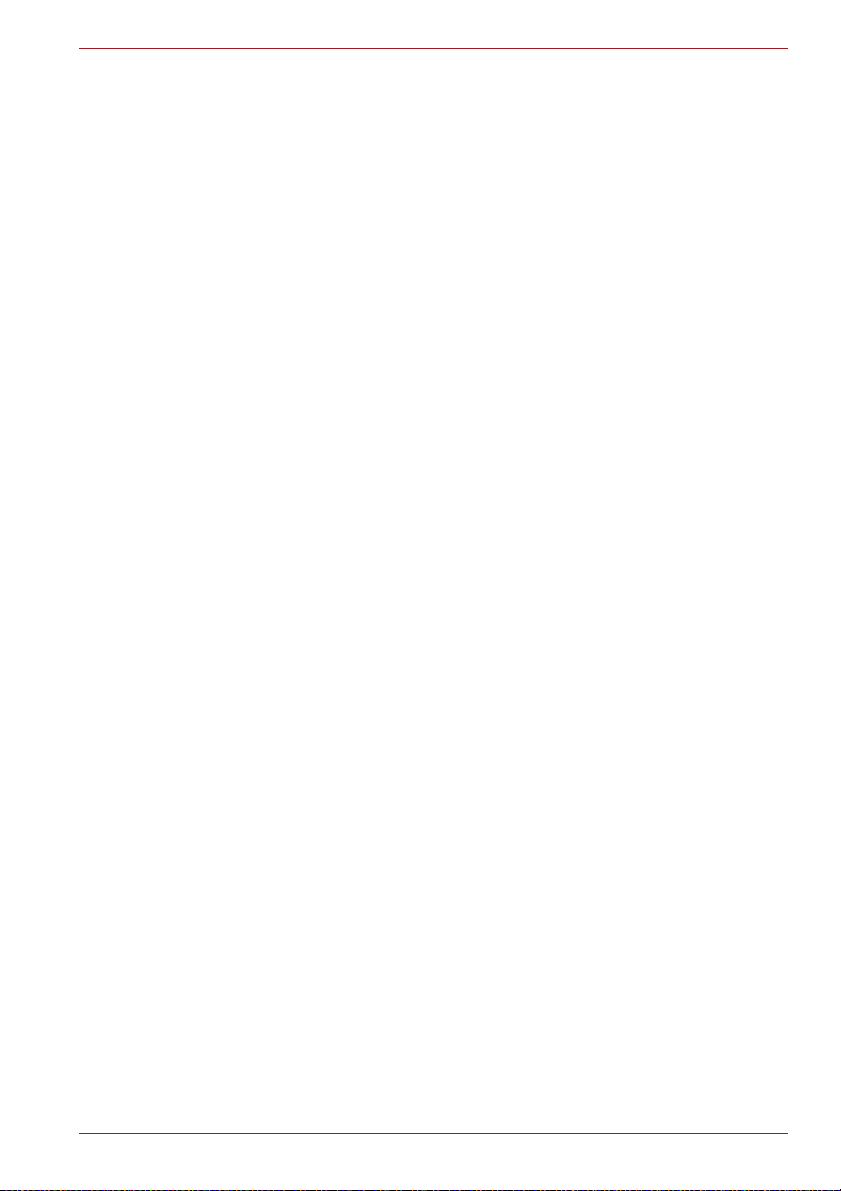
Preface
Congratulations on your purchase of this computer. This powerful notebook
computer provides excellent expansion capability, includes multimedia
functionality, and is designed to provide years of reliable, high-performance
computing.
This manual tells how to set up and begin using your computer. It also
provides detailed information on configuring your computer, basic
operations and care, using optional devices and troubleshooting.
Conventions
This manual uses the following formats to describe, identify, and highlight
terms and operating procedures.
Abbreviations
On first appearance, and whenever necessary for clarity, abbreviations are
enclosed in parentheses following their definition. For example: Read Only
Memory (ROM). Acronyms are also defined in the Glossary.
Icons
Icons identify ports, dials, and other parts of your computer. The indicator
panel also uses icons to identify the components it is providing information
on.
NB500/NB505/NB520/NB525/NB550D/NB555D Series
Keys
The keyboard keys are used in the text to describe many computer
operations. A distinctive typeface identifies the key top symbols as they
appear on the keyboard. For example, ENTER identifies the ENTER key.
Key operation
Some operations require you to simultaneously use two or more keys. We
identify such operations by the key top symbols separated by a plus sign
(+). For example, CTRL + C means you must hold down CTRL and at the
same time press C. If three keys are used, hold down the first two and at
the same time press the third.
ABC When procedures require an action such as
clicking an icon or entering text, the icon's name or
the text you are to type in is represented in the
typeface you see to the left.
User’s Manual xii
Page 13
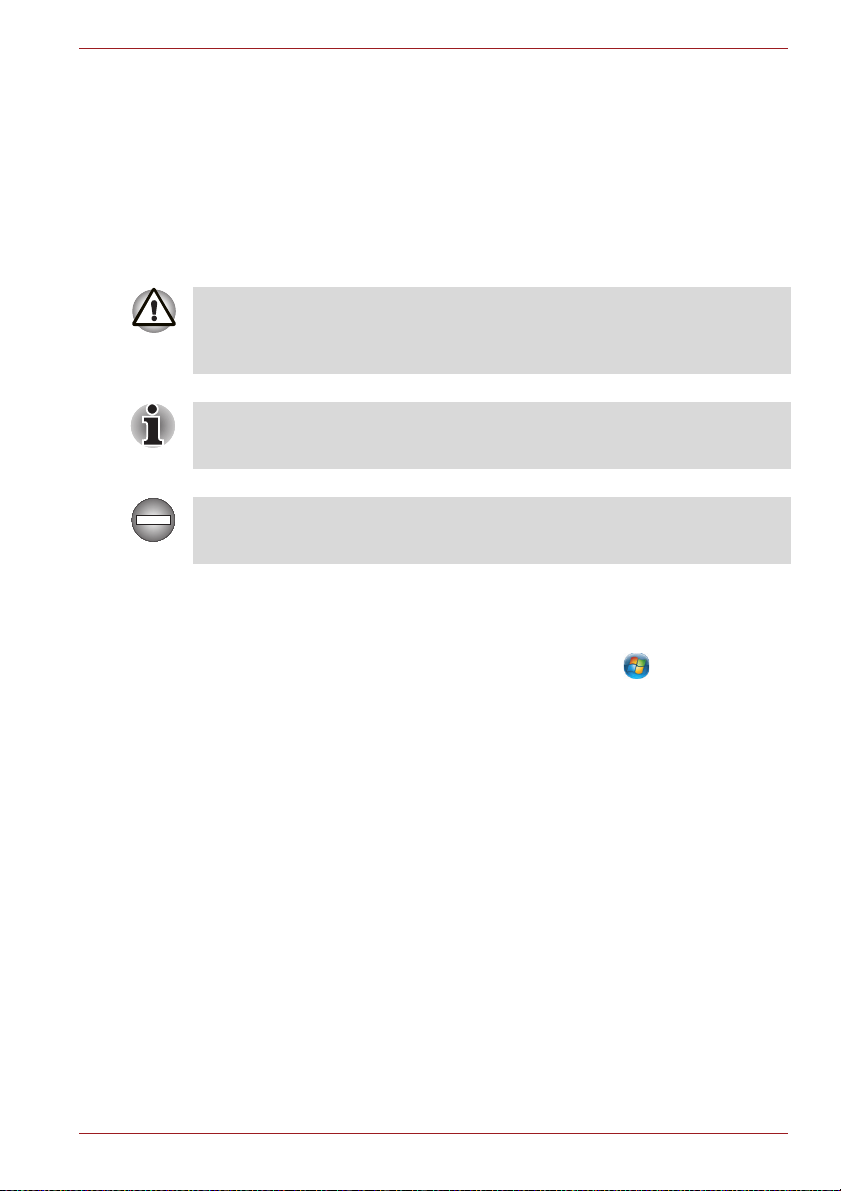
NB500/NB505/NB520/NB525/NB550D/NB555D Series
Display
Names of windows or icons or text generated by
S ABC
the computer that appear on its display screen are
presented in the type face you see to the left.
Messages
Messages are used in this manual to bring important information to your
attention. Each type of message is identified as shown below.
Pay attention! A caution informs you that improper use of equipment or
failure to follow instructions may cause data loss or damage your
equipment.
Please read. A note is a hint or advice that helps you make best use of your
equipment.
Indicates a potentially hazardous situation, which could result in death or
serious injury, if you do not follow instructions.
Terminology
This term is defined in this document as follows:
Start
The word "Start" refers to the " " button in
Windows 7.
User’s Manual xiii
Page 14
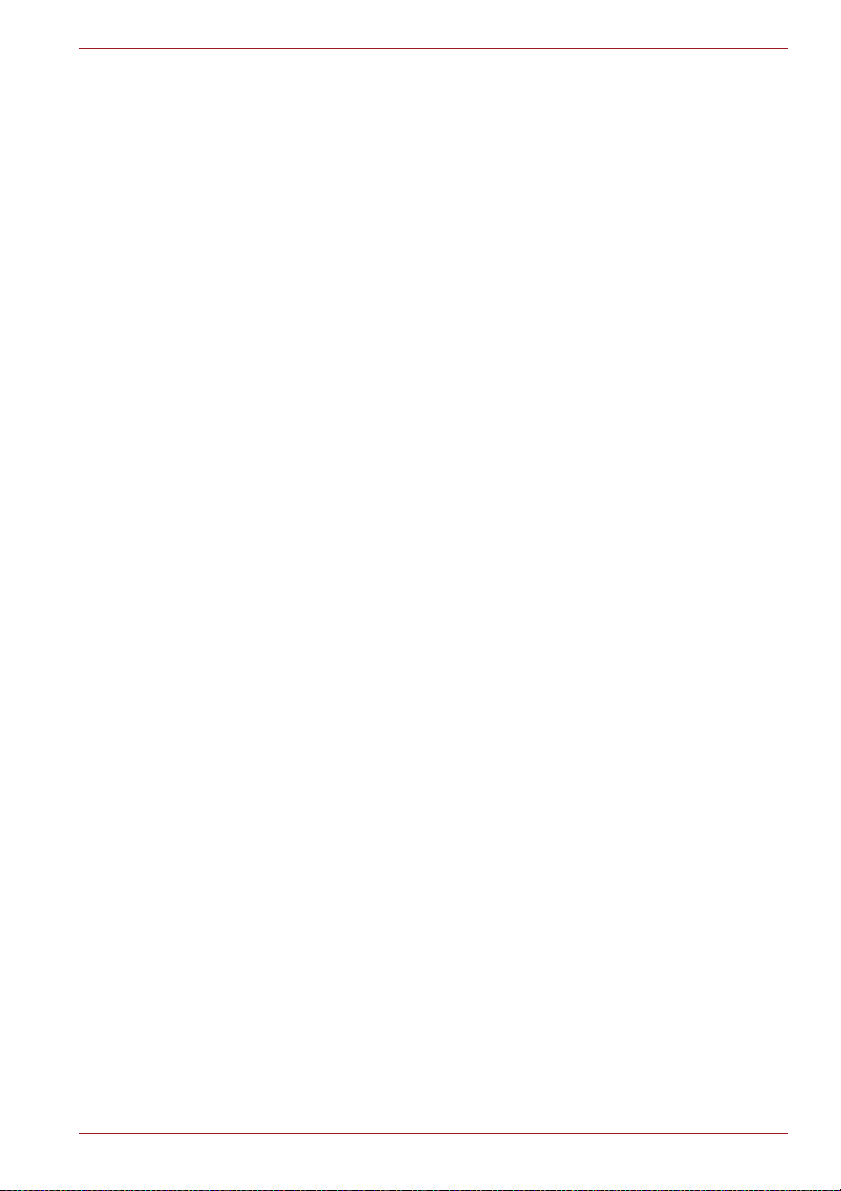
NB500/NB505/NB520/NB525/NB550D/NB555D Series
General Precautions
TOSHIBA computers are designed to optimize safety, minimize strain and
withstand the rigors of portability. However, certain precautions should be
observed to further reduce the risk of personal injury or damage to the
computer.
Be certain to read the general precautions below and to note the cautions
included in the text of the manual.
Provide adequate ventilation
Always make sure your computer and AC adaptor have adequate
ventilation and are protected from overheating when the power is turned on
or when an AC adaptor is connected to a power outlet (even if your
computer is in Sleep Mode). In this condition, observe the following:
■ Never cover your computer or AC adaptor with any object.
■ Never place your computer or AC adaptor near a heat source, such as
anelectric blanket or heater.
■ Never cover or block the air vents including those located at the base of
the computer.
■ Always operate your computer on a hard flat surface. Using your
computer on a carpet or other soft material can block the vents.
■ Always provide sufficient space around the computer.
■ Overheating your computer or AC adaptor could cause system failure,
computer or AC adaptor damage or a fire, possibly resulting in serious
injury.
Creating a computer-friendly environment
Place the computer on a flat surface that is large enough for the computer
and any other items you are using, such as a printer.
Leave enough space around the computer and other equipment to provide
adequate ventilation. Otherwise, they may overheat.
To keep your computer in prime operating condition, protect your work area
from:
■ Dust, moisture, and direct sunlight.
■ Equipment that generates a strong electromagnetic field, such as
stereo speakers (other than speakers that are connected to the
computer) or speakerphones.
■ Rapid changes in temperature or humidity and sources of temperature
change such as air conditioner vents or heaters.
■ Extreme heat, cold, or humidity.
■ Liquids and corrosive chemicals.
User’s Manual xiv
Page 15
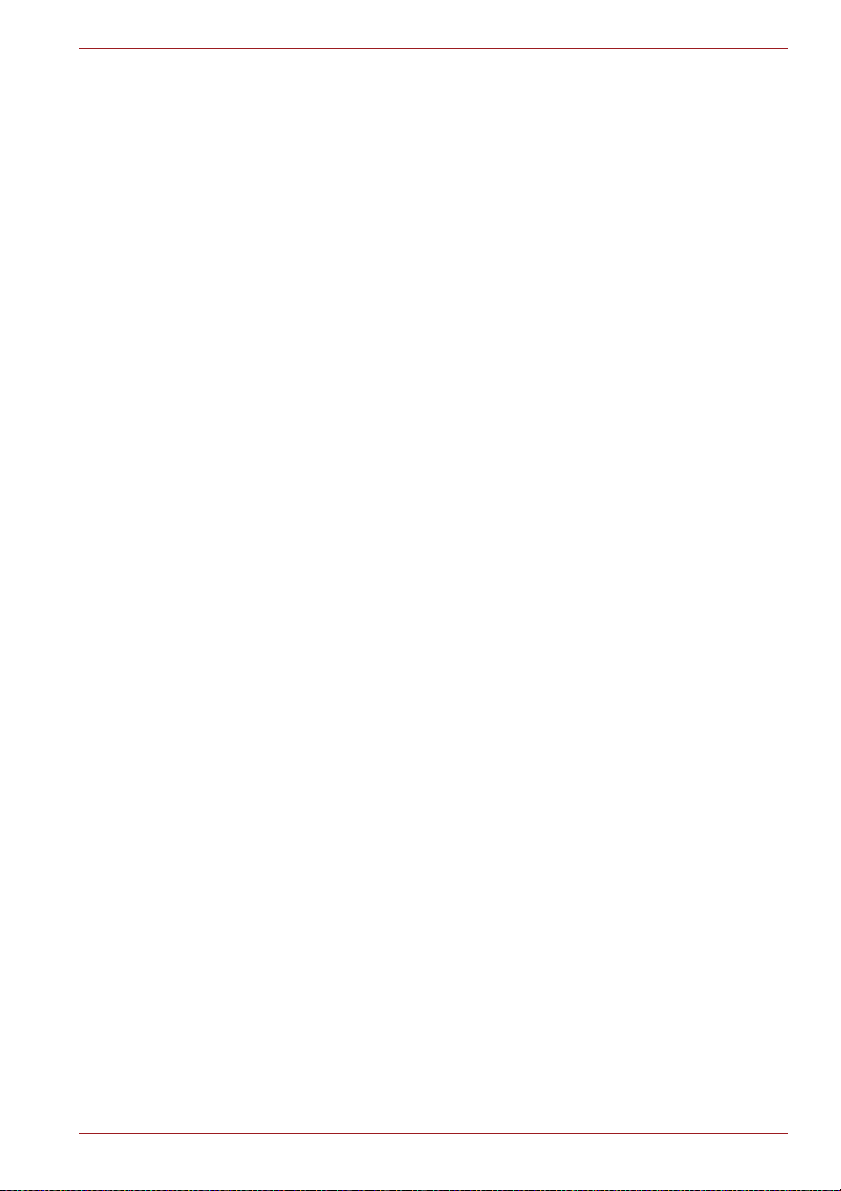
Stress injury
Carefully read the Instruction Manual for Safety and Comfort. It contains
information on the prevention of stress injuries to your hands and wrists
that can be caused by extensive keyboard use. It also includes information
on work space design, posture and lighting that can help reduce physical
stress.
Heat injury
■ Avoid prolonged physical contact with the computer. If the computer is
■ If the computer has been used for a long time, avoid direct contact with
■ The surface of the AC adaptor can become hot when in use but this
■ Do not lay the AC adaptor on a material that is sensitive to heat as the
NB500/NB505/NB520/NB525/NB550D/NB555D Series
used for long periods, its surface can become very warm. While the
temperature will not feel hot to the touch, if you maintain physical
contact with the computer for a long time, for example if you rest the
computer on your lap or if you keep your hands on the palm rest, your
skin might suffer a low-heat injury.
the metal plate supporting the various interface ports as this can
become hot.
condition does not indicate a malfunction. If you need to transport the
AC adaptor, you should disconnect it and let it cool before moving it.
material could become damaged.
Pressure or impact damage
Do not apply heavy pressure to the computer or subject it to any form of
strong impact as this can damage the computer's components or otherwise
cause it to malfunction.
Mobile phones
Please be aware that the use of mobile phones can interfere with the audio
system. The operation of the computer will not be impaired in any way, but
it is recommended that a minimum distance of 30cm is maintained between
the computer and a mobile phone that is in use.
Instruction Manual for Safety and Comfort
All important information on the safe and proper use of this computer is
described in the enclosed Instruction Manual for Safety and Comfort. Be
sure to read it before using the computer.
User’s Manual xv
Page 16

Chapter 1
Getting Started
This chapter provides an equipment checklist, and basic information to start
using your computer.
Some of the features described in this manual may not function properly if
you use an operating system that was not pre-installed by TOSHIBA.
Equipment checklist
Carefully unpack your computer, taking care to save the box and packaging
materials for future use.
Hardware
Check to make sure you have all the following items:
■ TOSHIBA NB500/NB505/NB520/NB525/NB550D/NB555D Series
Portable Personal Computer
■ AC adaptor and power cord (2-pin plug or 3-pin plug)
■ Battery pack
NB500/NB505/NB520/NB525/NB550D/NB555D Series
Chapter 1
Documentation
■ TOSHIBA NB500/NB505/NB520/NB525/NB550D/NB555D Series User
Information Guide
■ Instruction Manual for Safety and Comfort
If any of the items are missing or damaged, contact your dealer
immediately.
Software
The following Windows® operating system and utility software are preinstalled.
■ Windows 7
■ TOSHIBA Recovery Media Creator
■ TOSHIBA Assist
■ TOSHIBA ConfigFree™
■ TOSHIBA Disc Creator
User’s Manual 1-1
Page 17

■ TOSHIBA eco Utility
■ TOSHIBA Bulletin Board
■ TOSHIBA ReelTime
■ Online Manual
■ TOSHIBA NB500/NB505/NB520/NB525/NB550D/NB555D Series
User's Manual (This manual)
* You may not have all the softwares listed above depending on the model
you purchased.
Getting Started
■ All users should be sure to read the section Starting up for the first time.
■ Be sure to read the enclosed Instruction Manual for Safety and Comfort
for information on the safe and proper use of this computer. It is
intended to help you be more comfortable and productive while using a
notebook computer. By following the recommendations in it you may
reduce your chance of developing a painful or disabling injury to your
hand, arms, shoulders or neck.
This section provides basic information to start using your computer. It
covers the following topics:
■ Connecting the AC adaptor
■ Opening the display
■ Turning on the power
■ Starting up for the first time
■ Turning off the power
■ Restarting the computer
NB500/NB505/NB520/NB525/NB550D/NB555D Series
■ Use a virus-check program and make sure it is updated regularly.
■ Never format storage media without checking its content - formatting
destroys all stored data.
■ It is a good idea to periodically back up the internal hard disk drive or
other main storage device to external media. General storage media is
not durable or stable over long periods of time and under certain
conditions may result in data loss.
■ Before you install a device or application, save any data in memory to
the hard disk drive or other storage media. Failure to do so may result
in the loss of data.
User’s Manual 1-2
Page 18
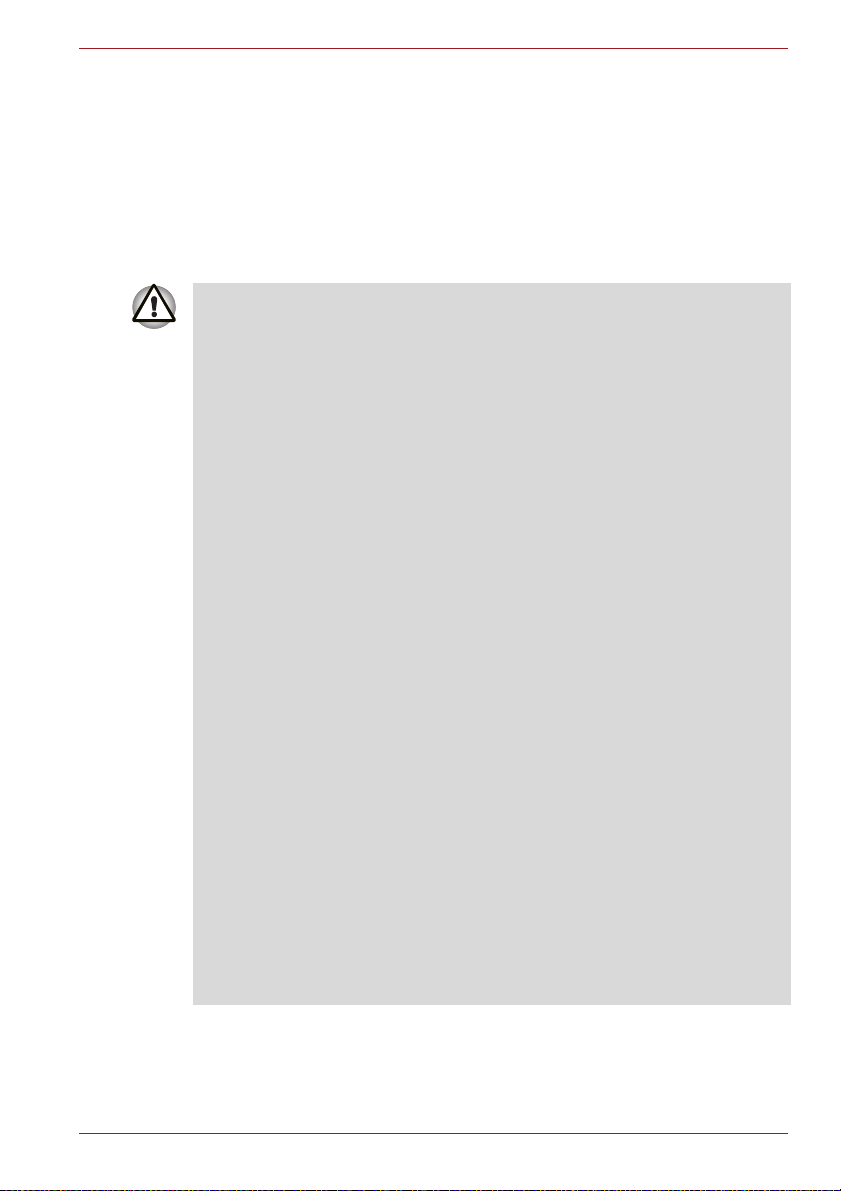
NB500/NB505/NB520/NB525/NB550D/NB555D Series
Connecting the AC adaptor
Attach the AC adaptor when you need to charge the battery or you want to
operate from AC power. It is also the fastest way to get started, because
the battery pack will need to be charged before you can operate from
battery power.
The AC adaptor can automatically adjust to any voltage ranging from 100 to
240 volts and to a frequency of either 50 or 60 hertz, enabling you to use
this computer in almost all country/region. The adaptor converts AC power
to DC power and reduces the voltage supplied to this computer.
■ Always use the TOSHIBA AC adaptor that was included with your
computer, or use AC adaptors specified by TOSHIBA to avoid any risk
of fire or other damage to the computer. Use of an incompatible AC
adaptor could cause fire or damage to the computer possibly resulting
in serious injury. TOSHIBA assumes no liability for any damage caused
by use of an incompatible adaptor.
■ Never plug the AC adaptor into a power source that does not
correspond to both the voltage and the frequency specified on the
regulatory label of the unit. Failure to do so could result in a fire or
electric shock, possibly resulting in serious injury.
■ Always use or purchase power cables that comply with the legal voltage
and frequency specifications and requirements in the country of use.
Failure to do so could result in a fire or electric shock, possibly resulting
in serious injury.
■ The supplied power cord conforms to safety rules and regulations in the
region the product is bought and should not be used outside this region.
For use in other regions, please buy power cords that conform to safety
rules and regulations in the particular region.
■ Do not use a 3-pin to 2-pin conversion plug.
■ When you connect the AC adaptor to the computer, always follow the
steps in the exact order as described in the User’s Manual. Connecting
the power cable to a live electrical outlet should be the last step
otherwise the adaptor DC output plug could hold an electrical charge
and cause an electrical shock or minor bodily injury when touched. As a
general safety precaution, avoid touching any metal parts.
■ Never place your computer or AC adaptor on a wooden surface,
furniture, or any other surface that could be marred by exposure to heat
since the computer base and AC adaptor's surface increase in
temperature during normal use.
■ Always place your computer or AC adaptor on a flat and hard surface
that is resistant to heat damage.
Refer to the enclosed Instruction Manual for Safety and Comfort for
detailed precautions and handling instructions.
User’s Manual 1-3
Page 19

NB500/NB505/NB520/NB525/NB550D/NB555D Series
1. Connect the power cord to the AC adaptor.
Figure 1-1 Connecting the power cord to the AC adaptor (2-pin plug)
Figure 1-2 Connecting the power cord to the AC adaptor (3-pin plug)
Either a 2-pin or 3-pin adaptor/cord will be included with the computer
depending on the model.
2. Connect the AC adaptor’s DC output plug to the DC IN 19V jack on the
left of the computer.
Figure 1-3 Connecting the DC output plug to the computer
1
2
1. DC IN 19V jack 2. DC output plug
User’s Manual 1-4
Page 20
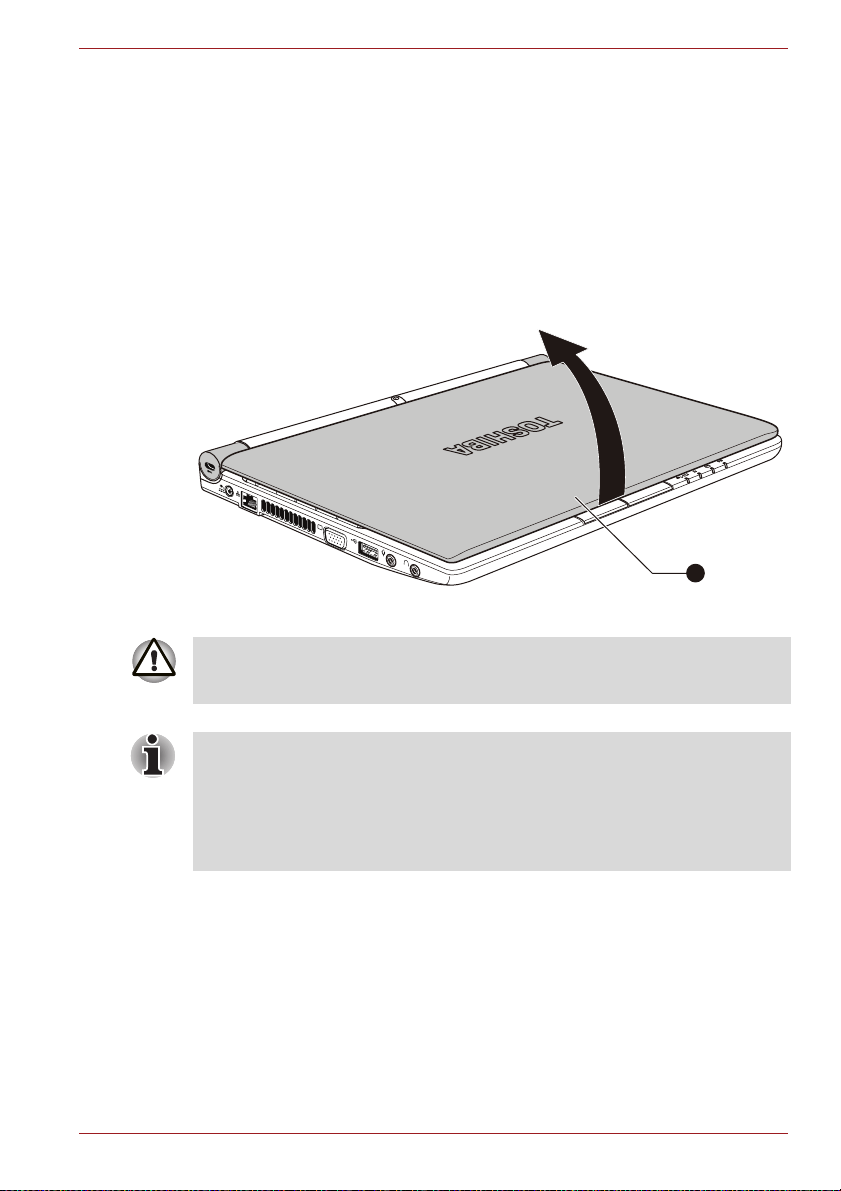
NB500/NB505/NB520/NB525/NB550D/NB555D Series
3. Plug the power cord into a live wall outlet - the DC IN/Battery indicator
on the front of the computer should glow.
Opening the display
The display panel can be opened to a wide range of angles for optimal
viewing.
While holding down the palm rest with one hand so that the main body of
the computer is not raised, slowly lift the display panel - this will allow the
angle of the display panel to be adjusted to provide optimum clarity.
Figure 1-4 Opening the display panel
1. Display panel
1
Use reasonable care when opening and closing the display panel. Opening
it vigorously or slamming it shut could damage the computer.
■ Be careful not to open the display panel too far as this could put stress
on the display panel’s hinges and cause damage.
■ Do not press or push on the display panel.
■ Do not lift the computer by the display panel.
■ Do not close the display panel with pens or any other objects left in
between the display panel and the keyboard.
User’s Manual 1-5
Page 21
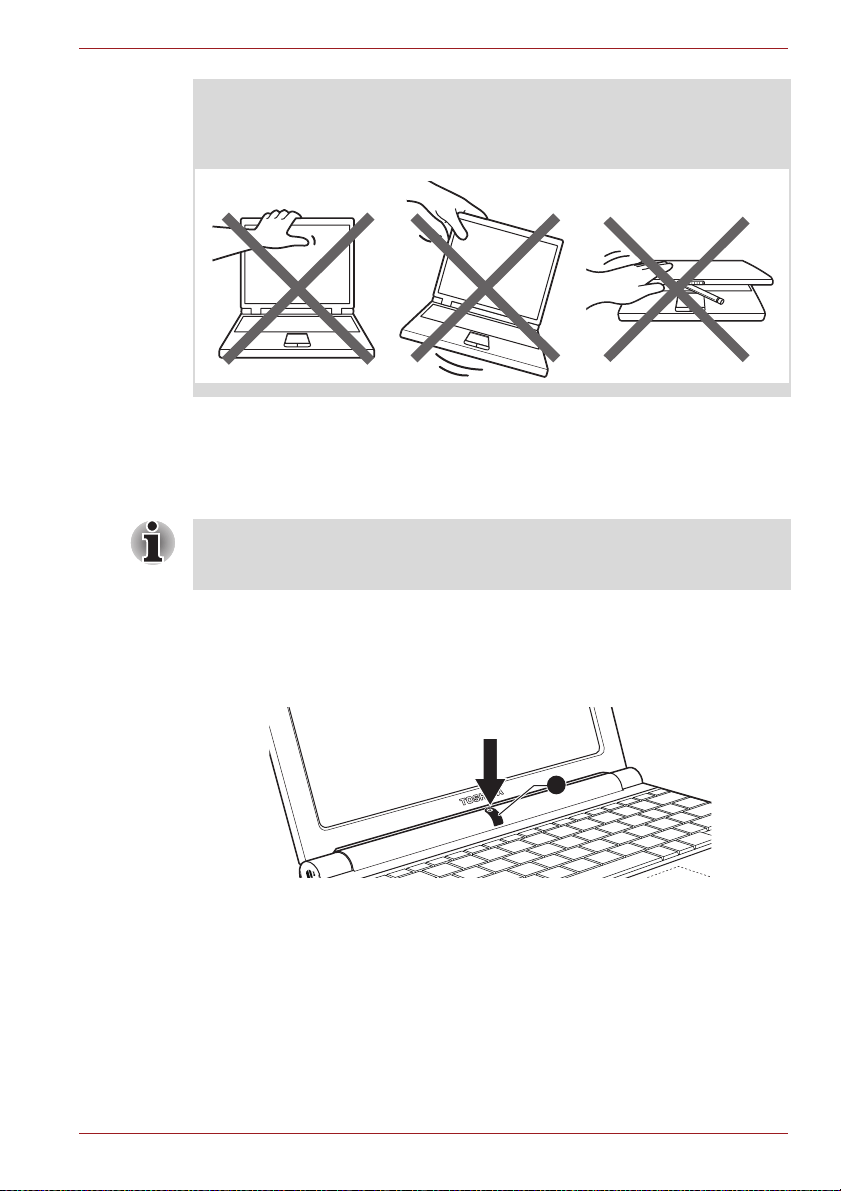
NB500/NB505/NB520/NB525/NB550D/NB555D Series
■ When opening or closing the display panel, place one hand on the palm
rest to hold the computer in place and use the other hand to slowly
open or close the display panel (Do not use excessive force when
opening or closing the display panel).
Turning on the power
This section describes how to turn on the power - the Power indicator will
then indicate the status. Please refer to the Monitoring of power condition
section in Chapter 5, Power and Power-Up Modes for more information.
■ After you turn on the power for the first time, do not turn it off until you
have set up the operating system.
■ Volume cannot be adjusted during Windows Setup.
1. Open the display panel.
2. Press and hold the computer's power button for two or three seconds.
Figure 1-5 Turning on the power
1
1. Power button
Starting up for the first time
The Windows 7 Startup Screen will be the first screen displayed when you
turn on the power. Follow the on-screen instructions on each screen in
order to properly install the operating system.
User’s Manual 1-6
Page 22

NB500/NB505/NB520/NB525/NB550D/NB555D Series
When it is displayed, be sure to read the Software License Terms
carefully.
Turning off the power
The power can be turned off in one of three modes, either Shut Down
Mode, Hibernation Mode or Sleep Mode.
Shut Down Mode
When you turn off the power in Shut Down Mode no data will be saved and
the computer will boot to the operating system's main screen the next time
it is turned on.
1. If you have entered data, either save it to the hard disk drive or to other
storage media.
■ Make sure the Hard Disk Drive/Memory media slot indicators are off.
If you turn off the power while a disk (disc) is being accessed, you may
lose data or damage the disk.
■ Never turn off the power while an application is running. Doing so could
cause loss of data.
■ Never turn off the power, disconnect an external storage device or
remove storage media during data read/write. Doing so can cause data
loss.
2. Click Start.
3. Click the Shut down button ( ).
4. Turn off any peripheral devices connected to your computer.
Do not turn the computer or peripheral devices back on immediately - wait
a short period to avoid any potential damage.
Sleep Mode
If you have to interrupt your work, you are able to turn off the power without
exiting from your software by placing the computer into Sleep Mode. In this
mode data is maintained in the computer's main memory so that when you
turn on the power again, you can continue working right where you left off.
When you have to turn off your computer aboard an aircraft or in places
where electronic devices are regulated or controlled, always completely
shut down the computer. This includes turning off any wireless
communication functionalities, and canceling settings that reactivate the
computer automatically, such as a timer recording function. Failure to
completely shut down the computer in this way could allow the operating
system to reactivate and run pre-programmed tasks or preserve unsaved
data, which could interfere with aviation or other systems, possibly causing
serious injury.
User’s Manual 1-7
Page 23
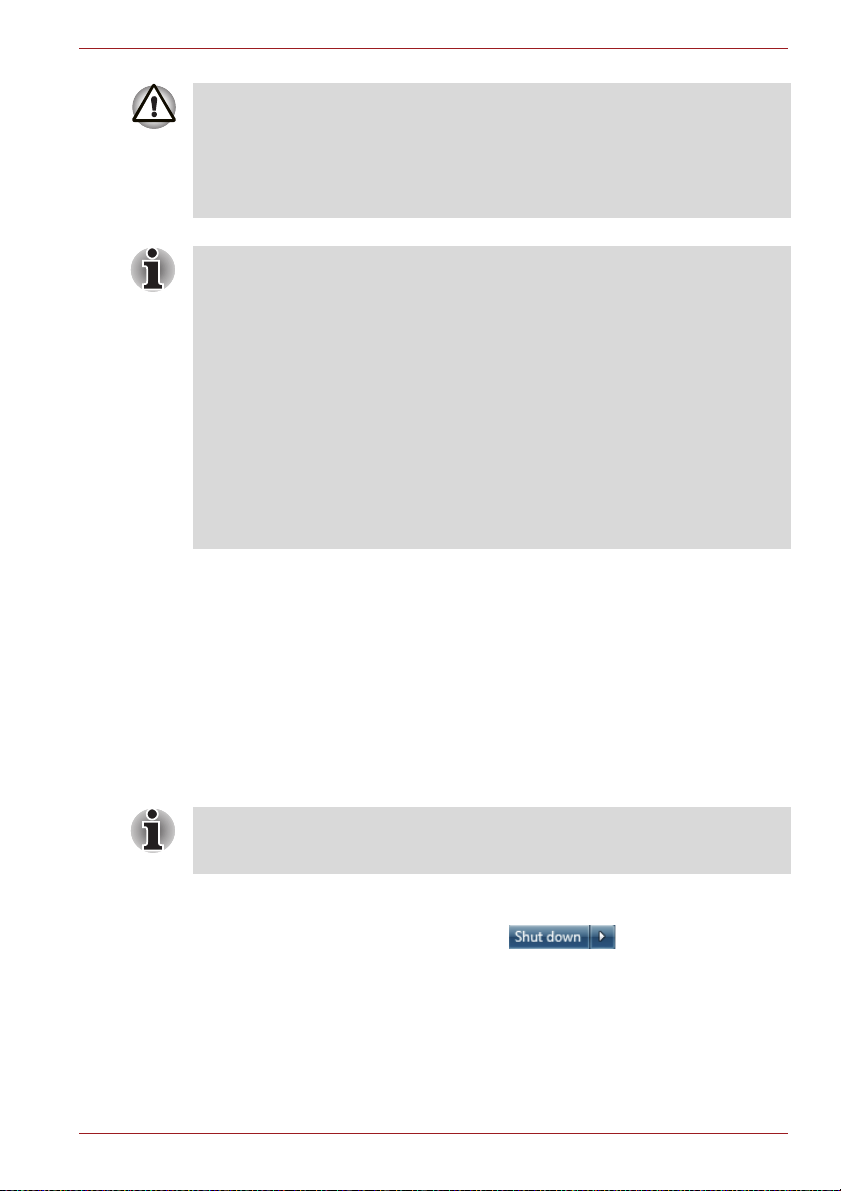
NB500/NB505/NB520/NB525/NB550D/NB555D Series
■ Before entering Sleep Mode, be sure to save your data.
■ Do not install or remove a memory module while the computer is in
Sleep Mode. The computer or the memory module could be damaged.
■ Do not remove the battery pack while the computer is in Sleep Mode
(unless the computer is connected to an AC power source). Data in
memory could be lost.
■ When the AC adaptor is connected, the computer will go into Sleep
Mode according to the settings in the Power Options (to access it, Start
-> Control Panel -> System and Security -> Power Options).
■ To restore the operation of the computer from Sleep Mode, press and
hold the power button or any key on the keyboard for a short amount of
time. Please note that keyboard keys can only be used if the Wake-up
on Keyboard option is enabled within the HW Setup utility.
■ If the computer enters Sleep Mode while a network application is active,
the application might not be restored when the computer is next turned
on and the system returns from Sleep Mode.
■ To prevent the computer from automatically entering Sleep Mode,
disable Sleep Mode within the Power Options (to access it, Start ->
Control Panel -> System and Security -> Power Options).
■ To use the Hybrid Sleep function, configure it in the Power Options.
Benefits of Sleep Mode
The Sleep Mode feature provides the following benefits:
■ Restores the previous working environment more rapidly than does the
Hibernation Mode feature.
■ Saves power by shutting down the system when the computer receives
no input or hardware access for the time period set by the System
Sleep Mode feature.
■ Allows the use of the panel power off feature.
Executing Sleep Mode
You can also enable Sleep Mode by pressing FN + F3 - please refer to the
Hot key functions section in Chapter 3, Operating Basics, for further details.
You can enter Sleep Mode in one of three ways:
■ Click Start, point to the arrow icon ( ) and then select
Sleep from the menu.
■ Close the display panel. Please note that this feature must be enabled
within the Power Options (to access it, click Start -> Control Panel ->
System and Security -> Power Options).
■ Press the power button. Please note that this feature must be enabled
within the Power Options (to access it, click Start -> Control Panel ->
System and Security -> Power Options).
User’s Manual 1-8
Page 24
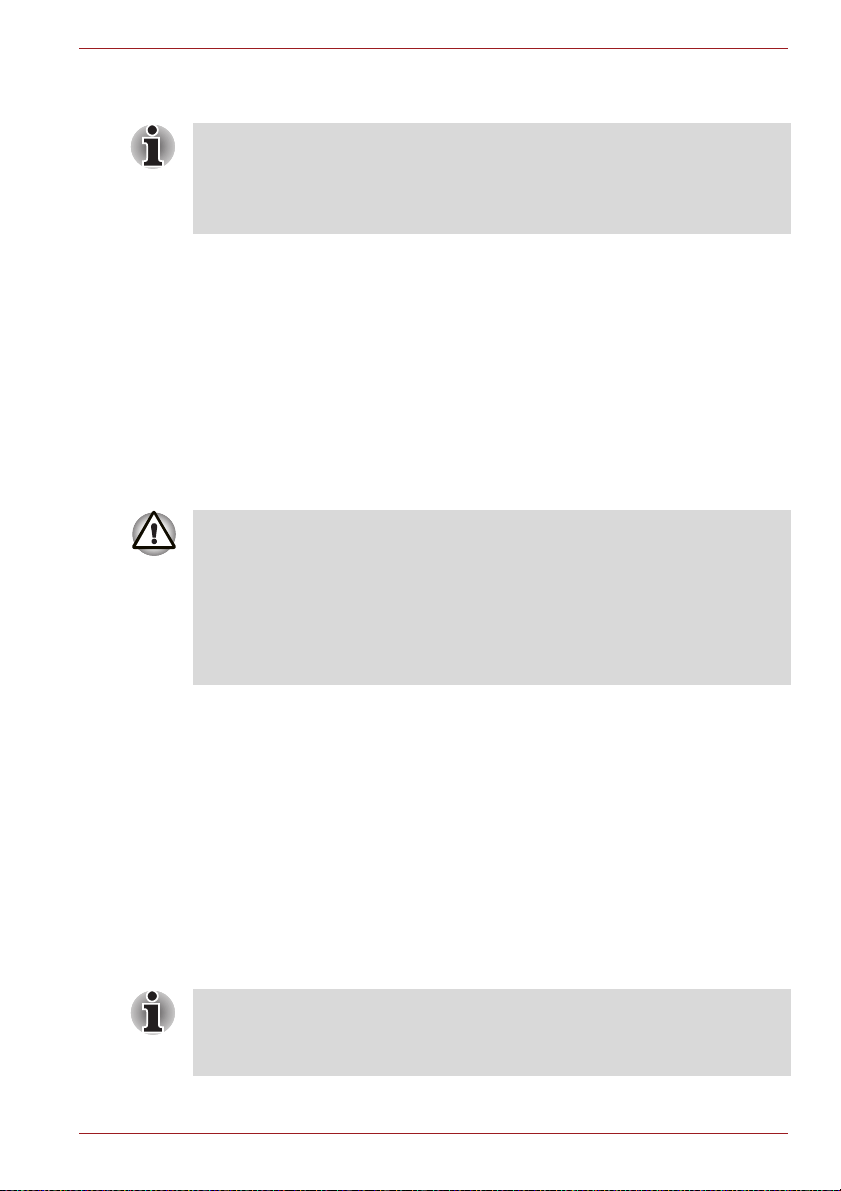
NB500/NB505/NB520/NB525/NB550D/NB555D Series
When you turn the power back on, you can continue where you left when
you shut down the computer.
■ When the computer is in Sleep Mode, the power indicator will blink
amber.
■ If you are operating the computer on battery power, you can lengthen
the overall operating time by turning it off into Hibernation Mode - Sleep
Mode will consume more power while the computer is off.
Sleep Mode limitations
Sleep Mode will not function under the following conditions:
■ Power is turned back on immediately after shutting down.
■ Memory circuits are exposed to static electricity or electrical noise.
Hibernation Mode
The Hibernation Mode feature saves the contents of memory to the hard
disk drive when the computer is turned off so that, the next time it is turned
on, the previous state is restored. Please note that the Hibernation Mode
feature does not save the status of any peripheral devices connected to the
computer.
■ Save your data. While entering Hibernation Mode, the computer saves
the contents of memory to the hard disk drive. However, for safety sake,
it is best to save your data manually.
■ Data will be lost if you remove the battery or disconnect the AC adaptor
before the save is completed. Wait for the Hard Disk Drive/Memory
media slot indicator to go out.
■ Do not install or remove a memory module while the computer is in
Hibernation Mode. Data will be lost.
Benefits of Hibernation Mode
The Hibernation Mode feature provides the following benefits:
■ Saves data to the hard disk drive when the computer automatically
shuts down because of a low battery condition.
■ You can return to your previous working environment immediately when
you turn on the computer.
■ Saves power by shutting down the system when the computer receives
no input or hardware access for the time period set by the System
Hibernate feature.
■ Allows the use of the panel power off feature.
Starting Hibernation Mode
You can also enable Hibernation Mode by pressing FN + F4 - please refer
to the Hot key functions section in Chapter 3, Operating Basics, for further
details.
User’s Manual 1-9
Page 25
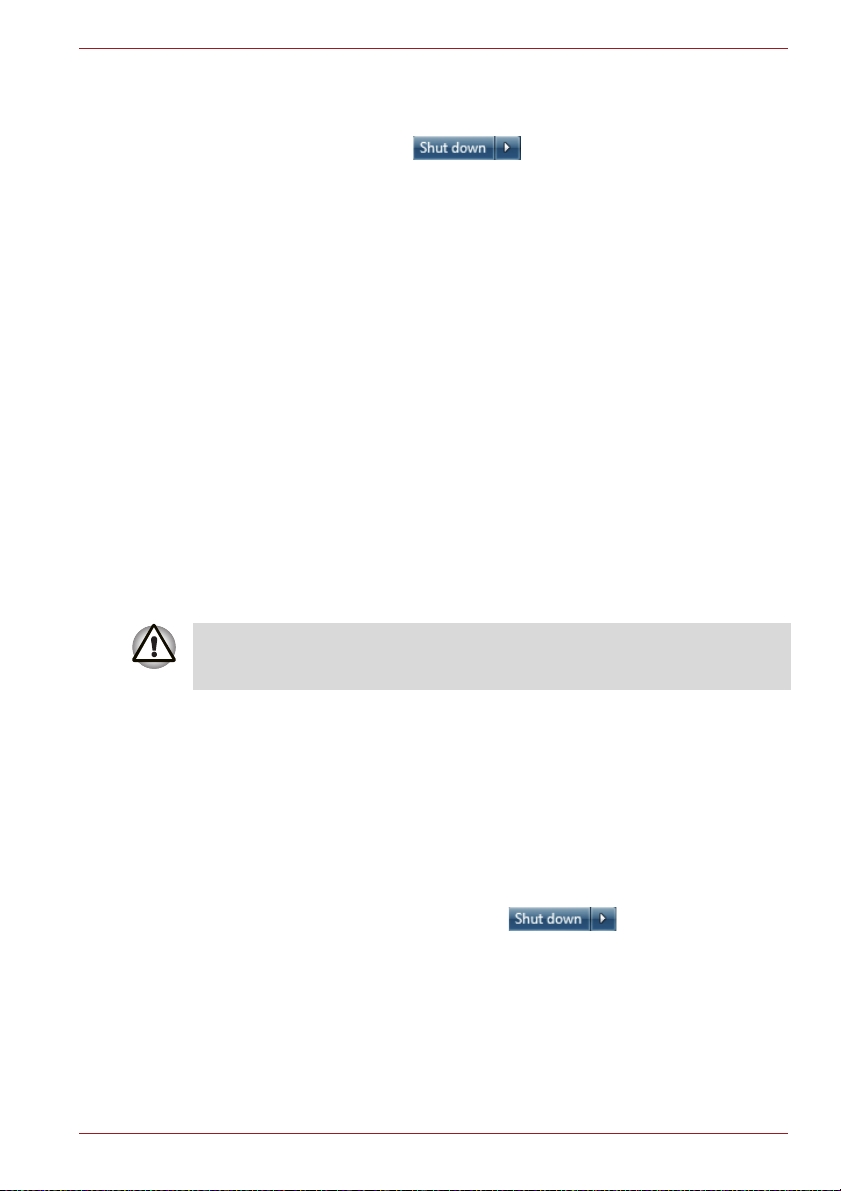
NB500/NB505/NB520/NB525/NB550D/NB555D Series
To enter Hibernation Mode, follow the steps below.
1. Click Start.
2. Point to the arrow icon ( ) and then select Hibernate from
the menu.
Automatic Hibernation Mode
The computer can be configured to enter Hibernation Mode automatically
when you press the power button or close the lid. In order to define these
settings, you can follow the steps as described below:
1. Click Start and click the Control Panel.
2. Click System and Security and click Power Options.
3. Click Choose what the power buttons do or Choose what closing
the lid does.
4. Enable the desired Hibernation Mode settings for When I press the
power button and When I close the lid.
5. Click the Save changes button.
Data save in Hibernation Mode
When you turn off the power in Hibernation Mode, the computer will take a
moment to save the current data in memory to the hard disk drive. During
this time, the Hard Disk Drive/Memory media slot indicator will glow.
After you turn off the computer, and the content of memory has been saved
to the hard disk drive, turn off the power to any peripheral devices.
Do not turn the computer or devices back on immediately. Wait a moment
to let all capacitors fully discharge.
Restarting the computer
Certain conditions require that you reset the computer, for example if:
■ You change certain computer settings.
■ An error occurs and the computer does not respond to your keyboard
commands.
If you need to restart the computer, there are three ways this can be
achieved:
■ Click Start, point to the arrow icon ( ) and then select
Restart from the menu.
■ Press CTRL, ALT and DEL simultaneously (once) to display the menu
window, then select Restart from the Shut down options.
■ Press the power button and hold it down for five seconds. Once the
computer has turned itself off, wait between ten and fifteen seconds
before turning the power on again by pressing the power button.
User’s Manual 1-10
Page 26
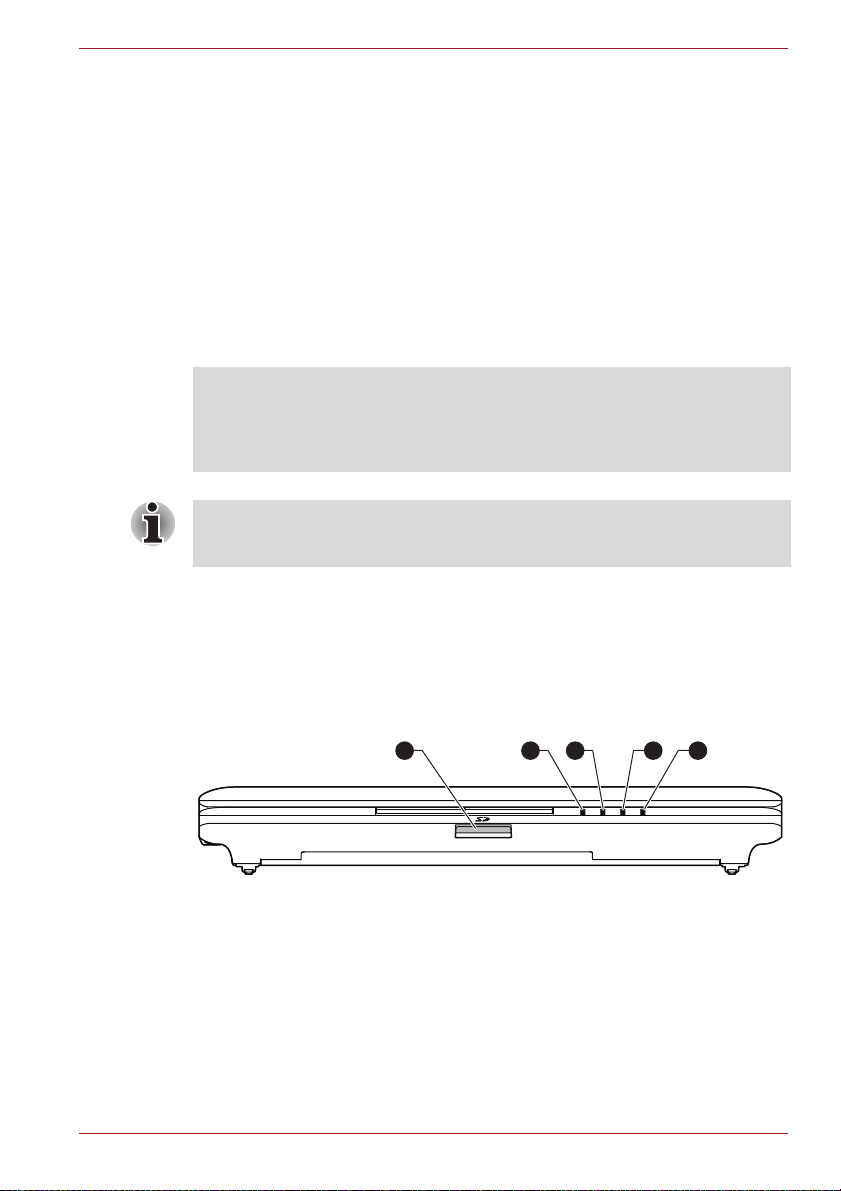
NB500/NB505/NB520/NB525/NB550D/NB555D Series
Chapter 2
The Grand Tour
This chapter identifies the various components of the computer - it is
recommended that you become familiar with each before you operate the
computer.
Legal Footnote (Non-applicable Icons)
For more information regarding Non-applicable Icons, please refer to the
Legal Footnotes section in Appendix C.
Please handle your computer carefully to avoid scratching or damaging the
surface.
Front with the display closed
Chapter 2
The following figure shows the computer’s front with its display panel in the
closed position.
Figure 2-1 Front of the computer with display panel closed
5421 3
1. Memory media slot 4. Hard Disk Drive/Memory media slot indicator
2. DC IN/Battery indicator 5. Wireless communication/Wireless WAN indicator
3. Power indicator
User’s Manual 2-1
Page 27
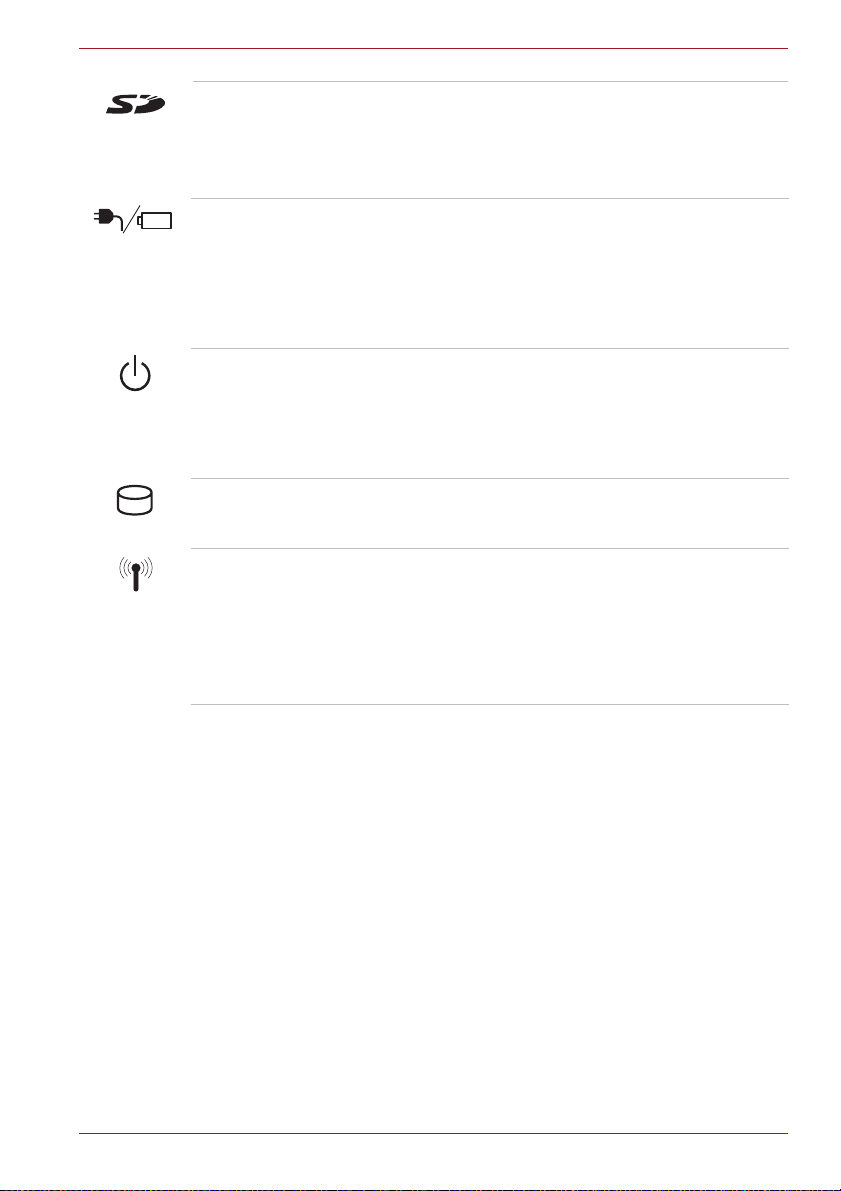
NB500/NB505/NB520/NB525/NB550D/NB555D Series
Memory media slot This slot lets you insert an SD™/SDHC™ memory
card, miniSD™/microSD™ Card and
MultiMediaCard™. Refer to the Optional devices
section in Chapter 3, Operating Basics for more
information.
DC IN/Battery
indicator
The DC IN/Battery indicator shows the condition of
the DC IN and the battery's charge - green
indicates the battery is fully charged while the
power is being correctly supplied from the AC
power adaptor. Please refer to Chapter 5, Power
and Power-Up Modes for more information on this
feature.
Power indicator The Power indicator normally glows green when
the computer is turned on. However, if you turn the
computer off into Sleep Mode, this indicator will
flash amber - approximately two seconds on, two
seconds off - both while the system is shutting
down and while it remains turned off.
Hard Disk
Drive/Memory media
slot indicator
Wireless
communication/Wirel
ess WAN indicator
The Hard Disk Drive/Memory media slot indicator
glows green whenever the computer is accessing
the built-in hard disk drive or memory media slot.
The Wireless communication/Wireless WAN
indicator blinks amber when the Bluetooth,
Wireless LAN and Wireless WAN functions are
turned on.
Only some models are equipped with Bluetooth
and Wireless LAN functions. Some models are
euipped with a Wireless WAN module.
User’s Manual 2-2
Page 28

Left side
NB500/NB505/NB520/NB525/NB550D/NB555D Series
The following figures show the computer’s left side.
Figure 2-2 The left side of the computer
1
3 4
HDMI
1
3 4
1. Security lock slot 6. Universal Serial Bus (USB 2.0) port
2. DC IN 19V jack 7. Microphone jack
3. LAN jack 8. Headphone jack
4. Cooling vents 9. HDMI out port*
5. External monitor port*
* Provided with some models.
Product appearance depends on the model you purchased.
Security lock slot A security cable can be attached to this slot and
then connected to a desk or other large object in
order to deter theft of the computer.
DC IN 19V jack The AC adaptor connects to this jack in order to
power the computer and charge its internal
batteries. Please note that you should only use the
model of AC adaptor supplied with the computer at
the time of purchase - using the wrong AC adaptor
can cause damage to the computer.
LAN jack This jack lets you connect to a LAN. The adaptor
has built-in support for Ethernet LAN (10 megabits
per second, 10BASE-T), Fast Ethernet LAN (100
megabits per second, 100BASE-TX). Refer to
Chapter 3, Operating Basics, for details.
87652
87692
User’s Manual 2-3
Page 29
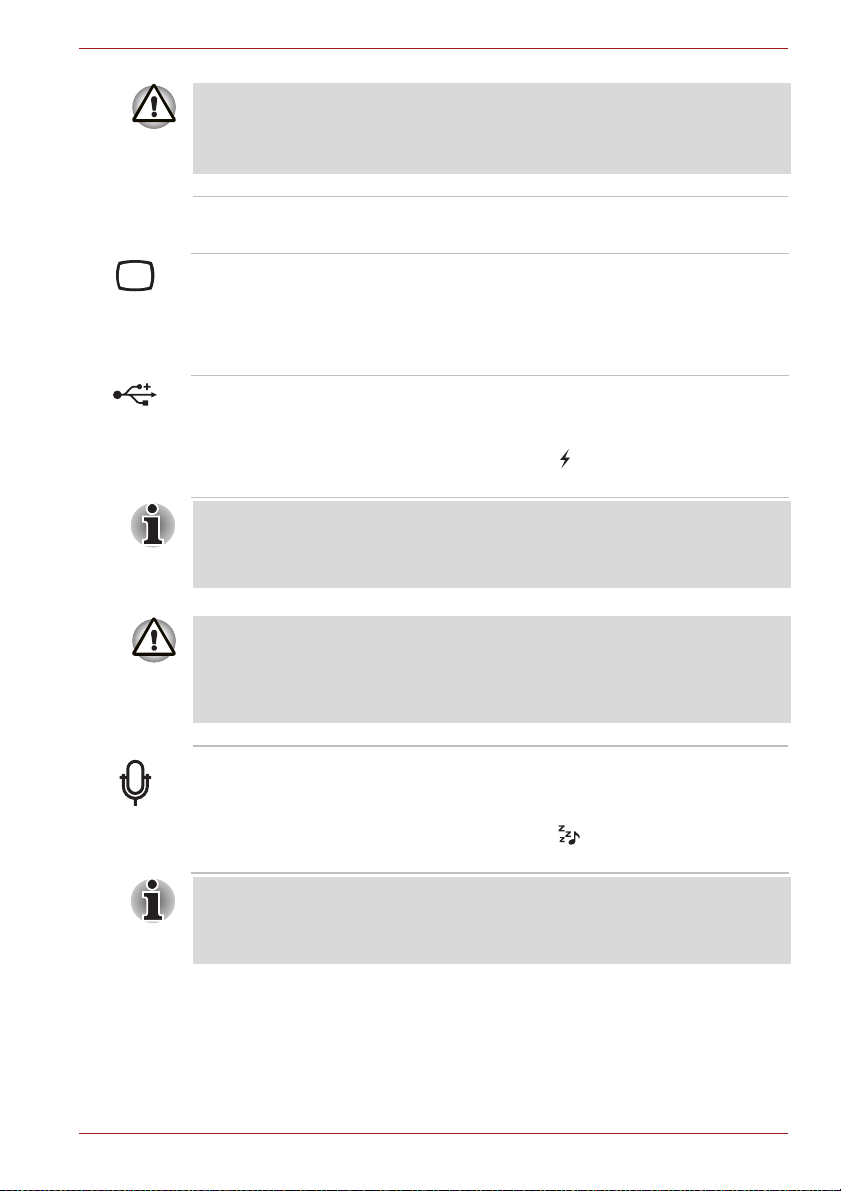
NB500/NB505/NB520/NB525/NB550D/NB555D Series
■ Do not connect any cable other than a LAN cable to the LAN jack. It
could cause damage or malfunction.
■ Do not connect the LAN cable to a power supply. It could cause
damage or malfunction.
Cooling vents The cooling vents help keep the processor from
overheating.
External monitor port This port provides 15-pin, analog VGA port.
This port allows you to connect an external monitor
to the computer.
Some models are equipped with an external
monitor port.
Universal Serial Bus
(USB 2.0) port
One Universal Serial Bus port, which complies to
the USB 2.0 standard, is provided on the left side
of the computer.
The port with the icon has Sleep and Charge
function.
Please note that it is not possible to confirm the operation of all functions of
all USB devices that are available. In view of this it may be noted that some
functions associated with a specific device might not operate properly.
Do not block the cooling vents. Keep foreign metal objects, such as screws,
staples and paper clips, out of the cooling vents, Memory media slot and
USB port. Foreign metal objects can create a short circuit, which can cause
damage and fire, possibly resulting in serious injury.
Microphone jack A standard 3.5 mm mini microphone jack enables
connection of a microphone or other device for
audio input.
The port with the icon has Sleep and Music
function.
The integrated sound system provides support for the computer's internal
speakers and microphone, as allowing an external microphone and
headphones to be connected via the appropriate jacks.
User’s Manual 2-4
Page 30
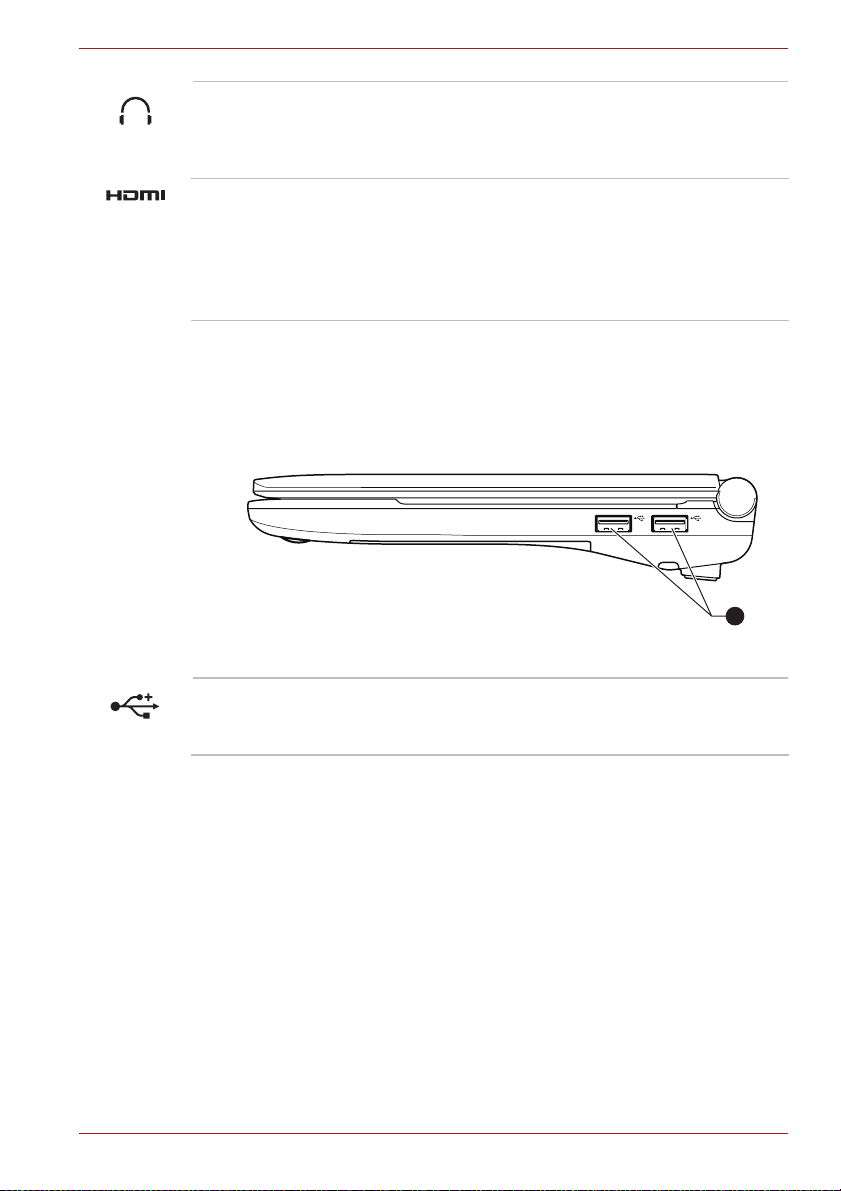
Right side
NB500/NB505/NB520/NB525/NB550D/NB555D Series
Headphone jack A standard 3.5 mm mini headphone jack enables
connection of stereo headphones or other device
for audio output. When you connect headphones,
the internal speaker is automatically disabled.
HDMI out port HDMI out port can connect with Type A connector
HDMI cable.
HDMI cable can send video and audio signals. In
addition to this, it can send and receive control
signals.
Some models are equipped with an HDMI out port.
The following figure shows the computer’s right side.
Figure 2-3 The right side of the computer
1
1. Universal Serial Bus (USB 2.0) port
Universal Serial Bus
(USB 2.0) port
Two Universal Serial Bus ports, which complies to
the USB 2.0 standard, are provided on the right
hand side of the computer.
User’s Manual 2-5
Page 31

Back
NB500/NB505/NB520/NB525/NB550D/NB555D Series
The following figure shows the computer’s back.
Figure 2-4 The back of the computer
1
1. Battery pack
Battery pack The rechargeable lithium-ion battery pack provides
power to the computer when the AC adaptor is not
connected. For more detailed information on the
use and operation of the battery pack please refer
to Chapter 5, Power and Power-Up Modes.
Legal Footnote (Battery Life)
For more information regarding Battery Life, please refer to the Legal
Footnotes section in Appendix C.
Underside
The following figure shows the underside of the computer. You should
ensure that the display is closed before the computer is turned over to
avoid causing any damage.
User’s Manual 2-6
Page 32

NB500/NB505/NB520/NB525/NB550D/NB555D Series
Figure 2-5 The underside of the computer
1 2
4 3
1. Battery lock 3. Speakers*
2. Battery release latch 4. Memory module slot
* Provided with some models.
Product appearance depends on the model you purchased.
Battery lock Slide the battery lock to release the battery pack
ready for removal.
Battery release latch Slide and hold this latch into its "Unlock" position in
order to release the battery pack for removal. For
more detailed information on removing the battery
pack please refer to Chapter 5, Power and Power-
Up Modes.
Speaker Some models are equipped with a speaker on the
underside of the computer.
The speaker emits sound generated by your
software as well as audio alarms, such as low
battery condition, generated by the system.
Memory module slot The memory module slot allows for the installation,
replacement and removal of additional memory
module.
1 GB or 2 GB memory modules can be installed in
the computer's memory slot. The actual amount of
useable system memory will be less than the
installed memory modules.
Refer to the Additional memory module section in
Chapter 3, Operating Basics.
User’s Manual 2-7
Page 33

Front with the display open
This section shows the computer with the display panel open. In order to
open the display, lift the display panel up and position it at a comfortable
viewing angle for you.
Figure 2-6 The front of the computer with the display panel open
NB500/NB505/NB520/NB525/NB550D/NB555D Series
4
5
6
7
8
9
3
2 1
11
12
1. Web Camera 7. Display hinges
2. Web Camera LED 8. Keyboard
3. Microphone 9. Speakers*
4. Wireless LAN and Wireless WAN
10. Touch Pad
antennas (not shown)*
5. Display screen 11. Touch Pad control buttons
6. Power button 12. LCD Sensor switch (not shown)
* Provided with some models.
Product appearance depends on the model you purchased.
7
10
9
11
User’s Manual 2-8
Page 34

NB500/NB505/NB520/NB525/NB550D/NB555D Series
Wireless LAN
antennas
Some computers in this series are equipped with
the Wireless LAN antennas.
Legal Footnote (Wireless LAN)
For more information regarding Wireless LAN, please refer to the Legal
Footnotes section in Appendix C.
Wireless WAN
antennas
Web Camera LED The Web Camera LED glows when the Web
Web Camera Web Camera is a device that allows you to record
■ Do not point the web camera directly at the sun.
■ Do not touch or press strongly on the web camera lens. Doing so may
reduce image quality. Use an eyeglass cleaner (cleaner cloth) or other
soft cloth to clean the lens if it becomes dirty.
■ When recording in dimly lit environments, select "Night Mode" which
allows for brighter images with less noise.
Some computers in this series are equipped with
the Wireless WAN antennas.
Camera is operating.
video or take photographs with your computer. You
can use it for video chatting or video conferences
using a communication tool such as Windows
Live Messenger. TOSHIBA Web Camera
Application will help you to add various video
effects to your video or photograph.
Enables the transmission of video and use of video
chat via the internet using specialized applications.
Please refer to the Web Camera Application
Online Help for details.
Microphone A built-in microphone allows you to import and
record sounds for your application - please refer to
the Sound System section in Chapter 3, Operating
Basics for more information.
Display screen 25.7cm (10.1”) LCD screen, with the following
resolution:
■ HD, 1024 horizontal x 600 vertical pixels
Please be aware that, when the computer is
operating on the AC adaptor, the image displayed
on the internal screen will be somewhat brighter
than when it operates on battery power. This
difference in brightness levels is intended to save
power when operating on batteries.
User’s Manual 2-9
Page 35

NB500/NB505/NB520/NB525/NB550D/NB555D Series
Legal Footnote (LCD)
For more information regarding LCD, please refer to the Legal Footnotes
section in Appendix C.
Power button Press this button to turn the computer's power on
and off.
LCD Sensor switch This switch senses when the display panel is
either closed or opened and activates the Panel
Power Off/On feature as appropriate. For example,
when you close the display panel the computer
enters Hibernation Mode and shuts itself down and
then, when you next open the display, the
computer will automatically start up and return you
to the application you were previously working on.
You can specify within the Power Options. To
access it, click Start -> Control Panel -> System
and Security -> Power Options.
Do not put any magnetic objects close to this switch as they may cause the
computer to automatically enter Hibernation Mode and shut down even if
the Panel Power Off feature is disabled.
Display hinges The display hinges allow the display panel to be
position at a variety of easy-to-view angles.
Keyboard The internal keyboard provides the embedded
numeric overlay keys, dedicated cursor control
overlay keys, and and Keys. Refer to the
The Keyboard section in Chapter 3, Operating
Basics, for details.
Touch Pad The Touch Pad located in the palm rest is used to
control the movement of the on-screen pointer. For
more information, please refer to the Using the
Touch Pad in Chapter 3, Operating Basics.
Touch Pad control
buttons
The control buttons located below the Touch Pad
allow you to select menu items or manipulate text
and graphics as designated by the on-screen
pointer.
Speakers Some models are equipped with two speakers on
the palm rest.
The speakers emit sound generated by your
software as well as audio alarms, such as low
battery condition, generated by the system.
User’s Manual 2-10
Page 36

NB500/NB505/NB520/NB525/NB550D/NB555D Series
Internal Hardware Components
This section describes the internal hardware components of your computer.
The actual specifications may vary depending on the model you
purchased.
CPU The processor type varies depending on model.
To check which type of processor is included in
your model, open the TOSHIBA PC Diagnostic
Tool Utility by clicking Start -> All Programs ->
TOSHIBA -> Utilities -> PC Diagnostic Tool.
Legal Footnote (CPU)
For more information regarding CPU, please refer to the Legal Footnotes
section in Appendix C.
Hard disk drive The size of the hard disk drive varies depending
on the model.
To check which type of HDD is included in your
model, open the TOSHIBA PC Diagnostic Tool
Utility by clicking Start -> All Programs ->
TOSHIBA -> Utilities -> PC Diagnostic Tool.
Please note that part of the hard disk's overall
capacity is reserved as administration space.
Legal Footnote (Hard Disk Drive (HDD) Capacity)
For more information regarding Hard Disk Drive (HDD) Capacity, please
refer to the Legal Footnotes section in Appendix C.
RTC battery The internal RTC battery backs up the Real Time
Clock (RTC) and calendar.
Video RAM The memory in a computer's graphics adaptor,
used to store the image displayed on a bitmap
display.
The amount of Video RAM available is dependent
on the computer's system memory.
Start -> Control Panel -> Appearance and
Personalization -> Display -> Adjust resolution.
The amount of Video RAM can be verified by
clicking the Advanced settings button in the
Screen Resolution window.
User’s Manual 2-11
Page 37

NB500/NB505/NB520/NB525/NB550D/NB555D Series
Legal Footnote (Memory (Main System))
For more information regarding Memory (Main System), please refer to the
Legal Footnotes section in Appendix C.
Graphics controller The graphics controller maximizes display
performance.
Legal Footnote (Graphics Processor Unit ("GPU"))
For more information regarding Graphics Processor Unit ("GPU"), please
refer to the Legal Footnotes section in Appendix C.
Display controller The display controller interprets software
commands into hardware commands that turn
particular parts on the screen on or off.
The display controller also controls the video mode
and uses industry standard rules to govern the
screen resolution and the maximum number of
colors that can be displayed at any one time.
Therefore, software written for a given video mode
will run on any computer that supports that mode.
Due to the display panel's increased resolution, lines may appear broken in
when displaying images in full-screen text mode.
User’s Manual 2-12
Page 38

Chapter 3
Operating Basics
This chapter describes the basic operations of your computer, highlights
the precautions that should be taken when using it.
Using the Touch Pad
To use the Touch Pad, simply touch and move your fingertip across it in the
direction you want the on-screen pointer to go.
Figure 3-1 Touch Pad and Touch Pad control buttons
NB500/NB505/NB520/NB525/NB550D/NB555D Series
Chapter 3
1
2
2
1. Touch Pad 2. Touch Pad control buttons
The two buttons below the Touch Pad are used like the buttons on a
standard mouse - press the left button to select a menu item or to
manipulate text or graphics designated by the pointer, and press the right
button to display a menu or other function depending on the software you
are using.
You can also tap the Touch Pad to perform functions similar to those of the
left button on a standard mouse.
Click: Tap once
Double-click: Tap twice
Drag and drop: Tap to select the item(s) you want to move, leave your
finger on the Touch Pad after the second tap and then move the item(s) to
their new destination.
User’s Manual 3-1
Page 39

Touch pad gesture
Please refer to the touch pad settings in mouse properties.
The Keyboard
The computer’s keyboard layouts are compatible with a 104/105-key
enhanced keyboard - by pressing some keys in combination, all of the
104/105-key enhanced keyboard functions can be performed on the
computer.
NB500/NB505/NB520/NB525/NB550D/NB555D Series
Figure 3-2 The keypad
The number of keys available on your keyboard will depend on which
country/region your computer is configured for, with keyboards being
available for numerous languages.
In use there are six different types of keys, specifically typewriter keys,
function keys, soft keys, Hot keys, Windows special keys and the keypad
overlay.
Never remove the key caps on your keyboard. Doing so could cause
damage to the parts under the key caps.
Keyboard indicators
The following figure shows the position of the CAPS LOCK indicator which
shows the following condition:
■ When the CAPS LOCK indicator glows, the keyboard will produce
capitals when any letter is typed.
User’s Manual 3-2
Page 40

1
1. CAPS LOCK indicator
NB500/NB505/NB520/NB525/NB550D/NB555D Series
Figure 3-3 CAPS LOCK indicator
CAPS LOCK This indicator glows green when letter keys are
locked into their uppercase format.
Function keys: F1 … F12
The function keys (not to be confused with the special FN key) are the
twelve keys at the top of your keyboard - these keys function differently
from other keys.
F1 through F12 are called function keys because they execute
programmed functions when pressed and, when used in combination with
the FN key, those keys marked with icons also execute specific functions
on the computer.
Soft keys: FN key combinations
The FN (function) is used in combination with other keys to form soft keys.
Soft keys are key combinations that enable, disable or configure specific
features.
Please note that some software may disable or interfere with soft-key
operations, and that the soft-key settings are not restored when the
computer returns from Sleep Mode.
This computer's keyboard is designed to provide all the features of the 104key enhanced keyboard.
Since the keyboard is smaller and has fewer keys, some of the enhanced
keyboard functions must be simulated using two keys instead of one on the
larger keyboard.
The FN key can be combined with the following keys to simulate functions
similar to those of keys on the 104/105 key enhanced keyboard which are
not on this computer's keyboard.
User’s Manual 3-3
Page 41

NB500/NB505/NB520/NB525/NB550D/NB555D Series
■ Press FN + F10 or FN + F11 to access the computer's integrated
keypad. When activated, the keys with grey markings on their bottom
edge become either numeric keypad keys (FN + F11) or cursor control
keys (FN + F10). Please refer to the Keypad overlay section in this
chapter for more information on how to operate these keys, taking care
to note that the power on default for both settings is off.
■ Press FN + F12 (ScrLock) to lock the cursor on a specific line. The
power on default is off.
■ Press FN + ENTER to simulate ENTER on the enhanced keyboard’s
numeric keypad.
Hot key functions
Hot key functions let you enable or disable certain features of the computer.
The Hot key functions can be performed using either the Hot Key Cards or
by pressing the associated Hot keys (pressing FN + a function or ESC key).
Hot Key Cards
The Hot Key Cards are normally hidden from view. The Cards appear when
you press the FN key.
To use the Hot Key Cards:
1. Press and hold the FN key. The TOSHIBA Cards appear along the top
of the screen.
2. Select the desired option. The selected Card is displayed full-size with
its available options below it. All other Cards are again hidden from
view.
3. Click the desired option.
To use a Hot Key Card using a hot key:
1. Press and hold the FN key.
2. Press the hot key associated with the desired function. The associated
hot key card appears at the top of the screen with its available options
below it.
3. To cycle through the displayed options, hold down FN and press the hot
key repeatedly. Release the FN key when the desired option is
selected.
Hot keys
This section describes the associated functions of the hot keys.
■ Mute
Pressing FN + ESC turns the volume on and off.
■ Lock
Pressing FN + F1 enters ''Lock computer mode''. To restore your
desktop, you need to log on again.
User’s Manual 3-4
Page 42

NB500/NB505/NB520/NB525/NB550D/NB555D Series
■ Power Plan
Pressing FN + F2 changes the power settings.
■ Sleep
Pressing FN + F3 switches the system to Sleep Mode.
■ Hibernate
Pressing FN + F4 switches the system to Hibernation Mode.
■ Output
Pressing FN + F5 changes the active display device.
To use a simultaneous mode, you must set the resolution of the internal
display panel to match the resolution of the external display device.
■ Brightness Down
Pressing FN + F6 decreases the computer's display panel brightness in
individual steps.
■ Brightness Up
Pressing FN + F7 increases the computer's display panel brightness in
individual steps.
■ Wireless
Pressing FN + F8 switches the active wireless devices.
If no wireless communication device is installed, no dialog box will appear.
■ Tou c h Pad
Pressing FN + F9 enables or disables the Touch Pad function.
■ Zoom
Pressing FN + Space changes the display resolution.
■ TOSHIBA Zooming Utility (reduce)
Pressing FN + 1 reduces the icon size on the desktop or the font sizes
within one of the supported application windows.
■ TOSHIBA Zooming Utility (enlarge)
Pressing FN + 2 enlarges the icon size on the desktop or the font sizes
within one of the supported application windows.
■ Volume Down
Pressing FN + 3 decreases the volume in increment.
■ Volu m e U p
Pressing FN + 4 increases the volume in increment.
User’s Manual 3-5
Page 43

NB500/NB505/NB520/NB525/NB550D/NB555D Series
FN Sticky key
You can use the TOSHIBA Accessibility Utility to make the FN key sticky,
that is, you can press it once, release it, and then press an "F Number" key.
To start the TOSHIBA Accessibility utility, click Start -> All Programs ->
TOSHIBA -> Utilities -> Accessibility.
Windows special keys
The keyboard provides two keys that have special functions in Windows,
the Windows Start Button key activates the Start menu while the
application key has the same function as the secondary (right) mouse
button.
This key activates the Windows Start menu.
This key has the same function as the secondary (right) mouse button.
Keypad overlay
Your computer's keyboard may not have a separate numeric keypad but
includes a numeric keypad overlay which functions like one - this is located
in the center of the keyboard with the relevant keys having grey letters at
their front edge. The overlay provides the same functions as the numeric
keypad on a standard 104/105-key enhanced keyboard.
Turning on the overlays
The numeric keypad overlay can be used for numeric data input or cursor
and page control.
Arrow Mode
To turn on Arrow Mode, press FN + F10 - you are able to access cursor and
page control functions by using the keys. You are able to press FN + F10
again to turn off this overlay function.
Numeric Mode
To turn on Numeric Mode, press FN + F11 - you are able to access numeric
characters by using the keys. You are able to press FN + F11 again to turn
off this overlay function.
Temporarily using normal keyboard (overlay on)
While using the overlay, you can temporarily access the normal keyboard
functions without having to turn the overlay off:
1. Hold down FN key and press any other key - this key will operate as if
the overlay were off.
2. Type upper-case characters by holding down FN + SHIFT and pressing
a character key.
User’s Manual 3-6
Page 44

NB500/NB505/NB520/NB525/NB550D/NB555D Series
3. Release FN key to continue using the selected overlay function.
Temporarily using overlay (overlay off)
While using the normal keyboard function, you can temporarily use the
keypad overlay without having to turn it on:
1. Hold down FN key and the keyboard will turn on the most recently used
overlay function.
2. Release FN key to return to normal keyboard operation.
Temporarily changing modes
If the computer is in Numeric Mode, you can switch temporarily to Arrow
Mode by pressing a SHIFT key, while if it is in Arrow Mode, you can switch
temporarily to Numeric Mode by also pressing a SHIFT key.
Generating ASCII characters
Not all ASCII characters can be generated using normal keyboard
operation, but you are able to generate these characters using their specific
ASCII codes.
1. Hold down ALT with the overlay on or ALT + FN with overlay off.
2. Using the overlay keys, type the ASCII code of the character you
require.
3. Release ALT or ALT + FN - the ASCII character will appear on the
display screen.
TOSHIBA Disc Creator
You can use TOSHIBA Disc Creator when you connect external ODD.
Please be aware of the following limitations when you use the TOSHIBA
Disc Creator:
■ DVD Video cannot be created using TOSHIBA Disc Creator.
■ DVD Audio cannot be created using TOSHIBA Disc Creator.
■ You cannot use TOSHIBA Disc Creator's "Audio CD" function to record
music to DVD-R, DVD-R (Dual Layer), DVD-RW, DVD+R, DVD+R
(Double Layer) or DVD+RW media.
■ Do not use the "Disc Backup" function of TOSHIBA Disc Creator in
order to copy DVD Video or DVD-ROM material that has copyright
protection.
■ DVD-RAM discs cannot be backed up using the "Disc Backup" function
of TOSHIBA Disc Creator.
■ You cannot back up CD-ROM, CD-R or CD-RW media to DVD-R, DVD-
R (Dual Layer) or DVD-RW media using the "Disc Backup" function of
TOSHIBA Disc Creator.
User’s Manual 3-7
Page 45

NB500/NB505/NB520/NB525/NB550D/NB555D Series
■ You cannot back up CD-ROM, CD-R or CD-RW media to DVD+R,
DVD+R (Double Layer) or DVD+RW media using the "Disc Backup"
function of TOSHIBA Disc Creator.
■ You cannot back up DVD-ROM, DVD Video, DVD-R, DVD-R (Dual
Layer), DVD-RW, DVD+R, DVD+R (Double Layer) or DVD+RW to CDR or CD-RW media using the "Disc Backup" function of TOSHIBA Disc
Creator.
■ TOSHIBA Disc Creator cannot record in packet format.
■ You might not be able to use the "Disc Backup" function of TOSHIBA
Disc Creator to back up a DVD-R, DVD-R (Dual Layer), DVD-RW,
DVD+R, DVD+R (Double Layer) or DVD+RW disc that was made with
other software on a different optical media recorder.
■ If you add data to a DVD-R, DVD-R (Dual Layer), DVD+R or DVD+R
(Double Layer) disc that you have already recorded to, you might not be
able to read the added data under some circumstances. For example, it
cannot be read under 16-bit operating systems, such as Windows 98SE
and Windows Me, while in Windows NT4 you will need Service Pack 6
or later, and in Windows 2000, you will need Service Pack 2. In addition
to this, some DVD-ROM and DVD-ROM / CD-R/RW drives cannot read
this added data regardless of the operating system.
■ TOSHIBA Disc Creator does not support recording to DVD-RAM discs -
to achieve this you should use Windows Explorer or another similar
utility.
■ When you back up a DVD disc, be sure that the source drive supports
recording to DVD-R, DVD-R (Dual Layer), DVD-RW, DVD+R, DVD+R
(Double Layer) or DVD+RW media - if this is not the case then the
source disc might not be backed up correctly.
■ When you back up a DVD-R, DVD-R (Dual Layer), DVD-RW, DVD+R,
DVD+R (Double Layer) or DVD+RW disc, be sure to use the same type
of disc.
■ You cannot partially delete any data written to a CD-RW, DVD-RW or
DVD+RW disc.
Data Verification
To verify that data has been written or rewritten correctly to a data CD/DVD
you should follow the steps below before you begin the write/rewrite
process:
1. Display the setting dialog box by one of the following two steps:
Click the Recording settings button ( ) for writing on the main
toolbar in the Data CD/DVD mode.
Select Settings for Each Mode -> Data CD/DVD in the Settings
menu.
2. Mark the Verify Written Data check box.
3. Select File Open or Full Compare mode.
4. Click the OK button.
User’s Manual 3-8
Page 46

NB500/NB505/NB520/NB525/NB550D/NB555D Series
How to learn more about TOSHIBA Disc Creator
Please refer to the Help files for additional TOSHIBA Disc Creator
information.
Wireless communications
The computer’s wireless communication function supports some wireless
communication devices.
Only some models are equipped with both Wireless LAN and Bluetooth
functions.
■ Do not use the Wireless LAN (Wi-Fi) or Bluetooth functionalities near a
microwave oven or in areas subject to radio interference or magnetic
fields. Interference from a microwave oven or other source can disrupt
Wi-Fi or Bluetooth operation.
■ Turn all wireless functionalities off when near a person who may have a
cardiac pacemaker implant or other medical electric device. Radio
waves may affect pacemaker or medical device operation, possibly
resulting in serious injury. Follow the instruction of your medical device
when using any wireless functionality.
■ Always turn off wireless functionality if the computer is near automatic
control equipment or appliances such as automatic doors or fire
detectors. Radio waves can cause malfunction of such equipment,
possibly resulting in serious injury.
■ It may not be possible to make a network connection to a specified
network name using the ad hoc network function. If this occurs, the new
network(*) will have to be configured for all computers connected to the
same network in order to re-enable network connections.
* Please be sure to use new network name.
Wireless LAN
The Wireless LAN is compatible with other LAN systems based on Direct
Sequence Spread Spectrum / Orthogonal Frequency Division Multiplexing
radio technology that complies with the IEEE802.11 Wireless LAN
standard.
■ Frequency Channel Selection of 5GHz for IEEE 802.11a or/and
IEEE802.11n
■ Frequency Channel Selection of 2.4GHz for IEEE 802.11b/g or/and
IEEE802.11n
■ Roaming over multiple channels
■ Card power management
■ Wired Equivalent Privacy (WEP) data encryption based on an 128-bit
encryption algorithm
■ Wi-Fi Protected Access™ (WPA™)
User’s Manual 3-9
Page 47

NB500/NB505/NB520/NB525/NB550D/NB555D Series
The transmission speed over the wireless LAN, and the distance over
which the wireless LAN can reach, may vary depending on surrounding
electromagnetic environment, obstacles, access point design and
configuration, client design and software/hardware configurations. The
transmission rate described is the theoretical maximum speed as specified
under the appropriate standard - the actual transmission speed will be
lower than the theoretical maximum speed.
Setting
1. Please make sure that the Wireless Communication function is on.
2. Click Start -> Control Panel -> Network and Internet -> Network and
Sharing Center.
3. Click Set up a new connection or network.
4. Follow the wizard. You will need the name of the wireless network
together with security settings. Consult the documentation
accompanied with your router or ask your wireless network
administrator for the settings.
Security
■ TOSHIBA strongly recommend that you enable encryption functionality,
otherwise your computer will be open to illegal access by an outsider
using a wireless connection. If this occurs, the outsider may illegally
access your system, eavesdrop, or cause the loss or destruction of
stored data.
■ TOSHIBA is not liable for the loss of data due to eavesdropping or
illegal access through the wireless LAN and the damage thereof.
Card Specifications
Form Factor PCI Express Mini Card
Compatibility ■ IEEE 802.11 Standard for Wireless LANs
■ Wi-Fi (Wireless Fidelity) certified by the Wi-Fi
Alliance. The "Wi-Fi CERTIFIED" logo is a
certification mark of the Wi-Fi Alliance.
Network Operating
System
Media Access
Protocol
■ Microsoft Windows Networking
■ CSMA/CA (Collision Avoidance) with
Acknowledgment (ACK)
Radio Characteristics
Radio Characteristics of Wireless LAN module may vary according to:
■ Country/region where the product was purchased
■ Type of product
User’s Manual 3-10
Page 48

NB500/NB505/NB520/NB525/NB550D/NB555D Series
Wireless communication is often subject to local radio regulations.
Although Wireless LAN wireless networking products have been designed
for operation in the license-free 2.4GHz and 5GHz band, local radio
regulations may impose a number of limitations to the use of wireless
communication equipment.
Radio Frequency ■ Band 5GHz (5150-5850 MHz) (Revision a and
The range of the wireless signal is related to the transmit rate of the
wireless communication. Communications at lower transmit range may
travel larger distances.
■ The range of your wireless devices can be affected when the antennas
are placed near metal surfaces and solid high-density materials.
■ Range is also impacted due to "obstacles" in the signal path of the radio
that may either absorb or reflect the radio signal.
n)
■ Band 2.4GHz (2400-2483.5 MHz) (Revision b/g
and n)
Bluetooth wireless technology
Some computers in this series have Bluetooth wireless communication
function which eliminates the need for cables between electronic devices
such as computers, printers and mobile phones. When it is enabled,
Bluetooth provides the wireless personal area network environment which
is safe and trustworthy, that is quick and easy.
You cannot use the computer's built-in Bluetooth functions and an external
Bluetooth adaptor simultaneously. For reference, Bluetooth wireless
technology has the following features:
Worldwide operation
The Bluetooth radio transmitter and receiver operate in the 2.4GHz band,
which is license-free and compatible with radio systems in most countries
in the world.
Radio links
You can easily establish links between two or more devices, with these
links being maintained even if the devices are not within a line-of-sight of
each other.
Security
Two advanced security mechanisms ensure a high level of security:
■ Authentication prevents access to critical data and makes it impossible
to falsify the origin of a message.
■ Encryption prevents eavesdropping and maintains link privacy.
User’s Manual 3-11
Page 49

NB500/NB505/NB520/NB525/NB550D/NB555D Series
Bluetooth Stack for Windows by TOSHIBA
Please note that this software is specifically designed for the following
operating systems:
■ Windows 7
Information regarding the use of this software with these operating systems
is listed below, with further details being contained with the electronic help
files supplied with the software.
This Bluetooth Stack is based on the Bluetooth Version
1.1/1.2/2.0+EDR/2.1+EDR/3.0+HS specification, depending on the model
you purchased. However, TOSHIBA cannot confirm the compatibility
between any computing products and/or other electronic devices that use
Bluetooth, other than TOSHIBA notebook computers.
Release Notes related to the Bluetooth Stack for Windows
by TOSHIBA
1. Fax application software: Please be aware that there is some fax
application software that you cannot use on this Bluetooth Stack.
2. Multi-user considerations: The use of Bluetooth is not supported in a
multi-user environment. This means that, when you use Bluetooth,
other users that are logged into the same computer will not be able to
use this type of functionality.
Product Support:
The latest information regarding operating system support, language
support or available upgrades can be found on our web site
http://www.toshiba-europe.com/computers/tnt/bluetooth.htm in Europe or
www.pcsupport.toshiba.com in the United States.
LAN
The computer has built-in support for Ethernet LAN (10 megabits per
second, 10BASE-T) and Fast Ethernet LAN (100 megabits per second,
100BASE-TX).
This section describes how to connect/disconnect to a LAN.
Do not install or remove a memory module while Wake-up on LAN is
enabled.
■ The Wake-up on LAN function consumes power even when the system
is off. Leave the AC adaptor connected while using this feature.
■ The Link speed (10/100 megabits per second) changes automatically
depending on the network conditions (connected device, cable or noise
and so on).
User’s Manual 3-12
Page 50

NB500/NB505/NB520/NB525/NB550D/NB555D Series
LAN cable types
The computer must be configured properly before connecting to a LAN.
Logging onto a LAN using the computer’s default settings could cause a
malfunction in LAN operation. Check with your LAN administrator regarding
set-up procedures.
If you are using Fast Ethernet LAN (100 megabits per second, 100BASETX), be sure to connect with a CAT5 cable or higher. You cannot use a
CAT3 cable.
If you are using Ethernet LAN (10 megabits per second, 10BASE-T), you
can connect with a CAT3 or higher cable.
Connecting the LAN cable
To connect the LAN cable, follow the steps as detailed below:
■ Connect the AC adaptor before connecting the LAN cable. The AC
adaptor must remain connected during LAN use. If you disconnect the
AC Adaptor while the computer is accessing a LAN, the system may
hang up.
■ Do not connect any other cable to the LAN jack except the LAN cable.
Otherwise, malfunctions or damage may occur.
■ Do not connect any power supplying device to the LAN cable that is
connected to the LAN jack. Otherwise, malfunctions or damage may
occur.
1. Turn off the power to the computer and to all external devices
connected to the computer.
2. Plug one end of the cable into the LAN jack. Press gently until you hear
the latch click into place.
Figure 3-4 Connecting the LAN cable
1
2
1. LAN cable 2. LAN jack
User’s Manual 3-13
Page 51

3. Plug the other end of the cable into a LAN hub connector or router.
Check with your LAN administrator and hardware or software vendor
before using or configuring a network connection.
Optional devices
Optional devices can expand the computer's capabilities and its versatility.
This section describes the connection or installation of the following
devices:
Cards/memory
■ Memory media slot
■ Secure Digital™ (SD) Card (SD memory card, SDHC memory card,
miniSD Card, microSD Card)
■ MultiMediaCard
■ Additional memory module
Peripheral devices
■ External monitor
Other
■ Security lock
■ Optional TOSHIBA accessories
NB500/NB505/NB520/NB525/NB550D/NB555D Series
Memory media slot
The computer is equipped with a memory media slot that can
accommodate some kinds of memory media with various memory
capacities so that you can easily transfer data from devices, such as digital
cameras and Personal Digital Assistants.
Keep foreign objects out of the memory media slot. Never allow metal
objects, such as screws, staples and paper clips, to enter the computer or
Keyboard. Foreign metal objects can create a short circuit, which can
cause computer damage and fire, possibly resulting in serious injury.
■ This memory media slot supports the following memory media.
■ Secure Digital (SD) Card (SD memory card, SDHC memory card,
miniSD Card, microSD Card)
■ MultiMediaCard (MMC™)
■ Please note that an adaptor is required to use miniSD/microSD Card.
■ Please note that not all memory media have been tested and verified to
work correctly. Therefore, it is not possible to guarantee that all memory
media will operate properly.
User’s Manual 3-14
Page 52

NB500/NB505/NB520/NB525/NB550D/NB555D Series
■ The slot does not support Magic Gate functions.
Figure 3-5 Examples of memory media
Secure Digital (SD) Card
microSD card adaptor and
microSD card
Memory media
This section provides the important safety precautions in order to handle
your memory media.
Points to note about the SD/SDHC memory card
SD/SDHC memory cards comply with SDMI (Secure Digital Music
Initiative), which is a technology adopted to prevent unlawful copy or
playback of digital music. For this reason, you cannot copy or playback
protected material on another computer or other device, and you may not
reproduce any copyrighted material except for your personal enjoyment.
Below is a simple explanation for distinguishing SD memory cards from
SDHC memory cards.
■ SD and SDHC memory cards appear the same externally. However, the
logo on SD and SDHC memory cards is different, so pay careful
attention to the logo when purchasing.
■ The SD memory card logo is ( ).
■ The SDHC memory card logo is ( ).
■ The maximum capacity of SD memory cards is 2GB. The maximum
capacity of SDHC memory cards is 32GB.
MultiMediaCard (MMC)
Card Type Capacities
SD 8MB, 16MB, 32MB, 64MB, 128MB, 256MB,
SDHC 4GB, 8GB, 16GB, 32GB
User’s Manual 3-15
512MB, 1GB, 2GB
Page 53

Memory media format
New media cards are formatted according to specific standards. If you wish
to reformat a media card, be sure to do so with a device that uses media
cards.
Formatting an SD/SDHC memory card
SD/SDHC memory cards are sold already formatted in conformity to
specific standards. If you reformat an SD/SDHC memory card, be sure to
reformat it with a device such as digital camera or digital audio player that
uses the SD/SDHC memory cards, not with the format command provided
within Windows.
Should you need to format all areas of the memory card, including the
protected area, you will need to obtain an appropriate application that
applies the copy protection system.
Media care
Observe the following precautions when handling the card.
Card care
■ Do not twist or bend cards.
■ Do not expose cards to liquids or store in humid areas or lay media
■ Do not touch the metal part of a card or expose it to liquids or let it get
■ After using card, return it to its case.
■ The card is designed so that it can be inserted only one way. Do not try
■ Do not leave a card partially inserted in the slot. Press the card until you
NB500/NB505/NB520/NB525/NB550D/NB555D Series
close to containers of liquid.
dirty.
to force the card into the slot.
hear it click into place.
Memory card care
■ Set the write-protect switch to the lock position, if you do not want to
record data.
■ Memory cards have a limited lifespan, so it is important to backup
important data.
■ Do not write to a card if the battery power is low. Low power could affect
writing accuracy.
■ Do not remove a card while read/write is in progress.
For more details on using memory cards, see manuals
accompanying the cards.
User’s Manual 3-16
Page 54

About the write-protect
The following memory media have a function for protect.
■ SD Card (SD memory card, SDHC memory card)
Set the write-protect switch to the lock position, if you do not want to record
data.
Inserting a memory media
The following instructions apply to all types of supported media devices. To
insert a memory media, follow the steps as detailed below:
1. Turn the memory media so that the contacts (metal areas) are face
down.
2. Insert the memory media into the memory media slot on the front of the
computer.
3. Press the memory media gently to ensure a firm connection is made.
Figure 3-6 Inserting a memory media
NB500/NB505/NB520/NB525/NB550D/NB555D Series
1
2
1. Memory media slot 2. Memory media
■ Make sure memory media is oriented properly before you insert it. If
you insert the media in wrong direction, you may not be able to remove
it.
■ When inserting memory media, do not touch the metal contacts. You
could expose the storage area to static electricity, which can destroy
data.
■ Do not turn the computer off or switch to Sleep Mode or Hibernation
Mode while files are being copied - doing so may cause data to be lost.
User’s Manual 3-17
Page 55

Removing a memory media
The following instructions apply to all types of supported media devices. To
remove a memory media, follow the steps as detailed below:
1. Open the Safely Remove Hardware and Eject Media icon on the
Windows Taskbar.
2. Point to memory media and click the left Touch Pad control button.
3. Grasp the media and remove it.
■ Make sure the Memory Media slot indicator is out before you remove
the memory media or turn off the computer’s power. If you remove the
memory media or turn off the power while the computer is accessing
the memory media, you may lose data or damage the media.
■ Do not remove the memory media while the computer is in Sleep or
Hibernation Mode. The computer could become unstable or data in the
memory media could be lost.
Additional memory module
You can replace with an additional memory into the computer in order to
increase the amount of system memory that is available. This section
describes how to install and remove optional memory modules.
■ You should place a mat beneath the computer in order to prevent the
computer's lid from becoming scratched or damaged when you are
installing/replacing the memory module. In this instance you should
avoid mats that are made of materials that hold or generate static
electricity.
■ When installing or removing a memory module, you must ensure that
you do not touch any other internal areas of the computer.
NB500/NB505/NB520/NB525/NB550D/NB555D Series
■ Use only memory modules approved by TOSHIBA.
■ Do not try to install or remove a memory module under the following
conditions.
a.The computer is turned on.
b.The computer was shut down in either Sleep or Hibernation Mode.
c.Wake-up on LAN is enabled.
d.The wireless communication function is on.
e.Sleep and Charge function is enabled.
■ Be careful not to let screws or other foreign matter fall into the
computer. It could cause malfunction or electric shock.
■ Additional memory module is a precision electronic component that
may be fatally damaged by static electricity. Since the human body can
carry static electricity, it is important that you discharge yourself before
touching or installing any additional memory modules. To discharge
your body’s static electricity, simply touch any metal close to you with
bare hands.
User’s Manual 3-18
Page 56

NB500/NB505/NB520/NB525/NB550D/NB555D Series
Use a point size 0 Phillips screwdriver to remove and fasten the screws the use of an incorrect screwdriver can damage the screw heads.
Installing a memory module
To install a memory module, follow the steps as detailed below:
1. Shut down the computer - make sure the Power indicator is off (refer to
the Turning off the power section in Chapter 1, Getting Started if
required).
2. Remove the AC adaptor and all cables and peripherals connected to
the computer.
3. Close the display panel.
4. Turn the computer upside down and remove the battery pack (refer to
Replacing the battery pack section in Chapter 5, Power and Power-Up
Modes, if required).
5. Loosen the screws securing the memory module cover in place - please
note that the screws are attached to the cover in order to prevent them
from being lost.
Use a point size 0 Phillips screwdriver.
6. Slide your fingernail or a thin object under the cover and lift it off.
Figure 3-7 Removing the memory module cover
1 1
2
1. Screws 2. Memory module cover
7. Align the notch of the memory module with that of the memory slot and
gently insert the module into the slot at about a 30 degree angle before
holding it down until the latches on either side snap into place.
User’s Manual 3-19
Page 57

NB500/NB505/NB520/NB525/NB550D/NB555D Series
Figure 3-8 Seating the memory module
1
2
1. Notch 2. Slot
■ Never allow metal objects, such as screws, staples and paper clips, to
enter the computer. Foreign metal objects can create a short circuit,
which can cause computer damage and fire, possibly resulting in
serious injury.
■ Do not touch the connectors on the memory module or on the
computer. Debris on the connectors may cause memory access
problems.
■ Align the grooves along the edges of the memory module with the
locking tabs on the connector and insert the module into the connector
firmly - if you find it difficult to install the memory module, gently prise
the locking tabs outwards using the tip of your finger.
Please also ensure that you hold the memory module along its left and right
hand edges - the edges with the grooves in.
8 . S e a t t h e m em o r y mo d u l e c o v e r i n pl a c e an d se c u r e i t w i th t h e s cr e w s .
Take care to ensure that the memory module cover is firmly closed.
User’s Manual 3-20
Page 58

NB500/NB505/NB520/NB525/NB550D/NB555D Series
Figure 3-9 Seating the memory module cover
1 1
2
1. Screws 2. Memory module cover
9. Install the battery pack - refer to Replacing the battery pack section in
Chapter 5, Power and Power-Up Modes, if required.
10. Turn your computer over.
11. Turn the computer on and make sure the added memory is recognized to confirmed it, Start -> Control Panel -> System and Security ->
System icon.
Removing a memory module
To remove the memory module, follow the steps as detailed below:
1. Shut down the computer - make sure the Power indicator is off (refer to
the Turning off the power section in Chapter 1, Getting Started if
required).
2. Remove the AC adaptor and all cables and peripherals connected to
the computer.
3. Close the display panel.
4. Turn the computer upside down and remove the battery pack.
5. Loosen the screws securing the memory module cover in place - please
note that the screws are attached to the cover in order to prevent them
from being lost.
6. Slide your fingernail or a thin object under the cover and lift it off.
7. Push the latches away from the module in order to release it - a spring
will force one end of the module up at an angle.
8. Grasp the module by its edges and remove it from the computer.
■ If you use the computer for a long time, the memory modules and the
circuits locating close to the memory modules will become hot. In this
case, let them cool to room temperature before you replace them. Or
you will get burnt if you touch any of them.
User’s Manual 3-21
Page 59

NB500/NB505/NB520/NB525/NB550D/NB555D Series
■ Do not touch the connectors on the memory module or on the
computer. Debris on the connectors may cause memory access
problems.
Figure 3-10 Removing the memory module
1
1
1. Latches
9. Seat the memory module cover in place and secure it with the screw.
Take care to ensure that the memory module cover is firmly closed.
10. Install the battery pack.
11. Turn your computer over.
User’s Manual 3-22
Page 60

External monitor
Some models are equipped with an external monitor port.
An external analog monitor can be connected to the external monitor port
on the computer. To connect a monitor, follow the steps as detailed below:
Connecting the monitor cable
1. Turn the computer's power off.
2. Connect the monitor cable to the external monitor port.
Figure 3-11 Connecting the monitor cable to the external monitor port
1
1. Monitor cable 2. External monitor port
3. Turn the external monitor's power on.
4. Turn the computer's power on.
NB500/NB505/NB520/NB525/NB550D/NB555D Series
2
When you turn on the power, the computer will automatically recognize the
monitor and determine whether it is a color or monochrome device. In the
event that you find that there are issues getting an image displayed on the
correct monitor, you should consider using the FN + F5 hot key to change
the display settings (if you then disconnect the external monitor before you
turn the computer's power off, be sure to press FN + F5 hot key again to
switch to the internal display).
Please refer to the The Keyboard section for further details on using hot
keys to change the display setting.
Do not disconnect the external monitor while in Sleep or Hibernation Mode.
Turn off the computer before disconnecting the external monitor.
When displaying desktop at external analog monitor, desktop is sometimes
displayed on the center of the monitor with black bars around desktop (with
small size).
At that time, please read the manual of the monitor and set the display
mode which is supporting at the monitor. Then it will be displayed with
suitable size with correct aspect ratio.
User’s Manual 3-23
Page 61

HDMI
Some models are equipped with an HDMI out port.
An HDMI monitor can be connected to the HDMI out port on the computer.
To connect monitor, follow the steps as detailed below:
As the port operation of all HDMI (High-Definition Multimedia Interface)
monitors have not been confirmed, some HDMI monitors may not function
properly.
Connecting the HDMI out port
1. Plug one end of the HDMI cable into the HDMI out port of the HDMI
device.
2. Plug the other end of the HDMI cable into the HDMI out port on your
computer.
1
NB500/NB505/NB520/NB525/NB550D/NB555D Series
Figure 3-12 Connecting the HDMI out port
2
1. HDMI cable 2. HDMI out port
When connecting or disconnecting an HDMI device to or from the
computer, only do so when the computer is turned on or when the
computer is completely turned off. Do not do so when the computer is in
Sleep Mode or Hibernation Mode.
■ When you connect a television or external monitor to the HDMI port and
the display output device is set to HDMI. When you unplug the HDMI
cable and re-plug it in please wait at least 5 seconds before you replug
the HDMI cable again.
■ When you connect a television or external monitor to the HDMI port and
you connect the television, external monitor or external sound device to
another port. When you change the display output or Unplug/re-plug
the HDMI cable. The sound output device and the display output device
maybe changed automatically by the system.
User’s Manual 3-24
Page 62

NB500/NB505/NB520/NB525/NB550D/NB555D Series
Settings for display video on HDMI
To view video on the HDMI device, be sure to configure the following
settings otherwise you may find that nothing is displayed.
Be sure to use the FN + F5 HotKey to select the display device before
starting to play video. Do not change the display device while playing video.
Do not change the display device under the following conditions.
■ While data is being read or written.
■ While communication is being carried out.
Select HD Format
To select the display mode, follow the steps as detailed below:
1. Click Start and click Control Panel.
2. Click Appearance and Personalization.
3. Click Display.
4. Click Change display settings.
5. Click Advanced settings.
6. Click List All Modes.
7. Select the one of the below selection at "List All Modes".
Display mode at "List All Modes" HD Format
1920 by 1080, True Color (32bit), 60Herts 1080p
1920 by 1080, True Color (32bit), 30Herts (Interlaced) 1080i
1280 by 720, True Color (32bit), 60Herts 720p
720 by 576, True Color (32bit), 50Herts 576p
720 by 480, True Color (32bit), 60Herts 480p
The above display mode is a typical HDMI display mode. The selectable
display modes will vary for different HDMI monitors.
Security lock
A security locks enable you to anchor your computer a desk or other heavy
object in order to help prevent unauthorized removal or theft. The computer
has a security lock slot on its left side into which you can attach one end of
the security cable, while the other end attaches to a desk or similar object.
The methods used for attaching security cables differ from product to
product. Please refer to the instructions for the product you are using for
more information.
User’s Manual 3-25
Page 63

NB500/NB505/NB520/NB525/NB550D/NB555D Series
Connecting the security lock
In order to connect a security cable to the computer, follow the steps as
detailed below:
1. Turn the computer so its left side faces you.
2. Align the security cable with the lock slot and secure it in place.
Figure 3-13 Security lock
1
1. Security lock slot
Optional TOSHIBA accessories
You are able to add a number of options and accessories in order to make
your computer even more powerful and convenient to use. For reference,
the following list details some of the items that are available from your
reseller or TOSHIBA dealer:
Memory Kit A 1 GB or 2 GB memory module (DDR3-
1066/1333) can easily be installed in the computer.
Some models could install a 1 GB or 2 GB memory
module (DDR2-800/DDR3-1066/DDR3-1333). For
detailed information on memory module type,
please contact your service provider.
2GB module is supported by validated optional
memory only.
The available optional memory depends on
TOSHIBA authorization.
Universal AC
Adaptor
If you frequently use your computer at more than
one site, it may be convenient to purchase an
additional AC adaptor to be kept at each site in
order to remove the need to always carry the
adaptor with you.
Battery Pack An additional battery pack can be purchased for
use as either a spare or replacement. Please refer
to Chapter 5, Power and Power-Up Modes for
further information.
User’s Manual 3-26
Page 64

Sound System
This section describes some of the audio control functions.
Adjusting System Volume
You can control the overall level of sound using Windows Volume Mixer. To
launch Volume Mixer, follow the steps below.
1. Locate the Speakers icon on the task tray.
2. Right-click the Speakers icon on the task tray.
3. Select Open Volume Mixer from the menu.
Adjust speaker volume by moving the slider up or down under Device to
raise or lower the volume of your speakers. Click the Mute button to mute
the volume.
You may see another control under Applications in Volume Mixer . It is the
control for an application which is currently running. The System Sounds
is always displayed since it controls the system sounds’ volume.
Changing System Sounds
System sounds are assigned to inform you when certain events happen.
This section explains how to select an existing scheme or save one you
have modified.
To launch the configuration dialog window for system sounds, follow the
steps below.
1. Right-click the Speakers icon on the Taskbar.
2. Select Sounds from the menu.
NB500/NB505/NB520/NB525/NB550D/NB555D Series
Adjusting Microphone Level
Follow the steps below to change the microphone recording level.
1. Right click on the speaker icon on the Taskbar, and select Recording
devices from the sub menu.
2. Select Microphone, and click Properties.
3. On the Levels tab move the Microphone slider to increase or decrease
the microphone volume level.
If you feel the microphone volume level is inadequate, move the
Microphone Boost slider to a higher level.
Audio Enhancements
In order to apply the sound effects for your current speaker, follow the steps
below.
1. Right click on the speaker icon on the Taskbar, and select Playback
devices from the sub menu.
2. Select Speakers, and click Properties.
User’s Manual 3-27
Page 65

NB500/NB505/NB520/NB525/NB550D/NB555D Series
3. On the Enhancements tab select the sound effects you would like, and
click Apply.
Realtek HD Audio Manager
You can confirm and change the audio configuration using the Realtek
Audio Manager. To launch the Realtek Audio Manager, click Start ->
Control Panel, select Large icons from View by, then click Realtek HD
Audio Manager.
When you first launch the Realtek Audio Manager, you will see two device
tabs. Speakers is the default output device. Microphone is the default
input device. To change the default device, click the Set Default Device
button under the chosen device tab.
Information
Click the information button to view hardware information, software
information, and language setting.
Power Management
The audio controller in your computer can be turned off when the audio
function is not used. To adjust the configuration of audio power
management, click the Power Management button .
Speaker Configuration
Click the Auto Test button to confirm the internal speakers or the
headphone sound is coming from the right direction.
Sound Effects
This section explains how to select various sound effects.
■ Environment - simulates reverberations of sound for familiar
environments around us. You can select an existing preset in the menu.
■ Equalizer - raises or lowers a frequency of sound to simulate a popular
genre of music. You can select an existing preset in the menu.
■ Karaoke - cancels the specific frequency of sound and results in the
Voice Cancellation. Clicking the Karaoke icon, lowers the vocal sound
within music. Using the arrow buttons will adjust the musical key of the
sound.
Microphone Effects
Microphone Effects are only found within Microphone window.
■ Noise Suppression reduces background noise and fan noise.
■ Acoustic Echo Cancellation reduces feedback and feedback echo.
Default Format
You can change the sample rate and bit depth of sound.
User’s Manual 3-28
Page 66

NB500/NB505/NB520/NB525/NB550D/NB555D Series
Dolby Advanced Audio
This function is supported with some models.
Dolby Advanced Audio provides a stunning listening experience from any
pair of speakers or headphones. Adding a new level of realism to movies,
music, and games, this is the quality audio customers have been missing
from your computers.
Dolby Advanced Audio includes:
■ High-Frequency Enhancer: Analyzes and restores high frequencies lost
during encoding. Works on any speaker for a higher level of audio than
was previously possible.
■ Audio Optimization: Corrects common audio problems caused by
laptop limitations for a better entertainment experience.
■ Natural Bass: Extends the bass response of any speakers by up to an
octave.
■ Dolby Headphone: Enables personal surround sound using any set of
headphones.
To access Dolby Advanced Audio function, follow the steps as detailed
below:
1. Right-click on the speaker icon on the Taskbar, and select Playback
devices from the sub menu.
2. Select Speakers, and click Properties.
3. Click the Dolby tab.
Notes on Using Microphone
You can use the built-in or an external microphone that connects to the
microphone jack to record monaural sounds into your applications. It can
also be used to issue voice commands to applications that support such
functions (built-in microphone is provided with some models).
Since your computer has a microphone and speaker, "feedback" may be
heard under certain conditions. Feedback occurs when sound from the
speaker is picked up in the microphone and amplified back to the speaker,
which amplifies it again to the microphone.
This feedback occurs repeatedly and causes a very loud, high-pitched
noise. It is a common phenomenon that occurs in any sound system when
the microphone input is output to the speaker (throughput) and the speaker
volume is too loud or too close to the microphone. You can control
throughput by adjusting the volume of your speaker or through the Mute
function in the Master Volume panel. Refer to your Windows documentation
for details on using the Master Volume panel.
User’s Manual 3-29
Page 67

Video mode
Video mode settings are configured via the Screen Resolution dialog.
To open the Screen Resolution dialog, click Start -> Control Panel ->
Appearance and Personalization -> Display -> Change display
settings.
If you are running some applications (for example a 3D application or video
playback and so on), you may see some disturbance, flickering or frame
dropping on your screen.
If that occurs, adjust the resolution of display, lowering it until the screen is
displayed properly.
Disabling Windows AeroTM may also help correct this issue.
Computer Handling
This section explains computer handling and maintenance.
Cleaning the computer
To help ensure long, trouble-free operation, keep the computer free of dust
and dirt, and use care with all liquids around it.
■ Be careful not to spill liquids into the computer. If the computer does get
wet, turn the power off immediately and let the computer dry completely
- in these circumstance you should get the computer inspected by an
authorized service provider in order to assess the scope of any
damage.
■ Clean the plastics of the computer using a slightly water dampened
cloth.
■ You can clean the display screen by spraying a small amount of glass
cleaner onto a soft, clean cloth and then wiping the screen gently with
the cloth.
NB500/NB505/NB520/NB525/NB550D/NB555D Series
Never spray cleaner directly onto the computer or let liquid run into any part
of it. Never use harsh or caustic chemical products to clean the computer.
User’s Manual 3-30
Page 68

NB500/NB505/NB520/NB525/NB550D/NB555D Series
Moving the computer
While the computer is designed for flexible day-to-day usage you should
exercise a few simple precautions when moving it in order to help ensure
trouble-free operation.
■ Before moving the computer, it is recommended that you change the
setting associated with the Hard Disk Drive Protection feature. Please
refer to the section, Heat dispersal, in this chapter for further
information.
■ Make sure all disk/disc activity has ended before moving the computer -
check that the HDD and other indicators on the front of the computer
are off.
■ Turn off (shut down) the computer.
■ Disconnect the AC adaptor and all peripherals before moving the
computer.
■ Close the display panel.
■ Do not pick up the computer by its display panel.
■ Before carrying your computer, shut it down, disconnect the AC adaptor
and allow it to cool down - a failure to follow this instruction may result in
minor heat injury.
■ Be careful not to subject the computer to impact or shock - a failure to
follow this instruction could result in damage to computer, computer
failure or loss of data.
■ Never transport your computer with any cards installed - this may cause
damage to either the computer and/or the card resulting in product
failure.
■ Always use a suitable carry case when transporting the computer.
■ When carrying your computer, be sure to hold it securely so that it does
not fall or hit anything.
■ Do not carry your computer by holding any of its protruding elements.
Heat dispersal
To protect against overheating, the processor is equipped with an internal
temperature sensor which activates a cooling fan or lowers the processing
speed if the computer's internal temperature rises to a certain level. You are
able to select whether to control this temperature by either turning on the
fan first, then if necessary lowering the processor speed, or by lowering the
processor speed first, then if necessary turning on the fan. Both of these
functions are controlled through the Power Options.
When the processor's temperature falls within normal range, the fan will be
turned off and the processor operation returned to its standard speed.
If the processor's temperature reaches an unacceptably high level with
either setting, the computer automatically shuts down to prevent any
damage. In this instance all unsaved data in memory will be lost.
User’s Manual 3-31
Page 69

NB500/NB505/NB520/NB525/NB550D/NB555D Series
Chapter 4
Chapter 4
Utilities & Advanced Usage
This chapter describes the utlities and special features in this computer,
and the advanced usage of some utilites.
Utilities and Applications
This section describes the pre-installed utilities that come with the
computer and details how to start them. For further information on their
operation, you may refer to each utility's online manual, help files or
README.TXT file (if applicable).
TOSHIBA Power
Saver
TOSHIBA Zooming
Utility
TOSHIBA Power Saver provides you with the
features of more various power supply
managements.
This utility allows you to enlarge or reduce the icon
size on the Windows Desktop, or the zoom factor
associated with specific supported applications.
User’s Manual 4-1
Page 70

NB500/NB505/NB520/NB525/NB550D/NB555D Series
TOSHIBA PC
Diagnostic Tool
The TOSHIBA PC Diagnostic Tool will display
basic system configuration information and allow
the functionality of some of the computer's built-in
hardware devices to be tested.
TOSHIBA Flash
Cards
The TOSHIBA Flash Cards provide a quick way to
modify selected system functions and to launch
applications.
■ Hot key function
■ TOSHIBA utility launcher function
HW Setup This utility allows you to customize your hardware
settings according to the way you work with the
computer and the peripherals you use.
TOSHIBA
Accessibility
The TOSHIBA Accessibility utility provides support
to movement impaired users when they need to
use the TOSHIBA Hot-key functions. In use, the
utility allows you to make the FN key 'sticky', that is
you can press it once, release it, and they press
one of the "Function" keys in order to access its
specific function. When set, the FN key will remain
active until another key is pressed.
Bluetooth Stack for
Windows by Toshiba
This software enables communication between the
computer and external Bluetooth devices such as
printers and mobile phones.
Bluetooth functions cannot be used in models that do not have a Bluetooth
module installed.
User’s Manual 4-2
Page 71

NB500/NB505/NB520/NB525/NB550D/NB555D Series
TOSHIBA Assist TOSHIBA Assist is a graphical user interface that
provides access to specific tools, utilities and
applications that make the use and configuration
of the computer easier.
TOSHIBA ConfigFree TOSHIBA ConfigFree is a suite of utilities that
improve the ease and control of communication
devices and network connections, help in the
identification of communication problems and
allow the creation of profiles if you need to switch
between different locations and communication
networks. To access this utility, click Start -> All
Programs -> TOSHIBA -> ConfigFree.
TOSHIBA eco Utility This PC is equipped with "eco mode". This mode
slightly lowers performance of some devices to
reduce electric power consumption. You can
realize measurable power savings by using it
continuously. TOSHIBA eco Utility helps you
monitor your power savings by showing
approximate real time power consumption.
Furthermore, it shows approximate accumulated
power consumption and approximate accumulated
power savings when using eco mode daily, weekly,
and monthly. You can track power savings by
using eco mode continuously.
TOSHIBA Disc
Creator
You can create CDs and DVDs in a number of
formats including audio CDs that can be played on
a standard CD player, and data CD/DVDs which
can store copies of the files and folders on your
computer's hard disk drive. This software can be
used on models with a CD-R/RW drive, DVD-ROM
drive or DVD Super Multi drive.
To start this utility, click Start -> All Programs ->
TOSHIBA -> CD&DVD Applications -> Disc
Creator.
TOSHIBA DVD-RAM
Utility
This utility has the function of Physical Format and
Write-Protect to DVD-RAM. This utility is contained
the setup module of TOSHIBA Disc Creator. To
start this utility, click Start -> All Programs ->
TOSHIBA -> CD&DVD Applications -> DVDRAM Utility.
TOSHIBA HDD/SSD
Alert Utility
This utility includes wizard functions to monitor the
Disk Drive operating status and execute the
system backup.
To access the utility, click Start -> All Programs ->
TOSHIBA -> Utilities -> HDD SSD Alert.
User’s Manual 4-3
Page 72

NB500/NB505/NB520/NB525/NB550D/NB555D Series
TOSHIBA Service
Station
This application allows your computer to
automatically search for TOSHIBA software
updates or other alerts from TOSHIBA that are
specific to your computer system and its
programs. When enabled, this application
periodically transmits to our servers a limited
amount of system information, which will be
treated in strict accordance with the rules and
regulations as well as applicable data protection
law.
To access this utility, click Start -> All Programs -
> TOSHIBA -> Utilities -> Service Station.
TOSHIBA Sleep
Utility
This utility is preinstalled in some models, which is
able to enable or disable the following functions:
■ Sleep and Charge: By connecting to the USB
port with the icon, devices such as digital audio
players are able to charge, even when the
computer is in Standby/Sleep Mode,
Hibernation Mode or shutdown state.
■ Sleep and Music: By connecting the audio
cable to the Microphone jack, devices such as
digital audio players are able to play sound with
the computer's built-in speaker, even when the
computer is in Standby/Sleep Mode,
Hibernation Mode or shutdown state.
To access this utility, click Start -> All Programs -
> TOSHIBA -> Utilities -> Sleep Utility.
TOSHIBA Bulletin
Board
Bulletin Board is a convenient place to pin things
to visually organize in a fun and creative way.
Simply drag and drop your favorite pictures, files or
notes to pin them on the Board. You can use it to
create thumbnail shortcuts, reminders, to-do list
and so on according to your personal style.
To access this utility, click Start -> All Programs -
> TOSHIBA -> TOSHIBA Bulletin Board.
TOSHIBA ReelTime This application is a graphical history/indexing tool
that enables you to view recently accessed files in
a fun and easy-to-use format. View and scroll
through your history of opened or imported files via
thumbnails in an intuitive user interface.
To access this utility, click Start -> All Programs -
> TOSHIBA -> TOSHIBA ReelTime.
User’s Manual 4-4
Page 73

NB500/NB505/NB520/NB525/NB550D/NB555D Series
TOSHIBA Media
Controller
Special features
The following features are either unique to TOSHIBA computers or are
advanced features which make the computer more convenient to use.
Access each function using the following procedures.
*1 To access the Power Options, click Start -> Control Panel -> System
and Security -> Power Options.
Hot keys Hot keys are specific key combinations that let you
Display automatic
power off
HDD automatic
power off
System automatic
Sleep/Hibernation
*1
Mode
Keypad overlay A ten-key numeric keypad is integrated into the
Power on password Two levels of password security, supervisor and
Instant security A specific hot key function automatically locks the
This application allows you to control your music,
pictures and videos by streaming content to any
compatible device in your home.
To access this utility, click Start -> All Programs -
> TOSHIBA -> TOSHIBA Media Controller ->
TOSHIBA Media Controller.
For more information, please refer to the
TOSHIBA Media Controller Help.
quickly change the system configuration directly
from the keyboard without running a system
program.
This feature automatically cuts off power to the
*1
computer's display panel when there is no
keyboard input for a specified time, with power
being restored the next time a key is pressed. This
can be specified in the Power Options.
This feature automatically cuts off power to the
*1
hard disk drive when it is not accessed for a
specified time, with power being restored when the
hard disk drive is next accessed. This can be
specified in the Power Options.
This feature automatically shuts down the system
into either Sleep Mode or Hibernation Mode when
there is no input or hardware access for a
specified time. This can be specified in the Power
Options.
keyboard. Please refer to the Keypad overlay
section in Chapter 3, Operating Basics, for
information on using this feature.
user, are available to prevent unauthorized access
to your computer.
system providing data security.
User’s Manual 4-5
Page 74

NB500/NB505/NB520/NB525/NB550D/NB555D Series
Intelligent power
*1
supply
A microprocessor in the computer's intelligent
power supply detects the battery's charge,
automatically calculates the remaining battery
capacity and protects electronic components from
abnormal conditions such as a voltage overload
from the AC adaptor. This can be specified in the
Power Options.
*1
Battery save mode
This feature lets you configure the computer in
order to save battery power. This can be specified
in the Power Options.
*1
Panel power on/off
This feature automatically turns power to the
computer off when the display panel is closed, and
turns it back on when the display panel is opened.
This can be specified in the Power Options.
Low battery
automatic
Hibernation Mode
When battery power is exhausted to the point that
computer operation cannot be continued, the
*1
system automatically enters Hibernation Mode and
shuts itself down. This can be specified in the
Power Options.
Heat dispersal
*1
To protect against overheating, the processor has
an internal temperature sensor so that, if the
computer's internal temperature rises to a certain
level, the cooling fan is turned on or the processing
speed is lowered. This can be specified in the
Power Options.
Hibernation Mode This feature lets you turn off the power to the
computer without exiting from your software. The
contents of main memory are automatically saved
to the hard disk drive so that when you next turn
the power on again, you can continue working right
where you left off. Refer to the Turning off the
power section in Chapter 1, Getting Started, for
more details.
Sleep Mode If you have to interrupt your work, you can use this
feature to allow you to turn off power to the
computer without exiting from your software. Data
is maintained in the computer's main memory so
that when you next turn on the power, you can
continue working right where you left off.
USB Wakeup
function
This function restores the computer from Sleep
Mode depending on the external devices
connected to the USB ports.
For example, if a mouse or USB keyboard is
connected to a USB port, clicking the mouse
button or pressing the keyboard will wakeup the
computer.
User’s Manual 4-6
Page 75

NB500/NB505/NB520/NB525/NB550D/NB555D Series
Using the TOSHIBA Sleep Utility
The TOSHIBA Sleep Utility is pre-installed in some models. It is used for
changing settings of "Sleep and Charge function" and "Sleep and Music
function". It also displays the remaining battery capacity.
Sleep and Charge
Your computer can supply USB bus power (DC5V) to the USB port even
when the power of the computer is turned OFF. "Power OFF" includes
Sleep Mode, Hibernation Mode or shutdown state.
This function can be used for ports that support the Sleep and Charge
function (hereinafter called "compatible ports").
Compatible ports are USB ports that have the ( ) symbol icon.
You can use the "Sleep and Charge function" to charge certain USB-
compatible external devices such as mobile phones or portable digital
music players.
However, the "Sleep and Charge function" may not work with certain
external devices even if they are compliant with the USB specification. In
those cases, turn the power of the computer ON to charge the device.
■ When Sleep and Charge function is enabled, USB bus power (DC5V)
will be supplied to compatible ports even when the power of the
computer is turned OFF. USB bus power (DC5V) is similarly supplied to
the external devices which are connected to the compatible ports.
However, some external devices cannot be charged solely by supplying
USB bus power (DC5V). As for the specifications of the external
devices, please contact the device manufacturer or check the
specifications of the external devices thoroughly before use.
■ Using the sleep and charge function to charge external devices will take
longer than charging the devices with their own chargers.
■ If Sleep and Charge function is enabled, the computer’s battery will
discharge during hibernation or when the computer is turned off. It is
recommended that you connect the AC adaptor to the computer when
enabling the Sleep and Charge function.
■ External devices connected to the USB bus power (DC5V) function that
interfaces with the power ON/OFF of the computer may always be in an
operational state.
■ When there is a current overflow of the external devices connected to
the compatible ports, USB bus power (DC5V) supply may be stopped
for safety reasons.
■ When Sleep and Charge function is enabled, the USB Wakeup function
does not work for compatible ports. In that case, if there is a USB port
that does not have the Sleep and Charge function-compatible icon ( ),
attach the mouse or keyboard to it. If all USB ports have the Sleep and
Charge function-compatible icon ( ), change to disable Sleep and
Charge function. The USB Wakeup function will now work, but the
Sleep and Charge function will be disabled.
User’s Manual 4-7
Page 76

NB500/NB505/NB520/NB525/NB550D/NB555D Series
Metal paper clips or hair pins/clips will generate heat if they come into
contact with USB ports. Do not allow USB ports to come into contact with
metal products, for example when carrying the computer in your bag.
Sleep and Music
Your can use your computer’s speaker for the portable audio device, even
when the power of the computer is turned OFF.
"Power OFF" includes Sleep Mode, Hibernation Mode or shutdown state.
The Microphone jack with the icon supports the Sleep and Music
function.
■ When "Sleep and Music" is enabled, it is not possible to mute sound
from the computer’s speaker even by connecting headphones to the
Microphone jack. There is also no sound from the headphone.
■ When "Sleep and Music" is enabled, it is possible to play sound from
the computer’s speaker by connecting an audio cable to the
Microphone jack. Using this feature discharges the computer’s battery.
Therefore, it is recommended that the computer be connected to an
external power source via the AC Adaptor.
■ When using the "Sleep and Music" feature, connect the computer and
Audio device with an audio cable.
■ When using the "Sleep and Music" feature, the volume level can not be
changed from the computer.
■ The volume adjustment and mute setting might be different between
Windows mode and "Sleep and Music" mode. Before connecting the
audio device to the computer, turn down the volume of the audio
device. Sound quality may also be different.
■ Use the "Sleep and Music" feature with the display open.
Starting the TOSHIBA Sleep Utility
To start the utility, click Start -> All Programs -> TOSHIBA -> Utilities ->
Sleep Utility.
Enabling Sleep and Charge
This utility can be used to enable and disable the Sleep and Charge
function.
Select the Enable Sleep and Charge check box to enable this function for
the compatible USB ports. The default state is disabled.
Power supply mode settings
Your PC has multiple charging modes so that many different USB devices
can be supported for Sleep and Charge function. Ty p ical Mode (Default) is
suitable for a wide range of digital audio players.
However, determining which mode is suitable for your USB device is
unknown without trying. Try each mode, using the following procedure,
User’s Manual 4-8
Page 77

from Typ ical Mode to Alternate Mode(*1) to find the suitable mode for
your USB device to charge.
This function may not be able to be used with some connected external
devices even if the appropriate mode is selected. In this situation, clear the
"Enable Sleep and Charge" check box and stop using this function.
*1. Some computers may not support all modes.
Enabling Sleep and Music
You can enable Sleep and Music by selecting the "Enable Sleep and
Music" check box and clicking the Apply button.
Battery Settings
This utility can be used to specify the lower limit of remaining battery life for
Sleep and Charge. Move the slider bar to specify the lower limit. If the
remaining battery life falls below the setting, the Sleep and Charge function
will be stopped.
Password Utility
The password utility allows you to maintain an additional level of security
and provides two levels of password security: User and Supervisor.
NB500/NB505/NB520/NB525/NB550D/NB555D Series
Passwords set in TOSHIBA Supervisor Password Utility are different from
the Windows
®
login password.
User Password
To start the utility, point to or click the following items:
Start -> All Programs -> TOSHIBA -> Utilities -> TOSHIBA Assist ->
SECURE -> User password
■ Registered
Click to register a password of up to 8 characters. After a password is
set, you will be prompted to enter it when you start the computer.
■ Not Registered
Click to delete a registered password. Before you can delete a
password, you must first enter the current password correctly.
■ Owner String (text box)
You can use this box to associate text with the password. After you
enter text, click Apply or OK, then, each time the computer is switched
on, this text will be displayed along with the prompt for the password.
Supervisor Password
If you set a supervisor password, some functions will be restricted when a
user logs on with the user password. To set a supervisor password:
Click Start -> All Programs -> TOSHIBA -> Utilities -> TOSHIBA Assist -
User’s Manual 4-9
Page 78

> SECURE -> Supervisor password.
This utility lets you do the following:
■ Register or delete the supervisor password.
■ Specify restrictions for general users.
Starting the computer by password
To start up the computer with the user password, follow these steps:
1. Turn on the power as described in Chapter 1, Getting Started. The
following message will appear in the screen:
Enter Password [ ]
At this point, the hotkeys FN + F1 to F12 do not work. They will function
after you enter the password.
2. Enter the Password.
3. Press ENTER.
If you enter the password incorrectly three times in a row, the computer
shuts off. In this case, you must turn the computer back on to retry
password entry.
HW Setup
NB500/NB505/NB520/NB525/NB550D/NB555D Series
This section explains how to use the TOSHIBA HW Setup program to
configure your computer, and provides information on settings for various
functions.
Accessing HW Setup
To run the HW Setup program, click Start -> All Programs -> TOSHIBA ->
Utilities -> HWSetup.
HW Setup window
The HW Setup window contains a number of tabs (General, Password,
Display, Boot Priority, Keyboard, LAN, SATA and USB) to allow specific
functions of the computer to be configured.
In addition there are also three buttons : OK, Cancel and Apply.
OK Accepts your changes and closes the HW Setup
window.
Cancel Closes the window without accepting your
changes.
Apply Accepts all your changes without closing the HW
User’s Manual 4-10
Setup window.
Page 79

NB500/NB505/NB520/NB525/NB550D/NB555D Series
General
This window displays the BIOS/EC version and contains two buttons :
Default and About.
Default Return all HW Setup values to the factory settings.
About Display the HW Setup version.
Setup
This field displays the installed BIOS version, date and EC version.
Password
This option allows you to set or reset the user password for power on.
User Password
Lets you register a new password or change/remove an existing password.
Not Registered Changes or remove the password. (Default)
Registered Selects the password. A dialogue box will appear
to allow you to set the password.
To enter a user password:
1. Select Registered to display the following prompt:
Enter Password:
Enter a password of up to 8 characters. The character string you enter
is displayed as a string of asterisk.
2. Click OK. The following message appears, allowing you to verify the
password.
Verify Password:
3. If character strings match, the password is registered. Click OK. If they
do not match, the following message appears. You must repeat from
step 1.
Entry Error!!!
To delete a user password:
1. Select Not Registered to display the following prompt:
Enter Password:
2. Enter the currently registered password. The character string you enter
is displayed as a string of asterisks.
3. Click OK. If the character string you enter matches the registered
password, the password option is reset and the display changes to:
Not registered
If they do not match, the following message appears. You must repeat
from step 1.
Incorrect Password.
User’s Manual 4-11
Page 80

NB500/NB505/NB520/NB525/NB550D/NB555D Series
Owner String
This blank field is used to display a message when the password field is
displayed on startup. If a password is not registered the message will not
be shown. The maximum length is 256 characters.
Display
This tab lets you customize your computer’s display settings for either the
internal display or an external monitor.
Power On Display
This tab allows you to select the display to be used when the computer is
started. Please note that this setting is only available on standard VGA
mode and is not available as part of the Windows Desktop properties.
The Power On Display is supported with some models.
Auto-Selected Selects an external monitor if one is connected,
System LCD Only Selects the internal LCD, even if an external
otherwise, it selects the internal display. (Default)
monitor is connected.
Boot Priority
Boot Priority Options
This tab allows you to set the priority for booting the computer. The Boot
Priority Options setting window will be displayed as shown below. Click the
up and down arrow buttons to adjust the priority.
User’s Manual 4-12
Page 81

NB500/NB505/NB520/NB525/NB550D/NB555D Series
To change the boot drive, follow the steps below.
1. Hold down F12 and boot the computer. when the TOSHIBA Leading
Innovation >>> screen appears, release the F12 key.
2. Use the up and down cursor keys to select the boot device you want
and press ENTER.
If a Supervisor Password has been set, manual boot device selection
functions may be restricted.
The boot device selection methods described above will not change the
boot priority settings that have been configured in HW Setup. In addition, if
you press a key other than one of those listed, or if the selected device is
not installed, the system will continue to boot according to the current and
available settings in HW Setup.
Boot Speed
This feature allows you to select system boot-up speed.
Fast Reduces system boot-up time. System can boot
only from the built-in HDD and only internal LCD
and keyboard are supported during the boot
process.
Normal System boots up at normal speed. (Default)
Keyboard
Wake-up on Keyboard
When this feature is enabled, and the computer is in Sleep Mode, you can
turn on the system by pressing any key. However, please be aware that this
option will only work with the internal keyboard and only when the computer
is in Sleep Mode.
Enabled Enables the Wake-up on Keyboard function.
Disabled Disables the Wake-up on Keyboard function.
(Default)
LAN
Wake-up on LAN
This feature lets the computer's power be turned on from shudown when it
receives a wake-up packet (Magic packet) from the LAN.
Do not install or remove a memory module while Wake-up on LAN is
enabled.
User’s Manual 4-13
Page 82

NB500/NB505/NB520/NB525/NB550D/NB555D Series
■ The Wake-up on LAN function consumes power even when the system
is off. Leave the AC adaptor connected while using this feature.
■ Regarding Wake-up on LAN from sleep or hibernation, you must check
the "Allow the device to wake the computer" check box within the LAN
Device properties. (This feature does not effect the Wake-up on LAN
from sleep or hibernation.)
Power will be automatically turned on when a signal is received from an
administrator's computer which is connected via a network.
The following settings can be changed when the Built-in LAN is Enabled.
Connect the AC adaptor when using the Wake-up on LAN function. The
battery retention time will be shorter than the times listed in this manual
when this function is enabled. Refer to the Retaining data with power off
section in chapter 5, Power and Power-Up Modes.
Enabled Enables Wake-up on LAN from shutdown.
Disabled Disables Wake-up on LAN from shutdown.
(Default)
Built-in LAN
This feature enables or disables the Built-in LAN.
Enabled Enables Built-in LAN functions. (Default)
Disabled Disables Built-in LAN functions.
USB
Legacy USB Support
Use this option to enable or disable USB Legacy Emulation. If your
operating system does not support USB, you can still use a USB mouse
and keyboard by setting the Legacy USB Support item to enabled.
Enabled Enables the USB Legacy Emulation. (Default)
Disabled Disabled Disables the USB Legacy Emulation.
SATA
SATA Interface setting
This feature allows you to set SATA interface setting.
Performance Let HDD work with maximum performance.
(Default)
Battery life Let HDD work with battery life mode. If this setting
is selected, this caused performance down.
User’s Manual 4-14
Page 83

System Recovery
There is a hidden partition allocated on the hard disk drive for the System
Recovery Options in the event of a problem.
You can also create recovery media and restore the system.
The following items will be described in this section:
■ System Recovery Options
■ Create Recovery Media
■ Restoring the pre-installed software from your created Recovery Media
■ Restoring the pre-installed software from the Recovery hard disk drive
The System Recovery Options feature will be unusable if this partition is
deleted.
System Recovery Options
The System Recovery Options feature is installed on the hard disk when
shipped from the factory. The System Recovery Options menu includes
tools to repair startup problems, run diagnostics or restore the system.
See the Windows Help and Support content for more information about
Startup Repair.
The System Recovery Options can also be run manually to repair
problems.
The procedure is as follows. Follow the instructions shown on the onscreen menu.
1. Turn off the computer.
2. While holding the F8 key, turn on the computer.
3. The Advanced Boot Options menu will be displayed. Use the arrow
keys to select Repair Your Computer and press ENTER.
4. Follow the on-screen instructions.
NB500/NB505/NB520/NB525/NB550D/NB555D Series
Check your Windows® manual for more information on backing up your
system (including the system image backup feature).
Creating Recovery Media
This section describes how to create Recovery Media.
■ Be sure to connect the AC adaptor when you create Recovery Media.
■ Be sure to close all other software programs except the Recovery
Media Creator.
■ Do not run software such as screen savers which can put a heavy load
on the CPU.
■ Operate the computer at full power.
User’s Manual 4-15
Page 84

NB500/NB505/NB520/NB525/NB550D/NB555D Series
■ Do not use power-saving features.
■ Do not write to the media when the virus check software is running.
Wait for it to finish, then disable virus detection programs including any
software that checks files automatically in the background.
■ Do not use utilities, including those intended to enhance hard disk drive
access speed. They may cause unstable operation and damage data.
■ Do not shut down/log off or Sleep/Hibernate while writing or rewriting
the media.
■ Set the computer on a level surface and avoid places subjected to
vibrations such as airplanes, trains, or cars.
■ Do not use on an unstable surface such as a stand.
■ You can use DVD media when you connected the external ODD.
A recovery image of the software on your computer is stored on the hard
disk drive, and can be copied to either DVD or USB Flash Memory by using
the following steps:
1. Select either blank DVD or USB Flash Memory.
The application will allow you to choose from a variety of different media
onto which the recovery image can be copied including DVD-R, DVD-R
DL, DVD-RW, DVD+R, DVD+R DL, DVD+RW and USB Flash Memory.
■ Please note that some of the above media may not be compatible with
the external optical disc drive connected to your computer. You should
therefore verify the external optical disc drive supports the blank media
you have chosen before proceeding.
■ USB Flash Memory will be formatted and all the data in the USB Flash
Memory will be lost when proceeding.
2. Turn on your computer and allow it to load the Windows 7 operating
system from the hard disk drive as normal.
3. Insert the first blank disc into the external optical disc drive tray, or
Insert the USB Flash Memory into one available USB port.
4. Double click the Recovery Media Creator icon on the Windows 7
desktop, or select the application from Start Menu.
5. After Recovery Media Creator starts, select the type of media and the
title you wish to copy, and then click the Create button.
Restoring the pre-installed software from your created Recovery
Media
If the pre-installed files are damaged, you are able to either use the
Recovery Media you have created or the hard disk drive recovery process
to restore the computer to the state it was in when you originally received it.
To perform this restoration, follow the steps below:
User’s Manual 4-16
Page 85

NB500/NB505/NB520/NB525/NB550D/NB555D Series
When the sound mute feature has been activated by pressing the FN +
ESC key, be sure to disable this to allow sounds to be heard before starting
the restore process. Please refer to The Keyboard in Chapter 3, Operating
Basics, for further details.
You can not use System Recovery Options if restoring the pre-installed
software without System Recovery Options.
When you reinstall the Windows operating system, the hard disk will be
reformatted and all data will be lost.
1. Load the Recovery Media into the external ODD or insert the recovery
USB Flash Memory into one available USB port.
2. Turn off the computer's power.
3. While holding down F12 key on the keyboard, turn on your computer when the TOSHIBA Leading Innovation >>> logo screen appears,
release the F12 key.
4. Use the up and down cursor key to select the appropriate option from
the menu according to your actual recovery media. Please refer to the
Boot Priority section for further information.
5. A menu will be displayed from which you should follow the on-screen
instructions.
When drivers/utilities are installed, you can setup the respective
drivers/utilities from the following place. To open the setup files, Click Start
-> All Programs -> TOSHIBA -> Applications and Drivers.
If you have previously chosen to remove the recovery partition and are
trying to create "Recovery Media", you will see the following message:
"The Recovery Media Creator can not be launched because there is no
recovery partition."
When there is no recovery partition, the Recovery Media Creator cannot
make Recovery Media.
However, if you have already created a "Recovery Media", you can use it to
restore the recovery partition.
If you have not created "Recovery Media", please contact TOSHIBA
support for assistance.
User’s Manual 4-17
Page 86

NB500/NB505/NB520/NB525/NB550D/NB555D Series
Restoring the pre-installed software from the Recovery hard disk
drive
A portion of the total hard disk drive space is configured as a hidden
recovery partition. This partition stores files which can be used to restore
pre-installed software in the event of a problem.
If you subsequently set up your hard disk drive again, do not change,
delete or add partitions in a manner other than specified in the manual,
otherwise you may find that space for the required software is not available.
In addition, if you use a third-party partitioning program to reconfigure the
partitions on your hard disk drive, you may find that it becomes impossible
to setup your computer.
When the sound mute feature has been activated by pressing the FN +
ESC key, be sure to disable this to allow sounds to be heard before starting
the restore process. Please refer to The Keyboard in Chapter 3, Operating
Basics, for further details.
You can not use System Recovery Options if restoring the pre-installed
software without System Recovery Options.
When you reinstall the Windows operating system, the hard disk will be
reformatted and all data will be lost.
1. Turn off your computer.
2. While holding down 0 (zero) key on the keyboard, turn on your
computer.
3. A menu will be displayed from which you should follow the on-screen
instructions.
User’s Manual 4-18
Page 87

NB500/NB505/NB520/NB525/NB550D/NB555D Series
Chapter 5
Chapter 5
Power and Power-Up Modes
The computer's power resources include the AC adaptor, battery pack and
any internal batteries. This chapter provides details on making the most
effective use of these resources, and includes information on charging and
changing batteries, tips for saving battery power, and information on the
different power-up modes.
Power conditions
The computer's operating capability and battery charge status are affected
by different power conditions, including whether an AC adaptor is
connected, whether a battery pack is installed and what the charge level is
for that battery.
The LED in the table below refers to the DC IN/Battery indicator.
Power on Power off
(no operation)
AC adaptor
connected
User’s Manual 5-1
Battery fully
charged
Battery partially
charged or no
charge
No battery
installed
• Operates
• No charge
• LED: green
• Operates
• Charge
• LED: amber
• Operates
• No charge
• LED: off
• No charge
• LED: green
• Quick charge
• LED: amber
• No charge
• LED: off
Page 88

NB500/NB505/NB520/NB525/NB550D/NB555D Series
AC adaptor not
connected
Battery charge is
above low battery
trigger point
Battery charge is
below low battery
trigger point
Battery charge is
exhausted
No battery
installed
Monitoring of power condition
As shown in the below table, the DC IN/Battery and Power indicators on
the system indicator alert you to the computer’s operating capability and
battery charge status.
DC IN/Battery indicator
Check the DC IN/Battery indicator to determine the status of the battery
pack and the power status with the AC adaptor connected. The following
indicator conditions should be noted:
Power on Power off
(no operation)
• Operates
• LED: off
• Operates
• LED: flashes
amber
Computer shuts
down
• No operation
• LED: off
Flashing amber The battery charge is low, the AC adaptor must be
Amber Indicates the AC adaptor is connected and the
Green Indicates the AC adaptor is connected and the
No light Under any other conditions, the indicator does not
If the battery pack becomes too hot while it is being charged, the charge
will stop and the DC IN/Battery indicator will go out. When the battery
pack's temperature falls to a normal range, charging will resume - this
process will occur regardless of whether the computer's power is on or off.
User’s Manual 5-2
connected in order to recharge the battery.
Or, Indicates a problem with the power supply. You
should initially try plugging the AC adaptor into
another power outlet - if it still does not operate
properly, you should contact your reseller or
dealer.
battery is charging.
battery is fully charged.
light.
Page 89

Power indicator
Battery
Battery types
NB500/NB505/NB520/NB525/NB550D/NB555D Series
Check the Power indicator to determine the power status of the computer -
the following indicator conditions should be noted:
Green Indicates power is being supplied to the computer
and the computer is turned on.
Blinking amber Indicates that the computer is in Sleep Mode and
that there is sufficient power available (AC adaptor
or battery) to maintain this condition. In Sleep
Mode, this indicator will turn on for two seconds
and off for two seconds.
No light Under any other conditions, the indicator does not
light.
This section explains battery types, use, recharging methods and handling.
The computer has different types of batteries.
Battery pack
When the AC adaptor is not connected, the computer's main power source
is a removable lithium ion battery pack, also referred to in this manual as
the main battery. You can purchase additional battery packs for extended
use of the computer away from an AC power source although you should
not change the battery pack while the AC adaptor is connected.
Before you remove the battery pack, save your data and shut down the
computer, or place the computer into Hibernation Mode. Please be aware
that, when placing the computer into Hibernation Mode, the contents of
memory will be saved to the hard disk drive, although for safety sake, it is
best to also save your data manually.
Real Time Clock (RTC) battery
The Real Time Clock (RTC) battery provides power for the internal real
time clock and calendar function and also maintains the system
configuration while the computer is turned off. If the RTC battery becomes
completely discharged, the system will lose this information and the real
time clock and calendar will stop working - in this instance the following
message will be displayed when you turn on the power:
S ERROR 0271: Check date and time settings. WARNING
0251: System CMOS checksum bad - Default configuration
used. Press <F1> to resume, <F2> to Setup.
You can change the Real Time Clock settings by turnin on the computer
while pressing the F2 key and then release F2 key when the TOSHIBA
User’s Manual 5-3
Page 90

NB500/NB505/NB520/NB525/NB550D/NB555D Series
Leading Innovation >>> screen appears. Please refer to Chapter 6
Troubleshooting for further information.
The RTC battery does not charge while the computer is turned off even if
the AC adaptor is attached.
Care and use of the battery pack
This section provides the important safety precautions in order to handle
your battery pack properly.
Refer to the enclosed Instruction Manual for Safety and Comfort for
detailed precautions and handling instructions.
■ Make sure the battery is securely installed in the computer before
attempting to charge the battery pack. Improper installation could
generate smoke or fire, or cause the battery pack to rupture.
■ Keep the battery pack out of reach of infants and children. It can cause
injury.
■ The battery pack are lithium ion batteries, which can explode if not
replaced, used, handled or disposed of properly. Dispose of the battery
as required by local ordinances or regulations. Use only batteries
recommended by TOSHIBA as replacements.
■ The computer's RTC battery is a lithium battery and should be replaced
only by your dealer or by a TOSHIBA service representative. The
battery can explode if not properly replaced, used, handled or disposed.
Dispose of the battery as required by local ordinances or regulations.
■ Charge the battery pack only in an ambient temperature between 5 and
35 degrees Celsius. Otherwise, the electrolyte solution might leak,
battery pack performance might deteriorate and the battery life might be
shortened.
■ Never install or remove the battery pack without first turning off the
power and disconnecting the AC adaptor. Never remove the battery
pack while the computer is in Sleep Mode. Data could be lost.
Never remove the battery pack while the Wake-up on LAN function is
enabled. Data will be lost. Before you remove a battery pack, disable the
Wake-up on LAN function.
Charging the batteries
When the power in the battery pack becomes low, the DC IN/Battery
indicator will flash amber to indicate that only a few minutes of battery
power remain. If you continue to use the computer while the DC IN/Battery
indicator flashes, the computer will enable Hibernation Mode so that you do
not lose any data, and automatically turn itself off.
You must recharge a battery pack when it becomes discharged.
User’s Manual 5-4
Page 91

NB500/NB505/NB520/NB525/NB550D/NB555D Series
Procedures
To recharge a battery pack while it is installed in the computer, connect the
AC adaptor to the DC IN 19V jack and plug the other end into a working
outlet - the DC IN/Battery indicator will glow amber while the battery is
being charged.
Use only the computer connected to an AC power source or optional
TOSHIBA Battery charger to charge the battery pack. Never attempt to
charge the battery pack with any other charger.
Time
Refer to User Information Guide about Charging time.
Battery charging notice
The battery may not begin charging immediately under the following
conditions:
■ The battery is extremely hot or cold (if the battery is extremely hot, it
might not charge at all). To ensure the battery charges to its full
capacity, you should charge it at room temperature of between 5°C to
35°C (41°F to 95°F).
■ The battery is nearly completely discharged. In this instance you should
leave the AC adaptor connected for a few minutes and the battery
should begin charging.
The DC IN/Battery indicator may show a rapid decrease in battery
operating time when you try to charge a battery under the following
conditions:
■ The battery has not been used for a long time.
■ The battery has completely discharged and been left in the computer for
a long time.
■ A cool battery is installed in a warm computer.
In such cases you should follow the steps as detailed below:
1. Fully discharge the battery by leaving it in the computer with the power
on until the system automatically turns itself off.
2. Connect the AC adaptor to the DC IN 19V jack of the computer, and to
a wall outlet that is supplying power.
3. Charge the battery until the DC IN/Battery indicator glows green.
Repeat these steps two or three times until the battery recovers normal
capacity.
Monitoring battery capacity
Remaining battery power can be monitored using the following methods.
■ Clicking the battery icon on the Taskbar
■ Via the Battery Status in the Windows Mobility Center window
User’s Manual 5-5
Page 92

NB500/NB505/NB520/NB525/NB550D/NB555D Series
■ You should wait at least 16 seconds after turning on the computer
before trying to monitor the remaining operating time. This is because
the computer needs this time to check the battery's remaining capacity
and then calculate the remaining operating time, based on this together
with the current power consumption.
■ Please be aware that the actual remaining operating time may differ
slightly from the calculated time.
■ With repeated discharges and recharges, the battery's capacity will
gradually decrease. In view of this it will be noted that an often used,
older battery will not operate for as long as a new battery even when
both are fully charged.
Maximizing battery operating time
A battery's usefulness depends on how long it can supply power on a
single charge, while how long the charge lasts in a battery depends on:
■ Processor speed
■ Screen brightness
■ System Sleep Mode
■ System Hibernation Mode
■ Display power off period
■ Hard disk drive power off period
■ How often and for how long you use the hard disk drive and external
disk(c) drives, for example, optical disc and floppy diskette drive.
■ How much charge the battery contained to begin with.
■ How you use optional devices, such as a USB device, to which the
battery supplies power.
■ Whether you enable Sleep Mode, which can conserve battery power if
you are frequently turning the computer off and on.
■ Where you store your programs and data.
■ Whether you close the display panel when you are not using the
keyboard - closing the display saves power.
■ The environmental temperature - operating time decreases at low
temperatures.
■ The condition of the battery terminals - you should always ensure the
terminals stay clean by wiping them with a clean dry cloth before
installing the battery pack.
Retaining data with power off
Refer to User Information Guide about Retaining time.
User’s Manual 5-6
Page 93

NB500/NB505/NB520/NB525/NB550D/NB555D Series
Extending battery life
To maximize the life of your battery packs:
■ At least once a month, disconnect the computer from a power source
and operate it on battery power until the battery pack fully discharges.
Before doing so, follow the steps as detailed below.
1. Turn off the computer's power.
2. Disconnect the AC adaptor and turn on the computer's power - if it
does not turn on then go to Step 4.
3. Operate the computer on battery power for five minutes. If you find
that the battery pack has at least five minutes of operating time,
continue operating until the battery pack is fully discharged, however, if
the DC IN/Battery indicator flashes or there is some other warning to
indicate a low battery condition, go to Step 4.
4. Connect the AC adaptor to the DC IN 19V jack of the computer, and
to a wall outlet that is supplying power. The DC IN/Battery indicator
should glow green, and the Battery indicator should glow amber to
indicate that the battery pack is being charged, however, in the event
that DC IN/Battery indicator does not glow this indicates that power is
not being supplied - check the connections for the AC adaptor and the
power cord.
5. Charge the battery pack until the DC IN/Battery indicator glows
green.
■ If you have extra battery packs, rotate their use.
■ If you will not be using the system for an extended period, for example
for more than one month, remove the battery pack from the computer.
■ Store spare battery packs in a cool dry place out of direct sunlight.
Replacing the battery pack
Please be aware that the battery pack is classified as a consumable item.
The operating life of the battery pack will gradually reduce through
repeated charging and discharging, and will need to be replaced when it
reaches the end of its operating life. In addition to this, you might also
replace a discharged battery pack with a charged spare when you are
operating your computer away from an AC power source for an extended
period of time.
This section explains how to remove and install the battery pack, and
begins with the removal process which is detailed through the following
steps.
■ Do not remove the battery pack while the computer is in Sleep Mode.
Data is stored in RAM, so if the computer loses power it could be lost.
■ In Hibernation Mode, data will be lost if you remove the battery pack or
disconnect the AC adaptor before the save is completed. Wait for the
Hard Disk Drive/Memory media slot indicator to go out.
User’s Manual 5-7
Page 94

NB500/NB505/NB520/NB525/NB550D/NB555D Series
■ Do not touch the battery release latch while holding the computer or the
battery pack might fall out due to the unintentional release of the battery
release latch and cause injuries.
Removing the battery pack
To remove a discharged battery, follow the steps as detailed below:
1. Save your work.
2. Turn the computer's power off - ensure that the Power indicator is off.
3. Remove all cables and peripherals that are connected to the computer.
4. Close the display panel and turn the computer upside down.
5. Slide the battery lock (1) into its ( ) position.
6. Slide and hold the battery release latch (2) to disengage the battery
pack and then remove it from the computer (3).
Figure 5-1 Releasing the battery pack
1 3 2
1
1. Battery lock 3. Battery pack
2. Battery release latch
3
2
Installing the battery pack
To install a battery pack, follow the steps as detailed below:
Do not touch the battery release latch while holding the computer or the
battery pack might fall out due to the unintentional release of the battery
release latch and cause injuries.
1. Insert the battery pack as far as it will go into the computer.
2. Ensure that the battery pack is securely in place and the battery lock is
in its lock ( ) position.
3. Turn your computer over.
User’s Manual 5-8
Page 95

Power-up modes
The computer has three different power-up modes as follows:
■ Shut Down Mode : The computer will shut down without saving data - in
view of this you must always save your work before you turn the
computer off.
■ Hibernation Mode : Data in memory will be saved to the hard disk drive.
■ Sleep Mode : Data will be maintained in the computer's memory.
Please refer to the sections Turning on the power and Turning off the power
in Chapter 1, Getting Started for further information.
Windows utilities
You can configure various settings associated with both Sleep Mode and
Hibernation Mode within the Power Options (to access it, Start -> Control
Panel -> System and Security -> Power Options).
Hot keys
You can use the FN + F3 hot key to enter Sleep Mode or FN + F4 to enter
Hibernation Mode.
Panel power on/off
NB500/NB505/NB520/NB525/NB550D/NB555D Series
You can set up your computer so that power is turned off automatically
when you close the display panel, and turned on again when you open it.
Please note that this function is only available for Sleep Mode or
Hibernation Mode, not for Shut Down Mode.
If the panel power off function is enabled, and you manually shut down
Windows, do not close the display panel until the shut down process has
been completed.
System automatic Sleep/Hibernation
This feature automatically turns off the system in Sleep or Hibernation
Mode if the computer is not used for a set duration. Refer to Special
features, in Chapter 4 for an explanation of how to set the duration.
User’s Manual 5-9
Page 96

Chapter 6
Troubleshooting
TOSHIBA have designed this computer for durability, however, should
problems occur you are able to use the procedures detailed in this chapter
to help determine the cause.
All users should become familiar with this chapter as knowing what might
go wrong can help prevent problems from occurring in the first place.
Problem solving process
Resolving problems will be much easier if you observe the following
guidelines:
■ Stop immediately when you recognize a problem exists as taking further
action may result in data loss or damage, or you may destroy valuable
problem related information that can help solve the problem.
■ Observe what is happening - write down what the system is doing and
what actions you performed immediately before the problem occurred.
If you have a printer attached, print a copy of the screen using the
computer's PRTSC key.
NB500/NB505/NB520/NB525/NB550D/NB555D Series
Chapter 6
Please also be aware that the questions and procedures described in this
chapter are meant only as a guide, they are not definitive problem solving
techniques. In reality many problems can be solved simply, but a few may
require help from your reseller, dealer or service provider - if you find you
need to consult others, be prepared to describe the problem in as much
detail as possible.
Preliminary checklist
You should always consider the simplest solution first - the items detailed in
this checklist are easy to fix and yet can cause what appears to be a
serious problem:
■ Make sure you turn on all peripheral devices before you turn on the
computer - this includes your printer and any other external device you
are using.
■ Before you attach an external device you should first turn the computer
off, then when you turn the computer back on again it will recognize the
new device.
■ Make sure all optional accessories are configured properly in the
computer's setup program and that all required driver software has
User’s Manual 6-1
Page 97

NB500/NB505/NB520/NB525/NB550D/NB555D Series
been loaded (please refer to the documentation included with the
optional accessories for further information on its installation and
configuration).
■ Check all cables to ensure they are correctly and firmly attached to the
computer - loose cables can cause signal errors.
■ Inspect all connecting cables for loose wires and all connectors for
loose pins.
Always try to make detailed notes of your observations and keep them in a
permanent error log - this will help you to describe your problems to your
reseller, dealer or service provider. In addition, if a problem recurs, the log
you have made will help to identify the problem faster.
Analyzing the problem
Sometimes the computer will give you clues that can help you identify why
it is malfunctioning. In view of this you should keep the following questions
in mind:
■ Which part of the computer is not operating properly - keyboard, hard
disk drive, display panel, touch pad, touch pad control buttons - as each
device will produce different symptoms.
■ Check the options within the operating system to ensure that its
configuration is set properly.
■ What appears on the display? Does it display any messages or random
characters? If you have a printer attached, print a copy of the screen
using the PRTSC key and, if possible, look up the messages in the
documentation included with the computer, software or operating
system.
■ Check that all connecting cables are correctly and firmly attached as
loose cables can cause erroneous or intermittent signals.
■ Do any indicators light, if so, which ones, what color are they and do
they stay on or blink? Write down what you see.
■ Do you hear any beeps, if so how many, are they long or short and are
they high pitched or low pitched? In addition, is the computer making
any unusual noises? Write down what you hear.
Record your observations so you can describe them in detail to your
reseller, dealer or service provider.
User’s Manual 6-2
Page 98

NB500/NB505/NB520/NB525/NB550D/NB555D Series
Software The problems may be caused by your software or
disk. If you cannot load a software package, the
media may be damaged or the program might be
corrupted - in these instances try loading another
copy of the software if possible.
If an error message appears while you are using a
software package you should refer to the
documentation supplied with it as this will usually
include a problem solving section or a summary of
error messages.
Next, you should check any error messages
against the operating system documentation.
Hardware If you cannot find a software problem, you should
Before using a peripheral device or application software that is not an
authorized Toshiba part or product, make sure the device or software can
be used with your computer. Use of incompatible devices may cause injury
or may damage your computer.
then check the setup and configuration of your
hardware. First run through the items in the
preliminary checklist as described previously then,
if you still cannot correct the problem, try to identify
the source - the next section provides checklists
for individual components and peripherals.
If something goes wrong
Your program stops responding
If you are working with a program that suddenly freezes all operations,
chances are the program has stopped responding. You can exit the failed
program without shutting down the operating system or closing other
programs.
To close a program that has stopped responding:
1. Press Ctrl, Alt, and Del simultaneously (once), then click Start Task
Manager. The Windows® Task Manager window appears.
2. Click the Applications tab. If a program has stopped responding, the
words "not responding" appear beside its name in the list.
3. Select the program you want to close, then click End Task. Closing the
failed program should allow you to continue working. If it does not,
continue with the next step.
4. Close the remaining programs one by one by selecting the program
name, then End Task. Closing all programs should allow you to
continue working. If it does not, power off your computer and then
restart it.
User’s Manual 6-3
Page 99

NB500/NB505/NB520/NB525/NB550D/NB555D Series
The computer will not start
Make sure you attached the AC adaptor and power cord/cable properly or
installed a charged battery.
Press and hold the power button for at least 10 seconds.
If you are using the AC adaptor, check that the wall outlet is working by
plugging in another device, such as a lamp.
Verify that the computer is on by looking at the ON/OFF indicator.
If the indicator is glowing, the computer is on. Also, try turning the computer
off and then on.
If you are using an AC adaptor, verify that the computer is receiving power
from the external power source by looking at the AC power light. If the
indicator is glowing, the computer is connected to a live external power
source.
Hardware and system checklist
This section discusses problems caused by your computer’s hardware or
attached peripherals. Basic problems may occur in the following areas:
■ Power
■ Keyboard
■ Internal display panel
■ Hard disk drive
■ Memory media card
■ Tou c h P a d
■ USB device
■ Sound system
■ External monitor
■ LAN
■ Wireless LAN
■ Bluetooth
Power
When the computer is not plugged into an AC power outlet, the battery
pack is the primary power source. However, your computer also has a
number of other power resources, including an intelligent power supply and
a Real Time Clock (RTC) battery, all of which are interrelated with any one
having the ability to produce apparent power problems.
Overheating power down
If the processor's temperature reaches an unacceptably high level with
either setting, the computer will automatically shuts down to prevent any
damage - in this instance all unsaved data in memory will be lost.
AC power
If you have trouble turning on the computer with the AC adaptor connected
you should check the status of the DC IN/Battery indicator. Please refer to
Chapter 5, Power and Power-Up Modes for further information.
User’s Manual 6-4
Page 100

NB500/NB505/NB520/NB525/NB550D/NB555D Series
Problem Procedure
AC adaptor doesn’t
power the computer
Check the connections to make sure that the power
cord/adaptor is firmly connected to the computer
and a working power outlet.
Check the condition of the cord and terminals. If the
cord is frayed or damaged it should be replaced,
while if the terminals are soiled, they should be
cleaned with a clean cotton cloth.
If the AC adaptor still does not power the computer,
you should contact your reseller, dealer or service
provider.
Battery
If you suspect a problem with the battery, you should check the status of
the DC IN/Battery indicator.
Problem Procedure
Battery doesn’t
power the computer
The battery may be discharged - connect the AC
adaptor to recharge the battery.
User’s Manual 6-5
