Page 1
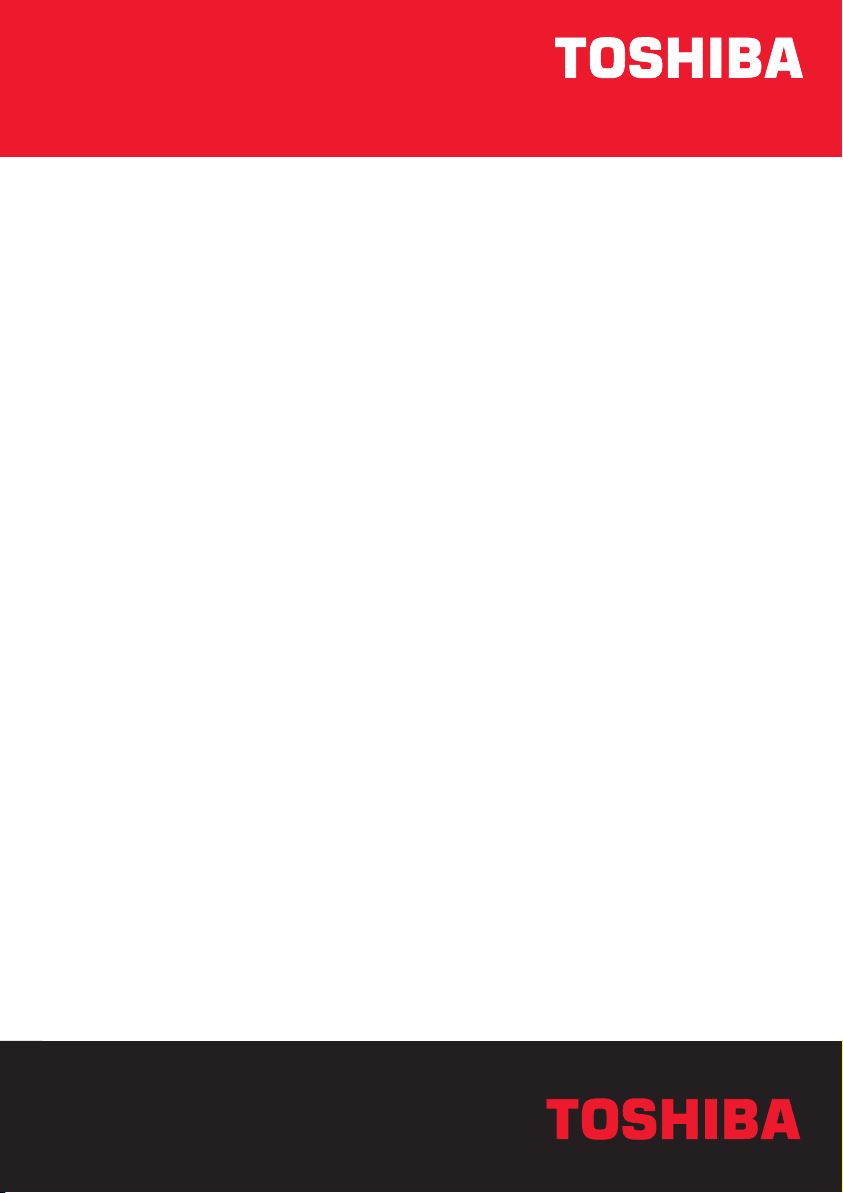
User’s Manual
M50
TOSHIBATOSHIBA
Choose freedom.Choose freedom.
computers.toshiba-europe.com
Page 2
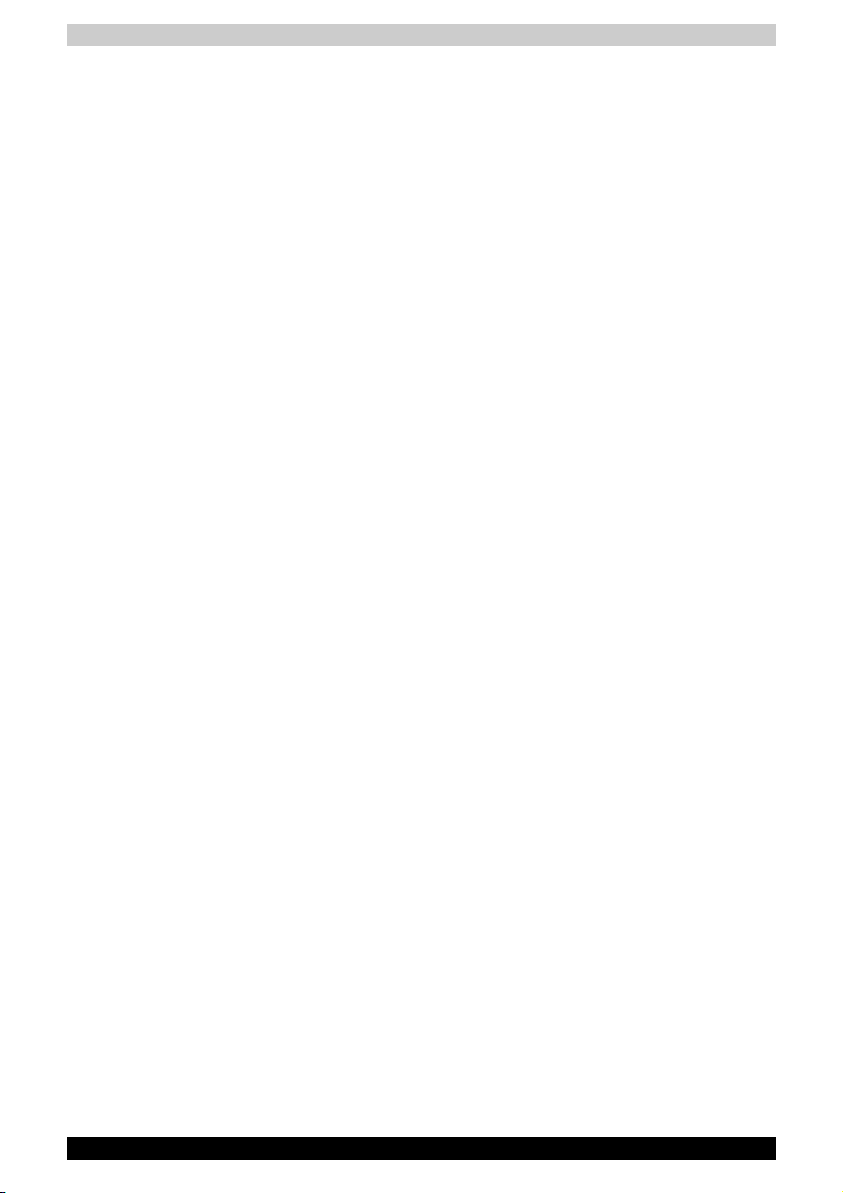
Copyright
© 2005 by TOSHIBA Corporation. All rights reserved. Under copyright law,
this manual cannot be reproduced in any form without the prior written
permission of TOSHIBA. No patent liability is assumed, with respect to the
use of the information contained herein.
TOSHIBA M50 Series Portable Personal Computer User's Manual
First edition April 2005
Ownership and copyright of music, video computer programs, databases,
etc. are protected by the copyright laws. These copyrighted materials may
be copied for private use at home only. If, beyond the limitation above, you
copy (including to transform data formats) or modify these materials,
transfer them or distribute them via the Internet without approval of
copyright owners, you may be subject to claims for compensation for
damage and/or criminal penalities due to infringements of copyrights or
personal rights. Please remember to observe the copyright laws when you
use this product to copy the copyrighted works or perform other actions.
Please note that you may infringe the owner's rights protected by the
copyright laws if you use the screen mode switching functions (e.g.Wide
mode, Wide Zoom mode, etc.) of this product to display enlarged images/
video at coffee shops or hotels for the purposes of profits or providing these
to the public.
Disclaimer
This manual has been validated and reviewed for accuracy. The instructions
and descriptions it contains are accurate for the TOSHIBA M50 series
Portable Personal Computers at the time of this manual’s production.
However, succeeding computers and manuals are subject to change
without notice. TOSHIBA assumes no liability for damages incurred directly
or indirectly from errors, omissions or discrepancies between the computer
and the manual.
TOSHIBA M50 ii
Page 3
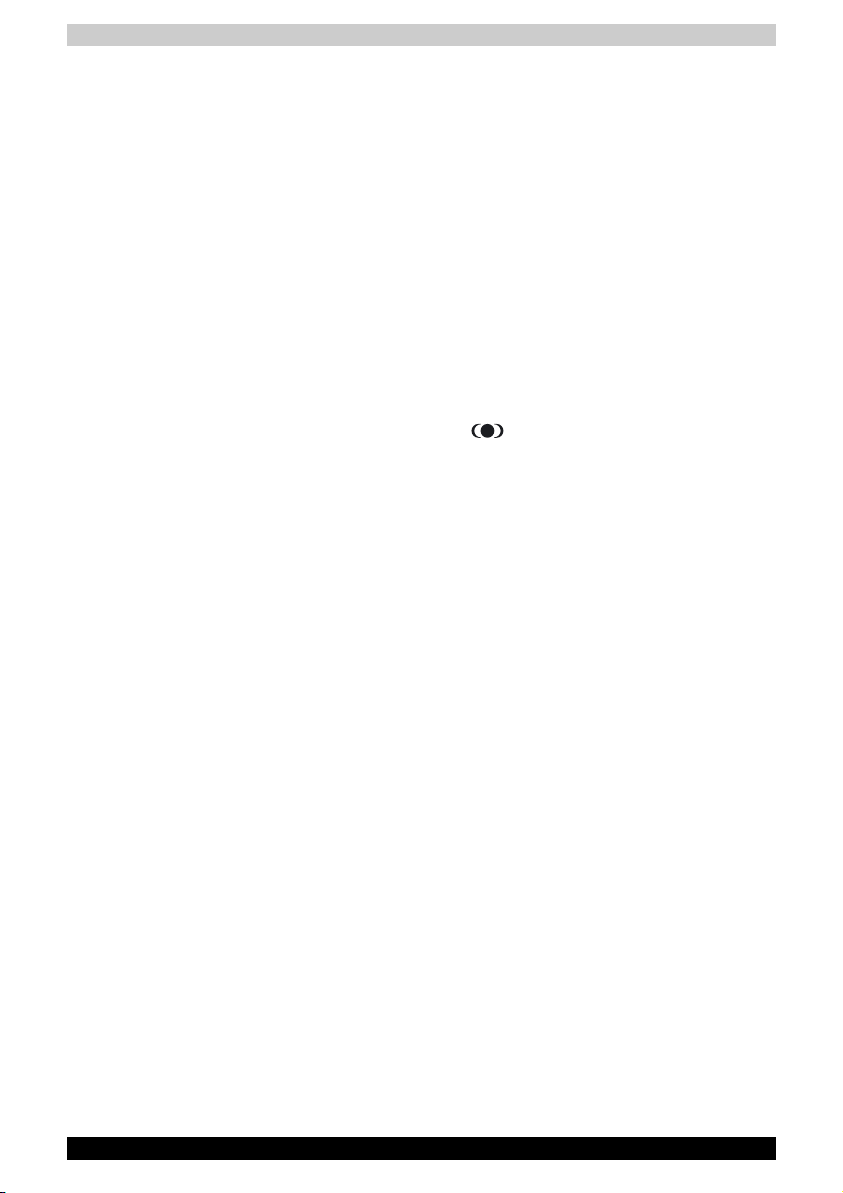
Trademarks
IBM is a registered trademark and IBM PC, OS/2, and PS/2 are trademarks
of International Business Machines Corporation. Celeron, Intel, Intel
SpeedStep, and Pentium are trademarks or registered trademarks of Intel
Corporation or its subsidiaries in the United States and other countries.
MS-DOS, Microsoft, Windows and DirectX are registered trademarks of
Microsoft Corporation.
Centronics is a registered trademark of Centronics Data Computer
Corporation. Photo CD is a trademark of Eastman Kodak.
Bluetooth is a trademark owned by its proprietor and used by TOSHIBA
under license.
iLINK is a trademark of Sony Corporation.
Other trademarks and registered trademarks not listed above may be used
in this manual.
TruSurround XT, WOW XT, SRS and symbol are trademarks of SRS
Labs, Inc.
TruSurround XT, WOW XT, TruBass, SRS 3D and FOCUS technologies are
incorporated under license from SRS Labs, Inc.
Macrovision License of Notice
This product incorporates copyright protection technology that is protected
by methods and claims of certain U.S. patents and other intellectual rights
owned by Macrovision Corporation, and other rights owners. Use of this
copyright protection technology must be authorized by Macrovision
Corporation and is intended for home and other limited viewing uses only
unless authorized by Macrovision Corporation. Reverse engineering of
disassembly is prohibited.
TOSHIBA M50 iii
Page 4

Safety Instructions
Use the following safety guidelines to help protect yourself and your
computer.
When Using Your Computer
Do not operate your portable computer for an extended period of time with
the base resting directly on your body. With extended operation, heat can
potentially build up in the base. Allowing sustained contact with the skin
could cause discomfort or, eventually, a burn.
■ Do not attempt to service the computer yourself. Always follow
installation instructions closely.
■ Do not carry a battery in your pocket, purse, or other container where
metal objects (such as car keys) could short-circuit the battery terminals.
The resulting excessive current follow can cause extremely high
temperatures and may result in damage from burns.
■ Be sure that nothing rests on your AC adapter's power cable and that
the cable is not located where it can be tripped over or stepped on.
■ Place the AC adapter in a ventilated area, such as a desk top or on the
floor, when you use it to run the computer or to charge the battery. Do
not cover the AC adapter with papers or other items that will reduce
cooling; also, do not use the AC adapter while it is inside a carrying case.
■ Use only the AC adapter and batteries that are approved for use with
this computer. Use of another type of battery or AC adapter may risk
fire or explosion.
■ Before you connect the computer to a power source, ensure that the
voltage rating of the AC adapter matches that of the available power
source.
115 V/60Hz in most of North and South America and some Far Eastern
countries such as Taiwan.
100 V/50Hz in eastern Japan and 100 V/60Hz in western Japan.
230 V/50 Hz in most of Europe, the Middle East, and the Far East.
■ If you use an extension cable with your AC adapter, ensure that the total
ampere rating of the products that are plugged into it do not exceed the
ampere rating of the extension cable itself.
■ To help avoid the potential hazard of electric shock, do not connect or
disconnect any cables or perform maintenance or reconfiguration of this
product during an electrical storm.
■ When setting up the computer for work, place it on a level surface.
■ Do not dispose of batteries in a fire. They may explode. Check with
local authorities for disposal instructions.
■ When traveling, do not check the computer as baggage. You can put
your computer through an X-ray security machine, but never put your
computer through a metal detector. If you have the computer checked
by hand, be sure to have a charged battery available in case you are
asked to turn on the computer.
TOSHIBA M50 iv
Page 5

■ When traveling with the hard drive removed from the computer, wrap the
drive in a non-conducting material, such as cloth or paper. If you have
the drive checked by hand, be ready to install the drive in the computer.
You can put the hard drive through an X-ray security machine, but never
put it through a metal detector.
■ When traveling, do not place the computer in overhead storage
compartments where it could slide around. Do not drop your computer
or subject it to other mechanical shocks.
■ Protect your computer, battery, and hard drive from environmental
hazards such as dirt, dust, food, liquids, temperature extremes, and
overexposure to sunlight.
■ When you move your computer between environments with very
different temperature and/or humidity ranges, condensation may form
on or within the computer. To avoid damaging the computer, allow
sufficient time for the moisture to evaporate before using the computer.
■ When you disconnect a cable, pull on its connector or on its strain relief
loop, not on the cable itself. As you pull out the connector, keep it evenly
aligned to avoid bending any connector pins. Also, before you connect
a cable make sure both connectors are correctly oriented and aligned.
■ Before you clean your computer, turn if off, unplug it from its power
source, and remove the battery.
■ Handle components with care. Hold a component such as a memory
module by its edges, not its pins.
When using telephone equipment in conjunction with your computer, basic
safety precautions should always be followed to reduce the risk of fire,
electric shock and injury to persons, including the following:
■ Do not use this product near water, for example, near a bathtub, washing
bowl, kitchen sink or laundry tub, in a wet basement or near a swimming
pool.
■ Avoid using a telephone (other than a cordless type) during an electrical
storm. There may be a remote risk of electric shock from lightning.
■ Do not use the telephone to report a gas leak in the vicinity of the leak.
■ Use only the power cord indicated in this manual.
■ Replace only with the same or equivalent type battery recommended by
the manufacturer.
■ Dispose of used batteries according to the manufacturer's instructions.
■ To reduce the risk of fire, use only No. 26 AWG or larger
telecommunication line cord.
Use only the battery pack that came with the computer or an optional battery
pack. Use of the wrong battery could damage your computer.
TOSHIBA assumes no liability for any damage in such case.
TOSHIBA M50 v
Page 6
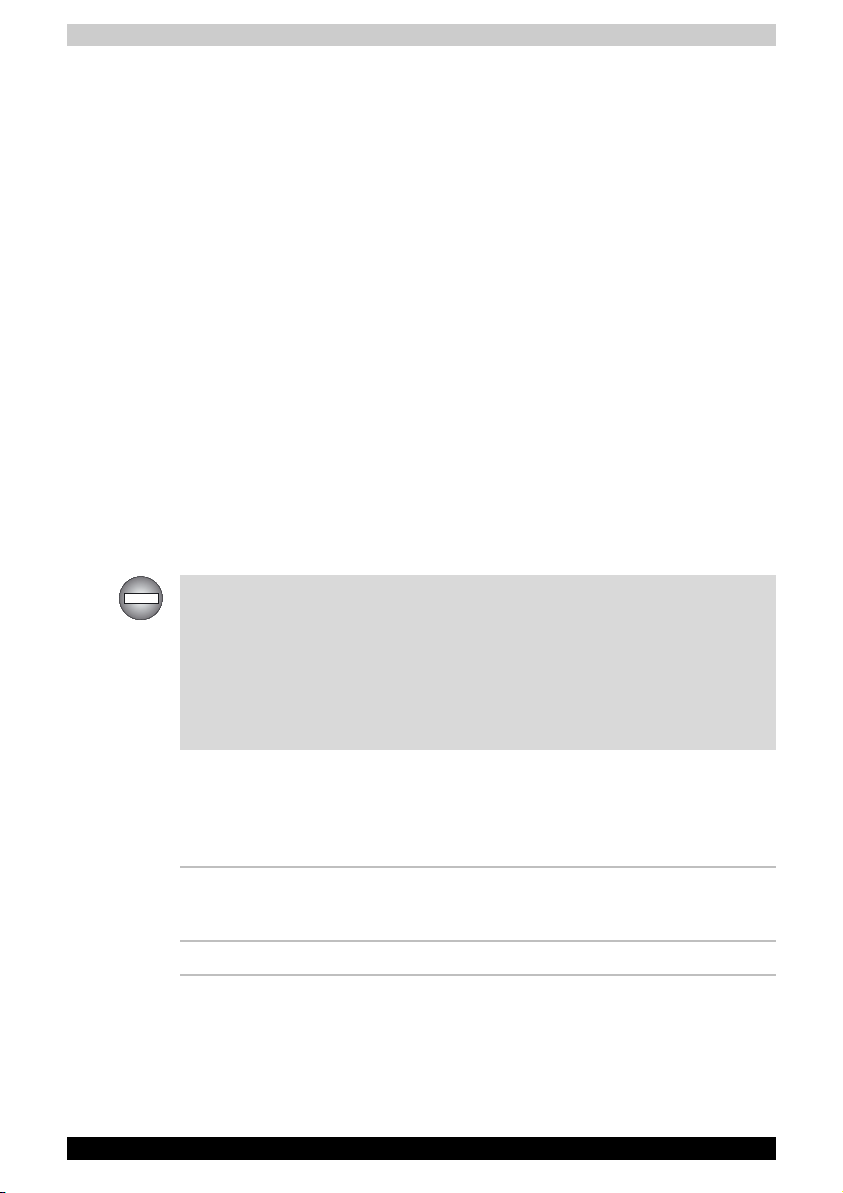
FCC information
Model Name: TOSHIBA M50
FCC notice "Declaration of Conformity Information"
This equipment has been tested and found to comply with the limits for a
Class B digital device, pursuant to part 15 of the FCC rules. These limits are
designed to provide reasonable protection against harmful interference in a
residential installation.
This equipment generates, uses and can radiate radio frequency energy
and, if not installed and used in accordance with the instructions, may cause
harmful interference to radio communications. However, there is no
guarantee that interference will not occur in a particular installation. If this
equipment does cause harmful interference to radio or television reception,
which can be determined by turning the equipment off and on, the user is
encouraged to try to correct the interference by one or more of the following
measures:
■ Reorient or relocate the receiving antenna.
■ Increase the separation between the equipment and receiver.
■ Connect the equipment into an outlet on a circuit different from that to
which the receiver is connected.
■ Consult the dealer or an experienced radio/TV technician for help.
Only peripherals complying with the FCC class B limits may be attached to
this equipment. Operation with non-compliant peripherals or peripherals
not recommended by TOSHIBA is likely to result in interference to radio and
TV reception. Shielded cables must be used between the external devices
and the computer's or expansion unit's external monitor port, parallel port,
USB port and microphone jack. Changes or modifications made to this
equipment, not expressly approved by TOSHIBA or parties authorized by
TOSHIBA could void the user's authority to operate the equipment.
EMC Regulatory Information
Contact
Address: TOSHIBA America Information Systems, Inc.
Te le p ho n e: (949) 583-3000
TOSHIBA M50 vi
9740 Irvine Boulevard
Irvine, California 92618-1697
Page 7
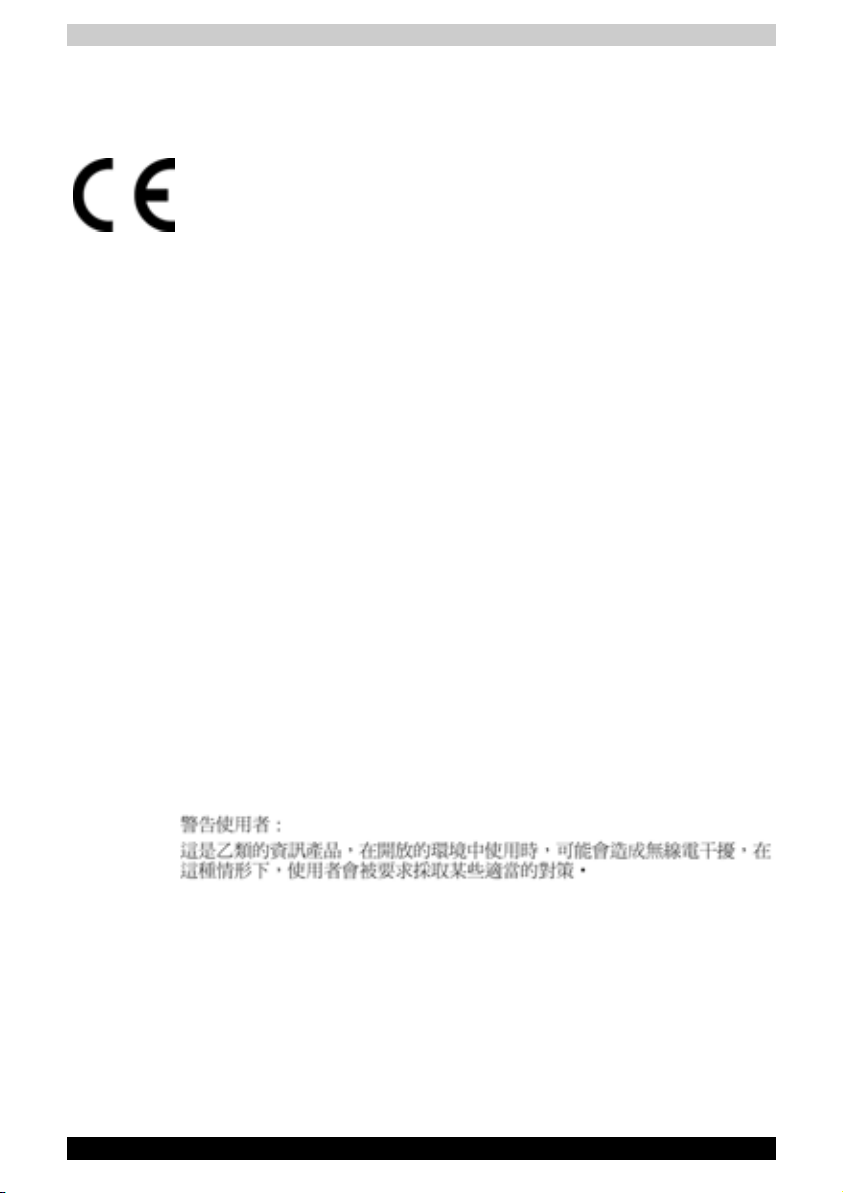
EU Declaration of Conformity
TOSHIBA declares, that the product: TOSHIBA M50 conforms to the
following Standards:
This product is labelled with the CE Mark in accordance with the related
European Directives, notably Electromagnetic Compatibility Directive 89/
336/EEC for the notebook and the electronic accessories including the
supplied power adapter, the Radio Equipment and Telecommunications
Terminal Equipment Directive 99/5/EEC in case of implemented
telecommunication accessories and the Low Voltage Directive 73/23/EEC
for the supplied power adapter.
CE Marking is the responsibility of TOSHIBA EUROPE GmbH,
Hammfelddamm 8, 41460 Neuss, Germany, phone +49-(0)-2131-158-01.
For a copy of the related CE Declaration of Conformity please refer to the
following website: http://epps.toshiba-teg.com.
Canadian Regulatory Information (Canada Only)
This digital apparatus does not exceed the Class B limits for radio noise
emissions from digital apparatus as set out in the Radio Interference
Regulation of the Canadian Department of Communications.
Note that Canadian Department of Communications (DOC) regulations
provide, that changes or modifications not expressly approved by TOSHIBA
Corporation could void your authority to operate this equipment.
This Class B digital apparatus meets all requirements of the Canadian
Interference-Causing Equipment Regulations.
Cet appareil numérique de la class B respecte toutes les exgences du
Règlement sur le matériel brouilleur du Canada.
BSMI Notice (Taiwan Only)
TOSHIBA M50 vii
Page 8

Optical Disc Drive Safety Instruction
■ Be sure to check the international precautions at the end of this section.
The optical drive that is used in this computer is equipped with a laser
device. A classification label with the following sentence is affixed to the
surface of the drive.
CLASS 1 LASER PRODUCT
LASER KLASSE 1
LUOKAN 1 LASERLAITE
APPAREIL A LASER DE CLASSE 1
KLASS 1 LASER APPARAT
The drive with the above label is certified by the manufacturer that the drive
complies with the requirement for laser product on the date of manufacturing
pursuant to article 21 of Code of Federal Regulations by the United States
of America, Department of Health & Human Services, Food and Drug
Administration.
In other countries, the drive is certified to comply with the requirement
pursant to IEC 825 and EN60825 on class 1 laser product.
This computer is equipped with one of the optical drive in the following list
according to the model
Manufacturer Type
Panasonic Communications Co.,
LTD.
TOSHIBA Samsung Storage
Technology
Hitachi LG Data Storage, Inc. CD-RW/DVD-ROM GCC-4244
Panasonic Communications Co.,
LTD.
TEAC DVD Super Multi DV-W28EA
TOSHIBA Samsung Storage
Technology
TOSHIBA M50 viii
CD-RW/DVD-ROM UJDA760
CD-RW/DVD-ROM TS-L462A
DVD Super Multi UJ-840B
DVD Super Multi TS-L632B
Page 9
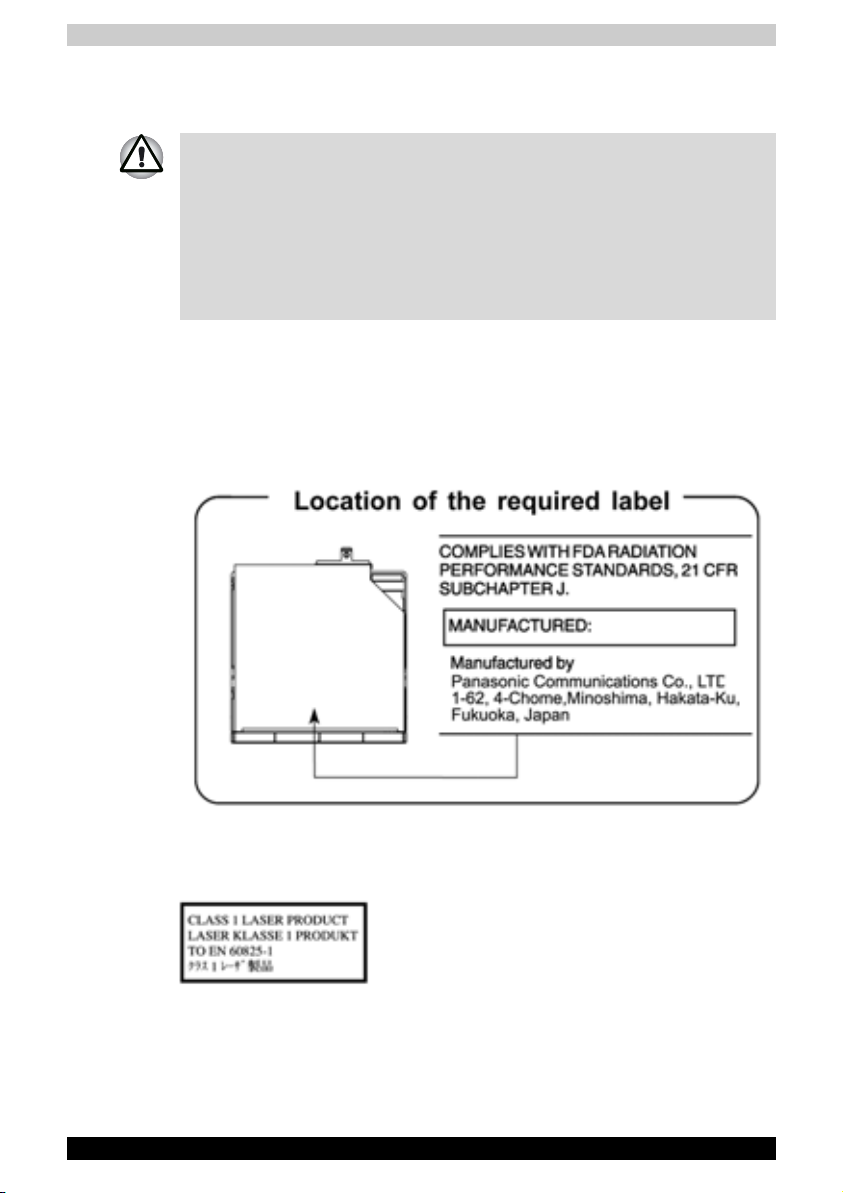
International precautions
■ This drive employs a laser system. To ensure proper use of this product,
please read this instruction manual carefully and retain for future
reference. Should the unit ever require maintenance, contact an
authorized service location.
■ Use of controls, adjustments or the performance of procedures other
than those specified may result in hazardous radiation exposure.
■ To prevent direct exposure to the laser beam, do not try to open the
enclosure.
Location of the required label
Sample shown below. Location of the label on the drive and manufacturing
information may vary.
CAUTION: This appliance contains a laser system
and is classified as a "CLASS 1 LASER
PRODUCT." To use this model properly, read the
instruction manual carefully and keep this manual
for your future reference. In case of any trouble
with this model, please contact your nearest
"AUTHORIZED service station." To prevent direct
exposure to the laser beam, do not try to open the
enclosure.
TOSHIBA M50 ix
Page 10
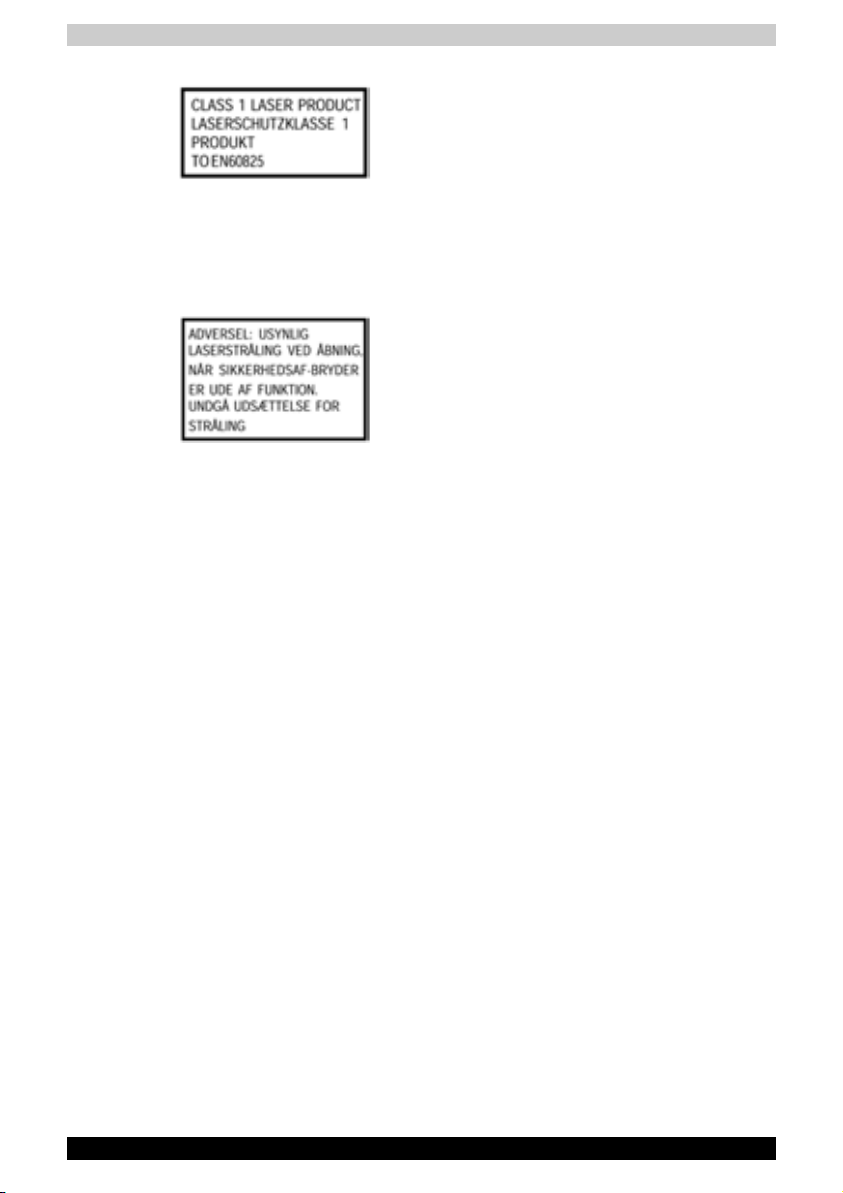
VORSICHT: Dieses Gerät enthält ein LaserSystem und ist als "LASERSCHUTZKLASSE 1
PRODUKT" klassifiziert. Für den richtigen
Gebrauch dieses Modells lesen Sie bitte die
Bedienungsanleitung sorgfältig durch und
bewahren diese bitte als Referenz auf. Falls
Probleme mit diesem Modell auftreten,
benachrichtigen Sie bitte die nächste "autorisierte
Service-Vertretung". Um einen direkten Kontakt
mit dem Laserstrahl zu vermeiden darf das Gerät
nicht geöffnet werden.
ADVARSEL: Denne mærking er anbragt
udvendigt på apparatet og indikerer, at apparatet
arbejder med laserstråler af klasse 1, hviket
betyder, at der anvendes laserstrlier af svageste
klasse, og at man ikke på apparatets yderside kan
bilve udsat for utilladellg kraftig stråling.
APPARATET BOR KUN ÅBNES AF FAGFOLK
MED SÆRLIGT KENDSKAB TIL APPARATER
MED LASERSTRÅLER!
Indvendigt i apparatet er anbragt den her gengivne
advarselsmækning, som advarer imod at foretage
sådanne indgreb i apparatet, at man kan komme
til at udsætte sig for laserstråling.
OBS! Apparaten innehåller laserkomponent som
avger laserstråining överstigande gränsen för
laserklass 1.
VAROI TUS. Suojakoteloa si saa avata. Laite
sisältää laserdiodin, joka lähetää näkymätöntä
silmilie vaarallista lasersäteilyä.
CAUTION: USE OF CONTROLS OR
ADJUSTMENTS OR PERFORMANCE OF
PROCEDURES OTHER THAN THOSE SPECIFIED
IN THE OWNER'S MANUAL MAY RESULT IN
HAZARDOUS RADIATION EXPOSURE.
VORSICHT: DIE VERWENDUNG VON ANDEREN
STEURUNGEN ODER EINSTELLUNGEN ODER
DAS DURCHFÜHREN VON ANDEREN
VORGÄNGEN ALS IN DER
BEDIENUNGSANLEITUNG BESCHRIEBEN
KÖNNEN GEFÄHRLICHE
STRAHLENEXPOSITIONEN ZUR FOLGE HABEN.
TOSHIBA M50 x
Page 11
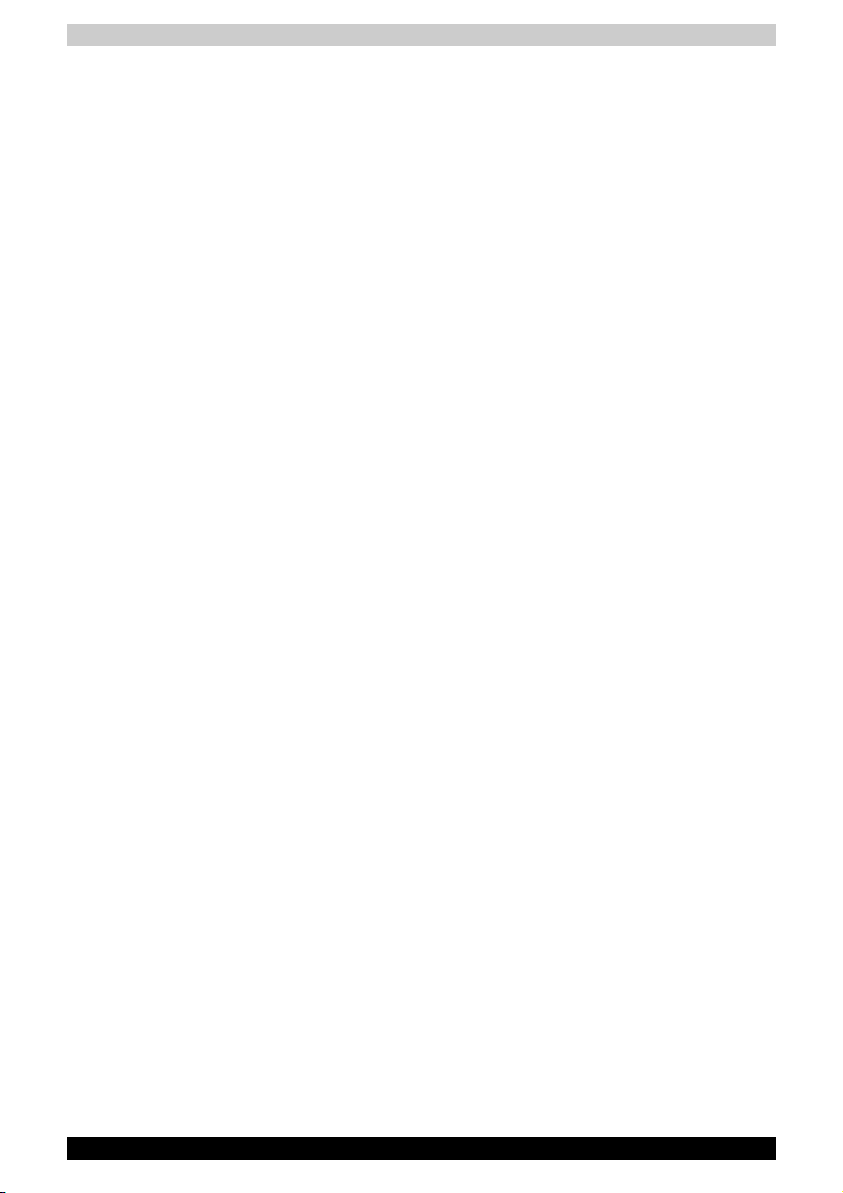
Modem warning notice
Conformity Statement
The equipment has been approved to [Commission Decision "CTR21"] for
pan- European single terminal connection to the Public Switched Telephone
Network (PSTN).
However, due to differences between the individual PSTNs provided in
different countries/regions the approval does not, of itself, give an
unconditional assurance of successful operation on every PSTN network
termination point.
In the event of problems, you should contact your equipment supplier in the
first instance.
Network Compatibility Statement
This product is designed to work with, and is compatible with the following
networks. It has been tested to and found to confirm with the additional
requirements conditional in EG 201 121.
Germany ATAAB AN005,AN006,AN007,AN009,AN010 and
Greece ATAAB AN005,AN006 and GR01,02,03,04
Portugal ATAAB AN001,005,006,007,011 and
Spain ATAAB AN005,007,012, and ES01
Switzerland ATAAB AN002
Norway ATAAB AN002, 005, 007 and
All other countries/
regions
Specific switch settings or software setup are required for each network,
please refer to the relevant sections of the user guide for more details.
The hookflash (timed break register recall) function is subject to separate
national type approvals. It has not been tested for conformity to national
type regulations, and no guarantee of successful operation of that specific
function on specific national networks can be given.
DE03,04,05,08,09,12,14,17
P03,04,08,10
NO 01, 02
ATAAB AN003,004
TOSHIBA M50 xi
Page 12
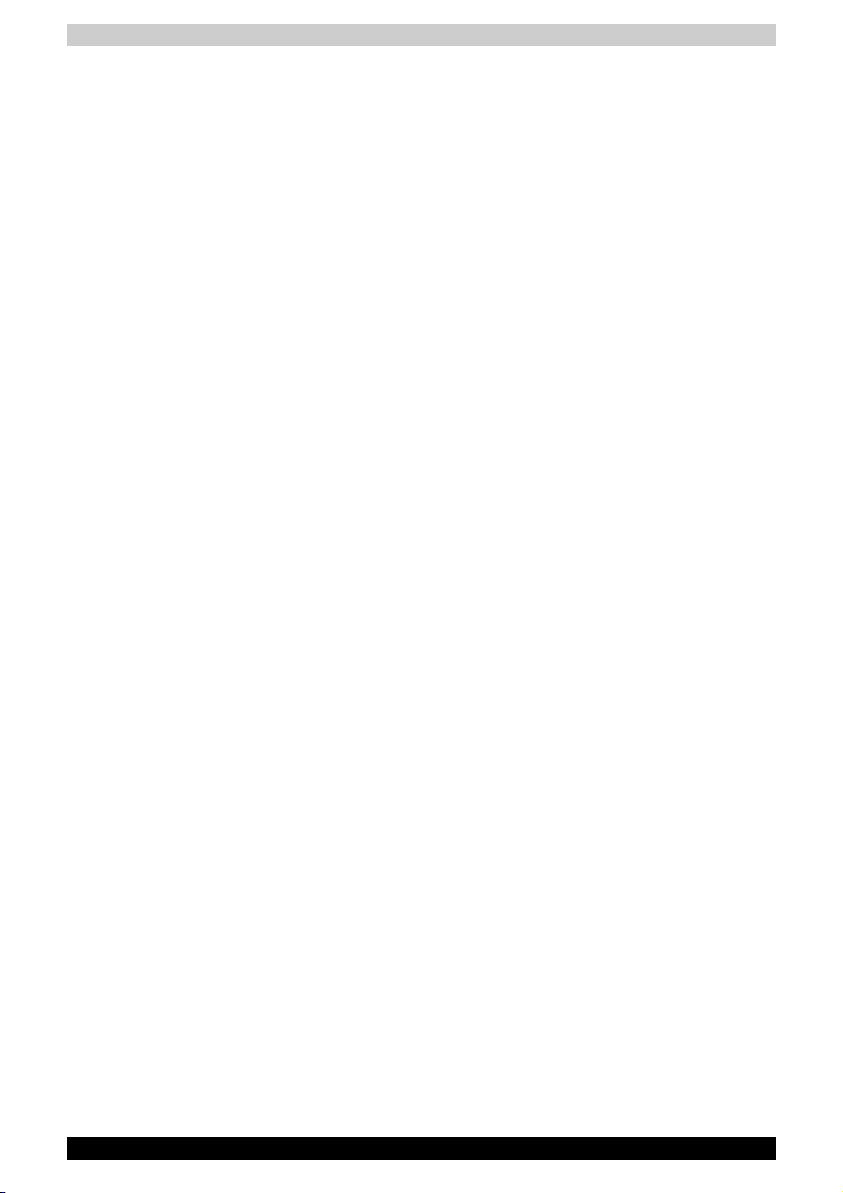
General Precautions
TOSHIBA computers are designed to optimize safety, minimize strain and
withstand the rigors of portability. However, certain precautions should be
observed to further reduce the risk of personal injury or damage to the
computer.
Be certain to read the general precautions below and to note the cautions
included in the text of the manual.
Stress injury
Carefully read the Instruction Manual for Safety and Comfort. It contains
information on prevention of stress injuries to your hands and wrists that
can be caused by extensive keyboard use. Chapter 3, Getting Started, also
includes information on work space design, posture and lighting that can
help reduce physical stress.
Heat injury
■ Avoid prolonged physical contact with the bottom of the computer. If the
computer is used for long periods, its surface can become very warm.
While the temperature will not feel hot to the touch, if you maintain
physical contact with the computer for a long time (if you rest the
computer on your lap, for example) your skin might suffer low-heat injury.
■ If the computer has been used for a long time, avoid direct contact with
the metal plate supporting the I/O ports. It can become hot.
■ The surface of the AC adapter can become hot when in use. This
condition does not indicate a malfunction. If you need to transport the
AC adapter, disconnect it and let it cool before moving it.
■ Do not lay the AC adapter on a material that is sensitive to heat.
The material could be damaged.
Pressure or impact damage
Do not apply heavy pressure to the computer or subject it to strong impact.
Excessive pressure or impact can damage computer components or
otherwise cause malfunctions.
PC Card overheating
Some PC Cards can become hot with prolonged use. Overheating of a PC
Card can result in errors or instability in the PC Card operation. Also be
careful when you remove a PC Card that has been used for a long time.
Mobile phone
Use of mobile phones can interfere with the audio system. Computer
operation is not impaired but it is recommended that a distance of 30 cm
be maintained between the computer and a mobile phone in use.
TOSHIBA M50 xii
Page 13
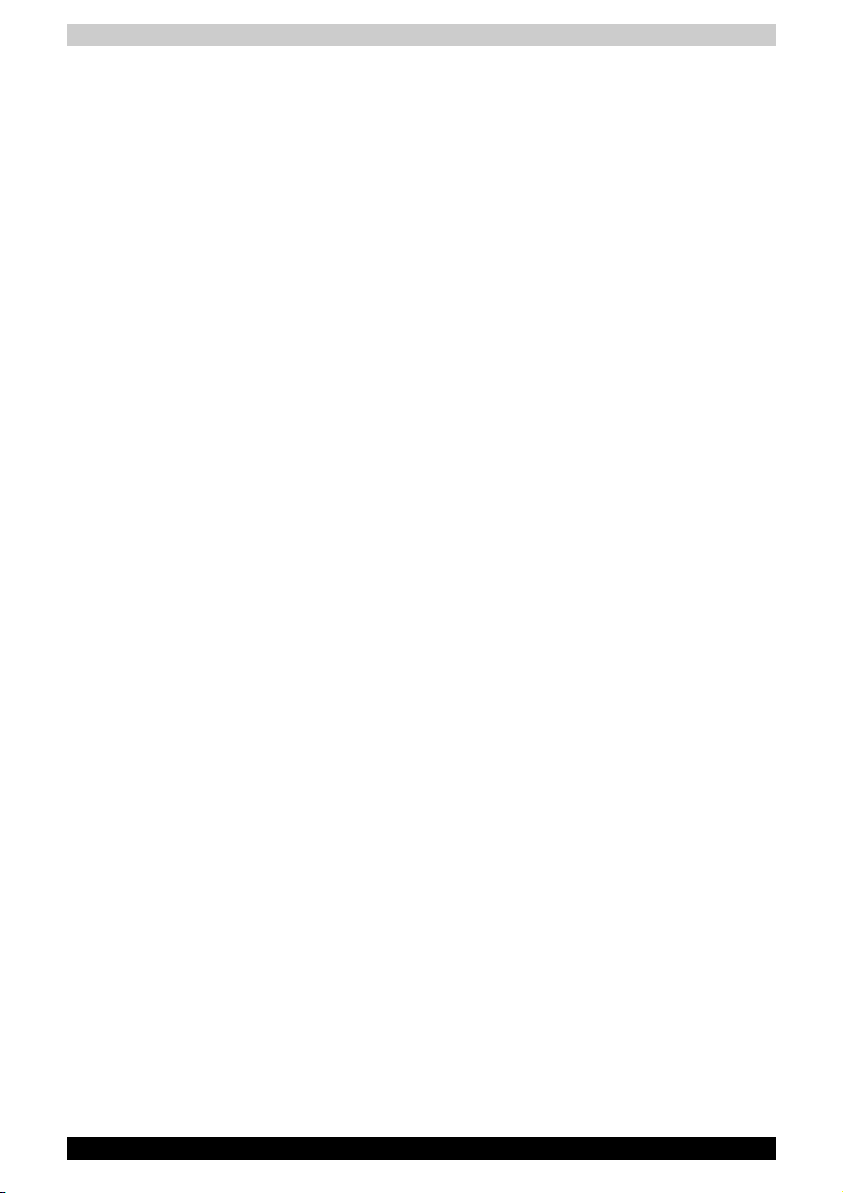
LCD
Over a period of time, and depending on the usage of the computer, the
brightness of the LCD screen will deteriorate. This is an intrinsic
characteristic of LCD technology. Maximum brightness is only available
when operating in AC power mode. The screen will dim when the computer
is operated on battery power and you may not be able to increase the
brightness of the screen.
Central Processing Unit (“CPU”) Performance Disclaimer:
CPU performance in your computer product may vary from specifications
under the following conditions:
■ use of certain external peripheral products
■ use of battery power instead of AC power
■ use of certain multimedia, computer generated graphics or video
applications
■ use of standard telephone lines or low speed network connections
■ use of complex modeling software, such as high end computer aided
design applications
■ use of several applications or functionalities simultaneously
■ use of computer in areas with low air pressure (high altitude > 1,000
meters or > 3,280 feet above sea level)
■ use of computer at temperatures outside the range of 5 ºC to 30 ºC (41ºF
to 86 ºF) or > 25 ºC (77 ºF) at high altitude (all temperature references
are approximate and may vary depending on the specific computer
model).
CPU performance may also vary from specifications due to design
configuration.
Under some conditions, your computer product may automatically shutdown.
This is a normal protective feature designed to reduce the risk of lost data
or damage to the product when used outside recommended conditions.
To avoid risk of lost data, always make back-up copies of data by
periodically storing it on an external storage medium. For optimum
performance, use your computer product only under recommended
conditions. Read additional restrictions under “Environmental Conditions”
in your User’s manual. Contact Toshiba Technical Service and Support for
more information.
Graphics Processing Unit (“GPU”) Performance Disclaimer:
The graphics processing unit ("GPU") performance may vary depending on
product model, design configuration, applications, power management
settings and features utilized.
GPU performance is only optimized when operating in AC power mode and
may decrease considerably when operating in battery power mode.
TOSHIBA M50 xiii
Page 14
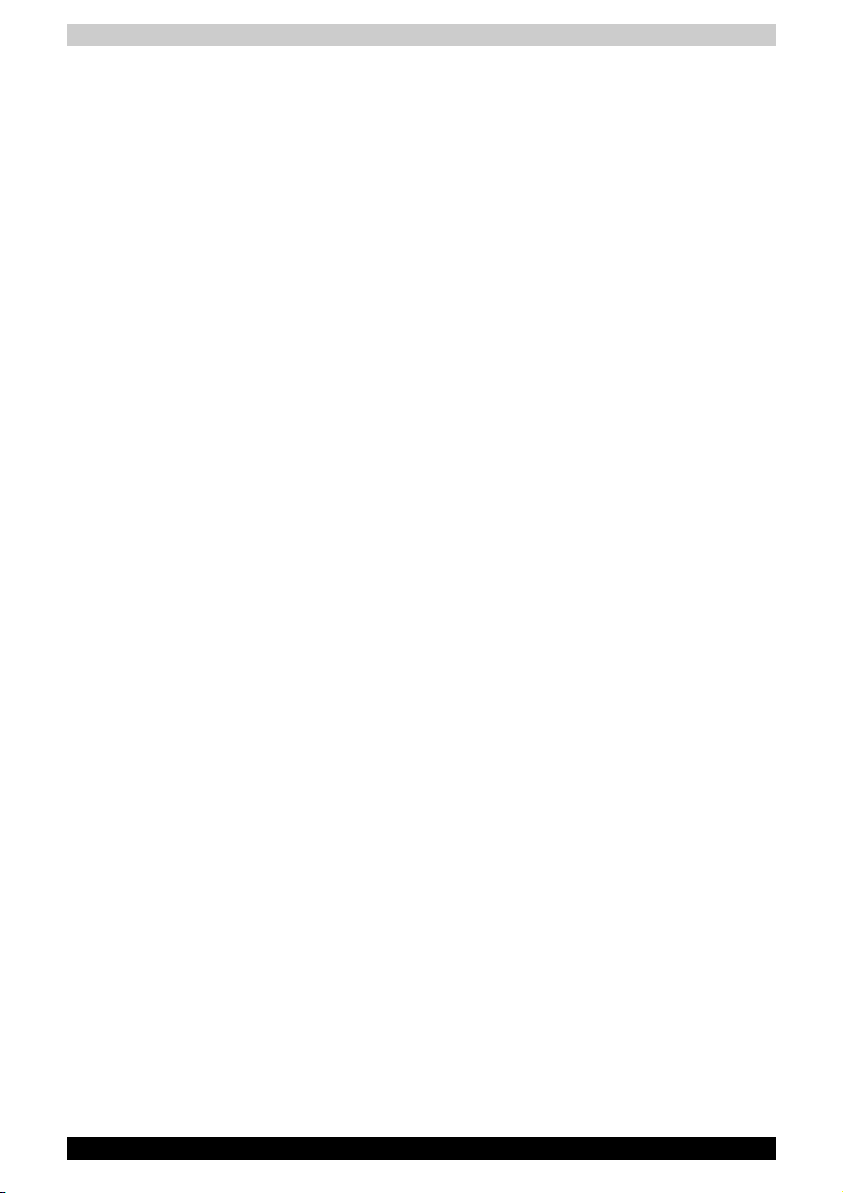
Main Memory Disclaimer
The graphics system in your computer may use part of the main system
memory for graphics performance and therefore reduce the amount of
system memory available for other computing activities. The amount of
system memory allocated to support graphics may vary depending on the
graphics system, applications utilized, system memory size and other
factors.
Copy Protection
Copy protection technology included in certain media may prevent or limit
recording or viewing of the media.
Hard Disk Drive Capacity
1 Gigabyte (GB) means 1000 x 1000 x 1000 = 1,000,000,000 bytes using
powers of 10. The computer operating system, however, reports storage
capacity using powers of 2 for the definition of 1 GB = 1024 x 1024 x 1024
= 1,073,741,824 bytes, and therefore may show less storage capacity.
Available storage capacity will also be less if the product includes one or
more pre-installed operating systems, such as Microsoft Windows
or any pre-installed software applications or media content. Actual
formatted capacity may vary.
Non-applicable Icons
Certain notebook chassis are designed to accommodate all possible
configurations for an entire product series. Your selected model may not
have all the features and specifications corresponding to all of the icons or
switches shown on the notebook chassis, unless you have selected all those
features.
®
, and/
Wireless LAN/Atheros
The transmission speed over the wireless LAN and the distance over which
wireless LAN can reach may vary depending on surrounding
electromagnetic environment, obstacles, access point design and
configuration, and client design and software/hardware configurations. The
actual transmission speed will be lower than the theoretical maximum
speed.
To use the Atheros SuperAG. or SuperG. function, your client and access
point must support the corresponding feature. Performance of these
functions may vary depending on the format of data transmitted.
SRS
SRS TruSurround XT is available in the Microsoft Windows® operating
system only.
Images
All images are simulated for purposes of illustration.
TOSHIBA M50 xiv
Page 15

Express Media Player
The Express Media Player is not a Windows® based application. Battery life
will be less than when using similar applications in the Windows operating
system.
LCD Brightness and Eye Strain
Your LCD display has a brightness approaching that of a TV device. We
recommend that you adjust the brightness of your LCD to a comfortable
level to prevent possible strain on your eyes.
CE compliance
This product and the supplied accessories are designed to observe the
related EMC (Electromagnetic Compatibility) and safety standards.
However, TOSHIBA cannot guarantee that this product still observes these
EMC standards if accessories or cables not manufactured / distributed by
TOSHIBA are connected or implemented. To avoid in general EMC
problems, the following advice should be observed:
■ Only CE marked accessories should be connected / implemented
■ Only best shielded cables should be connected
Working environment
This product was designed to fulfill the EMC (Electromagnetic Compatibility)
requirements for "residential, commercial and light industry environments".
The following environment is not approved:
■ Industrial Environments (e.g. environments where a with a mains voltage
of 380V threephase is being used).
In the following environments the use of this product can be restricted:
■ Medical Environments: This product is not certified as a medical product
according to the Medical Product Directive 93/42/EEC, but can be used
in office areas where the use is not restricted. Please disable the wireless
LAN or Bluetooth hardware in such areas as long this feature is not
official supported by the operator of the related medical facility.
■ Vehicle Environments: Please read operator’s manual of the vehicle
manufacturer for further restrictions of use.
■ Aircraft Environments: Please following the advices of the flight
personnel regarding restrictions of use.
Any consequences resulting from the use of this product in working
environments that are not approved or the use is restricted are not the
responsibility of Toshiba Corporation. The consequences of the use of this
product in those working environments may be:
■ Interference with other devices or machines in the nearby surrounding
area
■ Malfunction of, or data loss from, this product caused by disturbances
generated by other devices or machines in the nearby surrounding area
TOSHIBA M50 xv
Page 16

Furthermore, for general safety reasons, the use of this product in
environments with explosive atmospheres is not permitted.
Network connection (Class A warning)
If this product has networking capabilities and will be connected to a
network, Class A radiation limits will be observed (in accordance with
technical conventions). This means that if the product will be used in a
domestic environment, other devices in the near surrounding area may
suffer interference. Consequently, please do not use this product in such
environments (for example a living room), otherwise you could be held
responsible for any ensuing interference.
Information on the secure writing to optical disc media
Even if your software gives no indication that any problems have occurred,
you should always check to ensure that information has been successfully
stored on recordable optical media (CD-R, CD-RW and so forth).
Wireless LAN and your Health
Wireless LAN products, like other radio devices, emit radio frequency
electromagnetic energy. The level of energy emitted by Wireless LAN
devices however is far less than the electromagnetic energy emitted by other
wireless devices such as mobile phones.
Because Wireless LAN products operate within the guidelines found in radio
frequency safety standards and recommendations, TOSHIBA believes
Wireless LAN is safe for use by consumers. These standards and
recommendations reflect the consensus of the scientific community and
result from deliberations of panels and committees of scientists who
continually review and interpret the extensive research literature.
In some situations or environments, the use of Wireless LAN may be
restricted by the proprietor of the building or responsible representatives of
the organisation. These situations may for example include:
■ Using the Wireless LAN equipment on board of aeroplanes
■ In any other environment where the risk of interference to other devices
or services is perceived or identified as harmful.
If you are uncertain of the policy that applies on the use of wireless devices
in a specific organisation or environment (e.g. airports), you are encouraged
to ask for authorisation to use the Wireless LAN device prior to turning on
the equipment.
TOSHIBA M50 xvi
Page 17
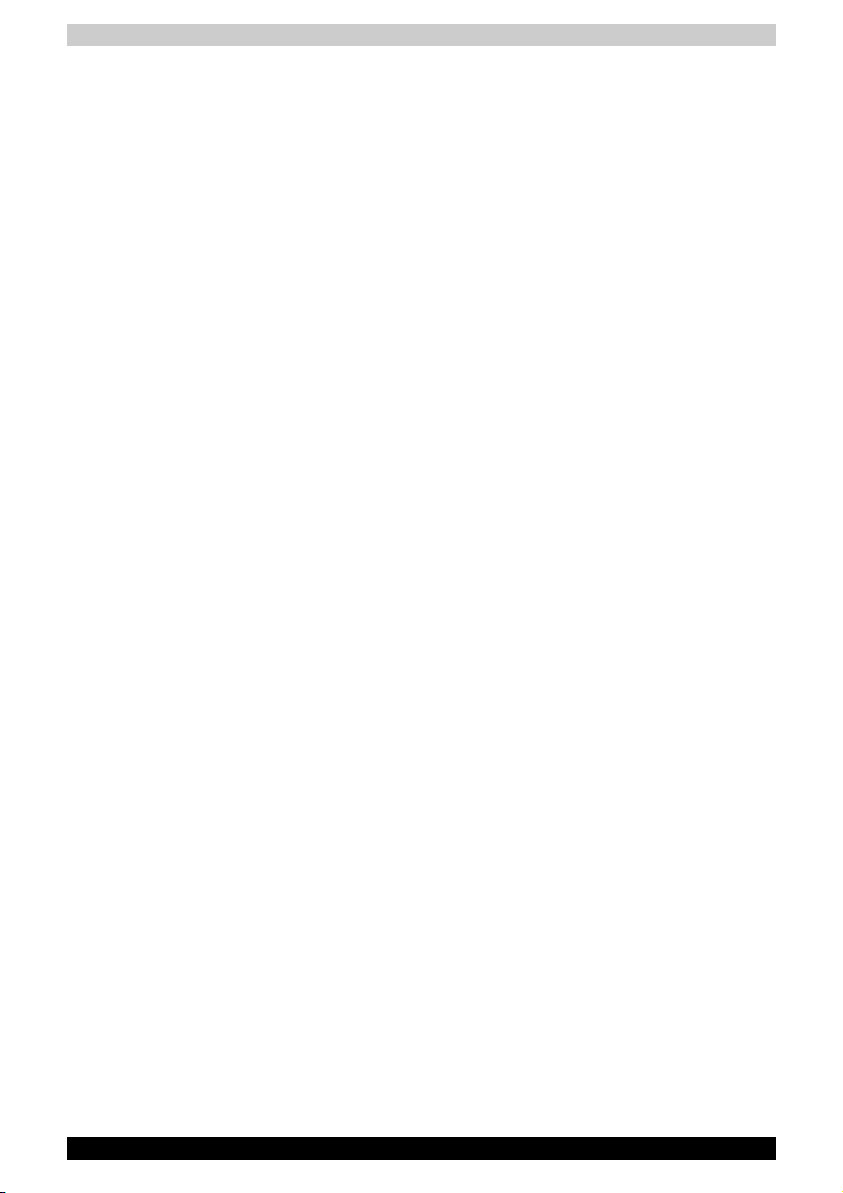
Safety Instruction for Wireless Products
If your computer has a wireless function, all safety instructions must be read
carefully and must be fully understood, before you attempt to use it. This
manual contains the safety instructions that must be observed in order to
avoid potential hazards that could result in personal injuries or could damage
your wireless products.
Limitation of Liability
For damage occurring due to an earthquake or thunder, fire beyond our
responsibility, action by third party, other accident, intentional or accidental
mistakes by a user, misuse or use under abnormal conditions, we do not
take any responsibility.
For incidental damage (loss of business profit, business interruption, etc.)
occurring due to use or disability of the product, we do not take any
responsibility.
For damage occurring due to non observance of the contents described in
the instruction manual, we do not take any responsibility.
For damage occurring due to erroneous operation or hang up caused by
use in combination with products not related to our company, we do not
take any responsibility.
Usage Restrictions
Do not use the Wireless Products for controlling the following equipment:
■ Equipment directly linked with human life corresponding to the following.
■ Medical equipment such as life support systems, equipment used in
operations, etc.
■ Exhaust systems for gases such as poisonous gas etc. and exhaust
systems for smoke.
■ Equipment that must be set up in compliance with various laws such
as the Fire Services Act, the Construction Standard Act, etc.
■ Equipment corresponding to that mentioned above.
■ Equipment linked with human safety or having a serious influence on the
safe maintenance of public function, etc., because it is not designed or
manufactured for this type of use.
■ Traffic control equipment for air, railroad, road, marine transport, etc.
■ Equipment used in atomic power plants etc.
■ Equipment corresponding to that mentioned above.
TOSHIBA M50 xvii
Page 18
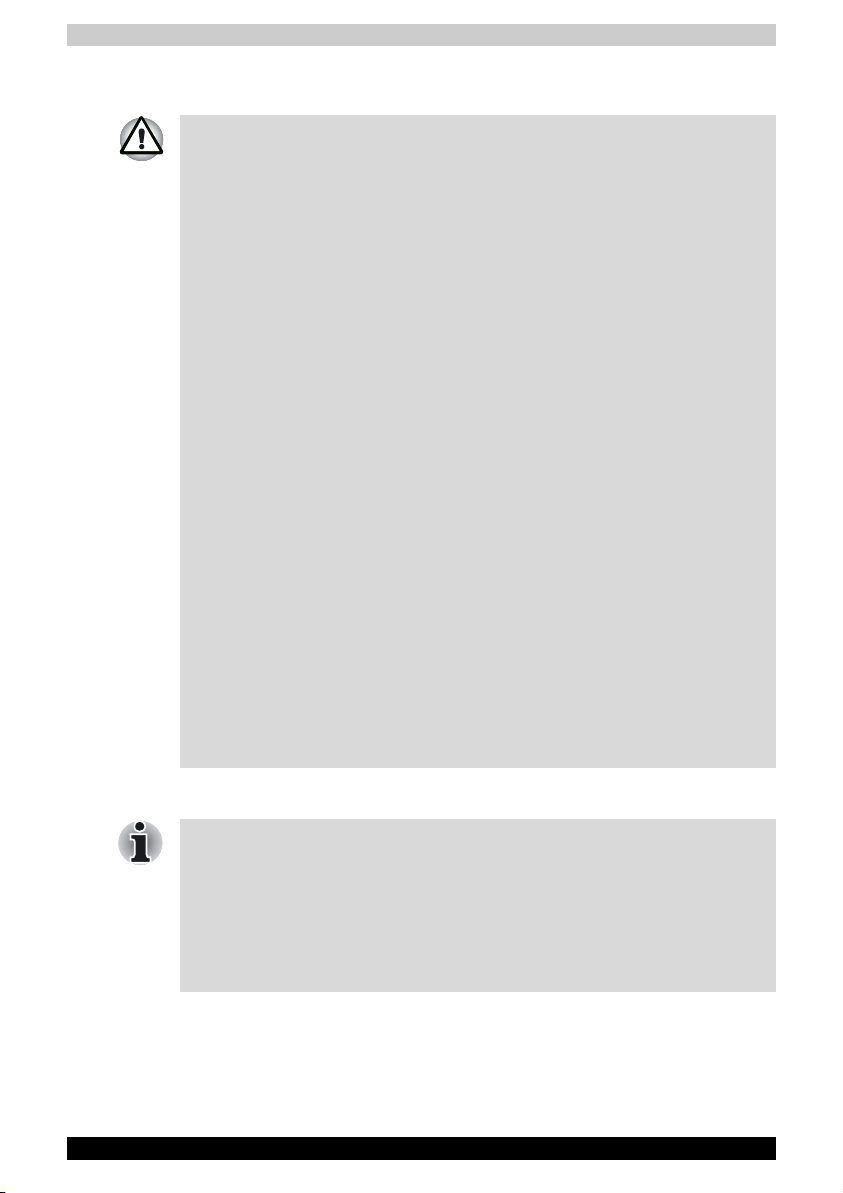
Warning
Turn OFF the Wireless Communication switch of wireless products in a
congested place, such as a crowded commuter train.
Keep this product away from a cardiac pacemaker at least 22 cm.
Radio waves can potentially affect cardiac pacemaker operation, thereby
causing respiratory troubles.
Turn OFF the Wireless communication switch inside a medical facility or
near medical electric equipment. Do not bring medical electric equipment
close to the product.
Radio waves can potentially affect medical electric equipment, thereby
causing an accident due to malfunction.
Turn OFF the Wireless communication switch near an automatic door, fire
alarm or other automatic control equipment.
Radio waves can potentially affect automatic control equipment, thereby
causing an accident due to malfunction.
Do not turn ON the Wireless communication switch in aircraft or in places
that generate or can generate radio interference.
Radio waves can potentially affect equipment, such as that used on-board
aircraft, causing an accident due to malfunction.
You should monitor possible radio interference or other issues that may arise
with other equipment while the product is used. If any effect is noted, turn
OFF the Wireless communication switch.
Otherwise, radio waves can potentially affect other equipment, thereby
causing an accident due to malfunction.
When using the product in a car, check with the automobile dealer if the car
has an adequate electromagnetic compatibility (EMC).
Radio waves of the product can potentially hamper safe driving.
Depending on car model, the product can rarely affect car electronic
equipment if it is used in a car.
Note
Do not use this product in the following places:
Near a microwave oven or other environment which generates a magnetic
field.
Near any place or equipment that generates static electricity or radio
interference.
Depending on the environment, in a place where radio waves cannot reach
the product.
TOSHIBA M50 xviii
Page 19

TOSHIBA M50
Table of Contents
General Precautions
Wireless LAN and your Health . . . . . . . . . . . . . . . . . . . . . . . . . . xvi
Preface
Manual contents . . . . . . . . . . . . . . . . . . . . . . . . . . . . . . . . . . . . .xxiii
Conventions . . . . . . . . . . . . . . . . . . . . . . . . . . . . . . . . . . . . . . . xxiv
Equipment checklist . . . . . . . . . . . . . . . . . . . . . . . . . . . . . . . . . .xxv
Chapter 1 TOSHIBA M50 Features
Features . . . . . . . . . . . . . . . . . . . . . . . . . . . . . . . . . . . . . . . . . . . . 1-1
Special features . . . . . . . . . . . . . . . . . . . . . . . . . . . . . . . . . . . . . . 1-9
Utilities . . . . . . . . . . . . . . . . . . . . . . . . . . . . . . . . . . . . . . . . . . . . 1-11
Options . . . . . . . . . . . . . . . . . . . . . . . . . . . . . . . . . . . . . . . . . . . 1-14
Chapter 2 The Grand Tour
Front with the display closed. . . . . . . . . . . . . . . . . . . . . . . . . . . . 2-1
Right side. . . . . . . . . . . . . . . . . . . . . . . . . . . . . . . . . . . . . . . . . . . 2-3
Left side . . . . . . . . . . . . . . . . . . . . . . . . . . . . . . . . . . . . . . . . . . . . 2-4
Back side . . . . . . . . . . . . . . . . . . . . . . . . . . . . . . . . . . . . . . . . . . . 2-5
Underside. . . . . . . . . . . . . . . . . . . . . . . . . . . . . . . . . . . . . . . . . . . 2-6
Front with the display open . . . . . . . . . . . . . . . . . . . . . . . . . . . . . 2-8
Keyboard Indicators. . . . . . . . . . . . . . . . . . . . . . . . . . . . . . . . . .2-11
Optical Disc drive. . . . . . . . . . . . . . . . . . . . . . . . . . . . . . . . . . . . 2-12
User’s Manual xix
Page 20

Chapter 3 Getting Started
Setting up your work space. . . . . . . . . . . . . . . . . . . . . . . . . . . . . 3-1
Connecting the AC adapter . . . . . . . . . . . . . . . . . . . . . . . . . . . . . 3-5
Opening the display. . . . . . . . . . . . . . . . . . . . . . . . . . . . . . . . . . . 3-6
Turning on the power . . . . . . . . . . . . . . . . . . . . . . . . . . . . . . . . . . 3-6
Starting up for the first time. . . . . . . . . . . . . . . . . . . . . . . . . . . . . 3-7
Turning off the power. . . . . . . . . . . . . . . . . . . . . . . . . . . . . . . . . . 3-7
Restarting the computer . . . . . . . . . . . . . . . . . . . . . . . . . . . . . . 3-11
Restoring the preinstalled software from the backup media. . . 3-12
Chapter 4 Operating Basics
Using the TouchPad. . . . . . . . . . . . . . . . . . . . . . . . . . . . . . . . . . . 4-1
Using the internal modem . . . . . . . . . . . . . . . . . . . . . . . . . . . . . . 4-2
LAN . . . . . . . . . . . . . . . . . . . . . . . . . . . . . . . . . . . . . . . . . . . . . . . 4-6
Wireless LAN . . . . . . . . . . . . . . . . . . . . . . . . . . . . . . . . . . . . . . . .4-8
Using optical disc drives . . . . . . . . . . . . . . . . . . . . . . . . . . . . . . 4-10
Express Media Player . . . . . . . . . . . . . . . . . . . . . . . . . . . . . . . . 4-15
Writing CDs on a CD-RW/DVD-ROM drive . . . . . . . . . . . . . . . . 4-20
Writing CDs/DVDs on a DVD Super Multi drive supporting double
layer disc recording or DVD Super Multi drive. . . . . . . . . . . . . . 4-22
RecordNow! Basic for TOSHIBA . . . . . . . . . . . . . . . . . . . . . . . .4-26
DLA for TOSHIBA . . . . . . . . . . . . . . . . . . . . . . . . . . . . . . . . . . . 4-27
When Using WinDVD Creator 2 Platinum . . . . . . . . . . . . . . . . . 4-28
Media Care. . . . . . . . . . . . . . . . . . . . . . . . . . . . . . . . . . . . . . . . . 4-30
Diskettes . . . . . . . . . . . . . . . . . . . . . . . . . . . . . . . . . . . . . . . . . . 4-31
TV-Out . . . . . . . . . . . . . . . . . . . . . . . . . . . . . . . . . . . . . . . . . . . . 4-31
Setting up more than one display . . . . . . . . . . . . . . . . . . . . . . . 4-32
Cleaning the computer . . . . . . . . . . . . . . . . . . . . . . . . . . . . . . .4-33
Moving the computer. . . . . . . . . . . . . . . . . . . . . . . . . . . . . . . . . 4-33
Chapter 5 The Keyboard
Typewriter keys . . . . . . . . . . . . . . . . . . . . . . . . . . . . . . . . . . . . . . 5-1
F1 ... F12 function keys . . . . . . . . . . . . . . . . . . . . . . . . . . . . . . . . 5-2
Soft keys: Fn key combinations. . . . . . . . . . . . . . . . . . . . . . . . . . 5-2
Hotkeys . . . . . . . . . . . . . . . . . . . . . . . . . . . . . . . . . . . . . . . . . . . . 5-3
Windows special keys . . . . . . . . . . . . . . . . . . . . . . . . . . . . . . . . . 5-4
Keypad overlay . . . . . . . . . . . . . . . . . . . . . . . . . . . . . . . . . . . . . .5-5
Generating ASCII characters . . . . . . . . . . . . . . . . . . . . . . . . . . . . 5-6
TOSHIBA M50 xx
Page 21
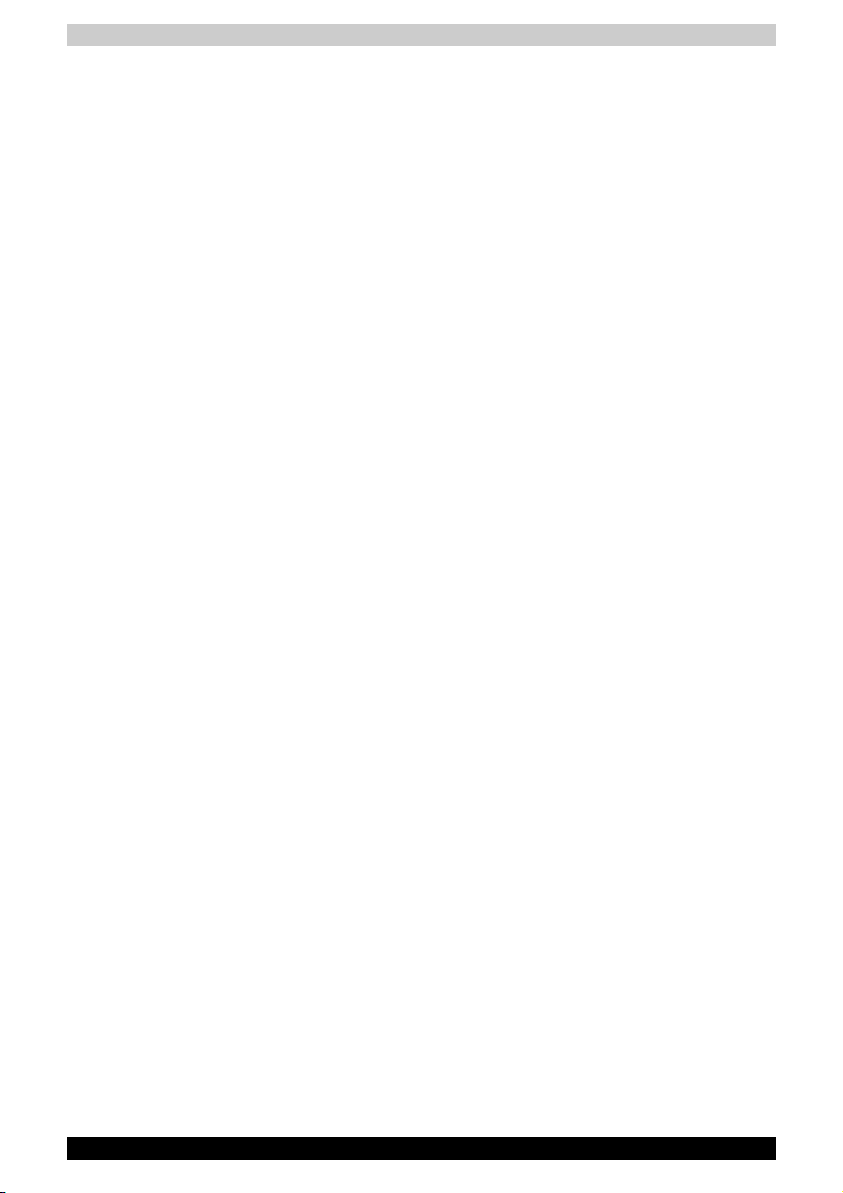
Chapter 6 Power and Power-Up Modes
Power conditions . . . . . . . . . . . . . . . . . . . . . . . . . . . . . . . . . . . . . 6-1
Power indicators . . . . . . . . . . . . . . . . . . . . . . . . . . . . . . . . . . . . . 6-3
Battery types . . . . . . . . . . . . . . . . . . . . . . . . . . . . . . . . . . . . . . . . 6-4
Care and use of the battery pack . . . . . . . . . . . . . . . . . . . . . . . . 6-5
Replacing the battery pack . . . . . . . . . . . . . . . . . . . . . . . . . . . .6-10
TOSHIBA Password Utility. . . . . . . . . . . . . . . . . . . . . . . . . . . . . 6-12
Power-up modes . . . . . . . . . . . . . . . . . . . . . . . . . . . . . . . . . . . . 6-13
Panel power off/on. . . . . . . . . . . . . . . . . . . . . . . . . . . . . . . . . . . 6-14
System automatic Standby/Hibernation . . . . . . . . . . . . . . . . . . 6-14
Chapter 7 HW Setup
Accessing HW Setup. . . . . . . . . . . . . . . . . . . . . . . . . . . . . . . . . . 7-1
HW Setup Window. . . . . . . . . . . . . . . . . . . . . . . . . . . . . . . . . . . . 7-1
Chapter 8 Optional Devices
PC Card . . . . . . . . . . . . . . . . . . . . . . . . . . . . . . . . . . . . . . . . . . . .8-2
SD/MMC/MS/MS Pro/xD Memory cards. . . . . . . . . . . . . . . . . . . 8-4
Memory expansion . . . . . . . . . . . . . . . . . . . . . . . . . . . . . . . . . . . 8-7
Additional battery pack . . . . . . . . . . . . . . . . . . . . . . . . . . . . . . . 8-11
Additional AC adapter . . . . . . . . . . . . . . . . . . . . . . . . . . . . . . . . 8-11
External monitor. . . . . . . . . . . . . . . . . . . . . . . . . . . . . . . . . . . . . 8-11
Television . . . . . . . . . . . . . . . . . . . . . . . . . . . . . . . . . . . . . . . . . . 8-12
i.LINK (IEEE1394). . . . . . . . . . . . . . . . . . . . . . . . . . . . . . . . . . . . 8-16
Security lock . . . . . . . . . . . . . . . . . . . . . . . . . . . . . . . . . . . . . . . 8-17
Chapter 9 Troubleshooting
Problem solving process . . . . . . . . . . . . . . . . . . . . . . . . . . . . . . . 9-1
Hardware and system checklist. . . . . . . . . . . . . . . . . . . . . . . . . . 9-3
TOSHIBA support . . . . . . . . . . . . . . . . . . . . . . . . . . . . . . . . . . . 9-18
Appendix A Specifications
Appendix B Display Modes
Appendix C AC Power Cord and Connectors
Appendix D If your computer is stolen
Glossary
TOSHIBA M50 xxi
Page 22
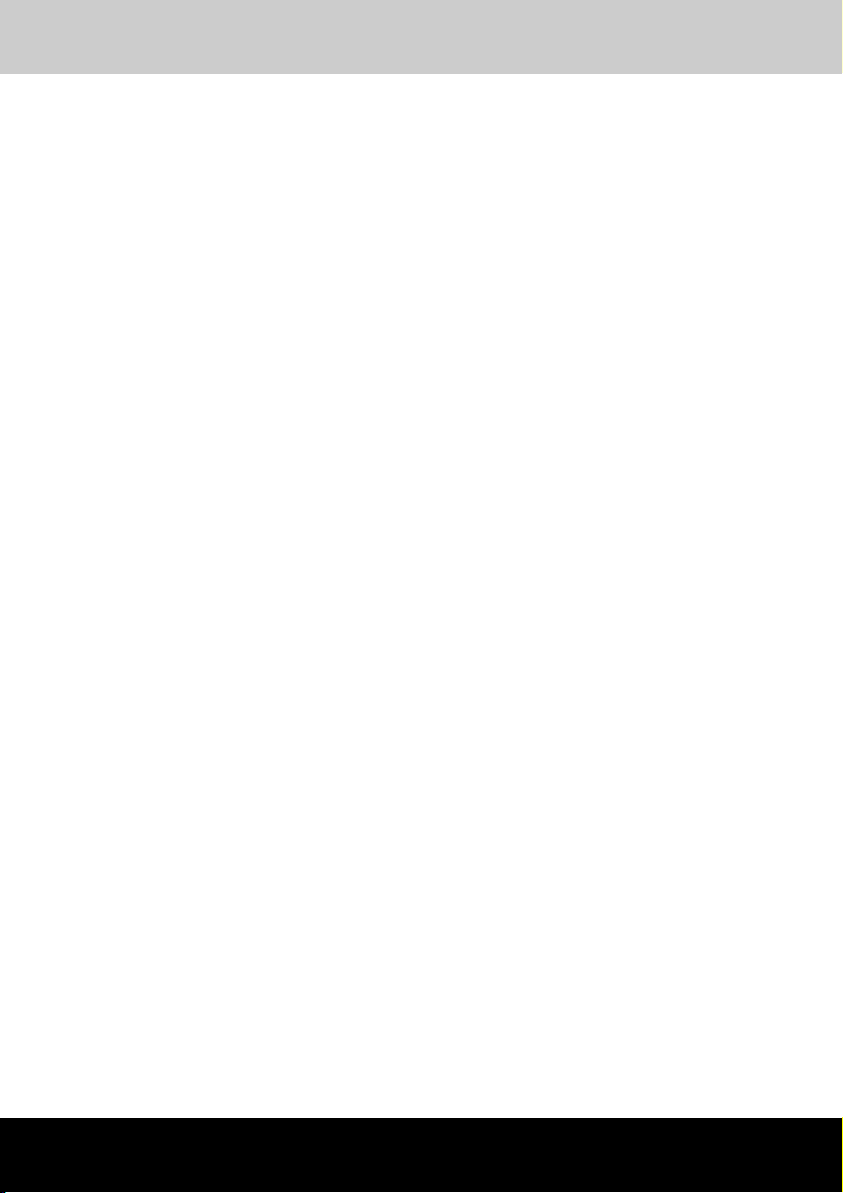
TOSHIBA M50
Preface
Congratulations on your purchase of the TOSHIBA M50 computer. This
powerful notebook computer provides excellent expansion capability,
including multimedia devices, and it is designed to provide years of reliable,
high-performance computing.
This manual tells how to set up and begin using your TOSHIBA M50
computer. It also provides detailed information on configuring your
computer, basic operations and care, using optional devices and
troubleshooting.
If you are a new user of computers or if you're new to portable computing,
first read over the TOSHIBA M50 Features and The Grand Tour chapters to
familiarize yourself with the computer's features, components and
accessory devices. Then read Getting Started for step-by-step instructions
on setting up your computer.
If you are an experienced computer user, please continue reading the
preface to learn how this manual is organized, then become acquainted with
this manual by browsing through its pages. Be sure to look over the Special
features section of the TOSHIBA M50 Features, to learn about features that
are unique to the computer.
User’s Manual xxii
Page 23
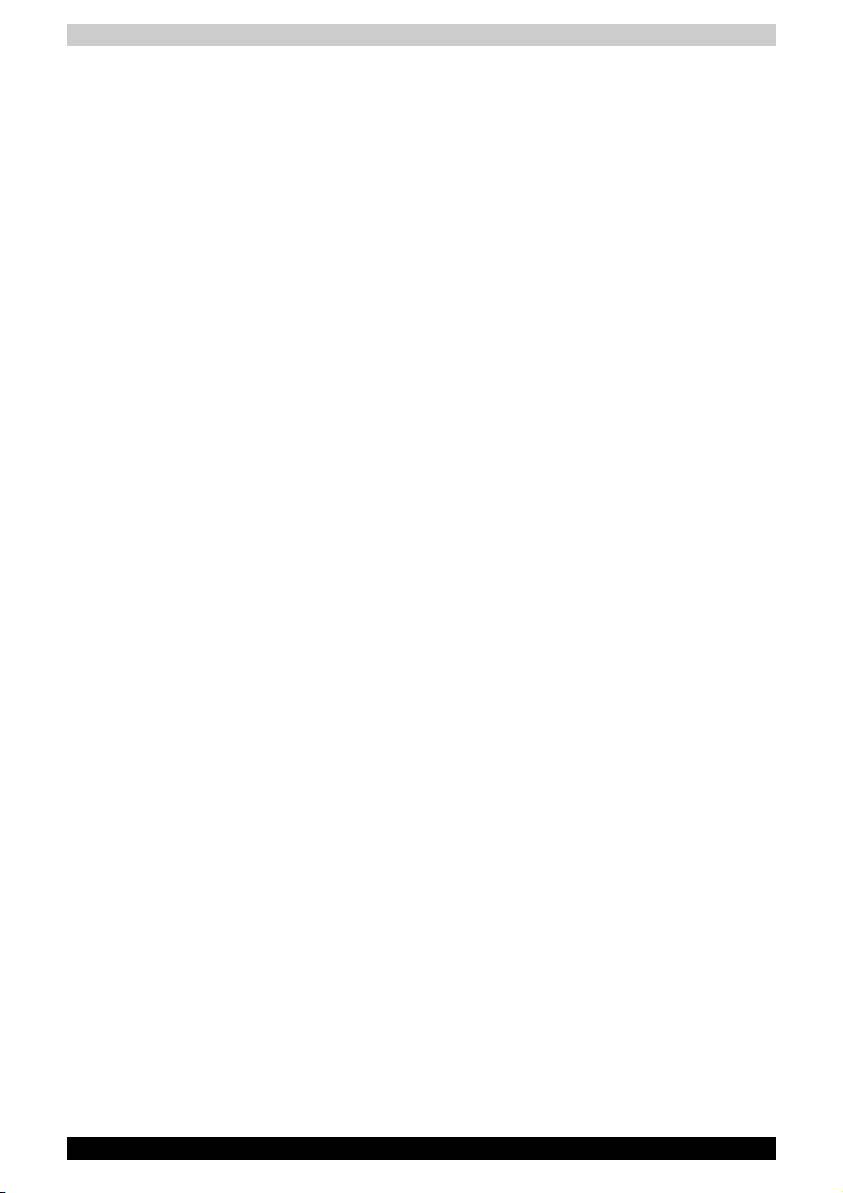
Manual contents
This manual has nine chapters, four appendices, a glossary and an index.
Chapter 1, TOSHIBA M50 Features, is an overview of the computer's special
features, utilities, and options.
Chapter 2, The Grand Tour, identifies the components of the computer and
briefly explains how they function.
Chapter 3, Getting Started, provides a quick overview of how to begin
operating your computer and gives tips on safety and designing your work
area. Be sure to read the sections on setting up the operating system and
on restoring the preinstalled software.
Chapter 4, Operating Basics, includes instructions on using the following
devices: TouchPad, the optical disc drives, the internal modem, LAN and
wireless LAN. It also provides tips on care of the computer, diskettes and
DVD/CD-ROMs.
Chapter 5, The Keyboard, describes special keyboard functions including
the keypad overlay and hotkeys.
Chapter 6, Power and Power-Up Modes, gives details on the computer's
power resources.
Chapter 7, HW Setup, introduces you to the TOSHIBA Hardware Setup
program.
Chapter 8, Optional Devices, describes the optional hardware available.
Chapter 9, Troubleshooting, provides helpful information on how to perform
some diagnostic tests, and suggests courses of action if the computer
doesn't seem to be working properly.
The Appendices provide technical information about your computer.
The Glossary defines general computer terminology and includes a list of
acronyms used in the text.
Preface
TOSHIBA M50 xxiii
Page 24

Conventions
This manual uses the following formats to describe, identify, and highlight
terms and operating procedures.
Abbreviations
On first appearance, and whenever necessary for clarity, abbreviations are
enclosed in parentheses following their definition. For example: Read Only
Memory (ROM). Acronyms are also defined in the Glossary.
Icons
Icons identify ports, dials, and other parts of your computer. The indicator
panel also uses icons to identify the components it is providing information
on.
Keys
The keyboard keys are used in the text to describe many computer
operations. A distinctive typeface identifies the key top symbols as they
appear on the keyboard. For example, Enter identifies the Enter key.
Key operation
Some operations require you to simultaneously use two or more keys. We
identify such operations by the key top symbols separated by a plus sign
(+). For example, Ctrl + C means you must hold down Ctrl and at the same
time press C. If three keys are used, hold down the first two and at the same
time press the third.
Preface
DISKCOPY A: B: When procedures require an action such as
clicking an icon or entering text, the icon's name
or the text you are to type in is represented in the
type face you see to the left.
Display
Names of windows or icons or text generated by
the computer that appears on its display screen
ABC
TOSHIBA M50 xxiv
is presented in the type face you see to the left.
Page 25
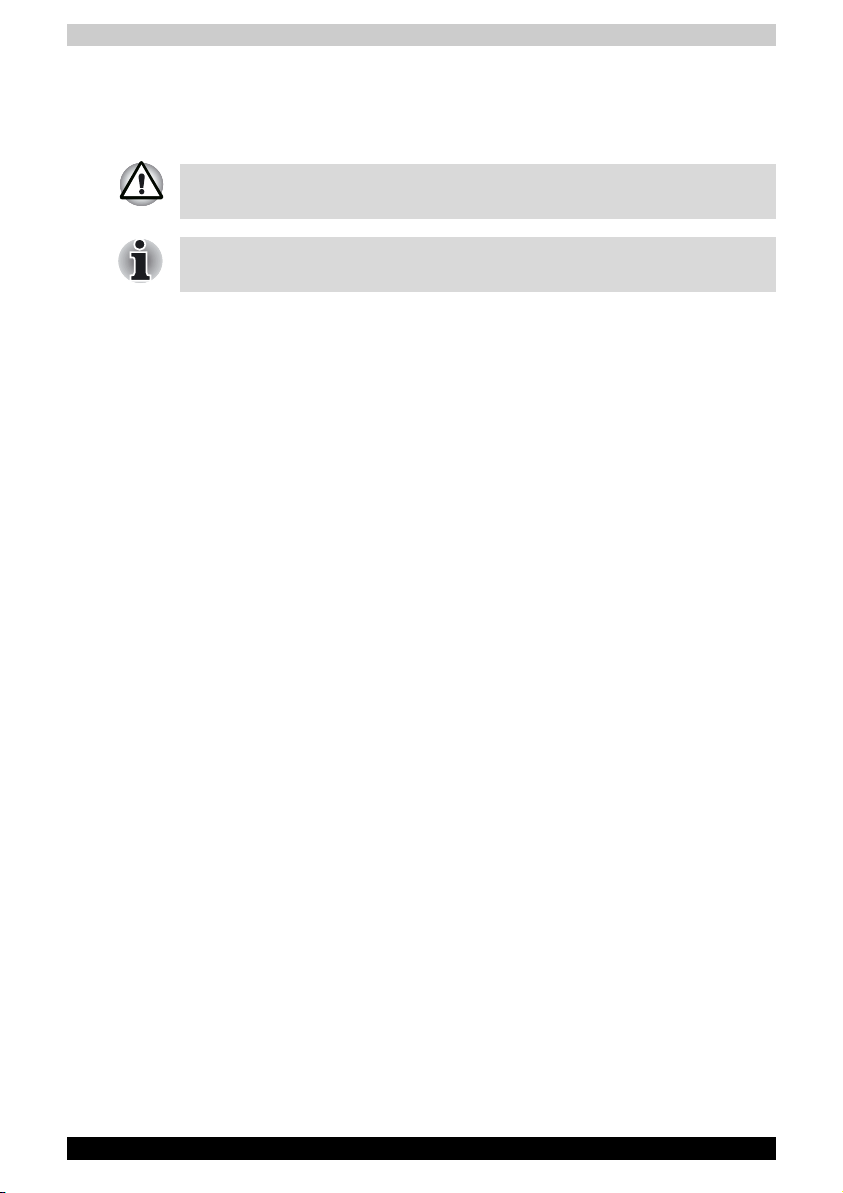
Messages
Messages are used in this manual to bring important information to your
attention. Each type of message is identified as shown below.
Pay attention! A caution informs you that improper use of equipment or
failure to follow instructions may cause data loss or damage your equipment.
Please read. A note is a hint or advice that helps you make best use of your
equipment.
Equipment checklist
Carefully unpack your computer. Save the box and packing materials for
future use. Check to make sure you have all the following items:
Hardware
■ TOSHIBA M50 Series Portable Personal Computer
■ Universal AC Adapter and Power Cord
■ USB Floppy Disk Drive (provided with some models)
■ Modular cable for modem (provided with some models)
Preface
TOSHIBA M50 xxv
Page 26

Software
Microsoft® Windows® XP Home Edition/Professional
■ The following software which is preinstalled on your hard disk:
■ Microsoft® Windows® XP Home Edition/Professional
■ TOSHIBA Utilities
■ DVD Video Player
■ TOSHIBA Power Saver
■ TOSHIBA ConfigFree
■ TOSHIBA Assist
■ TOSHIBA Controls
■ TOSHIBA PC Diagnostic Tool
■ TOSHIBA Touch and Launch
■ TOSHIBA TouchPad On/Off Utility
■ TOSHIBA Zooming Utility
■ TOSHIBA SD Memory Card Format
■ TOSHIBA Acoustic Silencer
■ TOSHIBA HW Setup
■ TOSHIBA Accessibility
■ TOSHIBA Virtual Sound
■ TOSHIBA Hotkey Utility
■ TOSHIBA Password Utility
■ Online Manual
■ Backup Media and Addtional Software
■ Product Recovery Disc
■ Additional Software CD *
■ Express Media Player Recovery CD *
* indicates an optional part that is dependant on the model purchased.
Preface
The system may not function properly if you use drivers that are not
preinstalled or distributed by TOSHIBA
TOSHIBA M50 xxvi
Page 27
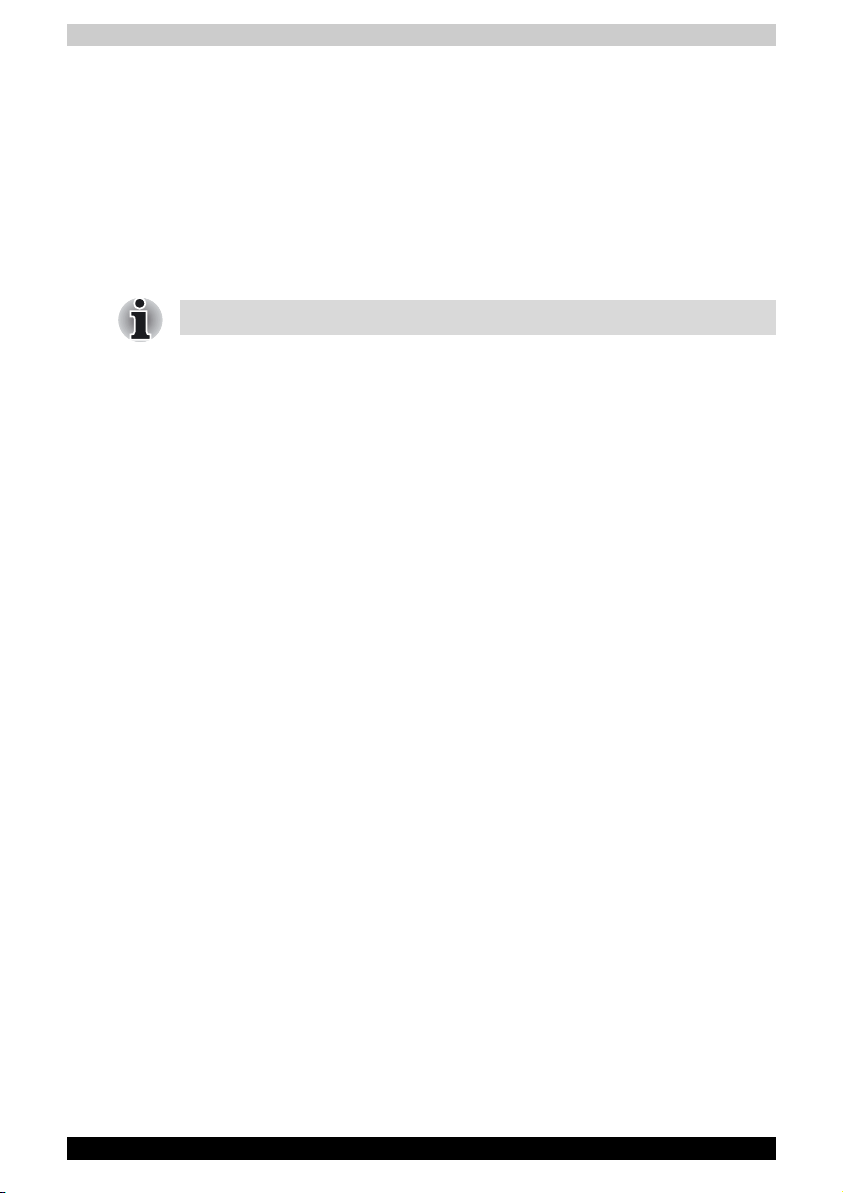
Documentation
■ Your computer's documentation:
■ TOSHIBA M50 Series Personal Computer User's Manual
■ TOSHIBA M50 Quickstart *
■ Microsoft
■ Instruction Manual for Safety and Comfort
■ Warranty Information
* indicates an optional part that is dependant on the model purchased.
If any of the items are missing or damaged, contact your dealer immediately.
®
Windows® XP manual package *
Preface
TOSHIBA M50 xxvii
Page 28
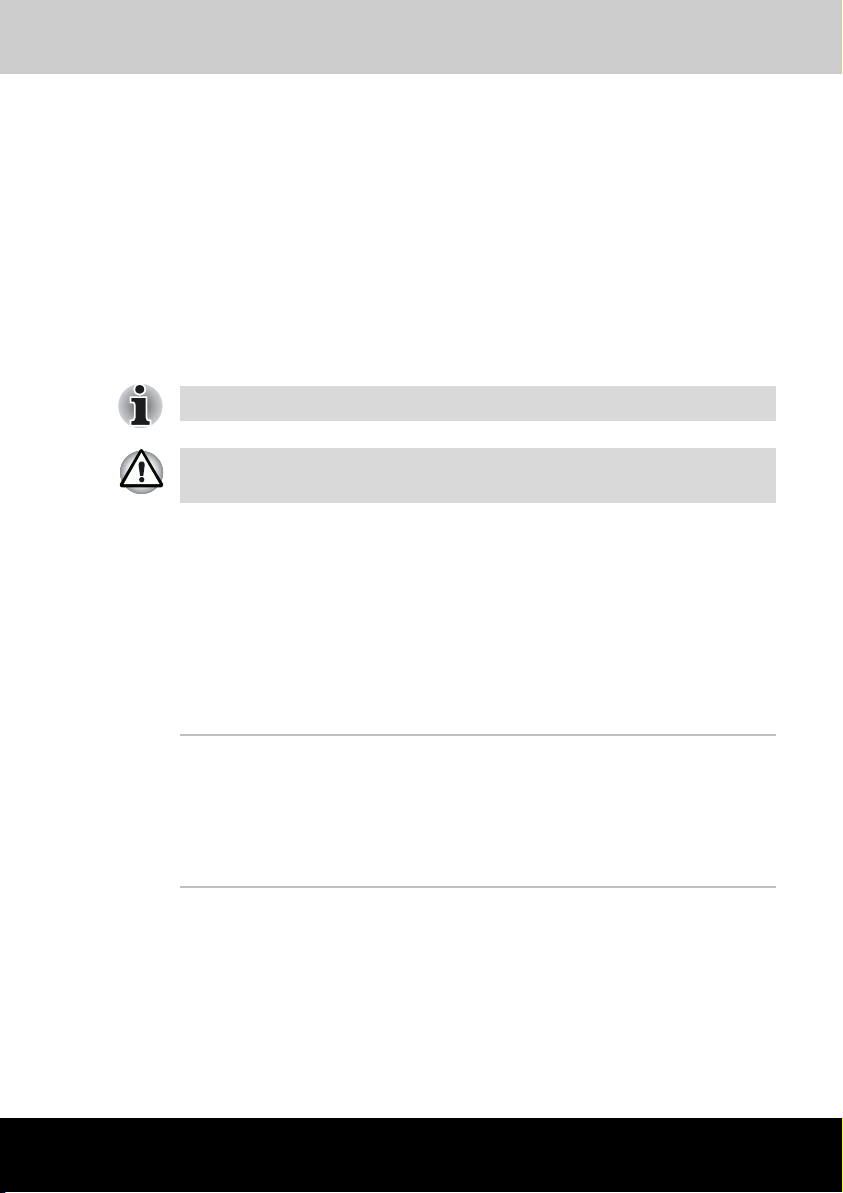
TOSHIBA M50
Chapter 1
TOSHIBA M50 Features
This chapter identifies the computer's special features, options and
accessories.
Basic features are described in a separate pamphlet.
Some of the features described in this manual may not function properly if
you use an operating system that was not preinstalled by TOSHIBA.
Features
The TOSHIBA M50 Series computer uses TOSHIBA's advanced Large Scale
Integration (LSI), Complementary Metal-Oxide Semiconductor (CMOS)
technology extensively to provide compact size, minimum weight, low
power usage, and high reliability. This computer incorporates the following
features and benefits:
Processor
Depending on the model you purchased:
Mobile Intel
370
Intel® Pentium® M Processor 725A/730/740/750/
760/770
Other processers may be introduced in the future.
User’s Manual 1-1
®
Celeron® M Processor 350/ 360/
Page 29

TOSHIBA M50 Features
Chip Set
Mobile Intel® 915PM/915GM/ 910GML Express
Chipset
®
ATI MO B ILIT Y ™ RADE ON
X600SE with
HyperMemory™ (Built-in controller depends on
the model you purchased)
ENE KB910 B4 for Keyboard Controller, Battery
management Unit, and RTC
Marvell 88E8036 10/100 LAN controller
Marvell 88SA8040 for SATA to PATA bridge
LPC47N207 Super IO IC for FIR
ALC250_D for AC97 Codec.
TI PCI7411 for Maltiple Digital Media Card Slot,
1394 and PCMCIA controller.
TI PCI4510R for 1394 and PCMCIA controller
TI PCI1510R for PCMCIA controller
Memory
The graphics system in your computer may use part of the main system
memory for graphics performance and therefore reduce the amount of
system memory available for other computing activities. The amount of
system memory allocated to support graphics may vary depending on the
graphics system, applications utilized, system memory size and other
factors.
Slot One memory expansion slot is located on the
underside of the computer and one beneath the
keyboard. Depending on the model, you can
upgrade to a maximum of 2,048Mb memory using
two 1,024Mb expansion modules, although you
may need to remove an existing memory module
from the computer in order to achieve this
capacity. The memory on the underside of the
computer is considered user-upgradable but the
memory beneath the keyboard must be upgraded
by an authorised TOSHIBA service partner.
Maximum upgradable system memory depends
on the model you purchased.
L2 Cache Depending on the model you purchased:
1MB L2 Cache (Intel
2MB L2 Cache (Intel
TOSHIBA M50 1-2
®
Celeron® M Processor)
®
Pentium® M Processor)
Page 30
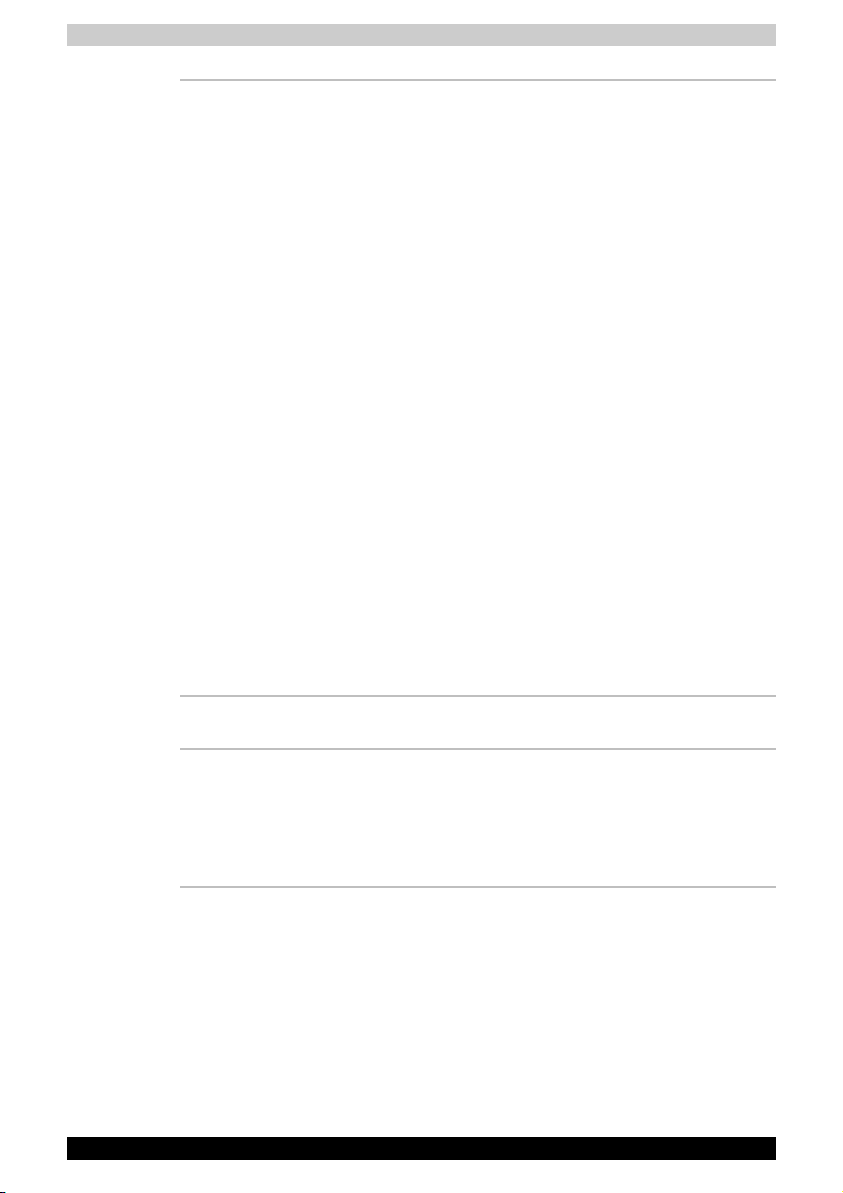
TOSHIBA M50 Features
Video RAM Depending on the model you purchased:
Up to 128MB integrated solution and shared with
®
main memory for Mobile Intel
915GM/910GML
Express Chipset
128MB or 256MB HyperMemory™ (64MB or
128MB for local cache) for ATI MOBILITY™
RADEON
®
X600SE with HyperMemory™
HyperMemory™ VRAM size will vary depending
on system memory size.
The ATI MOBILITY™ RADEON® X600SE GPU
utilizes the additional bandwidth of PCI Express
to reach higher levels of graphics performance
than traditional graphics memory solutions. ATI
MOBILITY™ RADEON
®
X600 SE GPU shares the
capacity and bandwidth of dedicated graphics
memory and dynamically available system
memory for turbocharged performance and larger
total graphics memory.
The VRAM capacity indicated in the ATI display is
the sum of the discreet graphics memory and the
maximum possible graphics memory allocated
dynamically by the system memory. The system
memory capacity indicated in the Microsoft
Windows
®
PROPERTIES display is the maximum
possible system memory capacity without
adjustment for any system memory which may be
dynamically allocated to the graphics system
depending on demand.
®
BIOS
1MB Flash ROM for system BIOS
Suspend to memory or hard disk drive
Hardware password protection
Various Hotkey functions for system control
Complete ACPI 1.0b functionality
TOSHIBA M50 1-3
Page 31

Power
TOSHIBA M50 Features
Battery Pack 12-cell Lithium Ion smart battery pack (10.8V /
RTC Battery The computer has an internal battery to back up
AC adapter The universal AC adapter provides power to the
8600 mAh capacity) or
6-cell Lithium Ion smart battery pack (10.8V /
4300 mAh capacity) – depending on model
purchased.
Approximately 12 hours or longer charging time
to 100% battery capacity with system switched
on.
Approximately 4 hours charging time to 100%
battery capacity with system switched off.
Approximately 2 days discharge time in Standby
Mode for the 12-cell battery and 1 day for the
6-cell battery.
battery.
Discharge time when the computer is switched of
is approximately 1 month.
its Real Time Clock (RTC), calender and setup
information. This battery will last for an average of
one month with no external power source.
system and recharges the batteries when they are
low. It comes with a detachable power cord.
Floppy Diskette Drive devices
External USB Floppy Disk Drive (depends on the
model purchased)
TouchPa d
A TouchPad and control buttons in the palm rest
enable control of the on-screen pointer.
Display
14" TFT screen with a resolution of 1280
horizontal x 768 vertical pixels WXGA
TOSHIBA M50 1-4
Page 32

Disks
TOSHIBA M50 Features
Fixed hard disk Depending on the model purchased, one of the
following drives will be installed:
40.0 billion bytes (37.26GB)
60.0 billion bytes (55.88GB)
80.0 billion bytes (74.52GB)
100.0 billion bytes (93.16GB)
120.0 billion bytes (111.78GB)
Bus Master IDE
9.5m/m 2.5" hard disk drive support
Ultra DMA 100
CD-RW/DVD-ROM
drive
Some models are equipped with a full-size
CD-RW/DVD-ROM module that lets you record
data to rewritable CD/CD-RWs as well as run
either 12 cm (4.72") or 8 cm (3.15") CD/DVDs
without using an adapter. It reads DVD-ROMs at
maximum 8 speed and CD-ROMs at maximum 24
speed. It writes CD-Rs at up to 24 speed,
CD-RWs at up to 24 speed. This drive supports
the following formats:
■ DVD-ROM ■ DVD-Video
■ CD-R ■ CD-RW
■ CD-DA ■ CD-Text
■ Photo CD (single/multi-session)
■ CD-ROM Mode1, Mode2
■ CD-ROMXA Mode2 (Form1, Form2)
■ Enhanced CD(CD-EXTRA)
DVD Super Multi
drive with double
layer disc recording
support
Some models are equipped with a full-size DVD
Super Multi drive module with dual layer support
that lets you record data to rewritable CD/DVDs
as well as run either 12 cm (4.72") or 8 cm (3.15")
CD/DVDs without using an adapter. It reads DVDROMs at maximum 8 speed and CD-ROMs at
maximum 24 speed. It writes CD-Rs at up to 24
speed, CD-RWs at up to 10 speed, DVD-Rs at
maximum 8 speed, DVD-RWs at maximum 4
speed, DVD+RWs at maximum 4 speed, DVD+Rs
at maximum 8 speed, DVD+R (double layer) at
maximum 2.4 speed, and DVD-RAM at maximum
5 speed. This drive supports the same formats as
the CD-RW/DVD-ROM drive plus the following:
TOSHIBA M50 1-5
Page 33

TOSHIBA M50 Features
■ DVD-ROM ■ DVD-Video
■ DVD-R ■ DVD-RW
■ DVD+R ■ DVD+RW
■ DVD-RAM ■ DVD+R (double layer)
■ CD-R ■ CD-RW
■ CD-DA ■ CD-Text
■ Photo CD (single/multi-session)
■ CD-ROM Mode1, Mode2
■ CD-ROMXA Mode2 (Form1, Form2)
■ Enhanced CD (CD-EXTRA)
DVD Super Multi
drive
Some models are equipped with a full-size DVD
Super Multi drive module that lets you record data
to rewritable CD/DVDs as well as run either 12 cm
(4.72") or 8 cm (3.15") CD/DVDs without using an
adaptor. It reads DVD-ROMs at maximum 8 speed
and CD-ROMs at maximum 24 speed. It writes
CD-Rs at up to 24 speed, CD-RWs at up to 10
speed, DVD-Rs at maximum 8 speed, DVD-RWs
at maximum 4 speed, DVD+Rs at maximum 8
speed, and DVD+RWs at maximum 4 speed. This
drive supports the same formats as the CD-RW/
DVD-ROM drive plus the following:
■ DVD-ROM ■ DVD-Video
■ DVD-R ■ DVD-RW
■ DVD+R ■ DVD+RW
■ DVD-RAM ■ CD-R
■ CD-RW ■ CD-DA
■ CD-Text
■ Photo CD (single/multi-session)
■ CD-ROM Mode1, Mode2
■ CD-ROMXA Mode2 (Form1, Form2)
■ Enhanced CD (CD-EXTRA)
Computers in this series can be configured with multiple types of optical
disc drive. For more information on the optical disc drives available, talk to
your dealer. More information on using the optical disc drive can be found
in Chapter 4, Operating Basics.
TOSHIBA M50 1-6
Page 34

TOSHIBA M50 Features
Slots (depending on configuration)
PC Card Accommodates one type II device.
Multiple Digital
Media Card (SD/
MMC/MS/MS Pro/
xD)
This slot lets you easily transfer data from devices,
such as digital cameras and Personal Digital
Assistants, that use flash-memory.
You can use a memory module in this slot.
Ports (depending on configuration)
External monitor 15-pin analog VGA port supports VESA DDC2B
Universal Serial Bus The computer has four Universal Serial Bus (USB)
i.LINK (IEEE1394) This port enables high-speed data transfer
Infrared The serial infrared port is compatible with the
TV Out The 4-pin S-Video port is compatible with PAL or
compatible functions.
ports that comply with the USB 2.0 standard,
which enables data transfer speeds more than 40
times faster than USB 1.1 (which this computer
also supports).
directly from external devices such as digital
video cameras.
Infrared Data Association (IrDA 1.1) standards.
NTSC TV standard, supporting Macrovision 7.02
copy protection.
Multimedia
®
Sound system The integrated Windows
system provides support for internal speakers as
well as jacks for an external microphone and
headphones.
Express Media
Player
Some computers in this series are equipped with
the Express Media Player. This feature lets you
use the computer's fixed optical disc drive as a
stand-alone audio CD player or video DVD player.
compatible sound
Headphone jack A standard 3.5 mm stereo jack is provided for the
Microphone jack A standard 3.5 mm mini microphone jack enables
TOSHIBA M50 1-7
connection of external headphones or speakers.
connection of monaural microphone input.
Page 35

Communications
TOSHIBA M50 Features
Modem An internal modem provides capability for data
LAN The computer has built-in support for Ethernet
Wireless LAN Some computers in this series are equipped with
Bluetooth Some computers in this series are equipped with
and fax communication. It supports the V.90 or
V.92 standards depending on the region and
provides a modem jack for connection to a
telephone line. The speed of data and fax transfer
depends on the analog telephone line conditions.
LAN (10 megabits per second, 10BASE-T) and
Fast Ethernet LAN (100 Mbps 100BASE-TX)
a wireless LAN mini-PCI card that is compatible
with other systems that support the 802.11a/g
wireless communications standards. It offers
frequency selection between 2.4GHz or 5GHz
and allows roaming over multiple channels.
Bluetooth functionality.
Bluetooth is a short-range wireless technology
used to create PANs (Personal Area Networks)
among your devices, and with other nearby
devices like mobile computers, mobile phones,
and digital cameras.
Security
Power-on password protection
Two level password architecture
Security Lock Slot
Receives an optional security lock in order to
anchor the computer to a desk or other large,
heavy object.
TOSHIBA M50 1-8
Page 36

Special features
The following features are either unique to TOSHIBA computers or are
advanced features, which make the computer more convenient to use.
Hotkeys Key combinations that let you quickly modify the
TOSHIBA M50 Features
system configuration directly from the keyboard
without running a system configuration program.
Display Automatic
Power off
Hard Disk Drive
Automatic Power Off
System Automatic
Standby/Hibernation
Keypad Overlay A ten-key pad is integrated into the keyboard.
Power-on Password Two levels of password security are available,
This feature automatically cuts off power to the
internal display when there is no input from the
keyboard or pointing device for a specified time
period. Power is restored when any key is pressed
or when there is input from a pointing device. You
can specify the time period in the TOSHIBA Power
Saver utility.
This feature automatically cuts off power to the
hard disk drive when it is not accessed for a
specified time period. Power is restored when the
hard disk is accessed. You can specify the time
period in the TOSHIBA Power Saver utility.
This feature automatically places the system into
either Standby Mode or Hibernation Mode when
there is no input or hardware access for a
specified time period. You can specify the time
period and select either System Standby or
System Hibernate in the TOSHIBA Power Saver
utility.
Refer to the Keypad overlay section in Chapter 5,
The Keyboard, for instructions on using the
keypad overlay.
Supervisor and User, which can prevent
unauthorized access to your computer.
Battery Save Mode This feature lets you save battery power. You can
Instant Security A Hotkey function which blanks the screen and
Panel Power Off/On This feature turns power to the computer off when
TOSHIBA M50 1-9
specify the level of system power management in
the TOSHIBA Power Saver utility.
activates password security to provide quick and
easy data security.
the display panel is closed and turns it back on
when the panel is opened. You can specify the
setting in the TOSHIBA Power Saver utility.
Page 37

TOSHIBA M50 Features
Low Battery
Automatic
Hibernation
When battery power is exhausted to the point that
computer operation cannot be continued, the
system automatically enters Hibernation Mode
and shuts itself down. You can specify the setting
in the TOSHIBA Power Saver utility.
Hibernation This feature lets you turn off the power without
exiting from your software. The contents of main
memory are saved to the hard disk. When you
turn on the power again, you can continue
working right where you left off. Refer to the
Turning off the power section in Chapter 3,
Getting Started, for details.
Standby In Standby Mode, power to the system remains
on, but the processor and all other devices are
effectively in 'sleep mode'. When the computer is
in Standby Mode, the Power LED flashes amber.
The computer enters Standby Mode regardless of
the Hibernate Mode setting. Refer to the Tur nin g
off the power section in Chapter 3, Getting
Started, for details.
■ Before entering Standby mode, be sure to save your data.
■ Do not install or remove a memory module while the computer is in
Standby mode. The computer or the module could be damaged.
■ Do not remove the battery pack while the computer is in Standby mode.
Data in memory will be lost.
TOSHIBA M50 1-10
Page 38

Utilities
TOSHIBA M50 Features
This section describes preinstalled utilities and tells how to start them. For
details on operations, refer to each utility's online manual, help files or
readme files.
TOSHIBA Power
Saver
TOSHIBA Assist TOSHIBA Assist is a graphical user interface that
TOSHIBA PC
Diagnostic Tool
TOSHIBA Power Saver provides configuration
option to conserve power when the computer is
running on either battery or mains power. You can
start TOSHIBA Power Saver as follows:
If Control Panel is in Category View:
startControl PanelPerformance and
MaintenanceTOSHIBA Power Saver
If Control Panel is in Classic View:
startControl PanelTOSHIBA Power Saver
provides easy access to help and services. You
can start the TOSHIBA Assist as follows:
startAll ProgramsTOSHIBAUtilities
TOSHIBA Assist
TOSHIBA PC Diagnostic Tool displays basic
configuration information on the computer and
allows basic tests of the internal devices devices
to be performed.
You can start the TOSHIBA PC Diagnostic Tool as
follows:
startAll ProgramsTOSHIBAUtilitiesPC
Diagnostic Tool
TOSHIBA M50 1-11
Page 39

TOSHIBA M50 Features
TOSHIBA Controls This utility allows you to configure the computer's
audio/video control buttons and setup the audio/
video playback applications.
■ Buttons
Assign applications or functions to the Internet
button and the CD/DVD button.
The default settings are default browser and CD/
DVD.
■ Media Apps
Allows the selection of the application to be used
for audio and video playback.
On some models the TOSHIBA Controls icon will
not appaer, as the audio/video control buttons are
not available or configurable.
You can start the TOSHIBA Controls as follows:
If Control Panel is in Classic View:
startControl PanelTOSHIBA Controls
DVD Player The DVD player is used to play DVD Video media
through an on-screen interface and functions. You
can start the DVD Player as follows:
startAll ProgramsInterVideo WinDVD
InterVideo WinDVD.
ConfigFree ConfigFree is a suite of utilities to allow easy
control of communication devices and network
connections. ConfigFree also allows you to find
communication problems and create profiles for
easy switching between location and
communication networks.
You can start ConfigFree as follows:
startAll ProgramsTOSHIBA
NetworkingConfigFree
®
TOSHIBA TouchPad
On/Off Utility
Pressing Fn+F9 in a Windows
enables or disables the TouchPad function. When
environment
you press these hot keys, the current setting will
change and be displayed as an icon onscreen.
RecordNow! Basic
for TOSHIBA
You can create discs in several formats including
audio CDs that can be played on a standard
stereo CD player and data discs to store the files
and folders on your hard disk drive. This software
can be used on a model with a CD-RW/DVD-ROM
drive or a DVD Super Multi drive. Refer to:
startAll ProgramsSonicRecordNow!
TOSHIBA M50 1-12
Page 40

TOSHIBA M50 Features
DLA for TOSHIBA DLA (Drive Letter Access) is the packet writing
software which provides the function to write files
and/or folders to DVD+RW, DVD-RW or CD-RW
media via a drive letter like a floppy disk or other
removable disk media. Refer to:
startAll ProgramsSonicDLA
TOSHIBA Touch and
Launch
TOSHIBA Touch and Launch is a tool that allows
you to perform various tasks easily using the
Touch Pad. It is useful in the following conditions:
– To open a file located on the desktop whose
icon is obscured by a window.
– To open a page contained in the Internet
Explorer Favorites menu.
– To display the list of currently open windows and
change the active window.
It also provides the following functions by
customizing the settings.
– To open a file stored in a predefined folder.
– To quickly launch your frequently used
applications which have been registered.
You can start TOSHIBA Touch and Launch as
follows:
startAll ProgramsTOSHIBAUtilities
Touch and Launch
TOSHIBA Zooming
Utility
This utility allows you to enlarge or reduce the icon
size on the desktop or the application window.
You can start TOSHIBA Zooming Utility as
follows:
startAll ProgramsTOSHIBAUtilities
Zooming Utility
TOSHIBA HW Setup This program lets you customize your hardware
settings according to the way you work with your
computer and the peripherals you use.
You can start the TOSHIBA HW Setup as follows:
If Control Panel is in Category View:
startControl PanelPrinters and Other
HardwareTOSHIBA HW Setup
If Control Panel is in Classic View:
startControl PanelTOSHIBA HW Setup
TOSHIBA
Accessibility
This utility lets you make the Fn key sticky, that is,
you can press it once, release it, and then press
an "F number" key. The Fn key remains active until
another key is pressed.
TOSHIBA M50 1-13
Page 41

TOSHIBA M50 Features
Options
TOSHIBA Virtual
Sound
CD/DVD Drive
Acoustic Silencer
You can add a number of options to make your computer even more
powerful and convenient to use. The following options are available:
TOSHIBA Virtual Sound works as an audio filter
using SRS WOW XT and SRS TruSurround XT
functions provided by SRS Labs, Inc. in the United
States. The audio filter enables you to enjoy
improved quality sound and music on your
computer.
You can start TOSHIBA Virtual Sound as follows:
startAll ProgramsTOSHIBAUtilities
Virtual Sound
This utility allows you to configure the read speed
of the CD/DVD drive. You can set the utility to
operate in either Normal Mode, where the drive
operates at its optimal speed in order to access
data quickly, or Quiet Mode, where you can listen
to CD's or watch DVD's as their standard single
speed, so lessening noise. You can start CD/DVD
Drive Acoustic Silencer as follows:
If Control Panel is in Classic View:
startControl PanelCD/DVD Drive Acoustic
Silencer
Memory Modules Two memory module can be installed in this
computer.
Use only PC2700 compatible DDR memory modules. See your TOSHIBA
dealer for details
Battery Pack An additional battery pack can be purchased from
AC adapter If you use your computer at more than one site
USB Floppy Diskette
Drive
TOSHIBA M50 1-14
your TOSHIBA dealer. Use it as a spare to increase
your computer operating time.
frequently, it may be convenient to purchase an
additional AC adapter for each site so you will not
have to carry the adapter with you.
Lets you attach a floppy disk drive to your
computer by means of a USB cable.
Page 42

TOSHIBA M50
The Grand Tour
This chapter identifies the various components of your computer. Become
familiar with each component before you operate the computer.
Certain types of notebook chassis are designed to accommodate all
possible configurations for an entire product series. Your selected model
may not have all the features and specifications corresponding to all of the
icons or switches shown on the notebook chassis, unless you have selected
all those features.
Front with the display closed
The following figure shows the computer front with its display panel in the
closed position.
Chapter 2
1 32 4
98 1065 7
1. DC IN LED
OWER LED
2. P
ATTERY LED
3. B
4. H
ARD DISK DRIVE LED
IRELESS COMMUNICATION
5. W
S
WITCH *
Front of the computer with display closed
6. W
IRELESS COMMUNICATION
LED *
7. I
NFRARED PORT *
EADPHONE JACK
8. H
9. MICROPHONE JACK
10. VOLUME CONTROL
* The availability of this feature is dependant on the model you purchased.
User’s Manual 2-1
Page 43

The Grand Tour
DC IN LED The DC IN LED indicates the computer is
connected to the AC adapter and it is plugged into
an AC power source.
Power LED In normal operating mode, the Power LED glows.
If the system is in Standby Mode the LED will
flashes, while the LED will be off when the
computer is turned off or is in Hibernation Mode.
Battery LED The Battery LED indicates the battery's current
charge/discharge status. It lights blue when the
battery is fully charged. It lights amber while the
battery is being charged from the AC adapter. It
flashes amber when the battery capacity is low.
Hard Disk Drive LED The Hard Disk Drive LED indicates that the hard
disk drive is being accessed. Every time your
computer runs a program, opens a file, or
performs some other function in which it must
access the hard disk drive, this light will go on.
Wireless
Communication
Switch
The wireless communication switch turns on the
wireless networking transceiver. The Wireless
Communication LED beside it indicates that
wireless networking is turned on.
(The availability of this function depends on the
model you purchased.)
Wireless
Communication LED
Indicates whether the wireless LAN is active or
not.
(The availability of this function depends on the
model you purchased.)
Infrared Port This infrared port is compatible with Infrared Data
Association (IrDA) Fast InfraRed (FIR) standards.
It enables cableless 4 Mbps data transfer with
IrDA 1.1 compatible devices.
(The availability of this function depends on the
model you purchased.)
Headphone Jack The headphone jack lets you connect stereo
headphones or other audio-output devices such
as external speakers. Connecting headphones or
other devices to this jack automatically disables
the internal speakers.
Microphone Jack The standard 3.5 mm mini microphone jack
enables connection of a three conductive type
mini-jack for a monaural microphone.
Volume Control Use this dial to adjust the volume of the stereo
speakers or headphones.
TOSHIBA M50 2-2
Page 44

Right side
The following figure shows the computer's right side.
The Grand Tour
1 2 3
1. OPTICAL DISC DRIVE
2. OPTICAL DISC DRIVE LED
The right side of the computer
3. U
NIVERSAL SERIAL BUS
(USB) P
ORTS
Optical Disc Drive The computer is configured with a full-size optical
disc drive module that lets you run either 12 cm
(4.72") or 8 cm (3.15") discs without using an
adapter. See the Drives section in this chapter for
technical specifications on each drive and
Chapter 4, Operating Basics, for information on
using the drive and caring for discs.
Optical Disc Drive
LED
Universal Serial Bus
(USB) Ports
This indicator lets you know when the Optical Disc
Drive is being accessed.
The Universal Serial Bus (USB 2.0 and 1.1
compatible) ports enable USB-equipped devices
such as keyboards, mice, hard drives, scanners,
and printers to be connected to the computer.
TOSHIBA M50 2-3
Page 45

Left side
The Grand Tour
The following figure shows the computer's left side.
1 2 3 4 5 6 7
1. RGB MONITOR PORT
2. FAN VENTS
3. I.LINK (IEEE1394) PORT
4. TV OUT PORT
The left side of the computer
5. PC CARD SLOT
6. MULTIPLE DIGITAL MEDIA
CARD SLOT *
ULTIPLE DIGITAL MEDIA
7. M
CARD SLOT ACCESSLED *
* The availability of this feature is dependant on the model you purchased.
RGB (Monitor) Port This 15-pin port lets you connect an external
video display to the computer.
Fan Vents The fan vents help prevent the CPU from
overheating.
To prevent possible over heating of the CPU, never block the fan vent.
i .LINK (IEEE1394)
Port
This port allows you to connect an external
device, such as a digital video camera, for highspeed data transfer.
The availability of this function depends on the
model you purchased.
TV Out Port Connect a 4-pin S- video cable into this connector
in order to output either an NTSC or PAL television
signal.
PC Card Slot The PC Card slot can accommodate one 5 mm
PC Card (Type II). You can install any industry
standard PC Card such as a SCSI adapter,
Ethernet adapter or flash memory card.
Multiple Digital
Media Card Slot
()
The Multiple Digital Media Card Slot allows you to
use media cards from digital still cameras and
various forms of portable information equipment.
(The availability of this function depends on the
model you purchased.)
TOSHIBA M50 2-4
Page 46

The Grand Tour
Back side
The following figure shows the computer back panel.
Multiple Digital
Media Card Slot
Access LED
The Multiple Digital Media Card Slot Access LED
lights up when the Multiple Digital Media Card is
accessed.
(The availability of this function depends on the
model you purchased.)
1 2 3 4 5
1. MODEM JACK
2. SECURITY LOCK
3. DC IN 15V JACK
The back side of the computer
4. LAN JACK
5. UNIVERSAL SERIAL BUS
(USB) P
ORTS
Modem Jack In regions where an internal modem is installed as
standard equipment, this jack lets you use a
modular cable to connect the modem directly to
a telephone line.
Security Lock An optional security cable attaches to this port in
order to anchor your computer to a desk or other
large object to deter theft.
DC IN 15V Jack The DC IN jack is where you plug in the AC
adapter.
LAN Jack This jack lets you connect to a LAN. The adapter
has built-in support for Ethernet LAN (10
megabits per second, 10BASE-T) and Fast
Ethernet LAN (100 megabits per second,
100BASE-TX). Two indicators built into the jack
let you see the LAN status.
Universal Serial Bus
(USB) Ports
The Universal Serial Bus (USB 2.0 and 1.1
compatible) ports enable USB-equipped devices
such as keyboards, mice, hard drives, scanners,
and printers to be connected to the computer.
TOSHIBA M50 2-5
Page 47

Underside
The following figure shows the underside of the computer. Make sure the
display is closed before turning over your computer.
The Grand Tour
1
2
1. EXPANSION MEMORY SOCKET
2. FAN VENT
3. BATTERY PACK
Expansion Memory
Socket
4
5
4. BATTERY PACK LOCK
5. BATTERY PACK LATCH
The bottom of the computer
Use this socket to install a memory module to
increase your computer's memory. Refer to the
3
Memory expansion section in Chapter 8, Optional
Devices.
Fan Vent The fan vent helps prevent the CPU from
overheating.
To prevent possible overheating of the CPU, never block the fan vent.
Battery Pack Lock When you slide this into its locked position, the
battery pack cannot be released even if you
attempt to slide the battery pack latch into its
open position.
Battery Pack Latch With the Battery Pack Lock in its unlocked
position, you can slide this latch in order to
remove the battery pack.
TOSHIBA M50 2-6
Page 48

The Grand Tour
Battery Pack The battery pack powers the computer when the
AC adapter is not connected. For detailed
information on the battery pack, refer to
Chapter 6, Power and Power-Up Modes.
Docking Port Use this port to connect an optional Advanced
Port Replicator III.
(The availability of this function depends on the
model you purchased.)
Keep foreign objects out of the docking port. A pin or similar object can
damage the computer's circuifry.
TOSHIBA M50 2-7
Page 49

Front with the display open
The following figure shows the front of the computer with the display open.
To open the display, push the latch on the front of the display and lift it up.
Position the display at a comfortable viewing angle.
1
2
The Grand Tour
5
6
7
8
9
10
3
11
4
1. DISPLAY SCREEN
2. SPEAKER
3. TOUCH PAD
4. TOUCH PAD CONTROL
BUTTONS
5. POWER BUTTON
6. INTERNET BUTTON *
7. CD/DVD B
8. P
9. S
10. N
11. P
UTTON *
LAY/PAUSE *
TOP *
EXT *
REVIOUS *
The front with the display open
* The availability of this feature is dependant on the model you purchased.
Display Screen The LCD displays high-contrast text and graphics
at a resolution up to 2048X1536 pixels. Refer to
Appendix B – Display Modes for further
information. When the computer operates from
the AC adapter, the display screen's image will be
somewhat brighter than when it operates on
battery power – this is normal and is designed to
conserve battery power.
To prolong the life of your display screen, use a screen saver when you're
not using the computer and it is idle.
TOSHIBA M50 2-8
Page 50

The Grand Tour
Speaker The computer provides two speakers for stereo
sound reproduction.
TouchPad The TouchPad pointing device is located in the
center of the palm rest and is used to control the
on-screen pointer. Refer to the Using the
Touch Pad section in Chapter 4, Operating Basics.
TouchPad Control
Buttons
Control buttons below the TouchPad let you
select menu items or manipulate text and
graphics designated by the on-screen pointer.
Power Button Press the power button to turn the computer's
power on and off. There is an LED inside the
power button which shines blue when the system
is on.
Internet Button Press the Internet button to open your default web
brower.
(This function is available depending on the model
you purchased.)
The button setting can be changed in TOSHIBA
Controls properties. You can access the
TOSHIBA Controls properties as follows:
If Control Panel is in Classic View:
startControl PanelTOSHIBA Controls
CD/DVD Button
Pressing this button when the computer's power
is off will run Express Media Player. Once Express
Media Player is launched, the power indicator
turns on, the audio control buttons are enabled
and pressing this button again will do nothing. If
you press this button while the computer is
switched on or switched off into Standby Mode,
it will launch either Windows Media
®
Player or
WinDVD depending on the media that is loaded.
(The availability of this function depends on the
model you purchased.)
The button setting can be changed in TOSHIBA
Controls properties.You can access the
TOSHIBA Controls properties as follows:
If Control Panel is in Classic View:
startControl PanelTOSHIBA Controls
When you use Express Media Player, please assign the CD/DVD button to
"CD/DVD" in TOSHIBA Controls Properties.
TOSHIBA M50 2-9
Page 51

The Grand Tour
Play/Pause Press this button to begin playing an audio CD, a
DVD movie or digital audio files. This button also
acts as a Pause button.
(The availability of this function depends on the
model you purchased.)
Stop Stops playing the CD, DVD or digital audio.
(The availability of this function depends on the
model you purchased.)
Next Skips forward to the next track, chapter or digital
file. Refer to Chapter 4, Operating Basics, for
details.
(The availability of this function depends on the
model you purchased.)
Previous Skips backwards to the previous track, chapter or
digital file. Refer to Chapter 4, Operating Basics,
for details.
(The availability of this function depends on the
model you purchased.)
If Random or Shuffle is selected in Windows® Media Player, selecting Next
or Previous advances to a random selection.
TOSHIBA M50 2-10
Page 52

Keyboard Indicators
The Grand Tour
ARROW MODE CAPS LOCK
Arrow Mode When the Arrow mode icon lights green, you can
Numeric Mode You can use the keypad overlay (light gray labeled
Caps Lock The Caps Lock LED lights when you press the
NUMERIC MODE
use the keypad overlay (light gray labeled keys)
as cursor keys. Refer to the Keypad overlay
section in Chapter 5, The Keyboard.
keys) for numeric input when the Numeric mode
icon lights green. Refer to the Keypad overlay
section in Chapter 5, The Keyboard.
Caps Lock key. When this light is on, pressing a
letter key on the keyboard produces an
uppercase (capital) letter.
TOSHIBA M50 2-11
Page 53

Optical Disc drive
The computer will either have a CD-RW/DVD-ROM drive, DVD-ROM drive
or a single layer or dual layer DVD Super Multi drive depending on its
configuration. An ATAPI interface controller is used for the operation of these
optical drives. When the computer is accessing a disc, an indicator on the
drive glows.
Region codes for DVD drives and media
The disc drive and its media are manufactured according to the
specifications of six marketing regions. When you purchase DVD-Video,
make sure it matches your drive, otherwise it will not play properly.
Code Region
1 Canada, United States
2 Japan, Europe, South Africa, Middle East
3 Southeast Asia, East Asia
4 Australia, New Zealand, Pacific Islands, Central
America, South America, Caribbean
5 Russia, Indian Subcontinent, Africa, North Korea,
Mongolia
6 China
The Grand Tour
Writable discs
This section describes the types of writable discs. Check the specifications
for your drive to for the type of discs it can write. Use Record Now! to write
compact discs. Refer to Chapter 4, Operating Basics.
CDs
■ CD-R discs can be written only once. The recorded data cannot be
erased or changed.
■ CD-RW discs can be recorded more than once. Use either 1x, 2x, or 4x
multi-speed CD-RW discs or high-speed 4x to 10x discs. The write
speed of ultra-speed CD-RW discs is a maximum of 24x speed.
DVDs
■ DVD-R and DVD+R discs can be written only once. The recorded data
cannot be erased or changed.
■ DVD-RW, DVD+RW and DVD-RAM discs can be recorded more than
once.
TOSHIBA M50 2-12
Page 54

The Grand Tour
CD-RW/DVD-ROM drive
The full-size CD-RW/DVD-ROM drive module lets you record data to
rewritable CDs as well as run either 12 cm (4.72") or 8 cm (3.15") discs
without using an adapter.
The read speed is slower at the center of a disc and faster at the other edge.
DVD read 8 speed (maximum)
CD read 24 speed (maximum)
CD-R write 24 speed (maximum)
CD-RW write 24 speed (maximum, ultra-speed media)
DVD Super Multi drive with double layer disc recording support
The full-size DVD super multi drive module lets you record data to rewritable
discs as well as run either 12 cm (4.72") or 8 cm (3.15") discs without using
an adapter.
The read speed is slower at the center of a disc and faster at the other edge.
DVD read 8 speed (maximum)
DVD-R write 8 speed (maximum)
DVD-RW write 4 speed (maximum)
DVD+R write 8 speed (maximum)
DVD+RW write 4 speed (maximum)
DVD-RAM write 5 speed (maximum)
CD read 24 speed (maximum)
CD-R write 24 speed (maximum)
CD-RW write 10 speed (maximum, ultra-speed media)
DVD+R (DL) write 2.4 speed (maximum)
This drive cannot use discs that allow writing faster than 8x speed or faster
(DVD-R and DVD+R with Single Layer), 4x speed or faster (DVD-RW and
DVD+RW), 5x speed (DVD-RAM) or ultra-speed or faster (CD-RW).
TOSHIBA M50 2-13
Page 55

DVD Super Multi drive
The full-size DVD super multi drive module lets you record data to rewritable
discs as well as run either 12 cm (4.72") or 8 cm (3.15") discs without using
an adapter.
The read speed is slower at the center of a disc and faster at the other edge.
DVD read 8 speed (maximum)
DVD-R write 8 speed (maximum)
DVD-RW write 4 speed (maximum)
DVD+R write 8 speed (maximum)
DVD+RW write 4 speed (maximum)
DVD-RAM write 5 speed (maximum)
CD read 24 speed (maximum)
CD-R write 24 speed (maximum)
CD-RW write 10 speed (maximum, ultra-speed media)
This drive cannot use discs that allow writing faster than 8x speed or faster
(DVD-R and DVD+R), 4x speed or faster (DVD-RW and DVD+RW), 3x speed
(DVD-RAM) or ultra-speed or faster (CD-RW).
AC adapter
The AC adapter converts AC power to DC power and reduces the voltage
supplied to the computer. It can automatically adjust to any voltage from
100 to 240 volts and to a frequency of either 50 or 60 hertz, enabling you to
use the computer in almost any country/region.
To recharge the battery, simply connect the AC adapter to a power source
and the computer. See Chapter 6, Power and Power-Up Modes, for details.
The Grand Tour
The AC adapter
Use of the wrong adapter could damage your computer. TOSHIBA assumes
no liability for any damage in such case. The output rating for the computer
is 15 volts DC.
Please use only the AC Adapter supplied with the computer or an AC
adapter certified by TOSHIBA.
TOSHIBA M50 2-14
Page 56

TOSHIBA M50
Getting Started
This chapter provides basic information to get you started using your
computer. It covers the following topics:
■ Setting up your work space - for your health and safety
Be sure also to read Instruction Manual for Safety & Comfort. This guide,
which is included with the computer, explains product liability.
■ Connecting the AC adapter
■ Opening the display
■ Turning on the power
■ Starting up for the first time
■ Turning off the power
■ Restarting the computer
■ Restoring the pre-installed software from the Product Recovery media.
Chapter 3
All users should be sure to carefully read the section Starting up for the first
time, which describes the actions to take when you first turn on the power
to the computer.
Setting up your work space
Establishing a comfortable work site is important for you and your computer.
A poor work environment or stressful work habits can result in discomfort
or serious injury from repetitive strain to your hands, wrists or other joints.
Proper ambient conditions should also be maintained for the computer's
operation. This section discusses the following topics:
■ General conditions
■ Placement of the computer and peripheral devices
■ Seating and posture
■ Lighting
■ Work habits
User’s Manual 3-1
Page 57
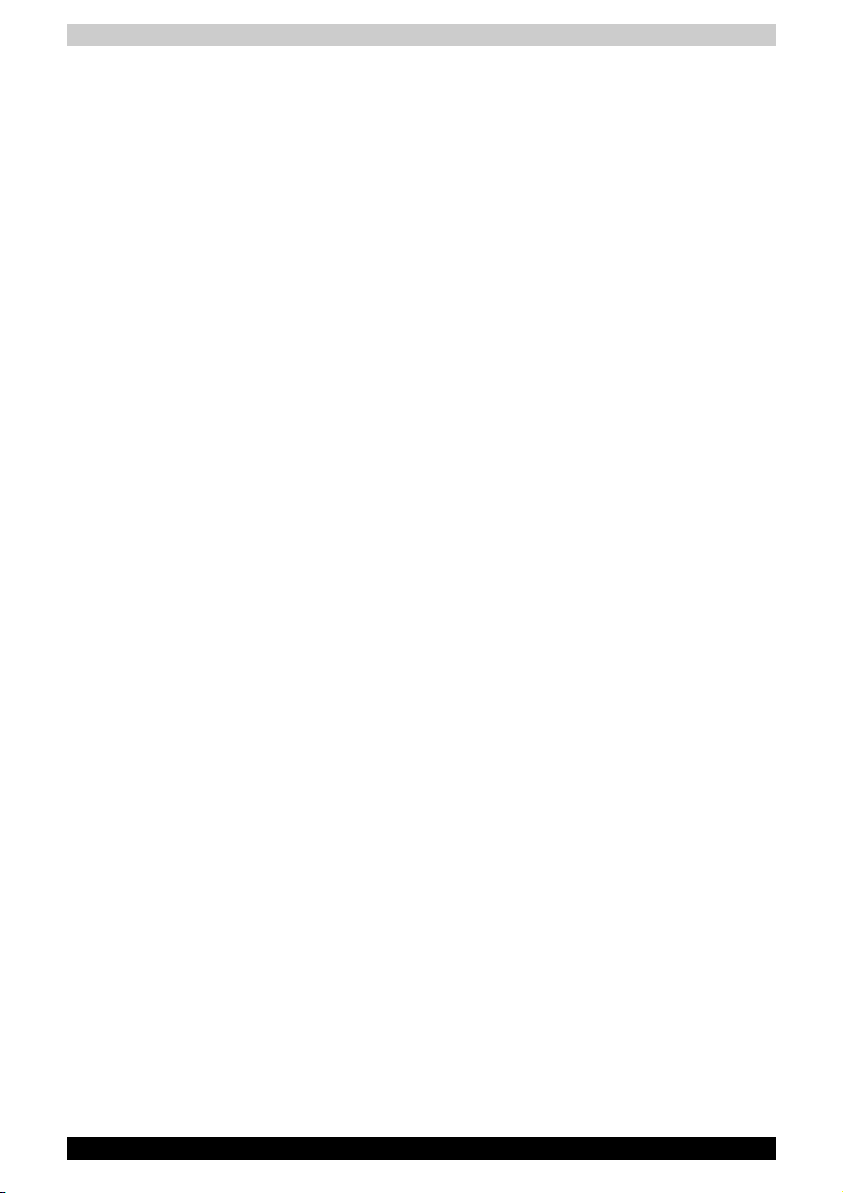
General conditions
In general, if you are comfortable, so is your computer, but read the following
to make sure your work site provides a proper environment.
■ Make sure there is adequate space around the computer for proper
ventilation.
■ Make sure the AC power cord connects to an outlet that is close to the
computer and easily accessible.
■ The temperature should be 5 to 35 degrees Centigrade (41 to 95 degrees
Fahrenheit) and the relative humidity should be 20 to 80 percent.
■ Avoid areas where rapid or extreme changes in temperature or humidity
may occur.
■ Keep the computer free of dust, moisture, and exposure to direct
sunlight.
■ Keep the computer away from heat sources, such as electric heaters.
■ Do not use the computer near liquids or corrosive chemicals.
■ Some components in the computer, including data storage media, can
be damaged by magnets. Do not place the computer near magnetic
objects or bring magnetic objects close to the computer. Be careful of
objects, such as stereo speakers, that produce strong magnetic fields
during operation. Also, be careful with metal objects, such as bracelets,
which can be inadvertently magnetized.
■ Do not operate the computer in close proximity to a mobile phone.
■ Leave ample ventilation room for the fan. Ensure that there are no
obstructions around any of the system inlets or exhaust vents.
Getting Started
Placement of computer
Position the computer and peripheral devices to provide comfort and safety.
■ Set the computer on a flat surface at a comfortable height and distance.
The display should be no higher than eye level to avoid eye strain.
■ Place the computer so that it is directly in front of you when you work
and make sure you have adequate space to easily operate other devices.
■ Allow adequate space behind the computer to let you freely adjust the
display. The display should be angled to reduce glare and maximize
visibility.
■ If you use a paper holder, set it at about the same height and distance
as the computer.
TOSHIBA M50 3-2
Page 58

Seating and posture
The height of your chair in relation to the computer and keyboard as well as
the support it gives your body are primary factors in reducing work strain.
Below eye level
Foot rest
Posture and positioning of the computer
■ Place your chair so that the keyboard is at or slightly below the level of
your elbow. You should be able to type comfortably with your shoulders
relaxed.
■ Your knees should be slightly higher than your hips. If necessary, use a
foot rest to raise the level of your knees to ease pressure on the back of
your thighs.
■ Adjust the back of your chair so it supports the lower curve of your spine.
■ Sit straight so that your knees, hips and elbows form approximately 90
degree angles when you work. Do not slump forward or lean back too far.
Getting Started
90°angles
Lighting
Proper lighting can improve legibility of the display and reduce eye strain.
■ Position the computer so that sunlight or bright indoor lighting does not
reflect off the screen. Use tinted windows, shades or other screens to
eliminate sun glare.
■ Avoid placing the computer in front of bright light that could shine directly
in your eyes.
■ If possible, use soft, indirect lighting in your computer work area. Use a
lamp to illuminate your documents or desk, but be sure to position the
lamp so that it does not reflect off the display or shine in your eyes.
TOSHIBA M50 3-3
Page 59

Work habits
A key to avoiding discomfort or injury from repetitive strain is to vary your
activities.
If possible, schedule a variety of tasks into your work day. If you must spend
long periods at the computer, finding ways to break up the routine can
reduce stress and improve your efficiency.
■ Sit in a relaxed posture. Good positioning of your chair and equipment
as described earlier can reduce tension in your shoulders or neck and
ease back strain.
■ Vary your posture frequently.
■ Occasionally stand up and stretch or exercise briefly.
■ Exercise and stretch your wrists and hands a number of times during
the day.
■ Frequently, look away from the computer and focus your eyes on a
distant object for several seconds, for example 30 seconds every
15 minutes.
■ Take frequent short breaks instead of one or two long breaks, for
example, two or three minutes every half hour.
■ Have your eyes examined regularly and visit a doctor promptly, if you
suspect you might be suffering from a repetitive strain injury.
■ Please check every couple of months to ensure the fan inlets or exhaust
vents (see sections 2-5 and 2-7) are unobstructed. Clean them if
necessary.
A number of books are available on ergonomics and repetitive strain injury
or repetitive stress syndrome. For more information on these topics or for
pointers on exercises for such stress points as hands and wrists, please
check with your library or book vendor. Also refer to the computer's
Instruction Manual for Safety and Comfort.
Getting Started
TOSHIBA M50 3-4
Page 60

Connecting the AC adapter
Attach the AC adapter when you need to charge the battery or you want to
operate from AC power. It is also the fastest way to get started, because
the battery pack will need to be charged before you can operate from battery
power. The AC adapter can be connected to any power source supplying
from 100 to 240 volts and 50 or 60 hertz. For details on using the AC adapter
to charge the battery pack, refer to Chapter 6, Power and Power-Up Modes.
Use of the wrong adapter could damage your computer. TOSHIBA assumes
no liability for any damage in such case. The output rating for the computer
is 15 volts DC.
1. Connect the power cord to the AC adapter.
Connecting the power cord to the AC adapter
2. Connect the DC output plug on the AC adapter to the DC IN input port
on the back of the computer.
Getting Started
Connecting the adapter to the computer
3. Plug the power cord into a live wall outlet. The Battery and DC IN
indicators on the front of the computer should glow.
TOSHIBA M50 3-5
Page 61

Opening the display
The display panel can be rotated in a wide range of angles for optimal
viewing.
1. Push the display latch on the front of the computer.
2. Lift the panel up and adjust it to the best viewing angle for you.
Use reasonable care when opening and closing the display panel. Opening
it vigorously or slamming it shut could damage the computer.
Turning on the power
This section describes how to turn on the power.
Getting Started
Opening the display
After you turn on the power for the first time, do not turn it off until you have
set up the operating system. Refer to the section Starting up for the first
time in this chapter.
1. If a USB floppy diskette drive is connected, make sure the drive is empty –
if a diskette is in the drive, press the eject button to remove it.
2. Open the display panel.
3. Press the computer's power button and then release it.
TOSHIBA M50 3-6
Page 62

Turning on the power
Starting up for the first time
When you first turn on the power, the computer's initial screen is the
Windows® XP Startup Screen Logo. Follow the on-screen directions for
each screen. During setup, you can click the Back button to return to the
previous screen.
Be sure to read the Windows
Agreement carefully.
®
Operating System End User License
Getting Started
Turning off the power
The power can be turned off in one of three modes, either Shutdown Mode
(also known as Boot Mode), Hibernation Mode or Standby Mode.
Shut Down mode (Boot mode)
When you turn off the power in Shut Down mode, no data is saved and the
computer will boot to the operating system's main screen.
1. If you have entered data, save it to the hard disk, to writable optical media
or to a diskette.
2. Make sure all disk activity has stopped, then remove the optical disc or
floppy diskette.
TOSHIBA M50 3-7
Page 63

Make sure the built-in hard disk drive and optical disc drive indicators
are off before you switch the computer off. If you turn off the power while
a disk is being accessed, you can lose data or damage the disk.
3. Click Start and click Shut Down. From the Shut Down window click
Turn Off.
4. Turn off the power to any peripheral devices.
Do not turn the computer or devices back on immediately. Wait a moment
to let all capacitors fully discharge.
Hibernation mode
The hibernation feature saves the contents of memory to the hard disk when
the computer is turned off. The next time the computer is turned on, the
previous state is restored. The hibernation feature does not save the status
of peripheral devices.
1. While entering hibernation mode, the computer saves the contents of
memory to the Hard Disk Drive. Data will be lost if you remove the battery
or disconnect the AC adapter before the save is completed. Wait for the
Built-in Hard Disk Drive indicator to go out.
2. Do not install or remove a memory module while the computer is in
hibernation mode. Data will be lost.
Benefits of Hibernation
The hibernation feature provides the following benefits:
■ Can be configured so that data is automatically saved to the hard disk
before the computer shuts down because of a low battery.
Getting Started
For the computer to shut down in hibernation mode, the hibernation feature
must be enabled in two places in Power Options: Hibernate tab and
TOSHIBA Power Saver: Basic Setup tab. Otherwise, the computer will shut
down in Standby mode. If battery power becomes depleted, data saved in
Standby will be lost.
■ You can return to your previous working environment immediately when
you turn on the computer.
■ Saves power by shutting down the system when the computer receives
no input or hardware access for the duration set by the System hibernate
feature.
■ You can use the panel power off feature.
TOSHIBA M50 3-8
Page 64

Getting Started
Starting Hibernation
You can also enable Hibernation by pressing Fn + F4. See Chapter 5, The
Keyboard, for details.
To enter Hibernation mode, follow the steps below.
1. Click Start.
2. Select Shut Down.
3. Open the Shut Down dialog box. Hibernate is not displayed.
4. Press the Shift key. The Standby item will change to Hibernate.
5. Select Hibernate.
Automatic Hibernation
The computer will enter Hibernate mode automatically when you press the
power button or close the lid. First, however, make the appropriate settings
according to the steps below.
1. Open the Control Panel.
2. Open Performance and Maintenance and open Power Options.
3. Select the Hibernation tab.
4. Select Enable Hibernate, then click OK button.
5. Open Toshiba Power Saver.
6. Select Setup Action tab.
7. Enable the desired Hibernation settings for When I press the power
button and When I close the lid of my portable computer.
8. Click the OK button.
Data save in hibernation mode
When you turn off the power in hibernation mode, the computer takes a
moment to save current memory data to the hard disk. During this time, the
Built-in Hard Disk Drive indicator will light.
After the computer has saved all data to the hard disk, and it has completely
shutdown, you can turn off the power to any peripheral devices.
Do not turn the computer or devices back on immediately. Wait a moment
to let all capacitors fully discharge.
TOSHIBA M50 3-9
Page 65

Standby mode
In standby mode the power remains on, but the CPU and all other devices
are in sleep mode.
■ If the computer is not used or accessed in any way, including areas such
as the receipt of an e-mail, for approximately 15 or 30 minutes when the
AC adapter is connected, it will automatically enter Standby Mode. This
function is the default setting within the TOSHIBA Power Saver utility.
■ To restore operation, press the power button.
■ If the computer automatically enters Standby mode while a network
application is active, the application might not be restored when the
computer wakes up from Standby.
■ To prevent the computer from automatically entering Standby Mode you
should disable the Standby feature within the TOSHIBA Power Saver
utility. However, please note that disabling this feature will mean the
computer is not longer Energy Star compliant.
Standby precautions
■ Before entering Standby mode, be sure to save your data.
■ Do not remove/install memory or remove power components:
■ Do not remove/install memory modules - the computer or the module
itself could be damaged.
■ Do not remove the battery pack.
In any of the above cases, the data being maintained by Standby Mode
will be lost.
■ If you carry the computer on board an aircraft or into a hospital, be sure
to shut down the computer in hibernation mode or in shutdown mode
to avoid radio signal interference.
Getting Started
Benefits of standby
The standby feature provides the following benefits:
■ Restores the previous working environment more rapidly than
Hibernation Mode.
■ Saves power by shutting down the system when the computer receives
no input or hardware access for the duration set by the System Standby
feature.
■ You can use the panel power off feature.
TOSHIBA M50 3-10
Page 66

Getting Started
Enabling Standby
You can also enable Standby by pressing Fn + F3. See Chapter 5, The
Keyboard, for details.
You can enter standby mode in one of three ways:
1. Click Start, then Shut Down and then Stand by.
2. Close the display panel. This feature must be enabled. Refer to the Setup
Action tab in TOSHIBA Power Saver Utility described in the Control
Panel.
3. Press the power button. This feature must be enabled. Refer to the Setup
Action tab in TOSHIBA Power Saver Utility described in the Control
Panel.
When you turn the power back on, you can continue where you left when
you shut down the computer.
■ When the computer is shut down in standby mode, the power indicator
glows amber.
■ If you are running the computer on battery power, you can lengthen the
operating time by shutting down into Hibernation Mode. Standby Mode
consumes more power from the battery when the computer is switched
off.
Standby limitations
Standby will not function under the following conditions:
■ Power is turned back on immediately after shutting down.
■ Memory circuits are exposed to static electricity or electrical noise.
Restarting the computer
Certain conditions require that you reset the system. For example, if:
■ You change certain computer settings.
■ An error occurs and the computer does not respond to your keyboard
commands.
There are three ways to reset the computer system:
1. Select Restart from the Shut Down dialogue box.
2. If the computer is already on, press Ctrl + Alt + Del.
3. Press the power button to turn the computer off, then press it a second
to time in order to restart.
Only use step 3 if the operating system freezes or locks up due to a crash.
Performing step 3 should only ever be a last resort as you will lose all
unsaved data and could potentially damage critical files.
TOSHIBA M50 3-11
Page 67

Getting Started
Restoring the preinstalled software from the backup media
If preinstalled files are damaged, use the supplied backup media to restore
them. To restore the operating system and all preinstalled software, follow
the steps below.
Please use the Express Media Player Recovery CD first to reinstall the
"Express Media Player" before you reinstall a Windows
(Depends on configuration)
®
operating system.
Restoring the complete system
If pre-installed files are damaged, use the Express Media Player Recovery
CD and the Product Recovery disc to restore them.
Some models do not have Express Media Player pre-installed, therefore the
Express Media Player Recovery CD is not available.
In these instances please refer to the procedure in “Restoring the operating
system” as described below.
Restoring the Express Media Player
To restore the Express Media Player , follow the steps below.
1. Load the Express Media Player Recovery CD in the optical media drive
and turn off the computer’s power.
2. Hold down the F12 key and turn on the power. When the boot menu
appears, release the F12 key.
3. Use the cursor keys to select the CD/DVD drive in the Boot menu.
4. Follow the on-screen instructions and select ‘Overwrite Installation’
using the cursor keys to restore the Express Media Player.
When you are using "Delete all partitions" the hard disk will be reformatted
and all data will be lost.
Restoring the operating system
To restore the operating system and all pre-installed software, follow the
steps below.
When you reinstall the Windows® operating system, the hard disk will be
reformatted and all data will be lost.
1. Load the Product Recovery disc in the drive and turn off the computer's
power.
2. Power on your computer, when I n To u ch w it h Tom o r r o w T O S H IB A
appears, press F12 key. Boot Menu will appear.
3. Use the cursor keys to select the CD-ROM/DVD drive in the display
menu.
TOSHIBA M50 3-12
Page 68

4. Follow the on-screen instructions.
5. If your computer came with additional software installed, this software
can not be recovered from the Product Recovery disk. Re-install these
applications (e.g. Works Suite, DVD Player, Games, etc.) separately from
other media.
Restoring TOSHIBA utilities and drivers
If Windows is working properly, individual drivers or applications can be
separately restored. The TOSHIBA Tools & Utilities folder (C:\TOOLSCD)
contains drivers and applications, which are included with your computer
system. If your system drivers or applications have become damaged in
some way, you can reinstall most of the components from this folder.
Create a copy of this folder to an external media for more convenience.
Getting Started
TOSHIBA M50 3-13
Page 69

TOSHIBA M50
Operating Basics
This chapter gives information on basic operations including using the
TouchPad, optical disc drives, the internal modem, LAN and wireless LAN.
It also provides tips on caring for your computer and on heat dispersal.
Using the TouchPad
To use the TouchPad, simply move your finger tip across it in the direction
you want the on-screen pointer to go.
Chapter 4
2
1
1. TOUCHPAD CONTROL BUTTONS 2. TOUCHPAD
TouchPad and control buttons
The two buttons below the TouchPad are used like the buttons on a standard
mouse.
Press the left button to select a menu item or to manipulate text or graphics
designated by the pointer. Press the right button to display a menu or other
function depending on the software you are using.
Do not press on the TouchPad too hard or press a sharp object such as a
ball point pen against it. The TouchPad could be damaged.
User’s Manual 4-1
Page 70

The TouchPad has similar functions to a two-button mouse with a scroll
wheel. For some functions, you can tap it instead of pressing a button.
You can customize pointing device actions in Mouse Properties. Open the
Control Panel, select the Mouse icon and press Enter to open the Mouse
Properties window.
Click Click the left control button or tap the TouchPad once.
Double-click Click the left control button twice or tap the TouchPad
twice.
Scroll Vertical: Move your finger up or down the right edge of
the TouchPad.
Horizontal: Move your finger left or right along the bottom
edge of the TouchPad.
Using the internal modem
This section describes how to setup the modem and use it to connect to
other computer systems. Refer to the computer's online help files and the
online help files for your modem software, for more information.
The internal modem does not support the voice functions described in the
help files. All data and fax functions are supported.
■ In case of a lightning storm, unplug the modem cable from the telephone
jack.
■ Do not connect the modem to a digital telephone line. A digital line will
damage the modem.
Operating Basics
IMPORTANT SAFETY INSTRUCTIONS
When using your telephone equipment, basic safety precautions should
always be followed to reduce the risk of fire, electric shock and injury to
persons, including the following:
1. Do not use this product near water, for example, near a bathtub, wash
bowl, kitchen sink or laundry tub, in a wet basement or near a swimming
pool.
2. Avoid using a telephone (other than a cordless type) during an electrical
storm. There may be a remote risk of electric shock from lightning.
3. Do not use the telephone to report a gas leak in the vicinity of the leak.
4. Use only the power cord indicated in this manual.
TOSHIBA M50 4-2
Page 71

Region selection
Telecommunication regulations vary from one country/region to another, so
you will need to make sure the internal modem's settings are correct for the
country/region in which it will be used.
1. Open the Modem Region Select application. It is located on the
Programs menu at TOSHIBA > Networking.
Do not use the Country/Region Select function in the Modem setup utility
in the Control Panel if the function is available. If you change the Country/
Region in the Control Panel, the change may not take effect.
2. The Region Selection icon appears on the Windows Task Bar.
The Region Selection icon
3. Click the icon with the primary mouse button to display a list of regions
that the modem supports. A sub menu for telephony location information
will also be displayed. A check will appear next to the currently selected
region and telephony location.
4. Select a region from the region menu or a telephony location from the
submenu.
■ When you click a region it becomes the modem's region selection,
and the New Location for telephony will be set automatically.
■ When you select a telephony location, the corresponding region is
automatically selected and it becomes the modem's current region
setting.
Operating Basics
Properties menu
Click the icon with the secondary mouse button to display the following
menu.
The properties menu
TOSHIBA M50 4-3
Page 72

Settings
You can enable or disable the following settings:
AutoRun Mode
Region Select Utility starts automatically when you start up the operating
system.
Open the Dialing Properties dialog box after selecting region.
The dialing properties dialog box will be displayed automatically after you
select the region.
Location list for region selection.
A submenu appears displaying location information for telephony.
Open dialog box, if the modem and Telephony Current
Location region code do not match.
A warning dialog box is displayed if current settings for region code and
telephony location are incorrect.
Modem Selection
If the computer cannot recognize the internal modem, a dialog box is
displayed. Select the COM port for your modem to use.
Operating Basics
Dialing Properties
Select this item to display the dialing properties.
If you are using the computer in Japan, technical regulations described in
the Telecommunications Business Law require that you select Japan region
mode. It is illegal to use the modem in Japan with any other selection.
TOSHIBA M50 4-4
Page 73
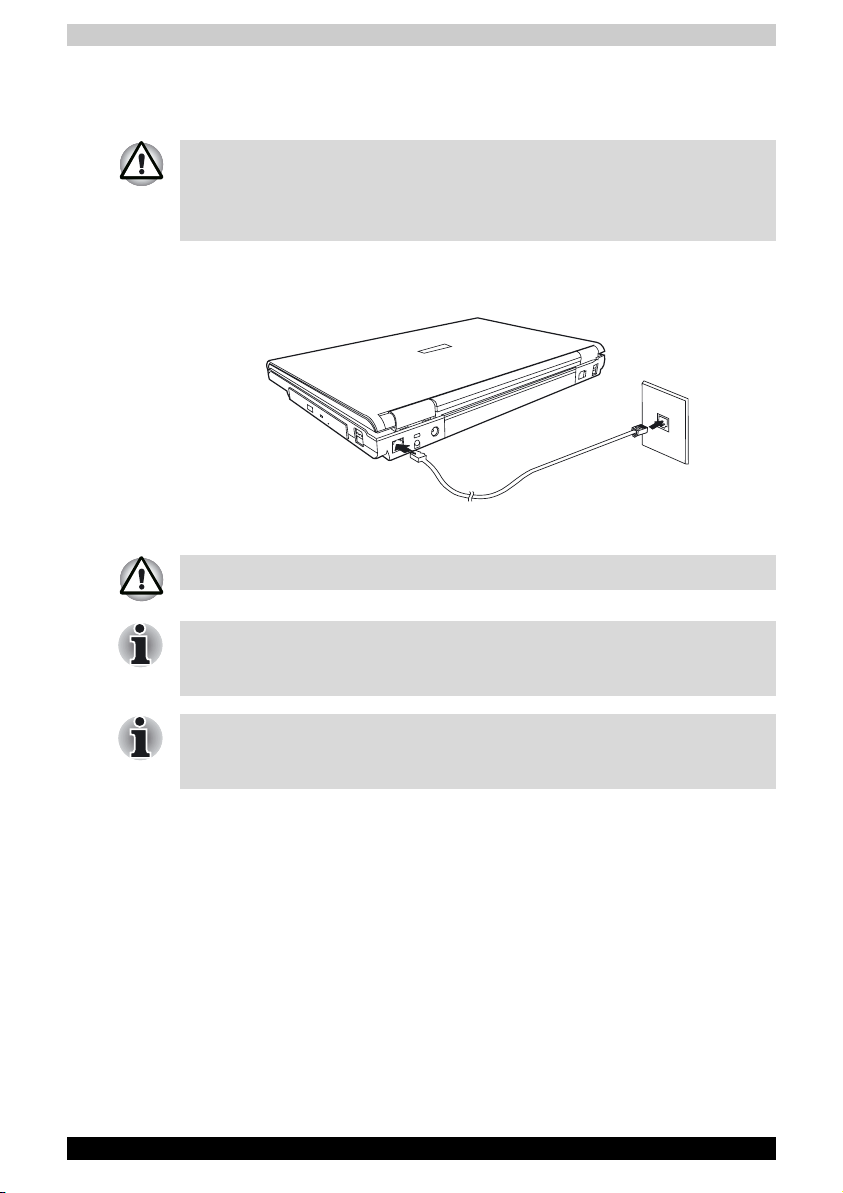
Connecting
To connect the internal modem cable, follow the steps below.
■ In case of a lightning storm, unplug the modem cable from the telephone
jack.
■ Do not connect the modem to a digital telephone line. A digital line will
damage the modem.
1. Plug one end of the modular cable into the modem jack.
2. Plug the other end of the modular cable into a telephone jack
Connecting the internal modem
Do not pull on the cable or move the computer while the cable is connected.
Operating Basics
If you use a storage device such as an optical media drive or hard disk drive
connected to a 16-bit PC Card, you may find that the modem speed is slow
or the communication session might be interrupted.
If you find that the modem speed is low or communication is interrupted
when you are using the modem, please set the CPU speed to Maximum
within the TOSHIBA Power Saver utility.
Disconnecting
To disconnect the internal modem cable, follow the steps below.
1. Pinch the lever on the connector in the telephone jack and pull out the
connector.
2. Disconnect the cable from the computer in the same manner.
TOSHIBA M50 4-5
Page 74

LAN
The computer is equipped with networking hardware that supports Ethernet
LAN (10megabits per second, 10BASE-T) and Fast Ethernet LAN (100
megabits per second, 100BASE-TX). This section describes how to
connect/disconnect to a LAN.
Do not install or remove an optiona l memor y module while the Wak e-u p on
LAN feature is enabled.
The Wake-up on LAN feature does not work on battery power, you should
always leave the computer connected to the AC adapter if you are using
this feature.
Connecting the LAN cable
The computer must be configured properly before connecting to a LAN.
Logging onto a LAN using the computer's default settings could cause a
malfunction in LAN operation. Check with your LAN administrator regarding
set-up procedures.
If you are using Ethernet LAN (10 megabits per second, 10BASE-T), you can
connect using either a CAT5 or a CAT3 cable.
If you are using 100BASE-TX Fast Ethernet, you must connect using a CAT5
cable.
To connect the LAN cable, follow the steps below.
1. Turn off the power to the computer and to all external devices connected
to the computer.
2. Plug one end of the cable into the LAN jack. Press gently until you hear
the latch click into place.
Operating Basics
Connecting the LAN cable
3. Plug the other end of the cable into a LAN hub connector. Check with
your LAN administrator before connecting to a hub.
TOSHIBA M50 4-6
Page 75

Disconnecting the LAN cable
To disconnect the LAN cable, follow the steps below.
1. Pinch the lever on the connector in the computer's LAN jack and pull
out the connector.
2. Disconnect the cable from the LAN hub in the same manner. Check with
your LAN administrator before disconnecting from the hub.
Enable/Disable the Wake-up On LAN feature
By default, the Wake-up On LAN feature is disabled which means that it is
not possible for a network administrator to remotely start the computer when
it has been switched off in shutdown mode. If y ou w is h to e na b le t hi s fe a tu r e,
please follow the steps below, although you should note that it is only
supported when the computer is connected to the AC adapter.
A. First Time Configuration
This process configures both the network adapter and the computer's
hardware setup application to enable the Wake-up On LAN feature:
1. Within Windows, click [start]->[Control Panel]->[Toshiba HWSetup] and
then select the [LAN] tab.
2. Select [Enabled] within the Wake-up on LAN section.
3. Click [Apply] and then click [Yes] to restart the system.
4. After the system has restarted click [start]->[Control Panel]->Select
[System].
5. Within the System Properties window, select the [Hardware] tab and then
click [Device Manager].
6. Within the Device Manager window, click the '+' symbol next to [Network
adapters] and then double-click [Marvell Yukon 88E8036/8053 PCI-E
Fast Ethemet Controller].
7. Select the [Advanced] tab and then choose the [Wake From Shutdown]
property.
8. Select [On] from the Value list and then click [OK] to close the dialog box.
Operating Basics
TOSHIBA M50 4-7
Page 76

Operating Basics
B. Disable/Enable the Wake-up On LAN feature
Once configured as described above, you can disable/enable this feature
through the following steps:
1. Within Windows, click [Start]->[Control Panel]->[Toshiba HWSetup] and
then select the [LAN] tab.
2. Select [Enabled] or [Disabled] as appropriate within the Wake-up on LAN
section.
3. Click [Apply] and then click [Yes] to restart the system.
Wireless LAN
The wireless LAN is compatible with other LAN systems that comply with
the IEEE 802.11a+g or 802.11g wireless LAN standards.
It supports the following:
■ Automatic Transmit Rate Select mechanism in the transmit range of 54,
11, 5.5, 2 and 1 Mbit/s.
■ Advanced Encryption Standard (AES) data encryption, based on 128bit
encryption algorithm. (Revision G, A/G combo type.)
Wake-up on LAN does not function on a Wireless LAN.
■ Frequency Channel Selection (5GHz and 2.4 GHz)
■ Roaming over multiple channels
■ Card Power Management
■ Wired Equivalent Privacy (WEP) data encryption
TOSHIBA M50 4-8
Page 77

Wireless LAN disclaimer
The transmission speed over the wireless LAN and the distance over
which wireless LAN can reach may vary depending on surrounding
electromagnetic environment, obstacles, access point design and
configuration, and client design and software/hardware configurations.
The actual transmission speed will be lower than the theoretical maximum
speed.
To use the Atheros SuperAG. or SuperG. function, your client and access
point must support the corresponding feature. Performance of these
functions may vary depending on the format of data transmitted.
Security
1. TOSHIBA strongly recommends that you enable the WEP encryption
function otherwise your computer could be left open to illicit access via
the wireless LAN connection which may result in an intrusion that can
lead to the theft or loss of stored data among other things. In addition,
the owner of an Internet connection is responsible for all browsing,
downloading, and uploading activities on that connection. Therefore, an
unsecured wireless network connected directly to the Internet is an open
invitation for outsiders to abuse your ISP account and privileges.
2. TOSHIBA is not liable for the eavesdropping on your data due to the use
of the wireless LAN connection and any damage that may occur thereof.
Wireless communication switch
You can enable or disable the wireless LAN function with the on/off switch.
No transmissions are sent or received when the switch is off. Slide the switch
forward to turn it on and backward to turn it off.
Operating Basics
Turn the switch off in airplanes and hospitals. Check the LED, it stops
glowing when the wireless communication function is off.
Wireless communication LED
The LED indicates the status of the wireless communication functions.
LED status Indication
LED off Wireless communication switch is set to off
LED glows Wireless communication switch is on
TOSHIBA M50 4-9
Page 78

Using optical disc drives
The illustrations in this section might differ slightly from your drive, but
operation is the same for all optical disc drives. The full-size drive provides
high-performance execution of disc-based programs. You can run either
12 cm (4.72") or 8 cm (3.15") discs without an adapter. An ATAPI interface
controller is used for disc drive operation. When the computer is accessing
a disc, an indicator on the drive illuminates.
Use the WinDVD application to view DVD-Video discs.
If you have a CD-RW/DVD-ROM drive, refer also to the Writing CDs on
CD-RW/DVD-ROM drive section for precautions on writing to CDs.
If you have a DVD Super Multi drive, refer also to the Writing CD/DVDs on
DVD Super Multi drive section for precautions on writing to CDs.
Loading optical disc media
To load a disc, follow the steps below.
1. Turn on the power.
2. a. Press the eject button to open the drawer slightly.
Operating Basics
EJECT BUTTON
Pressing the eject button
b. Pressing the eject button will not open the drawer when the
computer's power is off. If the power is off, you can open the drawer
by inserting a slender object (about 15 mm) such as a straightened
paper clip into the eject hole just to the right of the eject button.
TOSHIBA M50 4-10
Page 79

Manual release with the eject hole
3. Grasp the drawer gently and pull until it is fully open.
Operating Basics
Pulling the drawer open
4. Lay the disc, label side up, in the drawer.
TOSHIBA M50 4-11
Page 80

Operating Basics
Inserting a disc
Be careful not to touch the lens or the area around it. Doing so could cause
the drive to malfunction.
5. Press gently at the center of the disc until you feel it click into place. The
disc should lie below the top of the spindle, flush with its base.
6. Push the center of the drawer to close it. Press gently until it locks in
place.
If the disc is not seated properly when the drawer is closed, it might be
damaged. Also, the drawer might not open fully when you press the eject
button.
Closing the drive drawer
TOSHIBA M50 4-12
Page 81

Removing compact discs
To remove the disc, follow the steps below.
Do not press the eject button while the computer is accessing the disc drive.
Wait for the optical disc indicator to go out before you open the drawer.
Also, if the disc is spinning when you open it, wait for it to stop before you
remove it.
1. To pop the drawer partially open, press the eject button. Gently pull the
drawer out until it is fully opened.
■ When the drawer pops open slightly, wait a moment to make sure the
disc has stopped spinning before pulling the drawer fully open.
■ Turn off the power before you use the eject hole. If the disc is spinning
when you open the drawer, it could fly off the spindle and cause injury.
2. The disc extends slightly over the sides of the drawer so you can grasp
it. Hold it gently and lift it out.
Operating Basics
Removing a disc
3. Push the center of the drawer to close it. Press gently until it locks into
place.
TOSHIBA M50 4-13
Page 82

Buttons
The availability of the Buttons depends on the model of computer you have
purchased.
The Internet button and the CD/DVD button can be assigned functions and
applications in the TOSHIBA Controls Properties.
Operating Basics
CD/DVD play control buttons
In addition to the power button, the following four buttons control functions
relating to the playback of optical media and digital audio data:
Play/Pause Starts or pauses play
Stop Stops play
Next Advances to the next track, chapter or data
Previous Returns to the previous track, chapter or data
If Random or Shuffle is selected in Windows® Media Player, selecting Next
or Previous advances to a random selection.
TOSHIBA M50 4-14
Page 83

Express Media Player
Express Media Player is a quick play feature that enables users to perform
DVD and CD playback without loading Windows.
The availability of the Express Media Player depends on the model of
computer you have purchased.
Express Media Player offers a 'quick play' feature that enables users to
playback CD and DVD content without having to use the main Windows
operating system.
In order to launch Express Media Player, you should press the digital data
button that is located immediately below the power button - depending on
which type of media is loaded, CD audio or DVD video, the Express Media
Player application will start and then allow you to use the four control buttons
to control the playback.
Press F1 once or twice to show either the concise or expanded versions of
the control key guide for Express Media Player - this guide is available
whenever Express Media Player is running.
Press F2 to display the settings menu. To change your language settings
within this menu, use the cursor keys to select the options General Setup
>>> Language Select, then with the Language Select option highlighted,
press the right cursor key to display the list of supported languages, scroll
through this list to select the required language, and then press Enter to
confirm the setting.
Operating Basics
Please note that the Express Media Player will only be displayed on the
internal LCD display and will operate using the following restrictions:
■ Express Media Player does not support output to either simultaneous
LCD/CRT, CRT only, television, simultaneous LCD/television or multimonitor displays.
■ Depending on the type/quality of DVD video being played, it is possible
that 'noise' may be noted on the display.
■ Express Media Player does not support external display output through
either the RGB monitor port or the S-Video out port.
Notes for Express Media Player
Express Media Player (CD) and Express Media Player (DVD) Usage
■ Dirty or scratched CD/DVDs might not be playable. In addition, the CD/
DVD might not be removable if the dirt or scratches are serious.
■ Press the personal computer's power switch for five seconds or more
to force it to shut down, you can open the drawer by inserting slender
object (about 15 mm) into the eject hole. Refer to the Loading compact
discs section in Chapter 4, Operating Basics.
TOSHIBA M50 4-15
Page 84

Operating Basics
Express Media Player (DVD) Usage
■ Express Media Player (DVD) plays the disc according to the way the
DVD-Video has been programmed by the producer, hence sometimes it
might not work as expected.
■ ( ) might appear on screen during operation. When ( ) is displayed, it
means that Express Media Player (DVD) or DVD-Video prohibits that
particular operation from being carried out.
■ Please also read the instructions that come with the DVD that you want
to play.
■ Depending on the DVD being played, there might be dropping of frames
or skipping of audio.
■ The DVD can only be played on the LCD display of the computer.
External video output is not supported.
■ For DVD titles with parental control, the level settings for the parental
control function is not supported.
■ Data stored in Video CD, DVD-Audio, -VR or +VR formats cannot be
played. In addition, media that has not been finalized or MPEG, DivX,
mini DVD and other file formats also cannot be played.
■ Closed captions are not displayed.
■ Audio is only output in two channel stereo format.
■ Titles with DTS or SDDS audio will have no audio output if such audio
is selected.
■ Audio output from SPDIF is not supported.
■ This system is not karaoke mode compatible.
■ When continuous actions are to be carried out, ensure that the current
action is completed before carrying out the next one. Failure to do so
might result in unexpected results.
TOSHIBA M50 4-16
Page 85

Express Media Player Settings
There are a few settings that need to be made in order to use the Express
Media Player functions for the first time. These are as follows:
Initial settings
When Express Media Player is first started or the recovery CD is used, the
screen for carrying out the initial settings of the Express Media Player is
displayed.
Please implement the settings as follows:
1. Language for displaying the Express Media Player set up and guide.
(Please refer to Table 1 for the language code.)
2. Keyboard. (Please refer to Table 2 for the keyboard code.)
Display Language setting and keyboard setting can be changed using the
set up for the DVD Player.
Display Language Code Language
English English
Español Spanish
Français French
Italiano Italian
Nederlands Dutch
Operating Basics
Português Portuguese
简体中文
᧯խ֮
Deutsch German
Table 1 Display Language
TOSHIBA M50 4-17
Simplified Chinese
Traditional Chinese
Page 86

Operating Basics
Keyboard Code Keyboard Code
EN1 US English PT1 Portuguese
EN2 UK English RU1 Russian
ES1SpanishSV1Swedish
FR1 French TR1 Turkish
FR2 Canadian-
AR1 Arabic
French
IT1 Italian BE1 Belgian
IW1 Hebrew DA1 Danish
JA1 Japanese DE1 German
KO1 Korean DE2 Swiss-German
NO1 Norwegian EL1 Greek
PL1 Polish
Table 2 Keyboard Code
Functions via the Front operation panel and the keyboard in the Express
Media Player mode
This list shows how the functions available from the keyboard correspond
to those available from the Front operation panel.
Front panel Computer CD DVD
- Power switch Terminates CD Terminates DVD
CD/DVD - Launch the CD Launch the DVD
- Fn + F7 Increases the
brightness
- Fn + F6 Decreases the
brightness
Increases the
brightness
Decreases the
brightness
- 1 Select track 1 Select chapter 1
- 2 Select track 2 Select chapter 2
- 3 Select track 3 Select chapter 3
- 4 Select track 4 Select chapter 4
- 5 Select track 5 Select chapter 5
- 6 Select track 6 Select chapter 6
- 7 Select track 7 Select chapter 7
TOSHIBA M50 4-18
Page 87

Operating Basics
- 8 Select track 8 Select chapter 8
- 9 Select track 9 Select chapter 9
- 0 Normally functions
- F8 or F9 - Displays the top
-
-
-
-
- Enter Executes the
- F2 - Displays or hides
- Esc - Menu cancel or
-PgUp - -
-PgDn - -
- Ctrl + Increases the
- Ctrl + Decreases the
- M Mute the volume Mute the volume
-O Rewinds by about
-P Skip by about
K Next track Next chapter
as “0”
- Move the cursor
- Move the cursor
- Move the cursor
- Move the cursor
selected option
volume
volume
10 seconds
10 seconds
Normally functions
as “0”
menu
Executes the
selected option
the Settings Menu
back or return
Increases the
volume
Decreases the
volume
Rewinds quickly
Skips forwards
quickly
L Previous track Previous chapter
Space Play or pauses Play or pauses
Ctrl + Space Stop Stop
-Ctrl + RRepeat -
- Ctrl + S Shuffle -
TOSHIBA M50 4-19
Page 88

- D Changes the screen Changes the screen
- G - Changes the angle
-S - Changes the
- A - Changes the audio
- T - Select the title
-Y - Slow play
- F1 Display the
keyguide
-E Eject Eject
- W Changes the SRS
WOW XT Mode *
* Changing the SRS mode of the built-in speaker > external speaker > open
> type headphone > closed type headphone > SRS OFF.
Writing CDs on a CD-RW/DVD-ROM drive
You can use the CD-RW/DVD-ROM drive to write data to CD-R/RW discs.
The following applications for writing are preinstalled:
Record Now!/DLA, licensed by Sonic Solutions.
Operating Basics
subtitle
channel
Display the
keyguide
-
Important message
Before you write or rewrite to CD-R/RW media, read and follow all setup and
operating instructions in this section. If you fail to do so, the CD-RW/DVDROM drive may not function properly, and you may fail to write or rewrite,
lose data or incur other damage.
Disclaimer
TOSHIBA does not bear responsibility for the following:
■ Damage to any CD-R/-RW disc that may be caused by writing or
rewriting with this product.
■ Any change or loss of the recorded contents of CD-R/-RW media that
may be caused by writing or rewriting with this product, or for any
business profit loss or business interruption that may be caused by the
change or loss of the recorded contents.
■ Damage that may be caused by using third party equipment or software.
Given the technological limitations of current optical disc writing drives, you
may experience unexpected writing or rewriting errors due to disc quality
or problems with hardware devices. Also, it is a good idea to make two or
more copies of important data, in case of undesired change or loss of the
recorded contents.
TOSHIBA M50 4-20
Page 89

CD-R discs can be written only once. CD-RW discs can be rewritten many
times.
Before writing or rewriting
Please observe the following points when you write or rewrite the data.
■ We recommend the following manufacturers of CD-R and CD-RW
media. Media quality can affect write or rewrite success rates.
CD-R: TAIYOYUDEN CO., LTD.
MITSUBISHI CHEMICAL CORPORATION
RICOH Co., Ltd.
Hitachi Maxell Ltd.
Operating Basics
CD-RW: MITSUBISHI CHEMICAL CORPORATION
RICOH Co., Ltd.
TOSHIBA has confirmed the operation of CD-R and CD-RW media of the
manufacturers above. Operation of other media cannot be guaranteed.
■ CD-RW can generally be rewritten about 1,000 times. However, the
actual number of rewrites is affected by the quality of the media and the
way it is used.
■ Be sure to connect the universal AC adapter when you write or rewrite.
■ Be sure to close all other software programs except the writing software.
■ Do not run software such as a screen saver which can put a heavy load
on the CPU.
■ Operate the computer at full power. Do not use power-saving features.
■ Do not write while virus check software is running. Wait for it to finish,
then disable virus detection programs including any software that
checks files automatically in the background.
■ Do not use hard disk utilities, including those intended to enhance hard
disk access speeds, as they may cause unstable operation and damage
data.
■ Write from the computer's hard disk drive to the CD. Do not try to write
from shared devices such as a LAN server or any other network device.
■ Writing with software other than Sonic RecordNow! has not been
confirmed. Therefore, operation with other software cannot be
guaranteed.
TOSHIBA M50 4-21
Page 90

Operating Basics
When writing or rewriting
Note the following when you write or rewrite a CD-R or CD-RW.
■ Always copy data from the hard disk drive to the CD. Do not use cut-
and-paste as the original data will be lost if there is a write error.
■ Do not perform any of the following actions:
■ Change users in the Windows XP operating system.
■ Operate the computer for any other function, including the use of a
mouse or the TouchPad, and the closing/opening of the LCD panel.
■ Start a communication application, such as a modem.
■ Apply impact or vibration to the PC.
■ Install, remove or connect external devices such as PC Cards, USB
devices, an external display, i.LINK devices or optical digital devices.
■ Open the optical disc drive.
■ If the media is poor in quality, dirty or damaged, writing or rewriting errors
may occur.
■ Set the computer on a level surface and avoid places subject to vibration,
such as airplanes, trains, or cars. Do not use an unstable surface, such
as a stand.
■ Keep mobile phones and other wireless communication devices away
from the computer.
Writing CDs/DVDs on a DVD Super Multi drive supporting double layer disc recording or DVD Super Multi drive
You can use the DVD Super Multi drive to write data to either CD-R/RW or
DVD-R/-RW/+R/+RW/-RAM discs. The following applications for writing are
preinstalled:
Record Now!/DLA, licensed by Sonic Solutions. InterVideo WinDVD Creator
2 Platinum, which is a product of InterVideo, Inc.
Important message
Before you write or rewrite to CD-R/RW or DVD-R/-RW/+R/+RW/-RAM
media, read and follow all set-up and operating instructions in this section.
If you fail to do so, the DVD Super Multi drive may not function properly, and
you may fail to write or rewrite, lose data or incur other damage.
TOSHIBA M50 4-22
Page 91

Disclaimer
TOSHIBA does not bear responsibility for the following:
■ Damage to any CD-R/RW or DVD-R/-RW/+R/+RW/-RAM disc that may
be caused by writing or rewriting with this product.
■ Any change or loss of the recorded contents of CD-R/RW or DVD-R/-
RW/ +R/+RW /-RAM media that may be caused by writing or rewriting
with this product, or for any business profit loss or business interruption
that may be caused by the change or loss of the recorded contents.
■ Damage that may be caused by using third party equipment or software.
Given the technological limitations of current optical disc writing drives, you
may experience unexpected writing or rewriting errors due to disc quality
or problems with hardware devices. Also, it is a good idea to make two or
more copies of important data, in case of undesired change or loss of the
recorded contents.
Before writing or rewriting
Please observe the following points when you write or rewrite data.
■ Based on TOSHIBA's limited compatibility testing, we suggest the
following manufacturers of CD-R/RW and DVD-R/+R/-RW/+RW/-RAM
media. However, in no event does TOSHIBA guarantee the operation,
quality or performance of any disc. Disc quality can affect write or rewrite
success rates.
Operating Basics
CD-R: TAIYOYUDEN CO., LTD.
CD-RW: MITSUBISHI CHEMICAL CORPORATION
DVD-R: DVD Specifications for Recordable Disc for
DVD-RW: DVD Specifications for Re-recordable Disc for
DVD+R: MITSUBISHI CHEMICAL CORPORATION
DVD+RW: MITSUBISHI CHEMICAL CORPORATION
TOSHIBA M50 4-23
MITSUBISHI CHEMICAL CORPORATION
RICOH Co., Ltd.
Hitachi Maxell Ltd.
RICOH Co., Ltd.
General Version 2.0
TAIYOYUDEN CO., LTD.
Matsushita Electric Industrial Co., Ltd.
Version 1.1 or Version 1.2
VICTOR COMPANY OF JAPAN, LIMITED
MITSUBISHI CHEMICAL CORPORATION
RICOH Co., Ltd.
RICOH Co., Ltd.
Page 92

Operating Basics
*DVD-RAM: DVD Specifications for DVD-RAM Disc for
Version 2.0, Version 2.1 or Version 2.2
Matsushita Electric Industrial Co., Ltd.
Hitachi Maxell Ltd.
*DVD Multi drive and DVD Super Multi can use
DVD-RAM.
DVD+R (Double
Layer):
MITSUBISHI CHEMICAL CORPORATION
(Only for Supporting double layer recording)
■ If the disc is poor in quality, dirty or damaged, writing or rewriting errors
may occur. Be careful to check the disc for dirt or damage before you
use it.
■ The actual number of rewrites to CD-RW or DVD-RW/+RW/-RAM is
affected by the quality of the disc and the way it is used.
■ There are two types of DVD-R: authoring and general use discs. Do not
use authoring discs. Only general use discs can be written to by a
computer drive.
■ You can use DVD-RAM discs that can be removed from a cartridge and
DVD-RAM discs designed without a cartridge. You cannot use a disc
with a 2.6 GB single-sided capacity or 5.2 GB double-sided capacity.
■ Other DVD-ROM drives for computers or other DVD players may not be
able to read DVD-R/+R/-RW/+RW/-RAM discs.
■ Data written to a CD-R/DVD-R/+R disc cannot be deleted either in whole
or in part.
■ Data deleted (erased) from a CD-RW and DVD-RW/+RW/-RAM disc
cannot be recovered. Check the content of the disc carefully before you
delete it. If multiple drives that can write data to discs are connected, be
careful not to delete data from the wrong drive.
■ In writing to a DVD-R/+R/-RW/+RW disc, some disc space is required
for file management, so you may not be able to write the full capacity of
the disc.
■ Since the disc is based on the DVD-R/-RW standard, it will be filled with
dummy data if the written data is less than about 1 GB. Even if you write
only a small amount of data, it might take time to fill in the dummy data.
■ Two types of DVD-R/+R/-RW/+RW/-RAM discs are on the market: data
and video. Use a video disc to store video data. You can use video discs
on a DVD recorder as well as on your computer's DVD-ROM drive. You
cannot use data discs on a DVD recorder.
■ DVD-RAM formatted by FAT32 cannot be read in Windows 2000 without
DVD-RAM Driver Software.
■ When multiple drives that can write data to discs are connected, be
careful not to write to the wrong drive.
■ Be sure to connect the universal AC adapter before you write or rewrite.
■ Before you enter standby/hibernation mode, be sure to finish DVD-RAM
writing. Writing is finished if you can eject DVD-RAM media.
■ Be sure to close all other software programs except the writing software.
TOSHIBA M50 4-24
Page 93

■ Do not run software such as a screen saver, which can put a heavy load
on the CPU.
■ Operate the computer at full power. Do not use power-saving features.
■ Do not write while virus check software is running. Wait for it to finish,
then disable virus detection programs including any software that
checks files automatically in the background.
■ Do not use hard disk utilities, including those intended to enhance hard
disk access speed, as they may cause unstable operation and damage
data.
■ Write from the computer's hard disk drive to the CD. Do not try to write
from shared devices such as a LAN server or any other network device.
■ Writing with software other than Sonic RecordNow! or InterVideo
WinDVD Creator 2 Platinum has not been confirmed. Therefore,
operation with other software cannot be guaranteed.
When writing or rewriting
Please observe/consider the following when you write or rewrite to a CD-R/
RW, DVD-R/-RW/-RAM or DVD+R/+RW disc.
■ Do not perform any of the following actions when writing or rewriting:
■ Change users in the Windows XP operating system.
■ Operate the computer for any other function, including using a
mouse or Touch Pad or closing/opening the LCD panel.
■ Start a communication application such as a modem.
■ Apply impact or vibration to the computer.
■ Install, remove or connect external devices such as PC card, USB
devices, an external display, i.Link devices or optical digital devices.
■ Use the audio/video control button to reproduce music or voice.
■ Open the drive.
■ Do not use shut down/log off and standby/hibernation while writing or
rewriting.
■ Make sure writing or rewriting is completed before going into standby/
hibernation. Writing is completed if you can open the drive tray.
■ Set the computer on a level surface and avoid places subject to vibration
such as airplanes, trains or cars. Do not use an unstable surface such
as a stand.
■ Keep mobile phones and other wireless communication devices away
from the computer.
■ Always copy data from the hard disk drive to the CD. Do not use cut-
and-paste as the original data will be lost if there is a write error.
Operating Basics
TOSHIBA M50 4-25
Page 94

RecordNow! Basic for TOSHIBA
Note the following limitations when you use RecordNow!:
■ DVD-Video cannot be created using RecordNow!
■ DVD-Audio cannot be created using RecordNow!
■ You cannot use the RecordNow! "Audio CD for Car or Home CD Player"
function to record music to the DVD-R/-RW or DVD+R/+RW media.
■ D o n o t u s e t h e " E xa c t C o py " fu n ct i on o f R ec or d No w ! t o co p y D V D- Vi de o
and DVD-ROM with copyright protection.
■ DVD-RAM media cannot be backed up with the "Exact Copy" function
of RecordNow!
■ You cannot back up a CD-ROM or CD-R/RW to DVD-R/-RW or DVD+R/
+RW using the"Exact Copy" function of RecordNow!.
■ You cannot back up DVD-ROM, DVD-Video or DVD-R/-RW or DVD+R/
+RW to CD-R/RW using RecordNow!
■ RecordNow! cannot record in packet format.
■ You might not be able to use the 'Exact Copy' function of RecordNow!
to backup a DVD-R/-RW or DVD+R/+RW disc that was made with other
software on a different DVD-R/-RW or DVD+R/+RW recorder.
■ If you add data to a DVD-R and DVD+R disc that you have already
recorded to, you might not be able to read the added data under some
circumstances. It cannot be read in 16-bit operating systems, such as
Windows 98SE and Windows ME, in Windows NT4 you will need Service
Pack 6 or later to read the data, and in Windows 2000 you will need
Service Pack 2 or later to read it. Some optical media drives cannot read
added data regardless of the operating system.
■ RecordNow! does not support recording to DVD-RAM discs. To record
to a DVD-RAM, use Explorer or other similar utility.
■ When you back up a DVD disc, be sure the source drive supports
recording to DVD-R/-RW or DVD+R/+RW discs. If the source drive does
not support recording to DVD-R/-RW or DVD+R/+RW discs, it might not
be backed up correctly.
■ When you back up a DVD-R, DVD-RW, DVD+R or DVD+RW, be sure to
use the same type of disc.
■ You cannot partially delete any data written to a CD-RW, DVD-RW or
DVD+RW disc.
Operating Basics
TOSHIBA M50 4-26
Page 95

Data Verification
To verify that data is written or rewritten correctly, follow the steps below
before you write or rewrite a Data disc.
1. Click the Options button ( ) on the RecordNow! Console to open
the Options panels.
2. Select the Data in the left-side menu.
3. Mark the Verify data written to the disc after burning check box in the
Data Options.
4. Click the OK button.
DLA for TOSHIBA
Note the following limitations when you use DLA:
■ This software supports only rewritable discs (DVD+RW, DVD-RW, and
CD-RW). It does not support DVD+R, DVD-R, and CD-R discs that are
not rewritable.
■ DLA does not support formatting a DVD-RAM disc and writing to it. They
are performed by DVD-RAM Driver Software. If DLA Format menu may
appear when inserting a DVD-RAM disc into the drive and right-clicking
the drive icon in Windows Explorer, please use "DVDForm" to format this
disc. You can run "DVDForm" by clicking the Start button on the taskbar
to display the Start menu and then selecting "All Programs", "DVDRAM", "DVD-RAM Driver" and "DVDForm" sequentially.
■ Do not use any discs that have been formatted with packet writing
software other than DLA. Similarly, do not use any discs that have been
formatted with DLA with any packet writing software other than DLA.
When using a disc you are not familiar with, format it by selecting Full
Format before using it.
■ Do not use the Cut & Paste function for files and folders. A file or folder
that has been cut may be lost if writing fails due to an error on the disc.
■ When writing the Setup files for the program into a disc formatted by
DLA and starting Setup from this disc, an error may occur. In this case,
plase copy them to your hard disk and then run Setup.
Operating Basics
TOSHIBA M50 4-27
Page 96

When Using WinDVD Creator 2 Platinum
You can record video back to your digital camcorder via i.LINK (IEEE1394)
using WinDVD Creator Platinum. However, in some instances you may find
that the playback sound is 'choppy' - if this is the case perform the following
steps:
1. Click the Windows® Start button and select the Control Panel option.
2. Click the Performance and Maintenance icon in the Control Panel.
3. Click the System icon in the Performance and Maintenance window.
4. Click the Advanced tab in the System Properties window.
5. Click the Settings icon in the "Performance" section.
6. Click the Advanced tab in the Performance Options window.
7. Click the Change icon in the "virtual memory" section.
8. Select the Custom size button in the Virtual Memory window.
9. Specify much higher values for "Initial size" and "Maximum size".
10. Click the Set button in the Virtual Memory window.
11. Click the OK button in the Virtual Memory window.
How to make a DVD-Video
Simplified steps for making a DVD-Video from video data captured from a
DV-Camcorder:
1. Click [Start]-[All Programs]-[InterVideo WinDVD Creator2]-[InterVideo
WinDVD Creator] to launch WinDVD Creator.
2. Click the [Capture] button then capture the video data from the
DV-Camcorder via the IEEE1394 connection.
3. Click the [Edit] button then drag the video clips from [Video Library] tab
to the edit track.
4. Click the [Make Movie] button in the top bar.
5. Double-click the right arrow button icon in the center of the right hand
side.
6. Put a blank DVD-R/+R disc or an erased DVD-RW/+RW disc in the drive.
7. Click [Start] to record to the disc.
8. When recording is finished, the tray opens.
Operating Basics
How to learn more about InterVideo WinDVD Creator
Please refer to the on-line Help for additional InterVideo WinDVD Creator
information.
TOSHIBA M50 4-28
Page 97

Important information for use
Note the following limitations when you write video DVD:
1. Editing digital video
■ Log in with Administrator rights to use WinDVD Creator.
■ Make sure that your computer is running on AC power when using
WinDVD Creator.
■ Operate the computer at Full Power. Do not use power-saving features.
■ While you are editing DVD, you can display previews. However, if another
application is running, the preview might not display properly.
■ WinDVD Creator cannot show video on an external monitor if the
computer is configured for simultaneous display mode.
■ WinDVD Creator cannot edit or play copy protected content.
■ Do not change display settings while using WinDVD Creator.
■ Do not enter standby/hibernation mode while using WinDVD Creator.
■ Do not operate WinDVD Creator immediately after turning on the
computer, you should ensure you wait until all disc/disk drive activity has
stopped.
■ When recording to a DV-Camcorder, to ensure you capture all of your
data, let the camcorder record for a few seconds before you begin
recording your actual data.
■ CD recorder, JPEG functions, DVD-Audio, mini DVD and Video CD
functions are not supported in this version.
■ While recording video to DVD or tape, please close all other programs.
■ Do not run software like a screen saver because it can put a heavy load
on the CPU.
■ Do not run communication applications like a modem or a LAN.
2. Before recording the video to DVD
■ When you record to DVD media, please use only discs recommended
by the drive manufacturer.
■ Do not set the working drive to be a slow device like a USB 1.1 hard disk
drive or it will fail to write the DVD.
■ Do not perform any of the following actions:
- Operate the computer for any other function, including using a mouse
or TouchPad or closing/opening the LCD panel.
- Bump or cause vibration to the computer.
- Use either the mode button or the audio/video control buttons to
reproduce music or voice.
- Open the DVD drive.
- Install, remove or connect external devices such as PC card, USB
devices, an external display, i.LINK. devices or optical digital devices.
Operating Basics
TOSHIBA M50 4-29
Page 98

Operating Basics
■ Please verify your disc after recording important data.
■ DVD-R/+R/-RW discs cannot be written in VR format.
■ A maximum of about 2 hours of video data can be written in DVD Video
format to DVD-R/+R/-RW/+RW discs.
■ WinDVD Creator cannot export to DVD-Audio, VideoCD or miniDVD
formats.
■ WinDVD Creator can write DVD-RAM/+RW in VR format, but the disc
may only play on your computer.
■ When writing to a DVD disc, WinDVD Creator requires 2GB or more of
disk space for every one hour of video.
■ When you make a fully recorded DVD, the chapter sequence may not
play correctly.
3. About Disc Manager
■ WinDVD Creator can edit one play list on a disc.
■ WinDVD Creator might show a different thumbnail than you previously
set in CE DVD-RAM recorder.
■ Using the Disc Manager, you can edit DVD-VR format on DVD-RAM
media, DVD+VR format on DVD+RW media, and DVD-Video format on
DVD-RW media.
4. About recorded DVDs
■ Some DVD-ROM drives for personal computers or other DVD players
may not be able to read DVD-R/+R/-RW/+RW/-RAM discs.
■ When playing your recorded disc on your computer, please use the
WinDVD software application.
■ If you use an over-used rewritable disc, the full formatting might be
locked. Please use a brand new disc.
Media Care
This section provides tips on protecting data stored on your discs and
diskettes.
Handle your media with care. The following simple precautions will increase
the lifetime of your media and protect the data stored on it:
1. Store your discs in the container they came in to protect them and keep
them clean.
2. Do not bend the disc.
3. Do not write on, apply a sticker to, or otherwise mar the surface of the
disc that contains data.
4. Hold the disc by its outside edge or the edge on the center hole.
Fingerprints on the surface can prevent the drive from properly reading
data.
5. Do not expose to direct sunlight, or extreme heat or cold, and do not
place heavy objects on your discs.
TOSHIBA M50 4-30
Page 99

Diskettes
TV-Out
Operating Basics
6. If your discs become dusty or dirty, wipe them with a clean dry cloth.
Wipe from the center out, do not wipe in a circular direction around the
disc. If necessary, use a cloth dampened in water or a neutral cleaner.
Do not use benzine, thinner or similar cleaner.
1. Store your diskettes in the container they came in to protect them and
keep them clean. If a diskette is dirty, do not use cleaning fluid. Clean it
with a soft damp cloth.
2. Do not slide back the diskette's protective metal covering or touch the
diskette's magnetic surface. Fingerprints may prevent the diskette drive
from reading data from the diskette.
3. Data may be lost if the diskette is twisted, bent, or exposed to direct
sunlight, or extreme heat or cold.
4. Do not place heavy objects on your diskettes.
5. Do not eat, smoke, or use erasers near your diskettes. Foreign particles
inside the diskette's jacket can damage the magnetic surface.
6. Magnetic energy can destroy data on diskettes. Keep your diskettes
away from speakers, radios, television sets and other sources of
magnetic fields.
Use the TV-Out port to connect to a television. Be sure to use a 4 pin type
S-video cable. For more details, see Appendix B.
TV OUT PORT
TOSHIBA M50 4-31
Page 100

Setting up more than one display
You can set up your computer to utilize more than one display, effectively
spreading a single desktop screen across two monitors.
The Display Properties window allows you to adjust more precisely the
relative positioning of the two displays when they are configured as an
extended desktop. On the Display Properties window, the two displays can
be positioned horizontally, vertically or in any diagonal configuration you
wish, as shown below.
Operating Basics
If an external display will not be connected next time you use your computer,
you should cancel any extended desktop or clone display settings before
shutting down your computer.
Clone display settings are those where more than one device has been
selected and is simultaneously applicable.
TOSHIBA M50 4-32
