Page 1
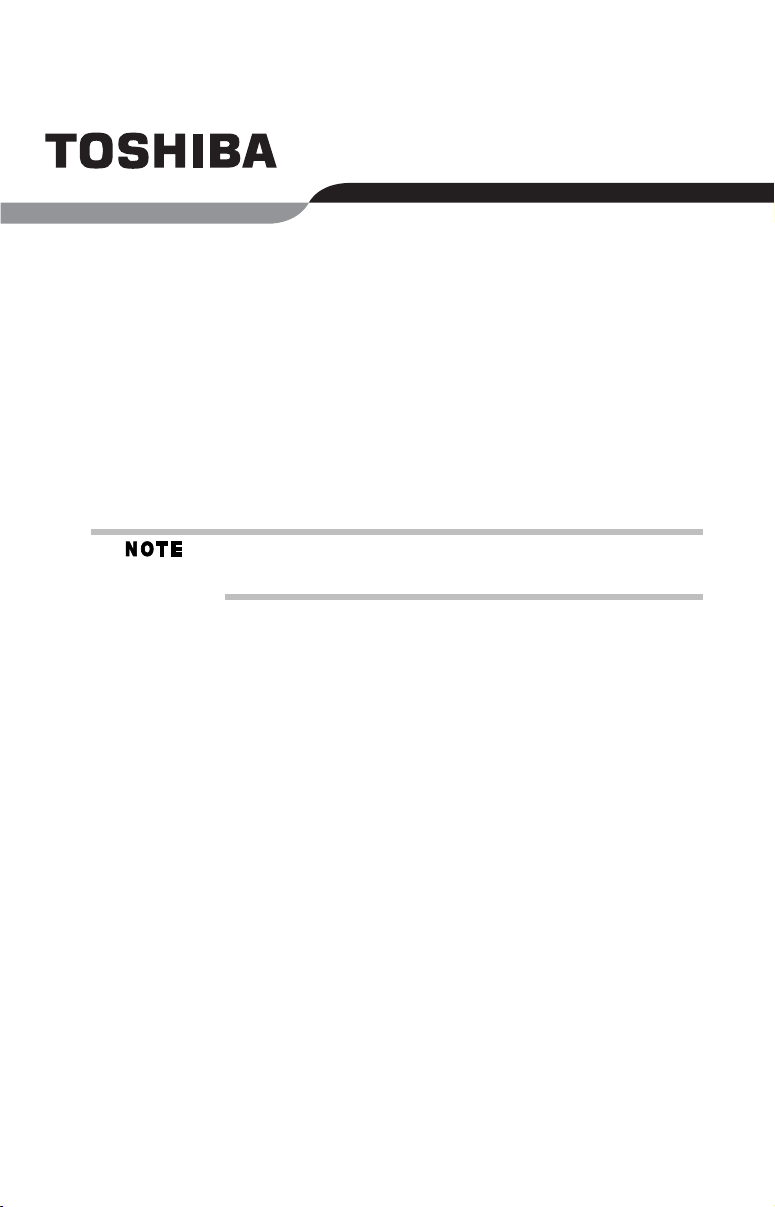
Satellite® M40/M45 Series Resource Guide
Keep this guide in a convenient place to access important
information about your computer.
If you need assistance, use one of the following:
❖ Toshiba’s Support Website
pcsupport.toshiba.com
❖ Toshiba Global Support Centre
Calling within the United States (800) 457-7777
Calling from outside the United States (949) 859-4273
Please fill in for your reference and future use:
Model name______________________________________
Part number______________________________________
Serial number ____________________________________
Page 2
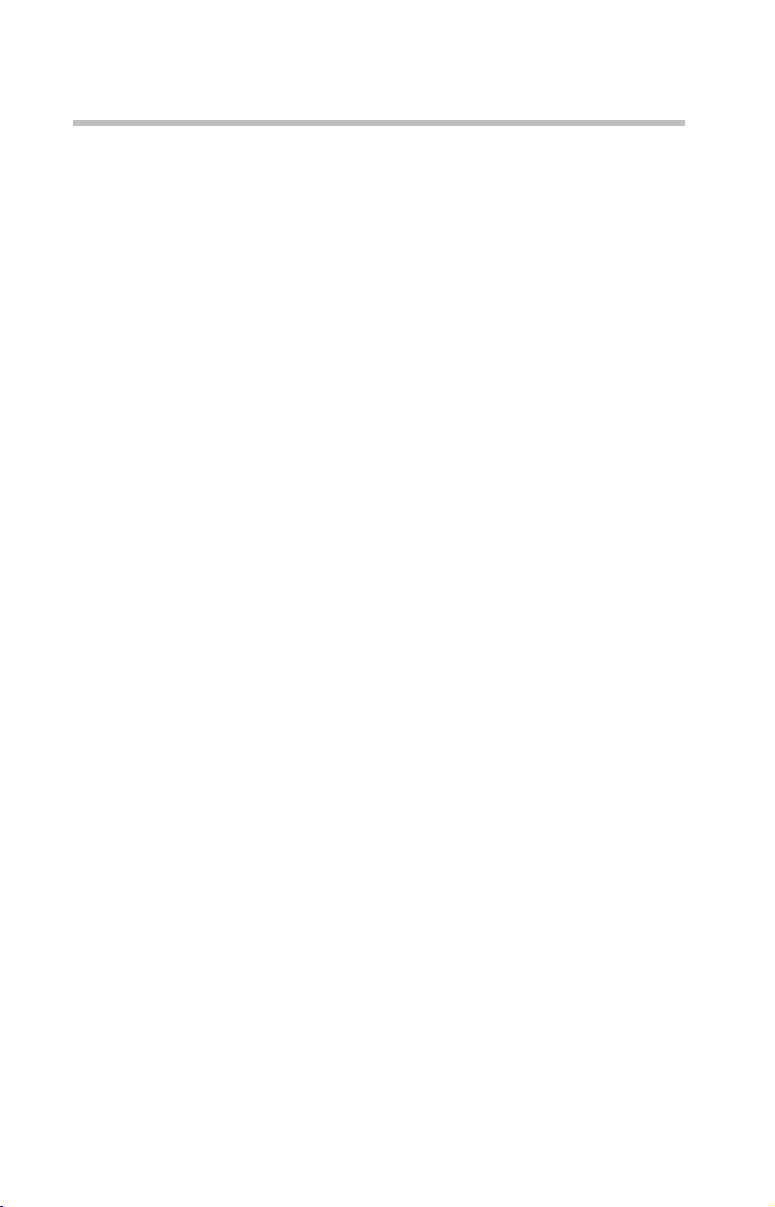
2
Contents
Regulatory information ....................................................................... 3
Introduction ...................................................................................... 26
Setting up your computer and getting started................................... 27
Your computer’s TFT display............................................................. 35
Inserting a PC Card........................................................................... 35
Removing a PC Card......................................................................... 36
Learning the basics........................................................................... 37
Using the DVD-ROM or multi-function drive..................................... 38
Moving the computer........................................................................ 43
Mobile computing............................................................................. 43
If something goes wrong.................................................................. 50
If you need further assistance........................................................... 55
Power cord/cable connectors ........................................................... 56
Features and specifications............................................................... 57
Legal Footnotes ................................................................................ 62
Index .................................................................................................65
Page 3
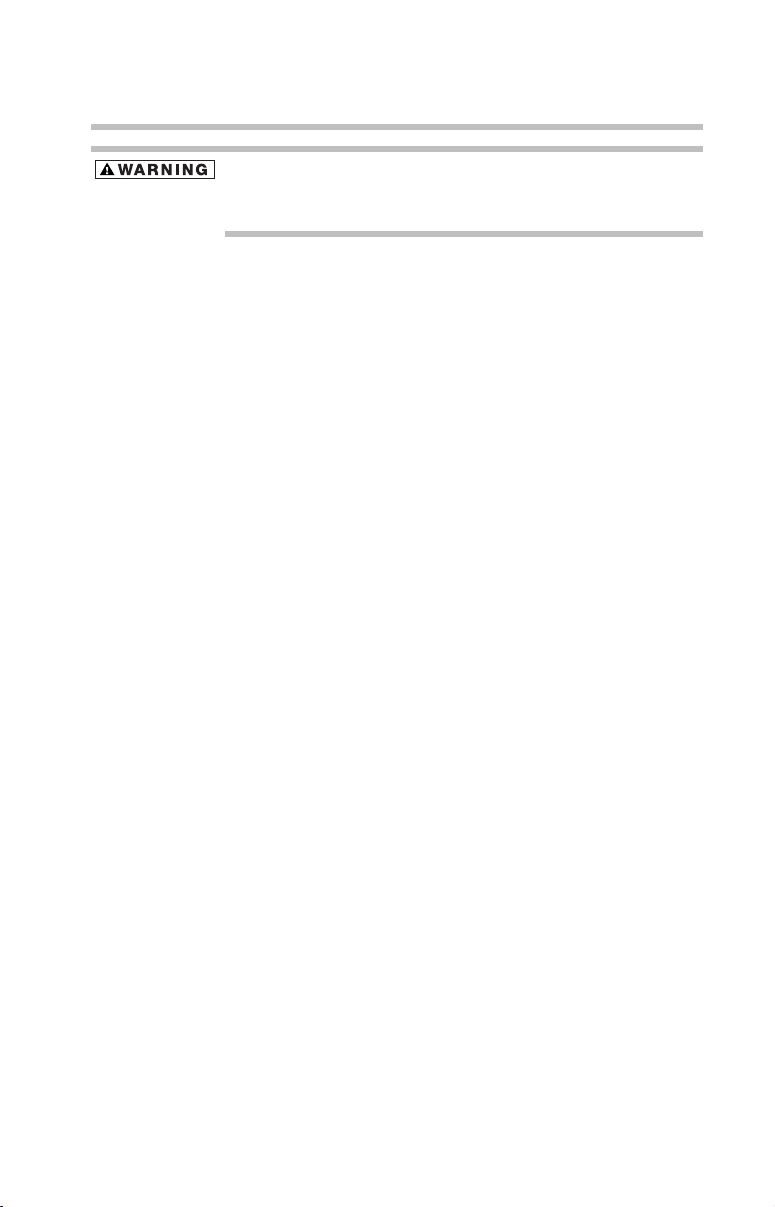
Regulatory information
Handling the cord on this product will expose you to lead, a
chemical known to the State of California to cause birth defects or
other reproductive harm. Wash hands after handling.
Regulatory information
Model: Satellite® M40/M45 Series
Recordable and/or ReWritable Drives and
Associated Software Warranty
The computer system you purchased may include Recordable and/or
ReWritable optical media drive(s) and associated software, among the most
advanced data storage technologies available. As with any new technology,
you must read and follow all set-up and usage instructions in the applicable
user guides and/or manuals enclosed or provided electronically. If you fail
to do so, this product may not function properly and you may lose data or
suffer other damage. TOSHIBA AMERICA INFORMATION SYSTEMS,
INC. (“TOSHIBA”), ITS AFFILIATES AND SUPPLIERS DO NOT
WARRANT THAT OPERATION OF THE PRODUCT WILL BE
UNINTERRUPTED OR ERROR FREE. YOU AGREE THAT TOSHIBA,
ITS AFFILIATES AND SUPPLIERS SHALL HAVE NO
RESPONSIBILITY FOR DAMAGE TO OR LOSS OF ANY BUSINESS,
PROFITS, PROGRAMS, DATA, NETWORK SYSTEMS OR
REMOVABLE STORAGE MEDIA ARISING OUT OF OR RESULTING
FROM THE USE OF THE PRODUCT, EVEN IF ADVISED OF THE
POSSIBILITY THEREOF.
3
Protection of Stored Data
For your important data, please make periodic back-up copies of all the data
stored on the hard disk or other storage devices as a precaution against possible
failures, alteration, or loss of the data. IF YOUR DATA IS ALTERED OR
LOST DUE TO ANY TROUBLE, FAILURE OR MALFUNCTION OF
THE HARD DISK DRIVE OR OTHER STORAGE DEVICES AND THE
DATA CANNOT BE RECOVERED, TOSHIBA SHALL NOT BE
LIABLE FOR ANY DAMAGE OR LOSS OF DATA, OR ANY OTHER
DAMAGE RESULTING THEREFROM. WHEN COPYING OR
TRANSFERRING YOUR DATA, PLEASE BE SURE TO CONFIRM
WHETHER THE DATA HAS BEEN SUCCESSFULLY COPIED OR
TRANSFERRED. TOSHIBA DISCLAIMS ANY LIABILITY FOR THE
FAILURE TO COPY OR TRANSFER THE DATA CORRECTLY.
Page 4
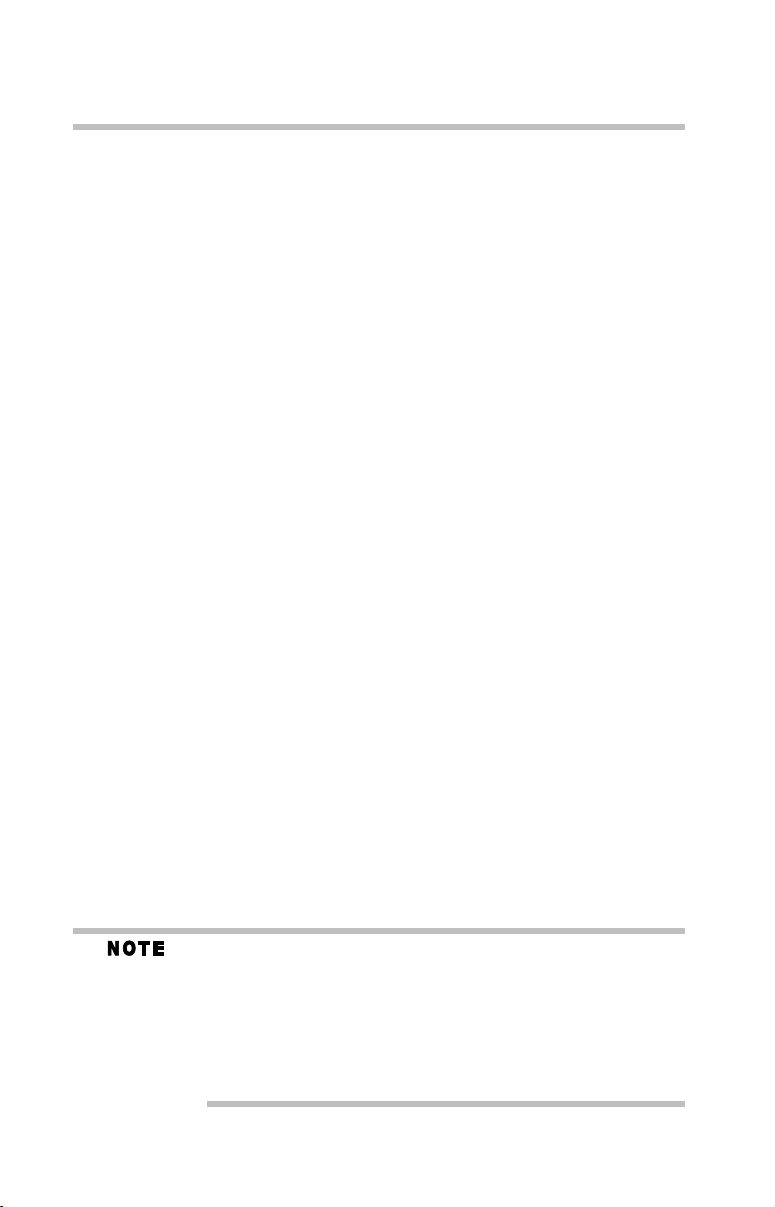
4
Regulatory information
Critical Applications
The computer you have purchased is not designed for any “critical applications.”
“Critical applications” means life support systems, medical applications,
connections to implanted medical devices, commercial transportation, nuclear
facilities or systems or any other applications where product failure could lead to
injury to persons or loss of life or catastrophic property damage.
ACCORDINGLY, TOSHIBA, ITS AFFILIATES AND SUPPLIERS
DISCLAIM ANY AND ALL LIABILITY ARISING OUT OF THE USE
OF THE COMPUTER PRODUCTS IN ANY CRITICAL
APPLICATIONS. IF YOU USE THE COMPUTER PRODUCTS IN A
CRITICAL APPLICATION, YOU, AND NOT TOSHIBA, ASSUME
FULL RESPONSIBILITY FOR SUCH USE.
FCC Notice “Declaration of Conformity
Information”
This equipment has been tested and found to comply with the limits for a Class B
digital device, pursuant to Part 15 of the FCC rules. These limits are designed to
provide reasonable protection against harmful interference in a residential
installation.
This equipment generates, uses and can radiate radio frequency energy and, if not
installed and used in accordance with the instructions, it may cause harmful
interference to radio communications. However, there is no guarantee that
interference will not occur in a particular installation. If this equipment does
cause harmful interference to radio or television reception, which can be
determined by turning the equipment off and on, the user is encouraged to try to
correct the interference by one or more of the following measures:
❖ Reorient or relocate the receiving antenna.
❖ Increase the separation between the equipment and receiver.
❖ Connect the equipment to an outlet on a circuit different from that to
which the receiver is connected.
❖ Consult the dealer or an experienced radio/TV technician for help.
Only Peripherals complying with the FCC Class B limits may be attached to
this equipment. Operation with noncompliant peripherals or peripherals not
recommended by Toshiba is likely to result in interference to radio and TV
reception. Shielded cables must be used between the external devices and
the computer's parallel port, monitor port, USB port, PS/2 port
port and microphone jack. Changes or modifications made to this equipment
not expressly approved by Toshiba or parties authorized by Toshiba could
void the user's authority to operate the equipment.
®
, i.LINK®
Page 5
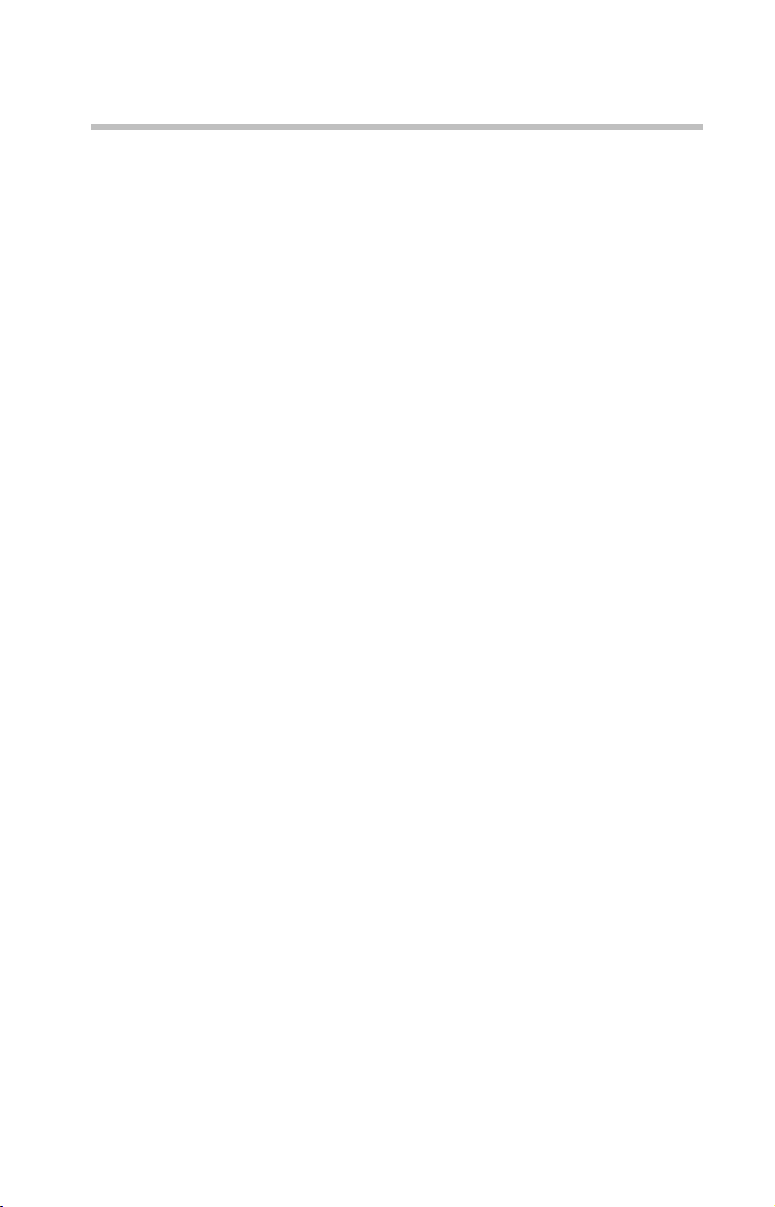
Regulatory information
This device complies with Part 15 of the FCC Rules. Operation is subject to
the following two conditions:
❖ This device may not cause harmful interference.
❖ This device must accept any interference received, including interference
that may cause undesired operation.
Contact either:
❖ Toshiba’s Support Website at pcsupport.toshiba.com
❖ Or call the Toshiba Global Support Centre:
Within the United States at (800) 457-7777
Outside the United States at (949) 859-4273
Industry Canada Requirement
This Class B digital apparatus complies with Canadian ICES-003.
Cet appareil numérique de la classe B est conformé à la norme NMB-003 du
Canada.
FCC Requirements
The following information is pursuant to FCC CFR 47, Part 68 and refers to
internal modems.
This equipment complies with Part 68 of the FCC rules. On the bottom of this
equipment is a label that contains, among other information, the FCC registration
number and ringer equivalence number (REN) for this equipment. If requested,
the information must be provided to the telephone company.
The modem connects to the telephone line by means of a standard jack called the
USOC RJ11C.
A plug and jack used to connect this equipment to the premises wiring and
telephone network must comply with the applicable FCC part 68 rules and
requirements adopted by the ACTA. It is designed to be connected to a
compatible modular jack that is also compliant.
The REN is used to determine the number of devices that may be connected to a
telephone line. Excessive RENs on a telephone line may result in the devices not
ringing in response to an incoming call. In most but not all areas, the sum of
RENs should not exceed five (5.0). To be certain of the number of devices that
may be connected to a line, as determined by the total RENs, contact the local
telephone company. For products approved after July 23, 2001, the REN for this
product is part of the product identifier that has the format
US:AAAEQ##TXXXX. The digits represented by the ## are the REN without a
decimal point (e.g., 03 is a REN of 0.3). For earlier products, the REN is
separately shown on the label.
5
Page 6
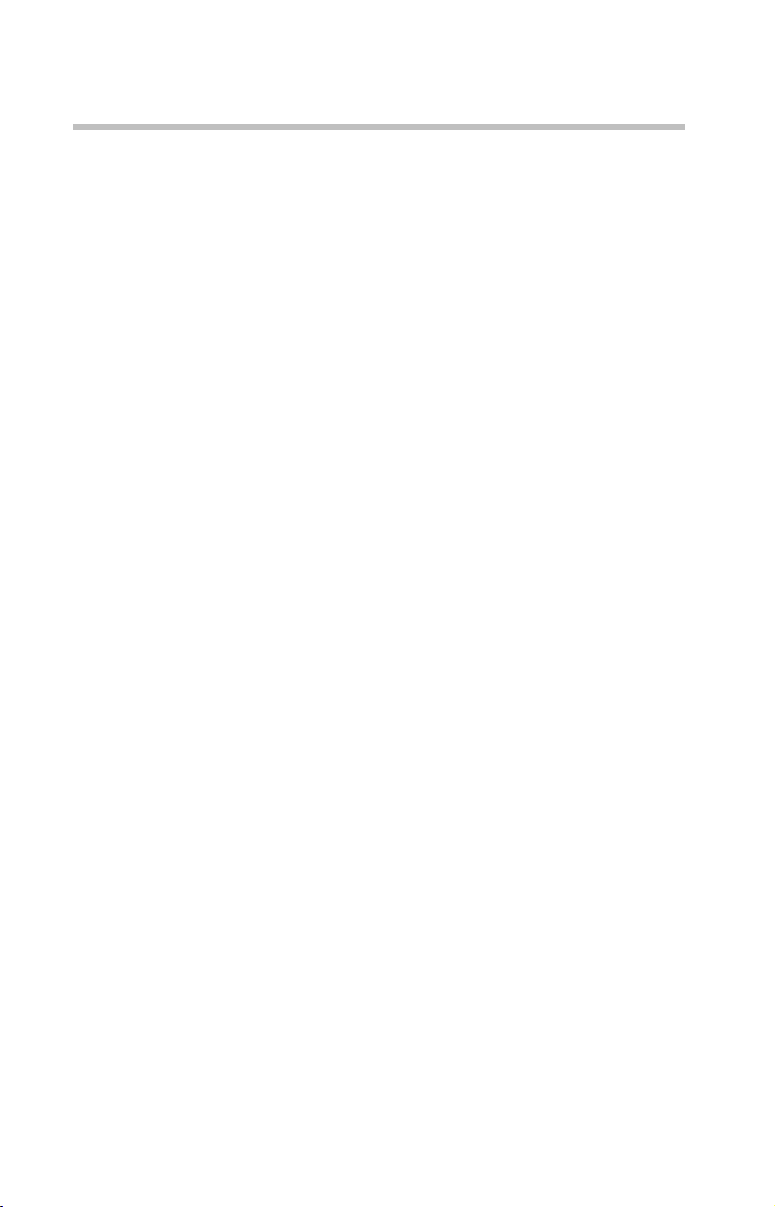
6
Regulatory information
Connection to party line service is subject to state tariffs. Contact the state public
utility commission, public service commission or corporation commission for
information.
Telephone Company Procedures
The goal of the telephone company is to provide you with the best service it can.
In order to do this, it may occasionally be necessary for them to make changes in
their equipment, operations or procedures. If these changes might affect your
service or the operation of your equipment, the telephone company will give you
notice, in writing, to allow you to make any changes necessary to maintain
uninterrupted service.
If Problems Arise
If this equipment causes harm to the telephone network, the telephone company
will notify you in advance that temporary discontinuance of service may be
required. But if advanced notice is not practical, the telephone company will
notify the customer as soon as possible. Also, you will be advised of your right to
file a complaint with the FCC if you believe it is necessary.
If trouble is experienced with this equipment, for repair or limited warranty
information, please contact Toshiba Corporation, Toshiba America Information
Systems, Inc. or an authorized representative of Toshiba, or the Toshiba Support
Centre within the United States at (800) 457-7777 or Outside the United States at
(949) 859-4273. If the equipment is causing harm to the telephone network, the
telephone company may request that you disconnect the equipment until the
problem is resolved.
Disconnection
If you should ever decide to permanently disconnect your modem from its
present line, please call the telephone company and let them know of this change.
Fax Branding
The Telephone Consumer Protection Act of 1991 makes it unlawful for any
person to use a computer or other electronic device, including Fax machines, to
send any message unless such message clearly contains in a margin at the top or
bottom of each transmitted page or on the first page of the transmission, the date
and time it is sent and an identification of the business or other entity, or other
individual sending the message and the telephone number of the sending
machine or such business, other entity, or individual. (The telephone number
provided may not be a 900 number or any other number for which charges
exceed local or long-distance transmission charges.)
Page 7
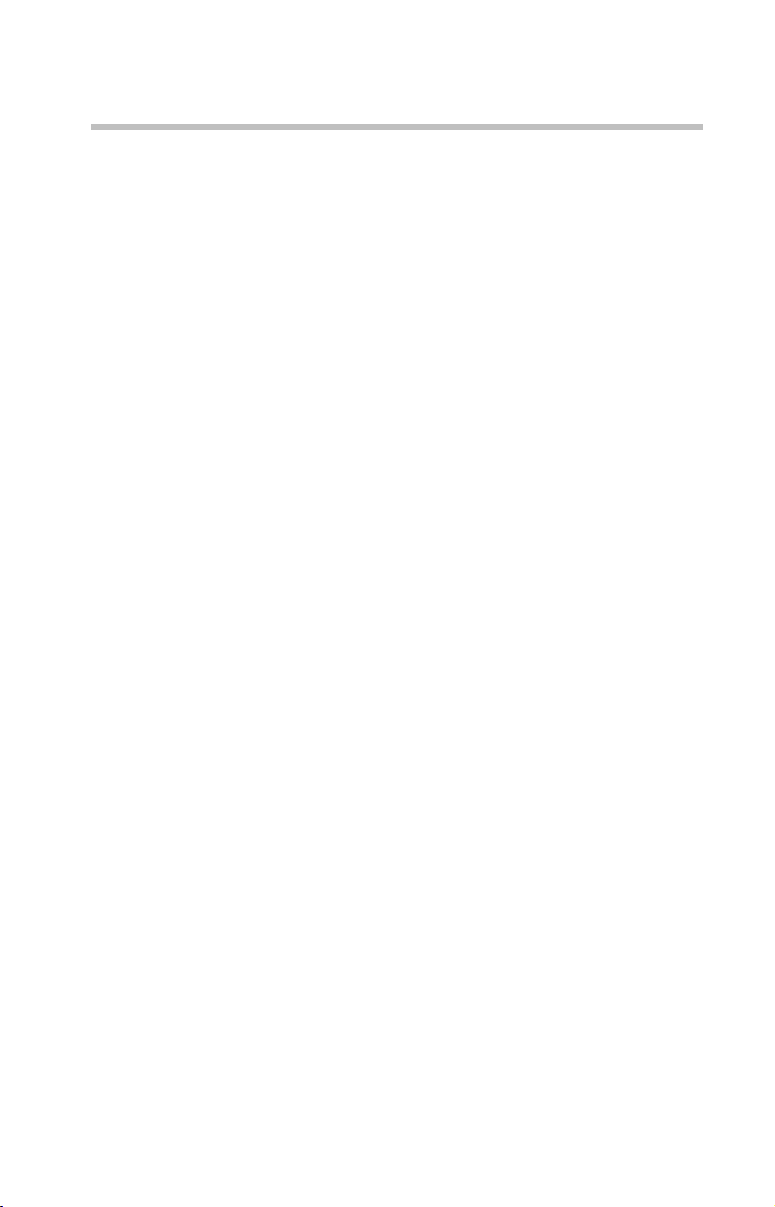
Regulatory information
In order to program this information into your fax transmission, refer to the fax
software instructions installed on this computer.
Alarm Equipment
If your home has specially wired alarm equipment connected to the telephone
line, ensure the installation of this equipment does not disable your alarm
equipment. If you have questions about what will disable alarm equipment,
consult your telephone company or a qualified installer.
Instructions for IC CS-03 Certified Equipment
1 NOTICE: The Industry Canada label identifies certified equipment.
This certification means that the equipment meets certain
telecommunications network protective, operational and safety
requirements as prescribed in the appropriate Terminal Equipment
Technical Requirements document(s). The Department does not
guarantee the equipment will operate to the user’s satisfaction.
Before installing this equipment, users should ensure that it is permissible to
be connected to the facilities of the local telecommunications company. The
equipment must also be installed using an acceptable method of connection.
The customer should be aware that compliance with the above conditions
may not prevent degradation of service in some situations.
Repairs to certified equipment should be coordinated by a representative
designated by the supplier. Any repairs or alterations made by the user to
this equipment, or equipment malfunctions, may give the
telecommunications company cause to request the user to disconnect the
equipment.
Users should ensure for their own protection that the electrical ground
connections of the power utility, telephone lines and internal metallic water
pipe system, if present, are connected together. This precaution may be
particularly important in rural areas.
Caution: Users should not attempt to make such connections themselves,
but should contact the appropriate electric inspection authority, or
electrician, as appropriate.
2 The user manual of analog equipment must contain the equipment’s
Ringer Equivalence Number (REN) and an explanation notice similar
to the following:
The Ringer Equivalence Number (REN) of this device can be found on the
label affixed to your computer.
NOTICE: The Ringer Equivalence Number (REN) assigned to each
terminal device provides an indication of the maximum number of
terminals allowed to be connected to a telephone interface. The termination
on an interface may consist of any combination of devices subject only to
7
Page 8
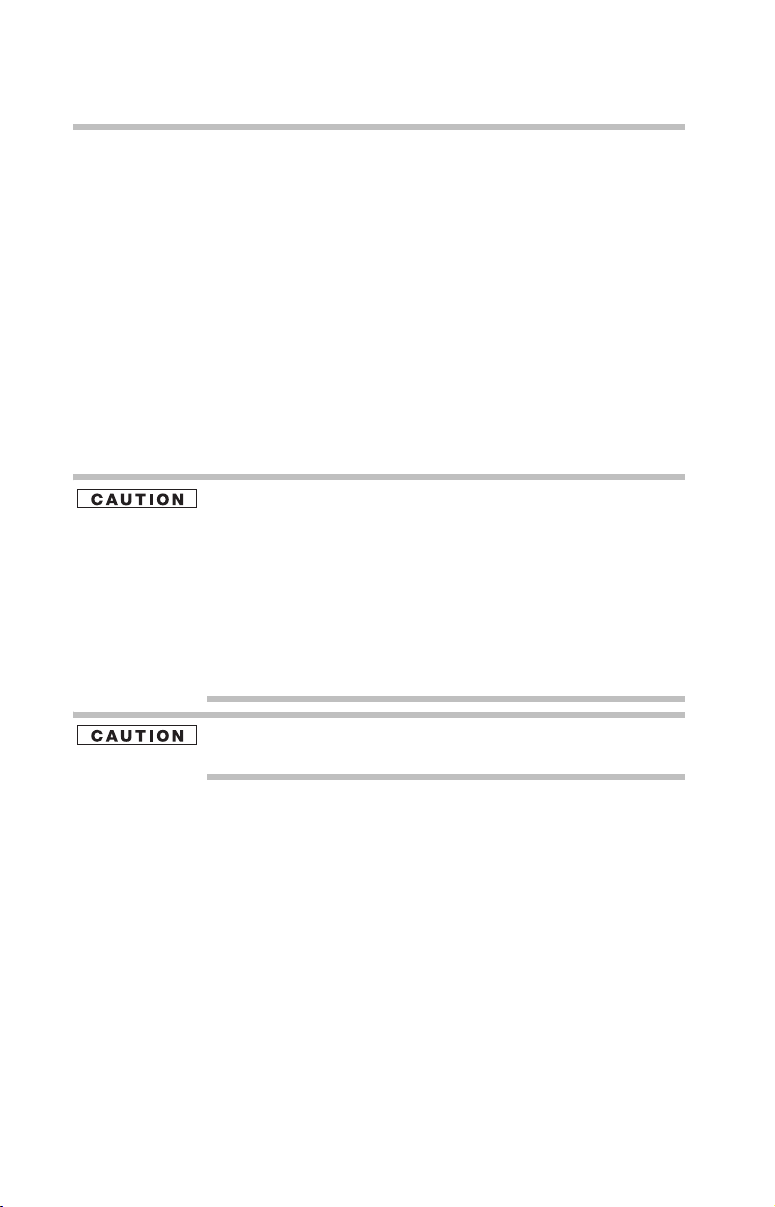
8
Regulatory information
the requirement that the sum of the Ringer Equivalence Numbers of all the
devices does not exceed 5.
3 The standard connecting arrangement (telephone jack type) for this
equipment is jack type(s): USOC RJ11C.
Wireless Interoperability
The TOSHIBA Wireless LAN Mini PCI Card products are designed to be
interoperable with any wireless LAN product that is based on Direct Sequence
Spread Spectrum (DSSS) radio technology, and is compliant to:
❖ The IEEE 802.11 Standard on Wireless LANs (Revision A/B/G), as defined
and approved by the Institute of Electrical and Electronics Engineers.
❖ The Wireless Fidelity (Wi-Fi) certification as defined by the Wi-Fi Alliance.
The “Wi-Fi CERTIFIED” logo is a certification mark of the Wi-Fi Alliance.
Bluetooth® and Wireless LAN devices operate within the same radio
frequency range and may interfere with one another. If you use Bluetooth
and Wireless LAN devices simultaneously, you may occasionally
experience a less than optimal network performance or even lose your
network connection.
If you should experience any such problem, immediately turn off your Blue-
tooth or Wireless LAN device.
Please contact Toshiba PC product support on Web site
http://www.toshiba-europe.com/computers/tnt/bluetooth.htm in Europe or
pcsupport.toshiba.com in the United States for more information.
This device is restricted to indoor use due to its operation in the 5.15 GHz to
5.25 GHz frequency range.
Wireless LAN and Your Health
Wireless LAN products, like other radio devices, emit radio frequency
electromagnetic energy. The level of energy emitted by Wireless LAN devices
however is far much less than the electromagnetic energy emitted by wireless
devices like for example mobile phones.
Because Wireless LAN products operate within the guidelines found in radio
frequency safety standards and recommendations, TOSHIBA believes Wireless
LAN is safe for use by consumers. These standards and recommendations reflect
the consensus of the scientific community and result from deliberations of panels
and committees of scientists who continually review and interpret the extensive
research literature.
Page 9
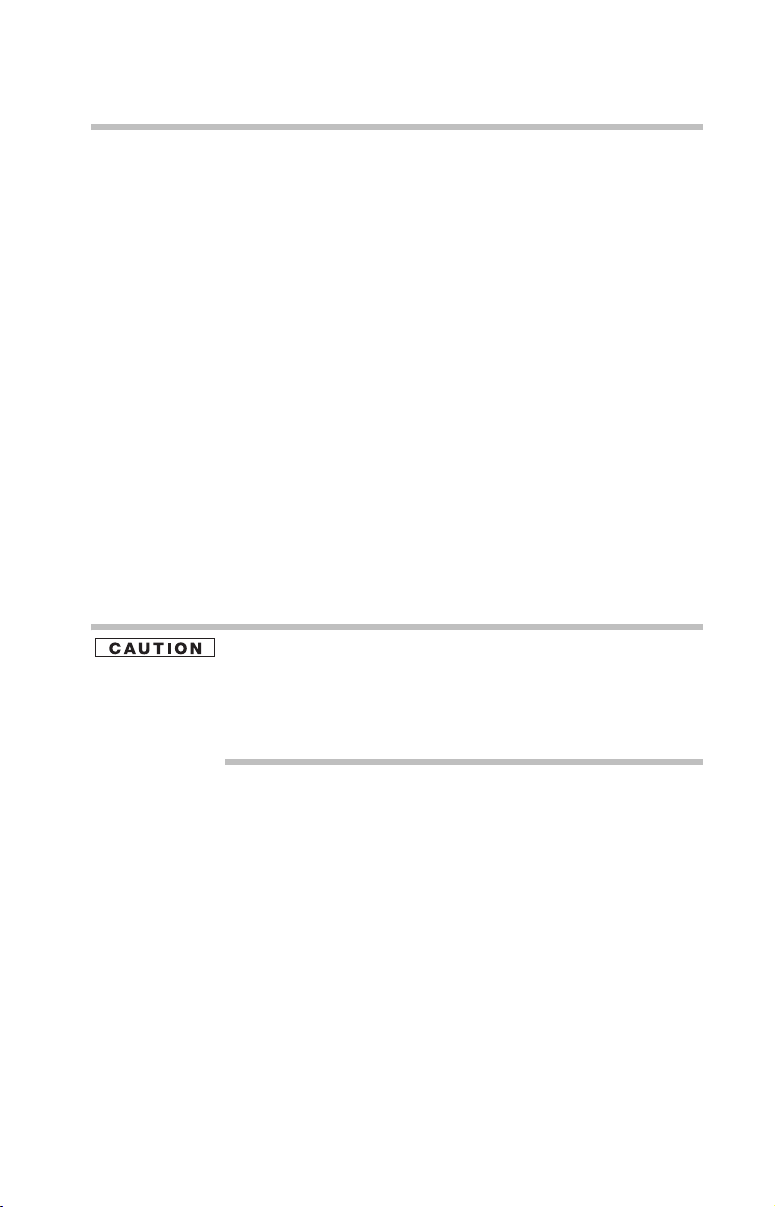
Regulatory information
In some situations or environments, the use of Wireless LAN may be restricted
by the proprietor of the building or responsible representatives of the
organization. These situations may for example include:
❖ Using the Wireless LAN equipment on board airplanes, or
❖ In any other environment where the risk of interference to other devices or
services is perceived or identified as harmful.
If you are uncertain of the policy that applies on the use of wireless devices in a
specific organization or environment (e.g. airports), you are encouraged to ask for
authorization to use the Wireless LAN device prior to turning on the equipment.
Regulatory Information
The TOSHIBA Wireless LAN Mini PCI Card must be installed and used in strict
accordance with the manufacturer’s instructions as described in the user
documentation that comes with the product. This device complies with the
following radio frequency and safety standards.
Canada – Industry Canada (IC)
This device complies with RSS 210 of Industry Canada.
The installer of this radio equipment must ensure that the antenna is located
or pointed such that it does not emit RF field in excess of Health Canada
limits for the general population; consult Safety Code 6, obtainable from
Health Canada’s Web site www.hc-sc.gc.ca/rpb. The RF device shall not be
co-located with any other transmitter that has not been tested with this
device.
9
Operation is subject to the following two conditions: (1) this device may not
cause interference, and (2) this device must accept any interference, including
interference that may cause undesired operation of this device.
L’utilisation de ce dispositif est autorisée seulement aux conditions suivantes: (1)
il ne doit pas produire de brouillage et (2) l’utilisateur du dispositif doit étre prêt à
accepter tout brouillage radioélectrique reçu, même si ce brouillage est
susceptible de compromettre le fonctionnement du dispositif.
The term “IC” before the equipment certification number only signifies that the
Industry Canada technical specifications were met.
To prevent radio interference to the licensed service, this device is intended to be
operated indoors and away from windows to provide maximum shielding.
Equipment (or its transmit antenna) that is installed outdoors is subject to
licensing.
Pour empecher que cet appareil cause du brouillage au service faisant l'objet
d'une licence, il doit etre utilize a l'interieur et devrait etre place loin des fenetres
Page 10
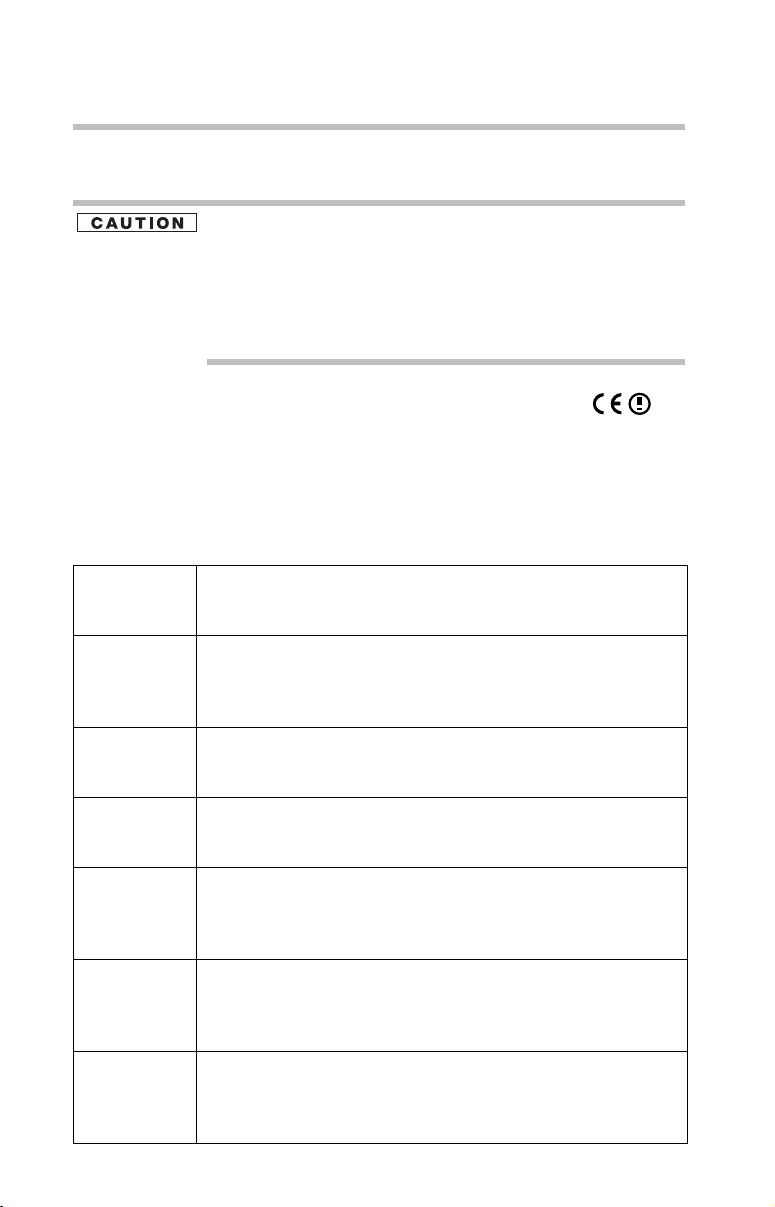
10
Regulatory information
afin de Fournier un ecram de blindage maximal. Si le matriel (ou son antenne
d'emission) est installe a l'exterieur, il doit faire l'objet d'une licence.
This device is restricted to indoor use due to its operation in the 5.15 GHz
to 5.25 GHz frequency range. Industry Canada requires this product to be
used indoors for frequency range 5.15 GHz to 5.25 GHz to reduce the
potential for harmful interference to co-channel Mobile Satellite systems.
High power radars are allocated as primary users of the 5.25 GHz to 5.35
GHz and 5.65 GHz to 5.85 GHz bands. These radar stations can cause
interference with and/or damage this device.
Europe – EU Declaration of Conformity
This device complies with the essential requirements of the R&TTE
Directive 1999/5/EC with essential test suites as per standards:
❖ EN 60950 Safety of Information Technology equipment
❖ ETS 300 328 Technical requirements for radio equipment
❖ ETS 300 826 General EMC requirements for radio equipment.
English: Hereby, TOSHIBA Corp. Digital Media Network Company, declares
that this Radio LAN device is in compliance with the essential requirements and other relevant provisions of Directive 1999/5/EC.
Finnish: Valmistaja TOSHIBA Corp. Digital Media Network Company vakuut-
taa täten että Radio LAN device tyyppinen laite on direktiivin 1999/5/
EY oleellisten vaatimusten ja sitä koskevien direktiivin muiden ehtojen
mukainen.
Dutch: Hierbij verklaart TOSHIBA Corp. Digital Media Network Company dat
het toestel Radio LAN device in overeenstemming is met de essentiële
eisen en de andere relevante bepalingen van richtlijn 1999/5/EG.
Bij deze TOSHIBA Corp. Digital Media Network Company dat deze
Radio LAN device voldoet aan de essentiële eisen en aan de overige relevante bepalingen van Richtlijn 1999/5/EC.
French: Par la présente TOSHIBA Corp. Digital Media Network Company
déclare que l'appareil Radio LAN device est conforme aux exigences
essentielles et aux autres dispositions pertinentes de la directive 1999/5/
CE.
Par la présente, TOSHIBA Corp. Digital Media Network Company
déclare que ce Radio LAN device est conforme aux exigences essentielles et aux autres dispositions de la directive 1999/5/CE qui lui sont
applicables.
Swedish: Härmed intygar TOSHIBA Corp. Digital Media Network Company att
denna Radio LAN device står I överensstämmelse med de väsentliga
egenskapskrav och övriga relevanta bestämmelser som framgår av
direktiv 1999/5/EG.
Page 11
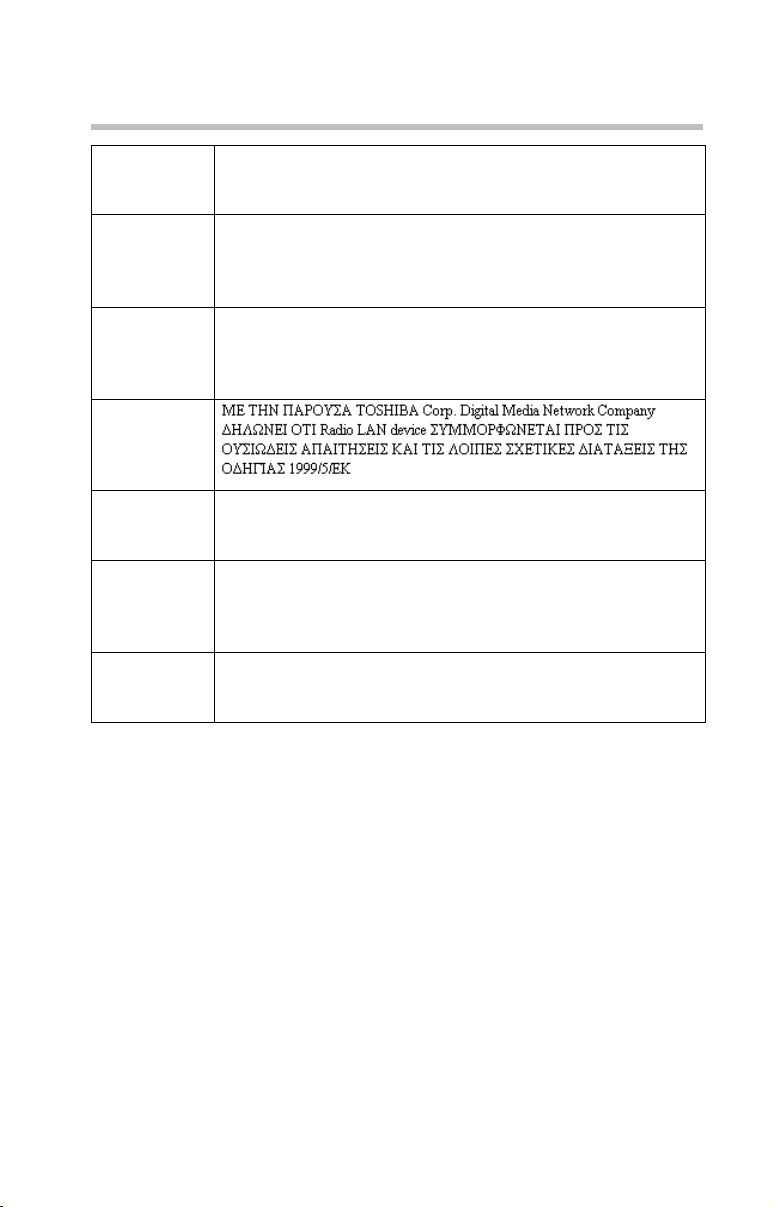
Regulatory information
Danish: Undertegnede TOSHIBA Corp. Digital Media Network Company erk-
lærer herved, at følgende udstyr Radio LAN device overholder de
væsentlige krav og øvrige relevante krav i direktiv 1999/5/EF
German: Hiermit erklärt TOSHIBA Corp. Digital Media Network Company, dass
sich dieser/diese/dieses Radio LAN device in Übereinstimmung mit den
grundlegenden Anforderungen und den anderen relevanten Vorschriften
der Richtlinie 1999/5/EG befindet". (BMWi)
Hiermit erklärt TOSHIBA Corp. Digital Media Network Company die
Übereinstimmung des Gerätes Radio LAN device mit den grundlegenden Anforderungen und den anderen relevanten Festlegungen der
Richtlinie 1999/5/EG. (Wien)
Greek:
Italian: Con la presente TOSHIBA Corp. Digital Media Network Company
dichiara che questo Radio LAN device è conforme ai requisiti essenziali
ed alle altre disposizioni pertinenti stabilite dalla direttiva 1999/5/CE.
Spanish: Por medio de la presente TOSHIBA Corp. Digital Media Network
Company declara que el Radio LAN device cumple con los requisitos
esenciales y cualesquiera otras disposiciones aplicables o exigibles de la
Directiva 1999/5/CE.
Portuguese: TOSHIBA Corp. Digital Media Network Company declara que este
Radio LAN device está conforme com os requisitos essenciais e outras
disposições da Directiva 1999/5/CE.
11
USA – Federal Communications Commission
(FCC)
This device complies with Part 15 of FCC Rules. Operation of the devices in a
Wireless LAN System is subject to the following two conditions:
❖ This device may not cause harmful interference.
❖ This device must accept any interference that may cause undesired
operation.
TOSHIBA is not responsible for any radio or television interference caused by
unauthorized modification of the devices included with this TOSHIBA Wireless
LAN Mini PCI Card, or the substitution or attachment of connecting cables and
equipment other than specified by TOSHIBA.
The correction of interference caused by such unauthorized modification,
substitution or attachment will be the responsibility of the user.
Page 12
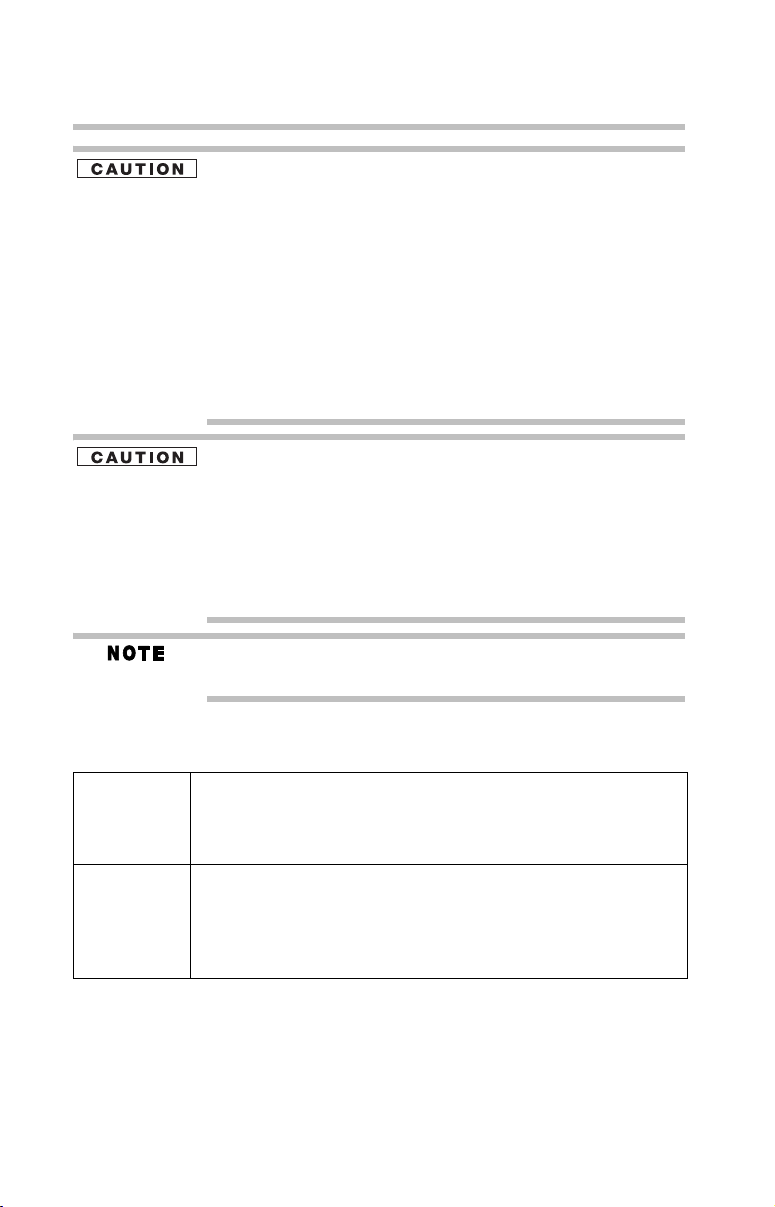
12
Regulatory information
Exposure to Radio Frequency Radiation
The radiated output power of the TOSHIBA Wireless LAN Mini PCI Card is
far below the FCC radio frequency exposure limits. Nevertheless, the
TOSHIBA Wireless LAN Mini PCI Card shall be used in such a manner that
the potential for human contact during normal operation is minimized. In
normal operating configuration, the LCD in the upright position, the distance between the antenna and the user should not be less than 20 cm. The
antenna(s) used for this transmitter must not be co-located or operating in
conjunction with any other antenna or transmitter. Antenna(s) used in 5.15
GHz to 5.25 GHz frequency band must be integral antenna which provide
no access to the end user.
Refer to the Regulatory Statements as identified in the documentation that comes
with those products for additional information.
Radio Frequency Interference Requirements
This device is restricted to indoor use due to its operation in the 5.15 GHz
to 5.25 GHz frequency range. FCC requires this product to be used indoors
for frequency range 5.15 GHz to 5.25 GHz to reduce the potential for harmful interference to co-channel Mobile Satellite systems.
High power radars are allocated as primary users of the 5.25 GHz to 5.35 GHz and
5.65 GHz to 5.85 GHz bands. These radar stations can cause interference with and/
or damage this device.
The above Caution information applies to products that operate with an
802.11a device.
Taiwan
Article 14 Unless approved, for any model accredited low power radio frequency
electric machinery, any company, trader or user shall not change the
frequency, increase the power or change the features and functions of the
original design.
Article 17 Any use of low power radio frequency electric machinery shall not affect
the aviation safety and interfere with legal communications. In the event
interference is caused, the use of such electric machinery shall be immediately discontinued. Operation of such products can be resumed only
when they are modified and can no longer cause interference.
The legal communications mentioned in the above item refer to radio
communications operated in accordance with telecommunication laws and
regulations.
Low power radio frequency electric machinery shall resist against interference
from legal communications or from industrial, scientific and medical radio
emission electric machinery.
Page 13
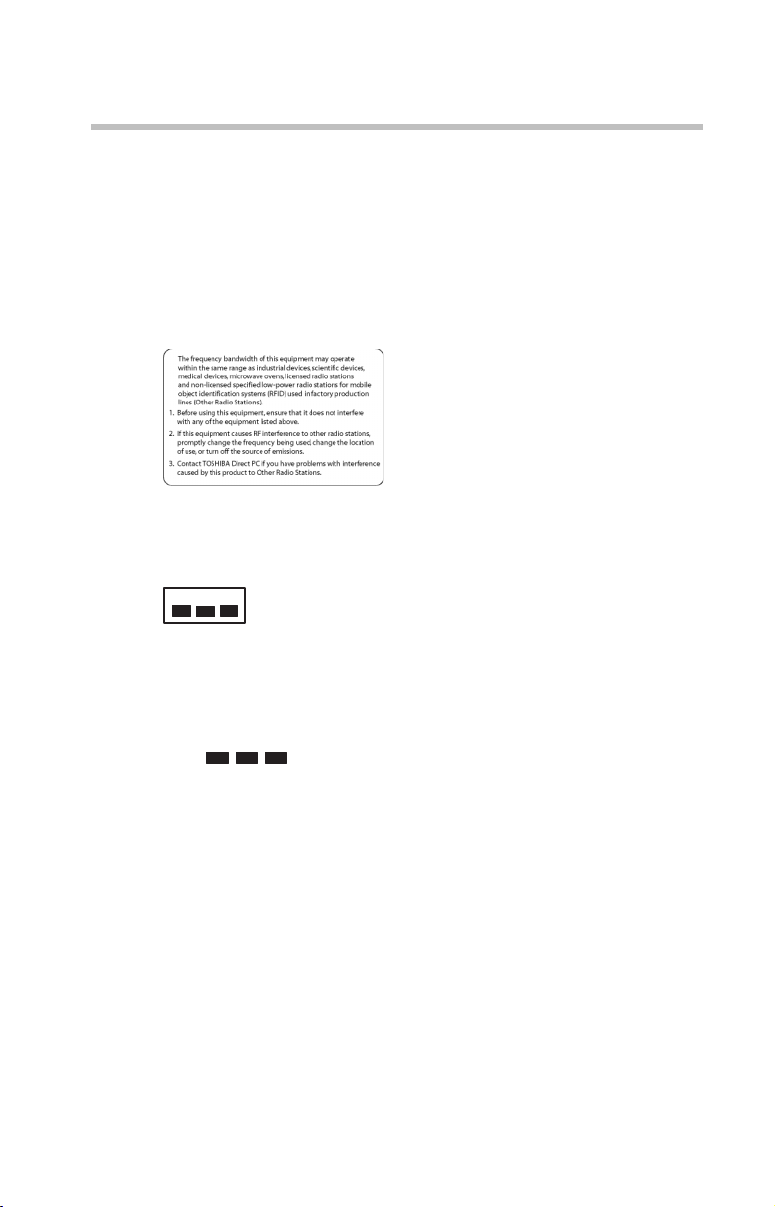
Using This Equipment in Japan
In Japan, the frequency bandwidth of 2,400 MHz to 2,483.5 MHz for second
generation low-power data communication systems such as this equipment
overlaps that of mobile object identification systems (premises radio station and
specified low-power radio station).
1. Sticker
Please put the following sticker on devices incorporating this product.
2. Indication
The indication shown below appears on this equipment.
(3)
(1) (2)
2.4DSOF4
(4)
Regulatory information
13
1 2.4: This equipment uses a frequency of 2.4 GHz.
2 DS: This equipment uses DS-SS modulation.
OF: This equipment uses OFDM modulation.
3 The interference range of this equipment is less than 40m.
4 This equipment uses a frequency bandwidth from
2,400 MHz to 2,483.5 MHz.
It is possible to avoid the band of mobile object identification systems.
3. TOSHIBA Direct PC
Monday – Friday: 10:00 – 17:00
Toll Free Tel: 0120-13-1100
Direct Dial: 03-3457-5916
Fax: 03-5444-9450
Device Authorization
This device obtains the Technical Regulation Conformity Certification and the
Technical Conditions Compliance Approval, and it belongs to the device class of
radio equipment of low-power data communication system radio station
stipulated in the Radio Law and the Telecommunications Business Law of Japan.
Page 14
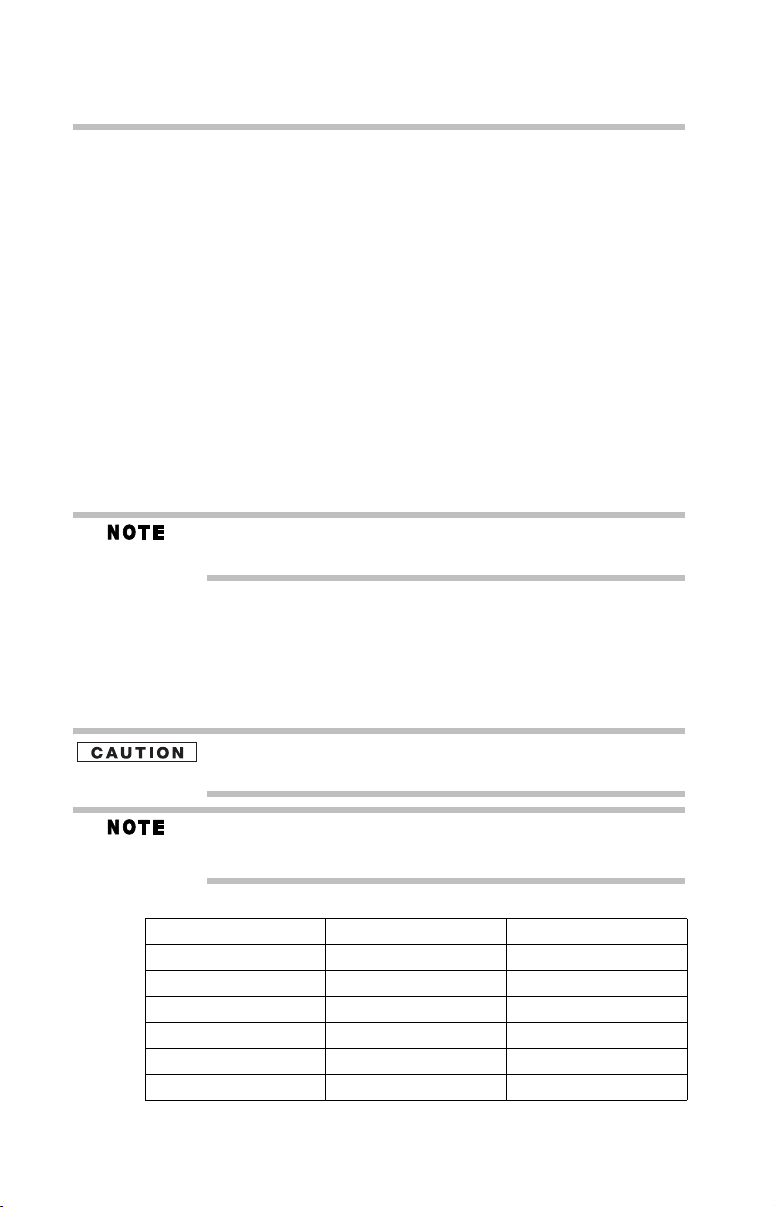
14
Regulatory information
The Name of the radio equipment: refer to the equipment label provided on the
computer
JAPAN APPROVALS INSTITUTE FOR TELECOMMUNICATIONS
EQUIPMENT
Approval Number: D01-1128JP
TELECOM ENGINEERING CENTER Approval Number: 03NY.A0018,
03GZDA0017
The following restrictions apply:
❖ Do not disassemble or modify the device.
❖ Do not install the embedded wireless module into other device.
❖ 5.17 GHz to 5.23 GHz for indoor use only
Radio Approvals for Wireless Devices
The following information is dependent on what type of wireless device is in
your computer.
Approved Countries/Regions for Use for the Atheros
AR5BMB-43/44 Mini PCI Wireless Network Adapter
This equipment is approved to the radio standard by the countries/regions
in the following table.
Do not use this equipment except in the countries/regions in the following
table.
This device works on passive scan only.
A peer-to-peer mode is not available in 802.11a and Turbo Mode.
802.11b (2.4 GHz)
Australia Austria Belgium
Canada Denmark Finland
France Germany Greece
Ireland Italy Liechtenstein
Luxembourg Netherlands New Zealand
Norway Portugal Sweden
Switzerland UK USA
Page 15
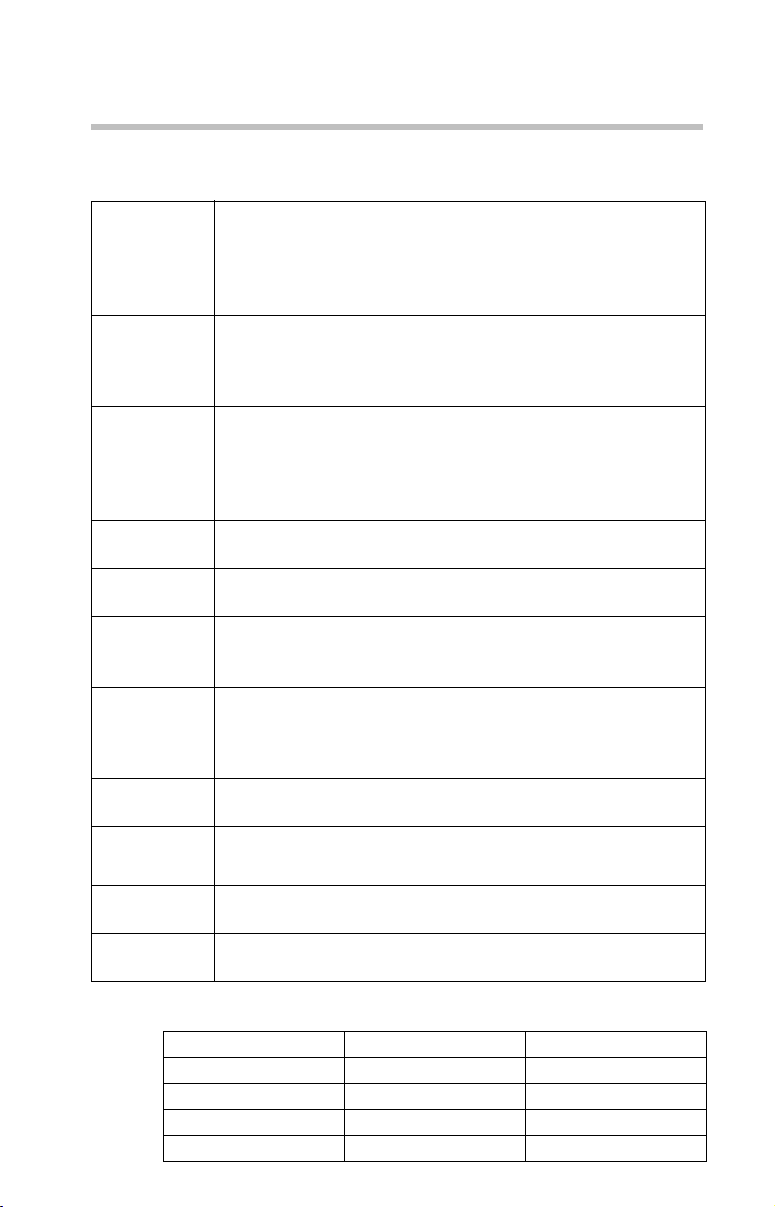
Regulatory information
15
Europe - Restrictions for Use of 2.4 GHz Frequencies in
European Community Countries
België/
Belgique:
Deutschland: License required for outdoor installations. Check with reseller for proce-
France: Restricted frequency band: only channels 1 to 7 (2400 MHz and 2454
Italia: License required for indoor use. Use with outdoor installations not
Nederland: License required for outdoor installations. Check with reseller for proce-
For private usage outside buildings across public grounds over less than
300m no special registration with IBPT/BIPT is required. Registration to
IBPT/BIPT is required for private usage outside buildings across public
grounds over more than 300m. For registration and license please contact IBPT/BIPT.
Voor privé-gebruik buiten gebouw over publieke groud over afstand
kleiner dan 300m geen registratie bij BIPT/IBPT nodig; voor gebruik
over afstand groter dan 300m is wel registratie bij BIPT/IBPT nodig.
Voor registratie of licentie kunt u contact opnemen met BIPT.
Dans le cas d’une utilisation privée, à l’extérieur d’un bâtiment, au-dessus d’un espace public, aucun enregistrement n’est nécessaire pour une
distance de moins de 300m. Pour une distance supérieure à 300m un
enregistrement auprès de I’IBPT est requise. Pour les enregistrements et
licences, veuillez contacter I’IBPT.
dure to follow.
Anmeldung im Outdoor-Bereich notwendig, aber nicht genehmigungsp-
flichtig.Bitte mit Händler die Vorgehensweise abstimmen.
MHz respectively) may be used outdoors in France. Please contact
A.R.T. (http://www.art-telecom.fr) for applicable procedures to follow.
Bande de fréquence restreinte: seuls les canaux 1- 7 (2400 et 2454 MHz
respectivement) doivent être utilisés endroits extérieur en France. Vous
pouvez contacter I’Autorité de Régulation des Télécommuniations
(http://www.art-telecom.fr) pour la procédure à suivre.
allowed.
E’necessaria la concessione ministeriale anche per l’uso interno.
Verificare con i rivenditori la procedura da seguire.
dure to follow.
Licentie verplicht voor gebruik met buitenantennes. Neem contact op
met verkoper voor juiste procedure.
802.11a (5 GHz)
Australia Austria Belgium
Canada Denmark Finland
France Germany Greece
Ireland Italy Liechtenstein
Luxembourg Netherlands New Zealand
Page 16
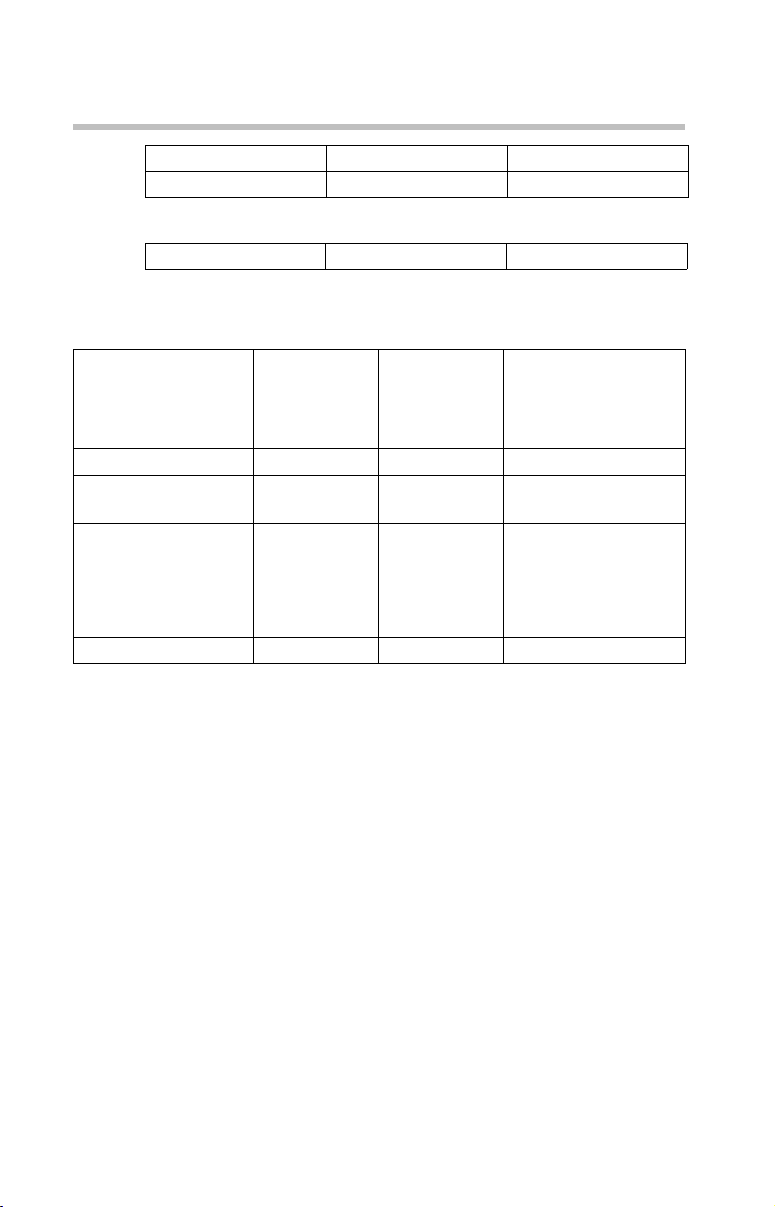
16
Regulatory information
Norway Portugal Sweden
Switzerland UK USA
Turbo Mode (5 GHz)
Canada USA
Europe - Restrictions for Use of 5 GHz Frequencies in
European Community Countries
European Community
Countries
Austria O x x
Belgium, France, Swit-
zerland/Lichtenstein
Denmark, Finland, Ger-
many, Greece, Ireland,
Italy, Luxembourg, Netherlands, Norway, Portugal, Sweden, UK
Iceland, Spain O O O
5150-5250 MHz
Channels: 36, 40, 44,
48
Indoor Only
OO x
OO O
5250-5350 MHz
Channels: 52, 56, 60,
64
Indoor Only
5470-5725 MHz
Channels: 100, 104, 108, 112,
116, 120, 124, 128, 132, 136, 140
Indoor/Outdoor
O: allowed ×: forbidden
❖ To remain in conformance with European spectrum usage laws for
Wireless LAN operation, the above 2.4 GHz and 5 GHz channel
limitations apply. The user should use the wireless LAN utility to
check the current channel of operation. If operation is occurring
outside of the allowable frequencies as listed above, the user must
cease operating the Wireless LAN at that location and consult the
local technical support staff responsible for the wireless network.
❖ The 5 GHz Turbo mode feature is not allowed for operation in any
European Community country.
❖ This device must not be operated in ad-hoc mode using channels in
the 5 GHz bands in the European Community. Ad-hoc mode provides
a direct communication between two client devices without a Wireless
LAN Access Point.
This device must be used with Access Points that have employed and
activated a radar detection feature required for European Community
operation in the 5 GHz bands. This device will operate under the control of
the Access Point in order to avoid operating on a channel occupied by any
radar system in the area. The presence of nearby radar operation may result
in temporary interruption of operation of this device. The Access Point’s
radar detection feature will automatically restart operation on a channel
free of radar. You may consult with the local technical support staff
Page 17
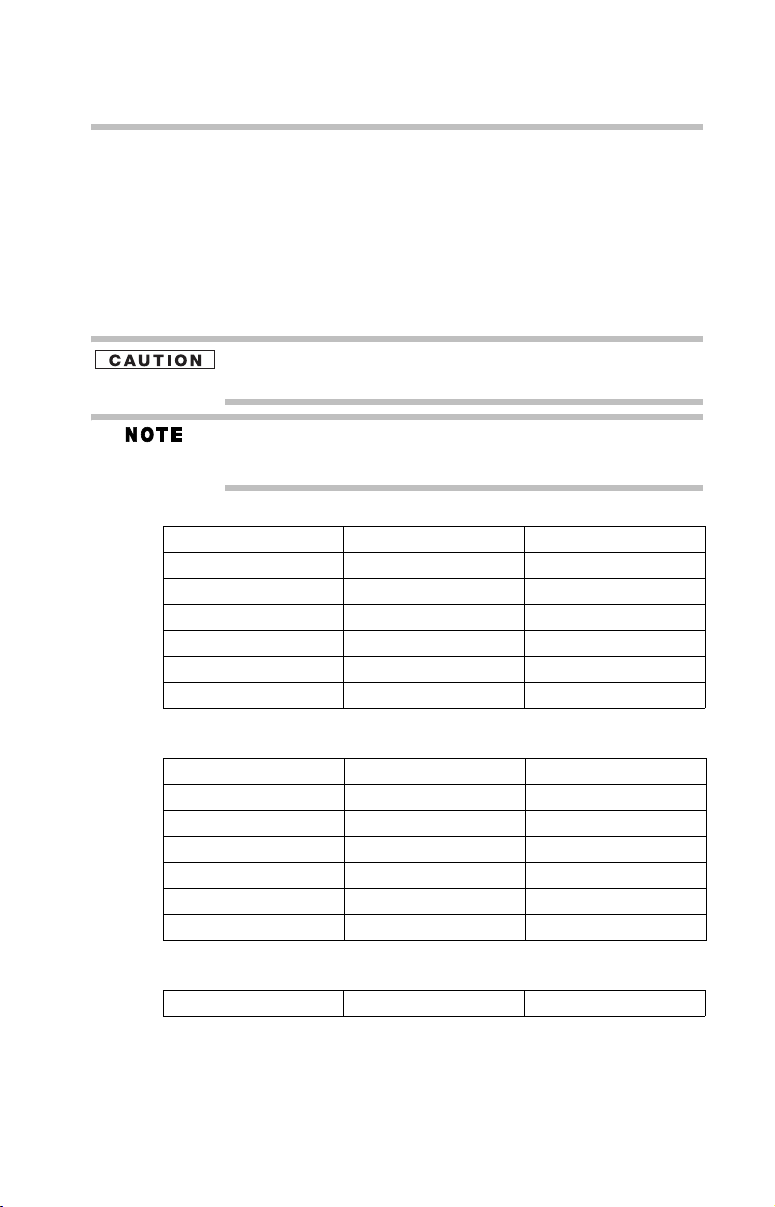
Regulatory information
responsible for the wireless network to ensure the Access Point device(s)
are properly configured for European Community operation.
Approved Countries/Regions for Use for the Atheros
AR5001X Mini PCI Wireless Network Adapter
This equipment is approved to the radio standard by the countries/regions
in the following table.
Do not use this equipment except in the countries/regions in the following
table.
This device works on passive scan only.
A peer-to-peer mode is not available in 802.11a and Turbo Mode.
802.11b (2.4 GHz)
Australia Austria Belgium
Canada Denmark Finland
France Germany Greece
Ireland Italy Liechtenstein
Luxembourg Netherlands New Zealand
Norway Portugal Sweden
Switzerland UK USA
17
802.11a (5 GHz)
Australia Austria Belgium
Canada Denmark Finland
France Germany Greece
Ireland Italy Liechtenstein
Luxembourg Netherlands New Zealand
Norway Portugal Sweden
Switzerland UK USA
Turbo Mode (5 GHz)
Canada USA
Page 18
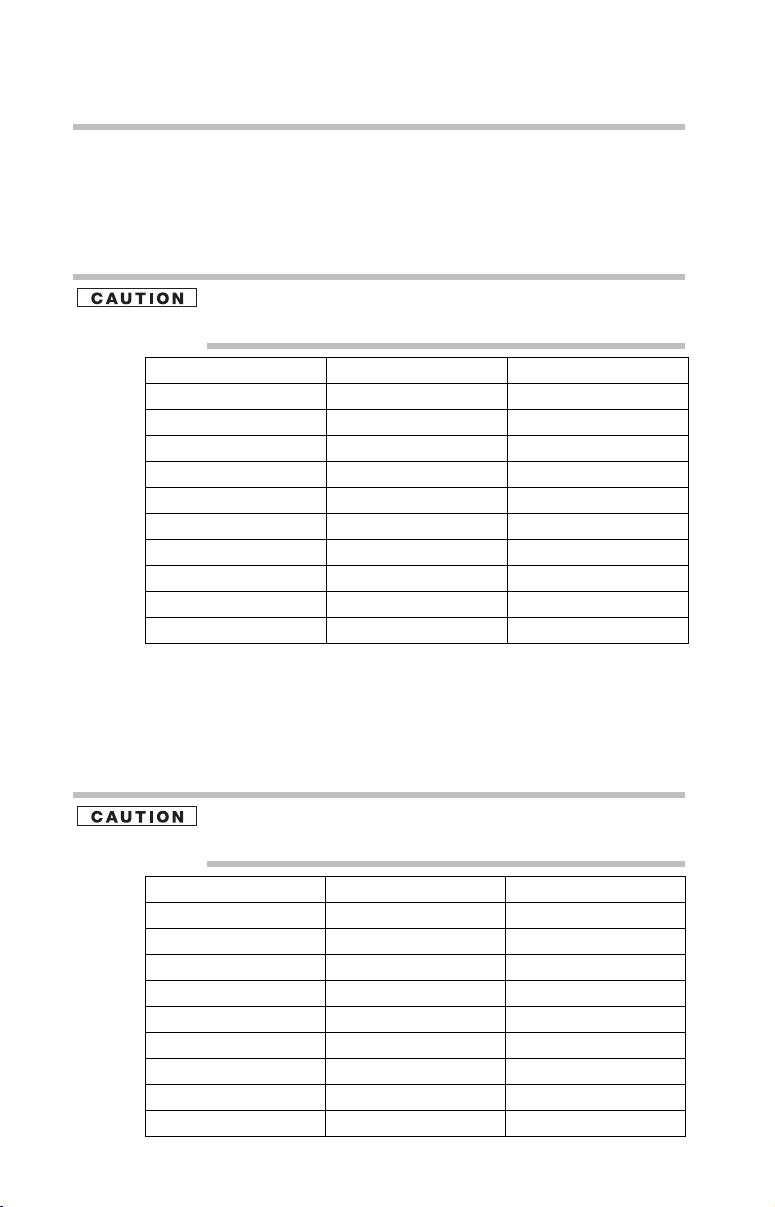
18
Regulatory information
Approved Countries/Regions for Use for the Intel®
PRO/Wireless LAN 2100 3B Mini PCI Adapter
This equipment is approved to the radio standard by the countries/regions
in the following table.
Do not use this equipment except in the countries/regions in the following
table.
Argentina Australia Austria
Belgium Brazil Canada
Chile Denmark Finland
France Germany Greece
Iceland Ireland Italy
Japan Liechtenstein Luxembourg
Mexico Netherlands New Zealand
Norway Peru Portugal
Singapore Spain Sweden
Switzerland UK Uruguay
USA Venezuela
Approved Countries/Regions for Use for the Toshiba
Mini PCI Wireless LAN Card
This equipment is approved to the radio standard by the countries/regions
in the following table.
Do not use this equipment except in the countries/regions in the following
table.
Australia Austria Belgium
Canada Denmark Finland
France Germany Greece
Hong Kong Iceland Ireland
Italy Japan Liechtenstein
Luxembourg Malaysia Netherlands
New Zealand Norway Philippines
Portugal Singapore Spain
Sweden Switzerland Thailand
UK USA
Page 19
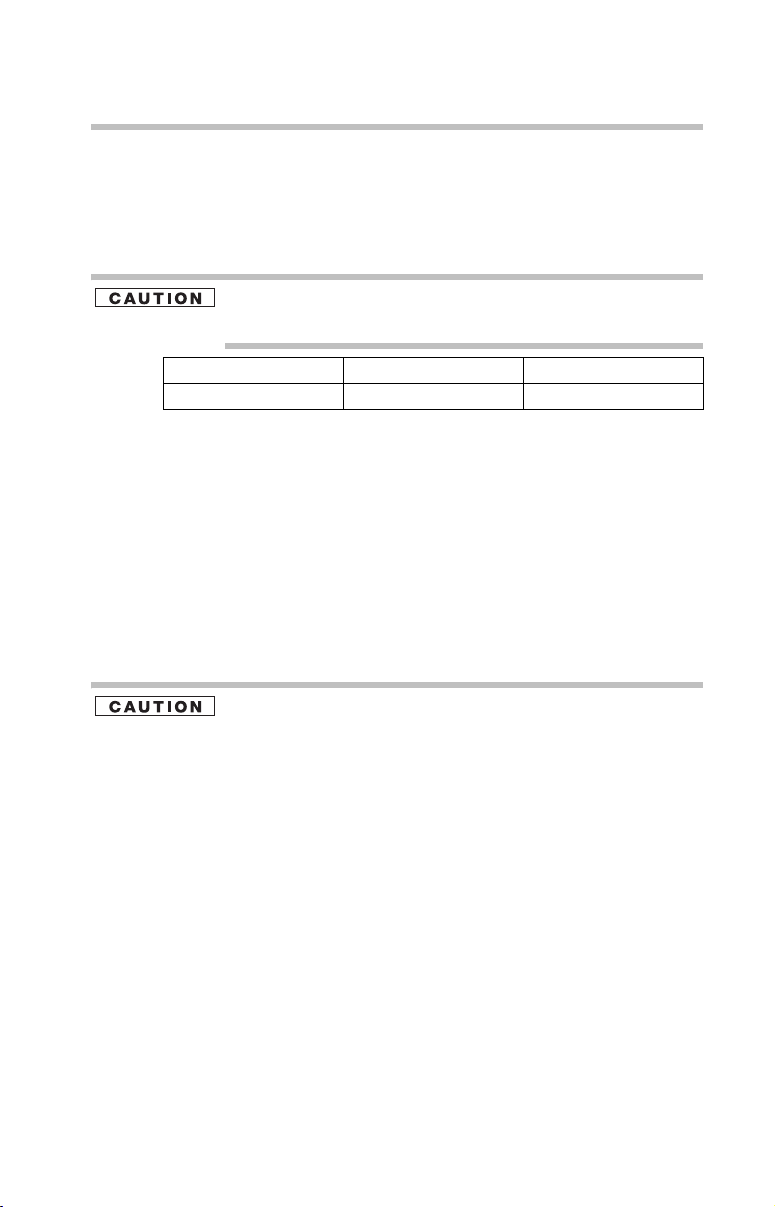
Regulatory information
Approved Countries/Regions for Use for the
INPROCOMM IPN2220 Wireless Network Adapter
This equipment is approved to the radio standard by the countries/regions
in the following table.
Do not use this equipment except in the countries/regions in the following
table.
EU Canada Japan
USA Australia New Zealand
Bluetooth® Wireless Technology
Interoperability
Bluetooth® Cards from TOSHIBA are designed to be interoperable with
any product with Bluetooth wireless technology that is based on Frequency
Hopping Spread Spectrum (FHSS) radio technology, and is compliant to:
❖ Bluetooth Specification as defined and approved by The Bluetooth
Special Interest Group.
❖ Logo certification with Bluetooth wireless technology as defined by The
Bluetooth Special interest Group.
19
Bluetooth wireless technology is a new innovative technology, and
TOSHIBA has not confirmed compatibility of its Bluetooth products with all
PCs and/or equipment using Bluetooth wireless technology other than
TOSHIBA portable computers.
Always use Bluetooth cards from TOSHIBA in order to enable wireless networks over two or more (up to a total of seven) TOSHIBA portable computers using these cards. Please contact TOSHIBA PC product support on Web
site http://www.toshiba-europe.com/computers/tnt/bluetooth.htm in
Europe or pcsupport.toshiba.com in the United States for more information.
When you use Bluetooth cards from TOSHIBA close to 2.4 GHz Wireless
LAN devices, Bluetooth transmissions might slow down or cause errors. If
you detect certain interference while you use Bluetooth cards from
TOSHIBA, always change the frequency, move your PC to the area outside
of the interference range of 2.4 GHz Wireless LAN devices (40 meters/
43.74 yards or more) or stop transmitting from your PC. Please contact
TOSHIBA PC product support on Web site http://www.toshiba-europe.com/
computers/tnt/bluetooth.htm in Europe or pcsupport.toshiba.com in the
United States for more information.
Bluetooth and Wireless LAN devices operate within the same radio frequency
range and may interfere with one another. If you use Bluetooth and Wireless LAN
devices simultaneously, you may occasionally experience a less than optimal
network performance or even lose your network connection. If you should
experience any such problem, immediately turn off either one of your Bluetooth or
Wireless LAN. Please contact Toshiba PC product support on Web site http://
Page 20
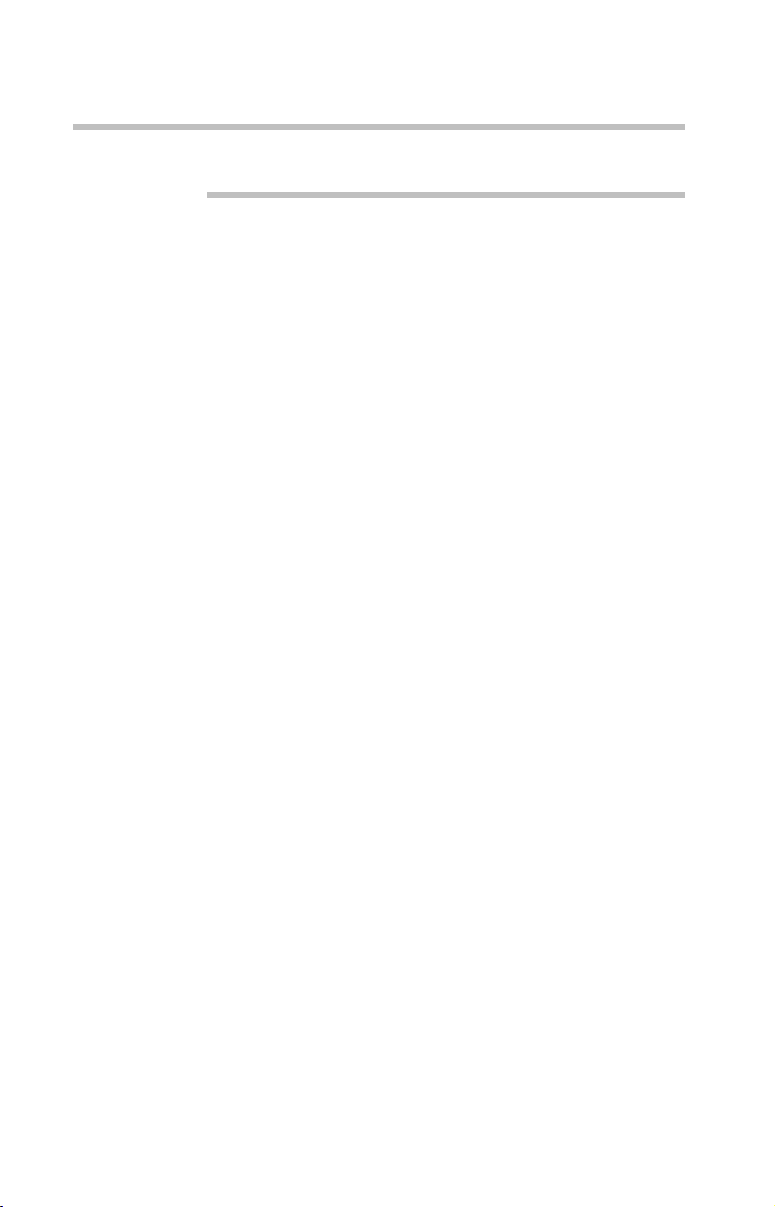
20
Regulatory information
www.toshiba-europe.com/computers/tnt/bluetooth.htm in Europe or
pcsupport.toshiba.com in the United States for more information.
Bluetooth® Wireless Technology and Your Health
The products with Bluetooth wireless technology, like other radio devices, emit
radio frequency electromagnetic energy. The level of energy emitted by devices
with Bluetooth wireless technology however is far much less than the
electromagnetic energy emitted by wireless devices like for example mobile
phones.
Because products with Bluetooth wireless technology operate within the
guidelines found in radio frequency safety standards and recommendations,
TOSHIBA believes Bluetooth wireless technology is safe for use by consumers.
These standards and recommendations reflect the consensus of the scientific
community and result from deliberations of panels and committees of scientists
who continually review and interpret the extensive research literature.
In some situations or environments, the use of Bluetooth wireless technology
may be restricted by the proprietor of the building or responsible representatives
of the organization. These situations may for example include:
❖ Using the equipment with Bluetooth wireless technology on board
airplanes, or
❖ In any other environment where the risk of interference to other
devices or services is perceived or identified as harmful.
If you are uncertain of the policy that applies on the use of wireless devices in a
specific organization or environment (e.g. airports), you are encouraged to ask for
authorization to use the device with Bluetooth wireless technology prior to
turning on the equipment.
Regulatory Statements
This product complies with any mandatory product specification in any country/
region where the product is sold. In addition, the product complies with the
following:
European Union (EU) and EFTA
This equipment complies with the R&TTE directive 1999/5/EC and has been
provided with the CE mark accordingly.
Page 21
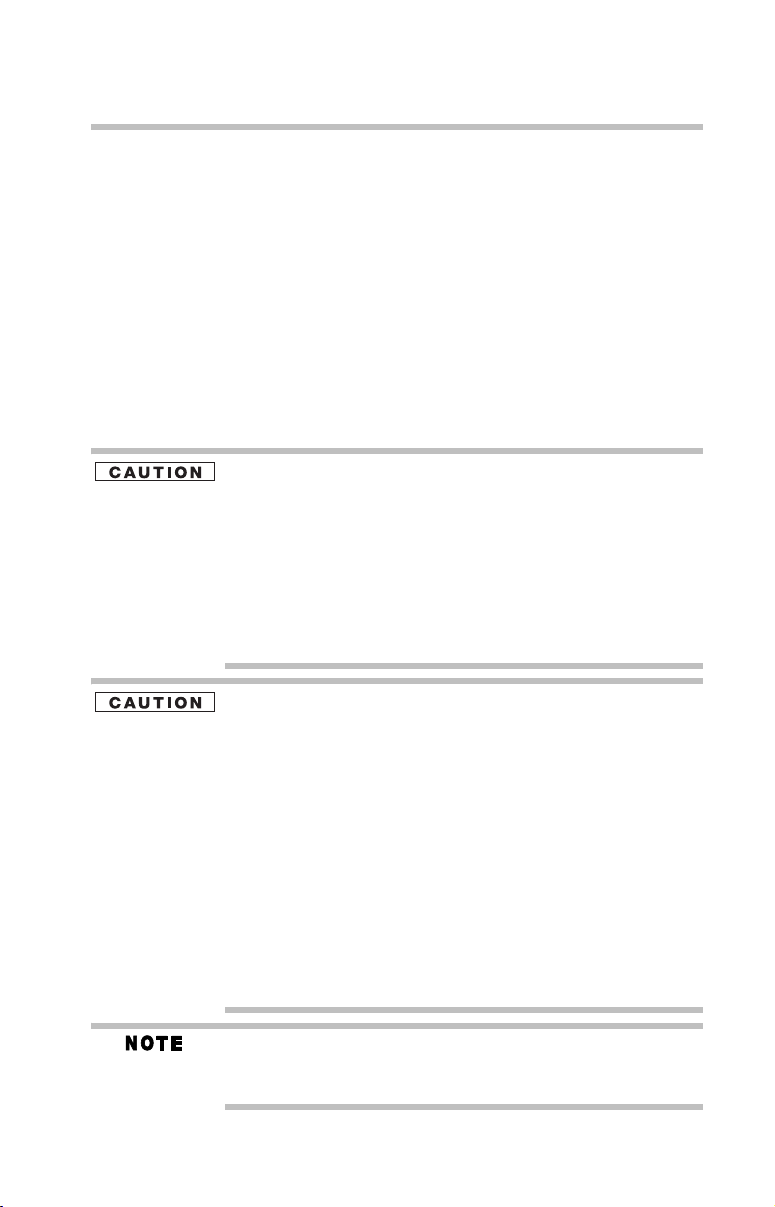
Canada – Industry Canada (IC)
This device complies with RSS 210 of Industry Canada.
Operation is subject to the following two conditions: (1) this device may not
cause interference, and (2) this device must accept any interference, including
interference that may cause undesired operation of this device.”
L’utilisation de ce dispositif est autorisée seulement aux conditions suivantes:
(1) il ne doit pas produire de brouillage et (2) l’utilisateur du dispositif doit étre
prét à accepter tout brouillage radioélectrique reçu, même si ce brouillage est
susceptible de compromettre le fonctionnement du dispositif.
The term “IC” before the equipment certification number only signifies that the
Industry Canada technical specifications were met.
FCC Interference Statement
This device complies with part15 of the FCC rules. Operation is subject to
the following two conditions:
• This device may not cause harmful interference, and
• This device must accept any interference received, including interference that may cause undesired operation.
Note that any changes or modifications to this equipment not expressly
approved by the manufacturer may void the authorization to operate this
equipment.
Regulatory information
21
Exposure to Radio Frequency Radiation
The radiated output power of the Bluetooth Card from TOSHIBA is far below
the FCC radio frequency exposure limits. Nevertheless, the Bluetooth Card
from TOSHIBA shall be used in such a manner that the potential for human
contact during normal operation is minimized.
In order to comply with FCC radio-frequency radiation exposure guidelines
for an uncontrolled environment, the Bluetooth Card from TOSHIBA has to
be operated while maintaining a minimum body to antenna distance of
20 cm.
Refer to the Regulatory Statements as identified in the documentation that
comes with those products for additional information.
The Bluetooth Card from TOSHIBA is far below the FCC radio frequency
exposure limits.
Nevertheless, it is advised to use the Bluetooth Card from TOSHIBA in such a
manner that human contact during normal operation is minimized.
Changes or modifications made to this equipment not expressly approved by
TOSHIBA or parties authorized by TOSHIBA could void the user’s authority
to operate the equipment.
Page 22

22
Regulatory information
Taiwan
Article 14 Unless approved, for any model accredited low power radio frequency
electric machinery, any company, trader or user shall not change the frequency, increase the power or change the features and functions of the
original design.
Article 17 Any use of low power radio frequency electric machinery shall not affect
aviation safety and interfere with legal communications. In the event
interference is caused, the use of such electric machinery shall be immediately discontinued. Operation of such products can be resumed only
when they are modified and can no longer cause interference.
The legal communications mentioned in the above item refer to radio
communications operated in accordance with telecommunication laws and
regulations.
Low power radio frequency electric machinery shall resist against interference
from legal communications or from industrial, scientific and medical radio
emission electric machinery.
Using this Equipment in Japan
In Japan, the frequency bandwidth of 2,400 MHz to 2,483.5 MHz for second
generation low-power data communication systems such as this equipment
overlaps that of mobile object identification systems (premises radio station and
specified low-power radio station).
1. Sticker
Please put the following sticker on devices incorporating this product.
2. Indication
The indication shown below appears on this equipment.
(3)
(1) (2)
2.4FH1
(4)
1 2.4: This equipment uses a frequency of 2.4 GHz.
Page 23

2 FH: This equipment uses FH-SS modulation.
3 The interference range of this equipment is less than 10m.
4 This equipment uses a frequency bandwidth from 2,400 MHz to
2,483.5 MHz. It is impossible to avoid the band of mobile object
identification systems.
3. TOSHIBA Direct PC
Monday – Friday: 10:00 – 17:00
Toll Free Tel: 0120-13-1100
Direct Dial: 03-3457-5916
Fax: 03-5444-9450
Device Authorization
This device obtains the Technical Regulation Conformity Certification, and it
belongs to the device class of radio equipment of low-power data communication
system radio station stipulated in the Radio Law of Japan.
The Name of the radio equipment: EYXF2CS
TELECOM ENGINEERING CENTER
Approval Number: 01NYDA1305
The following restrictions apply:
❖ Do not disassemble or modify the device.
❖ Do not install the embedded wireless module into other device.
Regulatory information
23
DVD-ROM and multi-function drive safety
instructions
The DVD-ROM and multi-function drives employ a laser system. To ensure
proper use of this product, please read this instruction manual carefully and
retain for future reference.
Never attempt to disassemble, adjust or repair a CD/DVD drive, CD-RW drive,
Multi-drive or any other optical drive. You could damage the drive. You would also
be exposed to laser light or other safety hazard, resulting in serious injury. Always
contact an authorized Toshiba service provider, if any repair or adjustment is
required.
Page 24
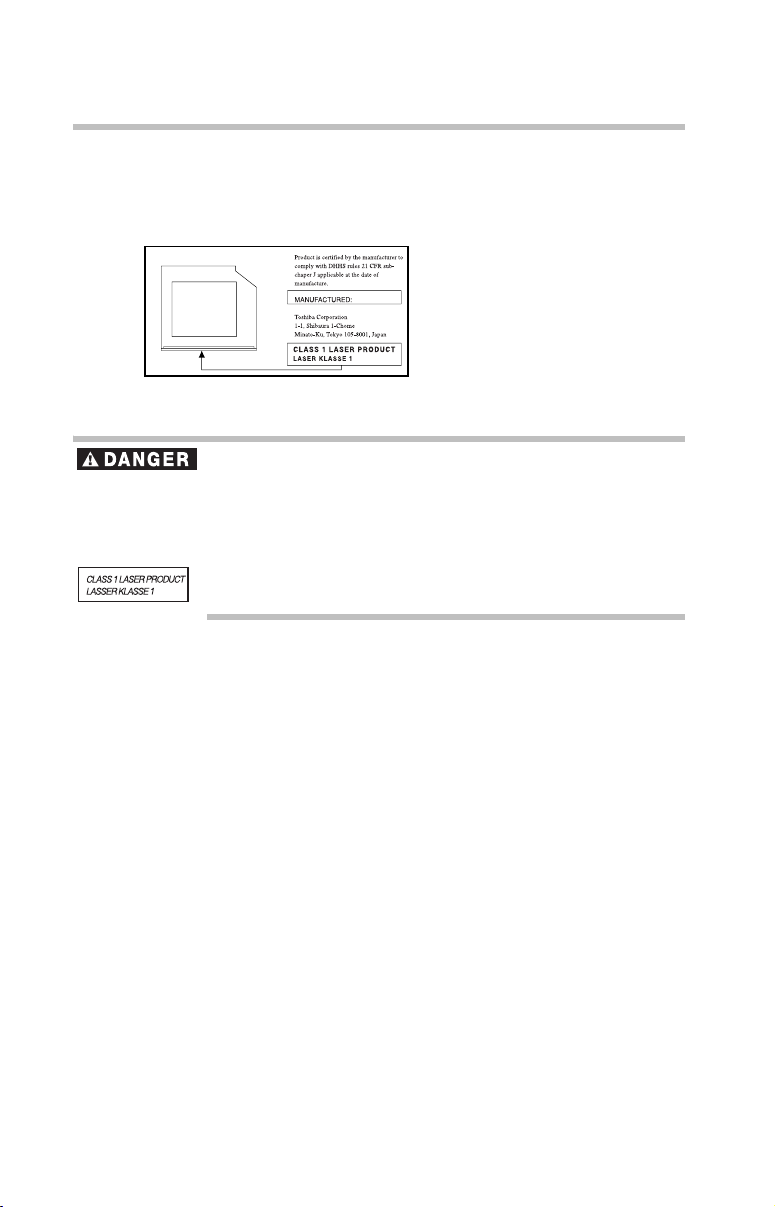
24
Regulatory information
Location of the required label
(Sample shown below. Location of the label and manufacturing
information may vary.)
This appliance contains a laser system and is classified as a CLASS 1
LASER PRODUCT. To use this model properly, read the user’s guide
carefully and keep it for your future reference.
Never attempt to disassemble, adjust or repair a CD/DVD drive, CD-RW drive,
Multi-drive or any other optical drive. You could damage the drive. You would also
be exposed to laser light or other safety hazards, resulting in serious injury. Always
contact an authorized Toshiba service provider, if any repair or adjustment is
required.
Copyright
This guide is copyrighted by Toshiba America Information Systems, Inc. with all
rights reserved. Under the copyright laws, this guide cannot be reproduced in any
form without the prior written permission of Toshiba. No patent liability is
assumed, however, with respect to the use of the information contained herein.
©2005 by Toshiba America Information Systems, Inc. All rights reserved.
Export Administration Regulation
This document contains technical data that may be controlled under the U.S.
Export Administration Regulations, and may be subject to the approval of the
U.S. Department of Commerce prior to export. Any export, directly or indirectly,
in contravention of the U.S. Export Administration Regulations is prohibited.
Notice
The information contained in this manual, including but not limited to any
product specifications, is subject to change without notice.
TOSHIBA CORPORATION AND TOSHIBA AMERICA
INFORMATION SYSTEMS, INC. (TOSHIBA) PROVIDES NO
WARRANTY WITH REGARD TO THIS MANUAL OR ANY OTHER
Page 25

INFORMATION CONTAINED HEREIN AND HEREBY EXPRESSLY
DISCLAIMS ANY IMPLIED WARRANTIES OF MERCHANTABILITY
OR FITNESS FOR ANY PARTICULAR PURPOSE WITH REGARD TO
ANY OF THE FOREGOING. TOSHIBA ASSUMES NO LIABILITY
FOR ANY DAMAGES INCURRED DIRECTLY OR INDIRECTLY
FROM ANY TECHNICAL OR TYPOGRAPHICAL ERRORS OR
OMISSIONS CONTAINED HEREIN OR FOR DISCREPANCIES
BETWEEN THE PRODUCT AND THE MANUAL. IN NO EVENT
SHALL TOSHIBA BE LIABLE FOR ANY INCIDENTAL,
CONSEQUENTIAL, SPECIAL, OR EXEMPLARY DAMAGES,
WHETHER BASED ON TORT, CONTRACT OR OTHERWISE,
ARISING OUT OF OR IN CONNECTION WITH THIS MANUAL OR
ANY OTHER INFORMATION CONTAINED HEREIN OR THE USE
THEREOF.
Trademarks
Satellite and Noteworthy are registered trademarks of Toshiba America
Information Systems, Inc. and/or Toshiba Corporation.
Microsoft, Direct3D, DirectSound, DirectMusic and Windows are
registered trademarks of Microsoft Corporation in the United States and/or
other countries.
Dolby - Manufactured by Toshiba under license from Dolby Laboratories/
Dolby and the double-D symbol are trademarks of Dolby Laboratories.
Wi-Fi is a registered trademark of the Wi-Fi Alliance.
TouchPad is a trademark of Synaptics, Inc.
Sound Blaster is a registered trademark of Creative Labs, Inc.
Intel and Pentium are registered trademarks of the Intel Corporation.
PS/2 is a registered trademark of IBM, Inc.
Bluetooth word mark and logos are owned by the Bluetooth SIG, Inc. and any
use of such marks by Toshiba is under license. Other trademarks and trade names
are those of their respective owners.
All other brand and product names are trademarks or registered trademarks
of their respective companies.
Regulatory information
25
Computer Disposal Information
This product contains mercury. Disposal of this material may be regulated
due to environmental considerations. For disposal, reuse or recycling
information, please contact your local government or the Electronic
Industries Alliance at www.eiae.org.
Page 26

26
Introduction
Introduction
Welcome to the world of powerful and portable multimedia
computers!
You will find that the Microsoft
system is already installed on your computer. It offers
exciting features and easy Internet access.
Some software may differ from its retail version (if
available), and may not include user manuals or all program
functionality.
This guide
This guide offers important information about your computer,
including solutions to the most common problems, and
features and specifications.
For more detailed information, descriptions of other features
and more extensive troubleshooting guidelines, see the
electronic user’s guide preinstalled on your system. It is also
available on the Web at pcsupport.toshiba.com.
Safety icons
This guide contains safety instructions that must be observed
in order to avoid potential hazards that could result in
personal injuries, damage to your equipment, or loss of data.
These safety cautions have been classified according to the
seriousness of the risk, and the icons highlight these
instructions as follows:
®
Windows® XP operating
Indicates an imminently hazardous situation which, if not avoided,
will result in death or serious injury.
Indicates a potentially hazardous situation which, if not avoided,
could result in death or serious injury.
Indicates a potentially hazardous situation which, if not avoided, may
result in minor or moderate injury.
Indicates a potentially hazardous situation which, if not avoided, may
result in property damage.
Provides important information.
Page 27
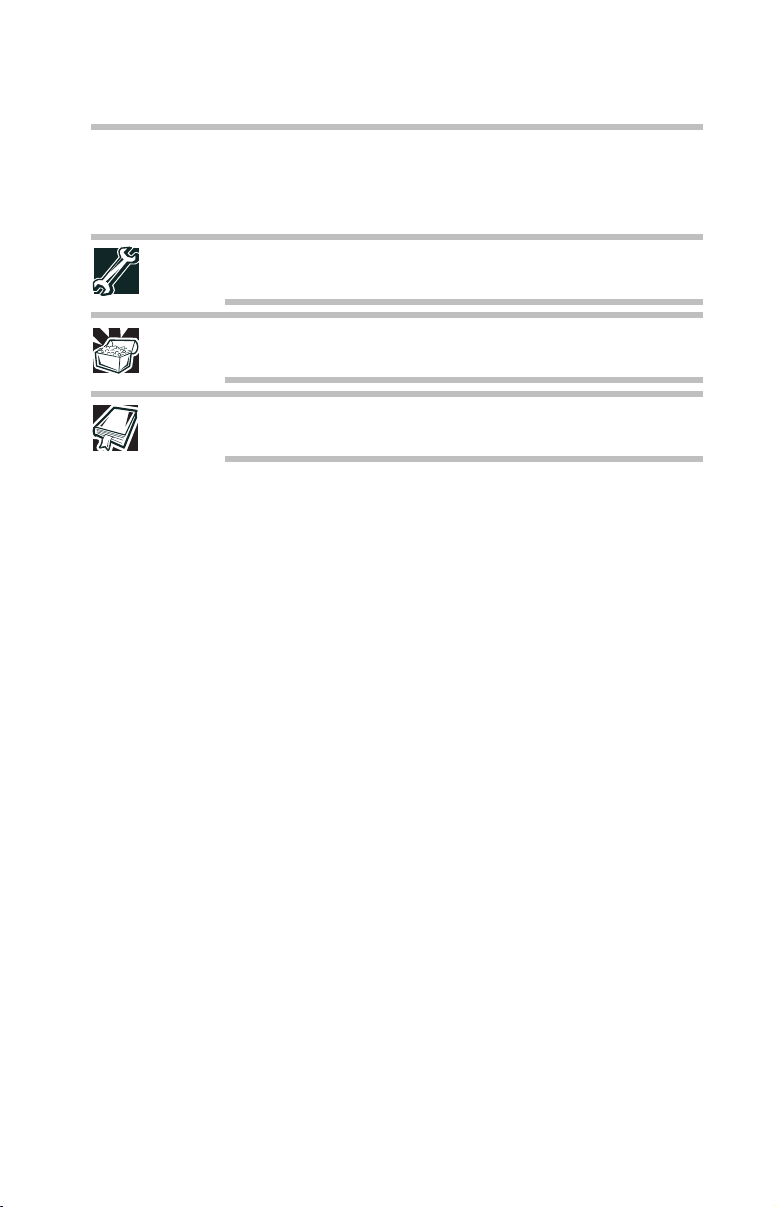
Other icons used
Additional icons highlight other helpful or educational
information:
TECHNICAL NOTE: This icon highlights technical information about
the computer.
HINT: This icon denotes helpful hints and tips.
DEFINITION: This icon indicates the definition of a term used in the
text.
Other documentation
Your computer comes with the following documentation in
addition to this resource guide:
❖ An electronic version of the user’s guide.
❖ It may also contain guides for other programs that may
come with your system.
For accessory information, visit Toshiba's web site at
accessories.toshiba.com.
Setting up your computer and getting started
27
Setting up your computer and getting started
The Toshiba Instruction Manual for Safety and Comfort, that
shipped with your computer, contains helpful information for
setting up your work environment and tips for working
comfortably throughout the day.
Precautions
Your notebook computer is designed to provide optimum
safety and ease of use and to withstand the rigors of travel.
You should observe certain precautions to further reduce the
risk of personal injury or damage to the computer.
❖ Avoid prolonged physical contact with the underside or
surface of the computer.
Page 28

28
Setting up your computer and getting started
Never allow any liquids to spill into any part of your computer, and
never expose the computer to rain, water, seawater or moisture.
Exposure to liquid or moisture can cause electric shock or fire,
resulting in damage or serious injury. If any of these eventualities
should accidentally occur, immediately:
1. Turn off the computer.
2. Disconnect the AC adapter from the power plug socket and computer.
3. Remove the battery pack.
Failure to follow these instructions could result in serious injury or
permanent damage to the computer.
Do not turn on the power again, until you have taken the computer to
an authorized service center.
If you experience discomfort while operating the computer, stop
immediately and rest. Continuous operation for long periods without
adequate rest may cause pain in the arms, wrists, hands, neck or
other part of the body. If pain persists despite rest, consult your
doctor.
PC base and palm rest can become hot! Avoid prolonged contact to
prevent heat injury to skin.
Read the enclosed Instruction Manual for Safety and Comfort.
Some PC Cards can become hot with prolonged use. Overheating of
a PC Card can result in errors or instability in its operation.
Before you remove a PC Card, always wait for it to cool. You could
get burned removing a hot PC Card.
Never place a heavy object on the computer and be careful not to
drop a heavy object onto the computer. It could damage the
computer or cause system failure.
Page 29

Setting up your computer and getting started
Your computer’s features and specifications
Certain notebook chassis are designed to accommodate all
possible configurations for an entire product Series. Your
selected model may not have all the features and
specifications corresponding to all of the icons or switches
shown on the notebook chassis, unless you have selected all
those features.
This information applies to all the features and icons
described in this guide.
Below are examples of some of the many possible icons that
may come on your computer:
Sample system icons
Connecting the AC adapter
The AC adapter enables you to power the computer from an
AC outlet and to charge the computer’s batteries. The AC
power light on the computer glows when the device is
plugged in.
29
Never pull on a power cord/cable to remove a plug from a socket.
Always grasp the plug directly. Failure to follow this instruction may
damage the cord/cable, and/or result in a fire or electric shock,
possibly resulting in serious injury.
When you connect the AC adapter to the computer, always follow the
steps in the exact order as described in the User's Guide. Connecting
the power cord/cable to a live electrical outlet should be the last step;
otherwise, the adapter DC output plug could hold an electrical
charge and cause an electrical shock or minor bodily injury when
touched. As a general safety precaution, avoid touching any metal
parts.
Always use the Toshiba AC adapter that was provided with your
computer, or use Toshiba recommended alternate models to avoid
any risk of fire or other damage to the computer. Use of an
incompatible AC adapter could cause fire or damage to the computer,
possibly resulting in serious injury.
Page 30

30
Power cord/cable
Setting up your computer and getting started
AC adapter
AC adapter cord
Sample power cord/cable and AC adapter
To connect AC power to the computer:
1 Connect the power cord/cable to the AC adapter.
Sample connecting the power cord/cable to the AC adapter
Handling the cord on this product will expose you to lead, a
chemical known to the State of California to cause birth defects or
other reproductive harm. Wash hands after handling.
_
+
2 Plug the AC adapter into the DC-IN on the back of the
computer.
Sample connecting the AC adapter to the computer
3 Connect the power cord/cable to a live electrical outlet.
The AC power light on the indicator panel glows blue.
Page 31

Never tamper with the power cord/cable or plug; never splice or alter
a power cord/cable; never bend or twist a power cord/cable; never
place heavy objects on a power cord/cable; never place a power
cord/cable near a heat source; never run a power cord/cable through
a pinch point such as a door or window; never use nails, staples or
similar objects to fasten or attach power cord/cable in place; never
attempt to disassemble or repair an AC adapter or a Battery Charger.
Doing any of the above may damage the power cord/cable, and/or
result in a fire or electric shock, possibly resulting in serious injury.
Never attempt to connect or disconnect a power plug with wet hands.
Failure to follow this instruction could result in an electric shock,
possibly resulting in serious injury.
Connecting a printer
Your printer documentation may require you to install the printer
software before physically connecting the printer to your computer. If
you do not install the software as instructed by the printer
manufacturer, the printer may not function correctly.
Read the documentation that came with your printer. Follow the
manufacturer’s instructions when connecting a local printer.
Setting up your computer and getting started
31
Connecting a USB printer
You can connect a USB-compatible printer to your computer
through one of the USB ports.
To confirm a printer’s compatibility, check its documentation.
To achieve the connection, you need a suitable USB cable,
which may come with your printer. Otherwise, you can
purchase one from a computer or electronics store.
Follow the manufacturer’s instructions for connecting a USB printer
to your computer.
Installing additional memory (optional)
Before you install or remove a memory module, turn off the computer
using the Start menu. If you install or remove a memory module
while the computer is in Standby or Hibernation mode, data will be
lost.
Page 32
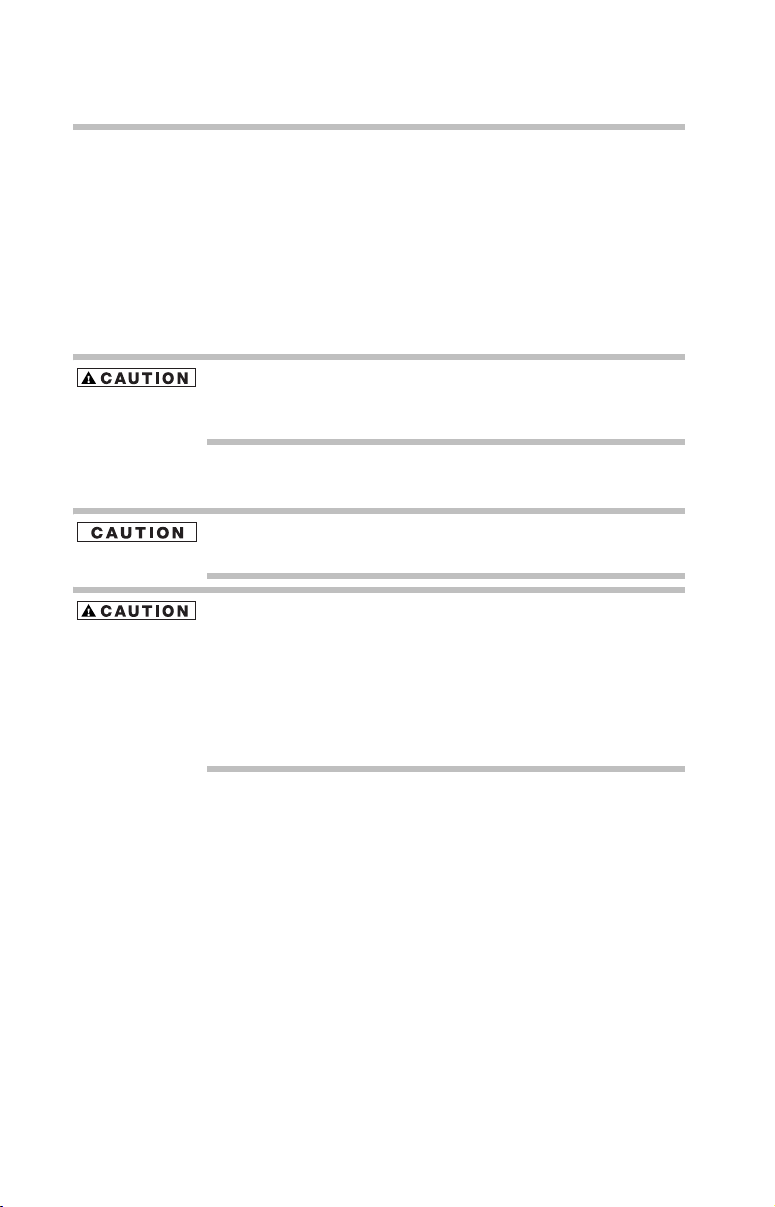
32
Setting up your computer and getting started
Your computer comes with enough memory to run most of
today’s popular applications. You may want to increase the
computer’s memory if you use complex software or process
large amounts of data.
Additional memory comes in various capacities (visit the
Toshiba Web site at accessories.toshiba.com for more
information). There are two memory slots. Your system may
have both slots occupied.
If you use the computer for a long time, the memory modules will
become hot. If this happens, let the modules cool to room
temperature before you replace them.
You need a standard Phillips No. 1 screwdriver to install a
memory module.
To avoid damaging the computer’s screws, use a standard Phillips
No. 1 screwdriver that is in good condition.
Do not try to install a memory module under the following
conditions. You can damage the computer and the memory module.
1. The computer is turned on.
2. The computer was shut down using Standby mode.
3. Power to the DVD-ROM or multi-function drive has been turned
on.
If the computer is on, begin at step 1, otherwise, skip to
step 3.
1 If the computer is on, click Start, Turn Off Computer.
The Turn off computer window appears.
2 Click Turn O f f.
The operating system turns off the computer.
3 Unplug and remove any cables connected to the
computer, including the AC adapter cord.
4 Remove the battery.
5 Close the display panel and turn the computer upside
down to locate the memory module slot cover.
Page 33

Setting up your computer and getting started
Memory module
slot cover
Locating the memory module slot cover
33
6 Using a standard Phillips No. 1 screwdriver, unscrew the
screw that secures the memory module slot cover, then
remove the memory module slot cover.
Removing the memory module slot cover
7 Remove the new memory module from its antistatic
packaging.
Static electricity can damage the memory module. Before you handle
the module, touch a grounded metal surface to discharge any static
electricity you may have built up.
To avoid damaging the memory module, be careful not to touch its
gold connector bar (on the side you insert into the computer).
8 Insert the memory module into the socket on the
underside of the computer.
9 Hold the memory module by its edges so that the gold
connector bar faces the slot, at a slight angle to the
socket.
Page 34
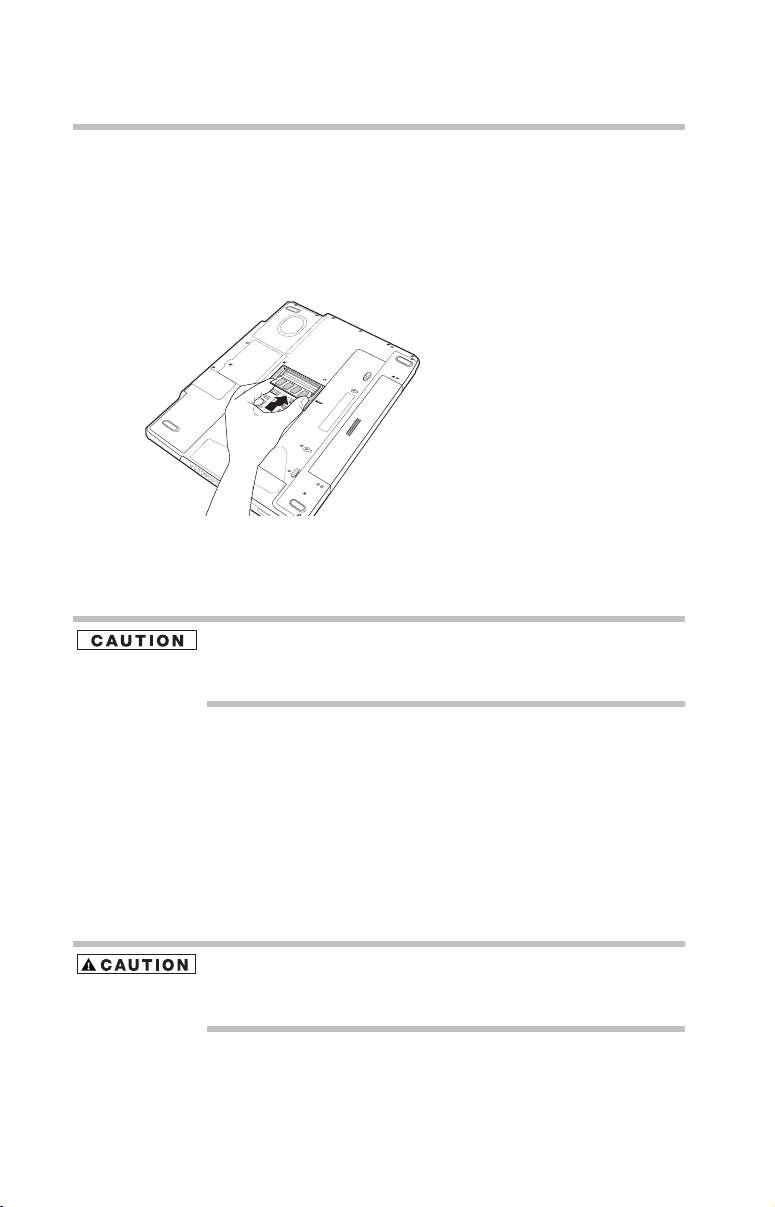
34
Setting up your computer and getting started
10 Check that the module is lined up with the socket clips.
11 Gently press down on the memory module connector
until the clips snap into place.
Do not force the memory module into position. The
memory module should be level when secured in place.
Inserting the memory module into the slot
The clips on either side of the memory module will click
to secure the memory module.
Avoid touching the connectors on the memory module or on the
computer. Grease or dust on the connectors may cause memory
access problems.
12 Replace the memory module cover and the screw.
13 Turn the computer over and reconnect any cables you
removed.
14 Restart the computer.
When you turn on the computer, it automatically
recognizes the additional memory.
Removing a memory module
If you use the computer for a long time, the memory modules will
become hot. If this happens, let the modules cool to room
temperature before you replace them.
1 Follow steps 1 through 6 in “Installing additional
memory (optional)” on page 31.
Page 35

2 Pull the clips away from the memory module.
The memory module pops partially out of the slot.
3 Carefully remove the memory module from the slot.
4 Replace the memory module slot cover and the screw.
5 Turn the computer over and restart it.
Your computer’s TFT display
Small bright dots may appear on your screen display when
you turn on your PC. Your display contains an extremely
large number of thin-film transistors (TFT) and is
manufactured using high-precision technology. Any small
bright dots that may appear on your display are an intrinsic
characteristic of the TFT manufacturing technology. Over a
period of time, and depending on the usage of the computer,
the brightness of the screen will deteriorate. This is also an
intrinsic characteristic of the screen technology. When the
computer is operated on battery power, the screen will dim
and you may not be able to increase the brightness of the
screen while on battery power.
Your computer’s TFT display
35
Inserting a PC Card
Use caution when lifting or turning your computer. Failure to do so
may result in damage to components, such as cables, attached to
your computer, or to the computer itself.
Sample inserting a PC Card
1 If your PC Card does not support hot swapping, save
your data and turn off the computer before inserting the
PC Card. For more information, see “Hot swapping” on
page 36.
2 Hold the PC Card with the arrow or main label side up
and the connector side toward the PC Card slot.
Page 36

36
Removing a PC Card
3 When the card is almost all the way into the slot, push
firmly, but gently, to ensure a firm connection with the
computer. Do not force the card into position.
Removing a PC Card
1 Click the Safely Remove Hardware icon on the system
tray.
2 Click Safely remove xxxx, where xxxx is the identifier
for your PC Card.
3 The operating system advises you that you may safely
remove the card.
Sample removing a PC Card
4 Press the PC Card eject button next to the PC Card slot.
5 Remove the PC Card and store it properly.
Hot swapping
One of the great things about PC Cards is that you can
replace one PC Card with another while the computer is on.
This is called “hot swapping.”
Hot swapping precautions
Although you can insert a PC Card at any time, to avoid data
loss never remove a card while it is in use. For example:
❖ Never remove a hard disk card while the system is
accessing it.
❖ Never remove a network card while you are connected to
a network.
Before removing a PC Card, stop it by clicking the Safely
Remove Hardware icon on the system tray. Once the PC
Card has stopped, you can safely remove it.
Page 37
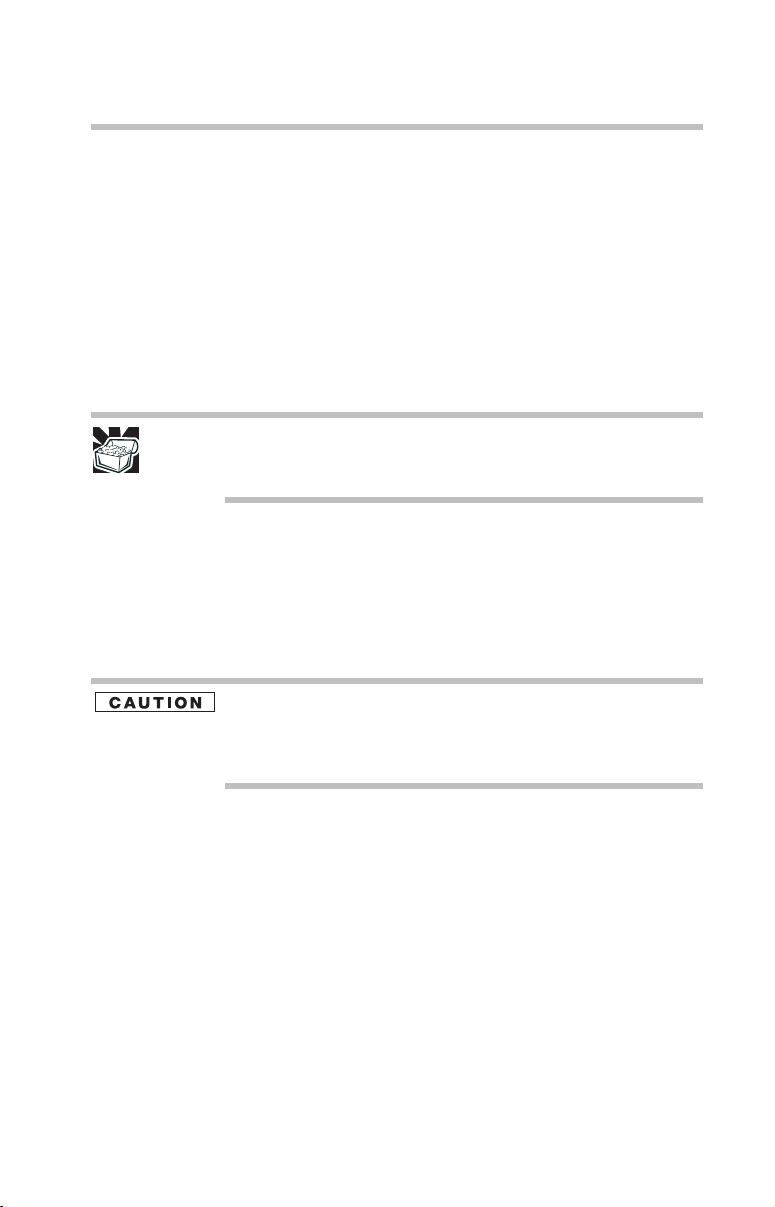
Learning the basics
Computing tips
❖ Save your work frequently.
Your work stays in the computer’s temporary memory
until you save it to the disk. You will lose all unsaved
work, if, for example, a system error occurs and you must
restart your computer, or your battery runs out of charge
while you are working. Your computer can be configured
to warn you when the battery is running low.
HINT: Some programs have an automatic save feature that you can
turn on. This feature saves your file to the hard disk at preset
intervals. See your software documentation for details.
❖
Back up your files to diskettes (or other removable
storage media) on a regular basis. Label the backup
copies clearly and store them in a safe place.
❖ Scan all new files for viruses.
❖ Never turn off the computer if a drive indicator light
indicates a drive is active.
Learning the basics
37
The Windows® XP operating system records information, such as
your desktop setup, during its shutdown procedure. If you do not let
the operating system shut down normally, details such as new icon
positions may be lost.
Using the TouchPad™
The TouchPad, the small, smooth square cutout located in
front of the keyboard, is sensitive to touch and enables you to
move the cursor with the stroke of a finger. Simply move
your finger on the TouchPad in the direction you would like
to move the cursor:
❖ To move the cursor to the top of the page, push your
finger forward on the TouchPad.
❖ To move the cursor to the bottom of the page, drag your
finger toward yourself.
❖ To move the cursor to the right side of the page, slide
your finger across the TouchPad from left to right.
Page 38

38
Using the DVD-ROM or multi-function drive
❖ To move it to the left side, slide your finger from right to
left.
Because the TouchPad is much smaller than the display screen,
moving your cursor across the screen often means having to move
your finger several times across the TouchPad in the preferred
direction.
Using primary and secondary control buttons
When you want to click or choose an item, use the TouchPad
to move the pointer/cursor to the item. Once the pointer/
cursor is positioned, you can click it into place by either
double-tapping the TouchPad or clicking the control buttons.
The control buttons are adjacent to the TouchPad and are used
like the buttons on a mouse. The primary control button is the
left one and corresponds to the left mouse button. To doubleclick, press the primary button twice in rapid succession.
The function of the secondary button depends on the program
you are using. It usually corresponds to the right mouse
button. Check your program’s documentation to find whether
it uses the secondary mouse button.
Using the DVD-ROM or multi-function drive
Optical storage has become the preferred medium for
software, music, and video. Digital versatile discs (DVDs)
provide a significant increase in data storage and support
features that are not available on any other video platform.
These features include wide-screen movies, multiple
language tracks, digital surround sound, multiple camera
angles, and interactive menus.
For these reasons, your computer may come with a DVD-ROM
drive or multi-function drive.
Page 39

Using the DVD-ROM or multi-function drive
TECHNICAL NOTE: Your DVD-ROM or multi-function drive is set to
play region 1 (North America) DVD-ROMs. If you play a DVD disc
from another region, the drive will automatically change to play in
the format of the other region. The drive will allow you to change
regions four times. On the fourth change, the region will be “locked
in.” That is, the drive will only play DVDs from that last region. Note
that changing from region 1 to region 2 and back to region 1 is
counted as two changes.
For optimum DVD performance, it is recommended that you play
DVDs while running the computer on AC power.
You use CD-ROMs to load and run software, and to access
reference material such as catalogs, as well as listen to music.
Drive in-use indicator light
Eject button
Manual eject hole
Sample DVD-ROM or multi-function drive
39
Drive in-use indicator light—Indicates when the drive is in
use.
Eject button—Press to release the disc tray.
Never press the eject button or turn off the computer while the drivein-use indicator light is glowing. Doing so could damage the disc or
the drive.
Manual eject hole—Use if you need to release the disc tray
when the power is off. Use a straightened paper clip or other
narrow object to press the manual eject button located inside
the hole.
Never use a pencil to press the manual eject button. Pencil lead can
break off inside the computer and damage it. Instead, use a slim
object such as a straightened paper clip.
Page 40

40
Using the DVD-ROM or multi-function drive
CD/DVD control buttons
The control buttons on the left side of the keyboard let you
play audio CDs when the computer is off. You can also use
them to play CDs and DVDs when the computer is on
Power
Internet
Play/Pause
Previous
track
CD/DVD
Stop
Next
track
Sample CD/DVD control buttons
The internet button launches the Internet Explorer web
browser application.
The CD/DVD button has the following functionality:
Power is off and you
press the CD/DVD
button
Operating system is
running and you press
the CD/DVD button
If a CD is in the drive, the system operates as
a stand-alone CD player.
If a CD is in the drive, the Windows Media
Player starts and the audio CD begins to play.
If a DVD is in the drive, WinDVD
the DVD begins to play/
™
®
starts and
The previous track button returns to the preceding track on
the disc.
The next track button skips to the following track on the
disc.
The play/pause button starts playing the disc or makes it
pause if currently playing.
The stop/eject button stops a disc that is currently playing.
You can eject a disc by pressing the stop/eject button twice.
Use this method to eject a disc when the computer is turned
off and the sound subsystem is turned on.
Page 41

Using the DVD-ROM or multi-function drive
Inserting a compact disc
Before putting on headphones to listen to an audio CD, turn the
volume dial down, and do not set the volume too high when using
the headphones. Continuous exposure to loud sound can harm your
hearing.
To insert a compact disc into the drive:
1 Make sure the computer is turned on.
2 Make sure the in-use indicator light is off.
3 Press the drive’s eject button.
The disc tray slides partially out of the drive (about
1inch).
HINT: The drive will not open if the computer’s power is off.
4 Grasp the tray and pull it fully open.
5 Hold the disc by its edges and check that it is free of dust.
41
If the disc is dusty, clean it.
6 Place the disc carefully in the disc tray, label side up.
Positioning the disc in the drive
7 Gently press the disc onto the center spindle until you
feel the disc click into place.
Page 42
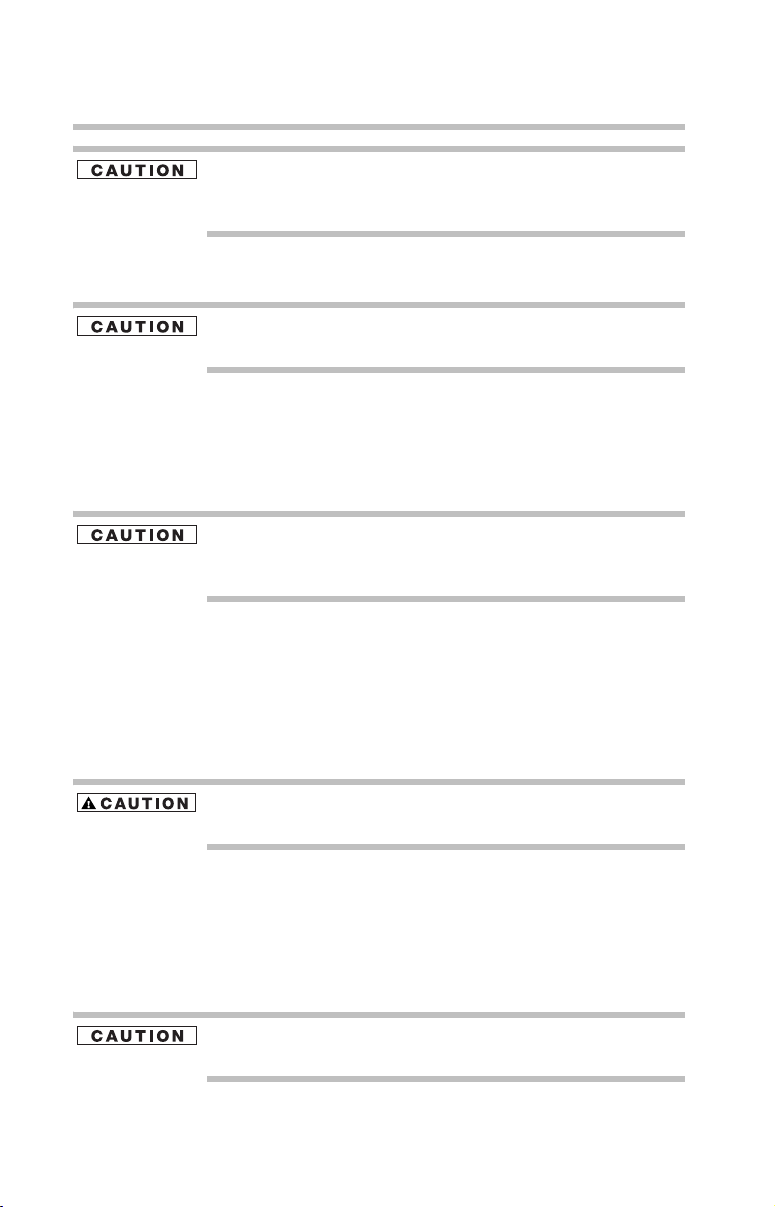
42
Using the DVD-ROM or multi-function drive
Be careful not to touch the drive’s lens (located underneath the
drive’s spindle) or the area around it. Doing so could cause the drive
to malfunction.
8 Make sure the disc is completely on the spindle and is
lying flat on the tray.
Make sure the disc is properly positioned on the spindle. If you
position the disc incorrectly, it can jam the disc tray.
9 Push the disc tray in by pressing gently on the center of
the tray until it clicks into place.
You are ready to use the disc.
Removing a disc with the computer on
Never press the eject button while the computer is accessing the
drive. Wait for the disk/disc activity light on the system indicator
panel to turn off before opening the disc tray.
1 Locate and press the eject button on the drive.
The disc tray partially opens.
2 Grasp the sides of the tray and pull it fully open.
3 Remove the disc from the disc tray and place it in its
protective cover.
If the disc is spinning when you open the disc tray, wait for the disc
to stop before removing it.
4 Close the disc tray by pressing gently on the center of the
tray until it clicks, indicating that it is locked.
Removing a disc with the computer off
1 Insert a slender object, such as a straightened paper clip,
into the manual eject hole.
Never use a pencil to press the manual eject button. Pencil lead can
break off inside the computer and damage it.
2 Pull the tray fully open, remove the disc and place it in its
protective cover.
Page 43
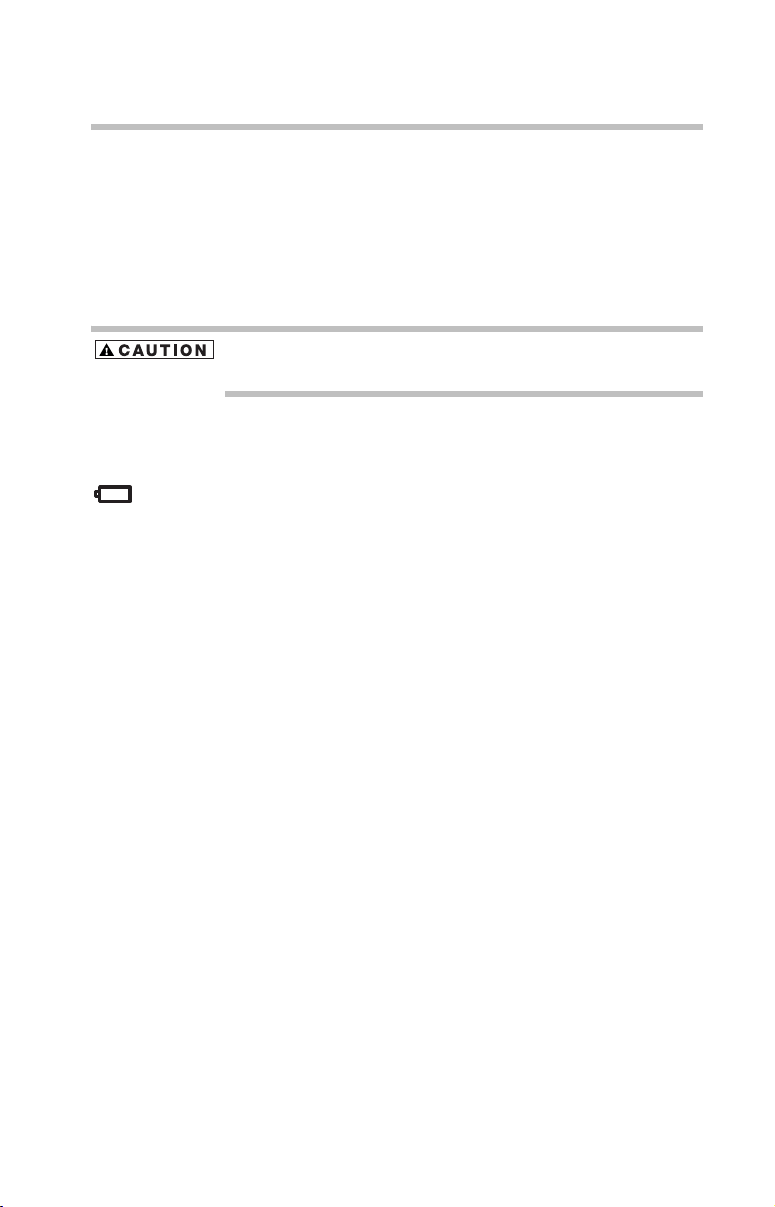
Moving the computer
3 Close the disc tray by pressing gently on the center of the
tray until it clicks, indicating that it is locked.
Moving the computer
Before moving your computer, even across the room, make
sure all disk activity has ended (the drive indicator light stops
glowing) and all external peripheral cables are disconnected.
Do not pick up the computer by its display panel or by the back
(where the ports are located). Doing so could damage the system.
Mobile computing
Running the computer on battery power
The computer contains a removable Lithium-Ion (Li-Ion)
high-capacity battery that provides power when you are away
from an AC outlet. This is the main battery. You can recharge
it many times.
Battery life may vary considerably from specifications
depending on product model, configuration, applications,
power management settings and features utilized, as well as
the natural performance variations produced by the design of
individual components. Published battery life numbers are
achieved on select models and configurations tested by
Toshiba at the time of publication. See "Detailed Specs" for
specific battery measurement test. Recharge time varies
depending on usage. Battery may not charge while computer
is consuming full power.
After a period of time, the battery will lose its ability to
perform at maximum capacity and will need to be replaced.
This is normal for all batteries. To purchase a new battery
pack, see the accessories information that shipped with your
computer or visit the Toshiba web site at
www.accessories.toshiba.com.
To ensure that the battery maintains its maximum capacity,
operate the computer on battery power at least once a month
until the battery is fully discharged. Please see “Maximizing
battery life” on page 48 for procedures. If the computer is
continuously operated on AC power, either through an AC
adapter or a docking station (if applicable to your system), for
43
Page 44

44
Mobile computing
an extended period (more than a month), the battery may fail
to retain a charge. This may shorten the life of the battery, and
the battery light may not indicate a low-battery condition.
The computer also has an internal real-time-clock (RTC)
battery.
The RTC battery powers the RTC memory that stores your
system configuration settings and the current time and date
information. It maintains this information for up to a month
while the computer is turned off.
TECHNICAL NOTE: The RTC battery does not charge while the
computer is turned off, even if the AC adapter is attached.
The RTC battery charges when the computer is powered on.
The RTC battery may have become completely discharged
while your computer was shipped, resulting in the following
message during startup:
BAD RTC BATTERY
BADCHECKSUM (CMOS)
CHECK THE SYSTEM
This message may vary by model.
The RTC battery does not charge while the computer is turned off
even if the AC adapter is attached.
Monitoring battery power
The computer’s main battery light gives you an indication of
the main battery’s current charge:
❖ Blue indicates the AC adapter has fully charged the
battery.
❖ Amber indicates the AC adapter is charging the battery.
❖ Does not glow if the external power source is
disconnected or if the battery is completely discharged
Page 45

Mobile computing
TECHNICAL NOTE: The computer drains the battery faster at low
temperatures. Check your remaining charge frequently if you are
working in temperatures below 50 degrees Fahrenheit.
The computer calculates the remaining battery charge based on your
current rate of power use and other factors such as the age of the
battery.
TECHNICAL NOTE: When your computer is using all of the power
provided by the AC Adapter to run applications, features, and
devices, the recharging of the battery cannot occur. Your computer's
Power Saver utility can be used to select a power level setting that
reduces the power required for system operation and will allow the
battery to recharge.
❖
Flashing amber indicates that the computer is using
battery power, and the battery’s charge is running low.
HINT: Be careful not to confuse the battery light ( ) with the on/off
light ( ). When the on/off light flashes amber, it indicates that the
system is suspended (using Windows® XP Standby command).
45
Setting battery alarms
Your computer can be configured to warn you when the
battery is running low. For more information, see “Setting
battery alarms” in the electronic user’s guide.
Changing the main battery
When your battery power is running low, you have two
options—connect the computer to an AC power source or
install a charged battery.
Never short circuit the battery pack by either accidentally or
intentionally bringing the battery terminals in contact with another
conductive object. This could cause serious injury or fire, and could
also damage the battery pack.
Never expose a battery pack to abnormal shock, vibration or
pressure. The battery pack's internal protective device could fail,
causing it to overheat or ignite resulting in caustic liquid leakage, or
explosion or fire, possibly resulting in death or serious injury.
Page 46

46
Mobile computing
If your battery discharges fully, your information will be lost. Be sure
to save your work often.
Removing the battery from the computer
1 Save your work.
2 Shut down and turn off the computer.
3 Remove all cables connected to the computer, including
the AC adapter cord.
4 Turn the computer over.
5 If the battery lock is in the locked position, slide it toward
the unlocked position.
6 Slide the battery release to release the battery.
Battery release latch
7 Pull the discharged battery pack out of the computer.
Removing the discharged battery
Page 47

If the battery is leaking or its case is cracked, put on protective
gloves to handle it, and discard it immediately. Always dispose of
used battery packs in compliance with all applicable laws and
regulations. Put insulating tape, such as cellophane tape, on the
electrode during transportation to avoid a possible short circuit, fire
or electric shock. Failure to do so could possibly result in serious
injury.
8 Wipe the terminals of the charged battery with a clean
cloth to ensure a good connection.
9 Insert the charged battery into the slot until the latch
clicks.
The battery pack has been designed so that you cannot
install it with reverse polarity.
10 Turn the computer right side up.
11 Reconnect any cables.
12 Restart the computer.
Battery safety precautions
❖ If the battery pack produces an odor, overheats or
changes color or shape while it is being used or charged,
turn off the computer’s power immediately and
disconnect the power cord/cable from the power socket.
Carefully remove the battery pack from the computer.
❖ Do not try to disassemble a battery pack.
❖ Do not overcharge or reverse charge a battery.
Overcharging will shorten its life, and reverse charging
could damage it.
❖ Avoid touching the metal terminals of the battery with
another metal object. Short-circuiting the battery can
cause it to overheat and may cause damage to the battery
or the computer.
❖ Do not incinerate a spent battery, as this could cause it to
explode and release toxic materials.
❖ If a battery is leaking or damaged, replace it immediately.
Use protective gloves when handling a damaged battery.
Mobile computing
47
Page 48

48
Mobile computing
❖ To replace the main battery, use an identical battery that
you can purchase through the Toshiba Web site at
accessories.toshiba.com.
❖ A reverse polarity condition should be avoided with all
batteries. The main battery is designed so that it cannot
be installed in reverse polarity.
❖ Charge the battery only in the computer or in a battery
charger designated as an approved option.
❖ When you install the battery pack, you should hear a
click when it is seated properly.
❖ Do not expose the battery pack to fire. The battery pack
could explode.
Maximizing battery life
To maximize the life of your battery pack:
❖ At least once a month, disconnect the computer from a
power source and operate it on battery power until the
battery pack fully discharges. Before doing so, follow the
steps below:
1 Turn off the computer’s power.
2 Disconnect the AC adapter and turn on the
computer’s power. If it does not turn on, go to step 4.
3 Operate the computer on battery power for five
minutes. If the battery pack has at least five minutes
of operating time, continue operating until the battery
pack is fully discharged. If the battery light flashes or
there is some other warning to indicate a low battery,
go to step 4.
4 Connect the AC adapter to the computer and connect
the power cord/cable to a power outlet. The DC-IN or
AC power-light should glow blue, and the battery
light should glow amber to indicate that the battery
pack is being charged. If the DC-IN or AC powerlight indicator does not glow, power is not being
supplied. Check the connections for the AC adapter
and power cord/cable.
5 Charge the battery pack until the battery light glows
blue.
Page 49

❖ If you have extra battery packs, rotate their use.
❖ If you will not be using the system for an extended
period, more than one month, remove the battery pack.
❖ Disconnect the AC adapter when the battery is fully
charged. Overcharging makes the battery hot and
shortens its life.
❖ If you are not going to use the computer for more than
eight hours, disconnect the AC adapter.
❖ Store spare battery packs in a cool dry place out of direct
sunlight.
Disposing of used batteries safely
The life of a battery pack depends on usage. When the battery
pack needs replacing, the main battery light flashes amber
shortly after you have fully recharged the battery.
You must discard a battery if it becomes damaged.
Never attempt to dispose of a battery pack by burning or by throwing
it into a fire, and never allow exposure to a heating apparatus (e.g.,
microwave oven). Heat can cause a battery pack to explode and
possibly cause serious injury.
Always dispose of used battery packs in compliance with all
applicable laws and regulations. Put insulating tape, such as
cellophane tape, on the electrode during transportation to avoid a
possible short circuit, fire or electric shock. Failure to do so could
possibly result in serious injury.
Mobile computing
49
Always use the battery pack supplied as an accessory or an
equivalent battery pack specified in the User's Manual. Other battery
packs have different voltage and terminal polarities. Use of nonconforming battery packs could generate smoke or cause fire or
rupture, possibly resulting in serious injury.
After repeated use, the batteries will finally lose their ability
to hold a charge and you will need to replace them. Under
certain applicable laws and regulations, it may be illegal to
dispose of old batteries by placing them in the trash.
Please be kind to our shared environment. Check with your
local government authority for details regarding where to
recycle old batteries or how to dispose of them properly. If
Page 50
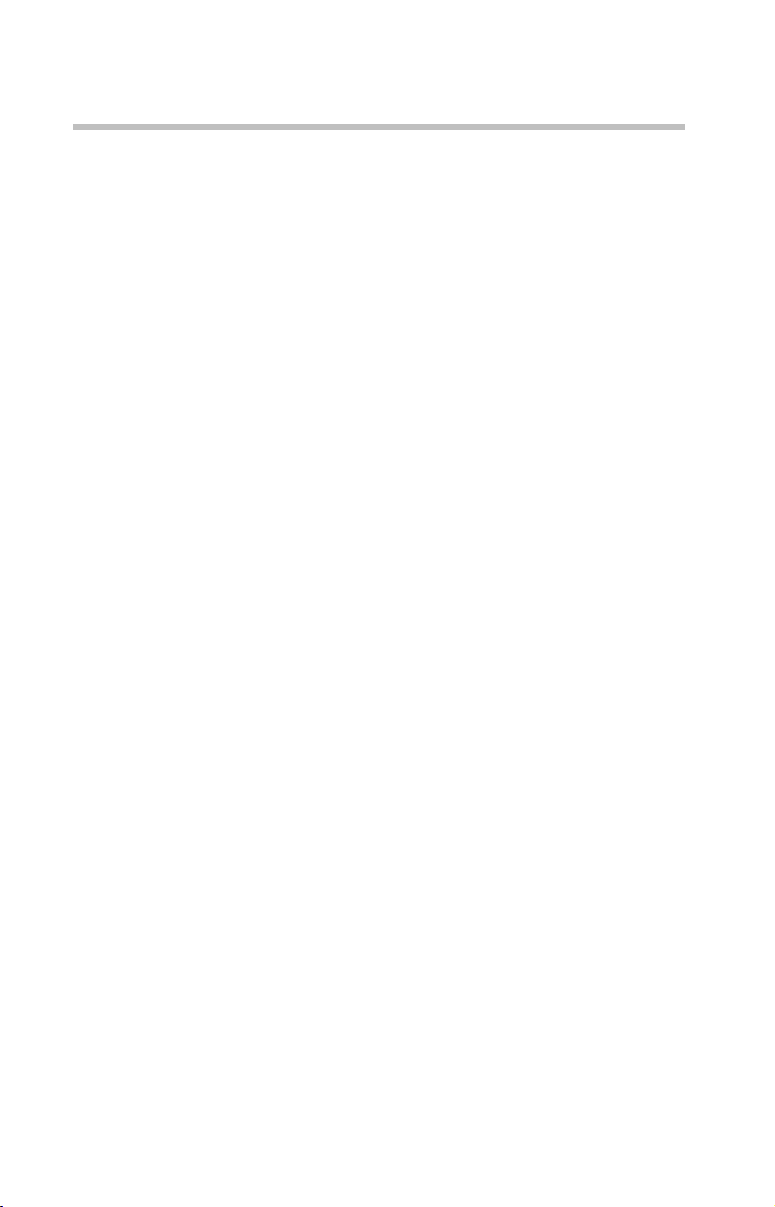
50
If something goes wrong
you cannot find the information you need elsewhere, call
Toshiba at: 1 (800) 457-7777.
If something goes wrong
Problems that are easy to fix
Your program stops responding.
If you are working with a program that suddenly freezes all
operations, chances are the program has stopped responding.
You may be able to exit the failed program without shutting
down the operating system or closing other programs.
To close a program that has stopped responding:
1 Press
2 Click the Applications tab.
3 Select the program you want to close, then click End
Ctrl, Alt, and Del simultaneously (once).
If a program has stopped responding, the words “not
responding” appear beside its name in the list.
Tas k.
Closing the failed program should allow you to continue
working. If it does not, continue with step 4.
4 Close the remaining programs one by one by selecting
the program name, then End Task.
To power off your computer, do one of the following:
If you are not connected to a domain server:
1 Click Start, Turn off computer.
The Turn off computer window appears.
2 Click Turn O f f.
The computer turns off.
If you are connected to a domain server:
1 Click Start, Shut down.
The Shut Down window appears.
2 Click Shut down from the drop-down list.
Page 51

If something goes wrong
51
3 Click OK.
The computer shuts down completely.
Your program performs an illegal operation.
If you receive the message,
operation,”
close the window and continue working. If it
“Your program has performed an illegal
happens again, record the details of the message and consult
the software manufacturer.
To record the details:
1 Click the Details button and select the text the operating
system displays.
The Details button displays information that the software
manufacturer needs to help you solve your problem.
2 Press
Ctrl and c simultaneously to copy the text to the
clipboard.
3 Open Notepad (click Start, point to All Programs, then
point to Accessories and click Notepad).
4 Press
Ctrl and v simultaneously to paste the details into
Notepad.
5 Add a paragraph break and type some notes describing
what you were doing when you received the message and
how the error can be reproduced.
6 Save the file and refer to it when you contact the software
manufacturer.
Problems when you turn on the computer
These problems may occur when you turn on the power.
The computer will not start.
Make sure you attached the AC adapter and power cord/cable
properly or installed a charged battery.
Press and hold the power switch for at least 10 seconds.
If you are using the AC adapter, check that the wall outlet is
working by plugging in another device, such as a lamp.
Verify that the computer is on by looking at the On/off
indicator. If the indicator is glowing, the computer is on.
Page 52

52
If something goes wrong
If you are using an AC adapter, verify that the computer is
receiving power from the external power source by looking at
the AC power light. If the indicator is glowing, the computer
is connected to a live external power source.
The computer starts but, when you press a key, nothing
happens.
Verify that the active program accepts text input. Try clicking
your mouse on an area where you can type text, and try
typing again.
Your computer may be in Standby mode and have a software
or resource conflict. When this happens turning the power on
returns you to the problem instead of restarting the system.
To clear the condition, press
Ctrl, Alt, and Del simultaneously.
Clearing the condition may get the computer running, but it
will not solve a resource conflict. Read the documentation
that came with the conflicting device and “Resolving a
hardware conflict” in your electronic user’s guide.
The keyboard produces unexpected characters.
A keypad overlay may be on. If the numlock light or cursor
control mode light is on, press
turn off the cursor control mode light or
Fn and F10 simultaneously to
Fn and F11
simultaneously to turn off the numlock light.
If the problem occurs when both the keypad overlays are off,
make sure the software you are using is not remapping the
keyboard. Refer to the software documentation and check
that the program does not assign different meanings to any of
the keys.
Display problems
Here are some typical display problems and their solutions:
The screen is blank.
Display Auto Off may have gone into effect. Press any key to
activate the screen.
You may have activated the instant password feature by
pressing
password, press any key, type the password and press
no password is registered, press any key. The screen
reactivates and allows you to continue working.
Fn and F1 simultaneously. If you have registered a
Enter. If
Page 53

If something goes wrong
53
If you are using the built-in screen, make sure the display
priority is not set for an external monitor. To do this, press
F5 simultaneously (once). If this does not correct the
and
problem, press
Fn and F5 simultaneously again to return the
Fn
display priority to its previous setting.
HINT: Holding the Fn key and pressing the F5 key several times will
advance you through the display options.
If you are using an external monitor:
❖ Check that the monitor is turned on.
❖ Check that the monitor’s power cord is firmly plugged
into a working power outlet.
❖ Check that the cable connecting the external monitor to
the computer is firmly attached.
❖ Try adjusting the contrast and brightness controls on the
external monitor.
❖ Press Fn and F5 simultaneously to make sure the display
priority is not set for the built-in screen.
Small bright dots appear on your TFT display when you
turn on your computer.
Small bright dots may appear on your screen display when
you turn on your PC. Your display contains an extremely
large number of thin-film transistors (TFT) and is
manufactured using high-precision technology. Any small
bright dots that may appear on your display are an intrinsic
characteristic of the TFT manufacturing technology. Over a
period of time, and depending on the usage of the computer,
the brightness of the screen will deteriorate. This is also an
intrinsic characteristic of the screen technology. When the
computer is operated on battery power, the screen will dim
and you may not be able to increase the brightness of the
screen while on battery power.
PC Card problems
PC Card checklist
❖ Make sure the card is inserted properly into the slot.
See “Using PC Cards” in the electronic user’s guide for
information about how to insert PC Cards.
Page 54

54
If something goes wrong
❖ Make sure all cables are securely connected.
❖ Occasionally a defective PC Card slips through quality
control. If another PCMCIA-equipped computer is
available, try the card in that machine. If the card
malfunctions again, it may be defective.
Resolving PC Card problems
Here are some common problems and their solutions:
The slots appear to be dead. PC Cards that used to work
no longer work.
Check the PC Card status:
1 Click Start.
2 Click My Computer icon with the secondary button,
then click Properties.
The System Properties dialog box appears.
3 Click the Hardware tab.
4 Click the Device Manager button.
5 Double-click the PCMCIA adapter.
6 Double-click the appropriate PC Card.
The operating system displays your PC Card’s Properties
dialog box, which contains information about your PC
Card configuration and status.
The computer stops working (hangs) when you insert a
PC Card.
The problem may be caused by an I/O (input/output) conflict
between the PCMCIA socket and another device in the
system. Use Device Manager to make sure each device has its
own I/O base address. See “Fixing a problem with device
manager” in the electronic user’s guide for more information.
Since all PC Cards share the same socket, each card is not
required to have its own address.
Page 55

If you need further assistance
If you need further assistance
If you have followed the recommendations in this chapter and
are still having problems, you may need additional technical
assistance. This section contains the steps to take to ask for
help.
Before you call
Since some problems may be related to the operating system
or the program you are using, it is important to investigate
other sources of assistance first.
Try the following before contacting Toshiba:
❖ Review the troubleshooting information in your
operating system documentation.
❖ If the problem occurs while you are running a program,
consult the program’s documentation for troubleshooting
suggestions. Contact the software company’s technical
support group for their assistance.
Detailed system specifications are available at
www.ts.toshiba.com by selecting your particular product and
model number, clicking GO, and then clicking the Detailed
Specs link from the menu on the left. Or just refer to the
computer documentation shipped with your product.
For the number of a Toshiba dealer near you, see “Toshiba
voice contact” in this section.
55
Contacting Toshiba
If you still need help and suspect that the problem is
hardware-related, Toshiba offers a variety of resources to help
you.
Toshiba’s Technical Support Website
For technical support, or to stay current on the most recent
software and hardware options for your computer, and for
other product information, be sure to regularly check the
Toshiba Web site at pcsupport.toshiba.com.
Page 56

56
Power cord/cable connectors
Toshiba voice contact
Before calling Toshiba, make sure you have:
❖ Your computer’s serial number.
❖ The computer and any optional devices related to the
problem.
❖ Backup copies of your Windows
all other preloaded software on your choice of media.
❖ Name and version of the program involved in the
problem along with its installation media.
❖ Information about what you were doing when the
problem occurred.
❖ Exact error messages and when they occurred.
For technical support, call the Toshiba Global Support
Centre:
❖ Within the United States at (800) 457-7777
❖ Outside the United States at (949) 859-4273
Power cord/cable connectors
®
operating system and
Your notebook computer features a universal power supply
you can use worldwide. The following figure shows the
shapes of the typical AC power cord/cable connectors for
various parts of the world.
USA and Canada
(UL and CSA
approved)
United Kingdom
(BS approved)
Australia
(AS approved)
Europe
(VDA and
NEMKO approved)
Page 57

Features and specifications
This section lists the computer’s features.Numbered legal
footnotes may also be found on page 62.
Features and specifications
57
Product Series
The product specifications and configuration information are
designed for a product Series. Your particular model may not have
all the features and specifications listed or illustrated. For more
detailed information about the features and specifications on your
particular model, visit Toshiba's Web site at pcsupport.toshiba.com.
While Toshiba has made every effort at the time of publication to
ensure the accuracy of the information provided herein, product
specifications, configurations, prices, system/component/options
availability are all subject to change without notice. For the most upto-date product information about your computer, or to stay current
with the various computer software or hardware options, visit
Toshiba's Web site at pcsupport.toshiba.com.
Technology and processor
Processor (Central
Processing Unit)
Intel® Pentium® M Processor 760
(2.00 GHz, 2 MB L2 cache, 533 MHz FSB)
®
Intel
Pentium® M Processor 750
(1.86 GHz, 2 MB L2 cache, 533 MHz FSB)
®
Intel
Pentium® M Processor 745
(1.80 GHz, 2 MB L2 cache, 400 MHz FSB)
®
Intel
Pentium® M Processor 730
(1.60 GHz, 2 MB L2 cache, 533 MHz FSB)
®
Intel
Pentium® M Processor 740
(1.73 GHz, 2 MB L2 cache, 533 MHz FSB)*
*CPU performance in your computer product may vary
from specifications under the following conditions:
- use of certain external peripheral products
- use of battery power instead of AC power
- use of certain multimedia, computer generated graphics or
video applications
- use of standard telephone lines or low speed network
connections
- use of complex modeling software, such as high end
computer aided design applications
1
2
Page 58
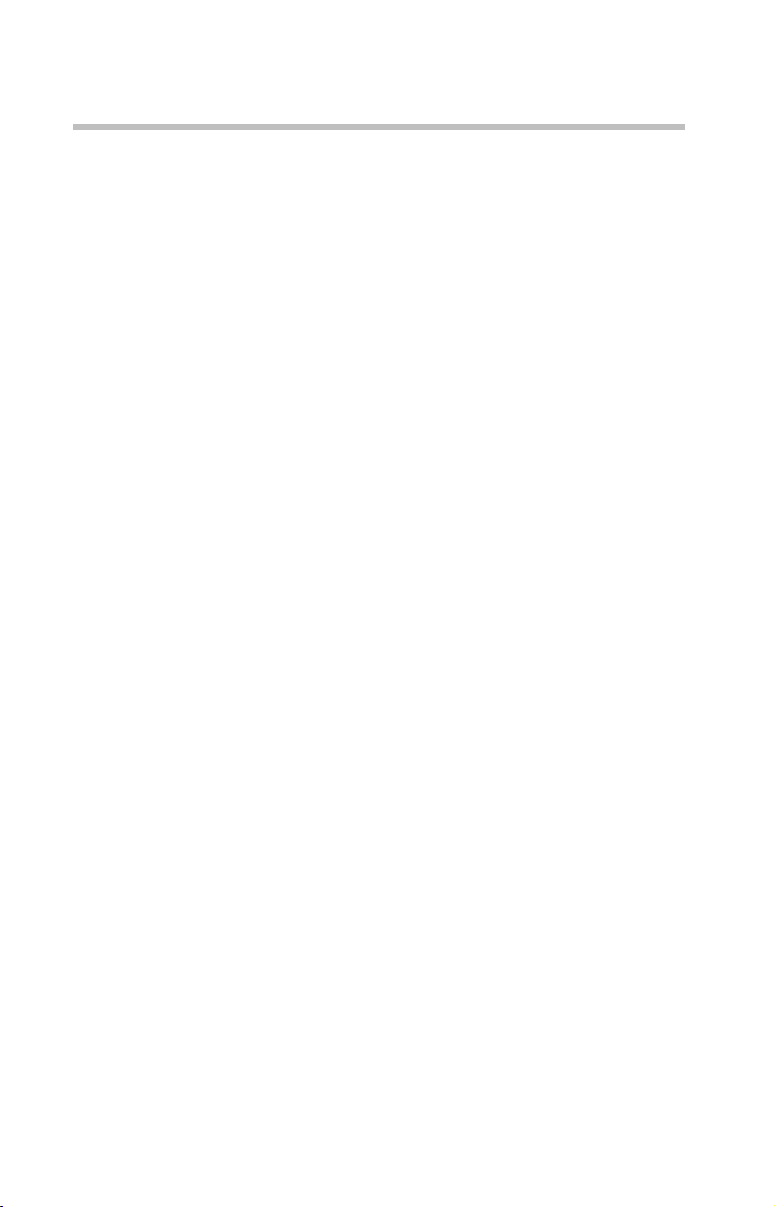
58
Graphics Intel
Features and specifications
- use of several applications or functionalities simultaneously
- use of computer in areas with low air pressure (high altitude
- use of computer at temperatures outside the range of 5° C to
CPU performance may also vary from specifications due
to design configuration.
Under some conditions, your computer product may
automatically shut-down. This is a normal protective feature
designed to reduce the risk of lost data or damage to the product
when used outside recommended conditions. To avoid risk of
lost data, always make back-up copies of data by periodically
storing it on an external storage medium. Use your computer
product only under recommended conditions. Read additional
restrictions under “Environmental Conditions” in your product
“Detailed Specs.” Contact Toshiba Technical Service and
Support for more information.
Mobile Intel
*GPU performance may vary depending on product model,
design configuration, applications, power management settings
and features utilized. GPU performance is only optimized when
operating in AC power mode and may decrease considerably
when operating in battery power mode.
>1,000 meters or >3,280 feet above sea level)
30° C (41° F to 86° F) or >25° C (77° F) at high altitude (all
temperature references are approximate and may vary
depending on the specific computer model – please visit the
Toshiba website at www.pcsupport.toshiba.com for details)
®
Graphics Media Accelerator 900
®
915GM Express*
3
Power
Main battery Removable, rechargeable Lithium-Ion (Li-Ion) high-
capacity battery (10.8V x 4300 mAh, 6 cell)
Battery life is up to 3 hours in normal mode*
Battery recharge time is several hours*
*Battery life may vary considerably from specifications
depending on product model, configuration, applications,
power management settings and features utilized, as well
as the natural performance variations produced by the
design of individual components. Published battery life
numbers are achieved on select models and configurations
tested by Toshiba at the time of publication. See “Detailed
Specs” for specific battery measurement test. Recharge
time varies depending on usage. Battery may not charge
while computer is consuming full power. After a period of
4
4
Page 59

Features and specifications
time, the battery will lose its ability to perform at maximum capacity and will need to be replaced. This is normal
for all batteries. To purchase a new battery pack, see the
accessories information that shipped with your computer
or visit the Toshiba web site at
www.accessories.toshiba.com.
RTC battery Lithium-Ion (Li-Ion) or NiMH battery provides power for
the internal real-time clock and calendar
59
The RTC battery does not charge while the computer is turned off
even when the AC adapter is charging the computer.
Storage capacity
Hard disk 2.5-inch removable drive and controller provides non-
volatile storage for 80 GB or 100 GB*
*1 Gigabyte (GB) means 1000 x 1000 x 1000 = 1,000,000,000
bytes using powers of 10. The computer operating system,
however, reports storage capacity using powers of 2 for the
definition of 1 GB = 1024 x 1024 x 1024 = 1,073,741,824
bytes, and therefore may show less storage capacity. Available
storage capacity will also be less if the product includes one or
more pre-installed operating systems, such as Microsoft Operating System and/or pre-installed software applications, or
media content. Actual formatted capacity may vary.
5
Ports
S-Video out port S-Video allows you to play DVD video on a TV that
DC IN Lets you connect the computer to AC power, using the AC
Headphone jack Use the 3.5-mm, headphone jack to connect stereo head-
Microphone jack The 3.5-mm, microphone stereo jack lets you connect an
RGB (monitor) port The 15-pin, analog VGA port lets you connect an external
Modem port The modem port lets you connect the internal modem
USB 2.0 ports Support USB 2.0 peripherals
LAN port The LAN port lets you connect to a LAN via an RJ45 con-
®
i.LINK
port The i.LINK® port (IEEE 1394) provides fast data transfer
accepts video inputs
adapter and power cord/cable
phones or other audio output devices
external monaural microphone or other audio input device
SVGA monitor (color or monochrome)
directly to a telephone line (purchased separately) via an
RJ11 connection
nection
rates (only on selected models)
Page 60

60
Features and specifications
Bridge Media Adapter
Slot
The Bridge Media Adapter Slot can be used for additional
storage via Secure Digital™ Cards, xD-Picture Cards,
Memory Stick, Memory Stick PRO, SmartMedia™ Cards
or MultiMediaCards™ (only on selected models)
Standard hardware
Memory The system may come with 512 MB or 1024 MB of
RAM), expandable to 2048 MB of RAM*
*Part of the main system memory may be used by the graphics
system for graphics performance and therefore reduce the
amount of main system memory available for other computing
activities. The amount of main system memory allocated to
support graphics may vary depending on the graphics system,
applications utilized, system memory size and other factors.
Display options 15.4-inch WXGA (measured diagonally) active matrix
Thin Film Transistor (TFT) color LCD displays up to 16
million colors at 800 x 600 expansion image; 1024 x 768
expansion image; 1280 x 800; 1280 x 1024 virtual display,
1600 x 1200 virtual display, 1680 x 1050 virtual display
(on WSXGA+ displays only).*
Available configurations are: normal and TruBrite (High
Brightness).
*Small bright dots may appear on your screen display when
you turn on your PC. Your display contains an extremely large
number of thin-film transistors (TFT) and is manufactured
using high-precision technology. Any small bright dots that
may appear on your display are an intrinsic characteristic of the
TFT manufacturing technology. Over a period of time, and
depending on the usage of the computer, the brightness of the
screen will deteriorate. This is also an intrinsic characteristic of
the screen technology. When the computer is operated on battery power, the screen will dim and you may not be able to
increase the brightness of the screen while on battery power.
Communication Integrated V.92 56K modem*
*Due to FCC limitations, speeds of 53 kbps are the maximum
permissible rates during downloads. Actual data transmission
speeds will vary depending on line conditions.
For more detailed information regarding your system's modem,
visit the Toshiba web site at toshiba.com.
®
Networking Marvell
Pointing device TouchPad pointing device provides the complete function
of a mouse or other pointing device
PC card slot One PC Card slot lets you install one Type II PC Card
Minimum slot thickness: 5 mm
Sound controller ADI SoundMAX Integrated Digital Audio
10Base-T/100Base-TX adapter with RJ45 port
7
8
6
Page 61

Features and specifications
DVD SuperMulti drive CD-ROM (24x read), DVD-ROM (8x read)
CD-R (24x write), CD-RW (10x write),
DVD-R (8x write), DVD-RW (4x write),
DVD-RAM (3x write), DVD+R (8x write),
DVD+RW (4x write), DVD+R (double layer) (2.4x write)
Compatibility: CD-ROM, CD-R (read/write),
CD-RW (read/re-write), DVD-ROM, DVD-R (read/write),
DVD-RW (read/write), DVD-RAM (read/write),
DVD+R (double layer) (read/write)
Wireless Communication
Wireless
communication
The computer may come with an optional integrated
®
Wi-Fi
wireless LAN mini PCI communication module
providing wireless LAN functions.*
*Wireless connectivity and some features may require you to
purchase additional software, external hardware or services.
Availability of public wireless LAN access points may be limited. The transmission speed over the wireless LAN and the distance over which wireless LAN can reach may vary depending
on surrounding electromagnetic environment, obstacles, access
point design and configuration, and client design and software/
hardware configurations. The actual transmission speed will be
lower than the theoretical maximum speed. To use the Atheros
SuperAG™ or SuperG™ wireless function, if available, your
client and access point must support the corresponding feature.
Performance of these functions may vary depending on the format of data transmitted.
9
61
Toshiba recommends that Wi-Fi options be factory-installed at the
time of order.
Page 62

62
Legal Footnotes
Legal Footnotes
1. Product Series
The product specifications and configuration information are designed
for a product Series. Your particular model may not have all the
features and specifications listed or illustrated. For more detailed
information about the features and specifications on your particular
model, visit Toshiba's Web site at pcsupport.toshiba.com.
While Toshiba has made every effort at the time of publication to
ensure the accuracy of the information provided herein, product
specifications, configurations, prices, system/component/options
availability are all subject to change without notice. For the most upto-date product information about your computer, or to stay current
with the various computer software or hardware options, visit
Toshiba's Web site at pcsupport.toshiba.com.
2. Processor (Central Processing Unit)
CPU performance in your computer product may vary from
specifications under the following conditions:
❖ use of certain external peripheral products
❖ use of battery power instead of AC power
❖ use of certain multimedia, computer generated graphics or video
applications
❖ use of standard telephone lines or low speed network connections
❖ use of complex modeling software, such as high end computer
aided design applications
❖ use of several applications or functionalities simultaneously
❖ use of computer in areas with low air pressure (high altitude
>1,000 meters or >3,280 feet above sea level)
❖ use of computer at temperatures outside the range of 5° C to
30° C (41° F to 86° F) or >25° C (77° F) at high altitude (all
temperature references are approximate and may vary depending
on the specific computer model – please visit the Toshiba website
at www.pcsupport.toshiba.com for details).
CPU performance may also vary from specifications due to design
configuration.
Under some conditions, your computer product may automatically
shut-down. This is a normal protective feature designed to reduce the
risk of lost data or damage to the product when used outside
recommended conditions. To avoid risk of lost data, always make
back-up copies of data by periodically storing it on an external storage
medium. Use your computer product only under recommended
conditions. Read additional restrictions under “Environmental
Conditions” in your product “Detailed Specs.” Contact Toshiba
Technical Service and Support for more information.
Page 63

Legal Footnotes
3. Graphics (Graphics Processing Unit)
GPU performance may vary depending on product model, design
configuration, applications, power management settings and features
utilized. GPU performance is only optimized when operating in AC
power mode and may decrease considerably when operating in battery
power mode.
4. Battery Life
Battery life may vary considerably from specifications depending on
product model, configuration, applications, power management
settings and features utilized, as well as the natural performance
variations produced by the design of individual components.
Published battery life numbers are achieved on select models and
configurations tested by Toshiba at the time of publication. See
“Detailed Specs” for specific battery measurement test. Recharge time
varies depending on usage. Battery may not charge while computer is
consuming full power. After a period of time, the battery will lose its
ability to perform at maximum capacity and will need to be replaced.
This is normal for all batteries. To purchase a new battery pack, see
the accessories information that shipped with your computer or visit
the Toshiba web site at www.accessories.toshiba.com.
5. Hard Disk Drive (HDD) Capacity
1 Gigabyte (GB) means 1000 x 1000 x 1000 = 1,000,000,000 bytes
using powers of 10. The computer operating system, however, reports
storage capacity using powers of 2 for the definition of 1 GB = 1024 x
1024 x 1024 = 1,073,741,824 bytes, and therefore may show less
storage capacity. Available storage capacity will also be less if the
product includes one or more pre-installed operating systems, such as
Microsoft Operating System and/or pre-installed software
applications, or media content. Actual formatted capacity may vary.
6. Memory (Main System)
Part of the main system memory may be used by the graphics system
for graphics performance and therefore reduce the amount of main
system memory available for other computing activities. The amount
of main system memory allocated to support graphics may vary
depending on the graphics system, applications utilized, system
memory size and other factors.
7. Display
Small bright dots may appear on your screen display when you turn on
your PC. Your display contains an extremely large number of thinfilm transistors (TFT) and is manufactured using high-precision
technology. Any small bright dots that may appear on your display are
an intrinsic characteristic of the TFT manufacturing technology. Over
a period of time, and depending on the usage of the computer, the
brightness of the screen will deteriorate. This is also an intrinsic
characteristic of the screen technology. When the computer is
operated on battery power, the screen will dim and you may not be
able to increase the brightness of the screen while on battery power.
8. Modem Speed
Due to FCC limitations, speeds of 53 kbps are the maximum
permissible rates during downloads. Actual data transmission speeds
will vary depending on line conditions.
63
Page 64
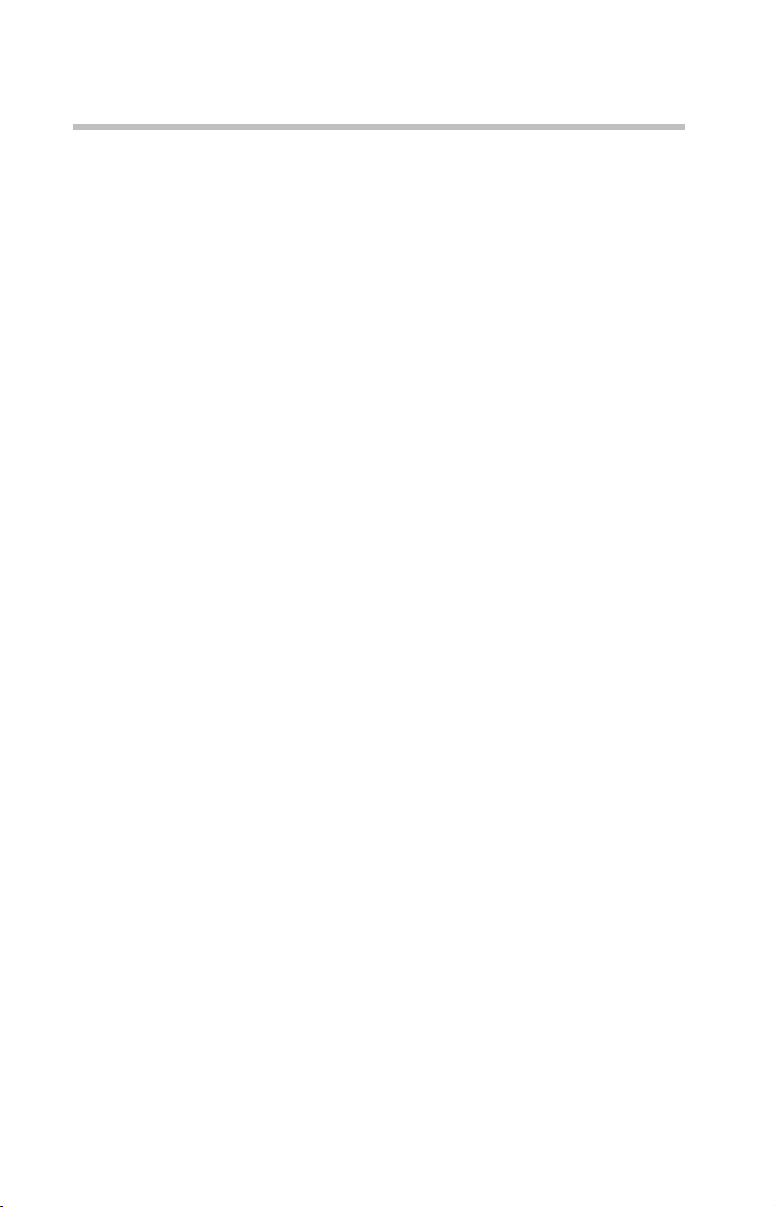
64
Legal Footnotes
9. Wireless
Wireless connectivity and some features may require you to purchase
additional software, external hardware or services. Availability of
public wireless LAN access points may be limited. The transmission
speed over the wireless LAN and the distance over which wireless
LAN can reach may vary depending on surrounding electromagnetic
environment, obstacles, access point design and configuration, and
client design and software/hardware configurations. The actual
transmission speed will be lower than the theoretical maximum speed.
To use the Atheros SuperAG™ or SuperG™ wireless function, if
available, your client and access point must support the corresponding
feature. Performance of these functions may vary depending on the
format of data transmitted.
Page 65

Index
65
A
AC adapter 29
AC power light 29
adding memory 32
alarms low battery 45
B
battery
alarms
45
changing 45
disposal 49
installing 45
light 44
Li-Ion (Lithium-Ion) 43
monitoring power 44
removing 46
unlocking 46
built-in features 57
buttons
control
38
DVD-ROM drive
eject 39
DVD-ROM/multi-function drive
eject 39
C
CD/DVDs
inserting
CD-ROMs
using
changing
main battery
computer
moving
running on battery power 43
computing tips 37
connecting
AC adapter
41
39
45
43
29
power cable 30
printer 31
control buttons 38
D
DC-IN 30
disc, positioning 41
display
screen is blank
disposing of used batteries 49
DVD-ROM/multi-function drive
eject button
52
39
E
error messages
program has performed an illegal
operation
51
F
FCC requirements 5
files
backing up
saving 37
37
H
hot swapping
precautions
36
I
inserting
PC Cards
installing
main battery
memory module 32
interference statement 20
internal drives 61
35
45
K
keyboard
not working
52
Page 66
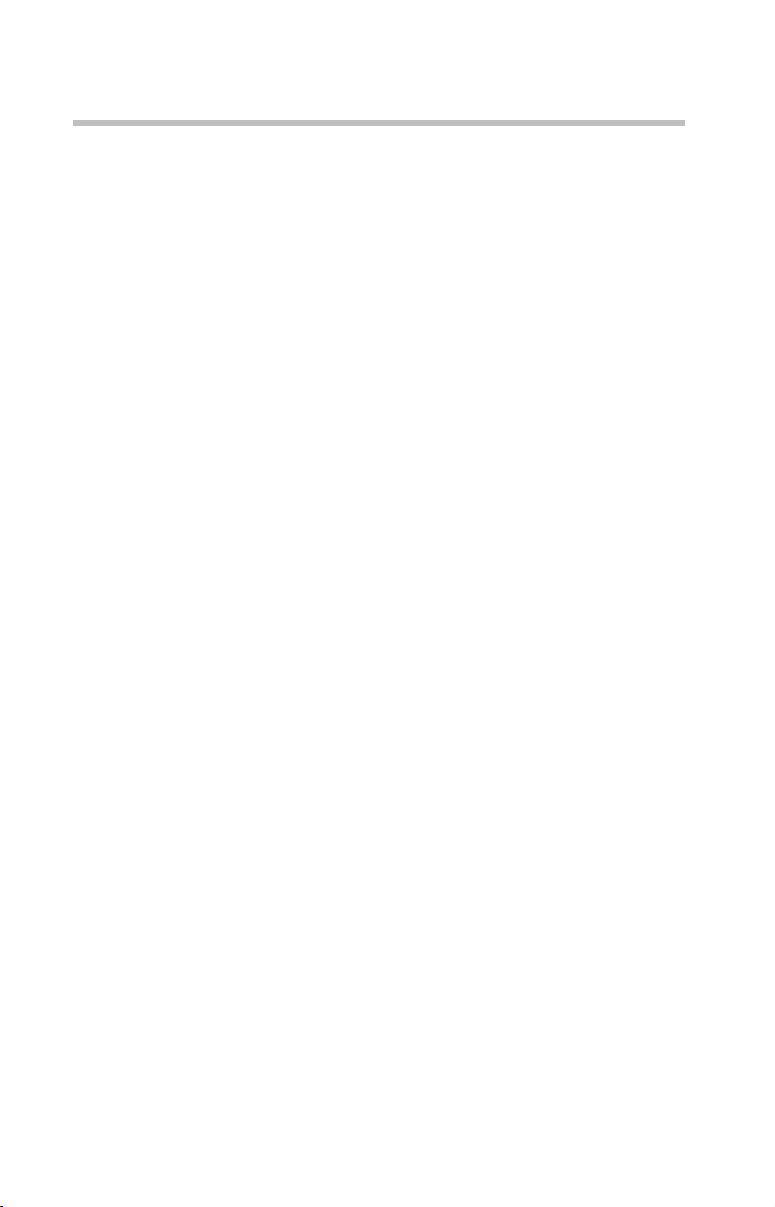
66
unexpected characters 52
L
lights
AC power
29
battery 44
M
main battery
changing
45
memory
adding
32
removing 34
memory module
inserting
33
removing 33
Microsoft Windows XP 26
monitor
not working
53
moving the computer 43
O
operating system 26
P
PC Card
checklist
computer stops working 54
inserting 35
problem solving 54
removing 36
replacing 36
port
specifications
power
cable
cable connectors 56
computer will not start 51
monitoring 44
specifications 58
power devices 61
precautions 27, 31
primary control button 38
printer
53
59
30
connecting
31
problem solving
computer hangs when PC Card
inserted
54
computer will not power up 51
contacting Toshiba 55
display is blank 52
external monitor 53
illegal operation 51
keyboard
not responding 52
keyboard produces unexpected
characters
52
PC Card checklist 53
PC Card slots appear dead 54
program not responding 50
R
removing
disc with computer off
42
PC Cards 36
running the computer on battery power
43
S
safety
disposing of batteries
precautions 27
screen
blank
52
secondary control button 38
setting
battery alarms
setting up
AC adapter
29
specifications 57
ports 59
power 58
standard hardware 60
storage capacity 59
standard hardware, specifications 60
storage capacity, specifications 59
49
45
Page 67
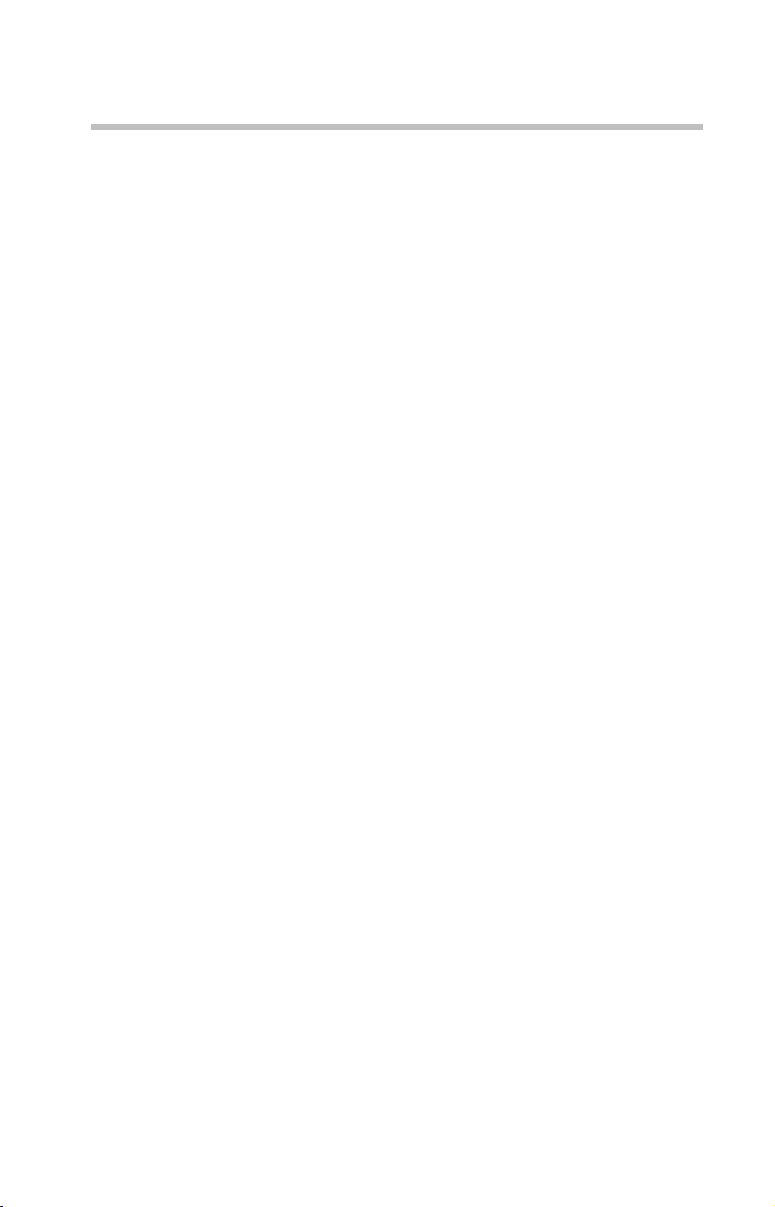
T
tips on computing 37
Toshiba Accessories
information
TouchPad
using
27
38
W
Web sites 55
67
Page 68

PMA500098011
05/05
