Page 1
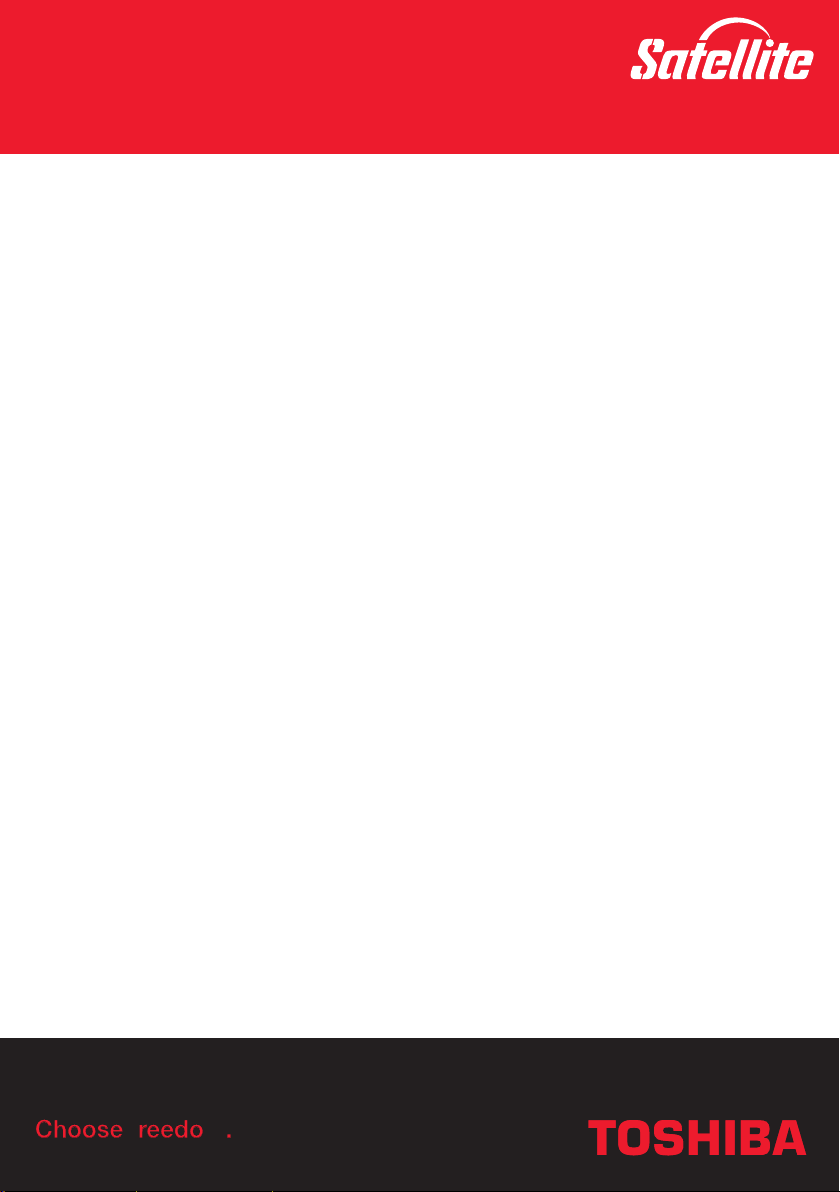
User’s Manual
M40
Satellite
Choose freedom.Choose freedom.
Choose freedom.
computers.toshiba-europe.com
Page 2
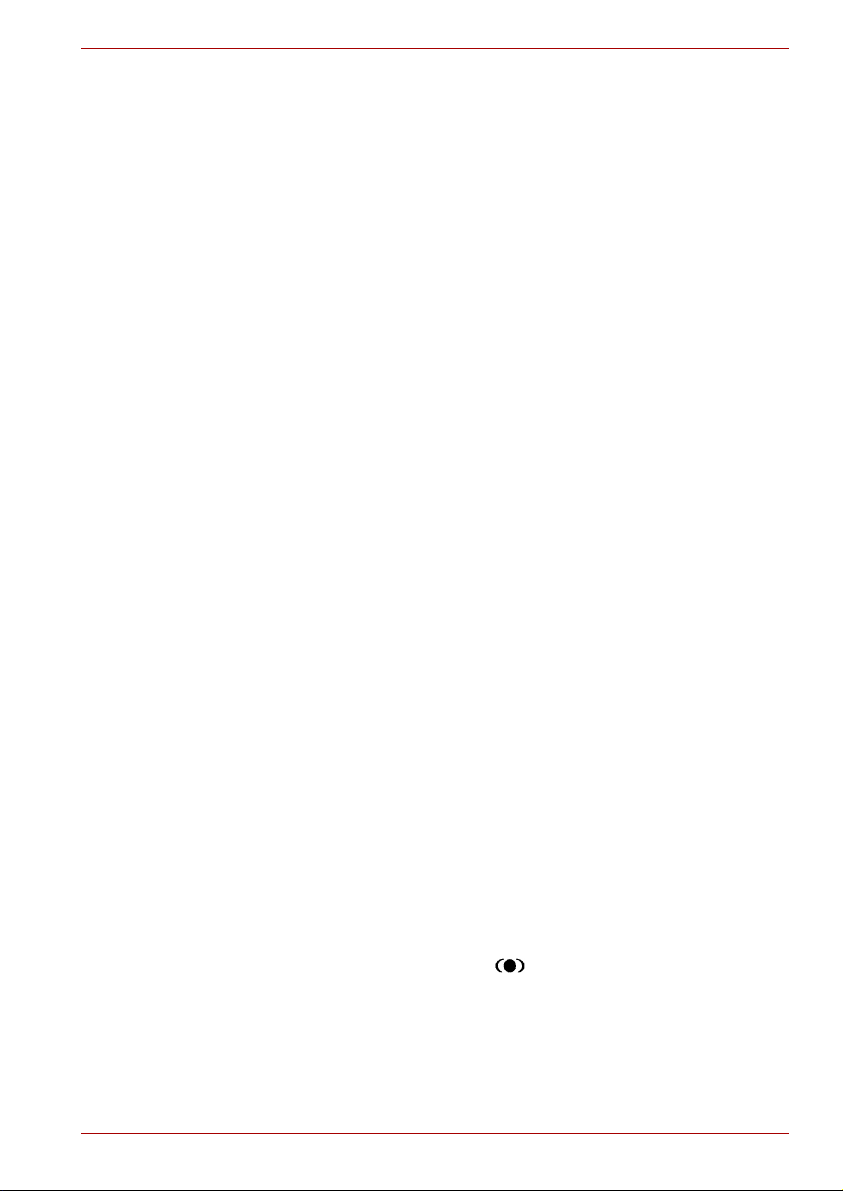
Copyright
© 2005 by TOSHIBA Corporation. All rights reserved. Under the copyright
laws, this manual cannot be reproduced in any form without the prior
written permission of TOSHIBA. No patent liability is assumed, with respect
to the use of the information contained herein.
TOSHIBA Satellite M40 Portable Personal Computer User’s Manual
First edition January 2005
Copyright authority for music, movies, computer programs, data bases and
other intellectual property covered by copyright laws belongs to the author
or to the copyright owner. Copyrighted material can be reproduced only for
personal use or use within the home. Any other use beyond that stipulated
above (including conversion to digital format, alteration, transfer of copied
material and distribution on a network) without the permission of the
copyright owner is a violation of copyright or author’s rights and is subject to
civil damages or criminal action. Please comply with copyright laws in
making any reproduction from this manual.
Disclaimer
This manual has been validated and reviewed for accuracy. The
instructions and descriptions it contains are accurate for the TOSHIBA
Satellite M40 Portable Personal Computer at the time of this manual’s
production. However, succeeding computers and manuals are subject to
change without notice. TOSHIBA assumes no liability for damages incurred
directly or indirectly from errors, omissions or discrepancies between the
computer and the manual.
TOSHIBA Satellite M40
Trademarks
IBM is a registered trademark, and IBM PC and PS/2 are trademarks of
International Business Machines Corporation.
Intel, Intel SpeedStep and Pentium are trademarks or registered trademarks
of Intel Corporation.
Windows and Microsoft are registered trademarks of Microsoft Corporation.
Photo CD is a trademark of Eastman Kodak.
Memory Stick is a registered trademark and i.LINK is a trademark of
SonyCorporation.
Compact Flash is a trademark of SunDisk Corporation.
TruSurround XT, WOW XT, SRS and symbol are trademarks of SRS
Labs, Inc.
TruSurround XT, WOW XT, TruBass, SRS 3D and FOCUS technologies
are incorporated under license from SRS Labs, Inc.
User’s Manual ii
Page 3

InterVideo and WinDVD are registered trademarks of the InterVideo Inc.
WinDVR and WinDVD Creator are trademarks of the InterVideo Inc.
Other trademarks and registered trademarks not listed above may be used
in this manual.
Macrovision License of Notice
This product incorporates copyright protection technology that is protected
by methods and claims of certain U.S. patents and other intellectual rights
owned by Macrovision Corporation, and other rights owners. Use of this
copyright protection technology must be authorised by Macrovision
Corporation and is intended for home and other limited viewing uses only
unless authorised by Macrovision Corporation. Reverse engineering of
disassembly is prohibited.
Safety Instructions
Use the following safety guidelines to help protect yourself and your
computer.
When Using Your Computer
Do not operate your portable computer for an extended period of time with
the base resting directly on your body. With extended operation, heat can
potentially build up in the base. Allowing sustained contact with the skin
could cause discomfort or, eventually, a burn.
TOSHIBA Satellite M40
■ Do not attempt to service the computer yourself. Always follow
installation instructions closely.
■ Do not carry a battery in your pocket, purse, or other container where
metal objects (such as car keys) could short-circuit the battery
terminals. The resulting excessive current follow can cause extremely
high temperatures and may result in damage from burns.
■ Be sure that noting rests on your AC adapter’s power cable and that the
cable is not located where it can be tripped over or stepped on.
■ Place the AC adapter in a ventilated area, such as a desk top or on the
floor, when you use it to run the computer or to charge the battery. Do
not cover the AC adapter with papers or other items that will reduce
cooling; also, do not use the AC adapter while it is inside a carrying
case.
■ Use only the AC adapter and batteries that are approved for use with
this computer. Use of another type of battery or AC adapter may risk fire
or explosion.
User’s Manual iii
Page 4
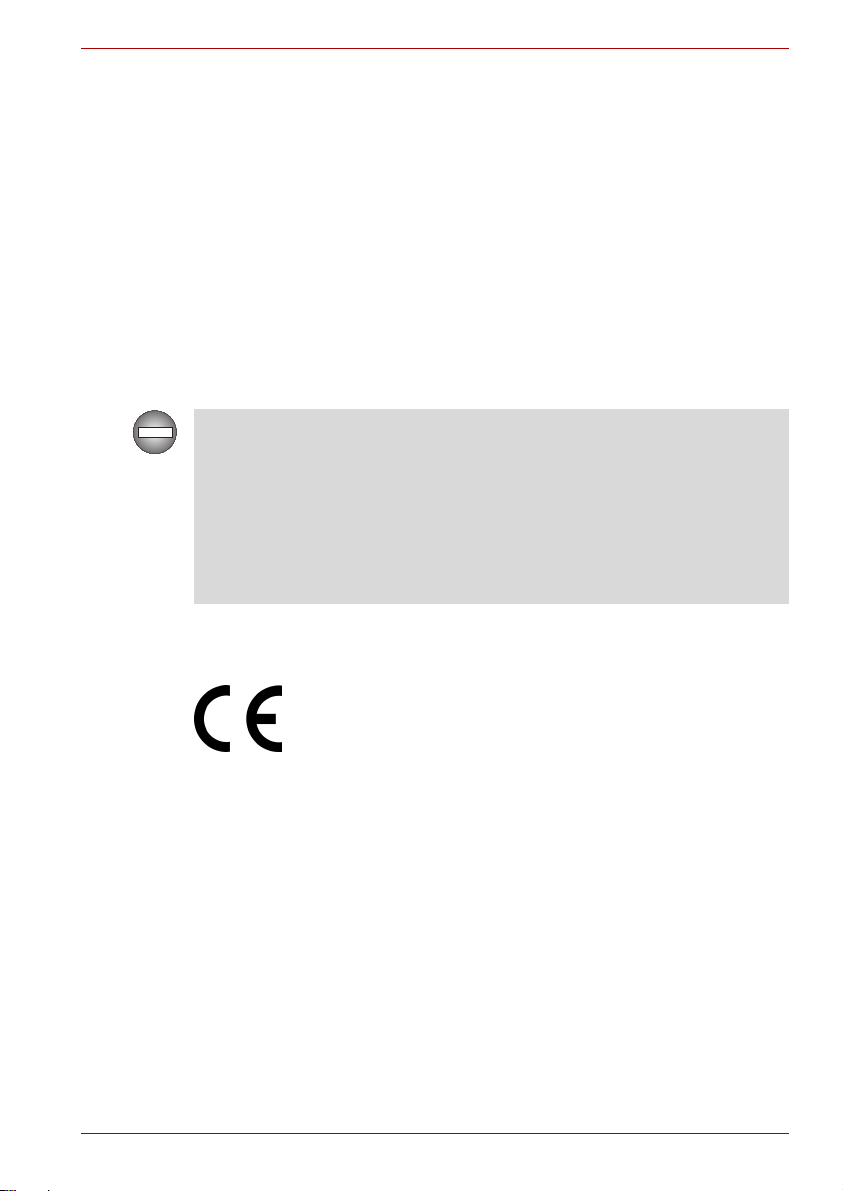
TOSHIBA Satellite M40
■ Before you connect the computer to a power source, ensure that the
voltage rating of the AC adapter matches that of the available power
source. 115 V/60 Hz in most of North and South America and some Far
Eastern countries such as Taiwan. 100 V/50 Hz in eastern Japan and
100 V/60 Hz in western Japan. 230 V/50 Hz in most of Europe, the
Middle East, and the Far East.
■ If you use an extension cable with your AC adapter, ensure that the total
ampere rating of the products plugged in to the extension cable does
not exceed the ampere rating of the extension cable.
■ To remove power from the computer, turn it off, remove the battery, and
disconnect the AC adapter from the electrical outlet.
■ To help avoid the potential hazard of electric shock, do not connect or
disconnect any cables or perform maintenance or reconfiguration of this
product during an electrical storm.
■ When setting up the computer for work, place it on a level surface.
Only peripherals complying with the FCC class B limits may be attached to
this equipment. Operation with non-compliant peripherals or peripherals
not recommended by TOSHIBA is likely to result in interference to radio
and TV reception. Shielded cables must be used between the external
devices and the computer’s external monitor port, USB port, serial port,
parallel port, PS/2 mouse/keyboard port and microphone jack. Changes or
modifications made to this equipment, not expressly approved by
TOSHIBA or parties authorised by TOSHIBA could void the user’s
authority to operate the equipment.
EU Declaration of Conformity
Supplementary Information: “The product complies with the
This product is carrying the CE-Mark in accordance with the related
European Directives. Responsible for CE-Marking is TOSHIBA Europe
GmbH, Hammfelddamm 8, 41460 Neuss, Germany.
User’s Manual iv
requirements of the Low Voltage
Directive 73/23/EEC, the EMC
Directive 89/336/EEC and/or the
R&TTE Directive 1999/05/EC.”
Page 5
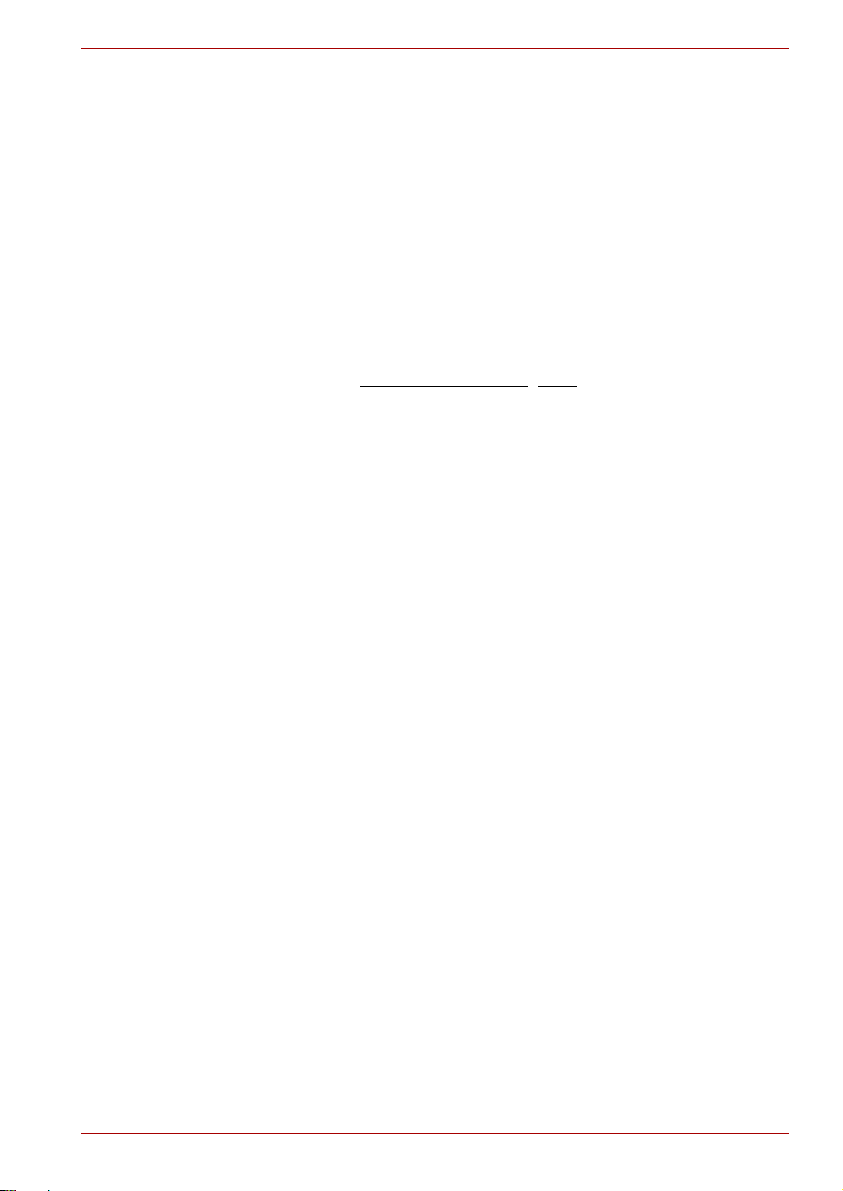
TOSHIBA Satellite M40
Canadian Regulatory Information (Canada Only)
This digital apparatus does not exceed the Class B limits for radio noise
emissions from digital apparatus as set out in the Radio Interference
Regulation of the Canadian Department of Communications.
Note that Canadian Department of Communications (DOC) regulations
provide, that changes or modifications not expressly approved by
TOSHIBA Corporation could void your authority to operate this equipment.
This Class B digital apparatus meets all requirements of the Canadian
Interference-Causng Equipment Regulations.
Cet appareil numérique de la class B respecte toutes les exgences du
Règlement sur le matériel brouileur du Canada.
The complete and official EU Declaration of Conformity can be found on
TOSHIBA’s web site http://epps.toshiba-te
g.com on the Internet.
Working environment
This product was designed to fulfill the EMC (Electromagnetic
Compatibility) requirements for “residential, commercial and light industry
environments”.
The following environments are not approved:
■ Industrial Environments (e.g. enivronments with a mains voltage
380V~)
In the following environments the use of this product can be restricted:
■ Medical Environments: This product is not certified as a medical
product according to the Medical Product Directive 93/42/EEC, but
can be used in office areas where the use is not restricted. Please
disable the wireless LAN or Bluetooth hardware in such areas as
long this feature is not official supported by the operator of the
related medical facility.
■ Vehicle Environments: Please read the operator’s manual of the
vehicle manufacturer for further restrictions of use.
■ Aircraft Environments: Please follow the advices of the flight
personnel regarding restrictions of use.
Any consequences resulting from the use of this product in working
environments that are not approved or the use is restricted are not the
responsibility of TOSHIBA Corporation. The consequences of the use of
this product in those working environments may be:
■ Interference with other devices or machines in the nearby
surrounding area
■ Malfunction of or data loss from this product caused by disturbances
generated by other devices or machines in the nearby surrounding
area
Furthermore, for general safety reaons, the use of this product in
environments with explosive atmospheres is not permitted.
User’s Manual v
Page 6
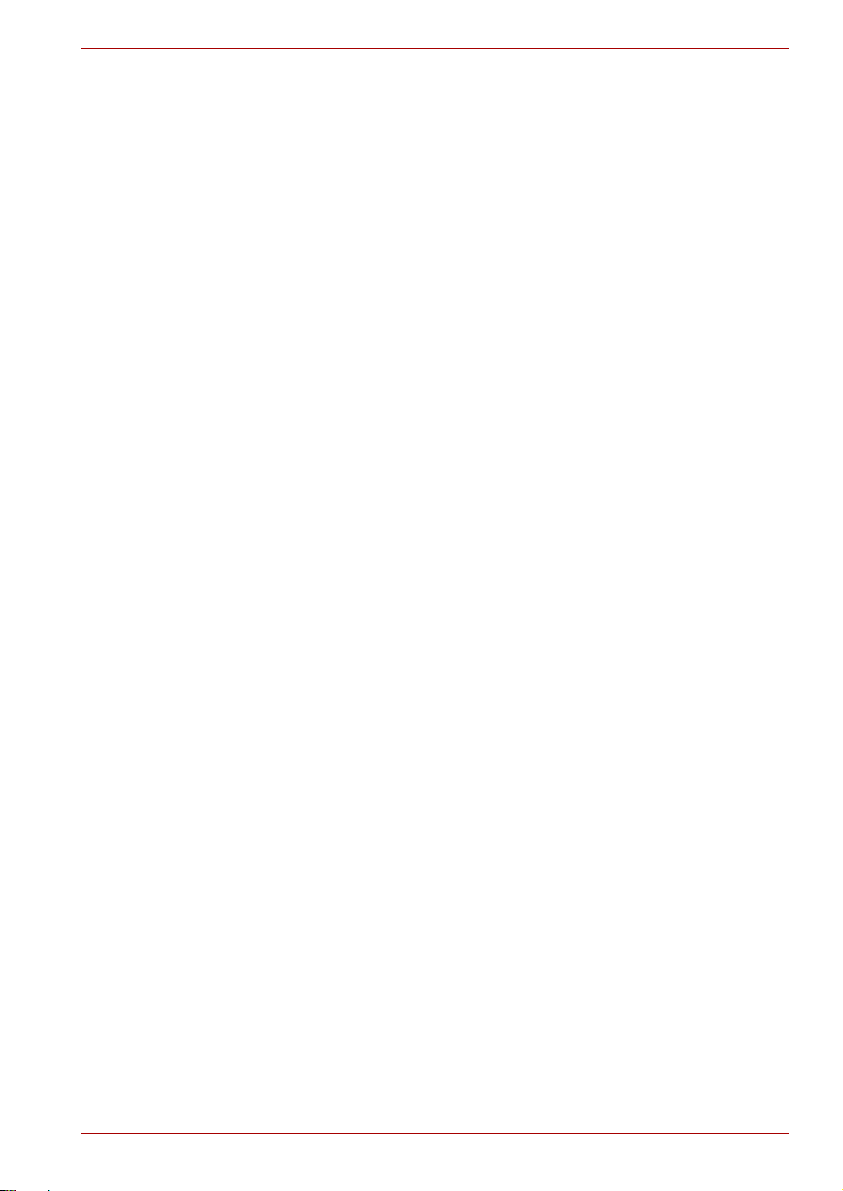
CE compliance
This product is labelled with the CE Mark in accordance with the related
European Directives, notably Electromagnetic Compatibility Directive 89/
336/EEC for the notebook and the electronic accessories including the
supplied power adapter, the Radio Equipment and Telecommunications
Terminal Equipment Directive 99/5/EC in case of implemented
telecommunication accessories and the Low Voltage Directive 73/23/EEC
for the supplied power adapter.
CE Marking is the responsibility of TOSHIBA EUROPE GmbH,
Hammfelddamm 8, 41460 Neuss, Germany, phone +49-(0)-2131-158-01.
For a copy of the related CE Declaration of Conformity please refer to the
following website: http://epps.toshiba-teg.com
This product and the supplied accessories are designed to observe the
related EMC (Electromagnetic Compatibility) and safety standards.
However, TOSHIBA cannot guarantee that this product still observes these
EMC standards if accessories or cables not manufactured / distributed by
TOSHIBA are connected or implemented. To avoid EMC problems in
general, the following advice should be observed:
■ Only CE marked accessories should be connected / implemented.
■ Only best shielded cables should be connected.
TOSHIBA Satellite M40
User’s Manual vi
Page 7
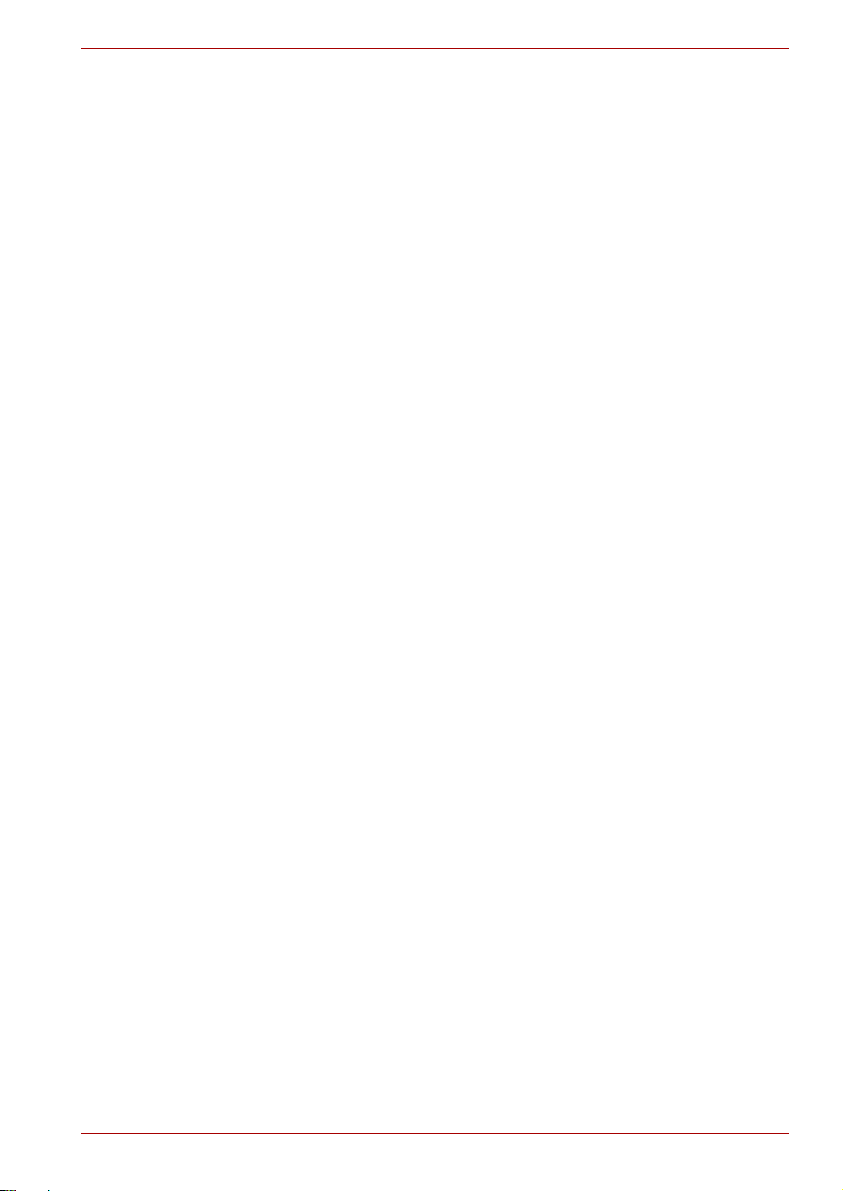
Modem warning notice
Conformity Statement
The equipment has been approved to [Commission Decision “CTR21”] for
pan-European single terminal connection to the Public Switched Telephone
Network (PSTN).
However, due to differences between the individual PSTNs provided in
different countries/regions the approval does not, of itself, give an
unconditional assurance of successful operation on every PSTN network
termination point.
In the event of problems, you should contact your equipment supplier in the
first instance.
Network Compatibility Statement
This product is designed to work with, and is compatible with the following
networks. It has been tested to and found to conform with the additional
requirements conditional in EG 201 121.
TOSHIBA Satellite M40
Germany ATAAB AN005,AN006,AN007,AN009,AN010 and
Greece ATAAB AN005,AN006 and GR01,02,03,04
Portugal ATAAB AN001,005,006,007,011 and P03,04,08,10
Spain ATAAB AN005,007,012, and ES01
Switzerland ATAAB AN002
All other countries/
regions
Specific switch settings or software setup are required for each network,
please refer to the relevant sections of the user guide for more details.
The hookflash (timed break register recall) function is subject to separate
national type approvals. It has not been tested for conformity to national
type regulations, and no guarantee of successful operation of that specific
function on specific national networks can be given.
DE03,04,05,08,09,12,14,17
ATAAB AN003,004
User’s Manual vii
Page 8
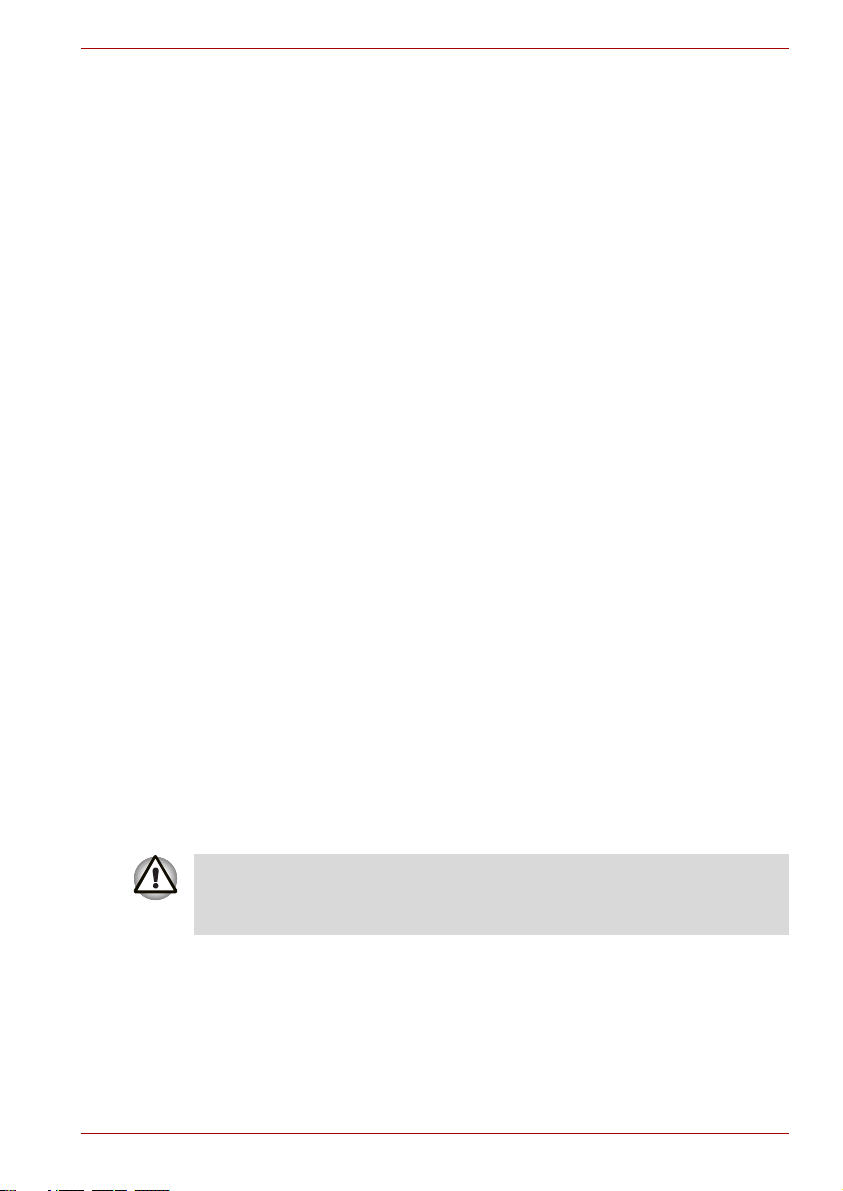
Optical disk drive standards
TOSHIBA Satellite M40 computer is shipped with one of the following
drives preinstalled: DVD-ROM, CD-RW/DVD-ROM, DVD-R/-RW, DVD+-R/
+-RW or DVD Super Multi drive.
The drive has one of the following labels :
CLASS 1 LASER PRODUCT
LASER KLASSE 1
LUOKAN 1 LASERLAITE
APPAREIL A LASER DE CLASSE1
KLASS 1 LASER APPARAT
Before it is shipped, the Class 1 Laser is certified to meet the United States
Chapter 21 Standards of the Department of Health and Human Services
(DHHS 21 CFR).
For any other country, the drive is certified to meet the Class 1 Laser
standards of IEC825 and EN60825.
Important Notice
Copyrighted works including, but not limited to music, video, computer
program, databases are protected by copyright laws. Unless specifically
permitted under applicable copyright laws, you cannot copy, modify, assign,
transmit or otherwise dispose of any copyrighted work with the consent of
the owner of the copyright. Please take notice that unauthorised copying,
modification, assignment, transmission and disposition may be subject to
claims for damages and penalties.
■ Avoid using a telephone (other than a cordless type) during an electrical
storm. There may be a remote risk of electric shock from lightning.
■ Do not use the telephone to report a gas leak in the vicinity of the leak.
■ Use only the power cord indicated in this manual.
■ Replace only with the same or equivalent type battery recommended by
the manufacturer.
■ Dispose of used batteries according to the manufacturer’s instructions.
TOSHIBA Satellite M40
Use only the battery pack that came with the computer or an optional
battery pack. Use of wrong battery could damage your computer.
TOSHIBA assumes no liability for any damage in such case.
User’s Manual viii
Page 9

DVD-ROM drive safety instructions
** means any letters or numbers.
■ The drive employs a laser system. To ensure proper use of this
product, please read this instruction manual carefully and retain for
future reference. Should the unit ever require maintenance, contact an
authorised service location.
■ Use of controls, adjustments or the performance of procedures other
than those specified may result in hazardous radiation exposure.
■ To prevent direct exposure to the laser beam, do not try to open the
enclosure.
Toshiba Samsung SD-C2712
Location of the required label
PRODUCT IS CERTIFIED BY THE
MANUFACTURER TO COMPLY WITH
DHHS RULES 21 CFR SUBCHAPTER
J APPLICABLE AT THE DATE OF
MANUFACTURE.
TOSHIBA Satellite M40
MANUFACTURED:
TOSHIBA SAMSUNG STORAGE
TECHNOLOGY CORPORATION 580,
HORIKAWA-CHO, SAIWAI-KU,
KAWASAKI-SHI, KANAGAWA, 2120013, JAPAN
User’s Manual ix
Page 10
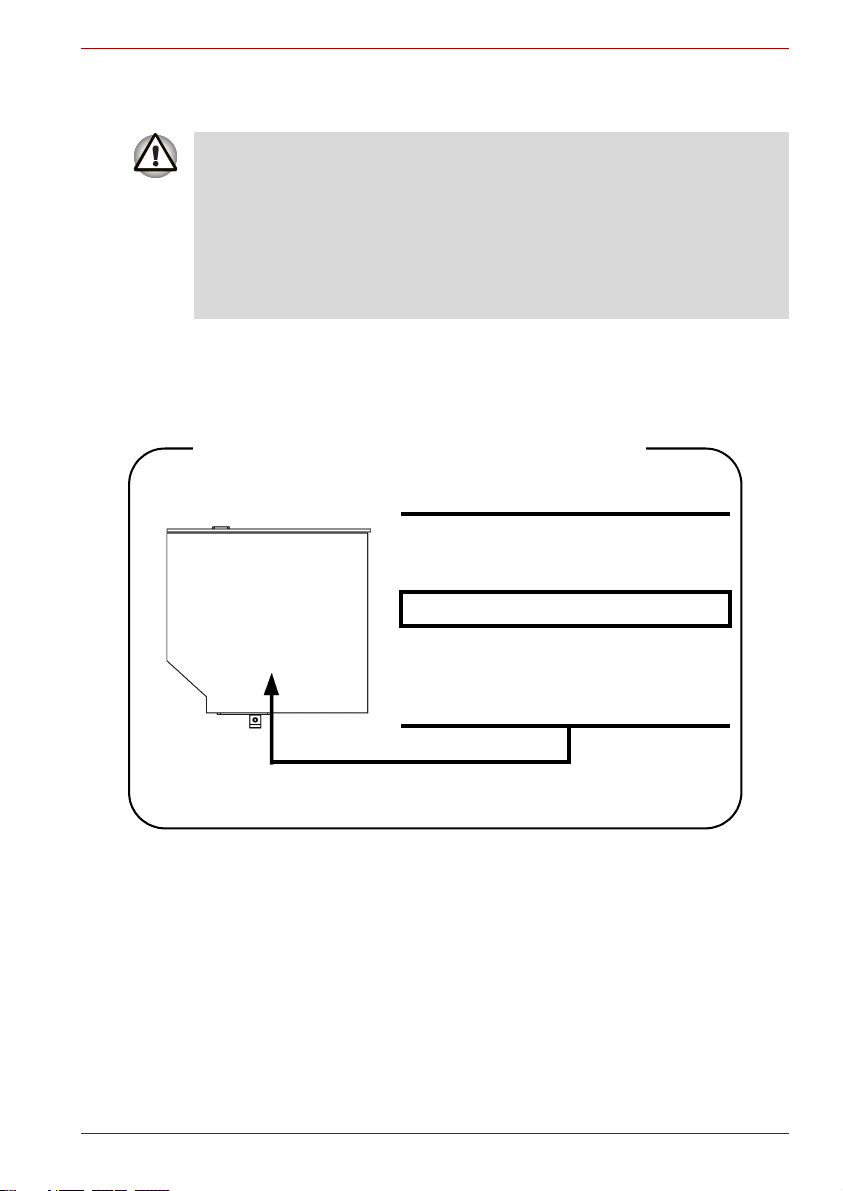
TOSHIBA Satellite M40
CD-RW/DVD-ROM drive safety instructions
■ The drive employs a laser system. To ensure proper use of this
product, please read this instruction manual carefully and retain for
future reference. Should the unit ever require maintenance, contact an
authorised service location.
■ Use of controls, adjustments or the performance of procedures other
than those specified may result in hazardous radiation exposure.
■ To prevent direct exposure to the laser beam, do not try to open the
enclosure.
Matsushita UJDA760
Location of the required label
COMPLIES WITHFDA RADIATION
PERFORMANCE STANDARDS, 21
CFR SUBCHAPTER J.
MANUFACTURED:
Manufactured by
Panasonic Communications Co.,
LTD 1-62, 4-Chome, Minoshima,
Hakata-ku, Fukuoka, JAPAN
User’s Manual x
Page 11
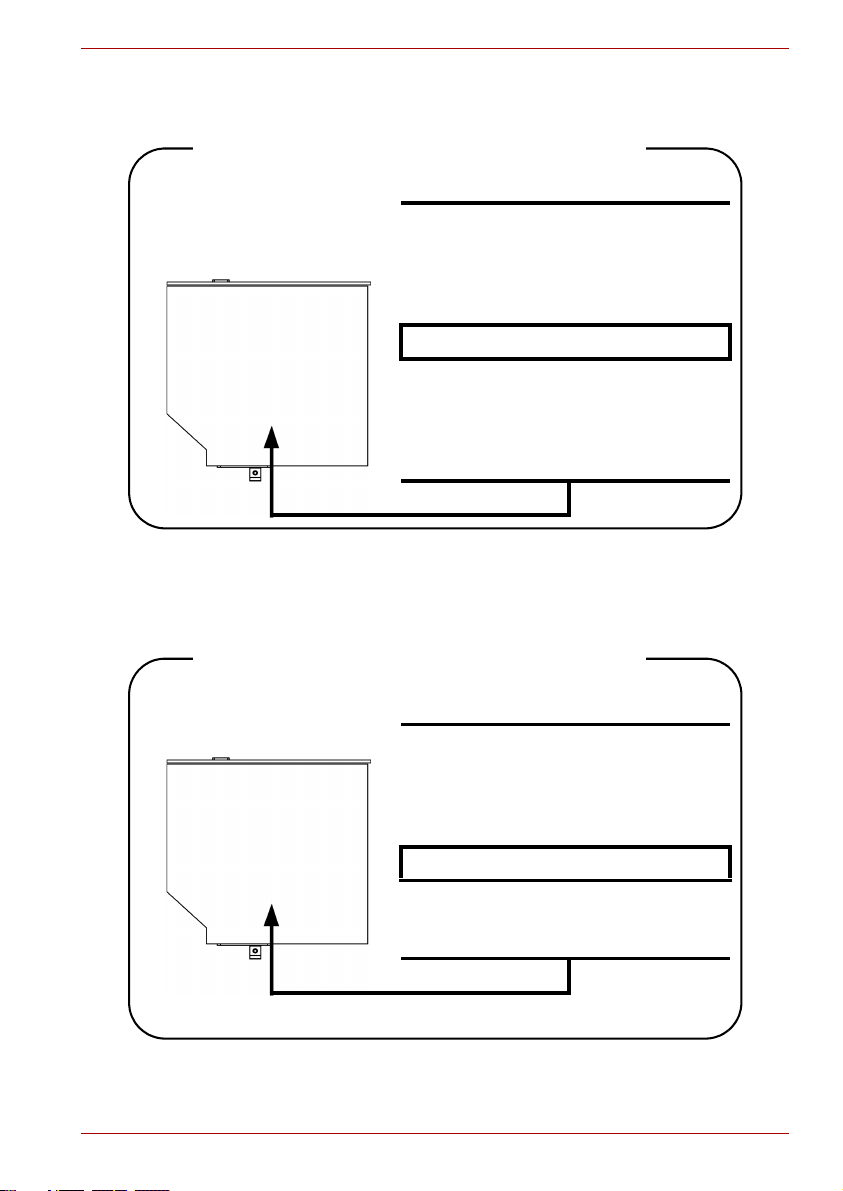
Toshiba Samsung TS-L462A
Location of the required label
PRODUCT IS CERTIFIED BY THE
MANUFACTURER TO COMPLY WITH
DHHS RULES 21 CFR SUBCHAPTER
J APPLICABLE AT THE DATE OF
MANUFACTURE.
MANUFACTURED:
TOSHIBA SAMSUNG STORAGE
TECHNOLOGY CORPORATION 580,
HORIKAWA-CHO, SAIWAI-KU,
KAWASAKI-SHI, KANAGAWA, 2120013, JAPAN
TEAC DW-224E
TOSHIBA Satellite M40
Location of the required label
CERTIFICATION TISH PRODUCT
COMPLIES WITH DHHS RULES 21
CFR CHAPTER 1, SUBCHAPTER J
APPLICABLE DATE OF MANUFACTURE
MANUFACTURED:
TEAC CORPORATION
3-7-3 NAKA-CHO, MUSASHINO-SHI,
TOKYO, JAPAN
User’s Manual xi
Page 12

DVD+-R/+-RW drive safety instructions
■ The drive employs a laser system. To ensure proper use of this
product, please read this instruction manual carefully and retain for
future reference. Should the unit ever require maintenance, contact an
authorised service location.
■ Use of controls, adjustments or the performance of procedures other
than those specified may result in hazardous radiation exposure.
■ To prevent direct exposure to the laser beam, do not try to open the
enclosure.
Pioneer DVR-K15TBT
Location of the required label
COMPLIES WITHFDA RADIATION
PERFORMANCE STANDARDS, 21
CFR SUBCHAPTER J.
MANUFACTURED:
TOSHIBA Satellite M40
Manufactured by
PIONEER CORPORATION 4-1,
Meguro 1-chome, Meguro-ku,
TOKYO 153-8654, JAPAN
User’s Manual xii
Page 13

DVD Super Multi drive safety instructions
■ The drive employs a laser system. To ensure proper use of this
product, please read this instruction manual carefully and retain for
future reference. Should the unit ever require maintenance, contact an
authorised service location.
■ Use of controls, adjustments or the performance of procedures other
than those specified may result in hazardous radiation exposure.
■ To prevent direct exposure to the laser beam, do not try to open the
enclosure.
Toshiba Samsung TS-L632A
Location of the required label
PRODUCT IS CERTIFIED BY THE
MANUFACTURER TO COMPLY WITH
DHHS RULES 21 CFR SUBCHAPTER
J APPLICABLE AT THE DATE OF
MANUFACTURE.
TOSHIBA Satellite M40
MANUFACTURED:
TOSHIBA SAMSUNG STORAGE
TECHNOLOGY CORPORATION 580,
HORIKAWA-CHO, SAIWAI-KU,
KAWASAKI-SHI, KANAGAWA, 2120013, JAPAN
User’s Manual xiii
Page 14
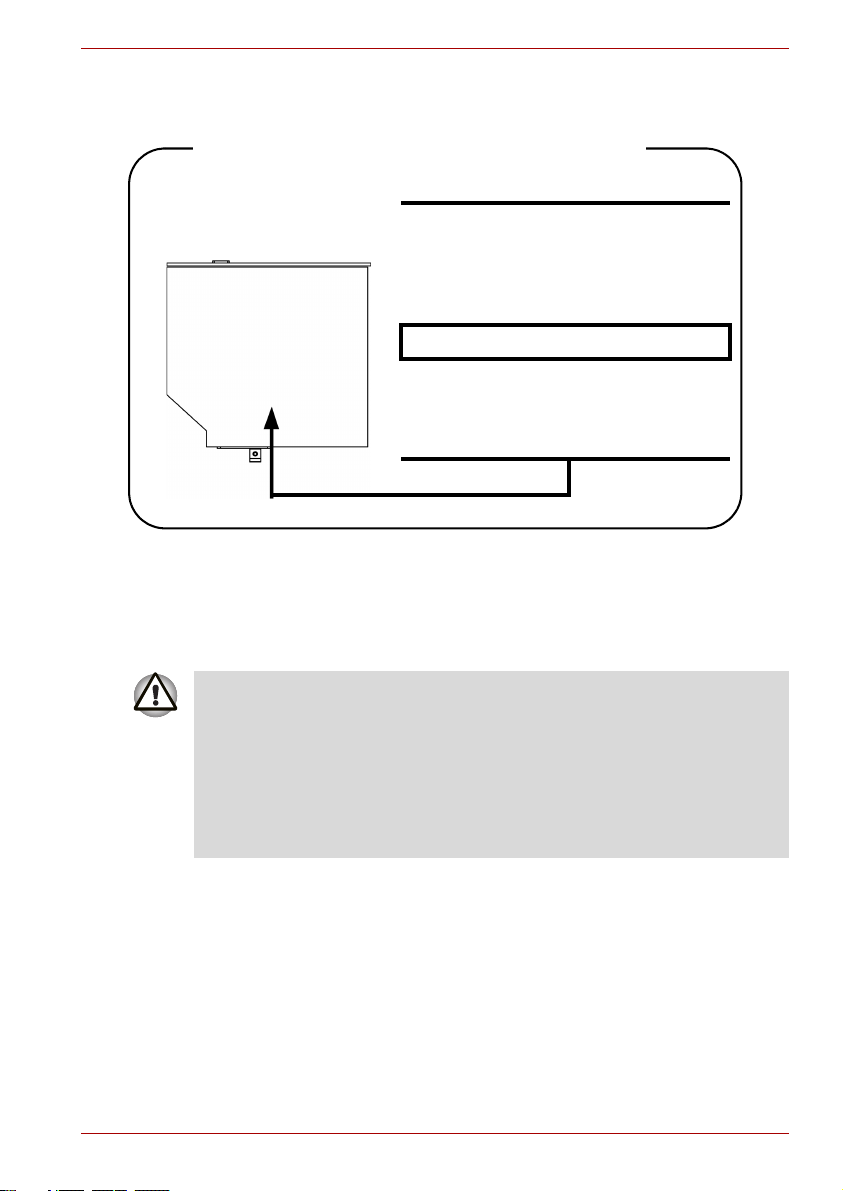
TOSHIBA Satellite M40
Matsushita UJ-830B
Location of the required label
PRODUCT IS CERTIFIED BY THE
MANUFACTURER TO COMPLY WITH
DHHS RULES 21 CFR SUBCHAPTER
J APPLICABLE AT THE DATE OF
MANUFACTURE.
MANUFACTURED:
Manufactured by
Panasonic Communications Co.,
LTD 1-62, 4-Chome, Minoshima,
Hakata-ku, Fukuoka, JAPAN
DVD Super Multi (+R Double Layer) drive safety instructions
■ The drive employs a laser system. To ensure proper use of this
product, please read this instruction manual carefully and retain for
future reference. Should the unit ever require maintenance, contact an
authorised service location.
■ Use of controls, adjustments or the performance of procedures other
than those specified may result in hazardous radiation exposure.
■ To prevent direct exposure to the laser beam, do not try to open the
enclosure.
User’s Manual xiv
Page 15
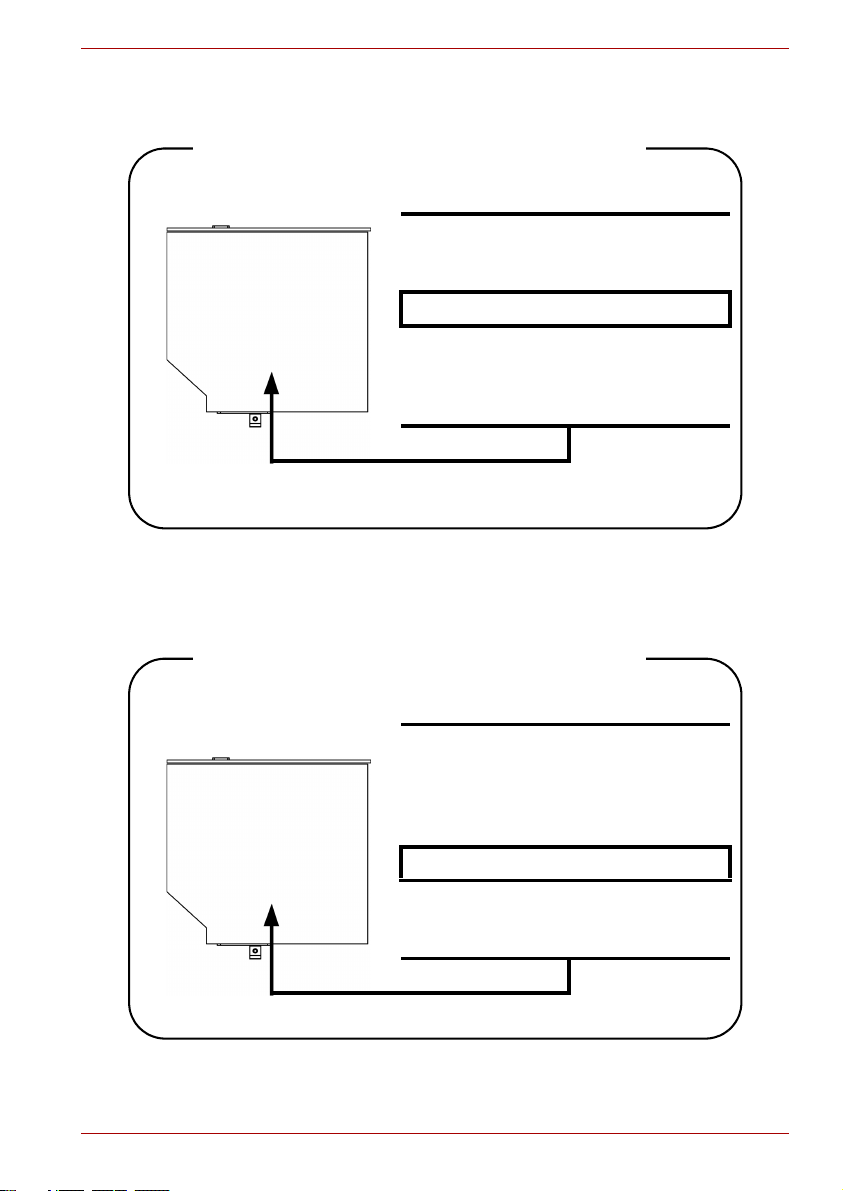
Matsushita UJ-831BT-A
Location of the required label
TEAC W28E-XXX
TOSHIBA Satellite M40
COMPLIES WITHFDA RADIATION
PERFORMANCE STANDARDS, 21
CFR SUBCHAPTER J.
MANUFACTURED:
Manufactured by
Panasonic Communications Co.,
LTD 1-62, 4-Chome, Minoshima,
Hakata-ku, Fukuoka, JAPAN
Location of the required label
CERTIFICATION TISH PRODUCT
COMPLIES WITH DHHS RULES 21
CFR CHAPTER 1, SUBCHAPTER J
APPLICABLE DATE OF MANUFACTURE
MANUFACTURED:
TEAC CORPORATION
3-7-3 NAKA-CHO, MUSASHINO-SHI,
TOKYO, JAPAN
User’s Manual xv
Page 16
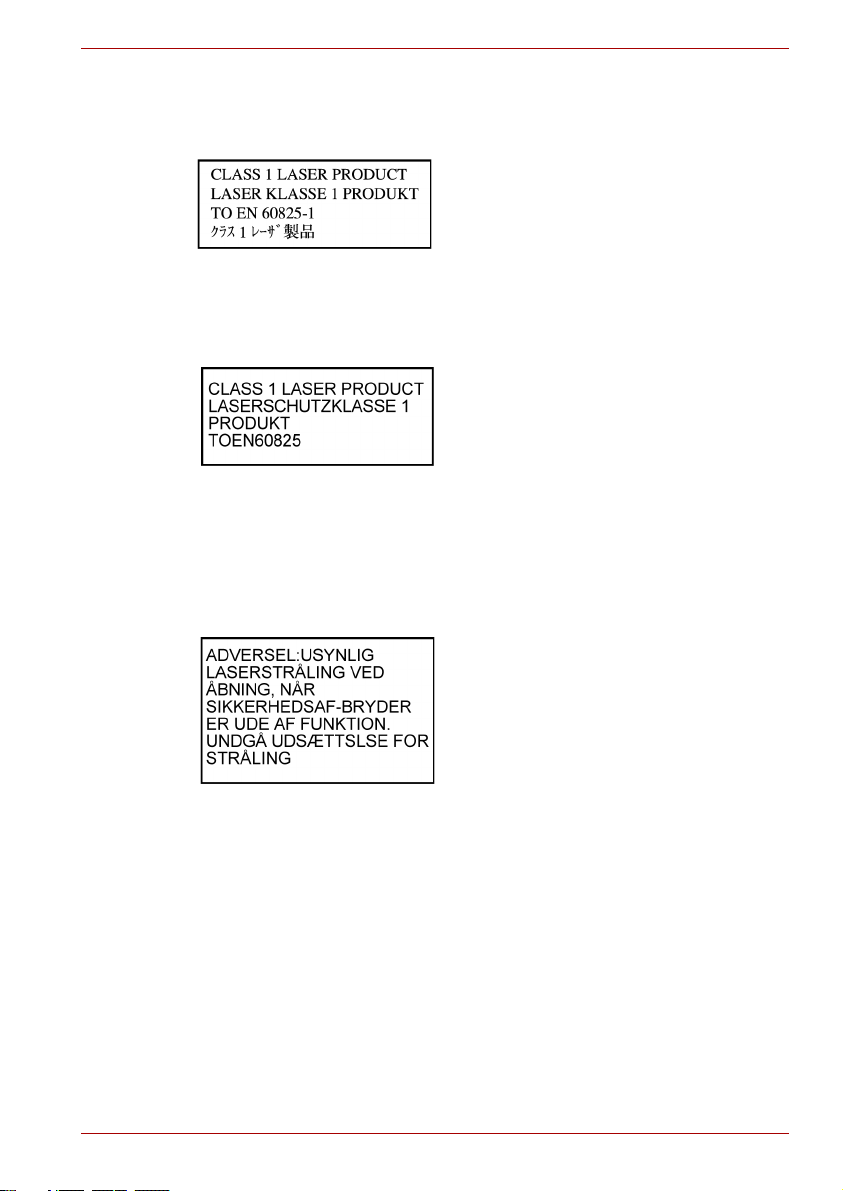
International precautions
TOSHIBA Satellite M40
CAUTION: This appliance contains a laser
system and is classified as a "CLASS 1
LASER PRODUCT." To use this model
properly, read the instruction manual
carefully and keep this manual for your
future reference. In case of any trouble
with this model, please contact your
nearest "AUTHORISED service station."
To prevent direct exposure to the laser
beam, do not try to open the enclosure.
VORSICHT: Dieses Gerät enthält ein
Laser-System und ist als
"LASERSCHUTZKLASSE 1 PRODUKT"
klassifiziert. Für den richtigen Gebrauch
dieses Modells lesen Sie bitte die
Bedienungsanleitung sorgfältig durch und
bewahren diese bitte als Referenz auf.
Falls Probleme mit diesem Modell
auftreten, benachrichtigen Sie bitte die
nächste "autorisierte Service-Vertretung".
Um einen direkten Kontakt mit dem
Laserstrahl zu vermeiden darf das Gerät
nicht geöffnet werden.
ADVARSEL: Denne mærking er anbragt
udvendigt på apparatet og indikerer, at
apparatet arbejder med laserstråler af
klasse 1, hviket betyder, at der anvendes
laserstrlier af svageste klasse, og at man
ikke på apparatets yderside kan bilve
udsat for utilladellg kraftig stråling.
APPARATET BOR KUN ÅBNES AF
FAGFOLK MED SÆRLIGT KENDSKAB
TIL APPARATER MED LASERSTRÅLER!
Indvendigt i apparatet er anbragt den her
gengivne advarselsmækning, som advarer
imod at foretage sådanne indgreb i
apparatet, at man kan komme til at udsatte
sig for laserstråling.
User’s Manual xvi
Page 17

TOSHIBA Satellite M40
OBS! Apparaten innehåller
laserkomponent som avger laserstråining
överstigande gränsen för laserklass 1.
VAROITUS. Suojakoteloa si saa avata.
Laite sisältää laserdiodin, joka lähetää
näkymätöntä silmilie vaarallista
lasersäteilyä.
CAUTION: USE OF CONTROLS OR
ADJUSTMENTS OR PERFORMANCE
OF PROCEDURES OTHER THAN
THOSE SPECIFIED IN THE OWNER’S
MANUAL MAY RESULT IN HAZARDOUS
RADIATION EXPOSURE.
VORSICHT: DIE VERWENDUNG VON
ANDEREN STEURUNGEN ODER
EINSTELLUNGEN ODER DAS
DURCHFÜHREN VON ANDEREN
VORGÄNGEN ALS IN DER
BEDIENUNGSANLEITUNG
BESCHRIEBEN KÖNNEN
GEFÄHRLICHE
STRAHLENEXPOSITIONEN ZUR
FOLGE HABEN.
User’s Manual xvii
Page 18
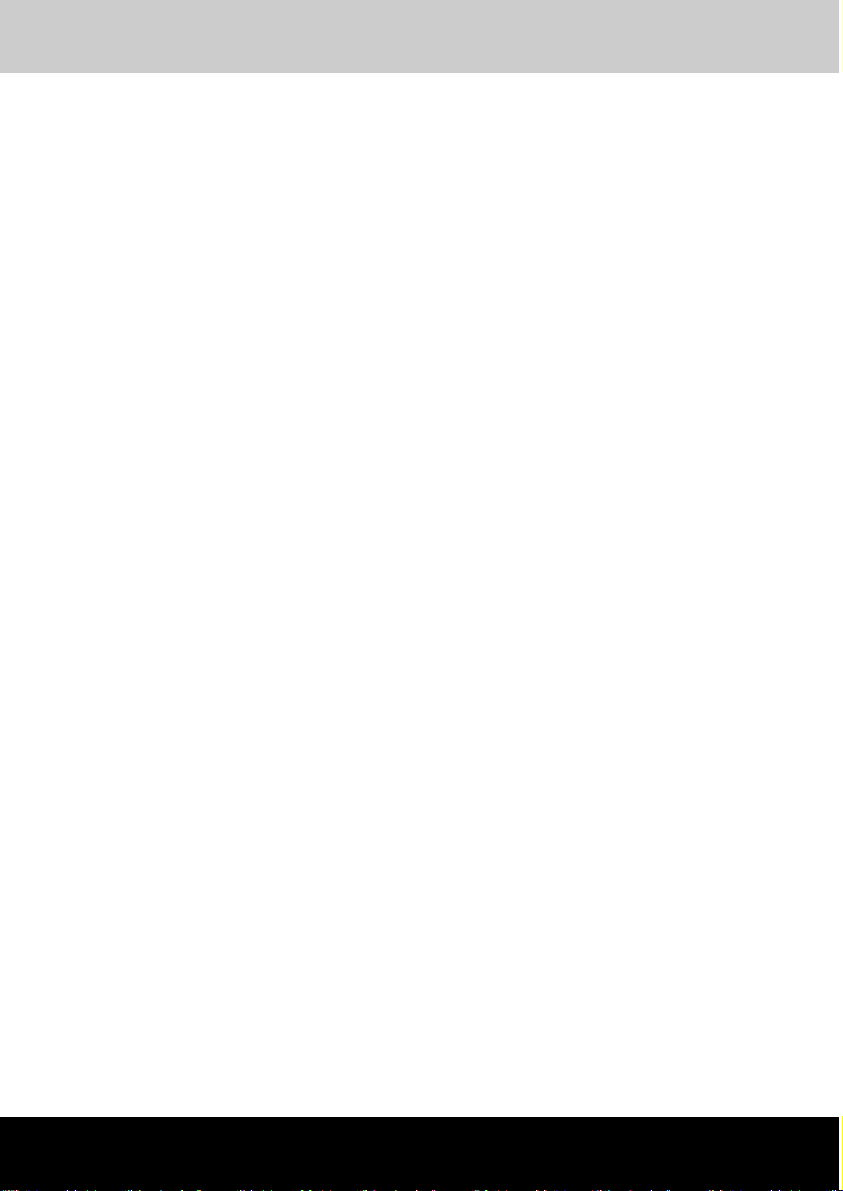
TOSHIBA Satellite M40
General Precautions
TOSHIBA computers are designed to optimise safety, minimise strain and
withstand the rigors of portability. However, certain precautions should be
observed to further reduce the risk of personal injury, damage to the
computer or impared performance.
Be certain to read the general precautions below and to note the cautions
included in the text of the manual.
Stress injury
Carefully read the Safety Instruction Manual for Safety & Comfort. It
contains information on prevention of stress injuries to your hands and
wrists than can be caused by extensive keyboard use. Chapter 3, Getting
Started, also includes information on work space design, posture and
lighting that can help reduce physical stress.
Heat injury
■ Avoid prolonged physical contact with the computer. If the computer is
used for long periods, its surface can become very warm. While the
temperature will not feel hot to the touch, if you maintain physical
contact with the computer for a long time (if you rest the computer on
your lap, or if you keep your hands on the palm rest, for example) your
skin might suffer low-heat injury.
■ If the computer has been used for a long time, avoid direct contact with
the metal plate supporting the I/O ports. It can become hot.
■ The surface of the AC adaptor can become hot when in use. This
condition does not indicate a malfunction. If you need to transport the
AC adaptor, disconnect it and let it cool before moving it.
■ Do not lay the AC adaptor on a material that is sensitive to heat. The
material could be damaged.
User’s Manual xviii
Page 19
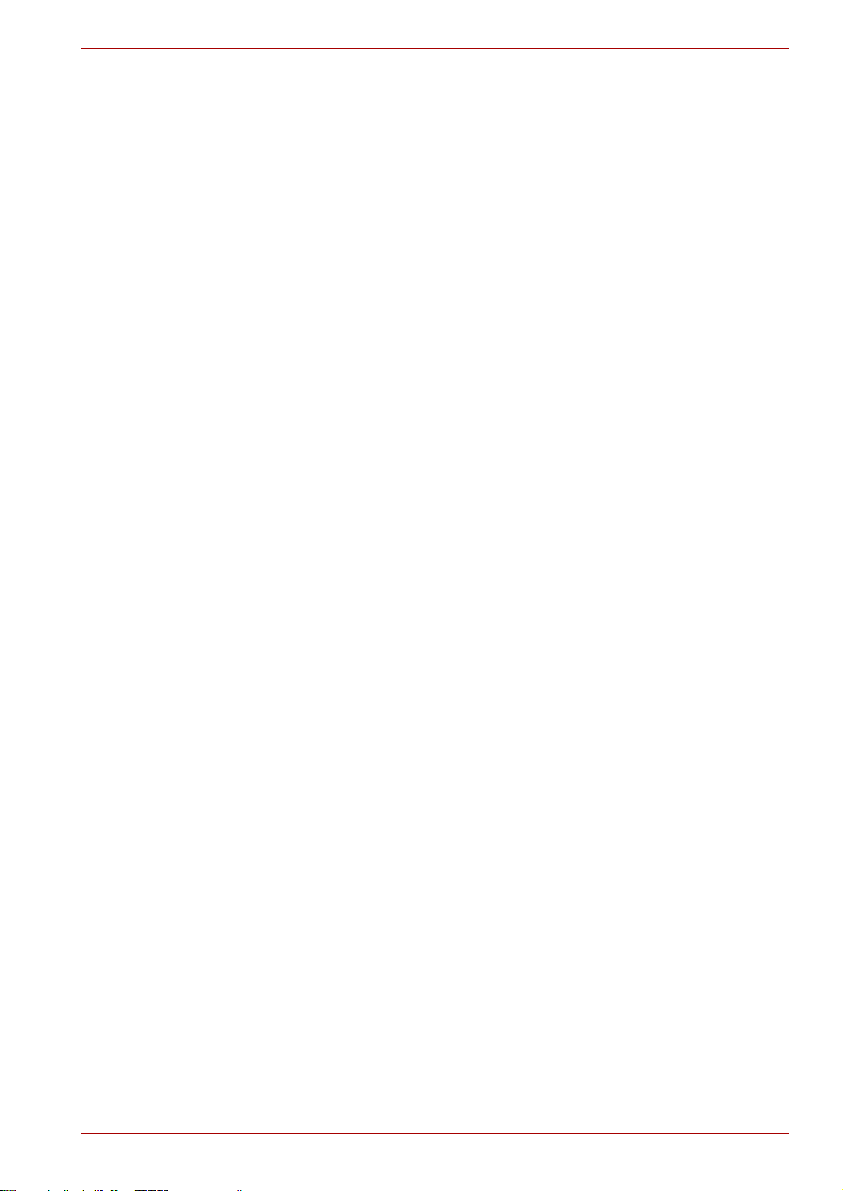
TOSHIBA Satellite M40
Pressure or impact damage
Do not apply heavy pressure to the computer or subject it to strong impact.
Excessive pressure or impact can cause damage to computer components
or otherwise cause malfunctions.
PC Card overheating
Some PC Cards can become hot with prolonged use. Overheating of a PC
Card can result in errors or instability in the PC Card operation. Also be
careful when you remove a PC Card that has been used for a long time.
Mobile phones
Use of mobile phones can interfere with the audio system. Computer
opreation is not impaired but it is recommended that a distance of 30 cm be
maintained between the computer and a mo-bile phone in use.
Central Processing Unit (“CPU”) Performance Disclaimer
CPU performance in your computer product may vary from specifications
under the following conditions:
■ Use of certain peripheral products
■ Use of battery power instead of AC power
■ Use of certain multimedia, computer generated graphics or video
applications
■ Use of standard telephone lines or low speed network connections
■ Use of complex modeling software, such as high end computer aided
design applications
■ Use of several applications or functionalities simultaneously
■ Use of computer in areas with low air pressure (high altitude > 1,000
meters or > 3,280 feet above sea level)
■ Use of the computer at temperatures outside the range of 5°C to 30°C
(41°F to 86°F) or > 25°C (77°F) at high altitude (all temperature
references are approximate and may vary depending on the specific
computer model - please refer to appendix A for details).
CPU performance may also vary from specifications due to design
configuration.
Under some conditions, your computer product may automatically shutdown.
User’s Manual xix
Page 20
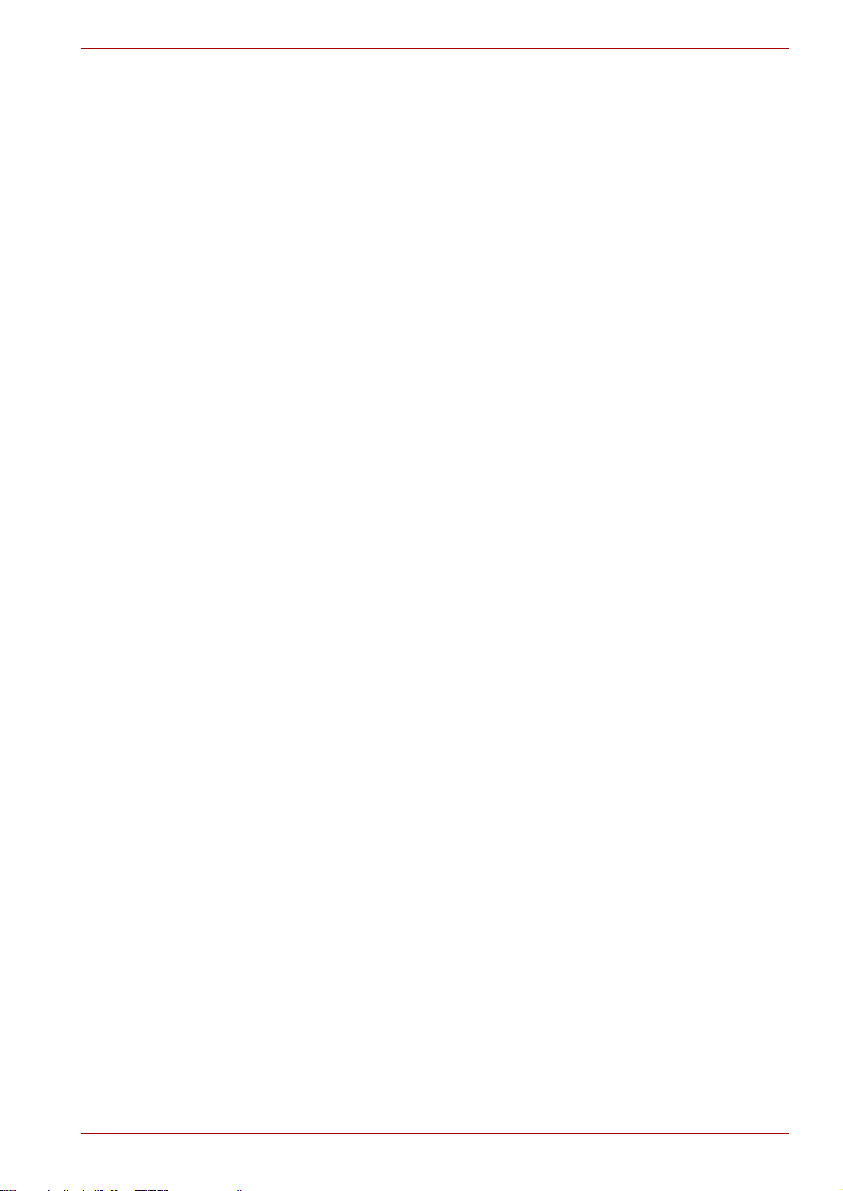
This is a normal protective feature designed to reduce the risk of lost data
or damage to the product when used outside recommended conditions. To
avoid risk of lost data, always make back-up copies of data by periodically
storing it on an external storage medium. For optimum performance, use
your computer product only under recommended conditions. Read
additional restrictions in bundled documents. Contact TOSHIBA Service
and Support for more information.
Non-applicable Icons
Certain notebook chassis are designed to accommodate all possible
configurations for an entire product series. Your selected model may not
have all the features and specifications corresponding to all of the icons or
switches shown on the notebook chassis, unless you have selected all
those features.
Wireless LAN/Atheros
■ For 802.11a, b and g
The transmission speed over the wireless LAN and the distance over
which wireless LAN can reach may vary depending on surrounding
electromagnetic environment, obstacles, access point design and
configuration, and client design and software/hardware configurations.
The actual transmission speed will be lower than the theoretical
maximum speed.
■ For Atheros
To use the Atheros SuperAG™ or SuperG™ function, your client and
access point must support the corresponding feature. Performance of
these functions may vary depending on the format of data transmitted.
TOSHIBA Satellite M40
LCD
Over a period of time, and depending on the usage of the computer, the
brightness of the LCD screen will deteriorate. This is an intrinsic
characteristic of LCD technology.
Copy Protection
Copy protection technology included in certain media may prevent or limit
recording or viewing of the media.
User’s Manual xx
Page 21
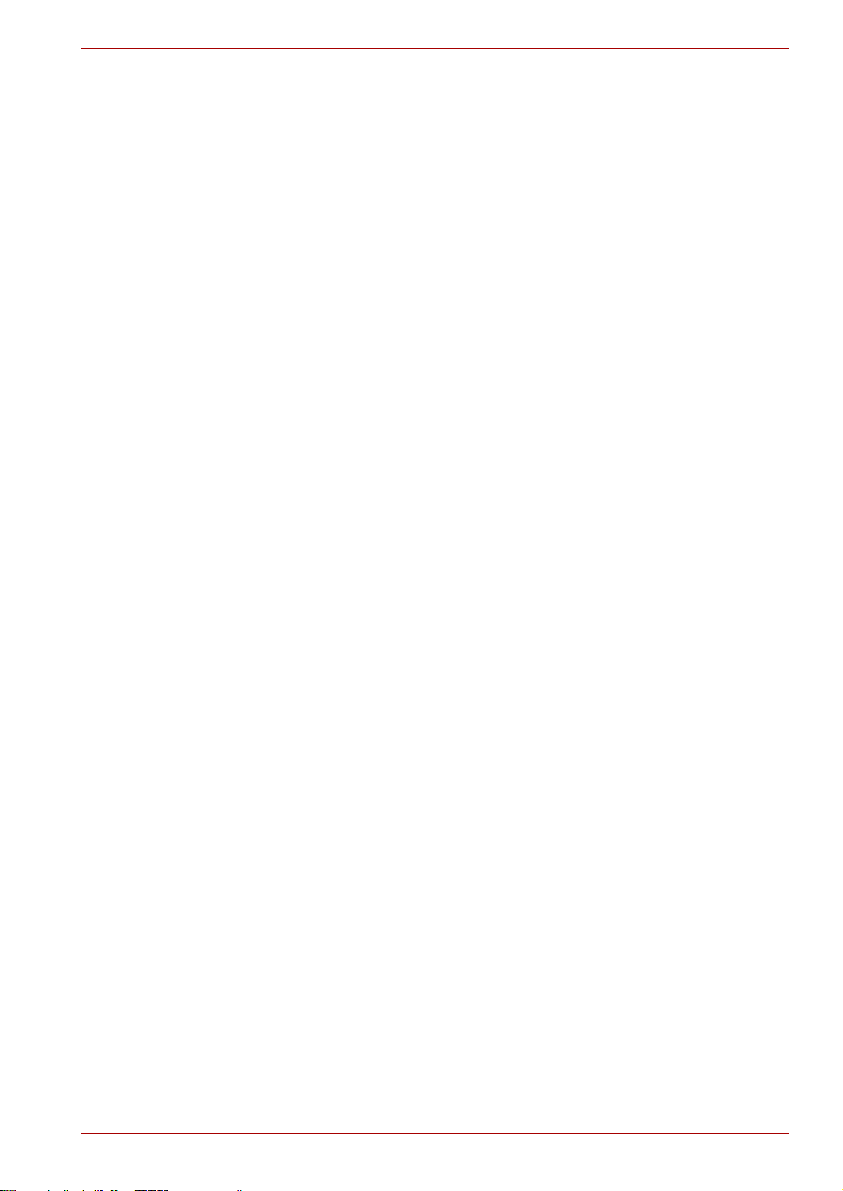
TOSHIBA Satellite M40
HDD Drive Capacity
1 Gigabyte(GB) means 1000x1000x1000=1,000,000,000 bytes using
powers of 10. The computer operating system, however, reports storage
capacity using powers of 2 for the definition of
1 GB=1024x1024x1024=1,073,741,824 bytes, and therefore may show
less storage capacity. Available storage capacity will also be less if the
product includes one or more pre-installed operating systems, such as
Microsoft Operating System and/or pre-installed software applications, or
media content. Actual formatted capacity may vary.
SRS
SRS audio enhancements are available in the Microsoft Windows
operation system only.
Images
All images are simulated for purposes of illustration.
Express Media Player
The Express Media Player is not a Windows based application. Battery life
will be less than when using similar applications in the Windows Operating
System.
LCD Brightness and Eye Strain
Your LCD display has a brightness approaching that of a TV device. We
recommend that you adjust the brightness of your LCD to a comfortable
level to prevent possible strain on your eyes.
User’s Manual xxi
Page 22

TOSHIBA Satellite M40
Table of Contents
Preface
Manual contents . . . . . . . . . . . . . . . . . . . . . . . . . . . . . . . . . . . . . . . . . xxix
Conventions . . . . . . . . . . . . . . . . . . . . . . . . . . . . . . . . . . . . . . . . . . . . . xxx
Abbreviations . . . . . . . . . . . . . . . . . . . . . . . . . . . . . . . . . . . . . . . . . . xxx
Icons . . . . . . . . . . . . . . . . . . . . . . . . . . . . . . . . . . . . . . . . . . . . . . . . . xxx
Keys . . . . . . . . . . . . . . . . . . . . . . . . . . . . . . . . . . . . . . . . . . . . . . . . . xxx
Key operation . . . . . . . . . . . . . . . . . . . . . . . . . . . . . . . . . . . . . . . . . . xxx
Display . . . . . . . . . . . . . . . . . . . . . . . . . . . . . . . . . . . . . . . . . . . . . . . xxxi
Messages . . . . . . . . . . . . . . . . . . . . . . . . . . . . . . . . . . . . . . . . . . . . . xxxi
Chapter 1 Introduction
Equipment checklist. . . . . . . . . . . . . . . . . . . . . . . . . . . . . . . . . . . . . . . 1-1
Hardware . . . . . . . . . . . . . . . . . . . . . . . . . . . . . . . . . . . . . . . . . . . . . 1-1
Software . . . . . . . . . . . . . . . . . . . . . . . . . . . . . . . . . . . . . . . . . . . . . . 1-2
Features. . . . . . . . . . . . . . . . . . . . . . . . . . . . . . . . . . . . . . . . . . . . . . . . . 1-3
Processor . . . . . . . . . . . . . . . . . . . . . . . . . . . . . . . . . . . . . . . . . . . . . 1-3
Memory. . . . . . . . . . . . . . . . . . . . . . . . . . . . . . . . . . . . . . . . . . . . . . . 1-4
Disks . . . . . . . . . . . . . . . . . . . . . . . . . . . . . . . . . . . . . . . . . . . . . . . . . 1-4
Display . . . . . . . . . . . . . . . . . . . . . . . . . . . . . . . . . . . . . . . . . . . . . . . 1-6
Keyboard. . . . . . . . . . . . . . . . . . . . . . . . . . . . . . . . . . . . . . . . . . . . . . 1-7
Pointing Device. . . . . . . . . . . . . . . . . . . . . . . . . . . . . . . . . . . . . . . . . 1-7
Power . . . . . . . . . . . . . . . . . . . . . . . . . . . . . . . . . . . . . . . . . . . . . . . . 1-7
Ports . . . . . . . . . . . . . . . . . . . . . . . . . . . . . . . . . . . . . . . . . . . . . . . . . 1-8
Slots . . . . . . . . . . . . . . . . . . . . . . . . . . . . . . . . . . . . . . . . . . . . . . . . . 1-8
Multimedia. . . . . . . . . . . . . . . . . . . . . . . . . . . . . . . . . . . . . . . . . . . . . 1-9
Communications . . . . . . . . . . . . . . . . . . . . . . . . . . . . . . . . . . . . . . . 1-9
Security . . . . . . . . . . . . . . . . . . . . . . . . . . . . . . . . . . . . . . . . . . . . . .1-11
Software . . . . . . . . . . . . . . . . . . . . . . . . . . . . . . . . . . . . . . . . . . . . . .1-11
User’s Manual xxii
Page 23
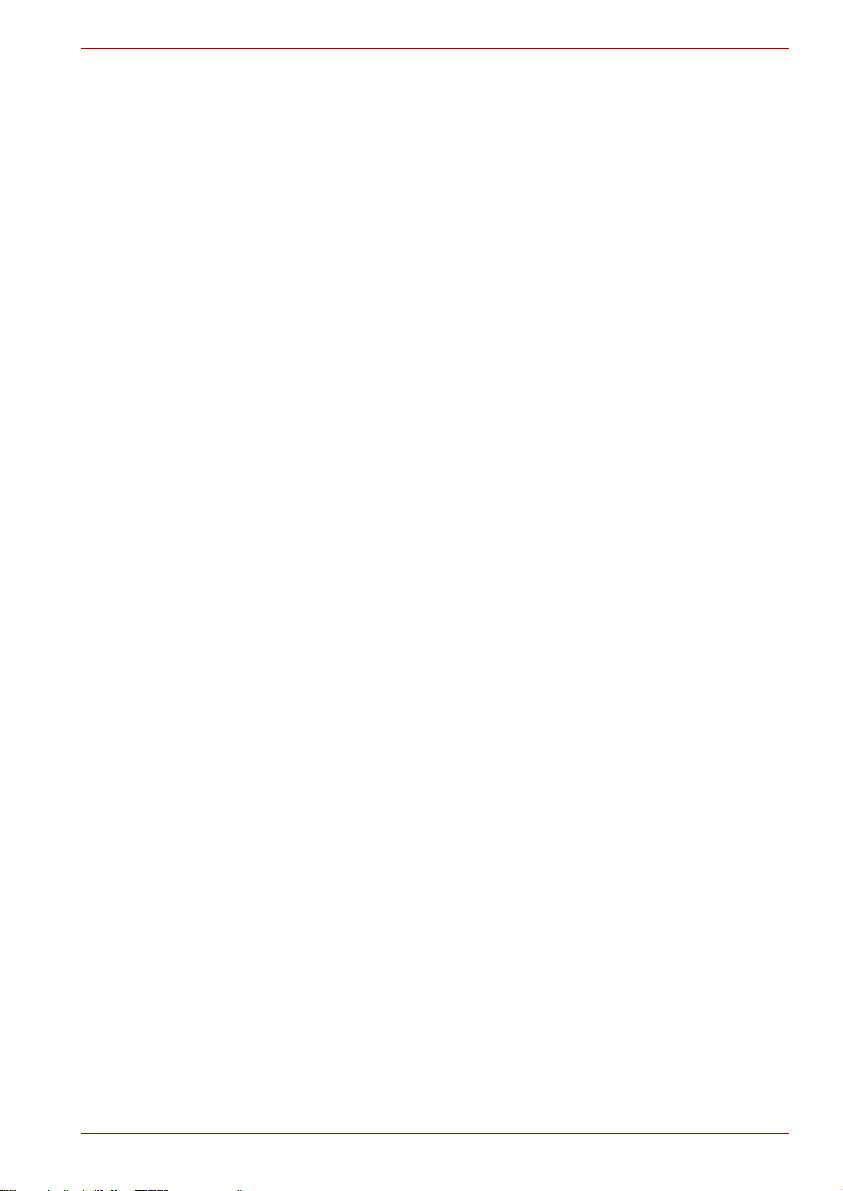
Special features . . . . . . . . . . . . . . . . . . . . . . . . . . . . . . . . . . . . . . . . . 1-11
Utilities. . . . . . . . . . . . . . . . . . . . . . . . . . . . . . . . . . . . . . . . . . . . . . . . . 1-13
Options . . . . . . . . . . . . . . . . . . . . . . . . . . . . . . . . . . . . . . . . . . . . . . . . 1-16
Chapter 2 The Grand Tour
Front with the display closed . . . . . . . . . . . . . . . . . . . . . . . . . . . . . . . 2-1
Left side. . . . . . . . . . . . . . . . . . . . . . . . . . . . . . . . . . . . . . . . . . . . . . . . . 2-3
Right side . . . . . . . . . . . . . . . . . . . . . . . . . . . . . . . . . . . . . . . . . . . . . . . 2-4
Back side. . . . . . . . . . . . . . . . . . . . . . . . . . . . . . . . . . . . . . . . . . . . . . . . 2-5
Underside . . . . . . . . . . . . . . . . . . . . . . . . . . . . . . . . . . . . . . . . . . . . . . . 2-6
Front with the display open. . . . . . . . . . . . . . . . . . . . . . . . . . . . . . . . . 2-7
AV Buttons . . . . . . . . . . . . . . . . . . . . . . . . . . . . . . . . . . . . . . . . . . . . 2-8
System indicators . . . . . . . . . . . . . . . . . . . . . . . . . . . . . . . . . . . . . . . 2-9
USB floppy disk drive (optional). . . . . . . . . . . . . . . . . . . . . . . . . . . . 2-11
Optical Media drive. . . . . . . . . . . . . . . . . . . . . . . . . . . . . . . . . . . . . . . 2-12
Region codes for DVD drives and media . . . . . . . . . . . . . . . . . . . . 2-12
Writable discs . . . . . . . . . . . . . . . . . . . . . . . . . . . . . . . . . . . . . . . . . 2-12
Formats. . . . . . . . . . . . . . . . . . . . . . . . . . . . . . . . . . . . . . . . . . . . . . 2-13
AC adaptor . . . . . . . . . . . . . . . . . . . . . . . . . . . . . . . . . . . . . . . . . . . . . 2-15
Chapter 3 Getting Started
Setting up your work space. . . . . . . . . . . . . . . . . . . . . . . . . . . . . . . . . 3-1
General conditions. . . . . . . . . . . . . . . . . . . . . . . . . . . . . . . . . . . . . . . . 3-2
Placement of computer . . . . . . . . . . . . . . . . . . . . . . . . . . . . . . . . . . . . 3-2
Seating and posture . . . . . . . . . . . . . . . . . . . . . . . . . . . . . . . . . . . . . . . 3-3
Lighting . . . . . . . . . . . . . . . . . . . . . . . . . . . . . . . . . . . . . . . . . . . . . . . . . 3-4
Work habits . . . . . . . . . . . . . . . . . . . . . . . . . . . . . . . . . . . . . . . . . . . . . . 3-4
Connecting the AC adaptor . . . . . . . . . . . . . . . . . . . . . . . . . . . . . . . . . 3-5
Opening the display . . . . . . . . . . . . . . . . . . . . . . . . . . . . . . . . . . . . . . . 3-6
Turning on the power . . . . . . . . . . . . . . . . . . . . . . . . . . . . . . . . . . . . . . 3-6
Starting up for the first time . . . . . . . . . . . . . . . . . . . . . . . . . . . . . . . . 3-7
Turning off the power. . . . . . . . . . . . . . . . . . . . . . . . . . . . . . . . . . . . . . 3-7
Shut Down mode (Boot mode) . . . . . . . . . . . . . . . . . . . . . . . . . . . . . 3-7
Hibernation mode . . . . . . . . . . . . . . . . . . . . . . . . . . . . . . . . . . . . . . . 3-7
Starting Hibernation . . . . . . . . . . . . . . . . . . . . . . . . . . . . . . . . . . . . . 3-8
Automatic Hibernation. . . . . . . . . . . . . . . . . . . . . . . . . . . . . . . . . . . . 3-8
Standby mode . . . . . . . . . . . . . . . . . . . . . . . . . . . . . . . . . . . . . . . . . . 3-9
Restarting the computer . . . . . . . . . . . . . . . . . . . . . . . . . . . . . . . . . . 3-10
Restoring the preinstalled software from the Product
Recovery Media . . . . . . . . . . . . . . . . . . . . . . . . . . . . . . . . . . . . . . . . . 3-11
Restoring TOSHIBA utilities and drivers. . . . . . . . . . . . . . . . . . . . . .3-11
Table of Contents
User’s Manual xxiii
Page 24
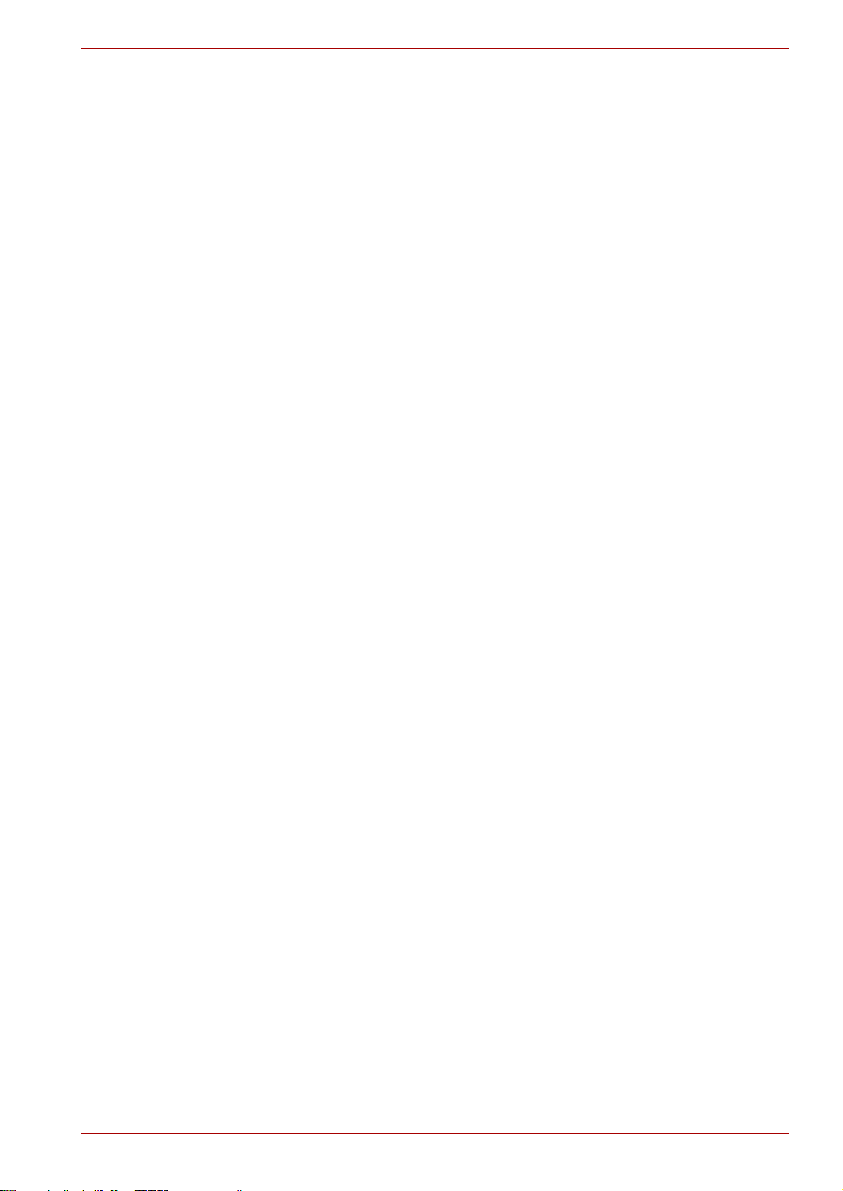
Table of Contents
Chapter 4
Operating Basics
Using the Touch Pad . . . . . . . . . . . . . . . . . . . . . . . . . . . . . . . . . . . . . . 4-1
Using the USB diskette drive . . . . . . . . . . . . . . . . . . . . . . . . . . . . . . . 4-2
Connecting 3 1/2" diskette drive . . . . . . . . . . . . . . . . . . . . . . . . . . . . 4-2
Disconnecting 3 1/2" diskette drive. . . . . . . . . . . . . . . . . . . . . . . . . . 4-2
Using optical media drives . . . . . . . . . . . . . . . . . . . . . . . . . . . . . . . . . 4-3
Loading discs . . . . . . . . . . . . . . . . . . . . . . . . . . . . . . . . . . . . . . . . . . 4-3
AV Button function . . . . . . . . . . . . . . . . . . . . . . . . . . . . . . . . . . . . . . 4-7
Express Media Player. . . . . . . . . . . . . . . . . . . . . . . . . . . . . . . . . . . . . . 4-7
Writing CDs on CD-RW/DVD-ROM drive. . . . . . . . . . . . . . . . . . . . . . . 4-8
Important message (CD-RW/DVD-ROM drive). . . . . . . . . . . . . . . . . 4-8
Before writing or rewriting . . . . . . . . . . . . . . . . . . . . . . . . . . . . . . . . . 4-8
When writing or rewriting . . . . . . . . . . . . . . . . . . . . . . . . . . . . . . . . . 4-9
Disclaimer (CD-RW/DVD-ROM drive) . . . . . . . . . . . . . . . . . . . . . . 4-10
Writing CD/DVDs on DVD+-R/+-RW drive supporting
DVD+R DL . . . . . . . . . . . . . . . . . . . . . . . . . . . . . . . . . . . . . . . . . . . . . . 4-10
Important message (DVD+-R/+-RW drive) . . . . . . . . . . . . . . . . . . . 4-10
Before writing or rewriting . . . . . . . . . . . . . . . . . . . . . . . . . . . . . . . . .4-11
When writing or rewriting . . . . . . . . . . . . . . . . . . . . . . . . . . . . . . . . 4-12
Disclaimer (DVD+-R/+-RW drive supporting DVD+R DL). . . . . . . . 4-13
Writing CD/DVDs on DVD Super Multi drive . . . . . . . . . . . . . . . . . . 4-13
Important message (DVD Super Multi drive) . . . . . . . . . . . . . . . . . 4-13
Before writing or rewriting . . . . . . . . . . . . . . . . . . . . . . . . . . . . . . . . 4-14
When writing or rewriting . . . . . . . . . . . . . . . . . . . . . . . . . . . . . . . . 4-16
Disclaimer (DVD Super Multi drive) . . . . . . . . . . . . . . . . . . . . . . . . 4-16
Writing CD/DVDs on DVD Super Multi drive
supporting DVD+R DL . . . . . . . . . . . . . . . . . . . . . . . . . . . . . . . . . . . . 4-17
Important message (DVD Super Multi drive) . . . . . . . . . . . . . . . . . 4-17
Before writing or rewriting . . . . . . . . . . . . . . . . . . . . . . . . . . . . . . . . 4-17
When writing or rewriting . . . . . . . . . . . . . . . . . . . . . . . . . . . . . . . . . 4-19
Disclaimer (DVD Super Multi drive) . . . . . . . . . . . . . . . . . . . . . . . . . 4-20
RecordNow! Basic for TOSHIBA. . . . . . . . . . . . . . . . . . . . . . . . . . . . 4-20
Data Verification . . . . . . . . . . . . . . . . . . . . . . . . . . . . . . . . . . . . . . . . . 4-21
DLA for TOSHIBA . . . . . . . . . . . . . . . . . . . . . . . . . . . . . . . . . . . . . . . . 4-21
Video . . . . . . . . . . . . . . . . . . . . . . . . . . . . . . . . . . . . . . . . . . . . . . . . . . 4-22
When using WinDVD Creator 2 Platinum: . . . . . . . . . . . . . . . . . . . . 4-22
How to make a DVD-Video. . . . . . . . . . . . . . . . . . . . . . . . . . . . . . . 4-22
How to learn more about InterVideo WinDVD Creator . . . . . . . . . . 4-22
Important information for use . . . . . . . . . . . . . . . . . . . . . . . . . . . . . 4-23
Media care . . . . . . . . . . . . . . . . . . . . . . . . . . . . . . . . . . . . . . . . . . . . . . 4-25
CD/DVDs . . . . . . . . . . . . . . . . . . . . . . . . . . . . . . . . . . . . . . . . . . . . 4-25
Diskettes . . . . . . . . . . . . . . . . . . . . . . . . . . . . . . . . . . . . . . . . . . . . . 4-25
Using the microphone . . . . . . . . . . . . . . . . . . . . . . . . . . . . . . . . . . . . 4-26
User’s Manual xxiv
Page 25
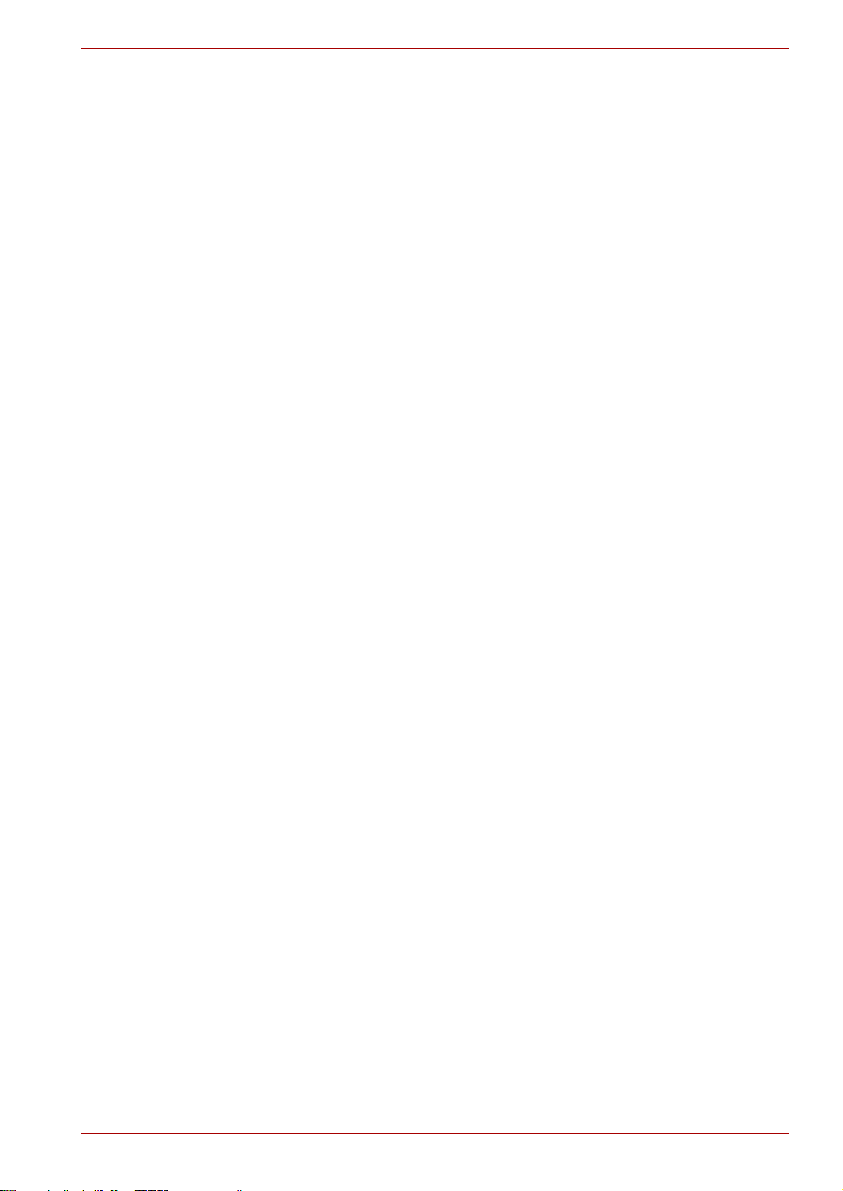
Modem . . . . . . . . . . . . . . . . . . . . . . . . . . . . . . . . . . . . . . . . . . . . . . . . . 4-26
Region selection . . . . . . . . . . . . . . . . . . . . . . . . . . . . . . . . . . . . . . . 4-26
Properties menu . . . . . . . . . . . . . . . . . . . . . . . . . . . . . . . . . . . . . . . 4-27
Disconnecting . . . . . . . . . . . . . . . . . . . . . . . . . . . . . . . . . . . . . . . . . 4-28
Wireless communications . . . . . . . . . . . . . . . . . . . . . . . . . . . . . . . . . 4-28
Wireless LAN . . . . . . . . . . . . . . . . . . . . . . . . . . . . . . . . . . . . . . . . . 4-28
Bluetooth wireless technology . . . . . . . . . . . . . . . . . . . . . . . . . . . . 4-29
Wireless communication switch . . . . . . . . . . . . . . . . . . . . . . . . . . . 4-29
Wireless communication Indicator . . . . . . . . . . . . . . . . . . . . . . . . . 4-30
LAN . . . . . . . . . . . . . . . . . . . . . . . . . . . . . . . . . . . . . . . . . . . . . . . . . . . 4-30
Connecting LAN cable . . . . . . . . . . . . . . . . . . . . . . . . . . . . . . . . . . 4-30
Disconnecting LAN cable . . . . . . . . . . . . . . . . . . . . . . . . . . . . . . . . 4-31
Cleaning the computer. . . . . . . . . . . . . . . . . . . . . . . . . . . . . . . . . . . . 4-31
Moving the computer . . . . . . . . . . . . . . . . . . . . . . . . . . . . . . . . . . . . . 4-32
Heat dispersal . . . . . . . . . . . . . . . . . . . . . . . . . . . . . . . . . . . . . . . . . . . 4-32
Chapter 5 The Keyboard
Typewriter keys. . . . . . . . . . . . . . . . . . . . . . . . . . . . . . . . . . . . . . . . . . . 5-1
F1 ... F12 function keys . . . . . . . . . . . . . . . . . . . . . . . . . . . . . . . . . . . . 5-2
Soft keys: Fn key combinations . . . . . . . . . . . . . . . . . . . . . . . . . . . . . 5-2
Emulating keys on enhanced keyboard . . . . . . . . . . . . . . . . . . . . . . 5-2
Hotkeys . . . . . . . . . . . . . . . . . . . . . . . . . . . . . . . . . . . . . . . . . . . . . . . . . 5-3
Fn Sticky key. . . . . . . . . . . . . . . . . . . . . . . . . . . . . . . . . . . . . . . . . . . 5-6
Windows special keys . . . . . . . . . . . . . . . . . . . . . . . . . . . . . . . . . . . . . 5-6
Keypad overlay . . . . . . . . . . . . . . . . . . . . . . . . . . . . . . . . . . . . . . . . . . . 5-6
Turning on the overlays. . . . . . . . . . . . . . . . . . . . . . . . . . . . . . . . . . . 5-7
Temporarily using normal keyboard (overlay on) . . . . . . . . . . . . . . . 5-7
Temporarily using overlay (overlay off) . . . . . . . . . . . . . . . . . . . . . . . 5-8
Temporarily changing modes . . . . . . . . . . . . . . . . . . . . . . . . . . . . . . 5-8
Generating ASCII characters. . . . . . . . . . . . . . . . . . . . . . . . . . . . . . . . 5-8
Table of Contents
Chapter 6 Power and Power-Up Modes
Power conditions . . . . . . . . . . . . . . . . . . . . . . . . . . . . . . . . . . . . . . . . . 6-1
Power indicators. . . . . . . . . . . . . . . . . . . . . . . . . . . . . . . . . . . . . . . . . . 6-2
Battery indicator . . . . . . . . . . . . . . . . . . . . . . . . . . . . . . . . . . . . . . . . 6-2
DC IN indicator . . . . . . . . . . . . . . . . . . . . . . . . . . . . . . . . . . . . . . . . . 6-3
Power indicator . . . . . . . . . . . . . . . . . . . . . . . . . . . . . . . . . . . . . . . . . 6-3
Battery types. . . . . . . . . . . . . . . . . . . . . . . . . . . . . . . . . . . . . . . . . . . . . 6-3
Battery. . . . . . . . . . . . . . . . . . . . . . . . . . . . . . . . . . . . . . . . . . . . . . . . 6-3
Real time clock battery . . . . . . . . . . . . . . . . . . . . . . . . . . . . . . . . . . . 6-4
Care and use of the battery pack . . . . . . . . . . . . . . . . . . . . . . . . . . . . 6-4
Safety precautions . . . . . . . . . . . . . . . . . . . . . . . . . . . . . . . . . . . . . . 6-4
User’s Manual xxv
Page 26
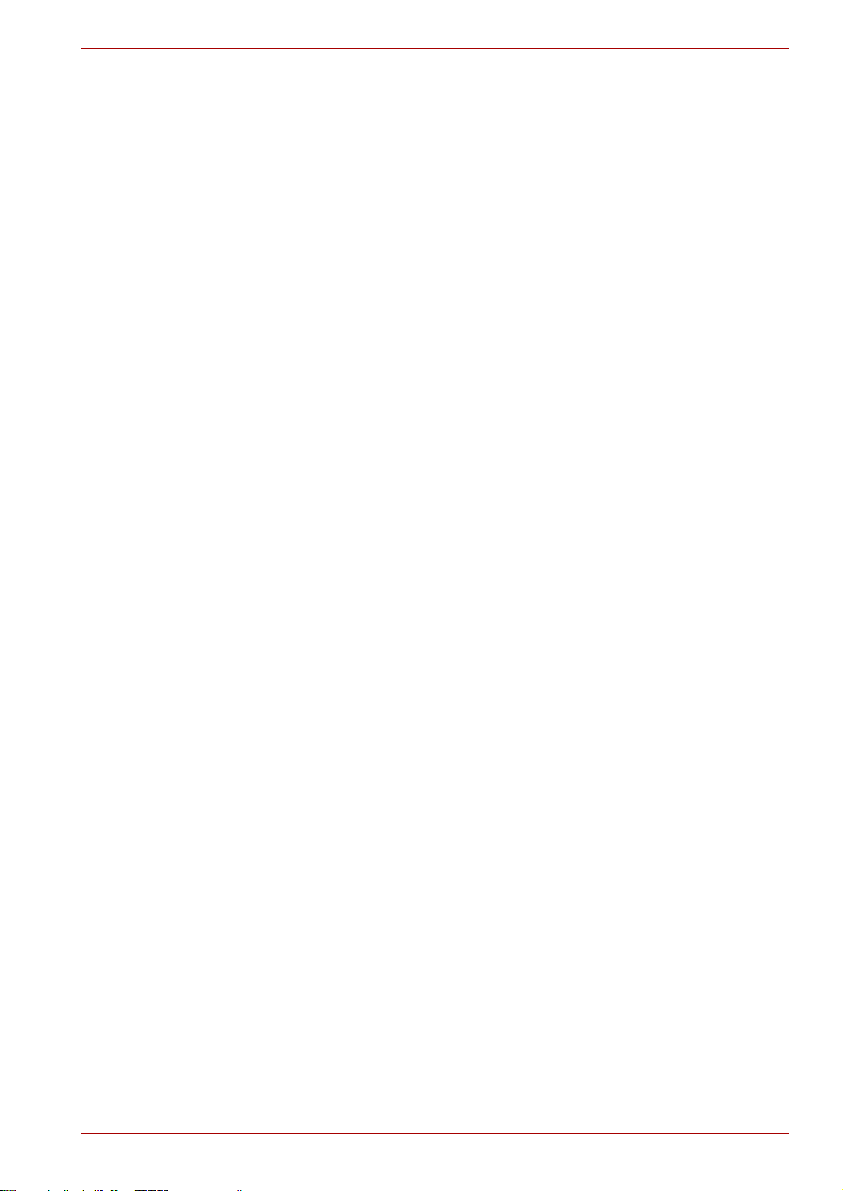
Charging the batteries . . . . . . . . . . . . . . . . . . . . . . . . . . . . . . . . . . . . . 6-7
Procedures . . . . . . . . . . . . . . . . . . . . . . . . . . . . . . . . . . . . . . . . . . . . 6-7
Time . . . . . . . . . . . . . . . . . . . . . . . . . . . . . . . . . . . . . . . . . . . . . . . . . 6-7
Battery charging notice . . . . . . . . . . . . . . . . . . . . . . . . . . . . . . . . . . . 6-8
Monitoring battery capacity. . . . . . . . . . . . . . . . . . . . . . . . . . . . . . . . 6-8
Maximizing battery operating time . . . . . . . . . . . . . . . . . . . . . . . . . . 6-9
Retaining data with power off . . . . . . . . . . . . . . . . . . . . . . . . . . . . . . 6-9
Extending battery life . . . . . . . . . . . . . . . . . . . . . . . . . . . . . . . . . . . 6-10
Replacing the battery pack . . . . . . . . . . . . . . . . . . . . . . . . . . . . . . . . 6-10
Removing the battery pack . . . . . . . . . . . . . . . . . . . . . . . . . . . . . . . .6-11
Installing the battery pack . . . . . . . . . . . . . . . . . . . . . . . . . . . . . . . . 6-12
Starting the computer by password . . . . . . . . . . . . . . . . . . . . . . . . . 6-12
Power-up modes. . . . . . . . . . . . . . . . . . . . . . . . . . . . . . . . . . . . . . . 6-13
Windows utilities . . . . . . . . . . . . . . . . . . . . . . . . . . . . . . . . . . . . . . . 6-13
Hotkeys. . . . . . . . . . . . . . . . . . . . . . . . . . . . . . . . . . . . . . . . . . . . . . 6-13
Panel power on/off . . . . . . . . . . . . . . . . . . . . . . . . . . . . . . . . . . . . . 6-13
System Auto Off . . . . . . . . . . . . . . . . . . . . . . . . . . . . . . . . . . . . . . . 6-13
Chapter 7 HW Setup and Passwords
HW Setup. . . . . . . . . . . . . . . . . . . . . . . . . . . . . . . . . . . . . . . . . . . . . . . . 7-1
Accessing HW Setup . . . . . . . . . . . . . . . . . . . . . . . . . . . . . . . . . . . . 7-1
HW Setup window. . . . . . . . . . . . . . . . . . . . . . . . . . . . . . . . . . . . . . . 7-1
Chapter 8 Optional Devices
PC Cards . . . . . . . . . . . . . . . . . . . . . . . . . . . . . . . . . . . . . . . . . . . . . . . . 8-2
Installing a PC Card . . . . . . . . . . . . . . . . . . . . . . . . . . . . . . . . . . . . . 8-2
Removing a PC Card . . . . . . . . . . . . . . . . . . . . . . . . . . . . . . . . . . . . 8-3
Express Card . . . . . . . . . . . . . . . . . . . . . . . . . . . . . . . . . . . . . . . . . . . . 8-3
Installing an Express Card . . . . . . . . . . . . . . . . . . . . . . . . . . . . . . . . 8-3
Removing an Express Card . . . . . . . . . . . . . . . . . . . . . . . . . . . . . . . 8-4
Multiple Digital Media Card Slot . . . . . . . . . . . . . . . . . . . . . . . . . . . . . 8-5
Installing a SD/MS/MS Pro/SM/MMC/xD card . . . . . . . . . . . . . . . . . 8-5
Removing a SD/MS/MS Pro/SM/MMC/xD card . . . . . . . . . . . . . . . . 8-6
Memory expansion . . . . . . . . . . . . . . . . . . . . . . . . . . . . . . . . . . . . . . . . 8-7
Installing memory module. . . . . . . . . . . . . . . . . . . . . . . . . . . . . . . . . 8-7
Removing memory module. . . . . . . . . . . . . . . . . . . . . . . . . . . . . . . . 8-9
Additional battery pack (12 Cell and 6 Cell) . . . . . . . . . . . . . . . . . . . 8-10
Additional AC adaptor . . . . . . . . . . . . . . . . . . . . . . . . . . . . . . . . . . . . 8-10
USB FDD Kit . . . . . . . . . . . . . . . . . . . . . . . . . . . . . . . . . . . . . . . . . . . . 8-10
Parallel printer . . . . . . . . . . . . . . . . . . . . . . . . . . . . . . . . . . . . . . . . . . 8-10
External monitor . . . . . . . . . . . . . . . . . . . . . . . . . . . . . . . . . . . . . . . . . 8-11
Television . . . . . . . . . . . . . . . . . . . . . . . . . . . . . . . . . . . . . . . . . . . . . . 8-12
Table of Contents
User’s Manual xxvi
Page 27

i.LINK (IEEE1394) . . . . . . . . . . . . . . . . . . . . . . . . . . . . . . . . . . . . . . . . 8-12
Precautions. . . . . . . . . . . . . . . . . . . . . . . . . . . . . . . . . . . . . . . . . . . 8-12
Connecting . . . . . . . . . . . . . . . . . . . . . . . . . . . . . . . . . . . . . . . . . . . 8-13
Disconnecting . . . . . . . . . . . . . . . . . . . . . . . . . . . . . . . . . . . . . . . . . 8-13
Security lock . . . . . . . . . . . . . . . . . . . . . . . . . . . . . . . . . . . . . . . . . . . . 8-14
Chapter 9 Troubleshooting
Problem solving process. . . . . . . . . . . . . . . . . . . . . . . . . . . . . . . . . . . 9-1
Preliminary checklist . . . . . . . . . . . . . . . . . . . . . . . . . . . . . . . . . . . . . 9-2
Analyzing the problem . . . . . . . . . . . . . . . . . . . . . . . . . . . . . . . . . . . 9-2
Hardware and system checklist . . . . . . . . . . . . . . . . . . . . . . . . . . . . . 9-3
System start-up. . . . . . . . . . . . . . . . . . . . . . . . . . . . . . . . . . . . . . . . . 9-4
Self test. . . . . . . . . . . . . . . . . . . . . . . . . . . . . . . . . . . . . . . . . . . . . . . 9-4
Power . . . . . . . . . . . . . . . . . . . . . . . . . . . . . . . . . . . . . . . . . . . . . . . . 9-4
Password . . . . . . . . . . . . . . . . . . . . . . . . . . . . . . . . . . . . . . . . . . . . . 9-6
Keyboard. . . . . . . . . . . . . . . . . . . . . . . . . . . . . . . . . . . . . . . . . . . . . . 9-6
LCD panel . . . . . . . . . . . . . . . . . . . . . . . . . . . . . . . . . . . . . . . . . . . . . 9-7
Hard disk drive . . . . . . . . . . . . . . . . . . . . . . . . . . . . . . . . . . . . . . . . . 9-7
DVD-ROM drive . . . . . . . . . . . . . . . . . . . . . . . . . . . . . . . . . . . . . . . . 9-8
CD-RW/DVD-ROM drive. . . . . . . . . . . . . . . . . . . . . . . . . . . . . . . . . . 9-9
DVD+-R/+-RW drive . . . . . . . . . . . . . . . . . . . . . . . . . . . . . . . . . . . . .9-11
DVD Super Multi drive . . . . . . . . . . . . . . . . . . . . . . . . . . . . . . . . . . 9-13
Diskette drive . . . . . . . . . . . . . . . . . . . . . . . . . . . . . . . . . . . . . . . . . 9-15
Infrared port . . . . . . . . . . . . . . . . . . . . . . . . . . . . . . . . . . . . . . . . . . 9-15
Printer . . . . . . . . . . . . . . . . . . . . . . . . . . . . . . . . . . . . . . . . . . . . . . . 9-16
Pointing device . . . . . . . . . . . . . . . . . . . . . . . . . . . . . . . . . . . . . . . . 9-16
PC Card . . . . . . . . . . . . . . . . . . . . . . . . . . . . . . . . . . . . . . . . . . . . . 9-18
SD/MS/SM/MMC/xD card . . . . . . . . . . . . . . . . . . . . . . . . . . . . . . . . 9-18
Monitor . . . . . . . . . . . . . . . . . . . . . . . . . . . . . . . . . . . . . . . . . . . . . . 9-19
Sound system . . . . . . . . . . . . . . . . . . . . . . . . . . . . . . . . . . . . . . . . . 9-19
TV output signal . . . . . . . . . . . . . . . . . . . . . . . . . . . . . . . . . . . . . . . 9-20
USB. . . . . . . . . . . . . . . . . . . . . . . . . . . . . . . . . . . . . . . . . . . . . . . . . 9-20
Modem . . . . . . . . . . . . . . . . . . . . . . . . . . . . . . . . . . . . . . . . . . . . . . 9-21
Standby Mode/Hibernation Mode . . . . . . . . . . . . . . . . . . . . . . . . . . 9-22
LAN. . . . . . . . . . . . . . . . . . . . . . . . . . . . . . . . . . . . . . . . . . . . . . . . . 9-22
Wireless LAN . . . . . . . . . . . . . . . . . . . . . . . . . . . . . . . . . . . . . . . . . 9-22
Bluetooth. . . . . . . . . . . . . . . . . . . . . . . . . . . . . . . . . . . . . . . . . . . . . 9-23
i.LINK (IEEE1394). . . . . . . . . . . . . . . . . . . . . . . . . . . . . . . . . . . . . . 9-23
TOSHIBA support . . . . . . . . . . . . . . . . . . . . . . . . . . . . . . . . . . . . . . . . 9-24
Before you call . . . . . . . . . . . . . . . . . . . . . . . . . . . . . . . . . . . . . . . . 9-24
Where to write. . . . . . . . . . . . . . . . . . . . . . . . . . . . . . . . . . . . . . . . . 9-24
Table of Contents
User’s Manual xxvii
Page 28

Table of Contents
Appendix A
Appendix B Display Controller and Modes
Appendix C Wireless LAN
Appendix D AC Power Cord and Connectors
Appendix E If your computer is stolen
Specifications
Glossary
Index
User’s Manual xxviii
Page 29

TOSHIBA Satellite M40
Preface
Congratulations on your purchase of the TOSHIBA Satellite M40 computer.
This powerful, lightweight notebook computer is designed to provide years
of reliable, high-performance computing.
This manual tells how to set up and begin using your Satellite M40
computer. It also provides detailed information on configuring your
computer, basic operations and care, using optional devices and
troubleshooting.
If you are a new user of computers or if you’re new to portable computing,
first read over the Introduction and The Grand Tour chapters to familiarise
yourself with the computer’s features, components and accessory devices.
Then read Getting Started for step-by-step instructions on setting up your
computer.
If you are an experienced computer user, please continue reading the
preface to learn how this manual is organised, then become acquainted
with this manual by browsing through its pages. Be sure to look over the
Special features section of the Introduction, to learn about features that are
uncommon or unique to the computers and carefully read HW Setup and
Passwords. If you are going to install PC Cards or connect external devices
such as a printer, be sure to read Chapter 8, Optional Devices.
Manual contents
This manual is composed of nine chapters, five appendices, a glossary,
and an index.
Chapter 1, Introduction, is an overview of the computer’s features,
capabilities, and options.
Chapter 2, The Grand Tour, identifies the components of the computer and
briefly explains how they function.
Chapter 3, Getting Started, provides a quick overview of how to begin
operating your computer and gives tips on safety and designing your work
area.
Chapter 4, Operating Basics, includes tips on care of the computer and on
using the Touch Pad, optical media drive, external diskette drive, Wireless
LAN, LANs, Audio/Video controls and internal modem.
User’s Manual xxix
Page 30
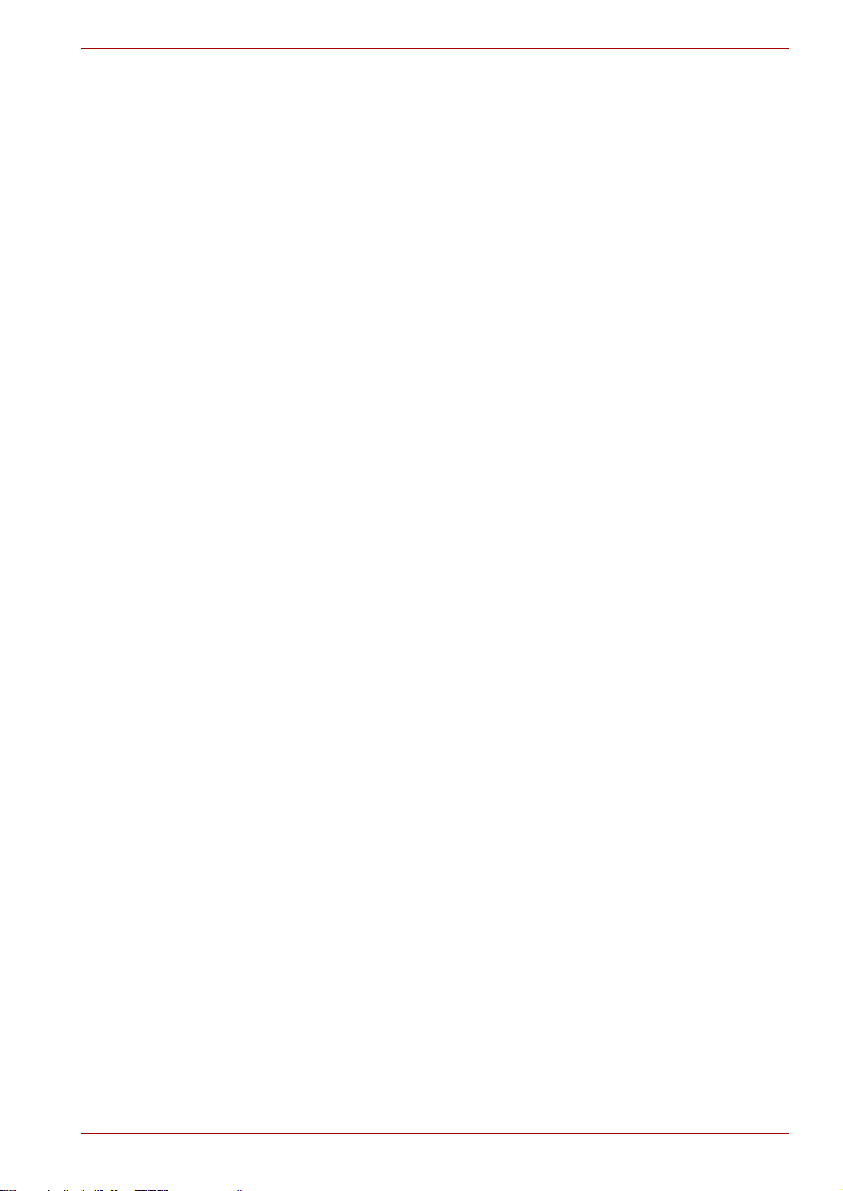
Chapter 5, The Keyboard, describes special keyboard functions including
the keypad overlay and hotkeys.
Chapter 6, Power and Power-Up Modes, gives details on the computer’s
power resources and battery save modes.
Chapter 7, HW Setup and Passwords, explains how to configure the
computer using the HW Setup program. It also tells how to set a password.
Chapter 8, Optional Devices, describes the optional hardware available.
Chapter 9, Troubleshooting, provides helpful information on how to perform
some diagnostic tests, and suggests courses of action if the computer
doesn’t seem to be working properly.
The Appendices provide technical information about your computer.
The Glossary defines general computer terminology and includes a list of
acronyms used in the text.
The Index quickly directs you to the information contained in this manual.
Conventions
This manual uses the following formats to describe, identify, and highlight
terms and operating procedures.
Abbreviations
On first appearance, and whenever necessary for clarity, abbreviations are
enclosed in parentheses following their definition. For example: Read Only
Memory (ROM). Acronyms are also defined in the Glossary.
Preface
Icons
Icons identify ports, dials, and other parts of your computer. The indicator
panel also uses icons to identify the components it is providing information
on.
Keys
The keyboard keys are used in the text to describe many computer
operations. A distinctive typeface identifies the kejy top symbols as they
appear on the keyboard. For example,
Enter identifies the Enter key.
Key operation
Some operations require you to simultaneously use two or more keys. We
identify such operations by the key top symbols separated by a plus sign
(+). For example,
same time press
the same time press the third.
ABC When procedures require an action such as
User’s Manual xxx
Ctrl + C means you must hold down Ctrl and at the
C. If three keys are used, hold down the first two and at
clicking an icon or entering text, the icon’s name
or the text you are to type in is represented in the
type face you see to the left.
Page 31

Display
Preface
ABC
Names of windows or icons or text generated by
the computer that appears on its display screen
is presented in the type face you see to the left.
Messages
Messages are used in this manual to bring important information to your
attention. Each type of message is identified as shown below.
Pay attention! A caution informs you that improper use of equipment or
failure to follow instructions may cause data loss or damage your
equipment.
Please read. A note is a hint or advice that helps you make best use of
your equipment.
Indicates a potentially hazardous situation, which could result in death or
serious injury, if you do not follow instructions.
User’s Manual xxxi
Page 32

TOSHIBA Satellite M40
Introduction
This chapter provides an equipment checklist, and it identifies the
computer’s features, options and accessories.
Some of the features described in this manual may not function properly if
you use an operating system that was not pre- installed by TOSHIBA.
Equipment checklist
Carefully unpack your computer. Save the box and packing materials for
future use.
Hardware
Check to make sure you have all the following items:
■ Satellite M40 Portable Personal Computer
■ Universal AC adaptor and power cord
■ Modular cable (optional)
Chapter 1
User’s Manual 1-1
Page 33

Software
Windows XP Professional/Home Edition Service Pack 2
The following software is preinstalled:
®
■ Microsoft
■ Modem Driver
■ Display Drivers for Windows
■ TOSHIBA Utilities
■ Wireless LAN driver (Can be used only for Wireless LAN models)
■ Sound Driver for Windows
■ DVD Video Player
■ LAN Drivers
■ Bluetooth Driver (Can be used only for Bluetooth models)
■ Pointing Device Driver
■ TOSHIBA Power Saver
■ TOSHIBA User’s Manual
■ TOSHIBA Assist
■ TOSHIBA ConfigFree
■ TOSHIBA Touch and Launch
■ TOSHIBA Touch Pad On/Off Utility
■ TOSHIBA PC Diagnostic Tool
■ TOSHIBA Zooming Utility
■ TOSHIBA SD Memory Boot Utility
■ TOSHIBA Controls
■ TOSHIBA Virtual Sound
Windows XP Home Edition, Professional
Introduction
Documentation:
■ Satellite M40 Personal Computer User’s Manual
■ Satellite M40 Quickstart
■ Safety Instruction Manual
■ Warranty Information
Backup Media and Addtional Software
■ Product Recovery Disc
■ Additional Software CD *
* indicates an optional part that is dependant on the model purchased.
If any of the items are missing or damaged, contact your dealer
immediately.
User’s Manual 1-2
Page 34

Features
Processor
Introduction
The computer uses TOSHIBA’s advanced Large Scale Integration (LSI),
Comple-mentary Metal-Oxide Semiconductor (CMOS) technology
extensively to provide compact size, minimum weight, low power usage,
and high reliability. This computer incorporates the following features and
benefits:
Built-in
The computer is equipped with an Intel
®
Pentium
M processor, on-die 32KB instruction
®
L1 cache and 2MB L2 cache memory.
®
Pentium® M Processor 730
Intel
®
Intel
Pentium® M Processor 740
Intel® Pentium® M Processor 750
®
Intel
Pentium® M Processor 760
®
Intel
Pentium® M Processor 770
Intel® Pentium® M Processor and Intel® Celeron® M Processor can
Execute-Disable Bit.
support
This function is available when it is setting to
Available on BIOS setup menu (Default setting
is Not-Available). You can enter BIOS setup
menu when you turn on the power with pressing
ESC key.
Other processors may be introduced.
User’s Manual 1-3
Page 35

Memory
Expansion slots PC2700 128 MB or 256 MB or 512 MB or 1024
Level 2 cache
Video RAM Up to 128 MB integrated solution shares with
MB memory modules can be installed in the two
memory slots for a maximum of 2048 MB system
memory.
A 1 MB (Intel
®
Celeron® M)/2 MB (Intel®
Pentium® M) level 2 cache is provided to
maximise performance.
main memory for intel 915GM/910GML. External
32/64/128 MB VGA DDR RAM for ATI
MOBILITY™ RADEON™ X300/X600 or nVIDIA
Geforce Go 6600/6250.
Disks
Hard disk drive The computer has an integrated, 2 1/2" hard disk
drive (HDD) for nonvolatile storage of data and
software. It comes in the following sizes.
40.0 GB (37.26 billion bytes)
60.0 GB (55.89 billion bytes)
80.0 GB (74.52 billion bytes)
100.0 GB (93.15 billion bytes)
Other hard disk drives may be introduced.
Introduction
Diskette drive
(optional)
3 1/2" 1.44-megabyte or 720-kilobyte connects to
®
the USB port. (Windows
XP does not support
720-kilobyte diskettes.)
DVD-ROM drive A full-size, DVD-ROM drive module lets you run
either digital versatile or compact disks without
using an adaptor. It runs DVD-ROMs at
maximum 8 speed and CD-ROMs at maximum
24 speed. This drive supports the same formats
as the CD-ROM drive plus the following:
■ DVD-ROM
■ DVD-Video
CD-RW/DVD-ROM
drive
Some models are equipped with a full-size, CDRW/DVD-ROM drive module that lets you run
CD/DVDs without using an adaptor. It reads
DVD-ROMs at maximum 8 speed and CD-ROMs
at maximum 24 speed. It writes CD-R at up to 24
speed and CD-RW at up to 24 speed. See
Chapter 4, Operating Basics, for details. For
reading, this drive supports the same formats as
the DVD-ROM drive.
User’s Manual 1-4
Page 36

Introduction
DVD +-R/+-RW drive Some models are equipped with a full-size DVD
+-R/+-RW drive module that lets you record data
to rewritable CD/DVDs as well as run either 12
cm (4.72") or 8 cm (3.15") CD/DVDs without
using an adaptor. It reads DVD-ROMs at
maximum 8 speed and CD-ROMs at maximum
24 speed. It writes CD-R at up to 24 speed, CDRW at up to 24 speed, DVD-R at up to 8 speed
and DVD-RW at maximum 4 speed.
DVD+R at up to 8 speed and DVD+RW at
maximum 4 speed. This drive supports the same
formats as the DVD-ROM drive.
■ DVD-ROM
■ DVD-Video
■ DVD-R
■ DVD-RW
■ DVD+R
■ DVD+RW
■ CD-DA
■ CD-Text
■ Photo CD (single/multi-session)
■ CD-ROM Mode 1, Mode 2
■ CD-ROMXA Mode 2 (Form1, Form2)
■ Enhanced CD (CD-EXTRA)
■ CD-G (Audio CD only)
■ Addressing Method 2
User’s Manual 1-5
Page 37

Introduction
DVD Super Multi
drive
Some models are equipped with a full-size DVD
Super Multi drive module that lets you record
data to rewritable CD/DVDs as well s run either
12 cm (4.72") or 8 cm (3.15") CD/DVDs without
using an adaptor. It reads DVD-ROMs at
maximum 8 speed and CD-ROMs at maximum
24 speed. It writes CD-R at up to 16 speed, CDRW at up to 8speed, DVD-R at up to 4 speed and
DVD-RW and DVD-RAM at maximum 2 speed.
DVD+R/+RW at up to 2.4 speed. This drive
supports the same formats as the DVD-ROM
drive.
■ DVD-ROM
■ DVD-Video
■ DVD-R
■ DVD-RW
■ DVD+R
■ DVD+RW
■ DVD-RAM
■ CD-DA
■ CD-Text
■ Photo CD (single/multi-session)
■ CD-ROM Mode 1, Mode 2
■ CD-ROMXA Mode 2 (Form1, Form2)
■ Enhanced CD (CD-EXTRA)
■ CD-G (Audio CD only)
■ Addressing Method 2
Display
The computer’s LCD panel supports high-resolution video graphics. The
screen can be set at a wide range of viewing angles for maximum comfort
and readability.
Built-in Thin-film transistor colour LCD is available in
three sizes:
15.4" WXGA, 1280 horizontal x 800 vertical
pixels
15.4" WXGA-CSV, 1280 horizontal x 800 vertical
pixels
15.4" WSXGA+, 1680 horizontal x 1050 vertical
pixels
Graphics controller Graphics controller maximises display
performance. Refer to Appendix B for more
information.
User’s Manual 1-6
Page 38

Keyboard
Built-in
85 keys or 86 keys, compatible with IBM
enhanced keyboard, embedded numeric overlay,
dedicated cursor control, and keys.
See Chapter 5, The Keyboard, for details.
Pointing Device
Built-in A Touch Pad and control buttons in the palm rest
enable control of the on-screen pointer.
Power
Battery pack The computer is powered by one rechargeable
lithium-ion battery pack.
RTC battery The internal RTC battery backs up the Real Time
Clock (RTC) and calendar.
AC adaptor The universal AC adaptor provides power to the
system and recharges the batteries when they
are low. It comes with a detachable power cord.
Because it is universal, it can receive a range of
AC voltage between 100 and 240 volts.
Introduction
®
User’s Manual 1-7
Page 39

Ports
Headphone Enables connection of a stereo headphone.
Microphone Enables connection of a monaural microphone.
Bulit-in Microphone A built-in microphone lets you record sounds into
your applications.
Introduction
Parallel Parallel printer or other parallel device (ECP
Infrared This infrared port is compatible with Infrared Data
External monitor 15-pin, analog VGA port supports VESA DDC2B
Universal Serial Bus
(USB2.0)
i.LINK™
(IEEE 1394)
Video Out Jack This S-Video out port lets you transfer NTSC or
compatible). (Provided with some models)
Association (IrDA 1.1) Fast InfraRed (FIR)
standards. It enables cableless 4 Mbps data
transfer with IrDA 1.1 compatible external
devices. (Provided with some models)
compatible functions.
Three Universal Serial Bus (USB) enables chain
connection of a number of USB-equipped
devices to one port on your computer.
This port enables high-speed data transfer
directly from external devices such as digital
video camera.
(Provided with some models)
PAL data to external devices.
Slots
PC card A PC Card slot accommodates:
One 5 mm Type II card
Refer to Chapter 8, Optional Devices, for details
Multiple Digital
Media Card
Express card This slot allows you to install a Express Card™/
This slot lets you easily transfer data from
devices, such as digital cameras and Personal
Digital Assistants, that use flash memory (SD/
MS/MS Pro/SM/MMC/xD memory cards).
(Provided with some models)
34 or Express Card™/54 to expand functionality.
(Provided with some models)
User’s Manual 1-8
Page 40

Multimedia
Sound System Sound Blaster™ Pro™ and Windows Sound
System compatible sound system provides
internal speaker as well as jacks for an external
microphone and headphones. It also has a
volume control dial.
S-Video Out Port This S-Video out port lets you transfer NTSC or
PAL data to external devices. See Chapter 8,
Television, for details.
Communications
Modem An internal modem provides capability for data
and fax communication. It supports V.90 (V.92).
The speed of date transfer and fax depends on
analog telephone line conditions. It has a modem
jack for connecting to a telephone line. Both of
V.90 and V.92 are supported only in USA,
Canada and Australia. Only V.90 is available in
other regions.
LAN The computer is equipped with a LAN card that
supports Ethernet LAN (10 Mbit/s, 10BASE-T),
Fast Ethernet LAN (100 Mbit/s, 100BASE-TX)
and Giga-bit. It is preinstalled as a standard
device in some markets.
Introduction
User’s Manual 1-9
Page 41

Introduction
Wireless LAN Some computers in this series are equipped with
a Wireless LAN mini-PCI card that is compatible
with other LAN systems based on Direct
Sequence Spread Spectrum/Orthogonal
Frequency Division Multiplexing radio technology
that complies with the IEEE 802.11 Standard
(Revision A, B or G), and Turbo Mode.
Automatic Transmit Rate Select mechanism in
the transmit range of 54, 48, 36, 24, 18, 12, 9 and
6 Mbit/s (Revision A/B, B/G, A/B/G combo type).
Automatic Transmit Rate Select mechanism in
the transmit range of 11, 5.5, 2 and 1 Mbit/s
(Revision B).
Automatic Transmit Rate Select mechanism in
the transmit range of 108, 96, 72, 48, 36, 24, 18,
and 12 Mbit/s (Turbo Mode, Revision A/B/G
combo type).
Frequency Channel Selection (5 GHz: Revision
A/2.4 GHz: Revision B/G).
Roaming over multiple channels.
Card Power Management.
Atheros Super G™ or Super AG™
technology
(Atheros module type).
Wired Equivalent Privacy (WEP) data encryption,
based on 152 bit encryption algorithm (Atheros
module type).
Wired Equivalent Privacy (WEP) data encryption,
based on 128 bit encryption algorithm(Intel
module type).
Advanced Encryption Standard (AES) data
encryption, based on 256 bit encryption algorithm
(Atheros module type).
Bluetooth Some computers in this series are equipped with
Bluetooth functions. Bluetooth wireless
technology eliminates the need for cables
between electronic devices such as computers
and printers. Bluetooth provides fast, reliable,
and secure wireless communication in a small
space.
Wireless
Communication
This switch turns the Wireless LAN and Blurtooth
function on and off. (Provided with some models)
Switch
User’s Manual 1-10
Page 42

Security
Security lock slot Connects an optional security lock to anchor the
computer to a desk or other large object.
Software
Operating System
Windows
available. Refer to the preinstalled software
section at the front of this chapter.
®
XP Professional or Home Edition is
Introduction
TOSHIBA Utilities A number of utilities and drivers are preinstalled
Plug and Play When you connect an external device to the
Special features
The following features are either unique to TOSHIBA computers or are
advanced features, which make the computer more convenient to use.
Hotkeys Key combinations let you quickly modify the
Display automatic
power off
HDD automatic
power off
to make your computer more convenient to use.
Refer to the Utilities section in this chapter.
computer or when you install a component, Plug
and Play capability enables the system to
recognise the connection and make the
necessary configurations automatically.
system configuration directly from the keyboard
without running a system configuration program.
This feature automatically cuts off power to the
internal display when there is no keyboard input
for a time specified. Power is restored when any
key is pressed. You can specify the time in the
Monitor power off item of the Basic Setup tab in
TOSHIBA Power Saver.
This feature automatically cuts off power to the
hard disk drive when it is not accessed for a time
specified. Power is restored when the hard disk
is accessed. You can specify the time in the HDD
Power off item of the Basic Setup tab in
TOSHIBA Power Saver.
User’s Manual 1-11
Page 43

Introduction
System automatic
Standby/Hibernation
This feature automatically shuts down the system
in standby mode or Hibernation mode when
there is no input or hardware access for a time
specified. You can specify the time and select
either System Standby or System hibernation in
the System standby and System item of the
Basic Setup tab in TOSHIBA Power Saver.
Keypad overlay A ten-key pad is integrated into the keyboard.
Refer to the Keypad overlay section in Chapter 5,
The Keyboard, for instructions on using the
keypad overlay.
Power on password Two levels of password security, supervisor and
user, are available to prevent unauthorised
access to your computer.
Instant security A hot key function blanks the screen and
disables the computer providing data security.
Intelligent power
supply
A microprocessor in the computer’s intelligent
power supply detects the battery’s charge and
calculates the remaining battery capacity. It also
protects electronic components from abnormal
conditions, such as voltage overload from an AC
adaptor. You can monitor remaining battery
capacity. Use the Battery remaining item in
TOSHIBA Power Saver.
Battery save mode This feature lets you save battery power. You can
specify the Power Save Mode in the Profile item
in TOSHIBA Power Saver.
Panel power on/off This feature turns power to the computer off
when the display panel is closed and turns it
back on when the panel is opened. You can
specify the setting in the When I close the lid item
of the Setup Action tab in TOSHIBA Power
Saver.
Low battery
automatic
hibernation
When battery power is exhausted to the point
that computer operation cannot be continued, the
system automatically enters Hibernation and
shuts down. You can specify the setting in the
Setup Action tab in TOSHIBA Power Saver.
Heat dispersal To protect from overheating, the CPU has an
internal temperature sensor. If the computer’s
internal temperature rises to a certain level, the
cooling fan is turned on or the processing speed
is lowered. Use the Cooling Method item of the
Basic Setup tab in TOSHIBA Power Saver.
User’s Manual 1-12
Page 44

Introduction
Utilities
Maximum
Performance
Battery
optimised
Hibernation This feature lets you turn off the power without
exiting from your software. The contents of main
memory are saved to the hard disk, when you
turn on the power again, you can continue
working right where you left off. Refer to the
Turning off the power section in Chapter 3,
Getting Started, for details.
Standby If you have to interrupt your work, you can turn
This section describes preinstalled utilities and tells how to start them. For
details on operations, refer to each utility’s online manual, help files or
readme.txt files.
TOSHIBA Assist TOSHIBA Assist is a graphical user interface that
TOSHIBA Power
Saver
HW Setup This program lets you customise your hardware
off the power without exiting from your software.
Data is maintained in the computer’s main
memory. When you turn on the power again, you
can continue working right where you left off.
provides easy access to help and services.
To access this power savings management
program, click the Control Panel and select the
TOSHIBA Power Saver icon.
settings according to the way you work with your
computer and the peripherals you use. To start
the utility, click the Windows Start button and
click Control Panel. In the Control Panel, select
the TOSHIBA HW Setup icon.
Turns on fan first, then if
necessary lowers CPU
processing speed.
Lowers the CPU
processing speed first,
then if necessary turns
on the fan.
Fn-esse This Windows program lets you define your own
User’s Manual 1-13
“shortcut” keys to quickly launch applications and
speed your work in Windows. To start the utility,
click the Windows Start button, point to All
Programs, point to TOSHIBA, point to Utilities
and click Fn-esse.
Page 45

Introduction
DVD Video Player The DVD Video Player is used to play DVD-
Video. It has an on-screen interface and
functions. Click Start, point to All Programs, point
to InterVideo WinDVD 5, then click InterVideo
WinDVD 5.
TOSHIBA Zooming
Utility
This utility allows you to enlarge or reduce the
icon size on the desktop or the application
window.
RecordNow! Basic
for TOSHIBA
You can create CD/DVDs in several formats
including audio CDs that can be played on a
standard stereo CD player and data CD/DVDs to
store the files and folderson your hard disk drive.
This software can be used on a model with CDRW/DVD-ROM drive, DVD-R/-RW drive, DVD+R/+-RW drive and DVD Super Multi drive.
DLA for TOSHIBA DLA (Drive Letter Access) is the packet writing
software which provides the function which writes
files and/or folders to DVD+RW, DVD-RW or CDRW disc via a drive letter like a floppy disk or
other removable disks.
TOSHIBA PC
Diagnostic Tool
TOSHIBA PC Diagnostic Tool displays the basic
information on PC, and the test of built-in devices
can also be performed. You can boot TOSHIBA
PC Diagnostic Tool from the menu bar as follows
[Start] - [All Programs] - [TOSHIBA] -[Utilities]
[PC Diagnostic Tool]
TOSHIBA ConfigFree ConfigFree is a suite of utilities to allow easy
control of communication device and network
connections. ConfigFree also allows you to find
communication problems and create profiles for
easy switching between location and
communication networks.
You can boot ConfigFree from the menu bar as
follows.
[Start] - [All Programs] - [TOSHIBA]-[Networking][ConfigFree]
TOSHIBA Touch Pad
On/Off Utility
Pressing Fn+F9 in a windows environment
enables or disables the Touch Pad function.
When you press these hot keys, the current
setting will change and be displayed as an icon.
User’s Manual 1-14
Page 46

Introduction
TOSHIBA Touch and
Launch
TOSHIBA Touch and Launch is a tool that allows
you to perform various tasks easily using Touch
pad. TOSHIBA Touch and Launch is useful in the
following conditions.
To open a file located on the desktop whose icon
is obscured by a window.
To open a page contained in the Internet Explorer
Favorites menu.
To display the list of currently open windows and
change the active window.
Also TOSHIBA Touch and Launch provides the
following functions by customizing the settings.
To open a file stored in a predefined folder.
To quickly launch your frequently used
applications which have been registered.
TOSHIBA Controls This utility lets you customise Internet button and
CD/DVD button: you can assign applications or
several actions to these buttons (Internet default
browser and CD/DVD are assigned to each
button by default).
Bluetooth TOSHIBA
Stack
This software enables communication between
remote Bluetooth devices.
Bluetooth cannot be used in models that do not have a Bluetooth module
installed.
TOSHIBA SD
Memory Boot
The TOSHIBA SD memory boot utility is a utility
which can create SD memory card to a boot disk.
Utility
User’s Manual 1-15
Page 47

Options
Introduction
You can add a number of options to make your computer even more
powerful and convenient to use. The following options are available
:
Memory expansion Two memory expansion slots are available for
Battery pack
(Black)
AC adaptor If you use your computer at more than one site, it
USB diskette drive A 3 1/2" diskette drive accommodates 1.44-
Security lock A slot is available to attach a security cable to the
installing 128 MB or 256 MB or 512 MB or 1024
MB memory modules. The modules are PC2700,
200-pin, SO Dual In-line (SO-DIMM).
An additional battery pack 12 cells Type
(PA3400U-1 BAS/PA3400U-1 BRS), 6 cells Type
(PA3399U-1 BAS/PA3399U-1 BRS) can be
purchased from your TOSHIBA dealer. The
battery pack is identical to the one that came with
your computer. Use it as a spare or replacement.
may be convenient to purchase an additional AC
adaptor for each site so you will not have to carry
the adaptor with you.
megabyte or 720-kilobyte diskettes. It connects
to a USB port. (Windows
720-kilobyte diskettes.)
computer to deter theft.
®
XP does not support
User’s Manual 1-16
Page 48

TOSHIBA Satellite M40
The Grand Tour
This chapter identifies the various components of your computer. Become
familiar with each component before you operate the computer.
Front with the display closed
The following figure shows the computer’s front with its display panel in the
closed position.
Multiple Digital
Media card slot
Display latch
Chapter 2
Volume contr ol
Multiple
Digital Media
card indicator
System Indicators
Microphone
Display latch This latch secures the LCD panel in its closed
Microphone jack A standard 3.5 mm mini microphone jack enables
User’s Manual 2-1
Headphone
Front of the computer with display closed
position. Slide the latch to open the display.
connection of a monaural microphone or other
device for audio input.
Infrared port
Wireless
Communication
Switch
Page 49

The Grand Tour
Headphone jack A standard 3.5 mm mini headphone jack enables
connection of a stereo headphone (16 ohm
minimum) or other device for audio output. When
you connect headphones, the internal speaker is
automatically disabled.
Volu me c o ntr ol Use this dial to adjust the volume of the system
speaker and headphones.
Infrared port This infrared port is compatible with Infrared Data
Association (IrDA 1.1) standards. It enables
cableless 4 Mbps, 1.152 Mbps, 115.2 Kbps,
57.6 Kbps, 38.4 Kbps, 19.2 Kbps or 9.6 Kbps
data transfer with IrDA 1.1 compatible external
devices. (Provided with some models)
Wireless
communication
switch
Slide this switch toward the left of the computer
to turn on Wireless communication. Slide it
toward the right of the computer to turn off the
functions. (Provided with some models)
Set the switch to off in airplanes and hospitals. Check the Wireless
communication indicator. It will stop glowing when the wireless
communication.
Multiple Digital
Media Card Slot
Slide the cover toward the left to access the
Multiple Digital Media Card Slot of your
computer. This slot lets you easily transfer data
from devices, such as digital camera and PDA,
that use flash memory (SD/MS/MS Pro/SM/
MMC/xD memory cards). (Provided with some
models)
Keep foreign objects out of the Multiple Digital Media Card Slot. A pin or
similar object can damage the computer’s circuitry.
Multiple Digital
Media Card Indicator
This LED glows blue when the computer is
accessing the memory card. (Provided with some
models)
System Indicators Four LEDs let you monitor the DC IN, Power
status, Main battery and Disk. Details are in the
System indicators sections.
User’s Manual 2-2
Page 50

Left side
The following figure shows the computer’s left side.
Fan vent
The Grand Tour
Express card slot
Parallel port
External monitor port
The left side of the computer
USB Port
PC Card slot
Parallel port This Centronics-compatible, 25-pin parallel port
is used to connect a parallel printer or other
parallel device. This port supports Extended
Capabilities Port (ECP) standard. (Provided with
some models)
External monitor
port
This 15-pin port lets you connect an external
monitor.
Fan vent Provides air flow for the fan.
Be careful not to block the fan vent. Also be careful to keep foreign objects
out of the vents. A pin or similar object can damage the computer’s
circuitry.
Universal Serial Bus
port
The Universal Serial Bus (USB) port comply with
USB 2.0 standards,which enables data transfer
speeds 40 times faster than the USB 1.1
standards. (The port also support USB 1.1.)
Keep foreign objects out of the USB connectors. A pin or similar object can
damage the computer’s circuitry.
Operation of all functions of all USB devices has not been confirmed. some
functions might not execute properly.
PC Card Slot The PC Card slot can accommodate one 5 mm
PC Card (Type II). The slot supports 16-bit PC
Card and 32-bit CardBus PC Card.
User’s Manual 2-3
Page 51

The Grand Tour
Keep foreign objects out of the PC Card slot. A pin or similar object can
damage the computer’s circuitry.
Express Card The computer provides Express Card slot on its
Right side
The following figure shows the computer’s right side.
Optical Media Drive A DVD-ROM drive, CD-RW/DVD-ROM drive,
Universal Serial Bus
Ports
left side, which allows you to install an additional
Express card. (Provided with some models)
i.LINK (IEEE 1394) Port
Optical Media Drive
The right side of the computer
USB Ports
DVD+-R/+-RW drive, DVD Super Multi drive.
The two Universal Serial Bus (USB) port comply
with USB Serial 2.0 standards, which enables
data transfer speeds 40 times faster than the
USB 1.1 standards. (The port also support USB
1.1)
Keep foreign objects out of the USB connectors. A pin or similar object can
damage the computer’s circuitry.
Operation of all functions of all USB devices has not been confirmed. some
functions might not execute properly.
i.LINK (IEEE 1394)
Port
Connect an external device, such as a digital
video camera to this port for high-speed data
transfer. Some models are equipped with a
i.LINK port. (Provided with some models)
User’s Manual 2-4
Page 52

When multiple IEEE1394 devices are connected to a PC, the devices may
not correctly be identified. This problem may occur when Windows® XP is
restarted while the devices are connected or when the power to the
IEEE1394 devices is turned on before the PC is turned on. If it occurs,
disconnect the IEEE1394 cables and then reconnect them.
Back side
The following figure shows the computer’s back side.
The Grand Tour
Modem jack
Video-out
jack
LAN jack
Video-out jack
Modem jack
LAN jack
DC IN 15V
Security lock slot
Security lock slot
DC IN 15V
The computer’s back side
Plug a 4-pin S-Video connector into this jack.
In areas where an internal modem is installed as
standard equipment, there is a modem jack that
lets you use a modular cable to connect the
modem directly to a telephone line. The modem
is not supported in some marketing regions.
This jack lets you connect to a LAN. The adaptor
has built-in support for Ethernet LAN (10
megabits per second, 10BASE-T), Fast Ethernet
LAN (100 megabits per second, 100BASE-Tx)
and Giga-bit. The LAN has two indicators. See
Chapter 4, Operating Basics, for detailes.
The AC adaptor connects to this socket. Use only
the model of AC adaptor that comes with the
computer. Using the wrong adaptor can damage
your computer.
A security cable attaches to this slot. The optional
security cable anchors your computer to a desk
or other large object to deter theft.
User’s Manual 2-5
Page 53

Underside
The following figure shows the underside of the computer. Make sure the
display is closed before turning over your computer.
Battery Pack Lock
The Grand Tour
Battery pack
Battery Release Latch
Memory module
cover
The underside of the computer
Battery pack The battery pack powers the computer when the
AC adaptor is not connected. The Batteries
section in Chapter 6, Power and Power-Up
Modes, describes how to access the battery
pack. Additional battery packs can be purchased
from your TOSHIBA dealer to extend the
computer’s battery operating time.
Battery pack cover
latch
Slide this latch to release the battery pack.
This latch moves only when the computer is
upside down.
Battery lock Slide the battery pack lock to unlocked position to
free the battery latch.
Memory module
cover
This cover protects two memory module sockets.
One or two modules are preinstalled.
User’s Manual 2-6
Page 54

Front with the display open
The following figure shows the front of the computer with the display open.
To open the display, slide the display latch on the front of the computer and
lift the display up. Position the display at a comfortable viewing angle.
The Grand Tour
Display screen
Display Hinge
Stereo Speaker (Left)
Power button
Internet button
CD/DVD button
The front with the display open
Display Hinge
Stereo Speaker (Right)
System Indicators
Display screen The full-colour LCD displays high-contrast text
and graphics The computer’s LCD consist of one
of below:15.4" WXGA, 1280 horizontal x 800
vertical pixels.
15.4" WXGA-CSV, 1280 horizontal x 800 vertical
pixels.
15.4" WSXGA+, 1680 horizontal x 1050 vertical
pixels.
The computer has a Thin-Film Transistor (TFT)
display. Refer to Appendix B, Display Controller
and Modes.
When the computer operates on power through
the AC adaptor, the display screen’s image will
be somewhat brighter than when it operates on
battery power. The lower brightness level is
intended to save battery power.
Display Hinge The display hinge holds the display screen at
easy-to-view angles.
Stereo Speaker The speaker emits sound generated by your
software as well as audio alarms, such as low
battery condition, generated by the system.
Touch Pad
Touch Pad
Control Buttons
User’s Manual 2-7
Page 55

The Grand Tour
Power button Press the power button to turn the computer’s
power on and off. The Power button LED
indicates the status.
Touc h Pa d Moves the pointer and selects or activates items
Touch Pad Control
Buttons
on the screen. Can be set to perform other
mouse functions, such as scrolling, selecting,
and double-clicking.
Function like the left and right buttons on an
external mouse.
AV Buttons
Six buttons are provided with some models.
Available for use: Internet, CD/DVD, Play/Pause, Stop, Previous, Next.
These buttons allow you to manage Audio/Video, run applications and
access utilities.
Refer to the AV button function section in Chapter 4, Operating Basics for
details.
Internet button Press this button to launch an Internet browser. If
CD/DVD button Pressing this button in the power-off condition will
the computer’s power is off, you can press this
button to turn on the computer’s power and
launch the browser automatically in one step.
run Express Media Player (DVD) or Express
Media Player (CD). Once Express Media Player
(DVD) or Express Media Player (CD) is
launched, Power indicator turns on and the audio
button is enable. Meanwhile, when Express
Media Player (DVD) or Express Media Player
(CD) is running, pressing this button will do
nothing. Pressing this button in the power-on or
standby conditions will launch Windows Media
Player/WinDVD.
When you use Express Media Player, please assign the CD/DVD button to
“CD/DVD” in TOSHIBA Controls Properties.
Play/Pause button
STOP Press this button to stop play.
User’s Manual 2-8
Press this button to begin or pause play on
Express Media Player.
Press this button to run Windows Media Player/
WinDVD. When Windows Media Player/WinDVD
was already running, this button becomes to
Play/Pause function.
Page 56

Previous button Press this button to advance to the previous
track, chapter or data.
Next button Press this button to advance to the next track,
chapter or data.
System indicators
The following figure shows the system indicators, which light when various
computer operations are in progress.
Disk
DC IN
Power
Systems indicators
Main battery
The Grand Tour
Power source/system indicators
DC IN
Power
Main battery
Disk
User’s Manual 2-9
The
DC IN indicator glows blue when DC power
is supplied from the AC power adaptor. If the
adaptor’s output voltage is abnormal or if the
power supply malfunctions, this indicator flashes
orange.
The
Power indicator glows blue when the
computer is on. If you turn off the computer in
Standby mode, this indicator blinks orange while
the computer shuts down.
The
Main battery indicator shows the condition
of the charge. Blue means fully charged and
orange means being charged. Refer to Chapter
6, Power and Power-Up Modes.
The
Disk indicator glows blue when the
computer is accessing a disk drive.
Page 57

The Grand Tour
The figures below show the positions of the keypad overlay indicators and
the CapsLock indicator.
When the F10 key indicator glows the keypad overlay lets you enter
numbers. When the F11 key indicator glows the keypad overlay lets you
control the cursor.
Numeric mode
Arrow mode
Keypad overlay indicators
Arrow mode
When the
Arrow mode indicator lights green,
you can use the keypad overlay (white labeled
keys) as cursor keys. Refer to the Keypad
overlay section in Chapter 5, The Keyboard.
Numeric mode You can use the keypad overlay (white labeled
keys) for numeric input when the
mode
indicator lights green. Refer to the
Numeric
Keypad overlay section in Chapter 5, The
Keyboard.
When the CapsLock indicator glows the keyboard is in all-caps mode.
Caps Lock Indicator
CapsLock indicator
User’s Manual 2-10
Page 58

Keyboard indicator
The Grand Tour
Caps Lock This indicator glows green when the alphabet
keys are locked in uppercase.
USB floppy disk drive (optional)
The optional USB floppy disk drive accommodates 1.44-megabyte or 720kilobyte diskettes.
Disk-In-Use
Indicator
Diskette slot
Eject button
USB diskette drive
Disk-In-Use
Indicator
Diskette slot Insert diskette in this slot.
Eject button When a diskette is fully seated in the drive, the
This indicator lights when the diskette is being
accessed.
eject button pops out. To remove a diskette, push
in the eject button and the diskette pops out
partially for removal.
Check the Disk-In-Use indicator when you use the diskette drive. Do not
press the eject button or turn off the computer while the light is glowing.
Doing so could destroy data and damage the diskette or the drive.
■ The external diskette drive should be placed on a flat, horizontal
surface when in use. Do not set the drive on an incline greater than 20°
while it is operating.
■ Do not set anything on top of the diskette drive.
User’s Manual 2-11
Page 59

Optical Media drive
One of the following optical media drives is installed in the computer: CDRW/DVD-ROM drive, DVD-ROM drive, DVD +-R/+-RW drive, DVD Super
Multi drive. An ATAPI interface controller is used for CD/DVD-ROM
operation. When the computer is accessing a CD/DVD, an indicator on the
drive glows.
Region codes for DVD drives and media
CD-RW/DVD-ROM, DVD-ROM, DVD +-R/+-RW drive, DVD Super Multi
drive and media are manufactured according to the specifications of six
marketing regions. When you purchase DVD-Video, make sure it matches
your drive, otherwise it will not play properly.
Code Region
1 Canada, United States
2 Japan, Europe, South Africa, Middle East
3 Southeast Asia, East Asia
4 Australia, New Zealand, Pacific Islands, Central America, South
America, Caribbean
5 Russia, Indian Subcontinent, Africa, North Korea, Mongolia
6China
The Grand Tour
Writable discs
This section describes the types of writable CD/DVD discs. Check the
specifications for your drive to for the type of discs it can write. Use
RecordNow! Basic for TOSHIBA to write compact discs. Refer to Chapter
4, Operating Basics.
CDs
■ CD-R discs can be written only once. The recorded data cannot be
erased or changed.
■ CD-RW discs can be recorded more than once. Use either 1, 2, or 4
multi speed CD-RW discs or high-speed 4- to 10-speed discs. The write
speed of the ultra-speed CD-RW discs (Ultra-speed is CD-RW/DVDROM drive only) is maximum 24-speed.
DVDs
■ DVD-R, DVD+R and DVD+R DL discs can be written only once. The
recorded data cannot be erased or changed.
■ DVD-RW, DVD+RW and DVD-RAM discs can be recorded more than
once.
User’s Manual 2-12
Page 60

Formats
The drives support the following formats:
■ DVD-ROM ■ DVD-Video
■ CD-DA ■ CD-Text
■ Photo CD™ (single/multi-
session)
■ CD-ROM x A Mode 2 (Form1,
Form2)
■ CD-G (Audio CD only)
■ CD-ROM Mode 1, Mode 2
■ Enhanced CD (CD-EXTRA)
DVD-ROM drive
The full- size DVD-ROM drive module lets you record data to rewritable
CD/DVDs as well as run either 12 cm (4.72") or 8 cm (3.15") CD/DVDs
without using an adaptor.
The read speed is slower at the centre of a disc and faster at the outer
edge.
DVD read 8 speed (maximum)
CD read 24 speed (maximum)
CD-RW/DVD-ROM drive
The full-size CD-RW/DVD-ROM drive module lets you record data to
rewritable CDs as well as run either 12 cm (4.72") or 8 cm (3.15") CD/DVDs
without using an adaptor.
The Grand Tour
The read speed is slower at the centre of a disc and faster at the outer
edge.
DVD read 8 speed (maximum)
CD read 24 speed (maximum)
CD-R write 8 speed (maximum)
CD-RW write 10 speed (maximum, high-speed media)
24 speed (maximum, Ultra-speed media)
User’s Manual 2-13
Page 61

The Grand Tour
DVD+-R/+-RW drive (DVD+R DL)
The full-size DVD+-R/+-RW drive module supporting Double Layer lets you
record data to as readable CDs as well as run either 12 cm or 8 cm CD/
DVDs without using an adaptor.
The read speed is slower at the centre of a disc and faster at the outer
edge.
DVD read 8 speed (maximum)
DVD-R write 8 speed (maximum)
DVD-RW write 4 speed (maximum)
DVD+R write 8 speed (maximum)
DVD+R (DL) write 2.4 speed (maximum)
DVD+RW write 4 speed (maximum)
CD read 24 speed (maximum)
CD-R write 24 speed (maximum)
CD-RW write 24 speed (maximum, ultra-speed media)
DVD Super Multi drive
The full-size DVD Super Multi drive module lets you record data to s as
rewritable CDs as well as run either 12 cm (4.72") or 8 cm (3.15") CD/DVDs
without using an adaptor.
The read speed is slower at the centre of a disc and faster at the outer
edge.
DVD read 8 speed (maximum)
DVD-R write 8 speed (maximum)
DVD-RW write 4 speed (maximum)
DVD+R write 8 speed (maximum)
DVD+RW write 4 speed (maximum)
DVD-RAM write 3 speed (maximum)
CD-R write 24 speed (maximum)
CD-RW write 10 speed (maximum, ultra-speed media)
User’s Manual 2-14
Page 62

DVD Super Multi drive (DVD+R DL)
The full-size DVD Super Multi drive module supporting Double Layer lets
you record data to s as rewritable CDs as well as run either 12 cm (4.72") or
8 cm (3.15") CD/DVDs without using an adaptor.
The read speed is slower at the centre of a disc and faster at the outer
edge.
DVD read 8 speed (maximum)
DVD-R write 8 speed (maximum)
DVD-RW write 4 speed (maximum)
DVD+R write 8 speed (maximum)
DVD+R (DL) write 2.4 speed (maximum)
DVD+RW write 4 speed (maximum)
DVD-RAM write 3 speed (maximum)
CD-R write 24 speed (maximum)
CD-RW write 10 speed (maximum, ultra-speed media)
AC adaptor
The AC adaptor converts AC power to DC power and reduces the voltage
supplied to the computer. It can automatically adjust to any voltage from
100 to 240 volts and to a frequency of either 50 or 60 hertz, enabling you to
use the computer in almost any region.
To recharge the battery, simply connect the AC adaptor to a power source
and the computer. See Chapter 6 Power and Power-Up Modes for details.
The Grand Tour
The AC adaptor
Use of the wrong adaptor could damage your computer. TOSHIBA
assumes no liability for any damage in such case. The output rating for the
computer is 15 volts DC.
Please use only the AC adaptor supplied with the computer or an AC
adaptor certified by TOSHIBA.
User’s Manual 2-15
Page 63

TOSHIBA Satellite M40
Getting Started
This chapter provides basic information to get you started using your
computer. It covers the following topics:
■ Setting up your work space — for your health and safety
Be sure also to read Instruction Manual for Safety & Comfort. This guide,
which is included with the computer, explains product liability.
■ Opening the display
■ Connecting the AC adaptor
■ Turning on the power
®
■ Windows
■ Turning off the power
■ Restarting the computer
■ Restoring the Windows system
If you are a new user, follow the steps in each section of this chapter as you
prepare to operate your computer.
XP Professional/Home Edtion setup
Chapter 3
All users should be sure to carefully read the sections Windows® XP
Professional/Home Edition setup, which describe actions to take when you
turn on the power for the first time.
Setting up your work space
Establishing a comfortable work site is important for you and your
computer. A poor work environment or stressful work habits can result in
discomfort or serious injury from repetitive strain to your hands, wrists or
other joints. Proper ambient conditions should also be maintained for the
computer’s operation. This section discusses the following topics:
■ General conditions
■ Placement of the computer and peripheral devices
■ Seating and posture
■ Lighting
■ Work habits
User’s Manual 3-1
Page 64

General conditions
In general, if you are comfortable, so is your computer, but read the
following to make sure your work site provides a proper environment.
■ Make sure there is adequate space around the computer for proper
ventilation.
■ Make sure the AC power cord connects to an outlet that is close to the
computer and easily accessible.
■ The temperature should be 5 to 35 degrees Centigrade (41 to 95
degrees Fahrenheit) and the relative humidity should be 20 to 80
percent.
■ Avoid areas where rapid or extreme changes in temperature or humidity
may occur.
■ Keep the computer free of dust, moisture, and exposure to direct
sunlight.
■ Keep the computer away from heat sources, such as electric heaters.
■ Do not use the computer near liquids or corrosive chemicals.
■ Do not place the computer near objects that create strong magnetic
fields (e.g., stereo speakers).
■ Do not operate the computer in close proximity to a mobile phone.
■ Leave ample ventilation room for the fan. Do not block the vents.
Placement of computer
Getting Started
Position the computer and peripheral devices to provide comfort and safety.
■ Set the computer on a flat surface at a comfortable height and distance.
The display should be no higher than eye level to avoid eye strain.
■ Place the computer so that it is directly in front of you when you work
and make sure you have adequate space to easily operate other
devices.
■ Allow adequate space behind the computer to let you freely adjust the
display. The display should be angled to reduce glare and maximise
visibility.
■ If you use a paper holder, set it at about the same height and distance
as the computer.
User’s Manual 3-2
Page 65

Seating and posture
The height of your chair in relation to the computer and keyboard as well as
the support it gives your body are primary factors in reducing work strain.
Refer to the following tips.
Below eye level
Foot rest
■ Place your chair so that the keyboard is at or slightly below the level of
your elbow. You should be able to type comfortably with your shoulders
relaxed.
■ Your knees should be slightly higher than your hips. If necessary, use a
foot rest to raise the level of your knees to ease pressure on the back of
your thighs.
■ Adjust the back of your chair so it supports the lower curve of your
spine.
■ Sit straight so that your knees, hips and elbows form approximately 90
degree angles when you work. Do not slump forward or lean back too
far.
Getting Started
90°angles
Posture and positioning of the computer
User’s Manual 3-3
Page 66

Lighting
Proper lighting can improve legibility of the display and reduce eye strain.
■ Position the computer so that sunlight or bright indoor lighting does not
reflect off the screen. Use tinted windows, shades or other screen to
eliminate sun glare.
■ Avoid placing the computer in front of bright light that could shine
directly in your eyes.
■ If possible, use soft, indirect lighting in your computer work area. Use a
lamp to illuminate your documents or desk, but be sure to position the
lamp so that it does not reflect off the display or shine in your eyes.
Work habits
A key to avoiding discomfort or injury from repetitive strain is to vary your
activities. If possible, schedule a variety of tasks into your work day. If you
must spend long periods at the computer, finding ways to break up the
routine can reduce stress and improve your efficiency.
■ Sit in a relaxed posture. Good positioning of your chair and equipment
as described earlier can reduce tension in your shoulders or neck and
ease back strain.
■ Vary your posture frequently.
■ Occasionally stand up and stretch or exercise briefly.
■ Exercise and stretch your wrists and hands a number of times during
the day.
■ Frequently, look away from the computer and focus your eyes on a
distant object for several seconds, for example 30 seconds every 15
minutes.
■ Take frequent short breaks instead of one or two long breaks, for
example, two or three minutes every half hour.
■ Have your eyes examined regularly and visit a doctor promptly, if you
suspect you might be suffering from a repetitive strain injury.
A number of books are available on ergonomics and repetitive strain injury
or repetitive stress syndrome. For more information on these topics or for
pointers on exercises for such stress points as hands and wrists, please
check with your library or book vendor. Also refer to the computer’s Safety
Instruction Manual.
Getting Started
User’s Manual 3-4
Page 67

Connecting the AC adaptor
Attach the AC adaptor when you need to charge the battery or you want to
operate from AC power. It is also the fastest way to get started, because
the battery pack will need to be charged before you can operate from
battery power.
The AC adaptor can be connected to any power source supplying from 100
to 240 volts and 50 or 60 hertz. For details on using the AC adaptor to
charge the battery pack, refer to Chapter 6, Power and Power-Up Modes.
Use of the wrong adaptor could damage your computer. TOSHIBA
assumes no liability for any damage in such case. The output rating for the
computer is 15 volts DC.
1. Connect the power cord to the AC adaptor.
Connecting the power cord to the AC adaptor
2. Connect the AC adaptor’s DC output plug to the DC IN port on the back
side of the computer.
Getting Started
DC-IN
Connecting the adaptor to the computer
3. Plug the power cord into a live wall outlet. The Battery and DC IN
indicator on the front of the computer should glow.
User’s Manual 3-5
Page 68

Opening the display
The display panel can be rotated in a wide range of angles for optimal
viewing.
1. Slide the display latch on the front of the computer to the right to unlatch
the display panel.
2. Lift the panel up and adjust it to the best viewing angle for you.
When you open the display, hold it with both hands and lift up slowly.
Turning on the power
Getting Started
Display latch
Opening the display panel
This section describes how to turn on the power.
After you turn on the power for the first time, do not turn it off until you have
set up the operating system (OS) and the OS has started up.
1. If the external diskette drive is connected, make sure it is empty. If a
diskette is in the drive, press the eject button and remove the diskette.
2. Open the display panel.
3. Press and hold the computer’s power button for two or three seconds.
Power Button
Turning on the power
User’s Manual 3-6
Page 69

Starting up for the first time
Getting Started
When you first turn on the power, the computer’s initial screen is the
Microsoft Windows
Follow the on-screen directions.
®
Turning off the power
The power can be turned off in one of the following modes: Shut down
(Boot), Hibernation or Standby mode.
Shut Down mode (Boot mode)
When you turn off the power in Shut Down mode, no data is saved and the
computer will boot to the operating system’s main screen.
1. If you have entered data, save it to the hard disk or to a diskette.
2. Make sure all disk(disc) activity has stopped, then remove any CD/
DVDs or diskette.
Make sure the Disk’s indicator is off. If you turn off the power while a
disk(disc) is being accessed, you can lose data or damage the disk(disc).
3. If you are using Windows® XP, click start then click Turn off computer.
From the Turn off computer menu select Tur n of f.
4. Turn off the power to any peripheral devices.
Do not turn the computer or devices back on immediately. Wait a moment
to let all capacitors fully discharge.
XP Professional Startup Screen Logo.
Hibernation mode
The hibernation feature saves the contents of memory to the hard disk
when the computer is turned off. The next time the computer is turned on,
the previous state is restored. The hibernation feature does not save the
status of peripheral devices.
While entering hibernation mode, the computer saves the contents of
memory to the HDD. Data will be lost if you remove the battery or
disconnect the AC adaptor before the save is completed. Wait for the Disk
indicator to go out.
Do not install or remove a memory module while the computer is in
hibernation mode. Data will be lost.
User’s Manual 3-7
Page 70

Benefits of hibernation
The hibernation feature provides the following benefits:
■ Saves data to the hard disk when the computer automatically shuts
down because of a low battery.
For the computer to shut down in hibernation mode, the hibernation feature
must be enabled in two places: the Hibernate tab in Power Options and
Setup Action tab in TOSHIBA Power Saver. Otherwise, the computer will
shut down in Standby mode. If battery power becomes depleted, data
saved in Standby mode will be lost.
■ You can return to your previous working environment immediately when
you turn on the computer.
■ Saves power by shutting down the system when the computer receives
no input or hardware access for the duration set by the System
hibernate feature.
■ You can use the panel power off feature.
Starting Hibernation
To enter Hibernation mode, follow the steps below.
Windows XP
1. Click Start.
2. Select Turn Off Computer.
3. Open the Turn Off Computer dialog box.
4. Press the Shift key. The
5. Select Hibernate.
Standby
item will change to
Hibernate
is not displayed.
Hibernate
Getting Started
.
Automatic Hibernation
The computer will enter Hibernate mode automatically when you press the
power button or close the lid. First, however, make the appropriate settings
according to the steps below.
1. Open the Control Panel.
2. Open Performance and Maintenance and open Power Options.
3. Select the Hibernate window in the Power Options Properties, select the
Enable hibernation check box and click the Apply button.
4. Open TOSHIBA Power Saver.
5. Select the Setup Action window.
6. Enable the desired Hibernation settings for When I slide the power button
and When I close the lid.
7. Click the OK button.
User’s Manual 3-8
Page 71

Data save in hibernation mode
When you turn off the power in hibernation mode, the computer takes a
moment to save current memory data to the hard disk. During this time, the
Built-in HDD indicator will light.
After you turn off the computer and memory is saved to the hard disk, turn
off the power to any peripheral devices.
Do not turn the computer or devices back on immediately. Wait a moment
to let all capacitors fully discharge.
Standby mode
In standby mode the power remains on, but the CPU and all other devices
are in sleep mode.
Before entering Standby mode, be sure to save your data.
Do not install or remove a memory module while the computer is in
standby mode. The computer or the module could be damaged.
Do not remove the battery pack while the computer is in standby mode
(unless the computer is connected to an AC power source). Data in
memory will be lost.
If you carry the computer on board an aircraft or into a hospital, be sure to
shut down the computer in hibernation mode or in shutdown mode to avoid
radio signal interference.
Getting Started
Benefits of standby
The standby feature provides the following benefits:
■ Restores the previous working environment more rapidly than does
hibernation.
■ Saves power by shutting down the system when the computer receives
no input or hardware access for the duration set by the System Standby
feature.
■ You can use the panel power off feature.
Executing standby
You can also enable Standby by pressing Fn+F3. See Chapter 5,
Keyboard, for details.
You can enter standby mode in one of three ways:
®
1. In Windows
by.
2. Close the display panel. This feature must be enabled. Refer to the
Setup Action Tab in Power Saver Utility described in the Control Panel.
In Windows® XP, open Performance and Maintenance and open
TOSHIBA Power Saver.
User’s Manual 3-9
XP, click Start, click Turn Off Computer and click Stand
Page 72

3. Press the power button. This feature must be enabled. Refer to the
Setup Action Tab in Power Saver Utility described in the Control Panel.
In Windows® XP, open Performance and Maintenance and open
TOSHIBA Power Saver.
When you turn the power back on, you can continue where you left when
you shut down the computer.
When the computer is shut down in standby mode, the power indicator
glows orange.
If you are operating the computer on battery power, you can lengthen the
operating time by shutting down in hibernation mode. Standby mode
consumes more power.
Standby limitations
Standby will not function under the following conditions:
■ Power is turned back on immediately after shutting down.
■ Memory circuits are exposed to static electricity or electrical noise.
Restarting the computer
Certain conditions require that you restart the computer system. For
example, if:
■ You change certain computer settings.
■ An error occurs and the computer does not respond to your keyboard
commands.
There are two ways to restart the computer system:
1. If you are using Windows
From the Turn of f computer menu select Restart.
2. Press the power button and hold it down for five seconds. Wait 10 to 15
seconds, then turn the power on again by pressing the power button.
Getting Started
®
XP, click start then click Turn off computer.
User’s Manual 3-10
Page 73

Getting Started
Restoring the preinstalled software from the Product Recovery Media
If preinstalled files are damaged, use the Product Recovery Media to
restore them. To restore the operating system and all preinstalled software,
follow the steps below.
When you reinstall the Windows operating system, the hard disk will be
reformatted and all data will be lost.
1. Load the Product Recovery Media in the drive and turn off the
computer’s power.
2. Hold down the F12 key and turn on the power. When In Touch with
Tomorrow TOSHIBA appears, release the F12 key.
3. Use the up or down cursor key to select the CD-ROM/DVD drive in the
display menu. For details, refer to the Boot priority section in Chapter 7,
HW Setup.
4. Follow the on-screen instructions.
5. If your computer came with additional software installed, this software
can not be recovered from the Product Recovery disk. Re-install these
applications (e.g. Works Suite, DVD Player, Games, etc.) separately
from other media.
When you reinstall the Express Media Player, use Express Media Player
Recovery CD to restore them before reinstall the Windows operating
system.
Restoring TOSHIBA utilities and drivers
If Windows is working properly, individual drivers or applications can be
separately restored. The TOSHIBA Tools & Utilities folder (C:\TOOLSCD)
contains drivers and applications, which are included with your computer
system. If your system drivers or applications have become damaged in
some way, you can reinstall most of the components from this folder.
Create a copy of this folder to an external media for more convenience.
User’s Manual 3-11
Page 74

TOSHIBA Satellite M40
Operating Basics
This chapter gives information on basic operations including using the
Touch Pad, USB diskette drive (optional), optical media drives, the
microphone, the internal modem, wireless communication and LAN. It also
provides tips on caring for your computer, diskettes and CD/DVDs.
Using the Touch Pad
To use the Touch Pad, simply touch and move your finger tip across it in the
direction you want the on-screen pointer to go.
Two buttons below the Touch Pad are used like the buttons on a mouse
pointer.
Press the left button to select a menu item or to manipulate text or graphics
designated by the pointer. Press the right button to display a menu or other
function depending on the software you are using.
Chapter 4
You can also tap the Touch Pad to Perform functions similar to those of the
left button.
Click: Tap the Touch Pad once.
Double click: Tap twice.
Drag and drop: Tap to select the material you want to move. Leave your
finger on the Touch Pad after the second tap and move the material.
Touch Pad
Touch Pad Control Buttons
Touch Pad and Touch Pad control buttons
User’s Manual 4-1
Page 75

Using the USB diskette drive
A 3 1/2" diskette drive connects to one of the computer’s USB ports. It
accommodates 1.44-megabyte or 720-kilobyte diskettes. Refer to Chapter
2, The Grand Tour, for more information.
Connecting 3 1/2" diskette drive
To connect the drive, plug the diskette drive connector into a USB port.
Make sure the connector is right side up and properly aligned with the
socket. Do not try to force the connection, doing so can damage the
connecting pins.
Operating Basics
Connecting the USB diskette drive
If you connect the diskette drive after turning on the computer, it will take
about 10 seconds for the computer to recognise the drive. Do not
disconnect and reconnect before 10 seconds has elapsed.
Disconnecting 3 1/2" diskette drive
When you have finished using the diskette drive, follow the procedures
below to disconnect it:
1. Wait for the indicator light to go out to make sure all diskette activity has
stopped.
If you disconnect the diskette drive or turn off the power while the computer
is accessing the drive you may lose data or damage the diskette or the
drive.
2. Click the Safety Remove Hardware icon on the system tray.
3. Click Diskette drive.
4. Pull the diskette drive connector out of the USB port.
User’s Manual 4-2
Page 76

Using optical media drives
The full-size drive provides high-performance execution of CD/DVD-ROMbased programs. You can run either 12 cm (4.72") or 8 cm (3.15") CD/
DVDs without an adaptor. An ATAPI interface controller is used for CD/
DVD-ROM operation. When the computer is accessing a CD/DVD-ROM,
an indicator on the drive glows.
Use the WinDVD application to view DVD-Video discs.
If you have a CD-RW/DVD-ROM drive, refer also to the Writing CDs on CDRW/DVD-ROM drive section for precautions on writing to CDs.
If you have a DVD +-R/+-RW drive, refer also to the Writing CD/DVDs on
DVD+-R/+-RW drive section for precautions on writing to CDs/DVDs.
If you have a DVD Super Multi drive, refer also to the Writing CD/DVDs on
DVD Super Multi drive section for precautions on writing to CDs/DVDs.
Loading discs
To load CD/DVDs, follow the steps below.
1. a. When the power is on, press the DVD-ROM eject button to open the
drawer slightly.
Operating Basics
Eject button
Pressing the DVD-ROM eject button
User’s Manual 4-3
Page 77

Operating Basics
b. Pressing the eject button will not open the drawer when the DVDROM drive’s power is off. If the power is off, you can open the drawer by
inserting a slender object (about 1.5 mm) such as a straightened paper
clip into the eject hole just to the right of the eject button.
Eject Hole
Diameter 1.0 mm
Manual release with the eject hole
2. Grasp the drawer gently and pull until it is fully opened.
Pulling the drawer open
User’s Manual 4-4
Page 78

Operating Basics
3. Lay the CD/DVD, label side up, in the drawer.
Inserting a CD/DVD
When the drawer is fully opened, the edge of the computer will extend
slightly over the CD/DVD tray. Therefore, you will need to turn the CD/DVD
at an angle when you place it in the tray. After seating the CD/DVD,
however, make sure it lies flat, as shown in figure 4-6.
Do not touch the laser lens. Doing so could cause misalignment.
Do not keep foreign matter from entering the drive. Check the back edge of
the tray to make sure it carries no debris before closing the drive.
4. Press gently at the centre of the CD/DVD until you feel it click into
place. The CD/DVD should lie below the top of the spindle, flush with
the spindle base.
5. Push the centre of the drawer to closd it. Press gently until it locks into
place.
If the CD/DVD is not seated properly when the drawer is closed, the CD/
DVD might be damaged. Also, the drawer might not open fully when you
press the eject button.
Closing the DVD-ROM drawer
User’s Manual 4-5
Page 79

Removing discs
To remove the CD/DVD, follow the steps below.
Do not press the eject button while the computer is accessing the DVDROM drive. Wait for the optical media drive indicator to go out before you
open the drawer. Also, if the CD/DVD is spinning when you open the
drawer, wait for it to stop before you remove it.
1. To pop the drawer partially open, press the eject button. Gently pull the
drawer out until it is fully opened.
When the drawer pops open slightly, wait a moment to make sure the CD/
DVD has stopped spinning before pulling the drawer fully open.
Turn off the power before you use the eject hole. If the CD/DVD is spinning
when you open the drawer, the CD/DVD could fly off the spindle and cause
injury.
2. The CD/DVD extends slightly over the sides of the drawer so you can
grasp it. Hold the CD/DVD gently and lift it out.
Operating Basics
Removing a CD/DVD
3. Push the centre of the drawer to close it. Press gently until it locks into
place.
User’s Manual 4-6
Page 80

AV Button function
This section describes a button function.
AV Button
Windows mode Express Media Player mode
Icon AV Button
CD/DVD Detect and
Play/
Pause
Stop Stop Stop Stop Stop
Previous Previous
Next Next chapter Next tune Next chapter Next tune
*Windows Media Player 10
DVD
(WinDVD5)
activate media
Play/Pause Play/Pause Play/Pause Play/Pause
chapter
*CD/DVD
(WMP10)
Detect and
activate media
Previous tune Previous
DVD CD
Detect and
activate
media
chapter
Operating Basics
Detect and
activate media
Previous tune
Express Media Player
Express Media Player is a quick play feature that enables users to perform
DVD and CD playback without using Windows.
Press F1 to show pop up guide for Express Media Player and this guide
available while Express Media Player is active.
Express Media Player is available only for the LCD or CRT and has the
following restrictions.
1. Express Media Player does not support LCD/CRT, DVI, TV, LCD/TV
and Multi-Monitor.
2. Depending the video being played, noise may be present.
3. When WinDVD uses pre-installation.
4. External display output (DVI/S-Video out) is not supposed to support.
User’s Manual 4-7
Page 81

Writing CDs on CD-RW/DVD-ROM drive
You can use the CD-RW/DVD-ROM drive to write data to either CD-R or
CD-RW discs. The following applications for writing are supplied:
RecordNow! and DLA, licensed by Sonic Solutions.
CD-R discs can be written to only once. CD-RW discs can be rewritten
many times.
Important message (CD-RW/DVD-ROM drive)
Before you write or rewrite to CD-RW disc, read and follow all setup and
operating instructions in this section.
If you fail to do so, the CD-RW/DVD-ROM drive may not function properly,
and you may fail to write or rewrite, lose data or incur other damage.
Before writing or rewriting
Please observe the following points when you write or rewrite the data.
■ We recommend the following manufacturers of CD-R and CD-RW
media. Media quality can affect write or rewrite success rates
CD-R: TAIYOYUDEN CO., LTD.
Mitsui Chemicals Inc.
MITSUBISHI CHEMICAL CORPORATION
RICOH Co., Ltd.
Hitachi Maxell Ltd.
CD-RW: MITSUBISHI CHEMICAL CORPORATION
RICOH Co., Ltd.
Operating Basics
.
The following special media recommended the next manufacturers.
■ Multi-speed and High-speed CD-RW:
MITSUBISHI CHEMICAL CORPORATION, RICOH Co., Ltd.
■ Ultra-speed CD-RW:
MITSUBISHI CHEMICAL CORPORATION
User’s Manual 4-8
Page 82

TOSHIBA has confirmed the operation of CD-R and CD-RW media of the
manufacturers above. Operation of other media cannot be guaranteed.
■ CD-RW can generally be rewritten about 1,000 times. However, the
actual number of rewrites is affected by the quality of the media and the
way it is used.
■ Be sure to connect the AC adaptor when you write or rewrite.
■ Be sure to close all other software programs except the writing
software.
■ Do not run software such as a screen saver which can put a heavy load
on the CPU.
■ Operate the computer at full power. Do not use power-saving features.
■ Do not write while virus check software is running. Wait for it to finish,
then disable virus detection programs including any software that
checks files automatically in the background.
■ Do not use hard disk utilities, including those intended to enhance HDD
access speed. They may cause unstable operation and damage data.
■ Write from the computer’s HDD to the CD. Do not try to write from
shared devices such as a LAN server or any other network device.
■ Writing with software other than RecordNow! has not been confirmed.
Therefore, operation with other software cannot be guaranteed.
When writing or rewriting
Note the following when you write or rewrite a CD-R or CD-RW.
■ Always copy data from the HDD to the CD. Do not use cut-and-paste.
The original data will be lost if there is a write error.
■ Do not perform any of the following actions:
■ Change users in the Windows XP operating system.
■ Operate the computer for any other function, including use of a
mouse or Touch Pad, closing/opening the LCD panel.
■ Start a communication application such as a modem.
■ Apply impact or vibration to the PC.
■ Install, remove or connect external devices, including the following:
PC Card, USB devices, external display, i.LINK devices, optical
digital devices.
■ Open the optical media drive.
■ If the media is poor in quality, dirty or damaged, writing or rewriting
errors may occur.
■ Set the computer on a level surface and avoid places subject to
vibration such as airplanes, trains, or cars. Do not use an unstable
surface such as a stand.
■ Keep mobile phones and other wireless communication devices away
from the computer.
Operating Basics
User’s Manual 4-9
Page 83

Operating Basics
Disclaimer (CD-RW/DVD-ROM drive)
TOSHIBA does not bear responsibility for the following:
■ Damage to any CD-R/RW disc that may be caused by writing or
rewriting with this product.
■ Any change or loss of the recorded contents of CD-R/RW disc that may
be caused by writing or rewriting with this product, or for any business
profit loss or business interruption that may be caused by the change or
loss of the recorded contents.
■ Damage that may be caused by using third party equipment or
software. Given the technological limitations of current optical disc
writing drives, you may experience unexpected writing or rewriting
errors due to disc quality or problems with hardware devices. Also, it is
a good idea to make two or more copies of important data, in case of
undesired change or loss of the recorded contents.
Writing CD/DVDs on DVD+-R/+-RW drive supporting DVD+R DL
You can use the DVD+-R/+-RW drive to write data to CD-R/RW, DVD-R/RW/+R/+RW or DVD+R DL. The following applications for writing are
supplied: RecordNow! and DLA, licensed by Sonic Solutions. InterVideo
WinDVD Creator Platinum, which is a product of InterVideo, Inc.
Important message (DVD+-R/+-RW drive)
Before you write or rewrite to CD-R/RW, DVD-R/-RW/+R/+RW or DVD+R
DL disc, read and follow all setup and operating instructions in this section.
If you fail to do so, the DVD-R/-RW/+R/+RW drive may not function
properly, and you may fail to write or rewrite, lose data or incur other
damage.
User’s Manual 4-10
Page 84

Before writing or rewriting
■ Based on TOSHIBA’s limited compatibility testing, we suggest the
following manufacturers of CD-R/RW, DVD-R/+R/-RW/+RW or DVD+R
DL disc.
However, in no event does TOSHIBA guarantee the operation, quality
or performance of any disc. Disc quality can affect write or rewrite
success rates
CD-R: TAIYOYUDEN CO., LTD.
CD-RW: (High-
Speed, Multi-Speed)
(Ultra-Speed) MITSUBISHI CHEMICAL CORPORATION
DVD-R DVD Specifications for Recordable Disc for General
DVD+R MITSUBISHI CHEMICAL CORPORATION
DVD-RW DVD Specifications for Recordable Disc for Version 1.1
DVD+RW MITSUBISHI CHEMICAL CORPORATION
DVD+R DL Panasonic Industrial Sales (Taiwan) Co., Ltd.
.
MITSUBISHI CHEMICAL CORPORATION
RICOH Co., Ltd.
Hitachi Maxell Ltd.
MITSUBISHI CHEMICAL CORPORATION
RICOH Co., Ltd.
Version 2.0
TAIYOYUDEN CO., LTD.
PIONEER VIDEO CORPORATION
Matsushita Electric Industrial Co., Ltd.
RICOH Co., Ltd.
VICTOR COMPANY OF JAPAN, LIMITED
MITSUBISHI CHEMICAL CORPORATION
RICOH Co., Ltd.
Taiwan TEAC Corporation.
Operating Basics
■ If the disc is poor in quality, dirty or damaged, writing or rewriting errors
may occur. Be careful to check the disc for dirt or damage before you
use it.
■ The actual number of rewrites to CD-R/RW, DVD-R/+R/-RW/+RW or
DVD+R DL is affected by the quality of the disc and the way it is used.
■ There are two types of DVD-R discs: authoring and general use discs.
Do not use authoring discs. Only general use discs can be written to by
a computer drive.
■ Other DVD-ROM drives for computers or other DVD players may not be
able to read DVD-R/-RW, DVD+R/+RW or DVD+R DL discs.
■ Data written to a CD-R/DVD-R/DVD+R or DVD+R DL disc cannot be
deleted either in whole or in part.
■ Data deleted (erased) from a CD-RW and DVD-RW, DVD+RW disc
cannot be recovered. Check the content of the disc carefully before you
delete it. If multiple drives that can write data to discs are connected, be
careful not to delete data from the wrong drive.
User’s Manual 4-11
Page 85

■ In writing to a DVD-R/-RW, DVD+R/+RW or DVD+R DL disc, some disc
space is required for file management, so you may not be able to write
the full capacity of the disc.
■ Since the disc is based on the DVD standard, it will be filled with dummy
data if the written data is less than about 1 GB. Even if you write only a
small amount of data, it might take time to fill in the dummy data.
■ When multiple drives that can write data to discs are connected, be
careful not to write to the wrong drive.
■ Be sure to connect the universal AC adaptor before you write or rewrite.
■ Write from the computer’s HDD to the CD/DVD. Do not try to write from
shared devices such as a LAN server or any other network device.
■ Writing with software other than RecordNow! is not recommended.
When writing or rewriting
Please observe/consider the following when you write or rewrite to a CD-R/
RW, DVD-R/-RW, DVD+R/+RW or DVD+R DL disc.
■ Do not perform any of the following actions:
■ Change users in the Windows XP operating system.
■ Operate the computer for any other function, including use of a
mouse or Touch Pad, closing/opening the LCD panel.
■ Start a communication application such as a modem.
■ Apply impact or vibration to the PC.
■ Install, remove or connect external devices, including the following:
PC Card, USB devices, external display, i.LINK devices, optical
digital devices.
■ Use the Audio/Video control button to reproduce music or voice.
■ Open the CD-RW/DVD-ROM, DVD+-R/+-RW drive.
■ Do not use shut down/log off and standby/hibernation while writing or
rewriting.
■ Make sure writing or rewriting is completed before going into standby/
hibernation. Writing is completed if you can open the CD-RW/DVDROM, DVD+-R/+-RW drive tray.
■ Set the computer on a level surface and avoid places subject to
vibration such as airplanes, trains, or cars. Do not use an unstable
surface such as a stand.
■ Keep mobile phones and other wireless communication devices away
from the computer.
Operating Basics
User’s Manual 4-12
Page 86

Disclaimer (DVD+-R/+-RW drive supporting DVD+R DL)
TOSHIBA does not bear responsibility for the following:
■ Damage to any CD-R/RW, DVD-R/-RW/+R/+RW or DVD+R DL disc
that may be caused by writing or rewriting with this product.
■ Any change or loss of the recorded contents of CD-R/RW, DVD-R/-RW/
+R/+RW or DVD+R DL disc that may be caused by writing or rewriting
with this product, or for any business profit loss or business interruption
that may be caused by the change or loss of the recorded contents.
■ Damage that may be caused by using third party equipment or
software. Given the technological limitations of current optical disc
writing drives, you may experience unexpected writing or rewriting
errors due to disc quality or problems with hardware devices. Also, it is
a good idea to make two or more copies of important data, in case of
undesired change or loss of the recorded contents.
Writing CD/DVDs on DVD Super Multi drive
You can use the DVD Super Multi drive to write data to either CD-R/RW or
DVD-R/-RW/+R/+RW/-RAM discs. The following applications for writing are
supplied: RecordNow! and DLA, licensed by Sonic Solutions. InterVideo
WinDVD Creator Platinum, which is a product of InterVideo, Inc.
Important message (DVD Super Multi drive)
Before you write or rewrite to CD-R/RW or DVD-R/-RW/+R/+RW/-RAM
disc, read and follow all setup and operating instructions in this section.
If you fail to do so, the DVD Super Multi drive may not function properly,
and you may fail to write or rewrite, lose data or incur other damage.
Operating Basics
User’s Manual 4-13
Page 87

Before writing or rewriting
■ Based on TOSHIBA’s limited compatibility testing, we suggest the
following manufacturers of CD-R/RW and DVD-R/+R/-RW/+RW/-RAM
disc.
However, in no event does TOSHIBA guarantee the operation, quality
or performance of any disc. Disc quality can affect write or rewrite
success rates.
CD-R: TAIYOYUDEN CO., LTD.
MITSUBISHI CHEMICAL CORPORATION
RICOH Co., Ltd.
Hitachi Maxell Ltd.
CD-RW: (High-
Speed, Multi-Speed)
DVD-R DVD Specifications for Recordable Disc for General
DVD+R MITSUBISHI CHEMICAL CORPORATION
DVD-RW DVD Specifications for Recordable Disc for Version 1.1
DVD+RW MITSUBISHI CHEMICAL CORPORATION
DVD-RAM DVD Specifications for DVD-RAM Disc for Version 2.0 or
MITSUBISHI CHEMICAL CORPORATION
RICOH Co., Ltd.
Version 2.0
TAIYOYUDEN CO., LTD.
PIONEER VIDEO CORPORATION
Matsushita Electric Industrial Co., Ltd.
RICOH Co., Ltd.
VICTOR COMPANY OF JAPAN, LIMITED
MITSUBISHI CHEMICAL CORPORATION
RICOH Co., Ltd.
Version 2.1
Matsushita Electric Industrial Co., Ltd.
Hitachi Maxell Ltd.
Operating Basics
This drive cannot use discs that allow writing of 8 speeds or more (DVD-R,
DVD+R ), 4 speeds or more (DVD-RW, DVD+RW).
■ If the disc is poor in quality, dirty or damaged, writing or rewriting errors
may occur. Be careful to check the disc for dirt or damage before you
use it.
■ The actual number of rewrites to CD-RW, DVD-RW, DVD+RW or DVD-
RAM is affected by the quality of the disc and the way it is used.
■ There are two types of DVD-R discs: authoring and general use discs.
Do not use authoring discs. Only general use discs can be written to by
a computer drive.
■ You can use DVD-RAM discs that can be removed from a cartridge and
DVD-RAM discs designed without a cartridge. You cannot use a disc
with a 4.7 GB single-sided capacity or 9.4 GB double-sided capacity.
■ Other DVD-ROM drives for computers or other DVD players may not be
able to read DVD-R/-RW or DVD+R/+RW discs.
User’s Manual 4-14
Page 88

Operating Basics
■ Data written to a CD-R/DVD-R/DVD+R disc cannot be deleted either in
whole or in part.
■ Data deleted (erased) from a CD-RW and DVD-RW, DVD+RW and
DVD-RAM disc cannot be recovered. Check the content of the disc
carefully before you delete it. If multiple drives that can write data to
discs are connected, be careful not to delete data from the wrong drive.
■ In writing to a DVD-R/-RW, DVD+R/+RW or DVD-RAM disc, some disc
space is required for file management, so you may not be able to write
the full capacity of the disc.
■ Since the disc is based on the DVD standard, it will be filled with dummy
data if the written data is less than about 1 GB. Even if you write only a
small amount of data, it might take time to fill in the dummy data.
■ DVD-RAM formatted by FAT32 cannot be read in Windows 2000
without DVD-RAM Driver Software.
■ When multiple drives that can write data to discs are connected, be
careful not to write to the wrong drive.
■ Be sure to connect the universal AC adaptor before you write or rewrite.
■ Before you enter standby/hibernation mode, be sure to finish DVD-RAM
writing. Writing is finished if you can eject DVD-RAM media.
■ Be sure to close all other software programs except the writing
software.
■ Do not run software such as a screen saver, which can put a heavy load
on the CPU.
■ Operate the computer in the full-power mode. Do not use power-saving
features.
■ Do not write while virus check software is running. Wait for it to finish,
and then disable virus detection programs including any software that
checks files automatically in the background.
■ Do not use hard disk utilities, including those intended to enhance HDD
access speed. They may cause unstable operation and data damage.
■ Write from the computer’s HDD to the CD/DVD. Do not try to write from
shared devices such as a LAN server or any other network device.
■ Writing with software other than RecordNow! is not recommended.
User’s Manual 4-15
Page 89

When writing or rewriting
Please observe/consider the following when you write or rewrite to a CD-R/
RW, DVD-R/-RW/-RAM or DVD+R/+RW disc.
■ Do not perform any of the following actions:
■ Change users in the Windows XP operating system.
■ Operate the computer for any other function, including use of a
mouse or Touch Pad, closing/opening the LCD panel.
■ Start a communication application such as a modem.
■ Apply impact or vibration to the PC.
■ Install, remove or connect external devices, including the following:
PC Card, USB devices, external display, i.LINK devices, optical
digital devices.
■ Use the Audio/Video control button to reproduce music or voice.
■ Open the CD-RW/DVD-ROM, DVD-R/-RW, DVD+-R/+-RW or DVD
Super Multi drive.
■ Do not use shut down/log off and standby/hibernation while writing or
rewriting.
■ Make sure writing or rewriting is completed before going into standby/
hibernation. Writing is completed if you can open the CD-RW/DVDROM, DVD-R/-RW, DVD+-R/+-RW or DVD Super Multi drive tray.
■ Set the computer on a level surface and avoid places subject to
vibration such as airplanes, trains, or cars. Do not use an unstable
surface such as a stand.
■ Keep mobile phones and other wireless communication devices away
from the computer.
■ Always copy data from the HDD to the DVD-RAM. Do not use cut-and-
paste. The original data will be lost if there is a write error.
Operating Basics
Disclaimer (DVD Super Multi drive)
TOSHIBA does not bear responsibility for the following:
■ Damage to any CD-R/RW or DVD-R/-RW/+R/+RW/DVD-RAM disc that
may be caused by writing or rewriting with this product.
■ Any change or loss of the recorded contents of CD-R/RW or DVD-R/-
RW/+R/+RW/-RAM disc that may be caused by writing or rewriting with
this product, or for any business profit loss or business interruption that
may be caused by the change or loss of the recorded contents.
■ Damage that may be caused by using third party equipment or
software. Given the technological limitations of current optical disc
writing drives, you may experience unexpected writing or rewriting
errors due to disc quality or problems with hardware devices. Also, it is
a good idea to make two or more copies of important data, in case of
undesired change or loss of the recorded contents.
User’s Manual 4-16
Page 90

Operating Basics
Writing CD/DVDs on DVD Super Multi drive supporting DVD+R DL
You can use the DVD Super Multi drive to write data to CD-R/RW, DVD-R/RW/+R/+RW/-RAM or DVD+R DL discs. The following applications for
writing are supplied: RecordNow! and DLA, licensed by Sonic Solutions.
InterVideo WinDVD Creator Platinum, which is a product of InterVideo, Inc.
Important message (DVD Super Multi drive)
Before you write or rewrite to CD-R/RW, DVD-R/-RW/+R/+RW/-RAM or DVD+R
DL disc, read and follow all setup and operating instructions in this section.
If you fail to do so, the DVD Super Multi drive may not function properly,
and you may fail to write or rewrite, lose data or incur other damage.
Before writing or rewriting
■ Based on TOSHIBA’s limited compatibility testing, we suggest the
following manufacturers of CD-R/RW, DVD-R/+R/-RW/+RW/-RAM and
DVD+R DL disc.
However, in no event does TOSHIBA guarantee the operation, quality
or performance of any disc. Disc quality can affect write or rewrite
success rates.
CD-R: TAIYOYUDEN CO., LTD.
MITSUBISHI CHEMICAL CORPORATION
RICOH Co., Ltd.
Hitachi Maxell Ltd.
CD-RW: (High-
Speed, Multi-Speed)
(Ultra-Speed) MITSUBISHI CHEMICAL CORPORATION
DVD-R DVD Specifications for Recordable Disc for General
DVD+R MITSUBISHI CHEMICAL CORPORATION
DVD-RW DVD Specifications for Recordable Disc for Version 1.1
DVD+RW MITSUBISHI CHEMICAL CORPORATION
DVD+R DL Panasonic Industrial Sales (Taiwan) Co., Ltd.
DVD-RAM DVD Specifications for DVD-RAM Disc for Version 2.0 or
MITSUBISHI CHEMICAL CORPORATION
RICOH Co., Ltd.
Version 2.0
TAIYOYUDEN CO., LTD.
PIONEER VIDEO CORPORATION
Matsushita Electric Industrial Co., Ltd.
RICOH Co., Ltd.
VICTOR COMPANY OF JAPAN, LIMITED
MITSUBISHI CHEMICAL CORPORATION
RICOH Co., Ltd.
Taiwan TEAC Corporation.
MITSUBISHI CHEMICAL CORPORATION
Version 2.1
Matsushita Electric Industrial Co., Ltd.
Hitachi Maxell Ltd.
User’s Manual 4-17
Page 91

Operating Basics
This drive cannot use discs that allow writing of 8 speeds or more (DVD-R,
DVD+R ), 4 speeds or more (DVD-RW, DVD+RW).
■ If the disc is poor in quality, dirty or damaged, writing or rewriting errors
may occur. Be careful to check the disc for dirt or damage before you
use it.
■ The actual number of rewrites to CD-RW, DVD-RW, DVD+RW or DVD-
RAM is affected by the quality of the disc and the way it is used.
■ There are two types of DVD-R discs: authoring and general use discs.
Do not use authoring discs. Only general use discs can be written to by
a computer drive.
■ You can use DVD-RAM discs that can be removed from a cartridge and
DVD-RAM discs designed without a cartridge. You cannot use a disc
with a 4.7 GB single-sided capacity or 9.4 GB double-sided capacity.
■ Other DVD-ROM drives for computers or other DVD players may not be
able to read DVD-R/-RW, DVD+R/+RW or DVD+R DL discs.
■ Data written to a CD-R/DVD-R/DVD+R and DVD+R DL disc cannot be
deleted either in whole or in part.
■ Data deleted (erased) from a CD-RW and DVD-RW, DVD+RW and
DVD-RAM disc cannot be recovered. Check the content of the disc
carefully before you delete it. If multiple drives that can write data to
discs are connected, be careful not to delete data from the wrong drive.
■ In writing to a DVD-R/-RW, DVD+R/+RW, DVD-RAM or DVD+R DL
disc, some disc space is required for file management, so you may not
be able to write the full capacity of the disc.
■ Since the disc is based on the DVD standard, it will be filled with dummy
data if the written data is less than about 1 GB. Even if you write only a
small amount of data, it might take time to fill in the dummy data.
■ DVD-RAM formatted by FAT32 cannot be read in Windows 2000
without DVD-RAM Driver Software.
■ When multiple drives that can write data to discs are connected, be
careful not to write to the wrong drive.
■ Be sure to connect the universal AC adaptor before you write or rewrite.
■ Before you enter standby/hibernation mode, be sure to finish DVD-RAM
writing. Writing is finished if you can eject DVD-RAM media.
■ Be sure to close all other software programs except the writing
software.
■ Do not run software such as a screen saver, which can put a heavy load
on the CPU.
■ Operate the computer in the full-power mode. Do not use power-saving
features.
User’s Manual 4-18
Page 92

■ Do not write while virus check software is running. Wait for it to finish,
and then disable virus detection programs including any software that
checks files automatically in the background.
■ Do not use hard disk utilities, including those intended to enhance HDD
access speed. They may cause unstable operation and data damage.
■ Write from the computer’s HDD to the CD/DVD. Do not try to write from
shared devices such as a LAN server or any other network device.
■ Writing with software other than RecordNow! is not recommended.
When writing or rewriting
Please observe/consider the following when you write or rewrite to a CD-R/
RW, DVD-R/-RW/-RAM, DVD+R/+RW or DVD+R DL disc.
■ Do not perform any of the following actions:
■ Change users in the Windows XP operating system.
■ Operate the computer for any other function, including use of a
mouse or Touch Pad, closing/opening the LCD panel.
■ Start a communication application such as a modem.
■ Apply impact or vibration to the PC.
■ Install, remove or connect external devices, including the following:
PC Card, USB devices, external display, i.LINK devices, optical
digital devices.
■ Use the Audio/Video control button to reproduce music or voice.
■ Open the CD-RW/DVD-ROM, DVD+-R/+-RW or DVD Super Multi
drive.
■ Do not use shut down/log off and standby/hibernation while writing or
rewriting.
■ Make sure writing or rewriting is completed before going into standby/
hibernation. Writing is completed if you can open the CD-RW/DVDROM, DVD+-R/+-RW or DVD Super Multi drive tray.
■ Set the computer on a level surface and avoid places subject to
vibration such as airplanes, trains, or cars. Do not use an unstable
surface such as a stand.
■ Keep mobile phones and other wireless communication devices away
from the computer.
■ Always copy data from the HDD to the DVD-RAM. Do not use cut-and-
paste. The original data will be lost if there is a write error.
Operating Basics
User’s Manual 4-19
Page 93

Disclaimer (DVD Super Multi drive)
TOSHIBA does not bear responsibility for the following:
■ Damage to any CD-R/RW, DVD-R/-RW/+R/+RW/DVD-RAM or DVD+R
DL disc that may be caused by writing or rewriting with this product.
■ Any change or loss of the recorded contents of CD-R/RW, DVD-R/-RW/
+R/+RW/-RAM or DVD+R DL disc that may be caused by writing or
rewriting with this product, or for any business profit loss or business
interruption that may be caused by the change or loss of the recorded
contents.
■ Damage that may be caused by using third party equipment or
software. Given the technological limitations of current optical disc
writing drives, you may experience unexpected writing or rewriting
errors due to disc quality or problems with hardware devices. Also, it is
a good idea to make two or more copies of important data, in case of
undesired change or loss of the recorded contents.
RecordNow! Basic for TOSHIBA
Note the following limitations when you use RecordNow!:
■ DVD-Video cannot be created using RecordNow!.
■ DVD-Audio cannot be created using RecordNow!.
■ You cannot use RecordNow!’s “Audio CD for Car or Home CD Player”
function to record music to the DVD-R/-RW or DVD+R/+RW disc.
■ Do not use the “Exact Copy” function of RecordNow! to copy DVD-
Video and DVD-ROM with copyright protection.
■ DVD-RAM disc cannot be backed up with the “Exact Copy” function of
RecordNow!.
■ You cannot back up a CD-ROM or CD-R/RW to DVD-R/-RW or DVD+R/
+RW using the “Exact Copy” function of RecordNow!.
■ You cannot back up DVD-ROM, DVD-Video or DVD-R/-RW or DVD+R/
+RW to CD-R/RW using the “Exact Copy” function of RecordNow!.
■ RecordNow! cannot record in packet format.
■ You might not be able to use the “Exact Copy” function of RecordNow!
to back up a DVD-R/-RW or DVD+R/+RW disc that was made with
other software on a different DVD-R/-RW or DVD+R/+RW recorder.
■ If you add data to a DVD-R and DVD+R disc that you have already
recorded to, you might not be able to read the added data under some
circumstances. It cannot be read in 16-bit operating systems, such as
Windows 98 SE and Windows ME. In Windows NT 4, you will need
Service Pack 6 or later to read added data. In Windows 2000, you will
need Service Pack 2 or later to read it. Some DVD-ROM and CD-RW/
DVD-ROM drives cannot read added data regardless of the operating
system.
■ RecordNow! does not support recording to DVD-RAM discs. To record
to a DVD-RAM, use Explorer or other utility.
Operating Basics
User’s Manual 4-20
Page 94

■ When you back up a DVD disc, be sure the source drive supports
recording to DVD-R/-RW or DVD+R/+RW discs. If the source drive
does not support recording to DVD-R/-RW or DVD+R/+RW discs, it
might not be backed up correctly.
■ When you back up a DVD-R, DVD-RW, DVD+R or DVD+RW, be sure to
use the same type of disc.
■ You cannot partially delete any data written to a CD-RW, DVD-RW or
DVD+RW disc.
Data Verification
To verify that data is written or rewritten correctly, follow the steps below
before you write or rewrite a Data CD/DVD.
1. Click the Options button ( ) on the RecordNow! Assist to open the
Options panels.
2. Select the Data in the left-side menu.
3. Mark the Verify data written to the disc after burning check box in the
Data Options.
4. Click the OK button.
DLA for TOSHIBA
Note the following limitations when you use DLA:
■ This software supports only rewritable discs (DVD+RW, DVD-RW, and
CD-RW). It does not support DVD+R, DVD-R, and CD-R discs that are
not rewritable.
■ DLA does not support formatting a DVD-RAM disc and writing to it.
They are performed by DVD-RAM Driver Software. If DLA Format menu
may appear when inserting a DVD-RAM disc into the drive and rightclicking the drive icon in Windows Explorer, please use “DVDForm” to
format this disc. You can run “DVDForm” by clicking the Start button on
the taskbar to display the Start menu and then selecting “All Programs”,
“DVD-RAM”, “DVD-RAM Driver” and “DVDForm” sequentially.
■ Do not use any discs that have been formatted with packet writing
software other than DLA. Similarly, do not use any discs that have been
formatted with DLA with any packet writing software other than DLA.
When using a disc you are not familiar with, format it by selecting “Full
Format” before using it.
■ Do not use the Cut & Paste function for files and folders. A file or folder
that has been cut may be lost if writing fails due to an error on the disc.
■ When writing the Setup files for the program into a disc formatted by
DLA and starting Setup from this disc, an error may occur. In this case,
please copy them to your hard disk and then run Setup.
Operating Basics
User’s Manual 4-21
Page 95

Video
You can record video using WinDVD Creator 2 Platinum.
When using WinDVD Creator 2 Platinum:
You can record video back to your digital camcorder via i.LINK (IEEE1394)
using WinDVD Creator 2 Platinum. However, there is a case where its
playback sound is choppy.
1. Click the Windows Start button and select the Control Panel option.
2. Click the Performance and Maintenance icon in the Control Panel.
3. Click the System icon in the Performance and Maintenance window.
4. Click the Advanced tab in the System Properties window.
5. Click the Settings icon in the “Performance” section.
6. Click the Advanced tab in the Performance Options window.
7. Click the Change icon in the “virtual memory” section.
8. Select the Custom size button in the Virtual Memory window.
9. Specify much higher values for “Initial size” and “Maximum size.”
10. Click the Set button in the Virtual Memory window.
11. Click the OK button in the Virtual Memory window.
How to make a DVD-Video
Simplified steps for making a DVD-Video from video data captured from a
DV Camcorder:
1. Click [Start]-[All Programs] - [InterVideo WinDVD Creator] to launch
WinDVD Creator.
2. Click [Capture] button then capture the video data from the DVCamcorder via IEEE1394.
3. Click [Edit] button then drag the video clips from [Video Library] tab to
the edit track.
4. Click [Make Movie] button in the top bar.
5. Double Click the Right arrow button icon in the centre of right side.
6. Put a blank DVD-R/+R disc or an erased DVD-RW/+RW disc in the
drive.
7. Click [Start] to record to the disc.
8. When recording is finished, the tray opens.
Operating Basics
How to learn more about InterVideo WinDVD Creator
Please refer to the on-line Help for additional InterVideo WinDVD Creator
information.
User’s Manual 4-22
Page 96

Important information for use
Note the following limitations when you write video DVD:
1. Editing digital video.
■ Log in with Administrator rights to use WinDVD Creator.
■ Make sure that your computer is running on AC power when using
WinDVD Creator.
■ Operate the computer at Full Power. Do not use power-saving
features.
■ While you are editing DVD, you can display previews. However, if
another application is running, the preview might not display
properly.
■ WinDVD Creator cannot show video on the external monitor when in
simultaneous mode.
■ WinDVD Creator cannot edit or play copy protected content.
■ Do not change display settings while using WinDVD Creator.
■ Do not enter standby/hibernation mode while using WinDVD
Creator.
■ Do not operate WinDVD Creator immediately after turning on the
computer. Please wait until all Disc Drive activity has stopped.
■ When recording to a DV-Camcorder, to ensure you capture all of
your data, let the camcorder record for a few seconds before you
begin recording your actual data.
■ CD recorder, JPEG functions, DVD-Audio, miniDVD, and Video CD
functions are not supported in this version.
■ While recording video to DVD or tape, please close all other
programs.
■ Do not run software like a screen saver because it can put a heavy
load on the CPU.
■ Do not run communication applications like a modem or a LAN.
Operating Basics
User’s Manual 4-23
Page 97

Operating Basics
2. Before recording the video to DVD.
■ When you record to DVD disc, please use only discs recommended
by the Drive manufacturer.
■ Do not set the working drive to a slow device like a USB 1.1 hard
disk drive or it will fail to write DVD.
■ Do not perform any of the following actions:
■ Operate the computer for any other function, including using a
mouse or TouchPad or closing/opening the LCD panel.
■ Bump or cause vibration to the computer.
■ Use the Mode control button and Audio/Video control button to
reproduce music or voice.
■ Open the DVD drive.
■ Install, remove or connect external devices, including the
following: PC Card, SD card/Multi Media Card/Memory Stick,
USB devices, external display, i.LINK devices, optical digital
devices.
■ Please verify your disc after recording important data.
■ DVD-R/+R/-RW disc cannot be written in VR format.
■ A maximum of about 2 hours of video data can be written in DVD
Video format to DVD-R/+R/-RW/+RW disc.
■ WinDVD Creator cannot export to DVD-Audio, VideoCD, miniDVD
format.
■ WinDVD Creator can write DVD-RAM/+RW in VR format, but the
disc may only play on your computer.
■ When writing to DVD disc, WinDVD Creator requires 2 GB or more
over disk space every one hour of video.
■ When you make a fully recorded DVD, the chapter sequence may
not play correctly.
3. About Disc Manager
■ WinDVD Creator can edit one play list on a disc.
■ WinDVD Creator might show a different a thumbnail than you
previously set in CE DVD-RAM recorder.
■ Using the Disc Manager, you can edit DVD-VR format on DVD-
RAM, DVD+VR format on DVD+RW, and DVD-Video format on
DVD-RW.
4. About recorded DVDs
■ Some DVD-ROM drives for personal computers or other DVD
players may not be able to read DVD-R/+R/-RW/+RW/-RAM discs.
■ When playing your recorded disc on your computer, please use the
WinDVD software application.
■ If you use an over-used rewritable disc, the full formatting might be
locked. Please use a brand new disc.
User’s Manual 4-24
Page 98

Media care
This section provides tips on protecting data stored on your CD/DVDs and
diskettes.
Handle your media with care. The following simple precautions will
increase the lifetime of your media and protect the data stored on them:
CD/DVDs
1. Store your CD/DVDs in the container they came in to protect them and
2. Do not bend the CD/DVD.
3. Do not write on, apply a sticker to, or otherwise mark the surface of the
4. Hold the CD/DVD by its outside edge or the edge on the centre hole.
5. Do not expose to direct sunlight, extreme heat or cold. Do not place
6. If your CD/DVDs become dusty or dirty, wipe them with a clean dry
Diskettes
1. Store your diskettes in the container they came in to protect them and
2. Do not slide back the diskette’s protective metal covering or touch the
3. Data may be lost if the diskette is twisted; bent; or exposed to direct
4. Do not place heavy objects on your diskettes.
5. Do not eat, smoke, or use erasers near your diskettes. Foreign particles
6. Magnetic energy can destroy the data on your diskettes. Keep your
Operating Basics
keep them clean.
CD/DVD that contains data.
Fingerprints on the surface can prevent the drive from properly reading
data.
heavy objects on your CD/DVDs.
cloth. Wipe from the centre out, do not wipe in a circular direction
around the CD/DVD. If necessary, use a cloth dampened in water or a
neutral cleaner. Do not use benzine, thinner or similar cleaner.
keep them clean. If a diskette is dirty, do not use cleaning fluid. Clean it
with a soft damp cloth.
diskette’s magnetic surface. Fingerprints may prevent the diskette drive
from reading data from the diskette.
sunlight, extreme heat or cold.
inside the diskette’s jacket can damage the magnetic surface.
diskettes away from speakers, radios, television sets and other sources
of magnetic fields.
User’s Manual 4-25
Page 99

Using the microphone
Your computer has a built-in microphone that can be used to record
monaural sounds into your applications. It can also be used to issue voice
commands to applications that support such functions.
Since your computer has a built-in microphone and speaker, “feedback”
may be heard under certain conditions. Feedback occurs when sound from
the speaker is picked up in the microphone and amplified back to the
speaker, which amplifies it again to the microphone.
This feedback occurs repeatedly and causes a very loud, high-pitched
noise. It is a common phenomenon that occurs in any sound system when
the microphone input is output to the speaker (throughput) and the speaker
volume is too loud or too close to the microphone. You can control
throughput by adjusting the volume of your speaker or through the Mute
function in the Master Volume panel. Refer to your Windows documentation
for details on using the Master Volume panel.
Modem
This section describes how to connect and disconnect the internal modem
to and from a telephone jack.
The internal modem does not support voice functions. All data and fax
functions are supported.
Operating Basics
In case of a lightning storm, unplug the modem cable (optional) from the
telephone jack.
Do not connect the modem to a digital telephone line. A digital line will
damage the modem.
Region selection
Telecommunication regulations vary from one region to another, so you will
need to make sure the internal modem’s settings are correct for the region
in which it will be used.
To select a region, follow the steps below.
1. In Windows XP, click start, point to All Programs, point to TOSHIBA,
point to Networking and click Region Select Utility.
Do not use the Country/Region Select function in the Modem setup utility
in the Control Panel if the function is available. If you change the Country/
Region in the Control Panel, the change may not take effect.
2. The Region Selection icon will appear in the Windows Task Bar.
3. Click the icon with the primary mouse button to display a list of regions
that the modem supports. A sub menu for telephony location
information will also be displayed. A check will appear next to the
currently selected region and telephony location.
User’s Manual 4-26
Page 100

4. Select a region from the region menu or a telephony location from the
submenu.
■ When you click a region it becomes the modem’s region selection,
and the New Location for telephony will be set automatically.
■ When you select a telephony location, the corresponding region is
automatically selected and it becomes the modem’s current region
setting.
Properties menu
Click the icon with the secondary mouse button to display the menu.
Modem Selection
If the computer cannot recognise the internal modem, a dialog box is
displayed. Select the COM port for your modem to use.
Dialing Properties
Select this item to display the dialing properties.
If you are using the computer in Japan, the Telecommunications Business
Law requires that you select Japan region mode. It is illegal to use the
modem in Japan with any other selection.
Connecting
To connect the internal modem cable (optional), follow the steps below.
1. Plug one end of the modular cable into the modem jack.
2. Plug the other end of the modular cable into a telephone jack.
Operating Basics
Telephone Jack
Modem Jack
Connecting the internal modem
Do not pull on the cable or move the computer while the cable is
connected.
User’s Manual 4-27
