Page 1
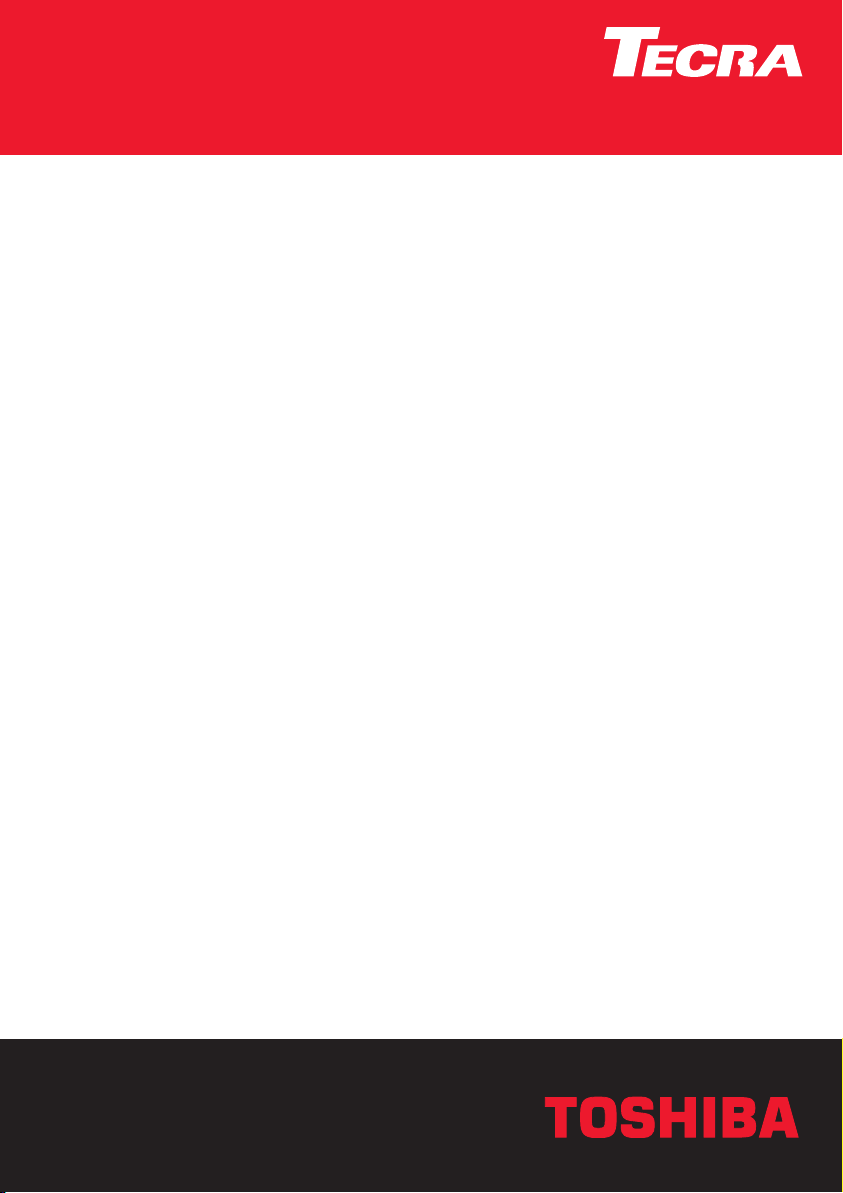
User’s Manual
Tecra M4
Choose freedom.Choose freedom.
computers.toshiba-europe.com
Page 2

Copyright
© 2005 by TOSHIBA Corporation. All rights reserved. Under the copyright
laws, this manual cannot be reproduced in any form without the prior
written permission of TOSHIBA. No patent liability is assumed, with respect
to the use of the information contained herein.
TOSHIBA TECRA M4 Portable Personal Computer User’s Manual
First edition April 2005
Copyright authority for music, movies, computer programs, data bases and
other intellectual property covered by copyright laws belongs to the author
or to the copyright owner. Copyrighted material can be reproduced only for
personal use or use within the home. Any other use beyond that stipulated
above (including conversion to digital format, alteration, transfer of copied
material and distribution on a network) without the permission of the
copyright owner is a violation of copyright or author’s rights and is subject
to civil damages or criminal action. Please comply with copyright laws in
making any reproduction from this manual.
Disclaimer
This manual has been validated and reviewed for accuracy. The
instructions and descriptions it contains are accurate for the TOSHIBA
TECRA M4 Portable Personal Computer at the time of this manual’s
production. However, succeeding computers and manuals are subject to
change without notice. TOSHIBA assumes no liability for damages incurred
directly or indirectly from errors, omissions or discrepancies between the
computer and the manual. Graphics processor performance may vary
considerably from specifications due to design configuration.
Trademarks
IBM is a registered trademark and IBM PC is a trademark of International
Business Machines Corporation.
Intel, Intel SpeedStep, Pentium and Centrino are trademarks or registered
trademarks of Intel Corporation.
Windows and Microsoft are either registered trademarks or trademarks of
Microsoft Corporation.
Photo CD is a trademark of Eastman Kodak.
Sonic RecordNow! is registered trademarks of Sonic Solutions.
Bluetooth is a trademark owned by its proprietor and used by TOSHIBA
under license.
i.LINK is trademark and registered trademark of Sony Corporation.
InterVideo and WinDVD are registered trademarks of the InterVideo Inc.
WinDVD Creator is trademark of the InterVideo Inc.
Other trademarks and registered trademarks not listed above may be used
in this manual.
TECRA M4 ii
Page 3

EU Declaration of Conformity
This product is carrying the CE-Mark in accordance with the related
European Directives. Responsible for CE-Marking is TOSHIBA Europe
GmbH, Hammfelddamm 8, 41460 Neuss, Germany.
The complete and official EU Declaration of Conformity can be found on
TOSHIBA’s web site http://epps.toshiba-te
Modem warning notice
Conformity Statement
The equipment has been approved to [Commission Decision “CTR21”] for
pan-European single terminal connection to the Public Switched Telephone
Network (PSTN).
However, due to differences between the individual PSTNs provided in
different countries/regions the approval does not, of itself, give an
unconditional assurance of successful operation on every PSTN network
termination point.
In the event of problems, you should contact your equipment supplier in the
first instance.
Network Compatibility Statement
This product is designed to work with, and is compatible with the following
networks. It has been tested to and found to conform with the additional
requirements conditional in EG 201 121.
Germany ATAAB AN005,AN006,AN007,AN009,AN010
and DE03,04,05,08,09,12,14,17
Greece ATAAB AN005,AN006 and GR01,02,03,04
Portugal ATAAB AN001,005,006,007,011 and
P03,04,08,10
Spain ATAAB AN005,007,012, and ES01
Switzerland ATAAB AN002
All other countries/regions ATAAB AN003,004
Specific switch settings or software setup are required for each network,
please refer to the relevant sections of the user guide for more details.
The hookflash (timed break register recall) function is subject to separate
national type approvals. It has not been tested for conformity to national
type regulations, and no guarantee of successful operation of that specific
function on specific national networks can be given.
g.com on the Internet.
TECRA M4 iii
Page 4

Description on Laser specification
The optical disc drive such as DVD-ROM drive, DVD-ROM&CD-R/RW
drive and DVD Super Multi drive that is used in this computer is equipped
with laser. The classification label with the following sentence is affixed to
the surface of the drive.
CLASS 1 LASER PRODUCT
LASER KLASSE 1
LUOKAN 1 LASERLAITE
APPAREIL A LASER DE CLASSE 1
KLASS 1 LASER APPARAT
The drive with the above label is certified by the manufacturer that the drive
complies with the requirement for laser product on the date of
manufacturing pursuant to article 21 of Code of Federal Regulations by the
United States of America, Department of Health & Human Services, Food
and Drug Administration.
In other countries, the drive is certified to comply with the requirement
pursuant to IEC 825 and EN60825 on class 1 laser product.
Your computer is equipped with one of the optical disc drives listed in the
following table.
Manufacturer Type
TSST SD-C2712
TEAC DV-28EN
MATSUSHITA UJDA760
TEAC DW-224EB
MATSUSHITA UJ-830
MATSUSHITA UJ-831
MATSUSHITA UJ-840
TEAC DV-W28EA
TECRA M4 iv
Page 5
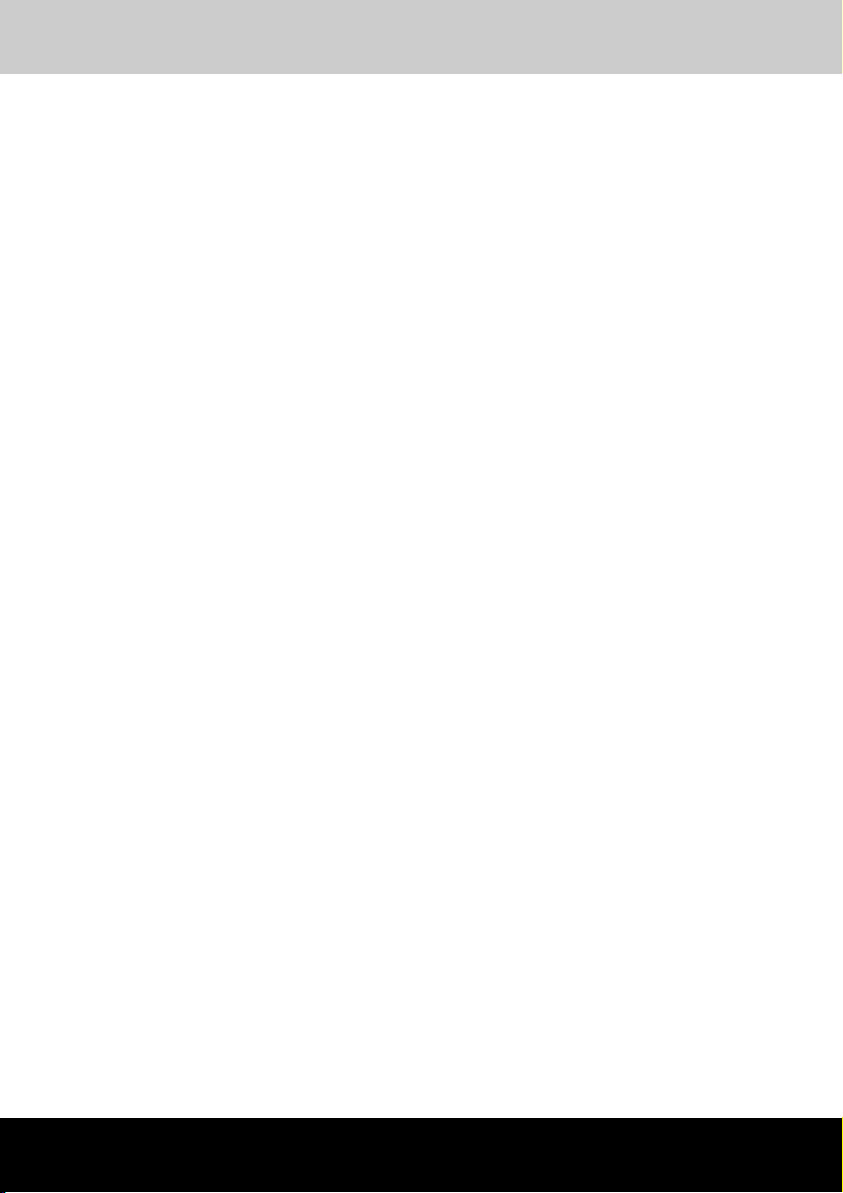
TECRA M4
Table of Contents
Preface
Manual contents . . . . . . . . . . . . . . . . . . . . . . . . . . . . . . . . . . . . . . . . . . xiii
Conventions . . . . . . . . . . . . . . . . . . . . . . . . . . . . . . . . . . . . . . . . . . . . . xiv
Abbreviations . . . . . . . . . . . . . . . . . . . . . . . . . . . . . . . . . . . . . . . . . . . xiv
Icons . . . . . . . . . . . . . . . . . . . . . . . . . . . . . . . . . . . . . . . . . . . . . . . . . . xiv
Keys . . . . . . . . . . . . . . . . . . . . . . . . . . . . . . . . . . . . . . . . . . . . . . . . . . xiv
Key operation . . . . . . . . . . . . . . . . . . . . . . . . . . . . . . . . . . . . . . . . . . . xv
Display . . . . . . . . . . . . . . . . . . . . . . . . . . . . . . . . . . . . . . . . . . . . . . . . xv
Messages . . . . . . . . . . . . . . . . . . . . . . . . . . . . . . . . . . . . . . . . . . . . . . xv
General Precautions
Stress injury . . . . . . . . . . . . . . . . . . . . . . . . . . . . . . . . . . . . . . . . . . . . xvi
Heat injury. . . . . . . . . . . . . . . . . . . . . . . . . . . . . . . . . . . . . . . . . . . . . .xvi
Pressure or impact damage . . . . . . . . . . . . . . . . . . . . . . . . . . . . . . . .xvi
PC card overheating . . . . . . . . . . . . . . . . . . . . . . . . . . . . . . . . . . . . . xvii
Mobile phones. . . . . . . . . . . . . . . . . . . . . . . . . . . . . . . . . . . . . . . . . . xvii
Chapter 1 Introduction
Equipment checklist. . . . . . . . . . . . . . . . . . . . . . . . . . . . . . . . . . . . . . . 1-1
Hardware . . . . . . . . . . . . . . . . . . . . . . . . . . . . . . . . . . . . . . . . . . . . . 1-1
Software . . . . . . . . . . . . . . . . . . . . . . . . . . . . . . . . . . . . . . . . . . . . . . 1-2
Documentation . . . . . . . . . . . . . . . . . . . . . . . . . . . . . . . . . . . . . . . . . 1-2
Features. . . . . . . . . . . . . . . . . . . . . . . . . . . . . . . . . . . . . . . . . . . . . . . . . 1-2
Special features . . . . . . . . . . . . . . . . . . . . . . . . . . . . . . . . . . . . . . . . . 1-12
Utilities. . . . . . . . . . . . . . . . . . . . . . . . . . . . . . . . . . . . . . . . . . . . . . . . . 1-15
Options . . . . . . . . . . . . . . . . . . . . . . . . . . . . . . . . . . . . . . . . . . . . . . . . 1-18
Chapter 2 The Grand Tour
Front with the display closed . . . . . . . . . . . . . . . . . . . . . . . . . . . . . . . 2-1
Left side. . . . . . . . . . . . . . . . . . . . . . . . . . . . . . . . . . . . . . . . . . . . . . . . . 2-3
Right side . . . . . . . . . . . . . . . . . . . . . . . . . . . . . . . . . . . . . . . . . . . . . . . 2-4
Back side. . . . . . . . . . . . . . . . . . . . . . . . . . . . . . . . . . . . . . . . . . . . . . . . 2-5
Underside . . . . . . . . . . . . . . . . . . . . . . . . . . . . . . . . . . . . . . . . . . . . . . . 2-7
Front with the display open. . . . . . . . . . . . . . . . . . . . . . . . . . . . . . . . . 2-9
System indicators . . . . . . . . . . . . . . . . . . . . . . . . . . . . . . . . . . . . . . . 2-11
Keyboard indicators. . . . . . . . . . . . . . . . . . . . . . . . . . . . . . . . . . . . . . 2-13
User’s Manual v
Page 6
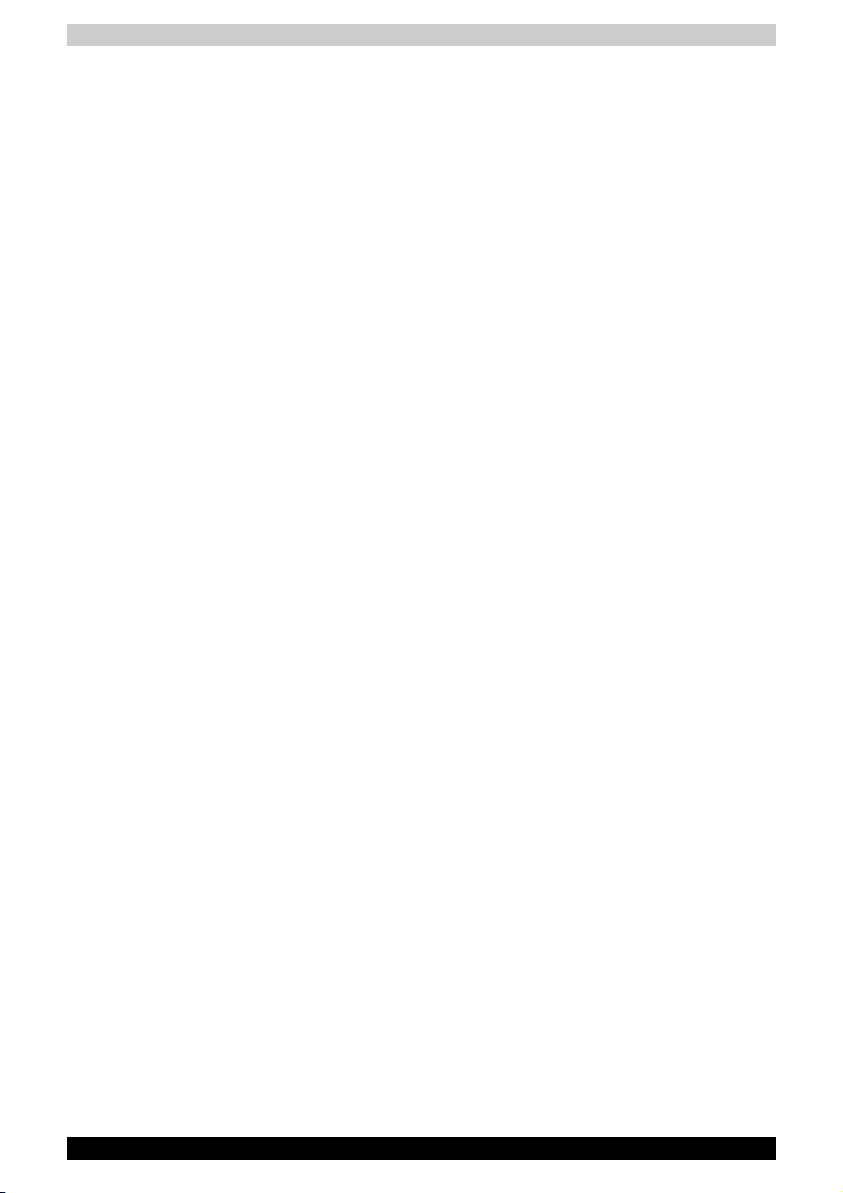
USB floppy disk drive (optional) . . . . . . . . . . . . . . . . . . . . . . . . . . . . 2-14
Optical media drives . . . . . . . . . . . . . . . . . . . . . . . . . . . . . . . . . . . . . . 2-15
Region codes for DVD drives and media. . . . . . . . . . . . . . . . . . . . . 2-15
Writable discs. . . . . . . . . . . . . . . . . . . . . . . . . . . . . . . . . . . . . . . . . . 2-15
CDs . . . . . . . . . . . . . . . . . . . . . . . . . . . . . . . . . . . . . . . . . . . . . . . . . 2-15
DVDs . . . . . . . . . . . . . . . . . . . . . . . . . . . . . . . . . . . . . . . . . . . . . . . . 2-15
Formats . . . . . . . . . . . . . . . . . . . . . . . . . . . . . . . . . . . . . . . . . . . . . . 2-16
DVD-ROM drive. . . . . . . . . . . . . . . . . . . . . . . . . . . . . . . . . . . . . . . . 2-16
DVD-ROM&CD-R/RW drive. . . . . . . . . . . . . . . . . . . . . . . . . . . . . . . 2-16
DVD Super Multi drive . . . . . . . . . . . . . . . . . . . . . . . . . . . . . . . . . . . 2-17
DVD Super Multi drive Double Layer. . . . . . . . . . . . . . . . . . . . . . . . 2-17
AC adaptor . . . . . . . . . . . . . . . . . . . . . . . . . . . . . . . . . . . . . . . . . . . . . . 2-18
Chapter 3 Getting Started
Setting up your work space . . . . . . . . . . . . . . . . . . . . . . . . . . . . . . . . . 3-1
General conditions. . . . . . . . . . . . . . . . . . . . . . . . . . . . . . . . . . . . . . . 3-2
Placement of the computer . . . . . . . . . . . . . . . . . . . . . . . . . . . . . . . . 3-3
Seating and posture. . . . . . . . . . . . . . . . . . . . . . . . . . . . . . . . . . . . . . 3-4
Lighting . . . . . . . . . . . . . . . . . . . . . . . . . . . . . . . . . . . . . . . . . . . . . . . 3-4
Work habits . . . . . . . . . . . . . . . . . . . . . . . . . . . . . . . . . . . . . . . . . . . . 3-5
Strategic Rest Breaks . . . . . . . . . . . . . . . . . . . . . . . . . . . . . . . . . . . . 3-5
Other Things to Note. . . . . . . . . . . . . . . . . . . . . . . . . . . . . . . . . . . . . . . 3-6
Operating the computer in Tablet mode . . . . . . . . . . . . . . . . . . . . . . . 3-6
Connecting the AC adaptor . . . . . . . . . . . . . . . . . . . . . . . . . . . . . . . . . 3-8
Opening the display . . . . . . . . . . . . . . . . . . . . . . . . . . . . . . . . . . . . . . 3-10
Turning on the power . . . . . . . . . . . . . . . . . . . . . . . . . . . . . . . . . . . . . 3-10
Starting up for the first time . . . . . . . . . . . . . . . . . . . . . . . . . . . . . . . . 3-11
Turning off the power . . . . . . . . . . . . . . . . . . . . . . . . . . . . . . . . . . . . . 3-11
Shut Down mode (Boot mode) . . . . . . . . . . . . . . . . . . . . . . . . . . . . 3-11
Hibernation mode . . . . . . . . . . . . . . . . . . . . . . . . . . . . . . . . . . . . . . 3-12
Standby mode . . . . . . . . . . . . . . . . . . . . . . . . . . . . . . . . . . . . . . . . . 3-13
Restarting the computer. . . . . . . . . . . . . . . . . . . . . . . . . . . . . . . . . . . 3-15
Restoring your preinstalled software . . . . . . . . . . . . . . . . . . . . . . . . 3-16
Restoring TOSHIBA utilities and drivers . . . . . . . . . . . . . . . . . . . . . 3-16
Table of Contents
Chapter 4 Operating Basics
Dual Pointing Device. . . . . . . . . . . . . . . . . . . . . . . . . . . . . . . . . . . . . . . 4-1
Using the Touch Pad . . . . . . . . . . . . . . . . . . . . . . . . . . . . . . . . . . . . . 4-1
Using the AccuPoint . . . . . . . . . . . . . . . . . . . . . . . . . . . . . . . . . . . . . 4-2
AccuPoint precautions . . . . . . . . . . . . . . . . . . . . . . . . . . . . . . . . . . . . 4-2
Replacing the cap . . . . . . . . . . . . . . . . . . . . . . . . . . . . . . . . . . . . . . . 4-3
TECRA M4 vi
Page 7
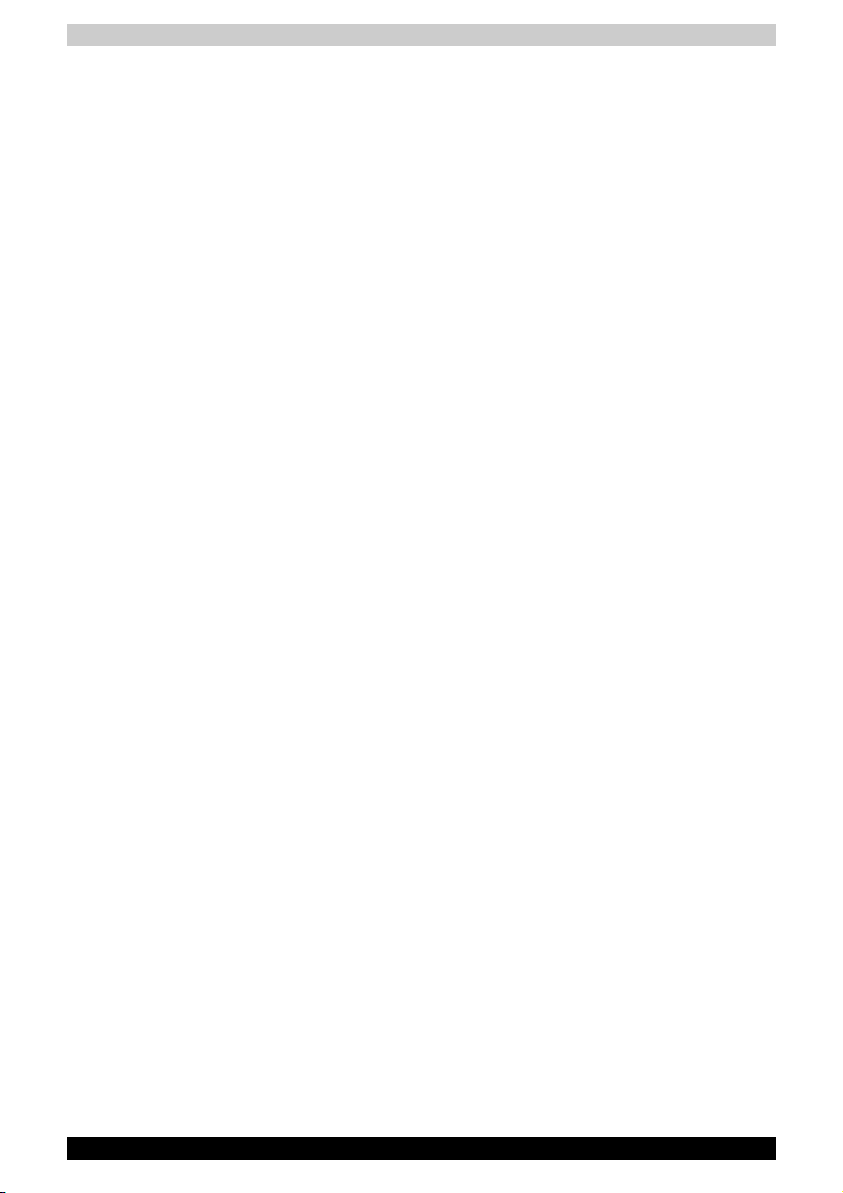
Table of Contents
Using the Tablet PC Pen and Reserve Pen . . . . . . . . . . . . . . . . . . . . . 4-3
Removing the Tablet PC Pen. . . . . . . . . . . . . . . . . . . . . . . . . . . . . . . 4-5
Inserting the Tablet PC Pen . . . . . . . . . . . . . . . . . . . . . . . . . . . . . . . . 4-5
Pen actions . . . . . . . . . . . . . . . . . . . . . . . . . . . . . . . . . . . . . . . . . . . . 4-5
Single tap. . . . . . . . . . . . . . . . . . . . . . . . . . . . . . . . . . . . . . . . . . . . . . 4-6
Double tap . . . . . . . . . . . . . . . . . . . . . . . . . . . . . . . . . . . . . . . . . . . . . 4-6
Press and hold. . . . . . . . . . . . . . . . . . . . . . . . . . . . . . . . . . . . . . . . . . 4-6
Drag . . . . . . . . . . . . . . . . . . . . . . . . . . . . . . . . . . . . . . . . . . . . . . . . . . 4-6
Drag and drop . . . . . . . . . . . . . . . . . . . . . . . . . . . . . . . . . . . . . . . . . . 4-6
Replacing the pen tip . . . . . . . . . . . . . . . . . . . . . . . . . . . . . . . . . . . . . 4-6
Removing the Reserve Pen (optional). . . . . . . . . . . . . . . . . . . . . . . . 4-7
Inserting the Reserve Pen . . . . . . . . . . . . . . . . . . . . . . . . . . . . . . . . . 4-7
Changing to the Tablet mode . . . . . . . . . . . . . . . . . . . . . . . . . . . . . . . . 4-8
Changing the screen orientation . . . . . . . . . . . . . . . . . . . . . . . . . . . . 4-10
Method 1: Changing the screen orientation using TOSHIBA
Accelerometer Utilities . . . . . . . . . . . . . . . . . . . . . . . . . . . . . . . . . . . 4-11
Method 2: Changing the screen orientation using Cross Function Button
4-12
Method 3: Changing the screen orientation using Task Bar . . . . . . 4-12
Changing to the laptop mode. . . . . . . . . . . . . . . . . . . . . . . . . . . . . . . 4-13
Using the USB floppy disk drive (optional). . . . . . . . . . . . . . . . . . . . 4-13
Connecting the USB floppy disk drive . . . . . . . . . . . . . . . . . . . . . . . 4-13
Disconnecting USB floppy disk drive . . . . . . . . . . . . . . . . . . . . . . . . 4-14
Changing Slim Select Bay modules . . . . . . . . . . . . . . . . . . . . . . . . . 4-14
Removing a module. . . . . . . . . . . . . . . . . . . . . . . . . . . . . . . . . . . . . 4-14
Inserting a module . . . . . . . . . . . . . . . . . . . . . . . . . . . . . . . . . . . . . . 4-15
Using optical media drives. . . . . . . . . . . . . . . . . . . . . . . . . . . . . . . . . 4-16
Loading discs. . . . . . . . . . . . . . . . . . . . . . . . . . . . . . . . . . . . . . . . . . 4-16
Removing discs . . . . . . . . . . . . . . . . . . . . . . . . . . . . . . . . . . . . . . . . 4-18
How to remove CD/DVD when the disk tray will not open. . . . . . . . 4-19
Writing CDs on DVD-ROM&CD-R/RW drive . . . . . . . . . . . . . . . . . . . 4-20
Before writing or rewriting . . . . . . . . . . . . . . . . . . . . . . . . . . . . . . . . 4-20
When writing or rewriting . . . . . . . . . . . . . . . . . . . . . . . . . . . . . . . . . 4-21
TECRA M4 vii
Page 8

Table of Contents
Writing CD/DVDs on DVD Super Multi drive . . . . . . . . . . . . . . . . . . . 4-22
Important message . . . . . . . . . . . . . . . . . . . . . . . . . . . . . . . . . . . . . 4-22
Disclaimer . . . . . . . . . . . . . . . . . . . . . . . . . . . . . . . . . . . . . . . . . . . . 4-23
Before writing or rewriting . . . . . . . . . . . . . . . . . . . . . . . . . . . . . . . . 4-23
When writing or rewriting . . . . . . . . . . . . . . . . . . . . . . . . . . . . . . . . . 4-25
RecordNow! Basic for TOSHIBA . . . . . . . . . . . . . . . . . . . . . . . . . . . 4-26
Data Verification. . . . . . . . . . . . . . . . . . . . . . . . . . . . . . . . . . . . . . . . 4-27
DLA for TOSHIBA . . . . . . . . . . . . . . . . . . . . . . . . . . . . . . . . . . . . . . 4-27
Video . . . . . . . . . . . . . . . . . . . . . . . . . . . . . . . . . . . . . . . . . . . . . . . . 4-27
When using WinDVD Creator Platinum. . . . . . . . . . . . . . . . . . . . . . 4-28
How to make a DVD-Video . . . . . . . . . . . . . . . . . . . . . . . . . . . . . . . 4-28
How to learn more about InterVideo WinDVD Creator . . . . . . . . . . 4-28
Important information for use. . . . . . . . . . . . . . . . . . . . . . . . . . . . . . 4-29
Media care . . . . . . . . . . . . . . . . . . . . . . . . . . . . . . . . . . . . . . . . . . . . . . 4-31
CD/DVDs . . . . . . . . . . . . . . . . . . . . . . . . . . . . . . . . . . . . . . . . . . . . . 4-31
Floppy disks. . . . . . . . . . . . . . . . . . . . . . . . . . . . . . . . . . . . . . . . . . . 4-31
Sound System . . . . . . . . . . . . . . . . . . . . . . . . . . . . . . . . . . . . . . . . . . . 4-32
Using the microphone . . . . . . . . . . . . . . . . . . . . . . . . . . . . . . . . . . . 4-32
SoundMAX control panel . . . . . . . . . . . . . . . . . . . . . . . . . . . . . . . . . 4-32
Mic Effect . . . . . . . . . . . . . . . . . . . . . . . . . . . . . . . . . . . . . . . . . . . . . 4-33
Modem . . . . . . . . . . . . . . . . . . . . . . . . . . . . . . . . . . . . . . . . . . . . . . . . . 4-34
Region selection . . . . . . . . . . . . . . . . . . . . . . . . . . . . . . . . . . . . . . . 4-34
Properties menu . . . . . . . . . . . . . . . . . . . . . . . . . . . . . . . . . . . . . . . 4-35
Setting . . . . . . . . . . . . . . . . . . . . . . . . . . . . . . . . . . . . . . . . . . . . . . . 4-35
Modem Selection . . . . . . . . . . . . . . . . . . . . . . . . . . . . . . . . . . . . . . . 4-35
Dialing Properties . . . . . . . . . . . . . . . . . . . . . . . . . . . . . . . . . . . . . . 4-35
Connecting. . . . . . . . . . . . . . . . . . . . . . . . . . . . . . . . . . . . . . . . . . . . 4-35
Disconnecting . . . . . . . . . . . . . . . . . . . . . . . . . . . . . . . . . . . . . . . . . 4-36
Wireless communications . . . . . . . . . . . . . . . . . . . . . . . . . . . . . . . . . 4-37
Wireless LAN . . . . . . . . . . . . . . . . . . . . . . . . . . . . . . . . . . . . . . . . . . 4-37
Bluetooth wireless technology (optional) . . . . . . . . . . . . . . . . . . . . . 4-37
BluetoothTM Stack for Windows® by TOSHIBA . . . . . . . . . . . . . . . 4-38
Wireless communication switch. . . . . . . . . . . . . . . . . . . . . . . . . . . . 4-39
Wireless communication Indicator . . . . . . . . . . . . . . . . . . . . . . . . . . 4-39
LAN . . . . . . . . . . . . . . . . . . . . . . . . . . . . . . . . . . . . . . . . . . . . . . . . . . . . 4-40
LAN cable types. . . . . . . . . . . . . . . . . . . . . . . . . . . . . . . . . . . . . . . . 4-40
Connecting LAN cable . . . . . . . . . . . . . . . . . . . . . . . . . . . . . . . . . . . 4-40
Disconnecting LAN cable. . . . . . . . . . . . . . . . . . . . . . . . . . . . . . . . . 4-41
Cleaning the computer . . . . . . . . . . . . . . . . . . . . . . . . . . . . . . . . . . . . 4-41
Moving the computer . . . . . . . . . . . . . . . . . . . . . . . . . . . . . . . . . . . . . 4-42
Using the Hard Disk Drive (HDD) Protection . . . . . . . . . . . . . . . . . . 4-42
TOSHIBA HDD Protection Properties . . . . . . . . . . . . . . . . . . . . . . . 4-44
Detail Properties . . . . . . . . . . . . . . . . . . . . . . . . . . . . . . . . . . . . . . . 4-45
TECRA M4 viii
Page 9

Heat dispersal . . . . . . . . . . . . . . . . . . . . . . . . . . . . . . . . . . . . . . . . . . . 4-46
Chapter 5 The Keyboard
Typewriter keys . . . . . . . . . . . . . . . . . . . . . . . . . . . . . . . . . . . . . . . . . . . 5-1
Function keys: F1 … F12 . . . . . . . . . . . . . . . . . . . . . . . . . . . . . . . . . . . 5-2
Soft keys: Fn key combinations. . . . . . . . . . . . . . . . . . . . . . . . . . . . . . 5-2
Emulating keys on enhanced keyboard. . . . . . . . . . . . . . . . . . . . . . . 5-2
Hot keys . . . . . . . . . . . . . . . . . . . . . . . . . . . . . . . . . . . . . . . . . . . . . . . . . 5-3
Fn Sticky key . . . . . . . . . . . . . . . . . . . . . . . . . . . . . . . . . . . . . . . . . . . 5-6
Windows special keys. . . . . . . . . . . . . . . . . . . . . . . . . . . . . . . . . . . . . . 5-7
Keypad overlay . . . . . . . . . . . . . . . . . . . . . . . . . . . . . . . . . . . . . . . . . . . 5-7
Turning on the overlays . . . . . . . . . . . . . . . . . . . . . . . . . . . . . . . . . . . 5-7
Temporarily using normal keyboard (overlay on) . . . . . . . . . . . . . . . . 5-8
Temporarily using overlay (overlay off) . . . . . . . . . . . . . . . . . . . . . . . 5-8
Temporarily changing modes. . . . . . . . . . . . . . . . . . . . . . . . . . . . . . . 5-8
Generating ASCII characters . . . . . . . . . . . . . . . . . . . . . . . . . . . . . . . . 5-9
Chapter 6 Power and Power-Up Modes
Power conditions . . . . . . . . . . . . . . . . . . . . . . . . . . . . . . . . . . . . . . . . . 6-1
Power indicators . . . . . . . . . . . . . . . . . . . . . . . . . . . . . . . . . . . . . . . . . . 6-4
Battery indicators . . . . . . . . . . . . . . . . . . . . . . . . . . . . . . . . . . . . . . . . 6-4
DC IN indicator . . . . . . . . . . . . . . . . . . . . . . . . . . . . . . . . . . . . . . . . . 6-4
Power indicator . . . . . . . . . . . . . . . . . . . . . . . . . . . . . . . . . . . . . . . . . 6-5
Battery types . . . . . . . . . . . . . . . . . . . . . . . . . . . . . . . . . . . . . . . . . . . . . 6-5
Battery pack. . . . . . . . . . . . . . . . . . . . . . . . . . . . . . . . . . . . . . . . . . . . 6-5
2nd battery pack (option) . . . . . . . . . . . . . . . . . . . . . . . . . . . . . . . . . . 6-6
Real Time Clock (RTC) battery . . . . . . . . . . . . . . . . . . . . . . . . . . . . . 6-6
Care and use of the battery pack. . . . . . . . . . . . . . . . . . . . . . . . . . . . . 6-6
Safety precautions . . . . . . . . . . . . . . . . . . . . . . . . . . . . . . . . . . . . . . . 6-6
Charging the batteries . . . . . . . . . . . . . . . . . . . . . . . . . . . . . . . . . . . 6-10
Monitoring battery capacity . . . . . . . . . . . . . . . . . . . . . . . . . . . . . . . 6-11
Maximizing battery operating time . . . . . . . . . . . . . . . . . . . . . . . . . . 6-12
Retaining data with power off. . . . . . . . . . . . . . . . . . . . . . . . . . . . . . 6-12
Extending battery life . . . . . . . . . . . . . . . . . . . . . . . . . . . . . . . . . . . . 6-13
Replacing the battery pack. . . . . . . . . . . . . . . . . . . . . . . . . . . . . . . . . 6-14
Removing the battery pack . . . . . . . . . . . . . . . . . . . . . . . . . . . . . . . 6-14
Installing the battery pack . . . . . . . . . . . . . . . . . . . . . . . . . . . . . . . . 6-15
TOSHIBA Password Utility . . . . . . . . . . . . . . . . . . . . . . . . . . . . . . . . . 6-16
User password. . . . . . . . . . . . . . . . . . . . . . . . . . . . . . . . . . . . . . . . . 6-16
Supervisor password . . . . . . . . . . . . . . . . . . . . . . . . . . . . . . . . . . . . 6-17
Starting the computer by password . . . . . . . . . . . . . . . . . . . . . . . . . 6-18
Tablet mode . . . . . . . . . . . . . . . . . . . . . . . . . . . . . . . . . . . . . . . . . . . . . 6-18
Table of Contents
TECRA M4 ix
Page 10
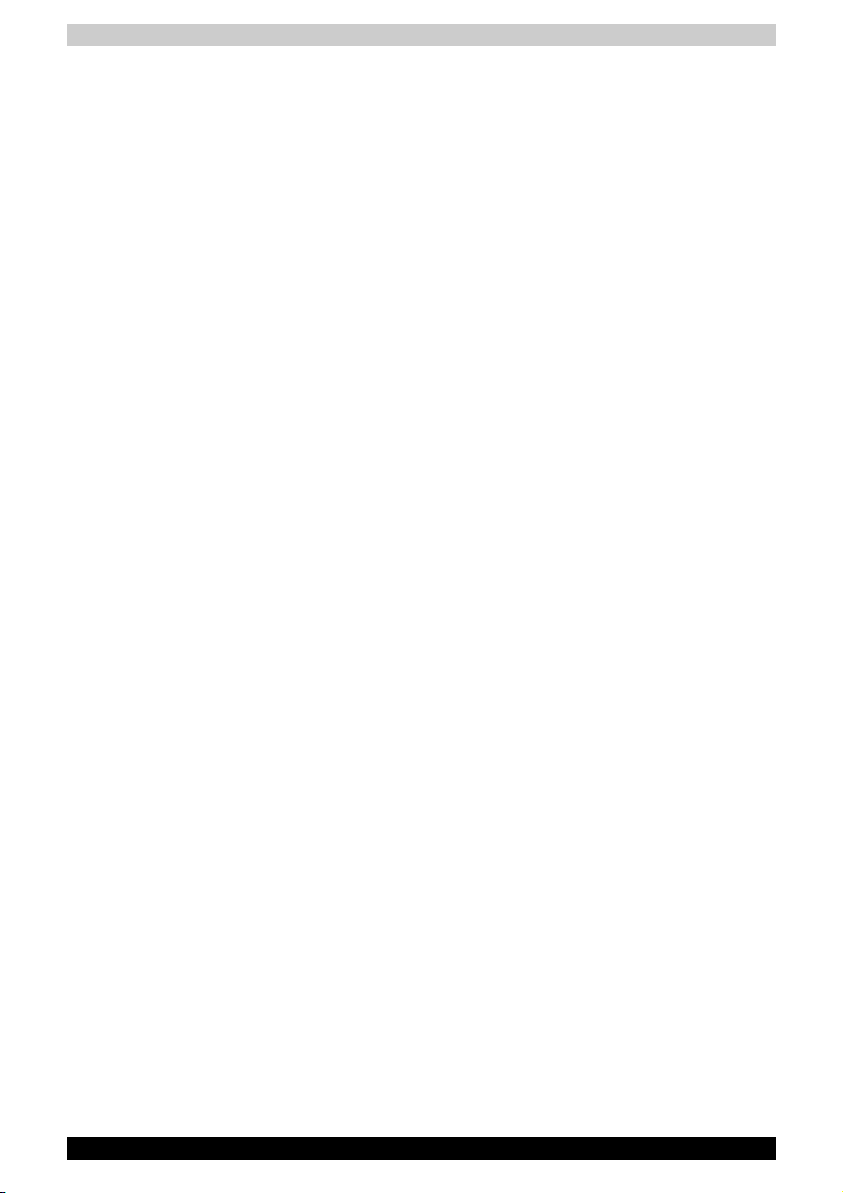
Power-up modes . . . . . . . . . . . . . . . . . . . . . . . . . . . . . . . . . . . . . . . . . 6-19
Windows utilities . . . . . . . . . . . . . . . . . . . . . . . . . . . . . . . . . . . . . . . 6-19
Hot keys. . . . . . . . . . . . . . . . . . . . . . . . . . . . . . . . . . . . . . . . . . . . . . 6-19
Panel power on/off . . . . . . . . . . . . . . . . . . . . . . . . . . . . . . . . . . . . . . . 6-19
System Auto Off . . . . . . . . . . . . . . . . . . . . . . . . . . . . . . . . . . . . . . . . . 6-19
Chapter 7 HW Setup
Accessing HW Setup. . . . . . . . . . . . . . . . . . . . . . . . . . . . . . . . . . . . . . . 7-1
HW Setup window . . . . . . . . . . . . . . . . . . . . . . . . . . . . . . . . . . . . . . . . . 7-1
Configuring the Execute-Disable Bit Capability and TPM . . . . . . . . . 7-9
Starting and Ending the BIOS Setup Program. . . . . . . . . . . . . . . . . . 7-9
Execute-Disable Bit Capability. . . . . . . . . . . . . . . . . . . . . . . . . . . . . 7-10
Security controller . . . . . . . . . . . . . . . . . . . . . . . . . . . . . . . . . . . . . . 7-10
Diagnostic Mode . . . . . . . . . . . . . . . . . . . . . . . . . . . . . . . . . . . . . . . 7-11
Fast Standby Hold Time. . . . . . . . . . . . . . . . . . . . . . . . . . . . . . . . . . 7-11
Chapter 8 Optional Devices
PC card. . . . . . . . . . . . . . . . . . . . . . . . . . . . . . . . . . . . . . . . . . . . . . . . . . 8-2
Inserting a PC card . . . . . . . . . . . . . . . . . . . . . . . . . . . . . . . . . . . . . . 8-2
Removing a PC card . . . . . . . . . . . . . . . . . . . . . . . . . . . . . . . . . . . . . 8-3
SD card. . . . . . . . . . . . . . . . . . . . . . . . . . . . . . . . . . . . . . . . . . . . . . . . . . 8-4
Formatting an SD memory card. . . . . . . . . . . . . . . . . . . . . . . . . . . . . 8-5
Inserting an SD card . . . . . . . . . . . . . . . . . . . . . . . . . . . . . . . . . . . . . 8-5
Removing an SD card . . . . . . . . . . . . . . . . . . . . . . . . . . . . . . . . . . . . 8-5
SD card care . . . . . . . . . . . . . . . . . . . . . . . . . . . . . . . . . . . . . . . . . . . 8-6
Creation of a boot disk. . . . . . . . . . . . . . . . . . . . . . . . . . . . . . . . . . . . 8-6
Memory expansion . . . . . . . . . . . . . . . . . . . . . . . . . . . . . . . . . . . . . . . . 8-7
Installing a memory module. . . . . . . . . . . . . . . . . . . . . . . . . . . . . . . . 8-8
Removing a memory module. . . . . . . . . . . . . . . . . . . . . . . . . . . . . . . 8-9
Battery Pack. . . . . . . . . . . . . . . . . . . . . . . . . . . . . . . . . . . . . . . . . . . . . 8-10
Slim Select Bay 2nd Battery Pack . . . . . . . . . . . . . . . . . . . . . . . . . . . 8-10
Inserting . . . . . . . . . . . . . . . . . . . . . . . . . . . . . . . . . . . . . . . . . . . . . . 8-11
Removing. . . . . . . . . . . . . . . . . . . . . . . . . . . . . . . . . . . . . . . . . . . . . 8-11
Universal AC Adaptor . . . . . . . . . . . . . . . . . . . . . . . . . . . . . . . . . . . . . 8-11
Battery Charger . . . . . . . . . . . . . . . . . . . . . . . . . . . . . . . . . . . . . . . . . . 8-12
Slim Select Bay HDD Adaptor . . . . . . . . . . . . . . . . . . . . . . . . . . . . . . 8-12
USB FDD Kit. . . . . . . . . . . . . . . . . . . . . . . . . . . . . . . . . . . . . . . . . . . . . 8-13
Tablet PC Pen. . . . . . . . . . . . . . . . . . . . . . . . . . . . . . . . . . . . . . . . . . . . 8-13
Reserve Pen. . . . . . . . . . . . . . . . . . . . . . . . . . . . . . . . . . . . . . . . . . . . . 8-13
External monitor . . . . . . . . . . . . . . . . . . . . . . . . . . . . . . . . . . . . . . . . . 8-13
TV . . . . . . . . . . . . . . . . . . . . . . . . . . . . . . . . . . . . . . . . . . . . . . . . . . . . . 8-14
Using hot keys . . . . . . . . . . . . . . . . . . . . . . . . . . . . . . . . . . . . . . . . . 8-14
Changing the resolution. . . . . . . . . . . . . . . . . . . . . . . . . . . . . . . . . . 8-15
Displaying movies on a TV or CRT . . . . . . . . . . . . . . . . . . . . . . . . . . 8-15
Table of Contents
TECRA M4 x
Page 11
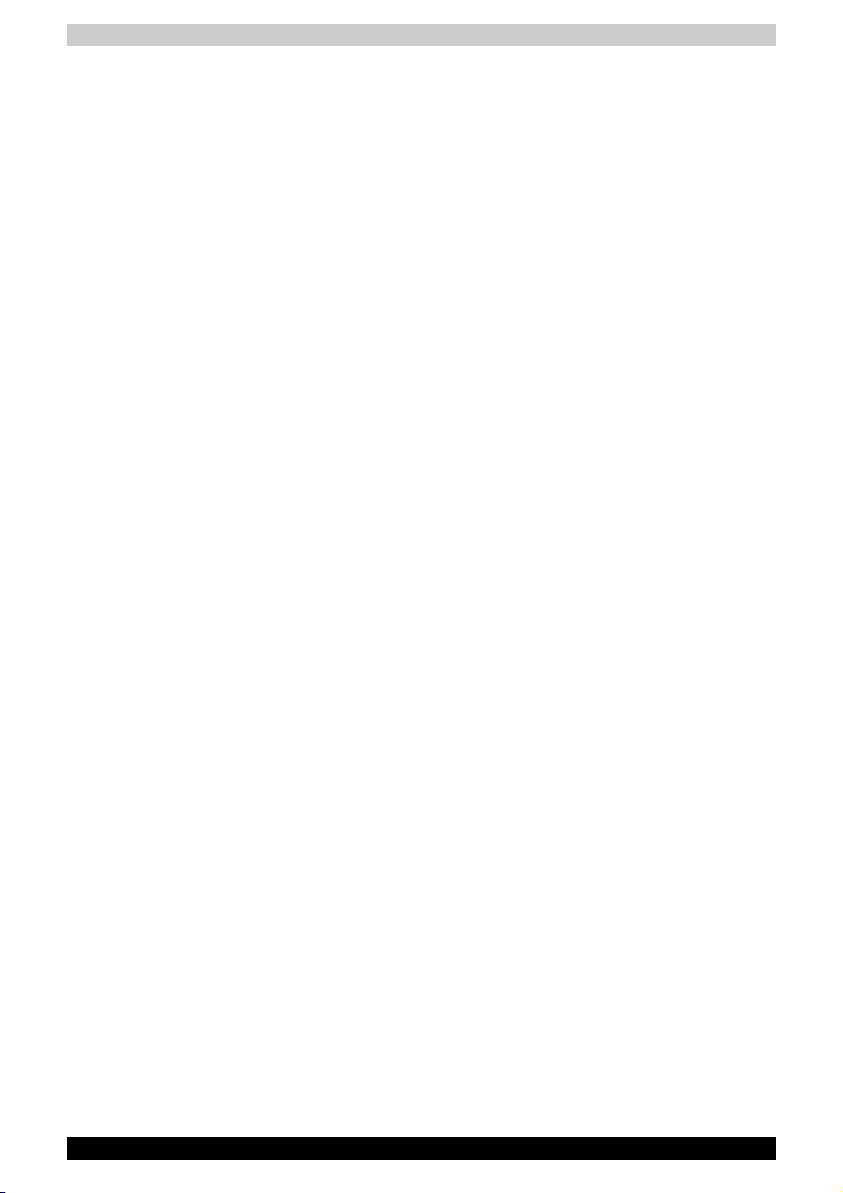
i.LINK (IEEE1394) . . . . . . . . . . . . . . . . . . . . . . . . . . . . . . . . . . . . . . . . 8-16
Precautions . . . . . . . . . . . . . . . . . . . . . . . . . . . . . . . . . . . . . . . . . . . 8-16
Connecting. . . . . . . . . . . . . . . . . . . . . . . . . . . . . . . . . . . . . . . . . . . . 8-17
Disconnecting . . . . . . . . . . . . . . . . . . . . . . . . . . . . . . . . . . . . . . . . . 8-17
Advanced Port Replicator IIl. . . . . . . . . . . . . . . . . . . . . . . . . . . . . . . . 8-18
Parallel printer . . . . . . . . . . . . . . . . . . . . . . . . . . . . . . . . . . . . . . . . . . . 8-19
Security lock . . . . . . . . . . . . . . . . . . . . . . . . . . . . . . . . . . . . . . . . . . . . 8-20
Chapter 9 Troubleshooting
Problem solving process . . . . . . . . . . . . . . . . . . . . . . . . . . . . . . . . . . . 9-1
Preliminary checklist . . . . . . . . . . . . . . . . . . . . . . . . . . . . . . . . . . . . . 9-2
Analyzing the problem . . . . . . . . . . . . . . . . . . . . . . . . . . . . . . . . . . . . 9-2
Hardware and system checklist. . . . . . . . . . . . . . . . . . . . . . . . . . . . . . 9-3
System start-up . . . . . . . . . . . . . . . . . . . . . . . . . . . . . . . . . . . . . . . . . 9-3
Self test . . . . . . . . . . . . . . . . . . . . . . . . . . . . . . . . . . . . . . . . . . . . . . . 9-4
Power . . . . . . . . . . . . . . . . . . . . . . . . . . . . . . . . . . . . . . . . . . . . . . . . 9-4
Password . . . . . . . . . . . . . . . . . . . . . . . . . . . . . . . . . . . . . . . . . . . . . . 9-6
Keyboard . . . . . . . . . . . . . . . . . . . . . . . . . . . . . . . . . . . . . . . . . . . . . 9-7
Internal LCD display panel. . . . . . . . . . . . . . . . . . . . . . . . . . . . . . . . . 9-7
Hard disk drive. . . . . . . . . . . . . . . . . . . . . . . . . . . . . . . . . . . . . . . . . . 9-8
DVD-ROM drive. . . . . . . . . . . . . . . . . . . . . . . . . . . . . . . . . . . . . . . . . 9-8
DVD-ROM&CD-R/RW drive. . . . . . . . . . . . . . . . . . . . . . . . . . . . . . . . 9-9
DVD Super Multi drive . . . . . . . . . . . . . . . . . . . . . . . . . . . . . . . . . . . 9-11
USB floppy disk drive (optional). . . . . . . . . . . . . . . . . . . . . . . . . . . . 9-12
SD card . . . . . . . . . . . . . . . . . . . . . . . . . . . . . . . . . . . . . . . . . . . . . . 9-12
PC card . . . . . . . . . . . . . . . . . . . . . . . . . . . . . . . . . . . . . . . . . . . . . . 9-12
Pointing Device . . . . . . . . . . . . . . . . . . . . . . . . . . . . . . . . . . . . . . . . 9-13
USB . . . . . . . . . . . . . . . . . . . . . . . . . . . . . . . . . . . . . . . . . . . . . . . . . 9-15
Memory expansion . . . . . . . . . . . . . . . . . . . . . . . . . . . . . . . . . . . . . 9-16
Sound System . . . . . . . . . . . . . . . . . . . . . . . . . . . . . . . . . . . . . . . . . 9-16
External monitor. . . . . . . . . . . . . . . . . . . . . . . . . . . . . . . . . . . . . . . . 9-17
i.LINK (IEEE1394) . . . . . . . . . . . . . . . . . . . . . . . . . . . . . . . . . . . . . . 9-17
Modem. . . . . . . . . . . . . . . . . . . . . . . . . . . . . . . . . . . . . . . . . . . . . . . 9-18
LAN . . . . . . . . . . . . . . . . . . . . . . . . . . . . . . . . . . . . . . . . . . . . . . . . . 9-19
Wireless LAN . . . . . . . . . . . . . . . . . . . . . . . . . . . . . . . . . . . . . . . . . . 9-19
Bluetooth . . . . . . . . . . . . . . . . . . . . . . . . . . . . . . . . . . . . . . . . . . . . . 9-19
Printer . . . . . . . . . . . . . . . . . . . . . . . . . . . . . . . . . . . . . . . . . . . . . . . 9-20
TV output signal. . . . . . . . . . . . . . . . . . . . . . . . . . . . . . . . . . . . . . . . 9-20
Disposing of PC and PC batteries . . . . . . . . . . . . . . . . . . . . . . . . . . . 9-21
TOSHIBA support . . . . . . . . . . . . . . . . . . . . . . . . . . . . . . . . . . . . . . . . 9-22
Before you call . . . . . . . . . . . . . . . . . . . . . . . . . . . . . . . . . . . . . . . . . 9-22
Where to write . . . . . . . . . . . . . . . . . . . . . . . . . . . . . . . . . . . . . . . . . 9-22
Table of Contents
TECRA M4 xi
Page 12
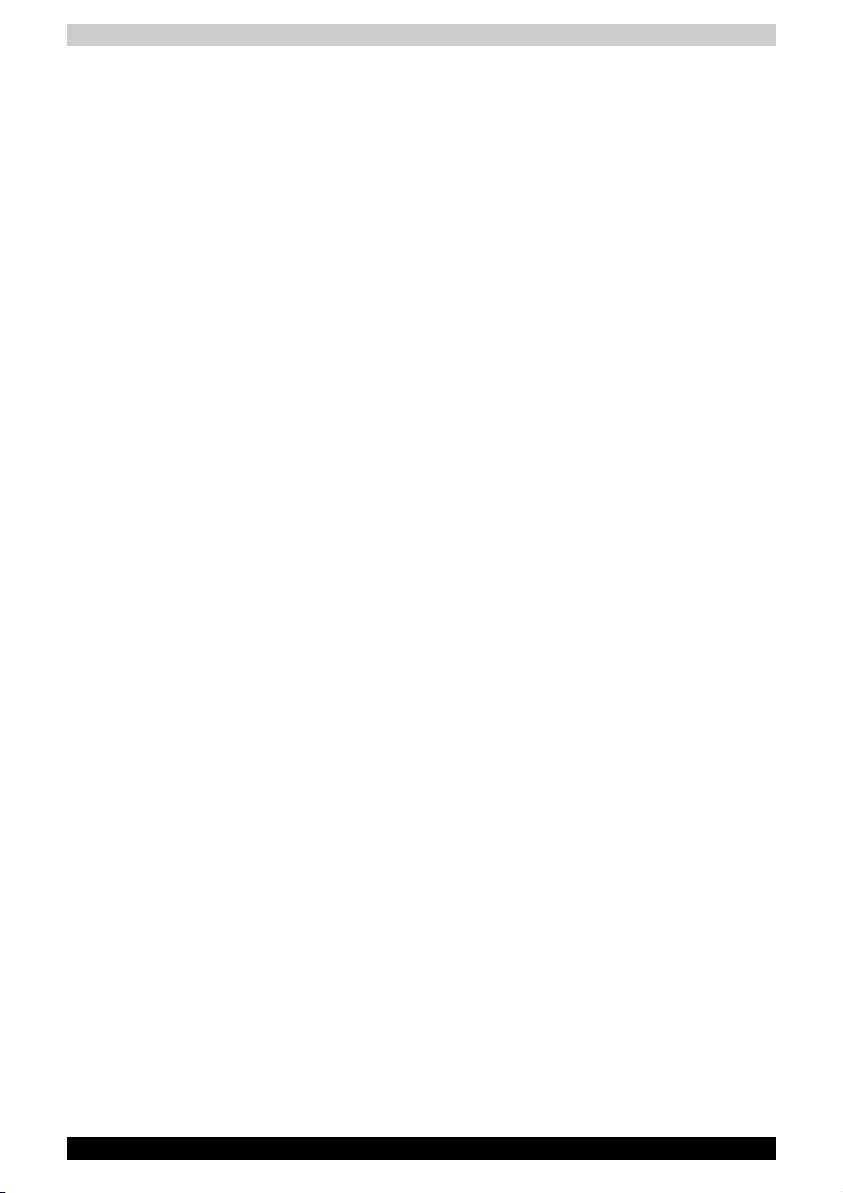
Table of Contents
Appendix A
Appendix B Display Controller and Modes
Appendix C Wireless LAN
Appendix D AC Power Cord and Connectors
Appendix E If your computer is stolen
Specifications
Glossary
Index
TECRA M4 xii
Page 13
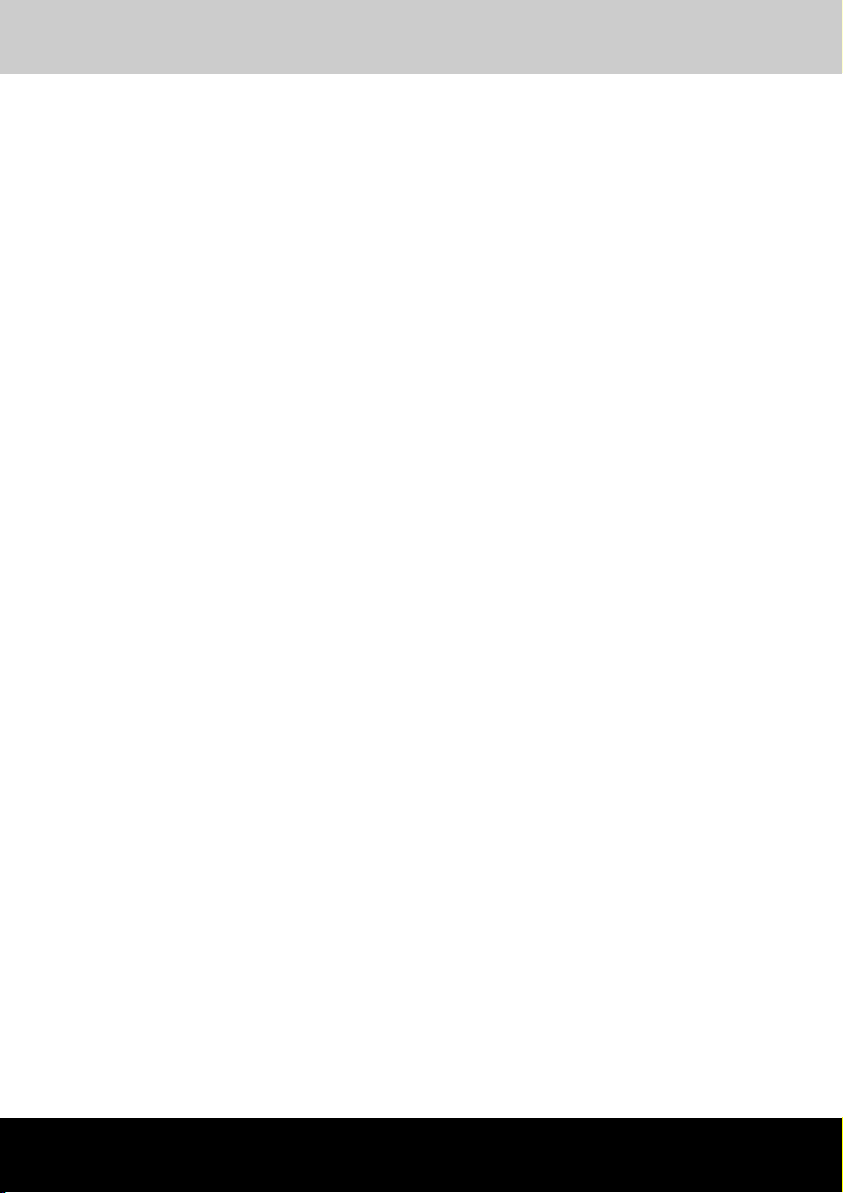
TECRA M4
Preface
Congratulations on your purchase of the TECRA M4 computer. This
powerful notebook computer provides excellent expansion capability,
including multimedia devices, and it is designed to provide years of reliable,
high-performance computing.
This manual tells how to set up and begin using your TECRA M4 computer.
It also provides detailed information on configuring your computer, basic
operations and care, using optional devices and troubleshooting.
If you are a new user of computers or if you’re new to portable computing,
first read over the Introduction and The Grand Tour chapters to familiarize
yourself with the computer’s features, components and accessory devices.
Then read Getting Started for step-by-step instructions on setting up your
computer.
If you are an experienced computer user, please continue reading the
preface to learn how this manual is organized, then become acquainted
with this manual by browsing through its pages. Be sure to look over the
Special features section of the Introduction, to learn about features that are
uncommon or unique to the computer and carefully read HW Setup.
If you are going to install PC cards or connect external devices such as a
monitor, be sure to read Chapter 8, Optional Devices.
Manual contents
This manual is composed of the following nine chapters, five appendices, a
glossary and an index.
Chapter 1, Introduction, is an overview of the computer’s features,
capabilities, and options.
Chapter 2, The Grand Tour, identifies the components of the computer and
briefly explains how they function.
Chapter 3, Getting Started, provides a quick overview of how to begin
operating your computer and gives tips on safety and designing your work
area.
User’s Manual xiii
Page 14
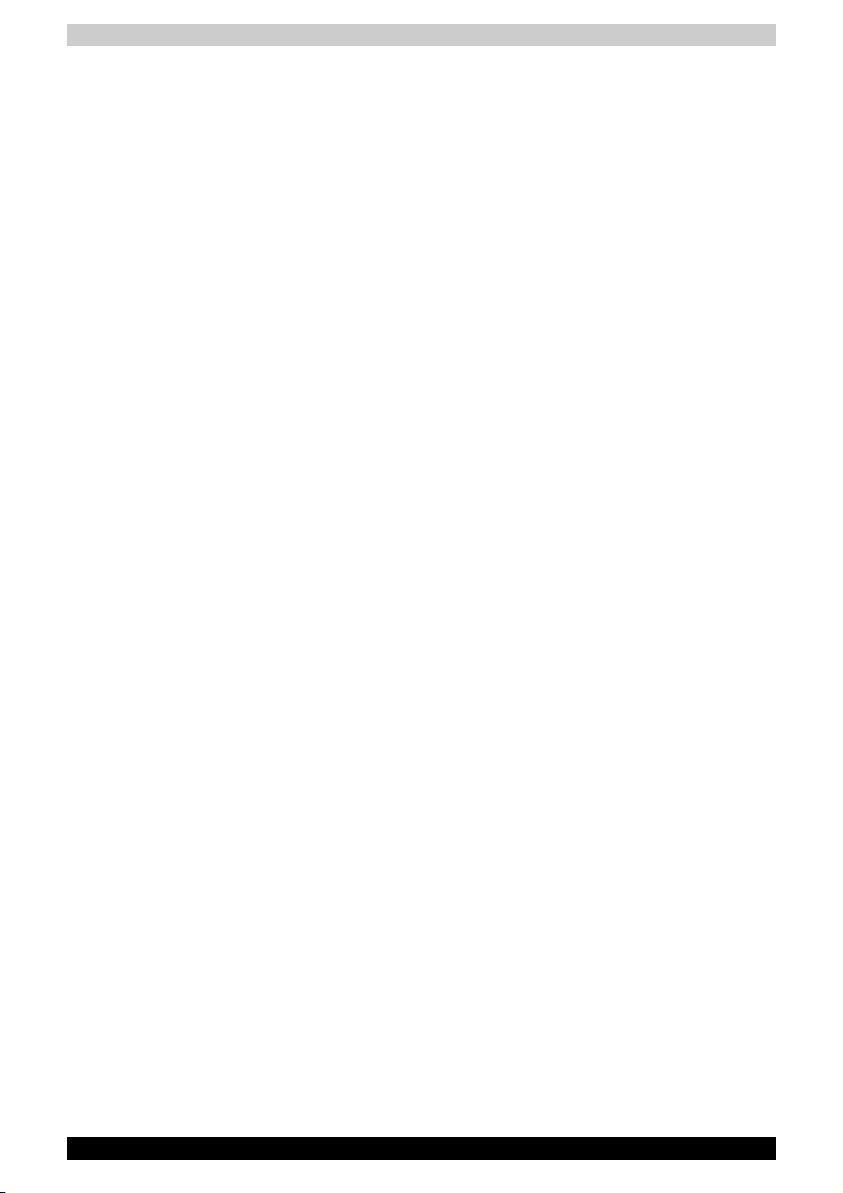
Chapter 4, Operating Basics, includes instructions on using the following
devices: TOSHIBA Dual Pointing Device, Tablet PC Pen and Reserve Pen,
USB floppy disk drive, changing to the Tablet mode, changing the screen
orientation, changing to the laptop mode, changing Slim Select Bay
modules, optical media drives, Sound System, Modem, Wireless
communication features and LAN. It also provides tips on care of the
computer, floppy disks and CD/DVDs.
Chapter 5, The Keyboard, describes special keyboard functions including
the keypad overlay and hot keys.
Chapter 6, Power and Power-Up Modes, gives details on the computer’s
power resources and battery save modes and how to set a password.
Chapter 7, HW Setup, explains how to configure the computer using the
HW Setup program.
Chapter 8, Optional Devices, describes the optional hardware available.
Chapter 9, Troubleshooting, provides helpful information on how to perform
some diagnostic tests, and suggests courses of action if the computer
doesn’t seem to be working properly.
The Appendices provide technical information about your computer.
The Glossary defines general computer terminology and includes a list of
acronyms used in the text.
The Index quickly directs you to the information contained in this manual.
Conventions
Preface
This manual uses the following formats to describe, identify, and highlight
terms and operating procedures.
Abbreviations
On first appearance, and whenever necessary for clarity, abbreviations are
enclosed in parentheses following their definition. For example: Read Only
Memory (ROM). Acronyms are also defined in the Glossary.
Icons
Icons identify ports, dials, and other parts of your computer. The indicator
panel also uses icons to identify the components it is providing information
on.
Keys
The keyboard keys are used in the text to describe many computer
operations. A distinctive typeface identifies the key top symbols as they
appear on the keyboard. For example, Enter identifies the Enter key.
TECRA M4 xiv
Page 15
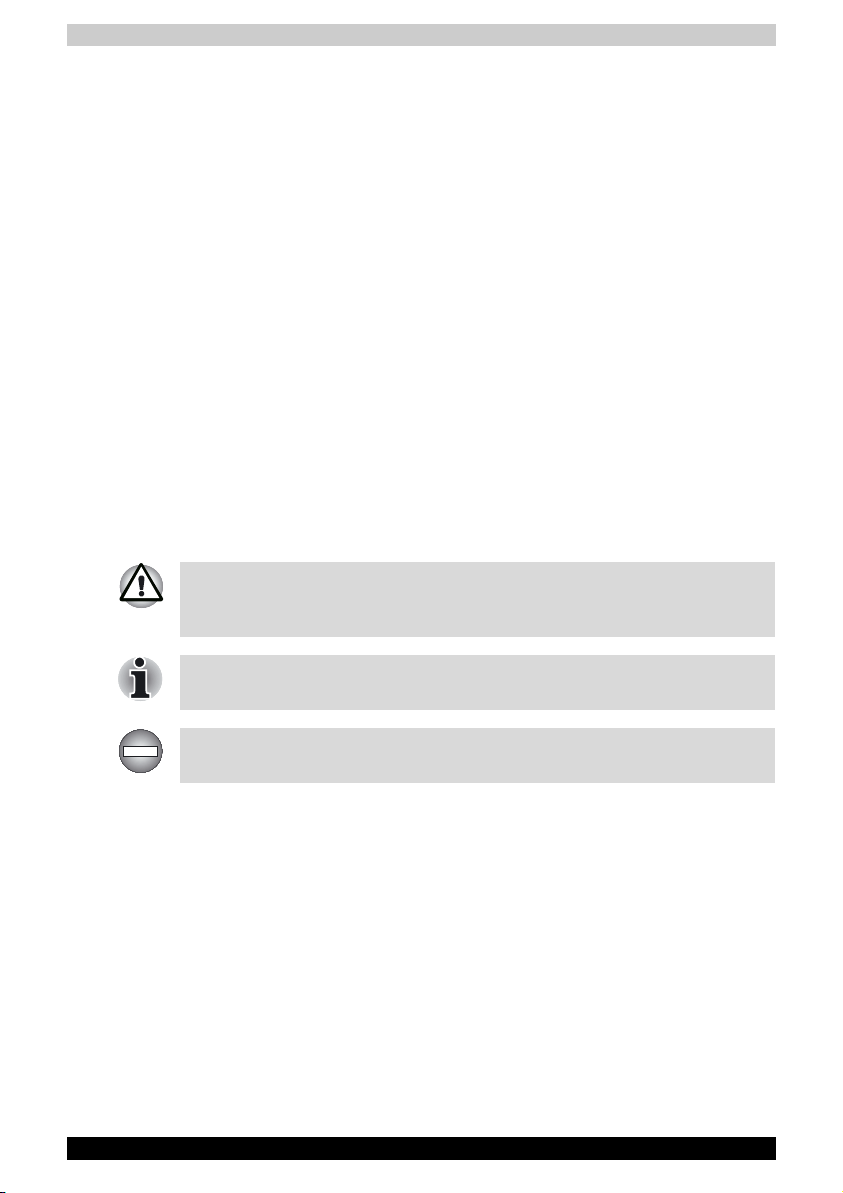
Key operation
Some operations require you to simultaneously use two or more keys. We
identify such operations by the key top symbols separated by a plus sign
(+). For example, Ctrl + C means you must hold down Ctrl and at the same
time press C. If three keys are used, hold down the first two and at the
same time press the third.
Preface
ABC
When procedures require an action such as
clicking an icon or entering text, the icon’s name
or the text you are to type in is represented in the
type face you see to the left.
Display
S ABC
Names of windows or icons or text generated by
the computer that appears on its display screen is
presented in the type face you see to the left.
Messages
Messages are used in this manual to bring important information to your
attention. Each type of message is identified as shown below.
Pay attention! A caution informs you that improper use of equipment or
failure to follow instructions may cause data loss or damage your
equipment.
Please read. A note is a hint or advice that helps you make best use of
your equipment.
Indicates a potentially hazardous situation, which could result in death or
serious injury, if you do not follow instructions.
TECRA M4 xv
Page 16

TECRA M4
General Precautions
TOSHIBA computers are designed to optimize safety, minimize strain and
withstand the rigors of portability. However, certain precautions should be
observed to further reduce the risk of personal injury or damage to the
computer.
Be certain to read the general precautions below and to note the cautions
included in the text of the manual.
Stress injury
Carefully read the Instruction Manual for Safety & Comfort. It contains
information on prevention of stress injuries to your hands and wrists than
can be caused by extensive keyboard use. Chapter 3, Getting Started, also
includes information on work space design, posture and lighting that can
help reduce physical stress.
Heat injury
■ Avoid prolonged physical contact with the computer. If the computer is
used for long periods, its surface can become very warm. While the
temperature will not feel hot to the touch, if you maintain physical
contact with the computer for a long time (if you rest the computer on
your lap, or if you keep your hands on the palm rest, for example) your
skin might suffer low-heat injury.
■ If the computer has been used for a long time, avoid direct contact with
the metal plate supporting the I/O ports. It can become hot.
■ The surface of the AC adaptor can become hot when in use. This
condition does not indicate a malfunction. If you need to transport the
AC adaptor, disconnect it and let it cool before moving it.
■ Do not lay the AC adaptor on a material that is sensitive to heat. The
material could be damaged.
Pressure or impact damage
Do not apply heavy pressure to the computer or subject it to strong impact.
Excessive pressure or impact can cause damage to computer components
or otherwise cause malfunctions.
User’s Manual xvi
Page 17
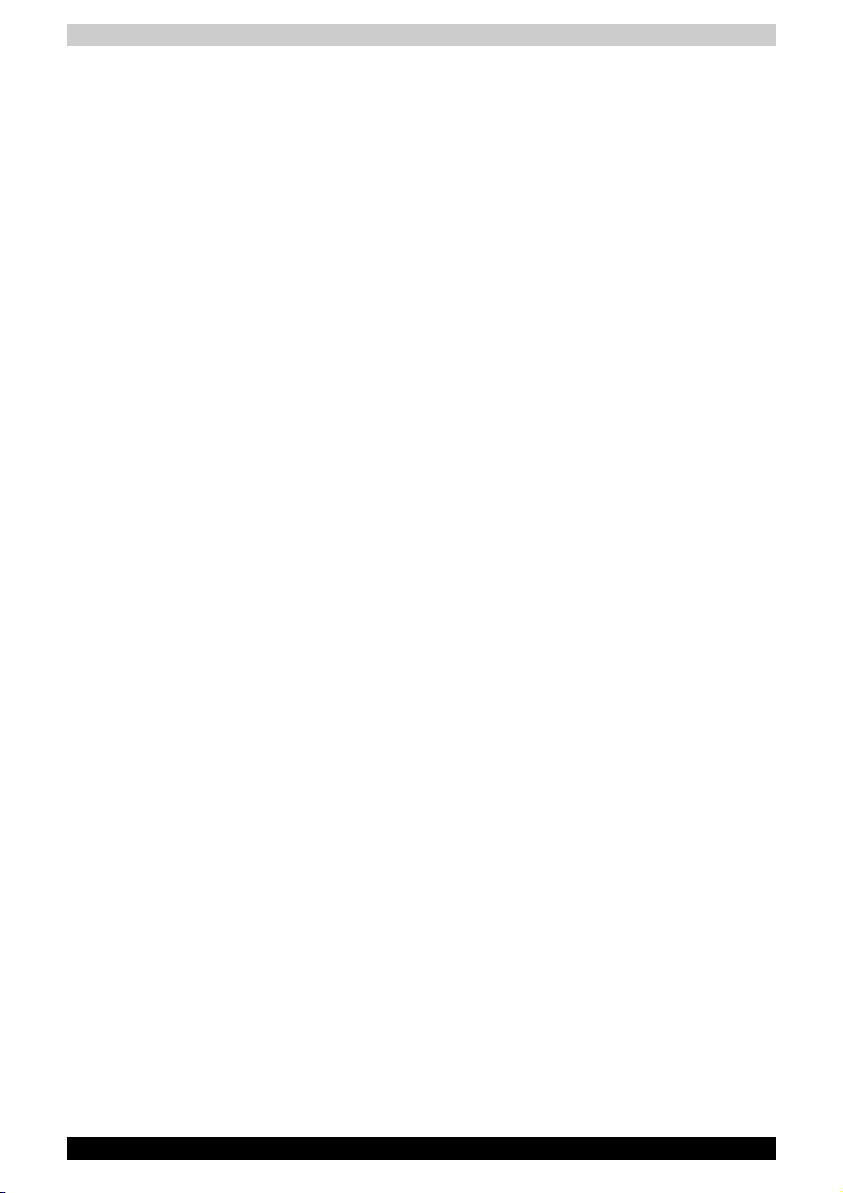
General Precautions
PC card overheating
Some PC cards can become hot with prolonged use. Overheating of a PC
card can result in errors or instability in the PC card operation. Also be
careful when you remove a PC card that has been used for a long time.
Mobile phones
Use of mobile phones can interfere with the audio system. Computer
operation is not impaired but it is recommended that a distance of 30 cm be
maintained between the computer and a mobile phone in use.
TECRA M4 xvii
Page 18

TECRA M4
Introduction
This chapter provides an equipment checklist, and it identifies the
computer’s features, options and accessories.
Some of the features described in this manual may not function properly if
you use an operating system that was not preinstalled by TOSHIBA.
Equipment checklist
Carefully unpack your computer. Save the box and packing materials for
future use.
Hardware
Check to make sure you have all the following items:
■ TECRA M4 Portable Personal Computer
■ AC adaptor and power cord (2-pin plug or 3-pin plug)
■ Spare AccuPoint (pointing device) cap
■ Tablet PC Pen
■ Reserve Pen (Provided with some models)
Chapter 1
■ The Tablet PC Pen is included in the carton of pen set with the product
when purchased. A spare pen tip and a draw-out tool are also included
in the carton.
■ On some models in this series, a Reserve Pen is included in the carton
of pen set with the product when purchased.
User’s Manual 1-1
Page 19

Software
Microsoft® Windows XP Tablet PC Edition
■ The following software is preinstalled:
®
■ Microsoft
■ Microsoft Internet Explorer
■ TOSHIBA Utilities
■ TOSHIBA SD Memory Boot Utility
■ DVD Video Player
■ TOSHIBA Dual Pointing Device Utility
■ TOSHIBA Power Saver
■ TOSHIBA Mobile Extension
■ TOSHIBA Assist
■ TOSHIBA ConfigFree
■ TOSHIBA Zooming Utility
■ TOSHIBA PC Diagnostic Tool
■ TOSHIBA Controls
■ TOSHIBA Mic Effect
■ TOSHIBA Rotation Utility
■ TOSHIBA Tablet Access code Logon Utility
■ TOSHIBA Accelerometer Utilities
■ TOSHIBA Common Modules
■ Online manual
■ Product Recovery DVD-ROM
Windows XP Tablet PC Edition
Introduction
Documentation
■ TECRA M4 Portable Personal Computer User's Manual
■ TECRA M4 Quickstart
■ Microsoft Windows XP Tablet PC Edition Getting Started manual
■ Instruction Manual for Safety & Comfort
■ Warranty information
If any of the items are missing or damaged, contact your dealer
immediately.
Features
The computer uses TOSHIBA’s advanced Large Scale Integration (LSI),
Complementary Metal-Oxide Semiconductor (CMOS) technology
extensively to provide compact size, minimum weight, low power usage,
and high reliability. This computer incorporates the following features and
benefits:
TECRA M4 1-2
Page 20
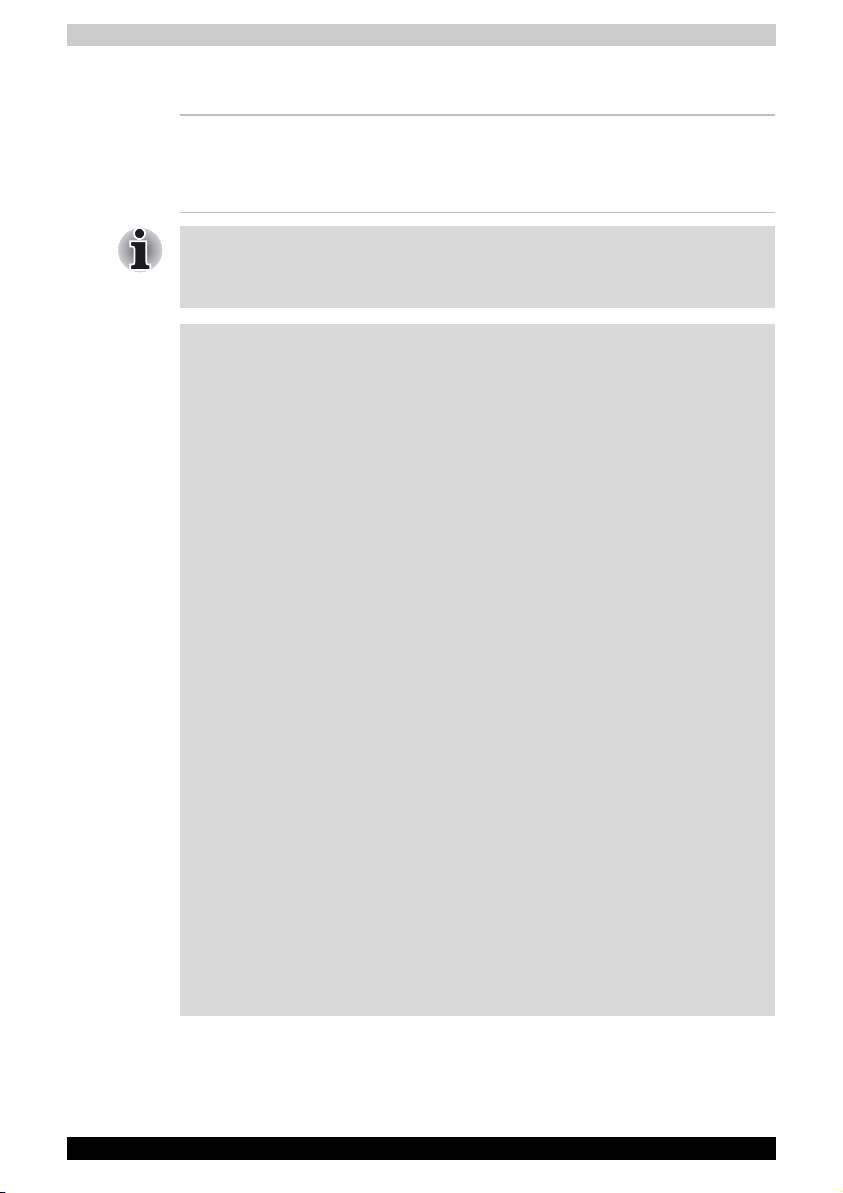
Processor
Introduction
Built-in
The computer is equipped with an Intel®
Pentium
®
M processor, which incorporates a
2 MB level 2 cache memory. It also supports
Enhanced Intel® SpeedStepTM technology.
Some models in this series carry Intel® Centrino™ technology, which is
based on three separate technologies of Intel
Wireless Network Connection, and Intel
®
915 Chipset Family.
®
Pentium
®
M, Intel® PRO/
Disclaimer (CPU)
Central Processing Unit (“CPU”) Performance Disclaimer.
CPU performance in your computer product may vary from specifications
under the following conditions:
■ use of certain external peripheral products
■ use of battery power instead of AC power
■ use of certain multimedia, computer generated graphics or video
applications
■ use of standard telephone lines or low speed network connections
■ use of complex modeling software, such as high end computer aided
design applications
■ use of several applications or functionalities simultaneously
■ use of computer in areas with low air pressure (high altitude
>1,000 meters or >3,280 feet above sea level)
■ use of computer at temperatures outside the range of 5 °C to 30 °C
(41 °F to 86 °F) or >25 °C (77 °F) at high altitude (all temperature
references are approximate and may vary depending on the specific
computer model - please refer to your PC documentation or visit the
Toshiba website at www.pcsupport.toshiba.com for details).
CPU performance may also vary from specifications due to design
configuration.
Under some conditions, your computer product may automatically shutdown. This is a normal protective feature designed to reduce the risk of lost
data or damage to the product when used outside recommended
conditions. To avoid risk of lost data, always make back-up copies of data
by periodically storing it on an external storage medium. For optimum
performance, use your computer product only under recommended
conditions. Read additional restrictions under “Environmental Conditions”
in appendix A. Contact Toshiba technical service and support for more
information.
TECRA M4 1-3
Page 21
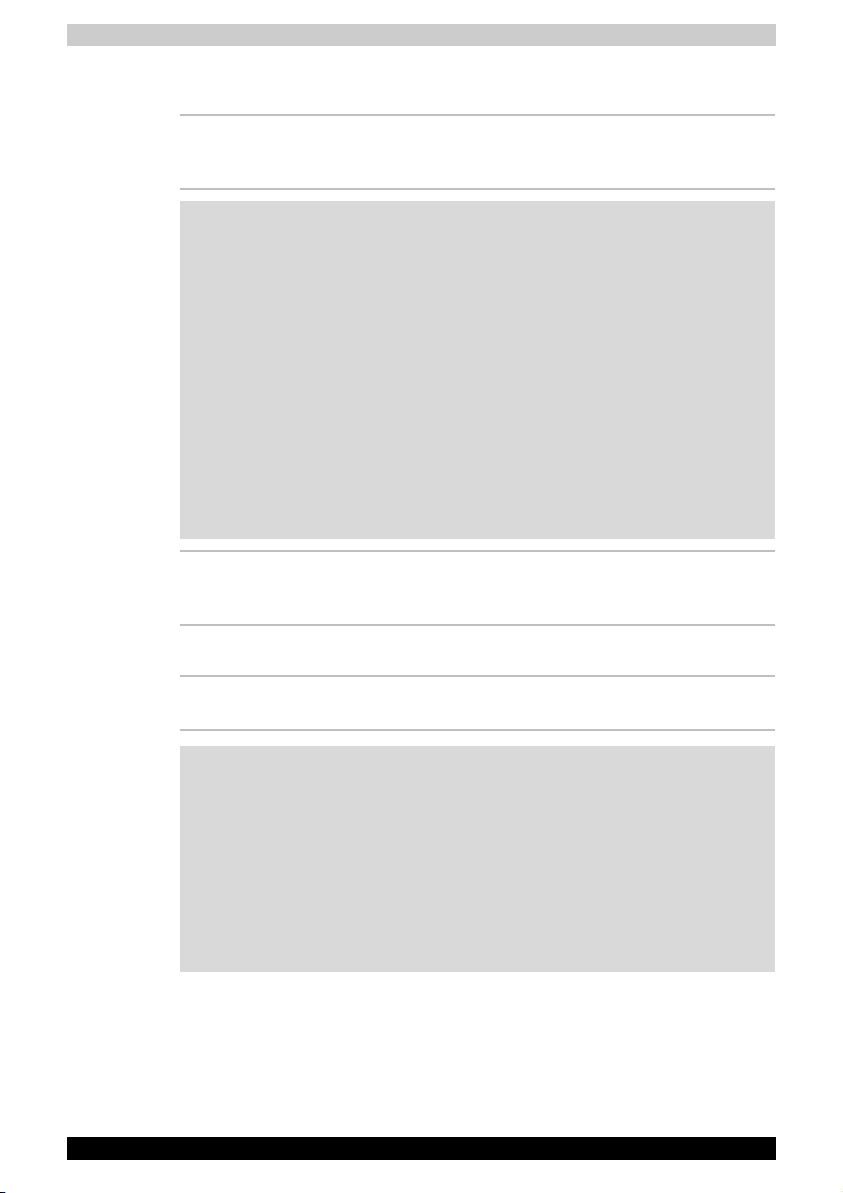
Memory
Introduction
Slots 256, 512 or 1,024 MB memory modules can be
installed in the two memory slots for a maximum
of 2,048 MB system memory.
Disclaimer (Specific Main Memory Disclaimer/Statement)
The revolutionary new nVIDIA GeForceTM Go 6200 GPU and ATI
RADEON X300/X600 GPU utilize the additional bandwidth of PCI Express
to reach higher levels of graphics performance than traditional graphics
memory solutions. Both nVIDIA GeForce
RADEON X300/X600 GPU share the capacity and bandwidth of dedicated
graphics memory and dynamically available system memory for
turbocharged performance and larger total graphics memory.
The VRAM capacity indicated in the NVIDIA display is the sum of the
discreet graphics memory and the maximum possible graphics memory
allocated dynamically by the system memory. The system memory
capacity indicated in the Microsoft Windows Display Properties is the
maximum possible system memory capacity without adjustment for any
system memory which may be dynamically allocated to the graphics
system depending on demand.
Video RAM Part of system memory is used for Video RAM.
64 or 128 MB of RAM is provided for video
display.
TM
Go 6200 GPU and ATI
Power
Battery pack The computer is powered by one rechargeable
lithium-ion battery pack.
Disclaimer (Battery Life)
Battery life may vary considerably depending on product model,
configuration, applications, power management settings and features
utilized, as well as the natural performance variations produced by the
design of individual components. Published battery life numbers are
achieved on select models and configurations tested by Toshiba at the
time of publication. Recharge time varies depending on usage. Battery
may not charge while computer is consuming full power. After a period of
time, the battery will lose its ability to perform at maximum capacity and will
need to be replaced. This is normal for all batteries.
TECRA M4 1-4
Page 22
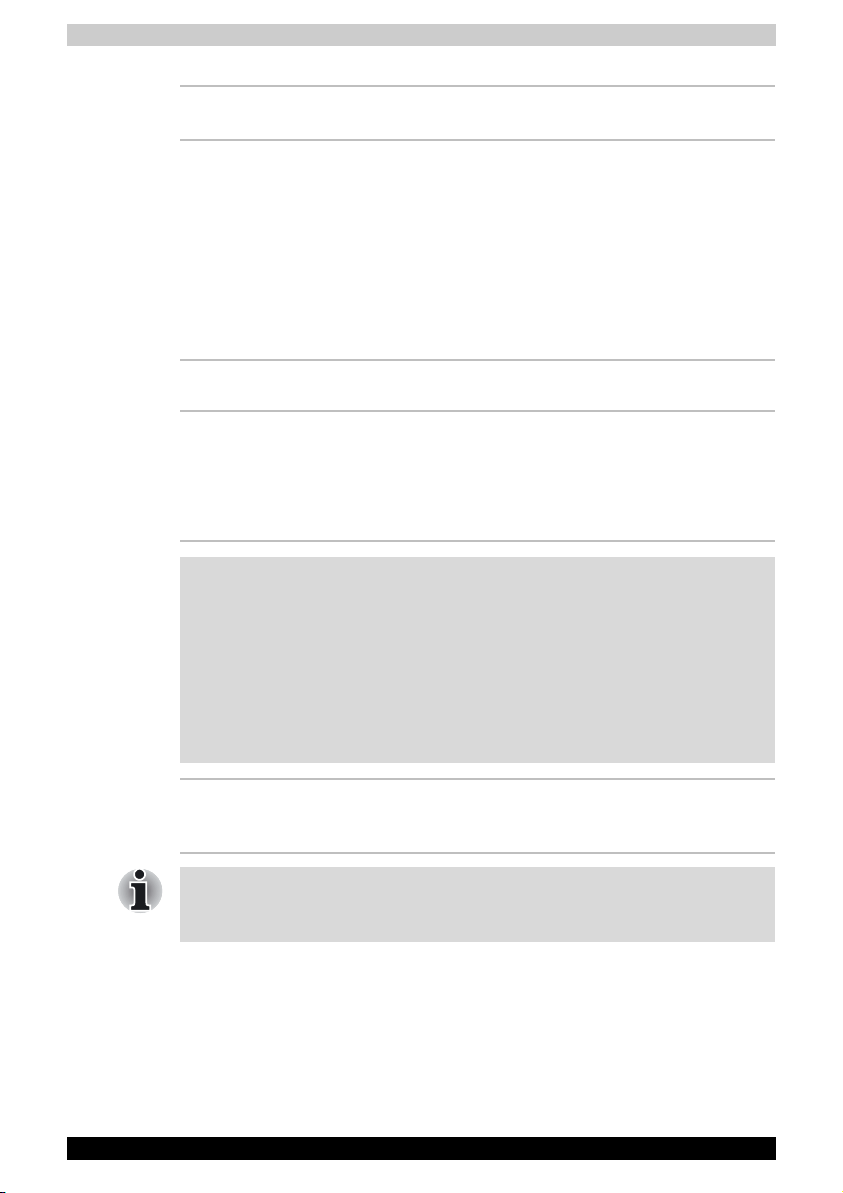
Introduction
RTC battery The internal RTC battery backs up the Real Time
Clock (RTC) and calendar.
AC adaptor The AC adaptor provides power to the system
and recharges the batteries when they are low. It
comes with a detachable power cord. It encloses
2-pin or 3-pin plug type.
Because it is universal, it can receive a range of
AC voltage from 100 to 240 volts; however, the
output current varies among different models.
Using the wrong model can damage your
computer. Refer to the AC adaptor section in
Chapter 2, The Grand Tour.
Disks
Hard disk drive Available in four sizes.
■ 40.0 billion bytes (37.26 GB)
■ 60.0 billion bytes (55.89 GB)
■ 80.0 billion bytes (74.53 GB)
■ 100.0 billion bytes (93.16 GB)
Disclaimer (HDD Drive Capacity)
1 Gigabyte (GB) means 1000 × 1000 × 1000 = 1,000,000,000 bytes using
powers of 10. The computer operating system, however, reports storage
capacity using powers of 2 for the definition of 1 GB = 1024 × 1024 × 1024
= 1,073,741,824 bytes, and therefore may show less storage capacity.
Available storage capacity will also be less if the product includes one or
more pre-installed operating systems, such as Microsoft Operating System
and/or pre-installed software applications, or media content. Actual
formatted capacity may vary.
USB floppy disk
drive
Computers in this series can be configured with an optical media drive
installed in the Slim Select Bay. The available optical media drives are
described below.
TECRA M4 1-5
Accommodates either 3 1/2" 1.44-megabyte or
720-kilobyte floppy disks. It connects to a USB
port. Provided with some models.
Page 23

Introduction
DVD-ROM drive Some models are equipped with a full-size,
DVD-ROM drive module that lets you run either
12 cm (4.72") or 8 cm (3.15") CDs or 12 cm
(4.72") DVDs without using an adaptor. It runs
DVD-ROMs at maximum 8 speed and CD-ROMs
at maximum 24 speed. The drive supports the
following formats:
■ DVD-ROM
■ DVD-Video
■ CD-DA
■ CD-Text
■ Photo CD™ (single/multi-session)
■ CD-ROM Mode 1, Mode 2
■ CD-ROM XA Mode 2 (Form1, Form2)
■ Enhanced CD (CD-EXTRA)
■ Addressing Method 2
DVD-ROM&CD-R/RW
drive
Some models are equipped with a full-size,
DVD-ROM&CD-R/RW drive module that lets you
run CD/DVDs without using an adaptor. It reads
DVD-ROMs at maximum 8 speed and CD-ROMs
at maximum 24 speed. It writes CD-R and
CD-RW at maximum 24 speed. For reading, this
drive supports the same formats as the
DVD-ROM drive.
■ CD-R
■ CD-RW
TECRA M4 1-6
Page 24
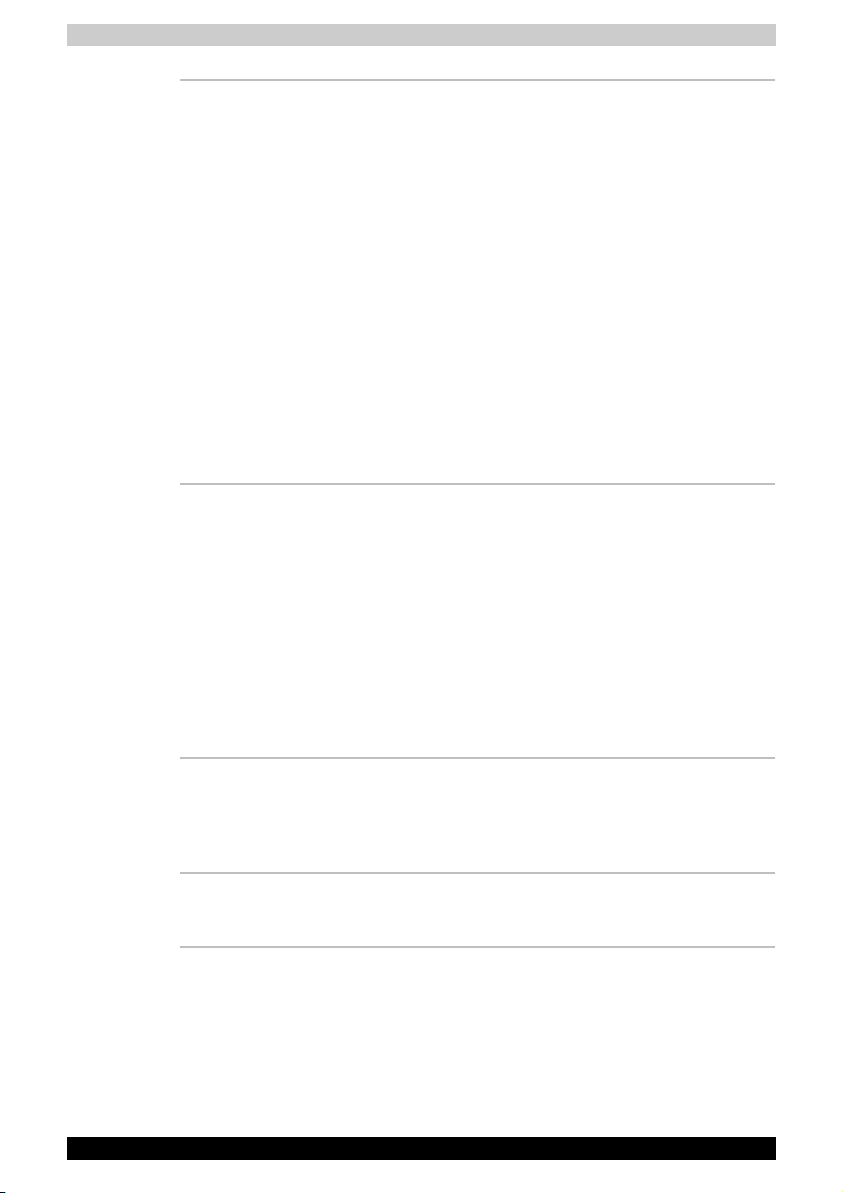
Introduction
DVD Super Multi
drive
DVD Super Multi
drive Double Layer
Some models are equipped with a full-size DVD
Super Multi drive module that lets you record
data to rewritable CD/DVDs as well as run either
12cm (4.72") or 8cm (3.15") CD/DVDs without
using an adaptor. It reads DVD-ROMs at
maximum 8 speed and CD-ROMs at maximum
24 speed. It writes CD-R at maximum 24 speed,
CD-RW at maximum 10 speed, DVD-R and
DVD+R at maximum 8 speed, DVD-RW and
DVD+RW at maximum 4 speed, DVD-RAM at
maximum 3 speed. This drive supports the
following formats in addition to DVD-ROM&CDR/RW drive.
■ DVD-R
■ DVD-RW
■ DVD-RAM
■ DVD+R
■ DVD+RW
Some models are equipped with a full-size DVD
Super Multi drive module that lets you record
data to rewritable CD/DVDs as well as run either
12cm (4.72") or 8cm (3.15") CD/DVDs without
using an adaptor. It reads DVD-ROMs at
maximum 8 speed and CD-ROMs at maximum
24 speed. It writes CD-R at up to 24 speed, CDRW at up to 10 speed, DVD-R and DVD+R at
maximum 8 speed, DVD+R DL at maximum 2.4
speed, DVD-RW and DVD+RW at maximum 4
speed, DVD-RAM at maximum 3 speed. This
drive supports the same formats as the DVD
Super Multi drive.
Display
The computer’s LCD display panel supports high-resolution video graphics.
The LCD screen can be set at a wide range of viewing angles for maximum
comfort and readability.
Built-in 14.1" TFT LCD screen, 16 M colors, with one of
TECRA M4 1-7
the following resolutions: SXGA+, 1400
horizontal × 1050 vertical pixels
Page 25

Introduction
Disclaimer (LCD)
Over a period of time, and depending on the usage of the computer, the
brightness of the LCD screen will deteriorate. This is an intrinsic
characteristic of LCD technology.
Maximum brightness is only available when operating in AC power mode.
Screen will dim when the computer is operated on battery power and you
will not be able to increase the brightness of the screen.
Graphics controller Graphics controller maximizes display
performance. Refer to Display Controller and
Modes section in Appendix B for more
information.
Disclaimer (Graphics Processor Unit ("GPU"))
Graphics processor unit ("GPU") performance may vary depending on
product model, design configuration, applications, power management
settings and features utilized. GPU performance is only optimized when
operating in AC power mode and may decrease considerably when
operating in battery power mode.
Keyboard
Built-in 85 keys or 86 keys, compatible with IBM
enhanced keyboard, embedded numeric overlay,
dedicated cursor control, and keys.
Refer to Chapter 5, The Keyboard, for details.
®
Pointing Device
Built-in Touch Pad A Touch Pad and control buttons in the palm rest
Built-in AccuPoint This pointer control stick, located in the center of
Supplied Tablet PC
Pen
Reserve Pen A pen enables data entry directly through the
TECRA M4 1-8
enable control of the on-screen pointer and
scrolling of windows.
the keyboard, provides convenient control of the
cursor.
A pen enables data entry directly through the
display screen.
display screen. Supplied pen uses a pen instead
of Tablet PC Pen at the time of loss or breakage.
Some computers in the series are equipped with
a Reserve Pen.
Page 26
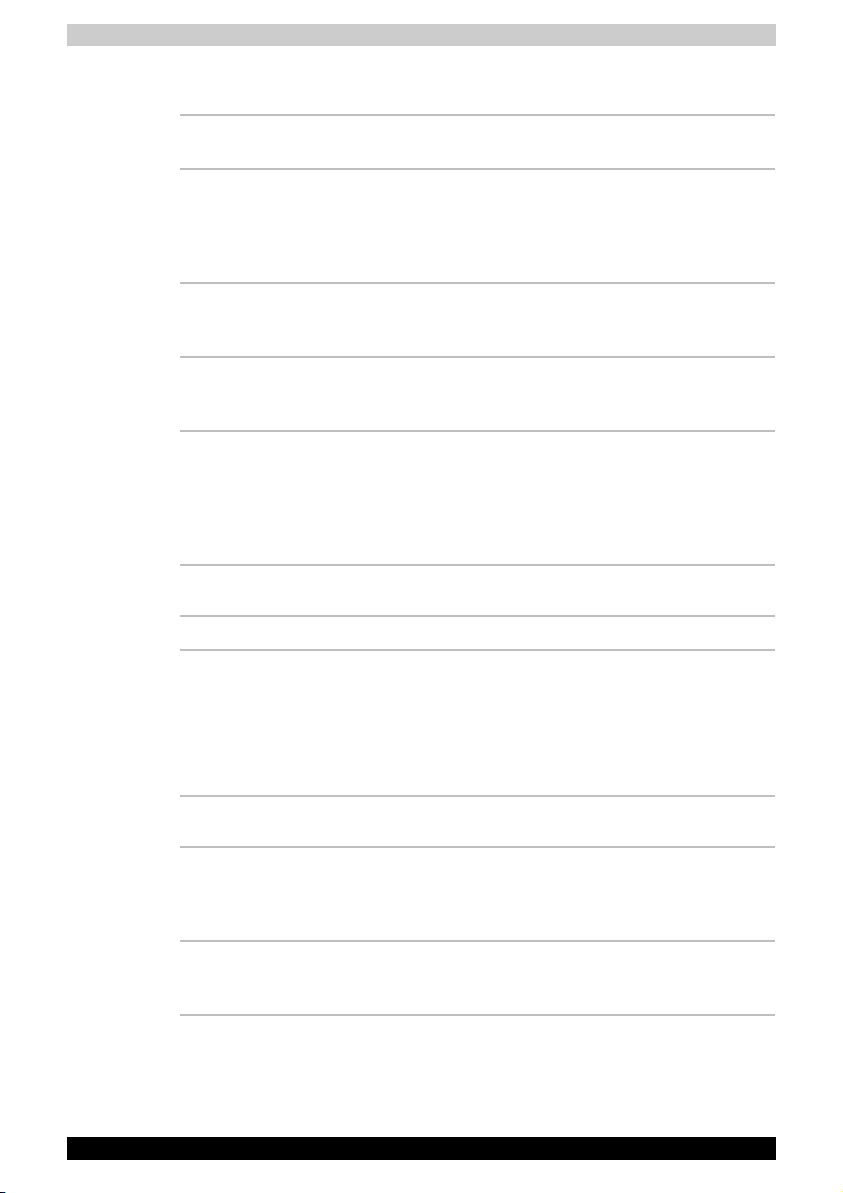
Ports
Introduction
External monitor Analog VGA port supports VESA DDC2B
Universal Serial Bus
(USB 2.0)
Docking interface This port enables connection of an optional
i.LINK™ (IEEE1394) This port enables high-speed data transfer
Infrared The serial infrared port is compatible with
compatible functions.
The computer has Universal Serial Bus ports that
comply with the USB 2.0 standard, which
enables data transfer speeds 40 times faster
than the USB 1.1 standard (The ports also
support USB 1.1).
Advanced Port Replicator III described in the
Options section.
directly from external devices such as digital
video cameras.
Infrared Data Association (IrDA 1.1) standards. It
enables cableless 4 Mbps, 1.152 Mbps, 115.2
kbps, 57.6 kbps, 38.4 kbps, 19.2 kbps or 9.6
kbps data transfer with IrDA 1.1 compatible
external devices.
Slots
PC card The PC card slot accommodate a Type II card.
SD card This slot lets you easily transfer data from
devices, such as digital cameras and Personal
Digital Assistants, that use SD card flashmemory.
You can use memory module in this slot.
Refer to Chapter 8, Optional Devices.
Multimedia
Sound system Windows sound system compatible sound
system provides internal speakers and
microphones as well as jacks for an external
microphone and headphones.
Video-out jack
(S-Video)
TECRA M4 1-9
The video out jack lets you transfer video data to
external devices. Data output depends on the
type of device connected to the S-Video cable.
Page 27
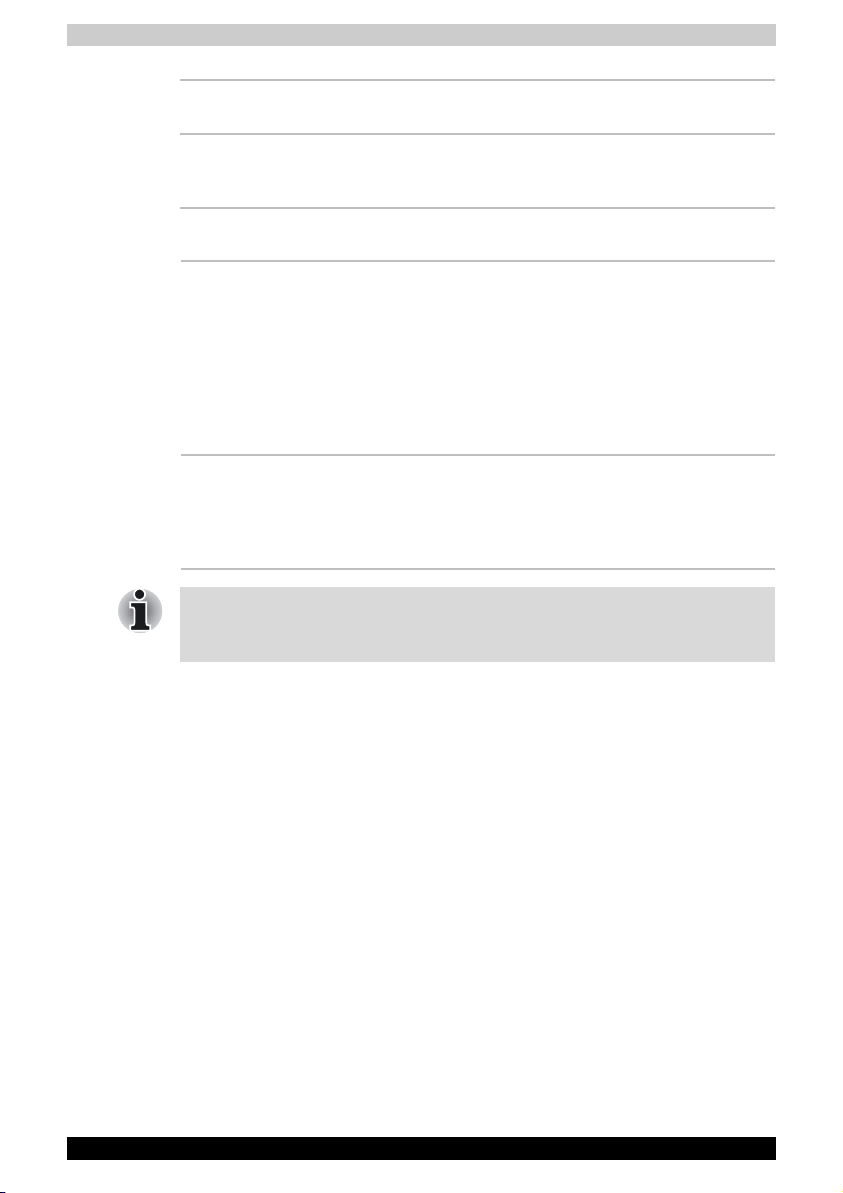
Headphone jack A 3.5 mm mini headphone jack enables
connection of stereo headphones.
Microphone jack A 3.5 mm mini microphone jack enables
connection of a three-conductor mini jack for
monaural microphone input.
Communications
Introduction
Modem An internal modem provides capability for data
and fax communication. It supports V.90 (V.92).
The speed of data transfer and fax depends on
analog telephone line conditions. It has a modem
jack for connecting to a telephone line. It is
preinstalled as a standard device in some
markets. Both of V.90 and V.92 are supported
only in USA, Canada, UK, France, Germany and
Australia. Only V.90 is available in other regions.
LAN The computer has built-in support for Ethernet
LAN (10 megabits per second, 10BASE-T), Fast
Ethernet LAN (100 megabits per second,
100BASE-TX) and Gigabit Ethernet LAN
(1000 megabits per second, 1000BASE-T).
The LAN jack of the Advanced Port Replicator III supports Ethernet LAN
(10 megabits per second, 10BASE-T) and Fast Ethernet LAN
(100 megabits per second, 100BASE-TX).
TECRA M4 1-10
Page 28
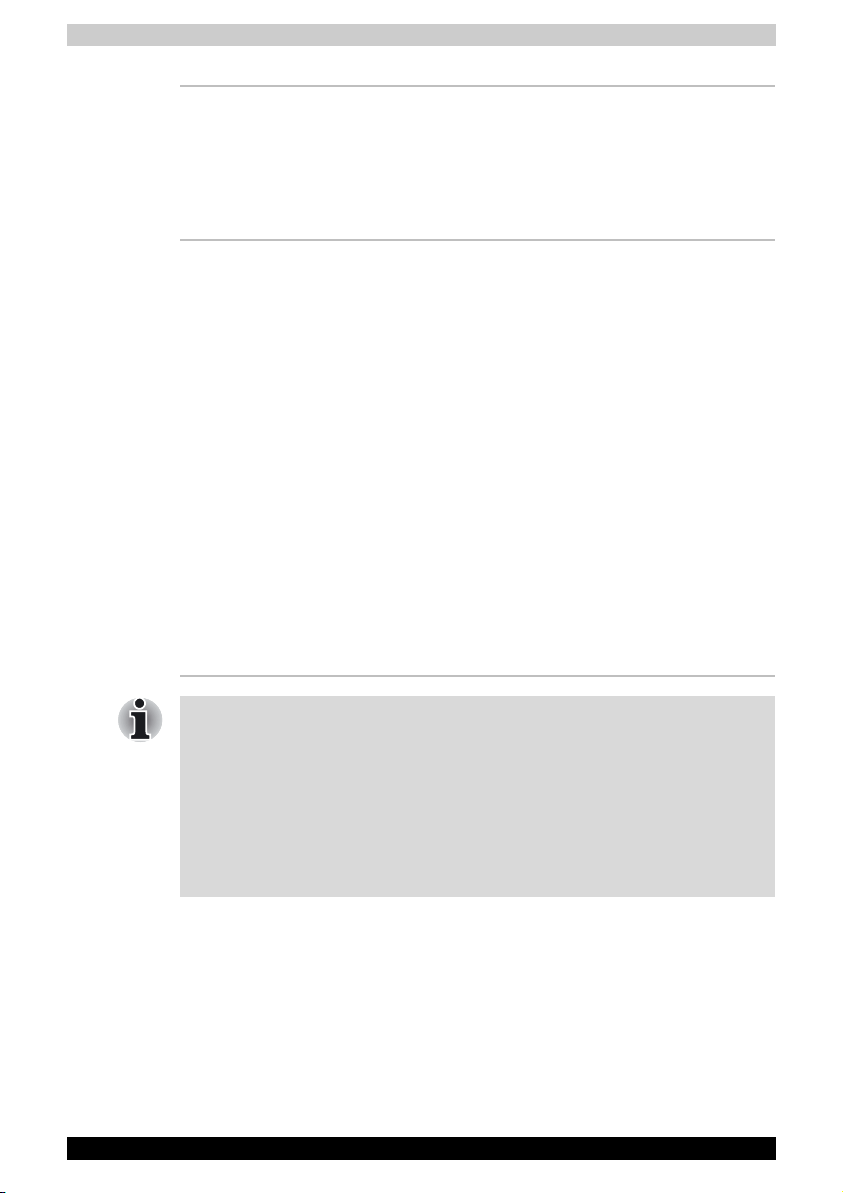
Introduction
Bluetooth Some computers in this series are equipped with
Bluetooth functions. Bluetooth wireless
technology eliminates the need for cables
between electronic devices such as computers
and printers. Bluetooth provides fast, reliable,
and secure wireless communication in a small
space.
Wireless LAN Some computers in this series are equipped with
a Wireless LAN mini-PCI card that is compatible
with other LAN systems based on Direct
Sequence Spread Spectrum/Orthogonal
Frequency Division Multiplexing radio technology
that complies with the IEEE 802.11 Standard
(Revision A, B or G).
■ Theoretical maximum speed: 54Mbps
(IEEE802.11a, 802.11g)
■ Theoretical maximum speed: 11Mbps
(IEEE802.11b)
■ Frequency Channel Selection (5 GHz:
Revision A / 2.4 GHz: Revision B/G)
■ Roaming over multiple channels
■ Card Power Management
■ Wired Equivalent Privacy (WEP) data
encryption, based on 128 bit encryption
algorithm.
■ Wi-Fi Protected Access (WPA).
■ The numerical values for display are the theoretical maximums for
Wireless LAN standards. The actual values may differ.
■ The transmission speed over the Wireless LAN and the distance over
which Wireless LAN can reach may vary depending on surrounding
electromagnetic environment, obstacles, access point design and
configuration, and client design and software/hardware configurations.
The Transmit Rate (at X Mbit/s) is the theoretical maximum speed
under the IEEE802.11 (a/b/g) standard. The actual transmission speed
will be lower than the theoretical maximum speed.
TECRA M4 1-11
Page 29

Introduction
Disclaimer (Wireless LAN/Atheros)
The transmission speed over the wireless LAN and the distance over
which wireless LAN can reach may vary depending on surrounding
electromagnetic environment, obstacles, access point design and
configuration, and client design and software/hardware configurations.
[54Mbps is the theoretical maximum speed under the IEEE802.11 (a/b/g)
standard.] The actual transmission speed will be lower than the theoretical
maximum speed.
To use the Atheros Super AG
access point must support the corresponding feature. Performance of
these functions may vary depending on the format of data transmitted.
TM
or Super GTM function, your client and
Wireless
communication
switch
Slim Select Bay
Modules
Security
Security lock slot Connects an optional security lock to anchor the
Slim Select Bay lock Slim Select Bay module can be secured by Slim
Special features
The following features are either unique to TOSHIBA computers or are
advanced features, which make the computer more convenient to use.
TOSHIBA
Application button
This switch turns the Wireless LAN and
Bluetooth functions on and off.
Some models are equipped with Wireless LAN
and Bluetooth functions.
Slim Select Bay is a single-drive bay that
accommodates a DVD-ROM drive, DVDROM&CD-R/RW drive, DVD Super Multi drive or
secondary hard disk drive or secondary battery
pack. The TOSHIBA Mobile Extension enables
hot insertion of modules when you are using a
plug and play operating system.
computer to a desk or other large object.
Select Bay lock fixed with a lock screw in the lock
position. The lock screw is inserted in the unlock
position when purchased.
Press this button to launch application
automatinally.
The default is the default e-mail program.
Hot keys Key combinations let you quickly change the
TECRA M4 1-12
system configuration directly from the keyboard
without running a system configuration program.
Page 30
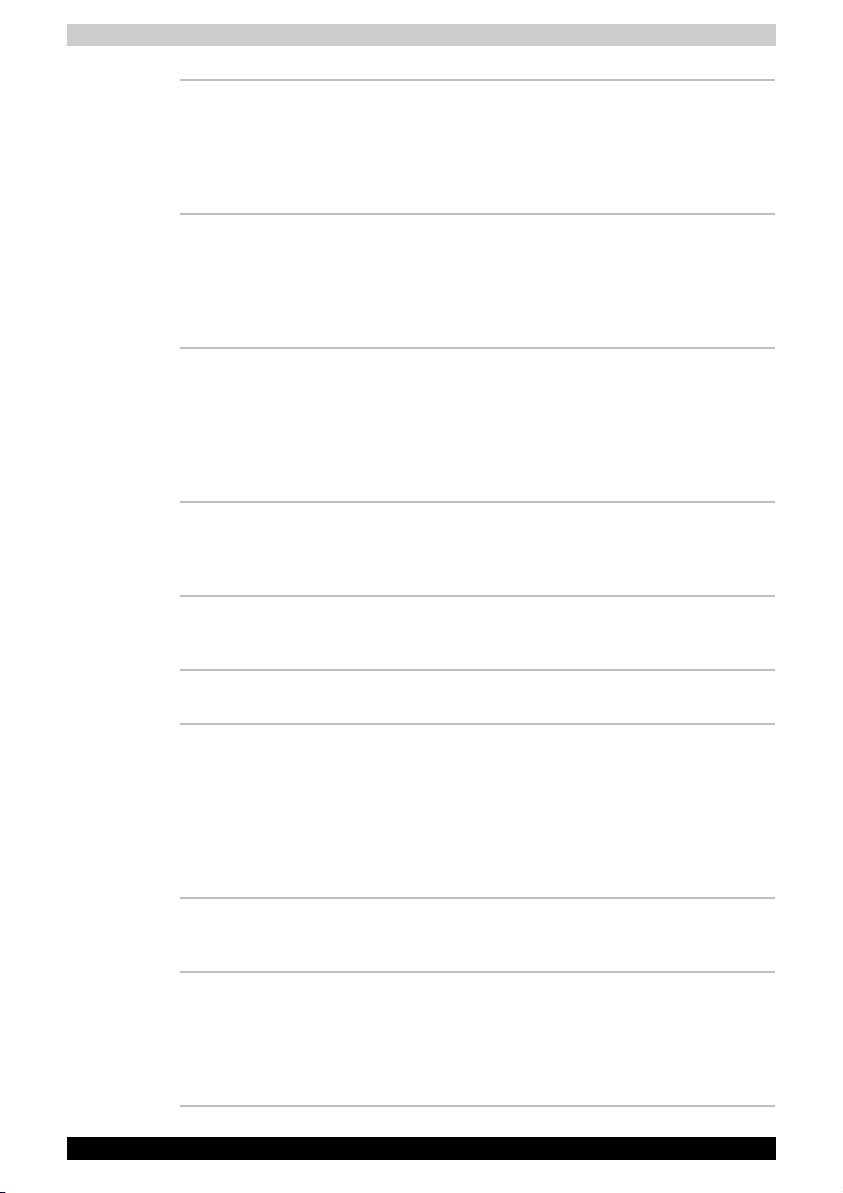
Introduction
Display automatic
power off
This feature automatically cuts off power to the
computer’s LCD display panel when there is no
keyboard input for a time specified. Power is
restored when any key is pressed. You can
specify the time in the Monitor power off item of
the Basic Setup tab in TOSHIBA Power Saver.
HDD automatic
power off
This feature automatically cuts off power to the
hard disk drive when it is not accessed for a time
specified. Power is restored when the hard disk is
accessed. You can specify the time in the HDD
power off item of the Basic Setup tab in TOSHIBA
Power Saver.
System automatic
Standby/Hibernation
This feature automatically shuts down the system
in standby mode or Hibernation mode when there
is no input or hardware access for a time
specified. You can specify the time and select
either System Standby or System hibernation in
the System standby and System item of the Basic
Setup tab in TOSHIBA Power Saver.
Keypad overlay A ten-key pad is integrated into the keyboard.
Refer to the Keypad overlay section in Chapter 5,
The Keyboard, for instructions on using the
keypad overlay.
Power on password Two levels of password security, supervisor and
user, are available to prevent unauthorized
access to your computer.
Instant security A hot key function blanks the LCD screen and
disables the computer providing data security.
Intelligent power
supply
A microprocessor in the computer’s intelligent
power supply detects the battery’s charge and
calculates the remaining battery capacity. It also
protects electronic components from abnormal
conditions, such as voltage overload from an AC
adaptor. You can monitor remaining battery
capacity. Use the Battery remaining item in
TOSHIBA Power Saver.
Battery save mode This feature lets you save battery power. You can
specify the Power Save Mode in the Profile item
in TOSHIBA Power Saver.
Panel power on/off This feature turns power to the computer off
when the computer’s LCD display panel is closed
and turns it back on when the computer’s LCD
display panel is opened. You can specify the
setting in the When I close the lid item of the
Setup Action tab in TOSHIBA Power Saver.
TECRA M4 1-13
Page 31

Introduction
Low battery
automatic
hibernation
When battery power is exhausted to the point that
computer operation cannot be continued, the
system automatically enters Hibernation and
shuts down. You can specify the setting in the
Setup Action tab in TOSHIBA Power Saver.
Heat dispersal To protect from overheating, the CPU has an
internal temperature sensor. If the computer’s
internal temperature rises to a certain level, the
cooling fan is turned on or the processing speed
is lowered. Use the Cooling Method item of the
Basic Setup tab in TOSHIBA Power Saver.
■ Maximum
Performance
Turns on fan first, then if
necessary lowers CPU
processing speed.
■ Performance Uses a combination of
fan and lowering the CPU
processing speed.
■ Battery optimized Lowers the CPU
processing speed first,
then if necessary turns on
the Cooling Method.
Optical media drive
power icon
Use this to turn the power of the optical media
drive on or off. Clicking on the optical media drive
icon on the taskbar will turn the power of the
optical media drive on or off. If the optical media
drive power is off, the disc tray will not open even
if the eject button is pushed. The power of the
optical media drive can be turned on using the
optical media drive icon.
HDD Protection Using the acceleration sensor built in the
computer, HDD Protection detects vibration,
shocks, and those signs in the computer, and
automatically moves the HDD (Hard Disk Drive)
head to the safe position to reduce the risk of
damage that could be caused to the disk by
head-to-disk contact. Refer to the Using the Hard
Disk Drive (HDD) Protection section in Chapter 4,
Operating Basics, for details.
This function does not guarantee that the HDD will not be damaged.
TECRA M4 1-14
Page 32

Introduction
Hibernation This feature lets you turn off the power without
exiting from your software. The contents of main
memory are saved to the hard disk, when you
turn on the power again, you can continue
working right where you left off. Refer to the
Turning off the power section in Chapter 3,
Getting Started, for details.
Utilities
Standby If you have to interrupt your work, you can turn off
This section describes preinstalled utilities and tells how to start them. For
details on operations, refer to each utility’s online manual, help files or
readme.txt files.
TOSHIBA Power
Saver
HW Setup This program lets you customize your hardware
TOSHIBA Controls This utility has a section to let you do the
DVD Video Player The DVD Video Player is used to play DVD-
Bluetooth Stack for
Windows by Toshiba
the power without exiting from your software.
Data is maintained in the computer’s main
memory. When you turn on the power again, you
can continue working right where you left off.
To access this power savings management
program, click start, click Control Panel, click
Performance and Maintenance and select the
TOSHIBA Power Saver icon.
settings according to the way you work with your
computer and the peripherals you use. To start
the utility, To access this utility, click start, click
Control Panel, click Printers and Other
Hardware and select the TOSHIBA HWSetup
icon.
following:
■ Buttons: Assign applications to the TOSHIBA
Application button (default setting is the
default e-mail program).
Video. It has an on-screen interface and
functions. Click start, point to All Programs,
point to InterVideo WinDVD, then click
InterVideo WinDVD.
This software enables communication between
remote Bluetooth devices.
TECRA M4 1-15
Page 33

Introduction
Bluetooth cannot be used in models that do not have a Bluetooth module
installed.
TOSHIBA SD
Memory Boot Utility
The TOSHIBA SD memory boot utility is a utility
which can create SD memory card to a boot disk.
You can boot TOSHIBA SD Memory Boot Utility
from the menu bar as follows. Click start, point to
All Programs, point to TOSHIBA, point to
Utilities and click SD Memory Boot Utility.
TOSHIBA Zooming
Utility
This utility allows you to enlarge or reduce the
icon size on the desktop or the application
window.
RecordNow! Basic
for TOSHIBA
You can create CD/DVDs in several formats
including audio CDs that can be played on a
standard stereo CD player and data CD/DVDs to
store the files and folders on your hard disk drive.
This software can be used on a model with DVDROM&CD-R/RW drive and DVD Super Multi
drive.
TOSHIBA Assist TOSHIBA Assist is a graphical user interface that
provides easy access to help and services.
TOSHIBA PC
Diagnostic Tool
TOSHIBA PC Diagnostic Tool displays the basic
information on PC, and the test of built-in devices
can also be performed. To start TOSHIBA PC
Diagnostic Tool, click start, point to All
Programs, point to TOSHIBA, point to Utilities
and click PC Diagnostic Tool.
TOSHIBA Mobile
Extension
This utility enables hot insertion of Slim Select
Bay modules, that is, you can remove/insert Slim
Select Bay modules while the computer is on. To
activate this utility, select TOSHIBA Mobile
Extension from TOSHIBA Assist.
TOSHIBA ConfigFree TOSHIBA ConfigFree is a suite of utilities to
allow easy control of communication devices and
network connections. TOSHIBA ConfigFree also
allows you to find communication problems and
create profiles for easy switching between
locations and communication networks. To start
ConfigFree, click start, point to All Programs,
point to TOSHIBA, point to Networking and click
ConfigFree.
TOSHIBA Dual
Pointing Device
utility
This utility has the following functions:
To disable/enable Dual Pointing Device with Fn +
F9 keys. To customize the functions of Dual
Pointing Device easily.
TECRA M4 1-16
Page 34

Introduction
TOSHIBA Mic Effect This utility provides you with a hands-free
environment for holding mutual communication
via the Internet Protocol or Local Area Network.
Refer to the Sound System section in Chapter 4,
Operating Basics, for details.
TOSHIBA Password
Utility
This utility lets you set a password that restricts
access to the computer.
Sound drivers A broad range of audio controls are available
through the ADI sound driver, including Software
Synthesize, Mic Volume, Noise Reduction and
Audio Power Management.
Click start, click Control Panel and click
Sounds, click Speed and Audio Devices, click
SoundMAX icon to change the Mic Noise
Reduction settings and the Power Management
settings. If you are viewing the Control Panel in
Category View, click on Switch to Classic View.
For other sound settings, use the Windows
Device Manager, Multimedia Panel or Volume
Dial.
TOSHIBA
Accessibility
This utility lets you make the Fn key sticky, that
is, you can press it once, release it, and they
press an “F number” key. The Fn key remains
active until another key is pressed.
DLA for TOSHIBA DLA (Drive Letter Access) is the packet writing
software which provides the function which writes
files and/or folders to DVD-RW, CD-RW and
DVD+RW discs via a drive letter like a floppy disk
or other removable disks.
TOSHIBA Hotkey
Utility for Display
Devices
This utility has the change of a display device,
and the function to change display resolution.
Press Fn + F5 to change the active display
device. Press Fn + Space keys to change the
display resolution.
TOSHIBA SD
Memory Card Format
CD/DVD Drive
Acoustic Silencer
This utility has the function which formats SD
memory card by SD standard format.
This utility has the function to set up the read
speed of CD. It is ineffective in DVD.
You can set up one of the modes: [Normal Mode]
can read data early, and [Quiet Mode] can lessen
noise.
TECRA M4 1-17
Page 35

Introduction
Options
TOSHIBA
Accelerometer
Utilities
TOSHIBA Tablet
Access Code Logon
Utility
You can add a number of options to make your computer even more
powerful and convenient to use. The following options are available:
Memory expansion A 256, 512 or 1,024 MB memory module
Battery Pack An additional battery pack can be purchased
Universal AC
Adaptor
Battery Charger The battery charger lets you charge extra
Security lock A slot is available to attach a security cable to the
USB FDD Kit USB floppy disk drive accommodates 1.44-
When TOSHIBA Accelerometer Utilities is
enabled, you can invoke the Start menu, switch
active windows or launch predefined applications
by shaking the computer vertically or horizontally,
or tilting it.
You can boot TOSHIBA Accelerometer Utilities
from the menu bar as follows.
Click start, click All Programs, click TOSHIBA,
click Tablet PC and Setup for TOSHIBA
Accelerometer Utilities.
The Setting of TOSHIBA Accelerometer Utilities
screen appears.
This utility allows you to logon to the system.
If a password has been set, a dialog box with a
prompt (e.g. Password=) appears when you turn
the power on. If the system is in Tablet mode, you
can enter a password by clicking on keys of the
soft keyboard with the Tablet PC Pen.
(DDR2 533) can easily be installed in the
computer.
from your TOSHIBA dealer. Use it as a spare or
replacement.
If you use your computer at more than one site
frequently, it may be convenient to purchase an
additional AC adaptor for each site so you will not
have to carry the adaptor with you.
batteries outside the computer.
computer to deter theft.
megabyte or 720-kilobyte floppy disk. It connects
to a USB port. (You cannot format 720-kilobyte
floppy disks on Windows XP, but you can use
previously formatted disks.)
TECRA M4 1-18
Page 36

Introduction
Advanced Port
Replicator III
The Advanced Port Replicator III provides the
ports available on the computer in addition to
separate PS/2 mouse and PS/2 keyboard ports,
a digital visual interface (DVI) port, i.LINK™
(IEEE1394) port, line-in jack and line-out jack,
External monitor port, Universal Serial Bus port
(USB2.0) × 4, LAN jack, Modem jack, Serial port,
Parallel port.
The TECRA M4 does not support the PS/2 port and Serial port on the
Advanced Port Replicator III.
Tablet PC Pen Tablet PC Pen can be purchased from your
TOSHIBA dealer. Use it as a spare to your
computer.
Spare pen tip and draw-out tool are included.
Reserve Pen Reserve Pen can be purchased from your
TOSHIBA dealer. Supplied pen uses a pen
instead of Supplied pen at the time of loss or
breakage. The pen is set inside the computer,
which connects a battery pack.
Bluetooth 2.0
module Kit
This option enables Bluetooth (Version 2.0)
wireless communications in computers that do
not have Bluetooth preinstalled. It is installed by
dealers only.
Bluetooth SD card3 Bluetooth SD card is an optional accessory
compatible with the SD card slot of this computer.
You can buy the card from TOSHIBA dealer.
Bluetooth USB
adaptor
A Bluetooth adaptor that has a USB connector.
Wireless communications can be carried out with
Bluetooth-compatible equipment by connecting
to the USB port of the computer.
You can buy the module from TOSHIBA dealer.
Mobile HDD A mobile external hard disk drive that is
compatible with USB2.0. Data can be read and
written by connecting to the USB port of the
computer.
You can buy the module from TOSHIBA dealer.
TECRA M4 1-19
Page 37

Introduction
Slim Select Bay options
The following modules can be installed in the Slim Select Bay. All other
modules are options.
Slim Select Bay DVD
Refer to the Features section for details.
Drive Kit(Black)
Slim Select Bay
Refer to the Features section for details.
CD-RW/DVD-ROM
Drive Kit(Black)
Slim Select Bay DVD
Refer to the Features section for details.
Super-Multi Drive Kit
Slim Slect Bay HDD
Adaptor(Black)
An adaptor lets you install an optional HDD
described in Chapter 8, Optional Devices.
HDD Kit You can increase your computer’s data storage
capacity with an additional 40 billion bytes
(37.26 GB), 60 billion bytes (55.89 GB), 80 billion
bytes (74.53 GB) and 100 billion bytes
(93.16 GB) hard disk drive in the Slim Select Bay
HDD Adaptor(Black).
Slim Select Bay
2nd Battery Pack
The secondary battery increases your
computer’s battery power and operating time
when a main battery is also installed.
TECRA M4 1-20
Page 38

TECRA M4
The Grand Tour
This chapter identifies the various components of your computer. Become
familiar with each component before you operate the computer.
Disclaimer (Non-applicatable Icons)
Certain notebook chassis are designed to accommodate all possible
configurations for an entire product series. Your selected model may not
have all the features and specifications corresponding to all of the icons or
switches shown on the notebook chassis, unless you have selected all
those features.
Front with the display closed
The following figure shows the computer’s front with its LCD display panel
in the closed position.
Chapter 2
System
indicators
System indicators LEDs let you monitor the status of various
User’s Manual 2-1
Wireless communication switch
Microphone
jack
Front of the computer with LCD display panel closed
Volume control
Headphone
jack
computer functions. Details are given in the
System indicators section.
Microphones
Display latch
Page 39

The Grand Tour
Wireless
communication
switch
Slide this switch to the left to turn off Wireless
LAN function. Slide it to the right to turn on the
functions.
■ Turn Wireless LAN (WiFi) and Bluetooth functionalities off when near a
person who may have a cardiac pacemaker implant or other medical
electric device. Radio waves may affect pacemaker or medical device
operation, possibly resulting in serious injury. Follow the instruction of
your medical device when using any WiFi or Bluetooth functionality.
■ Always turn off WiFi or Bluetooth functionality if the PC is near
automatic control equipment or appliances such as automatic doors or
fire detectors. Radio waves can cause malfunction of such equipment,
possibly resulting in serious injury.
■ Do not use the WiFi or Bluetooth functionalities near a microwave oven
or in areas subject to radio interference or magnetic fields. Interference
from a microwave oven or other source can disrupt WiFi or Bluetooth
operation.
Microphone jack A 3.5 mm mini microphone jack enables
connection of a three-conductor mini jack for
monaural microphone input.
Headphone jack A 3.5 mm mini headphone jack enables
connection of stereo headphones.
Volu m e c o n t r ol Use this dial to adjust the volume of the stereo
speakers and the stereo headphones.
Display latch This latch secures the LCD panel in its closed
position. Push the latch to open the display.
Microphones Built-in microphones let you record sound into
your applications. Refer to the Using the
microphone section in Chapter 4, Operating
Basics.
TECRA M4 2-2
Page 40

Left side
The Grand Tour
The following figure shows the computer’s left side.
Security lock slot
Cooling vents
Infrared port
The left side of the computer
SD card indicator
USB ports
PC card eject button
SD card slot
i.LINK (IEEE1394) port
PC card slot
Cooling vents Cooling vents help CPU keep from overheating.
Do not block the cooling vents. Never allow metal objects, such as screws,
staples and paper clips, to enter the PC or keyboard. Foreign metal objects
can create a short circuit, which can cause PC damage and fire, possibly
resulting in serious injury.
Security lock slot A security cable attaches to this slot. The
optional security cable anchors your computer to
a desk or other large object to deter theft.
Universal Serial Bus
(USB 2.0) ports
Two Universal Serial Bus ports are on the left
side. The ports comply with the USB 2.0
standard, which enables data transfer speeds 40
times faster than the USB 1.1 standard (The
ports also support USB 1.1).
Keep foreign objects out of the USB connectors. Never allow metal
objects, such as screws, staples and paper clips, to enter the PC or
keyboard. Foreign metal objects can create a short circuit, which can
cause PC damage and fire, possibly resulting in serious injury.
Operation of all functions of all USB devices has not been confirmed.
Some functions might not execute properly.
SD card indicator The SD card slot indicator glows green when the
computer is accessing the SD card slot.
SD card slot SD cards are used in a wide variety of external
devices. This slot lets you transfer data from the
device to your computer.
TECRA M4 2-3
Page 41

The Grand Tour
Keep foreign objects out of the SD card slot. Never allow metal objects,
such as screws, staples and paper clips, to enter the PC or keyboard.
Foreign metal objects can create a short circuit, which can cause PC
damage and fire, possibly resulting in serious injury.
Infrared port This infrared port is compatible with Infrared Data
Association (IrDA 1.1) standards. It enables
cableless 4 Mbps, 1.15 Mbps, 115.2 kbps,
57.6 kbps, 38.4 kbps, 19.2 kbps or 9.6 kbps data
transfer with IrDA 1.1 compatible external
devices.
PC card eject button This is a button for taking out PC card from a PC
card slot.
PC card slot The PC card slot can accommodate a Type II
card. The slot supports 16-bit PC cards and
CardBus PC cards.
Keep foreign objects out of the PC card slot. Never allow metal objects,
such as screws, staples and paper clips, to enter the PC or keyboard.
Foreign metal objects can create a short circuit, which can cause PC
damage and fire, possibly resulting in serious injury.
i.LINK (IEEE1394)
port
Connect an external device, such as a digital
video camera to this port for high-speed data
transfer.
Right side
The following figure shows the computer’s right side.
Tablet PC Pen slot
TECRA M4 2-4
Slim Select Bay
Tablet PC Pen
The right side of the computer
TOSHIBA
Application Button
TOSHIBA Application
Button Lock
Page 42

The Grand Tour
Tablet PC Pen Pen is contained in the right hand side.
A pen enables data entry directly through display
screen. Refer to the Using the Tablet PC Pen and
Reserve Pen section Chapter 4, Operating
Basics.
Tablet PC Pen slot This Tablet PC Pen slot is contained of a Tablet
PC Pen.
Slim Select Bay A DVD-ROM drive, DVD-ROM&CD-R/RW drive,
DVD Super Multi drive, secondary hard disk drive
or secondary battery pack can be installed in the
Slim Select Bay.
TOSHIBA
Application Button
TOSHIBA
Application Button
Lock
Back side
The following figure shows the computer’s back side.
USB port
External
monitor port
Press this button to launch an application
automatically.
If the computer is OFF, pressing this button starts
the computer and launches the associated
program automatically. The default is the default
e-mail program.
Slide this switch in order to lock TOSHIBA
Application Button. By locking, it prevents
pushing TOSHIBA Application Button
accidentally.
Video-out jack
LAN active
indicator (orange)
The back side of the computer
Modem jack
Link indicator
(green)
LAN jack
DC IN 15V jack
TECRA M4 2-5
Page 43

The Grand Tour
Universal Serial Bus
(USB 2.0) port
External monitor
port
The Universal Serial Bus port is on the back side.
Refer to Left side section, for details.
This external monitor port lets you connect an
external video display.
Video-out jack Plug an S-Video cable into this jack for video-out.
The S-Video cable carries video signal.
Modem jack IThe modem jack lets you use a modular cable to
connect the modem directly to a telephone line.
■ Connection to any communication line other than an analog phone line
could cause a PC system failure.
■ Connect the built-in modem only to ordinary analog phone lines.
■ Never connect the built-in modem to a digital line (ISDN).
■ Never connect the built-in modem to the digital connector on a
public telephone or to a digital private branch exchange (PBX).
■ Never connect the built-in modem to a key telephone system for
residences or offices.
■ Never operate your PC on AC power during a thunderstorm. If you see
lightning or hear thunder, immediately turn off the PC. An electric surge
caused by the storm, may result in a system failure, loss of data or
hardware damage.
LAN jack This jack lets you connect to a LAN. The adaptor
has built-in support for Ethernet LAN (10
megabits per second, 10BASE-T), Fast Ethernet
LAN (100 megabits per second, 100BASE-TX)
and Gigabit Ethernet LAN (1000 megabits per
second, 1000BASE-T). The LAN has two
indicators. Refer to Chapter 4, Operating Basics,
for details.
■ Do not connect any cable other than a LAN cable to the LAN jack. It
could cause damage or malfunction.
■ Do not connect the LAN cable to a power supply. It could cause
damage or malfunction.
Link indicator
(green)
This indicator glows green when the computer is
connected to a LAN and the LAN is functioning
properly.
TECRA M4 2-6
Page 44

The Grand Tour
LAN active indicator
(orange)
DC IN 15V jack The AC adaptor connects to this jack. Use only
Underside
The following figure shows the underside of the computer. Make sure the
display is closed before turning over your computer.
Slim Select Bay
lock screw
Slim Select
Bay
Battery
pack
Slim Select Bay lock
This indicator glows orange when data is being
exchanged between the computer and the LAN.
the model of AC adaptor that comes with the
computer. Using the wrong adaptor can damage
your computer.
Notches
Memory module cover
CPU vent
Battery lock
Battery
release latch
The underside of the computer
VGA cooling
fan vent
Docking interface
Slim Select Bay Refer to the Right side section in this chapter for
details.
Slim Select Bay lock Slide the lock to release or secure the Slim
Select Bay ejector.
TECRA M4 2-7
Page 45

The Grand Tour
Make sure the Slim Select Bay is locked before you transport or carry the
computer.
Slim Select Bay lock
One screw secures the Slim Select Bay lock.
screw
Docking interface This port enables connection of an optional
Advanced Port Replicator III described in
Chapter 8, Optional Devices.
Keep foreign objects out of the docking interface port. Never allow metal
objects, such as screws, staples and paper clips, to enter the PC or
keyboard. Foreign metal objects can create a short circuit, which can
cause PC damage and fire, possibly resulting in serious injury. A plastic
shutter protects the connector.
Notches Notches on the computer engage hooks on the
Advanced Port Replicator III to hold the
connection securely.
Memory module
cover
This cover protects two memory module sockets,
one module is preinstalled. Refer to the Memory
expansion section in Chapter 8, Optional
Devices.
Battery release latch Slide and hold this latch to release the battery
pack for removal.
For detailed information on removing the battery
packs, refer to Chapter 6, Power and Power-Up
Modes.
Battery lock Slide this lock to release the battery pack for
removal.
Battery pack The battery pack powers the computer when the
AC adaptor is not connected. For detailed
information on the battery pack, refer to Chapter
6, Power and Power-Up Modes.
Reserve Pen
(optional)
Reserve Pen is contained in the battery slot.
Reserve Pen enables data entry directly through
display screen. Refer to the Using the Tablet PC
Pen and Reserve Pen section in Chapter 4,
Operating Basics.
VGA cooling fan vent A cooling fan takes air into the computer through
this vent to cool the graphics controller.
TECRA M4 2-8
Page 46

■ When you use your computer in a dusty area, the dust accumulates on
a cooling vent at the under side of your computer. The accumulated
dust causes insufficient heat dissipation. Clean the dust off with a
vacuum cleaner.
■ To prevent possible overheating of the CPU, make sure the cooling
fan's air intake is not blocked. The fan draws in air by creating a
vacuum. If the fan is blocked, it could cause the CPU to run at a lower
performance level or cause the computer to shut down. Loose items
such as notebook and tissue paper, plastic wrappers, or other similar
materials can block the air intake, preventing air from reaching the
CPU. Do not use the computer on surfaces with objects that can be
drawn in by the cooling fan.
Front with the display open
This section shows the computer with the LCD display panel open. Refer to
the appropriate illustration for details. To open the display, push the display
latch on the front of the LCD display panel and lift up. Position the LCD
display panel at a comfortable viewing angle.
Display hinge
The Grand Tour
LCD screen
LCD Sensor switch
(Not shown)
Stereo speaker
(Right)
AccuPoint control
buttons
Power button
Stereo speaker
(Left)
Windows security
tablet button
The front of the computer with the LCD panel open
TECRA M4 2-9
ESC/Rotation button
Cross Function
button
Touch Pad
Touch Pad
control buttons
Page 47

The Grand Tour
Display hinge The display hinge holds the LCD display panel at
easy-to-view angles.
LCD screen The LCD screen displays high-contrast text and
graphics. The available resolution depends on
the model. The computer's SXGA+ screen
consists of 1400 × 1050 pixels. Refer to Display
Controller and Modes section in Appendix B.
When the computer operates on the AC adaptor
the LCD screen’s image will be somewhat
brighter than when it operates on battery power.
The lower brightness level is intended to save
battery power.
Stereo speakers The speakers emit sound generated by your
software as well as audio alarms, such as low
battery condition, generated by the system.
Touch Pad control
buttons
Control buttons below the Touch Pad let you
select menu items or manipulate text and
graphics designated by the on-screen pointer.
Touch Pad A Touch Pad located in the center of the palm
rest is used to control the on-screen pointer.
Refer to the Using the Touch Pad section in
Chapter 4, Operating Basics.
AccuPoint control
buttons
Control buttons below the keyboard let you select
menu items or manipulate text and graphics
designated by the on-screen pointer. Refer to the
Using the AccuPoint section in Chapter 4,
Operating Basics.
AccuPoint A pointer control device located in the center of
the keyboard is used to control the on-screen
pointer. Refer to the Using the AccuPoint section
in Chapter 4, Operating Basics.
TECRA M4 2-10
Page 48

The Grand Tour
Power button Slide the power button to turn the computer’s
power on and off.
LCD Sensor switch This switch senses when the computer's LCD
display panel is closed or opened and activates
the Panel Power Off/On feature. When you close
the LCD display panel the computer enters
Hibernation mode and shuts down. When you
open the computer's LCD display panel the
computer starts in Hibernation mode. Use the
TOSHIBA Power Saver Utility to enable or
disable this feature. The default is "enabled".
Refer to the TOSHIBA Power Saver Utility and
Panel Power Off/On items in Chapter 1, Special
features, for details on settings.
Do not put a magnetic object close to the switch. The computer will
automatically enter Hibernation mode and shut down even if the Panel
Power Off features is disabled.
Windows Security
tablet button
ESC/Rotation button Press this button more than one second to
Cross Function
button
System indicators
LEDs beneath icons, light when various computer operations are in
progress.
DC IN Battery HDD Slim Select
Power
This button has the same function as Ctrl + Alt +
Del key combination. Use it to display the
Windows Task Manager.
change the orientation of the screen. This button
also functions as ESC. When Rotation Utility is
running, the top and bottom of the screen are
automatically recognized to change the
orientation by pressing this button.
This button functions as the same to Enter key
when tapped, or shows the menu screen when
pressed for more than a second.
Wireless
Bay
System indicators
communication
TECRA M4 2-11
Page 49

The Grand Tour
DC IN The DC IN indicator glows in green when DC
power is supplied from the AC power adaptor. If
the adaptor’s output voltage is abnormal or if the
power supply malfunctions, this indicator flashes
orange.
Power The Power indicator glows in green when the
computer is on. If you select Standby from the
Shut Down Windows menu, this indicator
blinks orange (one second on, two seconds off)
while the computer is turned off.
If the HW Setup high speed recovery function is
set to “Fast”, the power indicator will glow
orange.
Depending on the settings, the high speed recovery mode may not work.
Refer to the Power indicator in Chapter 6, Power and Power-Up Modes.
Battery The Battery indicator shows the condition of the
battery’s charge: Green indicates full charge,
orange indicates battery charging and flashing
orange indicates a low battery charge. Refer to
Chapter 6, Power and Power-Up Modes.
HDD The HDD indicator glows green when the
computer is accessing the built-in hard disk.
Slim Select Bay The Slim Select Bay indicator glows in green
when the computer is accessing a DVD-ROM
drive, DVD-ROM&CD-R/RW drive and DVD
Super Multi drive or secondary hard disk drive in
the Slim Select Bay.
When the secondary battery is in the Slim Select
Bay, the Slim Select Bay indicator glows as
follows:
green : fully charged
orange : charging the battery
Wireless
communication
The Wireless communication indicator glows
when the wireless LAN and Bluetooth functions
are turned on.
TECRA M4 2-12
Page 50

Keyboard indicators
The figures below show the positions of the keypad overlay indicators and
the Caps Lock indicator.
When the Arrow mode indicator glows the keypad overlay lets you control
the cursor.
When the Numeric mode indicator glows the keypad overlay lets you enter
numbers.
When the Caps Lock indicator glows the keyboard is in all-caps mode.
Caps Lock This indicator glows green when the alphabet
Caps Lock indicator
keys are locked in uppercase.
The Grand Tour
Caps Lock
indicator
Arrow mode
indicator
Numeric mode
indicator
Keypad overlay indicators
Arrow mode When the Arrow mode indicator lights green,
you can use the keypad overlay (gray labeled
keys) as cursor keys. Refer to the Keypad
overlay section in Chapter 5, The Keyboard.
Numeric mode You can use the keypad overlay (gray labeled
keys) for numeric input when the Numeric mode
indicator lights green. Refer to the Keypad
overlay section in Chapter 5, The Keyboard.
TECRA M4 2-13
Page 51

USB floppy disk drive (optional)
USB floppy disk drive accommodates 1.44-megabyte or 720-kilobyte floppy
disks. It connects to the USB port. Option or provided with some models.
USB connector
Disk-In-Use
Indicator
Floppy disk
slot
USB floppy disk drive
Eject button
The Grand Tour
USB connector Insert this connector to the USB port of your
computer.
Disk-In-Use Indicator This indicator lights when the floppy disk is being
accessed.
Floppy disk slot Insert a floppy disk in this slot.
Eject button When a floppy disk is fully seated in the drive, the
eject button pops out. To remove a floppy disk,
push in the eject button and the floppy disk pops
out partially for removal.
Check the Disk-In-Use indicator when you use the USB floppy disk drive.
Do not press the eject button or turn off the computer while the light is
glowing. Doing so could destroy data and damage the floppy disk or the
drive.
■ The USB floppy disk drive should be placed on a flat, horizontal
surface. Do not set the drive on an incline greater than 20
o
while it is
operating.
■ Do not set anything on top of the floppy disk drive.
TECRA M4 2-14
Page 52

Optical media drives
One of the following optical media drives is installed in the computer:
DVD-ROM, DVD-ROM&CD-R/RW and DVD Super Multi. An ATAPI
interface controller is used for CD/DVD-ROM operation. When the
computer is accessing a CD/DVD, an indicator on the drive glows.
For information on loading and unloading discs refer to the Using optical
media drives section in Chapter 4, Operating Basics.
Region codes for DVD drives and media
DVD-ROM, DVD-ROM&CD-R/RW, DVD Super Multi drives and media are
manufactured according to the specifications of six marketing regions.
When you purchase DVD-Video, make sure it matches your drive,
otherwise it will not play properly.
Code Region
1 Canada, United States
2 Japan, Europe, South Africa, Middle East
3 Southeast Asia, East Asia
The Grand Tour
4 Australia, New Zealand, Pacific Islands, Central
5 Russia, Indian Subcontinent, Africa, North Korea,
6 China
America, South America, Caribbean
Mongolia
Writable discs
This section describes the types of writable CD/DVD discs. Check the
specifications for your drive to see the types of discs it can write. Use
RecordNow! to write compact discs. Refer to Chapter 4, Operating Basics.
CDs
■ CD-R discs can be written only once. The recorded data cannot be
erased or changed.
■ CD-RW discs including multi speed CD-RW discs, high-speed CD-RW
discs, ultra-speed CD-RW discs can be recorded more than once.
DVDs
■ DVD-R and DVD+R discs can be written only once. The recorded data
cannot be erased or changed.
■ DVD-RW, DVD+RW and DVD-RAM discs can be recorded more than
once.
TECRA M4 2-15
Page 53

Formats
The drives support the following formats:
The Grand Tour
■ CD-ROM
■ DVD-ROM
■ CD-DA
■ Photo CDTM (single/multi-session)
■ CD-ROM XA Mode 2 (Form1, Form2)
■ DVD -Video
■ CD-Text
■ CD-ROM Mode 1, Mode 2
■ Enhanced CD (CD-EXTRA)
■ Addressing Method 2
DVD-ROM drive
The full-size DVD-ROM drive module lets you run either 12 cm (4.72") or
8 cm (3.15") CD/DVDs without using an adaptor.
The read speed is slower at the center of a disc and faster at the outer
edge.
DVD read 8 speed (maximum)
CD read 24 speed (maximum)
DVD-ROM&CD-R/RW drive
The full-size DVD-ROM&CD-R/RW drive module lets you record data to
rewritable CDs as well as run either 12 cm (4.72") or 8 cm (3.15") CD/DVDs
without using an adaptor.
The read speed is slower at the center of a disc and faster at the outer
edge.
DVD read 8 speed (maximum)
CD read 24 speed (maximum)
CD-R write 24 speed (maximum)
CD-RW write 24 speed (maximum, high-speed media)
TECRA M4 2-16
Page 54

DVD Super Multi drive
The full-size DVD Super Multi drive module lets you record data to
rewritable CD/DVDs as well as run either 12 cm (4.72") or 8 cm (3.15") CD/
DVDs without using an adaptor.
The read speed is slower at the center of a disc and faster at the outer
edge.
DVD read 8 speed (maximum)
DVD-R write 8 speed (maximum)
DVD-RW write 4 speed (maximum)
DVD+R write 8 speed (maximum)
DVD+RW write 4 speed (maximum)
DVD-RAM write 3 speed (maximum)
CD read 24 speed (maximum)
CD-R write 24 speed (maximum)
CD-RW write 10 speed (maximum, Ultra-speed media)
DVD Super Multi drive Double Layer
The full-size DVD Super Multi drive module lets you record data to
rewritable CDs as well as run either 12 cm (4.72") or 8 cm (3.15") CD/DVDs
without using an adaptor.
The Grand Tour
The read speed is slower at the center of a disc and faster at the outer
edge.
DVD read 8 speed (maximum)
DVD-R write 8 speed (maximum)
DVD-RW write 4 speed (maximum)
DVD+R write 8 speed (maximum)
DVD+RW write 4 speed (maximum)
DVD-RAM write 3 speed (maximum)
CD read 24 speed (maximum)
CD-R write 24 speed (maximum)
CD-RW write 10 speed (maximum, Ultra-speed media)
DVD+R DL 2.4 speed (maximum)
TECRA M4 2-17
Page 55

AC adaptor
The AC adaptor can automatically adjust to any voltage ranging from 100 to
240 volts and to a frequency of either 50 or 60 hertz, enabling you to use
this computer in almost any country/region. And the adaptor converts AC
power to DC power and reduces the voltage supplied to this computer.
To recharge the battery, simply connect the AC adaptor to a power source
and the computer. Refer to Chapter 6, Power and Power-Up Modes for
details.
The Grand Tour
The AC adaptor (2-pin plug)
The AC adaptor (3-pin plug)
■ The Universal AC Adaptor and power cord bundled with this product
may differ depending on the product model. Depending on the model, a
2-pin plug or 3-pin plug may be bundled.
■ Do not use a 3-pin to 2-pin conversion plug.
The supplied power cord conforms to safety rules and regulations in the
region the product is bought and should not be used outside this region.
For use in other regions, please buy power cords that conform to safety
rules and regulations in the particular region.
TECRA M4 2-18
Page 56

The Grand Tour
Always use the Toshiba AC adaptor that was provided with your PC and
the Toshiba Battery Charger (that may have been provided with your PC),
or use Toshiba recommended alternate models to avoid any risk of fire or
other damage to the PC. Use of an incompatible AC adaptor or Battery
Charger could cause fire or damage to the PC possibly resulting in serious
injury.
TECRA M4 2-19
Page 57

TECRA M4
Getting Started
This chapter provides basic information to get you started using your
computer. It covers the following topics:
■ Setting up your work space – for your health and safety
Be sure also to read Instruction Manual for Safety & Comfort. This guide,
which is included with the computer, explains product liability.
■ Operating the computer in Tablet mode
■ Connecting the AC adaptor
■ Opening the display
■ Turning on the power
■ Starting up for the first time
■ Turning off the power
■ Restarting the computer
■ Restoring the preinstalled software
Chapter 3
All users should be sure to read the section Starting up for the first time.
Setting up your work space
Establishing a comfortable work site is important for you and your
computer. A poor work environment or stressful work habits can result in
discomfort or serious injury from repetitive strain to your hands, wrists or
other joints. Proper ambient conditions should also be maintained for the
computer’s operation. This section discusses the following topics:
■ General conditions
■ Placement of the computer
■ Seating and posture
■ Lighting
■ Work habits
User’s Manual 3-1
Page 58

General conditions
In general, if you are comfortable, so is your computer, but read the
following to make sure your work site provides a proper environment.
■ Select a work area that has:
■ a well-designed and functioning ventilation system that does not
forcefully direct air on you
■ good air circulation
■ a comfortable ambient temperature and relative humidity.
■ Never place your PC where it will be exposed to excess heat, such as in
direct sunlight, an unventilated vehicle or near a heater. This may result
in a system failure, malfunction, loss of data or damage to PC.
■ Never place your PC in a location where it will be exposed to extremely
low temperatures. This may result in a system failure, malfunction or
loss of data.
■ Never subject your PC to sudden temperature variations. This may
result in condensation, causing a system failure, malfunction or loss of
data.
■ Do not expose your PC to dusty environments. If dust gets inside the
PC, it could cause a system failure, malfunction or loss of data. If dust
contaminates the PC, do not turn on the power. Take it to an authorized
Toshiba service provider before you use it.
■ Never place your PC near an object that generates a magnetic field,
such as a speaker or TV. Do not wear magnetic bracelets while using
your PC. Exposure to magnetic fields can cause system failure,
malfunction or loss of data.
■ Never place a heavy object on the PC and be careful not to drop a
heavy object onto the PC. It could damage the PC or cause system
failure.
■ Never use benzene, thinner or other chemicals when cleaning the PC,
AC adaptor, or storage device. The use of benzene, thinner or other
chemicals may result in deterioration, deformation or discoloration of
those items and the loss of data.
■ Make sure the AC power cord connects to an outlet that is close to the
computer and easily accessible.
■ The temperature should be 5 to 35 degrees Centigrade (41 to
95 degrees Fahrenheit) and the relative humidity should be 20 to
80 percent.
■ Keep the computer free of dust, moisture, and exposure to direct
sunlight.
■ Some parts of the computer, including data storage media, can be
damaged by magnets. Do not place the computer near magnetic
objects or bring magnetic objects close to the computer. Be careful of
objects, such as stereo speakers, that produce strong magnetic fields
during operation. Also, be careful with metal objects, such as bracelets,
which can be inadvertently magnetized.
■ Do not operate the computer in close proximity to a mobile phone.
Getting Started
TECRA M4 3-2
Page 59

■ Leave ample ventilation room for the fan. Do not block the vents.
■ If the PC interferes with radio equipment, turn the PC power off
immediately. Such interference could cause equipment malfunction.
■ Never place your PC on a shaky table, uneven, tilted surface or other
unstable location. Your PC may fall, causing damage to the PC or
possibly injury.
■ Never leave the power to your PC on continuously for more than
24 hours. Turn the power off when this product is not in use.
■ Always avoid abrupt changes of temperature or humidity.
■ Never place close to heat radiating appliances such as a heater.
■ Never place close to corrosive chemicals.
■ Never place close to magnetic field radiating appliances such as a
stereo speaker.
■ Always place this product on a flat surface.
■ Provide a sufficient space behind the PC to allow easy adjustment of
the display panel.
■ Always provide sufficient space around the PC to ensure adequate
ventilation.
■ Always provide sufficient space for operating a mouse and other
peripheral devices.
Placement of the computer
Position the computer and peripheral devices to provide comfort and safety.
■ Position your LCD display panel or place your monitor in an appropriate
position to help reduce awkward postures and overhead glare. For
example:
■ Position LCD directly in front of you and at a comfortable distance
away.
■ Position LCD so the top of the screen is at or slightly below eye
level. A display screen that is too high or too low can cause
awkward postures and possibly fatigue muscles that support the
head.
■ Rest your eyes periodically by focusing on objects that are farther
away.
■ If you use a paper holder, set it at about the same height and distance
as the computer.
Getting Started
TECRA M4 3-3
Page 60

Seating and posture
Maintain a comfortable working posture when using your PC where your
body joints are naturally aligned to reduce stress on different parts of your
body. Consider the following:
Below eye level
Foot rest
Posture and positioning of the computer
■ Keep hands, wrists, and forearms straight, in-line and roughly parallel to
the floor.
■ Keep head level, or bent slightly forward, forward facing, and balanced.
Generally the head is in-line with the torso.
■ Keep shoulders relaxed and let upper arms hang normally at the side of
the body.
■ Keep elbows in close to the body and bent.
■ Keep feet fully supported by floor or foot rest.
■ Keep back fully supported with appropriate lumbar support when sitting
vertical or leaning back slightly.
■ Keep thighs and hips supported by a well-padded seat cushion and
generally parallel to the floor.
■ Keep knees about the same height as the hips with the feet slightly
forward.
Getting Started
90°angles
Lighting
Select the right level of illumination and place your PC appropriately to
minimize glare from overhead lights, desk lamps and windows. Glare on
the LCD or monitor may cause eye strain, eye fatigue or headaches.
TECRA M4 3-4
Page 61

Consider the following suggestions regarding lighting your work
environment:
■ Position the PC so that the light source does not shine or reflect directly
onto the display or shine or reflect directly into the eyes of the user.
■ Shield the PC from direct light by using tinted windows or by installing
blinds or a screen.
■ Use soft, indirect lighting.
■ Adjust the display panel to provide maximum visibility.
Work habits
A key to avoiding discomfort or injury from repetitive strain is to vary your
activities. If possible, schedule a variety of tasks into your workday. If you
must spend long periods at the computer, finding ways to break up the
routine can reduce stress and improve your efficiency.
■ Sit in a relaxed posture. Good positioning of your chair and equipment
as described earlier can reduce tension in your shoulders or neck and
ease back strain.
■ Vary your posture frequently.
■ Occasionally stand up and stretch or exercise briefly.
■ Exercise and stretch your wrists and hands a number of times during
the day.
■ Frequently, look away from the computer and focus your eyes on a
distant object for several seconds, for example 30 seconds every
15 minutes.
■ Take frequent short breaks instead of one or two long breaks, for
example, two or three minutes every half hour.
■ When you use a PC, rest your eyes periodically and relax or stretch
your muscles to avoid strain. If you experience discomfort while
operating the PC, stop immediately and rest. Continuous operation for
long periods without adequate rest may cause pain in the arms, wrists,
hands, back, neck or other parts of the body. If pain persists despite
rest, consult your doctor.
A number of books are available on ergonomics and repetitive strain injury
or repetitive stress syndrome. For more information on these topics or for
pointers on exercises for such stress points as hands and wrists, please
check with your library or book vendor. Also refer to the computer’s
Instruction Manual for Safety & Comfort.
Getting Started
Strategic Rest Breaks
Take short, strategically spaced rest breaks to avoid eye strain and body
discomforts.
TECRA M4 3-5
Page 62

Other Things to Note
■ Never turn off the power while an application is running. Doing so could
cause loss of data.
■ Use a virus-check program and make sure it is updated regularly.
■ Never turn off the power, disconnect an external storage device or
remove storage media during data read/write. Doing so can cause data
loss.
■ Never format storage media without checking its content. Formatting
destroys all stored data.
■ It is a good idea to periodically back up the internal hard disk or other
main storage device to external media. General storage media is not
durable or stable over long periods of time and under certain conditions
may result in data loss.
■ Before you install a device or application, save any data in memory to
the hard disk drive or other storage media. Failure to do so may result in
the loss of data.
Operating the computer in Tablet mode
TOSHIBA TECRA M4 computer can be used in two ways; ordinary laptop
PC and Tablet PC. You can use the computer as Tablet PC that is operated
with attached Tablet PC Pen by turning the LCD display panel by
180 degrees and closing it. This manual calls the use as an ordinary laptop
PC as laptop mode, and the use as Tablet PC as Tablet mode. Refer to
Changing to the Tablet mode section in Chapter 4, Operating Basics for
the changing of the mode.
Getting Started
■ Do not block the vent.
■ Do not use the computer while walking or driving a car.
■ Change to laptop mode and turn off the computer before carrying. Do
not carry the computer with power on or in stand by state. Do not carry
the computer while DISK LED is glowing.
■ Do not expose the computer with rapid temperature change (such as
the case to bring the PC from cold outside into warm room).
When rapid temperature change is unavoidable, turn on the computer
after a couple of hours. Avoid dew condensation.
■ Remove all external peripheral devices and their connection cables
from the computer before carrying.
TECRA M4 3-6
Page 63

Getting Started
■ Do not drop the computer nor apply excessive impact on the computer.
Do not leave the computer in an automobile where the computer is
exposed to direct sunbeam.
■ Do not put the computer in Tablet mode in a bag.
■ The display panel works as a touch sensitive digitizer screen. However,
the outer edges of the screen may be less sensitive. Please keep the
Tablet PC Pen inside the display area when you use it near the edges of
the display panel. The position of the pen may not be recognized if you
move the Tablet PC Pen too fast towards the outer edge. Please be
sure to slide the Tablet PC Pen slowly in areas near the edges of the
screen.
Use the Table PC in the area enclosed by the dotted line as shown in
the following figure.
Use area of a Tablet PC Pen
Do not block the vent of the computer when holding it. If you maintain to
expose your skin to the hot air released from the vent for a long time, your
skin might suffer low temperature injury.
TECRA M4 3-7
Page 64

Connecting the AC adaptor
Attach the AC adaptor when you need to charge the battery or you want to
operate from AC power. It is also the fastest way to get started, because
the battery pack will need to be charged before you can operate from
battery power.
The AC adaptor can be connected to any power source supplying from 100
to 240 volts and 50 or 60 hertz. For details on using the AC adaptor to
charge the battery pack, refer to Chapter 6, Power and Power-Up Modes.
■ Always use the Toshiba AC adaptor that was provided with your PC
and the Toshiba Battery Charger (that may have been provided with
your PC), or use Toshiba recommended alternate models to avoid any
risk of fire or other damage to the PC. Use of an incompatible AC
adaptor or Battery Charger could cause fire or damage to the PC
possibly resulting in serious injury.
■ Use only the AC adaptor supplied with your computer or an equivalent
adaptor that is compatible. Use of any incompatible adaptor could
damage your computer. TOSHIBA assumes no liability for any damage
caused by use of an incompatible adaptor.
■ Never plug the AC adaptor or Battery Charger into a power source that
does not correspond to both the voltage and the frequency specified on
the regulatory label of the unit. Failure to do so could result in a fire or
electric shock, possibly resulting in serious injury.
■ Always use or purchase power cables that comply with the legal
voltage and frequency specifications and requirements in the country of
use. Failure to do so could result in a fire or electric shock, possibly
resulting in serious injury.
■ The supplied power cord conforms to safety rules and regulations in
the region the product is bought and should not be used outside this
region. For use in other regions, please buy power cords that conform
to safety rules and regulations in the particular region.
■ Do not use a 3-pin to 2-pin conversion plug.
■ When you connect the AC adaptor to the computer, always follow the
steps in the exact order as described in the User’s Manual. Connecting
the power cable to a live electrical outlet should be the last step
otherwise the adaptor DC output plug could hold an electrical change
and cause an electrical shock or minor bodily injury when touched. As
a general safety precaution, avoid touching any metal parts.
■ Never place an AC adaptor on a wooden surface, furniture, or any
other surface that could be marred by exposure to heat since the AC
adaptor's surface temperature increases during normal use.
■ Always place the PC on a suitable heat-insulating material to prevent
possible heat damage.
Getting Started
TECRA M4 3-8
Page 65

Getting Started
1. Connect the power cord to the AC adaptor.
Connecting the power cord to the AC adaptor (2-pin plug)
Connecting the power cord to the AC adaptor (3-pin plug)
The Universal AC Adaptor and power cord bundled with this product may
differ depending on the product model. Depending on the model, a 2-pin
plug or 3-pin plug set of the above may be bundled.
2. Connect the AC adaptor’s DC output plug to the DC IN 15V jack on the
back of the computer.
DC IN 15V jack
Connecting the adaptor to the computer
3. Plug the power cord into a live wall outlet. The Battery and DC IN
indicators on the front of the computer should glow.
TECRA M4 3-9
Page 66

Opening the display
The computer’s LCD display panel can be rotated in a wide range of angles
for optimal viewing.
1. Push the display latch on the front of the computer to unlatch the LCD
display panel.
2. While holding down the palm rest with one hand so that the main body
is not raised, lift the panel slowly. Adjust the angle of the panel to
provide optimal clarity.
Use reasonable care when opening and closing the LCD display panel.
Opening it vigorously or slamming it shut could damage the computer.
LCD display panel
Getting Started
Display
latch
Opening the LCD display panel
Turning on the power
This section describes how to turn on the power.
The Power button LED indicates the status. Refer to the Power indicators
section in Chapter 6, Power and Power-Up Modes.
■ After you turn on the power for the first time, do not turn it off until you
have set up the operating system. Refer to the section Starting up for
the first time.
■ If the USB floppy disk drive is connected, make sure it is empty. If a
floppy disk is in the drive, press the eject button and remove the floppy
disk.
1. Open the computer’s LCD display panel.
TECRA M4 3-10
Page 67

2. Slide and hold the computer’s power button toward the right.
Power button
Turning on the power
Starting up for the first time
When you first turn on the power, the computer’s initial screen is the
Microsoft Windows XP Startup Screen Logo. Follow the on-screen
directions for each screen. During setup, you can click the Back button to
return to the previous screen.
Be sure to read the Windows End User License Agreement display
carefully.
■ Be sure to read the License Agreement carefully.
■ During Windows setup, the on-screen keyboard is shown on top of the
input screen and it may not be easy to see the input content. In such
cases, move the on-screen keyboard on the screen to an area which
does not obstruct the view so that the input screen can be seen.
Confirm that the content is correct before continuing setup.
Getting Started
Turning off the power
The power can be turned off in one of the following modes: Shut down
(Boot), Hibernation or Standby mode.
Shut Down mode (Boot mode)
When you turn off the power in Shut Down mode no data is saved and the
computer will boot to the operating system’s main screen.
1. If you have entered data, save it to the hard disk or to a floppy disk.
2. Make sure all disk (disc) activity has stopped, then remove the CD/
DVDs or floppy disk.
TECRA M4 3-11
Page 68

■ Make sure the HDD, Slim Select Bay and Slim Select Bay module’s
indicators are off. If you turn off the power while a disk is being
accessed, you can lose data or damage the disk.
■ Never turn off the power while an application is running. Doing so could
cause loss of data.
■ Never turn off the power, disconnect an external storage device or
remove storage media during data read/write. Doing so can cause data
loss.
3. Click start then click Turn Off Computer. From the Turn Off
Computer menu select Tur n O f f.
4. Turn off the power to any peripheral devices.
Do not turn the computer or devices back on immediately. Wait a moment
to let all capacitors fully discharge.
Hibernation mode
The hibernation feature saves the contents of memory to the hard disk
when the computer is turned off. The next time the computer is turned on,
the previous state is restored. The hibernation feature does not save the
status of peripheral devices.
■ Save your data. While entering hibernation mode, the computer saves
the contents of memory to the HDD. However, for safety sake, it is best
to save your data manually.
■ Data will be lost if you remove the battery or disconnect the AC adaptor
before the save is completed. Wait for the HDD indicator to go out.
■ Do not install or remove a memory module while the computer is in
hibernation mode. Data will be lost.
Getting Started
Benefits of hibernation
The hibernation feature provides the following benefits:
■ Saves data to the hard disk when the computer automatically shuts
down because of a low battery.
For the computer to shut down in hibernation mode, the hibernation feature
must be enabled in two places: the Hibernate tab in Power Options and
Setup Action tab in TOSHIBA Power Saver.
Otherwise, the computer will shut down in Standby mode. If battery power
becomes depleted, data saved in Standby mode will be lost.
■ You can return to your previous working environment immediately when
you turn on the computer.
■ Saves power by shutting down the system when the computer receives
no input or hardware access for the duration set by the System
hibernate feature.
■ You can use the panel power off feature.
TECRA M4 3-12
Page 69

Getting Started
Starting Hibernation
You can also enable Hibernation by pressing Fn + F4. Refer to Chapter 5,
The Keyboard, for details.
To enter Hibernation mode, follow the steps below.
1. Click start.
2. Select Turn Off Computer.
3. Open the Turn Off Computer dialog box. Hibernate is not displayed.
4. Press the Shift key. The Standby item will change to Hibernate.
5. Select the Hibernate.
Automatic Hibernation
The computer will enter Hibernate mode automatically when you press the
power button or close the lid. First, however, make the appropriate settings
according to the steps below.
1. Click start and open the Control Panel.
2. Open Performance and Maintenance and open Power Options.
3. Select the Hibernate tab in the Power Options Properties, select
the Enable hibernation check box and click the Apply button.
4. Open TOSHIBA Power Saver.
5. Select the Advanced tab.
6. Enable the desired Hibernation settings for When I slide the power
button and When I close the lid.
7. Click the OK button.
Data save in hibernation mode
When you turn off the power in hibernation mode, the computer takes a
moment to save current memory data to the hard disk. During this time, the
HDD indicator will light.
After you turn off the computer and memory is saved to the hard disk, turn
off the power to any peripheral devices.
Do not turn the computer or devices back on immediately. Wait a moment
to let all capacitors fully discharge.
Standby mode
If you have to interrupt your work, you can turn off the power without exiting
from your software. Data is maintained in the computer’s main memory.
When you turn on the power again, you can continue working right where
you left off.
TECRA M4 3-13
Page 70

Getting Started
■ When the AC adaptor is connected, the computer will go into Standby
mode according to the settings in the TOSHIBA Power Saver utility.
■ To restore operation from Standby mode, press the power button or
press any key. The latter action works only if Wake-up on Keyboard is
enabled in HW Setup.
■ If the computer automatically enters Standby mode while a network
application is active, the application might not be restored when the
computer wakes up from Standby.
■ To prevent the computer from automatically entering Standby mode,
disable Standby in TOSHIBA Power Saver. That action, however, will
nullify the computer’s Energy Star compliance.
■ Before entering Standby mode, be sure to save your data.
■ Do not install or remove a memory module while the computer is in
standby mode. The computer or the module could be damaged.
■ Do not remove the battery pack while the computer is in standby mode
(unless the computer is connected to an AC power source). Data in
memory will be lost.
■ If you carry the computer on board an aircraft or into a hospital, be sure
to shut down the computer in hibernation mode or in shutdown mode to
avoid radio signal interference.
Benefits of standby
The standby feature provides the following benefits:
■ Restores the previous working environment more rapidly than does
hibernation.
■ Saves power by shutting down the system when the computer receives
no input or hardware access for the duration set by the System Standby
feature.
■ You can use the panel power off feature.
Executing standby
You can also enable Standby by pressing Fn + F3. See Chapter 5, The
Keyboard, for details.
You can enter standby mode in one of three ways:
1. Click start, click Turn Off Computer and click Stand By.
2. Close the computer’s LCD display panel. This feature must be enabled.
Refer to the Setup Action tab in TOSHIBA Power Saver Utility
described in the Control Panel.
Open Performance and Maintenance and open TOSHIBA Power
Saver.
TECRA M4 3-14
Page 71

3. Slide the power button. This feature must be enabled. Refer to the
Setup Action tab in TOSHIBA Power Saver Utility described in the
Control Panel.
Open Performance and Maintenance and open TOSHIBA Power
Saver.
When you turn the power back on, you can continue where you left when
you shut down the computer.
■ When the computer is shut down in standby mode, the power indicator
blinking orange.
■ If you are operating the computer on battery power, you can lengthen
the operating time by shutting down in hibernation mode. Standby
mode consumes more power.
Standby limitations
Standby will not function under the following conditions:
■ Power is turned back on immediately after shutting down.
■ Memory circuits are exposed to static electricity or electrical noise.
Restarting the computer
Certain conditions require that you reset the system. For example, if:
■ You change certain computer settings.
■ An error occurs and the computer does not respond to your keyboard
commands.
■ There are three ways to reset the computer system:
1. Click start then click Turn off computer. From the Turn off
computer menu select Restart.
2. Press Ctrl + Alt + Del to display the Windows Task Manager, then
select Shut Down and Restart.
3. Slide the power button and hold it down for five seconds. Wait 10 to
15 seconds, then turn the power on again by sliding the power button.
Getting Started
TECRA M4 3-15
Page 72

Restoring your preinstalled software
If preinstalled files are damaged, use your Product Recovery DVD-ROM to
restore them. To restore the operating system and all preinstalled software,
follow the steps below.
When sound is muted by the Fn + Esc key, turn it on before starting the
restore procedure. Refer to Chapter 5, The Keyboard, for details.
When you reinstall the Windows operating system, the hard disk will be
reformatted and all data will be lost.
1. Load the Recovery Media in the optional optical media drive and turn off
the computer’s power.
2. Hold down the F12 key and turn on the power. When In Touch with
Tomorrow TOSHIBA appears, release the F12 key.
3. Use the left or right cursor key to select the CD-ROM icon in the display
menu.
4. Follow the on-screen instructions.
5. If your computer came with additional software installed, this software
can not be recovered from the Product Recovery disk. Re-install these
applications (e.g. Works Suite, DVD Player, Games, etc.) separately
from other media.
Restoring TOSHIBA utilities and drivers
If Windows is working properly, individual drivers or applications can be
separately restored. The TOSHIBA Tools & Utilities folder (C:\TOOLSCD)
contains drivers and applications, which are included with your computer
system. If your system drivers or applications have become damaged in
some way, you can reinstall most of the components from this folder.
Create a copy of this folder to an external media for more convenience.
Getting Started
TECRA M4 3-16
Page 73

TECRA M4
Operating Basics
This chapter gives information on basic operations including using the
TOSHIBA Dual Pointing Device, Tablet PC Pen and Reserve Pen, USB
floppy disk drive, changing to the Tablet mode, changing the screen
orientation, changing to the laptop mode, changing Slim Select Bay
modules, optical media drives, Sound System, Modem, Wireless
communication features and LAN. It also provides tips on caring for your
computer, floppy disks and CD/DVDs.
Dual Pointing Device
The computer is equipped with a dual point system: a Touch Pad and an
AccuPoint pointing stick.
Using the Touch Pad
To use the Touch Pad, simply touch and move your fingertip across it in the
direction you want the on-screen pointer to go.
Chapter 4
Touch Pad
AccuPoint
User’s Manual 4-1
AccuPoint Control Buttons
Touch Pad and Touch Pad control buttons
Touch Pad
control buttons
Page 74

Two buttons below the Touch Pad are used like the buttons on a mouse
pointer. Press the left button to select a menu item or to manipulate text or
graphics designated by the pointer. Press the right button to display a menu
or other function depending on the software you are using.
You can also tap the Touch Pad to perform functions similar to those of the
left button.
Click: Tap once
Double-click: Tap twice
Drag and drop: Tap to select the material you want to move. Leave
your finger on the Touch Pad after the second tap and move the
material.
Using the AccuPoint
To use the AccuPoint, simply push it with your finger tip in the direction you
want to move the on-screen pointer.
Two buttons above the Touch Pad work in the same way with the AccuPoint
as they do with the Touch Pad. Refer to the Using the Touch Pad section
for details.
AccuPoint precautions
Certain conditions can affect the on-screen pointer when using AccuPoint.
For example, the pointer may travel contrary to AccuPoint operation or an
error message may appear, if
■ You touch the AccuPoint during power-up.
■ You apply constant, soft pressure during power-up.
■ There is a sudden temperature change.
■ Strong stress is applied to the AccuPoint.
If an error message appears, reboot the computer. If an error message
does not appear, wait a moment for the pointer to stop, then continue
operation.
Operating Basics
TECRA M4 4-2
Page 75

Replacing the cap
The AccuPoint cap is an expendable item that should be replaced after
prolonged use.
1. To remove the AccuPoint cap, firmly pinch the cap and pull it straight
up.
Removing the AccuPoint cap
2. Position a new cap on the peg and press it into place.
The peg is square, so be careful to align the cap’s square hole with the
peg.
Using the Tablet PC Pen and Reserve Pen
Operating Basics
You can use the Tablet PC Pen to execute actions and enter data. Hold the
Tablet PC Pen in a natural position and tap, press or trace on the screen
lightly. Before you begin using your computer for the first time, you will need
to calibrate the Tablet PC Pen.
Some computers in this series are equipped with a Reserve Pen.
Eraser button
Pen button
Pen point
The Tablet PC Pen (left) and Reserve Pen (right)
TECRA M4 4-3
Pen point
Pen button
Page 76

Operating Basics
Eraser button You can use this button as an eraser when using
the application software for graphics. The
application software for texts enables you to
select and delete characters with one-touch
action.
Pen button Acts as clicking of the right touch pad control
button.
Pen point Acts as clicking of the left touch pad control
button.
Observe the following precautions when handling the Tablet PC Pen.
■ Do not tap or press the Tablet PC Pen forcefully against the display
screen. It could damage the Tablet PC Pen and the display screen.
■ Avoid using or keeping the Tablet PC Pen in the place of rapid
temperature change or in a car where the Tablet PC Pen is exposed to
direct sunbeam. Keep the Tablet PC Pen without pressure constantly
applied to the buttons of the Tablet PC Pen. Constant pressure to the
buttons causes a malfunction or characteristic deterioration.
■ The Tablet PC Pen is composed of precision parts. Do not drop the
Tablet PC Pen. Strong impact causes a malfunction or characteristic
deterioration.
■ Do not apply excessive force to the Tablet PC Pen point and the pen
button. Excessive force applied to these parts causes short life or
characteristic deterioration (allowable force to pen point, Eraser button,
Pen button: less than 1 kg, for less than 30 seconds).
■ Avoid water to enter in the Tablet PC Pen or dew condensation.
Intrusion of water or dew condensation causes malfunction.
■ Do not disassemble the Tablet PC Pen. It causes maladjustment or
short life.
■ Do not stain the Tablet PC Pen with cosmetics or chemicals. It causes
deterioration of appearance. Use a glass wiping cloth or dry cloth to
clean the Tablet PC Pen when cleaning. Do not use volatile liquid such
as alcohol, thinner or petroleum benzine.
■ Do not apply excessive force to the Tablet PC Pen point. A crooked or
deformed pen point due to excessive force causes malfunction.
■ Keep the small parts of the Tablet PC Pen such as the pen point or the
pen button away from infants to prevent them to swallow.
■ Do not use a ball pen instead of the Tablet PC Pen delivered with the
product.
■ Do not use a broken pen tip. The lead cannot be replaced if it is worn
(use the Reserve Pen only).
TECRA M4 4-4
Page 77

TOSHIBA is not liable for problems of the products due to the use of the
Tablet PC Pen in an environment where above conditions are not satisfied
or because of the use by unspecified number of users.
Removing the Tablet PC Pen
Remove the Tablet PC Pen as described below.
1. Gently push the Tablet PC Pen down. The pen rises up slightly.
Tablet PC Pen
Tablet PC Pen slot
Tablet PC Pen slot
Removing the Tablet PC Pen
2. Pull the Tablet PC Pen to remove it from the Tablet PC Pen slot.
Inserting the Tablet PC Pen
The Tablet PC Pen is included in the product when purchased. Take out the
Tablet PC Pen from the carton and install it to the computer as the
following.
1. Insert the Tablet PC Pen into the pen holder until it clicks.
Operating Basics
The Tablet PC Pen and the emergency Tablet PC Pen are different in
shape. Do not insert the Reserve Pen into the Tablet PC Pen slot.
Tab l e t P C P e n
Tablet PC Pen slot
Inserting the Tablet PC Pen
Pen actions
You can use the Tablet PC Pen to enter data, start programs, move objects
and execute other actions.
TECRA M4 4-5
Page 78

Single tap
Lightly tap the tip of the Tablet PC Pen on an object and lift it immediately to
execute an action. A single tap is similar to clicking the left touch pad
control button.
Double tap
Lightly tap the tip of the Tablet PC Pen twice on an object and lift it
immediately to execute an action. A double-tap is similar to double-clicking
the left touch pad control button.
Press and hold
Touch the tip of the Tablet PC Pen to the display screen and hold it there to
display a pop-up menu or other action. Press and hold is similar to clicking
the right touch pad control button.
Drag
Touch the Tablet PC Pen to the screen. Without lifting the Tablet PC Pen,
drag it across the screen to select text or objects.
Drag and drop
Touch the Tablet PC Pen to the screen to select an object. Without lifting
the Tablet PC Pen, drag it across the screen. Lift the Tablet PC Pen to drop
the object to a new location.
Operating Basics
Replacing the pen tip
1. To replace the pen tip, pinch the tip with a draw-out tool and pull it out.
Draw-out tool
Pen tip
Replacing the pen tip
2. Insert a new tip into the Tablet PC Pen at the flat end of the tip and
press it to seat securely.
■ Short and worn pen point is difficult to pull out. Replace the pen point
with refill before it becomes too short.
■ TOSHIBA recommends the customer to keep another pen set as a
spare. You can buy the pen set from TOSHIBA dealer.
TECRA M4 4-6
Page 79

Do not use the broken pen tip. When it breaks, replace it with a refill
delivered with the Tablet PC Pen. Use of the broken pen tip may cause
scratches on the LCD display panel. When the reserve refills have run out,
purchase a new pen set from a TOSHIBA dealer.
Removing the Reserve Pen (optional)
Remove the Reserve Pen as described below.
1. Remove the battery pack.
2. Pull the insulator and detach the Reserve Pen from the Pen holder (➀)
and remove the Reserve Pen (➁).
Reserve Pen
Insulator
Removing the Reserve Pen
3. Reinstall the battery pack.
Refer to the Replacing the battery pack section in Chapter 6, Power and
Power-Up Modes for more information on how to remove and reinstall the
battery pack.
Operating Basics
Inserting the Reserve Pen
1. Remove the battery pack.
2. Gently push the Reserve Pen into the pen holder to insert it.
Pen holder
Reserve Pen
Inserting the Reserve Pen
3. Reinstall the battery pack.
Refer to the Replacing the battery pack section in Chapter 6, Power and
Power-Up Modes for more information on how to remove and reinstall the
battery pack.
TECRA M4 4-7
Page 80

Changing to the Tablet mode
To change from laptop mode to the Tablet mode, follow the instructions
below.
Changing to the Tablet mode (1)
■ Place the computer on a stable, flat place such as a desktop and rotate
the LCD display panel slowly, holding the panel at its lower part. The
LCD display panel is designed not to rotate more than 180 degrees.
Rotating the LCD display panel more than 180 degrees with an
excessive force causes to damage the panel.
■ The rotating direction to change the mode is the following:
From laptop mode to Tablet mode: clockwise 180 degrees.
Operating Basics
Tablet mode icon Turn the LCD display panel to the direction
indicated by the Tablet mode icon.
From Tablet mode to laptop mode: counter-clockwise 180 degrees.
Laptop mode icon Turn the LCD display panel to the direction
indicated by the laptop mode icon.
1. Open the LCD display panel to the upright position. Check that the
angle of the keyboard and the LCD display panel is 90 degrees.
TECRA M4 4-8
Page 81

Operating Basics
2. Rotate the LCD display panel clockwise slowly.
Changing to the Tablet mode (2)
Do not apply excessive rotating force to the LCD display panel. It causes
damage of the LCD display panel.
3. Turn the display latch in 180 degrees to the down side.
4. Close the LCD display panel slowly with LCD surface outside.
Display latch
Changing to the Tablet mode (3)
5. Turn the display latch downward.
6. Insert the display latch in the slit.
TECRA M4 4-9
Page 82

7. Press the LCD display panel downward softly.
Changing to the Tablet mode (4)
Changing the screen orientation
The orientation of desktop screen can be changed to one of the following
four display modes:
Operating Basics
Display latch
Slit
Primary portrait
Primary landscape
Secondary portrait
Secondary landscape
Four display modes
TECRA M4 4-10
Page 83

Operating Basics
■ Execute the following applications on Primary landscape:
■ 3D game software
■ 3D screen saver
■ Playback of motion picture, such as a case of DVD-Video playback
on the computer connecting an external DVD-ROM Drive.
■ The screen cannot rotate in one of the following cases. Quit the running
application and then rotate the screen:
■ Running of an application that changes the screen resolution
dynamically (such as a game that is executed in full-screen mode)
■ DOS prompt in full-screen mode
■ Running of 3D screen saver
■ Do not play 3D game software or replay DVD-Video in a display mode
other than Primary landscape. an abnormality will appear on the
Windows screen display when you replay a DVD-Video in a mode other
than Primary landscape because DVD playback software can boot only
in the Primary landscape mode.
■ An abnormality will appear a part of the Windows screen display when
you change the PC from Tablet mode to laptop mode while a 3D screen
saver is running. In this case, press any key in the laptop mode to
deactivate the 3D screen saver.
Method 1: Changing the screen orientation using TOSHIBA Accelerometer Utilities
When the TOSHIBA Accelerometer Utilities are enabled, you can invoke
the Start menu, switch active windows or launch predefined applications by
shaking the computer vertically or horizontally, or tilting it.
When you shake the computer:
■ Do not shake the computer too strongly.
If so, the computer may drop from your hands or hit persons or things
around.
■ Avoid using the computer in crowded places. (e.g. in commuter trains
or in busy streets)
■ This may cause injury children or adults, or damage to the computer.
When the HDD protection function is turned on and the Tilt function
(function to start applications, etc. by waving the computer vertically or
horizontally) is used, the HDD protection message may be displayed on
the screen. Turn off the HDD protection function in order to stop such
messages from displaying.
TECRA M4 4-11
Page 84

Operating Basics
It is safe that you hold the computer with both hands horizontally as shown
in the example.
The computer is shaken perpendicularly.The computer is shaken horizontally.
Shaking the computer
Method 2: Changing the screen orientation using Cross Function Button
1. Press the Cross Function Button for more than one second. The
TOSHIBA Tablet Menu will appear.
2. Select the Internal Monitor icon in TOSHIBA Shortcut using the
Cross Function Button and press Cross Function Button.
3. Select the rotation angle using Cross Function Button and press Cross
Function Button.
Method 3: Changing the screen orientation using Task Bar
1. Right click “Change tablet and pen settings” icon in the Task Bar. Click
“Change screen orientation” from the menu.
The screen orientation is set to change in the following order when
purchased.
Primary landscape
Primary portrait
Secondary landscape
You can change the above sequence in the following procedure:
1. Double click Change tablet and pen settings icon in the Task Bar.
2. Click Change button in Display tab.
3. Change the sequence in Orientation Sequence Settings screen.
Click OK button.
TECRA M4 4-12
Page 85

You can set the orientation of the desktop screen just after rotating the
display from [Start]-[All Programs]-[TOSHIBA]-[Tablet PC]-[TOSHIBA
Rotation Utility]
Changing to the laptop mode
To change the Tablet mode to the laptop mode, follow the instructions
below.
1. Press the Display latch and raise the display to the upright position
carefully.
2. Rotate the display counter-clockwise slowly.
3. Turn the display latch toward you for the next closing of the display.
Using the USB floppy disk drive (optional)
An optional USB floppy disk drive connects to one of the computer’s USB
ports. It accommodates 1.44-megabyte or 720-kilobyte floppy disks. Refer
to Chapter 2, The Grand Tour, for more information.
Connecting the USB floppy disk drive
To connect the drive, plug the floppy disk drive’s USB connector into a
computer’s USB port.
Operating Basics
Make sure the connector is right side up and properly aligned with the
socket. Do not try to force the connection, doing so can damage the
connecting pins.
USB connector
USB port
Connecting the optional USB floppy disk drive
If you connect the USB floppy disk drive after turning on the computer, it
will take about 10 seconds for the computer to recognize the drive. Do not
disconnect and reconnect before 10 seconds has elapsed.
TECRA M4 4-13
Page 86

Disconnecting USB floppy disk drive
When you have finished using the USB floppy disk drive, follow the
procedures below to disconnect it:
1. Wait for the indicator light to go out to make sure all floppy disk activity
has stopped.
If you disconnect the USB floppy disk drive or turn off the power while the
computer is accessing the drive you may lose data or damage the floppy
disk or the drive.
2. Click the Safely Remove Hardware icon on the Task Bar.
3. Click floppy disk drive that you want remove.
4. Pull the USB floppy disk drive’s USB connector out of the computer’s
USB port.
Changing Slim Select Bay modules
This section explains how to change modules in the Slim Select Bay. The
illustrations show replacement of the optical media drive with the Slim
Select Bay HDD adaptor. Therefore, the text refers to those modules.
However, the procedures are the same for any of the modules: DVD-ROM
drive, DVD-ROM&CD-R/RW drive, DVD Super Multi drive, HDD adaptor,
Secondary battery pack.
To avoid injury, do not put your hand into the Slim Select Bay slot.
Operating Basics
The TOSHIBA Mobile Extension is preinstalled to support hot swapping
under Windows. Refer to Chapter 1, Introduction for information on using
this utility to change modules while the computer’s power is on.
Removing a module
Remove the optical media drive as described below.
1. You can confirm that the disks are not operating with indicators. If all
indicators are off, it means that no disks are operating currently.
2. Turn the computer upside down.
Wait for all disk indicators to go out before turning over the computer and
placing it down carefully. Shock can damage the HDD or other
components.
3. Remove the lock screw near the icon securing the Slim Select Bay.
4. Make sure the screw in the Slim Select Bay lock is set in the hole for the
unlock position.
5. Slide the Slim Select Bay latch to the unlock position.
TECRA M4 4-14
Page 87

6. Grasp the optical media drive and slide it out.
The optical media drive and other Slim Select Bay modules can become
hot with use. Be careful when removing the module.
Slim Select Bay
lock screw
Slim Select Bay latch
Optical media drive
Removing the optical media drive
Inserting a module
Insert the Slim Select Bay HDD adaptor as described below.
1. Insert the Slim Select Bay HDD adaptor in the computer as shown
below and press until the ejector clicks.
2. If you want to lock the Slim Select Bay HDD adaptor, set the Slim Select
Bay lock screw in the hole for the lock position (➁). The lock screw is
inserted in the unlock position (➀) at the time of purchasing.
Operating Basics
Lock position (➁)
Slim Select Bay
lock screw
Unlock position (➀)
Slim Select Bay HDD
adaptor
Inserting the Slim Select Bay HDD adaptor
TECRA M4 4-15
Page 88

Using optical media drives
The text and illustrations in this section refer primarily to the optional media
drive. However, operation is the same for other optical drive in the Slim
Select Bay. The full-size drive provides high-performance execution of CD/
DVD-ROM-based programs. You can run either 12 cm (4.72”) or 8 cm
(3.15”) CD/DVDs without an adaptor. An ATAPI interface controller is used
for CD/DVD-ROM operation. When the computer is accessing a CD/DVDROM, an indicator on the drive glows and the Slim Select Bay indicator
glows.
Use the WinDVD application to view DVD-Video discs.
When playing DVD-Video, always connect the AC adaptor to ensure
maximum performance. Operation on battery power might result in skipped
frames.
If you have a DVD-ROM&CD-R/RW drive, refer also to the Writing CDs on
DVD-ROM&CD-R/RW drive section for precautions on writing to CDs.
If you have a DVD Super Multi drive, refer also to the Writing CD/DVDs on
DVD Super Multi drive section for precautions on writing to CDs.
When the power of the optical media drive is off, pressing the Fn + Tab
keys will turn the power of the optical media drive on. Furthermore, it is
possible to set it to turn the power of the optical media drive on and eject
the tray at the same time. When the power of the optical media drive is off,
eject button does not operate. Use a Fn + Tab key and turn ON the power
of the optical media drive.
Operating Basics
Loading discs
To load CD/DVDs, follow the steps below.
1. When the computer’s power is on, press the eject button to open the
disc tray slightly.
Eject Button
Pressing the eject button
TECRA M4 4-16
Page 89

2. Grasp the disc tray gently and pull until it is fully opened.
Pulling the disc tray open
3. Lay the CD/DVD, label side up, in the disc tray.
Operating Basics
Disc tray
Laser lens
Inserting a CD/DVD
When the disc tray is fully opened, the edge of the computer will extend
slightly over the CD/DVD tray. Therefore, you will need to turn the CD/DVD
at an angle when you place it in the disc tray. After seating the CD/DVD,
however, make sure it lies flat.
■ Do not touch a laser lens and its circumference portion. Doing so could
cause misalignment.
■ Prevent foreign objects from entering the drive. Check the surface of
the disc tray, especially the area behind the front edge of the disc tray,
to make sure there are no such objects before closing the drive.
■ Never use a cracked, deformed or repaired CD or DVD. Fragments
from a damaged CD or DVD could cause injury.
4. Press gently at the center of the CD/DVD until you feel it click into
place. The CD/DVD should lie below the top of the spindle, flush with
the spindle base.
TECRA M4 4-17
Page 90

5. Push the center of the disc tray to close it. Press gently until it locks into
place.
■ Always keep fingers away from the sides of the tray when closing the
tray of an optical drive (CD/DVD drive, CD-RW drive, Multi-drive or
equivalent drive) to avoid pinching your fingers.
■ If the CD/DVD is not seated properly when the disc tray is closed, the
CD/DVD might be damaged. Also, the disc tray might not open fully
when you press the eject button.
Closing the CD/DVD disc tray
Removing discs
To remove the CD/DVD, follow the steps below.
Operating Basics
Do not press the eject button while the computer is accessing the media
drive. Wait for the Slim Select Bay indicator to go out before you open the
disc tray. Also, if the CD/DVD is spinning when you open the disc tray, wait
for it to stop before you remove it
.
1. To pop the disc tray partially open, press the eject button. Gently pull
the disc tray out until it is fully opened.
When the disc tray pops open slightly, wait a moment to make sure the CD/
DVD has stopped spinning before pulling the disc tray fully open.
TECRA M4 4-18
Page 91

Operating Basics
2. The CD/DVD extends slightly over the sides of the disc tray so you can
hold it. Hold the CD/DVD gently and lift it out.
Removing a CD/DVD
3. Push the center of the disc tray to close it. Press gently until it locks into
place.
How to remove CD/DVD when the disk tray will not open
Pressing the eject button will not open the disc tray when the computer
power is off. If the power is off, you can open the disc tray by inserting a
slender object (about 15 mm) such as a straightened paper clip into the
eject hole just to the right of the eject button.
Eject hole
Manual release with the eject hole
Turn off the power before you use the eject hole. If the CD/DVD is spinning
when you open the disc tray, the CD/DVD could fly off the spindle and
cause injury.
TECRA M4 4-19
Page 92

Writing CDs on DVD-ROM&CD-R/RW drive
Depending on the type of drive installed, you may be able to write CDs. The
DVD-ROM&CD-R/RW drive lets you write as well as read CD-ROMs.
Observe the precautions in this section to ensure the best performance for
writing CDs. For information on loading and unloading CDs refer to the
Using optical media drives section.
■ CD-R discs can be written to only once. CD-RW discs can be rewritten
many times.
■ When the power of the optical media drive is off, the disc tray will not
open even if the eject button is pushed. Use the optical media drive
power icon to turn the power of the optical media drive on. Refer to
Chapter 1, Special features.
■ Do not turn off the power of the optical media drive while the computer
is accessing the drive. If you turn off the power, you may lose data.
When writing to media using an optical drive, always connect the AC
adaptor to a power plug socket. If data is written powered by the batteries,
writing may sometimes fail due to low battery power and data loss may
occur.
Before writing or rewriting
Please observe the following points when you write or rewrite the data.
■ We recommend the following manufacturers of CD-R and CD-RW
media. Media quality can affect write or rewrite success rates.
Operating Basics
CD-R:
TAIYO YUDEN CO., LTD.
MITSUBISHI CHEMICAL CORPORATION
RICOH Co., Ltd.
Hitachi Maxell Ltd.
CD-RW:
MITSUBISHI CHEMICAL CORPORATION
RICOH Co., Ltd.
The following special media recommend the next manufacturers.
Multi-Speed and High-Speed CD-RW:
MITSUBISHI CHEMICAL CORPORATION
RICOH Co., Ltd.
Ultra-Speed CD-RW:
MITSUBISHI CHEMICAL CORPORATION
TECRA M4 4-20
Page 93

TOSHIBA has confirmed the operation of CD-R and CD-RW media of the
manufacturers above. Operation of other media cannot be guaranteed.
■ The actual number of rewrites to CD-RW is affected by the quality of the
disc and the way it is used.
■ Be sure to connect the AC adaptor when you write or rewrite.
■ Be sure to close all other software programs except the writing
software.
■ Do not run software such as a screen saver which can put a heavy load
on the CPU.
■ Operate the computer at full power. Do not use power-saving features.
■ Do not write while virus check software is running. Wait for it to finish,
then disable virus detection programs including any software that
checks files automatically in the background.
■ Do not use hard disk utilities, including those intended to enhance HDD
access speed. They may cause unstable operation and damage data.
■ Write from the computer's HDD to the CD. Do not try to write from
shared devices such as a LAN server or any other network device.
■ Writing with software other than Sonic RecordNow! has not been
confirmed. Therefore, operation with other software cannot be
guaranteed.
When writing or rewriting
Note the following when you write or rewrite a CD-R or CD-RW.
■ Always copy data from the HDD to the CD. Do not use cut-and-paste.
The original data will be lost if there is a write error.
■ Do not perform any of the following actions:
■ Change users in the Windows XP operating system.
■ Operate the computer for any other function, including use of a
mouse or Touch Pad, closing/opening the LCD panel.
■ Start a communication application such as a modem.
■ Apply impact or vibration to the computer.
■ Install, remove or connect external devices, including the following:
PC card, SD card, USB devices, external monitor, i.LINK devices,
optical digital devices.
■ Open the optical media drive.
■ Remove the optical media drive from the Slim Select Bay.
Operating Basics
TECRA M4 4-21
Page 94

■ If the media is poor in quality, dirty or damaged, writing or rewriting
errors may occur.
■ Set the computer on a level surface and avoid places subject to
vibration such as airplanes, trains or cars. Do not use an unstable
surface such as a stand.
■ Keep mobile phones and other wireless communication devices away
from the computer.
Writing CD/DVDs on DVD Super Multi drive
You can use the DVD Super Multi drive to write data to either CD-R/RW or
DVD-R/-RW/+R/+RW/-RAM discs. The following applications for writing are
preinstalled: RecordNow!, and DLA licensed by Sonic Solutions.
■ CD-R discs can be written to only once. CD-RW discs can be rewritten
many times.
■ When the power of the optical media drive is off, the disc tray will not
open even if the eject button is pushed. Use the optical media drive
power icon to turn the power of the optical media drive on. Refer to
Chapter 1, Special features.
■ Do not turn off the power of the optical media drive while the computer
is accessing the drive. If you turn off the power, you may lose data.
When writing to media using an optical drive, always connect the AC
adaptor to a power plug socket. If data is written powered by the batteries,
writing may sometimes fail due to low battery power and data loss may
occur.
Operating Basics
Important message
Before you write or rewrite to CD-R/RW or DVD-R/-RW/+R/+RW/-RAM
disc, read and follow all setup and operating instructions in this section. If
you fail to do so, the DVD Super Multi drive may not function properly, and
you may fail to write or rewrite, lose data or incur other damage.
TECRA M4 4-22
Page 95

Disclaimer
TOSHIBA does not bear responsibility for the following:
■ Damage to any CD-R/RW or DVD-R/-RW/+R/+RW/-RAM disc that may
be caused by writing or rewriting with this product.
■ Any change or loss of the recorded contents of CD-R/RW or DVD-R/-
RW/+R/+RW/-RAM disc that may be caused by writing or rewriting with
this product, or for any business profit loss or business interruption that
may be caused by the change or loss of the recorded contents.
■ Damage that may be caused by using third party equipment or
software.
Given the technological limitations of current optical disc writing drives, you
may experience unexpected writing or rewriting errors due to disc quality or
problems with hardware devices. Also, it is a good idea to make two or
more copies of important data, in case of undesired change or loss of the
recorded contents.
Before writing or rewriting
■ Based on TOSHIBA's limited compatibility testing, we suggest the
following manufacturers of CD-R/RW and DVD-R/+R/-RW/+RW/-RAM
disc. However, in no event does TOSHIBA guarantee the operation,
quality or performance of any disc. Disc quality can affect write or
rewrite success rates.
CD-R:
TAIYO YUDEN CO., LTD.
MITSUBISHI CHEMICAL CORPORATION
RICOH Co., Ltd.
Hitachi Maxell Ltd.
Operating Basics
CD-RW: (Multi-Speed and High-Speed)
MITSUBISHI CHEMICAL CORPORATION
RICOH Co., Ltd.
CD-RW: (Ultra-Speed)
MITSUBISHI CHEMICAL CORPORATION
DVD-R:
DVD Specifications for Recordable Disc for General Version 2.0
TAIYO YUDEN CO., LTD.
Matsushita Electric Industrial Co., Ltd.
TECRA M4 4-23
Page 96

Operating Basics
DVD+R:
MITSUBISHI CHEMICAL CORPORATION
RICOH Co., Ltd.
DVD-RW:
DVD Specifications for Recordable Disc for Version 1.1 or
version 1.2
VICTOR COMPANY OF JAPAN.LIMITED
MITSUBISHI CHEMICAL CORPORATION
DVD+RW:
MITSUBISHI CHEMICAL CORPORATION
RICOH Co., Ltd.
DVD-RAM:
DVD Specifications for DVD-RAM Disc for Version 2.0 or
Version 2.1
Matsushita Electric Industrial Co., Ltd.
Hitachi Maxell Ltd.
This drive cannot use discs that allow writing faster than 8 speed (DVD-R,
DVD+R), 4 speed (DVD-RW, DVD+RW), 3 speed (DVD-RAM)
■ If the disc is poor in quality, dirty or damaged, writing or rewriting errors
may occur. Be careful to check the disc for dirt or damage before you
use it.
■ The actual number of rewrites to CD-RW, DVD-RW, DVD+RW or DVD-
RAM is affected by the quality of the disc and the way it is used.
■ There are two types of DVD-R discs: authoring and general use discs.
Do not use authoring discs. Only general use discs can be written to by
a computer drive.
■ You can use DVD-RAM discs that can be removed from a cartridge and
DVD-RAM discs designed without a cartridge.
■ Other DVD-ROM drives for computers or other DVD players may not be
able to read DVD-R/-RW or DVD+R/+RW discs.
■ Data written to a CD-R/DVD-R/DVD+R disc cannot be deleted either in
whole or in part.
■ Data deleted (erased) from a CD-RW, DVD-RW, DVD+RW and DVD-
RAM disc cannot be recovered. Check the content of the disc carefully
before you delete it. If multiple drives that can write data to discs are
connected, be careful not to delete data from the wrong drive.
■ In writing to a DVD-R/-RW, DVD+R/+RW or DVD-RAM disc, some disc
space is required for file management, so you may not be able to write
the full capacity of the disc.
TECRA M4 4-24
Page 97

Operating Basics
■ Since the disc is based on the DVD standard, it might be filled with
dummy data if the written data is less than about 1 GB. Even if you write
only a small amount of data, it might take time to fill in the dummy data.
■ DVD-RAM formatted by FAT32 cannot be read in Windows 2000
without DVD-RAM Driver Software.
■ When multiple drives that can write data to discs are connected, be
careful not to write to the wrong drive.
■ Be sure to connect the AC adaptor before you write or rewrite.
■ Before you enter standby/hibernation mode, be sure to finish DVD-RAM
writing. Writing is finished if you can eject DVD-RAM media.
■ Be sure to close all other software programs except the writing
software.
■ Do not run software such as a screen saver, which can put a heavy load
on the CPU.
■ Operate the computer in the full-power mode. Do not use power-saving
features.
■ Do not write while virus check software is running. Wait for it to finish
and then disable virus detection programs including any software that
checks files automatically in the background.
■ Do not use hard disk utilities, including those intended to enhance HDD
access speed. They may cause unstable operation and data damage.
■ CD-RW (Ultra Speed +) media is not available. If used, data may be lost
or damaged.
■ Write from the computer's HDD to the CD/DVD. Do not try to write from
shared devices such as a LAN server or any other network device.
■ Writing with software other than RecordNow! and InterVideo WinDVD
Creator Platinum are not recommended.
When writing or rewriting
Please observe/consider the following when you write or rewrite to a CD-R/
RW, DVD-R/-RW/-RAM or DVD+R/+RW disc.
■ Do not perform any of the following actions when writing or rewriting:
■ Change users in the Windows XP operating system.
■ Operate the computer for any other function, including using a
mouse or Touch Pad or closing/opening the LCD panel.
■ Start a communication application such as a modem.
■ Apply impact or vibration to the computer.
■ Install, remove or connect external devices, including the following:
PC card, SD card, USB devices, external monitor, i.LINK devices
optical digital devices.
■ Use the Audio/Video control button to reproduce music or voice.
■ Open the optical media drive.
■ Remove the optical media drive from the Slim Select Bay.
TECRA M4 4-25
Page 98

■ Do not use shut down/log off and standby/hibernation while writing or
rewriting.
■ Make sure writing or rewriting is completed before going into standby/
hibernation. Writing is completed if you can open the DVD-ROM&CD-R/
RW or DVD Super Multi drive tray.
■ Set the computer on a level surface and avoid places subject to
vibration such as airplanes, trains, or cars. Do not use an unstable
surface such as a stand.
■ Keep mobile phones and other wireless communication devices away
from the computer.
■ Always copy data from the HDD to the DVD-RAM. Do not use cut-and-
paste. The original data will be lost if there is a write error.
RecordNow! Basic for TOSHIBA
Note the following limitations when you use RecordNow!:
■ DVD-Video cannot be created using RecordNow!.
■ DVD-Audio cannot be created using RecordNow!.
■ You cannot use RecordNow!'s “Audio CD for Car or Home CD Player”
function to record music to the DVD-R/-RW or DVD+R/+RW disc.
■ Do not use the “Exact Copy” function of RecordNow! to copy DVD-
Video and DVD-ROM with copyright protection.
■ DVD-RAM disc cannot be backed up with the “Exact Copy” function of
RecordNow!.
■ You cannot back up a CD-ROM or CD-R/RW to DVD-R/-RW or DVD+R/
+RW using the “Exact Copy” function of RecordNow!.
■ You cannot back up DVD-ROM, DVD-Video or DVD-R/-RW or DVD+R/
+RW to CD-R/RW using the “Exact Copy” function of RecordNow!.
■ RecordNow! cannot record in packet format.
■ You might not be able to use the “Exact Copy” function of RecordNow!
to back up a DVD-R/-RW or DVD+R/+RW disc that was made with
other software on a different DVD-R/-RW or DVD+R/+RW recorder.
■ If you add data to a DVD-R and DVD+R disc that you have already
recorded to, you might not be able to read the added data under some
circumstances. It cannot be read in 16-bit operating systems, such as
Windows 98SE and Windows Me. In Windows NT4, you will need
Service Pack 6 or later to read added data. In Windows 2000, you will
need Service Pack 2 or later to read it. Some DVD-ROM and DVDROM&CD-R/RW drives cannot read added data regardless of the
operating system.
■ RecordNow! does not support recording to DVD-RAM discs. To record
to a DVD-RAM, use Explorer or other utility.
■ When you back up a DVD disc, be sure the source drive supports
recording to DVD-R/-RW or DVD+R/+RW discs. If the source drive
does not support recording to DVD-R/-RW or DVD+R/+RW discs, it
might not be backed up correctly.
Operating Basics
TECRA M4 4-26
Page 99

■ When you back up a DVD-R, DVD-RW, DVD+R or DVD+RW, be sure to
use the same type of disc.
■ You cannot partially delete any data written to a CD-RW, DVD-RW or
DVD+RW disc.
Data Verification
To verify that data is written or rewritten correctly, follow the steps below
before you write or rewrite a Data CD/DVD.
1. Click the Options button ( ) on the RecordNow! Console to open
the Options panels.
2. Select the Data in the left-side menu.
3. Mark the Verify data written to the disc after burning check box in the
Data Options.
Click the OK button.
DLA for TOSHIBA
Note the following limitations when you use DLA:
■ This software supports only rewritable discs (DVD+RW, DVD-RW, and
CD-RW). It does not support DVD+R, DVD-R, and CD-R discs that are
not rewritable.
■ DLA does not support formatting a DVD-RAM disc and writing to it.
They are performed by DVD-RAM Driver Software. If DLA Format menu
may appear when inserting a DVD-RAM disc into the drive and rightclicking the drive icon in Windows Explorer, please use "DVDForm" to
format this disc. You can run "DVDForm" by clicking the start button on
the taskbar to display the start menu and then selecting "All Programs",
"DVD-RAM", "DVD-RAM Driver" and "DVDForm" sequentially.
■ Do not use any discs that have been formatted with packet writing
software other than DLA. Similarly, do not use any discs that have been
formatted with DLA with any packet writing software other than DLA.
When using a disc you are not familiar with, format it by selecting “Full
Format” before using it.
■ Do not use the Cut & Paste function for files and folders. A file or folder
that has been cut may be lost if writing fails due to an error on the disc.
■ When writing the Setup files for the program to a disc formatted by DLA
and starting Setup from this disc, an error may occur. In this case,
please copy them to your hard disk and then run Setup.
Operating Basics
Video
As for InterVideo WinDVD Creator Platinum. Only the model that can be
written in to DVD is attached.
TECRA M4 4-27
Page 100

When using WinDVD Creator Platinum
You can record video back to your digital camcorder via i.LINK (IEEE1394)
using WinDVD Creator Platinum. However, there is a case where its
playback sound is choppy.
1. Click start and select the Control Panel.
2. Click the Performance and Maintenance icon in the Control Panel.
3. Click the System icon in the Performance and Maintenance window.
4. Click the Advanced tab in the System Properties window.
5. Click the Settings icon in the "Performance" section.
6. Click the Advanced tab in the Performance Options window.
7. Click the Change icon in the "virtual memory" section.
8. Select the Custom size button in the Virtual Memory window.
9. Specify much higher values for "Initial size" and "Maximum size."
10. Click the Set button in the Virtual Memory window.
11. Click the OK button in the Virtual Memory window.
How to make a DVD-Video
Simplified steps for making a DVD-Video from video data captured from a
DV-Camcorder:
1. Click [start]-[All Programs] - [InterVideo WinDVD Creator2] - [InterVideo
WinDVD Creator] to launch WinDVD Creator.
2. Click [Capture] button then capture the video data from the DVCamcorder via IEEE1394.
3. Click [Edit] button then drag the video clips from [Video Library] tab to
the edit track.
4. Click [Make Movie] button in the top bar.
5. Double Click the Right arrow button icon in the center of right side.
6. Put a blank DVD-R/+R disc or an erased DVD-RW/+RW disc in the
drive.
7. Click [start] to record to the disc.
8. When recording is finished, the tray opens.
Operating Basics
How to learn more about InterVideo WinDVD Creator
Please refer to the on-line Help for additional InterVideo WinDVD Creator
information.
TECRA M4 4-28
