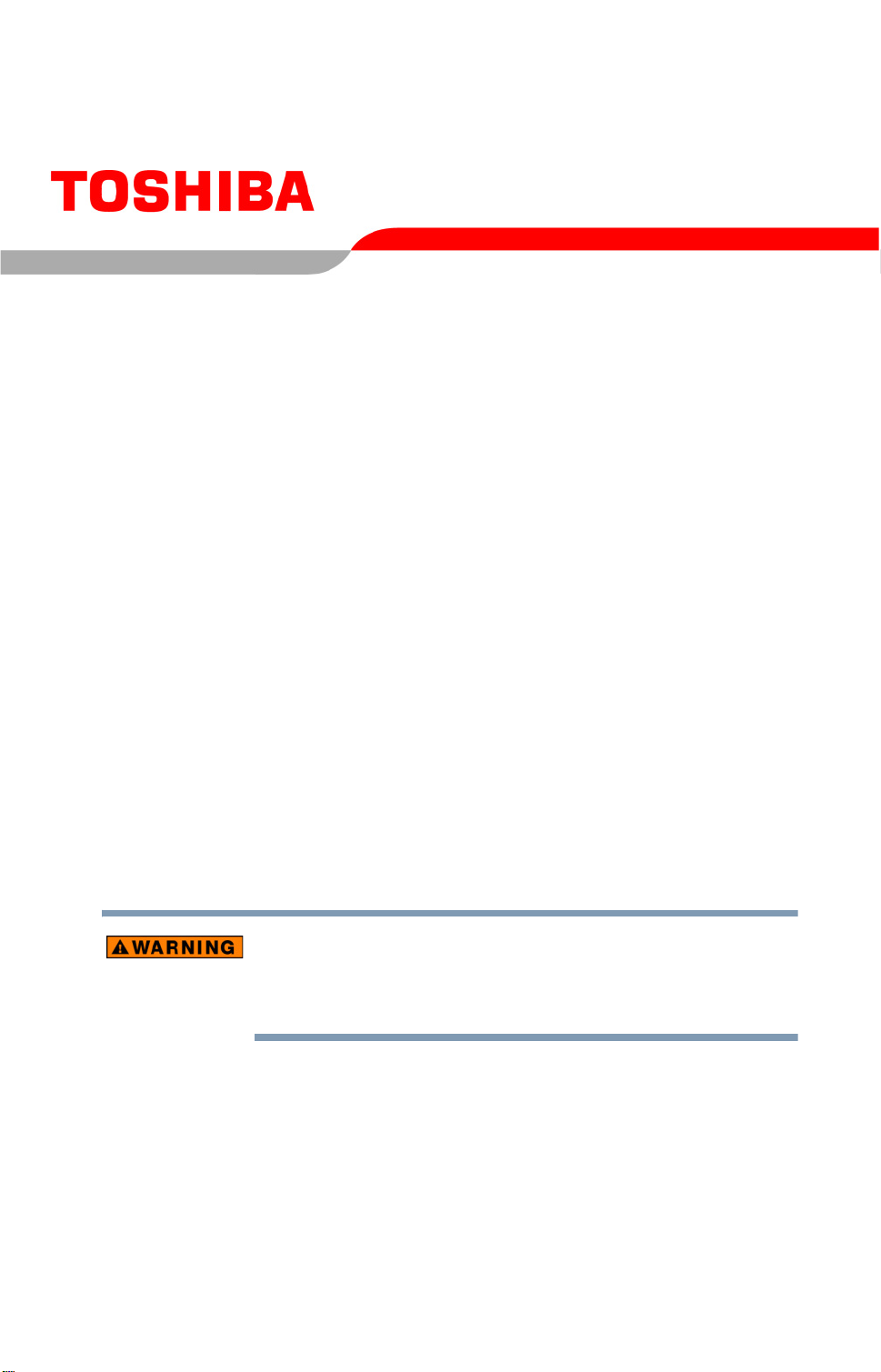
®
Satellite
M35 Series
User’s Guide
If you need assistance:
❖ Toshiba Global Support Centre
Calling within the United States (800) 457-7777
Calling from outside the United States (949) 859-4273
For more information, see “If Something Goes Wrong” on
page 170 in this guide.
Handling the cord on this product will expose you to lead, a
chemical known to the State of California to cause birth defects
or other reproductive harm. Wash hands after handling.
PMAD00012010
05/04
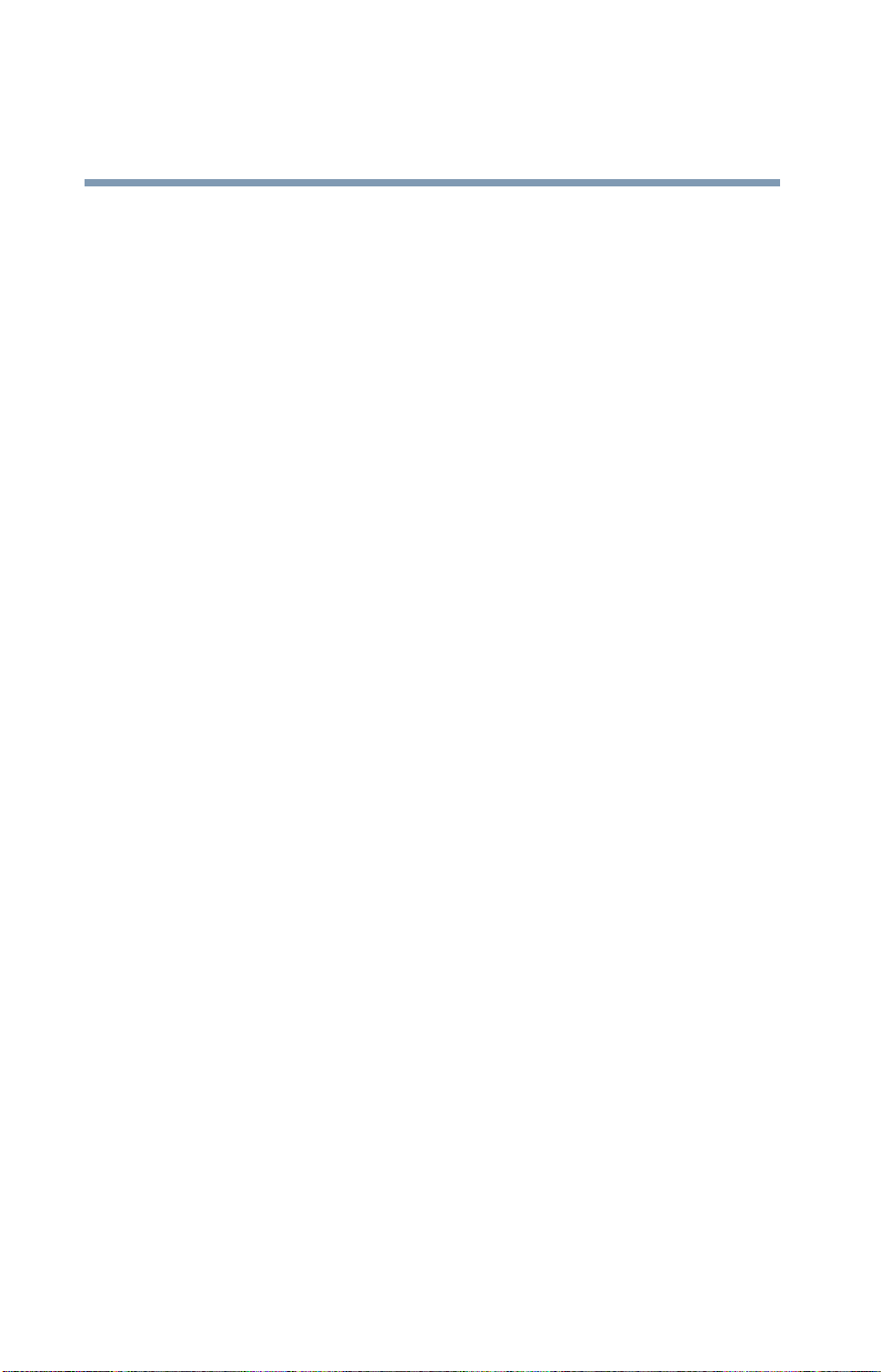
2
Models: Satellite® M35 Series
ReWritable CD/DVD Drives
The computer system you purchased may include a ReWritable CD and/or DVD
drive(s), among the most adv anced data storage technologies av ailable. As with
any new technology , you must read and follow all set-up and usage instructions in
the applicable user guides and/or manuals enclosed. If you fail to do so, this
product may not function properly and you may lose data or suffer other damage.
TOSHIBA AMERICA INFORMATION SYSTEMS (“TOSHIB A”), ITS
AFFILIATES AND SUPPLIERS DO NOT WARRANT THAT
OPERATION OF THE PRODUCT WILL BE UNINTERRUPTED OR
ERROR FREE. Y OU AGREE THAT TOSHIBA, ITS AFFILIATES AND
SUPPLIERS SHALL HAVE NO RESPONSIBILITY FOR DAMAGE TO
OR LOSS OF ANY BUSINESS, PROFITS, PR OGRAMS, D AT A OR
REMOVABLE STORA GE MEDIA ARISING OUT OF OR RESUL TING
FROM THE USE OF THE PRODUCT, EVEN IF ADVISED OF THE
POSSIBILITY THEREOF.
Protection of Stored Data
For your important data, please make periodic back-up copies of all the data
stored on the hard disk or other storage devices as a precaution against possible
failures, alteration, or loss of the data. IF YOUR D AT A IS ALTERED OR
LOST DUE TO ANY TROUBLE, FAILURE OR MALFUNCTION OF
THE HARD DISK DRIVE OR OTHER ST ORA GE DEVICES AND THE
DATA CANNO T BE RECO V ERED, T OSHIB A SHALL NOT BE
LIABLE FOR ANY DAMAGE OR LOSS OF DATA, OR AN Y O THER
DAMA GE RESULTING THEREFROM. WHEN COPYING OR
TRANSFERRING YOUR D AT A, PLEASE BE SURE T O CONFIRM
WHETHER THE DATA HAS BEEN SUCCESSFULLY COPIED OR
TRANSFERRED. TOSHIB A DISCLAIMS ANY LIABILITY FOR THE
FAILURE TO COPY OR TRANSFER THE DAT A CORRECTLY .
Critical Applications
The computer you have purchased is not designed for any “critical applications.”
“Critical applications” means life support systems, medical applications,
connections to implanted medical devices, commercial transportation, nuclear
facilities or systems or any other applications where product failure could lead to
injury to persons or loss of life or catastrophic property damage.
ACCOR DINGLY, T OSHIB A, ITS AFFILIATES AND SUPPLIERS
DISCLAIM ANY AND ALL LIABILITY ARISING OUT OF THE USE
OF THE COMPUTER PRODUCTS IN ANY CRITICAL
APPLICA TIONS. IF Y OU USE THE COMPUTER PRODUCTS IN A
CRITICAL APPLICATION, YOU, AND NO T T OSHIB A, ASSUME
FULL RESPONSIBILITY FOR SUCH USE.
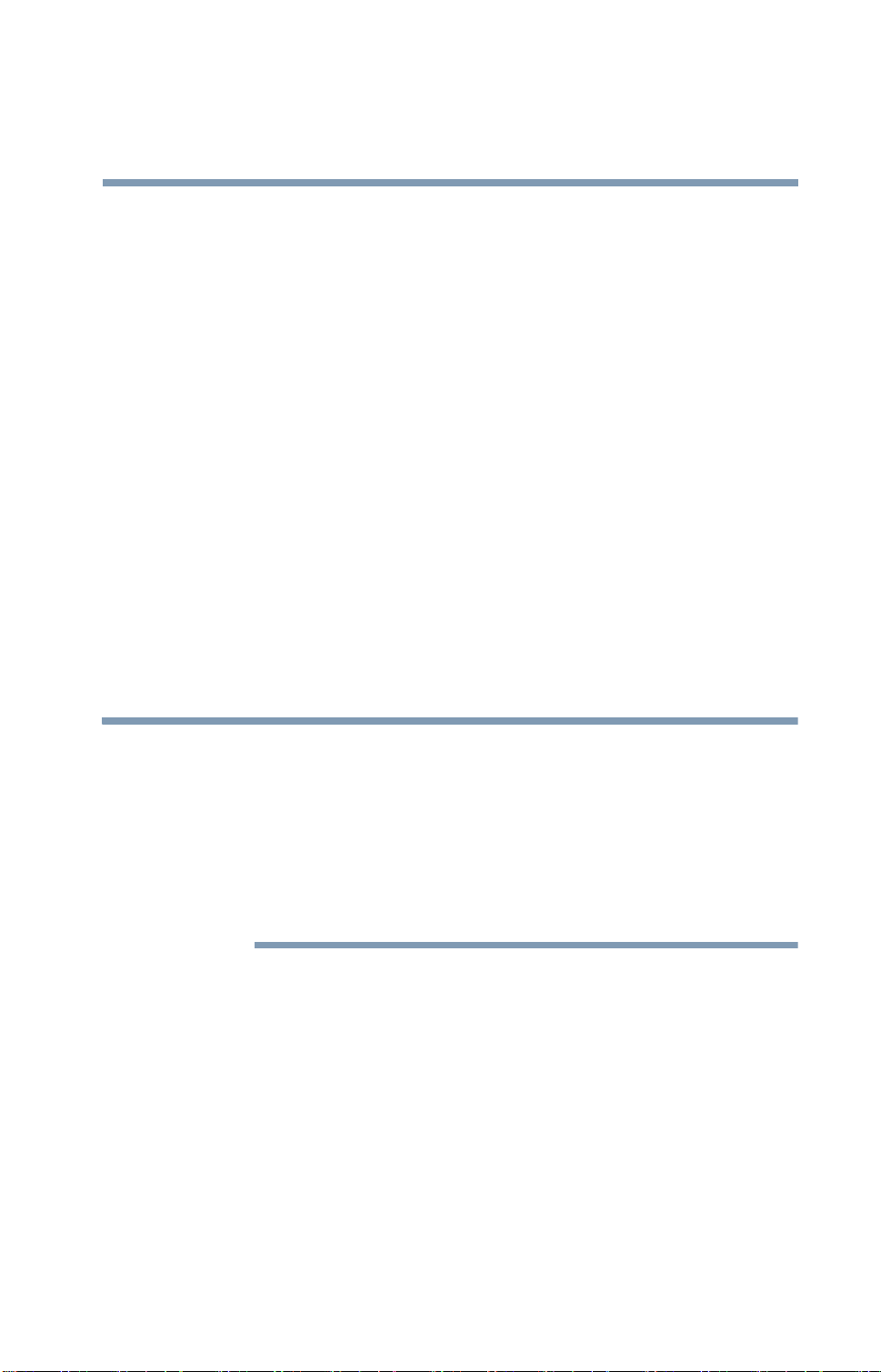
FCC Notice “Declaration of Conformity Information”
This equipment has been tested and found to comply with the limits for a Class B
digital device, pursuant to Part 15 of the FCC rules. These limits are designed to
provide reasonable protection against harmful interference in a residential
installation.
This equipment generates, uses and can radiate radio frequency energy and, if not
installed and used in accordance with the instructions, it may cause harmful
interference to radio communications. However , there is no guarantee that
interference will not occur in a particular installation. If this equipment does
cause harmful interference to radio or television reception, which can be
determined by turning the equipment off and on, the user is encouraged to try to
correct the interference by one or more of the following measures:
❖ Reorient or relocate the receiving antenna.
❖ Increase the separation between the equipment and receiver .
❖ Connect the equipment to an outlet on a circuit different from that to which
the receiver is connected.
3
❖ Consult the dealer or an experienced radio/TV technician for help.
NOTE
This device complies with Part 15 of the FCC Rules. Operation is subject to the
following two conditions:
Only Peripherals complying with the FCC Class B limits may be attached to
this equipment. Operation with noncompliant peripherals or peripherals not
recommended by Toshiba is likely to result in interference to radio and TV
reception. Shielded cables must be used between the external devices and
the computer's monitor port, USB port, PS/2 port
microphone jack. Changes or modifications made to this equipment not
expressly approved by Toshiba or parties authorized by Toshiba could void
the user's authority to operate the equipment.
®
, i.LINK® port, and
❖ This device may not cause harmful interference.
❖ This device must accept any interference received, including interference
that may cause undesired operation.
Contact:
T oshiba America Information Systems, Inc.
9740 Irvine Blvd.
Irvine, CA 92618-1697
(949) 583-3000
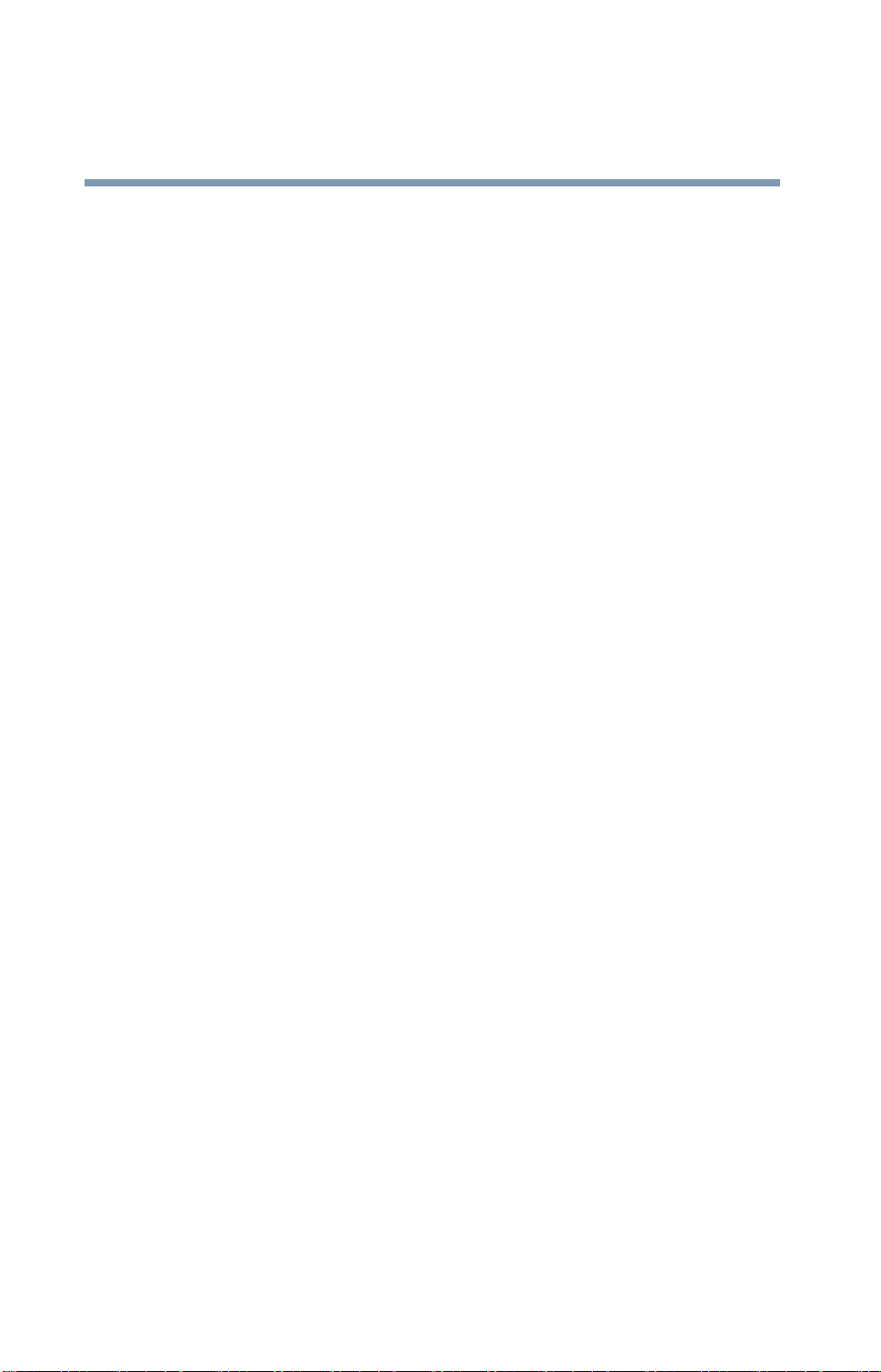
4
Industry Canada requirement
This Class B digital apparatus complies with Canadian ICES-003.
Cet appareil numérique de la classe B est conformé à la norme NMB-003 du
Canada.
FCC requirements
The following information is pursuant to FCC CFR 47, Part 68 and refers
to internal modems.
This equipment complies with Part 68 of the FCC rules. On the bottom of
this equipment is a label that contains, among other information, the FCC
registration number and ringer equivalence number (REN) for this
equipment. If requested, the information must be provided to the telephone
company.
The modem connects to the telephone line by means of a standard jack
called the USOC RJ11C.
A plug and jack used to connect this equipment to the premises wiring and
telephone network must comply with the applicable FCC part 68 rules and
requirements adopted by the ACTA. A compliant telephone cord and modular
plug is provided with this product. It is designed to be connected to a compatible
modular jack that is also compliant.
The REN is used to determine the number of devices that may be
connected to a telephone line. Excessive RENs on a telephone line may
result in the devices not ringing in response to an incoming call. In most but
not all areas, the sum of RENs should not exceed f iv e (5.0). To be certain of
the number of devices that may be connected to a line, as determined by the
total RENs, contact the local telephone company. For products approved
after July 23, 2001, the REN for this product is part of the product identifier
that has the format US:AAAEQ##TXXXX. The digits represented by the
## are the REN without a decimal point (e.g., 03 is a REN of 0.3). For
earlier products, the REN is separately shown on the label.
Connection to party line service is subject to state tariffs. Contact the state public
utility commission, public service commission or corporation commission for
information.
Telephone Company Procedures
The goal of the telephone company is to pro vide you with the best service it
can. In order to do this, it may occasionally be necessary for them to make
changes in their equipment, operations or procedures. If these changes
might affect your service or the operation of your equipment, the telephone
company will give you notice, in writing, to allo w you to make an y changes
necessary to maintain uninterrupted service.
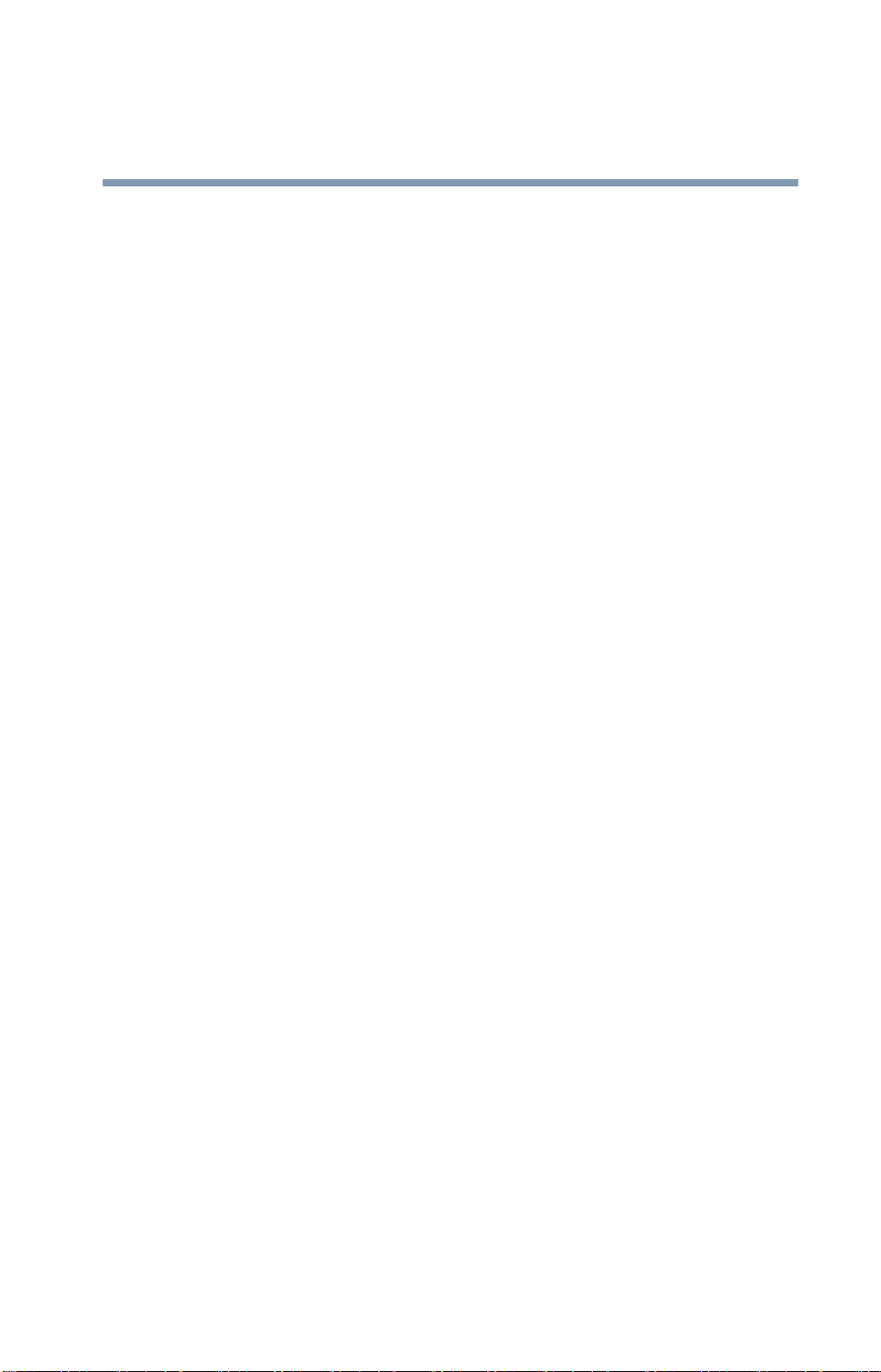
If Problems Arise
If this equipment causes harm to the telephone network, the telephone
company will notify you in advance that temporary discontinuance of
service may be required. But if advanced notice is not practical, the
telephone company will notify the customer as soon as possible. Also, you
will be advised of your right to file a complaint with the FCC if you belie ve
it is necessary.
If trouble is experienced with this equipment, for repair or limited warranty
information, please contact Toshiba Corporation, Toshiba America
Information Systems, Inc. or an authorized representative of Toshiba, or the
Toshiba Support Centre within the United States at (800) 457-7777 or
Outside the United States at (949) 859-4273. If the equipment is causing
harm to the telephone network, the telephone company may request that
you disconnect the equipment until the problem is resolved.
Disconnection
If you should ever decide to permanently disconnect your modem from its
present line, please call the telephone company and let them know of this
change.
5
Fax Branding
The T elephone Consumer Protection Act of 1991 makes it unla wful for any
person to use a computer or other electronic device, including Fax
machines, to send any message unless such message clearly contains in a
margin at the top or bottom of each transmitted page or on the first page of
the transmission, the date and time it is sent and an identification of the
business or other entity, or other individual sending the message and the
telephone number of the sending machine or such business, other entity, or
individual. (The telephone number provided may not be a 900 number or
any other number for which charges exceed local or long-distance
transmission charges.)
In order to program this information into your fax transmission, refer to the
fax software instructions installed on this computer.
Alarm Equipment
If your home has specially wired alarm equipment connected to the
telephone line, ensure the installation of this equipment does not disable
your alarm equipment. If you have questions about what will disable alarm
equipment, consult your telephone company or a qualified installer.
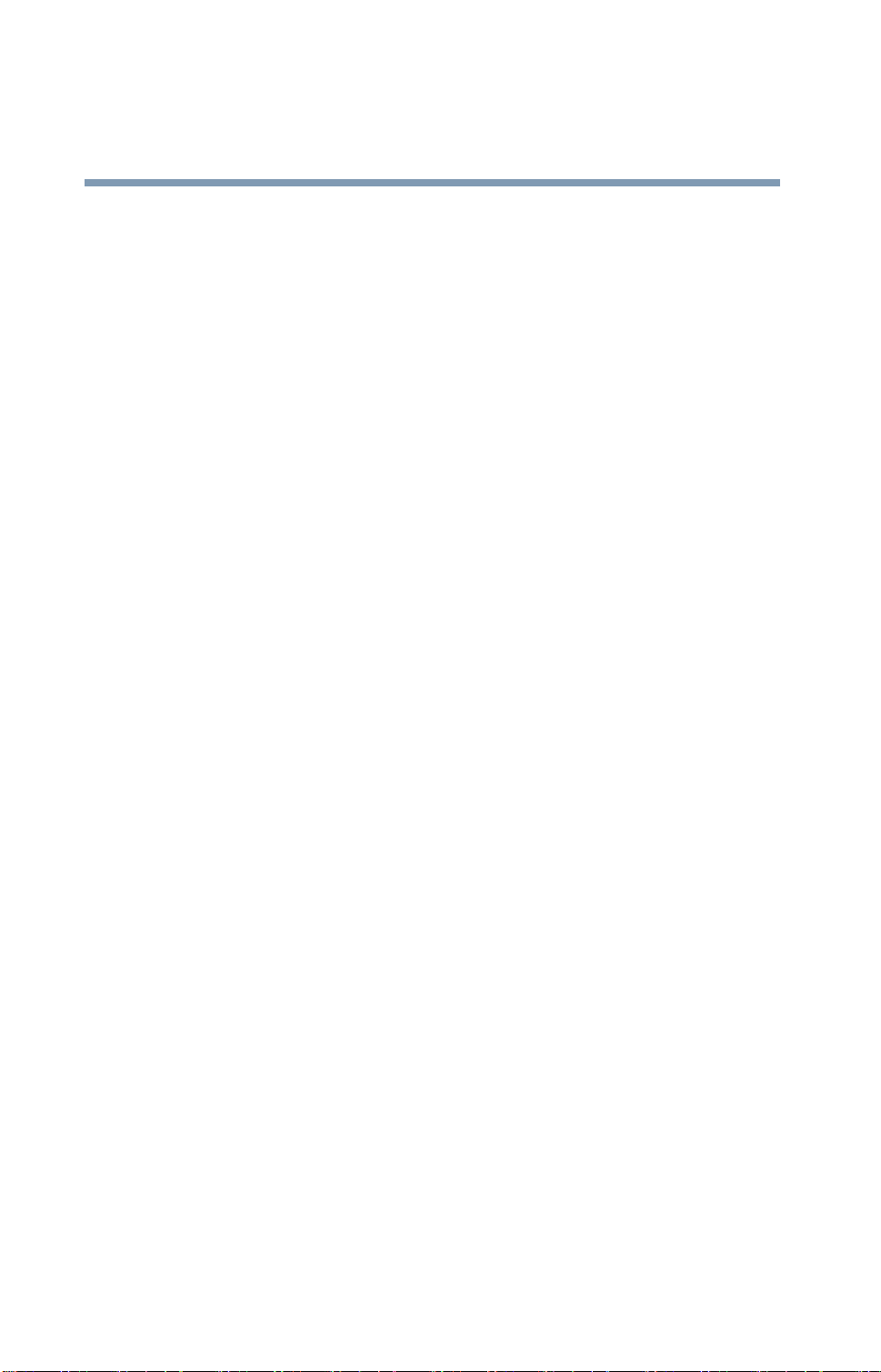
6
Instructions for IC CS-03 Certified Equipment
1 NOTICE: The Industry Canada label identifies certified equipment.
This certification means that the equipment meets certain
telecommunications network protective, operational and safety
requirements as prescribed in the appropriate Terminal Equipment
Technical Requirements document(s). The Department does not
guarantee the equipment will operate to the user’s satisfaction.
Before installing this equipment, users should ensure that it is
permissible to be connected to the facilities of the local
telecommunications company. The equipment must also be installed
using an acceptable method of connection. The customer should be
aware that compliance with the above conditions may not prevent
degradation of service in some situations.
Repairs to certified equipment should be coordinated by a
representative designated by the supplier. Any repairs or alterations
made by the user to this equipment, or equipment malfunctions, may
give the telecommunications company cause to request the user to
disconnect the equipment.
Users should ensure for their own protection that the electrical grou nd
connections of the power utility, telephone lines and internal metallic
water pipe system, if present, are connected together. This precaution
may be particularly important in rural areas.
Caution: Users should not attempt to make such connections
themselves, but should contact the appropriate electric inspection
authority, or electrician, as appropriate.
2 The user manual of analog equipment must contain the equipment’s
Ringer Equiv a len ce Number (REN) and an explanation notice similar
to the following:
The Ringer Equivalence Number (REN) of this device can be found
on the label affixed to your computer.
NOTICE: The Ringer Equivalence Number (REN) assigned to each
terminal device provides an indication of the maximum number of
terminals allowed to be connected to a telephone interface. The
termination on an interface may consist o f any comb ination of de vices
subject only to the requirement that the sum of the Ringer Equivalence
Numbers of all the devices does not exceed 5.
3 The standard connecting arrangement (telephone jack type) for this
equipment is jack type(s): USOC RJ11C.
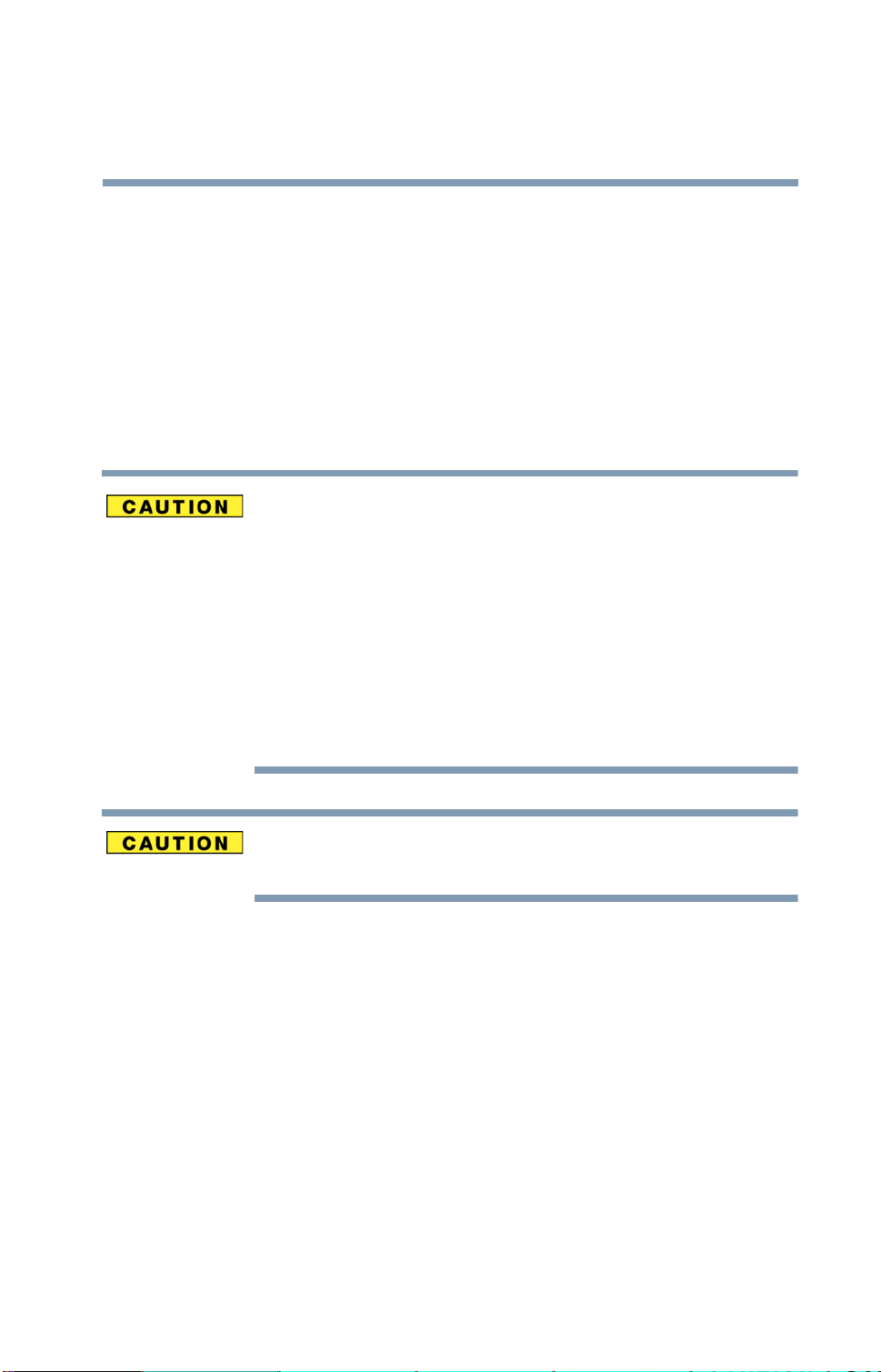
Wireless Interoperability
The TOSHIBA Wireless LAN Mini PCI Card products are designed to be
interoperable with any wireless LAN product that is based on Direct
Sequence Spread Spectrum (DSSS) radio technology, and is compliant to:
❖ The IEEE 802.11 Standard on Wireless LANs (Revision A/B), as
defined and approved by the Institute of Electrical and Electronics
Engineers.
❖ The Wireless Fidelity (Wi-Fi) certif ication as defined by the WECA
Wireless Ether net Compatibility Alli ance.
Bluetooth™ and Wireless LAN devices operate within the same radio
frequency range and may interfere with one another. If you use Bluetooth™
and Wireless LAN devices simultaneously, you may occasionally experience
a less than optimal network performance or even lose your network
connection.
If you should experience any such problem, immediately turn off either one
of your Bluetooth™ or Wireless LAN.
7
Please contact Toshiba PC product support on Web site http://www.toshibaeurope.com/computers/tnt/bluetooth.htm in Europe or
http://www.pcsupport.global.toshiba.com in the United States for more information.
This device is restricted to indoor use due to its operation in the 5.15 GHz to
5.85 GHz frequency range.
Wireless LAN and your Health
Wireless LAN products, like other radio devices, emit radio frequency
electromagnetic energy. The level of energy emitted by Wireless LAN
devices however is far much less than the electromagnetic energy emitted
by wireless devices like for example mobile phones.
Because Wireless LAN products operate within the guidelines found in
radio frequency safety standards and recommendations, TOSHIBA
believes Wireless LAN is safe for use by consumers. These standards and
recommendations reflect the consensus of the scientific community and
result from deliberations of panels and committees of scientists who
continually review and interpret the extensive research literature.
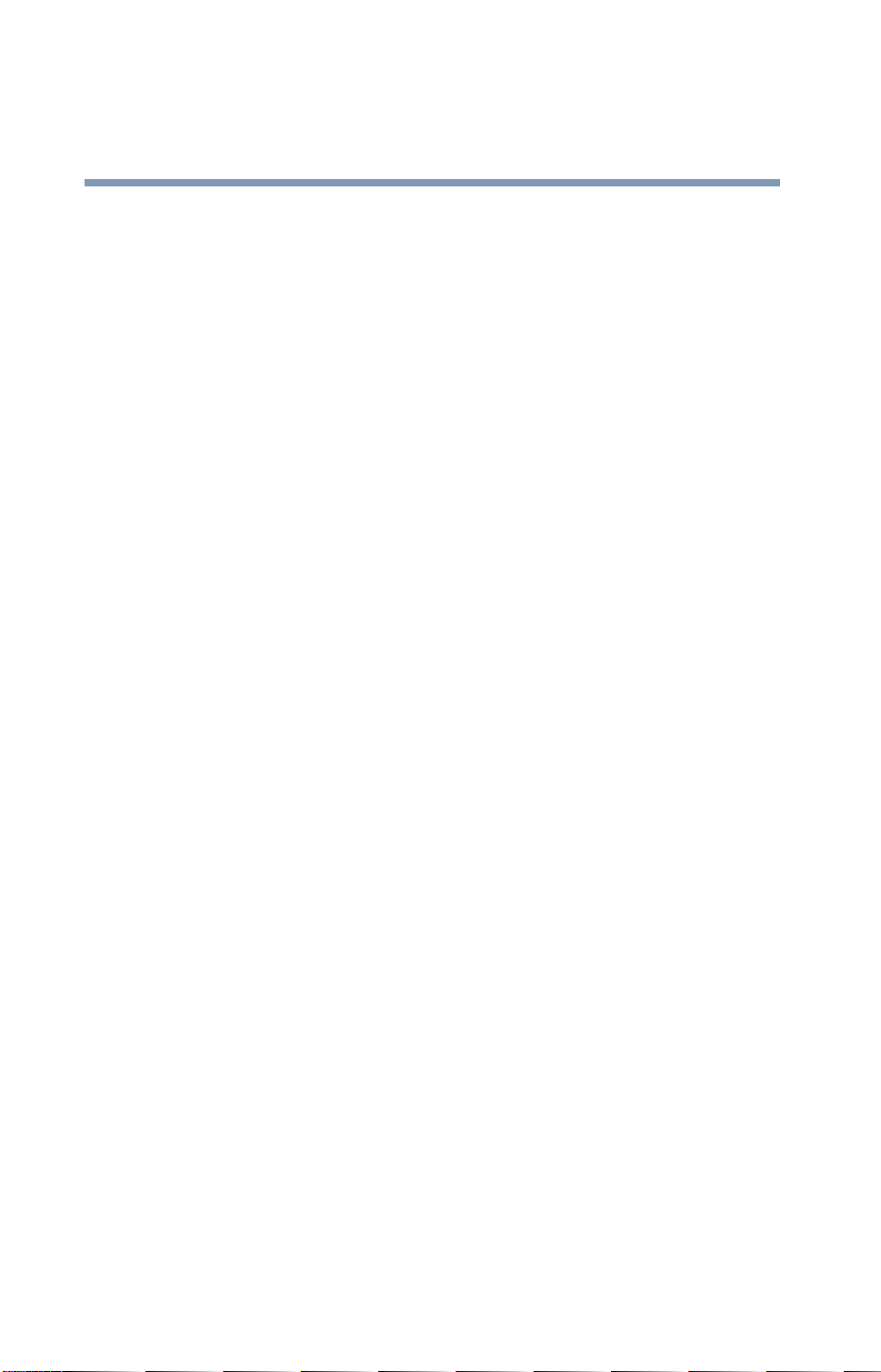
8
In some situations or environments, the use of Wireless LAN may be
restricted by the proprietor of the building or responsible representativ es of
the organization. These situations may for example include:
❖ Using the Wireless LAN equipment on board of airplanes, or
❖ In any other environment where the risk of interference to other
devices or services is perceived or identified as harmful.
If you are uncertain of the policy that applies on the use of wireless devices
in a specific organization or environment (e.g. airports), you are
encouraged to ask for authorization to use the Wireless LAN device prior to
turning on the equipment.
Regulatory Information
The TOSHIBA W ireless LAN Mini PCI Card must be installed and used in
strict accordance with the manufacturer’s instructions as described in the
user documentation that comes with the product. This device complies with
the following radio frequency and safety standards.
Canada – Industry Canada (IC)
This device complies with RSS 210 of Industry Canada.
The installer of this radio equipment must ensure that the antenna is located
or pointed such that it does not emit RF field in excess of Health Canada
limits for the general population; consult Safety Code 6, obtainable from
Health Canada’s Web site www.hc-sc.gc.ca/rpb . The RF device shall not be
co-located with any other transmitter that has not been tested with this
device.
Operation is subject to the following two conditions: (1) this device may
not cause interference, and (2) this device must accept any interference,
including interference that may cause undesired operation of this device.
L’utilisation de ce dispositif est autorisée seulement aux conditions
suivantes: (1) il ne doit pas produire de brouillage et (2) l’utilisateur du
dispositif doit étre prêt à accepter tout brouillage radioélectrique reçu,
même si ce brouillage est susceptible de compromettre le fonctionnement
du dispositif.
The term “IC” before the equipment certification number only signifies that
the Industry Canada technical specifications were met.
T o prevent radio interference to the licensed service, this device is intended
to be operated indoors and away from windows to provide maximum
shielding. Equipment (or its transmit antenna) that is installed outdoors is
subject to licensing.
Pour empecher que cet appareil cause du brouillage au service faisant
l'objet d'une licence, il doit etre utilize a l'interieur et devrait etre place loin
des fenetres afin de Fournier un ecram de blindage maximal. Si le matriel
(ou son antenne d'emission) est installe a l'exterieur, il doit faire l'objet
d'une licence.
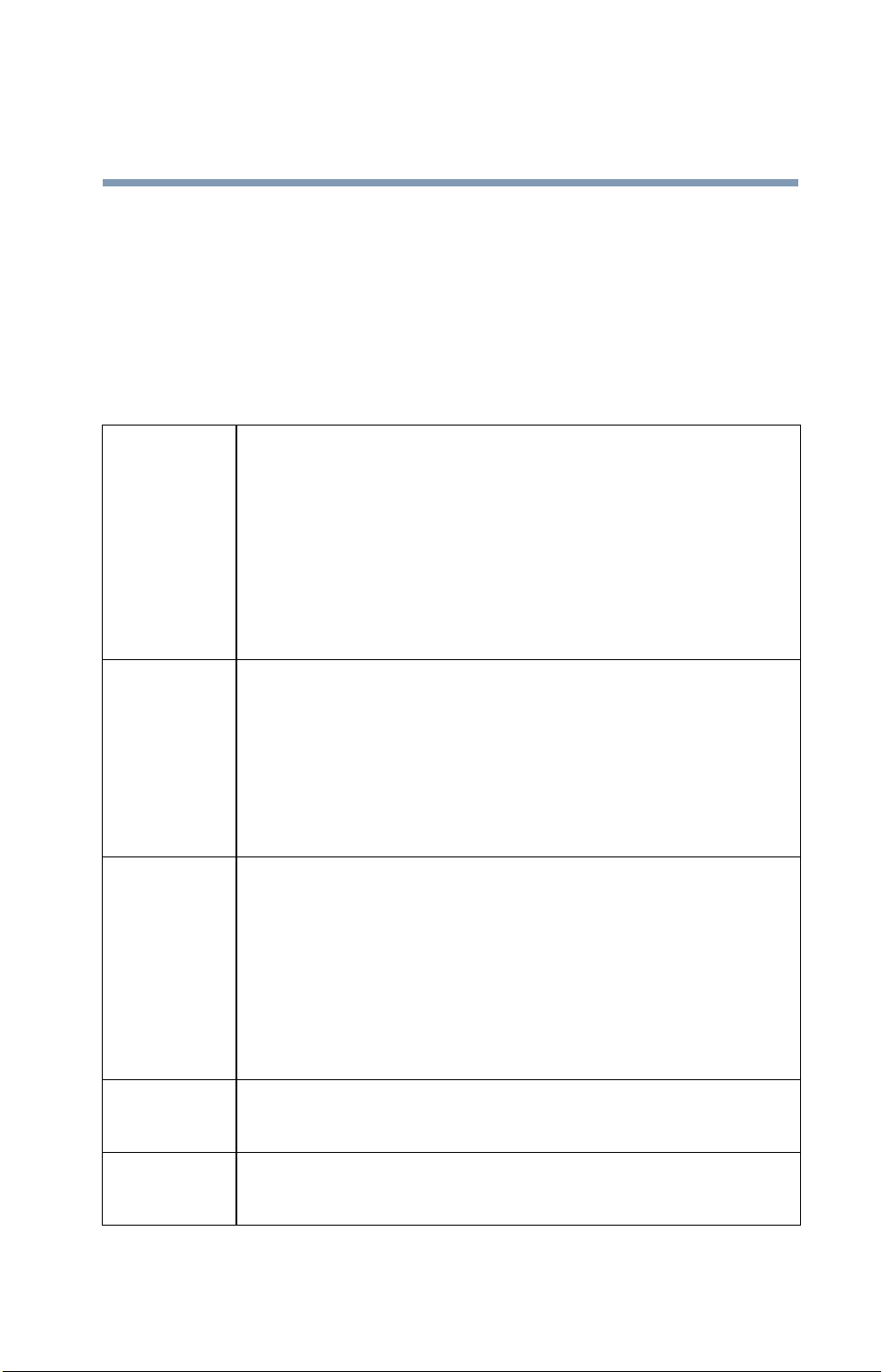
Europe – EU Declaration of Conformity
❖ This device complies with the essential requirements of the R&TTE
Directive 1999/5/EC with essential test suites as per standards:
EN 60950 Safety of Information T echnology equipment
ETS 300 328 T echnical requirements for radio equipment
ETS 300 826 General EMC requirements for radio equipment.
9
België/
Belgique:
For outdoor usage only channel 10 (2457 MHz) and 11 (2462 MHz) is
allowed.
For priv ate usage outside buildings across public grounds over less than
300m no special registration with IBPT/BIPT is required. Registration
to IBPT/BIPT is required for private usage outside b uildings across
public grounds over more than 300m. An IBPT/BIPT license is
required for public usage outside building. For registration and license
please contact IBPT/BIPT .
Gebruik buiten gebouw alleen op kanalen 10 (2457 MHz) en 11 (2462
MHz). Voor privé-gebruik buiten gebouw over publieke groud ov er
afstand kleiner dan 300m geen registratie bij BIPT/IBPT nodig; voor
gebruik over afstand groter dan 300m is wel registratie bij BIPT/IBPT
nodig. Voor publiek gebruik buiten gebouwen is licentie van BIPT/
IBPT verplicht. Voor registratie of licentie kunt u contact opnemen met
BIPT .
L ’utilisation en e xtérieur est autorisé sur le canal 10 (2457 MHz) et 11
(2462 MHz). Dans le cas d’une utilisation privée, a l’extérieur d’un
bâtiment, audessus d’un espace public, aucun enregistrement n’est
nécessaire pour une distance de moins de 300m. Pour une distance
supérieure à 300m un enregistrement auprés de I’IBPT est requise.
Pour une utilisation publique à I’extérieur de bâtiments, une licence de
I’IBPT est requise. Pour les enregistrements et licences, veuillez
contacter I’IBPT .
Deutschland: License required for outdoor installations. Check with reseller for pro-
cedure to follow.
Anmeldung im Outdoor-Bereich notwendig, aber nicht genehmigungspflichtig. Bitte mit Händler die Vorgehensweise abstimmen.
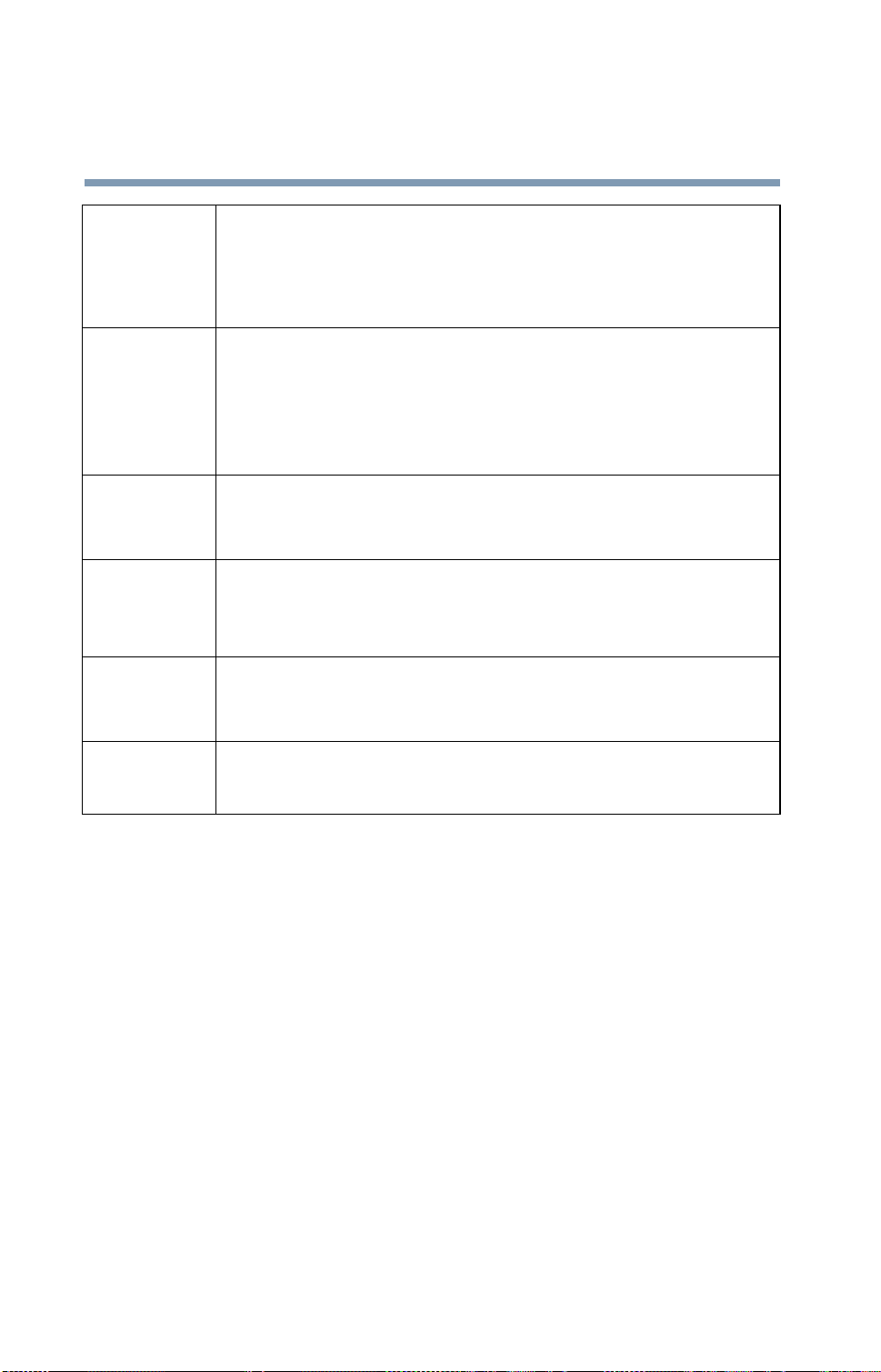
10
France: Restricted frequency band: only channels 10 and 11 (2457 MHz and
2462 MHz respectively) may be used in France. License required for
every installation, indoor and outdoor installations. Please contact AR T
for procedure to follow .
Bande de fréquence restreinte: seuls les canaux 10 à 11 (2457 MHz et
2462 MHz respectivement) doi vent être utilisés en France. Toute utili
sation, qu’elle soit intérieure ou extérieure, est soumise à autorisation.
Vous pouvez contacter I’Autorité de Régulation des Télécommunia
tions (http://www .art-telecom.fr) pour la procédure à suivre.
Italia: License required for indoor use. Use with outdoor installations not
allowed.
E’necessaria la concessione ministeriale anche per l’uso interno. V e rificare con i rivenditori la procedura da se guire. L’uso per installazione in
esterni non e’ permessa.
-
-
Nederland: License required for outdoor installations. Check with reseller for pro-
cedure to follow .
Licentie verplicht voor gebruik met buitenantennes. Neem contact op
met verkoper voor juiste procedure.
USA – Federal Communications Commission (FCC)
This device complies with Part 15 of FCC Rules. Operation of the devices
in a Wireless LAN System is subject to the following two conditions:
❖ This device may not cause harmful interference.
❖ This device must accept any interference that may cause undesired
operation.
TOSHIBA is not responsible for any radio or tele vision interference caused
by unauthorized modification of the devices included with this TOSHIBA
Wireless LAN Mini PCI Card, or the substitution or attachment of
connecting cables and equipment other than specified by TOSHIBA.
The correction of interference caused by such unauthorized modification,
substitution or attachment will be the responsibility of the user.
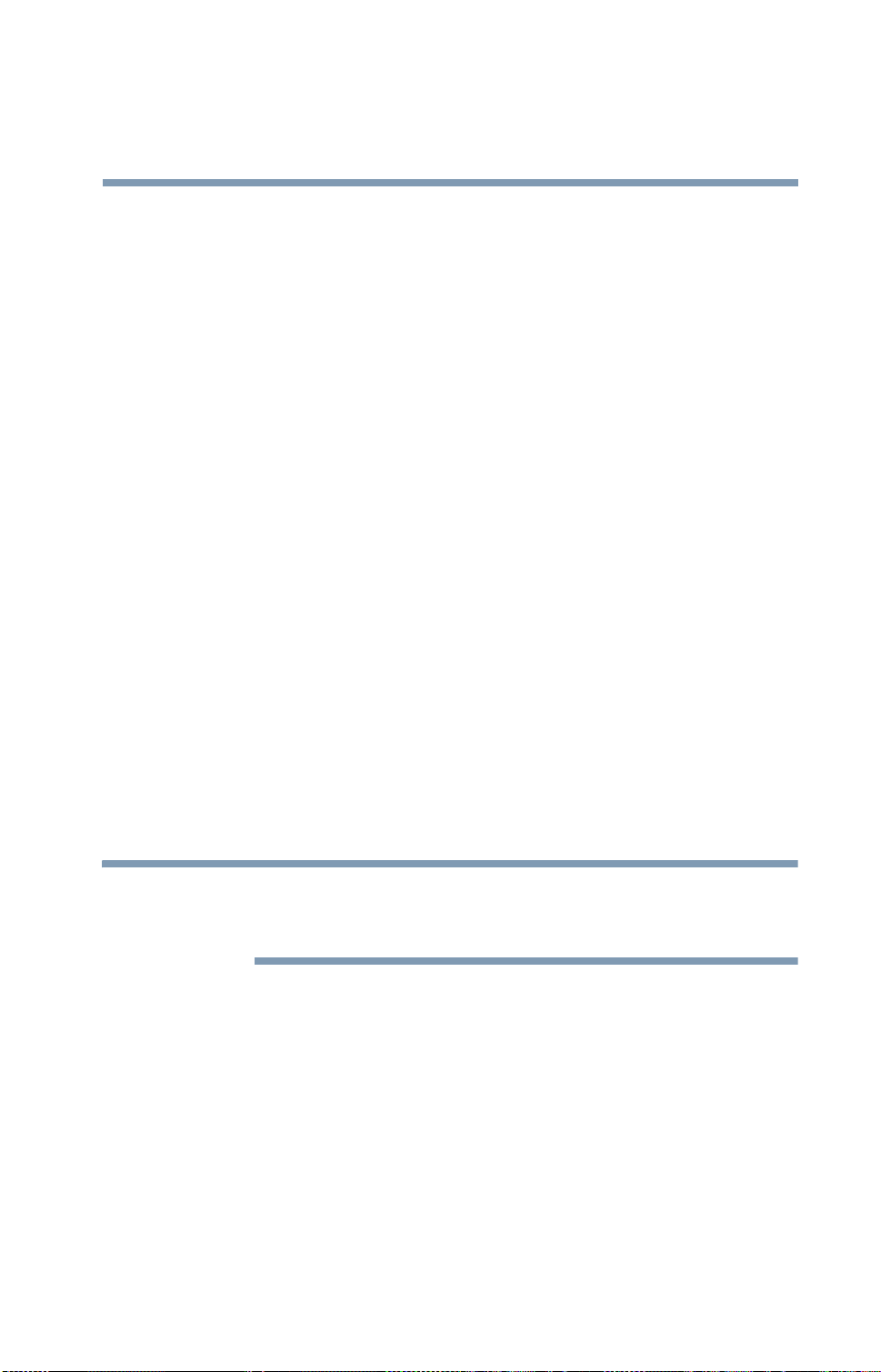
Caution: Exposure to Radio Frequency Radiation
The T oshiba W ireless LAN Mini PCI Card will be installed with one of two
types of antennas. The both of antenna types, when installed are located at
the upper edge of the LCD screen.
For both antennas, the radiated output power of the TOSHIBA Wireless
LAN Mini PCI Card is far below the FCC radio frequency exposure limits.
Nevertheless, the TOSHIB A Wireless LAN Mini PCI Card shall be used in
such a manner that the potential for human contact during normal operation
is minimized. In normal operating configuration, the LCD in the upright
position, the distance between the antenna and the user should not be less
than 20 cm. The antenna(s) used for this transmitter must not be co-located
or operating in conjunction with any other antenna or transmitter.
Antenna(s) used in 5.15 GHz to 5.25 GHz frequency band must be integral
antenna which provide no access to the end user.
Refer to the Regulatory Statements as identified in the documentation that
comes with those products for additional information.
11
Caution: Radio Frequency Interference Requirements
This device is restricted to indoor use due to its operation in the 5.15 GHz
to 5.25 GHz frequency range. FCC requires this product to be used indoors
for frequency range 5.15 GHz to 5.25 GHz to reduce the potential for
harmful interference to co-channel Mobile Satellite systems.
High power radars are allocated as primary users of the 5.25 GHz to
5.35 GHz and 5.65 GHz to 5.85 GHz bands. These radar stations can cause
interference with and/or damage this device.
NOTE
Taiwan
Article 14 Unless approved, for any model accredited lo w power radio frequenc y
The above Caution information applies to products that operate with an
802.11a device.
electric machinery, any compan y, trader or user shall not change the
frequency , increase the power or change the features and functions of
the original design.
Article 17 Any use of low power radio freque ncy electr ic machinery sha ll not
affect the aviation safety and interfere with legal communications. In
event that any interference is found, the use of such electric machinery
shall be stopped immediately, and reusing of such products can be
resumed until no interference occurs after improvement.
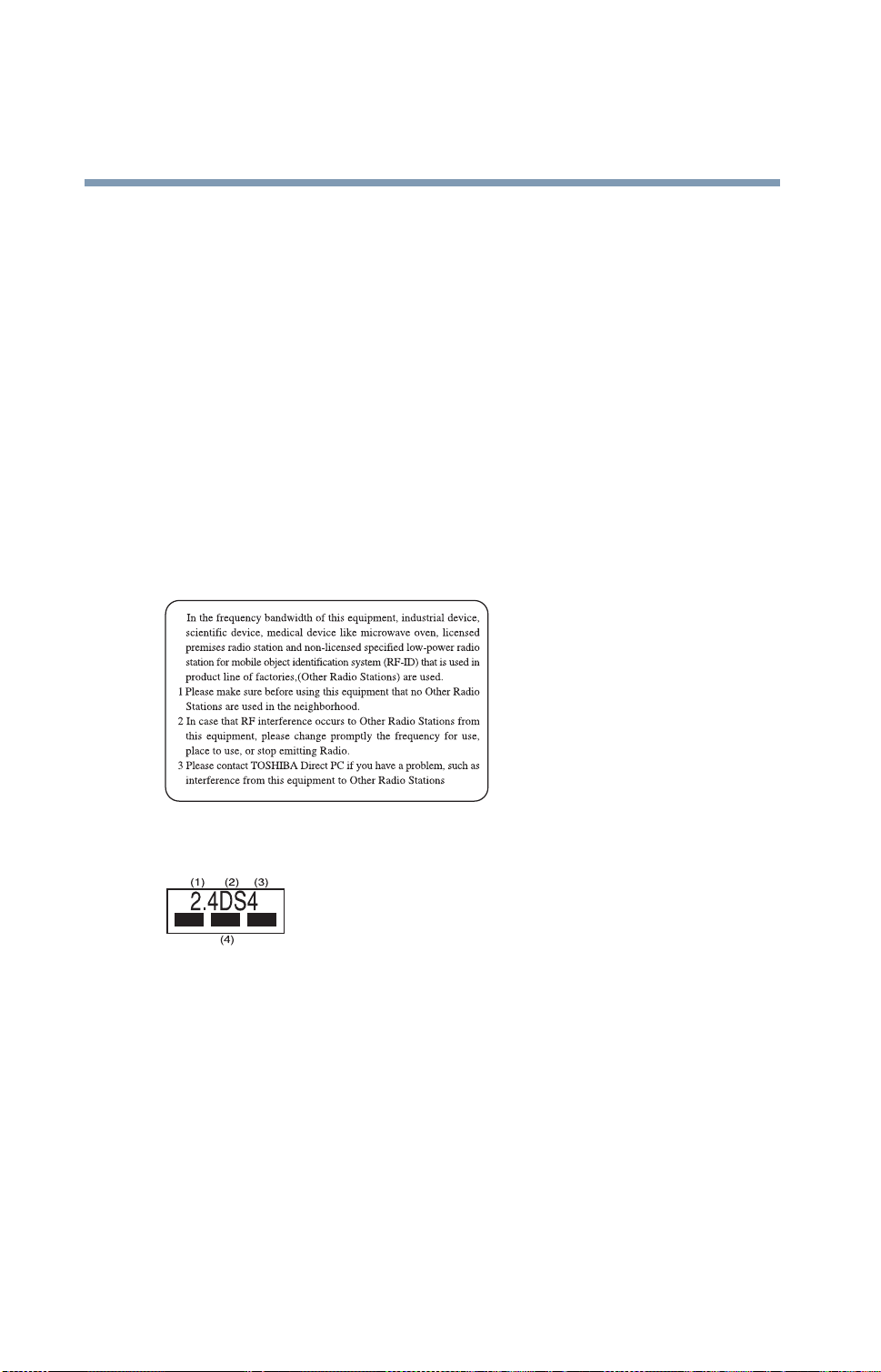
12
The legal communications mentioned in the above item refer to radio
communications operated in accordance with telecommunication laws and
regulations.
Low power radio frequenc y electric machinery shall resist against interference
from legal communications or from industrial, scientific and medical radio
emission electric machinery.
Using this Equipment in Japan
In Japan, the frequency bandwidth of 2,400 MHz to 2,483.5 MHz for second
generation low-power data communication systems such as this equipment
overlaps that of mobile object identification systems (premises radio station and
specified low-po wer radio station).
1. Sticker
Please put the following sticker on de vices incorporating this product.
2. Indication
The indication shown below appears on this equipment.
1 2.4: This equipment uses a frequency of 2.4 GHz.
2 DS: This equipment uses DS-SS modulation.
3 The interference range of this equipment is less than 40m.
4 This equipment uses a frequency bandwidth from 2,400 MHz to
2,483.5
It is possible to avoid the band of mobile object identif ication systems.
3. TOSHIB A Direct PC
Monday – Friday:10:00 – 17:00
T oll Free Tel: 0120-13-1100
Direct Dial: 03-3457-5916
Fax: 03-5444-9450
MHz.
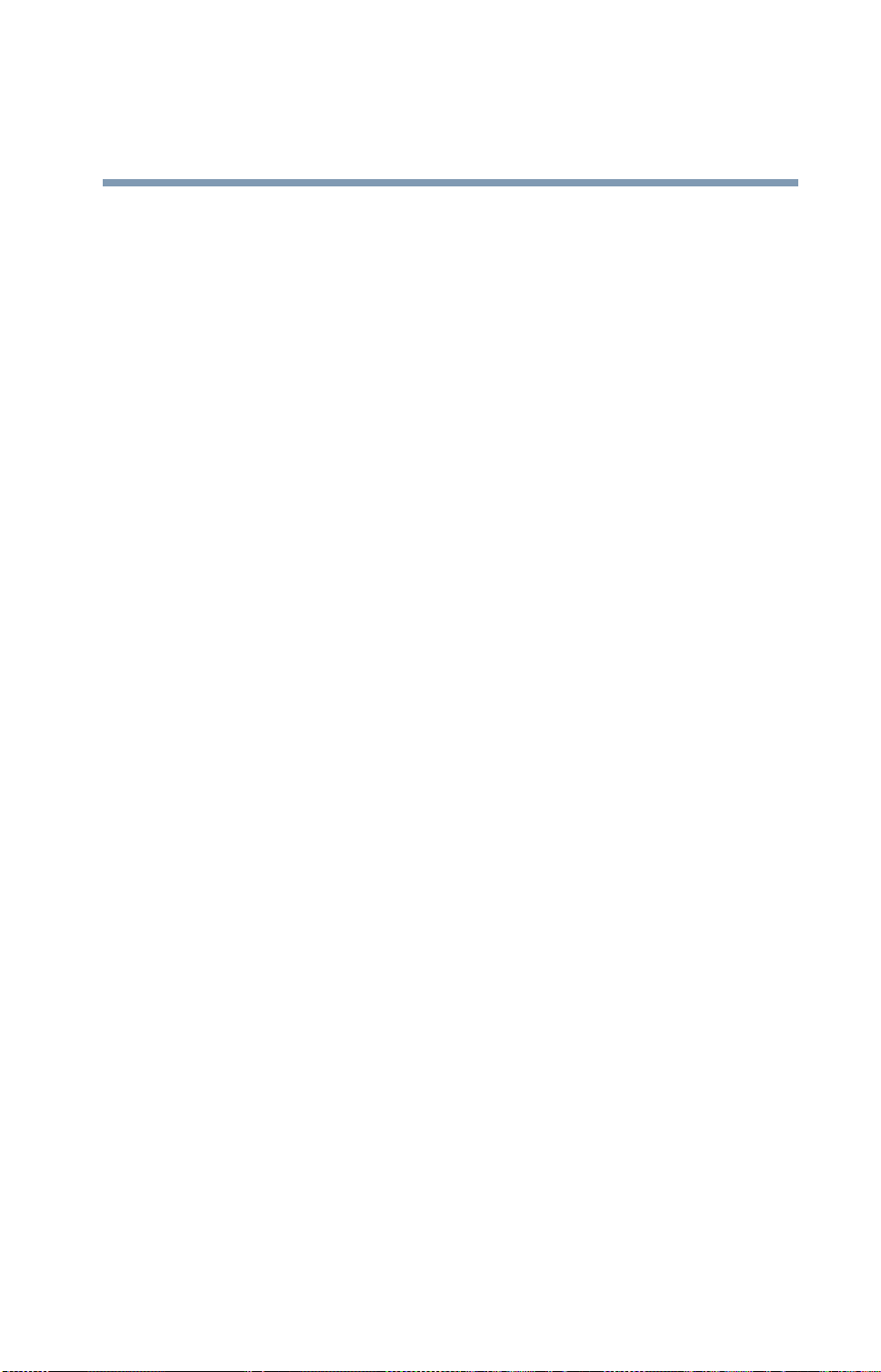
Device Authorization
This device obtains the Technical Regulation Conformity Certification and
the Technical Conditions Compliance Approval, and it belongs to the
device class of radio equipment of low-power data communication system
radio station stipulated in the Radio Law and the Telecommunications
Business Law of Japan.
The Name of the radio equipment: MPC13A-20/R
JAPAN APPROVALS INSTITUTE FOR TELECOMMUNICATIONS
EQUIPMENT
Approval Number: D01-1128 JP
TELECOM ENGINEERING CENTER Approval Number: 03NY.A0018,
03GZDA0017
The following restrictions apply:
❖ Do not disassemble or modify the device.
❖ Do not install the embedded wireless module into other device.
13
Interference Statement
This equipment has been tested and found to comply with the limits for a
Class B digital device, pursuant to Part 15 of the FCC Rules. These limits
are designed to provide reasonable protection against harmful interference
in a residential installation. This equipment generates, uses, and can radiate
radio frequency energy. If not installed and used in accordance with the
instructions, it may cause harmful interference to radio communications.
However, there is no guarantee that interference will not occur in a
particular installation.
If this equipment does cause harmful interference to radio or television
reception, which can be determined by turning the equipment off and on,
the user is encouraged to try and correct the interference by one or more of
the following measures:
❖ Reorient or relocate the receiving antenna.
❖ Increase the distance between the equipment and the receiver.
❖ Connect the equipment to an outlet on a circuit different from that to
which the receiver is connected.
❖ Consult the dealer or an experienced radio/TV technician for help.
T oshiba is not responsible for an y radio or tele vision interference caused by
unauthorized modification of the devices included with this Toshiba
Wireless LAN Mini PCI Card, or the substitution or attachment of
connecting cables and equipment other than specified by Toshiba.
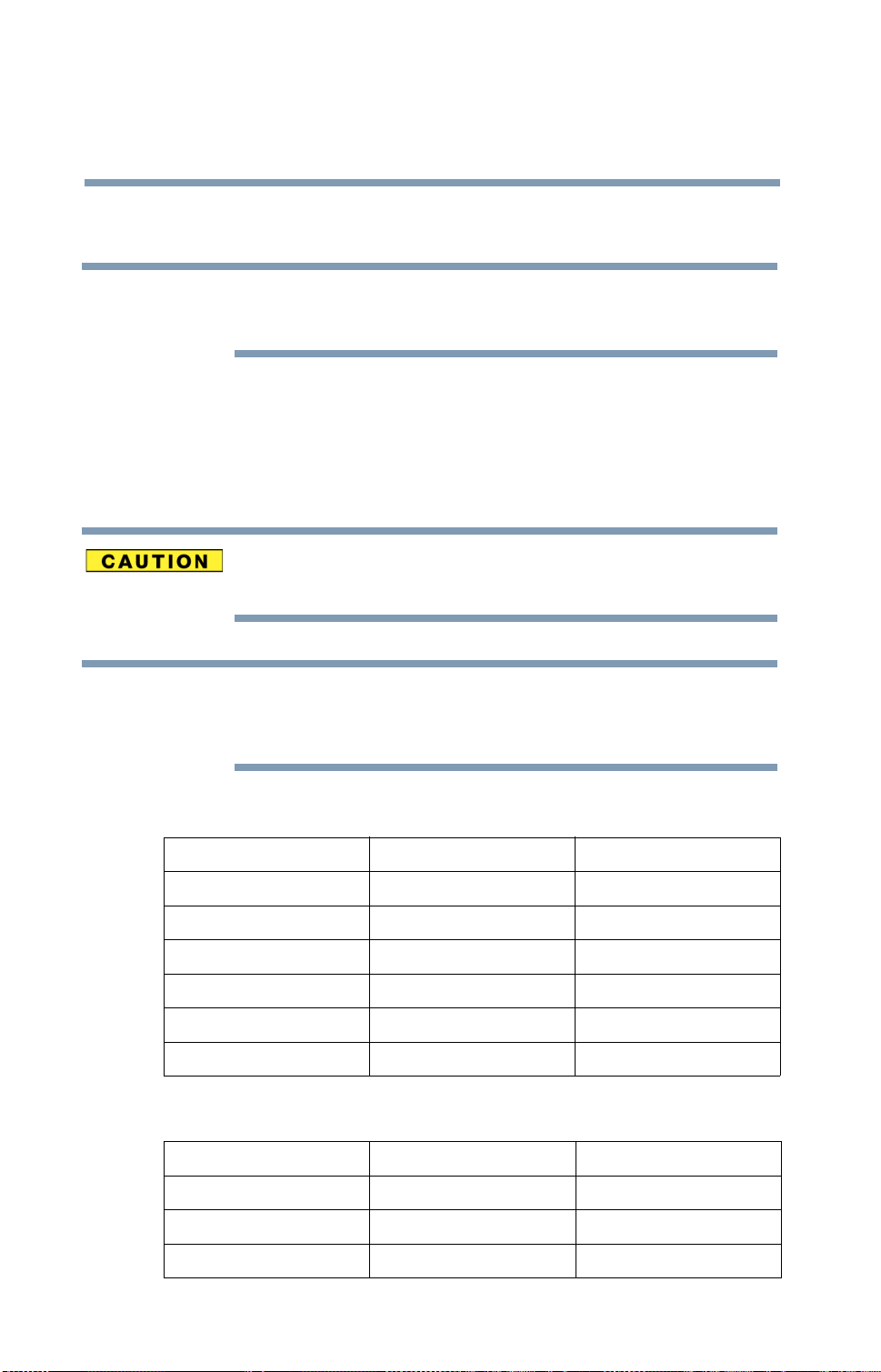
14
The correction of interference caused by such unauthorized modification,
substitution or attachment will be the responsibility of the user.
NOTE
The following information is dependent on what type of wireless device is in
your computer.
Approved Countries/Regions for use for the Atheros AR5001X
Mini PCI Wireless network adapter
This equipment is approved to the radio standard by the countries/regions
in the following table.
Do not use this equipment except in the countries/regions in the following
table.
NOTE
802.11b (2.4 GHz)
This device works on passive scan only.
A peer-to-peer mode is not available in 802.11a and Turbo Mode.
Australia Austria Belgium
Canada Denmark Finland
France Germany Greece
Ireland Italy Liechtenstein
Luxembourg Netherlands New Zealand
Norway Portugal Sweden
Switzerland UK USA
802.11a (5 GHz)
Australia Austria Belgium
Canada Denmark Finland
France Germany Greece
Ireland Italy Liechtenstein
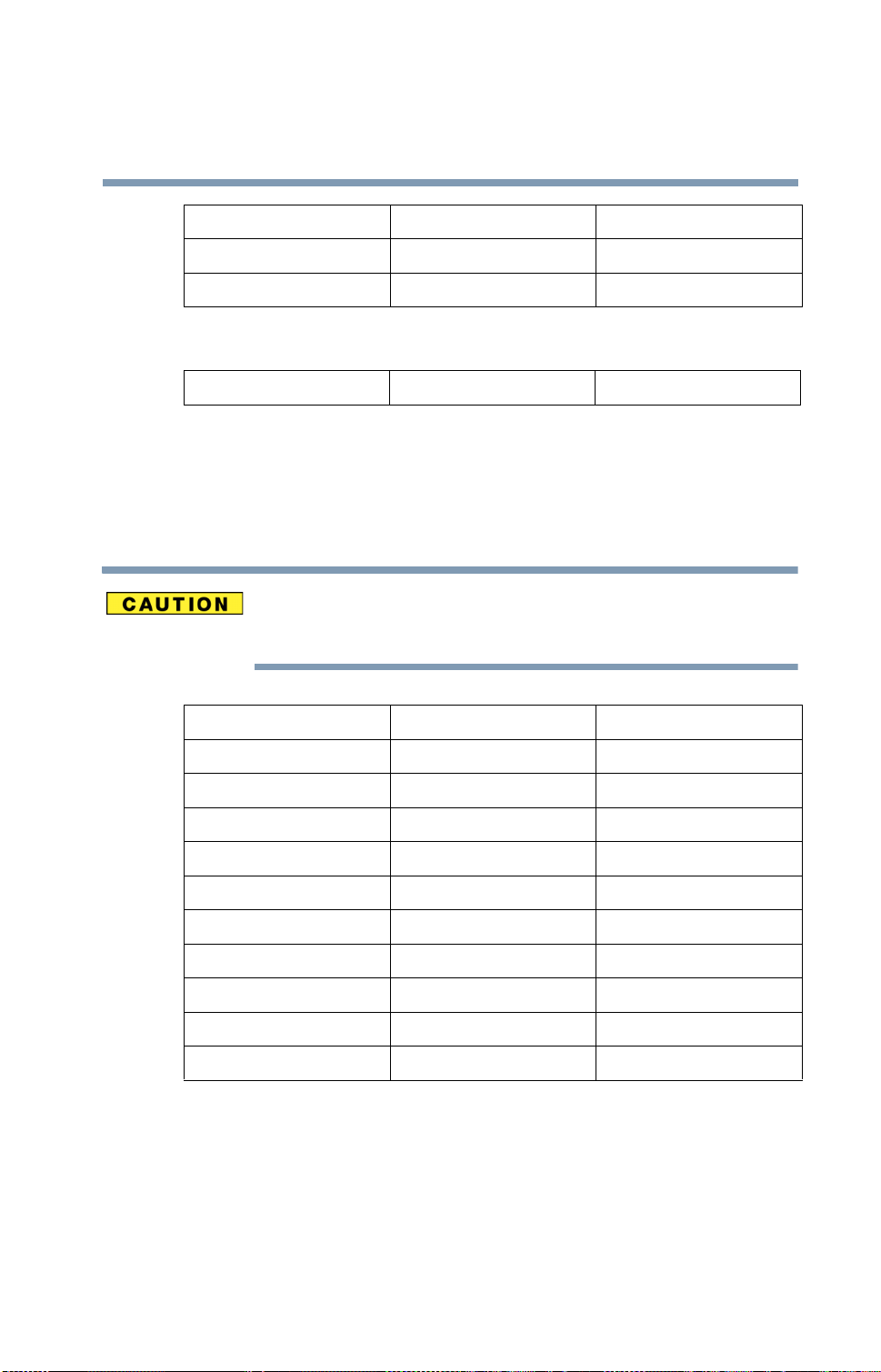
Luxembourg Netherlands New Zealand
Norway Portugal Sweden
Switzerland UK USA
Turbo Mode (5 GHz)
Canada USA
Approved Countries/Regions for use for the Intel® PRO/
Wireless LAN 2100 3B Mini PCI Adapter
This equipment is approved to the radio standard by the countries/regions
in the following table.
Do not use this equipment except in the countries/regions in the following
table.
15
Argentina Australia Austria
Belgium Brazil Canada
Chile Denmark Finland
France Germany Greece
Iceland Ireland Italy
Japan Liechtenstein Luxembourg
Mexico Netherlands New Zealand
Norway Peru Portugal
Singapore Spain Sweden
Switzerland UK Uruguay
USA Venezuela
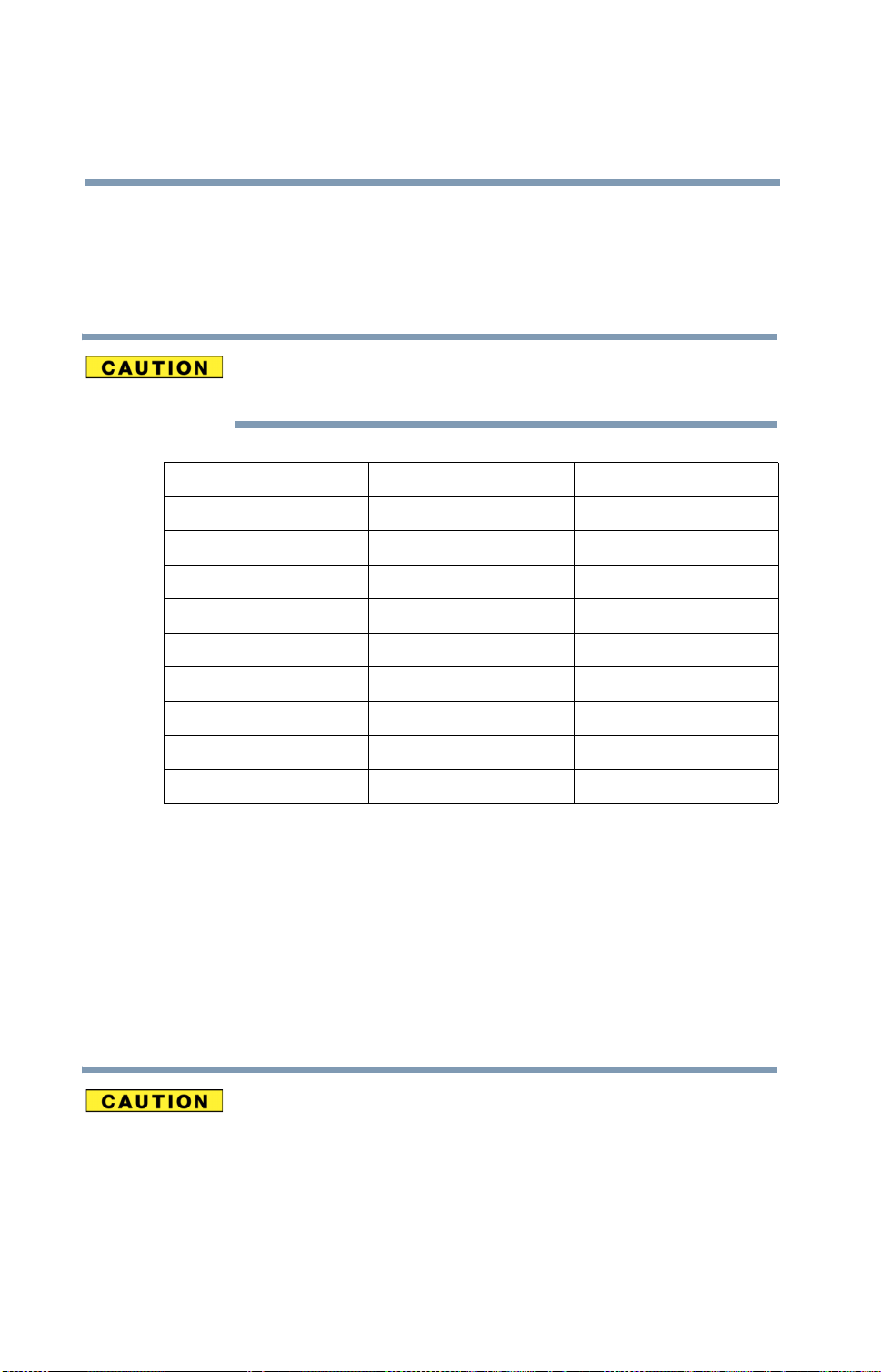
16
Approved Countries/Regions for use for the Toshiba Mini PCI
Wireless LAN Card
This equipment is approved to the radio standard by the countries/regions in the
following table.
Do not use this equipment except in the countries/regions in the following
table.
Australia Austria Belgium
Canada Denmark Finland
France Germany Greece
Hong Kong Iceland Ireland
Italy Japan Liechtenstein
Luxembourg Malaysia Netherlands
New Zealand Norway Philippines
Portugal Singapore Spain
Sweden Switzerland Thailand
UK USA
Bluetooth wireless technology Interoperability
Bluetooth™ Cards from TOSHIBA are designed to be interoperable with
any product with Bluetooth wireless technology that is based on Frequency
Hopping Spread Spectrum (FHSS) radio technology, and is compliant to:
❖ Bluetooth Specification Ver. 1.1, as defined and approved by The
Bluetooth Special Interest Group.
❖ Logo certification with Bluetooth wireless technology as defined by
The Bluetooth Special interest Group.
Bluetooth wireless technology is a new innovative technology, and TOSHIBA
has not confirmed compatibility of its Bluetooth™ products with all PCs and/
or equipment using Bluetooth wireless technology other than TOSHIBA
portable computers.
Always use Bluetooth™ cards from TOSHIBA in order to enable wireless
networks over two or more (up to a total of seven) TOSHIBA portable
computers using these cards. Please contact TOSHIBA PC product support
on Web site http://www.toshiba-europe.com/computers/tnt/bluetooth.htm in
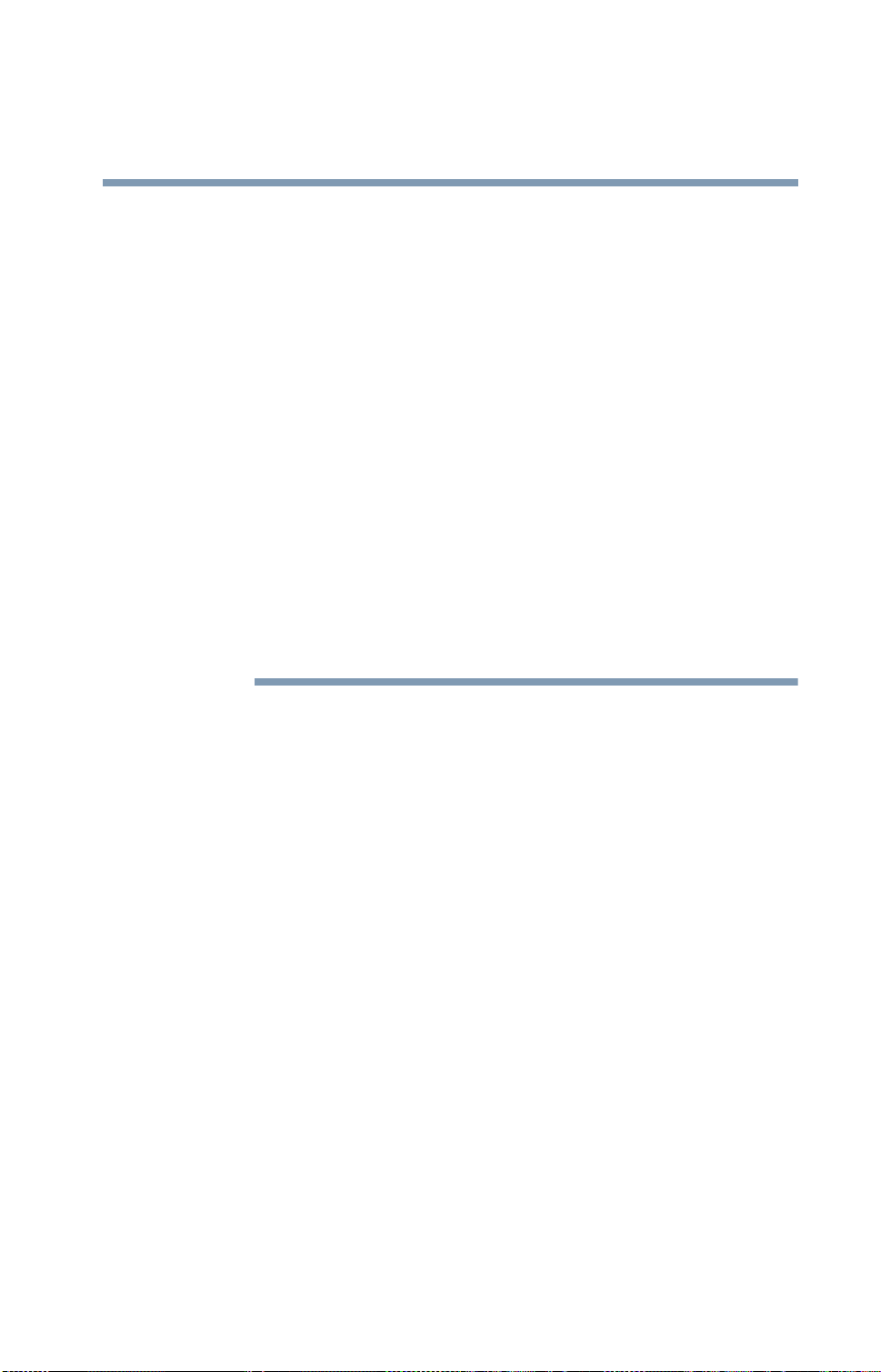
17
Europe or http://www.pcsupport.global.toshiba.com in the United States for
more information.
When you use Bluetooth™ cards from TOSHIBA close to 2.4 GHz Wireless
LAN devices, Bluetooth transmissions might slow down or cause errors. If
you detect certain interference while you use Bluetooth™ cards from
TOSHIBA, always change the frequency, move your PC to the area outside of
the interference range of 2.4 GHz Wireless LAN devices (40 meters/43.74
yards or more) or stop transmitting from your PC. Please contact TOSHIBA
PC product support on Web site http://www.toshiba-europe.com/computers/
tnt/bluetooth.htm in Europe or http://www.pcsupport.global.toshiba.com in
the United States for more information.
Bluetooth™ and Wireless LAN devices operate within the same radio frequency
range and may interfere with one another. If you use Bluetooth™ and Wireless LAN
devices simultaneously, you may occasionally experience a less than optimal
network performance or even lose your network connection. If you should
experience any such problem, immediately turn off either one of your Bluetooth™ or
Wireless LAN. Please contact Toshiba PC product support on Web site http://
www.toshiba-europe.com/computers/tnt/bluetooth.htm in Europe or http://
www.pcsupport.global.toshiba.com in the United States for more information.
Bluetooth wireless technology and your Health
The products with Bluetooth wireless technology, like other radio devices,
emit radio frequency electromagnetic energy. The level of energy emitted
by devices with Bluetooth wireless technology however is far much less
than the electromagnetic energy emitted by wireless devices like for
example mobile phones.
Because products with Bluetooth wireless technology operate within the
guidelines found in radio frequency safety stan dards and recommendations,
TOSHIBA believes Bluetooth wireless technology is safe for use by
consumers. These standards and recommendations reflect the consensus of
the scientific community and result from deliberations of panels and
committees of scientists who continually review and interpret the extensi v e
research literature.
In some situations or environments, the use of Bluetooth wireless
technology may be restricted by the proprietor of the building or
responsible representatives of the organization. These situations may for
example include:
❖ Using the equipment with Bluetooth wireless technology on board of
airplanes, or
❖ In any other environment where the risk of interference to other devices or
services is perceived or identif ied as harmful.
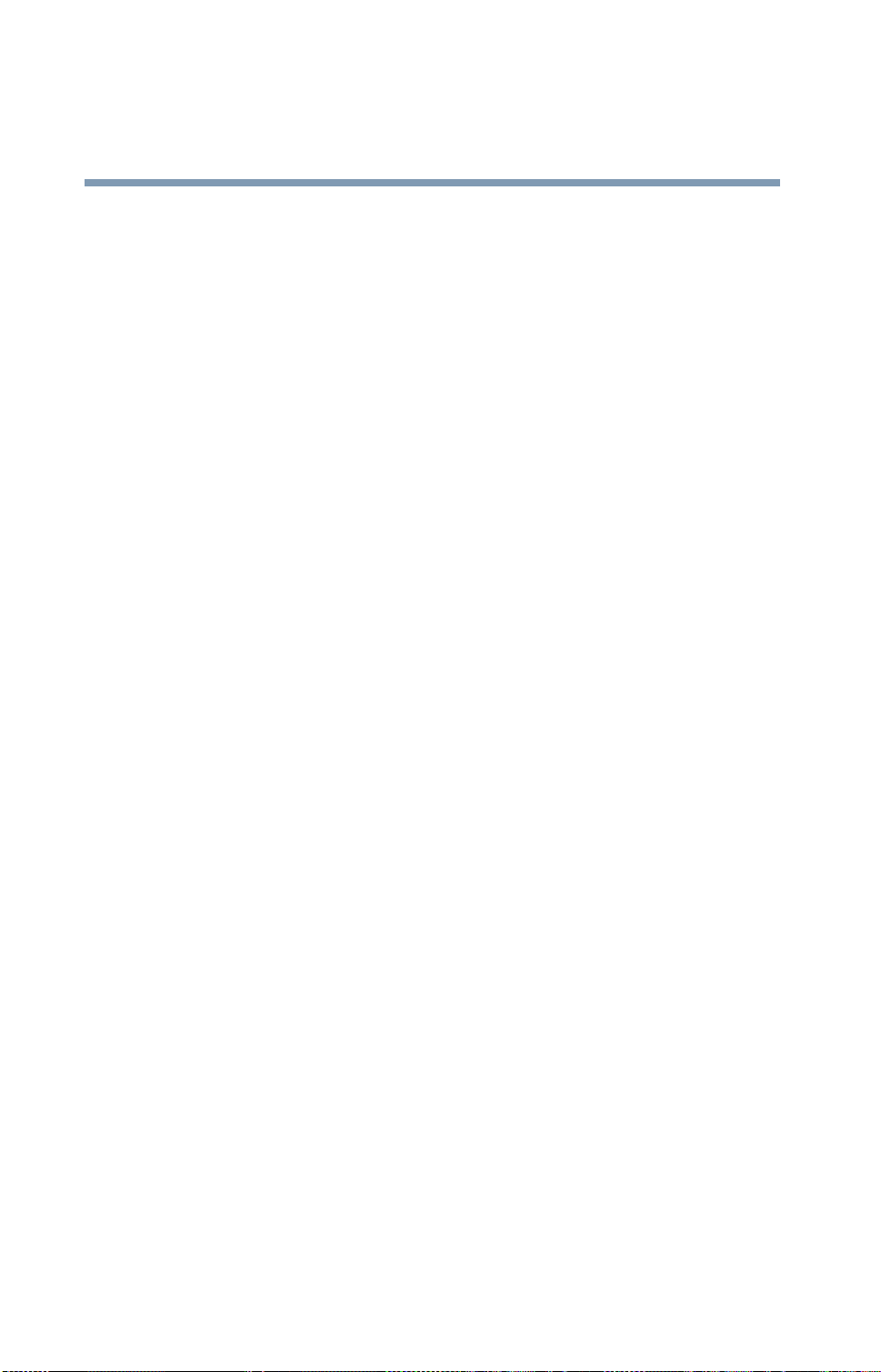
18
If you are uncertain of the policy that applies on the use of wireless devices in a
specific organization or en vironment (e.g. airports), you are encouraged to ask for
authorization to use the device with Bluetooth wireless technology prior to
turning on the equipment.
Regulatory statements
This product complies with any mandatory product specification in any country/
region where the product is sold. In addition, the product complies with the
following:
European Union (EU) and EFTA
This equipment complies with the R&TTE directive 1999/5/EC and has been
provided with the CE mark accordingly.
Canada-Industry Canada (IC)
This device complies with RSS 210 of Industry Canada.
Operation is subject to the following two conditions: (1) this device may not
cause interference, and (2) this device must accept an y interference, including
interference that may cause undesired operation of this device.”
L ’utilisation de ce dispositif est autorisée seulement aux conditions sui v antes: (1)
il ne doit pas produire de brouillage et (2) l’utilisateur du dispositif doit étre prét à
accepter tout brouillage radioélectrique reçu, même si ce brouillage est
susceptible de compromettre le fonctionnement du dispositif.
The term “IC” before the equipment certification number only signifi es that the
Industry Canada technical specifications were met.
Caution: FCC Interference Statement
This device complies with part15 of the FCC rules. Operation is subject to the
following two conditions:
❖ This device may not cause harmful interference, and
❖ This device must accept an y interference recei v ed, including interference
that may cause undesired operation.
Note that any changes or modifications to this equipment not expressly approv ed
by the manufacturer may void the authorization to operate this equipment.
Caution: Exposure to Radio Frequency Radiation
The radiated output power of the Bluetooth™ Card from TOSHIB A is f ar below
the FCC radio frequency exposure limits. Nevertheless, the Bluetooth™ Card

19
from TOSHIBA shall be used in such a manner that the potential for human
contact during normal operation is minimized.
In order to comply with FCC radio-frequency radiation exposure guidelines for
an uncontrolled environment, the Bluetooth™ Card from TOSHIB A has to be
operated while maintaining a minimum body to antenna which are located on top
of LCD distance of 20 cm.
Refer to the Regulatory Statements as identified in the documentation that comes
with those products for additional information.
The Bluetooth™ Card from TOSHIBA is f ar belo w the FCC radio frequenc y
exposure limits.
Nevertheless, it is advised to use the Bluetooth™ Card from TOSHIBA in such a
manner that human contact during normal operation is minimized.
NOTE
Changes or modifications made to this equipment not expressly approved by
TOSHIBA or parties authorized by TOSHIBA could void the user’s authority
to operate the equipment.
Taiwan
Article 14 Unless approved, for any model accredited lo w power radio frequenc y
electric machinery, any compan y, trader or user shall not change the
frequency , increase the power or change the features and functions of
the original design.
Article 17 Any use of low power radio freque ncy electr ic machinery sha ll not
affect the aviation safety and interfere with legal communications. In
event that any interference is found, the use of such electric machinery
shall be stopped immediately, and reusing of such products can be
resumed until no interference occurs after improvement.
The legal communications mentioned in the above item refer to radio
communications operated in accordance with telecommunication laws and
regulations.
Low power radio frequency electric machin ery shall resist against interfe rence
from legal communications or from industrial, scientific and medical radio
emission electric machinery.
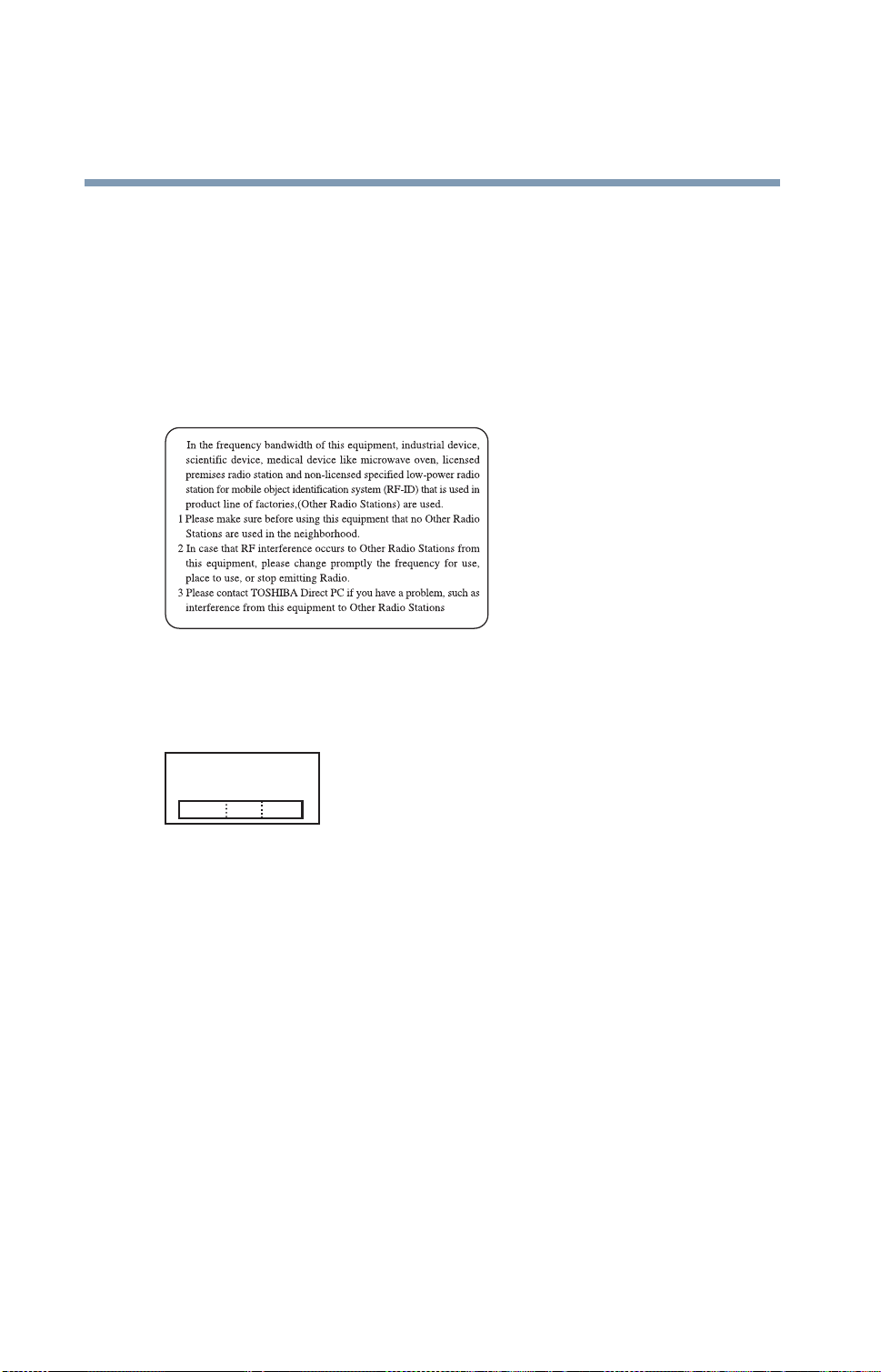
20
Using this equipment in Japan
In Japan, the frequency bandwidth of 2,400 MHz to 2,483.5 MHz for second
generation low-power data communication systems such as this equipment
overlaps that of mobile object identification systems (premises radio station and
specified low-po wer radio station).
1. Sticker
Please put the following sticker on de vices incorporating this product.
2. Indication
The indication shown below appears on this equipment.
(1) (2) (3)
2.4FH1
(4)
1 2.4: This equipment uses a frequency of 2.4 GHz.
2 FH: This equipment uses FH-SS modulation.
3 The interference range of this equipment is less than 10m.
4 This equipment uses a frequency bandwidth from 2,400 MHz to
2,483.5
identification systems.
MHz. It is impossible to av oid the band of mobile object
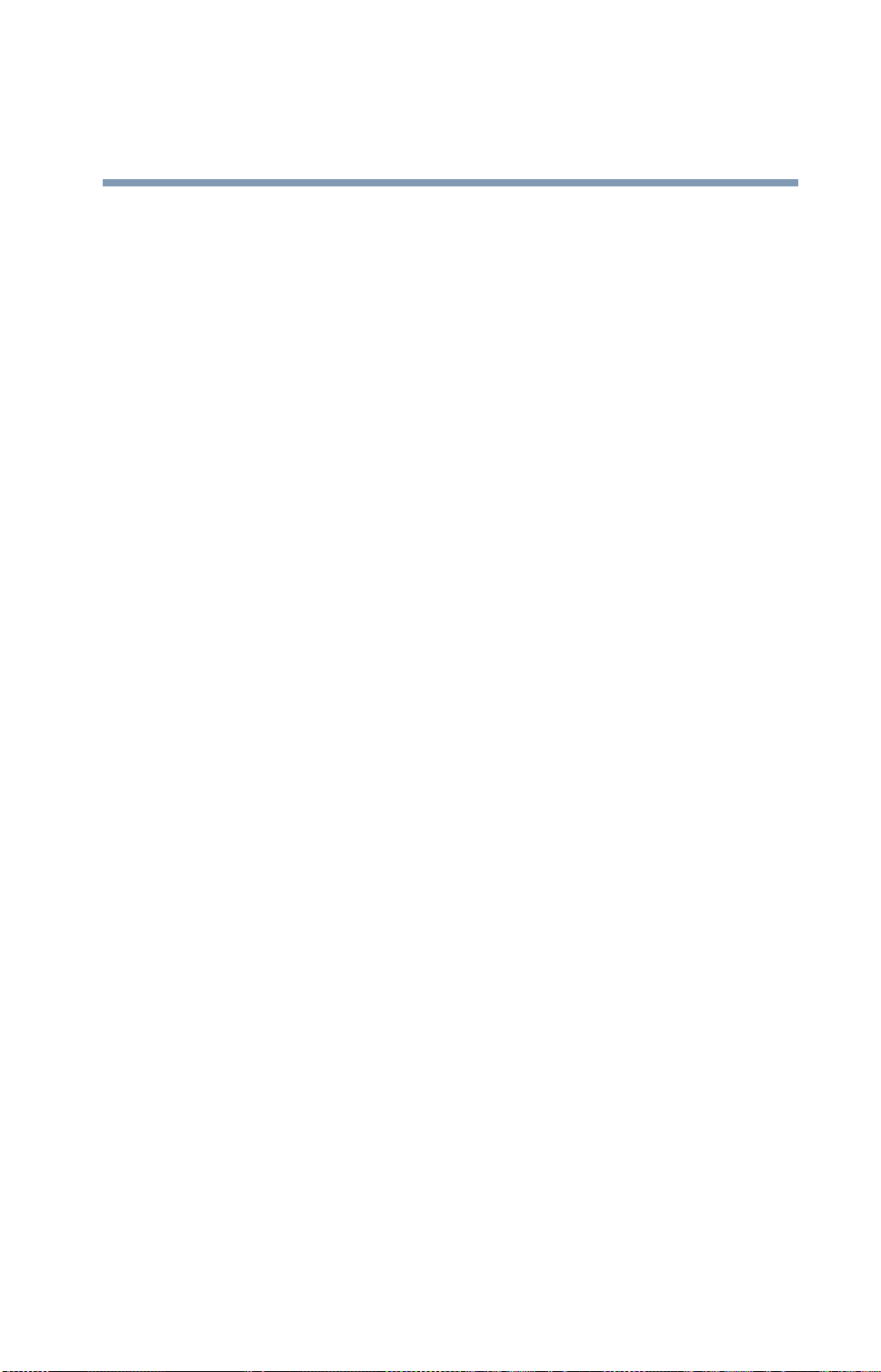
3. TOSHIBA Direct PC
Monday – Friday: 10:00 – 17:00
T oll Free Tel: 0120-13-1100
Direct Dial: 03-3457-5916
Fax: 03-5444-9450
Device Authorization
This device obtains the Technical Regulation Conformity Certification, and it
belongs to the device class of radio equipment of low-po wer data communication
system radio station stipulated in the Radio Law of Japan.
The Name of the radio equipment: EYXF2CS
TELECOM ENGINEERING CENTER
Approval Number: 01NYD A1305
The following restrictions apply:
21
❖ Do not disassemble or modify the device.
❖ Do not install the embedded wireless module into other device.
DVD-ROM, multi-function drive safety instructions
The DVD-ROM and multi-function drives empl oy a laser system. To ensure
proper use of this product, please read this instruction manual carefully and
retain for future reference. Should the unit ever require maintenance,
contact an authorized service location.
Use of controls, adjustments or the performance of procedures other than those
specified may result in hazardous radiation exposure.
T o pre v ent direct e xposure to the lase r beam, do not try to open the enclosure.
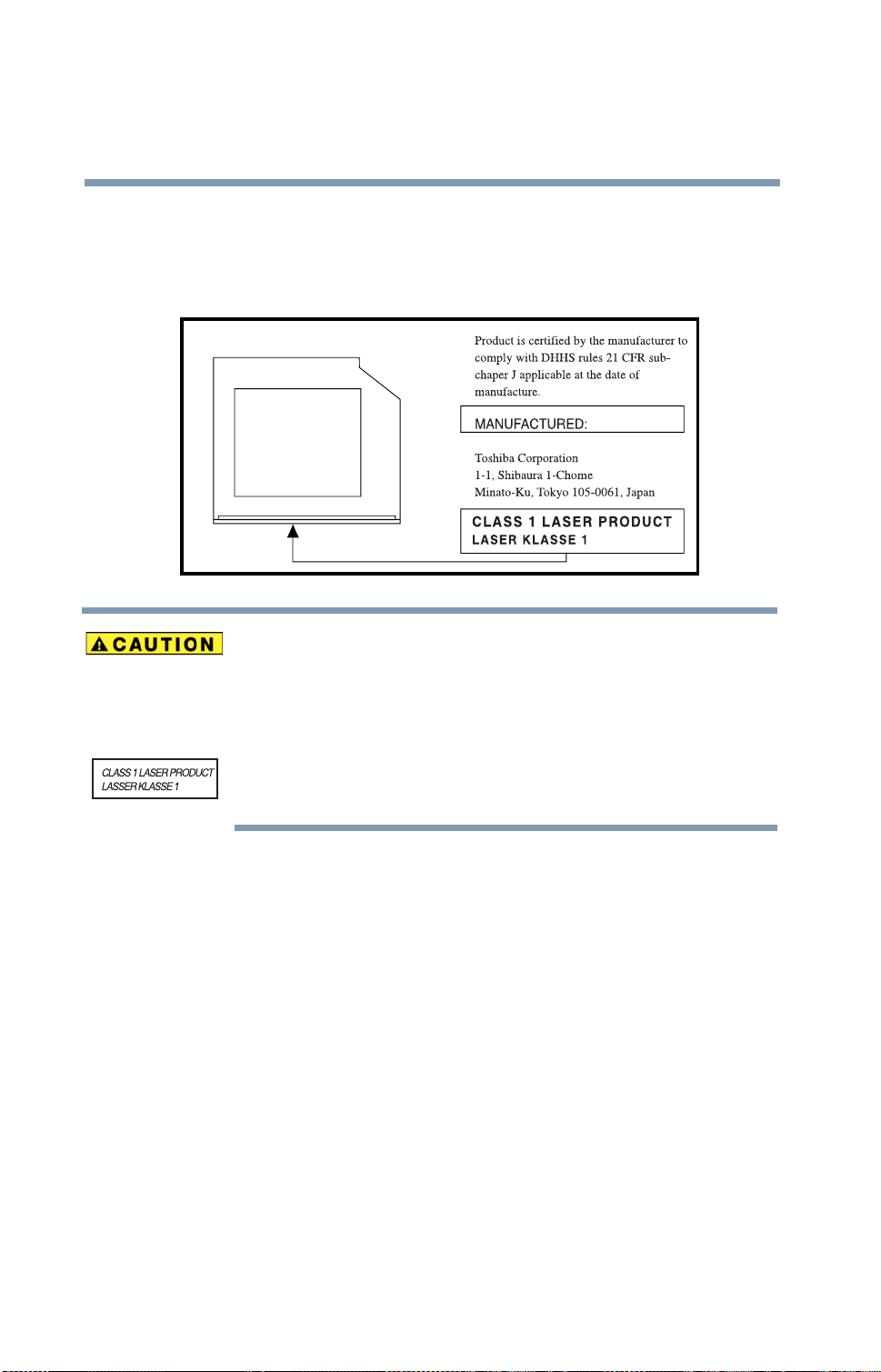
22
Location of the required label
(Sample shown below. Location of the label and manufacturing information may
vary.)
This appliance contains a laser system and is classified as a “CLASS 1 LASER
PRODUCT.” To use this model properly, read the user’s guide carefully and keep it
for your future reference. In case of any trouble with this model, please contact your
nearest “AUTHORIZED service station.” To prevent direct exposure to the laser
beam, do not try to open the enclosure.
Use of controls or adjustments or performance of procedures other than those
specified in the owner’s manual may result in hazardous radiation exposure.
Copyright
This guide is copyrighted by Toshiba America Information Systems, Inc. with all
rights reserved. Under the copyright laws, this guide cannot be reproduced in any
form without the prior written permission of T oshiba. No patent liability is
assumed, howev er , with respect to the use of the information contained herein.
©2004 by Toshiba America Information Systems, Inc. All rights reserved.
Export Administration Regulation
This document contains technical data that may be controlled under the U.S.
Export Administration Regulations, and may be subject to the approval of the
U.S. Department of Commerce prior to export. Any export, directly or indirectly,
in contravention of the U.S. Export Administration Regulations is prohibited.

Notice
23
The information contained in this manual, including but not limited to any
product specifications, is subject to change without notice.
TOSHIBA CORPORATION AND TOSHIBA AMERICA
INFORMATION SYSTEMS, INC. (TOSHIBA) PROVIDES NO
WARRANTY WITH REGARD TO THIS MANUAL OR ANY OTHER
INFORMATION CONTAINED HEREIN AND HEREBY EXPRESSLY
DISCLAIMS ANY IMPLIED WARRANTIES OF MERCHANTABILITY
OR FITNESS FOR ANY PARTICULAR PURPOSE WITH REGARD TO
ANY OF THE FOREGOING. TOSHIBA ASSUMES NO LIABILITY
FOR ANY DAMAGES INCURRED DIRECTLY OR INDIRECTLY
FROM ANY TECHNICAL OR TYPOGRAPHICAL ERRORS OR
OMISSIONS CONTAINED HEREIN OR FOR DISCREPANCIES
BETWEEN THE PRODUCT AND THE MANUAL. IN NO EVENT
SHALL TOSHIBA BE LIABLE FOR ANY INCIDENTAL,
CONSEQUENTIAL, SPECIAL, OR EXEMPLARY DAMAGES,
WHETHER BASED ON TORT, CONTRACT OR OTHERWISE,
ARISING OUT OF OR IN CONNECTION WITH THIS MANUAL OR
ANY OTHER INFORMATION CONTAINED HEREIN OR THE USE
THEREOF.
Trademarks
Satellite and Noteworthy are registered trademarks, SelectServ, FreedomWare,
and SmartMedia are trademarks, of Toshiba America Information Systems, Inc.
and/or T oshiba Corporation.
Microsoft, Windo ws, DirectX, Acti ve Desktop, and Dire ctSho w are regi stered
trademarks, and Windo ws Media is a trademark of Microsoft Corporation in the
United States and/or other countries.
Secure Digital and SD are trademarks.
LapLink is a registered trademark of Tra veling Softw are, Inc.
ConfigFree is a trademark of Toshiba Corporation.
Wi-Fi is a registered trademark of the Wireless Capability Ethernet Alliance.
Dolby - Manufactured by Toshiba under license from Dolby Laboratories/ Dolby
and the double-D symbol are trademarks of Dolby Laboratories.
T ouchP ad is a trademark of Synaptics, Inc.
All other brand and product names are trademarks or registered trademarks of
their respective companies.
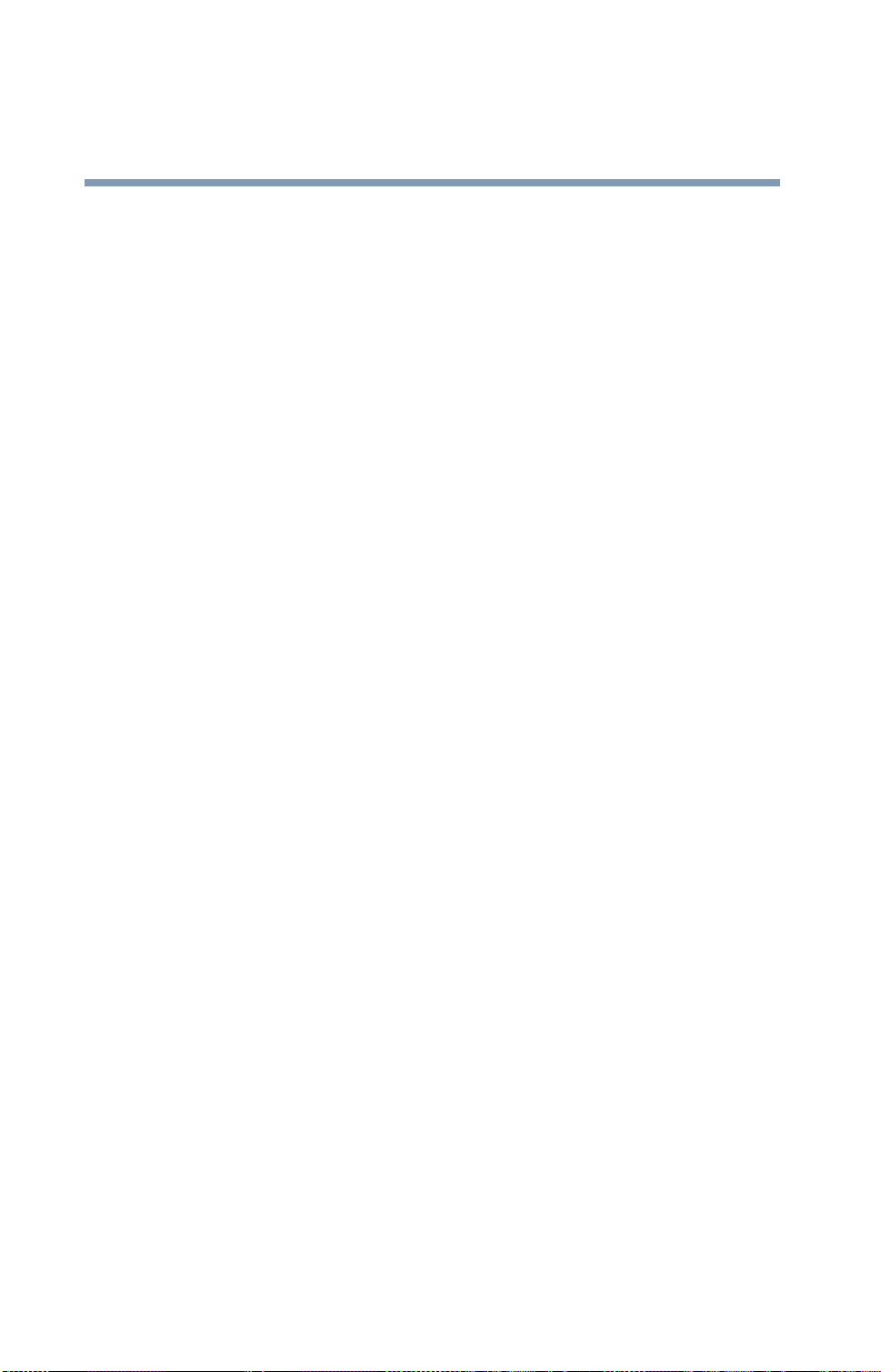
24
Computer disposal information
This product contains mercury . Disposal of this material may be regulated due to
environmental considerations. For disposal, reuse or rec ycling information,
please contact your local government or the Electronic Industries Alliance at
www.eiae.org.
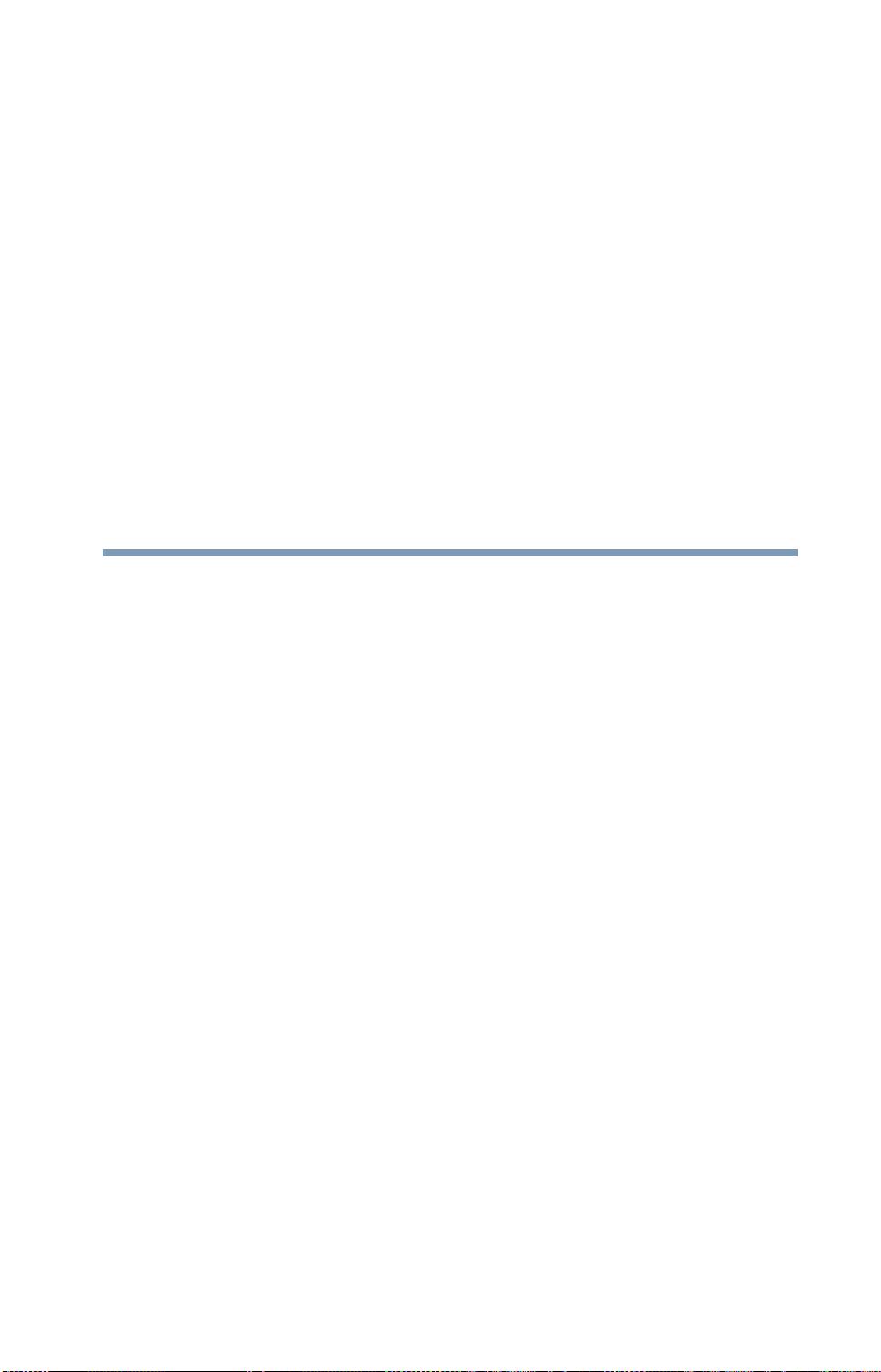
Contents
Introduction................................................................................ 33
This guide ...............................................................34
Safety icons ............................................................35
Other icons used...............................................36
Other documentation ..............................................36
Service options .......................................................37
Chapter 1: Getting Started......................................................... 38
Selecting a place to work ........................................38
Creating a computer-friendly environment........38
Keeping yourself comfortable ...........................39
Other precautions ..................................................42
Setting up your computer .......................................44
Setting up your software...................................45
Registering your computer with Toshiba ..........46
Adding external devices ....................................46
Connecting to a power source ................................47
Charging the main battery.......................................50
Using the computer for the first time......................51
Opening the display panel.................................51
Turning on the power .......................................51
25
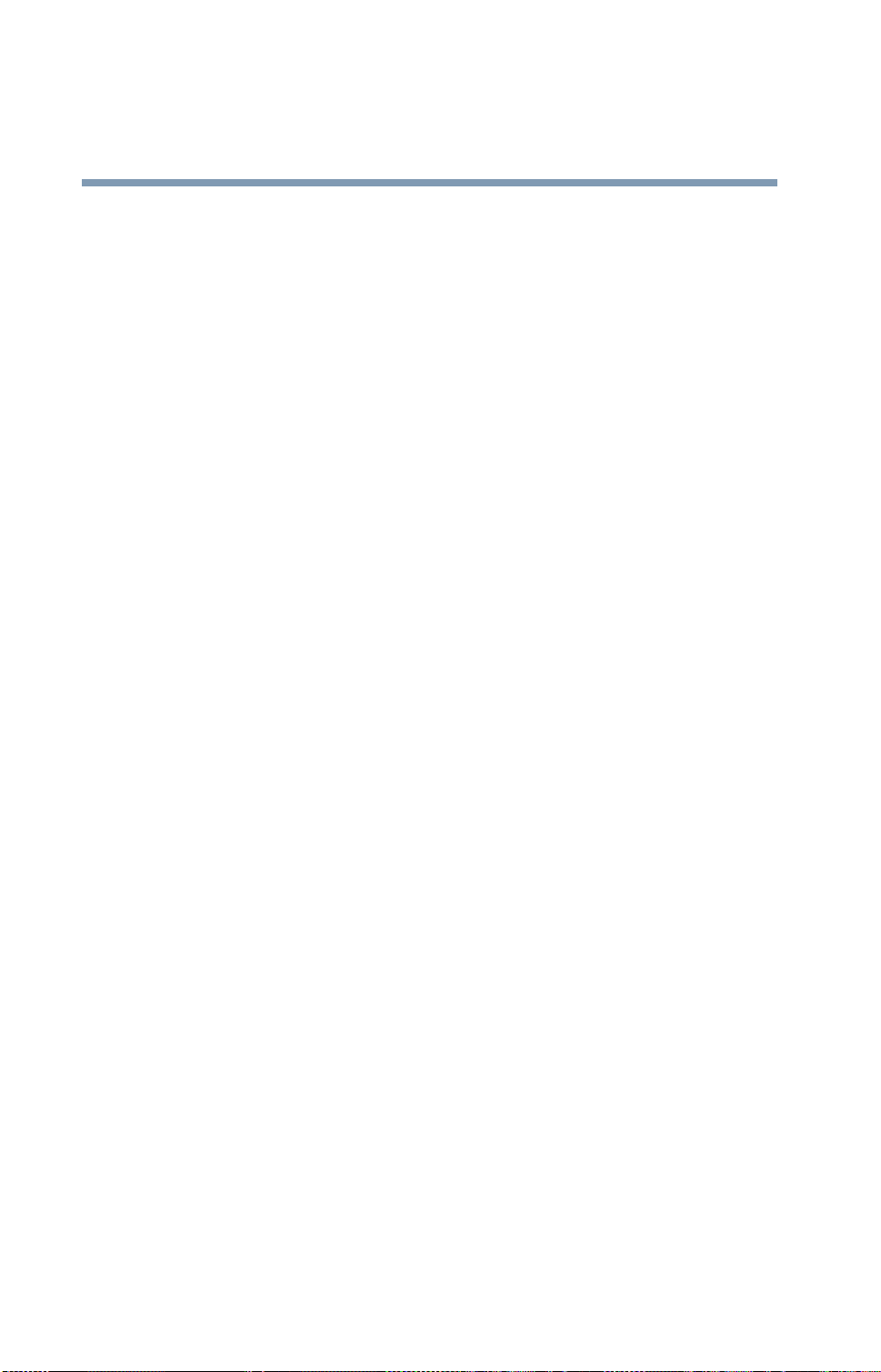
26
Contents
Using the TouchPad™.............................................52
Scrolling with the TouchPad™ ..........................53
Using the Control buttons.................................53
Disabling or enabling the TouchPad .................54
Installing additional memory (optional) ..................55
Removing a memory module............................59
Using an external keyboard.....................................61
Using a mouse........................................................61
Connecting a local printer ......................................61
Connecting an optional external diskette drive........62
Connecting external speakers or headphones.........63
Connecting a microphone .......................................63
Turning off the computer ........................................64
Closing the display panel ..................................65
Using external display devices ................................65
Connecting the display device...........................66
Directing the display output when you turn
on the computer .........................................68
Adjusting the quality of the external display......69
Chapter 2: Learning the Basics................................................. 70
Computing tips .......................................................70
Using the keyboard .................................................72
Character keys .................................................72
Making your keyboard emulate a full-size
keyboard .....................................................72
Ctrl, Fn, and Alt keys .........................................73
Function keys....................................................73
®
Windows
Overlay keys .....................................................74
Using the overlay to type numeric data.............75
special keys .....................................74
Starting a program..................................................76
Starting a program from the Start menu...........76
Starting a program from Windows
Starting a program from the Run dialog box ....78
®
Explorer....77
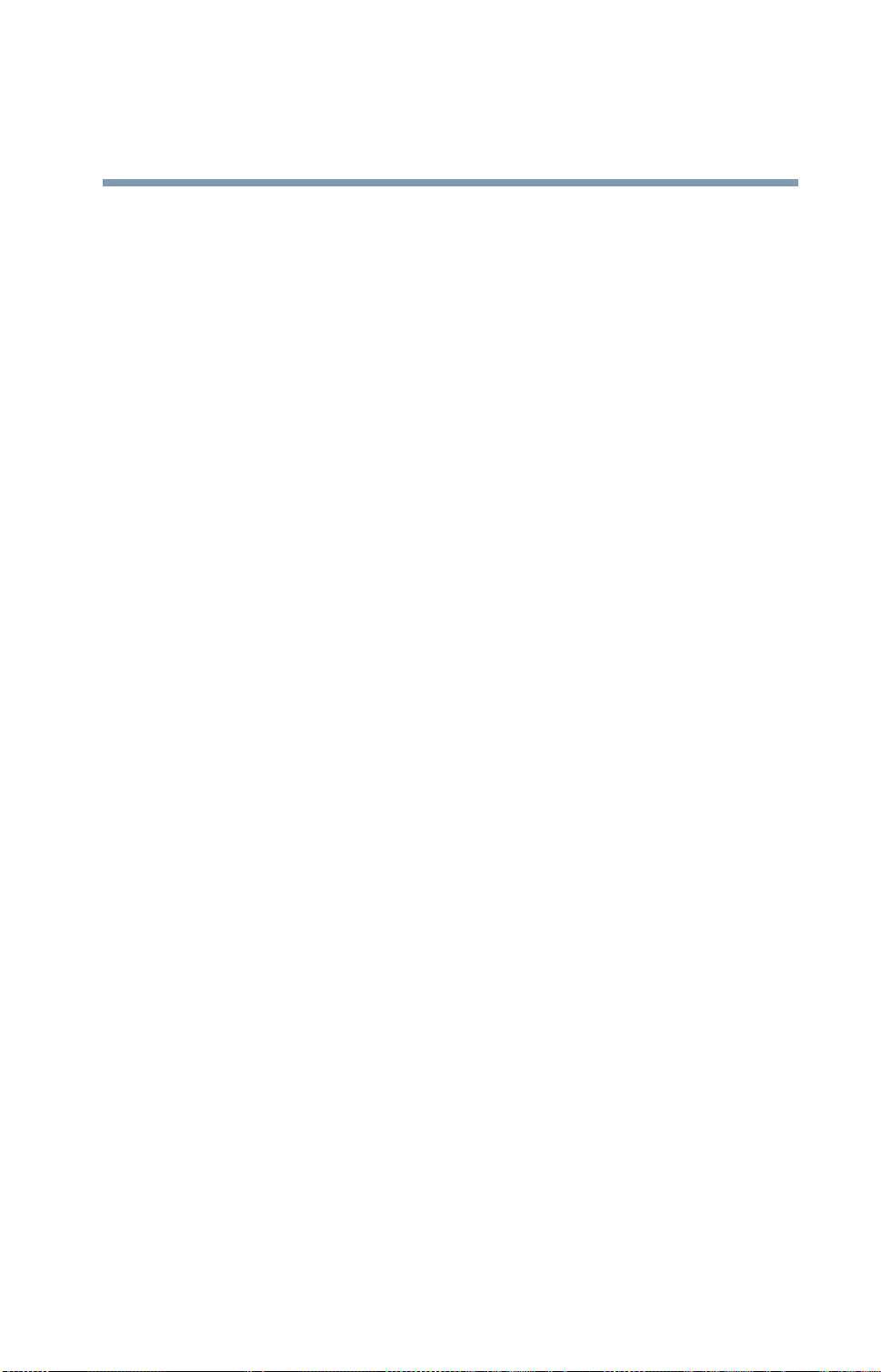
Contents
27
Saving your work....................................................79
Printing your work ..................................................81
Backing up your files ..............................................82
Restoring your work .........................................82
Using the DVD-ROM or multi-function drive...........83
Drive components and control buttons.............84
DVD-ROM drive components............................84
CD/DVD control buttons ...................................85
Inserting a disc ................................................86
Viewing the contents of a CD or DVD................88
Removing a disc with the computer on.............88
Removing a disc with the computer off ............89
Caring for CDs or DVDs Discs .........................89
Using PC Cards.......................................................90
Hot swapping....................................................90
Using Secure Digital™ (SD™) Cards .......................91
Setting up for communications...............................91
Connecting the modem to a phone line.............92
Connecting your computer to a network...........92
Powering down the computer.................................93
Using the Turn off computer or Shut down
command....................................................93
Using Hibernation Mode ...................................96
Using Standby Mode.........................................98
Toshiba’s online resources ...................................100
Using your computer at the office.........................101
Using a computer lock ..........................................101
Caring for your computer......................................102
Cleaning the computer....................................102
Moving the computer......................................103
Chapter 3: Mobile Computing.................................................104
Toshiba’s energy-saver design..............................104
Running the computer on battery power ..............104
Battery Notice .................................................105
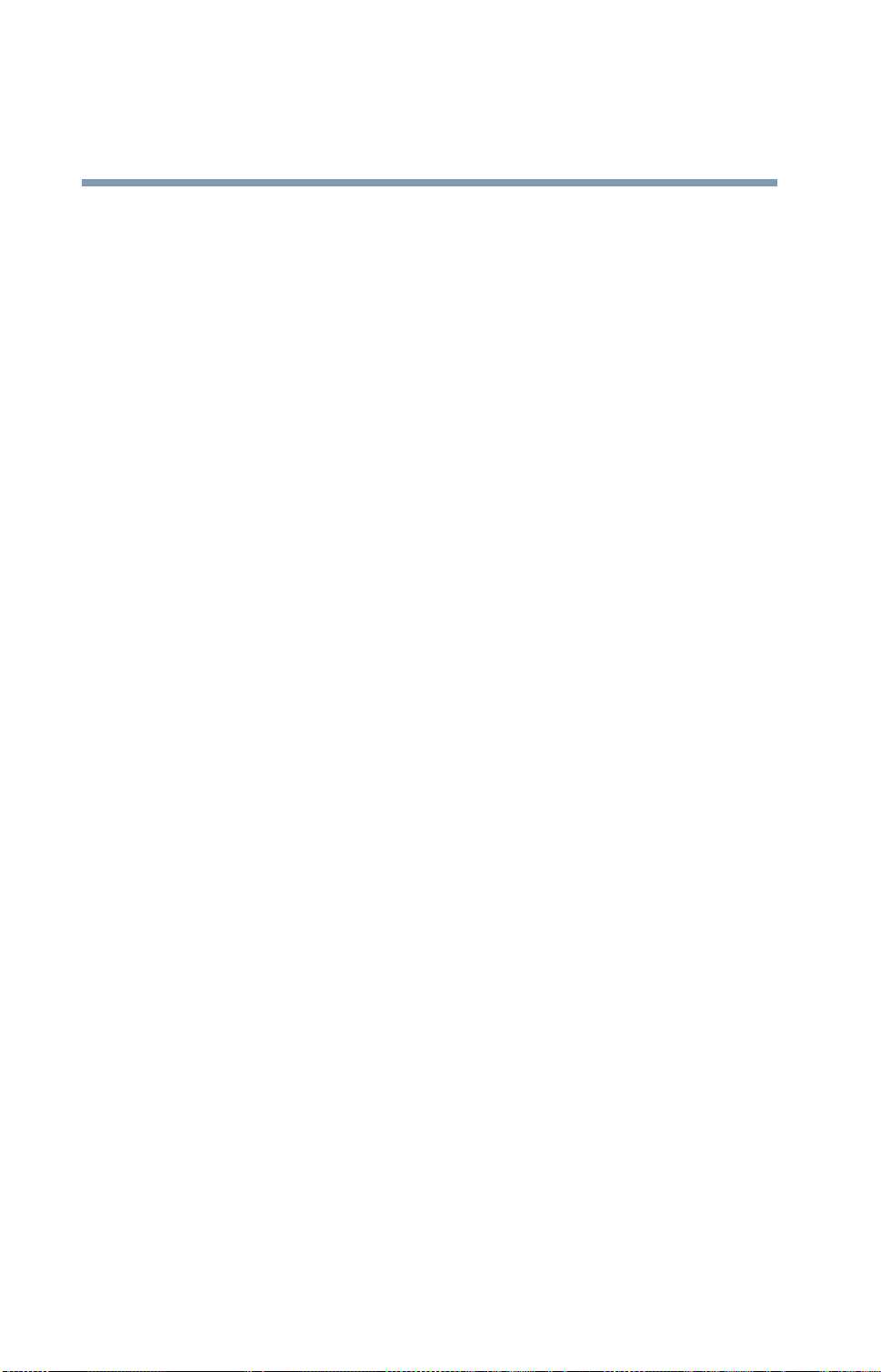
28
Contents
Power management ........................................105
Using additional batteries ...............................106
Charging the batteries...........................................106
Maximizing battery life....................................107
Charging the main battery...............................108
Charging the RTC battery................................109
Monitoring battery power .....................................110
Determining remaining battery power.............111
Conserving battery power ...............................113
Power profiles in Windows XP........................114
Using a hot key to set the power profile..........114
Additional options for power.................................115
What to do when the battery runs low ............115
What to do when the battery alarm sounds ....116
Changing the main battery ....................................116
Removing the battery from the computer .......117
Inserting the battery in the computer..............119
Disposing of used batteries ..................................119
Traveling tips ........................................................120
Chapter 4: Expansion Options ................................................121
Devices for office computing ................................121
Connecting external (optional) devices ...........122
Using an external keyboard...................................122
Using a mouse .....................................................122
Connecting a USB mouse ...............................122
Using a printer .....................................................122
Setting up your printer....................................123
Chapter 5: Enhancing Productivity......................................... 127
Exploring the desktop ...........................................127
Finding your way around the desktop .............128
Setting up for communications.............................131
Determining the COM port .............................131
Connecting the modem to a telephone line .....132
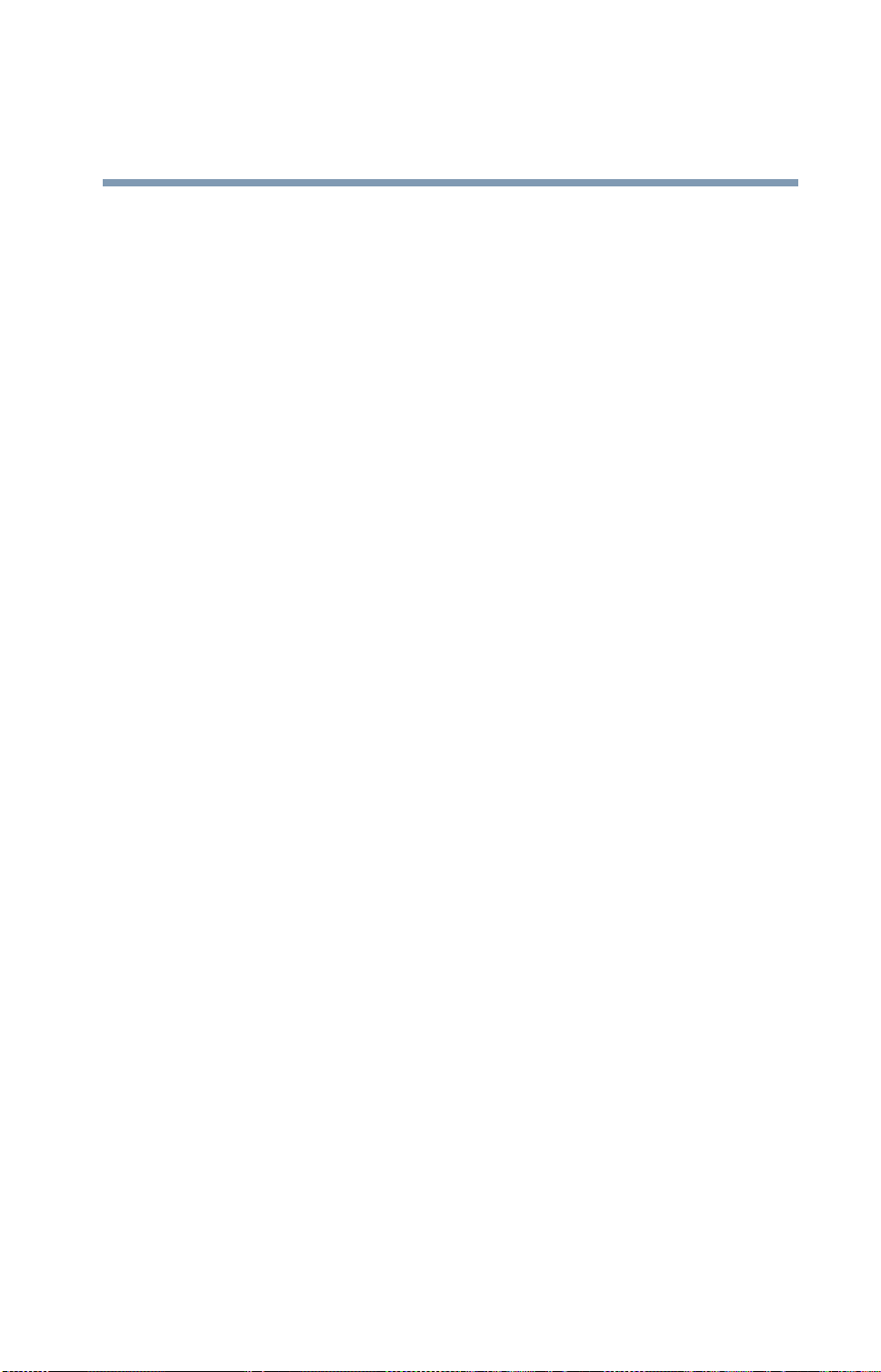
Contents
29
Connecting your computer to a network ........132
An overview of using the Internet .........................134
The Internet ....................................................135
The World Wide Web .....................................135
Internet Service Providers...............................135
Connecting to the Internet .............................136
Surfing the Internet.........................................136
Internet features..............................................137
Uploading and downloading files from the
Internet ....................................................138
Exploring audio features .......................................138
Playing an audio CD........................................138
Playing CDs using Auto-Run...........................140
Creating a CD..................................................140
Recording sounds...........................................140
Using external speakers or headphones..........143
Using the i.LINK® port...........................................143
Inserting and removing hard drives ......................144
Inserting and removing PC Cards .........................146
Inserting a PC Card.........................................146
Removing a PC Card.......................................147
Setting up a PC Card for your computer .........148
Using SD™ Cards..................................................148
Inserting an SD™ Card....................................149
Removing an SD™ Card..................................149
Connecting your modem to a telephone line.........150
Connecting to a phone line .............................150
®
Using the Wi-Fi
Wireless LAN Mini PCI module ..152
Chapter 6: Toshiba Utilities...................................................... 153
Fn-esse®...............................................................154
®
Starting Fn-esse
............................................154
Using the keyboard or pointing device to
assign keys ...............................................156
Viewing existing key assignments ..................157
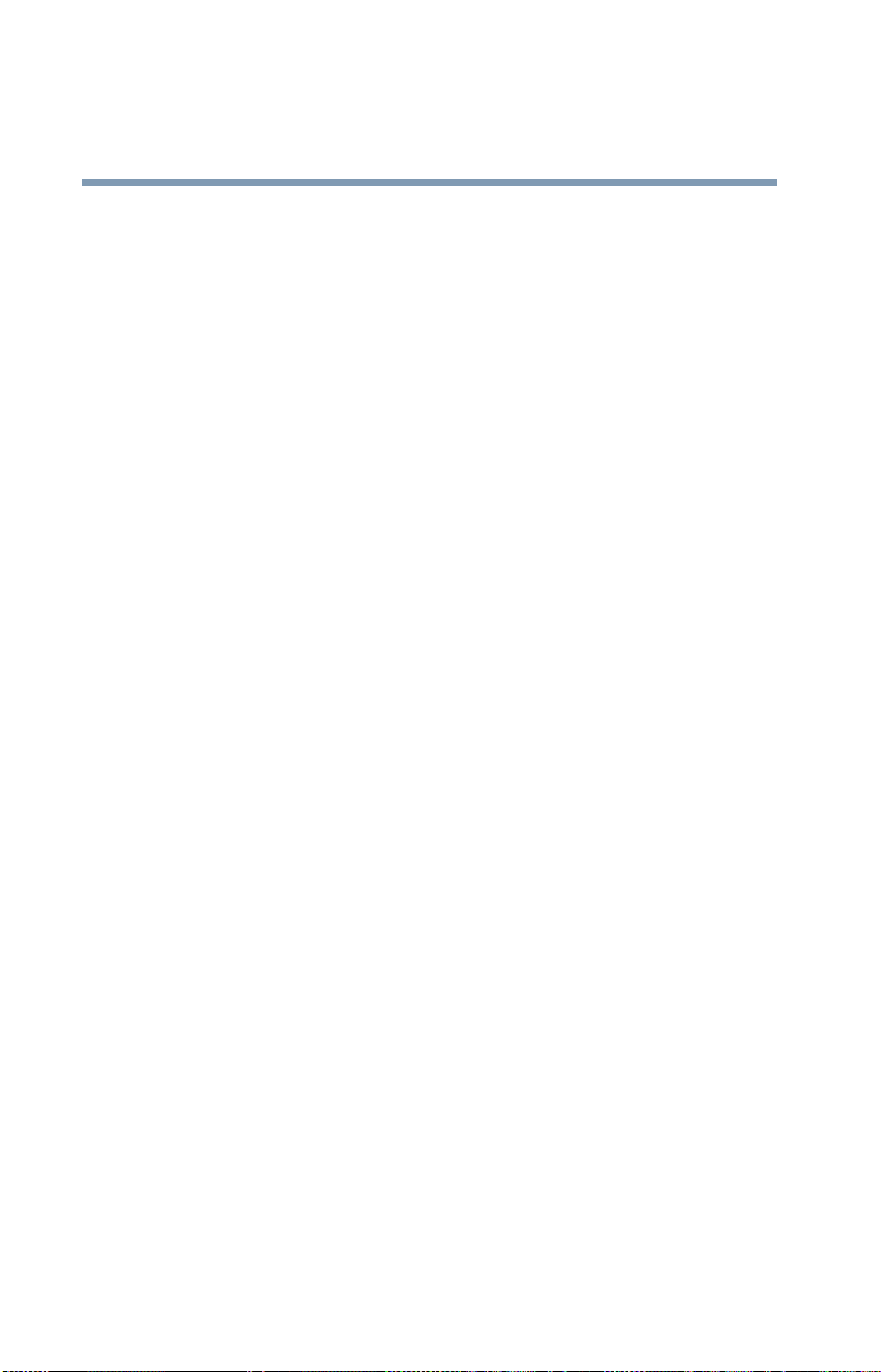
30
Contents
Changing or removing existing key
assignments ............................................157
TOSHIBA Console .................................................158
Customizing Your Computer...........................159
Network ..........................................................159
Security...........................................................159
Power Management ........................................159
Mouse utility ................................................161
Hotkey utility ................................................161
Toshiba Hardware Settings .............................162
Toshiba Picture Enhancement Utility ..............164
CD/DVD Drive Acoustic Silencer .....................164
Enabling Hibernation.............................................165
Setting user passwords ........................................165
Using an instant password..............................166
Setting a user password .................................167
Disabling a user password..............................167
Using a supervisor password................................168
Setting a supervisor password........................168
Deleting a supervisor password......................169
Chapter 7: If Something Goes Wrong....................................170
Problems that are easy to fix ................................170
Problems when you turn on the computer............172
The Windows
Using Startup options to fix problems ............174
Internet problems ...........................................175
The Windows® XP operating system can
help you ....................................................175
Resolving a hardware conflict...............................176
A plan of action...............................................176
®
operating system is not working...173
Resolving hardware conflicts on your own .....177
Fixing a problem with Device Manager ...........178
Memory problems ..........................................180
Power and the batteries ..................................180

Contents
31
Keyboard problems.........................................182
Display problems ............................................182
Disk drive problems........................................184
DVD-ROM or multi-function drive problems...187
Sound system problems .................................187
PC Card problems...........................................188
Printer problems.............................................191
Modem problems............................................192
Develop good computing habits ...........................192
If you need further assistance...............................194
Before you call ................................................194
Contacting Toshiba .........................................195
Other Toshiba Internet Web sites .........................196
Toshiba’s worldwide offices..................................196
Appendix A: Hot Keys.............................................................. 200
Volume Mute ........................................................200
Instant password security.....................................201
Power usage profile .......................................201
Stand By mode .....................................................202
Hibernation mode ................................................203
Display modes ......................................................204
Display brightness ................................................204
Disabling or enabling the TouchPad .....................205
Keyboard hot keys ...............................................205
Appendix B: Power Cable Connectors................................... 206
Appendix C: Using ConfigFree™ with your Toshiba
Computer......................................................... 207
Getting Started......................................................208
ConfigFree Main Screen..................................208
Starting ConfigFree .........................................209
Configuring ConfigFree ...................................209
ConfigFree Utilities................................................210
Connectivity Doctor ........................................210

Contents
32
Device Settings ...............................................211
Profile Settings ...............................................213
Quick Connect.................................................214
Using Auto Switch ................................................215
Auto Switch (Cable Disconnect)......................216
Auto Switch (SSID).........................................216
Glossary....................................................................................217
Index..........................................................................................232

Introduction
Welcome to the world of powerful, portable multimedia
computing. With your Toshiba notebook computer, your
work can accompany you wherever you go.
Satellite® M35 Series computers provide considerable
computing power, enabling you to perform the most
demanding computing tasks from any location.
You will find your operating system, Microsoft® Windows®
XP Home or Windo ws
your computer . Your operating system offers exciting features
and easy Internet access.
®
XP Professional, already installed on
33

34
Introduction
This guide
NOTE
This guide
The product specifications and configuration information are
designed for a product Series. Your particular model may not
have all the features and specifications listed or illustrated. For
more detailed information about the features and
specifications on your particular model, please visit Toshiba's
Web site at
While Toshiba has made every effort at the time of publication
to ensure the accuracy of the information provided herein,
product specifications, configurations, prices, system/
component/options availability are all subject to change
without notice. For the most up-to-date product information
about your computer, or to stay current with the various
computer software or hardware options, visit Toshiba’s Web
site at pcsupport.toshiba.com.
pcsupport.toshiba.com.
This guide introduces the computer’s features. You can:
❖ Read the entire guide from beginning to end.
❖ Skim through and stop when a topic interests you.
❖ Use the table of contents and the index to find specific
information.
❖ If you are new to computers, or ha ve not used a notebook
computer before, read through the first couple of chapte rs
to familiarize yourself with the components of the
computer and how to turn it on. After that, seek out
whatever interests you most.

Safety icons
This manual contains safety instructions that must be
observed to avoid potential hazards that could result in
personal injuries, damage to your equipment, or loss of data.
These safety cautions have been classified according to the
seriousness of the risk, and the icons highlight these
instructions as follows:
Indicates an imminently hazardous situation which, if not
avoided, will result in death or serious injury.
Indicates a potentially hazardous situation which, if not
avoided, could result in death or serious injury.
Introduction
Safety icons
35
NOTE
Indicates a potentially hazardous situation which, if not
avoided, may result in minor or moderate injury.
Indicates a potentially hazardous situation which, if not
avoided, may result in property damage.
Provides important information.

Introduction
36
Other documentation
Other icons used
Additional icons highlight other helpful or educational
information:
TECHNICAL NOTE: This icon indicates technical information
about the computer.
HINT: This icon indicates helpful hints and tips.
DEFINITION: This icon indicates the definition of a term used
in the text.
Other documentation
Your computer comes with the following documentation:
❖ This electronic user’s guide.
❖ Guides for other programs that may come preinstalled on
your computer or that are available for installation on
your Recovery media.
❖ For accessory information, visit Toshiba's Web site at
accessories.toshiba.com.
❖ The Microsoft
documentation, which explains the features of the
operating system.
®
Windo ws® operating system

Service options
Introduction
Service options
37
Toshiba offers a full line of service options built around its
SelectServ
the most recent software and hardware options for your
computer, and for other product information, be sure to
regularly check the Toshiba Web site at
pcsupport.toshiba.com.
If you have a problem or need to contact Toshiba, see “If
Something Goes Wrong” on page 170.
TM
limited warranty programs. To stay current on

Chapter 1
Getting Started
This chapter provides tips for working comfortably , describes
how to connect components, and explains what to do the f irst
time you use your computer.
Selecting a place to work
Your computer is designed to be used in a variety of locations
and situations. This section provides guidelines for setting up
your computing environment.
Creating a computer-friendly environment
Place the computer on a flat surface that is large enough for
the computer and any other items you need to use, such as a
printer. Leave enough space around the computer and other
equipment to give adequate ventilation, otherwise, they may
overheat.
To keep your computer in prime operating condition, protect
your work area from:
❖ Dust, moisture, and direct sunlight.
38

Getting Started
Selecting a place to work
❖ Equipment that generates a strong electromagnetic field,
such as stereo speakers (other than the speakers that are
connected to the computer) or speakerphones.
❖ Rapid changes in temperature or humidity and sources of
temperature change such as air conditioner vents or
heaters.
❖ Extreme heat, cold, or humidity.
❖ Liquids and corrosive chemicals.
If you spill liquid into the computer, turn it off, unplug it from
the AC power source and let it dry out completely before
turning it on again.
If the computer does not operate correctly after you turn it back
on, contact your network administrator. If your computer still
does not operate, refer to
page 194 for additional technical assistance.
“If you need further assistance” on
39
Keeping yourself comfortable
Strain and stress injuries are becoming more common as
people spend more time using their computers. However,
with a little care and the proper use of the equipment, you can
work comfortably throughout the day.
This section provides hints on avoiding strain and stress
injuries. For more information, consult books on ergonomics,
repetitive-strain injury, and repetitive-stress syndrome.
Placement of the computer
Proper placement of the computer and external devices is
important to avoid stress-related injuries. Consider the
following when placing your computer.
❖ Place the computer on a flat surface at a comfortable
height and distance. You should be able to type without

40
Getting Started
Selecting a place to work
twisting your torso or neck and look at the screen without
slouching.
❖ If you use an external monitor, the top of the screen
should be no higher than eye level.
❖ If you use a paper holder, set it at the same height and
distance as the screen.
Seating and posture
When using your computer, maintain good posture with your
body relaxed and your weight distributed evenly. Proper
seating is a primary factor in reducing work strain. Some
people find a backless chair more comfortable than a
conventional chair.
Below eye level
Approximately
90° angles
Footrest
Correct posture and positioning of the computer
❖ Position your chair so that the keyboard is at or slightly
lower than the level of your elbow. You should be able to
type comfortably with your shoulders relaxed and your
forearms parallel to the floor.
If you are using a conventional chair:
❖ Your knees should be slightly higher than your hips. If
necessary, use a footrest to raise the level of your knees
and ease the pressure on the back of your thighs.
❖ Adjust the back of your chair so that it supports the lower
curve of your spine. If necessary , use a cushion to provide

Getting Started
Selecting a place to work
extra back support. Lower-back-support cushions are
available at many office supply stores.
❖ Sit with your back straight so that your knees, hips, and
elbows form approximately 90-degree angles when you
work. Do not slump forward or lean back too far.
41
Lighting
Proper lighting can improve the readability of the display and
reduce eyestrain.
❖ Position the display panel or external monitor so that
sunlight or bright indoor lighting does not reflect off the
screen. Use tinted windows or shades to reduce glare.
❖ A v oid placing your computer in front of a bright light that
shines directly into your eyes.
❖ If possible, use soft, indirect lighting in your computer
work area.
Arms and wrists
❖ Avoid bending, arching, or twisting your wrists. Keep
them in a relaxed, neutral position while typing.
❖ Exercise your hands, wrists and arms to improve
circulation.
Using the computer keyboard incorrectly may result in
discomfort and possible injury. If your hands, wrists, and/or
arms bother you while typing, stop using the computer and
rest. If the discomfort persists, consult a physician.
Work habits
The key to avoiding discomfort or injury from strain is to
vary your activities. If possible, schedule a variety of tasks

42
Getting Started
Other precautions
into your working day. Finding ways to break up the routine
can reduce stress and improve your efficiency.
❖ Take frequent, short breaks to change position, stretch
your muscles, and relieve your eyes. A break of two or
three minutes every half hour is more effective than a
long break after several hours.
❖ Avoid performing repetitive activities for long periods.
Intersperse such activities with other tasks.
❖ Focusing your eyes on your computer screen for long
periods can cause eyestrain. Look away from the
computer frequently and focus your eyes on a distant
object for at least 30 seconds.
Other precautions
Your notebook computer is designed to provide optimum
safety and ease of use, and to withstand the rigors of travel.
You should observe certain precautions to further reduce the
risk of personal injury or damage to the computer.
❖ Avoid prolonged physical contact with the underside of
the computer.
If the computer is used for long periods, its case can
become very warm. While the temperature may not feel
too hot to the touch, if you maintain physical contact with
the computer for a long time (if you rest the computer on
your lap, for example), your skin might suffer low-heat
injury.
❖ Never apply heavy pressure to the computer or subject it
to sharp impacts. Excessive pressure or impact can
damage computer components or otherwise cause your
computer to malfunction.
❖ Some PC Cards can become hot with prolonged use. If
two cards are installed, both can become hot even if only
one is being used. Overheating of a PC Card can result in
errors or instability in its operation.

Getting Started
Other precautions
Be careful when you remove a PC Card that has been
used for a long period.
❖ Avoid spilling liquids into the computer’s keyboard.
If you do spill a liquid that gets into the keyboard, turn
off the computer immediately . Lea ve the computer turned
off overnight to let it dry out before you use it again.
❖ Never turn off the computer if a drive light indicates a
drive is active.
Turning off the computer while it is reading from or
writing to a disk may damage the disk, the drive, or both.
❖ Keep the computer and disks away from objects that
generate strong magnetic fields, such as large stereo
speakers.
43
Information on disks is stored magnetically. Placing a
magnet too close to a disk can erase important files.
❖ Scan all new files for viruses.
This precaution is especially important for files you
receive via email or download from the Internet.
Occasionally, even new programs you buy from a
supplier may contain a computer virus. You’ll need a
special program to check for viruses. Ask your dealer to
help you.

Getting Started
44
Setting up your computer
Setting up your computer
TECHNICAL NOTE: You must complete all set up steps up to
“Setting up your software” on page 45 before adding external
or internal components to your computer. These components
include, but are not limited to, a mouse, keyboard, printer,
memory, and PC Cards.
Your computer comes with a rechargeable battery pack that
must be charged before you can use it.
To use external power or to charge the battery, you must
attach the AC adapter. See
on page 47.
“Connecting to a power source”
To register your computer online, or to sign up for an Internet
account, you must be connected to the Internet using a
modem or LAN connection.
Before adding any of these devices to the computer, be sure
to complete
After setting up your computer, you may want to:
❖ Add more memory
❖ Connect a mouse
❖ Connect a full-size keyboard
❖ Connect an external monitor
❖ Connect a local printer
❖ Install PC Cards
“Setting up your software” on page 45.

Setting up your software
The first time you turn on your computer, the Setup Wizard
guides you through steps to set up your software.
1 From the welcome screen, click Next to enter the Setup
Wizard.
2 Confirm acceptance of Microsoft’s End User License
Agreement and click Next.
3 Enter the computer name and description and click Next
or Skip.
The computer will pause for a moment while checking
for an Internet connection, and you will see the screen
“Checking your Internet connectivity.”
Getting Started
Setting up your computer
45
A window displays the message: “How will this
computer connect to the Internet?” The system displays
three selections: Telephone modem, Digital subscriber
line (DSL) or cable, or local area network (LAN).
4 Click Skip to exit the process or Next to continue.
NOTE
5 Click Yes to register, or No to exit the process.
NOTE
To register online, your computer must be connected to the
Internet via a voice-grade telephone line or a local area
network (LAN).
A window displays, asking if you wish to register with
Toshiba and Microsoft.
If you click No, you may register with Toshiba by clicking the
Register with Toshiba icon on the desktop.

Getting Started
46
Setting up your computer
6 If you selected Yes in step 5, enter your personal
information in the registration window.
A window displays the message, “Who will use this
computer?”
7 Enter your name and click Next to complete the process.
A window displays the message, “Thank you.”
8 Click Finish to continue.
Your computer restarts automatically.
Registering your computer with Toshiba
Product registration is strongly recommended, and allows
Toshiba to send Customer periodic updates, announcements,
and special offers applicable to the product. Product
registration can be completed during the initial start up
process of your computer . If you opt not to register at that
time, you can either double-click the icon on your desktop or
go to the Toshiba Web site at
Customer failure to complete Product Registration will not
diminish Customer rights under this limited Warranty.
www.register.toshiba.com.
Adding external devices
NOTE
Before starting to use your computer, you may also want to:
❖ Add more memory (see “Installing additional memory
❖ Connect a mouse (see “Using a mouse” on page 61)
❖ Connect a local printer (see “Connecting a local printer”
Before adding external devices, Toshiba recommends setting
up your software. See “Setting up your software” on page 45.
(optional)” on page 55)
on page 61)

Connecting to a power source
❖ Install PC Cards (see “Using your computer at the office”
on page 101)
Connecting to a power source
Your computer requires power to operate. Use the power
cable and AC adapter to connect the computer to a live
electrical outlet, or to charge the computer’s battery.
Getting Started
47
AC adapter
Sample power cable and AC adapter
Hold the power cable by its plug when you connect/disconnect
it. Do NOT pull the cable itself. Doing so may damage the
power cable and result in a short circuit or electric shock.
When you connect the AC adapter to the computer, always
follow the steps in the exact order as described in the User’s
Manual. Connecting the power cable to a live electrical outlet
should be the last step; otherwise, the adapter DC output plug
could hold an electrical charge and cause an electrical shock
or minor bodily injury when touched. As a general safety
precaution, avoid touching any metal parts.
Power cable

48
Getting Started
Connecting to a power source
Use only the AC adapter supplied with your computer or an
equivalent adapter that is compatible. Use of any incompatible
adapter could damage your computer. Toshiba assumes no
liability for any damage caused by use of an incompatible
adapter.
To connect AC power to the computer:
1 Connect the power cable to the A C adapter.
Sample connecting the power cable to the AC adapter
Handling the cord on this product will expose you to lead, a
chemical known to the State of California to cause birth defects
or other reproductive harm. Wash hands after handling.
_
+
2 Plug the AC adapter into the DC-IN on the back of the
computer.

Getting Started
Connecting to a power source
Sample connecting the AC adapter to the computer
3 Connect the power cable to a live electrical outlet.
Damaged power cables can cause fire or electric shock. Never
modify, forcibly bend, place heavy objects on top of, or apply
heat to the power cable.
49
If the power cable becomes damaged or the plug overheats,
discontinue use. There is a risk of electric shock.
Never remove the power plug from the outlet with wet hands.
Doing so may cause an electric shock.
If the electrical outlet is live, the system indicator panel’s
AC power light (
If the main battery is present, the battery light glows:
❖ Amber while the battery is charging
❖ Blue when the battery is fully charged
If the battery light flashes amber during charging, either
the battery pack is malfunctioning, or it is not receiving
input from the AC power supply. Disconnect the AC
cable and remove the battery pack. See
Goes Wrong” on page 170 for troubleshooting
information.
) glows blue.
“If Something

Getting Started
50
Charging the main battery
Charging the main battery
To charge the main battery, plug the computer into a live wall
outlet. It takes several hours to charge the battery with the
computer off. It takes much longer to char ge the battery while
the computer is on. For more information on battery use, see
“Running the computer on battery power” on page 104.
Once the battery is charged for the first time, avoid leaving the
computer plugged in and turned off for more than a few hours
at a time. Continuing to charge a fully charged battery can
damage the battery.
NOTE
TECHNICAL NOTE: The battery does not charge while the
computer is consuming full power.
Battery life and charge time may vary depending on the
applications, power management settings, and features used.

Getting Started
Using the computer for the first time
Using the computer for the first time
Opening the display panel
Slide the display latch to the right and lift the display panel.
Sample opening the display panel
To avoid damaging the display panel, do not force it beyond
the point where it moves easily.
51
Never lift or move the computer using the display panel.
Small bright dots may appear on your TFT display when you
turn on your computer. Your display contains an extremely
large number of thin-film transistors (TFT) and is
manufactured using high-precision technology. Any small
bright dots that may appear on your display are an intrinsic
characteristic of the TFT manufacturing technology.
Turning on the power
1 Make sure any external de vices (such as the AC adapter, if
you plan to use AC po wer rather than battery po wer) are
properly connected and ready .
2 Check to ensure that all disc drives are empty.
3 Press and hold the power button in until the on/off light
on the system indicator panel glows blue—about one
second.

52
Getting Started
Using the T ouc hPad™
NOTE
Sample turning on the power
When you turn on the computer for the first time, do not turn
off the power again until the operating system has loaded
completely.
The preinstalled operating system loads automatically.
Never turn off the computer while any drive is in use.
Using the TouchPad
The TouchPad, the small, smooth square cutout located in
front of the keyboard, is sensiti ve to touch and enables you to
move the cursor with the stroke of a finger. Simply move
your finger on the TouchPad in the direction you’d like to
move the cursor:
❖ To move the cursor to the top of the page, push your
finger forward on the TouchPad.
❖ To move the cursor to the bottom of the page, dra g your
finger toward yourself.
™

Getting Started
Using the T ouc hPad™
❖ To move the cursor to the right side of the page, slide
your finger across the TouchPad from left to right.
❖ To move it to the left side, slide your fi nger from right to
left.
53
NOTE
Once you have positioned your cursor, you can click it into
place either by double-tapping the TouchPad or clicking the
control buttons.
Because the TouchPad is much smaller than the display
screen, moving your cursor across the screen often means
having to move your finger several times across the TouchPad
in the preferred direction.
Scrolling with the TouchPad
There are two active regions on the TouchPad that allow you
to scroll as you would with any wheel device on a mouse or
trackball.
T o scroll v ertically , run your fi nger up or down along the right
edge of the TouchPad. To scroll horizontally, run your finger
along the bottom edge of the TouchPad.
™
Using the Control buttons
When a step instructs you to click or choose an item, move
the cursor to the item, then press and release the primary
(left-hand) button. To double-click, press the primary button
twice in rapid succession. The primary button usually
corresponds to the left mouse button.
The function of the secondary (right-hand) button depends on
the program you are using. It usually corresponds to the right
mouse button. Check your program’s documentation to find
whether it uses the right mouse button.

Getting Started
54
Using the T ouc hPad™
Disabling or enabling the TouchPad
The TouchPad is enabled by default. To change the enable/
disable TouchPad setting:
1 Click Start, then click Control Panel.
The Control Panel window appears.
2 Click Printers and Other Hardware.
3 Click the Mouse icon.
4 Click the TouchPAD ON/OFF tab.
The TouchPAD ON/OFF tab view window appears.
5 Select Disable or Enable, whichever is appropriate.
6 Click Apply.
7 Click OK.
The Mouse Properties window closes.
8 Close the Printers and Other Hardware window.
9 Close the Control Panel window.

Getting Started
Installing additional memory (optional)
55
NOTE
The Fn + F9 shortcut can be used to disable or enable the
TouchPad (see “Disabling or enabling the TouchPad” on
page 205).
Installing additional memory (optional)
Before you install or remove a memory module, turn off the
computer using the Start menu. If you install or remove a
memory module while the computer is in Stand by or
Hibernation mode, data will be lost.
Your computer comes with enough memory to run most of
today’s popular applications. You may want to increase the
computer’s memory if you use complex software or process
large amounts of data.
Additional memory comes in various capacities (to stay
current on the most recent software and hardware options for
your computer, and for other product information, be sure to
regularly check the Toshiba Web site at
accessories.toshiba.com). There are two memory slots. Your
system may have both slots occupied.
If you use the computer for a long time, the memory modules
become hot. If this happens, let the memory modules cool to
room temperature before you replace them.
You will need a standard Phillips no.1 screwdriver for this
procedure.

56
Getting Started
Installing additional memory (optional)
To avoid damaging the computer’s screws, use a standard
Phillips no. 1 screwdriver that is in good condition.
The computer has two memory module slots—Slot A and
Slot
B. You can install one or two memory modules.
If the computer is on, begin at step 1; otherwise, skip to step
3.
1 If the computer is on, click Start, then click Turn off
computer . See
down command” on page 93 for more information.
The Turn off computer window appears.
“Using the Turn off computer or Shut
2 Click Turn Off.
The operating system turns off the computer.
3 Unplug and remove any cables connected to the
computer.
4 Close the display panel and turn the computer upside
down to locate the memory module slot cover.
Memory module
slot cover
Sample locating the memory module slot cover
5 Remove the battery (see “Changing the main battery” on
page 116).

Getting Started
Installing additional memory (optional)
6 Using a standard Phillips no. 1 screwdriver, unscrew the
captive scre ws that secure the memory module slot cov er ,
then remove the memory module slot cover.
57
Sample removing the memory module slot cover
7 Place the memory module slot cover in a safe place so
that you can retrieve it later.
Static electricity can damage the memory module. Before you
handle the module, touch a grounded metal surface to
discharge any static electricity you may have built up.
To avoid damaging the memory module, be careful not to
touch its gold connector bar (on the side you insert into the
computer).
8 Remove the new memory module from its antistatic
packaging.
9 Holding the memory module by its edges so that the gold
connector bar faces the slot, fit the memory module into
the socket.
10 Gently press down on the memory module connector
until the clips snap into place.

58
Getting Started
Installing additional memory (optional)
Do not force the memory module into position. The
memory module should be level when secured in place.
Sample inserting the memory module into the slot
The clips on either side of the memory module click to
secure the memory module.
Avoid touching the connectors on the memory module or on
the computer. Grease or dust on the connectors may cause
memory access problems.
11 Replace the memory module slot cover and fasten the
screws.
12 Turn the computer over and restart it.
You can now continue setting up the computer. When the
operating system has loaded, you can verify that the
computer has recognized the additional memory.
If you are adding extra memory after setting up the computer,
verify that the computer has recognized it correctly as
described in
“Checking total memory” on page 60.

Installing additional memory (optional)
Removing a memory module
1 Complete steps 1–7 in “’Installing additional memory
(optional)’” to shut down the computer and open the memory
module cover.
Do not try to remove a memory module with the computer
turned on. You can damage the computer and the device.
Do not remove the memory module while the computer is in
Standby mode. The computer could hang up the next time you
turn it on and data in memory will be lost. In either of the
above cases, the Standby configuration will not be saved.
The following message appears when you turn on the power:
Getting Started
59
Warning: Resume Failure
Press Any Key To Continue
If the computer hangs up when you turn it on, perform the
following: Press the power button and hold it down for five
seconds, then turn the power on again.
2 Pull the clips away from the memory module.
The memory module pops partially out of the slot.
3 Carefully remove the memory module from the slot.

60
Getting Started
Installing additional memory (optional)
Sample removing the memory module
4 Replace the memory module slot cover and fasten the
screw.
5 Turn the computer over and restart it.
Checking total memory
When you add or remove memory, you can check that the
computer has recognized the change. To do this:
1 Click Start, then click Control Panel.
2 Click Performance and Maintenance.
3 Click System.
4 The General tab view automatically appears and shows
total memory.
If the computer does not recognize the memory
configuration, turn of f the computer, remove the memory slot
cover, and make sure the memory module is seated properly,
as described in step
(optional)” on page 55.
10 of “Installing additional memory

Using an external ke yboar d
Using an external keyboard
If you prefer to use a full-size keyboard, you can attach one to
your computer. The computer’s USB port supports any USBcompatible keyboard.
Using a mouse
You may want to use a mouse instead of the computer’s builtin TouchPad. You can use a USB-compatible mouse.
Getting Started
61
NOTE
After logging on to your system, the mouse cursor may move
to the upper-right side of the screen. If this occurs, push the
Esc or Windows key to return it to its original position.
Connecting a local printer
Your printer documentation may require you to install the
printer software before physically connecting the printer to
your computer. If you do not install the software as instructed
by the printer manufacturer, the printer may not function
correctly.
Never connect the printer cable while the computer’s power is
on. Doing so may damage the printer, the computer, or both.
NOTE
Read the documentation that came with your printer. Follow
the manufacturer’s instructions when connecting a local
printer.

62
Getting Started
Connecting an optional external diskette drive
NOTE
These instructions assume you have a USB printer, consult
the document that came with your printer.
To connect the printer:
1 If the computer is on, turn it of f.
2 Connect the printer cable to the printer and then connect
3 Plug the printer’s power cable into a live electrical outlet.
4 See your printer documentation for additional
For more information on setting up your printer , see “Using a
printer” on page 122.
You must supply the proper printer cable. If one did not come
with your printer, you may purchase one from an electronics or
computer store.
the other end to one of the computer’s USB ports.
configuration steps.
For more information on getting your printer to print, see
“Printing your work” on page 81.
Connecting an optional external diskette drive
Some operations, such as creating a password service
diskette, require a diskette drive designed for use with 3.5inch diskettes.
Sample optional external USB diskette drive

Getting Started
Connecting external speakers or headphones
To connect an optional external USB diskette drive, connect
the cable to one of the USB ports.
Sample connecting an optional external USB diskette drive
63
Connecting external speakers or headphones
To attach an external stereo output device:
1 Locate the headphone jack near the front of the right side of
the computer .
2 Using any necessary adapters, plug the cable from the
external audio device into the headphone jack. The
headphone jack requires a 3.5-mm, 16-ohm stereo jack.
When the headphone is inserted, the internal speakers are
automatically disabled.
Connecting a microphone
To record high-quality sounds, you can attach a microphone:
1 Locate the microphone jack near the front of the right side of
the computer .
2 Plug the microphone cord into the jack.
3 Turn on the microphone.
For more information, see “Recording sounds” on page 140.

Getting Started
64
T urning off the computer
Turning off the computer
It is a good idea to turn off your computer when you are not
using it for a while.
If you are using the computer for the first time, leave the
computer plugged into a power source (even though the
computer is off) to fully charge the main battery. With the
computer off, it may take up to three hours to recharge the
main battery.
When you power down the computer, you have three options
to choose from: Turn Off (or Shut down), Hibernate, and
Standby. Each option has its advantages.
❖ Use the Turn Of f command if you are using the Windows
XP Home version operating system, or the Windows XP
Professional operating system when not connected to a
domain server.
❖ Use the Shut down command if you are using the
Windows
connected to a domain server.
❖ If you have work in progress and are not connected to a
network, use the Windows Standby or Hibernate
commands to save your system settings to memory so
that, when you turn on the computer again, you will
automatically return to where you left off.
❖ T o lea ve the computer of f for a longer period, you can use
the Windows Turn Off command when not connected to
a domain server or the Shut down command when
connected to a domain server.
Never turn off the computer while any drive is in use. Doing so
may damage the media in use and result in loss of data. For
more information, see
page 93.
XP Professional operating system and are
“Powering down the computer” on

Closing the display panel
When you are finished, shut the computer down and close the
display panel to keep dust and dirt out of the computer.
If you close the computer while it is still on, these actions will
occur:
❖ If you have the LCD power-saver feature set, the LCD
panel will automatically turn off until you open it again.
❖ If you have the audible warning set, the computer will
beep to notify you that it is still on.
❖ If you have an action feature set, the computer will
perform either: Nothing, Standby , Hibernate, or Turn Off
(see
“Enabling Hibernation” on page 165).
Getting Started
Using external display devices
65
Using external display devices
Your computer comes with a built-in LCD display, but you
can also connect different types of external display de vices to
one of the available video ports as listed:
❖ A television via the video-out port.
TECHNICAL NOTE: In the Windows® XP operating system,
you do not need an Internet connection to watch cable or
broadcast TV, but you must purchase a compatible TV tuner
card.
❖ A video display device, such as a video projection unit,
via the video-out port.
❖ An external monitor or projector via the RGB (monitor)
port.
❖ A video display device via the S-vi deo port.
❖ An external device, such as a camcorder or g ame box via
the Monitor/Composite In port.

Getting Started
66
Using external display devices
Before connecting a television, video projector, monitor or
other display device, configure your computer for the type of
device you are connecting. To do this, refer to the
documentation for your operating system and devices.
Connecting the display device
If you are connecting a television or other video display
device to the computer’s video-out port, first refer to
“Selecting video cables” on page 66 below for guidelines on
choosing a video cable, then refer to ’Connecting to the
video-out port’ below.
If you are connecting an SVGA monitor, skip to “Connecting
an external monitor or projector” on page 67.
Selecting video cables
To connect a device to the S-video port, you’ll need to
purchase a cable. For the best video quality, always use a
properly shielded cable.
HINT: Toshiba recommends using a cable no longer than
20 feet (approximately 6 meters).
Using a poor-quality cable may result in a dull or fuzzy
picture, poor color, ghosting, video noise, or loss of video.
Connecting to the video-out port
NOTE
Video cables are not included with your computer. To connect
a device to the video-out port, you will need to purchase an Svideo cable.

Getting Started
Using external display devices
To connect the device:
1 Connect one end of the video cable to the external video
device.
Refer to the documentation provided with the device for
the location of its video-in port.
2 Connect the other end of the video cable to the video-out
port on the left side of the computer.
3 Turn on the external video device.
4 Set the display mode by pressing Fn + F5, or by setting the
Display Properties settings. For more information, see
“Directing the display output when you turn on the
computer” on page 68.
67
TECHNICAL NOTE: If you are connecting to a television, you
may need to change the display properties. Most televisions
use or support an 800 x 600 standard resolution.
Connecting an external monitor or projector
You can easily attach an external monitor or projector to your
computer if you need a larger screen. To do this:
1 Connect the monitor’ s video cable to the RGB (monitor) port
on the back of the computer .
2 Connect the device’s power cable to a live electrical
outlet.
3 Turn on the external device.
4 Set the display mode by pressing Fn + F5, or by setting the
Display Properties settings.

Getting Started
68
Using external display devices
Directing the display output when you turn on the computer
Once you’ve connected an external display device, you can
choose to use the internal display only, the external device
only, or both simultaneously . The quickest w ay to change the
display output settings is to use the display hot key (
1 Press Fn and F5 simultaneously.
2 While holding down Fn, press F5 repeatedly until the
setting you want takes effect.
This hot key cycles through the settings in the following
order:
❖ Built-in display only
❖ Built-in display and external monitor simultaneously
Fn + F5):
❖ External monitor only
❖ Built-in display and TV (or other external video de vice)
simultaneously
❖ TV (or other external video device) onl y
3 Release the Fn key.
TECHNICAL NOTE: You can also change these settings using
the Display Properties Box.
Set the option for the video controller by clicking Start, then
Control Panel, and Display. Choose the Settings tab, click the
Advanced button, select Display Device, select the applicable
Monitor type, and click Apply or OK.

Getting Started
Using external display devices
Adjusting the quality of the external display
To obtain the best picture quality from your television (or
other video display device), you may need to adjust the video
settings. See the video device documentation for additional
configuration steps.
TECHNICAL NOTE: To use one of the simultaneous modes,
you must set the resolution of the internal display panel to
match the resolution of the external display device. The
external display device must support a resolution of 640
or higher.
69
X 480

Chapter 2
Learning the Basics
This chapter gives some computing tips and provides
important information about basic features.
Computing tips
❖ Save your work frequently.
Your work stays in the computer’ s temporary memory until
you save it to the disk. If the netw ork you are using goes down
and you must restart your computer to reconnect, or your
battery runs out of charge while you are working, you will
lose all work since you last saved.
See “Saving your work” on page 79 for further information.
HINT: Some programs have an automatic save feature that can
be activated. This feature saves your file to the hard disk at
preset intervals. See your software documentation for details.
70

Learning the Basics
Computing tips
❖ Back up your files to disks (or other remo vab le media) on
a regular basis. Label the backup copies clearly and store
them in a safe place.
If your hard disk suddenly fails, you may lose all the data on it
unless you have a separate backup copy.
❖ Use Error-checking and Disk Defragmenter regularly to
conserve disk space and improve performance.
❖ Scan all new files for viruses.
❖ This precaution is especially important for files you
receive via diskette, email, or download from the
Internet. Take frequent breaks to avoid repetitive-motion
injuries and eyestrain.
❖ Do not turn off the computer if a drive indicator light
indicates a drive is active.
71
Turning of f the computer while it is reading from or writing to
a disk may damage the disk, the driv e, or both.
❖ Before turning off the computer, use the Turn off
computer command or Standby command. See
“Powering down the computer” on page 93 to learn more
about Standby.
The operating system records information, such as your
desktop setup, during its shut down procedure. If you do not
let the operating system shut down normally, details such as
new icon positions may be lost.

Learning the Basics
72
Using the keyboar d
Using the keyboard
Your computer’s keyboard contains character keys, control
keys, function ke ys, and special Wi ndows
the functionality of a full-size keyboard.
Sample keyboard
®
keys, providing all
Character keys
Typing with the character keys is very much like typing on a
typewriter, except that:
❖ The space bar creates a space character instead of just
passing over an area of the page.
❖ The lowercase letter l (el) and the number 1 are not
interchangeable.
❖ The uppercase letter O and the number 0 are not
interchangeable.
Making your keyboard emulate a full-size keyboard
Although your computer’s keyboard layout is compatible
with a standard full-size keyboard, it has fewer keys.
A standard full-size keyboard has two Enter, Ctrl, and Alt keys;
editing keys; cursor positioning keys; and a numeric keypad.
Pressing the
of the specially marked keys allo ws you to emulate a full-size
keyboard.
Fn key simultaneously in combination with one
Your computer’s keyboard has only one Enter and one Ctrl key .
Most of the time, this does not matter. However, some

programs assign separate functions to the right and left Ctrl
and
Alt keys, or to the regular and numeric pad Enter keys on
the full-sized keyboard. Using the
these separate keys, as follows:
❖ Press Fn and Ctrl simultaneously to simulate the Ctrl key on
the right side of the enhanced keyboard.
❖ Press Fn and Enter simultaneously to simulate the Enter key
on the numeric pad of the enhanced keyboard.
Ctrl, Fn, and Alt keys
Learning the Basics
Using the keyboar d
Fn key, you can simulate
73
Ctrl
Fn
Sample Ctrl, Fn, and Alt keys
The Ctrl, Fn, and Alt keys do different th ings depending on the
program you are using. For more information, see your
program documentation.
Function keys
The function keys (not to be confused with the Fn key) are the
12 keys at the top of the keyboard.
Sample function keys
F1 through F12 are called function keys because they execute
programmed functions when pressed. Used in combination
with the
specific functions on the computer. For example,
off the TouchPad. For more information, see
page 154 or “Hot Keys” on page 200.
Fn key, function keys marked with icons execute
Alt
Fn+F9 turns
“Fn-esse®” on

Learning the Basics
74
Using the keyboar d
Windows ® special keys
Start key
Application key
Sample Windows® special keys
Your computer’s keyboard has two keys that have special
functions in Windows:
❖ Start key—Opens the Start menu
❖ Application key—Has the same function as the
secondary mouse button
Overlay keys
Sample numeric and cursor control overlay
The keys with gray numbers and symbols on the front of
them form the numeric and cursor overlay. This overlay l ets
you enter numeric data or control the cursor as you would
using the 10-key keypad on a desktop computer’s keyboard.

Learning the Basics
Using the keyboar d
Using the overlay to type numeric data
To turn the numeric overlay on, press Fn and F11
simultaneously. The numeric mode light on the keyboard
indicator panel glows when the numeric overlay is on.
You can still use the overlay keys to type alphabetic
characters while the numeric overlay is on. To do so:
❖ For lowercase letters, hold down Fn while you type the
letters.
❖ For uppercase letters, hold down both Fn and Shift while
you type the letters.
To use the cursor control overlay when the numeric o verlay is
on, press and hold down
keys. To return to the numeric overlay, release
Shift while you use the cursor control
75
Shift.
To turn off the numeric keypad o verlay, hold down the Fn key
and press
indicator panel goes out.
F11 again. The numeric mode light on the keyboard
Using the overlay for cursor control
To turn the cursor control overlay on, press Fn and F10
simultaneously. The cursor control mode light on the
keyboard indicator panel glows when the cursor control
overlay is on.
To type alphabetic characters while the overlay is on:
❖ For lowercase letters, hold down Fn while you type the
letters.
❖ For uppercase letters, hold down both Fn and Shift while
you type the letters.
❖ To use the numeric keypad overlay when the cursor
control overlay is on, hold down
numeric overlay keys. To return to the cursor control
overlay, release
Shift.
Shift while you use the

Learning the Basics
76
Starting a pro gram
To turn off the cursor control overlay, hold down the Fn key
and press
keyboard indicator panel goes out.
F10 again. The cursor control mode light on the
Starting a program
The easiest way to start a program is to double-click the name
of the file that contains the information you want to work on.
To find the file, use My Computer or Windows
If you prefer to open the program first, you have four options.
You can:
❖ Double-click the icon for the program on your desktop
❖ Use the Start menu
®
Explorer.
❖ Use Windows Explorer to locate the program file
❖ Use the Run dialog box
The next three sections explain how to start a program from
the Start menu, Explorer, and the Run dialog box.
Starting a program from the Start menu
When you install a program, the operating system usually
puts an icon in the All Programs menu. To start a program
that has an icon in the All Programs menu, follow these steps,
which use the Windows
1 Click Start, then point to All Pr ograms.
The Windo ws® XP operating system displays the All
Programs menu, which lists programs and program groups. If
your program is listed, go to step
step 2.
2 Point to the program group, in this example, Accessories.
®
WordPad program as an example:
3, otherwise, continue with
The Accessories menu displays.
3 Click the program, in this example, WordPad.

Learning the Basics
Starting a pro gram
WordPad opens.
To close the program, click the Close button in the
upper-right corner of the program’s window.
Starting a program from Windows ® Explorer
If a program is not listed in the Programs menu, you can start
it from Windows
view of your computer’s contents as a hierarchy or “tree.”
You can easily see the content of each drive and folder on
your computer. To use this method, you should know the file
name and location of the program’s executable file (this file
ends with
This example opens WordPad using its file name,
wordpad.exe.
.exe).
®
Explorer. Windows® Explorer gives you a
77
1 Click Start, then point to All Progr ams.
2 Click Accessories.
3 Click Windows Explorer.
4 Click My Computer to expand the window.
5 In the left part of the window, under the C: icon, double-
click the folder containing the program, in this case
Program Files.
Windows® Explorer shows the contents of the Program Files
folder on the right side of the windo w. The left side of the
window sho ws all the folders contained within the Program
Files folder .
6 In the left part of the window, click Windows NT.
7 Click Accessories.
Windows® Explorer shows the contents of the Accessorie s
folder on the right side of the window.
8 In the right part of the window, double-click WordPad.
WordPad opens.

Learning the Basics
78
Starting a pro gram
To close the program, click the Close button in the
upper-right corner of the program’s window.
Starting a program from the Run dialog box
This example uses the Run command to start WordPad:
1 Click Start, then click Run.
The Run dialog box appears.
Sample Run dialog box
2 In the Run dialog box:
❖ If you know the program’s location, type the command
line. For a program in the W indo ws
program name. Otherwise, type the full file path. For
example, to access WordPad, type:
c:\Program Files\WindowsNT\Accessories\Wordpad, then click
OK.
❖ If you do not know the location, click Browse... .
In the Browse dialog box, enter the f ile name (for
example, wor dpad.e xe) and select the dri ve to search.
When the operating system has found the file, click
Open.
HINT: To run the same program again, click the arrow to the
right of the text box and select the command line from the
drop-down list.
®
folder, type just the

Saving your work
Before you turn off the computer, save your work to the hard
disk drive.
Always save your data even when you are using the Stand by. If
your battery fully discharges, your information will be lost.
Your computer can be configured to warn you when the battery
is running low, see “Power management” on page 105.
Many programs offer a feature that saves documents at
regular intervals, such as every 15 minutes. Check your
programs’ documentation to see whether they have an
automatic save feature.
Learning the Basics
Saving your work
79
Saving files
1 On the File menu of your Windo ws® program, click Save.
If you are working with a document that already has a file
name, this is all you need to do. If you created a new
document, your program displays a Save As dia log box.
Use this dialog box to specify where to store the document
and to give it a f ile name.
Sample Save As dialog box

80
Learning the Basics
Saving your work
2 Choose the drive and folder where you want your file to
be stored.
3 Type a file name, then click Save.
HINT: To make another copy of the file you are currently
working with, choose Save As from the File menu and give the
new file a different name.
The Windo ws® XP operating system supports file names of
up to 255 characters; the names can include spaces. Some
applications still require MS-DOS
®
file names.
File names
If you plan to share your files with a computer using a preWindows
file name must be no more than eight characters long.
Typically the file name also has an extension, consisting of a
period and up to three additional characters.
You may use all the letters and numbers on the keyboard plus
these characters: _
file names are not case-sensitive and must not contain spaces.
®
95 version of the Windows® operating system, the
^ $ ~ ! # % & { } ( ) @ and ‘. MS-DOS®
Using a file extension
Most programs assign an extension to the file name that
identifies the file as being created in the program with a
particular format. For example, Microsoft
with a
“.doc” is assumed to be a Microsoft
own extension is usually unwise , since the program is
unlikely to recognize a strange extension and may refuse to
handle your file correctly.
.doc extension. Any file name with an extension of
®
W ord f ile. Creating your
®
Word saves files

Printing your work
Verify that the Windows® XP operating system is set up for
your printer as described in
TECHNICAL NOTE: You only need to set up the printer the first
time you connect it. If you use more than one printer or are
changing printers, you will need to set up the operating system
to run with the additional printer(s).
To print a file:
1 If your printer is not on, turn it on now.
Learning the Basics
Printing your work
“Using a printer” on page 122.
81
2 Open the File menu of your W indo ws® program and click
Print.
The program displays a Print dialog box.
Sample Print dialog box
3 Specify the print parameters. For example, the range of
pages and number of copies to print.
4 Click Print.

Learning the Basics
82
Backing up your files
Backing up your files
Backing up your files means copying individual files to
media, such as CD, or copying entire sections of your hard
disk to another device, such as a tape drive.
For those systems with a floppy disk drive, you may back up
file to a floppy disk as follows:
1 To back up to a CD or other media, insert the media into
the diskette appropriate drive.
2 Click Start, then click My Computer.
3 Click the drive that contains the file you want to copy.
4 Double-click the folder that contains the file, then click
the file you want to copy.
HINT: You can use the Ctrl or Shift keys to select more than
one file.
5 Click File, then click Send To.
Restoring your work
To restore information from your backup media to your hard
disk, use the Restore page in the backup program. Look in the
online Help or your operating system documentation for
information on restoring files.
TECHNICAL NOTE: When restoring files, the backup program
prompts you if you try to overwrite a file that already exists on
the hard disk. Make sure the backup version is the one you
want before overwriting the existing file.

Learning the Basics
Using the DVD-R OM or multi-function drive
Using the DVD-ROM or multi-function drive
Optical storage has become the preferred medium for
software, music, and video. Digital versatile discs (DVDs)
provide a significant increase in data storage and support
features that are not available on an y other video platform.
These features include wide-screen movies, multiple
language tracks, digital surround sound, multiple camera
angles, and interactive menus.
For these reasons, your computer may come with a DVDROM drive or multi-function drive.
TECHNICAL NOTE: Your DVD-ROM or multi-function drive is
set to play region 1 (North America) DVD-ROMs. If you play a
DVD disc from another region, the drive will automatically
change to play in the format of the other region. The drive will
allow you to change regions four times. On the fourth change,
the region will be “locked in.” That is, the drive will only play
DVDs from the last region. Note that changing from region 1 to
region 2 and back to region 1 is counted as two changes.
83
NOTE
You use CD-ROMs to load and run software, and to access
reference material such as catalogs, as well as listen to music.
A special feature allows you to play audio CDs e ven when the
computer is turned off. For more information, see
control buttons” on page 85.
For optimum DVD performance, it is recommended that you
play DVDs while running the computer on AC power.
“CD/DVD

Learning the Basics
84
Using the DVD-R OM or multi-function drive
Drive components and control buttons
The DVD-ROM or multi-function drive resides at the bottomright side of the computer. The CD/DVD control buttons are
located at the front edge of the computer and can be accessed
when the display panel is closed or open.
DVD-ROM drive components
Your DVD-ROM or multi-function drive may look like this:
Drive in-use indicator light
Eject button
Manual eject hole
Sample DVD-ROM drive shown
Drive in-use indicator light—Indicates when the drive is in
use.
Eject button—Press to release the disc tray.
Never press the eject button or turn off the computer while the
drive-in-use indicator light is glowing. Doing so could
damage the disc or the drive.
Manual eject hole—Use if you need to release the disc tray
when the power is off. Use a straightened paper clip or other
narrow object to press the manual eject button located inside
the hole.
Never use a pencil to press the manual eject button. Pencil
lead can break off inside the computer and damage it. Instead,
use a slim object such as a straightened paper clip.

Using the DVD-R OM or multi-function drive
CD/DVD control buttons
The control buttons on the front edge of the computer let you
play audio CDs when the computer is on. You can also use
them to play CDs and DVDs when the computer is on.
Learning the Basics
85
Mode
Sample CD/DVD control buttons on the front of the computer
The mode button switches between the CD/DVD and digital
audio modes. You can lock the mode to its current setting by
pressing and holding the mode button for four seconds. When
the mode button is locked, you cannot switch between the
CD/DVD and digital audio modes. To unlock the mode
button, press and hold it for four seconds.
The previous track button returns to the preceding track on
the disc.
The next track button skips to the following track on the
disc.
The play/pause button starts playing the disc or makes it
pause if currently playing.
The stop/eject button stops a disc that is currently playing.
Previous
track track
Next
Play/Pause
Stop/Eject
You can eject a disc by pressing the stop/eject button twice.
Use this method to eject a disc when the computer is turned
off and the sound subsystem is turned on.

Learning the Basics
86
Using the DVD-R OM or multi-function drive
Inserting a disc
Before playing an audio CD, turn the volume down. Playing
the compact disc at maximum volume could damage your
ears. To turn the volume down, use the Volume Control switch
or access the Volume Control program (click Start, All
Programs, Accessories, Entertainment, Volume Control).
1 Make sure the computer is turned on.
2 Make sure the in-use indicator light is off.
3 Press the drive’s eject button.
The disc tray slides partially out of the drive (about 1 inch).
To avoid damaging a disc or losing data, check that the disc
activity light is off before opening the disc tray.
HINT: The drive will not open if the computer’s power is off.
4 Grasp the tray and pull it fully open.
Sample drive tray fully extended

Learning the Basics
Using the DVD-R OM or multi-function drive
5 Hold the disc by its edges and check that it is clean and
free of dust.
Handle discs carefully. Avoid touching the surface of the disc.
Grasp it by its center hole and edge. If you handle the disc
incorrectly, you could lose data.
If the disc is dusty , clean it as described in “Caring for CDs or
DVDs Disc s” on page 89.
6 Carefully place the disc in the empty tray with its label
facing up.
87
Sample positioning the disc in the drive
7 Gently press the disc onto the center spindle until you
feel it click into place.
Be careful not to touch the drive’s lens (located underneath the
drive’s spindle) or the area around it. Doing so could cause the
drive to malfunction.
8 Make sure the disc is completely on the spindle and is
lying flat on the tray.

Learning the Basics
88
Using the DVD-R OM or multi-function drive
If you insert the disc incorrectly, it may jam the drive. If this
happens, contact your Toshiba support for assistance.
9 Push the disc tray in by pressing gently on the center of
the tray until it clicks into place.
You are ready to use the disc.
Viewing the contents of a CD or DVD
CDs and DVDs contain files just like the hard disk. CDs are
often used to install software or store files that require lots of
space, such as photographs and large presentation files. You
can use Explorer or My Computer to view the contents of any
CD or DVD.
Removing a disc with the computer on
Never press the eject button or turn off the computer while the
drive-in-use light is glowing. Doing so could damage the disk
or the drive.
1 Locate and press the eject button.
The disc tray partially opens.
2 Grasp the sides of the disc tray and pull it fully open.
3 Remove the disc from the disc tray and place it in its
protective cover.
If the disc is spinning when you open the disc tray, wait for the
disc to stop before removing it.
4 Close the disc tray by pressing gently on the center of the
tray until it clicks, indicating that it is locked.

Learning the Basics
Using the DVD-R OM or multi-function drive
Removing a disc with the computer off
1 Insert a slender object, such as a straightened paper clip,
into the manual eject button access hole.
Never use a pencil to press the manual eject button. Pencil
lead can break off inside the computer and damage it.
2 Pull the tray fully open, remove the disc, and place it in
its protective cover.
3 Close the disc tray by pressing gently on the center of the
tray until it clicks, indicating that it is locked.
89
Caring for CDs or DVDs Discs
❖ Store your discs in their original containers to protect
them from scratches and keep them clean.
❖ Do not bend a disc or place heavy objects on top of it.
❖ Do not apply a label to or otherwise mar the surface of a
disc.
❖ Hold a disc by its outside edge. Fingerprints on the
surface can prevent the DVD-ROM drive or multifunction drive from reading the data properly.
❖ Do not expose discs to direct sunlight or extreme heat or
cold.
❖ To clean a disc that is dirty, wipe it with a clean, dry
cloth. The most efficient method to clean it is to start
from the center of the disc and wipe toward the outward
edge (not in a circle). If necessary , moisten the cloth with
water or a neutral cleaner (not benzine or rubbing
alcohol). Let the disc dry completely before inserting it in
the drive.

Learning the Basics
90
Using PC Cards
Using PC Cards
TECHNICAL NOTE: For PCMCIA-compatible PC Cards, check
the package to make sure they conform to the PCMCIA 2.1
standard (or later). Other cards may work with your computer,
but are likely to be much more difficult to set up and use.
For information on inserting or removing a PC Card, see
“Inserting and removing PC Cards” on page 146.
Hot swapping
With PC Cards, you can replace one PC Card with another
while the computer is on. This is called “hot swapping.”
Hot swapping precautions
Although you can insert a PC Card at any time, remember not
to remove a card while it is in use. Otherwise, you could lose
valuable information. For example:
❖ Do not remove a hard disk card while the system is
accessing it.
❖ Do not remove a network card while you are connected to
a network.
❖ Do not remove a SCSI card while any of the SCSI
devices connected to it are operating.
Before removing a PC Card, stop it by clicking the Safely
Remove Hardware icon on the System tray. After the PC
Card is stopped, it is safe to remove.

Learning the Basics
Using Secure Digital™ (SD™) Car ds
Using Secure Digital™ (SD™) Cards
If you do not already have a SDTM Card inserted in the
computer, you may do so following the procedures outlined
in
“Inserting an SD™ Card” on page 149.
Important: Do not use the Copy Disk function for SD
Cards. To copy data from one SD Card to another, use the
following procedure:
1 Format the target SD Card in the same format as the source
SD Card.
2 Insert the source SD Card.
3 Create a temporary folder on the hard disk drive.
91
4 Copy the contents of the source SD Card into the
temporary folder you created in step
5 Remove the source SD Card.
6 Insert the target SD Card created in step 1.
7 Copy the file contents from the temporary folder to the
target SD Card.
8 Eject the target SD Card.
NOTE
MMCs (MultiMedia Cards) do not work in this slot.
Setting up for communications
To communicate across the telephone lines with another
computer, you need:
❖ The computer’s modem
3.
❖ A telephone line
❖ An Internet Service Provider (ISP)

92
Learning the Basics
Setting up for communications
To connect to the Internet, you need a Web browser, such as
Microsoft
NOTE
®
Internet Explorer.
To stay current on the most recent software and hardware
options for your computer, and for other product information,
be sure to regularly check the Toshiba Web site at
accessories.toshiba.com.
Connecting the modem to a phone line
Your computer comes with a built-in modem. To use the
modem, you must connect it to a standard voice-grade RJ-11
telephone line. This cable must be purchased separately.
1 Attach one end of a standard RJ-11 telephone cable to the
modem port.
2 Plug the other end of the RJ-11 telephone cable into the
modular jack of a standard voice-grade telephone line.
Connecting your computer to a network
You can connect your computer to a network remotely, using
the built-in modem and a dial-up connection. For specific
information about connecting to the local area network
(LAN) or wide area network (WAN), consult your network
administrator.
To use a dial-up connection, have your network administrator
configure your computer for the network and supply you with
the telephone number for the dial-up connection. To set up
the network connection, use the Dial-Up Networking W izard:
1 Click Start and point to All Programs.
2 Point to Accessories, then to Communications.
3 Click Network Setup Wizard or Network
Connections.

Learning the Basics
P owering down the computer
4 Enter the phone number of your network connection and
let the program dial the number.
The computer connects with the network.
Powering down the computer
Pushing the power button before shutting down the Windows®
operating system could cause you to lose your work. Make
sure the system indicator panel’s disk light and the drive-inuse light are off. If you turn off the power while a disk is being
accessed, you may lose data or damage the disk and/or drive.
93
When you power down the computer, you have three options
to choose from: Turn Off Computer, Standby, and
Hibernation.
You can set the computer to turn on automatically at a time
you designate. This option is helpful for transferring files by
modem at night. You can set the computer to turn on and send
or receive the files while you are asleep. This option is called
Auto Power On.
TECHNICAL NOTES: Before using any of these options to
power down your computer, save your files and make sure the
disk activity lights are off.
If you change your mind and decide to continue working after
all, wait a few seconds before turning the computer on again.
Using the Turn off computer or Shut down command
For the Windows XP Home operating system, follow these
steps to shut down the computer:
1 Click Start, select Turn off computer.

94
Learning the Basics
P owering down the computer
The Turn of f computer dialog box appears.
Sample Turn off computer Windows dialog box
2 Click Turn Off.
The computer shuts down completely .
For the Windows XP Professional operating system, follow
these steps to shut down the computer:
1 Click the Start button, then Shut down.
The Shut Down W indo ws dialog box appears.
2 Select Shut down from the drop-down list.
3 Click OK.
The computer shuts down completely .
NOTE
Holding the Shift key while the Turn Off computer Windows
dialog box is open, changes the Stand By button to hibernate.
For more information about setting up hibernation, refer to
“Using Hibernation Mode” on page 96.
Shutting down more quickly
You can shut down the computer by pressing the power
button.
To use either of these methods, you first need to turn it on in
Toshiba’s Power Saver utility.

Learning the Basics
P owering down the computer
1 Open the Start menu, click Control Panel, then
Perf ormance and Maintenance.
2 Click the Toshiba Power Saver icon.
3 Click on the Setup Action tab.
4 Select the following from the drop-down lists.
❖ When I press the power button
Set this option to Shutdown to hav e the computer shut
down when you press the po wer button.
5 Click Apply.
6 Click OK.
95
Sample system power mode settings
NOTE
For more information about the Power Saver utility, see
“Power Management” on page 159.

Learning the Basics
96
P owering down the computer
Starting again after Shut down
To start the computer up again, press the power button until
the on/off light changes to blue.
If you shut down the computer by closing the display panel,
you can start it again by opening the display panel.
Using Hibernation Mode
Hibernation mode shuts the computer down completely, but it
first saves the current mode of the computer to the hard disk.
Since Hibernation mode does not require power to maintain
the saved information, the system settings are retained
indefinitely. Restoring information from the hard disk takes
longer than restoring it from memory. When you start up
again, the computer runs a self-test, loads the operating
system, and then returns to the mode in which you left it.
Factors to consider when choosing Hibernation:
❖ While in Hibernation mode, the computer uses no battery
power
❖ Because the mode of the system is held on the hard disk,
no data is lost if the main battery discharges
❖ When starting up again, Hibernation uses less time and
battery power than does Turn off computer
❖ Restarting from Hibernation uses a little more time and
battery power to start up than restarting from Standby,
because information is being retriev ed from the hard disk
rather than from memory
❖ When starting up again, the computer returns to the mode
in which you left it, including all open programs and files
you were using
Configuring your computer for Hibernation
1 Open the Start menu, click Control Panel, then
Performance and Maintenance.

Learning the Basics
P owering down the computer
2 Click the Toshiba Power Saver icon.
3 Click the Setup Action tab.
4 Select Hibernation for the options you want.
❖ When I press the power button
Set this option to Hibernate so that the computer will go
into Hibernation mode when you press the power button.
❖ When I close the lid
Set this option to Hibernate so that the computer will go
into Hibernation mode when you close the display panel.
5 Click Apply.
6 Click OK.
97
The computer is now set to automatically go into Hibernation
when your option settings occur .
NOTE
Once the computer is configured, put the computer into
Hibernation mode by either pressing the power button or
closing the display panel, depending on the hibernation
options selected.
For more information about the Power Saver utility, see
“Power Management” on page 159.
Starting again from Hibernation mode
To start up the computer from Hibernation mode, press the
power button until the on/off light turns blue. The computer
returns to the screen you were using.
If you put the computer in Hibernation mode by closing the
display panel, you can start it again by opening the display
panel.

Learning the Basics
98
P owering down the computer
Using Standby Mode
The Stand by puts the computer into a power-saving mode.
Stand by holds the current state of the computer in memory
so that, when you restart the computer, you can continue
working from where you left off.
Factors to consider when choosing Standby:
❖ While in Stand by mode, the computer uses some battery
power. The battery will eventually discharge in Stand by
mode. If the battery discharges, your data will be lost if
you do not save your work before entering Stand by
mode.
❖ Restarting from Stand by mode uses less time and battery
power than restarting from Turn Off or Hibernation
mode.
❖ When starting up again, the computer returns to the mode
in which you left it, including all open programs and files
you were using.
If you power down using the Stand by and the battery
discharges fully, your information will be lost. Be sure to save
your work first.
To power down the computer using the Standby command,
click Start, Turn off computer, and select Stand
By.

Learning the Basics
P owering down the computer
Sample Turn off computer Windows® dialog box
99
NOTE
The computer saves the status of all open programs and f iles,
turns off the display, and goes into a low-power mode. The
on/off light blinks amber, indicating the machine is in
Standby mode.
If you hold down the Shift key, Stand By becomes Hibernate in
the Turn off computer dialog box. To enter hibernation mode,
you must hold down the Shift key while you select Hibernate.
Going into Standby mode more quickly
You can also put the computer into Standby mode by either
pressing the power button or closing the display panel. You
can also specify an amount of time after which the computer
automatically goes into Standby mode.
To use any of these methods, you first need to enable them in
Toshiba’s Power Saver utility.
1 Open the Start menu, click Control Panel, then
Perf ormance and Maintenance.
2 Click the Toshiba Power Saver icon.
3 Click the Setup Action tab.

100
Learning the Basics
T oshiba’ s online r esour ces
4 Select Stand by for the options you want.
❖ When I press the power button
Set this option to Standby to put the computer into
Standby mode when you press the power b utton.
❖ When I close the lid
Set this option to Standby to put the computer into
Standby mode when you close the display panel.
5 Click Apply.
6 Click OK.
NOTE
For more information about the Power Saver utility, see
“Power Management” on page 159.
Starting again from Standby mode
T o start up the computer from Standby mode , press the po wer
button until the on/off light changes to blue. The computer
returns to the screen you were using.
If you put the computer in Standby mode by closing the
display panel, you can start it again by opening the display
panel.
Toshiba’s online resources
Toshiba maintains a number of online sites to which you can
connect. These sites provide information about Toshiba
products, give help with tec hnical questions, and keep you up
to date with future upgrades. For more information, see
“Contacting Toshiba” on page 195.
