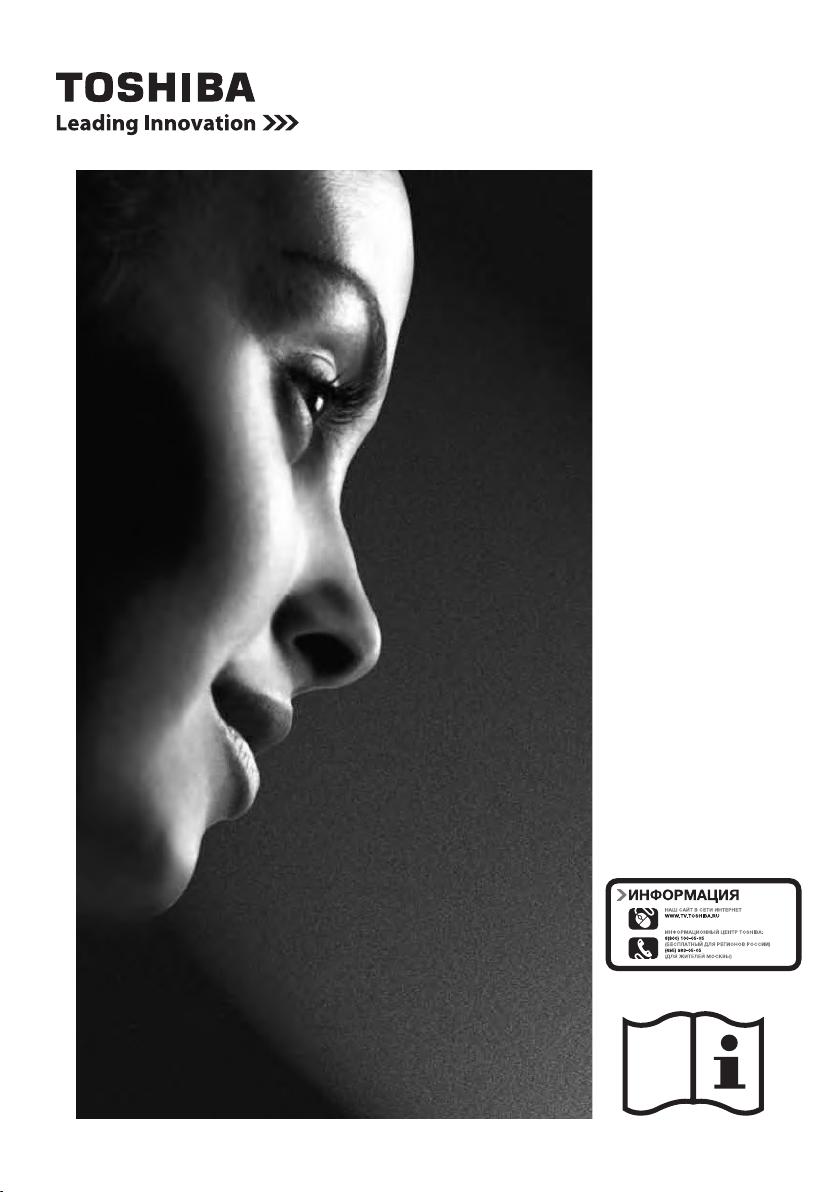
AV732*
LV732*
DIGITAL
Series

English
Safety Precautions ....................4
Contents
Getting Started ...........................19
Air Circulation ...................................... 4
Heat Damage ...................................... 4
Mains Supply ....................................... 4
Do ........................................................ 4
Do not .................................................. 4
Installation and important
information .................................5
Where to install.................................... 5
The Remote Control ..................6
Inserting batteries and
effective range of the remote ............... 6
Connecting External
Equipment ..................................7
REGZA-LINK Connections ........9
Connecting an HDMI or DVI
device to the HDMI input ...........10
To connect an HDMI device ................ 10
To connect a DVI device...................... 12
Connecting a Computer ............14
To connect a PC to the
HDMI terminal ..................................... 14
Acceptable Video signals through
HDMI terminals .................................... 16
Acceptable PC signals through HDMI
terminals .............................................. 16
Using the Controls ....................17
Switching On ....................................... 18
Using the Remote Control ................... 18
Using the Side-Key Controls ............... 18
Auto Installation ................................... 19
Setting the Channels .................20
Auto Tuning ......................................... 20
Manual Tuning ..................................... 21
Channel Allocation............................... 23
Displaying the
On-screen Information......................... 24
Common Interface ............................... 25
Channel Group .................................... 25
Automatic Power Down ....................... 25
Reset TV ............................................. 25
General Controls .......................26
Selecting Channels ............................. 26
Stereo and Bilingual
Transmissions ..................................... 26
Quick Access Menu ............................. 26
Subtitles............................................... 26
Time Display ........................................ 26
Sound Controls ..........................27
Volume Controls and Mute Sound....... 27
Bass, Treble and Balance ................... 27
HDMI Audio ......................................... 27
Audio Description ................................ 27
Visually Impaired ................................. 27
Digital Audio Output............................. 27
NICAM Audio ....................................... 27
Widescreen viewing ..................28
Available Picture Size and Position
Control ................................................. 29
Picture Controls .........................30
Picture Setting ..................................... 30
Picture Mode ....................................... 30
2
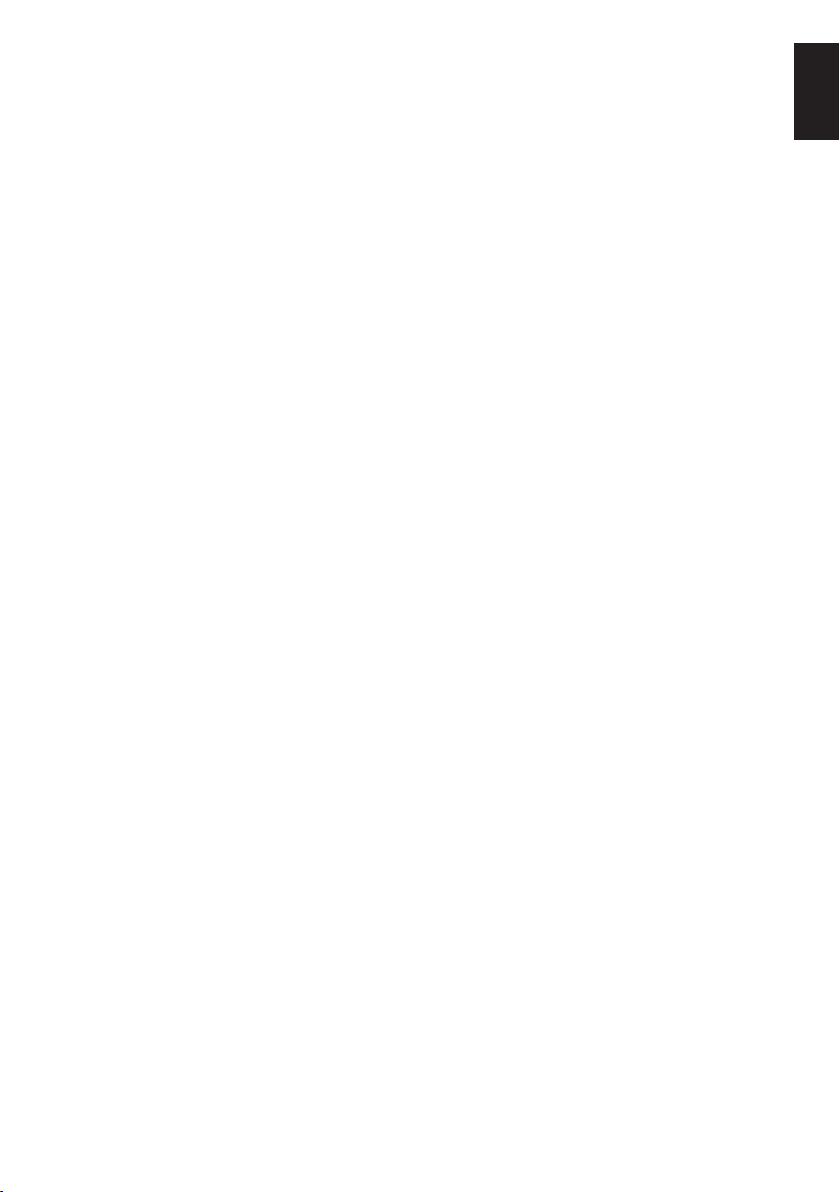
Blue Screen ......................................... 31
Digital Noise Reduction ....................... 31
Active Backlight ................................... 31
Automatic format (Widescreen) ........... 31
Picture Still .......................................... 31
Enjoy Photos through
USB Port .....................................32
Photo Viewer specications ................ 32
View Photo Files .................................. 32
Using Slide Show ................................ 33
To set Interval time and Repeat
settings for Slideshow ......................... 33
Enjoy Music through USB Port 34
Sleep Timer ......................................... 40
English
EPG Timer ........................................... 41
Input Selection..................................... 41
Parental Lock ...................................... 42
Change Password ............................... 42
Digital Programme Guide .................... 42
Text Services and Text
Information .................................43
Setting the Language .......................... 43
Text Information ................................... 43
Control Buttons.................................... 43
Frequently Asked
Questions ...................................44
Music Player specications ................. 34
Play Music Files .................................. 34
Use the Features Menu ....................... 35
REGZA-LINK Controls ...............36
Equipment Control............................... 36
Input Source Selection ........................ 36
Pass-Through Control ......................... 37
REGZA-LINK Menus ..................38
One Touch Play ................................... 38
System Standby .................................. 38
System Audio Control .......................... 38
Enable REGZA-LINK........................... 38
TV Auto Input Switch ........................... 38
TV Auto Power On............................... 39
Device Auto Standby ........................... 39
Speaker Preference ............................ 39
Preference Controls ..................40
Subtitle Type ........................................ 40
Subtitle Languages.............................. 40
Audio Languages ................................ 40
Time Zone ........................................... 40
Specications and
Accessories ...............................45
License Information used with
Toshiba Televisions ...................46
3
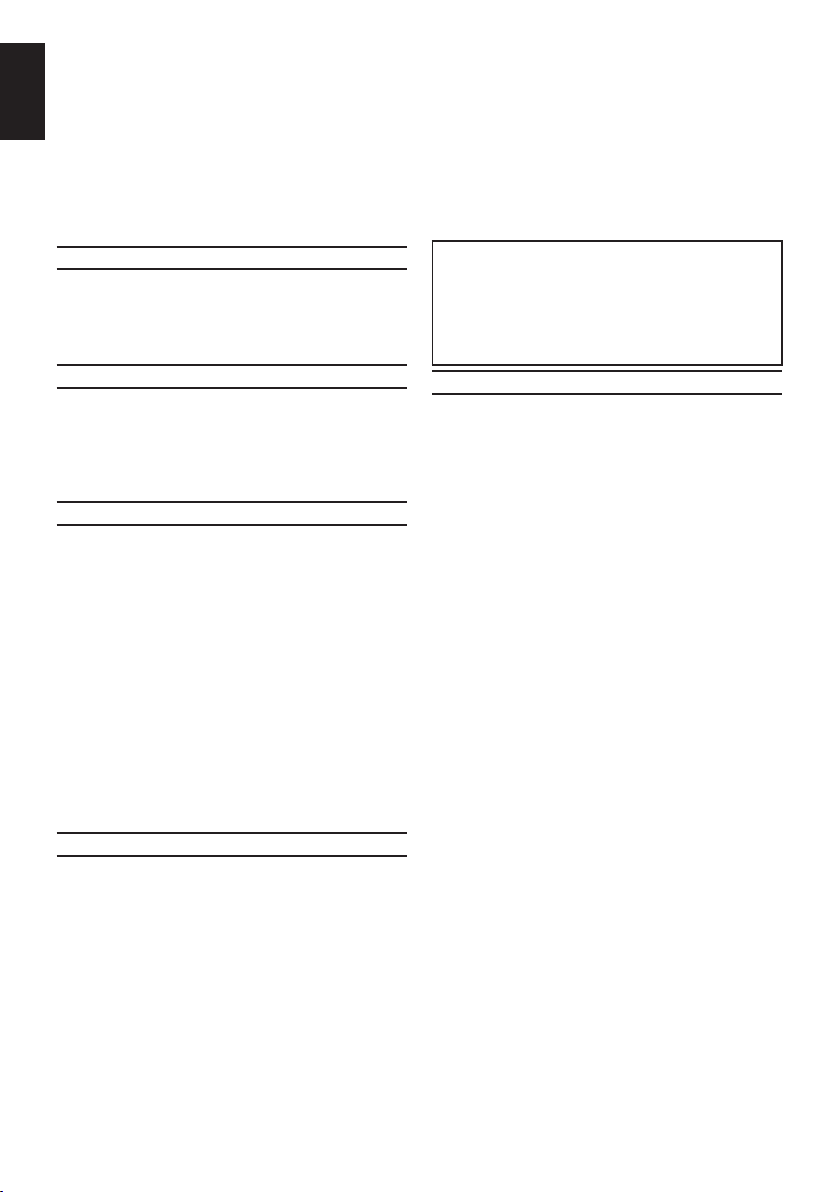
English
Safety Precautions
This equipment has been designed and manufactured to meet international safety standards but, like
any electrical equipment, care must be taken to obtain the best results and for safety to be assured.
Please read the points below for your own safety. They are of a general nature, intended to help with all
electronic consumer products and some points may not apply to the goods you have just purchased.
The Class I apparatus shall be connected to a mains socket outlet with a protective earthing
connection.
Leave more than 10cm clearance around the
Air Circulation
television to allow adequate ventilation. This
will prevent overheating and possible damage
to the television. Dusty places should also be
avoided.
Heat Damage
Damage may occur if the television is left in
direct sunlight or near a heater. Avoid places
subject to extremely high temperatures or
humidity. Place in a location where the temperature remains between 5°C (41°F) min. and
35°C (94°F) max.
Mains Supply
The mains supply required for this equipment
is 220-240v AC 50/60Hz. Never connect to a
DC supply or any other power source. DO ensure that the television is not standing on the
mains lead. Use only the supplied lead.
DO NOT cut off the mains plug from this
equipment, this incorporates a special Radio
Interference Filter, the removal of which will
impair its performance. In the UK, the fuse
tted in this plug is approved by ASTA or BSI
to BS1362.
It should only be replaced by a correctly rated
and approved type and the fuse cover must be
retted.
IF IN DOUBT PLEASE CONSULT A COMPETENT ELECTRICIAN.
Do
DO read the operating instructions before you
attempt to use the equipment.
DO ensure that all electrical connections
(including the mains plug, extension leads and
inter-connections between pieces of equipment) are properly made and in accordance
with the manufacturers’ instructions. Switch off
and withdraw the mains plug before making or
changing connections.
DO consult your dealer if you are ever in doubt
about the installation, operation or safety of
your equipment.
DO be careful with glass panels on equipment.
DO NOT REMOVE ANY FIXED COVERS
AS THIS WILL EXPOSE DANGEROUS AND
‘LIVE’ PARTS.
THE MAINS PLUG IS USED AS A DISCONNECTING DEVICE AND THEREFORE
SHOULD BE READILY OPERABLE.
Do not
DO NOT obstruct the ventilation openings of
the equipment with items such as newspapers,
tablecloths, curtains, etc. Overheating will cause
damage and shorten the life of the equipment.
DO NOT allow electrical equipment to be
exposed to dripping or splashing or objects lled
with liquids, such as vases, to be placed on the
equipment.
DO NOT place hot objects or naked ame
sources, such as lighted candles or nightlights
on, or close to equipment. High temperatures
can melt plastic and lead to res.
DO NOT use makeshift stands and NEVER
x legs with wood screws. To ensure complete
safety, always t the manufacturers’ approved
stand, bracket or legs with the xings provided
according to the instructions.
DO NOT leave equipment switched on when
it is unattended, unless it is specically stated
that it is designed for unattended operation or
has a standby mode. Switch off by withdrawing
the plug, make sure your family know how to
do this. Special arrangements may need to be
made for people with disabilities.
DO NOT continue to operate the equipment if
you are in any doubt about it working normally,
or it is damaged in any way – switch off, withdraw the mains plug and consult your dealer.
WARNING – excessive sound pressure from earphones or headphones can cause hearing loss.
ABOVE ALL – NEVER let anyone, especially children, push or hit the screen, push anything into
holes, slots or any other openings in the case.
NEVER guess or take chances with electrical
equipment of any kind – it is better to be safe
than sorry.
4
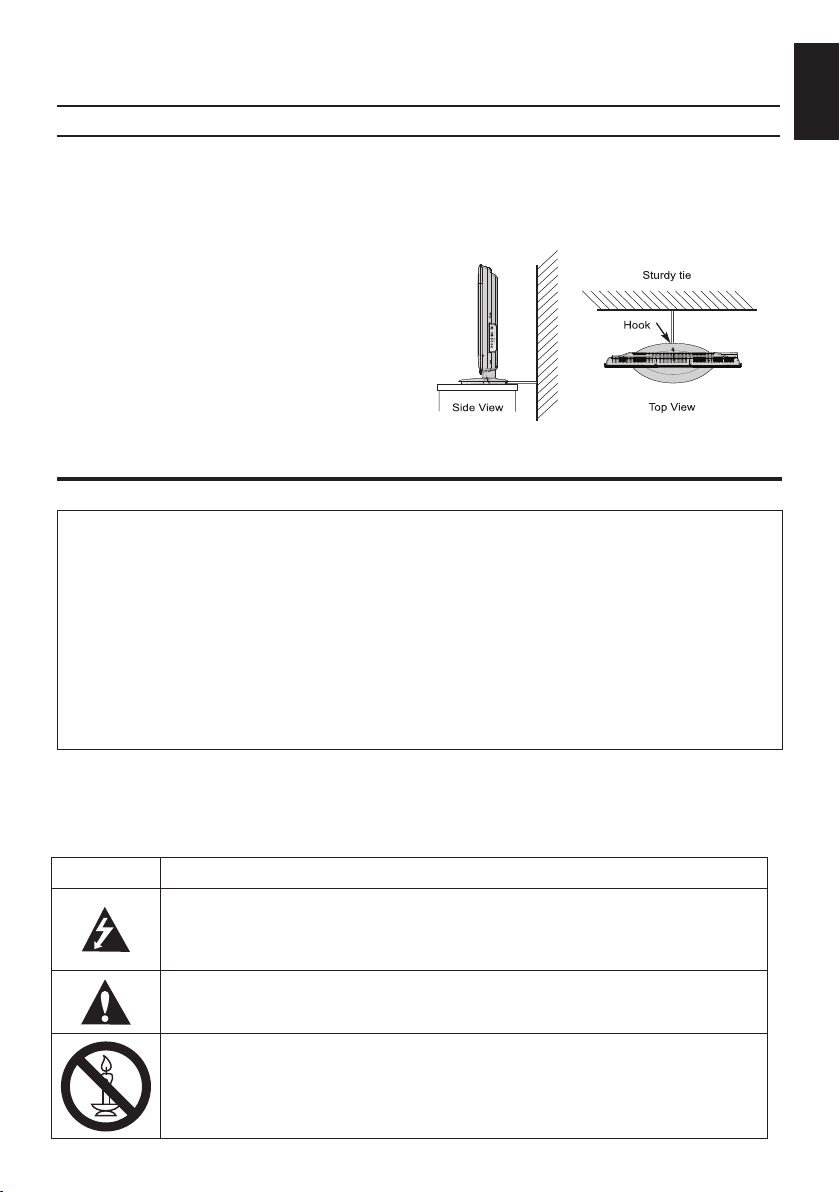
Installation and important information
Where to install
Locate the television away from direct sunlight and strong lights, soft, indirect lighting is recommended for comfortable viewing. Use curtains or blinds to prevent direct sunlight falling on the screen.
Place the TV set on a stable, level surface that can support the weight of the TV.
As an additional safety measure you can secure the TV to the level surface or a wall, as shown in the
illustration, using a sturdy strap.
The LCD display panels are manufactured using
an extremely high level of precision technology,
however sometimes some parts of the screen
may be missing picture elements or have luminous spots. This is not a sign of a malfunction.
Make sure the television is located in a position
where it cannot be pushed or hit by objects, as
pressure will break or damage the screen, and
that small items cannot be inserted into slots or
openings in the case.
Wall mounting of the TV should only be performed
by qualied servicing personnel. Use only with the
wall mount bracket specied by the manufacturer.
Please take note
EXCLUSION CLAUSE
Toshiba shall under no circumstances be liable for loss and/or damage to the product caused by:
i) re;
ii) earthquake;
iii) accidental damage;
iv) intentional misuse of the product;
v) use of the product in improper conditions;
vi) loss and/or damage caused to the product while in the possession of a third party;
any damage or loss caused as a result of the owner’s failure and/or neglect to follow the in-
vii)
structions set out in the owner’s manual;
any loss or damage caused directly as a result of misuse or malfunction of the product when
viii)
used simultaneously with associated equipment;
Furthermore, under no circumstances shall Toshiba be liable for any consequential loss and/or
damage including but not limited to the following, loss of prot, interruption of business, the loss of
recorded data whether caused during normal operation or misuse of the product.
• If stationary images generated by 4:3 broadcasts, text services, channel identication logos, computer
displays, video games, on-screen menus, etc. are left on the television-screen for any length of time they
could become conspicuous, it is always advisable to reduce both the brightness and contrast settings.
• Very long, continuous use of the 4:3 picture on a 16:9 screen may result in some retention of the
image at the 4:3 outlines, this is not a defect of the LCD TV and is not covered under the manufacturers warranty. Regular use of other size modes (e.g.: Superlive) will prevent permanent retention.
SYMBOL SYMBOL DEFINITION
DANGEROUS VOLTAGE: The lightening ash with arrowhead symbol within an
equilateral t riangle is intended to alert the user to the presence of un-insulated
“DANGEROUS VOLTAGE” within the product’s enclosure that may be of sufcient
magnitude to constitute a risk of electric shock to persons.
INSTRUCTIONS: The exclamation point within on equilateral triangle to alert the
user to the presence of important operating and maintenance (servicing) instruction
in the literature accompanying the appliance.
P
MENU
OK
PC
English
WARNING: To prevent the spread of re, keep candles or other open ames away
from this product at all times.
5

English
Simple at-a-glance reference of your remote
control.
The Remote Control
12 In TV mode: Display on-screen information
In Text mode: Access the index page
13 Mute the sound
14 Display the QUICK access menu
15 Exit the menu system
16 Display EPG
17 Go to the previous level of the menu
18 Display the on-screen menu
19 Menu navigation: ▲, ▼, ◄, ►:
In Text mode: Change the page
Conrm the selection
20 Colour button: Text control buttons
Reveal concealed text
Hold a wanted page
Enlarge text display size
Select a page while viewing a
normal picture
Inserting batteries and
effective range of the remote
Remove the back
cover to reveal the
battery compartment
and make sure the
batteries are inserted
the right way round.
Suitable battery
types for this remote
are AAA, 1.5V.
1 Toggle between TV ON or Standby
2 Toggle between external input sources
3 Still Picture
4 To display the teletext screen
5 TEXT subtitle pages if available
6 Stereo/Bilingual transmissions
7 Number buttons
8 Audio Description
9 Switch among ATV/DTV/Data/Radio
10 Change the volume
11 Change the channel
Do not combine a used, old battery with a new
one or mix battery types. Remove dead batteries
immediately to prevent acid from leaking into
the battery compartment. Dispose of them in
accordance with instructions on page 14 of this
manual. Warning: batteries must not be exposed
to excessive heat such as sunlight or re.
The performance of the remote control will
deteriorate beyond a distance of ve metres or
outside an angle of 30 degrees from the centre
of the television. If the operating range becomes
reduced the batteries may need replacing.
6
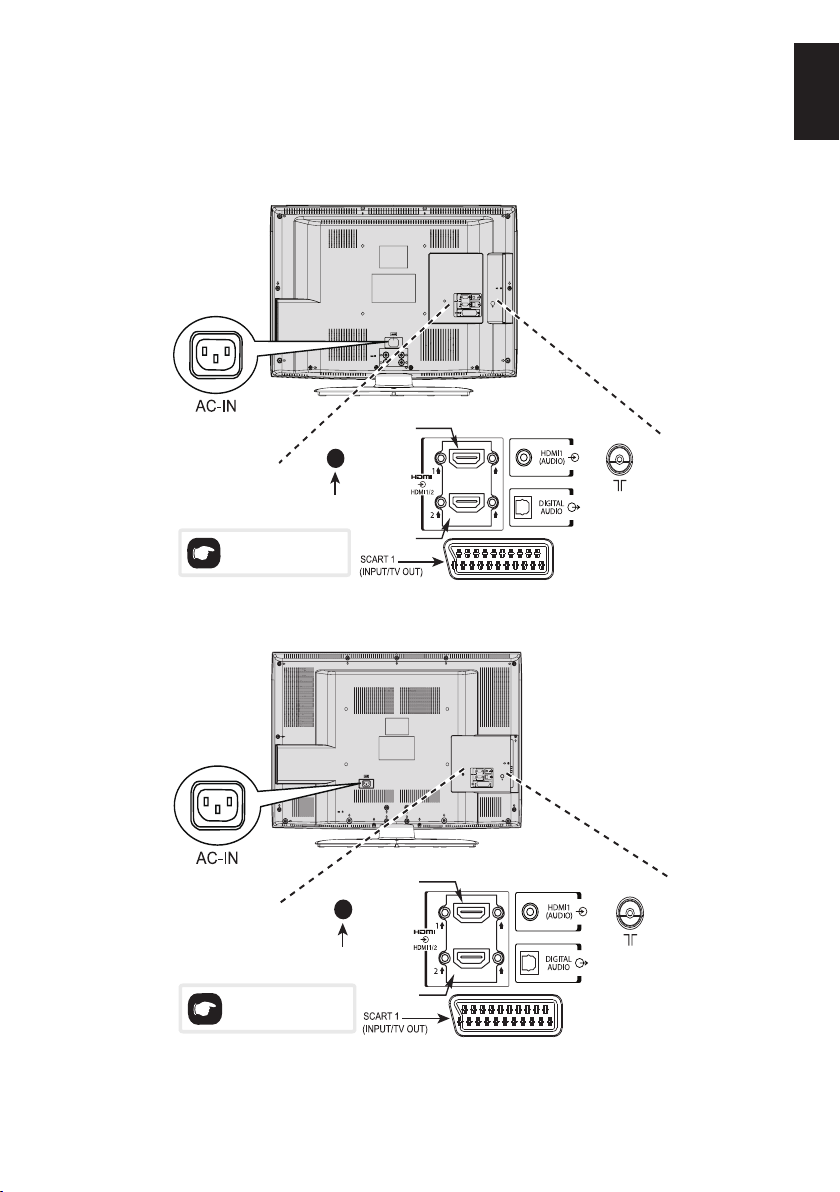
Connecting External Equipment
HDMI 1 INPUT
SOCKET
SERVICE
PORT
HDMI 2 INPUT
SOCKET
Service port is for
service personnel only.
Do not use it.
SERVICE
PORT
Service port is for
service personnel only.
Do not use it.
HDMI 1 INPUT
SOCKET
HDMI 2 INPUT
SOCKET
Before connecting any external equipment, turn off all main power switches. If there is no switch
remove the mains plug from the wall socket.
Connect the power cord into the AC-IN socket found at the back of the TV.
For 32AV732**/32LV732**
English
For 40LV732**
7
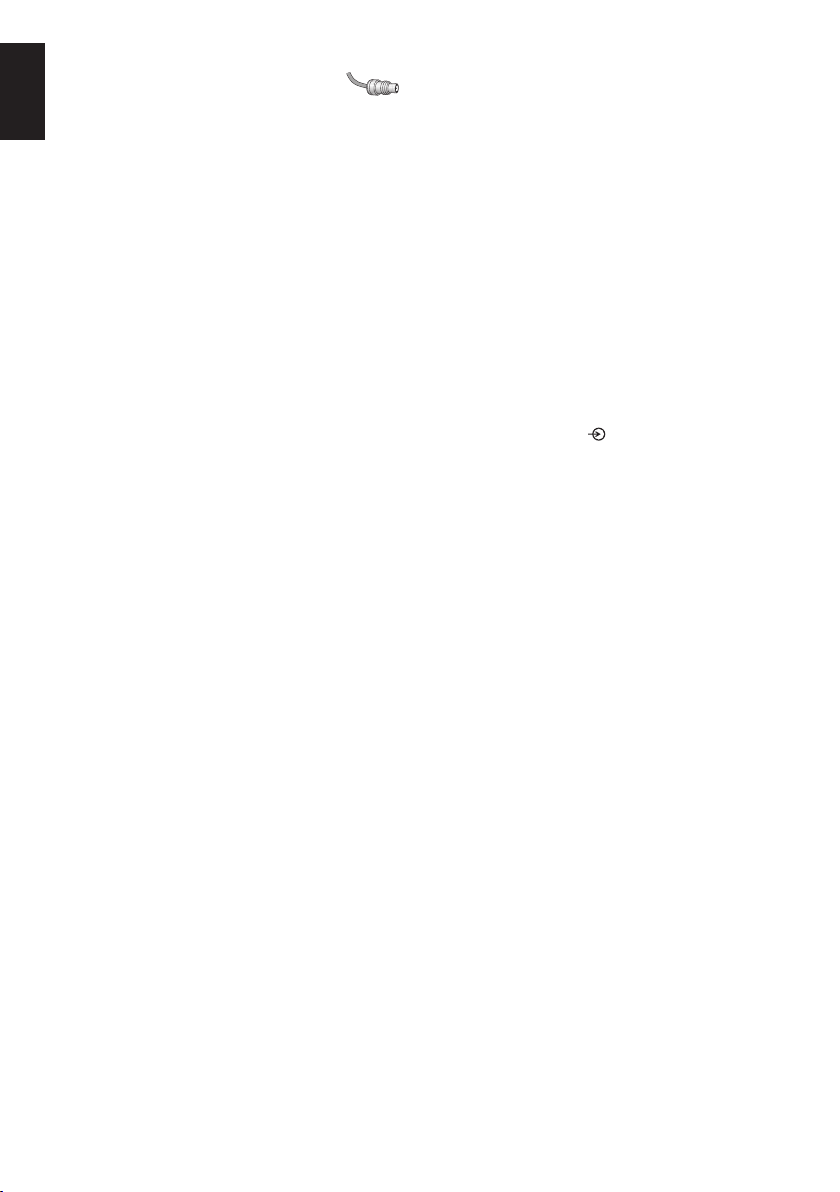
Aerial cables: - - - - - - - - - - - - - - - - - - -
English
Connect the aerial to the ANT socket on the rear of the television.
If you use a decoder and/or media recorder, connect through the decoder and/or media recorder to the
television.
The phono sockets alongside the VIDEO INPUT socket will accept L and R audio signals. These sockets are located on the side of the TV.
HDMI® (High-Denition Multimedia Interface) is for use with a DVD, decoder or electrical equipment
with digital audio and video output. It is designed for best performance with 1080i high-denition video
signals but will also accept and display 480i, 480p, 576i, 576p, 720p and 1080p. HDMI1 also support
VGA, SVGA, XGA, WXGA and SXGA.
Note: Although this television is able to connect to HDMI equipment it is possible that some equipment
may not operate correctly.
A wide variety of external equipment can be connected to the back of the television, therefore
the relevant owners manuals for all additional equipment must be referred to.
If the television automatically switches over to monitor external equipment, return to normal television
by pressing the desired channel button. To recall external equipment, press to select.
HDMI, the HDMI Logo, and High-Denition Multimedia Interface are trademarks or registered trademarks of HDMI Licensing LLC in the
United States and other countries.
8
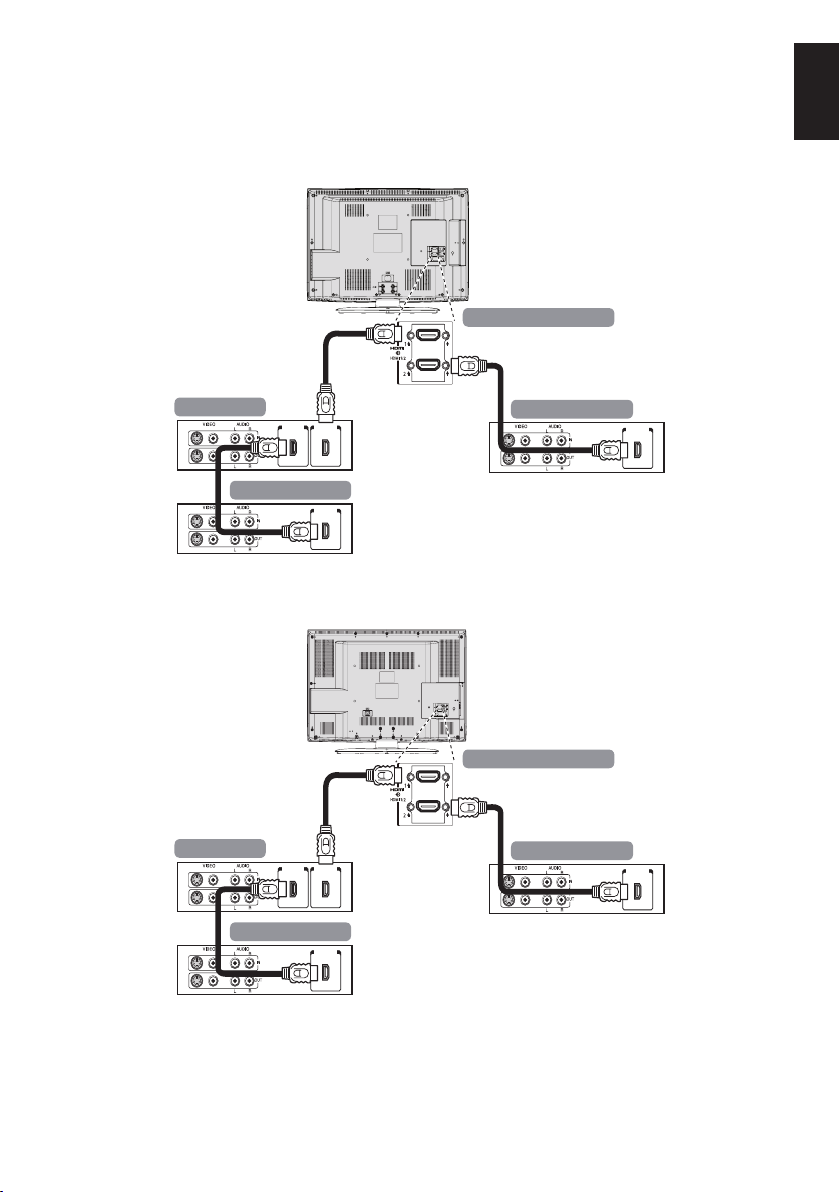
REGZA-LINK Connections
The back of your television
AV amplifier
HDMI out
Playback equipment
HDMI outHDMI in
Playback equipment
HDMI out
The back of your television
AV amplifier
HDMI out
Playback equipment
HDMI outHDMI in
Playback equipment
HDMI out
The basic functions of connected audio/video equipment can be controlled using the television’s
remote control if a REGZA-LINK compatible device is connected.
For 32AV732**/32LV732**
English
For 40LV732**
9
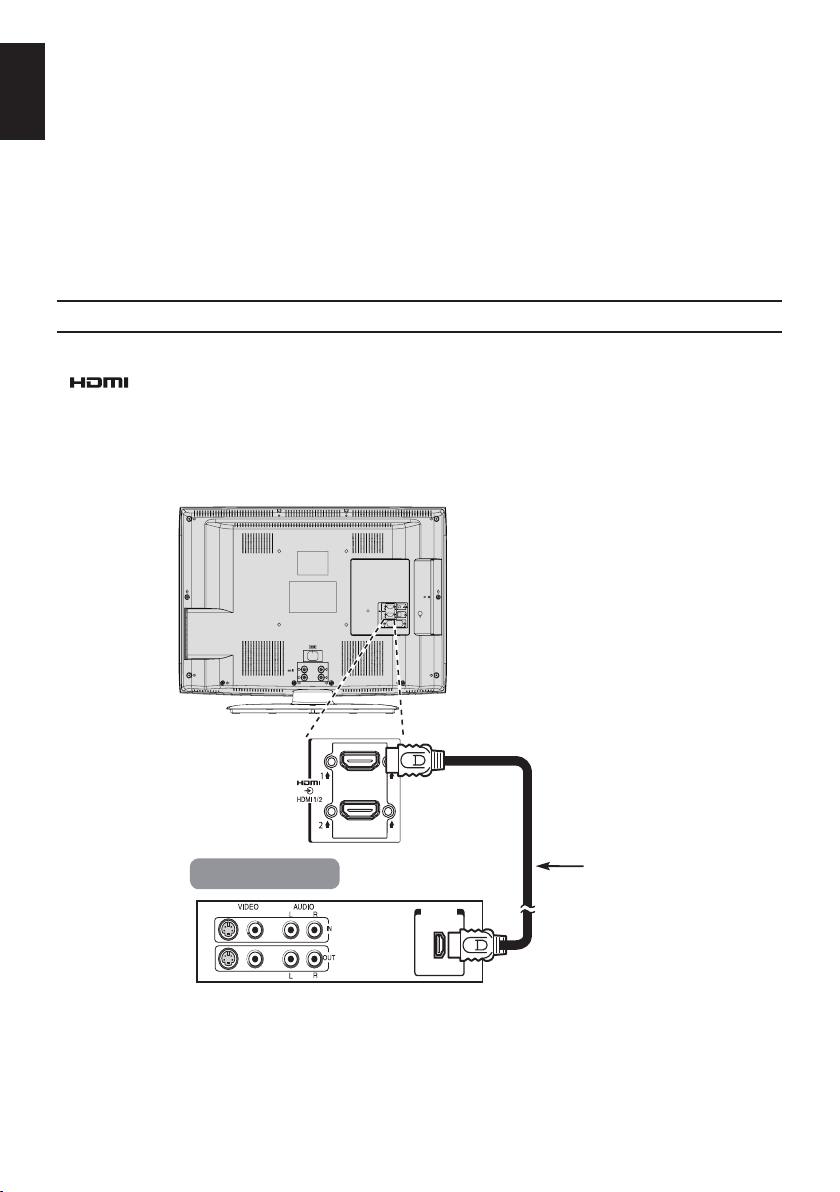
Connecting an HDMI or DVI device to the HDMI input
HDMI
cable
HDMI device
HDMI out
(not supplied)
English
The HDMI input on your television receives digital audio and uncompressed digital video from an
HDMI source device or uncompressed digital video from a DVI (Digital Visual Interface) source device.
This input is designed to accept HDCP (High-Bandwidth Digital-Content Protection) programme material in digital form from EIA/CEA-861-D–compliant [1] consumer electronic devices (such as a set-top
box or DVD player with HDMI or DVI output). For acceptable video signal formats, see page 14.
Note:
• Some early HDMI equipment may not work properly with your latest HDMI TV, due to the adoption of
a new standard.
• Supported Audio format: Linear PCM, sampling rate 32/44.1/48kHz.
To connect an HDMI device
Connect an HDMI cable (type A connector) from the device to the HDMI terminal.
For proper operation, it is recommended that you use an HDMI cable with the HDMI Logo
( ).
• If your HDMI connection is capable of 1080p and/or your television is capable of refresh rates
greater than 50Hz, you will need a Category 2 cable. Conventional HDMI/DVI cable may not work
properly with this mode.
• HDMI cable transfers both video and audio. Separate analogue audio cables are not required (see
illustration).
For 32AV732**/32LV732**
10
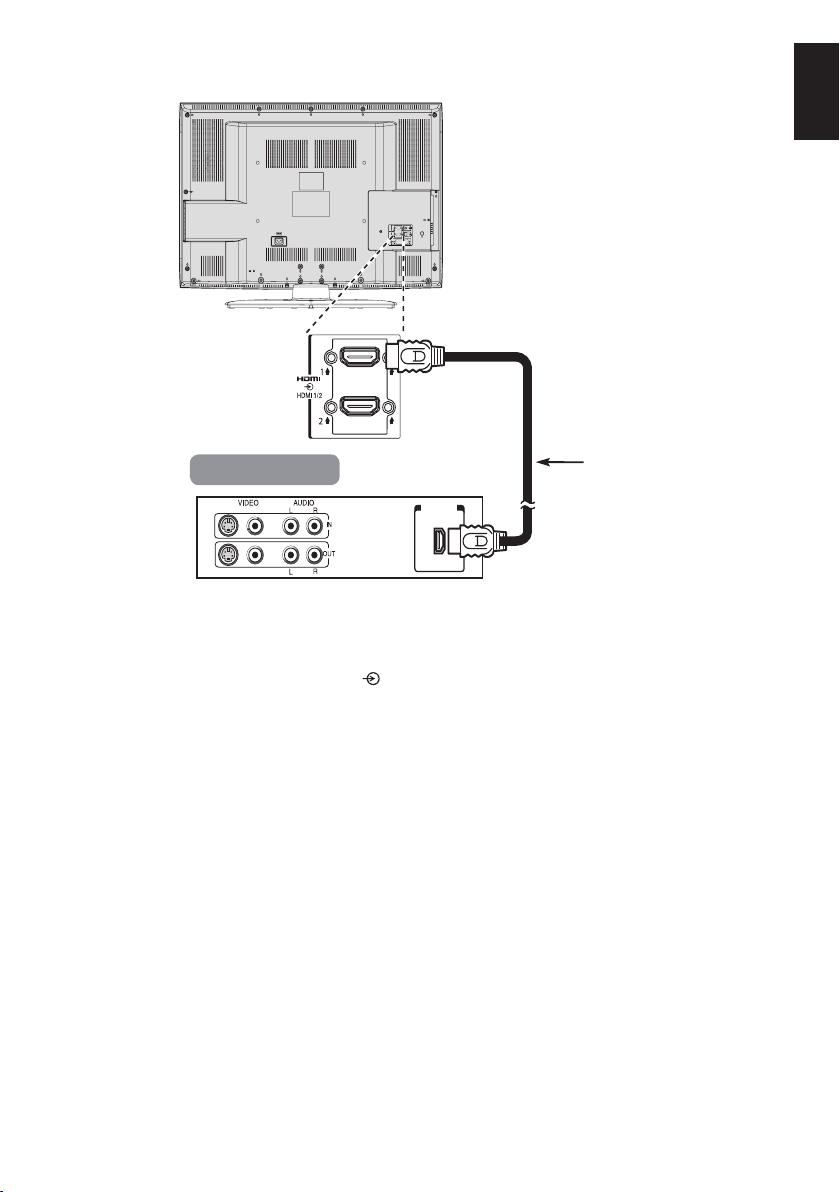
HDMI
cable
HDMI device
HDMI out
(not supplied)
For 40LV732**
English
To view the HDMI device video, press the button to select HDMI 1 or HDMI 2 mode.
11
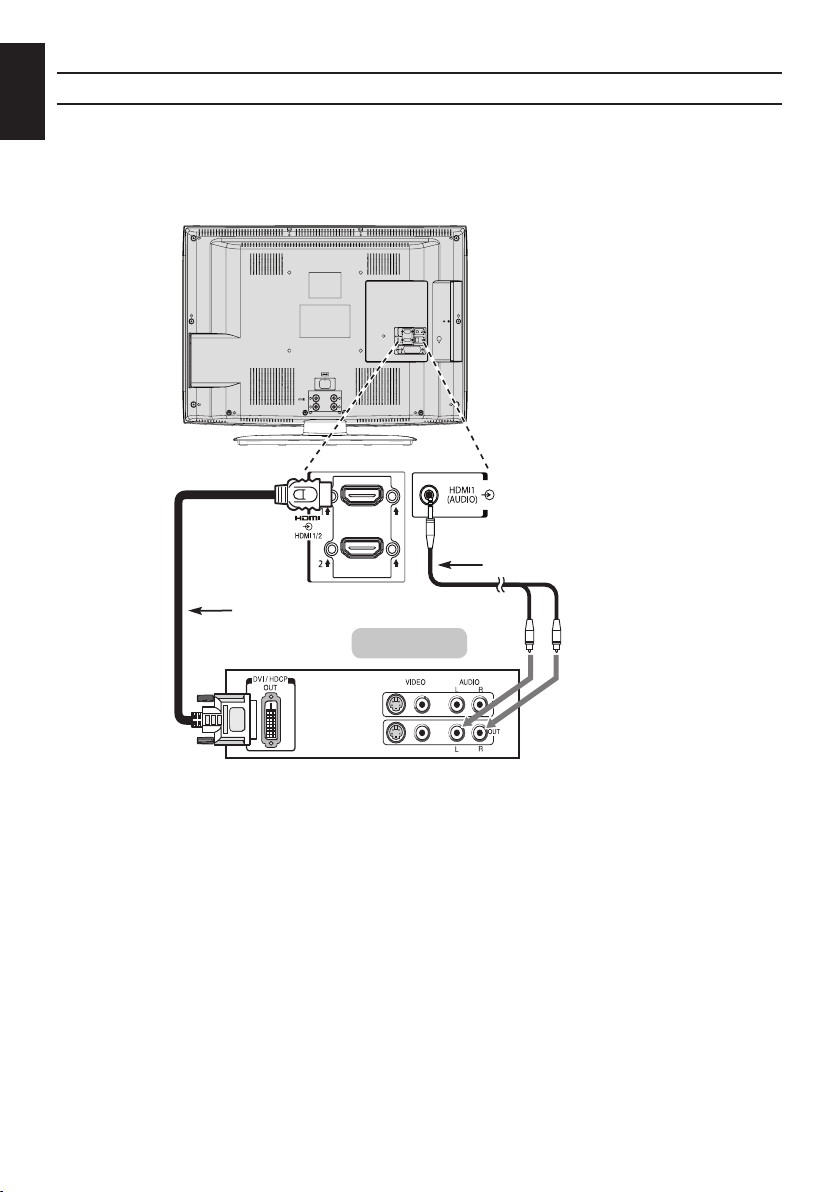
English
DVI device
HDMI-to-DVI adapter cable
(not supplied)
Audio cable for HDMI
to television connection
(not supplied)
Connect an HDMI-to-DVI adapter cable (HDMI type A connector) to the HDMI 1 terminal and audio
cables to the PC/HDMI1 (AUDIO) socket (see illustration).
• The recommended HDMI-to-DVI adapter cable length is 6.6ft (2m).
• An HDMI-to-DVI adapter cable transfers video only.
• Separate analogue audio cables are required for audio receivers.
To connect a DVI device
For 32AV732**/32LV732**
12
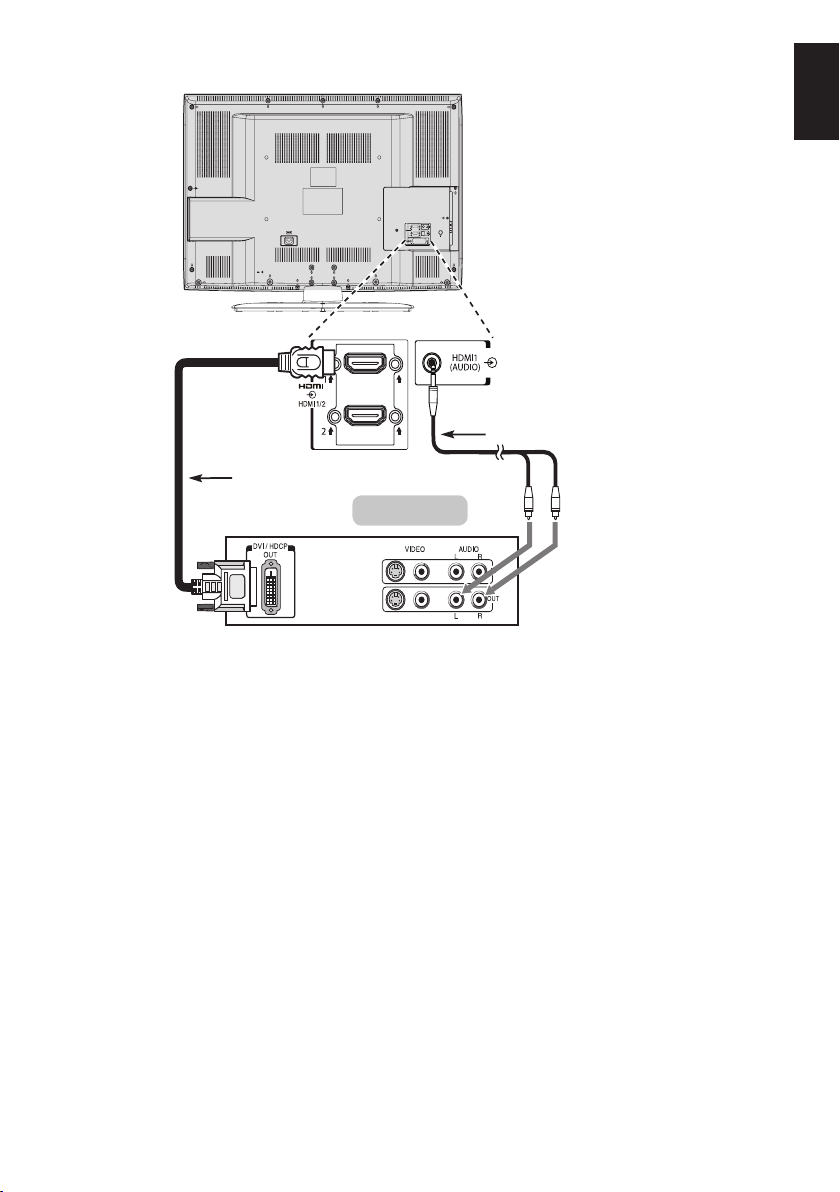
English
DVI device
HDMI-to-DVI adapter cable
(not supplied)
Audio cable for HDMI
to television connection
(not supplied)
For 40LV732**
To ensure that the HDMI or DVI device is reset properly, it is recommended that you follow these
procedures:
• When turning on your electronic components, turn on the television rst, and then the HDMI or DVI
device.
• When turning off your electronic components, turn off the HDMI or DVI device rst, and then the
television.
[1] EIA/CEA-861-D compliance covers the transmission of uncompressed digital video with high-bandwidth digital content protection,
which is being standardized for reception of high-denition video signals. Because this is an evolving technology, it is possible that
some devices may not operate properly with the television.
HDMI, the HDMI Logo, and High-Denition Multimedia Interface are trademarks or registered trademarks of HDMI Licensing LLC in
the United States and other countries.
13
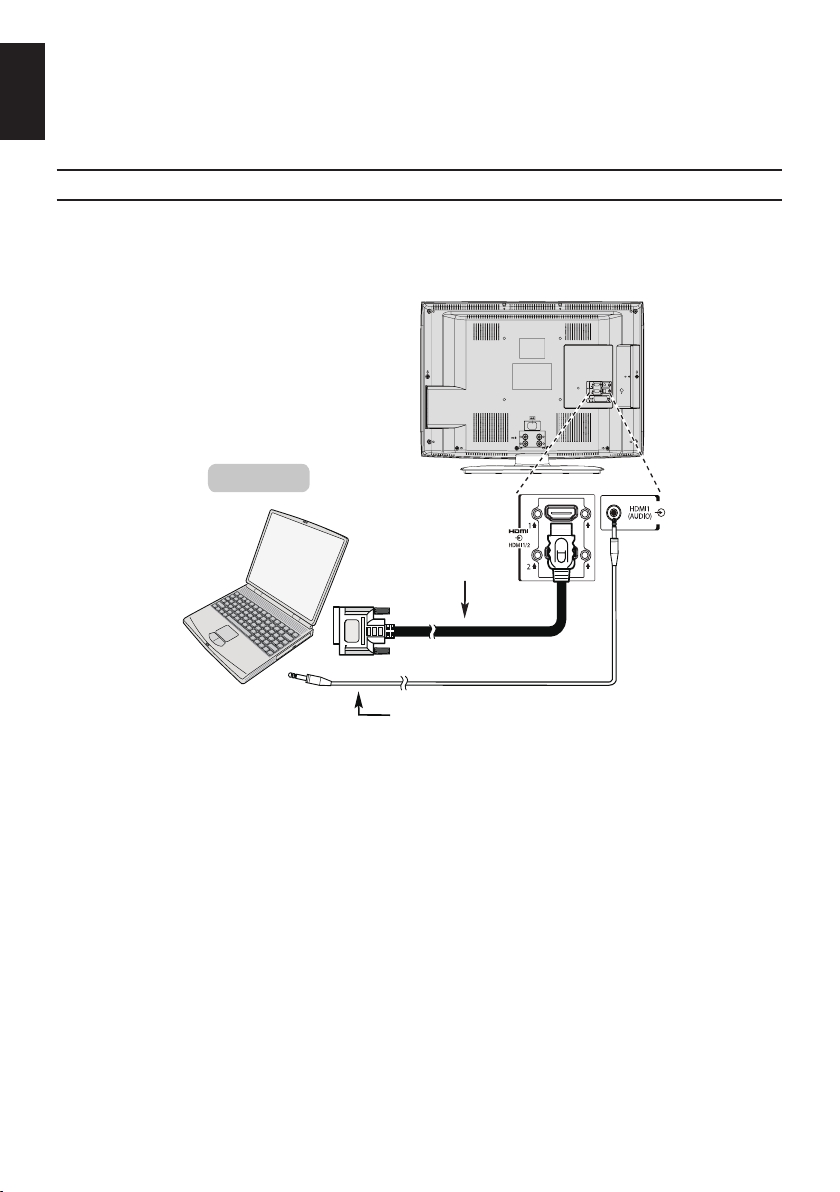
English
the back of your television
HDMI-to-DVI
adapter cable
(not supplied)
2
Computer
Audio cable for PC to television
connection (not supplied)
Connecting a Computer
With either an RGB/PC or an HDMI connection, you can watch your computer’s display on the television and hear the sound from the televisions speakers.
To connect a PC to the HDMI terminal
When connecting a PC to the HDMI terminal on the television, use an HDMI-to-DVI adapter cable
and an analogue audio cable.
If connecting a PC with an HDMI terminal, use an HDMI cable (type A connector). A separate analogue cable is not necessary.
For 32AV732**/32LV732**
14
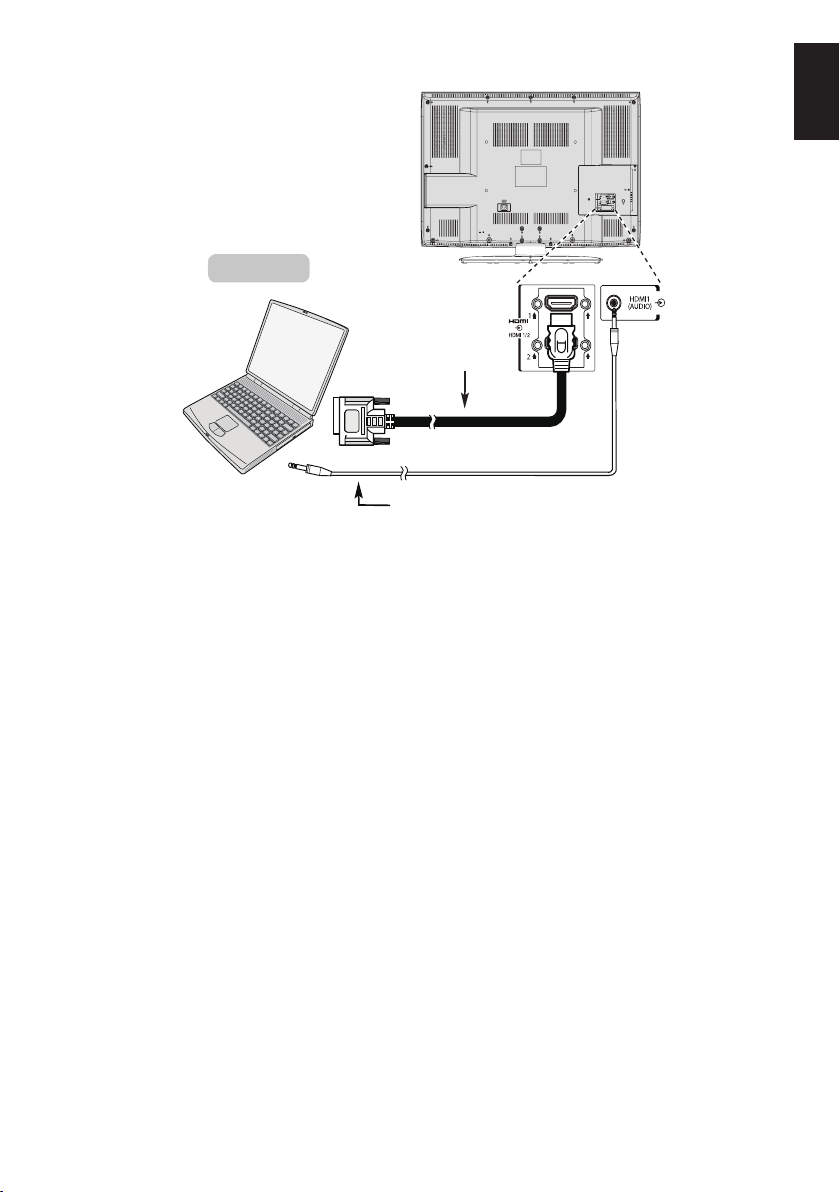
the back of your television
HDMI-to-DVI
adapter cable
(not supplied)
2
Computer
Audio cable for PC to television
connection (not supplied)
For 40LV732**
For acceptable PC and video signal formats, see page 14.
Note:
• The edges of the images may be hidden.
• If connecting a certain PC model with a unique PC signal, the PC signal may not be detected cor-
rectly.
English
15
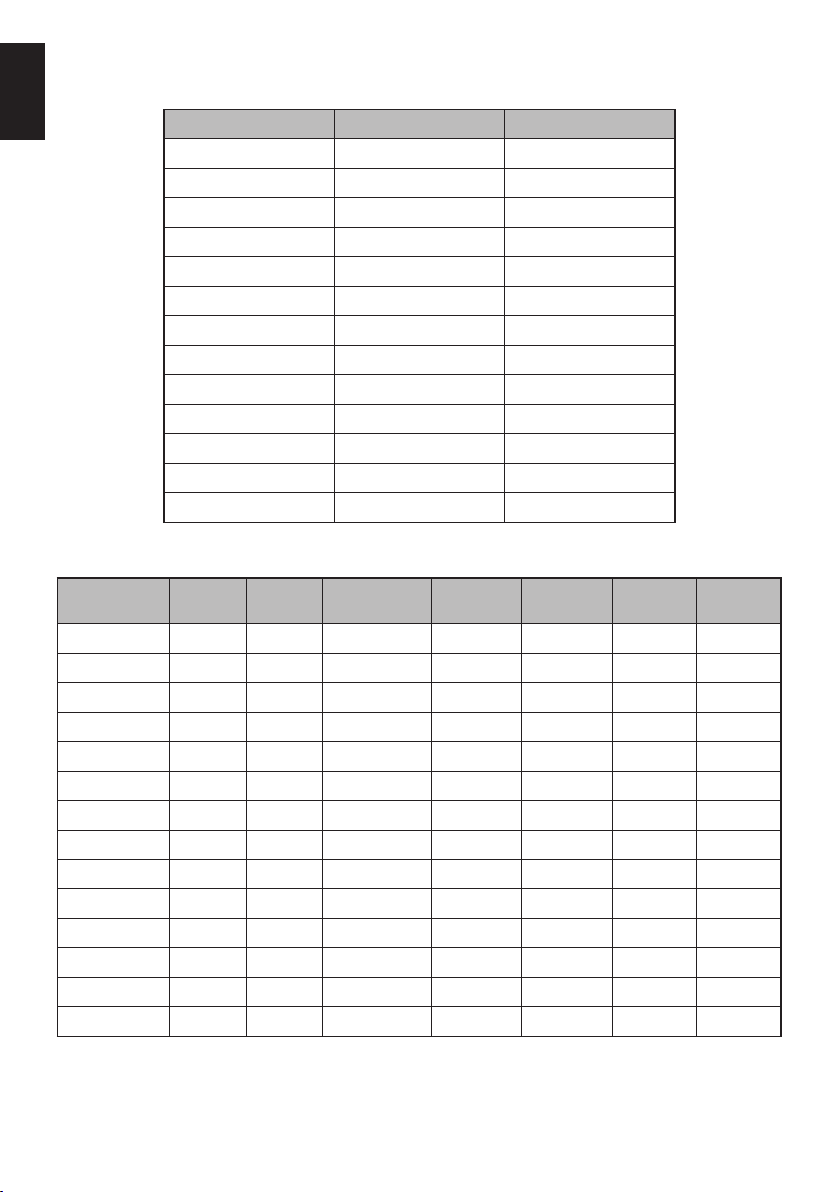
Acceptable Video signals through HDMI terminals
English
Resolution H. Frequency (Hz) V. Frequency (Hz)
480i 15.734 60.000
480p 31.500 60.000
576i 15.625 50.000
576p 31.250 50.000
720p 37.500 50.000
720p 45.000 60.000
1080i 28.125 50.000
1080i 33.750 60.000
1080p 27.000 24.000
1080p 28.125 25.000
1080p 33.750 30.000
1080p 56.250 50.000
1080p 67.500 60.000
Acceptable PC signals through HDMI terminals
Resolution H (KHz) V(Hz)
640 x 480 31.369 59.940 25.175 Negative Negative 800 525
640 x 480 37.861 72.809 31.500 Negative Negative 832 520
640 x 480 37.500 75.000 31.500 Negative Negative 840 500
800 x 600 35.160 56.250 36.000 Positive Positive 1024 625
800 x 600 37.879 60.317 40.000 Positive Positive 1056 628
800 x 600 48.077 72.188 50.000 Positive Positive 1040 666
800 x 600 46.875 75.000 49.500 Positive Positive 1056 625
1024 x 768 48.363 60.004 65.000 Negative Negative 1344 806
1024 x 768 57.670 72.000 78.430 Negative Positive 1360 801
1024 x 768 60.023 75.029 78.750 Positive Positive 1312 800
1280 x 768 47.776 59.870 79.500 Negative Positive 1664 798
1360 x 768 47.712 60.015 85.500 Positive Positive 1792 795
1280 x 1024 63.981 60.020 108.000 Positive Positive 1688 1066
1280 x 1024 79.976 75.025 135.000 Positive Positive 1688 1066
Pixel Clock
(MHz)
H-Polarity V-Polarity H-Total V-Total
16
