Page 1
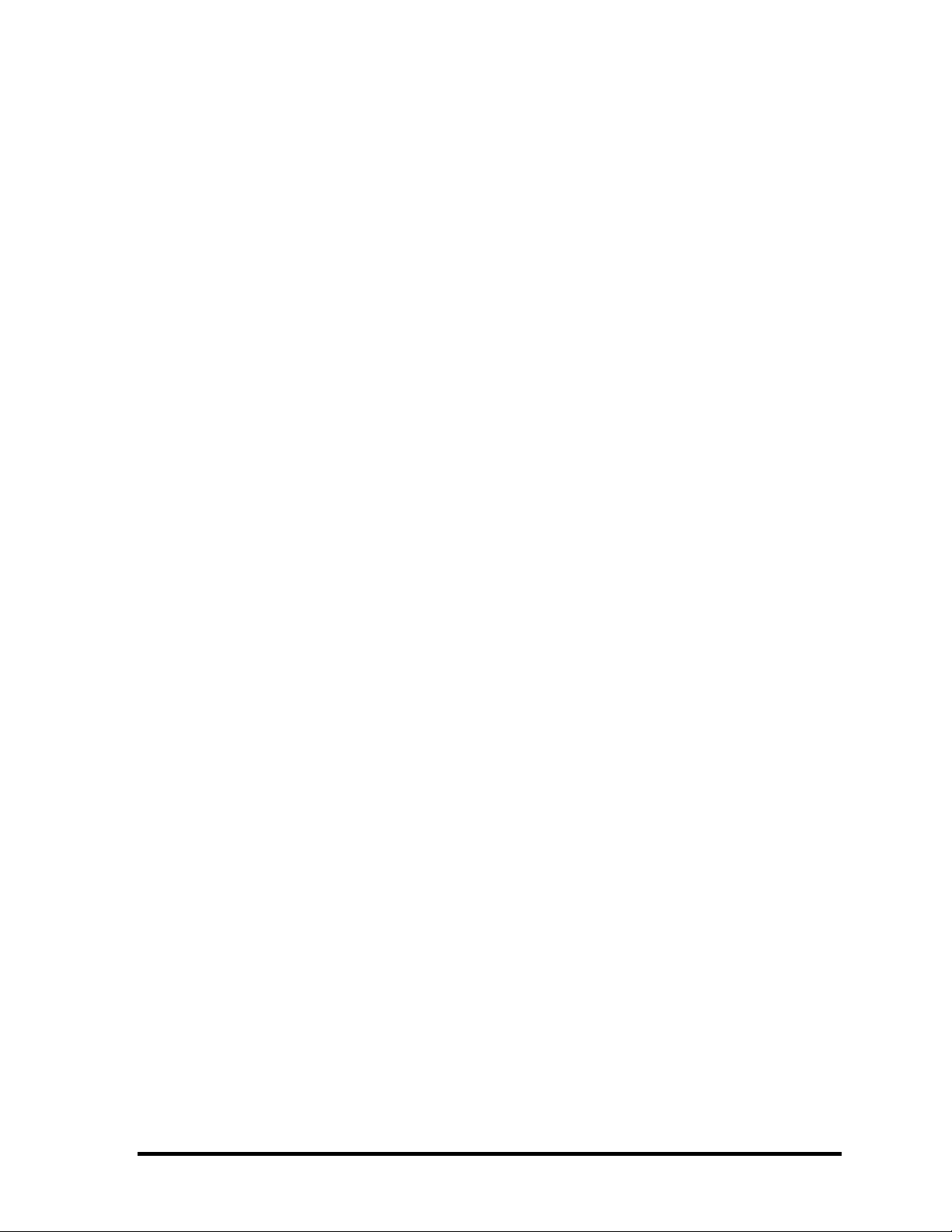
Toshiba Personal Computer
TOSHIBA NB100
(PLL10X-XXXXX)
Maintenance Manual
TOSHIBA CORPORATION
S/ No
Libretto L100/L105/Satellite UX/TOSHIBA NB100 Maintenance Manual
Page 2
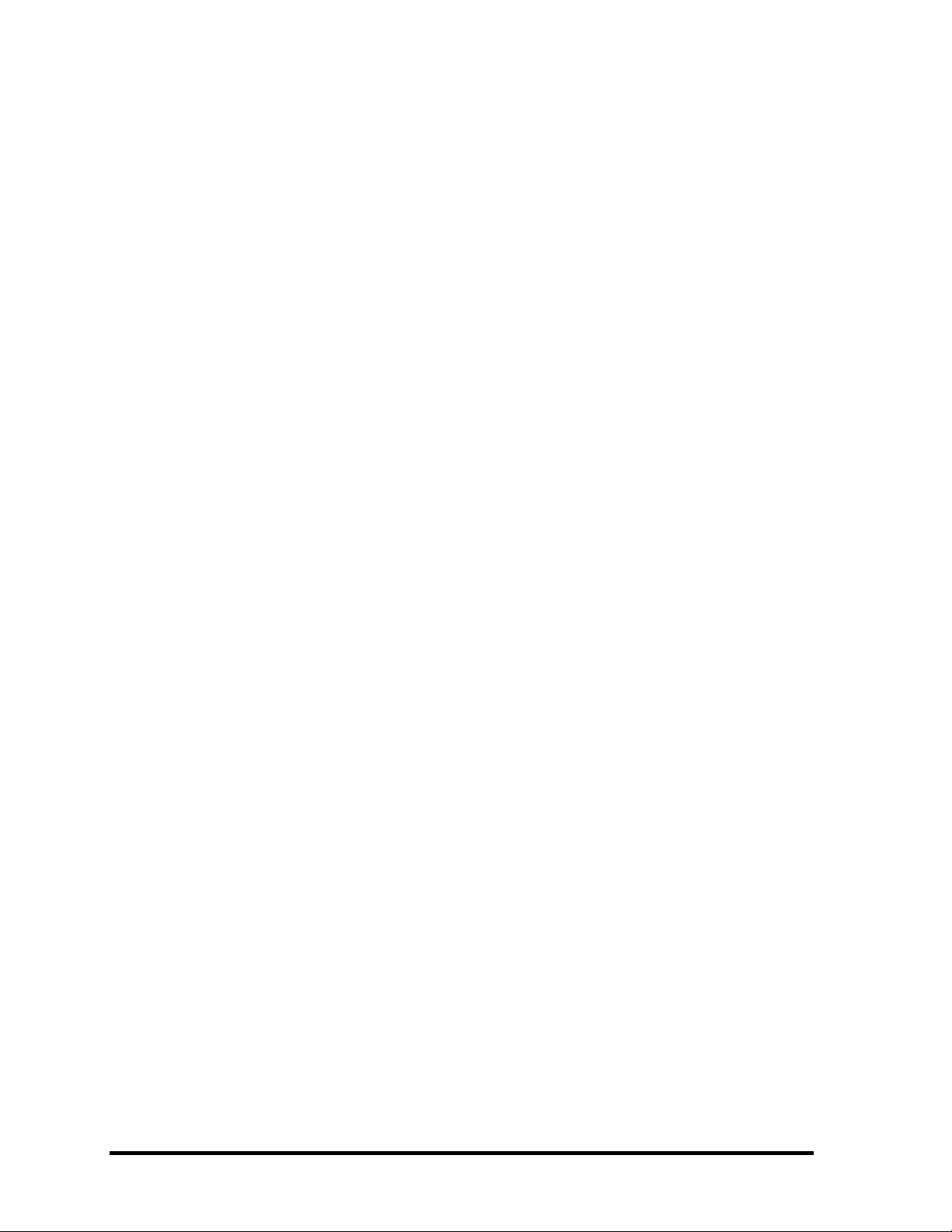
Copyright
© 2008 by Toshiba Corporation. All rights reserved. Under the copyright laws, this manual
cannot be reproduced in any form without the prior written permission of Toshiba. No patent
liability is assumed with respect to the use of the information contained herein.
TOSHIBA NB100 Maintenance Manual
First edition Sep 2008
Disclaimer
The information presented in this manual has been reviewed and validated for accuracy. The
included set of instructions and descriptions are accurate for the TOSHIBA NB100 at the
time of this manual's production. However, succeeding computers and manuals are subject
to change without notice. Therefore, Toshiba assumes no liability for damages incurred
directly or indirectly from errors, omissions, or discrepancies between any succeeding
product and this manual.
Trademarks
Intel and Pentium are registered trademarks of Intel Corporation.
IBM, IBM PC/XT, PC/AT, PS/2 and OS/2 are registered trademarks of IBM Corporation.
Windows XP are registered trademarks of Microsoft Corporation.
Sound Blaster and Pro are trademarks of Creative Technology Ltd.
UNIX is a registered trademark of X/Open Company Ltd.
NetWare are registered trademarks of Novell, Inc.
All other properties are trademarks or registered trademarks of their respective holders.
ii TOSHIBA NB100 Maintenance Manual
Page 3
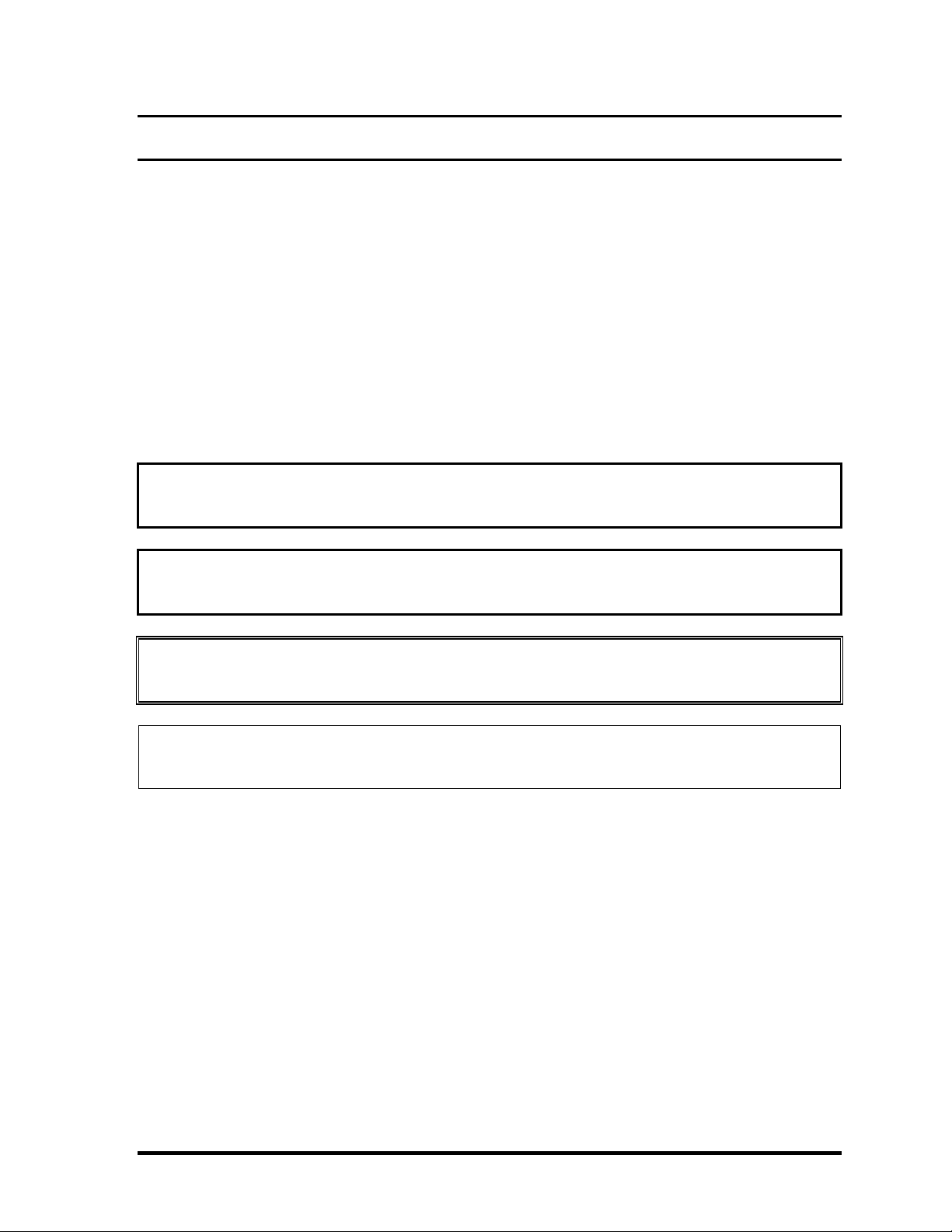
Preface
This maintenance manual describes how to perform hardware service maintenance for the
Toshiba Personal Computer TOSHIBA NB100 , referred to as TOSHIBA NB100 in this
manual.
The procedures described in this manual are intended to help service technicians isolate
faulty Field Replaceable Units (FRUs) and replace them in the field.
SAFETY PRECAUTIONS
Four types of messages are used in this manual to bring important information to your
attention. Each of these messages will be italicized and identified as shown below.
DANGER: “Danger” indicates the existence of a hazard that could result in death or
serious bodily injury, if the safety instruction is not observed.
WARNING: “Warning” indicates the existence of a hazard that could result in bodily
injury, if the safety instruction is not observed.
CAUTION: “Caution” indicates the existence of a hazard that could result in property
damage, if the safety instruction is not observed.
NOTE: “Note” contains general information that relates to your safe maintenance
service.
Improper repair of the computer may result in safety hazards. Toshiba requires service
technicians and authorized dealers or service providers to ensure the following safety
precautions are adhered to strictly.
Be sure to fasten screws securely with the right screwdriver. If a screw is not fully
fastened, it could come loose, creating a danger of a short circuit, which could cause
overheating, smoke or fire.
If you replace the battery pack, RTC battery or backup battery, be sure to use only the
same model battery or an equivalent battery recommended by Toshiba. Installation of
the wrong battery can cause the battery to explode.
TOSHIBA NB100 Maintenance Manual iii
Page 4
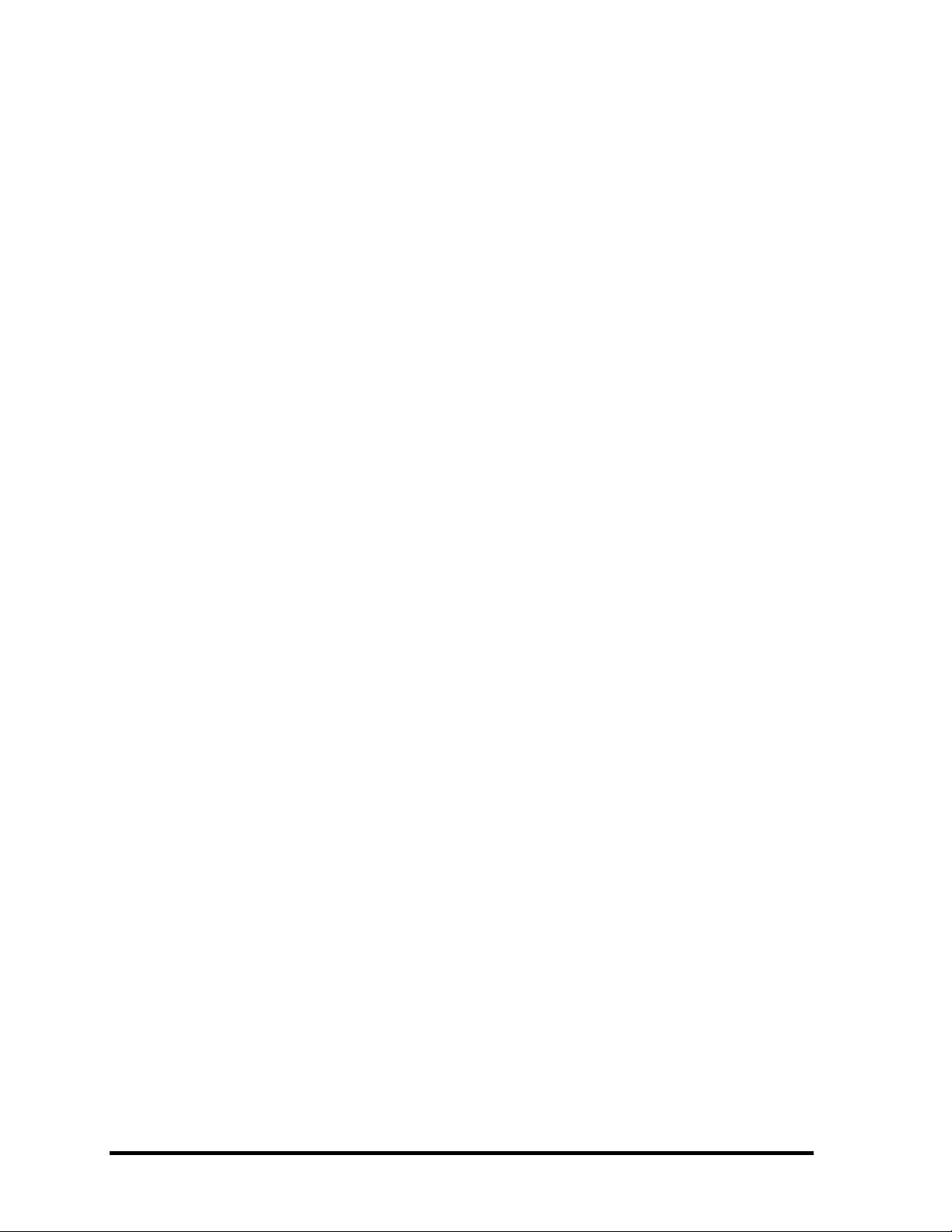
The manual is divided into the following parts:
Chapter 1 Hardware Overview describes the TOSHIBA NB100 system unit and
each FRU.
Chapter 2 Troubleshooting Procedures explains how to diagnose and resolve
FRU problems.
Chapter 3 Test and Diagnostics describes how to perform test and diagnostic
operations for maintenance service.
Chapter 4 Replacement Procedures describes the removal and replacement of the
FRUs.
Appendices The appendices describe the following:
Handling the LCD module
Board layout
Pin Assignments
Keyboard scan/character codes
Key layout
iv TOSHIBA NB100 Maintenance Manual
Page 5
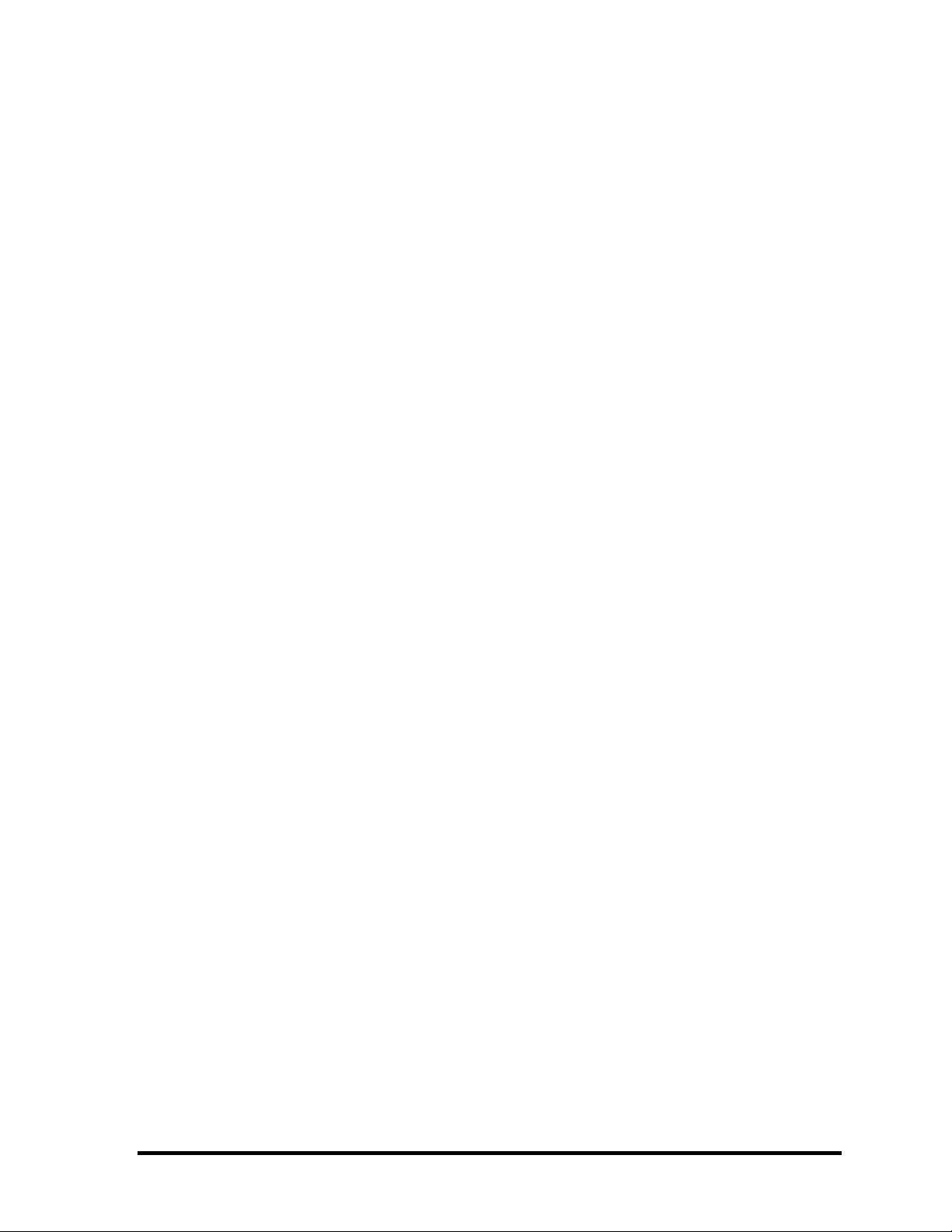
Conventions
This manual uses the following formats to describe, identify, and highlight terms and
operating procedures.
Acronyms
On the first appearance and whenever necessary for clarification acronyms are enclosed in
parentheses following their definition. For example:
Read Only Memory (ROM)
Keys
Keys are used in the text to describe many operations. The key top symbol as it appears on
the keyboard is printed in boldface type.
Key operation
Some operations require you to simultaneously use two or more keys. We identify such
operations by the key top symbols separated by a plus (+) sign. For example, Ctrl + Pause
(Break) means you must hold down Ctrl and at the same time press Pause (Break). If
three keys are used, hold down the first two and at the same time press the third.
User input
Text that you are instructed to type in is shown in the boldface type below:
DISKCOPY A: B:
The display
Text generated by the XXXXX that appears on its display is presented in the type face
below:
Format complete
System transferred
TOSHIBA NB100 Maintenance Manual v
Page 6
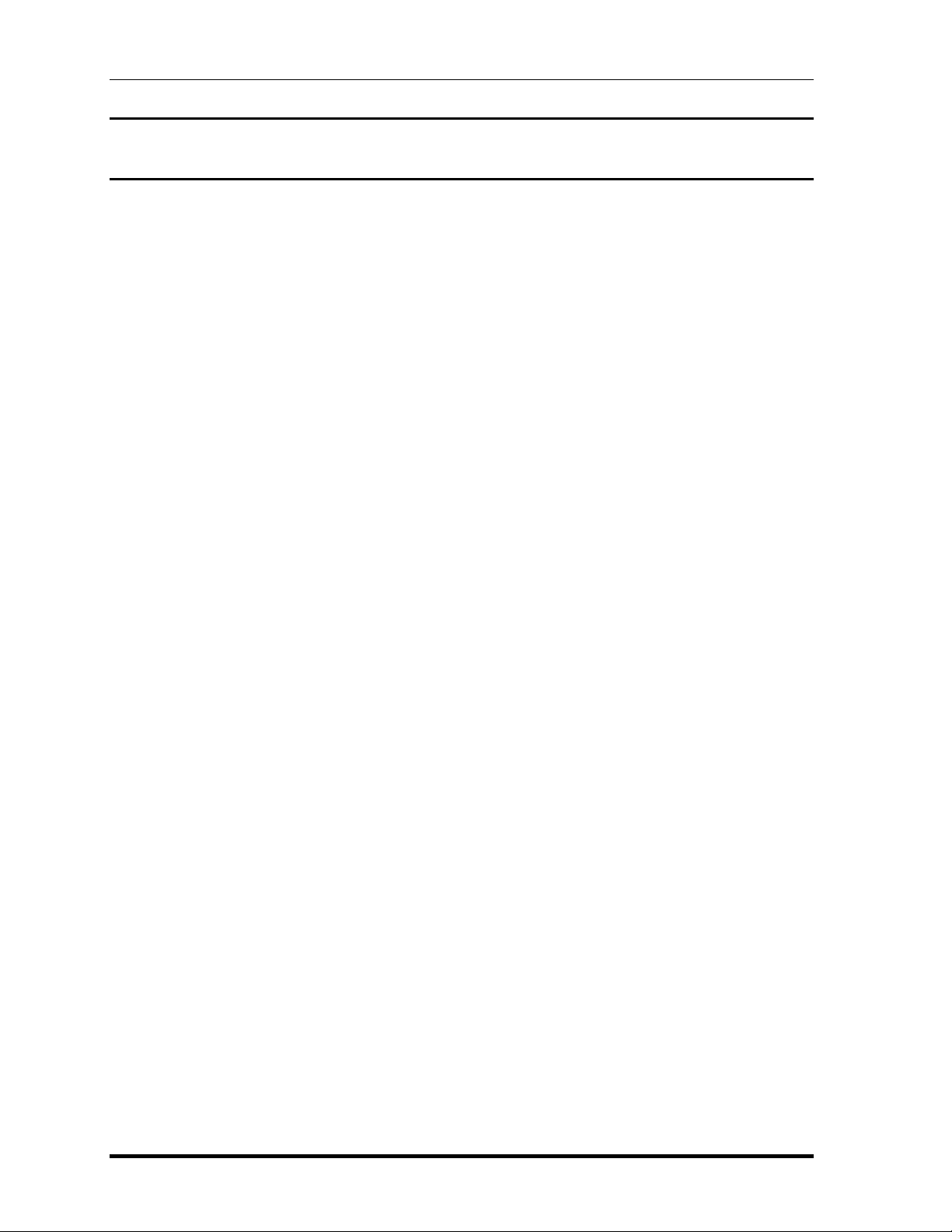
4 Replacement Procedures
Table of Contents
Chapter 1 Hardware Overview
1.1 Features ......................................................................................................................5
1.2 System Unit Components.........................................................................................11
1.3 2.5-inch HDD...........................................................................................................16
1.4 Solid State Drive (SSD) ...........................................................................................17
1.5 Power Supply ...........................................................................................................18
1.6 Batteries....................................................................................................................19
1.6.1 Main Battery...........................................................................................19
1.6.2 Battery Charging Control.......................................................................19
1.6.3 RTC Battery ...........................................................................................20
Chapter 2 Troubleshooting
2.1 Outline.................................................................................................................... 2-1
2.2 Basic Flowchart......................................................................................................2-2
2.3 Power Supply .........................................................................................................2-6
Procedure 1 Power Icon Check........................................................................... 2-6
Procedure 2 Connection Check........................................................................... 2-8
Procedure 3 Replacement Check........................................................................ 2-8
2.4 System Board .........................................................................................................2-9
Procedure 3 Replacement Check.................................................................... 2-10
2.5 HDD .....................................................................................................................2-11
Procedure 1 Message Check.............................................................................2-11
Procedure 2 Partition Check ......................................................................2-11
Procedure 3 Format Check..........................................................................2-12
Procedure 4 Test Program Check ...............................................................2-13
Procedure 5 Connector Check and Replacement Check.............................2-14
2.6 Keyboard.............................................................................................................. 2-15
Procedure 1 Test Program Check ......................................................................2-15
TOSHIBA NB100 Maintenance Manual 4-iii
Page 7
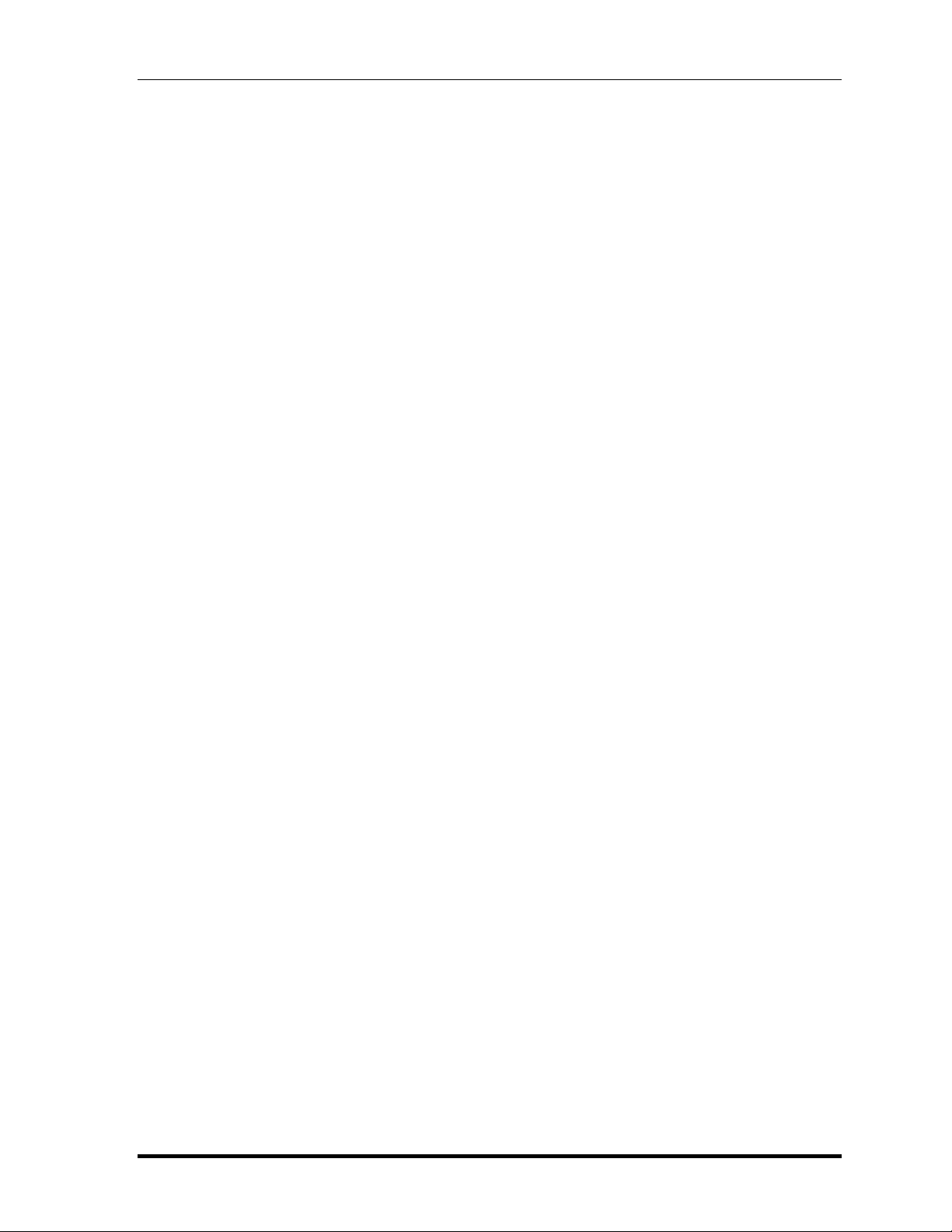
4 Replacement Procedures
Procedure 2 Connector Check and Replacement Check....................................2-15
2.7 Display ................................................................................................................. 2-16
Procedure 1 External Monitor Check .........................................................2-16
Procedure 2 Test Program Check ...............................................................2-16
Procedure 3 Connector Check and Replacement Check.............................2-16
2.8 LAN......................................................................................................................2-18
Procedure 1 Test Program Check ...............................................................2-18
Procedure 2 Connector Check and Replacement Check.............................2-18
2.9 Audio Test............................................................................................................2-18
Procedure 1 Test Program Check ......................................................................2-19
Procedure 2 Connector Check and Replacement Check....................................2-19
2.10 Cooling Module....................................................................................................2-20
Procedure 1 Test Program Check ...............................................................2-20
Procedure 2 Connector Check and Replacement Check.............................2-20
Chapter 3 Diagnostic Programs
3.1 General .....................................................................Error! Bookmark not defined.
3.2 Quick Start................................................................Error! Bookmark not defined.
3.2.1 Quick Test ..............................................Error! Bookmark not defined.
3.2.2 Customization Test.................................Error! Bookmark not defined.
3.2.3 Keyboard Layout test .............................Error! Bookmark not defined.
3.2.4 Audio Play Test......................................Error! Bookmark not defined.
3.2.5 Audio Record Test .................................Error! Bookmark not defined.
3.2.6 DMI Read...............................................Error! Bookmark not defined.
3.2.7 DMI Write..............................................Error! Bookmark not defined.
3.2.8 System Information................................Error! Bookmark not defined.
3.2.9 View Logs ..............................................Error! Bookmark not defined.
3.2.10 Exit to Free DOS...................................Error! Bookmark not defined.
3.2.11 The Diagnostics Screen Explanation......Error! Bookmark not defined.
3.3 Options .....................................................................Error! Bookmark not defined.
3.3.1 Overview ................................................Error! Bookmark not defined.
3.3.2 Batch Parameters Configuration ............Error! Bookmark not defined.
4-iv TOSHIBA NB100 Maintenance Manual
Page 8
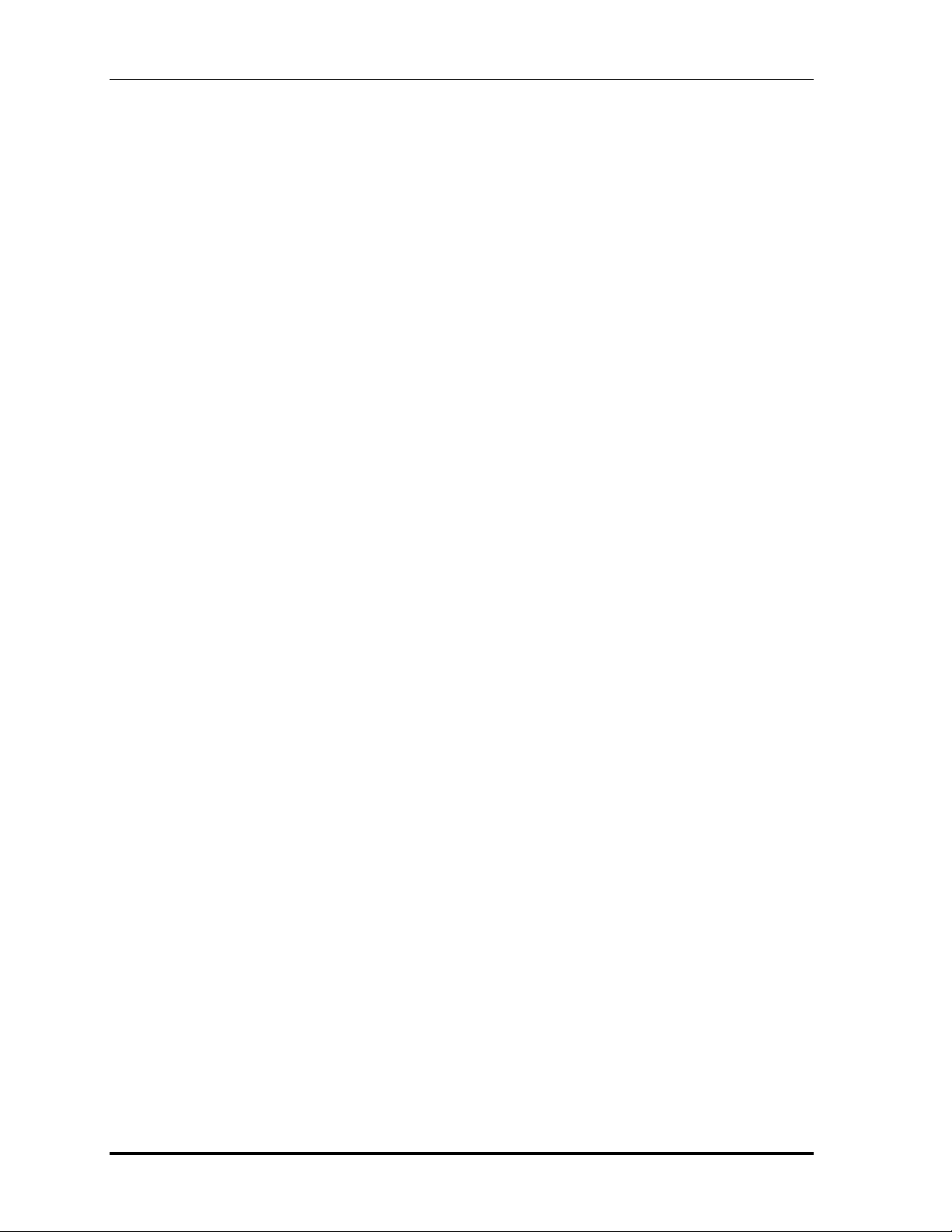
4 Replacement Procedure
3.3.3 Item’s Parameters Configuration ...........Error! Bookmark not defined.
3.3.4 Load Batch Parameters...........................Error! Bookmark not defined.
3.3.5 Save Batch Parameters...........................Error! Bookmark not defined.
3.3.6 LOG Parameters Setting.........................Error! Bookmark not defined.
3.3.7 Specify LOG Viewer..............................Error! Bookmark not defined.
3.3.8 Display LOG File...................................Error! Bookmark not defined.
3.3.9 LOG Viewer...........................................Error! Bookmark not defined.
3.3.10 LOG File Sample ...................................Error! Bookmark not defined.
3.4 Subtests.....................................................................Error! Bookmark not defined.
3.5 System Test ..............................................................Error! Bookmark not defined.
3.6 Memory Test ............................................................Error! Bookmark not defined.
3.7 Storage......................................................................Error! Bookmark not defined.
3.8 Video ........................................................................Error! Bookmark not defined.
3.9 Communication (COMM)........................................Error! Bookmark not defined.
3.10 Peripheral .................................................................Error! Bookmark not defined.
3.11 Error Codes and description.....................................Error! Bookmark not defined.
3.12 Quick Test Item List.................................................Error! Bookmark not defined.
Chapter 4 Replacement Procedures
4.1 General................................................................................................................... 4-1
Safety Precautions................................................................................................ 4-2
Before You Begin................................................................................................ 4-4
Disassembly Procedures ...................................................................................... 4-5
Assembly Procedures........................................................................................... 4-5
Tools and Equipment...........................................................................................4-6
Screw Tightening Torque ....................................................................................4-6
Colors of Screw Shanks....................................................................................... 4-7
Symbols of Screws on the Computer Body.........................................................4-7
Symbol examples................................................................................................. 4-7
Removing the Battery Pack .................................................................................4-8
Installing the Battery Pack................................................................................... 4-9
Removing the Momery Card .............................................................................4-10
iv TOSHIBA NB100 Maintenance Manual
Page 9
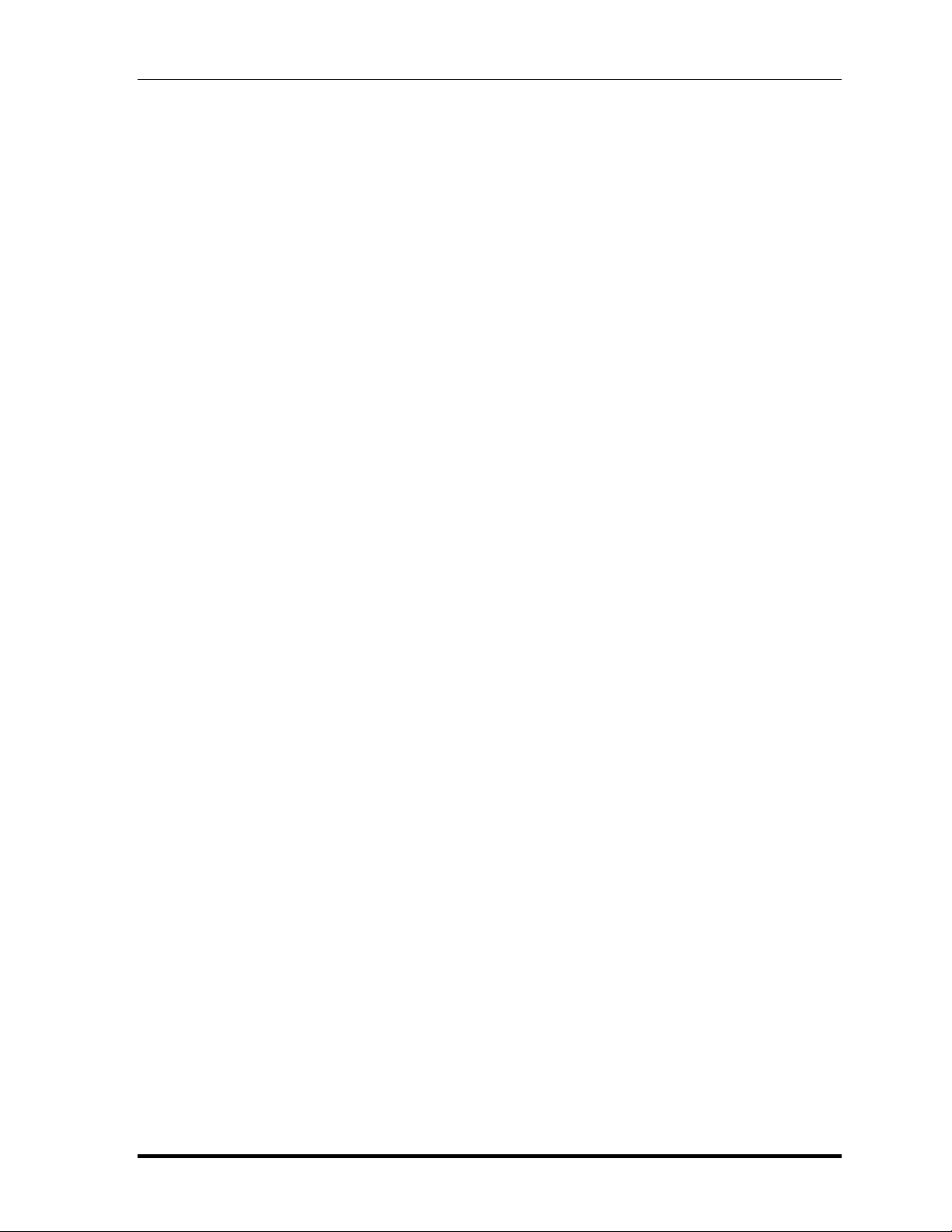
4 Replacement Procedures
Installing the Momery Card............................................................................... 4-11
Removing the Optional Memory....................................................................... 4-12
Installing the Optional Memory......................................................................... 4-13
4.2 Keyboard Cover and Keyboard............................................................................4-14
Removing the Keyboard Cover and Keyboard..................................................4-14
Installing the Keyboard Cover and Keyboard ...................................................4-16
4.3 Wireless LAN Card.............................................................................................. 4-17
Removing the Wireless LAN Card.................................................................... 4-17
Installing the Wireless LAN Card......................................................................4-18
4.4 Display Assembly.....................................................................................................4-19
Removing the Display Assembly.......................................................................4-19
Installing the Display Assembly........................................................................4-21
4.5 Top Cover.............................................................................................................4-22
Removing the Top Cover...................................................................................4-22
Installing the Top Cover ....................................................................................4-23
4.6 SSD/HDD and Fan...............................................................................................4-24
Removing the SSD/HDD and Fan.....................................................................4-24
Installing the SSD/HDD and Fan....................................................................... 4-26
4.7 System Board,DC-IN,RJ45 Cable and Blue-Tooth Card..................................... 4-27
Removing the System Board,DC-IN,RJ45 Cable and Blue-Tooth Card…....... 4-27
Installing the System Board,DC-IN,RJ45 Cable and Blue-Tooth Card............ 4-29
4.8 Display Mask........................................................................................................4-30
Removing the LCD Display Mask..................................................................... 4-30
Installing the LCD Display Mask...................................................................... 4-32
4.9 LCD Modules....................................................................................................... 4-33
Removing the LCD module .............................................................................. 4-33
Installing the LCD Module................................................................................4-35
4.10 CCD board and Speakers .....................................................................................4-36
Removing the CCD board and Speakers ...........................................................4-36
Installing the CCD board and Speakers............................................................. 4-37
4.11 Touch Pad Board..................................................................................................4-38
Removing the Touch Pad Board........................................................................ 4-38
4-iv TOSHIBA NB100 Maintenance Manual
Page 10
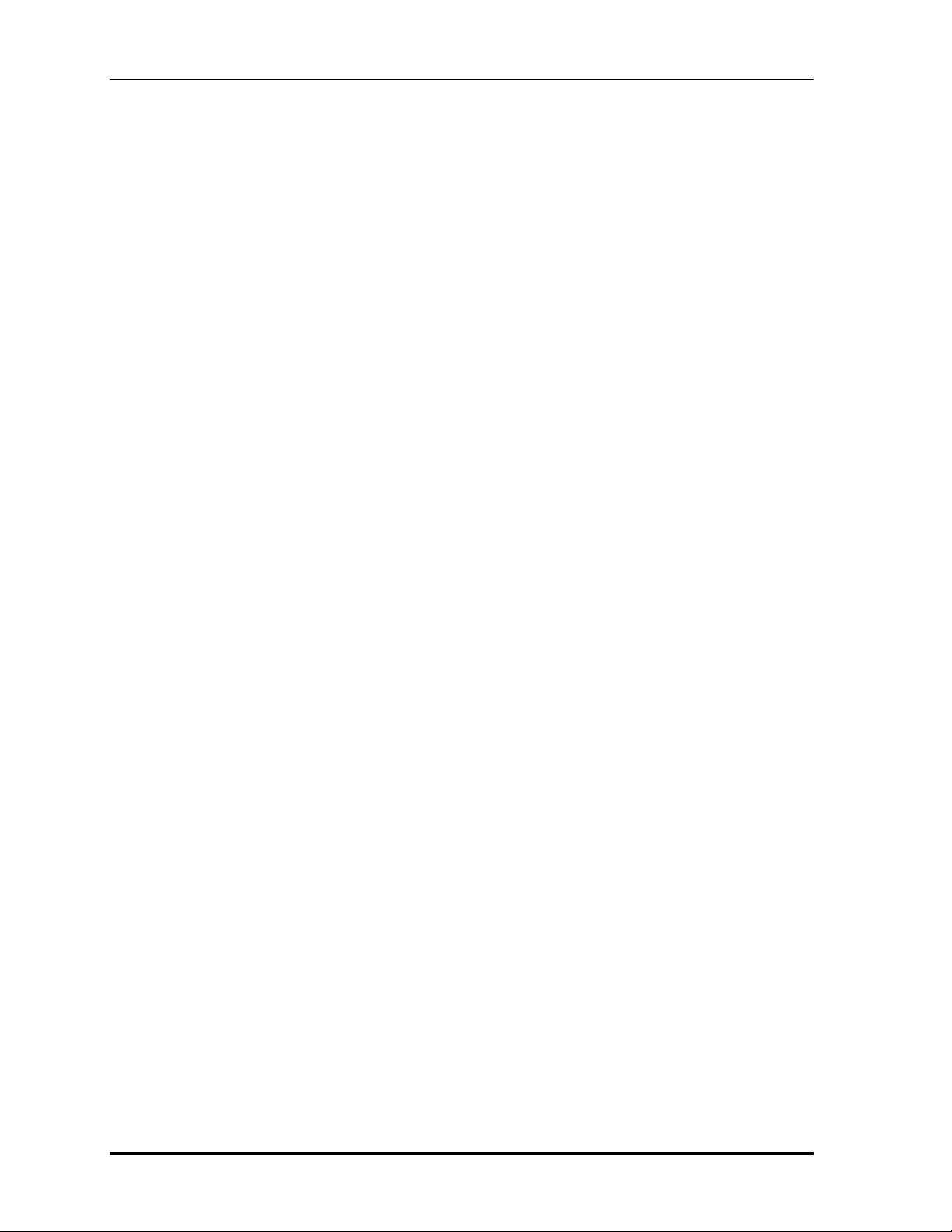
4 Replacement Procedure
Installing the Touch Pad Board ......................................................................... 4-39
vi TOSHIBA NB100 Maintenance Manual
Page 11
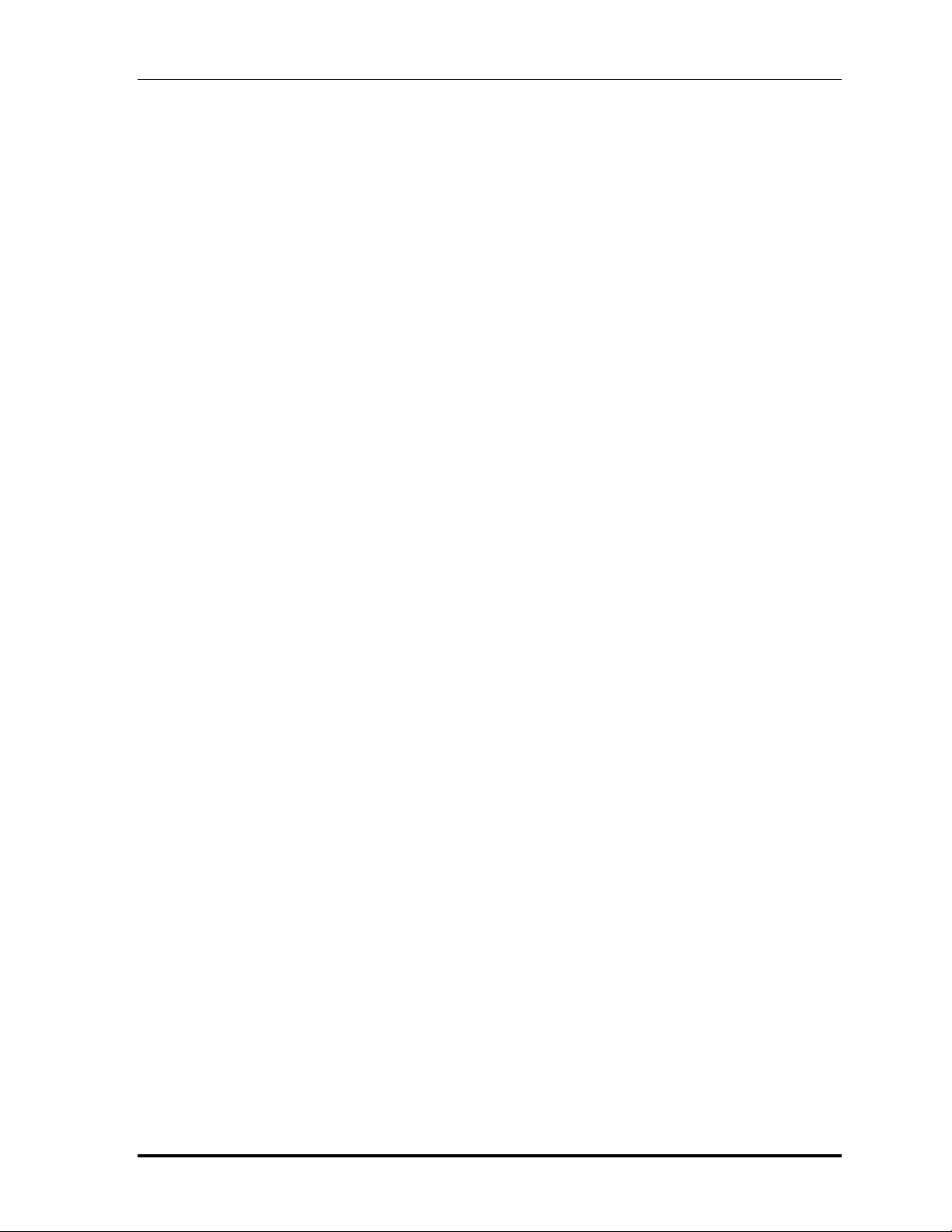
4 Replacement Procedures
Appendices
Appendix A Handling the LCD Module ...........................................................................A-1
Appendix B Board Layout ................................................................................................ B-1
Appendix C Pin Assignments............................................................................................ C-1
Appendix D Keyboard Scan/Character Codes.................................................................. D-1
Appendix E Key Layout.....................................................................................................E-1
4-iv TOSHIBA NB100 Maintenance Manual
Page 12
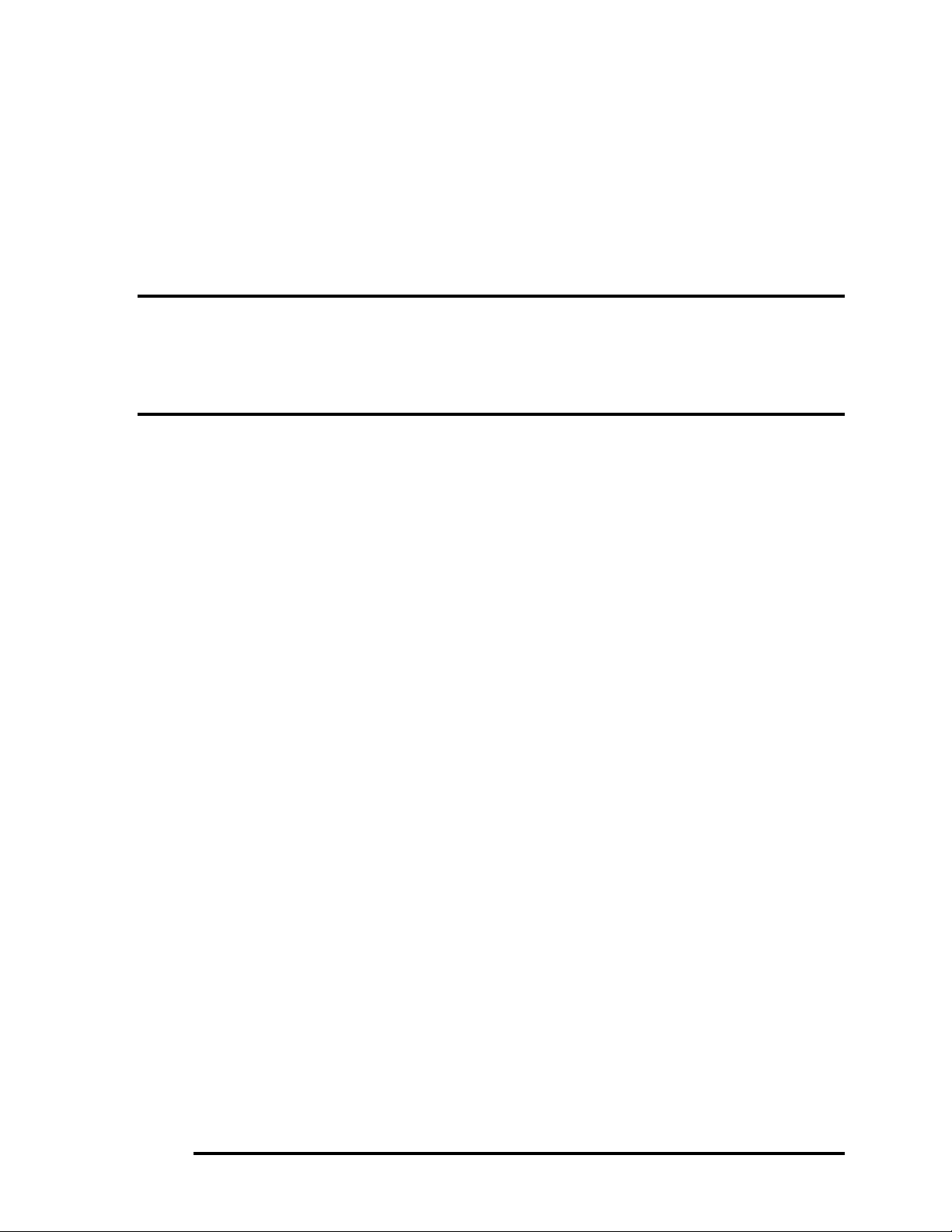
Chapter 1
Hardware Overview
TOSHIBA NB100 Maintenance Manual i
Page 13
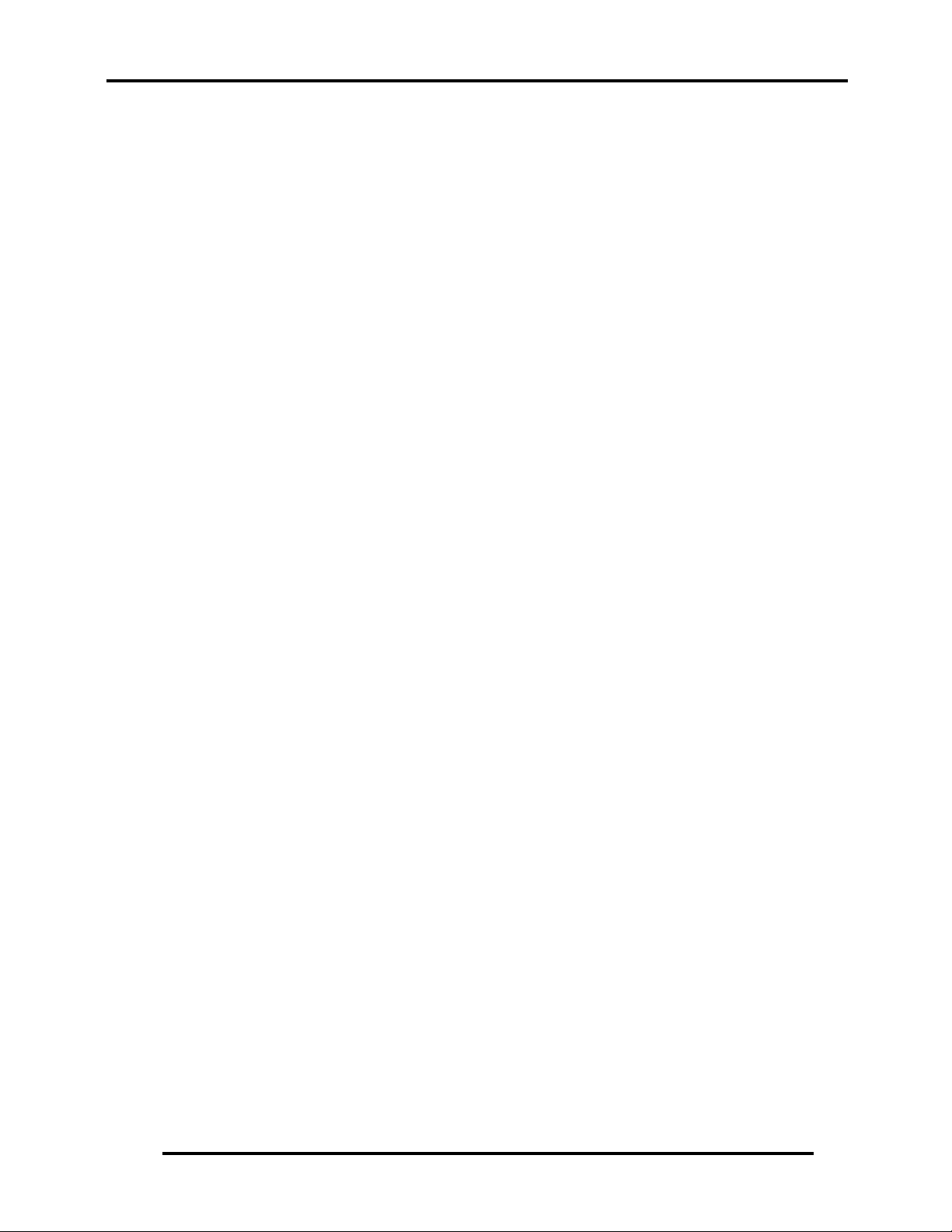
1 Hardware Overview
ii TOSHIBA NB100 Maintenance Manual
Page 14
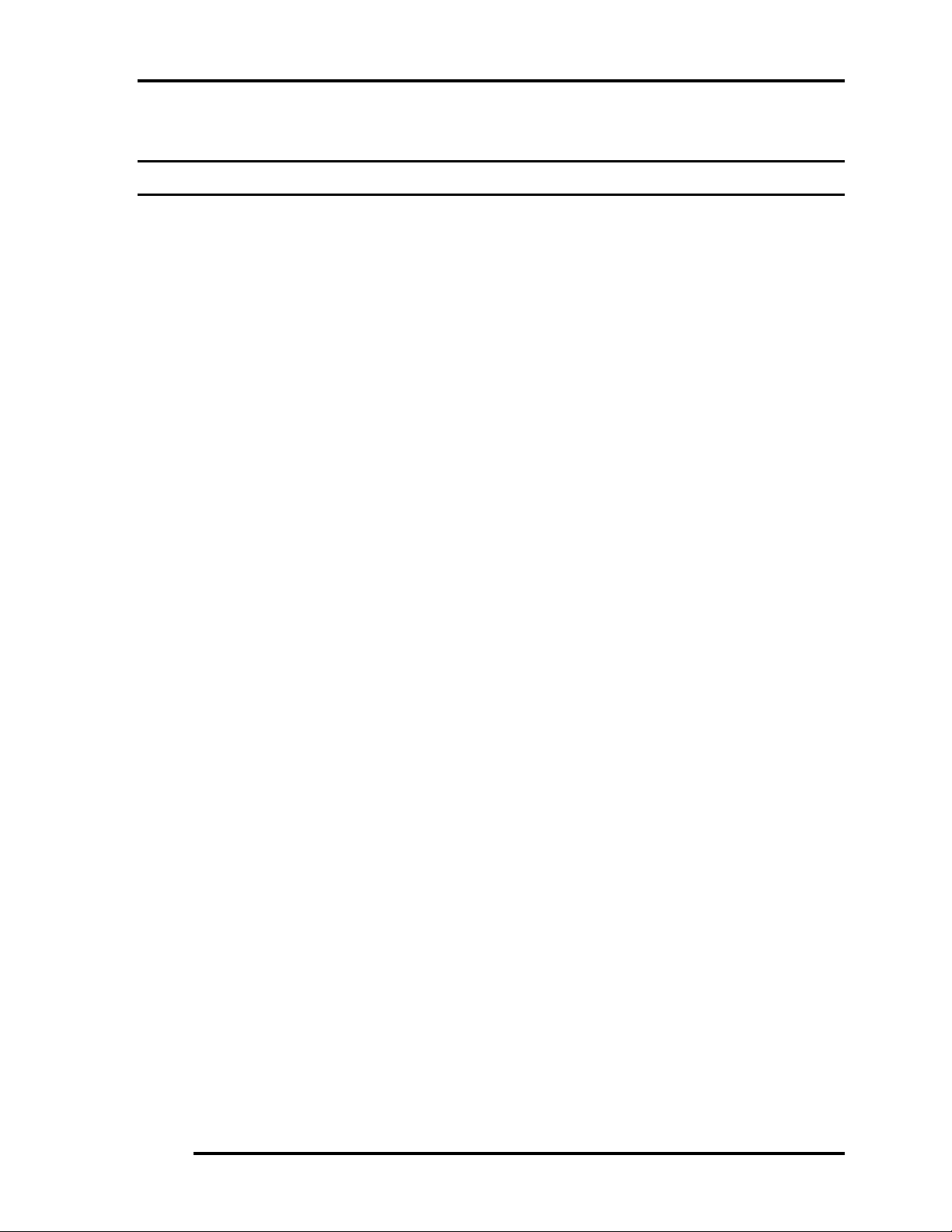
1 Hardware Overview
Chapter 1 Contents
1.1 Features......................................................................................................................... 5
1.2 System Unit Components ........................................................................................... 11
1.3 2.5-inch HDD.............................................................................................................. 16
1.4 Solid State Drive (SSD).............................................................................................. 17
1.5 Power Supply.............................................................................................................. 18
1.6 Batteries ...................................................................................................................... 19
1.6.1 Main Battery.......................................................................................... 19
1.6.2 Battery Charging Control...................................................................... 19
1.6.3 RTC Battery .......................................................................................... 20
TOSHIBA NB100 Maintenance Manual iii
Page 15
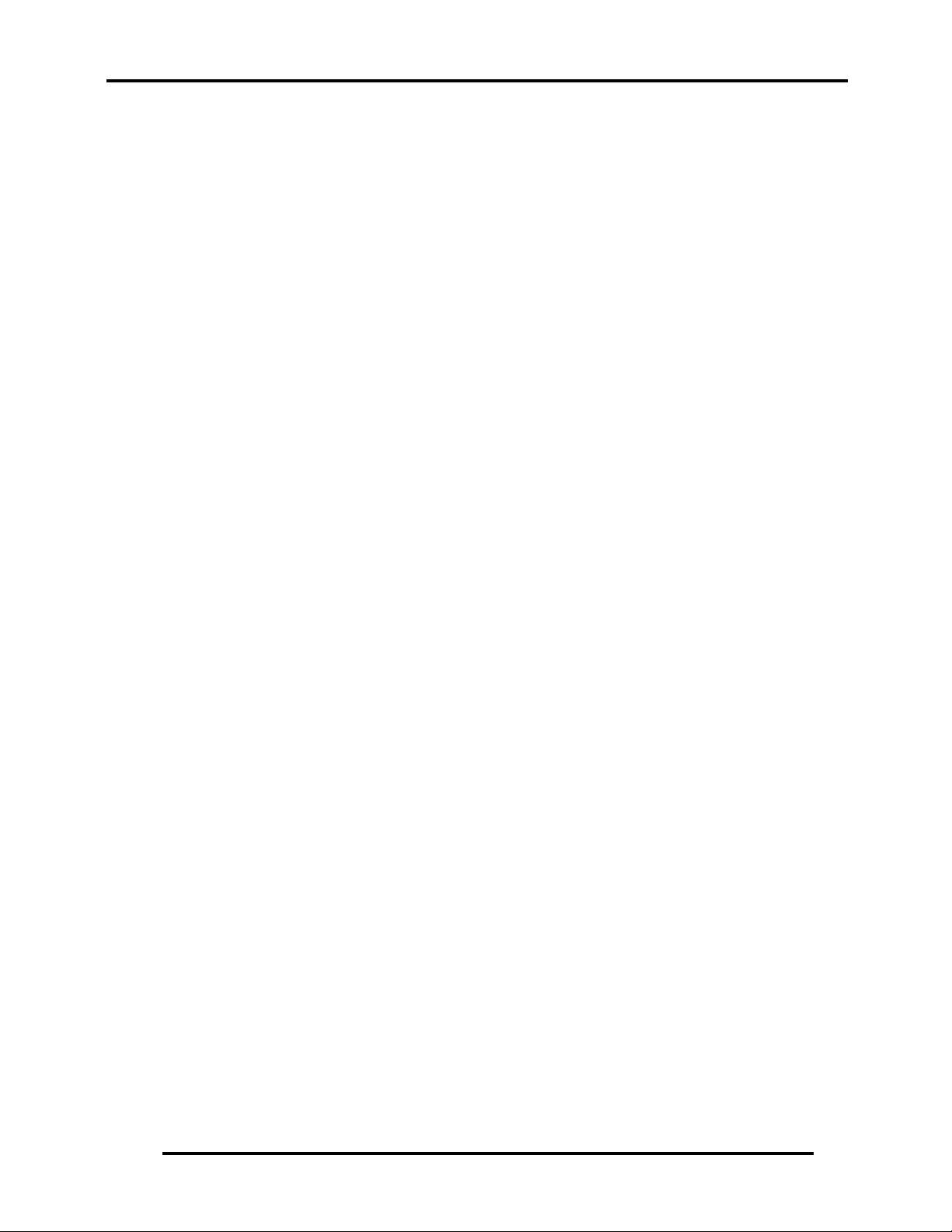
1 Hardware Overview
Figures
Figure 1-1 ID Parts Description Placement...............................................................................8
Figure 1-2 Computer Block Diagram........................................................................................9
Figure 1-3 System Board Configurations................................................................................10
Figure 1-4 System Unit Block Diagram..................................................................................11
Figure 1-5 SATA HDD ...........................................................................................................16
Figure 1-6 Solid state driver....................................................................................................17
Table
Table 1-1 HDD Specifications ................................................................................................16
Table 1-2 SSD Specifications..................................................................................................17
Table 1-3 Battery specifications..............................................................................................19
Table 1-4 Quick/Normal charging time ..................................................................................19
iv TOSHIBA NB100 Maintenance Manual
Page 16
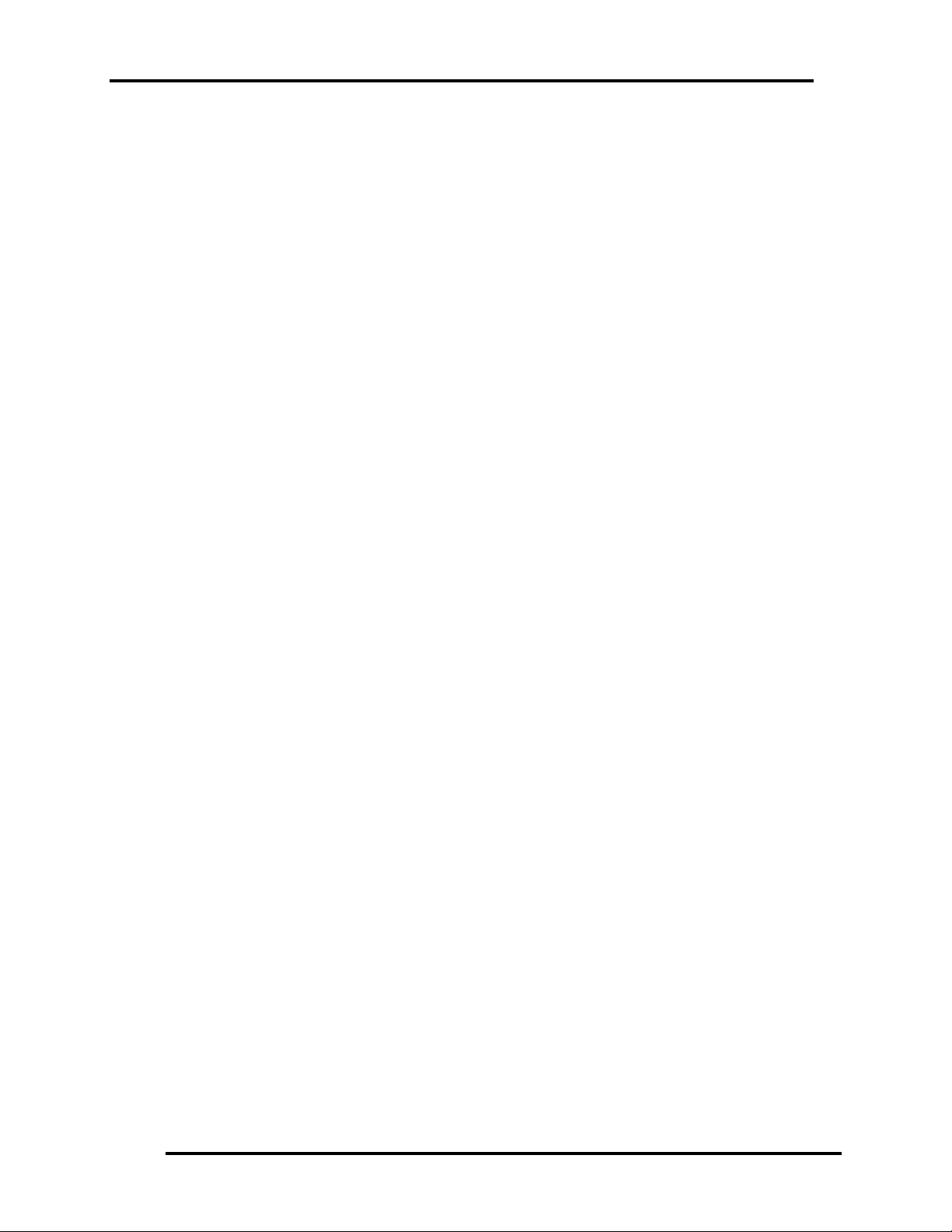
1.1 Features 1 Hardware Overview
1.1 Features
The Toshiba Arizona is a B5 size notebook PC based on the ATOM processor, providing highspeed processing capabilities and advanced features. The computer employs a Lithium Ion
battery that allows it to be battery-operated for a longer period of time. The display uses 8.9inch WSGA LCD panel, at a resolution of 1280 by 600 pixels...
The computer has the following features.
Processor
The CPU is the ATOM Processor.
Diamondville 1.6GHz
Host Bridge System Controller
System Controller: Intel 945GSE+ICH7-M
Graphics
Intel 945GSE integrated graphic.
Memory
The computer has one SO-DIMMs slot comes standard with DDRII-667/800MHz
module. It supports PC2-5300/6400 and uses SO-DIMMs (DDRII SDRAM) driven at
1.8 V, accepting BTO/CTO for your memory requirements. It can incorporate up to 1
GB for 945GSE.
Using the following sizes of memory modules:
y 512 MB (64M×16×4P)/667 MHZ
y 1024 MB (64M×16×8P)/800 MHZ
Hard Disk Drive (HDD)
The computer accommodates 9.5 mm height HDD with following storage capacities:
y 80 GB (9.5 mm thick) SATA (5,400rpm)
y 120 GB (9.5 mm thick) SATA (5,400rpm)
TOSHIBA NB100 Maintenance Manual 5
Page 17
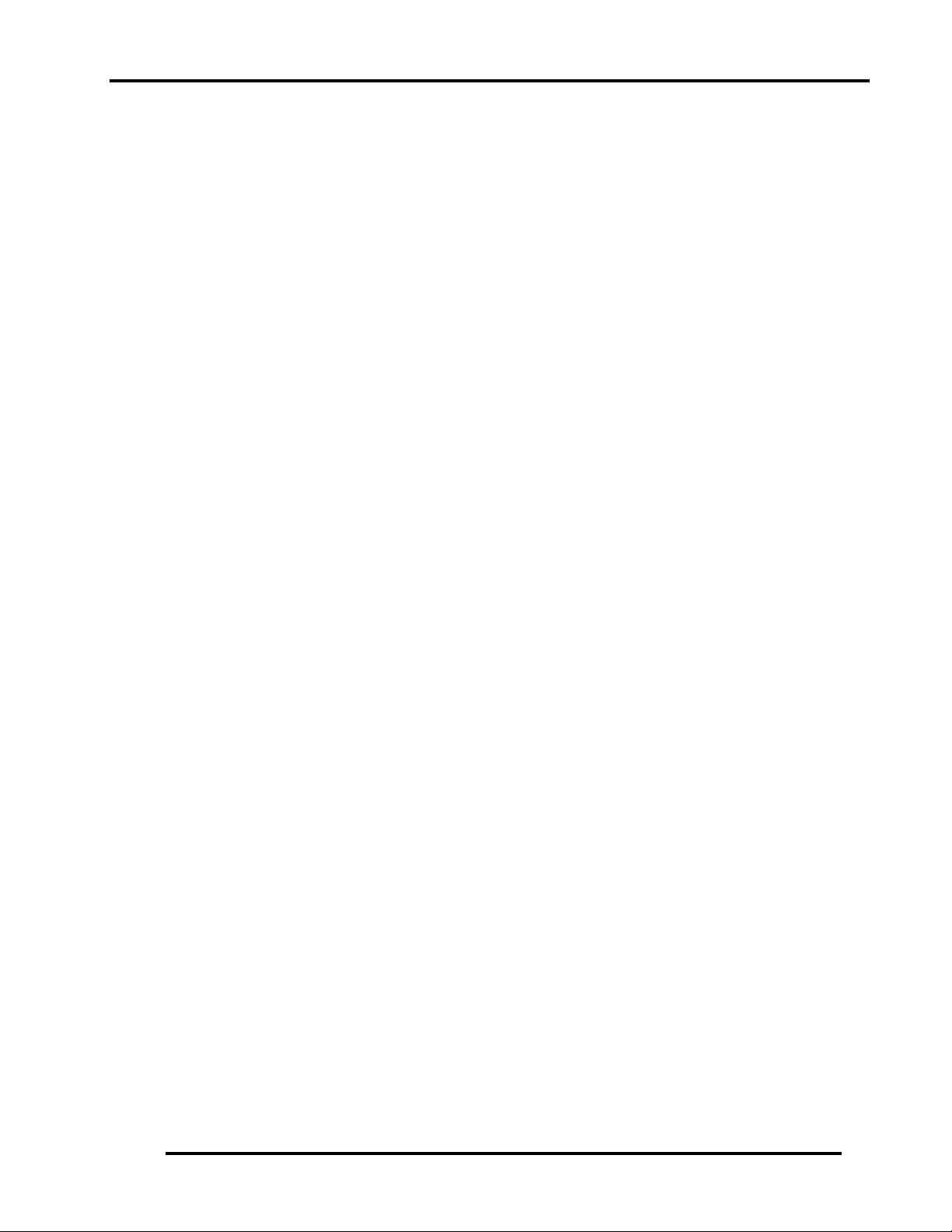
1 Hardware Overview 1.1 Features
y 160 GB (9.5 mm thick) SATA (5,400rpm)
Solid-State Drive (SSD)
The computer accommodates SSD with following storage capacities:
y 4 GB SATA
Display
The LCD displays available come with one of following types:
y 8.9” WSGA LED backlight color display, resolution 1280×600
Keyboard
The keyboard has 11 kinds’ countries key.
Battery
The computer has a removable 4 Cell Lithium Ion battery pack.
Universal Serial Bus (USB) Ports
The computer has four USB 2.0 ports. It is supported to daisy-chain a maximum of 127
USB devices. The serial data transfer rate is 480 Mbps or 12 Mbps and 1.5 Mbps. These
ports support PnP installation and hot plugging.
External Monitor Port
A 15-pin external monitor port is provided, through which the computer automatically
recognizes an external VESA DDC 2B compatible monitor.
Multiple Digital Media Card Slot
This computer is equipped with Multiple Digital Media Card Slot that can accommodate
SD/ Mini-SD/ Micro-SD/ SD-IO/ SDHC/ MS/ MS Pro/ MMC memory cards. This slot is
for your memory card requirements to provide memory card read on your computer
Toshiba Pointing Device
Toshiba Pointing Device has one kind of Normal touchpad and one kind of touch pad.
6 TOSHIBA NB100 Maintenance Manual
Page 18

1.1 Features 1 Hardware Overview
Sound System
The ALC262 integrated audio controller supports multimedia. The sound system
contains the following:
y Stereo speakers
y Headphone / SPDIF combo jack
y Internal microphone
y External microphone jack
LAN
The internal LAN board supports 10/100Mbit. It also supports Wake-up on LAN from
S3/S4/S5 and PXE boot support. The LAN board has RJ45 jack to directly accommodate
a LAN cable.
Wireless LAN
The internal Mini Card slot supports IEEE802.11bg. The Antenna has two dual band
antennas.
Internal Camera (BTO)
The computer has an internal camera. The camera has VGA (fixed focus) for low end
ID or 1.3Mpix resolution (fixed focus) for mainstream ID support.
TOSHIBA NB100 Maintenance Manual 7
Page 19
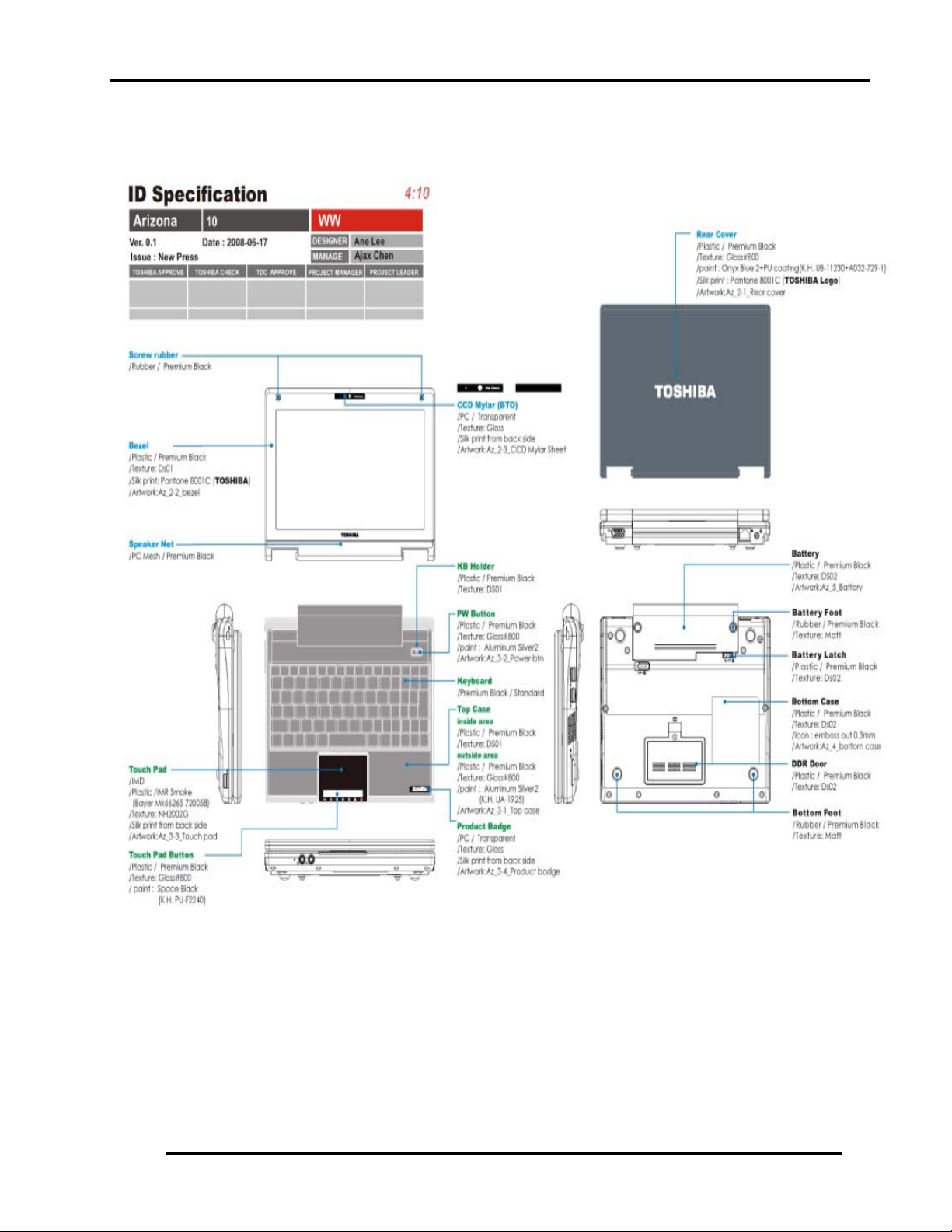
1 Hardware Overview 1.1 Features
Figures 1-1/1-2/1-3 and 1-4 show the computer and its system unit configuration,
respectively.
Figure 1-1 ID Parts Description Placement
8 TOSHIBA NB100 Maintenance Manual
Page 20
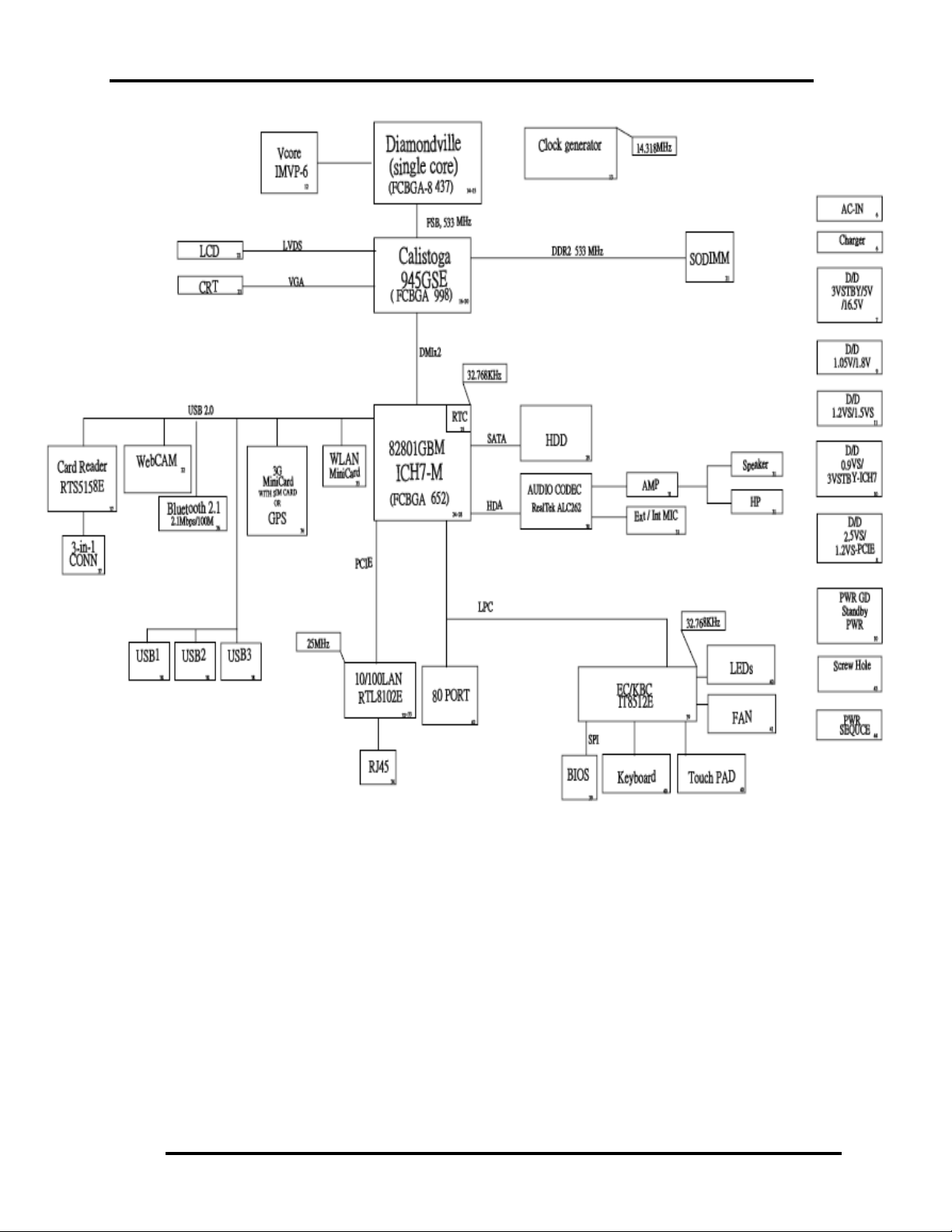
1.1 Features 1 Hardware Overview
Figure 1-2 Computer Block Diagram
TOSHIBA NB100 Maintenance Manual 9
Page 21
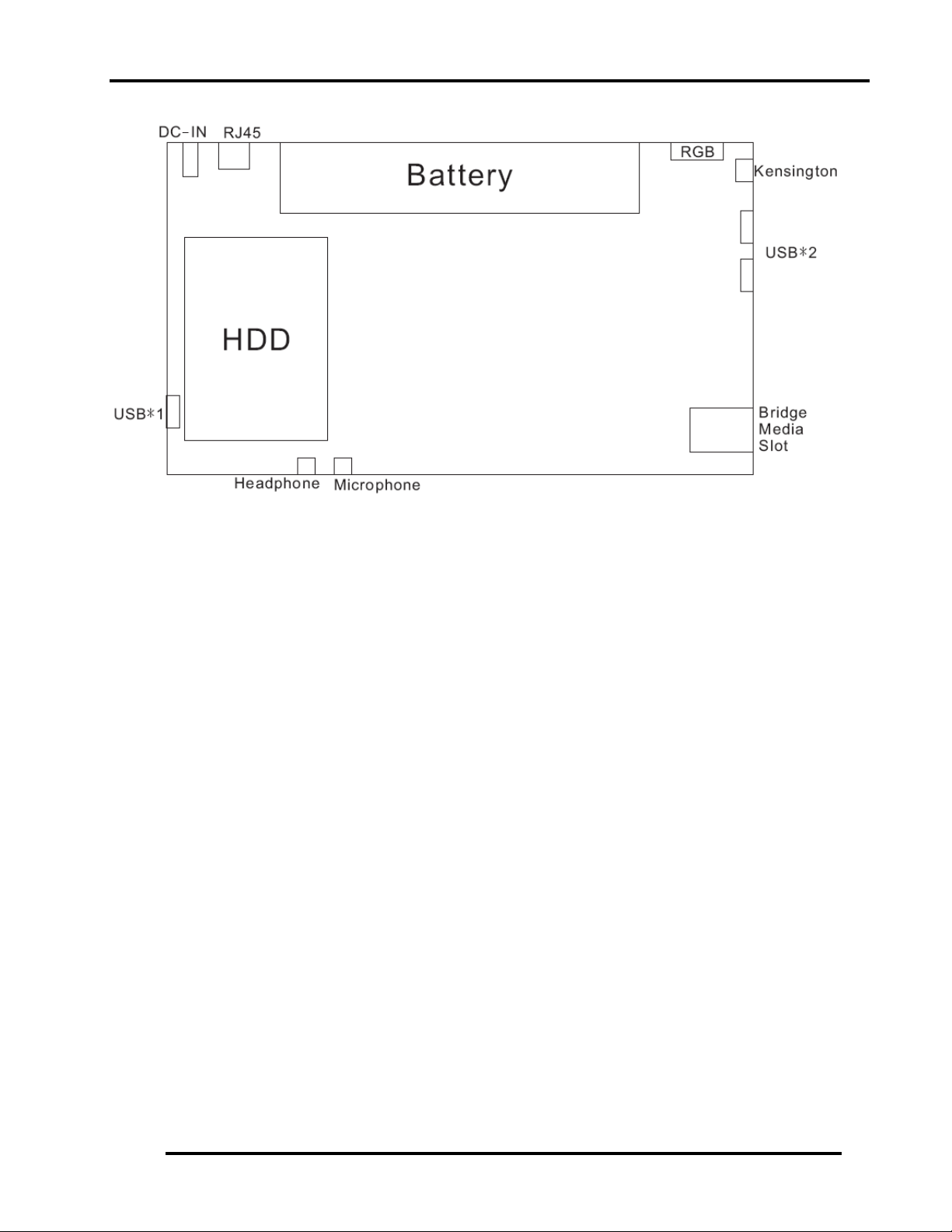
1 Hardware Overview 1.1 Features
Figure 1-3 System Board Configurations
10 TOSHIBA NB100 Maintenance Manual
Page 22
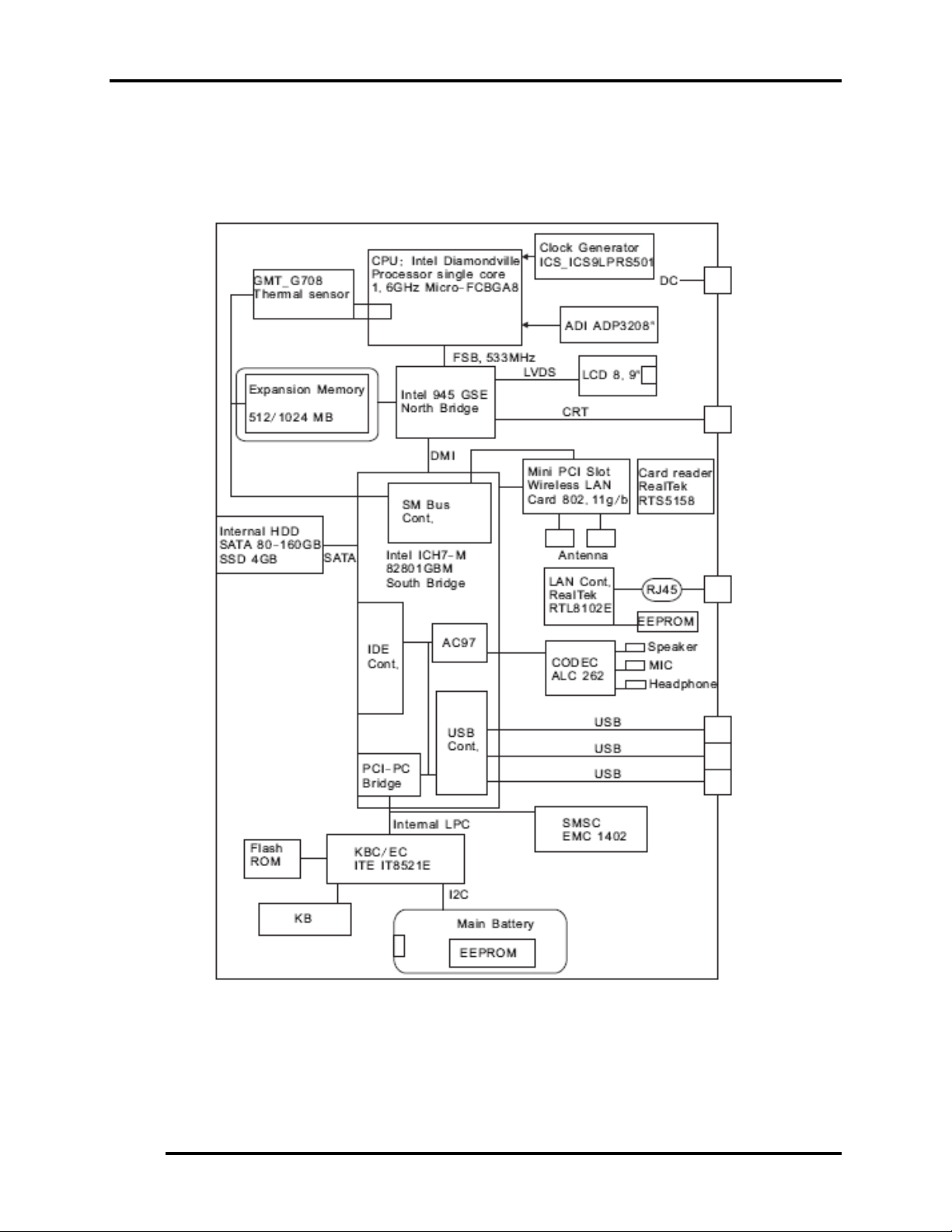
1.2 System Unit Components 1 Hardware Overview
1.2 System Unit Components
Figure 1-4 is Block Diagram of the System Unit.
Figure 1-4 System Unit Block Diagram
TOSHIBA NB100 Maintenance Manual 11
Page 23
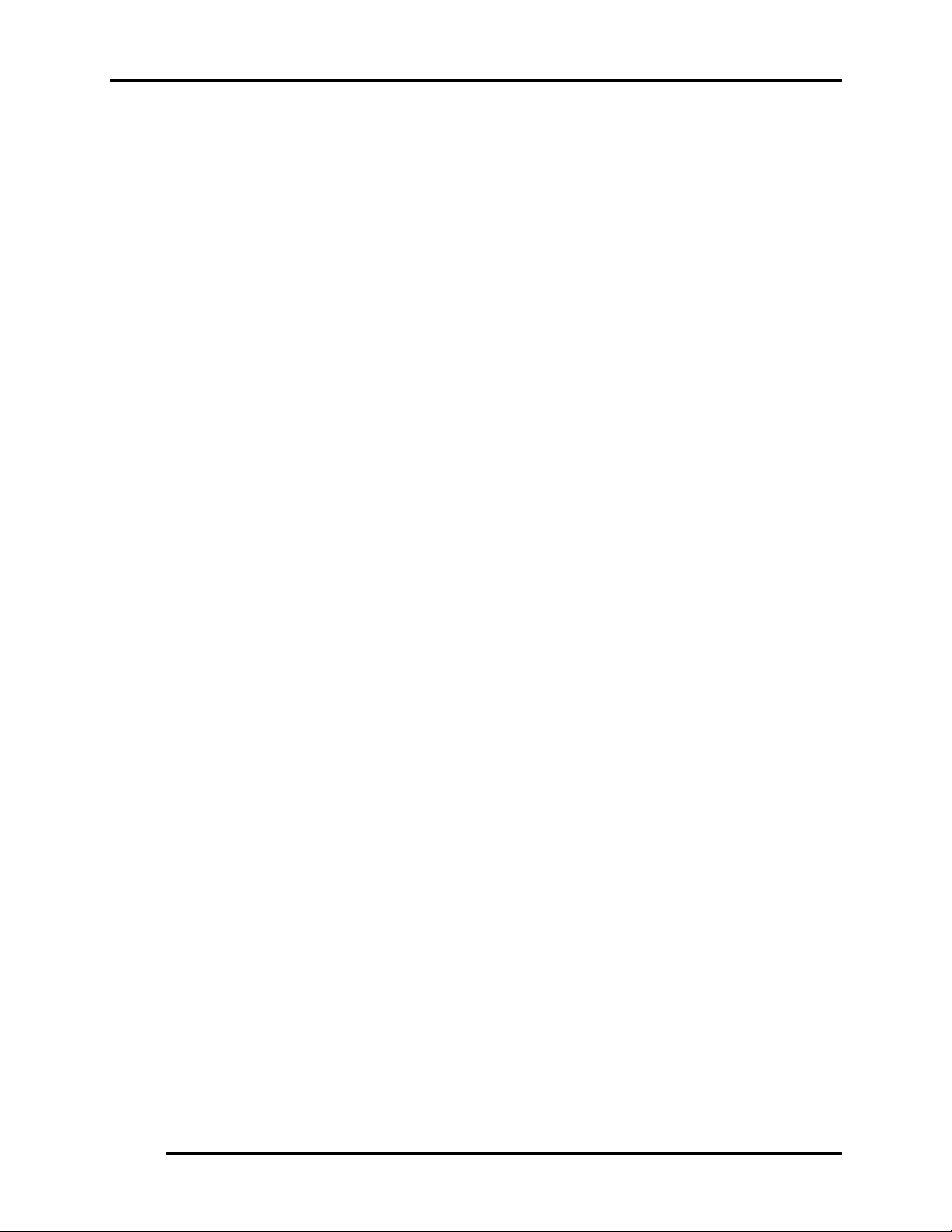
1 Hardware Overview 1.2 System Unit Components
The system unit of the computer consists of the following components:
Processor: ATOM Processor.
y Diamondville (1.6GHz)
− Core speed: 1.6GHz/800MHz
− System bus: 400/533 MHz
− On-die level 2 cache: 512KB
Memory
Two expansion memory slots are provided. They can hold 512/1024MB expansion
memory modules available as options to grow up to 1GB for 945GSE.
y PC2-5300/667MHz and PC2-6400/800MHz DDRII SDRAM supported
y 512/1024 modules supported
− 512 MB (32M x 16 x 8P)
− 1024 MB (64M x 8 x 16P)
y 1.8 volt operation
y No parity bit
y 64-bit data transfer
y Run at 400/533MHz
BIOS ROM (Flash EEPROM)
y 8Mb x 1 chip (1024KB flash parts)
− NvStorage size : 128K
− NvStorage free space : 101K
− FV00 size : 624K
− FV00 free space : 49K
− FV01 size : 64K
− FV01 free space : 45K
− FV02 size : 36K
− FV02 free space : 4K
− FV03 size : 20K
− FV03 free space : 2K
− FV04 size : 72K
− FV04 free space : 15K
System Controllers
y North Bridge: Intel 945GSE
− CPU Interface and Control
12 TOSHIBA NB100 Maintenance Manual
Page 24
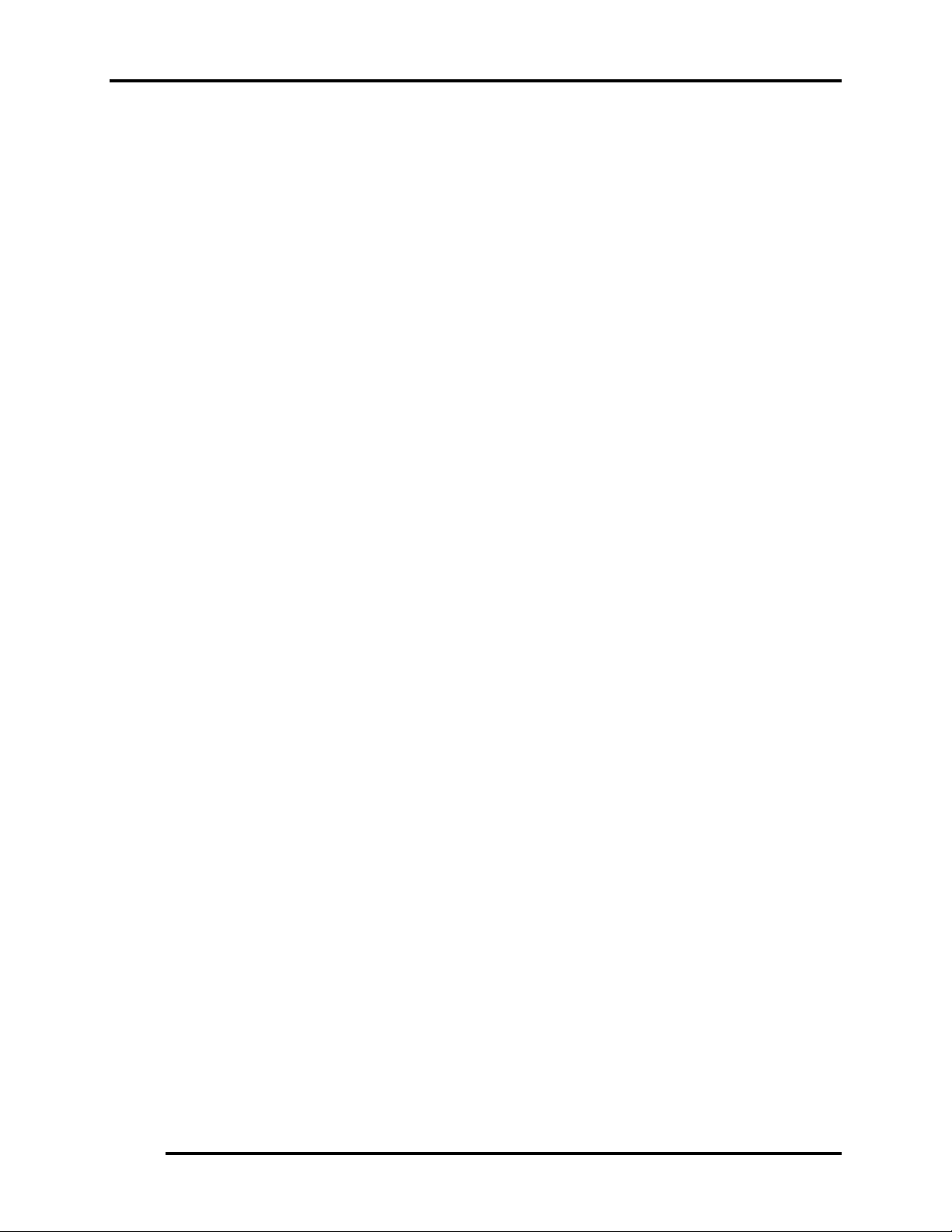
1.2 System Unit Components 1 Hardware Overview
− System Memory Support
− PCI Express* Graphics (PEG) Interface
− Integrated Display Interface Support
− Internal Graphics Features
− Direct Media Interface (DMI)
− Power Management
− Security and Manageability
− Serial ATA Interface
− ICH7-M Audio Control
y South Bridge: Intel ICH7-M
− Direct Media Interface (DMI)
− PCI Express* Interface
− Serial ATA (SATA) Controller
− Advanced Host Controller Interface (AHCI)
− Intel Matrix Storage Technology
− PCI Interface
− IDE Interface
− Low Pin Count (LPC) Interface
− Serial Peripheral Interface (SPI)
− Compatibility Modules
− Advanced Programmable Interrupt Controller (APIC)
− Universal Serial Bus (USB) Controller
− LAN Controller
− RTC
− GPIO
− Enhanced Power Management
− Manageability
− System Management Bus (SMBus 2.0)
− Intel High Definition Audio Controller
− Integrated FAN Speed Control
Card Bus Controller
y RTS5158
− SD/Mini SD/SD-IO/MS/MS Pro/MMC Card Controller
− PCI Bus interface
Audio Controller
Realtek ALC262 integrated audio controller supports multimedia. The sound system
feature contains the following:
y 2 Stereo DACs support 16/20/24-bit PCM format for stereo audio playback.
TOSHIBA NB100 Maintenance Manual 13
Page 25
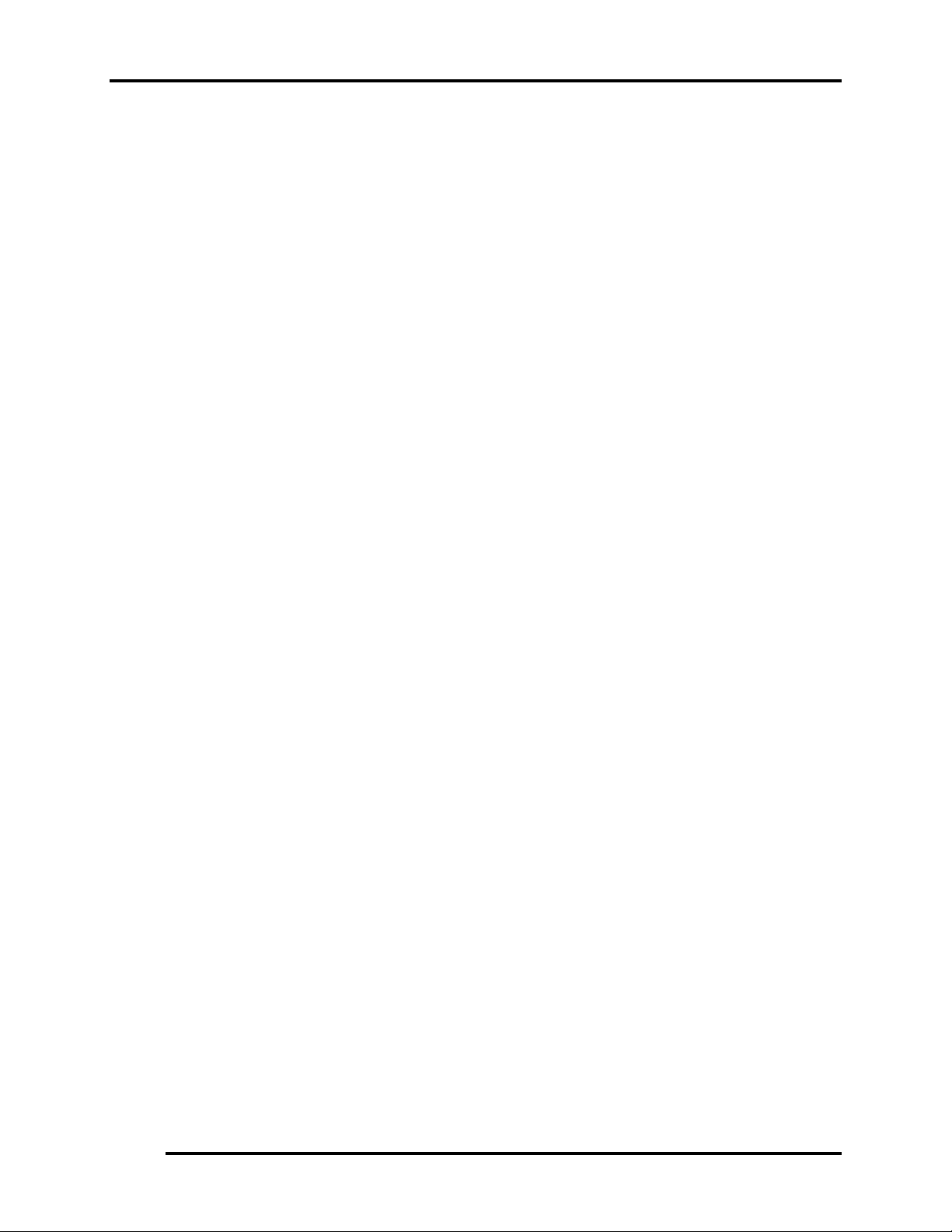
1 Hardware Overview 1.2 System Unit Components
y 2 stereo ADCs support 16/20-bit PCM format for two stereo independent sound inputs.
y 16/20/24-bit S/PDIF-OUT supports 44.1K/48K/88.2K/96K/192KHz sample rate.
y All ADCs support 44.1K/48K/96KHZ sample rate.
y 4 GPIOs (GPIO0/GPIO3 are digital GPIO shared with digital MIC interface,
GPIO1/GPIO2 are analog) for customized applications.
y High quality analog differential CD input.
y 2 jack detection pins each designed to detect up to 4 jacks.
y Supports hardware digital volume control for digital microphone input.
y Supports external PCBEEP input and built-in digital BEEP generator.
−
KBC/EC (Keyboard Controller/Embedded Controller)
A single ITE8521E-L chip is used to serve as KBC/ EC and Super IO.
y KBC
− Scan controller function
− Interface controller function
y EC
− Power supply sequence control
− Overheat shutdown support
− LED control
− Beep control
− Device ON/OFF
− Cooling fan speed control
− Universal I/O port
− Battery capacity check
− Flash memory reprogramming function
− EC access interface
− I2C communication control
Battery EEPROM
y 24C02 equivalent (128 words x 16 bits, I2C interface) integrated in battery pack.
− Storing records of battery use
Clock Generator
y ICS9LPRS501
14 TOSHIBA NB100 Maintenance Manual
− Generating the clock signal required for the system.
Page 26
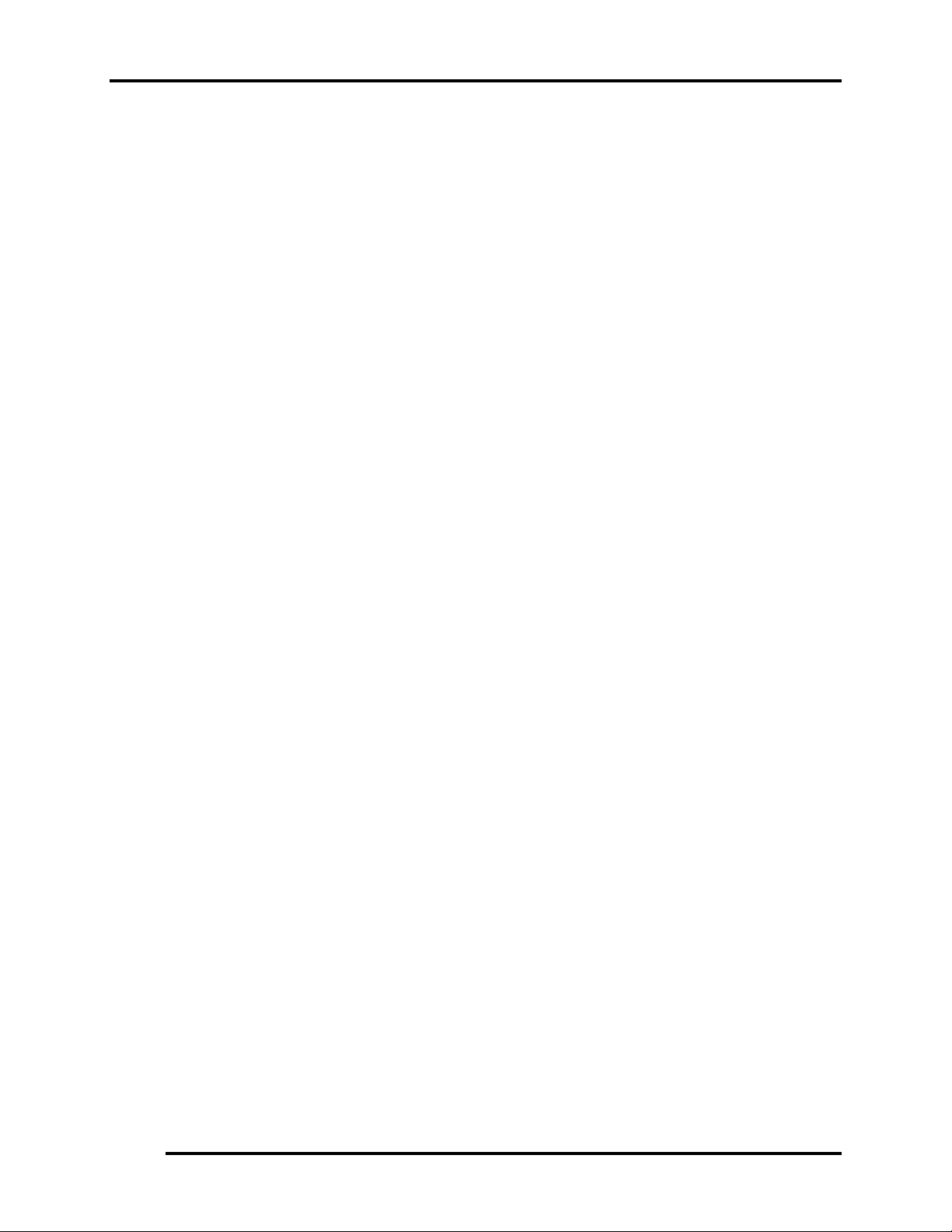
1.2 System Unit Components 1 Hardware Overview
LAN Controller
y Realtek 8101E 10/100Mbit
− IEEE 802.3 10BASE-T/100BASE-TX compliant physical
layer interface
− IEEE 802.3u Auto-Negotiation support
− Digital Adaptive Equalization control
− 10BASE-T auto-polarity correction
− LAN Connect interface
− Automatic detection of “unplugged mode”
− Remote boot (PXE 2.1)
− Smart power down when link is not detected
Wireless LAN Controller
y Support following mini PCI wireless LAN cards
− IEEE 802.11bg
y Data Rate
− IEEE 802.11bg: Standard 54M bps
y Frequency Channel
− IEEE802.11bg: 2.4GHz
TOSHIBA NB100 Maintenance Manual 15
Page 27
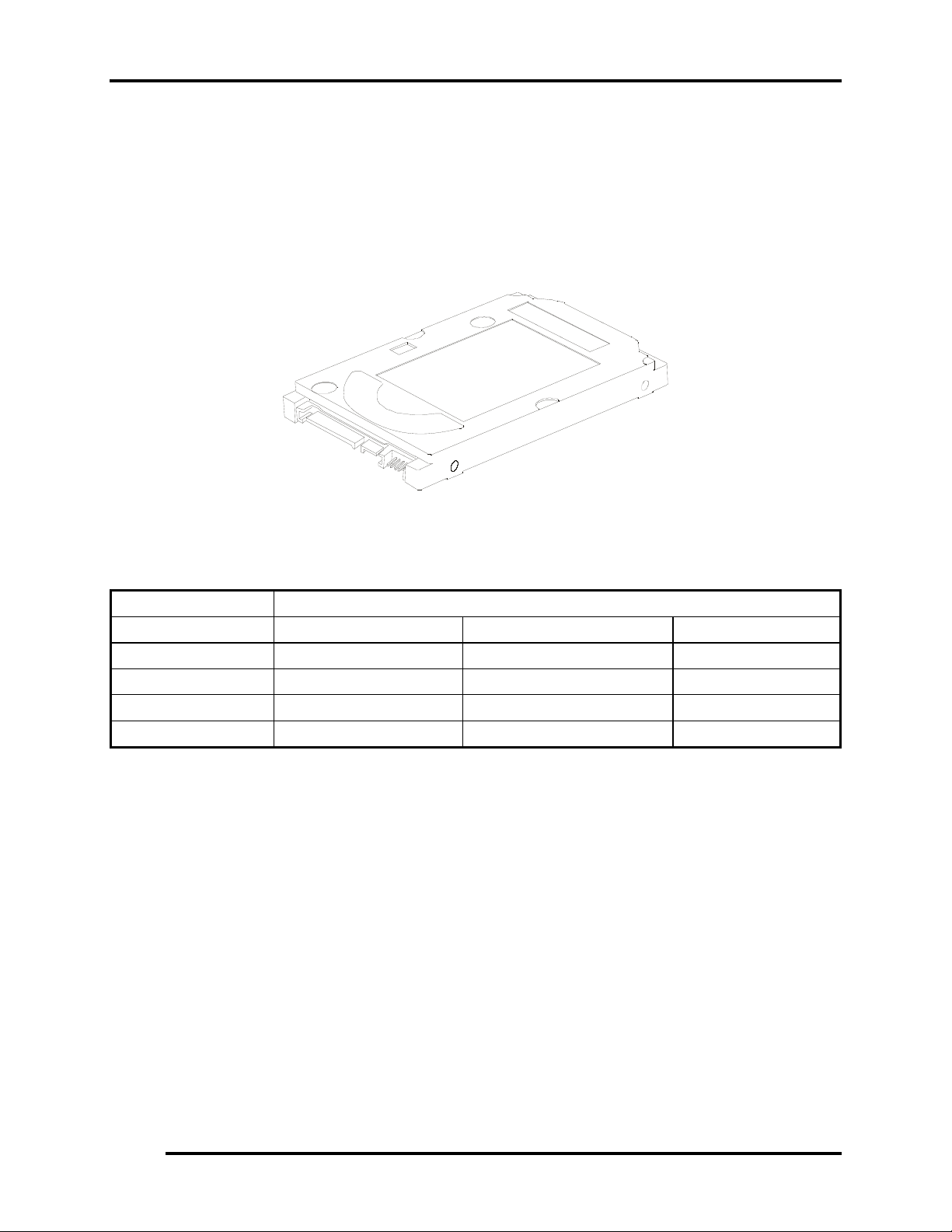
1 Hardware Overview 1.3 2.5-inch HDD
1.3 2.5-inch HDD
The computer contains an extremely low-profile and lightweight, high-performance HDD. The
HDD incorporates 9.5 mm height magnetic disk and mini-Winchester type magnetic heads. The
HDD interface conforms to Serial ATA. Storage capacities supported are 80, 120 and 160 GB.
The HDD is shown in Figure 1-5 and some of its specifications are listed in Table 1-1.
Figure 1-5 SATA HDD
Table 1-1 HDD Specifications
Item Specifications
Capacity (GB) 80 GB 120 GB 160 GB
Rotational Speed (RPM) 5400 rpm 5400 rpm 5400 rpm
Height 9.5 mm 9.5 mm 9.5 mm
User Data Sectors 156,301,488 234,442,648 312,581,808
Bytes / Sector 512 512 512
16 TOSHIBA NB100 Maintenance Manual
Page 28
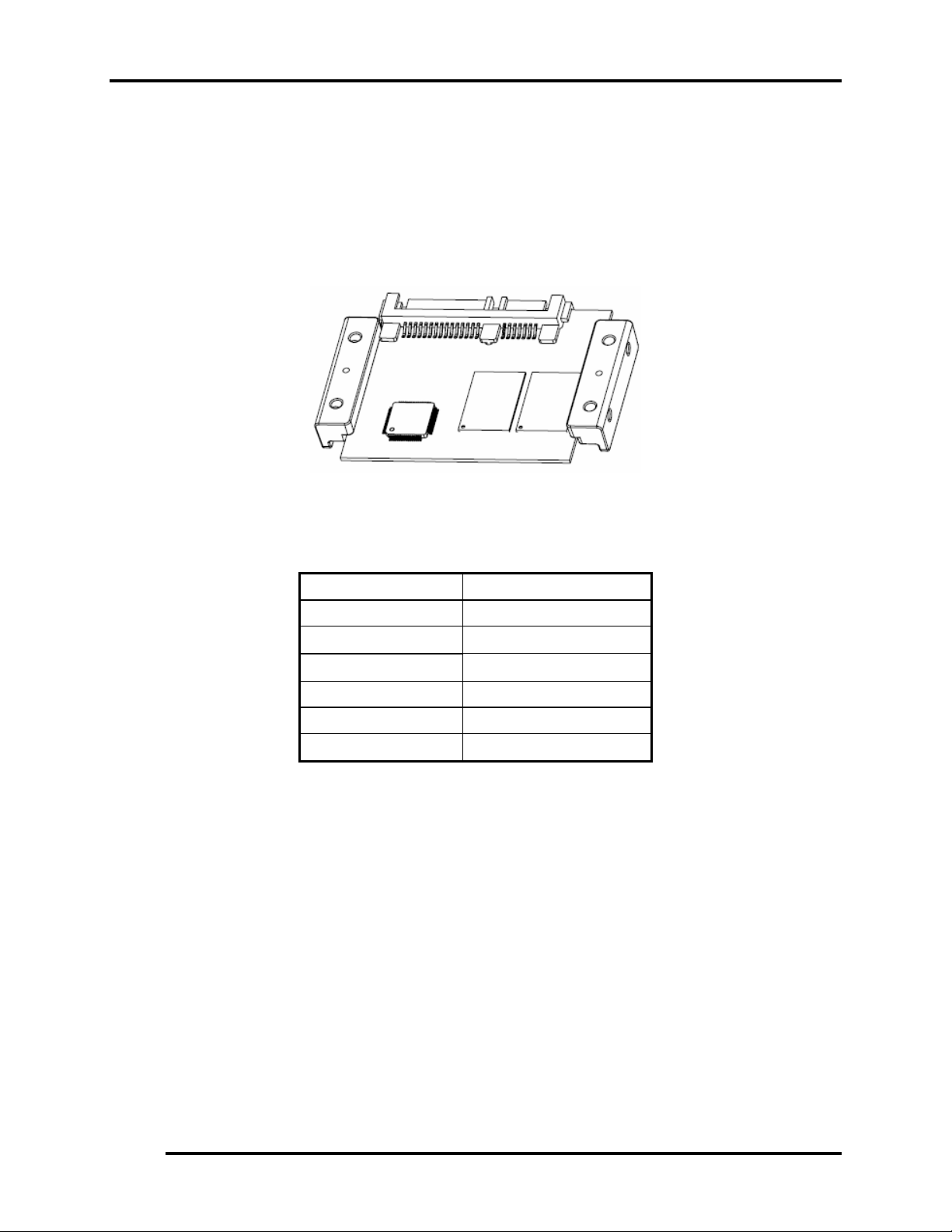
1.4 Solid State Driver (SSD) 1 Hardware Overview
1.4 Solid State Drive (SSD)
SATA Flash Drive (SAFD) series is a SATA Solid State Drive (SSD) that is more rugged,
reliable and power-efficient compared to a mechanical hard drive. With no moving parts, the
SAFD Series SSD is designed for use in rugged laptops, military devices, thin clients, Point of
Sale (POS) terminals, telecom, medical instruments, surveillance systems and industrial PCs.
The SSD is shown in Figure 1-6 and some of its specifications are listed in Table 1-2.
Figure 1-6 Solid state driver
Table 1-2 SSD Specifications
Item Specifications
Capacity (GB) 4 GB
Total bytes
Cylinders
Head 16
Sector 63
Max LBA
4,096,253,952
7937
8,000,496
TOSHIBA NB100 Maintenance Manual 17
Page 29
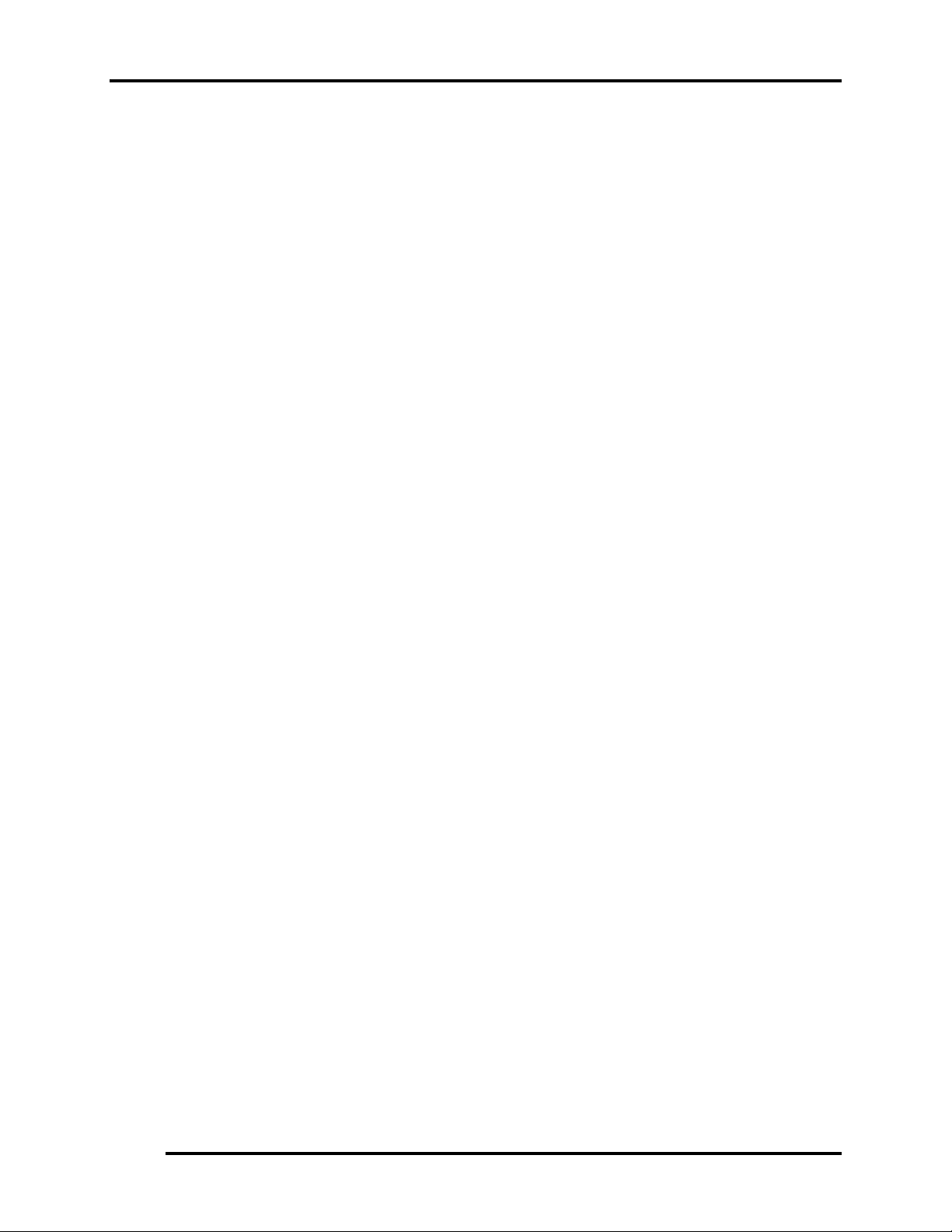
1 Hardware Overview 1.5 Power Supply
1.5 Power Supply
The power supply unit provides many different voltages for the system board and performs the
following functions:
1. Power input monitor
y Checks whether the DC power supply (AC adapter) is connected to the computer.
y Checks whether the battery pack is connected to the computer.
y Monitors the DC power supply input voltage (AC Adapter output voltage).
2. Power supply's internal control
y Turns on and off the battery pack charging power supply.
y Issues a charging current instruction to the PWM control IC of the battery pack charging
power supply.
y Controls the supply of DC power supply input (AC Adapter output) to the power supply
unit.
y Controls the supply of power to the system block (load/logic circuit side).
y Controls forced shutdown if the power supply malfunctions.
3. Logic circuit control
y Instructs the gate array to enable/disable tuning the power on.
y Controls power-on/off operation.
4. Status display
y Turns on the Power LED (in Green).
y Battery indicator (in Green).
5. External interface
y Performs communication through the I2C bus (via the internal EC/KBC).
y Transfers the power supply operation mode.
6. Output monitor
y Monitors the voltage output to the system block (load/logic circuit side).
y Monitors the voltage, over voltage, input/output current of the battery pack.
y Monitors the internal temperature of the battery pack.
y Monitors the supply voltage from the AC adapter.
18 TOSHIBA NB100 Maintenance Manual
Page 30
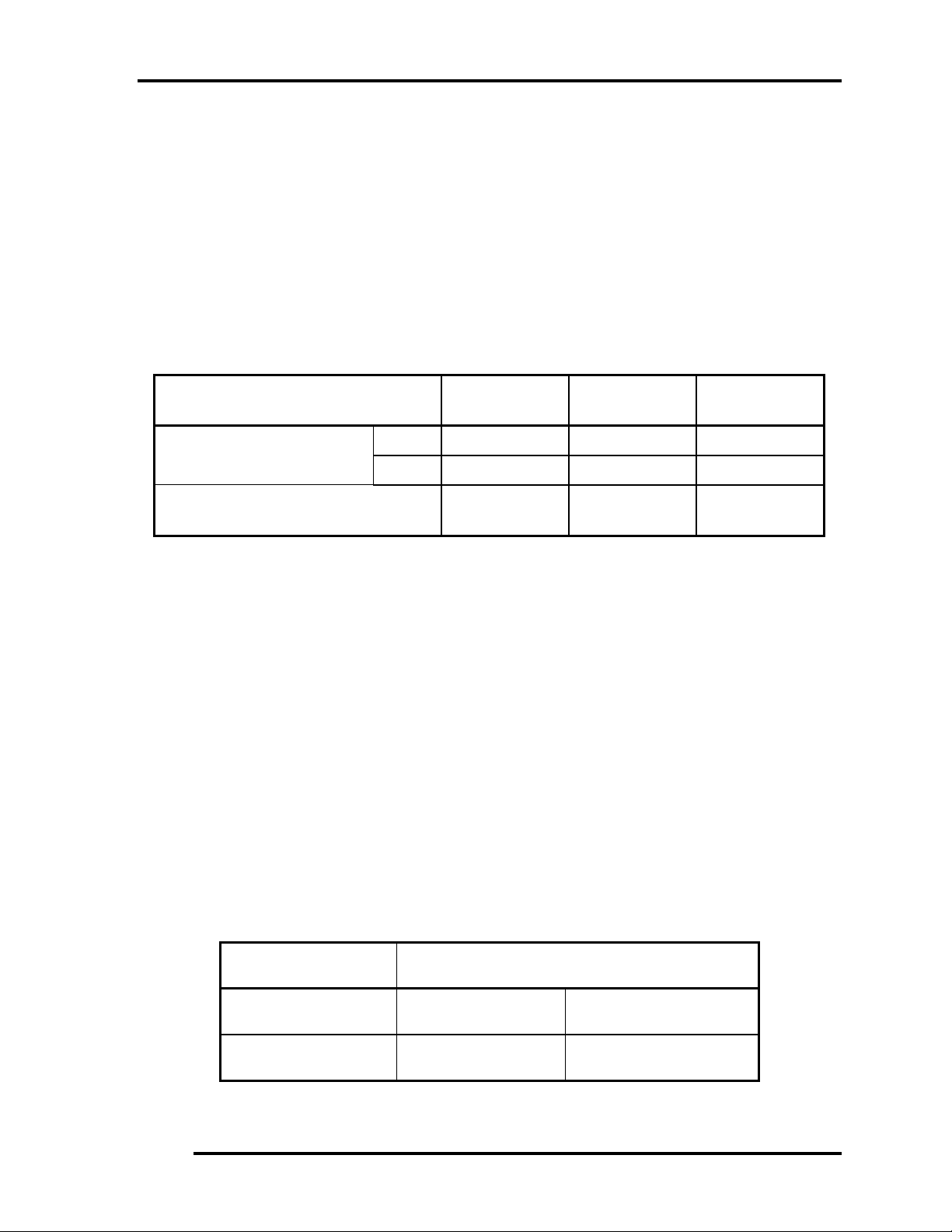
1.6 5BBatteries 1 Hardware Overview
1.6 Batteries
The computer has the following three types of batteries:
Main Battery Pack
Real Time Clock (RTC) Battery
Table 1-5 lists the specifications of these batteries.
Table 1-3 Battery specifications
Battery Type Material Output voltage Capacity
Main Battery Pack
4 Cell Lithium Ion 7.4 V 4000 mAh
4 Cell Lithium Ion 7.4 V 5200 mAh
RTC Battery
1.6.1 Main Battery
The main battery pack serves as the computer's main power source when the AC
adapter is not attached. The main battery maintains the state of the computer so that
it can resume it.
1.6.2 Battery Charging Control
Battery charging is controlled by ITE IT8512E. When the AC adapter and battery
pack are attached to the computer, the IT8512E controls the charge on/off state and
detects a full charge.
Battery Charge
Lithium Ion 3.0 V 18 mAh
When the AC adapter is attached, the battery is charged by off-state charge when the
system is powered off or by on-state charge when it is powered on.
State Charge Time
Off-State Charge
On-State Charge
4 Cell About 4 hours max
4 Cell About 4~10 hours max
Table 1-4 Quick/Normal charging time
Libretto L100 Maintenance Manual 19
Page 31

1 Hardware Overview 1.6 Batteries
NOTE: The time required for normal charge depends on the power consumption by the
system. Using the fluorescent lamp and frequently accessing the disk consume much
power and lengthen the charge time.
Any of the following cases stops battery charge:
1. The battery becomes fully charged.
2. The AC adapter or battery pack is removed.
3. The battery or AC adapter voltage is abnormal.
Detection of full charge
A full charge is detected only when the battery is being charged by quick or normal
charge. A full charge is detected when either of the following conditions is met:
1. The current in the battery charging circuit drops below the predetermined
value.
2. The charging time exceeds the fixed limit.
1.6.3 RTC Battery
The RTC battery provides power to keep the current date, time and other system
information in memory while the computer is turned off.
20 TOSHIBA NB100 Maintenance Manual
Page 32

2 Troubleshooting
2 概要
Chapter 2
Troubleshooting
TOSHIBA NB100 Maintenance Manual 2-i
Page 33

2 Troubleshooting
Chapter 2 Contents
2.1 Outline.................................................................................................................... 2-1
2.2 Basic Flowchart......................................................................................................2-2
2.3 Power Supply .........................................................................................................2-6
Procedure 1 Power Icon Check.......................................................................2-6
Procedure 2 Connection Check....................................................................... 2-8
Procedure 3 Replacement Check.................................................................... 2-8
2.4 System Board .........................................................................................................2-9
Procedure 3 Replacement Check................................................................ 2-10
2.5 HDD .....................................................................................................................2-11
Procedure 1 Message Check.........................................................................2-11
Procedure 2 Partition Check ..........................................................................2-11
Procedure 3Format Check..............................................................................2-12
Procedure 4Test Program Check ................................................................... 2-13
Procedure 5Connector Check and Replacement Check.................................2-14
2.6 Keyboard.............................................................................................................. 2-15
Procedure 1 Test Program Check .................................................................. 2-15
Procedure 2 Connector Check and Replacement Check................................2-15
2.7 Display ................................................................................................................. 2-16
Procedure 1External Monitor Check .............................................................2-16
Procedure 2Test Program Check ................................................................... 2-16
Procedure 3Connector Check and Replacement Check.................................2-16
2.8 LAN...................................................................................................................... 2-18
Procedure 1Test Program Check ................................................................... 2-18
Procedure 2Connector Check and Replacement Check.................................2-18
2.9 Audio Test............................................................................................................2-19
Procedure 1 Test Program Check .................................................................. 2-19
Procedure 2 Connector Check and Replacement Check................................2-19
2.10 Cooling Module....................................................................................................2-20
Procedure 1Test Program Check ................................................................... 2-20
Procedure 2Connector Check and Replacement Check.................................2-20
2-ii TOSHIBA NB100 Maintenance Manual
Page 34

2 Troubleshooting
TOSHIBA NB100 Maintenance Manual 2-iii
Page 35

2 Troubleshooting
Figures
Figure 2-1 Basic flowchart .............................................................................................. 2-3
Tables
Table 2-1 HDD error code and status...........................................................................2-13
2-iv TOSHIBA NB100 Maintenance Manual
Page 36

2.1 Outline 2 Troubleshooting
2.1 Outline
This chapter describes the fault diagnosis procedures for field replaceable units (FRUs) in the
computer.
The FRUs covered here are as follows:
1. System board 2. HDD 3. Keyboard
4. Display 5. LAN 6. Speaker
7. Cooling module
See Chapter 4 for the procedures to replace FRUs and Chapter 3 for the procedures to use test
programs
The following tools are required to perform the diagnostic procedures:
1. USB ODD driver
2. Diagnostics (maintenance test program) disk
3. Phillips screwdrivers (2 mm, 2.5 mm)
4. Cleaning disk kit (for USB ODD drive cleaning)
5. Bootable CD
6. Multimeter
7. External monitor
8. Headphone
9. Microphone
10. A-BEX TEST DVD
11. Music CD
12. DVD TSD-1 (TOSHIBA EMI DVD Test Media)
TOSHIBA NB100 Maintenance Manual 2-1
Page 37

2 Troubleshooting 2.2 Basic Flowchart
2.2 Basic Flowchart
The basic flowchart in Figure 2-1 serves as a guide for identifying a possibly faulty FRU.
Before going through the diagnostic flowchart steps, verify the following:
Ask the user if a password has been registered and, if so, ask him or her to enter the
password. If the user has forgotten the system password, use a jump wire to make a
short circuit on M/B B500 location, then turn the computer power on. When booted,
the computer overrides password protection and automatically erases the current
password.
Make sure the Windows® XP or Linix has been installed on the HDD. Any other
operating system can cause the computer to malfunction.
Make sure any piece of optional equipment has been installed.
2-2 TOSHIBA NB100 Maintenance Manual
Page 38

2.2 Basic Flowchart 2 Troubleshooting
p
N
p
p
p
p
N
N
N
No N
Star
t
Connect the AC Adapter
DC IN LED on ??
o
Follow the power supply diagnostic
rocedure in Section 2.3
BATTERY LED on ??
Yes
o
Follow the power supply diagnostic
rocedure in Section 2.3
Turn the power on.
Yes
Any error message displayed ??
o
Yes
Follow the system board diagnostic
rocedure in Section 2.4
Message "In Touch with
Tomorrow Toshiba" displayed
o
Follow the display diagnostic
rocedure in Section 2.7
"Password=" displayed ??
Yes
Yes
See the previous page to
delete the password.
OS started ??
Yes
1
o
Follow the HDD diagnostic
rocedure in Section 2.5
Figure 2-1 Basic flowchart(1/2)
TOSHIBA NB100 Maintenance Manual 2-3
Page 39

2 Troubleshooting 2.2 Basic Flowchart
N
N
N
1
Keyboard works well ??
Insert Bootable CD into USB ODD
Perform each test with the
diagnostic program.
Any error detected by the
diagnostic program ??
o
Perform the continuous test to check if the
error is intermittent.
Any error detected by the
diagnostic program ??
o
The system is normal.
END
Figure 2-1 Basic flowchart (2/2)
Yes
Yes
o
Follow the keyboard diagnostic
procedure in Section 2.6
Identify the test resulting in the error
and perform the appropriate
diagnostic procedures
Identify the test resulting in the
error and perform the appropriate
diagnostic procedures
2-4 TOSHIBA NB100 Maintenance Manual
Page 40

2.2 Basic Flowchart 2 Troubleshooting
If the diagnostic program cannot detect an error, the error may be intermittent. Run the
continuous test program repeatedly to isolate the problem. Check the log utilities function to
confirm which diagnostic test detected the error, then perform the appropriate
troubleshooting procedures as follows:
1. If an error is detected by the System test, Memory test, Async test, Printer test,
Sound test, or Real Timer test, follow the system board troubleshooting procedures in
Section 2.4.
2. If an error is detected by the Hard Disk test, follow the HDD troubleshooting
procedures in Section 2.5.
3. If an error is detected by the Keyboard test, follow the keyboard troubleshooting
procedures in Section 2.6.
4. If an error is detected by the Display test, follow the display troubleshooting
procedures in Section 2.7.
5. If an error is detected by the LAN test, follow the LAN troubleshooting procedures in
section 2.8.
6. If an error is detected by the Speaker test, follow the Speaker troubleshooting
procedures in section 2.9.
7. If an error is detected by the Fan On/Off test, follow the cooling module
troubleshooting procedures in Section 2.10.
TOSHIBA NB100 Maintenance Manual 2-5
Page 41

2 Troubleshooting 2.3 Power Supply
2.3 Power Supply
The power supply in the computer controls many functions and components. To check if the
power supply is defective or malfunctioning, follow the troubleshooting procedures below as
instructed.
Procedure 1 Power Icon Check
Procedure 2 Connection Check
Procedure 3 Replacement Check
Procedure 1 Power Icon Check
The following two power LEDs indicate the power supply status:
Battery LED
DC IN LED
The power supply controller displays the power supply status through the Battery and DC IN
LEDs as in the tables below.
Battery LED
Battery LED Power supply status
Blinking in Green Battery being charged
On in Green Battery fully charged, with AC adapter connected
Off Else
2-6 TOSHIBA NB100 Maintenance Manual
Page 42

2.3 Power Supply 2 Troubleshooting
DC IN LED
DC IN LED Power supply status
On in Green DC power being supplied (from the AC adapter)
Off Battery damage and can’t charge during DC-in.
Off Else
If the DC IN LED off, follow the steps below:
1. Remove the battery pack and the AC adapter to shut off power supply to the
computer.
2. Attach the battery and AC adapter back again.
If the LED still off, follows the steps below:
Check 1 Make sure the DC IN LED goes on in Green If it does not, go to Procedure 2.
Check 2 Make sure the Battery LED goes on in Green. If it does not, go to Procedure 3.
TOSHIBA NB100 Maintenance Manual 2-7
Page 43

2 Troubleshooting 2.3 Power Supply
Procedure 2 Connection Check
Power is supplied to the system board as illustrated below:
AC
System board
adaptor
AC power cord
AC adaptor cord
Battery pack
Follow the steps below to check whether each connector has been connected correctly:
Check 1 Make sure the AC adaptor and AC power cord have been firmly plugged
into the DC IN socket and wall outlet, respectively. When they have been
connected correctly, perform Check 2.
Check 2 Connect a new AC adaptor and AC power cord.
• If the DC IN LED does not go on, go to Procedure 3.
• If the battery LED does not go on, perform Check 3.
Check 3 Make sure the battery pack has been correctly installed in the computer.
If the battery LED does not go on while the battery pack has been installed
correctly, go to Procedure 3.
Procedure 3 Replacement Check
The system board may be faulty. Disassemble the computer according to Chapter 4 and
follow the steps below:
Check 1 Replace the system board with a new one.
2-8 TOSHIBA NB100 Maintenance Manual
Page 44

2.4 System Board 2 Troubleshooting
2.4 System Board
To check if the system board is defective or malfunctioning, follow the troubleshooting
procedures below as instructed.
Procedure 1 Message Check
Procedure 2 Test Program Check
Procedure 3 Replacement Check
Procedure 1 Message Check
When the power is turned on, the system performs the self-diagnostic Power On Self Test
(POST) embedded in the BIOS ROM. The POST tests and initializes each IC on the system
board.
If an error message appears on the display, perform Check 1.
If there is no error message, go to Procedure 2.
If FREE-DOS, Windows XP or Linix is loaded normally, go to Procedure 3.
Check 1 If the following error message is displayed on the screen, press the F1 key
as prompted. These errors occur when the system configuration
preserved in the RTC memory (generally called CMOS memory) does not
match the actual configuration or when the data is lost.
If you press the F1 key as prompted by the message, the TSETUP screen
appears to set the system configuration. If the error message appears
frequently when the power is turned on, replace the RTC battery. If any
other error message is displayed, perform Check 2.
*** Bad RTC battery ***
Check system. Then press [F1] key
Check 2 If the following error message is displayed on the screen, press any key as
prompted by the message.
The error message appears when either data stored in RAM to be resumed
is lost because the battery has been exhausted or the system board is faulty.
RESUME FAILURE and PRESS ANY KEY TO CONTINUE.
TOSHIBA NB100 Maintenance Manual 2-9
Page 45

2 Troubleshooting 2.4 System Board
Procedure 2 Test Program Check
The maintenance test program contains several programs for diagnosing the system board
and CPU. Execute the following test programs using the procedures described in Chapter 3.
1. System test
2. Memory test
3. Keyboard test
4. Display test
5. Hard Disk test
6. Mouse test
7. Sound test
8. LAN test
If an error is detected during these tests, go to Procedure 3.
Procedure 3 Replacement Check
The system board, memory, may be defective. Disassemble the computer following the steps
described in Chapter 4 and replace the system board, memory module with a new one.
2-10 TOSHIBA NB100 Maintenance Manual
Page 46

2.5 HDD 2 Troubleshooting
2.5 HDD
To check if the 9.5mm HDD is defective or malfunctioning, follow the troubleshooting
procedures below as instructed.
Procedure 1 Message Check
Procedure 2 Partition Check
Procedure 3 Format Check
Procedure 4 Test Program Check
Procedure 5 Connector Check and Replacement Check
CAUTION: The contents of the HDD will be erased when the HDD diagnostic test or
formatting is executed. Save the required contents of the HDD to floppy disks or other
storage drive in advance.
Procedure 1 Message Check
When the computer's HDD does not function properly, some of the following error messages
may appear on the display. Follow the steps below to check the HDD.
Check 1 If either of the following messages appears, go to Procedure 2. If the
following messages do not appear, perform Check 2.
Insert system disk in drive
Press any key when ready .....
or
Non-System disk or disk error
Replace and press any key
Check 2 Check TSETUP to see if the Hard Disk option has been set to “Not used”.
If so, choose another setting and restart the computer. If the problem
persists, go to Procedure 2.
Procedure 2 Partition Check
Boot from the DOS system. Perform the following checks:
Check 1 Type C: and press the Enter key. If you cannot change to drive C,
perform Check 2. If you can change to drive C, perform Check 3.
Check 2 Type FDISK and press the Enter key. Choose “Display partition
information” from the FDISK menu. If drive C is listed, perform Check 3.
If drive C is not listed, return to the FDISK menu and choose the option to
TOSHIBA NB100 Maintenance Manual 2-11
Page 47

2 Troubleshooting 2.5 HDD
create a DOS partition on drive C. Then restart the computer.. If the
problem persists, go to Procedure 3.
Check 3 If drive C is listed as active in the FDISK menu, perform Check 4. If drive
C is not listed as active, return to the FDISK menu and choose the option
to set the active partition for drive C. Then restart the computer. If the
problem persists, perform Check 4.
Check 4 Enter DIR C: and press the Enter key. If the following message is
displayed, go to Procedure 3. If contents of drive C are listed on the
display, perform Check 5.
Invalid media type reading drive C
Abort, Retry, Fail?
Check 5 Use the SYS command in the DOS system to install system files.
If the following message appears on the display, the system files have been
transferred to the HDD. Restart the computer. If the problem persists, go
to Procedure 3.
System transferred
Procedure 3 Format Check
The 2.5-inch HDD is formatted using the low-level format program and the FREE-DOS
FORMAT program. Using these programs, follow the steps below to format the HDD.
Check 1 Enter FORMAT C:/S/U to format the HDD and transfer system files. If
the following message appears on the display, the HDD has been formatted.
Format complete
If you cannot format the HDD using the test program, go to Procedure 4.
2-12 TOSHIBA NB100 Maintenance Manual
Page 48

2.5 HDD 2 Troubleshooting
r
r
Procedure 4 Test Program Check
Run the HDD test program stored on the maintenance test program disk for all test items.
See Chapter 3 for details on how to use the test program.
If an error is detected during the HDD test, an error code and status will be displayed. The
error codes and their status names are listed in Table 2-1. If an error code is not generated
and the problem still exists, go to Procedure 5.
Table 2- 1 HDD error code and status
Code Status
1
Get Parameter Fail !
2 Read Old Data Error
3
Write Pattern Error
4 Read Back Data Error
5
6
7
9 Seek Error
10
Data Compare Error
Restore Data Erro
Read Verify Error
Disk Controller Self Test Failed
11 Disk Controller Test unexpected interrupt Failed
12
Disk Controller action Test Failed
13 Disk dos not support SMART
14
Disk read attribute threshold erro
15
Disk read attribute value error
16 Disk SMART attribute value error
TOSHIBA NB100 Maintenance Manual 2-13
Page 49

2 Troubleshooting 2.5 HDD
Procedure 5 Connector Check and Replacement Check
The HDD or system board may be faulty. Disassemble the computer following the steps
described in Chapter 4 and perform the following checks:
Check 1 Make sure the following connectors have been firmly connected to the
HDD and system board.
If any connector is loose or off, reconnect it firmly and return to Procedure 1.
If there is still an error, perform Check 2.
Check 2 The HDD may be damaged. Replace it with a new one following the
disassembling instructions in Chapter 4. If the problem persists, perform
Check 3.
Check 3 The System board may be damaged. Replace it with a new one following
the disassembling instructions in Chapter 4. If the problem persists,
perform Check 4.
Check 4 The system board may be damaged. Replace it with a new one following
the disassembling instructions in Chapter 4.
2-14 TOSHIBA NB100 Maintenance Manual
Page 50

2.6 Keyboard 2 Troubleshooting
2.6 Keyboard
To check if the computer’s keyboard is defective or malfunctioning, follow the
troubleshooting procedures below as instructed.
Procedure 1 Test Program Check
Procedure 2 Connector Check and Replacement Check
Procedure 1 Test Program Check
Execute the Keyboard test available as part of the maintenance test program. See Chapter 3
for information on how to perform the test.
If an error is detected in the test, go to Procedure 2. If no error is detected, the keyboard
itself is normal.
Procedure 2 Connector Check and Replacement Check
The keyboard or system board may be disconnected or faulty. Disassemble the computer
following the steps described in Chapter 4 and perform the following checks:
Check 1 Make sure the keyboard cable has been firmly connected to the system
board.
If the cable is loose or off, reconnect it firmly and return to Procedure 1.
If there is still an error, perform Check 2.
Check 2 The keyboard may be faulty. Replace it with a new one following the
instructions in Chapter 4. If the problem persists, perform Check 3.
Check 3 The System board may be faulty. Replace it with a new one following the
instructions in Chapter 4. If the keyboard is still not functioning properly,
perform Check 4.
Check 4 The memory may be defective. Replace the memory module with a new
one following the steps described in Chapter 4. If the problem persist,
perform Check 5.
Check 5 The system board may be faulty. Disassemble the computer following the
steps described in Chapter 4 and replace the CPU with a new one.
TOSHIBA NB100 Maintenance Manual 2-15
Page 51

2 Troubleshooting 2.7 Display
2.7 Display
To check if the computer’s display is defective or malfunctioning, follow the troubleshooting
procedures below as instructed.
Procedure 1 External Monitor Check
Procedure 2 Test Program Check
Procedure 3 Connector Check and Replacement Check
Procedure 1 External Monitor Check
Connect an external monitor to the computer's external monitor port, then boot the computer.
The computer automatically detects the external monitor even if resume mode is enabled.
If the external monitor works correctly, the internal LCD, LCD/FL cable, or FL may be
faulty. Go to Procedure 3.
If the external monitor appears to have the same problem as the internal monitor, the system
board may be faulty. Go to Procedure 2.
Procedure 2 Test Program Check
Insert the diagnostics bootable CD in the computer's CD ROM, turn on the computer and run
the test. See Chapter 3 for information on how to perform the test.
If an error is detected in the test, go to Procedure 3. If no error is detected, the display itself
is normal.
Procedure 3 Connector Check and Replacement Check
The display unit has an LCD module, Fluorescent lamp (FL), panel close switch and FL
inverter board. Any of the components or their connections may be defective. Disassemble
the computer following the steps described in Chapter 4, then perform the following checks:
(1) If the FL does not light, perform Check 1.
(2) If characters or graphics are not displayed normally, perform Check 5.
(3) If the FL remains lit when the display is closed, the panel close switch may be
defective. Perform Check 8.
Check 1 Make sure the following cables have been firmly connected to the system
board and FL inverter board.
If any of the cables is loose or off, reconnect it firmly and return to
Procedure 3. If there is still an error, perform Check 2.
Check 2 The LCD/FL cable may be faulty. Replace it with a new one and return to
2-16 TOSHIBA NB100 Maintenance Manual
Page 52

2.7 Display 2 Troubleshooting
Procedure 3. If there is still an error, perform Check 3.
Check 3 The FL may be faulty. Replace it with a new one and return to Procedure
3. If there is still an error, perform Check 4.
Check 4 The FL inverter board may be faulty. Replace it with a new one and
return to Procedure 3. If there is still an error, perform Check 5.
Check 5 Make sure the LCD/FL cable has been firmly connected to the system
board and LCD module.
If the cable is loose or off, reconnect it firmly and return to Procedure 3.
If there is still an error, perform Check 6.
Check 6 The LCD/FL inverter cable may be faulty. Replace it with a new one and
return to Procedure 3. If there is still an error, perform Check 7.
Check 7 The LCD module may be faulty. Replace it with a new one and return to
Procedure 3. If there is still an error, perform Check 8.
Check 8 The System board may be faulty. Replace it with a new one. If there is
still an error, perform Check 9.
Check 9 The memory may be defective. Replace the memory module with a new
one following the steps described in Chapter 4.
TOSHIBA NB100 Maintenance Manual 2-17
Page 53

2 Troubleshooting 2.8 LAN
2.8 LAN
To check if the computer’s LAN is defective or malfunctioning, follow the troubleshooting
procedures below as instructed.
Procedure 1 Test Program Check
Procedure 2 Connector Check and Replacement Check
Procedure 1 Test Program Check
Execute the LAN check program available as part of the maintenance test program. This
program will check the LAN. Insert the Bootable CD into the CD. Turn on the computer
and run the check program. See Chapter 3 for information on how to perform the check.
If any abnormal is detected by the check, go to Procedure 2
Procedure 2 Connector Check and Replacement Check
The LAN connector (RJ45) is mounted on the system board. If the LAN malfunctions, the
system board might be faulty.
Disassemble the computer following the steps described in Chapter 4 and perform the
following checks:
Check 1 The system board may be faulty. Replace it with a new one following the
instructions in Chapter 4. If the LAN is still not functioning properly,
perform Check 2.
Check 2 The memory may be defective. Replace the memory module with a new
one following the steps described in Chapter 4. If the problem persists,
perform Check 3.
Check 3 The system board may be faulty. Disassemble the computer following the
steps described in Chapter 4 and replace the system board with a new one
2-18 TOSHIBA NB100 Maintenance Manual
Page 54

2.9 Audio Test 2 Troubleshooting
2.9 Audio Test
To check if the computer’s Speaker is defective or malfunctioning, follow the
troubleshooting procedures below as instructed.
Procedure 1 Test Program Check
Procedure 2 Connector Check and Replacement Check
Procedure 1 Test Program Check
Execute the Audio test available as part of the maintenance test program. See Chapter 3 for
information on how to perform the test.
If an error is detected in the test, go to Procedure 2. If no error is detected, the Audio itself is
normal.
Procedure 2 Connector Check and Replacement Check
The Audio or system board may be disconnected or faulty. Disassemble the computer
following the steps described in Chapter 4 and perform the following checks:
Check 1 Make sure the Speaker cable has been firmly connected to the system board.
If the cable is loose or off, reconnect it firmly and return to Procedure 1. If
there is still an error, perform Check 2.
Check 2 The Speaker may be faulty. Replace it with a new one following the
instructions in Chapter 4. If the problem persists, perform Check 3.
Check 3 The System board may be faulty. Replace it with a new one following the
instructions in Chapter 4. If the Audio is still not functioning properly,
perform Check 4.
Check 4 The memory may be defective. Replace the memory module with a new one
following the steps described in Chapter 4. If the problem persist, perform
Check 5.
Check 5 The system board may be faulty. Disassemble the computer following the steps
described in Chapter 4 and replace the system board with a new one.
TOSHIBA NB100 Maintenance Manual 2-19
Page 55

2 Troubleshooting 2.10 Cooling Module
2.10 Cooling Module
To check if the computer’s cooling module is defective or malfunctioning, follow the
troubleshooting procedures below as instructed.
Procedure 1 Test Program Check
Procedure 2 Connector Check and Replacement Check
Procedure 1 Test Program Check
Execute the Fan On/off test program available as part of the maintenance test program. This
test program checks the cooling module. Insert the diagnostics bootable CD in the
computer's CD, turn on the computer and run the test. See Chapter 3 for information on how
to perform the test.
If any error is detected by the test, go to Procedure 2.
Procedure 2 Connector Check and Replacement Check
The cooling module is connected to the system board. If the cooling module malfunctions,
there may be a bad connection between the cooling module and the system board or either
might be faulty.
Disassemble the computer following the steps described in Chapter 4 and perform the
following checks:
Check 1 Make sure the cooling module has been firmly connected to the connector on
the system board. Also make sure that the tape is not stuck to any part of the
fan and that the fan is free of foreign matter.
If the connector is disconnected, connect it firmly to the system board and
return to Procedure 1. If the tape is stuck to any part of the fan, stick it back
to the specified point. If a foreign matter is found in the fan, remove it and
then return to Procedure 1. If there is still an error, perform Check 2.
Check 2 The cooling module may be faulty. Replace it with a new one following the
steps in Chapter 4. If the cooling module is still not functioning properly,
perform Check 3.
Check 3 The memory may be defective. Replace the memory module with a new one
following the steps described in Chapter 4. If the problem persists, perform
Check 4.
Check4 The system board may be faulty. Disassemble the computer following the steps
described in Chapter 4 and replace the system board with a new one.
2-20 TOSHIBA NB100 Maintenance Manual
Page 56

2.10Cooling Module 2 Troubleshooting
TOSHIBA NB100 Maintenance Manual 2-21
Page 57

Chapter 3
Diagnostic Programs
Page 58

3 Diagnostic Programs
Chapter 3 Contents
3.1 General.......................................................................................................................... 1
3.2 Quick Start .................................................................................................................... 3
3.2.1 Quick Test ............................................................................................... 3
3.2.2 Customization Test.................................................................................. 3
3.2.3 Keyboard Layout test .............................................................................. 7
3.2.4 Audio Play Test....................................................................................... 8
3.2.5 Audio Record Test................................................................................... 8
3.2.6 DMI Read................................................................................................ 9
3.2.7 DMI Write............................................................................................... 9
3.2.8 System Information............................................................................... 10
3.2.9 View Logs ............................................................................................. 11
3.2.10 Exit to Free DOS.................................................................................. 12
3.2.11 The Diagnostics Screen Explanation..................................................... 12
3.3 Options........................................................................................................................ 15
3.3.1 Overview ............................................................................................... 15
3.3.2 Batch Parameters Configuration ........................................................... 16
3.3.3 Item’s Parameters Configuration........................................................... 18
3.3.4 Load Batch Parameters.......................................................................... 19
3.3.5 Save Batch Parameters.......................................................................... 20
3.3.6 LOG Parameters Setting........................................................................ 21
3.3.7 Specify LOG Viewer............................................................................. 22
3.3.8 Display LOG File.................................................................................. 22
3.3.9 LOG Viewer.......................................................................................... 23
3.3.10 LOG File Sample................................................................................... 24
3.4 Subtests ....................................................................................................................... 26
3.5 System Test................................................................................................................. 29
3.6 Memory Test............................................................................................................... 34
3.7 Storage ........................................................................................................................ 40
3.8 Video........................................................................................................................... 44
ii
TOSHIBA NB100 Maintenance Manual
Page 59

3 Diagnostic Programs
3.9 Communication (COMM) .......................................................................................... 53
3.10 Peripheral.................................................................................................................... 54
3.11 Error Codes and description........................................................................................ 57
3.12 Quick Test Item List ...................................................................................................... i
TOSHIBA NB100 Maintenance Manual
iii
Page 60

Page 61

3.1 General 3 Diagnostic Programs
3.1 General
This chapter explains the diagnostic programs which tests and diagnoses the functions of the
hardware components of this computer. The diagnostic programs can be classified into two
types: OPTION and DIAGNOSTIC TEST.
NOTE 1: This Diagnostic supports
Arizona 10
NOTE 2: Before running a test, be sure to:
1. Check that all the cables are connected securely.
2. Exit the application that is currently running and close Windows.
The OPTION includes the following functions:
Select All Items
Test Select Items
Edit Batch Parameters
Load Batch Parameters
Save Batch Parameters
Log Parameters
Specify Log Viewer
Display Error Log File
DOS Shell
Exit to Free-DOS
The DIAGNOSTIC TEST Devices include the following tests:
System Test
Memory Test
Storage Test
Video Test
Communication Test
Peripheral Test
Keyboard Layout Test
Audio Play Test
Audio Record Test
DMI Read
DMI Write
System Information
Before running the diagnostic programs, get the following tools prepared:
A Service Diagnostic BOOT CD or Flash Memory
A Formatted FLOPPY DISK
TOSHIBA NB100 Maintenance Manual
1
Page 62

3 Diagnostic Programs 3.1 General
An External Monitor (for DISPLAY test)
Audio Line for audio record test
The following chapters describe all the test details. The test items could be selected from the
DIAGNOSTIC TEST menu.
Note:
When booting up the unit for the first time, the system will automatically select the location
of the result log file. If a USB floppy drive is connected, and there is an unprotected floppy
diskette with more then 50KB spare space in the drive, system will save all log files into the
root directory the diskette; otherwise, system will save all log files in the root directory of
RAM disk.
2
TOSHIBA NB100 Maintenance Manual
Page 63

3.2 Quick Start 3 Diagnostic Programs
3.2 Quick Start
When the system is booting from Service Diagnostic Media, the following screen will be
displayed:
Please select a test item or select 0 to exit to Free-DOS:
3.2.1 Quick Test
When this item is selected, the system will run the configured test items and generate a test
report automatically.
When the test is completed, a file named Quick.log would be saved in the defined location.
When Quick.log is being created, meanwhile, a file named quick.log has already existed, the
system will automatically rename Quick.log to Quick.old for the backup purpose of the log file.
For the detail of test item, please refer to Quick Test Item List
.
3.2.2 Customization Test
When this item is selected, the system will run the diagnostic programs according to the
procedures you defined. When the test is completed, a file named Custom.log will be saved in
the defined location. Please see the following example-- Mouse test.
1. Use arrow key to select ‘TouchPad’ item on ‘Peripheral’ in the menu, then press Space
key to select it. (When it is being selected, there is a X marked in the
TOSHIBA NB100 Maintenance Manual
[ ])
3
Page 64

3 Diagnostic Programs 3.2 Quick Start
Select ‘Test Mouse’ or press F8 to run the test. The prompt information would be
displayed in the screen as below. This test item needs user to verify whether the mouse
works normally.
The test result will be displayed in the following screen:
4
TOSHIBA NB100 Maintenance Manual
Page 65

3.2 Quick Start 3 Diagnostic Programs
Here is another method to run the test: Highlight a test item by using arrow keys, then,
press Enter to start. If there are parameters provided, user should set parameters in the
parameter dialog window.
CPU Speed Test (Step by Step):
1. Select test item:
Select System—CPU—CPU Speed, then, press the Enter key.
2. Parameters Setting
Choose the OK button after you set the proper parameters in the following window.
TOSHIBA NB100 Maintenance Manual
5
Page 66

3 Diagnostic Programs 3.2 Quick Start
3.
Test Result
System will automatically run and display the test result as follows:
Following is the comparison report of the two testing methods mentioned above:
1) Configuration and Running
As to the method used in Mouse test, the user is required to select test items by pressing
Space key and set the parameters artificially, (See 3.3.3 Item’s Parameters
Configuration) Then press F8 to start the test. User should configure each parameter in
advance; otherwise the default parameters would be used. Using this method, user is
allowed to select more than one test item at one time.
2) Running the current test item
6
TOSHIBA NB100 Maintenance Manual
Page 67

3.2 Quick Start 3 Diagnostic Programs
As to the method adopted in CPU Speed test, user should highlight the test item and
press Enter to start testing. And the user has to setup the parameters every time before
running the test. Using this method, only one test item would be tested at one time.
3.2.3 Keyboard Layout test
The test purpose is to check whether 30 kinds of keyboards run well during the test
procedure. When users choose the item, the names of these countries will be displayed on
the screen for user choice. User press any index of token in ASCII, and the program will
test the kind of keymap of the country.
The test screen would be shown as below:
TOSHIBA NB100 Maintenance Manual
7
Page 68

3 Diagnostic Programs 3.2 Quick Start
It requires user to press the key and check whether the key in the screen changes
color or not. User can terminate test by typing ‘END’. When testing the ‘Fn’ key, it
must press the ‘Enter’ key at the same time.
When the user has checked all the keys and all the keys in the screen have changed
color, the diagnostics program would automatically end the test and report the pass
information.
If keyboard test fails, program will terminate the test and report the fail information
when it is time to timeout.
The test will end when all keys are pressed or test time is out after 90 seconds.
3.2.4 Audio Play Test
Check whether the system could playback audio normally. When the test is completed, a
file named Audio_P.log will be saved in the defined location.
3.2.5 Audio Record Test
Check whether the system could record the sound normally. If there is no error during
the whole test, it will pass and return to main menu automatically; otherwise Fail. The
test will repeat for four times, if there is no error it return main menu automatically.
When the test is completed, a file named autest.log will be saved in the defined location.
8
TOSHIBA NB100 Maintenance Manual
Page 69

3.2 Quick Start 3 Diagnostic Programs
3.2.6 DMI Read
Read the information from the system’s SMBIOS and display it in the screen as follows:
User can press any key to exit the program.
3.2.7 DMI Write
In addition to reading the DMI information, DMI Write also permits attributes editing
and updating: Manufacture, Product Name, Version, Serial Number, and OEM Part
Number, etc. The following screen will be displayed:
In this screen, there are two lines which attribute could be edited and updated. The 1st
line (the font in yellow with blue background) shows the attribute’s value that is read
from the current system and the 2nd line (the font in red with turquoise background)
shows the same value as that in the 1
attribute’s value in the 2
continue editing the next attribute.
During the editing, user could press F2 to confirm the DMI attribute update or press F4
to ignore the modification. Press ESC to exit the program of DMI Write.
The confirmation screen is as below:
st
nd
line and press Enter to confirm the current edition and
line before user’s editing. User can modify the
TOSHIBA NB100 Maintenance Manual
9
Page 70

3 Diagnostic Programs 3.2 Quick Start
The attributes that have been modified would be marked in red; otherwise in yellow.
User could press F2 to save the changes, or press F4 to ignore and exit the current
program.
3.2.8 System Information
This function is used to read the system information. When the test is completed, a file
named System.log will be saved in the defined location. During the reading process, the
following screen will be displayed to indicate that the progress is in detection:
On the left column of the above screen, the detected hardware components are listed. The
corresponding information of the detected hardware components is displayed on the right
of the screen. It displays the current running status information of the check program.
The name of the program is marked on the top of the screen. At the bottom, the function
keys are listed for user operation. During the detection, keyboard operation is invalid.
10
TOSHIBA NB100 Maintenance Manual
Page 71

3.2 Quick Start 3 Diagnostic Programs
When the detection is finished, the hardware components information will be displayed
as follows:
User can use function keys listed on the bottom of the screen to display the configuration
of the component or exit the current program. On the left column, the components
information is listed and user can use arrow keys or PgUp/PgDn to view the list and
highlight the chosen component. On the right column, the configuration information of
the highlighted component is listed. Press ESC to exit this program.
3.2.9 View Logs
User can enter one choice to view a log file in the screen as follows.
TOSHIBA NB100 Maintenance Manual
11
Page 72

3 Diagnostic Programs 3.2 Quick Start
3.2.10 Exit to Free DOS
Select this item to exit to Free DOS.
3.2.11 The Diagnostics Screen Explanation
Below is an example of running a test item. It includes the following parts: Diagnostics
Windows, Test Status Area, Progress Bar, Error List, Test Item’s Title, Status Bar and
Message Box.
1. Diagnostics Windows
When a test item is running, a Diagnostics Windows is displayed in full screen. It consists of
the following parts: Title Bar, Test Running Status and Report Panel, Status Bar. There
would prompt a message box called USER BREAK in the central of the window whether
user press ESC to interrupt the test.
2. Test Running Status and Report Panel
Test Running Status and Report Panel are located on the middle of Diagnostics Windows.
Test item name, test process and test result are displayed in the left;
Test status and result are displayed in the upper right corner of the screen. It displays the
test status of the current test item – TEST (in testing), PASS (test finished and its result
is passed), FAIL (test finished and its result is failed) and SKIP (test skipped).
The error list of each test module is displayed at the lower right corner of the screen. It
would display the total error quantity found in the test, the most recent five error codes
12
TOSHIBA NB100 Maintenance Manual
Page 73

3.2 Quick Start 3 Diagnostic Programs
and description would be shown here. Detailed error report could be viewed with
Logview.exe.
When pressing ESC key during the test process, a User Break Windows will be popped
up for the user to select.
3. USER BREAK
Pressing ESC key to interrupt the test, USER BREAK message box would be prompted out
in the central of Diagnostics Window for the user to select the following actions:
CONTINUE---- Continue the test;
SKIP---- Stop the sub-item of current test item to go to the next item’s test;
ABORT----Stop the current test item to test the next module.
ABORT ALL---- Stop all the selected test items. User could use the hot key Ctrl+D to
achieve the same operation. When the user calls ABORT ALL, the following message
box will prompt for his selecting.
4. Title Bar:
Title Bar located at the top of the window, it includes information as follows:
Program Name and Its Version: Service Diagnostic Ver1.10;
Test Module Name: Label the name and version of the test module. For example, in the
above screen, the name of the test module is ‘Memory Tester Build Date 2007.02.09’.
Status Bar: Located at the bottom of the screen as follows:
The status bar is used to indicate the current script setting and test status. It consists of two
lines that includes the information as follows:
Test Mode: TIMEBOUND or LOOPBOUND, e.g. LOOPBOUND in the above screen;
Script File Name: Script file name, e.g. ‘Custom.INI’ in the above screen;
TOSHIBA NB100 Maintenance Manual
13
Page 74

3 Diagnostic Programs 3.2 Quick Start
Current Time(C. TIME): Current system time, e.g. ‘C.TIME:2008-02-16 00:42:40’ in
the above screen;
Test Time Remaining (LEFT): In TIMEBOUND mode, it would display the remaining
test time at the same location as Current TIME (C. TIME) in the above screen;
Current Loop Count: In LOOPBOUND mode, it will display the total LOOP number
planning to execute and the current LOOP number have been finished, e.g. ‘COUNT:
01/01’ in the above screen;
CPU Temperature: Detect the temperature in the current CPU, e.g. ‘CPU: 56C’ in the
above screen;
Remaining Battery Capacity: Remaining Battery Capacity detected in the current
Battery, e.g. ‘BAT: 46%’;
Test Order: Define the test sequence. There is two sequence modes: Sequential Test
Mode and Random Test Mode. The default mode is Sequential Test Mode, it would
displays ‘ORDER: SEQ’ as in the above screen;
LOG File Name: Display the file name of the test log, e.g. Custom.Log in the above
screen;
Start Test Time (S.TIME): Display the test start time for the current test item or the test
script, e.g. ‘S.TIME: 2008-02-16 00:42:28’ in the above screen;
Break On Error: Display ‘HALT’ as shown in the above screen when ‘Break On Error’
is enabled;
Wait On Error: Display ‘WAIT’ as shown in the above screen when ‘Wait On Error’ is
enabled;
Pause Enable: Display ‘PAUSE’ when “Pause Enable” is enabled;
Manual Interrupt Method: Display ‘Esc: Break’ to tell the user how to manually
interrupt the test process.
14
TOSHIBA NB100 Maintenance Manual
Page 75

3.3 Option 3 Diagnostic Programs
3.3 Options
3.3.1 Overview
In Service Diagnostics, with the Options menu user can configure the batch
parameters, test item’s parameters and those parameters created by the LOG file.
Options Menu Notes:
• Select All/None Items
Switch between selecting all test items and selecting none. The hot key is F6.
• Test Selected Items
Execute all selected test items in this editor. The hot key is F8.
If “Interactive” option in batch parameters has not been selected, a warning
message would be shown as below:
• Edit Batch Parameters
TOSHIBA NB100 Maintenance Manual
15
Page 76

3 Diagnostic Programs 3.3Option
Configure batch parameters and all the test item’s parameters.
• Load Batch Parameters
Upload all the test items and the parameters to the *.ini file.
• Save Batch Parameters
Save all the parameters and the test items that are configured in the editor to a
specified file.
• Log Parameters
Configure LOG parameters.
• Specify LOG Viewer
Specify the viewer for the LOG file.
• Display Error Log File
Load the LOG file viewer specified in the Specify Log Viewer to view the LOG
file.
• DOS Shell
Enter the DOS Shell and execute the DOS programs. You can also exit to the
Service Diagnostics Editor by the command of EXIT.
• Exit to DOS
Exit the Service Diagnostics Editor and back to DOS.
3.3.2 Batch Parameters Configuration
The batch parameters configuration screen can be accessed through Service
Diagnostics/OPTIONS -> EDIT BATCH PARAMETERS -> BATCH
PARAMETERS:
16
TOSHIBA NB100 Maintenance Manual
Page 77

3.3 Option 3 Diagnostic Programs
• Test Order
Specify the order of the test items. Choose 'Sequence' to adopt the sequential
mode; choose 'Random' to run the test items in random sequence.
• Test Options
Choose one of the following options:
9 Wait On Error
Wait for further confirmation while an error occurs.
9 Break On Error
Stop the test when a test item fails.
9 Pause Enable
Pause at the end of each test items and wait for the user to response with the test
items that requires the user to assist the test processes, such as the keystroke test.
9 Interactive
If the item is enabled during the test, the test items that need user to response can
run normally, such as Mouse test; If it is disabled, those test items will report
FAIL.
When the option here is enabled, it would affect all the test items while the same
option in “Item Parameters Configuration” only affect that test item.
9 Monitor Battery Life
TOSHIBA NB100 Maintenance Manual
17
Page 78

3 Diagnostic Programs 3.3Option
Monitor the remaining battery capacity (percent).
9 Monitor CPU Thermal
Monitor the CPU temperature.
• Test Mode
9 LOOPBOUND
The chosen test items will run repeatedly according to the times specified in the
'Number of Loops'.
9 TIMEBOUND
The chosen test items will run for an extent time specified in 'Time Limit Hrs' and
'Time Limit Min'.
• Time Limit Hrs
Specify the hours whether 'TIMEBOUND' is chosen under the batch mode.
• Time Limit Min
Specify the minutes whether 'TIMEBOUND' is chosen under the batch mode.
• Number Of Loops
Specify the repeating times when 'Loop Bound' is chosen under the batch mode.
3.3.3 Item’s Parameters Configuration
The test items’ parameters configuration screen can be accessed through Service
Diagnostics/Options -> Edit Batch Parameters -> Item’s Parameters-> System>CPU-> Basic Functionality:
•
Repeat count
18
TOSHIBA NB100 Maintenance Manual
Page 79

3.3 Option 3 Diagnostic Programs
Repeat times of the test item.
• Interactive
If the item is enabled during the test, the test items that need user to response can
run normally, such as PS2 Mouse test; If it is disabled, those test items will
report FAIL.
Whether the option here is enabled, it only affects the current test item.
• Parameters
For the test items with specific parameters, this option will call the related
configuration screens. Otherwise, the program will show the following dialogue
window:
Parameters for the specific test items:
Some test items (Memory, HDD, e g...) have their individual parameters, which
can be configured in their parameters setting window.
3.3.4 Load Batch Parameters
Batch parameter is saved in the script file whose extension name is INI (*.INI).
Below is the screen shot of “Load Batch Parameters”.
TOSHIBA NB100 Maintenance Manual
19
Page 80

3 Diagnostic Programs 3.3Option
In this window, you can specify the .INI files that you wanted to be edited or
modified.
3.3.5 Save Batch Parameters
Here you can save the edited or modified content to the batch parameters files.
20
TOSHIBA NB100 Maintenance Manual
Page 81

3.3 Option 3 Diagnostic Programs
3.3.6 LOG Parameters Setting
You can access the Log Parameters screen through Service Diagnostics\Options Generate Report.
•
Report Destination
If selecting 'NONE', no log file will be generated; if selecting 'FILE', a log file with
the name specified in 'Log File Name' will be generated.
• Log Options
9 Log Errors
If selecting this parameter, errors will be recorded when the test fails.
9 Log Test Activities
If selecting this parameter, the subtest results will be recorded.
9 Log Test Start Time
If selecting this parameter, the start time of the test will be recorded.
9 Log Test End Time
If selecting this parameter, the end time of the test will be recorded.
9 Log Errors Only
If selecting this parameter, errors will be recorded only when the test fails.
9 Log Errors Only with Time
TOSHIBA NB100 Maintenance Manual
21
Page 82

3 Diagnostic Programs 3.3Option
If selecting this parameter, errors and time will be recorded only when the test
fails.
9 Append to Old Log File
If selecting this parameter, the new log will be added to the old one.
9 Log Device Info on Fail
If selecting this parameter, details of the failed test will be recorded.
• Log file Name
Specify the Log file name. You can input the detail path of the file. System will
show the detail path of the file.
3.3.7 Specify LOG Viewer
You can specify the Log file viewer in the Specify Log Viewer screen.
The default viewing program of Service Diagnostics is LogView.exe.
3.3.8 Display LOG File
You can specify the Log file for viewing in the Display Error Log File screen.
22
TOSHIBA NB100 Maintenance Manual
Page 83

3.3 Option 3 Diagnostic Programs
In this screen, you can specify a Log file and view it with the viewer designated in
Specify LOG Viewer.
3.3.9 LOG Viewer
Service Diagnostic Log viewer:
•
↑, ↓
Scroll a line backward or forward on the screen.
• Page Up, Page Down
TOSHIBA NB100 Maintenance Manual
23
Page 84

3 Diagnostic Programs 3.3Option
Scroll a page backward or forward on the screen.
• Esc
Exit the Log viewer.
• F1
Display the Help information about the Log viewer operations and the
functional keys.
• Ctrl+Home
Go to the start of the log file.
• Ctrl+End
Go to the end of the log file.
• Ctrl+F3
Prompt the search dialogue for the user to input the string to be looked for
and specify the searching method.
• F3
Find the next corresponding strings given.
3.3.10 LOG File Sample
Log file is a test result file, which records the following information: Test module name,
Test item name, Start/End time and the test result (including PASS, FAIL, SKIP and
ABORT). When a failure is found, both the error code and the error information were
recorded.
In the Log file, we use Test Items as the test item name, which could not be modified in
the whole time. And we use the Internal Name as name in the program’s UI, which
corresponds to the test item name and could be modified according to the user’s favorite.
The following section is a sample of log file:
DIAG REPORT
<Module Name>: Service Diagnostic Ver 1.00 ... Memory Tester Build Date 2006.01.10
[Walk High]
Begin Time: Wed Jul 05 10:45:36 2006
24
TOSHIBA NB100 Maintenance Manual
Page 85

3.3 Option 3 Diagnostic Programs
Base Memory Test : PASS
Extended Memory Test : PASS
End Time: Wed Jul 05 10:47:51 2006
<Module Name>: Service Diagnostic Ver 1.00 ... Mouse Test Build Date 2006.01.10
[MSTPad]
Begin Time: Wed Jul 05 10:48:54 2006
Touch Pad Test : FAIL
ITEM TEST FAIL
Function ID :502
Error Code :50202
Error Message :Touch Pad Test Fail
End Time: Wed Jul 05 10:49:16 2006
TOSHIBA NB100 Maintenance Manual
25
Page 86

3 Diagnostic Programs 3.4 Subtests
3.4 Subtests
Test
Group
System 01 CPU 01 Basic Functionality Test [CPUBasicFun]
02 CPU Speed [CPUSpeed]
03
04 CPU Information [CPUInformation]
05 CPU Protected Mode [Protect]
02 Board 01 DMA Controller [DMACtrl]
02 Interval Timer [Timer]
03 Clock / Calendar [RealClock]
04 PCI System [PCI]
05 Plug and Play [PnP]
06 ACPI Test [ACPI]
03 FAN 01 CPU Fan Speed Test [FANSpeed]
Sub
Item
ID
Subtest
Test
ID
Coprocessor
NPU Basic Functions
NPU Interrupt
MMX [MMX]
06
Test items Internal Name
Coprocessor
[NPUFun]
[NPUInterrupt]
Memory 01 BIOS ROM [BIOSROM]
02
03 Pattern 01 Bit Stuck High Test [BSHigh]
02 Bit Stuck Low Test [BSLow]
03 Checker Board Test [ChkBd]
04 CAS Line Test [CASLine]
05 Incremental Test [Incrment]
06 Decremental Test [Decrment]
07 Incremental Decremental Test [Idcrment]
04 Extended Pattern 01 Write/Read Cycle Test [XWRCycle]
02 Read Cycle Test [XRCycle]
05 Walking 1's Test [WalkHigh]
06 Walking 0's Test [WalkLow]
07 Memory Address [Address]
08 Refresh Test [Refresh]
09 Cache Memory [CacheOne]
10 Random Memory 01 Randomize Test [Random]
Parity
[Parity]
26
TOSHIBA NB100 Maintenance Manual
Page 87

3.4 Subtests 3 Diagnostic Programs
02 Random Increment Read/Write [RandIncr]
11 Data Bus Test [D ataBus]
12
Memory Speed
Test
Storage 01 HDD 01 Sequential/Random R/W [SeqRdRW1]
02 Sequential/Random Seek [Seek1]
03 Performance [Perform1]
04 Controller Check [Controller1]
05 Diagnostic Read/Write [DiagRW1]
06 SMART Test [SMART1]
Video 01 Text Mode 01 Character Test [CharTest]
02 Text Attribute [Attribut]
03 Text Page Selection [PageSel]
04 Text Color [Color]
05 80*25 Text Mode [Text Mode]
02
03
640*480 VGA
Mode
VESA Video
Modes
02
04
VESA Video
Memory
05 AGP Test [AGP]
[MemSpeed]
[VGAMode]
640X480 Video Modes
VESA 640x480x256 Mode
VESA 640x480x32K Mode
01
VESA 640x480x64K Mode
VESA 640x480x16K Mode
[V640480_15]
[V640480_16]
[V640480_24]
[V640480_32]
VESA 640x480x32bit Mode
800X600 Video Modes
VESA 800x600x256 Mode
VESA 800x600x64K Mode
VESA 800x600x32K Mode
VESA 800x600x16K Mode
[V800600_15]
[V800600_16]
[V800600_24]
[V800600_32]
VESA 800x600x32bit Mode
[VESAMEM]
06 LCD Panel Test [LCDPanel]
07 Register Test [Register]
08 Color Purity Test [ColPurity]
09 Direct Color Test [DirectColor]
10
DAC/Palette
Address
[DACPalAddr]
11 Bitblt Engine [Bitblt]
TOSHIBA NB100 Maintenance Manual
27
Page 88

3 Diagnostic Programs 3.4 Subtests
Test
COMM 01 LAN Card 01 Device ID Detection [DeviceID]
02 Vendor ID Detection [VendorID]
03 Mac Address Detection [MAC Address]
Peripheral 01 Keyboard 01 Keyboard Data Line [KBDataLn]
02 Keyboard Clock Line [KBClokLn]
02 Mouse 01 TouchPad [MSTpad]
03 Led 01 Device Led [KBLED]
28
TOSHIBA NB100 Maintenance Manual
Page 89

3.5 System Test 3 Diagnostic Programs
3.5 System Test
Move arrow keys and press the Space key to select CPU test item from Service
Diagnostic menu, then highlight CPU and press the Enter to run this test item.
Subtest 01 CPU
1. Basic Functionality Test
This test item is to check whether the CPU works normally through math and
logic calculation, which means verifying the general registers, math registers
and logic registers.
2. CPU Speed
This test item is to detect the work frequency of the current CPU. User should
change the parameters setting in the following window before the test:
TOSHIBA NB100 Maintenance Manual
29
Page 90

3 Diagnostic Programs 3.5 System Test
CPU Speed Comparison--Whether you want to make a comparison of the
CPU speed with the value set in ‘Expected CPU Speed’, you should choose
‘Yes’; otherwise, ‘No’.
Expected CPU Speed--Specify the expected CPU Speed value you want
for further comparison.
Allowable Error Rate-- Specify the Allowable Error Rate value you want
for further comparison.
3. Coprocessor
9 NPU Basic Functions Test
This test item is to check whether the precision of the numeric processor in
the float calculation is up to the IEEE standards.
9 NPU Interrupt Test
This test item is to check whether NPU transfers the abnormal Interrupt
program correctly by forcing an abnormal float.
4. CPU Information
This test item is used for getting & showing CPU Information. It will be
displayed as follows:
30
TOSHIBA NB100 Maintenance Manual
Page 91

3.5 System Test 3 Diagnostic Programs
5. CPU Protected Mode Test
This test item is to check whether CPU protected mode instruction works
normally.
6. MMX
The test item is to confirm whether the CPU supports MMX instructions.
Subtest 02 Boards
1. DMA Controller
This test item is to check whether the DMA controller works normally.
2. Interval Timer
This test item is to check whether the Interval Timer (18.2Hz, 55ms) works
normally.
3. Clock/Calendar
This test item is to check whether the system clock/calendar works
normally.
4. PCI System
This test item is to check whether the bus number, device number and
function number in PCI bus are valid.
5. Plug and Play
TOSHIBA NB100 Maintenance Manual
31
Page 92

3 Diagnostic Programs 3.5 System Test
This test item is to check:
1. Whether the current system supports Plug-n-Play;
2. Whether there is an ESCD (Extended System Configuration Data) in
the BIOS;
3. Whether there is PCI-to-ISA bridge in the system;
4. Whether there is PCI bus in the system.
6. ACPI Test
ACPI test includes two sub-items as below:
System Address Map Test: Check the correctness of ACPI system memory
map, and whether its mapping scope is within real memory.
ACPI Table Test: Check the correctness of ACPI relative configuration
tables in the current system.
Subtest 03 FAN Speed Test
1. CPU Fan Speed Test
This test item is to check whether the CPU fan currently used works
normally in the different speeds of stop, slow, middle and fast. Below is the
parameter setting dialog window.
Set the range of Speed that is to be tested, then choose the OK button to
test it. It will be displayed as follows:
32
TOSHIBA NB100 Maintenance Manual
Page 93

3.5 System Test 3 Diagnostic Programs
TOSHIBA NB100 Maintenance Manual
33
Page 94

3 Diagnostic Programs 3.6 Memory Test
3.6 Memory Test
This test module is to check whether the memory chip works normally.
Subtest 01 BIOS ROM
This test item is to check the validity of BIOS ROM that includes two sub-items -ROM Read and ROM Write Protection. ROM Read is to check whether BIOS
ROM could be correctly read out, ROM Write Protect is to check whether BIOS
ROM is write-protected.
Subtest 02 Parity
This test item is to check whether the parity checkout error could happen through
writing and reading memory. Below is the parameter setting dialog window.
Test Option: Choose the Memory part to take the test– Base Memory or
Extended Memory.
Extended Memory Test Range: Specify the test coverage range of
Extended Memory. If user chooses Total Size, it means that the whole
Extended Memory will be tested. Although user can input the parameter
into other select box, but the selected result is invalid. If user chooses
Special Size, the test of Extended Memory will be taken according to the
coverage range that user chooses or time.
Extended Memory Start Address (MB) & Extended Memory End
Address (MB): Set the range of extended memory that is to be tested, the
test coverage would be based on the setting and the value in ‘Percent (%)
mentioned at below.
34
TOSHIBA NB100 Maintenance Manual
Page 95

3.6 Memory Test 3 Diagnostic Programs
Pattern Size: Choose the pattern size – BYTE, WORD, DWORD or ALL.
Percent (%): Choose the percentage of the defined range of the memory to
be tested.
Time Limit(h): Choose or Input the time (hour) of the defined range of the
memory to be tested.
Time Limit(m): Choose or Input the time (minute) of the defined range of
the memory to be tested.
Subtest 03 Patterns
This test item is to check whether the system memory includes base memory and
extended memory that could be accessed correctly through writing and reading
with a series of designed pattern data. Below is the parameter setting dialog
window.
Test Option: Choose the Memory part to take the test– Base Memory or
Extended Memory.
Extended Memory Test Range: Specify the test coverage range of
Extended Memory. If user chooses Total Size, it means that the whole
Extended Memory will be tested. Although user can input the parameter
into other select box, but the selected result is invalid. If user chooses
Special Size, the test of Extended Memory will be taken according to the
coverage range that user chooses or time.
Extended Memory Start Address (MB) & Extended Memory End
Address (MB): Set the range of extended memory that is to be tested, the
TOSHIBA NB100 Maintenance Manual
35
Page 96

3 Diagnostic Programs 3.6 Memory Test
test coverage would be based on the setting and the value in ‘Percent (%)
mentioned at below.
Pattern Size: Choose the pattern size – BYTE, WORD, DWORD or ALL.
Percent (%): Choose the percentage of the defined range of the memory to
be tested.
Time Limit(h): Choose or Input the time (hour) of the defined range of the
memory to be tested.
Time Limit(m): Choose or Input the time (minute) of the defined range of
the memory to be tested.
1. Bit Stuck High Test
Data pattern: Every bit is ‘1’ (Each bit is high)
2. Bit Stuck Low Test
Data pattern: Every bit is ‘0'(Each bit is low);
3. Checker Board Test
Data pattern: Lo-byte and hi-byte are composed with 0101(0x5) and 1010
(0xA);
4. CAS Line Test
Data pattern: Lo-byte and hi-byte are composed with 0000 (0x0) and
1111(0xF);
5. Incremental Test
Data pattern: A series of increasing data from 0 by adding 1 each time;
6. Decrement Test
Data Pattern: A series of decreasing data from the maximum (e.g. 0xFFFF) by
subtracting 1 each time;
7. Incremental / Decrement Test
Data Pattern is a series of data whose low byte is increasing data from 0x00
and high byte is decreasing data from 0xFF.
Subtest 04 Extended Pattern
36
TOSHIBA NB100 Maintenance Manual
Page 97

3.6 Memory Test 3 Diagnostic Programs
In addition to the above pattern test of the memory, there is Read/Write Cycle test
and Read Cycle Test for the extended memory.
Below is the parameter dialog window of the extended pattern test.
Test Range: Specify the test coverage range of Extended Memory. If
user chooses Total Size, it means that the whole Extended Memory
will be tested. Although user can input the parameter into other select
box, but the selected result is invalid. If user chooses Special Size, the
test of Extended Memory will be taken according to the coverage
range that user chooses or time.
Extended Memory Start Address and Extended Memory End
Address (MB): Set the range of extended memory that is to be tested.
The test coverage will be according to the value setting in ‘Percent
(%)’ mentioned at below.
Percent (%): Choose the percentage of the defined range of the
memory to be tested.
Time Limit(h): Choose or Input the time (hour) of the defined range
of the memory to be tested;
Time Limit(m): Choose or Input the time (minute) of the defined
range of the memory to be tested.
1. Write/Read Cycle Test
Test by using both read and write instructions.
2. Read Cycle Test
TOSHIBA NB100 Maintenance Manual
37
Page 98

3 Diagnostic Programs 3.6 Memory Test
Test by using read instructions.
Subtest 05 Walking 1’s Test
The test item is to ensure that there is no short circuitry issue in memory chip. The
parameter dialog window is the same as that in ‘Subtest 02 Pattern’.
Subtest 06 Walking 0’s Test
The test item is to ensure that there is no open circuitry issue in memory chip. The
parameter dialog window is the same as that in ‘Subtest 02 Pattern’.
Subtest 07 Memory Address
This test item is to check short and open issue on memory address lines.
Subtest 08 Refresh Test
This test item is to check whether the memory refresh works normally. The
parameter dialog window is as follows:
Subtest 09 Cache Memory
The test item is to check whether the CPU internal cache memory could be
accessed correctly.
Subtest 10 Random Memory
Random Memory test includes the following two test items: Randomize Test and
Random Incremental Read/Write Test. The parameter dialog window is the same
as that in ‘Subtest 03 Extended Pattern’.
1. Randomize Test
This test item is to check whether the memory could be correctly accessed
with randomized data and randomized memory address.
2. Random Increment Read/Write
38
TOSHIBA NB100 Maintenance Manual
Page 99

3.6 Memory Test 3 Diagnostic Programs
This test item is to check whether the memory could be correctly accessed
with randomized memory address and a series of incremental data.
Subtest 11 Data Bus Test
This test item is to check whether the data bus works normally.
Subtest 12 Memory Speed Test
This test item is to check the data-transferring rate for the cache memory and the
system memory.
TOSHIBA NB100 Maintenance Manual
39
Page 100

3 Diagnostic Programs 3.7 Storage
3.7 Storage
Subtest 01 HDD
This test item runs on IDE hard disks. It checks the functions and performance of IDE
hard disk.
In order to protect user’s HDD data, the password must be verified before the
HDD test. The screen is as follows:
Password:hard disk
1. Sequential/Random R/W
This test item is to check the HDD’s Read/Write function through data writing
and reading to HDD.
This test item needs user to submit the parameters:
IDE HDD Test Range-- Specify the test coverage range of IDE HDD. If user
chooses Total Size, it means that the whole IDE HDD will be tested. Although
user can input the parameter into other select box, but the selected result is
invalid. If user chooses Special Size, the test of IDE HDD will be taken
according to the coverage range that user chooses or time.
40
TOSHIBA NB100 Maintenance Manual
