Page 1
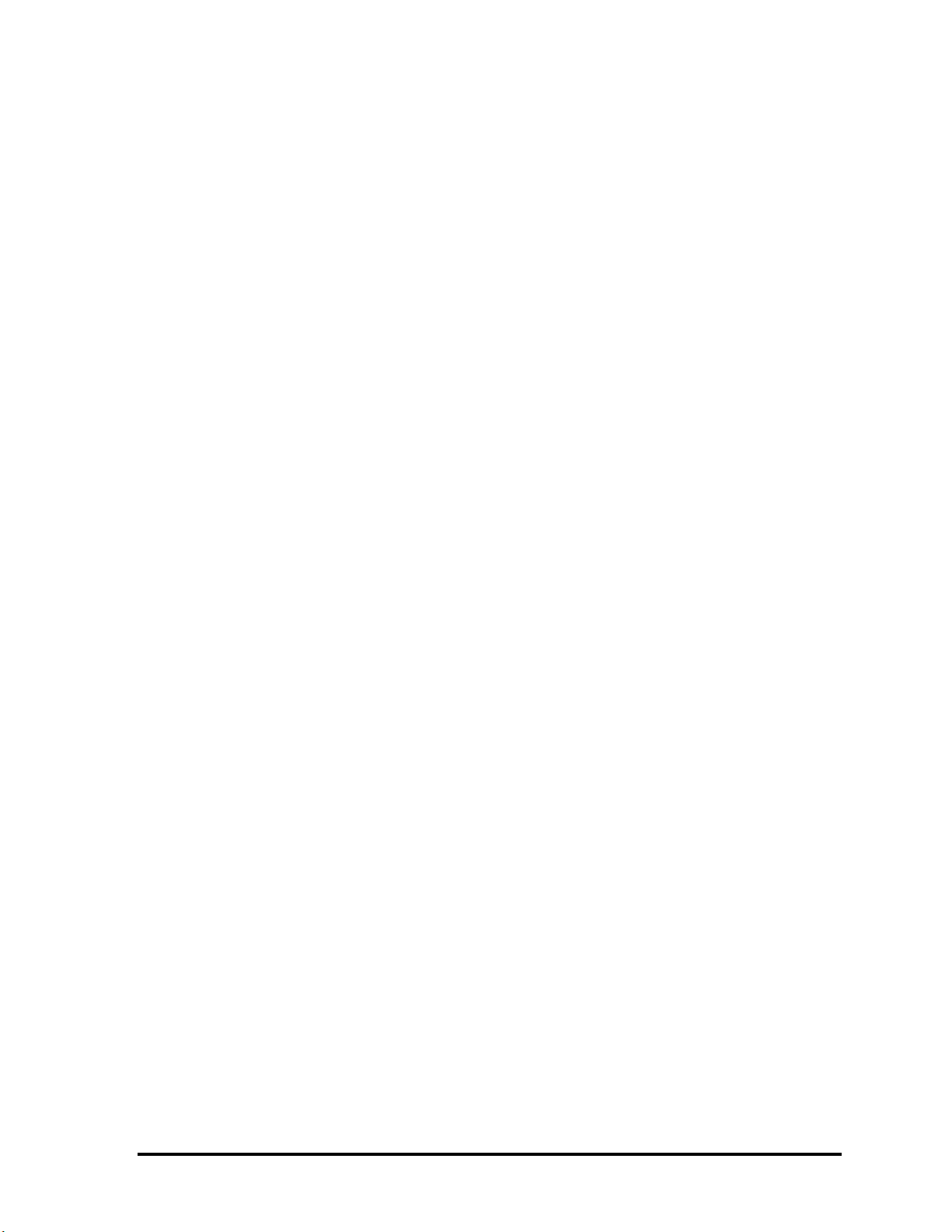
File No. 960-140
1 Toshiba Personal Computer
Copyright
©
1998 by Toshiba Corporation. All rights reserved. Under the copyright laws, this manual cannot be
reproduced in any form without the prior written permission of Toshiba. No patent liability is assumed with
respect to the use of the information contained herein.
Toshiba Libretto 100CT Maintenance Manual
First edition February 1998
Disclaimer
The information contained in this manual is subject to change without notice.
Toshiba Corporation and Toshiba America Information Systems, Inc., assume no liability for damages
incurred directly or indirectly from errors, omissions, or discrepancies in connection with the furnishing,
performance, or use of this material.
Trademarks
IBM is a registered trademark, and PC/AT, PS/2 and OS/2 are trademarks of IBM Corporation.
MS-DOS and Windows are registered trademarks of Microsoft Corporation.
Intel and Pentium are registered trademarks, and MMX is a trademark of Intel Corporation.
Lotus is a registered trademark of Lotus Development Corporation.
Novell and NetWare are registered trademarks of Novell, Inc.
UNIX is a registered trademark of X/Open Company Ltd.
Sound Blaster and Pro are trademarks of Creative Technology Ltd.
Centronics is a registered trademark of Centronics Data Computer Corporation.
All other properties are trademarks or registered trademarks of their respective holders.
ii
Page 2
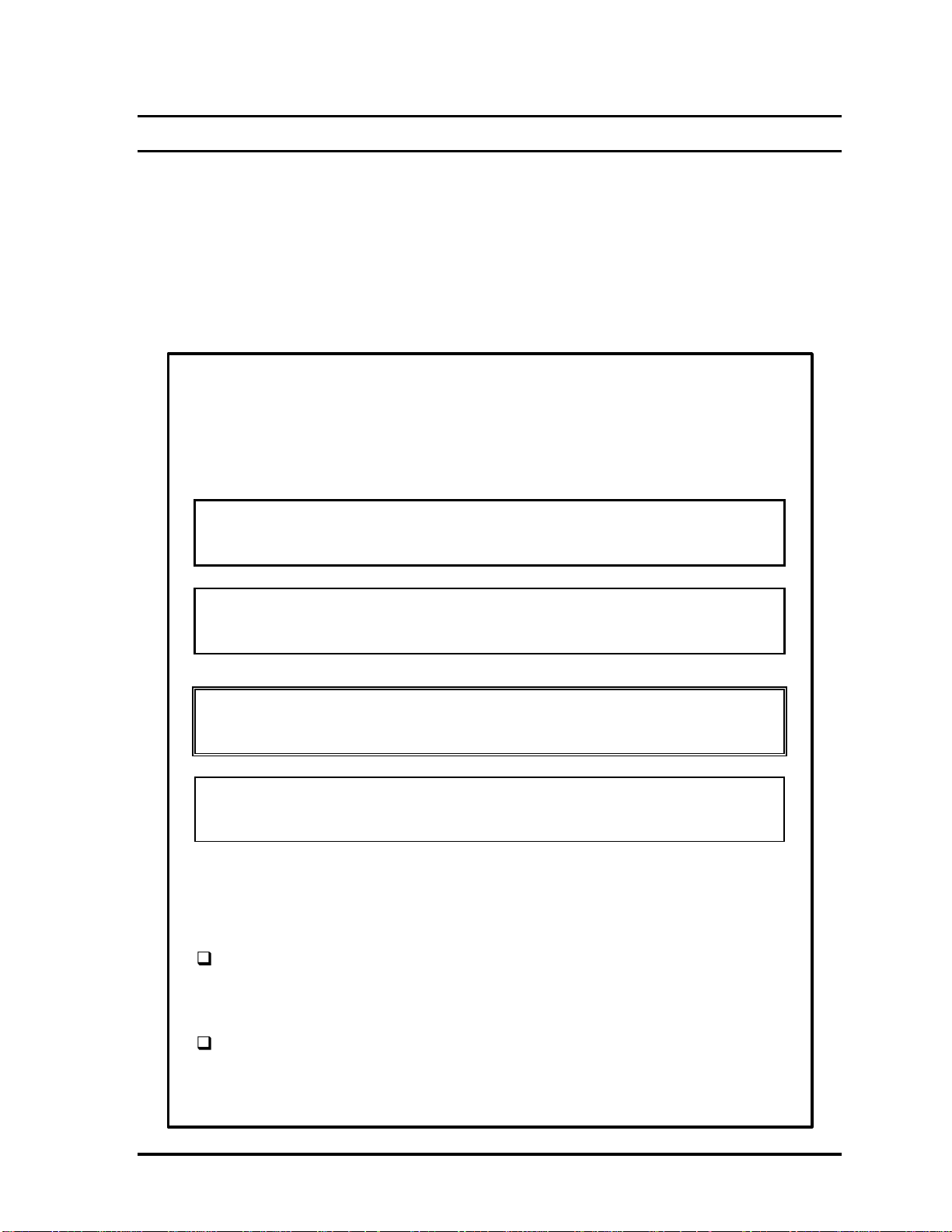
File No. 960-140
Preface
This maintenance manual describes how to perform hardware service maintenance for the
Toshiba Personal Computer Libretto 100CT.
The procedures described in this manual are intended to help service technicians isolate faulty
Field Replaceable Units (FRUs) and replace them in the field.
SAFETY PRECAUTIONS
Four types of messages are used in this manual to bring important information
to your attention. Each of these messages will be italicized and identified as
shown below.
DANGER: “Danger” indicates the existence of a hazard that could result
in death or serious injury if the safety instruction is not observed.
WARNING: “Warning” indicates the existence of a hazard that could
result in bodily injury if the safety instruction is not observed.
CAUTION: “Caution” indicates the existence of a hazard that could
result in property damage if the safety instruction is not observed.
NOTE: A Note contains general information that relates to your safe
maintenance services.
Improper repair of the computer may result in safety hazards. Toshiba requires
service technicians and authorized dealers or service providers to ensure the
following safety precautions are adhered to strictly.
Be sure to fasten screws securely with the right screwdriver. If a screw is
not fully fastened, it could loosen and create a short circuit, which could
cause overheating, smoke, or fire.
If you replace the battery pack, RTC battery, or backup battery, be sure to
use only the same model battery or an equivalent battery recommended by
Toshiba. Installation of the wrong battery can cause the battery to explode.
iii
Page 3

File No. 960-140
The manual is divided into the following parts:
Chapter 1 Hardware Overview describes the system unit and each FRU.
Chapter 2 Troubleshooting Procedures explains how to diagnose and resolve
FRU problems.
Chapter 3 Tests and Diagnostics describes how to perform test and diagnostic
operations for maintenance service.
Chapter 4 Replacement Procedures describes the removal and replacement of the
FRUs.
Appendices The eight appendices describe the following:
Handling the LCD module
Board layout
Pin assignments
Keyboard scan/character codes
Key layout
Wiring diagrams
BIOS Rewrite Procedures
Reliability
iv
Page 4

File No. 960-140
Conventions
This manual uses the following formats to describe, identify, and highlight terms and operating
procedures.
Acronyms
On the first appearance and whenever necessary for clarification, acronyms are
enclosed in parentheses following their definition. For example:
Read Only Memory (ROM)
Keys
Keys are used in the text to describe many operations. The keytop symbol, as it
appears on the keyboard, is printed in boldface type.
Key operation
Some operations require you to simultaneously use two or more keys. We identify
such operations by the keytop symbols separated by a plus (+) sign. For example, Ctrl
+ Pause (Break) means you must hold down Ctrl and at the same time press Pause
(Break). If three keys are used, hold down the first two and at the same time press
the third.
User input
Text that you are instructed to type in is shown in the boldface type below:
The display
Text generated by the computer that appears on its display is presented in the typeface
below:
DISKCOPY A: B:
Format complete
System transferred
v
Page 5

File No. 960-140
Table of Contents
Chapter 1 Hardware Overview
1.1 Features..................................................................................................................1-1
1.2 System Unit Block Diagram....................................................................................1-5
1.3 3.5-inch External FDD............................................................................................1-9
1.4 2.5-inch Hard Disk Drive......................................................................................1-10
1.5 Keyboard..............................................................................................................1-11
1.6 TFT Color LCD....................................................................................................1-12
1.7 Power Supply .......................................................................................................1-14
1.8 Batteries ...............................................................................................................1-16
Chapter 2 Troubleshooting Procedures
2.1 Troubleshooting......................................................................................................2-1
2.2 Troubleshooting Flowchart.....................................................................................2-2
2.3 Power Supply Troubleshooting...............................................................................2-6
2.4 System Board Troubleshooting.............................................................................2-14
2.5 FDD Troubleshooting...........................................................................................2-25
2.6 HDD Troubleshooting..........................................................................................2-28
2.7 Keyboard Troubleshooting....................................................................................2-34
2.8 Pointing Device Troubleshooting..........................................................................2-36
2.9 Display Troubleshooting.......................................................................................2-37
Chapter 3 Tests and Diagnostics
3.1 The Diagnostic Test................................................................................................3-1
3.2 Executing the Diagnostic Test.................................................................................3-3
3.3 Subtest Names........................................................................................................3-7
3.4 System Test............................................................................................................3-9
3.5 Memory Test........................................................................................................3-10
3.6 Keyboard Test......................................................................................................3-12
vi
Page 6
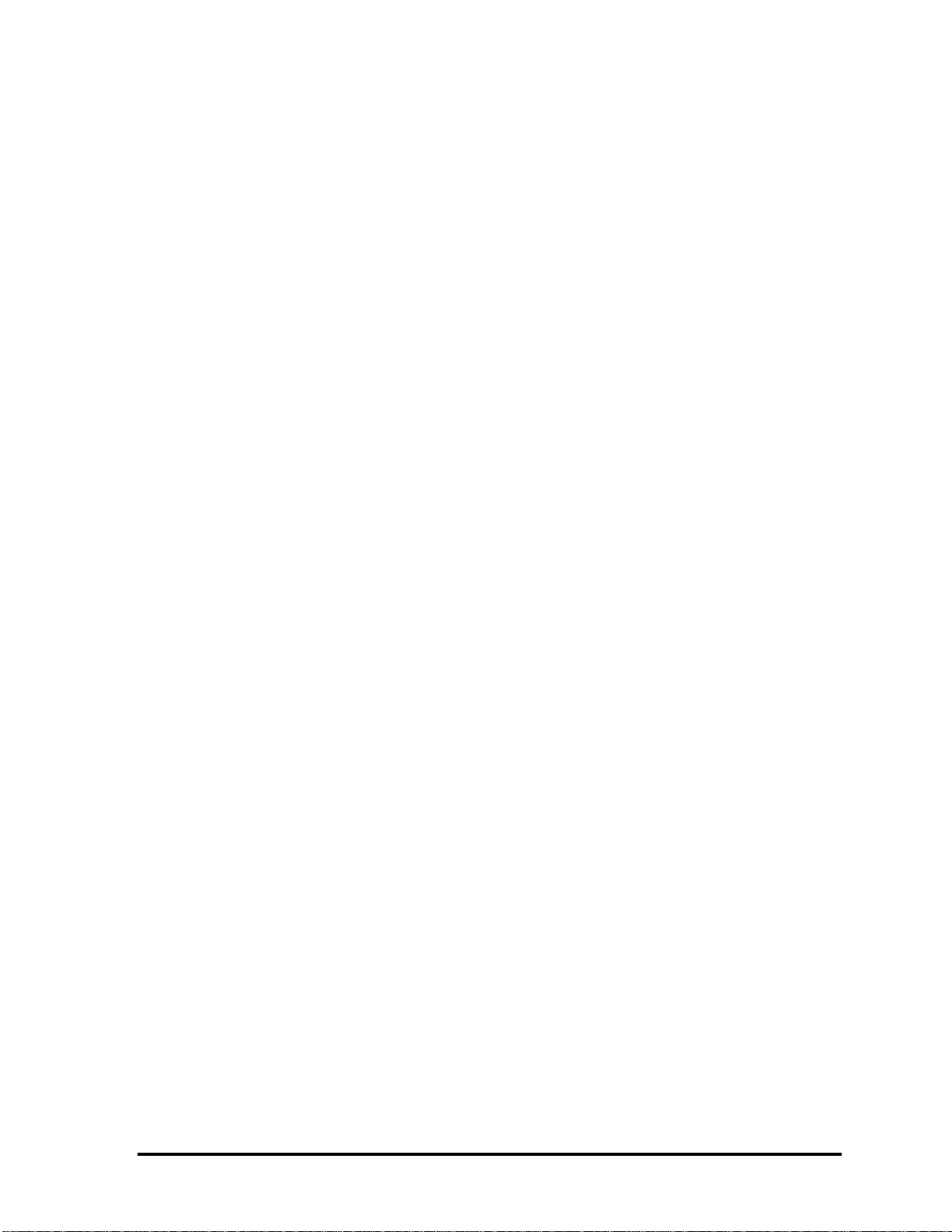
File No. 960-140
3.7 Display Test..........................................................................................................3-16
3.8 Floppy Disk Test ..................................................................................................3-20
3.9 Printer Test...........................................................................................................3-22
3.10 Async Test............................................................................................................3-24
3.11 Hard Disk Test.....................................................................................................3-26
3.12 Real Timer Test....................................................................................................3-30
3.13 NDP Test .............................................................................................................3-32
3.14 Expansion Test.....................................................................................................3-33
3.15 Sound Test...........................................................................................................3-35
3.16 Error Code and Error Status Names......................................................................3-36
3.17 Hard Disk Test Detail Status.................................................................................3-39
3.18 Hard Disk Format.................................................................................................3-41
3.19 Head Cleaning......................................................................................................3-46
3.20 Log Utilities..........................................................................................................3-47
3.21 Running Test........................................................................................................3-49
3.22 Floppy Disk Drive Utilities....................................................................................3-51
3.23 System Configuration............................................................................................3-56
3.24 SETUP.................................................................................................................3-58
Chapter 4 Replacement Procedures
4.1 Overview................................................................................................................4-1
4.2 HDD.......................................................................................................................4-8
4.3 Optional Memory Module.....................................................................................4-10
4.4 Keyboard..............................................................................................................4-12
4.5 Display Assembly..................................................................................................4-13
4.6 RTC Battery.........................................................................................................4-17
4.7 System Board, Heat Sink and PC Card Slot..........................................................4-18
4.8 Display Mask........................................................................................................4-20
4.9 FL Inverter Board.................................................................................................4-22
4.10 LCD Module........................................................................................................4-24
4.11 Speaker, Power Switch Board and AccuPoint Board.............................................4-27
4.12 LCD Flexible Cable and Microphone.....................................................................4-30
vii
Page 7

File No. 960-140
4.13 I/O Adapter Board................................................................................................4-35
Appendices
Appendix A Handling the LCD Module.........................................................................A-1
Appendix B Board Layout.............................................................................................B-1
Appendix C Pin Assignments.........................................................................................C-1
Appendix D Keyboard Scan/Character Codes................................................................D-1
Appendix E Key Layout ................................................................................................E-1
Appendix F Wiring Diagrams.........................................................................................F-1
Appendix G BIOS Rewrite Procedures..........................................................................G-1
Appendix H Reliability................................................................................................... H-1
viii
Page 8

Chapter 1
Hardware Overview
File No. 960-140
Page 9
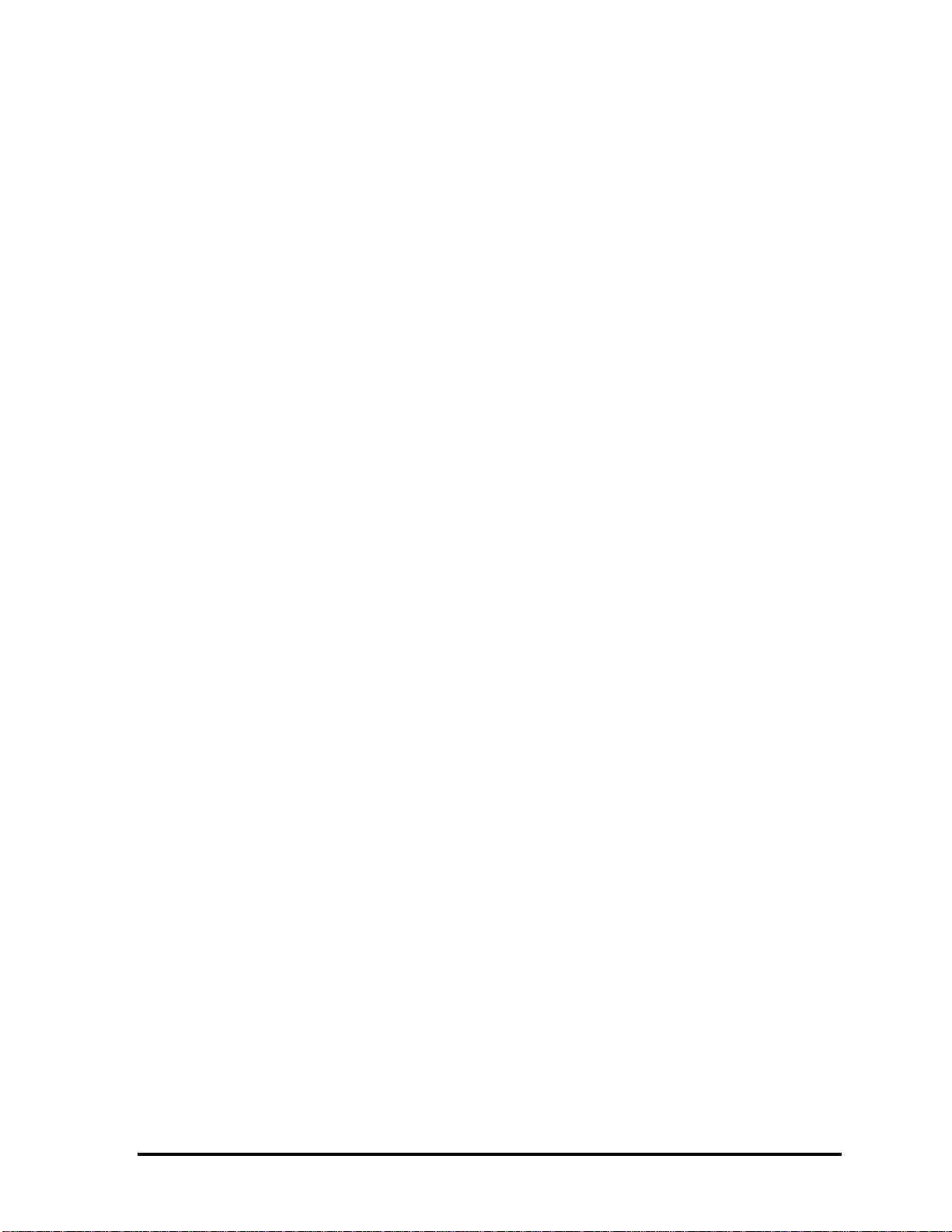
File No. 960-140
1-ii
Page 10

File No. 960-140
Chapter 1 Contents
1.1 Features..................................................................................................................1-1
1.2 System Unit Block Diagram....................................................................................1-5
1.3 3.5-inch External FDD............................................................................................1-9
1.4 2.5-inch Hard Disk Drive......................................................................................1-10
1.5 Keyboard..............................................................................................................1-11
1.6 TFT Color LCD....................................................................................................1-12
1.6.1 TFT Color LCD Module..................................................................1-12
1.6.2 FL Inverter Board............................................................................1-13
1.7 Power Supply .......................................................................................................1-14
1.8 Batteries ...............................................................................................................1-16
1.8.1 Main Battery....................................................................................1-16
1.8.2 Battery Icon.....................................................................................1-16
1.8.3 Battery Charging Control.................................................................1-17
1.8.4 RTC Battery....................................................................................1-17
Figures
Figure 1-1 Front of the computer........................................................................................1-4
Figure 1-2 System unit configuration..................................................................................1-4
Figure 1-3 System unit block diagram.................................................................................1-5
Figure 1-4 3.5-inch FDD...................................................................................................1-9
Figure 1-5 2.5-inch HDD.................................................................................................1-10
Figure 1-6 Keyboard.......................................................................................................1-11
Figure 1-7 TFT color LCD..............................................................................................1-12
1-iii
Page 11

File No. 960-140
Tables
Table 1-1 3.5-inch FDD specifications...............................................................................1-9
Table 1-2 2.5-inch HDD specifications..............................................................................1-9
Table 1-3 LCD specifications...........................................................................................1-12
Table 1-4 FL inverter board specifications.......................................................................1-13
Table 1-5 Power supply board output rating....................................................................1-15
Table 1-6 Battery specifications........................................................................................1-16
Table 1-7 Time required for quick charges........................................................................1-17
Table 1-8 RTC battery charging/data preservation time................................................... 1-17
1-iv
Page 12

File No. 960-140
1 Features
1.1 Features
The computer uses Toshiba's advanced Large Scale Integration (LSI), and Complementary
Metal-Oxide Semiconductor (CMOS) technology extensively to provide compact size,
minimum weight, low power usage and high reliability. This computer incorporates the
following features and benefits:
Microprocessor
The computer is equipped with an Intel® Pentium® processor with
MMX Technology that operates at 166MHz and 1.8/2.5 volts.
Memory
The computer comes with 32MB of Extend Data Out (EDO) DRAM.
HDD
The computer has a 2.5-inch HDD with a capacity of 2.1GB HDD or 3.2GB HDD.
Display
The computer has a 7.1-inch color, Thin Film Transistor (TFT) Liquid Crystal
Display (LCD), that enables display up to 256K colors at a resolution 800 x 480
pixels.
A video controller and 2MB of VRAM enable an external monitor to display 16M
colors at a resolution of 800 x 600 pixels or 64K colors at a resolution of 1024 x
768 pixels.
Keyboard
An-easy-to-use 80/82-key keyboard provides a numeric keypad overlay for fast
numeric data entry or for cursor and page control. The keyboard also includes two
keys that have special functions in Microsoft® Windows® 95. It supports software
that uses a 101- or 102-key enhanced keyboard.
Batteries
The computer has two batteries a Lithium-Ion main battery pack and RTC battery
that backs up the Real Time Clock and CMOS memory.
Expansion memory slot
An optional 32MB memory module can be installed in the memory slot.
Page 13

File No. 960-140
Universal Serial Bus (USB)
The USB enables daisy-chain connection of up to 127 USB-equipped devices and
12Mbps serial data transfer. It is designed for easy configuration by a PnP
operating system and provides hot insertion/ejection capability. The USB port is
only on the Enhanced Port Replicator.
External monitor port
The port is available only on the I/O adapter and enables connection of an external
SVGA compatible monitor.
PC card slot
A PC card slot accommodates two 5mm cards (Type II) or one 10.5mm (Type III)
card, which support the PC card Standard. These slots support an external FDD,
16-bit PC cards and CardBus PC cards (32 bit) as well as the Zoomed Video (ZV)
port cards, which are dedicated to high-performance video data transfer such as
MPEG video play back.
AccuPoint
This pointer control stick, located in the right of the display panel, provides
convenient control of the cursor without requiring desk space for a mouse.
Docking interface
A 140-pin, docking interface port enables connection of the I/O adapter or an
optional Enhanced Port Replicator.
The Enhanced Port Replicator has two additional PC card slots that one
accommodates a 10.5mm card (Type III) and one accommodates a 5mm card
(Type II). These slots support CardBus PC card. The Enhanced Port Replicator
also has PS/2 mouse, PS/2 compatible keyboard, USB, parallel, serial and
external monitor ports.
Infrared port
The infrared port is compatible with Fast InfraRed (FIR) standards enabling
wireless 4Mbps data transfer with Infrared Data Association (IrDA) 1.1 compatible
devices.
Sound system
A Sound Blaster Pro and Windows Sound System compatible sound system
gives the computer multimedia capability. The sound system is equipped with
speaker, microphone and stereo headphone jack.
Page 14

File No. 960-140
External FDD
A 3.5-inch external FDD is connected to the PC card slot and accommodates both
2HD (1.44MB) and 2DD (720KB) disks.
Page 15
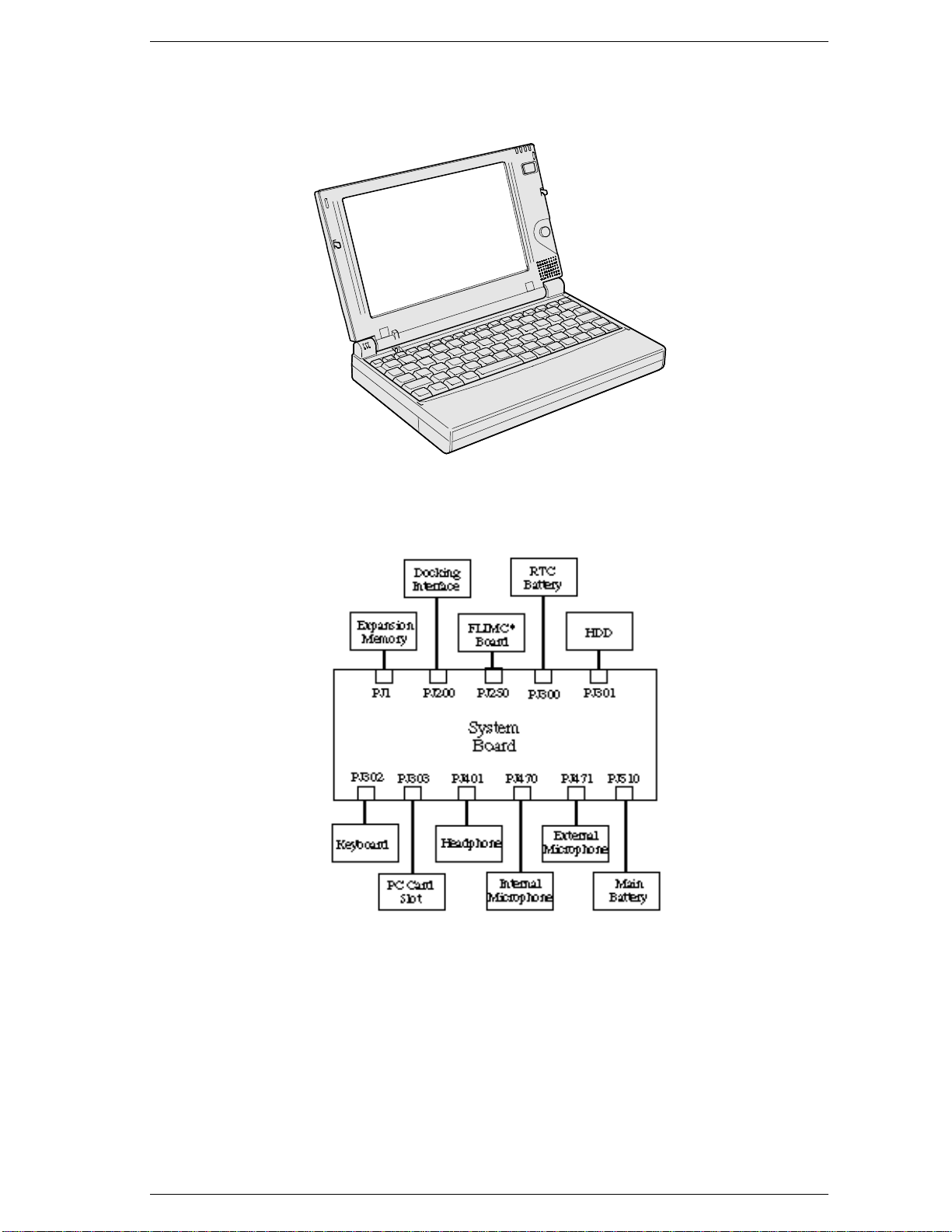
File No. 960-140
The computer is shown in Figure 1-1. The system unit configuration is shown in Figure 1-
2.
Figure 1-1 Front of the computer
Figure 1-2 System unit configuration
Page 16

File No. 960-140
1.2 System Unit Block Diagram
Figure 1-3 is a block diagram of the system unit.
Figure 1-3 System unit block diagram
Page 17

File No. 960-140
The system unit is composed of the following major components:
Intel Pentium processor
Intel 166MHz Pentium processor with MMX Technology.
The math co-processor and 32KB cache memory are integrated into the Pentium.
Standard RAM
• 32 MB, four 4M x 16-bit EDO DRAM chips
• 3.3 volt operation
• No parity bit
• Access time 60 ns
• Data transfer is 64-bit width
BIOS ROM (Flash EEPROM)
• 512 KB, one 512K x 8-bit chip
− 256 KB are used for system BIOS
− 64 KB are used for VGA-BIOS
− 8 KB are used for plug and play data area
− 8 KB are used for password security
− 16 KB are used for boot strap
− 288 KB are reserved
• 5 volt operation
• Access time 120 ns
• Data transfer is 8-bit width
Optional memory
One expansion memory slot is available for 32MB memory modules. The 32MB
memory modules consist of four 4M x 16-bit EDO DRAM chips.
• 3.3 volt operation
• No parity bit
• Access time 60 ns
• Data transfer is 64-bit width
Page 18

File No. 960-140
System Controller Gate Array
• This gate array has the following functions:
− CPU interface/control
− DRAM control
− PCI master/slave interface
− Write buffer (CPU-DRAM, CPU-PCI, PCI-DRAM)
− Prefetch buffer (CPU-PCI, PCI-DRAM)
− Mobile-PC/PCI support DMA function
− Serial interrupt function
− Power management control
− Suspend/resume control
− CPU stop clock function
− PCI clock stop function
− ACPI support function
I/O & PC Card Controller Gate Array
• This gate array has the following functions:
− One UARTs 16550A equivalent (One SIO is used for SIR.)
− One parallel port control supported ECP
− mini ISA bus control
− PCI bus front end control
− PC card control
− ZV-port support
− CardBus control
− FIR function
− Universal I/O port
− Beep volume
− Speaker control
− RTC One T9934 chip is used
Video Controller
• The NeoMagic NM2160 chip is used. The Video controller incorporates
2MB of video memory using a 128-bit data path.
Keyboard Controller (KBC)
• One M38813S chip is used. This KBC includes the keyboard scan
controller and keyboard interface controller. The KBC controls the internal
keyboard, external keyboard, AccuPoint and PS/2 mouse.
AccuPoint Controller (IPSC)
• One EMEP 010B chip is used.
• This controller provides simultaneous control of the Pointing Device.
Page 19

File No. 960-140
Sound Controller
• One OPL3-SA3 is used.
• The OPL3-SA3 incorporates OPL3 FM synthesizer, Digital Analog
Converter (DAC) and MPU401 MIDI interface.
Page 20

File No. 960-140
1.3 3.5-inch External FDD
The 3.5inch external FDD is a thin, high performance reliable drive that supports 720KB
(formatted) 2DD and 1.44MB (formatted) 2HD disks. The FDD can be connected to the
PC card slot
The FDD is shown in Figure 1-4. The specifications for the FDD are listed in Table 1-1.
.
Figure 1-4 3.5-inch FDD
Table 1-1 3.5-inch FDD specifications
Item 2-MB mode 1-MB mode
Storage capacity (KB)
Unformatted
Formatted
Number of heads 2 2
Number of cylinders 80 80
Access time (ms)
Track to track
Average
Head settling time
Recording track density (tpi) 135 135
Data transfer rate (Kbps) 500 250
Rotation speed (rpm) 300 300
Recording method Modified Frequency Modulation (MFM)
2,000
1,440
3
181
15
1,000
720
3
181
15
Page 21

File No. 960-140
1.4 2.5-inch Hard Disk Drive
The removable HDD is a random access non-volatile storage device. It has a nonremovable 2.5-inch magnetic disk and mini-Winchester type magnetic heads.
The computer supports 2.1GB HDD or 3.2GB HDD.
The HDD is shown in Figure 1-5. Specifications are listed in Table 1-2.
Figure 1-5 2.5-inch HDD
Table 1-2 2.5-inch HDD specifications
Items IBM DYKA-22160 IBM DYKA-23240
Formatted capacity (bytes) 2,167,603,200 3,253,469,184
Logical cylinders 4,200 6,304
Logical heads 16 16
Logical sectors 63 63
Bytes per sector 512 512
Rotation speed (rpm) 4,200 4,200
Recording method 8-9 RLL 8-9 RLL
Page 22

File No. 960-140
1.5 Keyboard
The 84-(USA) or 86-(European) key keyboard is mounted on the system unit. The
keyboard is connected to the keyboard controller on the system board through a 24-pin
flat cable. The keyboard is shown in Figure 1-6.
See Appendix E for optional keyboard configurations.
Figure 1-6 Keyboard
Page 23

File No. 960-140
1.6 TFT Color LCD
The display panel contains a TFT color LCD module, a fluorescent lamp (FL) and an FL
inverter board.
1.6.1 TFT Color LCD Module
The LCD enables display of up to 256K colors at a resolution 800 x 480 pixels.
The LCD is shown in Figure 1-7. Specifications are listed in Table 1-3.
Figure 1-7 TFT color LCD
Table 1-3 LCD specifications
Items Specifications
Number of Pixels (pixels) 800x480
Dot pitch (mm) 0.192x0.192
Display area (mm) 153.6(H)x92.16(V)
Contrast 1:150 (Typ)
Page 24

File No. 960-140
1.6.2 FL Inverter Board
The FL inverter board supplies high frequency current to light the LCD’s Fluorescent
Lamp.
Specifications for the FL inverter are listed in Table 1-4.
Table 1-4 FL inverter board specifications
Item Specifications
Input Voltage (V)
Power (W)
Output Voltage (Vrms)
Current (mA)
*NOTE: The FL currents at power on are:
Level 3 : 3.5mA Level 2 : 2.9mA Level 1 : 2.6mA Level 0 : 2.0mA
5
2.3
800
2.0 to 3.5*
Page 25

File No. 960-140
1.7 Power Supply
The power supply supplies ten kinds of voltages to the system board, has one
microprocessor and it operates at 4MHz. It performs the following functions:
1. Determines if the AC adapter or battery is connected to the computer.
2. Detects DC output and circuit malfunctions.
3. Controls the battery icon, and DC IN icon.
4. Turns the battery charging system on and off and detects a fully charged battery.
5. Determines if the power can be turned on and off.
6. Provides more accurate detection of a low battery.
7. Calculates the remaining battery capacity.
The embedded controller operates at 2MHz and has the following functions:
1. Controls ACPI in Windows 98.
2. Monitors the computer’s temperature.
3. Controls power supply to the docking port.
4. General purpose port.
Page 26

File No. 960-140
The power supply output rating is specified in Table 1-5.
Table 1-5 Power supply board output rating
Power supplied Yes/No
Use Name Voltage(V) Suspend Power off No battery
CPU +1.8V 1.8 NO NO NO
CPU, CLKGEN, System
Controller GA
CLKGEN +3.3V 3.3 NO NO NO
System Controller GA, PC
Card Slot, VGA Controller,
I/O & PC Card Controller
GA, DRAM
VGA Controller, PC Card
Slot
Flash Memory, KBC, IPSC,
LCD Panel, HDD, LEDs,
Sound, E2PROM,GA
KB/Mouse Port IFVCC 5.0 NO NO NO
PSC MCV 5.0 YES YES NO
Embedded Controller S5V 5.0 YES YES NO
RTC RTCV 5.0 YES YES YES
+2.5V 2.5 NO NO NO
B3V 3.3 YES NO NO
B5V 5.0 YES NO NO
VCC 5.0 NO NO NO
Page 27
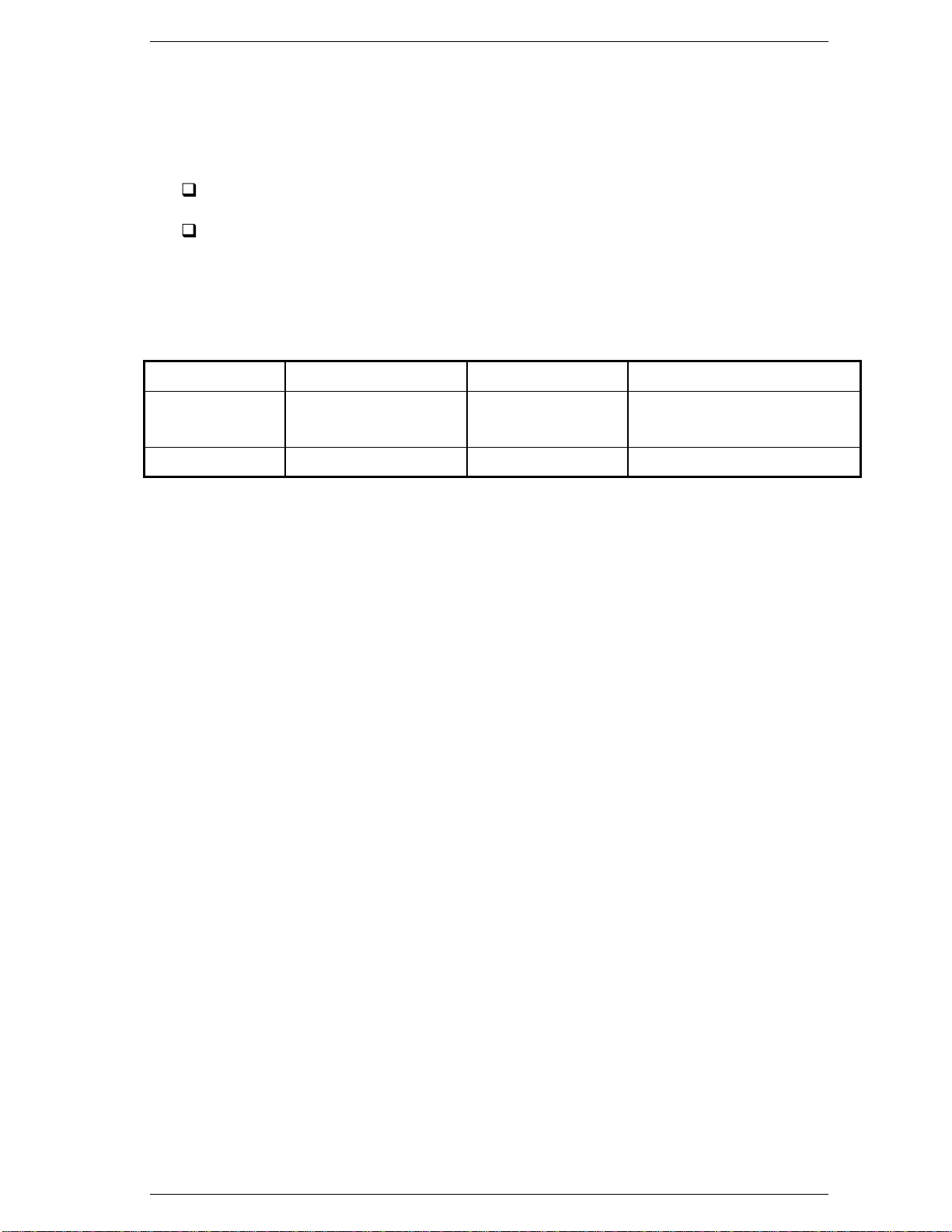
File No. 960-140
1.8 Batteries
The computer has tow types of batteries:
Main battery pack
RTC battery
The battery specifications are listed in Table 1-6.
Table 1-6 Battery specifications
Battery name Material Output voltage Capacity
Main battery Lithium-Ion 10.8 V 1,200 mAh
RTC battery Nickel Metal Hydride 2.4 V 11 mAh
2,400 mAh (High capacity)
1.8.1 Main Battery
The removable main battery pack is the computer’s main power source when the Universal
AC Adapter is not connected. The main battery pack maintains the state of the computer
when the computer enters in resume mode.
1.8.2 Battery Icon
The icon shows the status of the removable battery pack.
The status of each can be determined by color:
Orange The battery is being charged. (Universal AC Adapter connected)
Green The battery is full charged. (Universal AC Adapter connected)
Blinking orange The battery is low when the power is on.
No light Under any other conditions, the LED does not light.
Page 28
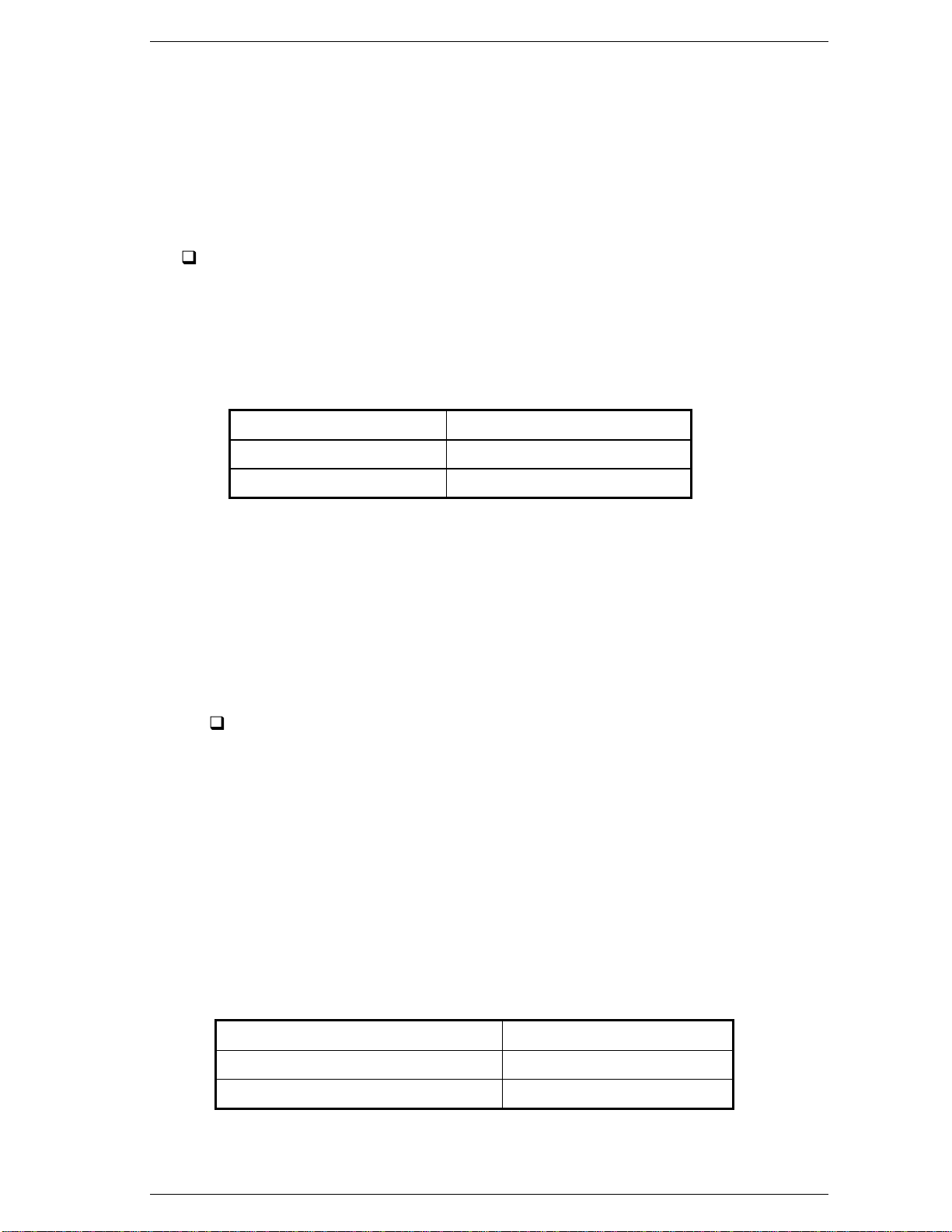
File No. 960-140
1.8.3 Battery Charging Control
Battery charging is controlled by a power supply microprocessor that is mounted on the
system board. The microprocessor controls whether the charge is on or off and detects a
full charge when the Universal AC Adapter and battery are connected to the computer.
The system charges the battery using quick charge or trickle charge.
Quick Battery Charge
The battery quick charges when the Universal AC Adapter is connected and the
system is powered off or in suspend mode.
Table 1-7 Time required for quick charges
Status Charging time
Quick charge 1(power off) 2 to 3 hours
Quick charge 2(power on) 5 to 6 hours
If any of the following occurs, the Main Battery quick charge process stops.
1. The Main Battery becomes fully charged.
2. The AC adapter or Main Battery is removed.
3. The Main Battery or output voltage is abnormal.
Trickle Battery Charge
When the main battery is fully charged and the AC adapter is attached, the
microprocessor automatically changes quick charge 1 or 2 to trickle charge.
1.8.4 RTC Battery
The RTC battery provides power to keep the current date, time and other setup
information in memory while the computer is turned off. Table 1-8 lists the charging time
and data preservation period of the RTC battery.
Table 1-8 RTC battery charging/data preservation time
Status Time
Charging Time 48 hours
Data preservation period (full charge) 1 month
Page 29
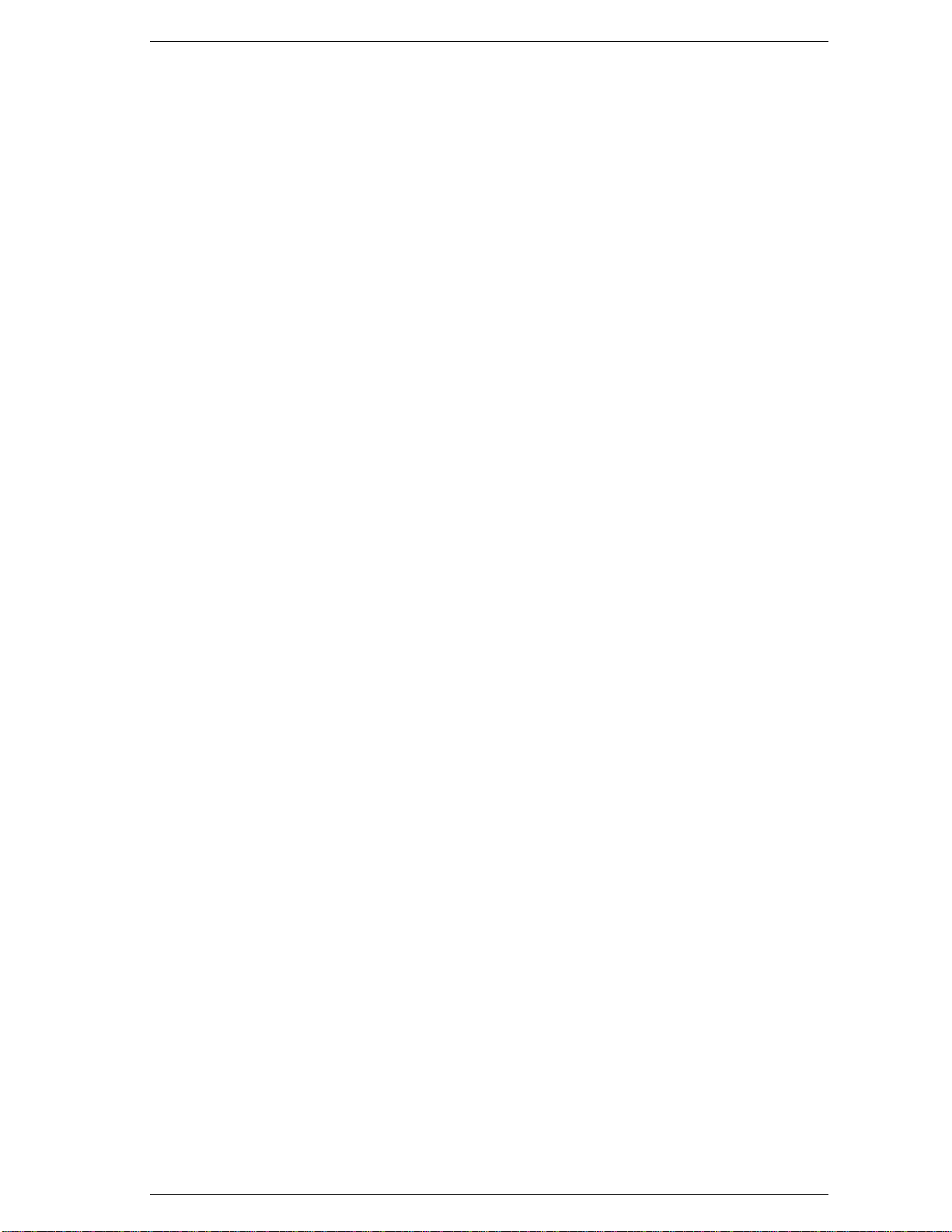
File No. 960-140
Page 30

Chapter 2
Troubleshooting Procedures
File No. 960-140
Page 31

File No. 960-140
2-ii
Page 32

File No. 960-140
Chapter 2 Contents
2.1 Troubleshooting......................................................................................................2-1
2.2 Troubleshooting Flowchart.....................................................................................2-2
2.3 Power Supply Troubleshooting...............................................................................2-6
Procedure 1 Power Status Check.............................................................2-6
Procedure 2 Error Code Check................................................................2-8
Procedure 3 Connection Check..............................................................2-11
Procedure 4 Quick Charge Check..........................................................2-12
Procedure 5 Replacement Check............................................................2-13
2.4 System Board Troubleshooting.............................................................................2-14
Procedure 1 Message Check..................................................................2-15
Procedure 2 Printer Port LED Check on Boot Mode..............................2-17
Procedure 3 Printer Port LED Check on Resume Mode.........................2-23
Procedure 4 Diagnostic Test Program Execution Check.........................2-24
Procedure 5 Replacement Check............................................................2-24
2.5 FDD Troubleshooting...........................................................................................2-25
Procedure 1 FDD Head Cleaning Check................................................2-25
Procedure 2 Diagnostic Test Program Execution Check.........................2-26
Procedure 3 Connector Check and Replacement Check..........................2-27
2.6 HDD Troubleshooting..........................................................................................2-28
Procedure 1 Message Check..................................................................2-29
Procedure 2 Partition Check..................................................................2-30
Procedure 3 Format Check ....................................................................2-31
Procedure 4 Diagnostic Test Program Execution Check.........................2-32
Procedure 5 Connector Check and Replacement Check..........................2-33
2.7 Keyboard Troubleshooting....................................................................................2-34
Procedure 1 Diagnostic Test Program Execution Check.........................2-34
Procedure 2 Connector and Replacement Check....................................2-35
2-iii
Page 33

File No. 960-140
2.8 Pointing Device Troubleshooting..........................................................................2-36
Procedure 1 Diagnostic Test Program Execution Check.........................2-36
Procedure 2 Connector and Replacement Check ....................................2-36
2.9 Display Troubleshooting.......................................................................................2-37
Procedure 1 Diagnostic Test Program Execution Check.........................2-37
Procedure 2 Connector and Replacement Check....................................2-38
Figures
Figure 2-1 Troubleshooting flowchart ...............................................................................2-3
Figure 2-2 Printer port LED............................................................................................2-17
Tables
Table 2-1 Battery icon.......................................................................................................2-6
Table 2-2 DC IN icon........................................................................................................2-7
Table 2-3 Printer port LED boot mode status .................................................................2-18
Table 2-4 Printer port LED Resume mode error status.....................................................2-23
Table 2-5 FDD error code and status...............................................................................2-26
Table 2-6 Hard disk drive error code and status...............................................................2-32
2-iv
Page 34

File No. 960-140
1
1.1 Troubleshooting
Chapter 2 describes how to determine if a Field Replaceable Unit (FRU) in the computer is
causing the computer to malfunction. The FRUs covered are:
1. System Board 4. Hard Disk Drive 7. Pointing Board
2. FL Inverter Board 5. Keyboard
3. Floppy Disk Drive 6. Display
The Diagnostics Disk operations are described in Chapter 3. Detailed replacement procedures
are given in Chapter 4.
The following tools are necessary for implementing the troubleshooting procedures:
1. Diagnostics Disk
2. Phillips screwdriver (2 mm)
3. Toshiba MS-DOS system disk(s)
(You must install the following onto the disk: SYS.COM, FORMAT.COM,
FDISK.COM and FDISK.EXE)
4. 2DD or 2HD formatted work disk for floppy disk drive testing
5. Cleaning kit for floppy disk drive troubleshooting
6. Printer port LED
7. Printer port wraparound connector
8. Serial port wraparound connector
9. PC card wraparound card
10. Multimeter
11. I/O Adapter
12. External FDD
1-1
Page 35

File No. 960-140
1.2 Troubleshooting Flowchart
Use the flowchart in Figure 2-1 as a guide for determining which troubleshooting procedures
to execute. Before going through the flowchart steps, verify the following:
Ask the user if a password is registered and, if it is, ask him or her to enter the
password. If the user has forgotten the system password, perform the following
procedure at the appropriate step in the flowchart in Figure 2-1:
Connect the printer port wraparound board (F31PRT), then turn the POWER switch
on. The computer will override the password function by erasing the current
password.
Verify with the customer that Toshiba Windows® 95 is installed on the hard disk. Non-
Toshiba operating systems can cause the computer to malfunction.
Make sure all optional equipment is removed from the computer.
Make sure the floppy disk drive is empty.
1-2
Page 36

File No. 960-140
Figure 2-1 Troubleshooting flowchart (1/2)
1-3
Page 37

File No. 960-140
Figure 2-1 Troubleshooting flowchart (2/2)
If the diagnostics program cannot detect an error, the problem may be intermittent. The
Running Test program should be executed several times to isolate the problem. Check the
Log Utilities function to confirm which diagnostic test detected an error, then perform the
appropriate troubleshooting procedures as follows:
1. If an error is detected on the system test, memory test, display test, async test, printer
test, expansion test, sound test or real timer test, perform the System Board
Troubleshooting Procedures in Section 2.4.
2. If an error is detected on the floppy disk test, perform the FDD Troubleshooting
Procedures in Section 2.5.
3. If an error is detected on the hard disk test, perform the HDD Troubleshooting
Procedures in Section 2.6.
1-4
Page 38

File No. 960-140
4. If an error is detected on the keyboard test, perform the Keyboard Troubleshooting
Procedures in Section 2.7.
5. If an error is detected on the display test, perform the Display Troubleshooting
Procedures in Section 2.9.
1-5
Page 39

File No. 960-140
1.3 Power Supply Troubleshooting
The power supply controls many functions and components. To determine if the power supply
is functioning properly, start with Procedure 1 and continue with the other Procedures as
instructed. The procedures described in this section are:
Procedure 1: Power Status Check
Procedure 2: Error Code Check
Procedure 3: Connection Check
Procedure 4: Quick Charge Check
Procedure 5: Replacement Check
Procedure 1 Power Status Check
The following icons indicate the power supply status:
Battery icon
DC IN icon
The power supply controller displays the power supply status through the Battery and the DC
IN icons as listed in the tables below.
Table 2-1 Battery icon
Battery icon Power supply status
Lights orange Quick charge
Lights green Battery is fully charged and AC adapter is connected
Blinks orange
(even intervals)
Flashes orange
Doesn’t light Any condition other than those above.
The battery level becomes low while operating the computer on battery
*1
power.
The power switch is pressed on when the battery level is low.
*2
*1 Auto Hibernation Off will be executed soon.
*2 Auto Hibernation Off has already been executed.
1-6
Page 40

Table 2-2 DC IN icon
DC IN icon Power supply status
Lights green DC power is being supplied from the AC adapter.
File No. 960-140
Blinks orange
Doesn’t light Any condition other than those above.
Power supply malfunction
*3
*3 When the power supply controller detects a malfunction, the DC IN icon blinks
and an error code is displayed.
To check the power supply status, install a battery pack and connect an AC adapter.
Check 1 If the DC IN icon blinks orange, go to Procedure 2.
Check 2 If the DC IN icon does not light, go to Procedure 3.
Check 3 If the battery icon does not light orange or green, go to Procedure 4.
CAUTION: Use only an AC adapter manufactured for the Libretto 100CT. If you use
another AC adapter, the computer's power supply may malfunction or a fuse on the
system board may be blown.
1-7
Page 41

File No. 960-140
Procedure 2 Error Code Check
If the power supply microprocessor detects a malfunction, the DC IN icon blinks orange. The
blink pattern indicates an error as shown below.
Start Off for 2 seconds
Error code (8 bit)
“1” On for one second
“0” On for half second
Interval between data bits Off for half second
The error code begins with the least significant digit.
Example: Error code 12h (Error codes are given in hexadecimal format.)
Check 1 Convert the DC IN icon blink pattern into the hexadecimal error code and
compare it to the tables below.
DC power supplied through AC adapter
Error code Meaning
10h AC Adapter voltage is over 16.5V (15V+10%).
12h Current from the DC power supply is over the limit (3.13A).
13h Current from the DC power supply is over the limit (0.5A) when there
is no load.
14h Current sensing IC is not normal.
1-8
Page 42

Main Battery
Error code Meaning
20h Battery voltage is over the limit (13.46V).
21h Main battery charge current is over the limit (2.53A).
22h Mai battery discharge current is over the maximum allowed limit when
23h Main battery charge current is over limit (1.80A) when there .
24h Current sensing IC is not normal.
25h Main battery charge current is over the limit (0.5A).
S5V output
Error code Meaning
40h S5V voltage is under the limit (4.75V).
File No. 960-140
there is no load (0.5A).
B5V output
Error code Meaning
B3V output
Error code Meaning
50h B5V voltage is over the limit (5.5V).
51h B5V voltage is under the limit (4.5V) when power supply is turned on.
52h B5V voltage is under the limit (4.5V) when the computer is booting up.
53h B5V dose not start up when the computer is suspended.
60h B3V voltage is over the limit (3.8V).
61h B3V voltage is under the limit (2.81V) when power supply is turned on.
62h B3V voltage is under the limit (2.81V) when the computer is booting
up.
63h B3V dose not start up when the computer is suspended.
1-9
Page 43

File No. 960-140
B2V output
Error code Meaning
B1V output
Error code Meaning
70h B2V voltage is over the limit (2.88V).
71h B2V voltage is under the limit (2.13V) when power supply is turned on.
72h B2V voltage is under the limit (2.13V) when the computer is booting
up.
73h B2V voltage is over the limit (2.13V) when power supply is turned off.
80h B1V voltage is over the limit (2.16V).
81h B1V voltage is under the limit (1.44V) when power supply is turned on.
82h B1V voltage is under the limit (1.44V) when the computer is booting
up.
83h B1V voltage is over the limit (1.44V) when power supply is turned off.
Check 2 In the case of error code 10h:
Make sure the AC adapter is firmly connected to the computer is DC IN
socket and to power source. If this cables are connected correctly, go to the
following step:
Replace the AC adapter with a new one. If the error still exists, go to
Procedure 5.
Check 3 In the case of error code 20h:
Make sure the battery pack is correctly installed in the computer. If the battery
pack is correctly installed, go to the following step:
Replace the battery pack with a new one. If the error still exists, go to
Procedure 5.
Check 4 In the case of error code 21h:
Go to Procedure 3.
Check 5 When for any other error, go to Procedure 5.
1-10
Page 44

File No. 960-140
Procedure 3 Connection Check
The power supply wiring diagram is shown below:
Any of the connectors may be disconnected. Perform Check 1.
Check 1 Make sure the Libretto 100's AC adapter is firmly connected to the computer's DC
IN socket and a power source. If these cables are connected correctly, go to
Check 2.
Check 2 Replace the AC adapter with a new one. If the DC IN icon does not glow green,
go to Procedure 5.
1-11
Page 45

File No. 960-140
Procedure 4 Quick Charge Check
The power supply may not charge the battery pack. Perform the following procedures:
1. Reinstall the battery pack.
2. Attach the AC adapter and turn on the power. If you cannot turn on the power, go to
Procedure 5.
3. Run the Diagnostic test, go to System test and execute subtest 06 (quick charge)
described in Chapter 3.
4. When quick charge is complete, the diagnostics test displays the result code. Check
the result code against the table below and perform any necessary check.
Result code Contents Check items
0 The battery is quick charging normally. Normal
1 The battery is fully charged. Normal
2 The AC adapter is not attached. Check 1
3 The AC adapter’s output voltage is not normal. Check 1
4 The Battery is not installed. Check 2
5 The battery’s output voltage is not normal. Check 3
6 The battery’s temperature is not normal. Check 4
7 A bad battery is installed. Check 2
8 Any other problems. Check 5
Check 1 Make sure the AC adapter and AC power cord are firmly plugged into the DC IN
socket and the wall outlet. If these cables are connected correctly, replace the AC
power cord and AC adapter.
Check 2 Make sure the battery is properly installed. If the battery is properly installed,
replace it with a new one.
Check 3 The battery pack may be completely discharged. Wait a few minutes to charge the
battery pack. If the battery pack is still not charged, replace the battery pack with a
new one.
Check 4 The battery’s temperature is too hot or cold. Return the temperature to a normal
operating condition. If the battery pack still is not charged, replace the battery
pack with a new one.
Check 5 Go to Procedure 5.
1-12
Page 46

File No. 960-140
Procedure 5 Replacement Check
The AC adapter may be disconnected or damaged. Disassemble the computer following the
steps described in Chapter 4, Replacement Procedures. After checking the connection,
perform the following checks:
Check 1 Replace the AC adapter with a new one. If the problem still exists, go to Check 2.
Check 2 Replace the system board with a new one. Refer to Chapter 4 for instructions on
how to remove and replace the system board.
1-13
Page 47

File No. 960-140
1.4 System Board Troubleshooting
This section describes how to determine if the system board is defective or not functioning
properly. Start with Procedure 1 and continue with the other procedures as instructed. The
procedures described in this section are:
Procedure 1: Message Check
Procedure 2: Printer Port LED Check on Boot Mode
Procedure 3: Printer Port LED Check on Resume Mode
Procedure 4: Diagnostic Test Program Execution Check
Procedure 5: Replacement Check
1-14
Page 48

File No. 960-140
Procedure 1 Message Check
When the power is turned on, the system performs the Initial Reliability Test (IRT) installed in
the BIOS ROM. The IRT tests each IC on the system board and initializes it.
If an error message is shown on the display, perform Check 1.
If there is no error message, go to Procedure 2.
If Toshiba MS-DOS or Toshiba Windows 95 is properly loaded, go to Procedure 4.
Check 1 If one of the following error messages displays on the screen, press the F1 key as
the message instructs. These errors occur when the system configuration preserved
in the RTC memory (CMOS type memory) is not the same as the actual
configuration or when the data is lost.
If you press the F1 key as the message instructs, the TSETUP screen appears to
set the system configuration. If error message (b) appears often when the power is
turned on, replace the RTC battery. If any other error message displays, perform
Check 2.
(a) *** Bad HDD type ***
Check system. Then press [F1] key ......
(b) *** Bad RTC battery ***
Check system. Then press [F1] key ......
(c) *** Bad configuration ***
Check system. Then press [F1] key ......
(d) *** Bad memory size ***
Check system. Then press [F1] key ......
(e) *** Bad time function ***
Check system. Then press [F1] key ......
(f) *** Bad check sum (CMOS) ***
Check system. Then press [F1] key ......
(g) *** Bad check sum (ROM) ***
Check system. Then press [F1] key ......
Check 2 If the following error message displays on the screen, press any key as the message
instructs. If any other error message displays, perform Check 3.
The following error message appears when data stored in RAM under the resume
function is lost because the battery has become discharged or the system board is
damaged. Go to Procedure 3.
WARNING: RESUME FAILURE.
PRESS ANY KEY TO CONTINUE.
1-15
Page 49

File No. 960-140
Check 3 The IRT checks the system board. When the IRT detects an error, the system
stops or an error message appears.
If one of the following error messages (1) through (17), (24) or (25) displays, go
to Procedure 5.
If error message (18) displays, go to the Keyboard Troubleshooting Procedures in
Section 2.7.
If error message (19), (20) or (21) displays, go to the HDD Troubleshooting
Procedures in Section 2.6.
If error message (22) or (23) displays, go to the FDD Troubleshooting Procedures
in Section 2.5.
(1) PIT ERROR
(2) MEMORY REFRESH ERROR
(3) TIMER CH.2 OUT ERROR
(4) CMOS CHECKSUM ERROR
(5) CMOS BAD BATTERY ERROR
(6) FIRST 64KB MEMORY ERROR
(7) FIRST 64KB MEMORY PARITY ERROR
(8) VRAM ERROR
(9) SYSTEM MEMORY ERROR
(10) SYSTEM MEMORY PARITY ERROR
(11) EXTENDED MEMORY ERROR
(12) EXTENDED MEMORY PARITY ERROR
(13) DMA PAGE REGISTER ERROR
(14) DMAC #1 ERROR
(15) DMAC #2 ERROR
(16) PIC #1 ERROR
(17) PIC #2 ERROR
(18) KBC ERROR
(19) HDC ERROR
(20) HDD #0 ERROR
(21) HDD #1 ERROR
(22) NO FDD ERROR
(23) FDC ERROR
(24) TIMER INTERRUPT ERROR
(25) RTC UPDATE ERROR
1-16
Page 50

File No. 960-140
Procedure 2 Printer Port LED Check on Boot Mode
The printer port LED displays the IRT status and test status by turning lights on and off as an
eight-digit binary value for boot mode. Figure 2-2 shows the printer port LED.
Figure 2-2 Printer port LED
To use the printer port LED follow the steps below:
1. Plug the printer port LED into the computer’s parallel port.
2. Hold down the space bar and turn on the computer’s power.
3. Read the LED status from left to right as you are facing the back of the computer.
4. Convert the status from binary to hexadecimal notation.
5. If the final LED status is FFh (normal status), go to Procedure 4.
6. If the final LED status matches any of the test status values in Table 2-3, perform
Check 1.
NOTE: If an error condition is detected by the IRT test, the printer port LED displays an
error code after the IRT test ends. For example, when the printer port LED displays 1F
and halts, the IRT test has already completed the Display initialization. In this instance,
the IRT indicates an error has been detected during the system memory test.
1-17
Page 51

File No. 960-140
Table 2-3 Printer port LED boot mode status (1/5)
LED Status Test item Message
FFh
B0h
B2h
B3h
00h
01h
Start Register initialization for boot block
Flash ROM check PIT ch.0 initialization
BIOS rewrite flag initialization
Transition to protected mode
Boot block checksum
KBC initialization
BIOS (runtime and IRT) checksum
KBC initialization (1) KBC initialization
BIOS rewrite BIOS rewrite request check
Canceling power down of L2-cache
Enabling CMOS access
Port 25h unlock
Special register initialization Toshiba register initialization (1)
Toshiba register initialization (2)
Memory check DRAM size check
Memory structure configuration
05h
SM-RAM stack area test
CMOS check and initialization
ROM to RAM copy CMOS access test
Enabling cache
CMOS checksum
CMOS data initialization
Set DRAM size
Resume branch check
CMOS error check
Resume status check
SM-RAM checksum
System BIOS checksum
Toshiba register initialization (3)
Set SM-RAM base address
Grant SMI
KBC initialization
1-18
Page 52

Table 2-3 Printer port LED boot mode status (2/5)
LED Status Test item Message
File No. 960-140
05h
06h
PIT initialization
Start resume sequence
Resume error process
SM-RAM initialization
ROM to RAM copy and enabling shadow RAM
Toshiba register initialization (3)
SMI initialization SM-RAM base rewrite
KBC initialization (2) Set SMI handler
Grant SMI
Estimate operation clock speed
Grant all SMIs
Measure for miscellaneous GA
Date check for alarm power on
Canceling HDD hardware reset
Set COMS default configuration when CMOS error
detected
03h
04h
02h
71h
KBC initialization
VGA initialization VGA controller power off and reset control
Sound initialization Sound controller initialization
PIT initialization PIT test and initialization
PIC initialization PIC initialization
PIC test
CPU type discrimination
Self-test control status initialization
PCI initialization PCI initialization
Detection of VGA controller on ISA
Set CMOS initialize register Printer port wraparound connector detection
CMOS data initialization for APM
Set divider control register
Set counter control register
Set configuration number and sleep counter
initialization
1-19
Page 53

File No. 960-140
Table 2-3 Printer port LED boot mode status (3/5)
LED Status Test item Message
07h
73h
72h
74h
76h
79h
PnP initialization PnP initialization
Desk station initialization Initialization of NS Super I/O in desk station
Get PnP information PnP ISA card separation and get resource
information
Password initialization Password initialization
TSETUP TSETUP hardware configuration
Issuing power off grant command
Set CPU speed
Set speaker
Set battery alarm
Set panel close alarm
Set panel power on/off
PnP system resource configuration
Serial port configuration
PC card configuration Modem port configuration
PnP automatic configuration PC card initialization
Serial port configuration
77h
78h
81h
82h
83h
PnP automatic configuration
EC and PSC configuration Grant embedded controller SMI
SLP_TYP setting
Power supply microprocessor configuration
PCI device initialization (1) Ensure work area for automatic configuration
Initialization of work area
Create reserved resource map
PCI device initialization (2) Add reserved resource for primary display device to
map
PCI device initialization (3) Add reserved variable resource to map
PCI device initialization (4) PCI automatic configuration
Special process after PCI configuration
1-20
Page 54

Table 2-3 Printer port LED boot mode status (4/5)
LED Status Test item Message
File No. 960-140
7Bh
7Ch
7Ah
08h
09h
0Dh
HDD initialization Printer port configuration
FDD initialization HDD initialization
Serial interrupt control
FDD initialization
Open closing PCI device
BIOS RAM update IRQ routing table update
Copying parameter in IRT BIOS to runtime BIOS
VGA initialization Video card recognition and wait for VGA chip
initialization
Output code generation Output code generation
First 64 KB memory check First 64 KB memory check
System configuration Store CMOS error information to SM-RAM
Timer initialization
Get version of embedded controller and PS
microprocessor
Set default value to embedded controller
Toshiba special register initialization
19h
1Fh
20h
21h
25h
30h
40h
41h
42h
70h
80h
Grant SMI from docking port and Selectable Bay
Display initialization VGA BIOS initialization
Selectable Bay lock check Selectable Bay lock check
Displaying logo Displaying logo
PnP configuration PnP automatic configuration
PnP ISA card isolation
Search assignable resource and card configuration
System memory check System memory check
Expansion memory check Expansion memory check
DMA page check DMA page check
DMAC check DMAC check
DMAC configuration DMAC configuration
Printer port check Printer port check
SIO check SIO check
NDP configuration NDP configuration
1-21
Page 55

File No. 960-140
Table 2-3 Printer port LED boot mode status (5/5)
LED Status Test item Message
A0h
C0h
A6h
FEh
Boot password Boot password
External I/O check External I/O check
BIOS information update Set font address
Set shadow RAM size
Set expansion memory size to CMOS
System resource update
Set extended memory size to runtime BIOS for
INT15h
ACPI table update
Set SCT area to runtime BIOS
Set battery save mode
Send date to PS microprocessor
Close PCI device configuration area
Protect system BIOS
Cache control
System ROM check System ROM check
FFh
End
Check 1 If any of the following error codes display, go to Procedure 5.
B0h, B2h, B3h, 00h, 01h, 05h, 06h, 03h, 04h, 02h, 71h, 07h, 73h, 74h, 72h, 76h,
79h, 77h, 78h, 81h, 82h, 7Bh, 7Ch, 7Ah, 08h, 09h, 0Dh, 19h, 1Fh, 20h, 21h, 25h,
30h, 40h, 41h, 42h, 70h, 80h, A0h, C0h, A6h, FEh
Check 2 If error code 83h is displayed, go to the following sections:
Section 2.5. FDD Troubleshooting
Section 2.6. HDD Troubleshooting
1-22
Page 56

File No. 960-140
Procedure 3 Printer Port LED Check on Resume Mode
The printer port LED displays the IRT status and test status by turning lights on and off as an
eight-digit binary value for Hibernation mode.
To use the printer port LED follow the steps below:
1. Make sure the computer is in Resume mode.
2. Plug the printer port LED into the computer’s parallel port.
3. Turn on the computer’s power.
4. Read the LED status from left to right as you face the back of the computer.
5. Convert the status from binary to hexadecimal notation.
6. If the final LED status is FFh (normal status), go to Procedure 4.
7. If the final LED status matches any of the test status values in Table 2-4, perform
Procedure 5.
Table 2-4 Printer port LED Resume mode error status
Error status Meaning of status
F1H System BIOS RAM checksum error
F2H External display card is connected.
F3H HDD was installed.
F4H SMRAM checksum error or memory error during suspend
F5H Conventional memory checksum error
F7H Extended memory checksum error
F8H PnP RAM checksum error
1-23
Page 57

File No. 960-140
Procedure 4 Diagnostic Test Program Execution Check
Execute the following tests from the Diagnostic Test Menu. Refer to Chapter 3, Tests and
Diagnostic, for more information on how to perform these tests.
1. System test
2. Memory test
3. Keyboard test
4. Display test
5. Floppy Disk test
6. Printer test
7. ASYNC test
8. Hard Disk test
9. Real Timer test
10. NDP test
11. Expansion test
12. Sound test
If an error is detected during these tests, go to Procedure 5.
Procedure 5 Replacement Check
The system board may be damaged. Disassemble the computer following the steps described
in Chapter 4, Replacement Procedures and replace the system board with a new one.
1-24
Page 58

File No. 960-140
1.5 FDD Troubleshooting
This section describes how to determine if the FDD is functioning properly. Perform the steps
below starting with Procedure 1 and continuing with the other procedures as required.
Procedure 1: FDD Head Cleaning Check
Procedure 2: Diagnostic Test Program Execution Check
Procedure 3: Connector Check and Replacement Check
Procedure 1 FDD Head Cleaning Check
FDD head cleaning is one option available in the Diagnostic Program. A detailed operation is
given in Chapter 3, Tests and Diagnostics.
Insert the Diagnostics Disk in the computer’s floppy disk drive, turn on the computer and run
the test. Clean the FDD heads using the cleaning kit. If the FDD still does not function
properly after cleaning, go to Procedure 2.
If the test program cannot be executed on the computer, go to Procedure 2.
1-25
Page 59

File No. 960-140
Procedure 2 Diagnostic Test Program Execution Check
Insert the Diagnostics Disk in the FDD, turn on the computer and run the test. Refer to
Chapter 3, Tests and Diagnostics, for more information about the diagnostics test procedures.
Floppy disk drive test error codes and their status names are listed in Table 2-5. Make sure the
floppy disk is formatted correctly and that the write protect tab is disabled. If any other errors
occur while executing the FDD diagnostics test, go to Check 1.
Table 2-5 FDD error code and status
Code Status
01h Bad command
02h Address mark not found
03h Write protected
04h Record not found
06h Media removed on dual attach card
08h DMA overrun error
09h DMA boundary error
10h CRC error
20h FDC error
40h Seek error
60h FDD not drive
80h Time out error (Not ready)
EEh Write buffer error
FFh Data compare error
Check 1 If the following message displays, disable the write protect tab on the floppy disk.
If any other message appears, perform Check 2.
Write protected
Check 2 Make sure the floppy disk is formatted correctly. If it is, go to Procedure 3.
1-26
Page 60

File No. 960-140
Procedure 3 Connector Check and Replacement Check
The FDD, cable and PC card is a single unit. Install the FDD's PC card in the computer, then
begin with Check 1 below.
Check 1 Make sure the PC card is properly connected to the system board.
If the connection is loose, reinstall the PC card and repeat Procedure 2. If there is
still an error, go to Check 2.
Check 2 The FDD may be defective or damaged. Replace the FDD with a new one. If the
FDD is still not functioning properly, perform Check 3.
Check 3 Replace the system board with a new one following the steps in Chapter 4,
Replacement Procedures.
1-27
Page 61

File No. 960-140
1.6 HDD Troubleshooting
This section describes how to determine if the HDD is functioning properly. Perform the steps
below starting with Procedure 1 and continuing with the other procedures as required.
Procedure 1: Message Check
Procedure 2: Partition Check
Procedure 3: Format Check
Procedure 4: Diagnostic Test Program Execution Check
Procedure 5: Connector Check and Replacement Check
NOTE: The contents of the hard disk will be erased when the HDD troubleshooting
procedures are executed. Transfer the contents of the hard disk to floppy disk or other
device. If the customer has not or cannot perform the backup, create backup disks as
described below.
Check to see if the Microsoft Create System Disks Tools (MSCSD.EXE) still exists
in the System Tools Folder. (This tool can be used only once.) If it exists, use it to
back up the preinstalled software, then use the Backup utility in the System Tools
folder to back up the entire disk, including the user's files.
Refer to the operating system instructions.
1-28
Page 62

File No. 960-140
Procedure 1 Message Check
When the computer’s HDD does not function properly, some of the following error messages
may appear on the display. Start with Check 1 below and perform the other checks as
instructed.
Check 1 If any of the following messages appear, go to Procedure 5. If the following
messages do not appear, perform Check 2.
HDC ERROR (After 5 seconds this message will disappear.)
or
HDD #0 ERROR (After 5 seconds this message will disappear.)
or
HDD #1 ERROR (After 5 seconds this message will disappear.)
Check 2 If either of the following messages appears, go to Procedure 2. If the following
messages do not appear, perform Check 3.
Insert system disk in drive
Press any key when ready .....
or
Non-System disk or disk error
Replace and press any key
Check 3 Check TSETUP to see whether the Hard Disk option is set to Not used. If it is set
to Not used, choose another setting and restart the computer. If the problem still
exists, go to Procedure 2.
1-29
Page 63

File No. 960-140
Procedure 2 Partition Check
Insert the Toshiba MS-DOS system disk and restart the computer. Perform the following
checks:
Check 1 Type C: and press Enter. If you cannot change to drive C, go to Check 2. If you
can change to drive C, go to Check 3.
Check 2 Type FDISK and press Enter. Choose Display Partition Information from the
FDISK menu. If drive C is listed, go to Check 3. If drive C is not listed, return to
the FDISK menu and choose the option to create a DOS partition on drive C.
Restart the computer from the Toshiba MS-DOS system disk. If the problem still
exists, go to Procedure 3.
Check 3 If drive C is listed as active in the FDISK menu, go to Check 4. If drive C is not
listed as active, return to the FDISK menu and choose the option to set the active
partition for drive C. Restart the computer. If the problem still exists, go to Check
4.
Check 4 Type DIR C: and press Enter. If the following message displays, go to Procedure
3. If contents of drive C are listed on the display, go to Check 5.
Invalid media type reading drive C
Abort, Retry, Fail?
Check 5 Using the SYS command on the Toshiba MS-DOS system disk, install system files
on the HDD.
If the following message appears on the display, the system files have been
transferred to the HDD. Restart the computer. If the problem still exists, go to
Procedure 3.
System transferred
1-30
Page 64

File No. 960-140
Procedure 3 Format Check
The computer’s HDD is formatted using the low level format program and the MS-DOS
FORMAT program. To format the HDD, start with Check 1 below and perform the other
steps as required.
Check 1 Format the HDD and transfer system files using FORMAT C:/S/U. If the
following message appears on the display, the HDD is formatted.
Format complete
If an error message appears on the display, refer to the Toshiba MS-DOS Manual
for more information and perform Check 2.
Check 2 Using the Diagnostic Disk, format the HDD with a low level format option. Refer
to Chapter 3, Tests and Diagnostics for more information about the diagnostic
program.
If the following message appears on the display, the HDD low level format is
complete. Partition and format the HDD using the MS-DOS FORMAT command.
Format complete
If you cannot format the HDD using the Tests and Diagnostic program, go to
Procedure 4.
1-31
Page 65

File No. 960-140
Procedure 4 Diagnostic Test Program Execution Check
The HDD test program is stored in the Diagnostics Disk. Perform all of the HDD tests in the
Hard Disk Drive Test. Refer to Chapter 3, Tests and Diagnostics, for more information about
the HDD test program.
If an error is detected during the HDD test, an error code and status will display. The error
codes and statuses are listed in Table 2-6. If an error code is not generated and the problem
still exists, go to Procedure 5.
Table 2-6 Hard disk drive error code and status
Code Status
01h Bad command
02h Bad address mark
04h Record not found
05h HDC not reset
07h Drive not initialized
08h HDC overrun (DRQ)
09h DMA boundary error
0Ah Bad sector error
0Bh Bad track error
10h ECC error
11h ECC recover enable
20h HDC error
40h Seek error
80h Time out error
AAh Drive not ready
BBh Undefined error
CCh Write fault
E0h Status error
EEh Access time out error
1-32
DAh No HDD
Page 66

File No. 960-140
Procedure 5 Connector Check and Replaceme nt Check
The HDD or system board may be disconnected or damaged. Disassemble the computer
following the steps described in Chapter 4, Replacement Procedures and perform the
following checks:
Check 1 Make sure the HDD is firmly connected to system board.
If any of the connections are loose, reconnect firmly and repeat Procedure 1. If
there is still an error, go to Check 2.
Check 2 The HDD may be damaged. Replace it with a new one following the instructions in
Chapter 4. If the problem still exists, perform Check 3.
Check 3 The system board may be damaged. Replace it with a new one following the
instructions in Chapter 4.
1-33
Page 67

File No. 960-140
1.7 Keyboard Troubleshooting
To determine if the computer’s keyboard is functioning properly, perform the following
procedures. Start with Procedure 1 and continue with the other procedures as instructed.
Procedure 1: Diagnostic Test Program Execution Check
Procedure 2: Connector and Replacement Check
Procedure 1 Diagnostic Test Program Execution Check
Execute the Keyboard Test in the Diagnostic Program. Refer to Chapter 3, Test and
Diagnostics, for more information on how to perform the test program
If an error occurs, go to Procedure 2. If an error does not occur, the keyboard is functioning
properly
If the external keyboard appears to have the same problem as the internal keyboard, the
system board may be damaged. Go to Procedure 2.
1-34
Page 68

File No. 960-140
Procedure 2 Connector and Replacement Check
The keyboard is connected to the system board by flat cables. These cables or connectors
may be disconnected or damaged. If there is a problem with the keyboard, disassemble the
computer as described in Chapter 4, Replacement Procedures, and perform Check 1.
Check 1 Make sure the following cables are not damaged and are connected to the system
board.
If the cables are damaged, replace the keyboard with a new one. If the cable is
disconnected, firmly connect it. Perform Procedure 1 again. If the error still
exists, perform Check 2.
Check 2 The system board may be damaged. Replace the system board with a new one.
Refer to Chapter 4, Replacement Procedures for more information.
1-35
Page 69

File No. 960-140
1.8 Pointing Device Troubleshooting
To determine if the computer's pointing device is functioning properly, perform the following
procedures.
Procedure 1: Diagnostic Test Program Execution Check
Procedure 2: Connector and Replacement Check
Procedure 1 Diagnostic Test Program Execution Check
Execute the pointing device Test in the Diagnostic Program of Keyboard Test Program.
Refer to Chapter 3, Test and Diagnostic, for more information on how to perform the test
program. If an error occurs, go to Procedure 2. If an error does not occur, the pointing
device is functioning properly.
Procedure 2 Connector and Replacement Check
The pointing device is connected to the system board by the FLIMC* board (flexible cable).
The FLIMC* board or connectors may be disconnected or damaged. If there is a problem
with the pointing device, disassemble the computer as described in Chapter 4. Replacement
Procedures, and perform Check 1.
Check 1 Make sure the FLIMC* board or the pointing device is not damaged and that both
are connected to the system board. If the FLIMC* board or the pointing device is
damaged, replace the FLIMC* board or the pointing device with a new one. If the
FLIMC* board or the pointing device is disconnected, firmly connect it. Perform
Procedure 1 again. If the error still exists, perform Check 2.
Check 2 The System board may be damaged. Replace the System board with a new one.
Refer to Chapter 4, Replacement Procedures for more information.
1-36
Page 70

File No. 960-140
1.9 Display Troubleshooting
This section describes how to determine if the computer’s display is functioning properly.
Start with Procedure 1 and continue with the other procedures as instructed.
Procedure 1: Diagnostic Test Program Execution Check
Procedure 2: Connector and Replacement Check
Procedure 1 Diagnostic Test Program Executi on Check
The Display Test program is stored on the computer’s Diagnostics disk. This program checks
the display controller on the system board. Insert the Diagnostics disk in the computer’s
floppy disk drive, turn on the computer and run the test. Refer to Chapter 3, Tests and
Diagnostics for details.
If an error is detected, go to Procedure 2. If an error is not detected, the display is functioning
properly.
1-37
Page 71

File No. 960-140
Procedure 2 Connector and Replacement Check
The FL, FL inverter board, LCD module, LCD flat cable and system board are connected to
the display circuits. Any of these components may be damaged. Refer to Chapter 4,
Replacement Procedures, for instructions on how to disassemble the computer and then
perform the following checks:
If the FL does not light, perform Check 4.
If characters are not displayed clearly, perform Check 3.
If some screen functions do not operate properly, perform Check 3.
If the FL remains lit when the display is closed, perform Check4.
Check 1 Replace the LCD flat cable with a new one and test the display again. If the
problem still exists, perform Check 2.
Check 2 Replace the LCD module with a new one and test the display again. If the problem
still exists, perform Check 3..
Check 3 Replace the FL inverter board with a new one and test the display again. If the
problem still exists, perform Check 4.
Check 4 Replace the FL with a new one and test the display again. If the problem still
exists, perform Check 5.
Check 5 The system board may be damaged. Replace the system board with a new one.
1-38
Page 72

Chapter 3
Tests and Diagnostics
File No. 960-140
Page 73

File No. 960-140
3-ii
Page 74

File No. 960-140
Chapter 3 Contents
3.1 The Diagnostic Test................................................................................................3-1
3.2 Executing the Diagnostic Test.................................................................................3-3
3.3 Subtest Names........................................................................................................3-7
3.4 System Test............................................................................................................3-9
3.5 Memory Test........................................................................................................3-10
3.6 Keyboard Test......................................................................................................3-12
3.7 Display Test..........................................................................................................3-16
3.8 Floppy Disk Test ..................................................................................................3-20
3.9 Printer Test...........................................................................................................3-22
3.10 Async Test............................................................................................................3-24
3.11 Hard Disk Test.....................................................................................................3-26
3.12 Real Timer Test....................................................................................................3-30
3.13 NDP Test .............................................................................................................3-32
3.14 Expansion Test.....................................................................................................3-33
3.15 Sound Test...........................................................................................................3-35
3.16 Error Code and Error Status Names......................................................................3-36
3.17 Hard Disk Test Detail Status.................................................................................3-39
3.18 Hard Disk Format.................................................................................................3-41
3.18.1 Function Description ........................................................................3-42
3.18.2 Operations .......................................................................................3-43
3.19 Head Cleaning......................................................................................................3-46
3.19.1 Function Description ........................................................................3-46
3.19.2 Operations .......................................................................................3-46
3.20 Log Utilities..........................................................................................................3-47
3.20.1 Function Description ........................................................................3-47
3.20.2 Operations .......................................................................................3-47
3.21 Running Test........................................................................................................3-49
3.21.1 Function Description ........................................................................3-49
3.21.2 Operations .......................................................................................3-49
3-iii
Page 75

File No. 960-140
3.22 Floppy Disk Drive Utilities....................................................................................3-51
3.22.1 Function Description ........................................................................3-51
3.22.2 Operations .......................................................................................3-52
3.23 System Configuration............................................................................................3-56
3.23.1 Function Description ........................................................................3-56
3.23.2 Operations .......................................................................................3-57
3.24 SETUP.................................................................................................................3-58
3.24.1 Function Description ........................................................................3-58
3.24.2 Accessing the SETUP Program........................................................3-59
Tables
Table 3-1 Subtest names ....................................................................................................3-7
Table 3-2 Error codes and error status names ..................................................................3-36
Table 3-3 Hard disk controller status register contents......................................................3-39
Table 3-4 Error register contents......................................................................................3-40
Table 3-5 Hard disk formatting sequence..........................................................................3-42
3-iv
Page 76
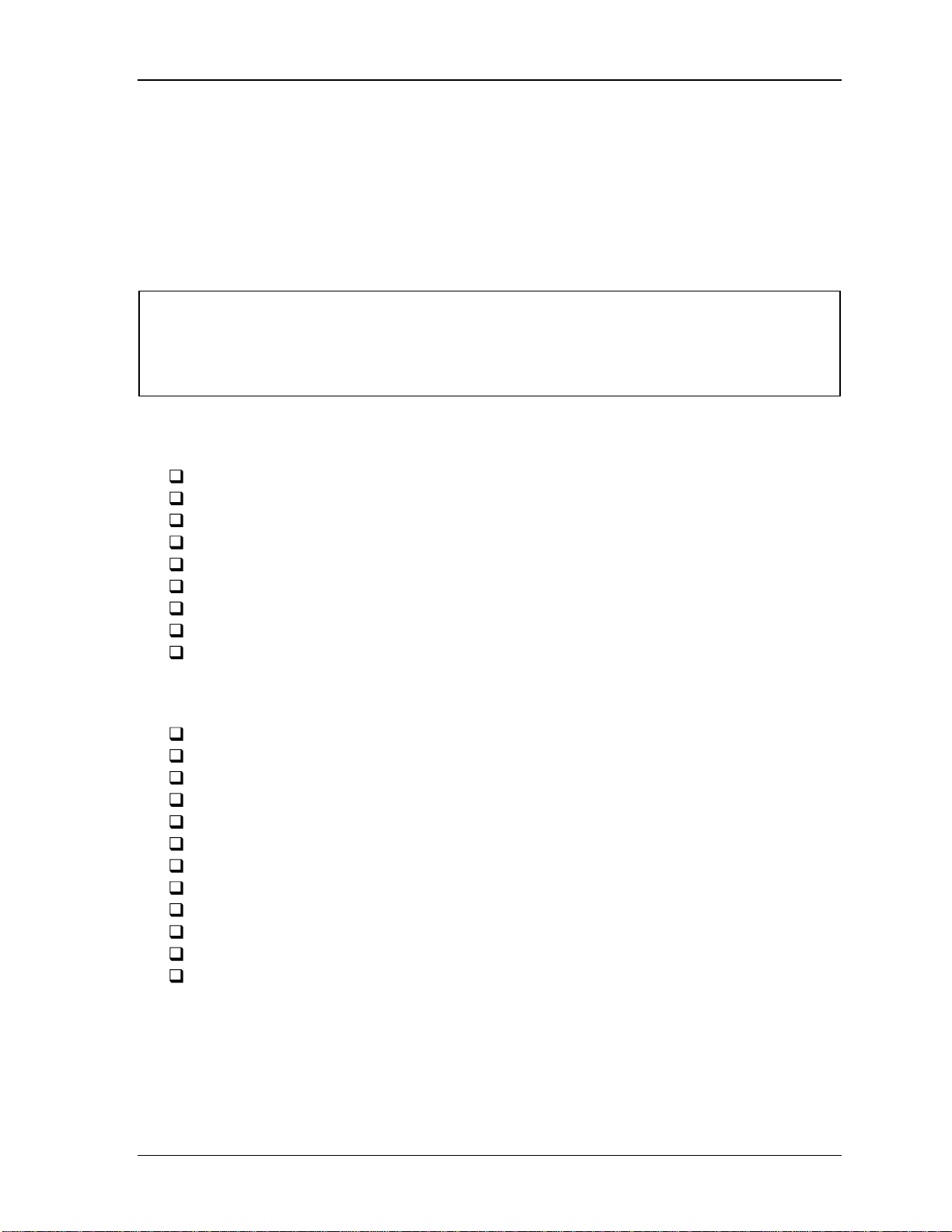
File No. 960-140
3
3.1 The Diagnostic Test
This chapter explains how to use the Diagnostic Test program to test the functions of the
computer’s hardware modules. The Diagnostics Program is stored on the Diagnostic Disk.
The Diagnostic Test consists of 12 programs that are grouped into the Service Program
Module (DIAGNOSTIC TEST MENU).
NOTES: To start the diagnostics, follow these steps:
1. Check all cables for loose connections.
2. Exit any application you may be using and close Windows.
The DIAGNOSTIC MENU consists of the following functions:
DIAGNOSTIC TEST
HARD DISK FORMAT
HEAD CLEANING
LOG UTILITIES
RUNNING TEST
FDD UTILITIES
SYSTEM CONFIGURATION
EXIT TO MS-DOS
SETUP
The DIAGNOSTIC TEST MENU contains the following functional tests:
SYSTEM TEST
MEMORY TEST
KEYBOARD TEST
DISPLAY TEST
FLOPPY DISK TEST
PRINTER TEST
ASYNC TEST
HARD DISK TEST
REAL TIMER TEST
NDP TEST
EXPANSION TEST
SOUND TEST
3-1
Page 77

File No. 960-140
You will need the following equipment to perform some of the Diagnostic test programs.
The Diagnostics Disk (all tests)
A formatted working disk for the floppy disk drive test (all tests)
A cleaning kit to clean the floppy disk drive heads (Head Cleaning)
A PC card wraparound connector for the I/O card test (Expansion test) (Rev.B or
higher)
A printer wraparound connector for the printer wraparound test (Printer test)
External FDD (All tests)
Serial port wraparound connector (ASYNC test)
I/O Adapter
The following sections detail the tests within the Diagnostic Test function of the
DIAGNOSTIC TEST MENU. Refer to Sections 3.18 through 3.24 for detailed information
on the remaining Service Program Module functions.
3-2
Page 78

File No. 960-140
3.2 Executing the Diagnostic Test
Toshiba MS-DOS is required to run the DIAGNOSTICS PROGRAM. To start the
DIAGNOSTIC PROGRAM, follow these steps:
1. Connect a wraparound connector to the I/O adapter's printer port and RS-232C port.
Connect the I/O adapter to the computer. Next, connect the FDD and insert the
diskette containing the test program
2. Turn on the computer and the test program will execute and the test menu will be
displayed.
The following menu will appear:
TOSHIBA personal computer xxx DIAGNOSTICS
version X.XX (c) copyright TOSHIBA Corp. 19XX
DIAGNOSTICS MENU :
1 - DIAGNOSTIC TEST
2 - HARD DISK FORMAT
3 4 - HEAD CLEANING
5 - LOG UTILITIES
6 - RUNNING TEST
7 - FDD UTILITIES
8 - SYSTEM CONFIGURATION
9 - EXIT TO MS-DOS
0 - SETUP
NOTE: To exit the DIAGNOSTIC TEST MENU, press the Esc key. If a test program is in
progress, press Ctrl + Break to exit the test program, or press Ctrl + C to stop the test
program.
3-3
Page 79

File No. 960-140
3. To select the DIAGNOSTIC TEST option from the DIAGNOSTICS MENU, set the
highlight bar to 1 and press Enter. The following DIAGNOSTIC TEST MENU will
appear:
TOSHIBA personal computer xxx DIAGNOSTICS
version X.XX (c) copyright TOSHIBA Corp. 19XX
DIAGNOSTIC TEST MENU :
1 - SYSTEM TEST
2 - MEMORY TEST
3 - KEYBOARD TEST
4 - DISPLAY TEST
5 - FLOPPY DISK TEST
6 - PRINTER TEST
7 - ASYNC TEST
8 - HARD DISK TEST
9 - REAL TIMER TEST
10 - NDP TEST
11 - EXPANSION TEST
12 – SOUND TEST
88 - ERROR RETRY COUNT SET [HDD & FDD]
99 - EXIT TO DIAGNOSTICS MENU
Refer to sections 3.4 through 3.16 for detailed descriptions of each Diagnostic Test 1 through
12. Function 88 sets the floppy disk drive and hard disk drive error retry count. Function 99
exits the submenus of the Diagnostic Test and returns to the Diagnostic Menu.
3-4
Page 80

File No. 960-140
4. Select the option you want to execute and press Enter. The following message
appears:
SYSTEM TEST XXXXXXX xxx DIAGNOSTIC TEST VX.XX
[Ctrl]+[Break] ; test end
[Ctrl]+[C] ; key stop
SUB- TEST : XX
PASS COUNT: XXXXX ERROR COUN T: XXXXX
WRITE DATA: XX READ DATA : XX
ADDRESS : XXXXXX STATUS : XXX
SUB-TEST MENU :
01 - ROM checksum
02 03 04 05 - Thermister check
06 - Quick charge
07 - DMI read
08 - DMI write
99 - Exit to DIAGNOSTIC TEST MENU
NOTE: The menu displayed by your computer may be slightly different from the
one shown above.
5. Select the desired subtest number from the subtest menu and press Enter. The
following message will appear:
TEST LOOP : YES
ERROR STOP : YES
Use the arrow keys to move the cursor to the desired option and press Enter.
Selecting YES for TEST LOOP sets the test to run continuously until halted by the
user. Selecting NO returns the subtest menu to the main menu after the test is
complete.
3-5
Page 81

File No. 960-140
Selecting YES for ERROR STOP stops the test program when an error is found and
displays the operation guide on the right side of the display screen as shown below:
ERROR STATUS NAME [ [ HALT OPERATION ]]
1: Test end
2: Continue
3: Retry
These three selections have the following functions respectively:
1. Terminates the test program and exits to the subtest menu.
2. Continues the test.
3. Restarts the test from the error.
Selecting NO for ERROR STOP keeps the test running even if an error is found.
Table 3-1 in Section 3.3 lists the function of each test on the subtest menu. Table 3-2 in
Section 3.16 lists the error codes and error status for each error.
3-6
Page 82

File No. 960-140
3.3 Subtest Names
Table 3-1 lists the subtest names for each test program in the DIAGNOSTIC TEST MENU.
Table 3-1 Subtest names (1/2)
No. Test Name Subtest No. Subtest Name
1 SYSTEM 01
05
06
07
08
2 MEMORY 01
02
03
04
05
06
3 KEYBOARD 01
02
03
04
05
4 DISPLAY 01
02
03
04
05
ROM checksum
Thermistor check
Quick charge
DMI read (Not used)
DMI write (Not used)
RAM constant data
RAM address pattern data
RAM refresh
Protected mode
Memory module
Cache memory
Pressed key display
Pressed key code display
PS/2 Mouse connect check
Pointing Stick
USB Warp around test
VRAM read/write for VGA
Gradation for VGA
Gradation & Mode test for VGA
“H” pattern display
BUS Master Transfaer
5 FDD 01
02
03
04
05
6 PRINTER 01
02
03
Sequential read
Sequential read/write
Random address/data
Write specified address
Read specified address
Ripple pattern
Function
Wraparound
3-7
Page 83

File No. 960-140
Table 3-1 Subtest names (2/2)
No. Test Name Subtest No. Subtest Name
7 ASYNC 01
02
03
04
06
07
8 HDD 01
02
03
04
05
06
07
08
09
10
9 REAL TIMER 01
02
03
10 NDP 01 NDP test
Wrap around (board)
Point to point (send)
Point to point (receive)
Interrupt test
FIR/SIR point to point (send)
FIR/SIR point to point (receive)
Sequential read
Address uniqueness
Random address/data
Cross talk & peak shift
Write/read/compare (CE)
Write specified address
Read specified address
ECC circuit
Sequential write
W-R-C specified address
Real time
Backup memory
Real time carry
11 EXPANSION 01
02
03
04
06
12 SOUND 01
02
03
PCMCIA wrap around
DS bus wrap around
RGB monitor ID
PCMCIA wrap around (External)
ZV port wrap around
CODEC (REC/PLAY)
FM Synthesizer
SIN Wave Playback
3-8
Page 84

File No. 960-140
3.4 System Test
To execute the System Test select 1 from the DIAGNOSTIC TEST MENU, press Enter and
follow the directions on the screen. Move the highlight bar to the subtest you want to execute
and press Enter.
Subtest 01 ROM Checksum
This subtest executes a checksum test of the BIOS ROM on the system board.
Subtest 05 Thermistor Check
This subtest reads the thermistor connect check status of the power supply
microprocessor, then compares it with the original data. If the data indicates
the connector is open or shorted, it displays an error message.
Subtest 06 Quick Charge
This subtest determines whether the battery pack can be quick charged. Refer
to the table listing the result codes in Chapter 2.
3-9
Page 85

File No. 960-140
3.5 Memory Test
To execute the Memory Test, select 2 from the DIAGNOSTIC TEST MENU, press Enter
and follow the directions on the screen. Move the highlight bar to the subtest you want to
execute and press Enter .
Subtest 01 RAM constant data (real mode)
This subtest writes a 256-byte unit of constant data to conventional memory (0
to 640 KB). Then reads the new data and compares the result with the original
data. The constant data is FFFFh, AAAAh, 5555h, 0101h, and 0000h.
Subtest 02 RAM address pattern data (real mode)
This subtest writes address pattern data created by the exclusive-ORing
(XORing), to the address segment and address offset in conventional memory
program end to 640 KB, then reads the new data and compares the result with
the original data.
Subtest 03 RAM refresh (real mode)
This subtest writes a 256-byte unit of constant data to conventional memory (0
to 640 KB) then reads the new data and compares the result with the original
data.
The constant data is AAAAh and 5555h.
NOTE: There is a short delay between write and read operations,
depending on the size of the data.
Subtest 04 Protected mode
NOTE: The CONFIG.SYS file must be configured without expanded
memory manager programs such as EMM386.EXE, EMM386.SYS or
QEMM386.SYS. Also, the HIMEM.SYS must be deleted from the
CONFIG.SYS file.
This subtest writes constant data and address data to extended memory
(maximum address 100000h) then reads the new data and compares the result
with the original data.
3-10
The constant data is FFh, AAh, 55h, and 00h.
Page 86

Subtest 05 Memory module
NOTE: To execute this subtest, an optional memory card must be
installed in the computer.
This subtest functions the same as subtest 04, except it is used for testing an
optional memory card. Memory module capacity is 32MB.
After selecting subtest 05, the following message will appear:
Extended memory size (1:32 MB)?
Select the number that corresponds to the memory card installed in the
computer.
Subtest 06 Cache memory
To test the cache memory, a pass-through write-read comparison of ‘5A’ data
is run repeatedly to the test area (‘7000’:’Program’ size to ‘7000’:’7FFF’ (32
KB)) to check the hit-miss ratio (on/off status) for CPU cache memory. One
test takes 3 seconds.
File No. 960-140
Number of misses < Number of hits → OK
Number of misses ≥ Number of hits → Fail
3-11
Page 87

File No. 960-140
3.6 Keyboard Test
To execute the Keyboard Test, select 3 from the DIAGNOSTIC TEST MENU, press Enter
and follow the directions on the screen. The Keyboard test contains four subtests that test the
computer’s keyboard, PS/2 mouse, and Pointing Stick actions. Move the highlight bar to the
subtest you want to execute and press Enter.
Subtest 01 Pressed key display (80/82)
NOTE: The Num Lock and the Overlay mode must be off to execute
this subtest.
When you execute this subtest, the keyboard layout is drawn on the display as
shown below. When any key is pressed, the corresponding key on the screen
changes to the key that was pressed. Holding a key down enables the autorepeat function which causes the key’s display character to blink.
[[[ Press Key Display ]]]
3-12
If test OK, Press [Del] [Enter] Key
Page 88

Subtest 02 Pressed key code display
When a key is pressed, the scan code, character code, and key top name
displays on the screen in the format shown below. The Ins, Caps Lock,
Num Lock, Scroll Lock, Alt, Ctrl, Left Shift, and Right Shift keys
display in reverse screen mode when pressed. The scan codes, character codes,
and key top names are shown in Appendix D.
KEYBOARD TEST IN PROGRESS 302000
Scan code =
Character code =
Keytop =
Ins Caps Lock Num Lock Scroll Lock
Alt Ctrl Left Shift Right Shift
PRESS [Enter] KEY
Subtest 03 PS/2 Mouse connect check
NOTE: To execute the PS/2 mouse connect check, a PS/2 mouse must be
connected to the computer before the power is turned on.
File No. 960-140
This subtest checks whether a PS/2 mouse is connected or not.
If this test does not detect an error, it returns to the subtest menu. If it detects
an error, the following message appears:
KBD - MOUSE INTERFACE ERROR
[[ HALT OPERATION ]]
1: Test end
2: Continue
3: Retry
3-13
Page 89

File No. 960-140
Subtest 04 Pointing stick
This subtest checks the functions of the pointing stick as shown below.
A) IPS stick pressure sensing direction and parameter.
B) IPS switch function check.
This test reports the pointing stick motion response from the IPS and IPS
switch. When the stick is pressed towards the upper left, the <POINTING>
display changes according to the following illustration. If an IPS switch is
pressed, the <BUTTON> display alternates between black and white. The
parameters appear on the right side of the display. If two IPS switches are
pressed at the same time, the subtest menu displays.
3-14
Page 90

Subtest 05 USB Wrap around test
This subtest checks USB. The USB TEST Module (ZD0003P01) and USB
Cable (ZD0003P02) must be connected to the computer.
If the test is completed successfully, OK is displayed. If nothing is displayed,
there may be a problem with the USB port. Check the wraparound connection
and repeat the test.
NOTE: To execute this subtest, the Enhanced Port Replicator must be
connected to the computer.
File No. 960-140
3-15
Page 91

File No. 960-140
3.7 Display Test
To execute the Display Test, select 4 from the DIAGNOSTIC TEST MENU, press Enter and
follow the directions on the screen. The Display test contains eight subtests that test the
display in various modes. Move the highlight bar to the subtest you want to execute and press
Enter.
Subtest 01 VRAM read/write for VGA
This subtest writes constant data AAh and 55h and address data to video RAM
(2MB: A0000h-AFFFFh). This data is then read from the video RAM and
compared to the original data.
Subtest 02 Gradation for VGA
This subtest displays four colors: red, green, blue and white from left to right
across the screen from black to maximum brightness. The display below
appears on the screen when this subtest is executed.
3-16
To exit this subtest and return to the DISPLAY TEST menu, press Ctrl +
Break
.
Page 92

Subtest 03 Gradation & mode test for VGA
This subtest displays gradations for each mode. Execute the test, then press
Enter to change the mode.
Resolution Mode
800 x 480 3, 12, 13
NOTE: Mode 52 test can test only an external monitor, it cannot be used
for the internal LCD.
The display below appears on the screen when this subtest is executed.
File No. 960-140
Pressing Enter changes the size of the displayed image.
Pressing Enter changes the size of the displayed image.
3-17
Page 93

File No. 960-140
Pressing Enter again changes the size of the displayed image.
To exit this subtest and return to the DISPLAY TEST menu, press Ctrl +
Break.
3-18
Page 94
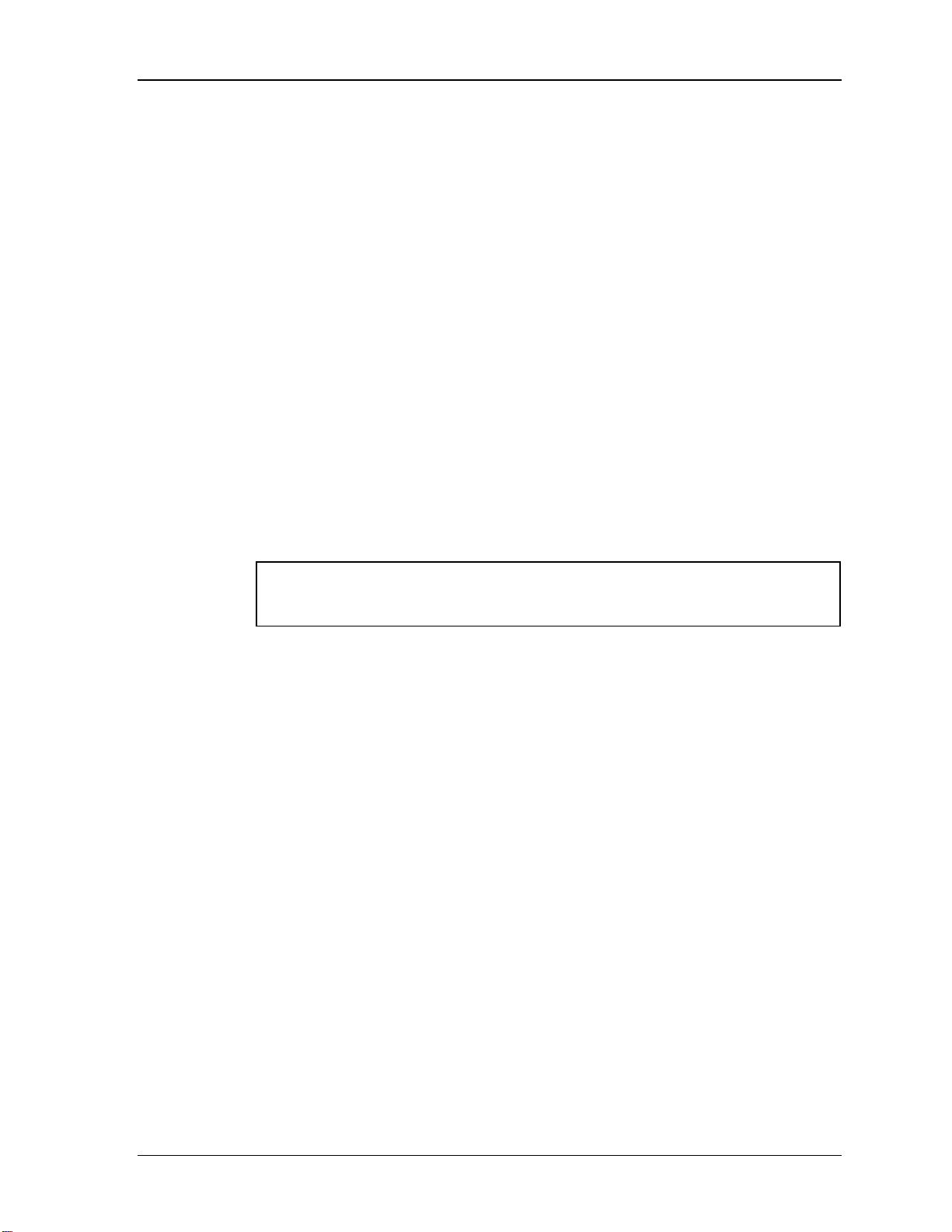
Subtest 04 “H” pattern display
This subtest displays a full screen of “H” patterns.
HHHHHHHHHHHHHHHHHHHHHHHHHHHHHHHHHHHHHHHHHHHHHHHHHH
HHHHHHHHHHHHHHHHHHHHHHHHHHHHHHHHHHHHHHHHHHHHHHHHHH
HHHHHHHHHHHHHHHHHHHHHHHHHHHHHHHHHHHHHHHHHHHHHHHHHH
HHHHHHHHHHHHHHHHHHHHHHHHHHHHHHHHHHHHHHHHHHHHHHHHHH
HHHHHHHHHHHHHHHHHHHHHHHHHHHHHHHHHHHHHHHHHHHHHHHHHH
HHHHHHHHHHHHHHHHHHHHHHHHHHHHHHHHHHHHHHHHHHHHHHHHHH
HHHHHHHHHHHHHHHHHHHHHHHHHHHHHHHHHHHHHHHHHHHHHHHHHH
HHHHHHHHHHHHHHHHHHHHHHHHHHHHHHHHHHHHHHHHHHHHHHHHHH
HHHHHHHHHHHHHHHHHHHHHHHHHHHHHHHHHHHHHHHHHHHHHHHHHH
HHHHHHHHHHHHHHHHHHHHHHHHHHHHHHHHHHHHHHHHHHHHHHHHHH
HHHHHHHHHHHHHHHHHHHHHHHHHHHHHHHHHHHHHHHHHHHHHHHHHH
HHHHHHHHHHHHHHHHHHHHHHHHHHHHHHHHHHHHHHHHHHHHHHHHHH
HHHHHHHHHHHHHHHHHHHHHHHHHHHHHHHHHHHHHHHHHHHHHHHHHH
HHHHHHHHHHHHHHHHHHHHHHHHHHHHHHHHHHHHHHHHHHHHHHHHHH
HHHHHHHHHHHHHHHHHHHHHHHHHHHHHHHHHHHHHHHHHHHHHHHHHH
To exit this subtest and return to the DISPLAY TEST menu, press Ctrl +
Break.
File No. 960-140
NOTE: The last row may not be completely filled. This condition does not
indicate on error
Subtest 05 BUS Master Transfer
This subtest PCI BUS MASTER test.
3-19
Page 95

File No. 960-140
3.8 Floppy Disk Test
NOTE: Before running the floppy disk test, prepare a formatted work disk. Remove the
Diagnostics Disk and insert the work disk into the FDD. The contents of the floppy disk
will be erased.
To execute the Floppy Disk Test, select 5 from the DIAGNOSTIC TEST MENU, press
Enter and follow the directions displayed on the screen. The Floppy Disk test contains five
subtests that test the FDD. The following messages will appear after selecting the Floppy Disk
Test from the DIAGNOSTIC TEST MENU. Answer each question with an appropriate
response to execute the test.
1. Select the test drive number of the floppy disk drive to be tested and press Enter.
Test drive number select (1:FDD#1,2:FDD#2,0:FDD1&2 ) ?
2. Select the media type of the floppy disk in the test drive to be tested, and press Enter.
Media in drive #X mode (0:2DD ,1:2D,2:2D-2HD/2DD,3:2HD) ?
3. Select the track you want the test to start on and press Enter.
Test start track (Enter :0/dd:00-79) ?
4. The floppy disk test menu will appear after you select. Select the number of the subtest
you want to execute and press Enter. The following message will appear during the
floppy disk test.
3-20
Page 96

Subtest 01 Sequential read
This subtest performs a Cyclic Redundancy Check (CRC) that continuously
reads all the tracks on a floppy disk. The following tracks are read according to
the media type in the floppy disk drive:
Double-sided, double-density (2D): Tracks 0 to 39.
Double-sided, double-density, double-track (2DD) and double-
sided, high-density, double-track (2HD): Tracks 0 to 79.
The start track is specified when the FDD test is started from the Diagnostic
Test Menu. Refer to Step 3 at the beginning of this section to set the start
track.
Subtest 02 Sequential read/write
This subtest continuously writes data pattern B5ADADh to all the specified
tracks selected in subtest 01. The data is then read and compared to the
original data.
File No. 960-140
Subtest 03 Ra ndom Address/Data
This subtest writes random data to random addresses on all tracks defined in
subtest 01. The data is then read and compared to the original data.
Subtest 04 Write Specified Address
This subtest writes specified data to a specified track, head, and address.
Subtest 05 Read Specified Address
This subtest reads data from a specified track, head, and address.
3-21
Page 97

File No. 960-140
3.9 Printer Test
To execute the Printer Test, select 6 from the DIAGNOSTIC TEST MENU, press Enter and
follow the directions on the screen. The Printer Test contains three subtests that test the
output of the printer connected to the computer. The following messages will appear after
selecting the Printer Test. Answer each of the questions with an appropriate response to
execute the test.
NOTE: An IBM compatible printer must be connected to the system to execute this test.
The following message will appear when the printer test is selected:
channel#2 = XXXXh
channel#3 = XXXXh
Select the channel number (1-3 ) ?
The printer I/O port address is specified by the XXXXh number. The computer supports three
printer channels. Select the printer channel number and press Enter to execute the selected
subtest.
Subtest 01 Ripple pattern
This subtest prints characters for codes 20h through 7Eh line-by-line while
shifting one character to the left at the beginning of each new line.
3-22
Page 98

Subtest 02 Function
This subtest is for IBM compatible printers and tests the following functions:
This subtest prints the various print types shown below:
File No. 960-140
Normal print
Double-width print
Compressed print
Emphasized print
Double-strike print
All characters print
Subtest 03 Wraparound
NOTE: To execute this subtest, a parallel port wraparound connector
must be connected to the computer’s printer port. The connector’s
(34M741986G01) wiring diagram is shown in Appendix F.
This subtest checks the output and bi-directional modes of the data control and
status lines through the parallel port wraparound connector.
3-23
Page 99

File No. 960-140
3.10 Async Test
To execute the Async Test, select 7 from the DIAGNOSTIC TEST MENU, press Enter and
follow the directions on the screen. The async test contains seven subtests that test the
asynchronous communication functions. Move the highlight bar to the subtest you want to
execute and press Enter .
The Subtests require the following data format:
Method: Asynchronous
Speed: 9600BPS (Subtests 01 to 04)
38400BPS (Subtests 06, 07)
Data: 8 bits and one parity bit (EVEN)
Data pattern: 20h to 7Eh
The following message will appear at the bottom of the screen when subtests 01, 02, 03, 06,
and 07 are selected:
Channel#1 = XXXXh
Channel#2 = XXXXh
Channel#3 = XXXXh
Select the Channel number (1/2/3)
The serial I/O port address is specified by the XXXXh number. Select the serial port channel
number and press Enter to start the subtest.
Subtest 01 Wrap around (board)
NOTE: To execute this subtest an RS-232C wraparound connector
(34M741621G01) must be connected to the RS-232C port. The RS-232C
wraparound connector wiring diagram is described in Appendix F.
This subtest checks the data send/receive function through the wraparound
connector.
Subtest 02 Point to point (send)
NOTE: To execute this subtest, two machines must be connected with an
RS-232-C direct cable. One machine should be set as “send”(subtest 02)
and the other set as “receive” (subtest 03). The wiring diagram for the
RS-232-C direct cable is shown in Appendix F.
3-24
This subtest sends 20h through 7Eh data to the receive side, then receives the
sent data and compares it to the original data.
Page 100

Subtest 03 Point to point (receive)
This subtest is used with subtest 02 described above. This subtest receives the
data from the send side, then sends the received data.
Subtest 04 Interrupt test
This subtest checks the Interrupt Request Level of IRQ 4, 3 and 5 from the
send side.
Subtest 06 FIR/SIR Point to point (send)
NOTE: To execute subtests 06 and 07, each computer must have access to
the other computer’s infrared port.
This subtest sends 20h through 7Eh data to the receive side, then receives the
sent data and compares it to the original data through the SIR port.
Subtest 07 FIR/SIR Point to point (receive)
File No. 960-140
This subtest is used with subtest 06 described above. This subtest receives the
data from the send side, then sends the received data through the SIR port.
NOTE: Select subtest numbers ,06 and 07.
The following message will appear:
Select the UIRCC mode (1:FIR /2:SIR)?
1: FIR mode
2: SIR mode
3-25
