Page 1
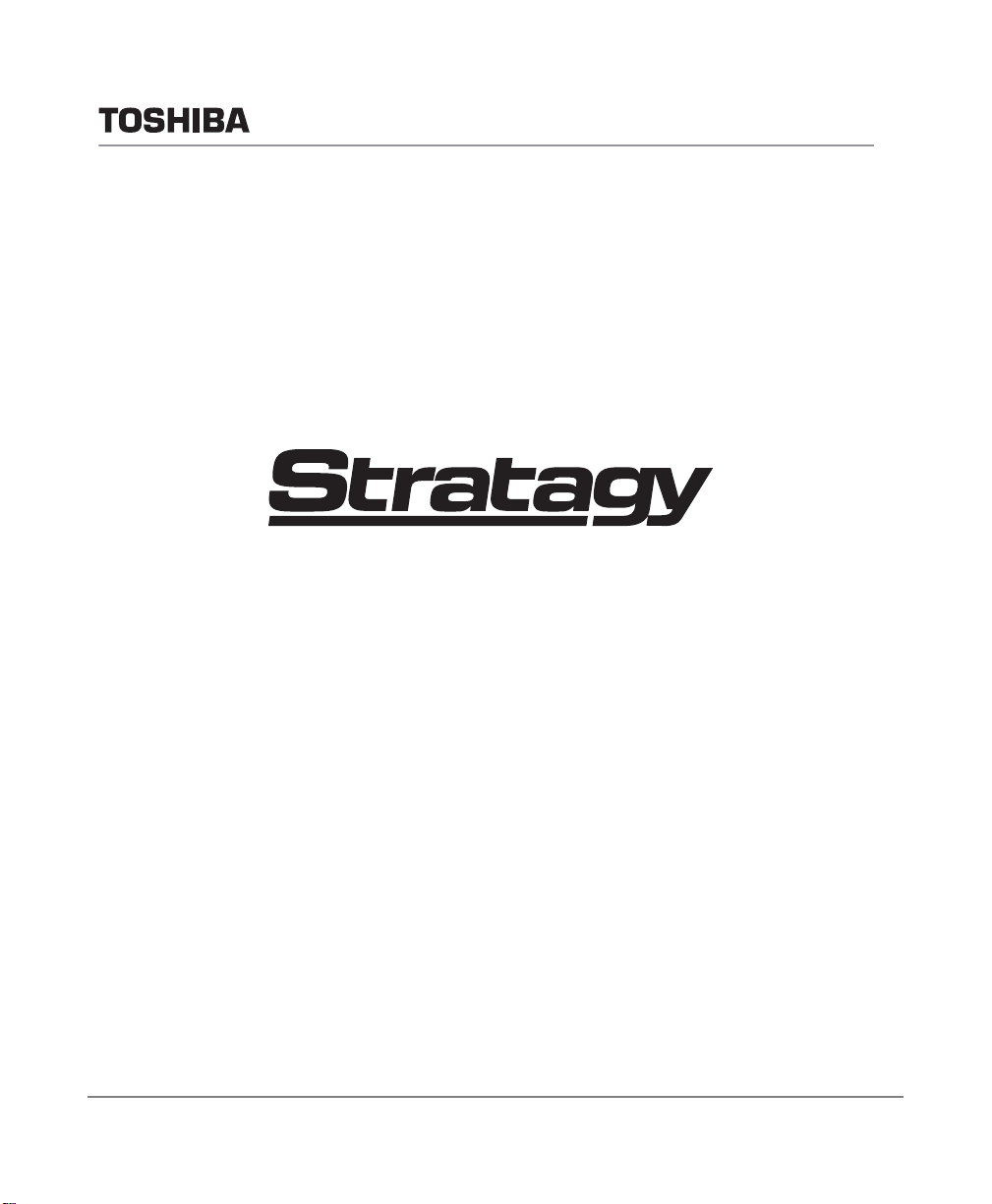
Telecommunication Systems Division
®
Voice Processing Systems
Stratagy ES software running on
the Stratagy iES16, ES48, ES96R2,
MAS, and MicroMAS
User Guide
July 2008
Page 2
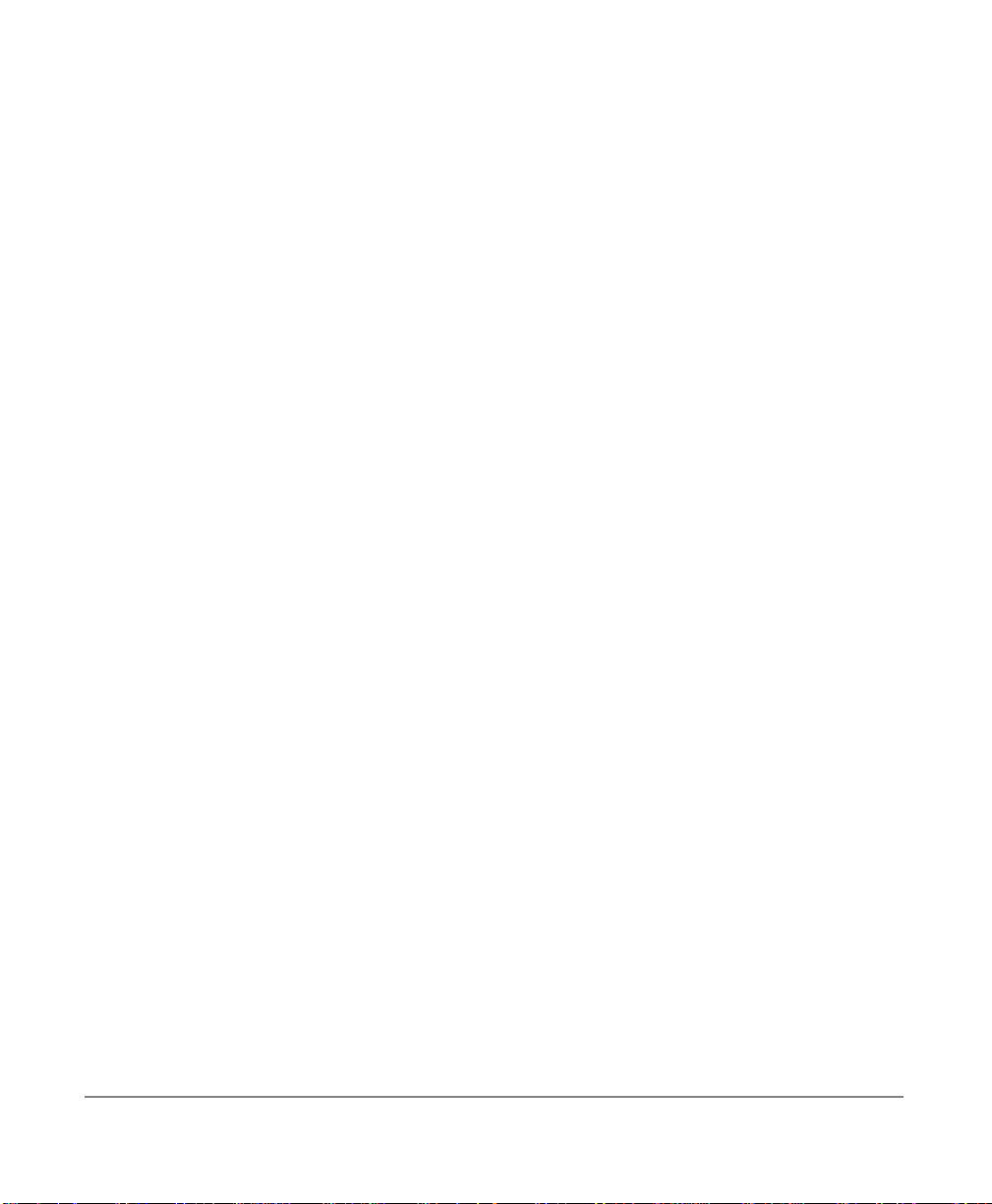
Publication Information
Toshiba America Information Systems, Inc.
Telecommunication Systems Division
Publication Information
Toshiba America Information Systems, Inc., Telecommunication Systems Division, reserves
the right, without prior notice, to revise this information publication for any reason, including,
but not limited to, utilization of new advances in the state of technical arts or to simply change
the design of this document.
Further, Toshiba America Information Systems, Inc., Telecommunication Systems Division,
also reserves the right, without prior notice, to make such changes in equipment design or
components as engineering or manufacturing methods may warrant.
STG-UG-ESALL-VD
Version D, July 2008
Our mission to publish accurate, complete and user accessible documentation. At the time of
printing the information in this document was as accurate and current as was reasonably
possible. However, in the time required to print and distribute this manual additions,
corrections or other changes may have been made. To view the latest version of this or other
documents please refer to the Toshiba FYI web site.
Toshiba America Information Systems shall not be liable for any commercial losses, loss of
revenues or profits, loss of goodwill, inconvenience, or exemplary, special, incidental, indirect
or consequential damages whatsoe ver, or claims of third parties, regardless of the form of any
claim that may result from the use of this document.
THE SPECIFICATIONS AND INFORMATION PROVIDED HEREIN ARE FOR
INFORMATIONAL PURPOSES ONLY AND ARE NOT A WARRANTY OF ACTUAL
PERFORMANCE, WHETHER EXPRESSED OR IMPLIED. THE SPECIFICATIONS AND
INFORMATION ARE SUBJECT TO CHANGE WITHOUT NOTICE. ACTUAL
PERFORMANCE MAY VARY BASED ON INDIVIDUAL CONFIGURATIONS, USE OF
COLLATERAL EQUIPMENT, OR OTHER FACTORS.
Page 3

© Copyright 2005 ~ 2009
This document is copyrighted by Toshiba America Information Systems, Inc. with all rights
reserved. Under the copyright laws, this docume nt cannot be repro duced in any form or by any
means—graphic, electronic, or mechanical, including recording, taping, photocopying, without
prior written permission of Toshiba. No patent liability is assumed, however, with respect to the
use of the information contained herein.
Trademarks
Strata, SD (Secure Digital) and CIX are registered trademarks of Toshiba Corporation.
Strat agy, eManager, My Phone Manager and Info Manager are registered trademarks of
Toshiba America Information Systems, Inc.
Windows and Microsoft are registered trademarks of Microsoft.
Intel, Pentium and Celeron are registered trademarks of Intel.
Firefox is a registered trademark of Mozilla Foundation.
Java is a registered trademark of Sun Microsystems, Inc.
Trademarks, registered trademarks, and service marks are the property of their respective
owners.
Page 4
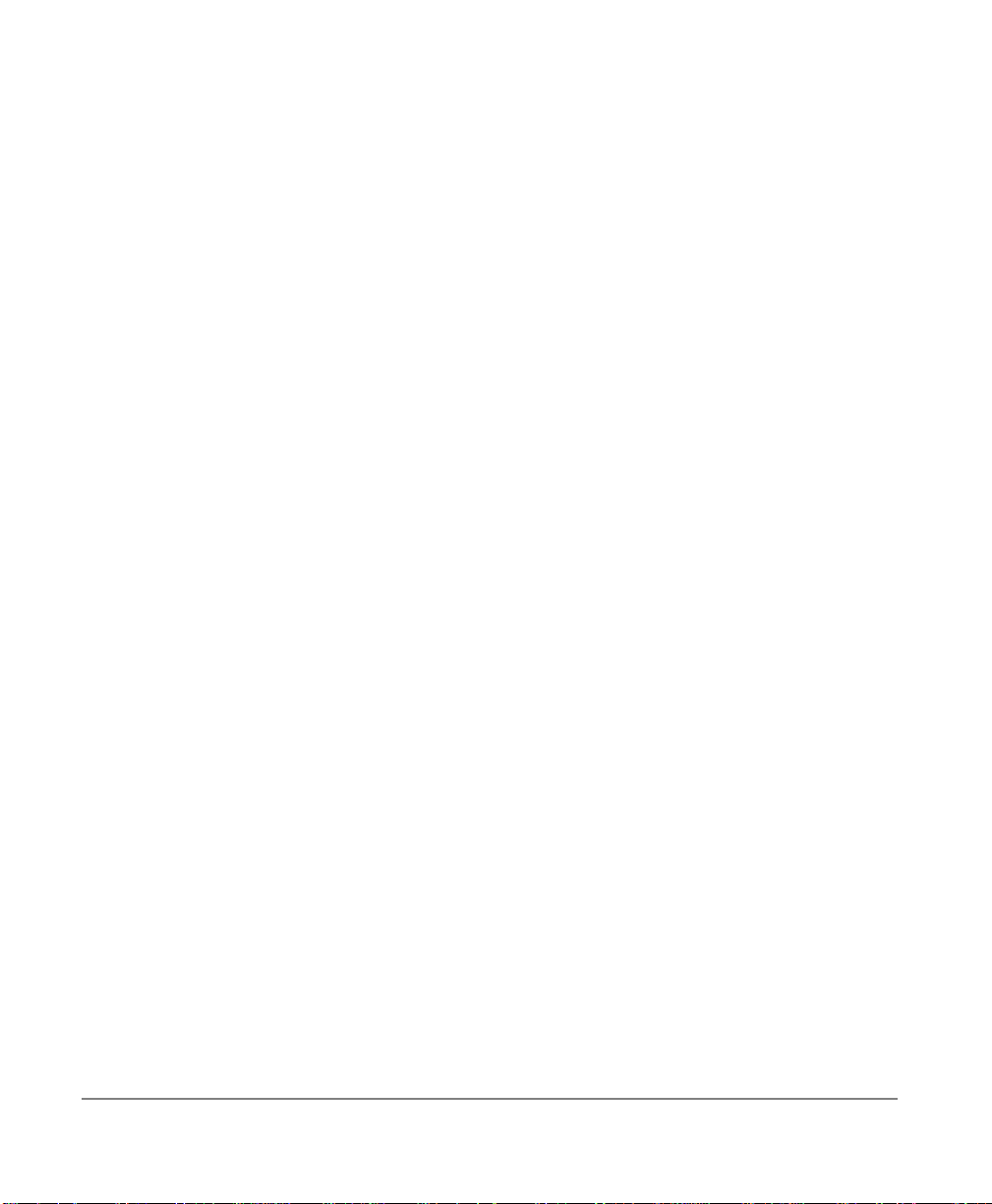
TOSHIBA AMERICA INFORMATION SYSTEMS, INC. (“TAIS”)
Telecommunication Systems Division License Agreement
IMPORTANT: THIS LICENSE AGREEMENT (“AGREEMENT”) IS A LEGAL AGREEMENT BETWEEN YOU (“YOU”) AND TAIS. CAREFULLY READ THIS LICENSE AGREEMENT. USE OF ANY
SOFTWARE OR ANY RELATED INFORMATION (COLLECTIVELY, “SOFTWARE”) INSTALLED ON OR SHIPPED WITH A TAIS DIGITAL SOLUTIONS PRODUCT OR OTHERWISE MADE AVAILABLE TO
YOU BY TAIS IN WHATEVER FORM OR MEDIA, WILL CONSTITUTE YOUR ACCEPTANCE OF THESE TERMS, UNLESS SEPARATE TERMS ARE PROVIDED BY THE SOFTWARE SUPPLIER. IF
YOU DO NOT AGREE WITH THE TERMS OF THIS LICENSE AGREEMENT, DO NOT INSTALL, COPY OR USE THE SOFTWARE AND PROMPTLY RETURN IT TO THE LOCATION FROM WHICH YOU
OBTAINED IT IN ACCORDANCE WITH APPLICABLE RETURN POLICIES. EXCEPT AS OTHERWISE AUTHORIZED IN WRITING BY TAIS, THIS SOFTWARE IS LICENSED FOR DISTRIBUTION
THROUGH TAIS AUTHORIZED CHANNELS ONLY TO END-USERS PURSUANT TO THIS LICENSE AGREEMENT.
1. License Grant. The Software is not sold; it is licensed upon payment of applicable charges. TAIS grants to you a personal, non-transferable and non-exclusive right to use the copy of the Software
provided under this License Agreement. You agree you will not copy the Software except as necessary to use it on one TAIS system at a time at one location. Modifying, translating, renting, copying,
distributing, printing, sublicensing, transferring or assigning all or part of the Software, or any rights granted hereunder, to any other persons and removing any proprietary notices, labels or marks from the
Software is strictly prohibited except as permitted by applicable law; you agree violation of such restrictions will cause irreparable harm to TAIS and provide grounds for injunctive relief, without notice,
against you or any other person in possession of the Software. You and any other person whose possession of the software violates this License Agreement shall promptly surrender possession of the
Software to TAIS, upon demand. Furthermore, you hereby agree not to create derivative works based on the Software. TAIS reserves the right to terminate this license and to immediately repossess the
software in the event that you or any other person violates this License Agreement. Execution of the Software for any additional capabilities require a valid run-time license.
2. Intellectual Property. You acknowledge that no title to the intellectual property in the Software is transferred to you. You further acknowledge that title and full ownership rights to the Software will remain
the exclusive property of TAIS and/or its suppliers, and you will not acquire any rights to the Software, except the license expressly set forth above. You will not remove or change any proprietary notices
contained in or on the Software. The Software is protected under US patent, copyright, trade secret, and/or other proprietary laws, as well as international treaties. Any transfer, use, or copying of the
software in violation of the License Agreement constitutes copyright infringement. You are hereby on notice that any transfer, use, or copying of the Software in violation of this License Agreement constitutes
a willful infringement of copyright.
3. No Reverse Engineering. You agree that you will not attempt, and if you employ employees or engage contractors, you will use your best efforts to prevent your employees and contractors from
attempting to reverse compile, reverse engineer, modify, translate or disassemble the Software in whole or in part. Any failure to comply with the above or any other terms and conditions contained herein
will result in the automatic termination of this license and the reversion of the rights granted hereunder back to TAIS.
4. Limited Warranty. THE SOFTWARE IS PROVIDED “AS IS” WITHOUT WARRANTY OF ANY KIND. TO THE MAXIMUM EXTENT PERMITTED BY APPLICABLE LAW, TAIS AND ITS SUPPLIERS
DISCLAIM ALL WARRANTIES WITH REGARD TO THE SOFTWARE, EITHER EXPRESS OR IMPLIED, INCLUDING, BUT NOT LIMITED TO, THE WARRANTY OF NON-INFRINGEMENT OF THIRD
PARTY RIGHTS, THE WARRANTY OF YEAR 2000 COMPLIANCE, AND THE IMPLIED WARRANTIES OF MERCHANTABILITY AND FITNESS FOR A PARTICULAR PURPOSE. THE ENTIRE RISK AS
TO THE QUALITY AND PERFORMANCE OF THE SOFTWARE IS WITH YOU. NEITHER TAIS NOR ITS SUPPLIERS WARRANT THAT THE FUNCTIONS CONTAINED IN THE SOFTWARE WILL MEET
YOUR REQUIREMENTS OR THAT THE OPERATION OF THE SOFTWARE WILL BE UNINTERRUPTED OR ERROR-FREE. HOWEVER, TAIS WARRANTS THAT ANY MEDIA ON WHICH THE
SOFTWARE IS FURNISHED IS FREE FROM DEFECTS IN MATERIAL AND WORKMANSHIP UNDER NORMAL USE FOR A PERIOD OF NINETY (90) DAYS FROM THE DATE OF DELIVERY TO
YOU.
5. Limitation Of Liability. TAIS’ ENTIRE LIABILITY AND YOUR SOLE AND EXCLUSIVE REMEDY UNDER THIS LICENSE AGREEMENT SHALL BE AT TAIS’ OPTION REPLACEMENT OF THE MEDIA OR
REFUND OF THE PRICE PAID. TO THE MAXIMUM EXTENT PERMITTED BY APPLICABLE LAW, IN NO EVENT SHALL TAIS OR ITS SUPPLIERS BE LIABLE TO YOU FOR ANY CONSEQUENTIAL,
SPECIAL, INCIDENTAL OR INDIRECT DAMAGES FOR PERSONAL INJURY, LOSS OF BUSINESS PROFITS, BUSINESS INTERRUPTION, LOSS OF BUSINESS INFORMATION/DATA, OR ANY
OTHER PECUNIARY LOSS OF ANY KIND ARISING OUT OF THE USE OR INABILITY TO USE THE SOFTWARE, EVEN IF TAIS OR ITS SUPPLIER HAS BEEN ADVISED OF THE POSSIBILITY OF
SUCH DAMAGES. IN NO EVENT SHALL TAIS OR ITS SUPPLIERS BE LIABLE FOR ANY CLAIM BY A THIRD PARTY.
6. State/Jurisdiction Laws. SOME STATES/JURISDICTIONS DO NOT ALLOW THE EXCLUSION OF IMPLIED WARRANTIES OR LIMITATIONS ON HOW LONG AN IMPLIED WARRANTY MAY LAST, OR
THE EXCLUSION OR LIMITATION OF INCIDENTAL OR CONSEQUENTIAL DAMAGES, SO SUCH LIMITATIONS OR EXCLUSIONS MAY NOT APPLY TO YOU. THIS LIMITED WARRANTY GIVES YOU
SPECIFIC RIGHTS AND YOU MAY ALSO HAVE OTHER RIGHTS WHICH VARY FROM STATE/JURISDICTION TO STATE/JURISDICTION.
7. Export Laws. This License Agreement involves products and/or technical data that may be controlled under the United States Export Administration Regulations and may be subject to the approval of the
United States Department of Commerce prior to export. Any export, directly or indirectly, in contravention of the United States Export Administration Regulations, or any other applicable law, regulation or
order, is prohibited.
8. Governing Law. This License Agreement will be governed by the laws of the State of California, United States of America, excluding its conflict of law provisions.
9. United States Government Restricted Rights. The Software is provided with Restricted Rights. The Software and other materials provided hereunder constitute Commercial Computer Software and
Software Documentation and Technical Data related to Commercial Items. Consistent with F.A.R. 12.211 and 12.212 they are licensed to the U.S. Government under, and the U.S. Government’s rights
therein are restricted pursuant to, the vendor’s commercial license.
10. Severability. If any provision of this License Agreement shall be held to be invalid, illegal or unenforceable, the validity, legality and enforceability of the remaining provisions hereof shall not in any way
be affected or impaired.
11. No Waiver. No waiver of any breach of any provision of this License Agreement shall constitute a waiver of any prior, concurrent or subsequent breach of the same or any other provisions hereof, and no
waiver shall be effective unless made in writing and signed by an authorized representative of the waiving party.
12. Supplier Software. The Software may include certain software provided by TAIS suppliers. In such event, you agree that such supplier may be designated by TAIS as a third party beneficiary of TAIS with
rights to enforce the Agreement with respect to supplier’s software.
YOU ACKNOWLEDGE THAT YOU HAVE READ THIS LICENSE AGREEMENT AND THAT YOU UNDERSTAND ITS PROVISIONS. YOU AGREE TO BE BOUND BY ITS TERMS AND CONDITIONS. YOU
FURTHER AGREE THAT THIS LICENSE AGREEMENT CONTAINS THE COMPLETE AND EXCLUSIVE AGREEMENT BETWEEN YOU AND TAIS AND SUPERSEDES ANY PROPOSAL OR PRIOR
AGREEMENT, ORAL OR WRITTEN, OR ANY OTHER COMMUNICATION RELATING TO THE SUBJECT MATTER OF THIS LICENSE AGREEMENT.
Toshiba America Information Systems, Inc.
Telecommunication Systems Division
9740 Irvine Boulevard
Irvine, California 92618-1697
United States of America
DSD 020905
5932
Page 5
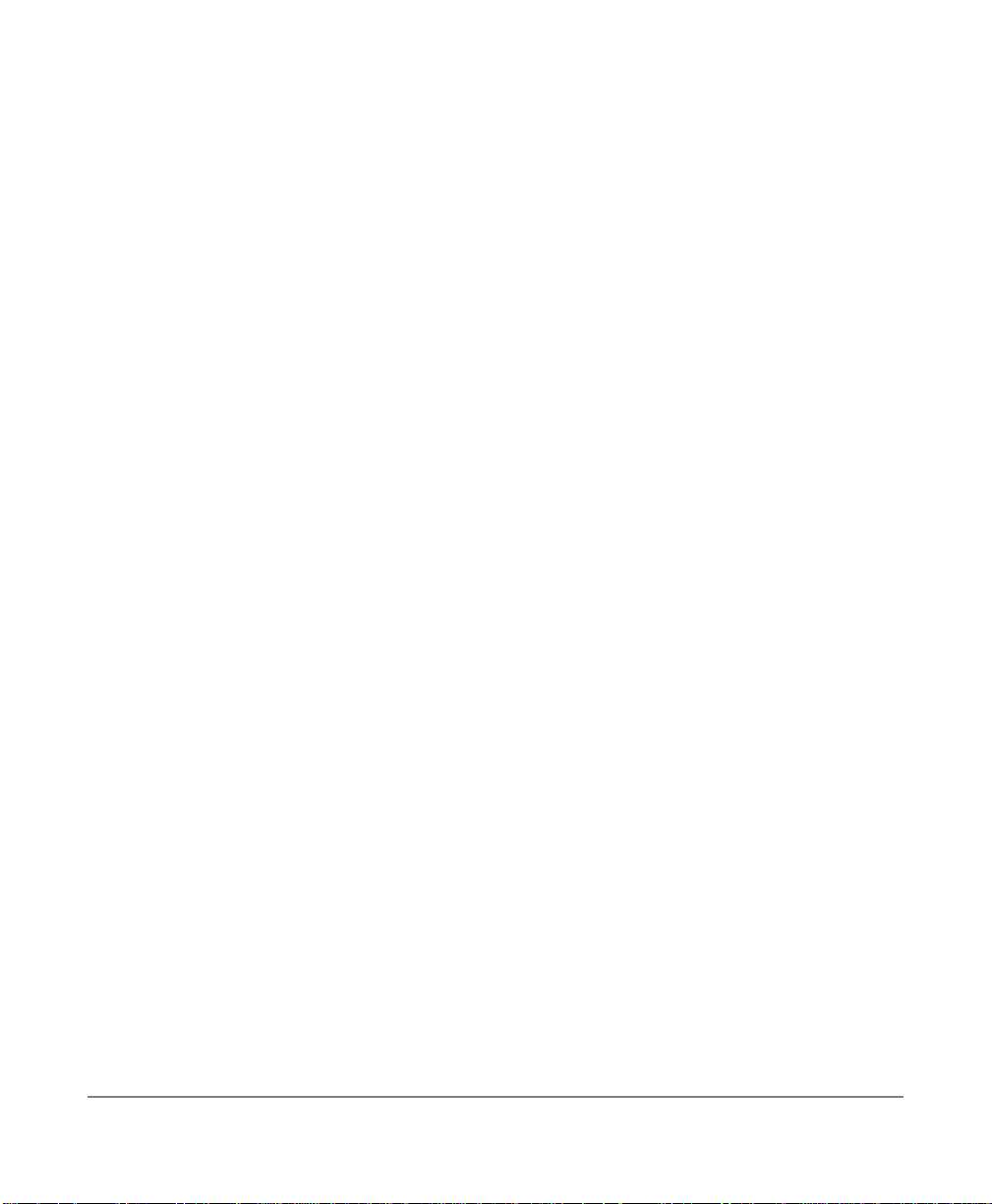
Toshiba America Information Systems, Inc.
Te lecommunication Systems Division
Limited Warranty
Toshiba America Information Systems, Inc., (“TAIS”) warrants that:
• The CIX Attendant Console equipment, such as the PC (except for fuses, lamps, and other consumables) will, upon delivery
by TAIS or an authorized TAIS dealer to a retail customer in new condition, be free from defects in material and
workmanship for twelve (12) months after delivery.
• And that the Toshiba telephone equipment (except for fuses, lamps, and other consumables) will, upon delivery by TAIS or
an authorized TAIS dealer to a retail customer in new condition, be free from defects in material and workmanship for
twenty-four (24) months after delivery.
This warranty is void (a) if the equipment is used under other than normal use and maintenance conditions, (b) if the equipment is
modified or altered, unless the modification or alteration is expressly authorized by T AIS, (c) if the equipment is subject to abuse,
neglect, lightning, electrical fault, or accident, (d) if the equipment is repaired by someone other than TAIS or an authorized TAIS
dealer, (e) if the equipment’s serial number is defaced or missing, or (f) if the equipment is installed or used in combination or in
assembly with products not supplied by TAIS and which are not compatible or are of inferior quality, design, or performance.
The sole obligation of TAIS or Toshiba Corporation under this warranty, or under any other legal obligation with respect to the
equipment, is the repair or replacement by TAIS or its authorized dealer of such defective or missing parts as are causing the
malfunction with new or refurbished parts (at their op tion). If TAIS or one of its authorized dealers does not replace or repair such
parts, the retail customer’s sole remedy will be a refund of the price charged by TAIS to its dealers for such parts as are proven to
be defective, and which are returned to TAIS through one of its authorized dealers within the warranty period and no later than
thirty (30) days after such malfunction, whichever first occurs.
Under no circumstances will the retail customer or any user or dealer or other person be entitled to any direct, special, indirect,
consequential, or exemplary damages, for breach of contract, tort, or otherwise. Under no circumstances will any such person be
entitled to any sum greater than the purchase price paid for the item of equipment that is malfunctioning.
To obtain service under this warranty, the retail customer must bring the malfunction of the machine to the attention of one of
TAIS’ authorized dealers within the twenty-four (24) month period and no later than thirty (30) days after such malfunction,
whichever first occurs. Failure to bring the malfunction to the attention of an authorized TAIS dealer within the prescribed time
results in the customer being not entitled to warranty service.
THERE ARE NO OTHER WARRANTIES FROM EITHER TOSHIBA AMERICA INFORMATION SYSTEMS, INC., OR
TOSHIBA CORPORATION WHICH EXTEND BEYOND THE FACE OF THIS WARRANTY. ALL OTHER WARRANTIES,
EXPRESS OR IMPLIED, INCLUDING THE WARRANTIES OF MERCHANTABILITY, FITNESS FOR A PARTICULAR
PURPOSE, AND FITNESS FOR USE, ARE EXCLUDED.
No TAIS dealer and no person other than an officer of TAIS may extend or modify this warranty. No such modification or
extension is effective unless it is in writing and signed by the vice president and general manager, Telecommunication Systems
Division.
Page 6
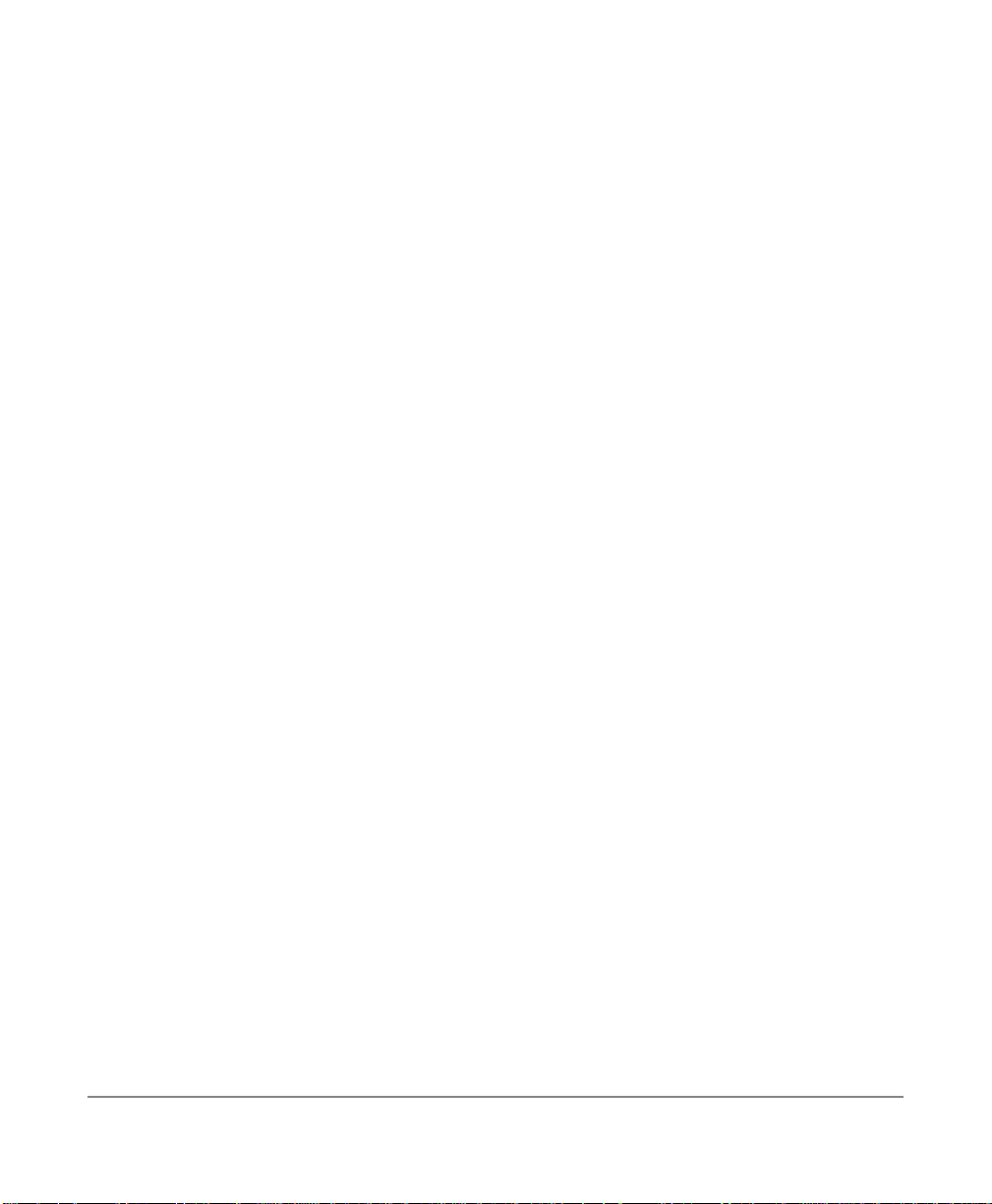
WARRANTIES FOR NON-TOSHIBA BRANDED
THIRD PARTY PRODUCTS
A valuable element of Toshiba’s product strategy is to offer our customers a complete product
portfolio. To provide this value to our customers at the most optimal prices, we offer both
Toshiba-branded and third-party manufactured products that support our Toshiba Strata CIX
product portfolio. Similar to other resellers of software, hardware and peripherals, these thirdparty manufactured products carry warranties independent of our Toshiba limited warranty
provided with our Toshiba-branded products. Customers should note that third-party
manufacturer warranties vary from product to product and are covered by the warranties
provided through the original manufacturer and passed on intact to the purchaser by Toshiba.
Customers should consult their product documentation for third-party warranty information
specific to third-party products. More information may also b e available in some cases from the
manufacturer’s public website.
While Toshiba offers a wide selection of software, hardware and peripheral products, we do
not specifically test or guarantee that the third-party products we offer work under every
configuration with any or all of the various models of the Toshiba Strata CIX. T oshiba does not
endorse, warrant nor assume any liability in connection with such third party products or
services. If you have questions about compatibility, we recommend and encourage you to
contact the third-party software, hardware and peripheral product manufacturer directly.
Page 7
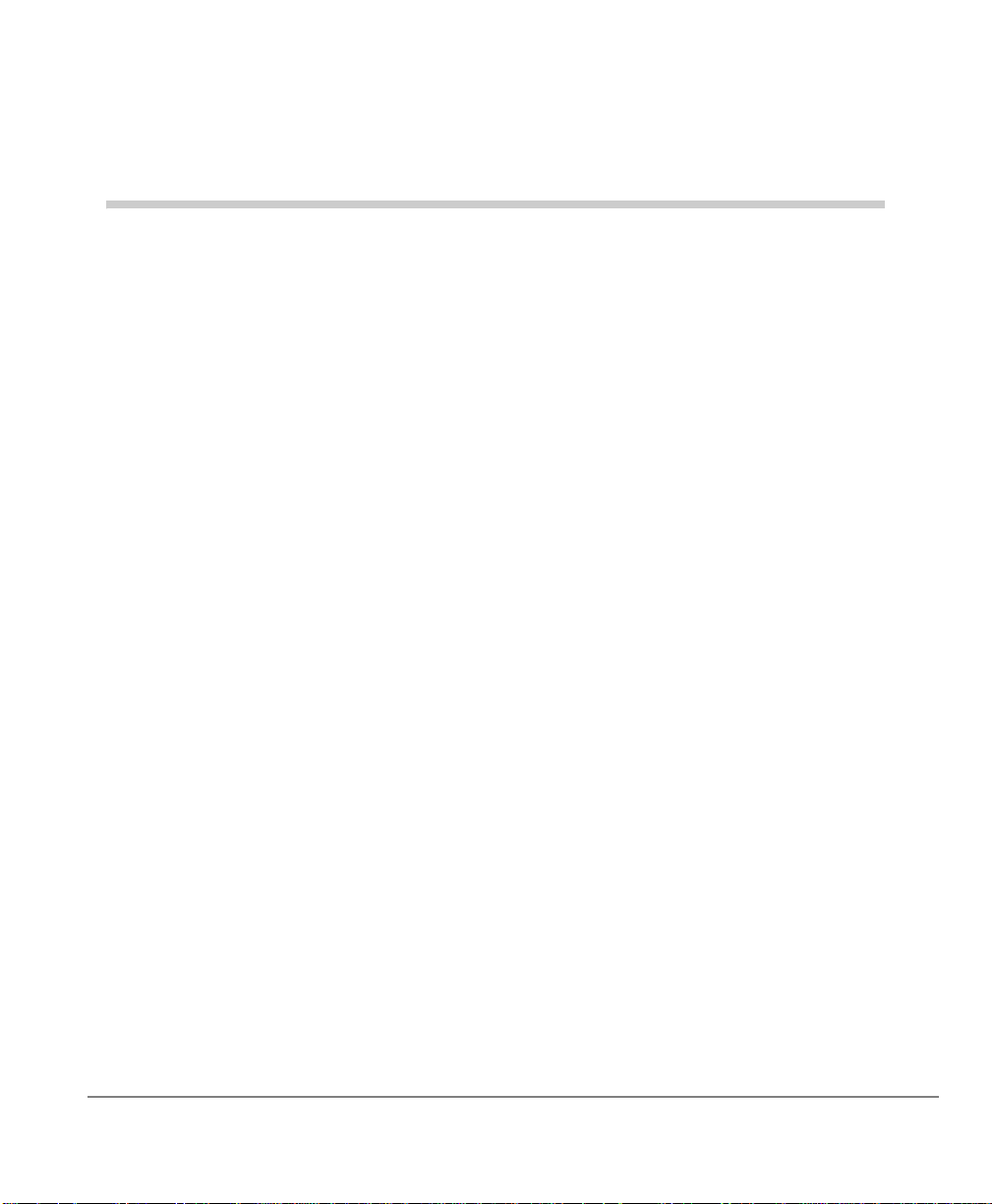
Content s
Introduction
Organization ..............................................................................................................vii
Conventions ..............................................................................................................viii
Action/Response Table ......................................................................................... x
Related Documents/Media ..........................................................................................xi
Stratagy eBrochure and Advisor CD-ROM .........................................................xi
Chapter 1 – The Grand Tour
Overview ...................................................................................................................... 2
Features to Personalize Your Mailbox ........................................................................4
Message Folders .......................................................................................................... 4
Single Message Folder .......................................................................................... 5
Dual Message Folders ........................................................................................... 5
Multiple Message Folders ..................................................................................... 6
Message Types ............................................................................................................. 8
Forwarded Message .............................................................................................. 8
Reply Message ...................................................................................................... 8
Fax Message .......................................................................................................... 9
E-mail Message ..................................................................................................... 9
Greetings .................................................................................................................... 10
Personal ............................................................................................................... 10
System ................................................................................................................. 10
Busy .....................................................................................................................10
Special Delivery Options ........................................................................................... 11
Urgent ..................................................................................................................11
Private .................................................................................................................11
Return Receipt ..................................................................................................... 11
Stratagy ES User Guide 07/09 i
Page 8
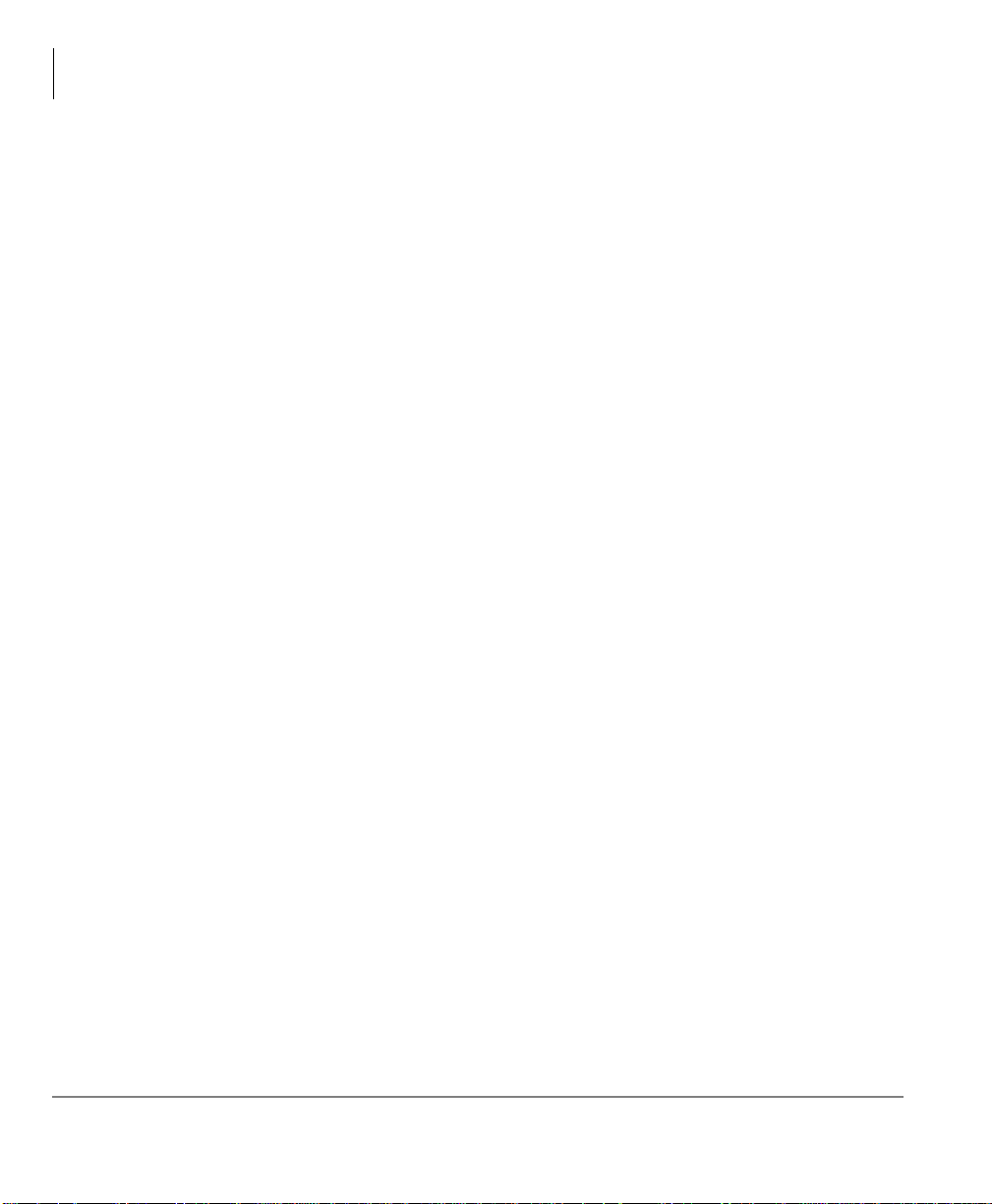
Contents
Chapter 2 –Getting Started
Future Delivery ...........................................................................................................11
Message Destination Selections .................................................................................12
Personal Distribution Lists ...................................................................................12
System Distribution Lists .....................................................................................13
Directory ..............................................................................................................13
User Options .............................................................. .................................................14
User Prompts ......................... .................................................................... .... .............15
Chapter 2 – Getting Started
User Tutorial ....................................................................... ........................................17
Step 1: Access Your Mailbox ....................................................................................18
Step 2: Record Your Name ........................................................................................20
Step 3: Record Your Personal Greeting ....................................................................21
Step 4: Change Your Security Code ..........................................................................22
Step 5: Exit Your Mailbox or User Mode .................................................................22
Chapter 3 – Play Messages
Access Messages ........................................................................................................24
Playback Controls .......................................................................................................24
Play Messages ............................................................................................................26
Special Functions .......................................................................................................29
Retrieve and Listen to E-mail Messages ....................................................................33
Chapter 4 – Send Messages
Recording Controls .....................................................................................................38
Send a Message ..........................................................................................................39
Forward a Message .....................................................................................................43
Reply to Current Message ..........................................................................................46
Special Delivery Options ............................................................................................48
Future Delivery ...........................................................................................................49
Send a Direct Fax .......................................................................................................50
ii Stratagy ES User Guide 07/09
Page 9
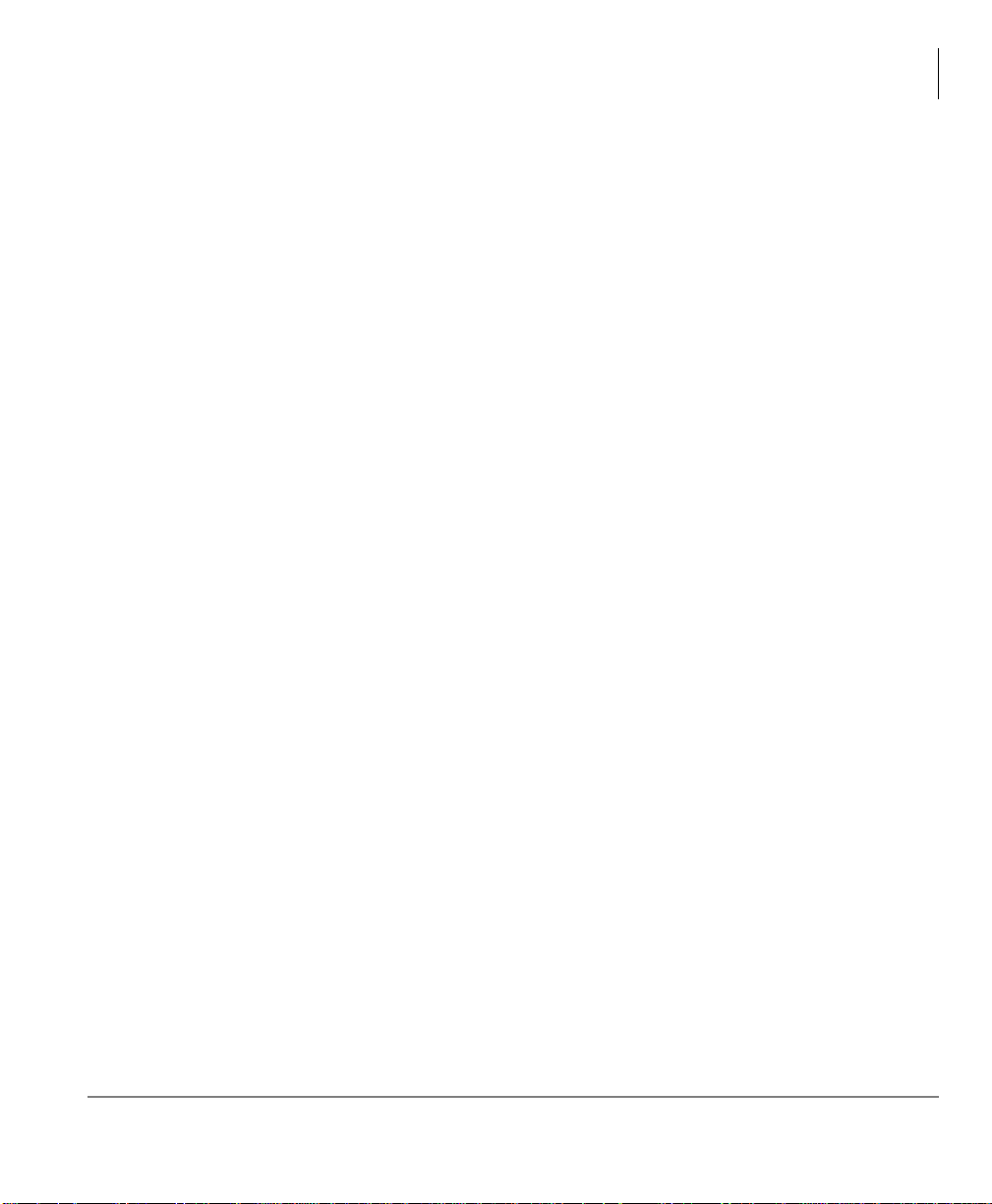
Chapter 5 –Manage Mailbox
Chapter 5 – Manage Mailbox
Change Greeting ........................................................................................................54
Create or Record Over a Personal Greeting ........................................................55
Select a Personal Greeting ...................................................................................57
Review a Personal Greeting ................................................................................58
Change User Options .................................................................................................59
Change Do Not Disturb (DND) Setting ..............................................................60
Change Call Screening Setting ............................................................................ 61
Change Security Code .........................................................................................62
Select Busy Greeting ...........................................................................................63
Create or Record Over Busy Greeting ................................................................64
Record Your Name ............................................................................................. .66
Change Message Notification .............................................................................68
Set Automatic Message Copy .............................................................................70
Review Option Settings .......................................................................................73
Manage Personal Distribution Lists ...........................................................................74
Manage Guest Mailboxes ..........................................................................................76
Use Guest Mailboxes .............................................................................. .... ..... .... ......77
Manage Personal Folders .......................................................................................... .78
Contents
Appendix A – Using Stratagy ES with a Strata CIX
Call Forward ..............................................................................................................81
Message Waiting ........................................................................................................83
Responding to a Lit Msg LED ............................................................................83
Turning On/Off Message Waiting LED on Another Extension ..........................84
CIX Proprietary Integration .......................................................................................84
Soft Key Control of Voice Mail ..........................................................................84
Call Record to Stratagy ES ..................................................................................90
Direct Transfer to Voice Mailbox ..............................................................................92
Voice Mail Conference ..............................................................................................92
Appendix B – Fax Printer Driver
Configure/Personalize Fax Printer Driver .................................................................94
Use Fax Printer Driver ...............................................................................................97
SES Fax Client Screen ...............................................................................................99
Schedule Fax for Future Delivery ............................................................................101
Stratagy ES User Guide 07/09 iii
Page 10
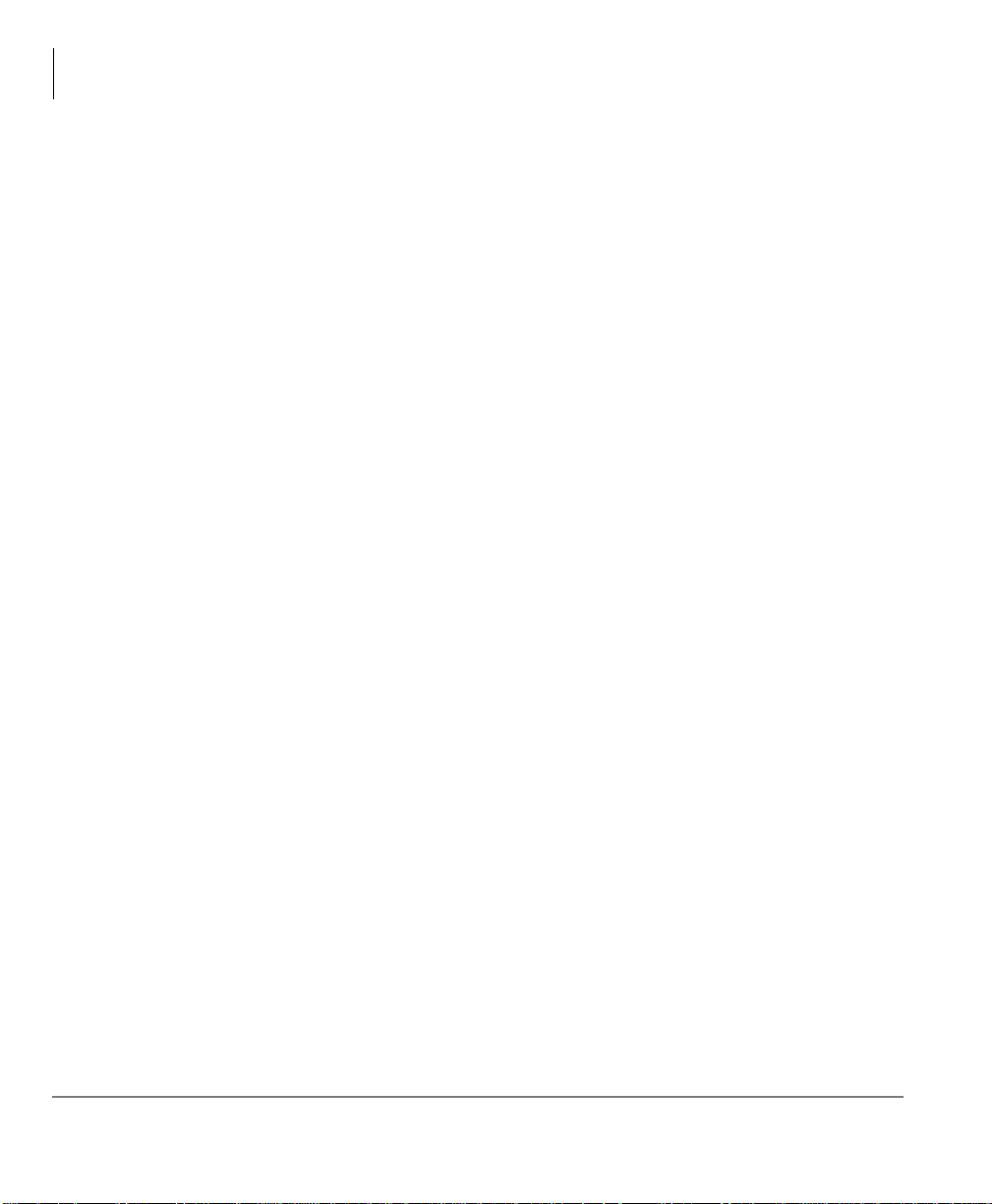
Contents
Appendix C –Automatic Speech Recognition
Appendix C – Automatic Speech Recognition
Reach Destination .....................................................................................................104
Access Your Mailbox ...............................................................................................104
Send a Message ........................................................................................................105
Appendix D – Unified Messaging (UM) with Stratagy View
Stratagy View ...........................................................................................................108
Configuration ............................................................................................................110
Log In .......................................................................................................................112
Player Window ...................................................... .... ...............................................113
Message List .............................................................................................................115
Compose ...................................................................................................................116
Address Book ...........................................................................................................118
Advanced Utilities ....................................................................................................119
Appendix E – Unified Messaging (UM) with Outlook Integration
Stratagy ES Message Window .................................................................................122
Address Book Feature ..............................................................................................124
Update Stratagy ES Address Book Manually ....................................................124
Update Stratagy ES Address Book Automatically ............................................124
Using UM Feature ....................................................................................................125
Voice Mail Options ..................................................................................................128
Play Voice Message ...........................................................................................128
Reply to Voice Message ....................................................... .............................129
Forward Voice Message ....................................................................................130
Send Voice Message ..........................................................................................131
View Fax ..................................................................................................................131
Appendix F – Unified Messaging with IP Integration
Configure Windows for Stratagy ES Codec .............................................................134
Check Codec is Installed on PC .........................................................................134
Configure Windows ..........................................................................................135
Record Stratagy ES Voice Messages (using Windows Sound Recorder) ................136
Send .WAV File as Voice Message .........................................................................137
iv Stratagy ES User Guide 07/09
Page 11
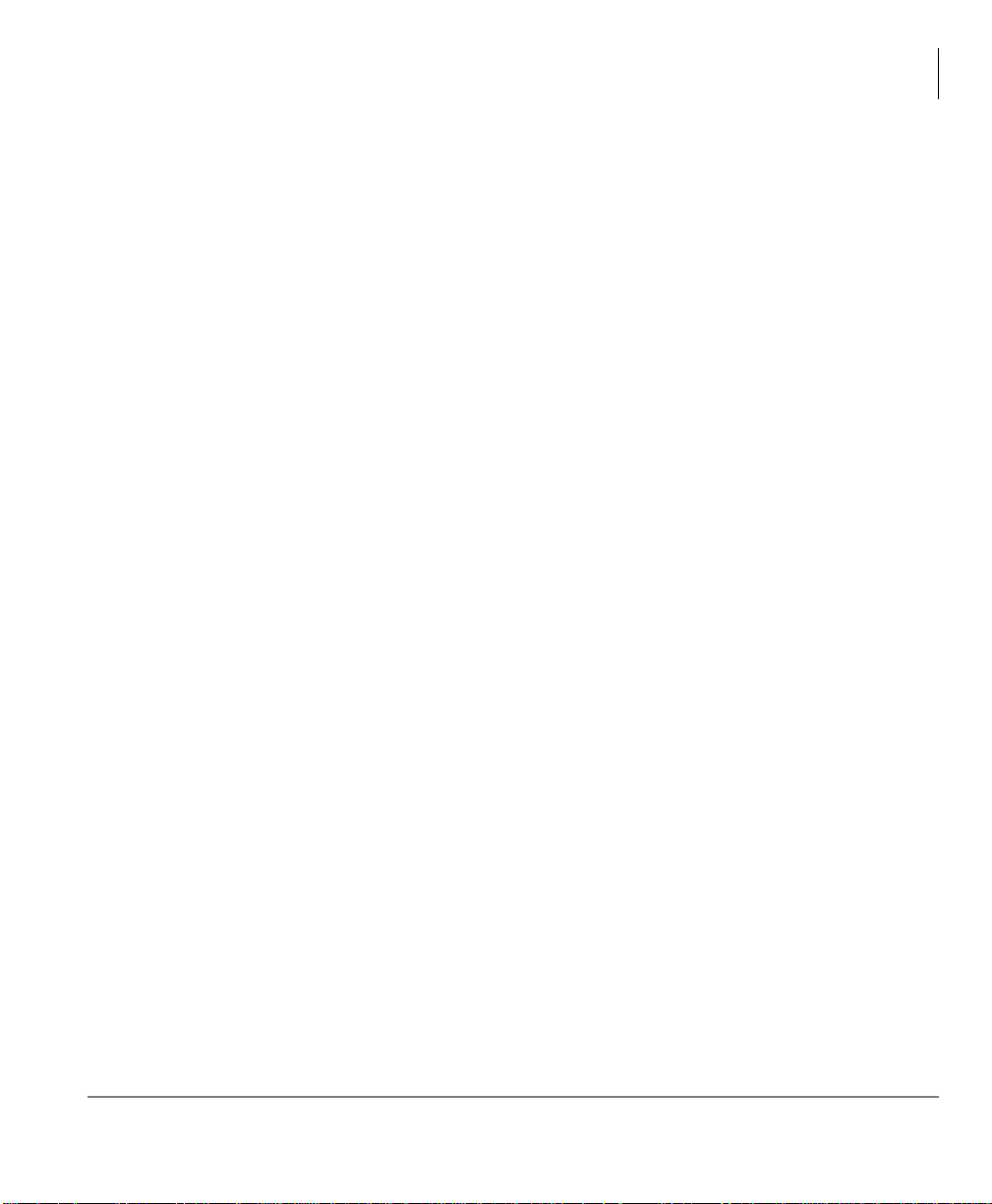
Contents
Appendix G –Remote User Password Administration for TTS
Appendix G – Remote User Password Administration for TTS
Set Remote User Password ......................................................................................140
Glossary ......................................................................................................................141
Index..............................................................................................................................145
Stratagy ES User Guide 07/09 v
Page 12
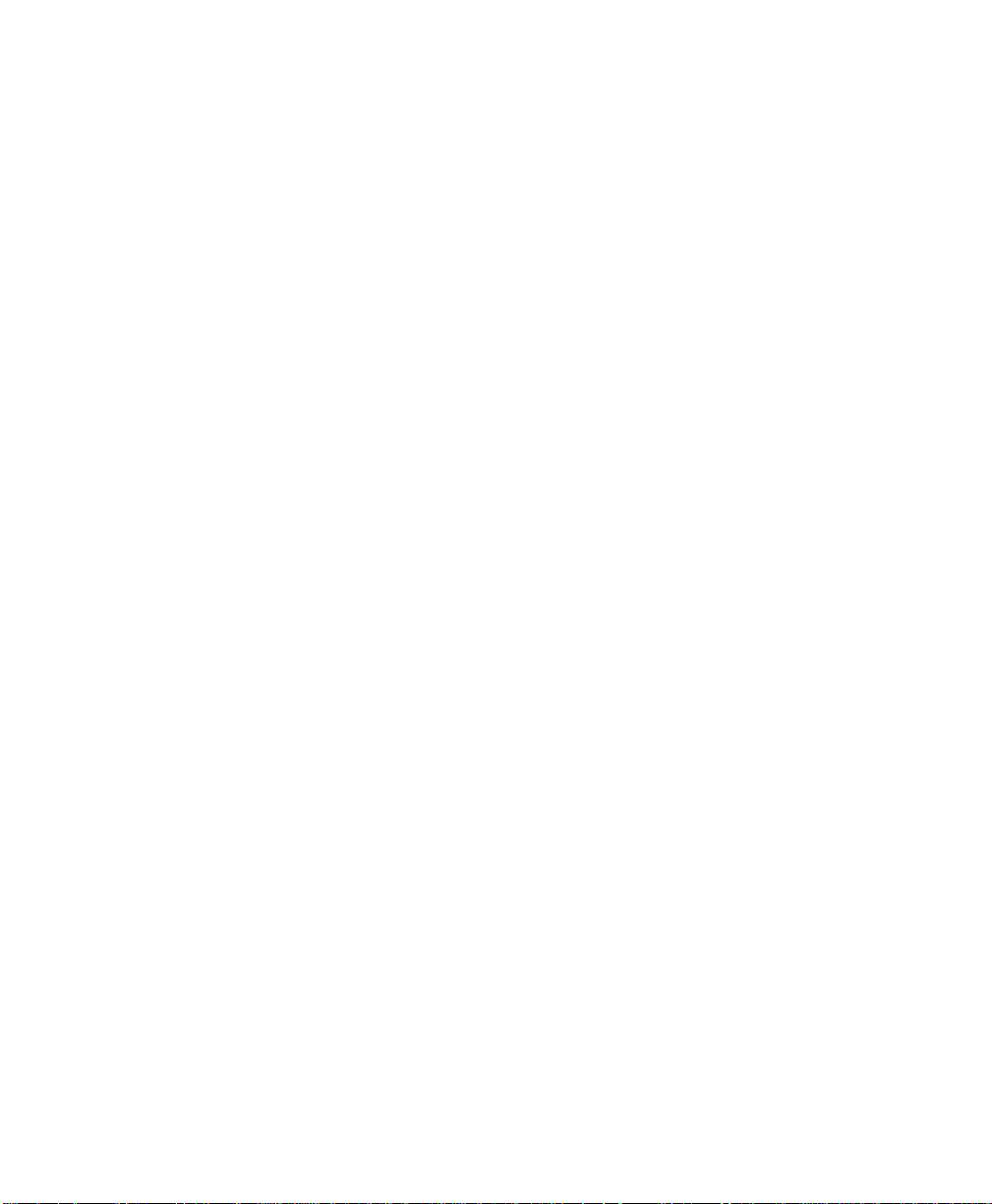
This page is intentionally left blank.
Page 13
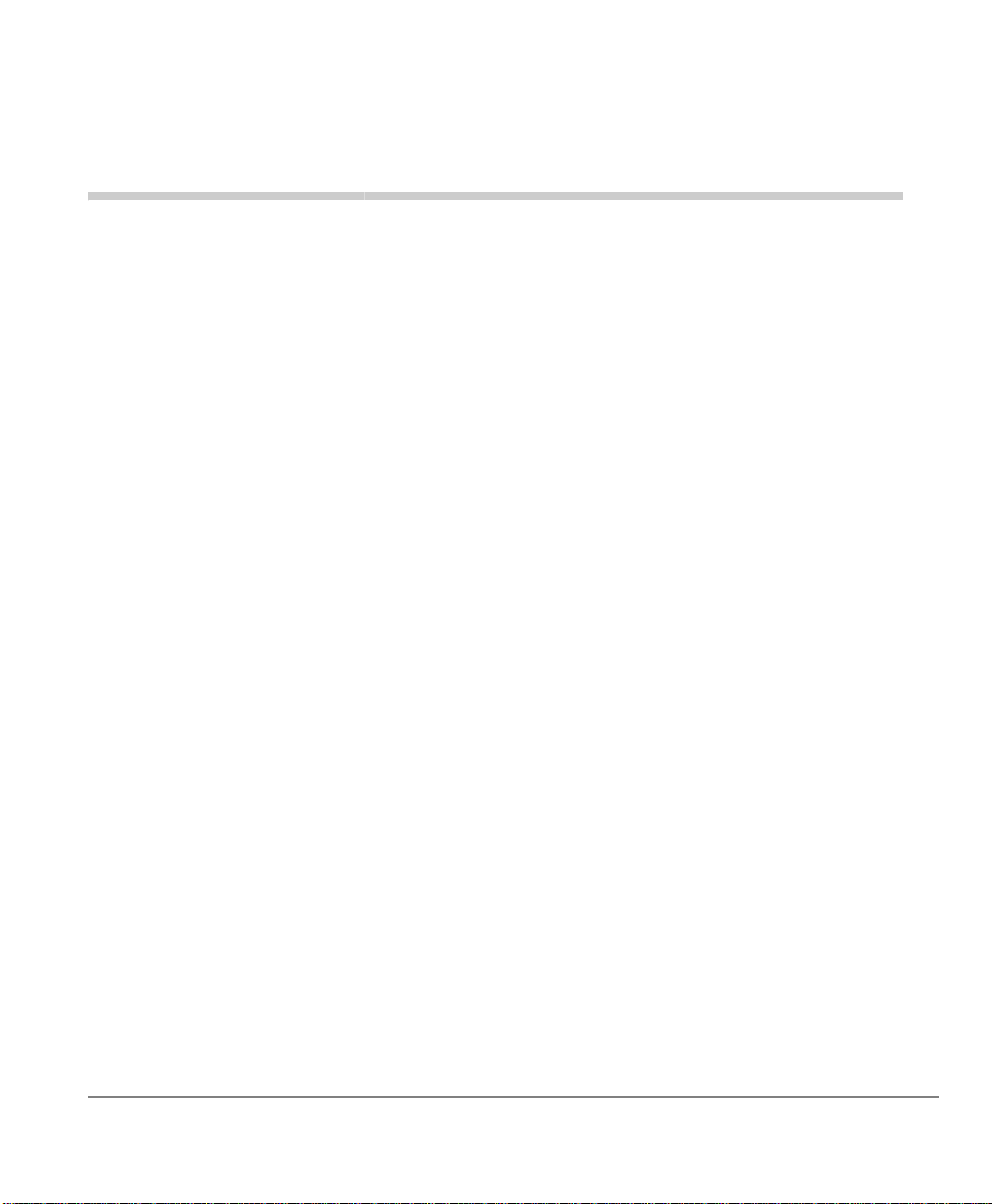
Introduction
This guide describes the voice messaging capabilities and procedures for the
Stratagy ES software running on Stratagy iES16, ES48, ES96R2, Media Applications
Server (MAS) and MicroMAS voice processing systems.
Organization
This guide is divided as follows:
• Chapter 1 – The Grand Tour is an overview of the Stratagy ES system. Topics
covered are: features to personalize your mailbox; an explanation of message
folders, greetings, types and destinations; special delivery options; and available
user options and prompts.
• Chapter 2 – Getting Started provides instructions on those features you need when
accessing Stratagy ES for the first time, including changing your security code and
recording your name.
• Chapter 3 – Play Messages contains step-by-step instructions on playing
messages.
• Chapter 4 – Send Messages details how to send, forward, and reply to a message.
• Chapter 5 – Manage Mailbox provides step-by-step instructions on recording
greetings, using destination (distribution) lists, and activating options such as Do
Not Disturb and Call Screening.
• Appendix A – Using Stratagy ES with a Strata CIX outlines Call Forward,
Message Waiting, CIX Proprietary Integration (i.e., Soft Key Control of Voice Mail
and Call Record features), and the Direct Transfer to Voice Mail and Voice Mail
Conferencing features.
• Appendix B – Fax Printer Driver provides step-by-step instructions on
configuring and using the fax printer driver.
Stratagy ES User Guide 07/09 vii
Page 14
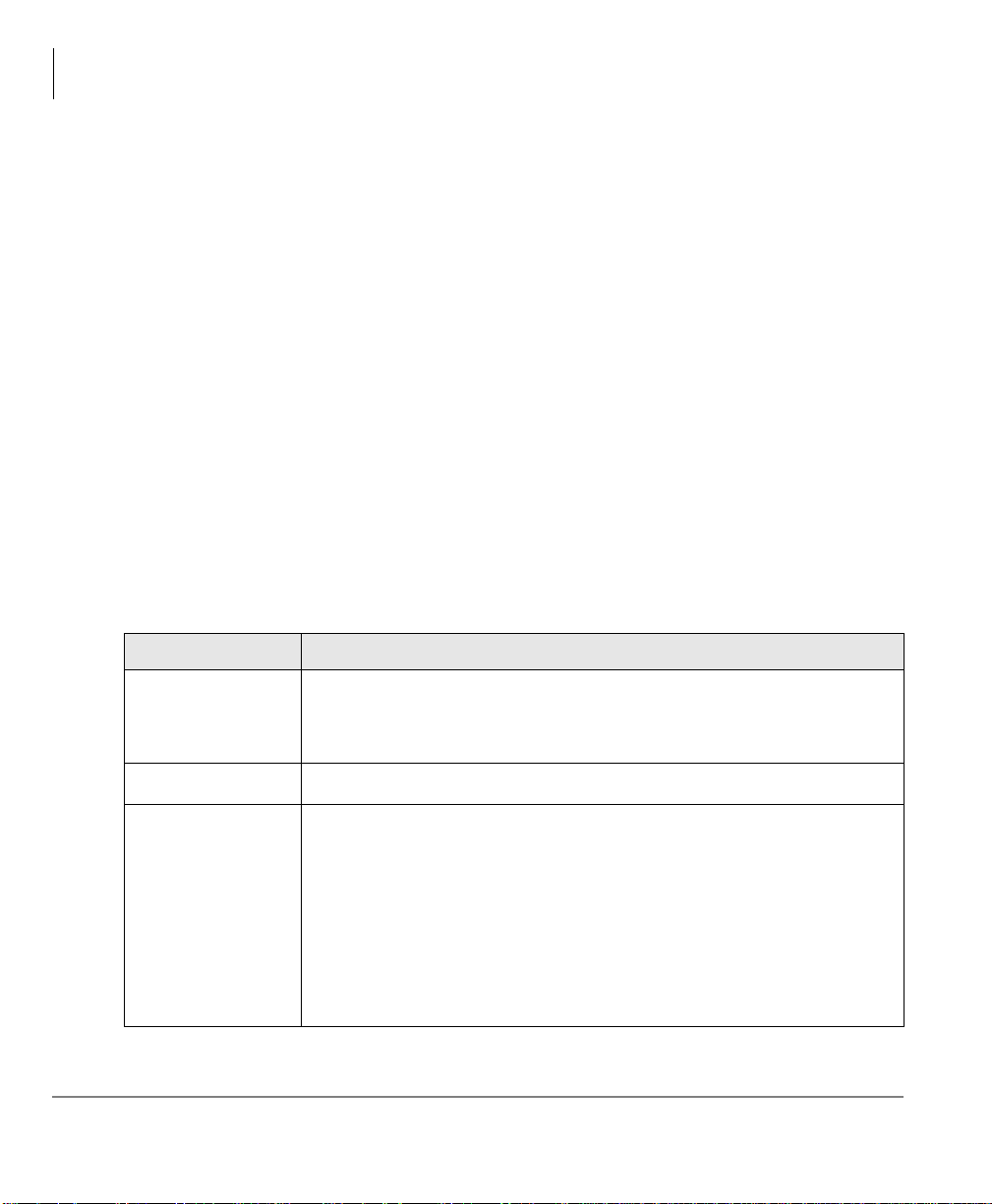
Introduction
Conventions
• Appendix C – Automatic Speech Recognition contains step-by-step instructions
on using the optional speech recognition feature.
• Appendix D – Unified Messaging with Stratagy View contains instructions on
configuring and using Stratagy View application.
• Appendix E – Unified Messaging with Outlook Integration contains step-by-
step instructions on using the optional Unified Messaging feature.
• Appendix F – Unified Messaging with IP Integration contains instructions on
recording and sending a .wav file using Windows® Sound Recorder.
• Appendix G – Remote User Password Administration for TTS provides
instructions on how to update the Stratagy ES software with your e-mail log on
password so that the system can read your e-mail messages via Text-to-Speech
(TTS).
• Glossary defines frequently used Stratagy ES voice processing system features and
functions.
• Index
Conventions
Conventions Description
Elaborates specific items or references other information. Within
Note
some tables, general notes apply to the entire table and numbered
notes apply to specific items.
Important!
Extension Number Press to answer a call to the Extension Number. Each station can have
Calls attention to important instructions or information.
multiple extension buttons. Incoming calls ring the extension button(s)
from the top down. For example, station 10's extensions ring 10-1 first,
then 10-2, 10-3, and 10-4. A station is considered busy when all
extensions are being used.
Note The naming convention for DKT assignments within Toshiba is
Directory Numbers. For clarity and ease of understanding, the terms
Extension Number and Phantom Extension Number will be used in
this document in lieu of PDN and PhDN.
viii Stratagy ES User Guide 07/09
Page 15
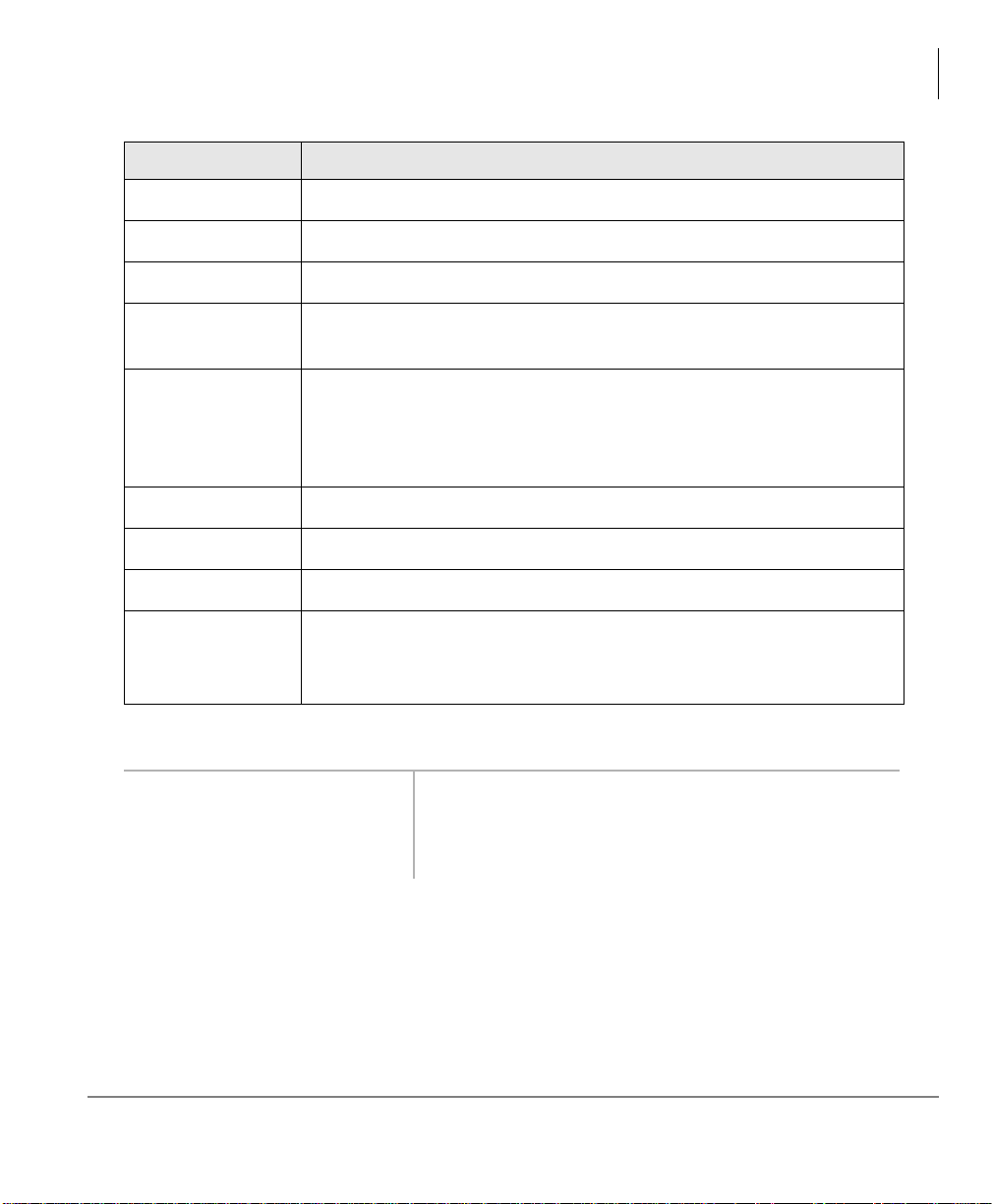
Conventions Description
Introduction
Conventions
Arial bold
Represents telephone buttons.
Courier Shows a computer keyboard entry or screen display.
“Type” Indicates entry of a string of text.
“Press”
Indicates entry of a single key . For example: Type prog then press
Enter.
Shows a multiple PC keyboard or phone button entry. Entries
Plus (+)
without spaces between them show a simultaneous entry. Example:
Esc+Enter. Entries with spaces between them show a sequential
entry . Example:
# + 5.
Tilde (~) Means “through.” Example: 350~640 Hz frequency range.
Denotes a procedure.
Denotes the step in a one-step procedure.
Grey words within the printed text denote cross-references. In the
See Figure 10
electronic version of this document (Library CD-ROM), crossreferences appear in blue hypertext.
Action/Response Table
Actions you perform appear in
this column. They can consist
of either a single step or a
The immediate response to the action performed
appears in this column. Additional notes and
comments are also included.
series of numbered steps.
Stratagy ES User Guide 07/09 ix
Page 16
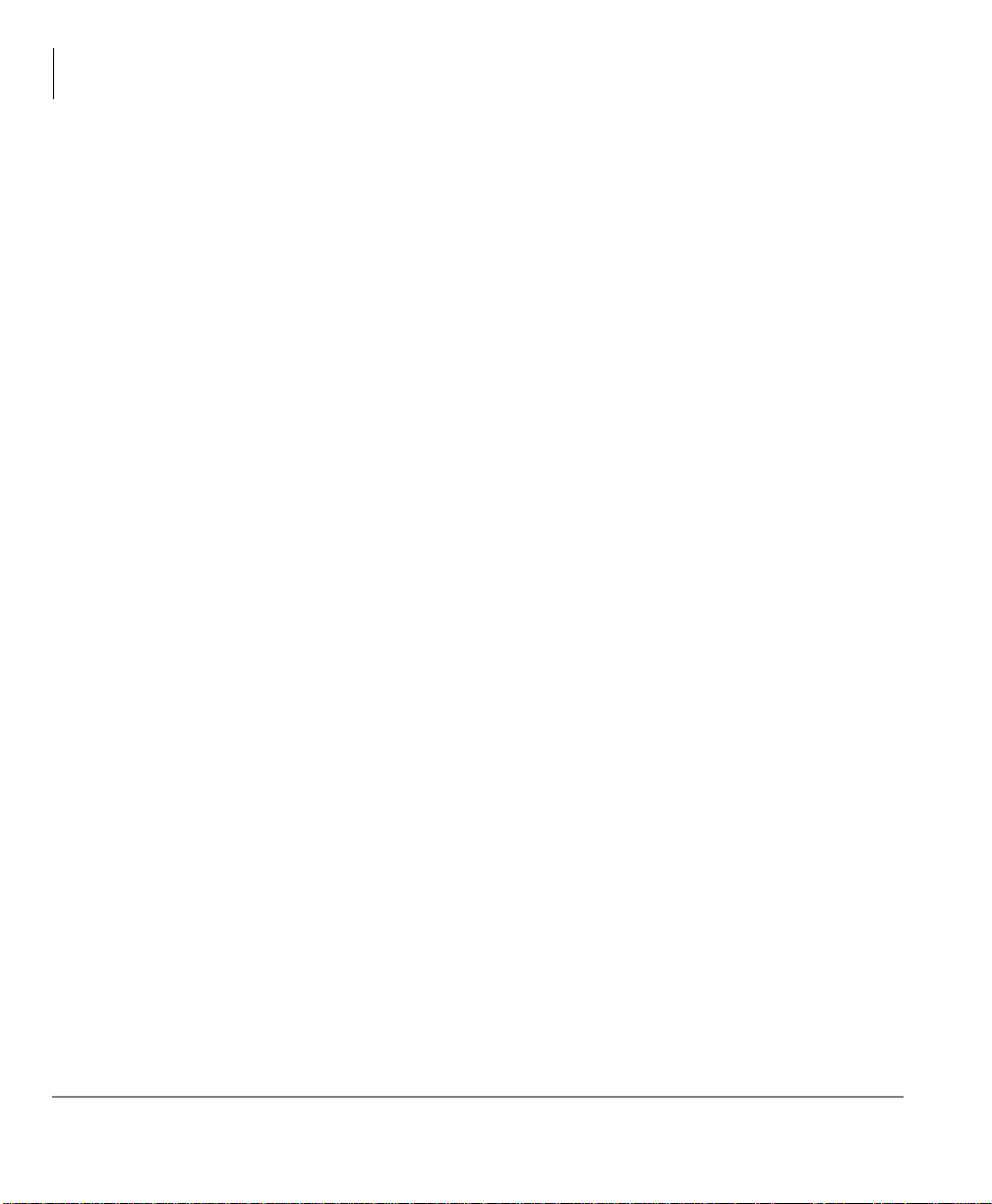
Introduction
Related Documents/Media
Related Documents/Media
Note Some documents listed here may appear in different versions on the CD-ROM
or in print. To find the most current version, check the version/date in the
Publication Information on the back of the document’s title page.
Important! Read this User Guide first, then use it with the Quick Reference Guide.
• Strata CIX Voice Processing General Description
• Stratagy Enterprise Server (ES) Installation & Maintenance Manual
• Stratagy Enterprise Server System Administrator Guide
• Stratagy Enterprise Server Quick Reference Guide
x Stratagy ES User Guide 07/09
Page 17
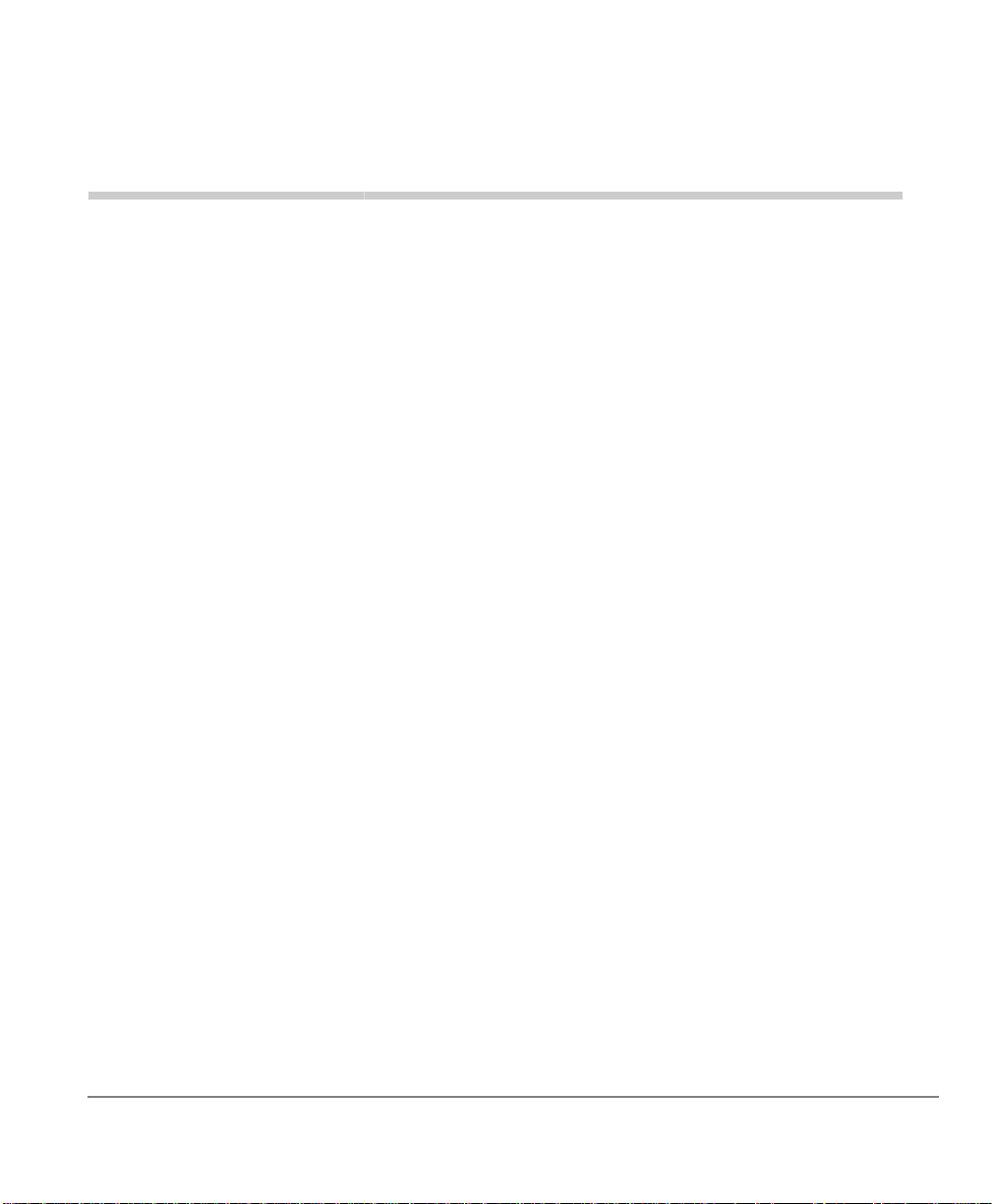
The Grand Tour 1
This chapter provides an overview of the system and covers the following general
topics:
• Features to personalize your mailbox
• Message folders
• Message types
• Greetings
• Special delivery options
• Message destinations
• User options
• User prompts
• User Tutorial (New User)
Stratagy ES User Guide 07/09 1
Page 18
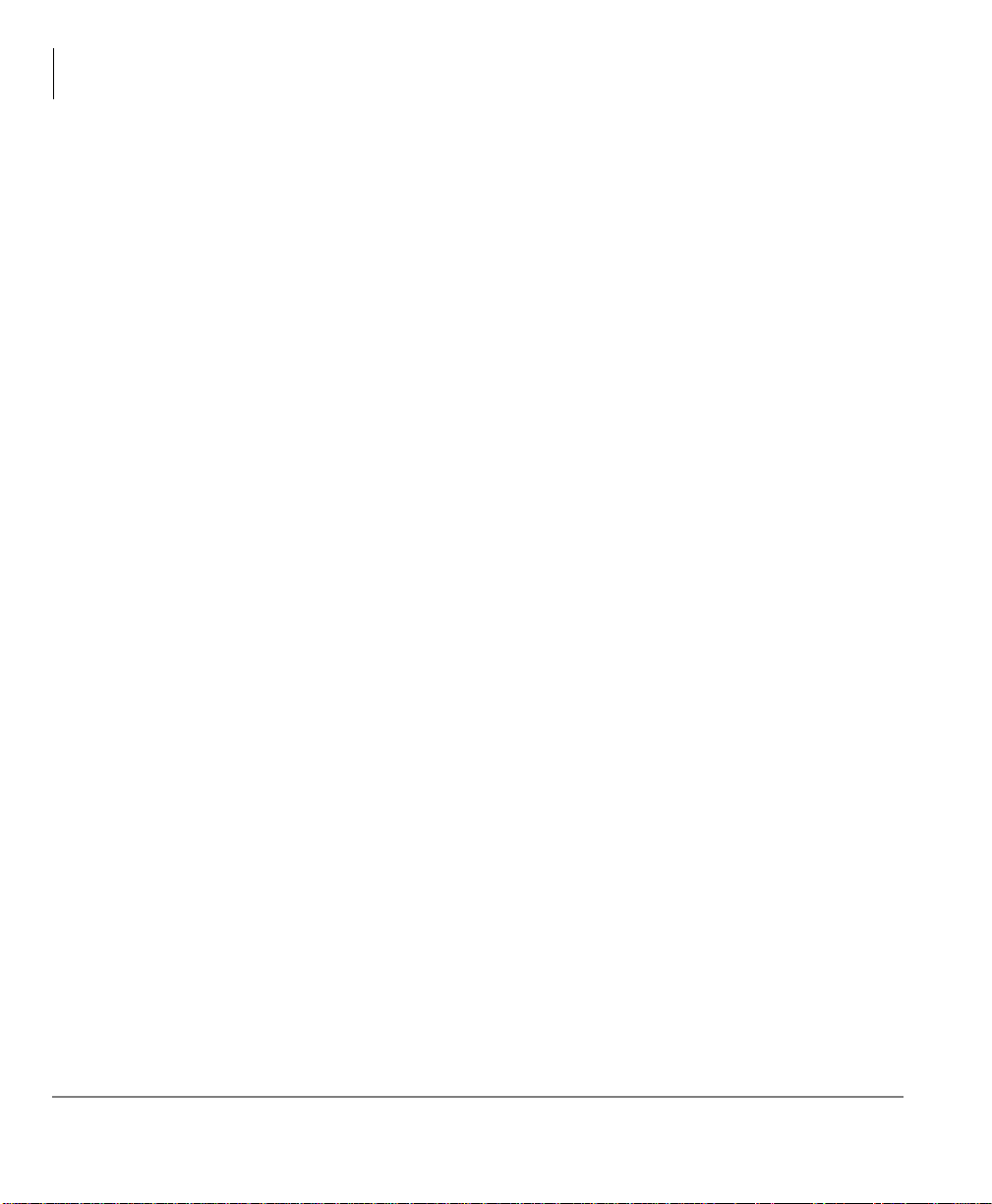
The Grand Tour
Overview
Overview
Stratagy ES manages multiple voice processing functions simultaneously 24-hours-aday, seven-days-a-week. Your mailbox is always available for callers to leave private
voice or fax (optional feature) messages. In addition, you can update your greeting at
your convenience or send and receive messages from any touchtone telephone.
Callers control their own progress through the system. They no longer have to wait for
a person to answer the telephone. If your extension is busy or you do not answer, callers
can transfer to an operator, call another extension, or record a private, detailed message.
A representative in your company is assigned as the System Administrator for the
system. The System Administrator is responsible for system maintenance that includes
configuring your mailbox to suit your needs.
The configuration affects how and which features you can access. Whenever possible,
this guide provides information concerning feature exceptions and which features may
be configured to work differently.
You can access your mailbox from any tone-dialing telephone using your security
code. After you access Stratagy ES, you hear the number of messages you have in your
message folder(s), followed by a prompt from the Main Menu options (see Figure 1).
You can then:
• Listen to your messages
• Send or forward messages
• Reply to messages
• Manage your mailbox (e.g., change your greetings, create distribution lists, etc.)
• Listen to your e-mail messages
Note This feature is only available to users of Stratagy ES with Unified Messaging
(UM) and Text-to-Speech (TTS) capabilities. Check with your System
Administrator to find out if your system is configured for this feature.
2 Stratagy ES User Guide 07/09
Page 19
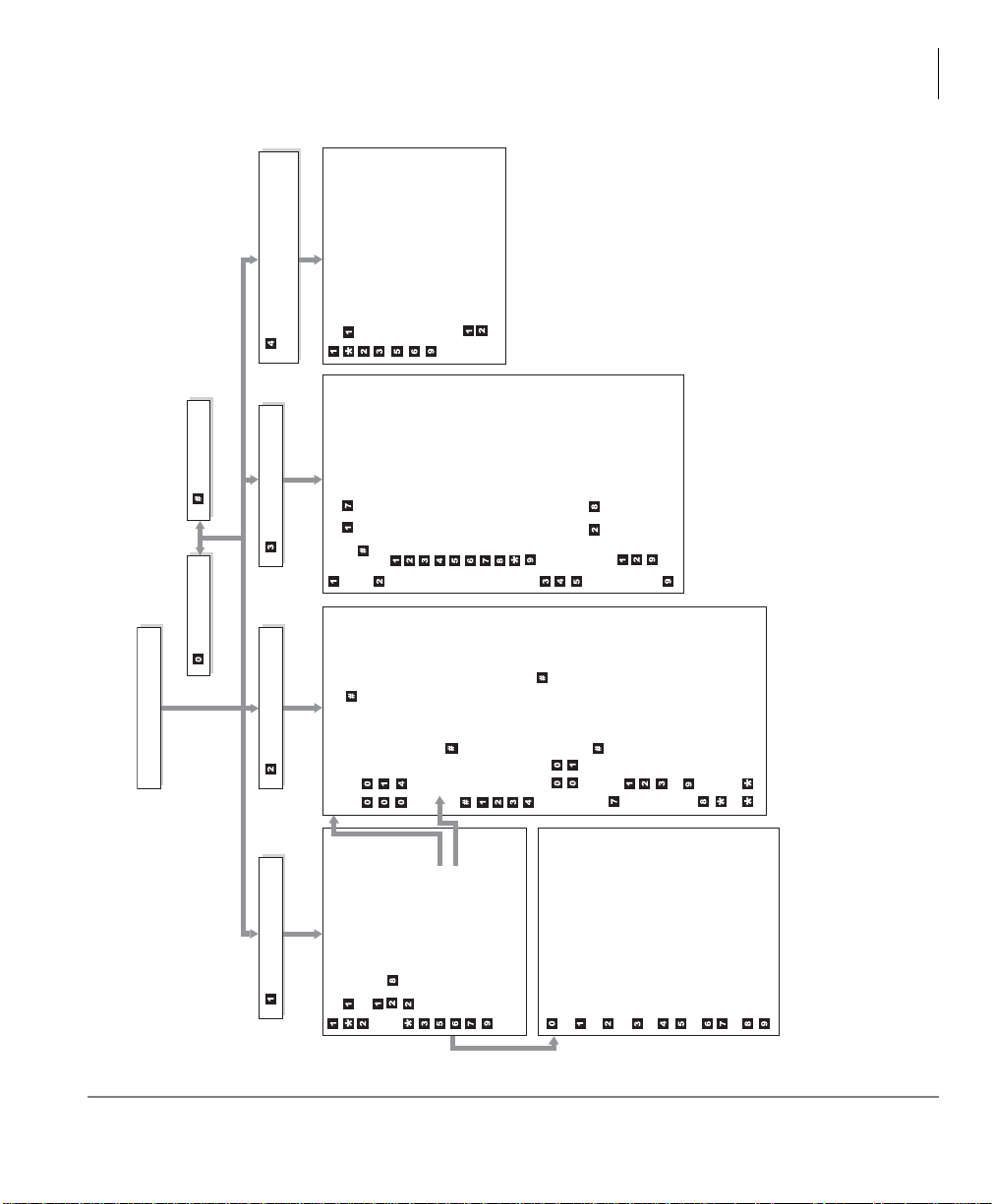
The Grand Tour
Play the next message
Replay the current message
Save the current message
Standard Save Message Folder
~ Personal Message Folder(s)
Play the Previous message
Delete the current message
Forward the current message
Reply to the current message
Special Functions
Return to Main Menu
(number of messages to be deleted
plays)
Record
Record a message, comment or reply
(Press when finished.)
Send and Return to Main Menu
Review recording
Re-record
Append recording
Select Additional Destinations
Mailbox number plus
Directory
Personal Distribution List
(1~25)
Press when finished.
Special Delivery Options
Set Urgent status (On/Off)
Set Private status (On/Off)
Set Return Receipt request
(On/Off)
Return to previous menu
Set Future Delivery
Cancel message and select new
destination
Cancel and Return to Main Menu
Enter one of the following:
Mailbox number plus
Directory plus name
Personal Distribution List (1~25)
Multiple Destinations
Change Greeting
Select ~ for a Personal Greeting
or for the System Greeting
Change User Options
Change Do Not Disturb (On/Off)
Change Call Screening (On/Off)
Change Security Code
Select Busy Greeting (toggle)
Record Busy Greeting
Record your Name
Change message Notification
Set Automatic Message Copy
Review Option Settings
Return to previous menu
Manage Personal Distribution Lists
Manage Guest Mailboxes
Manage Personal Message Folders
Select ~ for a Personal Message
Folder
Review folder name/comment
Record folder name/comment
Return to previous menu
Return to a Main Menu
5464
Listen to e-mail message
Replay the current e-mail message
Save the current e-mail message
Delete the current e-mail message
Forward the current e-mail message
Reply to the current e-mail message
Return to Main Menu
(number of e-mail messages to be
deleted plays)
Delete e-mail messages
Cancel deletion of e-mail
messages
Immediate Fax print of all fax
documents within a folder
†
Immediate Fax print of current fax
document†Send All Fax documents to fax
machine for print within a folder†Send Current Fax to fax machine for
print†Message Date and Time
Future Delivery Review
(Play, Save, Delete)
Continuous Delete
Access New/Saved message folders
(toggle)
Continuous Play
Return to previous menu
†
Optional feature
††
Requires UM and TTS
M
AIN
M
ENU
S
END
M
ESSAGES
P
LAY
M
ESSAGES
Retrieve and Listen to
E
-MAIL
M
ESSAGES
††
M
ANAGE
M
AILBOX
H
ANG
U
P
Exit
User Mode
Figure 1 Stratagy ES Main Menu
Overview
Stratagy ES User Guide 07/09 3
Page 20
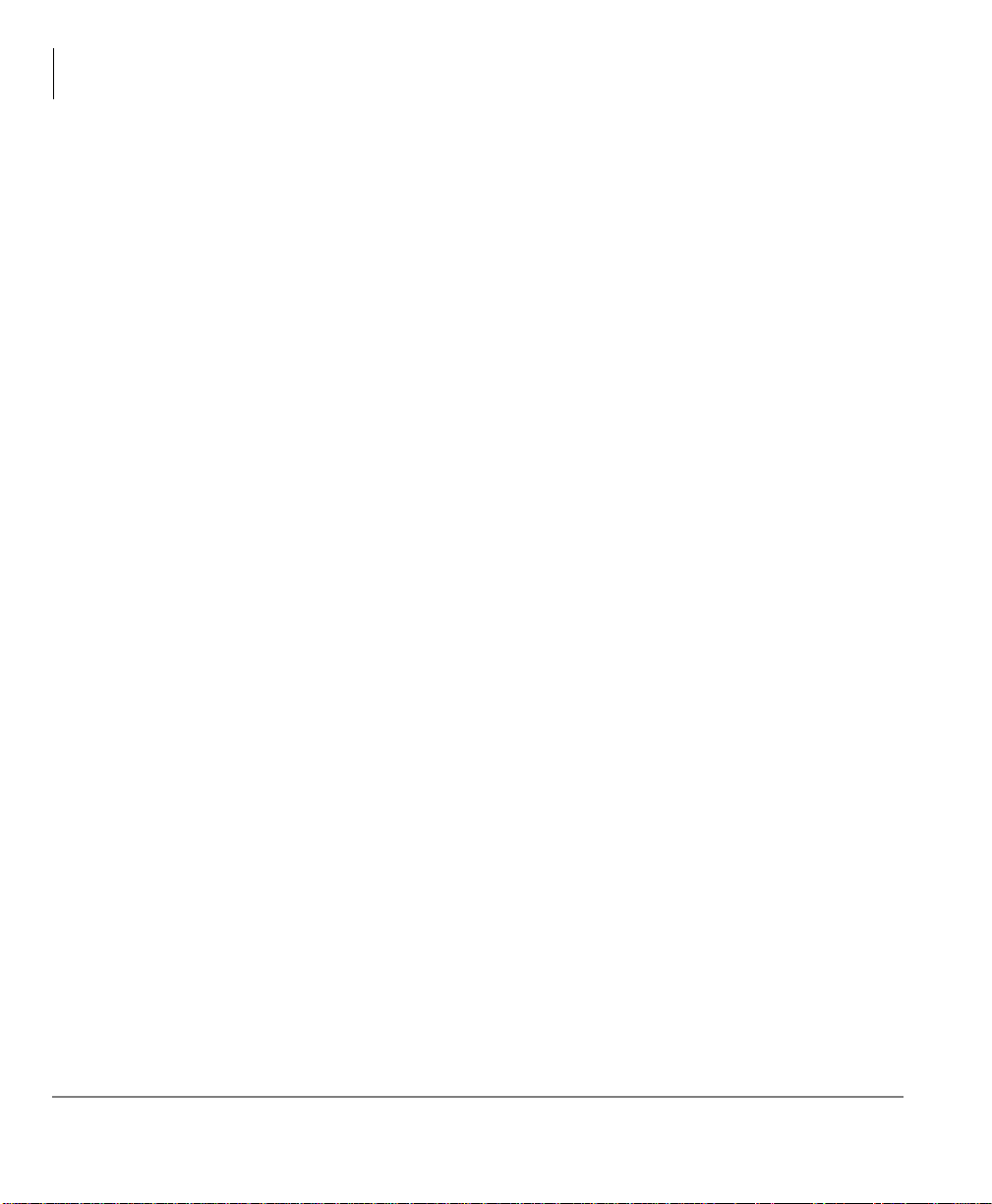
The Grand Tour
Features to Personalize Your Mailbox
Features to Personalize Your Mailbox
The Stratagy ES Voice Processing System offers a variety of features to personalize
your mailbox. The following are a few of those features:
• Mailbox Security Code – Your mailbox has a security code. The code must be
entered by you in order to “log into” your mailbox, giving you access to your
messages, settings, greetings, etc. (see “Change Your Security Code” on page 22).
• Name Recording – Your name is announced whenever the directory is accessed,
you select the system greeting, or a message is sent by another Stratagy ES user.
When you first enter your mailbox, you need to record your name (see “Record
Your Name” on page 20).
• Personal Greetings – You can record up to seven personal greetings that are played
when you are unavailable (see “Change Greeting” on page 54).
• Guest Users – You can create guest mailboxes that can be used by clients, friends,
etc. Users frequently use this feature to create guest mailboxes for clients, so that
they can easily exchange confidential information (see “Manage Guest Mailboxes”
on page 76).
• Personal Folders – You can save your messages in up to seven personal folders you
create. The folders are for only your use and you can change them whenever
necessary (see “Manage Personal Folders” on page 78).
Message Folders
Messages in the Stratagy ES are stored in message folders and play in the order
received – FIFO (First In, First Out) or LIFO (Last In, First Out).
Your mailbox has one of the following folder configurations:
• A single message folder where all messages reside.
• Dual message folders – new, saved.
• Multiple message folders where, in addition to the new and saved folders, you can
create up to seven personal folders for your messages.
Note Consult your System Administrator for your mailbox’s programming.
4 Stratagy ES User Guide 07/09
Page 21

The Grand Tour
Message Folders
Single Message Folder
Your messages reside in one message folder. When you access your mailbox,
Stratagy ES announces you have “x messages, y is (are) new, z is (are) urgent, w
fax(es).” New messages play based on the type (urgent messages play first) and order
received (FIFO/LIFO). If no new messages exist, Stratagy ES plays any saved
messages in the mailbox.
After you play the last message in the folder, Stratagy ES prompts, “End of messages.”
You can choose to return to the top of the folder, etc.
Dual Message Folders
Your messages reside in one of two folders—new or saved. When you access your
mailbox, Stratagy ES announces you have “x new, y is (are) urgent and z saved
messages, w fax(es).”
New Message Folder
New messages consist of messages that are unheard.
When you press
accesses the New Message Folder. A new message begins to play based on the type
(urgent messages play first) and order received (FIFO/LIFO). After you play the last
message in the folder, Stratagy ES prompts, “End of messages.” You can choose to
return to the top of the folder, or go to the top of the saved folder.
Your Message Waiting LED only extinguishes when all new messages have been
either deleted or saved.
Note You can enable a Message Pending feature on your mailbox. When enabled,
the system marks new messages that have been partially heard (for more than
two seconds by default) as Pending. Pending messages remain in the New
Message Folder; however, if the New Message Folder contains only Pending
Messages, your Message Waiting LED goes out. This allows you to retain
messages in the New Message Folder, yet alert you when new messages
arrive. Messages marked as Pending also submit a Return Receipt notification
to the sender of the message, if it was requested. Consult your System
Administrator for further information.
1 from the Main Menu to play messages, Stratagy ES automatically
If no new messages exist, Stratagy ES automatically accesses the Saved Message
Folder. If you are in the Saved Message Folder, you can toggle back to the New
Message Folder by pressing
Stratagy ES User Guide 07/09 5
77.
Page 22
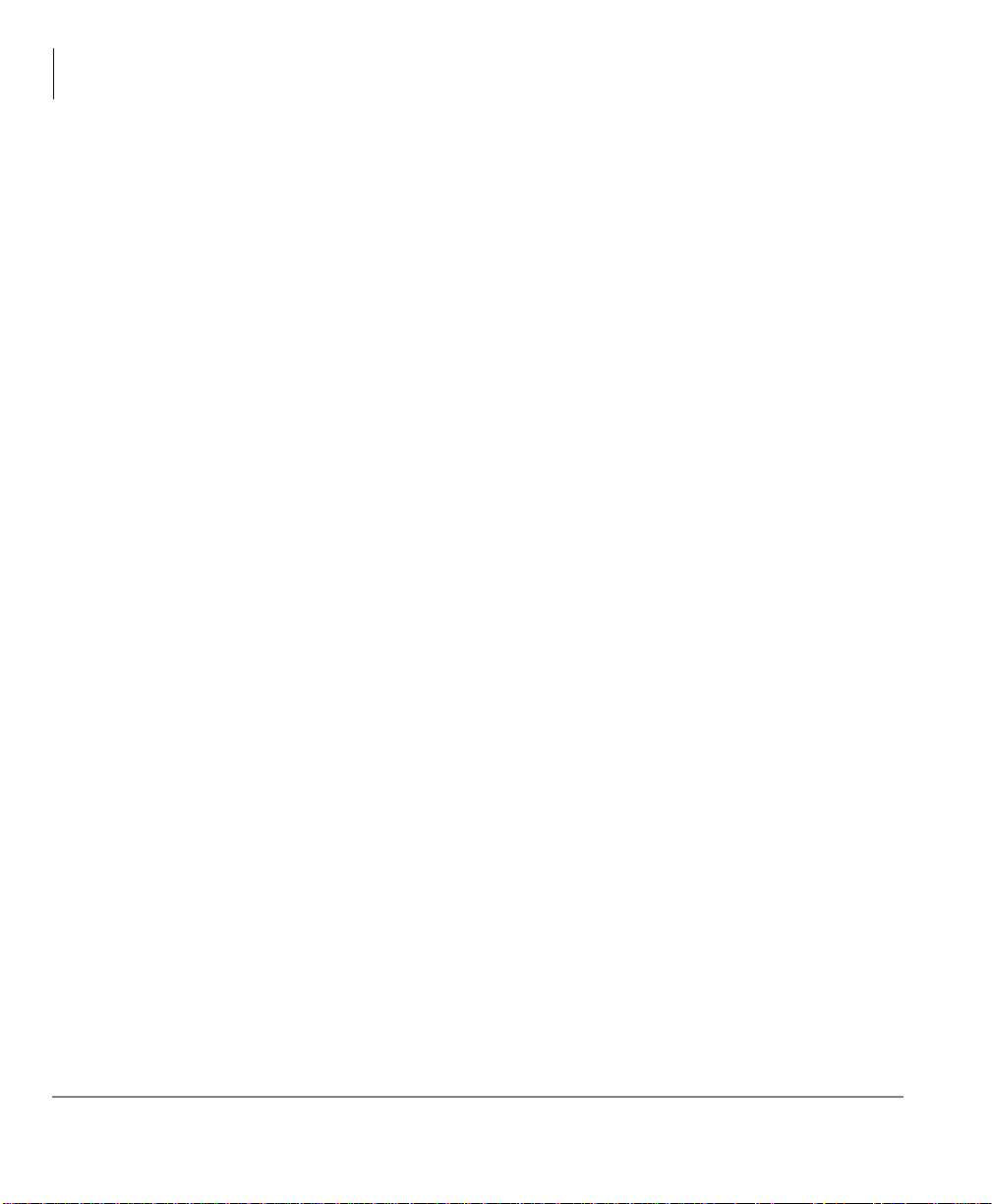
The Grand Tour
Message Folders
Saved Message Folder
Saved messages consist of messages that:
• You save by pressing 2 either during or after playing the message. Stratagy
prompts, “This message will be saved in the Saved Message Folder.”
• Stratagy ES automatically saves when you do not press 3 (delete) after playing the
message.
Messages are not moved to the Saved Message Folder until you log out of your
mailbox, enabling you to return to the new message folder and replay the message.
Access the Saved Message Folder from the Main Menu by pressing
New Message Folder by pressing 77. Stratagy ES automatically accesses the Saved
Message Folder when no new messages exist.
After you play the last message in the folder, Stratagy ES prompts, “End of messages.”
You can choose to return to the top of the folder, or go to the top of the new message
folder by pressing
77.
Multiple Message Folders
Your messages reside in up to nine folders— one new (folder 0), one saved (folder 1)
and up to seven personal folders (folders 2~8), created by you fo r the purpose of saving
your messages. The personal folders are for only your use. When you access your
mailbox, Stratagy ES announces the number of messages you have in the same manner
as the example in “Dual Message Folders” on page 5.
Message folders enable you to store saved messages topically, providing better
organization of important correspondence. You can record a comment for each folder,
such as “Messages from Toshiba America,” to assist you in locating the right folder in
which to store or retrieve a message.
Note T o create or change personal folders, see “Manage Personal Fold ers ” on page
78.
177 or from the
6 Stratagy ES User Guide 07/09
Page 23
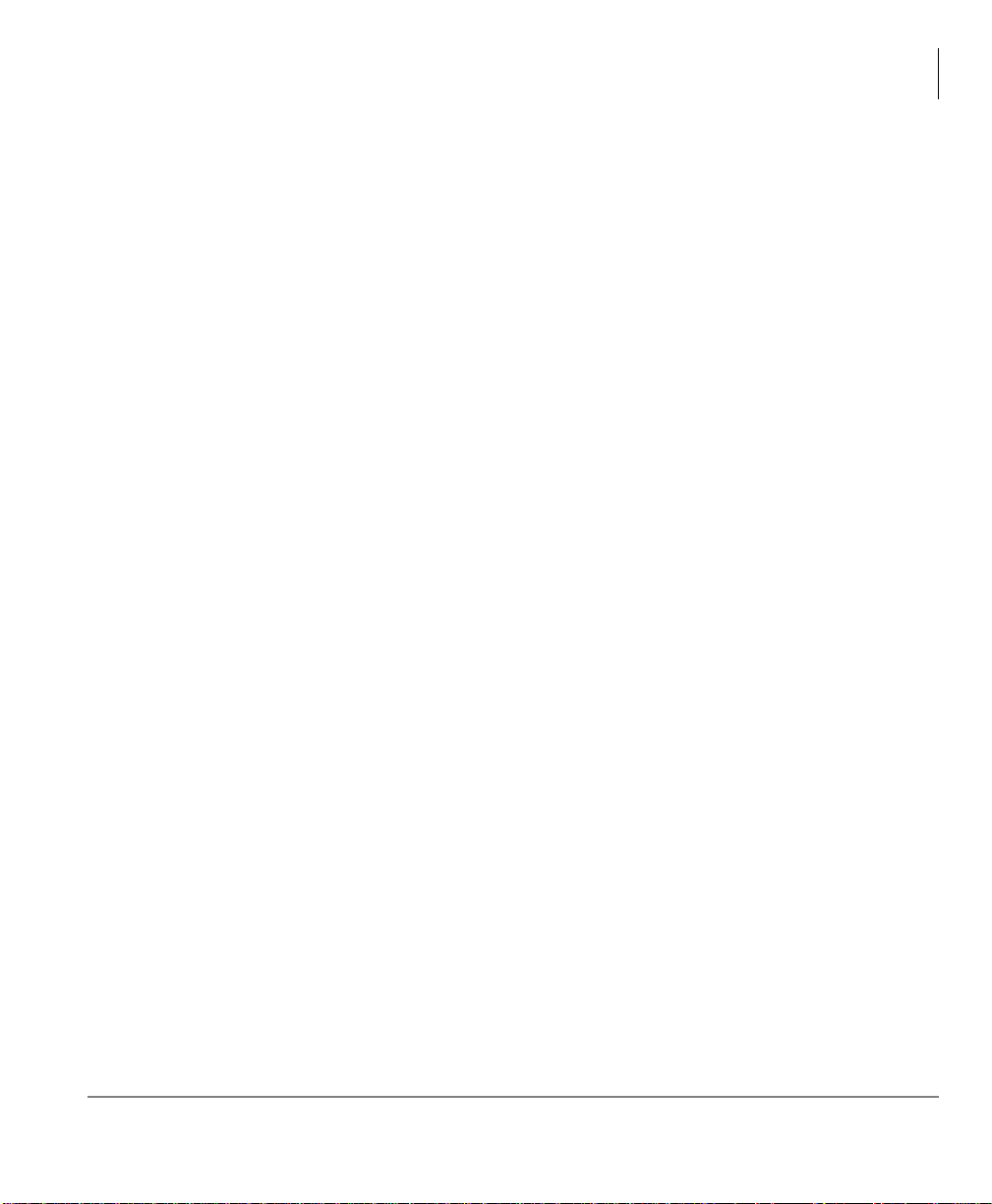
The Grand Tour
Message Folders
New Message Folder
The New Message Folder is configured identically for both the Dual Message and
Multiple Message Folder mailboxes with the following exception:
If no new messages exist in a Multiple Message Folder mailbox, Stratagy ES accesses
the Saved Message Folder (if you have not created any personal folders) or plays the
name/comment/number of all available personal folders. You are then requested to
enter the folder number.
Saved Message Folder/Personal Message Folders
Saved messages consist of messages that:
• Stratagy ES automatically saves when you do not press 3 (delete) after playing the
entire message. The message is saved in the Saved Message Folder (folder 1), the
default destination for saved messages. Stratagy ES prompts, “This message will be
saved.”
• You save by pressing 2 either during or after playing the message. Stratagy ES
checks your mailbox for Personal Message Folders.
If personal folders do not exist, Stratagy ES saves the message in the Saved
Message Folder (folder 1). Stratagy prompts, “This message will be saved.”
If Personal Message Folders do exist, Stratagy ES plays the recorded name/
comment and number of all available personal folders. You are requested to enter a
valid folder number where you want the message saved. If you know the personal
folder number you want, you can select it at anytime. You do not have to listen to
the entire list of available folders. If an invalid number is entered, Stratagy ES
automatically saves the message in folder 1.
Messages are not moved to a “save” folder until you log out of your mailbox, enabling
you to return to the new message folder and replay the message.
After you play the last message in the folder, Stratagy ES prompts, “End of messages.”
You can choose to return to the top of the folder, go to the top of another folder, etc.
Stratagy ES User Guide 07/09 7
Page 24
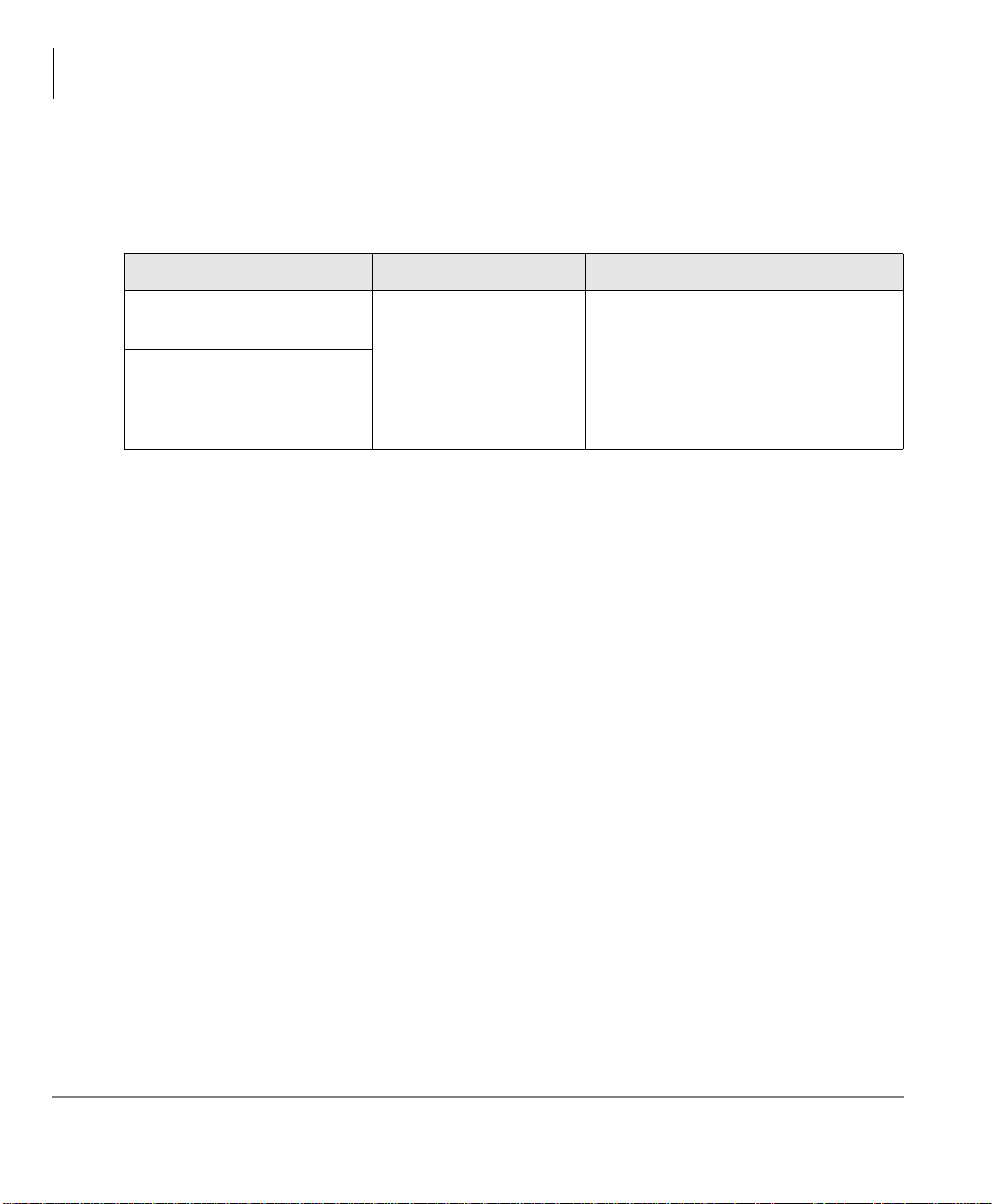
The Grand Tour
Message Types
Access Folders
When you press
77 from the New or Saved Message Folders or 177 from the Main
Menu, Stratagy ES checks your mailbox for personal folders. Depending upon whether
it finds any, Stratagy ES performs the following procedures:
Access Method No Personal Folders Personal Folders
From New or Saved
Message Folder, press 77.
From Main Menu, press
177.
Message Types
The Stratagy ES has the following special types of messages—forwarded, reply, fax,
and e-mail.
Forwarded Message
Any message sent to you can be forwarded to one or more individual destinations or a
personal or system distribution list. When forwarding a message, recording a message
(comment) is optional.
Reply Message
Goes to Saved Message
Folder.
Stratagy ES prompts you to:
Enter a personal folder number.
or press...
0 for the New Message Folder.
1 for the Saved Message Folder.
Messages from other Stratagy ES users to which you want to send an immediate
response can be sent as a reply message. When replying to a message, Stratagy ES does
not prompt you to select the destination if the original message was recorded within a
user’s mailbox. If the message was not recorded from a user’s mailbox, you can still
reply to the message but the system requests that you enter a destination mailbox
number.
When listening to a reply message, a prompt notifies the user of the name/mailbox
number of the person who sent the reply.
8 Stratagy ES User Guide 07/09
Page 25
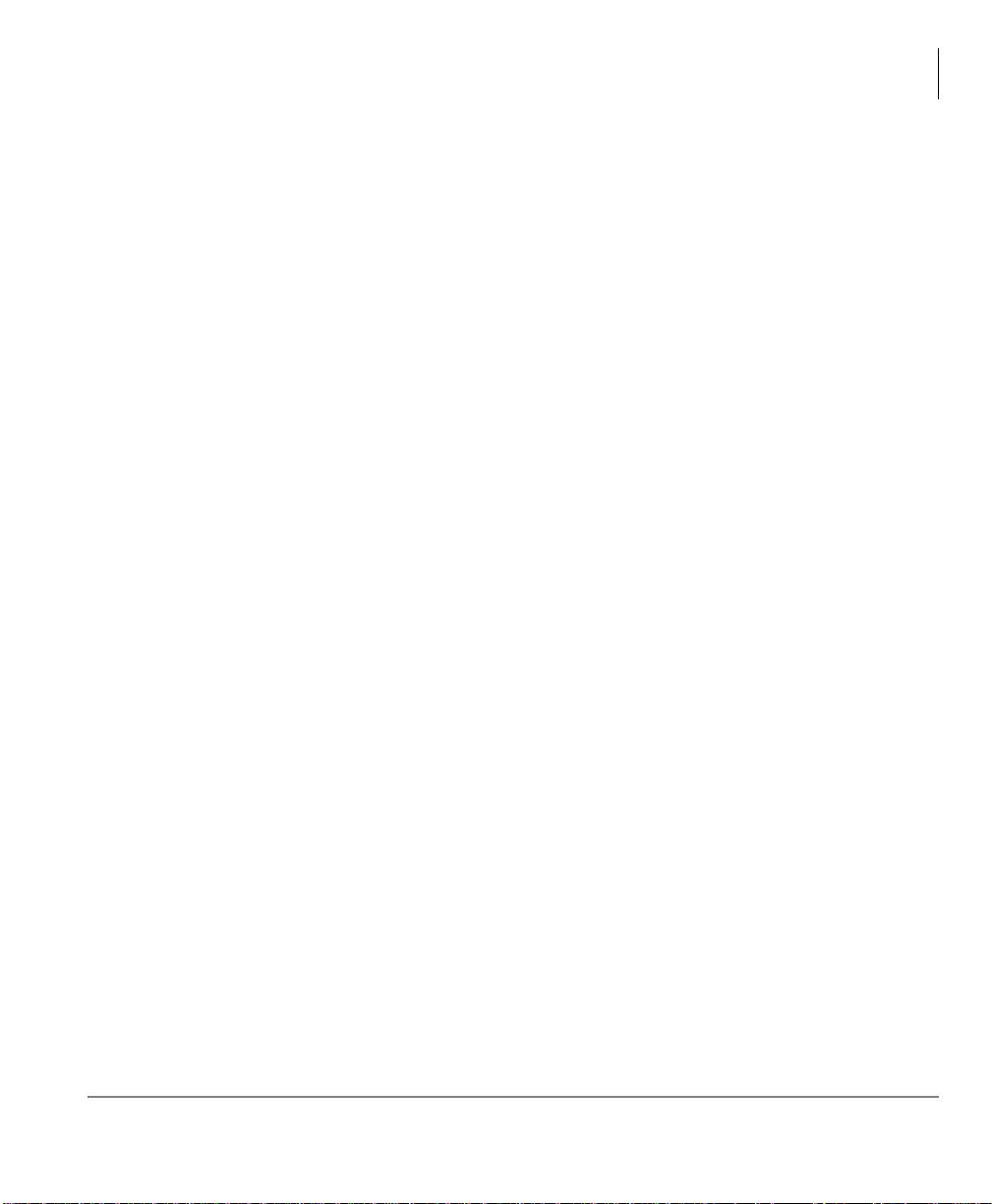
The Grand Tour
Message Types
Fax Message
Note Fax Messaging is an optional feature in the Stratagy ES. Check with your
System Administrator to find out if your system is configured for this feature.
Fax messages can be sent to your mailbox and stored or forwarded along with voice
messages. When you access your mailbox, Stratagy ES tells you the number of fax
messages that are in your mailbox. Once you access the fax message, Stratagy ES plays
the header information that includes the number of pages received. You cannot listen
to the actual fax document.
You can forward the fax to other users as you would a voice message, including
sending a voice comment with the fax to provide information about the message. You
can also print the fax. See “Special Functions” on page 29 for details.
E-mail Message
Note This feature is only available to users of Stratagy ES with Unified Messaging
(UM) and Text-to-Speech (TTS) capabilities. Check with your System
Administrator to find out if your system is configured for this feature.
You can retrieve and listen to your e-mail messages from your mailbox. Once you
access the e-mail message, Stratagy ES plays the header information that includes
sender information and time and then plays the content. Upon playing the e-mail
message you can:
• Delete it from your e-mail Inbox on your computer. E-mails that are not deleted
remain in your e-mail Inbox and are played the next time you access this function.
• Forward it to other users that have UM privileges. The destination user must have
both a Stratagy ES voice mailbox and an e-mail address that has been defined in the
destination user’s mailbox.
• Reply to a e-mail message. The Stratagy ES generates an e-mail message with your
recorded reply attached as an audio .wav file, and sent back to the originator.
Stratagy ES User Guide 07/09 9
Page 26
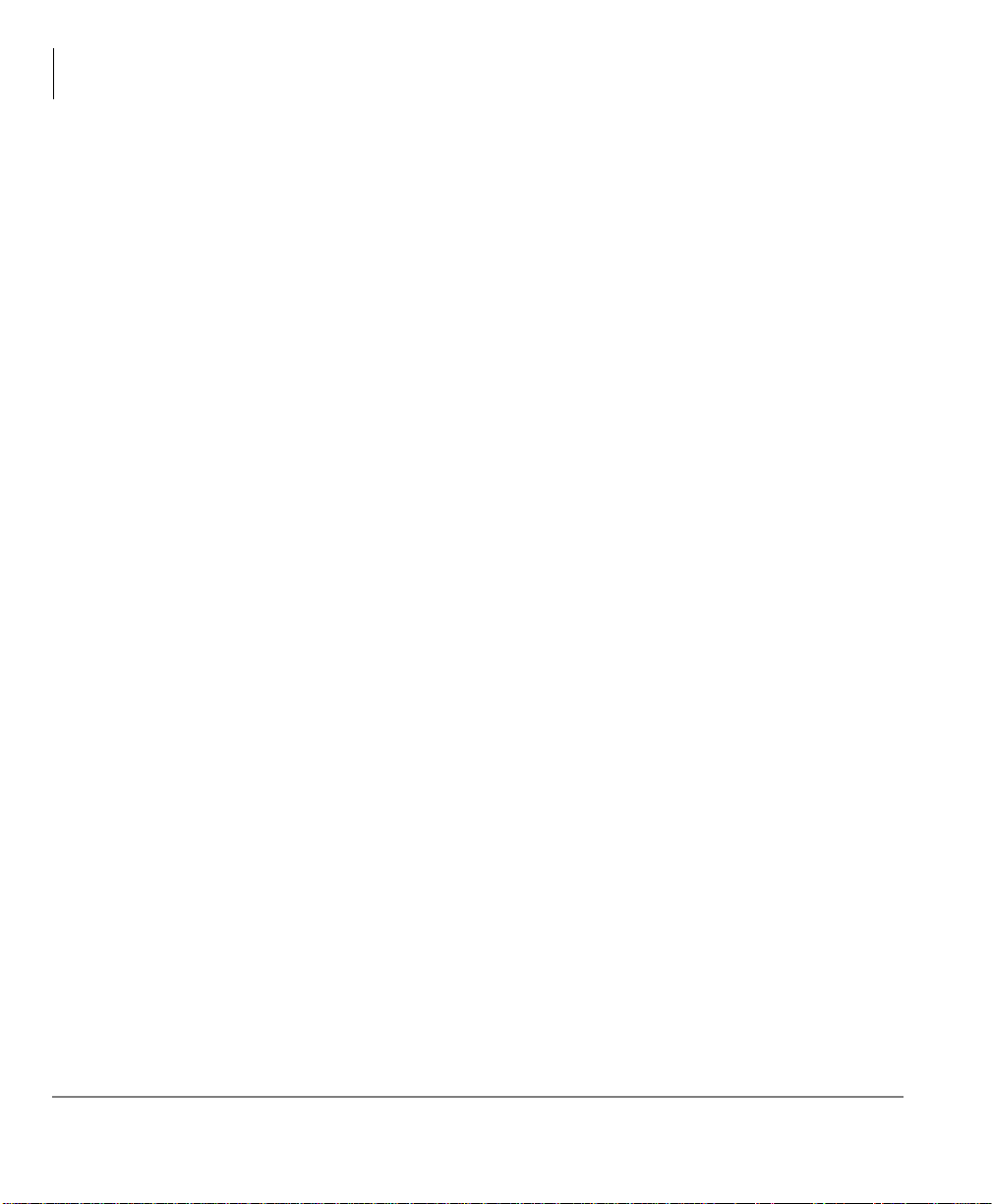
The Grand Tour
Greetings
Greetings
You can select either a personal or system greeting to play to callers when you do not
answer or when your telephone is busy.
Depending on how your system is configured, callers may hear a separate busy
greeting—the system or the custom busy greeting. See “Change User Options” on page
59 for details.
Personal
Personal greetings are greetings that you record for callers. Stratagy ES stores all
recorded greetings under the personal greeting number (1~7) for your mailbox. Using
the greeting number, you can select which greeting plays.
The System Administrator can also schedule your greetings to automatically play at
different times. If you choose, you can override the automatic schedul e using “Select a
Personal Greeting” on page 57.
System
The system greeting is a standard prerecorded greeting with all Stratagy ES systems. It
cannot be recorded over or deleted. The greeting states, “Please leave a message for
(name).” Stratagy ES adds your name from the name recording that you made (see
“Record Your Name” on page 2 0).
Busy
If your mailbox is configured for a personal busy greeting, you can record a custom
busy greeting that plays when your extension is busy. If a custom greeting is not
recorded, the default system busy greeting plays.The custom busy greeting can also be
turned On/Off using the Select Your Busy Greeting option on the Change User Options
Menu (see “Select Busy Greeting” on page 63).
Note The System Administrator must configure your mailbox for the custom busy
greeting option to be available.
10 Stratagy ES User Guide 07/09
Page 27
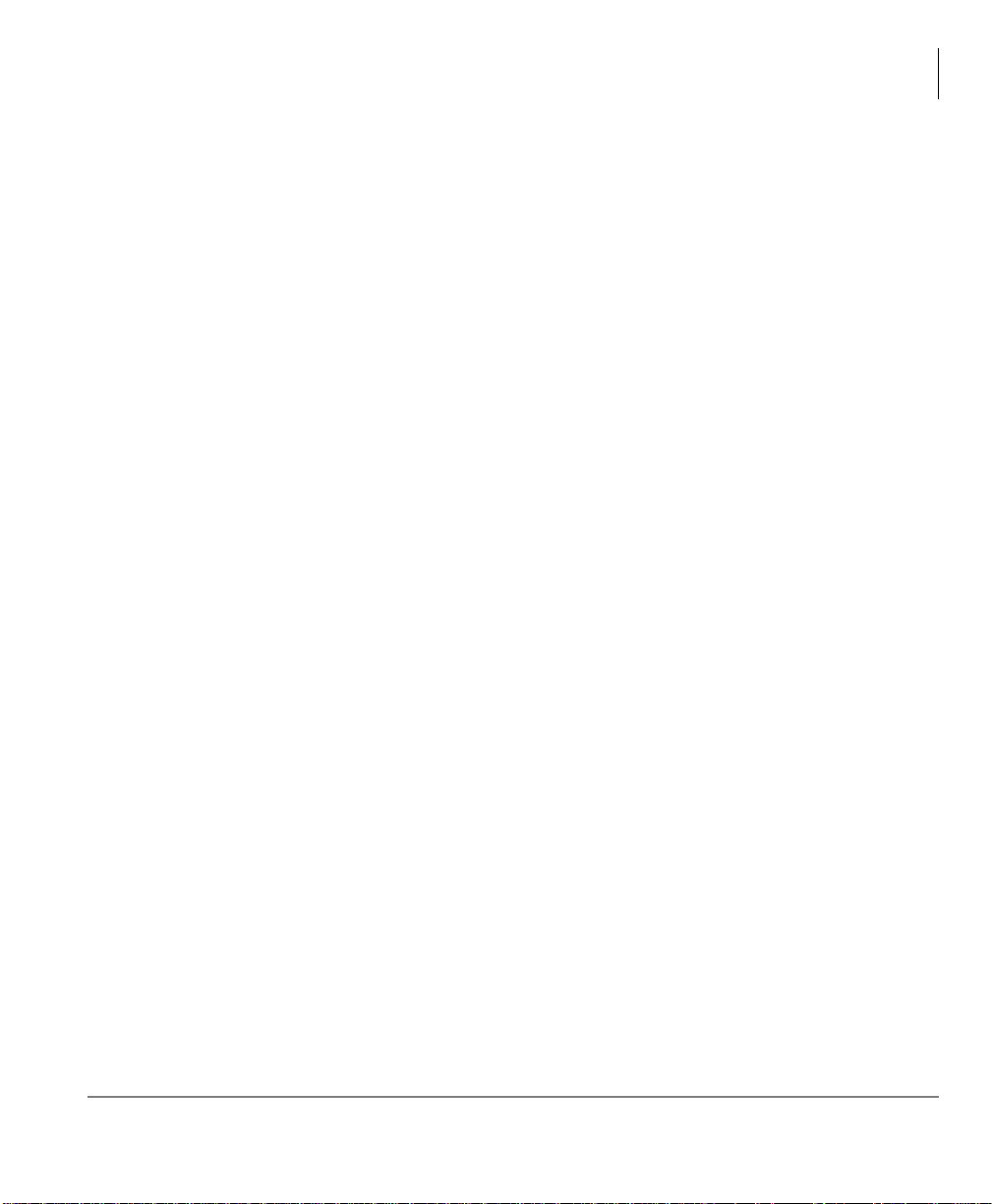
Special Delivery Options
In addition to recording and sending a new message, you can mark the message urgent,
private, or request a return receipt.
Urgent
Messages can be marked urgent by the sender and always play first in the New Message
Folder. After the message plays, the urgent status is removed.
Private
Messages can be marked private by the sender. The same options, such as saving and
deleting, apply to the private messages; however, a private message cannot be
forwarded or copied using the Automatic Message Copy feature. Once a message is
sent, the private status cannot be removed.
Return Receipt
You can mark a message for Return Receipt if you want verification that it has been
played. When a user completely plays a message marked for Return Receipt, a
notification is sent back to the sender. Stratagy ES notifies the sende r the time the
message was heard and by whom and then plays the original message as a reminder of
the message. This can be helpful if multiple messages were sent to the same destination
with Return Receipt requested.
The Grand Tour
Special Delivery Options
Future Delivery
Stratagy ES can be configured so that your message is delivered at a future specified
time and date. After marking the message for future delivery, you can review (play,
save, delete) the message at any time before it is sent (see “5 Future Delivery Review”
on page 30).
Stratagy ES User Guide 07/09 11
Page 28
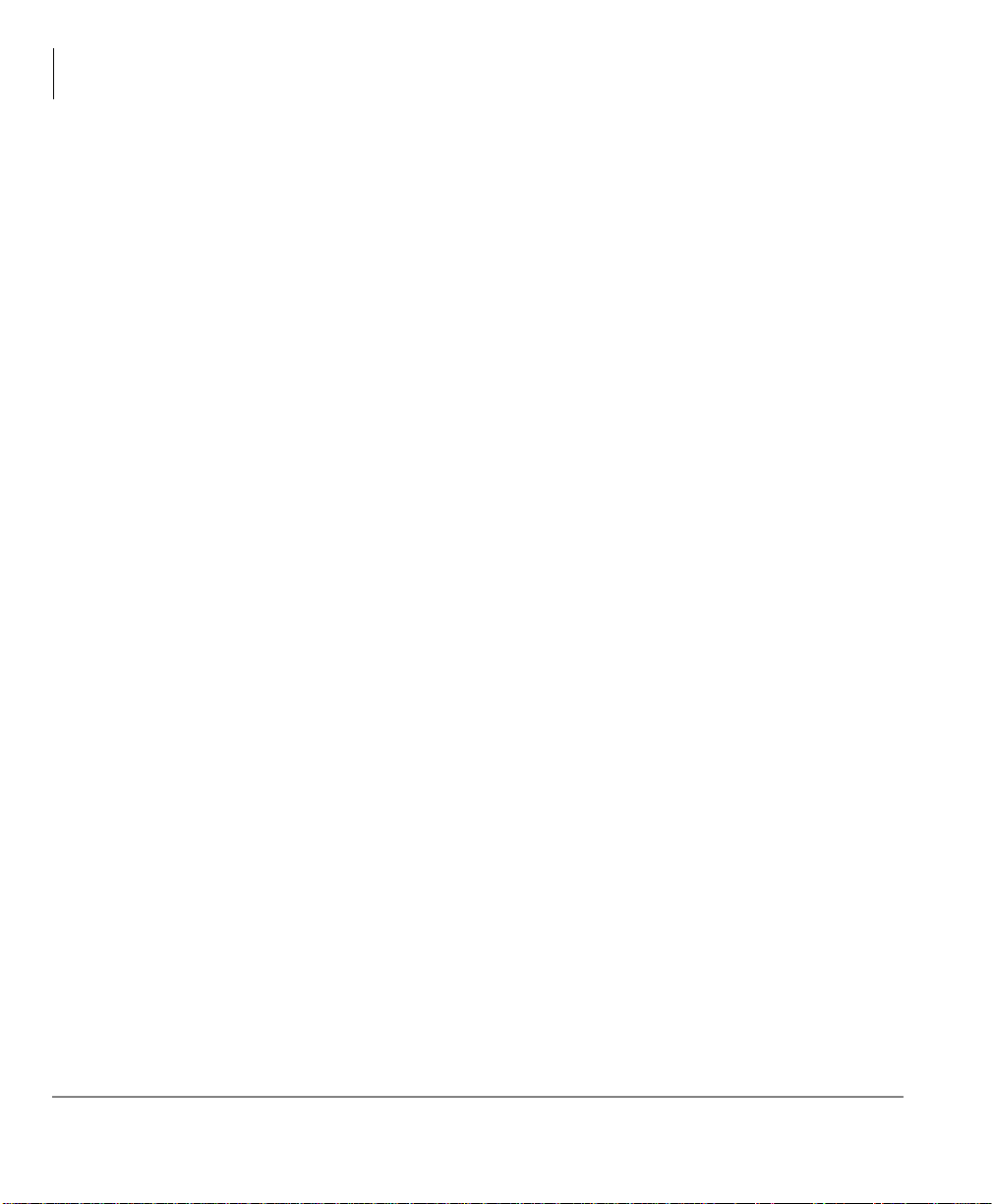
The Grand Tour
Message Destination Selections
Message Destination Selections
At the beginning of the Send Messages menu, you are asked to enter the destination
mailbox number(s).You can choose to enter a single destination (e.g., mailbox number)
or multiple destinations (e.g., mailbox number, personal lists). Using the Multiple
Destinations option enables you to address your message to all the recipients at the start
of the menu.
You can then record your message and, if desired, add additional destinations when
prompted later in the menu. Valid destinations are:
• Mailbox Number
Note If you don’t know the user’s mailbox number, you can locate the mailbox
number on Stratagy ES’s system-wide directory by pressing
• Personal distribution list
• System distribution list
• Audio Messaging Interchange Specification (AMIS) Proxy mailbox number
• AMIS Gateway number plus a remote mailbox number
Note AMIS analog networking is an optional feature and enables a Stratagy
mailbox user to send, receive and reply to relayed voice messages over any
remote voice mail system that supports the AMIS analog protocol.
00.
See “Send a Message” on page 39 for instructions on using these options.
Personal Distribution Lists
You can create up to 25 Personal Distribution Lists consisting of other system users.
You can add or delete users at any time. The lists are for only your use.
At the time you create a list, you are given the option of recording a “list comment” that
serves as the title or name for the list. The comment plays each time you use the list to
confirm that you have chosen the correct distribution list.
12 Stratagy ES User Guide 07/09
Page 29
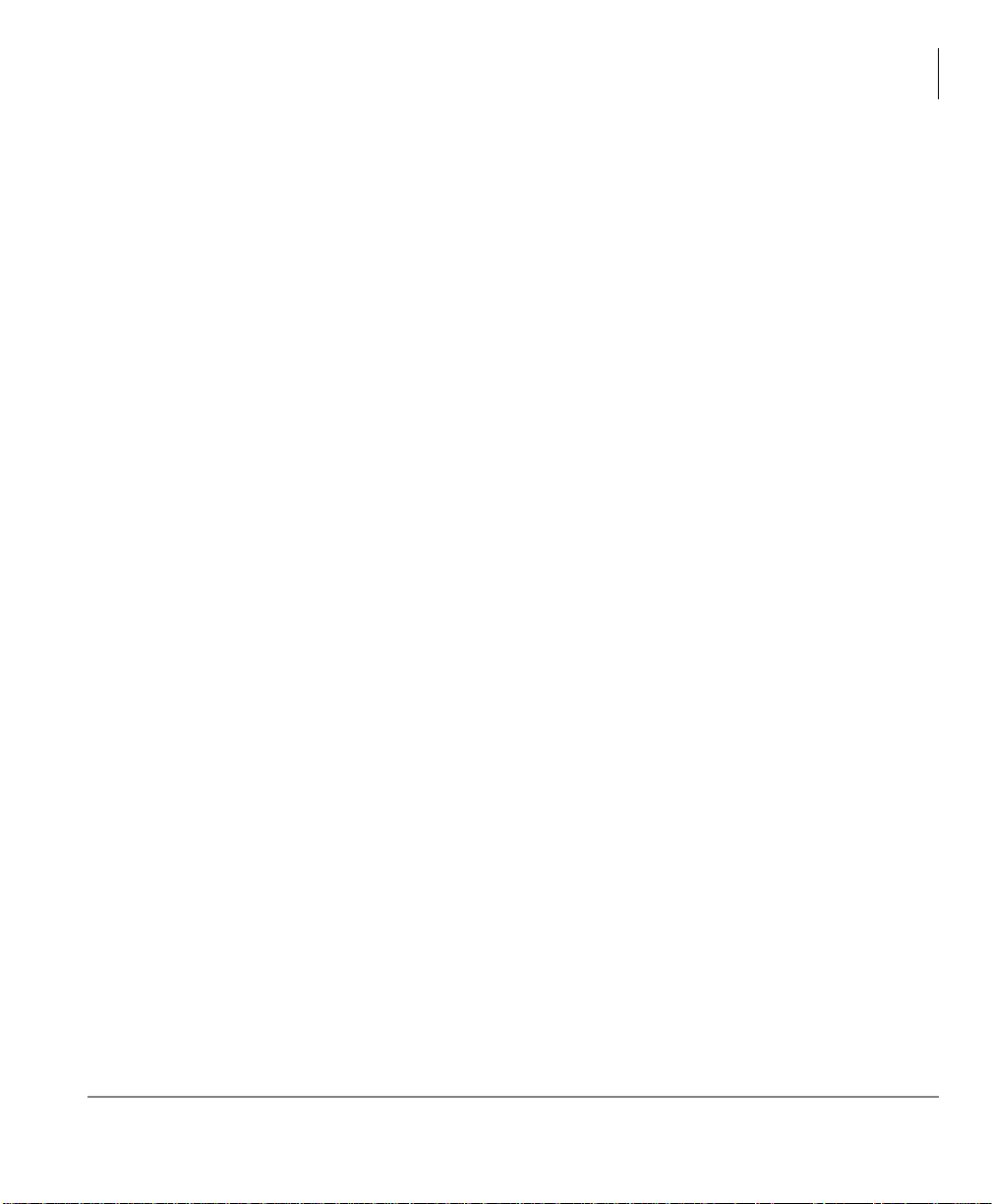
The Grand Tour
Message Destination Selections
System Distribution Lists
In addition to Personal Distribution Lists, Stratagy ES supports system-wide
distribution lists created by the System Administrator for use by everyone in your
company. You should check with your System Administrator to find out which lists are
available.
The “list comment” for the selected system list is played whenever you enter the
mailbox number to confirm that the right list has been chosen.
Important! When creating lists, you should keep in mind that Stratagy ES does not
check for duplicate users on separate lists when sending a message. For
example, if you select Personal Distribution List #1 and #3 as
destinations for your message and Mailbox Number 1001 is on both
lists, the message is sent twice to Mailbox Number 1001.
Directory
Using your telephone’s dial pad, you can enter the digits corresponding to the first few
letters of a user’s name or the first letters of a system distribution list name. Stratagy ES
plays the recorded name and mailbox number that matches the combination of entered
digits. You can then select the name or go on to the next name in the directory.
Each mailbox can be identified with up to two names. These names are entered into the
automated directory by the System Administrator and enhance the directory’s search/
find capabilities. Common choices for the names are the first and last names of the user,
last name of the user and a commonly misspelled version of the last name or in the case
of a system distribution list, two words that might appear in the list title.
Stratagy ES User Guide 07/09 13
Page 30
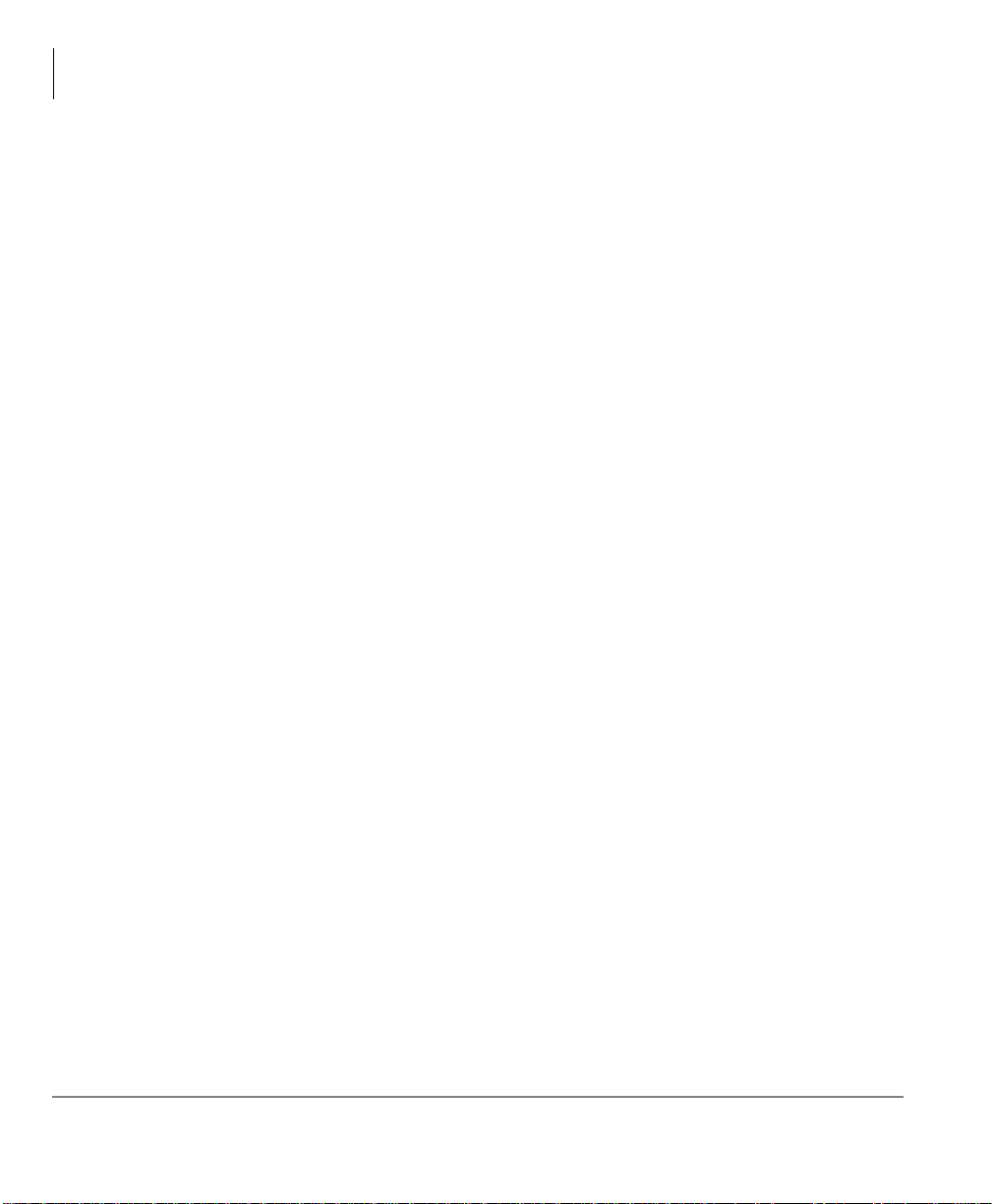
The Grand Tour
User Options
User Options
You can set your mailbox for Do Not Disturb (DND) or call screening, select or record
a busy greeting (plays when your telephone is busy), designate where or how you are
notified of a message, and set your mailbox to automatically copy messages to another
mailbox.
The following is a brief description of each of the options. Please see “Change User
Options” on page 59 for more detailed information.
Important! The System Administrator must activate these features for them to be
• DND – When a caller enters your extension number, the Stratagy ES automatically
sends the call to your mailbox without first ringing your telephone.
• Call Screening – Stratagy ES asks callers for their name. Without the caller’s
knowledge, the system relays that information to you. You can decide to receive the
call, let the call forward to your mailbox, or transfer the call to another extension
with or without an announcement.
• Busy Greeting – You can record your own custom busy greeting that plays when
callers reach your extension, and it is busy.
• Message Notification – Your mailbox can have notification records programmed
by the System Administrator with a specific notification method (message waiting
lights, pagers, voice, etc.) and the time/day when that notification record applies.
Once you have turned on a specific notification record, Stratagy ES automatically
calls you at the designated number and with the chosen method to notify you of
your messages.
available.
• Automatic Message Copy – You can set your mailbox to automatically copy all
messages or just urgent messages to another mailbox during specified times of the
day.
14 Stratagy ES User Guide 07/09
Page 31

User Prompts
The Stratagy ES system prompts only for menu options available to you. You do not
hear prompts for options:
• Not available in your Stratagy ES system (i.e., fax).
• Not configured for your mailbox by the System Administrator (e.g., guest users,
DND).
Check with your System Administrator to verify which user options and features are
available to you.
The Grand Tour
User Prompts
Stratagy ES User Guide 07/09 15
Page 32

This page is intentionally left blank.
Page 33

Getting Started 2
This chapter instructs you on accessing and exiting your mailbox and outlines the user
tutorial steps.
User Tutorial
When you log on to the Stratagy ES Voice Processing system for the very first time,
you hear a tutorial that walks you through the following basic steps:
• Record your name. Your name is announced whenever the directory is accessed,
you select the system greeting, or another Stratagy ES user sends a message to you.
• Record your personal greeting. Your personal greeting automatically plays when
you are not available to answer your telephone.
• Change the default security code for your mailbox to ensure privacy. You should
change it on a regular basis.
Note If you do not complete the tutorial before hanging up, Stratagy ES saves any
completed portion (e.g., your name recording) and restarts where you left off
the next time you log on to your mailbox. Once the Stratagy ES tutorial is
completed successfully, it cannot be replayed.
Stratagy ES User Guide 07/09 17
Page 34

Getting Started
MAIN MENU
Play Messages
Send Messages
Manage Mailbox
Listen to E-mail
Messages
Exit user mode
12330
#
MAIN MENU
Play Messages
Send Messages
Manage Mailbox
Listen to E-mail Messages
Exit user mode
Hang Up
12340
#
Step 1: Access Your Mailbox
Step 1: Access Your Mailbox
The Main Menu (shown below) is your starting point for all of Stratagy ES’s
messaging features. Pressing 999 from most menus returns you to the Main Menu.
To access your mailbox, you need to know:
• The telephone number to access Stratagy ES
• Your mailbox number
• Your default security code
Please ask your System Administrator if you do not have this information.
Each time you access your mailbox, Stratagy ES announces:
• The number of new and saved messages you have in your message folder(s).
• The number of messages that will be purged upon exiting your mailbox, if
applicable.
Stratagy ES then plays the Main Menu options.
18 Stratagy ES User Guide 07/09
Page 35

Getting Started
Step 1: Access Your Mailbox
If you receive new messages while you are logged on to your mailbox, Stratagy ES
informs you that new messages have arrived every time you return to the Main Menu.
1. From an internal telephone,
call Stratagy ES on
The system answers with your standard
company greeting.
___________
...or from an external
telephone, call Stratagy ES
on ___________.
2. When Stratagy ES answers,
press
.
*
3. Enter your mailbox
number.
4. Enter the default security
code.
If you make a mistake
while entering the code,
press
Note If the Stratagy ES is fully integrated with the telephone system, Stratagy ES is
to re-enter.
*
Stratagy ES prompts you to enter your mailbox
number.
Stratagy ES prompts you to enter your security
code.
You are now in your mailbox. Stratagy ES plays
the number of messages you have and then
prompts you with a list of choices from the
Main Menu.
informed of your mailbox number and prompts you for your secu rity code.
Consult your System Administrator for information on how your system is
integrated.
Stratagy ES User Guide 07/09 19
Page 36

Getting Started
Step 2: Record Your Name
Step 2: Record Your Name
Your name is announced whenever the directory is accessed, you select the system
greeting, or a message is sent by you to another Stratagy ES user.
When you first enter your mailbox, the Stratagy ES tutorial prompts you to record your
name and walks you through the entire recording sequence. You can re-record your
name at any time (see “Record Your Name” on page 66).
1. At the tone, state your name
slowly and clearly (if you
like, you can also state your
extension).
2. Press
3. After your name plays,
# when done. Stratagy ES plays your name recording.
press:
# To accept the recording Your recording becomes part of your mailbox
Re-record Stratagy ES returns you to the record your name
*
and Stratagy ES prompts you to record your
personal greeting.
prompt.
20 Stratagy ES User Guide 07/09
Page 37

Step 3: Record Your Personal Greeting
The tutorial now prompts you to record your personal greeting. This greetin g becomes
your Personal Greeting #1. You can record up to six other greetings (see “Create or
Record Over a Personal Greeting” on page 55 for instructions).
Personal greetings should be informative and advise callers when you will be available
to return their calls or respond to their messages. You can update personal greetings as
often as you want.
Sample Greeting
“Hi. This is Mary Smith of the Toshiba Marketing Department. It is Monday, June 19,
and I am in the office today. I am either on the telephone or have stepped away for a
few minutes and your call has been forwarded to my voice mailbox. If at the tone you
leave a detailed message and a telephone number where I can reach you, I will be happy
to return your call.”
Getting Started
Step 3: Record Your Personal Greeting
1. At the tone, begin recording
your greeting.
2. Press
# when done. Stratagy ES plays your greeting.
The following information should be included:
• Your name
• Company and/or department
• Date
• Your availability
• Instructions to leave a detailed message
• Call coverage options
3. After your greeting plays,
press:
# To accept the recording Your greeting becomes Personal Greeting #1
and Stratagy ES prompts you to change your
security code.
Re-record Stratagy ES returns you to the record your
*
greeting prompt.
Stratagy ES User Guide 07/09 21
Page 38

Getting Started
Step 4: Change Your Security Code
Step 4: Change Your Security Code
You should change your security code on a regular basis to ensure the privacy of your
messages and personal greetings (see “Change Security Code” on page 62).
Stratagy ES prompts you to enter your new security code and notifies you of the
number of allowable digits. For example, Stratagy ES might prompt “the new security
code must have at least three digits and 16 maximum digits” or “the new security code
must be exactly four digits.”
1. Enter your new security
code +
#.
2. Re-enter your new security
code +
#.
Stratagy ES prompts you to re-enter your new
security code for verification.
After entering the security code a second time,
Stratagy ES announces that your security code
has been changed.
You have completed the tutorial. Stratagy ES announces “mailbox number xxx is
enabled,” and announces the number of messages in your mailbox. You can now
perform any of the functions available on the Stratagy ES Main Menu or exit the
mailbox.
Step 5: Exit Your Mailbox or User Mode
To exit your mailbox, press
# to hang up
...or to exit the user mode,
press
0.
Stratagy prompts, “Thank you for calling.
Good-bye.”
Stratagy ES can be configured so that you can
exit your mailbox without leaving the
Stratagy ES system. Please ask your System
Administrator to find out if your system is
configured for this or some other function when
pressing
0.
If you have the “0 to EXIT User Mode”
capability, you hear Stratagy ES’s instructional
greeting. You can now access another user or a
different mailbox.
22 Stratagy ES User Guide 07/09
Page 39

Play Messages 3
This chapter explains how to use the Play Messages feature. It covers:
• Accessing messages
• Playback controls
• Playing messages
• Special functions
• Retrieve and listen to e-mail messages
Stratagy ES lights the message waiting light on your telephone when a voice or fax
message has been left for you on the Stratagy ES system.
Note Your telephone system and telephone must support a message waiting light
for this feature to function.
If configured, Stratagy ES automatically turns off your message waiting light on your
telephone when your new message folder is empty or only Pending messages remain
(see “Message Folders” on page 4).
All new messages must be deleted, saved, or pending (partially heard) for Stratagy ES
to turn off the message waiting light on your telephone. The Message Waiting LED
remains on only if there are new messages in the folder.
Stratagy ES User Guide 07/09 23
Page 40

Play Messages
Press twice to
Change Speed (toggle)
3095
Go Forward (advance)
Turn Down volume
Back Up (rewind)
Pause/Resume
(toggle or 30 secs.)
Turn Up volume
Play Next Message
(from last message go to first)
Press to play Previous Message
(from first message go to last)
Access Messages
Access Messages
Once you press 1 to play your messages, the following telephone keys assist you in
going through your messages:
1 Takes you to the next message or back to the top of the folder when you have
reached the last message in the folder.
1 Replays the current message.
*
2 T akes you to the previous message or back to the last message in the folder when
*
you have reached the top of the message folder.
If you receive new messages while you are accessing your mailbox, Stratagy ES
notifies you every time you return to the Main Menu that new messages have arrived.
Note See “Message Folders” on page 4 on using access keys 77 and 177.
Playback Controls
While playing a message, you can pause, control the volume, location, and speed of
playback using the following keys (shown below).
24 Stratagy ES User Guide 07/09
Page 41

1 Play Next Message
Plays next message in folder. If you are at the last message in the folder, goes to the
first message in the same folder.
*1 Replay Current Message
Plays previous message in folder. If you are at the first message in the folder, goes to
the last message in the same folder.
*2 Play Previous Message
Plays previous message in folder. If you are at the first message in the folder, goes to
the last message in the same folder.
4 Pause/Resume (toggle or 30 seconds)
At any time while playing messages, you can press 4 to pause the playback. The
message resumes playing as soon as you press 4 or automatically at the end of a defined
amount of time (default is 30 seconds). You can pause the playback as many times as
necessary.
8 Turn Up Volume, 0 Turn Down Volume
Each time you press 8 or 0, the volume of messages adjusts one increment until the
maximum number of increments is reached. Stratagy ES saves the current level when
you exit.
Play Messages
Playback Controls
Back Up (rewind)
*
The message backs up/rewinds and then begins playing. The default is five seconds (set
by the System Administrator).
# Go Forward (advance)
The message goes forward/advances and then begins playing. The default is five
seconds (set by the System Administrator).
##Change Speed (toggle)
Two speeds are available for playing messages: normal and fast (level set for your
mailbox by the System Administrator). When you exit the Play Messages Menu, the
system returns to the default speed.
Stratagy ES User Guide 07/09 25
Page 42

Play Messages
From the Main Menu:
Play Messages
Play the next message
Replay the current message
Save the current mesage
Play the Previous message
Delete the current message
Forward the current message
Reply to the current message
Special Functions
Immediate Fax print of all fax documents
within a folder
†
Immediate Fax print of current fax document
†
Send All Fax documents to fax machine
for print within a folder
†
Send Current Fax to fax machine for print
†
Message Date and Time
Future Delivery Review (Play, Save, Delete)
Continuous Delete
New/Saved message folder (toggle)
Continuous Play
Return to previous menu
Return to the Main Menu
While playing a message, you can press:
Pause/Resume (toggle or 30 seconds)
Turn Up volume
Turn Down volume
Backup (rewind)
Go Forward (advance)
Change Speed (toggle)
(Change speed is not supported in Release 5.)
4554
†
Optional feature
Play Messages
Play Messages
When you access your mailbox, Stratagy ES tells you the number of urgent, new,
saved, and fax messages (if supported by your system; check with your System
Administrator) you have in your mailbox.
When you press
Stratagy ES automatically accesses the New Message Folder. If no messages exist in
the New Message Folder, Stratagy ES automatically accesses the Saved Message
Folder or Personal Folders.
If your mailbox is empty, the Stratagy ES Main menu prompt does not include “press
1 to play messages.”
1 from the Main Menu to play messages (menu shown below),
26 Stratagy ES User Guide 07/09
Page 43

Play Messages
Play Messages
1. From the Main Menu,
1.
press
A message plays.
While the message plays,
you can select
resume,
volume,
volume,
(rewind),
(advance), and/or
4 to pause/
8 to turn up
0 to turn down
to back up
*
# to go forward
## to
change speed (toggle).
2. (Optional) While the
message plays or
immediately after, you can
select one of the following:
1 Play the next message Skips to the beginning of the next message.
Note If you reach the end of your messages,
pressing
1 takes you back to the top of
the same folder.
2 Save the current
message
Single or dual message folders: Stratagy ES
saves the message and the Play Messages Menu
plays.
(Optional) For Multiple
Folder mailboxes:
Enter a folder number
(
1 for Saved Message
Folder,
2~8 for Personal
Folders).
Multiple message folders: Stratagy ES plays the
recorded names/comment/numbers of all
available folders. You are requested to enter a
valid folder number where you want the
message saved.
If an invalid number is entered, Stratagy ES
automatically saves the message in folder
Note To create or change
personal folders, see
“Manage Personal
Folders” on page 78.
1.
Stratagy ES User Guide 07/09 27
Page 44

Play Messages
Play Messages
Note Messages are not moved to the saved
folder until you log out of your mailbox,
enabling you to return to the new
message folder and replay the message.
The Play Messages Menu plays.
3 Delete the current
message
Flags the current message for deletion. The Play
Messages Menu plays. When you exit Play
Messages, Stratagy ES tells you the number of
messages to be deleted. If you do not want to
delete a message, save the message before
exiting your mailbox.
Note Stratagy ES can be programme d to
purge messages after a preset length of
time. Consult your System
Administrator. Stratagy ES notifies you
before purging messages.
5 Forward the current
message
With the exception of private messages, all
messages can be forwarded to a single user,
multiple users, or a destination list. See
“Forward a Message” on page 43 for details on
this feature.
6 Reply to the current
message
Your reply is sent to the originator of the
message. In addition, you can send your reply to
a single user, multiple users, or a destination list.
See “Reply to Current Message” on page 46 for
details on this feature.
7 Special Functions Stratagy ES prompts with the options. See
“Special Functions” on page 29 for instructions
on using this option.
1 Replay the current
*
The current message plays from the beginning.
message
28 Stratagy ES User Guide 07/09
Page 45

Play Messages
Special Functions
2 Play the previous
*
message
9 Return to Main Menu Stratagy ES tells you the total number of
Special Functions
You can print or send faxes, check the date and time a message was sent, or review a
message set for future delivery in the Play Messages Menu.
When you play a message, this option is available by pressing
Note If a message does not contain a fax, Stratagy ES does not play Fax options.
Press an option number:
0 Immediate Fax print of
all fax documents
within a folder
1 Immediate Fax print of
current fax document
2 Send all Fax documents
within a folder to a fax
machine for print
Enter fax machine’s
telephone number.
Press
# to accept entry The system sends all fax messages to a fax
The previous message plays from the beginning.
Note If you are at the top of the message
folder, pressing
bottom of the same folder.
2 takes you to the
*
messages that will be deleted when you log out
of your mailbox, and then returns to the Main
Menu.
7 Special Functions.
Retrieves (prints) all the faxes from your
mailbox while calling from a fax machine (or
other device capable of receiving a fax) with a
handset.
Retrieves (prints) the current fax from your
mailbox while calling from a fax machine (or
other device capable of receiving a fax) with a
handset.
Stratagy ES prompts for the fax machine’s
telephone number.
machine (or other device capable of receiving a
fax) for retrieval (print). The Play Messages
Menu plays.
Stratagy ES User Guide 07/09 29
Page 46

Play Messages
Special Functions
...or * to re-enter fax
number.
3 Send Current Fax to fax
machine for print
Stratagy ES prompts for the fax machine’s
telephone number.
Enter fax machine’s
telephone number.
Press
# to accept entry The system sends a fax message currently
residing in your mailbox to a fax machine (or
other device capable of receiving a fax) for
retrieval (print). The Play Messages Menu
plays.
...or
to re-enter fax
*
number.
4 Message Date and Time The date and time the message was received
plays, followed by the entire message.
Note If your System Administrator
programmed an automatic date and time
stamp for all messages, the stamp plays
automatically at the beginning of each
message.
5 Future Delivery Review Stratagy ES announces the total number of
future delivery messages and plays the first
message (i.e., future delivery time/date,
destination mailbox, and the entire message)
based on chronological order. Stratagy ES
automatically saves the message for future
delivery.
30 Stratagy ES User Guide 07/09
Page 47

While the message is
playing or immediately
after, you can press
play the next message,
1 to
2
to save the current
message,
3 to delete the
current message and/or
9 to return to the Special
Functions Menu.
6 Continuous Delete Stratagy ES prompts for # or
Press
# to delete all
messages
Deletes multiple messages at one time in your
New, Saved or Personal Message Folder(s)
without additional action from you.
Note See the Continuous Play feature on
page 32 before using Continuous
Delete.
The number of messages deleted is based on a
preset length of time (designated in minutes) set
by your System Administrator on a system-wide
basis.
Play Messages
Special Functions
entry.
*
Important! The deletion starts with the first
message in the folder and
continues until the preset time has
expired. Both heard and unheard
messages are deleted. If there are
multiple folders, the deletion
occurs only in the folder you are
in when you press
6 for
continuous delete.
...or
to cancel option. Returns to Play Messages Menu.
*
Stratagy ES User Guide 07/09 31
Page 48

Play Messages
Special Functions
7 New/Saved message
folder (toggle)
Stratagy ES checks the system for any personal
folders you have created. If personal folders
exist, Stratagy ES prompts for a personal folder
If personal folders exist,
enter a folder number
0 to go to new
...or
folder,
Message Folder, or
1 to go to Saved
*
number. If none exist, this feature operates as a
toggle and moves you back and forth between
the New and Saved Message Folders.
to
return to previous menu.
8 Continuous Play Plays many messages at a time in your New,
Saved or Personal Message Folder(s) without
additional action from you.
Note Messages played in the New Message
Folder remain as new messages and are
not automatically saved.
The number of messages played is based on a
preset length of recorded time (designated in
minutes) and therefore varies. (Your System
Administrator sets the length of time on a
system-wide basis.) The messages played are
those whose cumulative time is equal to, or less
than, the designated number of minutes.
Important! The playback starts with the first
message in the folder and
continues until the preset time has
expired. If there are multiple
folders, the playback occurs only
in the folder you are in when you
8 for continuous playback.
press
Ask your System Administrator to verify that
you have this option.
9 Return to previous
Stratagy ES returns to the Play Messages Menu.
menu
32 Stratagy ES User Guide 07/09
Page 49

Play Messages
From the Main Menu:
Retrieve and Listen to E-mail Messages
Listen to e-mail message
Replay the current e-mail message
Save the current e-mail mesage
Delete the current e-mail message
Forward the current e-mail message
Reply to the current e-mail message
Return to the Main Menu
Delete e-mail messages
Cancel deletion of e-mail messages
5453
Retrieve and Listen to E-mail Messages
Retrieve and Listen to E-mail Messages
Note This feature is only available to users of Stratagy ES with Unified Messaging
(UM) and Text-to-Speech (TTS) capabilities. Check with your System
Administrator to find out if your system is configured for this feature.
When you press
how many new e-mail messages you have, and gives you the opportunity to have them
read to you. By pressing
messages using an automated voice.
The order in which they are read to you, is determined by your e-mail service. In most
cases, this is in the order in which they were received.
1. From the Main Menu, press
4.
2. Press 1 to play your e-mail
Stratagy ES User Guide 07/09 33
messages.
4 (menu shown below) from the Main Menu, Stratagy ES announces
1, Stratagy ES retrieves and begins reading your e-mail
The system accesses your e-mail account and
prompts you with the number of new e-mail
messages you have. The E-mail Message Menu
plays.
An e-mail message plays. The system tells you
if a attachment(s) is present. Stratagy ES can
only alert you of the presence of attachments, it
cannot administer them in any way.
Page 50

Play Messages
Retrieve and Listen to E-mail Messages
3. (Optional) While the
message plays or
immediately after, you can
select one of the following:
1 Play the next e-mail
message
2 Save the current e-mail
message
3 Delete the current
e-mail message
5 Forward the current
e-mail message
Comments can be
recorded for this
message, which is
attached as a standard
.wav file to the original
message.
Skips to the beginning of the next e-mail
message.
Note If you reach the end of your e-mail
messages, pressing
9 takes you back to
the previous menu.
The e-mail message remains in your e-mail
mailbox and the E-Mail Message Menu plays.
Marks the current e-mail message for deletion
from your e-mail account. The Listen to E-mail
Message Menu plays.
Important! If you only press 3 and then hang
up, the message is not deleted.
You must press
9 to exit this menu
in order for the deletion to be
complete.
Stratagy ES requests address information. After
the first destination has been entered, additional
destinations can be entered by pressing
4. The
destination user must have a Stratagy ES voice
mailbox with an e-mail address designated
within that mailbox.
If the destination mailbox does not support
e-mail, the system informs you that this was an
invalid entry. E-mail messages cannot be
forwarded to Stratagy ES Personal or System
Distribution Lists.
Note Check with your System Administrator
to see if your mailbox is set up for this
feature.
34 Stratagy ES User Guide 07/09
Page 51

Play Messages
Retrieve and Listen to E-mail Messages
6 Reply to the current
e-mail message
Stratagy ES creates an e-mail message with
your reply attached as a standard .wav audio file
and sent to the originator.
1 Replay the current
*
e-mail message
9 Return to Main Menu Stratagy ES tells you the total number of e-mail
The current e-mail message plays from the
beginning.
messages that will be deleted when you leave
this menu, and asks for confirmation.
1 Delete e-mail
messages that are
marked for deletion
2 Cancels deletion of
e-mail messages
Stratagy ES deletes all the messages you
marked for deletion and returns you to the Main
Menu.
Stratagy ES saves the messages and the E-mail
Message Menu plays.
marked for deletion
Stratagy ES User Guide 07/09 35
Page 52

This page is intentionally left blank.
Page 53

Send Messages 4
You can record and send a message from any touchtone telephone to another
Stratagy ES user, several users, or to a personal or system distribution list.
This chapter covers:
• Recording controls
• Send a message
• Forward a message
• Reply to the current message
• Special Delivery options
• Future Delivery
• Send a fax
Stratagy ES User Guide 07/09 37
Page 54

Send Messages
3096
End recording
Pause/Resume
(toggle or 30 secs.)
Recording Controls
Recording Controls
While recording a message, you can pause/resume the recording or end the recording
using the following keys (shown below).
4 Pause/Resume (toggle or 30 seconds)
At any time while recording messages to another mailbox in the system, you can press
4 to pause the recording. The message resumes recording as soon as you press 4.
Stratagy ES prompts you with, “Begin recording... (Beep).”
If within a defined amount of time (default is 30 seconds) you do not press
Stratagy ES restarts another 30-second pause. If during the second 30-second pau se
you:
• Do not press any key, Stratagy ES assumes you have cancelled the message and
returns to the Main Menu.
4,
• Press #, Stratagy ES returns you to the Send Messages Menu and you can send,
review or record over the message.
# End Recording
After recording a message, press # to end the recording.
38 Stratagy ES User Guide 07/09
Page 55

Send Messages
Set the Hour (1~12)
AM
PM
Set the Minutes (0~59)
Set the Day (1~31)
Set the Month (1~12)
Set the Year (last two digits)
Return to previous menu
(message delivery time plays)
While recording a message, you
can press:
Pause/Resume (toggle or 30
seconds)
End recording
Select from the following:
Mailbox number plus
Directory plus name
Personal Distribution List (1~25)
Press when finished.
From the Main Menu:
Play Messages
Forward the current message
Reply to the current message
Send Messages
Enter destination (one of the following):
Mailbox number plus
Directory plus name
Personal Distribution List (1~25)
Multiple Destinations
Record
Record a message, comment, or reply.
(Press when finished.)
Send and Return to Main menu
Review recording
Re-record
Append recording
Select Additional Destinations
Special Delivery Options
Set Urgent status (On/Off)
Set Private status (On/Off)
Set Return Receipt request (On/Off)
Return to previous menu
Set Future Delivery
Cancel message and select new destination
Cancel and return to Main Menu
4555
Send a Message
Send a Message
Using the Send Messages Menu (shown below), you can record a message and send it
to single mailbox or multiple destinations (e.g., personal or system distribution list),
forward a message (with a comment), or reply to a message sent you.
Stratagy ES User Guide 07/09 39
Page 56

Send Messages
Send a Message
1. From the Main Menu,
2.
press
2. Enter one of the following
destinations:
Mailbox number plus #.
Press
# again to record a
message without playing
the user’s name.
Stratagy ES prompts you to enter the destination
(i.e., mailbox number, Personal or System
Distribution List, or Multiple Destinations).
If you entered a user’s mailbox number,
Stratagy ES plays the user’s name or mailbox
number for confirmation.
If you entered a system distribution list mailbox
number, Stratagy ES plays the list comment or
number for confirmation. Ask your System
Administrator for more information about
system lists available to you.
Note If your Stratagy ES system is designed
with a fixed length number for your
mailbox number, do not press
# after
entering a mailbox number. See your
System Administrator for specific
operation of your system.
40 Stratagy ES User Guide 07/09
Page 57

Send Messages
Send a Message
00 Directory plus the first
letters (Q=7, Z=9) of
Stratagy ES plays the first match for the
combination of letters you entered.
the user’s first or last
name
Note See your System Administrator for
specific operation of your system.
...or the first letters of a
system distribution list
name.
Note Entry must be at least
three letters long.
# to select the
Press
name as the destination,
1 to hear the next name,
to cancel your
or
*
entry and re-enter.
01 plus a Personal
Distribution List
number (
1~25).
Stratagy ES plays the list comment or number
for confirmation. See “Manage Personal
Distribution Lists” on page 74 to create or
revise a destination (distribution) list.
04 Multiple Destinations You are prompted for the destinations: mailbox
number, directory and/or
01 Personal
Distribution List.
Note If you forget to enter any destination(s),
you can press
4 Additional Destinations
after you record your message to add
destinations (see page 42).
3. Record a message after the
tone. When finished,
#.
press
While recording, you can
press
4 to pause/resume
(toggle or 30 seconds) the
recording.
Stratagy ES User Guide 07/09 41
Page 58

Send Messages
Send a Message
4. Press # again to send the
message immediately
Stratagy ES tells you that your message has
been sent and returns you to the Main Menu.
Important! If you press # to send your
...or before sending the
message, you can use all of
the following options in any
combination as often as
desired.
1 Review recording The recording plays.
2 Re-record
# when done.
Press
3 Append recording
# when done.
Press
4 Select Additional
Destinations
7 Special Delivery
Options
The system prompts you to record at the beep.
The appended recording plays after the already
recorded portion of the message. The system
prompts you to record at the beep.
Send the message to additional destinations.
(See Step 2 on page 40 for instructions.)
You can send a message as urgent, private, or
with a return receipt request. The settings may
be used in any combination and may be changed
prior to sending the message.
message, you cannot use the
special recording and sending
options.
See “Special Delivery Options” on page 48 for
instructions on using this option.
8 Set Future Delivery You can have your message delivered at a future
specified time and date. See “Future Delivery”
on page 49 for instructions on using this option.
Cancel message and
*
select new destination
Cancel and Return to
**
the Main Menu
Cancels the message and returns you to Step 2
on page 40.
Cancels the message and returns you to the
Main Menu.
42 Stratagy ES User Guide 07/09
Page 59

Forward a Message
Any message sent to you that is not marked as Private can be forwarded to a single
destination or a personal or system distribution list. When forwarding a message,
recording a message (comment) is optional.
Send Messages
Forward a Message
1. From the Play Messages
Menu, press
5.
2. Enter one of the following
destinations:
Mailbox number plus #.
Press
# again to record a
message without playing
the user’s name.
00 Directory plus the first
letters (Q=7, Z=9) of
the user’s first or last
name
...or the first letters of a
system distribution list
name.
Stratagy ES prompts you to enter the destination
(i.e., mailbox number, Personal or System
Distribution List or Multiple Destinations).
If you entered a user’s mailbox number,
Stratagy ES plays the user’s name or mailbox
number for confirmation.
If you entered a system distribution list mailbox
number, Stratagy ES plays the list comment or
number for confirmation. Ask your System
Administrator for more information about
system lists available to you.
Note If your Stratagy ES system is designed
with a fixed length number for your
mailbox number, do not press
# after
entering a mailbox number. See your
System Administrator for specific
operation of your system.
Stratagy ES plays the first match for the
combination of letters you entered.
Note See your System Administrator for
specific operation of your system.
Note Entry must be at least
three letters long.
Stratagy ES User Guide 07/09 43
Page 60

Send Messages
Forward a Message
3. (Optional) Press
a message (comment) after
the tone. When finished,
press
While recording, you can
press
(toggle or 30 seconds) the
recording.
4. Press
the message immediately
Press # to select the
name as the destination,
1 to hear the next name,
to cancel your entry
or
*
and re-enter.
01 plus a Personal
Distribution List
number (
1~25).
Stratagy ES plays the list comment or number
for confirmation. See “Manage Personal
Distribution Lists” on page 74 to create or
revise a destination (distribution) list.
04 Multiple Destinations You are prompted for the destinations: mailbox
number, directory and/or
01 Personal
Distribution List.
Note If you forget to enter any destination(s),
you can press
4 Additional Destinations
after you record your message to add
destinations (see page 45).
2 to record
#.
4 to pause/resume
# again to forward
Stratagy ES tells you that your message has
been forwarded and returns you to the Main
Menu.
Important! If you press # to forward your
message, you cannot use the
special recording and sending
options.
44 Stratagy ES User Guide 07/09
Page 61

Send Messages
Forward a Message
...or before sending the
message, you can use any
of the following options:
1 Review recording The forwarding comment plays.
2 Re-record
# when done.
Press
3 Append recording
# when done.
Press
4 Select Additional
Destinations
The system prompts you to record the comment
at the beep.
The appended forwarding comment plays after
the already recorded message comment. The
system prompts you to record at the beep.
Send the forwarded message to additional
destinations. (See Step 2 on page 43 for step-bystep instructions.) You may repeat this step as
often as necessary.
7 Special Delivery
Options
You can send a message as urgent, private, or
with a return receipt request. The settings may
be used in any combination and may be changed
prior to sending the message.
See “Special Delivery Options” on page 48 for
instructions on using this option.
8 Set Future Delivery You can have your message delivered at a future
specified time and date. See “Future Delivery”
on page 49 for instructions on using this option.
Cancel message and
*
select new destination
Cancel and Return to
**
the Main Menu
Cancels the message and returns you to Step 2
on page 43.
Cancels the message and returns you to the
Main Menu.
Stratagy ES User Guide 07/09 45
Page 62

Send Messages
Reply to Current Message
Reply to Current Message
Stratagy ES lets you reply to a message that you are currently playing.
When you reply to a message sent from within a Stratagy ES user’s mailbox, you do
not have to select a destination since Stratagy ES “remembers” the source of the
message. You can send the reply to additional destinations.
If the message was not recorded from a user’s mailbox, you may still reply to the
message but you must enter the destination mailbox number.
When the originator(s) receives and plays the reply, he/she hears the prompt, “Reply
message from [name or mailbox number].”
1. From the Play Messages
Menu, press
2. (Optional) If the message
was not recorded from a
user’s mailbox, you must
enter a destination (see Step
2 on page 40 for
instructions).
3. Record your reply after the
tone. When finished,
#.
press
While recording, you can
press
4 to pause/resume
(toggle or 30 seconds) the
recording.
4. Press
# again to send the
reply immediately
6.
You are prompted to record your reply to the
message.
Stratagy ES tells you that your reply has been
sent and returns you to the Main Menu.
Important! If you press # to send your reply
you cannot use the special
recording and sending options.
46 Stratagy ES User Guide 07/09
Page 63

Send Messages
Reply to Current Message
...or before sending the
message, you can use
any of the following
options:
1 Review recording The recording plays.
2 Re-record
Press
# when done.
3 Append recording
The system prompts you to record at the beep.
The appended recording plays after the already
recorded portion of the message. The system
Press
# when done.
4 Select Additional
Destinations
7 Special Delivery
Options
prompts you to record at the beep.
Send the message to additional destinations.
(See Step 2 on page 40 for instructions.)
You can send a message as urgent, private, or
with a return receipt request. The settings may
be used in any combination and may be changed
prior to sending the message.
See “Special Delivery Options” on page 48 for
instructions on using this option.
8 Set Future Delivery Y ou can have your message delivered at a future
specified time and date. See “Future Delivery”
on page 49 for instructions on using this option.
Cancel reply Cancels the reply and returns you to Step 3 on
*
Cancel and Return
**
to the Main Menu
page 46.
Cancels the message and returns you to the
Main Menu.
Stratagy ES User Guide 07/09 47
Page 64

Send Messages
Special Delivery Options
Special Delivery Options
You can send a message as urgent, private, or with a return receipt request. The settings
may be used in any combination and may be changed prior to sending the message.
When you send, forward or reply to a message, this option is available by pressing
Special Delivery Options.
Enter an option number:
1 Set Urgent status
(toggle)
To remove the urgent
status, press
7 then 1
again.
2 Set Private status
(toggle)
To remove the private
status, press
7 then 2
again.
3 Set Return Receipt
request (toggle)
To remove the return
receipt request, press
3 again.
then
9 Return to previous
menu
Urgent messages play first in the New Message
Folder.
Private messages cannot be forwarded.
Stratagy ES notifies you when and by whom the
message was received and plays the original
message.
Only messages that have been deleted, saved, or
7
marked as Pending (if so enabled) by the
destination mailbox submit a Return Receipt
notification.
Stratagy ES returns you to the previous menu.
7
48 Stratagy ES User Guide 07/09
Page 65

Future Delivery
Stratagy ES can be configured so that your message is delivered at a future specified
time and date. When you send, forward or reply to a message, this option is available
by pressing
Since each of the settings default to the current time/date, you do not need to enter all
the options. For example, if you have recorded a message and want to have it delivered
that afternoon at 2:30 p.m., you only need to enter the hour (2), select p.m. and enter
the minutes (30) using options 1 and 2.
After marking the message for future delivery, you can review (play, save, delete) the
message at any time before it is sent. See Chapter 3 – Play Messages for instructions
on using the Future Delivery Review option.
Enter an option number and
8 Set Future Delivery.
#.
press
1 Set Hour (1~12)
1 AM
2 PM
2 Set Minutes (0~59)
3 Set Day (1~31)
4 Set Month (1~12)
5 Set Year (two or four
digits)
9 Return to previous
menu
Send Messages
Future Delivery
Stratagy ES prompts you to select a.m. or p.m.
Two-digit numbers less than the last two digits
of the current year are set for the twenty-first
century . For example, enter
01 to set 2001.
Stratagy ES plays the message delivery time
and date and returns you to the previous menu.
Note Once the message has been sent, you
can review, continue to send (save), or
delete this message using the Future
Delivery Review option on the Play
Messages Menu. (See Chapter 3 – Play
Messages.)
Stratagy ES User Guide 07/09 49
Page 66

Send Messages
Send a Direct Fax
Send a Direct Fax
Stratagy ES enables you to send a fax to a mailbox when you are calling from a fax
machine handset.
1. Put the document to be
faxed into the fax machine.
2. From the fax machine
handset, dial the number for
Stratagy ES.
3. Press
4. Enter the destination
5. (Optional) Press
988. The system prompts you to enter the destination
mailbox. Finish by pressing
#.
1 to record
a comment.
Begin recording at the tone.
Finish by pressing
After recording, you can
press:
1 Review comment The complete comment plays.
2 Re-record
The company greeting plays.
mailbox for your fax.
Stratagy ES prompts you to record a comment,
enter an additional destination or send the fax.
The system prompts you to record at the beep.
#.
The system prompts you to record at the beep.
# when done.
Press
3 Append recording
# when done.
Press
4 Cancel recording The comment is canceled. The system returns to
The appended comment plays after the already
recorded portion. The system prompts you to
record at the beep.
the previous menu.
9 Save recording Stratagy ES tells you that the comment has been
recorded and returns to the previous menu.
50 Stratagy ES User Guide 07/09
Page 67

Send Messages
Send a Direct Fax
6. (Optional) Press 4
Additional Destinations.
7. Press the
Start key on the
fax machine and hang up
the handset.
Send the message to additional destinations.
(See Step 2 on page 43 for step-by-step
instructions.) Y ou can repeat this step as often as
necessary.
The fax is processed and sent to the destination
mailbox(es).
Stratagy ES User Guide 07/09 51
Page 68

This page is intentionally left blank.
Page 69

Manage Mailbox 5
From the Main Menu:
Manage Mailbox
Change Greeting
Change User Options
Manage Personal Distribution Lists
Manage Guest Mailboxes
Manage Personal Folders
Return to Main Menu
4576
Stratagy ES provides special options to customize and manage your mailbox features
(menu shown below).
Stratagy ES User Guide 07/09 53
Page 70

Manage Mailbox
From the Main Menu:
Manage Mailbox
From the Manage Mailbox Menu:
Change Greeting
~ Select a Personal Greeting
Select System Greeting
Review selected greeting
Record (new) greeting
Review recording
Re-record
Append recording
Cancel recording
Save recording
Return to previous menu
Review current greeting
Return to previous menu
4550
Change Greeting
Change Greeting
You can select either a personal or system greeting to play callers when you do not
answer or when your telephone is busy.
This section discusses the three basic greeting controls (menu shown below):
• Create or record over a personal greeting
• Select a personal greeting
• Review a personal greeting
54 Stratagy ES User Guide 07/09
Page 71

Manage Mailbox
Change Greeting
Create or Record Over a Personal Greeting
Personal greetings should be informative and advise callers when you will be available
to return their calls or respond to their messages. You can prerecord greetings for the
days of the week when you are out of the office or on vacation. You can update personal
greetings as often as you want.
You can record and store up to seven different recorded greetings from which you can
select as your personal greeting. The System Administrator can also schedule your
greetings to play automatically at different times.
1. From the Manage Mailbox
Menu, press
2. Enter a number from
3. Press
2 to record the
1.
1~7. Your greeting is identified by the number
greeting (speak slowly and
clearly). Press
# when
done.
Stratagy ES plays the Change Greeting options.
chosen. For example, you can record a general
greeting as greeting 1, then record a greeting for
holidays as greeting 2. Later, you can choose
which one plays. Y ou can re-record a greeting at
any time.
The following information should be included
in your Personal Greeting:
• Your name
• Company and/or department
•Date
• Your availability
• Instructions to leave a detailed message
• Call coverage options
Sample Greeting
“Hi. This is Mary Smith of the Toshiba
Marketing Department. It is Monday, June 19,
and I am in the office today. I am either on the
telephone or have stepped away for a few
minutes and your call has been forwarded to my
voice mailbox. If at the tone you leave a detailed
message and a telephone number where I can
reach you, I will be happy to return your call.”
Stratagy ES User Guide 07/09 55
Page 72

Manage Mailbox
Change Greeting
4. (Optional) After recording,
you can press:
1 Review recording The complete greeting plays.
2 Re-record
Press
# when done.
3 Append recording
You can repeat options 1~3 as many times as
you wish.
The system prompts you to record at the beep.
Appending a greeting enables you to add
information to the end of your already recorded
Press
# when done.
greeting. The system prompts you to record at
the beep.
4 Cancel recording The greeting is canceled. The system returns to
the previous menu.
9 Save recording Stratagy ES tells you that greeting (number) has
been recorded and returns to the previous menu.
Again, you are given the option to review or
record over the greeting you have just recorded.
5. Press
6. Press
7. Repeat Step 3 on page 55
9 to return to the
previous menu.
1 and select another
greeting number (
1~7).
for any additional greetings
you want to record.
You are given the option to record another
greeting.
Important! The last greeting selected or
recorded is the greeting that
callers hear as your mailbox
greeting.
8. To return to the Main
Menu, press
999.
Stratagy ES plays the Main Menu options.
56 Stratagy ES User Guide 07/09
Page 73

Select a Personal Greeting
Manage Mailbox
Change Greeting
1. From the Manage Mailbox
Menu, press
1.
2. Enter a personal greeting
number (
...or
1~7)
# to select the system
greeting.
...or
to review the current
*
greeting.
3. Press
9 to return to the
previous menu
...or
99 to return to the
Manage Mailbox Menu
...or
999 to return to the
Main Menu.
Stratagy ES plays the Change Greeting options.
Y our callers hear the selected greeting when you
do not answer or when your telephone is busy.
Your callers hear the system greeting when you
do not answer or when your telephone is busy.
Note If you have recorded a busy greeting,
this greeting does not play when your
telephone is busy (see “Select Busy
Greeting” on page 63 for details).
Important! The last greeting selected or
recorded is the greeting that
callers hear as your mailbox
greeting.
The current greeting plays.
Stratagy ES returns to the previous menu.
The Manage Mailbox Menu plays.
The Main Menu plays.
Stratagy ES User Guide 07/09 57
Page 74

Manage Mailbox
Change Greeting
Review a Personal Greeting
1. From the Manage Mailbox
Menu, press
2. Press
3. Press
*
current greeting
...or enter a number from
1~7, then press 1 to review
the greeting.
9 to return to the
previous menu
...or
99 to return to the
Manage Mailbox Menu
...or
999 to return to the
Main Menu.
1.
to review the
Stratagy ES plays the Change Greeting options.
The current greeting plays. Stratagy ES prompts
you with the Change Greeting Menu options.
Note Pressing
greeting selection.
The greeting plays. Stratagy ES prompts you
with the Change Greeting Menu options.
Stratagy ES returns to the previous menu.
The Manage Mailbox Menu plays.
The Main Menu plays.
does not affect the current
*
58 Stratagy ES User Guide 07/09
Page 75

Change User Options
From the Main Menu:
Manage Mailbox
From the Manage Mailbox Menu:
Change User Options
Change Do Not Disturb (On/Off)
Change Call Screening (On/Off)
Change Security Code
Select Busy Greeting (toggle)
Record Busy Greeting
Record your Name
Change message Notification
Set Automatic Message Copy
Review Option Settings
Return to previous menu
4553
Stratagy ES provides a number of special options to improve time management and
productivity (menu shown below). For example, the DND feature can provide blocks
of time for meetings or projects uninterrupted by the ringing of a telephone.
Manage Mailbox
Change User Options
Important!
• If you do not hear all the options for this menu, they may not be configur ed for your
mailbox or system. Please ask your System Administrator to verify which user
Stratagy ES User Guide 07/09 59
options are available to you.
• If the DND, Call Screening or busy greeting featur es do not function after you have
enabled them, contact your System Administrator. These features can only operate
if Stratagy ES performs as the Automated Attendant (AA) and your telephone
system or telephone may be performing that function instead.
Page 76

Manage Mailbox
Change User Options
Change Do Not Disturb (DND) Setting
If you set this feature to On, Stratagy ES automatically sends calls to your mailbox
without first ringing your telephone. The System Administrator can also set this feature
to turn On or Off automatically at pre-scheduled times and/or days of the week.
1. From the Manage Mailbox
Menu, press
2. Press
1. A prompt verifies the current status (On/Off) of
3. (Optional) Press
2.
1 again to
reset the feature, if
required.
4. Press
9 to return to the
Manage Mailbox Menu
...or
99 to return to the
Main Menu.
Stratagy ES plays the Change User Options
Menu.
the DND feature.
Important! DND on the Stratagy ES voice
processing system is different
from the DND features for your
telephone system. If your
telephone comes with a DND
button or feature, it works
independently from this featur e on
Stratagy ES.
Pressing 1 toggles the DND feature On and Off.
You can select another user Manage Mailbox
option.
You can select another Main Menu option.
60 Stratagy ES User Guide 07/09
Page 77

Manage Mailbox
Receive the call
Reject the call and let the call forward
to your mailbox
Transfer the call to another extension
with an announcement
Transfer the call to another extension
without an announcement
123
4
Change User Options
Change Call Screening Setting
If you set this feature to On, Stratagy ES asks callers for their name and company.
Without the caller’s knowledge, the system relays that information to you and provides
you with special options to handle the call (menu shown below).
The System Administrator can also set this feature to turn On or Off automatically at
pre-scheduled times and/or days of the week.
1. From the Manage Mailbox
Menu, press
2. Press
2. A prompt verifies the current status (On/Off) of
2.
Stratagy ES plays the Change User Options
Menu.
the Call Screening feature.
3. (Optional) Press
reset the feature, if
2 again to
Pressing 2 toggles the Call Screening feature
On and Off.
required.
4. Press
9 to return to the
Manage Mailbox Menu
...or
99 to return to the
You can select another user Manage Mailbox
option.
You can select another Main Menu option.
Main Menu.
Stratagy ES User Guide 07/09 61
Page 78

Manage Mailbox
Change User Options
Change Security Code
Each mailbox in the system has a security code. The code must be entered by you in
order to “log on” to your mailbox, enabling you to access your messages, settings,
greetings, etc.
Note You can change your security code as often as you wish to ensure the privacy
of your messages and personal greetings.
1. From the Manage Mailbox
Menu, press
2. Press
3. Stratagy ES prompts you to enter your new
2.
3. Enter your new security
code +
#.
4. Re-enter your new security
code +
#.
Stratagy ES plays the Change User Options
Menu.
security code and notifies you of the number of
allowable digits.
For example, Stratagy ES might prompt “the
new security code must have at least 3 digits
and 16 maximum digits” or “the new security
code must be exactly 4 digits.”
Stratagy ES prompts you to re-enter your new
security code for verification.
After entering the security code a second time,
Stratagy ES announces that your security code
has been changed.
62 Stratagy ES User Guide 07/09
Page 79

Select Busy Greeting
Manage Mailbox
Change User Options
1. From the Manage Mailbox
Menu, press
2. Press
4. A prompt verifies the current status (custom/
3. (Optional) Press
2.
4 again to
reset the feature, if
required.
4. Press
9 to return to the
Manage Mailbox Menu
...or
99 to return to the
Main Menu.
Stratagy ES plays the Change User Options
Menu.
system) of the Busy Greeting feature.
Pressing 4 toggles between selecting your
custom busy greeting and the system busy
greeting.
Note The custom busy greeting must be
recorded before it can be selected (see
“Create or Record Over Busy Greeting”
on page 64).
You can select another user Manage Mailbox
option.
You can select another Main Menu option.
Stratagy ES User Guide 07/09 63
Page 80

Manage Mailbox
From the Change User Options Menu:
Record Busy Greeting
Record a greeting
Press when done.
Review recording
Re-record
Append recording
Cancel recording
Save recording
4556
Change User Options
Create or Record Over Busy Greeting
You can record your own custom busy greeting (menu shown below) that plays when
callers reach your extension and it is busy. While your callers are listening to the busy
greeting, they can enter a different mailbox number, press * to hold (if configured for
your mailbox by the System Admin istrat or), or remain on the line to leave a message.
Note Depending on the configuration of your telephone and telephone system,
Stratagy ES may not receive a busy tone when callers reach your extension. If
Stratagy ES doesn’t receive a busy tone, your selected personal greeting plays
instead.
If a custom greeting is not recorded, the default system busy greeting plays.
64 Stratagy ES User Guide 07/09
Page 81

Manage Mailbox
Change User Options
1. From the Manage Mailbox
Menu, press
2. Press
5. Stratagy ES prompts you to record your custom
2.
Stratagy ES plays the Change User Options
Menu.
busy greeting.
3. Begin recording at the tone.
# when done.
Press
Sample Greeting:
“Thanks for calling. I’m currently on the phone.
If you would like to hold, press star, or you can
leave me a message after the tone.”
4. (Optional) After recording,
you can press:
1 Review greeting The complete greeting plays.
2 Re-record
The system prompts you to record at the beep.
Begin recording at the
tone. Press
# when
done.
3 Append recording
Begin recording at the
tone. Press
# when
The appended greeting plays after the already
recorded portion of the greeting. The system
prompts you to record at the beep.
done.
4 Cancel recording The greeting is canceled. The system returns to
the previous menu.
9 Save recording Stratagy ES tells you that the greeting has been
recorded and returns to the previous menu.
5. Press
9 to return to the
Manage Mailbox Menu
99 to return to the
...or
You can select another user Manage Mailbox
option.
You can select another Main Menu option.
Main Menu.
Stratagy ES User Guide 07/09 65
Page 82

Manage Mailbox
From the Change User Options Menu:
Record your Name
Record your name and
press when done.
Review recording
Re-record
Append recording
Cancel recording
Save recording
4557
Change User Options
Record Your Name
Your name is announced whenever the directory is accessed, you select the system
greeting, or a message is sent by another Stratagy ES user.
Stratagy ES prompts you through the entire recording sequence (menu shown below).
You can re-record your name at any time simply by repeating these steps.
Note Some Stratagy ES systems may not be configured to play your name when
you log on to your mailbox.
66 Stratagy ES User Guide 07/09
Page 83

Manage Mailbox
Change User Options
1. From the Manage Mailbox
Menu, press
2. Press
6. Stratagy ES prompts you to record your name.
2.
Stratagy ES plays the Change User Options
Menu.
3. At the tone, state your name
slowly and clearly.
# when done.
Press
4. (Optional) After recording,
you can press:
1 Review recording Your newly recorded name plays.
2 Re-record
You can re-record your name as often as you
wish.
Press
# when done.
3 Append recording
You can add a short comment that plays at the
end of the recording (for example, a vacation
Press
# when done.
4 Cancel recording You can cancel your newly recorded name (and
announcement).
extension) and return to the previous menu.
9 Save recording Stratagy ES confirms that your name has been
recorded. Stratagy ES returns to the previous
menu.
When your mailbox is accessed, you can select
either the system or personal greeting to play.
See Chapter 5 – Manage Mailbox for
instructions on selecting and creating greetings.
Stratagy ES User Guide 07/09 67
Page 84

Manage Mailbox
From the Change User Options Menu:
Change message Notification
Enter notification template number
or enter for a list of templates
Enable/Disable notification template
(toggle)
Change notification digits
Save changes
Return to previous menu
4558
Change User Options
Change Message Notification
Your mailbox can have notification records programmed by the System Administrator
with a specific notification method (message waiting lights, pagers, voice, etc.) and the
time/day when that notification record applies. The repeat count (how many times the
notification is attempted) and interval for retrying the notification is also set.
Once you have enabled a notification record by entering the template number (menu
shown below), Stratagy ES automatically performs the chosen notification method.
The Stratagy ES enables you to change digits that a notification may use in an attempt
to notify you of a message. These digits could be the number where you can be reached,
your paging service, or the number that displays in a digital pager’s LCD screen. It
depends on how the notification event has been programmed.
1. From the Manage Mailbox
Menu, press
2. Press
7. You are told the number of notification records
2.
Stratagy ES plays the Change User Options
Menu.
you have and are prompted to enter the
notification record number.
3. Enter the notification
68 Stratagy ES User Guide 07/09
template number
Stratagy ES confirms the template number,
either speaks or spells the template title, states
whether the template is enabled or disabled, and
tells you the phone number (if applicable).
Page 85

Manage Mailbox
Change User Options
...or if you do not remember
the template number you
want, press
Press
notification template or
00.
# to select the
1 to
hear the next record.
The system plays a template header record for
each notification template consisting of the
template number and title (e.g., CTX message
light on). After each header record plays, you
are asked to select the record or hear the next
record.
4. Press an option number:
1 Enable/disable
notification template
(toggle)
2 Change notification
Pressing 1 toggles the notification template
between Enable and Disable. After pressing
prompt verifies the current status.
Stratagy ES verifies the number entered.
digits
Enter the new
notification digits and
#.
press
# Save changes Stratagy ES tells you that the notification
template changes have been recorded.
Stratagy ES returns to the previous menu.
9 Return to previous
menu
Stratagy ES cancels the change message
notification options and returns to the previous
menu.
5. Press
9 to return to the
Manage Mailbox Menu
...or
99 to return to the
You can select another user Manage Mailbox
option.
You can select another Main Menu option.
Main Menu.
1, a
Stratagy ES User Guide 07/09 69
Page 86

Manage Mailbox
From the Change User Options Menu:
Set Automatic Message Copy
Copy All Messages
Copy Urgent Messages
Return to previous menu
Enable/Disable copy (toggle)
Enter copy Destination
Confirm
Re-enter
Cancel and return to
previous menu
Set Delay Time
Set Hour
Set Minutes
Set Day
Save changes and return to
previous menu
Set copy Start Time
Set Hour
AM
PM
Set Minutes
Return to previous menu
Set copy End Time
Set Hour
AM
PM
Set Minutes
Return to previous menu
Save changes and return to
previous menu
Return to previous menu
4559
Change User Options
Set Automatic Message Copy
When enabled, the Automatic Message Copy feature (menu shown below)
automatically copies messages from your mailbox to a designated mailbox.
You can choose to copy all your messages or only the messages marked urgent,
designate the mailbox destination for the copies, and set the time of day for copying the
messages that arrive at your mailbox. You can also set a time delay, if one is needed.
70 Stratagy ES User Guide 07/09
Page 87

Manage Mailbox
Change User Options
1. From the Manage Mailbox
Menu, press
2. Press
8. Stratagy ES plays the Automatic Message Copy
2.
Stratagy ES plays the Change User Options
Menu.
Menu.
3. Press
1 to copy all
messages
Stratagy ES confirms the automatic message
copy for all messages is enabled/disabled, the
mailbox where the message will be copied,
delay time, and auto copying starting/ending
times.
2 to copy only urgent
...or
messages
Stratagy ES confirms the automatic message
copy for urgent messages is enabled/disabled,
the mailbox where the message will be copied,
delay time, and auto copying starting/ending
times.
9 to return to previous
...or
Stratagy ES returns to the previous menu.
menu.
4. (Optional) You can select
all of the following options
in any combination:
1 Enable/Disable (toggle) Pressing 1 toggles the message copy feature On/
Off.
2 Enter message
destination
Press
1 to confirm the
number,
re-enter, or
2 to erase and
to cancel
*
A prompt verifies the mailbox number and
prompts you for an entry of
Pressing
1 saves the mailbox number.
1, 2 or
.
*
and return to previous
menu.
Stratagy ES User Guide 07/09 71
Page 88

Manage Mailbox
Change User Options
3 Set delay time Stratagy ES prompts you to enter the time.
4 Set Copy Start Time. Stratagy ES prompts you to enter the time.
5 Set Copy End Time. Stratagy ES prompts you to enter the time.
Select one of the
Only one of the following entries are allowed.
following:
1 Set hour System prompts for number of hours to delay
message (maximum is 24 hours). Once you
have entered the value, Stratagy ES saves the
entry and returns to the previous menu.
2 Set minutes System prompts for number of minutes to delay
message (maximum is 60 minutes). Once you
have entered the value, Stratagy ES saves the
entry and returns to the previous menu.
3 Set day System prompts for number of days to delay
message (maximum is 25 days). Once you have
entered the value, Stratagy ES saves the entry
and returns to the previous menu.
9 Returns to previous
menu
Saves current entry and returns to the auto copy
message.
Enter an option number
and press
1 Set Hour (1~12)
2 Set Minutes (0~59)
#.
Stratagy ES prompts you to select AM or PM.
1 AM
2 PM
Enter an option number
and press
1 Set Hour (1~12)
2 Set Minutes (0~59)
#.
Stratagy ES prompts you to select AM or PM.
1 AM
2 PM
72 Stratagy ES User Guide 07/09
Page 89

Manage Mailbox
Change User Options
9 Saves changes and
returns to previous
menu.
Cancel changes and
*
returns to previous
menu.
9 Return to the Manage
Mailbox Menu
99 to return to
...or
Main Menu.
Review Option Settings
1. From the Manage Mailbox
Menu, press
2. Press
3. Press
*
Option Settings.
9 to return to the
Manage Mailbox Menu
...or
99 to return to the
Main Menu.
2.
to Review your
Saves the changes and returns to the auto copy
message.
Cancels changes and returns to the auto copy
message.
You can select another user Manage Mailbox
option.
You can select another Main Menu option.
Stratagy ES plays the Change User Options
Menu.
Stratagy ES verifies the stat us of your DND,
Call Screening options and plays your selected
busy message and name recording.
You can select another user Manage Mailbox
option.
You can select another Main Menu option.
Stratagy ES User Guide 07/09 73
Page 90

Manage Mailbox
From the Main Menu:
Manage Mailbox
From the Manage Mailbox Menu:
Manage Personal Distribution Lists
Select ~ for a Personal Distribution Lists
Review current list
Add a mailbox to the list
Delete a mailbox from the list
Record a list Comment
Return to previous menu
Return to previous menu
3312512349
Manage Personal Distribution Lists
Manage Personal Distribution Lists
The Manage Personal Distribution Lists feature enables you to create and manage up
to 25 personal distribution lists. The lists consist of the mailboxes to which you most
frequently send messages.
At the time you create a list, you are given the option of recording a “list comment” that
serves as the title or name for the list. The comment plays each time you use the list to
confirm that you have chosen the correct distribution list.
From the Manage Personal Distribution Lists Menu (shown below), you can review the
list contents, add and delete mailboxes to the list, and record a list comment.
1. From the Manage Mailbox
Menu, press
3.
Stratagy ES plays the Manage Personal Lists
options.
2. Select the desired list
number
1~25.
3. After selecting a list, you
can press:
1 Review your current list The system prompts you with the name (and
2 Add a Mailbox to the
list
74 Stratagy ES User Guide 07/09
extension) of each mailbox on the list.
Stratagy ES prompts you to enter the mailbox
number.
Page 91

Manage Mailbox
Manage Personal Distribution Lists
Enter the mailbox
number or press
Stratagy ES directory
assistance. Press
done.
3 Delete a Mailbox from
the list
Enter the mailbox
number or press
Stratagy ES directory
assistance. Press
done.
4 Record a list Comment
Record your comment.
Press
# when done.
(Optional) After
recording, you can press
1 to review recording, 2
to rerecord,
3 to append
the recording,
cancel the recording or
9 to save the recording
and return to the
previous menu.
4. Press
previous menu
...or
to return to the
*
9 to return to the
*
Manage Mailbox Menu
99 to return to the
...or
*
Main Menu.
00 for
# when
00 for
# when
4 to
The name (and extension) plays. You can add
additional mailbox numbers as needed.
Stratagy ES prompts you to enter the mailbox
number.
The name (and extension) plays. The system
prompts “Deleted.”
When sending a message, the comment plays
each time the destination list is selected.
Stratagy ES prompts you to record the
comment.
Stratagy ES returns to the previous menu.
You can select another Manage Mailbox option.
You can select another Main Menu option.
Stratagy ES User Guide 07/09 75
Page 92

Manage Mailbox
From the Main Menu:
Manage Mailbox
From the Manage Mailbox Menu:
Manage Guest Mailboxes
Create a Guest Mailbox
Delete a Guest Mailbox
Review your Guest Mailboxes
Reset Guest Password
Return to previous menu
4560
Manage Guest Mailboxes
Manage Guest Mailboxes
Guest mailboxes provide limited access to the Stratagy ES system for temporary and
project-oriented employees, such as consultants and contractors. Guest users may only
send and receive messages to their host and other guests that share the same host
mailbox.
The Guest mailboxes are selected from a system-generated list and assigned on a peruse basis. See your System Administrator for details if you have this feature.
Managing guest mailboxes entails creating and deleting guest mailboxes and resetting
a guest password (menu shown below).
1. From the Manage Mailbox
Menu, press
4.
Stratagy ES plays the Manage Guest Mailboxes
options.
2. Select one of the following:
1 Create a Guest Mailbox The system prompts with a Guest Mailbox
number. Be sure to make a note of the number
and the person you assign.
2 Delete a Guest Mailbox Stratagy ES prompts you to enter the mailbox
number.
76 Stratagy ES User Guide 07/09
Enter the mailbox
number. Press
# when
done.
The system confirms the Guest Mailbox is
deleted.
Page 93

Manage Mailbox
Use Guest Mailboxes
3 Review your Guest
Mailboxes
4 Reset Guest Password Stratagy ES prompts you to enter the mailbox
Enter the mailbox
number.
3. Press
9 to return to the
Manage Mailbox Menu
...or
99 to return to the
Main Menu.
Use Guest Mailboxes
A guest user can access his/her mailbox in the same manner as a regular Stratagy ES
user. The guest can play and send messages but is denied access to all Manage Mailbox
Menu features except “3 Change Security Code” and “6 Record your Name.”
Note See “Access Your Mailbox” on page 18 for instructions on accessing the guest
mailbox.
The system lists your Guest Mailbox numbers.
number.
Stratagy ES resets the password for the guest
mailbox.
You can select another user Manage Mailbox
option.
You can select another Main Menu option.
Stratagy ES User Guide 07/09 77
Page 94

Manage Mailbox
From the Main Menu:
Manage Mailbox
From the Manage Mailbox Menu:
Manage Personal Folders
Select ~ for a Personal Folder
Review folder name/comment
Record folder name/comment
Review recording
Re-record a folder Comment
Append a folder Comment
Cancel recording
Save recording and return to previous
menu
Return to previous menu
352812123
499
Manage Personal Folders
Manage Personal Folders
Your messages can reside in up to nine folders—one new, one saved and seven
personal folders created by you for the purpose of saving your messages. The personal
folders are for only your use.
At the time you create a folder, you are given the option of recording a “name/
comment” that serves as the title or name for the folder (menu shown below). The
comment plays each time you use the folder to confirm that you have chosen the correct
one.
When you access your mailbox, Stratagy ES announces that you have “x number of
new messages and x number of saved messages.” When you press
Messages menu to save a message, Stratagy ES plays the folder number and the
recorded name/comment of each of the available folders.
You are requested to enter a valid folder number where you want the message saved.
If an invalid number is entered, Stratagy ES automatically saves the message in folder
1 (i.e., standard save folder).
2 from the Play
78 Stratagy ES User Guide 07/09
Page 95

Manage Mailbox
Manage Personal Folders
1. From the Manage Mailbox
Menu, press
2. Enter a number from
5.
2~8. Number 1 is reserved for the standard save
Stratagy ES plays the Manage Personal Folders
options.
folder and cannot be used.
3. After selecting a folder , you
can press:
1 Review folder name/
The system plays the folder name and comment.
comment
2 Record the name and
comment
At the tone, state the
folder name and
comment slowly and
clearly. Press
# when
done.
4. (Optional) After recording,
you can press:
1 Review recording The newly recorded folder name/comment
plays.
2 Re-record
Press
# when done.
3 Append recording
# when done.
Press
4 Cancel recording You can cancel your newly recorded folder
You can re-record the folder name/comment as
often as you wish.
You can add a short comment that plays at the
end of the original comment.
name/comment and return to the previous menu.
9 Save recording Stratagy ES confirms that the folder name/
comment has been recorded. Stratagy ES returns
to the Manage Personal Folders menu.
Stratagy ES User Guide 07/09 79
Page 96

Manage Mailbox
Manage Personal Folders
5. Press 9 to return to the
previous menu
...or
99 to return to the
Manage Mailbox Menu
...or
999 to return to the
Main Menu.
Stratagy ES returns to the previous menu.
You can select another Manage Mailbox option.
You can select another Main Menu option.
80 Stratagy ES User Guide 07/09
Page 97

Using Stratagy ES with a Strata CIX A
This appendix covers the use of Stratagy ES voice mail with the Strata CIX/CTX. Call
Forward, Message Waiting, CTX Proprietary Integration, Direct Transfer to Voice
Mail and Voice Mail Conference features are all described.
Note Check with your System Administrator about your company’s phone system
and telephones.
Call Forward
Note See Strata CIX and CTX IPT/DKT Telephone User Guide for additional
information on programming and using this feature on your phone.
There are two types of Call Forwarding: System and Station.
• System Call Forward (which is set in Programming) automatically directs calls to a
predefined location, such as Voice Mail.
• Station Call Forward enables you to assign Call Forward destinations for each
extension on your phone. Each extension can be independently set for a different
Call Forward feature. You can set a flexible button to perform any Call Forward
function.
Call Forward must be set prior to receiving the call.
Note Station Call Forward takes priority over System Call Forward.
Table 1 on page 82 contains the Call Forward Button sequences for performing Call
Forward. There are two ways to perform each Call Forward function. One, enter the
button sequence as described, or two, program a flexible button to perform the
sequence.
Stratagy ES User Guide 07/09 81
Page 98

Using Stratagy ES with a Strata CIX
Call Forward
To use the Call Forward button sequence
Follow the instructions in Table 1 below shown under “Button Sequence.” Some
features require additional input, such as:
• Destination – If the destination is an outside number, press # after entering the
destination. The CIX/CTX accepts destination numbers of up to 32 digits.
• Timer – This is a two digit entry representing how long (8 to 160 seconds) your
telephone should ring before forwarding the call. If you enter one digit, you
must press
Also, in the following table, (Tone) means that a confirmation tone plays at that point
in the sequence.
Table 1 Call Forward Procedures
Feature Button Sequence
Call Forward - Station
Call Forward Any Call (Internal and Incoming Line)
All Call Press Extension button + #6011 (Tone) + Destination No. (Tone)
Busy Press Extension button + #6021 (Tone) + Dest. No. (Tone)
No Answer Press Extension button + #6031 (Tone) + Dest. No. (Tone) + Timer + #
Busy No Answer Press Extension button + #6041 + Dest. No. + Timer + #
Cancel Press Extension button + #6051 (Tone)
Call Forward - System
Call Forward - Incoming Line Calls
All Calls Extension button + #6013 (Tone) + Dest. No. (Tone)
Busy Extension button + #6023 (Tone) + Dest. No. (Tone)
No Answer Extension button + #6033 + Dest. No. (Tone) + Timer (Tone) + #
Busy No Answer Extension button + #6043 + Dest. No. (Tone) + Timer (Tone) + #
Cancel Extension button + #6053 (Tone)
Call Forward - System
Activate #620 (Tone)
Cancel #621 (Tone)
# after entering the single digit.
82 Stratagy ES User Guide 07/09
Page 99

Message Waiting
Use your Msg LED/button and LCD to see/retrieve message(s).
An extension can receive up to four simultaneous Message Waiting indications and
LCD messages. One message is reserved for the Message Center.
Your phone can be programmed to have up to four additional (flexible) Message
Waiting buttons/LEDs. Ask if these buttons have been programmed on your phone. If
so, substitute them when the Msg button/LED is mentioned in the following steps.
Responding to a Lit Msg LED
1. On an LCD phone, if you see a “+” press Scroll to display additional messages;
otherwise, go to Step 2. The “+” indicates additional messages. The LCD can show
up to three station messages for your extension and three for each additional
(phantom) extension that you may have.
2. Press
3. After answering the message(s), place the handset back on-hook.
4. If the Msg LED continues to flash, you have more messages; repeat Steps 1~3
5. To manually turn off your Msg LED, press your extension button, then press
Msg, then lift the handset. Your phone rings the extension or voice mail
device that sent the indication. The LED continues to flash red.
above to retrieve them. Voice mail devices turn off the LED/LCD indications after
a short delay, after you checked all messages.
#409. Do this step for each message received.
Using Stratagy ES with a Strata CIX
Message Waiting
Stratagy ES User Guide 07/09 83
Page 100

Using Stratagy ES with a Strata CIX
CIX Proprietary Integration
Turning On/Off Message Waiting LED on Another Extension
If you call an extension and it’s busy or there is no answer, you can light that
extension’s Message Waiting LED and enable that extension to call you back.
1. Dial an internal extension. You hear busy tone or there’s no answer.
2. Press
3. Press
Msg or 7. The Msg LED flashes red on the called phone. At your phon e, the
Msg LED lights steady red and the LCD shows the station number where you set a
Message Waiting light.
Spkr. Your Msg LED turns Off. The Msg LED on the called telephone
flashes until the called party presses the flashing
back.
Msg button - which calls you
4. T o turn Of f a Message LED that you have set on another extension, press
the extension number that has the message light set. Then hang up to release your
telephone.
CIX Proprietary Integration
If your company’s Toshiba Strata CIX/CTX phone system has the Proprietary
Integration with your Stratagy ES enabled, you have two additional features at your
disposal—Soft Key Control of Voice Mail and Call Record to Voice Mail. If you
cannot access these features, check with your System Administrator.
Soft Key Control of Voice Mail
If you have a Strata 3000 or 2000-series digital phone equipped with a Liquid Crystal
Display (LCD), many standard functions of the Stratagy ES voice mail system can be
displayed on the digital telephone LCD and op erated by Soft Keys. Feature prompting
makes voice mail functions easy to use via visual displays on the telephone in place of
listening to voice prompts over the handset, although the Stratagy ES voice prompts
still play when soft keys are used.
Note For general information on using Soft Keys on your phone, please see the
Strata CIX and CTX IPT/DKT Telephone User Guide.
#64 plus
84 Stratagy ES User Guide 07/09
