Toshiba HD-XA1KN, HD-XA1 User Manual

Introduction Connections
HD DVD player
Playback
(Basic)
(Advanced)
Playback
connection
Internet
Others
OWNER’S MANUAL
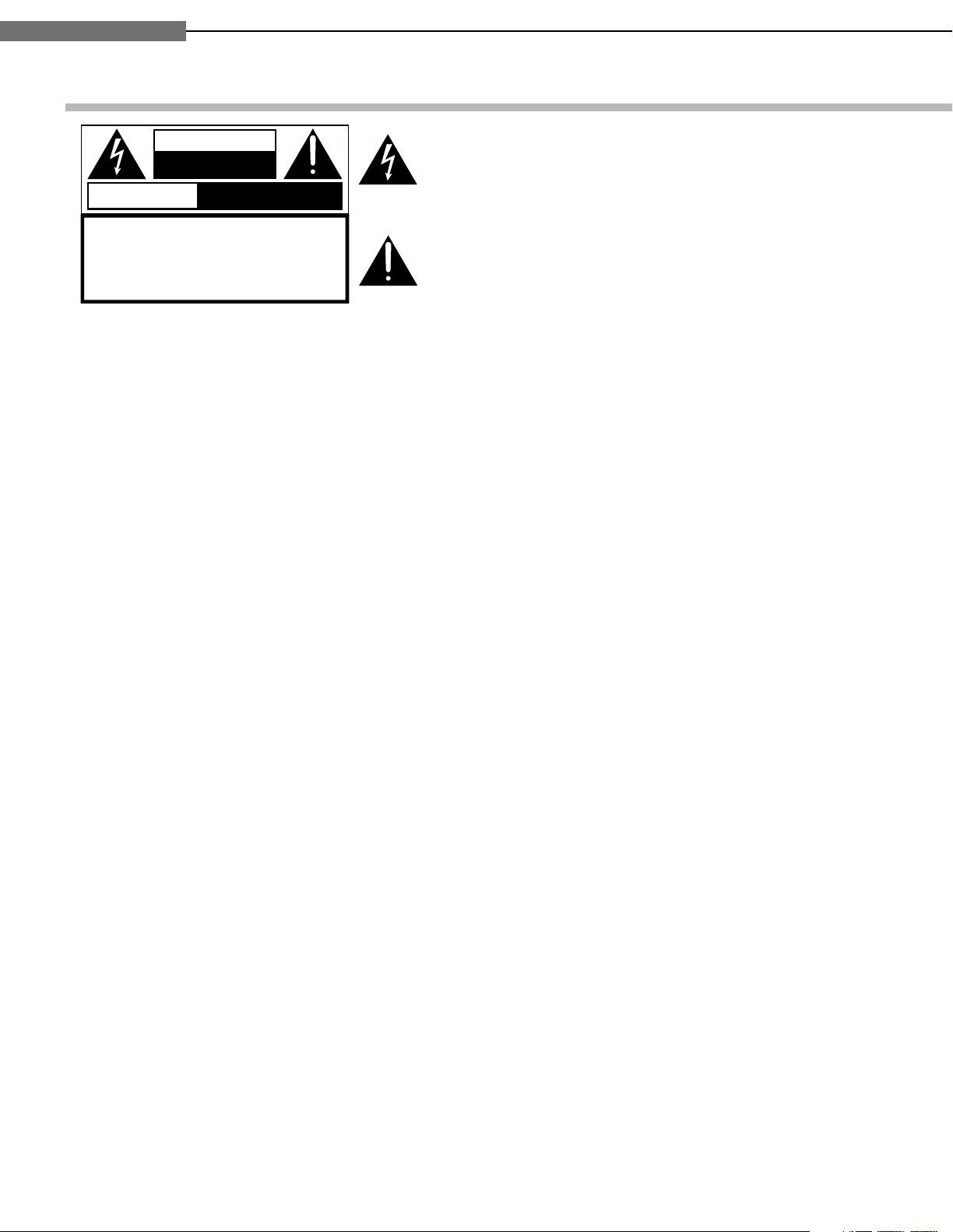
Chapter
SAFETY PRECAUTIONS
The lightning flash with arrowhead symbol, within an equilateral triangle, is intended to alert the user to the presence of
uninsulated “dangerous voltage” within the product’s enclosure that may be of sufficient magnitude to constitute a risk
of electric shock to persons.
The exclamation point within an equilateral triangle is intended to alert the user to the presence of important operating and maintenance (servicing) instructions in the literature
accompanying the appliance.
WARNING: TO REDUCE THE RISK OF FIRE OR ELECTRIC SHOCK, DO NOT EXPOSE THIS APPLIANCE
TO RAIN OR MOISTURE. DANGEROUS HIGH VOLTAGES ARE PRESENT INSIDE THE
ENCLOSURE. DO NOT OPEN THE CABINET. REFER SERVICING TO QUALIFIED PERSONNEL
ONLY.
CAUTION: TO PREVENT ELECTRIC SHOCK, MATCH WIDE BLADE OF PLUG TO WIDE SLOT, FULLY
INSERT.
ATTENTION: POUR EVITER LES CHOCS ELECTRIQUES, INTRODUIRE LA LAME LA PLUS LARGE DE LA
FICHE DANS LA BORNE CORRESPONDANTE DE LA PRISE ET POUSSER JUSQU’AU FOND.
CAUTION: This HD DVD player employs a Laser System.
To ensure proper use of this product, please read this owner’s manual carefully and retain for
future reference. Should the unit require maintenance, contact an authorized service location see service procedure.
Use of controls or adjustments or performance of procedures other than those specified herein
may result in hazardous radiation exposure.
To prevent direct exposure to laser beam, do not try to open the enclosure.
Visible and invisible laser radiation when open and interlocks defeated.
DO NOT STARE INTO BEAM.
FCC NOTICE: This equipment has been tested and found to comply with the limits for a Class B digital device,
pursuant to part 15 of the FCC Rule. These limits are designed to provide reasonable protection
against harmful interference in a residential installation.
This equipment generates, uses, and can radiate radio frequency energy and, if not installed
and used in accordance with the instructions, may cause harmful interference to radio
communications.
However, there is no guarantee that interference will not occur in a particular installation.
If this equipment does cause harmful interference to radio or television reception, which can be
determined by turning the equipment off and on, the user is encouraged to try to correct the
interference by one or more of the following measures:
- Reorient or relocate the receiving antenna.
- Increase the separation between the equipment and receiver.
- Connect the equipment into an outlet on a circuit different from that to which the receiver is
connected.
WARNING : TO REDUCE THE RISK OF
ELECTRIC SHOCK, DO NOT REMOVE
COVER (OR BACK). NO USERSERVICEABLE
PARTS INSIDE. REFER SERVICING TO
QUALIFIED SERVICE PERSONNEL.
RISQUE DE CHOC ELECTRIQUE NE
PAS OUVRIR
ATTENTION
CAUTION
RISK OF ELECTRIC SHOCK
DO NOT OPEN
- Consult the dealer or an experienced radio/TV technician for help.
WARNING: Changes or modifications made to this equipment, not expressly approved by Toshiba, or
parties authorized by Toshiba, could void the user’s authority to operate the equipment.
Introduction
1
1
2
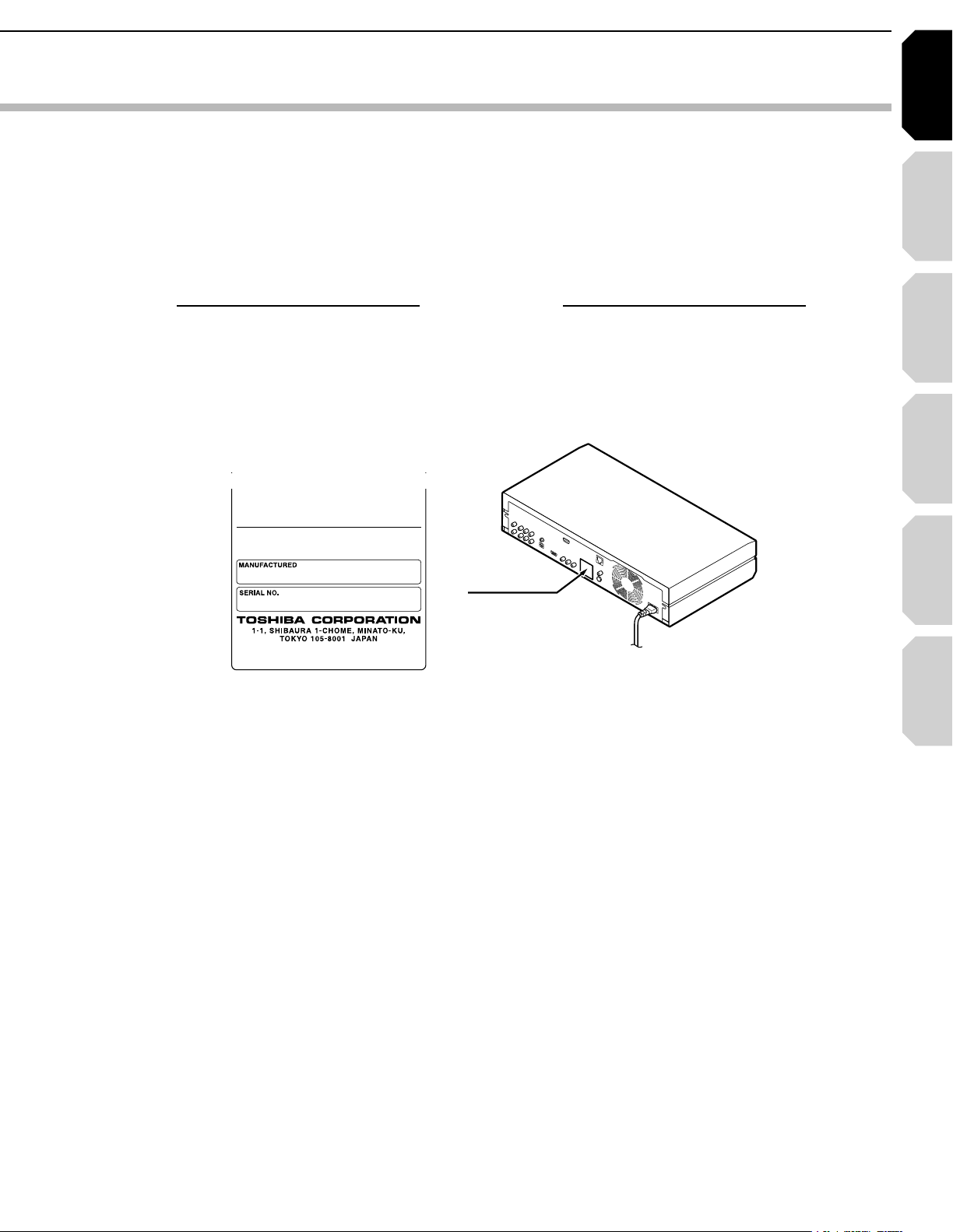
Introduction Connections
Playback
(Basic)
Playback
(Advanced)
Others
3
Internet
connection
4HEINSTRUCTIONSSHALLSTATETHATAN!,,0/,%-!).337)4#(WITHACONTACTSEPARATIONOFATLEASTMMIN
EACHPOLESHALLBEINCORPORATEDINTHEELECTRICALINSTALLATIONOFTHEBUILDING
#!54)/. 4HESESERVICINGINSTRUCTIONSAREFORUSEBYQUALIFIEDSERVICEPERSONNELONLY4OREDUCETHE
RISKOFELECTRICSHOCKDONOTPERFORMANYSERVICINGOTHERTHANTHATCONTAINEDINTHEOPERATING
INSTRUCTIONSUNLESSYOUAREQUALIFIEDTODOSO
)NTHESPACESPROVIDEDBELOWRECORDTHE-ODELAND3ERIAL.OLOCATEDONTHEREARPANELOFYOURPLAYER
-ODEL.O 3ERIAL.O
2ETAINTHISINFORMATIONFORFUTUREREFERENCE
,OCATIONOFTHEREQUIREDLABEL
02/$5#4)3#%24)&)%$"94(%-!.5&!#452%24/
#/-0,97)4($((325,%#&235"#(!04%2*
).%&&%#4!4$!4%/&-!.5&!#452%
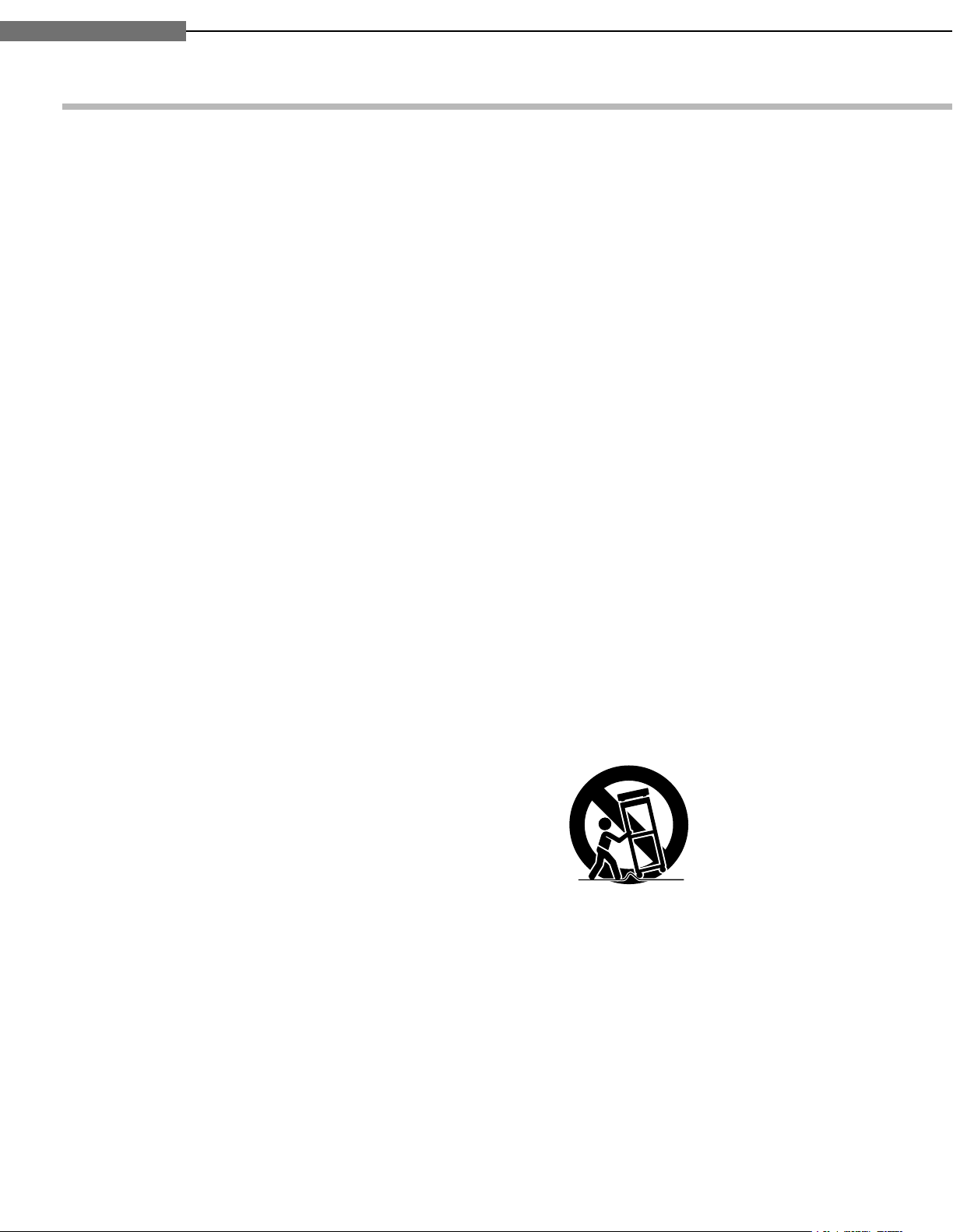
Chapter
3!
)-0/24!.43!&%49).3425#4)/.3
2EADTHESEINSTRUCTIONS
+EEPTHESEINSTRUCTIONS
(EEDALLWARNINGS
&OLLOWALLINSTRUCTIONS
$ONOTUSETHISAPPARATUSNEARWATER
#LEANONLYWITHDRYCLOTH
$ONOTBLOCKANYVENTILATIONOPENINGS)NSTALLIN
ACCORDANCEWITHTHEMANUFACTURERS
INSTRUCTIONS
$ONOTINSTALLNEARANYHEATSOURCESSUCHAS
RADIATORSHEATREGISTERSSTOVESOROTHER
APPARATUSINCLUDINGAMPLIFIERSTHATPRODUCE
HEAT
$ONOTDEFEATTHESAFETYPURPOSEOFTHE
POLARIZEDORGROUNDINGTYPEPLUG!POLARIZED
PLUGHASTWOBLADESWITHONEWIDERTHANTHE
OTHER!GROUNDINGTYPEPLUGHASTWOBLADES
ANDATHIRDGROUNDINGPRONG4HEWIDEBLADEOR
THETHIRDPRONGAREPROVIDEDFORYOURSAFETY)F
THEPROVIDEDPLUGDOESNOTFITINTOYOUROUTLET
CONSULTANELECTRICIANFORREPLACEMENTOFTHE
OBSOLETEOUTLET
0ROTECTTHEPOWERCORDFROMBEINGWALKEDONOR
PINCHEDPARTICULARLYATPLUGSCONVENIENCE
RECEPTACLESANDTHEPOINTWHERETHEYEXITFROM
THEAPPARATUS
/NLYUSEATTACHMENTSACCESSORIESSPECIFIEDBY
THEMANUFACTURER
5SEONLYWITHTHECARTSTANDTRIPODBRACKETOR
TABLESPECIFIEDBYTHEMANUFACTURERORSOLDWITH
THEAPPARATUS7HENACARTISUSEDUSECAUTION
WHENMOVINGTHECARTAPPARATUSCOMBINATIONTO
AVOIDINJURYFROMTIPOVER
5NPLUGTHISAPPARATUSDURINGLIGHTNINGSTORMS
ORWHENUNUSEDFORLONGPERIODSOFTIME
2EFERALLSERVICINGTOQUALIFIEDSERVICE
PERSONNEL3ERVICINGISREQUIREDWHENTHE
APPARATUSHASBEENDAMAGEDINANYWAYSUCH
ASPOWERSUPPLYCORDORPLUGISDAMAGEDLIQUID
HASBEENSPILLEDOROBJECTSHAVEFALLENINTOTHE
APPARATUSTHEAPPARATUSHASBEENEXPOSEDTO
RAINORMOISTUREDOESNOTOPERATENORMALLYOR
HASBEENDROPPED
Introduction
1
1
4
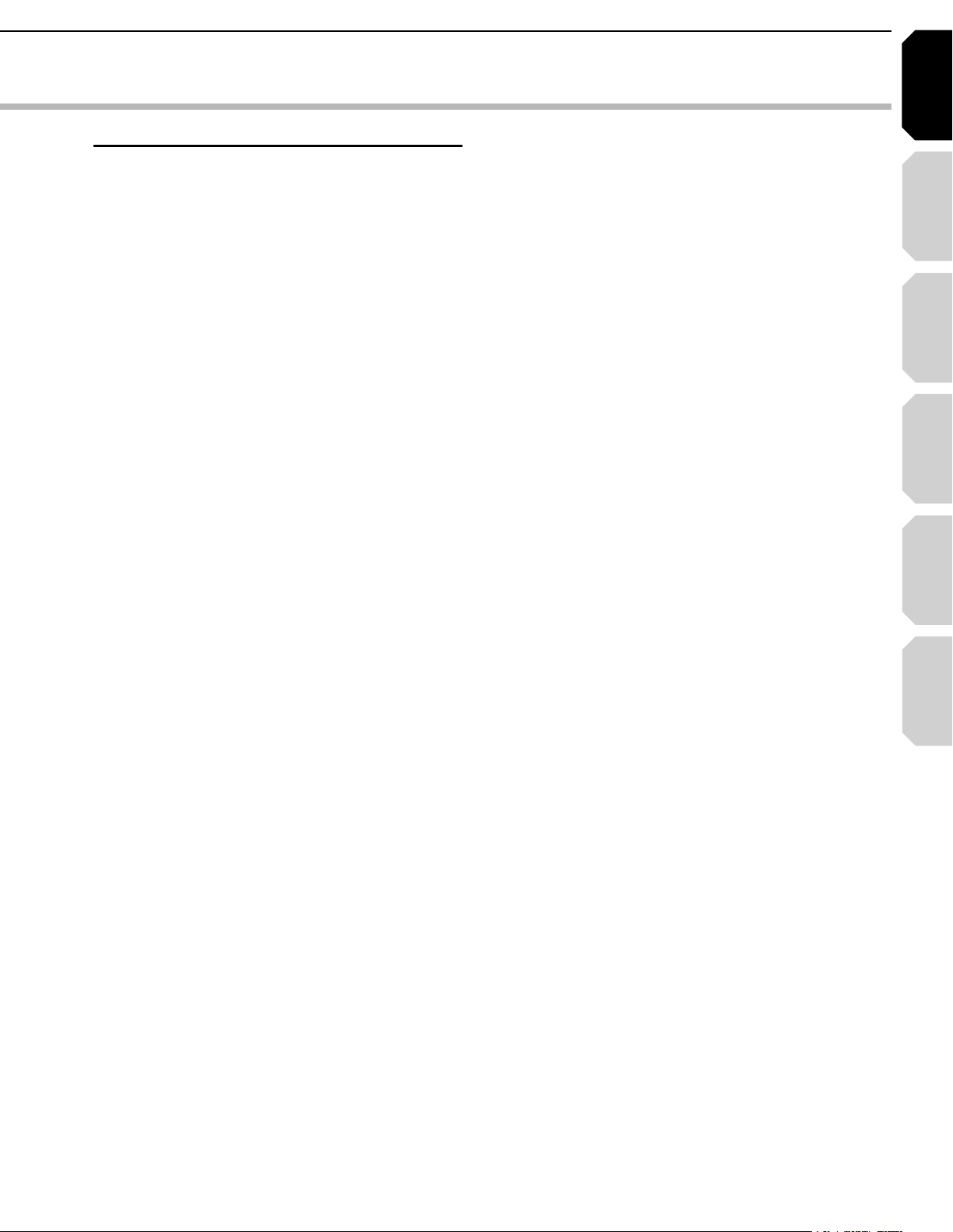
Introduction Connections
Playback
(Basic)
Playback
(Advanced)
Others
5
Internet
connection
ADDITIONAL SAFETY INSTRUCTIONS
15.Do not overload wall outlets; extension cords,
or integral convenience receptacles as this can
result in a risk of fire or electric shock.
16.Apparatus should not be exposed to dripping or
splashing and no objects filled with liquids, such
as vases, should not be placed on the
apparatus.
17.Keep your fingers well clear of the disc tray as
it is closing. Neglecting to do so may cause
serious personal injury.
18.Do not place anything on top of this unit.
19.Do not place the apparatus on amplifiers or
equipment that may produce heat.
20.Do not cover the ventilating holes for the inside
cooling fan.
21.Do not use a cracked, deformed, or repaired
disc. These discs are easily broken and may
cause serious personal injury and apparatus
malfunction.
22.If the apparatus should smoke or smell,
immediately disconnect the power cord from the
wall outlet. Wait until the smoke or smell stops,
then ask your dealer for a check and repair.
Neglecting to do so may cause fire.
23.During thunderstorms, do not touch the
connecting cables or the apparatus.
24.Handling the cord on this product or cords
associated with accessories sold with this
product, will expose you to lead, a chemical
known to the State of California to cause birth
defects or other reproductive harm.
Wash hands after handling.
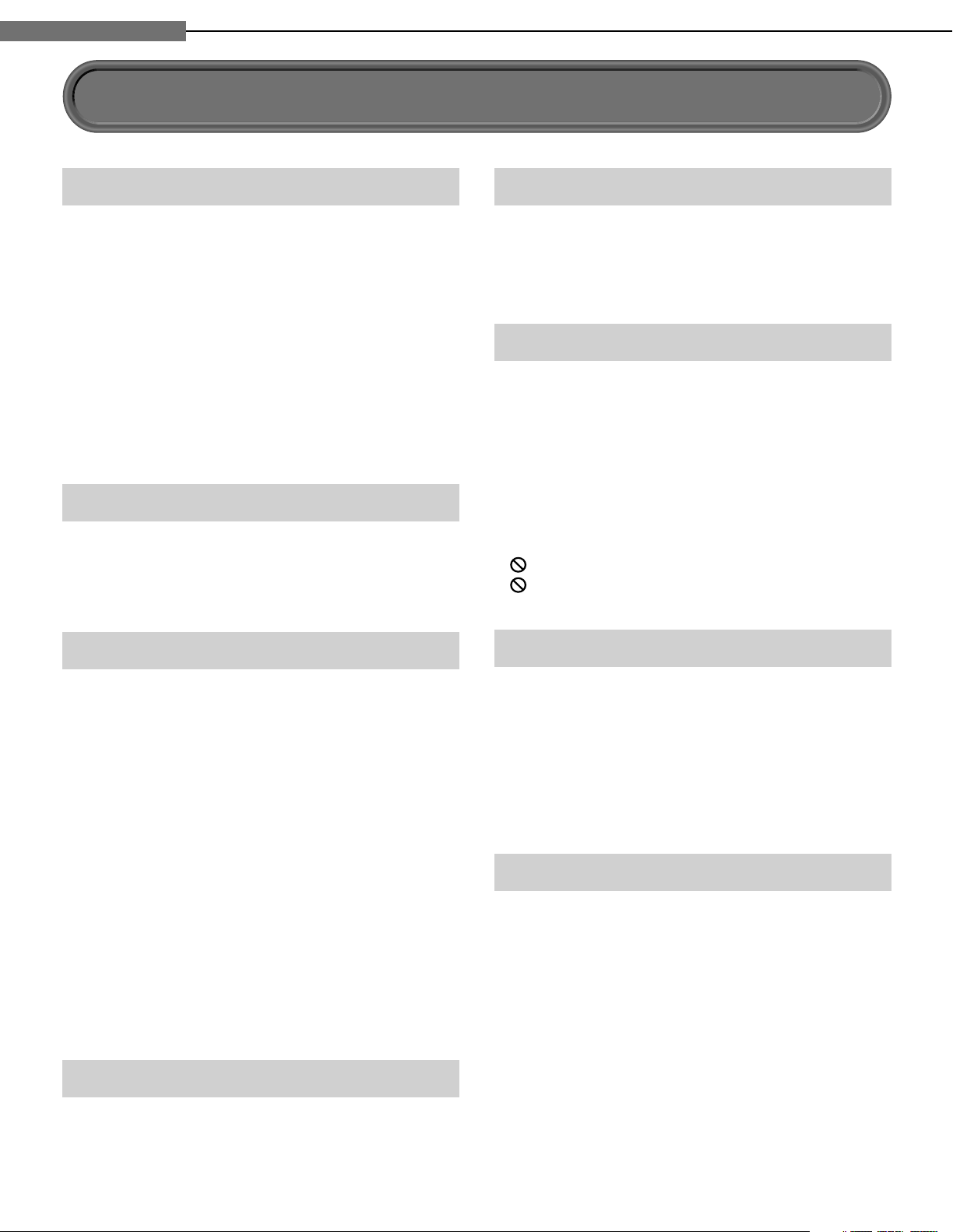
Chapter
Introduction
1
1
Precautions
Notes on handling
Never disconnect the power cord from a wall outlet
7
while the player is turned on, unless it is in an
emergency. Doing so may cause malfunction.
When shipping the player, the original shipping
7
carton and packing materials come in handy. For
maximum protection, repack the unit as it was
originally packed at the factory.
Do not use volatile liquids, such as insect spray,
7
near the player. Do not leave rubber or plastic
products in contact with the player for a long time.
They will leave marks on the fi nish.
The top and rear panels of the player may become
7
warm after a long period of use. This is not a
malfunction.
When not in use
For usual absence
7
Be sure to remove the disc from the player and turn
off the power.
Prolonged absence
7
Unplug the player from a wall outlet.
About the volume level
The volume level of some commercial DVD discs may
seem lower than that of audio CDs, other software,
etc. If you turn up the volume of the TV or amplifi er
to play such discs, be sure to turn it back down after
playback fi nishes.
Playback restrictions
This owner’s manual explains the basic instructions
for this player. Some HD DVD discs or DVD video
discs are produced in a manner that allows specifi c or
limited operation during playback. As such, the player
may not respond to all operating commands. This is
not a defect in the player. Please refer to the notes on
compatible discs later in this Introduction and to the
discussion of DVD playback and features later in this
manual.
“ ” may appear on the TV screen during operation.
“ ” means that the operation is not permitted by the
player or the disc.
Notes on locating
Place the player on a level surface. Do not use it on
7
a shaky or unstable surface such as a wobbly table
or inclined stand. The loaded disc may dislodge
from its proper position and cause damage to the
player.
Before placing the player, make sure that the
surface can stand the weight of the player. Never
place the player in a high location to avoid damage
to the product or person by an accidental fall of the
player.
When you place this player near a TV, radio, or VCR,
7
the playback picture may become poor and the
sound may be distorted depending on the condition
and location of said equipment. In such an event,
place the player as far away much as possible from
the TV, radio, or VCR.
To avoid damage to this product, never place or
7
store the unit in direct sunlight; hot, humid areas;
or areas subject to excessive dust, oily smoke,
cigarette smoke or vibration.
Notes on cleaning
Use a soft, dry cloth for cleaning.
Do not use any type of solvent, such as thinner or
7
benzine, as they may damage the surface of the
player.
About software
Because of problems and errors that can occur during
the creation of HD DVD, DVD and CD software and/
or the manufacture of HD DVD, DVD and CD discs,
Toshiba cannot assure that this player will successfully
play every disc bearing the HD DVD, DVD and CD
logos. If you happen to experience any diffi culty
playing an HD DVD, DVD and CD disc on this player,
please contact Toshiba Customer Service.
Some differences
The HD DVD player operates more like a computer
and differently than a standard DVD player, In addition
to containing a microprocessor, it contains an
operating system, random access memory (RAM),
and an HD DVD drive. The operating system includes
software that is transferred to the RAM when the
machine is turned on and at other times during
operation. This transfer can take time. Therefore, when
you turn the HD DVD player on, it may take a little
while before it is ready to use. Likewise, other
functions may not be performed as quickly as they
would on other AV equipment. Please take these
factors into consideration as you use the HD DVD
player.
6

Introduction Connections
Playback
(Basic)
Playback
(Advanced)
Others
7
Internet
connection
OOTST)
M
RA
W
Notes on moisture condensation
Moisture condensation damages the unit. Please
read the following carefully.
Moisture condensation occurs, for example, when
you pour a cold drink into a glass on a warm day.
Drops of water form on the outside of the glass.
In the same way, moisture may condense on the
optical pick-up lens inside this unit, one of the most
crucial internal parts of the unit.
F
O
M
E
O
L
P
I
S
M
A
X
%
N
O
C
Moisture condensation occurs during the
following cases.
When you bring the unit directly from a cold place to
7
a warm place.
When you use the unit in a room where you just
7
turned on the heater, or a place where the cold wind
from the air conditioner directly hits the unit.
In summer, when you use the unit in a hot and
7
humid place just after you move the unit from an air
conditioned room.
When you use the unit in a humid place.
7
T
U
R
E
S
N
A
E
T
I
D
O
N
/PTICALPICKUP
LENS
Notes on copyright
The unauthorized recording, use, display,
7
distribution, or revision of television programs,
videotapes, HD DVDs, DVDs, CDs and other
materials, is prohibited under the Copyright Laws
of the United States and other countries, and may
subject you to civil and/or criminal liability.
This product incorporates copyright protection
7
technology that is protected by method claims of
certain U.S. patents and other intellectual property
rights owned by Macrovision Corporation and other
rights owners. Use of this copyright protection
technology must be authorized by Macrovision
Corporation, and is intended for home and other
limited viewing uses only unless otherwise
authorized by Macrovision Corporation. Reverse
engineering or disassembly is prohibited.
Manufactured under license from Dolby Laboratories.
Dolby and the double-D symbol are trademarks of
Dolby Laboratories.
Manufactured under license from Digital Theater
Systems, Inc. U.S. Pat. No's. 5,451,942; 5,956,674;
5,974,380; 5,978,762; 6,226,616; 6,487,535 and other
U.S. and world-wide patents issued and pendling.
"DTS" and "DTS Digital Surround" are registered
trademarks of Digital Theater Systems, Inc.
Copyright 1996, 2003 Digital Theater Systems, Inc. All
Rights Reserved.
Do not use the unit when moisture condensation
may occur.
If you use the unit in such a situation, it may damage
discs and internal parts. Connect the power cord
of the unit to the wall outlet, turn on the unit, remove
the disc, and leave it for two or three hours. After
two or three hours, the unit will have warmed up and
evaporated any moisture. Keep the unit connected
to the wall outlet and moisture condensation will
seldom occur.
A7
I
T
7ALLOUTLET
HDMI, the HDMI logo and High-Defi nition Multimedia
Interface are trademarks or registered trademarks of
HDMI Licensing LLC.
SHARC is a registered trademark and Melody is a
trademark of Analog Devices, Inc.
All other brand and product names mentioned in this
manual are trademarks and/or registered trademarks
of their respective holders.
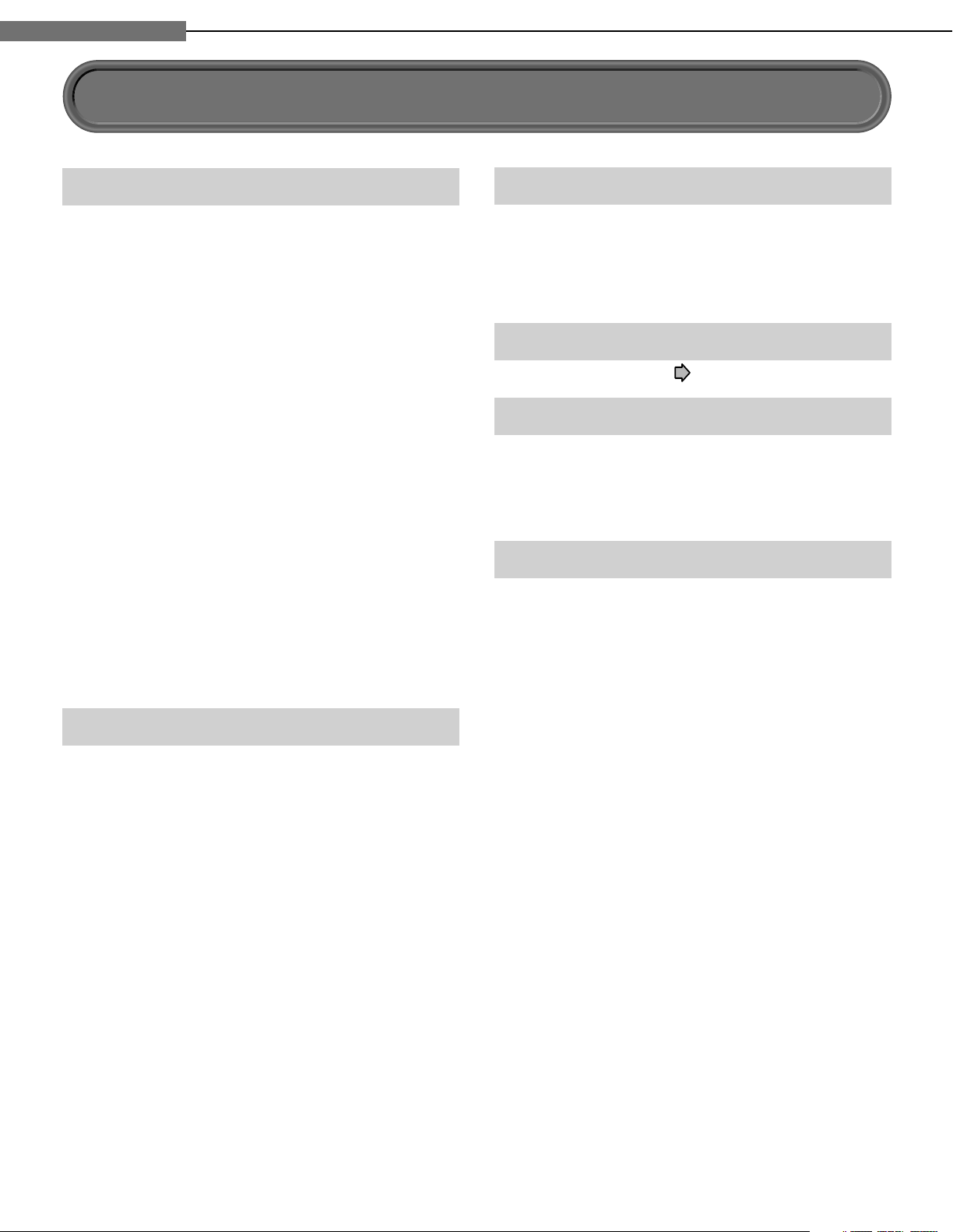
Chapter
Introduction
1
1
Features
Playback of HD DVD video discs
HD DVD video discs are high-density, high-capacity
discs.
The HD DVD disc standard has been approved by
7
the DVD forum.
HD DVD (single layer): 15 GB
7
HD DVD (dual layer): Maximum capacity of 30 GB
A single layer single sided disc (15 GB) has
capacity of about 8 hours in 1125 line high defi nition
picture; about 48 hours in 525 line standard
defi nition picture (depending on bitrate of prerecorded contents).
*1GB means 1,000,000,000 bytes.
HD DVD Twin Format Discs have both HD DVD
7
and DVD layers on one side. HD DVD Combination
DVD Discs have HD DVD material on one side and
standard DVD material on the other side. Because
both disc types are new, such discs may not operate
properly in this player.
To view high-defi nition picture in HD DVD discs,
7
an HDTV display (720p, 1080i) is required.
Connect an HDTV set to the COMPONENT OUTPUT
7
jacks or the HDMI OUTPUT jack on this player.
Some discs may require use of HDMI OUTPUT for
7
viewing of high resolution material.
Compatible with multiple disc types
Playback of commercial HD DVD video disc, DVD
7
video, and Audio CD
Playback of DVD-RAM, DVD-RW (disc recorded in
7
DVD VR mode or DVD video mode), and DVD-R
Playback of CD-RW and CD-R (Audio CD of CD-DA
7
format, MP3 fi le, WMA fi le)
Because HD DVD is a new format, disc compatibility
issues with new and existing format discs are
possible. Not all discs are compatible. If you
experience compatibility problems, please contact
Toshiba Customer Service.
Blu-ray Discs cannot be played on this player.
Internet connection feature (LAN port)
Some HD DVD discs enable you to access special
7
HD DVD sites. If an HD DVD site includes content
such as movie trailers, you can watch the content on
the player via the Internet if your internet connection
provides suffi cient bandwidth.
Compatibility notes
For compatibility, see page 27.
7
Various output jacks
An HDMI jack for connecting a single cable to
7
output video and audio signals
Component jacks
7
5.1 channel surround analog audio jacks
7
Certain system requirements
For high defi nition video playback:
7 High defi nition display (720p and 1080i input
capable).
7 HD DVD disc with high defi nition content.
7 HDMI or HDCP capable DVI input on your display
device required for some content (as specifi ed by
disc authors).
7 For up-conversion of standard defi nition DVD, an
HDMI or HDCP capable DVI input on your display
device is required for copy protected content.
For Dolby® Digital Plus and DTS-HD (DTS core only)
multi-channel audio playback:
7 Receiver or processor/amp combination with 5.1
channel analog input or HDMI™ multi-channel
LPCM capable audio input.
7 Main, center, surround speakers and subwoofer as
necessary for chosen format.
For on-line interactive features:
7 Ethernet connection to customer supplied
always-on broadband internet service.
7 Some features may require higher bandwidth.
8
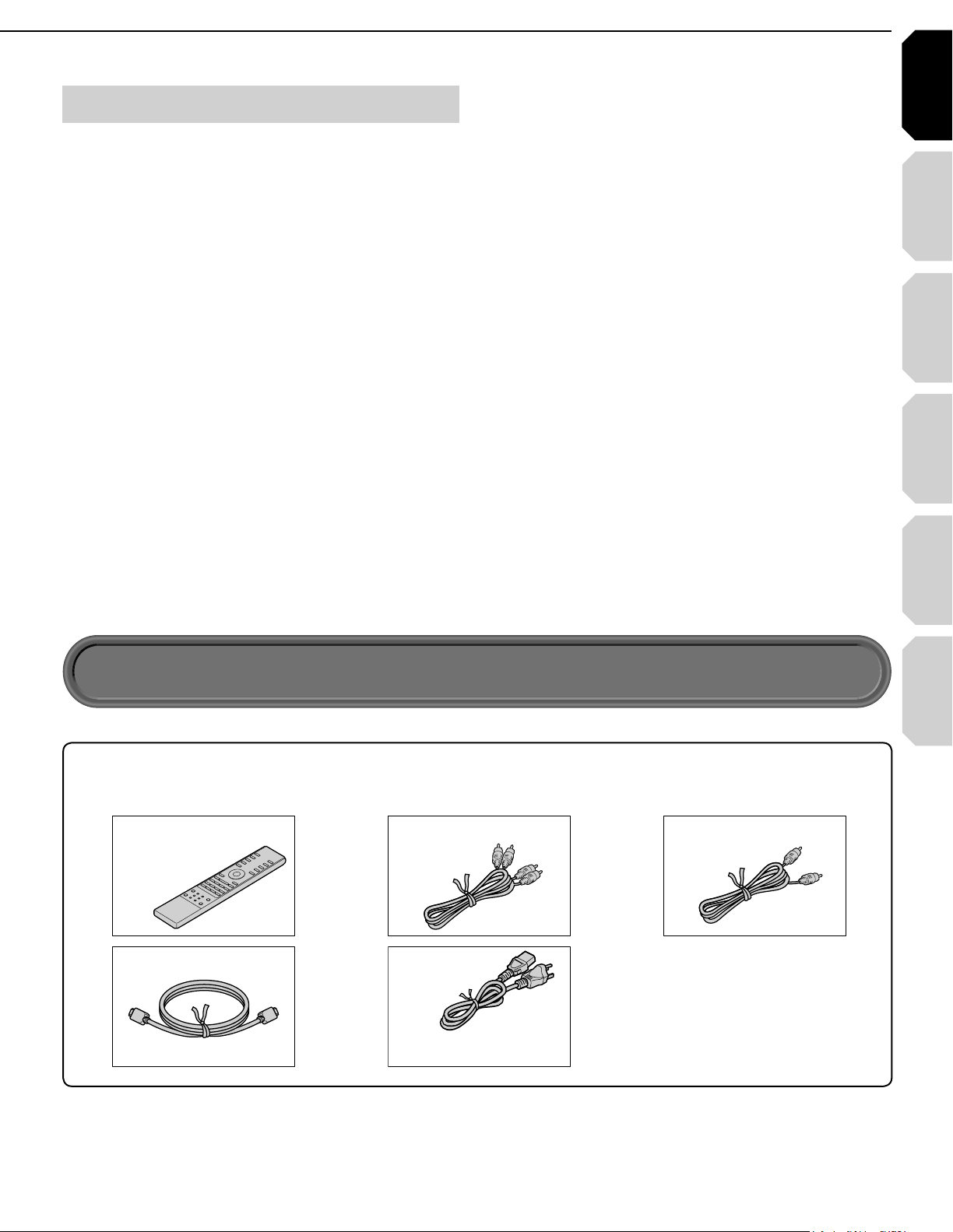
Introduction Connections
Playback
(Basic)
Playback
(Advanced)
Others
9
Internet
connection
Power cord
Caution
• Do not use this power cord with
any device other than this player.
Customer support
To reach Toshiba Customer Support in the U.S., please
call 1 (800) 319-6684 or visit
www.tacp.com/customersupport.
To reach Toshiba Customer Support in Canada, please
call 1 (800) 268-3404 or visit www.toshiba.ca and click
on support.
This HD DVD player is manufactured under the HD
DVD Format adopted by DVD Forum. DVD Forum
approved AACS (Advance Access Content System)
as content protection system for HD DVD Format like
it approved CSS (Content Scramble System) for DVD
Format. Therefore, certain restrictions are imposed on
play, analog signal output, etc. of AACS protected
contents.
When you use pre-recorded contents, the contents
may designate whether or not to apply such
restrictions.
As those restrictions may be adopted and/or changed
and announced by AACS after the production of this
product, the operation of this product and restrictions
thereon may vary depending on the time you
purchase this product.
To obtain updated information about AACS and this
product, please contact the following:
*In the U.S., please call 1 (800) 319-6684 or visit www.
tacp.com/customersupport.
*In Canada, please call 1 (800) 268-3404 or visit www.
toshiba.ca and click on support.
Accessories
Accessories
Check that the following accessories are supplied.
Remote control
Batteries
(AAA)x4
HDMI cable
!UDIOCABLE
Video cable
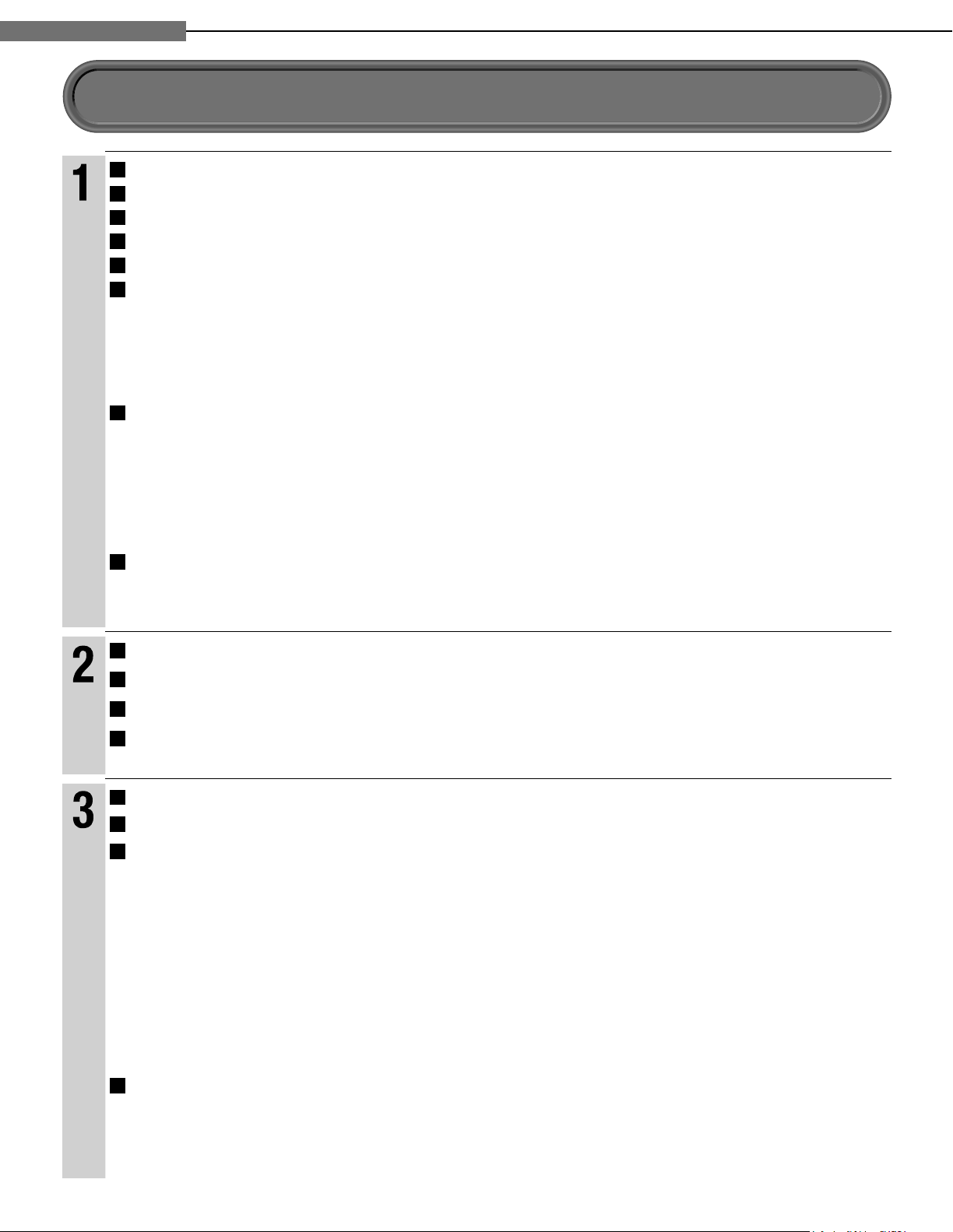
Chapter
Introduction
1
1
Introduction
Table of Contents
SAFETY PRECAUTIONS ........................................................................................ 2
IMPORTANT SAFETY INSTRUCTIONS .................................................................. 4
Precautions ............................................................................................................. 6
Features ................................................................................................................... 8
Accessories ............................................................................................................. 9
Index to parts and controls .................................................................................. 12
Front panel ...................................................................................................................................................12
7
Rear panel ....................................................................................................................................................13
7
Display .........................................................................................................................................................14
7
Remote control .............................................................................................................................................15
7
Preparation of the remote control ....................................................................... 16
Loading batteries .........................................................................................................................................16
7
Operating with the remote control ................................................................................................................16
7
About the remote control backlight ..............................................................................................................16
7
Programming for TV control .........................................................................................................................17
7
Operating your TV with the remote control...................................................................................................17
7
Hint on reading this manual ................................................................................ 18
Icons for disc compatibilty ...........................................................................................................................18
7
Instructions and actual buttons ....................................................................................................................18
7
Connecting to a TV ............................................................................................... 20
Connections
Connecting to a device with an HDMI input ....................................................... 21
Connecting to a TV with component video inputs ............................................ 22
Connecting to an audio system .......................................................................... 23
Disc compatibility ................................................................................................. 26
Playback (Basic)
Powering on/Loading a disc ................................................................................ 28
Playing a disc ........................................................................................................ 29
Stopping playback / Pausing playback .......................................................................................................29
7
Playing from the top menu ...........................................................................................................................30
7
Using A/B/C/D buttons .................................................................................................................................30
7
Playing from a recorded title menu ..............................................................................................................30
7
Selecting the sound .....................................................................................................................................31
7
Selecting the sound of a disc recorded in DVD VR mode ...........................................................................31
7
Selecting subtitles ........................................................................................................................................32
7
Selecting the camera angle .........................................................................................................................32
7
10
Playing at various speeds .................................................................................... 33
Locating by entering a section number .......................................................................................................34
7
Locating by entering elapsed time ..............................................................................................................34
7
Resuming playback from the location last stopped (Title resume) ..............................................................34
7

Introduction Connections
Playback
(Basic)
Playback
(Advanced)
Others
11
Internet
connection
Playing repeatedly (Repeat playback) ................................................................ 36
Playback (Advanced)
Playing MP3/WMA fi les on a CD .......................................................................... 37
Playable fi les ................................................................................................................................................37
7
Using EXTENSION ports ...................................................................................... 38
Using the cursor function .................................................................................... 38
Checking the current status and settings .......................................................... 39
Internet connection feature (Outline) .................................................................. 42
Internet connection
Internet connection feature (Preparation) .......................................................... 44
Internet connection feature (Operation) ............................................................. 47
Customizing the function settings ...................................................................... 50
Picture ..........................................................................................................................................................52
Others
7
Audio ............................................................................................................................................................53
7
Language .....................................................................................................................................................54
7
Ethernet ........................................................................................................................................................55
7
General .........................................................................................................................................................56
7
Firmware update ..........................................................................................................................................57
7
Language code list ............................................................................................... 58
Output sound conversion table ........................................................................... 59
Before calling service personnel ........................................................................ 60
Specifi cation ......................................................................................................... 61
Limited United States Warranty ........................................................................... 62
CANADIAN WARRANTY INFORMATION ............................................................. 64
INFORMATION ON CUSTOMER SUPPORT ......................................... Back cover
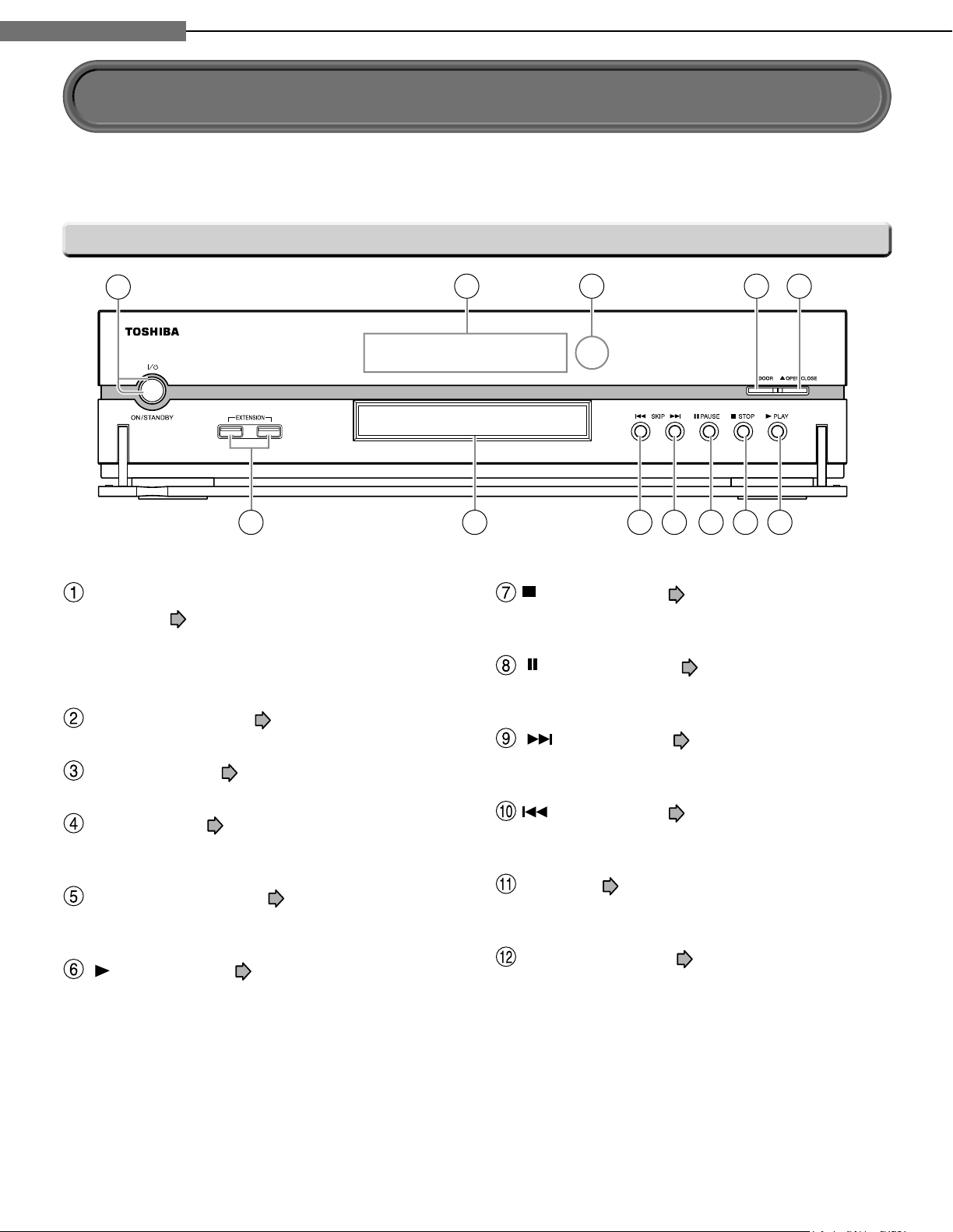
Chapter
Introduction
1
1
See pages with arrows for details.
Front panel
Index to parts and controls
1
12 11
ON/STANDBY button / ON/STANDBY
indicator
Turns the power on/restores the unit to the
standby mode.
Front panel display page 14
page 28
2 3 4 5
10
(STOP) button
Stops playback.
(PAUSE) button
Stops playback momentarily.
(SKIP) button page 33
page 29
page 29
6789
Remote sensor page 16
DOOR button page 28
Opens and closes the front door.
OPEN/CLOSE button page 28
Opens and closes the disc tray.
(PLAY) button page 29
Starts playback.
12
Skips to the next chapter or track.
(SKIP) button page 33
Skips to the previous chapter or track.
Disc tray page 28
Loads a disc into the disc drive.
EXTENSION ports page 38
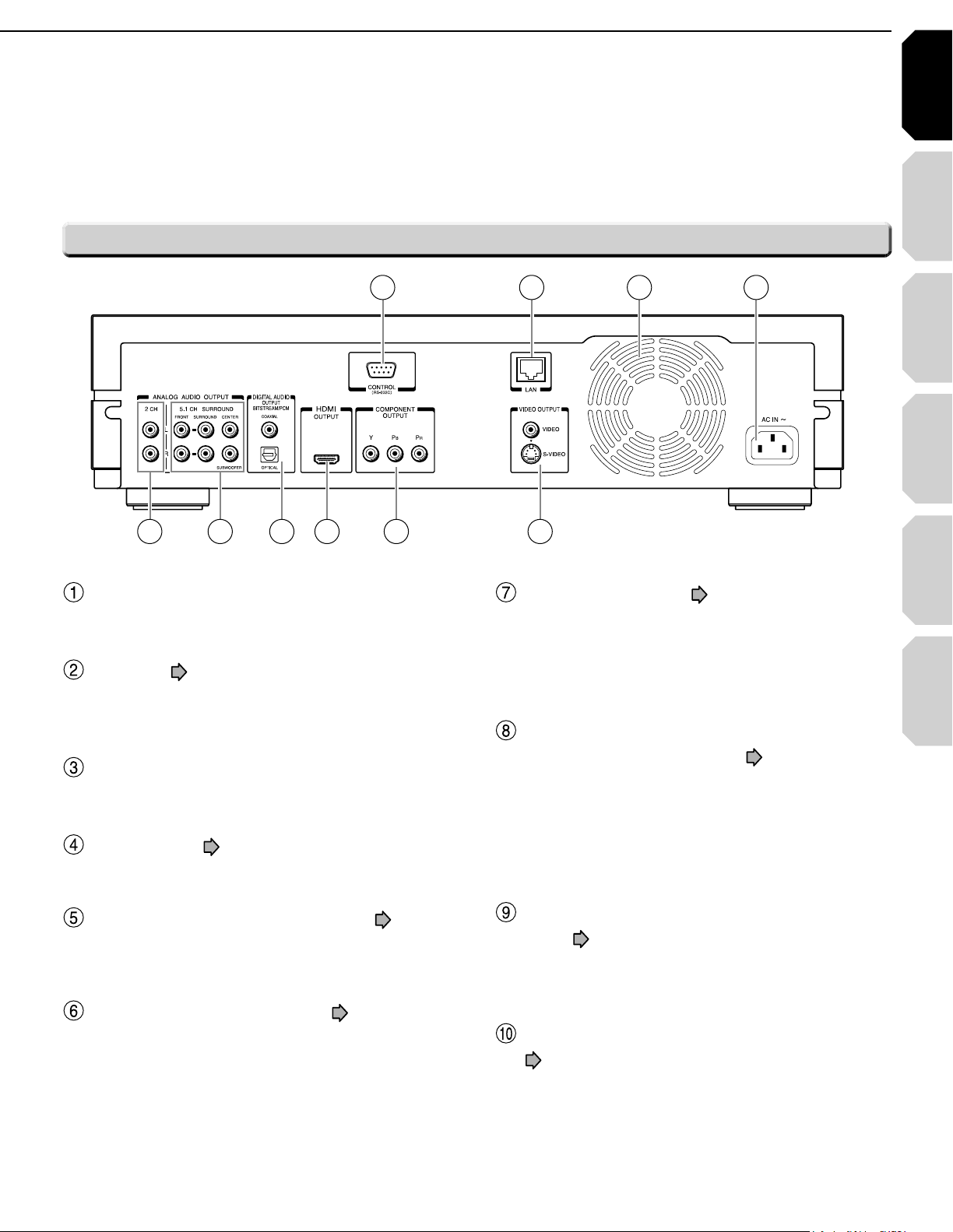
Introduction Connections
Playback
(Basic)
Playback
(Advanced)
Others
13
Internet
connection
Rear panel
1 2 3 4
10
CONTROL (RS-232C)
Used for custom control devices.
LAN port page 44
Use this to connect to a network with an always-
on broadband connection.
Ventilation fan
Do not cover the ventilation holes.
AC IN socket page 20
Connect the supplied power cord.
56789
HDMI OUTPUT jack page 21
Outputs video/audio signals to a connected TV,
monitor or AV amplifi er.
Connect to a TV, monitor or AV amplifi er
equipped with HDMI input.
DIGITAL AUDIO OUTPUT BITSTREAM/PCM
(OPTICAL/COAXIAL) jacks
Outputs digital audio signals.
Connect to a digital audio input on an amplifi er
equipped with digital audio decoder.
When connecting the optional digital cable, fi t
the connector into the jack fi rmly.
page 23
VIDEO OUTPUT (VIDEO, S-VIDEO) page 20
Outputs video and audio signals to a connected
TV or amplifi er.
COMPONENT OUTPUT jacks page 22
Outputs video signals to a connected TV or
monitor.
Connect to a TV or monitor equipped with
component video jacks.
ANALOG AUDIO OUTPUT 5.1 CH SURROUND
jacks page 23
Connect to an amplifi er equipped with 5.1 CH
audio input.
ANALOG AUDIO OUTPUT 2 CH jacks
page 20
Outputs audio signals to a connected TV or AV
amplifi er.
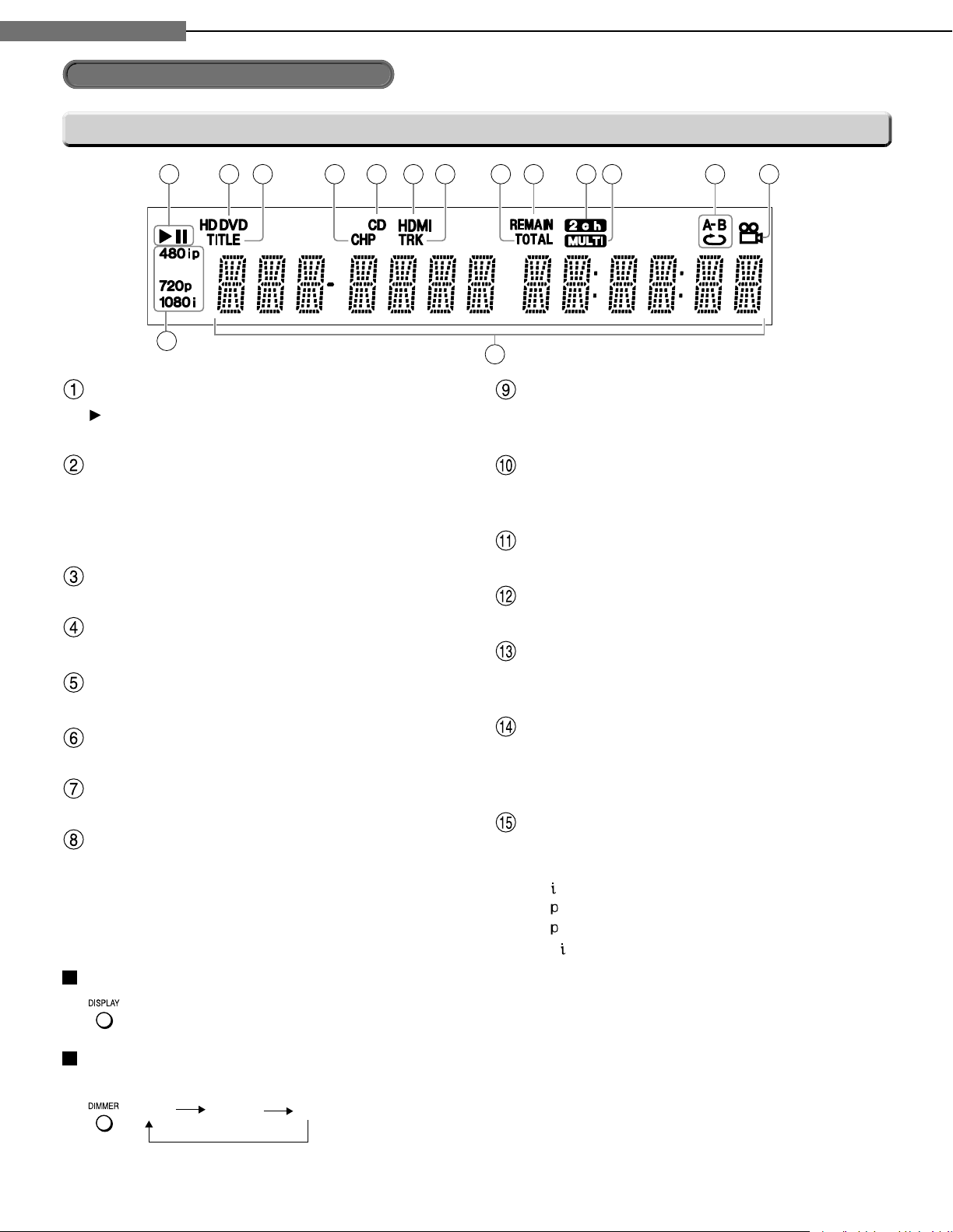
Chapter
Introduction
1
1
Index to parts and controls (Continued)
Display
Status indicator
HD DVD : Illuminates when an HD DVD disc is
DVD : Illuminates when a DVD disc is
Illuminates when a title number is displayed.
Illuminates when a chapter number is displayed.
Illuminates when a CD is loaded.
Illuminates when selecting the HDMI output.
Illuminates when a track number is displayed.
Illuminates when the total playing time of the
: Playing
II
: Pausing
Disc indicator
loaded.
loaded.
TITLE indicator
CHP (Chapter) indicator
CD indicator
HDMI Indicator
TRK (Track) indicator
TOTAL indicator
disc is displayed.
REMAIN (Remaining) indicator
Illuminates when a remaining playback time is
displayed.
2ch indicator
Illuminates when 2 channel (L/R) sound is
output.
MULTI indicator
Illuminates when 5.1 channel sound is output.
Repeat mode indicator
Illuminates when playing in repeat mode.
Angle icon indicator
Illuminates when playing a scene recorded with
multi angles.
Multi display
Displays the total playing time of the disc,
elapsed time, remaining time, title number,
chapter number or message, etc.
Video output format indicator
Displays the video output format currently
selected.
480
480
720
1080
: 480 interlace
: 480 progressive
: 720 progressive
: 1080 interlace
Switching the display
Every time you press DISPLAY button on the remote control, the display changes the contents.
The display may not change, depending on the disc conditions.
Dimming the display
Pressing DIMMER button on the remote control changes the brightness of the display.
À> i`
"vv
• Turning off the power resets this setting.
14
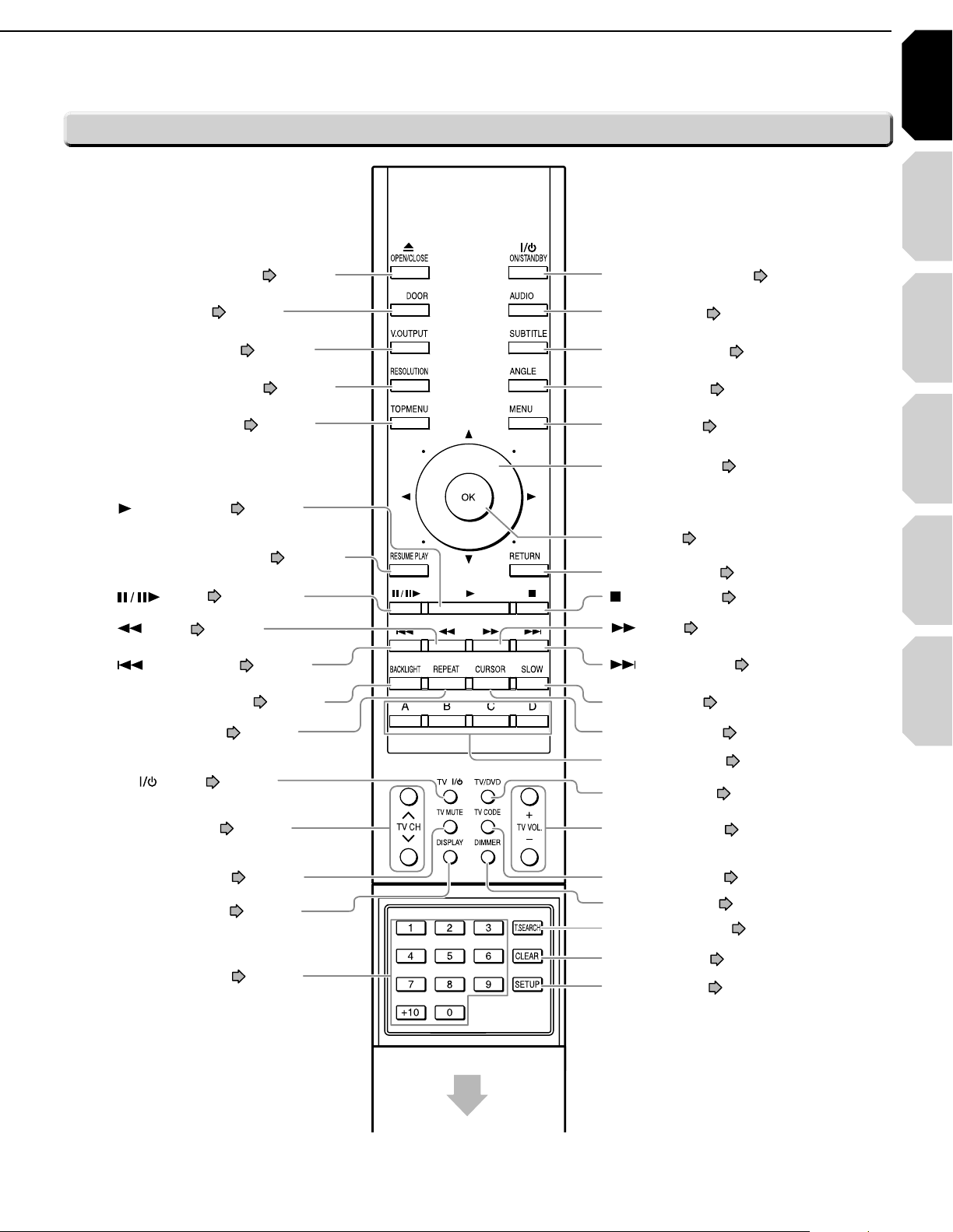
Introduction Connections
Playback
(Basic)
Playback
(Advanced)
Others
15
Internet
connection
BACKLIGHT button page 16
button page 33
button
page 29, 33
OPEN/CLOSE button page 28
ANGLE button page 32
Direction button page 30, 50
OK button page 30, 50
(STOP) button page 29
MENU button page 30
SUBTITLE button page 32
AUDIO button page 31
ON/STANDBY button page 28
TV VOL. buttons page 17
T.SEARCH button page 34
CLEAR button page 34
SETUP button page 50
TV/ DVD button page 17
TV CODE button page 17
DIMMER button page 14
REPEAT button page 36
(SKIP) button page 34
DOOR button page 28
V.OUTPUT button page 21
RESOLUTION button page 21
TOP MENU button page 30
A, B, C, D button page 30
CURSOR button page 38
SLOW button page 33
(SKIP) button page 33
button page 33
TV button page 17
RETURN button page 50*
RESUME PLAY button page 34
(PLAY) button page 29
TV CH buttons page 17
Number buttons page 34
TV MUTE button page 17
DISPLAY button page 39
Slide down to open.
Remote control
RETURN
*
Returns to the previous screen (the screen
may be specifi ed depending on the disc).
Refer to the instructions of the disc.
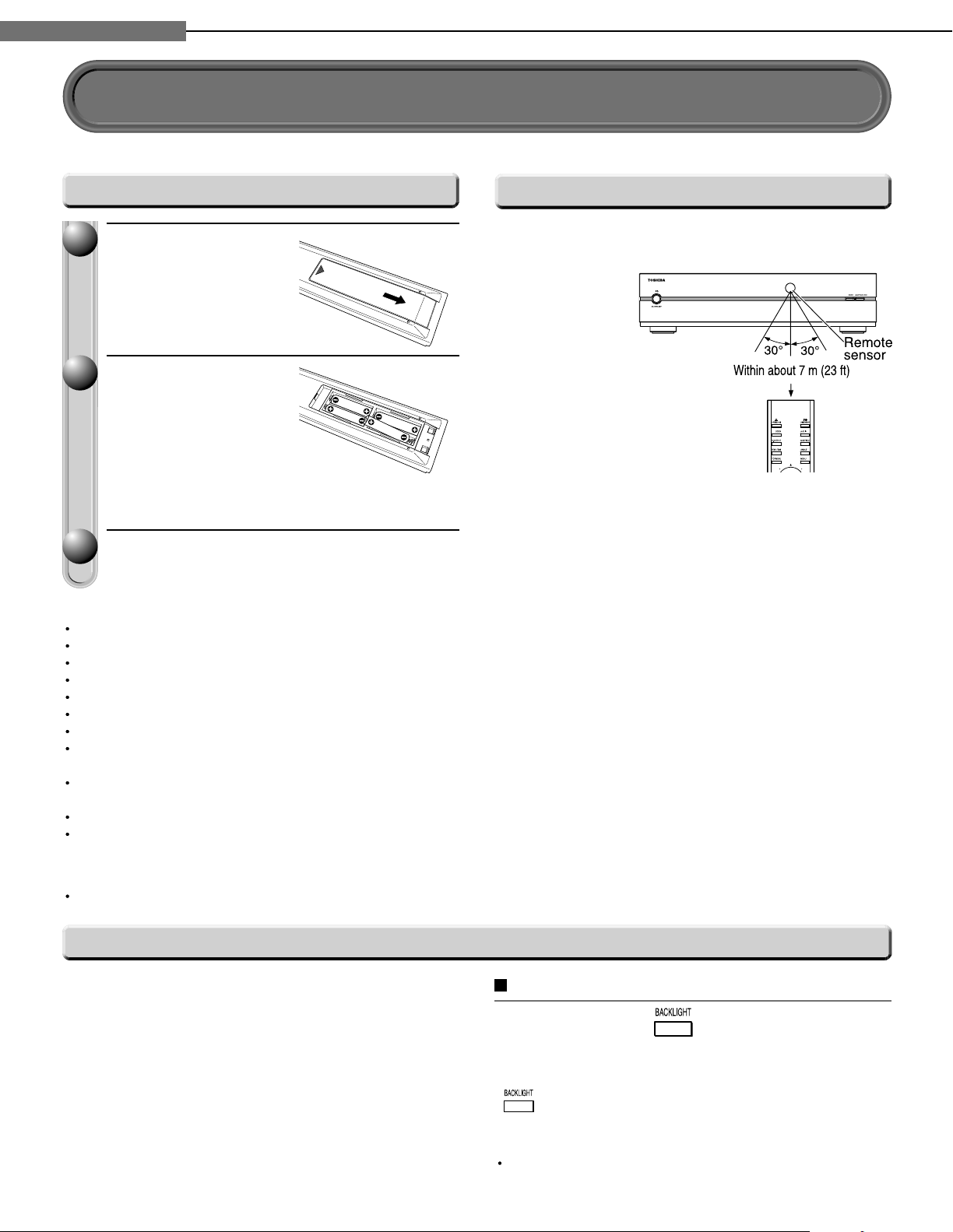
Chapter
Introduction
1
1
Preparation of the remote control
Set up the remote control to operate the player and your TV.
Loading batteries
Open the cover.
11
Insert batteries.
22
Use 4 batteries (AAA sizes).
7
Make sure to match the + and – on the batteries
7
to the marks inside the battery compartment.
Close the cover.
33
Notes
Do not drop or give the remote control a shock.
Do not leave the remote control near an extremely hot or humid place.
Do not spill water or put anything wet on the remote control.
Do not disassemble the remote control.
Dispose of batteries in a designated disposal area.
Batteries should always be disposed of with the environment in mind.
Always dispose of batteries in accordance with applicable laws and regulations.
If the remote control does not operate correctly, or if the operating range becomes reduced, replace all batteries with
new ones.
When necessary to replace batteries in the remote control, always replace all batteries with new ones. Never mix
battery types or use new and used batteries in combination.
Be sure to use AAA size batteries.
Always remove batteries from remote control if they are dead or if the remote control is not be used for an extended
period of time. This will prevent battery acid from leaking into the battery compartment.
Caution
Never throw batteries into a fi re.
Operating with the remote control
Point the remote control at the remote sensor and
press the buttons.
Distance
Angle
: About 7 m (23 ft) from
the front of the remote
sensor
: About 30° in each
direction of the front
of the remote sensor
About the remote control backlight
The remote control has a backlight function for
conveniently illuminating the buttons when you use the
remote control in a dark room, etc.
Lights for approximately 10 seconds when a button
7
is pressed.
Lights for approximately 10 seconds when the
7
remote control senses a certain amount of vibration
(approximately 1 second for a small amount of
vibration).
16
To turn off the backlight function
Press and hold for at least
approximately three seconds.
To turn back on the backlight function, press and hold
again for at least approximately three seconds.
Note
The backlight function is on by default. Using the
backlight function shortens the lifespan of the batteries.
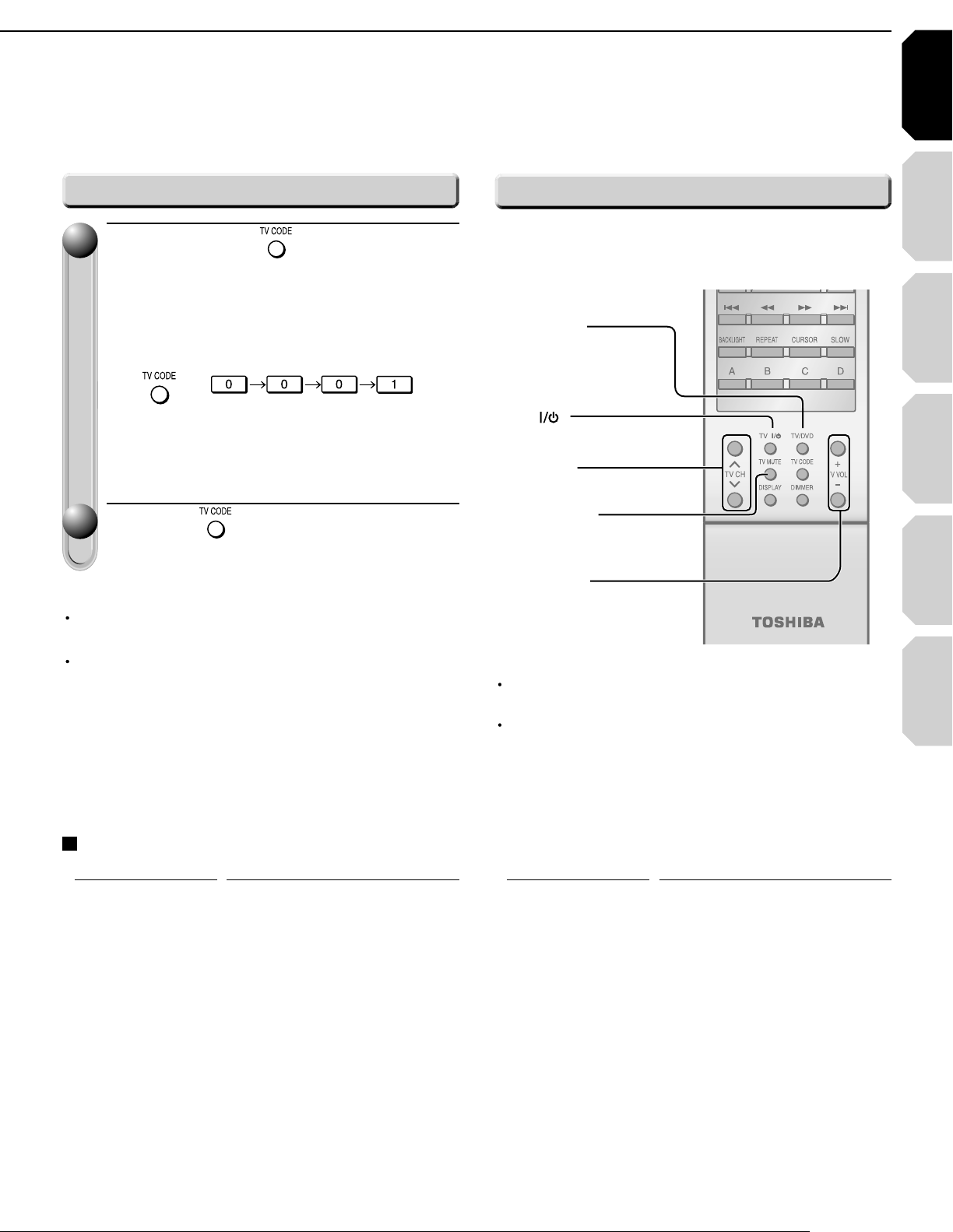
Introduction Connections
Playback
(Basic)
Playback
(Advanced)
Others
17
Internet
connection
46Ê\
/ÊÌÕÀÊÊ>`ÊvvÊÌiÊ/6
46$6$Ê\
/ÊV>}iÊÌiÊÛ`iÊ
«ÕÌ
46#(Ê\
/ÊÃiiVÌÊÌiÊ/6ÊV>i
46-54%Ê\
/ÊÕÌiÊÌiÊ/6
466/,К\
/К>`ХГМКМiКЫХi
Bell & Howell
0081 0431
0841 0851 1341 1611 1621 1781
1951 2121 2491 4371 5951 5971
Toshiba
0001 0021 0071 0411 0431 0831
6041
Emerson
0051 0111 0121 0141 0151 0161
0201 0211 0351 0381
0431 0521
0561 0621 0691 1241 1291 1371
1561 2481 4861
Fisher
0251 0401 0431 1151 2451
GE
0051 0091 0181 0321 0371 0591
0621 0711 0741 1041 1471 1521
2481 4691 4881 4891 6671
Goldstar
0051 0161 0231 0451 0501
0621
0661 0771 0961 1431
1561 2491
Citizen
0051 0381
0851
1561
0471 0551 0621
Curtis Mathes
0051 0431
1521
1561
0531
6671
0621 0851
Infinity
0631
JBL
0631
0621 0641 0671 0811 0951
1061 1241 1361 1651 1711 1731
1741 1751 2051
4961
2131 2381 4121
4731 4911
JVC
0101 0161 0191 0241 0331 0511
0561 0601 0741 1321 1421 2161
2171 4351 4701
5051
4751 4771 4971
5031 5041
LXI
0411 0431 0621 0631 1041 1171
1521 2491 6671
Marantz
0051 0481 0621 0631 0641 2491
Memorex
0081
5251
0431 0501 0621 2491 4421
MGA
0051
0661 0761
0251 0261 0371 0501 0621
Magnavox
0051 0271 0291 0341 0361 0421
0551 0621 0631 0661 0971 0981
2221 5221 5231 5241
Hitachi
0031 0051 0161 0191 0301 0601
1011
Programming for TV control
While holding , press the
11
number buttons to enter a
corresponding brand code (see
below) of your TV.
e.g. To enter 0001
Hold down.
Some brands have several codes. Try one by
•
one until the remote control can operate your TV.
Release .
22
The brand code is memorized.
Notes
TOSHIBA code is already set when you operate this
player for the fi rst time.
When replacing the batteries of the remote control,
re-enter the brand code of your TV.
Operating your TV with the remote control
Point the remote control to your TV after you have
entered the brand code. Operate your TV with the
buttons below.
Notes
For some TVs, pressing the volume button once may
change the volume by more than one level.
Even after the player's remote control is programmed,
it may not operate some or all of the features on your
other device.
If this happens and you wish to use those features, you
will need to use the device's original remote control.
Brand code table
Brand name Brand code
Brand name Brand code
(Continued)

Chapter
Optonica
0541 1101
Panasonic
0631 0711 0741 1271
1801 2111
1351 1501
1701 1791
NAD
0411 0621 1061
MTC
0051 0501 0621 0851
Mitsubishi
0051 0251 0261 0371 0491 0501
0621 0661 0761 2231 5261 5271
2151 2281
56615281 5301
Philco 0051 0161 0271 0291
0621 0631
0361 0421
0661 07110501 0551
Philips 0051 0161 0271 0321
0631 0661
0361 0421
0711 21410461 0551
2351 5221 5401 5411
5501 5531
5431 5451
5541 56015461
5621
5481
1971 4081 41111581
Proton 0051 0161 0621 0651 2491
Pioneer
0051 0621 0681 0721 0751 1061
1241
Runco 0011
Realistic 0431 1521
RCA
0501 0621 0661
0711
0051 0221
0871 0921 0941 1001
1241 1301
1041
1071
1461
1521
1091 1181
1531 2481
6671
4361 4861 4881
5681
6641
Radio Shack 0431 1521 2481
Quasar
0711 0741 0801 1271 2281 5651
5661
Radio Shack/Realistic
1561 6671
0051 0161 0381 0431 0541 0621
1431
Sanyo 0051 0261 0401 0431 0791 0901
1151
Samsung 0051 0161 0501 0531
1021 1141
0621 0661
1431 15610851 0931
1771 1811 1821 18311591 1601
1931 2081 2101 23111841 1851
4011 4061
Sears 0051 0151 0191 0251
0621 0661
0331 0401
1041
2481 6671
10810411 0431
1151 1481 1521
Soundesign 0381 0551 0621 24810051 0151
Sony 1231 1511 19010441 1111
Sharp 0051 0111 0161 0351
0731
1881
0891
0541 0581
1101 15610611 0621
1721 1871
Tandy 1101
Technics 0741
Sylvania 0051 0071 0271 0291
0621
2201
0631
0341 0361
2061
5741 5751
1941 2181
2341
0661
4151 5481
08610421 0551
1441 2191
Teknika
0051 0081 0151 0161
0501
2481
0551
0191 0341
0621 08510381 0471
1271 1561
Wards 0051 0081 0141 0151
0321
0541
0341
0181
0361
0621
2491
6671
0631
0211
0271 0421 0501
15210661 1051
61514821
Zenith 0011
0051
2091 2251
6171 6181
0081 15710781
2361 2441
1281
Introduction
1
1
Preparation of the remote control (Continued)
Brand name Brand code
Brand name Brand code
Hint on reading this manual
Icons for function applicability
The following icons are used in this manual to indicate
features and/or functions that are applicable to various
types of discs.
(For disc compatibility information, see
Icon Disc Icon Disc
HD DVD
DVD Video
DVD-RAM
DVD-RW
18
HD DVD
video disc
DVD video disc
DVD-RAM
DVD-RW
DVD-R
CD
CD-RW
(CD-DA)
CD-R
(CD-DA)
DVD-R
Audio CD
CD-RW
(CD-DA format)
CD-R
(CD-DA format)
page 26.)
Instructions and actual buttons
Most instructions are based on remote control
operation, unless otherwise noted. You can use the
buttons on the remote control and those on the main
unit as well when they have the same function. Some
functions are available only from the remote control.
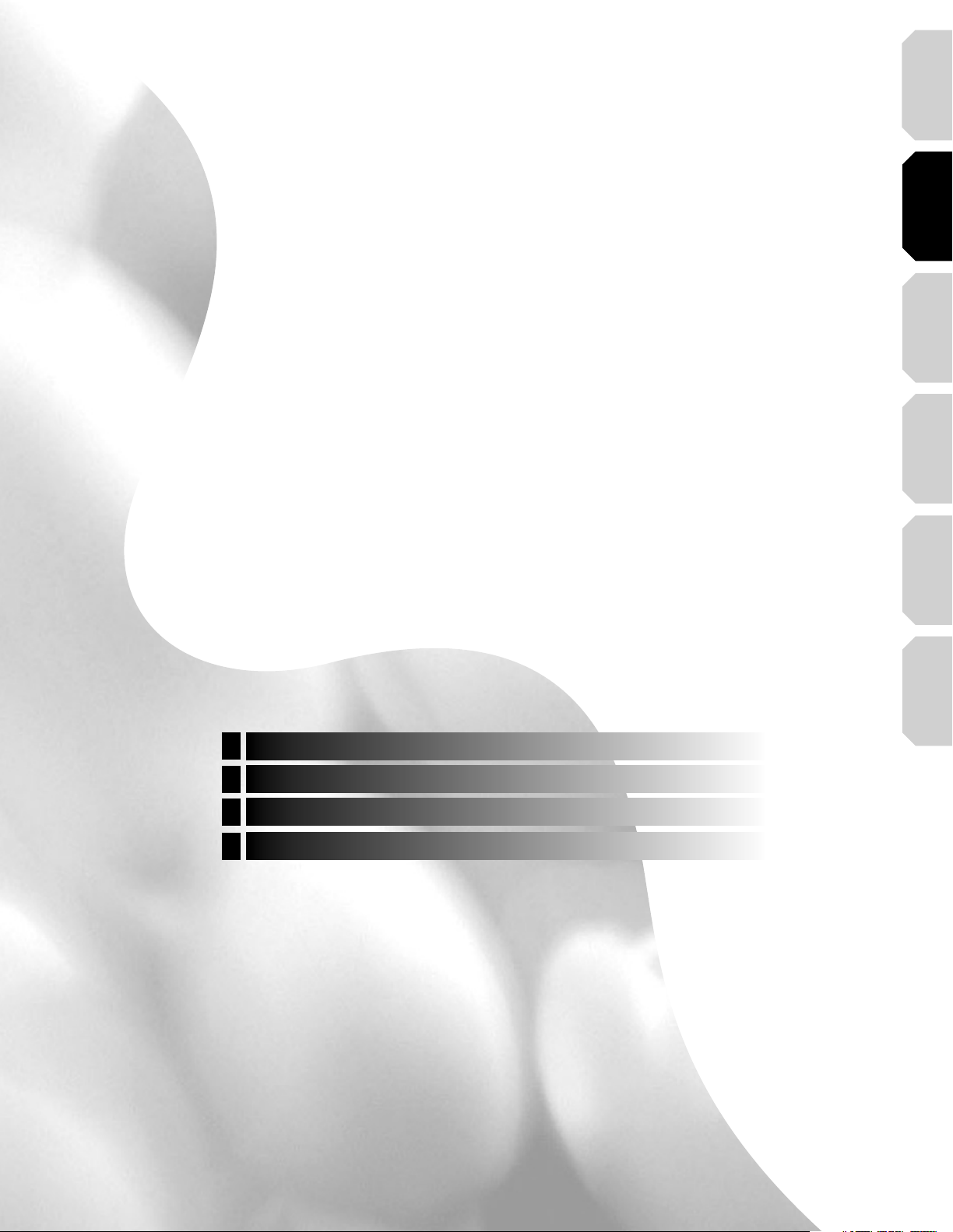
Introduction Connections
Playback
(Basic)
(Advanced)
Playback
Connections
Connect your player to your A/V system.
2
Connecting to a TV
Connecting to a device with an HDMI input
Connecting to a TV with component video inputs
Connecting to an audio system
connection
Internet
Others
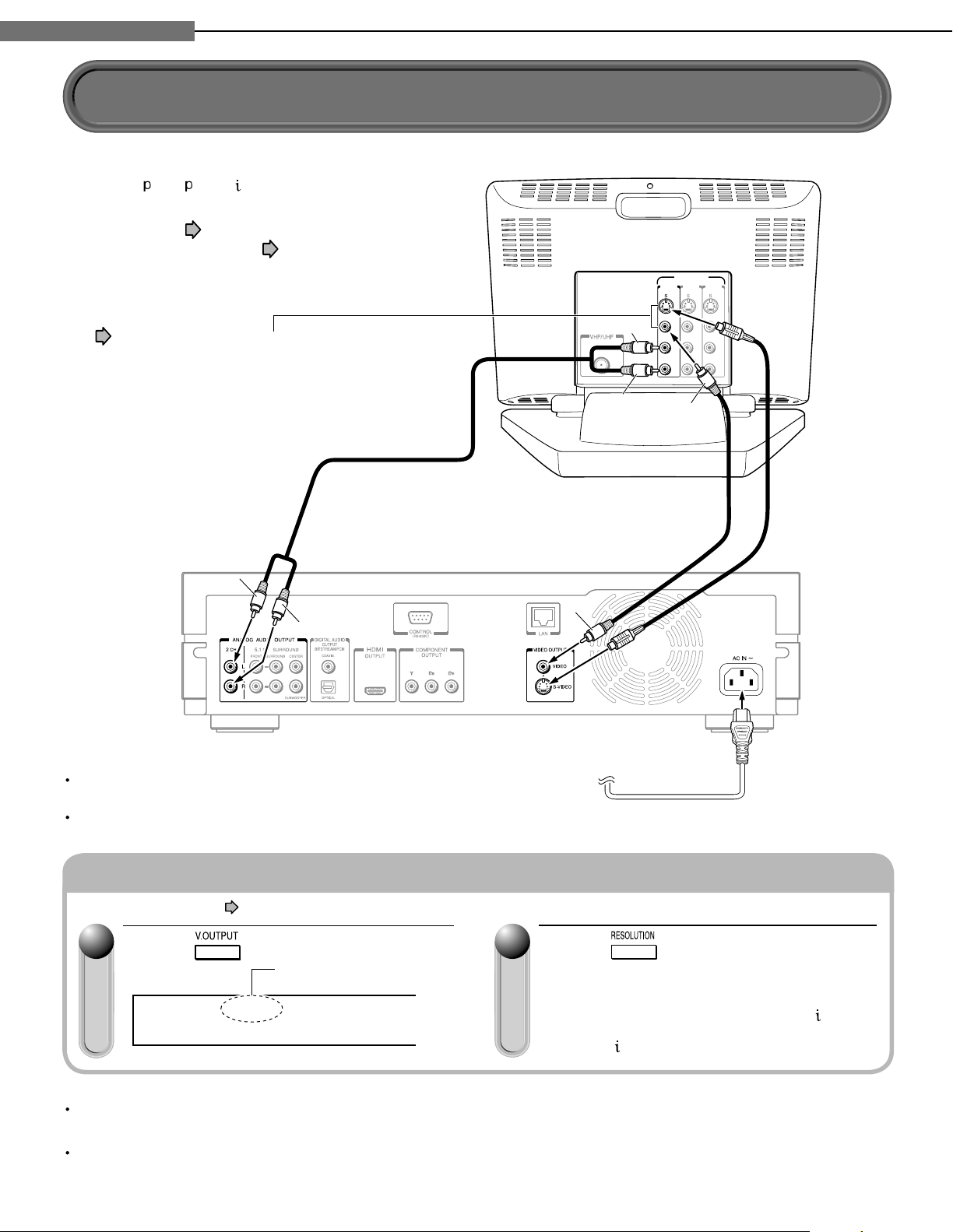
Chapter
INPUT
INPUT
(FROM ANTENNA)
INPUT
VIDEO INPUT
INPUT
White
Yellow
Red
White
Red
Yellow
VIDEO VIDEO VIDEO
L LL
AUDIO AUDIO AUDIO
R RR
Connect the power cord finally
to a 120V AC wall outlet.
If the TV has an S-video input,
connect the player with an
S-video cable. When using an
S-video cable, do not connect
the yellow video cable.
S-video cable
(not supplied)
Video cable
(supplied)
Audio cable (supplied)
Connections
2
2
Connecting to a TV
Connect the player to your TV to view disc contents.
To view 480
, 720 , 1080 pictures, use the HDMI
OUTPUT jack or the COMPONENT OUTPUT jacks to
connect to a TV. ( page 21, “Connecting to a
device with an HDMI input”, page 22, “Connecting
to a TV with component video inputs”). Some discs
may require use of the HDMI OUTPUT for viewing of
high resolution material.
See page 21.
22
Press repeatedly (remote
control).
Set the resolution to output from the player in
accordance with the scanning method (480
the connected TV.
Select “480
” on the player display window.
Caution
Do not power this player using any power cord other
than the one supplied with this player.
Do not use the supplied power cord with any device
other than this player.
Switching output signals and setting the resolution
Turn on the player (
11
page 28) before you confi gure the following setting.
Press (remote control).
Player display window
Make sure the HDMI
indicator TURNS OFF.
HDMI
Notes
When you connect the player to your TV, be sure to turn off the power and unplug both units from the wall outlet
before making any connections.
Connect the player directly to your TV. If you connect the player to a VCR, TV/VCR combination, video selector or AV
amplifi er, the playback picture may be distorted due to copy protection.
20
) of

Chapter
HDMI compatible device
HDMI cable (supplied)
Depending on the equipment
connected to this player, such
as a TV or a projector, no
sound may be output by the
display. In this case, set
“Digital out HDMI” ( page
53) to “PCM”. If sound still is
not heard, use analog output.
• Set “Digital out HDMI” ( page 53).
Note on copy protection and high definition viewing
HD DVD and DVD video disc
creators have the option to
include copy protection
instructions in their discs that
prohibit the output of some
standard video or high definition
video (original 720p or 1080i or
up-converted 480i or 480p) from
the COMPONENT OUTPUT
jacks. If such instructions are
present in the disc you are
playing, you must use the HDMI
OUTPUT jack to view the disc in
a high definition format and the
COMPONENT OUTPUT jacks, if
activated, will output video only in
480i or 480p resolution.
HDMI input
HDMI
Make sure the HDMI
indicator
ILLUMINATES
.
Connections
2
2
Connecting to a device with an HDMI input
HDMI stands for High Defi nition Multimedia Interface. HDMI transfers digital audio and uncompressed digital
video on a single cable. As a result, audio cables and video cables don’t need to be connected separately to a
device. The HDMI OUTPUT jack is designed to HDMI Version 1.1.
To view 480 , 720 , 1080 pictures, use the HDMI OUTPUT jack or the COMPONENT OUTPUT jacks to connect
to a TV ( page 22, “Connecting to a TV with component video inputs”). Some discs may require use of the
HDMI OUTPUT for viewing of high resolution material. See note regarding copy protection.
Introduction Connections
Playback
(Basic)
(Advanced)
Playback
Switching output signals (Switching to HDMI output and setting the resolution)
Turn on the player ( page 28) before you confi gure the following setting.
11
Press (remote control).
Player display window
When the HDMI indicator illuminates. signals are
being input from the HDMI OUTPUT jack.
Notes
Refer to the owner’s manual for the TV to be connected to this player for more information concerning HDMI connections.
When the HDMI connection is not verifi ed, the error message appears on the front panel display. In this case, disconnect the
HDMI cable then connect it again, or turn off the connected HDMI device then turn it on.
HDMI output is digital only, DVI analog is not supported.
HDMI is an evolving technology, so it is possible that some devices may not operate properly with this player.
Be sure to use an HDMI cable with the HDMI logo ( ) to connect an HDMI device.
If your display does not support multi-channel audio, to use multi-channel audio you will need to either use an AV receiver that
supports multi-channel audio over HDMI (set “Digital out HDMI” to “Auto” or to match the decoding capability of your equipment)
or use a receiver that has a coaxial or optical SPDIF digital audio input (set “Digital audio SPDIF” to match the decoding capability
of your equipment).
HDMI, the HDMI logo and High-Defi nition Multimedia Interface are trademarks or registered trademarks of HDMI Licensing LLC.
When HDMI output is selected, video cannot be
displayed from the COMPONENT OUTPUT jacks,
S-VIDEO jack, and VIDEO jack (yellow).
22
Press repeatedly (remote
control).
Set the resolution to output from the player in
accordance with the scanning method of the
connected TV.
Pressing the button switches between 480
and 1080
display window.
. The setting is indicated on the player
connection
Internet
Others
, 720 ,
21
