Toshiba GX1C000JZF10 Instruction Manual
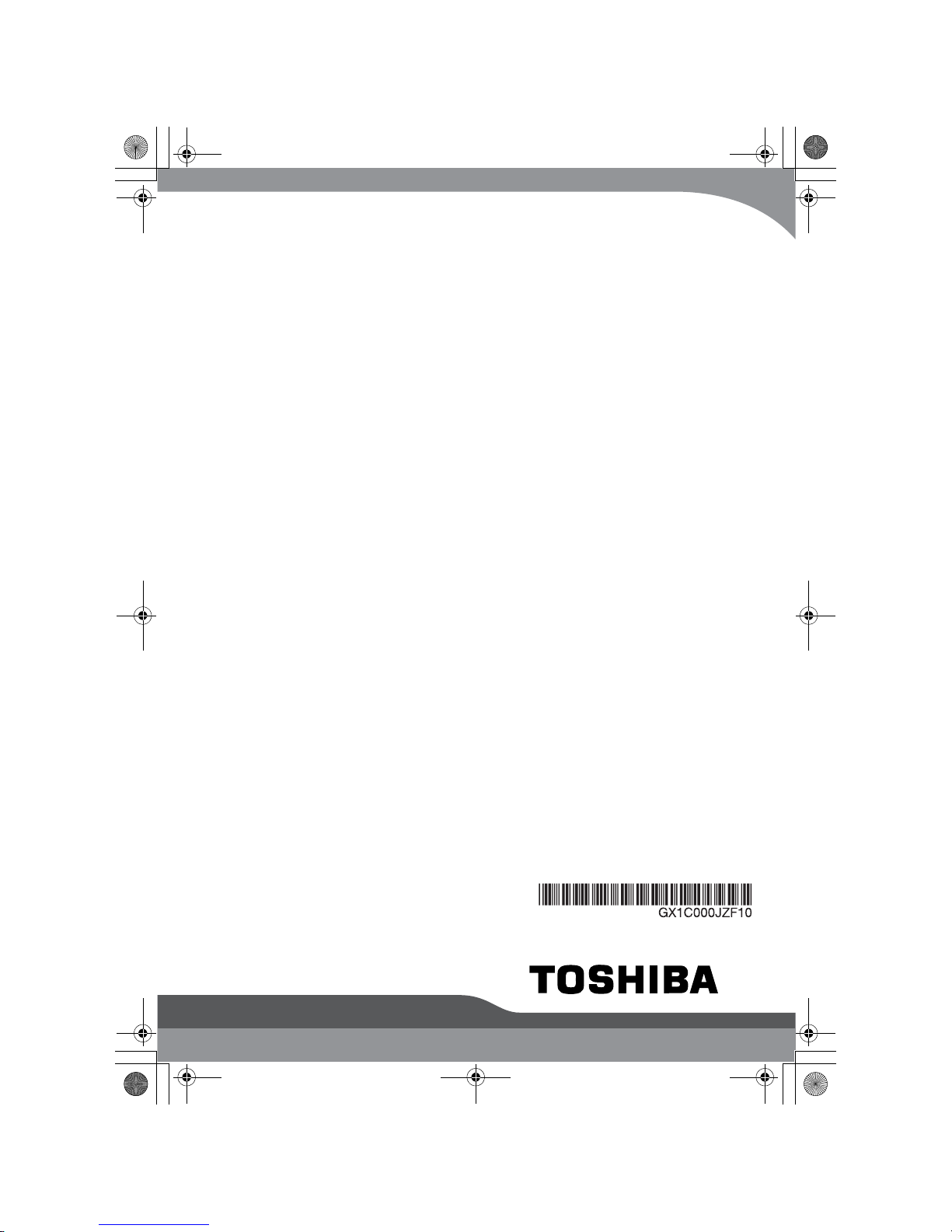
Instruction Manual
for Safety and Comfort
Safety.book Page 1 Saturday, July 14, 2007 4:01 AM
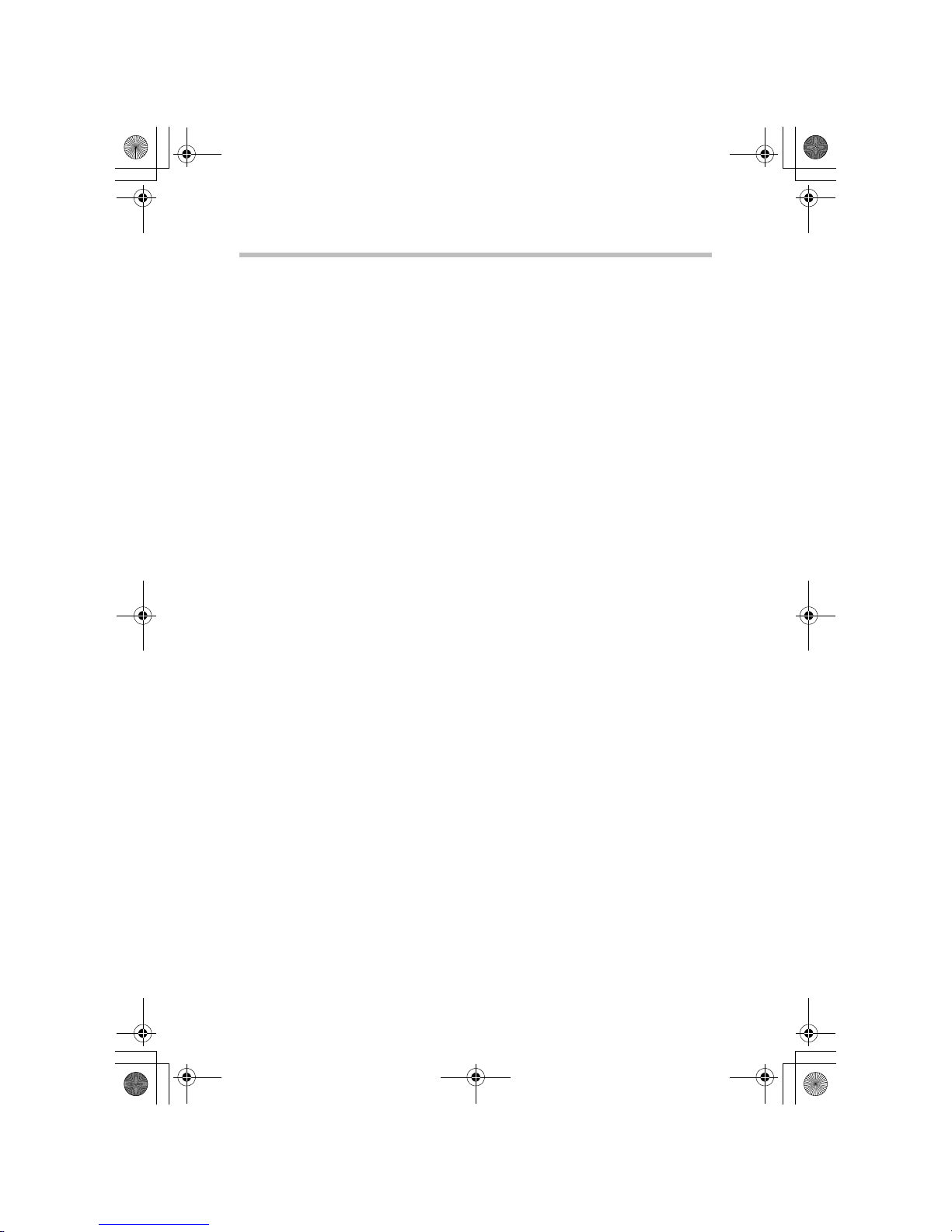
2
Contents
Introduction 4
Safe Use of Computer,
Components and Accessories 5
Power 5
Communication 11
Main Unit 13
Systems/Peripherals 19
Computer User Comfort Recommendations 24
Good Working Posture 24
Using the notebook with an external keyboard, mouse or monitor 25
Typing style 26
Taking breaks and varying tasks 26
Mobile computing tips 27
Transporting the notebook 27
Seeking additional help 27
Check list 28
The computer system you purchased may include Recordable and/or
ReWritable optical media drive(s) and associated software, among the most
advanced data storage technologies available. As with any new technology, you
must read and follow all set-up and usage instructions in the applicable user
guides and/or manuals enclosed or provided electronically. If you fail to do so,
this product may not function properly and you may lose data or suffer other
damage.
TOSHIBA, ITS AFFILIATES AND SUPPLIERS DO NOT WARRANT
THAT OPERATION OF THE PRODUCT WILL BE UNINTERRUPTED
OR ERROR FREE. YOU AGREE THAT TOSHIBA ITS AFFILIATES
AND SUPPLIERS SHALL HAVE NO RESPONSIBILITY FOR
DAMAGE TO OR LOSS OF ANY BUSINESS, PROFITS, PROGRAMS,
DATA OR REMOVABLE STORAGE MEDIA ARISING OUT OF OR
Safety.book Page 2 Saturday, July 14, 2007 4:01 AM
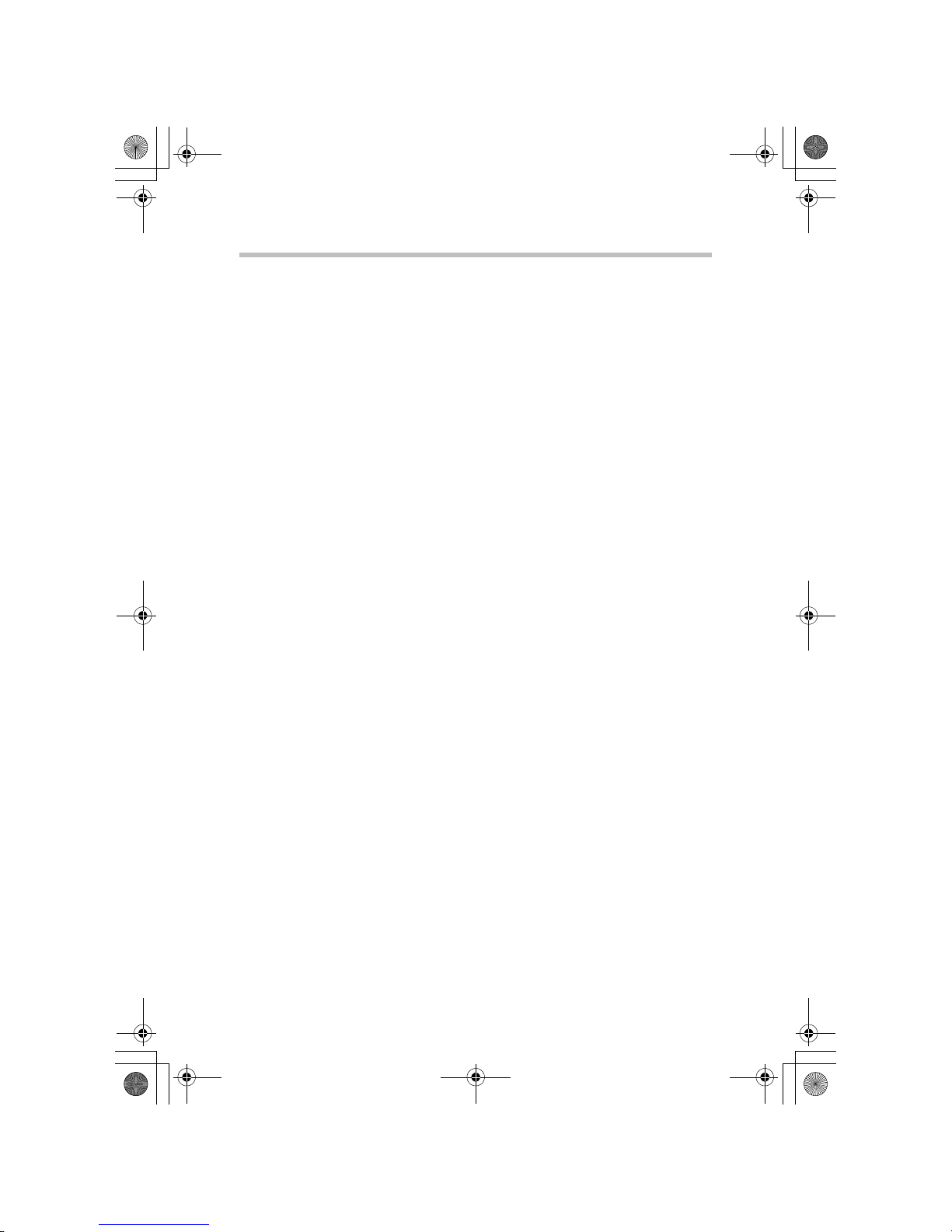
3
RESULTING FROM THE USE OF THE PRODUCT, EVEN IF ADVISED
OF THE POSSIBILITY THEREOF.
While Toshiba has made every effort at the time of publication to ensure the
accuracy of the information provided herein, such information is subject to
change without notice.
TOSHIBA PROVIDES NO WARRANTY WITH REGARD TO THIS
MANUAL OR ANY OTHER INFORMATION CONTAINED HEREIN.
ALL EXPRESS OR IMPLIED WARRANTIES, INCLUDING THE
IMPLIED WARRANTIES OF MERCHANTABILITY AND FITNESS
FOR A PARTICULAR PURPOSE AND/OR NONINFRINGEMENT OF
THIRD PARTY RIGHTS ARE HEREBY DISCLAIMED. TOSHIBA
ASSUMES NO LIABILITY FOR ANY DAMAGES INCURRED
DIRECTLY OR INDIRECTLY FROM ANY TECHNICAL OR
TYPOGRAPHICAL ERRORS OR OMISSIONS CONTAINED HEREIN.
IN NO EVENT SHALL TOSHIBA BE LIABLE FOR ANY
INCIDENTAL, CONSEQUENTIAL, SPECIAL, OR EXEMPLARY
DAMAGES, WHETHER BASED ON TORT, CONTRACT OR
OTHERWISE, ARISING OUT OF OR IN CONNECTION WITH THIS
MANUAL, OR ANY INFORMATION CONTAINED HEREIN OR THE
USE THEREOF.
Safety.book Page 3 Saturday, July 14, 2007 4:01 AM
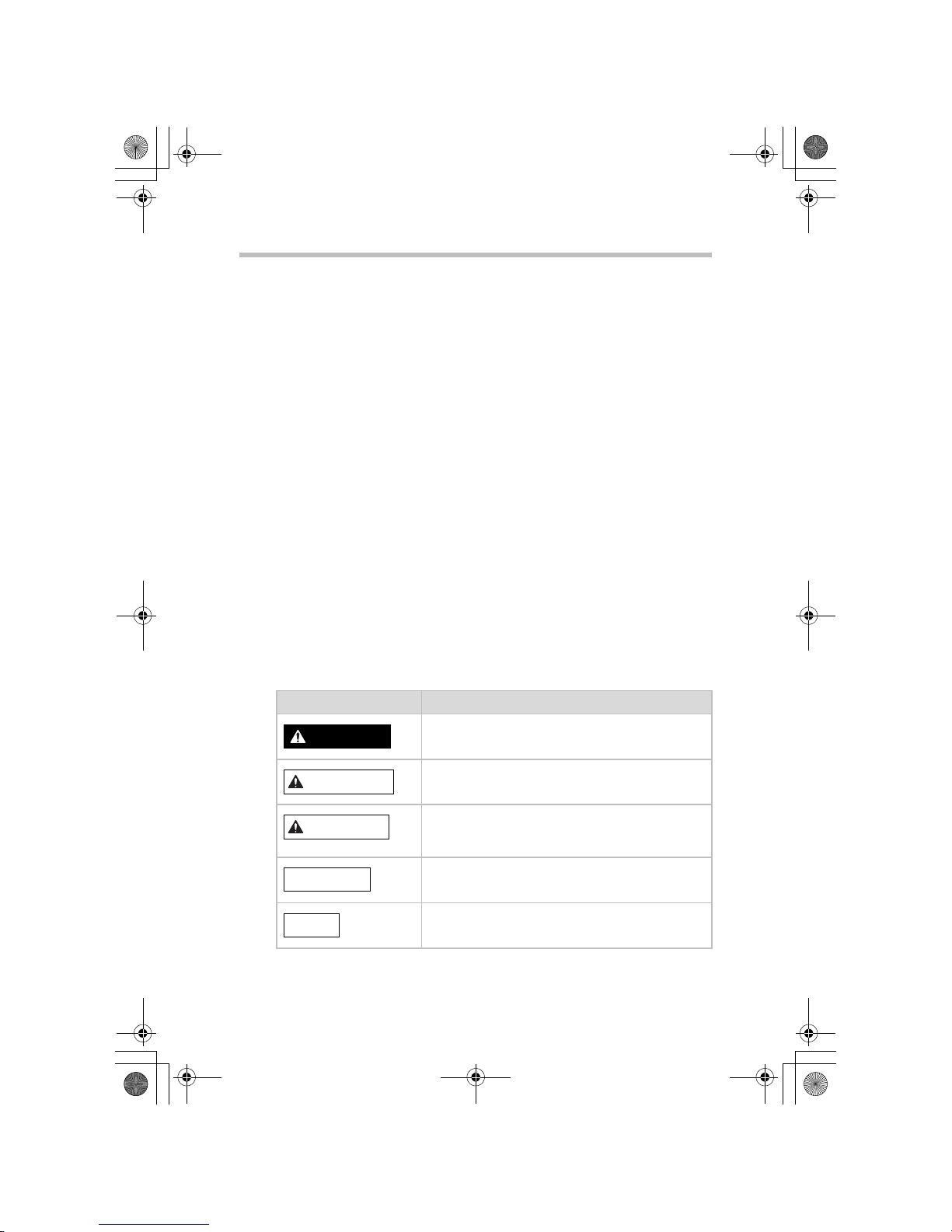
4
Introduction
Thank you for purchasing this Toshiba computer.
All of the Safety Instructions contained in this Manual must be read carefully
and must be fully understood before you attempt to use your computer, in order
to avoid potential hazards that could cause bodily injury, property damage, or
damage the computer.
Store this manual near your computer, for convenient future reference.
This Manual contains:
❖ Product Safety Instructions which should be observed to avoid hazards that
could cause bodily injury and/or property damage.
❖ User Instructions which should be observed to maximize the use and
enjoyment of your computer.
❖ The Safety Instructions contained in this Manual have been categorized
according to the seriousness of the potential hazards, through the use of
Signal Words.
Signal Words Meaning
Indicates an imminently hazardous situation which, if
not avoided, will result in death or serious injury.
Indicates a potentially hazardous situation which, if
not avoided, could result in death or serious injury.
Indicates a potentially hazardous situation which, if
not avoided, may result in minor injury or moderate
injury.
Indicates a potentially hazardous situation which, if
not avoided, may result in property damage.
Provides important information.
DANGER
WARNING
CAUTION
CAUTION
NOTE
Safety.book Page 4 Saturday, July 14, 2007 4:01 AM
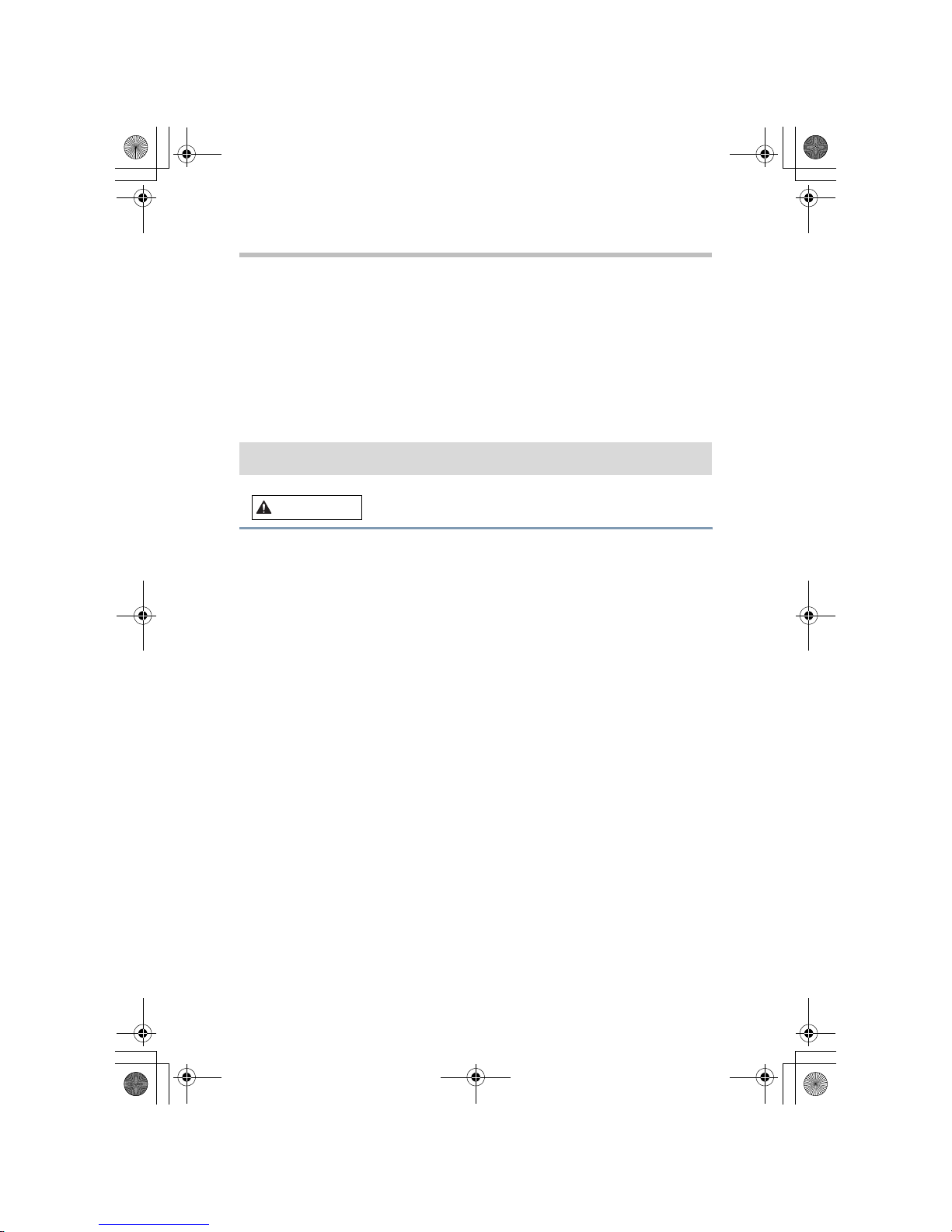
5
Power
Safe Use of Computer,
Components and Accessories
Handling of the battery pack
❖ Never attempt to dispose of a battery pack by burning or by throwing it
into a fire, and never allow exposure to a heating apparatus (e.g.,
microwave oven). Heat can cause a battery pack to explode and/or release
caustic liquid, both which may possibly cause serious injury.
❖ Never attempt to disassemble, tamper with or repair a battery pack. The
battery pack could overheat and ignite. Leakage of the caustic alkaline
solution or other electrolytic substances could cause fire, possibly resulting
in death or serious injury.
❖ Never short-circuit the battery pack by either accidentally or intentionally
bringing the battery terminals in contact with another conductive object.
This could cause serious injury or a fire, and could also damage the battery
pack and computer. Always wrap the battery pack in plastic (or place it in a
plastic bag) whenever transporting it, to avoid exposing the terminals to
another conductive object which could result in serious injury. Always
cover the metal terminals with insulating tape when disposing of the
battery pack, to prevent accidental short-circuiting which could result in
serious injury.
❖ Never drive a nail or any other sharp object into the battery pack, hit
battery pack with a hammer or other object or step on it. Doing so could
cause a fire or explosion possibly resulting in serious injury.
❖ Never charge the battery pack by a method other than as instructed in the
User’s Manual. Doing so could cause a fire or explosion possibly resulting
in serious injury.
Power
WARNING
Safety.book Page 5 Saturday, July 14, 2007 4:01 AM
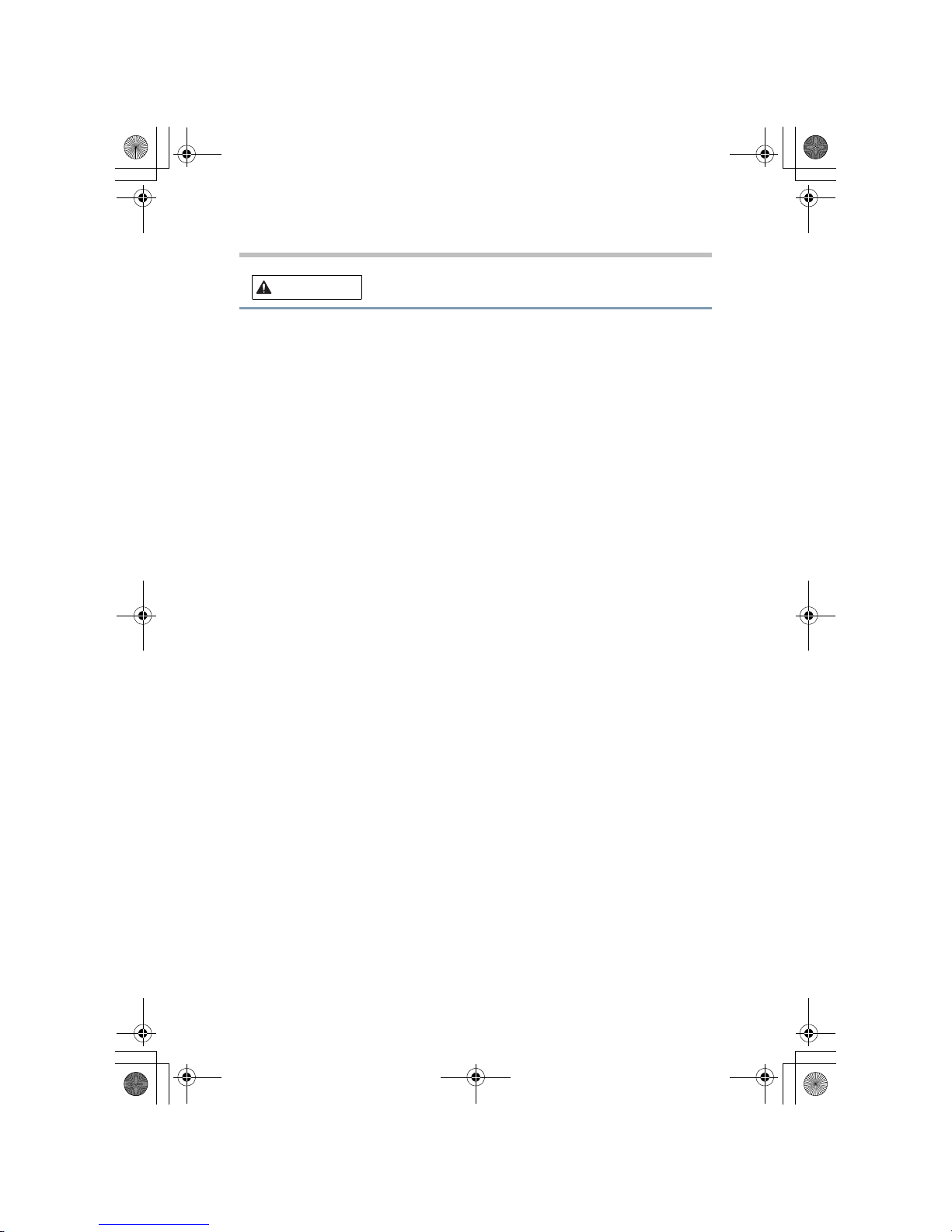
Power
6
❖ Never connect the battery pack to a plug socket or a car cigarette plug
socket. The battery pack could rupture or ignite causing a fire or explosion
possibly resulting in serious injury.
❖ Never allow a battery pack to become wet. A wet battery pack will
overheat or ignite causing rupture or fire, possibly resulting in death or
serious injury.
❖ Never store a battery pack in an area of high humidity. This could cause a
fire or explosion possibly resulting in serious injury.
❖ Never expose a battery pack to abnormal shock, vibration or pressure.
Never use a battery pack which has been exposed to abnormal shock even
if the appearance is normal. The battery pack's internal protective device
could fail, causing it to overheat or ignite resulting in caustic liquid
leakage, or explosion or fire, possibly resulting in death or serious injury.
❖ Never subject a battery pack to heat, and never store it or use it near a heat
source. The battery pack could ignite or explode when heated or burned,
possibly resulting in death or serious injury. Subjecting a battery pack to
heat could also cause caustic liquid to leak. It can also cause failure,
malfunction, or loss of stored data.
Use of correct battery pack
❖ Always use the battery pack supplied as an accessory or an equivalent
battery pack specified in the User’s Manual. Other battery packs have
different voltage and terminal polarities. Use of non-conforming battery
packs could generate smoke or cause fire or rupture, possibly resulting in
serious injury.
Battery safety
❖ Never allow caustic electrolyte fluid leaked from the battery pack to
contact your eyes, body or clothing.
Use appropriate protective gloves when handling a damaged battery.
If caustic electrolyte fluid from the battery pack should contact your eyes,
immediately wash your eyes with large amounts of running water and
obtain prompt medical attention, to help prevent permanent eye damage.
If electrolyte fluid should contact any part of your body, immediately wash
it off under running water to help prevent skin rashes.
If electrolyte fluid should contact your clothes, promptly remove them to
help prevent the electrolyte fluid from contacting your body, possibly
resulting in serious injury.
WARNING
Safety.book Page 6 Saturday, July 14, 2007 4:01 AM
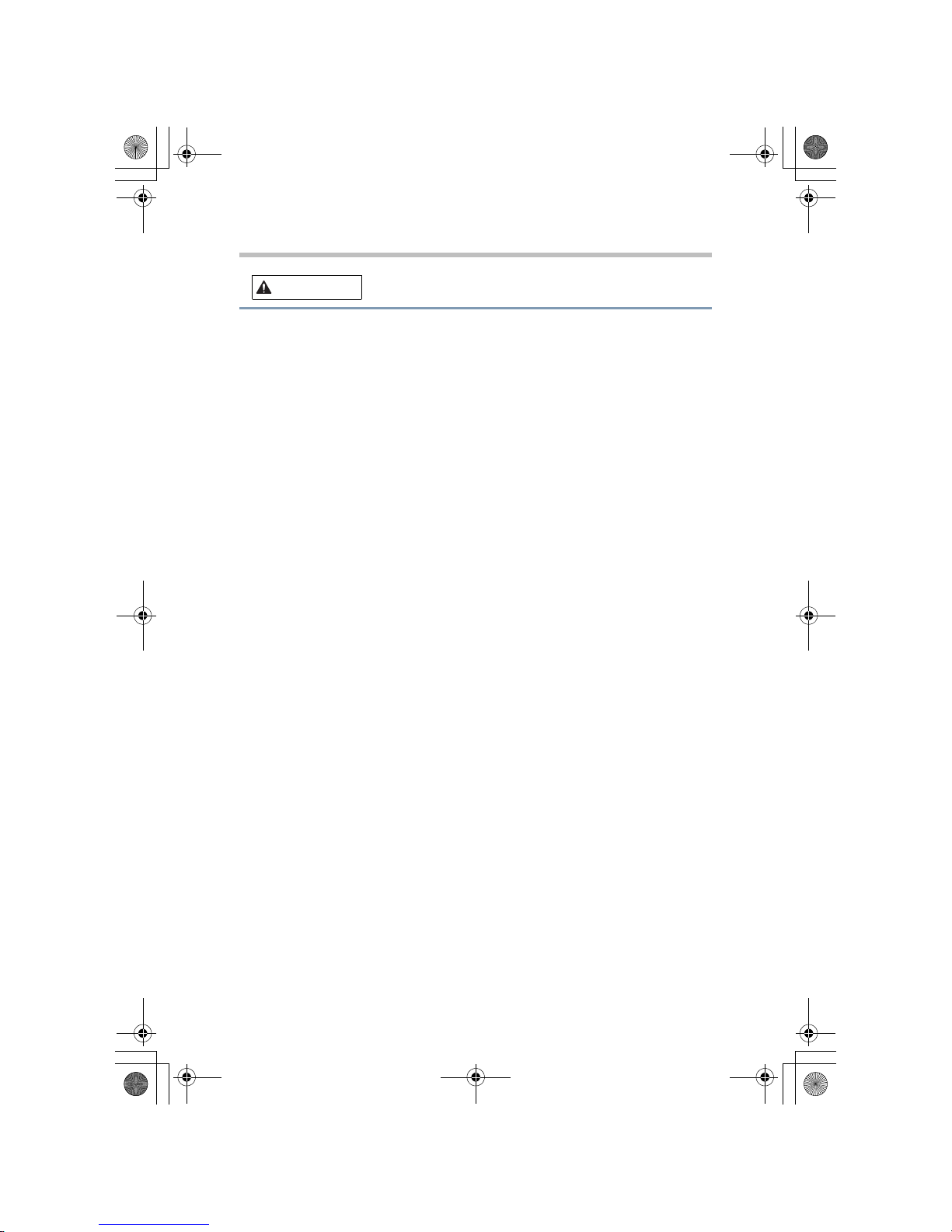
7
Power
Battery pack warning indicators
❖ Always immediately turn the power off and disconnect the power cable/
cord plug from the plug socket and stop using the battery pack if you
observe any of the following conditions:
• Offensive or unusual odor
• Excessive heat
• Discoloration
• Deformation, cracks or leaks
•Smoke
• Other unusual event during use, such as abnormal sound
In such an event, carefully and immediately remove the battery pack from
the computer. In some instances, you might have to wait for the computer
to cool down before removing the battery pack, in order to avoid any
possible minor injury due to heat exposure. Do not turn on the computer's
power again until an authorized Toshiba service provider has checked it for
safety. Continued use could cause a fire or rupture possibly resulting in
serious injury or computer failure including but not limited to the loss of
data.
Disposal of used battery packs
❖ Always dispose of used battery packs in compliance with all applicable
laws and regulations. Put insulating tape, such as cellophane tape, on the
electrode during transportation to avoid a possible short circuit, fire or
electric shock. Failure to do so could possibly result in serious injury.
Indications of damage if the computer is dropped
❖ If the computer is dropped, and emits smoke, unusual odor or excessive
heat, immediately unplug the AC adaptor (if connected) and shut off the
computer.
Do not turn on the computer’s power again until an authorized Toshiba
service provider has checked it for safety.
Continuing to use your computer could cause a fire or battery rupture
possibly resulting in serious injury. It could also cause a computer failure
including but not limited to the loss of data.
WARNING
Safety.book Page 7 Saturday, July 14, 2007 4:01 AM
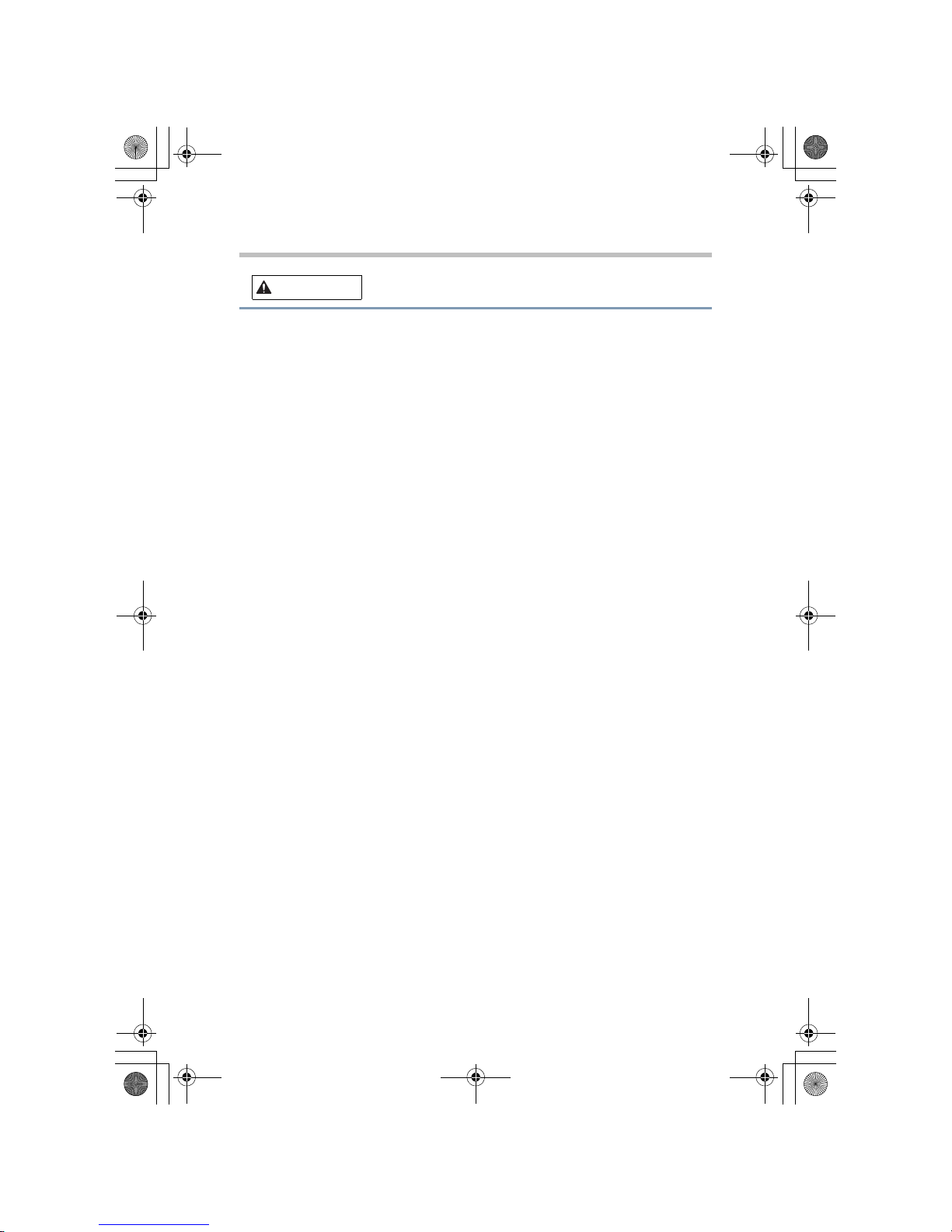
Power
8
Do not disassemble, modify, tamper with or repair your
computer
❖ Do not attempt to disassemble, modify, tamper with or repair computer
(including AC adaptor and Battery Charger). Disassembly, modification,
tampering or repairing the computer could cause fire or electric shock,
possibly resulting in serious injury.
Please contact an authorized Toshiba service provider for any repair
service.
Disconnect the power cable/cord before moving your
computer
❖ Before moving your computer, shut down the computer, disconnect the
power cable/cord and wait until the computer cools down and if the power
button has a lock, set it to the lock position. Failure to follow this
instruction may cause excessive force to be applied to the connector
section, which could cause a computer failure or fire, possibly resulting in
serious injury.
Handling the AC adaptor and Battery Charger power cables/
cords or plugs
❖ When handling the power cable/cord, follow these precautions:
• Never tamper with the power cable/cord or plug.
• Never splice or alter a power cable/cord.
• Never bend or twist a power cable/cord.
• Never pull on a power cable/cord to remove a plug from a socket.
Always grasp the plug directly.
• Never place heavy objects on a power cable/cord.
• Never run a power cable/cord through a pinch point such as a door or
window.
• Never place a power cable/cord near a heat source.
• Never use nails, staples or similar objects to fasten or attach cord in
place.
• Never attempt to disassemble or repair an AC adaptor or a Battery
Charger.
Doing any of the above may damage the cables, and/or result in a fire or
electric shock, possibly resulting in serious injury.
WARNING
Safety.book Page 8 Saturday, July 14, 2007 4:01 AM
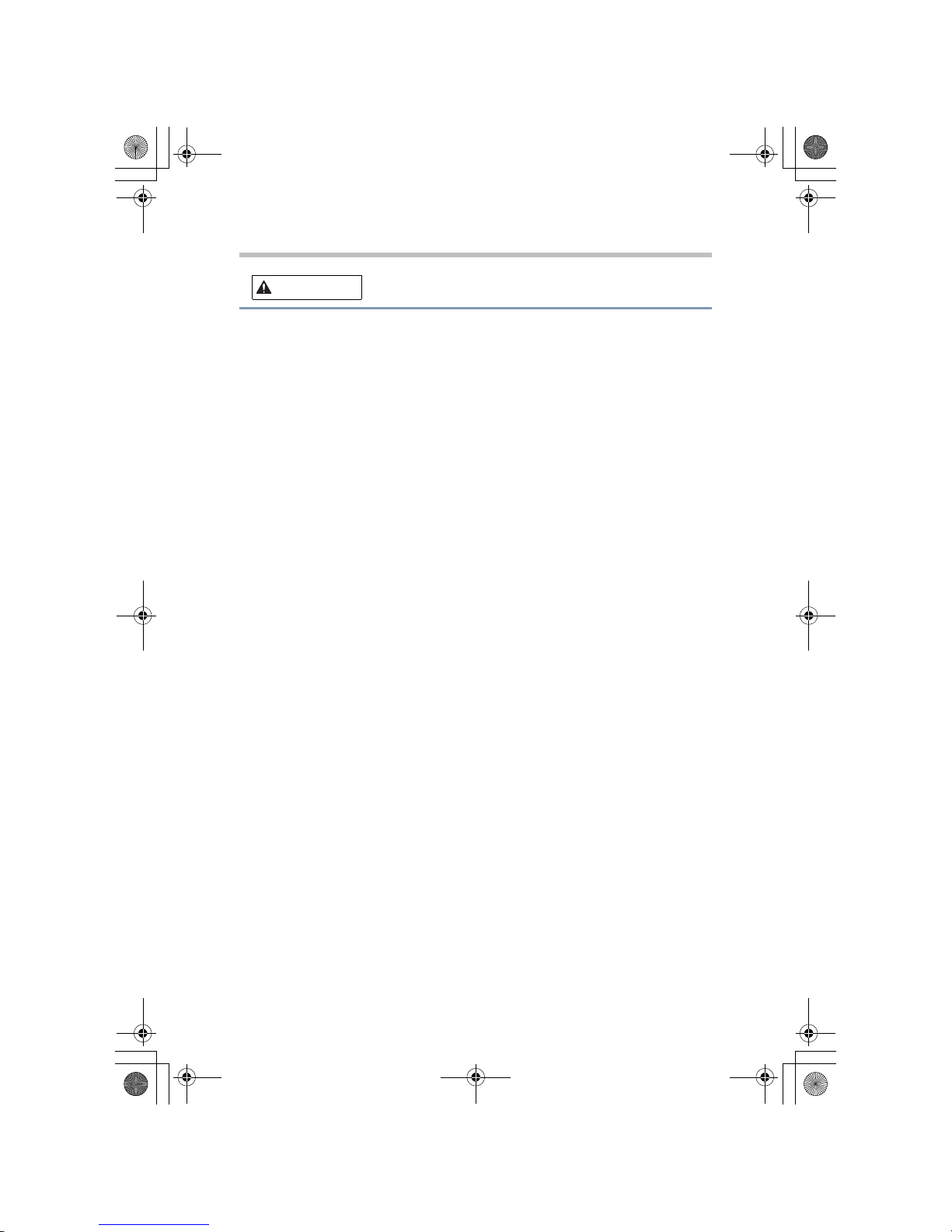
9
Power
Attaching the power cable/cord
❖ Always confirm that the power plug (and extension cable plug if used) has
been fully inserted into the socket, to ensure a secure electrical connection.
Failure to do so may result in a fire or electric shock, possibly resulting in
serious injury.
❖ Be careful if you use a multiple connector. An overload on one socket
could cause a fire or electric shock, possibly resulting in serious injury.
Dust on the power plug connectors or connector base
❖ If dust gets on the power plug connectors or connector base, turn the power
off and disconnect the power plug. Then clean the connector and/or
connector base with a dry cloth. Continuing to use the product without
cleaning the power plug may result in a fire or an electric shock, possibly
resulting in serious injury.
Only use TOSHIBA AC adaptor and TOSHIBA Battery Charger
❖ Always use the TOSHIBA AC adaptor that was provided with your
computer and the TOSHIBA Battery Charger (that may have been
provided with your computer), or use AC adaptors and battery chargers
specified by TOSHIBA to avoid any risk of fire or other damage to the
computer. Use of an incompatible AC adaptor or Battery Charger could
cause fire or damage to the computer possibly resulting in serious injury.
TOSHIBA assumes no liability for any damage caused by use of an
incompatible adaptor or charger.
Use correct power source
❖ Never plug the AC adaptor or Battery Charger into a power source that
does not correspond to both the voltage and the frequency specified on the
regulatory label of the unit. Failure to do so could result in a fire or electric
shock, possibly resulting in serious injury.
Only use approved power cables/cords
❖ Always use or purchase power cables/cords that comply with the legal
voltage and frequency specifications and requirements in the country of
use. Failure to do so could result in a fire or electric shock, possibly
resulting in serious injury.
Do not handle the power plug with wet hands
❖ Never attempt to connect or disconnect a power plug with wet hands.
Failure to follow this instruction could result in an electric shock, possibly
resulting in serious injury.
WARNING
Safety.book Page 9 Saturday, July 14, 2007 4:01 AM
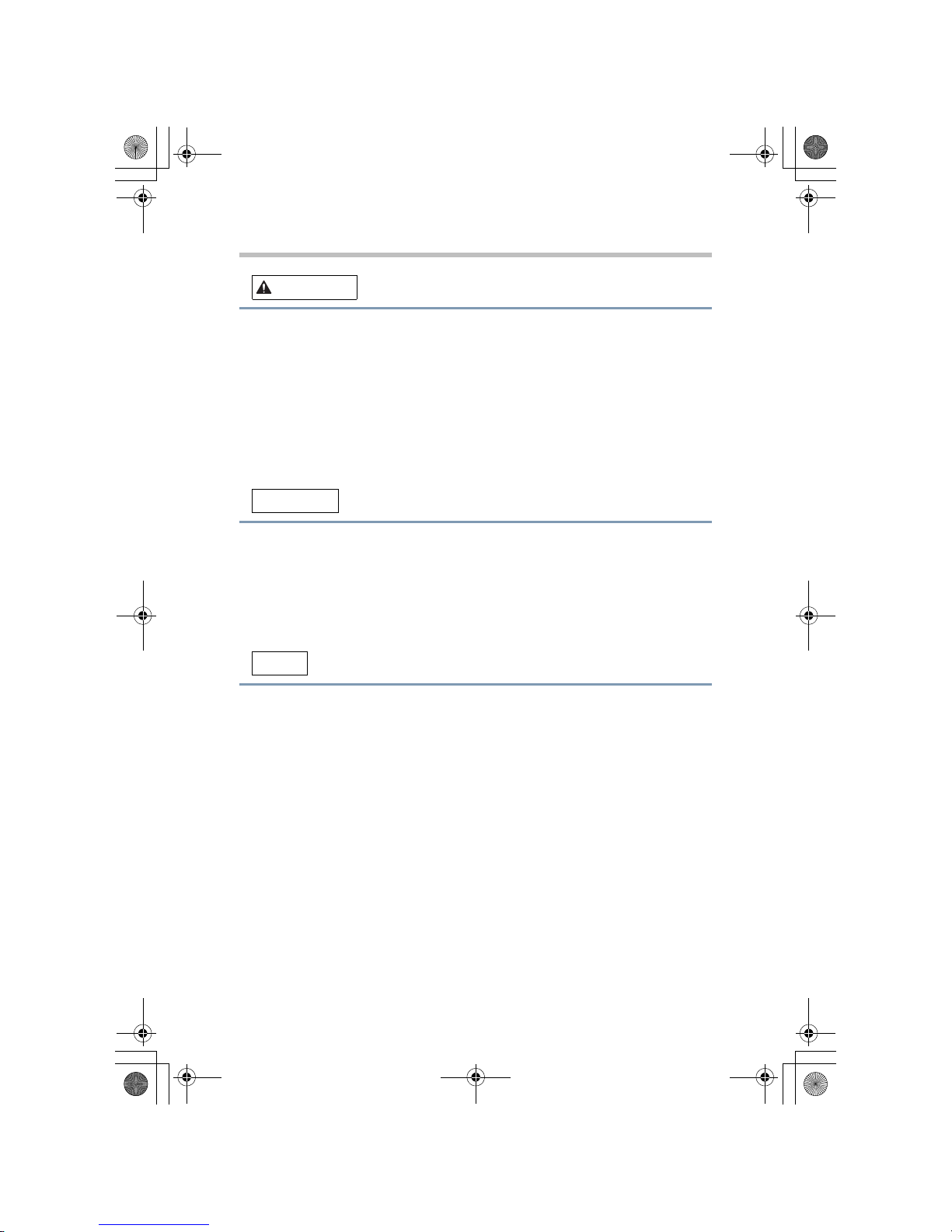
Power
10
Inserting the battery pack
❖ When installing a battery pack or before moving the computer, always
make sure the battery pack is inserted correctly and securely. If the battery
falls out, while you are carrying the computer, you could be injured or the
battery pack could be damaged.
Turn off your computer before cleaning it
❖ Always turn off the power, and disconnect the AC adaptor and all
peripherals before cleaning your computer.
Do not use an impaired or exhausted battery pack
❖ Never continue to use a battery pack after its recharging capability has
become impaired, or after the warning message indicating that the battery
pack power is exhausted has been displayed.
Continued use of an exhausted or impaired battery pack could result in the
loss of data or damage to the computer.
Handling of the battery pack
❖ Never attempt to install batteries in reverse polarity. For more information
on batteries, please refer to the computer User's Manual.
Storing your computer
❖ If you do not intend to use your computer for a long period of time,
disconnect the power plug from the plug socket and store your computer in
a plastic bag to avoid dust accumulation.
CAUTION
CAUTION
NOTE
Safety.book Page 10 Saturday, July 14, 2007 4:01 AM
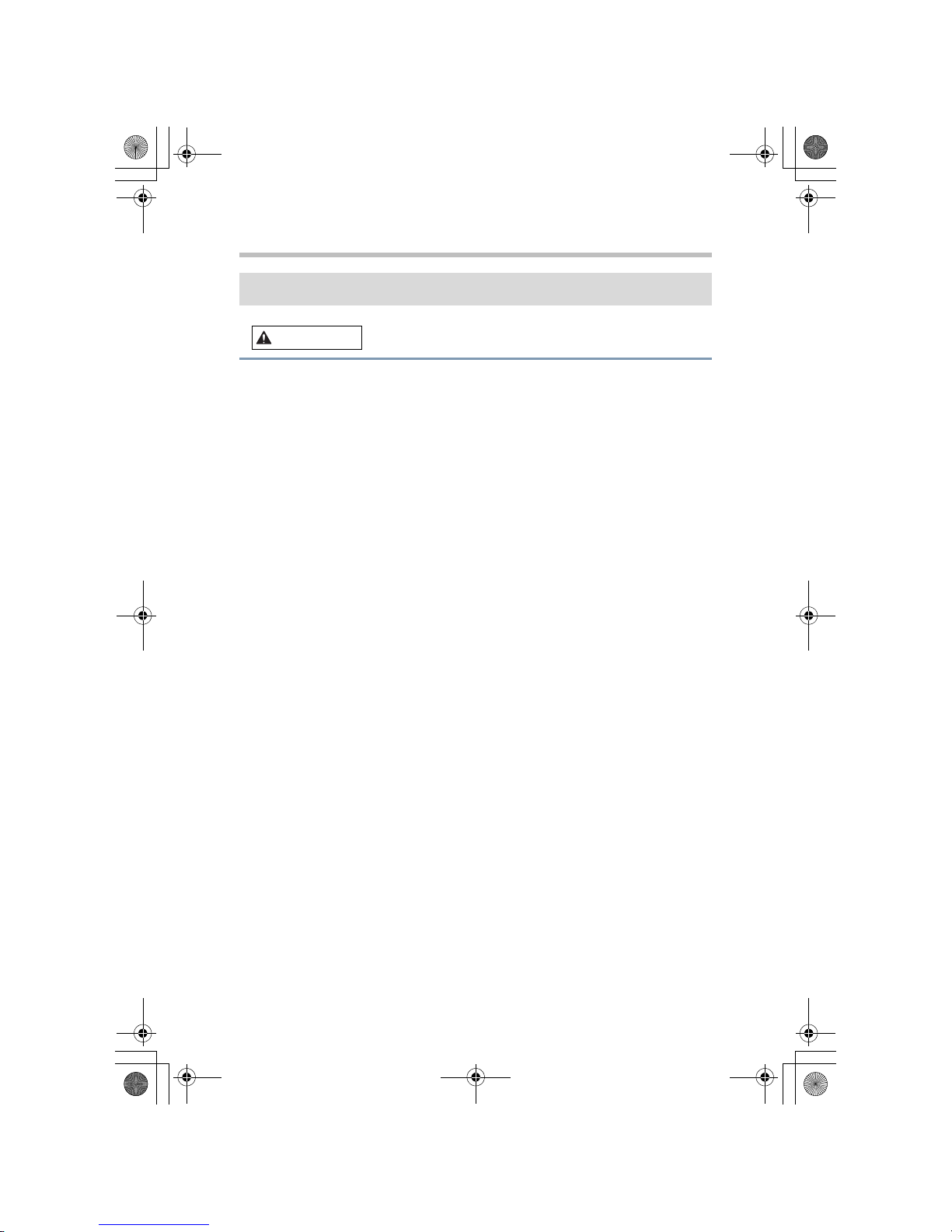
11
Communication
Turn Wi-Fi®, Bluetooth® and Wireless WAN Functionalities off
for Cardiac Pacemakers
❖ Turn Wi-Fi, Bluetooth and Wireless WAN Functionalities off when near a
person who may have a cardiac pacemaker implant or other medical
electric device. Radio waves may affect pacemaker or medical device
operation, possibly resulting in serious injury. Follow the instruction of
your medical device when using any Wi-Fi or Bluetooth or Wireless WAN
functionality.
Turn off computer power in medical facilities or near
electronic medical equipment
❖ Always turn off computer power when visiting medical facilities such as
hospitals or when near electronic medical equipment.
Radio waves (antenna), line noise (AC adaptor) or electromagnetic waves
(computer circuits) could adversely affect electronic medical devices and
equipment. This may result in an accident or malfunction of the device or
equipment, which could possibly result in serious injury.
Turn off Wi-Fi or Bluetooth or Wireless WAN devices when
located close to automatic control equipment or appliances
❖ Always turn off Wi-Fi or Bluetooth or Wireless WAN functionality if the
computer is near automatic control equipment or appliances such as
automatic doors or fire detectors. Radio waves can cause malfunction of
such equipment, possibly resulting in serious injury.
Communication
WARNING
Safety.book Page 11 Saturday, July 14, 2007 4:01 AM

Communication
12
Turn computer power off when the computer is interfering
with radio equipment
❖ If the computer interferes with radio equipment, turn the computer power
off immediately. Such interference could cause equipment malfunction.
Ensuring Wireless Network Security
❖ A wireless LAN can greatly enhance the flexibility of your LAN
configuration and operations. You can exchange data between computers
and other devices on the LAN without the restrictions inherent in cabling.
Toshiba strongly recommends that you take appropriate steps to ensure that
the proper security is in place whenever you use a wireless connection to
protect your privacy and guard against identity and/or data theft. However,
please note that even with security settings activated, experienced
malicious hackers may still be able to gain access to your network and/or
secured data.
The Access Point (AP) security settings determine the wireless network
security, not your notebook computer or PDA. If the AP has not been
configured for security, then your notebook or PDA will not be able to use
those features. Additionally, the notebook or PDA security settings must
match those of the AP or the feature will not function. Please contact the
person responsible for the AP for information on security for wireless
connections.
Connecting your modem
❖ Connect the built-in modem only to ordinary analog phone lines.
❖ Never connect the built-in modem to a digital line (ISDN).
❖ Never connect the built-in modem to the digital connector on a public
telephone or to a digital private branch exchange (PBX).
❖ Never connect the built-in modem to a key telephone system for residences
or offices.
Connection to any communication line other than an analog phone line
could cause a computer system failure.
CAUTION
NOTE
Safety.book Page 12 Saturday, July 14, 2007 4:01 AM
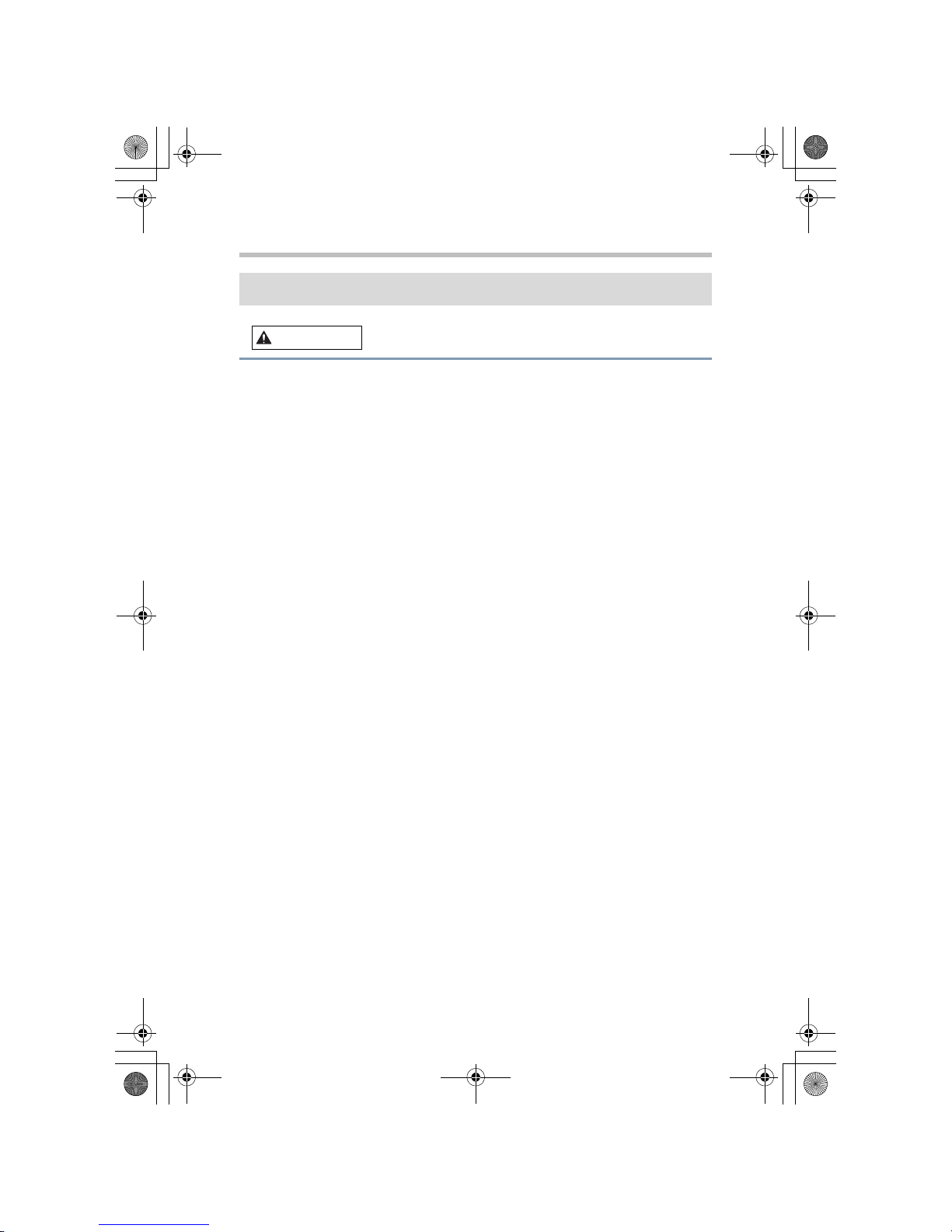
13
Main Unit
Turning off your computer where electronic devices are
regulated or controlled
❖ When you have to turn off your computer aboard an aircraft or in places
where electronic devices are regulated or controlled, always completely
shut down the computer. This includes turning off any wireless
communication switches or devices, and canceling settings that reactivate
the computer automatically, such as a timer recording function. Failure to
completely shut down the computer in this way could allow the operating
system to reactivate and run pre-programmed tasks or preserve unsaved
data, which could interfere with aviation or other systems, possibly causing
serious injury.
Provide adequate ventilation
❖ Always make sure your computer and AC adaptor have adequate
ventilation and are protected from overheating when the power is turned on
or when an AC adaptor is connected to a power outlet (even if your
computer is in Standby mode). In this condition, observe the following:
• Never cover your computer or AC adaptor with any object.
• Never place your computer or AC adaptor near a heat source, such as
an electric blanket or heater.
• Never block the air vents.
• Always operate your computer on a hard surface. Using your
computer on a carpet or other soft material can block the vents.
Overheating your computer or AC adaptor could cause system failure,
computer or AC adaptor damage or a fire, possibly resulting in serious
injury.
Choking hazards
❖ Never leave small parts such as covers, small batteries, small memory
cards, caps and screws within the reach of infants or small children.
Swallowing a small part may cause choking and suffocation resulting in
death or serious injury. If a part is swallowed, immediately take
appropriate emergency action and consult a doctor.
Main Unit
WARNING
Safety.book Page 13 Saturday, July 14, 2007 4:01 AM

Main Unit
14
Avoid liquids, moisture and foreign objects
❖ Never allow any liquids to spill into any part of your computer, and never
expose the computer to rain, water, seawater or moisture. Exposure to
liquid or moisture can cause electric shock or fire, resulting in damage or
serious injury. If any of these eventualities should accidentally occur,
immediately:
1. Turn off the computer.
2. Disconnect the AC adaptor from the power plug socket and computer.
3. Remove the battery pack.
Do not turn on the power again, until you have taken the computer to an
authorized service center. Failure to follow these instructions could result
in serious injury or permanent damage to the computer.
❖ Never allow metal objects, such as screws, staples and paper clips, to enter
the computer or keyboard. Foreign metal objects can create a short circuit,
which can cause computer damage and fire, possibly resulting in serious
injury. If a metal object should accidentally enter the computer,
immediately:
1. Turn off the computer.
2. Disconnect the AC adaptor from the power plug socket and computer.
3. Remove the battery pack.
4. Disconnect all cables from connectors (if any).
Do not turn on the power again, until you have taken the computer to an
authorized service center. Failure to follow these instructions could result
in serious injury or permanent damage to the computer.
Avoid moist or damp environments
❖ Never use or place your computer in a bathroom or any other damp
environment or in an outdoor environment or location where it may be
exposed to rain, mist, fog or other source of water or moisture. Such
exposure could cause a fire or electric shock, possibly resulting in serious
injury. It may also cause a computer failure, or loss of data.
WARNING
Safety.book Page 14 Saturday, July 14, 2007 4:01 AM
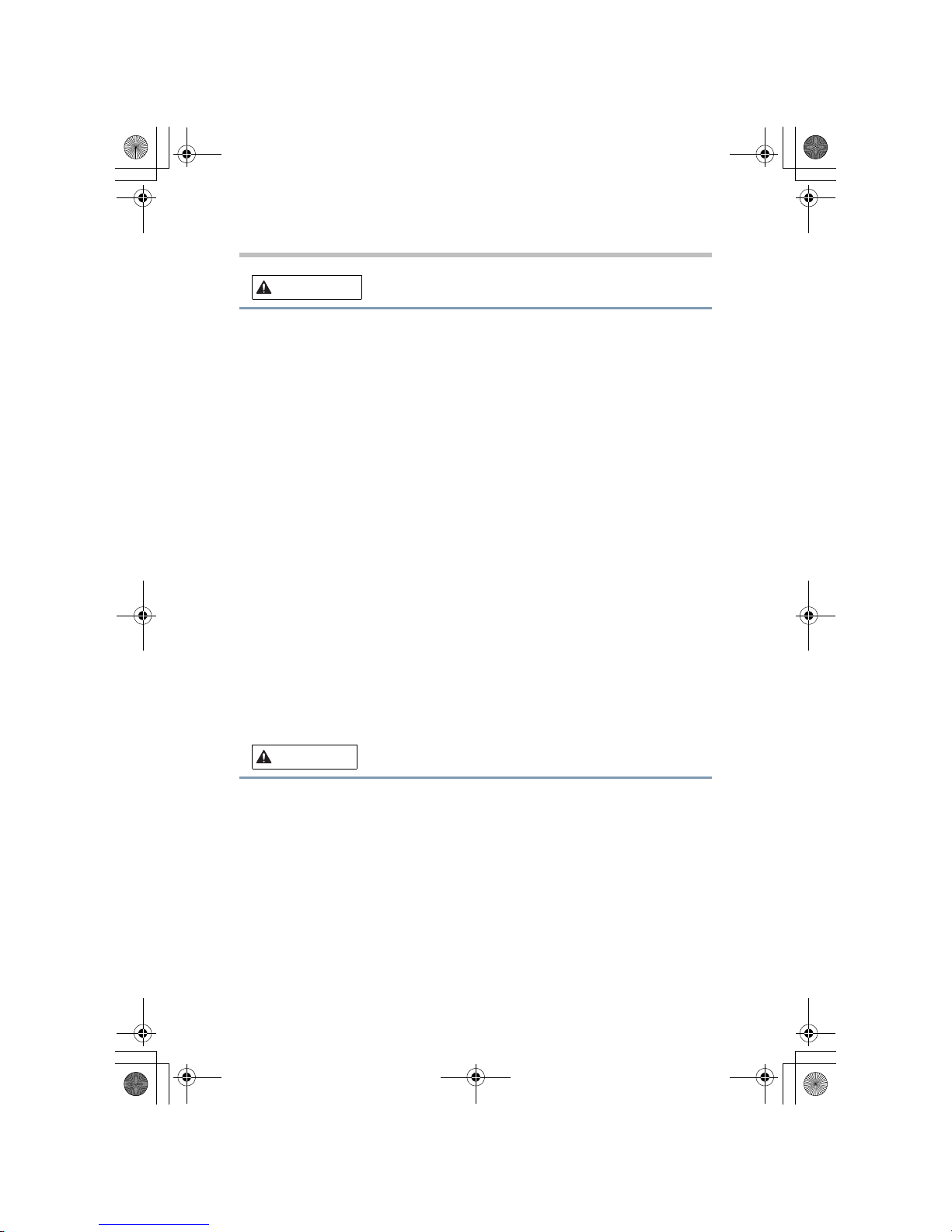
15
Main Unit
LCD (Liquid Crystal Display) safety
❖ If the LCD panel is damaged, causing a liquid crystal leak, never ingest or
touch the liquid. Serious injury could result.
❖ If LCD liquid should accidentally contact your lips or mouth, always rinse
immediately with large amounts of water.
❖ If LCD liquid contacts your body, always use large amounts of water to
wash it off immediately to prevent skin rash.
❖ If LCD liquid should accidentally contact your eyes, always rinse them
immediately with large amounts of water, and obtain prompt medical
attention.
❖ If any of the LCD liquid contacts your clothes, remove them immediately
and wash with a synthetic detergent.
❖ Failure to follow these instructions may result in serious injury.
❖ Never touch the LCD if it is damaged or broken, as the liquid contained
within the display may leak, possibly resulting in serious injury. Contact an
authorized Toshiba service provider immediately for replacement of the
damaged LCD and dispose of any damaged LCD in compliance with local
laws and/or regulations.
Experiencing discomfort
❖ If you experience discomfort while operating the computer, stop
immediately and rest. Continuous operation for long periods without
adequate rest may cause pain in the arms, wrists, hands, back, neck or other
parts of the body. If pain persists despite rest, consult your doctor.
Avoid placing your computer on unstable surfaces
❖ Never place your computer on a shaky table, uneven, tilted surface or other
unstable location. Your computer may fall, causing damage to the
computer or possibly injury.
Depending on the direction and/or angle of tilt of your computer, the
computer could automatically shut down to avoid overheating.
WARNING
CAUTION
Safety.book Page 15 Saturday, July 14, 2007 4:01 AM

Main Unit
16
Avoid extended contact between the computer base/palm
rest and your bare skin
❖ Computer base and palm rest can become hot! Avoid prolonged contact to
prevent skin irritation.
❖ Today’s performance computers generate heat under normal operating
conditions, as a function of system activity. Avoid extended contact
between the computer base or palm rest and your skin. Under certain
operating conditions such prolonged contact between the computer base or
Palm Rest and your skin may result in skin irritation.
Disposal of a computer
❖ Discard this computer in accordance with applicable laws and regulations.
For further information, contact your local government.
Never place your computer in locations with excess heat
❖ Never place your computer where it will be exposed to excess heat, such as
in direct sunlight, an unventilated vehicle or near a heater. This may result
in a system failure, malfunction, loss of data or damage to the computer.
Never place your computer in a location with extremely low
temperatures
❖ Never place your computer in a location where it will be exposed to
extremely low temperatures. This may result in a system failure,
malfunction or loss of data.
Never subject your computer to sudden temperature
variations
❖ Never subject your computer to sudden temperature variations. This may
result in condensation, causing a system failure, malfunction or loss of
data.
CAUTION
CAUTION
Safety.book Page 16 Saturday, July 14, 2007 4:01 AM
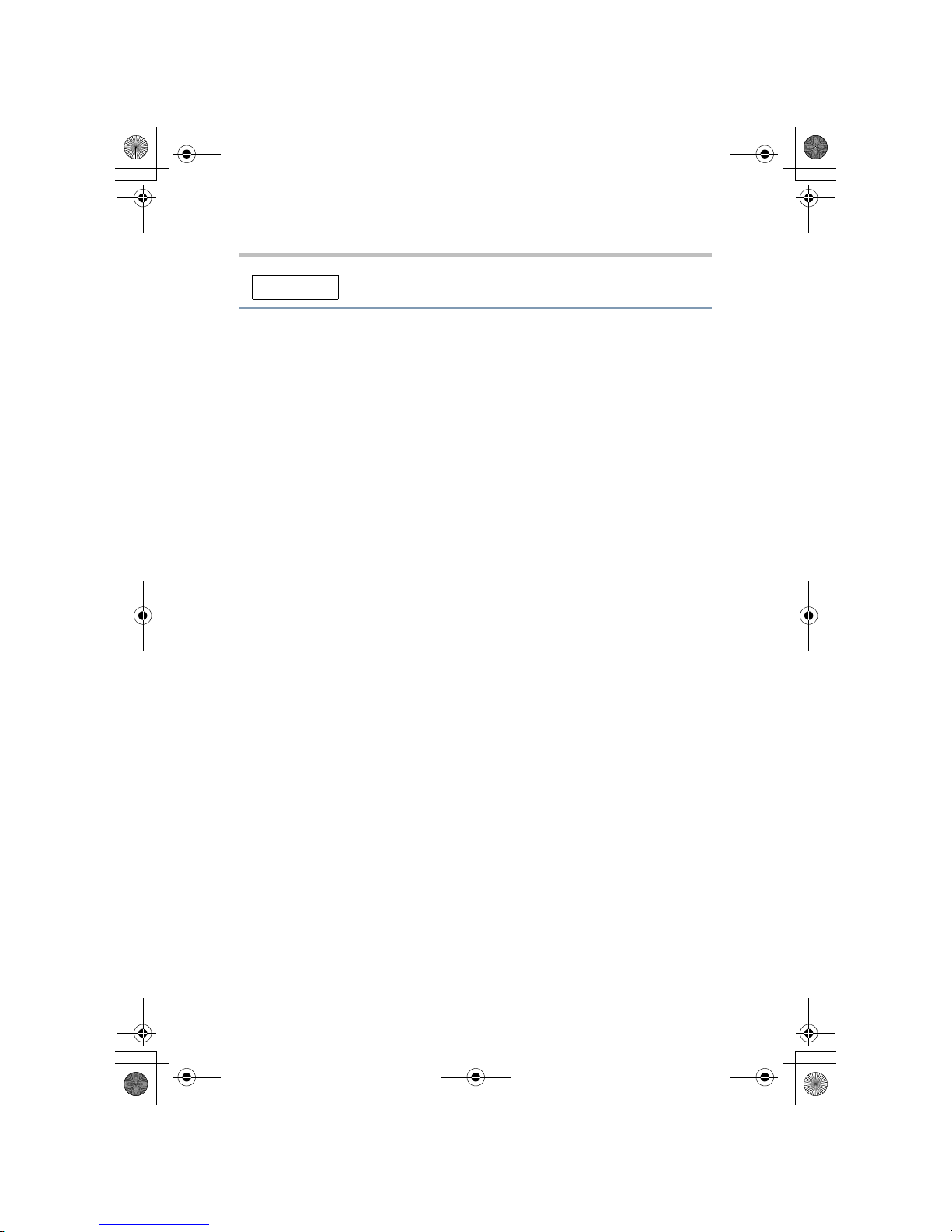
17
Main Unit
Never place your computer in a dusty location
❖ Do not expose your computer to dusty environments. If dust gets inside the
computer, it could cause a system failure, malfunction or loss of data. If
dust contaminates the computer, do not turn on the power. Take it to an
authorized Toshiba service provider before you use it.
Clean any dust accumulated on the computer’s air vents
❖ Always remove the dust accumulated on the computer's air vents. Failure
to follow this instruction could cause overheating of your computer or
result in lower performance.
Never place your computer or AC adaptor on a heat sensitive
surface
❖ Never place your computer or AC adaptor on a wooden surface, furniture,
or any other surface that could be marred by exposure to heat since the
computer base and AC adaptor's surface increase in temperature during
normal use.
❖ Always place your computer or AC adaptor on a flat and hard surface that
is resistant to heat damage.
Never operate your computer during a thunderstorm
❖ Never operate your computer on AC power during a thunderstorm. If you
see lightning or hear thunder, never touch the computer, cables and
peripherals. An electric surge caused by the storm, may result in a system
failure, loss of data or hardware damage.
Never place your computer near magnets
❖ Never place your computer near an object that generates a magnetic field,
such as a speaker or TV. Do not wear magnetic bracelets while using your
computer. Exposure to magnetic fields can cause system failure,
malfunction or loss of data.
Never place or drop heavy objects onto your computer
❖ Never place a heavy object on the computer and be careful not to drop a
heavy object onto the computer. It could damage the computer or cause
system failure.
CAUTION
Safety.book Page 17 Saturday, July 14, 2007 4:01 AM

Main Unit
18
Never use benzine, thinner or other chemicals to clean your
computer
❖ Never use benzine or naphtha (petroleum), thinner or other chemicals
when cleaning the computer, AC adaptor, or storage device. The use of
benzine or naphtha (petroleum), thinner or other chemicals may result in
deterioration, deformation or discoloration of those items and the loss of
data.
Take a rest periodically
❖ When you use a computer, rest your eyes periodically and relax or stretch
your muscles to avoid strain.
Turn your computer off when not in use
❖ Never leave the power to your computer on continuously for more than 24
hours. Turn the power off when this product is not in use.
Computer installation environment
❖ Use your computer at temperatures and humidity levels within the
recommended environmental ranges. These ranges may vary depending on
the specific computer model - please refer to your product documentation
or Toshiba website for details.
❖ Always avoid abrupt changes of temperature or humidity.
❖ Never place close to heat radiating appliances such as a heater.
❖ Never place close to corrosive chemicals.
❖ Never place close to magnetic field radiating appliances such as a stereo
speaker.
❖ Always place this product on a flat surface.
❖ Provide a sufficient space behind the computer to allow easy adjustment of
the display panel.
❖ Always provide sufficient space around the computer to ensure adequate
ventilation.
❖ Always provide sufficient space for operating a mouse and other peripheral
devices.
CAUTION
NOTE
Safety.book Page 18 Saturday, July 14, 2007 4:01 AM
