
MULTIFUNCTIONAL DIGITAL SYSTEMS
Operator’s Manual for
Wireless LAN Module
GN-1050
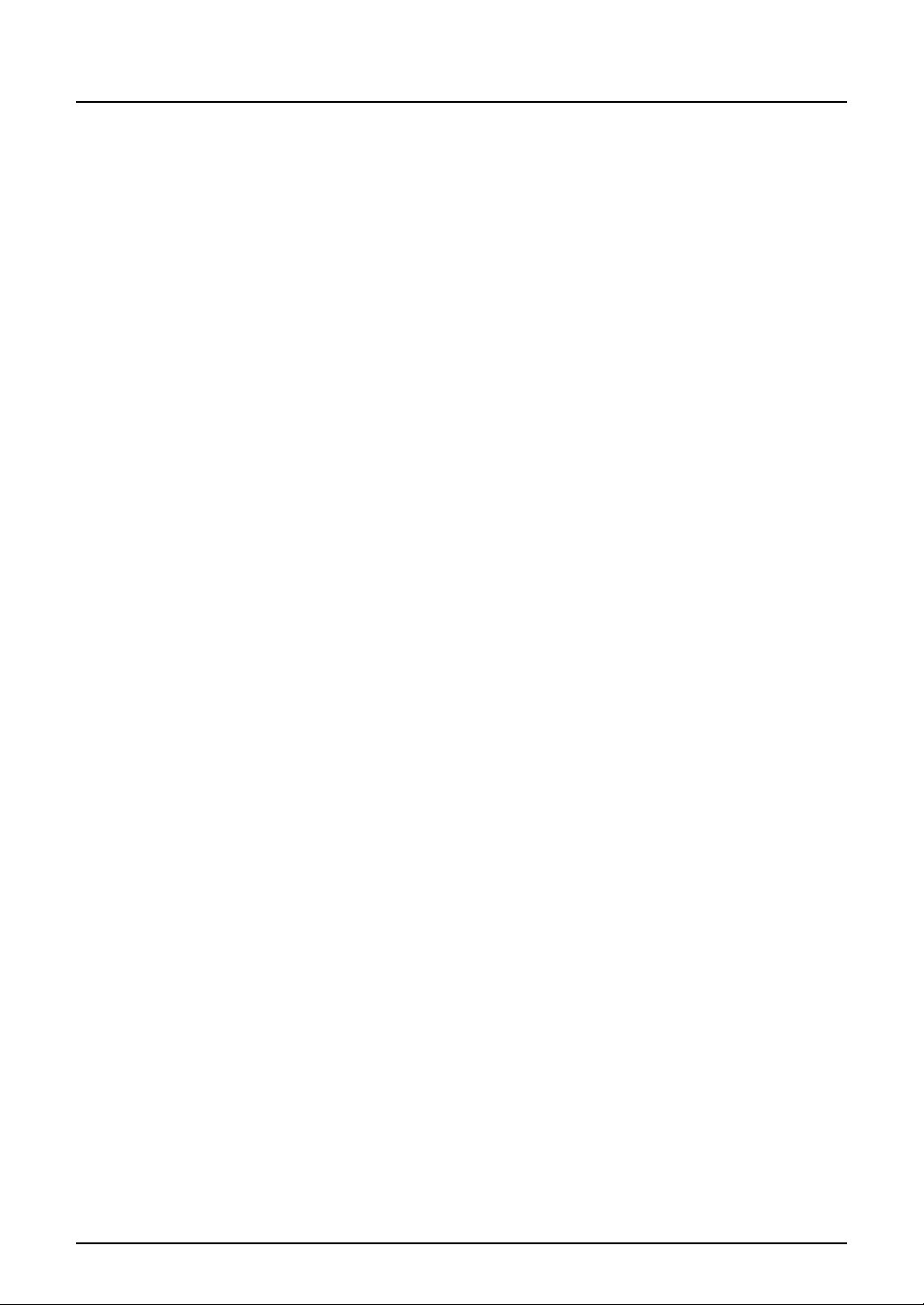
PRECAUTIONS
Precautions for Use
This product is classified as "wireless equipment for stations of low-power data transmissions systems" under the Wireless Telegraphy Act, and does not require a radio
transmission license. The law prohibits modification of the interior of this product.
About TOSHIBA Wireless Solution
The Wireless LAN Module is a wireless network Module that complies with the IEEE
802.11 standard on wireless LANs (Revision B/G). The Wireless LAN Module supports
data rates up to 54 Mbit/s.
• Wi-Fi (Wireless Fidelity) certified by the Wi-Fi Alliance. This means that your Wireless hardware will communicate with other vendors’ IEEE 802.11 B/G compliant
wireless LAN product.
• Fully compatible with any of other wireless LAN system based on Direct Sequence
Spread Spectrum (DSSS)/Orthogonal Frequency Division Multiplexing (OFDM)
radio technology that complies with the IEEE 802.11 standard on wireless LANs
(Revision B/G).
Wireless Interoperability
The TOSHIBA Wireless LAN products are designed to be interoperable with any Wireless LAN products that is based on Direct Sequence Spread Spectrum (DSSS)/Orthogonal Frequency Division Multiplexing (OFDM) radio technology, and is compliant to:
• The IEEE 802.11 Standard on Wireless LANs (Revision B/G), as defined and
approved by the Institute of Electrical and Electronics Engineers.
• The Wireless Fidelity (Wi-Fi) certification as defined by the Wi-Fi Alliance.
Wireless LAN and your Health
Wireless LAN products, like other radio devices, emit radio frequency electromagnetic
energy. The level of energy emitted by Wireless LAN devices however is far much less
than the electromagnetic energy emitted by wireless devices like for example mobile
phones.
Because Wireless LAN products operate within the guidelines found in radio frequency
safety standards and recommendations, TOSHIBA believes Wireless LAN is safe for
use by consumers. These standards and recommendations reflect the consensus of the
scientific community and result from deliberations of panels and committees of scientists who continually review and interpret the extensive research literature.
In some situations or environments, the use of Wireless LAN may be restricted by the
proprietor of the building or responsible representatives of the organization. These situations may for example include:
• Using the Wireless LAN equipment on board of aeroplanes, or
• In any other environment where the risk of interference to other devices or services
is perceived or identified as harmful.
If you are uncertain of the policy that applies on the use of wireless devices in a specific
organization or environment (e.g. airports), you are encouraged to ask for authorization
to use the Wireless LAN device prior to turning on the equipment.
Safety Instruction for Wireless Products
If your computer has wireless function, all safety instructions must be read carefully and
must be fully understood, before attempting to use our Wireless Products.
2 GN-1050 Operator’s Manual — PRECAUTIONS

This manual contains the safety instructions that must be observed in order to avoid
potential hazards that could result in personal injuries or could damage your Wireless
Products.
— Limitation of Liability
For damage occurring due to an earthquake or thunder, fire beyond our responsibility,
action by third party, other accident, intentional or accidental mistakes by a user, misuse, use under abnormal conditions, we do not take any responsibility.
For incidental damage (loss of business profit, business interruption, etc.) occurring due
to use or disability of the product, we do not take any responsibility.
For damage occurring due to non observance of the contents described in the instruction manual, we do not take any responsibility.
For damage occurring due to erroneous operation or hang up caused by use in combination with products not related to our company, we do not take any responsibility.
— WARNING
Keep this product away from a cardiac pacemaker at least 22 cm.
Radio waves can potentially affect cardiac pacemaker operation, thereby causing
respiratory troubles.
Do not use the product inside a medical facility or near medical electric equipment.
Radio waves can potentially affect medical electric equipment, thereby causing an
accident due to malfunction.
Do not use the product near an automatic door, fire alarm or other automatic control
equipment.
Radio waves can potentially affect automatic control equipment, thereby causing an
accident due to malfunction.
Monitor possible radio interference or other troubles to other equipment while the
product is used. If any effect is caused, do not use the product.
Otherwise, radio waves can potentially affect other equipment, thereby causing an
accident due to malfunction.
— NOTE
Do not use the product in the following places:
Places near a microwave oven where a magnetic field generates and places where
static electricity or radio interference generates.
Depending on environment, radio waves can not reach to the product.
Bluetooth™ and Wireless LAN devices operate within the same radio frequency range
and may interfere with one another. If you use Bluetooth™ and Wireless LAN devices
simultaneously, you may occasionally experience a less than optimal network performance or even lose your network connection.
GN-1050 Operator’s Manual — PRECAUTIONS 3
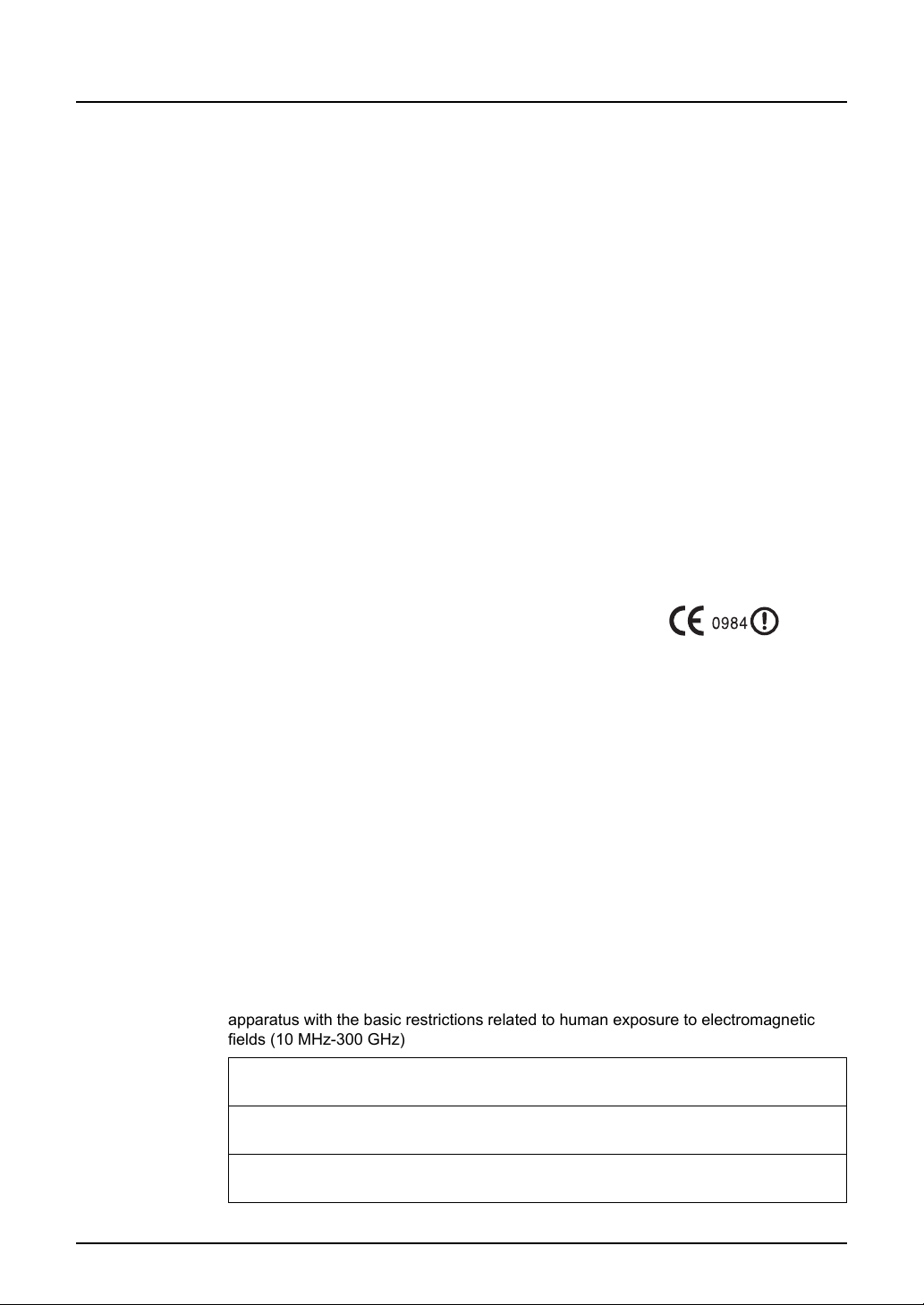
Regulatory Information
Product standard to demonstrate the compliance of radio base stations and fixed terminal
stations for wireless telecommunication systems with the basic restrictions or the reference levels
related to human exposure to radio frequency electromagnetic fields (110 MHz — 40 GHz)
The TOSHIBA Wireless LAN must be installed and used in strict accordance with the
manufacturer’s instructions as described in the user documentation that comes with the
product. This device complies with the following radio frequency and safety standards.
Standards below are certified under the operation with the provided antenna (GN-
3010). Do not use this product with other antennas.
Canada - Industry Canada (IC)
This device complies with RSS 210 of Industry Canada.
Operation is subject to the following two conditions: (1) this device may not cause interference, and (2) this device must accept any interference, including interference that
may cause undesired operation of this device.
L’utilisation de ce dispositif est autorisée seulement aux conditions suivantes: (1) il ne
doit pas produire de brouillage et (2) l’utilisateur du dispositif doit étre prét à accepter
tout brouillage radioélectrique reçu, même si ce brouillage est susceptible de compromettre le fonctionnement du dispositif.
The term “IC” before the equipment certification number only signifies that the Industry
Canada technical specifications were met.
Europe - EU Declaration of Conformity
This device complies with the essential requirements of the R&TTE Directive 1999/5/
EC with essential test suites as per standards:
EN 300 328:
Electromagnetic compatibility and Radio Spectrum Matters (ERM); Wideband Transmission systems; Data transmission equipment operating in the 2,4 GHz ISM band and
using spread spectrum modulation techniques
EN 301 489-17:
Electromagnetic compatibility and Radio Spectrum Matters (ERM); ElectroMagnetic
Compatibility (EMC) standard for radio equipment and services;
Part 17: Specific conditions for 2,4 GHz wideband transmission systems and 5 GHz
high performance RLAN equipment
EN 60950-1:
Safety of information technology equipment, including electrical business equipment
EN 50385:
Generic standard to demonstrate the compliance of low power electronic and electrical
apparatus with the basic restrictions related to human exposure to electromagnetic
fields (10 MHz-300 GHz)
Hereby, TOSHIBA TEC, declares that this GN-1050 is in compliance with the essential requirements and other relevant provisions of Directive 1999/5/EC.
TOSHIBA TEC vakuuttaa täten että GNvaatimusten ja sitä koskevien dir
Hierbij verklaar
tiële eisen en de andere relevante bepalingen van richtlijn 1999/5/EG
t TOSHIBA TEC dat het toestel GN-1050 in overeenstemming is met de essen-
1050 tyyppinen laite on direktiivin 1999/5/EY oleellisten
ektiivin muiden ehtojen mukainen.
4 GN-1050 Operator’s Manual — PRECAUTIONS

Bij deze verklaart TOSHIBA TEC dat deze GN-1050 voldoet aan de essentiële eisen en aan de
France limited to 2446.5-2483.5 MHz Indoor use.
Belgium limited to 2400-2483.5 MHz Indoor.
2460-2483.5 MHz Outdoor use.
overige relevante bepalingen van Richtlijn 1999/5/EC.
Par la présente TOSHIBA TEC déclare que l'appareil GN-1050 est conforme aux exigences
ssentielles et aux autres dispositions pertinentes de la directive 1999/5/CE
e
Par la présente, TOSHIBA TEC déclare que ce GN-10
tielles et aux autres dispositions de la directive 1999/5/CE qui lui sont applicables
Härmed intygar TOSHIBA TEC att denna GN-1050 står I överensstämmelse med de väsentliga
egenskapskrav och övriga relevanta bestämmelser som framgår av direktiv 1999/5/EG.
Undertegnede TOSHIBA TEC erklarer herved, at følgende udstyr GN-10
væsentlige krav og øvrige relevante krav i direktiv 1999/5/EF
Hiermit erklärt TOSHIBA TEC, dass sich dieser/diese/dieses GN-1050 in Übereinstimmung mit
den grundlegenden Anforderungen und den anderen relevanten Vorschriften der Richtlinie
1999/5/EG befindet". (BMWi)
Hiermit erklärt TOSHIBA TEC die Übereinstimmung des Gerätes GN-10
enden Anforderungen und den anderen relevanten Festlegungen der Richtlinie 1999/5/EG.
(Wien)
ΜΕ ΤΗΝ ΠΑΡΟΥΣΑ TOSHIBA TEC ∆ΗΛΩΝΕΙ ΟΤΙ GN-10
ΟΥΣΙΩ∆ΕΙΣ ΑΠΑΙΤΗΣΕΙΣ ΚΑΙ ΤΙΣ ΛΟΙΠΕΣ ΣΧΕΤΙΚΕΣ ∆ΙΑΤΑΞΕΙΣ ΤΗΣ Ο∆ΗΓ ΙΑΣ 1999/5/EK
Ƭ Toshiba TEC Corporation įdžNJǙnjİLj µİ IJǎ ȺĮǏǗnj ǗIJLj IJǎ µǎnjIJƿNJǎ GN-1050
ĮıǘǏµĮIJǎǑ ȺǏǎıĮǏµǎDŽƿĮ LAN ıǑµµǎǏijǙnjİIJĮLj µİ IJLjǐ ǃĮıLjljƿǐ ĮȺĮLjIJǀıİLjǐ ljĮLj IJLjǐ
NJǎLjȺƿǐ ıǒİIJLjljƿǐ įLjĮIJƾǍİLjǐ IJdžǐ ƳįdžDŽǁĮǐ 1999/5/EƮ
Con la presente TOSHIBA TEC dichiara che questo GN-1050 è conforme ai requisiti essenziali
ed alle altre disposizion
Por medio de la presente TOSHIBA TEC declara que el GN-1050 cumple con los requisitos
esenciales y cualesquiera otras disposiciones aplicables o exigibles de la Directiva 1999/5/CE
TOSHIBA TEC declara que este GN-1050 está conforme com os requisitos essenciais e outras
sposicões da Directiva 1999/5/CE.
di
i pertinenti stabilite dalla direttiva 1999/5/CE.
50 est conforme aux exigences essen-
50 overholder de
50 mit den grundleg-
50 ΣΥΜΜ
ΟΡΦΩΝΕΤΑΙ ΠΡΟΣ ΤΙΣ
Toshiba TEC Corporation, GN-1050 model Kablosuz LAN Adaptörünün 1999/5/EC
Tüzü÷ünün temel gereksinimlerine ve di÷er ilgili uygulamalara uydu÷unu beyan eder.
Thoshiba TEC Corpration timto prohlasuje, ze GN-1050 je ve shode se zakladnimi pozadavky a
s dalsimi prislusnymi ustanoveni Narizeni vlady c. 426/2000 Sb.
Toshiba TEC Corporation declarã prin prezenta cã adaptorul fãrã fir LAN model GN-1050 este în
conformitate cu cerinþele esenþiale ºi cu alte prevederi corespunzãtoare ale Directivei 1999/5/
EC
Regulatory Notice in EU
his device complies with Part 15 of the FCC Rules. Operation is subject to the follow-
ing two conditions : (1) this device may not cause harmful interference, and (2) this
device must accept any interference received, including interference that may cause
undesired operation.
This equipment complies with part 15 of the FCC rules. Any changes or modifications
GN-1050 Operator’s Manual — PRECAUTIONS 5
not expressly approved by the manufacturer could void the user's authority to operate
the equipment.
CAUTION: To comply with FCC RF exposure compliance requirements, a separation
distance of at least 20 cm must be maintained between this device and all persons.
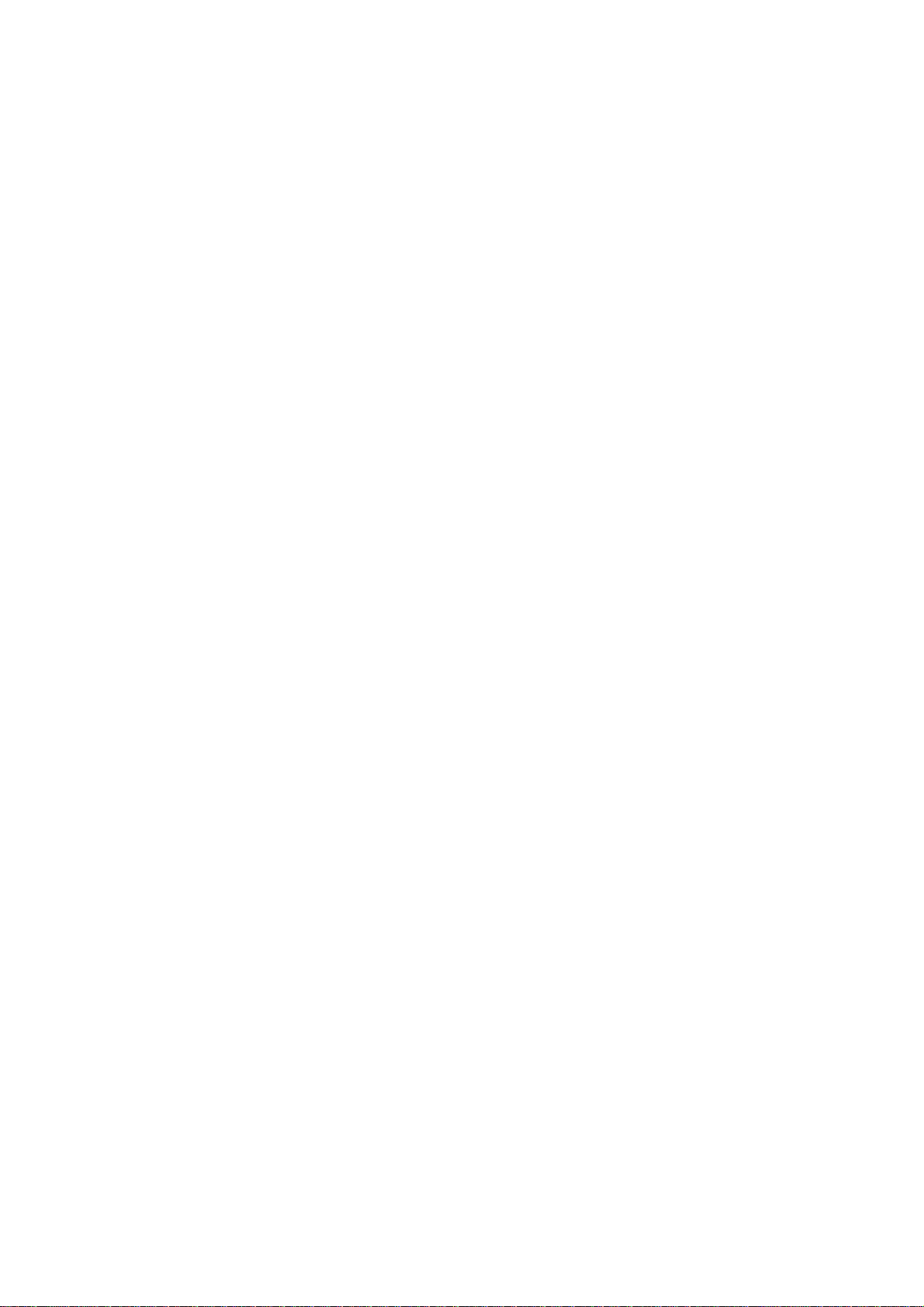
USA-Federal Communications Commission (FCC)
GN-1050 Operator’s Manual — PRECAUTIONS 5A
This equipment has been tested and found to comply with the limits for a Class B digital device,
pursuant to Part 15 of FCC Rules. These limits are designed to provide reasonable protection
against harmful interference in a residential installation. This equipment generates, uses, and
can radiate radio frequency energy. If not installed and used in accordance with the instructions,
it may cause harmful interference to radio communications. However, there is no guarantee that
interference will not occur in a particular installation.
If this equipment does cause harmful interference to radio or television reception, which can be
determined by tuning the equipment off and on, the user is encouraged to try and correct the
interference by one or more of the following measures:
-Reorient or relocate the receiving antenna.
-Increase the distance between the equipment and the receiver.
-Connect the equipment to outlet on a circuit different from that to which the receiver is
connected.
-Consult the dealer or an experienced radio/TV technician for help.
This device complies with Part 15 of the FCC Rules.
Operation is subject to the following two conditions:
(1) This device may not cause harmful interference, and
(2) This device must accept any interference received, including interference that may cause
undesired operation.
Any changes or modifications not expressly approved by the party responsible for compliance
could void the user’s authority to operate the equipment.
Labelling
Toshiba TEC Wireless LAN Module GN-1050 labelled as below.
FCC ID: BJI-GN1050
The proposed FCC ID label format is to be placed on the module. If FCC ID is not visible when
the module is installed into the system, “Contains FCC ID:BJI-GN1050” shall be placed on the
outside of final host system.
Caution: Exposure to Radio Frequency Radiation.
To comply with FCC RF exposure compliance requirements, a separation distance of at
least 20 cm must be maintained between the antenna of this device and all persons. This
device must not be co-located or operating in conjunction with any other antenna or
transmitter.

NOTES!
Regulatory Notice for Channel Use in France
The number of channels that can be used for wireless LAN differs from country to coun-
try. In France however, user only 4 channels (channel 10, 11, 12, 13) when using wire-
less networks.
• Channel 10 (2457 MHz)
• Channel 11 (2462 MHz)
• Channel 12 (2467 MHz)
• Channel 13 (2472 MHz)
Approved Countries/Regions for use for the Toshiba Wireless LAN
This equipment is approved to the radio standard by the specific countries/regions.
Please ask Toshiba authorized dealer or service engineer.
• The unauthorized reproduction of this document, in whole or in part, is prohibited.
• The specifications, designs, and other contents of this document are subject to
change without notice.
• The contents of this document are believed to be accurate, however if any discrepancies noted should be brought to the attention of TOSHIBA authorized dealer or
service engineer.
• Notwithstanding the foregoing, the manufacturer is unable to accept any claims for
losses or lost profits, etc. Resulting from the use of this product.
• TOSHIBA TEC will not guarantee the machine performance if you perform any setting other than specified in this manual.
• MS, Microsoft, Windows, Windows NT, and MS-DOS are registered trademarks or
trademarks of Microsoft Corporation in the U.S.A. and other countries.
Other names of companies and products used in this document trademarks or registered trademarks of the related companies.
This document does not use the symbols “™”, “®”, “©” etc.
6 GN-1050 Operator’s Manual — PRECAUTIONS

Table of Contents
Operator’s Manual for Wireless LAN Module
PRECAUTIONS..............................................................................................2
Precautions for Use...................................................................................2
About TOSHIBA Wireless Solution............................................................ 2
Wireless Interoperability ....................................................................... 2
Wireless LAN and your Health ............................................................. 2
Safety Instruction for Wireless Products ..............................................2
Limitation of Liability........................................................................ 3
WARNING.......................................................................................3
NOTE .............................................................................................. 3
Regulatory Information ......................................................................... 4
Canada - Industry Canada (IC) ............................................................ 4
Europe - EU Declaration of Conformity ................................................4
USA-Federal Communications Commission (FCC) .............................5A
Approved Countries/Regions for use for the Toshiba Wireless LAN....6
NOTES! ..................................................................................................... 6
Table of Contents ........................................................................................... 7
1. Setting Up Wireless Network........................................................................9
Before Setting Up Wireless Network ............................................................ 10
Planning for Installation ........................................................................... 10
1. Determine the Network Type.........................................................10
2. Determine the SSID .......................................................................11
3. Determine the Security Mode......................................................... 11
Setting Up the Infrastructure Mode...............................................................13
Select Network Type ............................................................................... 13
Specify SSID ........................................................................................... 16
Select Security Mode...............................................................................19
Setting up the Ad Hoc Mode.........................................................................35
Select Network Type ............................................................................... 35
Specify SSID ........................................................................................... 38
Select Security Mode...............................................................................40
Disabling Wireless Network.......................................................................... 44
2. Appendix ......................................................................................................47
Specification ................................................................................................. 48
Troubleshooting............................................................................................ 49
Glossary .......................................................................................................50
INDEX ..................................................................................................................53
Operator’s Manual for Wireless LAN Module
Operator’s Manual for Wireless LAN Module — Table of Contents 7

.
8 —
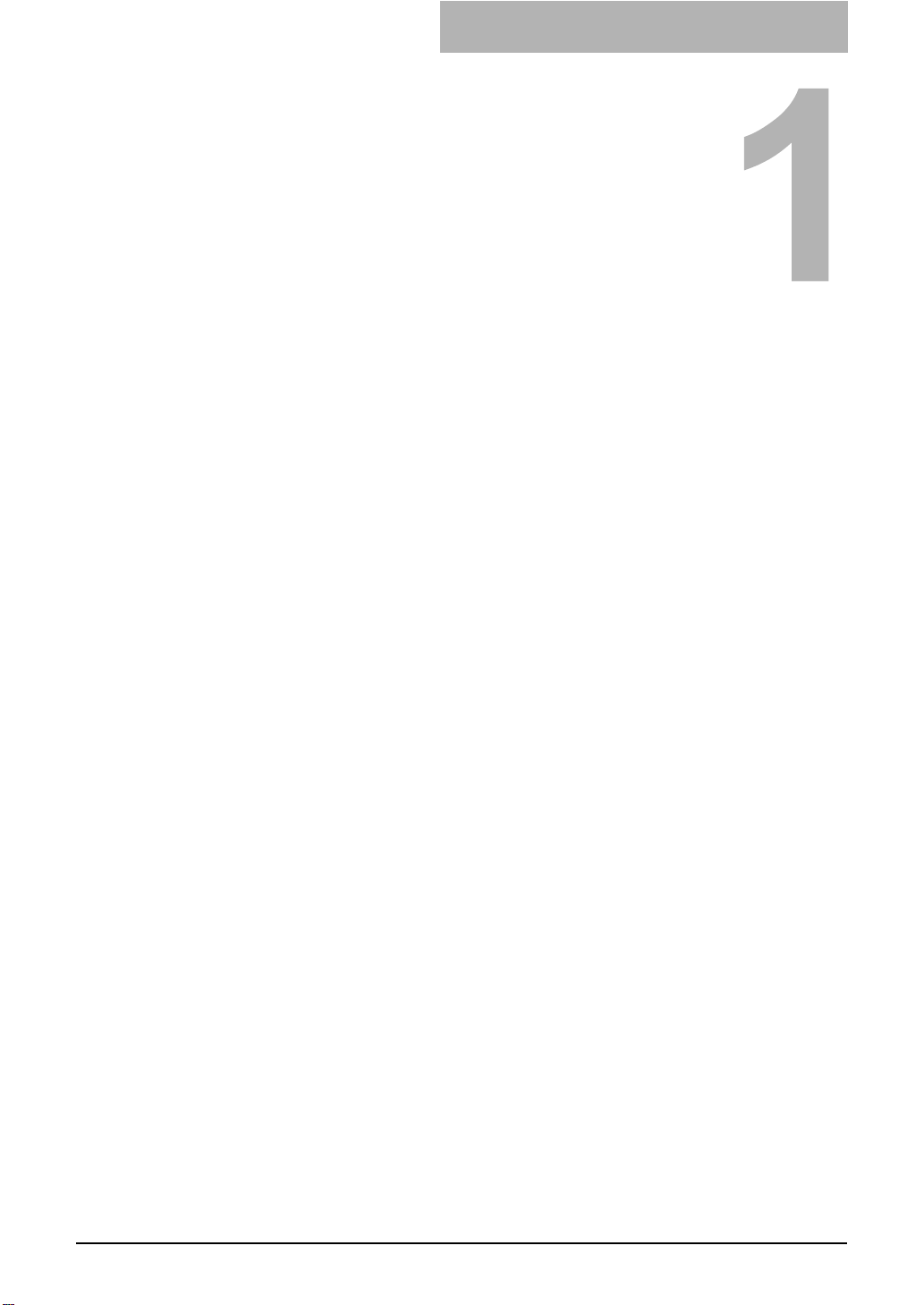
1. Setting Up Wireless Network
1.SETTING UP WIRELESS NETWORK
This section describes about the preparations before setting up the wireless settings of the equipment.
• Before Setting Up Wireless Network.............................................................................................10
• Setting Up the Infrastructure Mode...............................................................................................13
• Setting up the Ad Hoc Mode ..........................................................................................................35
• Disabling Wireless Network...........................................................................................................44
GN-1050 Operator’s Manual 9

1. Setting Up Wireless Network
Before Setting Up Wireless Network
Thank you for purchasing the GN-1050 Wireless LAN Module.
This product is a wireless LAN Module using the 2.4 GHz spectrum diffusion system,
and is compatible with IEEE Standard 802.11g and 802.11b for wireless LAN.
When the Wireless LAN is enabled, users can perform the following printing through the
Wireless LAN:
• Raw TCP Printing from Windows computers
• LPR Printing from Windows computers
• LPR Printing from Macintosh computers
• LPR Printing from Unix workstation
SUPPLEMENT: The instructions on how set up the client computers for WiFi printing is same as the
instructions for wired network printing. For instructions on how to set up the client computers, please see Printing Guide.
NOTES: • To access the equipment through the Wireless LAN from the client computers, the
client computers must have the Wireless LAN Module.
• When you enable the wireless network, the existing NIC will be disabled. This
equipment cannot connect the wired network and wireless network at the same
time.
Planning for Installation
Before setting up the Wireless LAN Module for your wireless LAN network, read
through this section to understand the information that you require to set up the equipment in your wireless LAN network.
1. Determine the Network Type
This Wireless LAN Module supports Infrastructure mode and Ad Hoc mode.
Infrastructure Mode
In the Infrastructure Mode, client computers can access to the equipment through a
wireless network via an Access Point. The Infrastructure Mode is suitable for the wireless network that many client computers are connected at the same time.
The Access Point will be required to establish the wireless network in the Infrastructure
Mode.
Access Point
10 GN-1050 Operator’s Manual — Before Setting Up Wireless Network
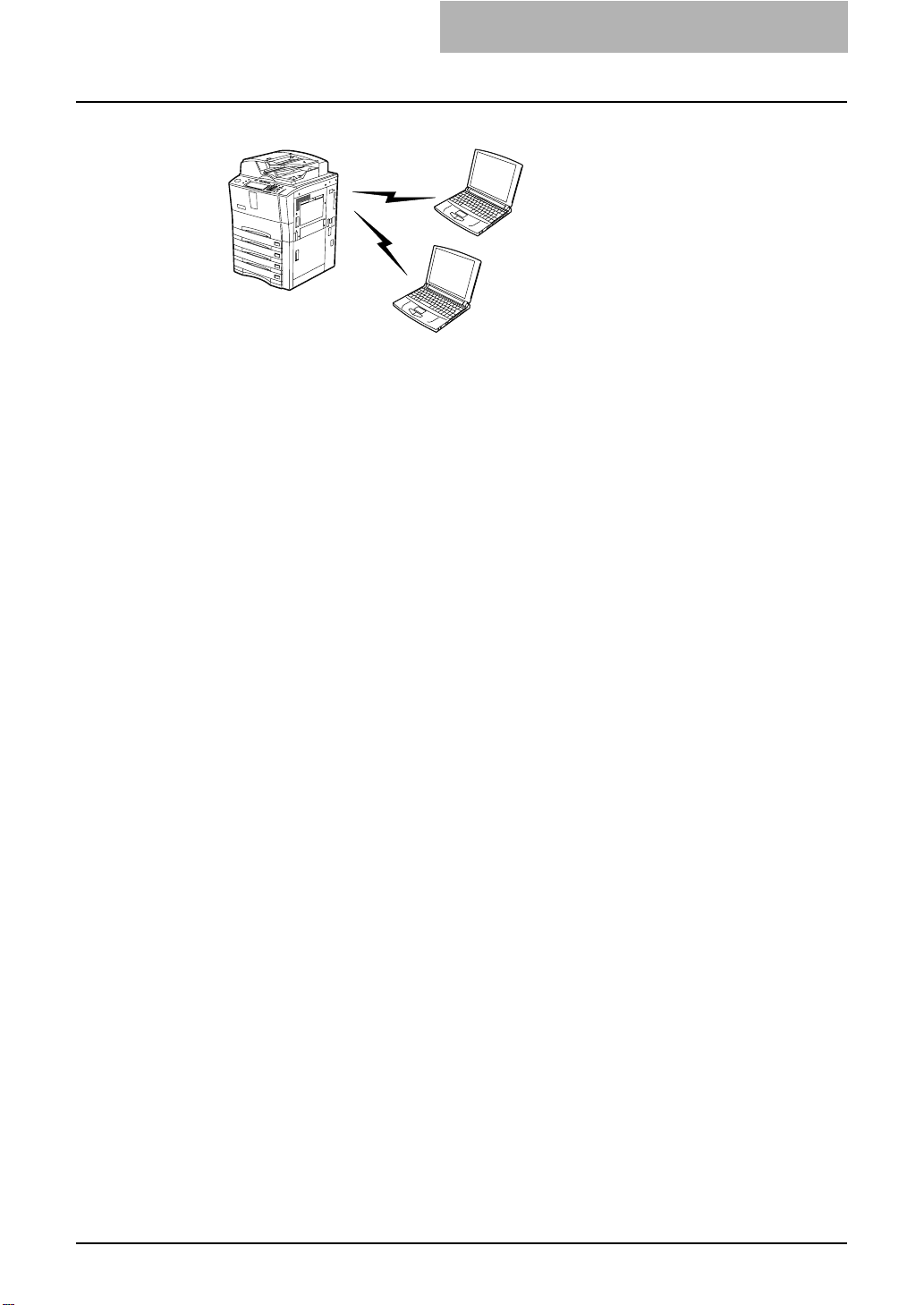
1. Setting Up Wireless Network
Ad Hoc Mode
In the Ad Hoc Mode, client computers can access to the equipment directory through a
wireless network without an Access Point. The Ad Hoc Mode is not suitable for the
wireless network that many computers are connected, however, it is easy to establish
the wireless network because the Access Point is not required.
2. Determine the SSID
In the wireless network, the same SSID (Service Set ID) must be assigned in each wireless device. Only wireless devices that have the same SSID assigned to them can
communicate with each other through the wireless network.
In the Infrastructure Mode, the SSID is usually set in the Access Point. Therefore, you
must set the same SSID in this equipment to communicate through the wireless network via the Access Point.
In the Ad Hoc Mode, you must assign the same SSID that is assigned to other client
computers. To access the devices each other in the Ad Hoc Mode, the same SSID
must be assigned to each device.
3. Determine the Security Mode
This equipment supports the following wireless security modes.
WPA/WPA2/802.1x
Using the WPA/WPA2/802.1x authentication, you can restrict the access to the wireless
network using the RADIUS server. The WPA/WPA2/802.1x authentication is available
only when the wireless network is established in the Infrastructure Mode.
There are two protocols for the WPA/WPA2/802.1x authentication, EAP-TLS or PEAP.
When using the EAP-TLS authentication, you must install user certification file (must be
either DER, BASE64, or PKCS#7 encoding format) and CA certification file (must be
exported as a private key in PKCS#7 encoding format) in the equipment. This equipment uses the user certification file to authenticate the access rights to the wireless network, and the RADIUS server authenticate this equipment using the user ID and
password.
GN-1050 Operator’s Manual — Before Setting Up Wireless Network 11
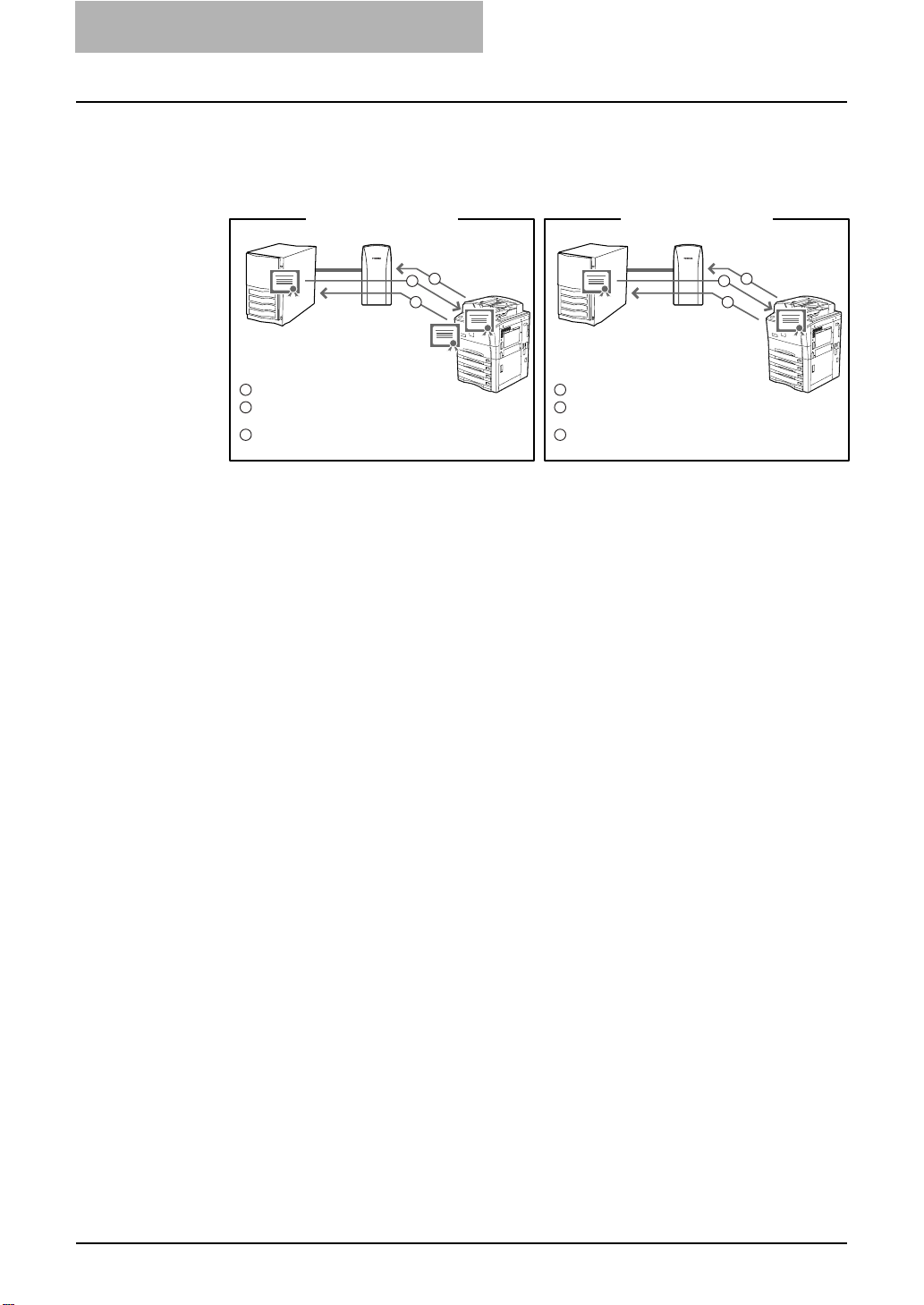
1. Setting Up Wireless Network
When using the PEAP, you must install the CA certification file (must be either DER,
BASE64, or PKCS#7 encoding format) in the equipment. This equipment uses the user
name and password to authenticate the access rights to the wireless network, and the
RADIUS server authenticate this equipment using the CA certification file.
RADIUS
RADIUS
Server
Server
CA
EAP-TLS PEAP
Access
Point
2
3
1
CA
User
RADIUS
RADIUS
Server
Server
CA
Access
Point
2
3
1
CA
Establish the communication between the AP.
1
Confirm the CA certification between the RADIUS server and
2
the equipment.
Send the user certification to the RADIUS server to authenticate
3
the user certification.
Establish the communication between the AP.
1
Confirm the CA certification between the RADIUS server and
2
the equipment.
Send the user name and password to the RADIUS server for
3
authentication.
NOTE: This equipment supports following RADIUS server.
- For EAP-TLS: Windows 2000 Server, Windows 2003 Server, Funk Odyssey Server
- For PEAP: Windows 2000 Server, Windows 2003 Server
WPAPSK/WPA2PSK
The WPAPSK/WPA2PSK is an authentication method using the PSK (Pre-Shared Key)
between the Access Point and other wireless devices. The WPAPSK/WPA2PSK
authentication is available only when the wireless network is established in the Infrastructure Mode.
To access the wireless network using the WPAPSK/WPA2PSK authentication, the
same PSK Path Phrase must be assigned in both the Access Point and other wireless
devices. If the PSKs are same between the Access Point and other wireless devices,
the Access Point allows them to access the wireless network through the Access Point.
The WPAPSK/WPA2PSK has stronger security than WEP because the data encryption
is improved over WEP. This equipment supports TKIP and AES(CCMP) encryption for
the WPAPSK/WPA2PSK authentication.
The TKIP provides a different key for per packet with a message integrity check. This
key will be changed for every fixed interval.
The AES is the next-generation cryptography algorithm that the U.S. government
improves to replace the DES and 3DES.
This authentication method is suitable for a small wireless network and easy to add the
security because the authentication server is not required unlike the WPA/WPA2/802.1x
authentication.
NOTE: When using WPAPSK/WPA2PSK, it is recommended to use a secure password for
WPAPSK/WPA2PSK.
WEP
The WEP is a data encryption method using the WEP key between the Access Point
and other wireless devices. Compared with WPA/WPA2/802.1x and WPAPSK/
WPA2PSK, the WEP is less security. If the wireless network is configured in the Infrastructure Mode and the Access Point supports WPA/WPA2/802.1x or WPAPSK/
WPA2PSK, it is recommended to use WPA/WPA2/802.1x or WPAPSK/WPA2PSK
rather than WEP.
The WEP authentication is available for both the Infrastructure Mode and Ad Hoc
Mode.
12 GN-1050 Operator’s Manual — Before Setting Up Wireless Network

1. Setting Up Wireless Network
Setting Up the Infrastructure Mode
The wireless settings can be operated from the Control Panel of this equipment.
When setting up the equipment for the wireless network in the Infrastructure Mode, follow the steps below.
1. Select the Network Type
P.13 "Select Network Type"
2. Specify the SSID
P.16 "Specify SSID"
3. Select the Security Mode
P.19 "Select Security Mode"
Select Network Type
First access the WIRELESS SETTING screen from the ADMIN menu from the Touch
Panel Display to select the network type for the wireless network.
NOTE: If you are not sure what network type to select, see the following section to determine
the network type first.
P.10 "1. Determine the Network Type"
Selecting the network type
1. Press the [USER FUNCTIONS] button on the control panel to
enter the User Functions menu.
2. Press the [ADMIN] button.
• The ADMINISTRATOR PASSWORD screen is displayed.
3. Press the [PASSWORD] button.
• The input screen is displayed.
GN-1050 Operator’s Manual — Setting Up the Infrastructure Mode 13
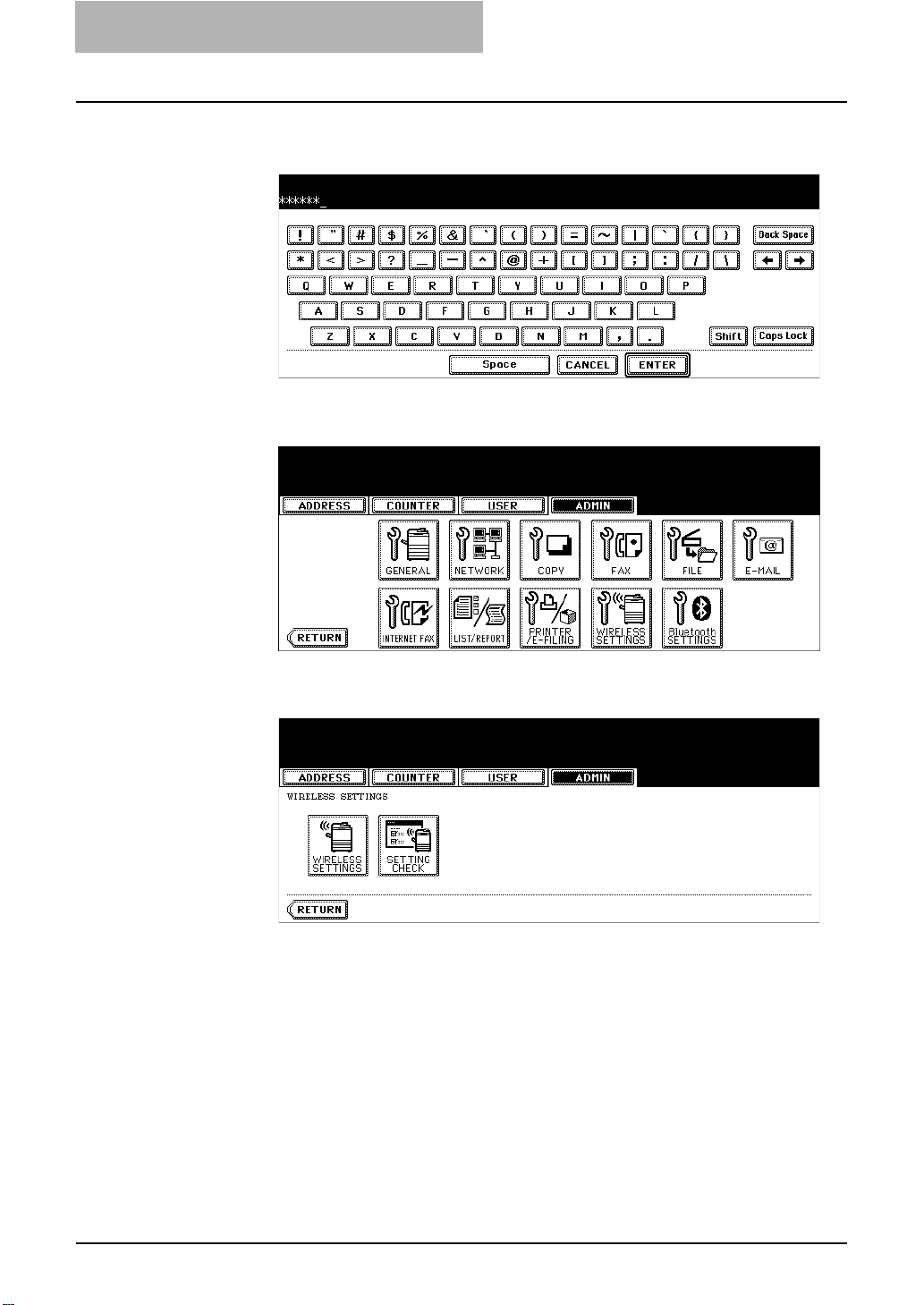
1. Setting Up Wireless Network
4. Enter the administrator password and press the [ENTER]
button.
• The ADMIN menu is displayed.
5. Press the [WIRELESS SETTINGS] button.
• The WIRELESS SETTINGS menu is displayed.
6. Press the [WIRELESS SETTINGS] button.
• The WIRELESS SETTINGS screen is displayed.
NOTE: It may take a time to display the WIRELESS SETTINGS screen.
14 GN-1050 Operator’s Manual — Setting Up the Infrastructure Mode

1. Setting Up Wireless Network
7. Press the [ON] button and press the [NEXT] button.
• The NETWORK TYPE screen is displayed.
8. Press the [INFRASTRUCTURE] button and press the [NEXT]
button.
9. The SSID SETTINGS screen displayed.
• Continue to the procedure for specifying the SSID.
P.16 "Specify SSID"
GN-1050 Operator’s Manual — Setting Up the Infrastructure Mode 15

1. Setting Up Wireless Network
Specify SSID
When you select the Infrastructure Mode for the Network Type, you can specify the
SSID by selecting the available network list or manually entering the SSID.
P.16 "Selecting the SSID from the available network list"
P.17 "Entering the SSID manually"
NOTE: If you are not sure how the SSID must be specified, see the following section to deter-
mine the SSID.
P.11 "2. Determine the SSID"
Selecting the SSID from the available network list
This equipment can search the available SSID automatically from the wireless network.
Then you can select the SSID from the list.
1. Press the [AVAILABLE NETWORK] button.
• The AVAILABLE NETWORK screen is displayed.
2. Select the SSID that this equipment will connect and press
the [ENTER] button.
• The screen returns to the SSID SETTINGS screen.
NOTES: • The available network may not displayed according to the communication environ-
mental conditions.
• If the desired SSID is not displayed, please specify the SSID manually.
P.17 "Entering the SSID manually"
• This Wireless LAN supports only channel 1 to 11. This equipment cannot connect
the Access Point that uses the other channel than these channels. Please make
sure to set the channel between 1 to 11 in the Access Point.
16 GN-1050 Operator’s Manual — Setting Up the Infrastructure Mode

1. Setting Up Wireless Network
3. Press the [NEXT] button.
4. The WIRELESS LAN SECURITY SETTINGS screen is dis-
played.
• Continue to the procedure for specifying the Security Mode.
P.19 "Select Security Mode"
Entering the SSID manually
1. Press the [SSID] button.
• The letter entry screen is displayed.
GN-1050 Operator’s Manual — Setting Up the Infrastructure Mode 17
