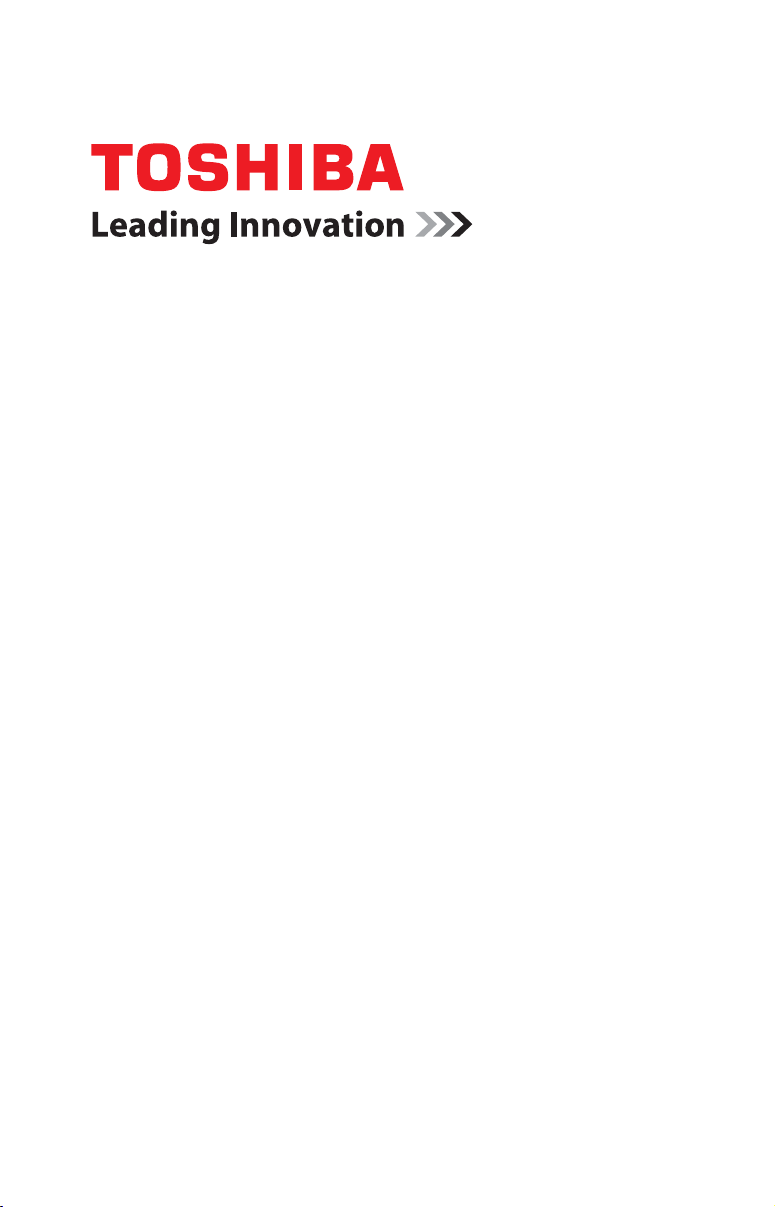
Portégé® Z930 Series User’s Guide
If you need assistance:
❖ Technical support is available online at Toshiba’s Web site at
support.toshiba.com At this Web site, you will find answers for
many commonly asked technical questions plus many
downloadable software drivers, BIOS updates, and other
downloads.
For more information, see “If Something Goes Wrong” on
page 118 in this guide.
GMAD00338012
12/12
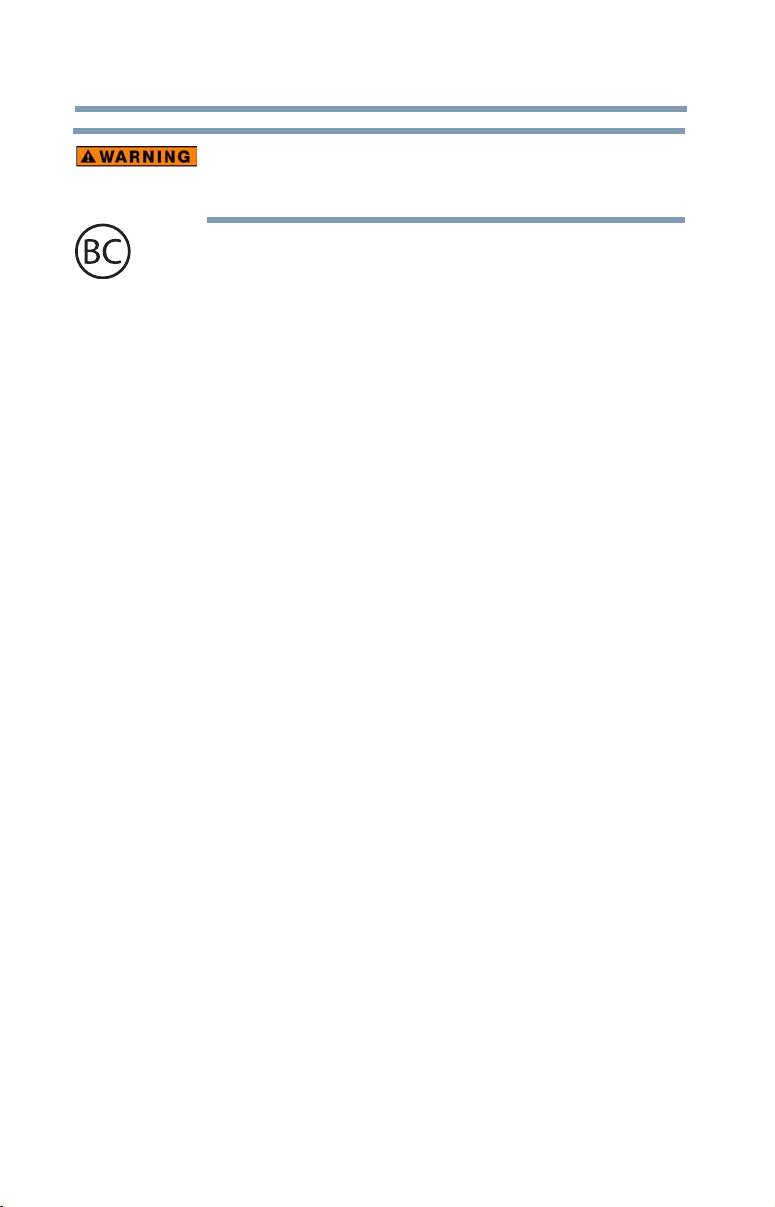
2
Handling the cord on this product will expose you to lead, a
chemical known to the State of California to cause birth defects or
other reproductive harm. Wash hands after handling.
For the state of California only.
Model: Portégé® Z930 Series
Recordable and/or ReWritable Drive(s) and
Associated Software Warranty
The computer system you purchased may include Recordable and/or
ReWritable optical disc drive(s) and associated software, among the most
advanced data storage technologies available. As with any new technology,
you must read and follow all set-up and usage instructions in the applicable
user guides and/or manuals enclosed or provided electronically. If you fail
to do so, this product may not function properly and you may lose data or
suffer other damage. TOSHIBA AMERICA INFORMATION SYSTEMS,
INC. (“TOSHIBA”), ITS AFFILIATES AND SUPPLIERS DO NOT
WARRANT THAT OPERATION OF THE PRODUCT WILL BE
UNINTERRUPTED OR ERROR FREE. YOU AGREE THAT TOSHIBA,
ITS AFFILIATES AND SUPPLIERS SHALL HAVE NO
RESPONSIBILITY FOR DAMAGE TO OR LOSS OF ANY BUSINESS,
PROFITS, PROGRAMS, DATA, NETWORK SYSTEMS OR
REMOVABLE STORAGE MEDIA ARISING OUT OF OR RESULTING
FROM THE USE OF THE PRODUCT, EVEN IF ADVISED OF THE
POSSIBILITY THEREOF.
Protection of Stored Data
For your important data, please make periodic back-up copies of all the data
stored on the hard disk or other storage devices as a precaution against possible
failures, alteration, or loss of the data. IF YOUR DATA IS ALTERED OR
LOST DUE TO ANY TROUBLE, FAILURE OR MALFUNCTION OF
THE HARD DISK DRIVE OR OTHER STORAGE DEVICES AND THE
DATA CANNOT BE RECOVERED, TOSHIBA SHALL NOT BE
LIABLE FOR ANY DAMAGE OR LOSS OF DATA, OR ANY OTHER
DAMAGE RESULTING THEREFROM. WHEN COPYING OR
TRANSFERRING YOUR DATA, PLEASE BE SURE TO CONFIRM
WHETHER THE DATA HAS BEEN SUCCESSFULLY COPIED OR
TRANSFERRED. TOSHIBA DISCLAIMS ANY LIABILITY FOR THE
FAILURE TO COPY OR TRANSFER THE DATA CORRECTLY.
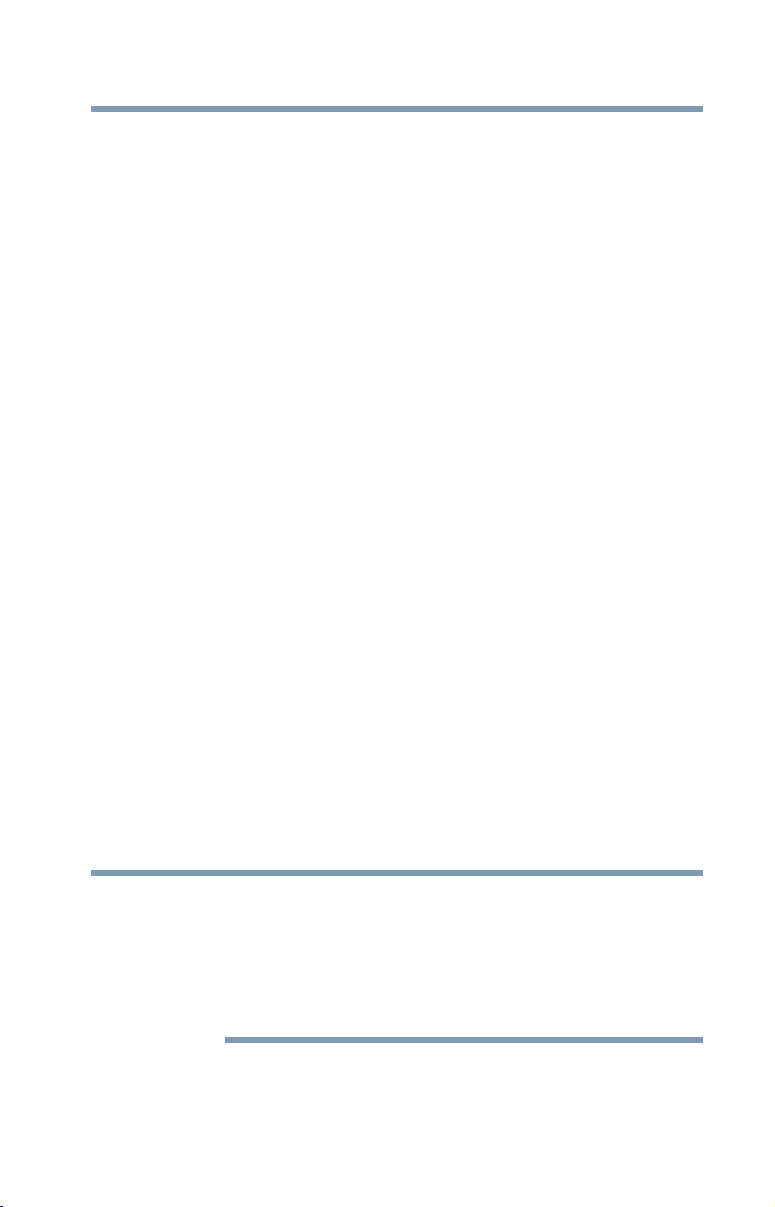
Critical Applications
NOTE
The computer you have purchased is not designed for any “critical applications.”
“Critical applications” means life support systems, medical applications,
connections to implanted medical devices, commercial transportation, nuclear
facilities or systems or any other applications where product failure could lead to
injury to persons or loss of life or catastrophic property damage.
ACCORDINGLY, TOSHIBA, ITS AFFILIATES AND SUPPLIERS
DISCLAIM ANY AND ALL LIABILITY ARISING OUT OF THE USE
OF THE COMPUTER PRODUCTS IN ANY CRITICAL
APPLICATIONS. IF YOU USE THE COMPUTER PRODUCTS IN A
CRITICAL APPLICATION, YOU, AND NOT TOSHIBA, ASSUME
FULL RESPONSIBILITY FOR SUCH USE.
FCC Notice “Declaration of Conformity Information”
This equipment has been tested and found to comply with the limits for a Class B
digital device, pursuant to Part 15 of the FCC rules. These limits are designed to
provide reasonable protection against harmful interference in a residential
installation.
This equipment generates, uses and can radiate radio frequency energy and, if not
installed and used in accordance with the instructions, it may cause harmful
interference to radio communications. However, there is no guarantee that
interference will not occur in a particular installation. If this equipment does
cause harmful interference to radio or television reception, which can be
determined by turning the equipment off and on, the user is encouraged to try to
correct the interference by one or more of the following measures:
❖ Reorient or relocate the receiving antenna.
❖ Increase the separation between the equipment and receiver.
❖ Connect the equipment to an outlet on a circuit different from that to which
the receiver is connected.
❖ Consult the dealer or an experienced radio/TV technician for help.
3
Only Peripherals complying with the FCC Class B limits may be attached to this
equipment. Operation with noncompliant peripherals or peripherals not
recommended by Toshiba is likely to result in interference to radio and TV reception.
Shielded cables must be used between the external devices and the computer's
ports. Changes or modifications made to this equipment not expressly approved by
Toshiba or parties authorized by Toshiba could void the user's authority to operate
the equipment.
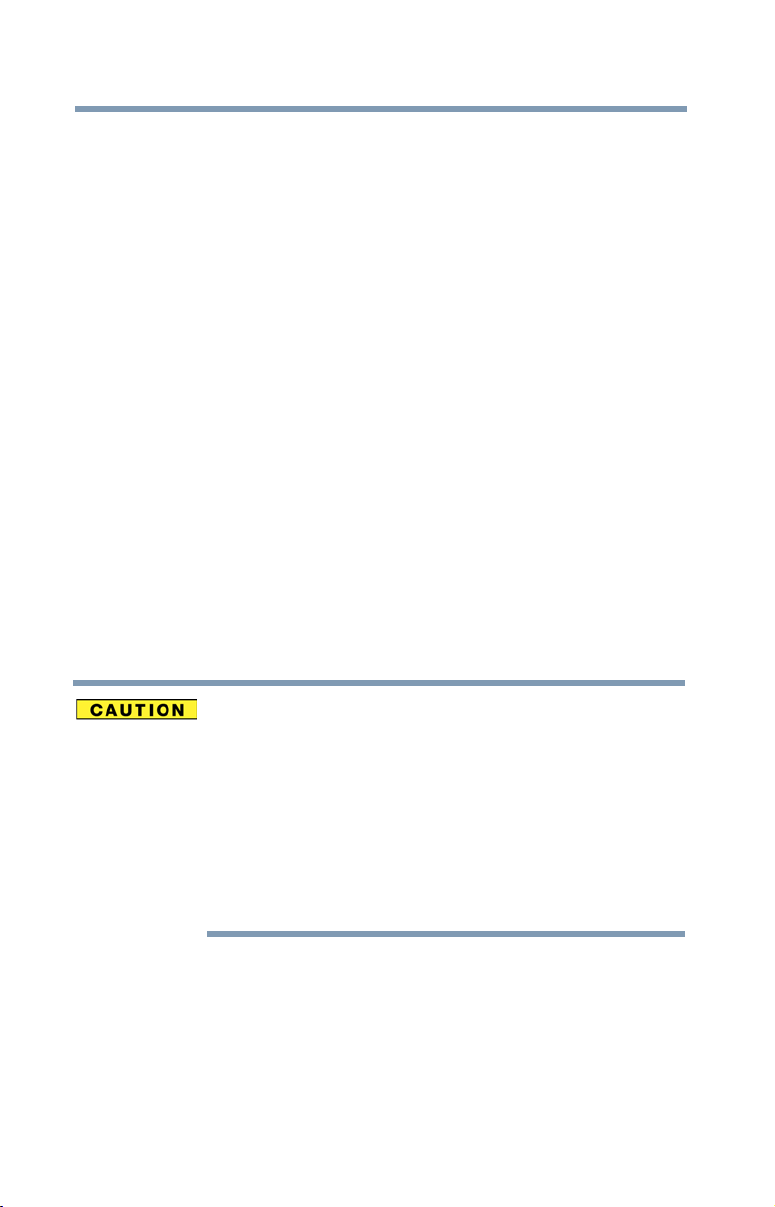
4
This device complies with Part 15 of the FCC Rules. Operation is subject to the
following two conditions:
❖ This device may not cause harmful interference.
❖ This device must accept any interference received, including interference
that may cause undesired operation.
Contact Toshiba’s Support Website at support.toshiba.com.
Industry Canada Requirement
This Class B digital apparatus complies with Canadian ICES-003.
Cet appareil numérique de la classe B est conformé à la norme NMB-003 du
Canada.
Wireless Interoperability
The TOSHIBA Wireless LAN Mini PCI Card products are designed to be
interoperable with any wireless LAN product that is based on Direct Sequence
Spread Spectrum (DSSS) radio technology, and is compliant to:
❖ The IEEE 802.11 Standard on Wireless LANs (Revision A/B/G/N), as
defined and approved by the Institute of Electrical and Electronics
Engineers.
❖ The Wireless Fidelity (Wi-Fi
The “Wi-Fi CERTIFIED” logo is a certification mark of the Wi-Fi Alliance.
®
) certification as defined by the Wi-Fi Alliance.
Bluetooth® and Wireless LAN devices operate within the same radio
frequency range and may interfere with one another. If you use Bluetooth and
Wireless LAN devices simultaneously, you may occasionally experience a
less than optimal network performance or even lose your network
connection.
If you should experience any such problem, immediately turn off your
Bluetooth or Wireless LAN device.
Please contact Toshiba computer product support on Web site
http://www.toshiba-europe.com/computers/tnt/bluetooth.htm in Europe or
support.toshiba.com in the United States for more information.
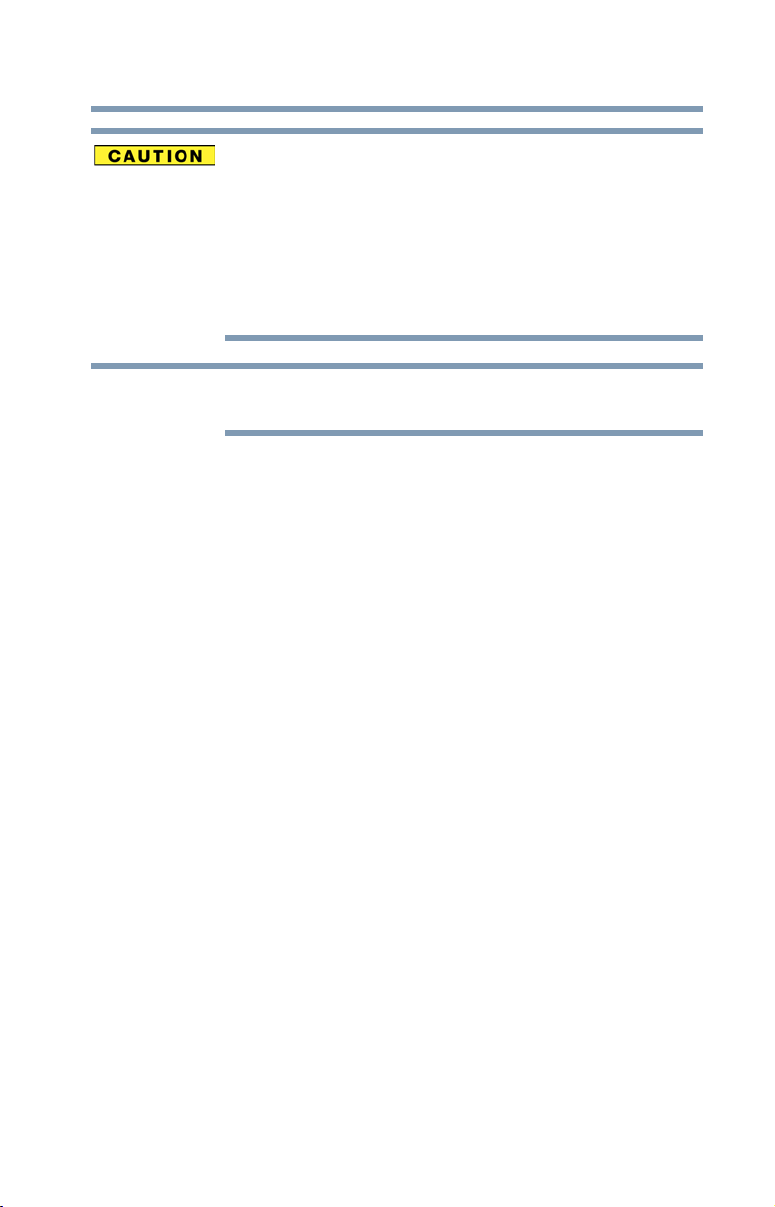
Radio Frequency Interference Requirements
NOTE
This device is restricted to indoor use due to its operation in the 5.15 GHz to
5.25 GHz frequency range. FCC requires this product to be used indoors for
frequency range 5.15 GHz to 5.25 GHz to reduce the potential for harmful
interference to co-channel Mobile Satellite systems.
High power radars are allocated as primary users of the 5.25 GHz to 5.35
GHz and 5.65 GHz to 5.85 GHz bands. These radar stations can cause
interference with and/or damage this device.
The above caution applies to products that operate with an 802.11a radio
device.
Wireless LAN and Your Health
Wireless LAN products, like other radio devices, emit radio frequency
electromagnetic energy. The level of energy emitted by Wireless LAN devices
however is far much less than the electromagnetic energy emitted by wireless
devices like for example mobile phones.
Because Wireless LAN products operate within the guidelines found in radio
frequency safety standards and recommendations, TOSHIBA believes Wireless
LAN is safe for use by consumers. These standards and recommendations reflect
the consensus of the scientific community and result from deliberations of panels
and committees of scientists who continually review and interpret the extensive
research literature.
In some situations or environments, the use of Wireless LAN may be restricted
by the proprietor of the building or responsible representatives of the
organization. These situations may for example include:
❖ Using the Wireless LAN equipment on board airplanes, or
❖ In any other environment where the risk of interference to other devices or
services is perceived or identified as harmful.
If you are uncertain of the policy that applies on the use of wireless devices in a
specific organization or environment (e.g. airports), you are encouraged to ask for
authorization to use the Wireless LAN device prior to turning on the equipment.
5
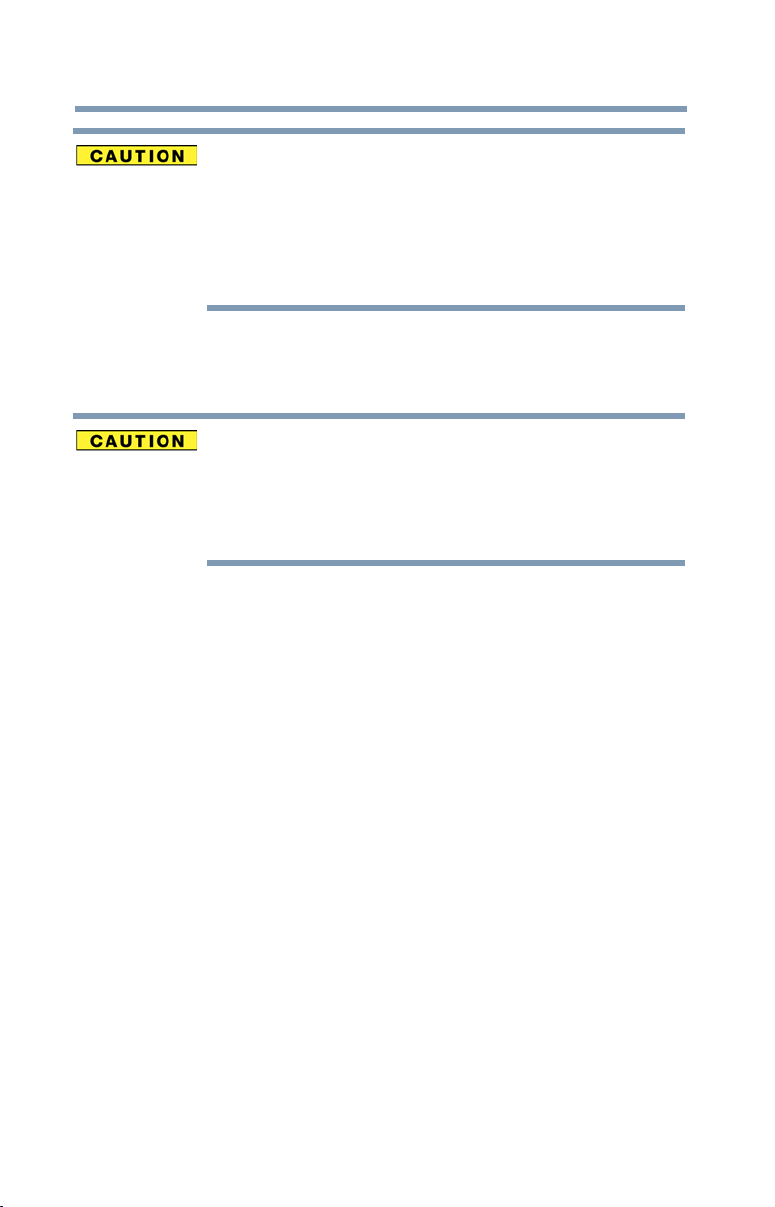
6
Exposure to Radio Frequency Radiation
The radiated output power of the TOSHIBA Wireless LAN Mini PCI Card is
far below the FCC radio frequency exposure limits. Nevertheless, the
TOSHIBA Wireless LAN Mini PCI Card shall be used in such a manner that
the potential for human contact during normal operation is minimized. The
antenna(s) used for this transmitter must not be co-located or operating in
conjunction with any other antenna or transmitter.
Canada – Industry Canada (IC)
This device complies with RSS 210 of Industry Canada.
The installer of this radio equipment must ensure that the antenna is located
or pointed such that it does not emit RF field in excess of Health Canada
limits for the general population; consult Safety Code 6, obtainable from
Health Canada’s Web site www.hc-sc.gc.ca/rpb. The RF device shall not be
co-located with any other transmitter that has not been tested with this
device.
Operation is subject to the following two conditions: (1) this device may not
cause interference, and (2) this device must accept any interference, including
interference that may cause undesired operation of this device.
L’ utilisation de ce dispositif est soumis aux deux conditions suivantes: (1) il ne
doit pas produire de brouillage et (2) l’utilisateur du dispositif doit être prêt à
accepter tout brouillage radioélectrique reçu, même s’il est susceptible de
compromettre son fonctionnement.
The term “IC” before the equipment certification number only signifies that the
Industry Canada technical specifications were met.
To prevent radio interference to the licensed service, this device is intended to be
operated indoors and away from windows to provide maximum shielding.
Equipment (or its transmit antenna) that is installed outdoors is subject to
licensing.
Pour empecher que cet appareil cause du brouillage au service faisant l’objet
d’une licence, il doit etre utilize a l’interieur et devrait etre place loin des fenetres
afin de Fournier un ecram de blindage maximal. Si le matriel (ou son antenne
d’emission) est installe a l’exterieur, il doit faire l’objet d’une licence.
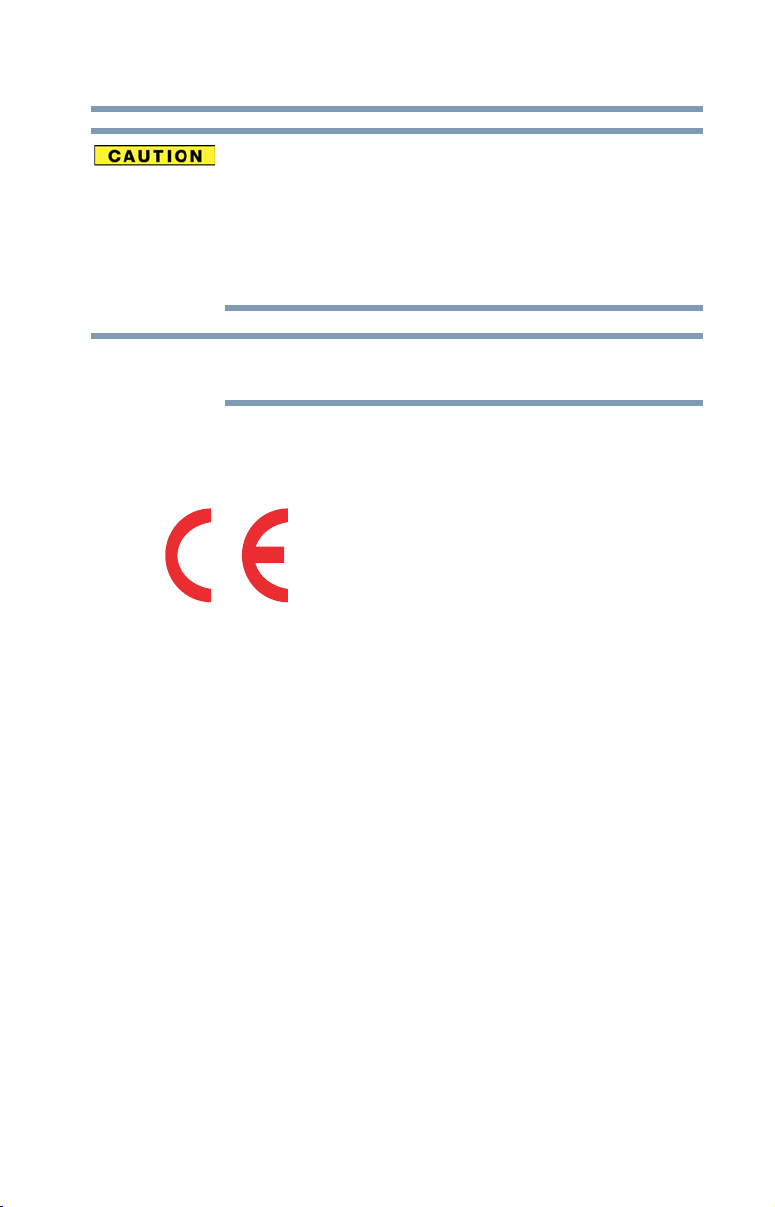
This device is restricted to indoor use due to its operation in the 5.15 GHz to
NOTE
5.25 GHz frequency range. Industry Canada requires this product to be used
indoors for frequency range 5.15 GHz to 5.25 GHz to reduce the potential for
harmful interference to co-channel Mobile Satellite systems.
High power radars are allocated as primary users of the 5.25 GHz to 5.35
GHz and 5.65 GHz to 5.85 GHz bands. These radar stations can cause
interference with and/or damage this device.
The above caution applies to products that operate with an 802.11a radio
device.
EU Declaration of Conformity
TOSHIBA declares that this product conforms to the following Standards:
Supplementary
Information:
This product is carrying the CE-Mark in accordance with the related European
Directives. The party responsible for CE-Marking is TOSHIBA Europe GmbH,
Hammfelddamm 8, 41460 Neuss, Germany.
7
*The product complies with the
requirements of the Low Voltage
Directive 73/23/EEC, the EMC Directive
89/336/EEC and/or the R&TTE Directive
1999/5/EC.
The European Union WEEE (Waste from Electrical and
Electronic Equipment) Directive Information
The European Union WEEE (Waste from Electrical and Electronic Equipment)
Directive is intended to protect the quality of the environment and human health
through the responsible use of natural resources and the adoption of waste
management strategies that focus on recycling and reuse. This Directive requires
producers of electrical and electronic products put on the market in European
Union (EU) member countries after August 2005 to mark such products with a
crossed-out wheeled bin with a black bar symbol. If the product’s battery or
accumulator contains more than the specified values of lead (Pb), mercury (Hg),
and/or cadmium (Cd) defined in the Battery Directive (2006/66/EC), then the
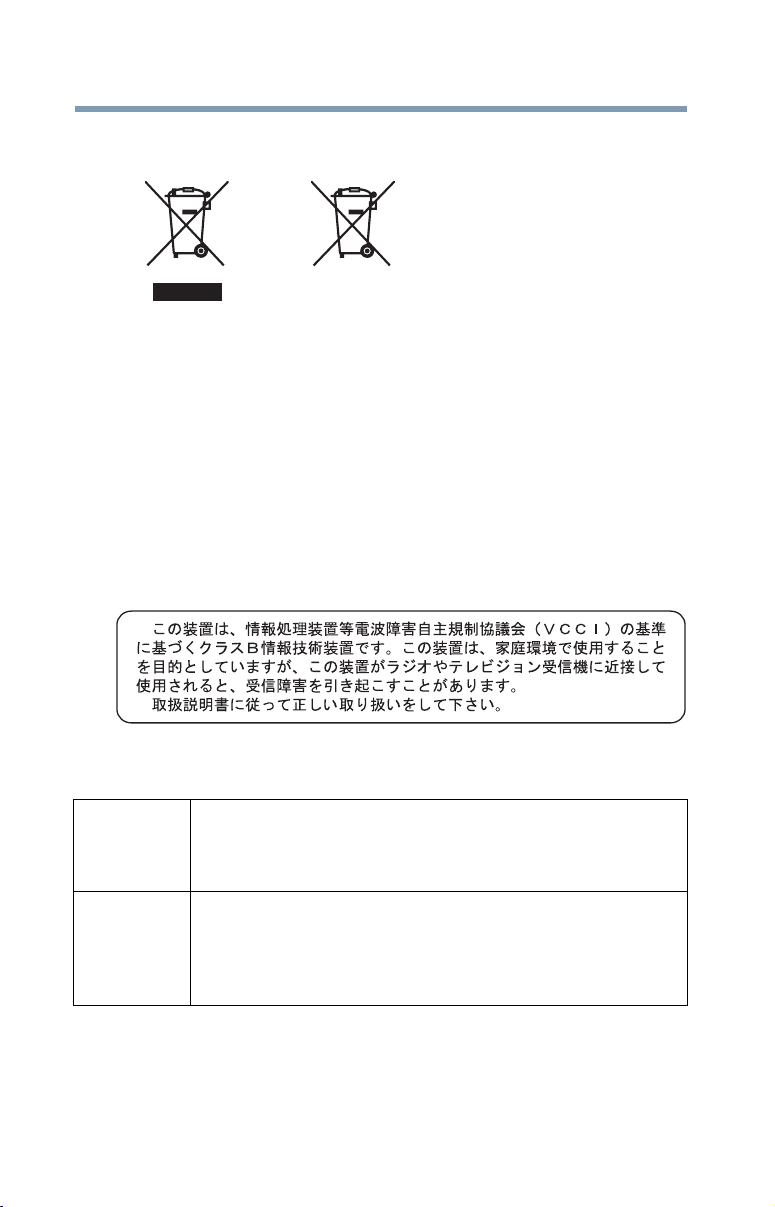
8
Pb, Hg, Cd
chemical symbols for lead (Pb), mercury (Hg) and/or cadmium (Cd) will appear
below the crossed out wheeled bin symbol on the battery.
In the European Union, these symbols indicate that when the last end user wishes
to discard this product, it must be sent to appropriate facilities for recovery and
recycling. This Directive applies to EU member countries only and does not
apply to end users in other countries such as the United States.
Although the initial emphasis is in Europe, Toshiba is already working with
design engineers, suppliers, and other partners to determine appropriate
worldwide product life cycle planning and end-of-life strategies for our products.
Please contact your local government for applicable laws and regulations
governing the disposal of this product. For information on how to trade-in or
recycle your product, visit www.reuse.toshiba.com.
VCCI Class B Information
Taiwa n
Article 14 Unless approved, for any model accredited low power radio frequency
electric machinery, any company, trader or user shall not change the
frequency, increase the power or change the features and functions of the
original design.
Article 17 Any use of low power radio frequency electric machinery shall not affect
aviation safety and interfere with legal communications. In the event
interference is caused, the use of such electric machinery shall be
immediately discontinued. Operation of such products can be resumed
only when they are modified and can no longer cause interference.
The legal communications mentioned in the above item refer to radio
communications operated in accordance with telecommunication laws and
regulations.
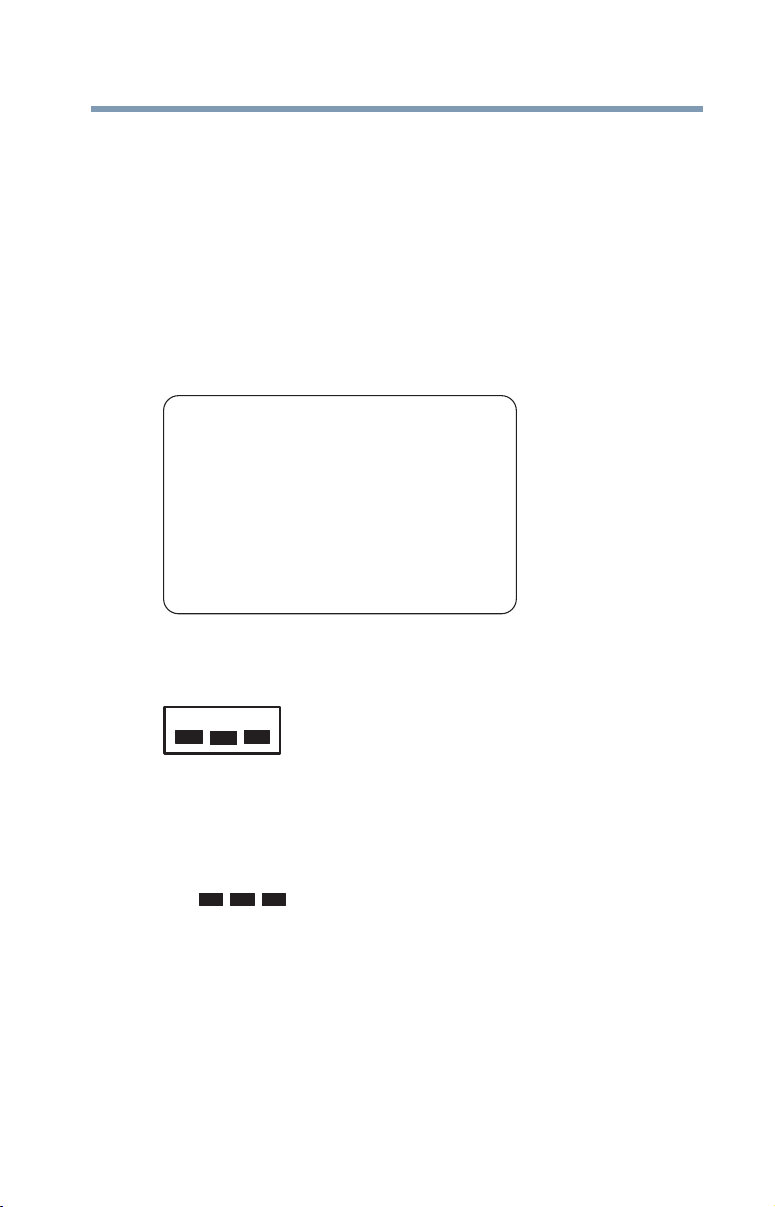
Low power radio frequency electric machinery shall resist against interference
2.4DSOF4
(1) (2)
(3)
from legal communications or from industrial, scientific and medical radio
emission electric machinery.
Using this Equipment in Japan
In Japan, the frequency bandwidth of 2,400 MHz to 2,483.5 MHz for second
generation low-power data communication systems such as this equipment
overlaps that of mobile object identification systems (premises radio station and
specified low-power radio station).
1. Sticker
Please put the following sticker on devices incorporating this product.
The frequency bandwidth of this equipment may operate within the
same range as industrial devices, scientific devices, medical
devices, microwave ovens, licensed radio stations and non-licensed
specified low-power radio stations for mobile object identification
systems (RFID) used in factory product lines (Other Radio Stations).
1. Before using this equipment, ensure that it does not interfere with
any of the equipment listed above.
2. If this equipment causes RF interference to other radio stations,
promptly change the frequency being used, change the location
of use, or turn off the source of emissions.
3. Contact TOSHIBA Direct PC if you have problems with interference
caused by this product to Other Radio Stations.
2. Indication
The indication shown below appears on this equipment.
9
(4)
1 2.4: This equipment uses a frequency of 2.4 GHz.
2 DS: This equipment uses DS-SS modulation.
OF: This equipment uses OFDM modulation.
3 The interference range of this equipment is less than 40m.
4 This equipment uses a frequency bandwidth from
2,400 MHz to 2,483.5 MHz.
It is possible to avoid the band of mobile object identification systems.
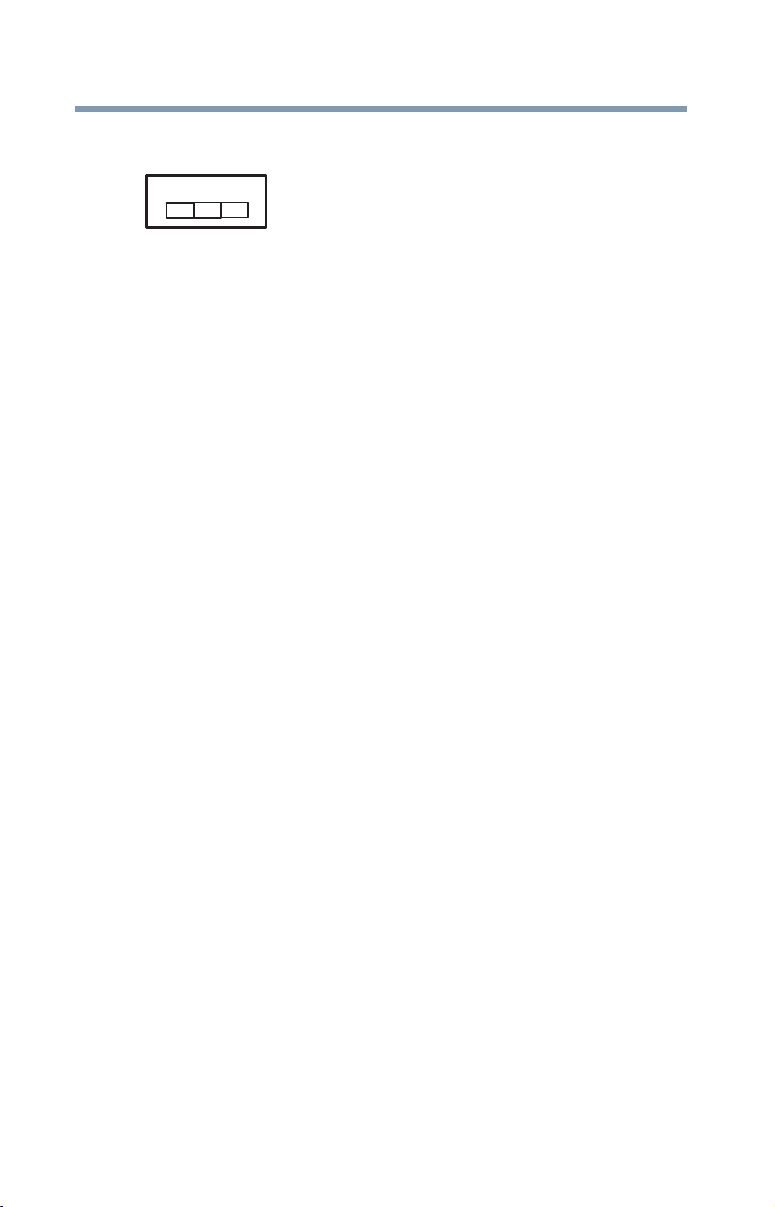
10
2.4FH1
(3)
(4)
The indication shown below appears on this equipment.
(1) (2)
1 2.4: This equipment uses a frequency of 2.4 GHz.
2 FH: This equipment uses FH-SS modulation.
3 The interference range of this equipment is less than 10m.
4 This equipment uses a frequency bandwidth from 2,400 MHz to
2,483.5 MHz.
3. TOSHIBA Direct PC
Monday – Friday: 10:00 – 17:00
Toll Free Tel: 0120-15-1048
Direct Dial: 03-3457-4850
Fax: 03-3457-4868
Device Authorization
This device obtains the Technical Regulation Conformity Certification and
the Technical Conditions Compliance Approval, and it belongs to the
device class of radio equipment of low-power data communication system
radio station stipulated in the Radio Law and the Telecommunications
Business Law of Japan.
The name of the radio equipment: refer to the equipment label provided on
the computer
Approved by both the JAPAN APPROVALS INSTITUTE FOR
TELECOMMUNICATIONS EQUIPMENT and the TELECOM
ENGINEERING CENTER
The following restrictions apply:
❖ Do not disassemble or modify the device.
❖ Do not install the embedded wireless module into other device.
❖ 5.17 GHz to 5.23 GHz for indoor use only.
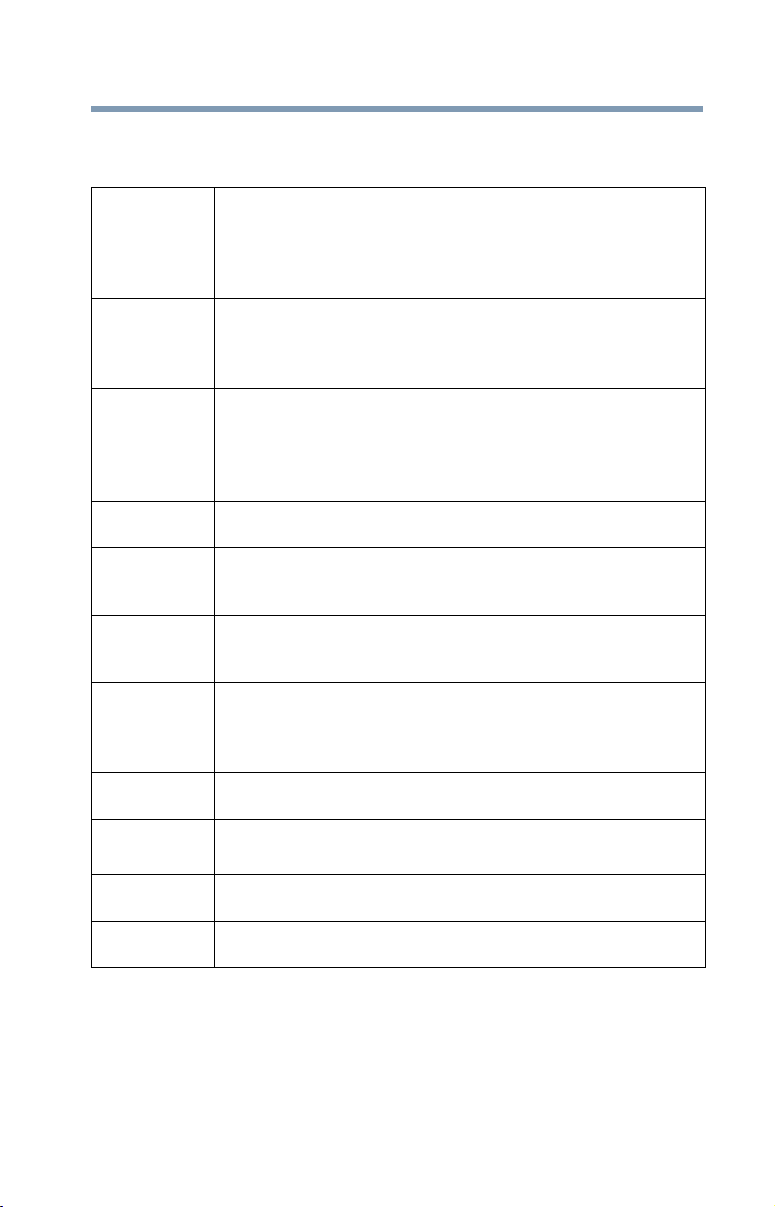
11
Europe - Restrictions for use of 2.4 GHz Frequencies in
European Community Countries
België/
Belgique:
Deutschland: License required for outdoor installations. Check with reseller for
France: Restricted frequency band: only channels 1 to 7 (2400 MHz and 2454
Italia: License required for indoor use. Use with outdoor installations not
Nederland: License required for outdoor installations. Check with reseller for
For private usage outside buildings across public grounds over less than
300m no special registration with IBPT/BIPT is required. Registration to
IBPT/BIPT is required for private usage outside buildings across public
grounds over more than 300m. For registration and license please
contact IBPT/BIPT.
Voor privé-gebruik buiten gebouw over publieke groud over afstand
kleiner dan 300m geen registratie bij BIPT/IBPT nodig; voor gebruik
over afstand groter dan 300m is wel registratie bij BIPT/IBPT nodig.
Voor registratie of licentie kunt u contact opnemen met BIPT.
Dans le cas d’une utilisation privée, à l’extérieur d’un bâtiment, audessus d’un espace public, aucun enregistrement n’est nécessaire pour
une distance de moins de 300m. Pour une distance supérieure à 300m un
enregistrement auprès de l’IBPT est requise. Pour les enregistrements et
licences, veuillez contacter l’IBPT.
procedure to follow.
Anmeldung im Outdoor-Bereich notwendig, aber nicht
genehmigungspflichtig. Bitte mit Händler die Vorgehensweise
abstimmen.
MHz respectively) may be used outdoors in France. Please contact
A.R.T. (http://www.art-telecom.fr) for applicable procedures to follow.
Bande de fréquence restreinte: seuls les canaux 1- 7 (2400 et 2454 MHz
respectivement) doivent être utilisés endroits extérieur en France. Vous
pouvez contacter l’Autorité de Régulation des Télécommunications
(http://www.art-telecom.fr) pour la procédure à suivre.
allowed.
È necessaria la concessione ministeriale anche per l’uso interno.
Verificare con i rivenditori la procedura da seguire.
procedure to follow.
Licentie verplicht voor gebruik met buitenantennes. Neem contact op
met verkoper voor juiste procedure.
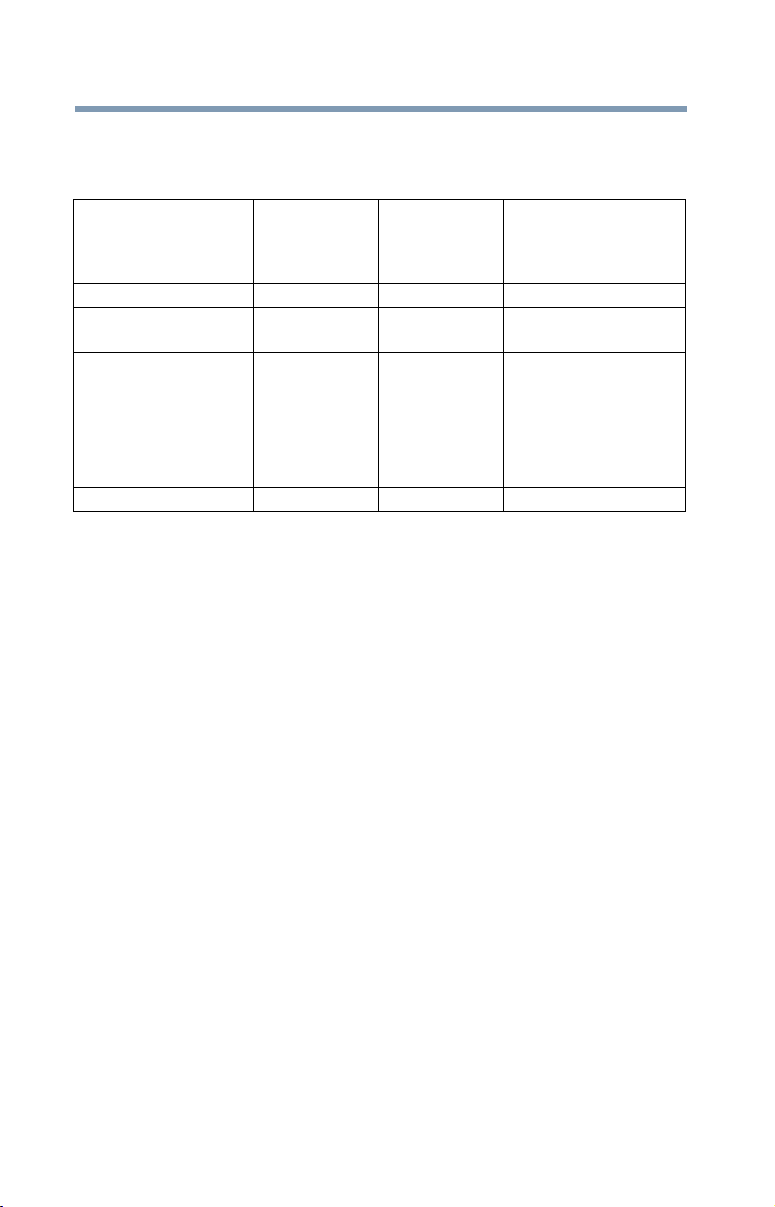
12
Europe - Restrictions for Use of 5 GHz Frequencies in
European Community Countries
European Community
Countries
Austria O x x
Belgium, France,
Switzerland/Liechtenstein
Denmark, Finland,
Germany, Greece,
Ireland, Italy,
Luxembourg,
Netherlands, Norway,
Portugal, Sweden, UK
Iceland, Spain O O O
O: allowed x: forbidden
5150-5250 MHz
Channels: 36, 40, 44,
48
Indoor Only
OO x
OO O
5250-5350 MHz
Channels: 52, 56, 60,
64
Indoor Only
5470-5725 MHz
Channels: 100, 104, 108, 112,
116, 120, 124, 128, 132, 136, 140
Indoor/Outdoor
❖ To remain in conformance with European spectrum usage laws for Wireless
LAN operation, the above 2.4 GHz and 5 GHz channel limitations apply.
The user should use the wireless LAN utility to check the current channel of
operation. If operation is occurring outside of the allowable frequencies as
listed above, the user must cease operating the Wireless LAN at that
location and consult the local technical support staff responsible for the
wireless network.
❖ The 5 GHz Turbo mode feature is not allowed for operation in any
European Community country.
❖ This device must not be operated in ad-hoc mode using channels in the
5 GHz bands in the European Community. Ad-hoc mode provides a direct
communication between two client devices without a Wireless LAN Access
Point.
❖ This device must be used with Access Points that have employed and
activated a radar detection feature required for European Community
operation in the 5 GHz bands. This device will operate under the control of
the Access Point in order to avoid operating on a channel occupied by any
radar system in the area. The presence of nearby radar operation may result
in temporary interruption of operation of this device. The Access Point’s
radar detection feature will automatically restart operation on a channel free
of radar. You may consult with the local technical support staff responsible
for the wireless network to ensure the Access Point device(s) are properly
configured for European Community operation.

Bluetooth® Wireless Technology Interoperability
Bluetooth® Cards from TOSHIBA are designed to be interoperable with any
product with Bluetooth wireless technology that is based on Frequency Hopping
Spread Spectrum (FHSS) radio technology, and is compliant to:
❖ Bluetooth Specification as defined and approved by The Bluetooth Special
Interest Group.
❖ Logo certification with Bluetooth wireless technology as defined by The
Bluetooth Special Interest Group.
Bluetooth wireless technology is a new innovative technology, and TOSHIBA
has not confirmed compatibility of its Bluetooth products with all computers
and/or equipment using Bluetooth wireless technology other than TOSHIBA
portable computers.
Always use Bluetooth cards from TOSHIBA in order to enable wireless
networks over two or more (up to a total of seven) TOSHIBA portable
computers using these cards. Please contact TOSHIBA computer product
support on Web site http://www.toshiba-europe.com/computers/tnt/
bluetooth.htm in Europe or support.toshiba.com in the United States for
more information.
When you use Bluetooth cards from TOSHIBA close to 2.4 GHz Wireless
LAN devices, Bluetooth transmissions might slow down or cause errors. If
you detect certain interference while you use Bluetooth cards from TOSHIBA,
always change the frequency, move your computer to the area outside of the
interference range of 2.4 GHz Wireless LAN devices (40 meters/43.74 yards
or more) or stop transmitting from your computer. Please contact TOSHIBA
computer product support on Web site http://www.toshiba-europe.com/
computers/tnt/bluetooth.htm in Europe or support.toshiba.com in the United
States for more information.
Bluetooth and Wireless LAN devices operate within the same radio frequency
range and may interfere with one another. If you use Bluetooth and Wireless
LAN devices simultaneously, you may occasionally experience a less than
optimal network performance or even lose your network connection. If you
should experience any such problem, immediately turn off either one of your
Bluetooth or Wireless LAN. Please contact Toshiba computer product
support on Web site http://www.toshiba-europe.com/computers/tnt/
bluetooth.htm in Europe or support.toshiba.com in the United States for
more information.
13
Bluetooth® Wireless Technology and Your Health
The products with Bluetooth® wireless technology, like other radio devices, emit
radio frequency electromagnetic energy. The level of energy emitted by devices
with Bluetooth wireless technology however is much less than the
electromagnetic energy emitted by wireless devices such as mobile phones.
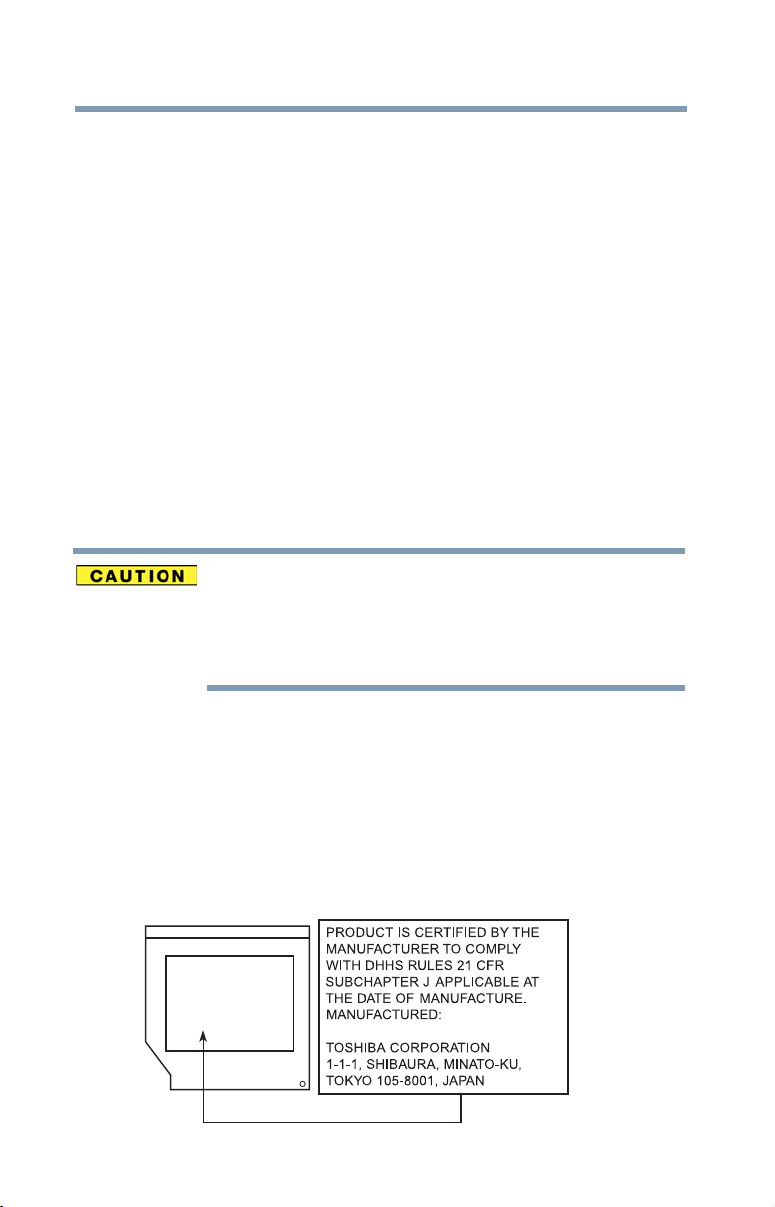
14
Because products with Bluetooth wireless technology operate within the
guidelines found in radio frequency safety standards and recommendations,
TOSHIBA believes Bluetooth wireless technology is safe for use by consumers.
These standards and recommendations reflect the consensus of the scientific
community and result from deliberations of panels and committees of scientists
who continually review and interpret the extensive research literature.
In some situations or environments, the use of Bluetooth wireless technology
may be restricted by the proprietor of the building or responsible representatives
of the organization. These situations may for example include:
❖ Using the equipment with Bluetooth wireless technology on board
airplanes, or
❖ In any other environment where the risk of interference to other devices or
services is perceived or identified as harmful.
If you are uncertain of the policy that applies on the use of wireless devices in a
specific organization or environment (e.g. airports), you are encouraged to ask for
authorization to use the device with Bluetooth wireless technology prior to
turning on the equipment.
Exposure to Radio Frequency Radiation
The radiated output power of the Bluetooth Card from TOSHIBA is far below
the FCC radio frequency exposure limits. Nevertheless, the Bluetooth Card
from TOSHIBA shall be used in such a manner that the potential for human
contact during normal operation is minimized.
Regulatory statements
This product complies with any mandatory product specification in any country/
region where the product is sold.
Location of the Required Label
(Sample shown below. Location of the label and manufacturing information may
vary.)
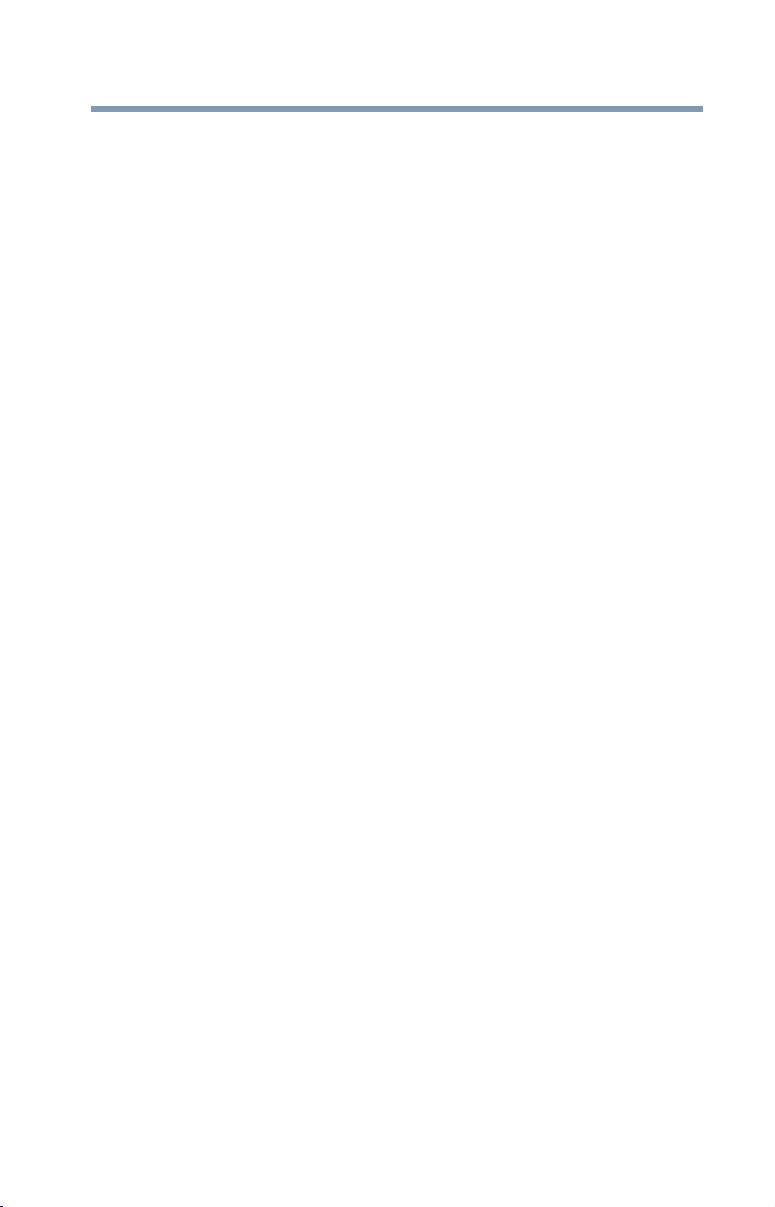
Copyright
This guide is copyrighted by Toshiba America Information Systems, Inc. with all
rights reserved. Under the copyright laws, this guide cannot be reproduced in any
form without the prior written permission of Toshiba. No patent liability is
assumed, however, with respect to the use of the information contained herein.
©2012 by Toshiba America Information Systems, Inc. All rights reserved.
Export Administration Regulation
This document contains technical data that may be controlled under the U.S.
Export Administration Regulations, and may be subject to the approval of the
U.S. Department of Commerce prior to export. Any export, directly or indirectly,
in contravention of the U.S. Export Administration Regulations is prohibited.
Notice
The information contained in this manual, including but not limited to any
product specifications, is subject to change without notice.
TOSHIBA CORPORATION AND TOSHIBA AMERICA
INFORMATION SYSTEMS, INC. (TOSHIBA) PROVIDES NO
WARRANTY WITH REGARD TO THIS MANUAL OR ANY
OTHER INFORMATION CONTAINED HEREIN AND HEREBY
EXPRESSLY DISCLAIMS ANY IMPLIED WARRANTIES OF
MERCHANTABILITY OR FITNESS FOR ANY PARTICULAR
PURPOSE WITH REGARD TO ANY OF THE FOREGOING.
TOSHIBA ASSUMES NO LIABILITY FOR ANY DAMAGES
INCURRED DIRECTLY OR INDIRECTLY FROM ANY
TECHNICAL OR TYPOGRAPHICAL ERRORS OR OMISSIONS
CONTAINED HEREIN OR FOR DISCREPANCIES BETWEEN
THE PRODUCT AND THE MANUAL. IN NO EVENT SHALL
TOSHIBA BE LIABLE FOR ANY INCIDENTAL,
CONSEQUENTIAL, SPECIAL, OR EXEMPLARY DAMAGES,
WHETHER BASED ON TORT, CONTRACT OR OTHERWISE,
ARISING OUT OF OR IN CONNECTION WITH THIS MANUAL
OR ANY OTHER INFORMATION CONTAINED HEREIN OR THE
USE THEREOF.
15
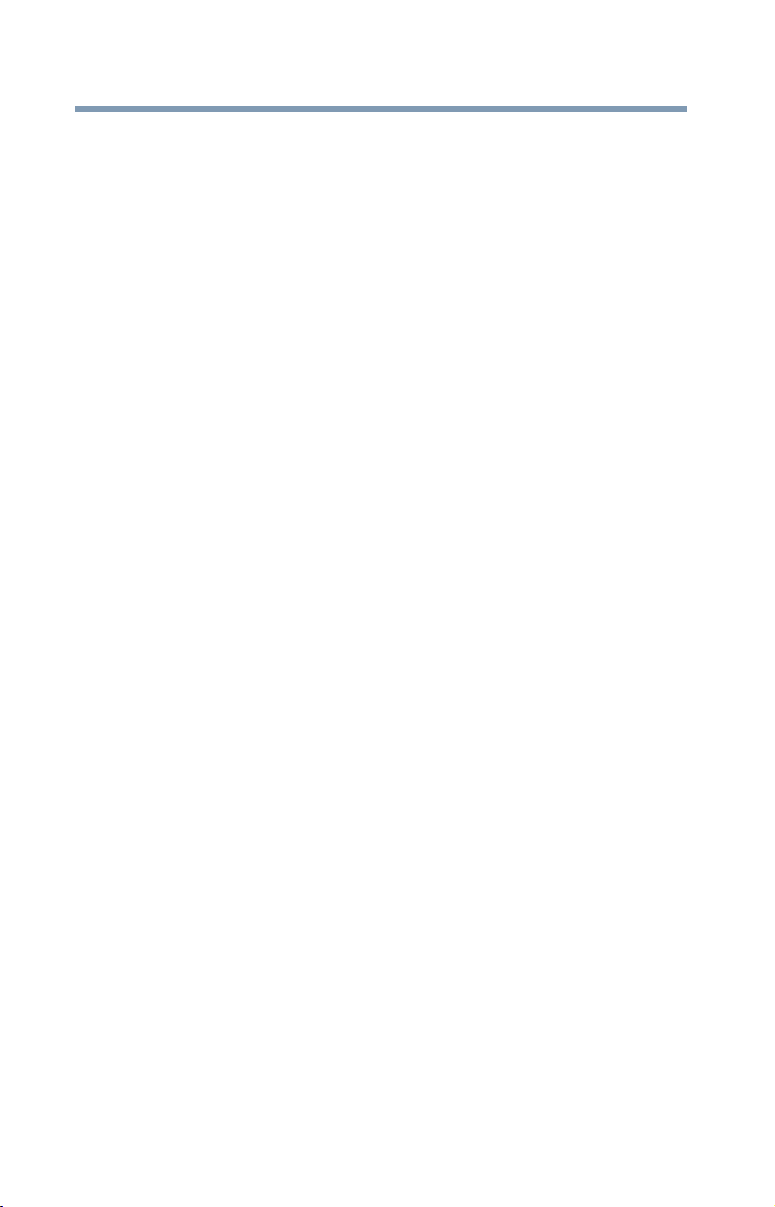
16
Trademarks
Portégé and eco Utility are either registered trademarks or trademarks of Toshiba
America Information Systems, Inc. and/or Toshiba Corporation.
Adobe and Photoshop are either registered trademarks or trademarks of Adobe
Systems Incorporated in the United States and/or other countries.
Atheros is a registered trademark of Atheros Communications, Inc.
Bluetooth word mark and logos are owned by the Bluetooth SIG, Inc. and any
use of such marks by Toshiba is under license. Other trademarks and trade names
are those of their respective owners.
HDMI, the HDMI Logo and High-Definition Multimedia Interface are
trademarks or registered trademarks of HDMI Licensing, LLC.
Intel, Intel Core, Celeron, Centrino and Pentium are trademarks or registered trademarks
of Intel Corporation or its subsidiaries in the United States and other countries.
Microsoft, Outlook, Windows, and Windows Media are either registered
trademarks or trademarks of Microsoft Corporation in the United States and/or
other countries.
MultiMediaCard and MMC are registered trademarks of MultiMediaCard Association.
Secure Digital and SD are trademarks of SD Card Association.
Wi-Fi is a registered trademark of the Wi-Fi Alliance.
All other brand and product names are trademarks or registered trademarks of
their respective companies.
Licenses
This Product is licensed under the AVC, the VC-1 and the MPEG-4 Part 2 Visual
patent portfolio licenses for the personal and non-commercial use of a consumer
to (i) encode video in compliance with the above standards (“Video Standards”)
and/or (ii) decode AVC, VC-1 and MPEG-4 Part 2 Visual that was encoded by a
consumer engaged in personal and non-commercial activity or was obtained
from a video provider licensed to provide such video. None of the licenses extend
to any other product regardless of whether such product is included with this
product in a single article. No license is granted or shall be implied for any other
use. Additional information may be obtained from MPEG LA, LLC.
See www.mpegla.com.
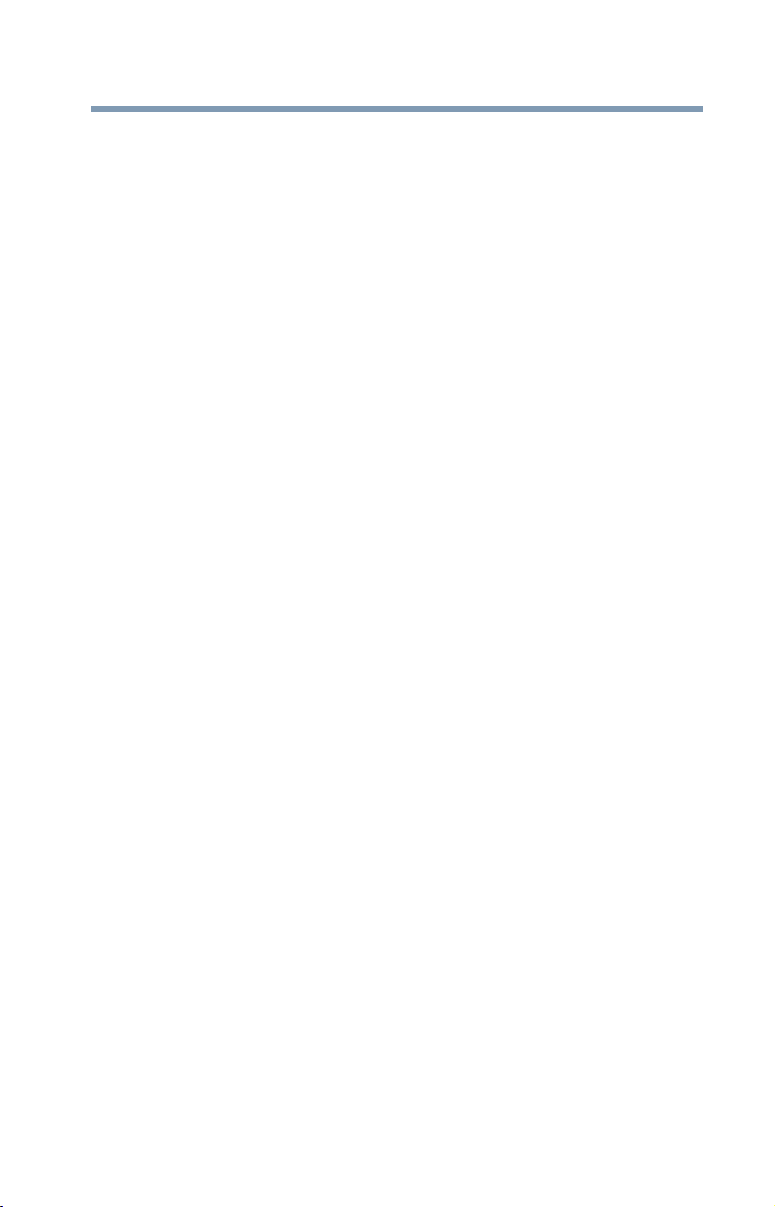
Computer Recycling Information
As part of a commitment to people and the future, Toshiba promotes the efficient
use of resources by working to achieve our zero-waste-to-landfill goal at all our
production sites. In addition to our existing waste reduction and recycling
policies, Toshiba is strongly committed to reducing electronic waste. In order to
ensure efficient use of resources and appropriate treatment of hazardous
substances, in accordance with recycling regulations in each state, country, and
territory, Toshiba wants to make it easy for customers to recycle products at the
end of the life cycle. To learn more about Toshiba's sustainability commitment,
visit us.toshiba.com/green.
Reuse, Donation, Recycling
Functional computers can be donated to a local charity or resold easily through a
Toshiba-branded program. Non working Toshiba computers can be mailed-back
for free recycling. For additional details, please visit us.toshiba.com/recycle.
17
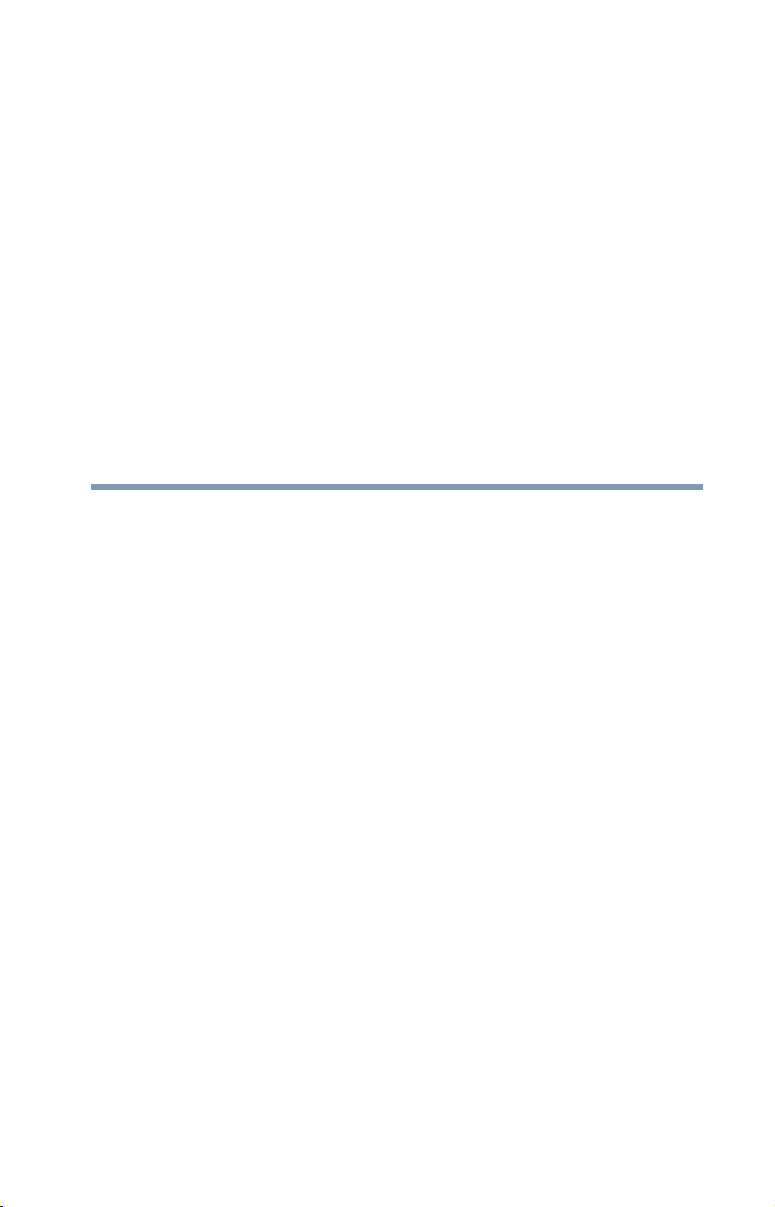
Contents
Introduction................................................................................ 24
This guide ...............................................................26
Safety icons ............................................................27
Other icons used...............................................27
Your computer’s features and specifications ....28
Other documentation ..............................................28
Service options .......................................................28
Chapter 1: Getting Started......................................................... 29
Selecting a place to work ........................................29
Setting up a work environment .........................29
Keeping yourself comfortable ...........................30
Computer user comfort recommendations .......30
Good Working Posture .....................................30
Using the notebook with an external
keyboard, mouse or monitor.......................31
Typing style ......................................................32
Taking breaks and varying tasks .......................32
Mobile computing tips ......................................33
Transporting the notebook................................33
Seeking additional help .....................................33
18
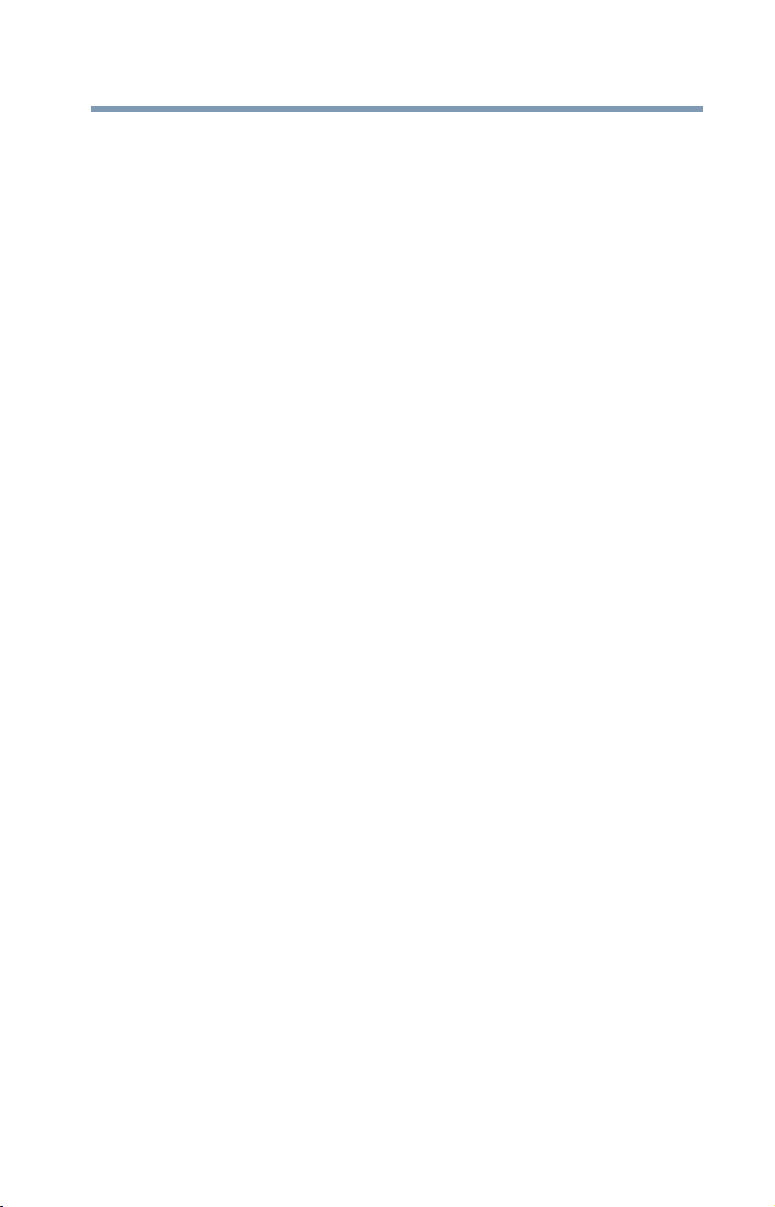
Contents
Check list ..........................................................34
Precautions.......................................................34
Important information on your computer’s
cooling fan ..................................................36
Setting up your computer .......................................37
Connecting to a power source ................................37
Charging the main battery.......................................40
Using the computer for the first time......................40
Initial setup .......................................................41
Setting up your software...................................41
Registering your computer with Toshiba ................41
To Shut down your computer .................................42
To Restart your computer.......................................42
To place your computer in Sleep mode...................43
Adding optional external devices.............................44
Adding memory (optional)......................................44
Recovering the Internal Storage Drive ....................44
Creating recovery media ...................................46
Restoring from recovery media ........................48
Refresh your PC (with user’s data) ...................49
Reset your PC ...................................................52
Installing drivers and applications.....................54
Using the touch pad................................................55
Adjusting touch pad settings ............................58
Disabling or enabling the touch pad..................59
Scrolling with the touch pad .............................59
Control buttons.................................................59
Connecting an external device.................................59
Using external display devices ................................60
Selecting video cables.......................................60
Connecting an HDMI™-compatible
television or display device .........................60
Connecting an external monitor or projector ....60
Directing the display output when you turn
on the computer .........................................61
Adjusting the quality of the external display......62
Customizing your computer’s settings....................62
19
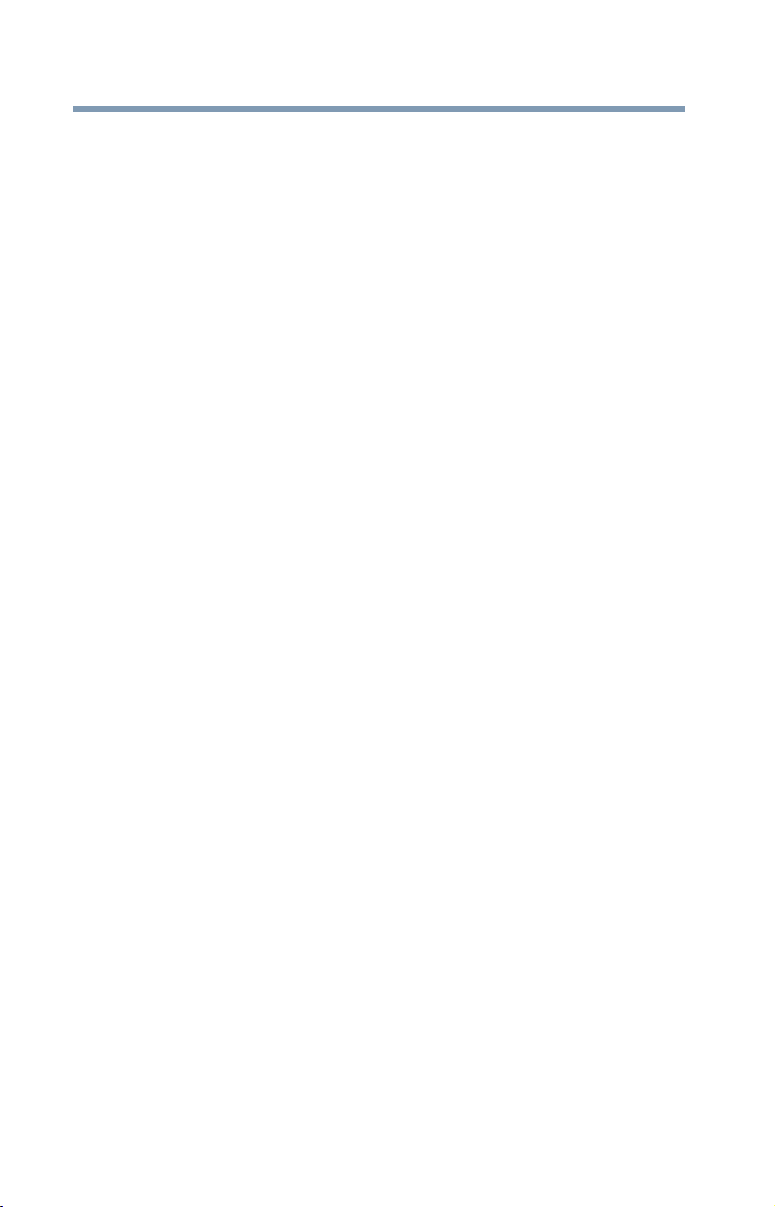
20
Contents
Caring for your computer........................................63
Cleaning the computer......................................63
Moving the computer........................................63
Using a computer lock ......................................64
Chapter 2: Learning the Basics................................................. 65
Computing tips .......................................................65
Using the keyboard .................................................66
Ctrl, Fn, and Alt keys .........................................67
Function keys....................................................67
Special Windows® keys ...................................67
Mouse properties....................................................68
Starting an app .......................................................68
Starting an app from the Start screen ...............68
Saving your work....................................................69
Backing up your work .............................................69
Toshiba’s online resources .....................................70
Chapter 3: Mobile Computing................................................... 71
Toshiba’s energy-saver design................................71
Running the computer on battery power ................71
Battery Notice ...................................................72
Power management ..........................................73
Charging the main battery.................................73
Charging the RTC battery..................................74
Monitoring main battery power...............................74
Determining remaining battery power...............75
What to do when the main battery runs low .....76
Setting battery notifications ..............................76
Conserving battery power ................................77
Power Plans......................................................78
Using the eco power plan .......................................79
Changing the main battery ......................................80
Taking care of your battery .....................................80
Safety precautions ............................................80
Maintaining your battery ...................................81
Disposing of your computer ...................................81
Traveling tips ..........................................................81
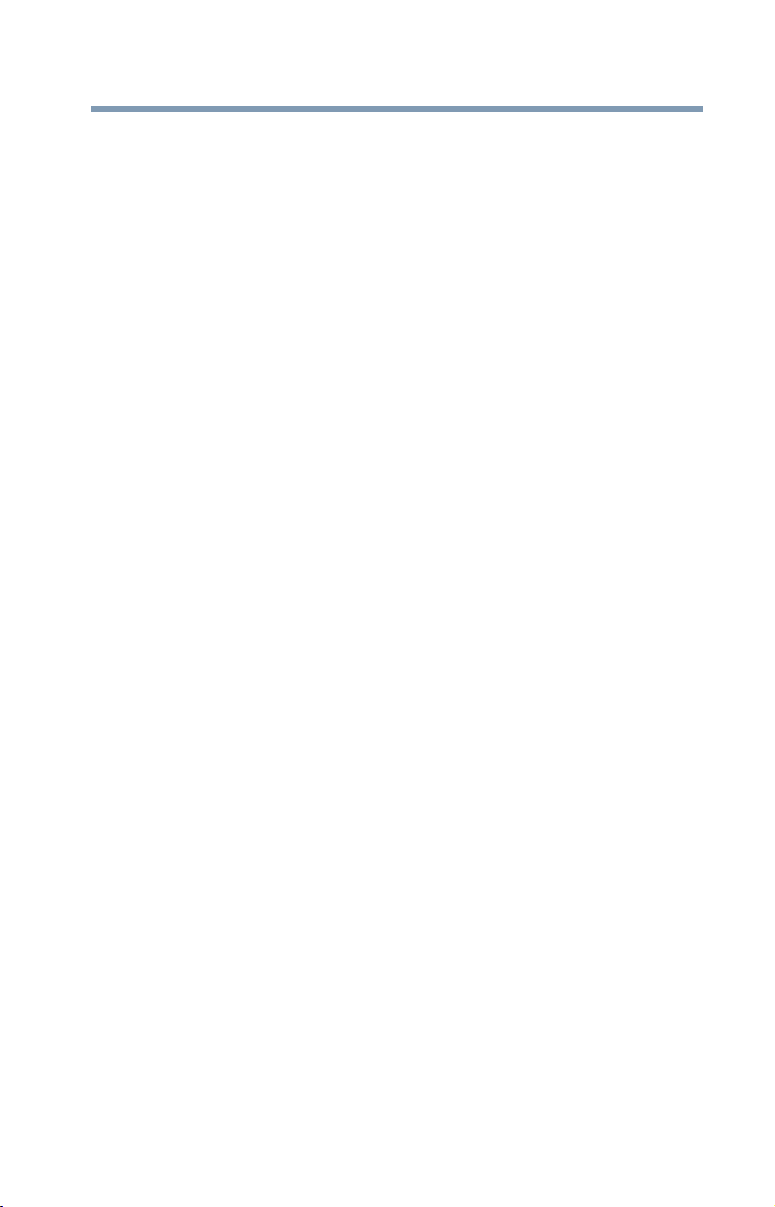
Contents
21
Chapter 4: Exploring Your Computer’s Features..................... 83
Exploring the Start screen.......................................83
Charms .............................................................84
Tiles ..................................................................85
Exploring the desktop .............................................85
Finding your way around the desktop ...............85
Windows® Store .....................................................87
Setting up for communications...............................87
Connecting your computer to a network...........88
Exploring audio features .........................................89
Recording sounds.............................................89
Using external speakers or headphones............89
Using the Web Camera ...........................................90
Using the Memory card reader................................91
Inserting memory media...................................91
Removing memory media.................................92
Chapter 5: Utilities...................................................................... 93
Desktop Assist ........................................................94
Media & Entertainment .....................................95
Tools & Utilities ................................................96
Support & Recovery .........................................97
eco Utility®..............................................................98
Setting passwords ..................................................99
Using a supervisor password............................99
Using a user password ...................................101
Deleting a user password................................101
System Settings....................................................102
Sleep and Charge..................................................104
USB Sleep and Charge ....................................104
Enabling/Disabling USB Sleep and Charge......106
Power supply mode settings...........................106
Function Key .........................................................107
Cooling Performance Diagnostic Tool...................108
PC Diagnostic Tool ...............................................109
PC Health Monitor.................................................110
Recovery Media Creator........................................111
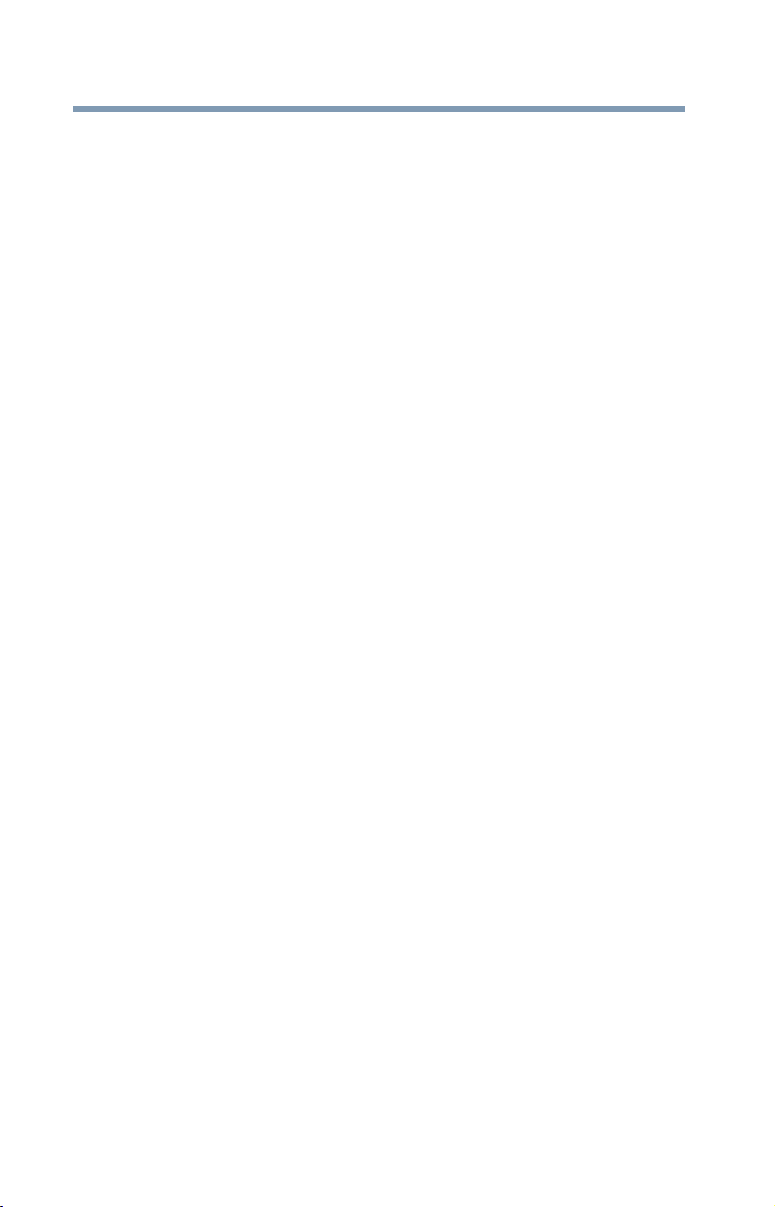
22
Contents
Service Station......................................................111
Trusted Platform Module (TPM) ...........................112
TOSHIBA Application Installer...............................113
Fingerprint Utility ..................................................114
Fingerprint utility limitations ...........................114
Using the Fingerprint Utility ............................114
Fingerprint Logon ...........................................115
Care and maintenance of your fingerprint
reader .......................................................115
Fingerprint reader limitations..........................117
Chapter 6: If Something Goes Wrong....................................118
Problems that are easy to fix ................................118
Problems when you turn on the computer............119
The Windows® operating system is not
working...........................................................121
Using Startup options to fix problems ............121
Internet problems ...........................................123
The Windows® operating system can
help you ....................................................124
Fixing a problem with Device Manager .................124
Checking device properties .............................125
Memory problems ................................................125
Power and the batteries ........................................126
Keyboard problems...............................................127
Display problems ..................................................127
Disk or storage drive problems.............................129
Error-checking ................................................129
Sound system problems .......................................131
Printer problems...................................................131
Wireless networking problems..............................132
Develop good computing habits ...........................134
Data and system configuration backup in
the Windows
If you need further assistance...............................140
Contacting Toshiba .........................................141
Other Toshiba Internet Web sites..........................141
®
operating system...............135
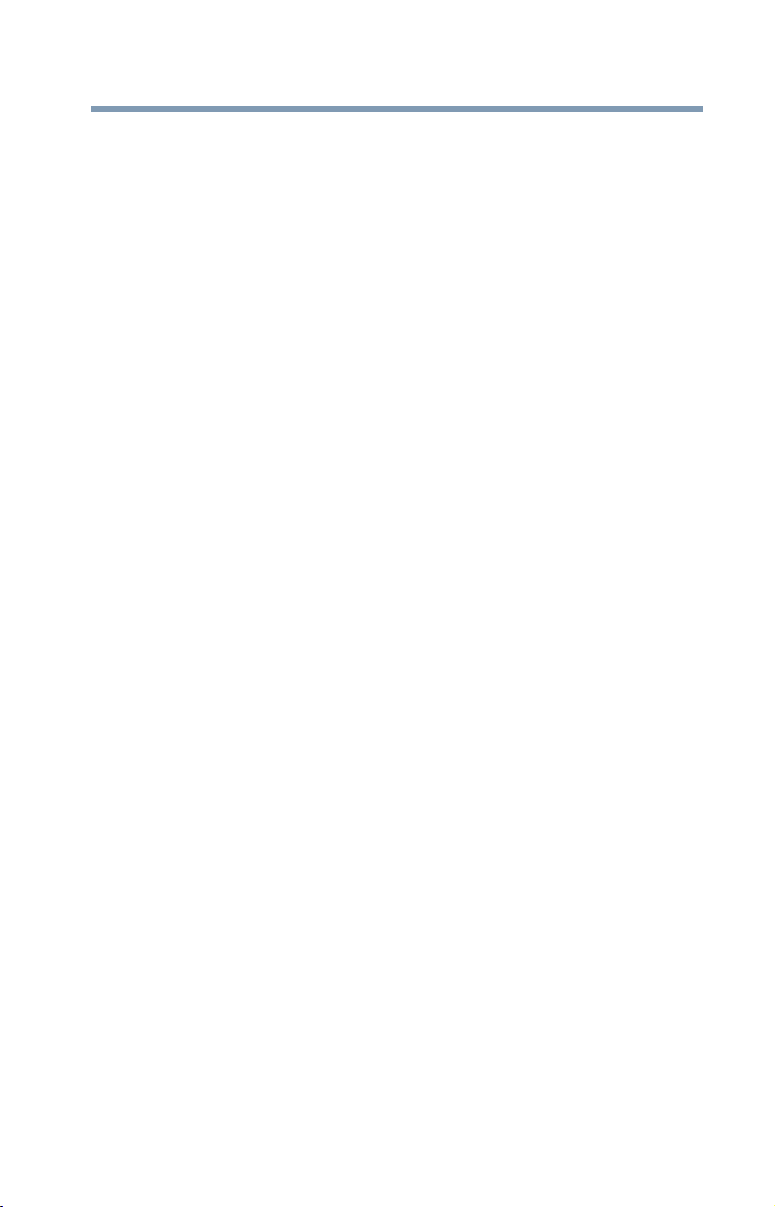
Contents
Toshiba’s worldwide offices..................................141
23
Appendix A: TOSHIBA Function Keys.................................... 143
Functions ..............................................................143
Lock (Instant security)....................................144
Power plan......................................................144
Sleep mode.....................................................144
Hibernation mode ...........................................144
Output (Display switch) .................................145
Display brightness ..........................................146
Disabling or enabling wireless devices............146
Disabling or enabling the touch pad................146
Disabling or enabling the cursor control
overlay ......................................................146
Disabling or enabling the numeric overlay ......147
Disabling or enabling the scroll lock ...............147
Volume Mute ..................................................147
Keyboard Function keys .................................148
Zoom (Display resolution) ..............................148
Appendix B: Power Cord/Cable Connectors.......................... 149
Glossary.................................................................................... 150
Index..........................................................................................164
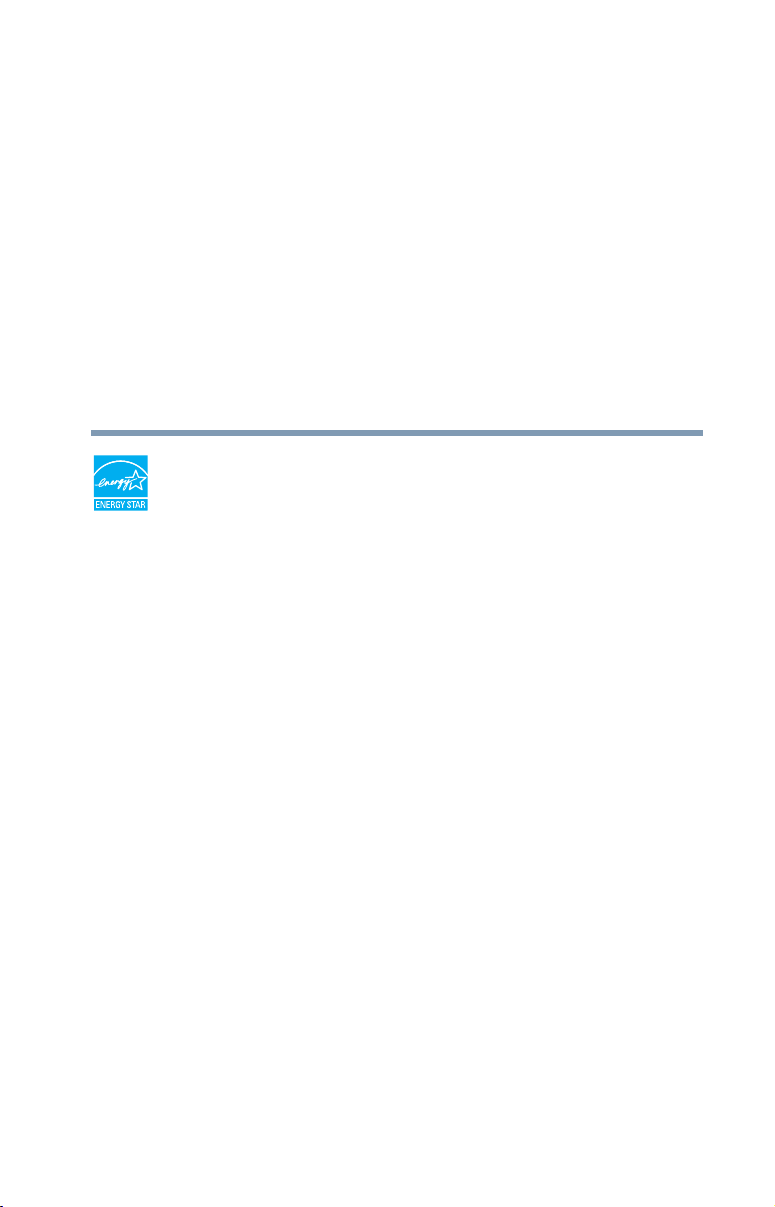
Introduction
Welcome to the world of powerful, portable, multimedia
computing. With your Toshiba computer, your work and
entertainment can accompany you wherever you go.
Your computer is ENERGY STAR
Toshiba is a partner in the Environmental Protection Agency’s
(EPA) ENERGY STAR
to meet the latest ENERGY STAR
efficiency. Your computer ships with the power management
options preset to a configuration that will provide the most stable
operating environment and optimum system performance for both
AC power and battery modes.
To conserve energy, your computer is set to dim the display after 10
minutes of inactivity, and enter the low-power Sleep mode which
shuts down the system after 15 minutes of inactivity in AC power
mode. We recommend that you leave this and other energy saving
features active, so that your computer will operate at its maximum
energy efficiency. You can wake the computer from Sleep mode by
pressing the power button. See the “Mobile Computing” section of
the Toshiba User’s Guide for more information on using power
management settings to conserve computer energy.
®
qualified.
®
Program and has designed this computer
®
guidelines for energy
24
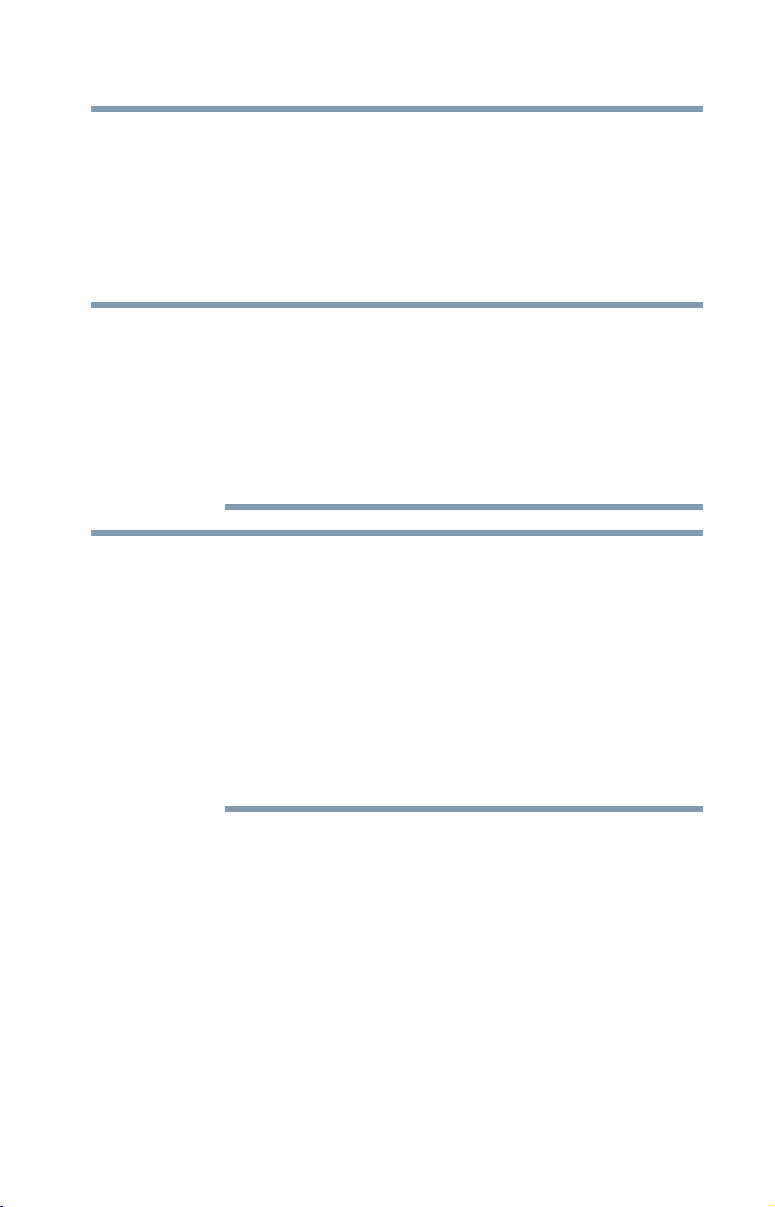
Introduction
NOTE
NOTE
25
When considering additions to your home office, purchase products
that have earned the ENERGY STAR
needs, which can save you money, save energy, and help protect the
climate.
Visit http://www.energystar.gov or
http://www.energystar.gov/powermanagement for more
information regarding the ENERGY STAR
This computer is compatible with European Union Directive
2002/95/EC, Restriction of the use of certain Hazardous Substances
in electrical and electronic equipment (RoHS), which restricts use of
lead, cadmium, mercury, hexavalent chromium, PBB, and PBDE.
Toshiba requires its computer component suppliers to meet RoHS
requirements and verifies its suppliers’ commitment to meeting
RoHS requirements by conducting component sampling inspections
during the product design approval process.
Certain Microsoft® software product(s) included with this computer
may use technological measures for copy protection. IN SUCH
EVENT, YOU WILL NOT BE ABLE TO USE THE PRODUCT IF YOU DO
NOT FULLY COMPLY WITH THE PRODUCT ACTIVATION
PROCEDURES. Product activation procedures and Microsoft’s
privacy policy will be detailed during initial launch of the product, or
upon certain reinstallations of the software product(s) or
reconfigurations of the computer, and may be completed by Internet
or telephone (toll charges may apply).
Some software may differ from its retail version (if available), and
may not include user manuals or all application functionality.
®
for all your equipment
®
Program.
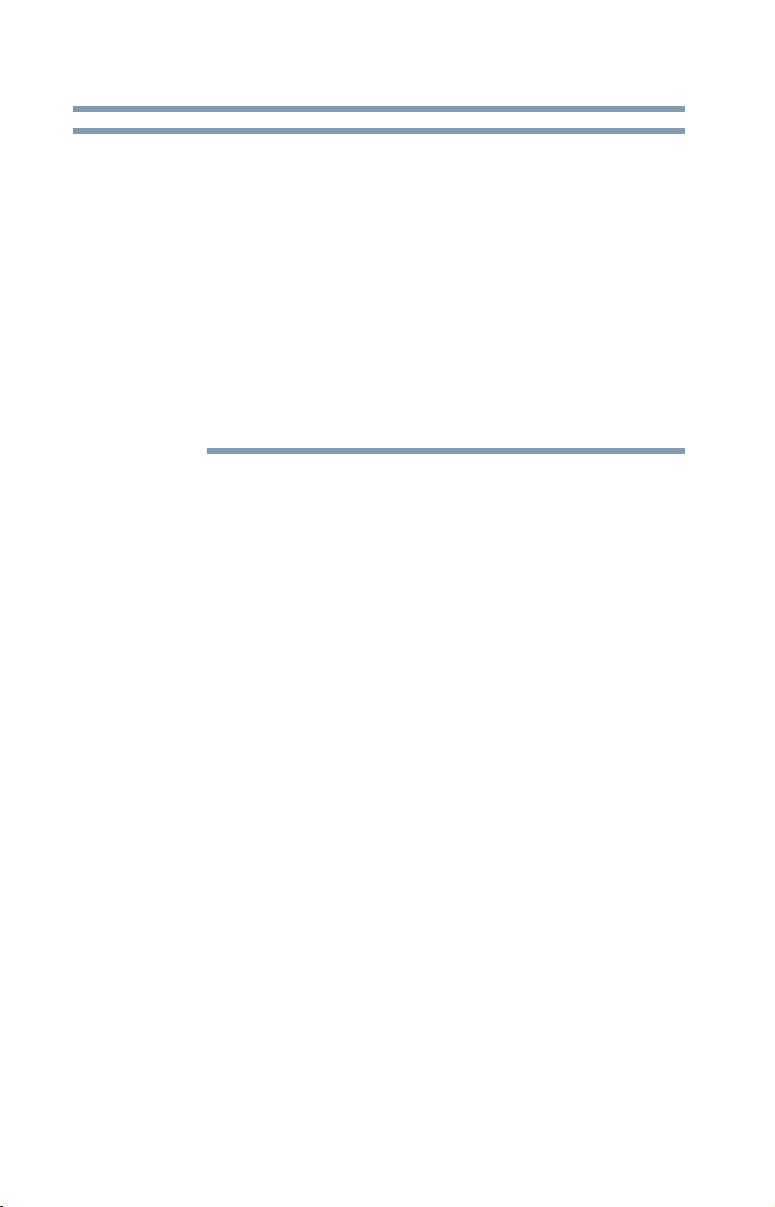
26
NOTE
This guide
This guide introduces the computer's features as well as some basic
procedures needed to perform tasks in Windows 8. You can:
❖ Read the entire guide from beginning to end.
❖ Skim through and stop when a topic interests you.
❖ Use the table of contents and the index to find specific
Introduction
This guide
The product specifications and configuration information are
designed for a product Series. Your particular model may not have
all the features and specifications listed or illustrated. For more
detailed information about the features and specifications on your
particular model, please visit Toshiba’s Web site at
support.toshiba.com.
While Toshiba has made every effort at the time of publication to
ensure the accuracy of the information provided herein, product
specifications, configurations, prices, system/component/options
availability are all subject to change without notice. For the most
up-to-date product information about your computer, or to stay
current with the various computer software or hardware options, visit
Toshiba’s Web site at support.toshiba.com.
information.
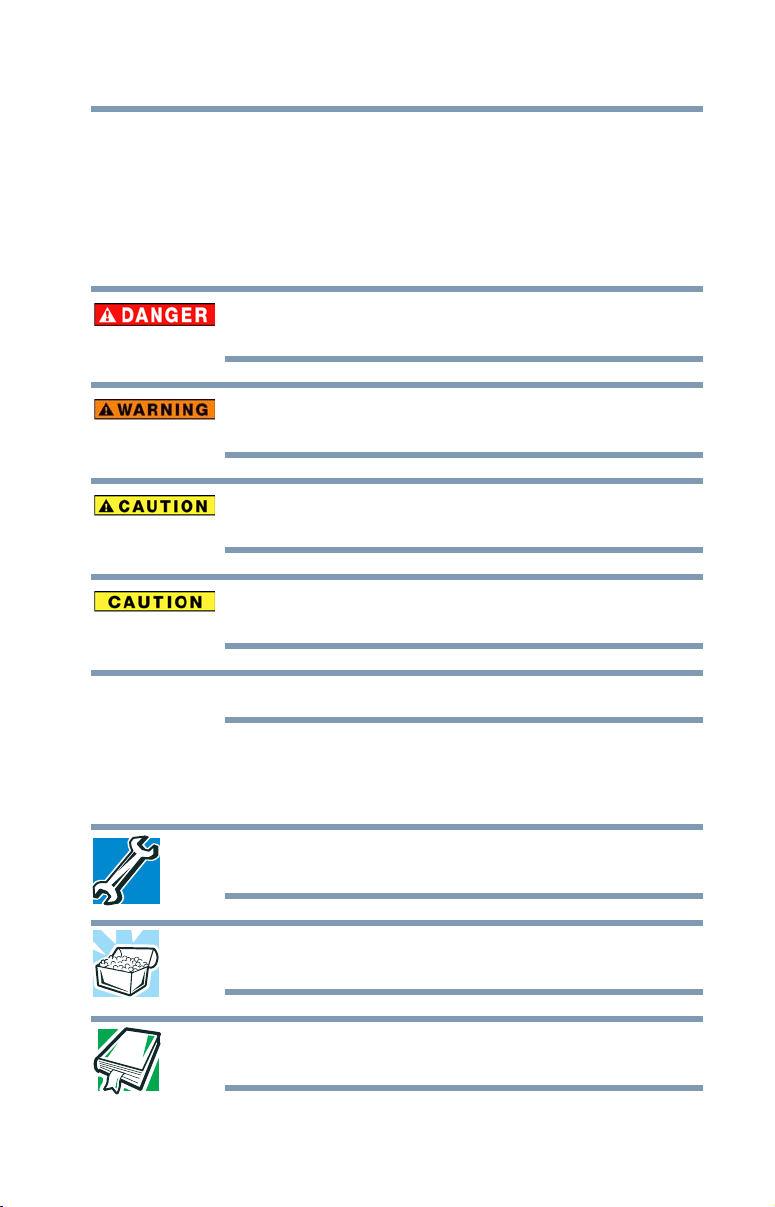
Safety icons
NOTE
This manual contains safety instructions that must be observed to
avoid potential hazards that could result in personal injuries,
damage to your equipment, or loss of data. These safety cautions
have been classified according to the seriousness of the risk, and
icons highlight these instructions as follows:
Introduction
Safety icons
Indicates an imminently hazardous situation which, if not avoided,
will result in death or serious injury.
Indicates a potentially hazardous situation which, if not avoided,
could result in death or serious injury.
Indicates a potentially hazardous situation which, if not avoided, may
result in minor or moderate injury.
Indicates a potentially hazardous situation which, if not avoided, may
result in property damage.
27
Provides important information.
Other icons used
Additional icons highlight other helpful or educational information:
TECHNICAL NOTE: This icon indicates technical information about
the computer.
HINT: This icon indicates helpful hints and tips.
DEFINITION: This icon indicates the definition of a term used in the
text.
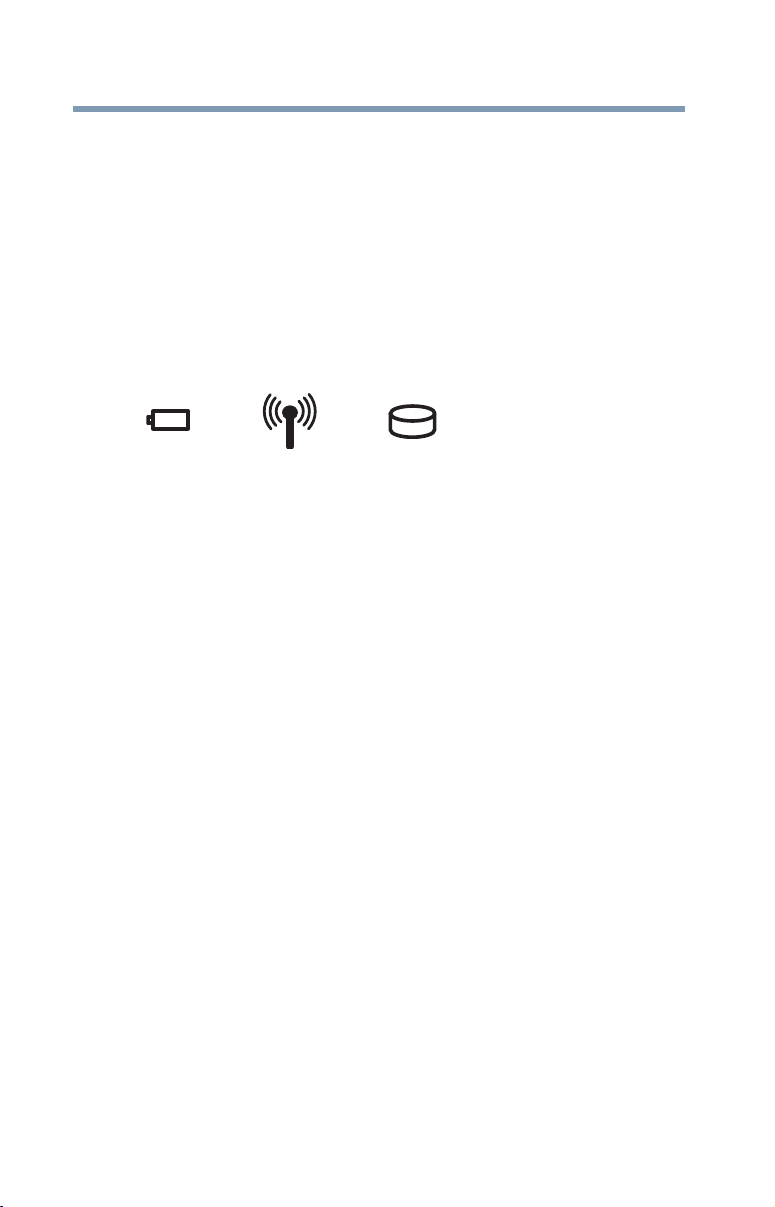
28
Introduction
Other documentation
Your computer’s features and specifications
Certain computer chassis are designed to accommodate all possible
configurations for an entire product Series. Your select model may
not have all the features and specifications corresponding to all of
the icons or switches shown on the computer chassis, unless you
have selected all those features.
This information applies to all the features and icons described in
this guide.
Below are examples of some of the many possible icons used on
your computer:
(Sample Illustration) System icons
Other documentation
Your computer comes with the following documentation:
❖ An electronic version of the User’s Guide (this document)
❖ A Quick Start document
❖ It may also contain guides for other applications that may come
with your system.
For accessory information, visit Toshiba’s Web site at
accessories.toshiba.com.
Service options
Toshiba offers a full line of optional service programs to
complement its standard limited warranty. Toshiba’s standard
limited warranty, extended warranty, and service upgrade terms and
conditions are available at warranty.toshiba.com.
To stay current on the most recent software and hardware options
for your computer, and for other product information, be sure to
regularly check the Toshiba Web site at support.toshiba.com.
If you have a problem or need to contact Toshiba, see “If Something
Goes Wrong” on page 118.
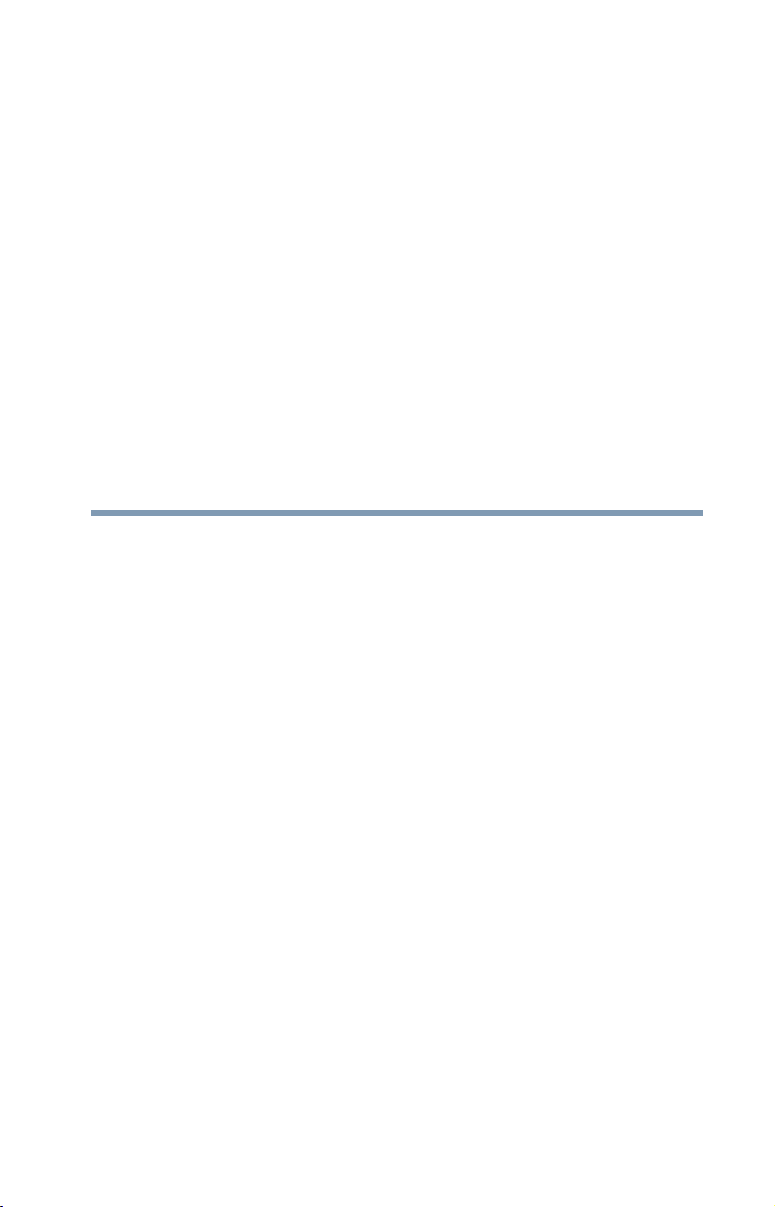
Chapter 1
Getting Started
This chapter provides tips for using your computer effectively,
summarizes how to connect components, and explains what to do
the first time you use your computer.
Please read the safety instruction information on the Quick Start
document (that shipped with your computer) carefully and make
sure you fully understand the instructions before you attempt to use
your computer in order to avoid potential hazards that could cause
bodily injury, property damage, or damage the computer.
Selecting a place to work
Your computer is portable and designed to be used in a variety of
circumstances and locations.
Setting up a work environment
Place the computer on a hard flat surface that is large enough for the
computer and any other items you are using, such as a printer.
Leave enough space around the computer and other equipment to
provide adequate ventilation. Otherwise, they may overheat.
To keep your computer in prime operating condition, protect your
work area from:
❖ Dust, moisture, and direct sunlight.
29

30
Getting Started
Selecting a place to work
❖ Equipment that generates a strong electromagnetic field, such
as stereo speakers (other than speakers that are connected to
the computer) or speakerphones.
❖ Rapid changes in temperature or humidity and sources of
temperature change such as air conditioner vents or heaters.
❖ Extreme heat, cold, or humidity.
❖ Liquids and corrosive chemicals.
Keeping yourself comfortable
This section provides information for setting up your work
environment and tips for working comfortably throughout the day.
Computer user comfort recommendations
Good Working Posture
❖ Adjust your chair height: your feet should be flat on the floor
and the bottom of your thighs should be evenly supported by
the seat. If your feet cannot reach the floor, use a foot rest.
Avoid pressure points behind the knee or under the thigh.
❖ The space under your desk should be free of clutter so that your
legs and feet are not restricted, and you can get close enough to
your notebook and other items that you use frequently.
❖ Adjust the chair back rest: it should match the curve of your
back and provide comfortable back support.
❖ Adjust the chair arm rests: they should be about the same
height as the keyboard and comfortably support your arms,
allowing your shoulders to relax.
❖ When using the keyboard, it should be centered in front of you.
❖ The keyboard and pointing device should be close to your
elbow level. The keyboard should be flat so that your wrists are
straight when typing. However, if the notebook is on a work
surface that is above your elbow height you may need to slope
the notebook to keep your wrists straight.
❖ Work with relaxed shoulders.
❖ When typing, keep your wrists straight and try not to rest your
wrists on the notebook. Support your arms on your forearm
area. The forearms can be supported by the chair arm supports
or the desk surface.
❖ The notebook display should be tilted so that the image on the
screen is clear.

Getting Started
Selecting a place to work
❖ Avoid glare: position the notebook so that light sources (lamps
or windows) do not shine or reflect directly into your eyes.
Place the notebook display away from bright light sources or
reduce the light intensity from windows by using blinds. Glare
on the notebook display may cause eye strain, eye fatigue or
headaches.
❖ Certain notebook displays have a brightness approaching that
of a TV device. We recommend that you adjust the brightness
of your notebook display to a comfortable level to prevent
possible eye strain.
❖ Keep your head level, facing forward and balanced over your
torso.
❖ Adjust the font size of text on your screen to make viewing
comfortable.
❖ Rest your eyes periodically by focusing on objects that are
farther away.
Using the notebook with an external keyboard, mouse or monitor
31
(Sample Illustration) Correct posture
❖ When using a notebook for long hours, it may be more
comfortable to dock the notebook and use an external
keyboard, mouse and monitor.
❖ The keyboard and mouse (or trackball) should be close to your
elbow level.
❖ The mouse should be next to the keyboard to avoid a reach. If
you have to reach, the arm should be supported in the forearm
area by the desk surface or the chair arm supports.

32
❖ Alternative keyboards, such as the split curved keyboard, may
❖ Select a mouse that is comfortable for you to use.
❖ Don’t rest your wrists on the edge of the keyboard or on the
❖ The monitor should be about an arm length away while sitting
❖ The monitor should be centered in front of your body.
❖ The top of the monitor should be at or slightly below eye level.
❖ If you use bifocals you may need to lower the monitor.
Typing style
❖ Learn to touch type so that you don’t have to look down at the
❖ Type with straight wrists.
❖ Type lightly.
❖ Learn the keyboard shortcuts for your applications. You will be
❖ Use the pointing device (e.g., touch pad, or tablet pen,
❖ It is helpful to change the type of pointing device that you use
Getting Started
Selecting a place to work
improve shoulder and arm comfort.
work surface when typing.
back in the chair.
A monitor that is too high or too low can cause awkward head
and neck postures and may lead to discomfort in the neck
muscles.
Alternatively, you might consider customized prescription
computer glasses.
keyboard.
more productive.
whichever is available with your notebook computer, or other
optional pointing devices like mouse or trackball) with a
comfortable hand posture. Avoid awkward hand postures or
high gripping force.
on a regular basis to avoid working in just one hand posture.
Taking breaks and varying tasks
❖ Change they way you work so that you are not stuck in the
same posture for long periods of time. Some people find it
comfortable to occasionally stand while using the notebook. To
do this properly, the notebook needs to be on an elevated
surface. Make sure you follow the Good Working Posture
points mentioned above while working.

❖ Take short, strategically spaced rest breaks to avoid eye strain
and body fatigue. For example, stand up and walk around or
stretch for a few minutes every hour.
❖ Taking regular breaks is especially important if you are
working long hours on your computer or working on a
deadline.
❖ If stress at work is affecting your health, try to identify the
sources of the stress and evaluate ways to reduce the stress.
Mobile computing tips
❖ When using the notebook at airports, on airplanes or trains, or
at meetings, make sure that you take the time to consider the
points just mentioned.
❖ When working on the road it may be difficult to set up the
notebook in an optimal position. In these situations it is
important that you take frequent breaks and change your
posture frequently to relieve the excess loads on your body.
❖ Be creative, when in a hotel room, use a rolled up blanket or
pillows to provide back support, or to provide arm support. To
position the computer at a good height, remember to operate
the computer on a hard flat stable surface. Using your
computer on a carpet, blanket or other soft materials can block
the air vents including those located at the base of the computer
and possibly cause overheating of your computer.
Getting Started
Selecting a place to work
33
Transporting the notebook
Although your notebook is light, carrying it for a long time may
lead to shoulder and arm fatigue. If you carry your notebook with
other items, consider using an ergonomically-designed computer
case.
Seeking additional help
Follow the advice from your employer’s company health and safety
staff. Contact them if you need assistance making adjustment to
your workstation or adjusting the lighting.
Again, if you experience persistent or recurrent pain, ache,
numbness, burning, or stiffness you should promptly see a qualified
health care provider. These sensations may be caused by serious
medical conditions that can be treated.

34
Check list
Getting Started
Selecting a place to work
For more specific recommendations on the safety and comfort of
your computer environment, customers in the United States may
visit the United States Department of Labor, Occupational Safety &
Health Administration Web site at:
osha.gov/SLTC/etools/computerworkstations/
❏ Is your chair comfortable - does it support your back and arms
well?
❏ Are your feet flat on the ground?
❏ Is there adequate space under your desk for your legs?
❏ Are the keyboard and mouse at elbow level?
❏ Are your shoulders relaxed when using the keyboard?
❏ Are your shoulders relaxed when using a mouse or other
optional pointing device?
❏ Are your hands and wrists aligned in a comfortable, straight
posture?
❏ Are your arms supported in the forearm area (not at the wrist)?
❏ Do you hold the mouse or trackball with a loose, relaxed hand?
❏ Do you use a light touch when typing or using the mouse?
❏ Do you clean your mouse or trackball regularly?
❏ Is the top of your monitor close to eye level?
❏ Is the monitor about an arm length away?
❏ Have you eliminated the glare on the monitor?
❏ Is the monitor tilted so that it is easy to read?
❏ Do you change postures regularly?
❏ Do you take breaks, at least once an hour?
Precautions
Your computer is designed to provide optimum safety and ease of
use, and to withstand the rigors of travel. You should observe
certain precautions to further reduce the risk of personal injury or
damage to the computer.
Avoid prolonged physical contact with the underside or surface of
the computer.

Getting Started
Selecting a place to work
Never allow any liquids to spill into any part of your computer, and
never expose the computer to rain, water, seawater or moisture.
Exposure to liquid or moisture can cause electric shock or fire,
resulting in damage or serious injury. If any of these eventualities
should accidentally occur, immediately:
1. Turn off the computer.
2. Disconnect the AC adaptor from the power plug socket and
computer.
Failure to follow these instructions could result in serious injury or
permanent damage to the computer.
Do not turn on the power again until you have taken the computer to
an authorized service center.
❖ Avoid prolonged physical contact with the underside or surface
of the computer.
❖ Computer base and palm rest can become hot! Avoid prolonged
contact to prevent heat injury to skin.
Today’s performance computers generate heat under normal
operating conditions, as a function of system activity. Avoid
extended contact between the computer base or palm rest and your
skin. Under certain operating conditions such prolonged contact
between the computer base or palm rest and your skin may result in
skin irritation and/or heat injury.
Consider using a hard computer insulating pad or similarly suitable
hard insulating material when using a computer on your lap.
35
Never place a heavy object on the computer and be careful not to
drop a heavy object onto the computer. It could damage the
computer or cause system failure.
❖ Never turn off the computer if a drive light indicates a drive is active.
Turning off the computer while it is reading from or writing to
a disk/disc or flash media may damage the disk/disc or flash
media, the drive, or both.
❖ Keep the computer and disks away from objects that generate
strong magnetic fields, such as large stereo speakers.
Information on some disks is stored magnetically. Placing a
magnet too close to a disk can erase important files.

36
NOTE
Getting Started
Selecting a place to work
Handle discs carefully. Avoid touching the surface of the disc. Grasp
it by its center hole and edge. If you handle the disc incorrectly, you
could damage the disc and possibly lose data.
❖ Scan all new files for viruses.
This precaution is especially important for files you receive via
email or download from the Internet. Occasionally, even new
applications you buy from a supplier may contain a computer
virus. You need a special application to check for viruses.
Important information on your computer’s cooling fan
Your computer may have a CPU cooling fan that cools the CPU by
drawing outside air into the computer.
Always make sure your computer and AC adaptor have adequate
ventilation and are protected from overheating when the power is turned
on or when an AC adaptor is connected to a power outlet (even if your
computer is in Sleep mode). In this condition, observe the following:
❖ Never cover your computer or AC adaptor with any object.
❖ Never place your computer or AC adaptor near a heat source,
such as an electric blanket or heater.
❖ Never cover or block the air vents including those located at the
underside of the computer.
❖ Always operate your computer on a hard flat surface. Using your
computer on a carpet or other soft material can block the vents
located at the underside of the computer.
Overheating your computer or AC adaptor could cause system
failure, computer or AC adaptor damage or a fire, possibly resulting
in serious injury.
The cooling fan location will vary depending on the computer.

Setting up your computer
NOTE
TECHNICAL NOTE: You must complete all setup steps up to and
including “Setting up your software” on page 41 before adding
external or internal components to your computer. These
components include, but are not limited to, a mouse, keyboard,
printer, and memory.
Your computer contains a rechargeable main battery that needs to
be charged before you can use it.
To use external power or to charge the battery you must attach the
AC adaptor. See “Connecting to a power source” on page 37.
Please handle your computer carefully to avoid scratching or
damaging the surface.
Connecting to a power source
Your computer requires power to operate. Use the power cord/cable
and AC adaptor to connect the computer to a live electrical outlet,
or to charge the computer’s battery.
Getting Started
Setting up your computer
37
Never pull on a power cord/cable to remove a plug from a socket.
Always grasp the plug directly. Failure to follow this instruction may
damage the cord/cable, and/or result in a fire or electric shock,
possibly resulting in serious injury.
Always confirm that the power plug (and extension cable plug if
used) has been fully inserted into the socket, to ensure a secure
electrical connection. Failure to do so may result in a fire or electric
shock, possibly resulting in serious injury.
Be careful if you use a multiple connector. An overload on one socket
could cause a fire or electric shock, possibly resulting in serious
injury.

38
Power cord/cable
AC adaptor
AC adaptor cord
Getting Started
Connecting to a power source
Always use the TOSHIBA AC adaptor that was provided with your
computer, or use AC adaptors specified by TOSHIBA to avoid any
risk of fire or other damage to the computer. Use of an incompatible
AC adaptor could cause fire or damage to the computer possibly
resulting in serious injury. TOSHIBA assumes no liability for any
damage caused by use of an incompatible adaptor.
(Sample Illustration) Power cord/cable and AC adaptor
To connect AC power to the computer:
1 Connect the power cord/cable to the AC adaptor.
(Sample Illustration) Connecting the power cord/cable to the AC
adaptor
Handling the cord on this product will expose you to lead, a
chemical known to the State of California to cause birth defects or
other reproductive harm. Wash hands after handling.

Getting Started
_
+
NOTE
Connecting to a power source
2 Plug the AC adaptor cord into the DC-IN on the back of the
computer.
(Sample Illustration) Connecting the AC adaptor cord to the
computer
3 Connect the power cord/cable to a live electrical outlet.
The AC power light on the indicator panel glows green.
Never attempt to connect or disconnect a power plug with wet hands.
Failure to follow this instruction could result in an electric shock,
possibly resulting in serious injury.
The computer’s main battery light gives you an indication of
the main battery’s current charge:
❖ Glows amber while the main battery is being charged
(AC adaptor connected)
❖ Glows green when the main battery is fully charged
❖ Flashes amber when the main battery charge is low and it
is time to recharge the main battery or plug in the AC
adaptor
39
If the AC power light flashes amber during charging, either the main
battery is malfunctioning, or it is not receiving correct input from the
AC power supply.
Disconnect the AC power cord/cable.

40
NOTE
NOTE
NOTE
Getting Started
Charging the main battery
Charging the main battery
The computer’s battery is not accessible by the user.
Before using the battery to power the computer, you must charge
the battery.
To charge the battery, leave the computer plugged into an AC power
source with the computer turned off until the battery light glows
green. After that, the battery will be completely charged and ready
to power the computer.
Battery life and charge time may vary depending on the applications,
power management settings, and features used.
Using the computer for the first time
The computer is now ready for you to turn it on and begin using it.
See “Exploring Your Computer’s Features” on page 83.
When opening or closing the display panel, place one hand on the
palm rest to hold the computer in place and use the other hand to
slowly open or close the display panel.
To avoid damaging the display panel, do not force it beyond the point
where it moves easily and never lift the computer by the display
panel.
Do not press or push on the display panel and be careful to remove
any pens or other objects from the keyboard area before closing the
display panel.
Small bright dots may appear on your screen display when you
turn on your computer. Your display contains an extremely large
number of thin-film transistors (TFT) and is manufactured using
high-precision technology. Any small bright dots that may appear
on your display are an intrinsic characteristic of the TFT
manufacturing technology. Over a period of time, and depending on
the usage of the computer, the brightness of the screen will
deteriorate. This is also an intrinsic characteristic of the screen
technology. When the computer is operated on battery power, the
screen will dim and you may not be able to increase the brightness
of the screen while on battery power.

Registering your computer with Toshiba
NOTE
When you turn on the computer for the first time, do not turn off the
power again until the operating system has loaded completely.
Initial setup
The Windows 8 Startup screen is the first screen displayed when
you turn on your computer for the first time. Follow the on-screen
instructions on each screen in order to properly install the operating
system and begin using your computer.
Setting up your software
When you turn on the computer for the first time, do not turn off the
power again until the operating system has loaded completely.
The names of windows displayed, and the order in which windows
appear, may vary according to your software setup choices.
The first time you turn on your computer, the setup guides you
through steps to set up your software. Follow the on-screen
instructions.
Getting Started
41
Registering your computer with Toshiba
Product registration is strongly recommended, and allows Toshiba
to send you periodic updates, announcements, and special offers
applicable to your product. Product registration can be completed
by one of three methods:
1 From the Toshiba Website at register.toshiba.com: Type in the
requested information and complete the registration process.
2 From the Start screen: Type Registration while in the Start
screen, locate and complete the registration process.
3 From the Desktop: On the Desktop, move the pointer over the
upper or lower right corner of the screen. When the Windows
Charms appear, click the Search ( ) Charm and, in the Search
field, type Registration. In the list that appears, click
Registration and complete the registration process.
Failure to complete Product Registration will not diminish
Customer rights under the Toshiba standard limited Warranty.
®

42
NOTE
Shut down option
Power
Getting Started
To Shut down your computer
To register online, you must be connected to the Internet.
To Shut down your computer
1 From the Start or Desktop screen, move your pointer over the
upper or lower right corner of the screen.
2 When the Windows
Charm.
Pressing the power button before shutting down the Windows®
operating system could cause you to lose your work. Make sure the
system indicator panel’s storage drive light and the drive in-use light
are off. If you turn off the power while a disk/disc is being accessed,
you may lose data or damage the disk/disc and/or drive.
3 In the lower right of the screen click the Power ( ) icon.
®
Charms appear, click the Settings ()
(Sample Image) Shut down
4 Highlight Shut down while holding the
click the Shut down option.
The computer closes all open applications, shuts down the
operating system, and then turns off.
To Restart your computer
1 From the Start or Desktop screen, move your pointer over the
upper or lower right corner of the screen.
2 When the Windows
Charm.
Shift key, and then
®
Charms appear, click the Settings ()

Getting Started
Restart option
Power
Sleep option
Power
To place your computer in Sleep mode
3 In the lower right of the screen click the Power ( ) icon.
43
(Sample Image) Restart
4 Highlight Restart, and then click the Restart option.
The computer closes all open applications, and restarts the
operating system.
To place your computer in Sleep mode
1 From the Start or Desktop screen, move your pointer over the
upper or lower right corner of the screen.
2 When the Windows
Charm.
If you power down using the Sleep command and the battery
discharges fully, your unsaved information will be lost. Be sure to
save your work first.
3 In the lower right of the screen click the Power ( ) icon.
®
Charms appear, click the Settings ()
(Sample Image) Sleep mode
4 Highlight Sleep, and then click the Sleep option.
Sleep mode saves the current state of the computer to memory
so that, when you restart the computer, you can continue
working from where you left off.

44
NOTE
NOTE
Getting Started
Adding optional external devices
Adding optional external devices
Before adding external devices or memory, Toshiba recommends
setting up your software. See “Setting up your software” on page 41.
After starting your computer for the first time you may want to:
❖ Add more memory (see “Adding memory (optional)” on
page 44)
❖ Connect external devices (see “Connecting an external device”
on page 59)
❖ Connect an external monitor (see “Using external display
devices” on page 60)
Adding memory (optional)
Your computer comes with enough memory to run most of today’s
popular applications. You may want to increase the computer’s
memory if you use complex software or process large amounts of
data. Contact the location you purchased the computer at for more
information on adding memory to your computer. Toshiba will not
be responsible for any product damage, data loss, service or part
replacement made necessary by improper installation of a memory
module.
Recovering the Internal Storage Drive
To purchase an optional external writable optical disc drive or a USB
Flash drive, visit the Toshiba web site at accessories.toshiba.com.
Your computer includes recovery utilities to allow you to recover
your internal storage drive if necessary.
The following internal storage drive recovery options are available:
Recovery option Description
Creating recovery
media
Restoring from
recovery media
This option allows you to create the recovery media you
will use to restore your computer.
See “Creating recovery media” on page 46.
This option allows you to restore your system from the
recovery media you created.
See “Restoring from recovery media” on page 48.

Getting Started
NOTE
Recovering the Internal Storage Drive
Recovery option Description
Refresh your PC
(with user’s data)
Reset your PC This option allows you to remove all data from your
A recovery image of your computer is stored on the internal storage
drive, and the image can be restored by running the recovery
utilities directly from your internal storage drive as described in the
sections below. However, it is strongly recommended that you
create recovery media. If the recovery files on your internal storage
drive become corrupted or are deleted, you can restore your system
from your recovery media. Also, if your original internal storage
drive fails, you can restore your system to a new internal storage
drive from your recovery media. It is strongly recommended that
you create recovery media before using your system for the first
time. See “Creating recovery media” on page 46 and “Restoring
from recovery media” on page 48.
This option allows you to refresh your system without
losing your data.
See “Refresh your PC (with user’s data)” on page 49.
system and reinstall Windows
See “Reset your PC” on page 52.
®
.
45
❖ During the recovery process your computer must be connected
to an external power source via the AC adaptor.
❖ When you restore your system, only the operating system files,
applications, and drivers originally shipped with the computer
are restored. Any files that you created are not restored during
this process. Be sure to separately save the files you have
created to external media using Windows
application. For more information, see “Backing up your work”
on page 69.
®
or another backup

46
NOTE
NOTE
NOTE
Getting Started
Recovering the Internal Storage Drive
Creating recovery media
To purchase an optional external writable optical disc drive for
creating recovery DVDs, please visit the Toshiba Web site at
accessories.toshiba.com
It is strongly recommended that you create recovery media. If the
recovery files on your internal storage drive become corrupted or
are deleted, you can restore your system from your recovery media.
Also, if your original internal storage drive fails, you can restore
your system to a new internal storage drive from your recovery
media.
During the recovery process your computer must be connected to an
external power source via the AC adaptor.
When you create recovery media, only the operating system files,
applications, and drivers originally shipped with the computer are
backed up to the external media and can be restored from this media.
Any files that you created are not backed up on the recovery media.
You will need to separately back up the files you created; for more
information, see “Backing up your work” on page 69.
When you create recovery media, the system will prompt you to
insert several blank DVDs or connect one or more USB flash drives
of a certain minimum capacity to your computer. The amount of
space required for storing the recovery files varies by computer
model. Follow the procedure below to determine how much space
you will need for storing your system’s recovery files.
To create recovery media:
1 From the Start screen begin typing Recovery Media Creator
and click on your selection, or if you are in the Desktop, move
your pointer over the upper or lower right corner of the screen.
When the Windows
Charm and, in the Search field, type Recovery Media Creator.
In the list that appears above, click on your selection.
®
Charms appear click the Search ()

Getting Started
NOTE
Recovering the Internal Storage Drive
The TOSHIBA Recovery Media Creator dialog box displays.
(Sample Image) TOSHIBA Recovery Media Creator dialog box
2 Select DVD or USB Flash from the drop-down list, depending
on the type of external media you want to use.
47
If an external optical disc drive is attached, the DVD option becomes
available in the dialog box.
3 Check the “Information” area of the dialog box to determine
the number of DVDs you will need and/or the minimum
amount of storage space required for copying your system’s
recovery files to USB flash drive(s).
4 Do one of the following:
❖ If you are copying files to DVD, connect an optional
external writable optical disc drive to your computer and
insert a blank DVD into the drive.
❖ If you are copying files to a USB flash drive, connect a
USB flash drive of the required minimum capacity (as
specified in the TOSHIBA Recovery Media Creator
utility) to your computer.
All information stored on your DVDs or USB flash drive(s) will be
erased during the process of creating the recovery media. Be sure to
save the information stored on your external media to another
storage device before executing this procedure, or use blank media.

48
NOTE
NOTE
NOTE
Getting Started
Recovering the Internal Storage Drive
5 Click the Create button in the TOSHIBA Recovery Media
Creator utility dialog box.
6 Follow the on-screen prompts to complete the copy process.
If you are copying the recovery files to DVDs, be sure to label each
DVD in the set sequentially (for example, “1 of 3,” “2 of 3,” etc.), so
that you will know in which order to insert the discs during recovery.
For information on using the Recovery media you have created with
the preceding steps, see “Restoring from recovery media” on
page 48.
Restoring from recovery media
The recovery process deletes information stored on the internal
storage drive. Be sure to save your work to external media before
executing the recovery (see “Backing up your work” on page 69).
During the recovery process your computer must be connected to an
external power source via the AC adaptor.
If you have created recovery media for your system, you can restore
your system from such media, if necessary. For example, if your
original internal storage drive fails, you can restore your system to a
new internal storage drive from your recovery media. For
instructions on creating recovery media, see “Creating recovery
media” on page 46.
When you restore your system, only the operating system files,
applications, and drivers originally shipped with the computer are
restored. Any files that you created are not restored during this
process. Be sure to separately save the files you have created to
external media using Windows
more information, see “Backing up your work” on page 69.
To recover your internal storage drive from recovery media:
1 Make sure your computer is turned off.
®
or another backup application. For

Getting Started
NOTE
Recovering the Internal Storage Drive
2 Do one of the following:
❖ If your recovery files are on DVDs, insert the first recovery
DVD into your optional external writable optical disc
drive. Consult the documentation that came with your
optical disc drive to learn how to load the DVD while the
computer is powered off.
❖ If your recovery files are on a USB flash drive, connect the
USB flash drive to your computer.
3 Press and hold the F12 key immediately after pressing the
power button.
The Boot menu displays.
4 Using the arrow keys, select the DVD option or the USB Flash
option, depending on which type of media you are using, and
then press the
5 A warning screen appears, stating that when the recovery is
executed all data on your internal storage drive will be deleted
and rewritten. Click Ye s to continue.
6 Follow the on-screen instructions to complete the recovery
process.
When the process is complete, a message displays indicating
that the drive has been recovered.
7 Click Finish to restart the computer.
ENTER key.
49
Refresh your PC (with user’s data)
Using “Refresh your PC” recovers your internal storage drive to
factory default state and attempts to save your data. Toshiba does not
guarantee successful data back-up. Please make a complete back up
of your data to external media before executing the recovery. For
more information, see “Backing up your work” on page 69.
During the recovery process your computer must be connected to an
external power source via the AC adaptor.

50
Getting Started
Recovering the Internal Storage Drive
You can recover the factory default software (refresh your PC),
while the computer will attempt to back up your data using the
utilities stored on your computer’s internal storage drive:
TECHNICAL NOTE: Your data will be copied into the backup folder.
All of the data will be moved to this folder during the recovery
process, however the current directory structure will be retained.
1 From the Start or Desktop screen, move the pointer over the
upper or lower right corner of the screen.
2 When the Windows
Charm.
3 Click Change PC Settings.
The PC settings window appears.
®
Charms appear click the Settings ()
(Sample Image) PC settings screen
4 Click General.

Getting Started
Recovering the Internal Storage Drive
5 Scroll down to “Refresh your PC without affecting your files,”
and click Get Started.
The “Refresh your PC” screen appears.
(Sample Image) Refresh your PC screen
Toshiba does not guarantee successful data back up. Be sure to save
your work to external media before executing the recovery
(see “Backing up your work” on page 69).
51
6 Click the Next button to begin.
The “Ready to refresh your PC” screen appears.
(Sample Image) Ready to refresh your PC screen
You will be prompted to refresh your system.
7 Click the Refresh button.

52
NOTE
8 Your system will restart.
Reset your PC
1 From the Start or Desktop screen, move the pointer over the
2 When the Windows
3 Click Change PC Settings.
Getting Started
Recovering the Internal Storage Drive
The “Refreshing your PC” window appears. When the process
is complete your system will reboot your Windows
system.
The recovery process deletes information stored on the internal
storage drive. Be sure to save your work to external media before
executing the recovery (see “Backing up your work” on page 69).
During the recovery process your computer be must connected to an
external power source via the AC adaptor.
upper or lower right corner of the screen.
®
Charms appear click the Settings ()
Charm.
The PC settings window appears.
®
operating
(Sample Image) PC settings screen
4 Click General.

Getting Started
Recovering the Internal Storage Drive
5 Scroll down to “Remove everything and reinstall Windows,”
and click Get Started.
The “Reset your PC” screen appears.
(Sample Image) Reset your PC screen
6 Click the Next button.
The “Do you want to fully clean your drive” screen appears.
53
(Sample Image) Do you want to fully clean your drive screen
7 Select one of the following options:
❖ Just remove my files
❖ Fully clean the drive

54
NOTE
Getting Started
Recovering the Internal Storage Drive
The “Ready to reset your PC” screen appears.
(Sample Image) Ready to reset your PC screen
8 Click the Reset button.
The “Resetting your PC” window appears. When the process is
complete your system will reboot your Windows
system.
Selecting the “Fully clean the drive” option may take several hours.
®
operating
Installing drivers and applications
The TOSHIBA Application Installer allows you to reinstall the
drivers and applications that were originally bundled with your
computer.
To reinstall drivers and applications:
1 From the Start screen begin typing TOSHIBA Application
Installer and click your selection, or if you are in the Desktop,
move your pointer over the upper or lower right corner of the
screen. When the Windows
( ) Charm and, in the Search field, type TOSHIBA
Application Installer. In the list that appears, click your
selection.
®
Charms appear click the Search

Getting Started
Search field
NOTE
Using the touch pad
55
(Sample Image) Installing drivers and applications
2 Click Next.
3 Click the item you want to install.
4 Click Install.
5 Follow the on-screen prompts to complete the installation
process.
Using the touch pad
Some of the touch pad operations described in this section are only
supported in certain applications, and only on certain models.
You can use the touch pad (the small, touch-sensitive area in front
of the keyboard) and the adjacent control buttons to:
❖ Move the pointer on the screen
❖ Select an item on the screen
❖ Open or activate an item on the screen
❖ Scroll through a document or information
❖ Zoom in for a close-up view

56
Touch pad
Primary control button
Fingerprint reader*
Secondary control button
NOTE
Getting Started
Using the touch pad
❖ Zoom out to see more information at once
(Sample Illustration) The touch pad and associated control buttons
Refer to the table below for specific instructions on performing
each operation.
The pointer is the icon (usually an arrow) that moves on the screen
when you slide your finger across the touch pad or move a mouse
connected to your computer.
To: Do the following: Example:
Move the on-screen
pointer
Select an item
Slide your finger across the touch pad in the
direction you want to move the pointer.
To move the pointer a longer distance, slide
your finger several times across the touch
pad in the preferred direction.
1 Move the pointer to the item you want to
select.
2 Do one of the following:
❖ Tap the touch pad once
OR
❖
Press and release the primary
(left-hand) control button
(Sample Illustration)
Pointer moves to the right
(Sample Illustration)
Tap once to select

Getting Started
Using the touch pad
To: Do the following: Example:
57
Open or activate an
item
Right-click an item
Scroll vertically
1 Move the pointer to the item you want to
open/activate.
2 Do one of the following:
❖ Tap the touch pad twice in rapid
succession
OR
❖ Press and release the primary
control button twice in rapid
succession
1 Move the pointer to the item you want to
right-click.
2 Press and release the secondary control
button.
This feature varies by program. Check your
program documentation for specific
instructions on right-clicking.
Slide your finger along the right edge of the
touch pad in the direction you want to scroll.
Repeat to scroll a longer distance.
(Sample Illustration)
Tap twice to open
(Sample Illustration)
Click the secondary
(right-hand) control
button
(Sample Illustration)
Vertical scrolling active
area
Scroll horizontally
Slide your finger along the bottom edge of
the touch pad in the direction you want to
scroll. Repeat to scroll a longer distance.
(Sample Illustration)
Horizontal scrolling
active area

58
NOTE
To: Do the following: Example:
Zoom in/out To zoom in:
Getting Started
Using the touch pad
Place two fingers close together on
❖
the touch pad and then slide them
apart.
To zoom out:
Place two fingers slightly apart on
❖
the touch pad and then slide them
together.
(Sample Illustration)
Zooming in
(Sample Illustration)
Zooming out
Adjusting touch pad settings
While you are typing, the on-screen pointer may seem to move or
jump around “by itself” to random locations on the screen. The
on-screen pointer may also seem to automatically select text, click
buttons, and activate other user interface elements. For help with
these problems, try one or more of the following:
❖ Try adjusting your typing technique to avoid accidental contact
with the touch pad. You may be inadvertently brushing the
touch pad with the heel of your hand as you type. Also,
accidental light touches or taps on the touch pad may select an
item or text on the screen, and potentially the item or text may
be replaced by the next character you type.
❖ Temporarily disable the touch pad, so that it does not respond
to touch or button presses while you type. See “Disabling or
enabling the touch pad” on page 59.
❖ Adjust the sensitivity of the touch pad, so that it is less
responsive to accidental light taps and lighter finger pressure.
Touch pad setting options vary by computer model. The touch pad
settings are accessible through the Mouse Properties option of the
Windows
support.toshiba.com.
®
Control Panel. For more information, please visit

Connecting an external device
NOTE
Disabling or enabling the touch pad
The touch pad is enabled by default. To enable/disable the touch
pad, do one of the following:
❖ Press the touch pad ON/OFF ( ) button.
(Available on certain models.)
❖ Press
Fn + F9. For more information, see “Disabling or enabling
the touch pad” on page 146.
Scrolling with the touch pad
There are two active regions on the touch pad that allow you to
scroll as you would with any wheel device on a mouse or trackball.
To scroll vertically, run your finger up or down along the right edge
of the touch pad. To scroll horizontally, run your finger along the
bottom edge of the touch pad. This feature can be disabled or
changed in the Mouse Properties dialog box.
Control buttons
When a step instructs you to click or choose an item, move the
cursor to the item, then press and release the primary (left-hand)
button. To double-click, press the primary button twice in rapid
succession. The primary button usually corresponds to the left
mouse button.
The function of the secondary (right-hand) button depends on the
application you are using. It usually corresponds to the right mouse
button (“right-clicking”). Check your application’s documentation
to determine whether it uses the right mouse button.
Getting Started
59
Connecting an external device
Depending on your system, some models may include USB 3.0
port(s). To distinguish these ports, please look for the blue inset
within the USB 3.0 port (if available).
You can easily attach an external device your computer.
To do this:
1 Read the directions that came with the device to see if you first
need to install new software.
2 Connect the device’s video or USB cable to the port on the
computer and to the device.

60
*Available on certain models.
RGB (Monitor) port
HDMI™ Out port*
Getting Started
Using external display devices
3 Connect the device’s power cable to a live electrical outlet (if
applicable).
4 Turn on the external device (if applicable). Your computer may
automatically detect the external device.
Using external display devices
Your computer comes with a built-in display, but you can also
connect the following types of external display devices to the video
ports described below:
❖ An HDMI™-compatible television or external display device
via the HDMI™ Out port
❖ An external monitor or projector via the RGB (monitor) port
(Sample Illustration) Video ports on back of computer
Selecting video cables
To connect a device to the HDMI™ Out port, you must purchase an
HDMI™ cable.
Connecting an HDMI™-compatible television or display device
To connect an HDMI™-compatible television or display device to
the computer:
❖ Connect one end of an HDMI™ cable (not included with your
computer) to the HDMI™ Out port on the side of your
computer, and then connect the other end of the cable to your
television or display device. Refer to the manual that came
with the television or display device for more information.
Your computer should automatically detect the external display
device.
Connecting an external monitor or projector
You can easily attach an external monitor or projector to your
computer if you need a larger screen. To do this:
1 Read the directions that came with the monitor to see if you
first need to install new software.
2 Connect the monitor’s video cable to the RGB (monitor) port
on the side of the computer.

Getting Started
NOTE
NOTE
NOTE
Using external display devices
3 Connect the device’s power cable to a live electrical outlet.
4 Turn on the external device.
Your computer will automatically detect the external display
device.
To locate your RGB port, please refer to your Quick Start document.
You can change the display settings by pressing the ( ) + P keys,
or by configuring the display properties settings.
Directing the display output when you turn on the computer
Once you have connected an external display device, you can
choose to use the internal display only, the external device only, or
both simultaneously.
Some modes are only available with the appropriate device attached
and turned on.
61
The quickest way to change the display output settings is to use the
() +
P keys:
Press the ( ) +
effect. Briefly pause each time you press the ( ) +
time for the display to change.
This cycles through the settings in the following order (the last two
options are available if an external monitor is connected):
❖ PC screen only
❖ Duplicate
❖ Extend
❖ Second screen only
P keys repeatedly until the setting you want takes
P keys to allow

62
NOTE
NOTE
Getting Started
Customizing your computer’s settings
(Sample Image) Display options window
The ( ) + P keys navigate through the options without activating a
selection. Press ENTER to activate a selection.
You may also use the F4 key, and then press ENTER to activate a
selection.
Adjusting the quality of the external display
To obtain the best picture quality from your television (or other
video display device), you may need to adjust the video settings.
See the video device documentation for additional configuration
steps.
Customizing your computer’s settings
There are several ways in which you can customize your computer
to suit your particular requirements. You can go into your computer
settings to make adjustments to your computer to suit your needs.
From the Start or Desktop screen, move your pointer over the upper
or lower right corner of the screen. When the Windows
appear, click the Settings ( ) Charm and then click Change PC
Settings. Then choose a category you wish to change. Refer to your
operating system documentation or Help and Support for details.
®
Charms

You may also wish to customize your power usage settings. For
NOTE
more information, see “Power Plans” on page 78. There are
additional custom settings you can choose. See “Utilities” on
page 93.
Caring for your computer
This section gives tips on cleaning and moving your computer. For
information about taking care of your computer’s battery, see
“Taking care of your battery” on page 80.
Please handle your computer carefully to avoid scratching or
damaging the surface.
Cleaning the computer
Keep liquids, including cleaning fluid, out of the computer’s
keyboard, speaker, and other openings. Never spray cleaner directly
onto the computer and/or display. Never use harsh or caustic
chemical products to clean the computer.
To keep your computer clean, gently wipe the display panel and
exterior case with a lightly dampened cloth.
Getting Started
Caring for your computer
63
Moving the computer
Before moving your computer, even across the room, make sure all
drive activity has ended (the internal storage drive and optical disc
drive indicator lights stop glowing) and all external peripheral
cables are disconnected.
Do not pick up the computer by its display panel or by the back.
Doing so could damage the system.

64
Getting Started
Caring for your computer
Using a computer lock
You may want to secure your computer to a heavy object such as
your desk. The easiest way to do this is to purchase an optional
computer lock cable. For more information on purchasing a cable
lock, visit accessories.toshiba.com.
(Sample Illustration) Computer lock cable
To secure the computer:
1 Wrap the cable through or around some part of a heavy object.
Make sure there is no way for a potential thief to slip the cable
off the object.
2 Pass the locking end through the loop.
3 Insert the cable’s locking end into the security lock slot on your
computer, then engage the locking device.
The computer is now securely locked.
(Sample Illustration) Attaching security lock cable

Chapter 2
Learning the Basics
This chapter gives some computing tips and provides important
information about basic features.
Computing tips
❖ Save your work frequently.
Your work stays in the computer’s temporary memory until
you save it to the internal storage drive. If the network you are
using goes down and you must restart your computer to
reconnect, or your battery runs out of charge while you are
working, you will lose all work since you last saved.
See “Saving your work” on page 69 for further information.
HINT: Some applications have an automatic save feature that can be
activated. This feature saves your file to the internal storage drive at
preset intervals. See your software documentation for details.
❖ Back up your files to external media on a regular basis. Label
the backup copies clearly and store them in a safe place.
It is easy to put off backing up because it takes time. However,
if your internal storage drive suddenly fails, you will lose all
the data on it unless you have a separate backup copy. For more
information, see “Data and system configuration backup in the
Windows
®
operating system” on page 135.
65

66
NOTE
Learning the Basics
Using the keyboard
❖ Use Error-checking and Disk Defragmenter regularly to check
and optimize disk space and improve performance.
❖ Scan all new files for viruses.
This precaution is especially important for files you receive via
external media, email, or download from the Internet.
❖ Take frequent breaks to avoid repetitive-motion injuries and
eyestrain.
❖ Do not turn off the computer if a drive indicator light indicates
a drive is active.
Turning off the computer while it is reading from or writing to
a disk may damage the disk, the drive, or both.
The Windows® operating system records information, such as your
desktop setup, during its shutdown procedure. If you do not let the
Windows
new icon positions may be lost.
Using the keyboard
Your computer’s keyboard contains character keys, control keys,
function keys, and special Windows
®
operating system shut down normally, details such as
®
keys.
(Sample Illustration) Keyboard

Ctrl, Fn, and Alt keys
Application key
Windows
®
key
Learning the Basics
Using the keyboard
67
(Sample Illustration) Ctrl, Fn, and Alt keys
The
Ctrl, Fn, and Alt keys do different things depending on the
application you are using. For more information, see your
application documentation.
Function keys
The function keys (not to be confused with the Fn key) are the 12
keys at the top of the keyboard.
(Sample Illustration) Function keys
F1 through F12 are called function keys because they execute
programmed functions when pressed. Used in combination with the
Fn key, function keys marked with icons execute specific functions
on the computer. For example,
For more information, see “TOSHIBA Function Keys” on
page 143.
Special Windows® keys
Fn + F9 turns the touch pad ON/OFF.
(Sample Illustration) Special Windows® keys
Your computer’s keyboard has one key and one button that have
special functions in Windows
❖ Windows
last app opened on the Start screen. For more information refer
to Help & Support, or see “Exploring the Start screen” on
page 83.
❖ Application key—Has a similar function as the secondary
mouse button.
®
key—Toggles between the Desktop screen and the
®
:

68
Learning the Basics
Mouse properties
Mouse properties
Mouse properties allow you to change your pointing device or
mouse settings.
To access Mouse properties:
1 Move your pointer over the upper or lower right corner of the
screen. When the Windows
( ) Charm, click Settings and, in the Search field, type
Mouse. In the list that above, click your selection.
The Mouse Properties screen appears.
You may change some of the settings in the following
categories:
❖ Buttons
❖ Pointers
❖ Pointer Options
You may see additional categories depending on your
particular pointing device.
2 Adjust the settings as desired, and then click OK.
Starting an app
To Start an app on the Start screen, move your pointer over the
appropriate tile and click to open.
To Start an app from the Desktop, move your pointer over the upper
or lower right corner of the screen. When the Windows
slide out from the right, click the Start () Charm.
®
Charms appear click the Search
®
Charms
Starting an app from the Start screen
To Start an app on the Start screen, move your pointer over the
appropriate tile and click to open.
To Start an app using the Search function, move your pointer over
the upper or lower right corner of the screen. When the Windows
Charms slide out from the right, click the Search () Charm. The
apps screen appears with the available system apps to choose from
or you can enter your search in the search field.
®

Learning the Basics
Saving your work
Below is an example using the Search field to start an app:
1 Move your pointer over the upper or lower right corner of the
screen. When the Windows
() Charm.
®
Charms appear click the Search
69
(Sample Image) Searching for apps
2 Start typing the app’s name in the Search field.
As you type, all matching files and apps are displayed.
3 Click the app you wish to open.
Saving your work
Before you turn off the computer using the Shut down command,
save your work on the internal storage drive, external media, flash
media, or optical disc. This is one of the most important rules of
computing.
Many applications offer a feature that saves documents at regular
intervals. Check your application’s documentation to see if it has an
automatic save feature.
Backing up your work
Back up all the files you create in case something happens to your
computer. You can back up your files to different types of media
such as CDs, DVDs, external storage media, or to a network, if
available.
To back up several files at one time, use the Microsoft
file recovery program preinstalled on the computer’s internal
storage drive. Also see “Backing up your data or your entire
computer with the Windows
®
Windows®
®
operating system” on page 137.

70
Learning the Basics
Toshiba’s online resources
HINT: Backing up all the files on your internal storage drive may take
a considerable amount of time and multiple CDs/DVDs. You may
prefer to use a high-capacity file recovery system, such as an
external hard drive.
Toshiba’s online resources
Toshiba maintains a number of online sites to which you can
connect. These sites provide information about Toshiba products,
give help with technical questions and keep you up to date with
future upgrades. For more information, see “Contacting Toshiba”
on page 141.

Chapter 3
Mobile Computing
This chapter covers all aspects of using your computer while
traveling.
Toshiba’s energy-saver design
Your computer enters a low-power suspension mode when it is not
being used, thereby conserving energy and saving money in the
process. It has a number of other features that enhance its energy
efficiency.
Many of these energy-saving features have been preset by Toshiba.
We recommend you leave these features active, allowing your
computer to operate at its maximum energy efficiency, so that you
can use it for longer periods while traveling.
Running the computer on battery power
The computer contains a Lithium-Ion (Li-Ion) battery that provides
power when you are away from an AC outlet. You can recharge it
many times.
71

72
NOTE
Battery Notice
Battery life rating is for comparison purposes only, and does not
indicate the battery life that will be obtained by any individual user.
Actual battery life may vary considerably from specifications
depending on product model, configuration, applications, power
management settings and features utilized, as well as the natural
performance variations produced by the design of individual
components. The battery life rating is only achieved on the select
models and configurations tested by Toshiba under the specific test
settings at the time of publication and is not an estimate of a
system’s battery life under any conditions other than the specific
test settings.
Recharge time varies depending on usage. Battery may not charge
while the computer is consuming full power. After a period of time,
the battery will lose its ability to perform at maximum capacity and
will need to be replaced. This is normal for all batteries. To ensure
that the battery maintains its maximum capacity, operate the
computer on battery power at least once a month. The Lithium-Ion
battery has no memory effect so it is not necessary to let the battery
fully discharge each time. However, for better accuracy of the
battery meter, it is helpful to fully discharge the battery periodically.
Please see “Maintaining your battery” on page 81 for procedures. If
the computer is continuously operated on AC power, either through
an AC adaptor or a port replicator (if applicable to your system), for
an extended period (more than a month), the battery may fail to
retain a charge. This may shorten the life of the battery, and may
cause the battery meter to be inaccurate.
Mobile Computing
Running the computer on battery power
For best performance when playing streaming media (especially
streaming video), either power the computer from its AC adaptor, or
set up a power plan that keeps the computer running at full
performance even when powered from its battery. For more
information about Windows
page 78.
The computer also has an internal real-time-clock (RTC) battery.
The RTC battery powers the RTC memory that stores your system
configuration settings and the current time and date information. It
maintains this information for up to a month while the computer is
turned off.
TECHNICAL NOTE: Depending on your system, the RTC battery may
only charge while the computer is turned on.
®
power plans, see “Power Plans” on

Running the computer on battery power
Power management
Your computer ships with the power management options preset
to a configuration that will provide the most stable operating
environment and optimum system performance for both AC power
and battery modes.
Changes to these settings may result in system performance or
stability issues. Users who are not completely familiar with the power
management component of the system should use the preset
configuration. For assistance with setup changes, contact Toshiba’s
Customer Support Center.
Charging the main battery
The battery needs to be charged before you can use it to power the
computer.
To charge the main battery, plug the computer into a live electrical
outlet. The battery charges whether the computer is on or off.
TECHNICAL NOTE: The recharging of the battery cannot occur when
your computer is using all of the power provided by the AC adaptor to
run applications, features, and devices. Your computer's Power Options
utility can be used to select a power level setting that reduces the power
required for system operation and will allow the battery to recharge.
Mobile Computing
73
The battery may not start charging immediately under the following
conditions:
❖ The battery is extremely hot or cold.
To ensure that the battery charges to its full capacity, wait until
it reaches room temperature (50 to 80 degrees Fahrenheit, 10 to
26 degrees Celsius).
❖ The battery is almost completely discharged.
Leave the power connected and the battery should begin
charging after a few minutes.
HINT: Once the battery is fully charged, we recommend that you
operate your computer on battery power until the battery discharges
completely. Doing this extends battery life and helps ensure accurate
monitoring of battery capacity.

74
NOTE
NOTE
Mobile Computing
Monitoring main battery power
Please make a complete back up of your data to external media
before discharging the battery. For more information, see “Backing
up your work” on page 69.
Charging the RTC battery
Your computer has an internal real-time clock (RTC) battery. The
RTC battery powers the System Time Clock and BIOS memory
used to store your computer’s configuration settings. When fully
charged, it maintains this information for up to a month when the
computer is powered off.
The RTC battery may have become completely discharged while
your computer was shipped, resulting in a CMOS error message
during startup. The error message may vary by computer model.
Depending on your system, the RTC battery may only charge while
the computer is turned on.
To recharge the RTC battery, plug the computer into a live electrical
outlet and leave the computer powered on for 24 hours.
It is seldom necessary to charge the RTC battery because it charges
while the computer is on. If the RTC battery is low, the real-time
clock and calendar may display the incorrect time and date or stop
working.
When Hibernation mode is enabled and the RTC battery is
completely discharged, a warning prompts you to reset the real-time
clock.
The computer can be used while the RTC battery is being charged,
although the charging status of the RTC battery cannot be
monitored.
Monitoring main battery power
The computer’s main battery light gives you an indication of the
main battery’s current charge.
❖ Glows amber while the main battery is being charged
(AC adaptor connected)
❖ Glows green when the main battery is fully charged

Mobile Computing
NOTE
NOTE
System indicator lights
Battery light
Wireless indicator light
ON/OFF light
AC power light
eco Utility™
indicator light
*Available on certain models.
Wireless WAN
indicator light*
Internal storage drive light
®
NOTE
Monitoring main battery power
75
Battery life and charge time may vary, depending upon power
management settings, applications and features used.
❖ Flashes amber when the main battery charge is low and it is
time to recharge the main battery or plug in the AC adaptor
If the AC power light flashes amber during charging, either a battery
pack is malfunctioning, or it is not receiving correct input from the
AC power supply.
HINT: Be careful not to confuse the battery light ( ) with the
ON/OFF light ( ), and the power button light near the upper-right
corner of the keyboard.
When the ON/OFF light or power button light flashes amber, it
indicates that the system is suspended (using the Windows
®
operating system Sleep command).
(Sample Illustration) Power and battery light locations
Determining remaining battery power
Wait a few moments after turning on the computer before trying to
monitor the remaining battery power. The computer needs this time
to check the battery’s remaining capacity and perform its
calculations.

76
Mobile Computing
Monitoring main battery power
Move the pointer over the power icon in the Notification area. A
pop-up message displays the remaining battery power as a
percentage. See “Finding your way around the desktop” on page 85
for more information on the Notification area.
With repeated discharges and recharges, the battery’s capacity
gradually decreases. A frequently used older battery does not power
the computer for as long as a new battery, even when both are fully
charged.
TECHNICAL NOTE: The computer drains the battery faster at low
temperatures. Check your remaining charge frequently if you are
working in temperatures below 50 degrees Fahrenheit.
The computer calculates the remaining battery charge based on your
current rate of power use and other factors such as the age of the
battery.
What to do when the main battery runs low
When the main battery runs low you can:
❖ Plug the computer into an external power source and recharge
the main battery.
❖ Save your work and turn off the computer.
If you do not manage to do any of these things before the main
battery completely runs out of power, the computer automatically
enters Hibernation mode and turns itself off. Hibernation mode
keeps track of where you were, so that when you turn on the power
again, you can continue where you left off.
Setting battery notifications
You can set two notifications. Each notification can be set to alert
you when a specified percentage of remaining battery power has
been reached. You can also set the computer to enter Sleep mode or
Hibernation mode or to completely shut down when the notification
goes off.
To change the default notification settings:
1 While on the desktop, click the battery ( ) icon in the
Notification area.
2 Click More power options.
The Power Options window appears.

Mobile Computing
Monitoring main battery power
3 Click Change plan settings under the power plan to be
customized.
The Edit Plan Settings window appears.
4 Click Change advanced power settings.
The Advanced settings tab of the Power Options window
appears.
5 Double-click Battery to display the battery options.
77
(Sample Image) Advanced settings tab of Power Options screen
6 Configure the alarm settings to suit your needs.
Conserving battery power
How long a fully charged battery lasts when you are using the
computer depends on a number of factors, such as:
❖ How the computer is configured
❖ How much you use the internal storage drive, or other optional
devices
❖ Where you are working, since operating time decreases at low
temperatures
There are various ways in which you can conserve power and
extend the operating time of your battery:
❖ Enable Sleep or Hibernation, which saves power when you turn
off the computer and turn it back on again
❖ Use the Windows
®
power-saving option plans

78
NOTE
These power-saving options control the way in which the computer
is configured. By using them, you can increase the length of time
you can use the computer before you need to recharge the battery.
Microsoft
Using one of these power plans lets you choose between maximum
power savings and peak system performance. You may also set
individual power-saving options to suit your own needs.
The following sections describe how to choose a Power Plan and
discuss each power-saving option.
Power Plans
You can choose a predefined Power Plan or select your own
combination of power options. To do this:
1 While on the desktop, click the battery ( ) icon in the
2 Click More power options.
Mobile Computing
Monitoring main battery power
®
has combined these options into preset Power Plans.
Notification area.
The Windows
®
Power Options window appears.
(Sample Image) Windows
3 Select an appropriate plan for your work environment or create
your own custom plan.
4 Click Create a power plan in the left pane to set up a new
plan.
To edit a plan or to edit advanced settings, continue to the following
steps.
®
Power Options window

5 Click Change plan settings to choose the plan you want to
eco Utility
®
button
edit.
This screen allows you to change basic settings.
6 Click Change advanced power settings to access settings for
battery notification levels, internal storage drive power save
time, etc.
You can click the plus signs to expand each item and to see
what settings are available for each item.
7 Click OK to save the plan changes you have performed.
Depending on your model, the power plans available are eco and
Balanced or Balanced and Power Saver, and are satisfactory for
most people and do not need to be edited. The eco plan is the best
used for maximum battery time. The Balanced plan is a
compromise between battery time and performance.
Using the eco power plan
This computer may be equipped with the eco power plan. Operating
the computer with this power plan enabled reduces electrical power
consumption by slightly lowering system performance. For
example, when this power plan is enabled, the brightness of the
display is reduced and the interval before Sleep mode takes effect is
shortened. To enable or disable the eco power plan, press the eco
®
Utility
button. See “Power Plans” on page 78.
Mobile Computing
Using the eco power plan
79
®
(Sample Illustration) Locating the eco Utility
The eco Utility
®
monitors your power savings from using the eco
button
power plan by tracking real-time power consumption and
accumulated savings over time. To learn how to access the utility,
see “eco Utility®” on page 98.
For more information on the eco power plan, see the Help file in the
eco Utility
®
window.

80
Mobile Computing
Changing the main battery
Changing the main battery
When your main battery has run out of power, plug in the AC
adaptor.
If you find that a new battery is needed, contact the location you
purchased the computer at for more information on replacing the
battery. Toshiba will not be responsible for any product damage,
data loss, service or part replacement made necessary by improper
installation of a new battery.
If the computer is leaking or its case is cracked, put on protective
gloves to handle it.
Taking care of your battery
The following sections offer tips on how to take care of your battery
and prolong its life.
Safety precautions
❖ Always immediately turn the power off and disconnect the power
cable/cord plug from the plug socket and stop using the
computer if you observe any of the following conditions:
❖ Offensive or unusual oder
❖ Excessive heat
❖ Discoloration
❖ Deformation, cracks, or leaks
❖ Smoke
❖ Other unusual events during use, such as abnormal sound
Do not expose the computer to fire. The battery could explode
Do not turn on the computer’s power again until an authorized
Toshiba service provider has checked it for safety. Continued use
could cause a fire or rupture possibly resulting in serious injury or
computer failure including but not limited to the loss of data.

Maintaining your battery
Fully discharging your battery pack will allow better accuracy of
the battery meter.
To fully discharge your battery pack:
❖ Periodically, disconnect the computer from a power source and
operate it on battery power until the battery pack fully
discharges.
Disposing of your computer
Never attempt to dispose of a computer by burning or by throwing it
into a fire, and never allow exposure to a heating apparatus (e.g.,
microwave oven). Heat can cause a computer to explode and/or
release caustic liquid, both which may possibly cause serious injury.
Discard this computer in accordance with applicable laws and
regulations.
Disposal of this product may be regulated due to environmental
considerations. For disposal, reuse or recycling information, please
contact your local government.
In addition, Toshiba’s recycling initiatives include recycling
programs, events and consumer promotions. For details, please visit
us.toshiba.com/green.
Notice regarding CR coin cell batteries, applicable to California,
U.S.A. only:
Perchlorate Material - special handling may apply.
See http://www.dtsc.ca.gov/hazardouswaste/perchlorate/
Mobile Computing
Disposing of your computer
81
Traveling tips
The environmental precautions listed in “Selecting a place to work”
on page 29, also apply while traveling.
❖ Never leave your computer on a sunny ledge or in a place
where it could get wet or covered in dust.
❖ Always travel with the computer in a carrying case. Toshiba
offers a choice of carrying cases for the computer. They all
provide plenty of extra space for manuals, power cords, and
compact discs. Contact your authorized Toshiba representative
for more information or visit Toshiba’s Web site at
accessories.toshiba.com.

82
NOTE
NOTE
Mobile Computing
Traveling tips
TECHNICAL NOTE: When traveling by air, you may be required to
pass your computer through airport security equipment. The X-ray
equipment will not harm your computer.
Before using your computer aboard an aircraft, make sure the
Wireless antenna is OFF (Airplane mode is ON).
To enable or disable wireless communication, use the Fn+F8 key. For
more information see “TOSHIBA Function Keys” on page 143.

Chapter 4
Exploring Your Computer’s
Features
In this chapter, you will explore some of the special features of your
computer.
Exploring the Start screen
The Start screen is the launching pad for everything you can do in
the Windows
access everything from your favorite apps and Web sites to your
contacts and other important information.
When you move your pointer over the upper or lower right corner
of your screen, a list of Charms will slide out from the right. These
Charms perform various commands, including basics tasks like
turning off the power and advanced PC settings.
You can go to the Start screen by clicking the Start charm, see
“Charms” on page 84. You can also use the Windows
your keyboard or on the LCD screen to go to Start screen. For
detailed information, please refer to the Windows Help and
Support.
By clicking on the Desktop tile from the Start screen, you will find
the Windows
®
operating system, providing new and easy ways to
®
key ( ) on
®
settings and features you are most familiar with.
83

84
App tiles
Exploring Your Computer’s Features
Exploring the Start screen
Charms
For detailed information on the new Windows 8 functionality, refer
to the Windows
(Sample Image) Windows
Use the Windows® Charms to start apps, find documents, set up
system components, and perform most other computing tasks.
By swiping in from the right edge (only for touch screen models) or
pointing the mouse pointer to the upper or lower right corner of
your screen, you will find a list of charms: Search, Share, Start,
Devices, and Settings.
Search—This Charm allows you to search for most anything you
need to locate on your computer. It can help you find apps,
documents, photos, and your favorite music.
Share—This Charm allows you to share music and photos with
your favorite social Web sites.
Start—This Charm allows you to view all of the available apps
downloaded to your system.
Devices—This Charm allows you to manage your hardware
devices.
Settings—This Charm allows you to manage your system settings.
®
Help and Support.
®
Start screen

Exploring Your Computer’s Features
Icons
Taskbar
Notifications
Notification area
Tiles
Tiles can be accessed and launched from the Start screen.
Typical Start screen tiles are the Desktop tile and Mail tile, as well
as tiles representing all other applications downloaded to your
system.
Exploring the desktop
You can use its features to start applications, find documents, set up
system components, and perform most other computing tasks.
HINT: The illustrated examples in this guide may appear slightly
different from the screens displayed by your system. The differences
are not significant and do not indicate any change in the functionality
of your system.
Finding your way around the desktop
Your computer’s desktop includes several standard features: icons,
taskbar, Notification area, notifications, and background pattern.
Exploring the desktop
85
(Sample Image) Windows
®
Desktop screen
Icons
An icon represents a folder, file, or application that can be quickly
activated by double-clicking the icon.
You can create a new desktop icon for any folder, file, or
application by dragging the element’s icon from its location in a
window to the desktop area.

86
NOTE
Exploring Your Computer’s Features
Exploring the desktop
You may see various icons displayed on your system desktop, for
example:
Recycle Bin—Holds files you have deleted. You may be able to
retrieve these files until you empty the Recycle Bin.
❖ TECHNICAL NOTE: If you delete a large number of files or very
large files from the internal storage drive, there may be
insufficient space available in the Recycle Bin to hold these files.
In this case, Windows
delete the file(s) or cancel the deletion.
❖ If you delete a file (of any size) from an external media or flash
media, it does not go into the Recycle Bin. The file is
permanently deleted.
❖ Permanently deleted files cannot be recovered from the Recycle
Bin.
For more information on the Recycle Bin, see Windows
Help.
If you place the pointer over an icon, a popup description of the file
contents appears.
®
will prompt you to either permanently
®
online
Your desktop may contain other icons depending on your
configuration. See Windows
information on each icon and how to use it.
®
online Help for more specific
Taskbar
Each time you open an application, a button associated with that
application appears on the taskbar. With some applications, a button
appears on the taskbar for each document or window you open. You
can use these buttons to quickly switch between the applications or
windows.
To make an application or window the currently active one, click
the associated taskbar button.
Notification area
The Notification area displays icons of tasks or applications that run
continuously in the background and displays notifications. To learn
more about each task, position the pointer over the icon for a few
moments and a short description of the task appears.
Typical tasks in the Notification area are Current time, Power usage
mode, network connectivity status, and speaker volume.

Exploring Your Computer’s Features
Windows® Store
To activate a specific task, click the appropriate Notification area
icon.
87
Notifications
There are many types of notifications you can employ to help you
with the many tasks you perform every day.
User experience notifications can be set for toast, tile, badge, and
raw notifications.
Toast notifications—Designed for time-sensitive delivery of
personalized content, such as an instant message from a friend.
Tile notifications—Used by applications that are not currently
running with an at-a-glance characteristic, giving you a quick
preview of the subject line of your latest email or the current
weather conditions.
Badge notifications—A specialized type of tile notification (shown
on the Start screen tile) using glyphs to indicate the number of
applications that have updates available or the status of a running
application.
Raw notifications—These run a background task on behalf of an
application while that application is not running in order to make
available the latest content, such as an online newspaper.
Windows® Store
Although many applications will be pre-installed or built-in to your
computer, you will also have the ability to download many other
applications with the click of your mouse.
In the Windows
apps, all grouped into easy to find categories.
®
Store you can search for and browse thousands of
Setting up for communications
To connect to the Internet, you need:
❖ A browser or communications application
❖ An Internet Service Provider (ISP) or online service if you plan
to use the Internet
❖ A way to connect to the ISP (for example Wi-Fi
broadband connection, etc.)
®
, LAN,

88
NOTE
NOTE
NOTE
Exploring Your Computer’s Features
Setting up for communications
Using Wireless LAN connectivity
Wireless connectivity and some features may require you to
purchase additional software, external hardware or services.
Availability of public wireless LAN access points may be limited.
Your system comes with an optional wireless LAN module. This is
a technology that expands wireless communication beyond
networking equipment, and can connect many different kinds of
electronic devices without the need for cables.
For information on how to set up a wireless connection, refer to
your wireless networking device documentation or your network
administrator.
To enable or disable wireless communication, use the F12 key. For
more information see “TOSHIBA Function Keys” on page 143.
When the Wireless antenna is ON, the wireless indicator light will
be lit.
For help with common Wi-Fi
networking problems” on page 132.
®
networking problems, see “Wireless
Connecting your computer to a network
You can connect your computer to a network to increase its
capabilities and functionality using one of its communication ports.
Accessing a network
To access a network, connect an Ethernet cable to the Network port
(RJ45) on your computer. For specific information about
connecting to the network, consult your network administrator.
Many hotels, airports, and offices offer Wi-Fi
®
access.

Exploring audio features
Start Recording/Stop Recording button
You can use your computer to record sounds using the computer’s
internal microphone (available on certain models) or an optional
external microphone. You can listen to sound files or audio CDs
using the built-in speakers, headphones, or external speakers.
Recording sounds
You may record sounds using the computer’s internal microphone
or by connecting an optional external microphone.
Using a microphone
1 If you want to use an external microphone, connect it to the
computer.
2 From the Start screen begin typing Sound Recorder and click
your selection, or if you are in the Desktop, move your pointer
over the upper or lower right corner of the screen. When the
Windows
the Search field, type Sound Recorder.
®
Charms appear click the Search ( ) Charm and, in
Exploring Your Computer’s Features
Exploring audio features
89
(Sample Image) Sound Recorder screen
3 Click the Start Recording button.
4 Speak normally into the microphone.
5 When you have finished recording, click the Stop Recording
button.
The Save As dialog box appears.
6 To save the file, type a file name, and then click Save.
Using external speakers or headphones
Your computer is equipped with a full stereo sound system with
internal speakers. Instead of using the internal speakers, you can
connect headphones or a pair of external stereo speakers.
Before putting on headphones to listen, turn the volume down. Do
not set the volume too high when using headphones. Continuous
exposure to loud sound can harm your hearing.

90
NOTE
NOTE
Exploring Your Computer’s Features
Using the Web Camera
TECHNICAL NOTE: When using amplified speakers, use speakers
that require an external power source. Other types of speakers will be
inadequate to produce sound from the computer.
To play back sound files through external speakers or headphones:
1 Locate the headphone jack on the computer.
2 Using any necessary adapters, plug the cable from the
headphones or external speakers into the headphone jack.
The headphone jack requires a 16-ohm stereo mini connector.
To adjust the volume:
❖ For external speakers, use the volume controls on each speaker.
❖ For headphones, use the computer’s volume control.
Using the Web Camera
(Available on certain models.)
Your computer may come with a built-in Web Camera. With this
Web Camera you can do the following:
❖ Take pictures and record videos with your computer
❖ Chat with others and have them see you while using instant
messaging (IM) applications
❖ Have video conference calls
To email, instant message or video conference, you must be
connected to the Internet.
Depending on your computer model, the process of sending email,
taking pictures or recording video messages may vary.
To access the Web Camera, on the Start screen click the Camera
tile. The Web Camera indicator light glows when the Web Camera
is active.
When the Web Camera is not active, the indicator light is off.

Exploring Your Computer’s Features
NOTE
NOTE
Using the Memory card reader
Using the Memory card reader
(Available on certain models.)
The Memory card reader supports the use of Secure Digital™
(SD™), Mini SD™, Micro SD™, SDHC, SDXC, or
MultiMediaCard
variety of digital products: digital music players, cell-ular phones,
PDAs, digital cameras, digital video camcorders, etc.
To use a micro or mini SD™ Card, an SD™ adapter is required.
The Memory card reader may also support other types of media.
Do not use the Copy Disk function for this type of media. To copy
data from one media to another, use the drag-and-drop feature of the
Windows® operating system.
Inserting memory media
To locate your memory card reader, please refer to your Quick Start
document.
®
(MMC®) media. These media can be used with a
91
The following instructions apply to all types of supported media
devices.
1 Turn the media so that the contacts (metal areas) are face down.
2 Push the media into the adapter until it locks in place.
(Sample Illustration) Inserting memory media
When inserting memory media, do not touch the metal contacts. You
could expose the storage area to static electricity, which can destroy data.

92
Exploring Your Computer’s Features
Using the Memory card reader
Removing memory media
1 If you are not currently on the Desktop, choose the Desktop tile
on the Start screen, otherwise skip to step 2.
2 Prepare the card for removal by clicking on the Show hidden
icons button ( ), if necessary, in the Notification area and
then selecting the Safely Remove Hardware and Eject
Media icon.
3 Highlight, and then click the item you would like to eject.
If the system is unable to prepare the media for safe removal, a
message will tell you to try again later. If the media can be
removed now, the system displays Safe to Remove Hardware.
If the computer has a spring-loaded adapter slot, see step 4;
otherwise, skip to step 5.
4 Gently press the card inward to release it.
The card pops out slightly.
5 Grasp the card and pull it straight out.
Sample Illustration) Removing memory media
Do not remove memory media while data is being written or read.
Even when the Windows
to the media might still be in progress and your data could be
destroyed.
®
message “copying...” disappears, writing

Chapter 5
NOTE
Utilities
Your computer includes several utilities designed to help you to
reconfigure your system to best meet your individual needs.
Together, these allow you to ascertain certain system details, set
additional options, or change default options. These utilities are
described in this chapter.
The utilities described in this chapter, and the icons shown in the
sample images are applicable only if the related utility is available on
your system.
❖ Desktop Assist
❖ eco Utility®
❖ Supervisor password
❖ User password
❖ System Settings
❖ Sleep and Charge
❖ Function Key
❖ Cooling Performance Diagnostic Tool
❖ PC Diagnostic Tool
❖ PC Health Monitor
93

94
Utilities
Desktop Assist
❖ Recovery Media Creator
❖ Service Station
❖ Trusted Platform Module (TPM)
❖ TOSHIBA Application Installer
❖ Fingerprint Utility
Desktop Assist
The Desktop Assist provides quick access to computer functions
and allows you to customize a range of computer settings.
To access Desktop Assist from the Start screen begin typing
Desktop Assist, or while in the Desktop screen double-click the
Desktop Assist icon.
The Desktop Assist window appears.
(Sample Image) Desktop Assist window
The Desktop Assist offers several options:
❖ Media & Entertainment
❖ Tools & Utilities
❖ Support & Recovery

Media & Entertainment
Utilities
Desktop Assist
95
(Sample Image) Desktop Assist window – Media & Entertainment tab

96
Utilities
Desktop Assist
Tools & Utilities
The features that may be available in this category are:
❖ eco Utility®
❖ Fingerprint Utility
❖ Supervisor password
❖ System Settings
❖ Function Key
❖ User password
(Sample Image) Desktop Assist window – Tools & Utilities tab

Support & Recovery
The features that may be available in this category are:
❖ Cooling Performance Diagnostic Tool
❖ PC Diagnostic Tool
❖ PC Health Monitor
❖ Recovery Media Creator
❖ Service Station
❖ TOSHIBA Application Installer
❖ User’s Guide
Utilities
Desktop Assist
97
(Sample Image) Desktop Assist window – Support & Recovery tab

98
Utilities
eco Utility®
eco Utility
The eco Utility® monitors your power savings from using the eco
power plan by tracking real-time power consumption and
accumulated savings over time.
To access the eco Utility
1 From the Start screen begin typing eco Utility, or while in the
2 Click Tools & Utilities.
3 Click eco Utility.
The eco Utility
®
®
:
Desktop screen double-click the Desktop Assist icon.
®
window appears.
(Sample Image) eco Utility
4 To activate the eco power plan, select eco Mode on the left
side.
5 Click the eco Mode button.
6 Click Close.
For more information on the eco power plan and utility, click the
Help button at the bottom of the window.
®
window

Setting passwords
Setting a password lets you walk away from your computer while
providing additional protection for your files. When you set a
password, you must enter the password before you can work on
your computer again.
TOSHIBA supports different types of passwords on your computer:
❖ A supervisor password—Prohibits unauthorized users from
accessing certain functions within System Settings. This is
useful if more than one person uses the computer.
❖ A user password—Prevents unauthorized users from starting
the computer.
When setting up passwords, keep the following in mind:
❖ The supervisor password must be set before the user password,
or the user password must be deleted and then re-entered after
the supervisor password is set.
❖ The user password can be set up under the supervisor
password.
Using a supervisor password
A supervisor password prevents other users from changing
hardware configuration options.
Utilities
Setting passwords
99
Setting a supervisor password
If you choose to set a supervisor or user password, TOSHIBA
strongly recommends that you save your password in a location
where you can later access it should you not remember it.
TOSHIBA is not responsible for any losses that may occur to you, your
organization or others as a result of the inability to access your
computer.
To set a supervisor password:
1 To access Supervisor Password from the Start screen begin
typing Supervisor Password, or while in the Desktop screen
double-click the Desktop Assist icon.
2 Click Tools & Utilities.
3 Click Supervisor Password.

100
NOTE
Utilities
Setting passwords
(Sample Image) Supervisor Password tab
4 Click Set.
5 Enter your password, and then enter it again to verify.
6 Click Set.
Under User Policy, this option may or may not ask for password
verification.
7 Click OK to save your password as a text file.
8 Click Save.
9 Click OK
Deleting a supervisor password
To delete a supervisor password:
1 To access Supervisor Password from the Start screen begin
typing Supervisor Password, or while in the Desktop screen
double-click the Desktop Assist icon.
2 Click Tools & Utilities.
3 Click the Supervisor Password icon.
A pop-up screen appears asking for a password.
4 Enter your password.
5 Click Delete.
An authority verification pop-up screen appears.
6 Click Delete.
7 Enter the password, and then click Verify.
8 Click OK to exit.
