Toshiba GD-1370 Fax Manual
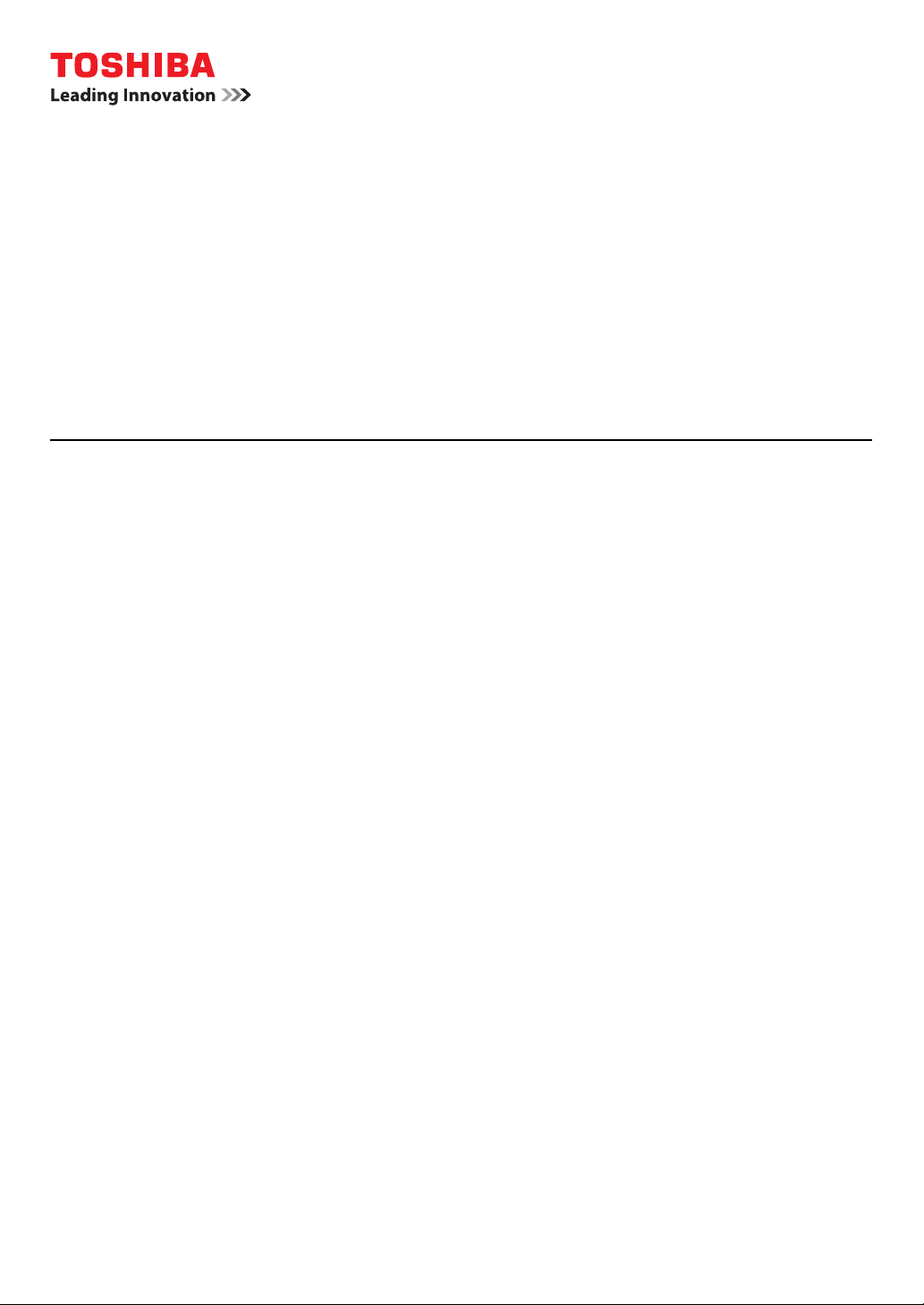
MULTIFUNCTIONAL DIGITAL COLOR SYSTEMS /
MULTIFUNCTIONAL DIGITAL SYSTEMS
Fax Guide
GD-1370
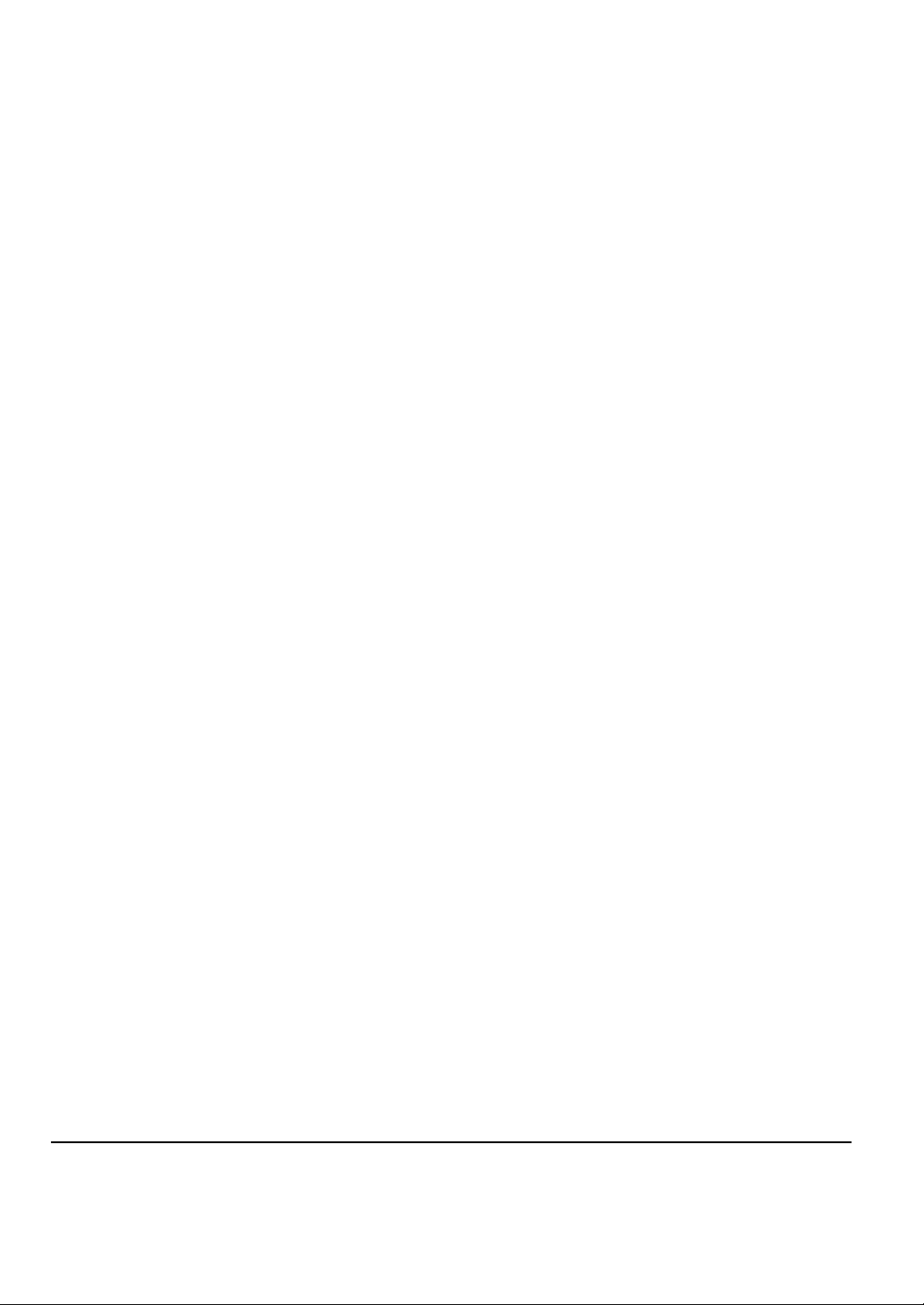
© 2016 TOSHIBA TEC CORPORATION All rights reserved Under the copyright laws, this manual cannot be
reproduced in any form without prior written permission of TTEC.
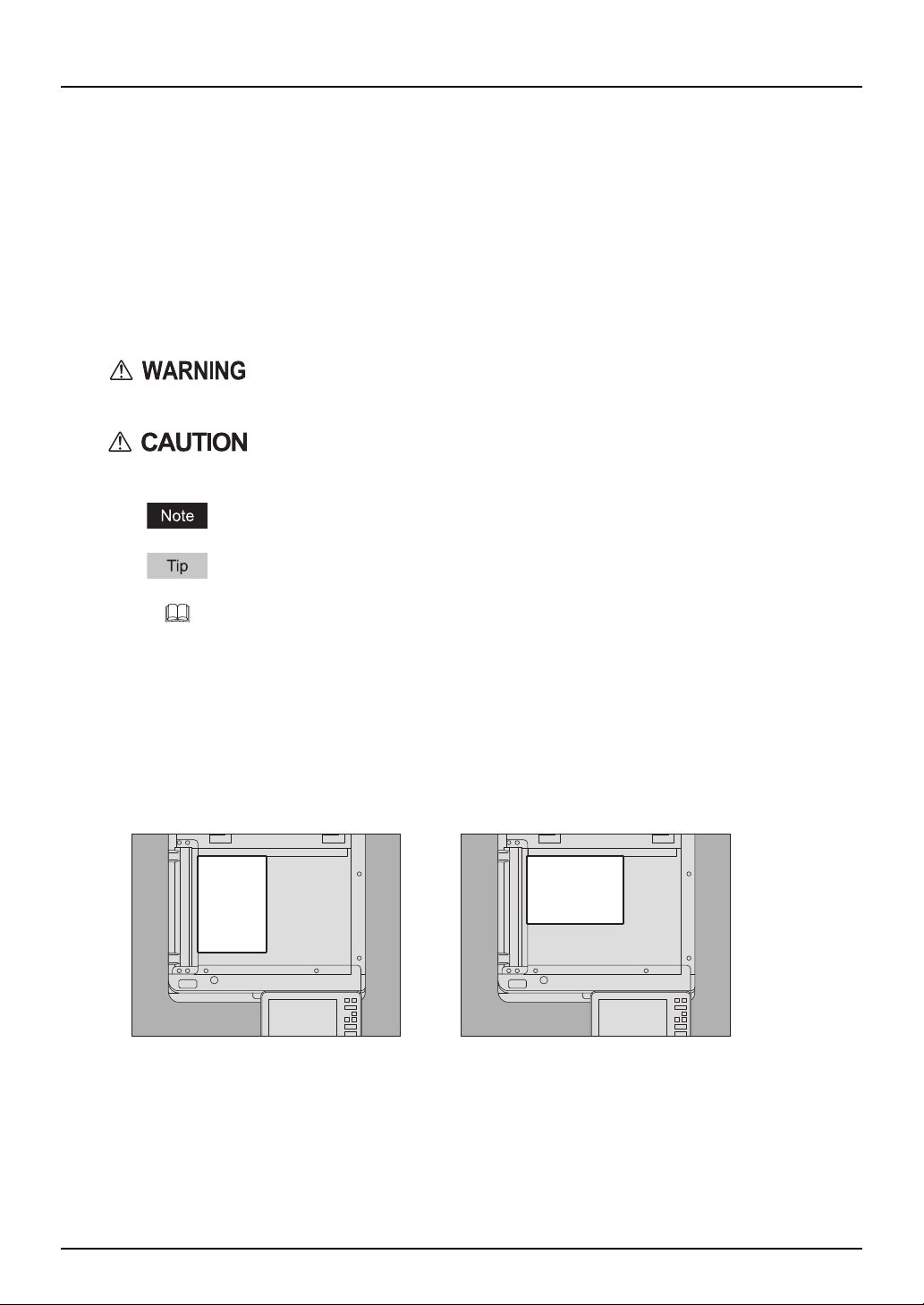
Preface
Thank you for purchasing the Toshiba FAX Unit GD-1370.
This Operator's Manual describes how to use the fax functions and perform maintenance, etc.
Read this manual before using the functions.
How to read this manual
Symbols in this manual
In this manual, some important items are described with the symbols shown below. Be sure to read
these items before using this equipment.
Indicates a potentially hazardous situation which, if not avoided, could result in
death, serious injury, or serious damage, or fire in the equipment or surrounding
objects.
Indicates a potentially hazardous situation which, if not avoided, may result in
minor or moderate injury, partial damage to the equipment or surrounding
objects, or loss of data.
Indicates information to which you should pay attention when operating the
equipment.
Describes handy information that is useful to know when operating the
equipment.
Pages describing items related to what you are currently doing. See these pages
as required.
Description of original/paper direction
Paper or originals of A4, B5 or LT size can be placed either in a portrait direction or in a landscape
direction. In this manual, “-R” is added to this paper size when this size of paper or original is placed in
a landscape direction.
Example: A4 size original on the original glass
Placed in a portrait direction: A4 Placed in a landscape direction: A4-R
Paper or originals of A3, B4, LD or LG can only be placed in a landscape direction, therefore “-R” is not
added to these sizes.
Preface 3
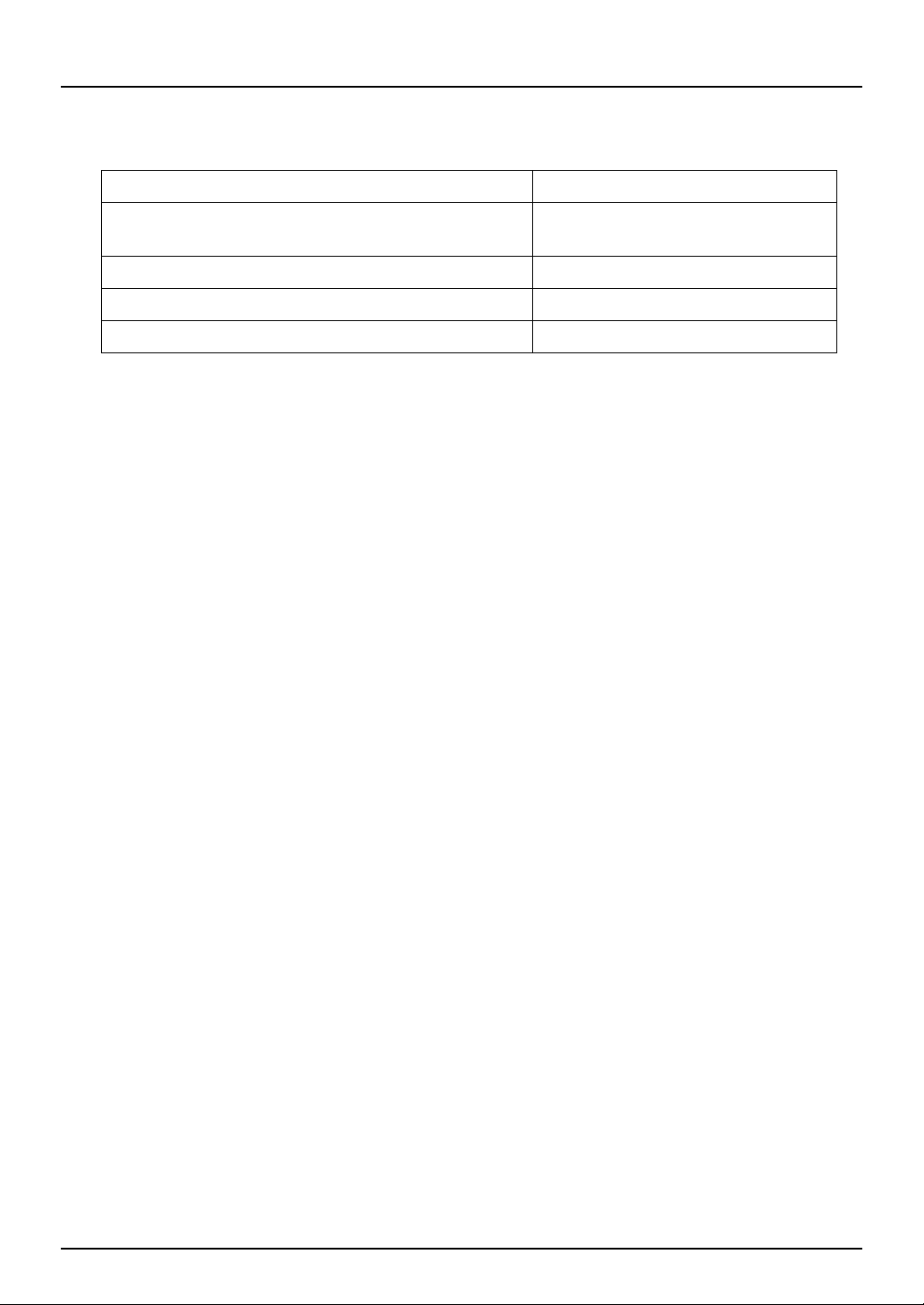
Model and series names in this manual
In this manual, each model name is replaced with the series name as shown below.
Model name Series name in this manual
e-STUDIO2000AC/2500AC
e-STUDIO2505AC/3005AC/3505AC/4505AC/5005AC
e-STUDIO2008A/2508A/3008A/3508A/4508A/5008A e-STUDIO5008A Series
e-STUDIO5506AC/6506AC/7506AC e-STUDIO7506AC Series
e-STUDIO5508A/6508A/7508A/8508A e-STUDIO8508A Series
e-STUDIO5005AC Series
Optional equipment
For the available options, refer to the Quick Start Guide.
Screens in this manual
In this manual, Windows10 is taken for explanation purposes to describe the screens and operation
procedures in Windows. Mac OS X 10.10 is taken for explanation purposes to describe the screens
and operation procedures in Mac OS.
The details on the screens may differ depending on your model and how the equipment is used,
such as the status of the installed options, the OS version and the applications.
The illustration screens used in this manual are for paper in the A/B format. If you use paper in the
LT format, the display or the order of buttons in the illustrations may differ from that of your
equipment.
Abbreviations in this manual
In this manual, “Dual Scan Document Feeder”(DSDF) and “Reversing Automatic Document
Feeder”(RADF) are collectively referred to as “Automatic Document Feeder”(ADF). In this manual,
“Dual Scan Document Feeder” is referred to as “DSDF” and “Reversing Automatic Document Feeder”
as “RADF”.
Trademarks
For trademarks, refer to the Safety Information.
Accessories
Accessories provided for GD-1370
Modular cable: 1
Operator’s manual: 1
4 Preface
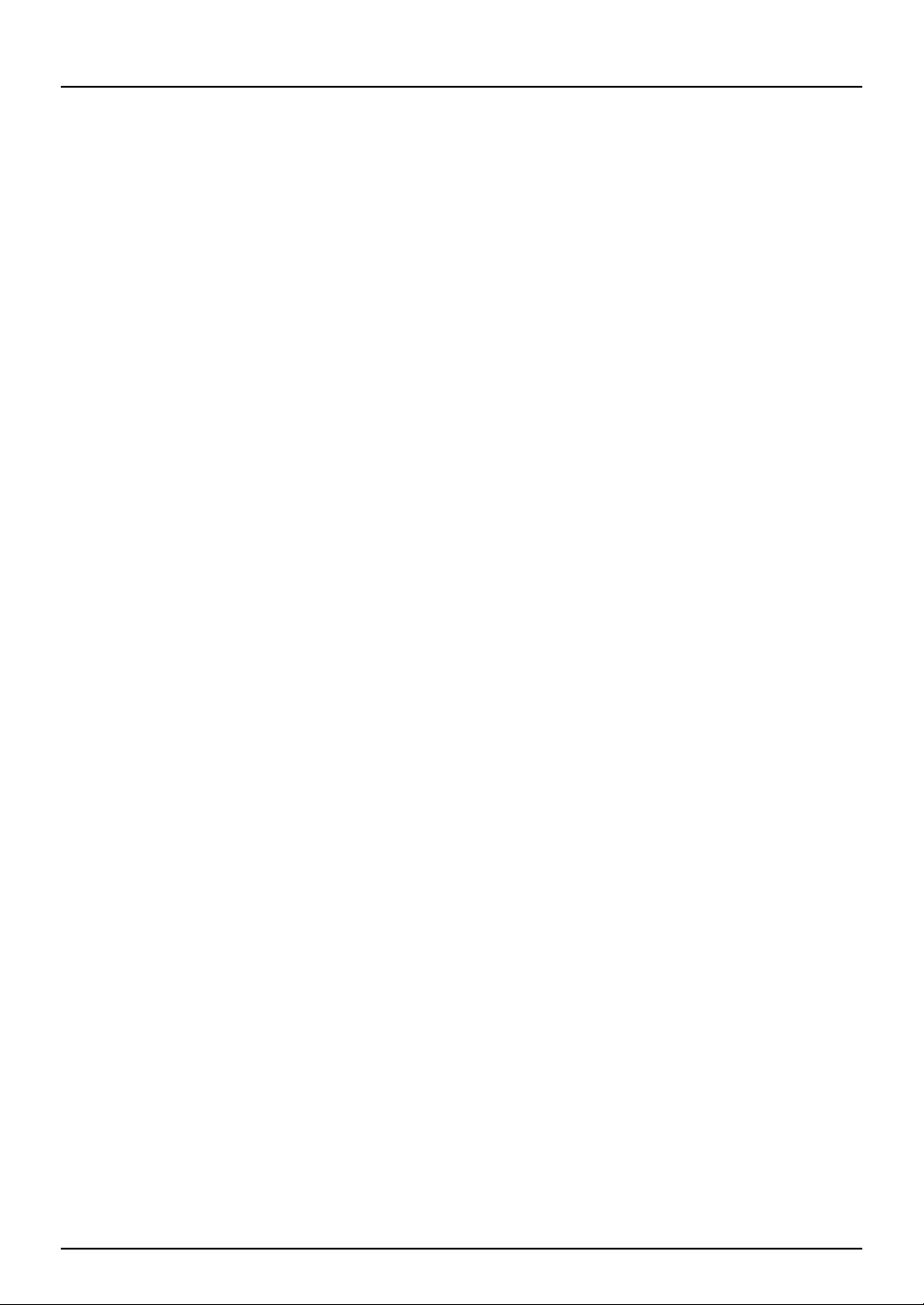
Notice to Users
For U.S.A. only
WARNING FCC Notice: Part 15 and Part 18
This equipment has been tested and found to comply with the limits for a Class A digital device,
pursuant to Part 15 (e-STUDIO2505AC/3005AC/3505AC/4505AC/5005AC, e-STUDIO5506AC/6506AC/
7506AC, e-STUDIO5508A/6508A/7508A/8508A) of the FCC Rules. These limits are designed to provide
reasonable protection against harmful interference when the equipment is operated in a commercial
environment. This equipment generates, uses, and can radiate radio frequency energy and, if not
installed and used in accordance with this guide, may cause harmful interference to radio
communications. Operation of this terminal in a residential area is likely to cause harmful interference
in which case the user will be required to correct the interference at his/her own expense.
Warning: Changes or modification made to this equipment, not expressly approved by Toshiba TEC or
parties authorized by Toshiba TEC could void the user’s authority to operate the equipment.
WARNING FCC Notice: Part 68
This equipment complies with Part 68 of the FCC rules and the requirements adopted by the ACTA. On
the rear cover of this equipment is a label that contains, among other information, a product identifier
in the format US: AAAEQ##TXXXX. If requested, this number must be provided to the telephone
company.
This device is equipped with a USOC RJ11C connector.
A plug and jack used to connect this equipment to the premises wiring and telephone network must
comply with the applicable FCC Part 68 rules and requirements adopted by the ACTA. A compliant
telephone cord and modular plug is provided with this product. It is designed to be connected to a
compatible modular jack that is also compliant. See installation instructions for details.
The REN is used to determine the number of devices that may be connected to a telephone line.
Excessive RENs on a telephone line may result in the devices not ringing in response to an incoming
call. In most but not all areas, the sum of RENs should not exceed five (5.0). To be certain of the number
of devices that may be connected to a line, as determined by the total RENs, contact the local
telephone company. For products approved after July 23, 2001, the REN for this product is part of the
product identifier that has the format US: AAAEQ##TXXXX. The digits represented by ## are the REN
without a decimal point (e.g., 03 is a REN of 0.3).
For earlier products, the REN is separately shown on the label.
If this equipment causes harm to the telephone network, the telephone company will notify you in
advance that temporary discontinuance of service may be required. But if advance notice isn't
practical, the telephone company will notify the customer as soon as possible. Also, you will be
advised of your right to file a complaint with the FCC if you believe it is necessary.
The telephone company may make changes in its facilities, equipment, operations or procedures that
could affect the operation of the equipment. If this happens the telephone company will provide
advance notice in order for you to make necessary modifications to maintain uninterrupted service.
If trouble is experienced with this equipment, for repair or warranty information, please contact
Toshiba America Business Solutions Electronic Imaging Division at 1-800-468-6744. If the equipment is
causing harm to the telephone network, the telephone company may request that you disconnect the
equipment until the problem is resolved.
Notice to Users 5
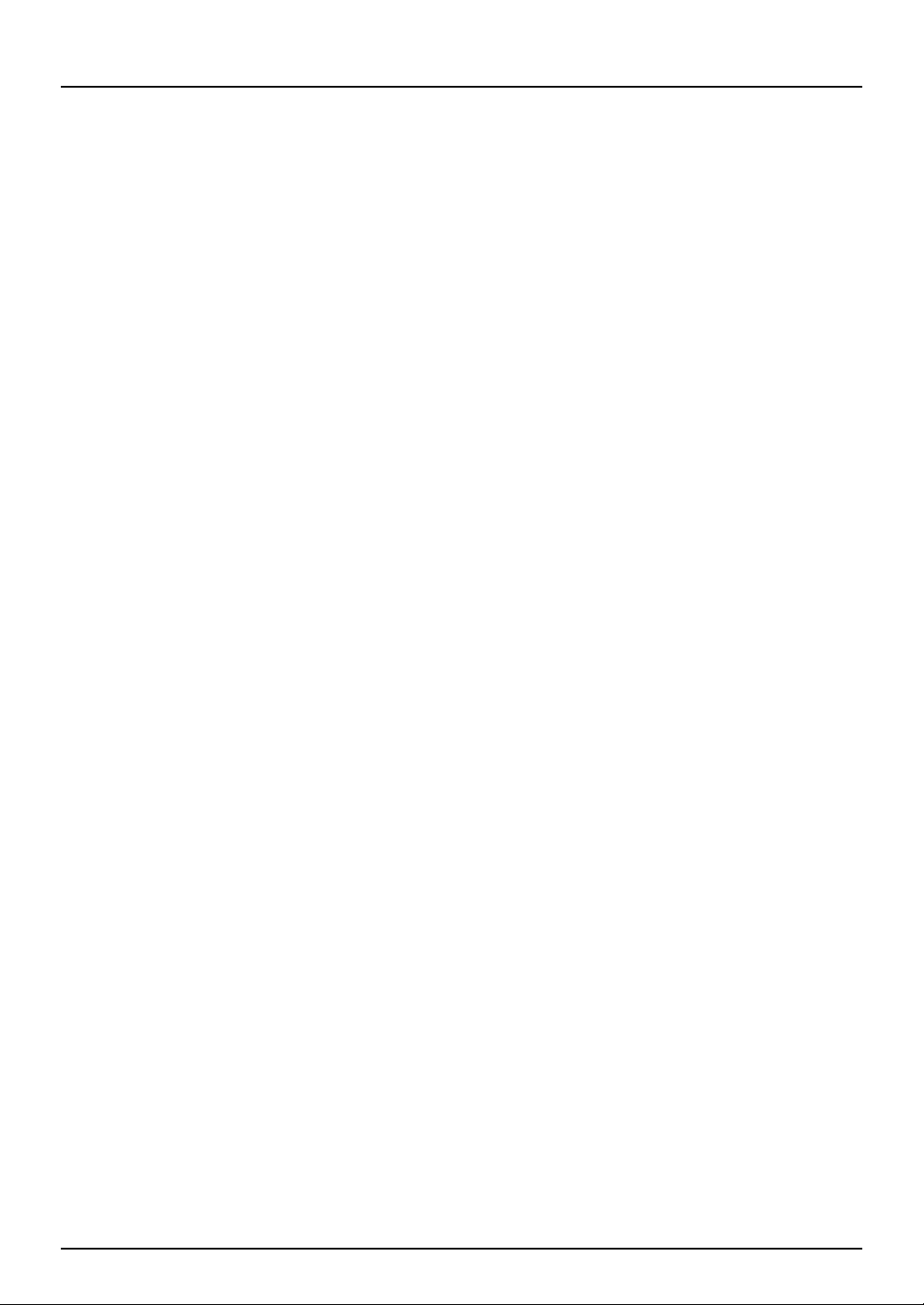
Connection to party line service is subject to state tariffs. Contact the state public utility commission,
public service commission or corporation commission for information.
The Telephone Consumer Protection Act of 1991 makes it unlawful for any person to use a computer or
other electronic device, including Fax machines, to send any message unless such message clearly
contains in a margin at the top or bottom of each transmitted page or on the first page of the
transmission, the date and time it is sent and an identification of the business or other entity, or other
individual sending the message and the telephone number of the sending machine or such business,
other entity, or individual. (The telephone number provided may not be a 900 number or any other
number for which charges exceed local or long-distance transmission charges.)
In order to program this information into your Fax machine, you should complete the following steps:
complete the setup procedures listed for station ID number and name. Refer to the MFP Management
Guide.
CAUTION — To reduce the risk of fire, use only No.26 AWG or larger telecommunication line cord.
Toshiba America Business Solutions, Inc.
9740 Irvine Blvd.
Irvine, CA 92618
For Canada only
NOTICE: The Industry Canada label identifies certified equipment. This certification means that the
equipment meets telecommunications network protective, operational and safety requirements as
prescribed in the appropriate Terminal Equipment Technical Requirements document(s). The
Department does not guarantee the equipment will operate to the user’s satisfaction.
Before installing this equipment, users should ensure that it is permissible to be connected to the
facilities of the local telecommunications company. The equipment must also be installed using an
acceptable method of connection. The customer should be aware that compliance with the above
conditions may not prevent degradation of service in some situations.
Repairs to certified equipment should be coordinated by a representative designated by the supplier.
Any repairs or alterations made by the user to this equipment, or equipment malfunctions, may give
the telecommunications company cause to request the user to disconnect the equipment.
Users should ensure for their own protection that the electrical ground connections of the power
utility, telephone lines and internal metallic water pipe system, if present, are connected together. This
precaution may be particularly important in rural areas.
CAUTION: Users should not attempt to make such connections themselves, but should contact the
appropriate electric inspection authority, or electrician, as appropriate.
The Ringer Equivalence Number of your facsimile is 0.3
NOTICE: The Ringer Equivalence Number (REN) assigned to each terminal device provides an
indication of the maximum number of terminals allowed to be connected to a telephone interface. The
termination on an interface may consist of any combination of devices subject only to the requirement
that the sum of the Ringer Equivalence Numbers of all the devices does not exceed 5.
6 Notice to Users
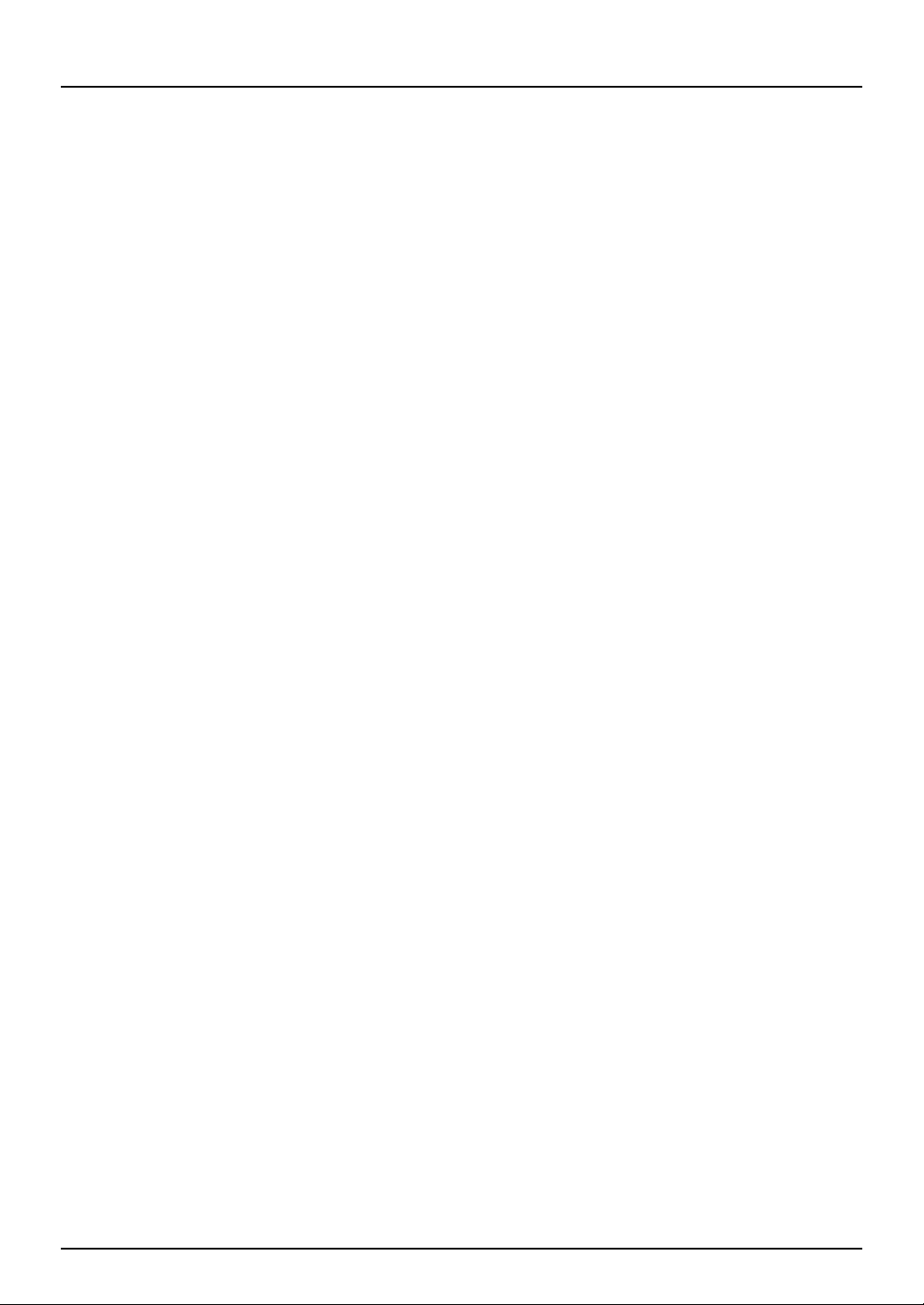
CAUTION — To reduce the risk of fire, use only No.26 AWG or larger telecommunication line cord.
This Class A digital apparatus complies with Canadian ICES-003.
AVIS: L’etiquette d’lndustrie Canada identifie le marériel homologué. Cette étiquette certifie que le
matériel est conforme aux normes de protection, d’exploitation et de sécurité des réseaux de
télécommunications, comme le prescrivent les documents concernant les exigences techniques
relatives au matériel terminal. Le Ministére n’assure toutefois pas que le matériel fonctionnera à la
satisfaction de l’utilisateur.
Avant d’installer ce matériel, l’utilisateur doit s’assurer qu’il est permis de le raccorder aux
installations de l’entreprise locale de télécommunication. Le matériel doit également être installé en
suivant une méthode acceptée de raccordement. L’abonné ne doit pas oublier qu’il est possible que la
conformité aux conditions énoncées ci-dessus n’empêche pas la dégradation du service dans certaines
situations.
Les réparations de materiel homologué doivent être coordonnées par un représentant désigné par le
fournisseur. L’entreprise de télécommunications peut demander à l’utilisateur de débrancher un
appareil à la suite de réparations ou de modifications effectuees par l’utilisateur ou à cause de mauvais
fonctionnement.
Pour sa propre protection, l’utilisateur doit s’assurer que tous les fils de mise à la terre de la source
d’énergie électrique, des lignes téléphoniques et des canalisations d’eau métalliques, s’il y en a, sont
raccordés ensemble. Cette précaution est particulièrement importante dans les régions rerales.
Avertissement: L’utilisateur ne doit pas tenter de faire ces raccordements luimême; il doit avoir
recours à un service d’inspection des installations électriques, ou à un électricien, selon le cas.
L’indice d’equivalence de la sonnerie de ce matériel 0.3.
AVIS: L’indice d’équivalence de la sonnerie (IES) assigné à chaque dispositif terminal indique le
nombre maximal de terminaux qui peuvent être raccordés à une interface. La terminaison d’une
interface téléphonique peut consister en une combinaison de quelques dispositifs, à la seule condition
que la somme d’indices d’equivalence de la sonnerie de tous les dispositifs n’excède pas 5.
ATTENTION – Pour réduire les risques d’incendie, utiliser uniquement des conducteurs de
telecommunications 26 AWG au de section superleure.
Cet appareil numérique de la classe A est conforme à la norme NMB-003 du Canada.
TOSHIBA OF CANADA LIMITED
Office Product Group
191 McNABB STREET
MARKHAM, ONTARIO L3R 8H2
Notice to Users 7
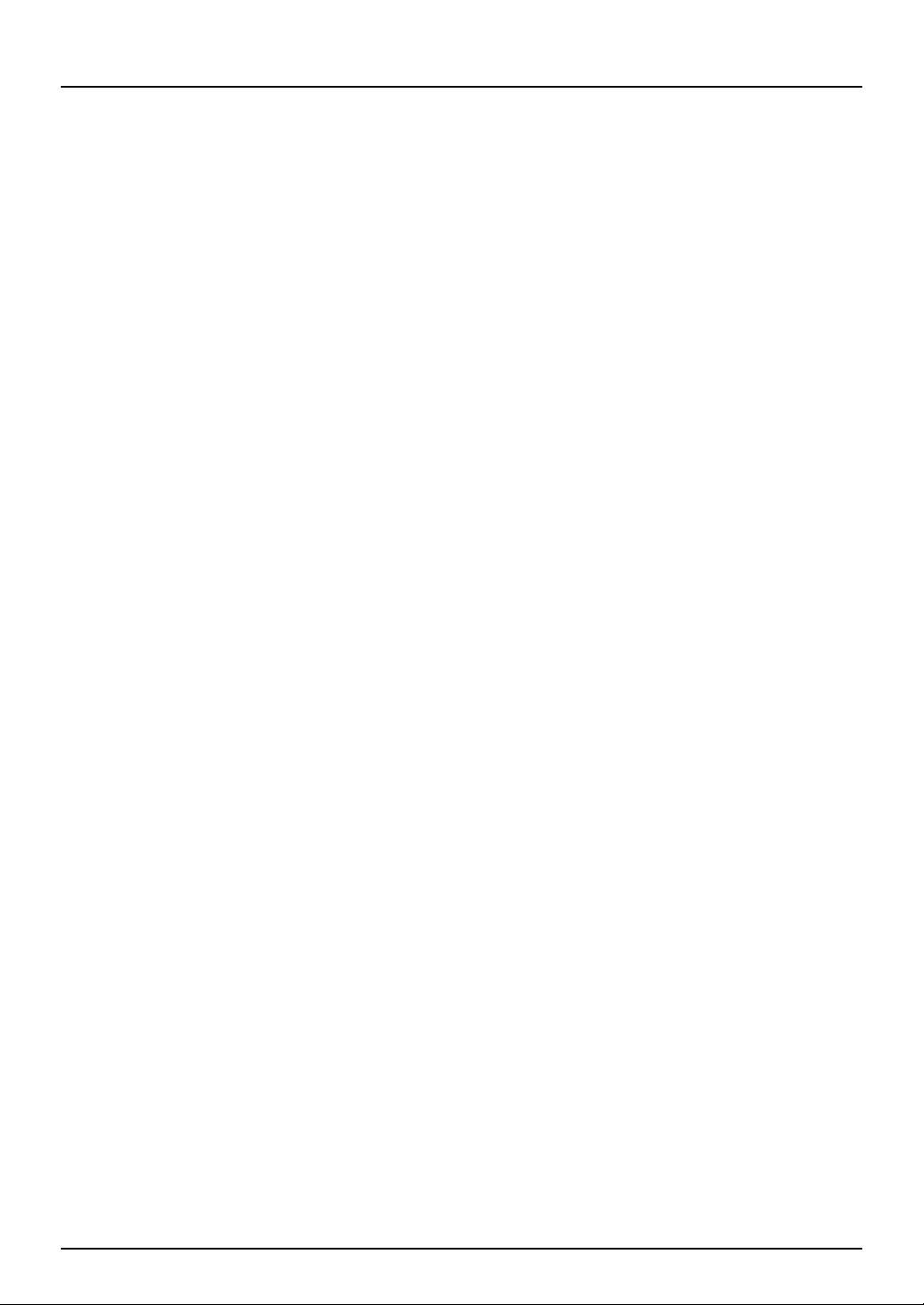
For NEW ZEALAND only
“The grant of a Telepermit for any item of terminal equipment indicates only that Telecom has
accepted that the item complies with minimum conditions for connection to the network. It indicates
no endorsement of the product by Telecom, nor does it provide any sort of warranty. Above all, it
provides no assurance that any item will work correctly in all respects with another item of
Telepermitted equipment of a different make or model, nor does it imply that any is compatible with
all of Telecom’s network services.”
“This equipment is not capable, under all operating conditions, of correct operation at the higher
speeds for which it is designated. Telecom will accept no responsibility should difficulties arise in such
circumstances.”
“This equipment should not be used any circumstances which may constitute a nuisance to other
Telecom customers.”
“Not all telephones will respond to incoming ringing when connected to the extension socket.”
“This device is equipped with pulse dialling while the Telecom standard is DTMF tone dialling. There is
no guarantee that Telecom lines will always continue to support pulse dialling.”
“Use of pulse dialling, when this equipment is connected to the same line as other equipment, may
give rise to bell tinkle or noise and may also cause a false answer condition. Should such problems
occur, the user should NOT contact the Telecom Faults Service.”
“This device is intended for Stand-alone connection and not in parallel with other telephone devices.”
“The call log incorporated in this equipment does not record all answered calls. The call log, therefore
may not agree with the Telecom account which may include calls not shown on the log.”
“If a charge for local calls is unacceptable, the ‘Dial’ button should NOT be used for local calls. Only the
7-digits of the local number should be dialled from your telephone. DO NOT dial the area code digit or
the ‘0’ prefix.”
TOSHIBA (AUSTRALIA) PTY LIMITED
58 Lunn Avenue,
Mt Wellington 1072
New Zealand.
Phone: 64-9-570 8530
8 Notice to Users
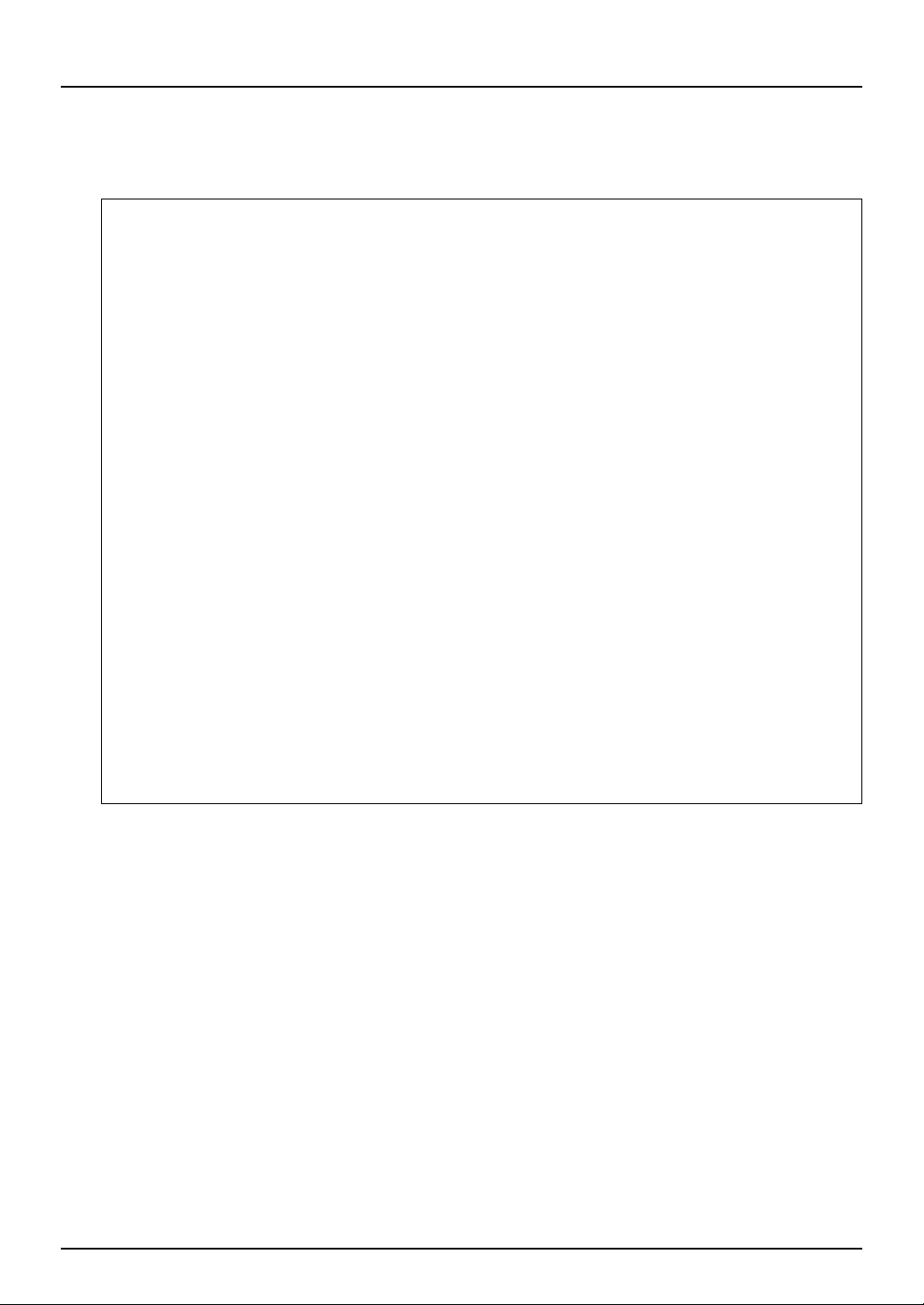
For EU only
Warning: This is a Class A product. In a domestic environment this product may cause radio
interference in which case the user may be required to take adequate measures.
Working environment
From EMC (Electromagnetic Compatibility) point of view, the operation of this product is being
restricted in following environments:
Medical Environments: This product is not certified as a medical product according to the Medical
Product Directive 93/42/EEC.
Domestic environments (e.g. a private living room with TV / Radio sets in the nearby surrounding
area) because this is a so called EMC class A product. In a domestic environment this product may
cause radio interference in which case the user may be required to take adequate measures!
Any consequences resulting from the use of this product in restricted working environments are not
the responsibility of TOSHIBA TEC.
The consequences of the use of this product in restricted working environments may be an
electromagnetic interference with other devices or machines in the nearby surrounding area. This
can result into malfunction including data loss / data error pertaining to this product or the other
devices / machines involved in the electromagnetic interference.
Furthermore, for general safety reasons, the use of this product in environments with explosive
atmospheres is not permitted.
CE compliance
This product is labelled with the CE mark in accordance with the provisions of the applicable
European Directives, notably the Low Voltage Directive 2006/95/EC (before 2016-04-20), 2014/35/EU
(after 2016-04-20), the Electromagnetic Compatibility Directive 2004/108/EC (before 2016-04-20),
2014/30/EU (after 2016-04-20), and the Radio Equipment and Telecommunications Terminal
Equipment Directive 1999/5/EC (Until 2016-06).
CE marking is the responsibility of TOSHIBA TEC GERMANY IMAGING SYSTEMS GmbH, Carl-SchurzStr. 7, 41460 Neuss, Germany, phone +49-(0)-2131-1245-0.
For a copy of the related CE Declaration of Conformity, please contact your dealer or TOSHIBA TEC.
Notice to Users 9
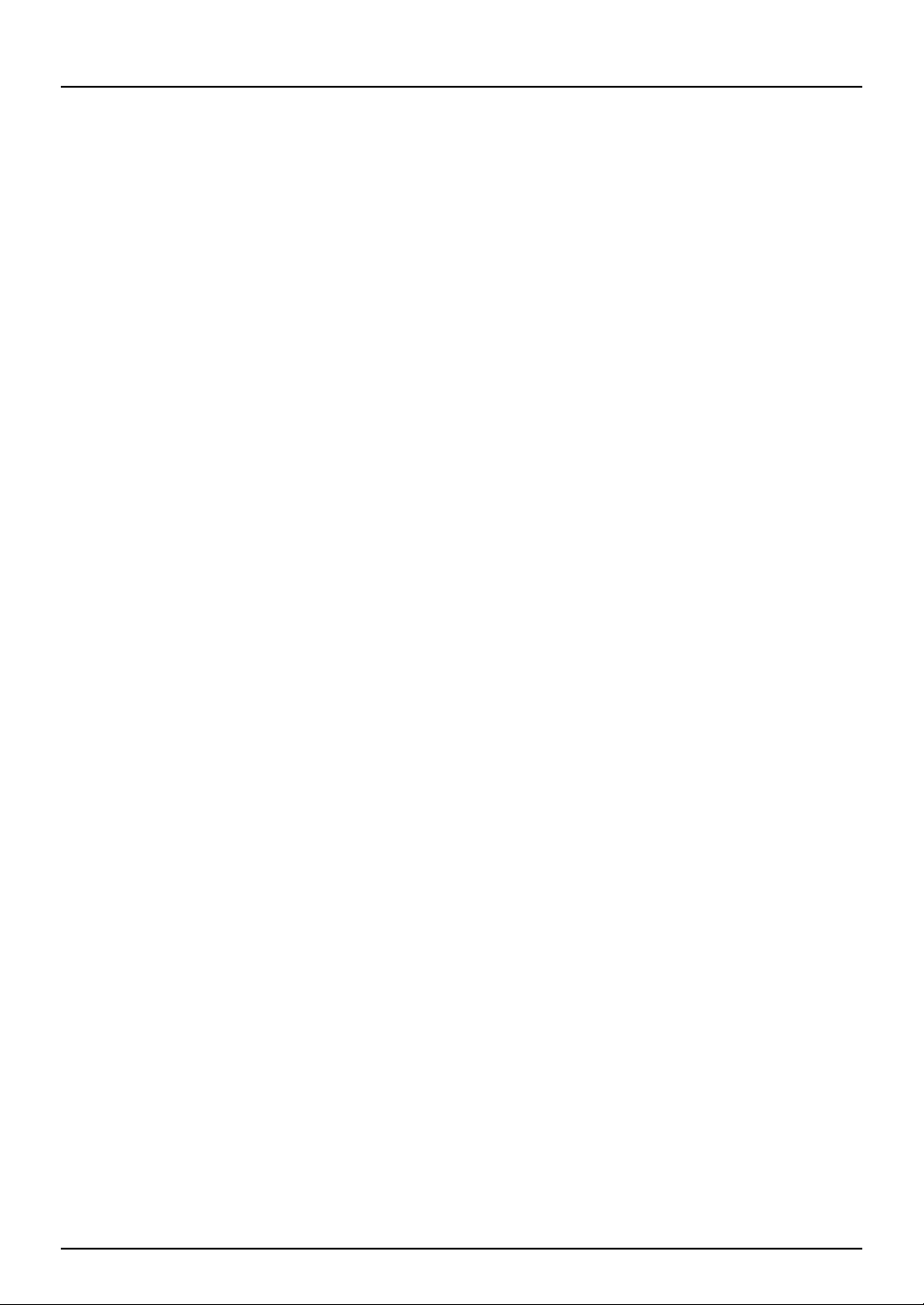
General Precautions
Disclaimer notice
The following notice sets out the exclusions and limitations of liability of TOSHIBA TEC CORPORATION
(including its employees, agents and sub-contractors) to any purchaser or user (hereafter “User”) of
the e-STUDIO2000AC/2500AC, e-STUDIO2505AC/3005AC/3505AC/4505AC/5005AC, e-STUDIO2008A/
2508A/3008A/3508A/4508A/5008A, e-STUDIO5506AC/6506AC/7506AC, e-STUDIO5508A/6508A/7508A/
8508A including its accessories, options and bundled software (hereafter “Product”).
1. The exclusion and limitations of liability referred to in this notice shall be effective to the fullest
extent permissible at law. For the avoidance of doubt, nothing in this notice shall be taken to
exclude or limit TOSHIBA TEC CORPORATION’s liability for death or personal injury caused by
TOSHIBA TEC CORPORATION’s negligence or TOSHIBA TEC CORPORATION’s fraudulent
misrepresentation.
2. All warranties, conditions and other terms implied by law are, to the fullest extent permitted by
law, excluded and no such implied warranties are given or apply in relation to the Products.
3. TOSHIBA TEC CORPORATION shall not be liable for any loss, cost, expense, claim or damage
whatsoever caused by any of the following:
- use of handling of the Product otherwise than in accordance with the manuals, including but
not limited to the Operator’s Manual, User’s Guide, and/or incorrect or careless handling or use
of the Product;
- any cause which prevents the Product from operating or functioning correctly which arises
from or is attributable to either acts, omissions, events or accidents beyond the reasonable
control of TOSHIBA TEC CORPORATION including without limitation acts of God, war, riot, civil
commotion, malicious or deliberate damage, fire, flood, or storm, natural calamity,
earthquakes, abnormal voltage or other disasters;
- additions, modifications, disassembly, transportation, or repairs by any person other than
service technicians authorized by TOSHIBA TEC CORPORATION; or
- use of paper, supplies or parts other than those recommended by TOSHIBA TEC
CORPORATION.
4. Subject to paragraph 1, TOSHIBA TEC CORPORATION shall not be liable to Customer for:
- loss of profits, loss of sales or turnover; loss of or damage to reputation; loss of production; loss
of anticipated savings; loss of goodwill or business opportunities; loss of customers; loss of, or
loss of use of, any software or data; loss under or in relation to any contract; or
- any special, incidental, consequential or indirect loss or damage, costs, expenses, financial loss
or claims for consequential compensation;
whatsoever and howsoever caused which arise out of or in connection with the Product or the use of
handling of the Product even if TOSHIBA TEC CORPORATION is advised of the possibility of such
damages.
TOSHIBA TEC CORPORATION shall not be liable for any loss, cost, expense, claim or damage caused by
any inability to use (including, but not limited to failure, malfunction, hang-up, virus infection or other
problems) which arises from use of the Product with hardware, goods or software which TOSHIBA TEC
CORPORATION has not directly or indirectly supplied.
10 General Precautions
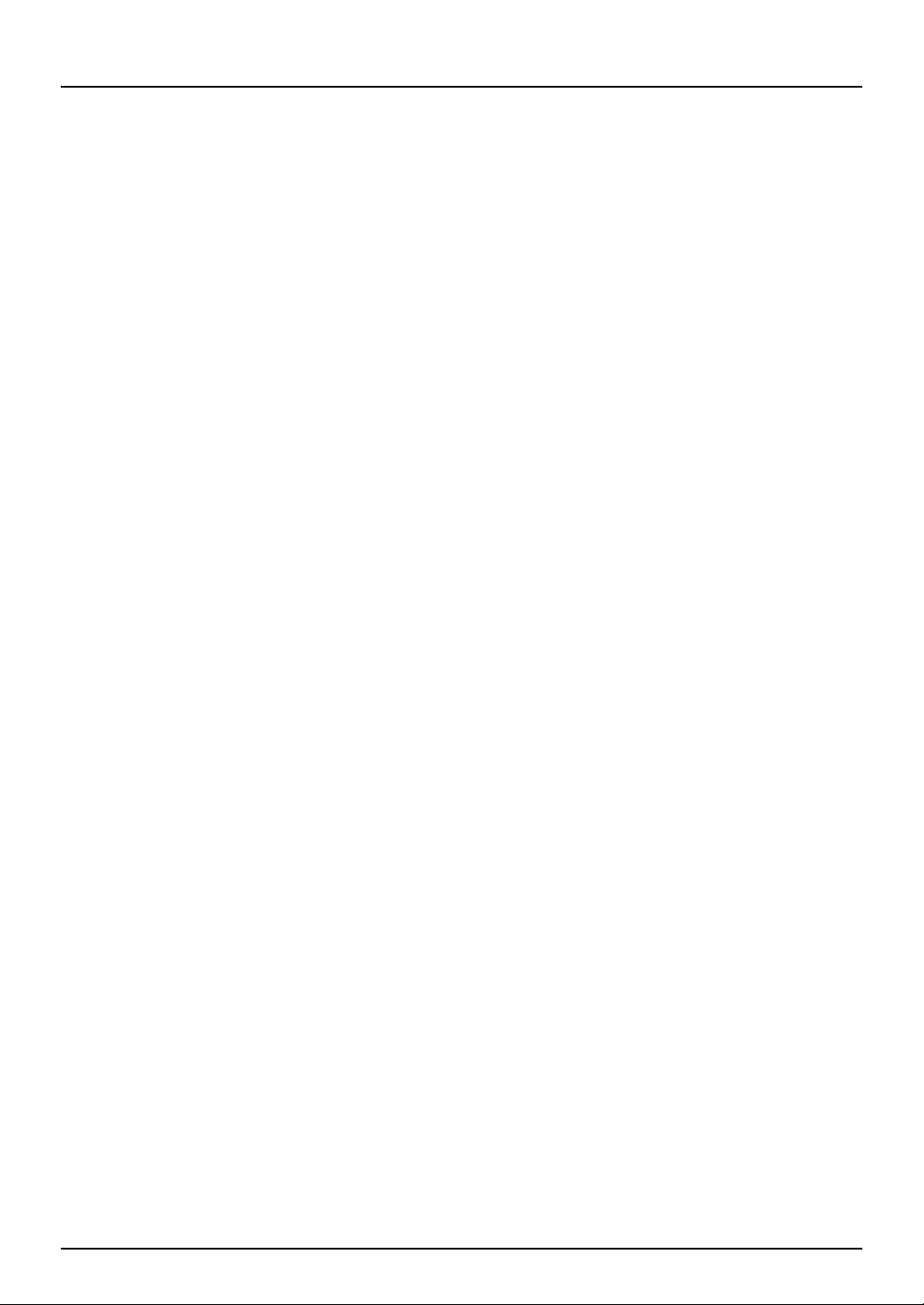
Features and Functions
Installing the FAX unit in this equipment will make the following fax functions usable.
Fax function
Faxes can be sent and received by using a phone line.
Network Fax function
The Network Fax features can simplify and facilitate your office facsimile needs and enables you to
send fax or Internet Fax digital documents directly from your computer.
Installing the highly intuitive, network N/W-Fax driver software enables you to send fax or Internet
Fax digital documents from your computer to one or more recipients.
General Precautions 11
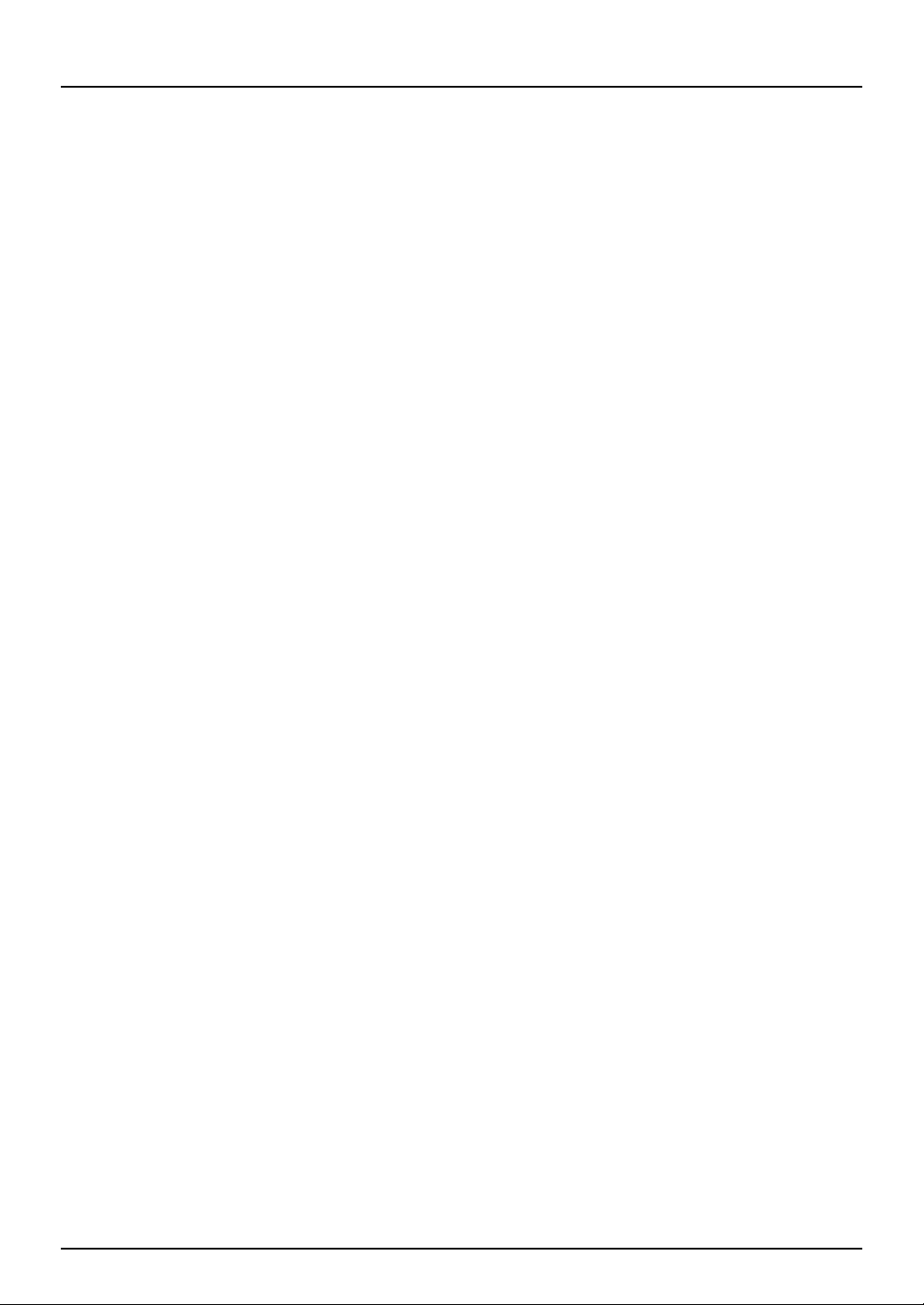
12 General Precautions
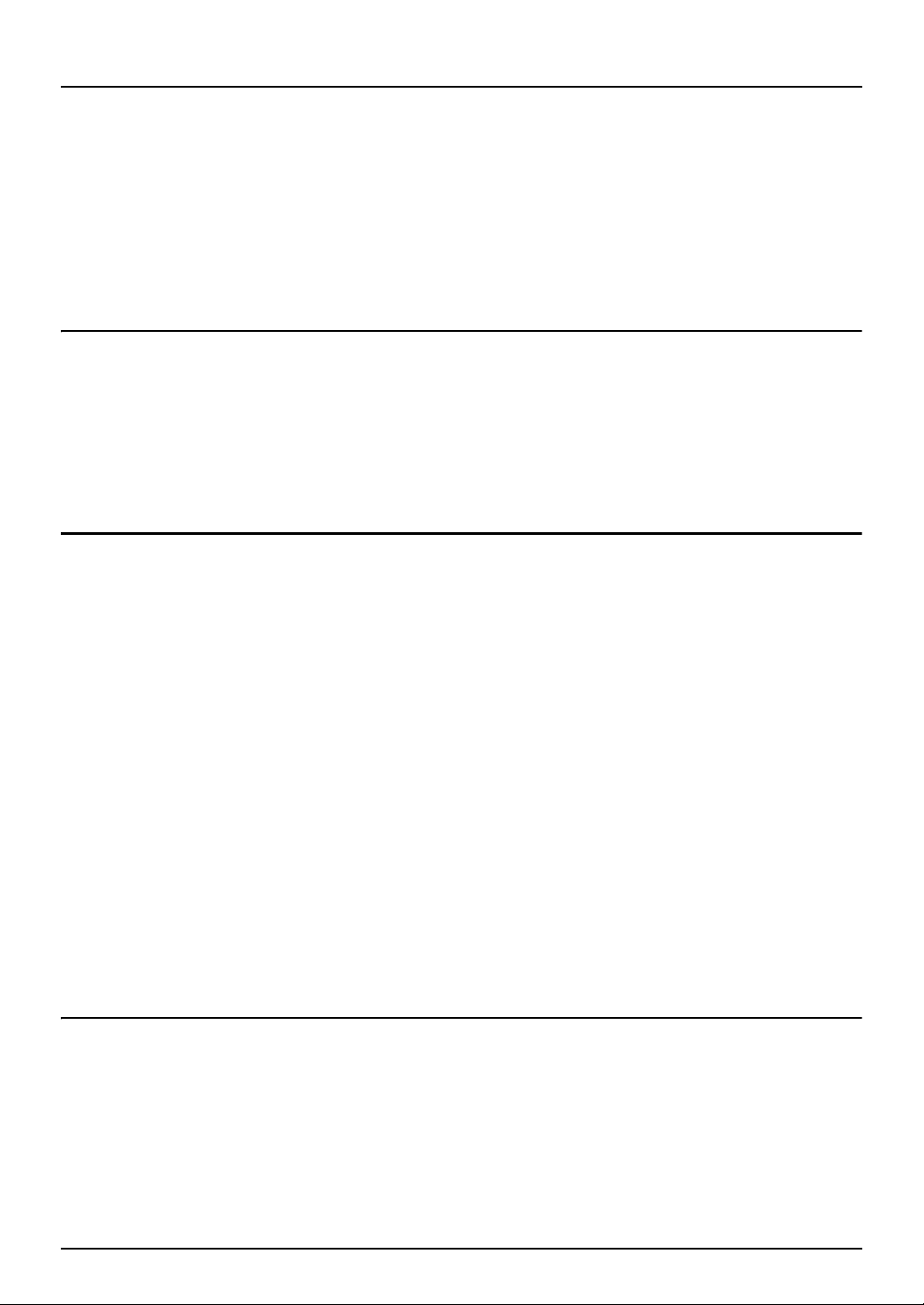
CONTENTS
Preface ............................................................................................................................3
How to read this manual .................................................................................................................... 3
Accessories ..........................................................................................................................................4
Notice to Users .................................................................................................................5
General Precautions........................................................................................................10
Disclaimer notice ..............................................................................................................................10
Features and Functions .................................................................................................................... 11
Chapter 1 BEFORE USING FAX
Description of Each Component .......................................................................................18
Control panel.....................................................................................................................................18
Touch panel .......................................................................................................................................18
Options .............................................................................................................................................. 20
Connecting Cables...........................................................................................................21
Chapter 2 USING THE FAX UNIT (BASIC OPERATION)
Operating the Fax unit..................................................................................................... 24
Placing an original.............................................................................................................................24
Sending a Fax.....................................................................................................................................30
Setting the transmission conditions ................................................................................................ 33
Specifying the recipient ....................................................................................................................39
Displaying the preview......................................................................................................................45
On-hook transmission/Off-hook transmission ................................................................................47
Receiving a Fax ...............................................................................................................49
Originals and paper........................................................................................................................... 49
Reception mode ................................................................................................................................52
Checking Communication Status......................................................................................54
Checking reserved transmissions..................................................................................................... 54
Checking communication log...........................................................................................................55
Canceling the Transmission .............................................................................................57
Canceling memory transmission job................................................................................................ 57
Pausing transmission ........................................................................................................................59
Canceling reserved transmissions....................................................................................................59
Chapter 3 USING THE FAX UNIT (USEFUL FUNCTIONS)
Prioritizing Transmissions (Priority Reserve) ....................................................................62
Communicating to a Request from a Recipient (Polling Communication) .............................63
Storing data of originals in the memory (polling transmission) .....................................................63
Requesting to send data of originals (polling reception)................................................................64
Using the Mailbox Function..............................................................................................66
Registering, printing, and deleting originals (mailbox transmission) ............................................67
Sending and retrieving originals (mailbox transmission) ...............................................................70
CONTENTS 13
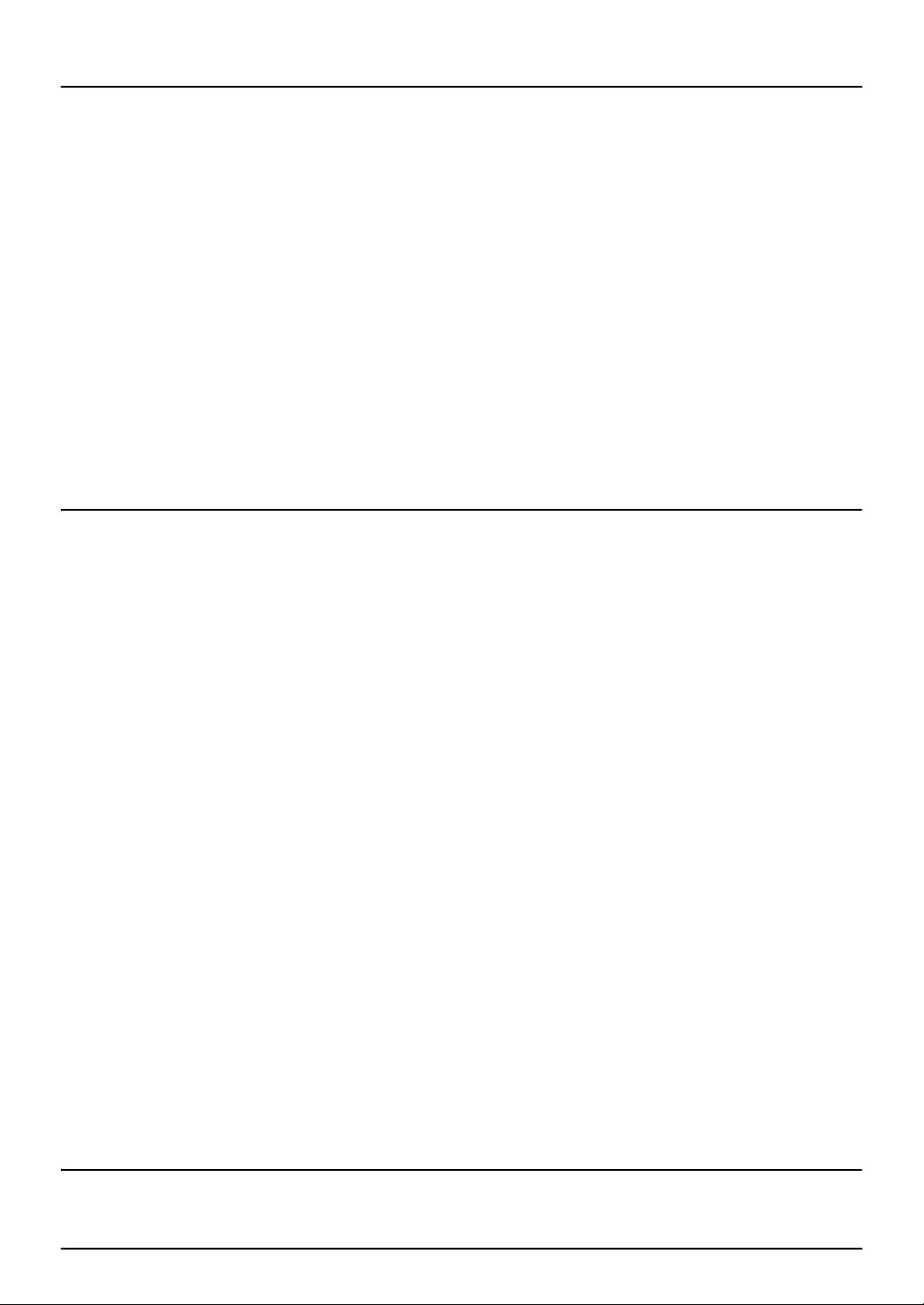
Creating, modifying, and deleting a mailbox (mailbox transmission) ........................................... 73
Dialing numbers by Chaining Multiple Sets of Numbers (Chain Dial Communication) ............79
Sending Faxes at Specified Dates and Times (Delayed Transmission Reservation) ................80
Resending Unsent Data (Recovery Transmission) ..............................................................82
E-mailing Data Received Via the Mailbox (Onramp Gateway) ..............................................83
Sending Data Received by E-mails Via the Mailbox (Offramp Gateway) ................................84
Saving Transmitted Fax Data to the Shared Folder.............................................................85
Specifying the network folder ..........................................................................................................88
Printing Secure Receive fax jobs.......................................................................................90
Printing Lists and Reports................................................................................................92
Printing Lists & Reports Manually.....................................................................................................92
Printing Lists & Reports Automatically.............................................................................................94
Chapter 4 USING N/W-FAX DRIVER (NETWORK FAX)
Overview of the Network Fax Features .............................................................................96
Sending Network Faxes ...................................................................................................97
When password entry is required .....................................................................................................99
When LDAP authentication is enabled...........................................................................................100
Specifying Recipients of Network Faxes ..........................................................................101
Entering recipients from the keyboard .......................................................................................... 101
Selecting recipients from the address book .................................................................................. 103
Selecting recipients from the address book (Search option) .......................................................105
Removing recipients ....................................................................................................................... 111
Setting up the N/W-Fax Driver ........................................................................................112
Making the initial settings of the N/W-Fax driver options ............................................................. 112
Setting print options for each print job..........................................................................................112
Setting up the N/W-Fax Driver Options............................................................................ 113
Setting up the [Layout] tab ............................................................................................................. 113
Setting up the [Send] tab ................................................................................................................114
Setting up the Cover Sheet ............................................................................................................. 117
Setting up the SNMP ....................................................................................................................... 119
Setting up the [Device Settings] tab............................................................................................... 121
Customization: [Language] tab ......................................................................................................123
Setting up LDAP servers ..................................................................................................................124
Sending With Extended Fax Functionality ....................................................................... 125
Saving a fax as a file.........................................................................................................................125
Delayed transmission reservation..................................................................................................126
Sending with a cover sheet .............................................................................................................127
Chapter 5 USING THE INTERNET FAX
Internet Fax Features ....................................................................................................134
14 CONTENTS
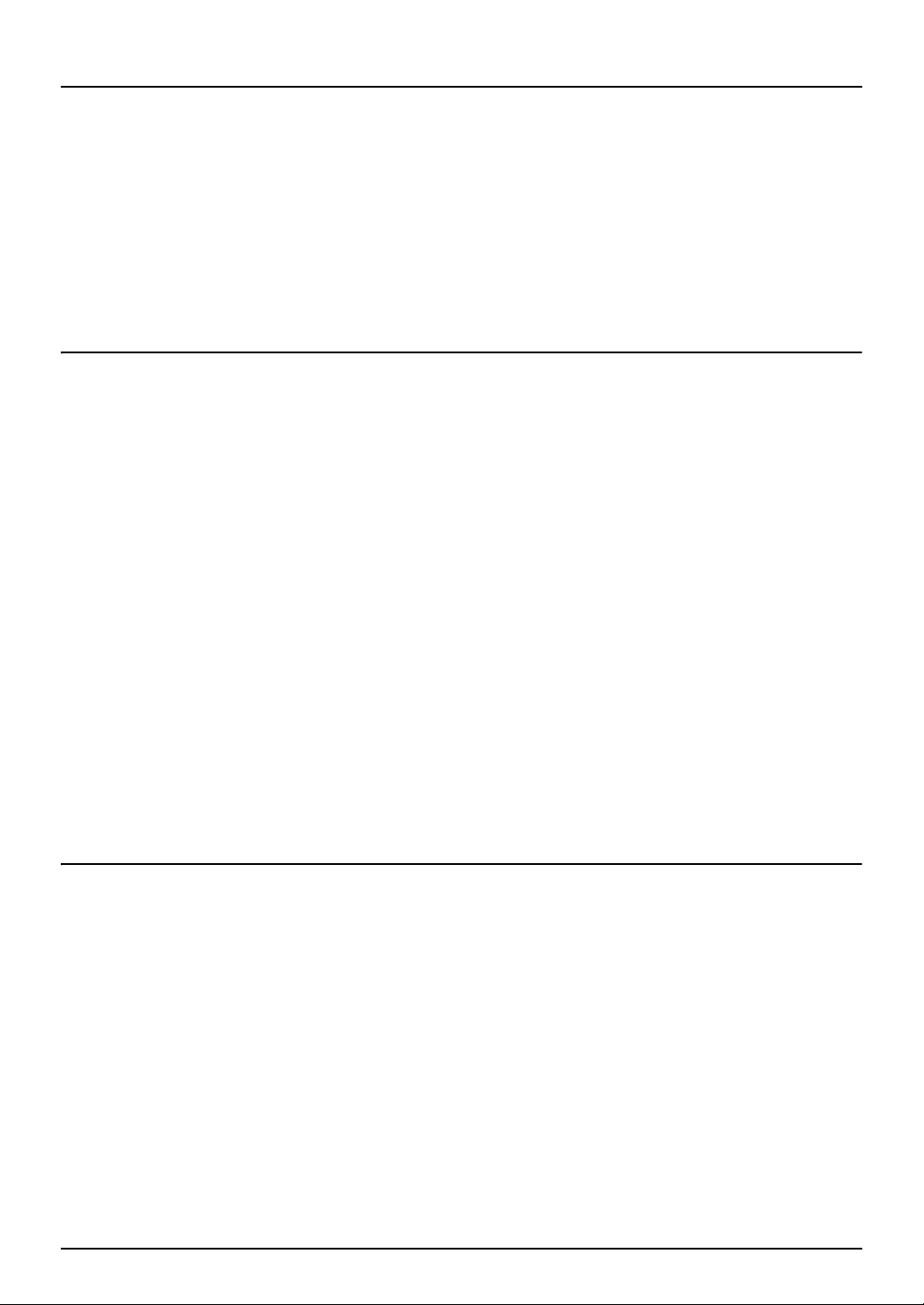
Precautions for Internet Fax Transmissions .................................................................... 136
Sending Internet Faxes.................................................................................................. 137
Sending Internet faxes .................................................................................................................... 137
Setting advanced functions ............................................................................................................139
Saving data sent in a file along with internet fax transmission .................................................... 139
Receiving Internet Faxes ............................................................................................... 140
Available file formats ......................................................................................................................140
Receiving Internet faxes..................................................................................................................140
Chapter 6 PRINTING LISTS AND REPORTS
TRANSMISSION JOURNAL .............................................................................................. 142
RECEPTION JOURNAL .................................................................................................... 144
RESERVATION LIST........................................................................................................ 146
MAILBOX/RELAY BOX REPORT ........................................................................................ 147
MEMORY TRANSMISSION REPORT................................................................................... 148
TRANSMISSION REPORT ................................................................................................ 149
MULTI TRANSMISSION REPORT ...................................................................................... 150
MULTI POLLING REPORT ................................................................................................ 151
RELAY TX ORIG. TERMINAL REPORT ................................................................................ 152
RELAY TX RELAY STATION REPORT.................................................................................. 153
RELAY TX END TERMINAL REPORT................................................................................... 154
RELAY STATION REPORT ................................................................................................ 155
MAILBOX RECEPTION REPORT ........................................................................................156
Chapter 7 SPECIFICATIONS
Specifications of GD-1370 .............................................................................................. 158
INDEX ....................................................................................................................................159
CONTENTS 15
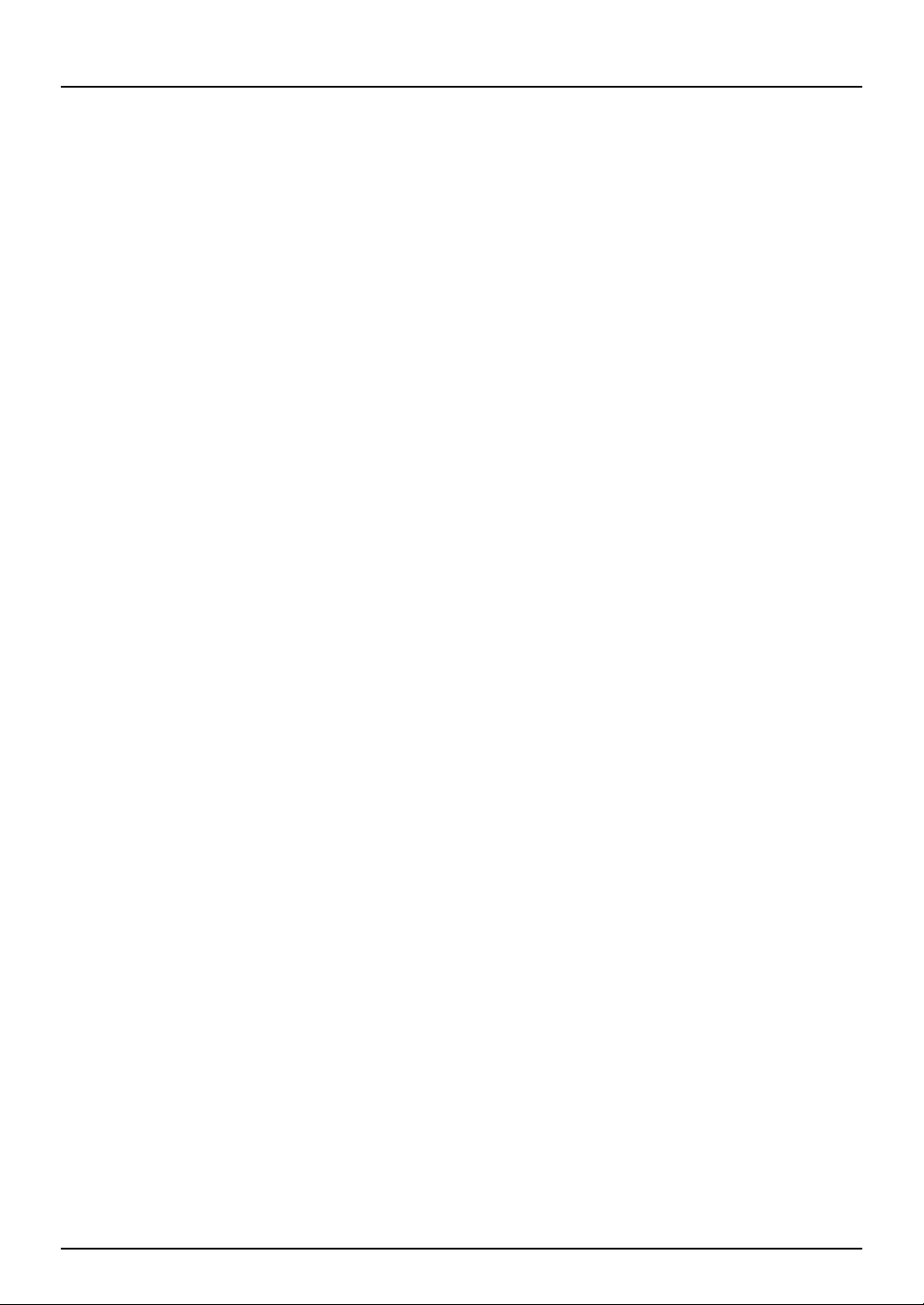
16 CONTENTS
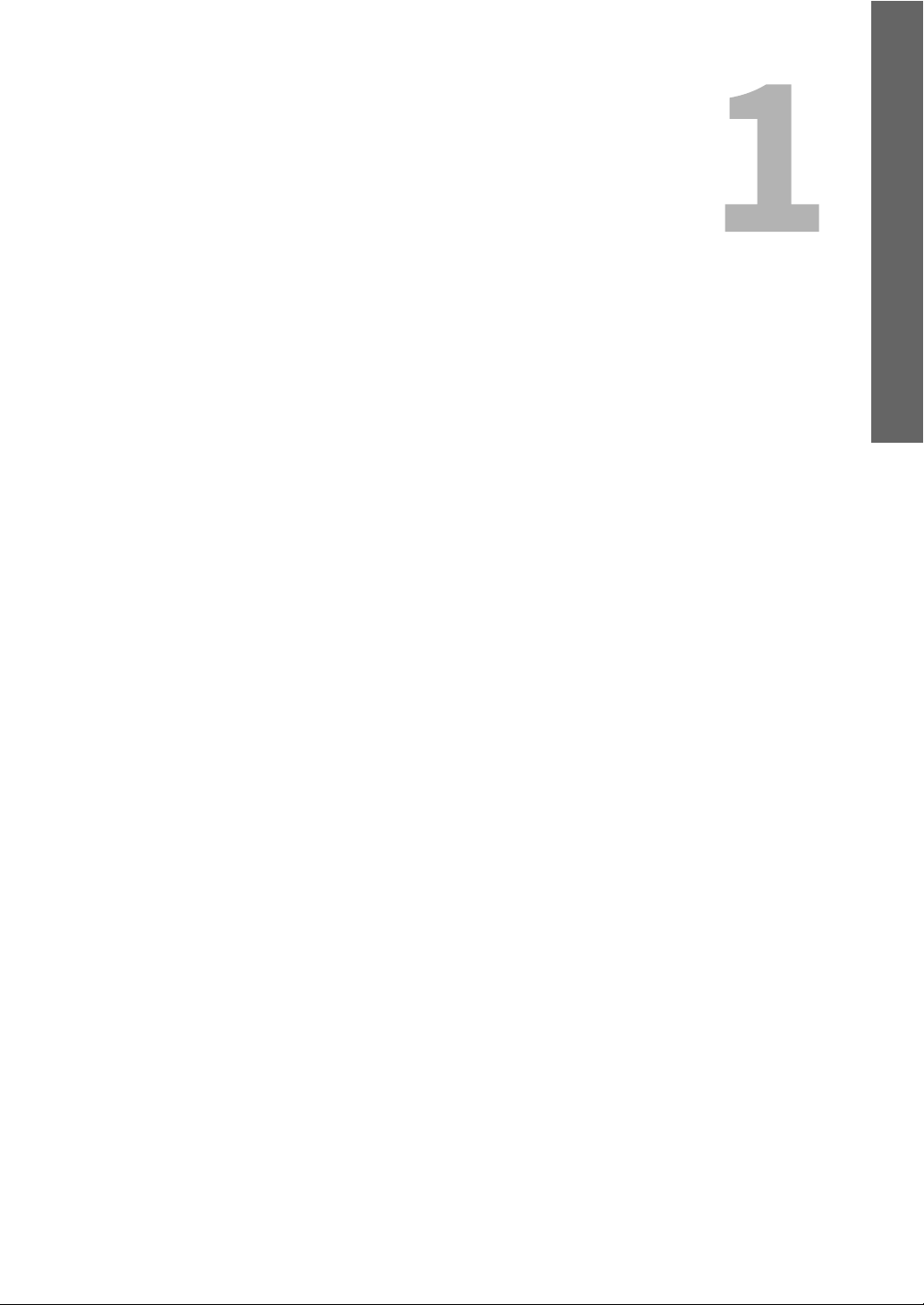
1.BEFORE USING FAX
This chapter describes the basics of the FAX Unit you should learn before you start using it.
Description of Each Component ..........................................................................18
Control panel ................................................................................................................................... 18
Touch panel ..................................................................................................................................... 18
Options............................................................................................................................................. 20
Connecting Cables .............................................................................................21
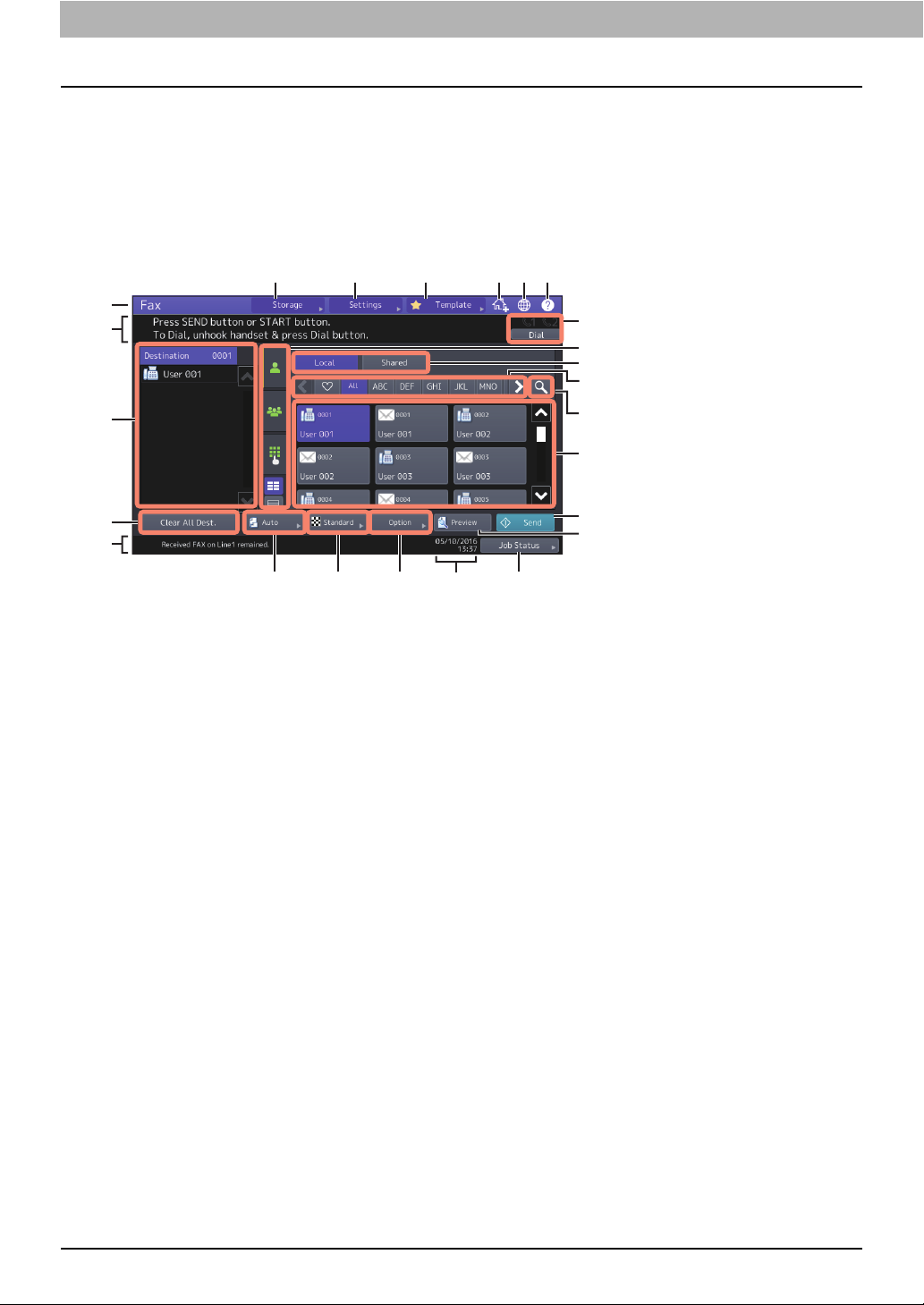
0.Description of Each Component
2
5
96
1
3
13
14
17
16
15
18
12
11
4
7
192021222324
8 10
Control panel
For details of the buttons on the control panel, refer to the Quick Start Guide.
Touch panel
This section describes the fax screen on the touch panel. For details of the touch panel not covered in
this document, refer to the Quick Start Guide.
1. Function display
The function being used is displayed.
2. Message indication area
This shows a brief description of the functions or the current status of this equipment in message
form.
3. Destination indication area ( P.39)
The number of the selected recipients and their names are displayed.
4. [Clear All Dest.] button ( P.44)
This is to clear all the displayed recipients in the destination indication area.
5. Alert message indication area
Messages are shown here to inform you of various alerts such as the replacement time of toner
cartridges and waste toner boxes, or the existence of a received Secure Receive fax job.
6. Original size setting button ( P.33)
This is to set the original size.
7. Resolution setting button ( P.34)
This is to set the resolution when scanning an original.
8. Option setting button ( P.35)
This is to set the option.
9. Date and time
The current date and time are shown here.
10. [Job Status] button ( P.49)
Use this button to view the job status or its history.
This is to view the job status or its history.
18 Description of Each Component
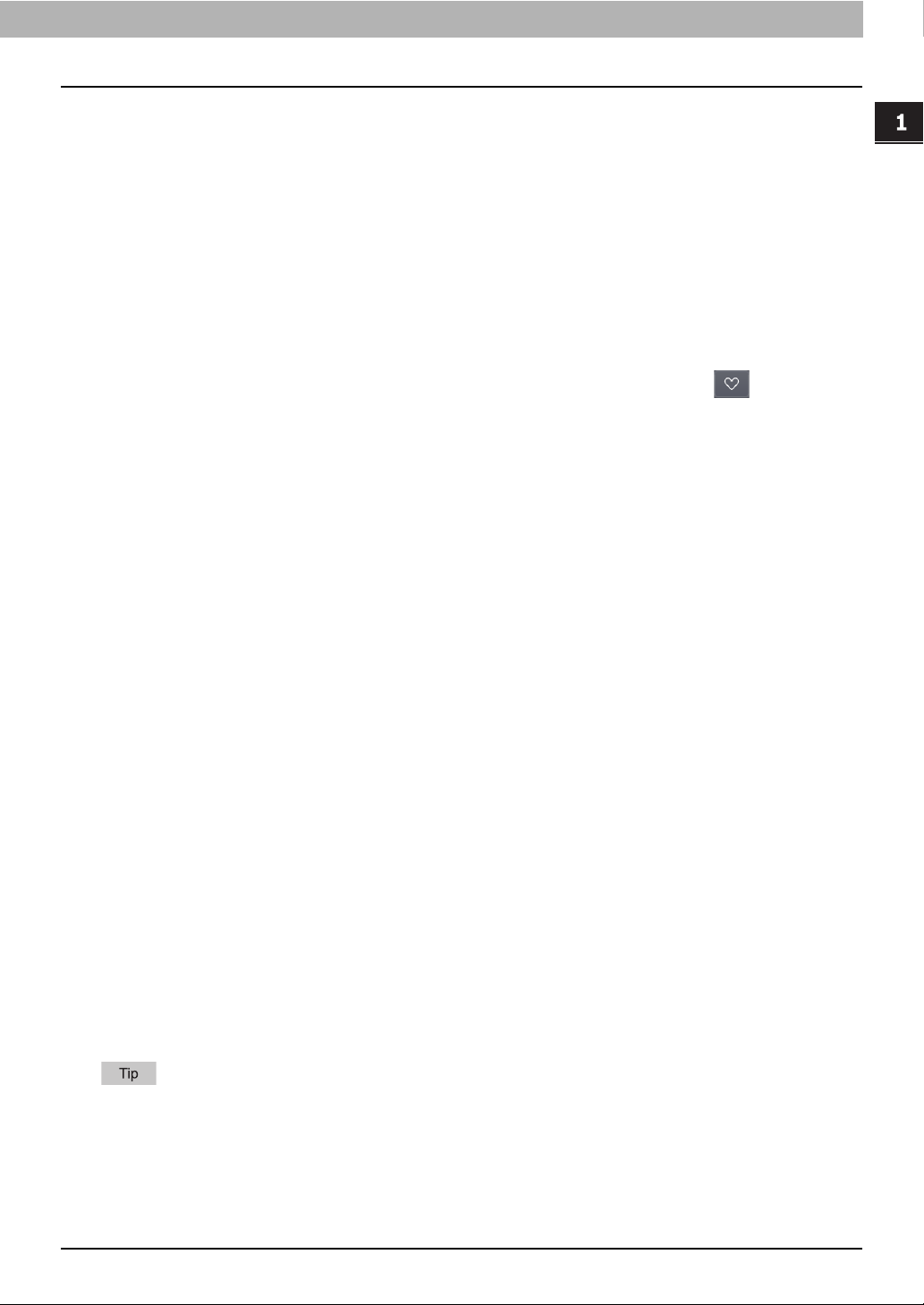
1.BEFORE USING FAX
11. [Preview] button ( P.45)
This is to display a preview of a scanned image before the transmission.
12. [Send] button ( P.30)
This is to send a fax job.
13. Address indication area ( P.40)
The recipients registered in the address book are displayed. For details of the operation, refer to
the MFP Management Guide or TopAccess Guide.
14. Search button ( P.41)
This is to search the recipients.
15. Favorite/index buttons
This is to refine the recipients registered in the address book. When you press , only the
recipients registered in the favorite are displayed in the address indication area. When you press
any of the index buttons, only the applicable recipients registered in each index are displayed in
the address indication area.
16. Address book switch buttons
This is to switch the local or shared address book. These buttons are displayed only when the use
of the shared address book is available. For details about the shared address book, refer to the
TopAccess Guide.
17. Recipient selection method switch tab ( P.39)
This is to switch the selection method of the recipients.
BEFORE USING FAX
18. On-hook transmission/Off-hook transmission button ( P.47)
This is to perform on-hook transmission or off-hook transmission when an external telephone is
connected.
19. [?](Help) button
This is to view the explanation of each function or the buttons on the touch panel.
20. Language button
This is to switch a language.
21. Adding to Home screen button
This is to add a setting such as a job setting to the Home screen. For more instructions, refer to the
Template Guide.
22. [Template] button
This is for the template function. For more details, refer to the Template Guide.
23. [Settings] button
This is to check currently set functions.
24. [Storage] button ( P.85)
This is for the storage function.
When this equipment is managed under the department management or user management, key in
user information such as the department code, user name and password to display the operation
screen. For details of the operation, refer to the Quick Start Guide.
Description of Each Component 19
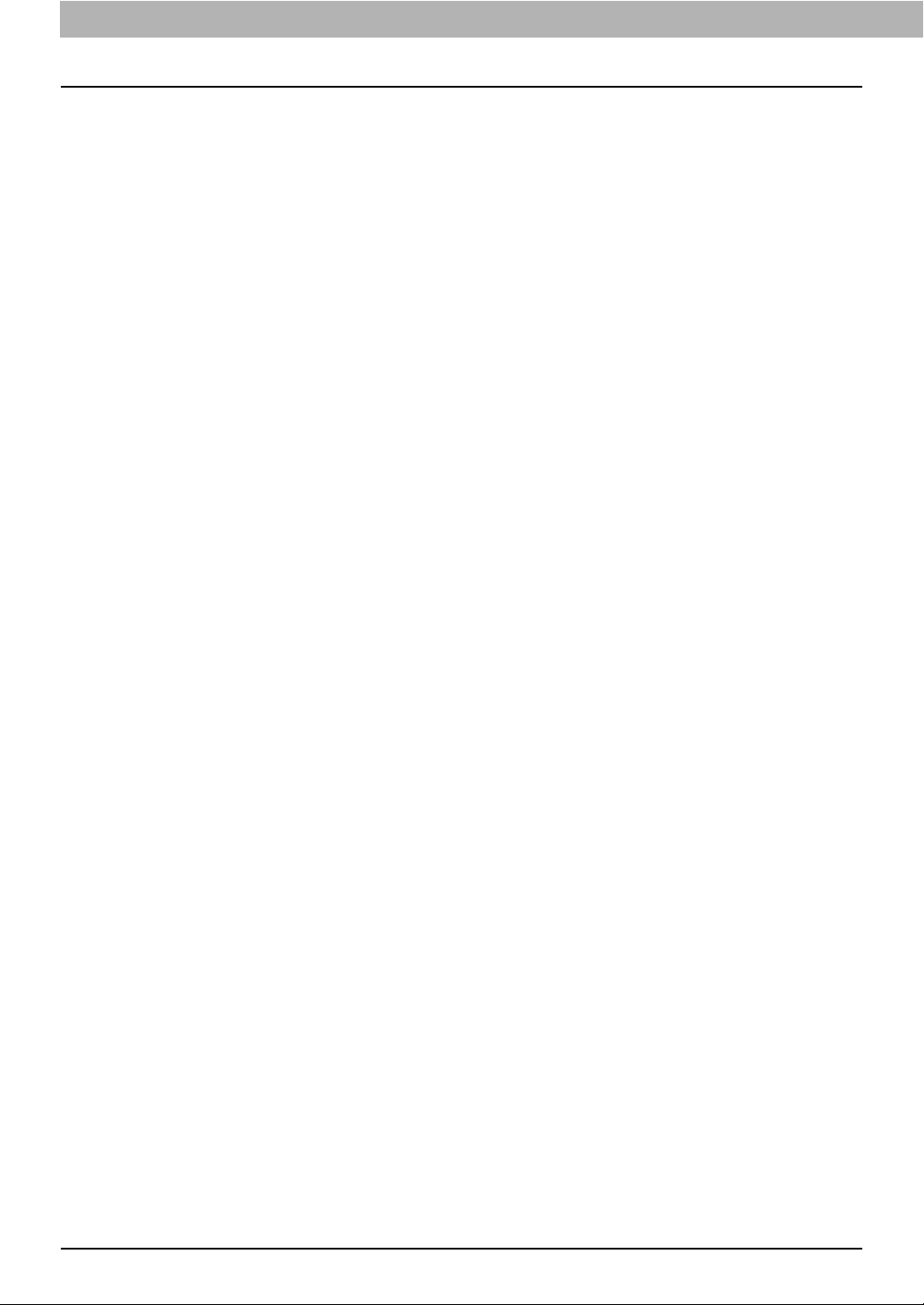
1.BEFORE USING FAX
Options
This section describes the options related to the fax function.
FAX Unit
This unit enables the use of the fax function. Two fax units can be installed in one piece of
equipment at a maximum. Install two fax units if you want to send/receive faxes using 2 lines.
20 Description of Each Component
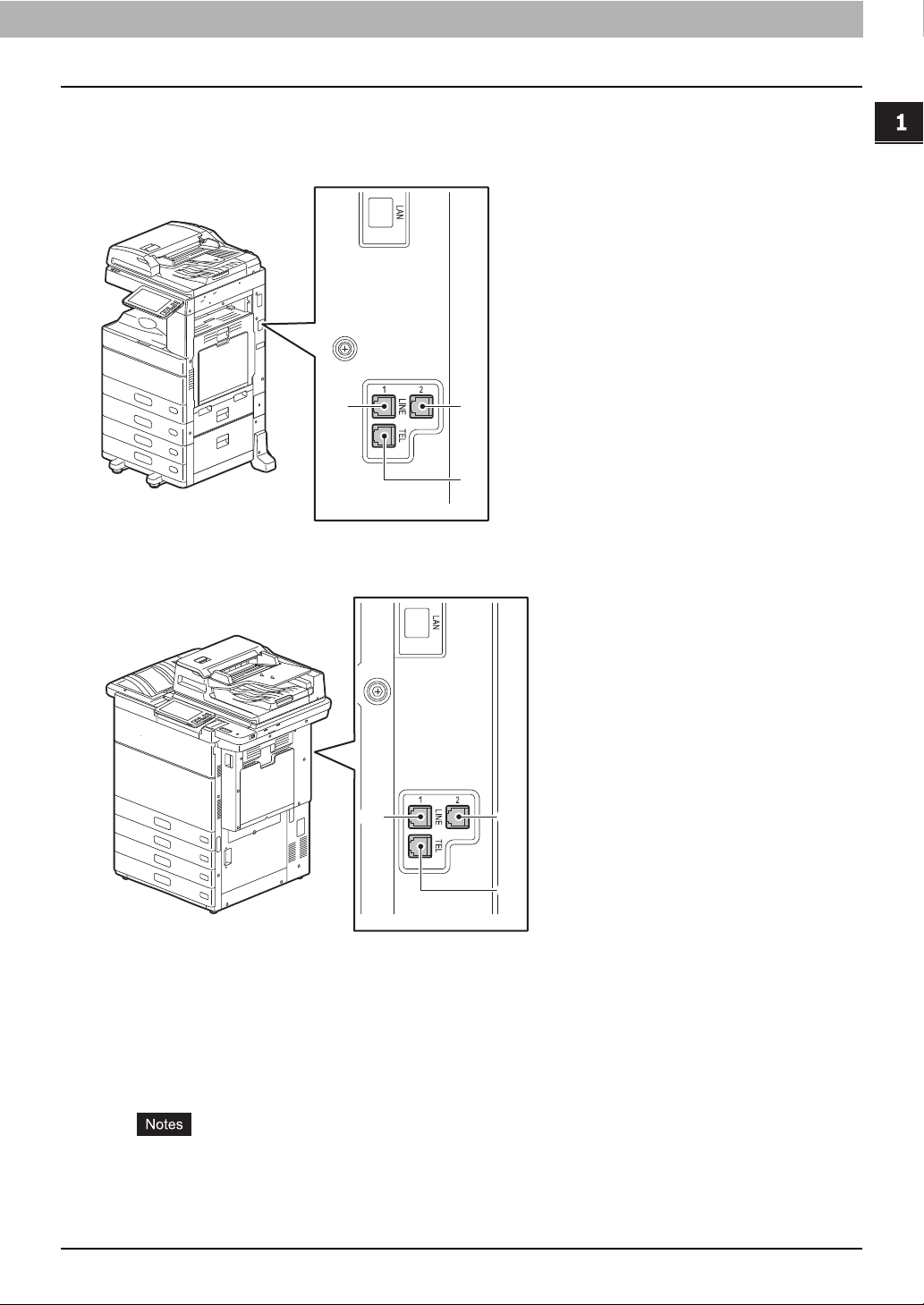
0.Connecting Cables
Be sure that the power of the MFP is turned OFF before connecting the cables.
e-STUDIO5005AC Series / e-STUDIO5008A Series
e-STUDIO7506AC Series / e-STUDIO8508A Series
BEFORE USING FAX
21
3
21
3
1. LINE
Connect a telephone line.
2. LINE2
Connect a telephone line when multiple fax units are installed.
3. TEL
Connect an external telephone.
Do not connect the MFP and the external telephone to a telephone connector in parallel.
Use the external telephone without an answerphone (or with the function off) to be connected
with the TEL.
Connecting Cables 21
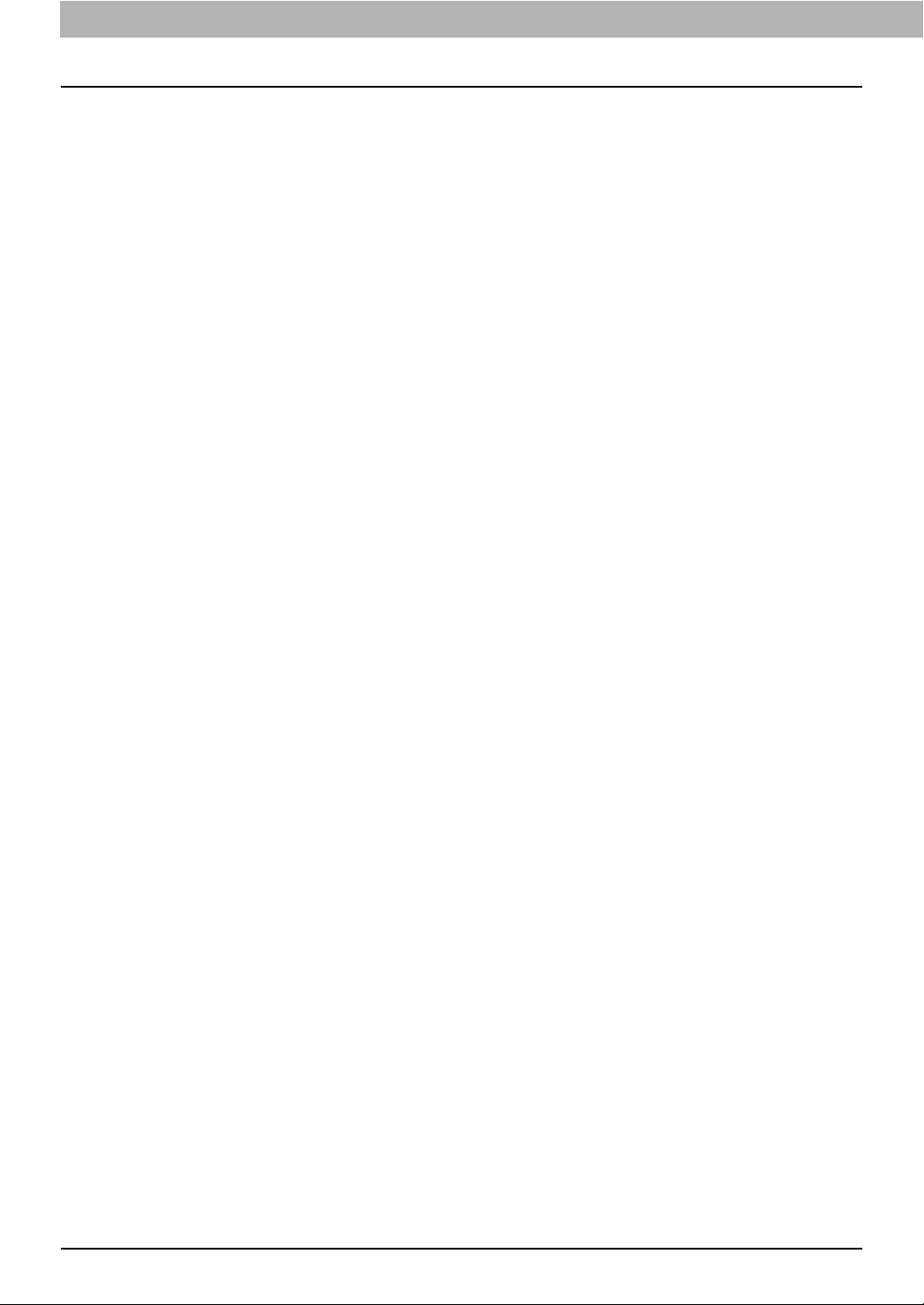
1.BEFORE USING FAX
22 Connecting Cables
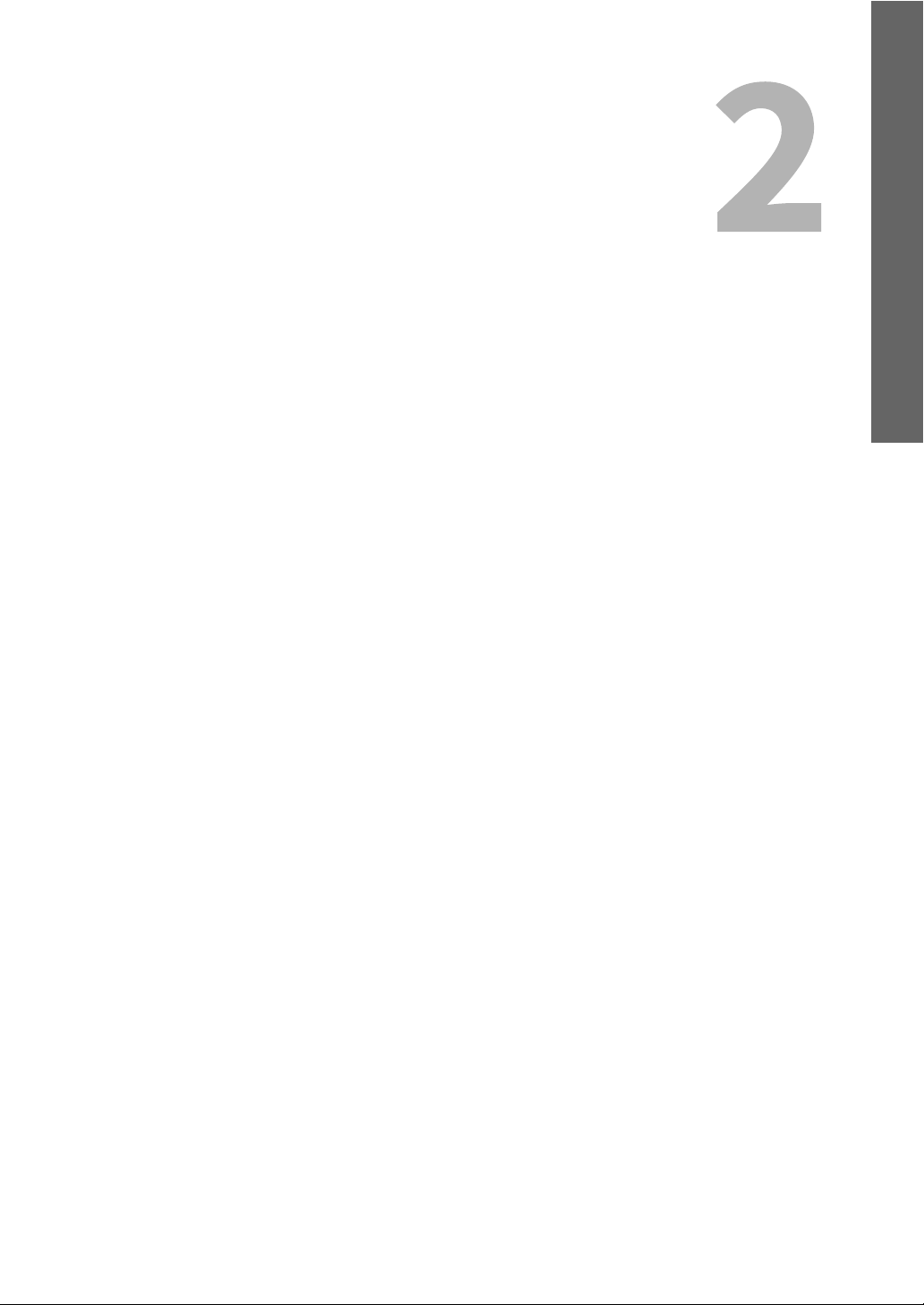
2.USING THE FAX UNIT (BASIC OPERATION)
This chapter describes how to send and receive a fax.
Operating the Fax unit .......................................................................................24
Placing an original ........................................................................................................................... 24
Sending a Fax................................................................................................................................... 30
Setting the transmission conditions .............................................................................................. 33
Specifying the recipient .................................................................................................................. 39
Displaying the preview .................................................................................................................... 45
On-hook transmission/Off-hook transmission .............................................................................. 47
Receiving a Fax.................................................................................................. 49
Originals and paper ......................................................................................................................... 49
Reception mode .............................................................................................................................. 52
Checking Communication Status ........................................................................54
Checking reserved transmissions................................................................................................... 54
Checking communication log ......................................................................................................... 55
Canceling the Transmission................................................................................ 57
Canceling memory transmission job.............................................................................................. 57
Pausing transmission ...................................................................................................................... 59
Canceling reserved transmissions.................................................................................................. 59
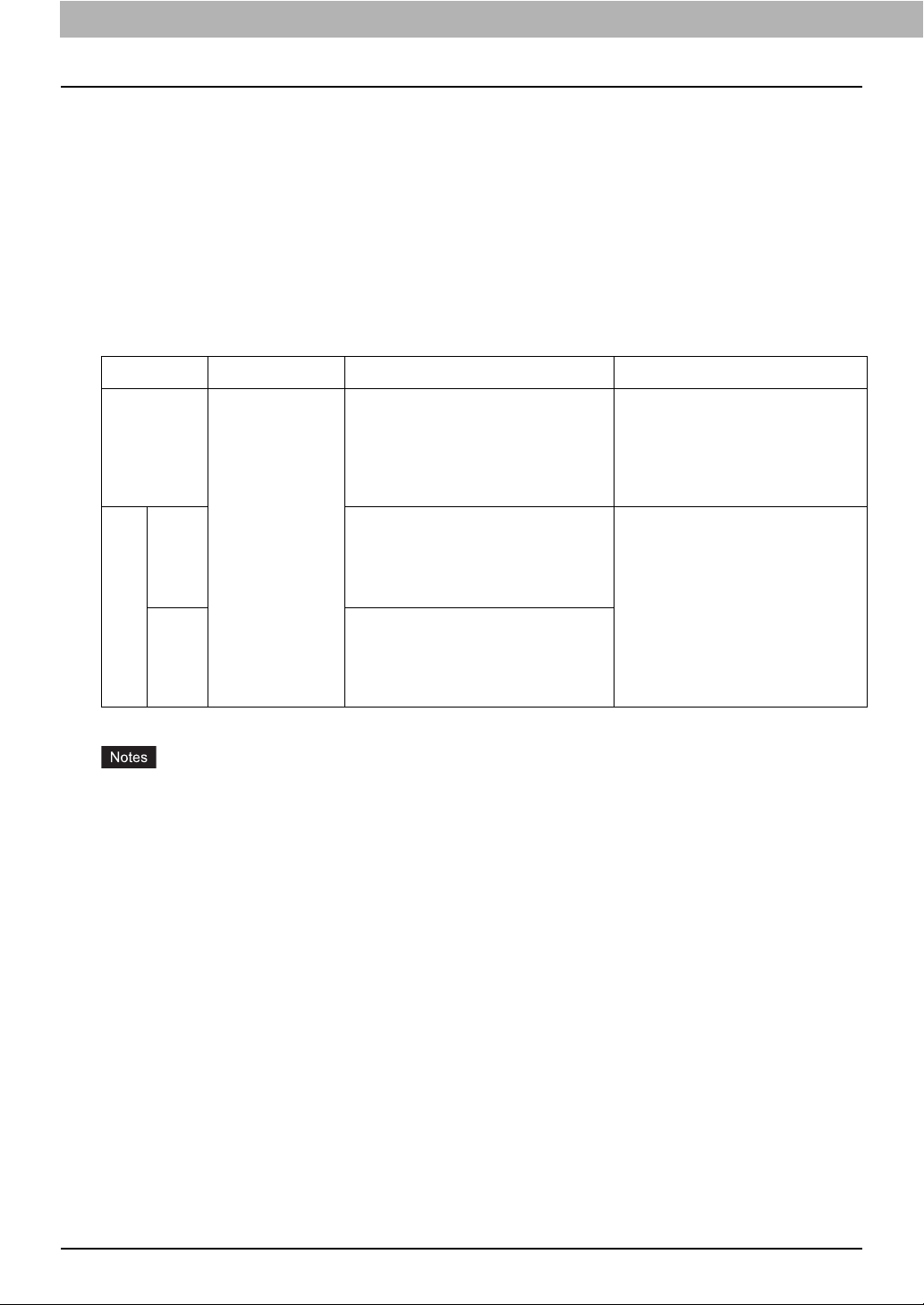
0.Operating the Fax unit
Placing an original
Originals that can be sent
Operating the Fax unit, you can send a fax of the following originals.
You can place 1-sided or 2-sided originals of media types, such as plain paper, recycled paper and
paper having holes (2, 3 or 4 holes) for filing, on the RADF (Reversing Automatic Document Feeder) or
DSDF (Dual Scan Document Feeder). When the original glass is used, originals such as overhead
transparencies, tracing paper, booklet or 3-dimensional objects, that cannot be placed on the ADF can
be scanned, as well as plain paper.
Location Maximum size Paper weight Original size
Original
glass
- North American format:
LD, LG, LT, LT-R, ST, ST-R, COMP
A/B format:
A3, A4, A4-R, A5, A5-R, B4, B5,
B5-R, FOLIO
ADF RADF 1-sided originals:
DSDF 1-sided originals:
* You may not obtain enough image quality when an original with a paper weight of more than 157 g/m2 (41.8 lb.) is used.
Length: 297 mm
(11.69")
Width: 432 mm
(17.01")
2
35 - 157 g/m
(9.3 - 41.8 lb.)
2-sided originals:
50 - 157 g/m
2
(13.3 - 41.8 lb.)
35 - 209 g/m2 * (9.3 - 41.8 lb.)
2-sided originals:
2 *
50 - 209 g/m
(13.3 - 41.8 lb.)
North American format:
LD, LG, LT, LT-R, ST-R, COMP
A/B format:
A3, A4, A4-R, A5-R, B4, B5, B5-R,
FOLIO
(ST/A5 is not available)
Do not place any heavy objects (4 kg/9 lb. or over) on the original glass and do not press on it with
force.
If the original is any of the following sizes, it is automatically rotated and sent as described below.
A4 to A4-R
A5-R to A5
B5-R to B5
LT to LT-R
ST-R to ST
You need to select the original size by yourself when placing the following originals whose sizes
cannot be detected correctly:
- Highly transparent originals (e.g. overhead transparencies, tracing paper)
- Totally dark originals or originals with dark borders
- Non-standard size originals (e.g. newspapers, magazines)
24 Operating the Fax unit
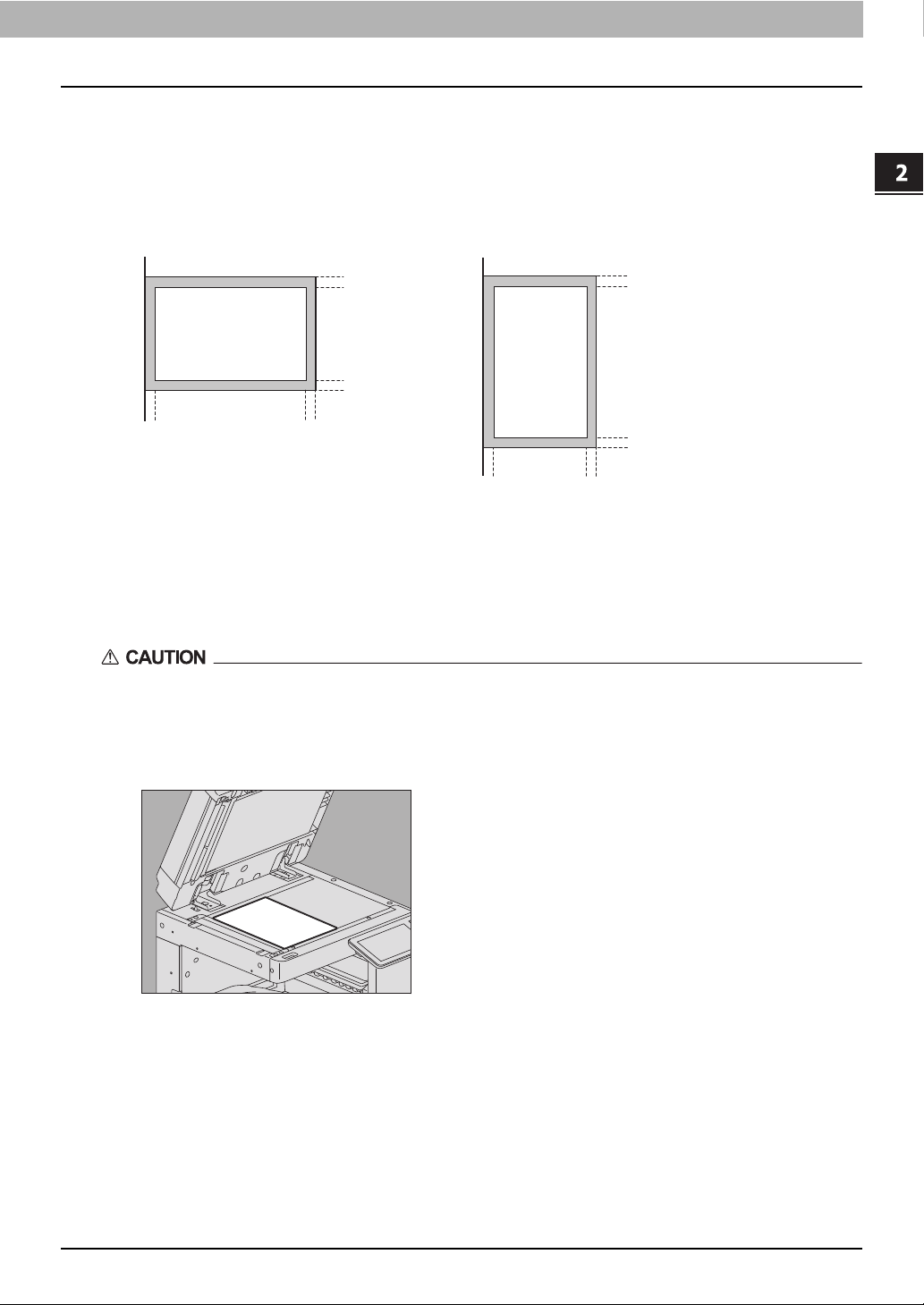
2.USING THE FAX UNIT (BASIC OPERATION)
12
2 mm
(0.08")
2 mm
(0.08")
2 mm
(0.08")
2 mm
(0.08")
2 mm
(0.08")
2 mm
(0.08")
2 mm
(0.08")
2 mm
(0.08")
Original scanning range
The following figures show the original scanning area. Any information in the shaded area is not
printed on the paper.
1. LD, LG, LT-R, ST-R, COMP, A3, A4-R, A5-R, B4, B5-R, FOLIO
2. LT, ST, A4, A5, B5
Placing the original(s) on the original glass
USING THE FAX UNIT (BASIC OPERATION)
This section describes how to set an original on the original glass.
Originals are sent in the order they are placed on the original glass.
Do not place any heavy objects (4 kg/9 lb. or over) on the original glass and do not press on it with
force.
Breaking the glass could injure you.
Raise the original cover or ADF, and place the original with its face down.
1
Raise it at least 60 degrees to allow the original to be detected appropriately.
Operating the Fax unit 25
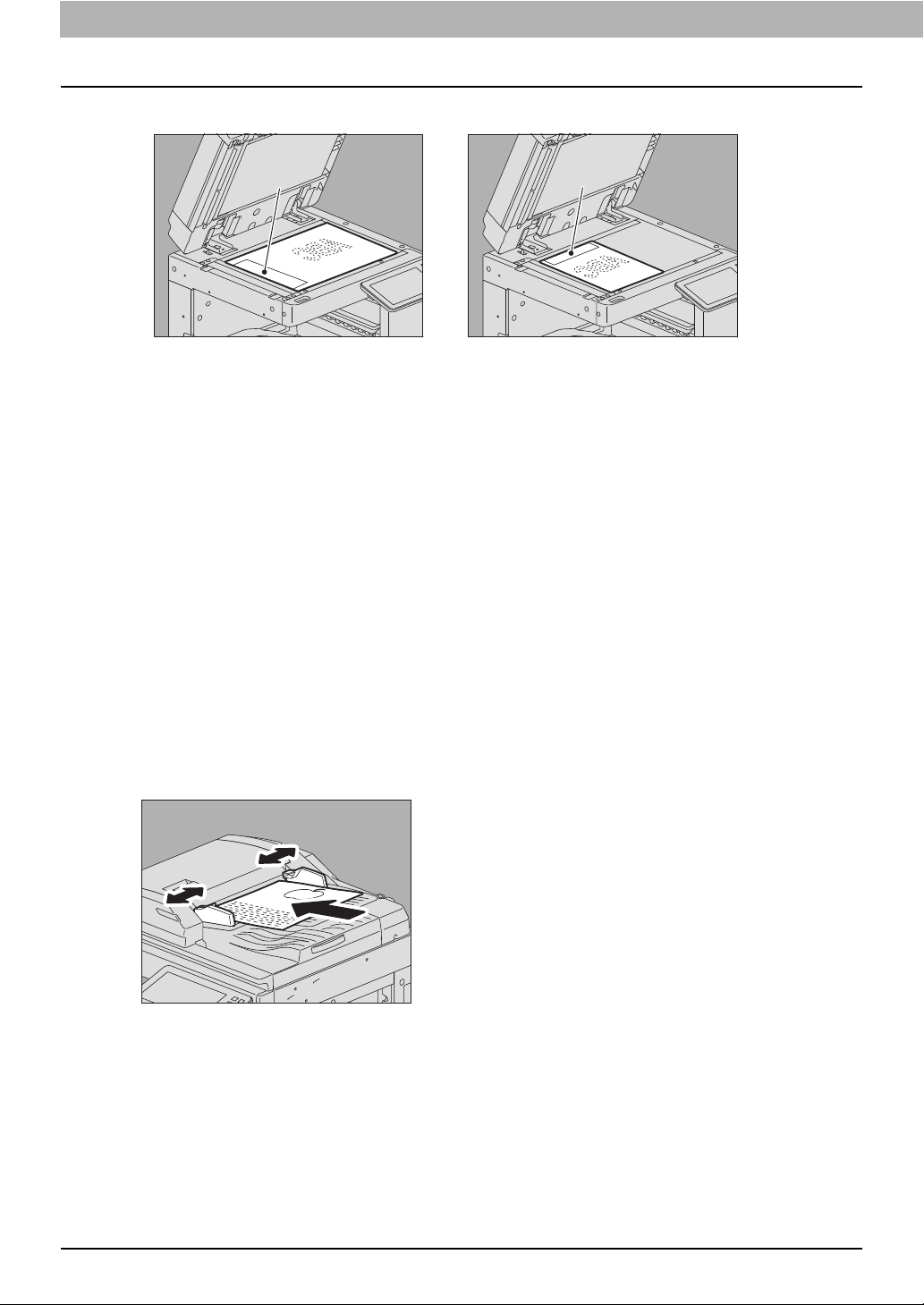
2.USING THE FAX UNIT (BASIC OPERATION)
B
Align the original against the left inner corner of the glass.
2
A
Different size originals can also be sent in one transmission.
When an original of any size other than LT/A4 is placed in the direction shown in the above left
figure, transmission to a recipient is carried out so that the pre-entered sender information is
printed in position A in the figure.
When an original of LT/A4 size is placed in the direction shown in the above right figure,
transmission to a recipient is carried out so that the pre-entered sender information is printed
in position B in the figure.
The pre-entered sender information shows what is registered in the Terminal ID.
For details about the registration method of the Terminal ID, refer to the MFP Management
Guide.
Lower the original cover or ADF slowly.
3
Placing the original(s) on the ADF
This section describes how to set the original(s) on the ADF. When the originals are placed on the RADF,
the uppermost page is the first to be scanned and sent.
After aligning the originals, place them with their face up and slide the guides to rest
1
against the edges of the originals.
When the DSDF (Dual Scan Document Feeder) is used:
Regardless of the paper size, originals are acceptable up to 300 sheets (35 to 80 g/m
lb. Bond)) or 38 mm (1.50") in height.
When the RADF (Reversing Automatic Document Feeder) is used:
Regardless of the paper size, originals are acceptable up to 100 sheets (35 to 80 g/m
lb.)) or 16 mm (0.62") in height.
2-sided originals can be set and sent.
P.33 “Setting the transmission conditions”
2
(9.3 to 20
2
(9.3 to 20
26 Operating the Fax unit
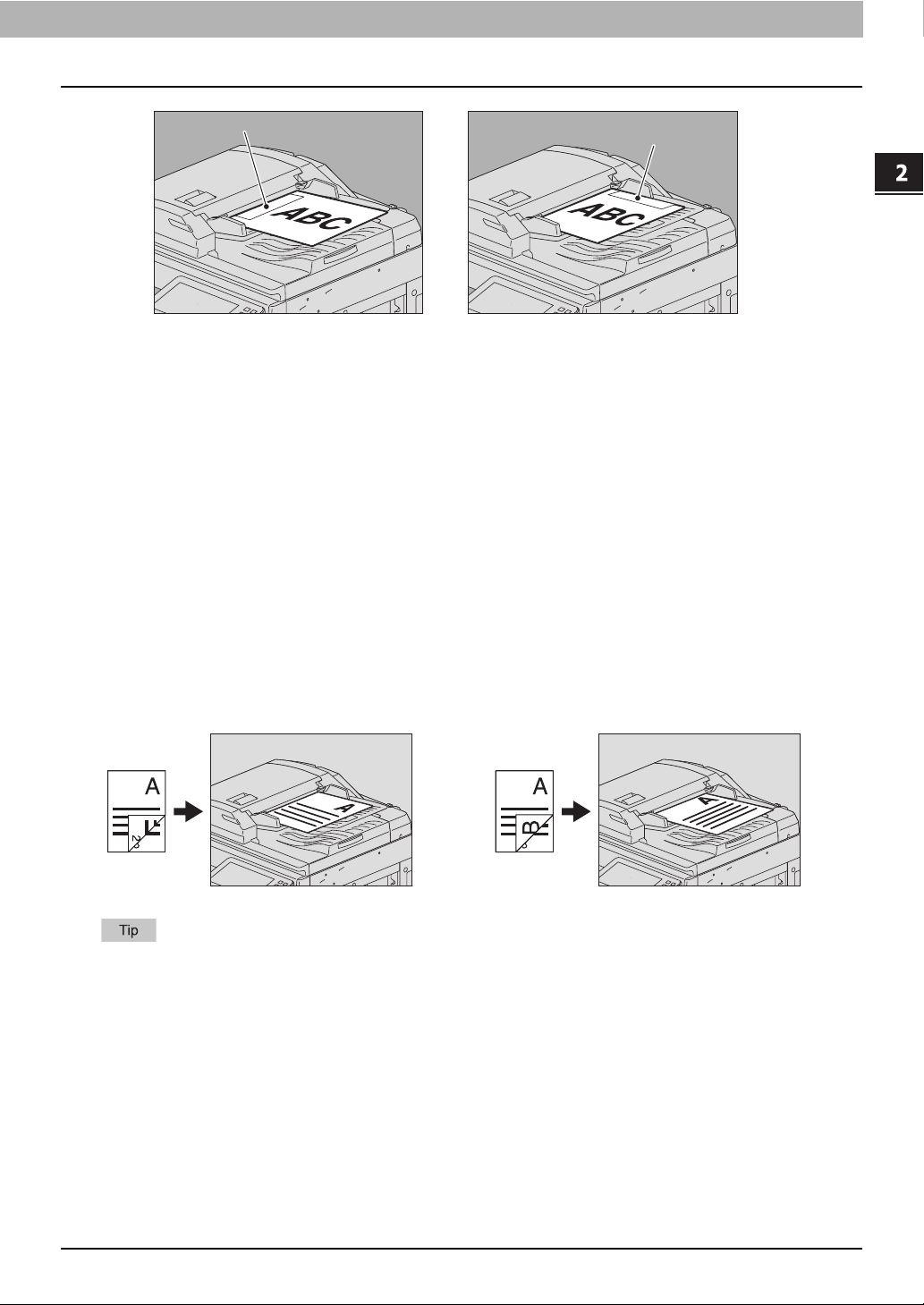
2.USING THE FAX UNIT (BASIC OPERATION)
A
B
1 2
When an original of any size other than LT/A4 is placed in the direction shown in the above left
figure, transmission to a recipient is carried out so that the pre-entered sender information is
printed in position A in the figure.
When an original of LT/A4 size is placed in the direction shown in the above right figure,
transmission to a recipient is carried out so that the pre-entered sender information is printed
in position B in the figure.
The pre-entered sender information shows what is registered in the Terminal ID.
For details about the registration method of the Terminal ID, refer to the MFP Management
Guide.
USING THE FAX UNIT (BASIC OPERATION)
Placing 2-sided originals
To set 2-sided originals of the LT/A4 size, change their direction depending on their bound positions as
follows.
1. Right-to-left (book-type) original
2. Top-to-bottom (tablet-type) original
When sending a 2-sided original, it is necessary to select the 2-sided setting as the transmission
condition.
P.33 “Setting the transmission conditions”
Operating the Fax unit 27
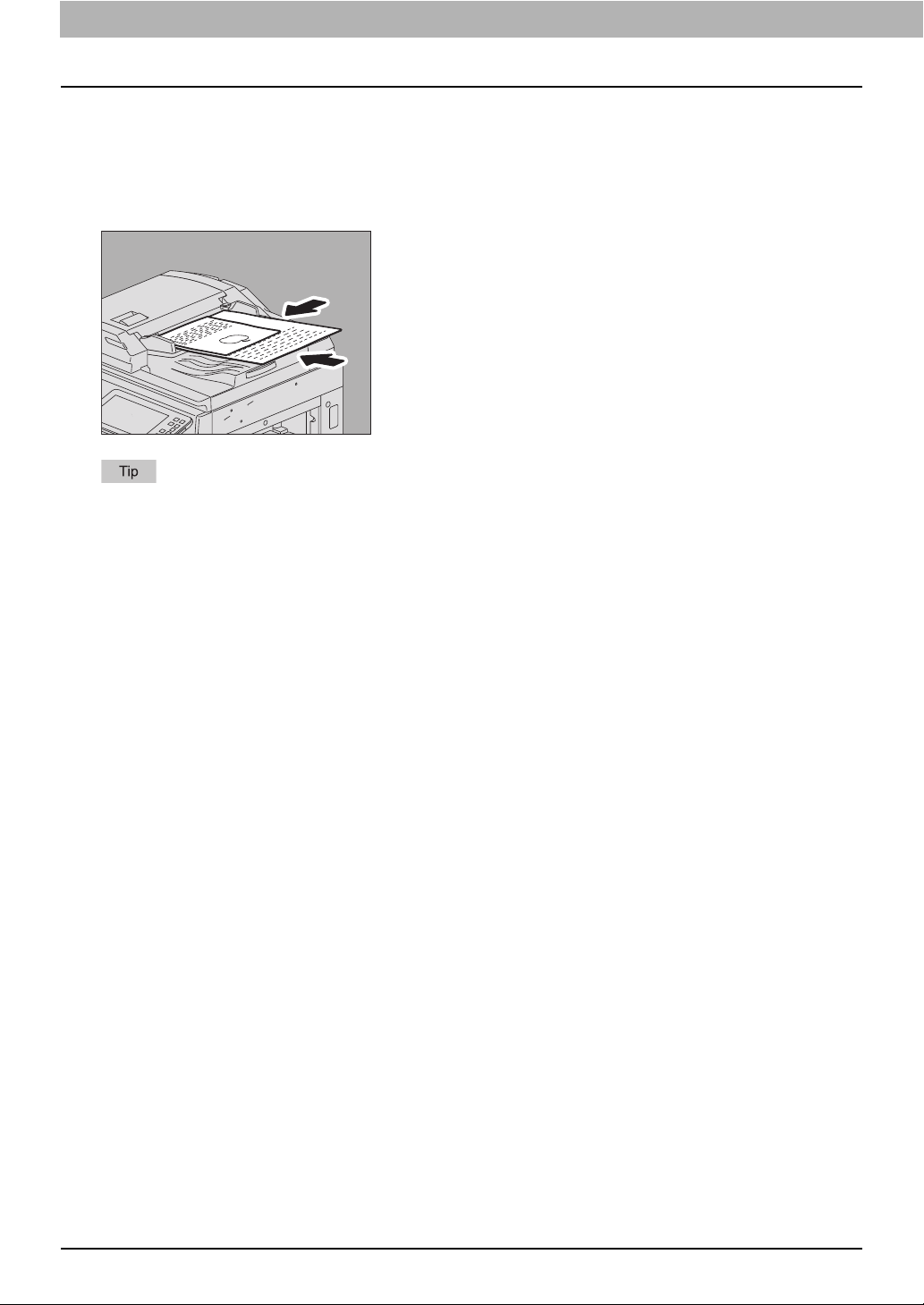
2.USING THE FAX UNIT (BASIC OPERATION)
Sending different size originals
To set different width originals, adjust the side guides to the widest original size, and then align the
original against the front side. Available combinations of the original size are as follows.
A/B format: A3, A4, B4, B5, A4-R, FOLIO
North American format: LD, LT, COMP, LG, LT-R
To send different width originals, you need to enable “Different Width” as a transmission condition.
P.33 “Setting the transmission conditions”
Notes for using the ADF
Do not use the following types of original as they may cause a paper misfeed or damage to the
equipment:
1. Originals that are folded or curled
2. Originals with carbon copies
3. Originals that have been taped, pasted, or cut-out
4. Originals with multiple holes punched (e.g. loose leaf paper)
5. Originals that have been clipped or stapled
6. Originals with holes or tears
7. Originals that are damp
8. Originals whose correction fluid or ink has not been dried completely
9. Overhead transparencies or tracing paper
10. Coated paper (e.g. coated with wax)
11. India paper (used for dictionaries, bibles, etc.)
28 Operating the Fax unit
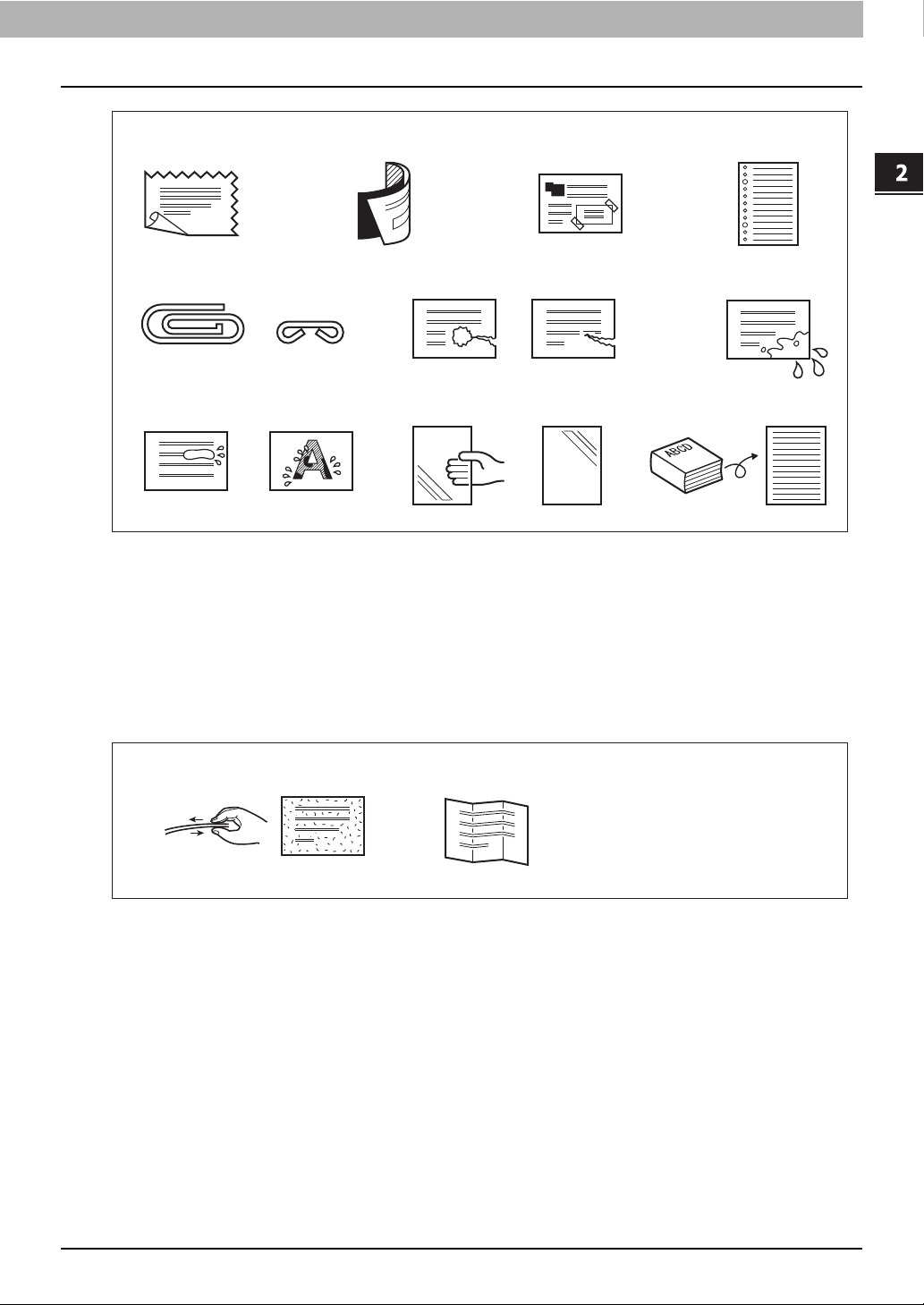
2.USING THE FAX UNIT (BASIC OPERATION)
1342
6
11
7
910
5
8
12
USING THE FAX UNIT (BASIC OPERATION)
The following types of originals can be used but need extra care:
1. Originals that you cannot slide with your fingers or whose surface is specially treated
They should be fanned well before loading since they may not be able to be separated from each
other at feeding.
2. Originals that are folded or curled
They should be smoothed out before being loaded.
Operating the Fax unit 29
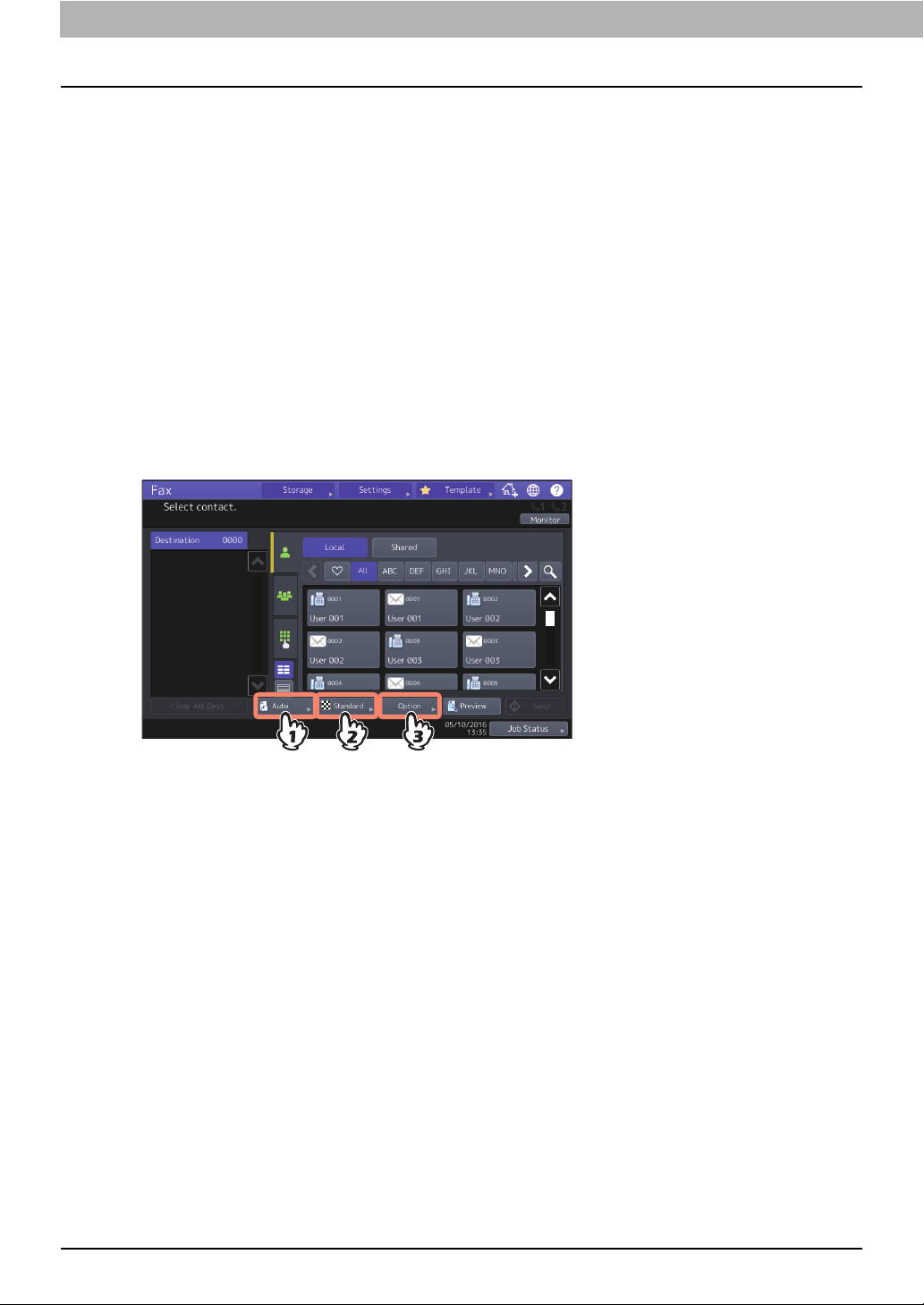
2.USING THE FAX UNIT (BASIC OPERATION)
Sending a Fax
This section describes the basic procedures to send a fax. For details of in-depth operations, see the
page under each procedure as required.
Besides the basic sending functions described in this page, there are various useful ways to send a fax.
These procedures are described in the following pages.
P.47 “On-hook transmission/Off-hook transmission”
P.61 “USING THE FAX UNIT (USEFUL FUNCTIONS)”
Place the original(s).
1
Check the original size and scanning range, etc. Place the original(s) in the correct direction on the
original glass or ADF.
P.24 “Placing an original”
Press [Fax] on the Home screen.
2
The fax screen is displayed. If you leave the screen unattended for the period of the auto clear
setting time (45 sec. by default), the screen returns to the default one automatically.
Set the original size, resolution and other necessary conditions.
3
Press each button to display the transmission condition setting screen. For details, see the
following page.
P.33 “Setting the transmission conditions”
30 Operating the Fax unit
