Toshiba 4540c, GA-1211-EX User Manual
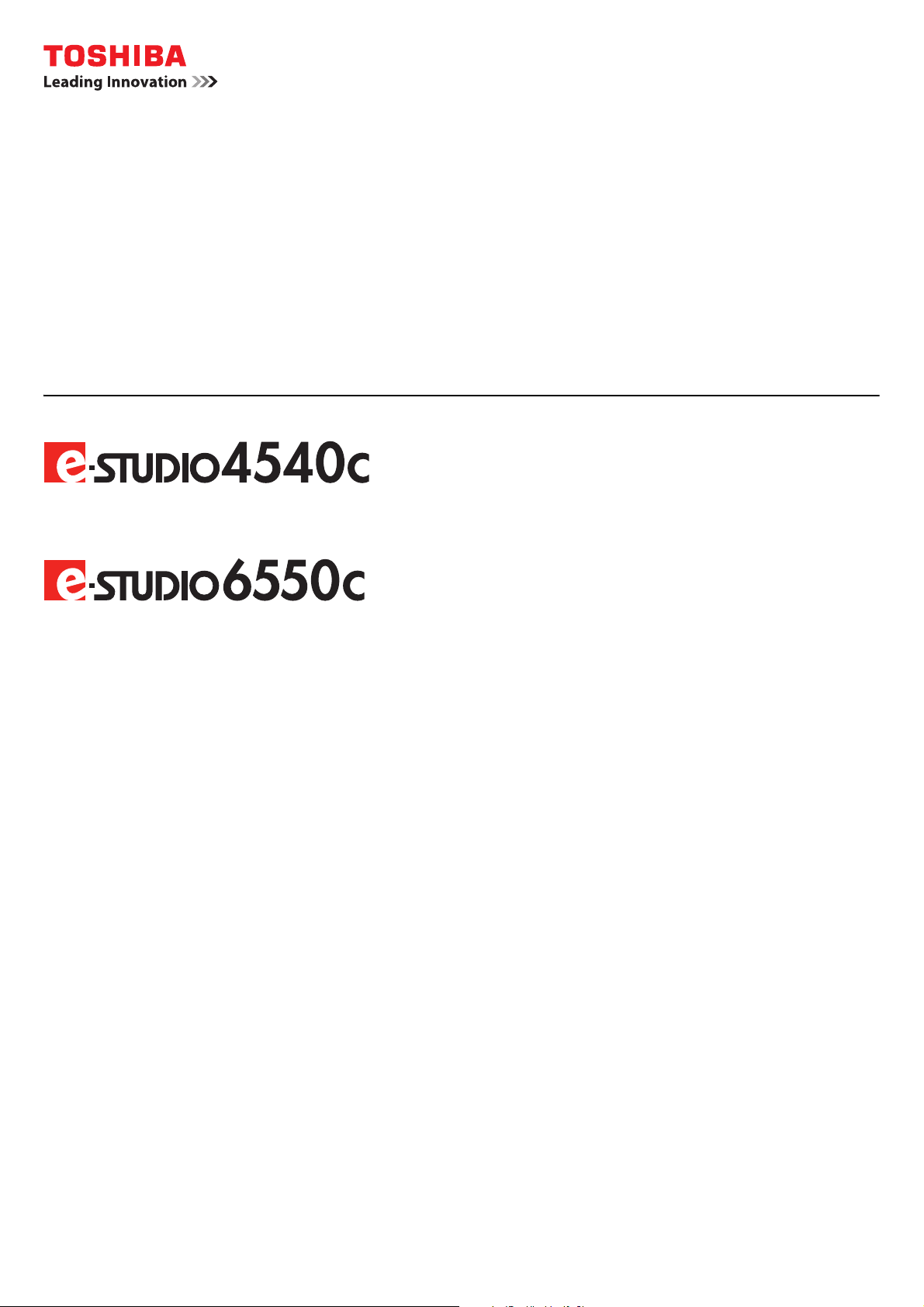
MULTIFUNCTIONAL DIGITAL COLOR SYSTEMS
Operator's Manual
Series
with GA-1211-EX
Series
with GA-1310-EX
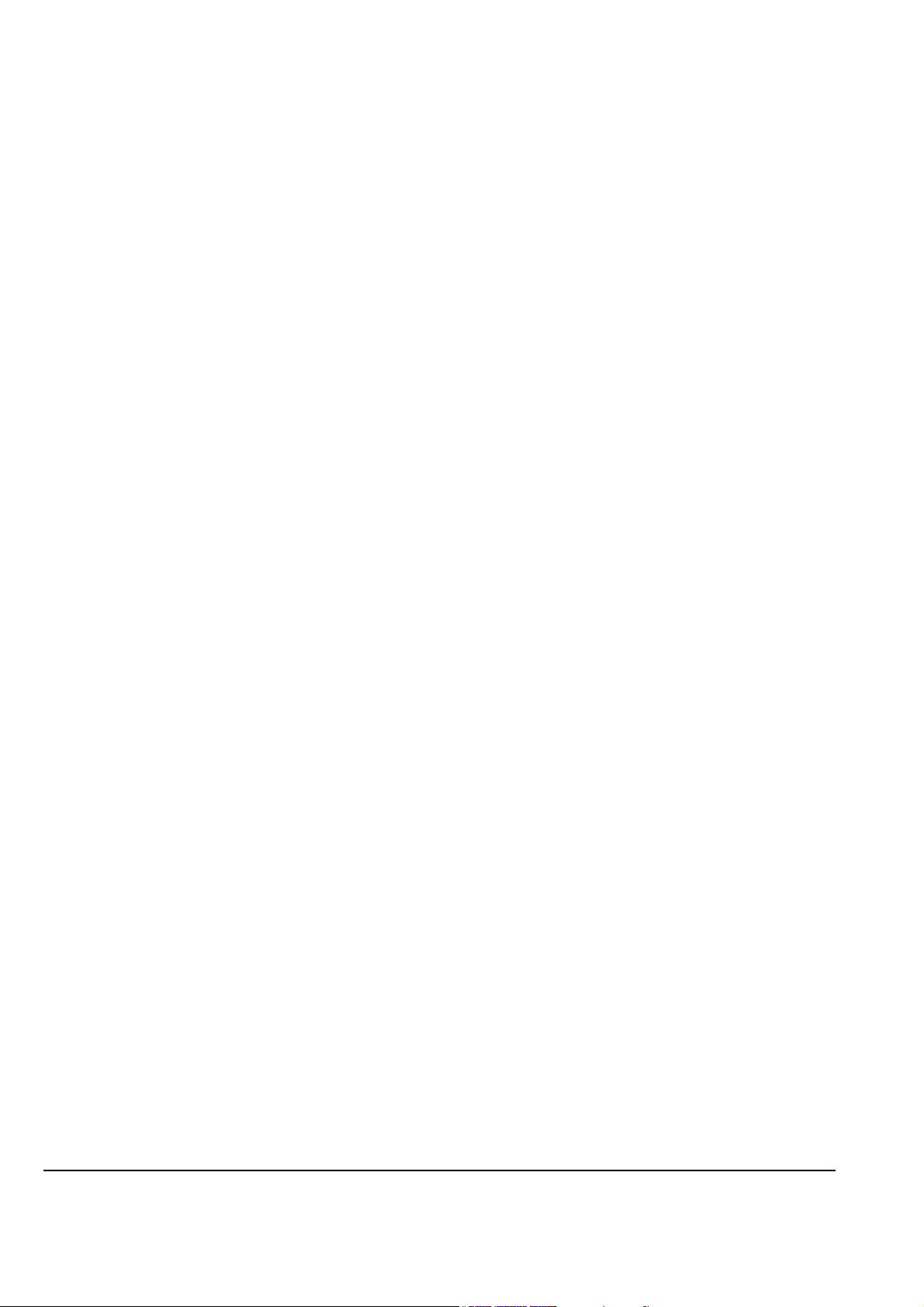
©2011 TOSHIBA TEC CORPORATION All rights reserved
Under the copyright laws, this manual cannot be reproduced in any form without prior written permission of TTEC. No patent liability
is assumed, however, with respect to the use of the information contained herein.

Preface
Thank you for purchasing TOSHIBA Multifunctional Digital Color Systems. This manual provides information about system
restrictions and the GA-1211-EX/GA-1310-EX specific functions applied when the GA-1211-EX/GA-1310-EX controller is
connected to the e-STUDIO4540C Series/e-STUDIO6550C Series. Read this manual before using your Multifunctional
Digital Color Systems. Keep this manual within easy reach, and use it to configure an environment that makes the best
use of the e-STUDIO’s functions.
Regarding operations and functions other than those described in this manual, refer to the e-STUDIO's manuals.
How to read this manual
Symbols in this manual
In this manual, some important items are marked with the symbols shown below. Be sure to read these items before using
this equipment.
Indicates a potentially hazardous situation which, if not avoided, could result in death, serious
injury, or serious damage, or fire in the equipment or surrounding assets.
Indicates a potentially hazardous situation which, if not avoided, may result in minor or moderate
injury, partial damage to the equipment or surrounding assets, or loss of data.
Indicates information to which you should pay attention when operating the equipment.
Other than the above, this manual also marks information that may be useful for the operation of this equipment with the
following signs:
Describes handy information that is useful to know when operating the equipment.
Pages describing items related to what you are currently doing. See these pages as required.
Screens
y The details on the screens may differ depending on how the equipment is used, such as the status of the installed
options, the OS version and the applications.
y The illustration screens used in this manual are for paper in the A/B format. If you use paper in the LT format, the
display or the order of buttons in the illustrations may differ from that of your equipment.
Trademarks
y The official name of Windows XP is Microsoft Windows XP Operating System.
y The official name of Windows Vista is Microsoft Windows Vista Operating System.
y The official name of Windows 7 is Microsoft Windows 7 Operating System.
y The official name of Windows Server 2003 is Microsoft Windows Server 2003 Operating System.
y The official name of Windows Server 2008 is Microsoft Windows Server 2008 Operating System.
y Microsoft, Windows, Windows NT, and the brand names and product names of other Microsoft products are
trademarks of Microsoft Corporation in the US and other countries.
y Apple, AppleTalk, Macintosh, Mac, Mac OS, Safari, and TrueType are trademarks of Apple Inc. in the US and other
countries.
y Adobe, Adobe Acrobat, Adobe Reader, Adobe Acrobat Reader, and PostScript are trademarks of Adobe Systems
Incorporated.
y Mozilla, Firefox and Firefox logo are trademarks or registered trademarks of Mozilla Foundation in the U.S. and other
countries.
y IBM, AT and AIX are trademarks of International Business Machines Corporation.
y NOVELL, NetWare, and NDS are trademarks of Novell, Inc.
y TopAccess is a trademark of Toshiba Tec Corporation.
y Other company and product names given in this manual or displayed in this software may be the trademarks of their
respective companies.
Preface 1
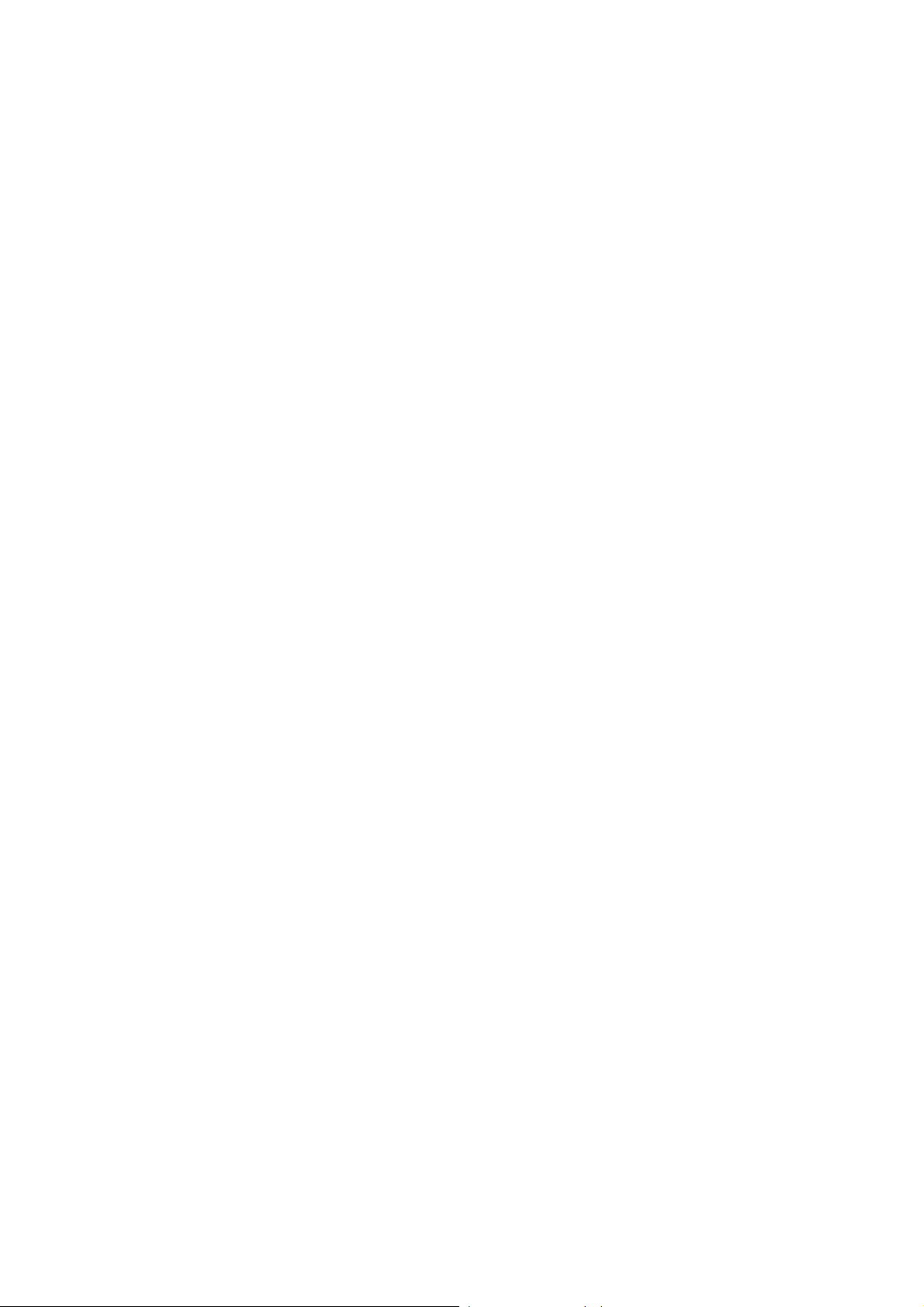
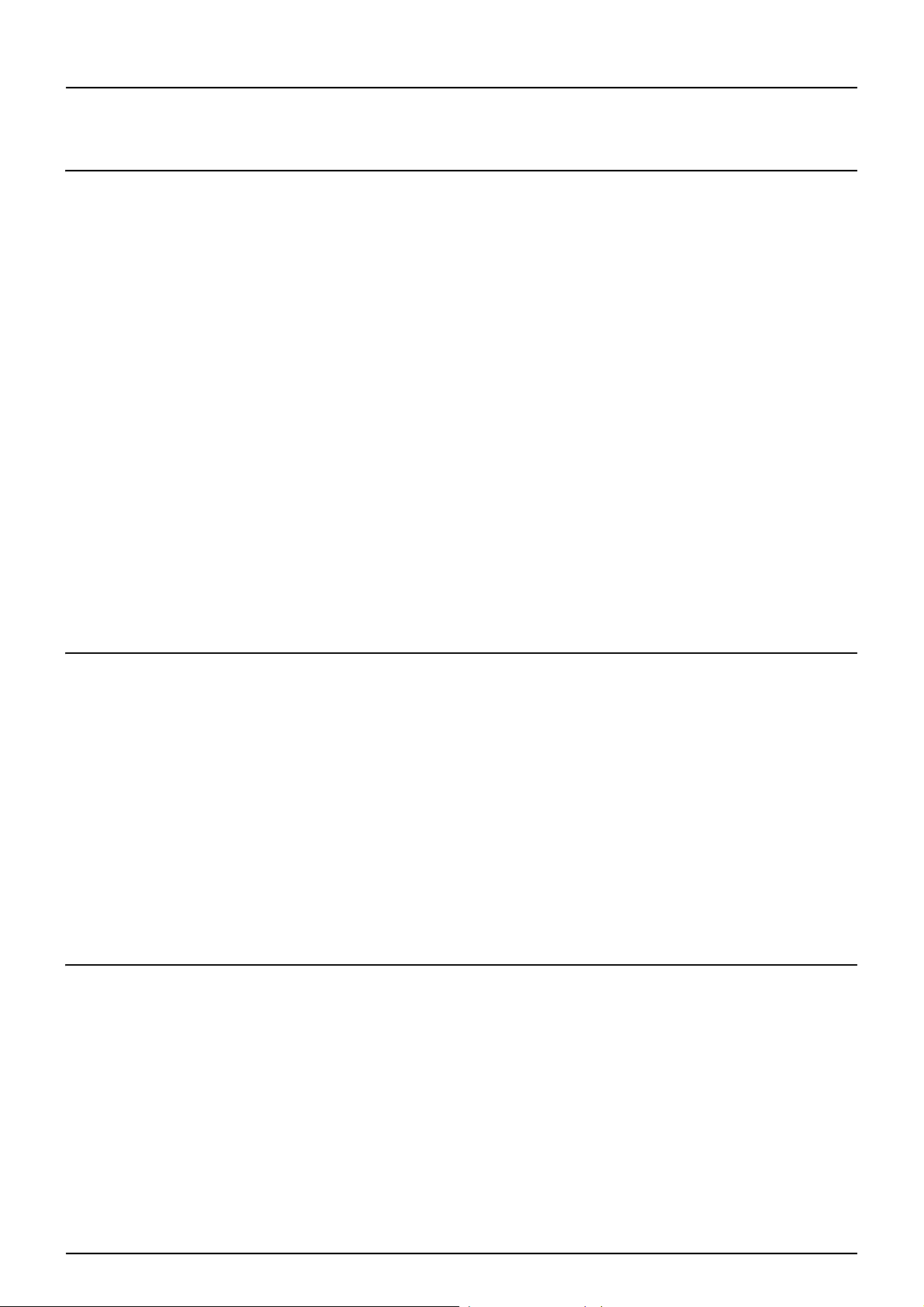
CONTENTS
Preface....................................................................................................................................... 1
Chapter 1 RESTRICTIONS
Operations From the Control Panel ........................................................................................ 6
COPY .................................................................................................................................... 6
SCAN .................................................................................................................................... 7
PRINT.................................................................................................................................... 7
FAX ....................................................................................................................................... 8
USER FUNCTIONS............................................................................................................... 9
JOB STATUS ......................................................................................................................13
INTERRUPT ........................................................................................................................ 13
TopAccess USER Mode ......................................................................................................... 14
Launching TopAccess ......................................................................................................... 14
TopAccess [Device] tab page.............................................................................................. 14
TopAccess [Job Status] tab page........................................................................................ 15
Registering from TopAccess [Registration] tab page .......................................................... 16
TopAccess ADMIN Mode ....................................................................................................... 18
Setting up from TopAccess [Administration] tab page......................................................... 18
Maintaining from TopAccess [Administration] tab page ...................................................... 26
Registering from TopAccess [Administration] tab page....................................................... 26
Operation on TopAccess [Job Status] tab page with the administrator privilege ................ 27
Software Included in the e-STUDIO Client Utilities CD-ROM ............................................. 28
Chapter 2 GA-1211-EX/GA-1310-EX SPECIFIC FUNCTIONS
Operations From the Control Panel ...................................................................................... 30
Turning power off (Shutdown) ............................................................................................. 30
MENU.................................................................................................................................. 30
SCAN .................................................................................................................................. 31
USER FUNCTIONS............................................................................................................. 39
TopAccess USER Mode ......................................................................................................... 44
Launching TopAccess from the WebTools home page....................................................... 44
Registering or editing GA-1211-EX/GA-1310-EX specific private templates ...................... 44
TopAccess ADMIN Mode ....................................................................................................... 53
Registering or editing GA-1211-EX/GA-1310-EX specific public templates........................ 53
Notice on the department management/user authentication............................................... 53
Chapter 3 TROUBLESHOOTING
Scanning Problems ................................................................................................................ 56
The scanned data cannot be saved in the specified location .............................................. 56
Error Codes............................................................................................................................. 57
Error codes on print jobs ..................................................................................................... 57
INDEX ..................................................................................................................................................................... 59
CONTENTS 3
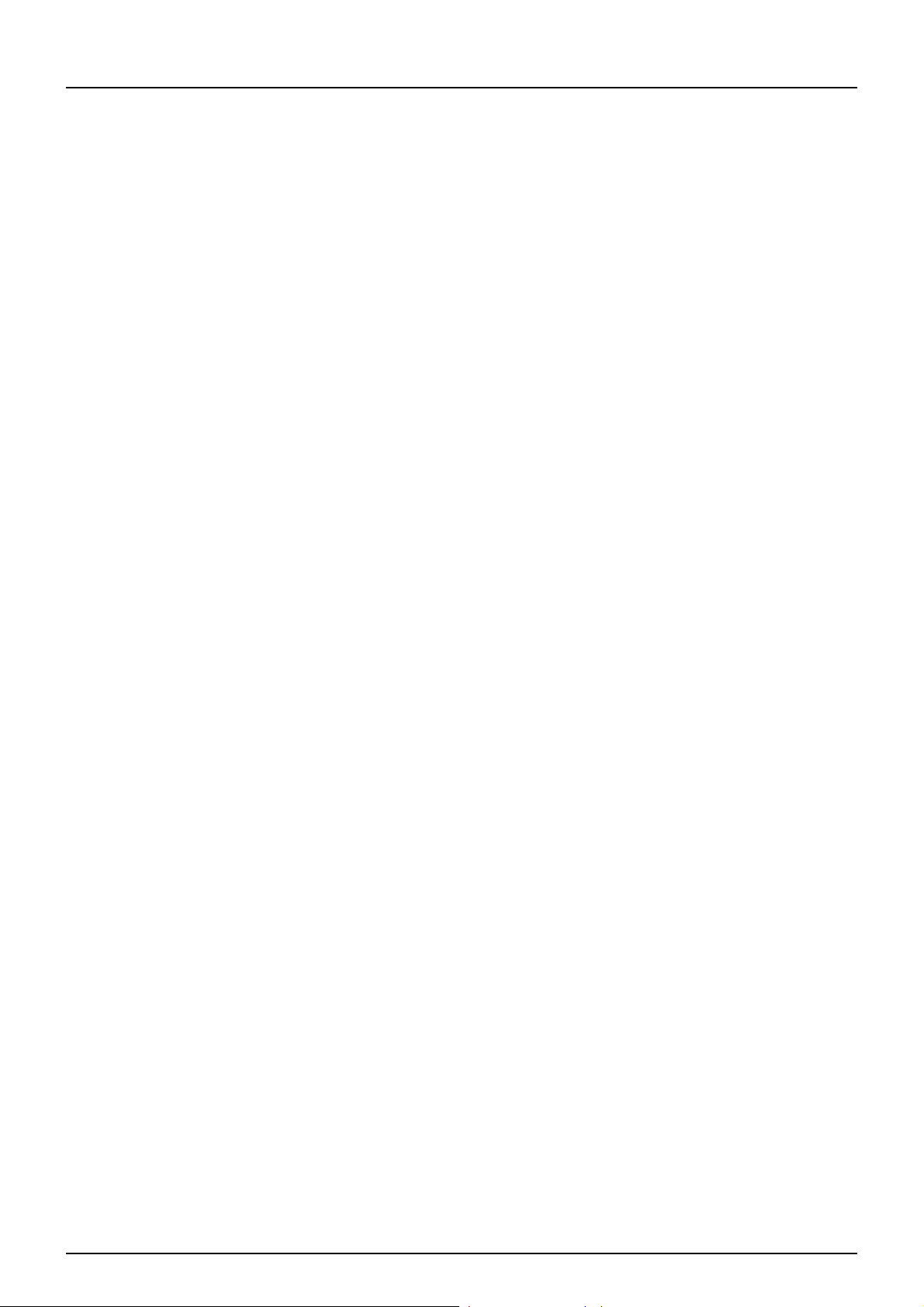
4 CONTENTS

1.RESTRICTIONS
This chapter describes system restrictions when the GA-1211-EX controller is connected to the e-STUDIO4540C Series
or GA-1310-EX controller is connected to the e-STUDIO6550C Series.
Operations From the Control Panel........................................................................................6
COPY .....................................................................................................................................................................6
SCAN .....................................................................................................................................................................7
PRINT.....................................................................................................................................................................7
FAX.........................................................................................................................................................................8
USER FUNCTIONS ...............................................................................................................................................9
JOB STATUS........................................................................................................................................................13
INTERRUPT.........................................................................................................................................................13
TopAccess USER Mode ......................................................................................................... 14
Launching TopAccess ..........................................................................................................................................14
TopAccess [Device] tab page ...............................................................................................................................14
TopAccess [Job Status] tab page .........................................................................................................................15
Registering from TopAccess [Registration] tab page............................................................................................16
TopAccess ADMIN Mode ....................................................................................................... 18
Setting up from TopAccess [Administration] tab page..........................................................................................18
Maintaining from TopAccess [Administration] tab page........................................................................................26
Registering from TopAccess [Administration] tab page ........................................................................................26
Operation on TopAccess [Job Status] tab page with the administrator privilege ..................................................27
Software Included in the e-STUDIO Client Utilities CD-ROM ............................................. 28
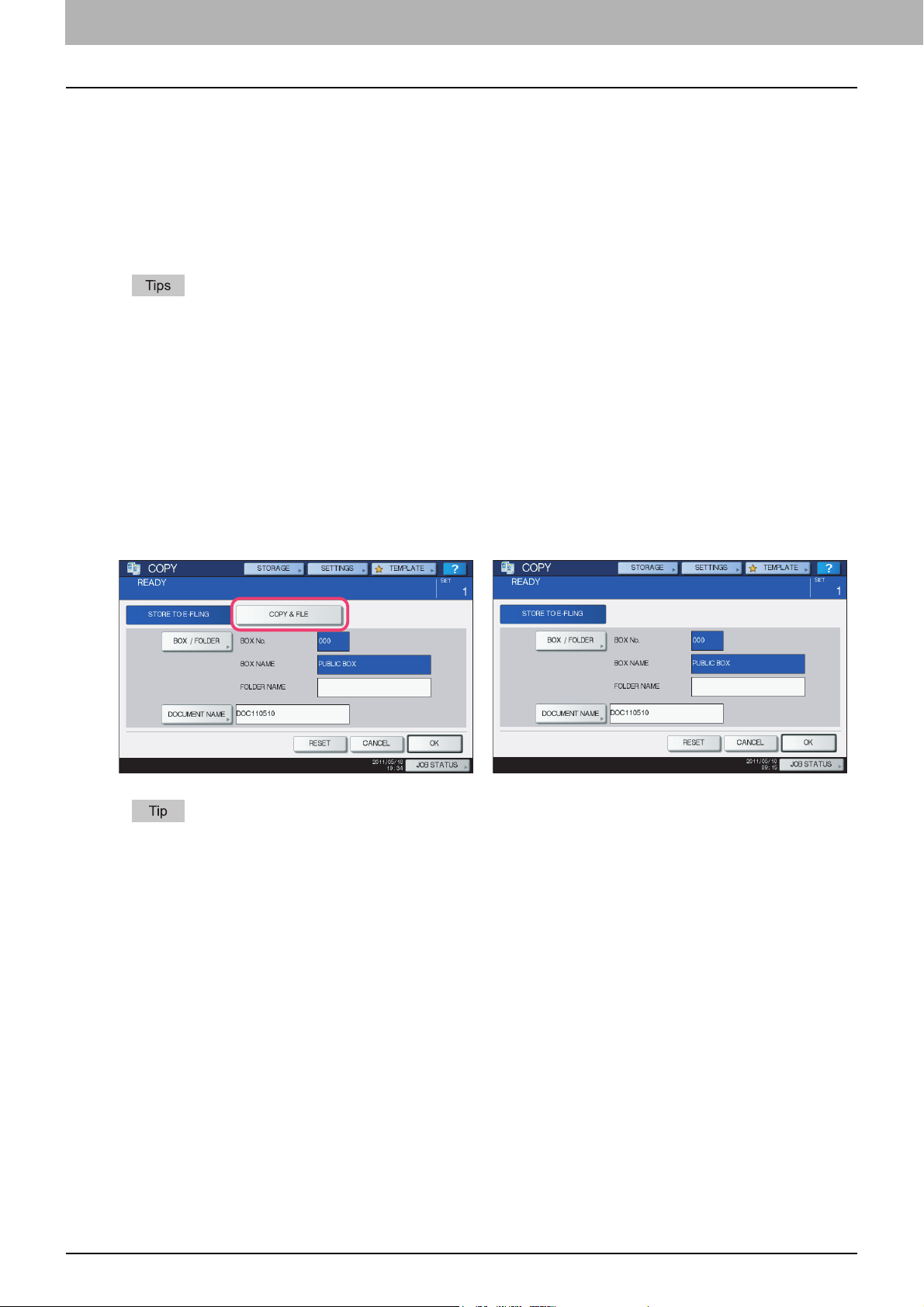
1 RESTRICTIONS
Operations From the Control Panel
The e-STUDIO4540C Series machine with the GA-1211-EX controller attached or e-STUDIO6550C Series machine with
the GA-1310-EX controller attached has several restrictions in the following operations:
P.6 “COPY”
P.7 “SCAN”
P.7 “PRINT”
P.8 “FAX”
P.9 “USER FUNCTIONS”
P.13 “JOB STATUS”
y Buttons and items marked with red lines on the following screenshots in this section disappear when the controller
is connected to the equipment.
y All the touch panel figures in this guide are examples of the e-STUDIO4540C Series. Although the size of the
screen differs between the e-STUDIO4540C Series and the e-STUDIO6550C Series, the displayed objects and
their functions are the same.
COPY
The following related to the [COPY] button cannot be used when the controller is connected to the equipment:
y The COPY&FILE function for copying originals and storing the data in the shared folder or a specified network folder at
the same time
e-STUDIO4540C Series/e-STUDIO6550C Series
To learn more about STORE TO E-FILING, refer to the e-Filing Guide.
e-STUDIO machine with the controller or
e-STUDIO4540C Pro Series/e-STUDIO6550C Pro Series
6 Operations From the Control Panel

1.RESTRICTIONS
SCAN
The following related to the [SCAN] button cannot be used when the controller is connected to the equipment:
y The Scan to File function for sending and storing scans to a shared folder in the equipment's hard disk or a specified
network folder
y The Web Service (WS) Scan function for scanning images from a client computer through the network by using the
functions of Windows Vista/Windows 7/Windows Server 2008
1 RESTRICTIONS
e-STUDIO4540C Series/e-STUDIO6550C Series
The SCAN menu displayed by pressing the [SCAN] button contains the GA-1211-EX/GA-1310-EX specific functions.
For details, see the following section:
P. 3 1 “ S C A N ”
e-STUDIO machine with the controller or
e-STUDIO4540C Pro Series/e-STUDIO6550C Pro Series
The following related to the [PRINT] button cannot be used when the controller is connected to the equipment:
y The Private Print function for printing a document from a computer on the network only when a set password is keyed
in to the equipment's control panel
y The Hold Print function for retaining a document in the print queue until you continue the job from the equipment's
control panel
y The Proof Print function for printing only a single copy as a sample and suspending the rest of the job when you print
multiple copies from a computer on the network
y The Invalid Print function for printing a document being held due to an incorrect or no department code entered for
printing it
y The USB Direct Print function for printing files saved in a USB storage device that is connected to the USB port on the
equipment
e-STUDIO4540C Series/e-STUDIO6550C Series
e-STUDIO machine with the controller or
e-STUDIO4540C Pro Series/e-STUDIO6550C Pro Series
Operations From the Control Panel 7

1 RESTRICTIONS
y For details on the PRINT screen, refer to the Printing Guide.
y You can use the USB Direct Print function by connecting a USB storage device to the USB port on the controller.
For instructions on how to print files from a USB storage device, refer to the Printing from Windows and Printing
from Mac OS.
FAX
The following related to the [FAX] button cannot be used when the controller is connected to the equipment:
y The FAX&STORAGE function for sending originals and storing the data in the shared folder or a specified network
folder at the same time
e-STUDIO4540C Series/e-STUDIO6550C Series
For details on the FAX screen, refer to the GD-1250/GD-1260/GD-1270 Operator’s Manual for FAX Unit.
e-STUDIO machine with the controller or
e-STUDIO4540C Pro Series/e-STUDIO6550C Pro Series
8 Operations From the Control Panel

1 RESTRICTIONS
1.RESTRICTIONS
USER FUNCTIONS
The e-STUDIO4540C Series machine with the GA-1211-EX controller attached or e-STUDIO6550C series machine with
the GA-1310-EX controller attached has several restrictions in the following operation menus:
P.9 “USER menu in USER FUNCTIONS”
P.9 “ADMIN menu in USER FUNCTIONS”
USER menu in USER FUNCTIONS
The following related to the USER menu cannot be used when the controller is connected to the equipment:
y The Bluetooth PRINTING setting that allows you to print an image from any devices, such as mobile phones or digital
cameras, which the Bluetooth module is equipped and standard BIP/OPP/FTP printing is supported
e-STUDIO4540C Series/e-STUDIO6550C Series
For details on the USER menu in the USER FUNCTIONS screen, refer to the MFP Management Guide.
e-STUDIO machine with the controller or
e-STUDIO4540C Pro Series/e-STUDIO6550C Pro Series
ADMIN menu in USER FUNCTIONS
The following related to the ADMIN menu cannot be used when the controller is connected to the equipment:
y The FILE setting that allows you to automatically delete files stored by the Scan to File operation
y The WIRELESS SETTING menu that allows you to set up the equipment for wireless networks
y The Bluetooth SETTINGS menu that allows you to configure the Bluetooth setting options
y The 802.1X SETTINGS menu that allows you to make settings for IEEE 802.1X authentication that will apply to wired
networks
e-STUDIO4540C Series/e-STUDIO6550C Series
For details on the ADMIN menu in the USER FUNCTIONS screen, refer to the MFP Management Guide.
e-STUDIO machine with the controller or
e-STUDIO4540C Pro Series/e-STUDIO6550C Pro Series
Operations From the Control Panel 9

1 RESTRICTIONS
GENERAL menu in ADMIN menu
The following provided for the GENERAL menu are unavailable:
y The SUPER SLEEP setting that allows you to make settings for the Super Sleep mode, which is provided for the
ENERGY SAVER menu
e-STUDIO4540C Series/e-STUDIO6550C Series
e-STUDIO machine with the controller or
e-STUDIO4540C Pro Series/e-STUDIO6550C Pro Series
To learn more about the ENERGY SAVER menu, refer to the MFP Management Guide.
y The JOB SKIP menu that allows you to enable its function
e-STUDIO4540C Series/e-STUDIO6550C Series
e-STUDIO machine with the controller or
e-STUDIO4540C Pro Series/e-STUDIO6550C Pro Series
10 Operations From the Control Panel
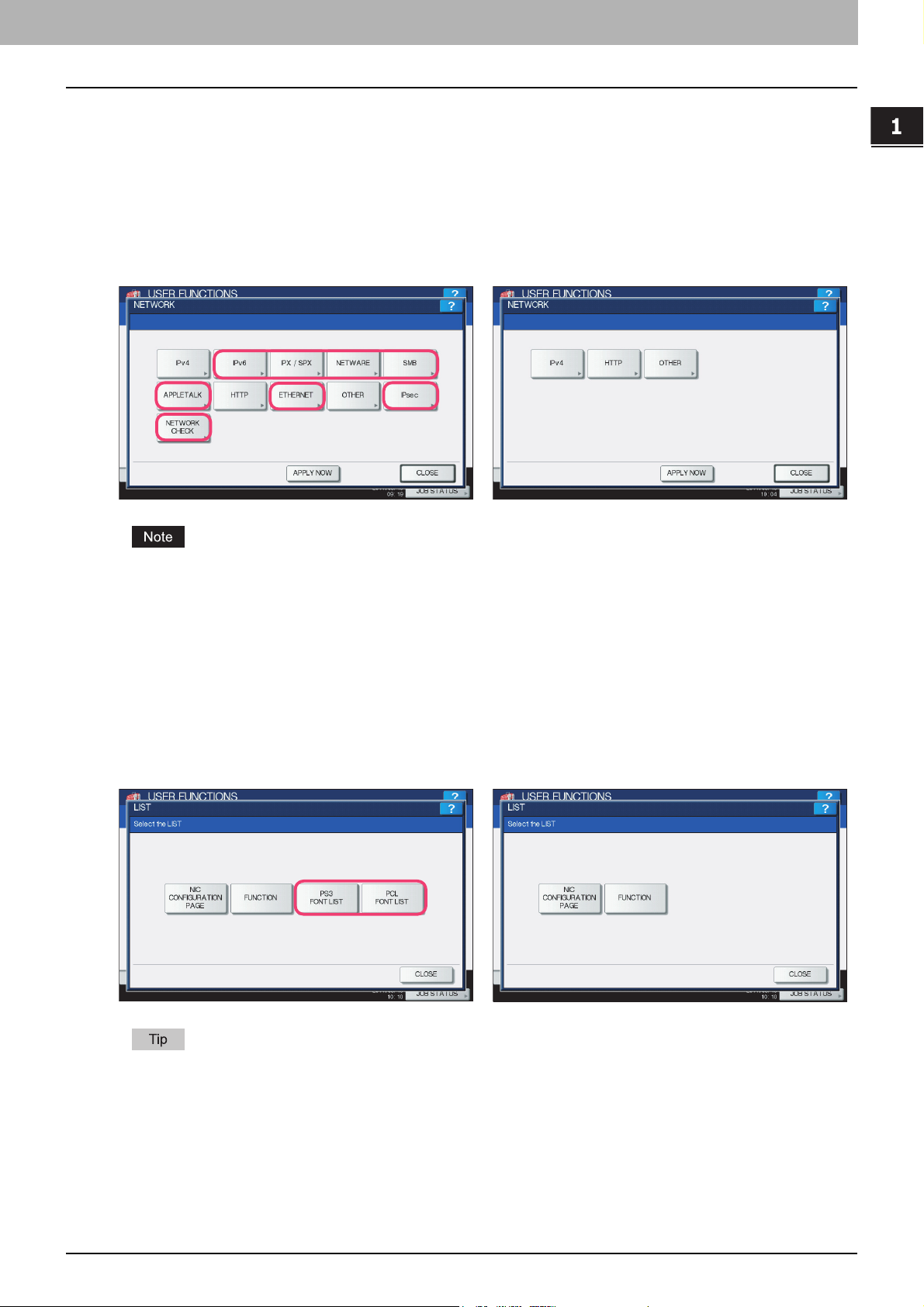
1.RESTRICTIONS
NETWORK menu in ADMIN menu
The following provided for the NETWORK menu are unavailable:
y [IPv6] y [IPX/SPX] y [NETWARE]
y [SMB] y [APPLETALK] y [ETHERNET]
y [IPsec] y [NETWORK CHECK]
1 RESTRICTIONS
e-STUDIO4540C Series/e-STUDIO6550C Series
e-STUDIO machine with the controller or
e-STUDIO4540C Pro Series/e-STUDIO6550C Pro Series
The setting operations for [IPv4], [HTTP], and [OTHER] differ depending on the equipment with or without the
controller. For instructions on how to make settings for [IPv4], [HTTP], and [OTHER] on the equipment with the
controller, see the following section:
P.39 “USER FUNCTIONS”
LIST/REPORT menu in ADMIN menu
The following provided for the LIST/REPORT menu are unavailable:
y The PS3 FONT LIST function that allows you to print the PS3 Font list, which is provided for the LIST menu
y The PCL FONT LIST function that allows you to print the PCL Font list, which is provided for the LIST menu
e-STUDIO4540C Series/e-STUDIO6550C Series
e-STUDIO machine with the controller or
e-STUDIO4540C Pro Series/e-STUDIO6550C Pro Series
To learn more about NIC CONFIGURATION PAGE and FUNCITON, refer to the MFP Management Guide.
Operations From the Control Panel 11
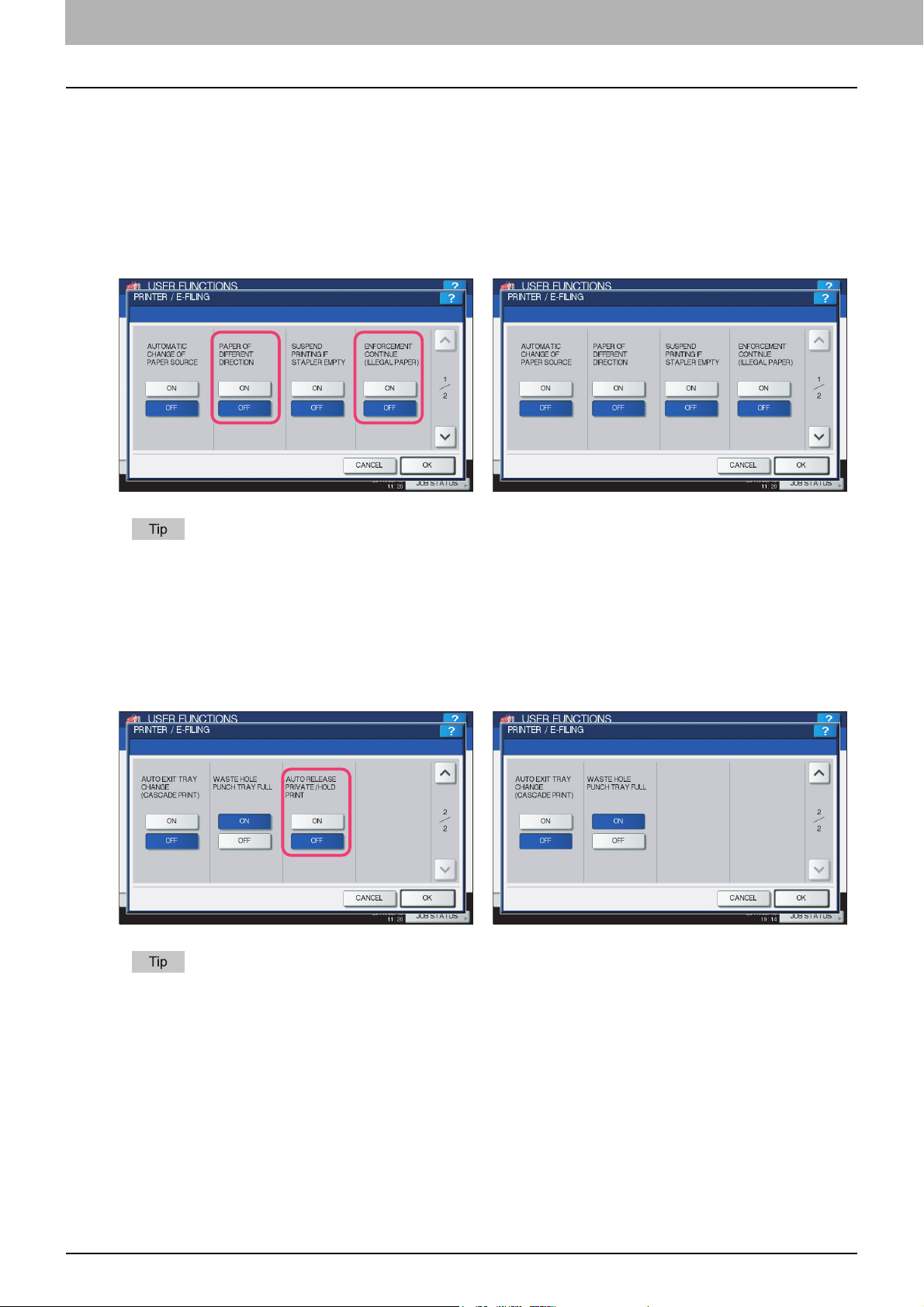
1 RESTRICTIONS
PRINTER/E-FILING menu in ADMIN menu
The following provided for the PRINTER/E-FILING (1/2) menu are applied only for printing the e-Filing documents:
y The PAPER OF DIFFERENT DIRECTION function that allows the equipment to feed the same size of paper that is set
in a different direction if the drawer from which paper is being fed is empty
y The ENFORCEMENT CONTINUE (ILLEGAL PAPER) function that allows the equipment to feed the same size or
same type of paper from a different drawer if you mistakenly specify a drawer in which your desired paper is not loaded
e-STUDIO4540C Series/e-STUDIO6550C Series
e-STUDIO machine with the controller or
e-STUDIO4540C Pro Series/e-STUDIO6550C Pro Series
To learn more about the AUTOMATIC CHANGE OF PAPER SOURCE and SUSPEND PRINTING IF STAPLER
EMPTY functions, refer to the MFP Management Guide.
The following provided for the PRINTER/E-FILING (2/2) menu is unavailable:
y The AUTO RELEASE PRIVATE/HOLD PRINT function that allows the equipment automatically to print Private Print
jobs and Hold Print jobs when a user who sent those jobs logs into the equipment
e-STUDIO4540C Series/e-STUDIO6550C Series
e-STUDIO machine with the controller or
e-STUDIO4540C Pro Series/e-STUDIO6550C Pro Series
To learn more about the AUTO EXIT TRAY CHANGE (CASCADE PRINT) and WASTE HOLE PUNCH TRAY FULL
functions, refer to the MFP Management Guide.
12 Operations From the Control Panel
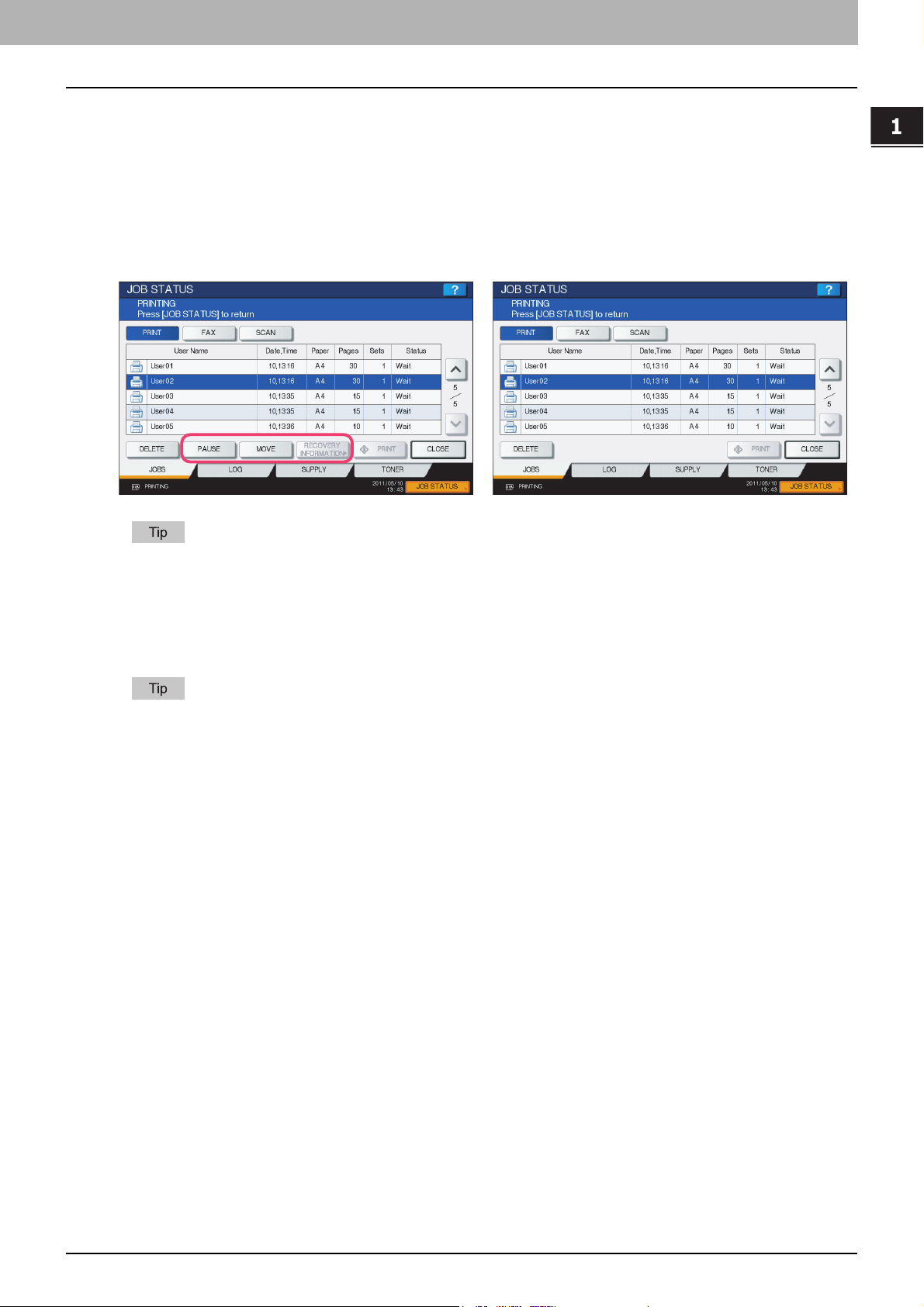
1.RESTRICTIONS
JOB STATUS
The following related to the PRINT JOB STATUS screen cannot be used when the controller is connected to the
equipment:
y [PAUSE] / [RESUME] for pausing / resuming jobs in the list
y [MOVE] for changing the order of the jobs by moving them within the list
y [RECOVERY INFORMATION] for confirming causes of a suspended job
1 RESTRICTIONS
e-STUDIO4540C Series/e-STUDIO6550C Series
For details on the PRINT JOB STATUS screen, refer to the Printing Guide.
e-STUDIO machine with the controller or
e-STUDIO4540C Pro Series/e-STUDIO6550C Pro Series
INTERRUPT
The [INTERRUPT] button on the control panel cannot be used while printing is in progress when the controller is
connected to the equipment.
For details on the [INTERRUPT] button, refer to the Copying Guide.
Operations From the Control Panel 13
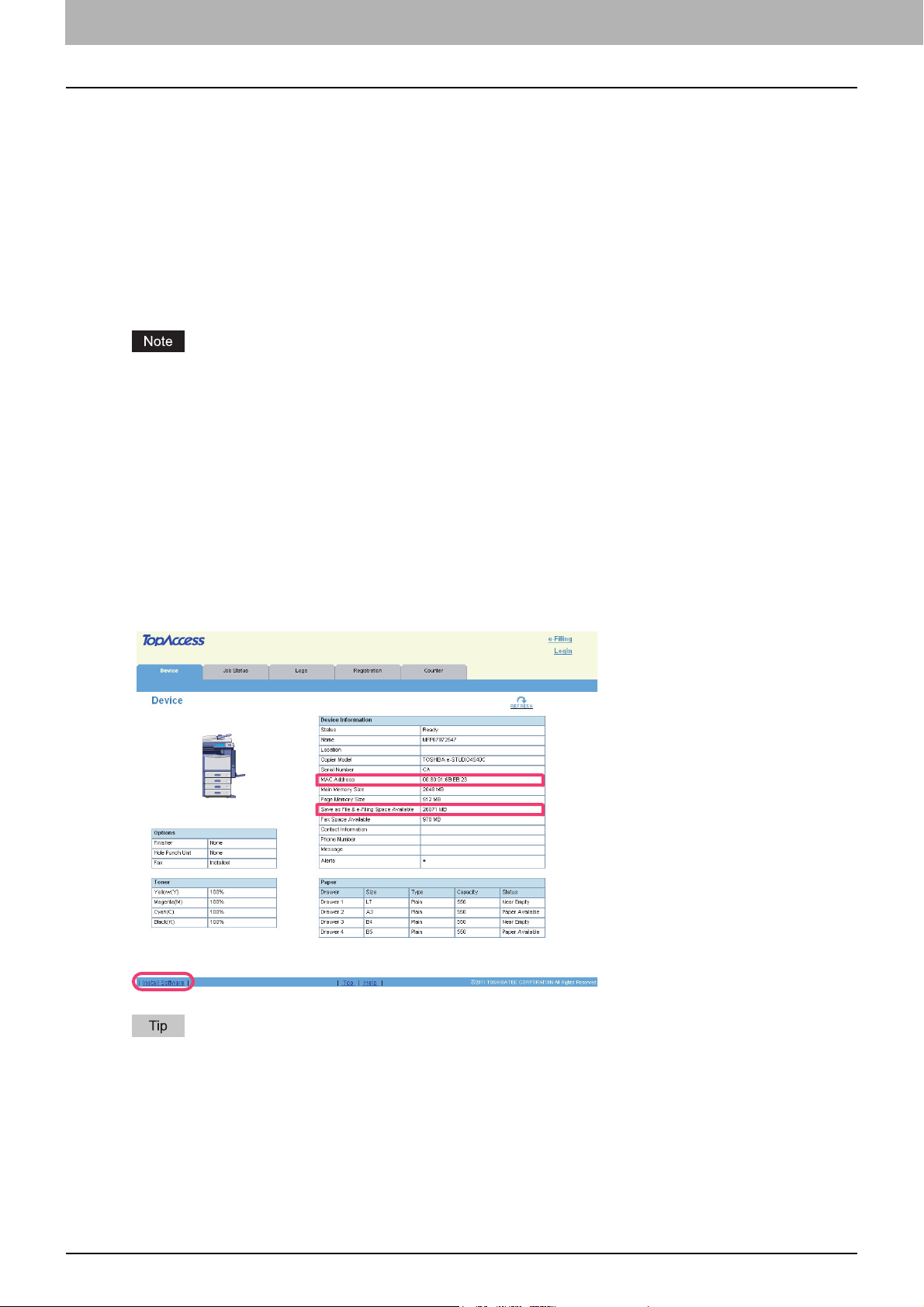
1 RESTRICTIONS
TopAccess USER Mode
The e-STUDIO4540C Series machine with the GA-1211-EX controller attached or e-STUDIO6550C Series machine with
the GA-1310-EX controller attached has several restrictions in the following TopAccess USER mode operations:
P.14 “Launching TopAccess”
P.14 “TopAccess [Device] tab page”
P.15 “TopAccess [Job Status] tab page”
P.16 “Registering from TopAccess [Registration] tab page”
Launching TopAccess
The following methods for launching TopAccess cannot be used when the controller is connected to the equipment:
y Launching TopAccess from Network Map (Windows Vista/Windows 7/Windows Server 2008)
The operation for launching TopAccess differs depending on the equipment with or without the controller. For
instructions on how to launch TopAccess on the equipment with the controller, see the following section:
P.44 “Launching TopAccess from the WebTools home page”
TopAccess [Device] tab page
The following related to the TopAccess [Device] tab page cannot be used when the controller is connected to the
equipment:
y The [Install Software] link for downloading the client software
y “MAC Address” for displaying the MAC address of this equipment
“Save as File & e-Filing Space Available” is changed to “Store to e-Filing Space Available” because the Save as file
function cannot be used when the controller is connected to the equipment.
e-STUDIO4540C Series/e-STUDIO6550C Series
All the screenshots in this manual are examples from Windows 7.
14 TopAccess USER Mode
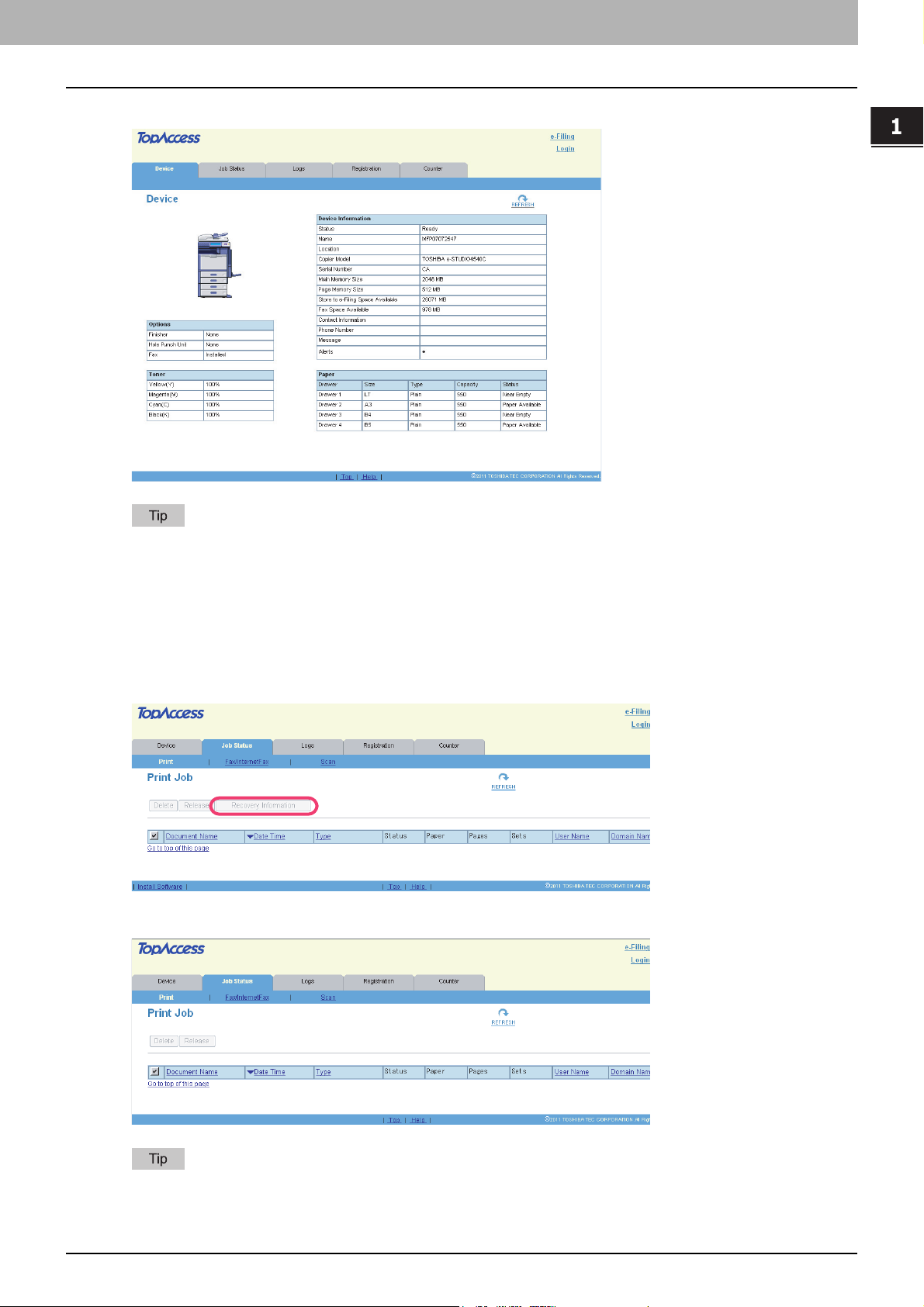
1.RESTRICTIONS
e-STUDIO machine with the controller or e-STUDIO4540C Pro Series/e-STUDIO6550C Pro Series
1 RESTRICTIONS
For details on the TopAccess [Device] tab page, refer to the TopAccess Guide.
TopAccess [Job Status] tab page
The following related to the TopAccess [Job Status] tab page cannot be used when the controller is connected to the
equipment:
y The [Recovery Information] button for confirming causes of a suspended job
e-STUDIO4540C Series/e-STUDIO6550C Series
e-STUDIO machine with the controller or e-STUDIO4540C Pro Series/e-STUDIO6550C Pro Series
For details on the TopAccess [Job Status] tab page, refer to the TopAccess Guide.
TopAccess USER Mode 15
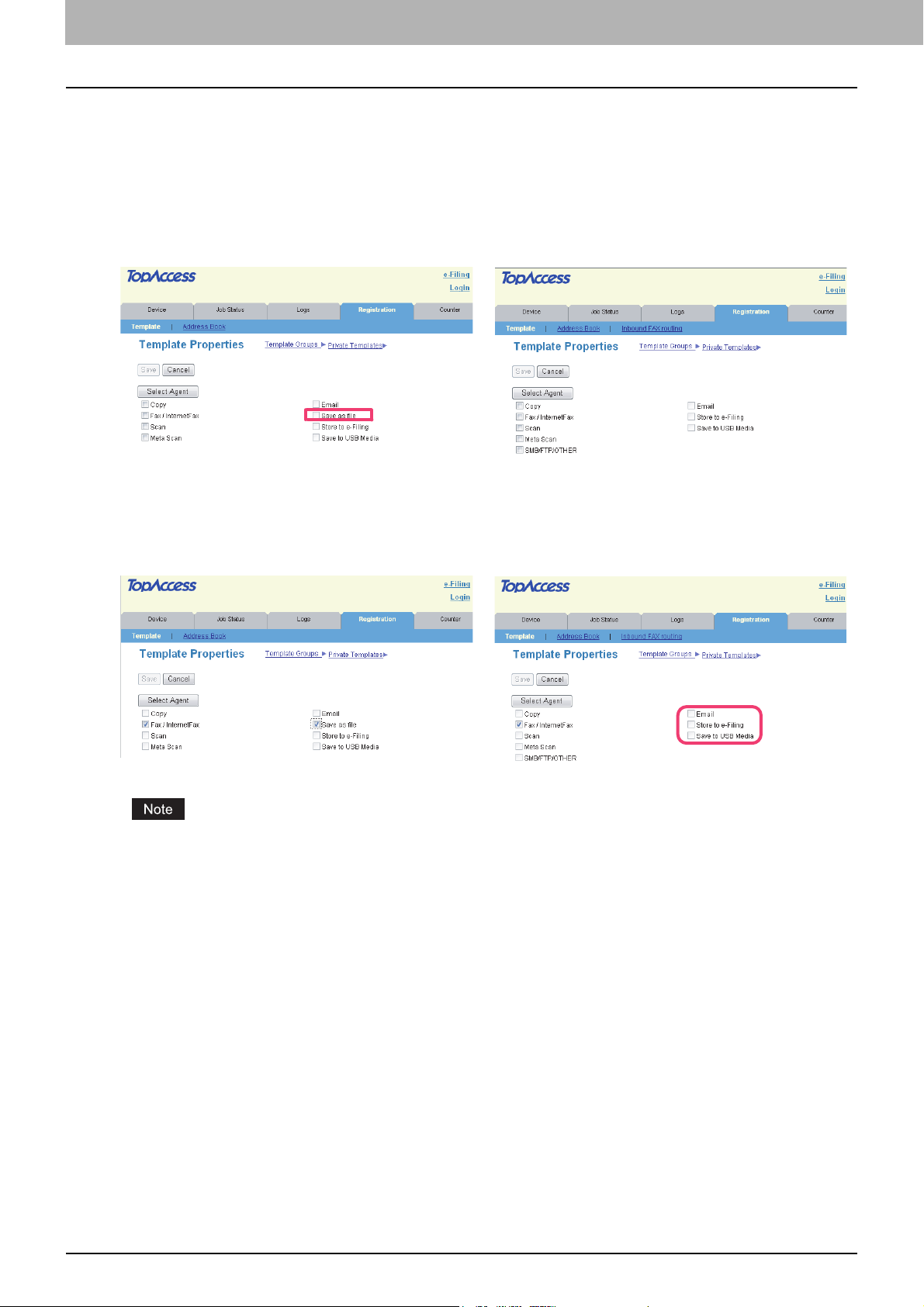
1 RESTRICTIONS
Registering from TopAccess [Registration] tab page
Registering private templates
The Save as file agent is unavailable when the controller is connected to the equipment.
e-STUDIO4540C Series/e-STUDIO6550C Series
The Fax / InternetFax agent cannot be combined with any other agents when the controller is connected to the equipment.
e-STUDIO4540C Series/e-STUDIO6550C Series
e-STUDIO machine with the controller or
e-STUDIO4540C Pro Series/e-STUDIO6550C Pro Series
e-STUDIO machine with the controller or
e-STUDIO4540C Pro Series/e-STUDIO6550C Pro Series
When the controller is connected to the equipment, the GA-1211-EX/GA-1310-EX specific agents ([SMB/FTP/OTHER]
check box) appear in the above page. From this page, you can create the GA-1211-EX/GA-1310-EX specific private
templates. For instructions on how to create them, see the following section:
P.44 “Registering or editing GA-1211-EX/GA-1310-EX specific private templates”
Setting up mailboxes
Creating a Forward mailbox combined with the Save as file agent is unavailable when the controller is connected to the
equipment.
16 TopAccess USER Mode

1.RESTRICTIONS
1 RESTRICTIONS
e-STUDIO4540C Series/e-STUDIO6550C Series
e-STUDIO4540C Pro Series/e-STUDIO6550C Pro Series
For details on the mailbox setting, refer to the TopAccess Guide.
e-STUDIO machine with the controller or
TopAccess USER Mode 17
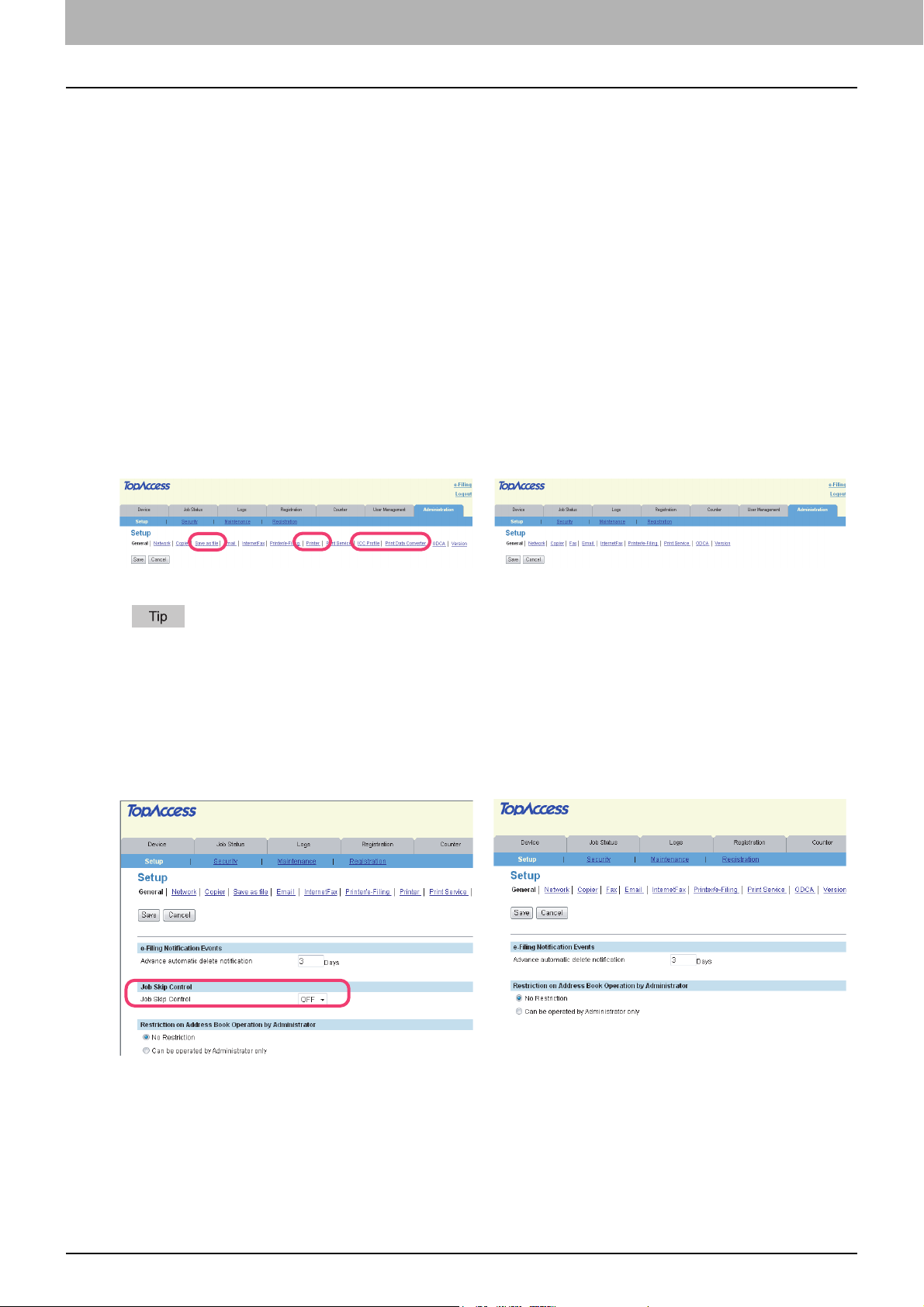
1 RESTRICTIONS
TopAccess ADMIN Mode
The e-STUDIO4540C Series machine with the GA-1211-EX controller attached or e-STUDIO6550C Series machine with
the GA-1310-EX controller attached has several restrictions in the following TopAccess ADMIN mode operations:
P.18 “Setting up from TopAccess [Administration] tab page”
P.26 “Maintaining from TopAccess [Administration] tab page”
P.26 “Registering from TopAccess [Administration] tab page”
P.27 “Operation on TopAccess [Job Status] tab page with the administrator privilege”
Setting up from TopAccess [Administration] tab page
Setup page
The following menus are unavailable when the controller is connected to the equipment:
y Save as file
y Printer
y ICC Profile
y Print Data Converter
e-STUDIO4540C Series/e-STUDIO6550C Series
For details on the Setup page, refer to the TopAccess Guide.
e-STUDIO machine with the controller or
e-STUDIO4540C Pro Series/e-STUDIO6550C Pro Series
Setting up General Setting
The following provided for General Setting is unavailable when the controller is connected to the equipment:
y Job Skip Control
e-STUDIO4540C Series/e-STUDIO6550C Series
e-STUDIO machine with the controller or
e-STUDIO4540C Pro Series/e-STUDIO6550C Pro Series
18 TopAccess ADMIN Mode
