Page 1
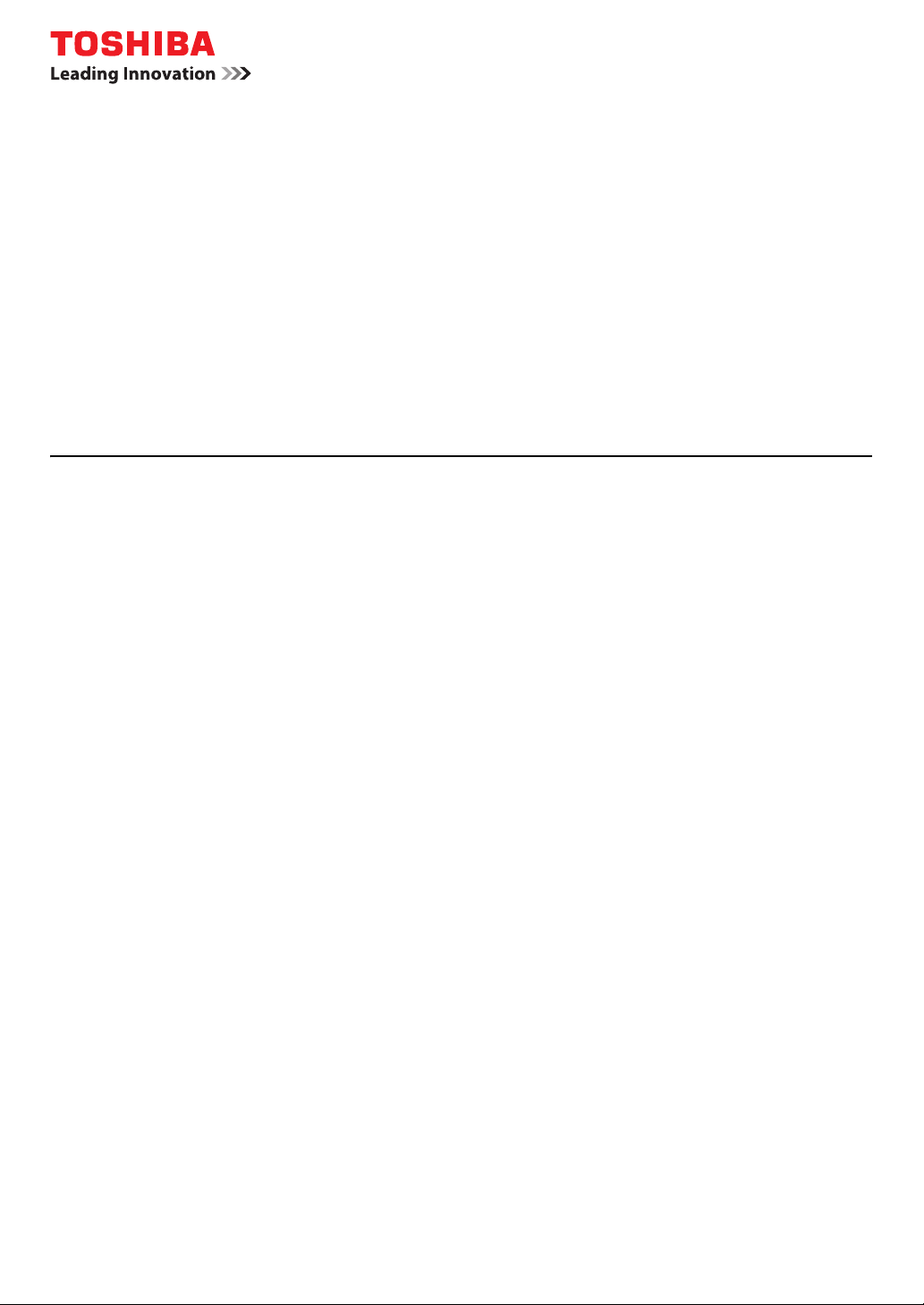
MULTIFUNCTIONAL DIGITAL SYSTEMS
Setup Guide for
Scanning Functions
GA-1201
Page 2
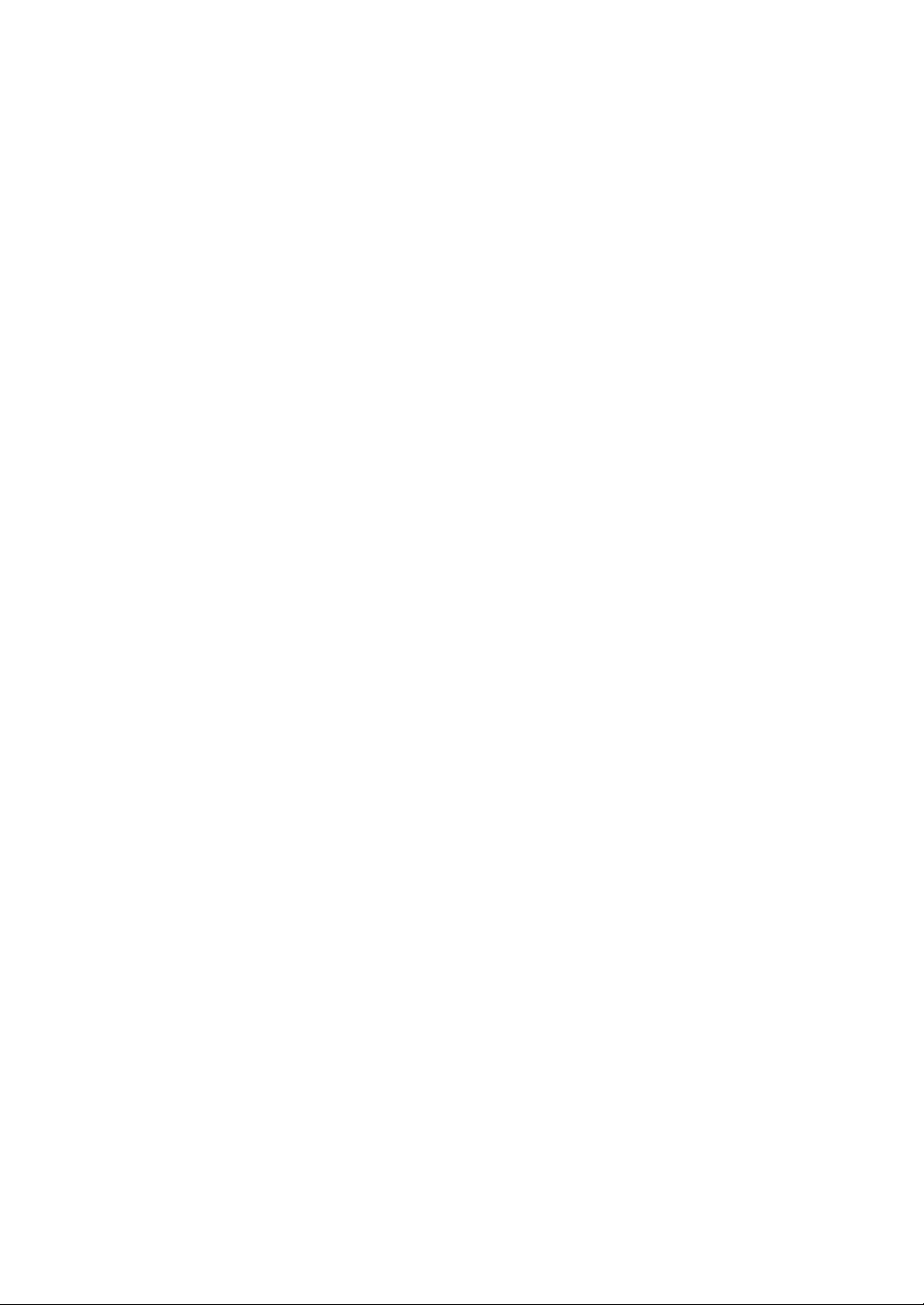
Page 3
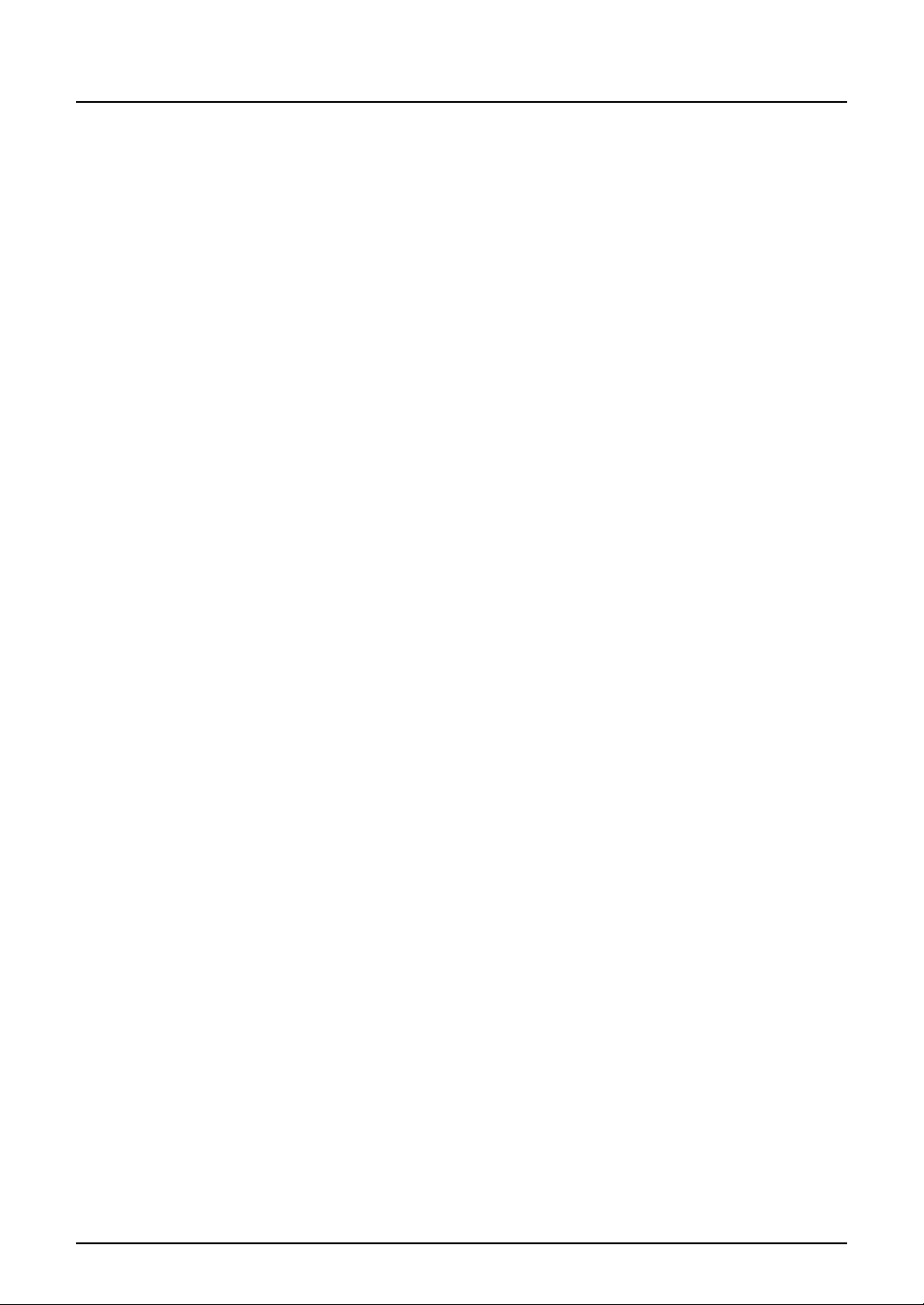
Preface
Thank you for purchasing the TOSHIBA multifunctional digital system e-STUDIO165/205,
e-STUDIO167/207/237 or e-STUDIO182/212/242.
This Setup Guide for Scanning Functions is a manual for the e-STUDIO165/205,
e-STUDIO167/207/237 or e-STUDIO182/212/242 when the following option is installed:
y Network Printer Kit
y Scanner Upgrade Kit
y External Keyboard
This section also explains about functions available with the above options and the Fax Kit
(optional).
This Setup Guide for Scanning Functions describes the following:
y Scan-related settings using the control panel of this equipment
y Settings and management of this equipment from a computer using TopAccess
Be sure to read this manual before using the e-STUDIO165/205, e-STUDIO167/207/237 or
e-STUDIO182/212/242 with the options above. Keep this manual handy and retain it for future
reference.
Preface 1
Page 4
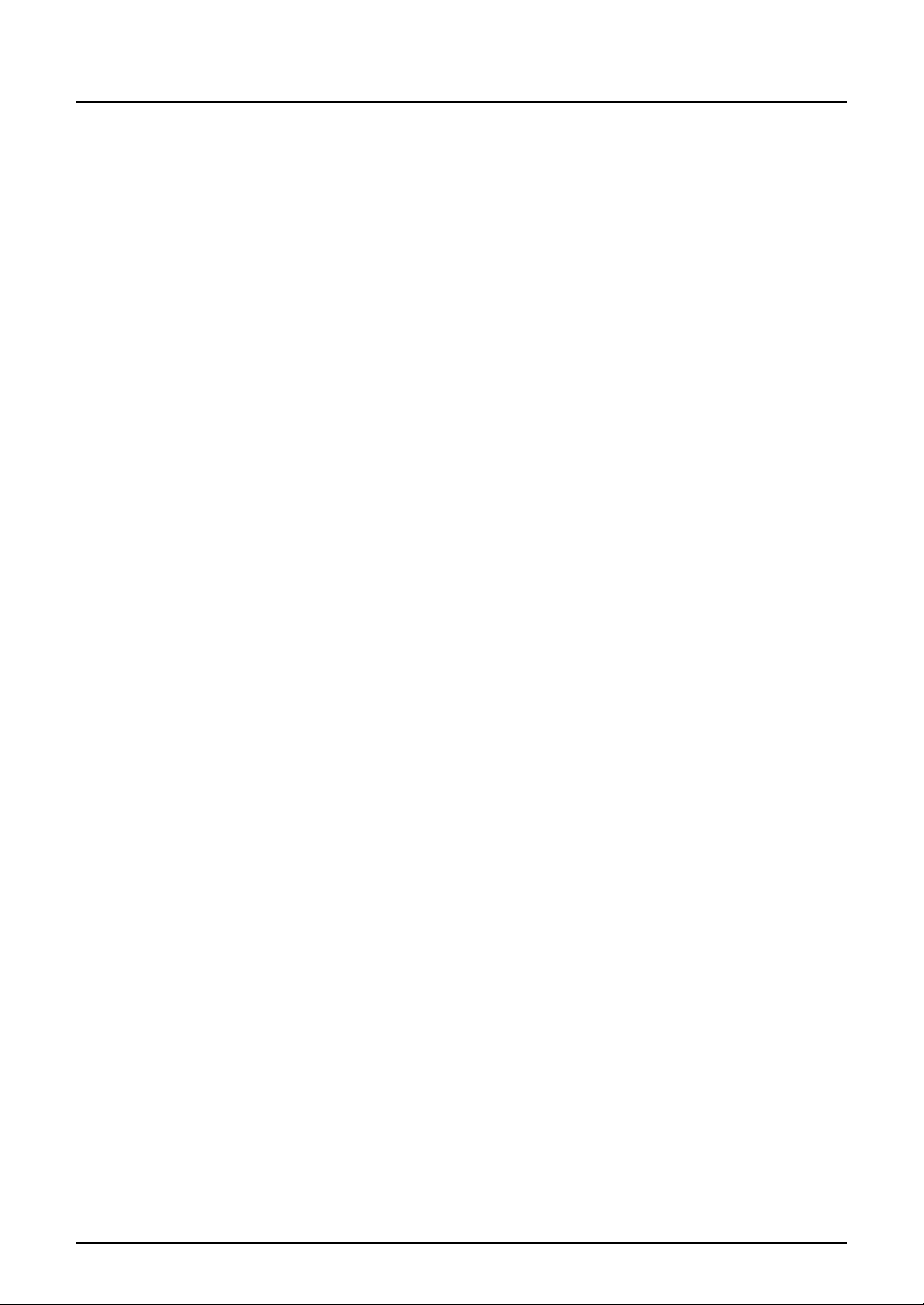
Software License Agreement
INSTALLING OR OTHERWISE USING THIS SOFTWARE PRODUCT CONSTITUTES YOUR
ACCEPTANCE OF THE FOLLOWING TERMS AND CONDITIONS (UNLESS A SEPARATE
LICENSE IS PROVIDED BY THE SUPPLIER OF APPLICABLE SOFTWARE IN WHICH CASE
SUCH SEPARATE LICENSE SHALL APPLY). IF YOU DO NOT ACCEPT THESE TERMS, YOU
MAY NOT INSTALL OR USE THIS SOFTWARE, AND YOU MUST PROMPTLY RETURN THE
SOFTWARE TO THE LOCATION WHERE YOU OBTAINED IT.
THE SOFTWARE INSTALLED ON THIS PRODUCT INCLUDES NUMEROUS INDIVIDUAL
SOFTWARE COMPONENTS, EACH HAVING ITS OWN APPLICABLE END USER LICENSE
AGREEMENT (“EULA”). INFORMATION RELATING TO THE EULAS MAY BE FOUND IN AN
ELECTRONIC FILE INCLUDED ON THE USER DOCUMENTATION CD-ROM INCLUDED
HEREWITH; HOWEVER, ALL SOFTWARE AND DOCUMENTATION DEVELOPED OR CREATED BY OR FOR TOSHIBA TEC CORPORATION (“TTEC”) ARE PROPRIETARY PRODUCTS OF TTEC AND ARE PROTECTED BY COPYRIGHT LAWS, INTERNATIONAL TREATY
PROVISIONS, AND OTHER APPLICABLE LAWS.
Grant of License
This is a legal agreement between you, the end-user (“You”), and TTEC and its suppliers. This
software, fonts (including their typefaces) and related documentation (“Software”) is licensed for
use with the system CPU on which it was installed (“System”) in accordance with the terms contained in this Agreement. This Software is proprietary to TTEC and/or its suppliers.
TTEC and its suppliers disclaim responsibility for the installation and/or use of this Software, and
for the results obtained by using this Software. You may use one copy of the Software as
installed on a single System, and may not copy the Software for any reason except as necessary to use the Software on a single System. Any copies of the Software shall be subject to the
conditions of this Agreement.
You may not, nor cause or permit any third party to, modify, adapt, merge, translate, reverse
compile, reverse assemble, or reverse engineer the Software. You may not use the Software,
except in accordance with this license. No title to the intellectual property in the Software is
transferred to you and full ownership is retained by TTEC or its suppliers. Source code of the
Software is not licensed to you. You will be held legally responsible for any copyright infringement, unauthorized transfer, reproduction or use of the Software or its documentation.
Term
This license is effective until terminated by TTEC or upon your failure to comply with any term of
this Agreement. Upon termination, you agree to destroy all copies of the Software and its documentation.
You may terminate this license at any time by destroying the Software and its documentation
and all copies.
2 Software License Agreement
Page 5
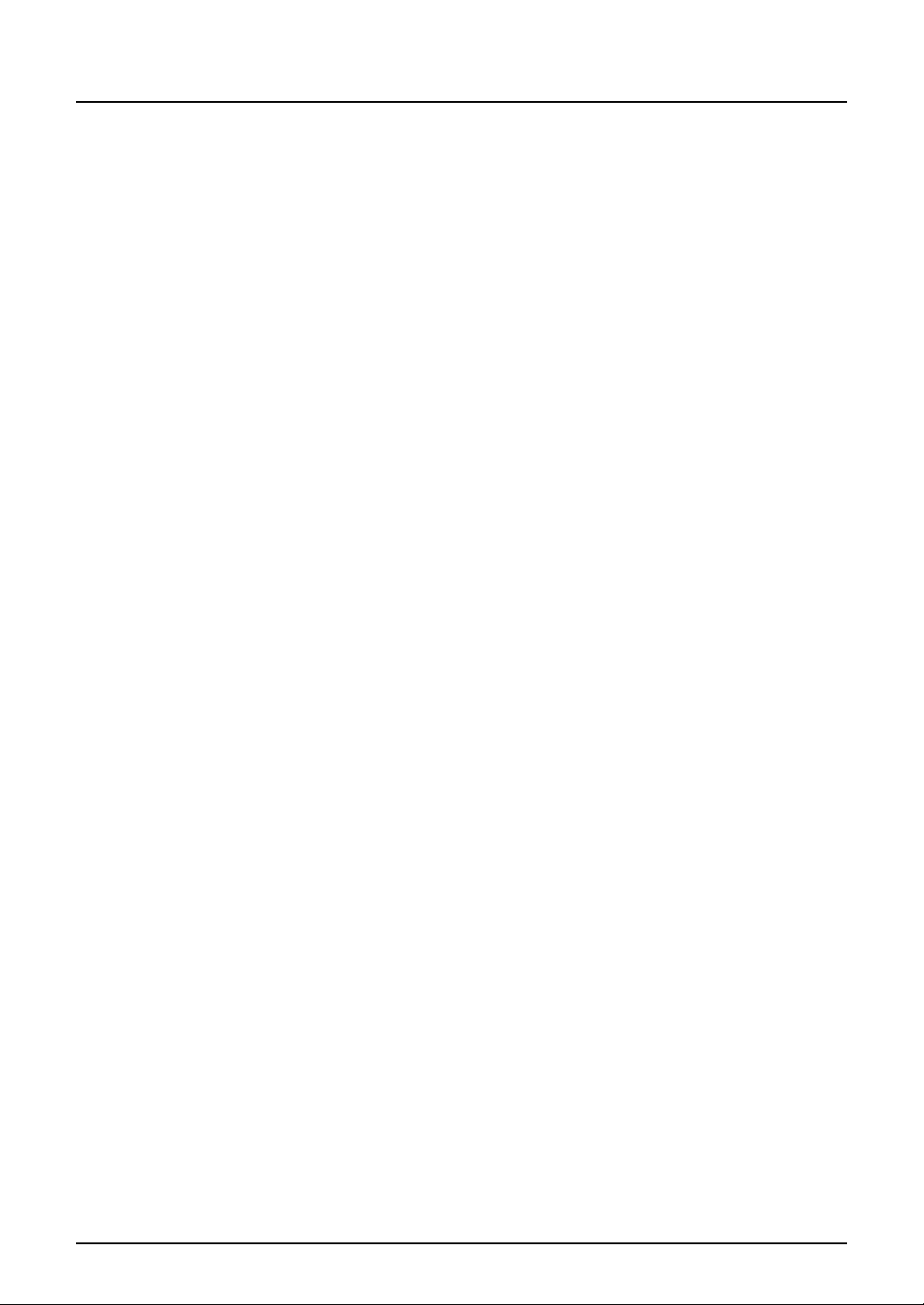
Disclaimer of Warranty
THIS SOFTWARE IS PROVIDED “AS IS” WITHOUT WARRANTY OF ANY KIND, EITHER
EXPRESS OR IMPLIED, INCLUDING, BUT NOT LIMITED TO, THE IMPLIED WARRANTIES
OF MERCHANTABILITY, FITNESS FOR A PARTICULAR PURPOSE, TITLE, AND NONINFRINGEMENT. TTEC AND ITS SUPPLIERS DISCLAIM ANY WARRANTY RELATING TO
THE QUALITY AND PERFORMANCE OF THE SOFTWARE. IF THE SOFTWARE PROVES
DEFECTIVE, YOU (AND NOT TTEC OR ITS SUPPLIERS) SHALL BE RESPONSIBLE FOR
THE ENTIRE COST OF ALL NECESSARY SERVICING, REPAIR OR CORRECTION. TTEC
AND ITS SUPPLIERS DO NOT WARRANT THAT THE FUNCTIONS CONTAINED IN THE
SOFTWARE WILL MEET YOUR REQUIREMENTS OR THAT THE OPERATION OF THE
SOFTWARE WILL BE UNINTERRUPTED OR ERROR FREE.
ALL INFORMATION CONTAINED HEREIN THAT IS PROVIDED BY TTEC AND ITS AFFILIATES PURSUANT TO A EULA IS PROVIDED “AS IS” WITHOUT WARRANTY OF ANY KIND,
EITHER EXPRESS OR IMPLIED.
Limitation of Liability
IN NO EVENT WILL TTEC OR ITS SUPPLIERS BE LIABLE TO YOU FOR ANY DAMAGES,
WHETHER IN CONTRACT, TORT, OR OTHERWISE (EXCEPT PERSONAL INJURY OR
DEATH RESULTING FROM NEGLIGENCE ON THE PART OF TTEC OR ITS SUPPLIERS),
INCLUDING WITHOUT LIMITATION ANY LOST PROFITS, LOST DATA, LOST SAVINGS OR
OTHER INCIDENTAL, SPECIAL OR CONSEQUENTIAL DAMAGES ARISING OUT OF THE
USE OR INABILITY TO USE THE SOFTWARE, EVEN IF TTEC OR ITS SUPPLIERS HAVE
BEEN ADVISED OF THE POSSIBILITY OF SUCH DAMAGES, NOR FOR THIRD PARTY
CLAIMS.
U.S. Government Restricted Rights
The Software is provided with RESTRICTED RIGHTS. Use, duplication or disclosure by the
U.S. Government is subject to restrictions set forth in subdivision (b) (3) (ii) or (c) (i) (ii) of the
Rights in Technical Data and Computer Software Clause set forth in 252.227-7013, or 52.227-19
(c) (2) of the DOD FAR, as appropriate. Contractor/Manufacturer is TOSHIBA TEC Corporation,
2-17-2, Higashigotanda, Shinagawa-ku, Tokyo, 141-8664, Japan.
General
You may not sublicense, lease, rent, assign or transfer this license or the Software. Any attempt
to sublicense, lease, rent, assign or transfer any of the rights, duties or obligations hereunder is
void. You agree that you do not intend to, and will not ship, transmit (directly or indirectly) the
Software, including any copies of the Software, or any technical data contained in the Software
or its media, or any direct product thereof, to any country or destination prohibited by the United
States Government. This license shall be governed by the laws of Japan or, at the election of a
Supplier of TTEC concerned with a dispute arising from or relating to this Agreement, the laws of
the Country designated from time to time by the relevant Supplier of TTEC. If any provision or
portion of this Agreement shall be found to be illegal, invalid or unenforceable, the remaining
provisions or portions shall remain in full force and effect.
YOU ACKNOWLEDGE THAT YOU HAVE READ THIS LICENSE AGREEMENT AND THAT
YOU UNDERSTAND ITS PROVISIONS. YOU AGREE TO BE BOUND BY ITS TERMS AND
CONDITIONS. YOU FURTHER AGREE THAT THIS LICENSE AGREEMENT CONTAINS THE
COMPLETE AND EXCLUSIVE AGREEMENT BETWEEN YOU AND TTEC AND ITS SUPPLIERS AND SUPERSEDES ANY PROPOSAL OR PRIOR AGREEMENT, ORAL OR WRITTEN,
OR ANY OTHER COMMUNICATION RELATING TO THE SUBJECT MATTER OF THIS
LICENSE AGREEMENT.
TOSHIBA TEC Corporation, 2-17-2, Higashigotanda, Shinagawa-ku, Tokyo, 141-8664, Japan.
Software License Agreement 3
Page 6
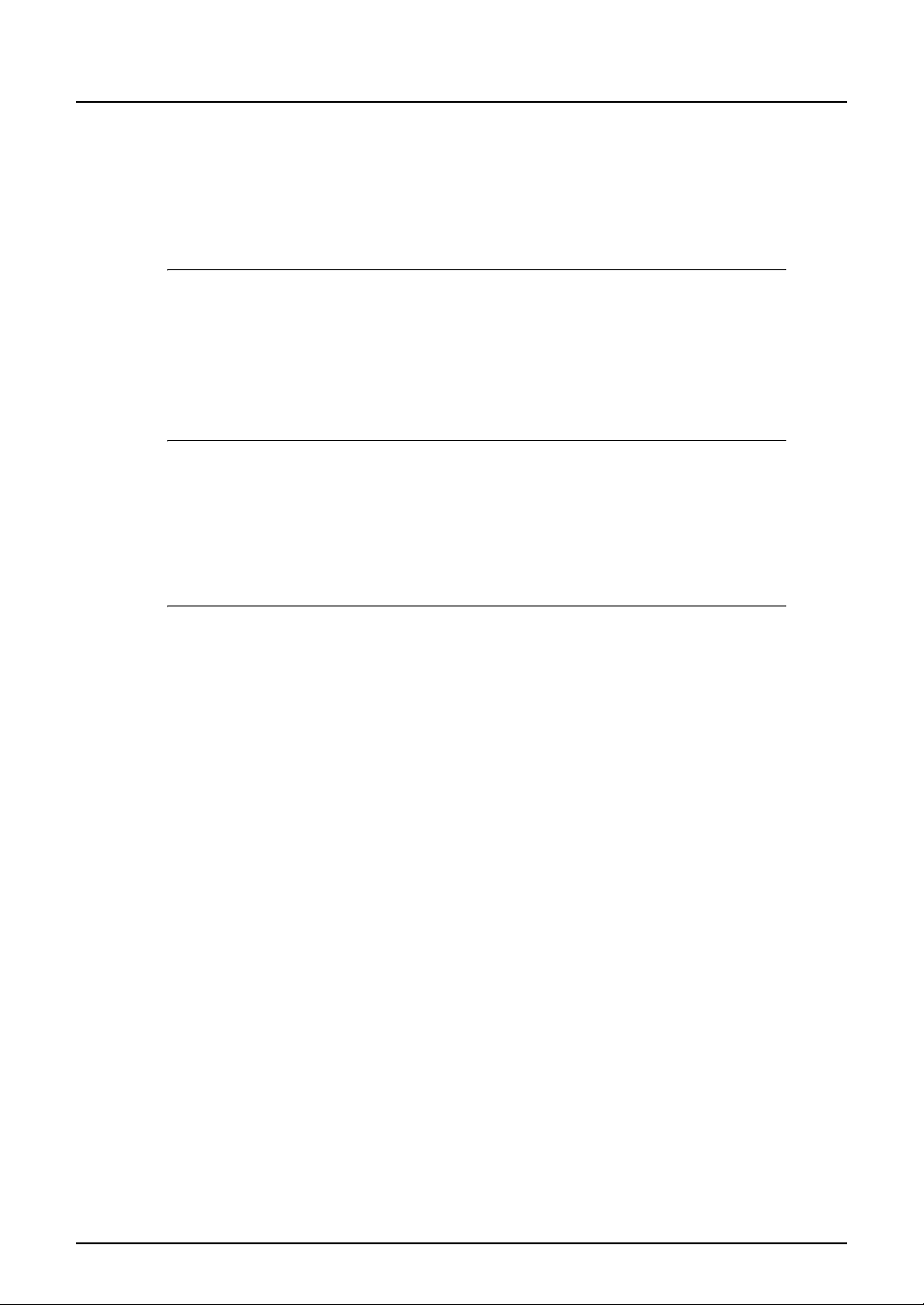
Before Reading This Manual
Lineup of our manuals
These manuals are provided for the operation of the e-STUDIO165/205, e-STUDIO167/207/237
or e-STUDIO182/212/242. Select and read the manual best suited to your needs. This manual is
the Setup Guide for Scanning Functions.
Basic functions
Operator’s Manual for Copying Functions (Booklet)
This manual describes the basic operations, mainly copying functions, of this equipment. It
also describes safety precautions to ensure correct and safe use of this equipment. Be sure to
read this before you use the equipment.
Facsimile functions
The Fax Kit GD-1221 (optional) is necessary for using the Fax functions.
Operator’s Manual for Facsimile Function (Booklet)
This manual describes how to use the Fax functions. Various functions both basic and
advanced regarding Fax transmission/reception are available.
Printing functions
The Network Printer Kit GA-1191 (optional) is necessary for using the printing functions.
Quick Start Guide for Printing Functions (Booklet)
This manual gives basic information regarding the printing functions, such as the GA-1191
accessories, necessary environmental conditions and outline of network connections as well
as troubleshooting. Be sure to read this before using the printing functions.
Network Administration Guide for Printing Functions (PDF file)
This manual describes the operation necessary for configuring a network and using the printing functions, such as connecting to a network and setting components.
Setup Guide for Printing Functions (PDF file)
This manual consists of the following two parts.
Control panel: This part describes how to configure the printer-related settings using the
control panel of the equipment.
TopAccess: This part describes how to use the co-packed utility “TopAccess”. The set-
tings and management of the equipment can be done using a Web browser.
Printing Guide (PDF file)
This manual describes the operation necessary for printing data from a computer, such as the
installation of the client software and the use of the printer driver.
Network Fax Guide (PDF file)
This manual describes the operation necessary for sending a Fax from a computer via a network, such as the installation of the client software, use of the N/W-Fax driver and the copacked application software “AddressBook Viewer”.
4 Before Reading This Manual
Page 7
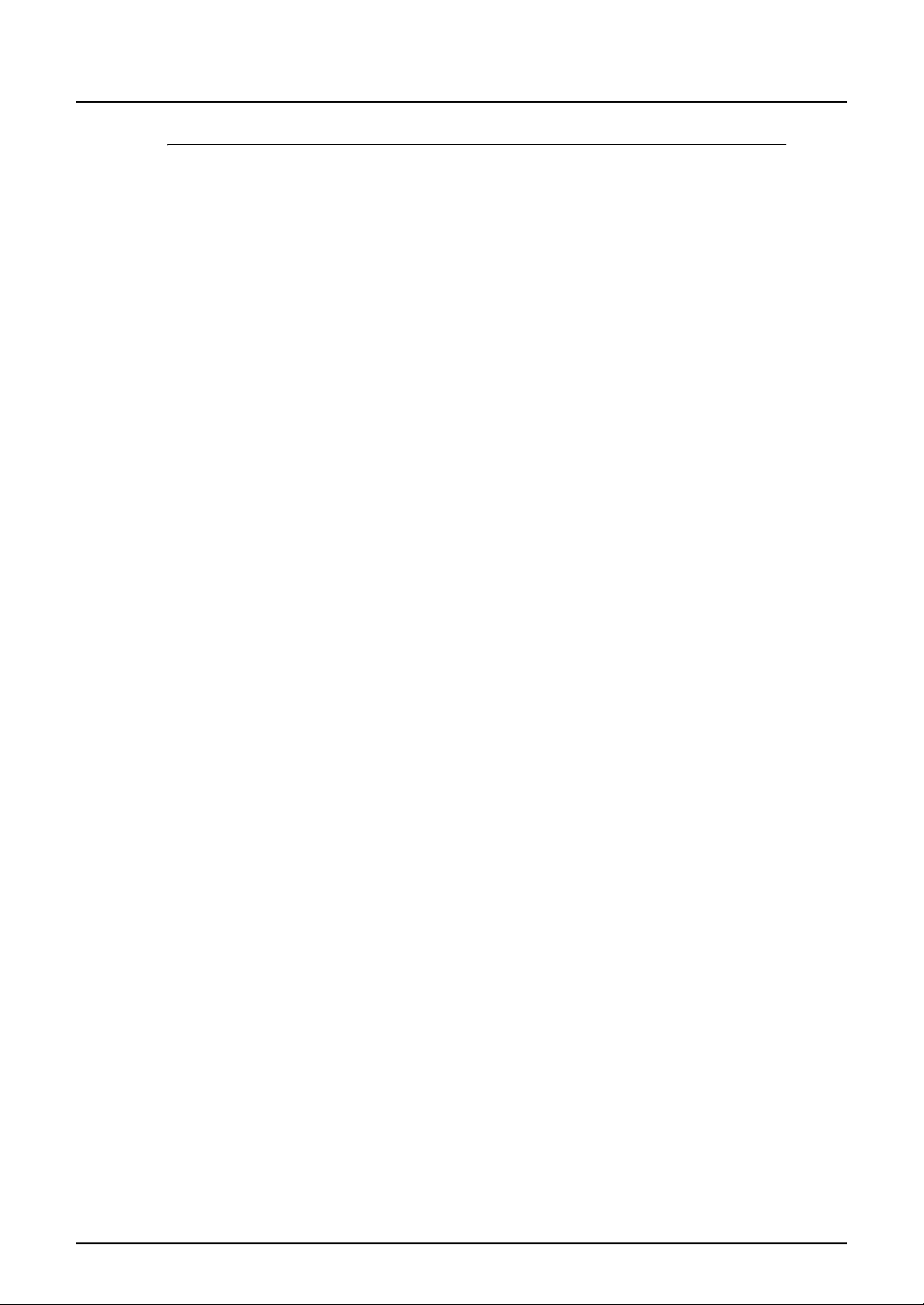
Scanning functions
The Scanner Upgrade Kit GA-1201 (optional) is necessary for using the scanning functions.
Quick Start Guide for Scanning Functions (PDF file)
This manual gives the basic information regarding the scanning functions, such as the
GA-1201 accessories, necessary environmental conditions and outline of network connections as well as troubleshooting. Be sure to read this before using the scanning functions.
Network Administration Guide for Scanning Functions (PDF file)
This manual describes the operation necessary for configuring a network and using the scanning functions, such as connecting to a network and setting components.
Setup Guide for Scanning Functions (PDF file, This manual)
This manual consists of the following two parts.
Control panel: This part describes how to configure the scanner-related settings using the
control panel of the equipment.
TopAccess: This part describes how to use the co-packed utility “TopAccess”. The set-
tings and management of the equipment can be done using a Web browser.
Scanning Guide (PDF file)
This manual describes the operation necessary for using the scanning functions, such as the
installation and the use of the TWAIN driver.
To read manuals in the PDF file format
The operator's manual in the PDF (Portable Document Format) can be displayed/printed using
Adobe Reader or Adobe Acrobat Reader. If neither is installed in your computer, download one
of them. This can be done via the website of Adobe Systems Incorporated.
Before Reading This Manual 5
Page 8
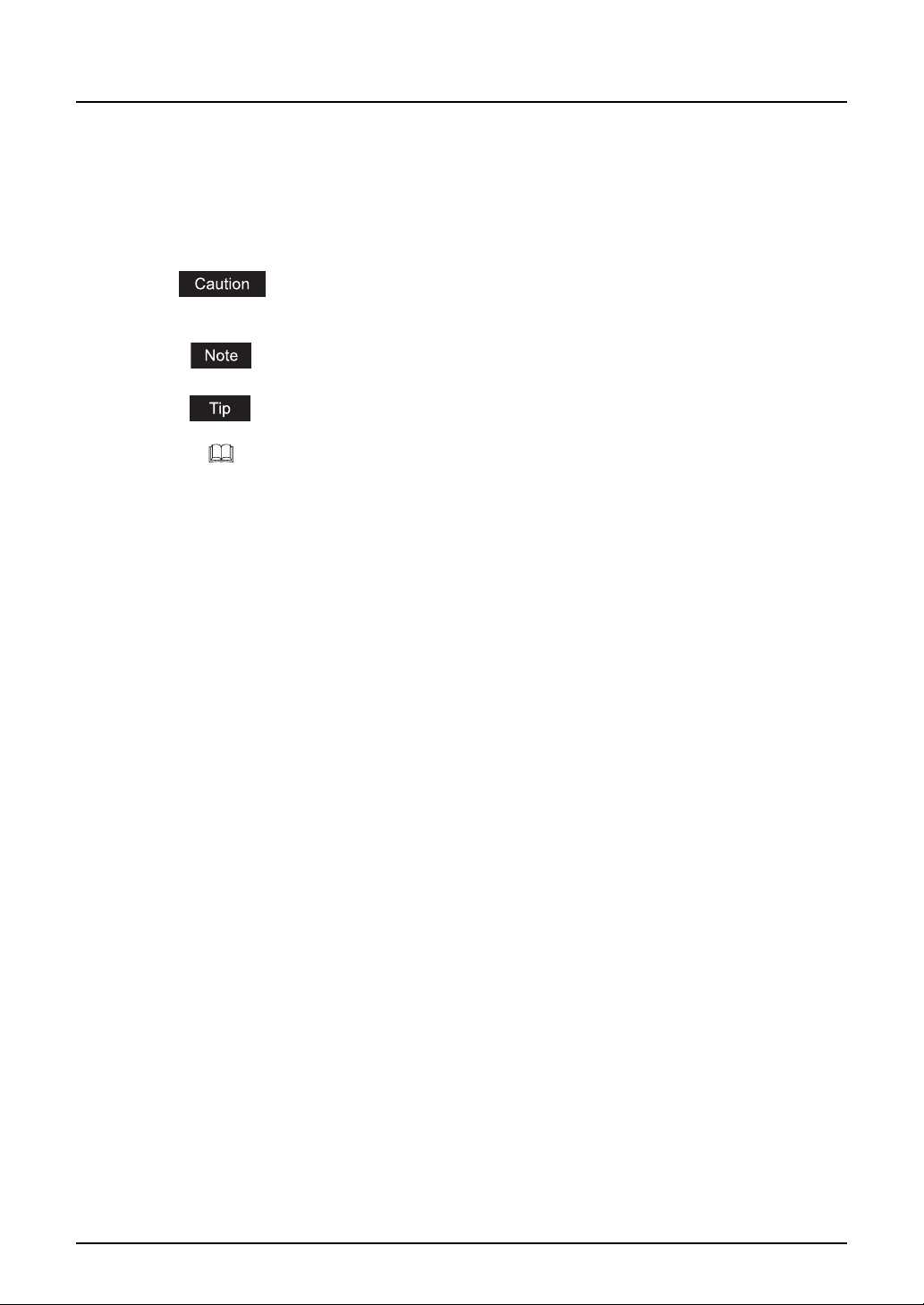
How to read this manual
Symbols in this manual
In this manual, some important items are descried with the symbols shown below. Be sure to
read these items before using this equipment.
Indicates a potentially hazardous situation which, if not avoided, may result in
minor or moderate injury, partial damage of the equipment or surrounding
assets, or loss of data.
Indicates information to which you should pay attention when operating the
equipment.
Describes handy information that is useful to know when operating the equipment.
Pages describing items related to what you are currently doing. See these
pages as required.
Trademarks
y The official name of Windows 2000 is Microsoft Windows 2000 Operating System.
y The official name of Windows XP is Microsoft Windows XP Operating System.
y The official name of Windows Vista is Microsoft Windows Vista Operating System.
y The official name of Windows Server 2003 is Microsoft Windows Server 2003 Operating
System.
y The official name of Windows Server 2008 is Microsoft Windows Server 2008 Operating
System.
y Microsoft, Windows, Windows NT, and the brand names and product names of other
Microsoft products are trademarks of Microsoft Corporation in the US and other countries.
y Apple, AppleTalk, Macintosh, Mac, Mac OS, Safari, and TrueType are trademarks of Apple
Inc. in the US and other countries.
y PostScript is a trademark of Adobe Systems Incorporated.
y Mozilla, Firefox and Firefox logo are trademarks or registered trademarks of Mozilla Founda-
tion in the U.S. and other countries.
y Netscape is a trademark of Netscape Communications Corporation.
y IBM, AT and AIX are trademarks of International Business Machines Corporation.
y NOVELL, NetWare, and NDS are trademarks of Novell, Inc.
y TopAccess is a trademark of Toshiba Tec Corporation.
y Other company names and product names in this manual are the trademarks of their respec-
tive companies.
©2009 TOSHIBA TEC CORPORATION All rights reserved
This manual is protected by copyright laws. No part of this manual shall be duplicated or reproduced without the permission of TOSHIBA TEC CORPORATION. TOSHIBA TEC CORPORATION shall not be liable in terms of granting patents for any use of information contained in this
manual by third parties.
6 Before Reading This Manual
Page 9
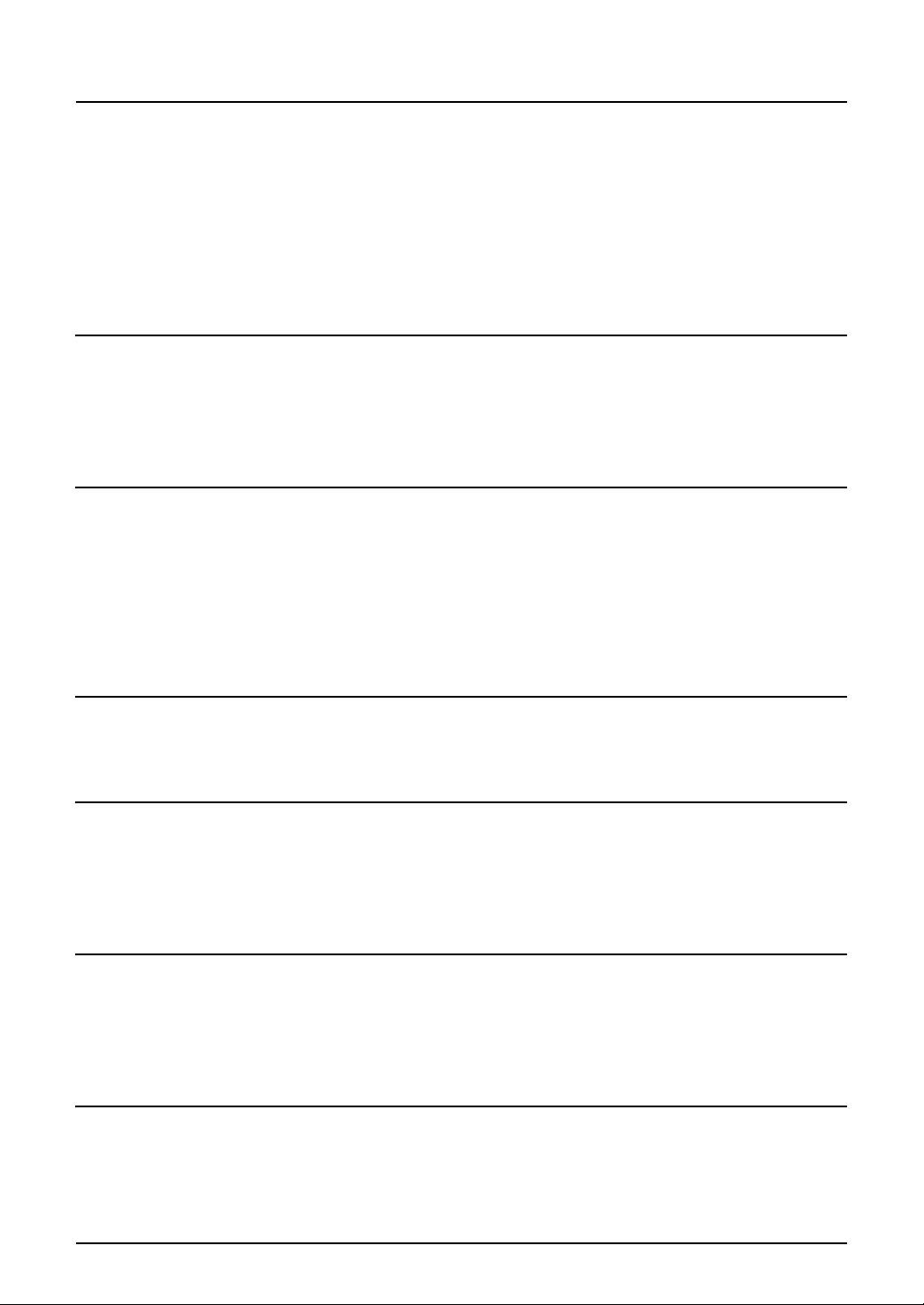
CONTENTS
Preface...........................................................................................................1
Software License Agreement ...................................................................... 2
Before Reading This Manual ....................................................................... 4
Lineup of our manuals............................................................................... 4
To read manuals in the PDF file format..................................................... 5
How to read this manual............................................................................ 6
Chapter 1 OVERVIEW
Overview...................................................................................................... 12
Contents ..................................................................................................12
Use environments of TopAccess............................................................. 13
Chapter 2 BASIC OPERATIONS ON SCREENS (EQUIPMENT)
Various Screens ........................................................................................ 16
Basic Operations on Each Screen ............................................................18
To select mode main screen ...................................................................18
To select each menu ............................................................................... 19
To key in digits.........................................................................................21
Chapter 3 SETTING TEMPLATES (EQUIPMENT)
To Enable Templates.................................................................................. 24
Chapter 4 PRINTING LISTS (EQUIPMENT)
To Print Lists............................................................................................... 26
Configuration Page.................................................................................. 26
Menu List................................................................................................. 27
Chapter 5 THE MODE OF TopAccess
The Mode of TopAccess ............................................................................ 30
End User Mode........................................................................................30
Administrator Mode .................................................................................31
Chapter 6 TopAccess REGISTRATION TAB PAGE
Checking Public Templates....................................................................... 34
Checking public templates from the “Panel View”................................... 34
Checking public templates from the “List View”....................................... 35
CONTENTS 7
Page 10

Managing Address Book ........................................................................... 36
Managing contacts in the address book .................................................. 36
Managing groups in the address book .................................................... 41
Managing Mailboxes .................................................................................. 44
Setting up an Open Mailbox ....................................................................45
Deleting an Open Mailbox ....................................................................... 52
Managing Inbound FAX Routing By TSI................................................... 54
Setting up Inbound FAX routing by TSI ................................................... 54
Deleting Inbound FAX routing by TSI...................................................... 64
Chapter 7 TopAccess COUNTER TAB PAGE
Viewing Counters .......................................................................................66
Displaying the total counter ..................................................................... 66
Displaying the department counter.......................................................... 67
Chapter 8 TopAccess ADMINISTRATION TAB PAGE - SETUP MENU
(Scanning Function)
Setting up Network Settings (Scanning Function) .................................. 70
Setting up the SMB Session.................................................................... 72
Setting up the SMTP Client .....................................................................73
Setting up the SMTP Server....................................................................74
Setting up the POP3 Network Service..................................................... 75
Setting up the FTP Client ........................................................................76
Setting up Save As File Settings...............................................................77
Setting up Remote 1 and Remote 2 ........................................................78
Setting up Email Settings .......................................................................... 80
Email Settings..........................................................................................81
Setting up InternetFax Settings ................................................................83
InternetFax Setting .................................................................................. 84
Setting up Print Service Settings (Scanning Function) .......................... 86
Setting up the Email Print........................................................................87
Displaying Version Information ................................................................ 89
Chapter 9 TopAccess ADMINISTRATION TAB PAGE -
MAINTENANCE MENU
About the Maintenance Functions............................................................ 92
Switching Languages................................................................................. 93
Backing up Data ......................................................................................... 95
8 CONTENTS
Page 11
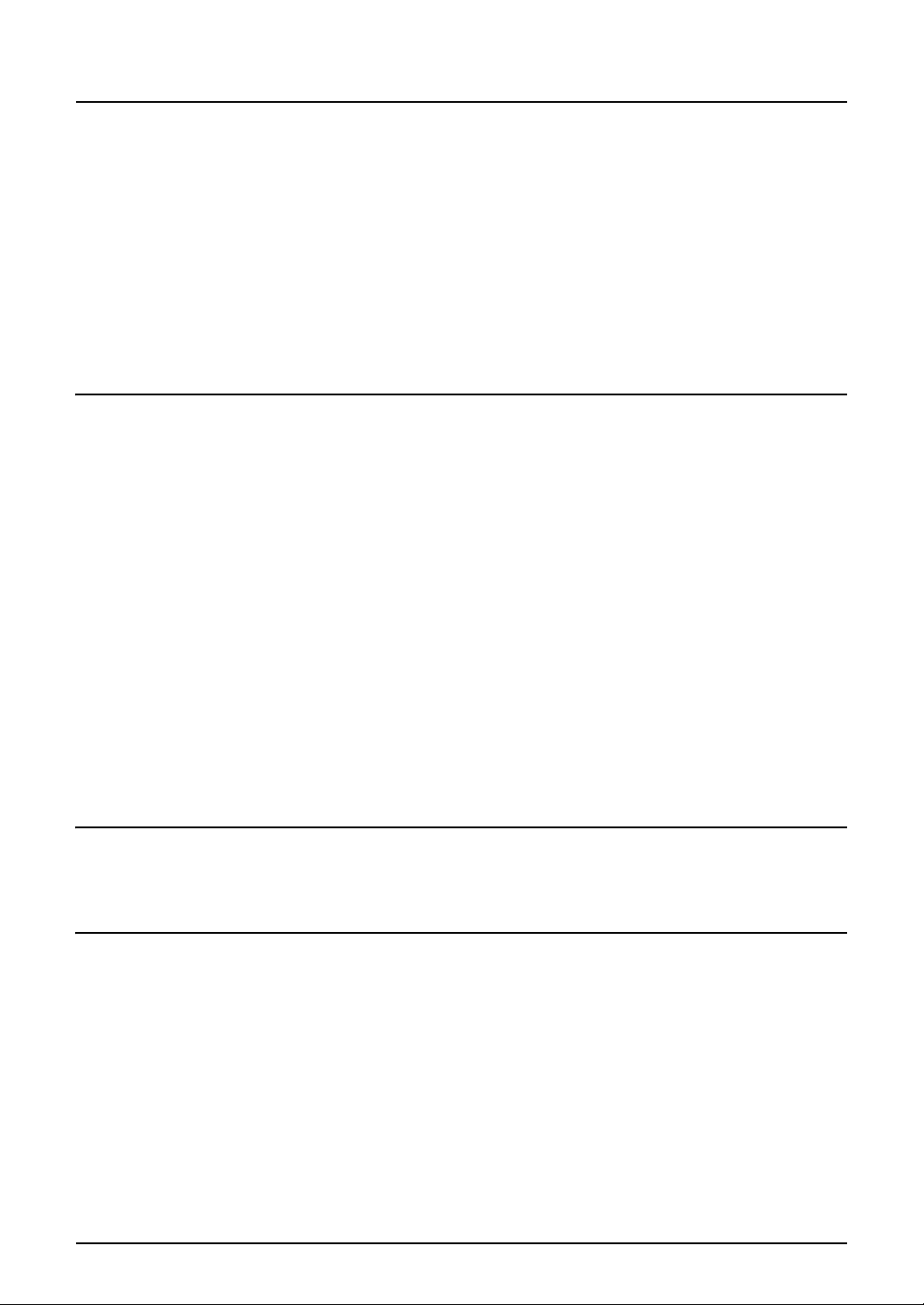
Restoring Data from Backup File.............................................................. 98
Setting up Notification Functions ........................................................... 101
Importing Address Book Data................................................................. 103
Exporting Address Book Data.................................................................106
Importing Department Code Data ........................................................... 108
Exporting Department Code Data ........................................................... 110
Chapter 10 TopAccess ADMINISTRATION TAB PAGE -
REGISTRATION MENU
About Registration Functions .................................................................114
Registering Public Templates ................................................................. 115
Panel Setting ......................................................................................... 119
Destination Setting (Public Template) ...................................................120
Email Setting (Public Template) ............................................................123
Save As File Setting (Public Template) .................................................124
TWAIN Setting.......................................................................................126
Scan Setting .......................................................................................... 126
Resetting Public Templates................................................................... 127
Registering Fax and InternetFax Received Forward.............................130
Destination Setting (Fax/InternetFax Received Forward) .....................132
Email Setting (Fax/InternetFax Received Forward)............................... 135
Save As File Setting (Fax/InternetFax Received Forward) ...................136
Chapter 11 MANAGING DEPARTMENT CODES ON TopAccess
(FOR ADMINISTRATORS)
Managing Department Codes (For Administrators) ..............................140
Chapter 12 APPENDIX
List Print Format....................................................................................... 142
INDEX .......................................................................................................................................145
CONTENTS 9
Page 12
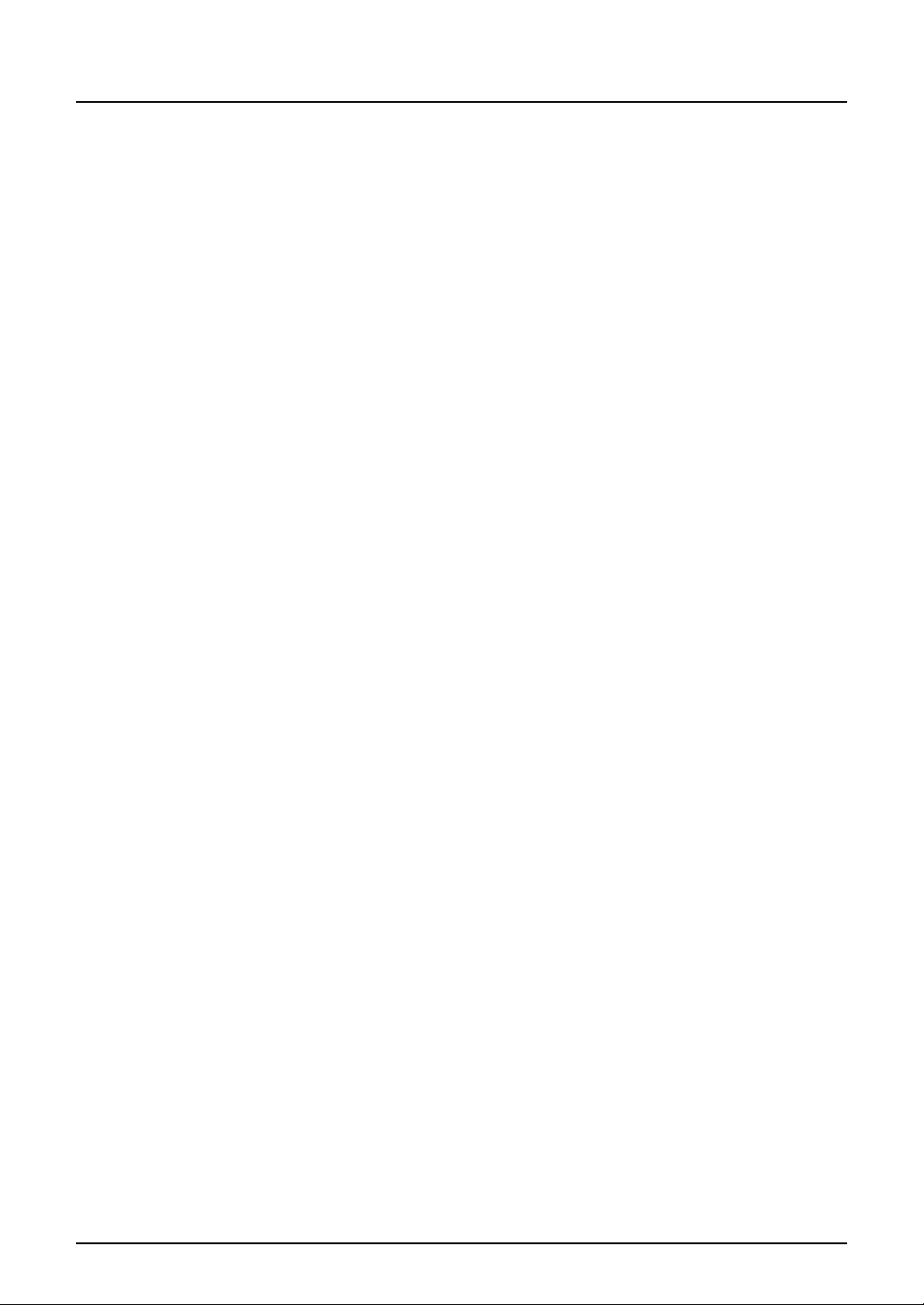
10 CONTENTS
Page 13
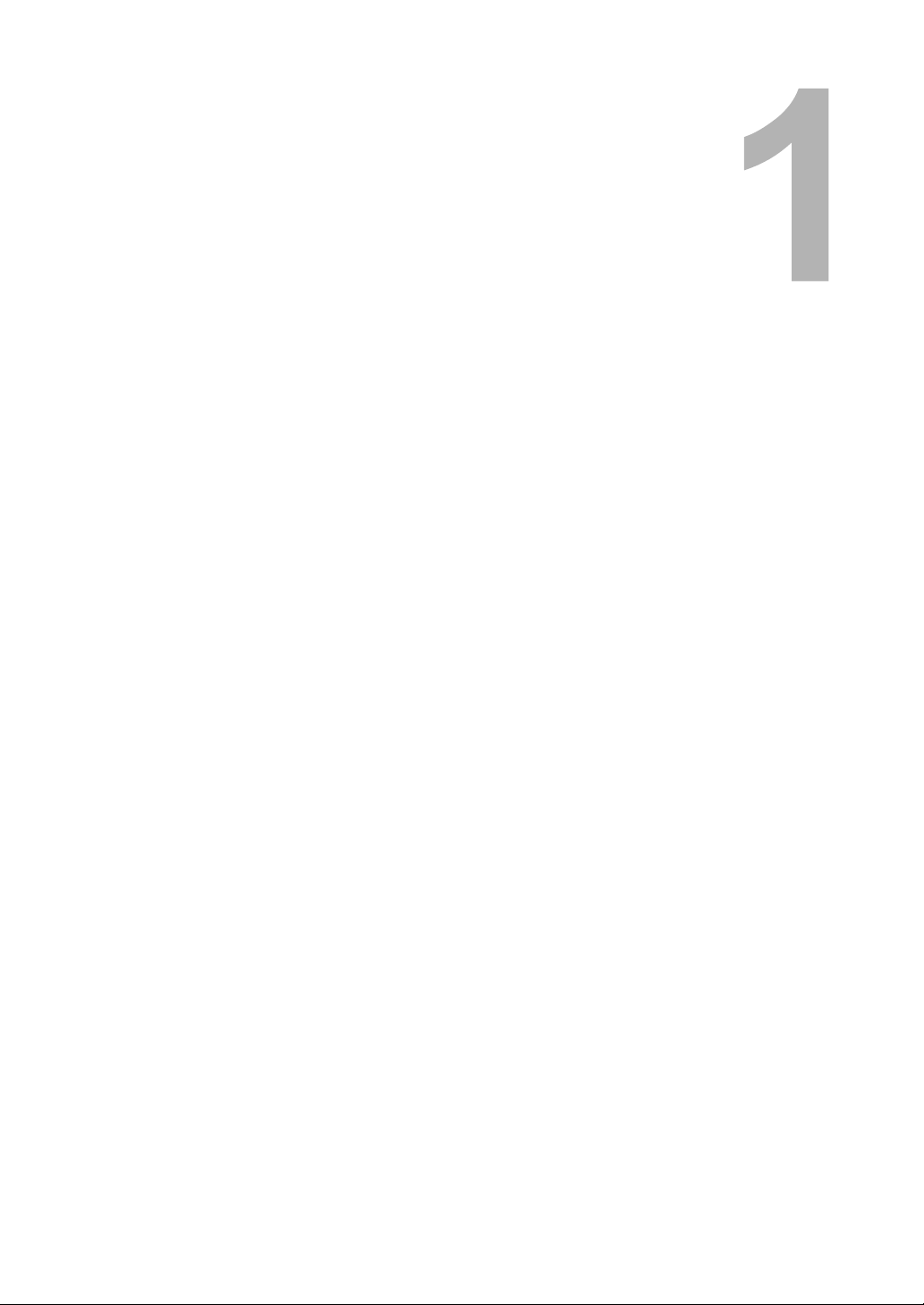
1.OVERVIEW
This chapter describes the contents of this manual and the required use environments of TopAccess.
Overview ..................................................................................................................12
Contents............................................................................................................................................12
Use environments of TopAccess.......................................................................................................13
Page 14
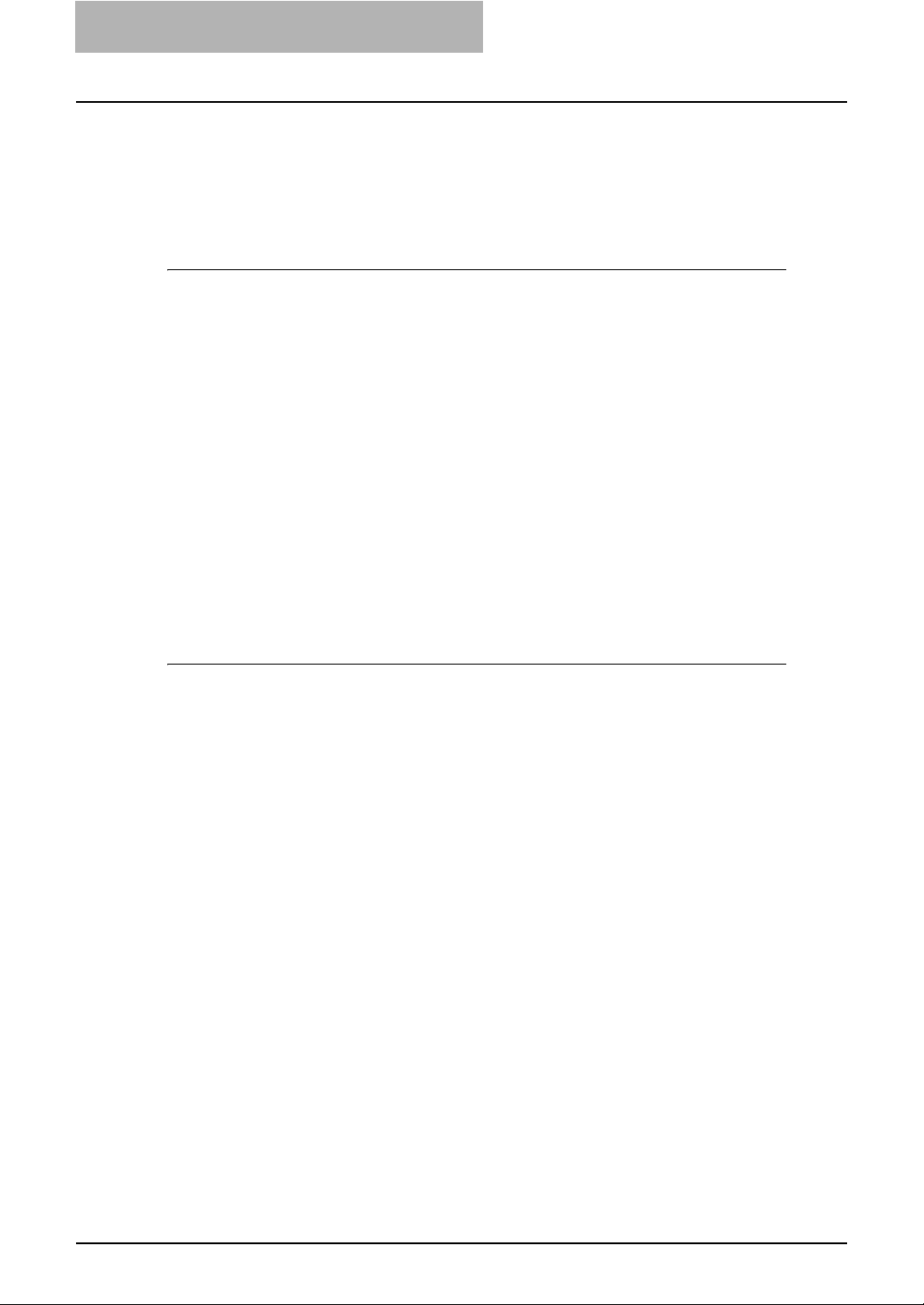
1OVERVIEW
Overview
Contents
This manual consists of the following 2 parts:
y Scan-related settings using the control panel of this equipment
y Settings and management of this equipment from a computer using TopAccess
Scan-related settings using the control panel of this equipment
The former part of this manual describes how to set up scan-related items and how to print lists
using the PRINTER] and [USER FUNCTIONS] buttons of the control panel.
See the following chapters for your reference:
Chapter 2 BASIC OPERATIONS ON SCREENS (EQUIPMENT)
Chapter 3 SETTING TEMPLATES (EQUIPMENT)
Chapter 4 PRINTING LISTS (EQUIPMENT)
Describes the basic operations on the control panel screens of this equipment.
P.15 “BASIC OPERATIONS ON SCREENS (EQUIPMENT)”
Describes how to set a template using the control panel of this equipment.
P.23 “SETTING TEMPLATES (EQUIPMENT)”
Describes how to print the scan-related lists from the control panel of this
equipment.
P.25 “PRINTING LISTS (EQUIPMENT)”
Scan-related settings and management of this equipment using
TopAccess
The latter part of this manual describes how to set up and manage this equipment from your
computer through a network using a web-based utility TopAccess. TopAccess has 2 access levels; the end user level and administrator level. All the setting and maintenance functions of
TopAccess can be utilized in the administrator level.
The following functions of this equipment are described:
y Scanning functions
y Scanning functions with the Fax Kit (optional) installed
See the following pages for your reference:
Chapter 5 The mode of TopAccess
Describes the mode of TopAccess when the Scanner Upgrade Kit and the
Extension Key Board are installed.
P.29 “THE MODE OF TopAccess”
Chapter 6 TopAccess REGISTRATION TAB PAGE
Describes how to check the templates and manage the address book,
Mailboxes and Fax receiving and forwarding on the TopAccess Registra-
tion tab page.
P.33 “TopAccess REGISTRATION TAB PAGE”
Chapter 7 TopAccess COUNTER TAB PAGE
Describes how to display total counters on the TopAccess Counter tab
page.
P.65 “TopAccess COUNTER TAB PAGE”
Chapter 8 TopAccess ADMINISTRATION TAB PAGE-SETUP MENU
Describes the scanning setup done by the TopAccess administrator.
P.69 “TopAccess ADMINISTRATION TAB PAGE - SETUP MENU
(Scanning Function)”
12 Overview
Page 15
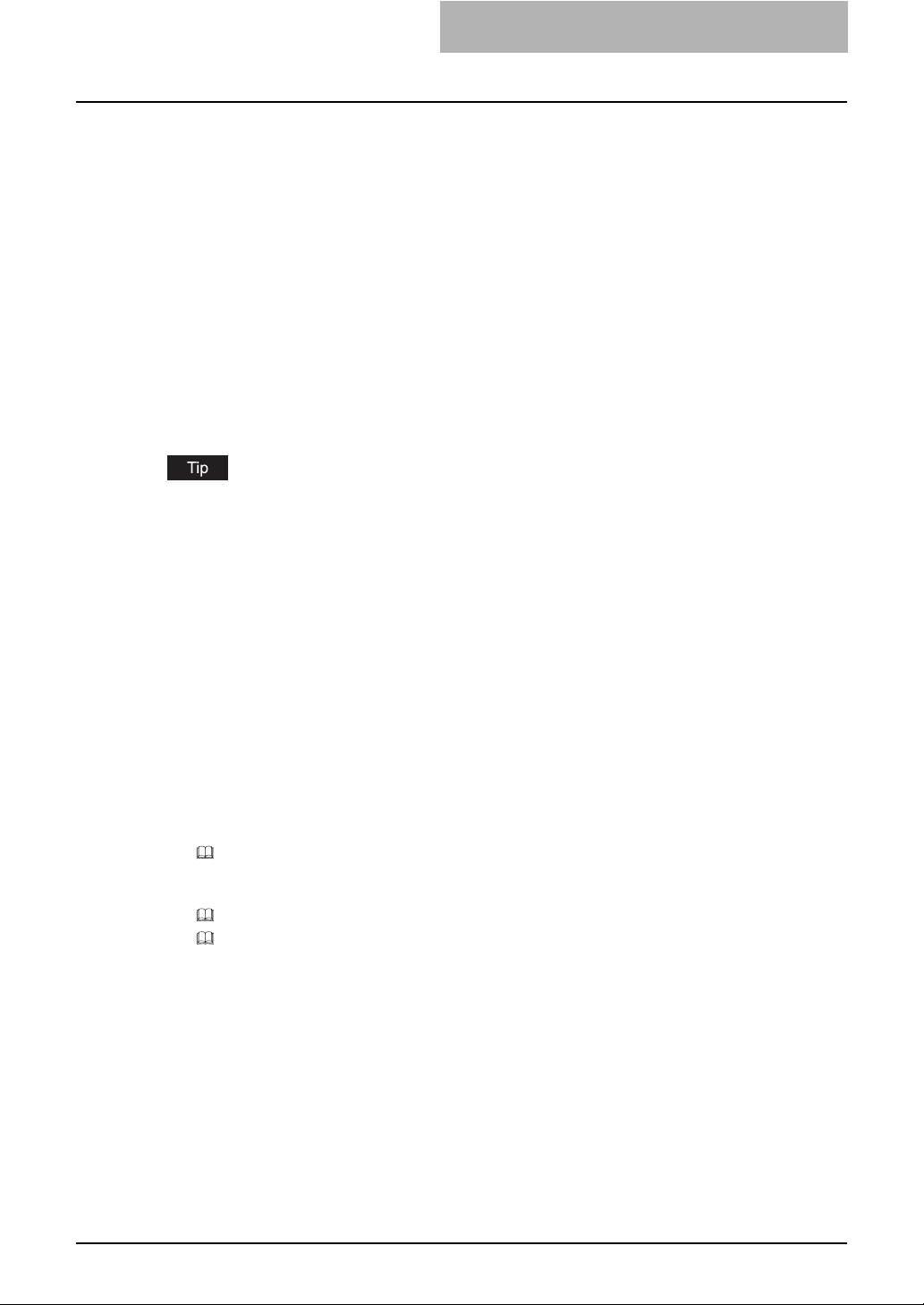
Chapter 9 TopAccess ADMINISTRATION TAB PAGE-MAINTENANCE MENU
Describes the maintenance of TopAccess performed by the TopAccess
administrator.
P.91 “TopAccess ADMINISTRATION TAB PAGE - MAINTENANCE
MENU”
Chapter 10 TopAccess ADMINISTRATION TAB PAGE-REGISTRATION MENU
Describes the registration of TopAccess performed by the TopAccess
administrator.
P.113 “TopAccess ADMINISTRATION TAB PAGE - REGISTRATION
MENU”
Chapter 11 MANAGING DEPARTMENT CODES ON TopAccess (FOR ADMINISTRA-
TORS)
Describes management of department codes by an administrator.
P.139 “MANAGING DEPARTMENT CODES ON TopAccess (FOR
ADMINISTRATORS)”
For the lists printed by this equipment, see “Appendix”.
P.141 “APPENDIX”
Use environments of TopAccess
This section describes the use environment of a co-packed utility TopAccess that comes with
this equipment. Systems shown below enable you to access the TopAccess using your web
browser so that you can set up or manage this equipment from a computer on the network.
Network
Before using the TopAccess, this equipment must be properly connected to the network, and
also TCP/IP and HTTP must be properly configured on this equipment. See the following manuals for the details:
y Quick Start Guide for Printing Functions
Chapter 3 "CONNECTING TO A COMPUTER"
"Connecting to the Network"
y Setup Guide for Printing Functions
Chapter 5 "CONFIGURING NETWORKS (EQUIPMENT)"
"TCP/IP Configuration"
"HTTP Configuration"
Overview 13
Page 16
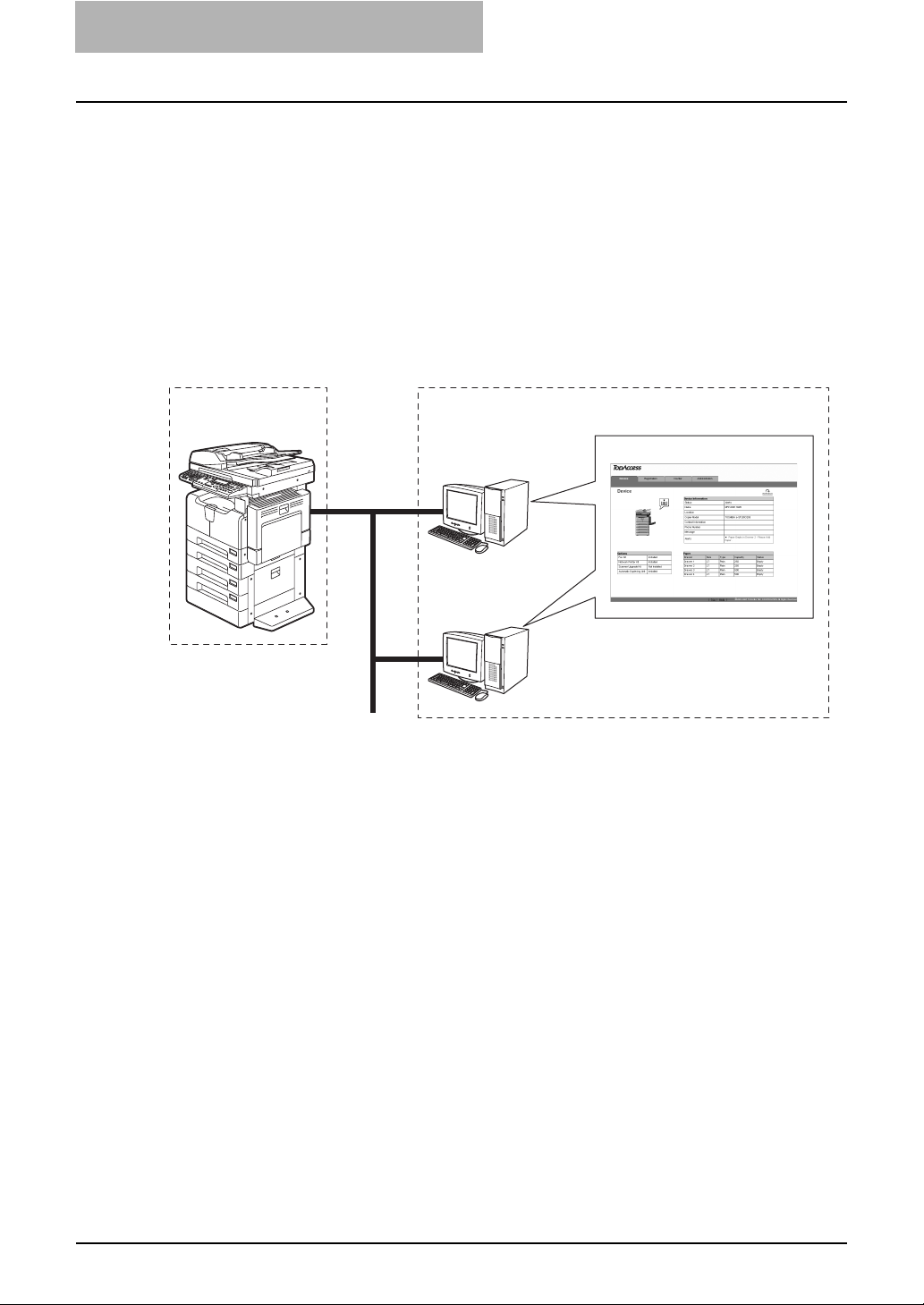
1OVERVIEW
Web browser
TopAccess supports the following web browsers under Windows, Macintosh or UNIX environments:
Windows: Microsoft Internet Explorer 5.5 SP2 or later
Macintosh: Safari 2.0 (412.2) or later
UNIX: Mozilla Firefox 1.5.0.4 or later
Settings on equipment side and settings/management of this equipment using
TopAccess:
Mozilla Firefox 1.5.0.4 or later
Mozilla Firefox 1.5.0.4 or later
Equipment's
settings
Settings/management of this equipment using
TopAccess
TopAccess
Windows
Windows
Macintosh
UNIX
14 Overview
Page 17
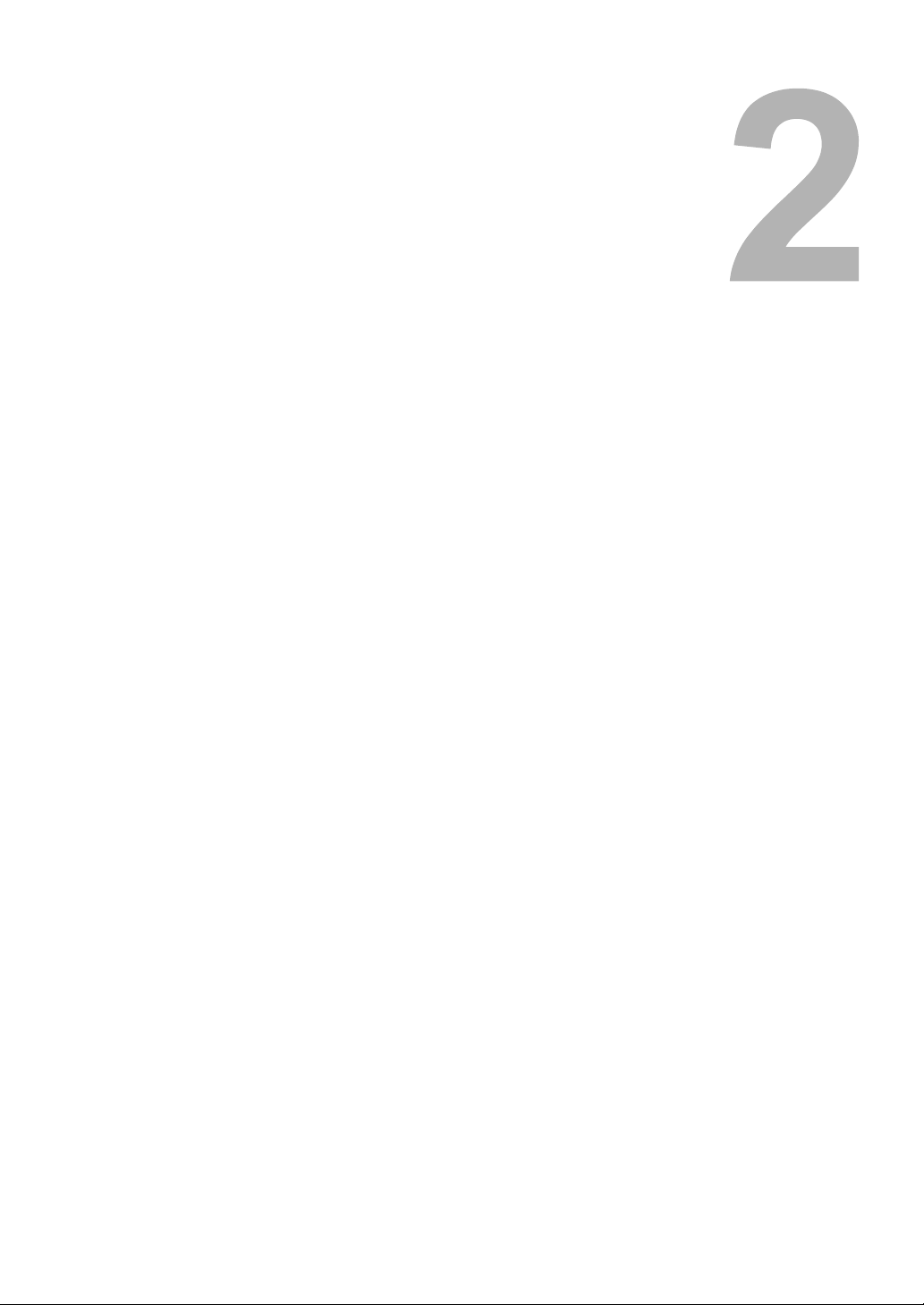
2.BASIC OPERATIONS ON SCREENS
(EQUIPMENT)
This chapter describes the basic operations on the control panel screens of this equipment.
Various Screens ......................................................................................................16
Basic Operations on Each Screen ........................................................................18
To select mode main screen .............................................................................................................18
To select each menu .........................................................................................................................19
To key in digits...................................................................................................................................21
Page 18
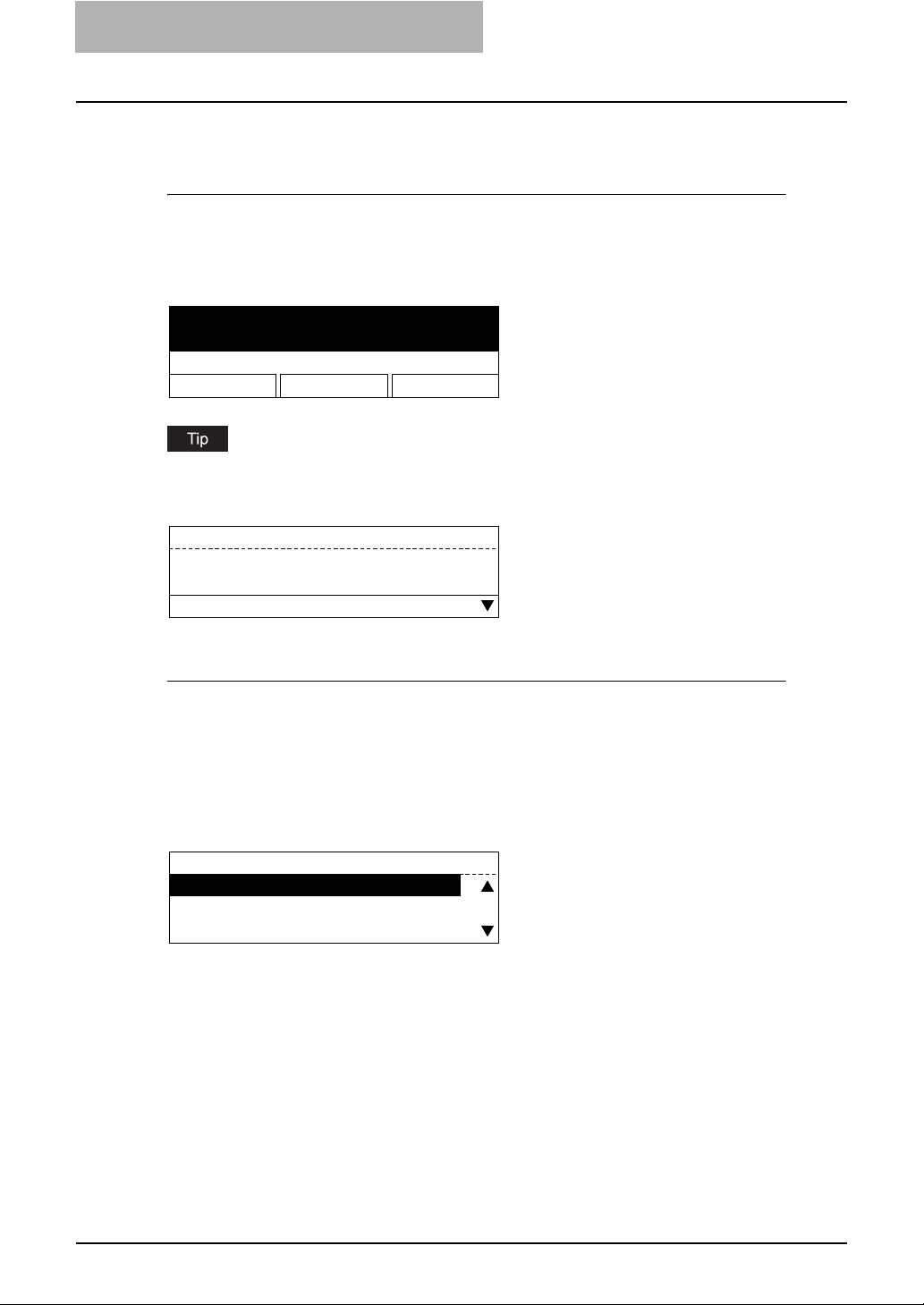
2 BASIC OPERATIONS ON SCREENS (EQUIPMENT)
Various Screens
Major screens appearing on the control panel LCD of this equipment are shown below.
Ready Screen (“Copy mode” main screen)
This screen appears a few tenths of a second after you turn the power of this equipment ON.
The copying functions can be used.
This screen appears also when you have pressed the [COPY] button to switch the equipment
into the copy mode from other modes.
READY
100% SORT
ZOOM FINISHING EDIT
If the ready screen is set for the Fax functions, the screen below appears after you turn the
power ON.
Ready screen for Fax functions (“Fax mode” main screen):
ENTER TEL NUMBER(MAX128):
AUG 20-2006 11:56AM M:100%
RESOLUTION:STANDARD
COMM. OPTION
1
Mode Main Screens
The mode selection main screens are 5 screens; the “copy mode” main screen, “printer mode”
main screen, “scan mode” main screen, “user functions mode” main screen, and “Fax mode”
main screen. In these main screens, menus selectable in the subject mode appear.
To select and operate the mode selection main screen for the printer mode, see the following
pages:
P.18 “To select mode main screen”
Example of “scan mode” main screen:
SELECT SCAN MENU
1.SCAN TO E-MAIL
2.SCAN TO FILE
3.SCAN TO TWAIN
16 Various Screens
Page 19
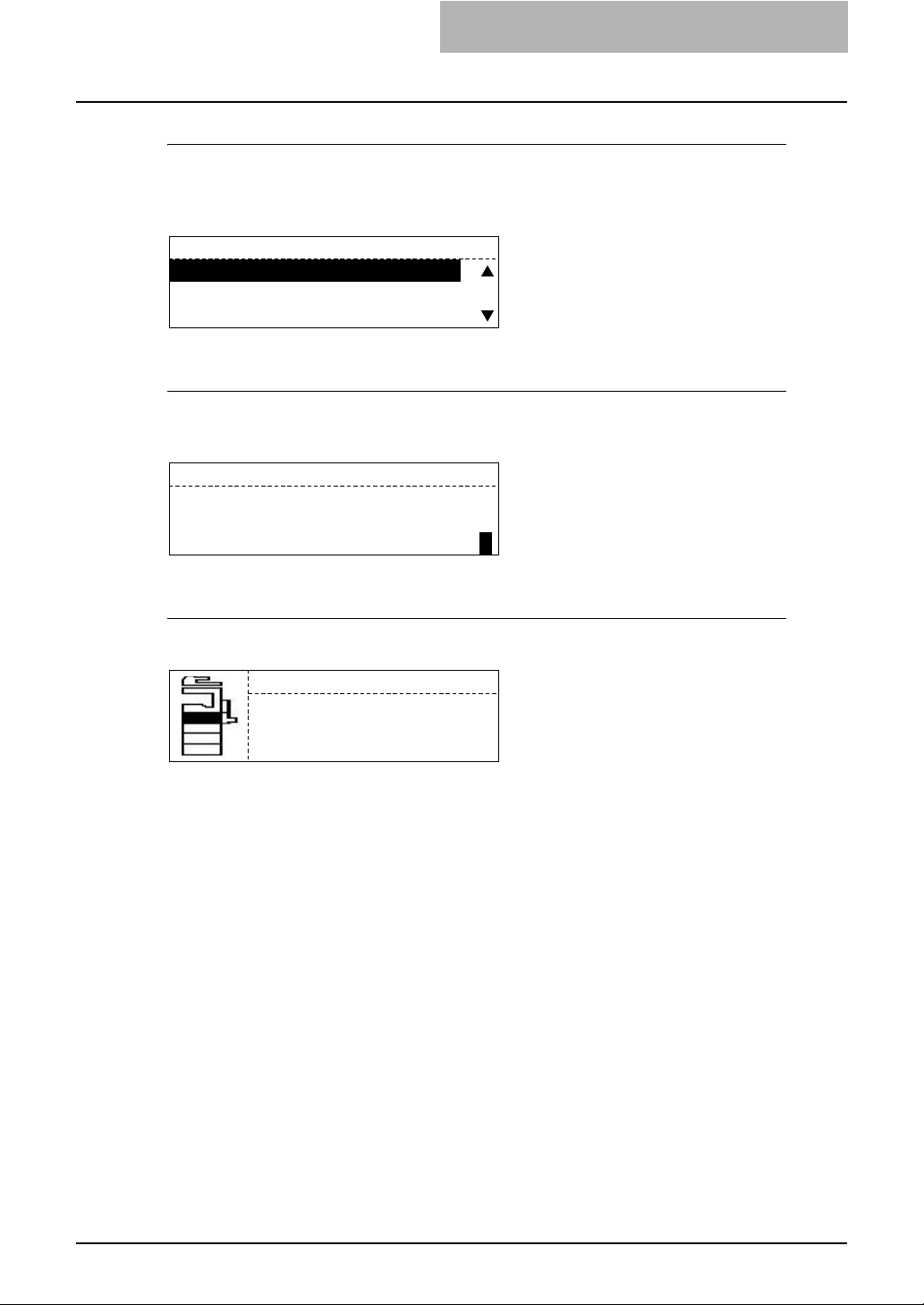
Menu Selection Screen
This screen appears when you select desired menus or items. The name of the menus, submenus or items are displayed in this screen.
Example of “ON/OFF” selection screen:
TEMPLATE
1.ON
2.OFF
Digit Entry Screen
This screen appears when you key in any digits. Enter digits using the digital keys on the control
panel.
DEPARTMENT CODE
ENTER DEPARTMENT NUMBER(1-99):
6
Error Message Screen
This screen appears when an error has occurred.
DRAWER1 empty
Open DRAWER1
Load paper
Close DRAWER1
Various Screens 17
Page 20
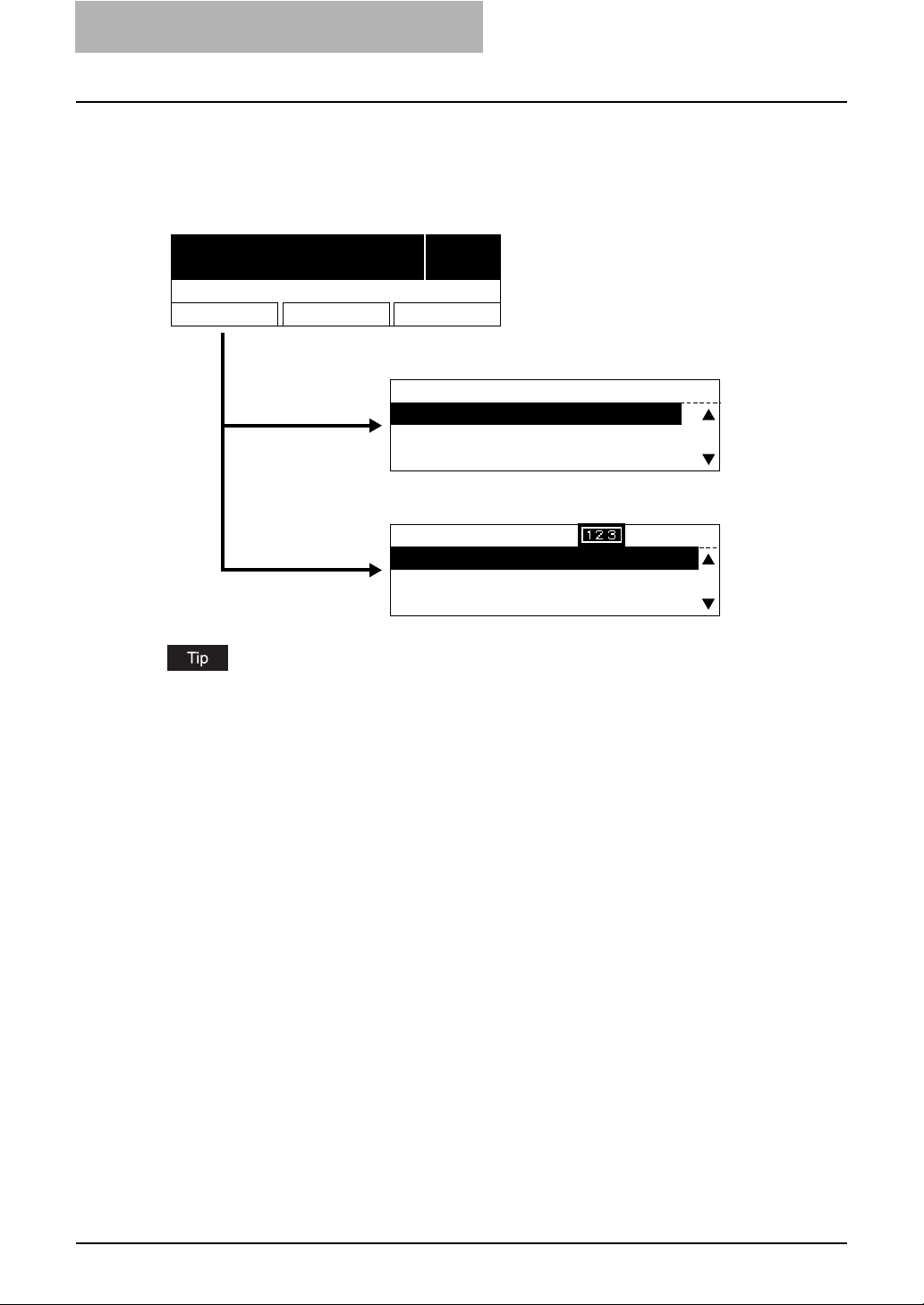
2 BASIC OPERATIONS ON SCREENS (EQUIPMENT)
Basic Operations on Each Screen
To select mode main screen
When you press the mode selection button (= [SCAN] or [USER FUNCTIONS]) in the ready
screen displayed after power-ON, the main screen for each mode appears.
Ready screen ("Copy mode" main screen)
READY
100% SORT
ZOOM FINISHING EDIT
"Scan mode" main screen
[
SCAN] button
[
USER FUNCTIONS
button
SELECT SCAN MENU
1.SCAN TO E-MAIL
2.SCAN TO FILE
3.SCAN TO TWAIN
"User functions mode" main screen
]
USER FUNCTIONS 1216
01.DEFAULT SETTINGS
02.LISTS
03.INITIAL SETUP
1
If the ready screen is set for the Fax functions, the “Fax mode” main screen appears as the
ready screen.
[USER FUNCTIONS] button and screen transition:
y When you press the [USER FUNCTIONS] button while you are operating the copy or scan
menu, the screen shifts to the “user function” main screen.
y When you press the [USER FUNCTIONS] button while you are operating the user functions
menu, the screen returns to the previously selected main screen, i.e. the ready screen (“copy
mode” main screen) or “scan mode” main screen.
Also, if you press the [CANCEL] button when the “user function” main screen is displayed,
the screen returns to the previously selected main screen.
[SCAN] button and screen transition:
When you press the [SCAN] button while you are operating each menu, the screen shifts to the
“scan mode” main screen.
For example, when you press it while you are operating the user functions menu, the “scan
mode” main screen appears.
To return to main screen for each mode:
If you press the [FUNCTION CLEAR] button while you are operating each menu, the screen
returns to the main screen for the current mode.
18 Basic Operations on Each Screen
Page 21
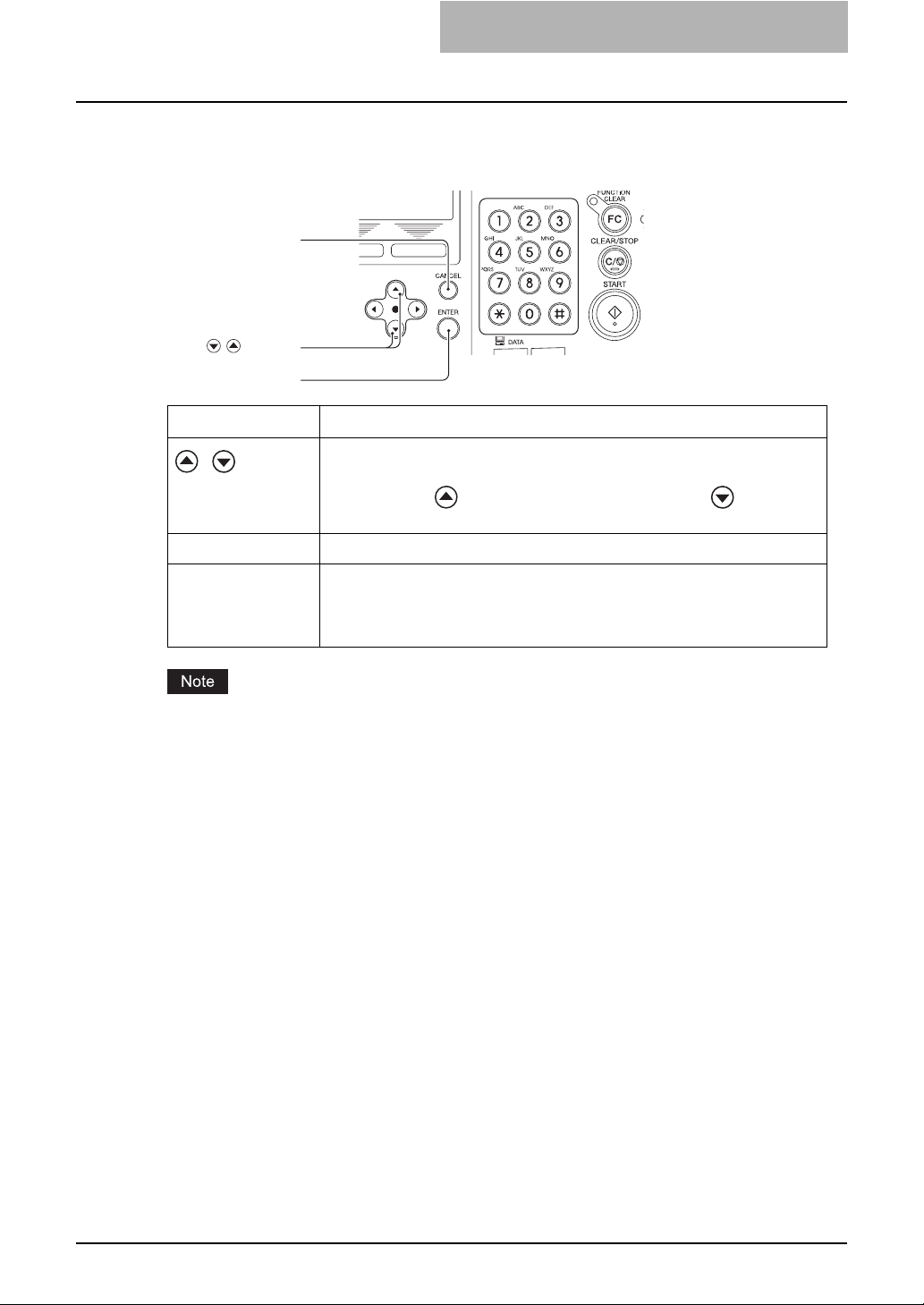
To select each menu
You can select the desired menu or item in the menu selection screen.
[
CANCEL] button
/ buttons
[
ENTER] button
Button Function
/
[ENTER] Press this button to execute the selected menu or item.
[CANCEL] Press this button to cancel the selected operation. The screen returns to the
Press these buttons to select menus or items. The cursor moves to the menu
or item selected. The selected menu or item is highlighted.
When you press , the cursor scrolls up. When you press , it scrolls
down.
previous one.
(If you press this several times, the screen returns to the main screen for the
current mode.)
The menus displayed in the screen differ depending on which options are installed. Some
menus displayed in the menu selection screen shown in this manual may not be displayed in the
actual screen, if the corresponding option is not installed.
Basic Operations on Each Screen 19
Page 22
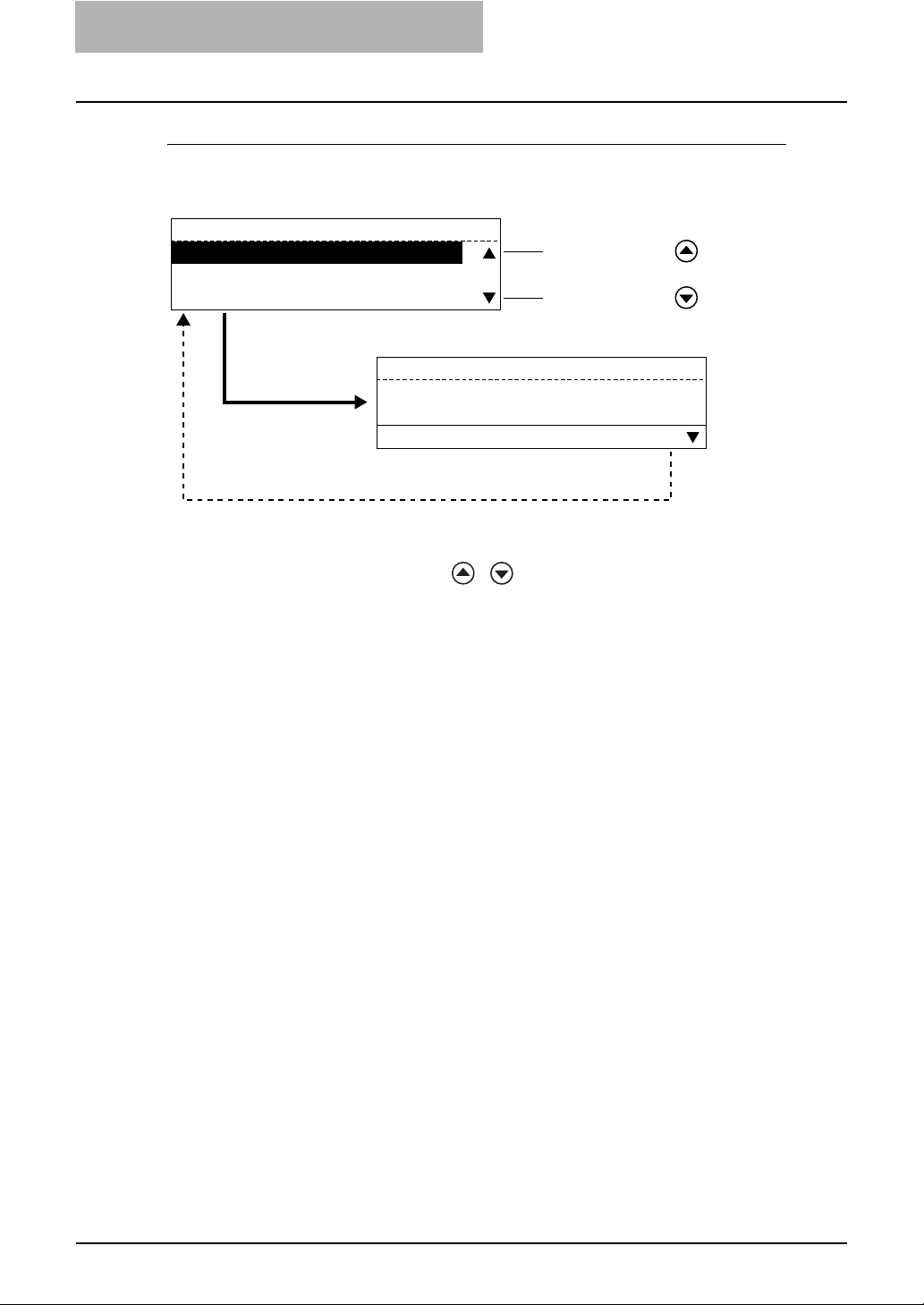
2 BASIC OPERATIONS ON SCREENS (EQUIPMENT)
Example of menu selection
The menu selection procedure to cancel a scan job in the “scan mode” main screen is shown
below.
SELECT SCAN MENU
1.SCAN TO E-MAIL
2.SCAN TO FILE
3.SCAN TO TWAIN
[ENTER] button or a digital key [1]
ENTER E-MAIL ADDRESS(192MAX)
AUG 20-2006 11:56 M: 100%
RESOLUTION
The selected menu is canceled and the screen returns
to the previous one.
*1 Each menu in this equipment has a serial number. When you key in the first 1 or 2 digits of
the serial number, you can immediately select this menu. (In other words, this procedure
substitutes for the entry by pressing / and the [ENTER] button.) With this function,
you can select a menu located at the bottom of the hierarchical menu-tree structure by entering a series of numbers (e.g. “03” “03” “02”).
*1
:200dpi
When you press , the cursor
scrolls up.
When you press , the cursor
scrolls down.
COMM.OPTION
[
FUNCTION CLEAR] button
20 Basic Operations on Each Screen
Page 23
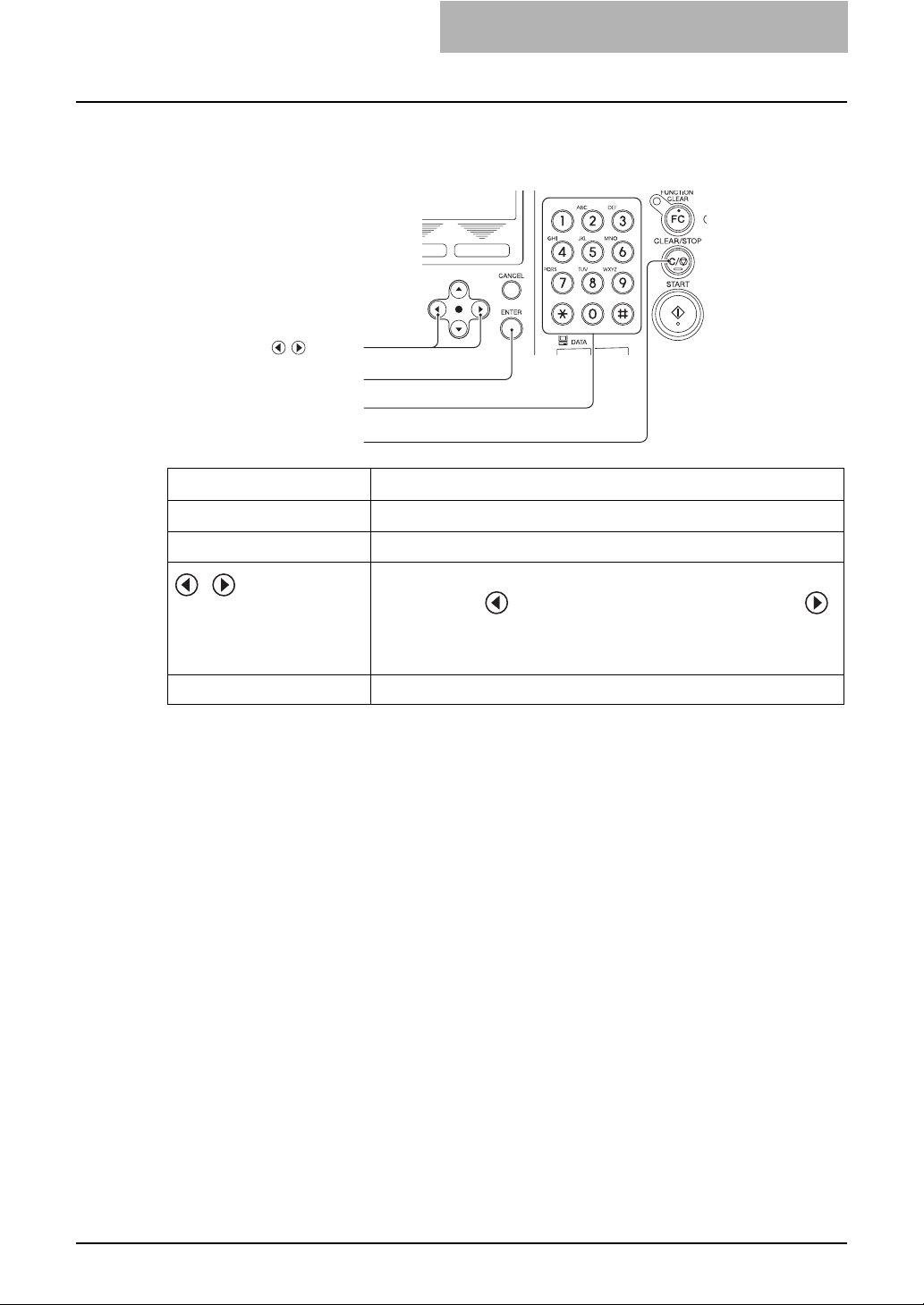
To key in digits
You can enter digits using the digital keys.
[
CLEAR/STOP] button
Button /Digital key Function
Digital Keys Press these keys to enter digits when the digit entry screen is displayed.
[ENTER] Press this button to determine the digits keyed in.
/ buttons
[
ENTER] button
Digital keys
/
[CLEAR/STOP] Digits keyed in are all cleared.
Press these buttons to move the cursor to the right or left.
When you press , the cursor moves to the left. When you press ,
it moves to the right.
When you want to correct a digit already keyed in, move the cursor to the
digit and then key in a new digit. The digit is replaced with a new one.
Basic Operations on Each Screen 21
Page 24
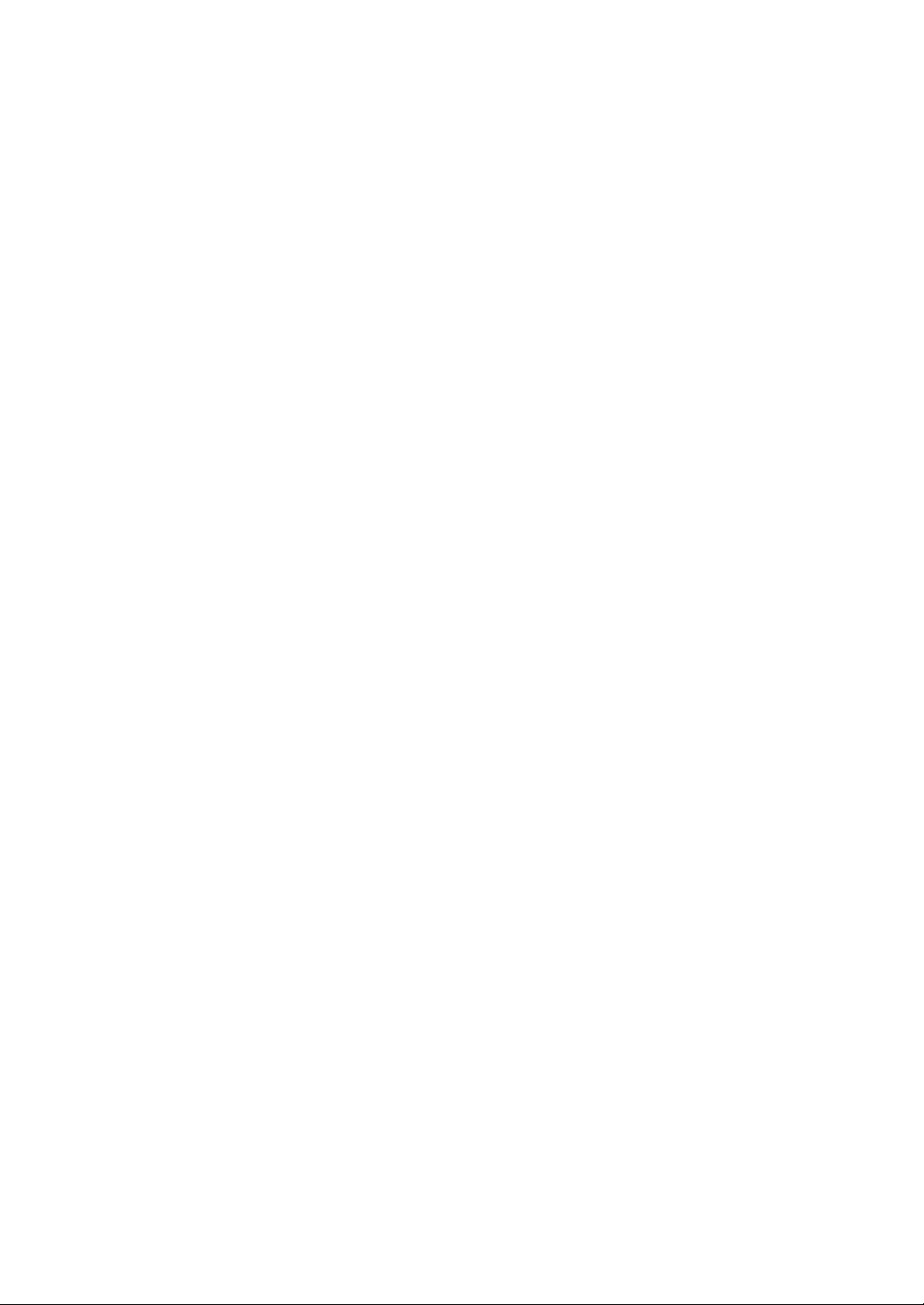
Page 25
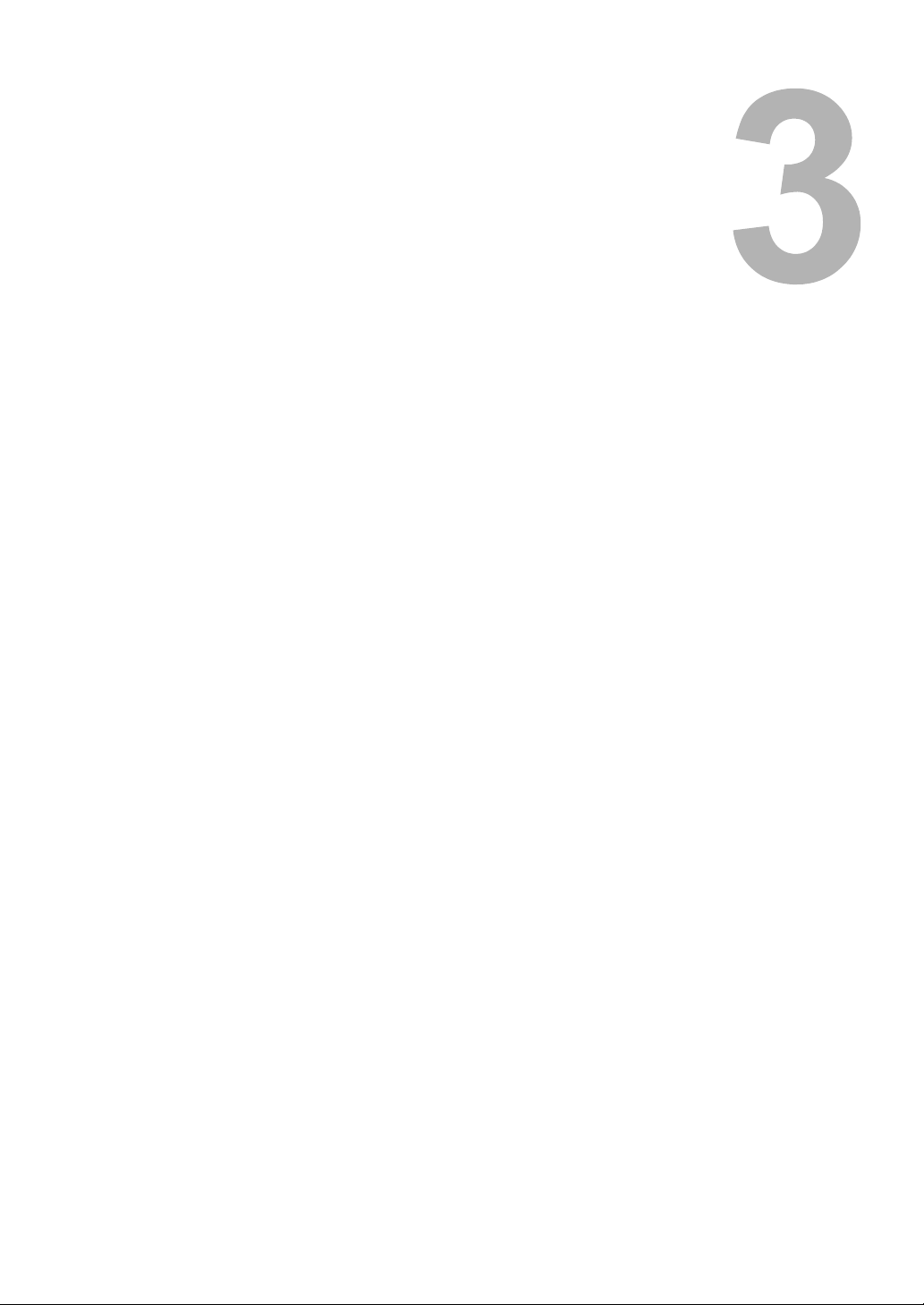
3.SETTING TEMPLATES (EQUIPMENT)
This chapter describes how to set a template using the control panel of this equipment
To Enable Templates ..............................................................................................24
Page 26
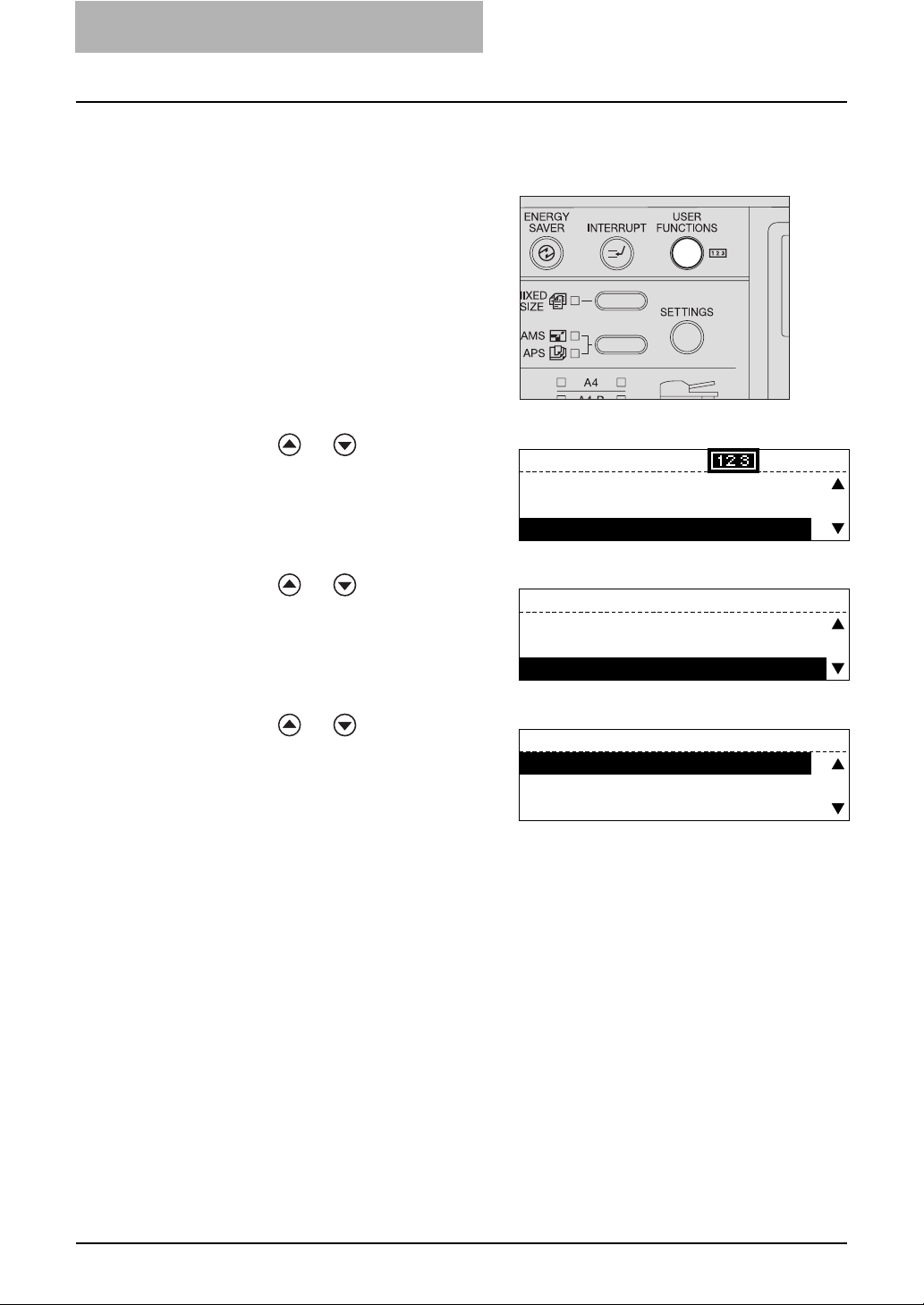
3 SETTING TEMPLATES (EQUIPMENT)
To Enable Templates
You can set the use of templates.
Press the [USER FUNCTIONS]
1
button.
Press or to select
2
"INITIAL SETUP" and press
the [ENTER] button.
USER FUNCTIONS
01.DEFAULT SETTINGS
02.LISTS
03.INITIAL SETUP
00001216
Press or to select
3
"TEMPLATE" and press the
[ENTER] button.
Press or to select "ON"
4
and press the [ENTER] button.
The screen returns to the menu in step
3.
Press the [CANCEL] or [FUNCTION CLEAR] button to return to the
5
"user function mode" main screen.
INITIAL SETUP
04.TERMINAL ID
05.NETWORK
06.TEMPLATE
TEMPLATE
1.ON
2.OFF
24 To Enable Templates
Page 27
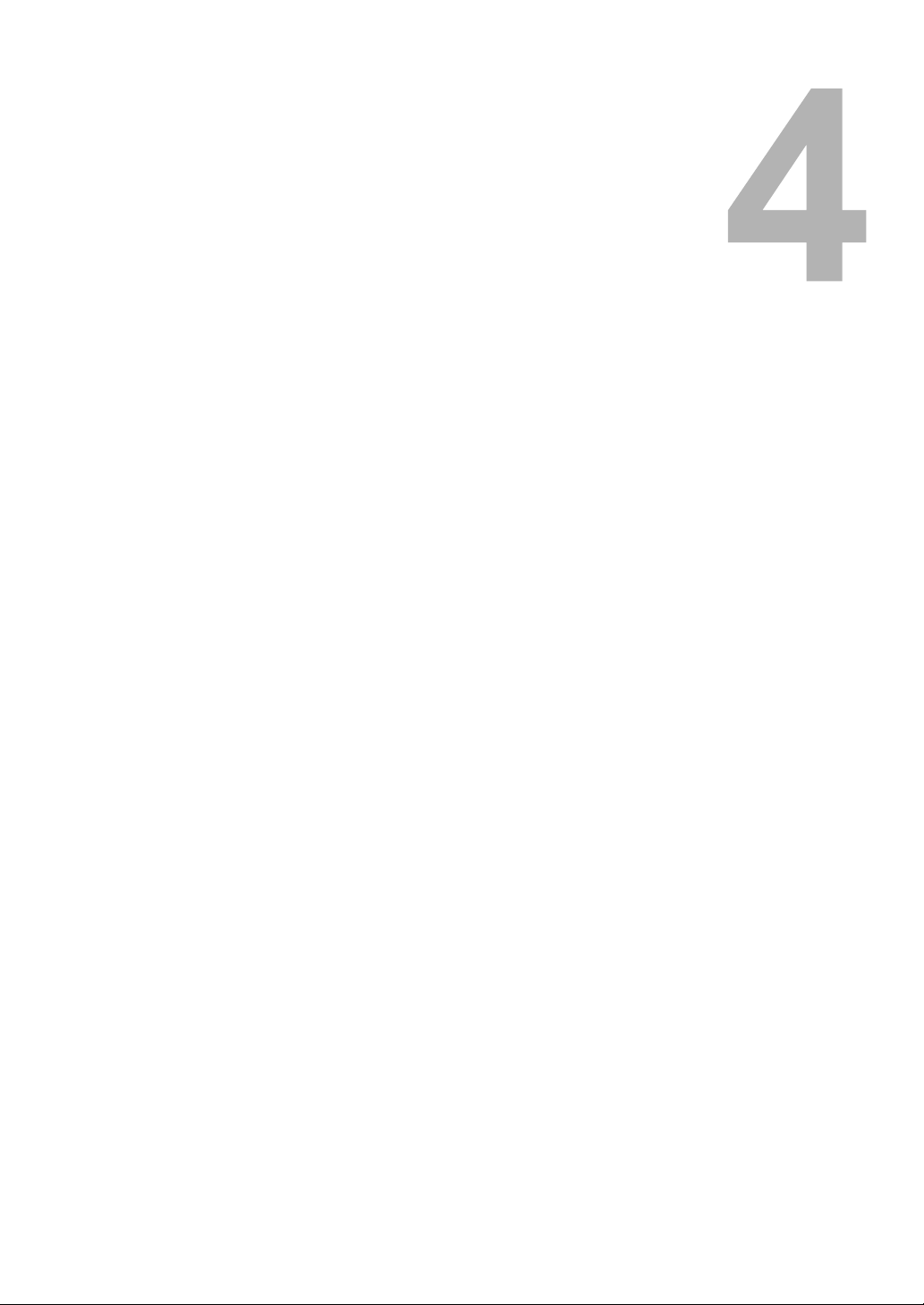
4.PRINTING LISTS (EQUIPMENT)
This chapter describes how to print scan-related lists from the control panel of this equipment.
To Print Lists ...........................................................................................................26
Configuration Page ...........................................................................................................................26
Menu List...........................................................................................................................................27
Page 28
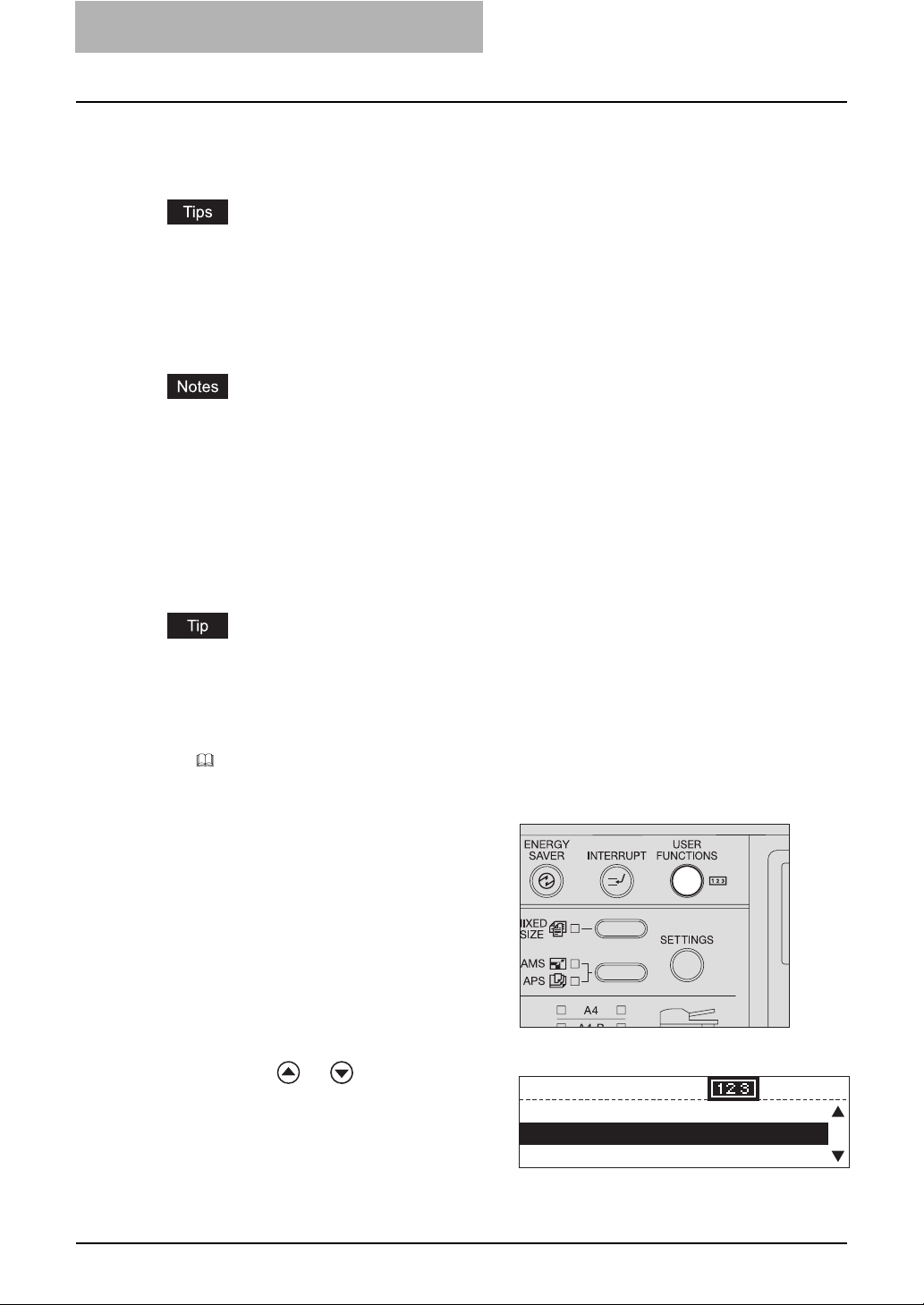
4 PRINTING LISTS (EQUIPMENT)
To Print Lists
You can print the scan-related lists shown below in the “user functions mode”.
y Configuration page
y Menu List
y For each list mentioned above, see the following page:
P.142 “List Print Format”
y For examples of the lists below, see the Setup Guide for Printing Functions.
- NIC status page
- PS font list
- PCL font list
y List printing is not possible when this equipment is actually printing a job. In this case, “Not
allowed now” appears. Attempt list printing again after the completion of the print job.
y The lists are printed on A4 (LT) or A4-R (LT-R) size paper. Check that paper of the specified
size is set.
Configuration Page
You can print out the setting status of the Network Printer Kit (optional) and the Scanner
Upgrade Kit (optional).
See the following Operator’s Manual for details of the setting items regarding scanning functions.
Quick Start Guide for Scanning Functions
Chapter 5 “APPENDIX”
Default Setting List
“Default settings for NETWORK SETTING”
Press the [USER FUNCTIONS]
1
button.
The “user functions mode” main screen
appears.
Press or to select LISTS,
2
and then press the [ENTER]
button.
USER FUNCTIONS
01.DEFAULT SETTINGS
1216
02.LISTS
03.INITIAL SETUP
26 To Print Lists
Page 29
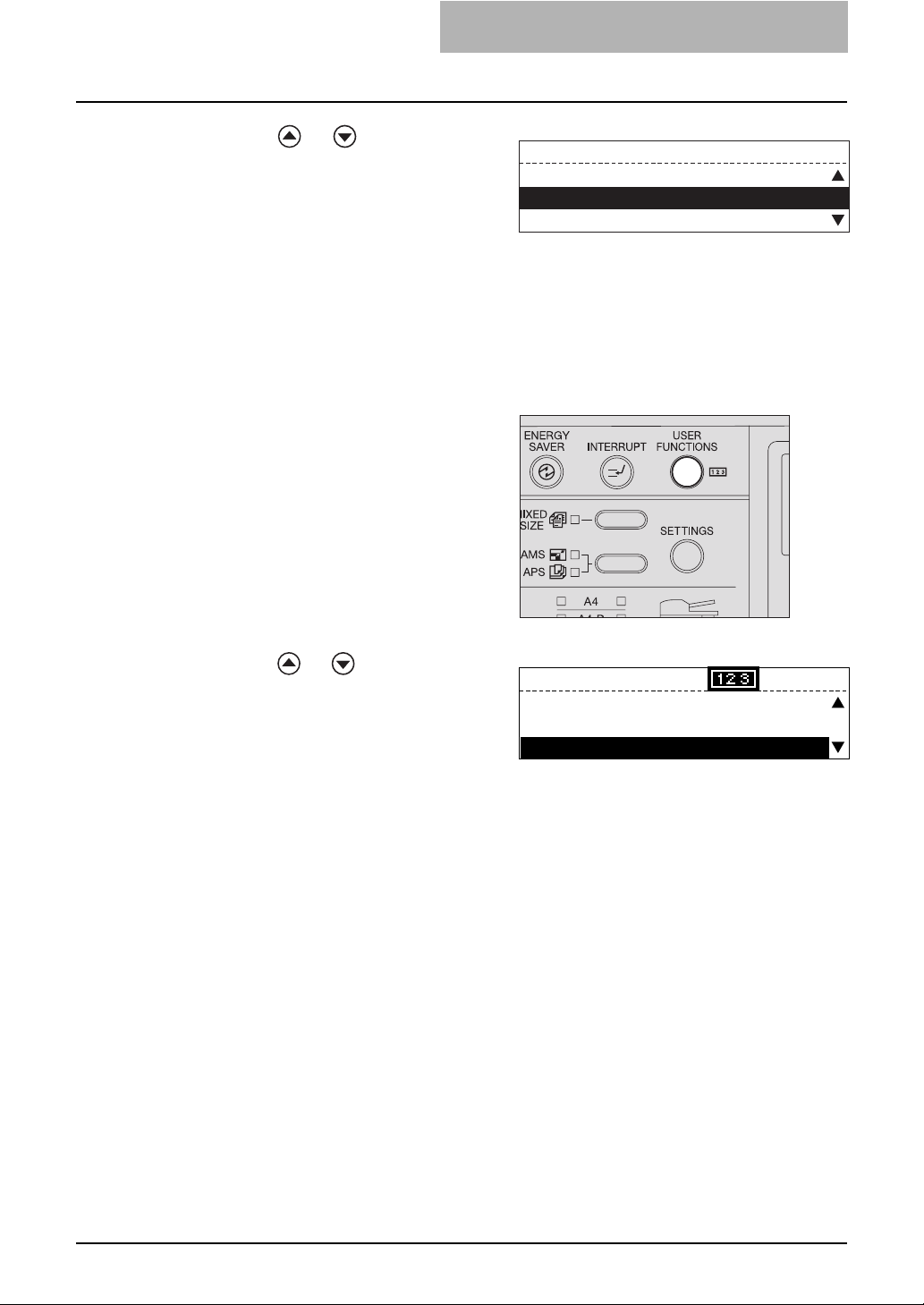
Menu List
You can print out the menu list in the setting status when the Scanner Upgrade Printer Kit
(optional) is installed.
Press or to select CON-
3
FIGURATION PAGE, and then
press the [ENTER] button.
“Printing accepted” appears and the
configuration page is printed out.
Press the [USER FUNCTIONS]
1
button.
The “user functions mode” main screen
is displayed.
LISTS
4.ITU MAILBOX
5.CONFIGURATION PAGE
6.NIC STATUS PAGE
Press or to select MENU
2
LIST, and then press the
[ENTER] button.
“Printing accepted” appears and the
menu list is printed out.
USER FUNCTIONS
02.LISTS
03.INITIAL SETUP
04.MENU LIST
1216
To Print Lists 27
Page 30
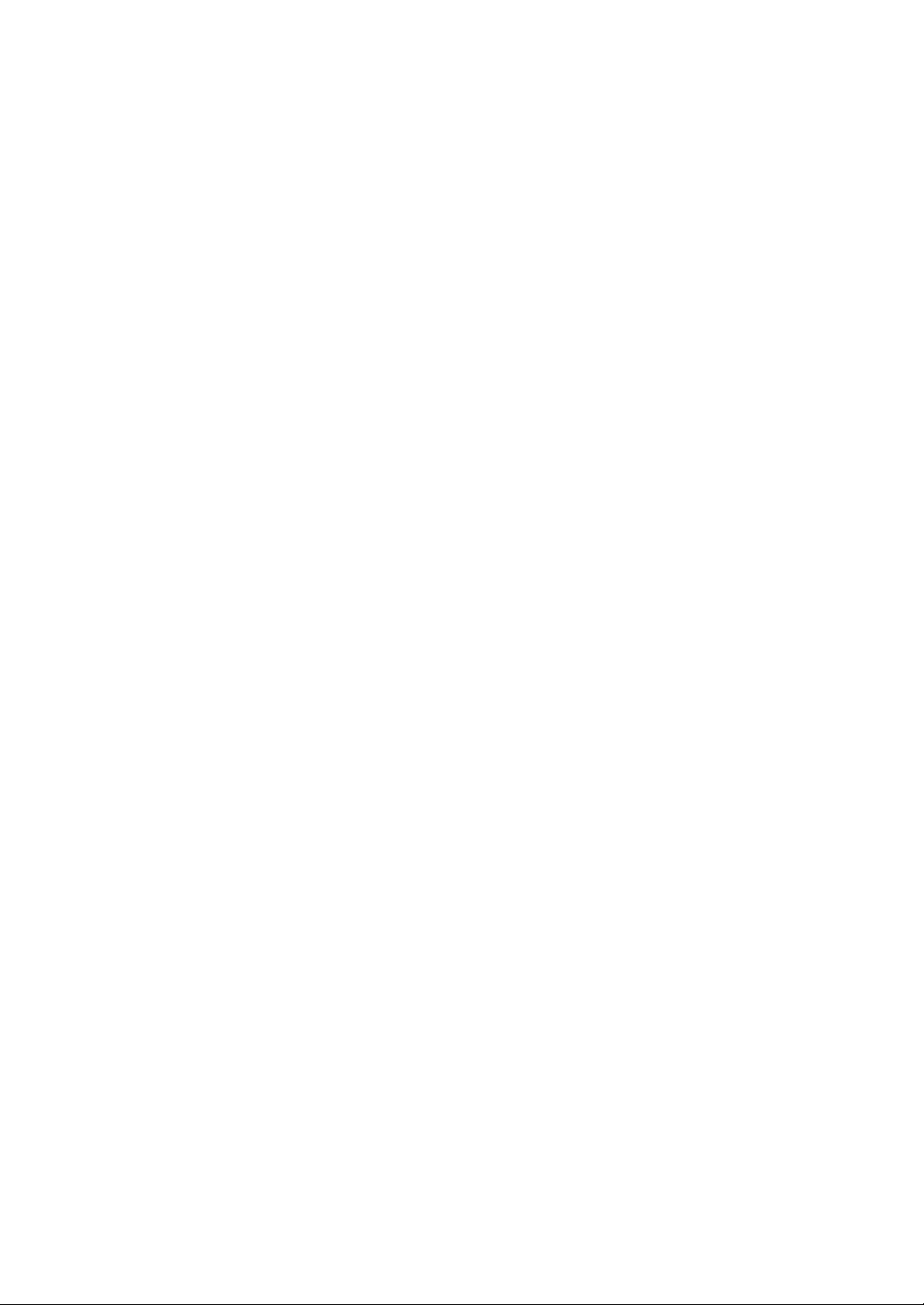
Page 31

5.THE MODE OF TopAccess
This chapter describes the mode of TopAccess when the Scanner Upgrade Kit and the Extension Key Board
are installed.
The Mode of TopAccess .........................................................................................30
End User Mode .................................................................................................................................30
Administrator Mode...........................................................................................................................31
Page 32

5 THE MODE OF TopAccess
The Mode of TopAccess
TopAccess has two access levels: the end user level and the administrator level. The administrator can configure all settings available and can perform maintenance operations.
y For detailed explanation on TopAccess, see the following page:
P.13 “Use environments of TopAccess”
y Display and setting items for Fax are available only when the Fax Kit (optional) is installed in
this equipment.
When the setting or operation given in this manual is performed, do not turn the power of the
equipment OFF until the TopAccess screen is automatically updated.
End User Mode
The following settings and management are available in the end user mode:
y Managing address book (Registration tab page)
On the Registration tab page, you can add or edit destinations of the address book and you
can confirm templates.
P.33 “TopAccess REGISTRATION TAB PAGE”
y Managing counters (Counter tab page)
On the Counter tab page, you can view the current values of the total counters.
P.65 “TopAccess COUNTER TAB PAGE”
30 The Mode of TopAccess
Page 33

Administrator Mode
Only a person who has an administrator privilege can access this mode. To use the administrator mode, the administrator’s password should be entered.
y Various settings and maintenance operations by the administrator (Administration tab)
Setup menu:
- General setting
- Network setting
- Copier setting
- Fax setting
- Save as file setting
- Email setting
- InternetFax setting
- Printer setting
- Print service setting
P.69 “TopAccess ADMINISTRATION TAB PAGE - SETUP MENU (Scanning Function)”
Maintenance menu:
- Installation of language
- Backup (Address book, Template)
- Restore (Address book, Template)
- Notification
- Import (Address book, Department code data)
- Export (Address book, Department code data)
P.91 “TopAccess ADMINISTRATION TAB PAGE - MAINTENANCE MENU”
Registration menu:
- Public Templates
- Fax Received Forward
- InternetFax Received Forward
P.113 “TopAccess ADMINISTRATION TAB PAGE - REGISTRATION MENU”
y Managing department codes (Counter tab page)
The administrator can view all of the registered department codes. The total counter of each
code is displayed in the department code list.
P.139 “MANAGING DEPARTMENT CODES ON TopAccess (FOR ADMINISTRATORS)”
The Mode of TopAccess 31
Page 34

Page 35

6.
TopAccess REGISTRATION TAB PAGE
This chapter describes how to confirm the public templates and manage the address book, Mailboxes and
Inbound FAX routing by TSI on the TopAccess Registration tab page.
Checking Public Templates ...................................................................................34
Checking public templates from the “Panel View”.............................................................................34
Checking public templates from the “List View” ................................................................................35
Managing Address Book........................................................................................36
Managing contacts in the address book............................................................................................36
Managing groups in the address book..............................................................................................41
Managing Mailboxes...............................................................................................44
Setting up an Open Mailbox..............................................................................................................45
Deleting an Open Mailbox.................................................................................................................52
Managing Inbound FAX Routing By TSI ...............................................................54
Setting up Inbound FAX routing by TSI.............................................................................................54
Deleting Inbound FAX routing by TSI................................................................................................64
Page 36

6 TopAccess REGISTRATION TAB PAGE
Checking Public Templates
Public templates of this equipment can be checked in the Template menu of the Registration tab
either from the “Panel View” or “List View”.
P.34 “Checking public templates from the “Panel View””
P.35 “Checking public templates from the “List View””
Public templates can be registered in the Registration menu of the Administration tab.
P.115 “Registering Public Templates”
Checking public templates from the “Panel View”
Click the Registration tab and the Template menu.
1
Click the “Panel View” submenu.
2
The public template list is displayed in the “Panel View”.
34 Checking Public Templates
Page 37

Checking public templates from the “List View”
Click the Registration tab and the Template menu.
1
Click the “List View” submenu.
2
The public template list is displayed in the “List View”.
Checking Public Templates 35
Page 38

6 TopAccess REGISTRATION TAB PAGE
Managing Address Book
This equipment comes with the Address Book feature that enables users to manage who
receives Fax and InternetFax transmission.
In the Address Book menu page at the Registration tab in TopAccess, you can add, edit and
delete recipient information, such as Email addresses and Fax numbers.You can also create
groups to which multiple contacts can be assigned.
P.36 “Managing contacts in the address book”
P.41 “Managing groups in the address book”
Address Book can be also managed using the Control Panel. See the Operator’s Manual for
Facsimile Functions or Scanning Guide.
Managing contacts in the address book
You can add or edit a contact by entering recipient information. You can also delete the contact
from the Address Book.
P.36 “Adding or editing a contact”
P.40 “Deleting a contact”
Adding or editing a contact
Click the Registration tab and the Address Book menu.
1
The Address Book menu page is displayed.
Click [Add Address] to add new contact, or click the contact link
2
that you want to edit in the contacts list.
The Contact Properties page is displayed.
When a telephone number with a PIN code (charge code) is registered on an abbreviated number or a one touch dial number from this equipment, the PIN code is displayed
in “$”. On the TopAccess screens the PIN code is displayed as it is.
36 Managing Address Book
Page 39

Enter following items to specify the recipient information.
3
Name — Enter the name of the recipient. You can enter up to 20 letters.
Email Address — Enter the email address of the recipient. You can enter up to 192
letters.
Fax Number — Enter the Fax number of the recipient. You can enter up to 128 letters.
(“Space” and parentheses “(” or “)” cannot be used.)
2nd Fax Number — Enter the 2nd Fax number of the recipient. You can enter up to 128
letters. (“Space” and parentheses “(” or “)” cannot be used.)
“2nd Fax Number” is an alternative Fax number used when communication cannot be
made by redialing the Fax number entered in “Fax Number”.
ABB Number — Key in the abbreviated number of the recipient. (Up to 300 abbreviation
numbers. You can specify a different number between 1 to 999.)
One Touch Number — Key in the one-touch number of the recipient. (Up to 75 different
numbers.)
y To register contact information, you must enter the “Name” and either the “Email
Address” or “Fax Number”. Also you must key in either of “ABB. Number” or “One
Touch Number”.
y Usually, enter the Fax number in “Fax Number” and “2nd Fax Number” without a
hyphen ( - ). If a hyphen is entered, a pause is set making a dial gap of approx. 3 sec.
y For “ABB Number” and "One Touch Number”, if "One Touch Number” is registered
first, “ABB Number” cannot be added afterward.
y For Fax transmission of originals, the Fax Kit (optional) is necessary. Without this kit,
Fax transmission cannot be made even if Fax numbers are set.
y You can clear the entered values in each field by clicking [Reset].
y You can cancel adding or editing a contact by clicking [Cancel].
Click [Fax Setting].
4
The Fax Settings page is displayed.
Managing Address Book 37
Page 40

6 TopAccess REGISTRATION TAB PAGE
Enter following items according to the capabilities of recipient fac-
5
simile, and click [Save].
SUB — Enter the mailbox number if you want to send originals to the mailbox in the
recipient facsimile. You can enter up to 20 letters including numbers and #, *.
SEP — Enter the mailbox number if you want to retrieve a document from the mailbox in
the recipient facsimile. You can enter up to 20 letters including numbers and #, *.
PWD — Enter the password to retrieve a document from the mailbox in the recipient
facsimile. You can enter up to 20 letters including numbers and #, *.
Delayed Transmit — You can specify the time (00:00 to 23:59) to transmit documents.
Quality Transmit — Select if you want to send documents in the Quality TX mode. This
feature sends documents at a slower speed than a normal so that the transmission will
be less affected by line condition. Select the value from 4800/9600/14400bps. The
smaller the value is, the slower the speed becomes.
Line Monitor — Selects whether to monitor a tone of the line with the speaker.
Transmission Report — Selects whether to print the transmission report after
completion of the Fax transmission.
Only the transmission report setting is available in the InternetFax.
If you want to clear the Fax settings of the contact, click [Reset].
Click [Email Setting].
6
The Email Setting page is displayed.
38 Managing Address Book
Page 41

Set the item of Email Setting and click [Save].
7
Transmission report: Selects whether to print the transmission report after completion
of the Email transmission.
In the Contact Properties page, click [Save] to add new contact.
8
A message notifying you that an abbreviated number or a one touch number you keyed
in is already registered may be displayed. In this case, click [Return] and key in the correct number.
Managing Address Book 39
Page 42

6 TopAccess REGISTRATION TAB PAGE
Deleting a contact
Click the Registration tab and the Address Book menu.
1
The Address Book menu page is displayed.
Click the link that you want to delete in the contacts list.
2
The Contact Properties page is displayed.
Click [Delete].
3
The contact is deleted from the Address Book.
40 Managing Address Book
Page 43

Managing groups in the address book
You can create groups that contain the multiple recipients. This enables you to specify groups
for the destinations instead of specifying each recipient separately when operating Fax or InternetFax transmission. You can also delete groups.
P.41 “Adding or editing a group”
P.43 “Deleting a group”
Adding or editing a group
Click the Registration tab and the Address Book menu.
1
The Address Book menu page is displayed.
Click the Group submenu.
2
The Group submenu page is displayed.
Click [New] to add new group, or click the group link that you want
3
to edit in the groups list.
The Group Properties page is displayed.
Managing Address Book 41
Page 44

6 TopAccess REGISTRATION TAB PAGE
Enter following items to specify the group properties.
4
Group Number — Enter the group number. (You can enter a different numbers between
1 to 9999.)
Group Name — Enter the group name. (You can enter up to 40 characters.)
Group Type — Select “Fax” or “Email”.
One Touch Number — Key in the one-touch number of the group. (Up to 50 different
numbers.You can specify a different numbers between 1 to 75.)
y You can clear the entered values in each field by clicking [Reset].
y You can cancel adding or editing a group by clicking [Cancel].
y Fax numbers and Email addresses cannot be registered in the same group.
Check the Fax or Email boxes of users to add the recipients.
5
Click [OK].
6
The group is created.
A message notifying you that a one touch number you keyed in is already registered may
be displayed. In this case, click [Return] and key in the correct number.
42 Managing Address Book
Page 45

Deleting a group
Click the Registration tab and the Address Book menu.
1
The Address Book menu page is displayed.
Click the Group submenu.
2
The Group submenu page is displayed.
Click the group link that you want to delete in the groups list.
3
The Group Properties page is displayed.
Click [Delete].
4
Selected group is deleted.
Managing Address Book 43
Page 46

6 TopAccess REGISTRATION TAB PAGE
Managing Mailboxes
This equipment supports the ITU-T compatible mailboxes that allow storage and retrieval of documents via mailboxes that are already set up in a mailbox hub.
Using TopAccess, you can set up, edit, and delete mailboxes on this equipment.
The following three types of Mailboxes are available:
Confidential Mailbox
The Confidential Box allows a one-time document retrieval from the mailbox. Once a document
is retrieved, it is cleared. If a new document is sent to the same box number where another document is stored, it is added to the existing box. You can also set up a password requirement for
accessing the Confidential Box for document retrieval, to prevent unauthorized retrieval of documents.
Bulletin Board Mailbox
The Bulletin Board Box allows multiple document retrievals from the same mailbox. Once a document is retrieved, it is not cleared. If a new document is sent to the same Box, it replaces the
existing one. You can set up a password requirement for accessing the Bulletin Board Box for
document reservation.
Forward Mailbox
The Forward mailbox allows you to transmit a received Fax to various destinations, using the following agent:
Internet/Fax (Relay) Agent
When a document has been sent to a mailbox, this equipment can call up the remote Fax via
the public switched telephone network for Fax, or send an InternetFax via the Internet
according to the destinations registered in the mailbox. After the relay transmission, the
transmission result list will be sent to the specified remote Fax or InternetFax. It is also possible to set up a password requirement.
y Mailboxes can be managed only when the optional Fax Kit (optional) is installed.
y Sending and storage of documents to a mailbox hub and retrieval of documents from a mail-
box hub is possible only on an ITU-T compliant facsimile. Only ITU-T compliant facsimiles
can be used as Mailbox hubs. This equipment is provided with mailbox hub functions.
Mailboxes can be managed using the control panel of this equipment. See the Operator’s Man-
ual for Facsimile Functions or Scanning Guide.
44 Managing Mailboxes
Page 47

Setting up an Open Mailbox
To carry out ITU-T communications, you must first set up an Open Mailbox in the mailbox hub.
You can set up a maximum of 100 mailboxes.
Setting up or editing a mailbox
Click the Registration tab and the MailBoxes menu.
1
The Mailboxes menu page is displayed.
Click [New] to set up new mailbox, or click the box number link that
2
you want to edit in the mailboxes list.
y If you click [New], skip to step 5.
y If you click the box number link that is not protected by a password, skip to step 4.
y If you click the box number link that is protected by a password, go to step 3.
You cannot edit the Confidential mailbox and Bulletin Board mailbox, but you can the Forward mailbox.
Enter the password for the mailbox and click [OK].
3
Click [Edit].
4
Managing Mailboxes 45
Page 48

6 TopAccess REGISTRATION TAB PAGE
Select agents and click [Select Agent].
5
Confidential — Select this to create a Confidential mailbox.
Bulletin Board — Select this to create a Bulletin Board mailbox.
Forward — Select this to create a relay station mailbox.
Internet/Fax(Relay) — Select this to create a Forward mailbox of InternetFax or Fax
(Relay) agent.
The “Internet/Fax (Relay)” will be selected automatically when “Forward” is selected.
Click the button of each item to set the mailbox properties.
6
[MailBox Setting] — Click this to specify the mailbox settings.
P.47 “MailBox setting”
[Destination Setting] — Click this to specify the destinations to be sent. This can be set
only when creating the InternetFax/Fax(Relay) agent.
P.48 “Destination setting (Mailbox)”
[Relay End Terminal Report] — Click this to specify where the transmission result list
will be sent. This can be set only when creating the InternetFax/Fax(Relay) agent.
P.51 “Relay end terminal report”
After configuring the desired mailbox properties, click [Save].
7
The mailbox properties are registered.
46 Managing Mailboxes
Page 49

MailBox setting
In the MailBox Setting page, specify the box number and password.
1
2
1) Box Number
Enter the box number of the mailbox. You can enter up to 20 letters (numbers only).
2) Password
Enter the box password if you want to protect the mailbox by the password. You can enter up
to 20 letters including numbers, sharp marks (#), and asterisks (*).
Click [Mailbox Setting] to open the Mailbox Setting page.
1
Enter the box number. (Enter the box password as required.)
2
Click [Save].
3
Mailbox setting is made.
Managing Mailboxes 47
Page 50

6 TopAccess REGISTRATION TAB PAGE
Destination setting (Mailbox)
In the Recipient List page, you can specify the destinations of the Fax and InternetFax (Relay).
To set the destinations, select both Fax numbers and Email addresses for individual or group
destinations from the address book.
Selecting the recipients from the address book
By this method, you can select recipients from the address book in this equipment.
Click [Destination Setting] to open the Recipient List page.
1
Select the Fax or InternetFax radio button.
2
Click [Address Book].
3
The Address Book page is displayed.
To specify the destination for InternetFax transmission, select the
4
Email check box of the desired destination. For Fax transmission,
select the Fax check box of the desired destination.
y Only Email addresses can be specified for the destinations for InternetFax transmis-
sion.
y Only Fax numbers can be specified for the destinations for Fax transmission.
48 Managing Mailboxes
Page 51

Click [ADD].
5
Selected recipients are added in the Recipient List page.
You can remove the contacts that you added in the recipient list before submitting the
destination settings.
P.50 “Removing the contacts from the recipient list”
Click [Save].
6
The contacts are added as the destinations.
Selecting the groups from the address book
By this method, you can select groups from the address book.
Click [Destination Setting] to open the Recipient List page.
1
Select the Fax or InternetFax radio button.
2
Click [Address Group].
3
The Address Group page is displayed.
Check the Group boxes that contains the desired recipients.
4
Managing Mailboxes 49
Page 52

6 TopAccess REGISTRATION TAB PAGE
Click [ADD].
5
All recipients in the selected groups are added in the Recipient List page.
You can remove the contacts that you added in the recipient list before submitting the
destination settings.
P.50 “Removing the contacts from the recipient list”
Click [Save].
6
The contacts are added as the destinations.
Removing the contacts from the recipient list
Check the check boxes of the contacts that you want to remove
1
from the recipient list, and click [Delete].
The selected contacts are removed from the recipient list.
50 Managing Mailboxes
Page 53

Relay end terminal report
In the Relay End Terminal Report page, you can specify a recipient that the transmission result
list will be sent.
Click [Relay End Terminal Report].
1
The Relay End Terminal Report page is displayed.
Enter the Fax number for the destination to which the Relay End
2
Terminal Report is to be sent, or select the destination from a list
and then click [ADD].
The selected recipient is set for the transmission result list destination.
You can clear the selected option button by clicking [Reset].
You cannot specify more than 1 recipient for the destination of the Relay End Terminal
Report.
Managing Mailboxes 51
Page 54

6 TopAccess REGISTRATION TAB PAGE
Deleting an Open Mailbox
You can delete an existing Open Mailbox from TopAccess.
If you want to delete an Open Mailbox, the document must first be retrieved, printed, or canceled
from the Open Mailbox.
Click the Registration tab and the MailBoxes menu.
1
The MailBoxes menu page is displayed.
Click the box number link that you want to delete in the mailboxes
2
list.
y If you click the box number link that is not protected by a password, skip to step 4.
y If you click the box number link that is protected by a password, go to step 3.
Enter the password for the mailbox and click [OK].
3
The MailBoxes Properties page is displayed.
Click [Delete].
4
The confirmation dialog box appears.
52 Managing Mailboxes
Page 55

Click [OK].
5
Selected mailbox is deleted.
Managing Mailboxes 53
Page 56

6 TopAccess REGISTRATION TAB PAGE
Managing Inbound FAX Routing By TSI
In the Inbound FAX routing by TSI, the faxes that are received from the specified fax number
can be routed according to the mailbox settings.
Forward Mailbox
The Forward mailbox allows you to transmit a received Fax to various destinations, using the following agents:
Save As File Agent
The received Faxes in this mailbox are forwarded to a shared folder on the network.
Email agent
The received Faxes in this mailbox are forwarded to the Email addresses recipients specified in
the mailbox.
To manage the Inbound FAX routing by TSI, the Fax Kit (optional) must be installed in this equipment.
Setting up Inbound FAX routing by TSI
To perform the Inbound FAX routing by TSI, you must first set up an Open Mailbox in the mailbox hub. You can set up a maximum of 100 mailboxes.
Setting up or editing a mailbox
Click the Registration tab and the Inbound FAX routing by TSI
1
menu.
The Inbound FAX routing by TSI menu page is displayed.
Click [New] to set up new mailbox, or click the TSI Number link that
2
you want to edit in the mailboxes list.
If you click [New], skip to step 4.
If you click the TSI Number link, skip to step 3.
54 Managing Inbound FAX Routing By TSI
Page 57

Click [Edit].
3
Select agent and click [Select Agent].
4
Forward — Select this to create a relay station mailbox. When you select this, select the
agent from “Save as file” or “Email”.
Save As File — Select this to create the Save as file agent.
Email — Select this to create the Email agent.
In the Save as file agent, the “Inbound FAX Setting” and “Save as file Setting” are performed.
P.57 “Inbound FAX Setting”
P.62 “Save As File Setting (Inbound FAX routing by TSI)”
In the Email agent, “Inbound FAX Setting”, “Destination Setting” and “Email Setting” are
performed.
P.57 “Inbound FAX Setting”
P.58 “Destination Setting (Inbound FAX routing by TSI)”
P.61 “Email Setting (Inbound FAX routing by TSI)”
Managing Inbound FAX Routing By TSI 55
Page 58

6 TopAccess REGISTRATION TAB PAGE
Click each button to set the mailbox properties.
5
[Inbound FAX Setting]: Click this to specify the mailbox settings.
[Destination Setting]: Click this to specify the destinations to be sent. This can be set
[Email Setting]: Click this to specify how the document will be sent. This can be set
only when creating the Email agent.
P.61 “Email Setting (Inbound FAX routing by TSI)”
P.57 “Inbound FAX Setting”
only when creating the Email agent.
P.58 “Destination Setting (Inbound FAX routing by TSI)”
[Save As File Setting]: Click this to specify how the document will be stored in the Save
as file. This can be set when creating the Save as file agent.
P.62 “Save As File Setting (Inbound FAX routing by TSI)”
After configuring the desired mailbox properties, click [Save].
6
The mailbox properties are registered.
56 Managing Inbound FAX Routing By TSI
Page 59

Inbound FAX Setting
In the Inbound FAX Properties page, specify the general information of the mailbox such as the
TSI Number, User Name, Comment, and Notification.
1
2
3
4
5
1) TSI Number
Enter the sender's Fax number (TSI code) to set the “Inbound FAX routing by TSI” function.
If you specify it here, the Faxes that are received from the specified Fax number will be
routed according to the mailbox settings.
When a Fax is sent from the specified Fax number with a TSI number (or sub address), the
“Inbound FAX routing by TSI” function will not apply to the transmission and it is processed
according to the specified a TSI number (or sub address) settings.
2) User Name
Enter the user name of this mailbox. You can enter up to 30 letters.
3) Comment
Enter the comment. You can enter up to 30 letters.
4) Notification
This specifies how the notification message will be sent when an error occurs.
Send email when an error occurs
Select this to send a notification message to the specified email address when an error
occurs.
Send email when a job is completed
Select this to send a notification message to the specified email address when a job is completed.
Email Address
Enter an email address that the notification message will be sent.
5) Document Print
Select whether you will print the document sent to this mailbox.
Managing Inbound FAX Routing By TSI 57
Page 60

6 TopAccess REGISTRATION TAB PAGE
Destination Setting (Inbound FAX routing by TSI)
In the Recipient List page, you can specify the destinations of the “Inbound FAX routing by TSI”
function. You can specify the recipients by entering their email addresses manually, or selecting
recipients or recipient groups from the address book. (A maximum of 375)
Entering the recipients manually
Click [To: Destination Setting] or [Cc: Destination Setting] to open
1
the Recipient List page.
Click [New].
2
The Contact Property page is displayed.
Enter the email address of the recipient, in the Destination field.
3
Click [OK].
4
Entered recipient is added in the Recipient List page.
Repeat step 2 to 4 to add all additional recipients that you require.
5
You can remove the contacts that you added in the recipient list before submitting the
destination settings.
P.60 “Removing the contacts from the recipient list”
Click [Save].
6
The contacts are added as the destinations.
58 Managing Inbound FAX Routing By TSI
Page 61

Selecting the recipients from the address book
Click [To: Destination Setting] or [Cc: Destination Setting] to open
1
the Recipient List page.
Click [Address Book].
2
The Address Book page is displayed.
Check the Email boxes of users you want to add as the Email recip-
3
ients.
Click [ADD].
4
Selected recipients are added in the Recipient List page.
You can remove the contacts that you added in the recipient list before submitting the
destination settings.
P.60 “Removing the contacts from the recipient list”
Click [Save].
5
The contacts are added as the destinations.
Managing Inbound FAX Routing By TSI 59
Page 62

6 TopAccess REGISTRATION TAB PAGE
Selecting the groups from the address book
Click [To: Destination Setting] or [Cc: Destination Setting] to open
1
the Recipient List page.
Click [Address Group].
2
The Address Group page is displayed.
Check the Group boxes that contain the desired recipients.
3
Click [ADD].
4
All recipients in the selected groups are added in the Recipient List page.
You can remove the contacts that you added in the recipient list before submitting the
destination settings.
P.60 “Removing the contacts from the recipient list”
Click [Save].
5
The contacts are added as the destinations.
Removing the contacts from the recipient list
Check the check boxes of the contacts that you want to remove
1
from the recipient list, and click [Delete].
The selected contacts are removed from the recipient list.
60 Managing Inbound FAX Routing By TSI
Page 63

Email Setting (Inbound FAX routing by TSI)
In the Email Setting page, you can specify the content of the Scan to Email document to be forwarded.
1
2
3
4
5
6
7
1) Subject
This sets the subject of the Scan to Email documents. Select “Scanned from (Device Name)
[(Template Name)] (Date) (Time)” to automatically apply the subject, or enter the desired
subject in the field.
2) From Address
Enter the email address of the sender. When the recipient replies, the message will be sent
to this Email address.
3) From Name
Enter the sender name of the Scan to Email document.
4) Body
Enter the body message of the Scan to Email documents. You can enter up to 1000 letters
(including spaces). When sending the Scan to Email document, the body message entered
in this field will be applied to the Email.
5) File Format
Select the file format of the Scan to Email document.
— Select this to attach scanned images to Email as a PDF file.
- PDF
- TIFF (Multi) — Select this to attach scanned images to Email as a Multi-page TIFF file.
- TIFF (Single) — Select this to save scanned images separately as a Single-page TIFF
files.
6) File Name
The file name will be “(From Name)-NNN”. It cannot be changed. Sequence numbers from “001” will be entered in “-NNN”.
7) Fragment Message Size
Select the size of the message fragmentation. It will be restored when it is received.
Managing Inbound FAX Routing By TSI 61
Page 64

6 TopAccess REGISTRATION TAB PAGE
Save As File Setting (Inbound FAX routing by TSI)
In the Save as file Setting page, you can specify how and where a received Fax will be stored.
1
2
3
4
1) File Format
Select the file format for storing a received Fax.
— Select this to save a received Fax as a PDF file.
- PDF
- TIFF (Multi) — Select this to save a received Fax as a Multi-page TIFF file.
- TIFF (Single) — Select this to save a received Fax as a Single-page TIFF file.
2) Destination — Remote 1
Check this box to save a received Fax to the Save as file. How you can set this item depends
on how your administrator configured the Save as file settings.
If the Remote 1 does not allow specifying a Save as file, you can only select “Use Administrator Settings”. The protocol and the network path are displayed below this item.
Protocol
Select the protocol to be used for uploading a received Fax to the Save as file.
- SMB — Select it to send a received Fax to the Save as file using the SMB protocol.
- FTP — Select it to send a received Fax to the FTP server.
- NetWare IPX/SPX — Select it to send a file to the NetWare file server using the IPX/SPX
protocol.
- NetWare TCP/IP — Select it to send a file to the NetWare file server using the TCP/IP
protocol.
Server Name
When you select “FTP” as the protocol, enter the FTP server name or IP address where a
received Fax will be sent. For example, to send a received Fax to the “ftp://192.168.1.1/user/
scanned” FTP folder in the FTP server, enter “192.168.1.1” in this field.
When you select “NetWare IPX/SPX” as the protocol, enter the NetWare file server name or
Tree/Context name (when NDS is available).
When you select “NetWare TCP/IP” as the protocol, enter the IP address of the NetWare file
server.
62 Managing Inbound FAX Routing By TSI
Page 65

Port Number (Command)
Enter the port number to be used for controls if you select “FTP” as the protocol. Generally
“-” is entered for the control port. When “-” is entered, the default port number, that is set for
FTP Client by an administrator, will be used. If you do not know the default port number for
FTP Client, ask your administrator and change this option if you want to use another port
number.
Network Path
When you select “SMB” as the protocol, enter the network path to the Save as file. For
example, to specify the “\\192.168.1.1\user\scanned” folder in the SMB server, enter
“\\192.168.1.1\user\scanned”.
When you select “FTP” as the protocol, enter the directory in the specified FTP server. For
example, to specify the “ftp://192.168.1.1/user/scanned” folder in the FTP server, enter
“user/scanned”.
When you select “NetWare IPX/SPX” or “NetWare TCP/IP” as the protocol, enter the folder
path in the NetWare file server. For example, to specify the “sys\scan” folder in the NetWare
file server, enter “\sys\scan”.
Login User Name
Enter the login user name to access an SMB server or an FTP server, if required. When you
select “FTP” as the protocol, an anonymous login is assumed if you leave this field blank.
Password
Enter the password to access a SMB server or an FTP server, if required.
Retype Password
Enter the same password again for a confirmation.
3) Destination — Remote 2
Check this box to save a received Fax to the Save as file. How you can set this item depends
on how your administrator configured the Save as file settings. Please refer to the description of the Remote 1 option for each item.
If the Remote 2 does not allow specifying a Save as file, you can only select “Use Administrator Settings”. The protocol and the network path are displayed below this item.
Remote 1 is selected by default. To select Remote 2, first deselect Remote 1.
4) File Name
The file name will be “(From Name)-NNN”. It cannot be changed. Sequence numbers from
“-001” will be entered in “-NNN”.
Managing Inbound FAX Routing By TSI 63
Page 66

6 TopAccess REGISTRATION TAB PAGE
Deleting Inbound FAX routing by TSI
You can delete an existing Open Mailbox from TopAccess.
Click the Registration tab and the Inbound FAX routing by TSI.
1
The Inbound FAX routing by TSI menu page is displayed.
Click the TSI Number link that you want to delete in the mailboxes
2
list.
The Inbound FAX routing by TSI menu page is displayed.
Click [Delete].
3
The confirmation dialog box appears.
Click [OK].
4
The selected mailbox is deleted.
64 Managing Inbound FAX Routing By TSI
Page 67

7.TopAccess COUNTER TAB PAGE
This chapter describes how to display total counters on the TopAccess Counter tab page.
Viewing Counters....................................................................................................66
Displaying the total counter...............................................................................................................66
Displaying the department counter ...................................................................................................67
Page 68

7 TopAccess COUNTER TAB PAGE
Viewing Counters
This equipment maintains a set of counters that keep track of the number of pages printed, copied and scanned. These statistics can be displayed in totals or broken down by department. This
topic describes how to display the statistics and manage the department counters.
P.66 “Displaying the total counter”
P.67 “Displaying the department counter”
Displaying the total counter
In the Total Counter menu page, you can display the total counter information for each copy/print
counter of small paper, copy/print counter of large paper, and scan counter.
Click the Counters tab and the Total Count menu.
1
The Total Count menu page is displayed.
You can check the total counter in this page.
2
The shown above is the details of the values of the print counter and the scan counter.
Note that these values are unresettable.
Print Counter
Copy: Displays the number of pages printed with copying operations.
Fax: Displays the number of pages printed with the reception of fax data.
Printer: Displays the number of pages printed with the receptions of the InternetFax or
printing operations.
List: Displays the number of list pages printed.
Total: Displays the total number of pages printed.
Scan Counter
Copy: Displays the number of pages scanned with copying operations.
Fax: Displays the number of pages scanned with the transmissions of fax data.
Network: Displays the number of pages scanned with scanning operations.
Total: Displays the total number of pages scanned.
66 Viewing Counters
Page 69

Displaying the department counter
In the Department menu page, you can display the counter information of a specific department.
If you want to display the department counter, you must enter the department code.
Displaying the department counter is available only when a department code is set by using this
equipment.
The administrator can view all departments including respective counter information.
P.140 “Click the Counters tab and the Department menu.”
Click the Counters tab and the Department menu.
1
The Department menu page is displayed.
Enter a department code that you want to display the counter in the
2
“Department Code” field and click [Enter].
The department counter for specified department is displayed.
The total number of pages scanned by the copying/Fax/scanning operations is displayed
in the “Total Scanning”.
Viewing Counters 67
Page 70

Page 71

8.
TopAccess ADMINISTRATION TAB PAGE
- SETUP MENU (Scanning Function)
This chapter describes the scanning functions configured by the TopAccess administrator.
Setting up Network Settings (Scanning Function) ..............................................70
Setting up the SMB Session .............................................................................................................72
Setting up the SMTP Client...............................................................................................................73
Setting up the SMTP Server .............................................................................................................74
Setting up the POP3 Network Service ..............................................................................................75
Setting up the FTP Client ..................................................................................................................76
Setting up Save As File Settings...........................................................................77
Setting up Remote 1 and Remote 2..................................................................................................78
Setting up Email Settings.......................................................................................80
Email Settings ...................................................................................................................................81
Setting up InternetFax Settings.............................................................................83
InternetFax Setting............................................................................................................................84
Setting up Print Service Settings (Scanning Function) ......................................86
Setting up the Email Print..................................................................................................................87
Displaying Version Information .............................................................................89
Page 72

8 TopAccess ADMINISTRATION TAB PAGE - SETUP
MENU (Scanning Function)
Setting up Network Settings (Scanning Function)
In the Network submenu page in the Setup menu, an administrator can configure the network
settings such as TCP/IP, IPX/SPX, AppleTalk, Bonjour, DNS Session, DDNS Session, NetWare
Session, HTTP Network Service, and SNMP Network Service.
See the Setup Guide for Printing Functions for the "General" submenu in the "Setup" menu.
Setting the network settings
Select the [Administration] tab, enter the administrator's password
1
and click [Login].
To access the TopAccess administrator mode, see the Setup Guide for Printing
Functions.
Click the Setup menu and Network submenu.
2
The Network submenu page is displayed.
In the Network submenu page, click link or scroll the page to find
3
the setting table, and click the button of the setting to set the network settings as required.
In the Network submenu page, you can set the following:
P.72 “Setting up the SMB Session”
P.73 “Setting up the SMTP Client”
P.74 “Setting up the SMTP Server”
P.75 “Setting up the POP3 Network Service”
P.76 “Setting up the FTP Client”
70 Setting up Network Settings (Scanning Function)
Page 73

See the Setup Guide for Printing Functions for the following settings.
Setting up the TCP/IP
Setting up the IPX/SPX
Setting up the AppleTalk
Setting up the Bonjour
Setting up the DNS
Setting up the DDNS
Setting up the NetWare
Setting up the HTTP
Setting up the SNMP
Click [OK].
4
The confirmation dialog box appears.
If you want to restore the current settings without saving the changes, click [Cancel].
Clicking [Cancel] cannot restore the defaults. This can only clear the changes and
restore the current settings before saving the changes.
Click [OK] to save the settings and close the sub window.
5
Click [Save].
6
The confirmation dialog box appears.
Click [OK] to apply the changes.
7
This equipment starts initializing the NIC (Network Interface Card) to apply the changes.
When using Internet Explorer, even if you change the settings and click [Save], these
alterations may not be reflected in the display. However, the settings have actually been
changed in the equipment. In such a case, click the Save as file submenu, and then the
page will then display the current settings in each field.
Setting up Network Settings (Scanning Function) 71
Page 74

8 TopAccess ADMINISTRATION TAB PAGE - SETUP
MENU (Scanning Function)
Setting up the SMB Session
Select whether digital signing is enabled or disabled when this equipment accesses the clients
using SMB, such as when this equipment stores the scanned data in the network folder using
SMB.
1
1) SMB Signing of SMB Client
If server agrees, digital signature is done for the communication
the digital signature to secure the communication to a SMB server only when the SMB Signing of SMB Server that this equipment accesses is enabled. If the SMB Signing of SMB
Server is disabled in a SMB server, the communication is performed without the digital signature.
Digital signature is always done for the communication on the client side — Select this
to make that this equipment always accesses a SMB server with a digital signature. When
the SMB Signing of SMB Server is disabled in a SMB server, the communication is not
allowed.
Digital signature isn’t done for the communication for the client — Select this to communicate a SMB server without the digital signature. If the SMB Signing of SMB Server is
always enabled in a SMB server, the communication is not allowed.
— Select this to use
72 Setting up Network Settings (Scanning Function)
Page 75

Setting up the SMTP Client
In the SMTP Client menu, you can enable or disable SMTP transmission for sending an InternetFax or an Email.
Setting a From Address is also required to send an InternetFax or an Email. For information
about the From Address setting, refer to the following sections.
P.80 “Setting up Email Settings”
P.83 “Setting up InternetFax Settings”
1
2
3
4
5
6
7
8
1) Enable SMTP Client
When it is enabled, the equipment sends an InternetFax or an Email via the specified SMTP
server.
2) SMTP Server Address
Enter the IP address or FQDN (Fully Qualified Domain Name) of the SMTP server when
“Enable SMTP Client” is enabled.
If you use FQDN to specify the SMTP server, you must configure the DNS server and enable
the DNS in the DNS Session.
3) POP Before SMTP
Select whether the POP Before SMTP authentication is enabled or disabled.
4) Authentication
Select the type of the authentication to access the SMTP server.
- Disable
: Select this to access the SMTP server using no authentication.
- Plain: Select this to access the SMTP server using the plain authentication.
- Login: Select this to access the SMTP server using the login authentication.
- CRAM-MD5: Select this to access the SMTP server using the CRAM-MD5 authentication.
- Digest-MD5: Select this to access the SMTP server using the Digest-MD5 authentication.
- Auto: Select this to access the SMTP server using the appropriate authentication that is
automatically detected by this equipment.
5) Login Name
Enter the login name to access the SMTP server when the SMTP authentication is enabled.
6) Password
Enter the password to access the SMTP server when the SMTP authentication is enabled.
Setting up Network Settings (Scanning Function) 73
Page 76

8 TopAccess ADMINISTRATION TAB PAGE - SETUP
MENU (Scanning Function)
7) Maximum Email / InternetFax Size
Select the maximum size (2 MB to 30 MB) that can be sent by this equipment using the
SMTP.
8) Port Number
Enter the port number for accessing the SMTP server when "Enable SMTP Client" is
enabled. The port number varies depending on the port setting in the SMTP server. Generally "25" is used.
Setting up the SMTP Server
In the SMTP Server menu, you can enable or disable the SMTP transmission for receiving an
InternetFax or an Email. Configure this setting when the Offramp Gateway feature is to be used.
SMTP Server settings are available only when the Fax Kit (optional) is installed.
1
2
3
4
5
6
1) Enable SMTP Server
Select whether this equipment works as an SMTP server or not. This must be enabled when
the Offramp Gateway feature is enabled. When it is enabled, this equipment can receive an
InternetFax or an Email that is forwarded through the SMTP to the domain of this equipment.
2) Port Number
Enter the port number to receive an InternetFax or Email. Generally "25" is used.
3) Email Address
Enter the Email address of this equipment. When this equipment works as an SMTP server,
it can receive all the InternetFaxes and Emails that contain its domain name. When the Email
address of the received InternetFaxes or Emails matches, this equipment will print the document.
4) Enable OffRamp Gateway
Select whether the Offramp Gateway transmission is enabled or disabled.
5) OffRamp Security
Select whether the Offramp Security is enabled or disabled. When enabled, this equipment
cancels the OffRamp gateway transmissions that are being forwarded to Fax numbers not
registered in the Address Book of this equipment. This can prevent the unauthorized
OffRamp gateway transmission.
6) OffRamp Print
Select whether this equipment should print a copy of the documents sent using the OffRamp
gateway transmission. When enabled, a copy of the documents that are sent using the
OffRamp gateway is automatically printed and so, you can confirm which documents have
been sent.
74 Setting up Network Settings (Scanning Function)
Page 77

Setting up the POP3 Network Service
In the POP3 Network Service menu, you can specify the POP3 server which receives an InternetFax or an Email print job.
POP3 Network Service settings are available only when the Fax Kit (optional) is installed.
1
2
3
4
5
6
7
1) Enable POP3 Client
Select whether the ability to retrieve an InternetFax or an Email from the POP3 server is
enabled or disabled.
2) POP3 Server Address
Enter the IP address or FQDN (Fully Qualified Domain Name) of the POP3 server when
"Enable POP3 Client" is enabled.
If you use FQDN to specify the POP3 server, you must configure the DNS server and enable
the DNS in the DNS Session.
3) Type POP3 Login
Select the POP3 login type.
- Auto
: Select this to automatically designate the POP3 login type by the POP3 server.
- POP3: Select this to use the general POP3 login type.
- APOP: Select this to use APOP login type. APOP allows users to access the POP3
server by encrypting the user name and password.
If it is not possible to log in the mail server using "Auto", manually set the type of POP3 Login
to either "POP3" or "APOP".
4) Account Name
Enter the account name for this equipment to access the POP3 server.
5) Password
Enter the password to access the POP3 server.
6) Scan Rate
Enter how often this equipment should access the POP3 server for new messages.
7) Port Number
Enter the port number to access the POP3 server. The port number varies depending on the
port setting in the POP3 server. Generally "110" is used.
Setting up Network Settings (Scanning Function) 75
Page 78

8 TopAccess ADMINISTRATION TAB PAGE - SETUP
MENU (Scanning Function)
Setting up the FTP Client
In the FTP Client menu, you can specify the default port number used for the Save as file using
the FTP protocol.
1
1) Default Port Number
Enter the port number to access the network folder using FTP. The port number used for
FTP may differ depending on the FTP Server setting. Generally "21" is used.
76 Setting up Network Settings (Scanning Function)
Page 79

Setting up Save As File Settings
An administrator can configure the Save as file settings that apply to the Save as file operations
in the Save as file submenu page in the Setup menu.
Some settings may not be applied to the display on the equipment immediately upon saving.
The settings will be updated by pressing the [FUNCTION CLEAR] button on the control panel or
after the Auto Clear time period.
Setting up Save as file settings
Select the [Administration] tab, enter the administrator's password
1
and click [Login].
To access the TopAccess administrator mode, see the Setup Guide for Printing
Functions.
Click the Setup menu and Save as file submenu.
2
The Save as file submenu page is displayed.
In the Save as file submenu page, set the Save as file settings as
3
required.
The following setting can be configured in this page:
P.78 “Setting up Remote 1 and Remote 2”
Setting up Save As File Settings 77
Page 80

8 TopAccess ADMINISTRATION TAB PAGE - SETUP
MENU (Scanning Function)
Click [Save].
4
The confirmation dialog box appears.
If you want to restore the current settings without saving the changes, click [Cancel].
Clicking [Cancel] cannot restore the defaults. This can only clear the changes and
restore the current settings.
Click [OK] to apply the changes.
5
When using Internet Explorer, even if you change the settings and click [Save], these
alterations may not be reflected in the display. However, the settings have actually been
changed in the equipment. In such a case, click the Save as file submenu, and then the
page will then display the current settings in each field.
Setting up Remote 1 and Remote 2
In Remote 1 and Remote 2, you can specify how users can select the network folders for Save
as file destinations when you select "Use Network Folder Destination" in the Destination setting.
You can specify two network folders; Remote 1 and Remote 2.
The setting items are the same in Remote 1 and Remote 2.
1
2
3
4
5
6
7
9
1) Allow the following network folder to be used as a destination
Specify a network folder as a destination of the scanned file.
When this item is selected, set the following items regarding the network folder as required.
If they are left blank, an error occurs and setting cannot be completed. If the network folder
does not need to be specified, select “Allows a network folder to be registered as a destination”.
8
78 Setting up Save As File Settings
Page 81

2) Protocol
Select the protocol to be used for uploading a file to the network folder.
- SMB: Select it to send a file to the network folder using the SMB protocol.
- FTP: Select it to send a file to the FTP server.
- NetWare IPX/SPX: Select it to send a file to the NetWare file server using the IPX/SPX
protocol.
- NetWare TCP/IP: Select it to send a file to the NetWare file server using the TCP/IP pro-
tocol.
3) Server Name
When you select "FTP" as the protocol, enter the FTP server name or IP address where a
scanned file will be sent. For example, to send a scanned file to the "ftp://192.168.1.1/user/
scanned" FTP folder in the FTP server, enter "192.168.1.1" in this field. You can specify the
directory at the "Network Path" field.
When you select “NetWare IPX/SPX” as the protocol, enter the NetWare file server name or
Tree/Context name (when NDS is available).
When you select “NetWare TCP/IP” as the protocol, enter the IP address of the NetWare file
server.
4) Port Number (Command)
When you select "FTP" as the protocol, enter the port number to be used for command execution.
Remain "-", which has been set as the default, for the control port. If so, the port number, that
has been set in the "FTP Client" in the Network menu page of the Setup tab, will be used.
Change this option if you want to use another port number.
5) Network Path
If you select SMB as the protocol, enter the network path to the network folder. For example,
to specify the "\\192.168.1.1\user\scanned" folder, enter "\\192.168.1.1\user\scanned".
When you select "FTP" as the protocol, enter the directory in the specified FTP server. For
example, to specify the "ftp://192.168.1.1/user/scanned" FTP folder in the FTP server, enter
"user/scanned".
When you select “NetWare IPX/SPX” or “NetWare TCP/IP” as the protocol, enter the folder
path in the NetWare file server. For example, to specify the “sys\scan” folder in the NetWare
file server, enter “\sys\scan”.
If the SMB protocol is selected, specify a computer to which the static IP address is
assigned.
6) Login User Name
Enter the login user name to access a SMB server or an FTP server, if required. When you
select "FTP" as the protocol, an anonymous login is assumed if you leave this field blank.
7) Password
Enter the password to access a SMB server or an FTP server, if required.
8) Retype Password
Enter the same password again for the confirmation.
9) Allows a network folder to be registered as a destination
Select this to allow users to specify a network folder as a destination for the Inbound FAX
routing by TSI, Template, Fax Received Forward and Internet Fax Received Forward.
Setting up Save As File Settings 79
Page 82

8 TopAccess ADMINISTRATION TAB PAGE - SETUP
MENU (Scanning Function)
Setting up Email Settings
An administrator can configure the Email settings that are needed for Scan to Email operations
in the Email submenu page in the Setup menu.
Some settings may not be applied to the display on the equipment immediately upon saving.
The settings will be updated by pressing the [FUNCTION CLEAR] button on the control panel or
after an Auto Clear time period.
Setting up Email settings
Select the [Administration] tab, enter the administrator's password
1
and click [Login].
To access the TopAccess administrator mode, see the Setup Guide for Printing
Functions.
Click the Setup menu and Email submenu.
2
The Email submenu page is displayed.
In the Email submenu page, configure the Email settings as
3
required.
The following setting can be configured in this page:
P.81 “Email Settings”
80 Setting up Email Settings
Page 83

Click [Save].
4
The confirmation dialog box appears.
If you want to restore the current settings without saving the changes, click [Cancel].
Clicking [Cancel] cannot restore the defaults. This can only clear the changes and
restore the current settings.
Click [OK] to apply the changes
5
When using Internet Explorer, even if you change the settings and click [Save], these
alterations may not be reflected in the display. However, the settings have actually been
changed in the equipment. In such a case, click the Email submenu, and the page will
then display the current settings in each field.
Email Settings
You can specify the "From address", "From name", "File format", "Fragment message size", and
"Default body strings" that apply to the Scan to Email documents.
1
2
3
4
5
1) From Address
Enter the email address of this equipment.
You need to enter the email address in the "From Address" field to enable Scan to Email.
2) From Name
Enter the name of this equipment.
3) File Format
Select the file format of the files to be sent as an email.
: Select this to attach scanned images to Email as a PDF file.
- PDF
- TIFF (Multi): Select this to attach scanned images to Email as a Multi-page TIFF file.
- TIFF (Single): Select this to attach scanned images to Email as a Single-page TIFF files.
4) Fragment Message Size
Select the size for the message fragmentation.
Setting up Email Settings 81
Page 84

8 TopAccess ADMINISTRATION TAB PAGE - SETUP
MENU (Scanning Function)
5) Default Body Strings
Enter the body text that will be automatically entered in the Body field when users operate
Scan to Email from the control panel of this equipment. This body text will be applied to the
Email. In the Inbound FAX routing by TSI, Template, Fax Received Forward and Internet Fax
Received Forward, the body text can be entered when the Email settings of each function
are performed.
82 Setting up Email Settings
Page 85

Setting up InternetFax Settings
An administrator can configure the InternetFax settings needed for InternetFax transmissions in
the InternetFax submenu page in the Setup menu.
y Some settings may not be applied to the display on the equipment immediately upon saving.
The settings will be updated by pressing the [FUNCTION CLEAR] button on the control
panel or after an Auto Clear time period.
y The settings in the InternetFax submenu page are applied only when the Fax Kit (optional) is
installed.
Setting up InternetFax settings
Select the [Administration] tab, enter the administrator's password
1
and click [Login].
To access the TopAccess administrator mode, see the Setup Guide for Printing
Functions.
Click the Setup menu and InternetFax submenu.
2
The InternetFax submenu page is displayed.
In the InternetFax submenu page, configure the InternetFax set-
3
tings as required.
The following setting can be configured in this page:
P.84 “InternetFax Setting”
Setting up InternetFax Settings 83
Page 86

8 TopAccess ADMINISTRATION TAB PAGE - SETUP
MENU (Scanning Function)
Click [Save].
4
The confirmation dialog box appears.
If you want to restore the current settings without saving the changes, click [Cancel].
Clicking [Cancel] cannot restore the defaults. This can only clear the changes and
restore the current settings.
Click [OK] to apply the changes.
5
When using Internet Explorer, even if you change the settings and click [Save], these
alterations may not be reflected in the display. However, the settings have actually been
changed in the equipment. In such a case, click the InternetFax submenu and the page
will then display the current settings in each field.
InternetFax Setting
You can specify the "From address", "From name", "Fragment page size", "Default body strings"
and "Body strings Transmission" that apply to the InternetFaxes.
1
2
3
4
5
1) From Address
Enter the email address of this equipment.
You must enter the email address in the "From Address" field to enable the InternetFax.
2) From Name
Enter the name of this equipment.
3) Fragment Page Size
Select the size for the message fragmentation.
84 Setting up InternetFax Settings
Page 87

4) Default Body Strings
Enter the body text that will be automatically entered in the Body field when users operate
Scan to InternetFax from the control panel of this equipment. This body text will be applied to
all of the InternetFaxes. It cannot be changed by users who have no administrative privileges.
5) Body Strings Transmission
Select whether the body strings will be sent or not.
Setting up InternetFax Settings 85
Page 88

8 TopAccess ADMINISTRATION TAB PAGE - SETUP
MENU (Scanning Function)
Setting up Print Service Settings (Scanning Function)
In the Print Service submenu page in the Setup menu, an administrator can configure such print
services as Raw TCP Print, LPD Print, IPP Print, NetWare Print, and Email Print.
Some settings may not apply to the LCD of this equipment as soon as you save the settings.
The settings will be updated by pressing the [FUNCTION CLEAR] button on the Control Panel
or after an Auto Clear time period.
Setting the print service settings
Select the [Administration] tab, enter the administrator's password
1
and click [Login].
To access the TopAccess administrator mode, see the Setup Guide for Printing
Functions.
Click the Setup menu and Print Service submenu.
2
The Scan to Print Service submenu page is displayed.
In the Print Service submenu page, set the Print Service settings as
3
required.
In the Print Service submenu page, you can set the following:
P.87 “Setting up the Email Print”
86 Setting up Print Service Settings (Scanning Function)
Page 89

See the Setup Guide for Printing Functions for the following settings:
Setting up the Raw TCP print
Setting up the LPD print
Setting up the IPP print
Setting up the NetWare print
Click [Save].
4
The confirmation dialog box appears.
If you want to restore the current settings without saving the changes, click [Cancel].
Clicking [Cancel] cannot restore the defaults. This can only clear the changes and
restore the current settings before saving the changes.
Click [OK] to apply the changes.
5
When using the Internet Explorer, the settings that are displayed in each field may not be
changed even if you change the settings and click [Save]. However, the settings have
been changed in the equipment. In that case, click the Print Service submenu then the
page displays the current settings in each field.
Setting up the Email Print
In the Email Print, you can set how the Email print jobs are printed.
Setting up the Email print is available only when the Fax Kit (optional) is installed.
1
2
3
4
5
6
7
8
9
1) Enable Print Header
Select whether to print the Email header when Email print jobs are received.
2) Enable Print Message Body
Select whether to print the body message when Email print jobs are received.
3) Maximum Email Body Print
Enter the maximum number of the body message pages of the received Email to be printed.
Any number between 1 and 99 can be entered.
Setting up Print Service Settings (Scanning Function) 87
Page 90

8 TopAccess ADMINISTRATION TAB PAGE - SETUP
MENU (Scanning Function)
4) Enable Print Email Error
Select whether to print an error report when Email printing is not completed properly.
5) Enable Email Error Forward
Select whether to send an error message to the specified Email address when Email printing
is not completed properly.
6) Email Error Transfer Address
Enter an administrative Email address where the error message is sent to if "Email Error Forward" is enabled.
7) Enable Partial Email
Select whether to print Email jobs that are partially received.
8) Partial Wait Time
Enter how long the equipment should wait for before printing a partial Email job. This should
be entered in hours.
9) MDN Reply
Select whether to send the MDN message reply or not when the equipment receives an
Email print job with a MDN request.
88 Setting up Print Service Settings (Scanning Function)
Page 91

Displaying Version Information
An administrator can display the system software version information of this equipment.
The version information can be displayed from the Setup menu page.
Select the [Administration] tab, enter the administrator's password
1
and click [Login].
To access the TopAccess administrator mode, see the Setup Guide for Printing
Functions.
Click the Setup menu and Version submenu.
2
The Version submenu page is displayed.
In the Version submenu page, you can confirm the version informa-
3
tion of the system software.
Displaying Version Information 89
Page 92

Page 93

9.
TopAccess ADMINISTRATION TAB PAGE
- MAINTENANCE MENU
This chapter describes the maintenance of TopAccess performed by the TopAccess administrator.
About the Maintenance Functions ........................................................................92
Switching Languages .............................................................................................93
Backing up Data......................................................................................................95
Restoring Data from Backup File ..........................................................................98
Setting up Notification Functions .......................................................................101
Importing Address Book Data .............................................................................103
Exporting Address Book Data.............................................................................106
Importing Department Code Data........................................................................108
Exporting Department Code Data........................................................................110
Page 94

9 TopAccess ADMINISTRATION TAB PAGE -
MAINTENANCE MENU
About the Maintenance Functions
In the Maintenance menu of the TopAccess administrator mode, an administrator can perform
the following maintenance:
Install Language
The administrator can change the language displayed in the TopAccess screen.
P.93 “Switching Languages”
Backing up data
An administrator can create backup files of address book and template.
P.95 “Backing up Data”
Restoring data from the backup files
An administrator can restore the address book from the backup files.
P.98 “Restoring Data from Backup File”
Setting up notification functions
The administrator can enable the notification functions with Emails, and also can set on which
event each notification will be sent.
P.101 “Setting up Notification Functions”
Importing address book data
This equipment allows you to import address book data in CSV format.
P.103 “Importing Address Book Data”
Exporting address book data
The address book data can be exported in a CSV format.
P.106 “Exporting Address Book Data”
Importing department code data
This equipment allows you to import department code data in CSV format.
P.108 “Importing Department Code Data”
Exporting department code data
The department code data can be exported in a CSV format.
P.110 “Exporting Department Code Data”
When the address book data of the equipment are backed up, restored or imported/exported,
updating the data may take a while depending on their data size. Do not turn the power of the
equipment OFF until the data are updated.
92 About the Maintenance Functions
Page 95

Switching Languages
You can switch the currently-used language to the desired one by uploading the language of
TopAccess in the Scan Utilities CD-ROM to this equipment.
When switching the languages of TopAccess, upload the TopAccess language data in the Scan
Utilities CD-ROM included in the Scanner Upgrade Kit. Note that the TopAccess language data
in the Client Utilities CD-ROM included in the Network Printer Kit do not support the scanning
function.
Insert the Scan Utilities CD-ROM into a client computer.
1
When inserting the Scan Utilities CD-ROM, the installer may automatically start. Click
[Cancel] to make the installer exit and continue the operation.
Select the [Administration] tab, enter the administrator's password
2
and click [Login].
To access the TopAccess administrator mode, see the Setup Guide for Printing
Functions.
Click the Maintenance menu and Install Language submenu.
3
The Install Language submenu page is displayed.
Select the desired language in the “Select” drop down box.
4
Switching Languages 93
Page 96

9 TopAccess ADMINISTRATION TAB PAGE -
MAINTENANCE MENU
Click [Browse] and then select the TopAccess Language data folder
5
in the Scan Utilities CD-ROM. Then select the desired language file
and click [Open].
TopAccess language:
[Scan Utilities CD-ROM]: \TopAccess Language data
If the language selected in the drop down box and the one selected from the Scan Utilities CD-ROM differ, the error message dialog box shown below appears. Click [OK] in
this message dialog box and then select the correct language.
Click [Upload].
6
Uploading starts. When it is completed, the language is switched.
94 Switching Languages
Page 97

Backing up Data
The administrator can create backup files of the address book and template data. The backup
files can be used to restore or upload to other e-STUDIO165/205, e-STUDIO167/207/237 or
e-STUDIO182/212/242 compatible equipments.
Select the [Administration] tab, enter the administrator's password
1
and click [Login].
To access the TopAccess administrator mode, see the Setup Guide for Printing
Functions.
Click the Maintenance menu and Backup submenu.
2
The Backup submenu page is displayed.
Click [Create New File] for the data that you want to backup.
3
“Backup or restoration process in progress.” appears and the backup process begins.
If you create a template using the Email agent, select “Combined Backup”.
Backing up Data 95
Page 98

9 TopAccess ADMINISTRATION TAB PAGE -
MAINTENANCE MENU
Click [REFRESH] on the right side.
4
A backup file is created and its name and size will be displayed.
If the screen is not refreshed by clicking the [REFRESH] icon, please wait a while and
then try again. Creating the backup file may take a few minutes depending on its size.
Right-click the File Name link and select [Save Target As...].
5
The Save As dialog box appears.
96 Backing up Data
Page 99

Select the file location and select “All Files” in the “Save as type”
6
drop down box.
It is recommended to save the backup file as it is named. If you change the file name, the
equipment cannot restore the data from the backup files. The file name of each backup
data must be the following name:
- Address Book: BACKUP_ADDR<date>.tbf
- Template: BACKUP_TEMP<date>.tbf
- Combined Backup: BACKUP_ALL<date>.tbf
Click [Save].
7
The backup file is saved in the selected location.
If you turn the power of the equipment OFF, the backup files in the equipment will be lost.
Backing up Data 97
Page 100

9 TopAccess ADMINISTRATION TAB PAGE -
MAINTENANCE MENU
Restoring Data from Backup File
An administrator can restore the address book and template data using the backup files. This
maintenance feature is used to restore data from backup files, to recover the original environments.
Before restoring the data from backup files, please confirm that there is no print job, no scan job,
and no Fax job. The backup files cannot be restored if there are any jobs that have been processed.
Select the [Administration] tab, enter the administrator's password
1
and click [Login].
To access the TopAccess administrator mode, see the Setup Guide for Printing
Functions.
Click the Maintenance menu and Restore submenu.
2
The Restore submenu page is displayed.
Click [Browse] in the data section that you want to restore, or click
3
[Browse] in the "Combined Restore" section to restore all data from
a backup file of all data.
y You cannot restore several backup files at a time.
y If you create a template using the Email agent, select “Combined Restore”.
The Choose File dialog box appears.
98 Restoring Data from Backup File
