Page 1
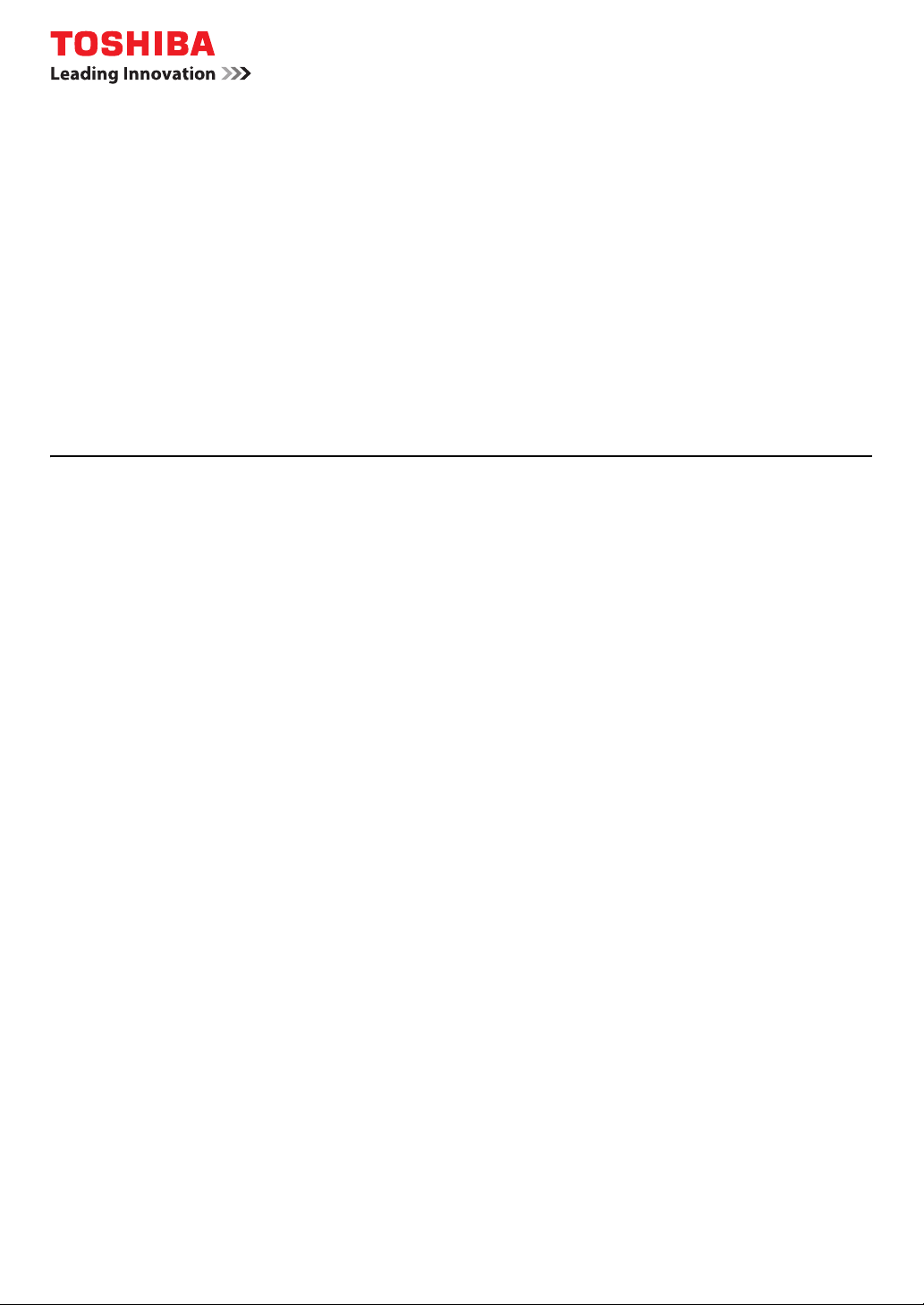
MULTIFUNCTIONAL DIGITAL SYSTEMS
Setup Guide for
Printing Functions
GA-1190
Page 2
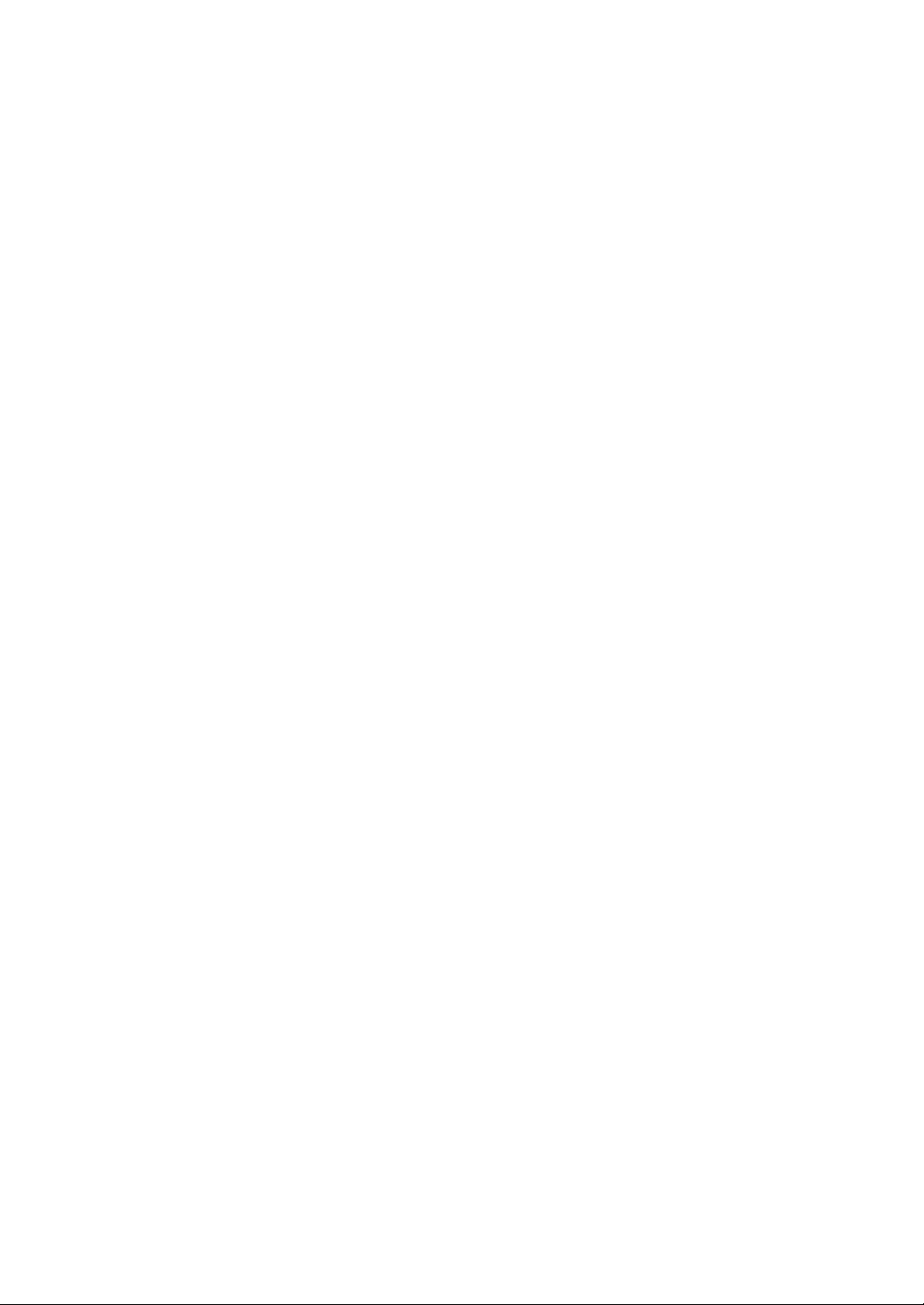
Page 3
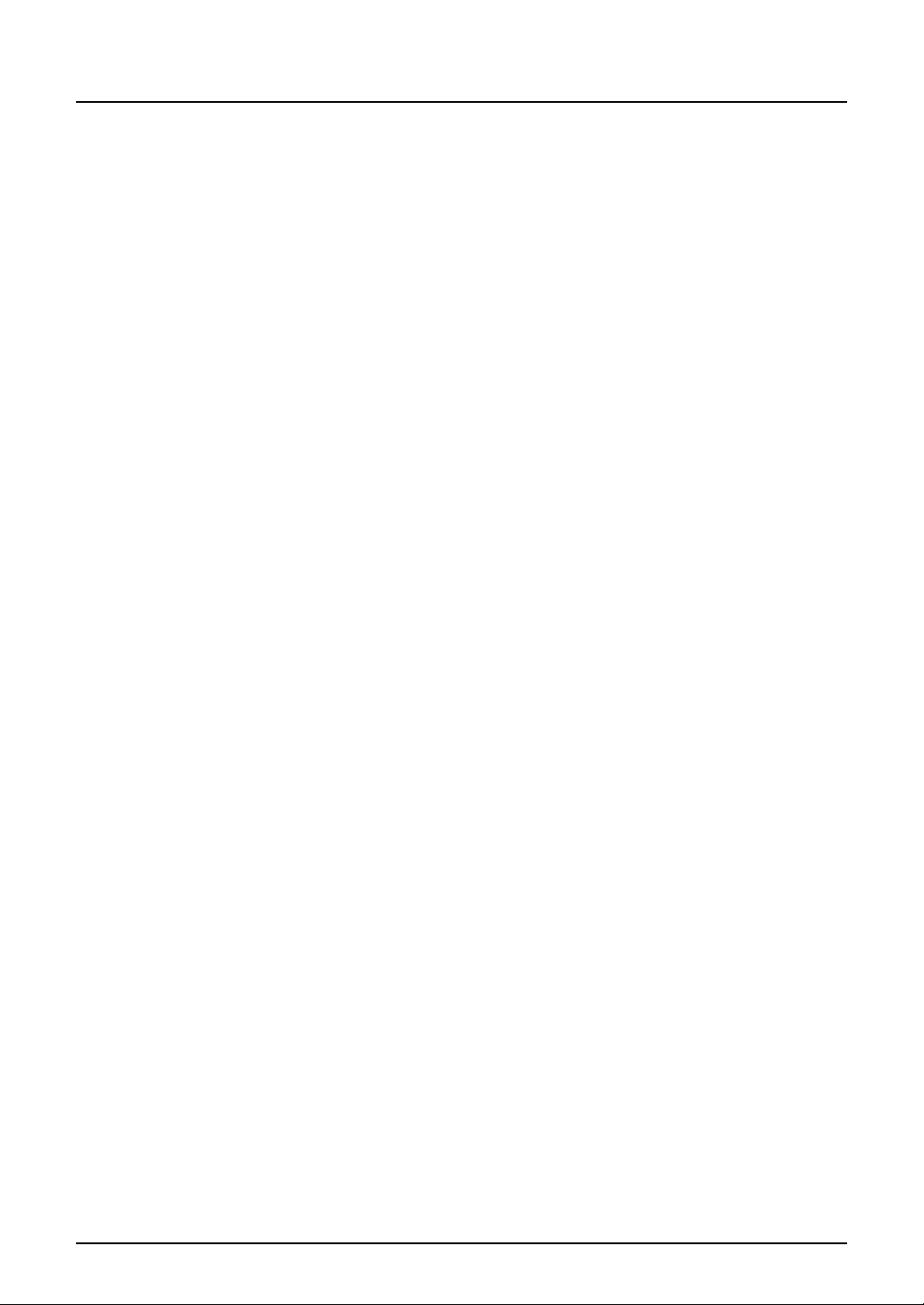
Preface
Thank you for purchasing the TOSHIBA multifunctional digital system e-STUDIO165/205 or
e-STUDIO167/207/237.
This Setup Guide for Printing Functions is a manual for the e-STUDIO165/205 or
e-STUDIO167/207/237 when the following option is installed:
y Network Printer Kit
This Setup Guide for Printing Functions describes the following:
y Printer-related settings using the control panel of this equipment
y Settings and management of this equipment from a computer using TopAccess
Be sure to read this manual before using the e-STUDIO165/205 or e-STUDIO167/207/237 with
the options above. Keep this manual handy and retain it for future reference.
Preface 1
Page 4
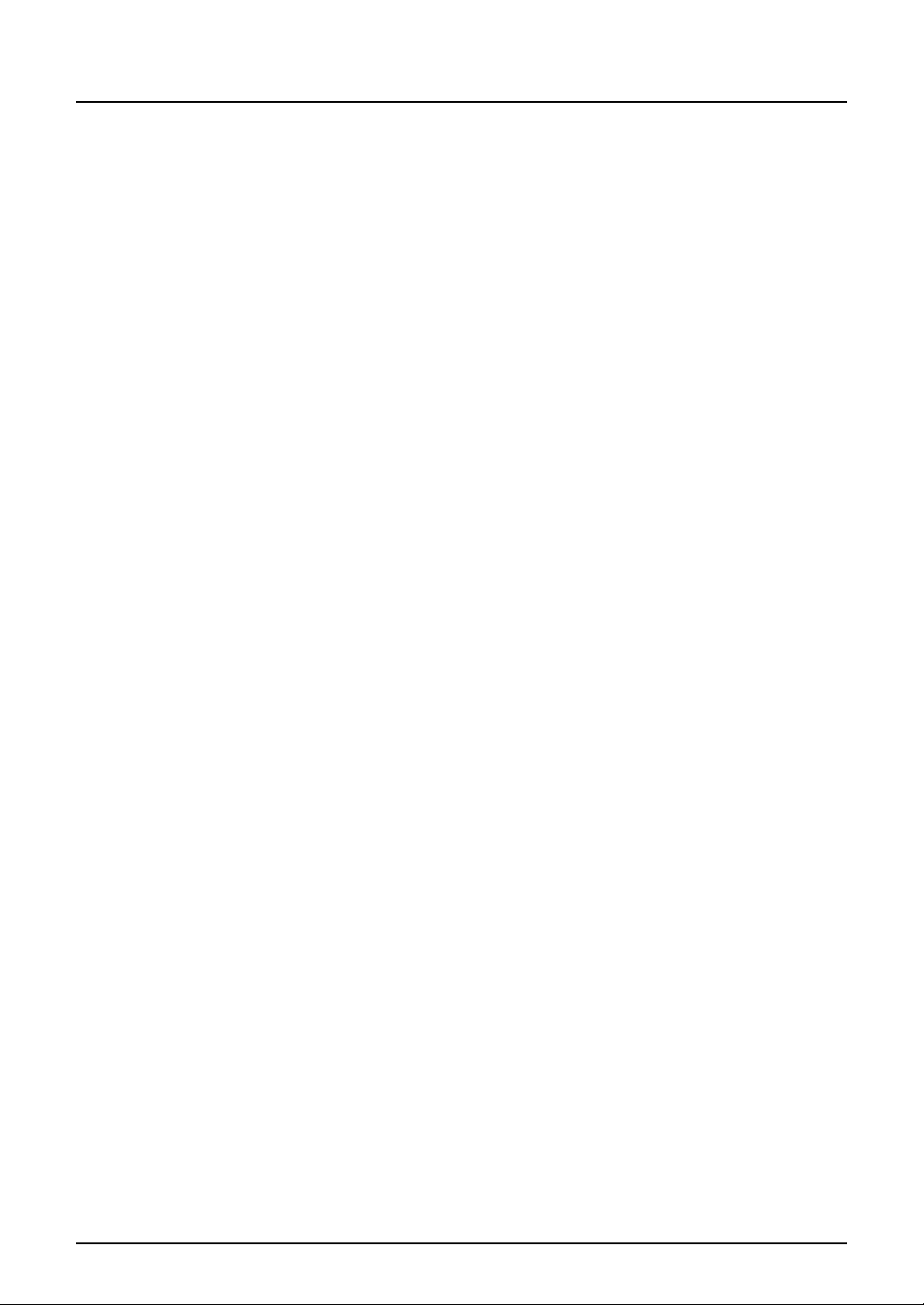
Software License Agreement
INSTALLING OR OTHERWISE USING THIS SOFTWARE PRODUCT CONSTITUTES YOUR
ACCEPTANCE OF THE FOLLOWING TERMS AND CONDITIONS (UNLESS A SEPARATE
LICENSE IS PROVIDED BY THE SUPPLIER OF APPLICABLE SOFTWARE IN WHICH CASE
SUCH SEPARATE LICENSE SHALL APPLY). IF YOU DO NOT ACCEPT THESE TERMS, YOU
MAY NOT INSTALL OR USE THIS SOFTWARE, AND YOU MUST PROMPTLY RETURN THE
SOFTWARE TO THE LOCATION WHERE YOU OBTAINED IT.
THE SOFTWARE INSTALLED ON THIS PRODUCT INCLUDES NUMEROUS INDIVIDUAL
SOFTWARE COMPONENTS, EACH HAVING ITS OWN APPLICABLE END USER LICENSE
AGREEMENT (“EULA”). INFORMATION RELATING TO THE EULAS MAY BE FOUND IN AN
ELECTRONIC FILE INCLUDED ON THE USER DOCUMENTATION CD-ROM INCLUDED
HEREWITH; HOWEVER, ALL SOFTWARE AND DOCUMENTATION DEVELOPED OR CREATED BY OR FOR TOSHIBA TEC CORPORATION (“TTEC”) ARE PROPRIETARY PRODUCTS OF TTEC AND ARE PROTECTED BY COPYRIGHT LAWS, INTERNATIONAL TREATY
PROVISIONS, AND OTHER APPLICABLE LAWS.
Grant of License
This is a legal agreement between you, the end-user (“You”), and TTEC and its suppliers. This
software, fonts (including their typefaces) and related documentation (“Software”) is licensed for
use with the system CPU on which it was installed (“System”) in accordance with the terms contained in this Agreement. This Software is proprietary to TTEC and/or its suppliers.
TTEC and its suppliers disclaim responsibility for the installation and/or use of this Software, and
for the results obtained by using this Software. You may use one copy of the Software as
installed on a single System, and may not copy the Software for any reason except as necessary to use the Software on a single System. Any copies of the Software shall be subject to the
conditions of this Agreement.
You may not, nor cause or permit any third party to, modify, adapt, merge, translate, reverse
compile, reverse assemble, or reverse engineer the Software. You may not use the Software,
except in accordance with this license. No title to the intellectual property in the Software is
transferred to you and full ownership is retained by TTEC or its suppliers. Source code of the
Software is not licensed to you. You will be held legally responsible for any copyright infringement, unauthorized transfer, reproduction or use of the Software or its documentation.
Term
This license is effective until terminated by TTEC or upon your failure to comply with any term of
this Agreement. Upon termination, you agree to destroy all copies of the Software and its documentation.
You may terminate this license at any time by destroying the Software and its documentation
and all copies.
2 Software License Agreement
Page 5
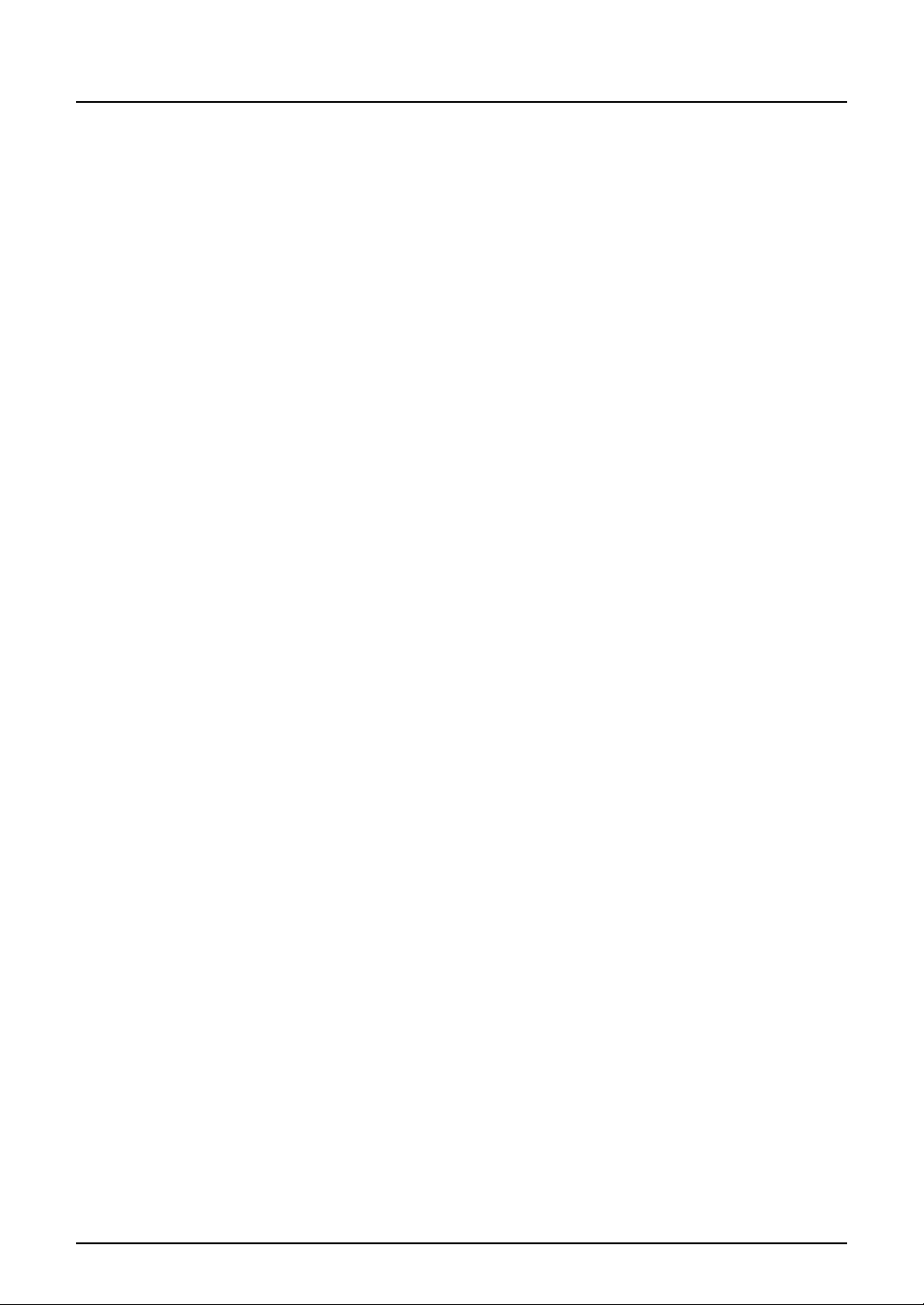
Disclaimer of Warranty
THIS SOFTWARE IS PROVIDED “AS IS” WITHOUT WARRANTY OF ANY KIND, EITHER
EXPRESS OR IMPLIED, INCLUDING, BUT NOT LIMITED TO, THE IMPLIED WARRANTIES
OF MERCHANTABILITY, FITNESS FOR A PARTICULAR PURPOSE, TITLE, AND NONINFRINGEMENT. TTEC AND ITS SUPPLIERS DISCLAIM ANY WARRANTY RELATING TO
THE QUALITY AND PERFORMANCE OF THE SOFTWARE. IF THE SOFTWARE PROVES
DEFECTIVE, YOU (AND NOT TTEC OR ITS SUPPLIERS) SHALL BE RESPONSIBLE FOR
THE ENTIRE COST OF ALL NECESSARY SERVICING, REPAIR OR CORRECTION. TTEC
AND ITS SUPPLIERS DO NOT WARRANT THAT THE FUNCTIONS CONTAINED IN THE
SOFTWARE WILL MEET YOUR REQUIREMENTS OR THAT THE OPERATION OF THE
SOFTWARE WILL BE UNINTERRUPTED OR ERROR FREE.
ALL INFORMATION CONTAINED HEREIN THAT IS PROVIDED BY TTEC AND ITS AFFILIATES PURSUANT TO A EULA IS PROVIDED “AS IS” WITHOUT WARRANTY OF ANY KIND,
EITHER EXPRESS OR IMPLIED.
Limitation of Liability
IN NO EVENT WILL TTEC OR ITS SUPPLIERS BE LIABLE TO YOU FOR ANY DAMAGES,
WHETHER IN CONTRACT, TORT, OR OTHERWISE (EXCEPT PERSONAL INJURY OR
DEATH RESULTING FROM NEGLIGENCE ON THE PART OF TTEC OR ITS SUPPLIERS),
INCLUDING WITHOUT LIMITATION ANY LOST PROFITS, LOST DATA, LOST SAVINGS OR
OTHER INCIDENTAL, SPECIAL OR CONSEQUENTIAL DAMAGES ARISING OUT OF THE
USE OR INABILITY TO USE THE SOFTWARE, EVEN IF TTEC OR ITS SUPPLIERS HAVE
BEEN ADVISED OF THE POSSIBILITY OF SUCH DAMAGES, NOR FOR THIRD PARTY
CLAIMS.
U.S. Government Restricted Rights
The Software is provided with RESTRICTED RIGHTS. Use, duplication or disclosure by the
U.S. Government is subject to restrictions set forth in subdivision (b) (3) (ii) or (c) (i) (ii) of the
Rights in Technical Data and Computer Software Clause set forth in 252.227-7013, or 52.227-19
(c) (2) of the DOD FAR, as appropriate. Contractor/Manufacturer is TOSHIBA TEC Corporation,
6-78, Minami-cho, Mishima-shi, Shizuoka-ken, 411-8520, Japan.
General
You may not sublicense, lease, rent, assign or transfer this license or the Software. Any attempt
to sublicense, lease, rent, assign or transfer any of the rights, duties or obligations hereunder is
void. You agree that you do not intend to, and will not ship, transmit (directly or indirectly) the
Software, including any copies of the Software, or any technical data contained in the Software
or its media, or any direct product thereof, to any country or destination prohibited by the United
States Government. This license shall be governed by the laws of Japan or, at the election of a
Supplier of TTEC concerned with a dispute arising from or relating to this Agreement, the laws of
the Country designated from time to time by the relevant Supplier of TTEC. If any provision or
portion of this Agreement shall be found to be illegal, invalid or unenforceable, the remaining
provisions or portions shall remain in full force and effect.
YOU ACKNOWLEDGE THAT YOU HAVE READ THIS LICENSE AGREEMENT AND THAT
YOU UNDERSTAND ITS PROVISIONS. YOU AGREE TO BE BOUND BY ITS TERMS AND
CONDITIONS. YOU FURTHER AGREE THAT THIS LICENSE AGREEMENT CONTAINS THE
COMPLETE AND EXCLUSIVE AGREEMENT BETWEEN YOU AND TTEC AND ITS SUPPLIERS AND SUPERSEDES ANY PROPOSAL OR PRIOR AGREEMENT, ORAL OR WRITTEN,
OR ANY OTHER COMMUNICATION RELATING TO THE SUBJECT MATTER OF THIS
LICENSE AGREEMENT.
TOSHIBA TEC Corporation, 6-78, Minami-cho, Mishima-shi, Shizuoka-ken, 411-8520, Japan.
Software License Agreement 3
Page 6
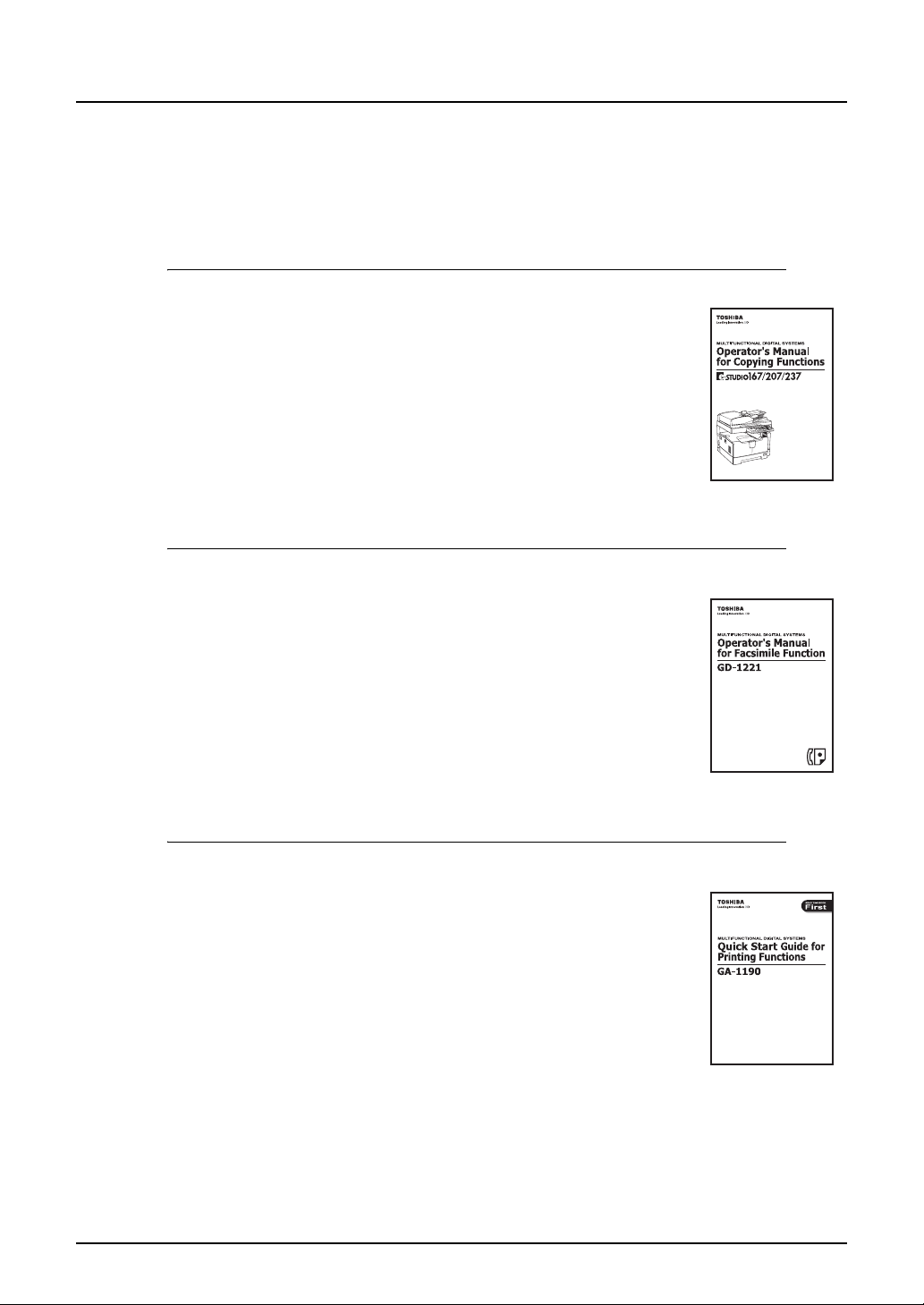
Before Reading This Manual
Lineup of our manuals
These manuals are provided for the operation of the e-STUDIO165/205 or e-STUDIO167/207/
237. Select and read the manual best suited to your needs. This manual is the Setup Guide for
Printing Functions.
Basic functions
Operator’s Manual for Copying Functions (Booklet)
This manual describes the basic operations, mainly copying functions, of
this equipment. It also describes safety precautions to ensure correct and
safe use of this equipment. Be sure to read this before you use the equipment.
Facsimile functions
The Fax Kit GD-1221 (optional) is necessary for using the Fax functions.
Operator’s Manual for Facsimile Function (Booklet)
This manual describes how to use the Fax functions. Various functions
both basic and advanced regarding Fax transmission/reception are available.
Printing functions
The Network Printer Kit GA-1190 (optional) is necessary for using the printing functions.
Quick Start Guide for Printing Functions (Booklet)
This manual gives basic information regarding the printing functions,
such as the GA-1190 accessories, necessary environmental conditions
and outline of network connections as well as troubleshooting. Be sure to
read this before using the printing functions.
Network Administration Guide for Printing Functions (PDF file)
This manual describes the operation necessary for configuring a network and using the printing functions, such as connecting to a network and setting components.
4 Before Reading This Manual
Page 7
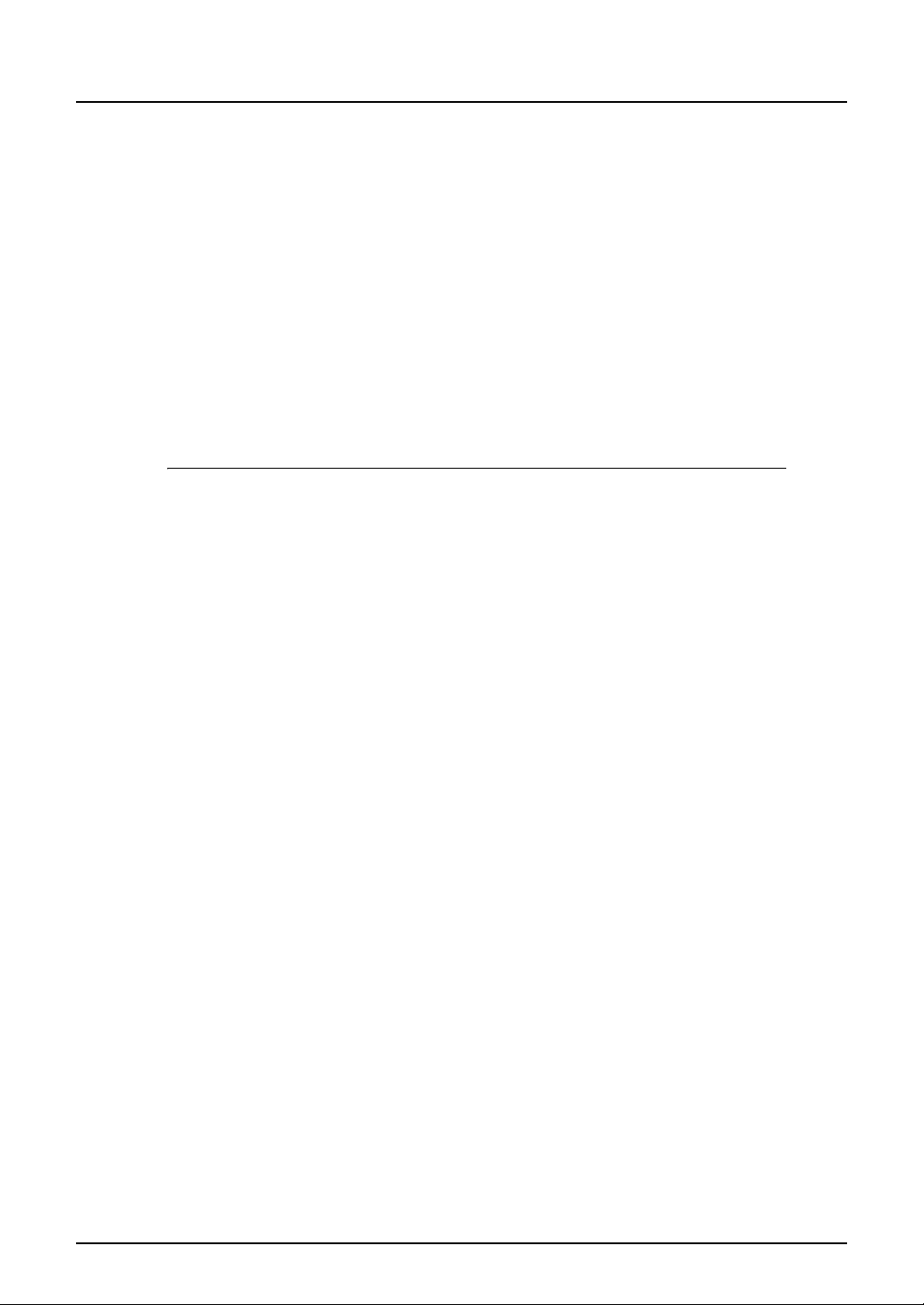
Setup Guide for Printing Functions (PDF file, This manual)
This manual consists of the following two parts.
Control panel: This part describes how to configure the printer-related settings using the
control panel of the equipment.
TopAccess: This part describes how to use the co-packed utility “TopAccess”. The set-
tings and management of the equipment can be done using a Web browser.
Printing Guide (PDF file)
This manual describes the operation necessary for printing data from a computer, such as the
installation of the client software and the use of the printer driver.
Network Fax Guide (PDF file)
This manual describes the operation necessary for sending a Fax from a computer via a network, such as the installation of the client software, use of the N/W-Fax driver and the copacked application software “AddressBook Viewer”.
Scanning functions
The Scanner Upgrade Kit GA-1200 (optional) is necessary for using the scanning functions.
Quick Start Guide for Scanning Functions (PDF file)
This manual gives the basic information regarding the scanning functions, such as the
GA-1200 accessories, necessary environmental conditions and outline of network connections as well as troubleshooting. Be sure to read this before using the scanning functions.
Network Administration Guide for Scanning Functions (PDF file)
This manual describes the operation necessary for configuring a network and using the scanning functions, such as connecting to a network and setting components.
Setup Guide for Scanning Functions (PDF file)
This manual consists of the following two parts.
Control panel: This part describes how to configure the scanner-related settings using the
control panel of the equipment.
TopAccess: This part describes how to use the co-packed utility “TopAccess”. The set-
tings and management of the equipment can be done using a Web browser.
Scanning Guide (PDF file)
This manual describes the operation necessary for using the scanning functions, such as the
installation and the use of the TWAIN driver.
To read manuals in the PDF file format
The operator's manual in the PDF (Portable Document Format) can be displayed/printed using
Adobe Reader or Adobe Acrobat Reader. If neither is installed in your computer, download one
of them. This can be done via the website of Adobe Systems Incorporated.
Before Reading This Manual 5
Page 8
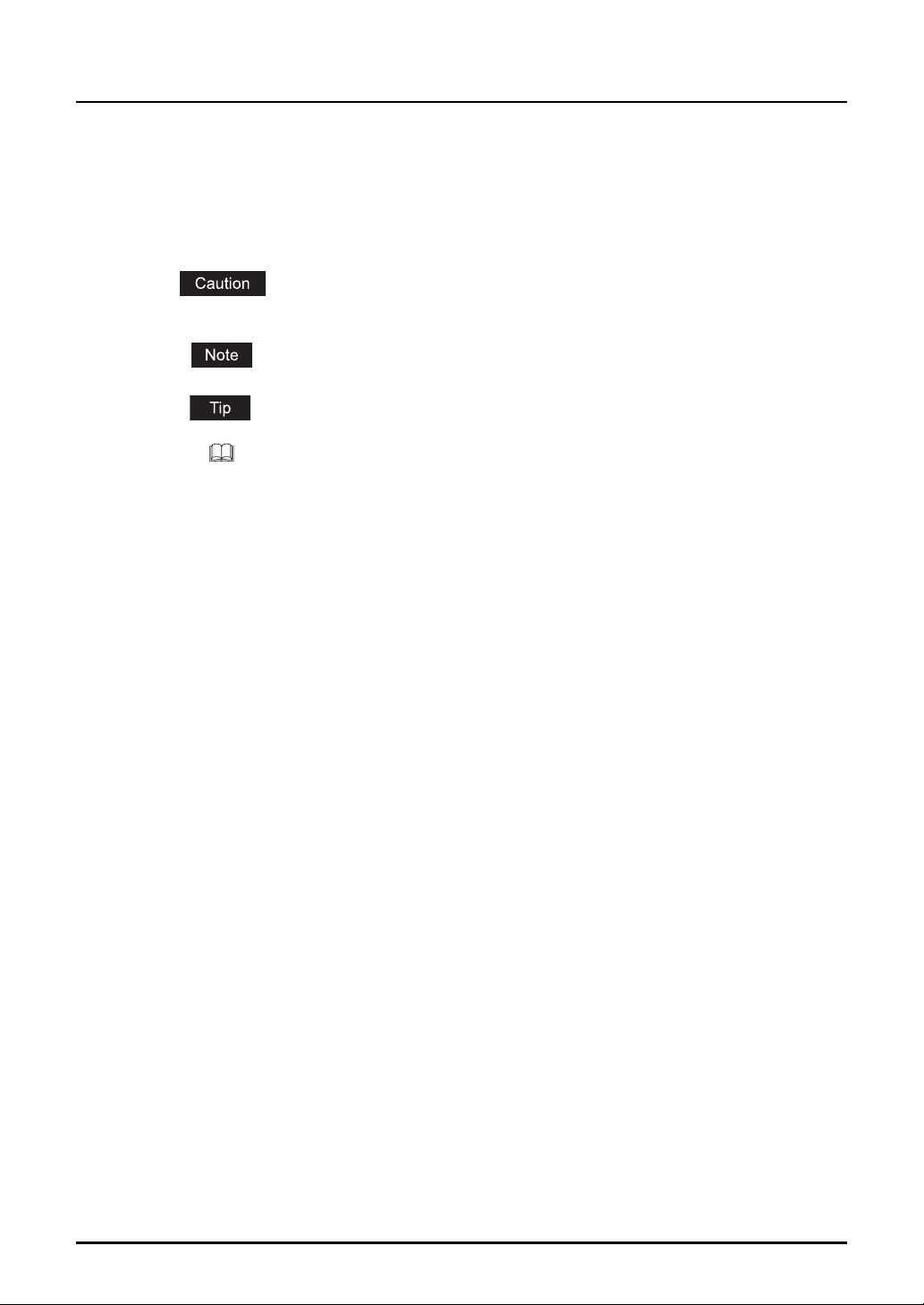
How to read this manual
Symbols in this manual
In this manual, some important items are descried with the symbols shown below. Be sure to
read these items before using this equipment.
Indicates a potentially hazardous situation which, if not avoided, may result in
minor or moderate injury, partial damage of the equipment or surrounding
assets, or loss of data.
Indicates information to which you should pay attention when operating the
equipment.
Describes handy information that is useful to know when operating the equipment.
Pages describing items related to what you are currently doing. See these
pages as required.
Trademarks
y The official name of Windows 98 is Microsoft Windows 98 Operating System.
y The official name of Windows Me is Microsoft Windows Me Operating System.
y The official name of Windows 2000 is Microsoft Windows 2000 Operating System.
y The official name of Windows XP is Microsoft Windows XP Operating System.
y The official name of Windows Server 2003 is Microsoft Windows Server 2003 Operating
System.
y The official name of Windows Vista is Microsoft Windows Vista Operating System.
y Microsoft, Windows, Windows NT, and the brand names and product names of other
Microsoft products are trademarks of Microsoft Corporation in the US and other countries.
y Apple, AppleTalk, Macintosh, Mac, Mac OS, Safari, TrueType, and LaserWriter are trade-
marks of Apple Inc. in the US and other countries.
y PostScript is a trademark of Adobe Systems Incorporated.
y Mozilla, Firefox and Firefox logo are trademarks or registered trademarks of Mozilla Founda-
tion in the U.S. and other countries.
y Netscape is a trademark of Netscape Communications Corporation.
y IBM, AT and AIX are trademarks of International Business Machines Corporation.
y NOVELL, NetWare, and NDS are trademarks of Novell, Inc.
y TopAccess is a trademark of Toshiba Tec Corporation.
y Other company names and product names in this manual are the trademarks of their respec-
tive companies.
©2007, 2008 TOSHIBA TEC CORPORATION All rights reserved
This manual is protected by copyright laws. No part of this manual shall be duplicated or reproduced without the permission of TOSHIBA TEC CORPORATION. TOSHIBA TEC CORPORATION shall not be liable in terms of granting patents for any use of information contained in this
manual by third parties.
6 Before Reading This Manual
Page 9
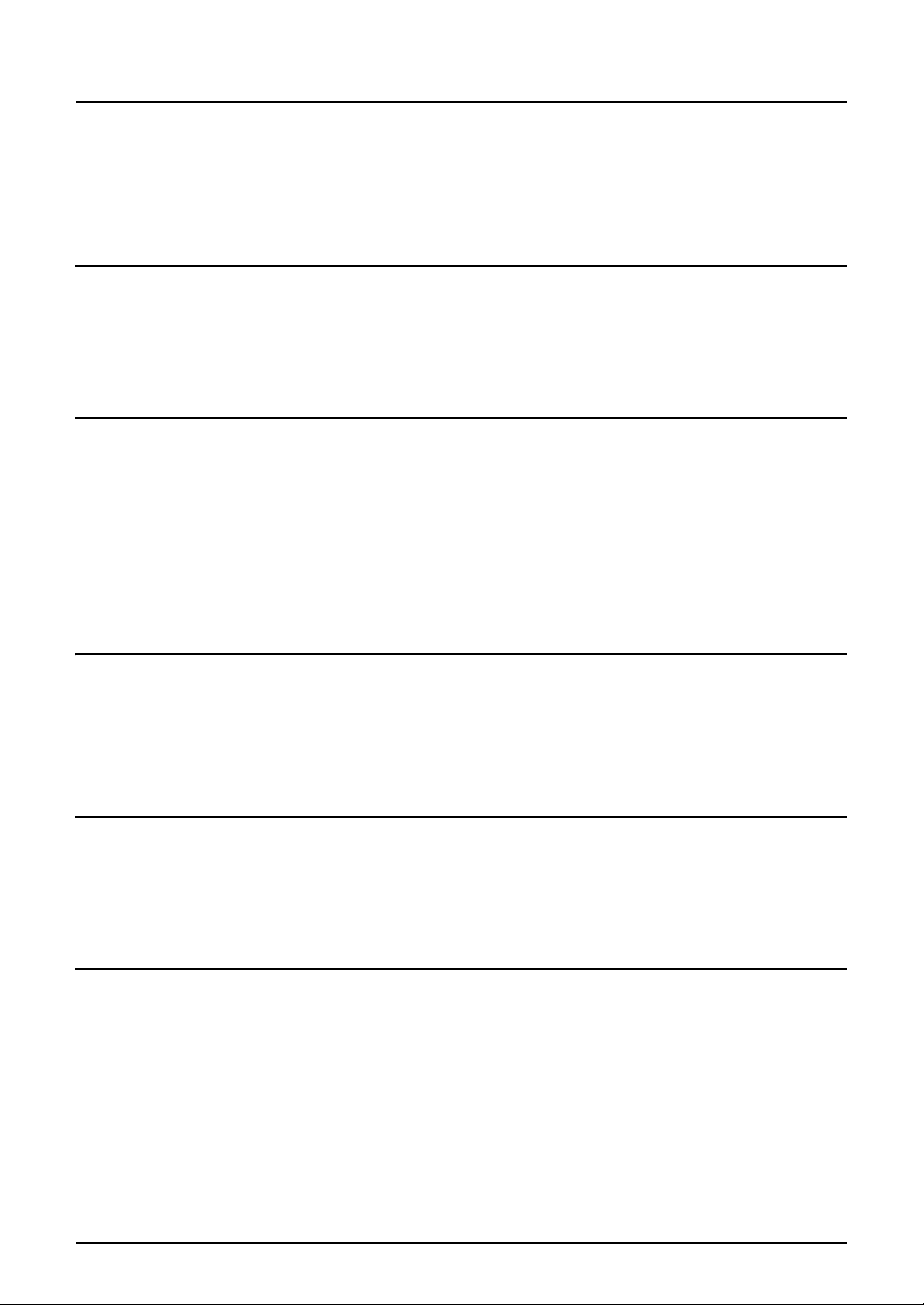
CONTENTS
Preface...........................................................................................................1
Software License Agreement ...................................................................... 2
Before Reading This Manual ....................................................................... 4
Chapter 1 OVERVIEW
Overview...................................................................................................... 12
Contents ..................................................................................................12
Use environments of TopAccess............................................................. 14
Chapter 2 BASIC OPERATIONS ON SCREENS (EQUIPMENT)
Various Screens ......................................................................................... 16
Basic Operations on Each Screen ............................................................18
To select mode main screen ...................................................................18
To select each menu ............................................................................... 19
To key in digits.........................................................................................21
Chapter 3 CANCELING PRINT JOBS AND PRINTING FONT LISTS
(EQUIPMENT)
To Cancel Print Jobs..................................................................................24
To Print PCL/PS Font List.......................................................................... 25
PCL font list / PS font list .........................................................................25
Chapter 4 PRINTING LISTS (EQUIPMENT)
To Print Lists............................................................................................... 28
Configuration page .................................................................................. 28
NIC status page.......................................................................................29
Chapter 5 CONFIGURING NETWORKS (EQUIPMENT)
Network Configuration from Equipment .................................................. 32
Ethernet Configuration .............................................................................. 33
TCP/IP Configuration ................................................................................. 35
IPX/SPX Configuration ...............................................................................40
AppleTalk Configuration............................................................................42
HTTP Configuration.................................................................................... 44
CONTENTS 7
Page 10
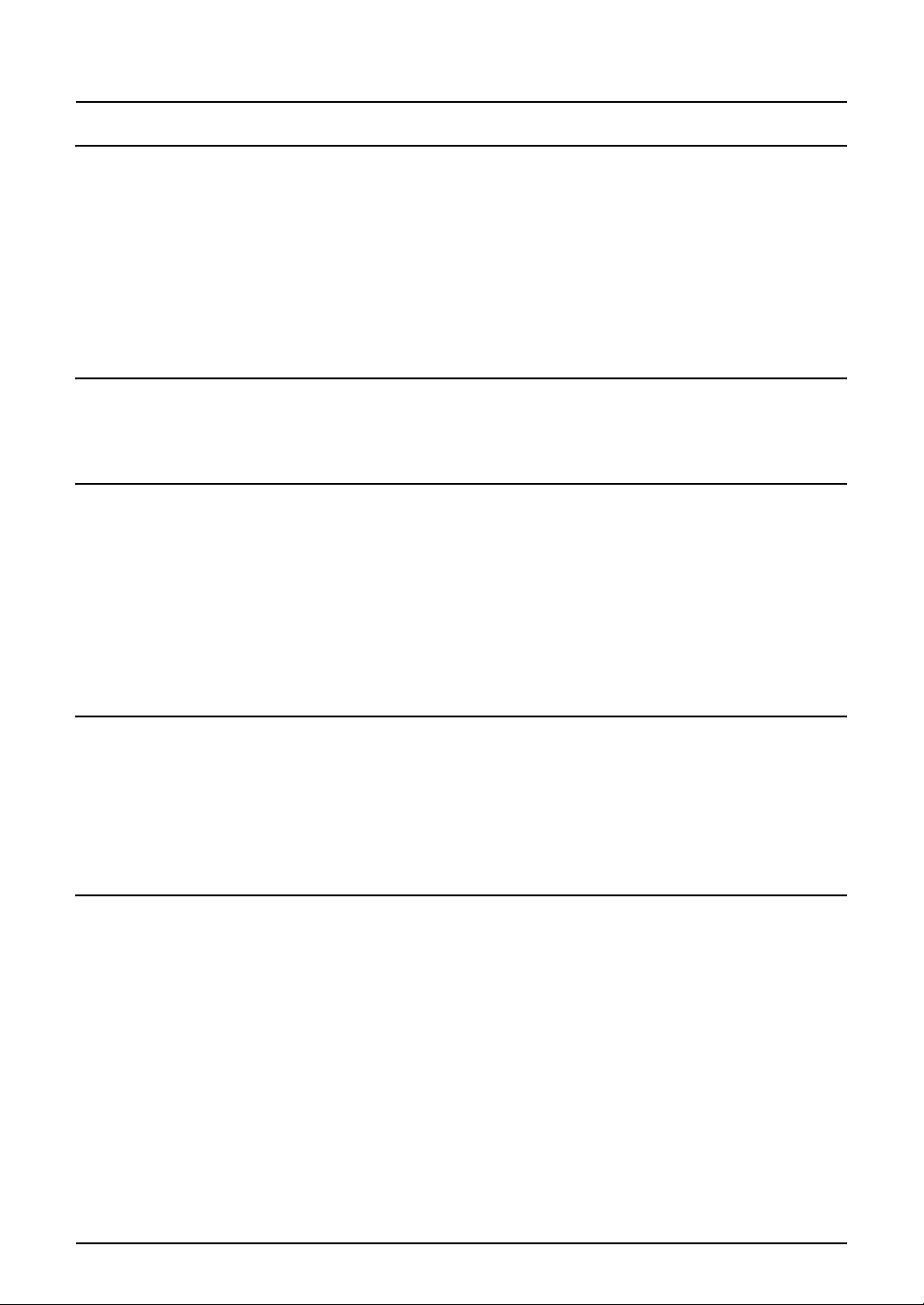
Chapter 6 TopAccess OVERVIEW
TopAccess Overview ................................................................................. 48
End user mode ........................................................................................ 48
Administrator mode .................................................................................49
Accessing TopAccess from Your Computer ...........................................50
Accessing TopAccess ............................................................................. 50
TopAccess screen structure .................................................................... 53
Chapter 7 TopAccess DEVICE TAB PAGE
TopAccess Device Tab Page.....................................................................56
Chapter 8 TopAccess REGISTRATION TAB PAGE
Managing Address Book ........................................................................... 60
Managing contacts in the address book .................................................. 60
Managing groups in the address book .................................................... 64
Managing Mailboxes .................................................................................. 67
Setting up an Open Mailbox ....................................................................68
Deleting an Open Mailbox ....................................................................... 74
Chapter 9 TopAccess COUNTER TAB PAGE
Viewing Counters .......................................................................................78
Displaying the total counter ..................................................................... 78
Displaying the department counter.......................................................... 79
Chapter 10 TopAccess ADMINISTRATION TAB PAGE - SETUP MENU
(Printing Function)
Setting up Device Settings ........................................................................ 83
Setting up the device information ............................................................84
Setting up the energy save...................................................................... 85
Setting up the time and date ................................................................... 85
Setting up the Web general setting ......................................................... 85
Setting up Network Settings (Printing Function) .................................... 86
Setting up the TCP/IP.............................................................................. 88
Setting up the IPX/SPX ...........................................................................89
Setting up the AppleTalk ......................................................................... 89
Setting up the Bonjour.............................................................................90
Setting up the DNS session..................................................................... 91
Setting up the DDNS session ..................................................................92
8 CONTENTS
Page 11
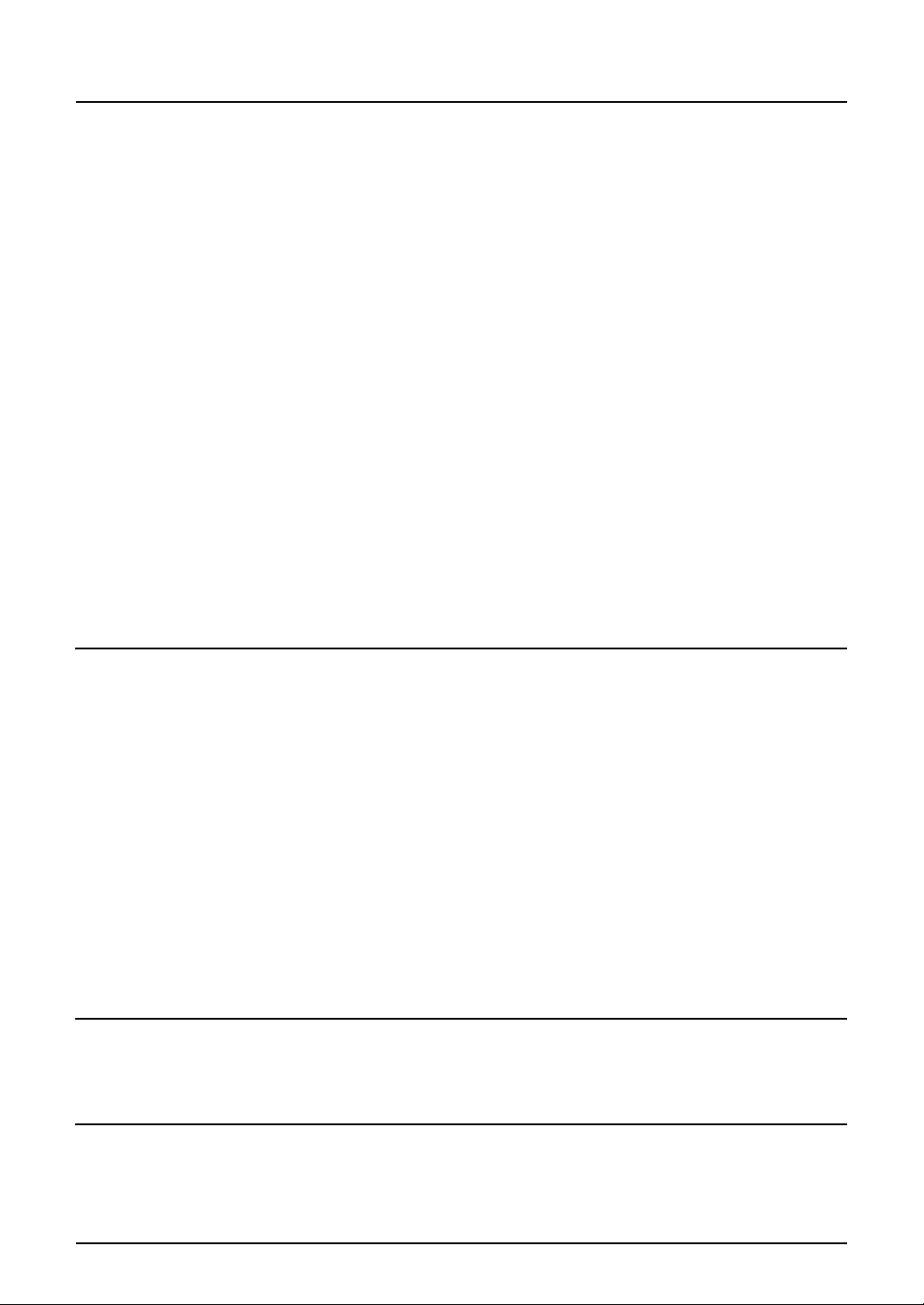
Setting up the NetWare session ..............................................................93
Setting up the HTTP network service ......................................................94
Setting up the SNMP network service ..................................................... 95
Setting up Copier Settings ........................................................................ 97
Setting up the copier settings ..................................................................98
Setting up Fax Settings.............................................................................. 99
Setting up the Fax settings ....................................................................101
Setting up Printer Settings ......................................................................105
Setting up the general setting................................................................106
Setting up the default Raw job setting ................................................... 107
Setting up the Raw job setting............................................................... 108
Setting up Print Service Settings (Printing Function)........................... 111
Setting up the Raw TCP print ................................................................112
Setting up the LPD print ........................................................................113
Setting up the IPP print ......................................................................... 113
Setting up the NetWare print .................................................................114
Displaying Version Information .............................................................. 115
Chapter 11 TopAccess ADMINISTRATION TAB PAGE - MAINTENANCE
MENU
About the Maintenance Functions.......................................................... 118
Switching Languages............................................................................... 119
Backing up Data ....................................................................................... 121
Restoring Data from Backup File............................................................ 124
Importing Address Book Data................................................................. 127
Exporting Address Book Data.................................................................130
Importing Department Code Data ........................................................... 132
Exporting Department Code Data ........................................................... 134
Chapter 12 MANAGING DEPARTMENT CODES ON TopAccess
(FOR ADMINISTRATORS)
Managing Department Codes (For Administrators) ..............................138
Chapter 13 TROUBLESHOOTING
TopAccess Error Messages ....................................................................140
Device status indicator list ..................................................................... 140
Error message list..................................................................................141
CONTENTS 9
Page 12
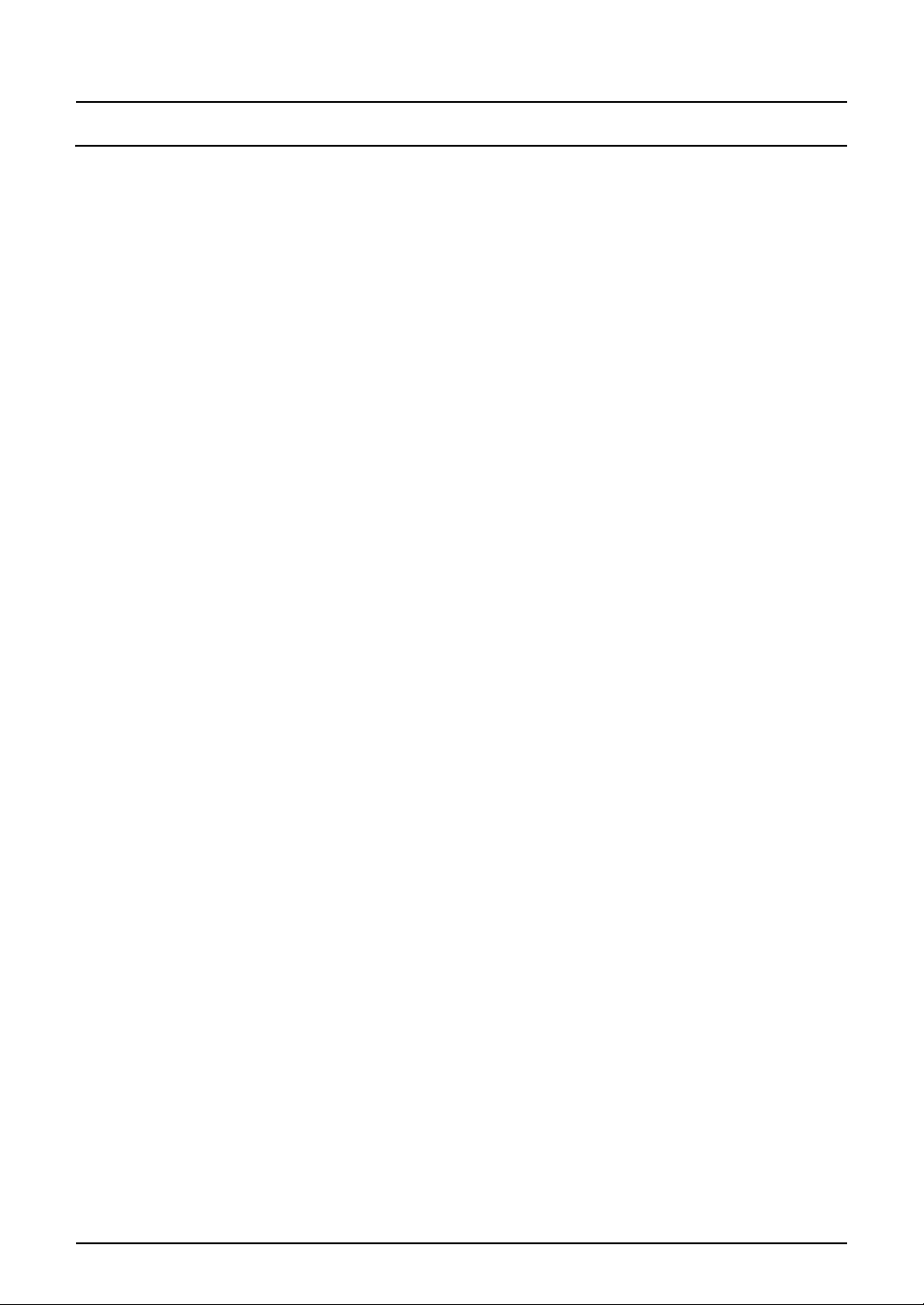
Chapter 14 APPENDIX
List Print Format....................................................................................... 144
INDEX .......................................................................................................................................149
10 CONTENTS
Page 13
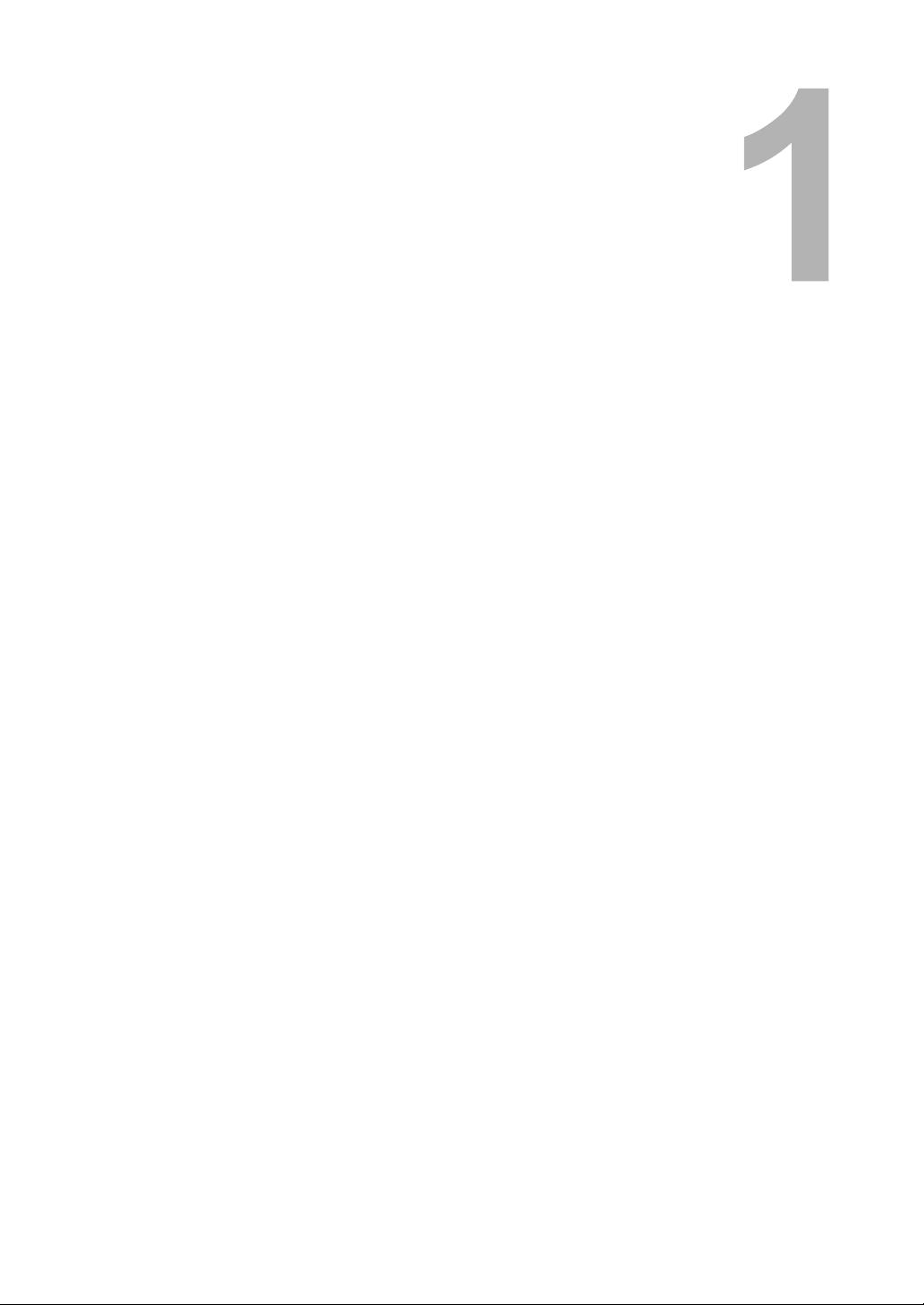
1.OVERVIEW
This chapter describes the contents of this manual and the required use environments of TopAccess.
Overview ..................................................................................................................12
Contents............................................................................................................................................12
Use environments of TopAccess.......................................................................................................14
Page 14
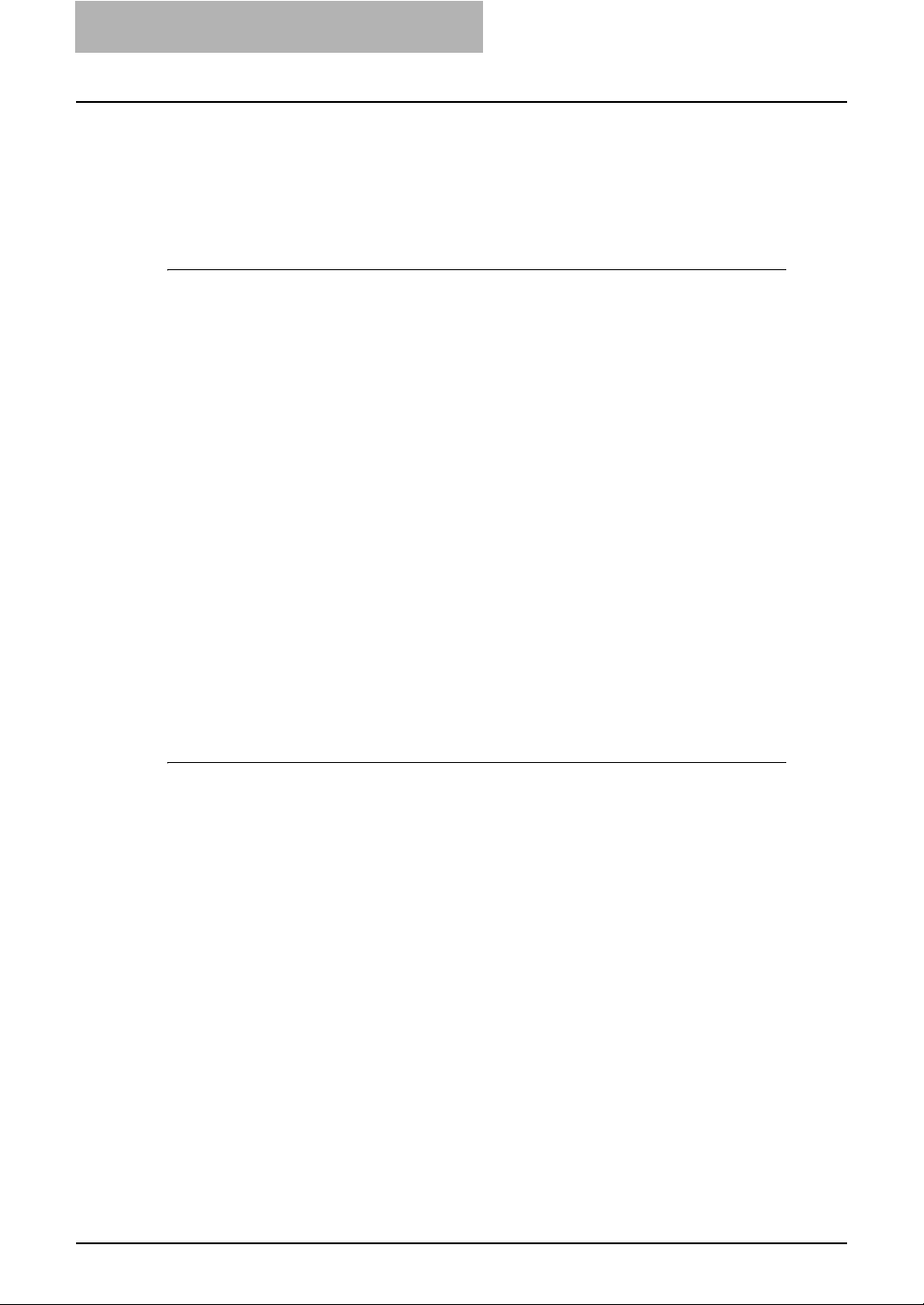
1OVERVIEW
Overview
Contents
This manual consists of the following 2 parts:
y Printer-related settings using the control panel of this equipment
y Settings and management of this equipment from a computer using TopAccess
Printer-related settings using the control panel of this equipment
The former part of this manual describes how to set up printer-related items and how to print lists
using the PRINTER] and [USER FUNCTIONS] buttons of the control panel.
See the following chapters for your reference:
Chapter 2 BASIC OPERATIONS ON SCREENS (EQUIPMENT)
Chapter 3 CANCELING PRINT JOBS AND PRINTING FONT LISTS (EQUIPMENT)
Chapter 4 PRINTING LISTS (EQUIPMENT)
Chapter 5 CONFIGURING NETWORKS (EQUIPMENT)
Describes the basic operations on the control panel screens of this equipment.
P.15 “BASIC OPERATIONS ON SCREENS (EQUIPMENT)”
Describes how to cancel a print job in process and how to print font lists,
using the control panel of this equipment.
P.23 “CANCELING PRINT JOBS AND PRINTING FONT LISTS
(EQUIPMENT)”
Describes how to print printer-related-lists from the control panel of this
equipment.
P.27 “PRINTING LISTS (EQUIPMENT)”
Describes how to configure networks using the control panel of this equipment.
P.31 “CONFIGURING NETWORKS (EQUIPMENT)”
Printer-related settings and management of this equipment using
TopAccess
The latter part of this manual describes how to set up and manage this equipment from your
computer through a network using a co-packed utility TopAccess. TopAccess has 2 access levels; the end user level and administrator level. All the setting and maintenance functions of
TopAccess can be utilized in the administrator level.
The following functions of this equipment are described:
y Printing functions set and managed from the TopAccess screens
y Fax functions set and managed from the TopAccess screens (only when the Fax Kit
(optional) is installed)
See the following pages for your reference:
Chapter 6 TopAccess OVERVIEW
Describes the overview of TopAccess and how to access TopAccess.
P.47 “TopAccess OVERVIEW”
Chapter 7 TopAccess DEVICE TAB PAGE
Describes the device information on the Device tab page of TopAccess.
P.55 “TopAccess DEVICE TAB PAGE”
Chapter 8 TopAccess REGISTRATION TAB PAGE
Describes how to manage the address book and Mailboxes on the TopAccess Registration tab page.
P.59 “TopAccess REGISTRATION TAB PAGE”
12 Overview
Page 15
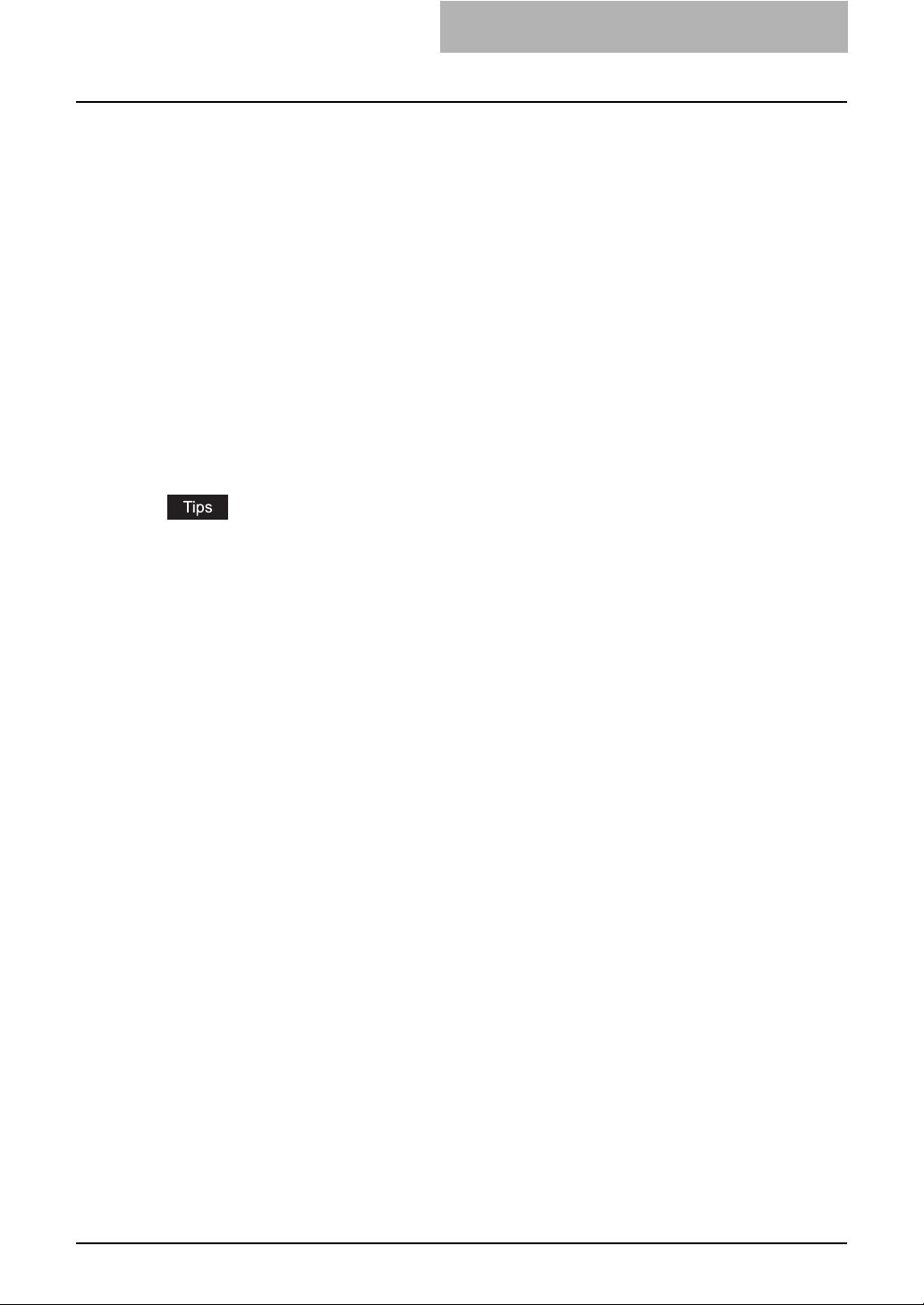
Chapter 9 TopAccess COUNTER TAB PAGE
Describes how to display total counters on the TopAccess Counter tab
page.
P.77 “TopAccess COUNTER TAB PAGE”
Chapter 10 TopAccess ADMINISTRATION TAB PAGE - SETUP MENU
Describes the various items set by the TopAccess administrator.
P.81 “TopAccess ADMINISTRATION TAB PAGE - SETUP MENU
(Printing Function)”
Chapter 11 TopAccess ADMINISTRATION TAB PAGE - MAINTENANCE MENU
Describes the maintenance of TopAccess performed by the TopAccess
administrator.
P.117 “TopAccess ADMINISTRATION TAB PAGE - MAINTENANCE
MENU”
Chapter 12 MANAGING DEPARTMENT CODES ON TopAccess (FOR ADMINISTRA-
TORS)
Describes how to manage the department code by an administrator.
P.137 “MANAGING DEPARTMENT CODES ON TopAccess (FOR
ADMINISTRATORS)”
y For troubleshooting, see “TROUBLESHOOTING”.
P.139 “TROUBLESHOOTING”
y For the lists printed by this equipment, see “Appendix”.
P.143 “APPENDIX”
Overview 13
Page 16
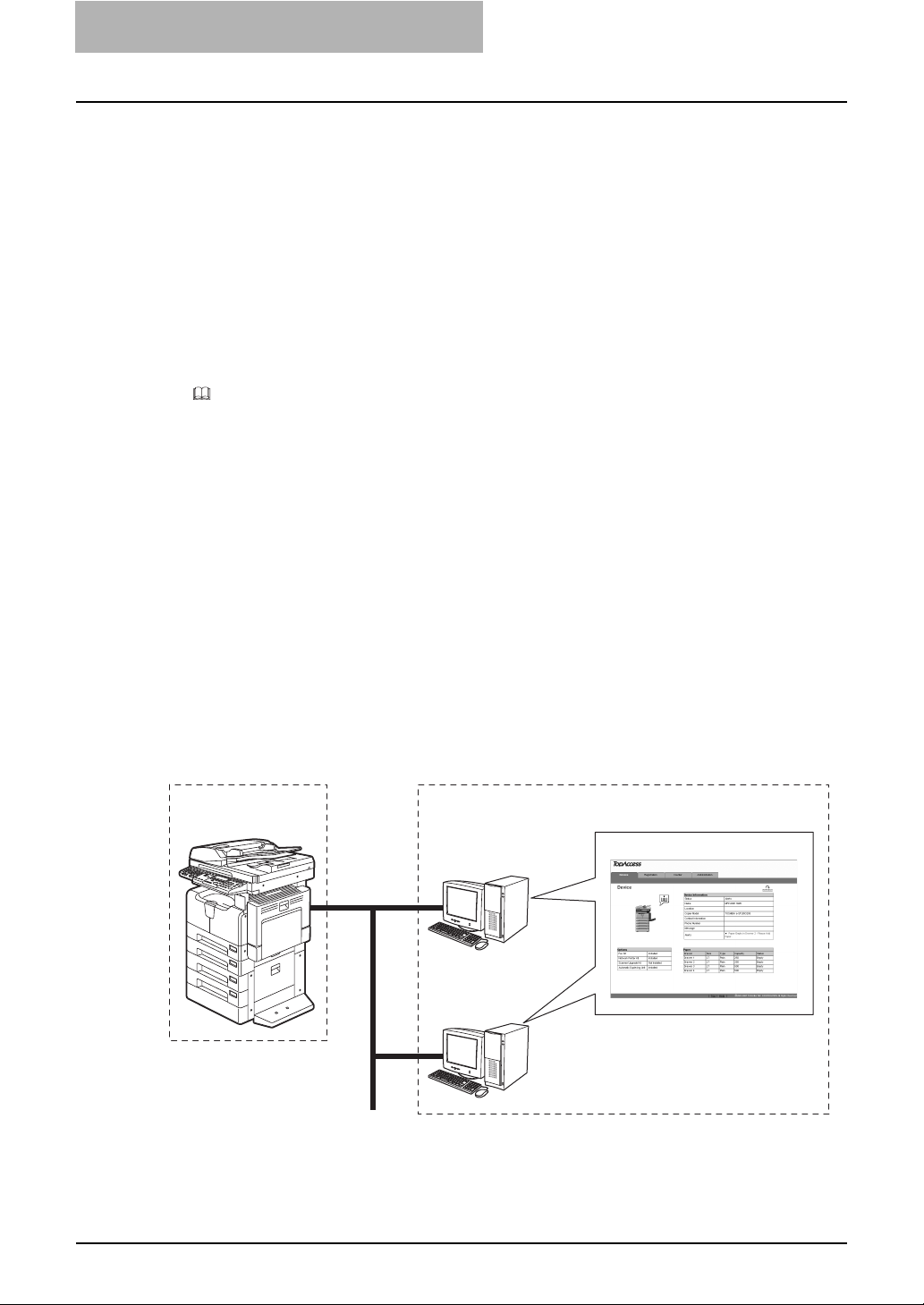
1OVERVIEW
Use environments of TopAccess
This section describes the use environment of a co-packed utility TopAccess that comes with
this equipment. Systems shown below enable you to access the TopAccess using your web
browser so that you can set up or manage this equipment from a computer on the network.
Network
Before using the TopAccess, this equipment must be properly connected to the network, and
also TCP/IP and HTTP must be properly configured on this equipment. See the following manuals for the details:
y Quick Start Guide for Printing Functions
Chapter 3 "CONNECTING TO A COMPUTER"
"Connecting to the Network"
y Setup Guide for Printing Functions (This manual)
Chapter 5 "CONFIGURING NETWORKS (EQUIPMENT)"
P.35 “TCP/IP Configuration”
P.44 “HTTP Configuration”
Web browser
TopAccess supports the following web browsers under Windows, Macintosh or UNIX environments:
Windows: Microsoft Internet Explorer 5.5 SP2 or later
Mozilla Firefox 1.5.0.4 or later
Macintosh: Safari 2.0 (412.2) or later
Mozilla Firefox 1.5.0.4 or later
UNIX: Mozilla Firefox 1.5.0.4 or later
Settings on equipment side and settings/management of this equipment using
TopAccess:
Equipment's
settings
Settings/management of this equipment using
TopAccess
TopAccess
Windows
Windows
Macintosh
UNIX
14 Overview
Page 17
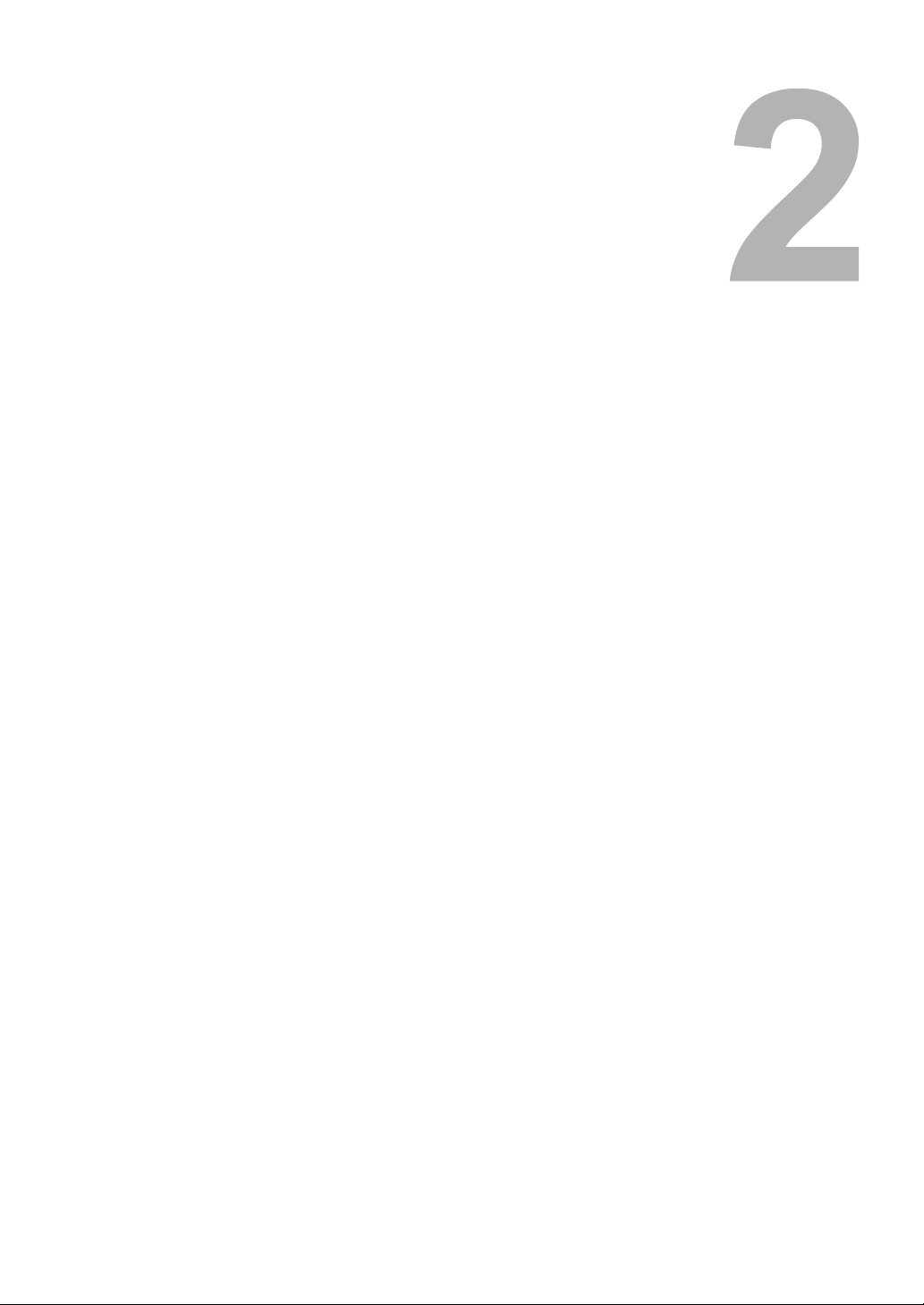
2.BASIC OPERATIONS ON SCREENS
(EQUIPMENT)
This chapter describes the basic operations on the control panel screens of this equipment.
Various Screens ......................................................................................................16
Basic Operations on Each Screen ........................................................................18
To select mode main screen .............................................................................................................18
To select each menu .........................................................................................................................19
To key in digits...................................................................................................................................21
Page 18
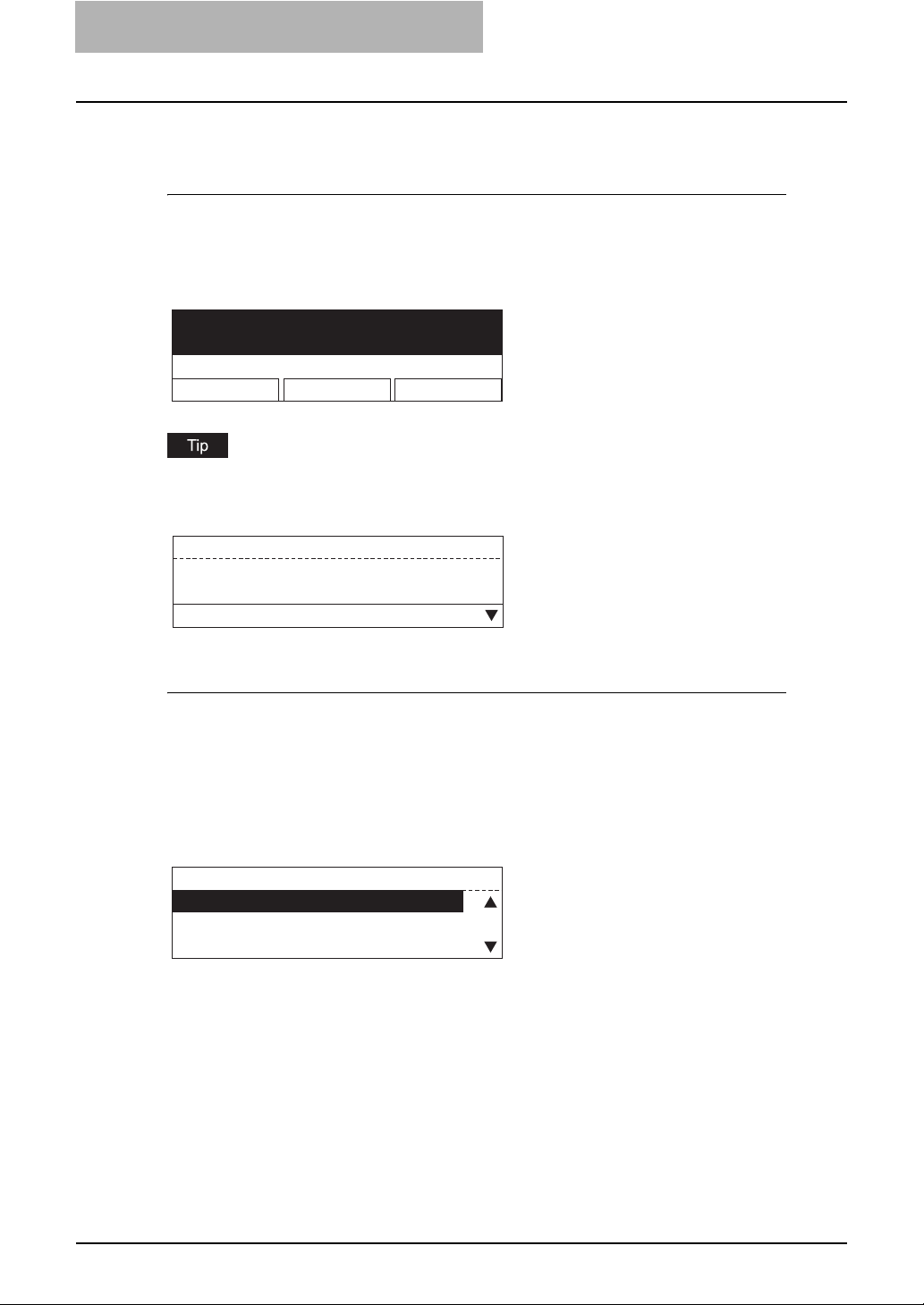
2 BASIC OPERATIONS ON SCREENS (EQUIPMENT)
Various Screens
Major screens appearing on the control panel LCD of this equipment are shown below.
Ready screen (“Copy mode” main screen)
This screen appears a few tenths of a second after you turn the power of this equipment ON.
The copying functions can be used.
This screen appears also when you have pressed the [COPY] button to switch the equipment
into the copy mode from other modes.
READY
100% SORT
ZOOM FINISHING EDIT
If the ready screen is set for the Fax functions, the screen below appears after you turn the
power ON.
Ready screen for Fax functions (“Fax mode” main screen):
1
ENTER TEL NUMBER(MAX128):
MAR 24-2006 11:30AM M:100%
RESOLUTION:STANDARD
COMM. OPTION
Mode main screens
The mode selection main screens are 4 screens; the “copy mode” main screen, “printer mode”
main screen, “user functions mode” main screen and “Fax mode” main screen. In these main
screens, menus selectable in the subject mode appear.
To select and operate the mode selection main screen for the printer mode, see the following
pages:
P.18 “To select mode main screen”
Example of “printer mode” main screen:
PRINTER MODE
1.CANCEL JOB
2.PCL FONT LIST
3.PS FONT LIST
16 Various Screens
Page 19
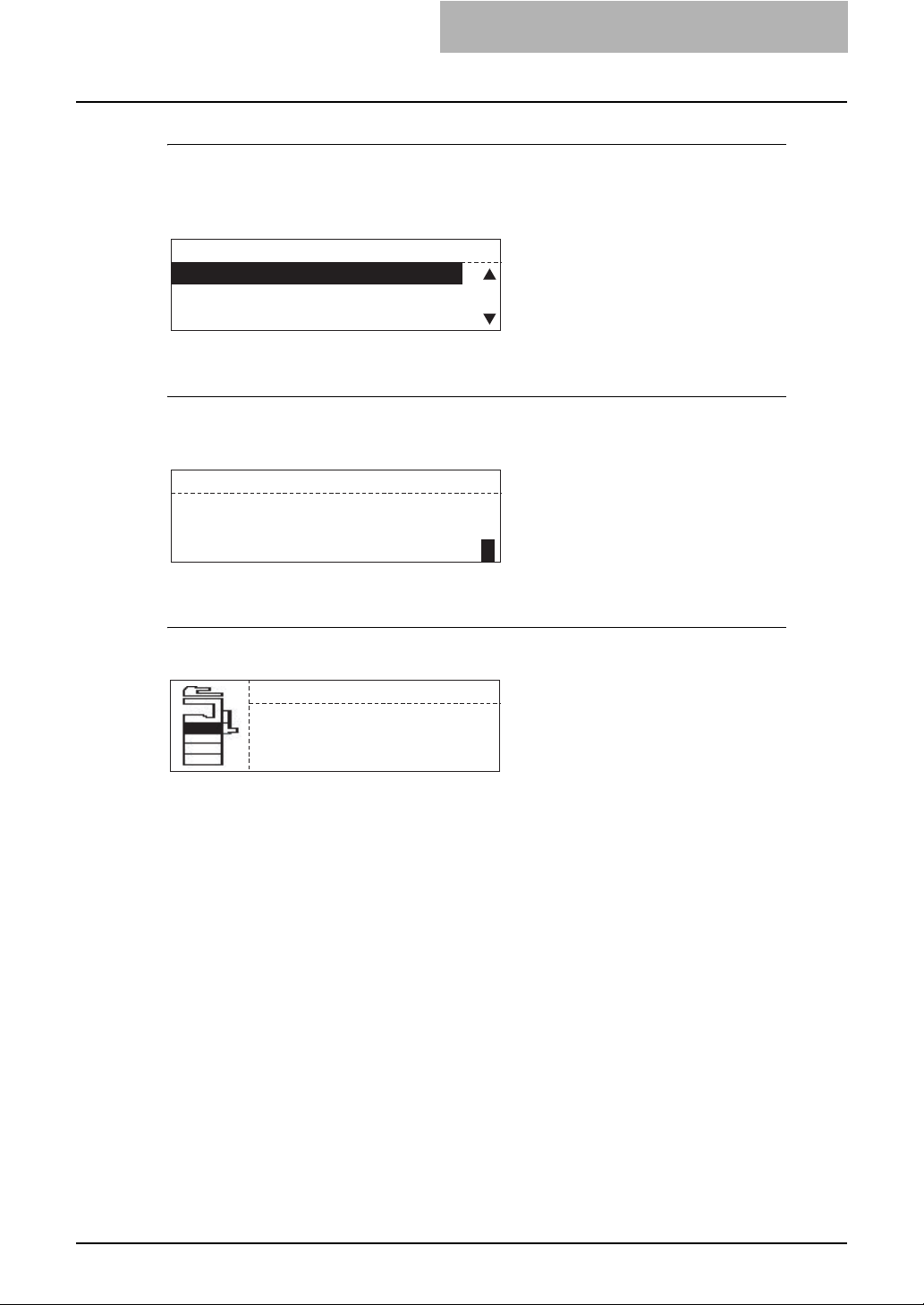
Menu selection screen
This screen appears when you select desired menus or items. The name of the menus, submenus or items are displayed in this screen.
Example of “YES/NO” selection screen:
CANCEL ?
1.YES
2.NO
Digit entry screen
This screen appears when you key in any digits. Enter digits using the digital keys on the control
panel.
DEPARTMENT CODE
ENTER DEPARTMENT NUMBER(1-99):
6
Error message screen
This screen appears when an error has occurred.
DRAWER1 empty
Open DRAWER1
Load paper
Close DRAWER1
Various Screens 17
Page 20
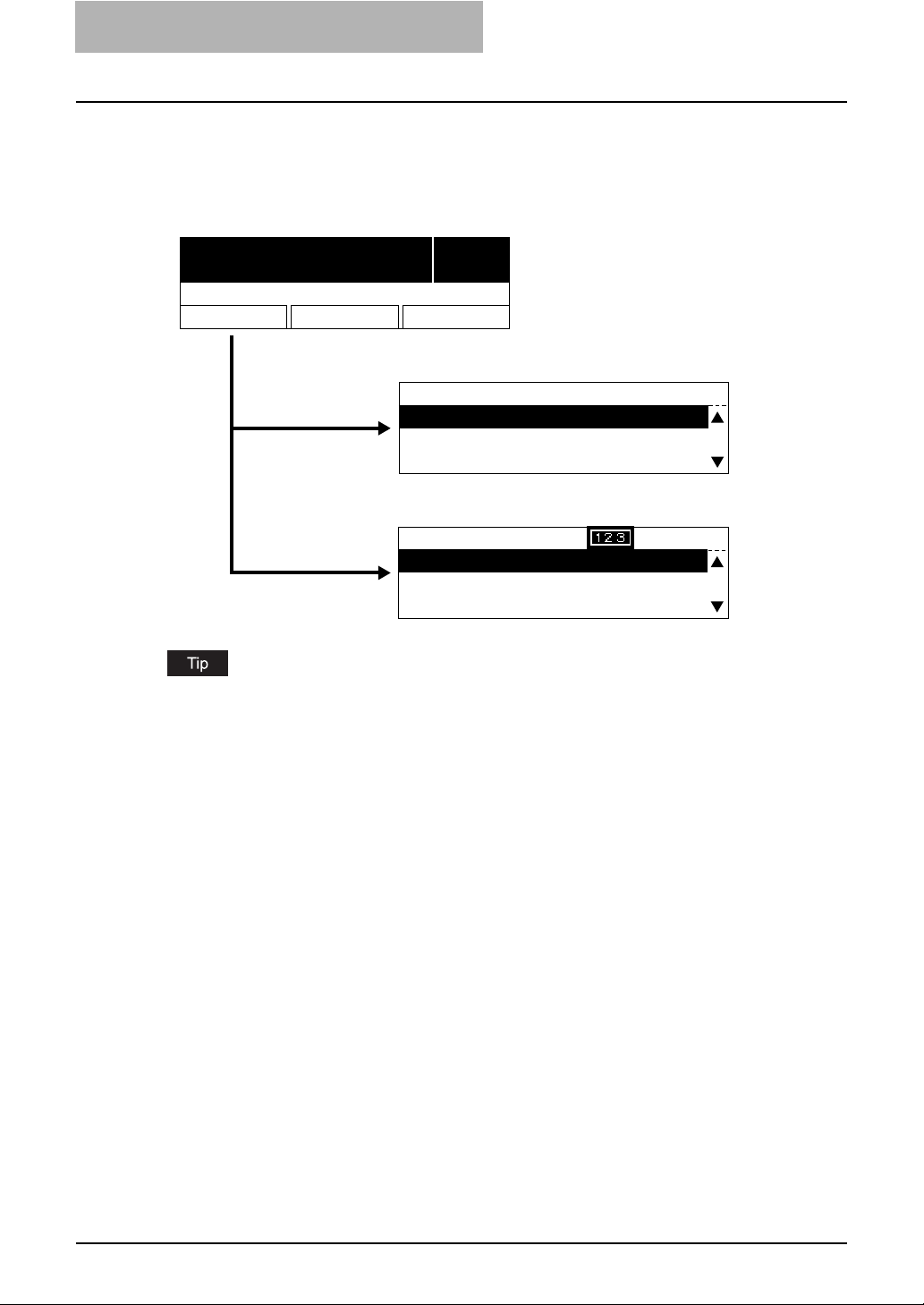
2 BASIC OPERATIONS ON SCREENS (EQUIPMENT)
Basic Operations on Each Screen
To select mode main screen
When you press the mode selection button (= [PRINTER] or [USER FUNCTIONS]) in the ready
screen displayed after power-ON, the main screen for each mode appears.
Ready screen ("Copy mode" main screen)
READY
100% SORT
ZOOM FINISHING EDIT
[PRINTER] button
[USER FUNCTIONS]
button
PRINTER MODE
1.CANCEL JOB
2.PCL FONT LIST
3.PS FONT LIST
"User functions mode" main screen
USER FUNCTIONS 1216
01.DEFAULT SETTINGS
02.LISTS
03.INITIAL SETUP
1
"Printer mode" main screen
If the ready screen is set for the Fax functions, the “Fax mode” main screen appears as the
ready screen.
[USER FUNCTIONS] button and screen transition:
y When you press the [USER FUNCTIONS] button while you are operating the copy or printer
menu, the screen shifts to the “user function” main screen.
y When you press the [USER FUNCTIONS] button while you are operating the user functions
menu, the screen returns to the previously selected main screen, i.e. the ready screen (“copy
mode” main screen) or “printer mode” main screen.
Also, if you press the [FUNCTION CLEAR] button when the “user function” main screen is
displayed, the screen returns to the previously selected main screen.
[PRINTER] button and screen transition:
When you press the [PRINTER] button while you are operating each menu, the screen shifts to
the “printer mode” main screen.
For example, when you press it while you are operating the user functions menu, the “printer
mode” main screen appears.
To return to main screen for each mode:
If you press the [FUNCTION CLEAR] button while you are operating each menu, the screen
returns to the main screen for the current mode.
18 Basic Operations on Each Screen
Page 21

To select each menu
You can select the desired menu or item in the menu selection screen.
[CANCEL] button
/ buttons
[ENTER] button
Button Function
/
[ENTER] Press this button to execute the selected menu or item.
[CANCEL] Press this button to cancel the selected operation. The screen returns to the
Press these buttons to select menus or items. The cursor moves to the menu
or item selected. The selected menu or item is highlighted.
When you press , the cursor scrolls up. When you press , it scrolls
down.
previous one.
(If you press this several times, the screen returns to the main screen for the
current mode.)
The menus displayed in the screen differ depending on which options are installed. Some
menus displayed in the menu selection screen shown in this manual may not be displayed in the
actual screen, if the corresponding option is not installed.
Basic Operations on Each Screen 19
Page 22
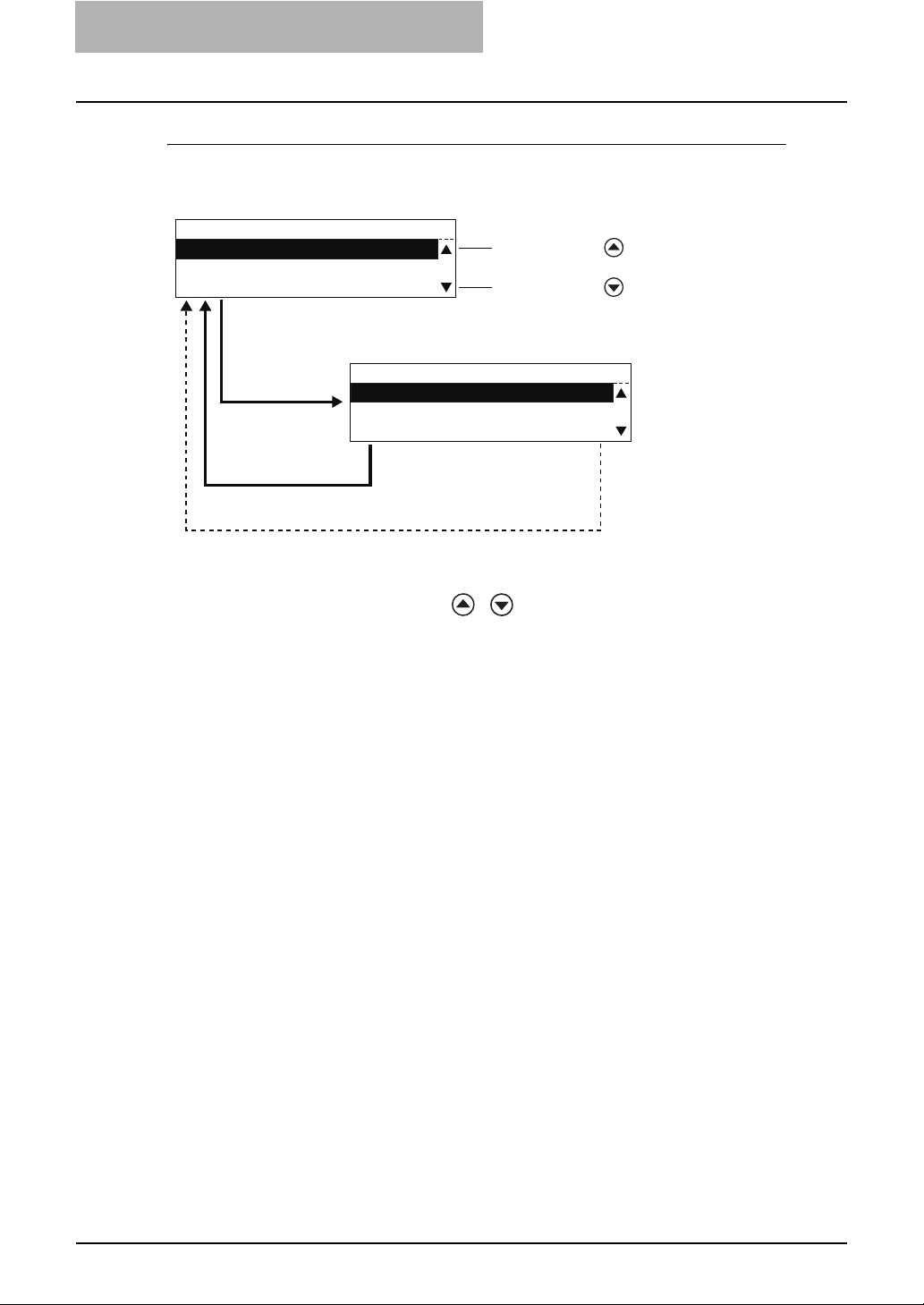
2 BASIC OPERATIONS ON SCREENS (EQUIPMENT)
Example of menu selection
The menu selection procedure to cancel a print job in the “printer mode” main screen is shown
below.
PRINTER MODE
1.CANCEL JOB
2.PCL FONT LIST
3.PS FONT LIST
[ENTER] button or a digital key [1]
CANCEL ?
1.YES
2.NO
The selected menu is
executed and the
screen returns to the
previous one.
The selected menu is canceled and the screen returns
to the previous one.
[ENTER] button or a digital key [1]
*1
When you press , the cursor
scrolls up.
When you press , the cursor
scrolls down.
*1
[CANCEL] button
*1 Each menu in this equipment has a serial number. When you key in the first 1 or 2 digits of
the serial number, you can immediately select this menu. (In other words, this procedure
substitutes for the entry by pressing / and the [ENTER] button.) With this function,
you can select a menu located at the bottom of the hierarchical menu-tree structure by enter-
ing a series of numbers (e.g. “03” “03” “02”).
20 Basic Operations on Each Screen
Page 23
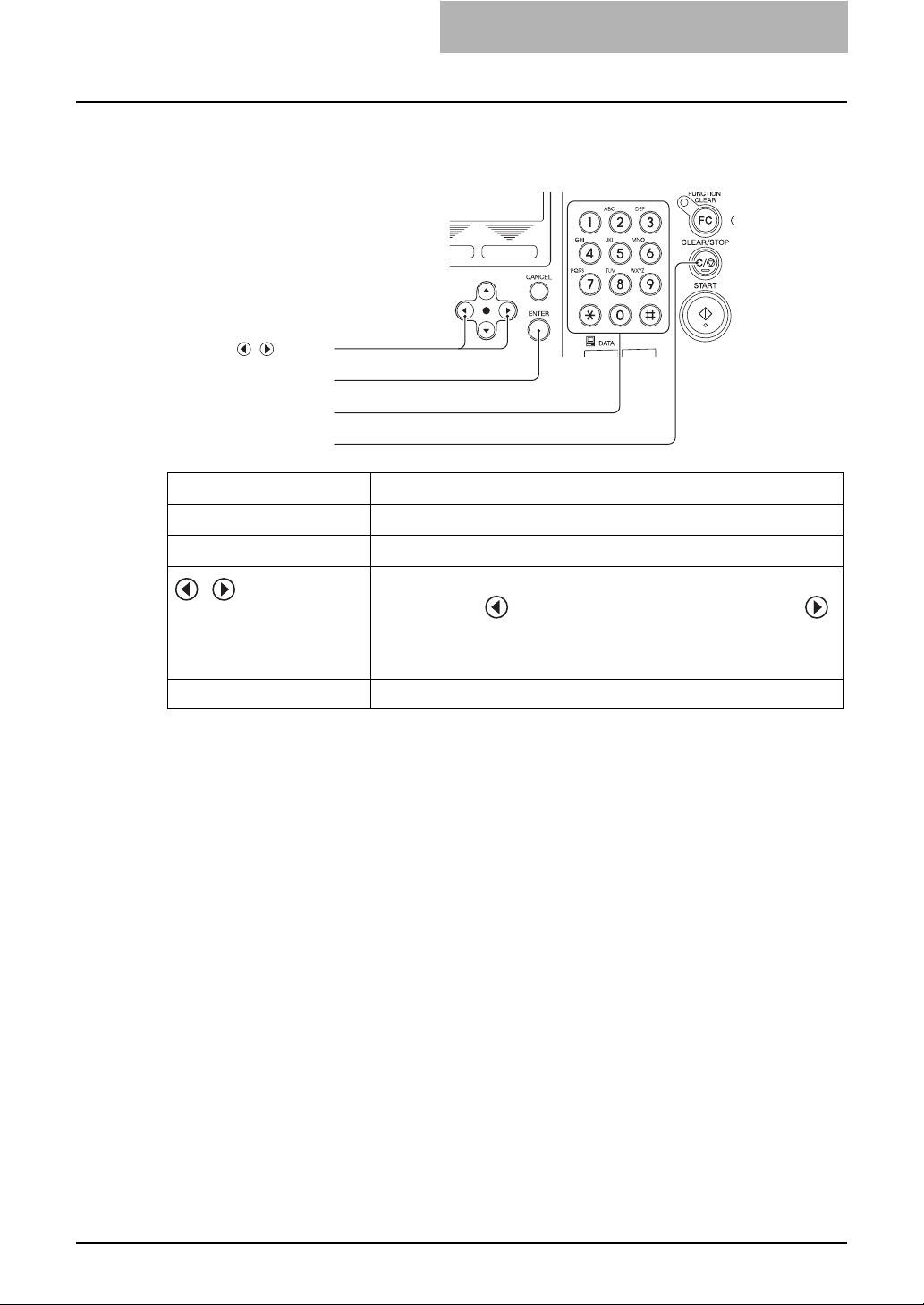
To key in digits
You can enter digits using the digital keys.
[ENTER] button
[CLEAR/STOP] button
Button /Digital key Function
Digital Keys Press these keys to enter digits when the digit entry screen is displayed.
[ENTER] Press this button to determine the digits keyed in.
/
/ buttons
Digital keys
Press these buttons to move the cursor to the right or left.
When you press , the cursor moves to the left. When you press ,
it moves to the right.
When you want to correct a digit already keyed in, move the cursor to the
digit and then key in a new digit. The digit is replaced with a new one.
[CLEAR/STOP] Digits keyed in are all cleared.
Basic Operations on Each Screen 21
Page 24
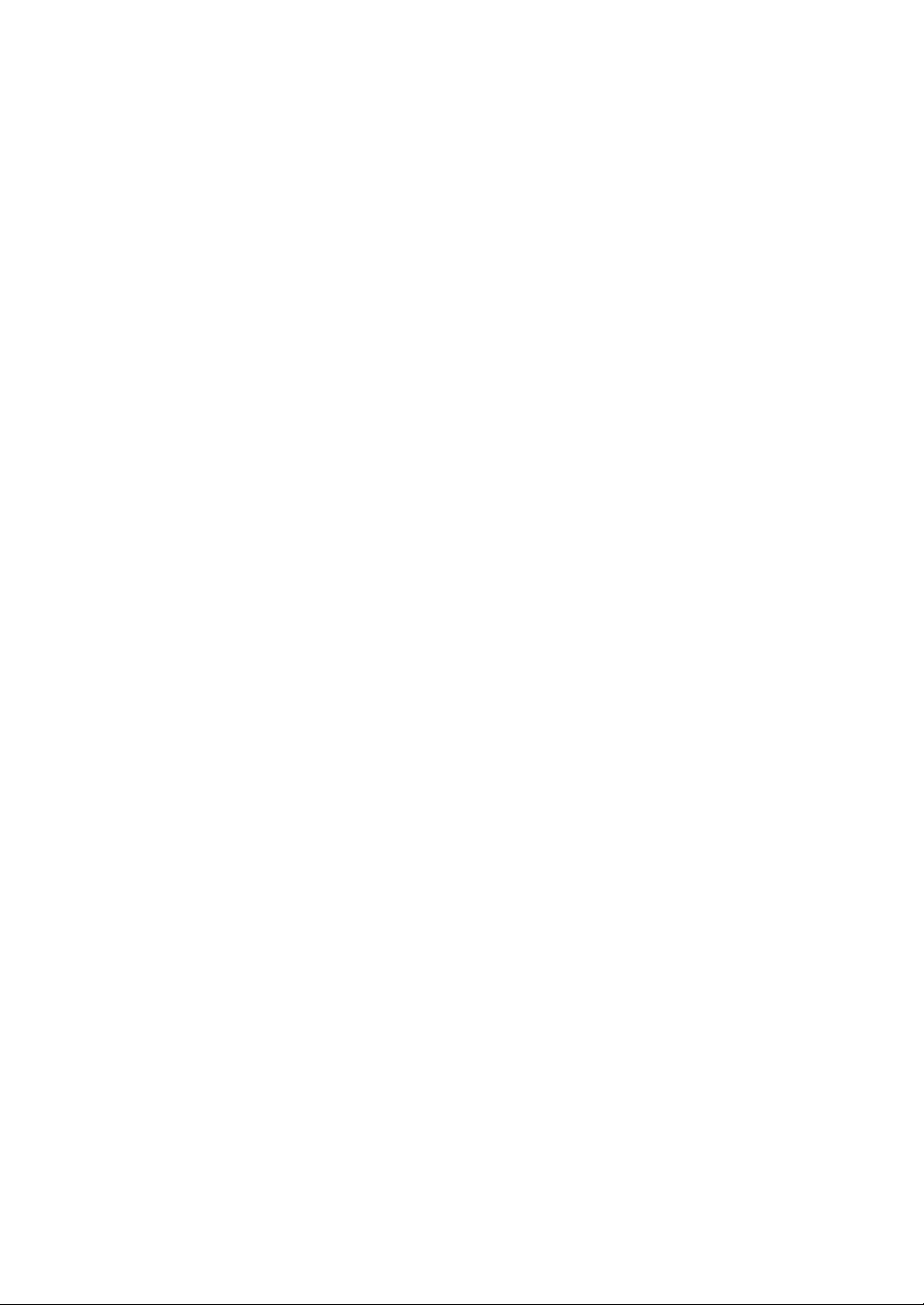
Page 25
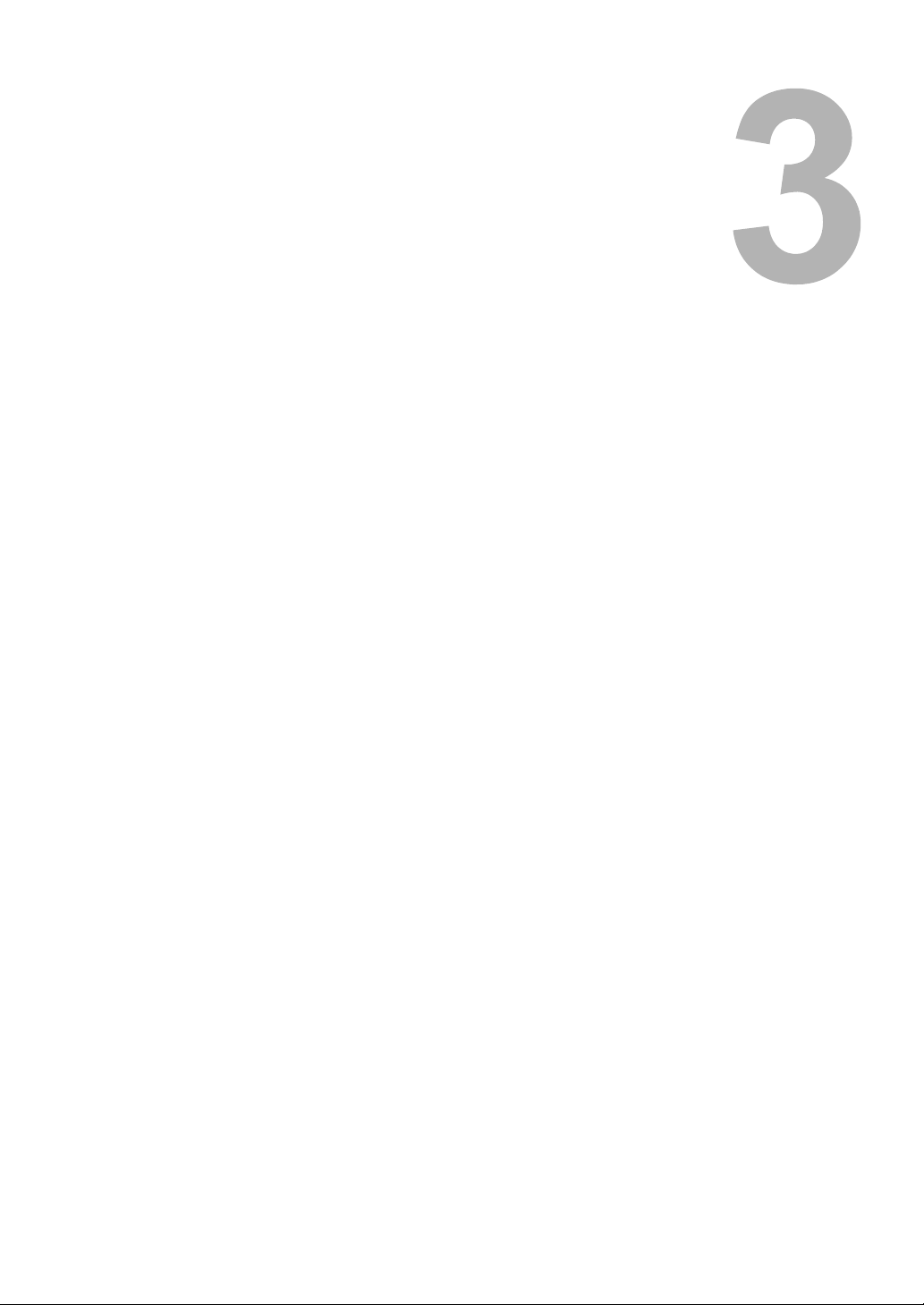
3.CANCELING PRINT JOBS AND
PRINTING FONT LISTS (EQUIPMENT)
This chapter describes how to cancel a print job in process and how to print font lists, using the control panel
of this equipment.
To Cancel Print Jobs ..............................................................................................24
To Print PCL/PS Font List ......................................................................................25
PCL font list / PS font list...................................................................................................................25
Page 26
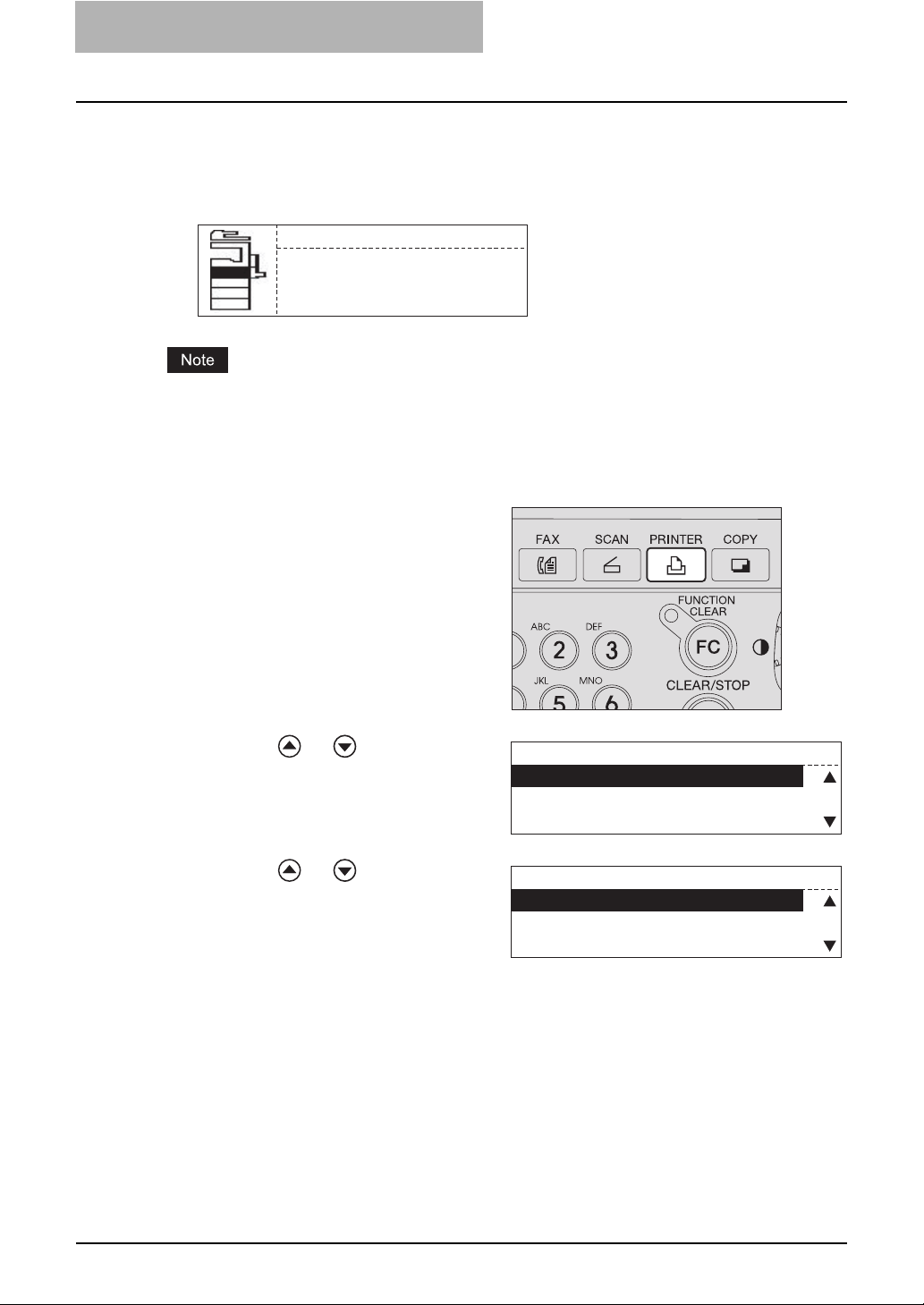
3 CANCELING PRINT JOBS AND PRINTING FONT
LISTS (EQUIPMENT)
To Cancel Print Jobs
You can cancel a print job in process using the [PRINTER] button. Canceling print jobs is
required usually in the following cases:
y A print job in process needs to be discarded
y Paper has run out during printing and you want to discard the rest of the job The message
screen shown below appears when paper has run out.
DRAWER1 empty
Open DRAWER1
Load paper
Close DRAWER1
Canceling print jobs is possible only when this equipment is actually printing a job. If you attempt
to cancel a print job when this equipment is not doing so, “Not allowed now” appears in the
screen.
Press the [PRINTER] button
1
when the ready screen is displayed.
The “printer mode” main screen
appears.
Press or to select CAN-
2
CEL JOB, and then press the
[ENTER] button.
Press or to select YES,
3
and then press the [ENTER]
button.
The print job is canceled and “Operation
Completed” appears. The screen returns
to the “printer mode” main screen shown
in step 2.
PRINTER MODE
1.CANCEL JOB
2.PCL FONT LIST
3.PS FONT LIST
CANCEL ?
1.YES
2.NO
24 To Cancel Print Jobs
Page 27
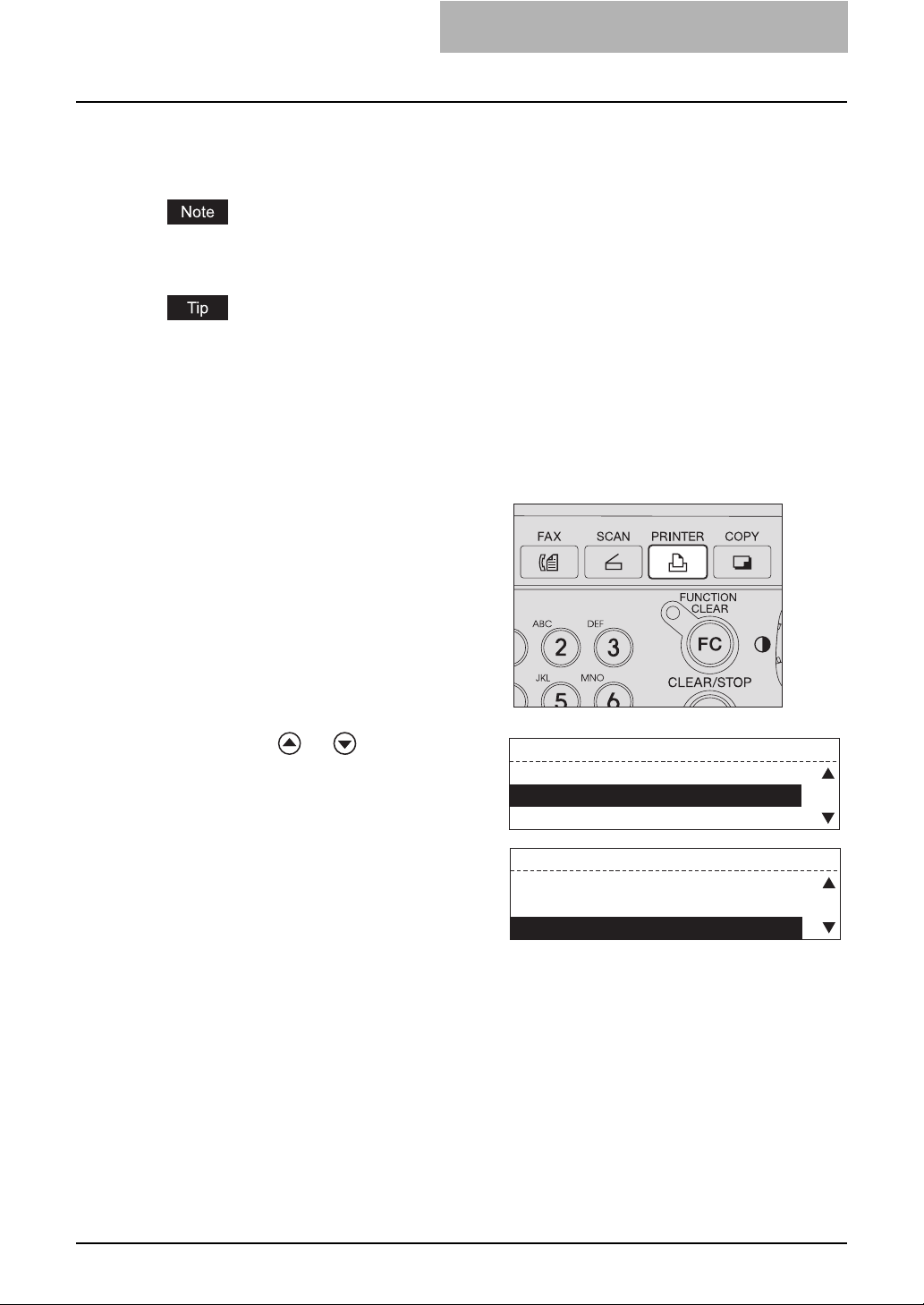
To Print PCL/PS Font List
You can print the following font lists using the [PRINTER] button:
y PCL font list
y PS font list
The lists are printed on A4 (LT) or A4-R (LT-R) size paper. Check that paper of the specified size
is set.
For each font list printed, see the following page:
P.144 “List Print Format”
PCL font list / PS font list
You can print lists for the internal PCL font and PS font to be used for printing.
Press the [PRINTER] button
1
when the ready screen is displayed.
The “printer mode” main screen
appears.
Press or to select PCL
2
FONT LIST or PS FONT LIST,
and then press the [ENTER]
button.
“Printing accepted” appears and the
selected internal font list is printed out.
The screen returns to the “printer mode”
main screen shown in step 2.
PRINTER MODE
1.CANCEL JOB
2.PCL FONT LIST
3.PS FONT LIST
PRINTER MODE
1.CANCEL JOB
2.PCL FONT LIST
3.PS FONT LIST
To Print PCL/PS Font List 25
Page 28
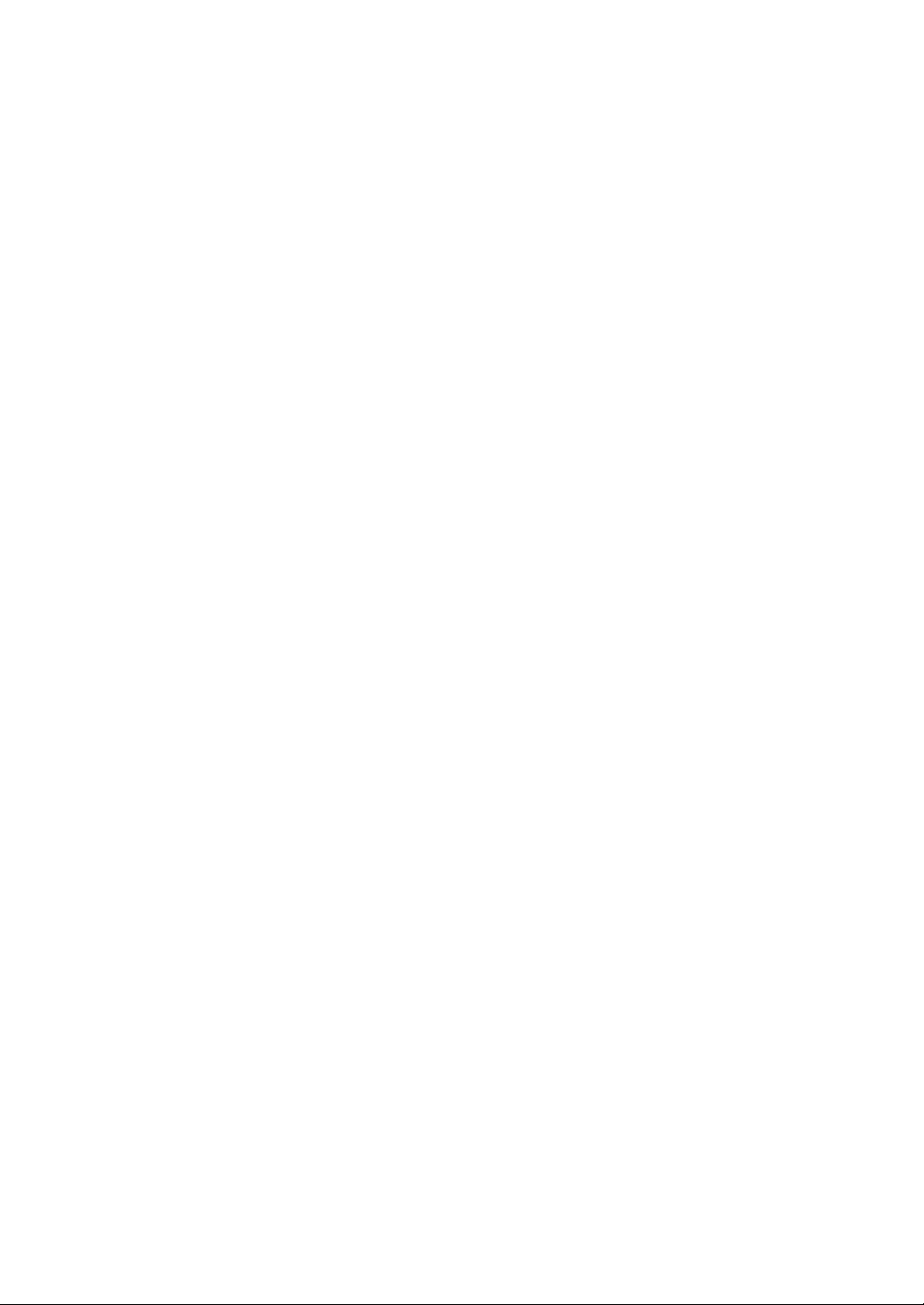
Page 29
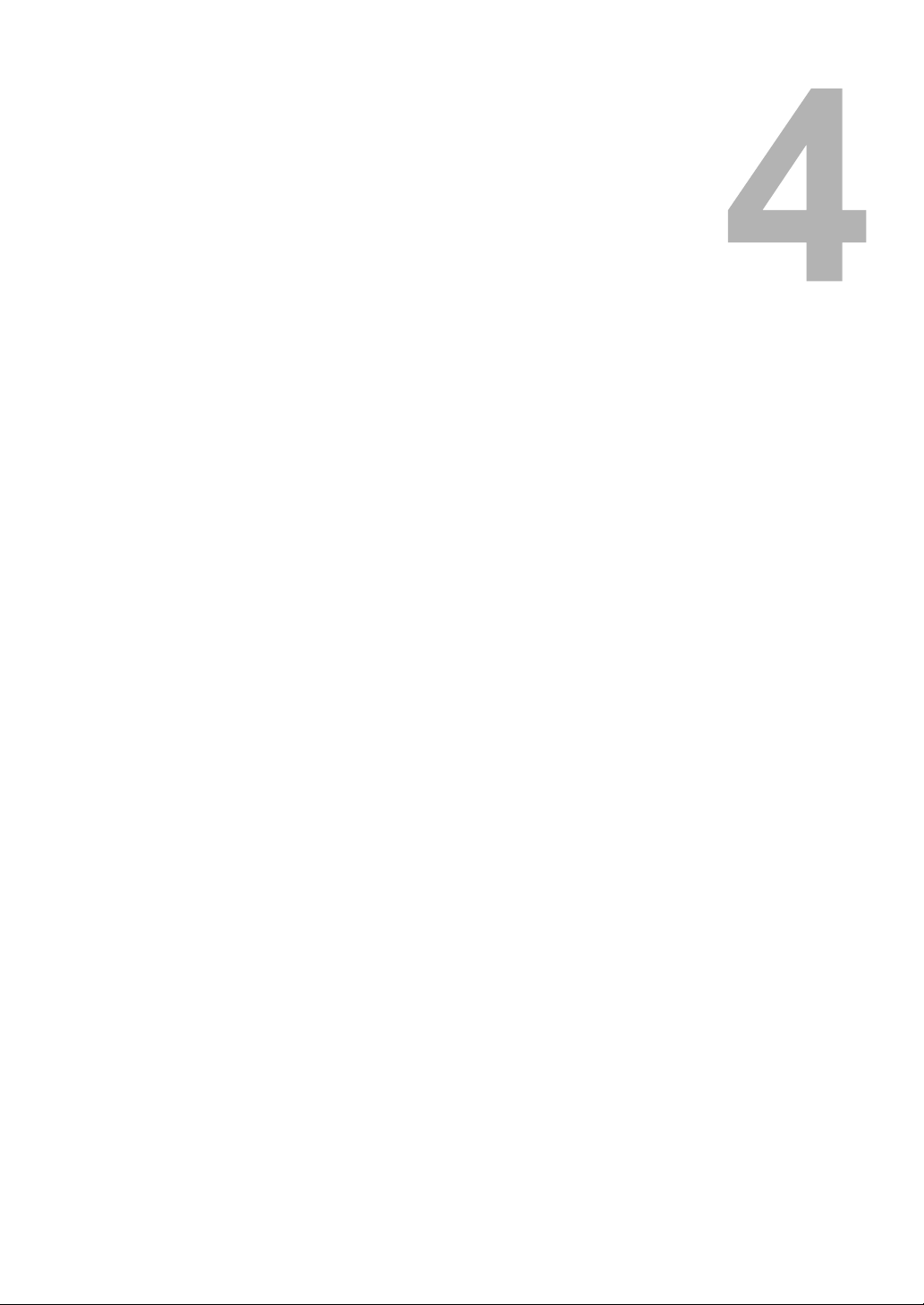
4.PRINTING LISTS (EQUIPMENT)
This chapter describes how to print printer-related lists from the control panel of this equipment.
To Print Lists ...........................................................................................................28
Configuration page............................................................................................................................28
NIC status page ................................................................................................................................29
Page 30
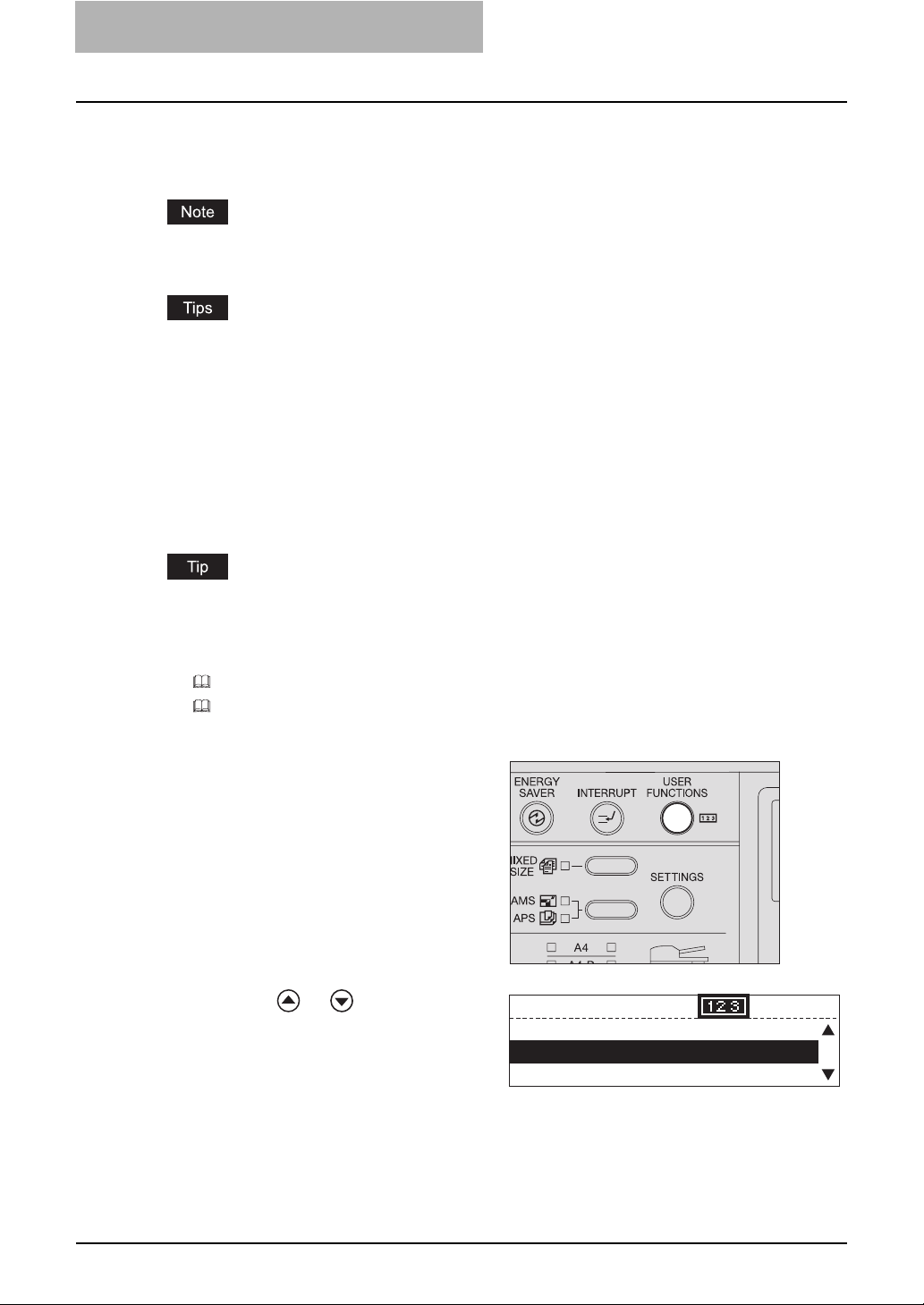
4 PRINTING LISTS (EQUIPMENT)
To Print Lists
You can print the printer-related lists shown below using the [USER FUNCTIONS] button.
y Configuration page
y NIC status page
The lists are printed on A4 (LT) or A4-R (LT-R) size paper. Check that paper of the specified size
is set.
y For each list mentioned above, see the following page:
P.144 “List Print Format”
y You can see the printer-related user settings by printing the Function List. See the Opera-
tor’s Manual for Copying Functions.
y You can see the printer-related menu list by printing the Menu List. See the Operator’s Man-
ual for Copying Functions.
Configuration page
You can print out the setting status of the Network Printer Kit (optional).
See the following Operator’s Manual for details of the setting items regarding printing functions.
Quick Start Guide for Printing Functions
Default Setting List
Chapter 5 “APPENDIX”
"Default settings for NETWORK SETTING"
"Default settings for PRINT SERVICE SETTING"
Press the [USER FUNCTIONS]
1
button.
The “user functions mode” main screen
appears.
Press or to select LISTS,
2
and then press the [ENTER]
button.
USER FUNCTIONS
01.DEFAULT SETTINGS
02.LISTS
1216
03.INITIAL SETUP
28 To Print Lists
Page 31
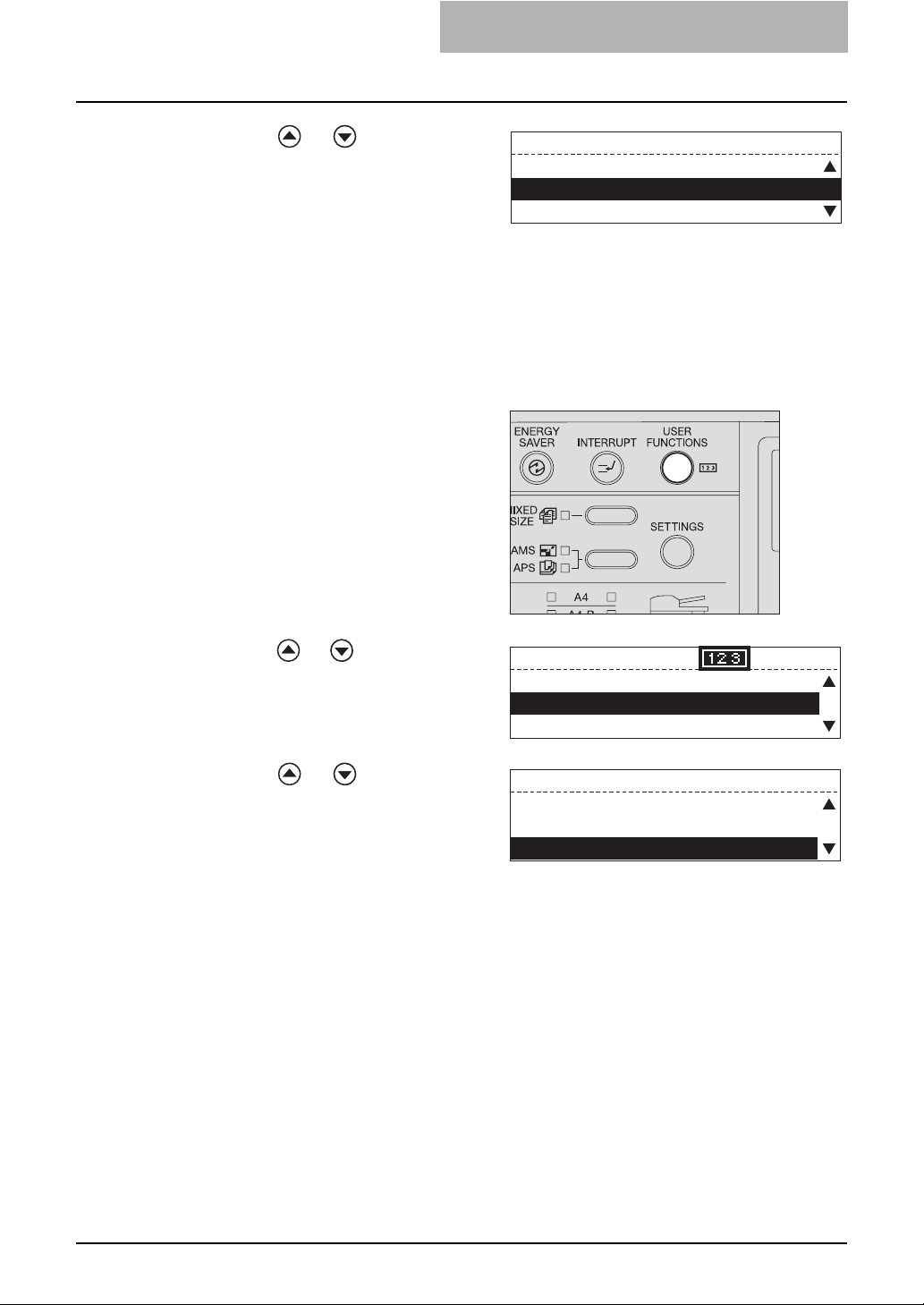
Press or to select CON-
3
FIGURATION PAGE, and then
press the [ENTER] button.
“Printing accepted” appears and the
configuration page is printed out.
NIC status page
You can print out the setting status of the NIC (Network Interface Card) of the Network Printer Kit
(optional).
Press the [USER FUNCTIONS]
1
button.
The “user functions mode” main screen
appears.
LISTS
4.ITU MAILBOX
5.CONFIGURATION PAGE
6.NIC STATUS PAGE
Press or to select LISTS,
2
and then press the [ENTER]
button.
Press or to select NIC
3
STATUS PAGE, and then press
the [ENTER] button.
“Printing accepted” appears and the NIC
status page is printed out.
USER FUNCTIONS
01.DEFAULT SETTINGS
02.LISTS
03.INITIAL SETUP
LISTS
4.ITU MAILBOX
5.CONFIGURATION PAGE
6.NIC STATUS PAGE
1216
To Print Lists 29
Page 32

Page 33

5.CONFIGURING NETWORKS
(EQUIPMENT)
This chapter describes how to configure networks using the control panel of this equipment.
Network Configuration from Equipment...............................................................32
Ethernet Configuration...........................................................................................33
TCP/IP Configuration..............................................................................................35
IPX/SPX Configuration ...........................................................................................40
AppleTalk Configuration ........................................................................................42
HTTP Configuration ................................................................................................44
Page 34

5 CONFIGURING NETWORKS (EQUIPMENT)
Network Configuration from Equipment
You can perform the following network configurations using the [USER FUNCTIONS] button:
P.33 “Ethernet Configuration”
P.35 “TCP/IP Configuration”
P.40 “IPX/SPX Configuration”
P.42 “AppleTalk Configuration”
P.44 “HTTP Configuration”
To use TopAccess:
Before using a web-based utility TopAccess, TCP/IP protocol and HTTP network server service
must be configured in this equipment.
P.35 “TCP/IP Configuration”
P.44 “HTTP Configuration”
When TCP/IP and HTTP have been configured, you can use TopAccess on your computer.
Once TopAccess is enabled, all the network configurations including the reconfiguration of TCP/
IP and HTTP can be executed from TopAccess screen. For the network configurations using
TopAccess, see the following page:
P.86 “Setting up Network Settings (Printing Function)”
32 Network Configuration from Equipment
Page 35

Ethernet Configuration
You can specify the link speed and communication mode of Ethernet.
Press the [USER FUNCTIONS]
1
button when the ready screen
is displayed.
The “user functions mode” main screen
appears.
Press or to select INI-
2
TIAL SETUP, and then press
the [ENTER] button.
Press or to select NET-
3
WORK, and then press the
[ENTER] button.
Press or to select ETH-
4
ERNET, and then press the
[ENTER] button.
Press or to select LINK
5
SPEED/DUPLEX MODE, and
then press the [ENTER] button.
Press or to select the
6
desired link speed and communication mode.
USER FUNCTIONS
01.DEFAULT SETTINGS
02.LISTS
03.INITIAL SETUP
INITIAL SETUP
03.DRAWER SET POP-UP
04.TERMINAL ID
05.NETWORK
NETWORK
01.COMPLETE
02.ETHERNET
03.TCP/IP
ETHERNET
01.LINK SPEED/DUPLEX MODE
LINK SPEED/DUPLEX MODE
1.AUTO
2.10BASE/HALF
3.10BASE/FULL
00001216
LINK SPEED/DUPLEX MODE
3.10BASE/FULL
4.100BASE/HALF
5.100BASE/FULL
Ethernet Configuration 33
Page 36

5 CONFIGURING NETWORKS (EQUIPMENT)
AUTO: Detects the Ethernet link speed automatically.
10BASE/HALF: Uses 10BASE-T half-duplex communication mode.
10BASE/FULL: Uses 10BASE-T full-duplex communication mode.
100BASE/HALF: Uses 100BASE-TX half-duplex communication mode.
100BASE/FULL: Uses 100BASE-TX full-duplex communication mode.
y When you select other than AUTO above, refer to the specifications of the network
to which this equipment is connected.
y If you are not sure of the most appropriate link speed or communication mode,
select AUTO.
Press the [ENTER] button.
7
The screen returns to the shown in step 5.
Press the [CANCEL] button
8
once to return the screen to
the NETWORK menu screen.
NETWORK
01.COMPLETE
02.ETHERNET
03.TCP/IP
If you press the [CANCEL] button more than twice and exit the NETWORK menu, the
NIC initialization operation in the next step becomes ineffective. In this case, repeat the
procedure from step 1.
Press or to select COM-
9
PLETE, and then press the
[ENTER] button.
The initialization starts and “Initializing”
appears. When it is completed,
“Operation Completed” appears and the
screen returns to the one shown in step
3.
Press the [CANCEL] button once or press the [FUNCTION CLEAR]
10
button to return the screen to the “user function mode” main
NETWORK
01.COMPLETE
02.ETHERNET
03.TCP/IP
screen.
If the network connection is still unstable even after following the procedure above, turn
the power of this equipment OFF and then back ON.
34 Ethernet Configuration
Page 37

TCP/IP Configuration
You can configure TCP/IP protocol. This TCP/IP configuration includes address assignment
method selection, IP address, subnet mask, and default gateway assignment (manual assignment).
y The configuration of TCP/IP protocol differs depending on your network environments.
y Before using a web-based utility TopAccess, TCP/IP protocol and HTTP network server ser-
vice must be configured in this equipment. For HTTP configuration, see the following page:
P.44 “HTTP Configuration”
Configuring TCP/IP using DHCP or Auto IP function:
If you are not sure of the proper TCP/IP configuration method to assign an address to this equipment, select “DYNAMIC” for the address assignment method. When you select “DYNAMIC”, this
equipment obtains an IP address, subnet mask and gateway from a DHCP server, if your network supports DHCP. If your network does not support it, the Auto IP function will assign a
proper IP address to this equipment.
Configuring TCP/IP using only DHCP:
When you connect this equipment to a local area network including a DHCP server and configure TCP/IP for this equipment using only DHCP, without the Auto IP function, select “NO
AUTOIP” for the address assignment method. When you select “NO AUTOIP”, this equipment
obtains an IP address, subnet mask and gateway from the DHCP server. The automatic IP
address assignment with the Auto IP function is disabled.
Connecting to local area network requiring static IP addresses:
When you connect this equipment to a local area network requiring a static IP address, select
“STATIC IP” for the address assignment method and specify the IP address manually. Subnet
mask and default gateway should also be configured as required.
Automatic IP address assignment
Press the [USER FUNCTIONS]
1
button when the ready screen
is displayed.
The “user functions mode” main screen
appears.
Press or to select INI-
2
TIAL SETUP, and then press
the [ENTER] button.
USER FUNCTIONS
01.DEFAULT SETTINGS
02.LISTS
00001216
03.INITIAL SETUP
TCP/IP Configuration 35
Page 38

5 CONFIGURING NETWORKS (EQUIPMENT)
Press or to select NET-
3
WORK, and then press the
[ENTER] button.
Press or to select TCP/
4
IP, and then press the [ENTER]
button.
Press or to select
5
ADDRESS MODE, and then
press the [ENTER] button.
Press or to select the
6
desired method of automatic
IP address assignment.
DYNAMIC: Obtains an IP address automatically using the Auto IP function and
DHCP.
NO AUTOIP: Obtains an IP address automatically using DHCP.
INITIAL SETUP
03.DRAWER SET POP-UP
04.TERMINAL ID
05.NETWORK
NETWORK
01.COMPLETE
02.ETHERNET
03.TCP/IP
TCP/IP
01.ADDRESS MODE
02.IP ADDRESS
03.SUBNET MASK
ADDRESS MODE
1.STATIC IP
2.DYNAMIC
3.NO AUTOIP
Press the [ENTER] button.
7
The screen returns to the shown in step 5.
Press the [CANCEL] button
8
once to return the screen to
the NETWORK menu screen.
If you press the [CANCEL] button more than twice and exit the NETWORK menu, the
NIC initialization operation in the next step becomes ineffective. In this case, repeat the
procedure from step 1.
Press or to select COM-
9
PLETE, and then press the
[ENTER] button.
The initialization starts and “Initializing”
appears. When it is completed,
“Operation Completed” appears and the
screen returns to the one shown in step
3.
NETWORK
01.COMPLETE
02.ETHERNET
03.TCP/IP
NETWORK
01.COMPLETE
02.ETHERNET
03.TCP/IP
36 TCP/IP Configuration
Page 39

Press the [CANCEL] button once or press the [FUNCTION CLEAR]
10
button to return the screen to the “user function mode” main
screen.
You can check the configuration status and the obtained value if you print out the NIC
status page.
P.29 “NIC status page”
Manual IP address assignment
Press the [USER FUNCTIONS]
1
button when the ready screen
is displayed.
The “user functions mode” main screen
appears.
Press or to select INI-
2
TIAL SETUP, and then press
the [ENTER] button.
Press or to select NET-
3
WORK, and then press the
[ENTER] button.
Press or to select TCP/
4
IP, and then press the [ENTER]
button.
Press or to select
5
ADDRESS MODE, and then
press the [ENTER] button.
USER FUNCTIONS
01.DEFAULT SETTINGS
02.LISTS
03.INITIAL SETUP
INITIAL SETUP
03.DRAWER SET POP-UP
04.TERMINAL ID
05.NETWORK
NETWORK
01.COMPLETE
02.ETHERNET
03.TCP/IP
TCP/IP
01.ADDRESS MODE
02.IP ADDRESS
03.SUBNET MASK
00001216
TCP/IP Configuration 37
Page 40

5 CONFIGURING NETWORKS (EQUIPMENT)
Press or to select
6
STATIC IP, and then press the
[ENTER] button.
The screen returns to the one shown in
step 5.
Press or to select IP
7
ADDRESS, and then press the
[ENTER] button.
Enter the IP address, and then
8
press the [ENTER] button.
The screen returns to the one shown in
step 7.
Press or to select SUB-
9
NET MASK, and then press the
[ENTER] button.
Key in the subnet mask value
10
as required, and then press the
[ENTER] button.
The screen returns to the one shown in
step 9.
ADDRESS MODE
1.STATIC IP
2.DYNAMIC
3.NO AUTOIP
TCP/IP
01.ADDRESS MODE
02.IP ADDRESS
03.SUBNET MASK
IP ADDRESS
XXX.XXX.XXX.XXX
TCP/IP
01.ADDRESS MODE
02.IP ADDRESS
03.SUBNET MASK
SUBNET MASK
XXX.XXX.XXX.XXX
Press or to select
11
DEFAULT GATEWAY, and then
press the [ENTER] button.
Key in the default gateway
12
value as required, and then
press the [ENTER] button.
Press the [CANCEL] button
13
once to return the screen to
the NETWORK menu screen.
If you press the [CANCEL] button more than twice and exit the NETWORK menu, the
NIC initialization operation in the next step becomes ineffective. In this case, repeat the
procedure from step 1.
38 TCP/IP Configuration
TCP/IP
02.IP ADDRESS
03.SUBNET MASK
04.DEFAULT GATEWAY
DEFAULT GATEWAY
XXX.XXX.XXX.XXX
NETWORK
01.COMPLETE
02.ETHERNET
03.TCP/IP
Page 41

Press or to select COM-
14
PLETE, and then press the
[ENTER] button.
The initialization starts and “Initializing”
appears. When it is completed,
“Operation Completed” appears and the
screen returns to the one shown in step
3.
Press the [CANCEL] button once or press the [FUNCTION CLEAR]
15
button to return the screen to the “user function mode” main
screen.
NETWORK
01.COMPLETE
02.ETHERNET
03.TCP/IP
TCP/IP Configuration 39
Page 42

5 CONFIGURING NETWORKS (EQUIPMENT)
IPX/SPX Configuration
You can configure IPX/SPX protocol. The IPX/SPX protocol is configured usually to communicate with a NetWare file server.
Press the [USER FUNCTIONS]
1
button when the ready screen
is displayed.
The “user functions mode” main screen
appears.
Press or to select INI-
2
TIAL SETUP, and then press
the [ENTER] button.
Press or to select NET-
3
WORK, and then press the
[ENTER] button.
Press or to select IPX/
4
SPX, and then press the
[ENTER] button.
Press or to select IPX/
5
SPX, and then press the
[ENTER] button.
Press or to select
6
ENABLE, and then press the
[ENTER] button.
The screen returns to the one shown in
step 5.
USER FUNCTIONS
01.DEFAULT SETTINGS
02.LISTS
03.INITIAL SETUP
INITIAL SETUP
03.DRAWER SET POP-UP
04.TERMINAL ID
05.NETWORK
NETWORK
04.IPX/SPX
05.APPLE TALK
06.HTTP
IPX/SPX
01.IPX/SPX
02.FRAME TYPE
IPX/SPX
1.ENABLE
2.DISABLE
00001216
Press or to select
7
FRAME TYPE, and then press
the [ENTER] button.
40 IPX/SPX Configuration
IPX/SPX
01.IPX/SPX
02.FRAME TYPE
Page 43
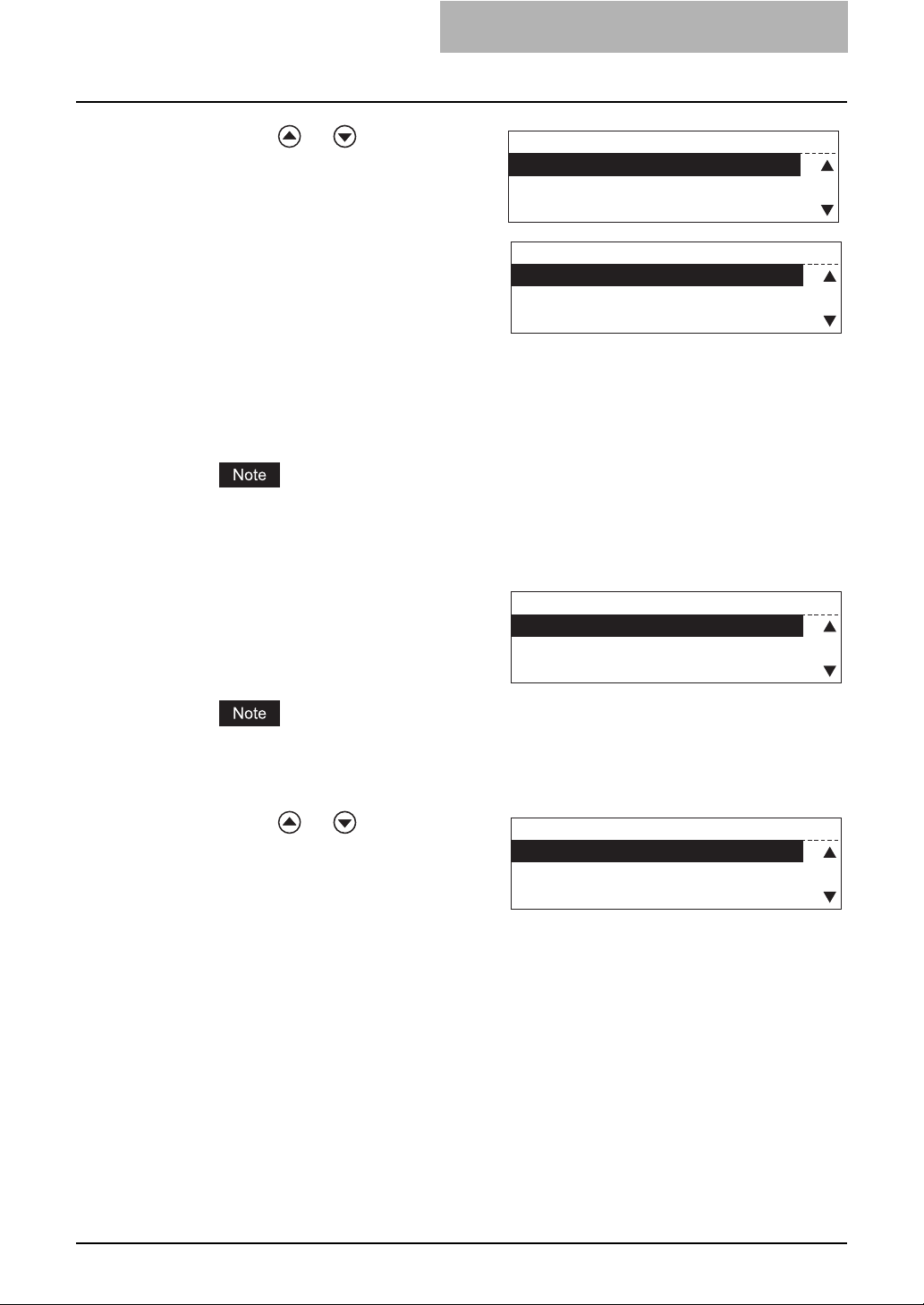
Press or to select the
8
desired frame type.
AUTO SENSE: Detects the most appropriate frame type automatically.
IEEE802.2: Selects a frame type compatible with IEEE802.2.
IEEE802.3: Selects a frame type compatible with IEEE802.3.
ETHERNET II: Selects a frame type compatible with Ethernet II.
IEEE802.3 SNAP: Selects a frame type compatible with IEEE802.3 SNAP.
If you are not sure of the most appropriate frame type, select AUTO SENSE.
Press the [ENTER] button.
9
The screen returns to the one shown in step 7.
FRAME TYPE
1.AUTO SENCE
IEEE802.2
2.
3.
IEEE802.3
FRAME TYPE
IEEE802.3
3.
4.
ETHERNET
5.
IEEE802.3 SNAP
II
Press the [CANCEL] button
10
once to return the screen to
the NETWORK menu screen.
If you press the [CANCEL] button more than twice and exit the NETWORK menu, the
NIC initialization operation in the next step becomes ineffective. In this case, repeat the
procedure from step 1.
Press or to select COM-
11
PLETE, and then press the
[ENTER] button.
The initialization starts and “Initializing”
appears. When it is completed,
“Operation Completed” appears and the
screen returns to the one shown in step
3.
Press the [CANCEL] button once or press the [FUNCTION CLEAR]
12
button to return the screen to the “user function mode” main
screen.
NETWORK
04.IPX/SPX
05.APPLE TALK
06.HTTP
NETWORK
01.COMPLETE
02.ETHERNET
03.TCP/IP
IPX/SPX Configuration 41
Page 44

5 CONFIGURING NETWORKS (EQUIPMENT)
AppleTalk Configuration
AppleTalk protocol must be enabled when AppleTalk printing from Macintosh computers needs
to be enabled.
Set the device name of this equipment and AppleTalk zone using TopAccess as required.
See the following page:
P.89 “Setting up the AppleTalk”
Press the [USER FUNCTIONS]
1
button when the ready screen
is displayed.
The “user functions mode” main screen
appears.
Press or to select INI-
2
TIAL SETUP, and then press
the [ENTER] button.
Press or to select NET-
3
WORK, and then press the
[ENTER] button.
Press or to select
4
APPLETALK, and then press
the [ENTER] button.
Press or to select
5
APPLETALK, and then press
the [ENTER] button.
Press or to select
6
ENABLE for enabling AppleTalk, or select DISABLE for
disabling it. Then press the
ENTER button.
The screen returns to the one shown in
step 5.
USER FUNCTIONS
01.DEFAULT SETTINGS
02.LISTS
03.INITIAL SETUP
INITIAL SETUP
03.DRAWER SET POP-UP
04.TERMINAL ID
05.NETWORK
NETWORK
04.IPX/SPX
05.APPLE TALK
06.HTTP
APPLE TALK
01.APPLE TALK
APPLE TALK
1.ENABLE
2.DISABLE
00001216
42 AppleTalk Configuration
Page 45

Press the [CANCEL] button
7
once to return the screen to
the NETWORK menu screen.
If you press the [CANCEL] button more than twice and exit the NETWORK menu, the
NIC initialization operation in the next step becomes ineffective. In this case, repeat the
procedure from step 1.
NETWORK
04.IPX/SPX
05.APPLE TALK
06.HTTP
Press or to select COM-
8
PLETE, and then press the
[ENTER] button.
The initialization starts and “Initializing”
appears. When it is completed,
“Operation Completed” appears and the
screen returns to the one shown in step
3.
Press the [CANCEL] button once or press the [FUNCTION CLEAR]
9
button to return the screen to the “user function mode” main
screen.
NETWORK
01.COMPLETE
02.ETHERNET
03.TCP/IP
AppleTalk Configuration 43
Page 46

5 CONFIGURING NETWORKS (EQUIPMENT)
HTTP Configuration
To use a web-based utility TopAccess, HTTP network server service must be enabled. This service must be enabled also for IPP printing.
Press the [USER FUNCTIONS]
1
button when the ready screen
is displayed.
The “user functions mode” main screen
appears.
Press or to select INI-
2
TIAL SETUP, and then press
the [ENTER] button.
Press or to select NET-
3
WORK, and then press the
[ENTER] button.
Press or to select HTTP,
4
and then press the [ENTER]
button.
Press or to select HTTP
5
SERVER, and then press the
[ENTER] button.
Press or to select
6
ENABLE for enabling HTTP
network server, or select DISABLE for disabling it. Then
press the [ENTER] button.
The screen returns to the one shown in
step 5.
USER FUNCTIONS
01.DEFAULT SETTINGS
02.LISTS
03.INITIAL SETUP
INITIAL SETUP
03.DRAWER SET POP-UP
04.TERMINAL ID
05.NETWORK
NETWORK
04.IPX/SPX
05.APPLE TALK
06.HTTP
HTTP
HTTP SERVER
01.
02.
PRIMARY PORT NUMBER
03.
SECONDARY PORT NUMBER
HTTP SERVER
1.ENABLE
2.DISABLE
00001216
Press or to select PRI-
7
MARY PORT NUMBER, and
then press the [ENTER] button.
44 HTTP Configuration
HTTP
HTTP SERVER
01.
02.
PRIMARY PORT NUMBER
03.
SECONDARY PORT NUMBER
Page 47

Key in the port number (nor-
8
mally “80”) to access HTTP,
and then press the [ENTER]
button.
The screen returns to the one shown in
step 7.
Port number “80” is set by default. If you want to change it, press the [Clear/Stop] button
and key in the desired port number.
PRIMARY PORT NUMBER
ENTER THE PORT NUMBER:
Press or to select SEC-
9
ONDARY PORT NUMBER, and
then press the [ENTER] button.
Key in the port number (nor-
10
mally “8080”) to access
TopAccess, and then press the
[ENTER] button.
The screen returns to the one shown in
step 9.
Port number “8080” is set by default. If you want to change it, press the [Clear/Stop] button and key in the desired port number.
Press the [CANCEL] button
11
once to return the screen to
the NETWORK menu screen.
If you press the [CANCEL] button more than twice and exit the NETWORK menu, the
NIC initialization operation in the next step becomes ineffective. In this case, repeat the
procedure from step 1.
HTTP
HTTP SERVER
01.
02.
PRIMARY PORT NUMBER
03.
SECONDARY PORT NUMBER
SECONDARY PORT NUMBER
ENTER THE PORT NUMBER:
NETWORK
04.IPX/SPX
05.APPLE TALK
06.HTTP
Press or to select COM-
12
PLETE, and then press the
[ENTER] button.
The initialization starts and “Initializing”
appears. When it is completed,
“Operation Completed” appears and the
screen returns to the one shown in step
3.
Press the [CANCEL] button once or press the [FUNCTION CLEAR]
13
button to return the screen to the “user function mode” main
screen.
NETWORK
01.COMPLETE
02.ETHERNET
03.TCP/IP
HTTP Configuration 45
Page 48

Page 49

6.TopAccess OVERVIEW
This chapter describes the overview of TopAccess and how to access TopAccess.
TopAccess Overview ..............................................................................................48
End user mode..................................................................................................................................48
Administrator mode...........................................................................................................................49
Accessing TopAccess from Your Computer ........................................................50
Accessing TopAccess .......................................................................................................................50
TopAccess screen structure ..............................................................................................................53
Page 50

6 TopAccess OVERVIEW
TopAccess Overview
TopAccess has two access levels: the end user level and the administrator level. The administrator can configure all settings available and can perform maintenance operations.
y For detailed explanation on TopAccess, see the following page:
P.14 “Use environments of TopAccess”
y Display and setting items for Fax are available only when the Fax Kit (optional) is installed in
this equipment.
When the setting or operation given in this manual is performed, do not turn the power of the
equipment OFF until the TopAccess screen is automatically updated.
End user mode
The following settings and management are available in the end user mode:
y Checking device status (Device tab page)
On the Device tab page, you can view the various types of device information of this equipment, messages and alerts, current paper size and remaining status in each drawer, and
option installation status.
P.55 “TopAccess DEVICE TAB PAGE”
y Managing address book (Registration tab page)
On the Registration tab page, you can add or edit destinations (contact names) of the
address book.
P.59 “TopAccess REGISTRATION TAB PAGE”
y Managing counters (Counter tab page)
On the Counter tab page, you can view the current values of the total counters.
P.77 “TopAccess COUNTER TAB PAGE”
48 TopAccess Overview
Page 51

Administrator mode
Only a person who has an administrator privilege can access this mode. To use the administrator mode, the administrator’s password should be entered.
y Various settings and maintenance operations by the administrator (Administrator tab)
Setup menu:
- General settings
- Network settings
- Copier settings
- Fax setting
- Printer settings
- Print service settings
P.81 “TopAccess ADMINISTRATION TAB PAGE - SETUP MENU (Printing Function)”
Maintenance menu:
- Installation of language
- Backup (Address book)
- Restore (Address book)
- Import (Address book)
- Export (Address book, Department code data)
P.117 “TopAccess ADMINISTRATION TAB PAGE - MAINTENANCE MENU”
y Managing department codes (Counter tab page)
The administrator can view all of the registered department codes. The total counter of each
code is displayed in the department code list.
P.137 “MANAGING DEPARTMENT CODES ON TopAccess (FOR ADMINISTRATORS)”
TopAccess Overview 49
Page 52

6 TopAccess OVERVIEW
Accessing TopAccess from Your Computer
You can access TopAccess using your computer.
y If TopAccess does not start on your computer at its first use, see the following pages to
check if the TCP/IP protocol and HTTP network service have been correctly set:
P.35 “TCP/IP Configuration”
P.44 “HTTP Configuration”
y Since TopAccess requires cookies to store data on your computer, cookies must be set in
the web browser on your computer in advance.
y When TopAccess does not work properly, delete the cookies and try again.
y Do not perform the same setting in TopAccess from one computer at the same time using
more than one web browser.
Accessing TopAccess
The procedures to access a TopAccess on your computer are shown below. The procedures are
explained separately in both the end user mode and the administrator mode.
Do not run more than one TopAccess at a time on your computer.
TopAccess access procedure
Start the web browser on your computer and enter the URL shown
1
below in the address field.
http://<IP Address> or http://<Device Name>
For example
When the IP address of the equipment is “10.10.70.105”:
http://10.10.70.105
When the device name of this equipment is “mfp-00c67861”:
http://mfp-04391122
The TopAccess top page for end users is displayed.
2
50 Accessing TopAccess from Your Computer
Page 53

Click each tab to display each main page.
3
The following function tabs are provided:
y Device tab
The Device tab page is displayed. See the following page for the explanation on the
Device tab page:
P.55 “TopAccess DEVICE TAB PAGE”
y Registration tab
The Registration tab page is displayed. See the following page for the explanation on
the Registration tab page:
P.59 “TopAccess REGISTRATION TAB PAGE”
y Counter tab
The Counter tab page is displayed. See the following page for the explanation on the
Counter tab page:
P.77 “TopAccess COUNTER TAB PAGE”
y Administration tab
The Login page is displayed.
Proceed to the next step.
When you click the Administrator tab, enter the administrator pass-
4
word in the “Password” field. Then click [Login].
The Setup menu page is displayed.
y Do not change the login name in the User Name field. It must be always “Admin” to
log into the administrator mode.
y The default administrator password is “123456”. The administrator should change the
password as required. The changed password should be well managed by the
administrator on the administrator’s responsibility.
See the following page on how to change the password:
P.83 “Setting up Device Settings”
Accessing TopAccess from Your Computer 51
Page 54

6 TopAccess OVERVIEW
Click the menu name to display the desired page.
5
The following 2 menus are provided. When you click a menu, the associated menu page
is displayed.
y Setup menu
The Setup menu page is displayed. See the following page for the explanation on the
Setup menu page:
P.81 “TopAccess ADMINISTRATION TAB PAGE - SETUP MENU (Printing Function)”
y Maintenance menu
The Maintenance menu page is displayed. See the following page for the explanation
on the Maintenance menu page:
P.117 “TopAccess ADMINISTRATION TAB PAGE - MAINTENANCE MENU”
To log out of the administrator mode, click the Logout link displayed on the upper right.
52 Accessing TopAccess from Your Computer
Page 55

TopAccess screen structure
When you access TopAccess, the Device tab page is displayed:
1
1) Function
This provides access to the main pages of TopAccess for each function. When you click
each tab, the corresponding tab page is displayed.
-Device tab
- Registration tab
- Counter tab
- Administration tab
Menu display:
The basic TopAccess menu page contains the following items:
1
2
3 4
1) Menu bar
This provides access to each menu page under the selected function tab.
2) Submenu bar
This provides access to each submenu page under the selected menu and function tab.
3) Top link
Click this to display the top of the page currently shown.
4) Help link
Click this to display Online Help.
Accessing TopAccess from Your Computer 53
Page 56

6 TopAccess OVERVIEW
The TopAccess Online Help cannot be displayed in the following browsers.
- Safari 2.0
54 Accessing TopAccess from Your Computer
Page 57

7.TopAccess DEVICE TAB PAGE
This chapter describes the device information on the Device tab page of TopAccess.
TopAccess Device Tab Page..................................................................................56
Page 58

7 TopAccess DEVICE TAB PAGE
TopAccess Device Tab Page
When TopAccess opens, the Device tab page is displayed. (The Device tab page is also displayed when you click the Device tab.)
1
2
3
4
On this page, the following device information is included:
1) REFRESH icon
Refreshes the information on the page.
2) Device Information
The Device Information list shows the following information:
- Status — Displays the device status.
- Name — Displays the name of this equipment.
- Location — Displays the equipment’s location.
- Copier Model— Displays the model name of this equipment.
- Contact Information — Displays the contact name of the person responsible for manag-
ing this equipment.
- Phone Number — Displays the phone number of the person responsible for managing
this equipment.
- Message — Displays the administrative message.
- Alerts — Displays the alert message. Errors are shown in red and warnings are shown in
yellow.
3) Paper
The Paper list shows the drawer status.
- Drawer — Lists the installed drawers.
- Size — Displays the paper size set in each drawer.
- Type — Displays the paper type set in each drawer.
- Capacity — Displays the maximum paper capacity that can be set in each drawer.
- Status — Displays the paper consumption status in each drawer.
Set the paper size in the drawer on the control panel of the equipment. It cannot be set on
TopAccess. See the Operator's Manual for Copying Functions for details.
56 TopAccess Device Tab Page
Page 59

4) Options
The Options list shows the status of options.
- Fax Kit— Displays the installation status of the Fax Kit.
- Network Printer Kit— Displays the installation status of the Network Printer Kit.
- Scanner Upgrade Kit— Displays the installation status of the Scanner Upgrade Kit.
- Automatic Duplexing Unit— Displays the installation status of the Automatic Duplexing
Unit.
Error display:
If an error occurs, a device status indicator and an error message will be displayed on the
Device tab page.
1
2
1) Device status indicators
The device status indicators (icons) are displayed here. When more than one error is occurring at the same time, an indicator for the first error is displayed. For the details, see the following page:
P.140 “Device status indicator list”
2) Alerts
The error messages are displayed here. For the details, see the following page:
P.141 “Error message list”
TopAccess Device Tab Page 57
Page 60

Page 61

8.TopAccess REGISTRATION TAB
PAGE
This chapter describes how to manage the address book and Mailboxes on the TopAccess Registration tab
page.
Managing Address Book........................................................................................60
Managing contacts in the address book............................................................................................60
Managing groups in the address book..............................................................................................64
Managing Mailboxes...............................................................................................67
Setting up an Open Mailbox..............................................................................................................68
Deleting an Open Mailbox.................................................................................................................74
Page 62

8 TopAccess REGISTRATION TAB PAGE
Managing Address Book
This equipment comes with the address book feature that enables users to manage who
receives fax transmission.
In the Address Book menu page at the Registration tab in TopAccess, you can add, edit, and
delete recipient information. You can also create groups that multiple contacts can be assigned.
P.60 “Managing contacts in the address book”
P.64 “Managing groups in the address book”
Address Book can be also managed using the Control Panel. See the Operator’s Manual for
Facsimile Functions.
Managing contacts in the address book
You can add or edit a contact by entering recipient information. You can also delete the contact
from the Address Book.
P.60 “Adding or editing a contact”
P.63 “Deleting a contact”
Adding or editing a contact
Click the Registration tab and the Address Book menu.
1
The Address Book menu page is displayed.
Click [Add Address] to add new contact, or click the contact link
2
that you want to edit in the contacts list.
The Contact Properties page is displayed.
When a telephone number with a PIN code (charge code) is registered on an abbreviated number or a one touch dial number from this equipment, the PIN code is displayed
in "$". On the TopAccess screens the PIN code is displayed as it is.
60 Managing Address Book
Page 63
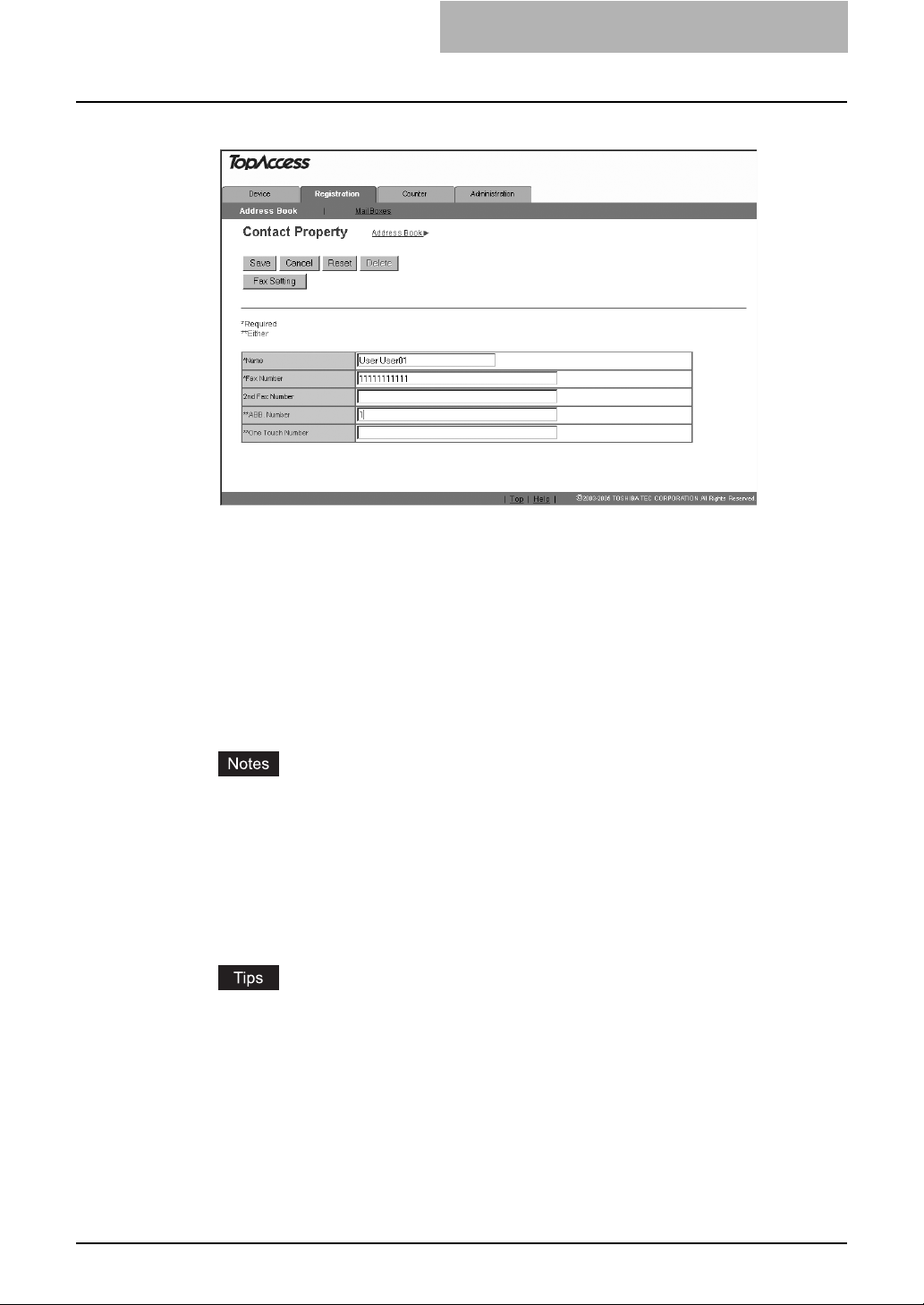
Enter following items to specify the recipient information.
3
Name — Enter the name of the recipient. You can enter up to 20 letters.
Fax Number — Enter the fax number of the recipient. You can enter up to 128 letters.
(“Space” and parentheses “ ( ” or “ ) ” cannot be used.)
2nd Fax Number — Enter the 2nd fax number of the recipient. You can enter up to 128
letters. (“Space” and parentheses “ ( ” or “ ) ” cannot be used.)
“2nd Fax Number” is an alternative Fax number used when communication cannot be
made by redialing the Fax number entered in “Fax Number”.
ABB Number — Key in the abbreviated number of the recipient. (Up to 300 abbreviation
numbers. You can specify a different number between 1 to 999.)
One Touch Number — Key in the one-touch number of the recipient. (Up to 75 different
numbers.)
y To register contact information, you must enter both “Name” and “Fax Number”. Also
you must key in either of “ABB. Number” or “One Touch Number”.
y Usually, enter the Fax number in “Fax Number” and “2nd Fax Number” without a
hyphen ( - ). If a hyphen is entered, a pause is set making a dial gap of approx. 3 sec.
y For “ABB Number” and "One Touch Number”, if "One Touch Number” is registered
first, “ABB Number” cannot be added afterward.
y For Fax transmission of originals, the Fax Kit (optional) is necessary. Without this kit,
Fax transmission cannot be made even if Fax numbers are set.
y You can clear the entered values in each field by clicking [Reset].
y You can cancel adding or editing a contact by clicking [Cancel].
Click [Fax Setting].
4
The Fax Settings page is displayed.
Managing Address Book 61
Page 64

8 TopAccess REGISTRATION TAB PAGE
Enter following items according to the capabilities of recipient fac-
5
simile, and click [Save].
SUB — Enter the mailbox number if you want to send originals to the mailbox in the
recipient facsimile. You can enter up to 20 letters including numbers and #, *.
SEP — Enter the mailbox number if you want to retrieve a document from the mailbox in
the recipient facsimile. You can enter up to 20 letters including numbers and #, *.
PWD — Enter the password to retrieve a document from the mailbox in the recipient
facsimile. You can enter up to 20 letters including numbers and #, *.
Delayed Transmit — You can specify the time (00:00 to 23:59) to transmit documents.
Quality Transmit — Select if you want to send documents in the Quality TX mode. This
feature sends documents at a slower speed than a normal so that the transmission will
be less affected by line condition. Select the value from 4800/9600/14400bps. The
smaller the value is, the slower the speed becomes.
Line Monitor — Selects whether to monitor a tone of the line with the speaker.
Transmission Report — Selects whether to print the transmission report after
completion of the fax transmission.
If you want to clear the fax settings of the contact, click [Reset].
62 Managing Address Book
Page 65

In the Contact Properties page, click [Save] to add new contact.
6
A message notifying you that an abbreviated number or a one touch number you keyed
in is already registered may be displayed. In this case, click [Return] and key in the correct number.
Deleting a contact
Click the Registration tab and the Address Book menu.
1
The Address Book menu page is displayed.
Click the link that you want to delete in the contacts list.
2
The Contact Properties page is displayed.
Managing Address Book 63
Page 66

8 TopAccess REGISTRATION TAB PAGE
Click [Delete].
3
The contact is deleted from the Address Book.
Managing groups in the address book
You can create groups that contain the multiple recipients. This enables you to specify the
groups for the destinations instead of specifying each recipient separately when operating fax
transmission. You can also delete groups.
P.64 “Adding or editing a group”
P.66 “Deleting a group”
Adding or editing a group
Click the Registration tab and the Address Book menu.
1
The Address Book menu page is displayed.
Click the Group submenu.
2
The Group submenu page is displayed.
64 Managing Address Book
Page 67

Click [New] to add new group, or click the group link that you want
3
to edit in the groups list.
The Group Properties page is displayed.
Enter following items to specify the group properties.
4
Group Number — Enter the group number.
Group Name — Enter the group name.
Group Type — Select “Fax”. (You can select only “Fax”.)
One Touch Number — Key in the one-touch number of the group. (Up to 75 different
numbers.)
y You can clear the entered values in each field by clicking [Reset].
y You can cancel adding or editing a group by clicking [Cancel].
Check the Fax boxes of users to add the Fax recipients.
5
Managing Address Book 65
Page 68

8 TopAccess REGISTRATION TAB PAGE
Click [OK].
6
The group is created.
A message notifying you that a one touch number you keyed in is already registered may
be displayed. In this case, click [Return] and key in the correct number.
Deleting a group
Click the Registration tab and the Address Book menu.
1
The Address Book menu page is displayed.
Click the Group submenu.
2
The Group submenu page is displayed.
Click the group link that you want to delete in the groups list.
3
The Group Properties page is displayed.
Click [Delete].
4
Selected group is deleted.
66 Managing Address Book
Page 69

Managing Mailboxes
This equipment supports the ITU-T compatible mailboxes that allow storage and retrieval of documents via mailboxes that are already set up in a mailbox hub.
Using TopAccess, you can set up, edit, and delete mailboxes on this equipment.
The following three types of Mailboxes are available:
Confidential Mailbox
The Confidential Box allows a one-time document retrieval from the mailbox. Once a document
is retrieved, it is cleared. If a new document is sent to the same box number where another document is stored, it is added to the existing box. You can also set up a password requirement for
accessing the Confidential Box for document retrieval, to prevent unauthorized retrieval of documents.
Bulletin Board mailbox
The Bulletin Board Box allows multiple document retrievals from the same mailbox. Once a document is retrieved, it is not cleared. If a new document is sent to the same Box, it replaces the
existing one. You can set up a password requirement for accessing the Bulletin Board Box for
document reservation.
Forward Mailbox
The Forward mailbox allows you to transmit a received Fax to various destinations, using the following agent:
Internet/Fax (Relay) Agent
When a document has been sent to a mailbox, this equipment can call up the remote Fax via
the public switched telephone network according to the destinations registered in the mailbox. After the relay transmission, the transmission result list will be sent to the specified
remote Fax. It is also possible to set up a password requirement.
y Mailboxes can be managed only when the optional Fax Kit (optional) is installed.
y Sending and storage of documents to a mailbox hub and retrieval of documents from a mail-
box hub is possible only on an ITU-T compliant facsimile. Only ITU-T compliant facsimiles
can be used as Mailbox hubs. This equipment is provided with mailbox hub functions.
Mailboxes can be managed using the control panel of this equipment. See the Operator’s Man-
ual for Facsimile Functions.
Managing Mailboxes 67
Page 70

8 TopAccess REGISTRATION TAB PAGE
Setting up an Open Mailbox
To carry out ITU-T communications, you must first set up an Open Mailbox in the mailbox hub.
You can set up a maximum of 100 mailboxes.
Click the Registration tab and the MailBoxes menu.
1
The Mailboxes menu page is displayed.
Click [New] to set up new mailbox, or click the box number link that
2
you want to edit in the mailboxes list.
y If you click [New], skip to step 5.
y If you click the box number link that is not protected by a password, skip to step 4.
y If you click the box number link that is protected by a password, go to the next step.
Enter the password for the mailbox and click [OK].
3
Click [Edit].
4
68 Managing Mailboxes
Page 71

Select agents and click [Select Agent].
5
Confidential — Select this to create a Confidential mailbox.
Bulletin Board — Select this to create a Bulletin Board mailbox.
Forward — Select this to create a relay station mailbox.
Internet/Fax(Relay) — Select this to create a Forward mailbox of Fax (Relay) agent.
The “Internet/Fax (Relay)” will be selected automatically when “Forward” is selected.
Click the button of each item to set the mailbox properties.
6
[MailBox Setting] — Click this to specify the mailbox settings.
P.70 “MailBox setting”
[Destination Setting] — Click this to specify the destinations to be sent. This can be set
only when creating the Fax(Relay) agent.
P.71 “Destination setting (Mailbox)”
[Relay End Terminal Report] — Click this to specify where the transmission result list
will be sent. This can be set only when creating the Fax(Relay) agent.
P.73 “Relay end terminal report”
After configuring the desired mailbox properties, click [Save].
7
The mailbox properties are registered.
Managing Mailboxes 69
Page 72

8 TopAccess REGISTRATION TAB PAGE
MailBox setting
In the MailBox Setting page, specify the box number and password.
1
2
1) Box Number
Enter the box number of the mailbox. You can enter up to 20 letters (numbers only).
2) Password
Enter the box password if you want to protect the mailbox by the password. You can enter
up to 20 letters including numbers, sharp marks (#), and asterisks (*).
Click [Mailbox Setting] to open the Mailbox Setting page.
1
Enter the box number. (Enter the box password as required.)
2
Click [Save].
3
Mailbox setting is made.
70 Managing Mailboxes
Page 73

Destination setting (Mailbox)
In the Recipient List page, you can specify the destinations of the IFax (Relay).
You can specify the recipients by selecting recipients from the address book or by selecting
recipient groups from the address book.
Selecting the recipients from the address book
By this method, you can select recipients from the address book in this equipment.
Click [Destination Setting] to open the Recipient List page.
1
Click [Address Book].
2
The Address Book page is displayed.
Check the Fax recipients, and check the Fax boxes of users you
3
want to add as the Fax recipients.
Click [ADD].
4
Selected recipients are added in the Recipient List page.
You can remove the contacts that you added in the recipient list before submitting the
destination settings.
P.73 “Removing the contacts from the recipient list”
Click [Save].
5
The contacts are added as the destinations.
Managing Mailboxes 71
Page 74

8 TopAccess REGISTRATION TAB PAGE
Selecting the groups from the address book
By this method, you can select groups from the address book.
Click [Destination Setting] to open the Recipient List page.
1
Click [Address Group].
2
The Address Group page is displayed.
Check the Group boxes that contains the desired recipients.
3
Click [ADD].
4
All recipients in the selected groups are added in the Recipient List page.
You can remove the contacts that you added in the recipient list before submitting the
destination settings.
P.73 “Removing the contacts from the recipient list”
Click [Save].
5
The contacts are added as the destinations.
72 Managing Mailboxes
Page 75

Removing the contacts from the recipient list
Check the check boxes of the contacts that you want to remove
1
from the recipient list, and click [Delete].
The selected contacts are removed from the recipient list.
Relay end terminal report
In the Relay End Terminal Report page, you can specify a recipient that the transmission result
list will be sent.
Click [Relay End Terminal Report].
1
The Relay End Terminal Report page is displayed.
Enter the fax number, or select Fax option button of a user that you
2
want to send the transmission result list.
You can clear the selected option button by clicking [Reset].
You cannot specify more than 1 recipient for the destination of the Relay End Terminal
Report.
Click [Add].
3
The selected recipient is set for the transmission result list destination.
Managing Mailboxes 73
Page 76

8 TopAccess REGISTRATION TAB PAGE
Deleting an Open Mailbox
You can delete an existing Open Mailbox from TopAccess.
If you want to delete an Open Mailbox, the document must first be retrieved, printed, or canceled
from the Open Mailbox.
Click the Registration tab and the MailBoxes menu.
1
The MailBoxes menu page is displayed.
Click the box number link that you want to delete in the mailboxes
2
list.
y If you click the box number link that is not protected by a password, skip to step 4.
y If you click the box number link that is protected by a password, go to the next step.
Enter the password for the mailbox and click [OK].
3
The MailBoxes Properties page is displayed.
Click [Delete].
4
The confirmation dialog box appears.
74 Managing Mailboxes
Page 77

Click [OK].
5
Selected mailbox is deleted.
Managing Mailboxes 75
Page 78

Page 79

9.TopAccess COUNTER TAB PAGE
This chapter describes how to display total counters on the TopAccess Counter tab page.
Viewing Counters....................................................................................................78
Displaying the total counter...............................................................................................................78
Displaying the department counter ...................................................................................................79
Page 80

9 TopAccess COUNTER TAB PAGE
Viewing Counters
This equipment maintains a set of counters that keep track of the number of pages printed, copied and scanned. These statistics can be displayed in totals or broken down by department. This
topic describes how to display the statistics and manage the department counters.
P.78 “Displaying the total counter”
P.79 “Displaying the department counter”
Displaying the total counter
In the Total Counter menu page, you can display the total counter information for each copy/print
counter of small paper and copy/print counter of large paper.
Click the Counters tab and the Total Count menu.
1
The Total Count menu page is displayed.
You can check the total counter in this page.
2
The shown above is the details of the values of the print counter and the scan counter.
Note that these values are unresettable.
Print Counter
Copy: Displays the number of pages printed with copying operations.
Fax: Displays the number of pages printed with the reception of fax data.
Printer: Displays the number of pages printed with the receptions of the InternetFax or
printing operations.
List: Displays the number of list pages printed.
Total: Displays the total number of pages printed.
Scan Counter
Copy: Displays the number of pages scanned with copying operations.
Fax: Displays the number of pages scanned with the transmissions of fax data.
Total: Displays the total number of pages scanned.
78 Viewing Counters
Page 81

Displaying the department counter
In the Department menu page, you can display the counter information of a specific department.
If you want to display the department counter, you must enter the department code.
Displaying the department counter is available only when a department code is set by using this
equipment.
The administrator can view all departments including respective counter information.
P.138 “Managing Department Codes (For Administrators)”
Click the Counters tab and the Department menu.
1
The Department menu page is displayed.
Enter a department code that you want to display the counter in the
2
“Department Code” field and click [Enter].
The department counter for specified department is displayed.
Viewing Counters 79
Page 82

Page 83

10.
TopAccess ADMINISTRATION TAB PAGE
- SETUP MENU (Printing Function)
This chapter describes the various items set by the TopAccess administrator.
Setting up Device Settings.....................................................................................83
Setting up the device information......................................................................................................84
Setting up the energy save ...............................................................................................................85
Setting up the time and date .............................................................................................................85
Setting up the Web general setting...................................................................................................85
Setting up Network Settings (Printing Function).................................................86
Setting up the TCP/IP .......................................................................................................................88
Setting up the IPX/SPX.....................................................................................................................89
Setting up the AppleTalk ...................................................................................................................89
Setting up the Bonjour.......................................................................................................................90
Setting up the DNS session ..............................................................................................................91
Setting up the DDNS session............................................................................................................92
Setting up the NetWare session........................................................................................................93
Setting up the HTTP network service................................................................................................94
Setting up the SNMP network service...............................................................................................95
Setting up Copier Settings.....................................................................................97
Setting up the copier settings............................................................................................................98
Setting up Fax Settings..........................................................................................99
Setting up the Fax settings..............................................................................................................101
Setting up Printer Settings...................................................................................105
Setting up the general setting .........................................................................................................106
Setting up the default Raw job setting.............................................................................................107
Setting up the Raw job setting ........................................................................................................108
Setting up Print Service Settings (Printing Function)....................................... 111
Setting up the Raw TCP print..........................................................................................................112
Setting up the LPD print..................................................................................................................113
Setting up the IPP print ...................................................................................................................113
Page 84

Setting up the NetWare print...........................................................................................................114
Displaying Version Information ...........................................................................115
Page 85

Setting up Device Settings
In the General submenu page in the Setup menu, an administrator can configure the general
settings such as Device Information, Energy Save, Date and Time, and Web General Setting.
Some settings may not apply to the LCD of this equipment as soon as you save the settings.
The settings will be updated by pressing the [FUNCTION CLEAR] button on the Control Panel
or after an Auto Clear time period.
Setting the device settings
Access TopAccess in the administrator mode.
1
P.50 “Accessing TopAccess”
Click the Setup menu and General submenu.
2
The General submenu page is displayed.
In the General submenu page, set the device settings as required.
3
In the General submenu page, you can set the following:
P.84 “Setting up the device information”
P.85 “Setting up the energy save”
P.85 “Setting up the time and date”
P.85 “Setting up the Web general setting”
Setting up Device Settings 83
Page 86

10 TopAccess ADMINISTRATION TAB PAGE - SETUP
MENU (Printing Function)
Click [Save].
4
The confirmation dialog box appears.
If you want to restore the current settings without saving the changes, click [Cancel].
Clicking [Cancel] cannot restore the defaults. This can only clear the changes and
restore the current settings before saving the changes.
Click [OK] to apply the changes.
5
When using the Internet Explorer, the settings that are displayed in each field may not be
changed even if you change the settings and click [Save]. However, the settings have
been changed in the equipment. In that case, click the General submenu then the page
displays the current settings in each field.
Setting up the device information
You can set the device information displayed in the Device tab page.
1
2
3
4
5
6
7
8
1) Name
This displays the equipment’s device name.
2) Copier Model
This displays the equipment’s model name.
3) Location
Enter the name of the department or site. This is displayed in the Device tab page that
appears first when accessing the TopAccess web site for users.
4) Contact Information
Enter the name or title of the contact person for this equipment. This is displayed in the
Device tab page that appears first when accessing the TopAccess web site for users.
5) Service Phone Number
Enter the phone number for service on this equipment. This is displayed in the Device tab
page that appears first when accessing the TopAccess web site for users.
6) Administrative Message
Enter the message about this equipment for all users to read. This is displayed in the Device
tab page that appears first when accessing the TopAccess web site for users.
84 Setting up Device Settings
Page 87

7) Administrator’s Password
If you want to change the administrator’s password used to log in functions from the TopAccess, enter a new password. You can enter alphanumeric letters of 6 or more and 10 or less
for the administrator’s password. You cannot leave this field blank.
8) Confirm Password
Enter a new password that you entered in the “Administrator’s password” field.
Setting up the energy save
You can set the time to enter the Auto Clear, Auto Power Save and Auto Power Off mode.
1
2
3
1) Auto Clear
Select how long this equipment can remain inactive before the LCD of this equipment automatically returns to the default display and settings.
2) Auto Power Save
Select how long this equipment can remain inactive before entering the power save mode.
3) Sleep/Auto Shut Off
Select how long this equipment can remain inactive before entering the sleep mode or auto
shut off mode.
Setting up the time and date
You can set the date, time, time zone, and date format.
1
2
1) Date/Time
To adjust the date, select year in the first field, select month in the second field, and enter
date in the third field.
To adjust the time, enter hour in the fourth field, and enter time in the fifth field.
2) Time Zone
Select the time zone where this equipment is located.
Setting up the Web general setting
You can set the session timer to automatically log out from the administrator mode.
1
1) Session Timer
Enter how long you want this equipment to preserve the session data of TopAccess. You
can enter any integer between 5 to 999.
Setting up Device Settings 85
Page 88

10 TopAccess ADMINISTRATION TAB PAGE - SETUP
MENU (Printing Function)
Setting up Network Settings (Printing Function)
In the Network submenu page in the Setup menu, an administrator can configure the network
settings such as TCP/IP, IPX/SPX, AppleTalk, Bonjour, DNS Session, DDNS Session, NetWare
Session, HTTP Network Service, and SNMP Network Service.
Setting the network settings
Access TopAccess in the administrator mode.
1
P.50 “Accessing TopAccess”
Click the Setup menu and Network submenu.
2
The Network submenu page is displayed.
In the Network submenu page, click link or scroll the page to find
3
the setting table, and click the button of the setting to set the network settings as required.
In the Network submenu page, you can set the following:
P.88 “Setting up the TCP/IP”
P.89 “Setting up the IPX/SPX”
P.89 “Setting up the AppleTalk”
P.90 “Setting up the Bonjour”
P.91 “Setting up the DNS session”
P.92 “Setting up the DDNS session”
P.93 “Setting up the NetWare session”
P.94 “Setting up the HTTP network service”
P.95 “Setting up the SNMP network service”
86 Setting up Network Settings (Printing Function)
Page 89

Click [OK].
4
The confirmation dialog box appears.
If you want to restore the current settings without saving the changes, click [Cancel].
Clicking [Cancel] cannot restore the defaults. This can only clear the changes and
restore the current settings before saving the changes.
Click [OK] to save the settings and close the sub window.
5
Click [Save].
6
The confirmation dialog box appears.
Click [OK] to apply the changes.
7
This equipment starts initializing the NIC (Network Interface Card) to apply the changes.
When using the Internet Explorer, the settings that are displayed in each field may not be
changed even if you change the settings and click [Save]. However, the settings have
been changed in the equipment. In that case, click the General submenu then the page
displays the current settings in each field.
Setting up Network Settings (Printing Function) 87
Page 90

10 TopAccess ADMINISTRATION TAB PAGE - SETUP
MENU (Printing Function)
Setting up the TCP/IP
You can set the TCP/IP protocol to enable communication over TCP/IP. The TCP/IP must be
configured to enable TopAccess, Raw TCP or LPR printing, and IPP printing.
1
2
3
4
5
1) Address Mode
Select how to set the IP address.
- Static IP — Select this to assign the static IP address manually. When this is selected,
enter the static IP address in the IP Address field.
- No AutoIP — Select this to assign the IP address using the DHCP with Auto-IP addressing disabled. When this is selected, the IP address, subnet mask and default gateway
can be automatically obtained from the DHCP server if the network supports the DHCP,
but the IP address will not be assigned if the network does not support the DHCP.
- Dynamic
— Select this to assign the IP address using the DHCP with Auto-IP addressing enabled. When this is selected, the IP address, subnet mask and default gateway
can be automatically obtained from the DHCP server if the network supports the DHCP,
and the IP address can be also assigned using Auto-IP addressing even if the network
does not support the DHCP.
2) IP Address
Enter the static IP address that is assigned to this equipment when “Static IP” is selected in
the “Address Mode” drop down box.
3) Subnet mask
Enter the subnet mask if required when “Static IP” is selected in the “Address Mode” drop
down box.
4) Default Gateway
Enter the gateway address if required when “Static IP” is selected in the “Address Mode”
drop down box.
5) IP Filtering
When you want to set the IP filtering, specify the range of IP addresses in the Start Address
and End Address fields.
When you specify the range of IP addresses, only the client that the specified IP address
range is assigned can access the equipment.
88 Setting up Network Settings (Printing Function)
Page 91
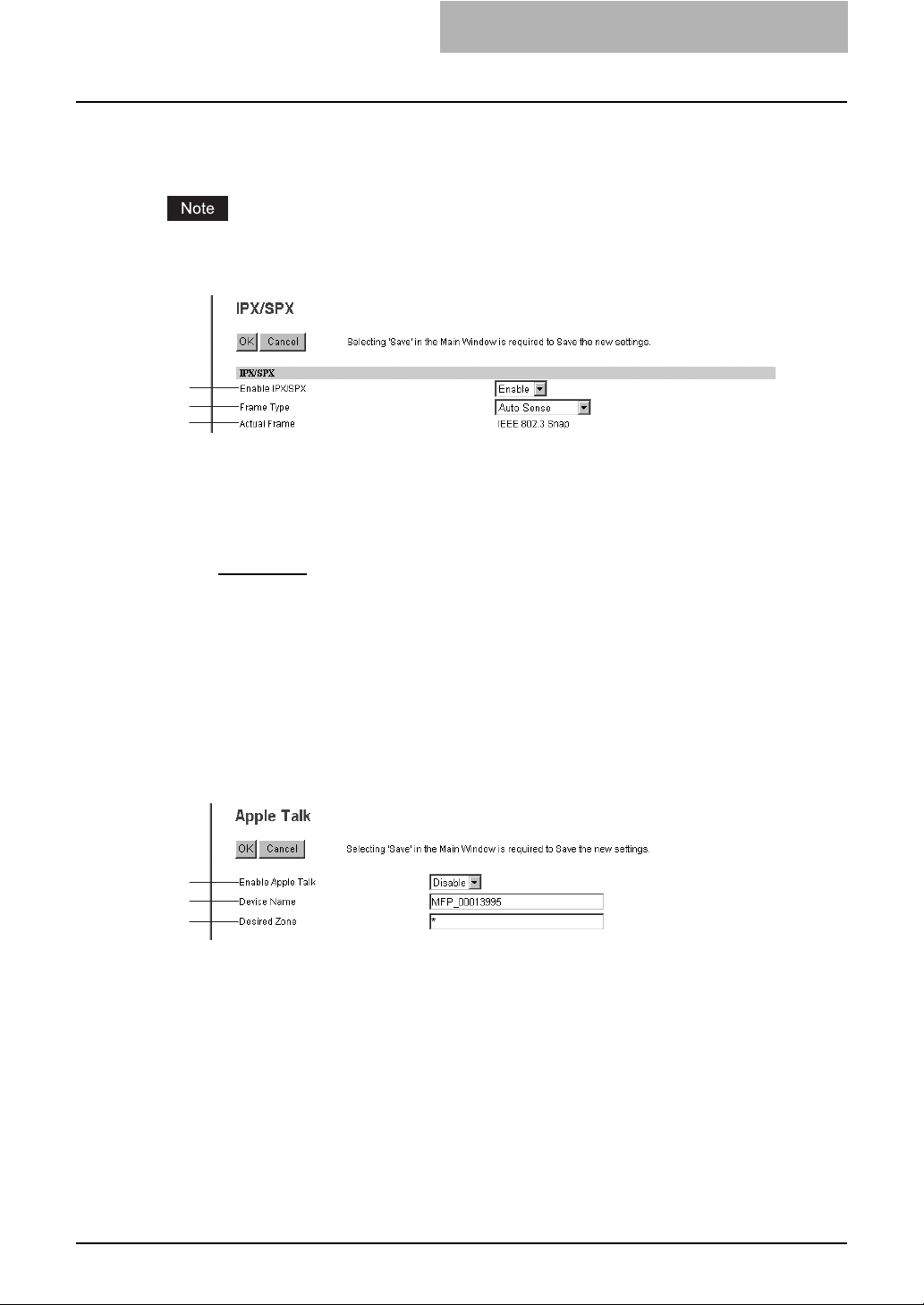
Setting up the IPX/SPX
You can set the IPX/SPX protocol to enable the communication over IPX/SPX.
The IPX/SPX must be configured to enable Novell printing with NetWare server 5.1/6.0/6.5 over
IPX/SPX.
1
2
3
1) Enable IPX/SPX
Select whether the IPX/SPX protocol is enabled or disabled. Please enable this when configuring Novell printing over the IPX/SPX network.
2) Frame Type
Select the desired frame type for IPX/SPX.
- Auto Sense
first.
- IEEE 802.3/Ethernet II/IEEE 802.3 Snap/IEEE802.2 — Instead of “Auto Sense”, select
the frame types to be used from these options.
3) Actual Frame
This displays the actual frame type of the equipment.
— Select this to use an appropriate frame type that the equipment found
Setting up the AppleTalk
You can set the protocol to enable communication over AppleTalk. The AppleTalk must be configured to enable AppleTalk printing from Macintosh computers.
1
2
3
1) Enable Apple Talk
Select whether the AppleTalk protocol is enabled or disabled. Please enable this when configuring AppleTalk printing.
2) Device Name
Enter the device name of the equipment that will be displayed in the AppleTalk network.
3) Desired Zone
Enter the zone name where the equipment will connect — if required. If you leave an asterisk in this field, the equipment will connect to the default zone.
Setting up Network Settings (Printing Function) 89
Page 92

10 TopAccess ADMINISTRATION TAB PAGE - SETUP
MENU (Printing Function)
Setting up the Bonjour
In Bonjour, you can enable or disable the Bonjour networking that is available for Mac OS X
10.3.x/10.4.x.
1
2
3
1) Enable Bonjour
Select whether the Bonjour is enabled or disabled.
2) Link-Local Host Name
Enter the DNS host name of this equipment.
3) Service Name
Enter the device name of this equipment that will be displayed in the Bonjour network.
90 Setting up Network Settings (Printing Function)
Page 93
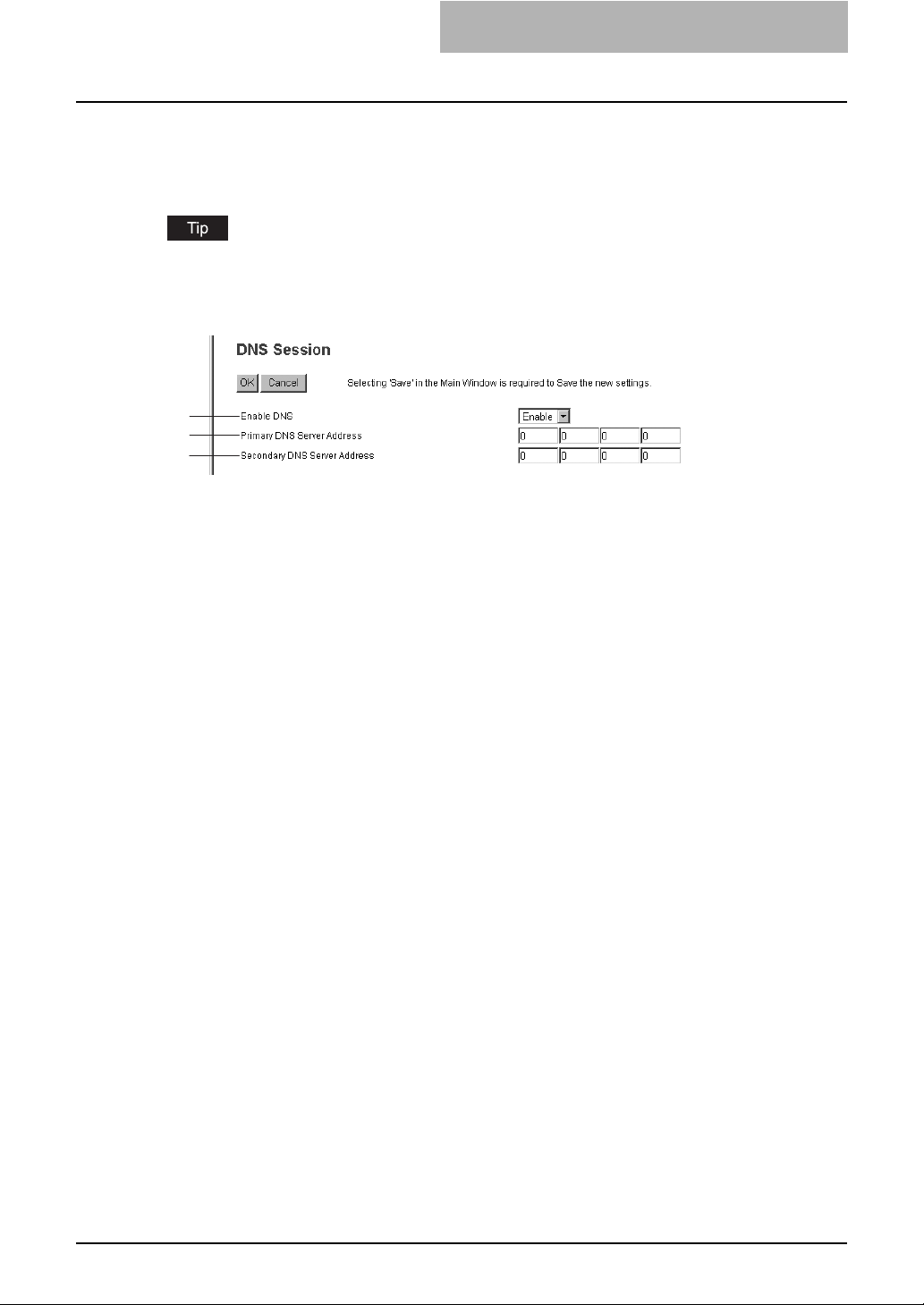
Setting up the DNS session
In DNS Session, you can specify the DNS server to enable the FQDN (Fully Qualified Domain
Name) rather than the IP address on specifying each server address.
When the DNS service is enabled and the DNS server supports the dynamic DNS service,
please set the DDNS Session as well.
P.92 “Setting up the DDNS session”
1
2
3
1) Enable DNS
Select whether the DNS server is used or not.
2) Primary DNS Server Address
Specify the IP address of the primary DNS server when the DNS service is enabled.
3) Secondary DNS Server Address
Specify the IP address of the secondary DNS server when the DNS service is enabled, as
you require.
Setting up Network Settings (Printing Function) 91
Page 94
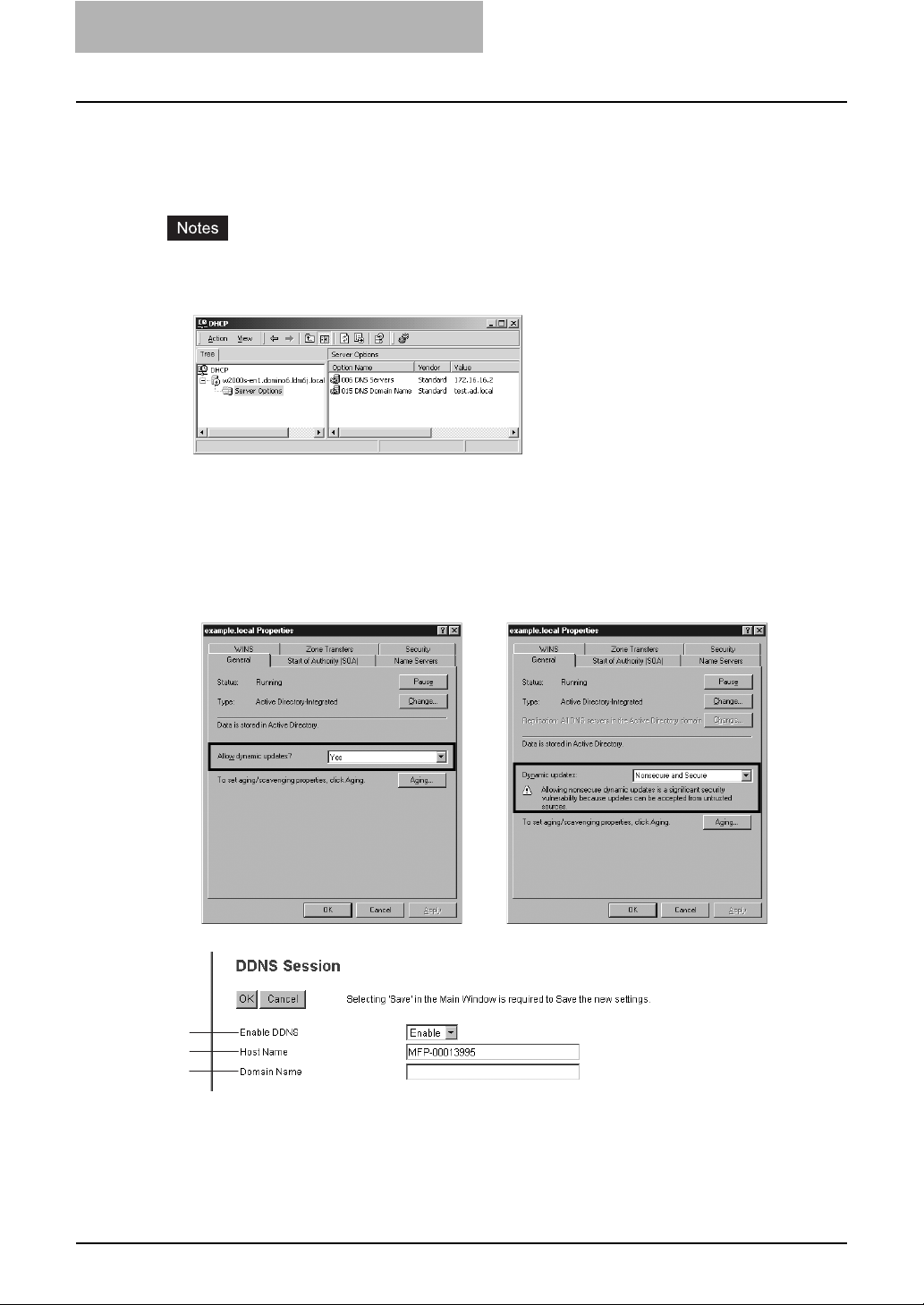
10 TopAccess ADMINISTRATION TAB PAGE - SETUP
MENU (Printing Function)
Setting up the DDNS session
In DDNS Session, you can enable the Dynamic DNS service if the DNS server supports the
dynamic DNS.
y When using DDNS and the IP address is assigned using DHCP, enter “006 DNS Servers”
and “015 DNS Domain Name” in the DHCP Client to register the A record and PTR record of
the equipment automatically using DDNS.
y When using DDNS, make sure the “Allow dynamic updates?” option is set to “Yes” (for Win-
dows 2000 Server) or “Nonsecure and Secure” (for Windows Server 2003) for the Forward
Lookup Zones and Reversed Lookup Zones. If "Secure" mode or "None" is selected in Windows Server 2003, be sure to add the host name of the equipment to "Forward Lookup
Zones" and "Reversed Lookup Zones".
Windows 2000 Server
(Forward Lookup Zones)
1
2
3
Windows Server 2003
(Forward Lookup Zones)
1) Enable DDNS
Select whether the dynamic DNS service is enabled or disabled.
2) Host Name
Enter the host name that will be added to the DNS server using DDNS.
92 Setting up Network Settings (Printing Function)
Page 95

3) Domain Name
Enter the domain name that will be added to the DNS server using DDNS.
Setting up the NetWare session
In NetWare Session, you can set the NetWare Bindery or NDS service. This must be set when
configuring a Novell printing environment.
1
2
3
4
5
1) Enable Bindery
Select whether the NetWare Bindery mode for Novell printing is enabled or disabled. When
you configure a Novell printing environment with the NetWare server in bindery mode, you
must enable this.
2) Enable NDS
Select whether the NetWare NDS mode for Novell printing is enabled or disabled. When you
configure a Novell printing environment with the NetWare server in NDS mode, you must
enable this. When this is enabled, you should also specify the context and tree for the NDS.
3) Context
Enter the NDS context that the NetWare print server for this equipment is located.
4) Tree
Enter the NDS tree.
5) Search root
Enter the NetWare server name that this equipment preferentially searches for the queues.
Setting up Network Settings (Printing Function) 93
Page 96

10 TopAccess ADMINISTRATION TAB PAGE - SETUP
MENU (Printing Function)
Setting up the HTTP network service
In HTTP Network Service, you can enable or disable Web-based services such as TopAccess
and IPP printing.
1
2
3
1) Enable HTTP Server
Select whether the Web-based TopAccess and IPP printing are enabled or disabled.
2) Primary Port Number
Enter the port number for the NIC HTTP server. Generally “80” is used for this port.
3) Secondary Port Number
Enter the port number for TopAccess. Generally “8080” is used for this port.
94 Setting up Network Settings (Printing Function)
Page 97

Setting up the SNMP network service
In SNMP Network Service, you can enable or disable the SNMP to monitor the device status
using a network monitoring utility. If an administrator wants to monitor the device status with a
monitoring utility, programmed to fit the MIB, you must enable the SNMP and SNMP Traps.
1
2
3
4
5
6
7
8
1) Enable SNMP
Select whether the SNMP monitoring with MIB is enabled or disabled. This must be enabled
to allow users to connect using the AddressBook Viewer.
2) Read Community
Enter the trap community name for the SNMP Traps.
If you specify a community name other than “public” for the Read Community, the applications that use MIB (AddressBook Viewer) will be unavailable. The SNMP communication of
the printer driver also will be unavailable, so that the obtaining the configurations and confirming the department code will be disabled.
3) Read Write Community
Enter the Read Write community name for the SNMP Traps.
If you specify a community name other than “private” for the Read Write Community, the
applications that use MIB (AddressBook Viewer) will be unavailable. The SNMP communication of the printer driver also will be unavailable, so that the obtaining the configurations of
this equipment and confirming the department code will be disabled.
4) Enable Authentication Trap
Select whether sending a SNMP Traps when this equipment is accessed using SNMP from
a different read community.
Setting up Network Settings (Printing Function) 95
Page 98

10 TopAccess ADMINISTRATION TAB PAGE - SETUP
MENU (Printing Function)
5) Enable Alerts Trap
Select whether sending a SNMP Traps when an alert condition occurs.
6) IP Trap Address 1-10
Enter the IP address where the SNMP Traps will be sent. You can specify up to 10
addresses.
7) IP Trap Community
Enter the trap community name for the IP Traps.
8) IPX Trap Address
Enter the IPX address where the SNMP Traps will be sent.
96 Setting up Network Settings (Printing Function)
Page 99

Setting up Copier Settings
In the Copier submenu page in the Setup menu, an administrator can configure the copier settings that initially apply to copy operations.
Some settings may not apply to the LCD of this equipment as soon as you save the settings.
The settings will be updated by pressing the [FUNCTION CLEAR] button on the Control Panel
or after an Auto Clear time period.
Setting the copier settings
Access TopAccess in the administrator mode.
1
P.50 “Accessing TopAccess”
Click the Setup menu and Copier submenu.
2
The Copier submenu page is displayed.
In the Copier submenu page, set the copier settings as required.
3
To set the Copier Settings, see the following:
P.98 “Setting up the copier settings”
Click [Save].
4
The confirmation dialog box appears.
If you want to restore the current settings without saving the changes, click [Cancel].
Clicking [Cancel] cannot restore the defaults. This can only clear the changes and
restore the current settings before saving the changes.
Setting up Copier Settings 97
Page 100

10 TopAccess ADMINISTRATION TAB PAGE - SETUP
MENU (Printing Function)
Click [OK] to apply the changes.
5
When using the Internet Explorer, the settings that are displayed in each field may not be
changed even if you change the settings and click [Save]. However, the settings have
been changed in the equipment. In that case, click the Copier submenu then the page
displays the current settings in each field.
Setting up the copier settings
In Copier Settings, you can set the default copier settings that apply for copy operation from the
LCD of this equipment.
Depending on the settings in this equipment, some copier setting items may not be displayed.
1
2
3
4
1) APS/AMS
Select whether to give priority to APS or AMS, or to disable the priority.
- APS (Automatic Paper Selection)
selects the drawer in which paper of the same size as the originals is used.
- AMS (Automatic Magnification Selection) — Automatically sets the reproduction ratio
to match the scanned original data to the paper size in the selected drawer.
- No — Disable priority.
2) Original Mode
Select the default original mode for black/white originals.
3) Exposure
Select the type of image density for black and white copy.
- Auto
- Manual — Select this to set the density level manually within 7 stages.
4) Sorter Mode Priority
Select the default sort mode for copying.
— Select this to set the Auto mode as the default exposure for black and white
copy. The Auto mode automatically detects the density of the original to make copies at
the optimum exposure.
— Automatically detects the size of the originals and
98 Setting up Copier Settings
