Page 1

Page 2
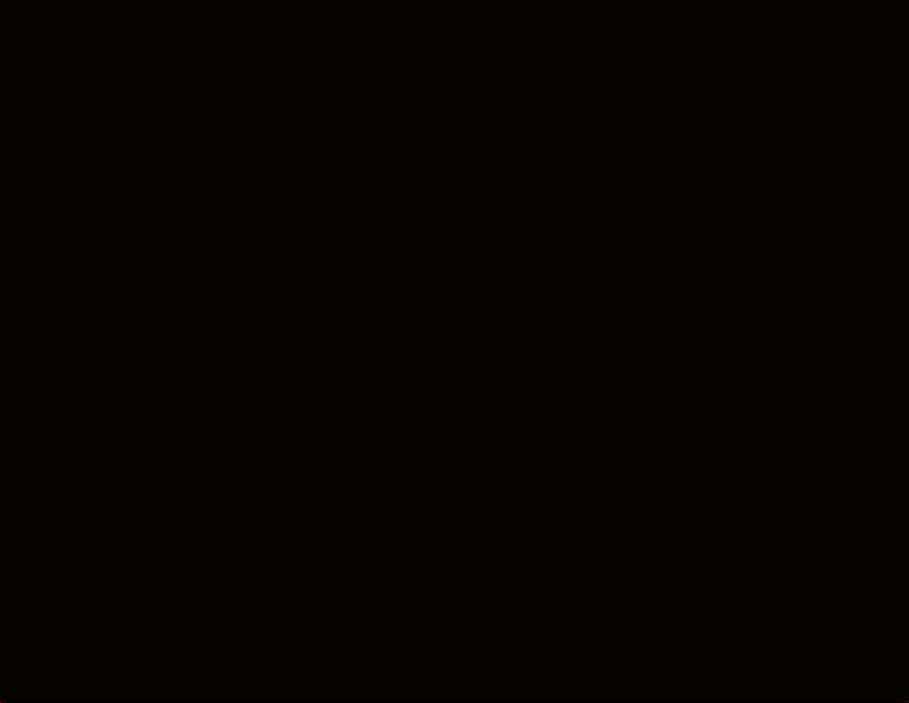
Page 3
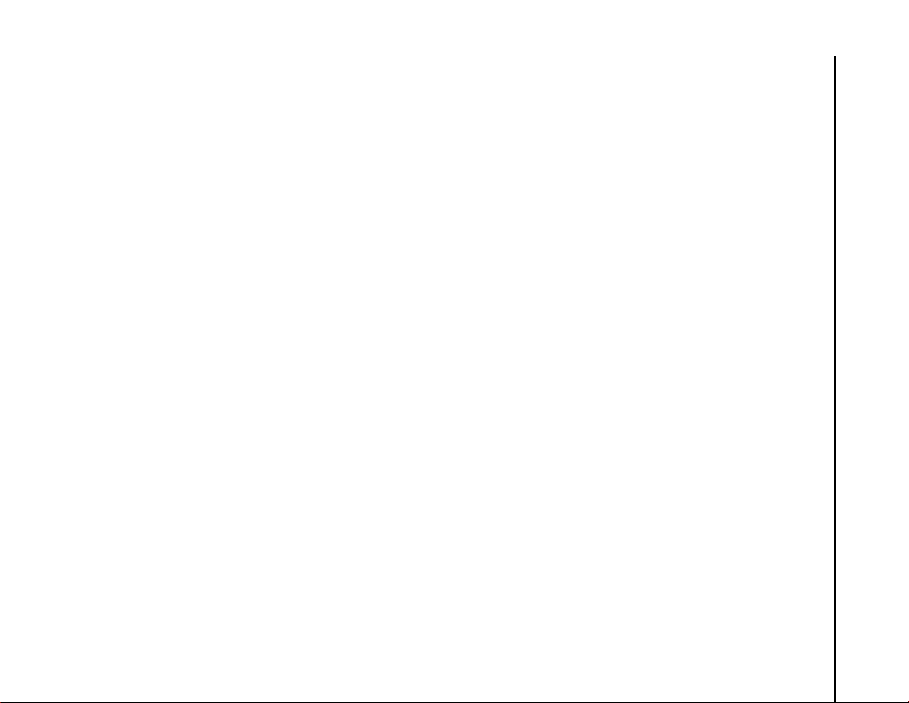
Table of contents
Assisted Global Positioning System
(A-GPS) 5
Network services 6
Toshiba Corporation 7
EU Warranty 10
Licenses 11
Declaration of conformity 13
Health and safety 14
General 14
Operating environment 15
Electronic devices 16
Battery safety 16
AC adapter and cable safety 17
Emergency calls 18
Wireless LAN security 18
Bluetooth security 18
FCC notice 19
Information to user 19
FCC RF exposure information 20
European RF Exposure Information 21
Care and maintenance 23
Care and maintenance 23
Restarting your Toshiba phone 24
Resetting your Toshiba phone 24
Reinitialising your Toshiba phone 25
Getting started 26
Unpacking 26
Phone layout and functions 27
Today screen 30
Start menu 31
MainLCD indicators 32
SubDisplay functions 35
SubDisplay indicators 36
Installing the SIM card, battery and
microSD card 38
Removing and reinserting the stylus 41
Using the stylus 41
Charging the battery 42
Switching the power on and off 43
Table of contents
1
Page 4
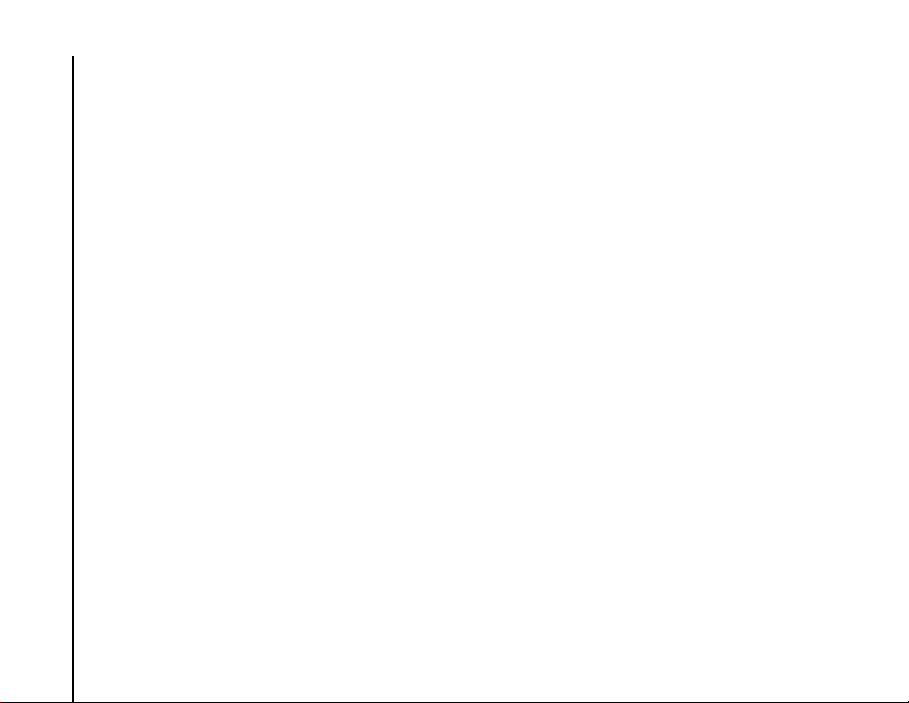
Table of contents
Synchronising 44
Call functions 46
Making a call 46
Receiving a call 48
In-call options 49
Table of contents
Special dialling requirements 50
Video telephony 51
Messaging 52
Messaging options 52
Text (SMS) messaging 53
E-mail 55
MMS messaging 60
Windows Live Messenger 63
Text input 65
Input methods 65
Block Recognizer 65
Keyboard 66
Letter Recognizer 66
Transcriber 67
2
Drawing and writing on the screen 72
Searching 73
Settings 74
Volume control 74
Reassigning button functions 74
Setting the input method 75
Security settings 75
Customising your Start menu 78
Owner information 78
Phone settings 78
Sounds and notifications 83
Customising your Today screen 83
Video call settings 85
Viewing the About details 85
Backlight settings 86
Viewing certificate details 86
Clock & alarm settings 87
Customer feedback settings 88
Setting storage card encryption 88
Error Reporting 89
Setting up external GPS 89
Page 5
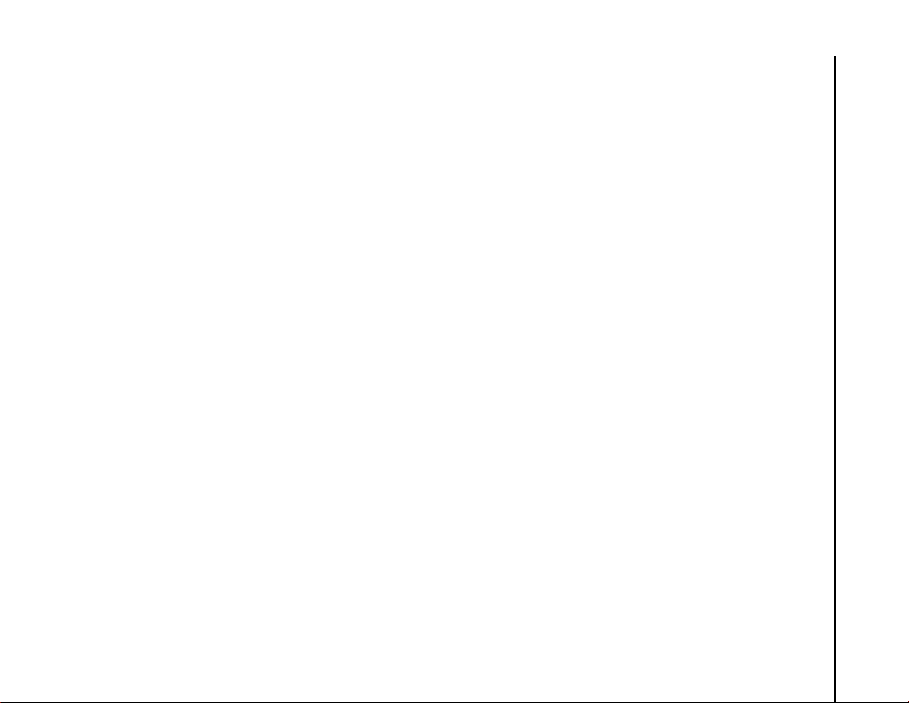
Table of contents
Master Clear 90
Memory management settings 90
Power management settings 91
Regional settings 91
Removing Programs 92
Screen settings 92
Windows Update 93
Connectivity 94
Connecting to the Internet 94
Bluetooth 97
Beams 100
Checking for a Wireless LAN signal 101
Wireless Manager 102
USB to PC connection 102
Phone Dialler 102
Applications & multimedia 104
Image to Text 104
Office Mobile 106
Calendar 107
Contacts 109
Internet Explorer 112
Messaging 115
Phone 115
Help 115
Games 115
ActiveSync 115
Calculator 116
Camera 116
File Explorer 119
Fingerprint Launcher 119
Internet Sharing 120
Java 120
Messenger 122
Notes 122
Opera Browser 123
Picsel Viewer 123
Pictures & Videos 124
Search 126
SIM Manager 126
SIM Toolkit 126
Tasks 126
Windows Live 128
Table of contents
3
Page 6
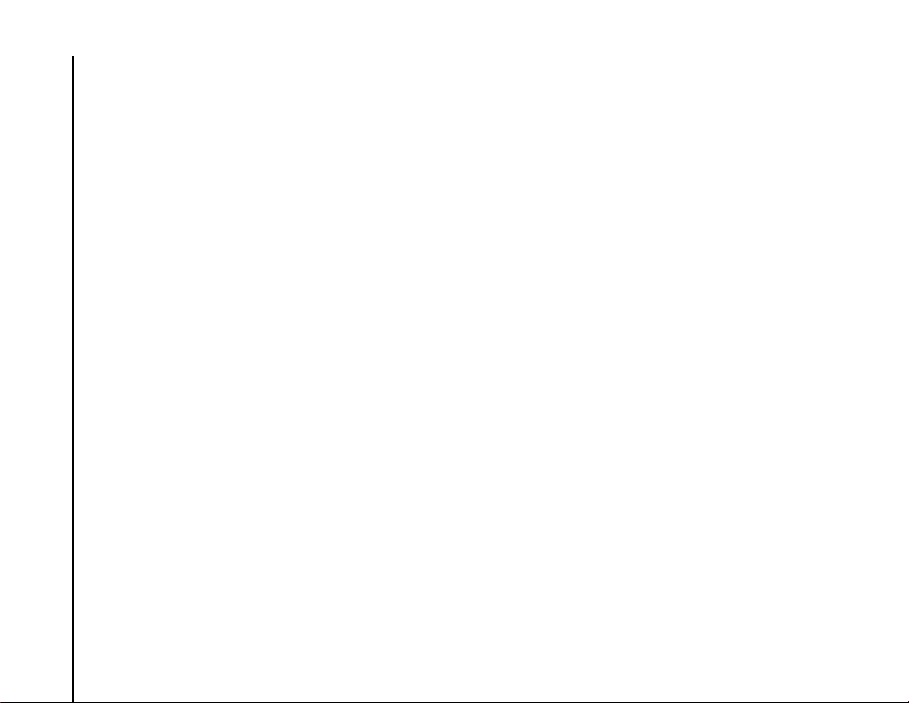
Table of contents
Windows Media Player 128
Zoom 133
Specifications 134
Troubleshooting 137
Table of contents
Purchase record 138
Menu tree 139
Start 139
End User License Agreements
(EULAs) 141
MICROSOFT SOFTWARE LICENSE
TERMS FOR WINDOWS MOBILE 6
SOFTWARE 141
End User License Agreement for ArcSoft
Software 147
End User License Agreement for
Dilithium Software 150
End User License Agreement for Picsel
Software 151
4
Index 152
Page 7
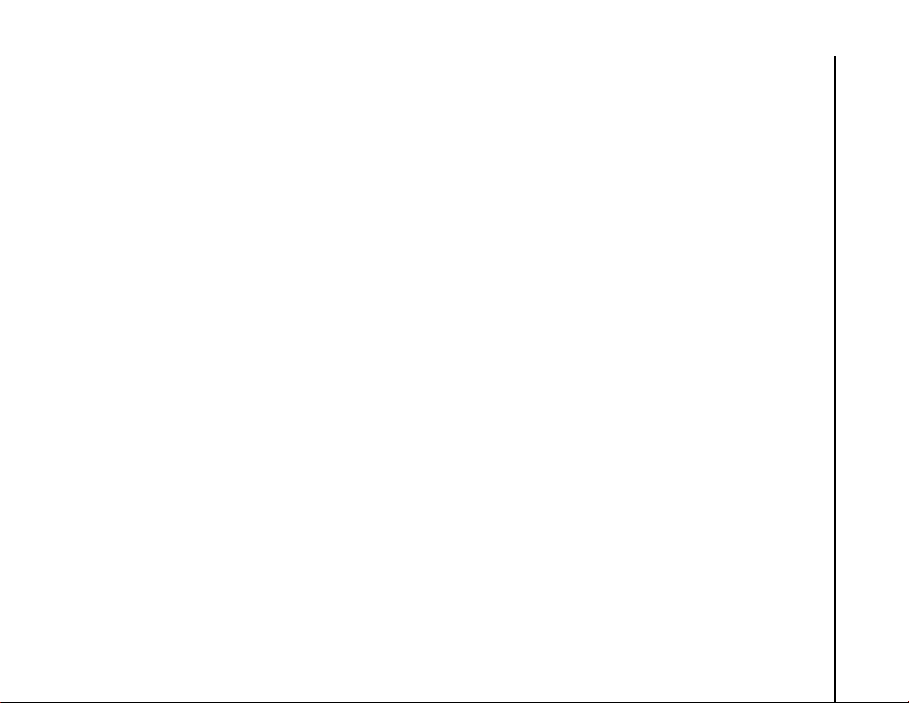
Assisted Global Positioning System (A-GPS)
Assisted Global Positioning System (A-GPS)
Some Toshiba phones are equipped with Assisted Global Positioning System (A-GPS). This gives
enhanced positioning accuracy and speed over a conventional GPS system. Please note that not all the
Toshiba phones support A-GPS.
Assisted Global Positioning System (A-GPS)
5
Page 8
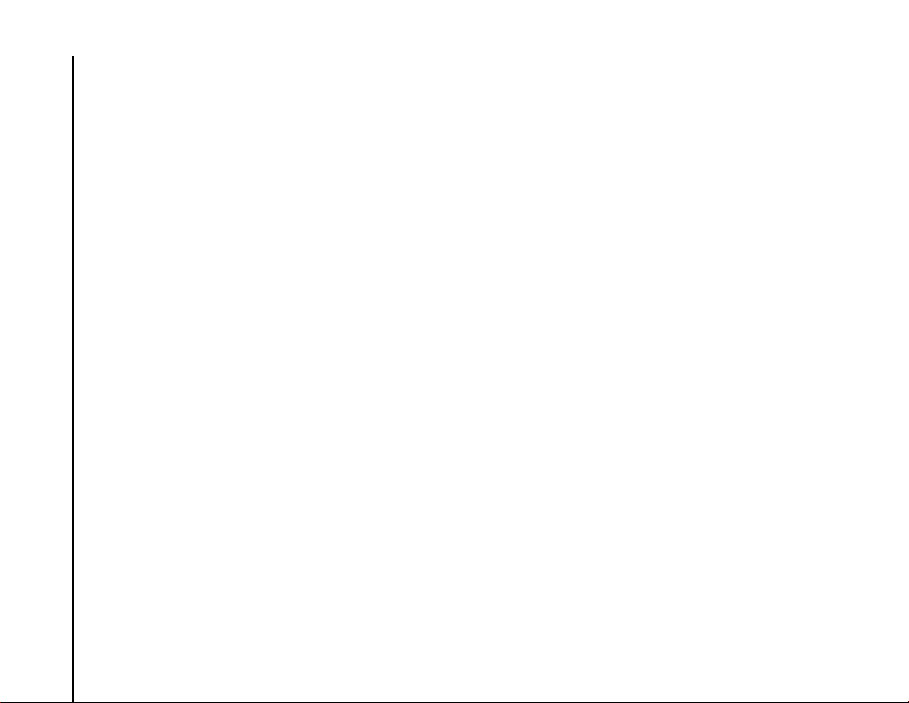
Network services
Network services
To use your Toshiba phone, you must have service from a wireless service provider. Many of the features
in your Toshiba phone depend on features in the wireless network to function. These network services
may not be available on all networks, or you may have to make specific arrangements with your service
provider before you can utilise network services. Your service provider may need to give you additional
instructions for their use and explain what charges will apply. Some networks may have limitations that
affect how you can use network services. For instance, some networks may not support all language-
Network services
dependent characters and services.
This phone is a 3GPP GSM Release 99 terminal supporting GPRS service, and is designed to also
support Release 97 GPRS networks. However, there may be some compatibility issues when using this
phone in some Release 97 GPRS networks. For more information, contact your service provider.
The availability of particular products may vary by region. Please check with the dealer nearest to you.
6
Page 9
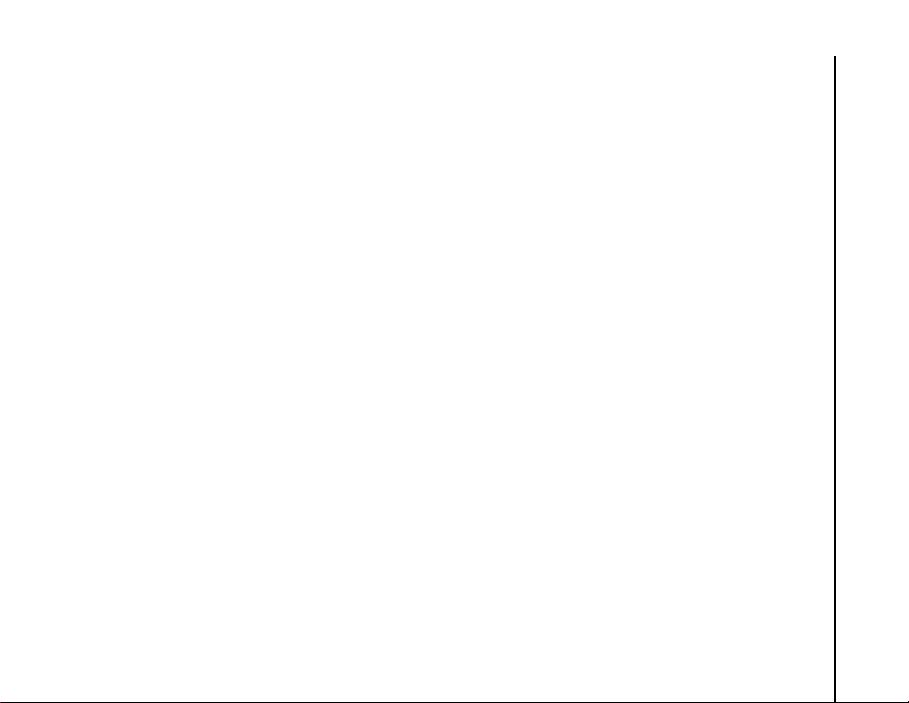
Toshiba Corporation
Toshiba Corporation
IMPORTANT NOTE: PLEASE READ BEFORE
USING YOUR MOBILE PHONE AS ATTEMPTING
TO USE ANY SOFTWARE ON THE SUPPLIED
PHONE CONSTITUTES YOUR ACCEPTANCE
OF THESE EULA TERMS. IF YOU REJECT OR
DO NOT AGREE WITH ALL THE TERMS OF THIS
EULA, PLEASE DO NOT ATTEMPT TO ACCESS
OR USE THE SUPPLIED SOFTWARE.
End User License Agreement
This End User License Agreement ("EULA") is a
legal agreement between you (as the user) and
TOSHIBA CORPORATION ("Toshiba") with regard
to the copyrighted software installed in a Toshiba
3G mobile phone supplied to you (the "Phone").
Use or employment of any software installed in the
Phone and related documentations (the "Software")
will constitute your acceptance of these terms,
unless separate terms are provided by the Software
supplier on the Phone, in which case certain
additional or different terms may apply. If you do not
agree with the terms of this EULA, do not use or
employ the Software.
1. License Grant. Toshiba grants to you a
personal, non-transferable and non-exclusive
right to use the Software as set out in this
EULA. Modifying, adapting, translating, renting,
copying, making available, transferring or
assigning all or part of the Software, or any
rights granted hereunder, to any other persons,
and removing any proprietary notices, labels or
marks from the Software is strictly prohibited,
except as expressly permitted in this EULA.
Furthermore, you hereby agree not to create
derivative works based on the Software.
2. Copyright. The Software is licensed, not sold.
You acknowledge that no title to the intellectual
property in the Software is or will be transferred
to you. You further acknowledge that title and
full ownership rights to the Software will remain
the exclusive property of Toshiba, Toshiba's
affiliates, and/or their suppliers, and you will not
acquire any rights to the Software, except as
expressly set out in this EULA. You may keep a
backup copy of the Software only so far as
necessary for its lawful use. All copies of the
Software must contain the same proprietary
notices as contained in the Software and are
subject to the terms of this EULA. All rights not
Toshiba Corporation
7
Page 10
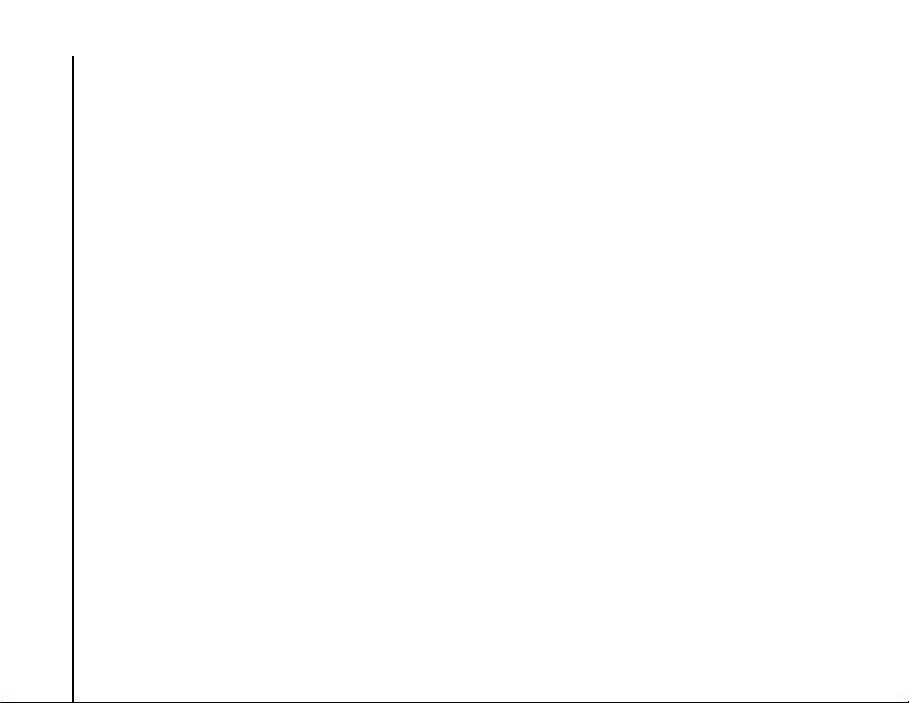
Toshiba Corporation
expressly granted under this EULA are
reserved to Toshiba, Toshiba's affiliates and/or
their suppliers.
3. Reverse Engineering. You agree that you will
not attempt, and if you are a business
organisation, you will use your best efforts to
prevent your employees, workers and
contractors from attempting, to reverse
Toshiba Corporation
engineer, decompile, modify, translate or
disassemble the Software in whole or in part
except to the extent that such actions cannot be
excluded by mandatory applicable law and only
if those actions are taken in accordance with
such applicable law. Any failure to comply with
the above or any other terms and conditions
contained herein will result in the automatic
termination of this license and the reversion of
the rights granted hereunder to Toshiba.
The Software is subject to change for
upgrading purposes without prior notice.
8
4. LIMITED WARRANTY. Only during the
warranty period for the Phone, Toshiba,
Toshiba's affiliate, its suppliers or its authorized
service company will repair or replace, at
Toshiba's sole discretion, defective Software
unless such defect results from acts or
incidences beyond the reasonable control of
Toshiba. EXCEPT AS PROVIDED IN THIS
EULA: (A) TOSHIBA, TOSHIBA'S
AFFILIATES, AND THEIR SUPPLIERS
DISCLAIM ALL WARRANTIES, CONDITIONS
OR OTHER TERMS (WHETHER EXPRESS
OR IMPLIED), INCLUDING BUT NOT LIMITED
TO WARRANTIES, CONDITIONS AND
TERMS OF SATISFACTORY QUALITY,
MERCHANTABILITY, FITNESS FOR A
PARTICULAR PURPOSE AND NONINFRINGEMENT OF THIRD-PARTY RIGHTS;
AND (B) THE ENTIRE RISK AS TO THE
QUALITY AND PERFORMANCE OF THE
SOFTWARE IS WITH YOU. YOU ACCEPT
THAT SOFTWARE MAY NOT MEET YOUR
REQUIREMENTS AND NO WARRANTY CAN
BE GIVEN THAT OPERATION OF THE
SOFTWARE WILL BE UNINTERRUPTED OR
ERROR-FREE.
Page 11
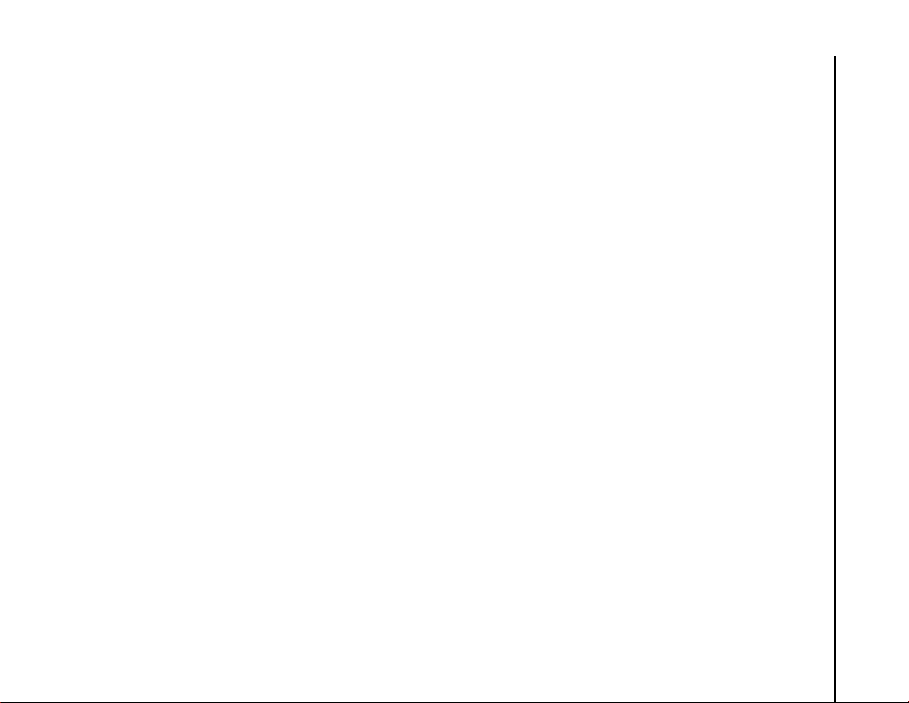
Toshiba Corporation
5. LIMITATION OF LIABILITY. TO THE
FULLEST EXTENT LEGALLY PERMITTED, IN
NO EVENT SHALL TOSHIBA, TOSHIBA'S
AFFILIATES OR THEIR SUPPLIERS BE
LIABLE TO YOU FOR ANY DAMAGES FOR
(A) LOST BUSINESS OR REVENUE,
BUSINESS INTERRUPTION, LOSS OF
BUSINESS DATA; OR (B) CONSEQUENTIAL,
SPECIAL, INCIDENTAL OR INDIRECT
DAMAGES OF ANY KIND (WHETHER
UNDER CONTRACT, TORT OR
OTHERWISE) ARISING OUT OF: (I) THE USE
OR INABILITY TO USE THE SOFTWARE,
EVEN IF TOSHIBA, TOSHIBA'S AFFILIATES
OR THEIR SUPPLIER HAS BEEN ADVISED
OF THE POSSIBILITY OF SUCH DAMAGES;
OR (II) ANY CLAIM BY A THIRD PARTY.
SAVE AS SET OUT IN THIS SECTION,
TOSHIBA'S ENTIRE LIABILITY UNDER THIS
EULA SHALL NOT EXCEED THE PRICE PAID
FOR THE SOFTWARE, IF ANY. THE ABOVE
DISCLAIMER AND LIMITATION DOES NOT
EXCLUDE OR LIMIT (A) LIABILITY FOR
DEATH OR PERSONAL INJURY CAUSED BY
NEGLIGENCE; OR (B) ANY MANDATORY
LEGAL RIGHT OR LIABILITY TO THE
EXTENT THAT IT CANNOT BE LAWFULLY
EXCLUDED OR LIMITED UNDER
APPLICABLE LAW. PLEASE MAKE AND
RETAIN A COPY OF ALL DATA YOU HAVE
INSERTED INTO YOUR PRODUCT, FOR
EXAMPLE NAMES, ADDRESSES, PHONE
NUMBERS, PICTURES, RINGTONES ETC,
BEFORE SUBMITTING YOUR PRODUCT
FOR A WARRANTY SERVICE, AS SUCH
DATA MAY BE DELETED OR ERASED AS
PART OF THE REPAIR OR SERVICE
PROCESS.
6. Laws. This EULA will be governed by the laws
of England and Wales. All disputes arising out
of this EULA shall be subject to the exclusive
jurisdiction of the English Courts.
7. Export Laws. Any use, duplication or
employment of the Software involves products
and/or technical data that may be controlled
under the export laws of applicable countries or
region, and may be subject to the approval of
the applicable governmental authorities prior to
export. Any export, directly or indirectly, in
contravention of the export laws of applicable
countries or region is prohibited.
Toshiba Corporation
9
Page 12
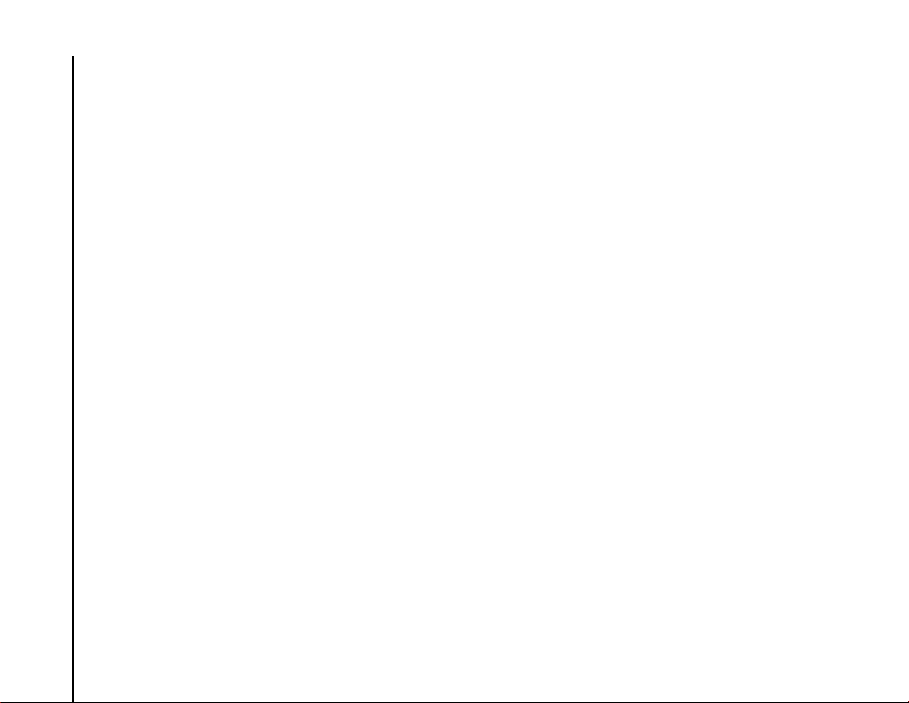
Toshiba Corporation
8. Third Party Beneficiary. You agree that
certain suppliers of the Software to Toshiba
have a right as a third party beneficiary to
enforce the terms of this EULA against you as
a user.
9. Transfers. The Software may be transferred
only as installed on the Phone to a lawful third
party user, where that party accepts the terms
Toshiba Corporation
of this EULA, which will continue to apply.
10. IF YOU ARE DEALING AS A CONSUMER IN
THE UK AND THE SOFTWARE QUALIFIES
AS 'GOODS', YOUR STATUTORY RIGHTS
UNDER APPLICABLE LAW ARE NOT
AFFECTED.
EU Warranty
Your Toshiba phone contains no user serviceable
parts. For further information on service, please
contact your retailer or service provider.
10
Page 13
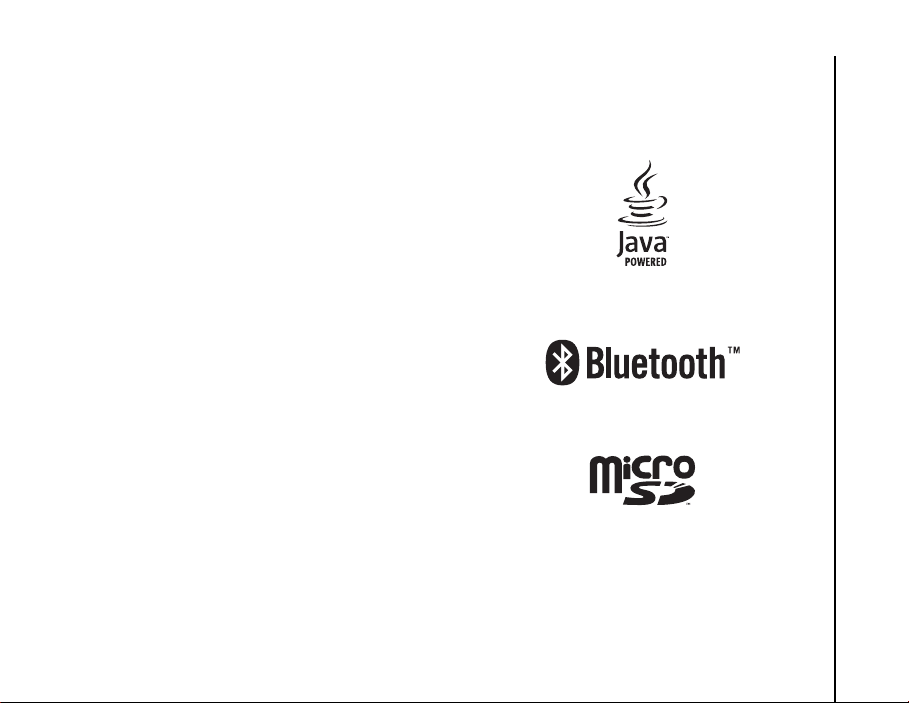
Licenses
Licenses
Licensed by QUALCOMM Incorporated under one
or more of the following United States Patents and/
or their counterparts in other nations:
4,901,307 5,504,773 5,109,390 5,535,239
5,267,262 5,600,754 5,416,797 5,778,338
5,490,165 5,101,501 5,511,073 5,267,261
5,568,483 5,414,796 5,659,569 5,056,109
5,506,865 5,228,054 5,544,196 5,337,338
5,657,420 5,710,784
Java™ and all Java-based marks are trademarks or
registered trademarks of Sun Microsystems, Inc.
Bluetooth™ is a trademark of Bluetooth SIG,
Inc.USA.
This microSD
TM
logo is a Trademark.
Licenses
11
Page 14
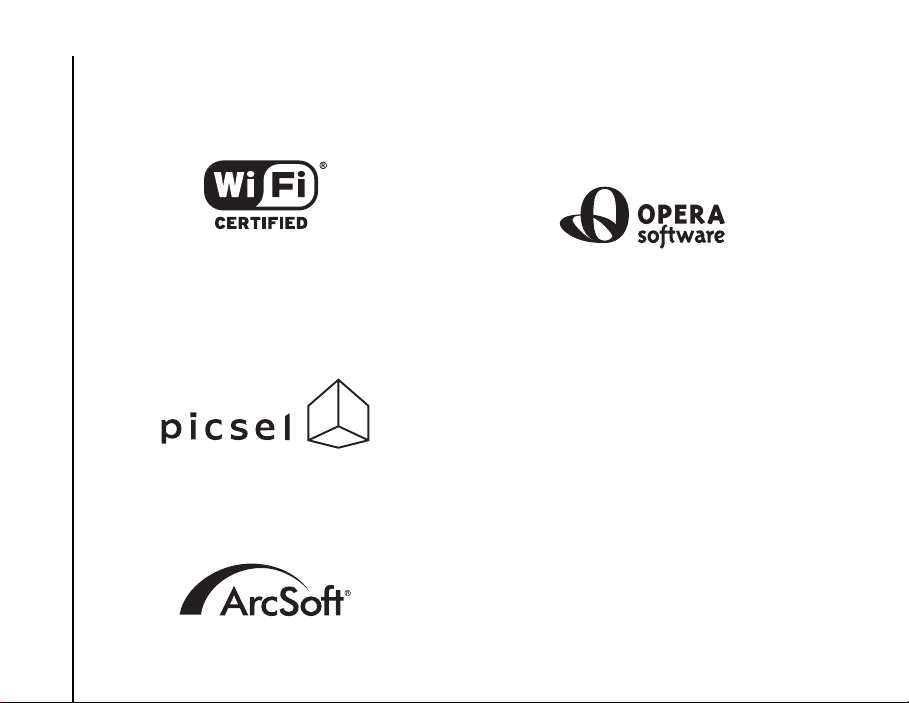
Licenses
12
Wi-Fi CERTIFIED is a Certification Mark of the
Wi-Fi Alliance
Licenses
Picsel, Picsel Powered, Picsel Viewer, Picsel File
Viewer, Picsel Document Viewer, Picsel PDF
Viewer and the Picsel cube logo are trademarks or
registered trademarks of Picsel Technologies and/
or its affiliates.
ArcSoft and the ArcSoft logo are registered
trademarks of ArcSoft, Inc. in the United States,
P. R. China, EU, and Japan.
Opera is a trademark or registered trademark of
Opera Software ASA.
Read more about Opera at http://www.opera.com/.
Page 15
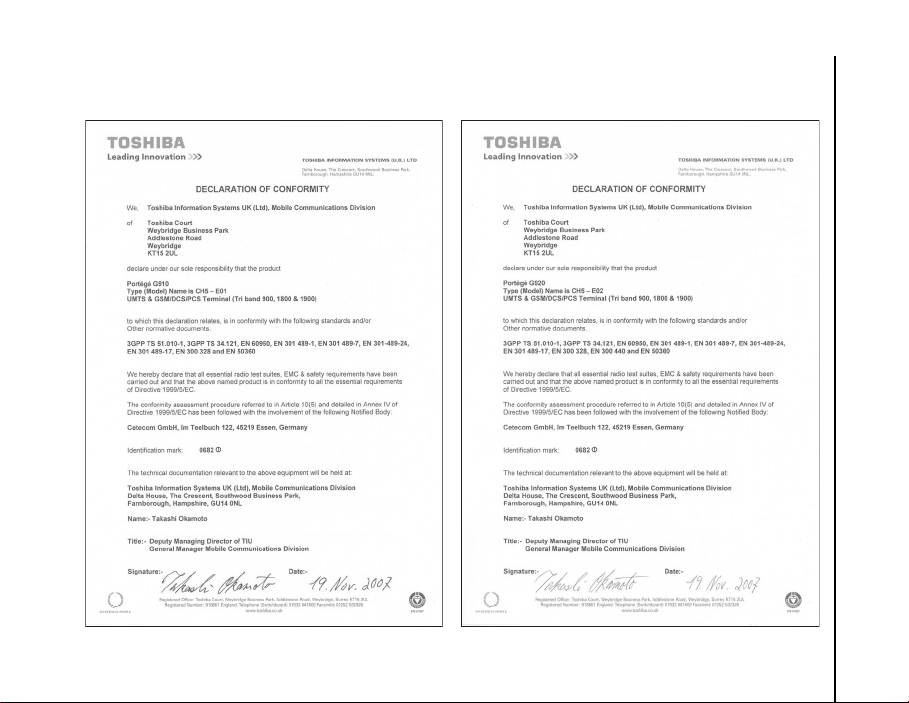
Declaration of conformity
Declaration of conformity
Declaration of conformity
13
Page 16
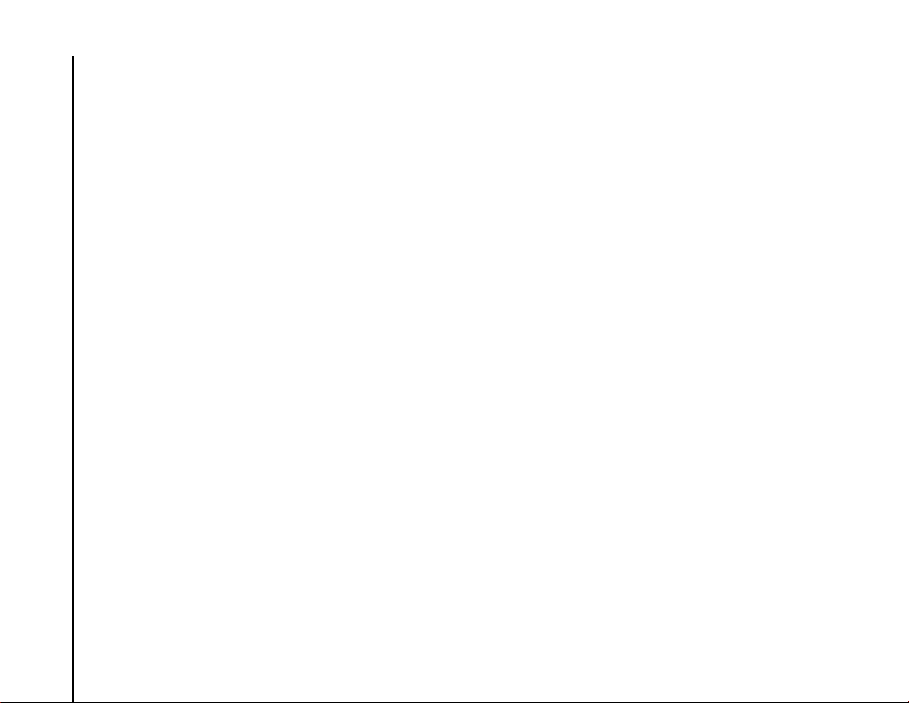
Health and safety
Health and safety
General
• Always use your Toshiba phone in the intended
manner. Incorrect usage may affect
performance. Only qualified service personnel
should install or repair the phone and its
accessories.
Health and safety
• To avoid permanent damage to your Toshiba
phone, use only Toshiba approved batteries and
accessories.
• The bundled battery and AC adapter are only for
use with your Toshiba phone. Do not use this
battery or AC adapter with any other device as
this may cause permanent damage to the
device, battery and AC adapter.
• Before connecting your Toshiba phone to
another device, read the supporting
documentation to confirm that the other device is
compatible.
• When making emergency calls from your
Toshiba phone, ensure that the phone is
switched on and in service.
• When your Toshiba phone is used for extended
periods of time, especially in high temperature
conditions, the phone surface could become
hot. Please use caution when touching the
14
phone under such conditions.
• When using ear buds or other headphones, be
careful not to listen at excessive volumes.
Listening to very loud sound levels may lead to
hearing loss. Also, listening through the ear
buds or headphones for prolonged periods of
time, even at normal sound levels, may lead to
hearing loss. You should consult your doctor for
more information on proper use of ear buds or
headphones.
• It is recommended that pregnant and young
women take precautions while in a call and keep
the phone at a distance from their lower
abdomen. For this situation, use of a hands free
kit is recommended.
Page 17
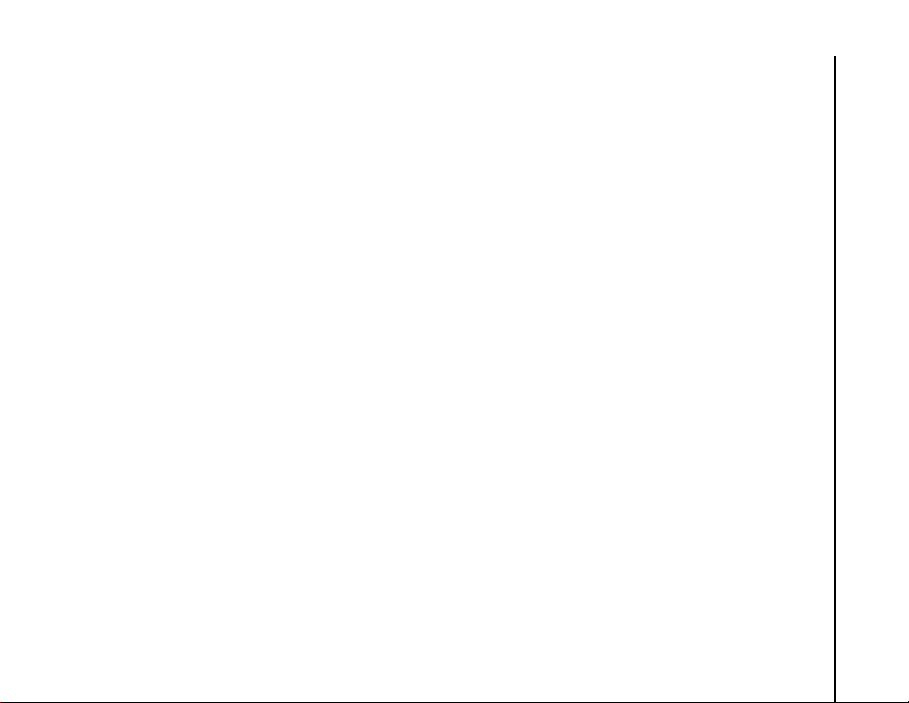
Health and safety
Operating environment
• Do not handle your Toshiba phone while driving
or when operating machinery. If you must
handle the phone while driving, park the vehicle
before conversing. If using an integrated hands
free device, make sure the phone is securely
placed in its holder.
• Switch your Toshiba phone off if you are
entering a hospital or health care facilities.
Medical equipment may be affected by phone
usage. Always follow building regulations
governing phone usage.
• Switch your Toshiba phone off when travelling
on an aircraft. The phone signal may interfere
with the systems in the aircraft. You are legally
bound to comply with this recommendation.
• Switch your Toshiba phone off in any facility
where posted notices prohibit phone usage.
• Do not use your Toshiba phone when refuelling.
You should keep the phone away from fuel and
chemicals.
• Switch your Toshiba phone off when blasting is
in progress and observe all provided guidelines
and regulations.
• Switch your Toshiba phone off in areas with
potentially explosive atmospheres. For
example, fuel storage areas and spray paint
facilities.
• Switch your Toshiba phone off when outdoors
during an electrical storm.
• Only qualified personnel should install the
device in a vehicle. Faulty installation or service
may be dangerous and may invalidate any
warranty. For more information, consult your
vehicle manufacturer or representative.
Health and safety
15
Page 18
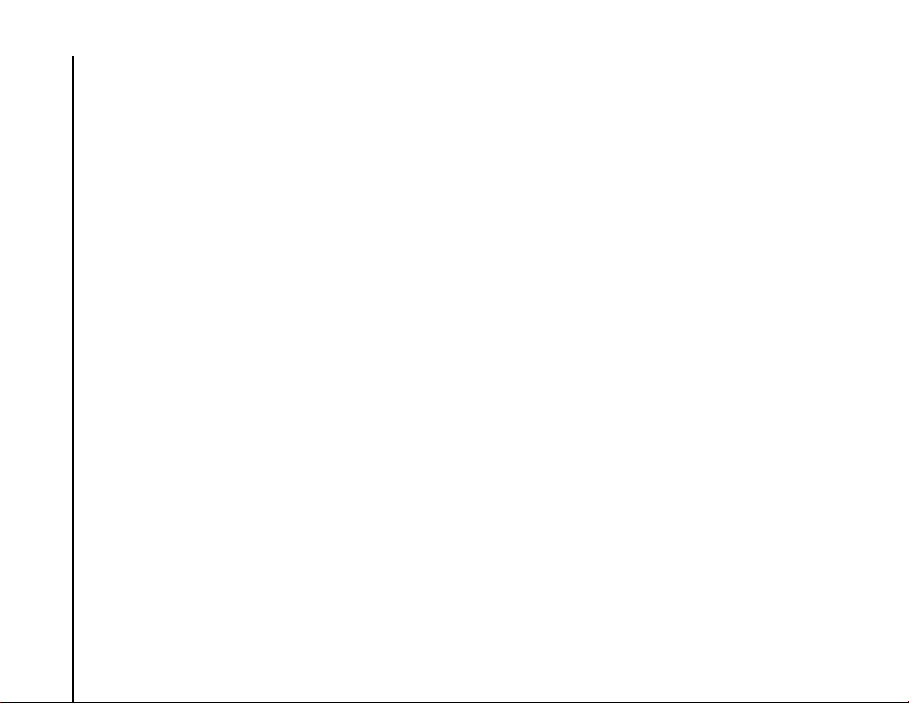
Health and safety
Electronic devices
• If you wear a pacemaker, or are in the company
of someone who does, you should be aware that
there is a small risk of mobile phone usage
interfering with the operation of the pacemaker.
You should contact your doctor, or the
Health and safety
manufacturer of the pacemaker, for more
information.
• Mobile phone usage may interfere with some
hearing aids. If this happens you should contact
your service provider or doctor.
• Mobile phone usage may interfere with the
functionality of inadequately shielded
medical devices. Consult a physician or the
manufacturer of the device to ensure safe
procedures are used.
• Mobile phone usage may interfere with the
functionality of any inadequately shielded
electronic system in a motor vehicle. Examples
include airbags and fuel injection. You should
contact the manufacturer of the vehicle to
ensure that the electronic system is properly
shielded.
16
Battery safety
Your Toshiba phone is powered by a rechargeable
battery. The full performance of a new battery is
achieved only after two or three complete charge
and discharge cycles. The battery can be charged
and discharged hundreds of times but it will
eventually wear out. When the talk and standby
times are noticeably shorter than normal, it is
recommended that you buy a new battery.
• A new battery, or one that has not been used for
a long time, could have reduced capacity during
initial use.
• The battery can only be charged in temperatures
between +5 °C (+41 °F) and +35°C (+95 °F).
• Only use batteries approved by Toshiba and
only recharge the battery with the recommended
charger supplied by Toshiba.
• When the charger is not in use, disconnect it
from the power source.
• Do not leave the battery connected to the
charger and power source for longer than
necessary as overcharging will shorten the
lifespan of the battery.
Page 19
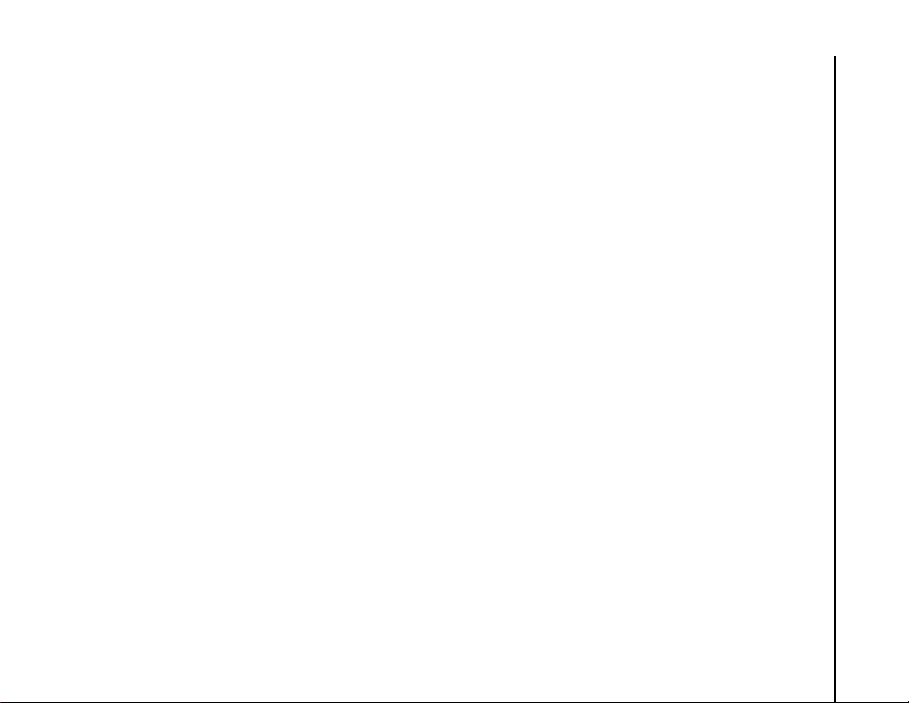
Health and safety
• Do not short-circuit the battery. Accidental shortcircuiting can occur when a metallic object
causes a direct connection between the + and -
terminals of the battery.
• Do not leave the battery in areas of extreme cold
or heat as this will affect the performance of the
battery. Areas of extreme cold include a
refrigerator, and areas of extreme heat include a
car exposed to direct sunlight.
• Do not dispose of the battery in a fire.
• Do not dispose of the battery in an ordinary bin.
The battery contains toxic chemicals and must
be disposed appropriately. Contact your local
authorities for more information.
AC adapter and cable safety
• Do not use a damaged or worn AC adapter or
cable. The use of a damaged or worn AC
adapter or cable could result in electric shock,
burns or fire. Contact an authorised Toshiba
service provider immediately to obtain suitable
replacements.
• Do not bend or twist the AC cable.
• Do not pull on the AC cable in order to remove
the plug from a socket.
• Do grasp the plug directly when unplugging the
AC cable to avoid causing any damage to the
cable.
• Do not place heavy objects on the AC adapter or
cable.
Health and safety
17
Page 20
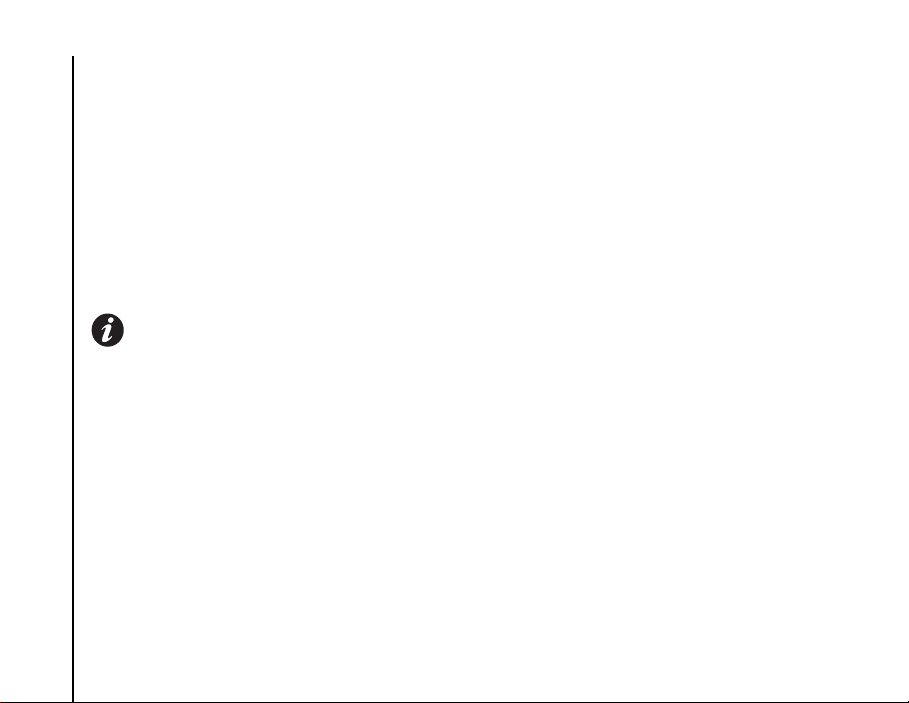
Health and safety
Emergency calls
Calls cannot be made to emergency services while
data communication is being performed within a
GSM area. If the system mode is set to UMTS Only
or GSM Only, calls cannot be made to emergency
services if the selected network is unavailable.
Health and safety
Also, calls may not be able to be made to
emergency services depending on the network
services of some service providers.
IMPORTANT: You can still make calls to
emergency services when the SIM card is not
inserted, the SIM card is locked, the phone
lock is set, Phone is Off, Fixed Dialing is set,
or Call Barring is set.
There is no guarantee that a connection can be
established in all countries and areas because
operation of your phone differs depending on the
wireless network, wireless signal and your setting
status. Do not rely solely on your mobile phone
when you need to make emergency calls.
18
Wireless LAN security
It is possible for an outside party to easily gain
unlawful access to your Toshiba phone via Wireless
LAN if the security function is not used.
Without this security, your Toshiba phone carries
the risk of unlawful access, wiretapping, and loss or
destruction of data.
You should set up your Toshiba phone to use the
authentication and encryption features (WEP,
WPA) in order to prevent such access.
When using a public Wireless LAN access point,
your Toshiba phone should be protected from
unlawful access by the Windows firewall of
Windows Security Centre and the anti-virus
software within the firewall feature.
Bluetooth security
Although your Toshiba phone has security features
compliant with the Bluetooth standard specification,
this security might not work properly when using
your Toshiba phone in a non-secure environment.
Take care when using the Bluetooth feature.
Page 21
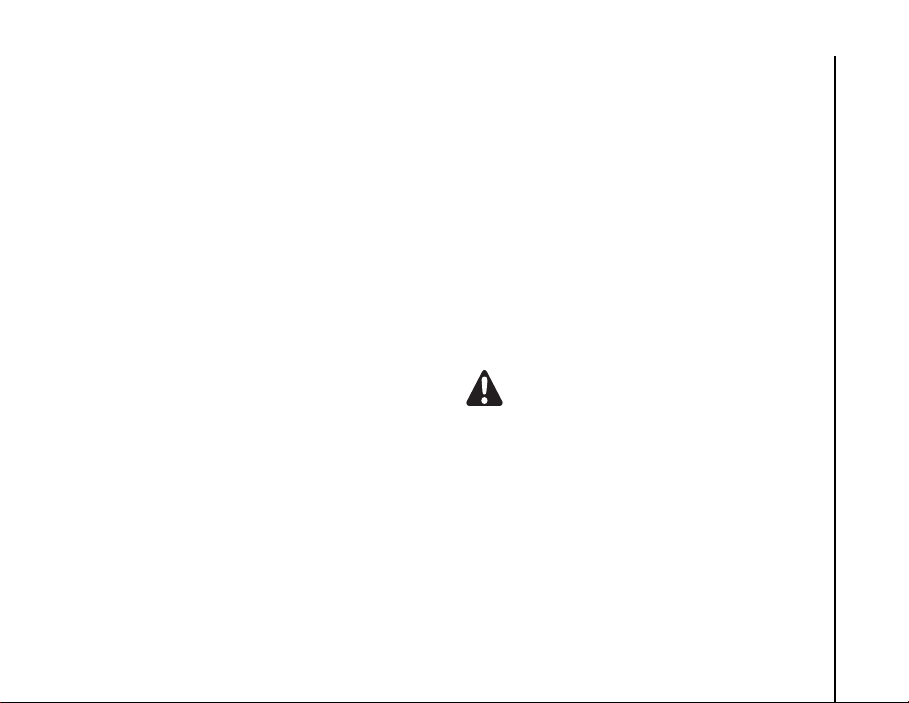
Health and safety
FCC notice
This device complies with Part 15 of the FCC rules.
Operation is subject to the following two conditions:
(1) This device may not cause harmful interference,
and (2) This device must accept any interference
received, including interference that may cause
undesired operation.
Changes or modifications not expressly approved
by the party responsible for compliance could void
the user’s authority to operate the equipment.
Information to user
This equipment has been tested and found to
comply with the limits of a Class B digital device,
pursuant to Part 15 of the FCC Rules. These limits
are designed to provide reasonable protection
against harmful interference in a residential
installation. This equipment generates, uses and
can radiate radio frequency energy and, if not
installed and used in accordance with the
instructions, may cause harmful interference to
radio communications. However, there is no
guarantee that interference will not occur in a
particular installation; if this equipment does cause
harmful interference to radio or television reception,
which can be determined by turning the equipment
off and on, the user is encouraged to try to correct
the interference by one or more of the following
measures:
1. Reorient/relocate the receiving aerial.
2. Increase the separation between the
equipment and receiver.
3. Connect the equipment into an outlet on a
circuit different from the outlet the receiver is
currently connected.
4. Consult the dealer or an experienced radio/TV
technician for help.
WARNING: Changes or modifications not
expressly approved by the manufacturer
responsible for compliance could void the
user’s authority to operate the equipment.
Health and safety
19
Page 22
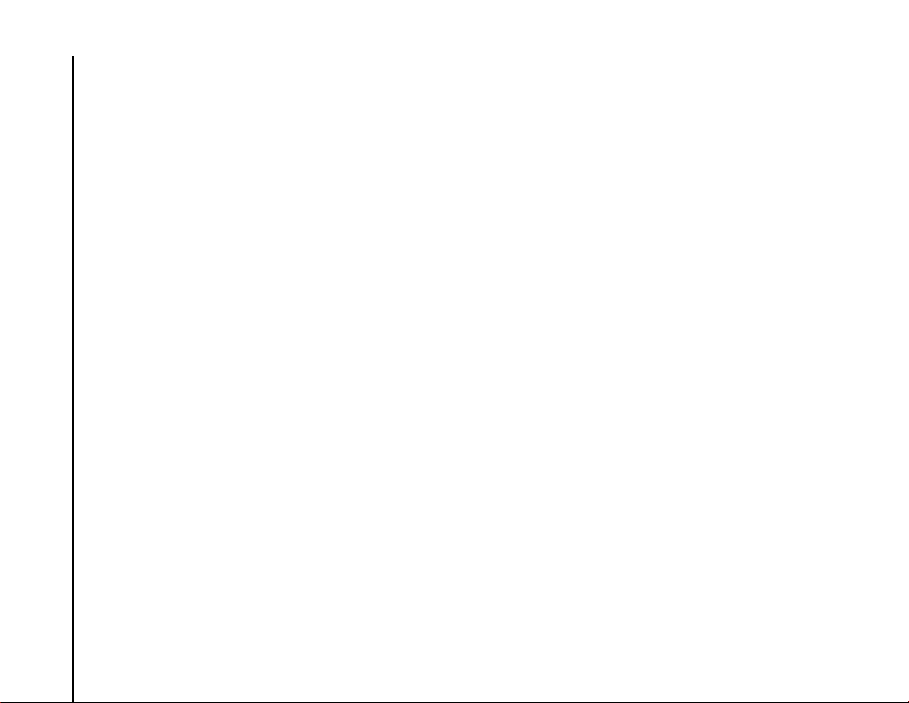
Health and safety
FCC RF exposure information
Your Toshiba phone is a radio transmitter and
receiver. It is designed and manufactured not to
exceed the emission limits for exposure to radio
frequency (RF) energy set by the Federal
Communications Commission of the U.S.
Health and safety
Government.
The guidelines are based on standards that were
developed by independent scientific organisations
through periodic and thorough evaluation of
scientific studies. The standards include a
substantial safety margin designed to assure the
safety of all persons, regardless of age and health.
The exposure standard for wireless handsets
employs a unit of measurement known as the
Specific Absorption Rate, or SAR. The SAR limit set
by the FCC is 1.6W/kg. The tests are performed in
positions and locations (e.g., at the ear and worn on
the body) as required by the FCC for each model.
The SAR value for your Toshiba phone when tested
for use at the ear is 0.575W/kg, and when worn on
the body, as described in this user guide, is
0.655W/kg.
20
Body-worn operation
This phone was tested for typical body-worn
operations with the back of the phone kept at a
distance of 1.5cm from the body. To maintain
compliance with FCC RF exposure requirements,
use accessories that maintain a 1.5cm separation
distance between your body and the back of the
phone. The use of belt clips, holsters and similar
accessories should not contain metallic
components. The use of accessories that do not
satisfy these requirements may not comply with
FCC RF exposure requirements, and should be
avoided.
The FCC has granted an Equipment Authorization
for this model handset w it h a l l r e p or t e d SA R l ev e l s
evaluated as in compliance with the FCC RF
emission guidelines. SAR information on your
Toshiba phone is on file with the FCC and can be
found under the Display Grant section of http://
www.fcc.gov/oet/fccid after searching on FCC ID
SP2-CH5-E01/SP2-CH5-E02.
Additional information on Specific Absorption Rates
(SAR) can be found on the Cellular
Telecommunications & Internet Association (CTIA)
website at http://www.phonefacts.net.
Page 23
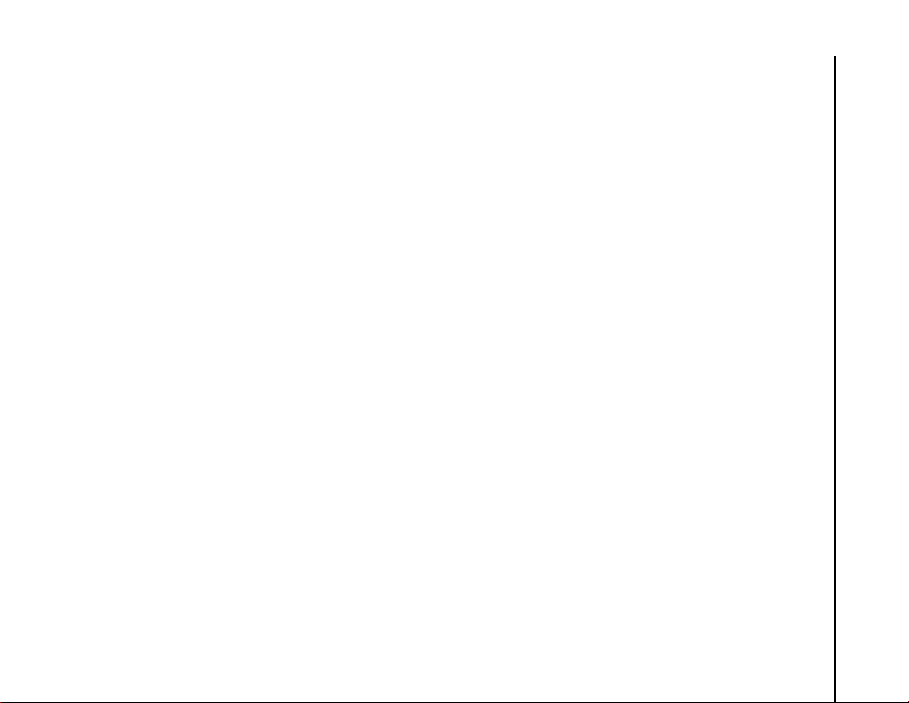
Health and safety
European RF Exposure
Information
Your Toshiba phone is a radio transmitter and
receiver. It is designed not to exceed the limits for
exposure to radio waves recommended by
international guidelines. These guidelines were
developed by the independent scientific
organisation ICNIRP and include safety margins
designed to assure the protection of all persons,
regardless of age and health.
The guidelines use a unit of measurement known
as the Specific Absorption Rate, or SAR. The SAR
limit for mobile devices is 2 W/kg and the SAR value
for your Toshiba phone when tested at the ear was
0.781W/kg*. As mobile devices offer a range of
functions, they can be used in other positions, such
as on the body as described in this user’s guide**.
In this case, the tested SAR value is 0.975W/kg.
As SAR is measured utilising the device’s highest
transmitting power, the actual SAR of this device
while operating is typically below that indicated
above. This is due to automatic changes to the
power level of the device to ensure it only uses the
minimum level required to reach the network.
The World Health Organization has stated that
present scientific information does not indicate the
need for any special precautions for the use of
mobile devices. They state that if you want to
reduce your exposure then you can do so by limiting
the length of calls or using a ‘hands-free’ device to
keep the mobile phone away from the head and
body. Additional Information can be found on the
website of the World Health Organization (http://
www.who.int/emf).
* Th e tes ts ar e c arri ed ou t in a ccor da nce w ith
international guidelines for testing.
** Please see the <FCC RF Exposure Information>
section about body worn operations.
Health and safety
21
Page 24
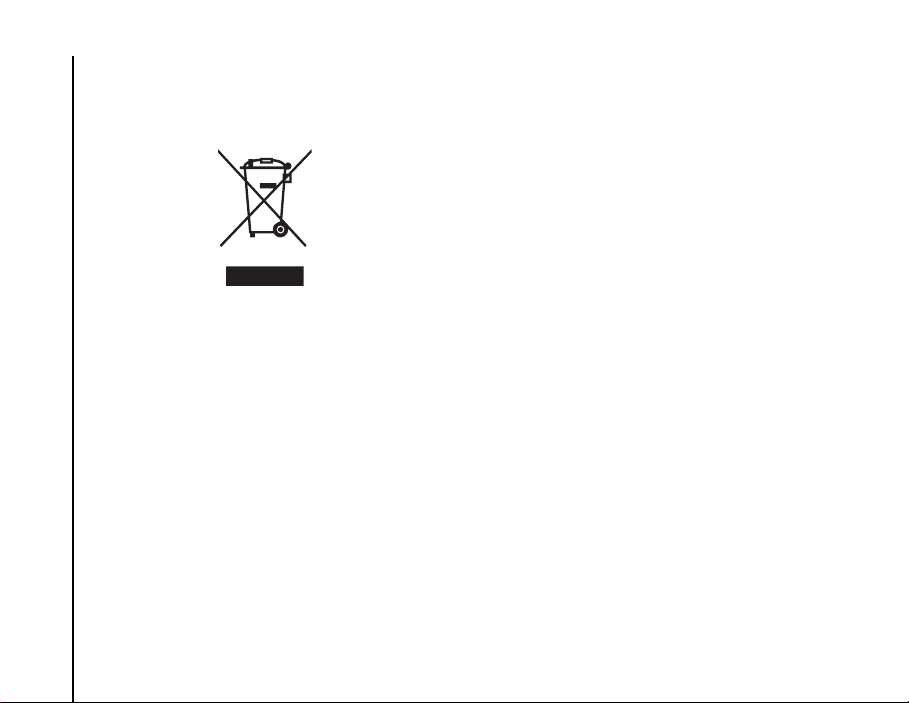
Health and safety
The following Information is only for EU-Member
States:
Health and safety
The use of the above symbol indicates that this
product may not be treated as household waste. By
ensuring this product is disposed of correctly, you
will help prevent potential negative consequences
for the environment and human health, which could
otherwise be caused by inappropriate waste
handling of this product. For more detailed
information about recycling of this product, please
contact your local city office, your household waste
disposal service or the shop where you purchased
the product.
22
Page 25
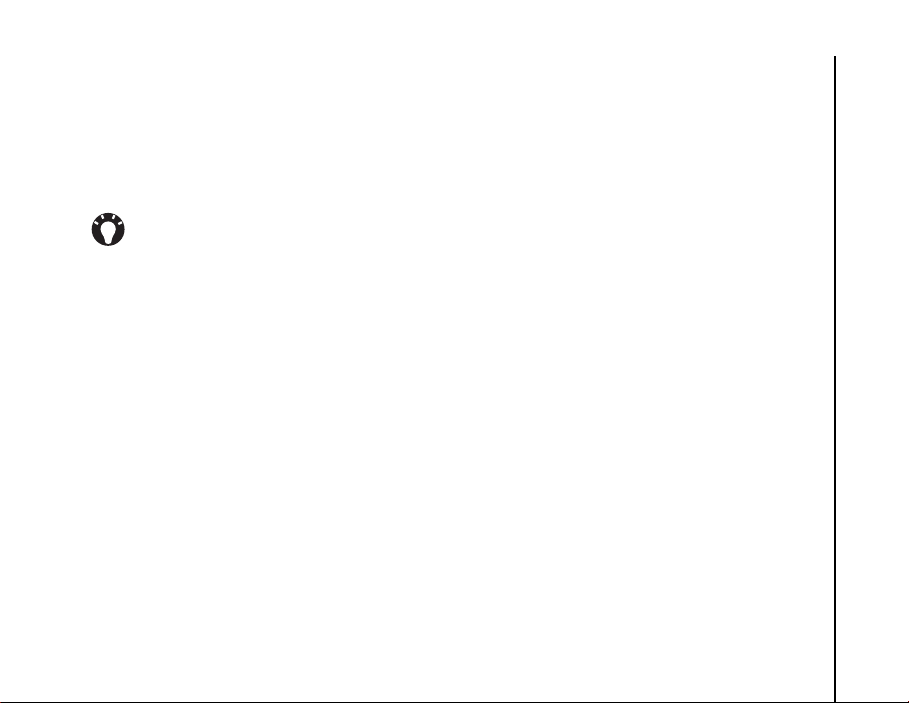
Care and maintenance
Care and maintenance
Care and maintenance
You can greatly enhance the life span of your
Toshiba phone, and the parts and accessories, by
following the suggestions below.
TIP: Maintaining your Toshiba phone, and the
parts and accessories, in a good condition will
help you fulfil the warranty obligations.
• Keep your Toshiba phone, and all the parts and
accessories, out of the reach of small children
and pets.
• Keep your Toshiba phone dry, as moisture of
any kind can contain minerals that will corrode
the electronic circuits. The manufacturer's
warranty may become invalid if the phone or
battery were to get wet due to misuse.
• Do not use or store your Toshiba phone in dusty
or dirty locations as the moving parts of the
phone can be damaged.
• Do not use or store your Toshiba phone in hot
areas. High temperatures will shorten the life
span of the phone, damage the battery, and
warp/melt internal circuits.
• Do not store your Toshiba phone in cold areas.
A big difference between room temperature and
the temperature in the phone can cause
condensation to form inside the phone,
damaging the electronic circuits.
• Do not keep your Toshiba phone in, or near,
heat sources such as a radiator or microwave
oven - this can cause the battery inside the
phone to overheat and explode.
• Do not open your Toshiba phone unless
absolutely necessary.
• Do not mishandle or abuse your Toshiba phone.
Dropping the phone, or knocking or shaking it,
can damage the internal circuits.
• Do not use harsh chemicals, strong detergents,
or cleaning solvents to clean your Toshiba
phone. Use a soft, clean, dry, lint-free cloth to
clean the phone.
• Do not use water to clean the Touch screen.
• Keep the Touch screen and tip of the Stylus
clean to avoid permanent damage.
• For touch screen input, use only the included
stylus or your finger. Use of other objects can
damage the input panel and will void the
warranty.
• It is recommended that you use the bundled
stylus when pressing the Reset button.
Care and maintenance
23
Page 26
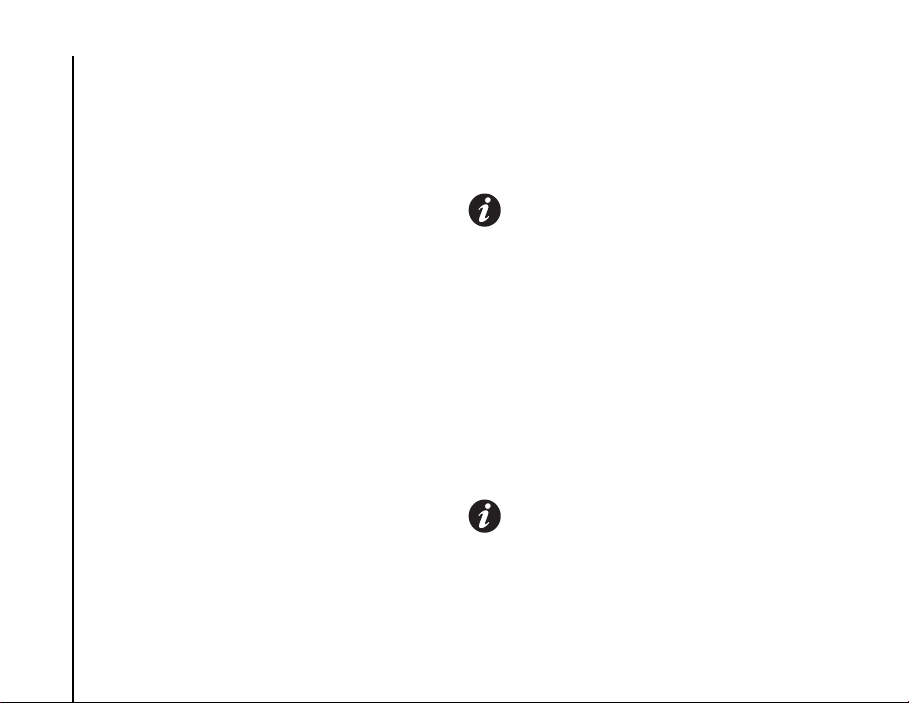
Care and maintenance
• If the tip of the stylus is damaged, do not use it.
If you operate the Touch screen with a damaged
stylus, the Touch screen may be damaged.
When the stylus is damaged, please purchase a
new one.
• Do not tap hard on the Touch screen, as this
may cause permanent damage to the screen.
• Do not apply paint or other such substances to
your Toshiba phone.
Care and maintenance
• If your Toshiba phone, or any of the accessories,
are not working as they should, please consult
your dealer, who can provide you with the expert
assistance you require.
• Do not use excessive volume levels when using
headphones.
• If your Toshiba phone has a flash unit, do not
operate the flash too close to a person’s eyes this may cause damage to their eyes.
• Interference may affect the performance of your
Toshiba phone. This is normal and the phone
should operate as usual once you move away
from the source of the interference.
• Do not attempt to disassemble your Toshiba
phone. Only Toshiba authorised personnel
should service the phone.
24
Restarting your Toshiba phone
If you have any problems, such as the phone
freezing, press and hold the Power key.
IMPORTANT: If you restart your Toshiba
phone while a program is running, data that
you have not saved will be lost.
Resetting your Toshiba phone
If, after you have restarted your Toshiba phone,
there is still a problem, or if you are having difficulty
restarting the phone, press the Reset button.
If the problem still remains:
1. Remove the battery (refer to Getting started
section for instructions).
2. Re-insert the battery and turn your Toshiba
phone on (refer to Getting started section for
instructions).
IMPORTANT: If you reset your Toshiba
phone, there is a possibility that saved and
unsaved data will be lost.
Page 27
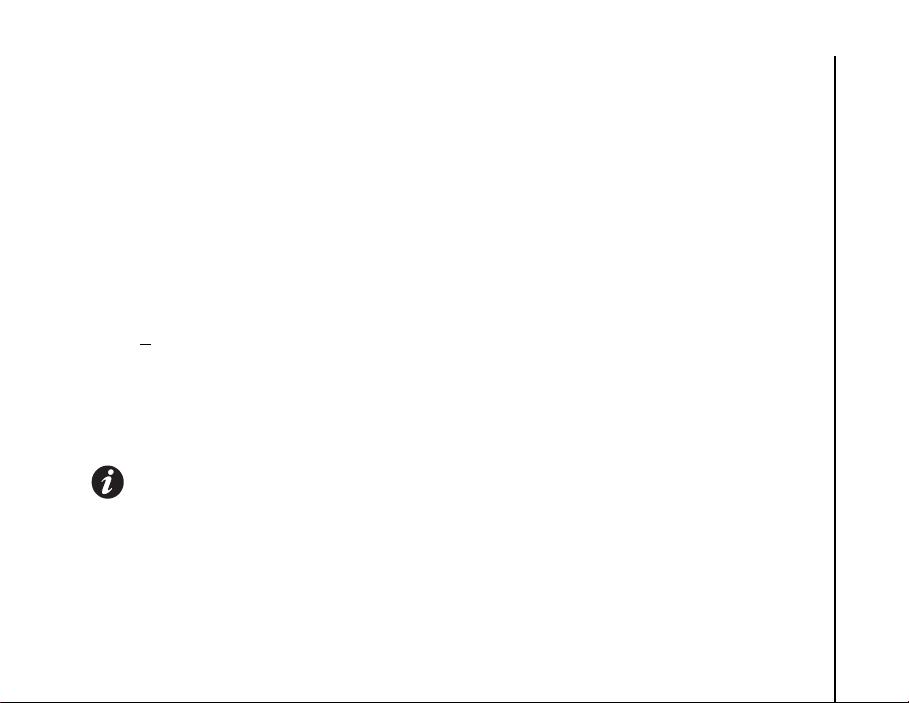
Care and maintenance
Reinitialising your Toshiba
phone
You should only use this procedure as a last resort.
If you are experiencing a problem with an
application, it is most likely a result of a conflict
between installed programs. We recommend uninstalling the most recently added program first.
Also verify that the program is designed to be run on
your Toshiba phone by comparing the requirements
to the information provided with your phone - tap
Start > S
information.
To reinitialise your Toshiba phone, refer to the
Master Clear subsection in Settings.
We recommend that you back up all of your data
before reinitialising your Toshiba phone.
ettings > System > About to view this
IMPORTANT: It is recommended that you
frequently back up all of your data on your
Toshiba phone.
Care and maintenance
25
Page 28
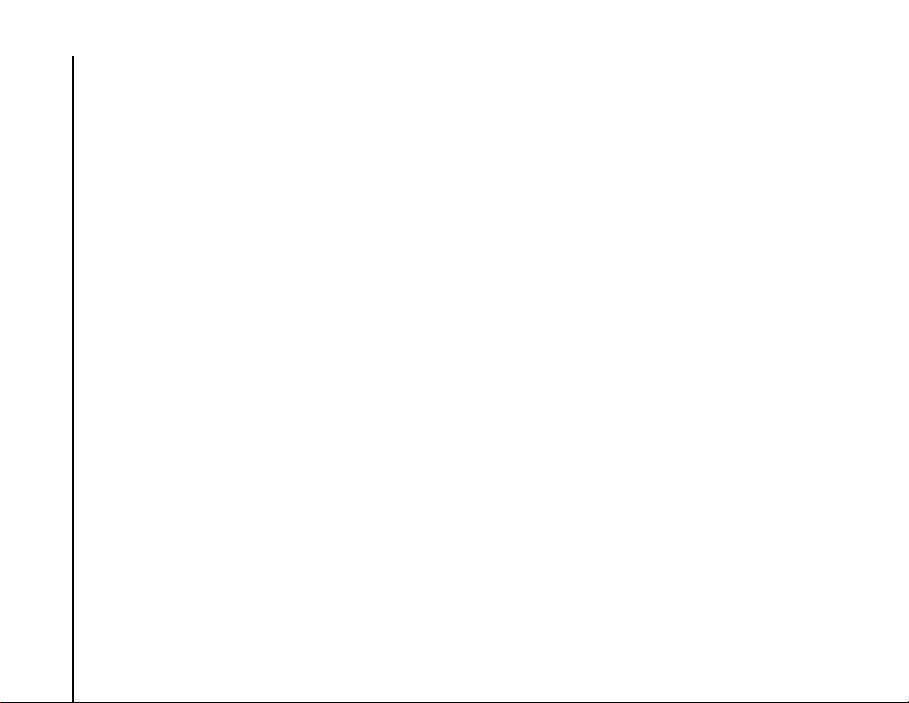
Getting started
Getting started
Unpacking
Please ensure that the contents of your sales pack
include:
Getting started
• Your Toshiba phone with stylus
• AC adapter
• AC cable
• Battery pack
• USB cable
• Earphones
• CD (Getting Started)
26
Page 29
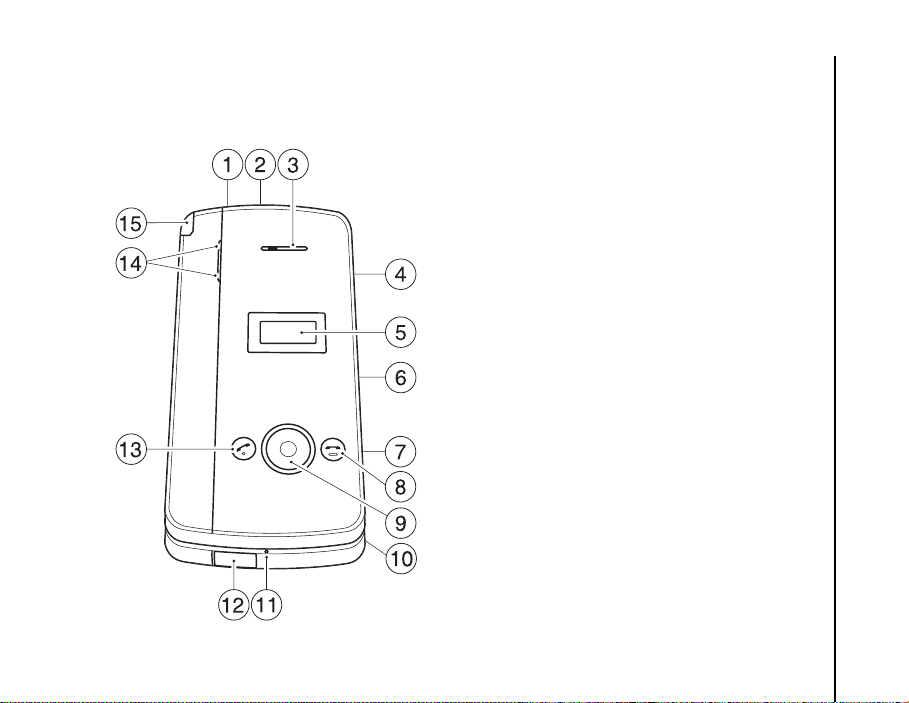
Getting started
Phone layout and functions
1. Power key - press and hold to turn power on/off.
Press to enter sleep mode, and press and hold to
wake up from sleep mode.
2. microSD card slot
3. Earpiece
4. Headset connector
5. SubDisplay - displays clock, status indicators,
etc.
6. Side key - adjusts the volume.
7. Fingerprint sensor
8. End key - ends calls/operations and returns to
Today screen.
9. Navigation key / Action key - moves the cursor
up, down, left or right, confirms operations and
accesses shortcuts. The Action key is used to
open the selected operation.
10. Handstrap hole
11. Microphone
12. Cable and phone charging connector
13. Send key - launches the phone pad mode. Makes
and answers calls.
14. Power LED1 - red LED power indicator, indicates
battery charging status.
Power LED2 - green LED power indicator,
indicates calls, messages, notifications.
15. Stylus
Getting started
27
Page 30
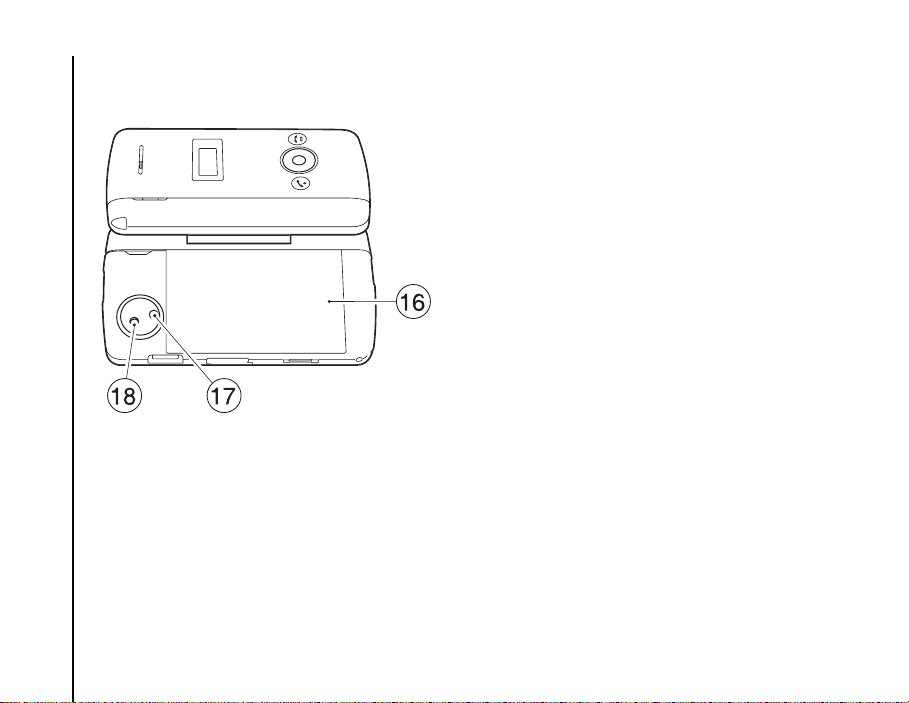
Getting started
Getting started
16. Battery cover
17. Camera light
18. Rear camera
28
Page 31

Getting started
19. Program buttons - initially set to (Left side)
Contacts, Messaging, Internet Explorer, Calendar/
(Right side) Tasks, Today, File Explorer, Windows
Media. You can reassign Program buttons.
20. Touch screen
21. Front camera
22. Keyboard - for entering phone numbers and
characters.
23. OK key (first level) - confirms data entries, and
exits the current program. / Bluetooth (second
level).
24. Start key (first level) - activates the Start menu. /
Wireless LAN (second level).
25. Function key - used to access the second level
key functions by pressing this key at the same time
as the key with the required second level function.
26. Reset button
27. Left softkey and Right softkey - perform
operations indicated on the touch screen.
Getting started
29
Page 32

Getting started
Today screen
You can access the Home screen from any menu
by pressing the End key. Important information
such as date, time, status indicators, appointments
Getting started
and profile are displayed on the Today screen. You
can open a program directly by selecting the
relevant icon and pressing the Action key.
1. Title bar
2. Displays time and date.
3. Displays the name of your wireless service
provider, and Wi-Fi and Bluetooth connectivity
status.
4. Displays owner information.
5. Displays unread messages.
6. Display tasks.
7. Displays appointments.
8. Displays lock status.
9. Command bar. These buttons are dynamic,
and depend on previous activity on the phone.
NOTE:
With your Toshiba phone closed, clock,
status indicators and contacts can be displayed
on the subDisplay.
1
2
3
4
5
6
7
8
9
30
Page 33

Getting started
Start menu
To access the Start menu, tap Start from the
Today screen.
You can then tap the required program.
1. Recently used programs.
2. T
oday
3. Pinned applications.
rograms
4. P
5. S
ettings
6. Help
NOTE: The pinned applications and H
the Start menu can be customised to your
own preference.
For more information, please refer to
Customising your Start menu in the
Settings section.
elp in
1
2
Getting started
3
4
5
6
31
Page 34

Getting started
MainLCD indicators
Slot Type Icon Description
1 Notification icons Missed call
Getting started
New Voice Mail(s)
New Voice Mail(s)
Voice Mail on line1
Voice Mail on line2
Voice Mail on both lines
New e-mail(s) or text message(s)
New instant message(s)
Incoming beam
New OTA (OTA: Over The Air)
Bluetooth
SIM error
Synchronisation error
Wi-Fi data call
Speakerphone on
Alarm pending
1
1
32
Page 35

Getting started
Slot Type Icon Description
Multiple notifications. This icon is displayed when
there are multiple occurrences that would normally
each display an icon, for example, when there is a
missed call and the alarm is pending).
This icon is displayed automatically after the last
notification icon has been displayed briefly. You can
tap this icon to view all of the individual notifications.
2 Roaming icons Roaming
GPRS in range
3G in range
EDGE in range
CDMA in range (not supported)
3 Data icons Data call disconnected
Data call connected
GPRS in progress
3G in progress
EDGE in progress
Wi-Fi on
ActiveSync over Wi-Fi in progress
ActiveSync in progress
4 Signal strength icons Signal strength
Voice/Video call in progress
Data call in progress
Getting started
33
Page 36

Getting started
Slot Type Icon Description
Getting started
5 Volume icons
6 Mini time - Displays the clock in the title bar during all programs.
1
Missed call notification icon is dependent on the
wireless service provider. The first New Voice Mail
notification icon is displayed when the network
supports the SMS notification of Voice Mail, and this
has been selected by the user. The second New
34
Radio off
No radio service. The phone has not yet connected
to a network.
Radio connected
Radio signal lost. The phone is searching for a signal.
Dialling
Call on hold
Call forwarded
2
Battery strength icons Battery level. This icon is displayed on the Today
No SIM card installed
Vibrate
Ringer off
Ringer on
screen when the ‘Mini time’ display is off.
Battery alert
Battery charging
Low battery
Voice Mail notification icon will be displayed when
SMS notification of Voice Mail is not active.
2
The Volume control window is displayed when
you tap these icons.
Page 37

Getting started
SubDisplay functions
When you close your Toshiba phone, the clock (in
24 hour format) is displayed on the subDisplay. You
can confirm important notifications such as
incoming calls, appointment alarms, and new
messages on the subDisplay. Opening your
Toshiba phone again will return to the previous
screen on the mainLCD.
With your Toshiba phone closed, use the following
keys for operations on the subDisplay:
• Press the Right key to toggle the subDisplay
view for appointments, new messages, and
profile.
• Press the Left key to display contact data during
standby.
• Press the Up Side/Down Side key to switch the
message type (SMS, MMS, and Outlook E-mail)
for the new messages view.
• Press the Up/Down key to set and confirm the
volume for each profile view.
NOTE: There are no softkeys or touchscreen
functionality on the SubDisplay. If you need to
carry out any actions on items shown on the
SubDisplay, please open your phone.
Getting started
35
Page 38

Getting started
SubDisplay indicators
Slot Type Icon Description
1 Signal strength icons Signal strength
Getting started
Roaming icons GPRS in range
Data icon Data call connected
2 Battery strength icons Battery level
Voice/Video call in progress
Data call in progress
Radio off
No radio service. The phone has not yet connected
to a network.
Radio connected
Dialling
Call on hold
Call forwarded
No SIM card installed
SIM error
3G in range
EDGE in range
CDMA in range (not supported)
Battery alert
Battery charging
Low battery
36
Page 39

Getting started
Slot Type Icon Description
3 Volume icon Headset on
4 Notification icons Missed call
New Voice Mail(s)
Voice Mail on line1
Voice Mail on line2
Voice Mail on both lines
New e-mail(s) or text message(s)
Getting started
37
Page 40

Getting started
Installing the SIM card, battery
and microSD card
Getting started
• Slide the battery cover (1), lift the battery cover
upwards and remove the battery (2) from the
battery compartment.
38
• With the gold connectors facing downwards, the
bevelled corner of the SIM card facing towards
the bottom of the phone, push the SIM card (3)
into the SIM card slot and slide it into place.
IMPORTANT: The SIM card is easily
damaged by scratching and bending, so
take care when handling it.
Page 41

Getting started
• Insert the battery (4) into the battery
compartment with the gold connectors facing
towards the cable and phone charging
connector. The battery is shaped so that it can
only be inserted this way. Gently push down on
the battery to snap it into place.
WARNING: Please use the bundled battery in
your sales pack. Do not use other batteries.
• Gently slide the battery cover (2) into position.
Getting started
39
Page 42

Getting started
• Open the microSD card slot cover. Slide the
microSD card into the slot (5).
Getting started
40
• To remove the microSD card, press it inwards
(5). The microSD card will pop out (6). Close the
slot cover.
Page 43

Getting started
Removing and reinserting the
stylus
• Remove the stylus from stylus slot (7).
• When you want to reinsert the stylus, slide it
gently into the stylus slot (7).
Using the stylus
The stylus is used for menu selection and data input
on the Touch screen of your Toshiba phone.
• Tap: Touch the screen once with the stylus to
open items and select options.
• Drag: Hold the stylus on the screen and drag it
to select text and images. Drag in a list to select
multiple items.
• Tap and hold: Tap and hold the stylus on an item
to see a list of actions available for that item. On
the pop-up menu that is displayed, tap the
required action.
WARNINGS:
• For touch screen input, use only the
included stylus or your finger. Use of other
objects can damage the input panel and will
void the warranty.
• If the tip of the stylus is damaged, do not
use it. If you operate the Touch screen with
a damaged stylus, the Touch screen may
be damaged. When the stylus is damaged,
please purchase a new one.
• Do not tap hard on the Touch screen, as this
may cause permanent damage to the
screen.
Getting started
41
Page 44

Getting started
Charging the battery
You need to fully charge the battery before you can
switch your Toshiba phone on for the first time.
The battery will only achieve optimum performance
Getting started
after two or three complete charges.
You can charge your battery in the following two
ways:
1. Plug the AC adapter into an AC outlet and
2. Connect your Toshiba phone to a PC with the
42
connect it to the charger connector on your
Toshiba phone. When the battery is fully
charged, unplug the AC adapter from the AC
outlet and disconnect it from the phone
charger connector by gripping it tightly and
pulling gently.
or
USB cable.
TIP: For information on checking your battery
status, refer to the Power management
settings subsection in Settings.
Low battery indicator
When the battery charge level is running low, a
warning tone sounds and the Battery Low message
is displayed repeatedly. If the battery charge level
runs too low for normal operation, your Toshiba
phone will automatically switch off.
Battery information
Battery performance depends on many factors,
such as your Service Provider's network
configuration, signal strength, the temperature of
the environment in which you operate your Toshiba
phone, the features and/or settings you select and
use, items attached to your phone's connecting
ports, and your voice, data, and other program
usage patterns.
NOTE: It is recommended that you save the
data in your phone memory to a PC or storage
card. The manufacturer is not responsible for
data lost or altered due to battery discharge.
TIP: For information on optimising the power
performance of your Toshiba phone, refer to
the Power management settings and
Backlight settings subsections in Settings.
Page 45

Getting started
Managing a low battery
When the low battery warning is displayed, do the
following:
1. Save your current data.
2. Charge the battery as soon as possible.
3. Turn your Toshiba phone off.
WARNING: There is a danger of explosion if
the battery is incorrectly replaced. To reduce
risk of fire or burns, do not disassemble, crush,
puncture, short external contacts, expose to
temperature above 60°C (140°F), or dispose
of battery in fire or water. Replace only with
specified batteries according to the local
regulations.
Switching the power on and off
To switch your Toshiba phone on:
1. Press and hold down the Power key. The
standby screen is displayed.
2. If a PIN or security code is requested, enter the
code.
NOTE: The PIN code activates the services in
your Toshiba phone and should be provided in
the documentation supplied by your service
provider.
To switch your Toshiba phone off:
1. Press and hold down the Power key.
2. Tap Power Off on the Power Off
Confirmation dialog on the mainLCD.
Getting started
43
Page 46

Getting started
Synchronising
ActiveSync allows you to create a synchronisation
relationship between your Toshiba phone and PC,
and between your Toshiba phone and your
Getting started
Exchange server. This means that the shared data
is always consistent. If you make a change, it is
automatically made to the corresponding
information on the other computer. This is an
effective way of keeping your data up-to-date.
You can connect your Toshiba phone to your PC
using the USB cable or Bluetooth connection. You
can also use ActiveSync to connect your Toshiba
phone to other resources through your PC.
However, you cannot synchronise remotely to a PC
using a modem or network connection. The
synchronisation relationship is created to manage
the data that is copied between your Toshiba phone
and PC.
You can connect to your Exchange server using a
cellular connection, or you can connect your
Toshiba phone to your PC as a way of connecting
back to the Internet.
44
Installing and setting up ActiveSync
You can either install ActiveSync from your
Windows Mobile Getting Started CD or you can
download a copy of ActiveSync from http://
www.microsoft.com/windowsmobile/addons/
default.mspx
Once the software has been installed and your
Toshiba phone is connected to your PC via the USB
cable, the ActiveSync Setup Wizard is started.
Simply follow the on-screen instructions.
NOTE: If you have a PC which is already fully
synchronised with your Exchange server, you
should synchronise your Toshiba phone to
your PC rather than synchronising your
Toshiba phone with the Exchange server.
Data will be downloaded via your PC, saving
you the charges for traffic volume. In addition,
synchronising via your mobile phone network
will take longer than it would with your local
PC.
If you are not synchronising directly with a Microsoft
Exchange server, do not select the option to
synchronise directly with a server. The alternative is
to synchronise your Toshiba phone with your PC.
You cannot do both at the same time.
Page 47

Getting started
Changing ActiveSync settings
Once you have set up synchronisation using the
ActiveSync Setup Wizard on the PC, you can
change your synchronisation settings at a later
stage:
• If you want to change ActiveSync settings for
synchronising with a PC, use ActiveSync on the
PC. For more information, see ‘Changing the
amount of information synchronized’ in
ActiveSync Help on the PC.
• If you want to change ActiveSync settings for
synchronising with an Exchange server, use
ActiveSync on your Toshiba phone, as
described in ‘Change settings for an information
type’ in your phone Help.
NOTE: you will need to disconnect your
Toshiba phone from your PC before changing
the synchronisation settings.
Starting/stopping synchronisation
1. From the Today screen, tap Start > Programs
> ActiveSync.
2. To start synchronisation, select Sync.
3. To stop synchronisation, select Stop.
Synchronising media
Your Toshiba phone can synchronise media from
your PC, such as music and video files. This is
described in detail in Applications & Multimedia.
NOTE: You can only start/stop
synchronisation if your Toshiba phone already
has a synchronisation relationship with a PC
or Exchange server.
Getting started
45
Page 48

Call functions
Call functions
Making a call
You can make calls from the Today screen, Phone
screen, Contacts, Call History, or via speed dial.
You can also make calls with your Toshiba phone
Call functions
closed by dialling a number displayed on the
SubDisplay screen.
Before making a call, ensure that your Toshiba
phone is switched on, that there is a valid SIM card
installed, and that the signal is sufficiently strong.
To make a call, enter the phone number from the
Today screen using the numeric keypad, or press
the Send key and scroll down the list to the required
number.
Press the Send key to dial.
Making an emergency call
You can make calls to emergency service numbers
under almost any circumstances, even if you have
locked your Toshiba phone or if you have not
enabled your SIM.
46
Making a call by entering a contact
name
1. From the Today screen, enter the initial letters
of the contact name.
2. A list of contacts matching your keystrokes is
displayed. Select the relevant contact, and then
press the Send key once or the Action key
twice.
Making a call from an open contact
1. Select the contact and relevant phone number.
2. Press the Send key or Action key.
Making a call from Contacts
1. From the Today screen, tap Contacts.
2. Select the contact, and press the Send key.
TIP: If you have a long list of contacts, you can
use a shortcut to find the contact you want by
entering the first few letters of the contact's
name. The phone searches through the
contact list and displays the name.
To call the contact, press the Send key.
Page 49

Call functions
Making a call from the Call History
The Call History displays calls you have made,
received, and missed recently.
1. From the Phone screen, tap Keypad > Call
History.
2. Select the relevant name or phone number.
3. Press the Send key or tap Call.
Making a call using a recently dialled
phone number
1. From the Today screen, press the Send key.
2. Select the relevant name or phone number,
using the up and down arrows if required.
3. Press the Send key or tap Talk.
Dialling the last number called
From the Today screen, press the Send key twice.
Creating a speed dial
You can create a speed dial for a phone number
that is stored in your Contacts.
To create a speed dial entry:
1. From the Today screen, tap Contacts.
2. Tap the contact.
3. Tap the phone number.
4. Tap Menu > A
5. In the Location: field, select the speed dial
number.
6. Tap ok. The speed dial entry is created.
NOTE: The digit 0 is reserved to bring up the
+ symbol in international dial strings when you
press and hold 0. The digit 1 is reserved for
calling your Voice Mail as a speed dial option.
NOTE: You can only create speed dials for
phone numbers when using a Pocket PC.
dd to Speed Dial...
Voice Mail speed dial
The Voice Mail speed dial is normally
preconfigured. If it is not preconfigured, you can
save your Voice Mail number by tapping Phone >
Keypad > Speed Dial > Voicemail, and create a
speed dial entry as detailed above.
Contact your Service Provider to find out your Voice
Mail number.
Call functions
47
Page 50

Call functions
Using a speed dial
From the Today screen, press and hold the speed
dial number that you want to call. If the speed dial
contains two digits, press the first digit, then press
Call functions
and hold the second digit. Your Toshiba phone dials
the phone number.
Editing a speed dial
1. From the Today screen, tap Phone > Keypad
2. Scroll to the required speed dial, then tap Menu
3. Make the required changes and tap ok.
Deleting a speed dial
1. From the Today screen, tap Phone > Keypad
2. Scroll to the required speed dial, then tap Menu
3. Tap Yes when the confirmation query is
48
> Speed Dial.
dit...
> E
> Speed Dial.
> D
elete.
displayed.
Receiving a call
Answering or ignoring a call
• To answer an incoming call, press the Left
softkey or tap Answer.
• To ignore an incoming call, press the Right
softkey or tap Ignore.
NOTE: If you choose to ignore a call, the caller
will be connected to your Voice Mail, provided
that you are subscribed to this service.
TIP: With your Toshiba phone closed, the
following keys are assigned to the call
functions on the SubDisplay:
• Send key - makes and answers calls.
• End key - ignores calls.
Page 51

Call functions
In-call options
Answering or postponing a second
call
To answer or postpone a second call, you need to
first enable the call waiting option by doing the
following:
1. From the Today screen, tap Start > S
2. On the Personal tab, tap Phone.
3. Tap the Services tab.
4. Tap Call Waiting in the list of services, and
then tap the Get Settings... button.
5. When the settings have been received from the
network, tap the Notify me radio button.
6. Tap ok.
Once the call waiting feature has been enabled on
your Toshiba phone and the settings have
automatically been sent and accepted by your
Service Provider, you will receive an audible and
visual notification on your Toshiba phone if another
call comes in during your current call.
• To put the first call on hold and answer the
second call, press the Send key. To switch
between calls, tap Swap.
ettings.
• To avoid answering the second call, tap Ignore.
The second call will either be disconnected or
diverted to Voice Mail, depending on whether
you are subscribed to the Voice Mail service.
Making a second call while already in
a call
1. While in a call, tap Hold to place the call on
hold.
2. Dial the second number and press the Send
key. Your first call will remain on hold.
3. To swap between the two calls, tap Swap.
Joining two or more calls together in
a conference call
1. With two calls active on your Toshiba phone,
one active and the other on hold, tap Menu >
C
onference. The two calls will be joined
together and each party will be able to hear the
other.
Adding an additional party to the call
1. To add another party to the conference call,
dial another number, again tapping Menu >
C
onference.
Call functions
49
Page 52

Call functions
Having a private conversation with a
party
To do this you will need to split the conference call
up.
Call functions
1. With the conference call running, tap Menu >
2. Select the party with which you wish to have
Placing a call on speakerphone
1. While in a call, tap Speaker On. The
2. To switch the speakerphone off, tap Speaker
50
Pr
ivate.
the private conversation and tap Private.
NOTE: The conference call feature depends
upon your Service Provider supporting it.
Please check with your Service Provider to
ensure you can use this feature.
speakerphone is activated.
Off.
NOTE: The speakerphone will not be
automatically enabled in your next call, even if
you left the function switched on in the
previous call.
Placing a call on hands-free
When hands-free equipment is attached to your
Toshiba phone, the Menu > Tu
option will be enabled.
rn Hands-free On
Special dialling requirements
Inserting an international country
code
To make an international call, you must include a
country code at the beginning of the dialling
sequence.
To enter the country code, press and hold the digit
0 until a + sign is displayed, and then enter the rest
of the phone number.
NOTE: Similarly, you can insert a + sign when
saving a contact's phone number or dial it
directly from the keypad.
Page 53

Call functions
Video telephony
Video calls allow you to enjoy live ‘face-to-face’
conversations with friends, family and colleagues.
NOTE: With your Toshiba phone closed, you
cannot make a video call.
Making a video call
Before making a video call, you must confirm that
the person you are video calling also has a videoenabled phone. To make a video call:
1. From the Today screen, tap Phone.
2. Enter the phone number.
3. Tap Video. The video call is made.
Answering or ignoring a video call
• To answer an incoming call with video enabled,
tap Answer.
• To answer an incoming call with video blocked,
press the Send key. An image will be sent
according to the current video call settings (refer
to Settings section for further information).
• To ignore an incoming video call, press the End
key or tap Ignore.
NOTE: Video call and Wireless LAN (Wi-Fi) do
not work simultaneously:
• You cannot receive a video call when Wi-Fi
is on.
• You cannot turn on Wi-Fi during a video
call.
Call functions
51
Page 54

Messaging
Messaging
This section describes how you can create, send,
receive, organise, delete and store the following
message types on your Toshiba phone:
Messaging
• Text (SMS,Short Message Service) message
• Outlook E-mail
• Multimedia message (MMS)
You can also use the instant messaging
application, Windows Live Messenger, from your
Toshiba phone. This application enables online
over-the-air chat, as well as providing access to
your MSN Hotmail e-mail account.
Messaging options
You can customise the settings of your messaging
accounts, message options, addressing options
and message storage by tapping Start >
essaging > Menu > Options.
M
• Accounts tab - Tap this tab to change the
settings for each messaging account.
For example, tap Text Messages to change the
Request delivery notifications and Use
Unicode when necessary settings as required.
Tap New Account... to set up a new messaging
account.
Tick the Display account picker when
opening Messaging checkbox if you would like
to select the messaging account each time you
open Messaging.
• Message tab - Tap this tab to change options for
sending and deleting messages.
• Address tab - Tap this tab to select whether to
check Contacts as well as any online address
books for e-mail addresses.
You can also add online address books and
select which ones to use for e-mail address
checking.
52
Page 55

Messaging
• Storage tab - Tap this tab to check the memory
space of your phone, storage card and
attachments. You can also select whether to
store attachments on a storage card, and
specify how deleted items are emptied.
Creating and adding a signature to a
message
For each account in Messaging, you can specify a
signature to be automatically inserted into
messages that you send.
To create a signature to be added to messages:
1. On the Accounts tab, tap Signatures...
2. From the Select an account: list, select the
account that you would like to use a signature
with.
3. Tick the Use signature with this account
checkbox.
4. To add a signature to every message that you
send, tick the Use when replying and
forwarding checkbox. If this box is left
unticked, the signature will only be added to
new messages.
5. Enter a signature into the indicated box.
6. Tap ok.
Text (SMS) messaging
Creating a text (SMS) message
Text messaging, or the Short Message Service
(SMS), allows you to exchange text messages with
other phones. For details on text messages, contact
your Service Provider. Your Toshiba phone
supports the sending of more than the standard
160-character limit. If you enter more than 160
characters, the message is split into linking SMS
messages. You can send up to 20 linked SMS
messages at one time.
To create and send a text message:
1. From the Today screen, tap Start >
M
essaging > Text Messages > Menu > New.
2. Select an existing contact by tapping Menu >
A
dd Recipient...
TIP: To enter phone numbers quickly from
your contact list, simply press the Action key
while the cursor is in the To: field.
Messaging
53
Page 56

Messaging
Messaging
54
Alternatively, enter the mobile phone number of
the recipient/s in the To: field. Use a semicolon
to separate multiple recipients.
3. After you have selected your recipient/s, tap the
message area and enter your message.
4. Tap Send. The text message is sent.
TIP: To cancel a message before sending it,
tap Menu > Can
message creation screen.
cel Message while in the text
Delivery notification
To request a delivery notification:
1. Tap Menu > Me
text message creation screen.
2. Tick the Request message delivery
notification checkbox.
3. Tap ok. Your request is sent to your Service
Provider.
ssage Options... while in the
Inserting predefined text into a
message
To save time when entering text, you can insert
predefined text into a message:
1. Tap Menu > M
y Text while in the text message
creation screen.
2. Tap the text that you want to insert.
Replying to a message
1. From an open message, tap Reply.
If you are replying to a number of recipients, tap
Menu > R
2. Enter your message in the message area.
3. Tap Send. The text message is sent.
eply > Reply All.
Forwarding a message
1. From an open message, tap Menu > Reply >
orward.
F
2. Add recipient/s. For details, refer to Creating a
text (SMS) message.
3. If required, edit the message in the message
area.
4. Tap Send. The text message is sent.
Deleting a message
1. From the Today screen, tap Start >
essaging > Text Messages.
M
2. Select the message that you want to delete and
tap Delete.
Page 57

Messaging
E-mail
Before you can send or receive e-mails, you need
to set up an e-mail account. Your Toshiba phone
supports the following types of e-mail accounts (all
of which are covered here):
• Internet e-mail (POP3/IMAP)
• Exchange server (Outlook)
Setting up an e-mail account
automatically
1. From the Today screen, tap Start >
essaging > New E-mail Account.
M
2. Enter the e-mail address for this account into
the E-mail address: field.
3. Tick the Try to get e-mail settings
automatically from the Internet checkbox.
4. Tap Next.
5. If the account is set up successfully, you will be
prompted to send and receive e-mail.
If the account is not set up successfully, you will
need to tap Next and set up the account
manually, as described in the following section.
Setting up an e-mail account
manually
1. Select your e-mail provider from the list, then
tap Next.
2. Enter the name that you want displayed when
you send e-mail in the Your name: field.
3. Enter a unique name for this account in the
Account display name: field. (You must use a
different name for each account that you set
up.) Tap Next.
4. Enter the name of the incoming server in the
Incoming mail server: field.
5. Select the server type that hosts your e-mail
mailbox from the Account type: list (POP3 or
IMAP4). Tap Next.
6. Enter a user name in the User name: field. This
is usually the first part of your email address,
which appears before the ‘@’ sign.
7. Enter a password in the Password: field.
TIP: Choose a strong password - strengthen
the security of your password by selecting a
combination of alphabet and numeric
characters.
Messaging
55
Page 58

Messaging
Messaging
56
8. Tick the Save password checkbox if you wish
to save your password to your Toshiba phone.
This may or may not be required. Contact your
Internet Service Provider (ISP) for more
information.
WARNING: If you save your password and
then lose your Toshiba phone, you run the risk
of someone else being able to access your
e-mail account.
9. Tap Next.
10. Enter the name of the outgoing server in the
Outgoing (SMTP) mail server: field.
11. Tick the Outgoing server requires
authentication checkbox if the outgoing server
requires authentication.
IMPORTANT: If authentication is required,
your user name and password (as specified
above) will be needed. Contact your ISP for
more information.
12. Tick the Use the same user name and
password for sending e-mail checkbox if
required.
13. Tap the Advanced Server Settings link to set
additional settings if required.
Tick the Require SSL checkboxes if you wish to
enable SSL connection.
IMPORTANT: SSL connection enables you to
send and/or receive personal information
more securely. If you select one or both of
these options and your ISP does not support
SSL connection, you will not be able to send
and/or receive e-mail.
The Network connection: field enables you to
select the network to which your e-mail server
connects.
14. Tap Done when you have finished settings the
Advanced Server Settings.
IMPORTANT: Before you complete the set up
your Internet e-mail account, ensure that you
have the necessary information, as listed
above.
15. Tap Next.
16. Select the frequency with which to send and
receive your e-mail from Automatic Send/
Receive: list.
17. Tap Review all download settings.
The Download messages: field enables you to
set the time range for downloading messages
from the server.
Page 59

Messaging
Tap Advanced Settings to edit additional
settings for sending and deleting e-mails if
required.
Tap Done when you finished setting the
Advanced Settings.
18. Tap Next.
19. Select the format for sending (HTML or Plain
Text) from the Message format: list.
20. Select the download size limitation from the
Message download limit: list.
21. Tap Finish.
Setting up an Outlook E-mail account
An Outlook E-mail account is created and managed
by Microsoft's Exchange server. You must have this
account set up before continuing with the steps
described in this section.
To send or receive e-mail messages from your
Exchange server, tap Start > P
ActiveSync.
Once ActiveSync completes successfully, tap Start
essaging > Outlook E-mail > Menu > Go to >
> M
F
olders... The e-mail folders are similar to the
Outlook client on a PC.
rograms >
Viewing your Inbox
From the Today screen, tap Start > Messaging,
and select an account. The Inbox displays your
received messages.
Creating an e-mail
1. From the Today screen, tap Start >
M
essaging.
2. Tap an e-mail account.
3. Tap Menu > N
4. In the To:, Cc:, and/or Bcc: field, enter the e-
mail address of the recipient. Insert a semicolon
between multiple addresses.
5. Enter a subject in the Subject: field.
6. Enter a message.
7. Tap Send. E-mails are stored in your Outbox
and are sent to recipients the next time you
synchronise or connect to your e-mail server.
TIP: You can quickly enter e-mail addresses
from your contact list:
1. While in the To: field, press the Action key
2. Select the recipient's e-mail address. The
ew.
and select a recipient from the list.
semicolon separator is automatically
inserted if you enter multiple recipients.
Messaging
57
Page 60

Messaging
Messaging
58
TIP: To set the priority of the e-mail, tap Menu
ssage Options.
> Me
TIP: To cancel a message, tap Menu >
cel Message.
Can
Inserting predefined text into an
e-mail
Please refer to the Text (SMS) messaging section
for details on how to use this feature. It can be used
when creating a new message or replying to an
e-mail.
Replying to an e-mail
1. From an open message, tap Reply or, if
replying to multiple recipients, tap Menu >
R
eply > Reply All.
2. Enter a message in the message area.
3. Tap Send.
TIP: If you are replying to an e-mail in an
Outlook E-mail account, you will send less
data if you do not edit the original message.
This may reduce data transfer costs based on
your rate plan.
Sending and receiving e-mails
1. From the Today screen, tap Start >
M
essaging.
2. Tap the e-mail account that you want to use to
send and receive messages.
3. Tap Menu > S
phone connects to your e-mail server and
sends and receives your messages.
end/Receive. Your Toshiba
Downloading a complete e-mail
1. From the Today screen, tap Start >
M
essaging.
2. Tap the e-mail account that you want to use.
3. Tap the message to download.
NOTE: To stop this process, tap Menu > Stop
end/Receive.
S
Page 61

Messaging
4. Tap Menu > Download Message. The
complete message is retrieved the next time
you synchronise or connect to your e-mail
server to send/receive e-mail.
Downloading an e-mail attachment
In an open message with an attachment to
download, tap the attachment. The attachment is
downloaded the next time you synchronise or
connect to your e-mail server to send/receive
e-mail.
TIP: Alternatively, you can scroll down to the
bottom of the e-mail and tap Get entire
message and any attachments. After
tapping this message, Message and all
attachment will download next time you
connect and receive e-mail. is displayed.
Viewing an e-mail attachment
In an open message containing a downloaded
attachment, tap the attachment.
NOTE: You can only view attachments for file
types that are supported by your Toshiba
phone.
Adding a picture to an e-mail
1. In the message area of an e-mail, tap Menu >
I
nsert > Picture.
2. Tap the picture that you want to add.
Switching between e-mail folders and
accounts
1. Tap Start > Messaging > Outlook E-mail >
Menu > G
2. Tap the folder that you want to view.
o to > Folders...
Messaging
59
Page 62

Messaging
Messaging
60
MMS messaging
The Multimedia Messaging Service (MMS) allows
you to exchange multimedia messages containing
data such as text, pictures, sounds, animation and
video clips. You can send MMS messages to other
mobile phones or to e-mail addresses. For details of
MMS, and to enable your account for this service,
contact your Service Provider.
An MMS can be made of many pages, also known
as 'slides'. Each slide can hold an image, a sound
and text, but you do not need to set all of these for
each message. The maximum amount of content
that can be sent in a message is set by your Service
Provider.
Creating an MMS
1. From the Today screen, tap Start >
essaging > MMS > Menu > New.
M
2. Tap to choose an MMS template or tap Custom
to create your own MMS.
3. Select an existing contact by tapping Menu >
dd Recipient...
A
TIP: To enter phone numbers quickly from
your contact list, simply press the Action key
while the cursor is in the To: field.
Alternatively, enter the mobile phone number of
the recipient/s in the To: field. Use a semicolon
to separate multiple recipients.
Adding a picture or video
To add a picture to the message:
1. Tap the Insert picture/video area. The
preview of all pictures in the My Pictures folder
is displayed. From here, you can also select
other folders to look for more pictures and
videos.
2. Tap on a picture or video that you would like to
add.
To launch the camera application, tap the
camera icon.
3. When you have selected a picture or video, the
message creation screen is displayed.
NOTE: If you add a video to the message, you
cannot add any further audio to the message.
Adding text
Tap the Insert text here area and enter your
message. To use predefined text, tap Menu >
I
nsert Media > My Text.
Page 63

Messaging
Using/creating templates
Tap Menu > Template > New From Template...
and choose a template to use.
Selecting a background colour
To select a background colour for the message:
1. Tap Menu > Options > Background. A list of
colours is displayed.
2. Tap the colour to apply.
Additional items
You can also select the layout, size, colour and
background of the text in the message. To set these
options, tap Menu > O
option/s that you want to change.
Also, just as for e-mail, you can add recipient/s in
copy (Cc) or blind copy (Bcc) to your message. You
can set the priority of the message, a delivery time
delay for the sending of the message, an expiry
time for the message, and request delivery and
read reports.
To set these options, tap Menu > O
Options... and set these options as required.
ptions, and select the
ptions > Send
Receiving MMS messages
Your Toshiba phone will alert you when a new MMS
message arrives. Depending on your settings, the
MMS contents may download a few moments later
when the message will be ready to view in your
MMS Inbox.
The MMS Inbox functions in an identical way to your
text message and e-mail inboxes.
MMS Inbox menu items
•New - to create a new MMS message. Opens
the message creation screen.
eply - to reply, reply to all or all and forwards
• R
current message.
as Read/Mark as Unread - to mark the
• Mark
current message as read/unread.
ove... - to move the current message into
• M
another folder.
• G
o To - to switch to another folder (including
Deleted Items, Drafts, Inbox, Outbox, and
Sent Items), or to T
mail and M
• Tools - allow you to do the following:
- sort messages.
- manage the folders for MMS.
MS.
ext Messages, Outlook E-
Messaging
61
Page 64

Messaging
Messaging
62
- empty the Deleted Items folder.
- clear all MMS messages.
- create a new account for e-mail.
- change the messaging options.
• Downl
• S
oad Message - if you have chosen only
to receive notification of MMS messages, and
not to download the whole MMS message, you
can mark a message for download. The MMS
message will be downloaded when you next
send or receive a message.
end/Receive - forces a send/receive of MMS
messages that are pending.
Setting up the MMS account
If your Toshiba phone has not been preconfigured,
you will need to manually enter the details of the
MMS account. This is a two-stage process: in the
first stage you must set up the data connection, and
in the second stage you must define the address of
the MMS server on the Internet.
Setting up a data connection
You will need to enter the name of the MMS APN
and any associated username, password, IP
address and DNS settings in the connection
settings.
Defining the server
1. From the Today screen, tap Start >
essaging.
M
2. Highlight MMS, and tap Menu > Options.
3. Tap MMS on the Accounts tab.
4. Tap the Servers tab.
5. Tap New.
6. Enter the following details:
- Server name: - Enter a name for the server
details.
- Gateway: - Enter the WAP gateway to be
used for this connection, as supplied by your
Service Provider.
- Port number: - Enter the port number.
- Server address: - Enter the address of the
server, as supplied by your Service Provider.
- Connect via: - Point the MMS server towards
the correct connection point. If you set up the
MMS account using the Secure WAP Network
setting, you must select the Secure WAP
Network setting here.
Sending size limitation: - Please contact your
Service Provider to obtain this value.
Page 65

Messaging
7. Tap Ok.
8. Tap Set as Default to set this new account as
your default MMS account.
9. Tap ok. Your Toshiba phone is now configured
for MMS.
Windows Live Messenger
Windows Live Messenger is the next model of MSN
Messenger, and provides new messaging service.
Windows Live Messenger on your Toshiba phone
provides instant access to your contact list,
emoticons, and friends. This service is currently
free of charge.
Windows Live Messenger offers you new features:
• Easier-to-manage contact list and conversation
inbox.
• View and participate in up to 5 active
conversations at one time.
• No more idle conversation experience:
Messenger for mobile can now maintain current
conversation history and re-establish an idle
conversation in the background.
• Emoticons are now displayed as graphics within
display names and conversations.
• Easily change your display name and status,
and even set status before you sign in.
• Sort and find contacts more quickly and easily
(search, filter by group, and hide offline
contacts).
• Call or send e-mail to contacts directly from their
contact cards.
• Converse with temporary contacts (new people
who don't yet appear on your list of Messenger
contacts), and receive the option to add them to
your contact list.
To use Windows Live Messenger, tap Start >
P
rograms > Messenger.
NOTE: You need to have either a
Microsoft.NET Passport (www.passport.com
or a Hotmail account (www.hotmail.com
use Windows Live Messenger. In addition,
your Toshiba phone must be connected to the
Internet.
To obtain a Passport, go to:
http://www.passport.com
To create a Hotmail account, go to:
http://www.hotmail.com
.
.
Messaging
)
) to
63
Page 66

Messaging
Windows Live Messenger overview
With Windows Live Messenger you can send
instant messages to your contacts' mobile device or
Messaging
PC.
To use Windows Live Messenger, you need
Microsoft Passport Network credentials. After
obtaining the credentials, complete the following
tasks:
1. Set up a connection to the Internet with your
Toshiba phone.
2. Get a Windows Live ID.
3. Sign in to Windows Live Messenger.
To access Windows Live Messenger:
1. From the Today screen, tap Start > P
> Messenger.
2. Tap the left or right arrow to select status, and
tap Sign in.
3. Follow the instructions on the screen to sign in.
Microsoft Passport Network credentials or a
Hotmail account is required to sign in.
NOTE: Signing in to an account may take
several minutes, depending on your
connection speed and how busy your mobile
network is.
rograms
64
Page 67

Text input
Text input
Input methods
Your Toshiba phone has three text input methods:
• Typing - Using Input Panel or the keyboard.
• Writing - Using the stylus, writing directly on the
screen.
• Drawing - Using the stylus, drawing directly on
the screen.
Input Panel provides various input methods,
including Block Recognizer, Keyboard, Letter
Recognizer and Transcriber.
By default, the Input Panel icon appears on the
command bar to indicate which input method is
currently selected. Open the Input Panel and tap
the arrow beside it to select other input methods.
Block Recognizer
With Block Recognizer, you use a single stroke to
write individual letters, numbers and punctuation,
which are then converted into typed text.
To use Block Recognizer, tap the selector arrow,
and tap B
The handwriting area is divided into two designated
parts: abc, and 123 (both dimmed).
Write characters, numbers, symbols and
punctuation in the separate areas:
• Write in the abc area to enter lower case letters.
• Write in the 123 area to enter numbers.
• Tap the button in the right corner labelled ‘@$*’
lock Recognizer.
to open the table of symbols and punctuation.
NOTE: Block Recognizer is available when
text entry is possible.
TIP: For help with using Block Recognizer,
tap ? in the right corner to see a demo.
Text input
65
Page 68

Text input
Text input
66
Keyboard
With the smart keyboard, you use the stylus to tap
on the smart keyboard to enter characters.
TIP: Tap áü to enter miscellaneous vowels or
symbols.
To use Keyboard, tap the selector arrow, and tap
eyboard.
K
To set the Keyboard options:
1. Tap the selector arrow and tap Options...
2. Select Keyboard in the Input method: list.
3. Select the required options by:
- tapping the Large keys or Small keys radio
button to enlarge or reduce the smart keyboard
button size.
- ticking the Use gestures for the following
keys: checkbox to enable gesture commands.
Letter Recognizer
With Letter Recognizer, you can write individual
letters, numbers and punctuation, which are then
converted into typed text.
To use Letter Recognizer, tap the selector arrow,
and tap L
The handwriting area is divided into three
designated parts: ABC, abc, and 123 (all dimmed).
Write characters, numbers, symbols, and
punctuation in the separate areas:
• Write in the ABC area to enter upper case
• Write in the abc area to enter lower case letters.
• Write in the 123 area to enter numbers.
• Tap the button in the right corner labelled ‘@$*’
etter Recognizer.
letters.
to open the table of symbols and punctuation.
NOTE: Letter Recognizer is available when
text entry is possible.
TIP: For help with using Letter Recognizer,
tap ? in the right corner to see a demo.
Page 69

Text input
Transcriber
Transcriber is a handwriting recognition program
that allows you to write in cursive, print, or a
combination of both. Transcriber works
transparently in the background of programs,
recognising words with its integrated dictionary.
When transcriber is turned on, it interprets stylus
movement anywhere on the screen as handwriting
input. For more information about using
Transcriber, see Help on your Toshiba phone:
Starting Transcriber
Because Transcriber works transparently in the
background of programs that accept user input, you
must have one of these programs open to use
Transcriber.
To start Transcriber:
1. Start a program such as Word Mobile.
2. Tap the Input Panel icon, and then tap the
selector arrow.
3. Tap T
ranscriber. The Transcriber
introductory screen appears.
Using Transcriber
Transcriber comes with an on-screen keyboard
that provides an easy way to add punctuation or a
special symbol to existing text.
From a program, tap the keyboard button on the
Transcriber toolbar. The keyboard remains visible
until you tap the button again.
TIP: To reposition the keyboard, tap and hold
the top bar, and then drag it to the desired
location.
TIP: When no text is selected, you can open
the keyboard by doing the gesture.
To edit text:
1. In a program, draw a line across the text you
want to edit.
2. After you lift the stylus from the screen, the line
will disappear and the selected text will be
highlighted.
3. Do one of the following:
- Rewrite the text.
- Use gestures to capitalise letters, insert a
space, etc.
Text input
67
Page 70

Text input
To use gestures in Transcriber:
Use quick strokes of the stylus to edit your text. Do
Text input
the Enter, Space, and Tab gestures while writing
text to insert returns, spaces, or tabs.
Name Action Description
Enter Inserts a paragraph return at the cursor.
Space Inserts a space at the cursor.
Backspace Moves the cursor one space back and erases any text.
Words Opens the menu of alternate words if a word is selected or the on-screen
Caps Changes the capitalisation of a selected letter, word, or block of text.
Undo To undo the last action.
Cut Cuts the selected text.
Copy Copies the selected text.
The horizontal portion of the gesture must be at least two times longer than the
vertical portion.
The horizontal portion of the gesture must be at least two times longer than the
vertical portion.
Do the gesture by drawing a line from right to left.
Transcriber keyboard if no text is selected.
Do the gesture by drawing a line straight down and back up.
Do the gesture by drawing a line straight up.
Do the gesture by drawing a line straight up and back down.
Do the gesture by drawing a line from right to left and back.
Do the gesture by drawing a line from left to right and back.
68
Page 71

Text input
Name Action Description
Paste Pastes cut or copied text.
Do the gesture by drawing a line from the lower left of the screen diagonally up
toward the right and back down to the right.
Tab Inserts a tab.
The horizontal portion of the gesture must be at least two times longer than the
vertical portion.
Text input
TIP: You can also use the Enter, Space, and
Backspace buttons on the Transcriber
toolbar.
Writing with Transcriber
Transcriber allows you to write in cursive, print, or
a combination of both.
1. From a program, position the cursor where you
want text to appear.
2. Use the stylus to write anywhere on the screen.
The handwriting will be converted to text shortly
after you lift the stylus from the screen.
69
Page 72

Text input
Text input
70
Optimising handwriting recognition
for Transcriber
If Transcriber does not recognize your handwriting
as accurately or quickly as you would like, there are
some things you can do to optimise handwriting
recognition.
• Select the Writing Direction: picture that best
matches the slant of your handwriting.
• Use Letter Shapes to eliminate letter shapes
that you do not use or to learn methods of writing
characters that will make them easier for
Transcriber to recognise.
• Try writing in another format. If you have been
printing, try writing cursive, or if you have been
writing in both cursive and print, try printing
alone.
• Adjust the speed at which Transcriber returns
text after you write.
• Add a user dictionary that contains special terms
you may be using, such as medical or legal
terms.
• Verify that you are using your Letter Shapes
user profile.
NOTE: The next time you write the shorthand
text, the appropriate program will open.
Showing and hiding the Transcriber
toolbar
The Transcriber toolbar, which appears at the
bottom of the screen when Transcriber is open,
provides easy access to several tools, Enter,
Space, and Backspace buttons, and left and right
arrow buttons.
To show or hide the Transcriber toolbar, from a
program, tap the Transcriber icon at the bottom of
the screen.
Page 73

Text input
Toolbar
icon
Description
Text input
Displays the Transcriber: Options screen. From here, you can set options such as Writing
Direction:, pen settings, and Shorthand.
Displays the Letter Shapes screen. This screen allows you to set your personal writing styles
to maximise recognition.
Displays the on-screen miniature keyboard. This allows you to quickly enter numbers,
punctuation, and other symbols.
Changes the character recognition mode.
• a mode - this is the default for optimum handwriting recognition.
• 123 mode - numbers and some letters are allowed and the calculator is activated.
• A mode - all letters are automatically in upper case.
If you are in A or 123 mode, recognition returns automatically to the default (a) mode once
you lift the stylus.
Inserts a space at the cursor.
Inserts a paragraph return at the cursor.
Moves the cursor one space to the left.
Moves the cursor one space to the right.
Moves the cursor one space back and erases any text.
Opens the Transcriber Help.
71
Page 74

Text input
Text input
72
Drawing and writing on the
screen
With your Toshiba phone, you can draw directly on
the screen, write on the screen, and save notes in
your own handwriting. To do this, you must first set
the input mode in Notes to Writing. If you prefer to
use handwriting or frequently add drawings to your
notes, you may find it helpful to set Writing as the
default input mode. If you prefer typed text, set
Typing as the default input mode.
To set the input mode for Notes:
1. Tap Start > P
2. From the list of notes, tap Menu > Options...
3. From the Default mode: list, select one of the
following:
- Writing - if you want to draw or enter
handwritten text in a note.
- Typing - if you want to create a typed note.
4. Tap ok.
To hand write a note:
5. Tap Start > P
6. From the list of notes, tap New.
7. Tap Menu > D
rograms > Notes.
rograms > Notes.
raw.
8. Write your text on the screen.
9. When you have finished, tap ok to return to the
list of notes.
NOTE: If a letter crosses three ruled lines, it is
treated as a drawing rather than text.
To draw on the screen, use the stylus.
10. Tap Start > P
11. From the list of notes, tap New.
12. Tap Menu > D
ruled lines.
13. A box labelled Drawing appears around your
drawing.
14. When you have finished, tap ok to return to the
list of notes.
NOTE: To select a drawing (for example, to
copy or delete it), tap and hold the drawing
briefly. When you lift the stylus, the drawing is
selected.
rograms > Notes.
raw, and cross at least three
Page 75

Text input
Searching
You can search for files and other items stored on
your Toshiba phone in the My Documents folder or
on a storage card.
You can search by file name or by key words
located in the item. For example, you can search email messages, notes, appointments, contacts, and
tasks as well as in Help.
To search for a file or an item:
1. Tap Start > P
2. In the Search for: field, enter the file name,
word, or other information you require.
3. If you have searched for an item before, tap the
arrow to the right of the Search for: field to find
it in the searching history.
4. In the Type: field, select a data type to help
narrow your search.
5. Tap Search.
In the Results list, you can tap the item you require
to open it.
NOTE: The My Documents folder and its
subfolders are included in the search.
rograms > Search.
NOTE: Results found on a storage card are
indicated by an icon.
Text input
73
Page 76

Settings
Settings
Volume control
Settings
If you want to turn the ringer off or change the ringer
settings, then change the setting (through On/
Vibrate/Off) on the ringer icon title bar.
You can also change the ringer setting and volume
by pressing the Side key up or down.
Volume control has the following settings:
• Sound volume of your phone - 6 levels.
• Call volume - 6 levels.
• Both sound volume and call volume can be set
to On, Vibrate or Off.
Reassigning button functions
There are already programs assigned to the
Program buttons on both side of the screen.
However, you may want to change some
assignments to programs that you use more
frequently.
To reassign a button:
1. From the Today screen, tap Start > S
2. On the Personal tab, tap Buttons. You see a
list of buttons with their current assignments.
NOTE: An icon represents the original
function of a button. It helps you to identify a
button and restore its default at any time.
3. Tap a button to reassign.
4. From the Assign a program: list, select a
program for this button.
5. Tap ok.
ettings.
74
Page 77

Settings
Setting the input method
1. From the Today screen, tap Start > Settings.
2. On the Personal tab, tap Input.
3. On the Input Method tab, select a required
input method from the Input method: list.
4. On the Word Completion tab, tap a desired
setting for word completion.
5. On the Options tab, tap the desired options for
writing and recording. These options apply to
any program on your Toshiba phone when you
can record or write.
NOTE: You can also change input options by
tapping the selector arrow and selecting
ptions...
O
Security settings
It is advisable to apply certain security features in
the event that your Toshiba phone is lost or stolen.
In addition, some security features can be applied
to prevent unauthorised use.
You can apply the following security:
• Phone lock - using a PIN, this feature prevents
unauthorised use of your SIM card in any phone.
• Device lock - using a password, this feature
prevents unauthorised use of your Toshiba
phone.
• SIM Lock - using a password, this feature
prevents unauthorised use of your Toshiba
phone with other SIM cards. You can enable two
types of SIM Lock - the SIM Lock of your
Toshiba phone and a network-specific SIM
Lock.
Enabling phone lock
Be sure to make a note of your personal
identification number (PIN). When the SIM is
disabled, you must provide this PIN to enable the
SIM. The PIN is provided with your SIM card.
To enable the phone lock:
1. From the Today screen, tap Phone > Menu >
Opt
ions...
On the Phone tab, tick the Require PIN when
phone is used checkbox. To change the PIN at
any time, tap Change PIN.
Settings
75
Page 78

Settings
76
Settings
WARNING: If you fail to enter the correct PIN
for your SIM card following three consecutive
unsuccessful attempts, you will need to
contact your Service Provider to obtain the
PIN Unblocking Key (PUK). Do not attempt to
guess the PUK as it will render your SIM card
permanently inoperative following ten
consecutive unsuccessful attempts
TIP: Emergency calls can be placed at any
time, without requiring a PIN.
Enabling device lock
You can help keep your data more secure by
requesting a password every time your Toshiba
phone is used after either being left idle for a
specified time or being switched off.
1. From the Today screen, tap Start > S
2. On the Personal tab, tap Lock.
3. Tick the Prompt if device unused for
checkbox, and in the box to the right, select how
long your device can be left idle before a
password is required.
4. From the Password type: list, select the type of
password that you would like to use.
ettings.
5. Enter the password and, if necessary, confirm
the password. If your device is configured to
connect to a network, use a strong password to
help network security.
6. Tap ok.
The next time the device is switched on or used
again after being left idle for a longer time than
specified in your settings, you will be prompted to
enter your password or to swipe your finger to
unlock your Toshiba phone.
NOTE: Each time a wrong password is
entered, the time the device takes to respond
will become longer until the device appears to
be not responding.
If you forget your password, you must follow
the instructions in this manual to clear the
memory before you can access your Toshiba
phone.
Page 79

Settings
To change your device lock password:
1. From the Today screen, tap Start > S
2. On the Personal tab, tap Lock. You will be
prompted to enter your current password or to
swipe your finger.
3. In the Password: field, enter your new
password.
4. Tap ok.
ettings.
Enabling Fingerprint
The Fingerprint feature helps provide additional
security on your Toshiba phone, by protecting it
from unauthorised use.
To enable the Fingerprint feature:
1. From the Today screen, tap Start > S
2. On the Personal tab, tap Fingerprint.
3. In the list, tap the finger that you want to enrol
from the list.
4. Swipe the finger three times to enrol it to the
fingerprint sensor.
5. Tap ok.
ettings.
Disabling Fingerprint
To disable the Fingerprint feature:
1. From the Today screen, tap Start > Settings.
2. On the Personal tab, tap Fingerprint.
3. In the list, highlight the finger that is used for
security.
4. Tap Menu > D
5. Tap ok.
elete.
Enabling SIM Lock
To enable the SIM Lock:
1. From the Today screen, tap Start > Settings.
2. On the Personal tab, tap SIM Lock.
3. Tick the Lock phone to use current SIM card
only checkbox.
4. Enter and confirm a password of eight digits.
5. Tap ok.
NOTE: Please make a note of your password.
NOTE: If you activate the SIM Lock, you will
only be able to use the SIM card used when
you activated SIM Lock in your Toshiba
phone.
Settings
77
Page 80

Settings
78
Settings
NOTE: To disable this feature, enter your
eight digit password, untick the Lock phone
to use current SIM card only checkbox and
tap ok.
Enabling network-specific SIM Lock
To enable the network-specific SIM Lock:
1. From the Today screen, enter a network-
specific string and press the Send key.
2. The password confirmation screen is displayed.
3. Enter and confirm a password of eight digits.
4. Tap ok.
Customising your Start menu
You can choose which items appear in the Start
menu. To customise your Start menu:
1. From the Today screen, tap Start > S
2. On the Personal tab, tap Menus.
NOTE: Only seven programs can be selected
for the Start menu. If you select any items
from the Programs category, these items will
be removed from Programs.
ettings.
Owner information
Entering owner information could allow someone to
return your Toshiba phone to you if it becomes lost.
1. From the Today screen, tap Start > S
2. On the Personal tab, tap Owner Information.
3. Enter your details on the Identification tab.
You can also make any important notes on the
Notes tab. On the Options tab, you can select
whether to display Identification information
and Notes when your Toshiba phone is
switched on.
TIP: If you have selected to show owner
information on the Today screen, just tap the
section there to edit owner information.
4. Tap ok.
ettings.
Phone settings
Setting ring tones
To set a ring tone:
1. From the Today screen, tap Start > S
ettings.
Page 81

Settings
2. On the Personal tab, tap Phone.
TIP: In the Sounds section, you can change
the way that you are notified of incoming calls.
3. On the Phone tab, select the required type of
ringing tone (Ring, Vibrate, or a combination)
from the Ring type: list.
Select the required tune from the Ring tone: list.
You can tap the control buttons to listen to a sample
of the tune.
TIP: You can also use custom *.wav, *.mid,
*.mp3, or *.wma files as ring tones.
Please search the Help topics on your Toshiba
phone for Change the ring tone & ActiveSync for
detailed instructions.
TIP: Using the Keypad: setting, you can
select the length of tones to be played when
you tap and hold the buttons on the phone
keypad. You can also set the tones to be Off.
Setting call barring
Call barring allows you to screen incoming and
outgoing calls.
To set call barring:
1. From the Today screen, tap Start > S
2. On the Personal tab, tap Phone.
3. Tap the Services tab.
4. Tap Call Barring in the list of services, and
then tap the Get Settings... button to retrieve
settings from network.
5. When the current settings are displayed, select
the settings required for blocking incoming and
outgoing calls.
6. Tap ok.
ettings.
Changing the call barring password
To change the call barring password:
1. From the Today screen, tap Start > Settings.
2. On the Personal tab, tap Phone.
3. Tap the Call Bar Pwd tab.
4. Tap the Change password... button.
5. Enter your old password, new password,
confirm you new password.
6. Tap Done. The request is sent to the network.
Settings
79
Page 82

Settings
80
Setting call forwarding
Settings
To set call forwarding:
1. From the Today screen, tap Start > Settings.
2. On the Personal tab, tap Phone.
3. Tap the Services tab.
4. Tap Call Forwarding in the list of services, and
then tap the Get Settings... button to retrieve
settings from network.
5. When the current settings are displayed, select
the settings required for forwarding incoming
calls.
6. Tap ok.
Setting call waiting
When you are in another call, the call waiting
feature will notify you of an incoming call.
To set call waiting:
1. From the Today screen, tap Start > S
2. On the Personal tab, tap Phone.
3. Tap the Services tab.
4. Tap Call Waiting in the list of services, and
then tap the Get Settings... button to retrieve
settings from network.
5. When the current settings are displayed, select
ettings.
whether or not you would like to be notified of
waiting calls.
6. Tap ok.
Configuring Caller ID
Caller ID allows selected parties to view your name
and phone number information on their phone when
you call them.
To configure Caller ID:
1. From the Today screen, tap Start > S
2. On the Personal tab, tap Phone.
3. Tap the Services tab.
4. Tap Caller ID in the list of services, and then
tap the Get Settings... button to retrieve
settings from network.
5. When the current settings are displayed, select
who you would like to be provided with your
caller ID information.
6. Tap ok.
ettings.
Voice Mail and text messages
settings
1. From the Today screen, tap Start > Settings.
2. On the Personal tab, tap Phone.
Page 83

Settings
3. Tap the Services tab.
4. Tap Voice Mail and Text Messages in the list
of services, and then tap the Get Settings...
button to retrieve settings from network.
5. When the current settings are displayed, add or
edit the phone numbers for the Text messages
service center: and Voice Mail: if required.
6. Tap ok.
Setting fixed dialling
To set fixed dialling:
1. From the Today screen, tap Start > Settings.
2. On the Personal tab, tap Phone.
3. Tap the Services tab.
4. Tap Fixed Dialing in the list of services, and
then tap the Get Settings... button to retrieve
settings from network.
5. When the current settings are displayed, add or
edit the phone numbers or area code in the
Fixed Dialling list to restrict dialling of your
Toshiba phone if required.
NOTE: You will need to enter PIN2 to change
this list.
6. Tap ok.
Setting PIN2
You can change PIN2 if this functionality is enabled
on your SIM card.
To change PIN2:
1. From the Today screen, tap Start > S
2. On the Personal tab, tap Phone.
3. Tap the Change PIN2 tab.
4. Enter and confirm your new PIN2, then tap Ok.
ettings.
Network settings
You can view available networks, or assign another
network to connect if the current one becomes
unavailable. In addition, you can choose to
manually/automatically select the network. For
more information on network settings, please refer
to the related Help topics.
To select a network:
1. From the Today screen, tap Start > S
2. On the Personal tab, tap Phone.
3. Tap the Network tab. The following fields are
displayed:
Current network: - By default, your Toshiba
phone displays the current network name here.
ettings.
Settings
81
Page 84

Settings
82
You can choose a preferred one by tapping the
Settings
Find Network button.
Network selection - By default, the Network
selection field is set to Automatic. If you select
Manual, you will need to wait for the phone to
search for all available networks. You can then
select one to register to.
Set Networks button - Tap this button to
display the list of Preferred networks. You can
press the Move Up and Move Down buttons to
arrange the order of the networks.
4. Tap ok.
Mode settings
To select a network mode:
1. From the Today screen, tap Start > Settings.
2. On the Personal tab, tap Phone.
3. Tap the Mode tab and select the mode from the
following list:
- Automatic - selects network mode
automatically.
- HSDPA - selects 3G network mode.
- GSM - selects 2G/2.5G network mode.
4. Tap ok.
Configuring channels
To configure the channel settings:
1. From the Today screen, tap Start > Settings.
2. On the Personal tab, tap Phone.
3. Tap the Channel tab, then tap the Channels
button.
4. Select the required channels from the list.
Page 85

Settings
Sounds and notifications
You can set a different sound for different events.
The sound can be set to something different for
each type of event.
TIP: You can copy sounds to your phone from
your PC using ActiveSync. Sound files can be
in either *.wav, *.mid, *.mp3, *.wma or *.amr
file format.
Specifying the sound and notification
for an event
To specify the sound and notification for an event:
1. From the Today screen, tap Start > Settings.
2. On the Personal tab, tap Sounds &
Notifications.
3. On the Sounds tab, tick the Events or
Programs checkboxes, or select a Soft/Loud
sound for Screen taps or pressing Hardware
buttons.
4. On the Notifications tab, select the specific
sound required for the event. From the
following checkboxes, select the way in which
you want the event to be notified. (Some
checkboxes may be dimmed depending on the
event.)
5. Tap ok.
TIP: Disabling sounds and flash light helps to
conserve battery power.
Customising your Today
screen
You can customise your Today screen using:
• A picture file (*.bmp, *.jpg, *.png or *.gif).
• A pre-packaged file that includes a picture, a
colour scheme and a new layout (*.hme or
*.cab).
TIP: You can copy an image to your Toshiba
phone from your PC using ActiveSync.
To customise your Today screen:
1. From the Today screen, tap Start > S
2. On the Personal tab, tap Today.
3. On the Appearance tab, tap the required
theme for the Today screen.
4. Tap ok.
ettings.
Settings
83
Page 86

Settings
84
Setting a picture as the Today screen
Settings
background
To set a picture as the Today screen background:
1. From the Today screen, tap Start > Settings.
2. On the Personal tab, tap Today.
3. On the Appearance tab, tick the Use this
picture as the background checkbox.
4. Tap the Browse button view the picture files.
5. Tap the file name of the selected picture.
6. Tap ok.
Setting appointment display
To set the appointment display for the Today
screen:
1. From the Today screen, tap Start > S
2. On the Personal tab, tap Today.
3. Tap the Items tab.
4. Tap Calendar, then tap the Options... button.
5. Select the required appointment display
settings from the following:
- Next appointment - displays only the next
appointment on schedule.
- Upcoming appointments - displays all
appointments that have not yet occurred.
ettings.
- Display all day events - displays all events
for today (both those that have happened
already and those that are still to occur).
6. Tap ok.
Setting task display
To set the task display for the Today screen:
1. From the Today screen, tap Start > Settings.
2. On the Personal tab, tap Today.
3. Tap the Items tab.
4. Tap Tasks, then tap the Options... button.
5. Select the required tasks display settings from
the following:
- Display number of - displays the selected
tasks.
- Category: - select the category of task to be
displayed.
6. Tap ok.
Page 87

Settings
Video call settings
To edit the video call settings:
1. From the Today screen, tap Start > Settings.
2. On the Personal tab, tap Video Call.
3. On the Hold tab, you can select the picture to
be displayed when a video call is on hold. You
can select the Default image or a Custom
image stored on the phone.
4. On the Block Video tab, you can select the
picture to be displayed when you have chosen
to block video sending during a video call. You
can select the Default image or a Custom
image stored on the phone.
5. On the Services tab, you can access settings
for video call services. To do this, tap the
required item in the list, then tap the Get
Settings... button.
6. Tap ok when you have finished editing the
settings.
Viewing the About details
Viewing the Operating System (OS)
version
To view the OS version:
1. From the Today screen, tap Start > Settings.
2. Tap the System tab.
3. Tap About.
4. On the Version tab, you can see OS version
and hardware information for your Toshiba
phone.
5. Tap ok when you have finished.
Changing Device ID
To change the Device ID:
1. From the Today screen, tap Start > Settings.
2. Tap the System tab.
3. Tap About.
4. Tap the Device ID tab. A description is given of
the Device ID is and what it is used for.
5. Enter an ID in the Device name: field. You can
also add a description if required.
Settings
85
Page 88

Settings
86
Settings
NOTE: Your Device ID should start with a
letter and contain only a combination of the
letters A to Z, numbers 0 to 9, and underscore
and hyphen characters.
NOTE: The Device ID is used to identify your
Toshiba phone in the following situations:
• Synchronising with PC.
• Connecting to a network.
• Restoring information from a back up.
• Bluetooth partnership.
• Data exchange via beaming.
6. Tap ok.
Backlight settings
You can set the backlight to dim after a specific
amount of time has elapsed.
To change the backlight settings:
1. From the Today screen, tap Start > S
2. Tap the System tab.
3. Tap Backlight.
4. On the Battery Power tab, you can select when
to turn off and on the backlight when using
battery power, and specify the time delay.
5. On the External Power tab, you can select
when to turn off and on the backlight when
using external power, and specify the time
delay.
6. On the Brightness tab, you can adjust the
brightness of the screen. You can also tick the
Adjust brightness of the screen
automatically. checkbox to enable to adjust
the brightness automatically.
7. Tap ok when you have finished.
Viewing certificate details
To view certificate details:
1. From the Today screen, tap Start > Settings.
2. Tap the System tab.
3. Tap Certificates. On each tab, the certificate
names, along with their issuing authority and
expiry date, are displayed.
ettings.
Page 89

Settings
Clock & alarm settings
Setting the date and time
To set the date and time:
1. From the Today screen, tap Start > Settings.
2. Tap the System tab.
3. Tap Clock & Alarms.
4. On the Time tab, in the Home section, you can
set the time zone, current time and date for
when you are at home.
5. In the Visiting section, you can set the time
zone, current time and date when you visiting
another country or time zone.
6. Tap ok when you have finished.
NOTE: Synchronisation will update the time
on your phone on that on the PC.
NOTE: These settings are only lost if you
manually reset your Toshiba phone. Your
settings are preserved if you power off the
phone, or if the battery is fully discharged.
Setting an alarm
To set an alarm:
1. From the Today screen, tap Start > Settings.
2. Tap the System tab.
3. Tap Clock & Alarms.
4. Tap the Alarms tab.
5. Tap Description, and use the keyboard or
another input method to give you alarm a
description if required.
6. Tap the letters below the Description field to
select the days on which when the alarm is
required.
7. Tap the time display on the right to set a time for
this alarm.
8. Tap the bell icon to select the types of alarm to
use. These can be Play sound, Flash light,
Vibrate, or a combination of these. If you tick
the Play sound checkbox, tap the sound
selection list beside it to select an alarm sound.
9. Tap ok twice.
Settings
87
Page 90

Settings
88
Customer feedback settings
Settings
You can make Windows Mobile software better by
participating in the Customer Experience
Improvement Program. If you participate,
anonymous information about how you use
Windows Mobile software will be sent to Microsoft.
This helps identify trend and usage patterns in order
to improve the software.
To edit customer feedback settings:
1. From the Today screen, tap Start > S
2. Tap the System tab.
3. Tap Customer Feedback.
4. Tap the Send Feedback or Don’t Send
Feedback radio button.
5. Tap ok.
NOTE: This feature does not collect your
name, address, or any other personally
identifiable information. You will not incur any
data charges to send the information.
ettings.
Setting storage card encryption
This feature allows you to secure sensitive
information on your Toshiba phone's removable
storage card. The data will only be accessible when
the card is installed on your particular Toshiba
phone. If the card is lost or stolen, the information
remains secure. The contents of the storage card
cannot be accessed by anyone else because they
are encrypted.
To encrypt the contents of your storage card:
1. From the Today screen, tap Start > S
2. Tap the System tab.
3. Tap Encryption.
4. Tick the Encrypt files placed on storage
cards checkbox.
5. Tap ok.
WARNING: Anyone in possession of the
encryption key can decrypt and access
information stored on the card.
ettings.
Page 91

Settings
Error Reporting
Turning Error Reporting on/off
Error Reporting sends data from your Toshiba
phone to technical support groups, who use the
data to diagnose a program error for a device
running Windows Mobile software.
A text file is created whenever an error is detected,
and can be delivered to support personnel if you
choose to send it. If a program error occurs, Error
Reporting starts automatically. The information
Microsoft receives is used by programming groups
at Microsoft. The data is used for quality control and
will not be used for tracking individual users,
installations, or for any marketing purpose.
1. From the Today screen, tap Start > S
2. Tap the System tab.
3. Tap Error Reporting.
4. Tap the Enable error reporting or Disable
error reporting radio button.
5. Tap ok.
ettings.
Setting up external GPS
To set up external GPS:
1. From the Today screen, tap Start > Settings.
2. Tap the System tab.
3. Tap External GPS.
4. On the Programs tab, you can select the port
that your Toshiba phone will use to obtain GPS
data.
5. On the Hardware tab, you can select the
hardware port to which your GPS device is
connected. You can also set the Baud rate.
6. On the Access tab, you can activate Manage
GPS automatically (recommended). You are
strongly advised to activate this feature; doing
so will enable Windows Mobile to manage
access to your GPS device, and allows multiple
programs to obtain GPS data simultaneously.
7. Tap ok when you have finished.
Settings
89
Page 92

Settings
90
Master Clear
Settings
To reinitialise your Toshiba phone:
1. From the Today screen, tap Start > Settings.
2. Tap the System tab.
3. Tap Master Clear.
4. Enter the confirmation code in the Code: field.
5. Tap the Reset button to reinitialise your phone.
6. Your phone will restart after it has been reset.
WARNING: After resetting, your Toshiba
phone will be restored to its default factory
settings. All the user data and programs on
your Toshiba phone will be formatted.
IMPORTANT: It is recommended that you
frequently back up all of your data on your
Toshiba phone.
Memory management settings
To ensure a good performance of your Toshiba
phone, it is necessary to maintain sufficient memory.
Checking memory details of your
Toshiba phone
To check the memory available on your Toshiba
phone:
1. From the Today screen, tap Start > S
2. Tap the System tab.
3. Tap Memory.
4. On the Main tab, you can see the details of
Storage and Program memory.
5. On the Storage Card tab, you can see the
memory available on the storage card.
ettings.
Ending a program
You can close programs manually to release more
memory.
To end a program:
1. From the Today screen, tap Start > S
2. Tap the System tab.
3. Tap Memory.
4. Tap the Running Programs tab.
5. In the Running Programs List:, tap the
program that you want to close, and tap the
Stop button. You can also tap the Stop All to
stop all running programs.
NOTE: If you want to restore a program,
highlight the required program and tap the
Activate button.
ettings.
Page 93

Settings
Power management settings
Use power management to check the battery status
and configure settings that prolong battery life.
To edit the power management settings:
1. From the Today screen, tap Start > S
2. Tap the System tab.
3. Tap Power.
4. On the Battery tab, the current remaining
battery power is displayed.
5. On the Advanced tab, you can set the
following:
- in the On battery power: section, tick the
Turn off device if not used for checkbox and
select the time period for the mainLCD to turn
off if left idle when using battery power.
- in the On external power: section, tick the
Turn off device if not used for checkbox, and
select the time period for the mainLCD to turn
off if left idle when using external power.
6. On the Wi-Fi tab, you can set the Wi-Fi power
control:
- Default - Wi-Fi will follow the backlight setting,
i.e. on only when the backlight is on.
- Always On - Wi-Fi is always on.
ettings.
7. On the SubLCD tab, you can set the following:
Select the time period for the subDisplay to turn
off if left idle.
8. Tap ok when you have finished.
Regional settings
Regional settings specify the style in which
numbers, currency, dates, and times are displayed.
To edit regional settings:
1. From the Today screen, tap Start > S
2. Tap the System tab.
3. Tap Regional Settings.
4. On the Region tab, select your region from the
list.
5. To set up the details, tap the other tabs
(Number, Currency, Time, and Date), and
select the required settings.
6. Tap ok when you have finished.
ettings.
Settings
91
Page 94

Settings
92
Removing Programs
Settings
This feature removes additionally installed software
programs.
NOTE: Programs that come with your Toshiba
phone cannot be removed.
To remove a program:
1. From the Today screen, tap Start > S
2. Tap the System tab.
3. Tap Remove Programs.
4. Select the program to remove from the
Programs in storage memory: list.
5. Tap the Remove button.
ettings.
Screen settings
Adjusting screen settings
To adjust screen settings:
1. From the Today screen, tap Start > Settings.
2. Tap the System tab.
3. Tap Screen.
4. On the General tab, you can align the screen.
5. On the ClearType tab, you can select Enable
ClearType to smooth the edge of screen fonts
for many programs.
6. On the Text Size tab, you can adjust the text
size. You can see an example of the selected
size in the Example: field.
7. Tap ok when you have finished.
Enabling Fingerprint sensor
You can use the fingerprint sensor to scroll through
the items in a list and tap them on the screen.
To enable this feature:
1. From the Today screen, tap Start > Settings.
2. Tap the Personal tab.
3. Tap Fingerprint.
4. On the Options tab, tick the Enable scroll and
tap on the screen by the fingerprint sensor
checkbox.
5. In the Sensitivity: and Click speed: section,
drag the pointer to adjust the settings as
required.
6. Tap ok.
Page 95

Settings
Adjusting scroll speed
The scroll speed is the speed at which you can
scroll through items in a list.
To adjust the scroll speed:
1. From the Today screen, tap Start > S
2. On the Personal tab, tap Buttons.
3. Tap the Up/Down Control tab.
4. In the Delay before first repeat: section, move
the pointer to adjust the time taken before
scrolling begins.
5. In the Repeat rate: section, move the pointer to
adjust the time taken to scroll from one item to
the next.
6. Tap ok when you have finished.
ettings.
Windows Update
You can use Window Update to update the
Microsoft programs on your Toshiba phone.
To use Windows Update:
1. From the Today screen, tap Start > S
2. Tap the System tab.
3. Tap Windows Update.
4. Tap Menu > Ch
way for your Toshiba phone to check for
important updates or optional updates.
5. Tap ok.
ange Schedule, and select the
ettings.
Settings
93
Page 96

Connectivity
Connectivity
Connecting to the Internet
Your Toshiba phone is equipped with powerful
networking functions that enable you to connect to
Connectivity
the Internet through a General Packet Radio
Service (GPRS) or Universal Mobile
Telecommunications System (UMTS) network. You
can set up connections to the Internet or to a
corporate network to browse the Internet, and
exchange e-mail or instant messages.
Your device has two groups of connection settings:
My ISP (Internet Service Provider) and My Work
Network. The My ISP settings are used to connect
to the Internet, while My Work Network settings
can be used to connect to any private, corporate
network.
94
NOTE: Before you begin, you will need to
obtain the following information:
• From your cellular phone service provider data connectivity plan information, access
point name, and PAP/CHAP security
settings.
• From your Internet service provider (ISP)
or wireless service provider - access point
name, user name and password, and other
security information.
NOTE: If you connect to the Internet using
your Service Provider's data network, the
service may be provided through a GPRS
connection (fast, but generally billed by
volume of data transferred), or through a
Circuit Switched connection (slow, but
generally billed by amount of time connected).
You should check with your Service Provider
which connection you will using on their
network.
Creating a GPRS connection
GPRS is a packet-based wireless communication
service which allows users to send and receive
data, with their mobile phones, in functions such as
e-mail and web-browsing. Normally, your Service
Provider will charge for this service based on the
data traffic volume. However, every network
connection is different, and you should gather all
the relevant information from your Service Provider.
To create a GPRS connection:
1. From the Today screen, tap Start > S
2. Tap the Connections tab.
3. Tap Connections.
ettings.
Page 97

Connectivity
4. Tap Add a new modem connection for the
appropriate group.
5. Enter a name for the connection.
6. Select Cellular Line (GPRS) from the Select a
modem: list, then tap Next.
7. Enter an access point name, then tap Next.
8. Enter the following information:
- User name: - enter your user name for the
GPRS network, if required.
- Password: - enter your password, if required.
- Domain: - enter the domain name, if required.
9. If you need to specify extra details, tap the
Advanced... button and enter the following
information:
On the TCP/IP tab, tap the Use server-
assigned IP address radio button if you want
to automatically configure the IP address.
Otherwise, tap the Use specific IP address
radio button and manually enter the IP address.
Tick the Use software compression checkbox
if required.
Tick the Use IP header compression
checkbox if required.
On the Servers tab, tap the Use server-
assigned addresses radio button if you want
to automatically configure the server address.
Otherwise, tap the Use specific server
address radio button to manually enter the
server address information in the DNS:, Alt
DNS:, WINS:, and Alt WINS: fields.
Tap ok.
10. Tap Finish.
Your Toshiba phone will use this connection when
you connect to the Internet.
Creating a dial-up connection
NOTE: Every network connection is different.
You should gather all relevant information for
this service from your Service Provider.
To create a dial-up connection:
1. From the Today screen, tap Start > Settings.
2. Tap the Connections tab.
3. Tap Connections.
4. Tap Add a new modem connection for the
appropriate group.
5. Enter a name for the connection.
6. Select Cellular Line from the Select a
modem: list, then tap Next.
7. Enter the phone number used to dial the
network, then tap Next.
Connectivity
95
Page 98

Connectivity
Connectivity
Creating a proxy connection
Depending on your Service Provider's
configuration, you may need to add a proxy
connection to allow your Toshiba phone to access
the Internet or WAP services. Every network
connection is different and your Service Provider
will be able to advise if you need to create a proxy
connection. You should gather all the relevant
information from your Service Provider before
creating a proxy connection.
To create a proxy connection:
96
8. Enter the required information. Refer to
Creating a GPRS connection for details.
9. Tap Finish.
1. From the Today screen, tap Start > S
2. Tap the Connections tab.
3. Tap Connections.
4. Tap Set up my proxy server in the My Work
Network section.
5. Tick the This network connects to the
Internet checkbox.
6. Enter the proxy server.
7. Tap ok.
ettings.
Creating a VPN connection
IMPORTANT: Please ensure that you have
set up a successful GPRS connection before
attempting to create a VPN connection - the
VPN connection uses the GPRS connection to
connect to your work network.
You should gather relevant information before
creating a VPN connection.
To create a VPN connection:
1. From the Today screen, tap Start > Settings.
2. Tap the Connections tab.
3. Tap Connections.
4. Tap Add a new VPN server connection in the
My Work Network section.
5. Enter the following information:
- Name: - enter a name for the connection.
- Host name/ IP: - enter the VPN server name.
- VPN type: - select the VPN type.
6. Tap Next.
NOTE: If you selected IPSec/L2TP in the VPN
type: section, you will need to select the
authentication method.
Page 99

Connectivity
7. Enter the required information. Refer to
Creating a GPRS connection for details.
8. Tap Finish.
Using a specific connection to
connect to the chosen networks
You must define a specific connection to the chosen
networks, to connect your Toshiba phone to the
correct access point for a particular data transfer
type.
To use a specific connection to connect to chosen
networks:
1. From the Today screen, tap Start > S
2. Tap the Connections tab.
3. Tap Connections.
4. Tap Set up my proxy server in the My Work
Network section.
5. Tap the Advanced... button.
6. Tap the proxy type to change, and enter the
relevant information.
7. Tap ok.
NOTE: Use the same method to select the
connection to use for the WAP network.
ettings.
NOTE: The My Work Network connection is
used if you are planning to use a VPN
connection.
Bluetooth
Bluetooth has three modes: Off, On and Visible.
When Bluetooth is set to On, your Toshiba phone
will be connected to the devices it is already paired
with, but will not be visible to new devices. In
Visible mode your Toshiba phone will perform in
the On state, but it will also be visible to new
devices within range, and you will also be able to
receive data from other devices.
Switching Bluetooth on and off
By default Bluetooth is switched off. If you switch it
on, and then switch your Toshiba phone off,
Bluetooth will also be switched off. When you switch
on your phone again, Bluetooth will switch on
automatically.
To switch Bluetooth on/off:
1. From the Today screen, tap Start > S
2. Tap the Connections tab.
3. Tap Bluetooth.
ettings.
Connectivity
97
Page 100

Connectivity
Connectivity
Creating a Bluetooth partnership
Before creating a Bluetooth partnership:
To create a bluetooth partnership:
98
4. Tap the Mode tab.
5. Tick the Turn on Bluetooth checkbox to switch
on Bluetooth. Untick the checkbox to switch off
Bluetooth.
6. Tap ok.
• Ensure that your Toshiba phone and the device
you are connecting to are within close range.
• Your Toshiba phone has Bluetooth switched on
and the device you are connecting to is in
Visible mode.
1. From the Today screen, tap Start > S
2. Tap the Connections tab.
3. Tap Bluetooth.
4. On the Devices tab, tap Add new device...
Your Toshiba phone searches for other
Bluetooth-enabled devices and displays them
in the list.
5. Tap the required device, then tap Next.
6. If required (although recommended for
enhanced security), enter an alphanumeric
passcode, between 1 and 16 characters in
ettings.
length in the Passcode: field, then tap Next.
7. Enter the same passcode on the partnering
device and respond to any prompts.
Ending a Bluetooth partnership
To end a Bluetooth partnership:
1. From the Today screen, tap Start > Settings.
2. Tap the Connections tab.
3. Tap Bluetooth.
4. On the Devices tab, tap and hold the device
with the Bluetooth partnership you want to end.
5. When the options are displayed tap D
then Yes.
elete and
Making your Toshiba phone visible to
other Bluetooth devices
Your Toshiba phone must be set to Visible to:
• Receive data.
• Allow other Bluetooth devices to detect your
Toshiba phone.
• Offer services to other devices, such as Internet
Sharing.
