Page 1
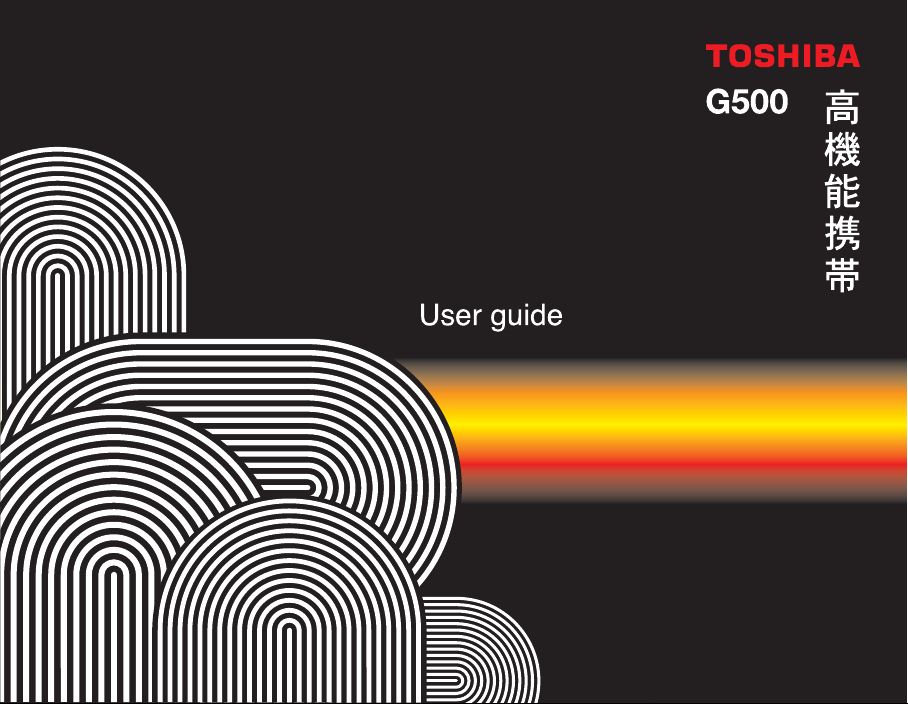
Page 2
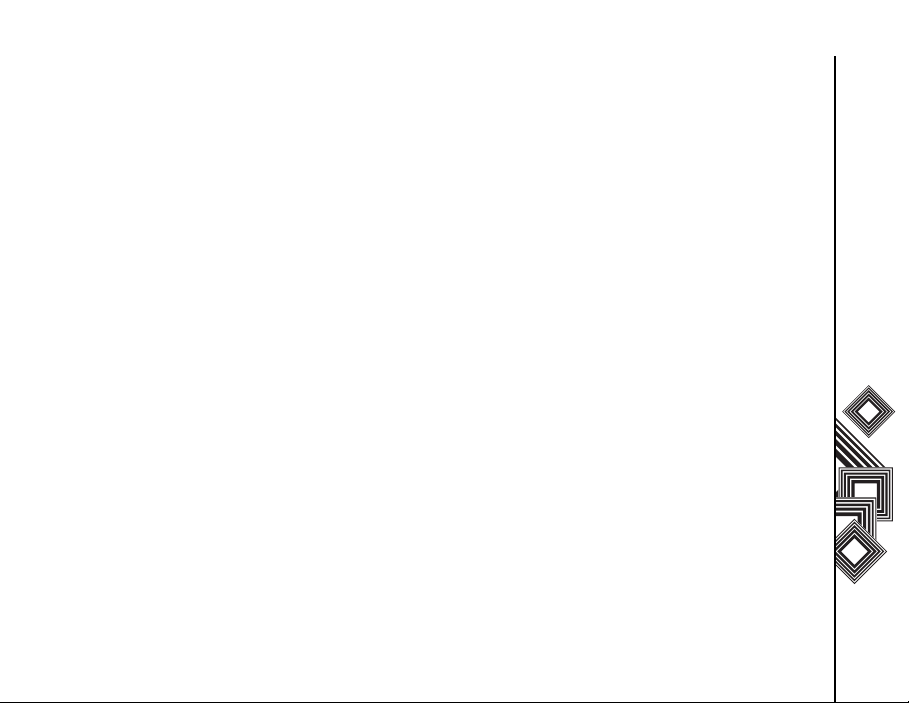
Table of contents
Network Services 6
Toshiba Corporation 7
EU Warranty 10
Licenses 11
Declaration of conformity 13
Care and maintenance 14
Care and maintenance 14
Restarting your Toshiba phone 15
Hard resetting your Toshiba phone 15
Safety instructions 16
Wireless LAN security 16
Bluetooth security 16
FCC notice 16
Information to user 17
Getting Started 18
Unpacking 18
Phone layout and functions 19
Charging the battery 28
Switching the power on and off 29
Synchronizing 29
Call Functions 32
Making a call 32
Receiving a call 34
In-call options 35
Special dialling requirements 36
Video telephony 37
Call history 38
Messaging 40
Text (SMS) messaging 40
Email 42
MMS messaging 48
Pocket MSN 52
Table of contents
1
Page 3
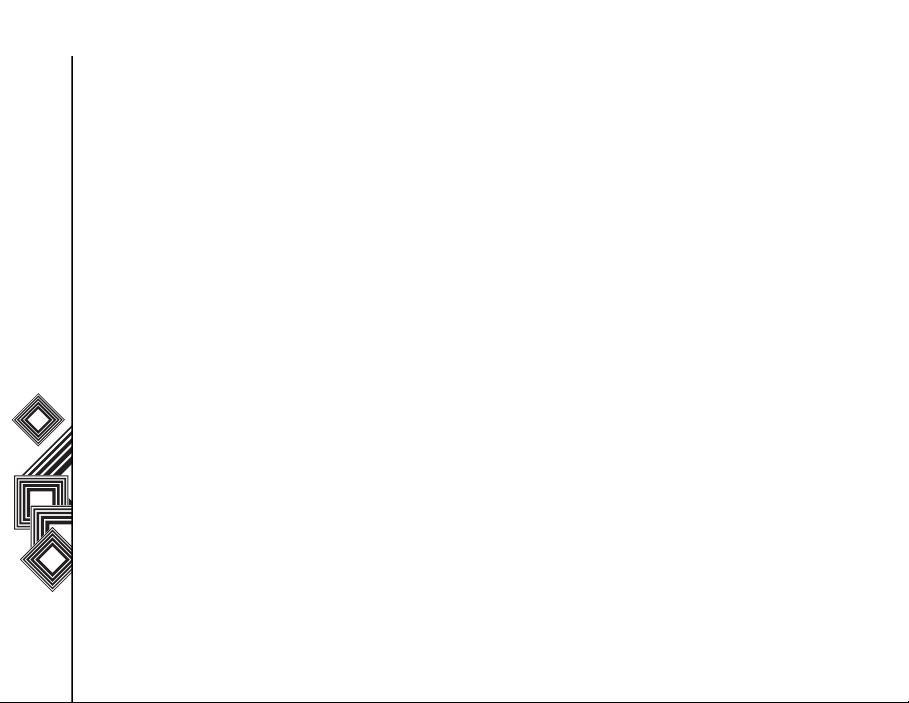
Table of contents
Text Input 54
Input methods 54
Method indicators 54
Multi-press mode 54
XT9 mode 55
Table of contents
Numeric mode 55
2
Settings 56
Customizing your Home screen 56
Sounds 56
Profiles 57
Clock & alarm settings 58
Owner information 58
Changing accessibility settings 58
Changing regional settings 59
Changing power management settings
59
Security settings 59
Phone settings 62
Removing Programs 64
Error Reporting 64
Video call settings 65
SIMLock settings 65
Viewing the About details 65
Page 4
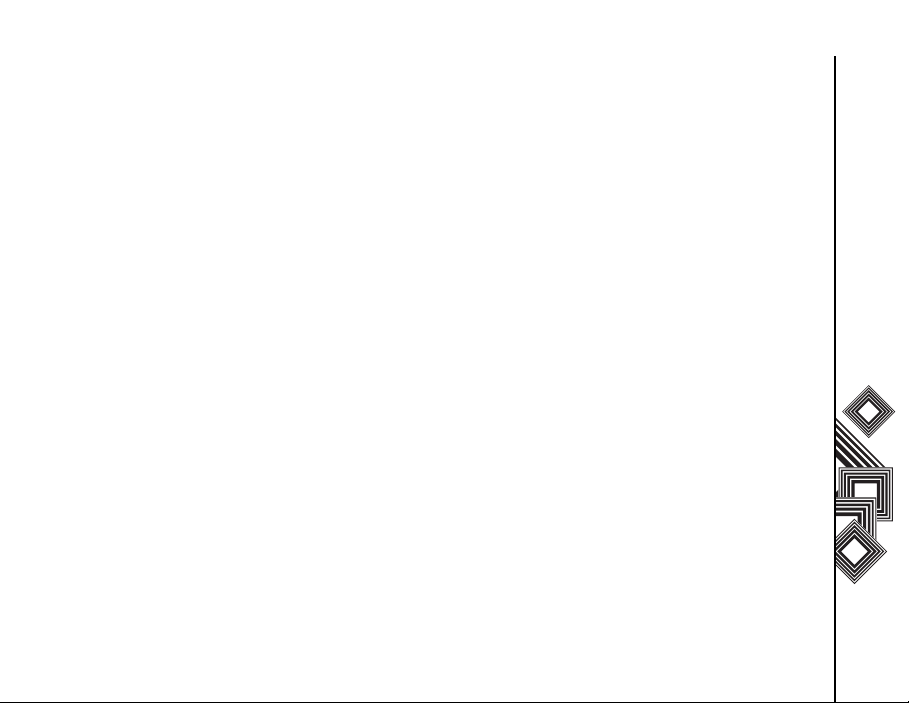
Table of contents
Connectivity 66
Automatic set up of your data
connections 66
Manual set up of your data connections
66
Bluetooth 70
Beams 73
Checking for a Wireless LAN signal 74
Wireless Manager 74
USB to PC 76
Table of contents
3
Page 5
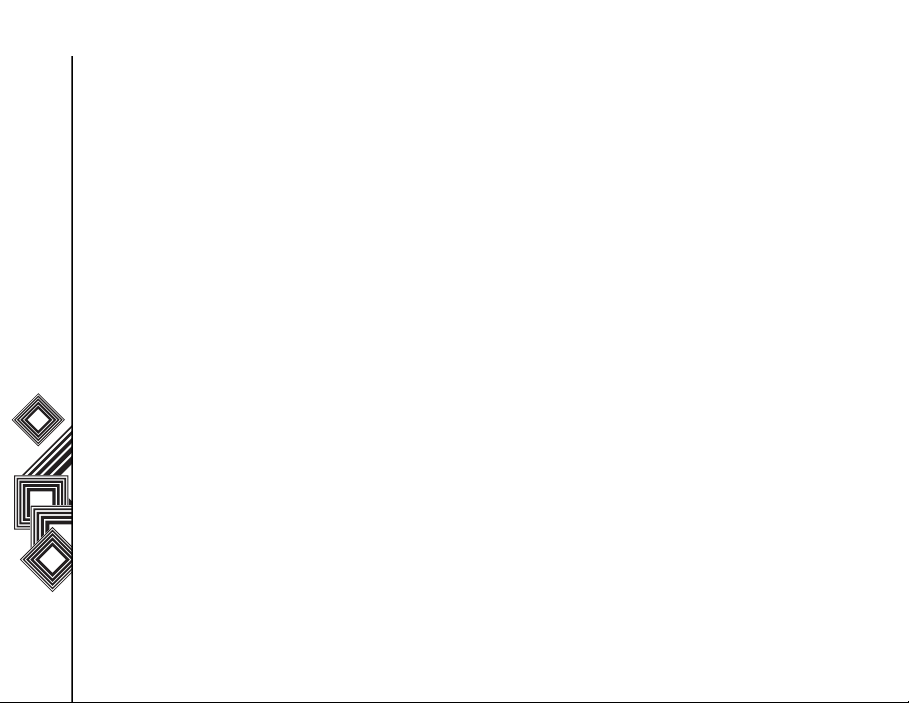
Table of contents
Applications & Multimedia 77
Internet Explorer 77
Tasks 78
Windows Media 80
Calendar 84
Table of contents
Messaging 86
Contacts 86
ActiveSync 88
Call History 88
Settings 88
Games 89
Voice Notes 89
Pictures & Videos 89
Accessories 93
Internet Sharing 93
File Explorer 94
FingerLaunch 94
GoldKey 95
Java 95
Opera Browser 96
Picsel Viewer 97
Pocket MSN 97
4
SIM Manager 97
Speed Dial 98
Teleport 98
TIPtalk 100
Zoom 102
Other applications 104
Battery information 104
PC requirements to run ActiveSync 4.2
105
Specifications 106
Troubleshooting 109
Page 6
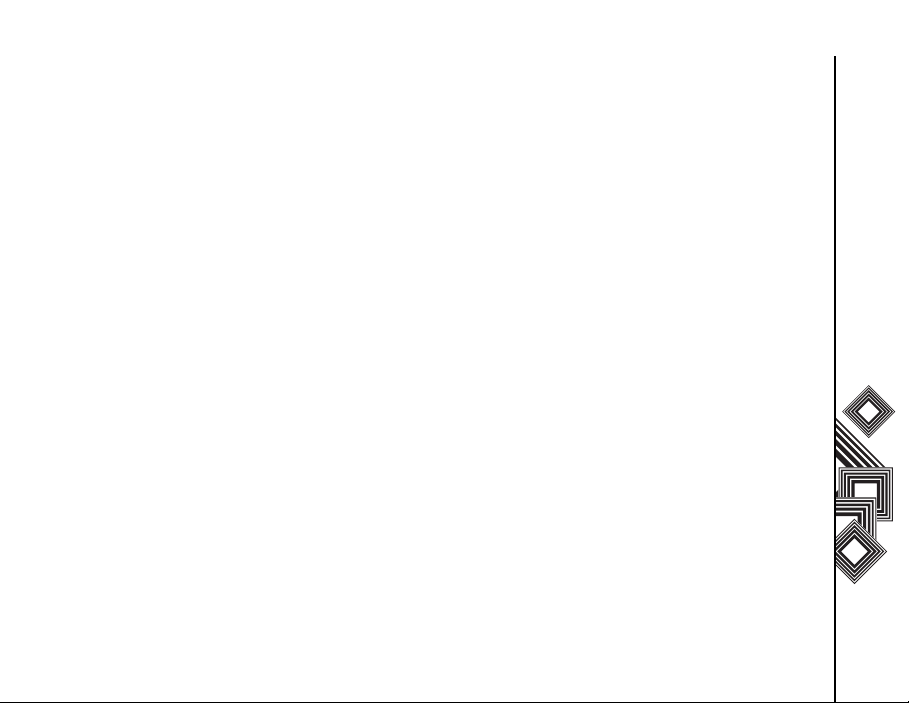
Table of contents
Health and safety 110
General 110
Operating environment 111
Electronic devices 112
Battery safety 112
AC adapter and cable safety 113
Emergency calls 114
FCC RF exposure information 114
European RF Exposure Information 115
Purchase record 117
Menu Tree 118
Index 119
Table of contents
5
Page 7
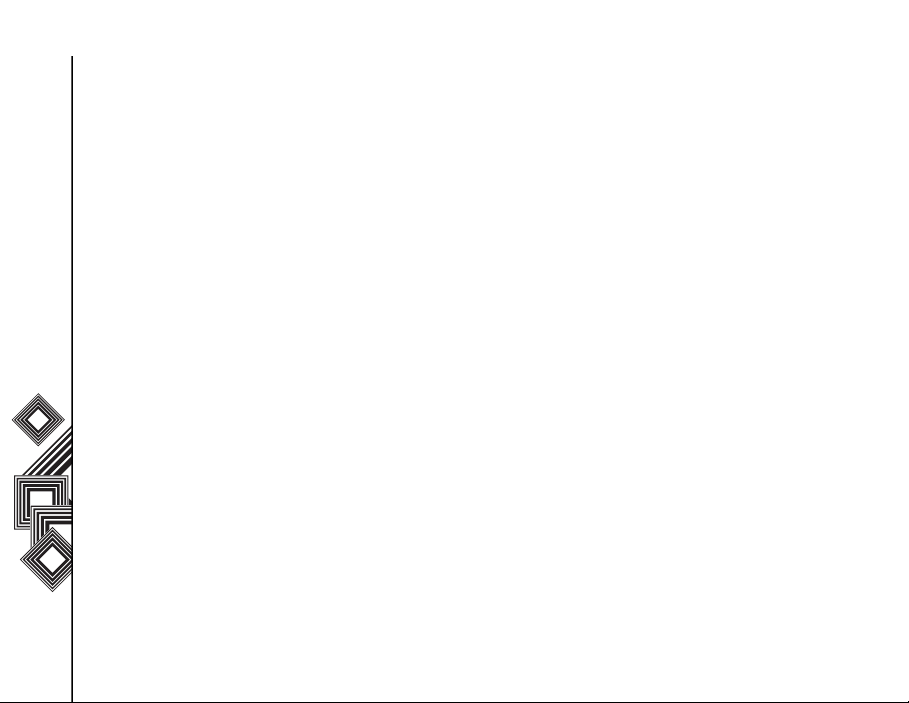
Network Services
Network Services
To use your Toshiba phone you must have service from a wireless service provider. Many of the features
in your Toshiba phone depend on features in the wireless network to function. These Network Services may
not be available on all networks or you may have to make specific arrangements with your service provider
before you can utilise Network Services. Your service provider may need to give you additional instructions
for their use and explain what charges will apply. Some networks may have limitations that affect how you
can use Network Services. For instance, some networks may not support all language-dependent
Network Services
characters and services.
This phone is a 3GPP GSM Release 99 terminal supporting GPRS service, and is designed to support also
Release 97 GPRS networks. However, there may be some compatibility issues when used in some
Release 97 GPRS networks. For more information, contact your service provider.
The availability of particular products may vary by region. Please check with the dealer nearest to you.
6
Page 8
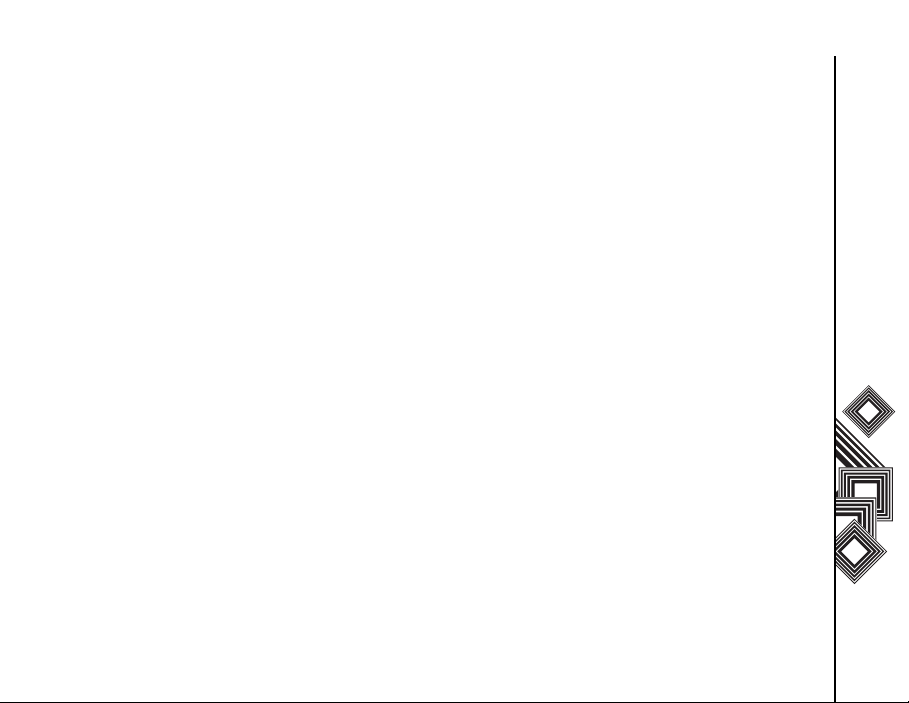
Toshiba Corporation
Toshiba Corporation
IMPORTANT NOTE: PLEASE READ BEFORE
USING YOUR MOBILE PHONE BY ATTEMPTING
TO USE ANY SOFTWARE ON THE SUPPLIED
PHONE CONSTITUTES YOUR ACCEPTANCE OF
THESE EULA TERMS. IF YOU REJECT OR DO
NOT AGREE WITH ALL THE TERMS OF THIS
EULA, PLEASE DO NOT ATTEMPT TO ACCESS
OR USE THE SUPPLIED SOFTWARE.
End User License Agreement
This End User License Agreement ("EULA") is a
legal agreement between you (as the user) and
TOSHIBA CORPORATION ("Toshiba") with regard
to the copyrighted software installed in a Toshiba 3G
mobile phone supplied to you (the "Phone").
Use or employment of any software installed in the
Phone and related documentations (the "Software")
will constitute your acceptance of these terms,
unless separate terms are provided by the Software
supplier on the Phone, in which case certain
additional or different terms may apply. If you do not
agree with the terms of this EULA, do not use or
employ the Software.
1.
License Grant
personal, non-transferable and non-exclusive
right to use the Software as set out in this EULA.
Modifying, adapting, translating, renting,
copying, making available, transferring or
assigning all or part of the Software, or any rights
granted hereunder, to any other persons and
removing any proprietary notices, labels or
marks from the Software is strictly prohibited,
except as expressly permitted in this EULA.
Furthermore, you hereby agree not to create
derivative works based on the Software.
Copyright
2.
You acknowledge that no title to the intellectual
property in the Software is or will be transferred
to you. You further acknowledge that title and full
ownership rights to the Software will remain the
exclusive property of Toshiba, Toshiba's
affiliates, and/or their suppliers, and you will not
acquire any rights to the Software, except as
expressly set out in this EULA. You may keep a
backup copy of the Software only so far as
necessary for its lawful use. All copies of the
Software must contain the same proprietary
notices as contained in the Software and are
subject to the terms of this EULA. All rights not
expressly granted under this EULA are reserved
. Toshiba grants to you a
. The Software is licensed, not sold.
Toshiba Corporation
7
Page 9
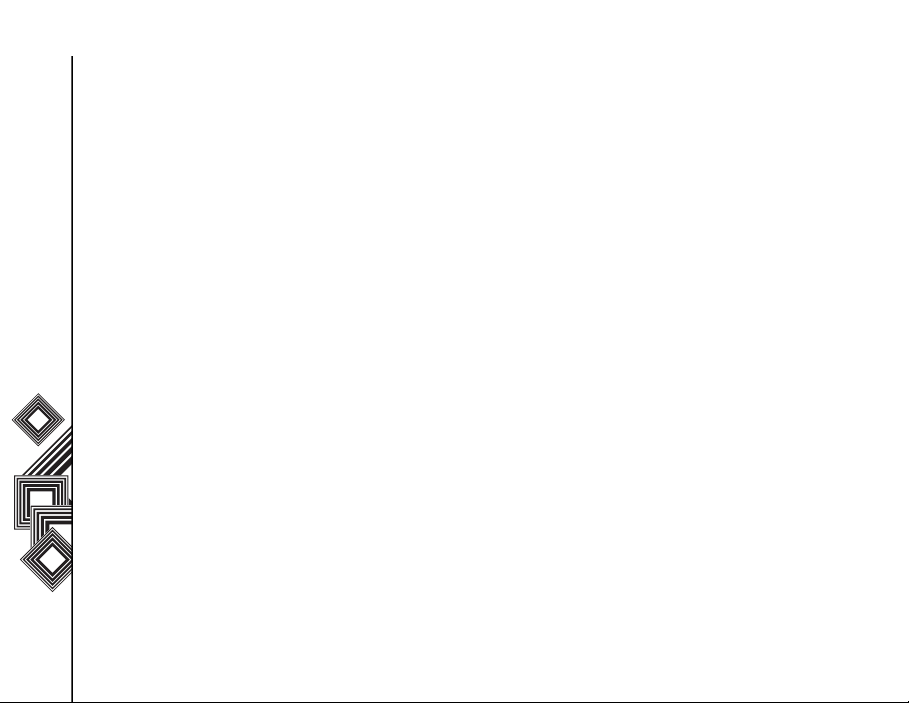
Toshiba Corporation
to Toshiba, Toshiba's affiliates and/or their
suppliers.
Reverse Engineering
3.
not attempt, and if you are a business
organisation, you will use your best efforts to
prevent your employees, workers and
contractors from attempting to reverse engineer,
decompile, modify, translate or disassemble the
Toshiba Corporation
Software in whole or in part except to the extent
that such actions cannot be excluded by
mandatory applicable law and only if those
actions are taken in accordance with such
applicable law. Any failure to comply with the
above or any other terms and conditions
contained herein will result in the automatic
termination of this license and the reversion of
the rights granted hereunder to Toshiba.
LIMITED WARRANTY
4.
warranty period for the Phone, Toshiba,
Toshiba's affiliate, its suppliers or its authorized
service company will repair or replace, at
Toshiba's sole discretion, defective Software
unless such defect results from acts or
incidences beyond the reasonable control of
Toshiba. EXCEPT AS PROVIDED IN THIS
EULA: (A) TOSHIBA, TOSHIBA'S AFFILIATES,
AND THEIR SUPPLIERS DISCLAIM ALL
8
. You agree that you will
. Only during the
WARRANTIES, CONDITIONS OR OTHER
TERMS (WHETHER EXPRESS OR IMPLIED),
INCLUDING BUT NOT LIMITED TO
WARRANTIES, CONDITIONS AND TERMS OF
SATISFACTORY QUALITY,
MERCHANTABILITY, FITNESS FOR A
PARTICULAR PURPOSE AND NONINFRINGEMENT OF THIRD-PARTY RIGHTS;
AND (B) THE ENTIRE RISK AS TO THE
QUALITY AND PERFORMANCE OF THE
SOFTWARE IS WITH YOU. YOU ACCEPT
THAT SOFTWARE MAY NOT MEET YOUR
REQUIREMENTS AND NO WARRANTY CAN
BE GIVEN THAT OPERATION OF THE
SOFTWARE WILL BE UNINTERRUPTED OR
ERROR-FREE.
LIMITATION OF LIABILITY
5.
EXTENT LEGALLY PERMITTED, IN NO
EVENT SHALL TOSHIBA, TOSHIBA'S
AFFILIATES OR THEIR SUPPLIERS BE
LIABLE TO YOU FOR ANY DAMAGES FOR (A)
LOST BUSINESS OR REVENUE, BUSINESS
INTERRUPTION, LOSS OF BUSINESS DATA;
OR (B) CONSEQUENTIAL, SPECIAL,
INCIDENTAL OR INDIRECT DAMAGES OF
ANY KIND (WHETHER UNDER CONTRACT,
TORT OR OTHERWISE) ARISING OUT OF: (I)
. TO THE FULLEST
Page 10
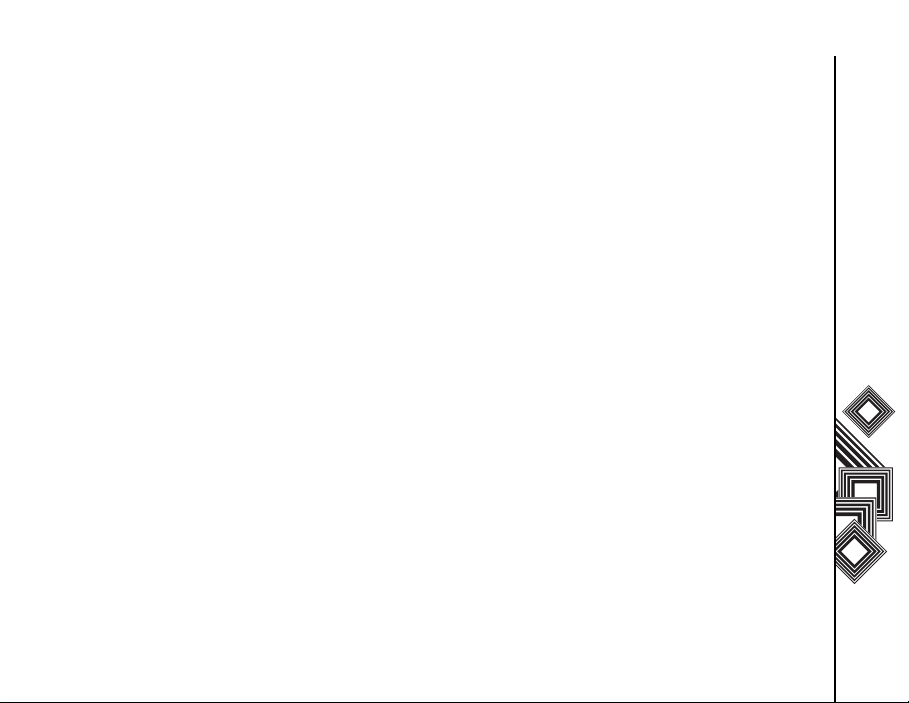
Toshiba Corporation
THE USE OR INABILITY TO USE THE
SOFTWARE, EVEN IF TOSHIBA, TOSHIBA'S
AFFILIATES OR THEIR SUPPLIER HAS BEEN
ADVISED OF THE POSSIBILITY OF SUCH
DAMAGES; OR (II) ANY CLAIM BY A THIRD
PARTY. SAVE AS SET OUT IN THIS SECTION,
TOSHIBA'S ENTIRE LIABILITY UNDER THIS
EULA SHALL NOT EXCEED THE PRICE PAID
FOR THE SOFTWARE, IF ANY. THE ABOVE
DISCLAIMER AND LIMITATION DOES NOT
EXCLUDE OR LIMIT (A) LIABILITY FOR
DEATH OR PERSONAL INJURY CAUSED BY
NEGLIGENCE; OR (B) ANY MANDATORY
LEGAL RIGHT OR LIABILITY TO THE EXTENT
THAT IT CANNOT BE LAWFULLY EXCLUDED
OR LIMITED UNDER APPLICABLE LAW.
PLEASE MAKE AND RETAIN A COPY OF ALL
DATA YOU HAVE INSERTED INTO YOUR
PRODUCT, FOR EXAMPLE NAMES,
ADDRESSES, PHONE NUMBERS,
PICTURES, RINGTONES ETC, BEFORE
SUBMITTING YOUR PRODUCT FOR A
WARRANTY SERVICE, AS SUCH DATA MAY
BE DELETED OR ERASED AS PART OF THE
REPAIR OR SERVICE PROCESS.
Laws
. This EULA will be governed by the laws of
6.
England and Wales. All disputes arising out of
this EULA shall be subject to the exclusive
jurisdiction of the English Courts.
Export Laws
7.
employment of the Software involves products
and/or technical data that may be controlled
under the export laws of applicable countries or
region and may be subject to the approval of the
applicable governmental authorities prior to
export. Any export, directly or indirectly, in
contravention of the export laws of applicable
countries or region is prohibited.
Third Party Beneficiary
8.
suppliers of the Software to Toshiba have a right
as a third party beneficiary to enforce the terms
of this EULA against you as a user.
Transfers
9.
only as installed on the Phone to a lawful third
party user, where that party accepts the terms of
this EULA which will continue to apply.
10. IF YOU ARE DEALING AS A CONSUMER IN
THE UK & THE SOFTWARE QUALIFIES AS
'GOODS', YOUR STATUTORY RIGHTS
UNDER APPLICABLE LAW ARE NOT
AFFECTED.
. Any use, duplication or
. You agree that certai n
. The Software may be transferred
Toshiba Corporation
9
Page 11
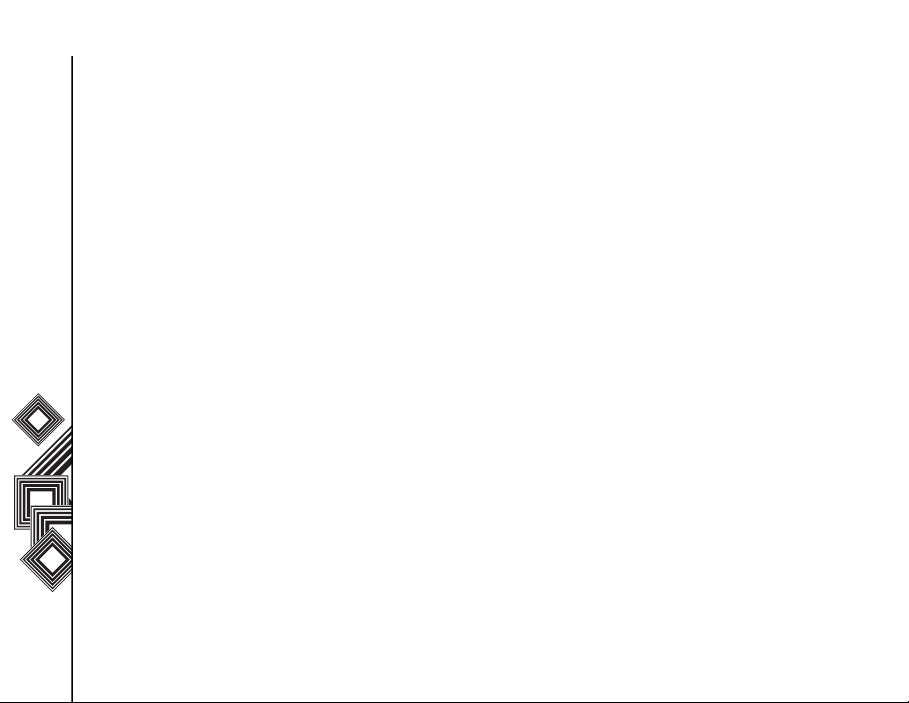
Toshiba Corporation
EU Warranty
Your Toshiba phone contains no user serviceable
parts. For further information on service please
contact your retailer or service provider.
Toshiba Corporation
10
Page 12
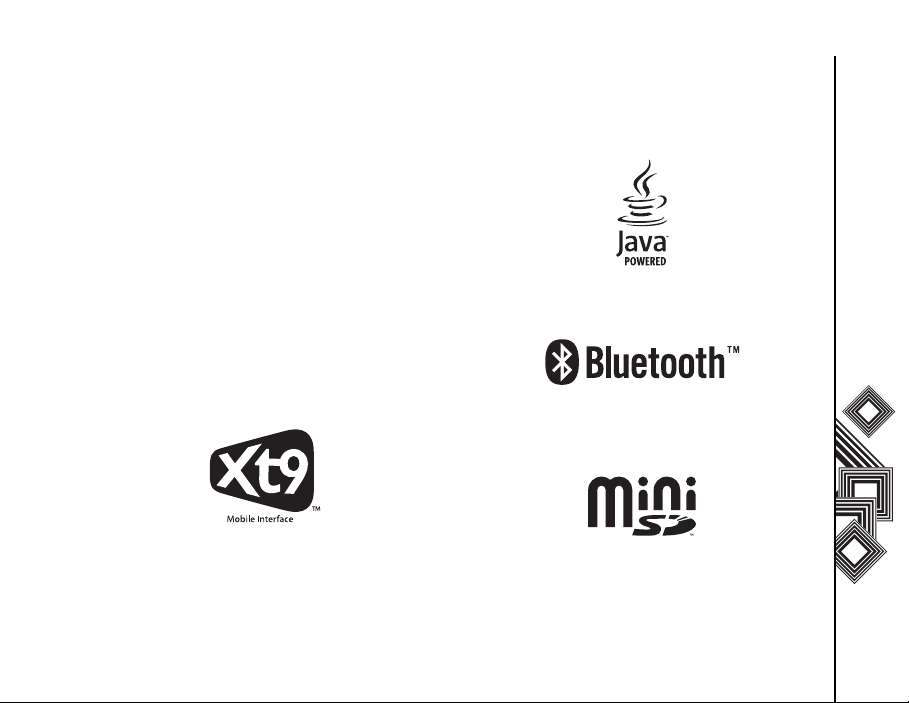
Licenses
Licenses
Licenses
Licensed by QUALCOMM Incorporated under one
or more of the following United States Patents and/
or their counterparts in other nations:
4,901,307 5,504,773 5,109,390 5,535,239
5,267,262 5,600,754 5,416,797 5,778,338
5,490,165 5,101,501 5,511,073 5,267,261
5,568,483 5,414,796 5,659,569 5,056,109
5,506,865 5,228,054 5,544,196 5,337,338
5,657,420 5,710,784
XT9 is trademark of Tegic Communications, Inc.
Tegic Communications, an AOL Company.
Java™ and all Java-based marks are trademarks or
registered trademarks of Sun Microsystems, Inc.
Bluetooth™ is a trademark of Bluetooth SIG,
Inc.USA.
Licenses
This miniSD
TM
logo is a Trademark.
11
Page 13
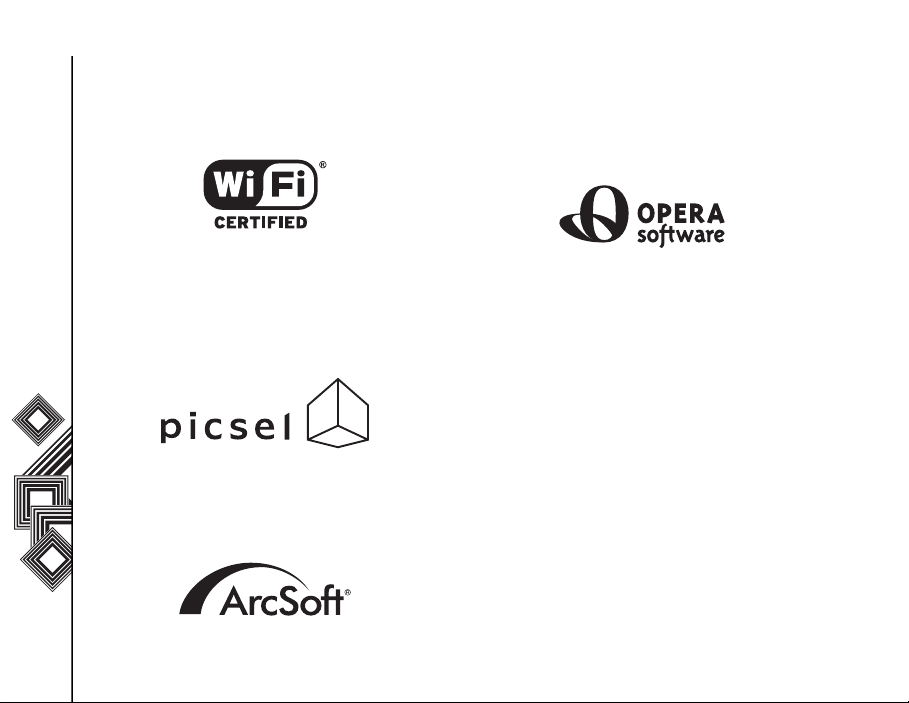
Licenses
12
Wi-Fi CERTIFIED is a Certification Mark of the
Wi-Fi Alliance
Licenses
Picsel, Picsel Powered, Picsel Viewer, Picsel File
Viewer, Picsel Document Viewer, Picsel PDF
Viewer and the Picsel cube logo are trademarks or
registered trademarks of Picsel Technologies and/
or its affiliates.
ArcSoft and the ArcSoft logo are registered
trademarks of ArcSoft, Inc. in the United States,
P. R. China, EU, and Japan.
Opera is a trademark or registered trademark of
Opera Software ASA.
Read more about Opera at http://www.opera.com/.
Page 14
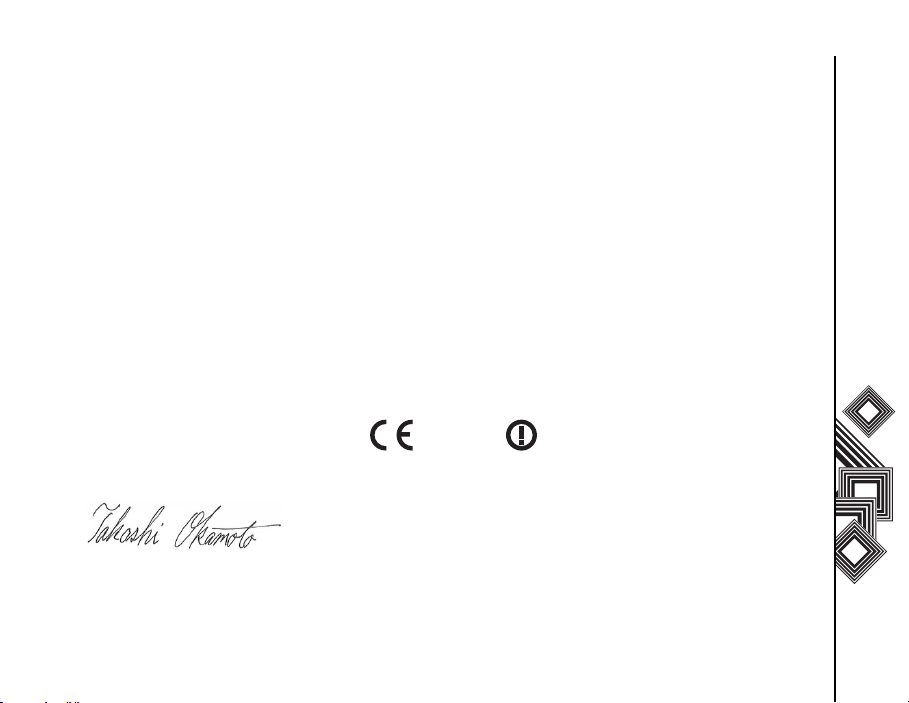
Declaration of conformity
Declaration of conformity
Declaration of conformity
We, Toshiba Information Systems UK (Ltd), Mobile Communications Division, of
Toshiba Court, Addlestone Road, Weybridge, KT15 2UL declare under our sole responsibility that this
product (Portégé G500, Type (Model) Name RG4 - E01) is in conformity with the following standards and/
or other normative documents:
3GPP TS 51.010-1, 3GPP TS 34.121, EN 301 489-1, EN 301 489-7, EN 301-489-24, EN 300 328,
EN 301 489-17, EN 60950 and EN 50360
We hereby declare that all essential radio test suites, EMC & safety requirements have been carried out
and that the above named product is in conformity to all the essential requirements of Directive 1999/5/EC.
The conformity assessment procedure referred to in Article 10(5) and detailed in Annex IV of Directive
1999/5/EC has been followed with the involvement of the following Notified Body(ies):
Cetecom GmbH, Im Teelbuch 122, 45219 Essen, Germany
0682
6 March 2007
Takashi Okamoto
Deputy Managing Director of TIU
General Manager Mobile Communications Division
Declaration of conformity
13
Page 15
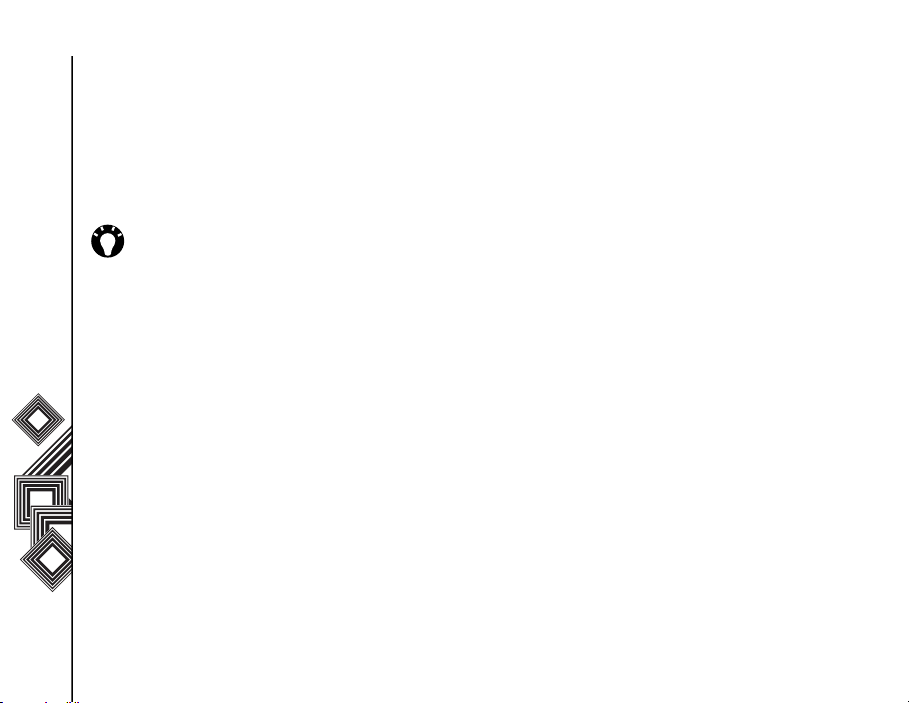
Care and maintenance
Care and maintenance
Care and maintenance
You can greatly enhance the life span of your
Toshiba phone, and the parts and accessories, by
following the suggestions below.
TIP: Maintaining your Toshiba phone, and
the parts and accessories, in a good
condition will help you fulfil the warranty
obligations.
Care and maintenance
• K e ep y o u r T o s h ib a p h on e a n d al l t h e p a r t s a n d
accessories out of the reach of small children or
pets.
• Keep your Toshiba phone dry, as moisture of any
kind can contain minerals that will corrode the
electronic circuits. The manufacturer's
warranty may become invalid if our phone or
battery were to get wet due to misuse.
• Do not use or store your Toshiba phone in dusty
or dirty locations as the moving parts of the
phone can be damaged.
• Do not use or store your Toshiba phone in hot
areas. High temperatures will shorten the life
span of the phone, damage the battery or warp/
melt internal circuits.
• Do not store your Toshiba phone in cold areas. A
big difference between room temperature and
14
the temperature in the phone can cause
condensation to form inside the phone, causing
damage to the electronic circuits.
• Do not keep your Toshiba phone in, or near, heat
sources such as a radiator or microwave oven this can cause the battery inside the phone to
overheat and explode.
• Do not open your Toshiba phone unless
absolutely necessary.
• Do not mishandle or abuse your Toshiba phone.
Dropping the phone, knocking or shaking it can
damage the internal circuits.
• Do not use harsh chemicals, strong detergents,
or cleaning solvents to clean your Toshiba
phone. Use a soft, clean, dry, lint-free cloth to
clean the phone.
• Do not use water to clean the LCD screen.
• Do not apply paint or other such substances to
your Toshiba phone.
• If your Toshiba phone, or any of the accessories,
are not working as they should, please consult
your dealer who can provide you with t h e e x p e r t
assistance you require.
• Do not use excessive volume levels when using
headphones.
Page 16
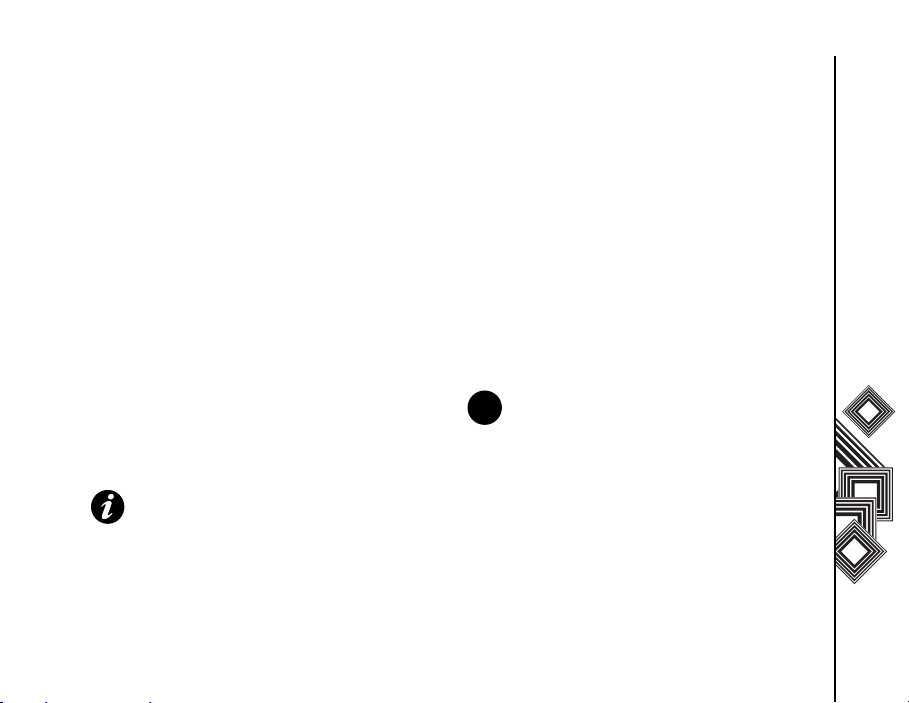
Care and maintenance
• If your Toshiba phone has a flash unit, do not
operate the flash too close to a person’s eyes this may cause damage to their eyes.
• Interference may affect the performance of your
Toshiba phone. This is normal and the phone
should operate as usual once you move away
from the source of the interference.
• Do not attempt to disassemble your Toshiba
phone. Only Toshiba authorised personnel
should service the phone.
Restarting your Toshiba phone
1. Remove the battery (see Getting started
section for instructions).
2. Re-insert the battery and turn your Toshiba
phone on (see Getting started section for
instructions).
IMPORTANT: If you restart your Toshiba
phone while a program is running, data that
you have not saved will be lost.
Hard resetting your Toshiba
phone
You should only use this procedure as a last resort.
If you are experiencing a problem with an
application, it is most likely ta result of a conflict
between installed programs. We recommend uninstalling the most recently added program first.
Also verify that the program is des igne d to b e run on
your Toshiba phone by comparing the requirements
to the information provided with your phone - select
Start > Settings > More... > About to view this
information.
NOTE: Hard resetting your phone will delete
all your applications. You will also lose all
n
personal data such as music, ringtones and
pictures. You are advised to back up all your
data before hard resetting your phone.
To hard reset your phone:
1. Select Start > Settings > More... > Format
User Partition.
2. Follow the on-screen instructions to reset your
phone.
3. Your phone will restart after it has been reset.
Care and maintenance
15
Page 17
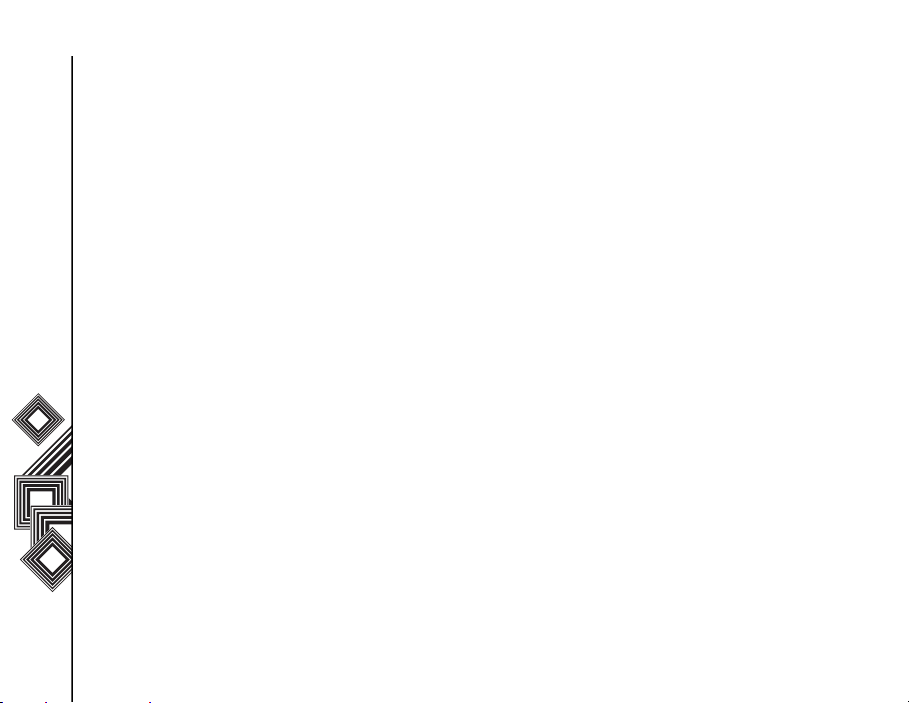
Safety instructions
Safety instructions
Wireless LAN security
It is possible for an outside party to easily gain
unlawful access to your Toshiba phone via Wireless
LAN if the security function is not used.
Without this security, your Toshiba phone carries
the risk of unlawful access, wiretapping, and loss or
Safety instructions
destruction of data.
You should set up your Toshiba phone to use the
authentication and encryption features (WEP, WPA)
in order to prevent such access.
When using a public Wireless LAN access point,
your Toshiba phone should be protected from
unlawful access by the Windows firewall of
Windows Security Centre and the anti-virus
software within the firewall feature.
Bluetooth security
Although your Toshiba phone has security features
compliant with the Bluetooth standard specification,
this security might not work properly when using
your Toshiba phone in a non-secure environment.
Please take care when using the Bluetooth feature.
FCC notice
T hi s d e vi c e c o mp li e s w i th Pa r t 1 5 of th e FC C ru l es .
Operation is subject to the following two conditions:
(1) This device may not cause harmful interference,
and (2) This device must accept any interference
received, including interference that may cause
undesired operation.
Changes or modifications not expressly approved
by the party responsible for compliance could void
the user’s authority to operate the equipment.
16
Page 18
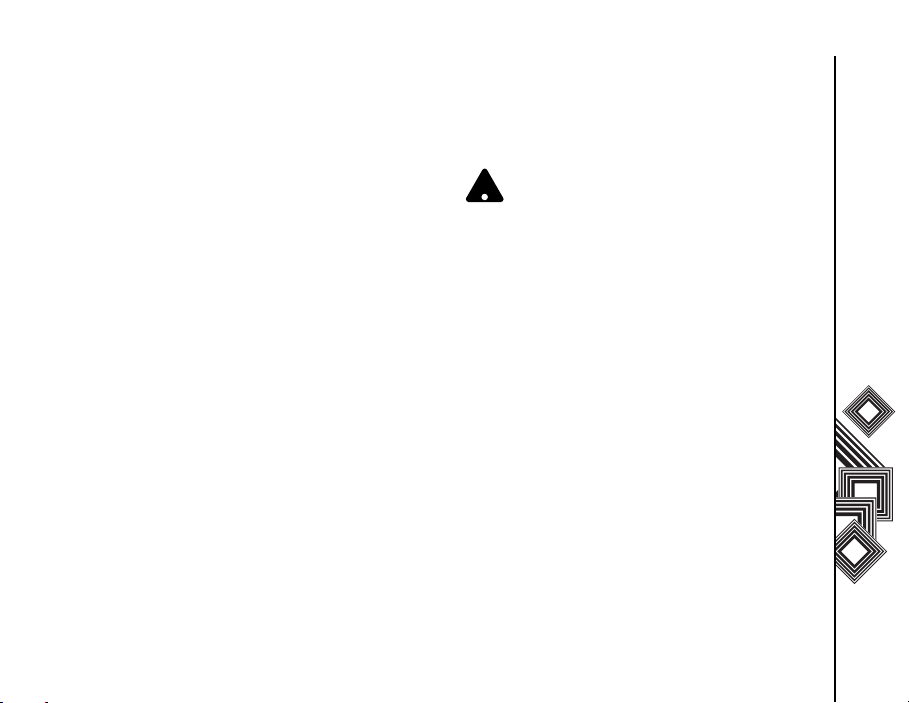
Safety instructions
Information to user
This equipment has been tested and found to
comply with the limits of a Class B digital device,
pursuant to Part 15 of the FCC Rules. These limits
are designed to provide reasonable protection
against harmful interference in a residential
installation. This equipment generates, uses and
can radiate radio frequency energy and, if not
installed and used in accordance with the
instructions, may cause harmful interference to
radio communications. However, there is no
guarantee that interference will not occur in a
particular installation; if this equipment does cause
harmful interference to radio or television reception,
which can be determined by turning the equipment
off and on, the user is encouraged to try to correct
the interference by one or more of the following
measures:
1. Reorient/relocate the receiving aerial.
2. Increase the separation between the
equipment and receiver.
3. Connect the equipment into an outlet on a
circuit different from the outlet the receiver is
currently connected.
4. Consult the dealer or an experienced radio/TV
technician for help.
WARNING: C ha n g es o r m o d if i ca t i on s no t
expressly approved by the manufacturer
!
responsible for compliance could void the
user’s authority to operate the equipment.
Safety instructions
17
Page 19
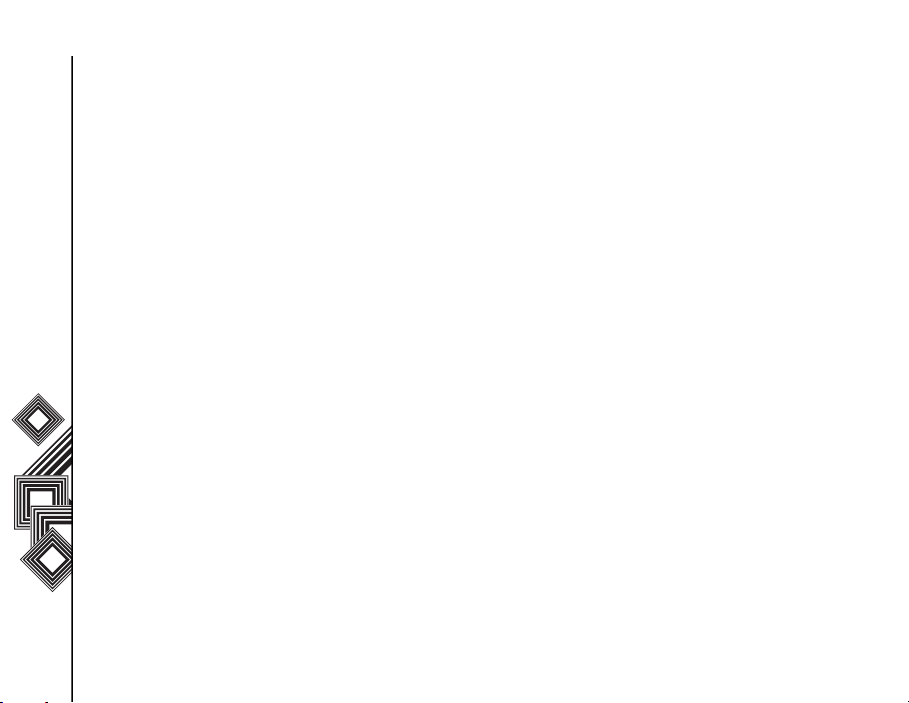
Getting Started
Getting Started
Unpacking
Please ensure that the contents of your sales pack
include:
Getting Started
• Your Toshiba phone
• AC adapter
• AC cable
• Battery pack
• USB cable
• Earphones
• User guide
• CD
18
Page 20
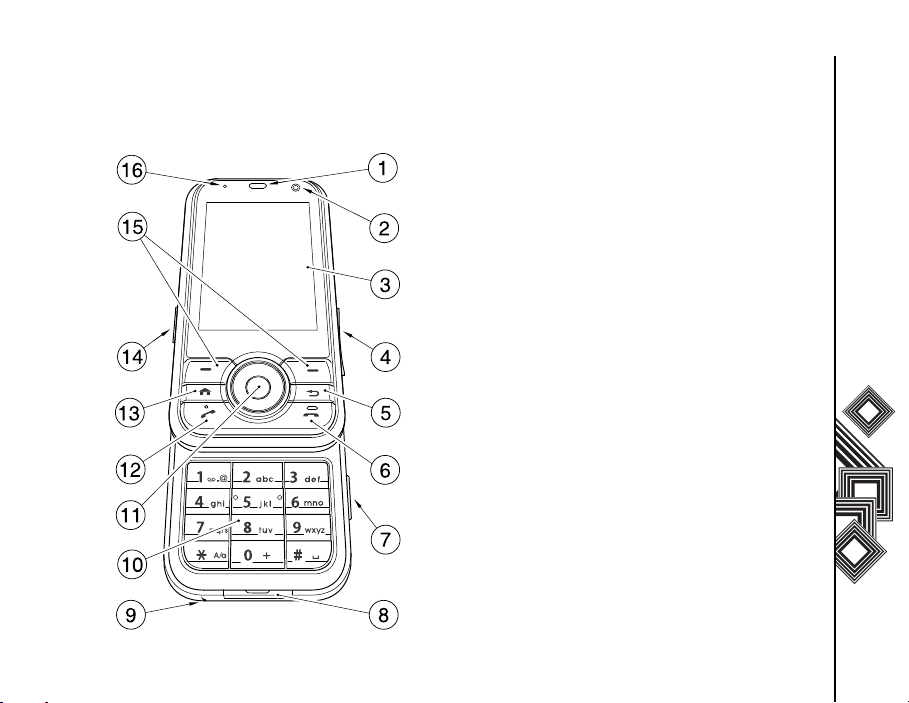
Getting Started
Phone layout and functions
1. Earpiece
2. Front camera
3. Main display
4. Side key - adjusts the volume.
5. Back/Delete key - returns to the previous
screen or used to delete a text entry.
6. End key - ends calls/operations and returns to
standby mode.
7. Camera key - launches Camera.
8. Cable and phone charging connector
9. Microphone
10. Keypad - enters phone numbers and
characters.
11. Navigation key/Action key - moves the
cursor up, down, left or right, confirms
operations and accesses shortcuts. The Action
key is used to open the selected operation.
12. Send key - launches the phone pad mode
whilst in standby mode. Makes and answers
calls.
13. Home key - returns to Home screen.
14. Headset connector
15. Right and Left Softkey - performs operations
indicated on the main display.
16. Power LED - bi-colour LED Power indicator,
battery charging status.
Getting Started
19
Page 21
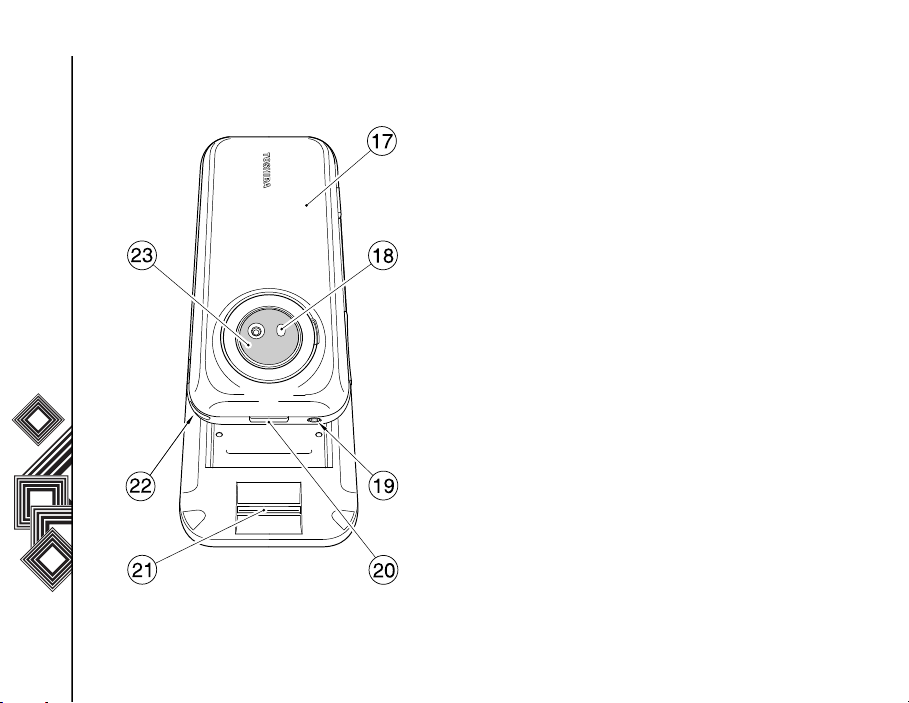
Getting Started
Getting Started
17. Battery cover
18. Camera flash
19. Power key - turns power on/off.
20. Cover lock button - locks and unlocks battery
cover.
21. Fingerprint sensor
22. Handstrap hole
23. Rear camera
20
Page 22
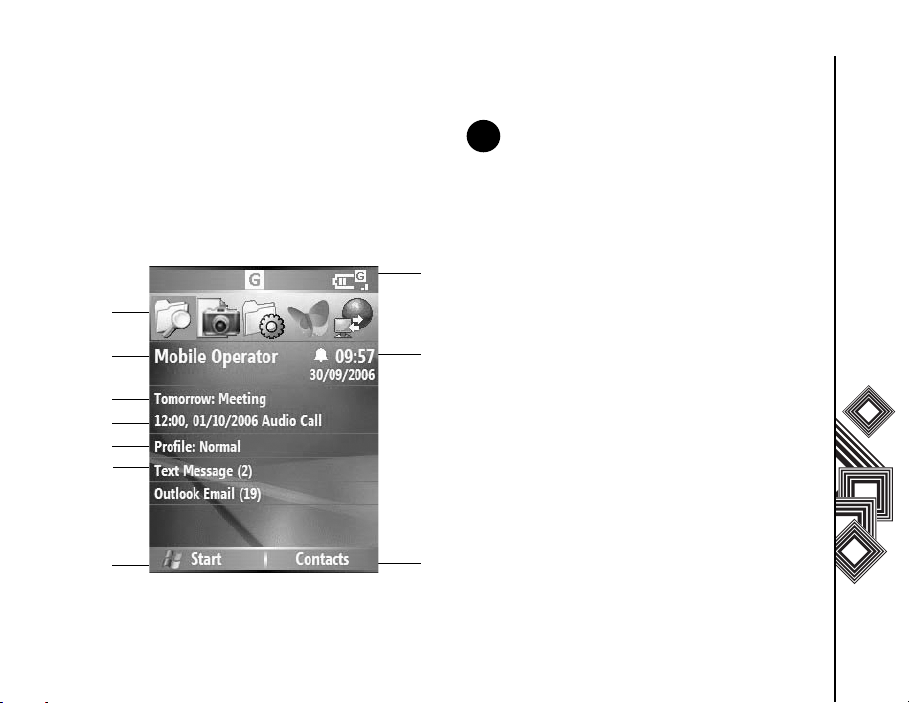
Getting Started
1
2
4
5
6
7
8
9
3
10
n
Home screen
You can access the Home screen from any menu by
pressing the Home key. Important information such
as date, time, status indicators, appointments and
profile are displayed on the Home screen. You can
open a program directly by selecting the relevant
icon and pressing the Action key.
NOTE: Access the Settings > Home
screen menu to change the Home screen
layout.
1. Recently-used programs are displayed here.
Select an icon to run a program again.
2. Displays the name of your wireless service
provider.
3. Displays the time and date.
4. Displays appointments.
5. Select to view details of missed calls.
6. Displays your current profile.
7. Select to read new text messages.
8. Select to display all program icons.
9. Displays the status indicators (described
below).
10. Select to open messages, Contacts or Call
History. The name of this button is dynamic and
depends on previous activity on the phone.
Getting Started
21
Page 23
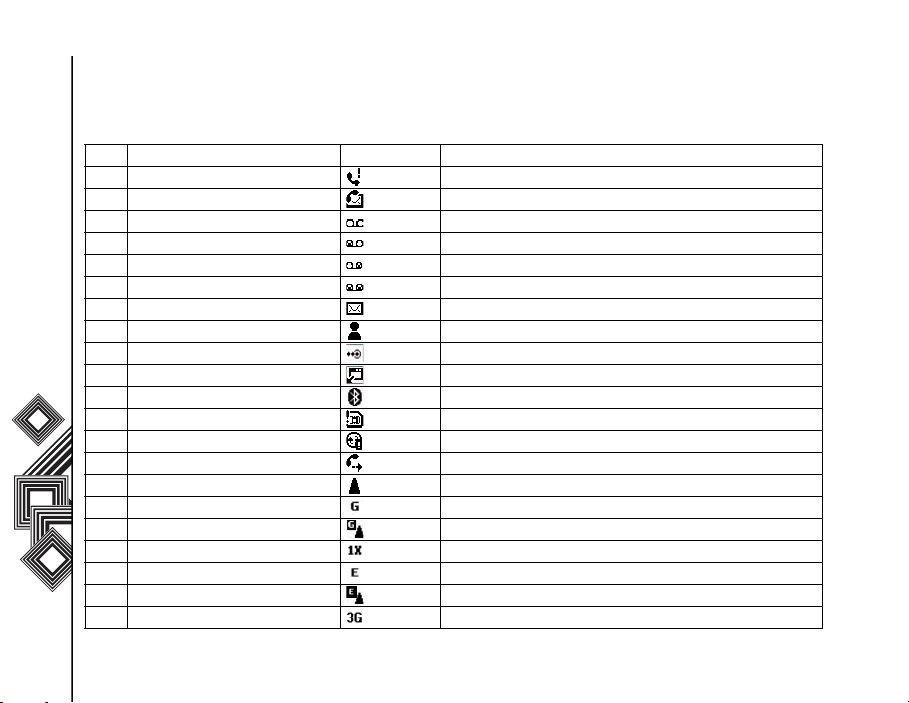
Getting Started
Display indicators
Slot Type Icon Description
1 Missed call icon Missed call
2 Voice mail icons New Voicemail(s)
Getting Started
3 Notification icons New e-mail(s) or text message(s)
4 Call forward icons Call forwarded
5 Roaming icons Roaming
New Voicemail(s)
Voicemail on line1
Voicemail on line2
Voicemail on both lines
New instant message(s)
Incoming beam
New OTA (OTA: Over The Air)
Bluetooth
SIM Error
Sync error
GPRS in range
GPRS Roaming
CDMA in range (not supported)
EDGE in range
EDGE Roaming
3G in range
22
Page 24
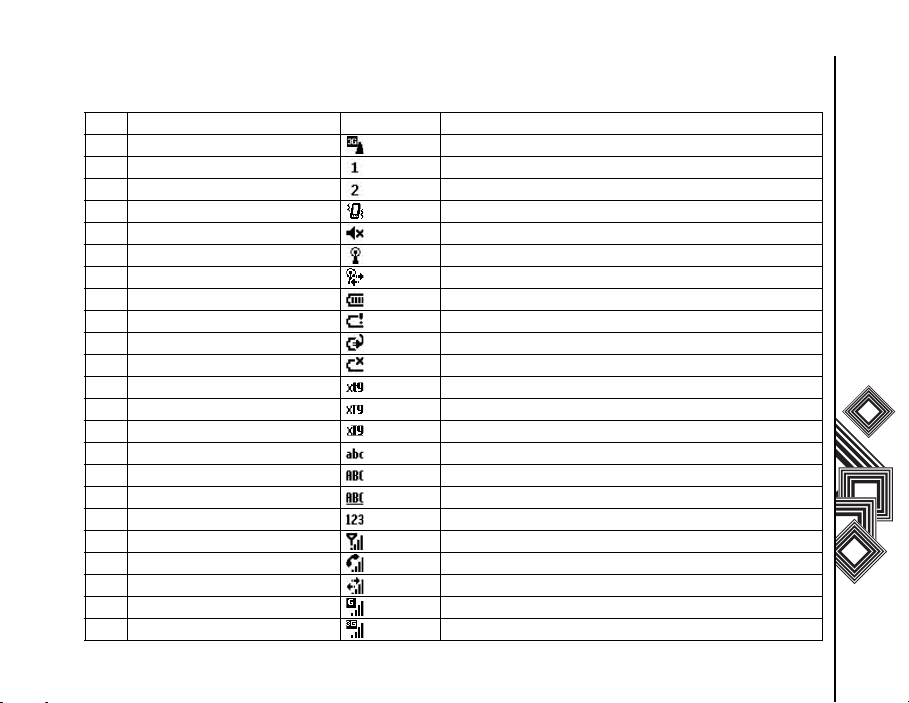
Getting Started
Slot Type Icon Description
3G Roaming
6 Phone line icons ALS 1
ALS 2
7Volume icons Vibrate
Ringer Off
8 Radio signal icons Wi-Fi network in range
Wi-Fi connected SP
9 Battery strength icons Battery level
Battery alert
Battery charging
Low battery
Text input mode XT9 mode, lower case
(Only in Editor mode) XT9 mode, upper case
XT9 mode, caps lock
ABC mode, lower case
ABC mode, upper case
ABC mode, caps lock
Number mode
0 Signal strength icons Signal strength
Voice/Video Call in progress
Data call in progress
GPRS in progress
3G in progress
Getting Started
23
Page 25
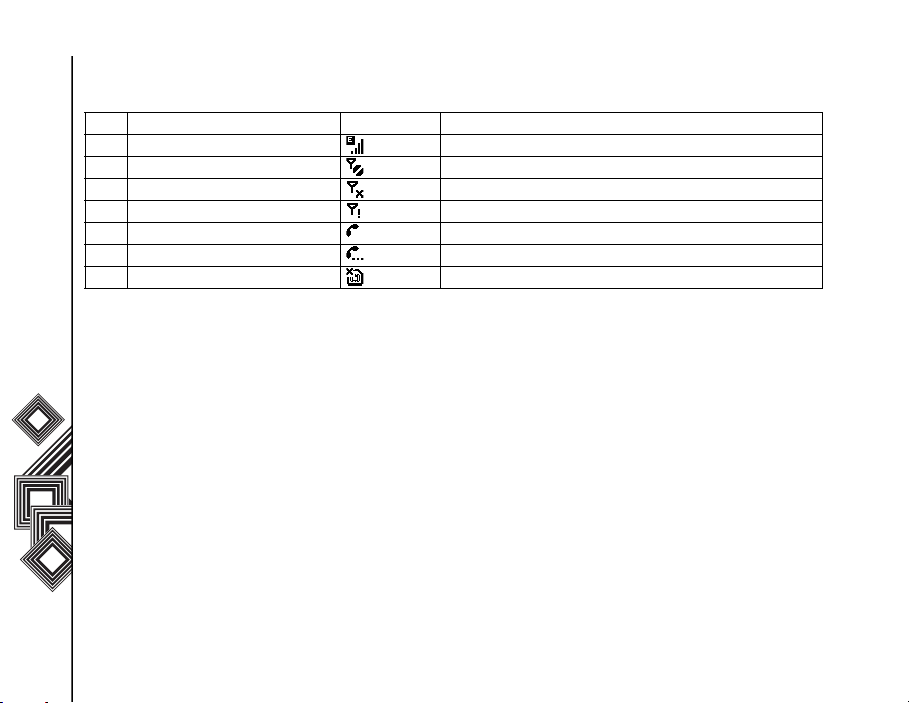
Getting Started
Slot Type Icon Description
EDGE in progress
Radio No signal or Radio On Hold
Radio off
Getting Started
Radio no service
Dialling
Call on hold
No SIM card installed
24
Page 26
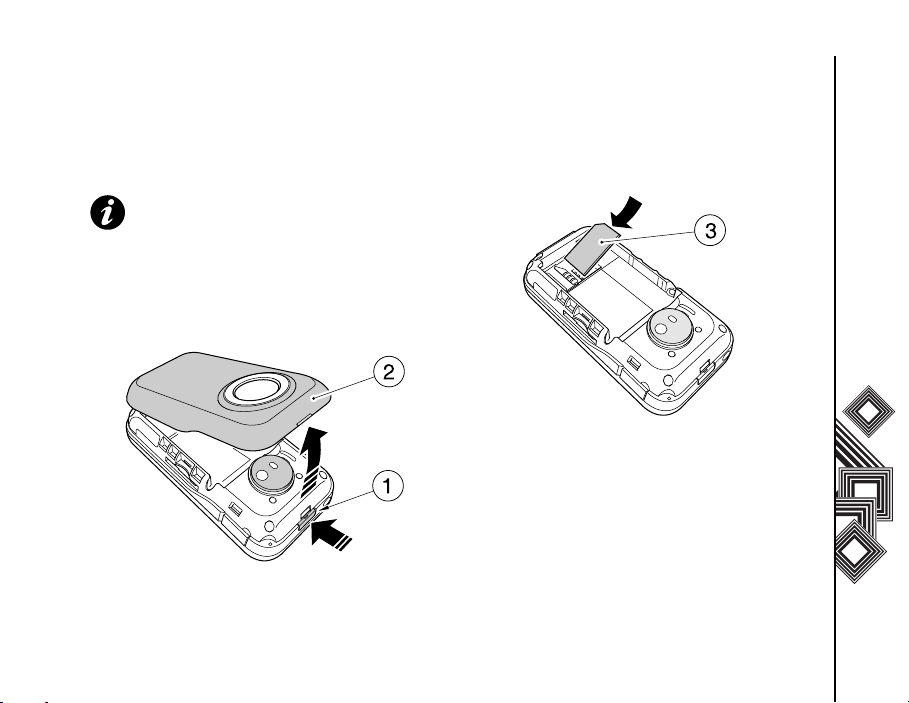
Getting Started
Installing the SIM card, battery and
miniSD card
IMPORTANT: The SIM card is easily damaged
by scratching and bending, so take care with
handling it.
•Press the Cover Lock button (1) down, lift the
battery cover (2) upwards and remove the
battery from the battery compartment.
• With the gold connectors facing downwards,
align the bevelled corner of the SIM card with the
bevelled corner in the SIM card holder. Push
down lightly and slide the SIM card (3) into place.
Getting Started
25
Page 27
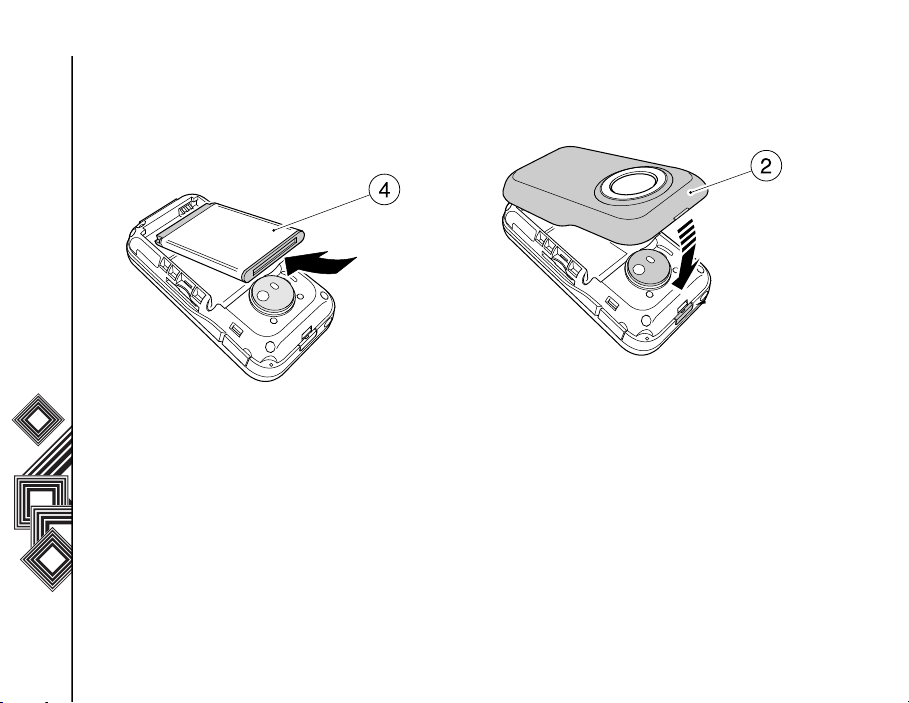
Getting Started
• Insert the battery into the battery compartment
with the gold connectors facing downwards.
Gently push down to snap into place.
Getting Started
26
• Gently click battery cover (2) into position.
Page 28
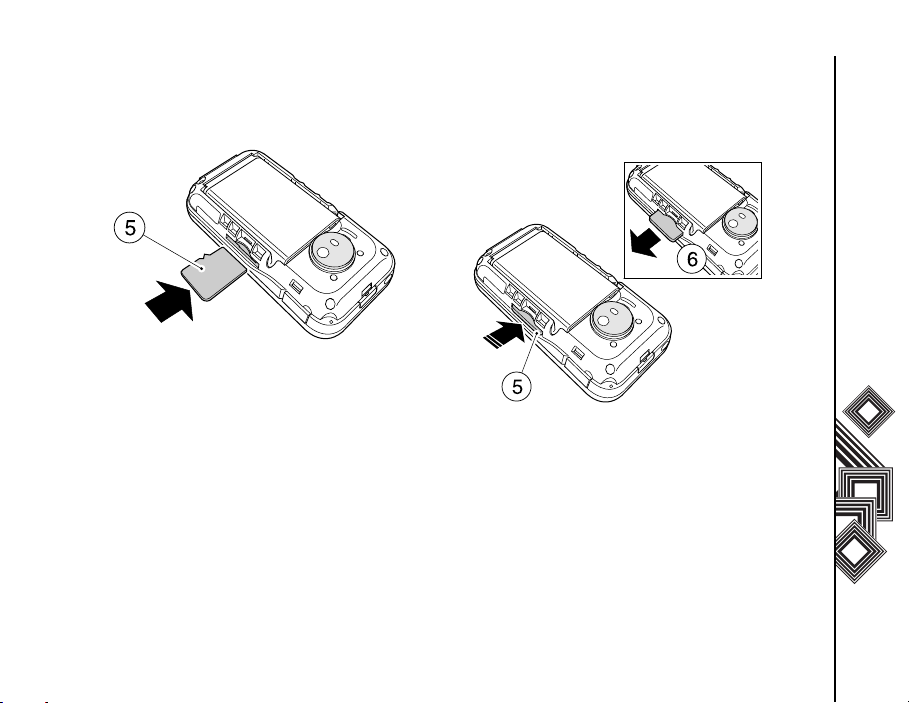
Getting Started
• Slide the miniSD card into the miniSD slot (5). • To remove, press miniSD card inwards (5). The
miniSD card will pop out (6).
Getting Started
27
Page 29
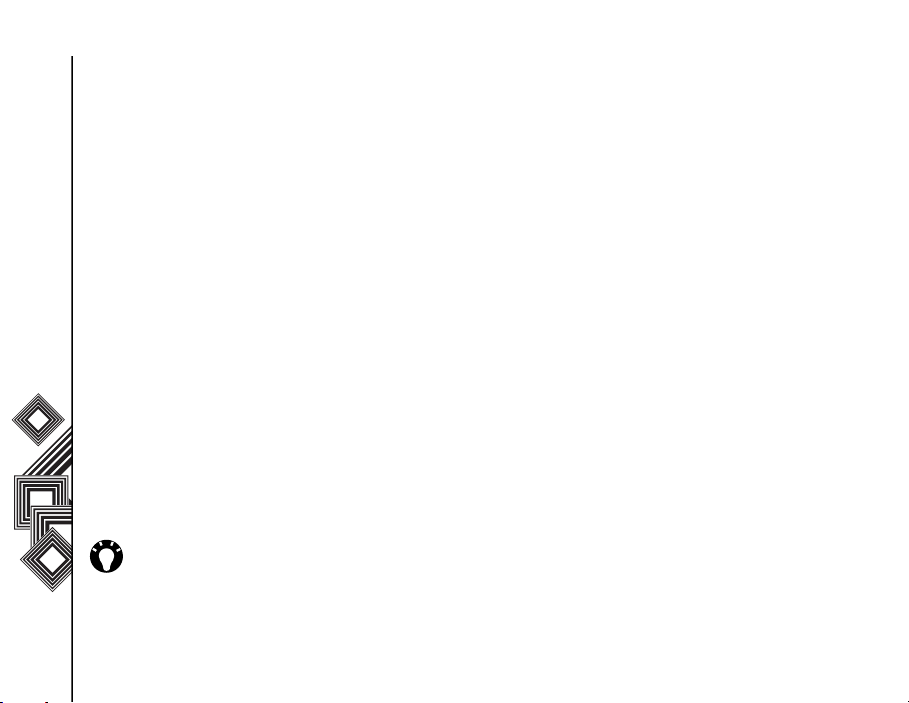
Getting Started
Charging the battery
You need to fully charge the battery before you can
switch your Toshiba phone on for the first time.
The battery will only achieve optimum performance
after two or three complete charges.
Getting Started
You can charge your battery in the following two
ways:
1. Plug the AC adapter into an AC outlet and
connect to the charger connector on your
Toshiba phone. When the battery is fully
charged, unplug the AC adapter from the AC
outlet and disconnect it from the phone charger
connector by gripping tightly and pulling gently.
or
2. .Connect your Toshiba phone to a PC with the
USB cable. Ensure that your Toshiba phone is
on before connecting it to your PC.
28
TIP: To check your battery status, select
Start > Settings > Power Management.
Low battery indicator
When the battery charge level is running low, a
warning tone sounds and the Battery Low message
is displayed repeatedly. If the battery charge level
runs too low for normal operation, your Toshiba
phone will automatically switch off.
Battery information
Battery performance depends on many factors,
such as your Service Provider's network
configuration, signal strength, the temperature of
the environment in which you operate your Toshiba
phone, the features and/or settings you select and
use, items attached to your phone's connecting
ports, and your voice, data, and other program
usage patterns.
Checking the battery power
From the Home screen, select Start > Settings >
Power Management.
Optimizing the power performance
From the Home screen, select Start > Settings >
Power Management, and adjust the backlight,
display, and Wi-Fi settings.
Page 30
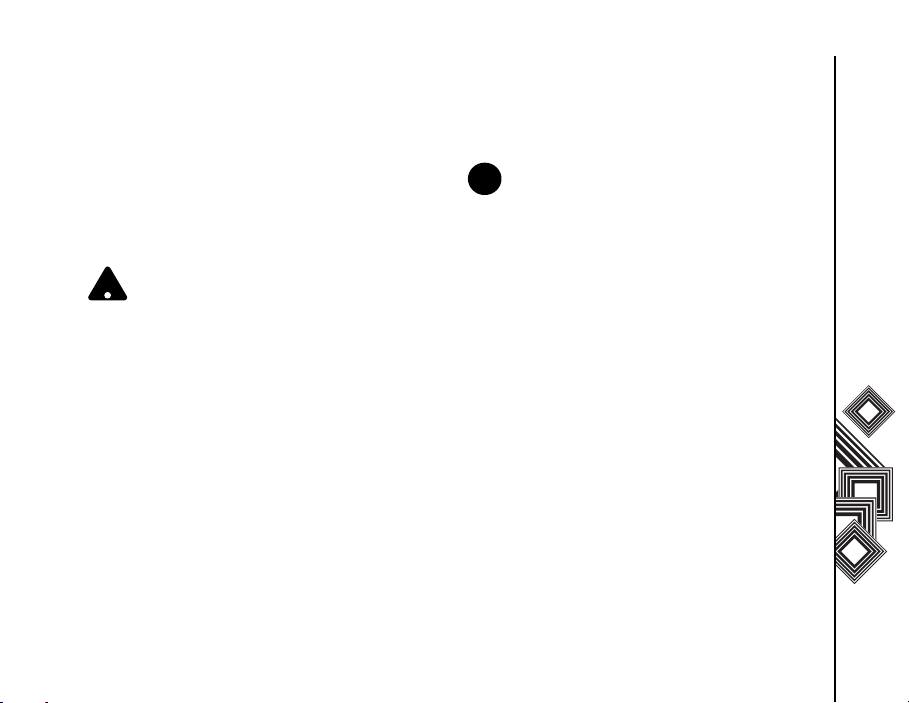
Getting Started
n
Managing a low battery
When the low battery warning is displayed, do the
following:
1. Save your current data.
2. Synchronize with your PC to charge the battery.
3. Turn your Toshiba phone off.
WARNING: There is a danger of explosion if
the battery is incorrectly replaced. To reduce
!
risk of fire or burns, do not disassemble,
crush, puncture, short external contacts,
expose to temperature above 60°C (140°F),
or dispose of battery in fire or water. Replace
only with specified batteries according to the
local regulations.
Switching the power on and off
To switch your Toshiba phone on:
1. Press and hold down the Power key. The stand-
by screen is displayed.
2. If a PIN or security code is requested, enter the
code.
To switch your Toshiba phone off, press and hold
down the Power key.
NOTE: The PIN code activates the services
in your Toshiba phone and should be
provided in the documentation supplied by
your service provider.
Synchronizing
ActiveSync allows you to create a synchronization
relationship between your Toshiba phone and PC,
and between your Toshiba phone and your
Exchange server. This means that the shared data
is always consistent. If you make a change, it is
automatically made to the corresponding
information on the other computer. This is an
effective way of keeping your data up-to-date.
You can connect to your PC using the USB cable or
Bluetooth connection. You can also use ActiveSync
to connect your Toshiba phone to other resources
through your PC. However, you cannot synchronize
remotely to a PC using a modem or network
connection. The synchronization relationship is
created to manage the data that is copied between
your Toshiba phone and PC.
Getting Started
29
Page 31

Getting Started
n
n
You can connect to your Exchange server using a
cellular connection, or you can connect your
Toshiba phone to your PC as a way of connecting
back to the Internet.
Getting Started
Installing and setting up ActiveSync
You can either install ActiveSync from your
Windows Mobile Getting Started CD or you can
download a copy of ActiveSync from http://
www.microsoft.com/windowsmobile/addons/
default.mspx
Once the software has been installed and your
Toshiba phone is connected to your PC, via the USB
cable, the ActiveSync Setup Wizard is started.
Simply follow the on-screen instructions.
30
NOTE: If you have a PC which is already
fully synchronized with your Exchange
server, you should synchronize your Toshiba
phone to your PC rather than synchronizing
your Toshiba phone with the Exchange
server. Data will be downloaded via your PC,
saving you the charges for traffic volume.
In addition, synchronizing via your mobile
phone network will take longer than it would
with your local PC.
If you are not synchronizing directly with a Microsoft
Exchange server, do not select the option to
synchronize directly with a server. The alternative is
to synchronize your Toshiba phone with your PC.
You cannot do both at the same time.
Changing ActiveSync settings
Once you have set up synchronization using the
ActiveSync Setup Wizard on the PC, you can
change your synchronization settings at a later
stage:
• If you want to change ActiveSync settings for
synchronizing with a PC, use ActiveSync on the
PC. For more information, see ‘Changing the
amount of information synchronized’ in
ActiveSync Help on the PC.
• If you want to change ActiveSync settings for
synchronizing with an Exchange server, use
ActiveSync on your Toshiba phone, as
described in ‘Change settings for an information
type.’
NOTE: Disconnect your Toshiba phone from
your PC before changing the
synchronization settings.
Page 32

Getting Started
n
Starting/stopping synchronization
1. On the Home screen, select Start >
ActiveSync.
2. To start synchronization, select Sync.
3. To stop synchronizing, select Stop.
Synchronizing Media
Your Toshiba phone can synchronize media from
your PC, such as music and video files. This is
described in detail in Applications & Multimedia.
NOTE: You can only start/stop
synchronization if your Toshiba phone
already has a synchronized relationship with
a PC or Exchange server.
Getting Started
31
Page 33

Call Functions
Call Functions
Making a call
You can make calls from the Home screen, Phone
screen, Contacts, SIM contacts or Call History
menus, or via speed dial.
Call Functions
Before making a call, ensure that your Toshiba
phone is switched on, that there is a valid SIM card
installed, and that the signal is sufficiently strong.
To make a call, enter the phone number from the
Home screen using the numeric keypad, or press
the Send key and scroll down the list to the required
number.
Press the Send key to dial.
Making an emergency call
You can make calls to emergency service numbers
under almost any circumstances, even if you have
locked your Toshiba phone or if you have not
enabled your SIM.
Making a call by entering a contact
name
1. From the Home screen, enter the initial letters of
32
the contact name.
2. A list of contacts matching your keystrokes is
displayed. Select the relevant contact and press
the Send key once or the Action key twice.
Making a call from an open contact
1. From the Home screen, select Start >
Contacts.
2. Select the contact and relevant phone number.
3. Press the Send or Action key.
Making a call from Contacts
1. From the Home screen, select Start >
Contacts.
2. Select the contact, and press the Send key.
TIP: If you have a long list of contacts, you
can use a shortcut to find the contact you
want: enter the first few letters of the
contact's name. The phone searches
through the contact list and displays the
name. To call the contact, press the Send
key.
Alternatively, if displayed on the Home screen, you
can access your contacts by pressing the right
softkey from the Home screen.
Page 34

Call Functions
n
Assigning the number
You can assign a work phone number (w), mobile
phone number (m) and a home phone number (h) to
a contact. The mobile phone number is dialled by
default, unless you expand the list and scroll down
to the phone number required.
Making a call from Call History
Call History displays calls you have made, received,
and missed recently.
1. From the Home screen, select Start > Call
History.
2. Select the relevant name or phone number.
3. Press the Send key.
Making a call using a recently dialled
phone number
1. From the Home screen, press the Send key.
2. Select the relevant name or phone number.
3. Press the Send key.
Dialling the last number called
From the Home screen, press the Send key twice.
Creating a speed dial
You can create a speed dial for a phone number, email address or web page address that is stored in
your Contacts directory.
To create a speed dial entry:
1. From the Home screen, select Start >
Contacts.
2. Select the contact.
3. Select the phone number, e-mail address, text
message, or web page address.
4. Select Menu > Add to Speed Dial.
5. In Keypad assignment, select the speed dial
number.
6. Select Done. The speed dial entry is created.
NOTE: The digit 0 is reserved to bring up the
+ symbol in international dial strings when
you press and hold 0. The digit 1 is reserved
for calling your voice mail box as a speed dial
option.
Call Functions
33
Page 35

Call Functions
n
Voice mail speed dial
The voice mail speed dial is normally preconfigured.
If it is not preconfigured, you can save your voice
mail number by selecting Start > Settings > Phone
Call Functions
> Call Options > Voice mail number and create a
speed dial entry, as explained above.
Contact your Service Provider to acces s th e voic e
mail number.
Using a speed dial
From the Home screen, press and hold the speed
dial number you want to call. If the speed dial
contains two digits, press the first digit, then press
and hold the second digit. Your Toshiba phone dials
the phone number, displays the new e-mail
message, or opens the desired web page.
Editing a speed dial
1. From the Home screen, select Start > More >
2. Scroll to the relevant speed dial, press the
3. Make the necessary changes and select Done.
34
More > Speed Dial.
Action key > select Edit.
Deleting a speed dial
1. From the Home screen, select Start > More >
More > Speed Dial.
2. Scroll to the relevant speed dial and select
Menu > Delete.
Receiving a call
Answering or ignoring a call
• To answer an incoming call, press the Send key
or select Answer.
• To ignore an incoming the call, press the End
key or select Ignore.
NOTE: If you choose to ignore a call, the
caller will be connected to your voice mail,
provided you have subscribed to this
service.
Answering a call by pressing any key
The Send key is the default key to answer an
incoming call. To override this and use any button to
answer instead, do the following:
1. From the Home screen, select Start > Settings
> Phone > Call Options.
Page 36

Call Functions
2. Scroll to Any key answer and press the Action
key. A tick is placed in the box.
3. Select Done.
In-call options
Answering or postponing a second
call
To answer or postpone a second call, you need to
first enable the call waiting option by doing the
following:
1. From the Home screen, select Start > Settings
> Phone > Call Waiting.
2. Press the Action key. A tick is placed in the box.
3. Select Done.
Once the call waiting option has been enabled on
your Toshiba phone and the settings have
automatically been sent and accepted by your
Service Provider, you will receive an audible and
visual notification on your Toshiba phone if another
call comes in during your current call.
• To put the first call on hold and answer the
second call, press the Send key. To switch
between calls, select Swap.
• To avoid answering the call, select Ignore. The
second call will either be disconnected or
diverted to voice mail, if you have subscribed to
this service.
Call Functions
Making a second call while already in
a call
1. Whilst in a call, select Menu > Hold to place the
call on hold.
2. Dial the second number and press the Send
key. Your first call will remain on hold.
3. To swap between the two calls, press the Send
key or select Menu > Swap.
Joining two or more calls together in
a conference call
1. With two calls active on your Toshiba phone,
one active and the other on hold, select Menu >
Conference. The two calls will be joined
together and each party will be able to hear the
other.
35
Page 37

Call Functions
n
Adding an additional party to the call
1. To add another party to the conference call,
Call Functions
Having a private conversation with a
party
1. To do this you will need to split the conference
2. Select the party with whom you wish to have the
n
Placing a call on speakerphone
1. Whilst in a call, select Menu > Speakerphone
2. To switch the speakerphone off, select Menu >
36
dial another person, again selecting Menu >
Conference.
call up. With the conference call running, select
Menu > Private.
private conversation and press the Action key.
NOTE: The conference call feature depends on
your Network Provider supporting it. Please
check with your Network Provider to ensure
you can use this feature.
On. The speakerphone is activated.
Speakerphone Off.
NOTE: The speakerphone mode will not be
automatically enabled in your next call, even if
you left the function switched on in the
previous call.
Special dialling requirements
Inserting a manual pause in a dialling
sequence
Calls to certain networks may require a pause
between the dialled digits. To do this:
1. From the Home screen, select Start >
Contacts.
2. Select the contact number in which you want to
insert a pause and select Menu > Edit.
3. Place the cursor where you want to insert the
pause.
4. Select Menu > Insert Wait. The letter w is
displayed where the manual pause will occur in
the dialling sequence.
5. Select Done.
Page 38

Call Functions
n
Inserting an automatic pause in a
dialling sequence
Some international calls may require a pause in the
dialling sequence.
1. From the Home screen, select Start >
Contacts.
2. Select the contact number in which you want to
insert a pause, and then select Menu > Edit.
3. Place the cursor where you want to insert the
pause.
4. Select Menu > Insert Pause. The letter p
appears where the automatic pause will occur in
the dialling sequence.
5. Select Done.
Inserting an international country
code
To make an international call, you must include a
country code at the beginning of the dialling
sequence.
To enter the country code, press and hold the digit 0
until a + sign is displayed, and then enter the rest of
the phone number.
NOTE: Similarly, you can insert a + sign when
saving a contact's phone number or dial it
directly from the keypad.
Call Functions
Video telephony
Video calls allow you to enjoy live ‘face-to-face’
conversations with friends, family and colleagues.
Making a video call
Before making a video call, you must confirm that
the person you are video calling also has a videoenabled phone. To make a video call:
1. From the Home screen, press the Send key.
2. Enter the phone number.
3. Select Menu > Video Call. The video call is
made.
37
Page 39

Call Functions
n
Answering or ignoring a video call
• To answer an incoming call with video enabled,
select Answer.
• To answer an incoming call with video blocked,
Call Functions
press the Send key. An image will be sent
according to the current Video Call Settings
(refer to the Settings section for further
information).
• To ignore an incoming the call, press the End
key or select Ignore.
Answering a video call by pressing
any key
The Send key is the default key to answer an
incoming video call. To override this and use any
button to answer instead, do the following:
1. From the Home screen, select Start >
2. Select Phone > Call Options.
3. Scroll to Any key answer and press the Action
4. Select Done.
38
Settings.
key. A tick is placed in the box.
NOTE: Video call and Wireless LAN (Wi-Fi)
do not work simultaneously.
• You cannot receive a video call when Wi-Fi
is on. The incoming video call will be
treated as a Missed Call.
• You cannot turn on Wi-Fi during a video
call.
Call history
Making a call from Call History
Call History displays calls you have made, received,
and missed recently.
1. From the Home screen, select Start > Call
History.
2. Select the relevant name or phone number.
3. Press the Send key.
Deleting an item from Call History
1. From the Home screen, select Start > Call
History.
2. Select the item to delete.
3. Select Menu > Delete. The item is deleted.
Page 40

Call Functions
Delete all items in Call History
To delete all items in Call History, select Start > Call
History > Menu > Delete List.
Finding a contact from Call History
1. From the Home screen, select Start > Call
History.
2. Select a call to, or from, the contact.
3. Select Menu > Find Contact.
Creating a contact from Call History
1. From the Home screen, select Start > Call
History.
2. Select the phone number for which to create a
contact, and then select Menu > Save to
Contacts.
3. Select <New Item>.
4. Select Insert to insert the phone number.
5. Enter the remainder of the contact information
and select Done. The new contact is saved in
your contact list.
Viewing a Call History by filtering
To view missed calls, incoming calls, and outgoing
calls separately, select Menu > Filter, and select
the type of calls to view.
Call Functions
39
Page 41

Messaging
Messaging
40
Messaging
This chapter describes how you can create, send,
receive, organise, delete and store the following
message types on your Toshiba phone:
• Text (SMS, Short Message Service) message
•Outlook email
• Multimedia message (MMS)
You can also use the instant messaging application,
MSN Messenger, from your Toshiba phone. This
application enables online over-the-air chat, as well
as providing access to your MSN Hotmail email
account.
Text (SMS) messaging
Creating a Text (SMS) message
Text messaging, or the Short Message Service
(SMS), allows you to exchange text messages with
other phones. For details on text messages, contact
your Service Provider. Your Toshiba phone
supports the sending of more than the standard 160character limit. If you enter more than 160
characters, the message is split into linking SMS
messages. You can send multiple linked SMS
messages at one time.
To create and send a Text message:
1. From the Home screen, select Start >
Messaging > Text message > New.
2. Select an existing contact by selecting Menu >
Add Recipient.
TIP: To enter phone numbers quickly from
your contact list, simply press the Action key
while the cursor is in the To field.
3. Alternatively, enter the mobile phone number of
the recipient/s in the To field. Use a semicolon
to separate multiple recipients.
4. After you have selected your recipient/s, scroll
down to the message area and enter your
message.
5. Select Send. The Text message is sent.
TIP: To delete a message, select Menu >
Cancel Message whilst in the Text
Message creation screen.
Delivery notification
To request Delivery notification:
1. Select Menu > Message Options whilst in the
Text Message creation screen.
Page 42

Messaging
2. Press the Action key to check the Request
message delivery notification box.
3. Select Done. Your request is sent to your
Service Provider.
Inserting predefined text into a
message
To save time when entering text, you can insert
predefined text into a message:
1. From the Home screen, select Start >
Messaging > Text message > New > Menu >
My Text.
2. Select the text you want to insert by entering the
corresponding number.
Replying to a message
1. From an open message, select Reply.
If you are replying to a number of recipients,
select Menu > Reply All.
2. Enter your message in the message area.
3. Select Send. The Text message/s is sent.
Forwarding a message
1. From an open message, select Menu >
Forward.
2. Select an existing contact by selecting Menu >
Add Recipient.
TIP: To enter phone numbers quickly from
your contact list, simply press the Action key
while the cursor is in the To field.
Alternatively, enter the mobile phone number of
the recipient/s in the To field. Use a semicolon
to separate multiple recipients.
3. If necessary, enter a message in the message
area.
4. Select Send. The Text message is sent.
Deleting a message
1. From the Home screen, select Start >
Messaging > Text Message.
2. Select the message to delete and select Menu
> Delete.
Messaging
41
Page 43

Messaging
Messaging
42
Email
Before you can send or receive emails, you need to
set up an email account. Your Toshiba phone
supports the following types of email accounts (all of
which are covered in this section):
• Internet email (POP3/IMAP)
• Exchange server (Outlook)
Setting up an email account
automatically
1. From the Home screen, select Start >
Messaging > New Account.
2. Select Other (POP3/IMAP) from the Your
email provider field. Select Next.
3. Enter your display name for email messages in
the Your name field. Press the Action key to
confirm your entry.
4. Scroll down to the Email address field and
enter the email address for this account. Press
the Action key to confirm your entry.
5. Scroll down to the Automatic setup field and
press the Action key to check the Attempt to
obtain email settings from the Internet box.
6. Select Next.
7. If the account is set up successfully, you are
prompted to send and receive email.
If the account is not set up successfully, you
must select Next and set up the account
manually, as described in the following section.
Setting up an email account manually
1. Enter a user name in the User name field. This
is usually the first part of your email address,
which appears before the sign ‘@’ sign. Press
the Action key to confirm your entry.
2. Scroll down to the Password field. Enter a
password in the Password field.
TIP: Choose a strong password - strengthen
the security of your password by selecting a
combination of word and number characters.
Press the Action key to confirm your entry.
3. You will have the option to save your password
so you do not need to enter it each time you
connect to your email server.
Page 44

Messaging
4. Scroll down to the Domain (if necessary) field.
Enter the domain name. Press the Action key to
confirm your entry.
This may or may not be required. Contact your
Internet Service Provider for more information.
5. Scroll down to the Save password field. Press
the Action key to check the box, if you wish to
save your password to your Toshiba phone.
WARNING: If you save your password and
th en lo se yo ur To sh ib a phone, you run the risk
!
of someone else being able to access your
email account.
6. Select Next.
7. Select the server type that hosts your email
mailbox, in the Server type field (POP3 or
IMAP).
8. Scroll down to the Account name field. Enter a
unique name for this account (you must use a
different name for each account that you set up).
Press the Action key to confirm your entry.
9. Scroll down to the Network field. Select the
network to which your email server connects.
10. Select Next.
11. Enter the name of the incoming server in the
Incoming Server field (POP3 or IMAP4). Press
the Action key to confirm your entry.
12. Scroll down to the Require SSL connection
field.
IMPORTANT: The SSL connection enables
you to receive personal information more
securely. Please note that if you select this
option and your ISP does not support an SSL
connection, you will not be able to connect
and receive email.
Press the Action key to check the box, if you
wish to enable the SSL connection.
13. Scroll down to the Outgoing Server field.
Enter the name of your outgoing email server
(SMTP). Press the Action key to confirm your
entry.
14. Scroll down to the Outgoing server requires
authentication field.
IMPORTANT: Your outgoing email server
(SMTP) may require authentication. If
authentication is required, your user name
and password (as specified above) will be
needed. Contact your Service Provider for
more information.
Messaging
43
Page 45

Messaging
Messaging
44
Press the Action key to check the box, if the
outgoing server requires authentication.
15. Scroll down to the Outgoing Server Settings
field. Your outgoing email server may require
different authentication settings than your
incoming email server. Press the Action key,
the Outgoing Server Settings are displayed.
Check the Use different user name for
outgoing server box to enter separate settings
for your outgoing email server. Simply press the
Action key to check the box.
Scroll down to the User name field. Enter your
user name for the outgoing email server. Press
the Action key to confirm the entry.
Scroll down to the Password field. Enter your
password for the outgoing email server. Press
the Action key to confirm the entry.
Scroll down to the Domain (if necessary) field.
Enter the domain name of the outgoing email
server. Press the Action key to confirm the
entry.
Scroll down to the Save password field. Press
the Action key to check the box, if you wish to
save your password to your Toshiba phone.
WARNING: If you save your password and
then lose your Toshiba phone, you run the
!
risk of someone else being able to access
your email account.
Scroll down to the Require SSL connection
field.
IMPORTANT: The SSL connection enables
you to send personal information more
securely. If you select this option and your ISP
does not support an SSL connection, you will
not be able to send email.
Press the Action key to check the box, if you
wish to enable the SSL connection.
IMPORTANT: Before you set up your Internet
email account, ensure that you have the
necessary information, as listed above.
Completing the set up of your email
account
1. From the Home screen, select Start >
Messaging, and select an email account.
Page 46

Messaging
2. Select Menu > New Account > Other (POP3/
IMAP) > Next.
3. Enter your display name for email messages in
the Your name field.
4. Enter the email address for this account in the
Email address field.
5. Select Next.
6. Select Finish.
Setting up an Outlook email account
An Outlook email account is created and managed
by Microsoft's Exchange server. You must have this
account set up before continuing with the other
steps described in this section.
To send or receive email messages with your
exchange server, select Start > ActiveSync.
You will receive a prompt if your exchange server is
qualified to install the feature called MSFP
(Microsoft Messaging and Security Feature Pack).
For example, Exchange Server 2003 with SP2 has
the option to install this. One of the benefits of
installing MSFP is the Server’s ability to send
through new emails as they arrive to the Outlook
client in your Toshiba phone.
Once the ActiveSync completes successfully, select
Start > Messaging > Outlook Email > Menu >
Folders. The email folders are similar to the Outlook
client in a PC.
Viewing your Inbox message list
From the Home screen, select Start > Messaging,
and select an account. The Inbox message list
displays your received messages.
Create an email message
1. From the Home screen, select Start >
Messaging.
2. Select an email account.
3. Select New.
4. In the To, CC, and/or BCC field, enter the
recipient/s email address/es. Insert a semicolon
between multiple addresses.
5. Enter a subject in the Subject field.
6. Enter a message.
Messaging
45
Page 47

Messaging
Messaging
46
7. Select Send. Email messages are stored in
your Outbox and are sent to recipients the next
time you synchronize or connect to your email
server.
TIP: You can quickly enter email addresses
from your contact list. Whilst in the To field,
press the Action key and select a recipient
from the list. Select the recipient's email
address. The semicolon separator is
automatically inserted if you enter multiple
recipients.
To set the priority of the email, select Menu >
Message Options.
To cancel a message, select Menu >
Cancel Message.
Inserting predefined text into an
email message
Please refer to the Text (SMS) messaging section
for details on how to use this facility. It can be used
when creating a new message or replying to an
email.
Creating and adding a signature to an
email message
For each account in Messaging, you can specify a
signature to be automatically inserted into
messages that you send.
1. From the Home screen, select Start >
Messaging and select an account.
2. Select Menu > Options > Signatures.
3. Scroll to the account for which you are creating
the signature.
4. Select Use signature with this account.
5. To insert a signature in every message you
send, select Include when replying and
forwarding. Otherwise, a signature is inserted
in new messages only.
6. Select the Signature box, enter your signature.
7. Select Done.
Replying to an email message
1. From an open message, select Reply or, if
replying to multiple recipients, select Menu >
Reply All.
2. Enter a message in the message area.
Page 48

Messaging
n
3. Select Send.
TIP: If you are replying to an email in the
Outlook Email account, you will send less
data if you do not edit the original message.
This may reduce data transfer costs based
on your rate plan.
Sending and receiving email
messages
1. From the Home screen, select Start >
Messaging.
2. Select the email account that you want to send
and receive messages.
3. Select Menu > Send/Receive. Your Toshiba
phone connects to your Internet email server
and sends and receives your messages.
Downloading a complete email
message
1. From the Home screen, select Start >
Messaging and select an account.
2. Select the message to download.
NOTE: To stop this process, select Menu >
Stop Send/Receive.
3. Select Menu > Download Message. The
complete message is retrieved the next time
you synchronize or connect to your email server
to send/receive email.
Downloading an email attachment
In an open message with an attachment to
download, select the attachment. The attachment is
downloaded the next time you synchronize or
connect to your email server and send/receive
email.
NOTE: Alternatively, you can scroll down to
the bottom of the email message and select
n
Get the rest of this message.
Viewing an attachment
In an open message containing a downloaded
attachment, select the attachment.
Messaging
47
Page 49

Messaging
n
n
Messaging
48
Adding a picture to an email message
1. In the message area of an email message,
select Menu > Insert > Picture.
2. Select the picture you want to add.
NOTE: You can only view attachments for
file types that are supported by your Toshiba
phone.
Digitally signing a message
Digitally signing a message applies your certificate
with the public key to the message. This provides
the recipient with proof that the message is from you
and not an imposter, and that the message has not
been altered. To digitally sign a message:
1. In the message list, select Menu > Switch
Accounts > Outlook Email.
2. Select New > Menu > Message Options >
Sign message > Done.
NOTE: S/MIME encryption and digital
signatures for Windows Mobile-based
devices are available only with Exchange
Server 2003 Service Pack 2 or a later version
that supports S/MIME. If you are not using
one of these products, or have not yet
synchronized, these options will not be
available.
Switching between email folders and
accounts
1. Select Start > Messaging > Outlook Email >
Folders.
2. Select the new folder you wish to view.
MMS messaging
The Multimedia Messaging Service (MMS) allows
you to exchange multimedia messages containing
data such as text, pictures, sounds, animation and
video clips. You can send MMS messages to other
mobile phones or to email addresses. For details on
MMS, and to enable your account for this service,
contact your Service Provider.
Page 50

Messaging
An MMS can be made of many pages, also known
as 'slides'. Each slide can hold an image, a sound
and text, but you do not need to set all of these for
each message. The maximum amount of content
that can be sent in a message is set by your Service
Provider.
Creating an MMS
1. From the Home screen, select Start >
Messaging and select the MMS option.
2. On the MMS main screen, select New to create
a new MMS.
3. Add a recipient.
You can enter a phone number directly into the To
field, or you can select a contact from your contact
list. To choose a contact select Menu > Recipients
> Add. The MMS composer is able to deliver the
message to more than one user. When delivering to
multiple recipients, input a semicolon between
recipients.
Adding a Picture or Video
To add an image to the message:
1. Select the Insert Picture/Video… area. The
preview of all pictures and videos in the current
folder is displayed.
2. Select one of the pictures in the current folder.
To launch the camera application, select Menu
> Capture Picture or Menu > Capture Video.
3. Once you have selected a picture or video, the
main message is displayed.
NOTE: If you add a video to the message, you
n
cannot add any further audio to the slide.
Adding text to the MMS message
Select the Insert Text… area and enter your
message. To use predefined text, select Menu >
Insert Media > My Text whilst in the Insert Text…
area.
Using/creating templates
Select Menu > Template and choose a template to
use or create a new one yourself.
Messaging
49
Page 51

Messaging
Messaging
50
Selecting a message background
colour
To choose the message background colour, select
Menu > Options > Background. A list of colours is
displayed.
Additional items
Just as for email, you may add recipient/s in copy
(cc) or blind copy (bcc) to your message. You may
also set the priority of the message, a delivery time
delay for the sending of the message, an expiry time
for the message, and request delivery and read
report/s.
To set these requirements, go to Menu > Options >
Send Options... and set all these options as
required
Receiving MMS messages
Your Toshiba phone will alert you when a new MMS
arrives. Depending on your settings, the MMS
contents may download a few moments later when
the message will be ready to view in your MMS
Inbox.
The MMS Inbox functions in an identical way to your
email and text message inboxes.
MMS settings
• Delete - deletes current message.
• Reply - replies to all and forwards current
message.
• Folders - switches to other folders (including
Drafts, Outbox, Inbox, Sent Items and Deleted
Items).
• Switch Accounts - switches between Text
Message, Outlook Email and MMS.
• Move - moves current message into another
folder.
• Mark as Read/Unread - marks current item as
unread/read.
• Download Message - if you have chosen only to
take notification of MMS messages, and not to
download the whole MMS message, you can
mark a message for download. The MMS
message will be downloaded when you next
send or receive a message.
• Options - changes the account options for the
MMS account.
• Send/Receive - forces a send/receive of MMS
messages that are pending.
Page 52

Messaging
Setting up the MMS account
If your Toshiba phone has not been preconfigured,
you will need to manually enter the details of the
MMS account. This is a two-stage process: in the
first stage you must set up the data connection, and
in the second stage you must define the address of
the MMS server on the Internet.
Setting up a data connection
You will need the name of the MMS APN and any
associated username or password. To avoid
conflicts with other applications, select the Secure
WAP Network setting when setting up the Connect
via description.
Defining the server
1. From the Home screen, select Start >
Messaging.
2. Highlight the MMS entry, and select Menu >
Settings.
3. Select Menu > MMSC Settings, and on the
following page select Menu > New.
4. Enter a name for the server details in the Name
field.
Enter the following details:
•MMSC URL - enter the address of the server, as
supplied by your Service Provider.
•WAP gateway - enter the WAP gateway to be
used for this connection, as supplied by your
Service Provider.
•Port - enter the port number.
•Connect via - point the MMS server towards
the correct connection point. If you set up the
MMS using the Secure WAP network setting,
you must select the Secure WAP network
setting here.
•Max. sending size - please contact your
Service Provider to obtain this value.
5. Select Done.
6. Select your MMS entry and select Menu > Set
as Default. A tick is displayed next to your
chosen MMS entry.
7. Press the Home key to return to the Home
screen. Your Toshiba phone is now configured
for MMS.
Messaging
51
Page 53

Messaging
Messaging
52
Pocket MSN
Pocket MSN on your Toshiba phone provides
almost instant access to your MSN Hotmail inbox,
your MSN Messenger contacts list, and options for
customizing your Pocket MSN experience.
MSN Messenger is an instant messaging service
hosted by MSN via the Internet. This service is
currently free of charge.
Pocket MSN offers you:
• MSN Hotmail. Read, write, and send email, or
manage your Hotmail folders.
• MSN Messenger. See who's online. Send and
receive instant messages. Subscribe to status
updates for selected contacts so you're notified
when they're online.
•Options and settings you can use to create a
custom Pocket MSN experience.
•To use it, select Start > More > More > Pocket
MSN.
NOTE: You need to have either a
Microsoft.NET Passport (www.passport.com)
n
or a Hotmail account (www.hotmail.com) to use
MSN Messenger. In addition, your Toshiba
phone must be connected to the Internet.
To obtain a Passport, go to:
http://www.passport.com.
To create a Hotmail account, go to:
http://www.hotmail.com.
About MSN Hotmail
MSN Hotmail provides you with access to your
Hotmail inbox, on your Toshiba smartphone, even
when you're mobile. You can read, send, and reply
to emails, as well as manage your folders. You can
also mark email attachments for downloading.
Page 54

Messaging
MSN Messenger overview
With MSN Messenger you can send instant
messages to your contacts' mobile device or PC.
To use MSN Messenger, you need Microsoft
Passport Network credentials. After obtaining the
credentials, complete the following tasks:
1. Set up a connection to the Internet with your
Toshiba phone.
2. Set up an MSN Messenger account.
3. Sign in to MSN Messenger.
To access MSN Messenger:
1. From the Home screen, select Start > More >
More > Pocket MSN > MSN Messenger >
Sign In.
2. Enter the email address and password for your
Microsoft Passport Network credentials or
Hotmail account, and select Sign in.
NOTE: Signing in to an account may take
several minutes, depending on your
n
connection speed and how busy your mobile
network is.
3. To sign out, select Menu > Sign out.
Messaging
53
Page 55

Text Input
Text Input
54
Text Input
Input methods
Your Toshiba phone has three text input methods:
•Multi-press
•XT9
•Numeric
Multi-press and XT9 modes are used for text, and
Numeric mode is used for number entry.
Method indicators
When you move the cursor into a field that requires
you to enter text or numbers, it will auto-select an
appropriate input method. The present mode
indicator will display one of the following text input
methods in the top right corner of the status bar:
• abc - Multi-press text mode, lower case.
• ABC - Multi-press mode, initial letter is upper
case and subsequent letters are lower case.
• ABC
- Multi-press text mode with caps lock.
• 123 - Numeric mode.
• xt9 - XT9 input mode, lower case.
• xT9 - XT9 input mode, initial letter upper case,
subsequent letters lower case.
- XT9 input mode with caps lock.
• xT9
Multi-press mode
Your keypad has numbers 0 through 9, plus the *
and # keys. Each number key also represents three
or four letters. In Multi-press mode, enter a letter by
repeatedly pressing the key that contains the letter
you want until that letter is displayed.
EXAMPLE: To enter the letter c, press the 2
key three times quickly.
To select another character from the same key that
you have just been using, you need to pause before
starting to type again. To set the pause time period,
select Start > Settings > Accessibility > Multi-
press Timeout.
When in Multi-press mode, the mode indicator will
show either abc, Abc, or ABC indicating lower case,
initial capital letter, or upper case.
TIP: When using Multi-press mode, the first
letter of a sentence is automatically
capitalised.
Page 56

Text Input
XT9 mode
The allows you to enter words with only one keystroke
per letter. Every key has more than one letter
assigned to it. For example, pressing the
enter the letters D, E or F. XT9 mode compares your
preceding keystrokes with an internal dictionary to
formulate the most likely word. As a result, entering
text in XT9 mode requires far fewer keystrokes, and
can be much quicker, than the conventional Multipress mode.
NOTE:
When using XT9 mode,
appear in the window below. These are words
n
that could be created using that sequence.
Scroll down the list and select the appropriate
word by pressing the Action key, if
necessary.
3
key can
other words
Numeric mode
Using Numeric mode, you press a key to enter the
corresponding number into a field. Typically the
input mode changes to Numeric mode for the entry
of telephone numbers.
To enter numbers in text
1. Press and hold the * key to change to Numeric
mode.
2. Enter numbers with the keypad.
3. Press the * key again and hold to return to
previous mode.
TIP: To enter numbers without changing to
Numeric mode, press and hold the
corresponding key for 1 second.
More tips on text entry
• To switch between Upper case, Lower case and
Caps Lock, press the * key.
• To delete a single character, press the Back/
Delete key briefly. To delete all the characters in
the message area, press and hold the Back/
Delete key.
• To enter a space or symbol in Multi-press or XT9
mode, press the # key briefly.
• To display miscellaneous symbols and
characters, press and hold the # key.
• To enter the + character for international calls,
press and hold the 0 key.
Text Input
55
Page 57

Settings
56
Settings
Customizing your Home screen
Settings
You can customize your Home screen using:
• A picture file (.bmp,.jpg or.gif).
• A pre-packaged file that includes a picture, a
colour scheme and a new layout (.hme or.cab).
TIP: You can copy an image to your Toshiba
phone from your PC using ActiveSync. For
best results, use images with the same
screen resolution as your phone's screen
resolution - 240 x 320 pixels.
Changing your Home screen
1. From the Home screen, select Start > Settings
> Home screen.
2. Select your desired options, and select Done.
NOTE: Whilst selecting your desired options,
select More… to access settings on the
n
following page.
An alternative method to set an image
as the Home screen background
1. From the Home screen, select Start > More >
Pictures & Videos.
2. Select the image to set as the background.
3. Select Menu > Use as Home screen.
4. Use the Navigation key to select the portion of
the picture you want to use, and select Next.
5. In the Adjust the transparency field, select a
higher percentage for a more transparent
picture or a lower percentage for a more opaque
picture.
6. Select Finish. Your selected image is set as
your Home screen background.
Sounds
You can set a different ringtone for different
contacts. The ring tone can also be used for other
events such as notifications or reminders when a
calendar appointment is due.
TIP: You can copy sounds to your phone from
your PC using ActiveSync. Sound files can be
in either midi, wma, mp3, amr or wav file
format. For notifications or reminders, use
either midi, wma, mp3, amr or wav files.
Page 58

Settings
n
Specifying the sound for an event
1. From the Home screen, select Start > Settings
> Sounds.
2. Select a sound, in an event. Your Toshiba
phone plays each sound as you select it. Select
None if you don't want to hear the sound.
3. Repeat for each event, and select Done.
Profiles
The Profile feature defines the Ring type, Ring
volume, Alarm type and Alarm volume. Your
Toshiba phone has several profiles, and you can
customize these profiles as follows:
Changing the current profile
The Profile feature defines how your Toshiba phone
notifies you of certain functions, such as incoming
calls and alarms.
To change your current profile:
1. From the Home screen, select the profile type.
For example, Profile: Normal.
2. Select a new profile.
3. Select Done.
NOTE: Some profiles are automatically
selected by your Toshiba phone depending
on how the phone is being used at the time.
For example, the device will move to Headset
profile when you plug in a headset.
TIP: To change the profile using the Quick
List, press the Power key to select the
desired profile.
NOTE: The Automatic profile has special
features, and adjusts according to various
n
situations. If you select this profile your
Toshiba phone will perform in Normal mode,
most of the time. However, if you have set up
a calendar appointment, for example, the
Meeting profile is activated when the
appointment takes place.
Customizing a profile
1. From the Home screen, select the profile type.
For example, Profile Normal.
2. Select Menu > Edit.
Settings
57
Page 59

Settings
58
3. Modify the settings, and select Done.
Settings
To cancel without saving changes, select
Cancel.
NOTE: To revert to the default profile settings,
n
select Menu > Reset to default.
Clock & alarm settings
Setting the date and time
1. From the Home screen, select Start > Settings
> Clock & Alarm > Date and Time.
2. Select your time zone in the Time zone field.
3. Edit the month, day, or year in the Date field.
4. Edit the hour, minute, and second in the Time
field.
5. Select Done.
NOTE: These settings are only lost if you
manually reset your Toshiba phone. Your
n
settings are preserved if you power off the
phone, or if the battery is fully discharged.
Setting the alarm
1. From the Home screen, select Start > Settings
> Clock & Alarm > Alarm.
2. Select whether or not to activate the alarm.
3. Enter the alarm time in the Alarm time field.
4. Select Done.
Owner information
Entering owner information could allow someone to
return your Toshiba phone to you if it becomes lost.
1. From the Home screen, select Start > Settings
> More... > Owner Information.
2. Enter your name, alternative contact telephone
number, e-mail address and any other
necessary information in the fields provided.
3. Select Done.
Changing accessibility settings
1. From the Home screen, select Start > Settings
> More... > Accessibility.
2. Select your preference for the following:
System font size - sets the size of the font
displayed on the screen.
Page 60

Settings
Multipress time out - sets the length of time
between keypresses when entering text in Multipress mode.
Confirmation time out - sets the delay before
an unconfirmed action times out.
In-call alert volume - sets the volume of
sounds played while you are in a call.
3. Select Done.
NOTE: The time format is dependent on the
time format setup in your phone settings,
n
under Regional Settings.
Changing regional settings
You can specify the language, locale, date and time,
number and currency formatting options.
Changing power management
settings
Use Power Management to check the battery status
and configure settings that prolong battery life.
1. From the Home screen, select Start > Settings
> Power Management.
2. Adjust the following:
Backlight time out on battery - select the time
period for the phone to be idle before the
backlight turns off.
Backlight time out on AC - select the time
period for the phone to be idle before the
backlight turns off when using AC power.
Display time out - select the time period for the
phone to be idle before the screen turns off.
3. Select Done.
Security settings
It is advisable to apply certain security features in
the event that your Toshiba phone is lost or stolen.
In addition, some security features can be applied to
prevent unauthorised use.
You can apply the following security:
• Enable SIM PIN - prevents unauthorised use of
your SIM card in any phone.
• Key lock - prevents accidental calls and
operations.
• Device lock - prevents unauthorised use.
Settings
59
Page 61

Settings
60
Enabling your SIM PIN
Settings
Be sure to make a note of your personal
identification number (PIN). When the SIM PIN is
disabled, you must provide this PIN to enable the
SIM. The PIN is provided with the SIM card.
To enable your PIN:
1. From the Home screen, select Start > Settings
> Security > Enable SIM PIN.
2. Enter your current PIN and select Done.
Disabling your SIM PIN
This option is available only if your SIM PIN has
been enabled.
1. From the Home screen, select Start > Settings
> Security > Disable SIM PIN.
2. Enter your current PIN, and select Done.
WARNING: If you fail to enter the correct PIN
for your SIM card following three consecutive
!
unsuccessful attempts, you will need to
contact your Service Provider to obtain the
Personal Unblock Key (PUK). Do not attempt
to guess the PUK as it will render your SIM
card permanently inoperative following ten
consecutive unsuccessful attempts
Changing your SIM PIN
This option is available only if your SIM PIN has
been enabled.
1. From the Home screen, select Start > Settings
> Security > Change SIM PIN.
2. Enter your current PIN and New PIN.
3. Select Done.
Locking the keypad
Locking the keypad disables the keypad
functionality. This is a helpful feature if, for example,
your Toshiba phone is in your pocket and you want
to prevent accidental keypresses.
To lock the keypad:
•From the Home screen, press and hold the
Home key.
• Once the keypad is locked, the Left Soft key
label changes to Unlock.
NOTE: You can still receive and make
n
emergency calls, when the keypad is locked.
TIP: To lock the keypad using the Quick List,
press and hold the Power key to select Key
lock.
Page 62

Settings
n
Unlocking the Keypad
Simply select Unlock from the Home screen. The
correct key press required to unlock the keypad is
displayed.
Enabling the device lock
This security measure complements the SIM PIN
feature to provide additional security to your
Toshiba phone. It means that the phone is protected
from unauthorised use.
To enable the device lock:
1. From the Home screen, select Start > Settings
> Security > Device Lock.
2. To select an inactive time period, check the
Prompt if device unused for box and select
an inactive time period.
3. Enter and confirm your password.
4. Select Done.
Disabling the device lock
1. From the Home screen, select Start > Settings
> Security > Device Lock.
2. Enter your password.
3. Uncheck the Prompt if device unused for
box.
4. Select Done.
NOTE: Please make a note of your password.
TIP: To lock the keypad using the Quick List,
press and hold the Power key to select Key
lock.
Enabling Fingerprint
The Fingerprint feature helps provide additional
se cu ri ty on yo ur To sh ib a p ho ne, by pr ot ec ti ng it fr om
unauthorised use.
To enable the Fingerprint feature:
1. From the Home screen, select Start > Settings
> Security > Fingerprint.
2. Select the finger you want to enrol from the list,
and press the Action key.
NOTE: If the device lock is enabled, enter the
password on the Device Lock screen, and
n
select Unlock.
3. Swipe the finger three times to enrol it to the
fingerprint sensor.
4. Click OK.
Settings
61
Page 63

Settings
62
Disabling Fingerprint
Settings
1. From the Home screen, select Start > Settings
> Security > Fingerprint.
2. Select Delete from the menu with focused
finger list item.
3. Select Yes.
Phone settings
Setting call barring
Call barring allows you to screen incoming and
outgoing calls.
To set call barring:
1. From the Home screen, select Start > Settings
> Phone > Call Barring.
2. Choose the calls you want to block, and select
Done.
Setting call forwarding
1. From the Home screen, select Start > Settings
> Phone > Call Forwarding.
2. Select one of the following settings:
Unconditional - forwards all calls.
No Reply - forwards calls when your line is not
answered.
Busy - forwards calls when your line is busy.
Unavailable - forwards calls when your
Toshiba phone is off or out of service range.
Data Calls - forwards all data calls.
Fax Calls - forwards all fax calls.
3. Enter the forwarding phone number.
4. Select Done.
Setting call options
1. From the Home screen, select Start > Settings
> Phone > Call Options.
2. Enter individual settings for the following:
Any key answer
Show SIM contacts
Voice mail number
Text message service centre
Country code
Dialling code
3. Select Done.
Page 64

Settings
Setting call waiting
When you are in another call, the call waiting feature
will notify you of an incoming call.
To set call waiting:
1. From the Home screen, select Start > Settings
> Phone > Call Waiting.
2. Check or uncheck the Provide call waiting
notifications box, using the Action key.
3. Select Done.
Configuring Caller ID
Configuring Caller ID allows selected callers to view
your name and phone number information on their
phone when you call them.
To configure Caller ID:
1. From the Home screen, select Start > Settings
> Phone > Caller ID.
2. Choose the callers, and select Done.
Configuring channels
1. From the Home screen, select Start > Settings
> Phone > Channels.
2. Choose the options you want, and select Done.
Setting fixed dialling
You can restrict your Toshiba phone to dial only the
phone number(s) or area code(s) that you specify in
a Fixed Dialling list.
To set fixed dialling:
1. From the Home screen, select Start > Settings
> Phone > Fixed Dialling > Enable fixed
dialling > Done.
2. Select Menu > Edit Numbers > Menu > Add.
3. Enter the phone number or area code to restrict,
in the Number pattern field.
4. Repeat steps 2 and 3 to add more numbers.
Select Done when you are finished.
5. Enter PIN2 and select Done.
Selecting a mode
1. From the Home screen, select Start > Settings
> Phone > Mode Selection.
2. Choose one of the following:
Automatic - selects network mode
automatically.
HSDPA - selects 3G network mode.
GSM - selects 2G/2.5G network mode.
3. Select Done.
Settings
63
Page 65

Settings
64
Selecting a network
Settings
1. From the Home screen, select Start > Settings
> Phone > Networks.
2. Choose one of the following:
Manual - selects a specific network.
Automatic - selects more networks
automatically.
3. Select Menu and choose one of the following:
Find a New Network
Select a Network
Preferred Networks
4. Choose the network you want to use, and select
Done.
Removing Programs
This feature removes additionally installed software
programs.
NOTE: Programs that come with your
n
Toshiba phone cannot be removed.
1. From the Home screen, select Start > Settings
> Remove Programs.
2. Choose the program to remove.
3. Select Menu > Remove.
Error Reporting
Turning Error Reporting on/off
Error Reporting sends data from your Toshiba
phone to technical support groups, who use the data
to diagnose a program error for a device running
Windows Mobile software. A text file is created
whenever an error is detected, and can be delivered
to support personnel if you choose to send it. If a
program error occurs, Error Reporting starts
automatically. The information Microsoft receives is
used by programming groups at Microsoft. The data
is used for quality control and will not be used for
tracking individual users, installations or for any
marketing purpose.
1. From the Home screen, select Start > Settings
> More... > Error Reporting.
2. In the Error Reporting field, select either
Enable or Disable.
3. Select Done.
Page 66

Settings
Video call settings
To set the video call settings
1. From the Home screen, select Start > Settings
> More... > Video Call Settings.
2. Choose individual settings from the following:
Ring Tone - choose your ri ng tone for in coming
video calls.
Display Picture - select an icon or a custom
image to send whilst holding call, or block
sending video.
Call Forwarding - forwards the video call.
3. Select Done.
SIMLock settings
To activate the SIM Lock
1. From the Home screen, select Start > Settings
> More... > SIMLock.
2. Check the Prompt if SIM unused for box.
3. Enter and confirm a password with 8 digits.
4. Select Done.
NOTE: Please make a note of your password.
n
NOTE: If you activate the SIMLock, you will
only be able to use the SIM card used when
n
you activated SIMLock in your Toshiba phone.
NOTE: To disable this feature, enter your 8
digit password and uncheck the Prompt if
n
SIM unused for box.
Viewing the About details
Confirming the installed software
version
1. From the Home screen, select Start > Settings
> More... > About.
2. View the installed software details by scrolling
down the screen.
3. Select Done.
Settings
65
Page 67

Connectivity
Connectivity
Automatic set up of your data
connections
Your Toshiba phone is able to configure itself for
Connectivity
data services for many of the major Operators.
Insert your SIM card and switch on your phone.
You can find the shortcuts for the provisioning files in
the Start menu of your Toshiba phone. They can be
installed easily as follows:
1. Select Start > More > More. You find the
required directory as the final icon.
2. Open the directory and select the icon for the
network that you would like to use.
3. After approximately five to ten seconds, a
message will be displayed in your Inbox
informing you that your device settings have
been changed. You now have the appropriate
WAP, Proxy and MMSC settings installed.
The use of Web, WAP and MMS services is subject
to your Service Provider. You must ensure that your
subscription has Web, WAP and MMS enabled.
Manual set up of your data
connections
NOTE: If you connect to the Internet using
your Service Provider's data network, the
n
service may be provided through a GPRS
connection (fast, but generally billed by
volume of data transferred), or through a
Circuit Switched connection (slow, but
generally billed by amount of time
connected). You should check with your
Service Provider which connection you will
using on their network.
Creating a GPRS connection
GPRS is a packet-based wireless communication
service which allows users to send and receive data,
with their mobile phones, in functions such as e-mail
and web-browsing. Normally, your Service
Providers will charge for this service based on the
data traffic volume. But, every network connection is
different. You should gather all the relevant data you
need from your Service Provider.
66
Page 68

Connectivity
To create a GPRS connection:
1. From the Home screen, select Start > Settings
> Connections > GPRS > Menu > Add.
2. Enter the following information:
Description - enter a name for the connection.
Connects to - select the type of network to
which you will connect.
Access point - enter the access point name.
User name - enter your user name for the
GPRS network, if required.
Password - enter your password, if required.
Primary DNS - enter the primary Domain Name
System (DNS) address, if required.
Secondary DNS - enter the secondary DNS
address, if required.
IP address - enter the Internet Protocol (IP)
address for the device, if required.
3. Select Done.
Your Toshiba phone uses this connection when you
connect to the Internet.
Creating a dial-up connection
NOTE: Every network connection is
different. You should gather all the relevant
n
information you need for this service from
your Service Provider.
1. From the Home screen, select Start > Settings
> Connections > Dial-up > Menu > Add.
2. Enter the following information:
Description - enter a name for the connection.
Connects to - select the type of network to
which you will connect.
Phone number - enter the phone number used
to dial the network.
User name - enter your network user name, if
required.
Password - enter your password, if required.
Domain - enter the domain name, if required.
3. Select Done.
Connectivity
67
Page 69

Connectivity
Creating a proxy connection
Depending on your Service Provider's configuration,
you may need to add a proxy connection to allow
Connectivity
your Toshiba phone to access the Internet or WAP
services. Every network connection is different and
your Service Provider will be able to advise if you
need to create a proxy connection. You should
gather all the relevant information you need, from
your Service Provider, before creating a proxy
connection.
To create a proxy connection:
68
1. From the Home screen, select Start > Settings
> Connections > Proxy > Menu > Add.
2. Enter the following information:
Description - enter a name for the connection.
Connects from - enter the type of network from
which you will connect.
Connects to - select the type of network to
which you will connect.
Proxy [name:port] - enter the proxy server
name and port number.
Type - select the type of proxy connection to
create.
User name - enter your user name for the
GPRS network, if required.
Password - enter your password, if required.
3. Select Done.
Creating a VPN connection
IMPORTANT: Please ensure that you have set
up a successful GPRS connection before trying
to create a VPN connection - the VPN
connection uses the GPRS connection to
connect to your Work network. You should
gather all the relevant information you need before creating a VPN connection. For the VPN
connection to work, you must also refer to the
Connecting to intranet URLs section below.
1. From the Home screen, select Start > Settings
> Connections > VPN > Menu > Add.
2. Enter the following information
Description - enter a name for the connection.
VPN type - select the VPN type.
Server - enter the VPN server name.
Connects from - enter the type of network from
which you will connect to the VPN (typically The
Internet).
Connects to - select the type of network to
which you will connect (typically Work).
Page 70

Connectivity
User name - enter your user name for the VPN.
Password - enter your password, if required.
Domain - enter the domain name, if required.
If you selected IPSec in VPN type, in IPSec
authentication, select the type of
authentication: Pre-Shared Key or Certificate.
3. Select Done.
Connecting to intranet URLs
1. From the Home screen, select Start > Settings
> Connections > Menu > Advanced > Menu >
Work URL Exceptions > Menu > Add.
2. Enter the URL in the URL Pattern field.
3. Select Done. Separate multiple URLs with a
semicolon.
Using a specific connection to
connect to the chosen networks
You must define a specific connection to the chosen
networks, to connect your Toshiba phone to the
correct access point for a particular data transfer
type.
To use a specific connection to connect to chosen
networks:
1. From the Home screen, select Start > Settings
> Connections > Menu > Advanced.
2. In Internet connection, Select the connection
you want to use for general Web access in the
Internet connection field.
3. Select Done.
NOTE: Similarly, select the connection you
n
wish to use for the WAP network.
NOTE: The Work connection is used if you
are planning to use a Virtual Private Network
n
connection.
Connectivity
69
Page 71

Connectivity
Bluetooth
Bluetooth has three modes: Off, On and Visible.
When Bluetooth is set to On, your Toshiba phone
Connectivity
will be connected to the devices it is already paired
with, but will not be visible to new devices. In Visible
mode your Toshiba phone will perform in the On
state, but it will also be visible to new devices within
range, and you will also be able to receive data from
other devices.
Turning Bluetooth on and off
By default Bluetooth is turned off. If you turn it on,
and then turn your Toshiba phone off, Bluetooth will
also be turned off. But when you turn on your phone
again, Bluetooth will turn on automatically.
To turn Bluetooth on/off:
70
1. From the Home screen, select Start > Settings
> Connections > Bluetooth.
2. Check the Turn on Bluetooth box to activate
Bluetooth. Uncheck to deactivate.
3. Check the Make this device visible to other
devices box if you want your phone to be visible
to other devices within range.
Creating a Bluetooth partnership
Before creating a Bluetooth partnership:
• Ensure that your Toshiba phone and the device
you are connecting to are within close range.
• Your Toshiba phone has Bluetooth turned On
and that the device you are connecting to is in
Visible mode.
To create a bluetooth partnership:
1. From the Home screen, select Start > Settings
> Connections > Bluetooth > Menu >
Devices > Menu > Add new device. Your
Toshiba phone searches for other Bluetoothenabled devices and displays them in the list.
2. Select the device and select Next.
3. In Passcode, if you want to use a passcode
(recommended for enhanced security), enter an
alphanumeric passcode, between 1 and 16
characters in length, and select Next.
Alternatively, leave the passcode blank, and
select Next.
4. Enter the same passcode on the partnering
device and respond to any prompts.
Page 72

Connectivity
Ending a Bluetooth partnership
1. From the Home screen, select Start > Settings
> Connections > Bluetooth > Menu >
Devices.
2. Select the Bluetooth partnership you want to
end.
3. Select Menu > Delete.
Making your Toshiba phone visible to
other Bluetooth devices
Your Toshiba phone must be set to Visible to:
•Receive data
• Allow other Bluetooth devices to detect your
Toshiba phone.
• Offer services to other devices, such as Internet
Sharing.
To make your Toshiba phone visible to other
devices:
1. From the Home screen, select Start > Settings
> Connections > Bluetooth.
2. Check the Make this device visible to other
devices box.
3. Select Done.
Other Bluetooth-enabled devices can now detect
your Toshiba phone.
Accepting a Bluetooth partnership
1. Ensure that Bluetooth is turned on and that your
Toshiba phone is visible to other Bluetoothenabled devices.
2. When prompted to accept a Bluetooth
partnership with another device, select Yes.
3. If you want to use a passcode (recommended
for enhanced security), enter an alphanumeric
passcode, between 1 and 16 characters in
length in the Passcode field, and select Next.
4. Enter the same passcode on the partnering
device and respond to any prompts. The
Bluetooth partnership is created. You can now
exchange data with the other device.
Connectivity
71
Page 73

Connectivity
Setting up an incoming Bluetooth
COM port
Some programs can only establish a connection
Connectivity
through a serial (COM) port, even if the device itself
is Bluetooth-enabled. To make it possible for such
programs to use a Bluetooth connection, you must
set up a virtual COM port. Once created, this virtual
port can be used like any other COM port. You can
use a virtual COM port for programs that, for
example, connect to a GPS receiver, or to connect
to a Bluetooth-enabled printer.
To set up an incoming Bluetooth COM port:
72
1. Ensure that your Toshiba phone is currently
connected to the other device via Bluetooth.
2. From the Home screen, select Start > Settings
> Connections > Bluetooth > Menu > COM
Ports > Menu > New Incoming Port.
3. Select a numbered COM port from the list.
4. To use this COM port to communicate only with
devices with which your Toshiba phone has a
Bluetooth partnership, check the Secure
Connection box.
5. Select Done.
Setting up an outgoing Bluetooth
COM port
The New Outgoing Port menu command is available
only if one or more Bluetooth-connected devices
support serial (COM) connections.
1. Ensure that your Toshiba phone is currently
connected to the other device via Bluetooth.
2. From the Home screen, select Start > Settings
> Connections > Bluetooth > Menu > COM
Ports > Menu > New Outgoing Port.
3. Select a numbered COM port from the list.
4. To use this COM port to communicate only with
devices with which your Toshiba phone has a
Bluetooth partnership, check the Secure
Connection box.
5. Select Done.
Page 74

Connectivity
Beams
The term ‘beam’ is used to describe the short range
transfer of data between two devices via a Bluetooth
connection.
Beaming an item
To beam Calendar, Contacts, Tasks, and Pictures &
Videos files and data to other devices:
1. Select the item you want to beam, such as an
appointment in Calendar, a task in Tasks, a
contact in Contacts, or a picture in Pictures &
Videos.
2. Select Menu > Beam Appointment. If you are
beaming a contact, select Menu > Send
Contact > Beam.
3. Select the device to which you want to send the
data.
4. Select Beam.
Configuring your Toshiba phone to
receive beamed data
1. From the Home screen, select Start > Settings
> Connections > Beam > Receive incoming
beams.
2. Select Done.
Receiving beamed data
For security reasons, your Toshiba phone is set by
default not to receive beamed data.
To receive beamed data:
1. Ensure the Make this device visible to other
devices setting is enabled, and that your
Toshiba phone is within range of the device
beaming the data.
2. You are notified when data is being received on
your Toshiba phone.
3. Once the data has transferred, select Yes to
save, or No to discard.
Connectivity
73
Page 75

Connectivity
Checking for a Wireless LAN
signal
Before you start a Wi-Fi connection, you must verify
Connectivity
that your Toshiba phone has access to a Wireless
LAN channel signal. You can check the current
wireless connection status from the following three
screens on your phone.
74
• Today screen - If your Toshiba phone detects a
Wireless LAN network connection, the Wireless
LAN connection icon is displayed at the top of the
Today screen.
• Wireless Manager screen - The current
connection status and signal quality for each
specific wireless channel is displayed on the
Wireless Manager screen with the current
configuration.
• Wi-Fi screen - Displays the wireless networks
currently available and allows you to add new
ones if available.
NOTE: Wireless LAN (Wi-Fi) is the default
wireless channel setting for your Toshiba
n
phone. However, GPRS starts by default if
your phone does not detect a Wi-Fi signal.
Connecting to a Wi-Fi network
1. Select Start > Settings > Connections >
Wireless Manager. You can see the current
Wi-Fi status displayed in this screen.
2. Highlight Wi-Fi, and then select Menu > Wi-Fi
Settings to configure wireless networks.
3. When the networks are detected, select a
network from the list displayed.
Wireless Manager
The Wireless Manager allows you to easily switch
the Bluetooth and Telephony functionality on/off.
To start the Wireless Manager, either:
•Press the Power key, and select Wireless
Manager from the Quick List, or
•From the Home screen, select Start > Settings
> Connections > Wireless Manager.
Active items are coloured white. Inactive items are
displayed with a cross.
Page 76

Connectivity
Turning the telephony element on/off
Switch the telephony radio transmission element of
your Toshiba phone off by selecting the Phone icon.
Alternatively, press the 4 key. When a cross is
displayed next to the receiver icon, your phone is in
'flight mode' for the telephony element. You will not
be able to make/receive telephone calls or use your
data network. You can still use Bluetooth however, if
activated.
To turn the telephony element back on, select the
option again, or press the 4 key again.
Disconnecting the current active data
connection
You can disconnect the data connection without
switching off the telephone by selecting Menu >
Disconnect Cellular Data.
The data connection will automatically reconnect if
you are using the Direct Push email solution. For this
to work your Toshiba phone must have a connection
permanently open to receive emails from the email
server. If you wish to disconnect the data connection
in this scenario, you must first disable the Direct
Push email.
To disable the Direct Push email:
1. From the Home screen, select Start >
ActiveSync > Menu > Schedule.
2. Change the Peak times and Off-peak times
settings to Manually.
To enable the Direct Push email again, return to
the ActiveSync Schedule page and select As
items arrive.
Enabling and disabling all wireless
elements
To switch both the Bluetooth and Telephony on/off
at the same time, select All or press the 1 key.
Wireless LAN and Bluetooth
interference
Because Wireless LAN and Bluetooth equipment
both operate within the same frequency band
(2.4GHz), if you are using Wireless LAN on your
Toshiba phone near a device using Bluetooth,
Wireless LAN and Bluetooth interference can occur.
This causes a lowered transmit rate, noise, and an
unstable connection. This can also occur if you are
using Bluetooth on your Toshiba phone near a
device using Wireless LAN.
Connectivity
75
Page 77

Connectivity
To stop the interference occurring, you need to do
the following:
• When using Bluetooth on your Toshiba phone,
keep the phone and other Bluetooth devices at a
Connectivity
distance of at least 10m from any devices using
Wireless LAN.
• When you are unable to keep at a distance of
10m from any device/s using Wireless LAN and
need to use Bluetooth on your Toshiba phone,
please power off the device/s using Wireless
LAN.
USB to PC
Setting the USB to PC
1. From the Home screen, select Start > Settings
> Connections.
2. Select USB to PC.
3. Select the relevant box to enable advanced
network functionality.
4. Select Done.
76
Page 78

Applications & Multimedia
Applications & Multimedia
Your Toshiba phone is installed with the following
applications:
• Internet Explorer
• Tasks
•Windows Media
•Calendar
•Messaging
•Contacts
•ActiveSync
•Call History
• Settings
•Games
•Voice Notes
•Pictures & Videos
• Accessories
• Internet Sharing
• File Explorer
•FingerLaunch
•GoldKey
•Java
• Opera Browser
• Picsel Viewer
Internet Explorer
Open Internet Explorer
From the Home screen, select Start > Internet
Explorer.
Go to a link
Go to a web page
•Pocket MSN
• SIM Manager
•Speed Dial
• Teleport
•TIPtalk
•Zoom
Applications & Multimedia
1. From the Home screen, select Start > Internet
Explorer.
2. Scroll up or down to view all available links.
3. Select the link.
1. From the Home screen, select Start > Internet
Explorer > Menu > Address Bar.
2. Enter the address.
3. Select Go.
77
Page 79

Applications & Multimedia
Changing the text size on web pages
1. While on a web page, select Menu > Zoom.
2. Select the size you want.
Accessing a web page from history
1. While on a web page, select Menu > History.
2. Select the web page, and select Go.
Showing or hiding web page pictures
While on a web page, select Menu > View > Show
Applications & Multimedia
Pictures.
Viewing a favorite
1. While on a web page, select Menu >
Favourites.
2. Select a favourite, and select Go.
Clearing history, cookies, or
temporary files
Following frequent use of the Internet, your Toshiba
phone may accumulate data that uses up the
storage capacity. It is advisable to delete certain
files to free up the storage on your phone.
78
To clear history, cookies or temporary files:
1. While on a web page, select Menu > Tools >
Options > Memory.
2. Select the memory type to clear.
3. Select Clear > Yes > Done.
Sending a link via email
1. Go to the web page you want to send.
2. Select Menu > Tools > Send Link via Email.
3. Select Text Message or Outlook Email. A new
message is created with the page address
inserted in the message body.
Ta s k s
You can set a one-off task or a recurring task. You
can also set reminders for your tasks.
Creating a task
1. From the Home screen, select Start > Tasks.
2. Enter the task in the Enter new task here field.
Page 80

Applications & Multimedia
n
n
n
3. Press the Action key. A new task item is
displayed.
NOTE: You can synchronize information on
your Toshiba phone with your PC. This will
n
keep your task list up to date in both locations.
NOTE: If you create a new task with a
reminder on your PC and then synchronize
tasks with your Toshiba phone, the reminder
is activated at the time it was set on your PC.
Deleting a task
1. From the Home screen, select Start > Tasks.
2. Select the task, and select Menu > Delete
Task.
Marking a task as complete
1. From the Home screen, select Start > Tasks.
2. Select the task, and select Complete.
Changing a completed task to
incomplete
1. From the Home screen, select Start > Tasks.
2. Select the task, and select Activate.
Locating a task
1. From the Home screen, select Start > Tasks.
2. In the task list, do one of the following:
To sort the list, select Menu > Sort By, and
select a sort option.
To filter the list by category, select Menu >
Filter, and select the category you want
displayed.
NOTE: Categories only appear in tasks that
are synchronized with your PC.
NOTE: To filter your task further, select
Active Tasks or Completed Tasks.
Applications & Multimedia
79
Page 81

Applications & Multimedia
Windows Media
Overview of Windows Media Player
Mobile
You can use Windows Media 10 Mobile for
Smartphone to play digital audio and video files
that are stored on your Toshiba phone or on the
Web.
The Windows Media Player Mobile can play the
following types of files by default:
Applications & Multimedia
• Windows Media Audio (WMA)
• Windows Media Video (WMV)
• Motion Picture Experts Group-2 Audio Layer-3
(MP3).
This includes the following file extensions:
• .asf
•.wma
•.wmv
•.mp3.
Your Toshiba phone can also play back H.263
(.3gp) and .mp4 files.
In addition to Windows Mobile-based Smartphones,
Windows Media player is available on other
operating systems, including Windows Mobile-
80
based Pocket PCs and desktop computers running
the Windows or Macintosh operating systems.
Overview of the controls
By default, the following keys are assigned to
Windows Media Player Mobile functions:
• Action key - plays or pauses a file.
• Left Navigation key - skips to a previous file.
• Right Navigation key - skips to the next file.
• Up Navigation key - increases the volume.
• Down Navigation key - decreases the volume.
• # key - turns the sound on or off.
• 0 key - switches to full screen during video
playback.
• * key - changes the star rating of the file.
• Right Navigation key (hold) - fast-forward a file.
• Left Navigation key (hold) - rewind a file.
Page 82

Applications & Multimedia
Overview of screens and menus
Windows Media Player Mobile has three primary
screens:
• Playback screen - displays the playback
controls (such as Play, Pause, Next, Previous,
and Volume), the star rating of the current file, the
album art window, and the video window. You
can change the appearance of this screen by
selecting a different skin.
• Now Playing screen - displays the Now Playing
playlist, which indicates the file currently playing
as well as any files in the queue.
• Library screen - enables quick access of audio
files, video files, and playlists. It contains
categories such as My Music, My Video, My TV,
and My Playlists. It also includes a link that lets
you switch to the Now Playing screen.
Selecting the Menu option displays different options
depending on the screen you are in.
Now Playing screen settings
• Library - displays the library.
• Move Up - moves the selected item up in the
playlist order.
• Move Down - moves the selected item down in
the playlist order.
• Delete from Playlist - removes the selected
item from the playlist.
• Shuffle/Repeat > Shuffle - plays the item in the
Now Playing playlist in a random order.
• Shuffle/Repeat > Repeat - plays the item in the
Now Playing playlist repeatedly.
• Save Playlist - saves the playlist.
• Clear Now Playing - removes all items from the
Now Playing playlist.
• Error Details - displays error information about
the selected item. An exclamation mark is
displayed before the item name if error details
are available.
• Properties - displays information about the
selected file.
Library screen settings
• Queue Up - adds the selected item to the end of
the current playlist.
• Delete from Library - deletes the selected item
from the library.
Applications & Multimedia
81
Page 83

Applications & Multimedia
• Now Playing - displays the Now Playing
playlist.
• Library > library name - switches between
libraries, for example between the My Device
and Storage Card libraries.
• Update Library - adds new items to the library
by searching your Toshiba phone or storage
card.
• Open File - allows easy access of files that are
not in the library.
Applications & Multimedia
• Open URL - allows you to play a file on a
network, such as the Internet.
• Properties - displays information about the
selected file.
• Player - switches to the player screen.
Overview of licenses and protected
files
Protected files are digital media files that are
secured with a license to prevent unauthorized
distribution or playback.
The license specifies how you can use the file. For
example, a license can specify whether you can use
the desktop player to synchronize a file to your
Toshiba phone or it can specify how many times you
82
can play a file on your Toshiba phone. The terms of
the license are specified by the person or company
that provided the file.
Licenses are created and managed by a technology
called Digital Rights Management (DRM). Because
Windows Media player 10.1 Mobile for Smartphone
supports Windows Media DRM 10, you can
download and play protected files that you have
obtained from compatible online stores, such as
MSN Music. If permitted by the license and your
Toshiba phone, you can play subscription or rental
content from some online stores.
For information about compatible online stores and
devices, access the PlaysForSure website at:
www.playsforsure.com.
When copying a protected file from your computer to
your Toshiba phone:
• Always use the desktop version of Windows
Media Player 10 to synchronize the file to your
phone.
• Always synchronize the file to a storage card on
your phone. Do not synchronize to a storage
card that is inserted into a storage card reader.
NOTE: View the file properties to determine
n
whether a file is protected.
Page 84

Applications & Multimedia
Playing items on your Toshiba phone
Use the library to find and play songs, videos, and
playlists that are stored on your Toshiba phone or
storage card.
1. From the Home screen, select Start >
Windows Media > Menu > Library.
If necessary, from the Library screen, select
Menu > Library, and select the library that you
want to use, for example Storage Card.
2. Select a catego ry (for example, My Music or My
Playlists), and select the item that you want to
play (such as a song, album, or artist name).
3. Select Play.
NOTE: To play a file stored on your Toshiba
phone but not in a library, select Menu >
n
Open File, from the Library screen. Select
the item that you want to play (such as a file or
a folder), and select Play.
Playing items on a network
Use the Open URL setting to play a song or video
that is stored on the Internet or on a network server.
1. If yo u are not in the Library screen, select Menu
> Library.
2. Select Menu > Open URL.
3. In the URL box, enter a network address.
or
Select a URL that you have previously used in
the History box.
NOTE: To play an item on a network, your
Toshiba phone must be connected to a
n
network. For more information about
connecting your phone to a network, refer to
the Connectivity section.
Copying files to your Toshiba phone
You can either copy files to your Toshiba phone
manually or you can automatically synchronize files
between your PC and your Toshiba phone.
Use the Sync feature in the desktop version of
Windows Media Player 10 to synchronize digital
media files from your computer to your phone. Using
Sync ensures that protected files and album art are
copied to your phone correctly.
NOTE: To perform this function, you must
n
have ActiveSync set up.
Applications & Multimedia
83
Page 85

Applications & Multimedia
Changing the Player appearance
You can change the appearance of the Playback
screen by choosing a new skin.
1. From the Home screen, select Start >
Windows Media > Menu > Options > Skins.
2. Press the Right or Left Navigation key to view
the skins. Select the skin you want.
3. Select Done.
NOTE: To download new skins, access the
WM pl ug in s. co m w eb si te at :
n
Applications & Multimedia
www.wmplugins.com.
After downloading a skin to your computer, use
ActiveSync to copy the .skn and .bmp files to your
Toshiba phone. To ensure that the skin is displayed
on the Skins tab, do not store skin files in the
Windows folder on your Toshiba phone.
Troubleshooting
If you encounter any difficulty while using Windows
Media Player Mobile, a number of resources are
available on the web to help you resolve the issue.
For more information, see the Troubleshooting
Windows Media Player Mobile page on the
Microsoft website at:
http://go.microsoft.com/fwlink/?LinkId=29195 .
84
Calendar
The Calendar application works like an electronic
diary, allowing you to organize your events. Your
entries can then be displayed as reminders on your
Toshiba phone. Also, if you also use Outlook on your
PC, you can synchronize the information between
your PC and your phone.
Scheduling an appointment
1. From the Home screen, select Start >
Calendar > Menu > New Appointment.
2. Enter information about the appointment.
3. Select Done.
NOTE: All day events do not occupy blocks of
time in the Calendar - instead they are
n
displayed as banners at the top of the
calendar.
Making a recurring appointment
1. From the Home screen, select Start >
Calendar.
2. Select the appointment.
3. Select Edit.
Page 86

Applications & Multimedia
n
4. Scroll down to the Occurs field and select one
of the recurrence options.
5. Select Done.
Updating an appointment
1. From the Home screen, select Start >
Calendar.
2. Select the appointment.
3. Select Edit.
4. If the appointment is recurring, select Yes to edit
only the current occurrence, or select No to edit
the series.
5. Make your changes, and select Done.
Deleting an appointment
1. From the Home screen, select Start >
Calendar.
2. Select the appointment to delete in Agenda
view.
3. Select Menu > Delete Appointment.
4. If the appointment is recurring, select Yes to
delete the series, or select No to delete only the
current occurrence.
NOTE: When you delete a Calendar
appointment on your Toshiba phone, it is also
deleted on your PC the next time you
synchronize. But if the appointment has not
been synchronized with a PC, it will only be
deleted from your phone.
TIP: To cancel a deletion, select Back.
Applications & Multimedia
Changing the work week display
1. From the Home screen, select Start >
Calendar > Menu > Options and do one of the
following:
To specify the first day of the week, in the First
day of week field, select Sunday or Monday.
To specify the number of days you want
displayed in a week, in the Week view field,
select 5-day week, 6-day week or 7-day
week.
2. Select Done.
85
Page 87

Applications & Multimedia
Changing the reminder time
By default, the reminder time is set to 15 minutes
prior to an appointment.
1. From the Home screen, select Start >
Calendar > Menu > Options.
2. Scroll to Set reminders and change the time.
3. Select Done.
Viewing today's agenda
1. From the Home screen, select Start >
Applications & Multimedia
Calendar > Menu > Go to Today.
2. From Week or Month view, select Menu >
Agenda View.
TIP: To view previous or approaching dates,
scroll left or right, or select Menu > Go to
Date.
Viewing your agenda for a specific
date
1. From the Home screen, select Start >
Calendar > Menu > Go to Date.
2. Enter the date, and select Done.
86
Viewing your schedule for the month
From the Home screen, select Start > Calendar >
Menu > Month View.
Messaging
For more information, please refer to the
Messaging section.
Contacts
You can customize each contact by adding a picture
or a ring tone to uniquely identify the person who is
calling you.
Creating a new contact
1. From the Home screen, select Start >
Contacts > New.
2. Enter the information for the new contact.
3. Select Done.
TIP: If someone who isn't in your list of
contacts, calls you or sends you a message,
you can create a contact for that person from
Call History or from the message by selecting
Menu > Save to Contacts.
Page 88

Applications & Multimedia
Creating a SIM contact
Contacts can be created and stored on a subscriber
identity module (SIM.) If you move the SIM to
another phone, your SIM contacts are moved as
well.
1. From the Home screen, select Start >
Contacts > Menu > New SIM Contact.
2. Enter the contact's information.
3. Select Done.
TIP: To save an existing contact to your SIM,
select the contact and select Menu > Save to
SIM.
Viewing and editing a contact
1. From the Home screen, select Start >
Contacts.
2. Select the contact.
3. To edit the contact, select Menu > Edit.
4. Select Done.
Deleting a contact
1. From the Home screen, select Start >
Contacts.
2. Scroll to the contact.
3. Select Menu > Delete Contact.
Adding a picture to a contact
1. From the Home screen, select Start >
Contacts.
2. Select the contact.
3. Select Menu > Edit > Picture.
4. Either select the picture you want to add, or
select Camera and take a picture.
5. Select Done.
Applications & Multimedia
Removing a picture from a contact
1. From the Home screen, select Start >
Contacts.
2. Select the contact.
3. Select Menu > Edit > Menu > Remove
Picture.
4. Select Yes on the Confirm screen.
Assigning a ring tone to a contact
To easily identify who is calling you by the ring tone,
you can assign a custom ring tone to each contact.
1. From the Home screen, select Start >
Contacts.
2. Select the contact.
87
Page 89

Applications & Multimedia
n
3. Select Menu > Edit > Custom ring tone and
select the ring tone you want.
4. Select Done.
Sending contact information
Using a text message, you can quickly send
someone information about a contact in your
contact list.
To send contact information:
1. From the Home screen, select Start >
Applications & Multimedia
Contacts.
2. Select the contact.
3. Select Menu > Send Contact > Text
Message.
4. Select the contact information that you want to
send and select Done.
5. In the new text message, enter the phone
number of the person to whom you are sending
the contact information and select Send.
Assigning a category to a contact
You can use categories to help organize your
contacts.
To assign a category to a contact:
1. From the Home screen, select Start >
Contacts.
88
2. Select the contact.
3. Select Menu > Edit > Categories.
4. Select the category.
5. Select Done.
NOTE: Categories are shared between your
appointments, contacts, and tasks. A
category will remain in the list of shared
categories as long as it is assigned to at least
one appointment, contact, or task.
ActiveSync
For more information, please refer to the Other
applications section.
Call History
For more information, please refer to the Call
Functions section.
Settings
For more information please refer to the Settings
section.
Page 90

Applications & Multimedia
Ga m e s
To access the game son your Toshiba phone:
1. From the Home screen, select Start > More >
Games.
2. Select the game to play.
Voice Notes
Creating a voice recording
From the Home screen, select Start > More >
Voice Notes > Record and start the recording.
NOTE: The recording data is stored in the
n
phone memory automatically.
Playing a voice recording
1. From the Home screen, select Start > More >
Voice Notes.
2. Select the item to play in the All Notes screen
and press the Action key.
All Notes menu items
From the Home screen, select Start > More >
Voice Notes > Menu. The following options are
displayed:
• Play - plays the selected voice recording.
• Record - starts the recording.
• Rename - allows you to edit the title of the
selected voice recording.
• Delete - removes the selected voice recording.
• Set As Ringtone - sets the selected voice
recording as your ringtone.
Pictures & Videos
Your Toshiba phone is equipped with a digital
camera which can be used to capture photos and
video clips.
Capturing a photograph
You can launch the camera application in the
following ways:
• Select Start > More > Picture & Videos >
Camera.
or
Applications & Multimedia
89
Page 91

Applications & Multimedia
•Press the Camera key on the side of your
Toshiba phone.
Taking a picture
Aim the camera at the subject and either:
• Select the Left Softkey.
or
•Press the Camera key on the side of your
Toshiba phone.
Applications & Multimedia
Camera settings
• Capt. Mode - sets the camera mode. Select
from:
Photo - select from Single, Timer and Burst.
Video - record videos.
NOTE: The Burst setting allows you to take
multiple rapid-fire shots with one touch of the
n
Left Softkey or Camera key. This is a very
useful feature when shooting subjects in
motion.
• Pic. & Videos - launches the Pictures & Videos
feature, where you can review the images you
have captured.
90
• Zoom - selects different zoom levels. The zoom
level depends on the size of the picture being
taken.
• Landscape - captures photos or videos in a
wide-angle view, in a way that the longer side
runs from side to side.
• Portrait - c apt ures phot os o r vid eos in a w ay th at
the longer side runs from top to bottom.
• Front Camera - takes photos or videos with the
camera lens facing you.
• Rear Camera - takes photos or videos with the
outside camera lens.
• Environment - sets the colour correction of the
camera to show the best effect at the current
light. You may also choose to manually set up the
correction.
• Effect - select the photo effect, such as None,
Greyscale, Sepia, Cool or Warm.
• Settings - sets the resolution for the picture to be
captured, the shutter sound, the store position
and the mobile light setting.
• About - provides information about the camera.
• Exit - exits the Camera application.
Page 92

Applications & Multimedia
Capturing a video
Your Toshiba phone can also capture videos that
you can play back with Windows Media Player
Mobile.
Starting the video recorder
1. Press the Camera key on the side of your
Toshiba phone.
2. Select the Right Softkey > Mode > Video >
Left Softkey.
3. Press the Left Softkey to stop the recording.
IMPORTANT: Before taking the video,
ensure that you have adequate free memory
to store your video.
Storing pictures and videos
All pictures and video files taken with your Toshiba
phone are saved on the phone memory by default.
But, you can set your phone to save pictures and
video files to your miniSD card.
To store pictures and videos on your miniSD card:
1. Ensure that a miniSD card has been inserted
into your Toshiba phone (refer to the Getting
started section for installation instructions).
2. From within the Camera application, select
Menu > Settings > General.
3. Select either Device or Storage Card in the
Save to field.
Precautions when using the camera
• Fingerprints or grease sticking to the lens may
result in problems such as picture blurring. You
should wipe the lens clean with a lens tissue.
• Try to maintain a steady hand when capturing
pictures. Any movement of your Toshiba phone
may lead to picture blurring.
• Avoid aiming the camera at bright light sources
as this will affect the quality of the picture.
• Please consider the privacy of others when
capturing pictures with your Toshiba phone.
Viewing pictures and videos
You can view pictures and videos stored on your
Toshiba phone or miniSD card using the Pictures &
Videos application.
You can also set a picture to be your Home screen
background, or you can send an image to a contact.
To view pictures and videos, from the Home screen,
select Start > More > Pictures & Videos.
Applications & Multimedia
91
Page 93

Applications & Multimedia
Use the Navigation key to preview the pictures.
Pictures & Videos functions
From within the Pictures & Videos application,
select Menu to view the available options:
• Send - sends pictures to contacts via MMS or
email.
• Beam - transfers pictures to contacts via
Bluetooth.
• Save to Contact - sets a picture as an icon
Applications & Multimedia
representing a specified contact, shown within
the details of the contact.
• Delete - deletes pictures.
• Edit - enables you to move and copy picture and
video files between folders.
• Play Slide Show - view all pictures in the current
folder as a slide show.
• Folders - view pictures stored in other folders on
your Toshiba phone.
• Options - configure the Pictures & Videos
application.
92
Opening a picture
From within the Pictures & Videos application,
select a picture and select View.
Sending a picture
1. From within the Pictures & Videos application,
select Menu > Send.
2. Select the sending method.
3. Enter the destination number and select Send.
Select Menu for a list of additional options.
When viewing a picture, select Menu to access the
following settings:
• Zoom - zooms in or out of the selected picture.
• Play Slide Show - view all pictures as a slide
show.
• Use as Home screen - sets the selected picture
as wallpaper for the Home screen.
• Beam picture - sends pictures via Bluetooth.
• Edit - edits pictures.
• Save - associate a picture with a phone contact
or rename the picture.
• Properties - displays picture properties, such as
file name and size.
Page 94

Applications & Multimedia
• Options - sets the properties of the Pictures &
Videos application.
Accessories
The Accessories menu contains the following
tools:
•Calculator
• Download Agent
Calculator
To access the calculator:
From the Home screen, select Start > More >
Accessories > Calculator.
Use the following keys to operate the calculator:
Left Navigation key - ‘/’
Right Navigation key - ‘x’
Up Navigation key - ‘+’
Down Navigation key - ‘-’
Action key - ‘=’
Download Agent
The Download Agent manages the downloaded
content on your Toshiba phone.
To access the Download Agent, from the Home
screen, select Start > More > Accessories >
Download Agent.
NOTE: Select Menu, while in the Download
Agent screen, to view or delete the download
n
status.
You can delete or show the download status from
the Menu on the Download Agent screen.
Internet Sharing
Internet Sharing is a customized tool used for PC or
Network connection.
To use Internet Sharing:
1. From the Home screen, select Start > More >
Internet Sharing.
2. Select the PC Connection status.
3. Select the item.
Applications & Multimedia
93
Page 95

Applications & Multimedia
File Explorer
Use the File Explorer tool to view and manage files
saved in your Toshiba phone, or on the memory
card.
1. From the Home screen, select Start > More >
File Explorer. My Documents is displayed.
2. Select the folder in which the files are saved.
Menu items on the My Documents
screen
Applications & Multimedia
From the Home screen, select Start > More > File
Explorer > Menu.
The following menu items are displayed in the My
Documents screen:
• Send - sends the selected file via email or MMS.
• Beam - sends the file to a contact via Bluetooth.
• Edit - allows you to manage the file list by using
Cut, Copy, Paste, Delete, Rename and New
Folder.
• Properties - displays the information of the
selected file.
• View - changes the file list viewer type - Icons or
List.
• Sort By - changes the file ordering.
94
• My Device - displays the top of the folder tree in
your Toshiba phone.
• Storage Card - displays the file list in the
inserted storage card.
• My Documents - displays the files saved in My
Documents.
FingerLaunch
The FingerLaunch application helps ensure the
security of the data on your Toshiba phone.
To access the FingerLaunch application:
1. From the Home screen, select Start > More >
FingerLaunch. The Fingerprint Launcher
screen is displayed.
2. Select Options.
3. Select the finger to swipe.
4. Swipe the finger three times to enrol.
Page 96

Applications & Multimedia
GoldKey
Your Toshiba phone allows you to lock or unlock
your PC remotely, via Bluetooth technology. Using
the GoldKey application, this security operation is
achieved by simply pressing a key on your Toshiba
phone, or automatically with the Auto Lock option.
There are three types of lock methods:
• Screen Lock
• Screen Saver
•Log Off
Startin g GoldKey
You need to run the GoldKey Registration program
on your PC to establish a link between the PC and
your Toshiba phone.
When running this service program, you must enter:
•Lock type
• Password
• PC name
This information must then be sent to your Toshiba
phone.The link between the PC and your Toshiba
phone is finalised when the registration information
has been received on your Toshiba phone.
Java
Your Toshiba phone supports Java applications
(know as MIDlets) that are written especially for
mobile devices. Java applications include games
and utilities.
Starting the Java application
From the Home screen, select Start > More > Java.
After a brief pause, main screen is displayed. The
menu provides the following options:
• Actions
• Install
• New Folder
•Options
• Uninstall All
• Certificates
• About
• Exit
Applications & Multimedia
95
Page 97

Applications & Multimedia
Installing a Java application
From the Home screen, select Start > More > Java
> Menu > Install.
You must now select where to access the MIDlets
from:
• To install from a website select Browser. This
will launch Internet Explorer Mobile. Navigate to
the website where the Java MIDlet is kept. Select
the file. It is loaded into the Java application.
• To install from a specific URL, select URL. If the
Applications & Multimedia
URL has already been entered, select it and
select Go. If the URL has not been entered,
select Add, and enter the URL description
followed by the web address.
• To install from your Toshiba phone, select Local
Files. All unloaded MIDlets stored in the Mobile
Device folder are displayed. Select one from this
list to install.
Selecting the Jad or Jar
The details of the MIDlet you are proposing to install
are displayed. Select Continue to proceed with the
installation.
Once the file has downloaded, you will be asked
where you wish to store the download. For ease of
96
use, you should choose to save the file in <root>,
the base folder for your Toshiba phone.
Running a Java MIDlet
Once you have successfully installed the MIDlet,
using one of the methods described above, the
installed files are displayed on the Java main
screen. Scroll down to the desired MIDlet and press
the Action key to run the Java MIDlet.
Exiting the Java application
From the main Java screen, select Menu > Exit.
Opera Browser
The Opera Browser tool helps connect your Toshiba
phone to the Internet.
Opening the Opera Browser
1. From the Home screen, select Start > More >
More > Opera Browser.
2. Scroll to view all available links.
3. Select the desired link.
Page 98

Applications & Multimedia
Menu items on the Opera Browser
To access the Opera Browser menu items, from the
Home screen, select Start > More > More > Opera
Browser > Menu.
The Opera Browser has the following menu items:
• Windows - manages the window.
• Display - changes the windows viewer.
• Tools - manages bookmarks and displays useful
information.
• Exit - exits the Opera Browser.
Picsel Viewer
Picsel Viewer is the tool used to view PDFs and all
Microsoft Office (Word, Excel and PowerPoint) files.
Opening Picsel Viewer
1. From the Home screen, select Start > More >
More > Picsel Viewer.
2. Select the file that you want to view.
3. Press the Action key.
Menu items on the Picsel Viewer
screen
From the Home screen, select Start > More > More
> Picsel Viewer > Menu.
The Picsel Viewer has the following menu items:
• Document View - opens the selected file.
• Page - rotates the window, from Portrait to
Landscape or vice versa.
• Favourites - shows the viewer file list.
• History - shows the viewer usage history.
• Settings - allows you to manage preferences,
file types, help and file information.
• Close - exits Picsel Viewer.
Pocket MSN
For more information please refer to the Settings
section.
SIM Manager
SIM manager enables you to copy your contacts'
information from your Toshiba phone to your SIM
card or from your SIM card to your Toshiba phone.
Applications & Multimedia
97
Page 99

Applications & Multimedia
n
Speed Dial
For more information please refer to the Call
functions section.
Te le p or t
The Teleport application enables you to use two
functions: Remote Keypad and Remote Screen.
Remote Keypad
Applications & Multimedia
With Remote Keypad you can scroll a PC
application, displayed on a PC screen, using your
Toshiba phone.
Remote Screen
With Remote Screen, you can replicate the main
display of your Toshiba phone on a PC screen, and
operate your Toshiba phone from the PC. Using the
PC keyboard and Remote Screen GUI on the PC,
actions on the PC are relayed to your Toshiba
phone.
98
Preparing to use Teleport
• Install the Teleport application to a PC.
•Ensure the Teleport application is activated
before installing your Toshiba phone.
• The Teleport application supports the following
communication options: USB, Bluetooth, and
Wi-Fi.
•Establish a connection between your Toshiba
phone and the PC before using the Teleport
application.
Select either the Remote Keypad or Remote Screen
buttons on the PC.
NOTE: When using Teleport with Wi-Fi, you
will need to set Wi-Fi to Always On from
Start > Settings > Power Management >
Wi-Fi to avoid the connection timing out.
To s ta rt us i n g Tel ep or t
Perform the following steps on your Toshiba phone:
1. From the Home screen, select Start > More >
More > Teleport.
2. Select either the Remote Keypad or Remote
Screen option.
Page 100

Applications & Multimedia
Teleport Application main screen
description
Remote Keypad
Select the Remote Keypad feature to navigate a PC
application using the navigation keys on your
Toshiba phone.
Key commands:
Up Navigation key - moves the PC cursor up.
Down Navigation key - moves the PC cursor down.
Left Navigation key - moves the PC cursor to the
left.
Right Navigation key - moves the PC cursor to the
right.
Action key - works as the PC Enter key.
Back key - hides the Teleport application.
* key - performs a Page Up on the PC.
# key - performs a Page Down on the PC.
1 through 0 keys - inputs the corresponding digits on
the PC.
Remote Screen
Select the Remote Screen feature to input text data
into your Toshiba phone using the PC input device.
Connection method
Select the Connection Method to connect your
Toshiba phone to the PC. These connection
methods are: Bluetooth, USB and Wi-Fi.
Network Port
To set the network port for USB and Wi-Fi, select
Menu > Network Port.
COM Ports
To set the COM ports for Bluetooth, select Menu >
COM Ports.
PIN Code
To set the Teleport PIN Code, select Menu > PIN
Code, from within the Teleport application.
Hide
To set the Teleport visibility, select Menu > Hide,
from within the Teleport application.
Help
To view instructions for using Teleport on the phone,
select Menu > Help.
About
To view the Teleport version, select Menu > About,
from within the Teleport application.
Exit
To quit the Teleport application, select Menu > Exit,
from within the Teleport application.
Applications & Multimedia
99
