Page 1

HIGH PERFORMANCE TRANSISTOR INVERTER
TRUE TORQUE CONTROL DRIVE SERIES
PROFIBUS-DP COMMUNICATIONS INTERFACE
December, 1998
ICC #10160-001
Page 2
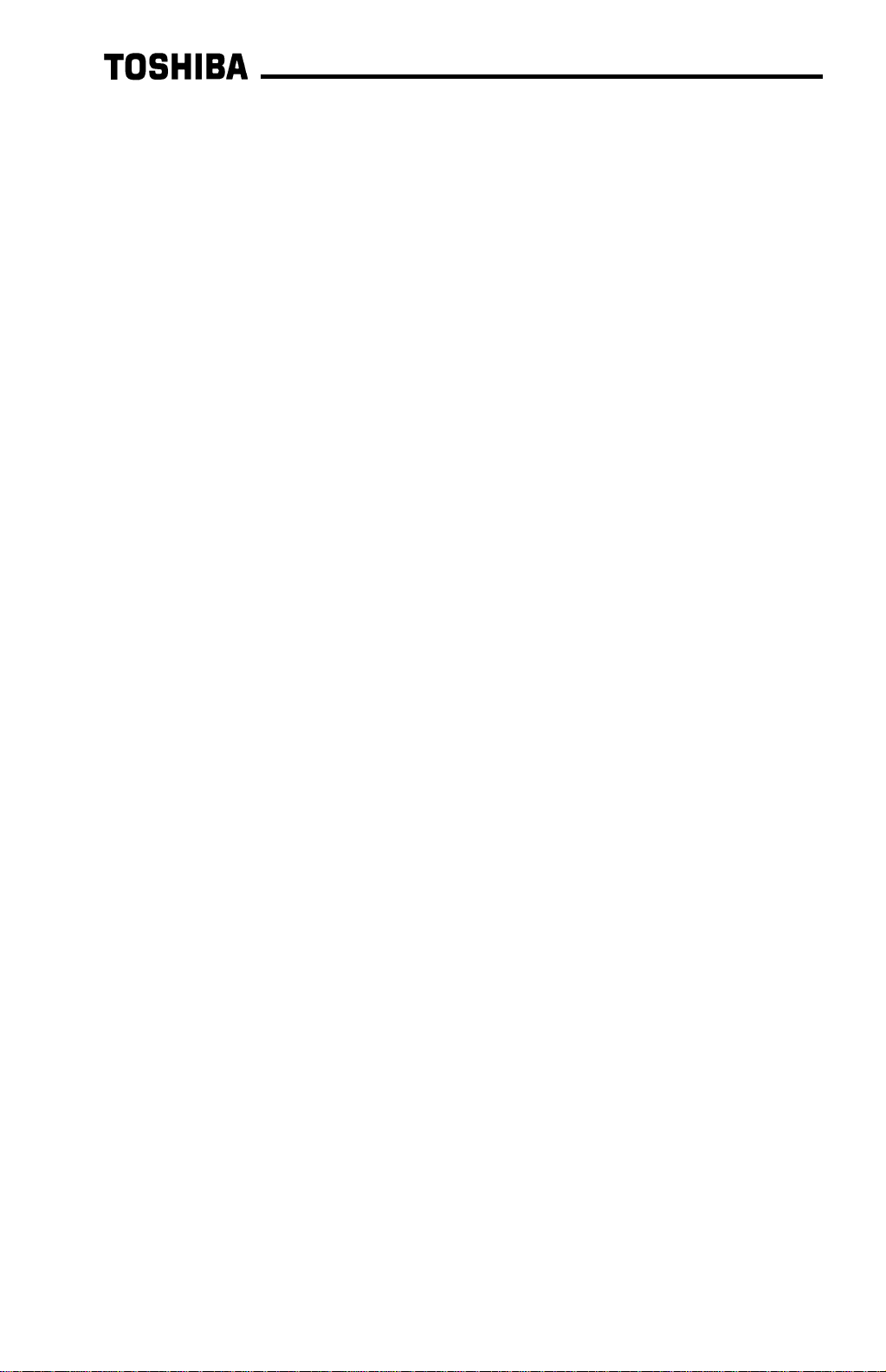
Introduction
Thank you for purchasing t he “ Pr ofibus-DP Communications Interface” for the
Toshiba TOSVERT-130 G3 High-Performance Transistor Inverter. Before using t he
Profibus-DP interface, please be sur e t o t horoughly read the instructions and
precautions contained in this manual. In addition, please m ake sure that this
instruction manual is delivered to the end user of t he invert er unit into which the
Profibus-DP interface kit is installed, and keep this instruction m anual in a safe place
for future reference or inverter inspection.
This instruction manual describes the device specificat ions, wiring methods,
maintenance procedures, supported functions and usage methods for the Prof ibusDP communications interface.
1
Page 3

Usage Precautions
Operating Environment
Operating Environment
Operating EnvironmentOperating Environment
•= Please use the interface only when the ambient temperature of the inverter unit into
which the interface is installed is within the following specified temperature limits:
Operation
Storage
•= Avoid installation locations that may be subjected to large shocks or vibrations.
•= Avoid installation locations that may be subjected to rapid changes in temperature or
humidity.
Installation
Installation •••• Wiring
Installation Installation
•= Do not touch charged parts such as the terminal block while the inverter’s CHARGE
lamp is lit. A charge will still be present in the inverter unit’s internal electrolytic
capacitors, and therefore touching these areas may result in an electrical shock.
Always turn all inverter input power supplies OFF, and wait at least 5 minutes after the
CHARGE lamp has gone out before connecting communication cables or motor wiring.
•= When installing the interface board into the inverter and making wiring connections,
make certain that no clippings or wiring leads that could cause device failure fall into
the inverter or onto electronic components.
•= Proper ground connections are vital for both safety and signal reliability reasons. For
proper grounding procedures, please refer to the section in this manual pertaining to
grounding (section 3).
•= Route the communication cables separate from the inverter input/output power wiring.
•= To avoid the possibility of electric shock due to leakage currents, always ground the
inverter unit’s E/GND terminal and the motor. To avoid misoperation, do not connect
the Profibus interface board's shield terminal to either of the above-mentioned grounds
or any other power ground.
: -10 ∼ +40°C (+14 ∼ +104°F)
: -25 ∼ +65°C (-13 ∼ +149°F)
Wiring
Wiring Wiring
Other Precautions
Other Precautions
Other PrecautionsOther Precautions
•= The inverter’s EEPROM has a life span of 10,000 write cycles. Do not write to the
same parameter register more than 10,000 times.
•= Do not touch or insert a rod or any other item into the inverter while power is applied,
as this may lead to electrical shock or inverter damage.
•= Commission the disposal of the interface board to a specialist.
•= Do not assign the same address to more than one inverter in the same network.
•= Individual slave addresses can be set from 0 ∼ 125. Addresses 126 and above are
invalid, and will cause the inverter to trip "OPTION PCB ERROR".
•= When the inverter’s control power supply is turned on, the inverter performs
initialization functions for approximately 2 seconds, during which communications
capabilities are disabled. Communications capabilities will also be disabled for
approximately 2 seconds after momentary control power supply outages or inverter
resets.
2
Page 4
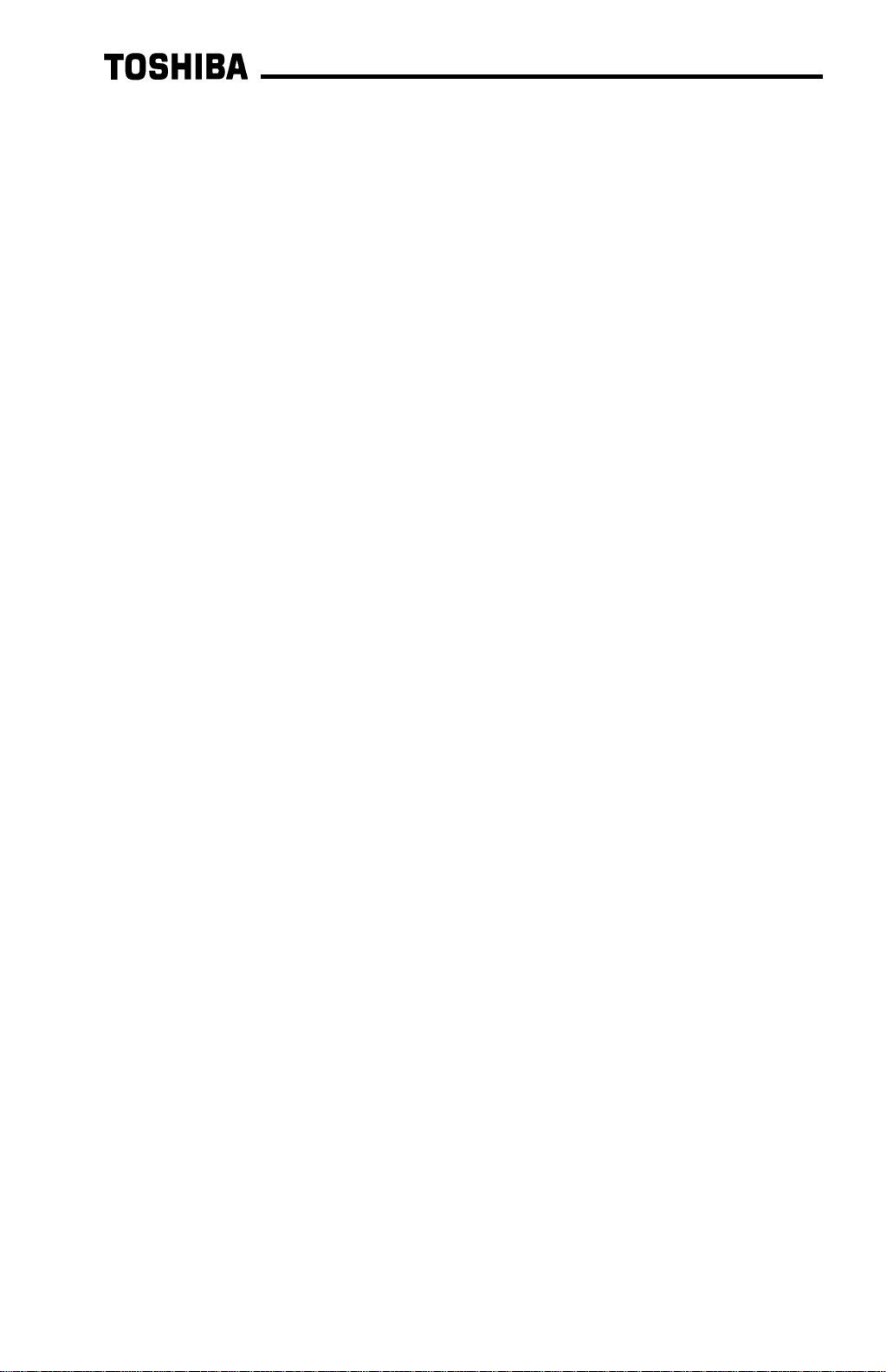
TABLE OF CONTENTS
1. Interface Board Diagram..........................................................................5
2. Interface Board Installation / Removal...................................................6
2.1 Before Installation............................................................................................6
2.2 Installation Procedure.......................................................................................7
2.3 Removal.........................................................................................................11
2.3.1 Before Removal......................................................................................11
2.3.2 Removal Procedure.................................................................................11
3. Grounding...............................................................................................14
4. Equipment Specifications .....................................................................14
5. Maintenance And Inspection.................................................................15
6. Storage And Warranty............................................................................16
6.1 Storage..........................................................................................................16
6.2 Warranty........................................................................................................16
7. G3 Parameter Settings...........................................................................17
8. Feature Summary...................................................................................18
9. Exchanged Data Structures ..................................................................20
9.1 Output (Control) Data Format.........................................................................20
9.2 Input (Status) Data Format.............................................................................22
9.3 Diagnostics.....................................................................................................24
10. Parameter Register Access................................................................25
10.1 Parameter Number / Action Output Words .................................................25
10.2 Parameter Number / Action Input Words....................................................26
10.3 Parameter Access Procedure.....................................................................27
10.4 Register Access Error Codes......................................................................28
11. Parameter Registers...........................................................................29
11.1 Read-Only Registers ..................................................................................31
11.2 Read/Write Registers .................................................................................33
11.2.1 GROUP:FUNDAMENTAL PARAMETERS #1......................................33
11.2.2 GROUP:FUNDAMENTAL PARAMETERS #2......................................34
11.2.3 GROUP:PANEL CONTROL PARAMETERS.......................................34
11.2.4 GROUP:TERMINAL SELECTION PARAMETERS ..............................35
11.2.5 GROUP:SPECIAL CONTROL PARAMETERS....................................39
11.2.6 GROUP:FREQUENCY SETTING PARAMETERS...............................40
3
Page 5
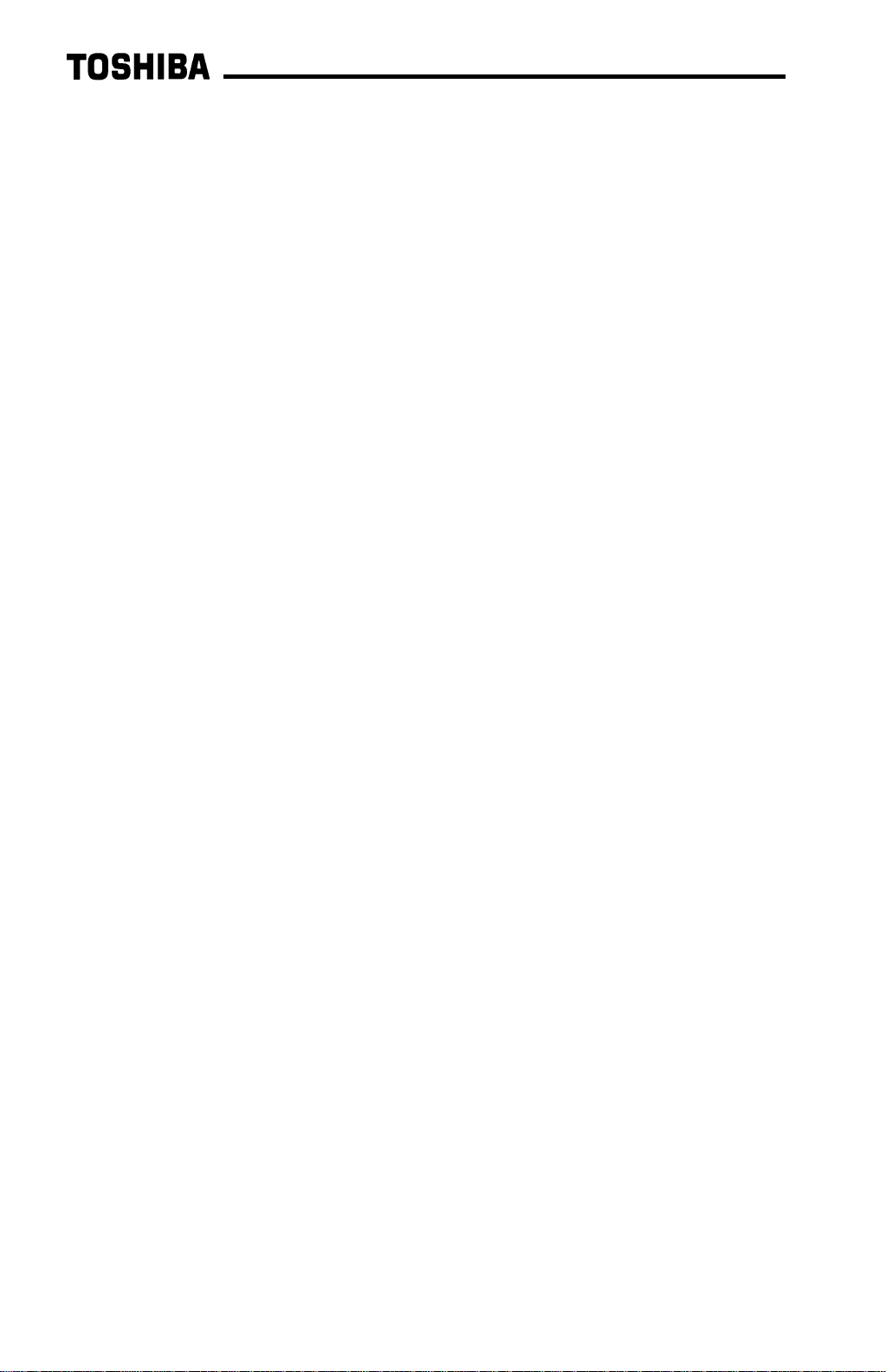
11.2.7 GROUP:PROTECTION FUNCTION PARAMETERS...........................43
11.2.8 GROUP:PATTERN RUN CONTROL PARAMETERS.......................... 45
11.2.9 GROUP:FEEDBACK CONTROL PARAMETERS................................48
11.2.10 GROUP:COMMUNICATION SETTING PARAMETERS......................49
11.2.11 GROUP:AM/FM TERMINAL ADJUSTMENT PARAMS........................50
11.2.12 GROUP:UTILITY PARAMETERS........................................................51
11.2.13 GROUP:MOTOR RATING PARAMETERS ......................................... 53
11.3 Inverter Fault Codes................................................................................... 55
12. GSD File .............................................................................................. 57
13. Notes ................................................................................................... 59
4
Page 6
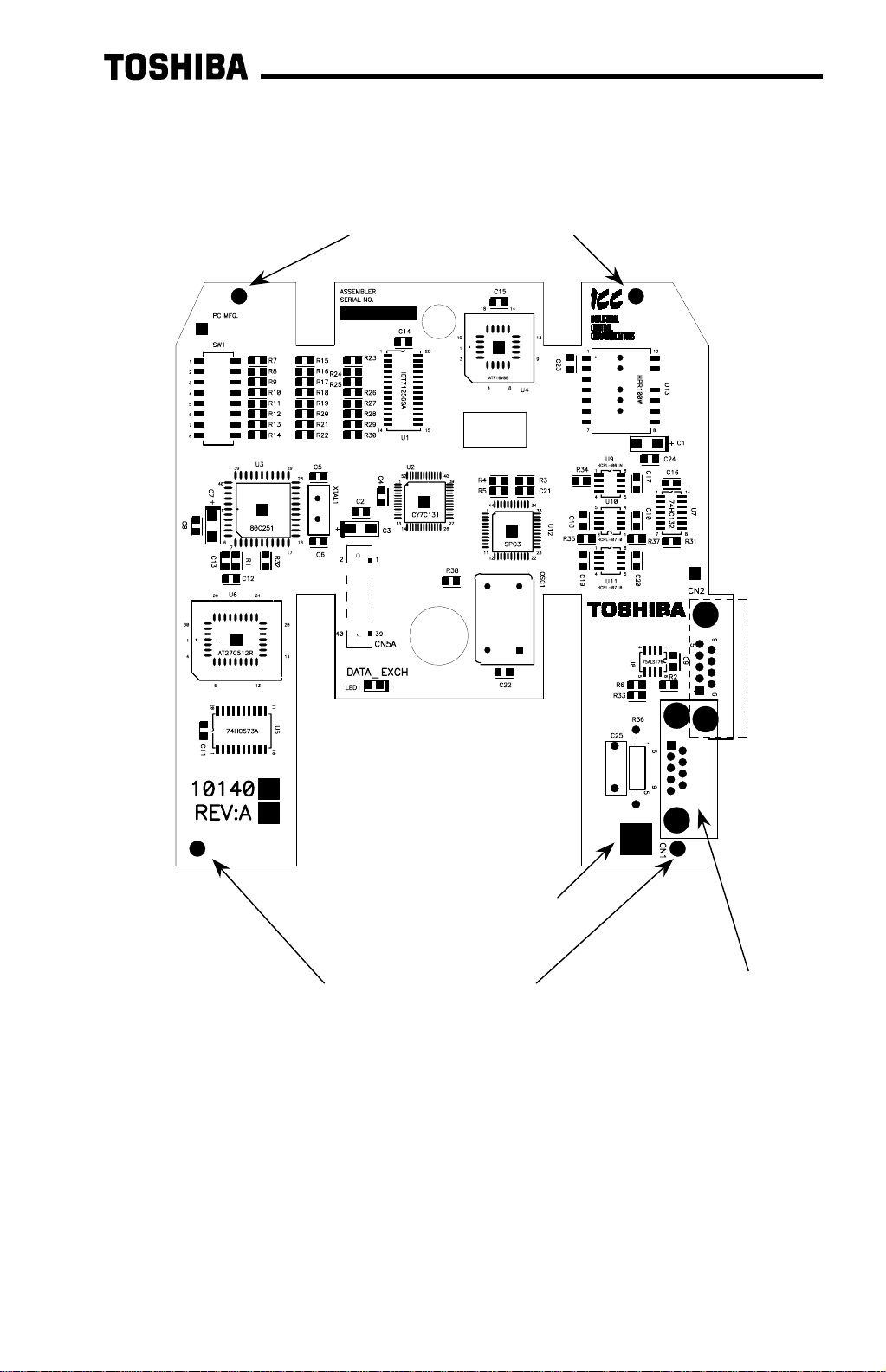
1.
1. Interface Board Diagram
Interface Board Diagram
1.1.
Interface Board DiagramInterface Board Diagram
Standoff mounting holes
Plated SHIELD connection
point for grounding (refer to
Section 3).
Standoff mounting holes
5
Network connector (CN1)
Page 7
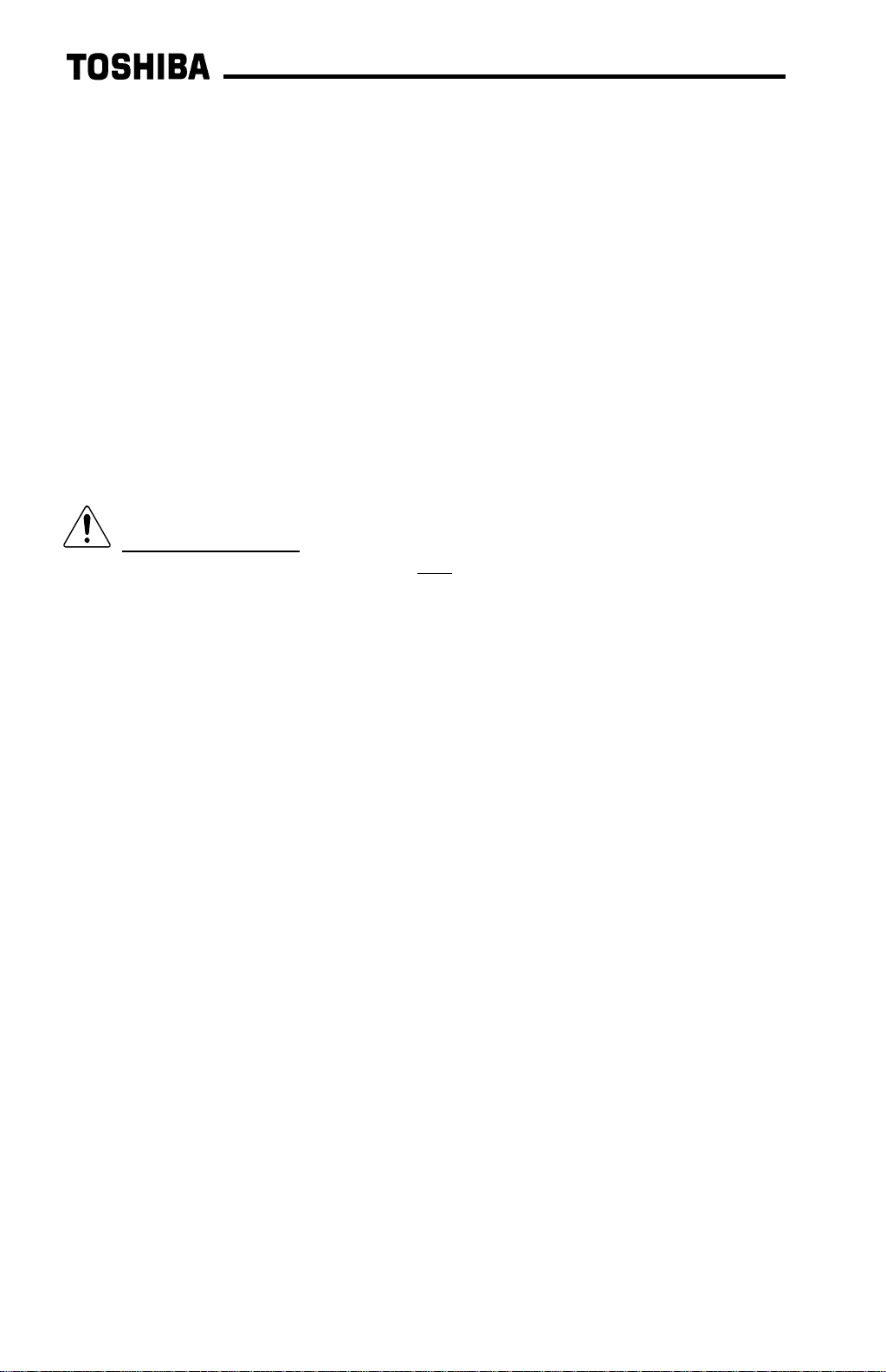
2.
2. Interface Board Installation / Removal
Interface Board Installation / Removal
2.2.
Interface Board Installation / RemovalInterface Board Installation / Removal
The Profibus Communications Option ROM enclosed with the Profibus kit is
compatible only with G3 inverters with V120 or later main soft ware. An er r o r will
occur if the option ROM is installed in an inverter with pre-V120 main software. The
main software version number is printed on the CPU package (IC1) on the control
board. Additionally, this version number can be read from inverter memory by
displaying the parameter CPU VERSION in GROUP:UTILITY PARAMETERS. If you
are unsure of the software version of your inverter, please contact Toshiba
International Corporation for more information.
The Profibus option ROM version number is printed on the label attached to the
ROM. The option ROM version number can also be read from t he invert er ’s memory
and displayed on the LCD panel after initialization by displaying the parameter ROM
VERSION in GROUP:UTILITY PARAMETERS. The opt ion RO M version number
replaces the standard ROM version number after installation/initialization.
IMPORTANT NOTE: The option ROM included with the Profibus interface k it
is for installation into G3 230V/ 460V unit s only
any other inverter unit (such as H3, E3, or G 3 600V unit s ) . All inverter units other
than the G3 230V/460V series are shipped from the factory with full communications
capability, and installation of the option ROM may cause incorrect oper at ion or
inverter damage.
Please note that due to internal mechanical clearances, not all Pr ofibus connectors
can be used on all inverter units. Ensure that the Profibus connector that you plan on
using does not come into contact with any of the drive’s internal com ponents, circuit
boards or brackets. Toshiba has det er m ined t hat connectors such as the ERNI
103648 (non-terminated) and 103649 (ter m inat ed) will work for all installations. If you
have difficulty locating a connector which will work properly in your unit, please
contact Toshiba International Corpor at ion for assistance.
Additionally, certain drive models require a modified panel support bracket to allow
installation of the Prof ibus interface. Specifically, all G3 460v 10HP through 50HP
and 230v 7.5HP through 25HP units require a m odified panel support bracket. To
obtain this support bracket, contact your local distributor or Toshiba Internat ional
Corporation.
. Do not install the option ROM into
2.1
2.1 Before Installation
2.12.1
All parameters will be automatically reset to the factory default values after the opt ion
ROM is installed in the inverter. If it is desir ed to retain the current parameter
settings, the user should access the user-changed parameter group to display and
record all the parameters and setting values that have been changed from factory
defaults. Even if the curr ent set tings are saved to non-volatile memory by setting the
STANDARD SETTING MODE SELECTION paramet er in GROUP:UTILITY
PARAMETERS to 5
ROM.
6
Before Installation
Before InstallationBefore Installation
*
, they will be erased from memory during init ialization of the option
Page 8
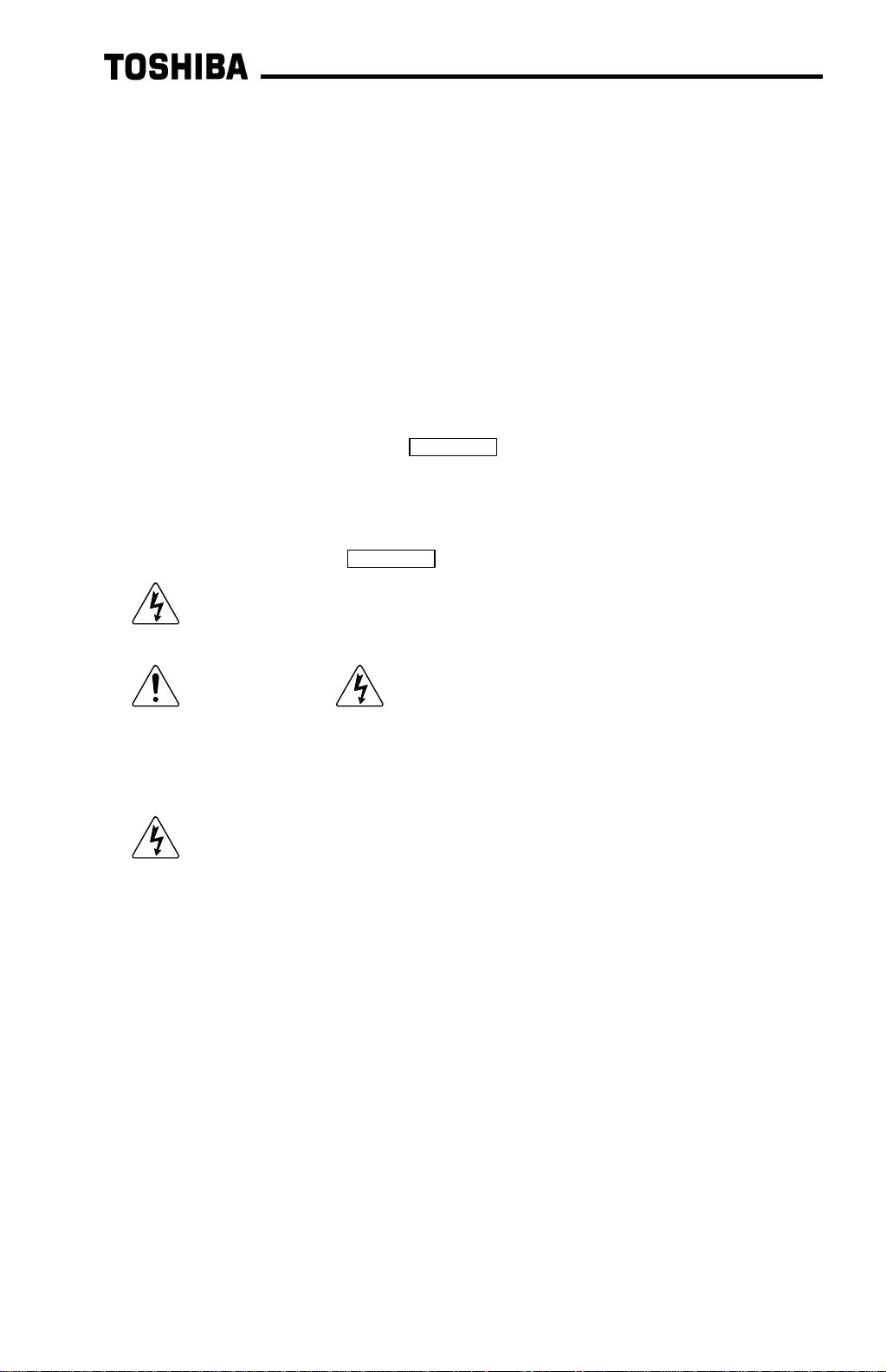
•
= Setting the standard mode selection paramet er will be referred to in this manual
as performing a TYPE X RESET, where X is the param et er setting value.
2.2
2.2 Installation Procedure
2.22.2
Installation of the TO SHIBA Profibus option ROM and interface board into a
TOSVERT-130 G3 inverter should only be performed by a qualified technician
familiar with the maintenance and operation of the G3. To install the option RO M and
interface board, complete t he following steps:
1. Record the option ROM version number located on the label of the option ROM in
Installation Procedure
Installation ProcedureInstallation Procedure
the following box. The option ROM version is the number immediately following
the “V” on the ROM label. For example, if the label indicates “V6402”, the option
ROM version is 6402. This version number will be used later in the installation
process. Option ROM version =
Record the standard ROM version number prior to option RO M installation. The
standard ROM version can be read from parameter ROM VERSION in
GROUP:UTILITY PARAMETERS.
Standard ROM version =
.
.
2. CAUTION! Verify that all input power sources to the inverter have
been turned OFF and are locked and tagged out.
3.
4.
5. Loosen the 4 screws attaching the G3’s operation panel support bracket to the
DANGER! Wait at least 5 minutes for the inverter’s electrolytic
capacitors to discharge before pr oceeding to step 4. Do not touch any internal
parts with power applied to the inverter, or for at least 5 minutes after
power to the inverter has been removed. A hazard exists temporarily for
electrical shock even if the source power has been removed.
Remove the inverter’s cover (open the door on units with hinged doors).
Verify that the CHARGE LED has gone out before continuing the installation
process.
control board support bracket, and t hen remove the operation panel and support
bracket as a unit (ref er to Figure 1).
7
Page 9
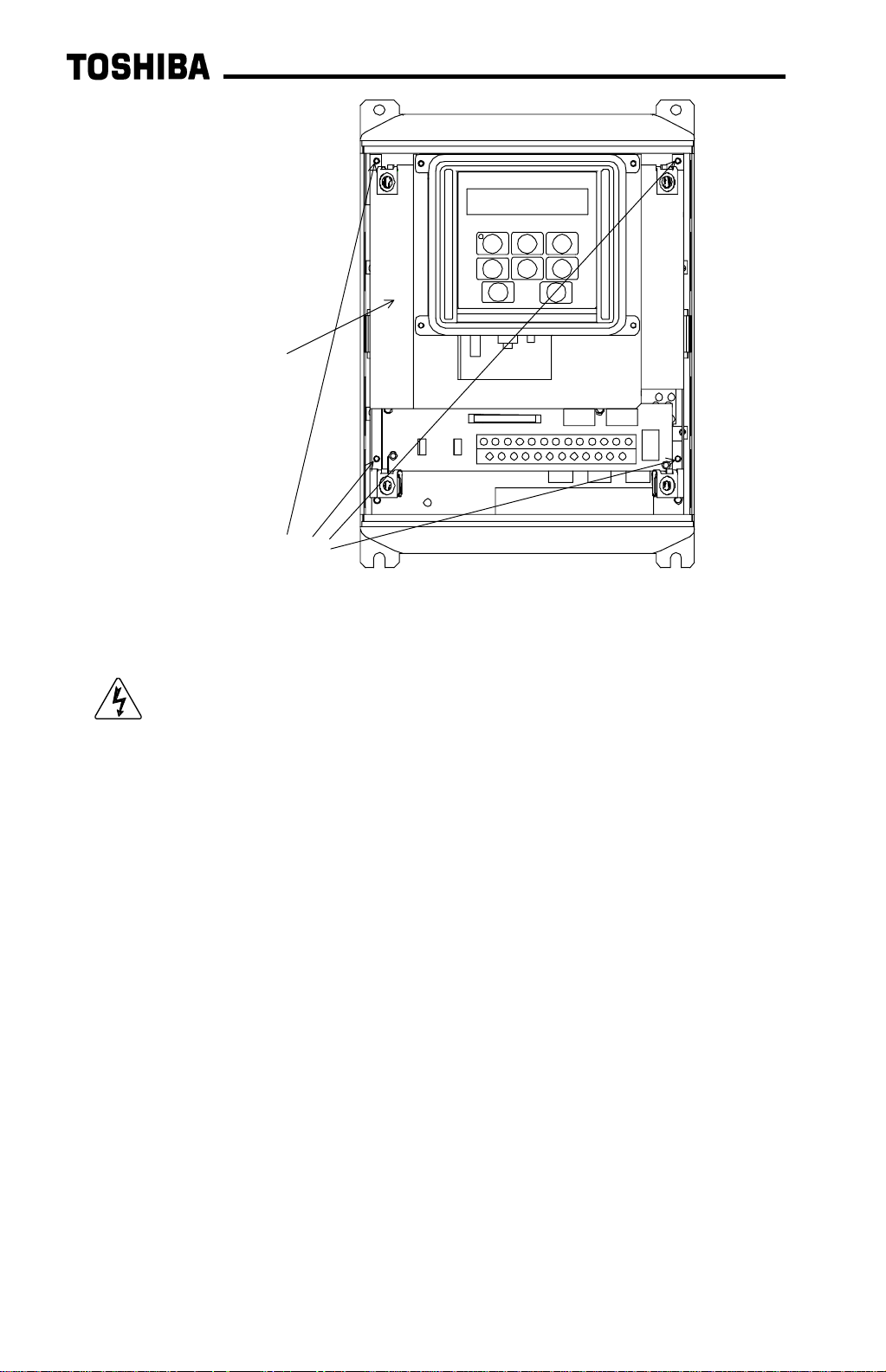
operation panel
support bracket
operation panel support
bracket screws
Figure 1: G3 with front cover removed
6.
CAUTION! The option ROM PCB assembly and interface board are
static-sensitive devices. Standard electrostatic- sensit ive component handling
precautions should be observed. Locate the option ROM connector, labeled
CN41, on the lower-left side of the control PCB. Line up the connector on the
back of the option ROM PCB with CN41. Install t he opt ion ROM by pressing
gently but firmly on the option ROM PCB until a slig ht “click” is felt. Ver ify that the
option ROM PCB is seated properly and firmly in CN41. If the option ROM
connector does not appear to be mating with CN41 properly, verify that the ROM
is oriented properly and that there are no obstructions in either connector.
7. Install the 4 nylon standoffs into the holes provided in the control board support
bracket (refer to Figure 2).
8
Page 10

standoff mounting holes
Figure 2: G3 with front cover and operation panel support bracket
removed
8. Install the Profibus network cable through the access holes at the bot t om of the
inverter and route the cable in order to make connections to the interface board
connector (CN1). Take care to not route the cable near any sharp edges or in
positions where it may be pinched.
9. Connect the Profibus cable to the interface board connector ( CN1) . If a ground
cable is going to be used, attach the ground cable to the plated hole near CN1 on
the lower-right portion of the Profibus board (refer to section 3).
CAUTION! Extremely high voltag es exist in t he ar ea near the Profibus
interface board and connector. Ensure t hat no stray wires come into contact with
any internal inverter components. Also ensure that the com m unications cable is
not routed in such a manner that it may come int o cont act with high-voltage
inverter components, or inverter components t hat m ay heat up dur ing operation
and damage the cable insulation.
10. Install the interface board into the inverter by carefully aligning the 4 nylon
standoffs with the 4 mounting holes provided in the interface board. Ensure that
connector CN5A on the back side of the int erface board is aligned with connector
CN5 on the front side of t he cont rol board.
11. Press the interface board firmly onto the standoffs and connector CN5 until the
standoff retaining tabs lock. Ensure that CN5 and CN5A are thoroughly
interlocked.
12. Carefully re-install the operation panel and support bracket and t ighten the 4
screws that attach the operation panel support bracket to the control board
support bracket. Once installed, take a moment to verify that all int er face board
and network components have sufficient clearance from other drive components.
9
Page 11
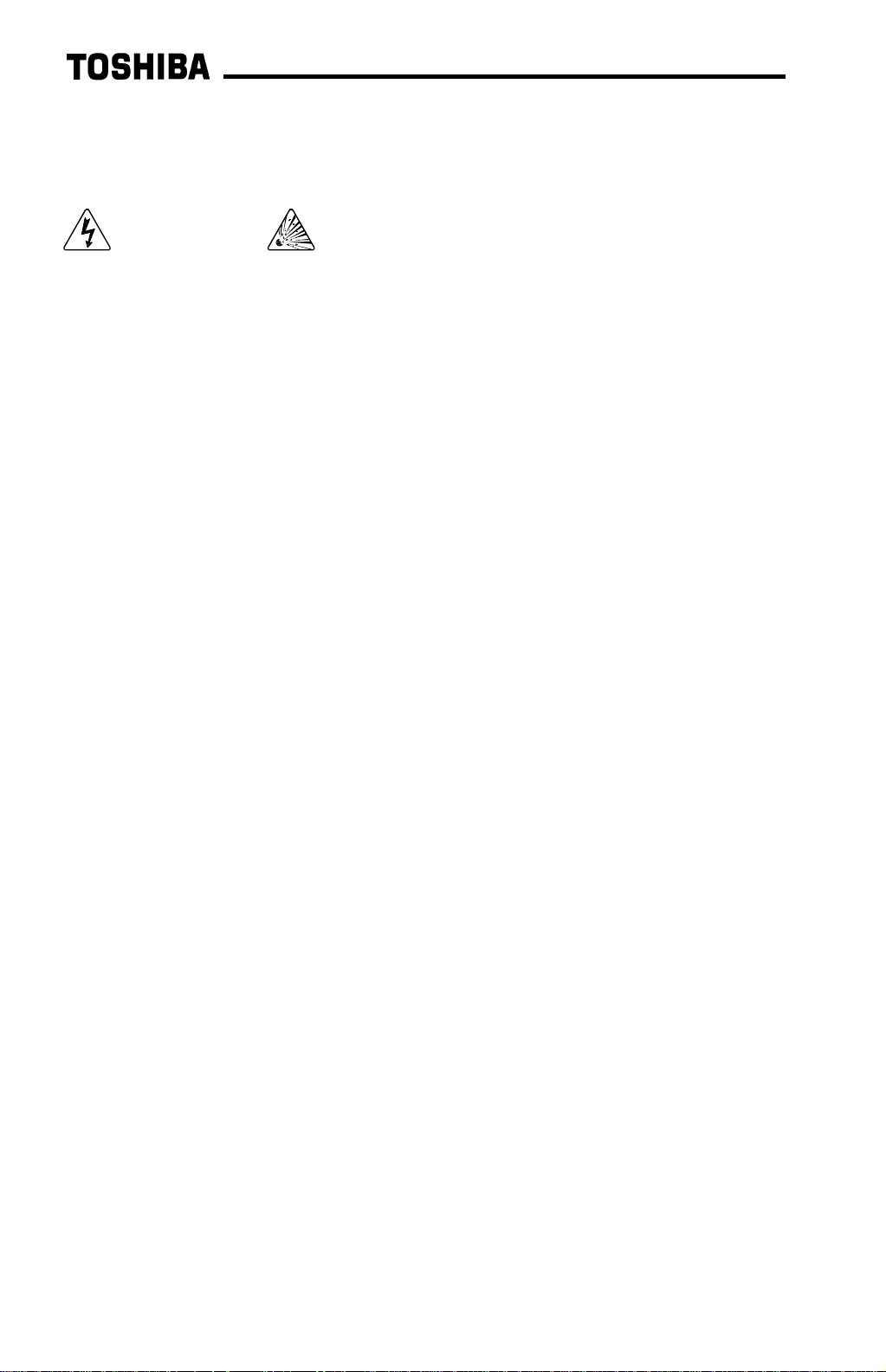
13. If a ground cable is being used, connect the ground cable to t he selected ground
point.
14. Reinstall the inverter’s cover (close and latch the door on units with hinged
doors).
DANGER! Do not operate the unit with the cover off / cabinet
door open.
15. Turn all power sources to the inverter unit ON, and verify that the inverter
functions properly. If t he inverter unit does not appear to power up, or does not
function properly, immediately turn power OFF. Repeat steps 2 ∼∼∼∼ 4 to remove
all power from the inverter. Then, verify all connections. Cont act Toshiba
International Corporation f or assistance if the problem persists.
16. To perform final verification that t he option ROM is installed properly, display the
value of the ROM VERSION param eter in GROUP:UTILITY PARAMETERS. This
number should match the option ROM version number that was recorded in step
1. If this parameter value does not m atch the option ROM version number
recorded in step 1, repeat steps 2 ∼∼∼∼ 4 to remove all power from the inverter,
then re-verify that the option RO M is installed proper ly. If the option ROM
appears to be installed properly, but the version numbers st ill do not match,
contact Toshiba International Corpor at ion for further assistance.
10
Page 12
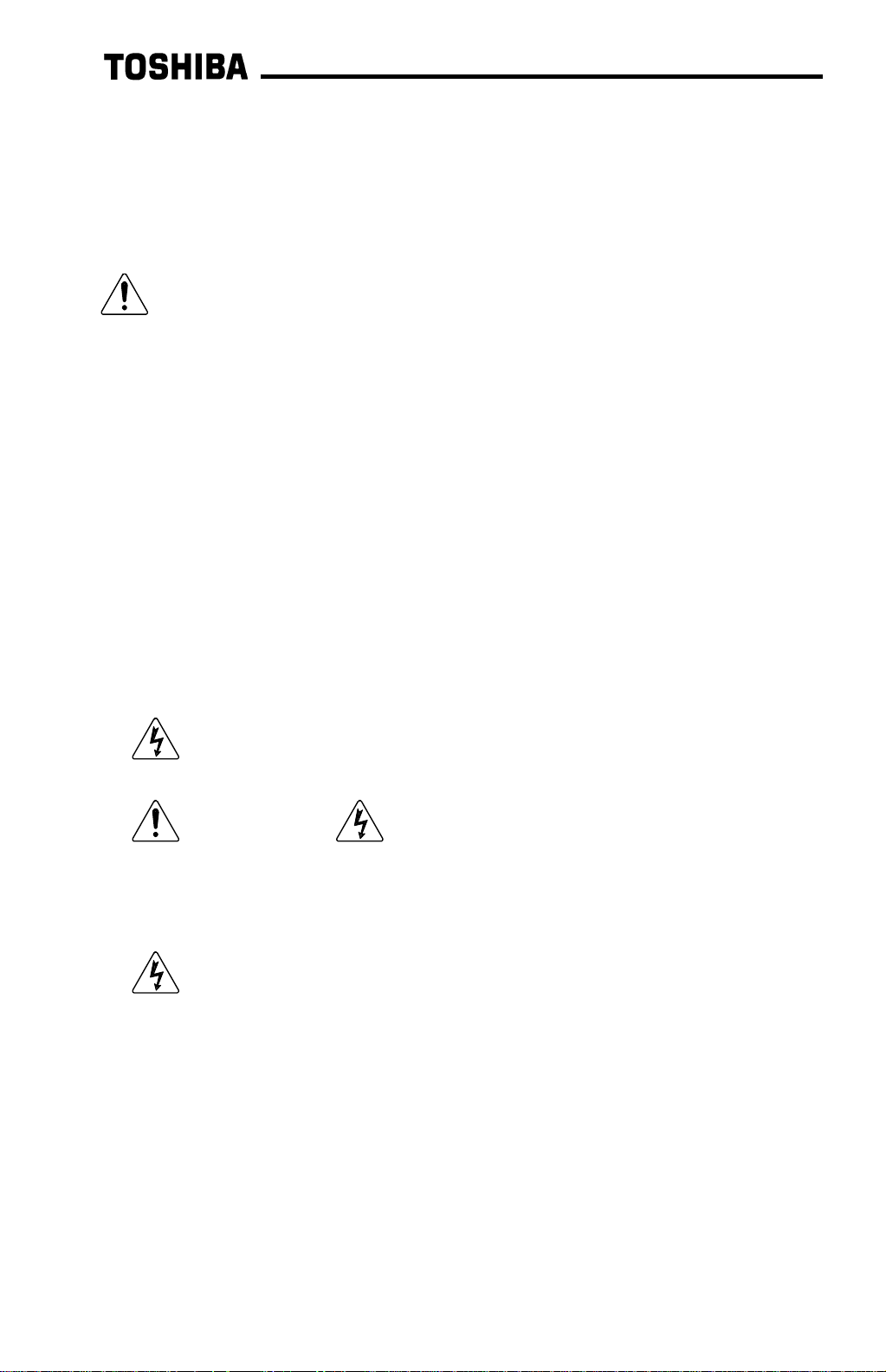
2.3
2.3 Removal
2.32.3
Removal of the Profibus inter face board from a TOSVERT-130 G3 inverter should
only be performed by a qualified technician familiar with the maintenance and
operation of the G3. In or der to protect the interface board connect or ’s r eliabilit y, do
not repeatedly connect and disconnect the interf ace. Use the following procedure if it
becomes necessary to remove the Profibus interface board from the inverter.
the inverter. Removing the interface board with power applied may damage the
inverter.
2.3.1
2.3.1 Before Removal
2.3.12.3.1
The inverter will display an error message if t he option ROM becomes dislodged or is
removed from its socket. The inverter must be reset to clear this err or . Therefore, all
parameters will be automatically reset to the factory default values after an option
ROM has been removed from the inverter. If it is desired to retain the current
parameter settings, the user should access t he user - changed parameter group to
display and record all the parameters and setting values that have been chang ed
from factory defaults. Even if the current settings are saved using the TYPE 5
RESET function, they will be erased from memory during the re-initialization of t he
inverter after the option RO M has been removed.
Removal
RemovalRemoval
CAUTION! Do not remove the interface board while power is applied to
Before Removal
Before RemovalBefore Removal
2.3.2
2.3.2 Removal Procedure
2.3.22.3.2
1. CAUTION! Verify that all input power sources to the inverter have
2.
3.
4. Loosen the 4 screws attaching the operation panel support bracket to the contr ol
Removal Procedure
Removal ProcedureRemoval Procedure
been turned OFF and are locked and tagged out.
DANGER! Wait at least 5 minutes for the inverter’s electrolytic
capacitors to discharge before pr oceeding to step 3. Do not touch any internal
parts with power applied to the inverter, or for at least 5 minutes after
power to the inverter has been removed. A hazard exists temporarily for
electrical shock even if the source power has been removed.
Remove the inverter’s cover (open the door on units with hinged doors).
Verify that the CHARGE LED has gone out before continuing the removal
process.
board support bracket and remove the operat ion panel and suppor t bracket as a
unit (refer to Figure 3).
11
Page 13
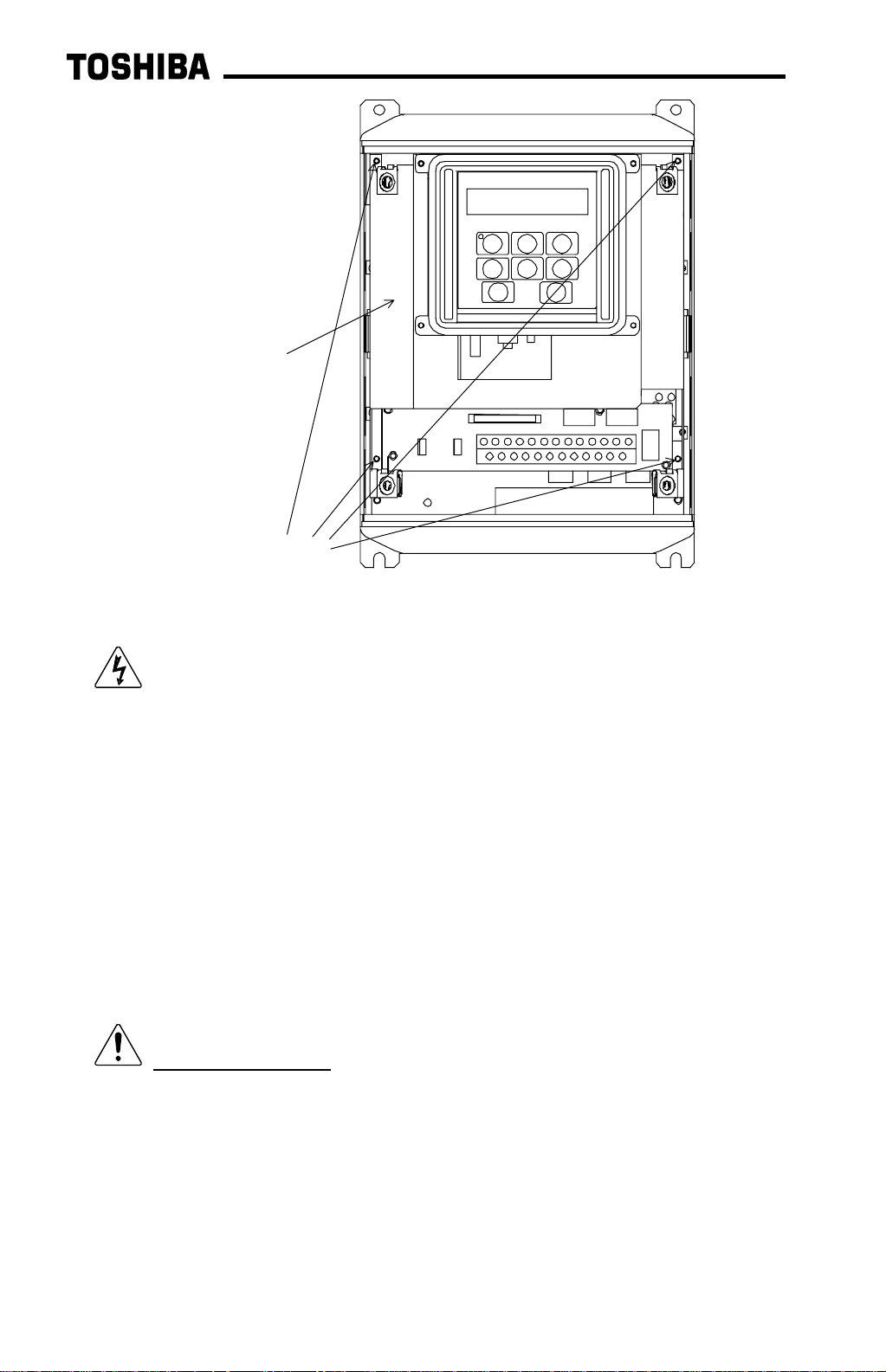
operation panel
support bracket
operation panel support
bracket screws
Figure 3: G3 with front cover removed
5. CAUTION! The option ROM PCB and Profibus interface board are
static-sensitive devices. Standard electrostatic- sensit ive component handling
precautions should be observed. Release the 4 corners of the int er face board
from the standoffs by pressing down on the standoff locking tabs with a small flatheaded screwdriver. Be careful to not apply any abnormal stress to the int e r face
board while performing this, as t his m ay damage the interface board or control
board connectors.
6. Remove the interface board from the inverter.
7. Disconnect the communications cable from the interface board connect or (CN1),
and pull the cable out through the access holes at the bot tom of the inverter.
8. Locate the option ROM in the option ROM connector, labeled CN41, on the
lower-left side of the contr ol PCB. Gently work the option ROM PCB up and
down while pulling on it until the ROM releases from the contr ol PCB option ROM
connector.
IMPORTANT NOTE: Do not remove the option ROM on inverter units that
were received from the factory with option ROMs pre-inst alled. Units that are
shipped from the fact or y with option ROMs pre-installed (H3 and 600V G3 units,
for example) require these ROMs for correct operation, and removal of the option
ROM may cause incorrect operation or inverter damage. If you are in doubt
about the requirement of an option ROM in your inverter unit, contact Toshiba
International Corporation f or assistance.
9. Carefully re-install the operation panel and support bracket and tighten the 4
screws that attach the operation panel support bracket to the control board
support bracket.
12
Page 14
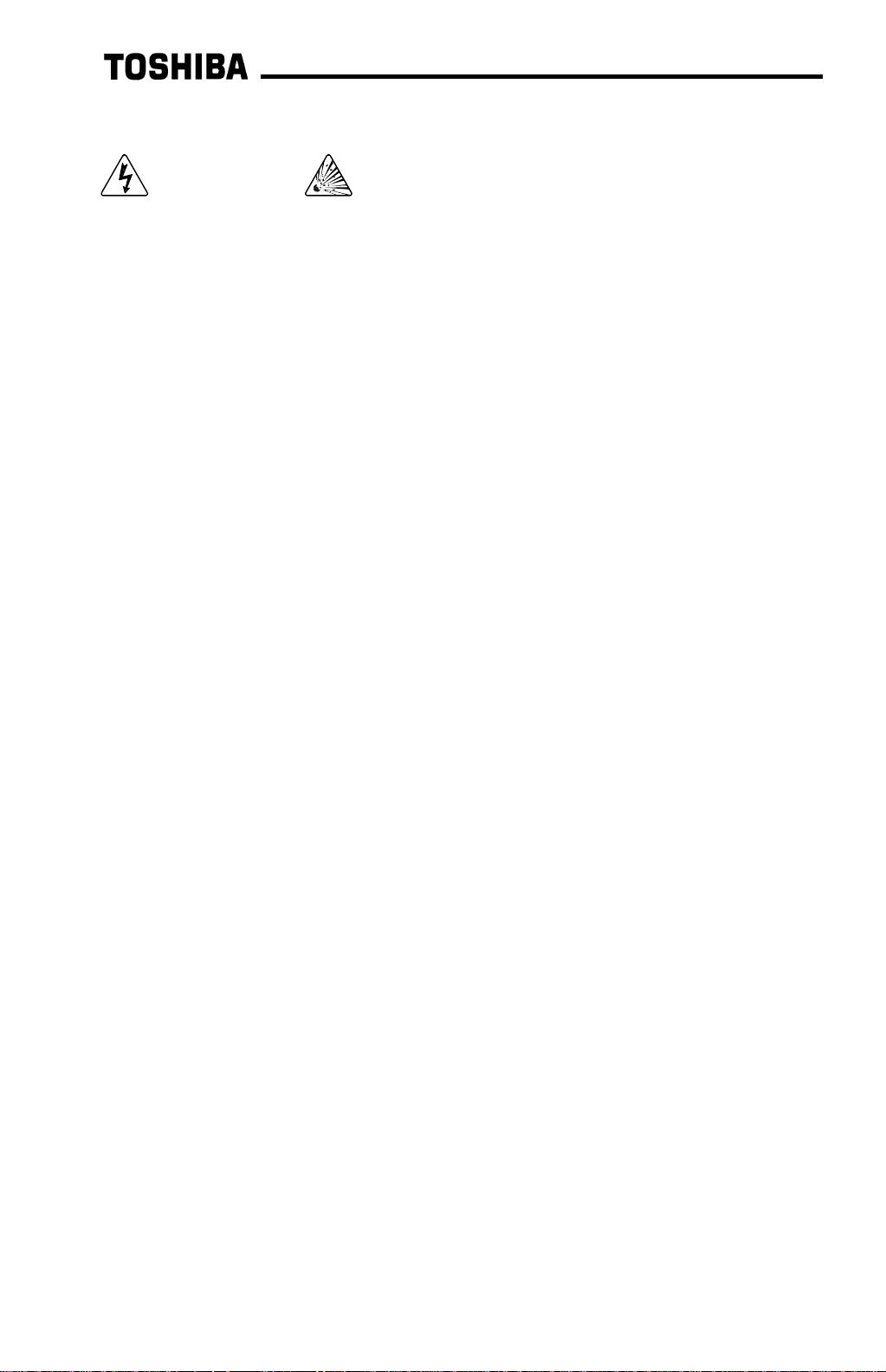
10. Reinstall the inverter’s cover (close and latch the door on units with hinged
doors).
DANGER! Do not operate unit wit h t he cover off / cabi net
door open.
11. Turn all power sources to the inverter unit ON, and verify that the inverter
functions properly. If t he inverter unit does not appear to power up, or does not
function properly, immediately turn power O FF. Repeat st eps 1 ∼∼∼∼ 3 to remove
all power from the inverter. Then, verify all connections. Cont act Toshiba
International Corporation f or assistance if the problem persists.
12. To re-initialize the inverter after the ROM has been removed, perform a TYPE 3
reset. After t he init ialization sequence, display the value of the ROM VERSION
parameter in GROUP:UTILITY PARAMETERS. This number should match the
standard ROM version number that was recorded prior to option RO M installation.
If this parameter value does not match the value recorded earlier, contact
Toshiba International Corporation for further assistance.
13
Page 15
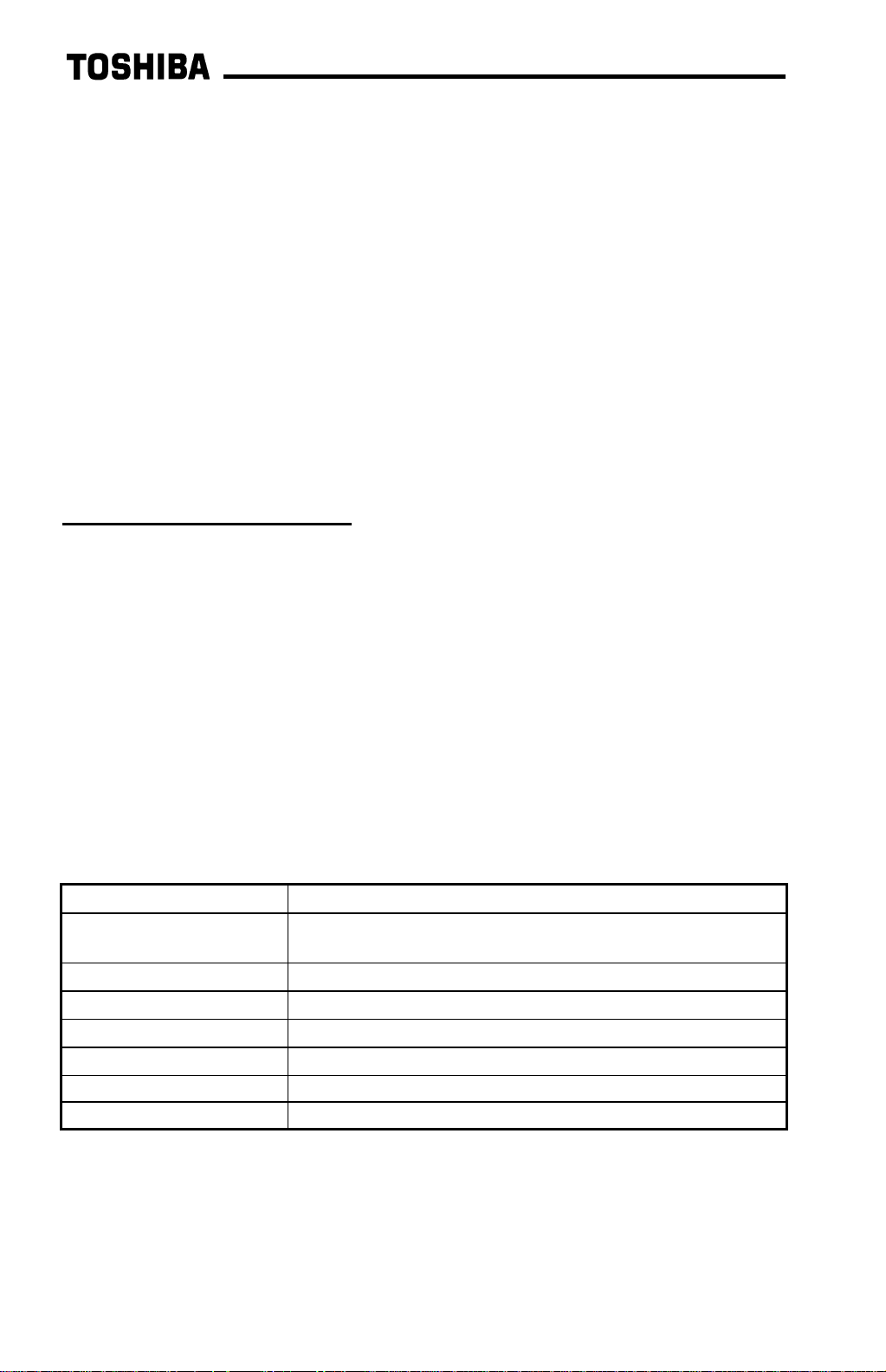
3.
3. Grounding
Grounding
3.3.
GroundingGrounding
Grounding is of particular im portance for reliable, stable operation. Communication
system characteristics may vary from system to system, depending on the system
environment and grounding method used. The Profibus interface card is pr ovided
with a plated SHIELD connection point by CN1, on the lower right-hand side of the
board. This SHIELD connection point is directly connected to the metallic housing of
the DB9 connector, which should then be connected to the shield of t he Profibus
network cable through the Profibus connector. To ground the network cable shield,
therefore, connect a wire with lug terminal t o this SHIELD point, and then connect the
other end of the wire to an appropriate g r ound. For specific details and requirements
regarding protective gr ounding and the Profibus network, refer to the Profibus
Standard (DIN 19245, part 1).
Please be sure to consider the following points f or m aking proper ground
connections:
Grounding method checkpoints
1. Make all ground connections such that no ground current flows through the
inverter case.
2. Ensure that all grounds are connected to points that are at the same pot ential as
inverter grounds.
3. Do not connect the Profibus interface board's SHIELD connection point to a
power ground or any other potential noise-producing ground connection (such as
the inverter's E/GND terminal).
4. Do not make connections to unstable grounds (paint-coated screw heads,
grounds that are subjected to induct ive noise, etc. )
4.
4. Equipment Specifications
Equipment Specifications
4.4.
Equipment SpecificationsEquipment Specifications
Item Specification
Operating Environment
Operating Temperature
Storage Temperature
Relative Humidity
Vibration
Grounding According to DIN 19245, part 1
Cooling Method Self-cooled
Indoors, less than 1000m above sea level, do not
expose to direct sunlight or corrosive / explosive gasses.
-10 ∼ +40°C (+14 ∼ +104°F)
-25°C ∼ +65°C (-13 ∼ +149°F)
20% ∼ 90% (without condensation)
5.9m/s
2
{0.6G} or less (10 ∼ 55Hz)
14
Page 16
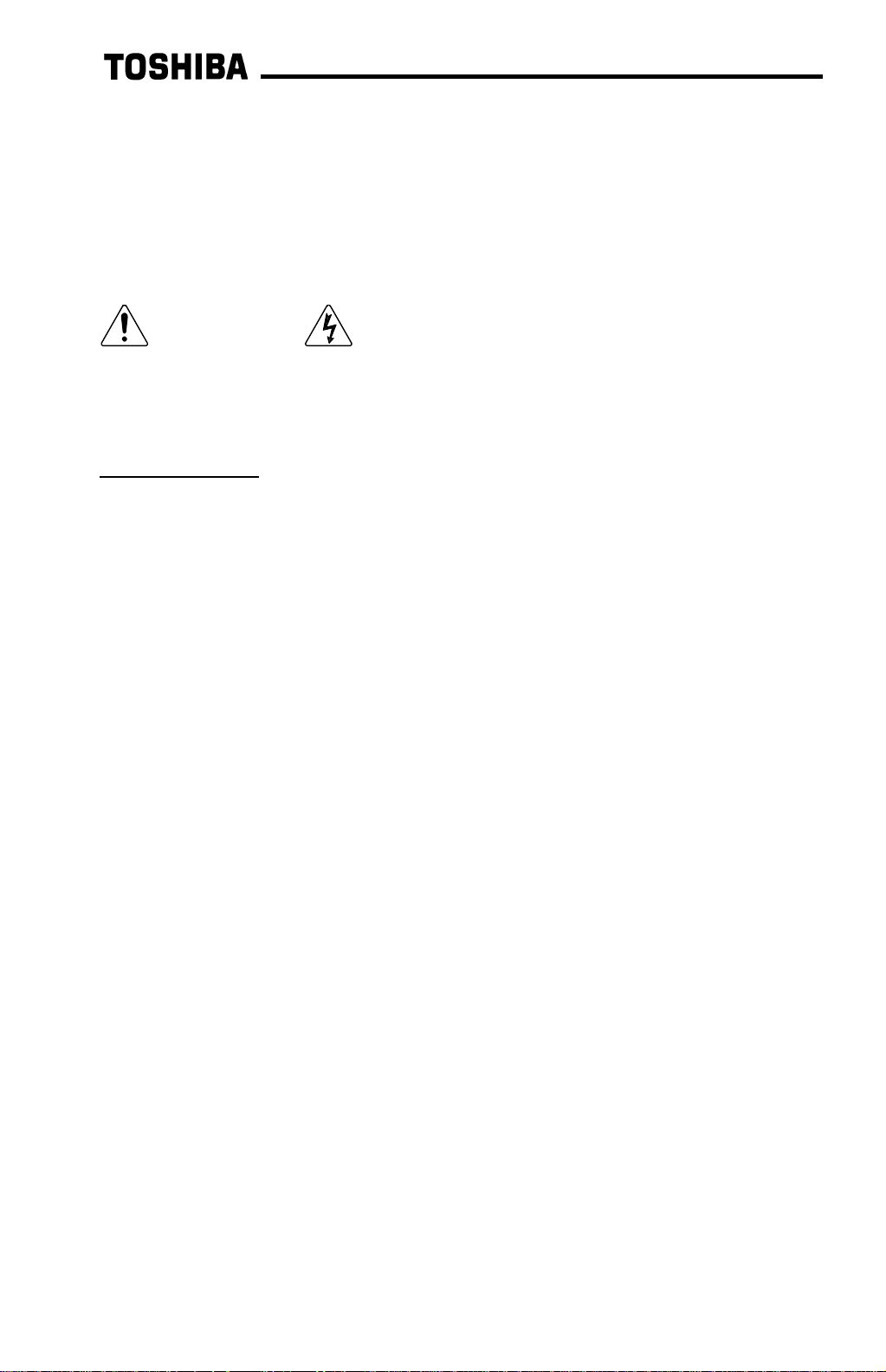
5.
5. Maintenance And Inspection
Maintenance And Inspection
5.5.
Maintenance And InspectionMaintenance And Inspection
Preventive maintenance and inspection is required to maint ain t he Pr ofibus
communication interface in its opt im al condition, and to ensure a long operational
lifetime. Depending on usag e and oper at ing conditions, perform a periodic
inspection once every three to six months. Before starting inspections, always turn
off all power supplies to the inverter unit , and wait at least five minutes after the
inverter’s “CHARGE” lamp has gone out .
DANGER! Do not touch any internal parts with power applied
to the inverter, or for at least 5 minutes after power to the inverter has been
removed. A hazard exists temporarily for electrical shock even if the source
power has been removed.
Inspection Points
•= Check that the network connector screws are not loose. Tighten if necessary.
•= Check that there are no def ect s in any att ached grounding wire terminal crimp
points. Visually check that the crimp points ar e not scar red by overheating.
•= Visually check the wiring and cables for damage.
•= Clean off any accumulated dust and dirt. Place special emphasis on cleaning the
ventilation ports of the inverter and all inst alled PCBs. Always keep t hese ar eas
clean, as adherence of dust and dirt can cause premature component failure.
•= If use of the inverter unit is discontinued for extended periods of time, turn the
power on at least once every two years and confirm that the unit still f unctions
properly.
•= Do not perform hi-pot t est s on t he invert er or Profibus interface board, as t hey
may damage the unit’s internal components.
Please pay close attention to all periodic inspection points and maintain a g ood
operating environment.
15
Page 17
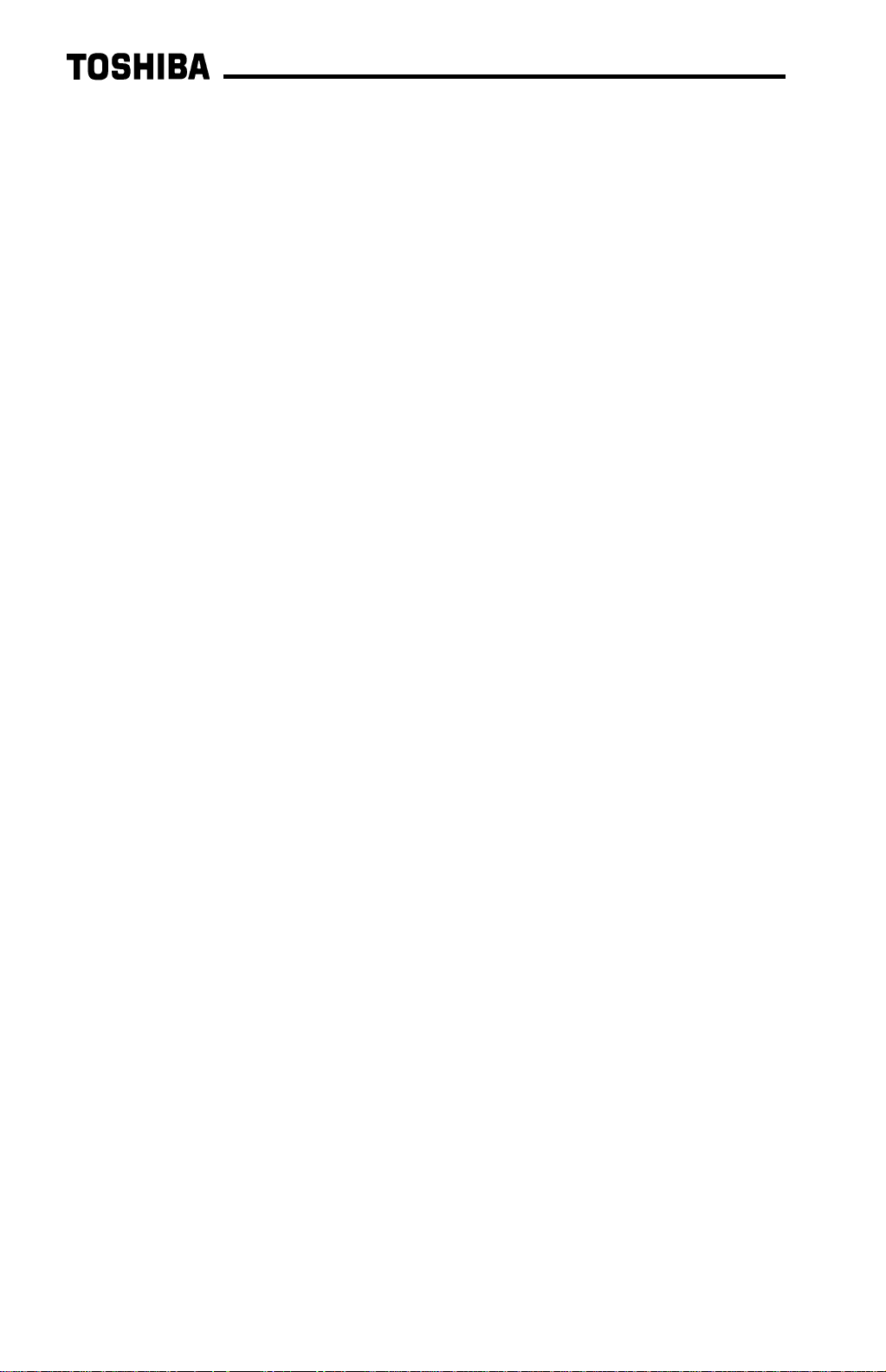
6.
6. Storage And Warranty
Storage And Warranty
6.6.
Storage And WarrantyStorage And Warranty
6.1
6.1 Storage
6.16.1
Observe the following points when the Profibus interface board is not used
immediately after purchase or when it is not used for an extended period of time.
•= Avoid storing the interface board in places t hat are hot or humid, or that contain
•= When not using the Profibus interface board for an extended period of time, turn
6.2
6.2 Warranty
6.26.2
Storage
StorageStorage
large quantities of dust or metallic dust. Store the interface board in a wellventilated location.
the power on at least once every two years and confirm that it still f unct ions
properly.
Warranty
WarrantyWarranty
The Profibus communications inter face kit is covered under warranty for a period of
12 months from the date of installation, but not to exceed 18 months from the date of
shipment from the f actory. For further warranty or service inform at ion, please contact
Toshiba International Corporation.
16
Page 18

7.
7. G3 Parameter Settings
G3 Parameter Settings
7.7.
G3 Parameter SettingsG3 Parameter Settings
Profibus interface board com munications are enabled by setting parameter
COMMUNICATION SELECTION in GROUP:COMMUNICATION SETTING PARAMETERS
to 2 (Profibus, Modbus, DeviceNet). None of t he Tosline-F10 communication
parameter settings apply when using the Profibus interface. For more inf ormation on
methods for changing par ameter settings, refer t o the TOSHIBA G3 Operation
Manual.
The following is a list of the parameter settings that are req uir ed during setup to
enable Profibus communications:
Parameter Group Required Value
BLIND FUNCTION
SELECTION
COMMUNICATIONS PARMS
BLIND
COMMUNICATION
SELECTION
INVERTER ID NUMBER GROUP:COMMUNICATION
Although the INVERTER ID NUMBER parameter can be set from 0 to 255,
Note:
the allowable Profibus slave addresses range only from 0 to 125. Therefore,
if this parameter is set t o a value from 126 to 255, the Profibus inter face card
will trip “OPTION PCB ERROR” upon initialization. To correct this error, set
the INVERTER ID NUMBER parameter to a value fr om 0 to 125.
To implement any parameter changes in GROUP:COMMUNICATION SETTING
PARAMETERS, the drive must be reset after m aking the changes.
If the drive into which a Profibus communications interface board is installed trips
“OPTION PCB ERROR” for any reason during init ialization or operation (for example,
if it becomes loose from it s m ounting connections), it is incapable of being r eset via
the Profibus network. When this trip condition occurs, t her efore, the drive can only
be reset locally via the panel or control terminal block.
If drive control (f r equency command input, RUN/STOP, etc.) is to be performed via
the Profibus network, the following inverter parameters must also be set as shown:
Parameter Group Required
COMMAND MODE SELECTION GROUP:UTILITY PARAMETERS
FREQUENCY MODE SELECTION GROUP:UTILITY PARAMETERS
Of course, input data can always be monitored f r om the network regardless of the
settings of COMMAND MODE SELECTION and FREQUENCY MODE SELECTION. Also
note that if the COMMAND MODE SELECTION or FREQUENCY MODE SELECTION
parameters are changed while the drive is running, t he change will not take effect
until the next time the drive is stopped.
GROUP:UTILITY
PARAMETERS
GROUP:UTILITY
PARAMETERS
GROUP:COMMUNICATION
SETTING PARAMETERS
SETTING PARAMETERS
1
1
2
any value other than
126 ∼ 255.
Value
3
3
17
Page 19

8.
8. Feature Summary
Feature Summary
8.8.
Feature SummaryFeature Summary
The Toshiba Profibus-DP interface provides a wide array of network data access and
drive control features. Combined with the flexible configuration and high-speed data
transfer capabilities of the Profibus network, this allows powerful networked cont rol
and monitoring systems to be designed. Som e of the main features provided in the
G3 Profibus-DP interface which allow for this control and configurabilit y are briefly
described here:
Protocol
Profibus DP (Decentralized Periphery). The int er face can also co-exist
simultaneously on networks using Profibus- FMS.
Network Baud Rates
Supports all Profibus baud rates from 9.6kbaud to 12Mbaud. The network baud rate
is automatically detected and continuously monitored during operation; no parameter
settings are necessary.
Global Control Functions
•= Freeze mode
•= Sync mode
•= Clear_Data
Address Change Functions
Set_slave_address function supported – allows modification of the drive’s INVERTER
ID NUMBER parameter . The INVERTER ID NUMBER parameter can also be
changed while in the DATA_EXCHANGE state by accessing paramet er register 204
(hex). Refer to sections 10 and 11 of this document for more infor m ation on
accessing parameter registers.
Network Watchdog
: Input (monitor) data values are held constant at the drive until the
next “freeze” command or an “unf r eeze” com m and is r eceived.
Used primarily for synchronized monitoring of multiple Profibus
nodes.
: Output (control) data values are held const ant at the drive until the
next “sync” command or an “unsync” command is received. Used
primarily for synchronized control of m u lt iple Pr ofibus nodes.
: All output (control) dat a values are clear ed to “0”.
A network watchdog function is always operating within the interface – in the event of
a disconnection from the network or loss of the network master, the inter face will
automatically stop the drive for saf ety (note that either the COMMAND MODE
SELECTION or FREQUENCY MODE SELECTION parameter must be set to 3 ( net work
control) in order for the drive to stop when a watchdog time-out occurs).
18
Page 20

Indicators
1 green LED is provided to indicate when the interface has achieved the
DATA_EXCHANGE state with the network mast er . This serves as a convenient
indicator that the master and drive are configured properly and are exchanging data.
Isolation
The network interface por t ion of the Profibus-DP board is f ully optically-isolated for
optimal noise-immunity characteristics.
Network Connector
The network interface is a standar d DB9 connector with the following signals
provided:
Pin Number Function In/Out
3 Profibus network “B” (posit ive) dat a line In/out
4 RTS signal – direction control for fiber optic network
Out
interface
5 DGND – power supply ground internally connected to the
-
interface board’s isolated gr ound
6 VP – power supply +5v internally connected to the
-
interface board’s isolated P5.
8 Profibus network “A” (negative) data line In/out
1, 2, 7, 9 No connection -
In addition to the above signals, the metallic housing of the DB9 connector is
connected to the shield section of the inter face board. The shield section contains a
plated connection point where a ground wire can be attached to connect the network
cable shield to ground. Refer t o sect ion 3 of this document for more information
related to grounding.
Input/Output Data
The interface’s cyclic data sizes are fixed at 8 bytes of out put (control) data
configured as 4 words, and 16 bytes of input (status) data configured as 7 words and
2 bytes. For detailed explanations of the for m at and usage of this data, ref er to
sections 9 and 10 of this document.
19
Page 21

9.
9. Exchanged Data Structures
Exchanged Data Structures
9.9.
Exchanged Data StructuresExchanged Data Structures
9.1
9.1 Output (Control) Data Format
9.19.1
The output data structure from the network master to the G 3 Pr ofibus interface card
is comprised of 8 bytes structured as 4 words:
Output (Control) Data Format
Output (Control) Data FormatOutput (Control) Data Format
Offset Data Explanation
0
1
2
3
4
5
6
7
The data contained in the freq uency comm and word must be t he desir ed frequency
command multiplied by 100, and then converted to hexadecimal. In ot her words, if a
frequency command of 55.34Hz is desired, t hen 55.34 x 100 = 5534, which
converted to hexadecimal is 0x159E. The frequency command high byte (offset 2)
must therefore contain 0x15, and the frequency command low byte (offset 3) m ust
contain 0x9E.
In this way, the G3’s allowable frequency command range of 0.00Hz ∼ 400.00Hz
equates to network values of 0x0000 ∼ 0x9C40.
Regardless of the fr equency command value sent via the Profibus network to the
drive, the actual operating f requency of the drive will still be limited locally by the
LOWER LIMIT FREQUENCY, UPPER LIMIT FREQUENCY, and MAXIMUM OUTPUT
FREQUENCY parameter settings.
Command word
high byte
Command word
low byte
Frequency
command high byte
Frequency
command low byte
Parameter number
/ action high byte
Parameter number
low byte
Parameter data to
write high byte
Parameter data to
write low byte
Bit-level drive control command word (refer to
Table 1 : Command Word Format)
Drive’s frequency command
Parameter action bits and upper 4 bits of the
parameter register number. Refer to section 10
for a detailed explanation of this dat a word
During parameter register writes, this word
contains the data to write. Refer t o section 10
for a detailed explanation of this dat a word
20
Page 22

Table 1 : Command Word Format
Bit Function Setting
0 RUN command 0: Stop
1: Run
1 STOP Command (has priority
over RUN command)
2 Forward / reverse run
selection
0: run enabled
1: stop
0: reverse
1: forward
3 Acc/dec #1 / #2 selection 0: Acc / dec #1
Low Byte
1: Acc / dec #2
4 Reserved
5 Reserved
Value is ignored
6 Reserved
7 Jog mode selection 0: Normal (acc/dec mode)
1: Jog mode
8 Feedback control 0: Feedback valid
1: Feedback invalid
9 Compulsory DC injection
braking mode
0: No compulsory DC injection braking
1: Compulsory DC injection below DC
INJECTION START FREQUENCY
A Fundamental parameter
switching
B Gate block (coast stop)
command
High Byte
0: V/F #1
1: V/F #2
0: Normal
1: Gate block
C Emergency off comm and 0: Does nothing
1: Emergency off
D Reset command (trip clear) 0: Does nothing
1: Reset when tripped
E Reserved
Value is ignored
F Reserved
21
Page 23

9.2
9.2 Input (Status) Data Format
9.29.2
The input data structure from the G3 Profibus interface card to the network master is
comprised of 16 bytes structured as 7 words and 2 independent bytes:
Input (Status) Data Format
Input (Status) Data FormatInput (Status) Data Format
Offset Data Explanation
0
1
2
3
4
5
6
7
8
9
Status word
high byte
Status word
low byte
Output frequency
high byte
Output frequency
low byte
IV input terminal
value high byte
IV input terminal
value low byte
RR input terminal
value high byte
RR input terminal
value low byte
Input terminal
monitor high byte
Input terminal
monitor low byte
Bit-level drive status word (refer to Table 2 :
Status Word Format)
Drive’s current operating fr equency
Continuously reports the value of the drive’s IV
analog input terminal. 0 ∼ 100% terminal input
corresponds to data values of 0x0000 ∼ 0xFFFF
Continuously reports the value of the drive’s RR
analog input terminal. 0 ∼ 100% terminal input
corresponds to data values of 0x0000 ∼ 0xFFFF
Bit-level status word of drive’s digital input
terminals (refer to Table 3 : Input Terminal
Monitor Word Format)
10
11
12
13
14
15
22
Drive output
current monitor
Drive output
voltage monitor
Parameter number
/ action high byte
Parameter number
low byte
Parameter data
response high byte
Parameter data
response low byte
0x00 ∼ 0xFF corresponds to 0 ∼ 255% drive
rated load current
0x00 ∼ 0xFF corresponds to 0 ∼ 255% drive
rated output voltage
Parameter action bits and upper 4 bits of the
parameter register number. Refer to section 10
for a detailed explanation of this dat a word
During parameter register r eads, this word
contains the requested data response. Refer to
section 10 for a detailed explanation of t his dat a
word
Page 24

In order to determine the drive’s actual output frequency, the data contained in the
output frequency word (offsets 2 and 3) must first be converted from hexadecimal to
decimal, and then divided by 100. For example, if the output frequency high byte is
0x12 and the output frequency low byte is 0x34, then 0x1234 converted to decimal is
4660. Dividing this number by 100, the actual operating frequency of 46.60Hz is
obtained.
In this way, network data values of 0x0000 ∼ 0x9C40 correspond to the G3’s actual
allowable output frequency range of 0. 00Hz ∼ 400.00Hz.
Table 2 : Status Word Format
Bit Function Value
0 Run / stop status 0: Stopped
1: Running
1 Run enable status 0: Run enabled
1: Stopped
2 Forward / reverse status 0: Reverse
1: Forward
3 Accel / decel #1 / #2 selection
status
Low Byte
4 Reserved Always “0”
0: Accel / decel #1
1: Accel / decel #2
5 Fault status 0: Faulted
1: Not Faulted
6 Reserved Always “0”
7 Jog mode status 0: Normal (accel/decel mode)
1: Jog mode
8 Feedback enable status 0: Feedback invalid
1: Feedback valid
9 Compulsory DC injection
braking mode
A Fundamental parameter
switching
0: DC injection braking inact ive
1: DC injection braking act ive
0: V/F #1
1: V/F #2
B Coast stop command st atus 0: Normal
1: Coast to stop
High Byte
C Emergency off comm and 0: Normal
1: Emergency off
D Reserved Always “0”
Main Circuit Undervoltage 0: Normal
E
1: Undervoltage
F Reserved Always “0”
23
Page 25

Table 3 : Input Terminal Monitor Word Format
Bit Terminal Value
0 F 0: Terminal – CC open
1: Terminal – CC shorted
1 R 0: Terminal – CC open
1: Terminal – CC shorted
2 S1 0: Terminal – CC open
1: Terminal – CC shorted
3 S2 0: Terminal – CC open
1: Terminal – CC shorted
4 S3 0: Terminal – CC open
Low Byte
5 S4 0: Terminal – CC open
6 S5 (option) 0: Terminal – CC open
7 S6 (option) 0: Terminal – CC open
8 Reserved
9 Reserved
A Reserved
B Reserved
C Reserved
D S7 (option) 0: Terminal – CC open
High Byte
E RES 0: Terminal – CC open
F ST 0: Terminal – CC open
1: Terminal – CC shorted
1: Terminal – CC shorted
1: Terminal – CC shorted
1: Terminal – CC shorted
Always 0
1: Terminal – CC shorted
1: Terminal – CC shorted
1: Terminal – CC shorted
9.3
9.3 Diagnostics
9.39.3
When the drive tr ips, 1 byte of high-priority user diagnostics is supplied to the master.
The value of the diagnostics byte is the drive’s fault code. Refer to section 11.3 for a
list of drive fault codes.
24
Diagnostics
DiagnosticsDiagnostics
Page 26

10.
10. Parameter Register
10.10.
10.1
10.1 Parameter Number / Action Output Words
10.110.1
To access inverter parameters, 2 output words are provided in the out put data
structure. The structur e of these 2 output words is as follows:
Parameter number / action word
Parameter Register Access
Pa r ameter Re gister Pa r ameter Re gister
Parameter Number / Action Output Words
Parameter Number / Action Output WordsParameter Number / Action Output Words
Bit #:
15 14 13 12 11 8 7 4 3 0
Req1
Req0
Reserved
Reserved
Access
AccessAccess
Parameter number (12 bits)
Parameter number / action
high byte (offset 4)
Parameter data write word
Bit #:
15 12 11 8 7 4 3 0
Parameter data to write
high byte (offset 6)
Parameter number
low byte (offset 5)
Parameter data (16 bits)
Parameter data to write
low byte (offset 7)
25
Page 27

10.2
10.2 Parameter Number / Action Input Words
10.210.2
The response by the G3 interface card t o par am eter read and write requests is
placed in 2 input words of the input data structure. The structure of these 2 input
words is as follows:
Parameter number / action response word
Bit #:
Parameter Number / Action Input Words
Parameter Number / Action Input WordsParameter Number / Action Input Words
15 14 13 12 11 8 7 4 3 0
0 0
Resp1
Resp0
Parameter number (12 bits)
Parameter number / action
response high byte (offset 12)
Parameter data / error code response word
Bit #:
15 12 11 8 7 4 3 0
Parameter data / error code ( 16 bit s )
Parameter data response
high byte (offset 14)
Parameter number
response low byte (offset 13)
Parameter data response
low byte (offset 15)
26
Page 28

10.3
10.3 Parameter Access Procedure
10.310.3
In order to read from a par am eter or write to a parameter, 2 control bit s ar e pr ovided.
These bits, labeled Req1 and Req0 in the Par am eter number / action word, can have
the following values:
Req1
0 0...........No action (idle state)
0 1...........Parameter read
1 0...........Parameter write
1 1...........Reserved: do not use
Similarly, when the drive responds to a parameter read or write request, 2 status bits
are provided. These bits, labeled Resp1 and Resp0 in the Paramet er number /
action response word, can have the following values:
Resp1
0 0...........No action (idle state acknowledge)
0 1...........Parameter read success acknowledge
1 0...........Parameter write success acknowledge
1 1...........Error indication
Performing a paramet er read or write action from the Prof ibus m ast er involves the
following process:
1. Send a “no action” code (Req1=0 and Req0=0). Every parameter access must
Parameter Access Procedure
Parameter Access ProcedureParameter Access Procedure
Req0 Meaning
Resp0 Meaning
begin from the idle state. Once this state is sent, the Prof ibus m ast er must then
wait for the G3 Profibus int er face card to respond with an idle state acknowledge
(Resp1=0 and Resp0=0).
2. If t he act ion is t o be a data write, set the parameter data in the parameter data
write word. If the action is to be a data read, t he parameter data write word value
is irrelevant.
3. Set the paramet er register number (12 bits) and action code (Req1 and Req0).
For a list of parameter register numbers, refer to sect ion 11.
4. Once the G3 Pr ofibus interface receives the read or write request, it will begin
processing it. Typically, the drive will require from 20ms to 40ms to complete
each parameter access request (read or write) .
5. Once the drive has completed t he request, it will place its response in the
parameter number / action response word and data / err or code r esponse word:
•= If the request was a read, and the r ead was performed successfully, this will
be indicated to the master by Resp1:Resp0 changing from 0:0 to 0:1. The
parameter number response (12 bits) will equal t he accessed par am eter
number, and the resulting data r ead will be placed in the data / error code
response word.
•= If the request was a write, and the write was performed successfully, this will
be indicated to the master by Resp1:Resp0 changing from 0:0 to 1:0. The
parameter number response (12 bits) will equal t he accessed par am eter
number, and the data written to the dr ive will be reflect ed in t he data / error
code response word.
27
Page 29

•= If an error occurred dur ing the read or write request, this will be indicated to
the master by Resp1:Resp0 changing f r om 0: 0 to 1:1. The parameter
number response (12 bits) will equal the paramet er num ber that the master
was attempting to access, and an error code reflecting the failure cause will
be placed in the data / error code response word. For a list of possible error
codes, refer to section 10.4.
6. In order to per form another parameter read or write, the master must once again
send a “no action” code (Req1=0 and Req0=0), and the dr ive must once again
respond with an idle state acknowledge (Resp1=0 and Resp0=0) before the next
read or write action can take place. Until a “no act ion” code is sent to the drive,
the drive will ignore all data in the Parameter number / action word and
Parameter write data word. Also, as long as the mast er sends the “no action”
code, the drive will loop-back in the parameter number / act ion r esponse word
and parameter data / error code r esponse word whatever data is sent to it in the
corresponding output words.
10.4
10.4 Register Access Error Codes
10.410.4
When a parameter read or write error occurs, one of t he following error codes will be
returned in the Parameter data r esponse word (offsets 14 and 15 of the input data
structure):
Error Code
0x0001................ cannot execute
0x0002................ data error (written data value outside of valid range)
0x0003................ invalid register
0x0004................ attempt to write to a read-only register
0x0005................ attempt to read from a write-only register
0x0006................ other / unclassified error
Register Access Error Codes
Register Access Error CodesRegister Access Error Codes
Meaning
28
Page 30

11.
11. Parameter Registers
11.11.
How To Use This Section:
This section contains tables which describe all of the paramet er registers accessible
from the Profibus network. The descriptions for the columns in the listed tables are
as follows:
Register............The register number used to access the parameter.
Bit.....................This column only applies to read-only registers (sect ion 11. 1) . If the
Function............Describes the function accessed through this parameter register.
Bank .................0 = RAM (volatile), 1 = EEPROM (nonvolatile), 0/1 = RAM &
Mask.................The data bits within a register that are not covered by the
Adjustment Range ...Indicates valid data settings in real terms (Hz, ON/OFF, etc.)
Multiplier ...........Indicates scaling factor used to convert Adjustment Range data into
Pa r ameter Re gisters
Pa r ameter Re gistersPa r ameter Re gisters
register is comprised of a collection of individual bit-oriented status
items (for example, register 0D), this column will indicate which bit(s)
in the word-sized register the corresponding parameter described in
the Function column uses (bit 0 = LSB, bit F = MSB). If the
parameter uses the whole register, "word" will appear in this colum n,
indicating the parameter consumes the ent ir e register (this does not
mean, however, that all register bits are used: refer to the
explanation for Mask below). All read/write registers (section 11.2)
have word-size data. Other possible values in this column are "low
byte" (bits 0 ∼ 7) and "high byte" (bits 8 ∼ F).
EEPROM, 2, 3 and 6 = code space (read-only). IMPORTANT: the
inverter’s EEPROM has a life span of 10,000 write cycles. Do not
write to a read/write holding register whose bank is list ed as 1 or 0/1
more than 10,000 times.
hexadecimal mask (for example, bits 8 ∼ F if the mask is 00FF) will
always be returned as 0 during data reads and will be ignored during
data writes. For example, if a hexadecimal value of AB98 is sent t o
a register whose mask is 00FF, the actual value written to the
register's corresponding par ameter will be 0098. As this is not
considered an error, no exception response will be generated if this
type of extraneous data condition occurs.
integer values. The equation used for this conversion is:
Actual Holding Register Data = Real Data ÷ Multiplier
For example, if 60.00Hz MAXIMUM OUTPUT FREQUENCY were
desired, register 26 must be set t o [ 60. 00 ÷ 0.01] = 6000 decimal (=
1770 hex).
29
Page 31

Example Table Excerpt:
Register Function / Title Bank Mask Adjustment Range Multiplier
26
27
28
29
2A
MAXIMUM OUTPUT
FREQUENCY (∗∗∗∗)
BASE FREQUENCY #1
BASE FREQUENCY
VOLTAGE SELECT (∗∗∗∗)
MAXIMUM OUTPUT
VOLTAGE #1
REVERSE OPERATION
DISABLE SELECT
0 / 1 FFFF
0 / 1 FFFF
0 / 1 0030 0000: Input voltage level (0)
0 / 1 FFFF
0 / 1 0020 0000: Reverse allowed (0)
0BB8 ∼ 9C40 (30.00∼400.00)
09C4 ∼ 9C40 (25.00∼400.00)
0020: Automatic setting (1)
0030: Stationary setti ng (2)
0000 ∼ 0258 (0 ∼ 600)
0020: Reverse not allowed (1)
0.01
0.01
1
Other Programming Register Notes:
•= All register numbers indicated are in hexadecimal notat ion ( for example, 29 hex =
41 decimal). Occasionally, hexadecimal notation in this document m ay also take
the form of a num ber beginning with “0x”.
•= Throughout this document, t he abbr eviations " LL" , " UL" , and "Fmax" will stand for
LOWER LIMIT FREQUENCY, UPPER LIMIT FREQUENCY, and MAXIMUM
OUTPUT FREQUENCY, respectively.
•= Reading from or writing t o registers marked as "Reserved" will generate an
“invalid register” error (error code 0x0003)
•= Certain parameter registers cannot be written to while the inverter is running.
∗
These registers will be indicated by the character (
∗). If an attem pt is m ade to
∗∗
write to these registers while the inverter is running, a “cannot execute” error
(error code 0x0001) will be generated.
•= The parameter register dat a for all read/write registers with Bank information
listed as 0/1 will be retrieved from bank 0 ( RAM) during reads and will be written
to both banks 0 and 1 (RAM and EEPROM) during writes.
•= All parameters in GROUP:COMMUNICATION SETTING PARAMETERS (section
11.2.10) are retrieved by the drive from non- volatile m emory upon inverter
initialization only. When any of these registers are modified, t her efore, the drive
must be reset for the chang ed values to take effect.
•= If the COMMAND MODE SELECTION or FREQUENCY MODE SELECTION
parameters are changed while the drive is running, t he change will not take effect
until the next time the drive is stopped.
30
Page 32

11.1
11.1 Read
11.111.1
Register Bit Function Bank Mask Adjustment Range Multiplier
01 ∼ 09
0A word RX terminal analog input
0B word Frequency command
0C word
0D word Output terminal status
0E word Inverter Status 1 0 FFFF Refer to Table 5 (page 32)
0F word Inverter Status 2 0 00FF Refer to Table 6 (page 32)
10 word Present trip 0 00FF
11 high
12 high
13 word Pre-compensation output
14 word Post-compensation output
15 word Torque current monitor 0 FFFF
16 word Excitation current monitor 0 00FF
17 word PID feedback value 0 FFFF
18 word Motor overload ratio 0 FFFF 0 ~ 65535 100/65535
19 word I nverter overload rat i o 0 FFFF 0 ~ 65535 100/65535
1A word DBR overload ratio 0 FFFF 0 ~ 65535 100/65535
1B word Input power (%) 0 FFFF 0 ~ 6553. 5 0.1
1C word Input power (kW) 0 FFFF
1D word Output power (%) 0 FFFF
1E word Output power (kW) 0 FFFF
1F, 20 word Reserved
21 word I nput / output power units 0 0008 0000: 0.01kW
22 word Command mode status 0 0003 0000: terminal
23 word Frequency mode selection
24 low
25 word Out put current (amps)
(Note 1) These monitor voltage units are not affected by the setting of VOLTAGE UNITS SELECTION in
(Note 2) These registers use signed data (data values larger t han 7FFF
Read----Only Registers
ReadRead
word Reserved
byte
low
byte
byte
low
byte
byte
high
byte
GROUP:UTILITY PARAMETERS; they are always in units of %.
8000
Only Registers
Only RegistersOnly Registers
value
monitor
Input voltage monitor(Not e 1)
monitor
4th Past trip (mos t recent) 0 7F00
3rd past trip 007F Refer to s ection 11.3 for fault
2nd past trip 0 7F00
1st past trip (oldest) 007F
frequency
frequency
status
Profibus interface c ard
software revision
Profibus interface c ard
software version
H or larger, the actual value can be obtai ned by: actual value = - [FFFFH - (register data) + 1].
0 FFFF 0000 ~ 7FFF (-100% ~ 0%)
0 FFFF
0 FFFF 0 ~ 255% 0.1
0 00FF Refer to Table 4 (page 32)
0 FFFF
0 FFFF
0 000C 0000: terminal
FFFF 0.0 ~ 6553.5 A 0.1
7FFF ~ FFFF (0% ~ 100%)
0000 ∼ 9C40
(0.00 ∼ 400.00 Hz)
codes
0000 ∼ 9C40
(0.00 ∼ 400.00 Hz)
0000 ∼ 9C40
(0.00 ∼ 400.00 Hz)
(Note 2)
00 ∼ FF (0 ~ 255%)
(Note 2)
(Note 3)
(Note 2)
(Note 2, Note 3)
0008: 0.1kW
0001: panel
0002: option
0003: RS232C
0004: panel
0008: option
000C: RS232C
H are negative). If the register dat a i s
1
0.01
0.01
0.01
0.01
1
0.02
0.1
31
Page 33

(Note 3) If t he i nput / output power units data is 0, the monitored data is in 0.01kW units, and the multiplier is
0.01. If the input / out put power units data is 1, the monitored data i s in 0.1kW units , and the multiplier
is 0.1. These values are automatically set accordi ng t o t he i nverter’s capacity.
Table 4: Output Terminal Status Monitor (regist er 0D)
Lower
Byte
bit 1 unused (always 0)
bit 2 FAN OFF ON 0004
bit 3 FL FLB-FLC shorted FLA-FLC shorted 0008
bit 4 MS relay OFF ON 0010
bit 5 OUT (option) OUTB-OUTC shorted OUTA-OUTC shorted 0020
bit 6 RCH RCHA-RCHC open RCHA-RCHC shorted 0040
bit 7 LOW LOWA-LOWC open LOWA-LOWC shorted 0080
Bit Output Terminal 0 1 Single-Bit
bit 0 unused (always 0)
Read Mask
Table 5: Inverter Status 1 (register 0E)
Lower
Byte
bit 1 unused (always 0)
bit 2 forward / reverse reverse forward 0004
bit 3 ac c/dec #1/#2 acc/dec #1 acc/dec #2 0008
bit 4 for inverter use
bit 5 for inverter use
bit 6 for inverter use
bit 7 jog/normal mode normal (acc/dec) jog mode 0080
Upper
Byte
bit 1 DC inj. braking OFF DC inj. braking active 0002
bit 2 V/F #1/#2 V /F #1 V/F #2 0004
bit 3 coasting not coasting coasting 0008
bit 4 emergency off not in emergency off in emergency off 0010
bit 5 for inverter use
bit 6 for inverter use
bit 7 for inverter use
Bit Inverter Status 0 1 Single-Bit
bit 0 running (acc/dec)
Bit Inverter Status 0 1 Single-Bit
bit 0 feedback ON/OFF OFF feedback active 0001
running 0001
Read Mask
Read Mask
Table 6 : Inverter Status 2 (register 0F)
Upper
Byte
bit 1 decelerating not decelerating decelerating 0002
bit 2 for inverter use
bit 3 retry not retrying retrying 0008
bit 4 running (includi ng DC
bit 5 for inverter use
bit 6 for inverter use
bit 7 tripped not tripped tripped 0080
Bit Inverter Status 0 1 Single-Bit
Read Mask
bit 0 accelerating not accelerating accelerating 0001
stopped running 0010
injection braking)
32
Page 34

11.2
11.2 Read/Write Registers
11.211.2
11.2.1
11.2.1 GROUP:FUNDAMENTAL PARAMETERS #1
11.2.111.2.1
Read/Write Registers
Read/Write Registers Read/Write Registers
GROUP:FUNDAMENTAL PARAMETERS #1
GROUP:FUNDAMENTAL PARAMETERS #1GROUP:FUNDAMENTAL PARAMETERS #1
Register Function / Title Bank Mask Adjustment Range Multiplier
26
27
28
29
2A
2B
2C
2D
2E 1, 2
2F
30
31
32
33
MAXIMUM OUTPUT
FREQUENCY (∗∗∗∗)
BASE FREQUENCY #1
BASE FREQUENCY
VOLTAGE SELECT (∗∗∗∗)
MAXIMUM OUTPUT
VOLTAGE #1
REVERSE OPERATION
DISABLE SELECT
UPPER LIMIT FREQUENCY
LOWER LIMIT FREQUENCY
VOLTS PER HERTZ
PATTERN (∗∗∗∗)
VOLTAGE BOOST #1
ACCELERATION TIME #1
DECELERATION TIME #1
ACC/DEC PATTERN #1
SELECTION
ACCEL/DECEL PATTERN
ADJUST LOW
ACCEL/DECEL PATTERN
ADJUST HIGH
0 / 1 FFFF
0 / 1 FFFF
0 / 1 0030 0000: Input voltage level (0)
0 / 1 FFFF
0 / 1 0020 0000: Reverse allowed (0)
0 / 1 FFFF 0000 ~ Fmax 0.01
0 / 1 FFFF
0 / 1 000F 0000: Constant torque (1)
0 / 1 FFFF
0 / 1 FFFF
0 / 1 FFFF
0 / 1 0030 0000: Linear (0)
0 / 1 00FF
0 / 1 00FF
0BB8 ∼ 9C40 (30.00∼400.00)
09C4 ∼ 9C40 (25.00∼400.00)
0020: Automatic setting (1)
0030: Stationary setti ng (2)
0000 ∼ 0258 (0 ∼ 600)
0020: Reverse not allowed (1)
0000 ∼ UL, Fmax
0001: Variable torque (2)
0002: Auto. torque boost (3)
0006: #3 w/ auto. energy savings (4)
000A: Vector control (5)
000E: #5 w/ auto. energy savings (6)
0000 ∼ 012C (0.0 ∼ 30.0)
0001 ∼ EA60 (0.01~ 600.00)
0001 ∼ EA60 (0.1~ 6000.0)
0001 ∼ EA60 (0.01~ 600.00)
0001 ∼ EA60 (0.1~ 6000.0)
0010: Self-adjusting (1)
0020: S-Pattern #1 (2)
0030: S-Pattern #2 (3)
0003 ~ 00FD (0 ∼ 50) (Note 1)
0003 ~ 00FD (0 ∼ 50) (Note 1)
0.01
0.01
1
0.01
0.1
0.01
0.1
0.01
0.1
1
1
Note 1: Regist er dat a = (desired setting x 5 + 3), converted to hexadecimal
33
Page 35

11.2.2
11.2.2 GROUP:FUNDAMENTAL PARAMETERS #2
11.2.211.2.2
GROUP:FUNDAMENTAL PARAMETERS #2
GROUP:FUNDAMENTAL PARAMETERS #2GROUP:FUNDAMENTAL PARAMETERS #2
Register Function / Title Bank Mask Adjustment Range Multipli er
34
35
36
37
38
39 0
3A
3B
3C
3D
BASE FREQUENCY #2
MAXIMUM OUTPUT
VOLTAGE #2
VOLTAGE BOOST #2
ELECTRONIC THERMAL
PROTECT LVL #2
STALL PROTECTION
SELECTION #2
STALL PROTECTION
LEVEL #2
ACCELERATION TIME #2
DECELERATION TIME #2
ACC/DEC PATTERN #2
SELECTION
ACC/DEC #1/#2 SWITCH
FREQUENCY
0 / 1 FFFF
0 / 1 FFFF
0 / 1 FFFF
0 / 1 00FF
0 / 1 0040 0000: ON (0)
0 / 1 00FF
0 / 1 FFFF
0 / 1 FFFF
0 / 1 0030 0000: Linear (0)
0 / 1 FFFF
09C4 ∼ 9C40 (25.00 ∼ 400.00)
0000 ∼ 0258 (0 ∼ 600)
0000 ∼ 012C (0.0 ∼ 30.0)
000A ∼ 0064 (10 ∼ 100)
0040: OFF (1)
000A ∼ 00D7 (10 ∼ 215)
0001 ∼ EA60 (0.1~ 6000.0)
0001 ∼ EA60 (0.01~ 600.00)
0001 ∼ EA60 (0.1~ 6000.0)
0001 ∼ EA60 (0.01~ 600.00)
0010: Self-adjusting (1)
0020: S-Pattern #1 (2)
0030: S-Pattern #2 (3)
0000 ∼ Fmax
0.01
1
0.1
1
1
0.1
0.01
0.1
0.01
0.01
11.2.3
11.2.3 GROUP:PANEL CONTROL PARAMETERS
11.2.311.2.3
GROUP:PANEL CONTROL PARAMETERS
GROUP:PANEL CONTROL PARAMETERSGROUP:PANEL CONTROL PARAMETERS
Register Function / Title Bank Mask Adjustment Range Multipli er
3E
3F
40
41
42
43
DIRECTION SELECTION
(FORWARD/REV)
STOP PATTERN
SELECTION
FUNDAMENTAL PARAM
SWITCHING
ACCEL/DECEL #1/#2
SELECTION
PANEL RESET SELECTION
PANEL FEEDBACK
CONTROL
0 / 1 0004 0000: Reverse (0)
0004: Forward (1)
0 / 1 0040 0000: Decelerated stop (0)
0040: Coast stop (1)
0 / 1 0004 0000: V/F #1 (1)
0004: V/F #2 (2)
0 / 1 0008 0000: Acc / dec #1 (1)
0008: Acc / dec #2 (2)
0 / 1 0030 0000: All pos sible (0)
0010: OL only (1)
0020: OL, OC only (2)
0 / 1 0001 0000: Feedback vali d (0)
0001: Feedback invalid (1)
34
Page 36

11.2.4
11.2.4 GROUP:TERMINAL SELECTION PARAMETERS
11.2.411.2.4
GROUP:TERMINAL SELECTION PARAMETERS
GROUP:TERMINAL SELECTION PARAMETERSGROUP:TERMINAL SELECTION PARAMETERS
Register Function / Title Bank Mask Adjustment Range Multipli er
44
45 1
46
47
48
49
4A
4B
4C
4D
4E
4F
50
51
52
53
54
55
56
57
58
59
5A
5B
5C
5D
5E
5F
INPUT TERMINAL
SELECTION
“R” INPUT TERMINAL
FUNCTION
“S1” INPUT
TERMINAL FUNCTION
“S2” INPUT
TERMINAL FUNCTION
“S3” INPUT
TERMINAL FUNCTION
“S4” INPUT
TERMINAL FUNCTION
“F” INPUT TERMINAL
FUNCTION
“RES” INPUT
TERMINAL FUNCTION
“ST” INPUT
TERMINAL FUNCTION
“S5” INPUT
TERMINAL FUNCTION
“S6” INPUT
TERMINAL FUNCTION
“S7” INPUT
TERMINAL FUNCTION
POTENTIAL TERMINAL
FUNCTION
R,S1-S7 TERMINAL
RESPONSE TIME
F INPUT TERMINAL
RESPONSE TIME
RES INPUT TERMINAL
RESPONSE TIME
ST INPUT TERMINAL
RESPONSE TIME
“RCH” CONTACTS
FUNCTION
“RCH” CONTACTS DELAY
TIME
“RCH” CONTACTS HOLD
TIME
“LOW” CONTACTS
FUNCTION
“LOW” CONTACTS DELAY
TIME
“LOW” CONTACTS HOLD
TIME
“FL” CONTACTS
FUNCTION
“FL” CONTACTS DELAY
TIME
“FL” CONTACTS HOLD
TIME
“OUT” CONTACTS
FUNCTION
“OUT” CONTACTS DELAY
TIME
0 / 1 0001 0000: Standard functions (0)
0001: Individual selecti ons (1)
0 / 1 FFFF
Refer to Table 7 (page 37)
0 / 1 00FF
0 / 1 00FF
0 / 1 00FF
0 / 1 00FF
0 / 1 FFFF
0 / 1 00FF
0 / 1 00FF
0 / 1 FFFF
0 / 1 00FF
0 / 1 00FF
0 / 1 FFFF
0 / 1 00FF
0 / 1 00FF
0 / 1 FFFF
0 / 1 00FF
0000 ∼ FFFF (0 ∼ 54)
0001 ∼ 0064 (1 ∼ 100)
0001 ∼ 0064 (1 ∼ 100)
0001 ∼ 0064 (1 ∼ 100)
0001 ∼ 0064 (1 ∼ 100)
0 ∼ FFFF (0 ∼ 63)
Refer to Table 8 (page 38)
0001 ∼ 0064 (1 ∼ 100)
0001 ∼ 0064 (1 ∼ 100)
0 ∼ FFFF (0 ∼ 63)
Refer to Table 8 (page 38)
0001 ∼ 0064 (1 ∼ 100)
0001 ∼ 0064 (1 ∼ 100)
0 ∼ FFFF (0 ∼ 63)
Refer to Table 8 (page 38)
0001 ∼ 0064 (1 ∼ 100)
0001 ∼ 0064 (1 ∼ 100)
0 ∼ FFFF (0 ∼ 63)
Refer to Table 8 (page 38)
0001 ∼ 0064 (1 ∼ 100)
1
1
1
1
1
1
1
1
1
1
1
35
Page 37

Register Function / Title Bank Mask Adjustment Range Multipli er
60
61
62
63
64
65
66 2, 3
67
68
“OUT” CONTACTS HOLD
TIME
LOW SPEED SIGNAL
OUTPUT FREQ
ACC/DEC COMPLETE
DETECT BAND
SPEED REACH MAXIMUM
FREQUENCY
SPEED REACH MINIMUM
FREQUENCY
COMMERCIAL POWER/INV
SWITCHING OUTPUT
COMMERCIAL
POWER/INV
SWITCH FREQ
“FP” OUTPUT TERMINAL
PULSE FREQUENCY
RR INPUT SPECIAL
FUNCTION SELECT
0 / 1 00FF
0 / 1 FFFF
0 / 1 FFFF
0 / 1 FFFF
0 / 1 FFFF
0 / 1 00C0 0000: OFF (0)
0 / 1 FFFF
0 / 1 0003 0000: 48f (0)
0 / 1 00E0 0000: Standard (0)
0001 ∼ 0064 (1 ∼ 100)
0 ∼ Fmax
0 ∼ Fmax
0 ∼ Fmax
0 ∼ Fmax
0040: Aut o switch on trip (1)
0080: At COMMERCIAL POWER/INV
SWITCH FREQ (2)
00C0: Both (1) and (2) (3)
0 ∼ Fmax
0001: 96f (1)
0002: 360f (2)
0040: Fmax (1)
0080: TACC/TDEC mult. (2)
00C0: VB mult. Fac t or (3)
0020: CL mult. Factor (4)
1
0.01
0.01
0.01
0.01
0.01
36
Page 38

Table 7: Input Terminal Selections
Setting
Value
0 10C8 R (reverse run) 28 04AF Binary bit #6
1 011C SS1 (preset speed selection) 29 08AF Binary bit #7
2 021C SS2 (preset speed selection) 30 10AF Binary bit #8
3 041C SS3 (preset speed selection) 31 20AF Binary bit #9
4 081C SS4 (preset speed selection) 32 40AF Binary bit #10
5 20C8 F (forward run) 33 04CE No effect
6 201B RES (fault reset) 34 01C7 UP/DOWN frequency setting (UP)
7 C0C9 ST (gate ON/OFF) 35 02C7 UP/DOWN frequency setting
8 0CC8 JOG selection 36 04C7 UP/DOWN frequency clear
9 081A Acc /dec #1/#2 selection 37 08C7 PUSH-type RUN key
10 101B Emergency off 38 10C7 PUSH-type STOP key
11 021B DC injection braking ON/O FF 39 02B9 No effect
12 041B Fundamental parameter
13 011B Feedback control ON/OFF 41 20C7 RUN
14 10CE Pattern run selection #1 42 30C9 Binary data write
15 20CE Pat tern run selection #2 43 0198 [LOCAL/ RE MOTE] key
16 40CE Pattern run selection #3 44 0298 [MON] k ey
17 80CE Pattern run selection #4 45 0498 [PRG] key
18 02CE Pat tern run continue signal 46 0898 [UP] (▲) key
19 01CE Pat tern run step trigger signal 47 1098 [DOWN] (▼) key
20 0AC9 JOG forward run 48 2098 [RE AD/WRITE] key
21 06C9 JOG reverse run 49 4098 [RUN] key
22 10AE Binary bit #0 50 8098 [STOP/CLEAR] key
23 20AE Binary bit #1 51 08CE Commercial power / inverter
24 40AE Binary bit #2 52 40C7 Reserved for option use
25 80AE Binary bit #3 53 10CB RR f requency switching input
26 01AF Binary bit #4 54 20CB IV frequenc y switching input
27 02AF Binary bit #5
Data
(Hex)
Function Setting
switching (V/F #2)
Value
40 C0C8 Forward/reverse run selection
Data
(Hex)
(DOWN)
switching signal
Function
Note: In order for binary bit #0 ∼ #10 (setting values 22 ∼ 32) and UP/DOWN f requency setting (setting values 34 &
35) inputs to be valid, parameter FREQUENCY PRIORITY SELECTION #1 or FREQUENCY PRIORITY
SELECTION #2 in GROUP:FREQUENCY SETTING PARAMETERS must be set to 5 (BIN (binary setting or
UP/DOWN set ting)).
37
Page 39

Table 8: Output Terminal Selections ( RCH, LOW, FL, O UT relay contacts)
Setting
Value
0 0000 Lower lim i t frequency 32 C5B7 Executing emergency off
1 0100 /Lower limit frequency 33 CDB7 /Executing emergency off
2 0200 Upper limit frequency 34 B5BB Executi ng retry
3 0300 /Upper li mit frequency 35 BDBB /Executing retry
4 0400 Low speed signal 36 D5CF Patt ern run switching output
5 0500 /Low speed si gnal 37 DDCF /Pattern run switching output
6 0600 Ac cel/decel complete 38 D5D8 PI D devi at i on limit
7 0700 /A ccel/decel complet e 39 DDD8 /PID deviation limit
8 0800 Selected speed reach signal 40 C5BB Run/stop
9 0900 /S el ected speed reach signal 41 CDBB /Run/stop
10 0A00 Fault 42 1400 Severe fault (armature short, load-
11 0B00 /Fault 43 1500 /Severe fault (armature short, load-
12 0C00 Fault other than earth fault or
13 0D00 /Fault other than earth fault or
14 95B5 Overcurrent pre-alarm 46 E5D8 Commerc i a l power / invert er
15 9DB5 /O vercurrent pre-alarm 47 EDD8 /Commerci al power / inverter
16 85C5 Inverter overload pre-alarm 48 F5D8 Com mercial power / inverter
17 8DC5 /Inverter overload pre-alarm 49 FDD8 /Commercial power / inverter
18 95C5 Motor overload pre-alarm 50 85C0 Fan ON/OFF
19 9DC5 /Motor overload pre-alarm 51 8DC0 /Fan ON/OFF
20 D5C5 Overheat pre-alarm 52 F5B6 Executing JOG
21 DDC5 /Overheat pre-alarm 53 FDB6 /Executing JOG
22 A5B4 Overvoltage pre-alarm 54 1800 Local/remote operation
23 ADB4 /Overvoltage pre-al arm 55 1900 /Local/remote operation
24 E5B4 Undervoltage alarm 56 A5D1 Cumulative ti mer alarm
25 EDB4 /Undervoltage alarm 57 ADD1 /Cumulative timer alarm
26 85B5 Undercurrent alarm 58 1A00 Communicat i on error al arm
27 8DB5 /Undercurrent alarm 59 1B00 /Communication error al arm
28 85D1 Overtorque alarm 60 A5B6 F/R
29 8DD1 /Overtorque alarm 61 ADB6 /F/R
30 E5BB Braking resistor OL pre-alarm 62 1E00 Run preparation com pl ete
31 EDBB /Braking resistor OL pre-alarm 63 1F00 /Run preparation complete
Data
(Hex)
Function Setting
load-end overcurrent
load-end overcurrent
Value
44 1600 Non-severe fault (overload,
45 1700 /Non-severe fault (overload,
Data
(Hex)
end short, open phase, output
error, earth fault)
end short, open phase, output
error, earth fault)
overcurrent, overvoltage)
overcurrent, overvoltage)
switching output #1
switching output #1
switching output #2
switching output #2
Function
38
Page 40

11.2.5
11.2.5 GROUP:SPECIAL CONTROL PARAMETERS
11.2.511.2.5
GROUP:SPECIAL CONTROL PARAMETERS
GROUP:SPECIAL CONTROL PARAMETERS GROUP:SPECIAL CONTROL PARAMETERS
Register Function / Title Bank Mask Adjustment Range Multipli er
69
6A ∼ 6F
70
71
72
73
74 1
75
76
77
78
79
7A ∼ 7F
80
Note 1: Act ual adj ustment range depends on inverter rating.
START-UP FREQUENCY
Reserved
END FREQUENCY
RUN FREQUENCY
RUN FREQUENCY
HYSTERESIS
ENABLE JUMP
FREQUENCIES
JUMP FREQUENCY #1
JUMP FREQUENCY #1
BANDWIDTH
JUMP FREQUENCY #2
JUMP FREQUENCY #2
BANDWIDTH
JUMP FREQUENCY #3
JUMP FREQUENCY #3
BANDWIDTH
Reserved
PWM CARRIER FREQUENCY
(Note 1)
0 / 1 FFFF
0 / 1 FFFF
0 / 1 FFFF
0 / 1 FFFF
0 / 1 0080 0000: Function OFF (0)
0 / 1 FFFF
0 / 1 FFFF
0 / 1 FFFF
0 / 1 FFFF
0 / 1 FFFF
0 / 1 FFFF
0 / 1 00FF
0000 ∼ 03E8 (0.00 ∼ 10.00)
0000 ∼ 0BB8 (0.00 ∼ 30.00)
0000 ∼ Fmax
0000 ∼ 0BB8 (0.00 ∼ 30.00)
0080: Function ON (1)
0000 ∼ Fmax
0000 ∼ 0BB8 (0.00 ∼ 30.00)
0000 ∼ Fmax
0000 ∼ 0BB8 (0.00 ∼ 30.00)
0000 ∼ Fmax
0000 ∼ 0BB8 (0.00 ∼ 30.00)
0005 ∼ 0064 (0.5 ∼ 10.0)
0.01
0.01
0.01
0.01
0.01
0.01
0.01
0.01
0.01
0.01
0.1
39
Page 41

11.2.6
11.2.6 GROUP:FREQUENCY SETTING PARAMETERS
11.2.611.2.6
GROUP:FREQUENCY SETTING PARAMETERS
GROUP:FREQUENCY SETTING PARAMETERSGROUP:FREQUENCY SETTING PARAMETERS
Register Function / Title Bank Mask Adjustment Range Multiplier
81
82
83
84
85 1
86
87
88
89
8A 1
8B
8C
8D
8E
8F 1
90
91
92
93
94 1
95
96
97
FREQUENCY PRIORITY
SELECTION #1
FREQUENCY PRIORITY
SELECTION #2
ANALOG INPUT FILTER
RR TERMINAL STANDARD
OR ADJUSTABLE
RR REFERENCE
SETTING POINT #1
RR REF POINT #1
FREQUENCY
RR REFERENCE
SETTING POINT #2
RR REF POINT #2
FREQUENCY
IV TERMINAL STANDARD
OR ADJUSTABLE
IV REFERENCE
SETTING POINT #1
IV REF POINT #1
FREQUENCY
IV REFERENCE
SETTING POINT #2
IV REF POINT #2
FREQUENCY
RX TERMINAL STANDARD
OR ADJUSTABLE
RX REFERENCE
SETTING POINT #1
RX REF POINT #1
FREQUENCY
RX REFERENCE
SETTING POINT #2
RX REF POINT #2
FREQUENCY
PG TERMINAL STANDARD
OR ADJUSTABLE
PG REFERENCE
SETTING POINT #1
PG REF POINT #1
FREQUENCY
PG REFERENCE
SETTING POINT #2
PG REF POINT #2
FREQUENCY
0 / 1 0007 0001: RR (1)
0002: IV (2)
0003: RX (3)
0004: PG (4)
0005: BIN (5)
0 / 1 0038 0008: RR (1)
0010: IV (2)
0018: RX (3)
0020: PG (4)
0028: BIN (5)
0 / 1 0003 0000: No filt er (0)
0001: Small filt er (1)
0002: Medium filter (2)
0003: Large filter (3)
0 / 1 0002 0000: Standard (0)
0002: Adjustable (1)
0 / 1 00FF
0 / 1 FFFF
0 / 1 00FF
0 / 1 FFFF
0 / 1 0004 0000: Standard (0)
0 / 1 00FF
0 / 1 FFFF
0 / 1 00FF
0 / 1 FFFF
0 / 1 0008 0000: Standard (0)
0 / 1 00FF
0 / 1 FFFF
0 / 1 00FF
0 / 1 FFFF
0 / 1 0010 0000: Standard (0)
0 / 1 00FF
0 / 1 FFFF
0 / 1 00FF
0 / 1 FFFF
0000 ∼ 0064 (0 ∼ 100)
0000 ∼ Fmax
0000 ∼ 0064 (0 ∼ 100)
0000 ∼ Fmax
0004: Adjustable (1)
0000 ∼ 0064 (0 ∼ 100)
0000 ∼ Fmax
0000 ∼ 0064 (0 ∼ 100)
0000 ∼ Fmax
0008: Adjustable (1)
009C ∼ 00FF, 0000 ∼ 0064
(-100 ∼ -1, 0 ∼ 100)
-Fmax ∼ Fmax
009C ∼ 00FF, 0000 ∼ 0064
(-100 ∼ -1, 0 ∼ 100)
-Fmax ∼ Fmax
0010: Adjustable (1)
009C ∼ 00FF, 0000 ∼ 0064
(-100 ∼ -1, 0 ∼ 100)
-Fmax ∼ Fmax
009C ∼ 00FF, 0000 ∼ 0064
(-100 ∼ -1, 0 ∼ 100)
-Fmax ∼ Fmax
1
0.01
1
0.01
1
0.01
1
0.01
1
0.02
1
0.02
1
0.02
1
0.02
40
Page 42

Register Function / Title Bank Mask Adjustment Range Multiplier
98
99 1
9A
9B
9C
9D
9E Other
9F
A0 ∼ FF
100 Other
101
102
103 2 or
104
105 3 or
106
107 4 or
108
109 5 or
10A
10B 6 or
10C
10D 7 or
10E
BINARY INPUT STD OR
ADJUSTABLE
BINARY REF
SETTING POINT #1
BINARY REF POINT
#1 FREQUENCY
BINARY REF
SETTING POINT #2
BINARY REF POINT
#2 FREQUENCY
JOG RUN FREQUENCY
JOG STOP
than 0
PRESET SPEED
SELECTION
than 0
higher
higher
higher
higher
higher
higher
METHOD
Reserved
PRESET SPEED
MODE
ACTIVATION
PRESET SPEED
#1 FREQUENCY
PRESET SPEED
#1 OPERATING
MODE
PRESET SPEED
#2 FREQUENCY
PRESET SPEED
#2 OPERATING
MODE
PRESET SPEED
#3 FREQUENCY
PRESET SPEED
#3 OPERATING
MODE
PRESET SPEED
#4 FREQUENCY
PRESET SPEED
#4 OPERATING
MODE
PRESET SPEED
#5 FREQUENCY
PRESET SPEED
#5 OPERATING
MODE
PRESET SPEED
#6 FREQUENCY
PRESET SPEED
#6 OPERATING
MODE
PRESET SPEED
#7 FREQUENCY
PRESET SPEED
#7 OPERATING
MODE
0 / 1 0001 0000: Standard (0)
0001: Adjustable (1)
0 / 1 00FF
0 / 1 FFFF
0 / 1 00FF
0 / 1 FFFF
0 / 1 FFFF
0 / 1 00C0 0000: Decelerated stop (0)
0 / 1 000F
0 / 1 0004 0000: Deactivated (0)
1 FFFF
1 040C 0004: (0)
1 FFFF
1 040C Same as PRESET SPEED #1
1 FFFF
1 040C Same as PRESET SPEED #1
1 FFFF
1 040C Same as PRESET SPEED #1
1 FFFF
1 040C Same as PRESET SPEED #1
1 FFFF
1 040C Same as PRESET SPEED #1
1 FFFF
1 040C Same as PRESET SPEED #1
0000 ∼ 0064 (0 ∼ 100)
-Fmax ∼ Fmax
0000 ∼ 0064 (0 ∼ 100)
-Fmax ∼ Fmax
0000 ∼ 07D0 (0.00 ∼ 20.00)
0040: Coast stop (1)
0080: DC injection stop (2)
0000 ∼ 000F (0 ∼ 15)
0004: Activated (1)
LL ∼ UL
0000: (1)
000C: (2)
0008: (3)
0404: (4)
0400: (5)
040C: (6)
0408: (7)
LL ∼ UL
OPERATING MODE
LL ∼ UL
OPERATING MODE
LL ∼ UL
OPERATING MODE
LL ∼ UL
OPERATING MODE
LL ∼ UL
OPERATING MODE
LL ∼ UL
OPERATING MODE
1
0.02
1
0.02
0.01
1
0.01
1
0.01
1
0.01
1
0.01
1
0.01
1
0.01
1
0.01
1
41
Page 43

Register Function / Title Bank Mask Adjustment Range Multiplier
10F 8 or
higher
110
111 9 or
higher
112
113 10 or
higher
114
115 11 or
higher
116
117 12 or
higher
118
119 13 or
higher
11A
11B 14 or
higher
11C
11D 15
11E
PRESET SPEED
#8 FREQUENCY
PRESET SPEED
#8 OPERATING
MODE
PRESET SPEED
#9 FREQUENCY
PRESET SPEED
#9 OPERATING
MODE
PRESET SPEED
#10 FREQUENCY
PRESET SPEED
#10 OPERATING
MODE
PRESET SPEED
#11 FREQUENCY
PRESET SPEED
#11 OPERATING
MODE
PRESET SPEED
#12 FREQUENCY
PRESET SPEED
#12 OPERATING
MODE
PRESET SPEED
#13 FREQUENCY
PRESET SPEED
#13 OPERATING
MODE
PRESET SPEED
#14 FREQUENCY
PRESET SPEED
#14 OPERATING
MODE
PRESET SPEED
#15 FREQUENCY
PRESET SPEED
#15 OPERATING
MODE
1 FFFF
1 040C Same as PRESET SPEED #1
1 FFFF
1 040C Same as PRESET SPEED #1
1 FFFF
1 040C Same as PRESET SPEED #1
1 FFFF
1 040C Same as PRESET SPEED #1
1 FFFF
1 040C Same as PRESET SPEED #1
1 FFFF
1 040C Same as PRESET SPEED #1
1 FFFF
1 040C Same as PRESET SPEED #1
1 FFFF
1 040C Same as PRESET SPEED #1
LL ∼ UL
OPERATING MODE
LL ∼ UL
OPERATING MODE
LL ∼ UL
OPERATING MODE
LL ∼ UL
OPERATING MODE
LL ∼ UL
OPERATING MODE
LL ∼ UL
OPERATING MODE
LL ∼ UL
OPERATING MODE
LL ∼ UL
OPERATING MODE
0.01
1
0.01
1
0.01
1
0.01
1
0.01
1
0.01
1
0.01
1
0.01
1
42
Page 44

11.2.7
11.2.7 GROUP:PROTECTION FUNCTION PARAMETERS
11.2.711.2.7
GROUP:PROTECTION FUNCTION PARAMETERS
GROUP:PROTECTION FUNCTION PARAMETERSGROUP:PROTECTION FUNCTION PARAMETERS
Register Function / Title Bank Mask Adjustment Range Multiplier
11F
120 2
121
122
123
124 Other
125
126
127
128
129 2
12A
12B Other
12C
12D 1
12E
12F
130
131
132
133
134 0
DYNAMIC BRAKING
SELECTION
BRAKING RESISTOR
VALUE
BRAKING RESISTOR
POWER RATING
OVERVOLTAGE STALL
PROTECTION
DC INJECTION START
FREQUENCY
DC INJECTION
than 0
FWD/REV DC INJECTION
PRIORITY CTRL
MOTOR SHAFT
STATIONARY CTRL
EMERGENCY OFF MODE
SELECTION
NUMBER OF RETRY
ATTEMPTS
than 0
REGENERATION POWER
RIDE-THROUGH
AUTO-RESTART (MOTOR
SPEED SEARCH)
ELECTRONIC THERMAL
PROTECT LVL #1
OVERLOAD REDUCTION
START FREQ
MOTOR 150% OVERLOAD
TIME LIMIT
OVERLOAD SELECTION
STALL PROTECTION
ENABLE
CURRENT
MAGNITUDE
DC INJECTION
TIME
EMERGENCY OFF DC
INJECTION TIME
TIME BETWEEN
RETRY ATTEMPTS
REGENERATION
RIDE-THROUGH TIME
STALL PROTECTION
CURRENT LEVEL
0 / 1 0003 0000: no dynamic braking (0)
0001: with dynamic braking, no DBR
overload trip (1)
0003: with dynamic braking and
DBR overload trip (2)
0 / 1 FFFF
0 / 1 FFFF
0 / 1 0004 0000: ON (0)
0 / 1 FFFF
0 / 1 00FF
0 / 1 00FF
0 / 1 0040 0000: OFF (0)
0 / 1 0080 0000: OFF (0)
0 / 1 0030 0000: Coast s top (0)
0 / 1 00FF
0 / 1 00FF
0 / 1 00FF
0 / 1 0008 0000: OFF (0)
0 / 1 00FF
0 / 1 0018 0000: OFF (0)
0 / 1 00FF
0 / 1 FFFF
0 / 1 00FF
0 / 1 0030 0000: with motor overload trip,
0 / 1 0040 0000: ON (0)
0 / 1 00FF
000A ∼ 2710 (1.0 ∼ 1000)
0001 ∼ EA60 (0.01 ∼ 600.00)
0004: OFF (1)
0000 ∼ 2EE0 (0.00 ∼ 120.00)
0000 ∼ 0064 (0 ∼ 100)
0000 ∼ 0064 (0.0 ∼ 10.0)
0040: ON (1)
0080: ON (1)
0010: Decelerated stop (1)
0020: DC injection stop (2)
0000 ∼ 0064 (0.0 ∼ 10.0)
0000 ∼ 000A (0 ∼ 10)
0000 ∼ 0064 (0.0 ∼ 10.0)
0008: ON (1)
0000 ∼ 00FA (0.0 ∼ 25.0)
0008: On power failure (1)
0010: On ST make/break (2)
0018: Both (1) and (2) (3)
000A ∼ 0064 (10 ∼ 100)
0000 ∼ 0BB8 (0.00 ∼ 30.00)
0001 ∼ 00F0 (10 ∼ 2400)
without soft-stall (0)
0010: with motor overl oad trip and
soft-stall (1)
0020: without soft -stall or motor
overload trip (2)
0030: with soft-s tall, without motor
overload trip (3)
0040: OFF (1)
000A ∼ 00D7 (10 ∼ 215)
0.1
0.01
0.01
1
0.1
0.1
1
0.1
0.1
1
0.01
10
1
43
Page 45

Register Function / Title Bank Mask Adjustment Range Multiplier
135
136
137
138
139
140
141
142
143
144
145
UNDERVOLTAGE TRIP
SELECTION
UNDERVOLTAGE DETECT
TIME
LOW CURRENT DETECT
SELECTION
LOW CURRENT DETECT
LEVEL
LOW CURRENT DETECTION
TIME
OUTPUT SHORT-CIRCUIT
DETECTION SELECT
OVERTORQUE TRIP
SELECTION
OVERTORQUE TRIP LEVEL
FAULT TRIP EEPROM
SAVE ENABLE
COOLING FAN CONTROL
SELECTION
CUMULATIVE RUN TIMER
ALARM SETTING
0 / 1 0080 0000: Trip disabled (0)
0080: Trip (during run) (1)
0 / 1 FFFF
0 / 1 0008 0000: Trip disabled (0)
0 / 1 00FF
0 / 1 00FF
0 / 1 0003 0000: Standard motor (0)
0 / 1 0040 0000: Trip disabled (0)
0 / 1 00FF
0 / 1 0002 0000: Data cleared when powered
0 / 1 0004 0000: Automatic (temperature
0 / 1 FFFF
0000 ∼ 03E8 (0.00 ∼ 10.00)
0008: Trip on detection (1)
0000 ∼ 0064 (0 ∼ 100)
0000 ∼ 00FF (0 ∼ 255)
0001: High-speed motor (1)
0002: Positioning use (standard
motor) (2)
0003: Positioning use (high-speed
motor) (3)
0040: Trip enabled (1)
0000 ∼ 00C8 (0 ∼ 200)
OFF (0)
0002: Data retained when powered
OFF (1)
detection) (0)
0004: Always ON (1)
0000 ∼ C34B (0.00 ∼ 999.90)
0.01
1
1
1
0.02
44
Page 46

11.2.8
11.2.8 GROUP:PATTERN RUN CONTROL PARAMETERS
11.2.811.2.8
GROUP:PATTERN RUN CONTROL PARAMETERS
GROUP:PATTERN RUN CONTROL PARAMETERSGROUP:PATTERN RUN CONTROL PARAMETERS
Register Function / Title Bank Mask Adjustment Range Multiplier
146
147 1
148
149
150
151
152
153
154
155
156
157
158
159
15A
15B
15C
15D
15E
15F
160
161
162
163
164
165
166
167
168
PATTERN RUN SELECTION
PATTERN RUN
CONTINUE MODE
PATTERN GROUP #1
SPEED #0
PATTERN GROUP #1
SPEED #1
PATTERN GROUP #1
SPEED #2
PATTERN GROUP #1
SPEED #3
PATTERN GROUP #1
SPEED #4
PATTERN GROUP #1
SPEED #5
PATTERN GROUP #1
SPEED #6
PATTERN GROUP #1
SPEED #7
PATTERN GROUP #1
NUMBER OF CYCLES
PATTERN GROUP #2
SPEED #0
PATTERN GROUP #2
SPEED #1
PATTERN GROUP #2
SPEED #2
PATTERN GROUP #2
SPEED #3
PATTERN GROUP #2
SPEED #4
PATTERN GROUP #2
SPEED #5
PATTERN GROUP #2
SPEED #6
PATTERN GROUP #2
SPEED #7
PATTERN GROUP #2
NUMBER OF CYCLES
PATTERN GROUP #3
SPEED #0
PATTERN GROUP #3
SPEED #1
PATTERN GROUP #3
SPEED #2
PATTERN GROUP #3
SPEED #3
PATTERN GROUP #3
SPEED #4
PATTERN GROUP #3
SPEED #5
PATTERN GROUP #3
SPEED #6
PATTERN GROUP #3
SPEED #7
PATTERN GROUP #3
NUMBER OF CYCLES
0 / 1 0008 0000: OFF (0)
0008: ON (1)
0 / 1 0001 0000: reset on s top (0)
0001: switch when done (1)
1 00FF 0000: Skip (0) 1
0 / 1 00FF
1 00FF 0000: Skip (0) 1
0 / 1 00FF
1 00FF 0000: Skip (0) 1
0 / 1 00FF
0001 ∼ 000F: Speeds 1 ∼ 15
0001 ∼ 00FF: 1 ∼ 255
0001 ∼ 000F: Speeds 1 ∼ 15
0001 ∼ 00FF: 1 ∼ 255
0001 ∼ 000F: Speeds 1 ∼ 15
0001 ∼ 00FF: 1 ∼ 255
1
1
1
45
Page 47

Register Function / Title Bank Mask Adjustment Range Multiplier
169
16A
16B
16C
16D
16E
16F
170
171
172
173 < 4
174
175 < 4
176
177 < 4
178
179 < 4
17A
17B < 4
17C
17D < 4
17E
17F < 4
180
181 < 4
PATTERN GROUP #4
SPEED #0
PATTERN GROUP #4
SPEED #1
PATTERN GROUP #4
SPEED #2
PATTERN GROUP #4
SPEED #3
PATTERN GROUP #4
SPEED #4
PATTERN GROUP #4
SPEED #5
PATTERN GROUP #4
SPEED #6
PATTERN GROUP #4
SPEED #7
PATTERN GROUP #4
NUMBER OF CYCLES
SPEED #1 CONTINUE
MODE
SPEED #1 DRIVE
TIME
SPEED #2 CONTINUE
MODE
SPEED #2 DRIVE
TIME
SPEED #3 CONTINUE
MODE
SPEED #3 DRIVE
TIME
SPEED #4 CONTINUE
MODE
SPEED #4 DRIVE
TIME
SPEED #5 CONTINUE
MODE
SPEED #5 DRIVE
TIME
SPEED #6 CONTINUE
MODE
SPEED #6 DRIVE
TIME
SPEED #7 CONTINUE
MODE
SPEED #7 DRIVE
TIME
SPEED #8 CONTINUE
MODE
SPEED #8 DRIVE
TIME
1 00FF 0000: Skip (0) 1
0 / 1 00FF
1 00FF 0000: Count in sec onds from time of
1 FFFF
1 00FF Same as SPEED #1 CONTINUE
1 FFFF
1 00FF Same as SPEED #1 CONTINUE
1 FFFF
1 00FF Same as SPEED #1 CONTINUE
1 FFFF
1 00FF Same as SPEED #1 CONTINUE
1 FFFF
1 00FF Same as SPEED #1 CONTINUE
1 FFFF
1 00FF Same as SPEED #1 CONTINUE
1 FFFF
1 00FF Same as SPEED #1 CONTINUE
1 FFFF
0001 ∼ 000F: Speeds 1 ∼ 15
0001 ∼ 00FF: 1 ∼ 255
activation (0)
0001: Count i n minutes from time of
activation (1)
0002: Count i n seconds from speed
reach (2)
0003: Count i n minutes from speed
reach (3)
0004: Non-stop (continue until
STOP command) (4)
0005: Cont i nue until next step
command (5)
0000 ∼ 1F40 (0 ∼ 8000)
MODE
0000 ∼ 1F40 (0 ∼ 8000)
MODE
0000 ∼ 1F40 (0 ∼ 8000)
MODE
0000 ∼ 1F40 (0 ∼ 8000)
MODE
0000 ∼ 1F40 (0 ∼ 8000)
MODE
0000 ∼ 1F40 (0 ∼ 8000)
MODE
0000 ∼ 1F40 (0 ∼ 8000)
MODE
0000 ∼ 1F40 (0 ∼ 8000)
1
1
1
1
1
1
1
1
1
46
Page 48

Register Function / Title Bank Mask Adjustment Range Multiplier
182
183 < 4
184
185 < 4
186
187 < 4
188
189 < 4
18A
18B < 4
18C
18D < 4
18E
18F < 4
SPEED #9 CONTINUE
MODE
SPEED #9 DRIVE
TIME
SPEED #10 CONTINUE
MODE
SPEED #10
DRIVE TIME
SPEED #11 CONTINUE
MODE
SPEED #11
DRIVE TIME
SPEED #12 CONTINUE
MODE
SPEED #12
DRIVE TIME
SPEED #13 CONTINUE
MODE
SPEED #13
DRIVE TIME
SPEED #14 CONTINUE
MODE
SPEED #14
DRIVE TIME
SPEED #15 CONTINUE
MODE
SPEED #15
DRIVE TIME
1 00FF Same as SPEED #1 CONTINUE
1 FFFF
1 00FF Same as SPEED #1 CONTINUE
1 FFFF
1 00FF Same as SPEED #1 CONTINUE
1 FFFF
1 00FF Same as SPEED #1 CONTINUE
1 FFFF
1 00FF Same as SPEED #1 CONTINUE
1 FFFF
1 00FF Same as SPEED #1 CONTINUE
1 FFFF
1 00FF Same as SPEED #1 CONTINUE
1 FFFF
MODE
0000 ∼ 1F40 (0 ∼ 8000)
MODE
0000 ∼ 1F40 (0 ∼ 8000)
MODE
0000 ∼ 1F40 (0 ∼ 8000)
MODE
0000 ∼ 1F40 (0 ∼ 8000)
MODE
0000 ∼ 1F40 (0 ∼ 8000)
MODE
0000 ∼ 1F40 (0 ∼ 8000)
MODE
0000 ∼ 1F40 (0 ∼ 8000)
1
1
1
1
1
1
1
47
Page 49

11.2.9
11.2.9 GROUP:FEEDBACK CONTROL PARAMET
11.2.911.2.9
GROUP:FEEDBACK CONTROL PARAMETERS
GROUP:FEEDBACK CONTROL PARAMETGROUP:FEEDBACK CONTROL PARAMET
ERS
ERSERS
Register Function / Title Bank Mask Adjustment Range Multiplier
190
191 1, 2
192
193
194
195
196
197
198 1
199
19A
19B
19C
FEEDBACK CONTROL
SELECTION
FEEDBACK INPUT
SIGNAL SELECTION
PROPORTIONAL
GAIN
INTEGRAL GAIN
ANTI-HUNTING
GAIN
LAG TIME
CONSTANT
PID LOWER LIMIT
FREQUENCY
PID DEVIATION LIMIT
SELECTION
PID DEVIATION
UPPER LIMIT
PID DEVIATION
LOWER LIMIT
PG INPUT: NUMBER OF
PULSES
PG INPUT: NUMBER OF
PHASES
DROOPING CONTROL
ENABLE
0 / 1 0060 0020: No feedback (0)
0040: PID control (1)
0060: Speed feedback (2)
0 / 1 001C 0004: RR input (1)
0008: IV input (2)
000C: RX input (3)
0010: PG feedback (4)
0014: RS232C input (5)
0018: Communication/12-bit binary
interface board (6)
001C: BIN input (7)
0 / 1 00FF
0 / 1 FFFF
0 / 1 00FF
0 / 1 00FF
0 / 1 FFFF
0 / 1 0080 0000: No PID deviation limit (0)
0 / 1 00FF
0 / 1 00FF
0 / 1 FFFF
0 / 1 0001 0000: Single-phas e i nput (1)
0 / 1 0002 0000: OFF (0)
0001 ∼ 00FF (0.01 ∼ 2.55)
0001 ∼ 8CA0 (0.01 ∼ 360.00)
0000 ∼ 00FF (0.0 ∼ 25.5)
0000 ∼ 00FF (0 ∼ 255)
0 ∼ Fmax
0080: PID deviation lim i ted (1)
0000 ∼ 0032 (0 ∼ 50)
0000 ∼ 0032 (0 ∼ 50)
0001 ∼ 270F (1 ∼ 9999)
0001: Two-phase input (2)
0002: ON (1)
0.01
0.01
0.1
1
0.01
1
1
1
19D 1
19E
19F 7
1A0
1A1 ∼
1CF
OVERRIDE CONTROL
SELECTION
DROOPING CONTROL
AMOUNT
OVERRIDE
MULTIPLIER INPUT
SELECTION
OVERRIDE CHANGE
MULTIPLIER
Reserved
0 / 1 00FF
0 / 1 0007 0000: OFF (0)
0 / 1 0038 0000: Reference (0)
0 / 1 FFFF
0000 ∼ 0064 (0 ∼ 10.0)
0001: FCRR (1)
0002: FCIV (2)
0003: FCRX (3)
0004: FCPG (4)
0005: FCPNL (5)
0006: FCOPT (6)
0007: FCMLT (7)
0008: KRR (1)
0010: KIV (2)
0018: KRX (3)
0020: KBIN (4)
FC18 ∼ 03E8 (-100.0 ∼ 100.0)
0.1
0.1
48
Page 50

11.2.10
11.2.10 GROUP:COMMUNICATION SETTING PARAMETERS
11.2.1011.2.10
GROUP:COMMUNICATION SETTING PARAMETERS
GROUP:COMMUNICATION SETTING PARAMETERSGROUP:COMMUNICATION SETTING PARAMETERS
Register Function / Title Bank Mask Adjustment Range Multiplier
1D0 ∼
200
201
202
.203
204
205
206 1
207
208 2
209
20A
20B 3
20C
20D
20E
20F
210 1
RS232 BAUD RATE
NUMBER OF DATA BITS
PARITY SETTING
INVERTER ID NUMBER
COMMUNICATION
SELECTION
Reserved
MASTER/SLAVE
SELECTION
RS485 BAUD RATE
TOSLINE-F10
COMMAND INPUT
TOSLINE-F10
MONITOR OUTPUT
TOSLINE-F10 COMM
ERROR MODE
TOSLINE-S20
RECEIVE ADDRESS
TOSLINE-S20
TRANSMIT ADDRESS
TOSLINE-S20
COMMAND INPUT
TOSLINE-S20
MONITOR OUTPUT
TOSLINE-S20 FREQ
REF ADDR SELECT
TOSLINE-S20
FREQ REFERENCE
ADDR
1 0018 0000: 2400 baud (0)
0008: 4800 baud (1)
0010: 9600 baud (2)
1 0040 0000: 7 bits (0)
0040: 8 bits (1)
1 0080 0000: Even parity (0)
0080: Odd parity (1)
1 00FF
1 0007 0000: OFF (0)
1 0018 0000: Slave (0)
1 0004 0000: Normal mode (0)
1 0003 0000: OFF (0)
1 003C 0000: (0) 0020: (8)
1 0080 0000: Data cleared (0)
1 FFFF
1 FFFF
1 001F
1 001F
1 0001 0000: Disable (0)
1 FFFF
0000 ∼ 00FF (0 ∼ 255) Note 1
0001: RS485 (1)
0002: Profibus, Modbus, DNet (2)
0003: TOSLINE S-20 (3)
0004: 12 bit binary input (4)
0005: 3-digit BCD (0.1Hz) (5)
0006: 3-digit BCD (1Hz) (6)
0008: Master (frequency comm and)
(1)
0010: Master (output frequency) (2)
0004: High-speed mode (1)
0001: Frequency command (1)
0002: Command input (2)
0003: Both (1) and (2) (3)
0004: (1) 0024: (9)
0008: (2) 0028: (10)
000C: (3) 002C: (11)
0010: (4) 0030: (12)
0014: (5) 0034: (13)
0018: (6) 0038: (14)
001C: (7) 003C: (15 )
0080: Data retained (1)
0000 ∼ 03FF (0 ∼ 1023)
0000 ∼ 03FF (0 ∼ 1023)
0000 ∼ 001F (0 ∼ 31)
0000 ∼ 001F (0 ∼ 31)
0001: Enable (1)
0000 ∼ 03FF (0 ∼ 1023)
1
1
1
1
1
1
1
Note 1: Although the INVERTER ID NUMBER parameter can be set from 0 to 255, the allowable Profibus sl ave
addresses range only from 0 to 125. Therefore, if this paramet er i s set to a value from 126 to 255, t he
Profibus interface card will trip “OPTION PCB ERROR” upon initialization.
49
Page 51

Register Function / Title Bank Mask Adjustment Range Multiplier
211
212
213
214 1
215
216
217
TOSLINE-S20 COMM
ERROR MODE
TOSLINE-S20 COMM
OPTION RESET
RS485/12-BIT BINARY
BIAS,GAIN
RS485/12-BIT
BINARY POINT #1
RS485/12-BIT
BINARY PT. #1
FREQ
RS485/12-BIT
BINARY POINT #2
RS485/12-BIT
BINARY PT. #2
FREQ
1 0002 0000: Data cleared (0)
0002: Data retained (1)
1 0004 0000: No eff ect (0)
0004: Reset (1)
0 / 1 0020 0000: OFF (0)
0020: ON (1)
0 / 1 00FF
0 / 1 FFFF
0 / 1 00FF
0 / 1 FFFF
0000 ∼ 0064 (0 ∼ 100)
0000 ∼ Fmax (0 ∼ Fmax)
0000 ∼ 0064 (0 ∼ 100)
0000 ∼ Fmax (0 ∼ Fmax)
1
1
1
0.01
1
0.01
11.2.11
11.2.11 GROUP:AM/FM TERMINAL ADJUSTMENT PARAMS
11.2.1111.2.11
GROUP:AM/FM TERMINAL ADJUSTMENT PARAMS
GROUP:AM/FM TERMINAL ADJUSTMENT PARAMSGROUP:AM/FM TERMINAL ADJUSTMENT PARAMS
Register Function / Title Bank Mask Adjustment Range Multiplier
218
219
21A
21B
FM TERMINAL FUNCTION
SELECTION
FREQUENCY METER
ADJUSTMENT
AM TERMINAL FUNCTION
SELECTION
CURRENT METER
ADJUSTMENT
0 / 1 FFFF 1194: Pre-comp ref. frequency (0)
6686: Post-comp out put freq. (1)
1500: Frequency setting (2)
2576: Output current (3)
2689: DC voltage (4)
5668: Output voltage (5)
3684: Torque current (6)
2688: Excitation current (7)
7506: PID feedback value (8)
0584: Motor overload ratio (9)
0586: Inverter overload ratio (10)
0588: DBR overload ratio (11)
835C: Input power (12)
835E: Output power (13)
A000: Fixed output (14)
2304: Peak output current (15)
8302: Peak input voltage (16)
0 / 1 FFFF
0 / 1 FFFF Same as FM TERMINAL FUNCTION
0 / 1 FFFF
0000 ∼ FFFF
SELECTION
0000 ∼ FFFF
1
1
50
Page 52

11.2.12
11.2.12 GROUP:UTILI
11.2.1211.2.12
GROUP:UTILITY PARAMETERS
GROUP:UTILIGROUP:UTILI
TY PARAMETERS
TY PARAMETERSTY PARAMETERS
Register Function / Title Bank Mask Adjustment Range Multiplier
21C
21D
21E
21F
220
221
222
223
224
225
226
227
228
229
22A
22B
22C
INDUSTRIAL
APPLICATIONS
(previous setting moni tor for
read use only)
INDUSTRIAL
APPLICATIONS
(for write use) (∗∗∗∗)
STANDARD SETTING MODE
SELECTION (∗∗∗∗)
COMMAND MODE
SELECTION
FREQUENCY MODE
SELECTION
PANEL OPERATION MODE
SELECTION
PASS NUMBER
CPU VERSION
ROM VERSION
EEPROM VERSION
INVERTER TYPEFORM
STATUS MONITOR #1
DISPLAY SELECT
STATUS MONITOR #2
DISPLAY SELECT
STATUS MONITOR #3
DISPLAY SELECT
STATUS MONITOR #4
DISPLAY SELECT
FREQUENCY UNITS SCALE
FACTOR
FREQUENCY DISPLAY
RESOLUTION
0 / 1 00FF 0000: Std. Shpmt. setting (0)
0001: Pump application (1)
0002: Fan application (2)
0003: Conveyor application (3)
0004: Hoist application (4)
0005: Textiles application (5)
0006: Machine tools appl. (6)
0 / 1 00FF 0000: Does not hi ng (0)
0011: Pump application (1)
0012: Fan application (2)
0013: Conveyor application (3)
0014: Hoist application (4)
0015: Textiles application (5)
0016: Machine tools appl. (6)
0 / 1 00FF 0000: Does not hi ng (0)
0001: 50Hz std. Settings (1)
0002: 60Hz std. Settings (2)
0003: Factory settings (3)
0004: Trip clear (4)
0005: Save user-set param. (5)
0006: TYPE 5 reset (6)
0007: Initialize typeform (7)
0 / 1 0007 0000: Only RS232C valid (0)
0001: Terminal input valid (1)
0002: P anel i nput valid (2)
0003: Communicati on interface input
valid (3)
0004: local/remote valid (4)
0 / 1 0038 0000: Only RS232C valid (0)
0008: Terminal input valid (1)
0010: P anel i nput valid (2)
0018: Communicati on/12-bit binary
interface input valid (3)
0020: local/remote valid (4)
0 / 1 00FB
0 / 1 00FF
2 FFFF (Monitor only)
3 or 6 FFFF (Monitor only)
1 FFFF (Monitor only)
0 00FF Refer to Tabl e 9 (page 54)
0 / 1 FFFF
0 / 1 FFFF
0 / 1 FFFF
0 / 1 FFFF
0 / 1 FFFF
0 / 1 0003 0000: 1Hz (0)
0000 ∼ 003F (0 ∼ 63)
(except 0004, 0008, 000C....)
0000 ∼ 0063 (0 ∼ 99)
0001 ∼ 0010 (1 ∼ 16)
0001 ∼ 0010 (1 ∼ 16)
0001 ∼ 0010 (1 ∼ 16)
0001 ∼ 0010 (1 ∼ 16)
0000 ∼ 4E20 (0.00 ∼ 200.00)
0001: 0.1Hz (1)
0002: 0.01Hz (2)
1
1
1
1
1
1
0.01
51
Page 53

Register Function / Title Bank Mask Adjustment Range M u l ti p l i er
22D
22E
22F
230
231 1
232
233
234
235
236
237
238
239
23A
23B
23C
23D
23E
23F
240
241
ACC/DEC TIME UNITS
SELECTION
CURRENT UNITS
SELECTION
VOLTAGE UNITS
SELECTION
BLIND FUNCTION
SELECTION
FUNDAMENTAL
PARAMS #2 BLIND
PANEL CONTROL
PARAMS BLIND
TERMINAL
SELECTION PARAMS
BLIND
SPECIAL CONTROL
PARAMS BLIND
FREQUENCY SETTING
PARAMS BLIND
PROTECTION
FUNCTION PARAMS
BLIND
PATTERN RUN
CONTROL PARAMS
BLIND
FEEDBACK CONTROL
PARAMS BLIND
COMMUNICATION
PARAMS BLIND
INDUSTRIAL
APPL:PUMP PARAMS
BLIND
INDUSTRIAL
APPL:FAN PARAMS
BLIND
INDUSTRIAL APPL:
CONVEYOR BLIND
INDUSTRIAL APPL:
HOIST BLIND
INDUSTRIAL APPL:
TEXTILES BLIND
INDUST
APPL:MACHINE
TOOLS BLIND
AM/FM ADJUSTMENT
PARAMS BLIND
MOTOR PARAMETERS
BLIND
0 / 1 0004 0000: 0.1 sec . (0)
0004: 0.01 sec. (1)
0 / 1 0008 0000: % (0)
0008: A (1)
0 / 1 0010 0000: % (0)
0010: V (1)
0 / 1 0001 0000: Blind (0)
0001: Selective unblinding (1)
0 / 1 0040 0000: Blind (0)
0040: Unblind (1)
0 / 1 0080 0000: Blind (0)
0080: Unblind (1)
0 / 1 0001 0000: Blind (0)
0001: Unblind (1)
0 / 1 0002 0000: Blind (0)
0002: Unblind (1)
0 / 1 0004 0000: Blind (0)
0004: Unblind (1)
0 / 1 0008 0000: Blind (0)
0008: Unblind (1)
0 / 1 0010 0000: Blind (0)
0010: Unblind (1)
0 / 1 0020 0000: Blind (0)
0020: Unblind (1)
0 / 1 0040 0000: Blind (0)
0040: Unblind (1)
0 / 1 0080 0000: Blind (0)
0080: Unblind (1)
0 / 1 0001 0000: Blind (0)
0001: Unblind (1)
0 / 1 0002 0000: Blind (0)
0002: Unblind (1)
0 / 1 0004 0000: Blind (0)
0004: Unblind (1)
0 / 1 0008 0000: Blind (0)
0008: Unblind (1)
0 / 1 0010 0000: Blind (0)
0010: Unblind (1)
0 / 1 0001 0000: Blind (0)
0001: Unblind (1)
0 / 1 0004 0000: Blind (0)
0004: Unblind (1)
52
Page 54

11.2.13
11.2.13 GROUP:MOTOR RATING PARAMETERS
11.2.1311.2.13
GROUP:MOTOR RATING PARAMETERS
GROUP:MOTOR RATING PARAMETERSGROUP:MOTOR RATING PARAMETERS
Register Function / Title Bank Mask Adjustment Range M u l ti p l ier
242
243
244
245 2
246 (575v units)
247
248
249
24A
NUMBER OF MOTOR POLES
MOTOR RATED CAPACITY
MOTOR TYPE
MOTOR RATED
VOLTAGE
(230 / 460v units)
MOTOR RATED
FREQUENCY
MOTOR RATED RPM
AUTO-TUNING ENABLE
LOAD MOMENT OF
INERTIA
0 / 1 00FF 0001: (2)
0002: (4)
0003: (6)
0004: (8)
0005: (10)
0006: (12)
0007: (14)
0008: (16)
0 / 1 FFFF
0 / 1 0030 0000:Toshiba EQPIII motor (0)
0 / 1 00FF
0 / 1 00FF
0 / 1 FFFF
0 0008 0000: Aut o-tuning disabled (0)
0 / 1 00C0 0000: Small (0)
0001 ∼ 270F (0.1 ∼ 999.9)
0010:Toshiba STD motor (1)
0020:Other (2)
0012 ∼ 0078 (90 ∼ 600)
001A ∼ 00AC (130 ∼ 860)
0000 ∼ 00C8 (0 ∼ 400)
0000 ∼ 270F (0 ∼ 9999)
0008: Auto-tuning enabled (1)
0040: Medium (1)
0080: Large (2)
00C0: Very large (3)
2
0.1
5
2
1
53
Page 55

Table 9: Inverter Typeform Codes
230v Class 460v Class 600v Class
Inverter
Model
G3-2010
G3-2015
G3-2025
G3-2035
G3-2055
G3-2080
G3-2110
G3-2160
G3-2220
G3-2270
G3-2330
G3-2400
G3-4600
G3-4750
G3-410K
G3-412K
G3-415K
G3-420K
G3-425K
G3-430K
Typeform
Data (Hex)
××21
××22
××23
××24
××25
××26
××27
××28
××29
××2A
××2B
××2C
Inverter
Model
Data (Hex)
G3-4015
G3-4025
G3-4035
G3-4055
G3-4080
G3-4110
G3-4160
G3-4220
G3-4270
G3-4330
G3-4400
G3-4500
Typeform
××42
××43
××44
××45
××46
××47
××48
××49
××4A
××4B
××4C
××4D
××4E
××4F
××50
××51
××52
××53
××54
××55
Inverter
Model
G3-6060
G3-6120
G3-6160
G3-6220
G3-6270
G3-6330
G3-6400
G3-6500
G3-6600
G3-6750
G3-610K
G3-612K
G3-615K
G3-620K
Typeform
Data (Hex)
××65
××67
××68
××69
××6A
××6B
××6C
××6D
××6E
××6F
××70
××71
××72
××73
Note: Due to the continual capacity expansion of the Toshiba adjust able speed dr ive
family, newly-released drive models may have typeform data which is not
documented in this table. If you encounter t his sit uation, please contact
Toshiba International Corporation for verification of your model’s typefor m
data.
54
Page 56

11.3
11.3 Inverter Fault Codes
11.311.3
Inverter Fault Codes
Inverter Fault CodesInverter Fault Codes
LCD Display Message Data
NO ERROR
(Hex)
××00
No error has been recorded since the last i nvert er reset or trip clear
Explanation
OVERCURRENT (ACCEL)
(PRESS CLEAR)
OVERCURRENT (DECEL)
(PRESS CLEAR)
OVERCURRENT (RUN)
(PRESS CLEAR)
LOAD-END OVERCURRENT
(PRESS CLEAR)
U-PHASE SHORT CKT
(PRESS CLEAR)
V-PHASE SHORT CKT
(PRESS CLEAR)
W-PHASE SHORT CKT
(PRESS CLEAR)
LOST INPUT PHASE
(PRESS CLEAR)
LOST OUTPUT PHASE
(PRESS CLEAR)
OVERVOLTAGE (ACCEL)
(PRESS CLEAR)
OVERVOLTAGE (DECEL)
(PRESS CLEAR)
OVERVOLTAGE (RUN)
(PRESS CLEAR)
INVERTER OVERLOAD
(PRESS CLEAR)
MOTOR OVERLOAD
(PRESS CLEAR)
DBR OVERLOAD TRIP
(PRESS CLEAR)
OVERHEAT TRIP
(PRESS CLEAR)
EMERGENCY OFF
(PRESS CLEAR)
EEPROM WRITE FAILURE
(PRESS CLEAR)
EEPROM READ FAILURE
(PRESS CLEAR)
××14
RAM ERROR
(PRESS CLEAR)
ROM ERROR
(PRESS CLEAR)
CPU ERROR
(PRESS CLEAR)
COMMUNICATION ERROR
(PRESS CLEAR)
GATE ARRAY FAULT
(PRESS CLEAR)
××01
××02
××03
××04
××05
××06
××07
××08
××09
××0A
××0B
××0C
××0D
××0E
××0F
××10
××11
××12
××13
××15
××16
××17
××18
××19
Overcurrent during acceleration
Overcurrent during deceleration
Overcurrent during constant-speed run
Load-end overcurrent detected at start-up (output terminals, motor
wiring etc.)
U-phase armature short circuit
V-phase armature short circuit
W-phase armature short circuit
Lost input phase (option)
Lost output phase (option)
Overvoltage during acceleration
Overvoltage during deceleration
Overvoltage during constant-speed run
Inverter overload
Motor overload
Dynamic braking resistor overload
Inverter overheat
Emergency off
EEPROM failure dur in g write
EEPROM failure during initial read
Unused
RAM error
ROM error
CPU error
RS232C timer time-out
Gate array error
55
Page 57

LCD Display Message Data
CURRENT DETECT ERROR
(PRESS CLEAR)
OPTION PCB ERROR
(PRESS CLEAR)
OPTION ROM ERROR
LOW CURRENT TRIP
(PRESS CLEAR)
UNDERVOLTAGE TRIP
(PRESS CLEAR)
××1F
OVERTORQUE TRIP
(PRESS CLEAR)
EARTH FAULT (SOFT)
(PRESS CLEAR)
EARTH FAULT (HARD)
(PRESS CLEAR)
OPEN FUSE TRIP
(PRESS CLEAR)
DBR OVERCURRENT TRIP
(PRESS CLEAR)
DC OVERCURRENT (ACC)
(PRESS CLEAR)
DC OVERCURRENT (DEC)
(PRESS CLEAR)
DC OVERCURRENT (RUN)
(PRESS CLEAR)
AUTO-TUNING ERROR
(PRESS CLEAR)
INV TYPEFORM ERROR
(PRESS READ/WRITE)
(Hex)
××1A
××1B
××1C
××1D
××1E
××20
××21
××22
××23
××24
××25
××26
××27
××28
××29
Explanation
Output current detection circuit error
Option PCB error
Option ROM error
Low current
Main circuit undervoltage
Unused
Overtorque
Earth fault (software)
Earth fault (hardware)
Open fuse
Dynamic braking resistor overcurrent
Overcurrent in DC section during acceleration
Overcurrent in DC section during deceleration
Overcurrent in DC section during constant-speed run
Auto-tuning error
Inverter typeform error
56
Page 58

12.
12. GSD File
12.12.
GSD File
GSD FileGSD File
The following is a copy of the G3 Profibus interface card’s GSD file, which is used for
network commissioning and administration. An electronic version of this file can be
downloaded via the internet from http://www.iccdesigns.com
.
;============================================================
; GSD File for Toshiba 3-series adjustable speed drive ;
; ;
; Toshiba International Corporation ;
; 13131 W. Little York Rd. ;
; Houston, TX 77041 ;
; (713) 466-0277 ;
; ;
; INV3-PROFIBUS ;
; File name: ICC087B.GSD ;
;============================================================
; Rev. 1 11.30.98 DH Initial file entry ;
;============================================================
;
#Profibus_DP
; Unit Definition List:
GSD_Revision = 1
Vendor_Name = "TOSHIBA"
Model_Name = "G3/VFA5 Inverter Interface"
Revision = "Rev. 1"
Ident_Number = 0x087B
Protocol_Ident = 0
Station_Type = 0
FMS_supp = 0
Hardware_Release = "Rev. A"
Software_Release = "Ver. 1.0"
;
9.6_supp = 1
19.2_supp = 1
93.75_supp = 1
187.5_supp = 1
500_supp = 1
1.5M_supp = 1
3M_supp = 1
6M_supp = 1
12M_supp = 1
;
MaxTsdr_9.6 = 60
MaxTsdr_19.2 = 60
MaxTsdr_93.75 = 60
MaxTsdr_187.5 = 60
MaxTsdr_500 = 100
MaxTsdr_1.5M = 150
MaxTsdr_3M = 250
MaxTsdr_6M = 450
MaxTsdr_12M = 800
;
Redundancy = 0
Repeater_Ctrl_Sig = 2
;
; Slave Specification:
24V_Pins = 0
;
Implementation_Type = "SPC3"
Freeze_Mode_supp = 1
57
Page 59

Sync_Mode_supp = 1
Auto_Baud_supp = 1
Set_Slave_Add_supp = 1
Min_Slave_Intervall = 1
;
Modular_Station = 0
Max_Module = 1
Max_Input_Len = 16
Max_Output_Len = 8
Max_Data_Len = 24
;
; Module Definition:
Max_Diag_Data_Len = 8
Slave_Family = 0
OrderNumber = "INV3-PROFIBUS"
Module = "Toshiba ASD:5w2b2w In, 2w2w Out" 0x54,0x11,0xD1,0x61,0xE1
EndModule
58
Page 60

13.
13. Notes
13.13.
Notes
NotesNotes
59
Page 61

60
Page 62

TOSHIBA INTERNATIO NAL CO RPORATION
INDUSTRIAL DIVISION
13131 W est Little York Rd., Houston, TX 77041
Tel: [800] 231-1412 Fax: [713] 466-8773 Telex: 762078
World Wide Web http ://w w w.tic .to s h iba .c o m
Printed in U.S.A
