Page 1
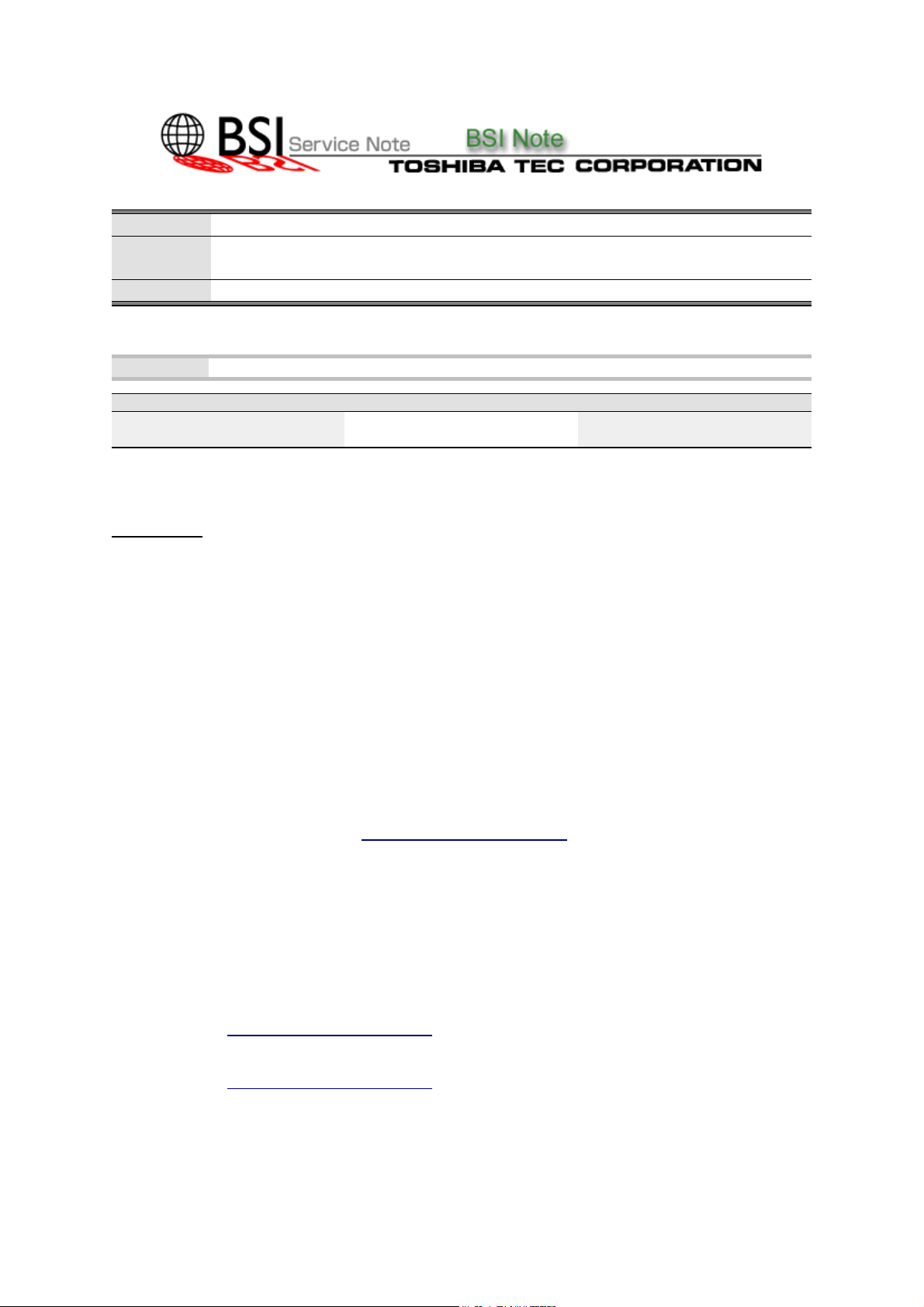
BSINo. G00I105 Page 1
BSI No.: G00I105
Publish
2000/10/23
Date:
Subject: Z4 (KR-7037) System Software V1.1 <Correction: Oct. 20, 2000>
Model: FC22, KR7037
Category Field Application UNIT
Countermeasure to field trouble,
Addition of the Function
FactoryApplication: Serial No.: Applicable from F00055197
To be applied immediately Optional Kit
CONTENT
The software in the KR-7037 has been improved from Rlease1.0 to Rlease1.1. This version
improvement is for the system CDROM included with the Fiery Z4 (KR-7037).
Contents
z
Addition of functions
Correction of minor bugs
z
Others
z
Details Explanation
[New function]
1. When THINK 1 paper is selected using the KR-7037, tray selection/duplex printing/staple sorter
function can be accessed.
When THINK 1 paper is selected with using the sorter, a limitation on the paper stacking
z
amount is in effect. Refer to Supplementary explanation *1 for details.
2. If the key counter is pulled out during printing, it will be terminated.
z
At present, if the key counter is pulled out during printing, it has continued without termination.
When the key counter is used, be sure to install the following or greater ROM version.
z
SYS-ROM: T310S**-180
M-ROM: T310M-14A
IMC-ROM: T310IMC-14
3. Universal tray
z
Refer to Supplementary explanation *2
for the method of use.
4. Addition of International English (default paper size A4)
Refer to Supplementary explanation *3
z
for details and the method of use.
5. When PPC power supply is switched OFF, "Check power and cable" can be displayed in the Z4
LCD and the client PC.
"Idle" (printing is possible) has been displayed and the ON/OFF status of the power supply
z
was not determinable.
Page 2
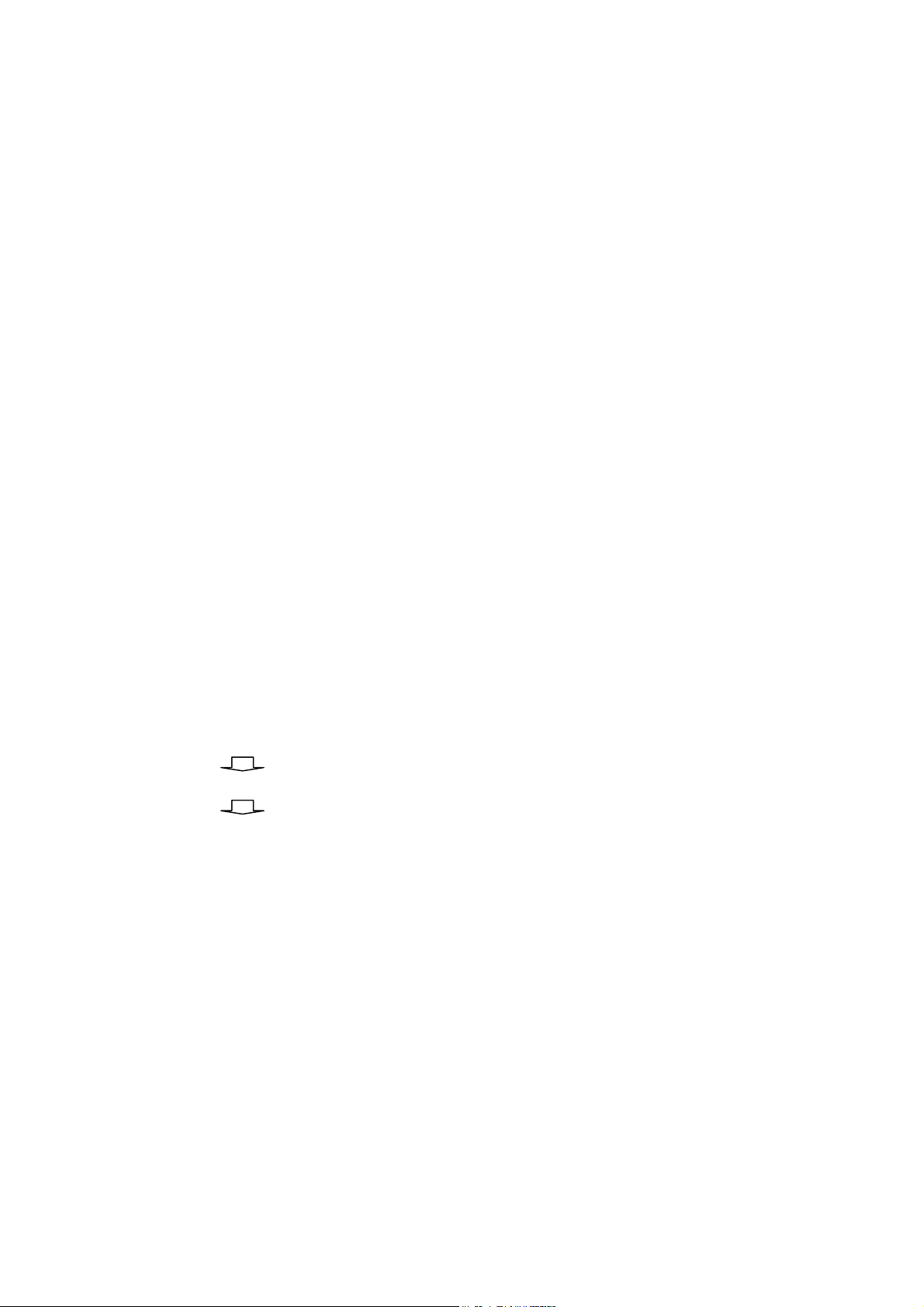
BSINo. G00I105 Page 2
6. Function which total counter information remains as a file inside the controller is added.
File of total counter (file name: Totalcount.cnv) is stored in C drive inside the controller.
z
The controller or network administrator can check and make a copy within his own PC and
z
have this printed out.
The display is as the same as the PPC.
z
[Correction of Bugs]
1. Calibration was not available with THINK 1 paper. This error has been corrected.
2. Image color omission was caused by electric noise. This error has been corrected.
3. When the sorter is installed, printing over 250 duplex sheets causes the copier to lock. This error
has been corrected.
z
After 250 sheets are output, "Remove the sheets" is displayed by both the PCC and the
controller.
4. Signal error ("Check power and cable" is displayed) occurs during printing. This error has been
subjected to a countermeasure.
The frequency of these occurrences has become reduced due to this countermeasure.
z
5. If a cassette failure occurs, printing can still continue
When the same size cassette as the failed one is installed, printing continues from this
z
cassette. However, when there is no such cassette, it is stopped.
6. Under the following conditions, "Install ADU" is displayed on the PPC control panel. This error has
been corrected.
When there is paper in the ADU, and duplex printing is operated, and paper is forcibly exited
z
from the ADU.
After jam clearance, and forced paper exiting from the ADU takes place.
z
7. Under the following conditions, ADD PAPER for the fourth cassette has been displayed. This error
has been corrected.
[When this happened]
In printing out of auto selection paper feeding, no paper in the paper feeding source occurs.
To add paper, the cassette is pulled out.
ADD PAPER for the fourth cassette was displayed regardless as to whether this was the removed
cassette. This is displayed while the cassette is being removed.
8. When a jam occurs twice during the same job in duplex printing, a sort stacking error occurs. A
countermeasure put into effect.
9. In PPC graphics displayed by using KR-7037, the bypass feeding tray is not displayed when the
LCF is selected. This error has been corrected.
10. After the controller starts up, if the power supply of the PPC is ON, and if image scanning is
operated at the start, blank sheet scanning may occur. A countermeasure has been put into effect.
11. WINS setting (IP address setting) from a remote PC using WEBTOOL cannot be set.
z
WEBTOOL--- Tool which sets up the controller from a remote PC.
WINS IP addresses can be set with this tool.
12. When cyan toner is finished, the toner remaining has been displayed in red as "100%" in "Fiery
Link". This error has been corrected.
Fiery Link --- tool which can monitor the PPC conditions
z
When the toner is finished, correction has been made to "0%" display.
z
Page 3

BSINo. G00I105 Page 3
p
p
(
)
)
)
A
pap
pap
pap
(
)
A
pap
pap
pap
13. There was an error in which the Fiery Link continually shows the percentage of paper remaining to
be 0%. This error has been corrected.
This occurs when Tray 1 is attached to the ADU.
z
14. In the English version, when there is no LD paper on the sheet bypass, the controller LCD does
not indicate "SFB" to display ADD PAPER in the LCD. This has been corrected.
[Others]
1. Color profile update
In addition to the original profile output, a high contrast and an intermediate contrast profile have
z
been included.
A bug while caused the high density parts to have their gradation quality spoiled in blue gradation
z
printing has been corrected.
2. Version improvement of application software
z
Support for the blank and white scanning mode with Fiery Scan
Support for color setting with Colorwise Pro Tools
z
Support for Windows2000
z
-- Supplementary explanation --
* 1 Sorter limits
Sort mode
le mode
Sta
except initial bin
Plain paper copying:50 sheets
Thick
Plain paper copying:25 sheets
Thick
Pa
A5R
STR
4
B5
4R
B5R
LTR
A3, LD
B4, LG
COMP
FOLIO
er size
Mode
Group mode
(All bins except
for initial bin.
--
er copying: 30 sheets
er 1:25 sheets
er copying:25 sheets
er 1:20 sheets
er 1: 40 sheets
er 1:20 sheets
Plain
Thick
Plain
Thick
Non sort mode
250 sheets
All paper size
*2 Method of using the Universal Tray
From the copier
Set the cassette paper size plate to be "Other" and select the paper size for the universal tray from
the copier control panel.
From the controller
Method 1: Select a cassette which has the universal tray set and enter the paper size set in the
universal tray. Then commence feeding and printing from the universal tray.
Method 2: Choose auto cassette selection and enter the paper size set in the universal tray and
commence feeding from the universal tray.
Page 4

BSINo. G00I105 Page 4
*2 International English (default size A4)
Since the default paper size in the English version is LT type, it is necessary to be able switch to A
type for machines that will be used in Europe. (If test printing is performed without the changeover,
LT type paper will be required or printing will be impossible.)
Two regions of US English (default size of paper being LT type) and International English (default
size of paper being A type) have been added to Release1.1
z
When the printer driver, which has been downloaded from a user CD ROM or Z4, is employed,
selection can be made between "Color-PRT" (default size of paper being A type) and "Color-PRT
US" (LT type).
-----------------------------------------------------------------------------------------
Oct. 20, 2000: Addition of explanation
Attached File
Related Documents:
LinkTo: Link From:
