Page 1
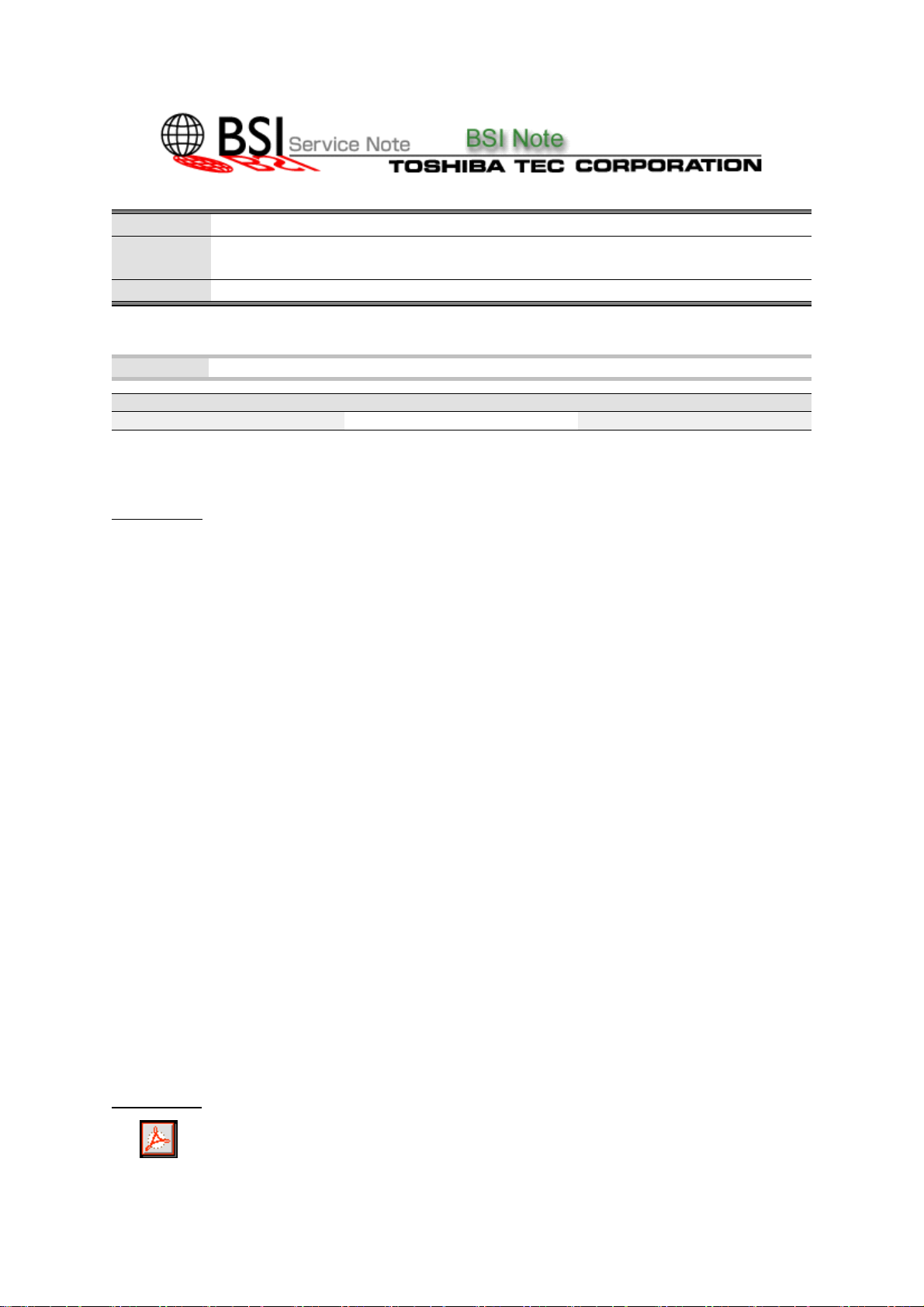
BSINo. G00H093 Page 1
BSI No.: G00H093
Publish
2000/09/12
Date:
Subject: Countermeasure to Color Moire in Z4, X3e Controller (KR-7037, 7038)
Model: FC22, KR7037, KR7038
Category Field Application UNIT
Countermeasure to field trouble To be applied immediately Optional Kit
FactoryApplication: -
CONTENT
This treatment is to be adopted only when an improvement of color moire is demanded by the user.
[Object]
Fiery Z4 (KR-7037) Version1.0
Fiery Z4 (KR-7037) Version1.1
Fiery X3e (KR-7038) Version1.0
[Phenomenon]
Under the following conditions, there is a possibility that the color moire may appear on the copy face.
z
Fiery Z4 or X3e controller is connected to FC22 and a print is output.
When a mixed color is uniformly colored in a graphic image (for example, background color of
z
PowerPoint etc.)
PS)
Color moire differs depending on the color used or the image density. In general, when gray, green
and purple CMYK colors are thinly overlapped, the phenomenon occurs.
[Countermeasure]
z
The program inside the controller is rewritten with the patch "SetGraphicsLowFreq.ps" which is
opened in "TTSI". Be sure to carry out the procedure based on the attached file "G00H093.pdf" for
details.
It is possible to return a program to the default with the patch "SetGraphicsHiFreq.ps" exhibited
z
simultaneously.
[Note]
Be sure to check the following points for the countermeasure application.
With improvement of color moire, a jagged tone changes. Be sure to use properly according to 1.
use.
Since the patch rewrites the program in the Z4 or X3e controller, do not use it other than for this 2.
purpose. This would cause the copier to malfunction.
Attached File
G00H093.pdf
Page 2
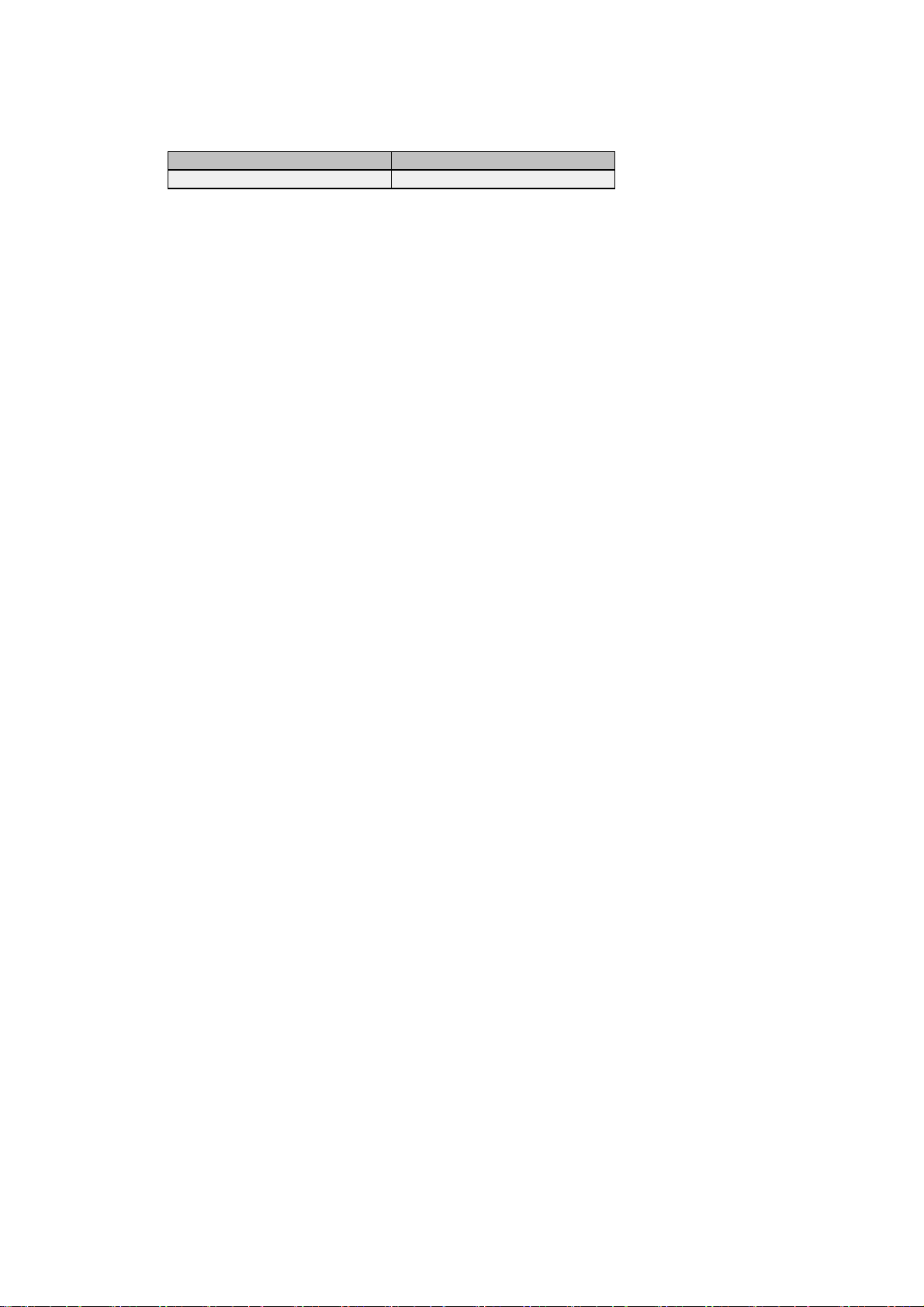
Related Documents:
LinkTo: Link From:
BSINo. G00H093 Page 2
Page 3

<Instructions for Patch for Color Moire during Printing>
[Purpose]
This case is the complaints treatment which is adapted only when an improvement of color moire is
demanded by the user.
[Object]
Fiery Z4 (KR-7037) Version1. 0
Fiery Z4 (KR-7037) Version1. 1
Fiery X3e (KR-7038) Version1. 0
[Phenomenon]
Under the following conditions, there is a possibility that the color moire may appear on the copied
face.
Fiery Z4 or X3e controller is conn ect ed t o FC22 and a print is output.
When a mixed color is uniformly colored in a graphic image (for example, background color of
PowerPoint etc.)
PS)
Color moire differs depend in g on the us ed color or image de ns ity. In general, when each CMYK c olor
of gray, green and purple is thinly overlapped, the phenomenon occurs.
Sample image
Movement direction
The phenomenon occurs as a result of the following process.
Page 4

Slight misalignme nt of each C MYK color in 1 page -> The color overlap in ea ch dot is dif ferent. -> The
color tone looks dif fere nt depending on the place.
[Countermeasure]
In the printer output, a high-resolution s creen is used for the graphic half-tone pr ocess.
By rewriting this to the control program which carries out half-tone processing for the image (low
resolution screen), the method of accumulating the color in each dot changes, and this phenomenon
is improved.
However , since a low -resolut ion screen is used, jagge dness beco mes easily visible at the edg e of the
graphics.
<Note>
* When this countermeasure is applied, pay attention to the jaggedness change caused by the
improvement of color moire, and use it properly according t o a use.
* The PS file to be used is not an image f ile.
Since the program inside Fiery is rewritten, application to models other than the corresponding ones
would be the cause of machine malfunction.
[Method of Countermeasure ]
Patch - - - program rewriting "TTSI".
Downloading of file s
Use the Downloading function of Fiery Downloader and Command WorkStation which is attached to
the user software.
Connecting to the Fiery controll er fr om a browser , We bDownloader can be used.
Refer to the related item of the f ol lowing guides for downloa ding of a file.
* Install Fiery Downloader, WebDownloader:
Getting Started
Installing User Software on a Windows Computer -> Installing Fi ery Z4 Software
Downloading Installers with Fiery WebTools
* Method of Use of Fiery Downloa der, WebDownloader:
Printing Guide
Chapter5: Download ing Files and Fonts
Chapter6: Tracking and Managing Print Jobs
* Download from Command WorkStation:
Job Management Guide
Chapter4: Managing Print Jobs -> Downloading files and fonts
Page 5

--- Downloading method of countermeasure patch --Save two kinds of patc hes (PS files) to F D or PC w hich is c onnected to Fiery, and download the pat ch
file to the controller according to t he fo l low i ng procedure.
1. Start Downloader
With one of the above "User-Software", "WebTools", or "Command WorkStat i on", st art t he
"Downloader" to connect with Fiery cont rol ler.
Refer to the above manual for det ai ls.
(The figure is the starting screen in "Fiery Dow nl oader")
2. Downloading the pat ch
In the PS file saved by operation of ["File" of Fiery Downloader -> "downloading"] (see below), the
necessary file is downloared by operation by [Add File( s)" -> Dow nl oads].
(The figure shows the patch saved in FD)
When color moire is improved: SetGraphicsLowFreq.ps
When returning t o def ault: SetGraphi csHiFreq.ps
Page 6

3. Reboot Server
In control panel, select "Menu" -> " Shut D ow n" -> "Rest art Server", which restarts Fiery.
4. Check
Select "Menu" -> "Test Page" -> "Configuration" in control p anel
The present setup can be checked by outputti ng a sett ing infor mation pag e and chec king an updating
information column. An updating information column is updated whenever the patch is adopted.
* When there is no updating information column: Default setup (high resolution screen)
* The last line of an updatin g information column is "Set G r aphics screen to Low frequency":
This color moire counter meas ure has been already put int o application. (The low resolution screen is
applied to graphics.)
* The last line of the updating information colu mn is "Set Graphics screen to H igh frequency":
It has returned to the default. (The high res olution screen is applied to graphics.)
