
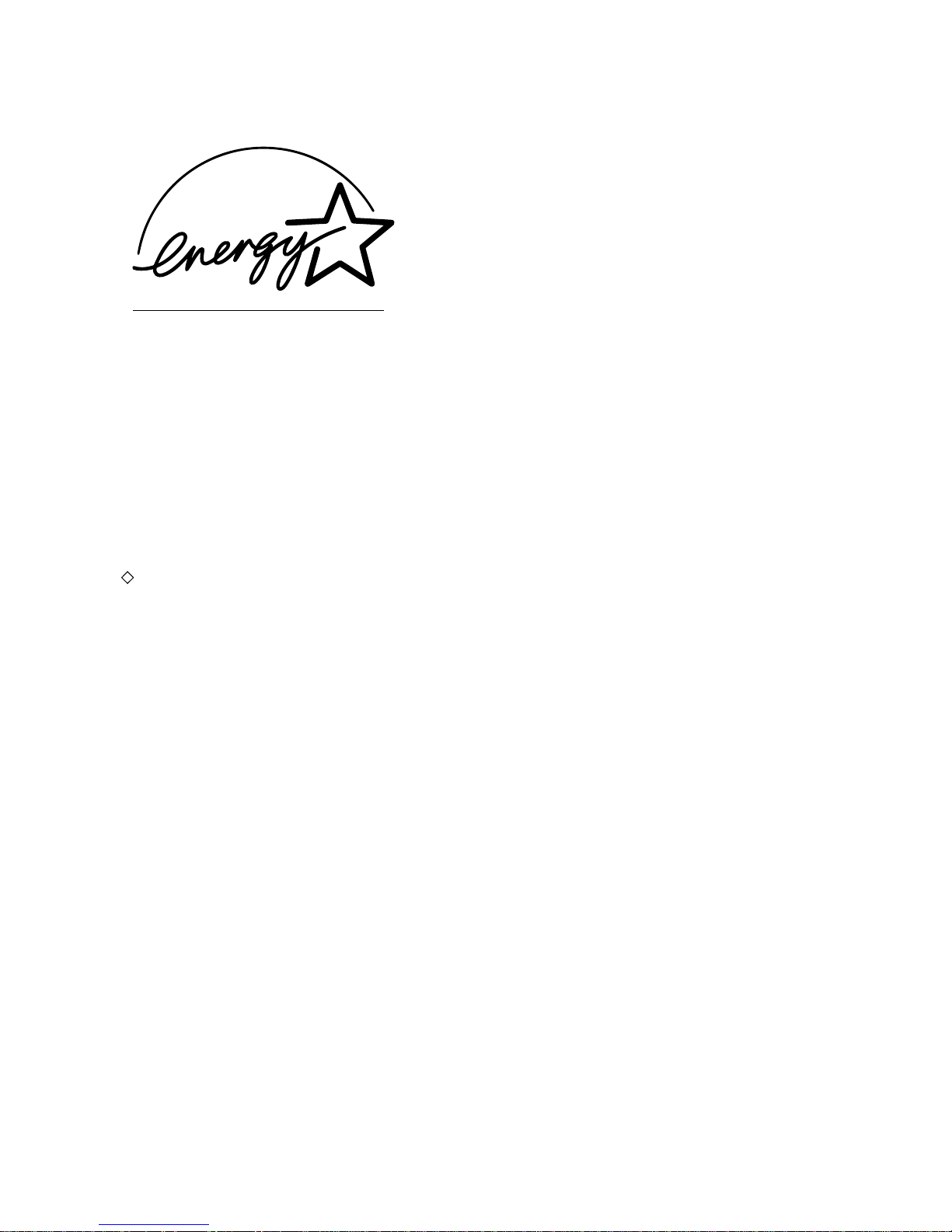
EPA ENERGY STAR ® (MFD)
The United States Environmental Protection Agency (EPA) has introduced a voluntary program, the
ENERGY STAR program, to encourage the widespread and voluntary use of energy-efficient technologies
that enhance the workplace, improve product performance and prevent pollution. As an
ENERGY STAR
Partner, the TOSHIBA TEC CORPORATION has determined that this copier model meets the
ENERGY
STAR guidelines for energy efficiency.
For Copier/Printer + Fax models, ENERGY STAR guidelines require ENERGY STAR multifunction copiers
to have a ‘Sleep Mode’ feature that automatically makes the copier enter the sleep mode after a period of
inactivity. The copier must also automatically change to a ‘Low Power Mode’ (Automatic Energy Save) after
a period of time since the last usage.
e-STUDIO3511/4511 Copier/Printer + Fax model (multifunction model)
‘Sleep Mode’
The copier consumes less than 80 watts (e-STUDIO3511)/90 watts (e-STUDIO4511) in the ‘Sleep
Mode’.
‘Sleep Mode’ Default Time-
The default time while in ‘Sleep Mode’ is 60 minutes (e-STUDIO3511)/90 minutes
(e-STUDIO4511).
‘Automatic Energy Save’-
The copier consumes less than 184.75 watts (e-STUDIO3511)/223.25 watts (e-STUDIO4511) while
in ‘Energy Save Mode’.
‘Automatic Energy Save’ Default Time-
The default time before switching to ‘Automatic Energy Save Mode’ is 15 minutes.
Note 1- The default setting for ‘Sleep Mode’ and ‘Automatic Energy save’ can be changed.
Note 2- In the sleep mode, if the Fax or printer data is received, the copier starts warming itself up and
prints out the data when it becomes ready. Also, when the start button or the energy saver button
on the control panel is pressed, the copier starts warming itself up.
In accordance with EPA
ENERGY STAR program guidelines, Toshiba recommends the following recycled
paper.
Great White MultiUse 20 paper
Great White MultiUse 24 paper
If you have any questions regarding the use of recycled paper or some recommended types of recycled
paper, please contact your authorized Toshiba dealer.
ENERGY STAR is a U.S. registered mark.

1
TABLE OF CONTENTS
NOTICE TO USERS................................................................................................................................5
TOSHIBA QUALITY IS SECOND TO NONE ..........................................................................................7
PREFACE................................................................................................................................................9
FEATURES OF THE e-STUDIO3511/4511 ...........................................................................................10
GENERAL PRECAUTIONS...................................................................................................................11
When Installing or Moving .....................................................................................................................11
• When Using the Multifunctional Digital Color Systems ......................................................................14
• During Maintenance or Inspection .....................................................................................................16
• When Handling Supplies....................................................................................................................17
DISCLAIMER NOTICE ..........................................................................................................................18
FORGERY PREVENTION FUNCTION/STORAGE OF COLOR COPIES ............................................19
1. BEFORE USING EQUIPMENT.............................................................................................................21
1. DESCRIPTION OF EACH COMPONENT .......................................................................................22
• Main Components..........................................................................................................................22
• Optional Equipment .......................................................................................................................23
• Control Panel.................................................................................................................................25
• Adjustment of the Angle of the Control Panel................................................................................27
• Touch Panel...................................................................................................................................29
2. TURNING ON THE POWER SWITCH ............................................................................................32
• Turning on/off the Power................................................................................................................32
• Controlling the Use of the Copier with Department Codes ............................................................34
• Controlling the Use of the Copier Using the Optional Key Copy Counter......................................35
3. SWITCHING TO THE ENERGY-SAVING MODE ............................................................................36
2. HOW TO MAKE COPIES......................................................................................................................37
1. SETTING COPY PAPER .................................................................................................................38
• Acceptable Copy Paper Types and Sizes......................................................................................38
• Toshiba-Recommended Paper/Handling and Storing Paper .........................................................39
• Changing the Paper Size of the Drawer/Setting the Drawer for Special Uses ..............................40
2. SETTING ORIGINALS.....................................................................................................................47
• Acceptable Original Types and Sizes/Maximum Number of Sheets that can be Stored ...............47
• When Placing an Original on the Glass.........................................................................................48
• When Using the Reversing Automatic Document Feeder (optional) .............................................50
3. GENERAL COPYING PROCEDURES............................................................................................53
4. AUTO JOB START (JOB PRESET).................................................................................................56
5. INTERRUPT COPYING...................................................................................................................58
6. STOPPING THE COPY OPERATION .............................................................................................59
7. BYPASS COPYING .........................................................................................................................60
• Bypass Copying.............................................................................................................................60
3. SETTING OF BASIC COPY MODES....................................................................................................67
1. PAPER SELECTION........................................................................................................................68
• Automatic Paper Selection (APS)..................................................................................................68
• Manual Paper Selection.................................................................................................................70
• Setting the [OTHER SIZE] button..................................................................................................71
• Mixed-sized Originals ....................................................................................................................72
2. BLACK-AND-WHITE/COLOR COPY MODE SELECTION .............................................................73
3. REDUCTION AND ENLARGEMENT COPYING .............................................................................74
4. SELECTING FINISHING MODES ...................................................................................................78
• Finishing Modes and Finishers (Optional) .....................................................................................78

2
• Sort/Group Copying.......................................................................................................................80
• Rotate Sort Mode...........................................................................................................................81
• Staple Sorting ................................................................................................................................82
• Magazine Sort & Saddle Stitch Mode (Booklet Mode)...................................................................84
• Hole Punch Mode (Optional) .........................................................................................................87
5. DUPLEX COPYING .........................................................................................................................88
• For Making 1-sided, 2-sided and Book-type Copies......................................................................88
6. ORIGINAL MODE ............................................................................................................................94
7. COPY DENSITY ADJUSTMENT .....................................................................................................96
4. IMAGE EDITING AND IMAGE ADJUSTMENT ....................................................................................97
1. COLOR BALANCE (YMCK ADJUSTMENT) ...................................................................................98
2. RGB ADJUSTMENT ........................................................................................................................99
3. ONE-TOUCH ADJUSTMENT ........................................................................................................100
4. BACKGROUND ADJUSTMENT ....................................................................................................101
5. SHARPNESS ADJUSTMENT........................................................................................................102
6. TWIN (2-COLOR) COPYING.........................................................................................................103
5. USING THE EDITING FUNCTIONS....................................................................................................107
1. IMAGE SHIFT ................................................................................................................................108
2. EDGE ERASE................................................................................................................................ 111
3. BOOK CENTER ERASE................................................................................................................ 112
4. DUAL-PAGE ..................................................................................................................................113
5. 2 IN 1/4 IN 1...................................................................................................................................115
6. MAGAZINE SORT (FROM THE EDITING MENU)........................................................................117
7. IMAGE EDITING............................................................................................................................119
• Trimming/Masking .......................................................................................................................119
• Mirror Image ................................................................................................................................121
8. X-Y ZOOM .....................................................................................................................................122
9. COVER COPYING.........................................................................................................................123
10. SHEET INSERTION MODE...........................................................................................................126
11. TIME & DATE STAMP....................................................................................................................128
12. PAGE NUMBERING ......................................................................................................................129
13. DIRECTION OF COPY IMAGES IN “1 TO 2” AND “2 TO 1” .........................................................131
14. DIRECTION OF DUPLEX COPY IMAGES IN “2 TO 2”.................................................................133
15. CONTINUOUS/SINGLE ORIGINAL FEEDING .............................................................................134
6. STORING ORIGINALS .......................................................................................................................137
1. STORE TO e-FILING.....................................................................................................................138
2. SAVE AS FILE ...............................................................................................................................141
3. ENTERING LETTERS ...................................................................................................................144
7. SCANNING THE IMAGES ..................................................................................................................145
1. SCAN SETTING IN THE TOUCH PANEL .....................................................................................146
2. SCAN TO e-FILING .......................................................................................................................148
3. SCAN TO FILE ..............................................................................................................................152
4. SCAN TO E-MAIL ..........................................................................................................................156
8. INTERNET FAX...................................................................................................................................161
1. INTERNET FAX .............................................................................................................................162
2. SENDING INTERNET FAX............................................................................................................164
• Setting the Transmission Conditions ...........................................................................................164
• Specifying the Recipients.............................................................................................................167
• Advanced Function......................................................................................................................178
3. RECEIVING INTERNET FAX ........................................................................................................181

3
9. JOB STATUS ......................................................................................................................................183
1. JOB STATUS .................................................................................................................................184
2. PRINT JOB LIST............................................................................................................................185
3. PROOF PRINT JOB ......................................................................................................................188
4. PRIVATE PRINT JOB ....................................................................................................................190
5. WHEN USING THE DEPARTMENT CODES ................................................................................192
6. CONFIRMING THE STATUS OF FAX/INTERNET FAX JOB ........................................................194
7. CONFIRMING THE STATUS OF SCAN ........................................................................................195
8. LOG LIST.......................................................................................................................................196
• LOG .............................................................................................................................................196
9. ADDRESS REGISTRATION FROM LOG LISTS...........................................................................199
10. PRINTING SEND/RECEIVE LOG LIST OF FAX ...........................................................................201
11. STATUS .........................................................................................................................................202
12. ERROR CODE...............................................................................................................................204
10.e-FILING .............................................................................................................................................215
1. e-FILING FUNCTIONS ..................................................................................................................216
2. SETTING UP BOX.........................................................................................................................218
3. CHANGING INPUT DATA..............................................................................................................220
4. DELETING BOX ............................................................................................................................222
5. PRINTING STORED DOCUMENT ................................................................................................223
11.TEMPLATE .........................................................................................................................................227
1. TEMPLATE ....................................................................................................................................228
2. RECALLING TEMPLATE...............................................................................................................229
3. REGISTERING TEMPLATE ..........................................................................................................232
4. CHANGING INPUT DATA..............................................................................................................237
5. DELETING TEMPLATE .................................................................................................................241
12.WHEN THE GRAPHIC SYMBOLS BLINK ON THE TOUCH PANEL ...............................................245
1. DESCRIPTION OF THE BLINKING GRAPHIC SYMBOLS...........................................................246
2. ADD PAPER SYMBOL ..................................................................................................................248
• Adding Paper to the Drawers.......................................................................................................248
• Adding Paper to the Large Capacity Feeder (Optional)...............................................................249
3. REPLACE TONER CARTRIDGE SYMBOL...................................................................................250
4. REPLACE TONER BAG SYMBOL ................................................................................................257
5. CLEAR PAPER SYMBOL ..............................................................................................................258
6. ADDING STAPLES (OPTIONAL)...................................................................................................272
7. REMOVING JAMMED STAPLES (OPTIONAL).............................................................................278
8. DISPOSING OF THE PUNCHED PAPER BITS (OPTIONAL).......................................................285
9. CALL SERVICE SYMBOL/PERIODIC MAINTENANCE MESSAGE.............................................286
13.MAINTENANCE..................................................................................................................................287
1. DAILY INSPECTION......................................................................................................................288
2. SIMPLE TROUBLESHOOTING.....................................................................................................289
14.SPECIFICATIONS & OPTIONS..........................................................................................................293
1. e-STUDIO3511/4511 SPECIFICATIONS .......................................................................................294
2. SPECIFICATIONS OF OPTIONS ..................................................................................................297
3. PACKING LIST ..............................................................................................................................304
4. COPYING FUNCTION COMBINATION MATRIX ..........................................................................305
• Combination Matrix 1/2................................................................................................................305
• Combination Matrix 2/2................................................................................................................306
5. IMAGE QUALITY ADJUSTMENT COMBINATION MATRIX .........................................................307

4

5
NOTICE TO USERS
USE OF RECYCLED PAPER IN THE COPIER
As with all copiers and reproduction devices, the use of the appropriate paper ensures the best image
quality of the copies and the machine’s performance and reliability.
Because of the extreme variances in composition and quality of paper from various manufacturers,
consumers should ensure the recycled paper they use is suitable for the copier. In accordance with the
EPA Energy Star Program guidelines, Toshiba recommends the following recycled paper for use in the
copier-
Great White MultiUse 20 paper
Great White MultiUse 24 paper
If you have any questions regarding the use of recycled paper in your copier, contact your authorized
service technician.
FCC NOTICE
This equipment has been tested and found to comply with the limits for a Class A digital device, pursuant
to Part 15 of the FCC Rules. These limits are designed to provide reasonable protection against harmful
interference when the equipment is operated in a commercial environment. This equipment generates,
uses and can radiate radio frequency energy and, if not installed and used in accordance with the
instruction manual, may cause harmful interference to radio communications. Operation of this
equipment in a residential area is likely to cause harmful interference in which case the user will be
required to correct the interference at his own expense.
WARNING:
Changes or modification made to this equipment, not expressly approved by Toshiba TEC or parties
authorized by Toshiba TEC, could void the user’s authority to operate the equipment.
This Class A digital apparatus complies with Canadian ICES-003.
Cet appareil numérique de la classe A est conforme à la norme NMB-003 du Canada.
User Safety
This Toshiba multifunctional digital color system does not produce laser radiation hazardous to the user.
It is certified as a Class 1 laser product under the U.S Department of Health and Human Services
(DHHS) Radiation Performance Standard according to the Radiation Control for Health and Safety Act
of 1968.
Protective housing and external covers completely confine the laser light emitted inside the
multifunctional digital color system. The laser beam cannot escape from the machine during any phase
of user operation.
Regulations implemented on August 2, 1976 by the Bureau of Radiological Health (BRH) of the U.S
Food and Drug Administration apply to laser products manufactured from August 1,1976. Laser products
marketed in the United States must comply with these regulations.
Caution:
Using controls or adjustments or performing procedures, other than those specified herein may result in
hazardous radiation exposure.

6
NOTICE TO USERS (Cont.)
1: Identification Label 2: Certification Label
3: Explanatory Label 4: Warning Label
1
2
3
4

7
TOSHIBA QUALITY IS SECOND TO NONE
e-STUDIO3511/4511 Toner Cartridges.
It is recommended that genuine TOSHIBA supplies and parts be used to obtain optimum results.
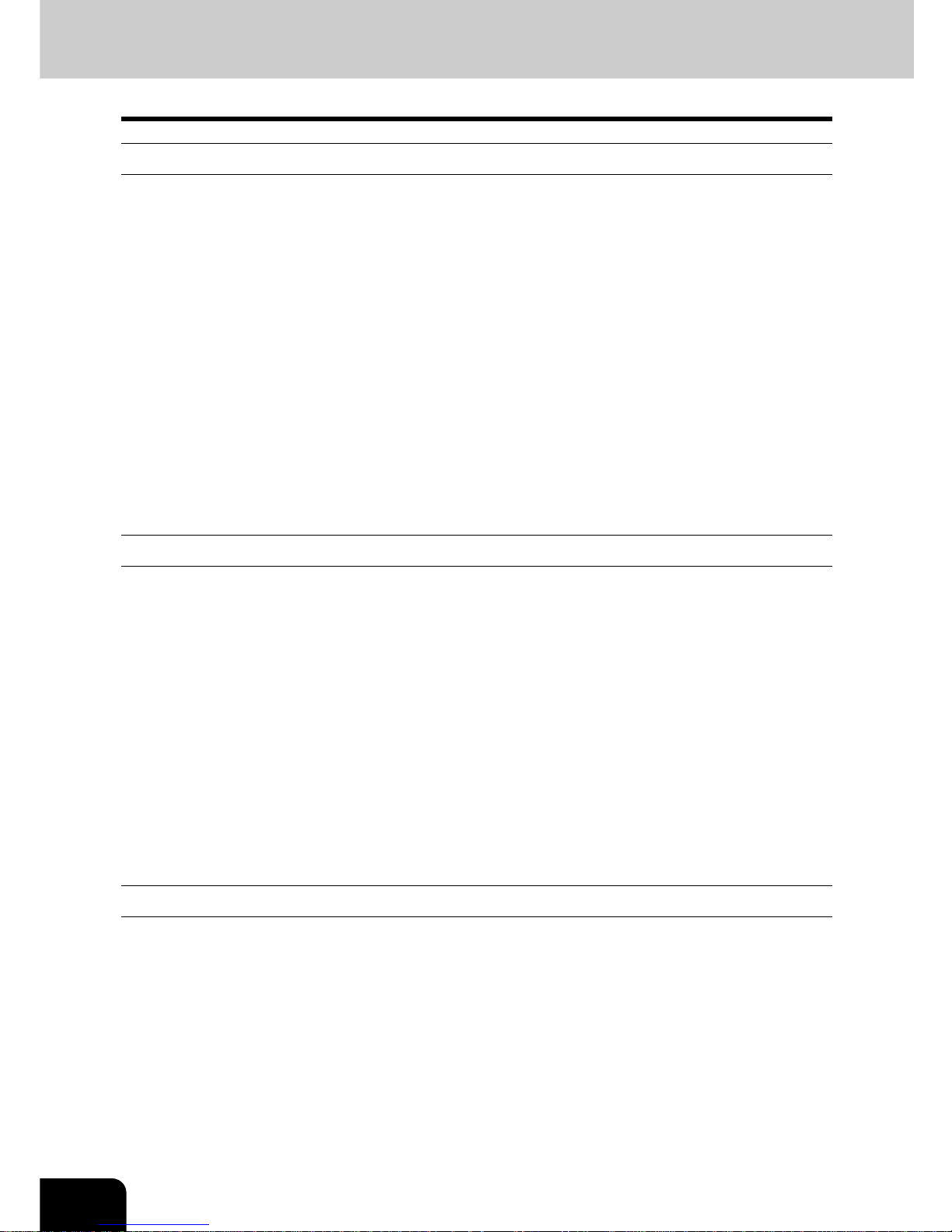
8
TOSHIBA QUALITY IS SECOND TO NONE (Cont.)
Supplies/Parts
- Dependability
Genuine Toshiba supplies are subjected to the strictest of inspections so that every supply you receive
will perform at optimal levels.
- High Productivity
Genuine Toshiba supplies are created to meet the demands of our competitive world and provide highspeed reliable trouble-free copies when you need them.
- Stable Image Quality
Genuine Toshiba supplies are designed to provide consistently stable image output.
- Copier Kind
Genuine Toshiba supplies are designed to keep the copier and all its parts in trouble-free working order.
Reduction of machine wear is due to Toshiba's intimate knowledge of the copier's characteristics ensuring
the highest standard of care.
- Machine Balance
From the beginning Toshiba supplies and machines were made for each other. Whenever Toshiba
designs a new machine, it also designs a new toner that is made just for that machine. By using Genuine
Toshiba supplies with Toshiba copiers, you are guaranteed optimum performance.
Tone r
- Optimum image Quality
Toshiba toner is manufactured using ultra-fine quality materials under precisely controlled conditions to
ensure that your Toshiba copiers will continually generate sharp high-quality images.
- Cost Advantage
Genuine Toshiba toner provides value. Only the proper amount of toner is used during the reproduction
process thereby enabling the machine to continue to operate until all the toner has been used. In this way
you get the full value from each cartridge used.
- Environmental Harmony
Genuine Toshiba toner is manufactured with the environment in mind. To care for Mother Earth, we use
embossed or plastic labels making our toner fully recyclable. In addition, harmful dust and ozone levels
have been reduced to improve the working environment.
- User Friendly
Genuine Toshiba toner is people-friendly. Before approving our toners for sale, we test them to be sure
that they pass the strictest of health standards. This takes the worry out of handling the toner.
General
- ISO 9000 and ISO 14000
Toshiba TEC toner plants are ISO 9001 or ISO 9002 and ISO 14001 certified. Our toners are of the
highest quality and are environmental friendly.
- Service and Support Benefits
Toshiba's Service engineers are certified to keep your copier performing at optimum levels.To ensure
continuous image quality, utilize an authorized Toshiba Service provider to care for and perform periodical
maintenance on your copier.

9
PREFACE
Thank you for purchasing the Toshiba Multifunctional Digital Color Systems e-STUDIO3511/4511. This
Operator’s Manual describes the following:
- How to use the Multifunctional Digital Color Systems.
- How to inspect and carry out maintenance on the Multifunctional Digital Color Systems.
- How to remedy mechanical and copying problems.
Before using the Multifunctional Digital Color Systems, thoroughly read and understand this Operator’s
Manual. To ensure that clean copies are made at all times and to keep your Multifunctional Digital Color
Systems in optimum working order, this Operator’s Manual should be readily available for future reference.
To ensure correct and safe use of the Toshiba Multifunctional Digital Color Systems e-STUDIO3511/4511,
this Operator’s Manual describes safety precautions according to the following three levels of warning:
Before reading this Operator’s Manual, you should fully understand the meaning and importance of these
signal words.
- Warning
Indicates a potentially hazardous situation which, if not avoided, could result in death, serious injury, or
serious damage, or fire in the equipment or surrounding assets.
- Caution
Indicates a potentially hazardous situation which, if not avoided, may result in minor or moderate injury,
partial damage of the equipment or surrounding assets, or loss of data.
- Note
Indicates a procedure you should follow to ensure the optimal performance of the Multifunctional Digital
Color Systems and problem-free copying.
- Tip
Describes handy information that is useful to know when operating the Multifunctional Digital Color
Systems.
- Advice
Describes an operation you should follow to keep the Multifunctional Digital Color Systems in good
working order.
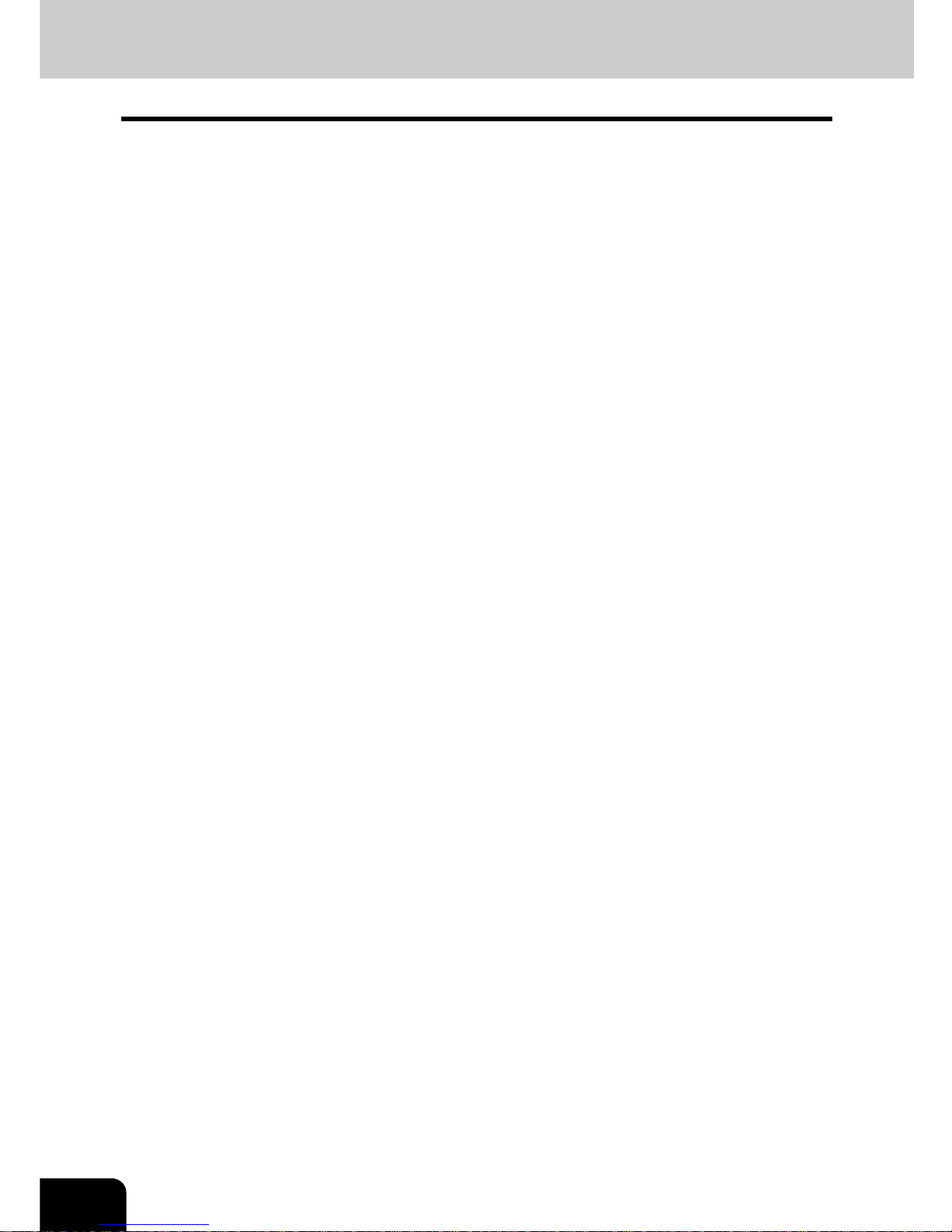
10
FEATURES OF THE e-STUDIO3511/4511
The e-STUDIO3511/4511 is a Multifunctional Digital Color Systems that combines black-and-white and
color copy modes and is capable of using each function via networks. The e-STUDIO3511/4511 also has
various optional paper handling devices to meet the needs of your office.
The e-STUDIO3511/4511 offers the following convenient features, functions and options.
- The black-and-white copying speed is 35 copies (LT) per minute for e-STUDIO3511, 45 copies (LT) per
minute for the e-STUDIO4511. The color copying speed is 11 copies for both.
- Warm-up time has been drastically shortened to approximately 40 seconds.
- An all-in-one controller, as standard equipment, is installed to perform the effective network functions.
- The input/output interface is designed for internet connection (access) environment.
- A 1/2 VGA wide panel improves operability and efficiency.
- A universal design is adopted for the control panel whose angle can be changed.
- The e-Filing function allows you to scan, save, reuse, and re-edit the original data via client PCs from the
scanning section.
- Received Fax documents can be stored in the e-Filing without printing them.
- Scanned originals can be sent via Fax (optional) and E-mail simultaneously.
- Electric sorting improves both color and black-and-white copying productivity.
- Comes with rich editing functions such as trimming, masking and mirror.
- Loading the page memory and hard disk as standard equipment enables 2 in 1/4 in 1, Electronic sorting
and magazine sorting, etc.
- A fixing system that uses less oil reduces the amount of oil affixed to the paper.
- By simply replacing the cartridge, you can add toner without dirtying your hands.
- A wide variety of media from thick paper (up to 110 lb. Index), sticker labels, OHP films, etc. is acceptable.
The image quality technology offers up to 999 successive stable copy images.
- Installing an optional finisher offers quick automatic sorting, stapling and hole punching (optional) of
copies.
- Installing a finisher with an optional saddle stitching function attached allows you to select the saddle
stitching mode which will automatically staple the center of the documents just like a book.
- Two energy-saving features are available: 1. ENERGY SAVER MODE: Unnecessary electricity at
READY status is cut off, 2. SLEEP MODE: The minimum power consumption is kept if the equipment is
not used for the specified period.

11
GENERAL PRECAUTIONS
When Installing or Moving
Warning
- This multifunctional digital color systems requires 115 V AC, 12 A 50/60 Hz electric power.
DO NOT use a power supply with a voltage other than that specified.
Avoid multiple connections in the same outlet. This could cause a fire or give you an electric shock. If you
are considering increasing the number of outlets, contact an electrician.
- ALWAYS connect this multifunctional digital color systems to an outlet with a ground connection to avoid
the danger of fire or electric shock in case of short-circuiting. Contact your service representative for the
details. Be sure to use a 3-conductor, grounded wall outlet.
In areas, except U.S. and Canada, where a 2-pin plug is used, the multifunctional digital color systems
must be grounded for safety. Never ground it to a gas pipe, a water pipe, or any other object not suitable
for grounding.
- Plug the power cord securely into the outlet. If it is not plugged in properly, it could heat up and cause a
fire or give you an electric shock.
- DO NOT damage, break or attempt to repair the power cord.
The following things should not be done to the power cord.
- Twisting it - Bending it - Pulling it
- Placing anything on it - Making it hot - Situating it near radiators or other heat sources
This could cause a fire or give you an electric shock. If the power cord is damaged, contact your service
representative.
- When removing the plug from the outlet, DO NOT PULL the power cord. ALWAYS hold the plug when
removing it from the outlet. If the power cord is pulled, the wires may become broken and this could cause
a fire or give you an electric shock.
- Make sure that the ventilation holes are not blocked up.
If the temperature within the multifunctional digital color systems becomes too high, a fire could result.
- DO NOT move the multifunctional digital color systems to another building, up and down the stairs or for
any great distance.
This could cause an injury or give you and electric shock. When lifting or moving the multifunctional digital
color systems, contact your service representative.
- DO NOT move the multifunctional digital color systems with optional equipment, such as the finisher,
attached. This could cause a fire or give you an electric shock. When lifting or moving the multifunctional
digital color systems, contact your service representative.
- When moving the multifunctional digital color systems, be sure to shut down the power prior to pulling out
the plug from the outlet. If the power cord is damaged, this could cause a fire or give you an electric shock.
- The socket outlet should be near the equipment and be easily accessible.
- Pull out the plug from the outlet more than once a year to clean around the prongs. Accumulating dust
and dirt could cause a fire due to the heat released by electric leakage.

12
GENERAL PRECAUTIONS (Cont.)
Caution
- DO NOT tilt the multifunctional digital color systems more than 10 degrees when moving it. If it falls, this
could result in personal injury.
- Avoid placing the multifunctional digital color systems in a place unsuitable for its weight and also make
sure the surface is level.
Remember that if the multifunctional digital color systems falls over, serious injuries could result.
Weight of the multifunctional digital color systems: approx. 247 lb.
- There are 4 adjusters (stoppers) on both sides (2 adjusters each) and 2 safety stoppers in front at the
bottom of the paper feed pedestal and the large capacity feeder. After moving and installing the
equipment, be sure to turn the adjusters clockwise to fix them firmly on the floor as shown in the
illustration. Then fix the safety stoppers in the same way.
If they are not adjusted correctly and the equipment falls, this could result in personal injury
To move the equipment, turn the safety stoppers and the adjusters counterclockwise.
- When connecting the optional equipment and interface cable to the multifunctional digital color systems,
be sure to turn the power OFF. If the power is not turned off, you could get an electric shock.
To turn the power OFF, see "Turning off the Power (Shutting down)" Page 32.

13
Other Points
- Make sure that there is enough space around the system to facilitate changing of parts and maintenance.
If there is insufficient space, some operations, such as bypass feeding, will become difficult and the
multifunctional digital color systems could even break down.
To insure optimal operation, allow clearances of at least 31.5” on the right, and 3.9” on the left and behind
(refer to the illustration below).
- Adverse environmental conditions may affect the safe operation and performance of the multifunctional
digital color systems, and the multifunctional digital color systems could break down.
- Avoid locations near windows or with exposure to direct sunlight.
- Avoid locations with drastic temperature fluctuations.
- Avoid too much dust.
- Avoid location that suffer from vibration.
- Allow the air to flow freely and make sure there is a ventilator.
With inadequate ventilation, the unpleasant odor released by ozone will begin to dominate the
atmosphere.
31.5"
3.9"
3.9"

14
GENERAL PRECAUTIONS (Cont.)
When Using the Multifunctional Digital Color Systems
Warning
- DO NOT place metallic objects or containers with water (flower vases, coffee cups, etc.) on or near the
multifunctional digital color systems. And keep paper clips and staples away from the air vent. This could
cause a fire or give you an electric shock.
- If the multifunctional digital color systems becomes excessively hot, smoke comes out of it or there is an
odd smell or noise, proceed as follows.
Turn the main switch OFF and remove the plug from the outlet, then contact your service representative.
- If the multifunctional digital color systems will not be used for more than one month, remove the plug from
the outlet for safety purposes during that time.
This could cause a fire or give you an electric shock if an insulation failure occurs.
Caution
- DO NOT place heavy objects (8.82 lb. or more) on the original glass and do not press on it with force.
Breaking the glass could cause personal injury.
- DO NOT place heavy objects (8.82 lb. or more) on the multifunctional digital color systems. If the objects
fall off, this could cause injury.
- DO NOT remove or connect the plug with wet hands, as this could give you an electric shock.
- DO NOT touch the fuser unit and the metal area around it. Since they are very hot, you could be burned
or the shock could cause you to get your hand injured in the machine.
- When changing the angle of the control panel, be careful not to let your hands be caught in the gap
between the equipment and the control panel. This could injure you.
1: Warning for high temperature areas (Ventilation holes)
2: Warning for high temperature areas (Fuser unit) - The labels are attached on 3 places.
3: Warning for handling Transfer belt
- DO NOT touch the metal portion of the guide board in the automatic duplexer as it could burn you.
2
3
1
4
5

15
Other Points
- Be very careful to treat the touch panel gently and never hit it. Breaking the surface could cause
malfunctions.
- DO NOT turn the power OFF with jammed paper left inside the multifunctional digital color systems.
This could cause malfunctions when the main switch is turned ON next time.
To turn the power OFF, see "Turning off the Power (Shutting down)" Page 32.
- Be sure to turn the power OFF when leaving the office or if there is a power outage. However, DO NOT
turn the power OFF if the weekly timer is in use.
To turn the power OFF, see "Turning off the Power (Shutting down)" Page 32.

16
GENERAL PRECAUTIONS (Cont.)
During Maintenance or Inspection
Warning
- NEVER attempt to repair, disassemble or modify the multifunctional digital color systems by yourself. You
could cause a fire or get an electric shock.
ALWAYS contact your Service representative for maintenance or repair of the internal parts of the
multifunctional digital color systems.
- ALWAYS keep the plug and outlet clean. Prevent them from accumulating dust and dirt. This could cause
a fire and give you an electric shock due to the heat released by electric leakage.
- DO NOT let liquids such as water and oil get into the system when cleaning the floor. This could cause a
fire and give you an electric shock.
Caution
- DO NOT touch the stapling area. The actual needle point could cause you personal injury. "Saddle-Stitch
Finisher (MJ-1024)" Page 280
Other Points
- DO NOT use such solvents as thinner or alcohol when cleaning the surface of the multifunctional digital
color systems.
- This could warp the shape of the surface or leave it discolored.
- When using a chemical cleaning pad to clean it, pay attention to any cautionary points.
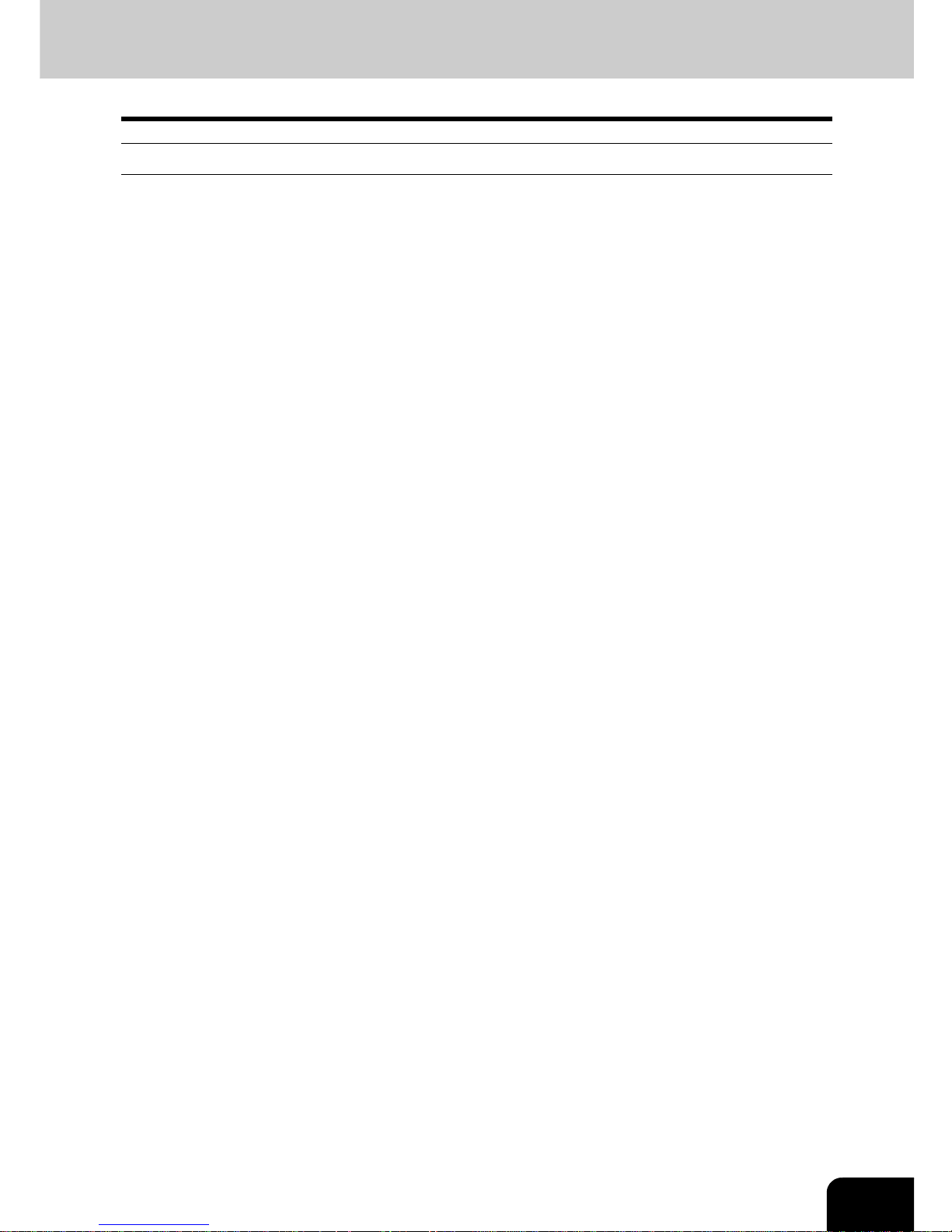
17
When Handling Supplies
Caution
- NEVER attempt to incinerate toner cartridges. This could cause an explosion. DO NOT dispose of used
toner cartridges. Your service technician will collect them. "3.REPLACE TONER CARTRIDGE SYMBOL"
Page 250

18
DISCLAIMER NOTICE
The following notice sets out the exclusions and limitations of liability of TOSHIBA TEC CORPORATION
(including its employees, agents and sub-contractors) to any purchaser or user (‘User’) of the eSTUDIO3511/4511, including its accessories, options and bundled software (‘Product’).
1 The exclusion and limitations of liability referred to in this notice shall be effective to the fullest extent
permissible at law. For the avoidance of doubt, nothing in this notice shall be taken to exclude or limit
TOSHIBA TEC CORPORATION’s liability for death or personal injury caused by TOSHIBA TEC
CORPORATION‘s negligence or TOSHIBA TEC CORPORATION‘s fraudulent misrepresentation.
2 All warranties, conditions and other terms implied by law are, to the fullest extent permitted by law,
excluded and no such implied warranties are given or apply in relation to the Products.
3 TOSHIBA TEC CORPORATION shall not be liable for any loss, cost, expense, claim or damage
whatsoever caused by any of the following:
(a) use or handling of the Product otherwise than in accordance with the manuals, including but not
limited to Operator’s Manual, User’s Guide, and/or incorrect or careless handling or use of the Product;
(b) any cause which prevents the Product from operating or functioning correctly which arises from or
is attributable to either acts, omissions, events or accidents beyond the reasonable control of TOSHIBA
TEC CORPORATION including without limitation acts of God, war, riot, civil commotion, malicious or
deliberate damage, fire, flood, or storm, natural calamity, earthquakes, abnormal voltage or other
disasters;
(c) additions, modifications, disassembly, transportation, or repairs by any person other than service
technicians authorized by TOSHIBA TEC CORPORATION; or
(d) use of paper, supplies or parts other than those recommended by TOSHIBA TEC CORPORATION.
4 Subject to paragraph 1, TOSHIBA TEC CORPORATION shall not be liable to Customer for:
(a) loss of profits; loss of sales or turnover; loss of or damage to reputation; loss of production; loss of
anticipated savings; loss of goodwill or business opportunities; loss of customers; loss of, or loss of use
of, any software or data; loss under or in relation to any contract; or
(b) any special, incidental, consequential or indirect loss or damage, costs, expenses, financial loss or
claims for consequential compensation;
whatsoever and howsoever caused which arise out of or in connection with the Product or the use or
handling of the Product even if TOSHIBA TEC CORPORATION is advised of the possibility of such
damages.
TOSHIBA TEC CORPORATION shall not be liable for any loss, cost, expense, claim or damage caused
by any inability to use (including, but not limited to failure, malfunction, hang-up, virus infection or other
problems) which arises from use of the Product with hardware, goods or software which TOSHIBA TEC
CORPORATION has not directly or indirectly supplied

19
FORGERY PREVENTION FUNCTION/STORAGE OF COLOR COPIES
FORGERY PREVENTION FUNCTION
This copier has a forgery prevention function.
Please ensure that your digital full-color copier is not used for making copies of prohibited items.
STORAGE OF COLOR COPIES
1 The copies should be kept in a place which is not exposed to light to prevent fading when they are
stored for a long time.
2 If copies are kept pressed between plastics made of chloroethylene for a long time, the toner may melt
and stick to the plastic due to high pressure and high temperature. Keep them in polyethylene binders.
3 When a color copy is folded, the toner at the fold can become separated.
4 The toner on the copies may melt if it touches solvent. If the ink on the copies has not completely dried,
the toner may also melt. Keep copies away from solvent.
5 When copies are kept near an extremely high temperature such as a heater, the toner may melt. Keep
them at room temperature and do not allow this to vary very much.

20
FORGERY PREVENTION FUNCTION/STORAGE OF COLOR COPIES (Cont.)
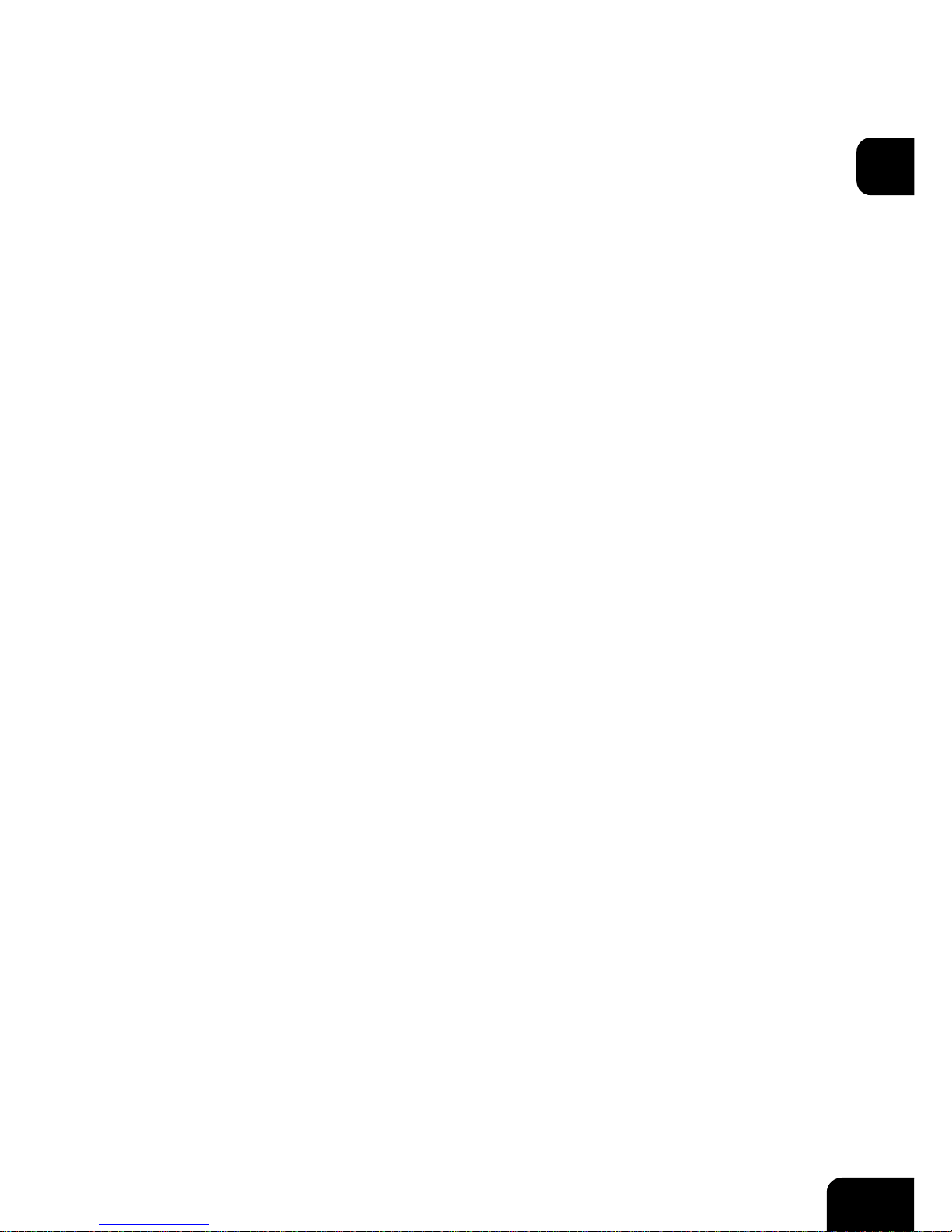
21
1
1. BEFORE USING
EQUIPMENT
1. DESCRIPTION OF EACH COMPONENT ........................................................................... 22
Main Components................................................................................................................ 22
Optional Equipment .............................................................................................................23
Control Panel .......................................................................................................................25
Adjustment of the Angle of the Control Panel ......................................................................27
Touch Panel ......................................................................................................................... 29
2. TURNING ON THE POWER SWITCH ................................................................................ 32
Turning on/off the Power...................................................................................................... 32
Controlling the Use of the Copier with Department Codes .................................................. 34
Controlling the Use of the Copier Using the Optional Key Copy Counter ............................ 35
3. SWITCHING TO THE ENERGY-SAVING MODE ................................................................ 36

22
1.BEFORE USING EQUIPMENT
1
1. DESCRIPTION OF EACH COMPONENT
Main Components
1: Front cover 9: Color of toner (Cyan/Magenta/Yellow)
2: Drawers 10: Control panel
3: Operator’s Manual Pocket (back side) 11: Touch panel
4: Power switch 12: Touch panel contrast adjustment volume
5: Automatic duplexer 13: Black toner
6: Bypass tray 14: Used toner bag
7: Original scale *1, *2: Optional
8: Inner tray
1
2
3
4
8
7
9
14
13
10
5
6
*1
*2
(11)
(12)

23
1
Optional Equipment
1 : Original cover (KA-3511)
Holds an original.
2 : Reversing automatic document feeder (MR-3015)
Automatically feeds a placed stack of originals one by one to have them copied.
3 : Key copy counter (MU-8, MU-10)
Records or accumulates the number of output pages separately for each person or group.
4 : Large capacity feeder (KD-1012)
Feeds up to 2,500 sheets of LT paper (20 lb. Bond) (recommended by Toshiba) continuously.
5 : Paper feed pedestal (KD-1011)
Adds one drawer to the equipment.
6 : Additional drawer module (MY-1021)
Enables one drawer to be added to the paper feed pedestal.
7 : Saddle-stitch finisher (MJ-1024)
Enables the saddle stitching in addition to the sort/group mode and stapling. (Hole punch unit can be
installed.) Requires the relay unit (sold separately) for the installation.
8 : Multi-staple finisher (MJ-1023)
Enables the sort/group mode and stapling. (Hole punch unit can be installed.) Requires the relay unit
(sold separately) for the installation.
9 : Single-staple finisher (MJ-1022) (for e-STUDIO3511 only)
Enables the sort/group mode and stapling. Requires the relay unit (sold separately) for the installation.
10
4 5 6
1 2
3
9
8
7

24
1.BEFORE USING EQUIPMENT
1.DESCRIPTION OF EACH COMPONENT (Cont.)
1
10: Hole punch unit (MJ-6004)
Makes punching holes on output pages.
We have other options: Work table (KK-3511), Fax board (GD-1150), Fax board 2nd line (GD-1160),
Expansion memory (GC-1180), Wireless LAN adapter (GN-1010), Scrambler board (GP-1030)
Contact your service technician or representative for the details.

25
1
Control Panel
When operating the equipment and specifying the various settings through the equipment itself, use the
buttons on the control panel.
1 : [HELP] button
When pressing this button, appropriate operation procedures are displayed.
2 : [USER FUNCTIONS] button
Press this button to set the paper size of the drawer, the drawer for special use, or to set/register the
settings including such as the change of the default setting of the copy, scan and Fax functions.
See the [User Functions Guide].
3 : [TEMPLATE] button
Use this button to store and recall the various settings that are frequently used for copy, scan and Fax
functions.
4 : [EXTENSION] button
This is the button to extend functions in the future. It is invalid at present.
5 : [e-FILING] button
Use this button to access the saved image data.
6 : [SCAN] button
Press this button to use the scanning function.
7 : [COPY] button
Press this button to use the copy function.
8 : [FAX] button
Press this button to use the Fax/Internet Fax function.
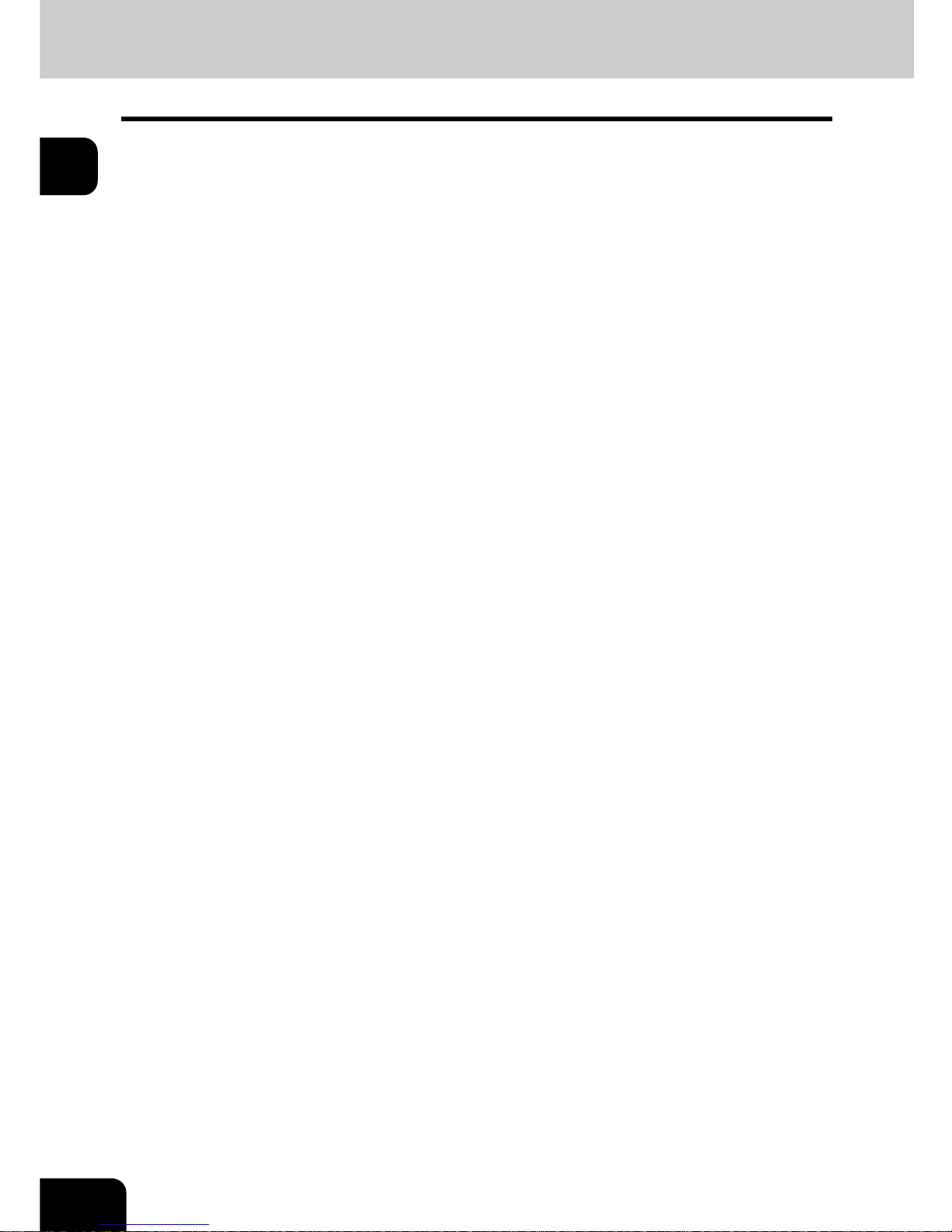
26
1.BEFORE USING EQUIPMENT
1.DESCRIPTION OF EACH COMPONENT (Cont.)
1
9 : PRINT DATA/MEMORY RX/FAX communication
If these lamps light, they show the status of receiving data, receiving original(s) standing by to be printed
and currently used telephone line (1 or 2).
10: [INTERRUPT] button
Use this button to interrupt the copying job in process and to perform another copying job.
You can resume the interrupted copying job by pressing this button again.
11: [JOB STATUS] button
Use this button to confirm each status of print or scan or Fax, and journal for TX or RX of Fax.
"1.JOB STATUS" Page 184
12: [ACCESS] button
Use this button when the department codes have been set.
If this button is pressed after copying, the next user cannot use the copy function without keying in the
registered department code. (See the [User Functions Guide].)
13: [ENERGY SAVER] button
If you are not going to use the equipment for a while, press this button. The equipment enters the energy
saving mode and all the display lamps are turned off.
14: [FUNCTION CLEAR] button
When this button is pressed, all selected functions are cleared and returned to the default settings.
"3.GENERAL COPYING PROCEDURES" Page 53
*Automatic Function Clear
Even if you do not press the [FUNCTION CLEAR] button, within the specified period of time after copying
is finished or after the last button is pressed in a copy procedure, the automatic function clear mode will
clear all settings to defaults, and the basic screen will be displayed. While the department management
function is being operated, the display returns to the access code input screen.
15: [STOP] button
Use this button to stop an ongoing scan and copy operation.
16: [START] button
Press this button to start copying, scanning and Fax operation.
17: Digital keys
Use these keys to enter the number of copies you want to make and so on.
18: [CLEAR] button
Use this button to correct numbers entered with the digital keys such as an incorrect copy quantity.
19: ERROR lamp
ERROR lamp lights in red when an error occurs and the equipment needs some actions.
20: [MONITOR/PAUSE] button
This button is used when the copier is used as a Fax (optional). (See the [Operator’s Manual for Facsimile
Function] for detail.)
21: Touch panel
The state of the copier and directions for its operation are expressed as characters and illustrations.

27
1
Adjustment of the Angle of the Control Panel
When Adjusting the Angle of the Control Panel
The angle of the control panel is adjustable at any angle from 5 to 45 degrees from the horizontal position
(at the time of installation).
* When changing the angle of the control panel, be careful not to let your hands be caught in the gap
between the equipment and the control panel. This could injure you.
When Fixing the Angle of the Control Panel
When you want to fix the angle of the control panel (at 7 degrees from the horizontal position), move the
stopper attached on the backside of the control panel from the position (1) to (2).
Perform the following procedure to move the stopper.
1: The position where the angle is adjustable.
2: The position where the angle is fixed.
(1)
(2)

28
1.BEFORE USING EQUIPMENT
1.DESCRIPTION OF EACH COMPONENT (Cont.)
1
1
Slightly shift the stopper to the right, and
then pull it out.
2
Fit the latches of the stopper in the hole of
the position (2) and insert them turning
the stopper itself.
3
Shift the stopper to the left until it clicks.
- The angle of the control panel is fixed at 7 degrees.

29
1
Touch Panel
When the power is turned on, and ‘READY’ is displayed, the basic screen of the copy function is shown on
the touch panel.
On the screen, currently set functions, selected functions and the copier status are shown via messages
and illustrations.
* The contents of the touch panel screens in this manual show the equipment with all options.
1: Message 6: Date and time
2: Reproduction ratio 7: Set functions confirmation button
3: Total copy quantity 8: Function setting area
4: Currently selected drawer size 9: Index buttons
5: Remaining paper level
Message Display
The following information is shown on the touch panel:
Equipment status, operational instructions, cautionary messages, reproduction ratios, total copy quality,
paper size of a selected drawer, amount of paper in a selected drawer and the date and time.
Touch-buttons
The various function items are touch-button selectable. Press any buttons lightly with your finger.
- Index buttons
This button is used for switching the menu. The type and the number of the index buttons varies
depending on each function of Copy, Scan and Fax.
- Function setting area
This is an area for selecting and setting each function.
1
9
8
2 3 6
7
54

30
1.BEFORE USING EQUIPMENT
1.DESCRIPTION OF EACH COMPONENT (Cont.)
1
- [SETTINGS] (setting functions confirmation) button
This button allows you to confirm the functions that have been set.
(An example is shown below.)
- The icons displayed on the screen are as follows (some icons may not appear on the screen):

31
1
Clearing the Functions Selected
If you press any button that is half-tone shaded, the function selected is cleared. Also, if the copier is left
inactive for a while, the automatic function clear works and the setting will be cleared.
- Automatic Function Clear
Even if you do not press the [FUNCTION CLEAR] button, within the specified period of time (default
setting: 45 seconds) after outputting is finished or after the last button is pressed in a procedure, the
automatic function clear mode will work to clear all settings, and the basic screen of the copy function will
be displayed. While the department management function is being operated, the display returns to the
department code input screen.
The period for the automatic function clear is selectable. (See the [User Functions Guide].)
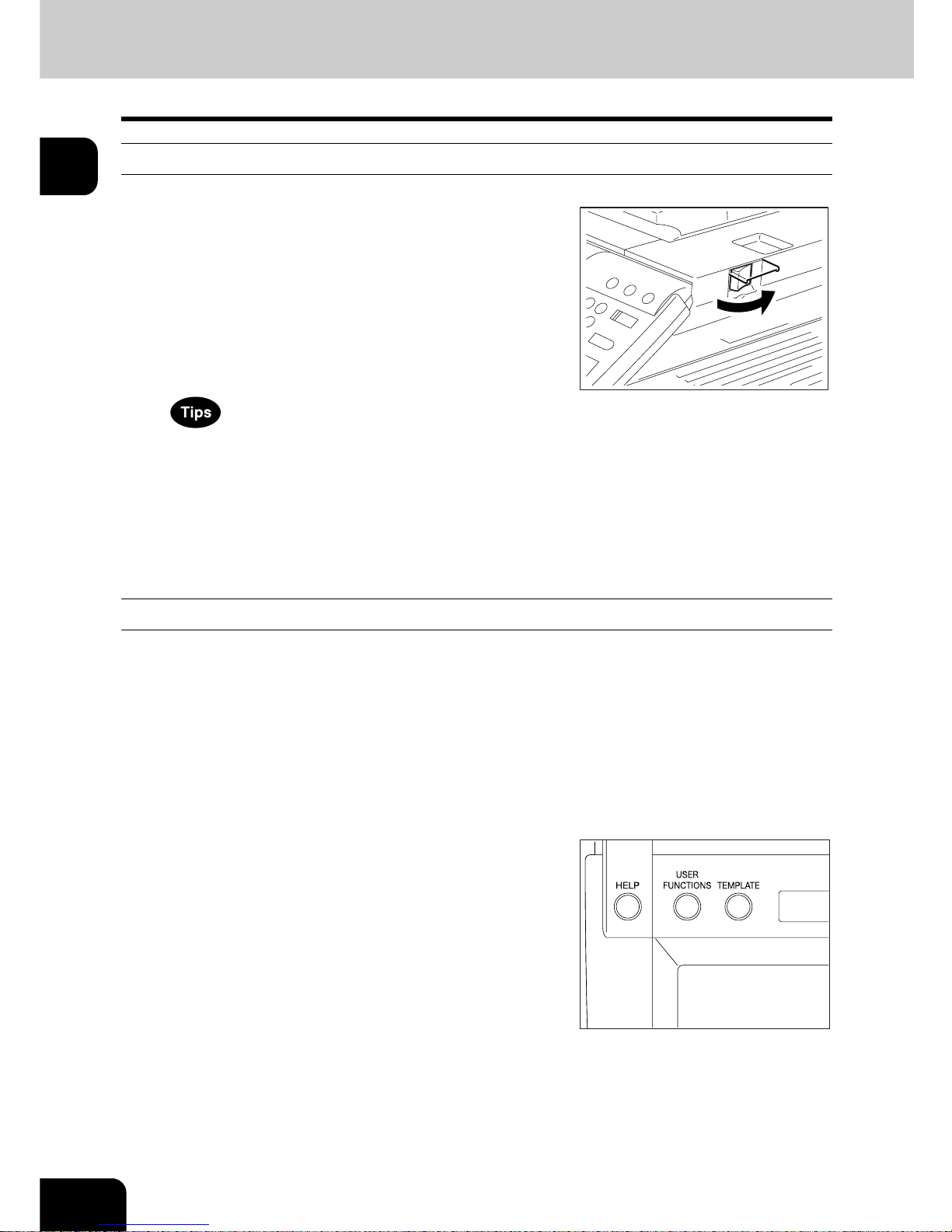
32
1.BEFORE USING EQUIPMENT
1
2. TURNING ON THE POWER SWITCH
Turning on/off the Power
Turning on the Power Switch
1
Open the switch cover, and then turn ON
the power switch.
- “Wait Warming Up” appears on the Basic screen on the touch
panel.
2
About 40 seconds later, the equipment
will be ready.
- “READY” appears on the Basic screen.
- While the copier is warming up, you can use the Auto Job Start
function. "4.AUTO JOB START (JOB PRESET)" Page 56
- “POWER FAILURE” message:
When restarting the equipment due to the power failure, etc.,
“POWER FAILURE” appears at the upper right of the screen. To
clear it, press the [FUNCTION CLEAR] button twice.
The job in progress at the time of the power failure is deleted.
Turning off the Power (Shutting down)
When turning off the power of the equipment, perform the following shutdown procedure.
DO NOT turn off the power by switching off the power switch of the equipment as it can cause the failure of
the hard disk.
Before turning off the power, be sure that the following 3 conditions are satisfied.
- No jobs are left in the printing job list. See "1.JOB STATUS" Page 184.
- Make sure that none of PRINT DATA, MEMORY RX and Fax communication lamps is blinking.
- No PCs access the equipment via network.
1
Press the [USER FUNCTIONS] button on
the control panel.

33
1
2
Press the [USER] button to enter the user
setting menu, and then press the
[SHUTDOWN] button.
3
“Processing job will be deleted. Are you
sure you want to shutdown?” appears on
the screen. Press the [YES] button.
- To cancel the shutdown operation, press the [NO] button.
4
“Shutdown in progress” appears on the
screen, and then the equipment is shut
down.
- The power switch automatically returns to the OFF position.

34
1.BEFORE USING EQUIPMENT
2.TURNING ON THE POWER SWITCH (Cont.)
1
Controlling the Use of the Copier with Department Codes
With the use of the department codes, you can restrict users as well as manage copy volumes made by
individual groups or departments of your company. See the [User Functions Guide].
* The department codes and the key copy counters ("Controlling the Use of the Copier Using the Optional
Key Copy Counter" Page 35) cannot be used together.
1
When the department management
function has been set, the screen shown
on the right appears after the power
switch is turned on.
- The same screen is displayed when the [ACCESS] button is
pressed or the automatic function clear mode is activated.
2
Key in a registered department code (5digit).
- The copier will be ready for copying.
If “Enter Department Code” remains, the department code you have
entered may be incorrect. Press the [RESET] button, and then key
in the correct code.
- After Copying is finished.
If the department control function is in use, be sure to press the
[ACCESS] button on the control panel after finishing the use of
the equipment. The display returns to the department code input
screen and the department management function will remain
active.

35
1
Controlling the Use of the Copier Using the Optional Key Copy Counter
When the optional key copy counter is available, you can only make copies by inserting your key copy
counter. When you make copies with your key copy counter inserted, the number of copies made is
recorded (or added up) in the counter. Any number of key copy counters can be used.
* For instructions on how to use the key copy counter, consult your service technician.
* Key copy counters and access codes ("Controlling the Use of the Copier with Department Codes"
Page 34) cannot be used together.
1
“Insert key copy counter” appears on the
Basic screen.
2
Insert your key copy counter slowly in the
direction as shown on the right until it
comes to a stop.
Do not pull out the key copy counter during copying.
After Copying is Finished
After you have finished making copies, remove your key copy
counter.

36
1.BEFORE USING EQUIPMENT
1
3. SWITCHING TO THE ENERGY-SAVING MODE
If you are not going to use the equipment for a while, press the [ENERGY SAVER] button on the control
panel for a few seconds to enter the energy saving mode.
In this mode, the display and lighted button on the control panel are turned off and the [ENERGY SAVER]
button lights in green. To start the equipment again, press the [ENERGY SAVER] button (or [COPY],
[SCAN], [FAX], [e-FILING], [START] button on the control panel).
Even if the [ENERGY SAVER] button is pressed, the power supply to the printer board (and optional Fax
board when being installed) is not cut off.
When a job for printing (or Fax) is received, the equipment becomes automatically ready status.

37
2
2. HOW TO MAKE COPIES
1. SETTING COPY PAPER .....................................................................................................38
Acceptable Copy Paper Types and Sizes............................................................................ 38
Toshiba-Recommended Paper/Handling and Storing Paper ...............................................39
Changing the Paper Size of the Drawer/Setting the Drawer for Special Uses.....................40
2. SETTING ORIGINALS......................................................................................................... 47
Acceptable Original Types and Sizes/Maximum Number of Sheets that can be Stored...... 47
When Placing an Original on the Glass ............................................................................... 48
When Using the Reversing Automatic Document Feeder (optional)....................................50
3. GENERAL COPYING PROCEDURES ................................................................................53
4. AUTO JOB START (JOB PRESET) .....................................................................................56
5. INTERRUPT COPYING .......................................................................................................58
6. STOPPING THE COPY OPERATION .................................................................................59
7. BYPASS COPYING .............................................................................................................60

38
2.HOW TO MAKE COPIES
2
1. SETTING COPY PAPER
Acceptable Copy Paper Types and Sizes
* “Maximum capacity” refers to the number of sheets when the paper recommended by Toshiba is set.
* Paper between 24 lb. Bond and 110 lb. Index can be copied if the thick mode is used.
* The values shown in the parenthesis are rounded off below a decimal point.
Abbreviations for paper sizes:
LT: Letter, LD: Ledger, LG: Legal, ST: Statement, COMP: Computer, SQ: Square
Feeder Paper Type Paper Size
Maximum sheet
capacity
Drawers
(The optional
drawers included)
Plain Paper
(17-20 lb. Bond)
(Standard Size)
LT format:
LD, LG, LT, LT-R, ST-R,
COMP (10 1/8” x 14”),
13” LG (8
1
/2” x 13”),
8.5” SQ (8
1
/2” x 8 1/2”),
A/B format: A3 (297 x 420 mm),
A4 (210 x 297 mm),
A4-R (210 x 297 mm),
A5-R (148 x 210 mm),
B4 (257 x 364 mm),
B5 (182 x 257 mm),
FOLIO (210 x 330 mm)
550 sheets (20 lb. Bond)
Thick 1
(28 lb. Bond)
450 sheets (28 lb. Bond)
* Height: approx. 2.4”
Large capacity
feeder (Option)
Plain Paper
(17-20 lb. Bond)
(Standard Size)
LT only
3,000 sheets (17 lb. Bond)
2,500 sheets (20 lb. Bond)
Thick 1
(-28 lb. Bond)
2,000 sheets (28 lb. Bond)
* Height: approx. 5.4”
Bypass Guide Plain paper
(17-20 lb. Bond)
(Standard Size)
LT format:
LD, LG, LT, LT-R, ST-R,
COMP, 13” LG, 8.5” SQ
A/B format:
A3, A4, A4-R, A6-R, B4, B5, B5-R,
FOLIO
(Non-Standard size)
Length: 3.9”-11.7”
Width: 5.8”-17”
100 sheets (17 lb. Bond)
100 sheets (20 lb. Bond)
* Height: approx. 5.4”
Thick 1
(-28 lb. Bond)
80 sheets (28 lb. Bond)
* Height: approx. 5.4”
Thick 2
(-90 lb. Index)
40 sheets (32 lb. Bond)
* Height: approx. 0.4”
*1
*1.Automatic duplex copying is not available
Thick 3
(-110 lb. Index)
30 sheets (110 lb. Index)
* Height: approx. 0.4”
*1
Sticker labels
* Height: approx. 0.4”
*2
*2.Use Thick 2 mode for Sticker Labels.
OHP (Standard Size) LT only 30 sheets
* Height: approx. 0.4”
*1

39
2
Toshiba-Recommended Paper/Handling and Storing Paper
The recommended paper
To make copies with a fine image, the following sheets are recommended.
If you use copy paper other than the recommended types, ask your service technician.
* An OHP film should surely be used in the Toshiba-recommended film. Using other film may cause a
malfunction.
Handling and Storing Paper
Pay attention to the following points:
- Avoid using paper that is specially treated or previously printed on another machine, and also avoid
performing double copying on the same side of paper; this may cause a malfunction
- Do not use paper with creases, wrinkles, curled paper, paper prone to curling, smooth paper, or tough
paper; this may cause paper misfeeds.
- Paper should be wrapped in its wrapping paper and stored in a damp-free place.
- To prevent paper from being folded or bent, store it evenly on a flat surface.
Paper Type Toshiba Recommendation Paper Weight
Plain Paper TIDAL/Hammermill 20 lb. Bond
Thick 1 Color Copy Paper/Hammermill 28 lb. Bond
Thick 2 Laser/Hammermill 32 lb. Bond
Color Copy Paper/Hammermill 60 lb. Cover
Exact Index/WAUSAU 90 lb. Index
Thick 3 Exact Index/WAUSAU 110 lb. Index
Sticker Labels 5165/AVERY -
OHP Film CG3700 (for color copying)/3M -

40
2.HOW TO MAKE COPIES
1.SETTING COPY PAPER (Cont.)
2
Changing the Paper Size of the Drawer/Setting the Drawer for Special Uses
The paper size of the drawers can be changed. The drawers can also be set for cover sheet, insertion, thick
paper 1, Fax and special sheets.
Changing the Paper Size of the Drawer
1
Pull out the drawer carefully until it comes
to a stop.
2
Push the lower part of the width guide in
the direction of the arrow to remove it,
then reinstall the width guide at the
desired paper size (indicated on the
bottom inner surface of the drawer).
3
Push the arrow part (right side) of the size
selection lever to unlock it.
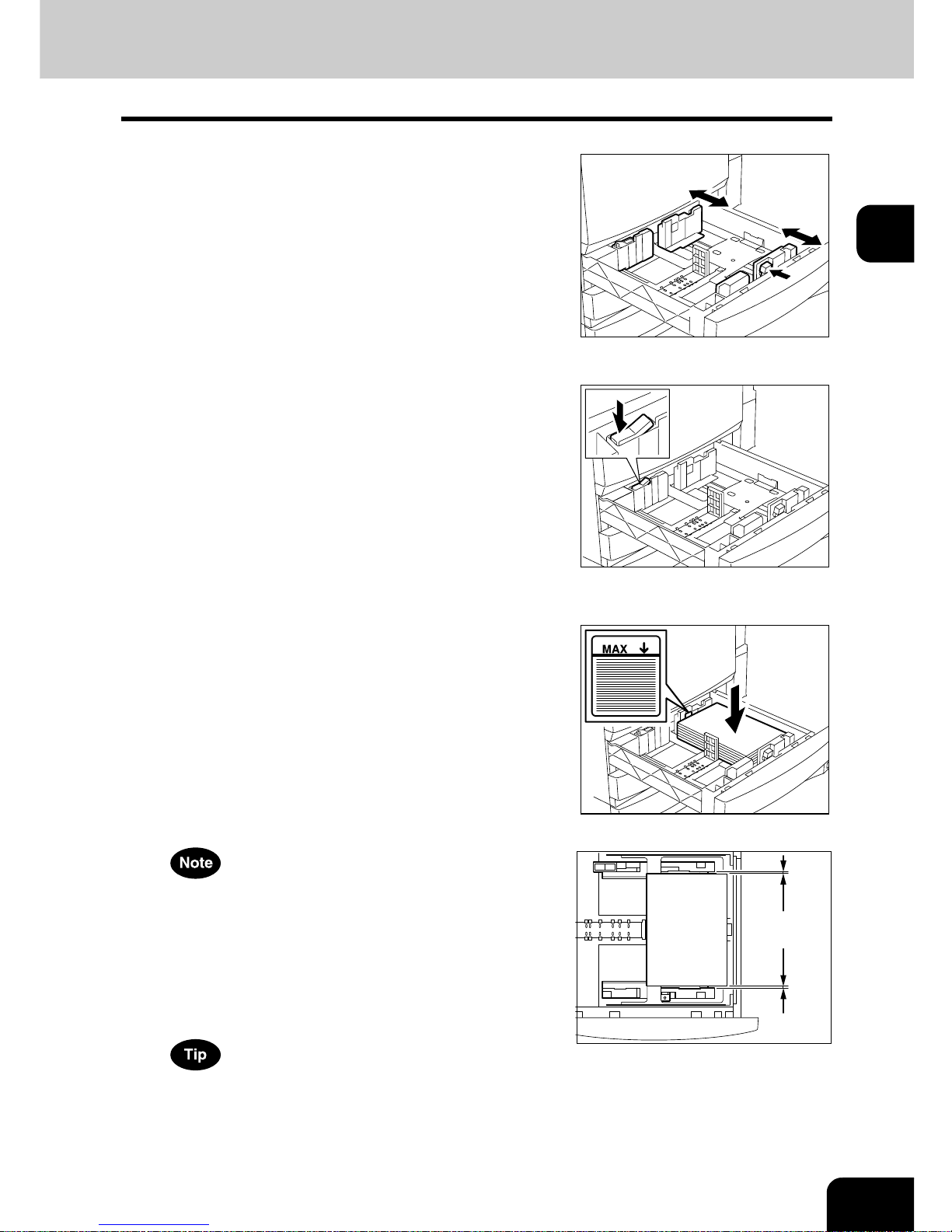
41
2
4
While pushing the size selection lever in
the direction of the arrow, set the side
guide to the desired paper size (indicated
on the bottom inner surface of the
drawer).
- Adjust the side guides with both hands.
5
Push the arrow part (left side) to lock the
size selection lever.
6
Place paper in the drawer(s).
- Place paper face up.
- Maximum number of sheets that can be set. "Acceptable Copy
Paper Types and Sizes" Page 38
- Fan the paper well before placing it in the drawer.
- Do not add paper above the line indicated on the guide.
- Do not use creased, folded, wrinkled or damp sheets of paper.
Make sure that a gap of approx. 0.02” (less than 0.04” in total) is left
between the paper and the side guide. If there is no gap, this could
cause paper misfeeding.
7
Push the drawer straight into the copier
until it comes to a stop.
- Be sure to push the drawer fully in.
Be careful not to let your fingers be caught when closing the drawer.
This could injure you.
0.5mm
(
0.02’’
)

42
2.HOW TO MAKE COPIES
1.SETTING COPY PAPER (Cont.)
2
8
Change the size mark plate to match with
the size of paper that has been set.
9
Press the [USER FUNCTIONS] button on
the control panel.
10
Press the [USER] button, then press the
[GENERAL] button on the touch panel.
11
Press the [DRAWER] button.

43
2
12
Press the drawer icon corresponding to
the one in which the paper size has been
changed, and then press the button
indicating the new paper size.
Setting the Drawer for Special Uses
You can set the drawer for various uses (cover sheet, sheet insertion, thick paper, Fax paper, special
sheets).
- Acceptable copy paper "Acceptable Copy Paper Types and Sizes" Page 38
- Drawer for cover sheet "9.COVER COPYING" Page 123
- Drawer for sheet insertion "10.SHEET INSERTION MODE" Page 126
- Drawer for special sheets. Colored paper, paper with a watermark, etc.
1
Place paper face up in the drawer(s).
2
Press the [USER FUNCTIONS] button on
the control panel.

44
2.HOW TO MAKE COPIES
1.SETTING COPY PAPER (Cont.)
2
3
Press the [USER] button to enter the user
menu and then press the [GENERAL]
button.
4
Press the [DRAWER] button.
5
Press the drawer button corresponding to
the one in which the paper size has been
changed, and then press the button
indicating the new paper type.
- If you want to select the [COVER] or [INSERT] button, make sure
that paper with the same size as that for the COVER or INSERT
is set in the other drawer including the optional large capacity
feeder.

45
2
- Press [THICK 1] depending on the paper weight of the cover
sheet, sheet insertion, and special sheet.
In the case of cover sheet or sheet insertion, is displayed in
the drawer button corresponding to the one in which the paper
has been set.
* For example, when inserting 23.9 lb. paper, press the [INSERT]
button, and press the [THICK 1] button.
- The setting is completed as shown on the right.
- 2 drawers can be set for the sheet insertion.
- After having set INSERT 1, press the drawer button
corresponding to the one in which the paper for INSERT 2 has
been set, and press the [INSERT] button.

46
2.HOW TO MAKE COPIES
1.SETTING COPY PAPER (Cont.)
2
Clearing the Drawer for Special Uses
1
Press the drawer button corresponding to
the one which is set for the special use,
then press the corresponding button
(thick, insert, cover, etc.) on the bottom
line of the display.
- If you clear INSERT 1 when both INSERT 1 and INSERT 2 are
set, the drawer for INSERT 2 changes to INSERT 1.
- Each of the buttons toggles the associated drawer on/off.
- Replace the paper set in the drawer as required.

47
2
2. SETTING ORIGINALS
Acceptable Original Types and Sizes/Maximum Number of Sheets that can be Stored
Acceptable Original Types and Sizes
* When the original of A/B format is placed on the glass, the automatic detection may not work correctly.
Maximum number of sheets (all sizes) that can be set in the reversing automatic document feeder
(optional): 100 sheets (13.3-20 lb.) or less than 0.6” in height.
Maximum Number of Sheets that can be Stored
Up to 1,000 sheets of LT size can be stored per 1 job during copy, or until the memory becomes full.
When exceeding the above limit during the scanning, the following screen is displayed. The scanned data
is printed by pressing the [YES] button and it is deleted by pressing the [NO] button.
Setting place Types of originals Maximum size Sizes capable of automatic detection
Glass
*1
*1.Do not place any heavy object (9 lb. or over) on the glass.
Sheets
3-dimensional objects
Books
Width:11.69”
Length:17.01”
(Standard size)
LT format: LD, LG, LT, LT-R, ST-R
A/B format:
A3 (297 x 420 mm), A4 (297 x 210 mm),
A4-R (210 x 297 mm),
A5-R (148 x 210 mm), B4 (257 x 364 mm),
B5 (257 x 182 mm), B5-R (182 x 257 mm),
Reversing
automatic
document
feeder
(optional)
*2
*2.Even if listed under “Types of originals”, some of the originals may not be used depending on paper quality.
Plain paper Recycled
paper: 13.3- 33.8 lb.
(1-sided Original)
13.3-27.9 lb.
(2-sided Original)
Width:11.69”
Length:17.01”
(Standard size)
LT format:
LD, LG, LT, LT-R, ST-R, COMP
A/B format:
A3, A4, A4-R, A5-R, B4, B5, B5-R,
FOLIO (210 x 330 mm)
*3
*3.Automatic detection cannot be worked when the different paper formats are mixed.

48
2.HOW TO MAKE COPIES
2.SETTING ORIGINALS (Cont.)
2
When Placing an Original on the Glass
Sheet Originals
1
Raise the original cover or the reversing
automatic document feeder (optional),
and place the original face down on the
glass.
- Raise it 60 degrees or more for detecting the original.
- A: Original
2
Align the original against the left rear
corner of the glass.
3
Lower the original cover or the reversing
automatic document feeder (optional)
slowly.
- When copying originals with high transparency, such as OHP
films and tracing paper, place a blank sheet of paper, the size of
the original or larger, over the original.
- A: Original
- B: Blank sheet
(A)
(A)
(B)

49
2
Book-type Originals
1
Raise the original cover or the reversing
automatic document feeder (optional),
and place the original in the direction
shown in the illustration.
- When using the Book-type Originals->2-Sided Copies ("5. Booktype Originals -> 2-Sided Copies" Page 92) or the Dual-Page
("4.DUAL-PAGE" Page 113) function, center the book original
on the yellow indicator line.
2
Lower the original cover or the reversing
automatic document feeder (optional)
slowly.
- Do not try to force the original cover or the reversing automatic
document feeder to fully close over a very thick original, such as
a big book. Copies can be made even if the cover or feeder does
not close fully.
- During copying, an intense light may leak out. Do not look at the
original glass surface.

50
2.HOW TO MAKE COPIES
2.SETTING ORIGINALS (Cont.)
2
When Using the Reversing Automatic Document Feeder (optional)
Precautions for Using the Reversing Automatic Document Feeder
Do not use the following type 1 to 8 of originals as they may misfeed or become damaged:
1 : Only originals with the same width can be set at a time. (Do not mix originals with different widths.)
2 : Badly wrinkled or folded originals; in particular, originals whose leading edge is curled may fail to be
correctly fed.
3 : Originals with carbon paper
4 : Taped, pasted or clipped (cut out) originals
5 : Clipped or stapled originals
6 : Originals with holes or tears ones
7 : Damp originals
8 : OHP film originals
* Do not use tracing paper, permeable paper and coating paper (coating with wax, etc.).
Also, the following type 9 and 10 of originals should be handled carefully:
9 : Originals, 2 of which, when pinched between 2 fingers, cannot be moved, or originals that are surface-
treated may fail to separate properly.
10: Folded or curled originals should be smoothed before being used.
* The different sized originals are limited for setting. "Mixed-sized Originals" Page 72
If the scanning area and guide area are dirty, it may cause black streaks, etc. on the printed paper. Cleaning
them preferably once a week is recommended. See "Weekly Maintenance" Page 288
2
6
7
8
4
5
9
10
1
3

51
2
In the Continuous Feed Mode
* See "Continuous Feed Mode" Page 134
* To set originals with the different size, see "Mixed-sized Originals" Page 72
1
After aligning the edges of originals, place
the originals face up and align the slides
to their width.
- Align the originals in order from the top because they will be fed
from the top.
- One original sheet is also acceptable.
- Maximum number of sheets (all sizes) that can be set in the
reversing automatic document feeder: 100 sheets (13.3-20 lb.) or
less than 0.6” in height.
- To set the mixed-sized originals, see "Mixed-sized Originals"
Page 72.
- Use the original stopper as required.
When the number of originals is too large to be set at one time, you
can divide the originals into several sets and set them one after
another. To do so, place the first set of originals first and press the
[CONTINUE] button while the scanning is in progress. After they
have been scanned, place the next set of originals.

52
2.HOW TO MAKE COPIES
2.SETTING ORIGINALS (Cont.)
2
Inside the Single-feed Mode
See "Single-feed Mode" Page 135
1
Align the slides to the desired original
size.
2
Insert the original with its face up and
straight along the slides, it will be pulled
in automatically.
- When the original starts being pulled in, let go of it.

53
2
3. GENERAL COPYING PROCEDURES
After placing or confirming paper in the drawers, place the originals. When the [START] button is pressed
with any settings unchanged, copies are made in the initial (default) settings. You can make copies as
desired by setting different copy modes.
Initial (default) Settings
The copy modes that are automatically set when the power is turned on, when the energy-saving mode is
cleared or when the [FUNCTION CLEAR] button is pressed on the control panel are called the initial
(default) settings. The initial setting when installing the equipment is as follows:
* The initial setting can be changed. See the [User Functions Guide] for details.
Copying Procedure
1
Place paper in the drawer(s).
- "Changing the Paper Size of the Drawer" Page 40
- "Acceptable Copy Paper Types and Sizes" Page 38
When the desired paper is not placed in any of the drawers or the
feeder:
- Setting the drawer "Changing the Paper Size of the Drawer/
Setting the Drawer for Special Uses" Page 40
- "Bypass Copying" Page 60
item Initial (default) setting
Black-and-white/color mode Black mode
Reproduction ratio 100%
Copy quantity 1
Paper selection Automatic paper selection
Original Copy 1-sided 1 sided
Exposure Auto Exposure
Image quality TEXT/PHOTO mode
Finishing mode Placing original on the original glass:
Non-sort/non-staple mode
Placing the reversing automatic document feeder
(optional): Sort mode
Installing the reversing automatic document feeder
(optional):
Continuous original feed mode

54
2.HOW TO MAKE COPIES
3.GENERAL COPYING PROCEDURES (Cont.)
2
2
Place the original(s).
- "Acceptable Original Types and Sizes/Maximum Number of
Sheets that can be Stored" Page 47
- "When Placing an Original on the Glass" Page 48
- "When Using the Reversing Automatic Document Feeder
(optional)" Page 50
When the reversing automatic document feeder (optional) is
installed and the single feed mode is selected, place the original(s)
after the copy mode is set.
3
Select the copy modes as required.
- Copy modes cannot be changed after the [START] button is
pressed (including the case when originals are divided into
multiple sets when fed).
- Selecting multiple copy modes may be restricted depending on
their combination.
4
Press the [START] button.
- Copying starts.
To copy the original, which is placed on the original glass, after
scanning and storing it in the memory (sort mode, 1-side original to
2-sided copies, etc.), follow step 5 and 6.

55
2
5
Place the next original, and press the
[START] button.
- Set the first page of your originals first.
- You can also press the [YES] button to perform the same
operation.
- Repeat this step for the subsequent originals.
6
Once the final original has been scanned,
press the [FINISHED] button.
- Copying starts. The paper exits with its copied side down.
When Coming Across the Situations below
To make multiple sets of copies:
- Key in the copy quantity.
- To correct the input copy quantity, press the [CLEAR] button.
- Raise the stopper as required.
If the paper runs out in the middle of copying:
- The [JOB STATUS] button flashes. Press this button to check which drawer is flashing and add paper.
To stop a copy operation:
"6.STOPPING THE COPY OPERATION" Page 59
When “Wait” appears:
The copier may automatically go into the adjustment mode. It will soon start working. Do not turn OFF the
power. Just wait for a while.

56
2.HOW TO MAKE COPIES
2
4. AUTO JOB START (JOB PRESET)
While multi-copying is in progress, you can reserve the copy.
Setting Auto Job Start
1
Place the original(s).
2
Select the copy mode.
Be sure that the job starts in the previous copy mode if you do not
select the copy mode.
3
Press the [START] button.
- Up to 6 jobs can be stored in the memory. Place the originals of
the 6th job on the original glass or the reversing automatic
document feeder (optional) and press the [START] button. Then
“Auto Start” appears:
- Up to 1,000 sheets of LT size can be stored per 1 job, or until the
memory becomes full. (For the screen when the maximum
number of sheets exceeded, see "Maximum Number of Sheets
that can be Stored" Page 47.)

57
2
Confirming and Canceling Auto Job Start
- Confirming auto job start and canceling the job waiting to be copied.
Press the [JOB STATUS] button on the control panel to display the job list for confirming and canceling
the data.
See "1.JOB STATUS" Page 184 for canceling the job.
- Canceling auto job start.
Press the [STOP] button on the control panel to cancel the job during the scanning or in the status that
the 6th job is being received to be stored.

58
2.HOW TO MAKE COPIES
2
5. INTERRUPT COPYING
While multi-copying is in progress, you can interrupt and make copies from different originals.
* The following modes cannot be used with interrupt copying:
- Cover sheet copying
- Sheet insertion copying
- Scan to e-filing/Save as file
1
Press the [INTERRUPT] button.
- “Job interrupted job 1 saved” appears.
- Interrupt copying is available while copying is in progress.
When “Auto Start” is displayed, you cannot make interrupt copying.
2
Replace the original with a new one.
- "2.SETTING ORIGINALS" Page 47
z Select other copy modes as required.
3
Press the [START] button.
4
After you have finished interrupt copying,
press the [INTERRUPT] button again.
- “READY to resume job 1” appears.
Without performing step 4, the interrupt copying mode will
automatically be cancelled by the automatic function clear and the
previously interrupted copy job will resume in a certain period of time
after the interrupt copying has finished.

59
2
6. STOPPING THE COPY OPERATION
If you want to stop the operation during scanning or multi-copying, the [STOP] button is used.
1
Press the [STOP] button on the
operational panel during the scanning or
multi-copying.
2
When the menu on the right is displayed,
press the [MEMORY CLEAR] button.
- During scanning: the data is deleted.
- During multi-copying: the data is deleted and its operation stops.
If the waiting data remains, it starts to be outputted.

60
2.HOW TO MAKE COPIES
2
7. BYPASS COPYING
Bypass Copying
When you want to make copies on thick paper, OHP film, tracing paper, sticker labels or other special sheet,
use the sheet bypass. (Only Thick 1 paper can be set in the drawer "Setting the Drawer for Special Uses"
Page 43)
If the desired size of paper (standard size) is not set in the drawers, or if you want to make copies on nonstandard size paper, make bypass copies.
The modes below are available even in bypass copying if the paper size is specified:
- Dual-page
- Duplex copying
-Image shift
- Edge erase
In these cases, the setting procedures of the following 2 sizes of paper are different.
- Bypass copying on standard size paper
- Bypass copying on non-standard size paper "Bypass Copying on Non-Standard-Size Paper" Page 63
* When copying is finished, the lamp of the [FUNCTION CLEAR] button lights. The bypass copying mode
automatically returns to the default mode by pressing the [FUNCTION CLEAR] button or after a while the
automatic function clear mode works and the settings will be cleared.
* The copier stops its operation when the paper set on the bypass guide has run out even if there is the
same size of copy paper in the drawer. The copier starts again when adding the paper on the bypass
guide.
Bypass Copying on Standard Size Paper
1
Place paper on the bypass guide, and
then holding the knob (A), align the
guides with the size of the paper.
- “Ready for bypass feeding” appears.
- Acceptable paper type for bypass copy "Acceptable Copy Paper
Types and Sizes" Page 38
- Place the paper with the side to be copied facing down.
- If you put several sheets on the bypass guide at a time, fan the
paper well before placing it.
- Place the paper so as not to exceed the line indicated on the
guides.
- Do not push the paper forcibly into the entrance of bypass
feeding. It may cause a paper jam.
(A)

61
2
- Draw the triple paper holder depending on the paper size.
- Raise (B) before placing LD/A3 size or larger.
2
Place the original(s).
3
Press the button that represents the size
of the paper that has been set for LD, LG,
LT and ST-R.
When the paper size is not specified, the copying speed may be
lower due to the cleaning operation inside the copier.
4
When the standard size paper other than
LD, LG, LT and ST-R is set, press the
[OTHER SIZE] button.
- See "Setting the [OTHER SIZE] button" Page 71.
5
Press the paper size button
corresponding to the paper that has been
set.
(B)

62
2.HOW TO MAKE COPIES
7.BYPASS COPYING (Cont.)
2
6
Press the [OTHER] button.
7
Press the [MEDIA TYPE] button when the
paper other than plain paper is set.
8
Select the media type corresponding to
the paper that has been set, and then
press the [ENTER] button.
If you select the media type not corresponding to the paper that has
been set, it may cause a problem such as a paper jam, significant
image deterioration, etc.
z Select other copy modes as required.
9
Press the [START] button.
When copying on OHP film, pick up copies one by one from the
inner tray.
When the exited copies are piled up, they will have more curl and it
may cause this OHP film cannot be projected property.

63
2
Bypass Copying on Non-Standard-Size Paper
Non-standard paper falls within the following ranges:
A (Length): 5
1
/2”-11.7”, B (Width): 5.8”-17”
1
Follow steps 1 to 2 on "Bypass Copying"
Page 60.
2
Press the [NON STANDARD] button.
3
Key in each dimension (length and width),
or recall the data stored in MEMORY, and
then press the [ENTER] button.
- When using the digital keys to key in the size:
Key in the length and press the [SET] button. Similarly, set the
value for the width.
A
B

64
2.HOW TO MAKE COPIES
7.BYPASS COPYING (Cont.)
2
- Press the [MEMORY 1] (or [MEMORY 2], [MEMORY 3],
[MEMORY 4]) button, the paper size memorized in the MEMORY
1 appears.
The non-standard size frequently used can be stored in the memory.
Press the [MEMORY 1] (or [MEMORY 2], [MEMORY 3], [MEMORY
4]) button which you want to store, key in the size of length and width
and press the [MEMORY] button.
Data is overwritten.
z Select other copy modes as required.
4
Press the [START] button.
Storing a Non-Standard Size in MEMORY
It is convenient to store a frequently used non-standard-size paper in memory.
1
Follow steps 1 to 2 on "Bypass Copying"
Page 60.
2
Press the [NON STANDARD] button.
3
Press the desired Memory Number
button.

65
2
- When the paper size is '0 mm', the selected Memory Number
button is vacant.
- When the paper size is displayed, a non-standard size is already
stored in the selected Memory Number. To delete the settings,
follow step 4. New settings will be rewritten and stored on that
Memory Number.
4
Key in each dimension using the digital
keys, and then press the [MEMORY]
button.
- Key in the length and press the [SET] button. Similarly, set the
value for the width.
- The paper size is stored in the highlighted Memory Number.

2
66
2.HOW TO MAKE COPIES

67
3
3. SETTING OF BASIC COPY
MODES
1. PAPER SELECTION............................................................................................................ 68
Automatic Paper Selection (APS) ........................................................................................68
Manual Paper Selection....................................................................................................... 70
Setting the [OTHER SIZE] button ........................................................................................ 71
Mixed-sized Originals...........................................................................................................72
2. BLACK-AND-WHITE/COLOR COPY MODE SELECTION.................................................. 73
3. REDUCTION AND ENLARGEMENT COPYING .................................................................74
4. SELECTING FINISHING MODES ....................................................................................... 78
Finishing Modes and Finishers (Optional) ........................................................................... 78
Sort/Group Copying .............................................................................................................80
Rotate Sort Mode................................................................................................................. 81
Staple Sorting.......................................................................................................................82
Magazine Sort & Saddle Stitch Mode (Booklet Mode).........................................................84
Hole Punch Mode (Optional)................................................................................................ 87
5. DUPLEX COPYING ............................................................................................................. 88
For Making 1-sided, 2-sided and Book-type Copies ............................................................88
6. ORIGINAL MODE ................................................................................................................94
7. COPY DENSITY ADJUSTMENT ......................................................................................... 96

68
3.SETTING OF BASIC COPY MODES
3
1. PAPER SELECTION
Automatic Paper Selection (APS)
When you place regular-sized originals on the glass or in the reversing automatic document feeder
(optional), the size of the originals is automatically detected, which helps the copier select paper that is the
same size as the originals.
* Depending on the condition of the original, Automatic Paper Selection may not work correctly. In that
case, select the paper size manually. "Manual Paper Selection" Page 70
* This mode can only be used for actual-size (100%) copying.
* Original sizes available for automatic detection "Acceptable Original Types and Sizes/Maximum Number
of Sheets that can be Stored" Page 47
1
Place paper in the drawer(s).
- "1.SETTING COPY PAPER" Page 38
2
Place the original(s).
- "2.SETTING ORIGINALS" Page 47
3
Confirm that the automatic paper
selection mode (default setting) is
selected on the basic menu.
- If the automatic paper selection mode is not selected, press the
[ZOOM...] button, and then press the [APS] button on the next
screen.
- If “Change direction of original” and “CHANGE DRAWER TO
CORRECT PAPER SIZE” appear, proceed as directed:

69
3
When the selected drawer size and the original size are the same,
the copier rotates the original data by 90
o
and makes a copy which
is the same size as the original --- even if those directions differ
(e.g.an LT-size original is set while the same size paper is set in R
direction).
z Select other copy modes as required.
4
Press the [START] button.

70
3.SETTING OF BASIC COPY MODES
1.PAPER SELECTION (Cont.)
3
Manual Paper Selection
Automatic Paper Selection cannot be used for highly transparent originals such as OHP films and tracing
paper, wholly dark originals or originals with dark borders, or irregular sized originals such as newspapers
and magazines. For these types of originals, use manual paper selection.
* When the desired size of paper is not set in any of the drawers, you can change the paper size of the
drawer ("Changing the Paper Size of the Drawer/Setting the Drawer for Special Uses" Page 40) or use
the bypass copying ("Bypass Copying" Page 60)
1
Place paper in the drawer(s).
- "1.SETTING COPY PAPER" Page 38
- When using this mode in bypass copying "Bypass Copying"
Page 60, be sure to specify the paper size.
2
Place the original(s).
- "2.SETTING ORIGINALS" Page 47
3
Press the drawer icon representing the
desired paper size or select the paper size
with button.
- Or press the [ZOOM...] button to enter the next screen, and press
the button of the desired paper size.
- "Setting the [OTHER SIZE] button" Page 71
z Select other copy modes as required.
4
Press the [START] button.

71
3
Setting the [OTHER SIZE] button
When the original or the paper size is specified and you want to use the paper size not displayed on the
menu (except for non-standard size), press the [OTHER SIZE] button to select the size. This function allows
the [OTHER] button to recognize the size you use.
- The initial setting for this button is COMP.
1
Press the [ZOOM...] button to enter the
setting menu of the original or paper size,
and then press the [OTHER SIZE] button.
2
Press the [PAPER SIZE] button of the
paper corresponding to the size that will
be used.
- If you select 'A4', the [OTHER] button (for both the original and the
paper size) is recognized as A4 size.

72
3.SETTING OF BASIC COPY MODES
1.PAPER SELECTION (Cont.)
3
Mixed-sized Originals
When the optional reversing automatic document feeder is used, different size originals can be copied at a
time in this mode if the widths of the originals are the same.
* Do not set originals whose widths are different.
1
Place paper in the drawer(s).
- "1.SETTING COPY PAPER" Page 38
- Bypass copying is not available.
2
Place the original(s).
- "2.SETTING ORIGINALS" Page 47
- LD and LT, LG and LT-R, A3 and A4, B4 and B5, or FOLIO and
A4-R sized originals can be mixed.
3
Press the [ZOOM...] button to enter the
setting menu of the original or paper size.
4
Press the [MIXED ORIGINAL SIZES]
button.
5
Select either the Automatic Paper
Selection ("Automatic Paper Selection
(APS)" Page 68) or Automatic
Magnification Selection mode
("Automatic Magnification Selection
(AMS)" Page 74)
- To make duplex copying, select the automatic magnification
mode.
z Select other copy modes as required.
6
Press the [START] button.

73
3
2.
BLACK-AND-WHITE/COLOR COPY MODE SELECTION
This function allows you to select the Full color mode, the Black mode and the Auto color mode.
1
Press the [FULL COLOR], [BLACK] or
[AUTO COLOR] button.
- [FULL COLOR]: Regardless of color, all originals are color-
copied.
- [BLACK]: Regardless of color, all originals are copied in black-
and-white. (default setting)
- [AUTO COLOR]: The type of original is automatically
distinguished. Colored originals are color-copied and black-andwhite originals are copied in black-and-white.
When using the “AUTO COLOR” mode, pay attention to the
following points.
- In the “AUTO COLOR” mode, if the color area is too small or the
colors are close to black or they are too light, color originals may
be copied in black-and-white. In this case, select the “FULL
COLOR” mode. Yellowish originals or originals with a colored
background may be automatically copied in color even though
they are black-and- white. To be sure to make the copies in the
desired mode, select “FULL COLOR” or “BLACK”.

74
3.SETTING OF BASIC COPY MODES
3
3. REDUCTION AND ENLARGEMENT COPYING
When placing originals on the original glass, you can copy them at the reducing and enlarging rate of 25 to
400%. For the reversing automatic document feeder (optional), you can make copy at the reducing and
enlarging rate of 25 to 200%.
There are 3 ways of making copies in the Reduction and Enlargement mode:
- Using Automatic Magnification Selection (AMS)
- Specifying both original size and copy size separately
- Using the reduction/enlargement zoom buttons or the one-touch zoom buttons
* Automatic Magnification Selection cannot be used for highly transparent originals such as OHP films and
tracing paper, wholly dark originals or originals with dark borders, or irregular sized originals such as
newspapers and magazines. For these types of originals, use the other reduction/enlargement modes.
Original sizes available for Automatic Magnification Selection (automatic detection) "Acceptable Original
Types and Sizes/Maximum Number of Sheets that can be Stored" Page 47
* Set the paper size for the “OTHER” button as required ("Setting the [OTHER SIZE] button" Page 71).
When the set originals or paper are a non-standard size other than LD, LG, LT or ST, you will select the
[OTHER] button on the screen of step 3 below. Before pressing it, you need to make the [OTHER] button
recognize the same size as the originals or paper that have been set.
Automatic Magnification Selection (AMS)
1
Place paper in the drawer(s).
- "1.SETTING COPY PAPER" Page 38
2
Press the desired drawer (or ,
button), and then press the [ZOOM]
button.
- The copy paper size is selectable on the menu in step 3 as well.

75
3
3
Press the [AMS] button.
- "Setting the [OTHER SIZE] button" Page 71
4
Place the original(s). "2.SETTING
ORIGINALS" Page 47
- The built-in sensors automatically detect the size of the original(s)
and compute the reproduction ratio with the specified paper size
respectively.
- If “Change direction of original” appear, proceed as directed:
z Select other copy modes as required.
5
Press the [START] button.
Specifying Both Original Size and Copy Size
1
Place paper in the drawer(s).
- "1.SETTING COPY PAPER" Page 38
2
Place the original(s).
- "2.SETTING ORIGINALS" Page 47
3
Press the desired drawer (or ,
button), and then the [ZOOM] button.
- The copy paper size is selectable on the menu in step 4 as well.

76
3.SETTING OF BASIC COPY MODES
3.REDUCTION AND ENLARGEMENT COPYING (Cont.)
3
4
Press the [ORIGINAL SIZE] button that
represents the size of the original.
- Using the original size and copy size, the correct reproduction
ratio is computed and displayed on the screen.
- "Setting the [OTHER SIZE] button" Page 71
z Select other copy modes as required.
5
Press the [START] button.
Using the Reduction/Enlargement Zoom Buttons or One-touch Zoom Buttons
1
Place paper in the drawer(s).
- "1.SETTING COPY PAPER" Page 38
2
Place the original(s).
- "2.SETTING ORIGINALS" Page 47
3
Press the drawer icon (or , button)
representing the desired copy paper size,
and then press the [ZOOM] button.
- The copy paper size is selectable on the screen in step 4 as well.

77
3
4
Press the [UP] (or [DOWN]) button to set
the desired reproduction ratio.
- Each time you press either button, the reproduction ratio changes
by 1%. Holding down the button changes it continuously.
- You can select the reproduction ratio by pressing the [400%],
[200%], [100%], [50%] or [25%] button directly. (When placing the
originals on the Reversing Automatic Document Feeder
(optional), you cannot select [400%] button.)
- "Setting the [OTHER SIZE] button" Page 71]
z Select other copy modes as required.
5
Press the [START] button.

78
3.SETTING OF BASIC COPY MODES
3
4. SELECTING FINISHING MODES
Finishing Modes and Finishers (Optional)
The functions available differ depending on whether a finisher is installed and which type of finisher (MJ1022, MJ-1023 and MJ-1024) it is.
* The touch panel used in this chapter appears when the optional saddle-stitch finisher (MJ-1024) with hole
punch unit (MJ-6004) is installed in your copier.
Type of Finishing Mode
- MJ-1024: Saddle-stitch finisher
- MJ-1023: Multi-staple finisher
- MJ-1022: Single-staple finisher
- MJ-6004: Hole punch unit
Confirm the finishing mode type of your equipment with the following table.
Y: Available
N: Not available
Finishing Type of finishing mode
Sort/
Group
Rotate
sort
Staple
sort
Magazine
sort
Magazine sort
+ Saddle stitch
Saddle
stitch
Hole
punch
MJ-1024 + MJ-6004 Y Y Y Y Y Y Y
MJ-1024 Y Y Y Y Y Y N
MJ-1023 + MJ-6004 Y Y Y Y N N Y
MJ-1023 Y Y Y Y N N N
MJ-1022 Y Y Y Y N N N
No finisher Y Y N Y N N N

79
3
Names of each Finisher (Optional)
1: Trays
2: Upper cover
3: Hole punch unit (MJ-6004)
4: Front cover
5: Saddle stitch tray
When the finisher trays reach their maximum loading capacity ("2.SPECIFICATIONS OF OPTIONS"
Page 297), “Remove paper from the finisher” appears.
Remove the copied paper from the trays and the copier automatically resumes making copies.
2 2
3
4
3
4
5
1
1
1
MJ-1024 MJ-1023
MJ-1022

80
3.SETTING OF BASIC COPY MODES
4.SELECTING FINISHING MODES (Cont.)
3
Sort/Group Copying
To make multiple copies, you can select the sort mode or group mode as necessary.
- Example of making 5 sets of copies from 5-page originals
1: Sort copying
2: Group copying
1
Place paper in the drawer(s).
- "1.SETTING COPY PAPER" Page 38
2
Place the original(s).
- "2.SETTING ORIGINALS" Page 47
3
Press the Finisher button on the basic
menu as shown in the illustration on the
right (highlighted).
When originals are placed in the reversing automatic document
feeder (optional), the sort mode is automatically selected.
4
Press the [SORT] (or [GROUP]) button.
z Select other copy modes as required.
5
Press the [START] button.
5
4
3
2
1
5
4
3
2
1
5
4
3
2
1
5
4
3
2
1
5
4
3
2
1
5
4
3
2
1
4
4
4
4
4
3
3
3
3
3
5
5
5
5
5
5
4
3
2
1
2
2
2
2
2
1
1
1
1
1
2
1

81
3
Rotate Sort Mode
In this copying mode, as sets of copies are output to the internal tray, the sets are alternated -lengthwise
and crosswise- on top of each other. (Optional drawer.) LT/LT-R, A4/A4-R, B5/B5-R paper is available in
this mode.
* This mode cannot be used in the Automatic Paper Selection mode.
1
Place paper in the drawer(s).
- "1.SETTING COPY PAPER" Page 38
2
Place the original(s).
- "2.SETTING ORIGINALS" Page 47
3
Press the Finisher button on the basic
menu as shown in the illustration on the
right (highlighted).
4
Press the [ROTATE SORT] button.
z Select other copy modes as required.
5
Press the [START] button.

82
3.SETTING OF BASIC COPY MODES
4.SELECTING FINISHING MODES (Cont.)
3
Staple Sorting
When the finisher (optional) is installed, you can perform automatic stapling for every set. 3 staple positions
can be selected when installing the saddle-stitch finisher (MJ-1024) or multi-staple finisher (MJ-1023).
* The paper weight should be in the range of 17-28 lb. for the saddle-stitch finisher (MJ-1024) or multi-
staple finisher (MJ-1023), and 17-20 lb. Bond for the single-staple finisher (MJ-1022). Special paper such
as OHP films or labels is excluded.
* Stapling will not work when copied paper of different widths are mixed.
- Example of selecting the [FRONT STAPLE-1] button
Setting Staple Sort Mode
1
Place paper in the drawer(s).
- "1.SETTING COPY PAPER" Page 38
- When using this mode in bypass copying ("Bypass Copying"
Page 60), be sure to specify the paper size.
2
Place the original(s).
- "2.SETTING ORIGINALS" Page 47
3
Press the Finisher button on the basic
menu as shown in the illustration on the
right (highlighted).
AB
AB
AB

83
3
4
Press the [FRONT STAPLE-1] (or
[DOUBLE STAPLE], [REAR STAPLE])
button.
- Only the [FRONT STAPLE-1] button is available when installing
the single-staple finisher (MJ-1022).
z Select other copy modes as required.
5
Press the [START] button.
If the paper quantity exceeds the maximum number of sheets that
can be stapled, the finisher automatically enters the sort mode.
Maximum Number of Sheets that can be Stapled
- Saddle-stitch finisher (MJ-1024) and multi-staple finisher (MJ-1023)
When Plain paper and Thick 1 paper are loaded, the maximum number of sheets that can be stapled is
the same as that of Thick 1 paper.
- Single-staple finisher (MJ-1022)
* Tray load capacity "2.SPECIFICATIONS OF OPTIONS" Page 297
Paper size Paper weight
Plain paper (20 lb. Bond) Thick 1 (21-28 lb. Bond)
LT, A4, B5 50 sheets 30 sheets
LD, LG, LT-R, COMP, A3, A4-R, B4, FOLIO 30 sheets 15 sheets
Paper size Paper type (weight)
Plain paper (17-20 lb. Bond)
LT, LT-R, A4, A4-R, B5 30 sheets
LG, B4 20 sheets
LD, COMP, A3, FOLIO 15 sheets

84
3.SETTING OF BASIC COPY MODES
4.SELECTING FINISHING MODES (Cont.)
3
Magazine Sort & Saddle Stitch Mode (Booklet Mode)
When the Magazine Sort mode is selected, 1-sided originals can be copied and bound like magazines or
booklets. When the saddle-stitch finisher (optional, MJ-1024) is installed, you can select the saddle stitch
mode that will automatically fold and staple the center of the document. LD, LG, LT-R, A3, A4-R and B4 are
available.
* Special paper such as OHP films or labels is excluded.
* The paper weight should be in the range of 17-28 lb. Bond
- When [MAGAZINE SORT] is selected
- When [MAGAZINE SORT & SADDLE STITCH] is selected
- When [SADDLE STITCH] is selected
* You can also select the Magazine Sort mode from the edit menu. "6.MAGAZINE SORT (FROM THE
EDITING MENU)" Page 117
* When placing the portrait original in short edge feed direction in the reversing automatic document feeder,
copies can be made correctly with Image Direction setting. See "13.DIRECTION OF COPY IMAGES IN
“1 TO 2” AND “2 TO 1”" Page 131.
Setting Magazine Sort & Saddle Stitch Mode
1
Place paper in the drawer(s).
- "1.SETTING COPY PAPER" Page 38
12
3
2
1
112
94
76
76
12
3
2
1
58
310
112
76

85
3
2
Set the paper size.
- For drawer feeding "Manual Paper Selection" Page 70, step 3
- For bypass feeding "Bypass Copying on Standard Size Paper"
Page 60, step 4
3
Place the original(s).
- "2.SETTING ORIGINALS" Page 47
- When placing originals in the reversing automatic document
feeder (optional), set them by referring to the order of previous
pages in the illustrations.
- When placing them on the glass, place the first page of the
originals first if the [MAGAZINE SORT] or the [MAGAZINE SORT
& SADDLE STITCH] is selected. If the [SADDLE STITCH] is
selected, set them in the order of pages 12-1, (2-11), 10-3 (4-9),
then 8-5, (6-7) by referring to the illustration above as an example.
4
Press the Finisher button on the basic
menu as shown in the illustration on the
right (highlighted).
5
Press the [MAGAZINE SORT] (or
[MAGAZINE SORT & SADDLE STITCH] or
[SADDLE STITCH]) button.
When the saddle stitch mode is used for LD, A3 and B4 size, that is,
when the [MAGAZINE SORT & SADDLE STITCH] button or the
[SADDLE STITCH] button is selected, raise the stopper of the
saddle stitch tray.
z Select other copy modes as required.
6
Press the [START] button.
- When placing original(s) on the glass, follow steps 5 to 6 on page
"When Coming Across the Situations below" Page 55

86
3.SETTING OF BASIC COPY MODES
4.SELECTING FINISHING MODES (Cont.)
3
Available Conditions for Saddle Stitch
- A cover of “80 lb. Cover”-“110 lb. Index” can be added. In this case, the cover is included in the maximum
capacity for saddle stitch.
- When paper of different weights is loaded, the maximum number of sheets that can be stapled is that of
the paper with the highest weight.
* The tray load capacity for the weight of 17 lb. Bond and 20 lb. Bond is not changed when a cover is added.
Paper size
Paper
weight
Maximum
capacity for
saddle stitch
Tray load capacity
LD, LG, LTR, A3, A4-R,
B4
Plain paper
17 lb. Bond
15 sheets Copying of 11-15 sheets: 10 sets
Copying of 6-11 sheets: 20 sets
Copying of 5 sheets or less: 25 sets
Plain paper
20 lb. Bond
15 sheets Copying of 11-15 sheets: 10 sets
Copying of 6-11 sheets: 20 sets
Copying of 5 sheets or less: 25 sets
Thick 1
24 lb. Bond
10 sheets Copying of 6-11 sheets: 15 sets (Adding a cover: 5 sets)
Copying of 5 sheets or less: 25 sets (Adding a cover: 5 sets)
Thick 1
28 lb. Bond
10 sheets Copying of 6-10 sheets: 15 sets (Adding a cover: 5 sets)
Copying of 5 sheets or less: 25 sets (Adding a cover: 5 sets)

87
3
Hole Punch Mode (Optional)
When the optional hole punch unit is attached to the finisher (Optional: MJ-1024, MJ-1023), you can hole
punch your copies.
* The paper weight should be in the range of 17 lb. Bond to 110 lb. Index. Special paper such as OHP files
or labels is excluded.
1
Place paper in the drawer(s).
- "1.SETTING COPY PAPER" Page 38
- When using this mode in bypass copying ("Bypass Copying"
Page 60), be sure to specify the paper size.
2
Place the original(s).
- "2.SETTING ORIGINALS" Page 47
3
Press the Finisher button on the basic
menu as shown in the illustration on the
right (highlighted).
4
Press the [HOLE PUNCH] button.
z Select other copy modes as required.
5
Press the [START] button.
Available paper sizes for the hole punch:
Since the number of punch holes and the distance between the
holes vary depending on the country, purchase a hole punch unit
that meets your requirements. (For details, consult your service
technician.)
* The paper mentioned above is Toshiba-recommended paper.
Specifications and appearance are subject to change without
notice in the interest of product improvement
Number of punch holes and hole
diameter
Available paper size
North America
(MJ-6004N)
2/3 holes switchable
(0.315” dia.)
2 holes: LG, LT-R, A4-R
3 holes: LD, LT, A3, A4

88
3.SETTING OF BASIC COPY MODES
3
5. DUPLEX COPYING
For Making 1-sided, 2-sided and Book-type Copies
This function allows you to set the type of originals (1-sided, 2-sided or book-type) and the desired type of
copying (1-sided or 2-sided). Duplex copying is available for the plain paper (17-20 lb. Bond) and thick 1
paper (21-28 lb. Bond).
-12-
-13-
-15-
-12-
-13-
-15-
-13-
-13-
1
2
5
3
4

89
3
1. 1-Sided Originals -> 1-Sided Copies (default setting)
1
Place paper in the drawer(s).
- "1.SETTING COPY PAPER" Page 38
2
Place the original(s).
- "2.SETTING ORIGINALS" Page 47
3
Confirm that the [1 1 SIMPLEX] mode is
selected in the basic menu.
- If the “1-SIDED 1-SIDED” mode is not selected, press the
button (highlighted) in the menu on the right, and then press the
[1 1 SIMPLEX] button on the next screen.
z Select other copy modes as required.
4
Press the [START] button.
2. 1-Sided Originals -> 2-Sided Copies
The use of Image Direction will create the booklet output when copying landscape oriented originals. See
"13.DIRECTION OF COPY IMAGES IN “1 TO 2” AND “2 TO 1”" Page 131 for details.
1
Place paper in the drawer(s).
- "1.SETTING COPY PAPER" Page 38
- When using this mode in bypass copying ("Bypass Copying"
Page 60), be sure to specify the paper size.
2
Place the original(s).
- "2.SETTING ORIGINALS" Page 47

90
3.SETTING OF BASIC COPY MODES
5.DUPLEX COPYING (Cont.)
3
3
On the basic menu, press the highlighted
button on the right.
4
Press the [1 2 DUPLEX] button.
z Select other copy modes as required.
5
Press the [START] button.
- When placing an original on the glass, follow step 5 to 6 on page
"Copying Procedure" Page 53 continuously.
3. 2-Sided Originals -> 2-Sided Copies
Duplex copying is available for the plain paper and thick 1 paper (17-28 lb. Bond).
1
Place paper in the drawer(s).
- "1.SETTING COPY PAPER" Page 38
- When using this mode in bypass copying ("Bypass Copying"
Page 60), be sure to specify the paper size.
2
Place the original(s).
- "2.SETTING ORIGINALS" Page 47
3
On the basic menu, press the highlighted
button on the right.

91
3
4
Press the [2 2 DUPLEX] button.
z Select other copy modes as required.
5
Press the [START] button.
- When placing an original on the glass, follow step 5 to 6 on page
"Copying Procedure" Page 53 continuously.
4. 2-Sided Originals -> 1-Sided Copies
Image Direction can be used if the orientation of the output is alternating between pages when using
landscape originals. See "13.DIRECTION OF COPY IMAGES IN “1 TO 2” AND “2 TO 1”" Page 131 for
details.
1
Place paper in the drawer(s).
- "1.SETTING COPY PAPER" Page 38
2
Place the original(s).
- "2.SETTING ORIGINALS" Page 47
3
On the basic menu, press the highlighted
button on the right.
4
Press the [2 1 SPLIT] button.
z Select other copy modes as required.
5
Press the [START] button.
- When placing the original on the glass, copy the one side of the
original and turn it over to copy the other side.

92
3.SETTING OF BASIC COPY MODES
5.DUPLEX COPYING (Cont.)
3
5. Book-type Originals -> 2-Sided Copies
* Acceptable paper size for this function is LT only.
1
Place paper in the drawer(s).
- "1.SETTING COPY PAPER" Page 38
- When using this mode in bypass copying ("Bypass Copying"
Page 60), be sure to specify the paper size.
2
On the basic menu, press the highlighted
button on the right.
3
Press the [BOOK 2] button.
4
Select the book copying type.
- Press the [RIGHT RIGHT] button if copying should start at a
right-hand page and end at a right-hand page and also choose
from among the [RIGHT LEFT], [LEFT LEFT] and [LEFT
RIGHT] buttons as well.

93
3
5
Select LT copy size.
6
If you need a binding space, select the
book margin mode from the Image Shift
function ("Creating a Bookbinding
Margin" Page 109).
z Select other copy modes as required.
7
Place the first page(s) on the glass, and
then press the [START] button.
- If you do not copy your originals from the first page, the copies will
not be arranged in the same order as the original.
- Center the book on the yellow indicator line with its bottom toward
you. "Book-type Originals" Page 49
8
Turn to the next page, set the book again
and press the [START] button.
- Pressing the [YES] button and then the [START] button also
continues copying.
- Repeat the procedure above until all the originals have been
scanned.
9
After all the originals are scanned, press
the [FINISHED] button.
- Press the [COPY FINAL PAGE] button if the last original has only
one page.

94
3.SETTING OF BASIC COPY MODES
3
6. ORIGINAL MODE
By selecting an original mode according to the type of your originals, you can make copies with the suitable
image.
* Be sure to select the original mode after having selected the black-and-white or color mode.
1
Place paper in the drawer(s).
- "1.SETTING COPY PAPER" Page 38
2
Place the original(s).
- "2.SETTING ORIGINALS" Page 47
3
On the basic menu, press the highlighted
button on the right.
4
According to the type of your original,
choose the most suitable image type
mode by pressing one of the following
buttons:
- [TEXT/PHOTO]: Original with text and printed image mixed
(default setting)
- [TEXT]: Original with text only (or text and line artwork)
- [PRINTED IMAGE]: Original with printed photos using half tone
dot patterns
- [PHOTO]: Original with photos printed on photographic paper
It is used when the black mode is selected.
- [MAP]: Original with fine illustrations and text
- [IMAGE SMOOTHING]: Original with text and printed image
mixed, which is available for the black mode
It is used especially when you want to improve the photo
reproducibility.
- FULL COLOR

95
3
-BLACK
-AUTO COLOR

96
3.SETTING OF BASIC COPY MODES
3
7. COPY DENSITY ADJUSTMENT
There are 2 types of image density adjustments: automatic mode and manual mode.
In the automatic mode, the density of each original is detected automatically and the optimum image density
is selected. In the manual mode, you can select the desired level of image density. Adjust the density with
this mode depending on the original condition.
* Default setting: Manual density for color mode, Automatic density for black mode.
Automatic Copy Density Modes
1
Place paper in the drawer(s).
- "1.SETTING COPY PAPER" Page 38
2
Place the original(s).
- "2.SETTING ORIGINALS" Page 47
3
Press the [AUTO] button.
z Select other copy modes as required.
4
Press the [START] button.
Manual Copy Density Mode
1
Place paper in the drawer(s).
- "1.SETTING COPY PAPER" Page 38
2
Place the original(s).
- "2.SETTING ORIGINALS" Page 47
3
Press either the or button to adjust
the copy density to the desired level.
- Each time you press either the or button, your copies will
become lighter or darker respectively.
z Select other copy modes as required.
4
Press the [START] button.

97
4
4. IMAGE EDITING AND
IMAGE ADJUSTMENT
1. COLOR BALANCE (YMCK ADJUSTMENT)........................................................................ 98
2. RGB ADJUSTMENT ............................................................................................................99
3. ONE-TOUCH ADJUSTMENT ............................................................................................ 100
4. BACKGROUND ADJUSTMENT ........................................................................................ 101
5. SHARPNESS ADJUSTMENT............................................................................................102
6. TWIN (2-COLOR) COPYING .............................................................................................103

98
4.IMAGE EDITING AND IMAGE ADJUSTMENT
4
1. COLOR BALANCE (YMCK ADJUSTMENT)
This function allows you to adjust the color balance by changing the toner amount of Yellow (Y), Magenta
(M), Cyan (C) and Black (K).
* It is available only for the full color mode.
1
Place paper in the drawer(s).
- "1.SETTING COPY PAPER" Page 38
2
Place the original(s).
- "2.SETTING ORIGINALS" Page 47
3
Press the [IMAGE] button to enter the
image menu, and then press the [COLOR
BALANCE] button.
4
Press the or button to adjust the
color balance.
- Pressing the button enhances the tint of the color, while
pressing the button decreases the tint of the color.
5
Press the [ENTER] button.
z Select other copy modes as required.
6
Press the [START] button.
Canceling the Color Balance Adjustment
There are 2 ways for clearing the setting.
- Press the or button on the column you want to cancel to
move the indicator to 0, then press the [ENTER] button.
- If you want to cancel all the 4 adjustments, press the [DEFAULT]
button, and then press the [ENTER] button.
