Page 1
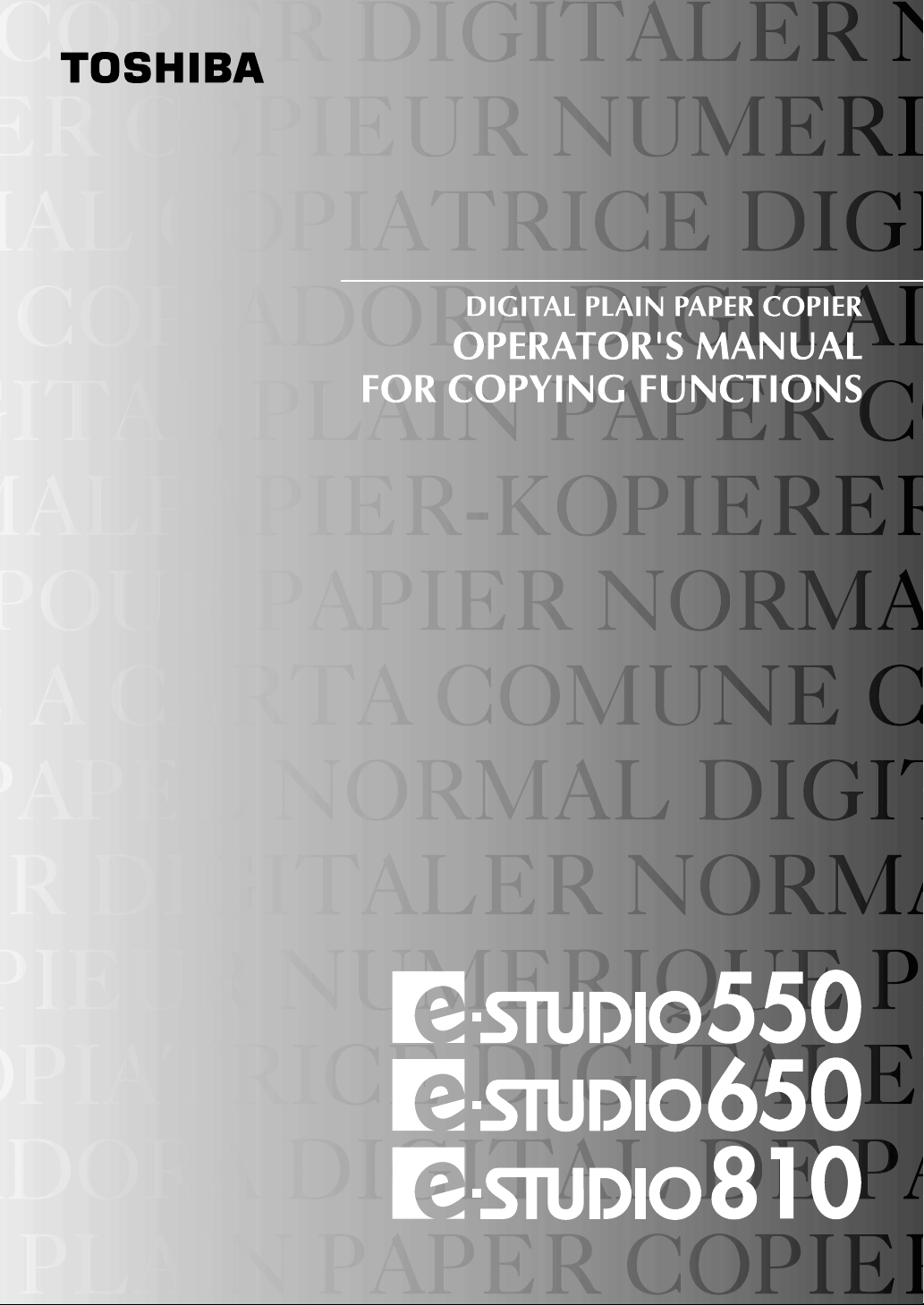
Page 2
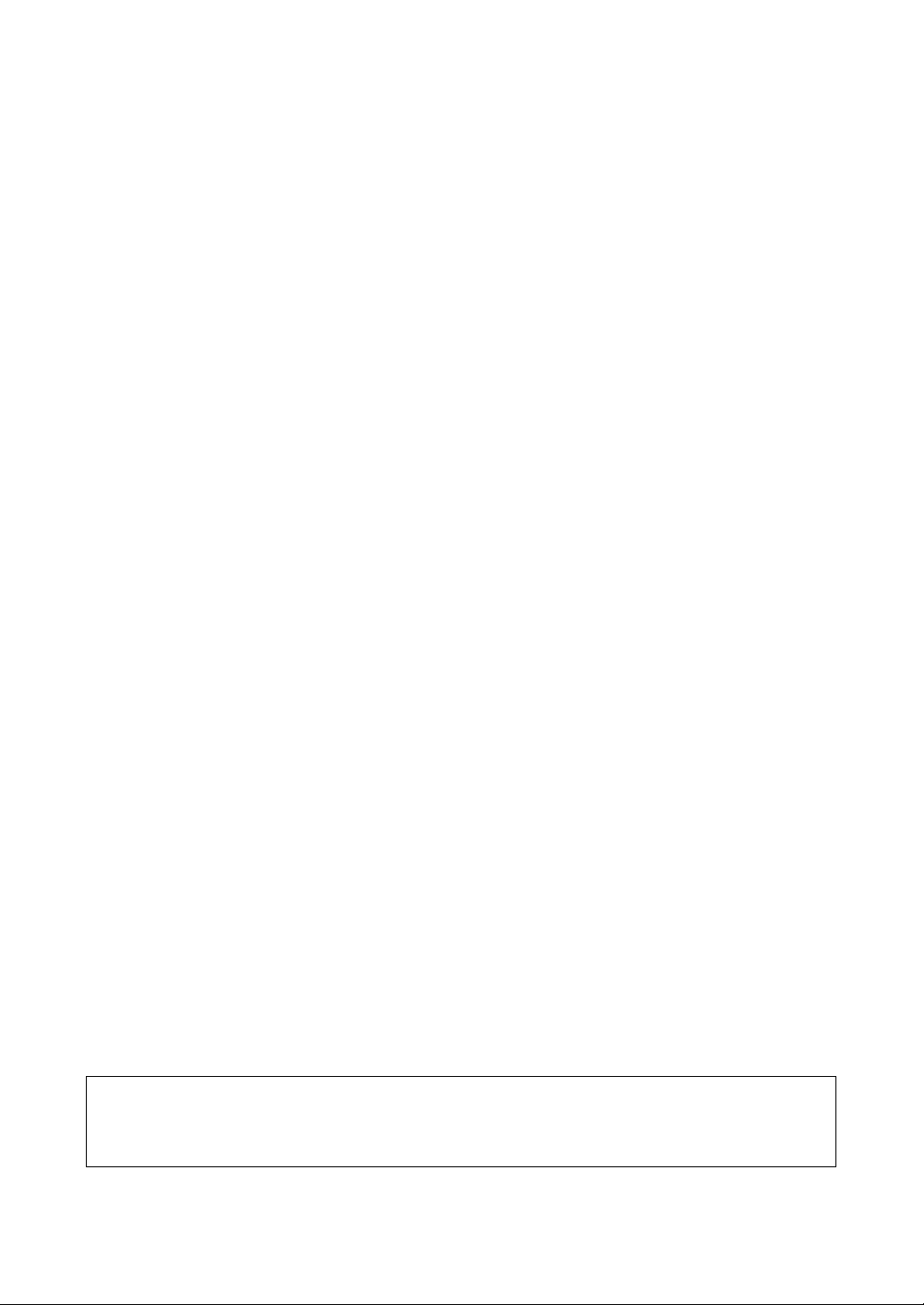
WARNING: Changes or modification made to this equipment, not expressly approved by
Toshiba TEC or parties authorized by Toshiba TEC, could void the user’s
authority to operate the equipment.
1
Page 3
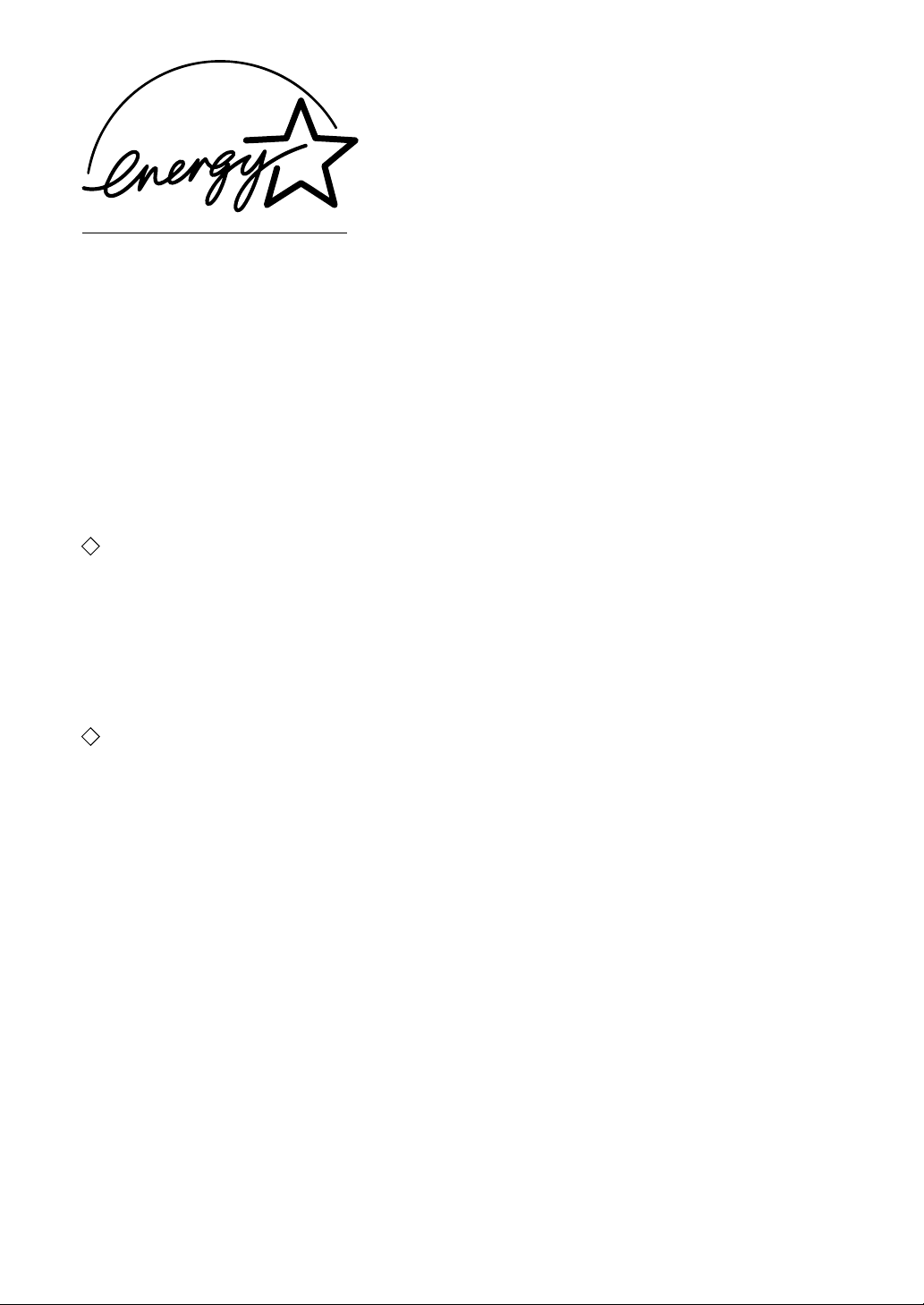
EPA ENERGY STAR ® (MFD)
The United States Environmental Protection Agency (EPA) has introduced a voluntary program, the ENERGY
STAR Program, to encourage the widespread and voluntary use of energy-efficient technologies that enhance
the workplace, improve product performance and prevent pollution. As an
TOSHIBA TEC CORPORATION has determined that this copier model meets the
for energy efficiency.
ENERGY STAR Partner, the
ENERGY STAR guidelines
ENERGY STAR guidelines for this class of copier require ENERGY STAR copiers to have an 'Off Mode' feature
that automatically turns the copier off after a period of inactivity, ensuring night and weekend shut-off. The copier
must also automatically change to a 'Low Power Mode' (Automatic Energy Save) after a period of time since the
last usage.
For Copier+Printer models,
a 'Sleep Mode' feature that automatically makes the copier enter the sleep mode after a period of inactivity. The
copier must also automatically change to a 'Low Power Mode' (Automatic Energy Save) after a period of time since
the last usage.
Specifically, this copier complies with the following requirements ––––
e-STUDIO550/650/810 Copier model (Base model)
'Off Mode'-
The copier consumes less than 20 watts in the 'Off Mode'.
'Off Mode' Default Time-
The default time for the 'Off Mode' is 90 minutes.
'Automatic Energy Save'-
The copier consumes less than 216 watts (e-STUDIO550)/ 255 watts (e-STUDIO650)/ 316 watts (eSTUDIO810) while in Energy Save Mode.
'Automatic Energy Save' Default Time-
The default time before switching to 'Automatic Energy Save Mode' is 15 minutes.
e-STUDIO550/650/810 Copier + Printer model (Multifunction model)
'Sleep Mode'-
The copier consumes less than 95 watts in the 'Sleep Mode'.
'Sleep Mode' Default Time-
The default time before sitching to 'Sleep Mode' is 90 minutes.
'Automatic Energy Save'-
The copier consumes less than 261 watts (e-STUDIO550)/ 300 watts (e-STUDIO650)/ 361 watts (eSTUDIO810) while in Energy Save Mode.
'Automatic Energy Save' Default Time-
The default time before swtching to 'Automatic Energy Save Mode' is 15 minutes.
Note1- The default setting for the 'Off Mode' or 'Sleep Mode' and 'Automatic Energy save' can be changed.
Note2- To restart the copier after an automatic shutoff or in the sleep mode, press the power key on the control
panel.
Note3- In the sleep mode, if printer data is received, or the start key on the control panel is pressed, the copier
starts warming itself up and prints out the data when it becomes ready.
Note4- For Copier models (Base models), after an automatic shutoff, the weekly timer feature cannot be
activated. If you prefer to activate this feature, contact your authorized Toshiba dealer.
* Note 4 is applied to the regions with power requirements other than 100V.
ENERGY STAR guidelines require ENERGY STAR Multifunction copiers to have
In accordance with the EPA
copier paper (with up to 100% post-consumer content) meeting the requirements as specified in ENV 12281
(paper-printing and business paper-Requirements for copy paper for dry toner imaging processes).
If you have any questions regarding the use of recycled paper or some recommended types of recycled paper,
please contact your authorized Toshiba dealer.
ENERGY STAR Program guidelines, this copier is suitable for the use of recycled
ENERGY STAR is a U. S. registered mark.
2
Page 4
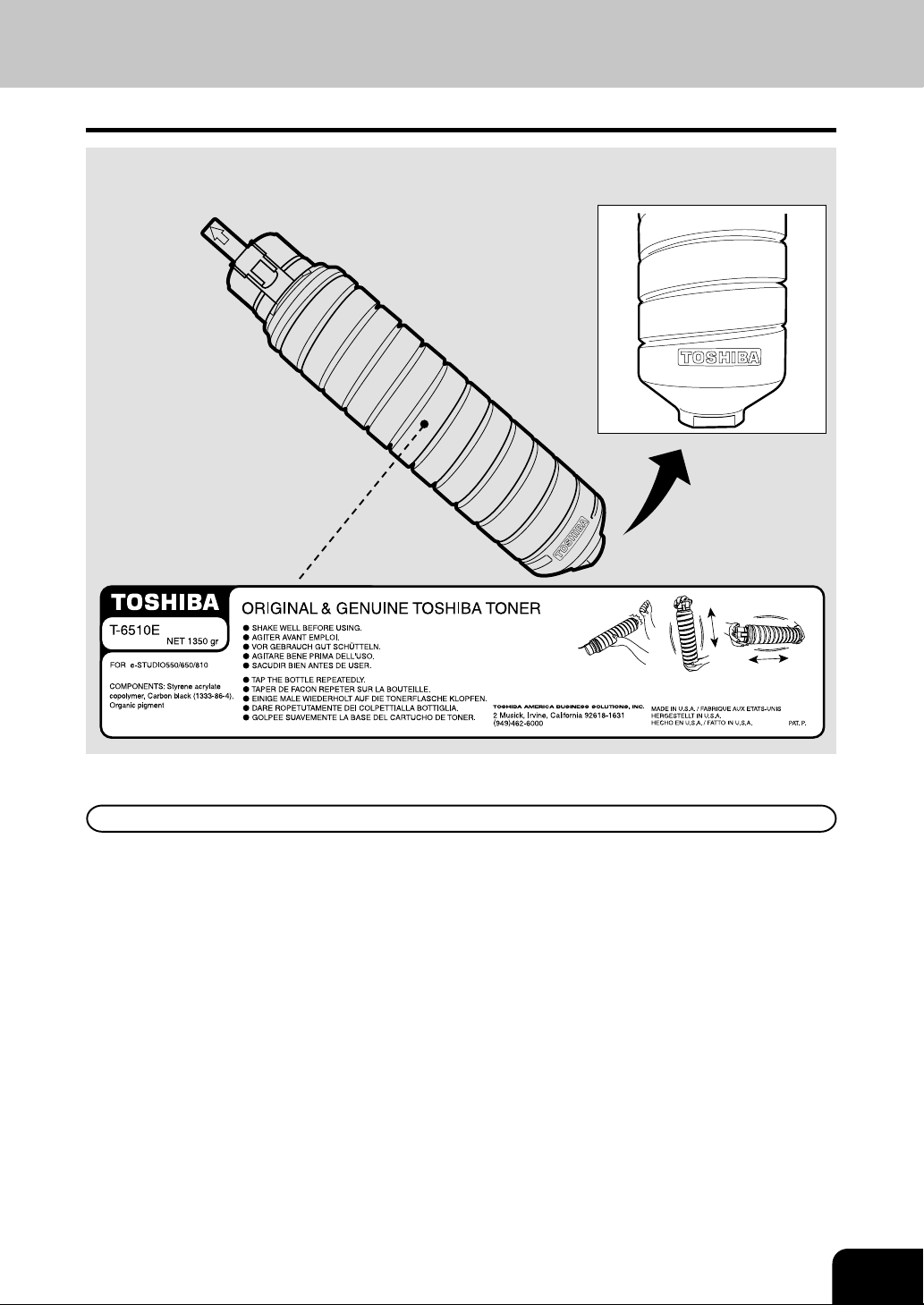
TOSHIBA QUALITY IS SECOND TO NONE
e-STUDIO550/650/810 Toner Cartridges
It is recommended that genuine T OSHIBA supplies and parts be used in order to obtain optimum results.
1
2
3
4
5
Supplies / Parts
Dependability
Genuine Toshiba supplies are subjected to the strictest of inspections so that every supply you receive will
perform at optimal levels.
High Productivity
Genuine Toshiba supplies are created to meet the demands of our competitive world and provide highspeed reliable trouble-free copies when you need them.
Stable Image Quality
Genuine T oshiba supplies are designed to pro vide consistently stable image output day after day.
Copier Kind
Genuine Toshiba supplies are designed to keep the copier and all its parts in trouble-free working order.
Reduction of machine wear is due to Toshiba´s intimate knowledge of the copier’s characteristics ensuring
the highest standard of care.
6
7
8
9
10
11
12
Machine Balance
From the beginning T oshiba supplies and machines were made f or each other . Whenever Toshiba designs
a new machine, it also designs a new toner that is made just f or that machine. By using Genuine T oshiba
supplies with Toshiba copiers you guarantee optimum performance.
1
Page 5
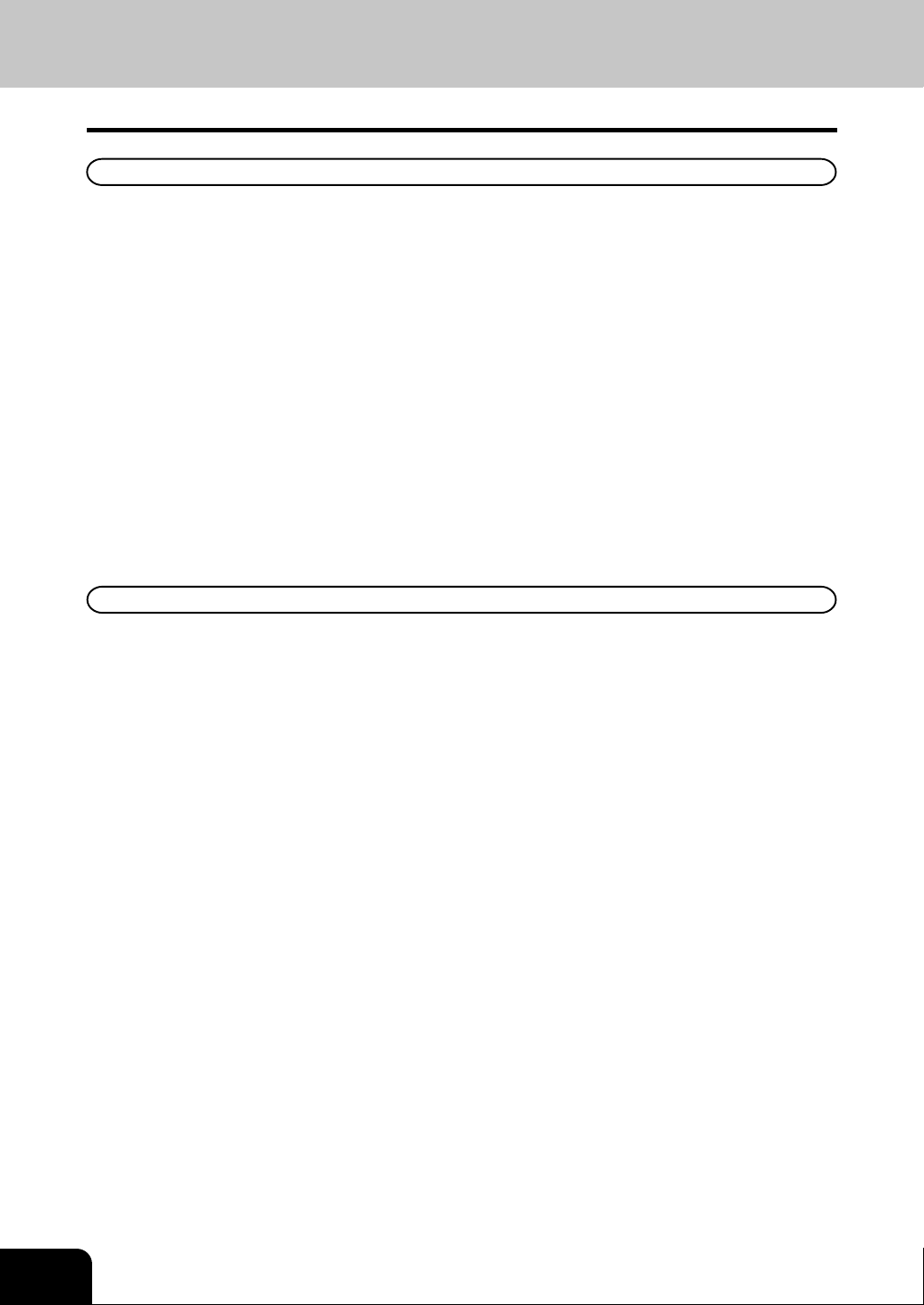
TOSHIB A QU ALITY IS SECOND TO NONE (Cont.)
1
2
3
4
5
6
7
8
Toner
Optimum Image Quality
Genuine Toshiba toner is use ultra-fine quality materials and precisely controlled parameters so that Toshiba
copiers can continually generate sharp high-quality image output.
Cost Advantage
Genuine Toshiba toner is mean value. They are designed to use only the proper amount of toner enabling
the machine to continue to operate until all the toner has been used. In this way you get the full value of the
toner.
Environmental Harmon y
Genuine Toshiba toner is designed with the environment in mind. To care for Mother Earth, we use embossed
or plastic labels making our toner fully recyclable. In addition, harmful dust and ozone levels have been
reduced to improve the working environment.
Human Friendly
Genuine T oshiba toner is people-friendly . Bef ore approving our toner for sale, w e test them to be sure that
they pass the strictest of health standards. This tak es the worry out of handling the toner.
General
ISO 9000 and ISO 14000
T oshiba toner plants are ISO 9001 or ISO 9002 and ISO 14001 certified.
Therefore quality of craftsmanship and environmental friendly production are guaranteed from the f actory.
Service and Support Benefits
Toshiba´s Service engineers are certified to keep your copier performing at optimum levels. To ensure
continuous image quality it is highly recommended to utilize an authorized T oshiba service provider to care
for and perform periodical maintenance so that you can get full benefit from your copier .
9
10
11
12
2
Page 6
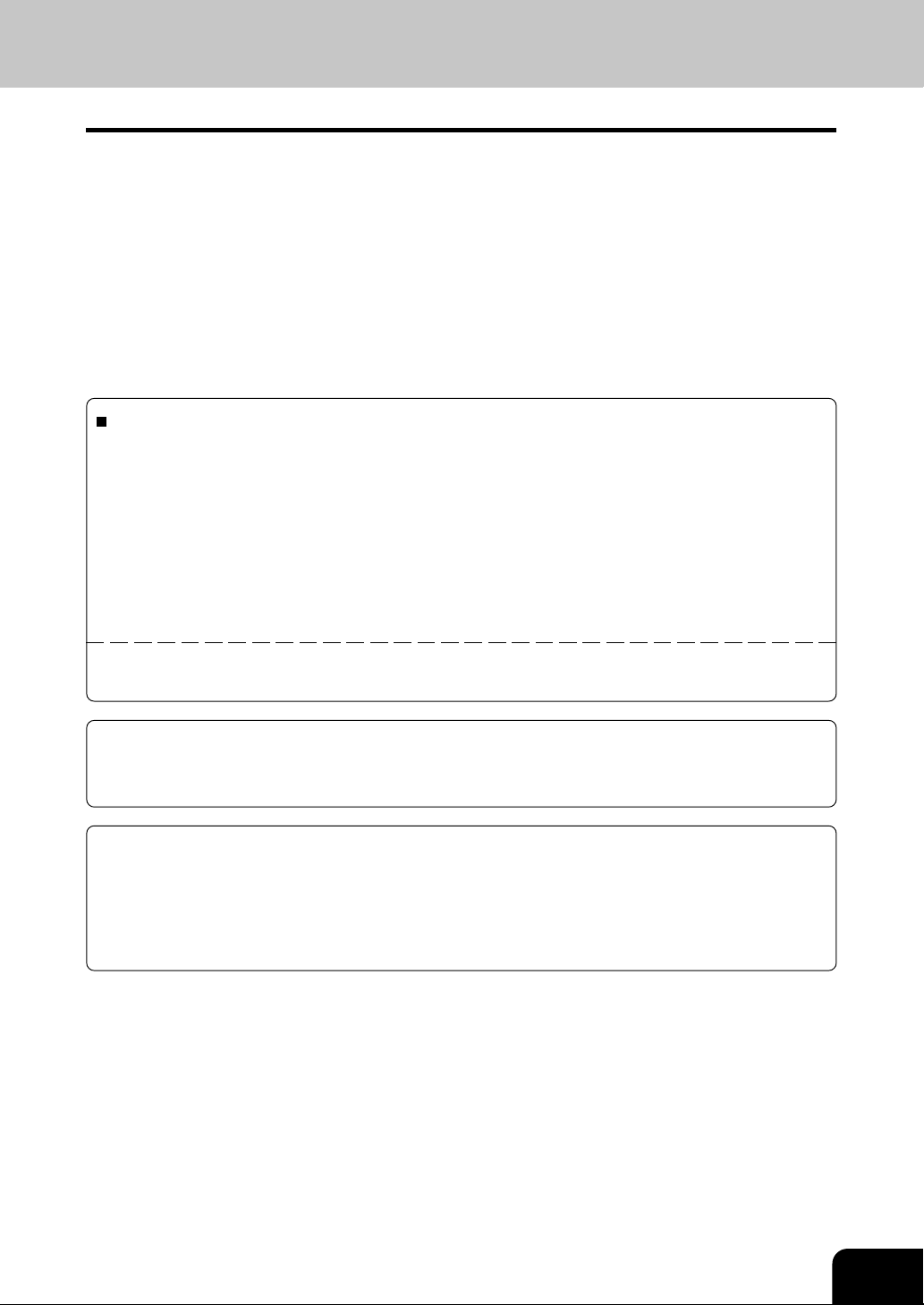
PREFACE
Thank you for purchasing the Toshiba Digital Copier e-STUDIO550/650/810. This Operator’s Manual
describes the following:
• how to use the digital copier
• how to inspect and carry out maintenance on the digital copier
• how to remedy mechanical and copying problems
Before using the digital copier , thoroughly read and understand this Operator’s Manual. T o ensure that clean
copies are made at all times and to keep your digital copier in optimum working order, this Operator’s
Manual should be readily available for future reference.
To ensure correct and safe use of the Toshiba Digital Copier e-STUDIO550/650/810, this Operator’s
Manual describes safety precautions according to the following three levels of warning:
Before reading this Operator’ s Manual, you should fully understand the meaning and importance of these
signal words.
Warning... Indicates a potentially hazardous situation which, if not avoided, could result in death, serious
injury, or serious damage, or fire in the equipment or surrounding assets .
Caution....Indicates a potentially hazardous situation which, if not avoided, may result in minor or moderate
injury, partial damage of the equipment or surrounding assets, or loss of data.
Note ........Indicates a procedure you should follow to ensure the optimal performance of the digital copier
and problem-free copying.
1
2
3
4
5
6
Tip...........Describes handy information that is useful to know when operating the digital copier.
Advice..... Describes an operation you should follow to keep the digital copier in good working order.
Warning
This is a Class A product. In a domestic en vironment this pr oduct may cause radio interference in
which case the user may be required to take adequate measures.
1. Do not touch the connector terminal when disconnecting the cables of peripheral equipment.
2. Before opening any covers or remo ving any units from the copier , discharge the static electricity from
your body by touching a metal part of the copier.
This product is carrying the CE-Mark in accordance with the related European Directives. Responsible for
CE-marking is T OSHIBA TEC GERMANY IMA GING SYSTEMS GmbH, Carl-Schurz-Str. 7, 41460 Neuss,
Germany . e-mail : customerservice@toshibatec-tgis.com
COPYRIGHT 2002
TOSHIBA TEC CORPORA TION
7
8
9
10
11
12
3
Page 7
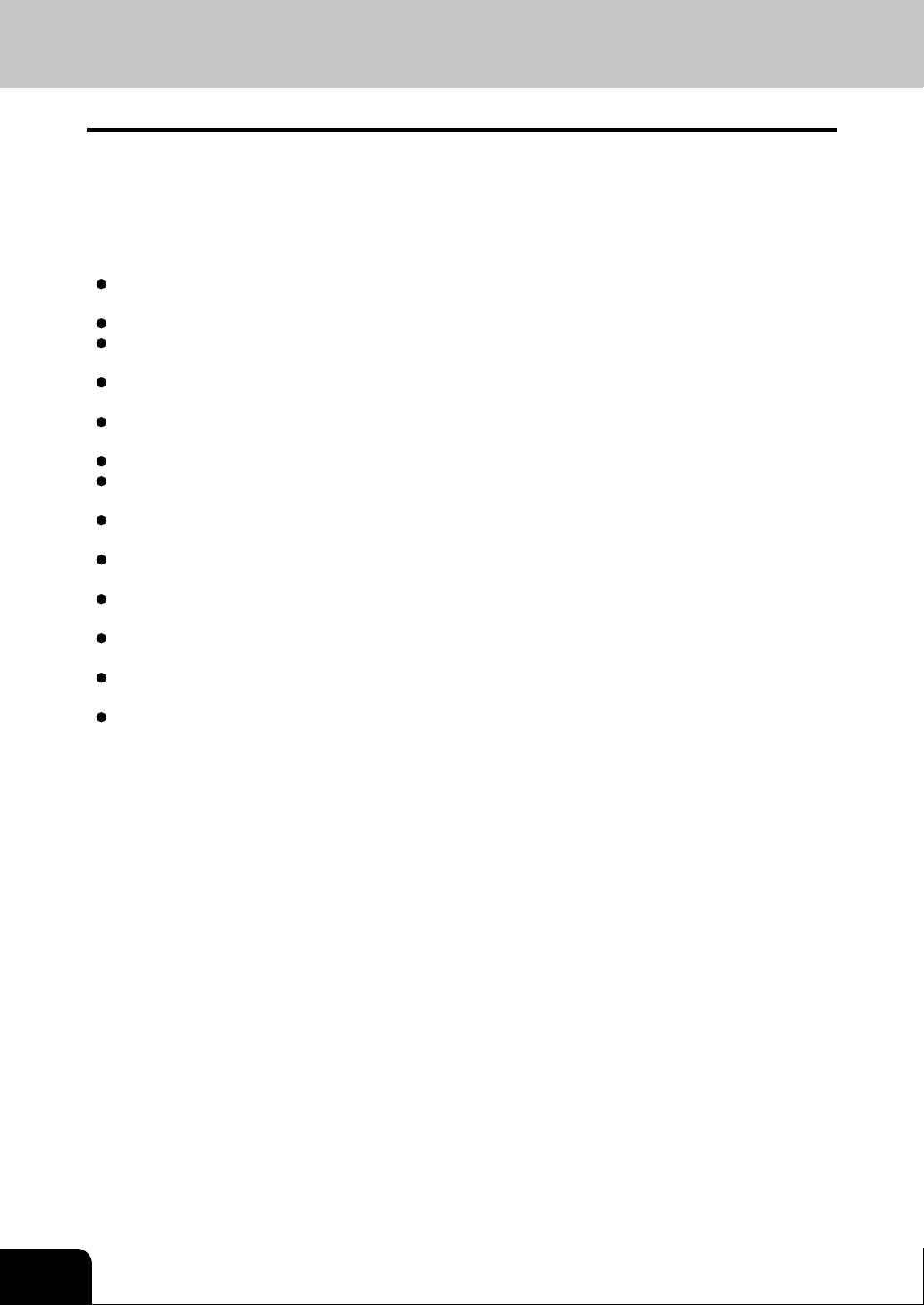
1
PREF A CE (Cont.)
Features of the e-STUDIO550/650/810
The e-STUDIO550/650/810 is a digital copier which is high-speed, compact and high-durability. The eSTUDIO550/650/810 can read the image in the memory temporarily after scanning, so you can operate
sorting/grouping, etc. as well as processing/editing quietly, quickly and easily. And the combination of
various finishing function such as thick paper and tab paper , etc. makes finishing easier as you request.
The e-STUDIO550/650/810 also has the following convenient features, functions and options.
2
3
4
5
6
7
8
The copying speed is 55 copies (A4) per minute for the e-STUDIO550, 65 copies (A4) per minute for
the e-STUDIO650 and 81 copies (A4) per minute for the e-STUDIO810.
Y ou can scan the originals that you request to cop y during printing.
The warm-up time has been drastically shortened to approximately 160 seconds (about half of that of
the Toshiba copiers e-STUDIO55/65).
A wide variety of media from thick paper (up to 209g/m2) to tab paper, OHP-films, hole punched paper ,
etc. are acceptable.
'Finishing mode' and '2-sided copy', which are frequently used, put together to one display (Quick tab
on the touch panel) to access easily .
'Automatic density mode' reads the density of originals automatically and sets the proper copy density.
'Automatic paper selection' reads the size of originals automatically and sets the paper size, and 'Auto
matic zoom selection' calculates the copy magnification.
Comes with rich editing functions specific to digital such as '2in1/4in1', 'Annotation' and 'Page Number
ing', etc.
Using the reversing automatic document feeder allows you to copy at once with 'Mixed-sized original
mode' though the original sizes are different.
Loading the page memory and hard disc as standard equipment enables 2 in 1/4 in 1, 'Electronic
sorting' and 'Magazine sorting' etc.
When using the external LCF (optional), you can make maximum of 7250 copies continuously . (External
LCF:3750 sheets, drawer: 500 sheets x 2, Tandem LCF: 2500 sheets)
Installing an optional finisher, an optional hole punch and an optional inserter offer quick sorting such as
'Staple', 'Magazine sort' ,'Hole punch' and 'Paper insert' of copies automatically.
The optional printer controller also allows you to scan from the touch panel.
9
10
11
12
4
Page 8
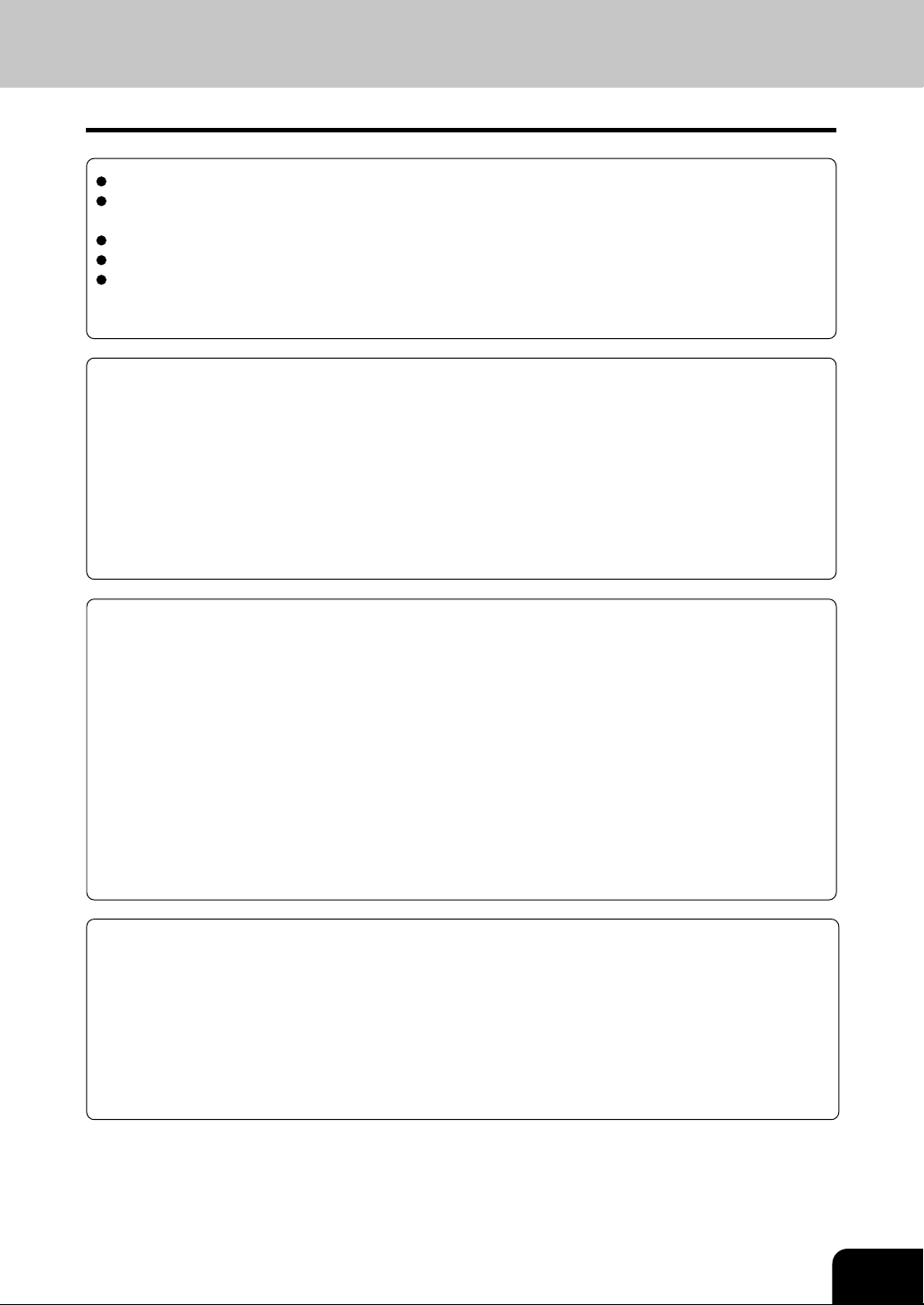
TABLE OF CONTENTS
T oshiba quality is second to none.........................................................................................................1
Preface ................................................................................................................................................ 3
Features of the e-STUDIO550/650/810 ................................................................................................ 4
T ab le of contents ..................................................................................................................................5
Disclaimer notice.................................................................................................................................. 8
Precautions..........................................................................................................................................9
1. Installation ........................................................................................................................................9
2. General precautions ....................................................................................................................... 10
1.Before making copies .....................................................................................................................1-1
1. Description of the digital copier and the optional equipment............................................................1-2
- Main components .......................................................................................................................1-2
- Optional equipment.....................................................................................................................1-3
- Control panel ..............................................................................................................................1-4
- T ouch panel ................................................................................................................................1-6
2. Turning ON the power switch.........................................................................................................1-8
- Turning on the power switch/Auto job start.................................................................................. 1-8
- Controlling the use of the copier with department codes .............................................................1-9
- Controlling the use of the copier with the optional key copy counters........................................ 1-10
2.How to make copies........................................................................................................................2-1
1. General copying procedures .........................................................................................................2-2
2. Setting copy paper.........................................................................................................................2-4
- Acceptable copy paper types and sizes .....................................................................................2-4
- Handling and storing paper .........................................................................................................2-5
- Changing the paper size of the drawer / Setting the drawer for special uses...............................2-6
3. Setting originals .............................................................................................................................2-9
- Acceptable original types and sizes............................................................................................ 2-9
- When placing an original on the glass .......................................................................................2-10
- When using the re versing automatic document feeder..............................................................2-1 1
4. A uto job start (Job preset) ...........................................................................................................2-13
5. Interrupt copying..........................................................................................................................2-14
6. Stopping the copy operation ........................................................................................................ 2-15
7. Deleting or changing order of pending jobs ..................................................................................2-16
1
2
3
4
5
6
7
8
9
3.Setting of basic copy modes ..........................................................................................................3-1
1. P aper selection..............................................................................................................................3-2
- Automatic paper selection (APS) ................................................................................................ 3-2
- Manual paper selection...............................................................................................................3-3
2. Reduction and enlargement copying ..............................................................................................3-4
3. Duplex copying (1-sided, 2-sided, book-type)................................................................................3-7
4. Copy density adjustment ............................................................................................................. 3-11
5. Selecting original mode ................................................................................................................3-13
6. Quick access menu ....................................................................................................................3-14
10
11
12
5
Page 9
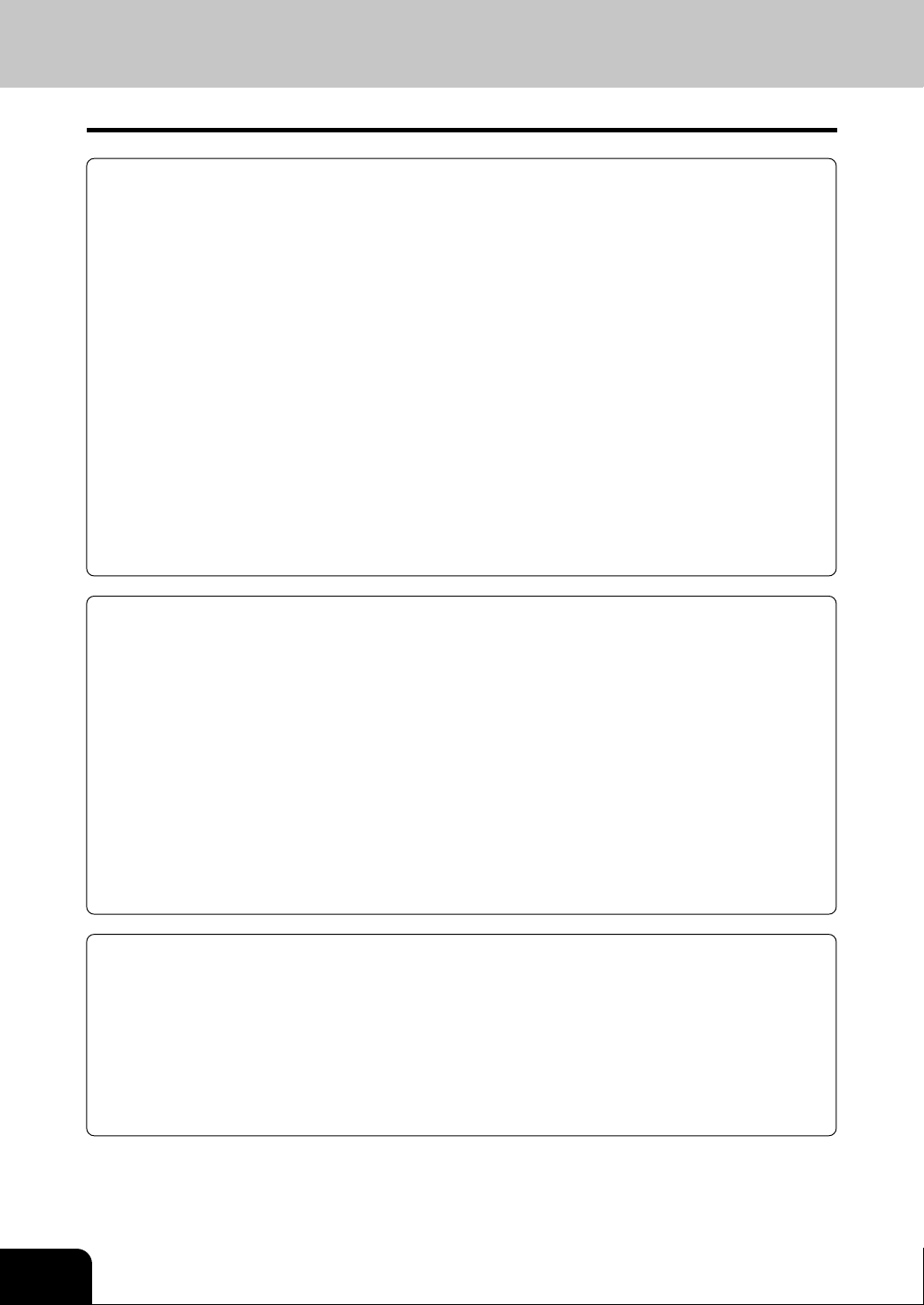
TABLE OF CONTENTS (Cont.)
1
2
3
4
5
6
7
8
9
4.Using the editing functions............................................................................................................. 4-1
1. Image shift.....................................................................................................................................4-2
2. Edge erase....................................................................................................................................4-4
3. Dual-page......................................................................................................................................4-5
4. X-Y zoom ......................................................................................................................................4-7
5. Image editing .................................................................................................................................4-8
- T rimming /Masking.......................................................................................................................4-8
- Mirror image .............................................................................................................................4-10
- Negative/Positiv e re versal........................................................................................................4-11
6. 2 IN 1 /4 IN 1 ...............................................................................................................................4-12
7. Copying with the annotation .........................................................................................................4-14
8. Page numbering copying .............................................................................................................4-15
9. Magazine sort (F rom the editing menu)........................................................................................4-16
10. Cover copying ...........................................................................................................................4-18
11. Sheet insertion copying .............................................................................................................4-20
12. Tab paper mode .........................................................................................................................4-22
13. Document storage .....................................................................................................................4-28
14. Overlay .....................................................................................................................................4-30
15. Sharpness adjustment ............................................................................................................... 4-33
16. Direction of duplex images (Rotation) ........................................................................................ 4-34
5.Using the special functions ............................................................................................................ 5-1
1. Continuous original feeding / Single original feeding .......................................................................5-2
2. Mixed-sized originals ..................................................................................................................... 5-4
3. Job memory ..................................................................................................................................5-5
4. Bypass copying.............................................................................................................................5-8
- Bypass copying on standard size paper...................................................................................5-10
- Bypass copying on non-standard size paper ............................................................................5-11
5. W eekly timer................................................................................................................................5-13
6. Setting the “OTHER” size k e y...................................................................................................... 5-14
7. Setting the date and time ............................................................................................................. 5-15
8. Setting the automatic energy save mode .....................................................................................5-16
9. Setting the automatic off-mode..................................................................................................... 5-17
10. Switching languages..................................................................................................................5-18
11. Department code .......................................................................................................................5-19
12. Entering letters ..........................................................................................................................5-28
10
11
12
6
6.Selecting finishing modes (Using the optional finishers and the inserter) .................................6-1
1. Finishing modes and finishers (optional) ........................................................................................6-2
2. Sort/group cop ying ........................................................................................................................6-3
3. Staple sorting (optional).................................................................................................................6-4
4. Magazine sort & saddle stitch mode (booklet mode) (optional) ......................................................6-6
5. Hole punch mode (optional) ...........................................................................................................6-8
6. Inserter mode (optional).................................................................................................................6-9
- Setting the inserter ...................................................................................................................6-10
- Using only staple and hole punch .............................................................................................6-13
Page 10
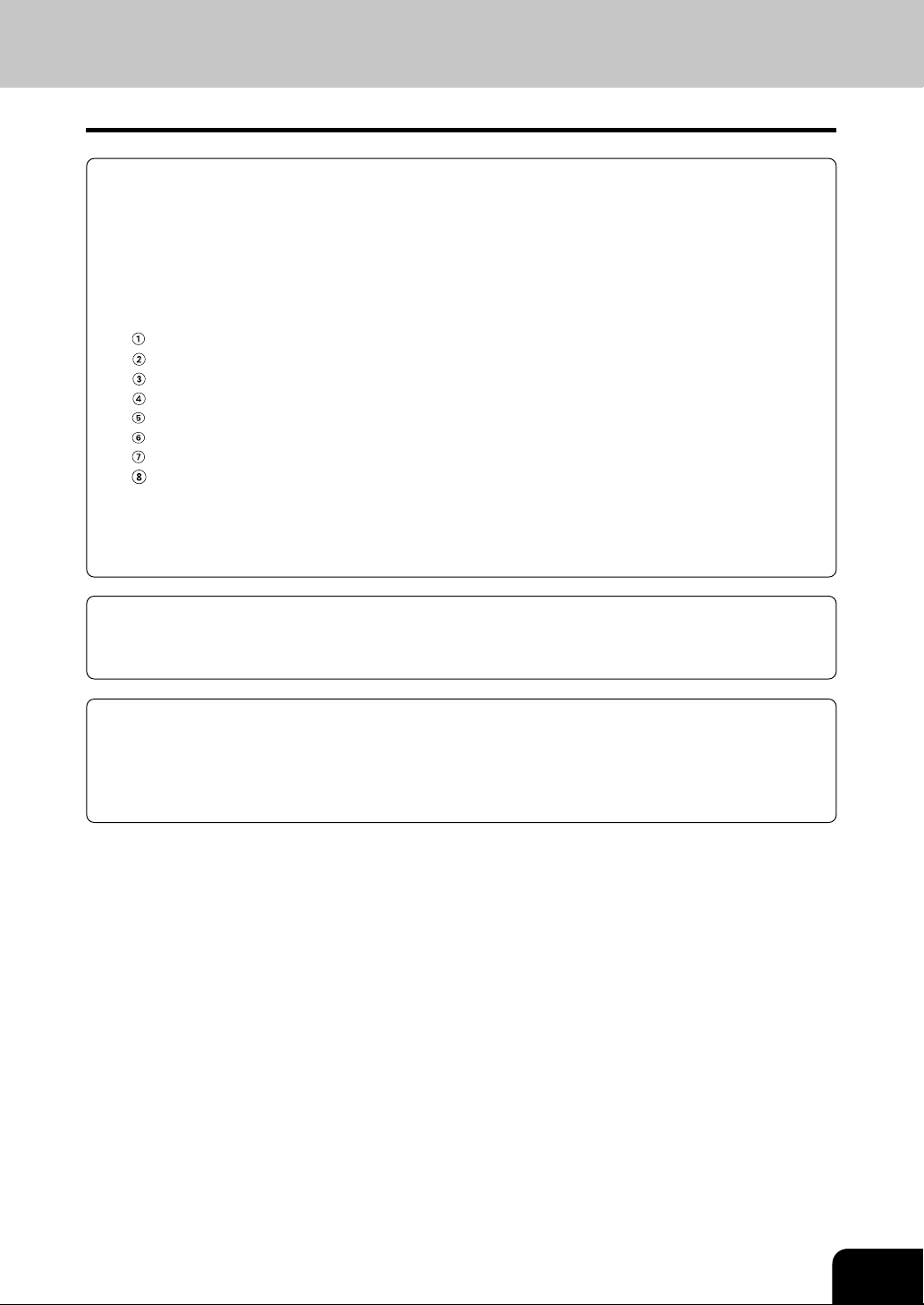
7.When the graphic symbols flash on the touch panel.................................................................... 7-1
1. Description of the flashing graphic symbols ................................................................................... 7-2
2. Add paper symbol..........................................................................................................................7-3
- Adding paper to the drawers.......................................................................................................7-3
- Adding paper to the Tandem LCF (Large Capacity Feeder)......................................................... 7-4
- Adding paper to the External LCF (Large Capacity Feeder) (optional) .......................................7-5
3. Replace toner cartridge symbol.....................................................................................................7-6
4. Clear paper symbol .......................................................................................................................7-9
Reversing automatic document feeder ...................................................................................7-10
Inside of the copier .................................................................................................................7-12
Bypass guide ......................................................................................................................... 7-15
External LCF (optional)........................................................................................................... 7-15
Inserter (optional) ...................................................................................................................7-16
Hole punch unit (optional) ....................................................................................................... 7-17
Finisher (optional)...................................................................................................................7-18
Saddle stitch unit (optional)..................................................................................................... 7-19
5. Adding staples (optional) ............................................................................................................. 7-21
6. Removing jammed staples (optional) ........................................................................................... 7-24
7. Disposing of accumulated punched paper bits (optional) ............................................................. 7-27
8. Call service symbol/P eriodic maintenance message ...................................................................7-28
1
2
3
4
5
8.Maintenance .....................................................................................................................................8-1
1. Daily inspection .............................................................................................................................8-2
2. Simple troubleshooting...................................................................................................................8-3
9.Specifications & Options ................................................................................................................9-1
1. e-STUDIO550/650/810 specifications...........................................................................................9-2
2. Specifications of options ...............................................................................................................9-4
3. Packing list ...................................................................................................................................9-6
4. Index ............................................................................................................................................9-7
6
7
8
9
10
11
12
7
Page 11
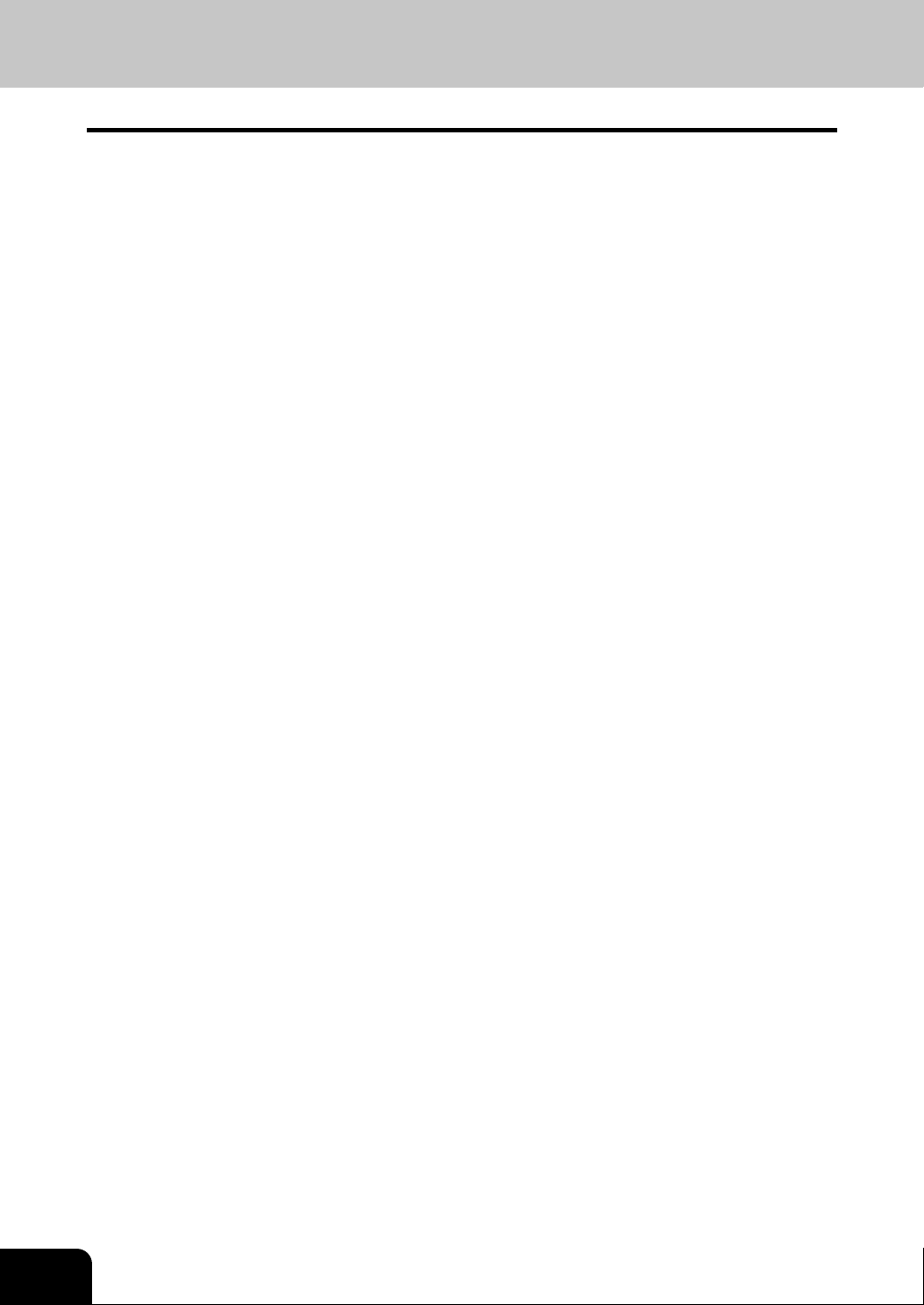
1
2
3
4
DISCLAIMER NOTICE
The following notice sets out the exclusions and limitations of liability of TOSHIBA TEC CORPORATION
(including its employees, agents and sub-contractors) to any purchaser or user ("User") of the e-STUDIO550/
650/810, including its accessories, options and bundled software ("Product")
1. The exclusions and limitations of liability referred to in this notice shall be effective to the fullest extent
permissible at law. For the avoidance of doubt, nothing in this notice shall be taken to exclude or limit
TOSHIBA TEC CORPORATION's liability for death or personal injury caused by TOSHIBA TEC
CORPORA TION's negligence or T OSHIBA TEC CORPORATION's fraudulent misrepresentation.
2 . All warranties, conditions and other terms implied by la w are, to the fullest extent permitted by law , excluded
and no such implied warranties are given or apply in relation to the Products.
3. TOSHIBA TEC CORPORATION shall not be liable for any loss, cost, e xpense, claim or damage whatsoev er
caused by any of the following:
(a) use or handling of the Product otherwise than in accordance with the manuals, including but not
limited to Operator's Manual, Users' Guide, and/or incorrect or careless handling or use of the Product;
5
6
7
8
9
10
11
(b) any cause which prevents the Product from operating or functioning correctly which arises from or is
attributable to either acts, omissions, e vents or accidents bey ond the reasonable control of T OSHIBA
TEC CORPORA TION including without limitation acts of God, war , riot, civil commotion, malicious or
deliberate damage, fire, flood, or storm, natural calamity , earthquakes, abnormal voltage or other
disasters;
(c) additions, modifications, disassembly, transportation, or repairs by any person other than service
technicians authorized by T OSHIBA TEC CORPORA TION; or
(d) use of paper , supplies or parts other than those recommended by TOSHIBA TEC CORPORATION.
4 . Subject to paragraph 1, TOSHIBA TEC CORPORATION shall not be liable to Customer for:
(a) loss of profits; loss of sales or turnover; loss of or damage to reputation; loss of production; loss of
anticipated savings; loss of goodwill or b usiness opportunities; loss of customers; loss of, or loss of
use of, any software or data; loss under or in relation to any contract; or
(b) any special, incidental, consequential or indirect loss or damage, costs, expenses, financial loss or
claims for consequential compensation;
whatsoever and howsoever caused which arise out of or in connection with the Product or the use or
handling of the Product even if TOSHIBA TEC CORPORATION is advised of the possibility of such
damages.
TOSHIBA TEC CORPORATION shall not be liable for any loss, cost, e xpense, claim or damage caused
by any inability to use (including, but not limited to f ailure , malfunction, hang-up , virus infection or other
problems) which arises from use of the Product with hardware, goods or software which T OSHIBA TEC
CORPORA TION has not directly or indirectly supplied.
12
8
Page 12
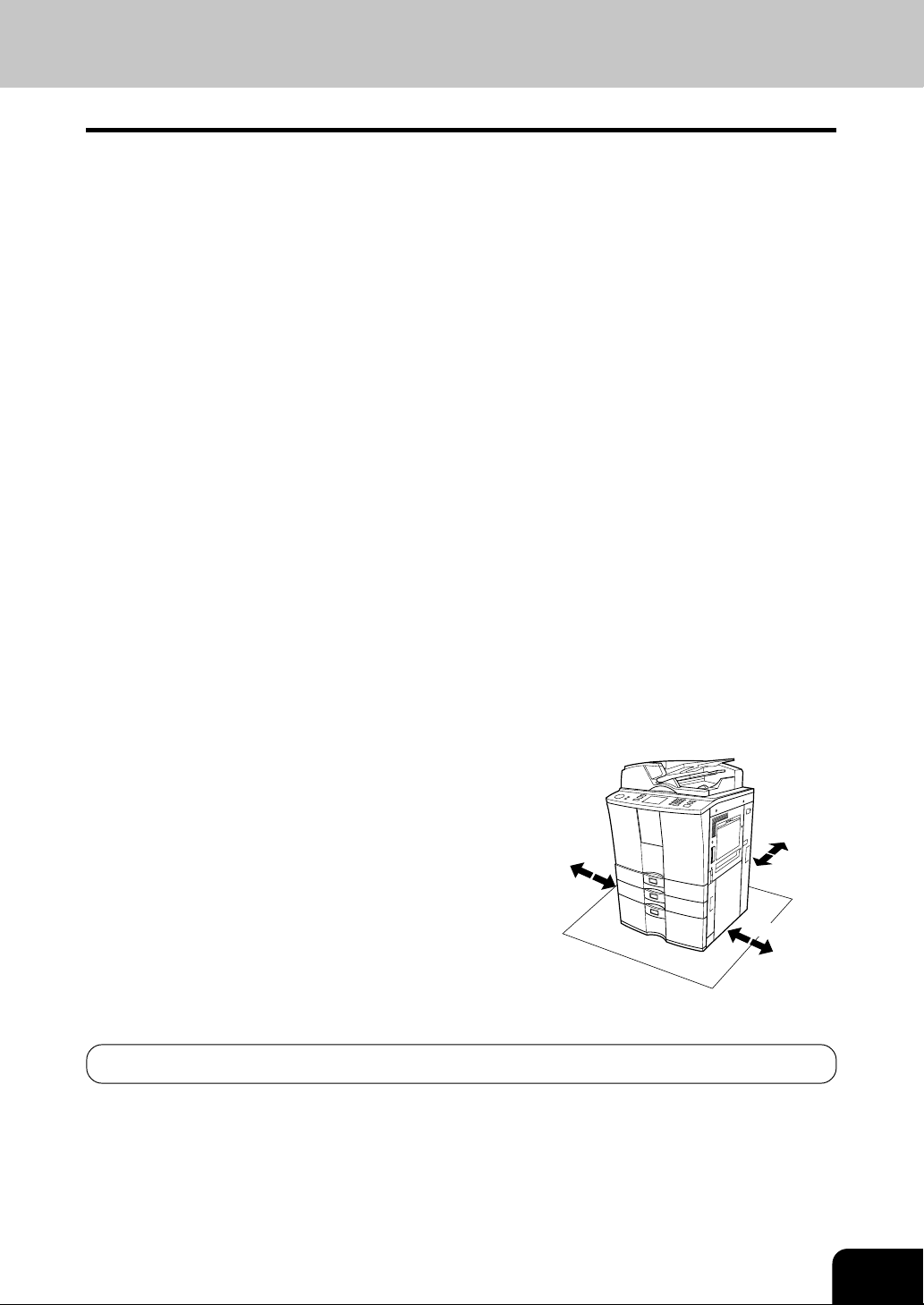
PRECAUTIONS
1. Installation
The e-STUDIO550/650/810 should be installed by a qualified service technician.
Note: The packing material should be disposed of properly .
1
To obtain the best possible results, this copier should be used in conjunction with a
dedicated AC power line with the following ratings.
2
220–240V , 50/60Hz, 9A
Notes:
1. The use of other appliances or other equipment on the same line as this copier may adversely affect
performance and copy quality .
2. Be sure to use a 3-conductor, grounded wall outlet.
3. In areas where a 2-pin plug is used, the copier must be grounded for safety .
Never ground it to a gas pipe, a water pipe, or any other object not suitable for grounding.
1
2
3
After a suitable place has been selected for installation of the e-STUDIO550/650/810,
please do not change it. Avoid excessive heat, dust, vibration and direct sunlight.
3
Also, provide proper ventilation as the copier emits a small amount of ozone.
Notes:
1. The recommended environmental range for use is as follows:
• T emperature: 10~30°C/50~86°F
• Humidity: 20~85% RH (Non condensing)
2 . To insure optimal operation, allow clearances of at least 80cm on the left, 80cm on the right and 10 cm
behind (refer to the illustration below).
80
cm
80
cm
10
4
5
6
7
8
cm
9
The socket outlet should be near the equipment and be easily accessible.
10
11
12
9
Page 13
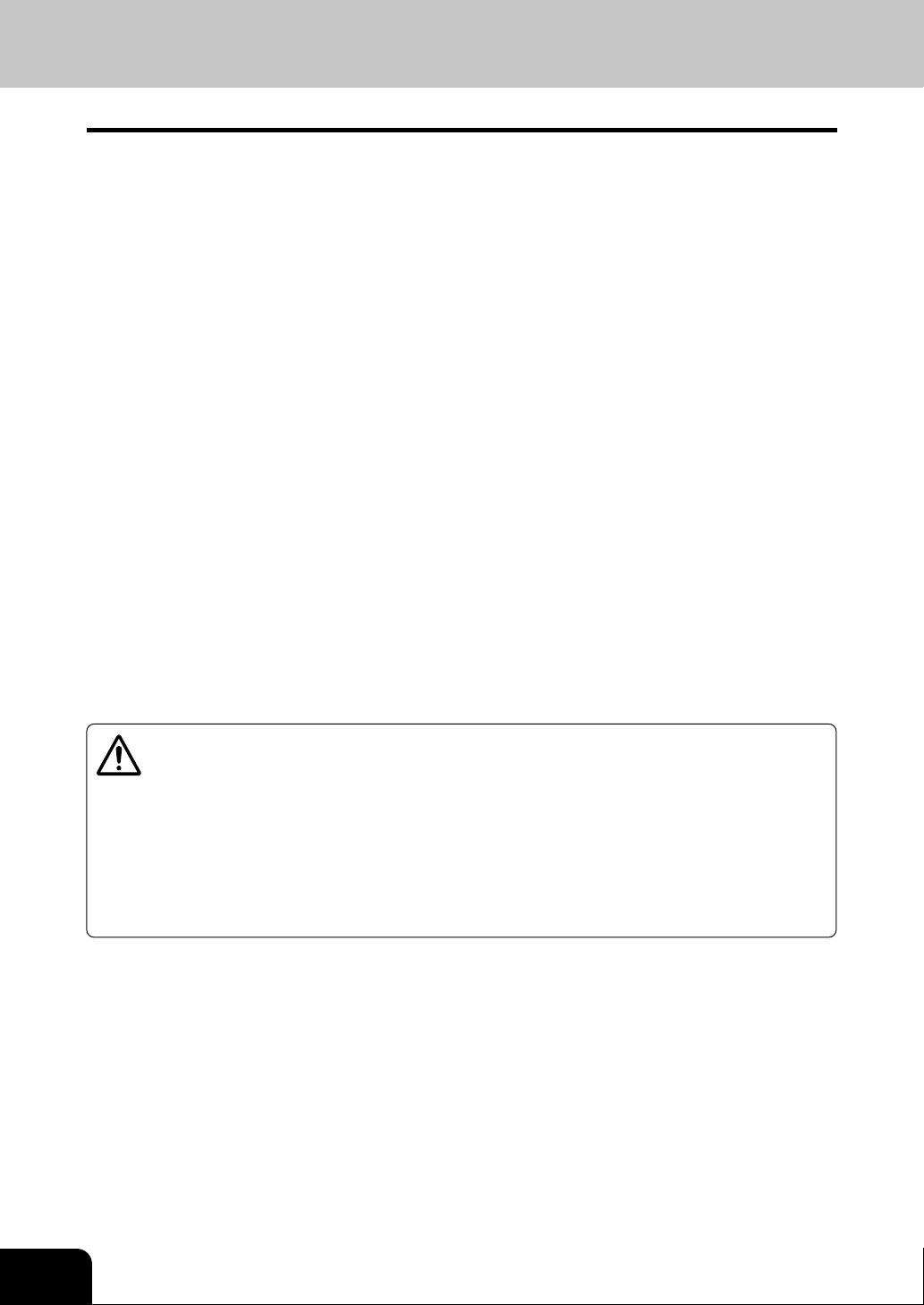
1
2
3
4
5
6
PRECA UTIONS (Cont.)
2. General Precautions
Handle and use the copier gently and carefully.
• Do not place anything on the paper drawers or the original feeding tray.
1
• Never allow the power cable to be trampled on or pinched between hard objects, otherwise an accident
or electrical trouble might occur.
• Do not allow any metal items such as paper clips to fall into the copier.
Be sure to turn OFF the power switch (unless using the weekly timer mode):
2
3
• When you leave your office at night.
• If a power failure occurs.
Caution: When turning OFF the power switch, be sure to do so only after the machine cycling
has come to a complete stop.
Be sure to disconnect the power-cord plug:
• When you do not intend to use the copier for an extended period of time.
Be sure to turn OFF the power switch immediately and call for service:
• If an unusual noise is heard from the copier.
• If the outside of the copier becomes unusually hot.
• If any part of this copier is damaged, or if it has been dropped.
• If the copier has been exposed to rain or liquid.
It is recommended that only supplies made or designated by Toshiba be used f or the
e-STUDIO550/650/810 in order to optimize copy quality . All supplies should be stored
in a cool, dry area.
For optimum performance, it is recommended that 80 g/m2 xerographic bond paper of high quality be
used. Paper of lower quality ma y contain inherent properties such as excess paper dust and may lead to
premature servicing.
7
8
9
10
11
12
WARNING:
1. Do not apply force or place heavy objects (4kg or more) on the original glass. Breaking the glass
may cause personal injury .
2. Do not place heavy objects on the copier . The y may fall and injure y ou.
3. Do not lean on, apply f orce or place heavy objects on the finisher (optional). Personal injury or
property damage may result.
4. Do not place some objects or step on the external LCF (Large Capacity F eeder)(optional). They
may fall and injure you.
10
Page 14
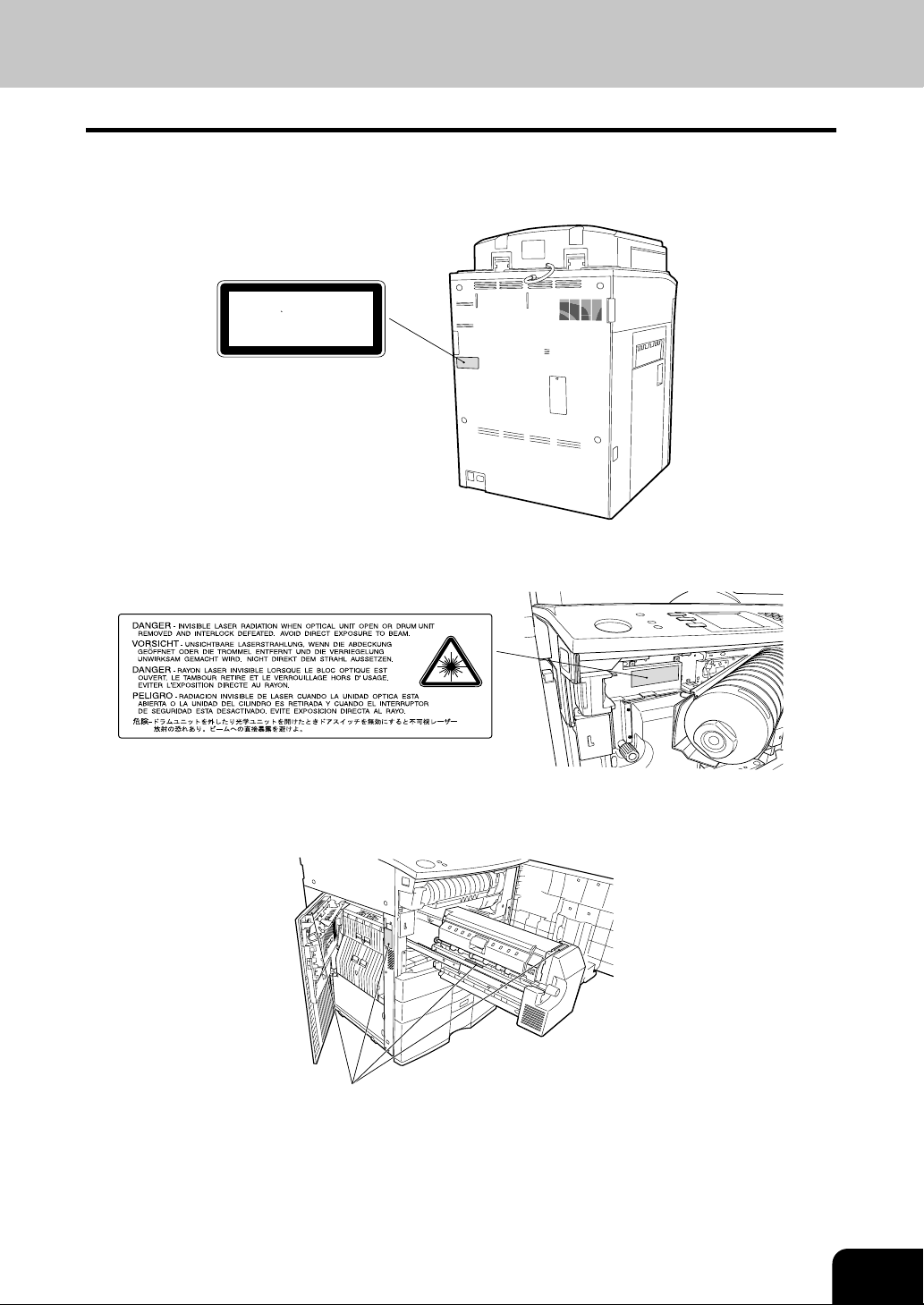
1
Warning Label
Explanatory Label
CLASS 1 LASER PRODUCT
APPAREIL A LASER DE CLASSE 1
LASER KLASSE 1
PRODUCTO DE LASER DE CLASE 1
PS
<
>
2
3
4
5
>PS<
6
7
Warning for high temperature areas
8
9
10
11
12
11
Page 15
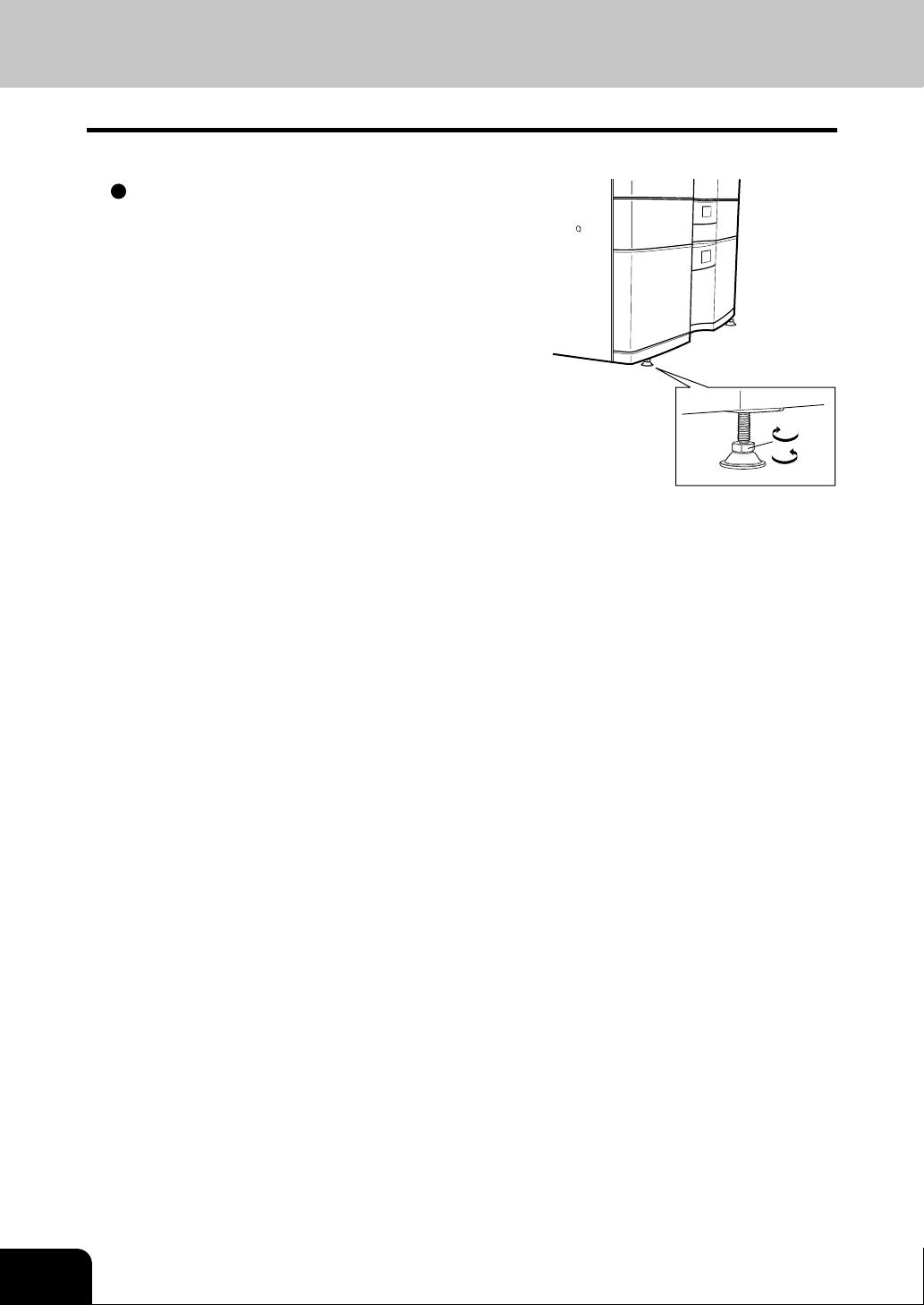
PRECAUTIONS (Cont.)
2. General Precautions (Cont.)
1
2
3
4
5
6
7
Fixing the adjusters (stoppers)
There are four adjusters (stoppers) located in front and rear
bottom (two adjusters each) of the copier. After moving/
installing the copier, be sure to turn the adjusters clockwise
to fix them firmly on the ground.
*T o unlock the adjusters when moving the copier , turn them
anticlockwise.
If the copier is not steady, it may fall over and result in personal
injury .
To lock
To unlock
8
9
10
11
12
12
Page 16
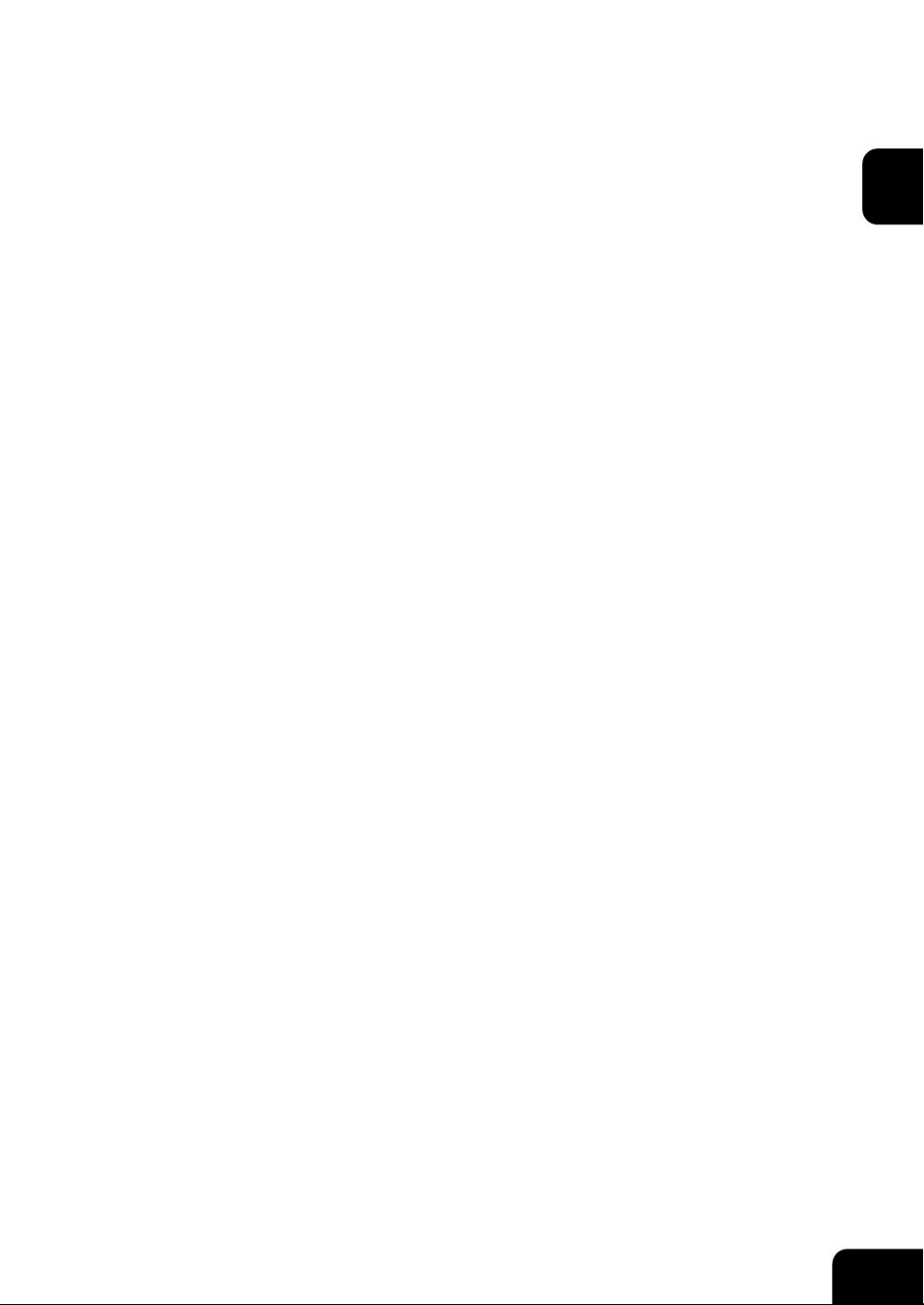
1. BEFORE MAKING COPIES
1
2
1. Description of the digital copier and the optional equipment ......................
- Main components .........................................................................................1-2
- Optional equipment .......................................................................................1-3
- Control panel.................................................................................................1-4
- Touch panel ...................................................................................................1-6
2. Tur ning ON the power switch..................................................... 1-8
- Turning ON the Power Switch/Auto Job Star t ...............................................1-8
- Controlling the use of the copier with department codes .............................1-9
- Controlling the use of the copier with the optional key copy counters .......1-10
1-2
3
4
5
6
7
8
9
10
11
12
1-1
Page 17
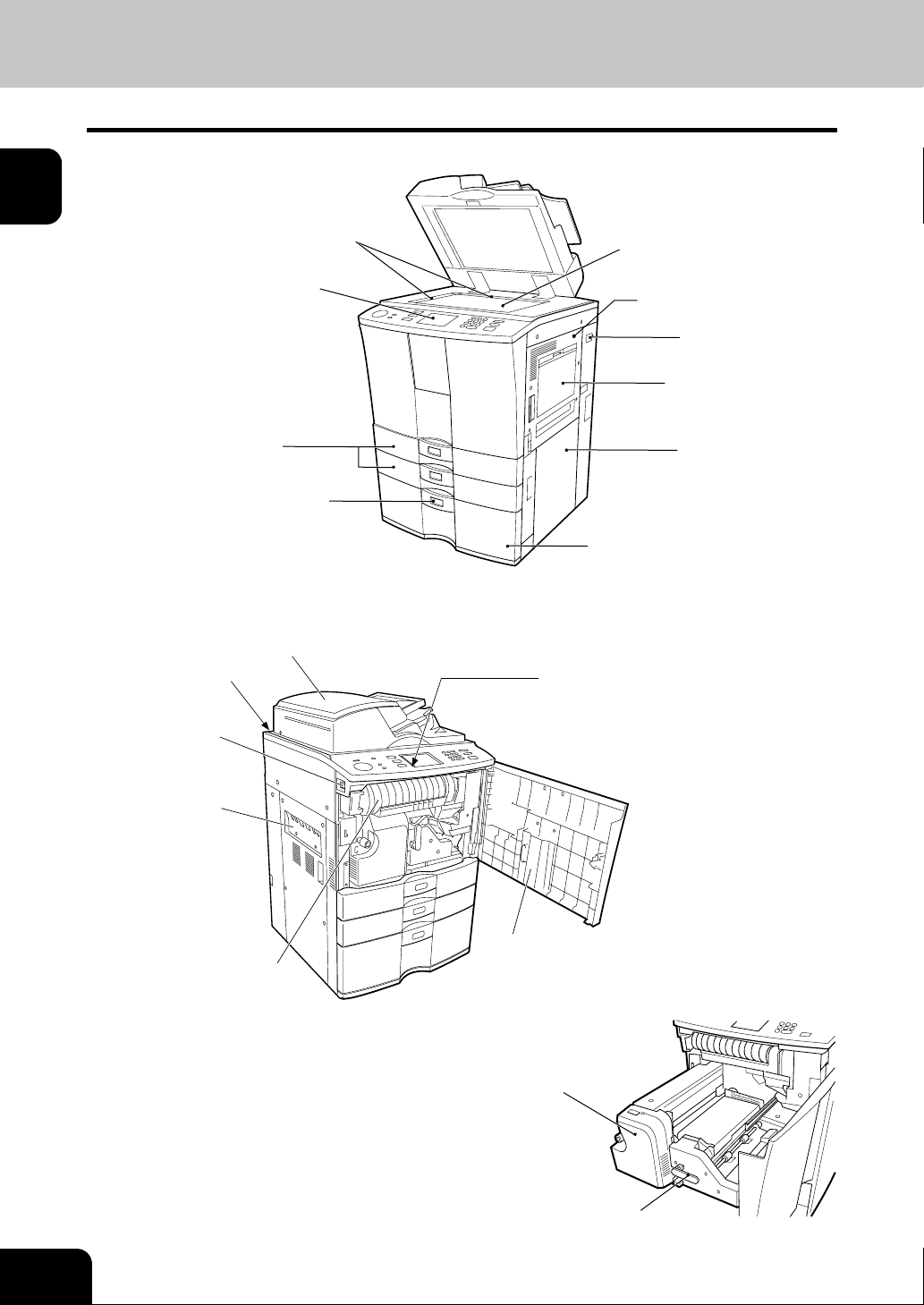
1
2
3
1. DESCRIPTION OF THE DIGITAL COPIER AND THE OPTIONAL EQUIPMENT
Main Components
Original scales
Original glass
Control panel
Bypass Cover
Key copy
counter slot
Bypass guide
4
5
6
7
8
9
10
Drawers
Paper size indicator
Operator’s man ual pocket
(Back side)
Power switch
Exit cover
T oner cartridge
Feed side cover
T andem LCF
(Large Capacity Feeder)
Reversing automatic document feeder
T ouch P anel Contrast Adjustment V olume
(back side of the control panel)
* When adjusting the contrast of the touch panel,
pull the toner cartridge holder out, and turn the
volume on the backside of the control panel.
Front cover
11
12
1-2
T ransf er unit
T r ansfer unit lev er
BEFORE MAKING COPIES
Page 18
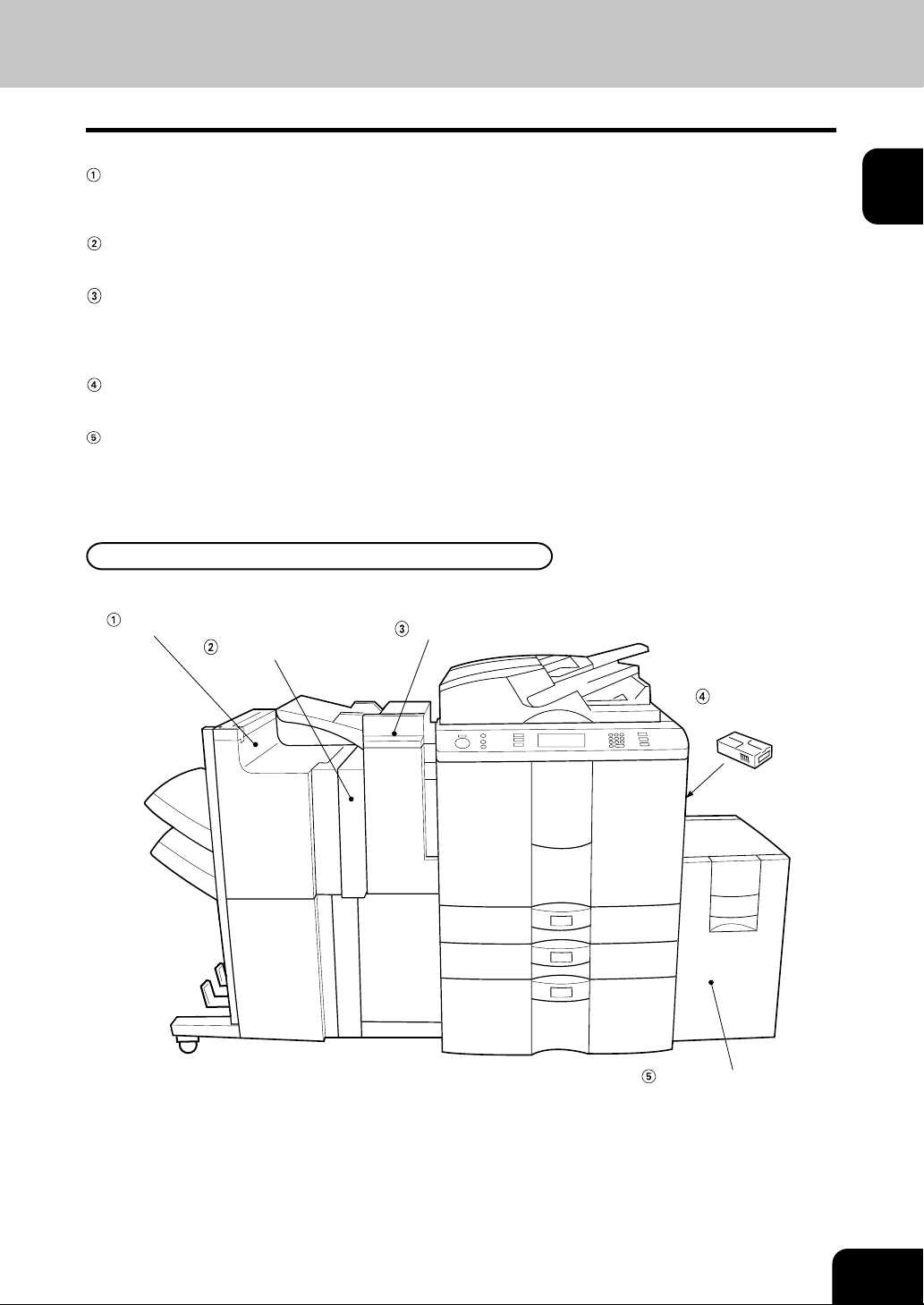
Optional Equipment
Finisher
Enables the use of sort, group and staple modes, plus the hole punch (available when the optional hole
punch unit is installed) and saddle stitch modes (MJ-1018 only) .
Hole punch unit
Makes punching holes on copies for binding in notebooks.
Inserter
Enable the use of special types of paper and printed paper in addition to the staple sorting or the hole
punch mode (Av ailable when the optional staple sorting and the hole punch mode units are installed.) This
paper is not run through fuser (heat).
Key copy counter
Records (or accumulates) the number of copies made by each person or group separately.
External LCF ( Large Capacity Feeder)
Feeds up to 3750 sheets of A4-sized paper (80g/m2)(recommended by Toshiba) continuously .
Optional Equipment Configuration
1
2
3
4
5
Finisher
Hole punch unit
Inserter
Key cop y counter
(Right side)
External LCF
( Large Capacity Feeder)
6
7
8
9
10
11
12
1-3
Page 19
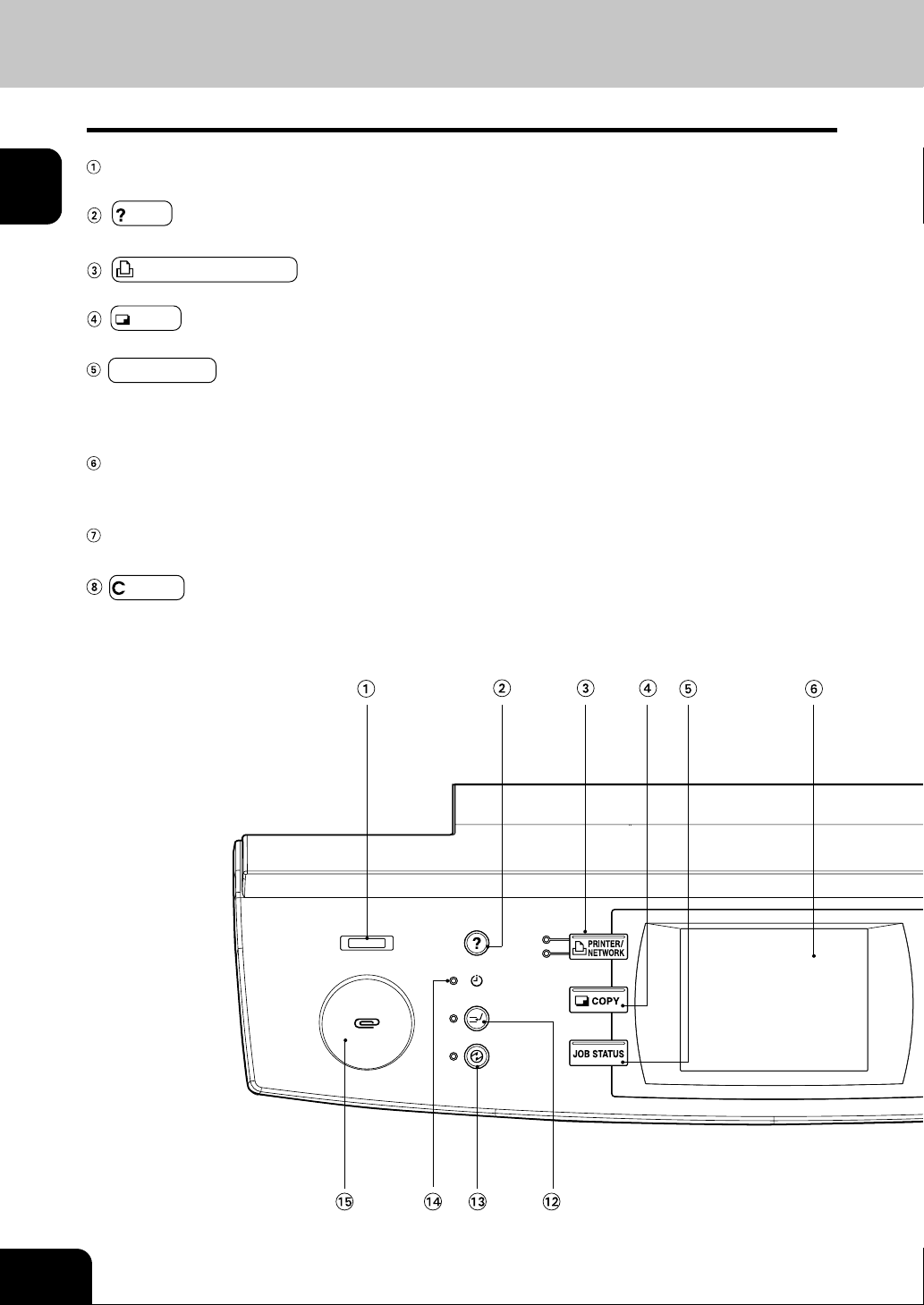
1
2
3
4
5
1. DESCRIPTION OF THE DIGIT AL COPIER AND THE OPTIONAL EQUIPMENT (Cont.)
Control Panel
T otal Counter
Shows the total of copied paper since the set up of the copier.
HELP key
When this key is pressed, the appropriate operation procedures are displayed.
PRINTER/NETWORK key
Press this key to switch between the printer and the network (optional) functions.
COPY key
Press this key to select the copy functions.
JOB STATUS key
Press this key to monitor the statuses of 1) Job list, 2) Deleting jobs, 3) Moving jobs, 4) Copying status
and 5) Setting drawers. This key flashes in case of 1) No paper in the drawers, 2) Incorrect drawer
setting, 3) Full of paper in the finisher and 4) Hole punching dust bin is full
T ouch panel
Displays the copier conditions, operating procedures, and various instructions and information to the
user in text and illustrations.
Digital keys
Use these keys to enter the number of copies you wan to make and so on.
6
7
8
9
10
11
CLEAR key
Use this key to correct numbers entered with the digital k e ys such as an incorrect cop y quantity.
12
1-4
BEFORE MAKING COPIES
Page 20
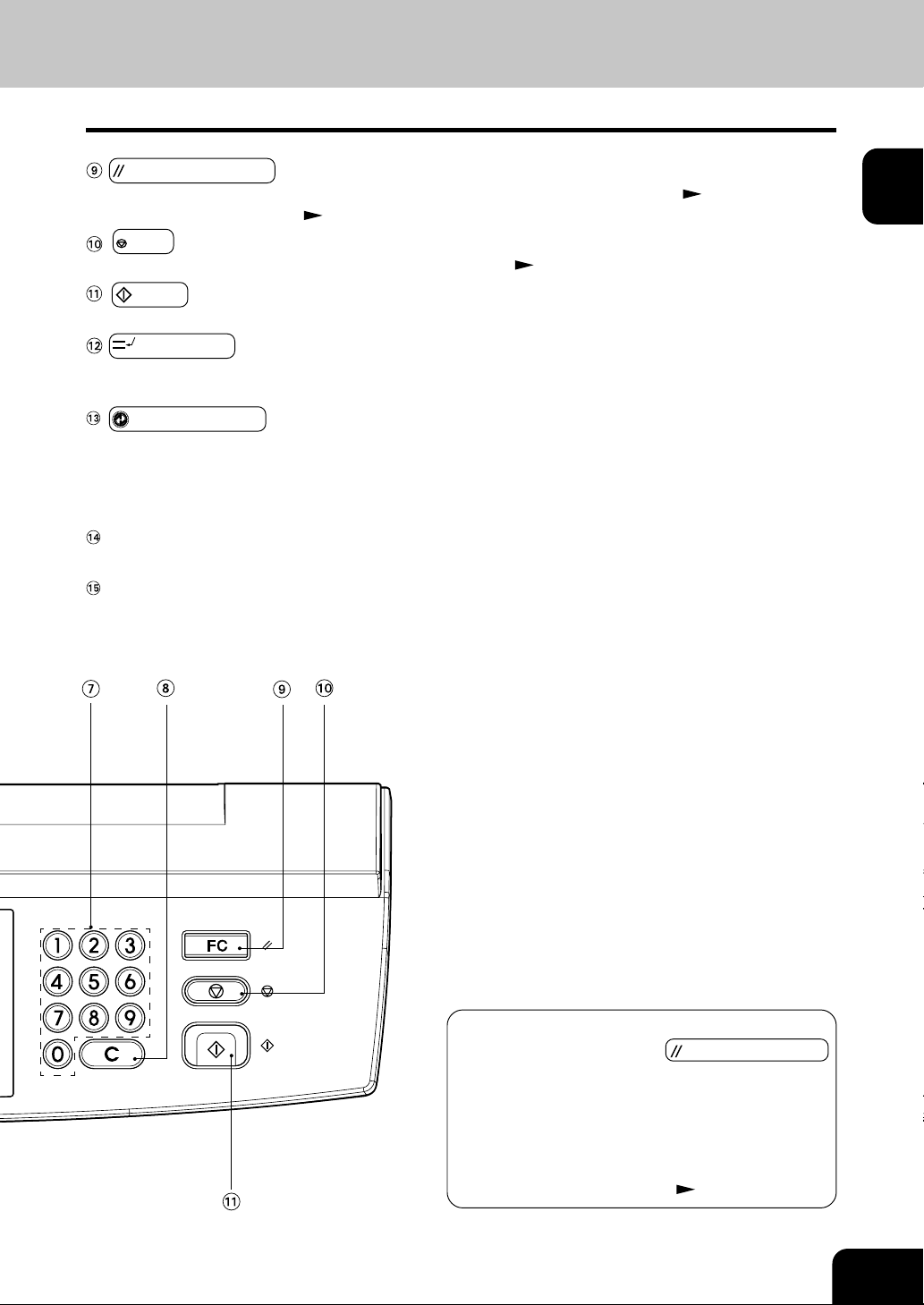
FUNCTION CLEAR key
When this key is pressed, all selected cop y modes are cleared to default settings.
* Automatic Function Clear
STOP key
Use this key to stop an ongoing scan and cop y operation.
START key
Press this key to start copying.
INTERRUPT key
While copying is already in progress, press this key when you want to make copies of different originals.
Pressing the key again will return you to the pre vious copy job .
ENERGY SAVER key
When you are not going to use the copier for a while, press this key, which automatically turns off all
display lamps. To resume cop ying, press this k ey again.
If you press this key when the optional printer controller is installed, the power supply to the printer board
is not cut off, which allows automatic return of the device when it receives printer data.
TIMER lamp
TIMER lamp lights when the weekly timer is being used.
Clip tray
Put clips or staples unfastened out of originals.
Right bottom of this page
Page 2-15
Page 2-2
1
2
3
4
5
6
Automatic Function Clear
Even if you do not press the FUNCTION CLEAR
key , within the specified period of time after cop ying is
finished or after the last key is pressed in a copy
procedure, the automatic function clear mode will work
to clear all settings to defaults, and the basic screen
will be displayed. While the department management
function is being operated, the display returns to the
department code input screen.
Page 1-9
7
8
9
10
11
12
1-5
Page 21
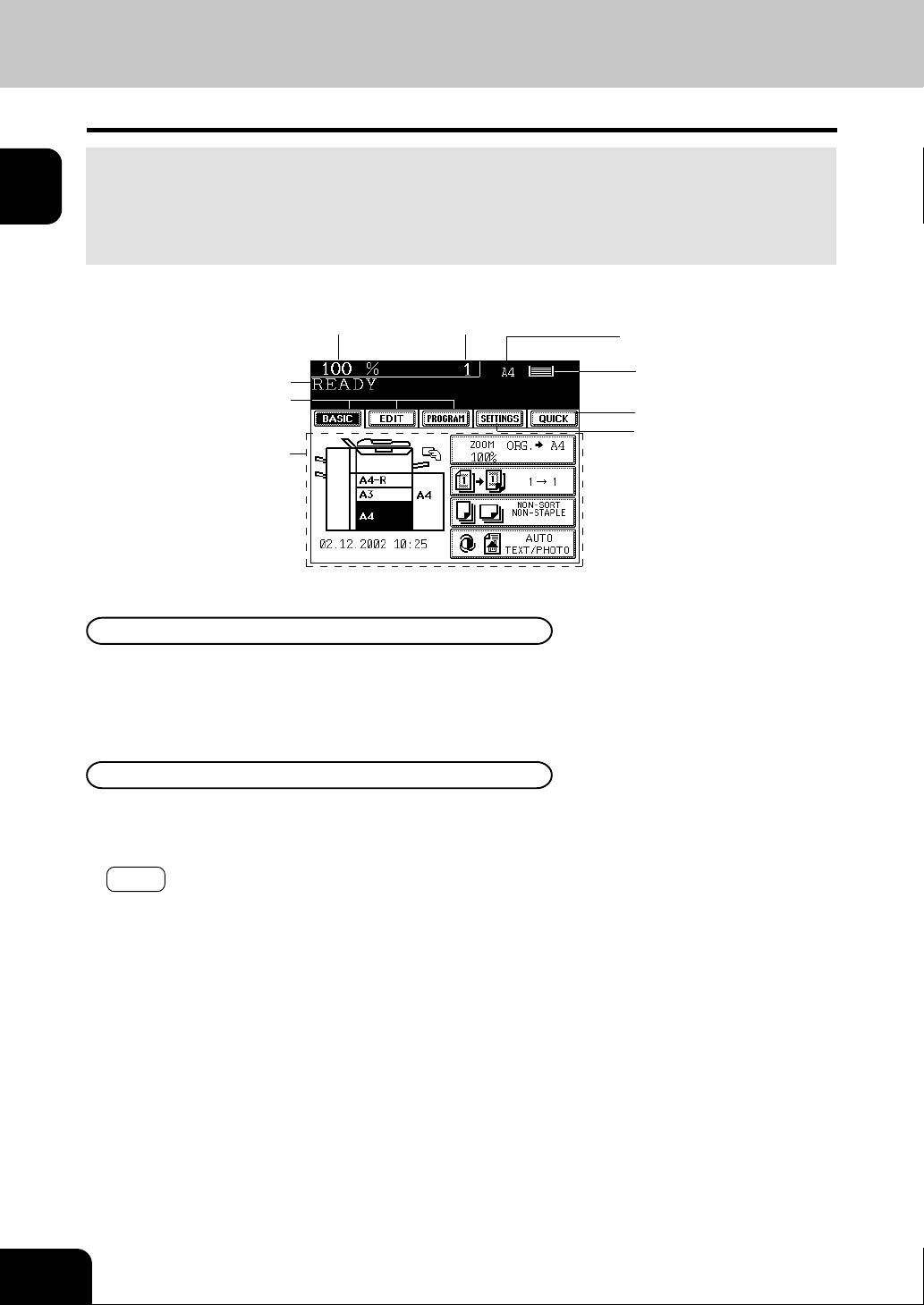
1
2
1.
DESCRIPTION OF THE DIGIT AL COPIER AND THE OPTIONAL EQUIPMENT (Cont.)
T ouch Panel
When the power is turned on, and ‘READY ’ is display ed, the f ollo wing basic screen is shown on the touch
panel.
On the screen, currently set functions, selected functions and the copier status are shown using messages
and illustrations.
* The contents of the touch panel screens on this manual sho w a copier equipped with full-options.
3
4
5
6
7
8
9
10
Reproduction ratio
Message
Index keys
Function setting area
Message Display
The following information is shown on the touch panel:
Copier status, operational instructions, cautionary messages, reproduction ratios, total cop y quantity ,
paper size of a selected drawer and amount of paper in a selected dr awer .
Touch-keys
The various function items are touch-key selectab le. Press any k ey lightly with y our finger .
- Index keys
Used for switching the Basic, Editing, Program menu.
- QUICK (Quick access) key
The finishing mode and duplex copying with high frequency of use can be set on one screen simultaneously.
Also, This screen is easier to see for visually impaired persons by displaying black letters on white
background.
- Function setting area
This is where you select or set various functions.
Total copy quantity
Currently selected drawer size
Remaining paper level
Quick access key
Set functions confirmation key
11
12
1-6
BEFORE MAKING COPIES
Page 22
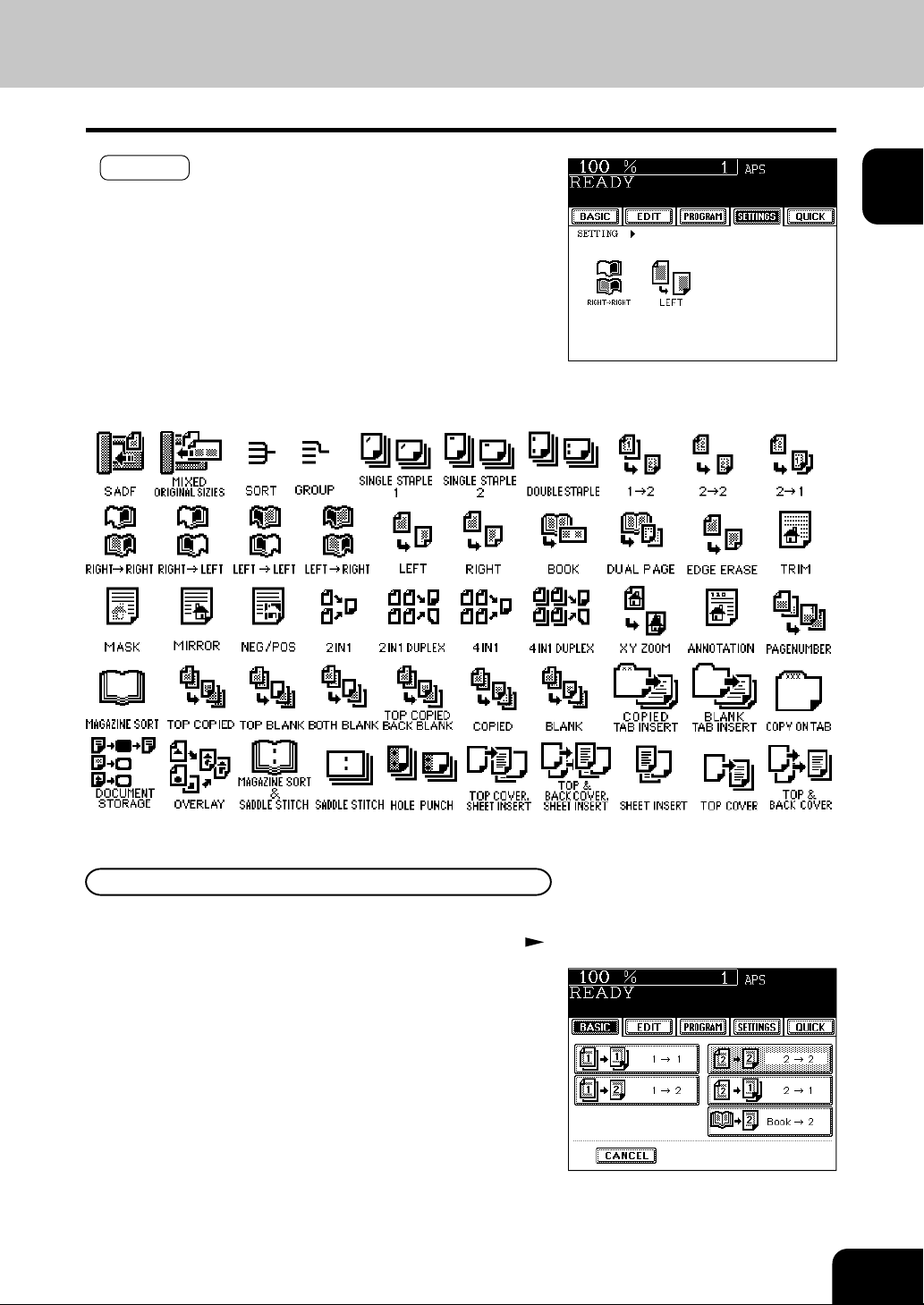
- SETTINGS (set functions confirmation) key
This key allows you to confirm the functions that have been set.
(The display shown on the right is an example.)
The icons displayed on the screen are as follows(some icons may not appear on the screen):
1
2
3
4
5
6
Clearing the Functions Selected
If you press any key that is half-tone shaded, the function selected is cleared. Also, if the copier is left
inactive for approx. 45 seconds , the automatic function clear (
cleared.
Page 1-4) works and the settings will be
7
8
9
10
11
12
1-7
Page 23
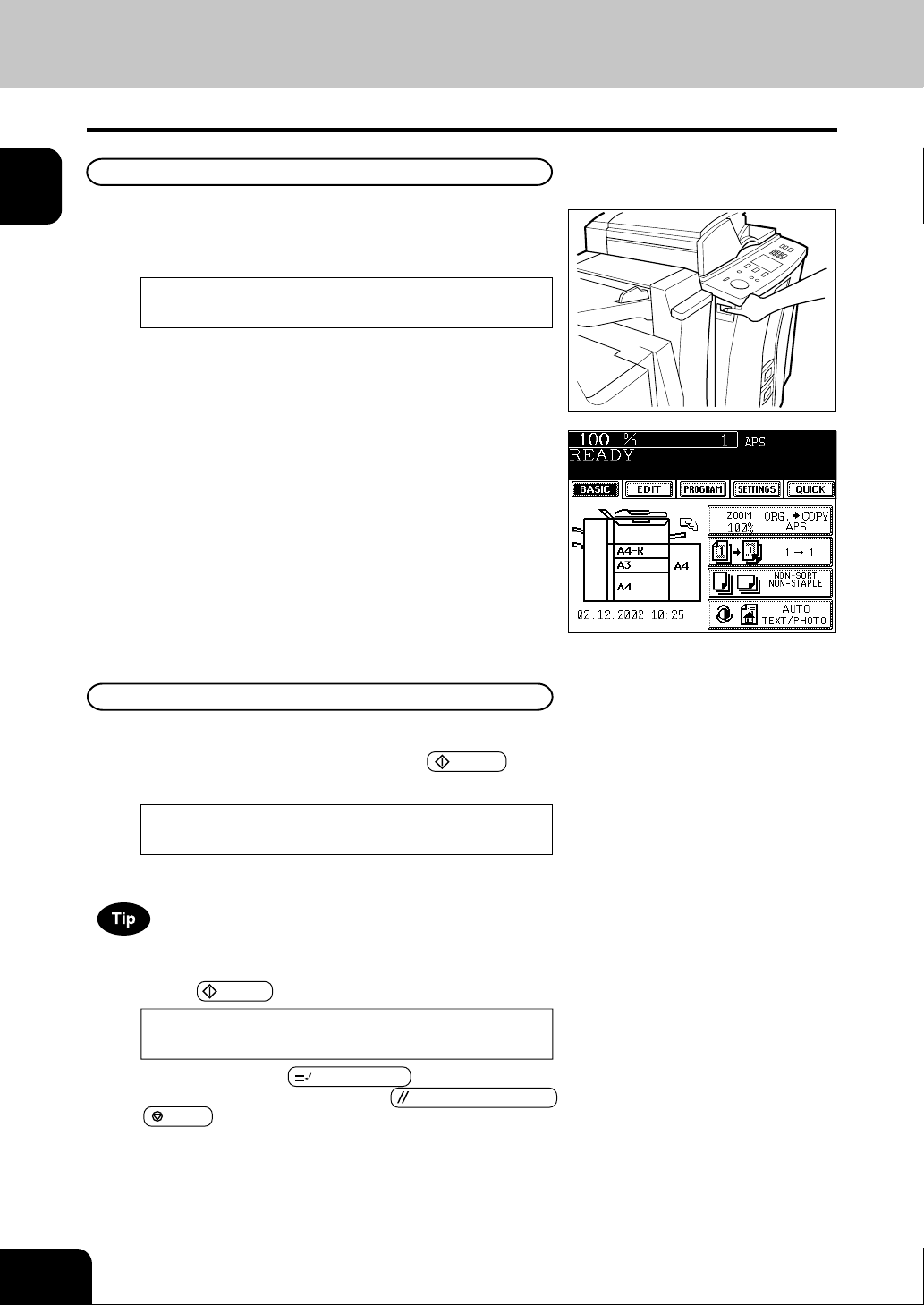
1
2
2. TURNING ON THE POWER SWITCH
Turning ON the Power Switch/Auto Job Start
Turning ON the Power Switch
Turn ON the power switch.
- This message appears on the message panel of the Basic
1
Screen:
Wait W arming Up
3
4
5
6
7
8
9
- Time of warming up
e-STUDIO550/650/810: Approx. 160 seconds
When “READY” appears, the copier is ready for
copying.
2
Auto Job Start
While the copier is warming up, place the original on the glass,
select the desired copy modes and press the
The copier starts scanning the originals.
READY
When this message appears, copying will automatically start.
START key.
10
11
12
1-8
Up to 5 jobs can be stored in the memory. Place the originals for t he
6th job on the original glass or the reversing automatic document feeder
and press the ST AR T key. The follo wing message will appear:
Auto Start
In this status, pressing the INTERRUPT key cancels the 6th
preset job. To clear this status , press the
or the
BEFORE MAKING COPIES
STOP key.
FUNCTION CLEAR
Page 24
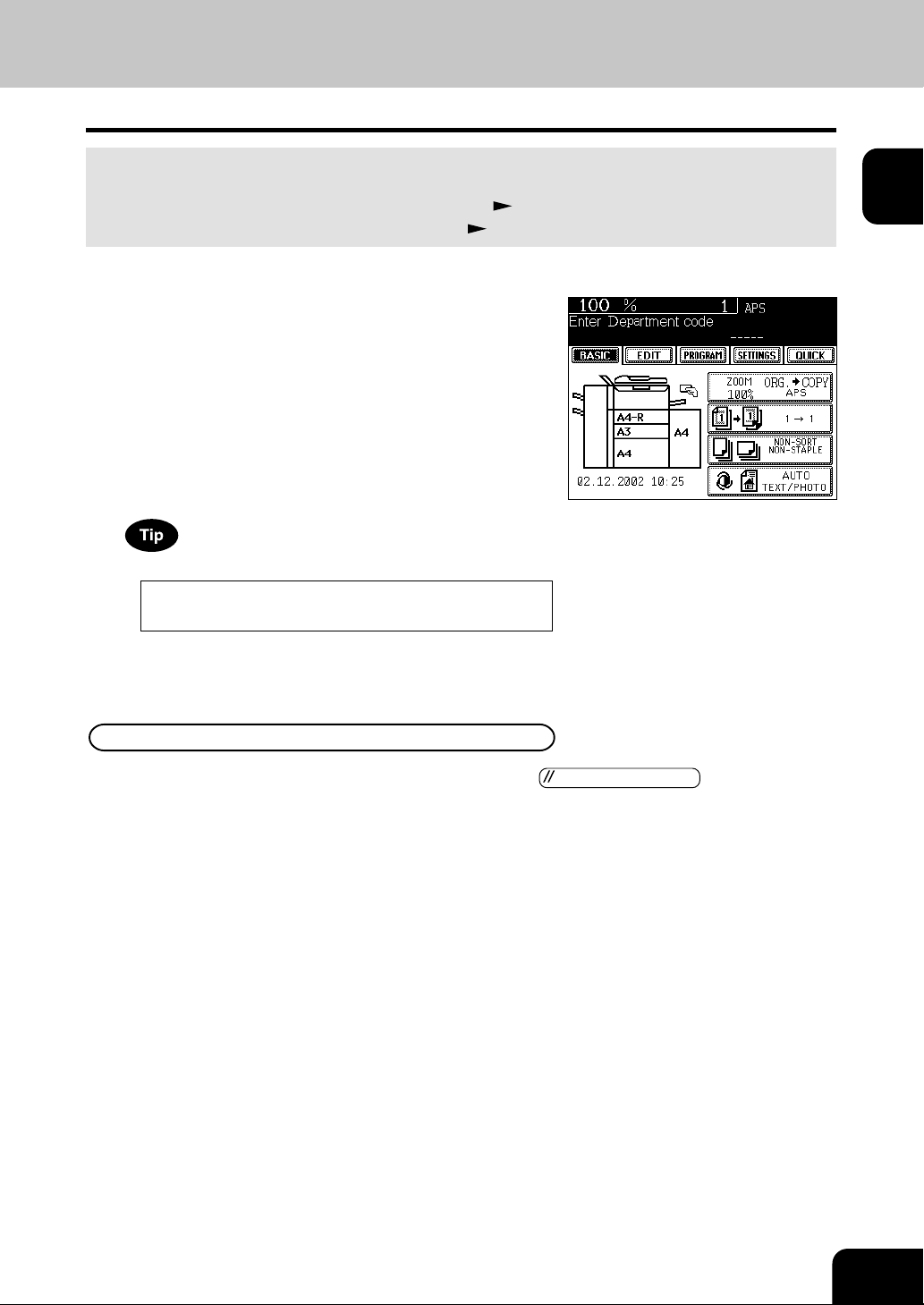
Controlling the Use of the Copier with Department Codes
With the use of department codes, you can restrict copier users as well as manage copy volumes made by
individual groups or departments of your company .
* Registering, changing and deleting a department code
* The department codes and the key cop y counters (
When the department code function is in use, the
screen shown on the right appears immediately after
1
the power switch is turned on or the auto-clear is
carried out.
Page 5-21
Page 1-10) cannot be used together .
1
2
3
Key in a registered department code (5-digit).
- The copier will be ready for copying.
2
If the following message remains displayed,
Enter Department code
the department code you have entered may be incorrect. K ey
in the correct code.
After Copying is Finished
If the department control function is in use, be sure to press the FUNCTION CLEAR key on the control
panel twice after finishing copying. The display returns to the department code input screen and the
department code function will remain active.
4
5
6
7
8
9
10
11
12
1-9
Page 25
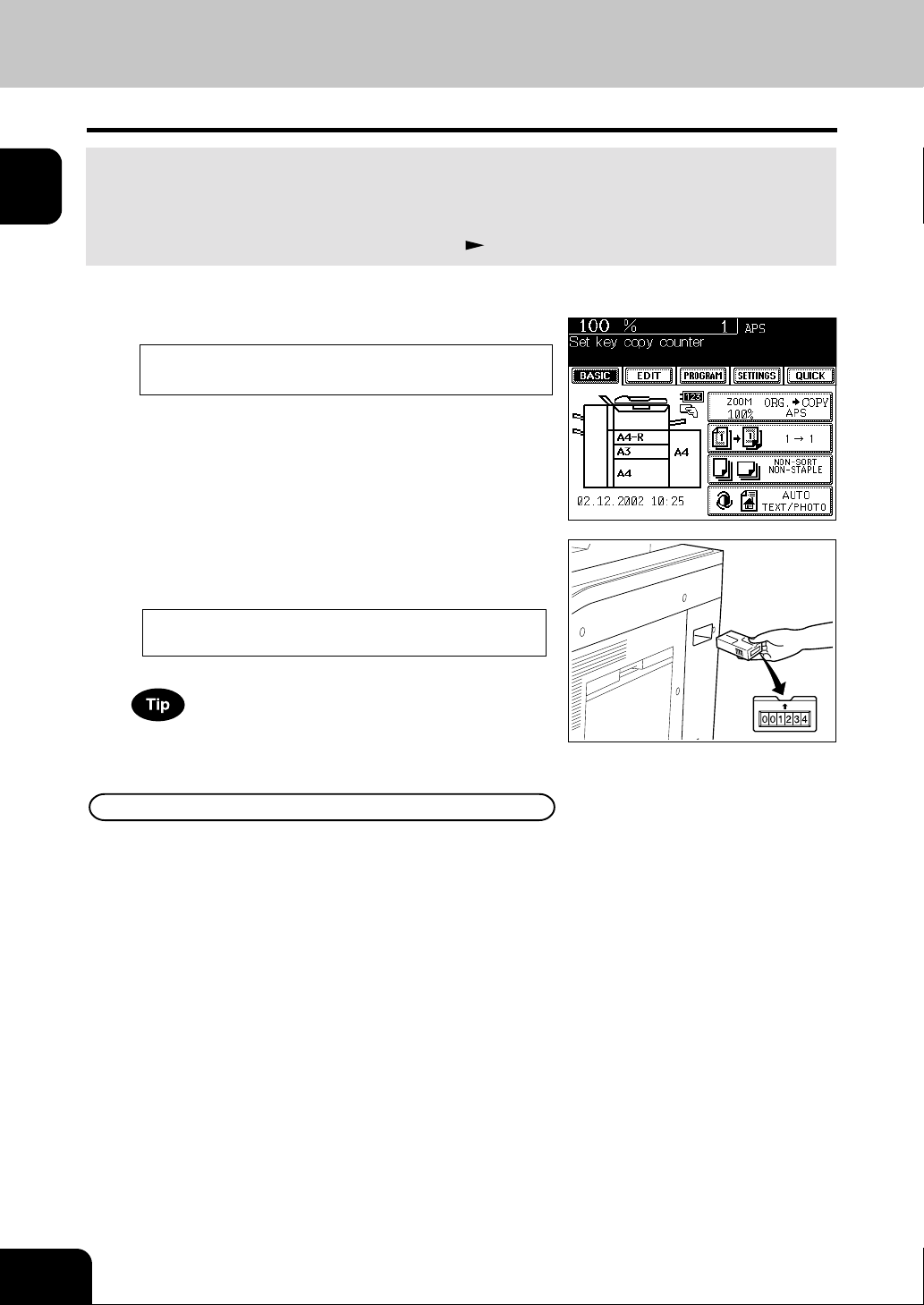
1
2
3
4
2. TURNING ON THE POWER SWITCH (Cont.)
Controlling the Use of the Copier with the Optional Key Copy Counters
When the optional key copy counter is available, you can only make copies by inserting your key copy
counter. When y ou make copies with your ke y copy counter inserted, the number of copies made is recorded
(or added up) in your counter . Any number of k e y copy counters can be used.
* For how to use the k ey cop y counter, consult your service technician.
* The k ey copy counters and the department codes (
The following message appears on the basic screen:
1
Set key copy counter
Page 1-9) cannot be used together .
5
6
7
8
9
10
11
Insert your key copy counter slowly in the direction
as shown on the right until it comes to a stop.
2
- When the message has changed to:
READY
,
the copier is ready for copying.
Do not pull out the key copy counter during copying.
After Copying is Finished
After you have finished making copies , remov e your k e y cop y counter.
12
1-10
BEFORE MAKING COPIES
Page 26
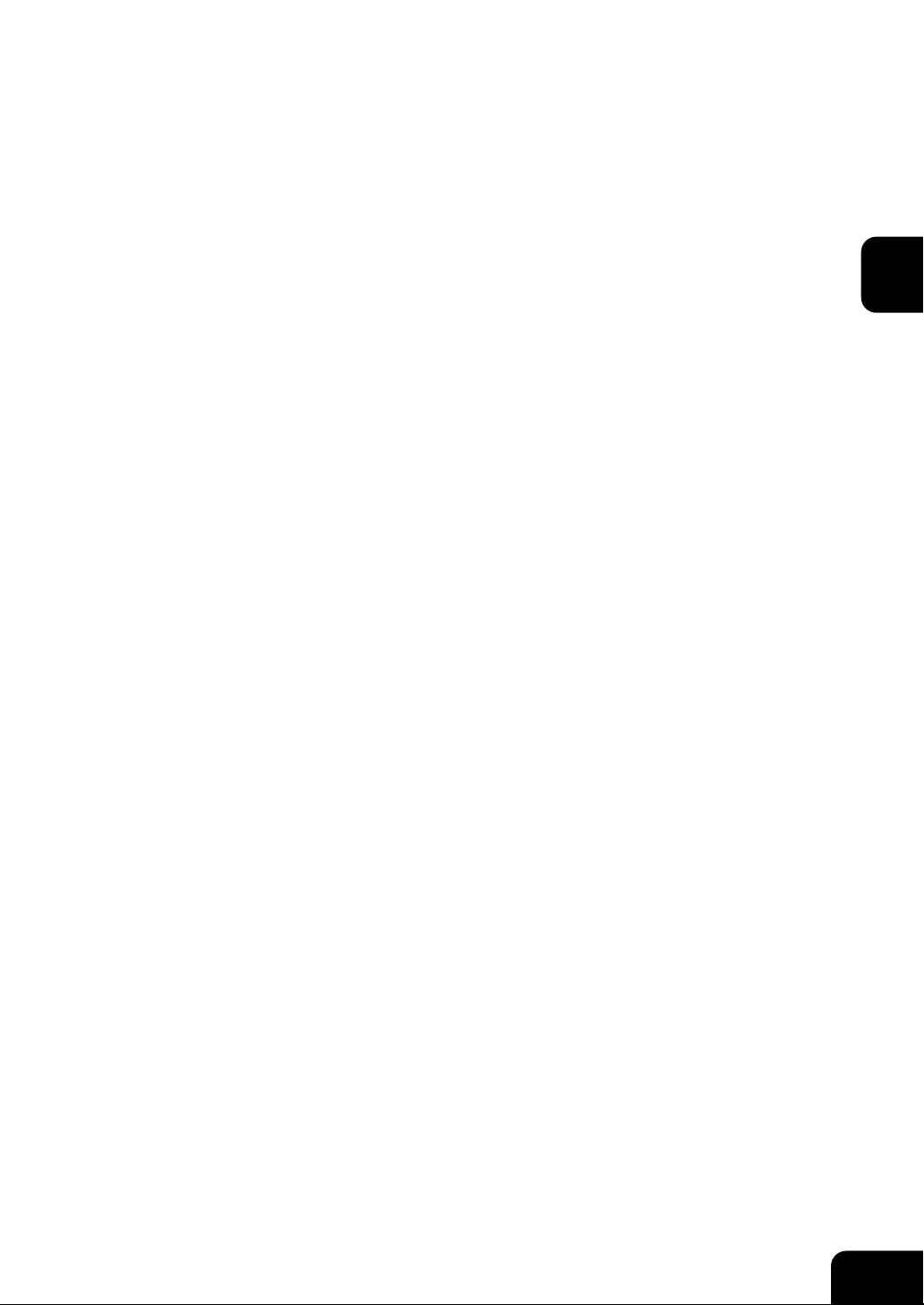
2. HOW TO MAKE COPIES
1. General copying procedures ..................................................... 2-2
1
2
2. Setting copy paper ..................................................................... 2-4
- Acceptable copy paper types and sizes .....................................................2-4
- Handling and sorting paper .........................................................................2-5
-
Changing the paper size of the drawer / Setting the drawer for special uses...............
3. Setting originals ......................................................................... 2-9
- Acceptable original types and sizes ...........................................................2-9
- When placing an original on the glass ......................................................2-10
- When using the reversing automatic document feeder.............................2-11
4. Auto job start (Job preset)........................................................2-13
5. Interrupt copying.......................................................................2-14
6. Stopping the copy operation.....................................................2-15
7. Deleting or changing order of pending jobs..............................2-16
2-6
3
4
5
6
7
8
9
10
11
12
2-1
Page 27
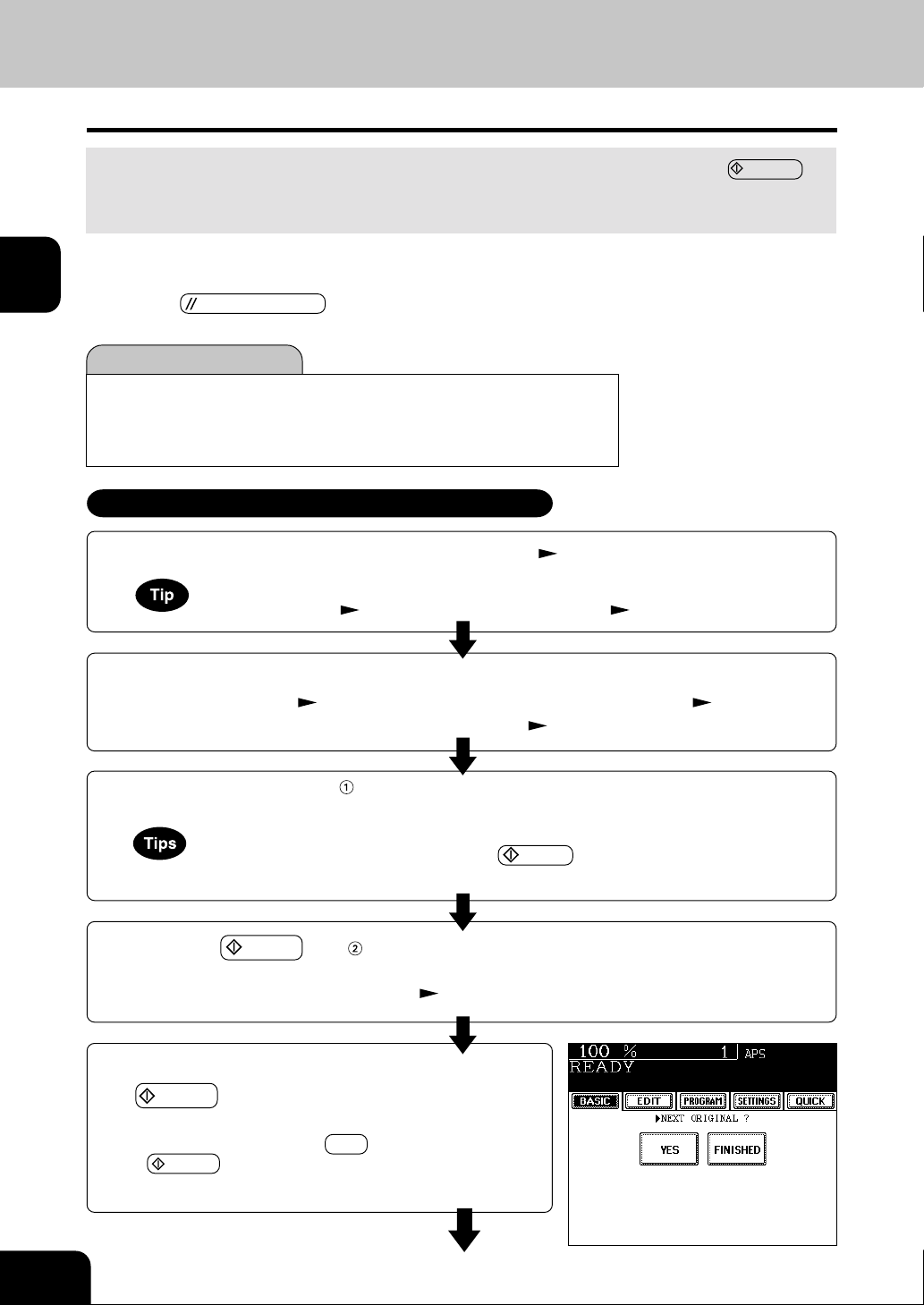
1. GENERAL COPYING PROCEDURES
1
2
3
4
5
6
7
After placing, or confirming that there is, paper in the drawers, place the originals. When the STAR T key
is pressed with any settings unchanged, copies are made in the initial (default) settings *
copies as desired by setting different copy modes.
The initial (default) settings of the copier at the time of installation are as shown below .
The copy modes that are automatically set when the power is turned on, when the energy-saving mode is cleared or
*1
when the
Initial (default) settings
Reproduction ratio. ...100% Copy quantity ......1
Automatic paper selection
Auto image density Standard mode (original image type)
Non-sort Non-staple mode Continuous original feed mode
Place paper in the drawer(s).
1
Place the original(s).
- Acceptable originals Page 2-9 -When placing an original on the glass Page 2-10
2
- When using the reversing automatic document feeder Page 2-11
FUNCTION CLEAR key is pressed on the control panel are called the initial (default) settings.
1-sided
copies from
Copying Procedure
-Acceptable copy paper Page 2-4
When the desired paper is not placed in any of the drawers or the large-capacity feeder :
- Setting the drawer
P age 2-6 - Bypass copying Page 5-8
1-sided
originals
1
. Y ou can make
8
9
10
11
12
2-2
Select the copy modes ( in the illustration on the page on the right).
- Use the touch panel and the digital keys.
3
- Selecting multiple copy modes may be restricted depending on their combination.
- Copy modes cannot be changed after the
when originals are divided into multiple sets when fed).
Press the ST ART key ( in the illustration on the page on the right).
- When the reversing automatic document feeder is used and
4
the continuous feed mode is selected (
Place the next original (2nd side) and press the
5
HOW T O MAKE COPIES
START key.
- Set the first page of your originals first.
- You can also press the YES key before pressing the
ST AR T key to perf orm the same operation.
- Repeat this step for the subsequent originals.
Page 5-2), copying begins .
START key is pressed (including the case
Page 28
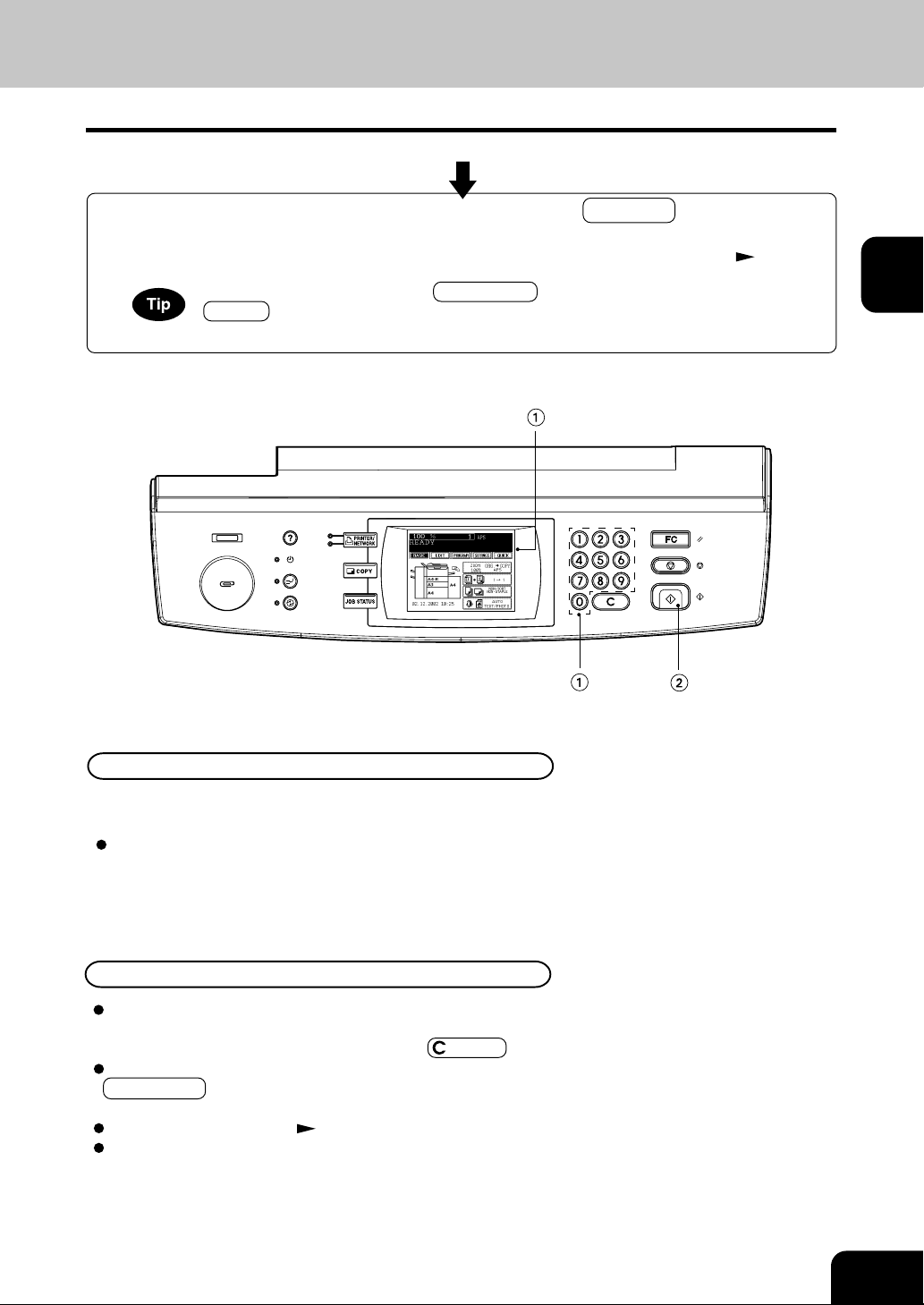
Once the final original has been scanned, press the FINISHED key.
- When the reversing automatic document feeder is used, and the single-f eed mode is selected, the
6
procedure is slightly different from the above . Procedure of using the single-f eed mode
- After starting copying, press the JOB ST ATUS key on the control panel, then press the
ST ATUS key on the touch panel to indicate which dra wer is in use. When paper runs out of
each drawer , the empty dra wer will flash.
1
Page 5-3
2
3
4
5
6
7
Exiting Copy Papers
The paper exits with its printed side down except in the following
cases.
When paper is exited with its printed side up:
- When ‘Non-sort / Non-staple’ mode is selected f or setting the
original on the original glass.
- When the paper size is not set f or b ypass cop ying.
When Coming Across the Situations below
T o make multiple sets of copies:
- Key in the cop y quantity .
- To correct the input copy quantity, press the
When the paper has run out in the middine of copying:
JOB ST A TUS key flashes . Press this k ey to check which dra wer
is flashing and add papers.
T o stop a cop y operation Page 2-15
When this message appear s “Wait”:
The copier may automatically go into the adjustment mode. It
will soon start working. Do not turn OFF the power. Just wait
for a while.
CLEAR key.
8
9
10
11
12
2-3
Page 29
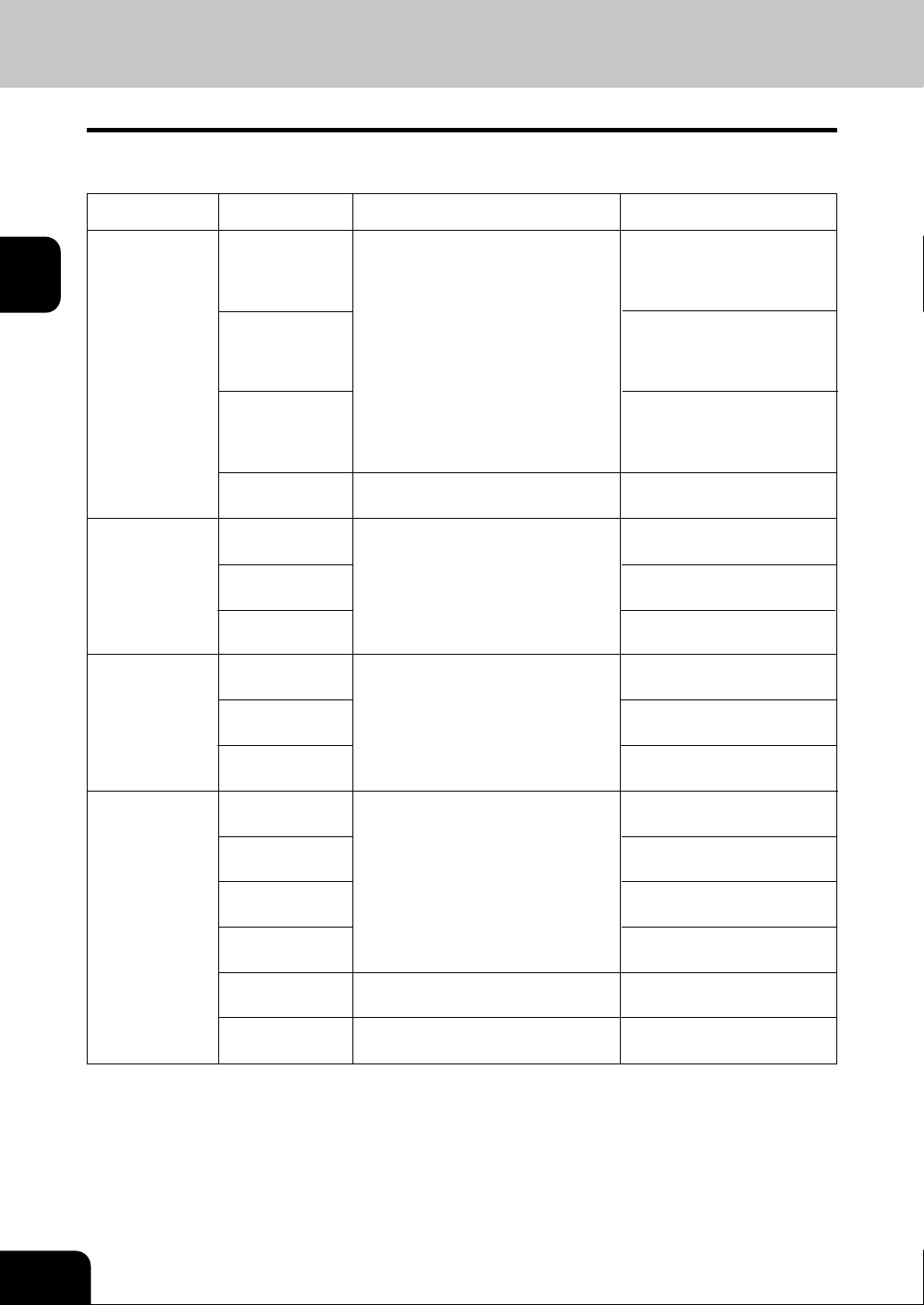
1
2
3
4
2. SETTING COPY P APER
Acceptable Copy P aper Types and Sizes
For optimum cop y quality, use the paper recommended b y T oshiba. Consult your service technician for details.
Feeder
Drawers
Paper T ype Paper Size Remarks
Plain Paper
-
(64
80g/m2)
Thick 1
( - 163g/m2)
Thic k 2
( - 209g/m2)
(Standard size)
A/B format: A3, A4, A4-R, A5-R,
B4 (257 x 364mm),
B5 (257 x 182mm),
B5-R (182 x 257mm),
FOLIO (210 x 330mm),
L T f ormat: LD (11”
LG (8½”
LT -R (8½”
COMP (10
8.5” SQ (8½” x 8½”)
x 14”), LT (11” x 8½”),
1
x
17”),
x 11”), ST-R (5½” x 8½”),
/8” x 14”), 13” LG (8½” x 13”),
500 sheets (80g/m
2
)
5
6
7
8
9
10
11
12
Tab paper
Tandem LCF
External LCF
(optional)
Sheet Bypass
*1 Automatic duplex copying is not available.
*2 Availab le only when non-sort non-staple mode. Staple and hole punch is not availab le.
- Paper between 90g/m2 and 209g/m2 can be copied if the thick mode is used.
- The av ailable paper siz es are specified for hole punch. Ask y our service technician for details.
- “Maximum capacity” ref ers to the number of sheets when the paper recommended by Toshiba is set.
Plain Paper
-
80g/m2)
(64
Thic k 1
-
(
163g/m2)
Thic k 2
( - 209g/m2)
Plain Paper
-
80g/m2)
(64
Thic k 1
-
163g/m2)
(
Thic k 2
( - 209g/m2)
Plain Paper
-
80g/m2)
(64
Thick 1
-
163g/m2)
(
Thic k 2
-
209g/m2)
(
Tracing Paper
Tab paper
OHP film
(Standard size)
A4, L T
(Standard size)
A4
(Standard size)
A4
(Standard size)
A/B format: A3, A4, A4-R, A5-R, B4,
B5,B5-R, FOLIO
L T f ormat: LD, LG, LT, L T-R, ST-R,
COMP, 13” LG, 8.5” SQ
(Non-Standard size)
Length: 100 - 305mm
Width: 148 - 457mm
(Standard size)
A4, L T
(Standard size)
A4, L T
Only the 2nd drawer can be
set *1
2500 sheets (80g/m2)
3750 sheets (80g/m2)
100 sheets (80g/m2)
*1
*1
*1,*2
2-4
HOW T O MAKE COPIES
Page 30
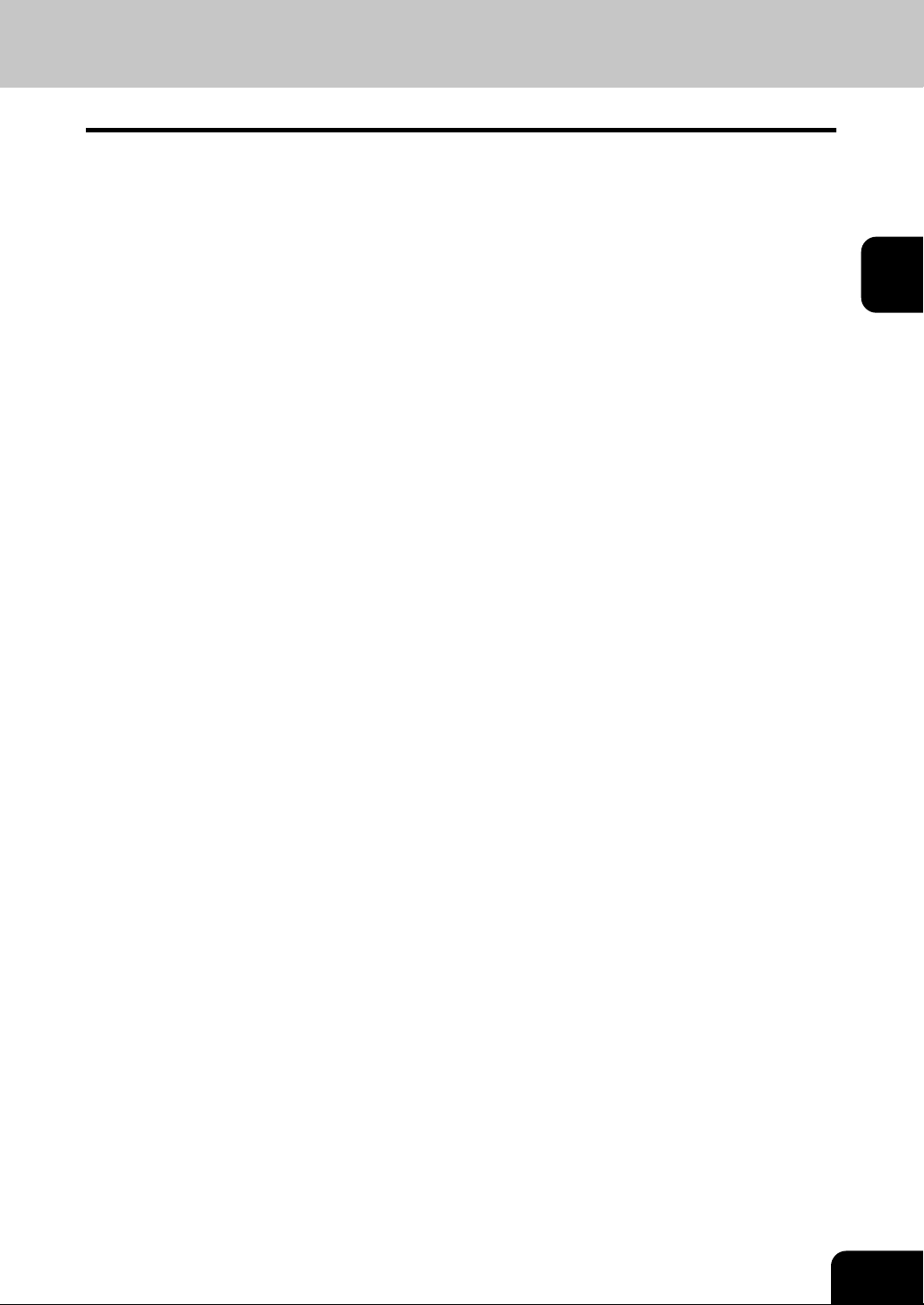
Handling and Storing Paper
Pay attention to the following points:
- Avoid using paper that is specially treated or paper that was printed on another machine, and also
avoid performing double copying on the same side of paper; this may cause a malfunction.
- Do not use paper with creases, wrinkles, curled paper, paper prone to curling, smooth paper, or tough
paper; this may cause paper misfeeds.
- Paper should be wrapped in its wrapping paper and stored in a damp-free place.
- T o prev ent paper from being folded or bent, store it e venly on a flat surf ace.
1
2
3
4
5
6
7
8
9
10
11
12
2-5
Page 31

1
2
2. SETTING COPY PAPER (Cont.)
Changing the Paper Size of the Drawer/Setting the Drawer for Special Uses
The paper size of the drawers of the copier can be changed to desired size. The dra wers can also be set for
cover sheet, insertion, tab paper, thick paper and special sheets .
Changing the Paper Size of the Drawer
Pull out the drawer toward you.
-Do not touch the slide rail of the drawer .
1
3
4
5
6
7
8
9
Push the lower part of the width guide in the direction
of the arrow to remove it, and reinstall the width
2
guide at the desired paper size (indicated on the
bottom surface of the drawer).
Push the arrow part (right side) of the size selection
lever to unlock it.
3
While pushing the size selection lever in the direction
of the arrow, set the side guide to the desired paper
4
width (indicated on the bottom surface of the drawer).
- Adjust the side guides with both hands.
Slide rail
10
11
12
2-6
Push the arrow part (left side) to lock the size selection
lever.
5
Place paper in the drawer(s).
- Place the paper in face down.
6
- Notes for placing paper in the draw er . Page 7-3, step 2
Push the drawer straight into the copier until it
comes to a stop.
7
- Be sure to push the drawer carefully and fully in.
Be carefull not to let your fingers be caught when closing the drawer .
HOW T O MAKE COPIES
Page 32

Press the JOB STATUS key on the control panel,
then the CASSETTE key on the touch panel.
8
Press the drawer key corresponding to that in which
the paper size has been changed, then press the
9
key of the paper size newly set.
- Chinese paper sizes (16K, 8K and 16K-R) can be selected
on the screen which appears when the Next key is pressed
once. Pressing the Next ke y again will display the LT format
paper sizes.
- Press the RETURN key on the touch panel or the JOB
ST A TUS k ey on the control panel to return to the basic screen.
Setting the Drawer for Special Uses
1
2
3
4
5
6
You can set the drawer for various uses (cov er sheet, sheet insertion and tab paper, thick paper special
sheets).The default paper is plain paper Page 2-4
Drawer f or co ver sheet Page 4-18
Drawer f or sheet insertion Page 4-20
Drawer f or tab paper (must be used in second dra wer) Page 4-22
Dr awer for special sheets ...Coloured paper, paper with a w atermark, etc.
Place paper in the drawer(s).
- Place the paper with its face down.
1
- Setting tab paper
- For changing the paper size in the dra wer , f ollow step 1 to 9
on the previous page.
Press the JOB STATUS key on the control panel,
then CASSETTE key on the touch panel. After
2
this procedure, press the MADIA TYPE key.
Page 4-22
7
8
9
10
11
12
2-7
Page 33

1
2
3
4
5
2. SETTING COPY PAPER (Cont.)
Changing the Paper Size of the Drawer/Setting the Drawer for Special Uses(Cont.)
Press the drawer key corresponding to that in which
the paper has been set, then press the key of the
3
paper type newly set.
- If you want to select the COVER , INSERT , or TAB PAPER ,
make sure that paper with the same size as that for the CO VER,
INSERT, or TAB PAPER is set in the other drawer including the
optional external LCF (Large Capacity Feeder).
Press THICK 1 or THICK 2 depending on the paper quantity
of cover sheet, insertion, tab paper and special sheet. In that
case, ’ ’ or ‘ ’ is displayed in the dra wer ke y corresponding to
that in the paper has been set.
* For e xample, when inserting 163g/m
key, and press THICK 1 key.
- The setting is completed as sho wn on the right.
2
paper, press INSER T
6
7
8
9
10
11
12
Up to 2 drawers can be set for the sheet insertion.
After having set INSERT 1, press the drawer key corresponding
to that in which the paper for INSERT 2 has been set, and press
the INSERT key.
Clearing the Drawer for Special Uses
Press the drawer key corresponding to that which is
set for the special use, then press the key of the same
mode as the drawer.
- If you clear INSERT 1 when both INSERT 1 and INSERT 2 are
set, the drawer for INSERT 2 changes to INSERT 1.
- Replace the paper set in the drawer as required.
- Press the RETURN key on the touch panel or the JOB STATUS
key on the control panel to return to the machine to the basic
screen (before JOB STATUS key is pressed on the step 2).
2-8
HOW T O MAKE COPIES
Page 34

3. SETTING ORIGINALS
Acceptable Original Types and Sizes
Setting place
Glass Sheets
*1
Reversing automatic
document feeder
*2
*1 Do not place any heavy object (4kg or over) on the glass.
*2 Even listed under “Types of originals”, some of the originals may not be used depending on paper uality .
*3 Automatic detection cannot be worked when the different paper formats are mixed.
Types of originals
Three-dimensional objects
Books
Plain paper, recycled paper:
50 - 127 g/m
50 - 104 g/m2 (2-Sided Original)
2
(1-Sided Original)
Maximum size
Width:297mm
Length:432mm
Width:297mm
Length:432mm
Sizes capable of
automatic detection
(Standard size)
A/B format: A3, A4, A4-R,
A5-R, B4, B5, B5-R,
L T f ormat: LD (11”
LG (8½”
L T (11” x 8½”)
LT -R (8½”
ST-R (5½”
(Standard size)
A/B format:
A3, A4, A4-R, A5-R,
B4, B5, B5-R, FOLIO
L T format:
LD, LG, LT, L T-R, ST-R,
COMP
x 14”)
x 11”)
x
8½”)
x
17”)
*3
1
2
3
4
5
6
7
Maximum number of sheets (all sizes) can be set in the reversing document feeder: 100 sheets (80/gm2) or
less than 16mm in height.
8
9
10
11
12
2-9
Page 35

1
2
3. SETTING ORIGINALS (Cont.)
When Placing an Original on the Glass
Sheet Originals
When using the non sorting and non staple mode, the paper exits face up.
Raising the reversing automatic document feeder,
place the original face down on the glass.
1
Align the original against the left inner corner of
the glass.
2
Original
3
4
5
6
7
8
9
10
11
Lower the reversing automatic document feeder
slowly.
3
- When copying originals with high transparency , such as OHP
films and tracing paper, place a b lank sheet of paper the size
of the original or larger over the original.
Book-type Originals
Raising the reversing automatic document feeder,
place the original in the direction as shown in the
1
illustration.
- When using the Book-Type Originals 2-sided Copies (
Page 3-8) or the Dual-Page ( Page 4-5) function, centre
the book original on the yellow indicator line.
Lower the reversing automatic document feeder
slowly.
2
- Do not try to force the reversing automatic document feeder
to fully close over a very thick original, such as a big book.
Copies can be made even if the cover or feeder does not
close fully .
- During copying, an intense light may leak out. Do not look at
the original glass surface.
Blank sheet
Original
12
2-10
HOW T O MAKE COPIES
Page 36

When Using the Reversing Automatic Document Feeder
Precautions for Using the Reversing Automatic Document Feeder
Do not use the following types of originals as they tend to misfeed or become damaged:
1
(1) Badly wrinkled or folded originals;
in particular, originals whose
leading edge is curled may fail
to be correctly fed.
(3) Taped, pasted or clipped (cut
out) originals
(5) Originals with holes or torn originals
*Do not use tracing paper, permeable paper and coating paper (coated with wax,etc).
Also, the f ollowing originals should be handled carefully:
(1) Folded or curled originals should be
smoothed out before being used.
(6) Damp originals
(2) Originals, two of which, when pinched between two
(2) Originals with carbon paper
(4) Clipped or stapled originals
(7) OHP film originals
fingers, cannot be moved, or originals which are
surface-treated may fail to be separ ated properly .
2
3
4
5
6
7
*The different sized originals are limited for setting.
If the scanning area and guide area are dirty, it ma y cause black streaks, etc. on the printed paper. Cleaning
them preferably once a w eek is recommended.
Exiting Originals
Originals in progress automatically exit on or depending upon
the size of originals.
……A4, A5-R, B5, L T, ST-R
……A3, A4-R, B4, B5-R, FOLIO, LD, LG, LT-R, COMP
When the papers exit on , pull up the stopper to prevent originals
from falling.
Page 5-4
Page 8-2
stopper
8
9
10
11
12
2-11
Page 37

3. SETTING ORIGINALS (Cont.)
When Using the Reversing Automatic Document Feeder (Cont.)
In the Continuous Feed Mode Page 5-2
1
- Be sure to set only originals with the same width. Mixed-sized originals Page 5-4
After aligning the edges of originals well, place
them face up and align the slides to the width of
2
3
1
the originals.
- Align the originals in the order from the top because they will
be fed from the top.
- One original sheet is also acceptable.
- Maximum number of sheets (all sizes) can be set in the
reversing automatic document feeder: 100 sheets (80g/m
or less than 16mm in height.
4
When the number of originals is too large to be set at one time,
5
6
you can divide the originals into two to ten sets and set them
one after another. To do so, place the first set of originals first,
and press the CONTINUE key while the scanning is in
progress. After they have been scanned, place the previous
set of originals.
2
)
Slide
7
8
9
10
11
12
In the Single-feed Mode Page 5-3
Align the slides to the desired original size.
1
Insert the original face up and straight along the
slides; it will then be pulled in automatically.
2
- When the original starts being pulled in, let go of it.
Slide
2-12
HOW T O MAKE COPIES
Page 38

4. AUTO JOB START (JOB PRESET)
While multi-copying is in process, y ou can reserve the next cop y.
Place the original(s). Page 2-9
1
Select copy modes as required.
Press the START key.
2
- Up to 5 jobs including the current printing job can be stored
in the memory. Place the or iginals of the 6th job on the
original glass or the reversing automatic document feeder
and press the
appear:
Auto Start
Confirming and Cancelling Auto Job Start
START key. The following message will
1
2
3
4
5
Confirming auto job start
Press the JOB STATUS key on the control panel, then
the JOB LIST key on the touch panel.
Cancelling the job while waiting for the original to be stored in
the memory .
If you want to cancel copying the original when it has already
been set on the glass or the reversing automatic document feeder
and the following message is displayed:
Auto Start
press the FUNCTION CLEAR or the STOP key.
Cancelling the job while waiting for the original to be copied.
Deleting the data waiting to be printed (except for the case above)
Page 2-15
6
7
8
9
10
11
12
2-13
Page 39

1
2
5. INTERRUPT COPYING
While multicopying is in progress, you can interrupt it and make copies from different originals.
* The f ollowing modes cannot be used with interrupt copying.
- Cover sheet copying - Sheet insertion copying
- Document storage - Overlay
Press the INTERRUPT key.
- This message appears:
1
3
4
5
6
7
8
9
Job interrupted job 1 saved
- Interrupt copying is available while copying is in progress.
Auto Start
When the above message is displayed, pressing the
INTERRUPT ke y cancels the job of auto start (the 6th
job).
Replace the original with a new one. Page 2-9
2
Select other copy modes as required.
Press the START key.
3
After you have finished interrupt copying, press the
4
INTERRUPT key again.
- The following message appears:
READ Y to resume job 1
10
11
12
2-14
Without performing step 4, the interrupt copying mode will
automatically be cancelled and the previously interrupted copy
job will resume in a certain period of time after the interrupt copying
has finished.
HOW T O MAKE COPIES
Page 40

6. STOPPING THE COPY OPERATION
If you want to stop the operation during scanning or multicop ying, use the STOP key.
Stopping the Scanning of the Original
Press the control panel STOP key on the operational
1
panel during the scanning.
1
2
3
4
If the screen on the right appears, press the
MEMORY CLEAR key.
2
Stopping a Multicopying Operation
Press the STOP key on the operational panel during
1
the multicopying operation.
Press the Delete key.
2
The data will be deleted and the multicopying operation
3
will stop.
- If there is other data waiting to be printed, they will start being
output.
5
6
7
8
9
10
11
12
2-15
Page 41

1
2
3
7. DELETING OR CHANGING ORDER OF PENDING JOBS
If data is waiting to be printed, you can delete them or change the printing order.
Deleting the Job
In the following procedure, you can delete the a multicopying operation as well.
Press the JOB STATUS key on the control panel,
1
then the JOB LIST key on the touch panel.
4
5
6
7
8
9
The menu on the right shows an example of the queue.
Select the job you want to delete, then press the
DELETE key.
2
Press the Delete key.
3
10
11
12
2-16
The job will be deleted.
4
Press the JOB ST ATUS key on the control panel to return the
basic screen (before JOB STA TUS ke y is pressed on the step
1). If there is no job waiting to be printed, you can also return to
the basic screen by pressing the RETURN key on the touch
panel.
HOW T O MAKE COPIES
Page 42

Changing the Printing Order
Press the JOB STATUS key on the control panel,
1
then the JOB LIST key on the touch panel.
1
2
3
Select the job you want to move.
2
Press the MOVE key, then press the position where
3
the selected job is to move to.
- The job to be mov ed will be shifted next to new proiority.
- The job with top priority (having been printed or suspended)
cannot be moved.
The changing order is completed.
4
- If you want to return to the basic screen ( before JOB ST ATUS
key is pressed): Page 2-16, Tip
4
5
6
7
8
9
10
11
12
2-17
Page 43

1
2
3
4
5
6
7
8
9
10
11
12
2-18
HOW T O MAKE COPIES
Page 44

3. SETTING OF BASIC COPY MODES
1
2
1. Paper selection.......................................................................... 3-2
- Automatic paper selection (APS) ..................................................................3-2
- Manual paper selection.................................................................................3-3
2. Reduction and enlargement copying ......................................... 3-4
3. Duplex copying (1-sided, 2-sided, book-type)............................ 3-7
4. Copy density adjustment ..........................................................3-11
5. Selecting original mode ............................................................3-13
6. Quick access menu ..................................................................3-14
3
4
5
6
7
8
9
10
11
12
3-1
Page 45

1
2
1. PAPER SELECTION
Automatic Paper Selection (APS)
When you place regular-sized originals on the glass or in the reversing automatic document feeder, the
built-in sensors automatically work to detect the size of the originals, helping the copier select and copy on
paper that is the same size as the original.
* Depending on the condition of the original, automatic paper selection may not work correctly. In that case,
select the paper size manually.
* This mode can only be used for actual-size (100%) copying.
* Original sizes capable of automatic detection
Page 3-3
Page 2-9
3
4
5
6
7
8
9
Place paper in the drawer(s). Page 2-4
1
Place the original(s). Page 2-9
2
Confirm that the Automatic Paper Selection mode
(default setting) is selected on the basic screen.
3
- If the Automatic Paper Selection mode is not selected, press
the ZOOM··· key, then press the APS key on the next
screen.
- If the following messages are shown, proceed as directed:
Change direction of original
Set correct drawer
10
11
12
3-2
When the selected drawer size and the original size are the
same, the copier rotates the original data 90° and makes a copy
in the same size as the original even if those directions differ
(e.g. an A4-size original is set while the same size paper is set
in R direction). This function, however, is applicable to plain
paper only .
Select other copy modes as required.
Press the START key.
4
SETTING OF BASIC COPY MODES
Page 46

Manual Paper Selection
It may not be possible for the de vice to perform Automatic Paper Selection with highly transparent originals
such as OHP films and tracing paper, wholly dark originals or originals with dark borders, or irregular sized
originals such as newspapers and magazines. For these types of originals, use manual paper selection.
* When the desired size of paper is not set in any of the dra wers, y ou can change the paper size of the
drawer (
Place paper in the drawer(s). Page 2-4
1
- When using this mode in bypass copying, besure to specify
the paper size.
Place the original(s). Page 2-9
Page 2-6) or use the sheet bypass cop ying ( Page 5-8).
Page 5-10,5-11
2
On the basic screen, press the drawer icon representing
the desired paper size.
3
1
2
3
4
5
6
- Or press the ZOOM··· key to enter the next screen, and
press the key of the desired paper size.
- OTHER ke y
Select other copy modes as required.
Press the START key.
Page 5-14
4
7
8
9
10
11
12
3-3
Page 47

1
2
3
4
5
2. REDUCTION AND ENLARGEMENT COPYING
When placing originals on the glass, you can copy them at the reducing and enlarging rate of 25 to 400%.
For the reversing automatic document f eeder , you can make cop y at the reducing and enlarging rate of 25
to 200%.
There are the following three ways of making copies in the reduction and enlargement mode:
Using Automatic Magnification Selection (AMS)
Specifying both original size and copy size
Using the reduction/enlargement zoom keys or the one-touch zoom keys
* It is not possible for the device to perform Automatic Magnification Selection with highly transparent
originals such as OHP films and tracing paper, wholly dark originals or originals with dark borders, or
irregular sized originals such as newspapers and magazines. For these types of originals, use the other
reduction/enlargement modes.
Original sizes for which Automatic Magnification Selection
* Set the paper size for “the OTHER” key as required ( Page 5-14). When the set originals or paper are
a non-standard size other than A3, A4, B4 or B5, you will select the O THER ke y on the screen of step
3 below . Bef ore pressing it, you need to mak e the OTHER ke y recognize the same size as the originals
or paper that have been set.
Automatic Magnification Selection (AMS)
(automatic detection)
is available Page 2-9
6
7
8
9
10
11
Place paper in the drawer(s). Page2-4
1
Press the desired drawer, then the ZOOM··· key.
- The cop y paper size is selectable on the screen in step 3 as
2
well.
Press the AMS key.
3
- OTHER ke y Page 5-14
Place the original(s). Page 2-9
- The built-in sensors automatically detect the size of the
4
original(s) and compute the reproduction ratio using the
specified paper size.
- If the following messages are shown, proceed as directed:
Change direction of original
Use reduced-size drawer
12
3-4
Select other copy modes as required.
Press the START key.
5
SETTING OF BASIC COPY MODES
Page 48

Specifying both Original Size and Copy Size
Place paper in the drawer(s). Page 2-4
1
Place the original(s). Page 2-9
2
Press the desired drawer, then the ZOOM··· key.
- The copy paper size is selectable on the screen in step 4 as
3
well.
Press the ORIGINAL SIZE key of the same size as
the original.
4
- Using the original size and copy size, the correct reproduction
ratio is computed and displayed on the screen.
- OTHER ke y
Page 5-14
1
2
3
4
5
6
Select other copy modes as required.
Press the START key.
5
7
8
9
10
11
12
3-5
Page 49

1
2. REDUCTION AND ENLARGEMENT COPYING (Cont.)
Using the Reduction/Enlargement Zoom Keys or One-touch Zoom Keys
Place paper in the drawer(s). Page 2-4
1
2
3
4
5
6
7
8
Place the original(s). Page 2-9
2
Press the drawer icon representing the desired copy
paper size, then press the ZOOM···· key.
3
- The copy paper size is selectable on the screen in step 4 as
well.
Press the UP (or DOWN ) key to set the
desired reproduction ratio.
4
- Each time you press either key , the reproduction ratio changes
by 1%. Holding down the k ey changes it continuously.
- You can also select the reproduction ratio by pressing the
400% , 200% , 100% , 50% or 25% key directly. (When
placing the originals on the reversing automatic document
feeder , y ou cannnot select 400% ke y.)
- OTHER key
Select other copy modes as required.
Press the START key.
Page 5-14
5
9
10
11
12
3-6
SETTING OF BASIC COPY MODES
Page 50

3. DUPLEX COPYING (1-SIDED, 2-SIDED, BOOK-TYPE)
This function allows you to set the type of originals (1-sided, 2-sided or book-type) and the desired type of
copying (1-sided or 2-sided).
Original Copy
1
2
3
4
5
-13-
-13-
-12-
* can not be used by OHP film.
-15- -12- -13- -15-
6
7
8
9
10
-13-
11
12
3-7
Page 51

1
3. DUPLEX COPYING (1-SIDED , 2-SIDED , BOOK-TYPE) (Cont.)
Place paper in the drawer(s). Page 2-4
1
- When using the mode of 1-Sided Originals to 2-Sided Copies
and 2-Sided Originals to 2-Sided Copies in bypass copying,
be sure to specify the paper size. Page 5-10, 5-11
2
3
4
5
6
7
8
9
Place the original(s). Page 2-9
2
Press the key (shaded) on the right basic screen.
3
- The default setting is 1-Sided Originals to 1-Sided Copies.
Press the key as required.
4
- When using the mode of Book-Type Originals to 2-Sided
Copies, follow the procedure belo w.
Select other copy modes as required.
Press the START key.
5
- When placing originals on the glass, perform from step 5 on
page 2-2 to step 6 on page 2-3 continuously .
10
11
12
3-8
Book-Type Originals 2-Sided Copies
*The acceptable paper sizes for this function are A4 or B5 only.
Follow the same procedure 1 to 3 as shown above.
1
SETTING OF BASIC COPY MODES
Page 52

Press the BOOK 2 key.
2
Select the book copying type.
- Press the RIGHT RIGHT key if copying should start at a
3
right-hand page and end at a right-hand page. By the same
token, you can choose from among the RIGHT LEFT ,
LEFT
LEFT and LEFT RIGHT keys.
1
2
3
4
5
Select A4 or B5 copy size.
4
If you need a binding space, select the book margin
mode from the Image Shift function ( Page 4-2).
5
Select other copy modes as required.
Place the first page(s) to be copied on the glass,
6
and press the START key.
- If you do not copy your originals from the first page, the
copies will not be arranged in the same order as the original.
- Centre the book on the yellow indicator line with its bottom
toward you.
6
7
8
9
Indicator line
10
11
12
3-9
Page 53

1
3. DUPLEX COPYING (1-SIDED , 2-SIDED, BOOK-TYPE) (Cont.)
T urn to the next pa ge, set the book a gain and press
7
the START key.
- Repeat the procedure above until all your originals have been
scanned.
2
3
4
5
6
7
After all your originals have been scanned, press
the FINISHED key.
8
- Press the COPY FINAL PAGE key if the last original has
only one page.
8
9
10
11
12
3-10
SETTING OF BASIC COPY MODES
Page 54

4. COPY DENSITY ADJUSTMENT
There are two types of image density adjustments: automatic mode (default setting) and manual mode. In
the automatic mode, the sensors automatically detect the density of each original and select the optimum
image density . In the manual mode, you can select the desired level of image density. It is recommended
that lighter-density original be coped in the manual copy density mode.
Automatic Copy Density Mode
1
2
Place paper in the drawer(s). Page 2-4
1
Place the original(s). Page 2-9
2
Confirm that “AUTO” is displayed on the basic
screen.
3
- If the automatic density mode is not selected, press the
MANUAL ke y , then press the AU TO ke y on the next screen.
3
4
5
6
7
8
Select other copy modes as required.
Press the START key.
4
9
10
11
12
3-11
Page 55

1
4. COPY DENSITY ADJUSTMENT (Cont.)
Manual Copy Density Mode
Place paper in the drawer(s). Page 2-4
1
2
3
4
5
6
7
8
Place the original(s). Page 2-9
2
Press AUTO on the basic screen.
3
Press either or key to adjust the copy density
to the desired level.
4
- Each time you press the or key , your copies will become
lighter or darker, respectiv ely .
- When the DENSITY LEVEL key is shown on the lower left of
the screen, you can adjust the density manually on the basic
screen.
9
10
11
12
3-12
Select other copy modes as required.
Press the START key.
5
SETTING OF BASIC COPY MODES
Page 56

5. SELECTING ORIGINAL MODE
According to the type of your originals, you can choose among the three image types: Photo, Text or Text/
Photo (default setting). The Photo mode is suitable for copying photo originals whereas the Text mode is
preferable f or copying originals containing text only (or te xt and line artwork only). The Text/Photo mode is to
be selected for originals containing photo and text mix ed together.
Place paper in the drawer(s). Page 2-4
1
1
2
Place the original(s). Page 2-9
2
Press the key (shaded) on the right basic screen.
3
Choose the desired image type mode by pressing
one of the PHOT O , TEXT , and TEXT/PHO TO ke ys.
4
Select other copy modes as required.
Press the START key.
5
3
4
5
6
7
8
9
The amount of toner consumed varies depending on the
selected image of toner mode.
-The amount of toner consumed by copying the same
original is in the following order:
‘PHOTO’ < ‘TEXT/PHOTO’ < ‘TEXT’
(Least to most consumed toner)
Page 7-8
10
11
12
3-13
Page 57

1
6. QUICK ACCESS MENU
Finishing copy and duplex modes can be performed at the same time on one display by pressing the
QUICK button. The character and b utton sizes are enlarged, and the white characters are displayed on the
black backg round in order that you can easily operate the copier .
2
3
4
5
6
7
8
Place paper in the drawer(s). Page 2-4
1
Place the original(s). Page 2-9
2
Press the QUICK button to display the menu shown
on the right, then press a button to perform one of
3
the functions.
- The right menu shows “Non-sort and non-staple” and “one
side of the original is copied on one side of a sheet of paper. ”
- For the details of the functions, refer to the pages belo w .
[Finishing Mode]
Staple sort (staple at one corner)
Sort
[Duplex Mode]
For the functions of the finishing and duplex modes, which are
not shown on the display, set them on the basic screen.
- Finishing mode setting
- Duplex copying Page 3-7
Set up other copying modes as required.
Press the START key.
Page 6-3
Page 3-7
Page 6-2
Page 6-4
4
9
10
11
12
3-14
SETTING OF BASIC COPY MODES
Page 58

4. USING THE EDITING
1
FUNCTIONS
1. Image shift ............................................................................... 4-2
2. Edge erase ............................................................................... 4-4
3. Dual-page................................................................................. 4-5
4. X-Y zoom ................................................................................. 4-7
5. Image editing............................................................................ 4-8
- Trimming/Masking ......................................................................................4-8
- Mirror image ............................................................................................4-10
- Negative/Positive reversal ....................................................................... 4-11
6. 2 IN 1 / 4 IN 1..........................................................................4-12
7. Copying with annotation ..........................................................4-14
8. Page numbering copying.........................................................4-15
9. Magazine sor t (from the editing menu)...................................4-16
10. Cover copying.........................................................................4-18
11. Sheet insertion copying ..........................................................4-20
2
3
4
5
6
7
8
12. Tab paper mode .....................................................................4-22
13. Document storage..................................................................4-28
14. Overlay...................................................................................4-30
15. Sharpness adjustment ...........................................................4-33
16. Direction of duplex copy images (Rotation)............................4-34
9
10
11
12
4-1
Page 59

1
2
3
4
1. IMAGE SHIFT
A margin for binding is created by shifting the original image to either the right or left side. Y ou can also create
binding margins in the centre (inner margin) when using Book-T ype Originals to 2-sided copies( Page 3-8).
Providing Right or Left Margin
5
6
7
8
9
10
11
Place paper in the drawer(s). Page2-4
- When using this mode in bypass cop ying , be sure to specify
1
the paper size.
Place the original(s). Page2-9
Page5-10, 5-11
2
Press the EDIT key to enter the edit menu, and
press the IMAGE SHIFT key.
3
Press the LEFT or RIGHT key according to your
desired binding side.
4
12
4-2
USING THE EDITING FUNCTIONS
Page 60

Adjust the width of the binding margin, then press
the SET key.
5
- The default width of the margin is 7 mm.
- To adjust the width, press the 0mm or 30mm key to
select the desired number, then press the SET k ey.
- In duplex copying, margins on the back are created on the
other side of those in the front.
Duplex copying
Select other copy modes as required.
Press the START key.
Page 3-7
6
Providing a Bookbinding Margin
When Book Margin is selected, use it in conjunction with Book-T ype Originals to 2-Sided Copies. Page 3-8
Press the EDIT key to enter the edit menu, and
press the IMAGE SHIFT key.
1
1
2
3
4
5
6
Press the BOOK key.
2
Adjust the width of the margin, then press the SET
key.
3
- The default width of the margin is 14 mm.
- To adjust the width, press the
select the desired number, then press the SET k ey.
2mm or 30mm key to
7
8
9
10
11
12
4-3
Page 61

1
2
3
4
5
2. EDGE ERASE
If your original has a dirty or torn edge, it may be reproduced as a black mark on the cop y . In that case, use
Edge Erase Copying. A white border is created along the edges of the cop y , eliminating those blac k marks.
* This function is a vailable in only case of the standard-size original.
Place paper in the drawer(s). Page 2-4
- When using this mode in bypass copying, be sure to specify
1
the paper size.
Place the original(s). Page 2-9
Page 5-10, 5-11
2
6
7
8
9
10
11
12
Press the EDIT key to enter the edit menu, and
press the EDGE ERASE key.
3
Adjust the width of the white border, then press
the SET key.
4
- The default width of the white border is 5 mm.
- To adjust the width, press the
select the desired number, then press the SET k ey.
Select other copy modes as required.
Press the START key.
5mm or 20mm key to
5
4-4
USING THE EDITING FUNCTIONS
Page 62

3. DUAL-PAGE
Utilizing this feature allows the facing pages of a book or magazine to be copied page by page onto two
separate sheets of paper or duplex-copied on one sheet. There is no need to mo ve the original on the glass.
Y ou can also place a pair of A4 (or B5, LT) sized originals side by side and copy them on separate sheets of
paper.
* Only A4, B5 or L T siz ed sheets of paper can be used in this mode.
1
2
3
-12- -13- -12-
Place in the drawer(s). Page 2-4
- When using this mode in bypass copying , be sure to specify
1
the paper size.
Press the EDIT key to enter the edit menu, and Press
the DUAL PAGE key.
2
Press the 1 SIDE (or 2 SIDE ) key.
- Select the 1 SIDE key to make copies of the facing pages
3
on two separate sheets of paper page by page. Select the
2 SIDE key to make duplex copies of them on one sheet.
Page 5-10, 5-11
-13-
4
5
6
7
8
9
Press the BASIC key to enter the basic menu, then
select A4 (or B5, LT) copy size. Page 3-2
4
If you need a binding margin, set the left margin.
5
Page 4-2
Select other copy modes as required.
10
11
12
4-5
Page 63

1
2
3
4
5
6
Place the first page(s) to be copied on the glass,
6
and press the START key.
- If you do not copy your originals from the first page, the copies
will not be arranged in the same order as the original.
- Centre the book on the yellow indicator line with the bottom
toward you.
T urn to the next pa ge, set the book a gain and press
7
the START key.
- Repeat the above procedure until all your originals have been
scanned.
After all your originals have been scanned, press
the FINISHED key.
8
- Press the COPY FINAL PAGE key if the last original has
only one page.
Indicator line
7
8
9
10
11
12
4-6
USING THE EDITING FUNCTIONS
Page 64

4. X-Y ZOOM
Y ou can mak e copies with different reproduction ratios set f or the X (horizontal) and Y (vertical) directions,
respectively.
100%
200%
100%
200%
1
2
3
Place paper in the drawer(s). Page2-4
1
Place the original(s). Page2-9
2
Press the EDIT key to enter the edit menu, and
press the XY ZOOM key.
3
Set the reproduction ratios for the X (horizontal)
and Y (vertical) directions, respectively .
4
- Using the 25%< and >400% keys on the screen (Use 100%
key if you want the same size as original.), set the reproduction
ratio for X and press the upper SET key. Similarly, set the
reproduction ratio for Y.
- When placing the original on the reversing automatic document
feeder , set the reproduction ratios from 25 to 200%.
4
5
6
7
8
9
Press the lower SET key.
5
Select other copy modes as required.
Press the START key.
6
10
11
12
4-7
Page 65

1
2
3
4
5
5. IMAGE EDITING
Trimming/Masking
You can select an area on an original and copy it with the area trimmed (only the inside of the area copied)
or masked (only the outside of the area copied). Four rectangular areas can be specified on an original.
* Image editing is only possible with standard sized originals.
* If the settings of the original and copy sizes are not made appropriately, the image may not be copied
completely.
Place paper in the drawer(s). Page 2-4
- When using this mode in bypass copying , be sure to specify
1
the paper size. Page 5-10, 5-11
Trimming Masking
6
7
8
9
10
11
Press the EDIT key to enter the edit menu, and
press the EDITING key.
2
Press the TRIM (or MASK ) key.
3
12
4-8
USING THE EDITING FUNCTIONS
Page 66

Place an original on the glass to specify the area.
- Set the original face up with the bottom toward you, fit its top
4
left corner against the top left corner of the glass, and align it
with the original scale.
1
Using the original scale on the left and the inner
(top) scale, read the position of the desired area as
5
follows:
- X1 Distance from the top left to the left edge of the specified
area.
- X2 Distance from the top left to the right edge of the specified
area.
- Y1 Distance from the top left to the upper edge of the specified
area.
- Y2 Distance from the top left to the lower edge of the specified
area.
Four rectangular areas can be specified on an original.
Enter the distance values read in step 5 for the
specified area.
6
- Key in the value for X1 with the digital keys and press the
upper SET key.
- Similarly , set the values f or X2, Y1 and Y2.
- When setting X1,X2,Y1 and Y2, the original scale automatically
changes to the next original scale. Set the next original scale
as same procedure.
Press the lower SET key.
7
2
3
4
5
6
7
8
Place the original. (sheet original Page 2-10)
- Place the original(s) on the glass with the face down, with its
8
bottom toward you, with its top left aligned against the original
scale on the left side.
Select other copy modes as required.
Press the START key.
9
9
10
11
12
4-9
Page 67

1
2
3
5. IMA GE EDITING (Cont.)
Mirror Image
Copies are made with images completely reversed in terms of right and left.
4
5
6
7
8
9
Place paper in the drawer(s). Page 2-4
- When using this mode in bypass copying, be sure to specify
1
the paper size.
Place the original(s). Page 2-9
Page 5-10, 5-11
2
Press the EDIT key to enter the edit menu, and
press the EDITING key.
3
Press the MIRROR key.
4
10
11
12
4-10
Select other copy modes as required.
Press the START key.
5
USING THE EDITING FUNCTIONS
Page 68

Negative/Positive Reversal
The white area of originals copying black, and the black area of originals copying white.
Place paper in the drawer(s). Page 2-4
1
Place the original(s). Page 2-9
2
Press the EDIT key to enter the edit menu, and
press the EDITING key.
3
1
2
3
4
5
6
Press the NEG/POS key.
4
Select other copy modes as required.
Press the START key.
5
7
8
9
10
11
12
4-11
Page 69

1
2
6. 2 IN 1 / 4 IN 1
This feature allows multiple originals to be reduced and copied onto a single sheet of which size is the same
as the original. There are two modes: 2 IN 1 copying, where two originals are reduced and copied onto a
single sheet, and 4 IN 1 copying, where four originals are reduced and copied onto a single sheet. In
addition, duplex 2 IN 1 / 4 IN 1 modes are available, where four/eight originals can be copied to two sides of
a single sheet of paper.
* 2 IN 1/4 IN 1 duplex copying mode requires the optional automatic duplexer to be installed.
3
4
5
6
7
8
The combination of page arrangement differs depending on the direction of originals set on the reversing
automatic document feeder.
2IN1
4IN1
Originals
2IN1 DUPLEX
Copy
SIDE 1
9
10
11
12
4-12
SIDE 2
4IN1 DUPLEX
SIDE 1
When a copy is turned with the line —·—·— as a pivot, originals are printed on side 2 (back face) as shown.
USING THE EDITING FUNCTIONS
SIDE 2
Page 70

Place paper in the drawer(s). Page 2-4
- When using this mode in bypass copying, be sure to specify
1
the paper size.
Page 5-10, 5-11
1
To make copies onto paper which is not the same size
as originals, press the ZOOM... key to enter the right menu,
and press the size you desire and the AMS ke y.
Place the originals. Page 2-9
2
Press the EDIT key to enter the edit menu, and
press the 2IN1/4IN1 key.
3
Select the type of image combination.
- Press the 2IN1 (or 4IN1 , 2IN1 DUPLEX or
4
4IN1 DUPLEX ) key.
2
3
4
5
6
7
8
Select the type of the original.
- Press the 1 SIDE (or 2 SIDE ) key.
5
Select other copy modes as required.
Press the START key.
- When placing an original on the glass, perform steps 5 and 6
6
on page 2-3 as needed.
9
10
11
12
4-13
Page 71

1
2
3
7. COPYING WITH ANNOTATION
Copies are made with the current date and time, at which they are made, printed on the copy.
15.11. 2002 14:54
15.11. 2002 14:54
Date and time printed at the
bottom of the portrait copy
Date and time printed at the top
of the landscape copy
4
5
6
7
8
9
10
Place paper in the drawer(s). Page 2-4
1
Place the original(s). Page 2-9
2
Press the EDIT key to enter the edit menu, and
press the ANNOTATION key.
3
- If the desired function keys are not displayed, press the Next
or Pre key to change the menu screen.
Select the orientation (Short edge or Long edge)
and position (UPPER or LOWER) of the date and
4
time to be printed. Then, press the SET key.
11
12
4-14
Select other copy modes as required.
Press the START key.
5
USING THE EDITING FUNCTIONS
Page 72

8. PAGE NUMBERING COPYING
This feature allows numbers to be added at specified position to copies.
1
2
1
1
2
3
Page number printed at the
bottom centre on the portrait copy .
Place paper in the drawer(s). Page 2-4
1
Place the original(s). Page 2-9
2
Press the EDIT key to enter the edit menu, and
press the PAGE NUMBER key.
3
- If the desired function keys are not displayed, press the Next
or Pre key to change the menu screen.
3
Page number printed at the
top right on the landscape copy .
2
3
4
5
6
7
Select the orientation ( Short edge or Long edge )
and position of the page number to be printed. Then,
4
press the SET key.
Key in the starting page number.
- If the start page number is “1”, just press the SET key.
5
Select other copy modes as required.
Press the START key.
6
8
9
10
11
12
4-15
Page 73

1
2
9. MAGAZINE SORT (FROM THE EDITING MENU)
The magazine sort mode allows 1-sided originals to be copied and sorted so that they can be folded and
bound along a centre line like typical magazines or booklets.
Example of copying a 12-page document
3
4
5
6
7
8
1
2
3
12
• If used in combination with the optional saddle stitch finisher (MJ-1018), copies can be automatically
folded in half and stapled along their centre line. A3, A4-R, B4, LD and LT -R are av ailable.
1
2
3
12
* Magazine Sort can be accessed from two locations. For the mode operated from the BASIC menu when
the finisher (optional) is installed, see page 6-6.
Place paper in the drawer(s). Page 2-4
76
94
112
76
1
Select the paper type.
2
For draw er feeding Page 3-2 (step 3)
For bypass f eeding Page 5-9 (step 4)
9
10
11
12
4-16
Place the original(s). Page 2-9
- When placing them in the reversing automatic document
3
feeder, set them by referring to the order of pages in the
illustrations above.
- When placing them on the glass, place the first page of the
originals first.
Press the EDIT key to enter the edit menu, and
press the MAGAZINE SORT key.
4
- If the desired function keys are not displayed, press the Next
or Pre key to change the menu screen.
USING THE EDITING FUNCTIONS
Page 74

Adjust the binding margin and press the SET key.
- The default width of the margin is 2 mm.
5
- To adjust the width, press the
select the desired number, then press the SET ke y.
- If the optional saddle stitch finisher (MJ-1018) is installed,
copies can be automatically stapled along their centre line.
To have copies stapled, press the STAPLE ON key .
- Maximum number of sheets that can be stapled
2mm or 30mm key to
Page 6-7
1
2
3
4
5
Select other copy modes as required.
Press the START key.
- When placing an original on the glass, perform steps 5 and 6
6
on page 2-3 as needed.
6
7
8
9
10
11
12
4-17
Page 75

1
10. COVER COPYING
A top cover and/or back cover (special sheets, e.g. coloured paper) can be added to each set of copies.
- Adding a blank cover
- Adding a copied cover
- Adding a blank cover and a blank back cover
- Adding a copied cover and blank back cover
2
3
4
5
6
7
8
Example of adding a blank cover
Example of adding a copied cover
Example of adding a blank cover and a blank
back cover
Example of adding a copied top and a blank
back cover
When using the cover feature , make certain all paper sources are of the same orientation and the size.
This includes specified drawer , bypass and inserter (opitonal).
9
10
11
12
4-18
Place the cover sheet in the drawer for cover sheet
or on the bypass guide.
1
- When placing it in the drawer for the cover sheet, it is necessary to
set the paper type (cover sheet), size and weight. Setting the
drawer f or special uses.
- When placing it on the bypass guide, it is necessary to set
the paper size and weight.
Place, or confirm that if there is, paper (other than
cover paper) in the drawer(s). Page 2-4
2
- Place the paper of the same size and the same direction as
that of cover .
Place the original(s). Page 2-9
- When placing an original on the glass, place the first page of
3
your originals first.
USING THE EDITING FUNCTIONS
Page 2-7
Page 5-10
Page 76

Press the EDIT key to enter the edit menu, and
press the COVER SHEET key.
4
- If the desired function keys are not displayed, press the Next
or Pre key to change the menu screen.
Select the desired cover sheet key:
To add a blank top cover: T OP BLANK
5
To add a copied top cover: T OP COPIED
To add blank top and back covers: BOTH BLANK
To add copied top and blank back covers:
TOP COPIED BACK BLANK
1
2
3
4
5
Press the BASIC key to enter the basic menu, and
select the paper source of the same size and direction
6
as the cover sheet paper.
- Setting the drawer for co ver sheet Page 2-6
- Setting the bypass guide Page 5-8
Select other copy modes as required.
Press the START key.
7
6
7
8
9
10
11
When TOP COPIED key or TOP COPIED BACK BLANK
key is selected, the cover sheet can be copied only on the top
face (single-side) though 1-Sided Original to 2-Sided Copy is
used.
12
4-19
Page 77

1
11. SHEET INSERTION COPYING
Special sheets of paper (such as coloured paper) are inserted into a set of copies at specified pages.
There are two sheet Insertion modes available:
- Inserting blank sheets before specified pages
- Inserting copied sheets at specified pages
2
3
4
5
6
7
8
Example of inserting a blank before the
specified page
Example of inserting a copied sheet
before the specified page
You can have 2 Insertion Sheet paper Sources. To make Sheet Insertion copies, you have to set the
Insertion Sheet paper source(s) and the plain paper source to the same paper size and direction.
Place sheets of paper in the drawer for the sheet
insertion. Page 2-6
1
Place plain paper in the drawer(s). ( The same size
and direction on Step 1)
2
Place the original(s). Page 2-9
3
9
10
11
12
4-20
Press the EDIT key to enter the edit menu, and
press the SHEET INSERTION key.
4
- If the desired function keys are not displayed, press the Next
or Pre key to change the menu screen.
USING THE EDITING FUNCTIONS
Page 78

Press COPIED or BLANK key:
T o insert copied sheets at specified pages: COPIED
5
T o insert blank sheets bef ore specified papers: BLANK
Key in the desired page number (no more than 3
digits) for insertion and press the upper SET key.
6
- On the display , the page where the first sheet will be inserted
is shown. The example on the right shows the first sheet
inserted at (or before) page 10.
- T o specify the next and subsequent pages , repeat step 6. Up
to 15 pages can be specified.
- T o hav e different sheets inserted than Insert source 1, select
INSERT SOURCE 2 and similarly key in the pages where
you want the sheets inserted, then press the upper SET key .
1
2
3
4
5
After you have finished specifying the insertion
pages, press the lower SET key.
7
Select the number of copies (or sets).
8
Select other copy modes as required.
Press the START key.
9
6
7
8
9
10
11
12
4-21
Page 79

1
2
3
4
12. T AB P APER MODE
T ab paper cop y and insertion are available.
T ab P aper Copy: Copying on tab paper
T ab P aper Insertion: Inserting blank tab paper prior to a selected page
T ab P aper Insertion and Copy: Combination of cop ying on tab paper and inserting tab paper
- To cop y on tab paper, adjust the tab width.
* Place tab paper in the second drawer or the bypass guide.
* Only A4 and L T can be used in this mode.
5
6
7
8
9
10
11
12
Setting Tab Paper in the Drawer
Pull the second drawer out.
- Do not touch the slide rail of the drawer .
1
Insert the back guide exclusively used for tab paper
into the slit hole of A4-TAB (or LT-TAB).
2
Align the tab paper with the original.
3
Place the tab paper face down in the drawer.
Originals
1st 2nd 3rd 4th
4
Return the drawer in the copier.
5
Be careful not to let your fingers be caught when closing the drawer .
Tab paper back guide
Sheets of tab paper
front
side
4th
1st
2nd
3rd
4th
3rd
Slide rail
1st
2nd
back side
4-22
USING THE EDITING FUNCTIONS
Page 80

Setting Tab Paper in the Bypass Guide
Align the tab paper with the original.
1
Originals
1
Sheets of tab paper
front
side
1st
1st 2nd 3rd 4th
Place the tab paper with face up on the bypass
guide.
2
Perform step 3 and 4 on page 5-9.
- Be sure to select ‘Tab Paper’ for the paper type.
3
T ab Width Adjustment
To copy on tab paper, adjust both the tab width and the shift width for the drawer and the bypass guide
respectively.
The range of the tab width/the shift width
T ab width
Original
2nd
3rd
4th
front side
Shift width*
2
3
4
5
6
7
8
T ab paper
Press the EDIT key to enter the edit menu, and
press the TAB PAPER key.
1
- If the desired function keys are not displayed, press the Next
or Pre key to change the menu screen.
* The shift width means the distance
the image should be shifted when
copied on the tab paper.
9
10
11
12
4-23
Page 81

1
2
3
4
5
6
12. T AB P APER MODE(Cont.)
Press the TAB EXTENSION key.
2
Press the CASSETTE key (or the BYPASS FEED
key), then adjust the tab extension (tab width) and
3
the shift width then press the SET key.
- Adjust the tab width and the shift width by means of the
0mm key and the 30mm key.
Unless the tab width has refreshed, the previous value is valid.
The initial settings are set to 13mm for the tab width and the
shift width.
The range of the tabwidth/the shiftwidth
7
8
9
10
11
12
T ab width
Drawer
Bypass
Measuring the tab width/the shift width
The tab width and the shift width can be measured on the original
glass. Place tab paper for measuring the tab width and place original
for measuring the shift width on the original glass as indicated on the
right. The marks of the original scale have a 2mm pitch.
- Measuring the tab width (Place tab paper)
- Measuring the shift width (Place original)
12 to 17mm
10 to 20mm
Shift width
0 to 30mm
0 to 30mm
Tab width
Original scale
Align the tab paper with
the original scale
Shift width
Original scale
Align the original with
the original scale
4-24
USING THE EDITING FUNCTIONS
Page 82

T ab Paper Cop ying
Copying on tab paper at the value in the tab width set mode ( Page 4-23).
Place tab paper in the drawer or the bypass guide.
- For placing it in the draw er Page 4-22
1
- For placing it in the bypass guide
Place the original(s). Page 2-9
Page 4-23
2
Press the EDIT key to enter the edit menu, and
press the TAB PAPER key.
3
- If the desired function keys are not displayed, press the Next
or Pre key to change the menu screen.
1
2
3
4
5
Press the COPY ON TAB key.
4
Press the SET key.
5
Select other copy modes as required.
Press the START key.
6
6
7
8
9
10
11
12
4-25
Page 83

1
2
3
4
5
12. T AB PAPER MODE(Cont.)
T ab P aper Insertion
T ab paper (b lank) is inserted prior to selected pages. Up to 15 sheets of tab paper can be inserted.
Place tab paper in the drawer or the bypass guide.
- For placing it in the drawer Page 4-22
1
- For placing it in the bypass guide
Place the original(s). Page 2-9
Page 4-23
2
Press the EDIT key to enter the edit menu, and
press the TAB PAPER key.
3
- If the desired function keys are not displayed, press the Next
or Pre key to change the menu screen.
6
7
8
9
10
11
Press the BLANK TAB INSERT key.
4
Key in the page number you selected for the insertion
of the tab paper, then press the upper SET key.
5
- When two sheets of paper or more are inserted, repeat this
operation. Up to 15 sheets of paper can be inserted.
Press the lower SET key.
6
Select other copy modes as required.
Press the START key.
7
12
4-26
USING THE EDITING FUNCTIONS
Page 84

T ab Paper Insertion and Copying
- Copied tab paper is inserted prior to the selected pages. Up to 15 sheets of tab paper can be inserted.
Place tab paper in the drawer or the bypass guide.
- For placing it in the draw er Page 4-22
1
- For placing it in the bypass guide
Place the original(s). Page 2-9
Page 4-23
2
Press the EDIT key to enter the edit menu, and
press the TAB PAPER key.
3
- If the desired function keys are not displayed, press the Next
or Pre key to change the menu screen.
1
2
3
4
5
Press the COPIED TAB INSERT key.
4
Key in the page number you selected for the insertion
of the tab paper, then press the upper SET ke y.
5
- When two sheets of paper or more are inserted, repeat this
operation. Up to 15 sheets of paper can be inserted.
Press the lower SET key.
6
Select other copy modes as required.
Press the START key.
7
6
7
8
9
10
11
12
4-27
Page 85

1
2
3
4
13. DOCUMENT STORAGE
This feature allows images of the originals to be stored on the hard disk of the copier, and copies can be
made from the hard disk later. This copying method consists of the f ollowing two modes:
MEMORIZE mode: Stores original images at the specified location of the hard disk.
PRINT mode:Prints the originals stored in the Memorize Mode in
* Originals can be stored in up to 24 locations.
* Up to 1,000 original sheets can be stored in each location.
T otal Document Stor age capacity is determined by the size of the documents.
Storing Documents in the MEMORIZE Mode
Place the original(s). Page 2-9
.
1
5
6
7
8
9
10
11
Press the EDIT key to enter the edit menu, and
press the DOCUMENT STORAGE key.
2
- If the desired function keys are not displayed, press the Next
key to change the menu screen.
Press the MEMORIZE key.
3
Press the file name column of the location number
(ID) where you want your document stored, key in
4
the file name and press the SET key.
- Select any ID where no data have been stored.
- Entering letters
Page 5-28
12
4-28
USING THE EDITING FUNCTIONS
Page 86

Press the START key.
- The memorization process starts automatically.
5
1
- To change the file name, select the ID you want to change in
the list on the display, press the file name column, delete the
file name already entered with the B Space key in the letter
entry screen, then enter a new file name, and press the SET
key.
- Entering letters
- To confirm a memorized job, select the ID from the list on the
display and press TEST PRINT .
- To delete a memorized job, select the ID from the list on the
display and press the DELETE ke y. Then, press the Delete
key on the next screen.
Making Copies in the PRINT Mode
Place paper in the drawer(s). Page 2-4
Page 5-28
1
Press the EDIT key to enter the edit menu, and
press the DOCUMENT STORAGE key.
2
- If the desired function keys are not displayed, press the Next
key to change the menu screen.
2
3
4
5
6
7
Press the PRINT key.
3
Select the ID of the job you want to print out, and
press the SET key.
4
- The memorized functions are recalled.
Select other copy modes as required.
Press the START key.
5
8
9
10
11
12
4-29
Page 87

1
2
3
14. OVERLAY
This function stores the images that you frequently use and makes copies by overlaying on to the copied
originals.
- 24 different images can be stored.
* The original can be ov erlaid with the stored image of the same size and in the same orientation.
(It cannot be adjusted with reduction and enlargement.)
Storing image
Overlay
4
5
6
7
8
9
10
Storing Image
Place the original you want to have memorized.
1
2
P age 2-9
Press the EDIT key to enter the edit menu, and
press the OVERLAY key.
- If the desired function keys are not displayed, press the Next
key to change the menu screen.
Press the MEMORIZE key.
3
11
12
4-30
Press the row of the file name list you desire, then
press the FILE NAME key.
4
USING THE EDITING FUNCTIONS
Page 88

Input the file name with the screen for entering letters
and press the SET key .
5
- Entering letters Page 5-28
Press the START key.
- The original starts scanning to memorize the image.
6
The image will be stored as shown on the right.
7
1
2
3
4
5
Confirming Stored Image (Test Print)
Perform steps 2 and 3. Page 4-29
1
Press the file name you desire (the selected file
name will be shaded), then press the TEST PRINT
2
key.
- The stored image starts printing out.
Deleting Image
Perform steps 2 to 3. Page 4-29
1
Press the file name you desire (the selected file
name will be shaded), then press the DELETE key.
2
Press the Delete key.
3
6
7
8
9
10
11
12
4-31
Page 89

1
14. O VERLAY (Cont.)
Overlaying Originals with Stored Image
Place paper in the drawer(s). Page 2-4
1
2
3
4
5
6
7
8
Place the original(s). Page 2-9
2
Press the EDIT key to enter the edit menu, and
press the OVERLAY key.
3
- If the desired function keys are not displayed, press the Next
key to change the menu screen.
Press the OVERLAY key.
4
Press the file name you desire (the selected file
name will be shaded) , and press the SET key.
5
Select other copy modes as required.
Press the START key.
6
9
10
11
12
4-32
Confirming Overlay (Test Print)
When overlaying more than one original with the stored image, the first original is overlaid with the stored
image and printed out.
Perform the above step 1 to step 4.
1
Press the file name you desire (the selected file
name will be shaded), and press the TEST PRINT
2
key.
- The ov erlaid image starts printing out.
USING THE EDITING FUNCTIONS
Page 90

15. SHARPNESS ADJUSTMENT
This function allows you to emphasize the letters and edges of images.
Place paper in the drawer(s). Page 2-4
1
Place the original(s). Page 2-9
2
Press the EDIT key to enter the edit menu,and
press the SHARPNESS key.
3
- If the desired function keys are not displayed, press the Next
key to change the menu screen.
1
2
3
4
5
Press the SOFT ( or SHARP ) key.
- Pressing the SOFT key suppresses the moire fringe
4
while pressing the SHARP
and sharpens the fine lines.
Press the SET key.
key emphasizes the letters
5
Select other copy modes as required.
Press the START key.
6
Cancelling the Sharpness Adjustment
Press the DEFAULT key, then the SET key.
6
7
8
9
10
11
12
4-33
Page 91

1
2
16. DIRECTION OF DUPLEX COPY IMA GES (Rotation)
When lengthwise A3, A5, B4 or LD paper is copied under the mode of 1-Sided Originals to 2-Sided Copies,
2-Sided Originals to 1-Sided Copies, this function allows you to adjust the direction for ‘side-b y-side’ opening.
* This function is not necessary for cop ying in the direction of ‘vertical’ opening.
3
4
5
6
7
8
Place paper in the drawer(s). Page 2-4
1
Place the original(s). Page 2-9
2
Select 1-Sided Originals to 2-Sided Copies (or 2-
3
Sided Originals to 1-Sided Copies) .
- Duplex copying Page 3-8
Press the EDIT key to enter the edit menu, and
press the IMAGE DIRECTION key.
4
- If the desired function keys are not displayed, press the Next
key to change the menu screen.
set non set
9
10
11
12
4-34
Press the SET key.
5
Select other copy modes as required.
Press the START key.
6
USING THE EDITING FUNCTIONS
Page 92

5. USING THE SPECIAL
1
FUNCTIONS
1. Continuous original feeding / Single original feeding................. 5-2
2. Mixed-sized originals ................................................................ 5-4
3. JOB memor y ............................................................................ 5-5
4. Bypass copying ........................................................................ 5-8
- Bypass copying on standard size paper..................................................5-10
- Bypass copying on non-standard size paper ...........................................5-11
5. Weekly timer............................................................................5-13
6. Setting the “OTHER” size key..................................................5-14
7. Setting the date and time ........................................................5-15
8. Setting the automatic energy save mode................................5-16
9. Setting the automatic off-mode ...............................................5-17
10.Switching languages................................................................5-18
11.Depar tment codes................................................................... 5-19
12.Entering letters ........................................................................5-28
2
3
4
5
6
7
8
9
10
11
12
5-1
Page 93

1
1. CONTINUOUS ORIGINAL FEEDING / SINGLE ORIGINAL FEEDING
When using the reversing automatic document feeder, you can select the continuous feed mode (default
setting) where multiple (or single) originals are continuously fed in one by one, or the single-feed mode
where if you insert an original, it is automatically pulled in and starts being copied.
2
3
4
5
6
7
8
Continuous Feed Mode
Place paper in the drawer(s). Page 2-4
1
Place the original(s) on the reversing automatic
document feeder . Page 2-11
2
- Originals can be set maximum of 100 sheets at a time.
Press the PROGRAM key to enter the programme
menu, and press the ADF key.
3
Press the ADF key.
4
9
10
11
12
5-2
Select other copy modes as required.
Press the START key.
5
When the number of originals is too large to be set at one time,
you can divide the originals into two to ten sets and set them
one after another. To do so, place the first set of originals first,
and press the CONTINUE key while the scanning is in progress.
After they have been scanned, place the previous set of
originals.
USING THE SPECIAL FUNCTIONS
Page 94

Single-feed Mode
Place paper in the drawer(s). Page 2-4
1
1
Press the PROGRAM key to enter the programme
menu, and press the ADF key.
2
Press the SADF key.
3
Select other copy modes as required.
Place an original. Page 2-9
- The original is automatically pulled in and the screen changes
4
as shown on the right.
- If there are more originals, set them in the same way. (The
same operation is carried out whether or not you press the
YES key.)
2
3
4
5
6
7
8
After all originals have been fed through the reversing
automatic document feeder, press the FINISHED
5
key.
- Copying begins.
9
10
11
12
5-3
Page 95

1
2
3
4
5
2. MIXED-SIZED ORIGINALS
When placing the different-sized originals in the rev ersing automatic document feeder , you can mak e
copies by setting MIXED-SIZED ORIGINALS.
The available combination of mixed-sized originals are as follows:
- A3, A4, A4-R, B4, B5 - LD, LG, LT, LT-R
* The image may be copied out of position depending on the combination.
Place paper in the drawer(s). Page 2-4
1
- Bypass copying is not possible.
Adjust the slide to the widest paper size, and align
the originals against the left front side.
2
- Place the originals face up.
6
7
8
9
10
11
Press the PROGRAM key to enter the programme
menu, and press the MIXED ORIGINAL SIZES ke y .
3
Press the SET key.
4
Select either the Automatic Paper Selection
( Page 3-2) or Automatic Magnification Selection
5
mode ( Page 3-4).
- T o make duple xed copies, select the automatic magnification
mode.
Select other copy modes as required.
Press the START key.
6
12
5-4
USING THE SPECIAL FUNCTIONS
Page 96

3. JOB MEMORY
You can store and recall a combination of frequently used copy jobs at anytime. Up to four such
combinations of job can be stored.
* Y ou cannot delete the copy modes that hav e already been stored in the memory , but you can rewrite new
jobs on the memory key in which some copy modes have already been stored.
Storing a Combination of Copy Job Settings
1
2
Select the desired copy modes.
Example :
1
Reproduction ratio........................................................... 85%
Copy quantity.......................................................... 10 copies
Paper size......................................................................A4-R
Press the PROGRAM key to enter the programme
menu, and press the JOB MEMORY key.
2
Press the MEMORY key.
3
3
4
5
6
7
8
Press the desired Memory Number key.
- The copy job settings are stored in the selected Memory
4
Number ke y.
- Memory Number keys where copy jobs have been already
stored are shown in a half-tone shaded pattern.
- The stored copy jobs remain unchanged until different copy
jobs are entered. (They are retained even after the power
switch is turned off.)
9
10
11
12
5-5
Page 97

1
3. JOB MEMOR Y (Cont.)
Recalling a Stored Combination of Copy Job Settings to Make Copies
Place paper in the drawer(s). Page 2-4
1
2
3
4
5
6
7
8
9
Place the original(s). Page 2-9
2
Press the PROGRAM key to enter the programme
menu, and press the JOB MEMORY key.
3
Press the RECALL key.
4
Press the Memory Number key where the desired
combination of copy job settings are stored.
5
- Memory Number keys where copy jobs have been already
stored are shown in a half-tone shaded pattern.
10
11
12
5-6
Press the START key.
- Copies will be made in the recalled copy jobs.
6
USING THE SPECIAL FUNCTIONS
Page 98

Confirming Stored Copy Modes
To confirm the copy modes stored in the Memory Number
key, perform steps 3 to 5 on the previous page, then press
the SETTINGS key.
1
2
3
- The screen on the right is an example of jobs that have been
stored in “MEMOR Y 2”.
4
5
6
7
8
9
10
11
12
5-7
Page 99

1
2
3
4
5
4. BYPASS COPYING
When you want to make copies on thic k paper, OHP film, tab paper , tr acing paper , sticker labels , use the
sheet bypass. (Only thic k and tab papers can be set in the drawer.
If the desired size of paper (standard size) is not set in any of the drawers, or if you want to make copies on
non-standard size, make bypass copies.
The modes below are available even in bypass copying if the paper size is specified:
- automatic magnification selection - duplex - binding margin - edge erase
- dual-page - 2 IN 1 / 4 IN 1 - trimming/masking - mirror image
- staple sort - magazine sort - saddle stitch - hole punch
In there cases, the setting procedures of the following two sizes of paper are different.
- Bypass copying on standard size
- Bypass copying on non-standard size
* When copying is finished, the lamp of the //FUNCTION CLEAR key lights. Either press the
//FUNCTION CLEAR key or wait 45 seconds before the bypass copying mode automatically returns
to the default mode.
* The copier stops its operation when the paper set on the bypass guide has run out e ven if there is the
same size of copy paper in the dra wer . The copier starts again when adding the paper on the bypass
guide before the automatic function clear mode works.
Bypass copying
Page 5-10
Page 5-11
Page 2-7)
6
7
8
9
10
11
The general procedure for making bypass copies (the paper siz e is not specified) is described below .
* In this case, the paper exits with its copied side up.
Set sheets of paper on the bypass guide and align
the slides with the size of the paper.
1
- This message appears:
Ready for bypass feeding
- Acceptable paper type for bypass cop y Page 2-4
- Place the paper with the side to be copied facing up.
- If you put several sheets on the bypass guide at a time, fan
the papers well before placing it.
- Place the paper so as not to exceed the line indicated on the
slide.
- Do not push the paper forcibly into the entrance of bypass
feeding. It may cause paper jam.
- Draw the triple paper holder depending on the paper size.
slide
MAX
12
5-8
USING THE SPECIAL FUNCTIONS
Page 100

Place the original(s). Page 2-9
2
If the paper other than standard type has been set,
press the PROGRAM key to enter the programme
3
menu, and press BYPASS FEED key.
- If the standard size paper has been set, you do not have to
perform steps 3 to 4.
1
2
3
- If you press the MEDIA TYPE key on the right menu, which
is displayed when placing paper on the bypass guide, the
menu of step 4 is also displayed.
After selecting the paper type corresponding to the
type of the paper that has been set, press the SET
4
key.
- When selecting OHP film, the hole punch mode and the staple
mode cannot be used.
If you select the paper type not corresponding to the type of the
paper that has been set, it may cause a problem such as a
paper jam, significant image deterioration, etc.
Select other copy modes as required.
Press the START key.
5
4
5
6
7
8
9
10
11
12
5-9
