
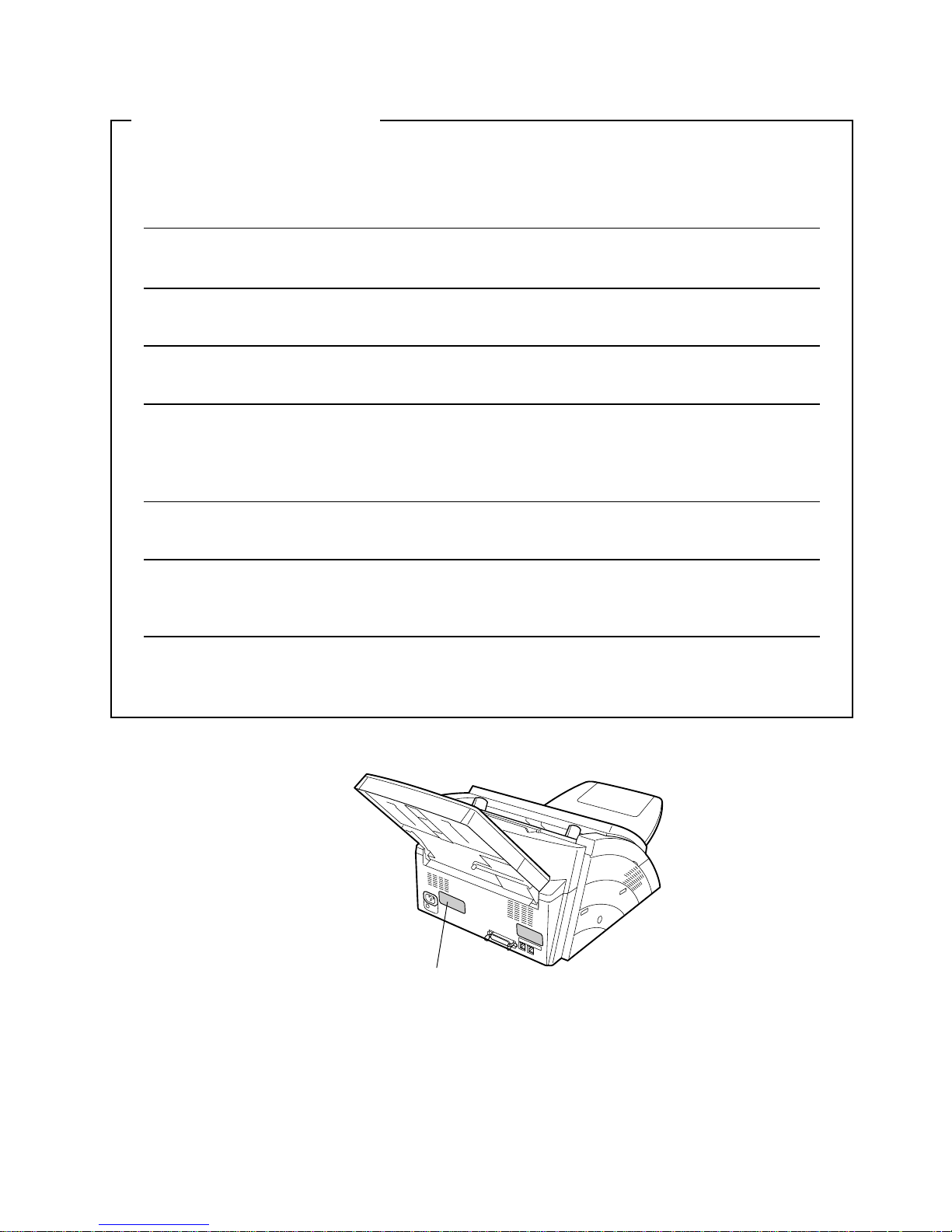
IMPORTANT INFORMATION
When requesting information, supplies or service always refer to the model and serial number of your
machine. The model and serial number plate (Main Name Plate) is located on the machine as shown below.
For your convenience, space is provided below to record information you may need in the future.
Model No.
Serial No.
Date of Purchase
Dealer
Address
Telephone Number
() –
Supplies Telephone Number
() –
Service Telephone Number
() –
Model and Serial Number
Copyright © 2002 TOSHIBA TEC CORPORATION All rights reserved
Unauthorized copying and distribution is a violation of law. Printed in Philippines.
The contents of this Operator's Manual are subject to change without notice.

3
Table of Contents
DISCLAIMER NOTICE .................................................................................................... 6
Safety Information.......................................................................................................... 7
Precaution....................................................................................................................... 9
Function Key................................................................................................................... 10
External View .................................................................................................................. 11
Control Panel .................................................................................................................. 12
Main Unit and Accessories............................................................................................ 14
Installing the Accessories ............................................................................................. 15
Installing the Drum Unit/Toner Cartridge Assembly................................................... 16
Loading the Recording Paper ....................................................................................... 18
Paper Specifications....................................................................................... 18
Connecting the Telephone Line Cable and Power Cord............................................. 20
Setting the Dialing Method (Tone or Pulse)................................................................. 22
Adjusting the Volume .................................................................................................... 23
User Parameters............................................................................................................. 24
General Description........................................................................................ 24
Setting the Date and Time.............................................................................. 24
Setting Your COMPANY/NAME ..................................................................... 25
Setting Your Character ID .............................................................................. 26
Setting Your ID Number (Fax Telephone Number) ........................................ 27
Entering Characters ....................................................................................................... 28
One-Touch/Abbreviated Dialing Numbers ................................................................... 29
Entering One-Touch/Abbreviated Dialing Numbers ....................................... 29
Editing One-Touch/Abbreviated Dialing Numbers.......................................... 31
Printing Out a Directory Sheet........................................................................ 33
Customizing Your Machine ........................................................................................... 34
General Description........................................................................................ 34
Setting the Fax Parameters............................................................................ 34
Fax Parameter Table...................................................................................... 35
Loading Documents....................................................................................................... 38
Documents You Can Send............................................................................. 38
Documents You Cannot Send........................................................................ 38
How to Load Documents ................................................................................ 39
Basic Transmission Settings ........................................................................................ 40
General Description........................................................................................ 40
Contrast.......................................................................................................... 40
Resolution ...................................................................................................... 40
Communication Journal (COMM. JOURNAL) ............................................... 41
Getting to Know Your Machine
Installing Your Machine
Programming Your Machine
Basic Operations

Table of Contents
4
Sending Documents....................................................................................................... 42
General Description ....................................................................................... 42
Memory Transmission.................................................................................... 43
Direct Transmission ....................................................................................... 48
Voice Mode Transmission.............................................................................. 52
Transmission Reservation ............................................................................. 54
Redialing ........................................................................................................ 56
Receiving Documents.................................................................................................... 58
Reception Modes ........................................................................................... 58
Telephone Mode ............................................................................................ 59
Fax / Tel Auto Switching Mode ...................................................................... 60
Fax Mode ....................................................................................................... 61
TAM (Telephone Answering Machine) Interface Mode.................................. 61
Print Reduction .............................................................................................. 63
Receiving Oversize Documents..................................................................... 64
Substitute Memory Reception ........................................................................ 65
Print Collation Mode....................................................................................... 65
Making Copies ................................................................................................................ 66
Timer Controlled Communications .............................................................................. 67
General Description ....................................................................................... 67
Deferred Transmission................................................................................... 67
Polling ............................................................................................................................. 68
General Description ....................................................................................... 68
Setting the Polling Password ......................................................................... 68
To Poll Documents from Another Station....................................................... 69
Program Keys ................................................................................................................. 70
General Description ....................................................................................... 70
Setting for Group Dialing................................................................................ 70
Setting for Deferred Transmission ................................................................. 71
Setting for Polling ........................................................................................... 72
Setting for One-Touch Key ............................................................................ 73
Changing or Erasing the Program Key Settings ............................................ 74
Access Code................................................................................................................... 75
General Description ....................................................................................... 75
Setting the Access Code................................................................................ 75
Operating Your Machine with the Access Code (Restrict All Operations) .... 76
Operating Your Machine with the Access Code
(Restrict Access of Fax Parameters Only)76
Distinctive Ring Detector (DRD) ................................................................................... 77
General Description ....................................................................................... 77
PIN Code Access............................................................................................................ 78
General Description ....................................................................................... 78
Selecting the Access Method (Prefix or Suffix) .............................................. 78
Dialing with a PIN Code ................................................................................. 79
Basic Operations
Advanced Features

Table of Contents
5
Fax Forward .................................................................................................................... 80
Setting Fax Forward ....................................................................................... 80
Sub-Addressing.............................................................................................................. 81
General Description........................................................................................ 81
Setting the Sub-Address into a One-Touch/ABBR. Dialing Numbers ............ 82
Sending a Fax with Sub-Address................................................................... 83
Journals and Lists.......................................................................................................... 84
General Description........................................................................................ 84
Transaction Journal........................................................................................ 84
Individual Transmission Journal (IND. XMT JOURNAL) ................................ 85
Communication Journal (COMM. JOURNAL) ................................................ 88
One-Touch/Abbreviated and Directory Search List........................................ 90
Program List ................................................................................................... 93
FAX Parameter List ........................................................................................ 94
Toner Cartridge and Drum Unit Supply Order Forms..................................... 95
Power Failure Report ..................................................................................... 96
Troubleshooting ............................................................................................................. 97
....................................................................................................................... 97
Information Codes .......................................................................................... 101
Clearing a Recording Paper Jam ................................................................... 103
Clearing a Document Jam.............................................................................. 104
Cleaning the Document Scanning Area ......................................................... 105
Cleaning the Printer Roller ............................................................................. 106
Adjusting the Automatic Document Feeder (ADF) ......................................... 107
Checking the Telephone Line......................................................................... 108
Specifications ................................................................................................................. 109
Recording Paper Specifications ................................................................................... 111
Options and Supplies .................................................................................................... 112
FCC Notice for User in USA .......................................................................................... 113
Notice to User in Canada............................................................................................... 115
Glossary .......................................................................................................................... 117
ITU-T Image No. 1 ........................................................................................................... 120
Index ................................................................................................................................ 121
Advanced Features
Network Features
Printout Journals and Lists
Problem Solving
Appendix

6
Getting to Know Your Machine
DISCLAIMER NOTICE
The following notice sets out the exclusions and limitations of liability of TOSHIBA TEC CORPORATION
(including its employees, agents and sub-contractors) to any purchaser or user (‘User’) of the eSUTUDIO50F, including its accessories, options and bundled software (‘Product’).
1 The exclusion and limitations of liability referred to in this notice shall be effective to the fullest extent
permissible at law. For the avoidance of doubt, nothing in this notice shall be taken to exclude or limit
TOSHIBA TEC CORPORATION’s liability for death or personal injury caused by TOSHIBA TEC
CORPORATION‘s negligence or TOSHIBA TEC CORPORATION‘s fraudulent misrepresentation.
2 All warranties, conditions and other terms implied by law are, to the fullest extent permitted by law,
excluded and no such implied warranties are given or apply in relation to the Products.
3 TOSHIBA TEC CORPORATION shall not be liable for any loss, cost, expense, claim or damage
whatsoever caused by any of the following:
(a) use or handling of the Product otherwise than in accordance with the manuals, including but not
limited to Operator’s Manual, User’s Guide, and/or incorrect or careless handling or use of the
Product;
(b) any cause which prevents the Product from operating or functioning correctly which arises from or is
attributable to either acts, omissions, events or accidents beyond the reasonable control of TOSHIBA
TEC CORPORATION including without limitation acts of God, war, riot, civil commotion, malicious or
deliberate damage, fire, flood, or storm, natural calamity, earthquakes, abnormal voltage or other
disasters;
(c) additions, modifications, disassembly, transportation, or repairs by any person other than service
technicians authorized by TOSHIBA TEC CORPORATION; or
(d) use of paper, supplies or parts other than those recommended by TOSHIBA TEC CORPORATION.
4 Subject to paragraph 1, TOSHIBA TEC CORPORATION shall not be liable to Customer for:
(a) loss of profits; loss of sales or turnover; loss of or damage to reputation; loss of production; loss of
anticipated savings; loss of goodwill or business opportunities; loss of customers; loss of, or loss of
use of, any software or data; loss under or in relation to any contract; or
(b) any special, incidental, consequential or indirect loss or damage, costs, expenses, financial loss or
claims for consequential compensation;
whatsoever and howsoever caused which arise out of or in connection with the Product or the use or
handling of the Product even if TOSHIBA TEC CORPORATION is advised of the possibility of such
damages.
TOSHIBA TEC CORPORATION shall not be liable for any loss, cost, expense, claim or damage caused by
any inability to use (including, but not limited to failure, malfunction, hang-up, virus infection or other
problems) which arises from use of the Product with hardware, goods or software which TOSHIBA TEC
CORPORATION has not directly or indirectly supplied

7
Getting to Know
Your Machine
Safety Information
WARNING
!
denotes a potential hazard that could result in serious injury or death.
• TO PREVENT FIRE OR SHOCK, DO NOT EXPOSE THIS PRODUCT TO RAIN OR ANY TYPE OF
MOISTURE.
• TO MINIMIZE THE POSSIBILITY OF SHOCK OR DAMAGE TO THE MACHINE, IT MUST BE PROPERLY
GROUNDED.
• THIS PRODUCT UTILIZES A LASER. ONLY QUALIFIED SERVICE PERSONNEL SHOULD ATTEMPT TO
SERVICE THIS DEVICE DUE TO POSSIBLE EYE INJURY.
CAUTION-USE OF CONTROLS OR ADJUSTMENTS OR PERFORMANCE OF PROCEDURES OTHER
THAN THOSE SPECIFIED HEREIN MAY RESULT IN HAZARDOUS RADIATION EXPOSURE.
• THE MAIN PLUG ON THIS EQUIPMENT MUST BE USED TO DISCONNECT THE MAIN POWER.
PLEASE ENSURE THAT THE SOCKET OUTLET IS INSTALLED NEAR THE EQUIPMENT AND SHALL
BE EASILY ACCESSIBLE.
• MAKE SURE THAT THE MACHINE IS INSTALLED IN A SPACIOUS OR WELL VENTILATED ROOM SO
AS NOT TO INCREASE THE AMOUNT OF OZONE IN THE AIR. SINCE OZONE IS HEAVIER THAN AIR,
IT IS RECOMMENDED THAT AIR AT FLOOR LEVEL BE VENTILATED.
Manufacturer's name and address
Factory ID
Product complies with DHHS Rules 21
CFR Subchapter J in effect at date
of manufacture.

Safety Information
8
CAUTION
!
denotes hazards that could result in minor injury or damage to the machine.
• TO REDUCE THE RISK OF SHOCK OR FIRE, USE ONLY NO. 26 AWG OR LARGER TELEPHONE LINE
CABLE.
• DISCONNECT ALL POWER TO THE MACHINE BEFORE COVER(S) ARE REMOVED. REPLACE THE
COVER(S) BEFORE THE UNIT IS RE-ENERGIZED.
When using your telephone equipment, basic safety precautions should always be followed to reduce the risk
of fire, electric shock and injury to persons, including the following:
• DO NOT USE THIS PRODUCT NEAR WATER, FOR EXAMPLE, NEAR A BATH TUB, WASH BOWL,
KITCHEN SINK OR LAUNDRY TUB, IN A WET BASEMENT OR NEAR A SWIMMING POOL.
• AVOID USING A TELEPHONE (OTHER THAN A CORDLESS TYPE) DURING AN ELECTRICAL STORM.
THERE MAY BE A REMOTE RISK OF ELECTRIC SHOCK FROM LIGHTNING.
• DO NOT USE THE TELEPHONE TO REPORT A GAS LEAK IN THE VICINITY OF THE LEAK.
• USE ONLY THE POWER CORD INDICATED IN THIS MANUAL.
IMPORTANT SAFETY INSTRUCTIONS
!

9
Getting to Know
Your Machine
Precaution
CAUTION
!
denotes hazards that could result in minor injury or damage to the machine.
Do not install the machine near heating or an air conditioning unit.
Avoid exposure to direct sunlight.
Install the machine on a flat surface, leave at least 4 inches (10 cm) of space
between the machine and other objects.
Do not block the ventilation openings.
Do not place heavy objects or spill liquids on the machine.

10
Function Key
Any function can be started by first pressing and then enter the function number, or by
pressing or scroll keys repeatedly until the desired function appears on the display.
FUNCTION
1
3
6
7
8
Deferred Communication
1 = Deferred XMT
Polling
1 = Polling
Print List
1 = Journal (Print/View)
2 = Speed Dial List
3 = Program List
4 = Fax Parameter List
5 = Not Used
6 = Individual XMT Journal
7 = Directory Sheet
Set Mode
1 = User Parameters
• Date & Time
• Company / Name
• Character ID
• ID Number (Fax Telephone Number)
2 = Speed Dial Numbers
3 = Program Keys
4 = Fax Parameters
5 - 7 = Not Used
8 = Maintenance
• Cleaning Printer Roller
• Drum Unit
• Supply Forms
Select Mode
1 = Communication Journal = OFF/ON/INC
2 - 8 = Not Used
9 = Memory XMT = OFF/ON

11
Getting to Know
Your Machine
External View
NOTE
1 For some countries, the handset may not be available because of the country‘s regulation or
specification.
Paper Tray Cover
Document Sub Tray
Control Panel
Document Return Tray
Recording Paper Tray
Paper Tray
Handset
(Available as an option,
See page 112)

12
Control Panel
One-Touch Keys (01-16)
- Used for One-Touch Dialing.
(See pages 44 and 46)
Program Keys (P1-P2)
- Used to record long dialing
procedures or Group Dialing
Number keys.
(See pages 70 to 74)
UPPER/LOWER Key
- Used to switch between upper
and lower key.
- Used to enter a pause when recording or dialing a telephone
number, or to redial the last dialed number.
- Used to start Abbreviated Dialing and insert a space while
entering LOGO, character ID and station name.
(See pages 45 and 50)
- Used to separate the Sub-Address from the telephone
number
- Used to start On-Hook Dialing. (See page 53)
- Used to switch the machine into energy saving mode. (See page 36)
- Used to set Normal, Lighter or Darker. (See page 40)
- Used to set Standard, Fine, Super-Fine or Halftone. (See page 40)
- Use this button when resetting all the previously set functions.

Control Panel
13
Getting to Know
Your Machine
Keypad
- Used for manual number dialing,
recording phone numbers, and
numerical entries.
Tone Key
- Used to temporarily change the
dialing mode to Tone when Pulse
mode is set.
- Used to select either IN
mode or OUT mode.
(See page 58)
- Press this button when you want to stop
telecommunication, registration operation,
or audible tone.
- Used to make copies and set
operations. (See page 66)
Used for the following:
- Start or select the function.
- Search for a station name. (See pages 46 and 51)
- Adjust the monitor and ringer volume. (See page 23)
- Move the cursor while entering numbers and characters.
- Search the station name for Directory Search Dialing.
- Confirm the entered station for multi-station communication.
- Confirm the current communication modes (e.g. Page number, ID,
Dialed Telephone number, File number) when the unit is ON LINE.
LCD Display
Indicates date and time, or the current status can
be confirmed by one of the following colors.
Green : Machine is activated for communication,
printing data or scanning a document.
Orange: Document(s) are set on ADF.
The machine is ready to Accept or
Perform a task.
Red : An error has occurred or the machine
needs immediate attention.

14
Installing Your Machine
Main Unit and Accessories
Unpack the carton and check that you have all the accessories illustrated.
NOTE
1 Handset Cradle Stopper will be used when installing the option handset.
Machine
Drum Unit
Starter Toner Cartridge
Paper Tray
Paper Tray Cover
Document Sub Tray
Document Return Tray
Telephone Line Cable Power Cord
Operator's Manual
CD-ROM
Handset Cradle Stopper

15
Installing Your
Machine
Installing the Accessories
Final Installed View
Document Sub Tray
Hook the projections into the
holes on the machine.
Paper Tray
Hook the projections into the
holes on the machine and
push the Tray down until
it locks in place.
Paper Tray Cover
Document Return Tray
Hook the projections into the
holes on the machine.
A4
8 1/2
Handset
[Available as an Option]
Handset Cord
[Available as an Option]
Handset Cradle
[Available as an Option]
Hook the projections into the square holes on the machine.
Connect the cable into the TEL/HANDSET jack on the machine.
Handset Cradle
Stopper

16
Installing the Drum Unit/Toner Cartridge Assembly
1
Unpack the Toner Cartridge and rock it back
and forth as shown for 5 or 6 times to even the
toner inside.
2
Remove the protective seal.
Note: Pull on the seal slowly and straight
out.
3
Slide the Toner Cartridge all the way into the
Drum Unit and rotate the green lever upwards
to lock the Toner Cartridge in place.

Installing the Drum Unit/Toner Cartridge Assembly
17
Installing Your
Machine
NOTE
1. If you are replacing the Drum Unit or Toner Cartridge, it is recommended to clean the Printer
Roller to maintain good printing quality. To clean the Printer Roller, follow the procedure on
page 106.
2. When replacing the Drum Unit, press
to reset the notification message.
4
Open the ADF Door and Printer Cover.
5
Align the projections on both sides of the
Drum Unit/Toner Cartridge Assembly with the
grooves in the machine as shown and insert
the Drum Unit/Toner Cartridge Assembly into
the machine.
6
(1) Push the Drum Unit/Toner Cartridge
Assembly down into the machine,
snapping it in place.
(2) Close the ADF Door and Printer Cover
FUNCTION
7
8
SET
2
SET
1
1

18
Loading the Recording Paper
In general, most bond papers will produce excellent results. Most photocopy papers will also work very well.
There are many "name" and "generic" brands of paper available. We recommend that you test various
papers until you obtain the results you are looking for. For detailed recommended paper specifications.
(See page 111)
How to Load the Recording Paper
Paper Specifications
1
Remove the Paper Tray Cover.
2
(1) Load the paper into the Paper Tray while
pushing the Blue Paper Width Guide to the
left.
(2) Verify that the papers are fitted squarely
and firmly between the Paper Width Guide
and the right side of tray. If it does not, the
paper may feed into the printer incorrectly
resulting in a paper jam.
Caution: Make sure that the paper is set
under the Clips and that it does
not exceed the Maximum Paper
Capacity Mark. You can load
about 150 sheets (0.59 inches)
(20 lb weight).
3
Re-install the Paper Tray Cover.
The Recording Paper Size setting of the Fax
Parameter No. 23 must match the paper
loaded in the cassette. If you change the
Recording Paper Size, please change the
setting accordingly. (See page 36)
Paper Width Guide
Clip
Max. Paper
Capacity Mark

19
memo
Installing Your
Machine

20
Connecting the Telephone Line Cable and Power Cord
Power Cord
Plug one end of the power cord into an ordinary 3 prong AC outlet and the other end into the receptacle on
the rear of the machine.
Warning: This apparatus must be properly grounded through an ordinary 3 prong AC outlet.
Do not break off the earth (ground) prong to fit a 2 prong outlet.
Telephone Line Cable
Plug one end of the telephone line cable into the "RJ-11C" telephone jack supplied by the telephone
company and the other end into the LINE jack on the Rear of the machine.
NOTE
1. Your machine uses little power and you should keep it ON at all times. If the power is turned
OFF for too long (Over 30 minutes), the clock contents may be lost.
Power Cord (Included)
Telephone Line Cable (Included)
RJ-11C Telephone Jack

Connecting the Telephone Line Cable and Power Cord
21
Installing Your
Machine
External Telephone (Optional)
You can connect an additional standard
single line telephone to the machine.

22
Setting the Dialing Method (Tone or Pulse)
Your machine can operate with either of two dialing methods (Tone or Pulse), depending on the type of
telephone line you are connected to. If you need to change the dialing method to Tone or Pulse, follow the
procedure below.
NOTE
1. For some countries, this feature is not available depending on the country’s regulation. The
display may not show this feature.
1
SET MODE (1-8)
2
NO.=❚ (01-99)
3
DIALING METHOD?
4
TONE<>
5
for “PULSE“.
or
for “TONE“.
PULSE<>
or
TONE<>
6
7
4
0
6
1
2

23
Installing Your
Machine
Adjusting the Volume
You can adjust the monitor and ringer volume on your machine. The built-in speaker enables you to hear the
dial tone, dialing signals, and busy tone. The ringer sounds when your machine receives a call.
NOTE
1. You can also adjust the volume of the key touch tone and the volume of the buzzer in the Fax
Parameter No. 10 (KEY/BUZZER VOLUME). (See page 35)
Setting the Monitor Volume
1
You will hear the dial tone through the speaker.
ENTER TEL NO.
2
repeatedly to raise the volume.
or
repeatedly to lower the volume.
L [❚ ❚ ❚ ❚ ❚ ❚ ❚ ❚] H
L [❚ ] H
3
Setting the Ringer Volume
1
Standby
OCT-12 15:00 00%
2
repeatedly to raise the volume.
or
repeatedly to lower the volume.
((☎)) FAX
☎
FAX
3

24
User Parameters
Your facsimile machine has several basic settings (User Parameters) to help you keep records of the
documents you send or receive. For example, the built-in clock keeps the current date and time, and your
LOGO and ID Number help to identify you when you send or receive documents.
At standby the display will show the date and time. Once the standby display is set, it will automatically be
updated.
NOTE
1. The clock of your machine is equipped with D.S.T. (Daylight Saving Time) system. So, your
clock will automatically set the time forward from 2:00 AM to 3:00 AM on the first Sunday of
April and set the time back from 2:00 AM to 1:00 AM on the last Sunday of October.
If your state does not use the D.S.T. system, change the Fax Parameter No. 35 (DAYLIGHT
TIME) to "Invalid" . (See page 36)
2. The current Date & Time must be set because it is required by the Telephone Consumer Act of
1991. (For details, see FCC NOTICE at the end of this Operator's Manual)
General Description
Setting the Date and Time
1
SET MODE (1-8)
2
USER PARAMETERS?
3
DATE & TIME?
4
01-01-2003 15:00
5
Enter the new date and time.
Ex: Month : October
Date : 12th
Year : 2003
Time : 3:00 PM
If you make a mistake, use or to move the cursor
over the incorrect number, then overwrite it with a correct
one.
10-12-2003 15:00
6
7
1
1 0
1 2
2 0 0 3
1 5 0 0

User Parameters
25
Installing Your
Machine
When you send a document, your COMPANY/NAME appears on the top of the copy printed out at the other
station.
The COMPANY/NAME helps to identify you to someone who receives your transmission.
NOTE
1. Your Company Name or your name must be set as your COMPANY/NAME because it is
required by the Telephone Consumer Act of 1991. (For details, see FCC NOTICE at the end of
this Operator's Manual)
Setting Your COMPANY/NAME
1
SET MODE (1-8)
2
USER PARAMETERS?
3
COMPANY/NAME?
4
NAME:❚
5
Enter your COMPANY/NAME (max. 25 characters and
digits) by using the Keypad.
Ex:
If you make a mistake, use or to move the cursor
one space beyond the incorrect character, press
then re-enter the new character.
If more than 11 characters are entered, the left side
characters will scroll off the display.
NAME:TOSHIBA❚
6
7
1
2
T
O S H I B A
CLEAR
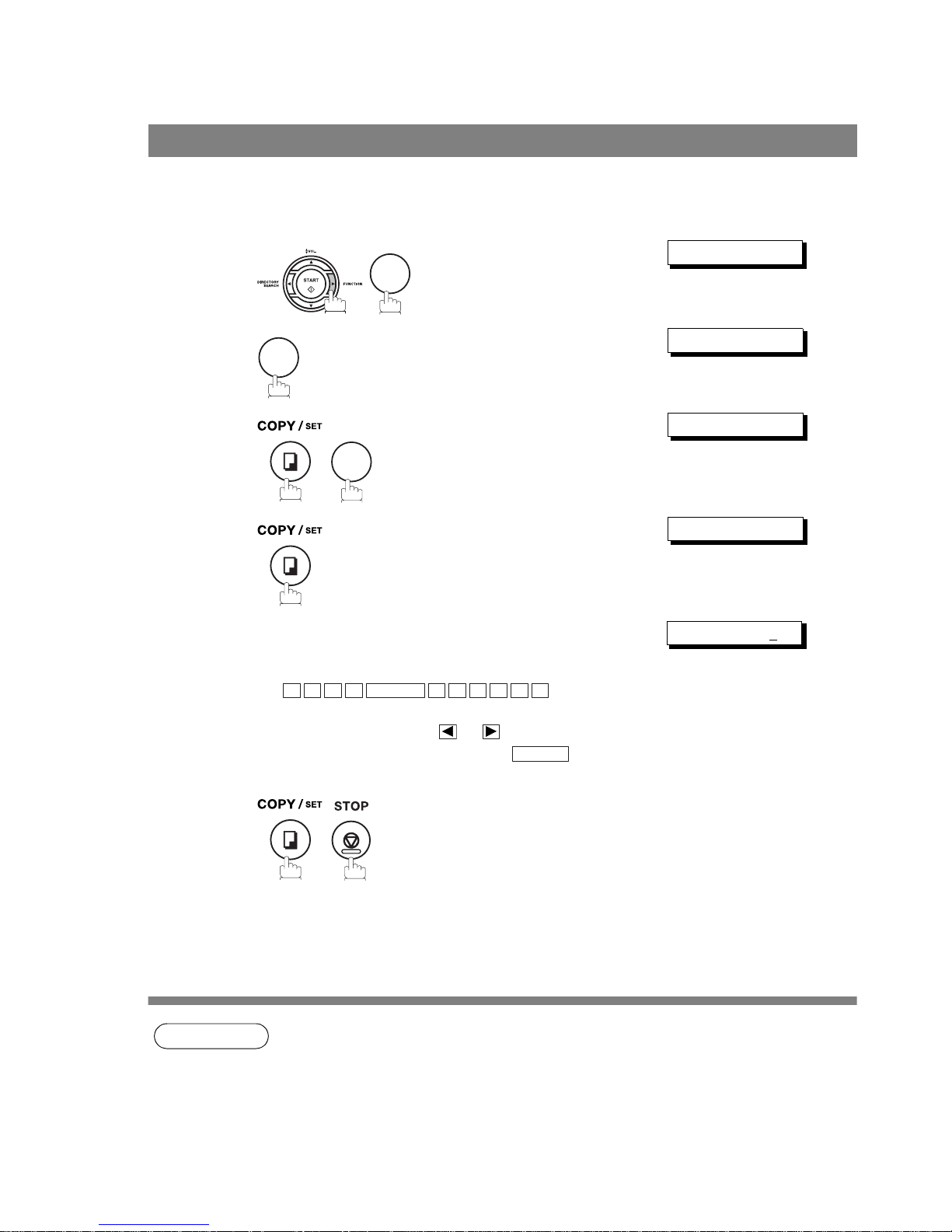
User Parameters
26
If the remote machine has a Character ID capabilities, when you are sending or receiving, your Character ID
will appear on the remote machine's display and the remote machine's Character ID will appear on your
display. This function can only be operated between e-STUDIO50Fs.
NOTE
1. The special characters of Å, Ä, Ö, Ü, Æ, È, É and Ñ cannot be used for Character ID.
Setting Your Character ID
1
SET MODE (1-8)
2
USER PARAMETERS?
3
CHARACTER ID?
4
ID:❚
5
Enter your Character ID (max. 16 characters and digits)
by using the Keypad.
Ex:
If you make a mistake, use or to move the cursor
beyond the incorrect character, press then re-
enter the new character.
ID:HEAD OFFICE
6
7
1
3
H
E A D SPACE O F F I C E
CLEAR

User Parameters
27
Installing Your
Machine
If the remote machine does not have a Character ID but it has an ID Number, when sending or receiving,
your ID Number will appear on the remote machine's display and their ID Number will appear on your
display.
We suggest you use your facsimile telephone number as your ID number. (Max. 20 digits)
NOTE
1. You may use to enter a "+" character at the beginning of the ID number to indicate the
following digit(s) for your country code.
Ex :+1 201 555 1212 +1 for U.S.A. country code.
+81 3 111 2345 +81 for Japan country code.
2. Your Fax Telephone Number must be set as your ID Number because it is required by the
Telephone Consumer Act of 1991. (For details, see FCC NOTICE at the end of this Operator's
Manual)
Setting Your ID Number (Fax Telephone Number)
1
SET MODE (1-8)
2
USER PARAMETERS?
3
FAX TEL NO.?
4
TEL:❚
5
Enter your ID (max. 20 digits) by using the keypad and
key to enter a space between numbers.
Ex:
If you make a mistake, use or to move the cursor
one space beyond the incorrect number, press
then re-enter the new number.
TEL:01 555 1212❚
6
7
1
4
SPACE
2 0 1
SPACE
5 5 5
SPACE
1 2 1 2
CLEAR

28
Entering Characters
The Keypad also serves as character and symbol input key when recording LOGO, Character ID and
station name. Select the desired characters according to the following table
Keys Character Table
Number of times key is pressed
12345678910111213
ÅÄ
Ö Ü ÈÉÆÑ
1
ABCab c 2
DEF de f 3
GH I g h i 4
JKL j k l 5
MNOmn o 6
PQRSp q r s 7
TUV t u v 8
WX Y Z w x y z 9
- / ( ) . , ’ : ;&+=0
*
#
Keys Special Usage
Enters a SPACE.
Moves the cursor to the right and left.
Deletes a character.
A
B
C
D
E
F
G
H
I
J
K
L
M
N
O
P
Q
R
S
T
U
V
W
X
Y
Z

29
Programming
Your Machine
Programming Your Machine
One-Touch/Abbreviated Dialing Numbers
One-Touch and Abbreviated Dialing are two fast ways of dialing full telephone numbers. To use these
dialing methods, you must first store the telephone number using the following procedure.
NOTE
1. Use to select either an upper or lower One-Touch key.
Entering One-Touch/Abbreviated Dialing Numbers
To enter a One-Touch key, follow the steps below
1
SET MODE (1-8)
2
1:ONE-TCH 2:ABBR
3
PRESS ONE-TOUCH
4
Ex: (See Note 1)
<01>ENTER TEL.#
5
Enter the telephone number
(up to 36 digits including pauses and spaces).
Ex:
<01>9-555 1234❚
6
<01>ENTER NAME
7
Enter the station name using the Keypad
(up to 15 characters).
Ex:
<01>SALES DEPT
8
To record another number, repeat Steps 4 to 8.
To return to standby, press .
PRESS ONE-TOUCH
7
2
1
9
PAUSE
5 5 5
SPACE
1 2
3
4
S
A L E S
SPACE
E P TD
STOP
UPPER/LOWER

One-Touch/Abbreviated Dialing Numbers
30
Entering One-Touch/Abbreviated Dialing Numbers
NOTE
1. If you require a special access number to get an outside line, enter it first and then press
. A hyphen "-" is displayed for pause.
2. If you are using Pulse dialing and you wish to change to Tone dialing in the middle of dialing,
press (represented by a"/"). The dialing method will be changed from Pulse to Tone
after dialing the digit "/".
Ex: 9 PAUSE TONE 5551234
3. You can search for an unused One-Touch key or ABBR. number by pressing or in
Steps 3 or 4.
To set an Abbreviated Dialing Number, follow the steps below
1
SET MODE (1-8)
2
1:ONE-TCH 2:ABBR
3
ABBR. NO.=❚
4
Ex: (01 to 82)
[22]ENTER TEL.#
5
Enter the telephone number
(up to 36 digits including pauses and spaces).
Ex:
[22]9-555 2345❚
6
[22]ENTER NAME
7
Enter the station name using the Keypad
(up to 15 characters).
Ex:
[22]ACCOUNTING
8
To record another number, repeat Steps 4 to 8.
To return to standby, press .
ABBR. NO.=❚
7
2
2
2 2
9
PAUSE
5 5 5
SPACE
2
3
4 5
A C C O U N T I N G
STOP
PAUSE
TONE

One-Touch/Abbreviated Dialing Numbers
31
Programming
Your Machine
If you have to change or erase any of the One-Touch/Abbreviated dialing numbers, follow the steps below.
NOTE
1. If you make a mistake, use or to move the cursor one space beyond the incorrect
number, press then re-enter the new number.
Editing One-Touch/Abbreviated Dialing Numbers
To change the settings of a One-Touch/ABBR dialing number
1
SET MODE (1-8)
2
1:ONE-TCH 2:ABBR
3
Press for One-Touch Dialing Number.
Press for ABBR. Dialing Number.
Ex:
PRESS ONE-TOUCH
4
Enter the station you wish to change.
Ex:
<01>9-555 1234
5
then enter a new telephone number. (See Note 1)
Ex:
<01>ENTER TEL.#
<01>9-555 3456❚
6
<01>SALES DEPT
7
then enter a new station name. (See Note 1)
Ex:
<01>ENTER NAME
<01>PLANNING
8
To return to standby, press .
PRESS ONE-TOUCH
7
2
1
2
1
9
PAUSE
5 5 5
SPACE
3
4 5
6
P L A N N I N
G
STOP
CLEAR

One-Touch/Abbreviated Dialing Numbers
32
Editing One-Touch/Abbreviated Dialing Numbers
NOTE
1. If you make a mistake, use or to move the cursor one space beyond the incorrect
number, press then re-enter the new number.
To erase the settings of a One-Touch/ABBR dialing number
1
SET MODE (1-8)
2
1:ONE-TCH 2:ABBR
3
Press for One-Touch Dialing Number.
Press for ABBR. Dialing Number.
Ex:
PRESS ONE-TOUCH
4
Enter the station you wish to erase.
Ex:
<01>9-555 1234
5
<01>ENTER TEL.#
6
To return to standby, press .
PRESS ONE-TOUCH
7
2
1
2
1
STOP
CLEAR

One-Touch/Abbreviated Dialing Numbers
33
Programming
Your Machine
After programming a one-touch dialing number, you can print out the directory sheet which includes the first
12 characters of each station name. Cut along the dotted line and place it over the One-Touch keys under
the Directory Sheet Cover. To print out a directory sheet, follow the steps below.
Printing Out a Directory Sheet
1
PRINT LIST (1-7)
2
Your machine prints out the directory sheet.
* PRINTING *
******************* -DIRECTORY SHEET- ****************** DATE OCT-12-2003 ***** TIME 15:00 *****
201 555 1234
SALES DEPT ACCOUNTING
- TOSHIBA ********************************************* -HEAD OFFICE - ****** - 201 555 1212- *******
6
7
Directory Sheet Cover
dotted line

34
Customizing Your Machine
Your facsimile machine has a variety of adjustable Fax Parameters. These parameters, listed in the
Parameter Table, are preset for you and do not need to be changed. If you do want to make a change, read
the table carefully. Some parameters, such as the Resolution and Contrast parameters, can be temporarily
changed by simple key operation just before a transmission is made. When the transmission ends,
however, these parameters return to their preset values (Home position). Other parameters can only be
changed by the procedure described below.
NOTE
1. To scroll the Fax Parameters in Step 2, press or .
2. To print out a Fax Parameter List, see page 94.
General Description
Setting the Fax Parameters
1
SET MODE (1-8)
2
NO.=❚ (01-99)
3
Enter Fax Parameter number from the Parameter Table.
Ex: for CONTRAST
NO.=01 (01-99)
4
NORMAL<>
5
Enter the new setting value or press .
Ex: for LIGHTER
LIGHTER<>
6
To set another parameter, press to return to
Step 3 or press to return to standby.
RESOLUTION?
7
4
0
1
2
CLEAR
STOP

Customizing Your Machine
35
Programming
Your Machine
Fax Parameter Table
No. Parameter
Setting
Number
Setting Comments
01 CONTRAST *1 Normal Setting the home position for the CONTRAST.
2 Lighter
3Darker
02 RESOLUTION *1 Standard Setting the home position for the RESOLUTION.
2Fine
3S-Fine
4 Halftone
05 MEMORY 1 Off Setting the home position for memory transmission/copy
mode. (This setting can be temporarily changed by
pressing FUNCTION, 8, 9.)
*2 On
06 DIALING METHOD 1 Pulse Selecting the dialing method.
*2 Tone
07 HEADER PRINT *1 Inside Selecting the printing position of the header.
Inside : Inside TX copy area.
Outside : Outside TX copy area.
No print : Header is not printed.
2Outside
3 No print
08 HEADER FORMAT *1 Logo, ID No. Selecting the header format.
2From To
09 RCV'D TIME PRINT *1 Invalid Selecting whether the machine prints the received date &
time, remote ID, percentage of reduction and page number
on the bottom of each received document.
2Valid
10 KEY/BUZZER
VOLUME
1 Off Selecting the volume of the Key/Buzzer tone.
*2 Soft
3 Loud
12 COMM. JOURNAL 1 Off Selecting the home position of printout mode for COMM.
Journal Off/Always/Inc. only.
Off : Does not print
Always : Always prints
Inc. only : Prints only when communication has failed.
2Always
*3 Inc. only
13 AUTO JOURNAL
PRINT
1 Invalid Selecting whether the machine prints the journal
automatically after every 32 transactions.
*2 Valid
15 IN MODE *1 Tel Selecting IN (attended) mode as either Telephone Mode or
Fax/Tel Auto Switching Mode.
2 Fax/Tel SW
16 OUT MODE *1 Fax Selecting OUT (unattended) mode as either Fax Mode or
TAM Interface Mode.
2 TAM / Fax
18 OPERATOR CALL
TIMER
*1 20 sec. Selecting the length of time that your machine signals
(rings) for an incoming voice call in Fax/Tel Auto Switching
Mode. (See page 60)
2 30 sec.
3 40 sec.
4 50 sec.
19 OGM LENGTH
(TAM I/F)
1 1 sec. Setting for the OGM length of your TAM from 1 to 60
seconds. The machine will not start to detect SILENCE
until the time setting has lapsed.
(Default = 20 sec.)
--- --60 60 sec.
20 SILENT DETECTION
(TAM I/F)
1 Invalid Selecting the Silent Detection Mode.
*2 Valid
Continued on the next page...

Customizing Your Machine
36
Fax Parameter Table
22 SUBSTITUTE RCV 1 Invalid Selecting whether the machine receives to memory when
the recording paper runs out, toner runs out or the
recording paper is jammed.
*2 Valid
23 RECORDING PAPER
SIZE
1 A4 Setting the recording paper size installed in your machine.
*2 Letter
3 Legal
24 PRINT REDUCTION 1 Fixed Selecting print reduction mode.
Fixed :Reduce received document according to setting of
Parameter No. 25.
Auto : Reduce received document according to the length
of received documents.
*2 Auto
25 REDUCTION RATIO 70 70% Selecting the fixed print reduction ratio from 70% to 100%.
This parameter functions only when the fixed print
reduction is selected on Fax Parameter No. 24.
---- ----
100 100%
26 POLLING PASSWORD (----) Setting a 4-digit password for secured polling. (See page
68) Polling password can only be operated between eSTUDIO50Fs.
32 COPY REDUCTION 1 Manual Selecting whether the machine performs the copy
reduction ratio automatically or manually.
Manual : The machine will prompt you for the Zoom ratio
(100% to 70%) when making copies.
Auto : The machine will automatically determine the
reduction ratio according to the length of the
original document.
*2 Auto
34 ENERGY SAVER
MODE
1 Off To reduce the power consumption in standby, select either
Energy-Saver or Sleep mode and specify the Delay Time
(1 to 120 minutes) for the machine to enter into the
selected mode.
The Delay Timer setting is only available in the EnergySaver or Sleep Modes.
Off : The unit will remain in standby
mode and consume more energy
than when in Energy-Saver or
Sleep modes.
Energy-Saver Mode : Saves energy by consuming less
power than when in standby mode
by turning off the fuser unit after the
specified time.
Sleep Mode : This is the lowest power state that
the machine enters after the
specified time without actually
turning off.
2 Energy-
Saver
*3 Sleep
35 DAYLIGHT TIME 1 Invalid Selecting whether the clock adjusts for Daylight Saving
Time automatically. The built-in clock will advance 1 hour
at 2:00 am on the first Sunday in April and fallback 1 hour
at 2:00 am on the last Sunday in October.
*2 Valid
36 RING PATTERN
DETECT (DRD)
(See Note 2)
*1 Invalid All ring patterns.
2 Valid Select a ring pattern for automatic answering.
1: A Standard ring pattern.
2: B Double ring pattern.
3: C Triple ring pattern (Short-Short-Long).
4: D All other triple ring patterns, except the
type C described above.
No. Parameter
Setting
Number
Setting Comments

Customizing Your Machine
37
Fax Parameter Table
Programming
Your Machine
NOTE
1. Setting number marked with an asterisk (*) indicates the factory standard setting.
2. This parameter supports an optional telephone service "Distinctive Ring Service" provided by
your local telephone company. It allows up to 4 different telephone numbers to be assigned on
a single telephone line with a distinctive ring for each telephone number. By selecting the
appropriate ring pattern associated with the telephone number assigned for your fax machine.
It can differentiate and answer the incoming call on the fax number. All other calls on the other
telephone numbers will not be answered. This optional service from your local phone company
is also called Custom Ringing, Distinctive Ringing, Ident-a-call, Ident-a-ring, Personalized
Ringing, RingMaster, RingMate, Selective Ringing, Smart Ring or something similar. Check
with your local telephone company on the availability of this service in your area.
38 ACCESS CODE (----) Enter a 4-digit Access Code to secure the machine from
unauthorized use. (See page 75)
39 PIN CODE ACCESS *1 None Selecting the access method (Prefix or Suffix) to dial a
number with PIN Code. (See page 78)
2 Suffix
3Prefix
47 REMOTE RECEPTION 1 Invalid Selecting whether or not the machine accepts the remote
reception command. (See page 59)
*2 Valid
51 REMOTE
DIAGNOSTIC
1 Invalid Selecting whether or not the machine accepts to update
the firmware or Remote Diagnostics from the remote
station.
*2 Valid
53 SUB-ADDRESS
PASSWORD
(----) Setting a 20-digit password for secured sub-address
communication.
54 FAX FORWARD *1 Invalid Selecting whether the machine performs Fax Forwarding
to the specified destination. (See page 80)
2Valid
58 LANGUAGE *1 A-English Selecting the language to be shown on the display and
reports.
2C-French
3 Spanish
63 PC-FAX RCV MODE *1 Print
Selecting how the machine will execute the received Fax
document(s). If the setting is set to either "Upload" or
"Upload & Print" the machine cannot enter the Sleep Mode.
Print : Print the received document(s).
Upload & Print : Print the received document(s) and
upload it’s file.
Upload : Upload the received document file.
2 Upload &
Print
3 Upload
65 PRINT COLLATION 1 Invalid Selecting whether the machine prints out documents in
sequence. (See page 65)
*2 Valid
80 SELF MAINTENANCE
TIME
00:00 - 23:00
(*12:00)
Setting the hour to activate the Scanning Roller
Maintenance. The Scanning Roller will be rotated for a few
seconds at the set hour. This is to keep smooth contact
between the Scanning Roller and the Scanning Glass.
99 MEMORY SIZE - - Displays the memory size.
No. Parameter
Setting
Number
Setting Comments

38
Basic Operations
Loading Documents
In general, your machine will send any document printed on A4, Letter or Legal size paper.
Note: The maximum document width that can be sent through the machine is 10.1 in (257mm). However,
the effective scanning width is 8.3 in (212mm)
You must never try to send documents that are:
To transmit these kinds of documents, make a photocopy first and then transmit the copy instead.
Documents You Can Send
Documents You Cannot Send
Wet Covered with wet ink or paste
Too thin (e.g., onionskin, airmail
paper, pages from some
magazines, etc.)
Wrinkled, curled or folded
Coated (e.g., glossy paper, etc.) Chemically processed (e.g.,
pressure-sensitive paper, carboncoated paper, etc.) or made of cloth
or metal
Document Size
Single sheet:
0.0024 in (0.06 mm) to
0.0060 in (0.15 mm)
Multiple sheets:
0.0024 in (0.06 mm) to
0.0039 in (0.10 mm)
Document Thickness
Maximum Size Minimum Size
Direction
Direction
78.7 in (2000 mm)
5.8 in (148 mm)
5.0 in (128 mm)
10.1 in (257 mm)
(See Note)
ABC
abcdefghijklmnopqrstuvwxyzabcdef
abcdefghijklmnopqrstuvwxyzabcdefg
abcdefghijklmnopqrstuvwxyzabcdefg
abcdefghijklmnopqrstuvwxyzabcdefg
abcdefghijklmnopqrstuvwxyzabcdefg
a
b
c
d
e
f
g
h
i
jk
lm
n
o
p
q
r
s
tu
v
w
x
y
z
a
b
c
d
e
f
g
a
b
c
d
e
f
g
h
i
jk
lm
n
o
p
q
r
s
t
u
v
w
x
y
z
a
b
c
d
e
f
g
a
b
c
d
e
f
g
h
ij
k
l
m
n
o
p
q
r
s
tu
v
w
x
y
z
a
b
c
d
e
f
g
a
b
c
d
e
f
g
h
ij
k
l
m
n
o
p
q
r
s
tu
v
w
x
y
z
a
b
c
d
e
f
a
b
c
d
e
f
g
h
ij
k
l
m
n
o
p
q
r
s
tu
v
w
x
y
z
a
b
c
d
e
f
a
b
c
d
e
f
g
h
i
a
b
abcdefghijklmnopqrstuvwxyzabcdefg
a
b
c
d
e
f
g
a
b
c
d

Loading Documents
39
Basic Operations
1. Be sure the document(s) is free of staples, paper clips and is not torn, greasy or covered by foreign
objects.
2. Place the document(s) FACE DOWN on the Automatic Document Feeder (ADF) until the leading edge
placed into the machine stops.
If you are sending multiple pages, make sure that the bottom sheet enters first. You can also stack up
to 20 PAGES on the ADF at one time. If you have more than 20 pages, wait until transmission or storing
in memory starts as pages feed through, place any remaining pages on top of the last page in the feeder.
3. Adjust the Document Guides to center the document on the ADF.
When you set a document on the ADF, the display message will change from date and time (standby) to the
following message. You can now change basic transmission settings, or begin the dialing procedure.
DOCUMENT SET
NOTE
1. Transmitting documents longer than 14 in (356 mm) requires user's assistance.
How to Load Documents
Document Guides
CORRECT
INCORRECT

40
Basic Transmission Settings
You can temporarily change the transmission settings either before or after you place the document on the
ADF.
These settings are as follows
•Contrast
• Resolution
• Communication Journal
After your document(s) have been sent, your machine will automatically return to the preset settings.
Your machine is preset to Normal contrast. If you wish to send a document with lighter contrast, change the
setting to Lighter. If you wish to send a document with darker contrast, change the setting to Darker.
Press to:
Your machine is preset to Standard resolution, which is suitable for most documents.
If you want to send it with more detail, change the setting to Fine, Super Fine or Halftone.
Press to:
NOTE
1. To change the preset Contrast position, change the setting of Fax Parameter No. 01.
(See page 35)
2. To change the preset Resolution position, change the setting of Fax Parameter No. 02.
(See page 35)
General Description
Contrast
Resolution
CONTRAST
CONTRAST = Normal
CONTRAST = Darker
CONTRAST = Lighter
NORMAL
LIGHTER
DARKER
RESOLUTION
RESOLUTION = Standard
STANDARD
FINE
S-FINE HALFTONE
RESOLUTION = Fine
RESOLUTION = Super Fine RESOLUTION = Halftone

Basic Transmission Settings
41
Basic Operations
A Communication Journal lets you verify if the transmission was successful. You can select the condition to
print out the Communication Journal as follows.
NOTE
1. To change the preset Comm. Journal condition, change the setting of Fax Parameter No. 12.
(See page 35)
Communication Journal (COMM. JOURNAL)
When COMM. JOURNAL = OFF : a Communication Journal will not print.
When COMM. JOURNAL = ON : a Communication Journal will print automatically after every
communication.
When COMM. JOURNAL = INC. : a Communication Journal will print only if the communication has
failed.
1
COMM. JOURNAL?
2
INC<>
3
for “OFF”.
or
for “ON” (Always prints).
or
for “INCOMPLETE” only.
OFF<>
ON<>
INC<>
4
8 1
1
2
3

42
Sending Documents
You can choose either Memory or Direct Transmission.
Use Memory Transmission if:
• You want to send the document(s) to multiple stations.
• You have to retrieve the document immediately.
• You want to take advantage of Dual the Operation design.
Use Direct Transmission if:
• The memory is full.
• You want to send the document(s) immediately.
Use Voice Mode Transmission if:
• You want to send the document(s) after talking with the other party first.
• You want to send the document(s) after listening to a voice prompting.
General Description

Sending Documents
43
Basic Operations
Your machine quickly stores the document(s) into the machine's memory.
Then, starts to dial the telephone number.
If the transmission fails, your machine will re-transmit the remaining unsuccessful page(s) automatically.
NOTE
1. If memory overflow occurs while storing document(s), the remaining document(s) on the ADF
will be ejected. The machine prompts you whether to transmit the successfully stored
document(s) or to cancel the transmission. Press to cancel or press to transmit.
COMPLETED=nnn PG
See the Specifications on page 110 for the image memory capacity.
If no action is taken within 10 seconds, the machine will start transmitting the stored
document(s).
2. To stop the transmission, press .
The display shows:
COMM. STOP?
Press and to stop the transmission. The document(s) you stored will be erased
automatically.
3. If you would like to print a Communication Journal (COMM. JOURNAL) after stopping a
transmission, the display shows:
PRINT COMM.JRNL?
Press and to print a Communication Journal.
4. If the file memory capacity reaches 5 files and you try to store another file, the following display
appears and the machine will not accept additional files until a file is completed and becomes
available.
FILE FULL
Memory Transmission
Transmit Receive
A
A
Store document(s)
in memory
A
1
Destination A
Destination B
2
3
1 2
STOP
SET
1
SET
1
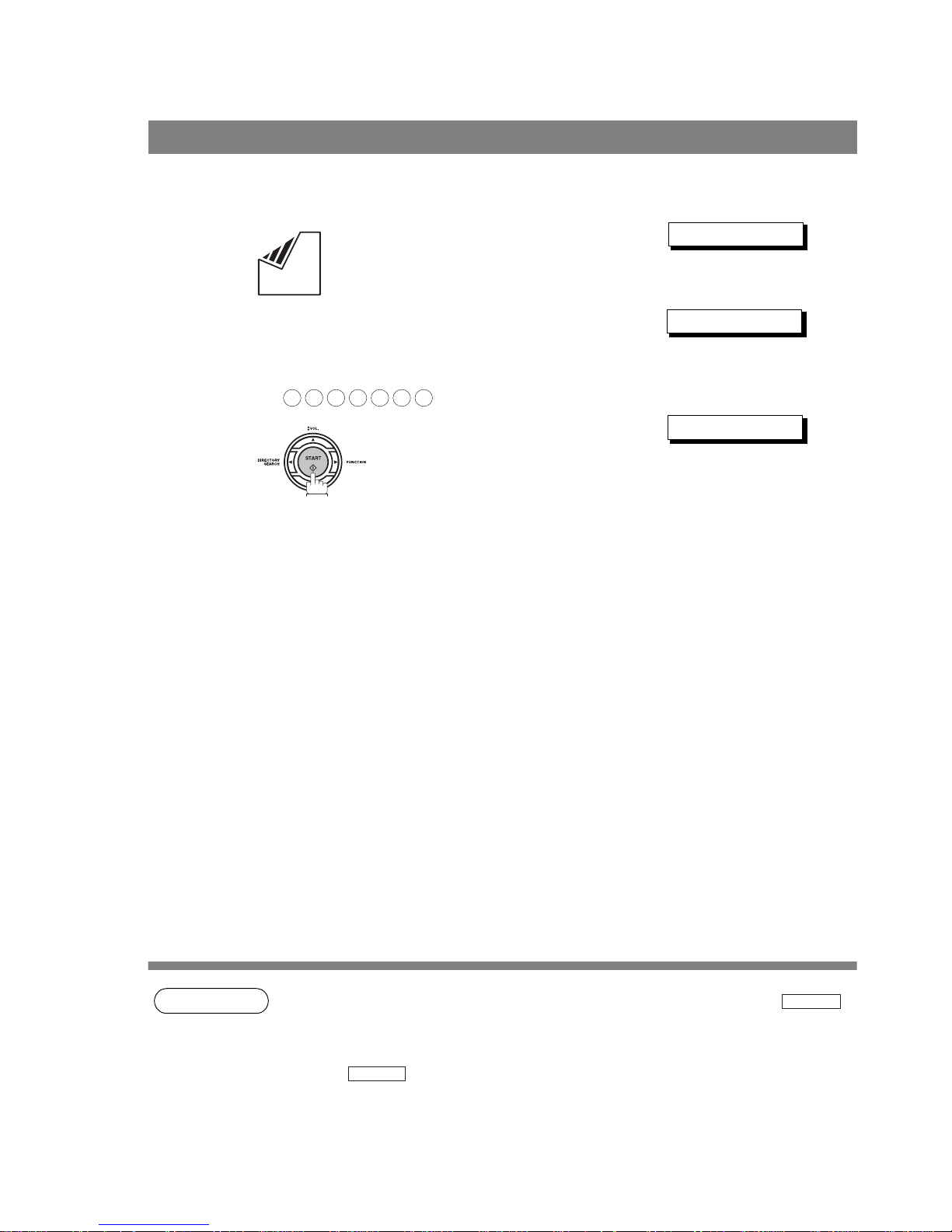
Sending Documents
44
Memory Transmission
Manual Number Dialing
To dial the telephone number manually, follow the steps below.
NOTE
1. If you need a special access number to get an outside line, dial it first then press to
enter a pause (represented by a "-") before dialing the full number.
Ex: 9 PAUSE 5551234
2. If you are using Pulse dialing and you wish to change to Tone dialing in the middle of dialing,
press (represented by a "/").
The dialing mode will be changed from Pulse to Tone after dialing the digit "/".
Ex: 9 PAUSE TONE 5551234
1
Set document(s) face down.
DOCUMENT SET
2
Enter a telephone number from the Keypad.
(Up to 36 digits)
You can also designate more that one destination.
Ex:
5551234
❚
3
The document(s) begin to store into memory.
Then starts dialing the telephone number.
* STORE * 05%
5 5 5 1 2
3
4
PAUSE
TONE

Sending Documents
45
Memory Transmission
Basic Operations
One-Touch Dialing
One-Touch Dialing allows you to dial a full telephone number by pressing a single key. To set up the OneTouch keys, see page 29.
Abbreviated Dialing
Abbreviated dialing is a speedy way to dial a frequently dialed telephone number by preprogramming the
telephone number into the built-in auto-dialer with a 2-digit abbreviated code. To program an abbreviated
dialing number, see page 30.
1
Set document(s) face down.
DOCUMENT SET
2
Press a One-Touch key (01 - 16).
Ex:
<01> Station name
3
The document(s) begin to store into memory.
Then starts dialing the telephone number.
* STORE * 05%
1
Set document(s) face down.
DOCUMENT SET
2
Press then enter a 2-digit code.
Ex:
[10] Station name
3
The document(s) begin to store into memory.
Then starts dialing the telephone number.
* STORE * 05%
ABBR
1
0

Sending Documents
46
Memory Transmission
Directory Search Dialing
Directory Search dialing allows you to dial a full telephone number by searching the station name entered in
One-Touch keys or Abbreviated dialing numbers.
1
Set document(s) face down.
DOCUMENT SET
2
ENTER LETTER(S)
3
Enter the full station name or part of a station name by
using the Keypad.
Ex: for searching SALES DEPT
SA
4
or
repeatedly until the display shows the station name you
want to send to.
[10]SALES DEPT
5
The document(s) begin to store into memory.
Then starts dialing the telephone number.
* STORE * 05%
S
A

Sending Documents
47
Memory Transmission
Basic Operations
Multi-Station Transmission (Broadcasting)
If you have to send the same document(s) to multiple stations, you can save time in feeding the
document(s) by using memory transmission. That is, you can store the document(s) into memory and then
send it to the station(s) automatically.
NOTE
1. You can review the stations you entered in Step 3 before storing your document(s) into
memory by pressing or . Press to clear an entered station or group shown
on the display if needed.
1
Set document(s) face down.
DOCUMENT SET
2
Dial by any combination of the following methods:
• One-Touch Dialing
• Abbreviated Dialing
• Manual Number Dialing, press after each
station is entered (up to 7 stations)
• Directory Search Dialing, press after each
station is entered
(For details, see pages 44 to 46.)
Ex:
If you want to confirm the number of stations you have
entered, press .
<01> Station name
[10] Station name
002 STN(S) SET
3
The document(s) begin to store into memory.
Then starts dialing the telephone numbers in sequence.
* STORE * 05%
SET
SET
1
0
SET
CLEAR
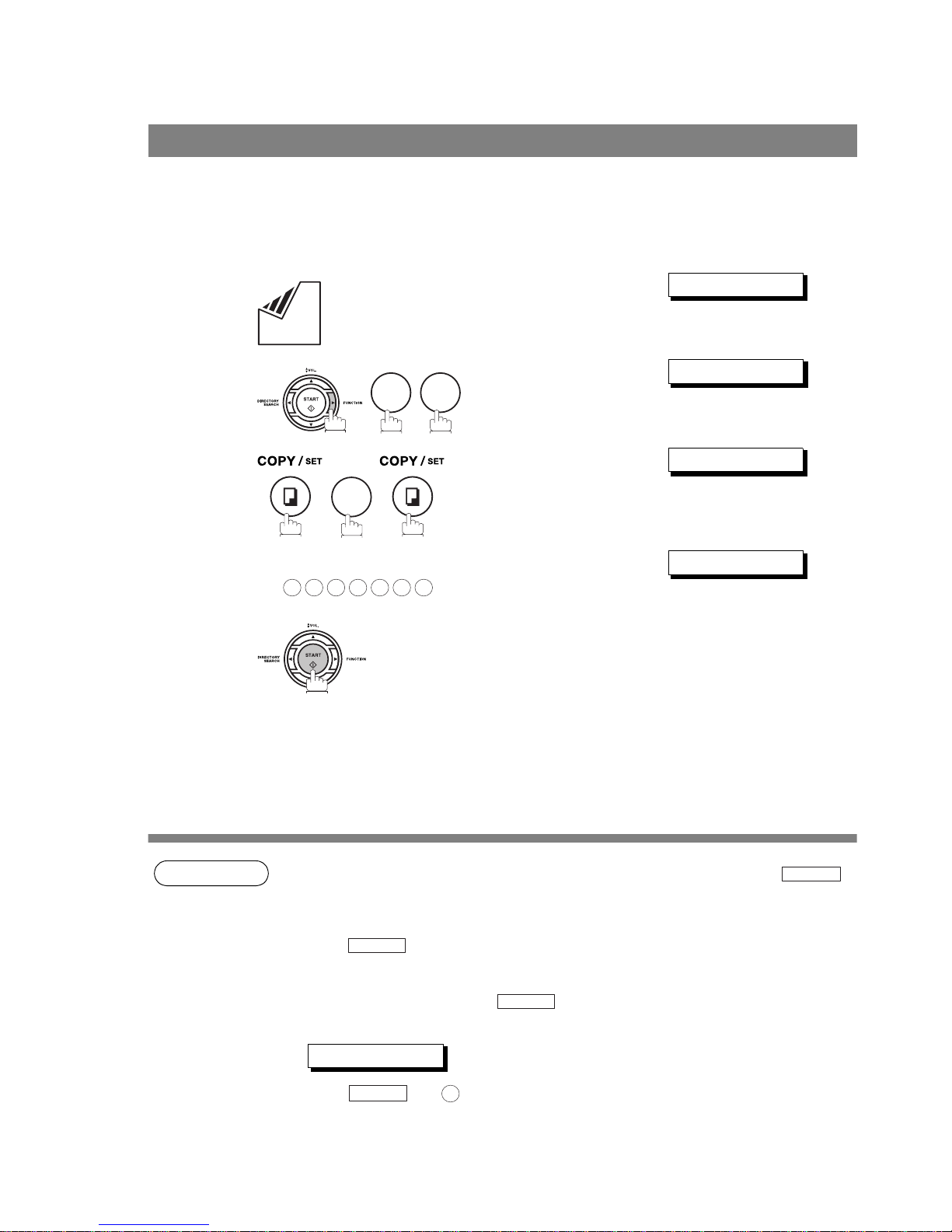
Sending Documents
48
If your machine's memory is full or you wish to send the document(s) immediately, use Direct Transmission.
Manual Number Dialing (Direct Transmission)
To dial the telephone number manually, follow the steps below.
NOTE
1. If you need a special access number to get an outside line, dial it first then press to
enter a pause (represented by a "-") before dialing the full number.
Ex: 9 PAUSE 5551234
2. If you are using Pulse dialing and you wish to change to Tone dialing in the middle of dialing,
press (represented by a "/").
The dialing mode will be changed from Pulse to Tone after dialing the digit "/".
Ex: 9 PAUSE TONE 5551234
3. To stop the transmission, press .
The display shows:
COMM. STOP?
Press and to stop the transmission.
Direct Transmission
1
Set document(s) face down.
DOCUMENT SET
2
MEMORY XMT?
3
DOCUMENT SET
4
Enter a telephone number from the Keypad.
Ex:
5551234
❚
5
Your machine starts dialing the telephone number.
8
9
1
5 5 5 1 2
3
4
PAUSE
TONE
STOP
SET
1

Sending Documents
49
Direct Transmission
Basic Operations
One-Touch Dialing (Direct Transmission)
One-Touch Dialing allows you to dial a full telephone number by pressing a single key. To set up the OneTouch keys, see page 29.
1
Set document(s) face down.
DOCUMENT SET
2
MEMORY XMT?
3
DOCUMENT SET
4
Press a One-Touch key (01 - 16).
Ex:
The display will show the One-Touch number and station
name. The full number will then be dialed.
<01> Station name
8
9
1

Sending Documents
50
Direct Transmission
Abbreviated Dialing (Direct Transmission)
Abbreviated dialing is a speedy way to dial a frequently dialed telephone number by preprogramming the
telephone number into the built-in auto-dialer with a 2-digit abbreviated code. To program an abbreviated
dialing number, see page 30.
1
Set document(s) face down.
DOCUMENT SET
2
MEMORY XMT?
3
DOCUMENT SET
4
Press then enter a 2-digit code.
Ex:
The display will show the ABBR number and station
name.
The full number will then be dialed.
[10] Station name
8
9
1
ABBR
1
0

Sending Documents
51
Direct Transmission
Basic Operations
Directory Search Dialing (Direct Transmission)
Directory Search dialing allows you to dial a full telephone number by searching the station name entered in
One-Touch keys or Abbreviated dialing numbers.
1
Set document(s) face down.
DOCUMENT SET
2
MEMORY XMT?
3
DOCUMENT SET
4
ENTER LETTER(S)
5
Enter the full station name or part of a station name by
using the Keypad.
Ex: for searching SALES DEPT
SA
6
or
repeatedly until the display shows the station name you
want to send to.
[10]SALES DEPT
7
The full number will be dialed.
8
9
1
S
A

Sending Documents
52
If you wish to send the document after talking with other party, use Voice Mode Transmission. Your machine
requires an optional fax handset or an external telephone.
Off-Hook Dialing
For Off-Hook Dialing, follow the steps below.
NOTE
1. To stop the transmission, press .
The display shows:
COMM. STOP?
Press and to stop the transmission.
Voice Mode Transmission
1
Set document(s) face down.
DOCUMENT SET
2
Lift the fax handset or the external telephone and dial the
telephone number from the Keypad.
Ex:
*PHONE OFF HOOK*
3
When you hear the voice of the other party, tell the other
party to prepare to receive a document.
Then, when you hear a beep,
and hang up the handset or the external telephone.
5 5 5 1 2
3
4
STOP
SET
1

Sending Documents
53
Voice Mode Transmission
Basic Operations
On-Hook Dialing
For On-Hook Dialing, follow the steps below.
NOTE
1. If you need a special access number to get an outside line, dial it first then press to
enter a pause (represented by a "-") before dialing the full number.
Ex: 9 PAUSE 5551234
2. If you are using Pulse dialing and you wish to change to Tone dialing in the middle of dialing,
press (represented by a "/").
The dialing mode will be changed from Pulse to Tone after dialing the digit "/".
Ex: 9 PAUSE TONE 5551234
1
Set document(s) face down.
DOCUMENT SET
2
You will hear dial tone through the monitor speaker.
ENTER TEL NO.
3
Dial the telephone number from the Keypad.
Ex:
5551234
❚
4
When you hear a beep,
5 5 5 1 2
3
4
PAUSE
TONE

Sending Documents
54
You can do the following while sending a document(s) from memory or receiving a document(s).
• Reserve the next transmission into memory. (Up to 5 different files)
• Reserve a priority transmission.
Memory Transmission Reservation (Multi-Tasking)
If your machine is on-line busy transmitting from memory, receiving or printing received documents, you can
reserve a transmission by the following procedure.
Transmission Reservation
1
Your machine is on-line.
ON LINE * XMT *
ON LINE * RCV *
* PC MODE *
* PRINTING *
2
Set document(s) face down.
DOCUMENT SET
3
Dial by any combination of the following methods:
• One-Touch Dialing
• Abbreviated Dialing
• Manual Number Dialing, press after each
station is entered (up to 7 stations)
• Directory Search Dialing, press after each
station is entered
(For details, see pages 44 to 46.)
Ex:
If you want to confirm the number of stations you have
entered, press .
<01> Station name
[10] Station name
002 STN(S) SET
4
Your machine will store the document(s) into memory.
* STORE * 05%
SET
SET
1
0
SET

Sending Documents
55
Transmission Reservation
Basic Operations
Direct Transmission Reservation (Priority Transmission Reservation)
If you are in a rush to send an urgent document, however there are many files in the memory, use Direct
Transmission Reservation to send the urgent document. The urgent document will be sent immediately after
the current communication is finished.
Note that you cannot send document(s) to multiple stations.
To reserve your machine for sending the urgent documents
1
Your machine is on-line.
ON LINE * XMT *
ON LINE * RCV *
* PC MODE *
* PRINTING *
2
Set document(s) face down.
DOCUMENT SET
3
MEMORY XMT?
4
DOCUMENT SET
5
Dial by using any one of the following methods:
• One-Touch Dialing
• Abbreviated Dialing
• Manual Number Dialing and press
• Directory Search Dialing and press
(For details, see pages 48 to 51.)
Ex:
You can make reservation to send an urgent
document to a single station only.
<01> Station name
8
9
1
START
START
01

Sending Documents
56
Automatic Redialing
Manual Redialing
You can also redial the last dialed number manually by pressing key.
Redialing
If a busy line is detected, the machine will redial the number up to 5 times
at 3 minutes interval. However, if a busy line is not detected, the machine
will redial only one time. During that time, a message will appear as shown
to the right.
WAITING TO DIAL
To redial the last dialed number through memory
1
Set document(s) face down.
DOCUMENT SET
2
5551234
❚
3
The document is stored into memory. Then the machine
dials the last dialed number.
* STORE * 05%
REDIAL

Sending Documents
57
Redialing
Basic Operations
NOTE
1. While the unit is displaying "WAITING TO DIAL", you can press to start redialing
immediately.
To redial the last dialed number through ADF
1
Set document(s) face down.
DOCUMENT SET
2
MEMORY XMT?
3
DOCUMENT SET
4
Your machine starts to dial the last dialed number.
5551234
8
9
1
REDIAL

58
Receiving Documents
You can select one of the four modes as shown below.
NOTE
1. Depending on the model of the Telephone Answering Machine (TAM) that is connected, some
of the features may not be compatible with your fax machine operating in the TAM Interface
mode.
2. If you are using the "Distinctive Ring Service" provided by your local telephone company,
please note that the ring pattern for your fax number must match with the setting of Fax
Parameter No. 36 (RING PATTERN DETECT). (See page 36)
If the setting does not match with the ring pattern, your machine will not receive a document
automatically and the telephone will continue to ring.
Furthermore, if your TAM does not support the "Distinctive Ring Detector" service, it may not
function properly in TAM Interface.
Reception Modes
Conditions Suggested Reception Mode Settings
You normally receive
only voice calls.
Telephone Mode
(IN Mode)
You can answer the incoming call via an External
Telephone (Optional). If you receive a fax calling
signal, simply press
START to receive manually.
(See page 59)
1. Fax Parameter No. 15 set to
1: Tel
2. Press the IN/OUT button to
turn the lamp OFF.
RCV MODE=TEL
You receive both voice
and fax calls.
Fax / Tel Auto Switching Mode
(IN Mode)
Unit will answer the incoming call then
distinguishes whether it is voice or fax call. If it is a
fax call, the unit will receive automatically. If it is a
voice call, the unit will signal (ring) through the
speaker for your attention. (See page 60)
1. Fax Parameter No. 15 set to
2: Fax / Tel SW.
2. Press the IN/OUT button to
turn the lamp OFF.
RCV MODE=FAX/TEL
You normally receive
fax calls only.
Fax Mode
(OUT Mode)
Unit will receive the document(s) automatically. All
incoming calls (including a voice call) are
answered by the fax machine. (See page 61)
1. Fax Parameter No. 16 set to
1: Fax
2. Press the IN/OUT button to
turn the lamp ON.
RCV MODE=FAX
You receive both voice
and fax calls and a
Telephone Answering
Machine (TAM) is
connected.
TAM Interface Mode
(OUT Mode)
The TAM answers the incoming call. During that
time, the unit also monitors whether it is a voice
call, the TAM continues to operate. If it is a fax call,
the unit will automatically switch the line to the Fax
and begin receiving the document(s).
(See page 62)
1. Fax Parameter No. 16 set to
2: TAM / Fax
2. Press the IN/OUT button to
turn the lamp ON.
RCV MODE=TAM/FAX

Receiving Documents
59
Basic Operations
When your machine is set to this mode, your machine will not receive documents automatically. If you
receive a fax call, follow the procedure below to receive documents manually.
Setting the Telephone Mode
Operation of Telephone Mode
NOTE
1. This procedure is called "REMOTE RCV" and will only work on a touch tone phone. If your
extension phone is not a touch tone phone, press on the control panel of your fax
machine.
Telephone Mode
1
Change Fax Parameter No. 15 (IN MODE) to 1: Tel.
(See page 35)
2
Make sure that the lamp goes off.
RCV MODE=TEL
1
When your telephone rings, lift the handset of the External
Telephone.
If you hear a beep from the phone, it means someone
wants to send a fax. Or, if the caller answers and says he/
she wants to send a fax, then...
2
Remove any document from the ADF.
3a
If you answered the call using the External Telephone,
3b
If you answered the call on an Extension phone,
or
within 1 second on your Extension phone. (See Note 1)
Your machine will be activated remotely.
4
Hang up the phone.
START

Receiving Documents
60
When your machine is set to this mode, your machine will switch to document reception or voice
communication automatically.
Setting the Fax / Tel Auto Switching Mode
Operation of Fax / Tel Auto Switching Mode
NOTE
1. The length of time the machine signals can be changed by Fax Parameter No.18 (OP CALL
TIMER). (See page 35)
2. To adjust the Ringer Volume, refer to page 23.
Fax / Tel Auto Switching Mode
1
Change Fax Parameter No. 15 (IN MODE) to 2: Fax / Tel SW.
(See page 35)
2
Make sure that the lamp goes off.
RCV MODE=FAX/TEL
If it is a Fax call,
1
Your machine will answer the call when a call is received,
then distinguish whether it is a voice or fax call.
2
Your machine begins to receive the documents.
If it is a Voice call,
1
Your machine will answer the call when a call is received,
then distinguish whether it is a voice or fax call.
2
Your machine begins to signal (ringing) through the
machine's speaker for your attention. (See Note 1)
3
Lift the handest of the External Telephone and press
.
4
Begin the conversation.
STOP

Receiving Documents
61
Basic Operations
When your machine is set to this mode, it will immediately begin to receive documents automatically when a
call is received.
Setting the Fax Mode
Operation of Fax Mode
Your machine will begin receiving automatically when a fax call is received.
Your machine is equipped with a unique feature called TAM Interface which enables it to automatically
switch a single telephone line either to Fax or TAM. You can connect most TAMs in the market to your
machine and use your existing telephone line very efficiently. However, some TAMs may not be compatible
with this machine. Answering Services (Voice Mail) provided by your Local Phone company are not
compatible with this feature. For the operation of your TAM, please refer to the Operator's Manual of the
TAM.
Fax Mode
1
Change Fax Parameter No. 16 (OUT MODE) to 1: Fax.
(See page 35)
2
Make sure that the lamp goes on.
RCV MODE=FAX
TAM (Telephone Answering Machine) Interface Mode
Installing your TAM
1
1. Remove the telephone line cable of your
TAM from the wall jack.
2. Plug the telephone line cable of your
TAM into the TEL jack on the rear of the
fax machine as shown.

Receiving Documents
62
TAM (Telephone Answering Machine) Interface Mode
Setting the TAM Interface Mode
Operation of TAM Interface Mode
1
Change Fax Parameter No. 16 (OUT MODE) to 2: TAM / Fax
(See page 35)
2
Make sure that the lamp goes on.
RCV MODE=TAM/FAX
If it is a Fax call,
1
When your TAM and Fax receives an incoming call, the
TAM always answers the call first and then the TAM plays
the OGM (Outgoing Message) recorded in your TAM to
the calling station. During the time the TAM is answering
the call, your fax machine will be monitoring the line to
distinguish whether it is a voice or fax call.
2
Your machine will switch the line to the fax and then begin
to receive the documents immediately from the calling
station.
If it is a Voice call,
1
When your TAM and Fax receives an incoming call, the
TAM always answers the call first and then the TAM plays
the OGM (Outgoing Message) recorded in your TAM to
the calling station. During the time the TAM is answering
the call, your fax machine will be monitoring the line to
distinguish whether it is a voice or fax call.
2
Your TAM continues to record the incoming message
(ICM) after playing the OGM.
Sample of OGM
Hello, this is Smith. Sorry I am unable to take your call. Please leave your message after the beep or if
you are calling to send a fax, press the asterisk button twice on your touch tone phone now and start
your machine. Thank you for calling.
Silent Detection Mode
Enables your Fax machine to switch to the Fax Mode when receiving from units that do not send fax
signal (short beep) and prevents your TAM from recording blank (long silence) incoming message.
To activate this feature,
1. Change Fax Parameter No. 20 (SILENT DET.) to 2: Valid. (See page 35)
2.
Set the time length of the OGM recorded in your TAM with the Fax Parameter No. 19 (OGM
LENGTH).
(See page 35)
[We recommend to set the time length 5 or 6 seconds longer than the actual time length of the OGM.]

Receiving Documents
63
Basic Operations
This machine can use Letter, Legal or A4 size plain paper for recording. Sometimes, oversized documents
sent to you by the other parties cannot be printed within a single page. When this occurs, the document will
be divided into separate pages.
This machine is equipped with a Print Reduction function to solve this problem. You may select the most
appropriate setting from the selections described below.
1. Automatic Reduction
Each page of a received document is first stored in memory. Based on the document length, your
machine will automatically calculate the suitable reduction ratio (70% to 100%) to print the entire
document on a single page. If the received document is extremely long (over 39% longer than the
recording paper), the document will be divided into separate pages and print without reduction.
2. Fixed Reduction
You can pre-determine the reduction ratio from 70% to 100% in 1% steps. The document(s) you receive
will be reduced to the fixed ratio regardless of size.
Selecting the Print Reduction Mode
Set Fax Parameters as shown below.
1. To set Automatic Reduction mode.
e) No. 24 Print Reduction set to “Auto”.
2. To set Fixed Reduction mode.
a) No. 24 Print Reduction set to “Fixed”.
b) No. 25 Reduction Ratio set to any number between 70% through 100%. (See Note 1)
Ex: A4 to A4 96%
A4 to Letter 90%
Letter to Letter 96%
Legal to Letter 75%
NOTE
1. If the sending side is set to print the header on the outside of the copy area, more reduction
ratio will be required.
Print Reduction

Receiving Documents
64
If the received document is extremely long (over 39% longer than the recording paper), the document will be
divided into separate pages. When printing on separate pages, the bottom 0.4 in (10 mm) of the first page
will be overlapped on top of the next page.
NOTE
1. If the reduction method is set to the Automatic Reduction mode, the document is printed out
with no reduction when printing out separate pages. If the reduction method is set to Fixed
Reduction mode, the document is printed out by the ratio you set in Fax Parameter No. 25.
Receiving Oversize Documents
Transmitted Document Received Document
The receiving document is divided
into two sheets with overlap printing.
Overlap print.
0.4 in (10 mm)

Receiving Documents
65
Basic Operations
If the recording paper runs out or jams or if the toner runs out during reception, the machine automatically
starts receiving documents into its image data memory. Stored documents are printed automatically after
replacing the recording paper or the toner cartridge. (See Notes 1 and 2)
The printing mechanism of the e-STUDIO50F is a Reverse Order Stacking construction. The e-STUDIO50F
has a Print Collation Mode that stacks received documents in the correct order. When the Print Collation
Mode is enabled, all received documents are stored into memory first, then printed out in Correct Order
Stacking. The requirements for the Print Collation Mode to be active are; 1) Fax Parameter No. 65 PRINT
COLLATION set to “Valid”, and 2) enough remaining memory.
The unit will print in Reverse Order Stacking (Non-Collation Mode) whenever one of the above requirements
is not met.
NOTE
1. If the memory overflows, the machine will stop receiving and release the communication line.
The document(s) stored in the memory up to that moment will be printed out.
2. If you wish to turn off the substitute reception function, change the setting of Fax Parameter
No. 22 to "Invalid". (See page 36)
Substitute Memory Reception
1
When the machine finishes the memory reception and
there is no recording paper or toner, an Information Code
appears on the display.
NO REC.PAPER 010
OUT OF TONER 041
2
Install the recording paper (see page 18) or replace the
toner cartridge (see page 16).
The machine will automatically start printing the document
stored in the memory.
* PRINTING *
Print Collation Mode
Sending Document Order Stacking Document Order
3
2
1
Correct Order Stacking
(Collation Mode)
3
2
1
Reverse Order Stacking
(Non-Collation Mode)
1
2
3

66
Making Copies
Your machine has a copy function which can make single or multiple copies.
NOTE
1. The copy will be reduced automatically depending on the length of the original document. If
you wish to be prompted for the reduction ratio when making copies, change the setting of Fax
Parameter No. 32 (COPY REDUCTION) to "Manual". (See page 35)
2. If you make a copy with Super Fine resolution, it will be reduced slightly even if the reduction
ratio is set to 100% in order to fit the data on one page.
3. Standard Resolution is not available in Copy Mode.
4. If you experience a memory overflow error while making copies, you may turn "Off" the
Memory XMT feature temporarily by pressing .
However, the printed copies will not be collated.
1
Set document(s) face down.
DOCUMENT SET
2
NO. OF COPY=1
3
Enter the number of copies.
Ex:
NO. OF COPY=10
4
The machine stores the document, then prints the copies.
* STORE * 05%
1
0
FUNCTION
8
9
SET
1

67
Advanced
Features
Advanced Features
Timer Controlled Communications
You can send document(s) to one or multiple stations at any preset time within the next 24 hours. Up to 5
built-in timers can be set for deferred communication.
NOTE
1. If you enter a wrong number in Step 4, press then re-enter the right number.
2. To cancel the file in memory, press and use or to
select the file that you want to cancel, then press .
General Description
Deferred Transmission
1
Set document(s) face down.
DOCUMENT SET
2
START TIME ❚ :
3
Enter the start time from the keypad and press .
(Use a 4-digit, 24-hour clock)
Ex: (11:30 p.m.) and
ENTER STN(S)
4
Dial by any combination of the following methods:
• One-Touch Dialing
• Abbreviated Dialing
• Manual Number Dialing, press after each
station is entered (up to 7 stations)
• Directory Search Dialing, press after each
station is entered
(For details, see pages 44 to 46.)
Ex:
If you want to confirm the number of stations you have
entered, press .
<01> Station name
[10] Station name
002 STN(S) SET
5
To store document(s) into the memory.
* STORE * 05%
1 1
SET
2
3 3
0
SET
SET
SET
1
0
SET
CLEAR
FUNCTION
1
SET
2
SET
START

68
Polling
Polling means calling other station(s) to retrieve document(s). The other station must know in advance that
you will call and must have document(s) set on the ADF or stored in the memory. You may need to set a
polling password, shared by the other station, to ensure security.
If the polling password does not match with the polled station, your polling request will be refused
automatically. This function can only be operated between e-STUDIO50Fs.
NOTE
1. Polling might not function with all fax machines. We suggest you attempt a trial polling before
you actually poll important document(s).
2. If a password is not set in the polled station, you may poll the other station even though your
machine has a password.
General Description
Setting the Polling Password
To set the polling password, follow the steps below.
1
SET MODE (1-8)
2
NO.=❚ (01-99)
3
POLLING PWD?
4
Press and enter a 4-digit polling password.
Ex:
1234
5
7
4
2
6
SET
1
2
3
4

Polling
69
Advanced
Features
The following procedure lets you poll document(s) from one or multiple stations. Be sure to set the polling
password before polling. (See page 68)
NOTE
1. You can review the entered stations in Step 4 by pressing or key, press to
erase the displayed station or group as needed.
2. If you have set the polling password in Fax Parameter No. 26, the password will appear on the
display.
You can still change the password temporarily by overwriting it with a new one.
This function can only be operated between e-STUDIO50Fs.
To Poll Documents from Another Station
1
PASSWORD=1234
2
Enter a 4-digit polling password. (See Note 2)
Ex:
PASSWORD=1111
3
ENTER STN(S)
4
Dial by any combination of the following methods:
• One-Touch Dialing
• Abbreviated Dialing
• Manual Number Dialing, press after each
station is entered (up to 7 stations)
• Directory Search Dialing, press after each
station is entered
(For details, see pages 44 to 46.)
Ex:
If you want to confirm the number of stations you have
entered, press .
<01> Station name
[10] Station name
002 STN(S) SET
5
* STORE *
3
1 1 1 1
SET
SET
1
0
SET
CLEAR

70
Program Keys
Your fax machine has special Program Keys. These keys are useful if you frequently need to send or poll
the same group of stations. You can use these keys to store a One-Touch group key, a sequence of stations
to be polled, a deferred transmission sequence or an additional One-Touch key.
General Description
Setting for Group Dialing
To set a Program Key for Group Dialing
1
GROUP DIAL?
2
PRESS P-KEY
3
Ex:
[P1]ENTER NAME
4
Enter the Group Name (up to 15 characters) by using the
Keypad. (See page 28)
Ex: GROUP A and press
ENTER STN(S)
5
Enter the station numbers by using One-Touch Key or
and 2-digit code.
Ex: and
You may use the or keys to review the entered
station(s) before going to next step. If you find an error,
press to erase the displayed station.
<01> Station name
[10] Station name
6
You can now set other Program Keys by repeating the
procedures from Step 3, or return to standby by pressing
.
PRESS P-KEY
7
3
1
SET
ABBR
1
0
CLEAR
STOP

Program Keys
71
Advanced
Features
Setting for Deferred Transmission
To set a Program Key for deferred transmission
1
PROGRAM DIAL?
2
PRESS P-KEY
3
Ex:
[P1]ENTER NAME
4
Enter the Key Name (up to 15 characters) by using the
Keypad. (See page 28)
Ex: PROG. A and press
PRESS FUNCTION
5
START TIME ❚ :
6
Enter the starting time using 4 digits.
Ex: (11:30 p.m.) and press
ENTER STN(S)
7
Enter the station numbers by using One-Touch Key or
and 2-digit code.
Ex: and
You may use the or keys to review the entered
station(s) before going to next step. If you find an error,
press to erase the displayed station.
<01> Station name
[10] Station name
8
You can now set other Program Keys by repeating the
procedures from Step 3, or return to standby by pressing
.
PRESS P-KEY
7
3 2
SET
2
3 3
0
SET
ABBR
1
0
CLEAR
STOP

Program Keys
72
NOTE
1. Polling password can only be operated between e-STUDIO50Fs.
Setting for Polling
To set a Program Key for polling
1
PROGRAM DIAL?
2
PRESS P-KEY
3
Ex:
[P1]ENTER NAME
4
Enter the Key Name (up to 15 characters) by using the
Keypad. (See page 28)
Ex: PROG. A and press
PRESS FUNCTION
5
PASSWORD=1234
6
Enter a 4-digit polling password. (See Note 1)
Ex: and press
ENTER STN(S)
7
Enter the station numbers by using One-Touch Key or
and 2-digit code.
Ex: and
You may use the or keys to review the entered
station(s) before going to next step. If you find an error,
press to erase the displayed station.
<01> Station name
[10] Station name
8
You can now set other Program Keys by repeating the
procedures from Step 3, or return to standby by pressing
.
PRESS P-KEY
7
3 2
SET
3
1 1 1 1
SET
ABBR
1
0
CLEAR
STOP

Program Keys
73
Advanced
Features
Setting for One-Touch Key
To set a Program Key for One-Touch Key
1
ONE-TOUCH DIAL?
2
PRESS P-KEY
3
Ex:
[P1]ENTER NAME
4
Enter the station name (up to 15 characters) by using the
Keypad. (See page 28)
Ex: PROG. A and press
[P1]ENTER TEL.#
5
Enter a telephone number (up to 36 digits including
pauses and spaces).
Ex:
[P1]9-555 1234❚
6
You can now set other Program Keys by repeating the
procedures from Step 3, or return to standby by pressing
.
PRESS P-KEY
7
3 3
SET
9
PAUSE
5 5 5
SPACE
1 2
3
4
STOP

Program Keys
74
To change the settings in a Program Key, follow the procedure on setting a Program Key on pages 70 to 73.
• Start time or station(s) for deferred transmission
• Station(s) for polling
• Station(s) for group dialing
• Telephone number and station name for One-Touch key
Changing or Erasing the Program Key Settings
To erase the settings in a Program Key
1
DELETE PROGRAM?
2
PRESS P-KEY
3
Press the Program Key you want to erase.
Ex:
[P1]DELETE?
4
* DELETING *
5
You can now erase other Program Keys by repeating the
procedures from Step 3, or return to standby by pressing
.
PRESS P-KEY
7
3
4
1
STOP

75
Advanced
Features
Access Code
The Access Code prevents an unauthorized user from operating the machine. Once a 4-digit Access Code
is registered, no one can operate the machine without entering the correct access code.
Automatic Receiving, however, is always available. After you complete any operation, such as mode setting
or transmission, and the display returns to standby, you have to re-enter the access code in order to use the
machine again. Registering the Access Code does not affect the use of the machine in any other way.
NOTE
1. To erase the Access Code, enter the Access Code and press and follow the
procedure above to Step 3, then press and .
General Description
Setting the Access Code
1
SET MODE (1-8)
2
NO.=❚ (01-99)
3
❚❚❚❚
4
Enter a 4-digit Access Code.
Ex:
1234
5
ALL<>
6
Select Restriction Level.
for All operations
or
for Setting and Printing the Fax Parameters only.
Ex:
PARAMETERS<>
7
7
4
3 8
1 2
3
4
1
2
2
START
CLEAR
SET
STOP

Access Code
76
The machine can restrict the operation of setting and printing the Fax Parameters only.
Ex: When setting the Fax Parameter.
Operating Your Machine with the Access Code (Restrict All Operations)
1
Enter the Access Code.
Ex:
ACCESS CODE=
❚
ACCESS CODE=
****
2
Now you can operate the machine normally.
OCT-12 15:00 00%
Operating Your Machine with the Access Code (Restrict Access of Fax Parameters Only)
1
SET MODE (1-8)
2
ACCESS CODE=❚
3
Enter a 4-digit Access Code.
Ex:
ACCESS CODE=
****
4
Now you can operate the machine normally.
NO.=❚ (01-99)
1 2
3
4
7
4
1
2
3
4

77
Advanced
Features
Distinctive Ring Detector (DRD)
Your machine has a special feature in conjunction with an optional service provided by many local
telephone companies. It can distinguish up to 4 telephone numbers with a corresponding ring pattern
identifying each number. "DRD" lets you provide multiple phone numbers, one for your fax, business or
personal use with only one single phone line.
Please check with your local telephone company on the availability of this service in your area.
Your machine can be programmed to respond to only 1 of the 4 distinctive ring patterns. To select the
corresponding ring pattern for your fax number, refer to the Fax Parameter Table on page 36.
The following table shows a typical example with 4 telephone numbers on a single phone line
The following illustration shows a typical set up, with your machine set to detect Type B (double ring) ring
pattern.
NOTE
1. "Riiing" means a long ringing sound and "Ring" means a short ringing sound.
General Description
Telephone No. Usage Distinctive Ring Sound Ring Pattern
55 5-1111 Busin ess Ri iing...............................Riiing................................ Type A, Standard Ring
555-2222 Fax Ring...Ring.......................Ring...Ring........................ Type B, Double Ring
555-3333 Personal Ring...Ring...Riiing............Ring...Ring...Riiing............. Type C,Triple Ring
(Short-Short-Long)
555-4444 Teenager Ring...Riiing...Ring............Ring...Riiing...Ring............. Type D,Triple Ring
(All other than type C)
At Your Location with
Distinctive Ring Service
Ring..Ring.............Ring..Ring
A person recognizes the call
is for the fax machine by the
double ring pattern sound.
Ring..Ring.............Ring..Ring
The fax machine distinguishes
the call is for the fax by the
double ring pattern and answers
automatically.
Ring..Ring.............Ring..Ring
A person recognizes the call
is for the fax machine by the
double ring pattern sound.
Dialing "555-2222"
Fax No. "555-2222"

78
PIN Code Access
If your PBX requires a PIN (Personal Identification Number) code to get an outside line, your machine can
be set to prompt the user to enter a PIN code before any dialing.
General Description
Selecting the Access Method (Prefix or Suffix)
1
SET MODE (1-8)
2
NO.=❚ (01-99)
3
NONE<>
4
for suffix code.
or
for prefix code.
SUFFIX<>
PREFIX<>
5
7
4
3
9
2
3

PIN Code Access
79
Advanced
Features
NOTE
1. The PIN code is shown as " " on the display when dialing the number.
2. This feature is not available when dialing a number by using Off-Hook or On-Hook Direct
Dialing mode.
Dialing with a PIN Code
1
Set document(s) face down.
DOCUMENT SET
2
Dial by any combination of the following methods:
• One-Touch Dialing
• Abbreviated Dialing
• Manual Number Dialing, press after each
station is entered (up to 7 stations)
• Directory Search Dialing, press after each
station is entered
(For details, see pages 44 to 46.)
Ex:
If you want to confirm the number of stations you have
entered, press .
<01> Station name
[10] Station name
002 STN(S) SET
3
ENTER PIN CODE
4
Ex: (up to 36 digits)
9876❚
5
Your machine stores the document and starts dialing the
PIN code and telephone number as you specified.
* STORE * 05%
SET
SET
1
0
SET
9 8 7 6

80
Fax Forward
This feature allows all incoming faxes to be forwarded to the station registered in the one-touch or
abbreviated dialing number. Once the faxes are received in the memory, the machine will forward the
received document(s) to the telephone number registered in the one-touch or abbreviated dialing number.
This function is convenient when you would like to receive faxes in another place (i. e. your home) at night
or during a holiday.
NOTE
1. When the Fax Forward feature is set, the One-Touch or the Abbreviated dialing number is
restricted from editing. Please change this function to “Invalid” when you would like to edit the
telephone number.
2. It is not possible to receive a document if the memory of your machine overflows or is about
95% used.
Setting Fax Forward
1
SET MODE (1-8)
2
NO.=❚ (01-99)
3
INVALID<>
4
VALID<>
5
ENTER STATION
6
Enter the station to forward the received faxes to, by
assigning a One-Touch key or an Abbreviated dialing
number.
Ex:
<01> Station name
7
7
4
5
4
2

81
Network Features
Network Features
Sub-Addressing
This function attaches a sub-address to the standard destination address in the event the remote party
requires one.
Sub-Addresses Communications can be used either by SUB or combination of SUB and PWD.
After selecting the desired types, the transmission to follow will be sent to the desired address using the
designated sub-address.
You can activate this option while programming an Abbreviated Dial Number or One Touch Dial Key (page
82) if communication with a certain remote party always requires this option.
Sub-Address Communications allow a variety of specialized facsimile communications.
SUB
Sub-Address Transmission
Allows documents to be routed through remote LAN-Facsimile devices to specific users’ workstations.
Allows documents to be transmitted to specific Mailboxes in remote facsimiles.
PWD
Password (With regard to password setting, refer to page 37.)
Allows secure communications to SUB compatible devices.
IMPORTANT:
If you designate an incorrect sub-address, the communication will result in an error.
If you designate an unnecessary sub-address, the communication will result in error.
F-code communications
The Open Mailbox is a new international standard for mailbox communications. Open Mailbox (ITU-T Fcode communications) allows storage and retrieval of documents via mailboxes that comply with this
standard. The e-STUDIO50F uses the Sub-Address function to send a document to the Open Mailbox of a
remote party. Following two types of Mailboxes are available.
Confidential Box
Confidential Box allows a one time document retrieval from the mailbox. Once a document is retrieved, it is
cleared. If a new document is stored using the same box number where another document is already
present, it is added to the existing one. It is possible to setup a password requirement for accessing a
Confidential Box for document retrieval to prevent unauthorized retrieval of documents. This password is
used only when retrieving documents and not used during document reservation.
To send a document to a Confidential Box from a e-STUDIO50F, set the Confidential Box number of a
remote party as a Sub-Address.
Bulletin Board Box
Bulletin Board Box allows multiple document retrievals from the mailbox. If a new document is stored using
the same box number where another document is already present, it replaces the existing one. It is possible
to setup a password requirement for accessing the Bulletin Board Box for document reservation during
setup. This password is used only when reserving documents from a remote facsimile or the local hub and
not used during document retrieval.
To send a document to a Bulletin Board Box from the e-STUDIO50F, do this by setting the Bulletin Board
Box number of a remote party to the Sub-Address.
To send a document to a Bulletin Board Box, setting of the password in the Bulletin Board Box of a remote
party must be done. Refer to page 37.
NOTE
1 If you designate an erroneous or unnecessary sub-address, the communication will result in an
error.
General Description

Sub-Addressing
82
NOTE
1. separates the Sub-Address from the Telephone number and is indicated by an "s"
in the display.
Setting the Sub-Address into a One-Touch/ABBR. Dialing Numbers
1
SET MODE (1-8)
2
1:ONE-TCH 2:ABBR
3
Press to select “One-Touch”
or
Press to select “ABBR. NO.”.
Ex:
PRESS ONE-TOUCH
4
Press a One-Touch key (01 - 16).
Ex:
<01>ENTER TEL.#
5
Enter the telephone number, press then enter the
Sub-Address (up to 20 digits).
(Up to 36 digits including telephone number, pauses, spaces,
FLASH and Sub-Address)
Ex: Telephone number = 5551234, Sub-Address =2762
Enter as:
<01>551234s2762❚
6
And then continue to enter the station name.
(See page 29)
<01>SALES DEPT❚
7
7
2
1
2
1
FLASH
5 5 5 1 2
3
4
FLASH
2 7
6
2
FLASH

Sub-Addressing
83
Network Features
Use to separate the Telephone number and the Sub-Address.
If you want to send a document to a Confidential Box or a Bulletin Board Box using Sub-Address
Communications, set the box number of the remote party in the Sub-Address.
To send a document to a Bulletin Board box within a remote device, the setting of a password is required.
Refer to page 37.
NOTE
1. separates the Sub-Address from the Telephone number and is indicated by an "s"
in the display.
2. Manual Off-Hook or On-Hook Dialing cannot be used with the Sub-Addressing Transmission.
3. The Sub-Address is not transmitted during Manual Redial Mode.
Sending a Fax with Sub-Address
1
Set document(s) face down.
DOCUMENT SET
2
Enter the telephone number, press then enter the
Sub-Address (up to 20 digits).
(Up to 36 digits including telephone number, pauses, spaces,
FLASH and Sub-Address)
Ex: Telephone number = 5551234, Sub-Address =2762
Enter as:
5551234s2762
❚
3
The document is stored into memory and your machine starts
to dial the number of the station and sends the document(s)
with Sub-Addressing information.
* STORE * 05%
FLASH
FLASH
5 5 5 1 2
3
4
FLASH
2 7
6
2
FLASH

84
Printout Journals and Lists
Journals and Lists
To help you maintain records of the documents you sent and received, as well as lists of the numbers you
record, your facsimile machine is equipped to print the following journals and lists: Transaction Journal,
Individual Transmission Journal, Communication Journal, One-Touch/Abbreviated/Directory Search No.
List, Program List, Fax Parameter List and Directory Sheet.
The "Journal" is a record of the last 32 transactions (a transaction is recorded each time you send or receive
a document). It prints automatically after every 32 transactions (see Note 1) or you can print or view it
manually by using the following procedure:
NOTE
1. If you wish to disable the automatic printing of the Transaction Journal, change the setting of
Fax Parameter No. 13 to "Invalid". (See page 35)
General Description
Transaction Journal
1
JOURNAL?
2
1:PRINT 2:VIEW
3a
To print a Journal
* PRINTING *
3b
To view a Journal
1:XMT ONLY 2:ALL
4
Select the viewing mode.
To view transmission transactions only
To view all transactions
Ex:
You can view the transactions in the journal by pressing
or . Press to return to standby.
Use or to switch the display.
6
1
1
2
1
2
2
STOP
Date & Time
Received ID,
Recorded name or
the dialed
telephone number
Communication Result
OK : Communication was successful.
P-OK : Reserved transmission was successful
under memory full condition.
BUSY : Line busy
STOP : STOP was pressed.
3-digit Info. Code : Communication has failed
(Refer to pages 99-100 for details.)
Scroll Marker
: Latest transaction
: Oldest transaction
: Only 1 transaction
OK☎5551234
10/12 10:00 XMT
Type of Communication
XMT : Transmission
RCV : Reception
POL : Polling
FWD : Fax Foward
RMT : Remote Diagnostic/
Firmware Update

Journals and Lists
85
Printout Journals
and Lists
An Individual Transmission Journal contains the information on the latest transmission.
Individual Transmission Journal (IND. XMT JOURNAL)
1
IND. JOURNAL?
2
* PRINTING *
6 6

Journals and Lists
86
Individual Transmission Journal (IND. XMT JOURNAL)
Sample Transaction Journal
Sample Individual Transmission Journal (IND. XMT JOURNAL)
(1) (2)
***************** -JOURNAL- ************************* DATE OCT-12-2003 ***** TIME 15:00 *********
(3) (4) (5) (6) (7) (8) (9) (10) (11) (12)
NO. COMM. PAGES FILE DURATION X/R IDENTIFICATION DATE TIME DIAGNOSTIC
01 OK 005/005 001 00:00:22 XMT SERVICE DEPT. OCT-11 17:35 C0044903C0000
02 OK 003 002 00:01:17 RCV 111 222 333 OCT-11 17:41 C0044903C0000
03 OK 001 003 00:00:31 XMT ACCOUNTING DEPT. OCT-11 17:50 C0044903C0000
04 630 000/005 004 00:00:00 XMT
☎ 342345676
OCT-11 17:57 0800420000000
05 STOP 000 005 00:00:34 XMT
☎ 12324567
OCT-11 18:35 0210260200000
06 OK 001/001 006 00:00:20 XMT
☎ 44567345
OCT-11 18:44 C8044B03C0000
07 408 *003 007 00:02:14 XMT
☎ 2345678
OCT-11 18:55 0040440A30080
31 OK 002/002 050 00:00:31 XMT
☎ 0245674533
OCT-12 08:35 C8044B03C1000
32 OK 003/003 051 00:01:32 XMT
☎ 0353678980
OCT-12 08:57 C8044B03C1000
(13)
-TOSHIBA ************************************ -HEAD OFFICE - ***** - 201 555 1212- *********
(15) (14)
(1) (2)
************** -IND. XMT JOURNAL- **************** DATE OCT-12-2003 ***** TIME 15:00 *********
(10)(11) DATE/TIME = OCT-12-2001 09:00
(3) JOURNAL No. = 21
(4) COMM. RESULT = OK
(5) PAGE(S) = 001/001
(7) DURATION = 00:00:16
(6) FILE No. = 010
(16) MODE = TRANSMISSION
(17) DESTINATION = [01] / 555 1234 /ABCDEFG
(18) RECEIVED ID =
(19) RESOLUTION = STD
(13)
-TOSHIBA -
******************************-HEAD OFFICE -*******- 201 555 1212- *****************
(15) (14)

Journals and Lists
87
Individual Transmission Journal (IND. XMT JOURNAL)
Printout Journals
and Lists
Explanation of Contents
(1) Printout date
(2) Printout time
(3) Journal number
(4) Communication result : "OK" indicates that the communication was successful.
"BUSY" indicates that the communication has failed because of busy
line.
"STOP" indicates that STOP was pressed during communication.
"M-OK" indicates that the substitute reception message in memory was
not printed.
"P-OK" indicates that memory overflow or document misfeeding occurred
while storing the documents into memory for transmission but
successfully stored document(s) was sent.
"3-digit Info Code” (see page 101) indicates that the communication has
failed.
(5) Number of pages transmitted or
received
: The 3-digit number is the number of pages successfully transmitted or
received.
When the documents are stored into memory, two 3-digit numbers will
appear.
The first 3-digit number represents the number of pages successfully
transmitted. The second 3-digit number represents the total number of
pages that were attempted to be transmitted.
Asterisk "*" indicates that the quality of some received copies was poor.
(6) File number : 001 to 999 (If the communication is stored into memory, a file number is
assigned for each communication.)
(7) Duration of communication
(8) Type of communication : "XMT" means Transmission
"RCV" means Reception
"POL" means Polling
"FWD" means Fax Forward
"RMT" means Remote Diagnostic/Firmware Update
(9) Remote station identification : Name : Recorded name in One-Touch or ABBR. Numbers or remote
station's Character ID.
☎ number : Dialed telephone number (PIN Code will not be shown)
Number : Remote station's ID number.
(10) Communication date
(11) Communication start time
(12) Diagnostic : For service personnel only
(13) Own LOGO : Up to 25 characters
(14) Own ID number : Up to 20 digits
(15) Own Character ID : Up to 16 characters
(16) Type of communication : Transmission or memory transmission
(17) Destination : If a One-Touch or ABBR was used for the transmission:
One-Touch or ABBR. No./Telephone Number/Recorded Name
If not : Telephone number
(18) Received remote station's ID : Character ID or ID number
(19) Resolution : "STD" means Standard resolution
"FINE" means Fine resolution
"S-FINE" means Super Fine resolution

Journals and Lists
88
The Communication Journal (COMM. JOURNAL) lets you verify whether the transmission or polling was
successful. You may select the printout condition (Off/Always/Inc. Only) in Function 8-1 or Fax Parameter
No. 12.
Sample COMM. JOURNAL
Communication Journal (COMM. JOURNAL)
*************** -COMM. JOURNAL- ****************** DATE OCT-12-2003 **** TIME 15:00 ********
(1) (2) (3)
MODE = MEMORY TRANSMISSION START=OCT-12 14:50 END=OCT-12 15:00
FILE NO.= 050 (4)
(5) (6) (7) (8) (9) (10)
STN COMM. ONE-TOUCH/ STATION NAME/TEL NO. PAGES DURATION
NO. ABBR
001 OK <01> SERVICE DEPT. 001/001 00:01:30
002 OK <02> SALES DEPT. 001/001 00:01:25
003 407 <03> ACCOUNTING DEPT. 000/001 00:01:45
004 BUSY ☎ 21 111 1234 000/001 00:00:00
- TOSHIBA ************************************* - HEAD OFFICE - ****** - 201 555 1212 - *******

Journals and Lists
89
Communication Journal (COMM. JOURNAL)
Printout Journals
and Lists
Explanation of Contents
(1) Indication of communication mode
(2) Start time of communication
(3) End time of communication
(4) File number : 001 to 999 (When the communication is stored into memory, a file
number is assigned for each communication.)
(5) Station number : Sequential number of the Stations.
(6) Communication result : "OK" indicates that the communication was successful.
"BUSY" indicates that the communication has failed because of busy line.
"STOP" indicates that STOP was pressed during communication.
"M-OK" indicates that the substitute reception message in memory was
not printed.
"P-OK" indicates that memory overflow or document misfeeding occurred
while storing the documents into memory for transmission but
successfully stored document(s) was sent.
"3-digit Info Code" (see page 101) Information Codes indicates that the
communication has failed. In this case, the machine will print out the
attached report with first page of your document as shown on the
previous page.
(7) Abbreviated number or ☎ mark : ☎ mark indicates dialed by direct number dial.
(8) Recorded name in One-Touch,
ABBR. or direct dialing number
(9) Number of pages transmitted or
received
: The 3-digit number is the number of pages successfully transmitted or
received.
When the documents are stored into memory, two 3-digit numbers will
appear.
The first 3-digit number represents the number of pages successfully
transmitted.
The second 3-digit number represents the total number of pages that
were attempted to be transmitted.
(10) Duration of communication
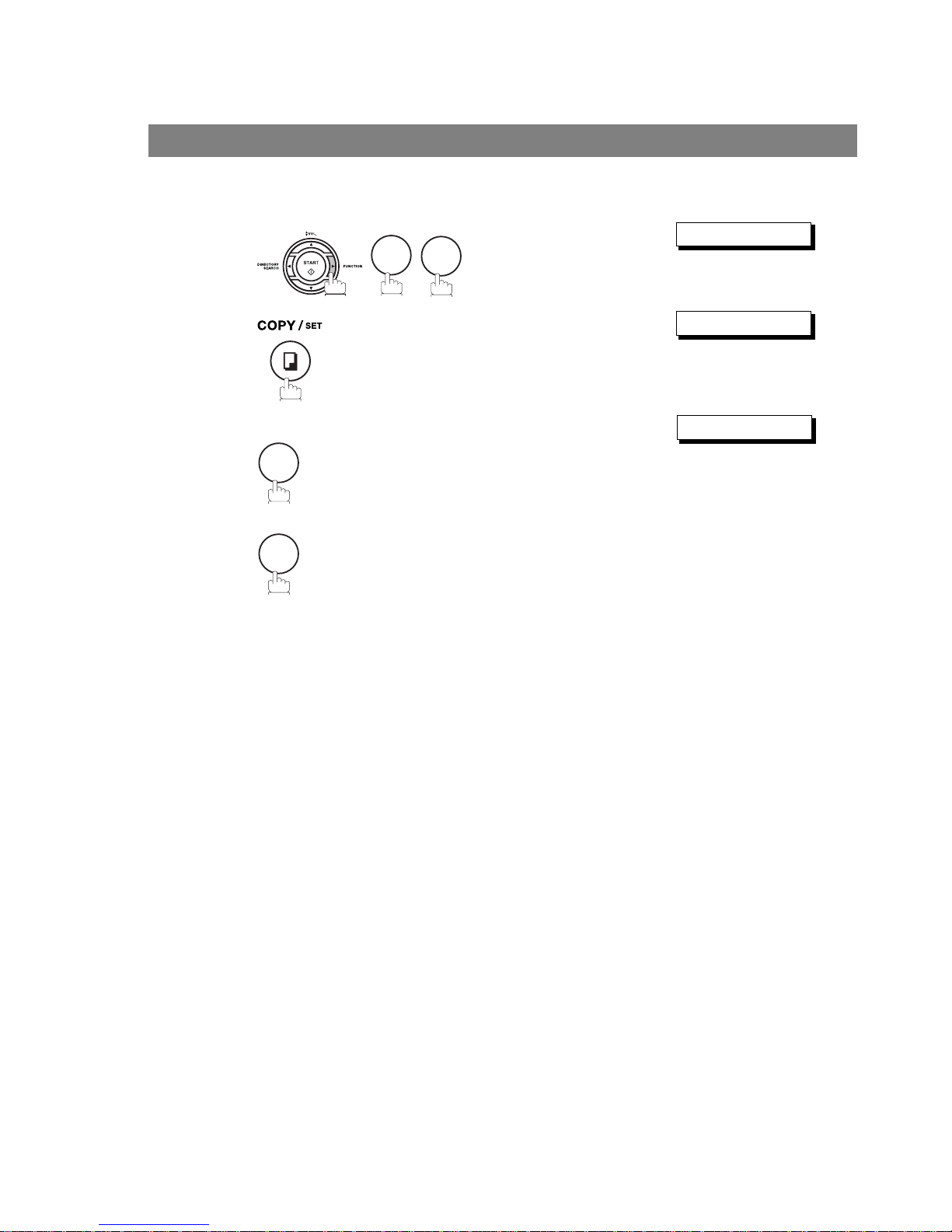
Journals and Lists
90
To print a One-Touch/Abbreviated Number and Directory Search List of the telephone numbers you
have stored
One-Touch/Abbreviated and Directory Search List
1
SPEED DIAL LIST?
2
1:ONE/ABBR 2:DIR
3
To print a One-Touch/ABBR. Number List
To print a Directory Search List
* PRINTING *
6
2
1
2

Journals and Lists
91
One-Touch/Abbreviated and Directory Search List
Printout Journals
and Lists
Sample One-Touch List
Sample ABBR. Number List
*************** -ONE-TOUCH LIST- ****************** DATE OCT-12-2003 ***** TIME 15:00 *******
(1) (2) (3)
ONE-TOUCH STATION NAME TELEPHONE NO.
<01> SERVICE DEPT. 121 555 1234
<02> SALES DEPT. 222 666 2345
<03> ACCOUNTING DEPT 313 333 3456
NO. OF STATIONS = 03 (4)
-TOSHIBA -
************************************** -HEAD OFFICE - ***** - 201 555 1212- *********
*************** -ABBR NO. LIST- ****************** DATE OCT-12-2003 ***** TIME 15:00 *******
(1) (2) (3)
ABBR NO. STATION NAME TELEPHONE NO.
[01] ENG. DEPT. 888 555 1234
[02] PURCHASE DEPT. 999 666 2345
[03] REGULATION DEPT 777 333 3456
NO. OF STATIONS = 03 (4)
-TOSHIBA -
*************************************** -HEAD OFFICE - ***** - 201 555 1212- *********
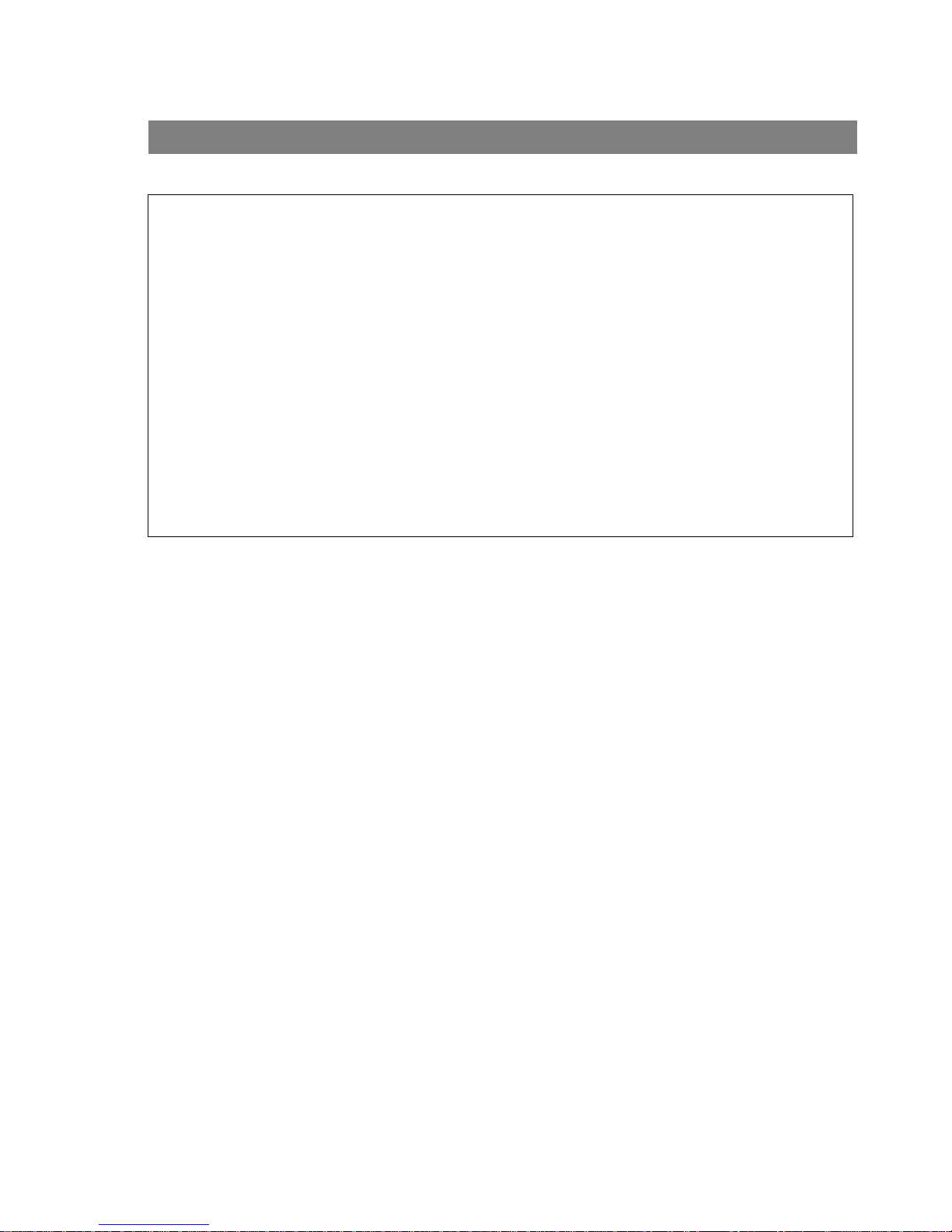
Journals and Lists
92
One-Touch/Abbreviated and Directory Search List
Sample Directory Search List
Explanation of Contents
*************** -DIR. SEARCH LIST- ***************** DATE OCT-12-2003 ***** TIME 15:00 *******
(5) (2) (1) (3)
STATION NAME ABBR NO. TELEPHONE NO.
[A] ACCOUNTING DEPT <03> 313 333 3456
[E] ENG. DEPT. [01] 888 555 1234
[P] PURCHASE DEPT [02] 555 666 2345
[R] REGULATION DEPT [03] 777 333 3456
[S] SALES DEPT. <01> 121 555 1234
SERVICE DEPT <02> 222 666 2345T
NO. OF STATIONS = 06 (4)
-TOSHIBA -
************************************ -HEAD OFFICE - ***** - 201 555 1212 - *********
(1) One-Touch number or Abbreviated number : <nn>= One-Touch number, [nn] = Abbreviated number
(2) Station name recorded in the machine : Up to 15 characters
(3) Telephone number recorded in the machine : Up to 36 digits
(4) Number of recorded One-Touch and ABBR. numbers
(5) The first letter of station name recorded in your
machine

Journals and Lists
93
Printout Journals
and Lists
To print a Program List of the Dialing Patterns that you have previously entered into the Program
Keys
Sample Program List
Explanation of Contents
Program List
1
PROGRAM LIST?
2
* PRINTING *
*************** -PROGRAM LIST- ******************** DATE OCT-12-2003 ***** TIME 15:00 *******
(1) (2) (3) (4) (5)
PROGRAM PROGRAM NAME TYPE TIMER ABBR NOS.
[P1] TIMER XMT XMT 12:00 [01]
[P2] TIMER POLL POLL 19:00 [02]
-TOSHIBA -
************************************ -HEAD OFFICE - ***** - 201 555 1212- *********
(1) Program key
(2) Program name : Up to 15 characters
(3) Type of communication : "XMT" indicates transmission.
"POLL" indicates polling.
"ABBR/GRP" indicates that the Program key is programmed as a group
key.
"ONE-TOUCH" indicates that the Program key is programmed as a OneTouch key.
(4) Timer : Indicates the starting time.
"---- " indicates that the Program key contains "non-deferred" program.
(5) Numbers recorded in the program : One-Touch/ABBR. numbers
6
3

Journals and Lists
94
To print a Fax Parameter List
Sample FAX Parameter List
Explanation of Contents
FAX Parameter List
1
FAX PARAM. LIST?
2
* PRINTING *
*************** -FAX PARAMETER LIST- ************** DATE OCT-12-2003 ***** TIME 15:00 ********
(1) (2) (3) (4) (5)
PARAMETER DESCRIPTION SELECTION CURRENT STANDARD
NUMBER SETTING SETTING
(7)01 CONTRAST (HOME) (1:Normal 2:Lighter 3:Darker) 1 1
* 02 RESOLUTION (HOME) (1:Standard 2:Fine 3:S-Fine 4:Halftone) 2 1
99 MEMORY SIZE (1MB) (6)
-TOSHIBA -
************************************ -HEAD OFFICE - ***** - 201 555 1212- *********
(1) Parameter number
(2) Description : "(HOME)" means home position setting.
(3) Selection
(4) Current setting : "----" indicates code or password is not set. When the code or password is set, it is shown
in parenthesis.
(5) Standard setting : Factory preset standard setting
(6) Memory size
(7) Changed setting : "*" indicates that the Factory preset setting was changed.
6
4

Journals and Lists
95
Printout Journals
and Lists
To print the Supply Order Forms
Sample Supply Order Forms
Toner Cartridge and Drum Unit Supply Order Forms
1
MAINTENANCE(1-3)
2
1:TONER 2:DRUM
3
To print a Toner Cartridge Order Form
To print a Drum Unit Order Form
* PRINTING *
***************************
> DRUM UNIT ORDER FORM <
***************************
**** It is time to replace the drum Unit ****
To order a replacement Drum Unit from your Authorized Dealer
**********************************
> TONER CARTRIDGE ORDER FORM <
**********************************
**** The toner supply in your machine is running low ****
To order a replacement Cartridge from your Authorized Dealer
/ /
_________________________________________ _________________________________________
Print your name and title Signature & Date
7
8
3
1
2

Journals and Lists
96
If a power failure occurs, the document information stored in machine’s memory will be lost. In this case, a
Power Failure Report will be printed automatically after the power is re-stored. This report is not printed if no
file(s) are stored in memory. Please print the Transaction Journal to confirm the file(s) that have been sent.
Sample Power Failure Report
Explanation of Contents
Power Failure Report
*************** -POWER FAILURE REPORT- ************* DATE OCT-12-2003 ***** TIME 15:00 *******
POWER FAILURE OCCURRED !
FROM *** OCT-12-2003 14:50 *** (1)
TO *** OCT-12-2003 15:00 *** (2)
FOLLOWING FILE(S) HAS BEEN LOST.
PLEASE CHECK THE JOURNAL
(3) (4) (5) (6) (7) (8)
FILE COMM. TYPE CREATED TIME START TIME PAGES DESTINATION(S)
No.
001 MEM. DEF. XMT OCT-12 12:00 23:00 001 <03>
-TOSHIBA -
************************************ -HEAD OFFICE - ***** - 201 555 1212- *********
(1) Power failure date and time
(2) Power return date and time
(3) File number
(4) Communication type
(5) Stored date/time : Date/time that these files were stored.
(6) Executing time : If the file is a Timer Controlled Communication, the start time is printed in this
column.
(7) Number of stored page(s)
(8) Destination : One-Touch No./ABBR. No./Manual Dialing No.

97
Problem Solving
Problem Solving
Troubleshooting
If You Have Any of These Problems
Mode Symptom Cause / Action page
During Standby The display is blinking The battery is completely discharged. This may happen at first
installation. After setting the clock, the blinking will stop.
--
During Transmission Document doesn't
feed/multiple feeds
1. Check that your document is free of staples and paper
clips, and that it is not greasy or torn.
2. Check that your document is the right type to send through
an ADF by consulting the list on "Documents You Cannot
Send". If your document has the characteristics listed,
make a photocopy of your document and send the copy
instead.
3. Check that the document is loaded properly.
4. Adjust the ADF Pressure.
38
39
107
Document jam The information code 031 will appear on the display if the
document becomes jammed.
104
Transmission Copy
Quality
Vertical lines on the
transmitted document
Check own copy quality. If copy is OK, your machine has no
problem, report to the receiving party that they have a
problem. If copy is NG, clean the Scanning Area.
105
Transmitted document
is blank
1. Make sure the document is set face down.
2. Check own copy quality. If copy is OK, your machine has
no problem, report to the receiving party that they have a
problem. If copy is NG, clean the Scanning Area.
105
During Reception No recording paper The information code 010 will appear on the display if the
paper runs out.
18
Recording paper jam The information code 001 or 007 will appear on the display if
the paper gets jammed.
103
Recording paper
doesn't advance into
machine
Make sure that there is paper in the Paper Tray. Follow the
instructions for loading paper.
18
Recording paper
doesn't eject after
printing
Check to see if the recording paper is jammed inside of the
machine.
103
Document auto
reduction doesn't work
Check Print Reduction settings. 63
Out of toner The information code 041 will appear on the display if the
Toner Cartridge runs out of toner.
16
Print Copy Quality Vertical lines printing
on the received
document
Print out a Journal report (e.g. FUNCTION, 6, 1 , SET and 1)
and check quality to make sure whether your machine has
trouble.
• If Journal report quality is OK, your machine has no problem,
report to the sending party that they have a problem.
• If copy is NG, replace the Drum Unit.
84
16
Fuzzy print 1. Make sure you are using the correct paper for the best
possible print quality.
2. Try reversing the recording paper to the other side.
111
Missing dots or lines/
inconsistent darkness
within print
1. Make sure you are using the correct paper for the best
possible print quality.
2. Replace the Drum Unit.
111
16
Fading print Your Toner Cartridge may be running out of toner. Replace the
Toner Cartridge.
16
Faint print You may need to choose a different paper for the best
possible print quality.
111
Continued on the next page...

Troubleshooting
98
Communication No dial tone 1. Check the connection of the telephone line.
2. Check the telephone line.
108
No auto answer 1. Check the connection of the telephone line.
2. Check the Reception mode setting.
3. If the Fax Parameter No. 13 (AUTO JOURNAL PRINT) is
set to "Valid" (default setting) and the machine is printing
the received document(s) from memory, which also
happens to be the 32nd transaction, the machine will not
auto answer until the Transaction Journal completes
printing.
108
58
Cannot transmit or
receive
An information code will be shown on the display. Refer to the
information code table to find out the trouble.
101
No Unit Operation No unit operation To reset the machine, unplug the Power Cord for a few
seconds then plug it in again.
20
Mode Symptom Cause / Action page

Troubleshooting
99
Problem Solving
TAM Interface Trouble
in Unattended TAM I/F
Mode (OUT Mode)
Cannot utilize the
remote turn-on feature
of the telephone
answering machine
(TAM). The fax
machine always
answers after the 8th
ring.
This feature is not compatible. The fax machine is designed to
answer after 8 rings if the TAM does not answer.
--
Fax machine will not
start up when the
telephone answering
machine is set to give
only an outgoing
message (OGM).
TAM that gives outgoing announcement only is not
compatible. The fax machine will work with a TAM that will
record incoming message (ICM).
--
A beep...beep sound is
recorded on the
telephone answering
machine.
Speak a little slower between each word while recording an
outgoing message (OGM).
--
Fax machine starts up
in the middle of the
outgoing message
even though the caller
wants to leave a voice
message.
Make sure the outgoing message (OGM) does not have a
silent pause longer than 5 seconds.
--
Cannot record any
incoming message
(ICM). The fax machine
always starts up at the
end of the OGM and
before the tape
advances to the end of
last ICM. (Your TAM
only uses a single
cassette tape to give
OGM and record ICM.)
Set Fax Parameter No. 20 (Silent Detection) to "Invalid".And,
instruct the calling party to press twice on their touch-tone
phone during the OGM to start up your fax machine remotely.
35
Cannot receive from a
machine that does not
send CNG signal (a
short beep tone every
3 seconds) after
dialing.
Set Fax Parameter No. 20 (Silent Detection) to "Valid".Or,
instruct the calling party to press twice on their touch-tone
phone during the OGM to start up your fax machine remotely.
35
Cannot retrieve
message from the
answering machine
remotely, the fax
machine always starts
up after the command
code is entered.
Set Fax Parameter No. 20 (Silent Detection) to "Invalid". 35
Cannot receive a fax
message, but can
record voice message.
Check your outgoing message, if it is too long, the calling fax
machine may have timed out. Try to shorten your outgoing
message to less than 15 seconds, or ask the calling party to
program your telephone number in their fax machine with 3
pauses and a "#" at the end. (ex. 5551212 PAUSE PAUSE
PAUSE #)
--
Mode Symptom Cause / Action page
Continued on the next page...

Troubleshooting
100
TAM Interface Trouble
In Unattended Fax
Mode (OUT Mode)
Fax machine will not
start to receive with the
telephone answering
machine in the autoanswer mode.
Increase the ring count for detection on the telephone
answering machine.
--
Mode Symptom Cause / Action page
