Page 1
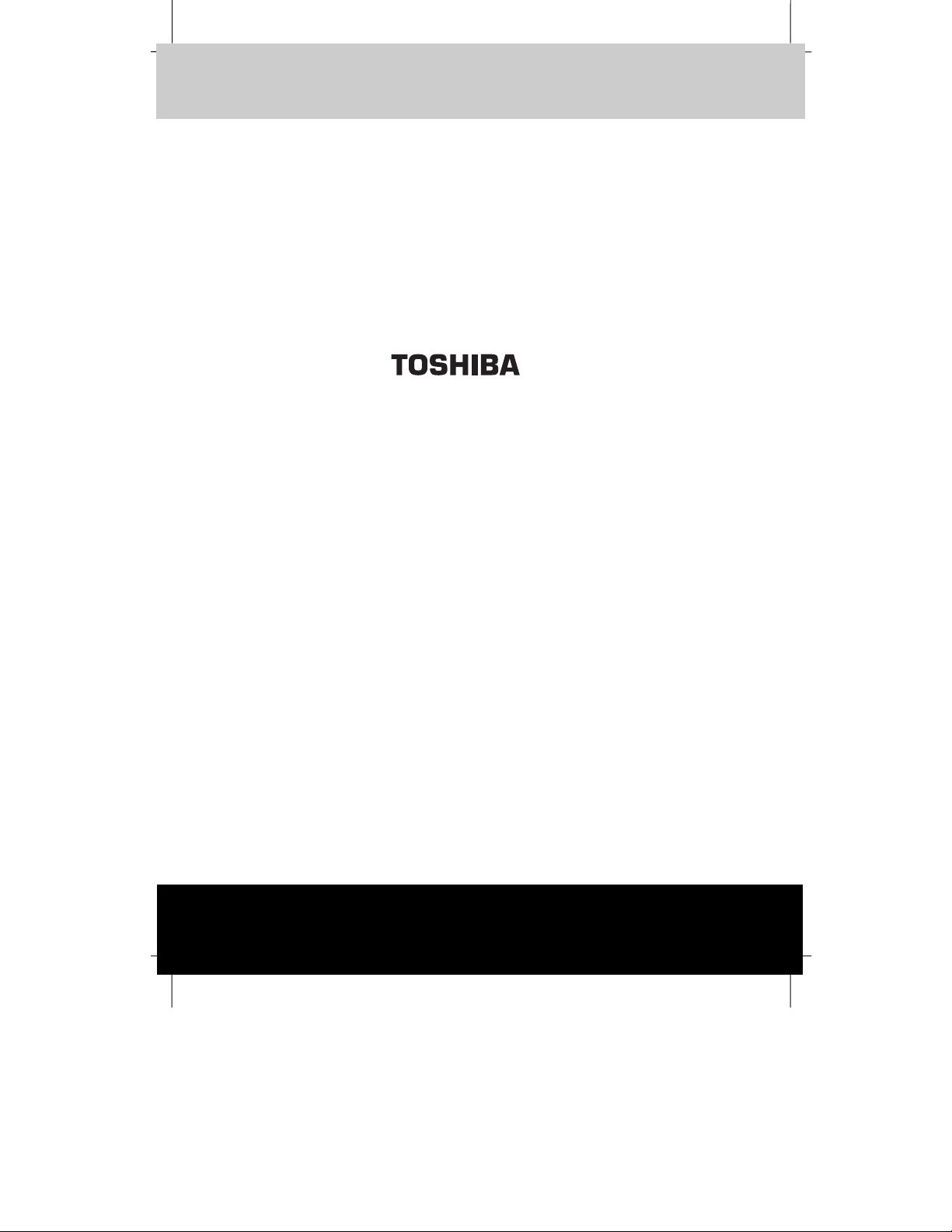
TOSHIBA Pocket PC e570 Version
Last Saved on 10/18/2001 2:28 PM
1
TOSHIBA Pocket PC e570
Getting Started
Pocket PC e570
User’s Guide
TOSHIBA Pocket PC e570 i
ENGLISH using Euro_C.dot –– Printed on 10/18/2001 as 01_GENUK
Page 2
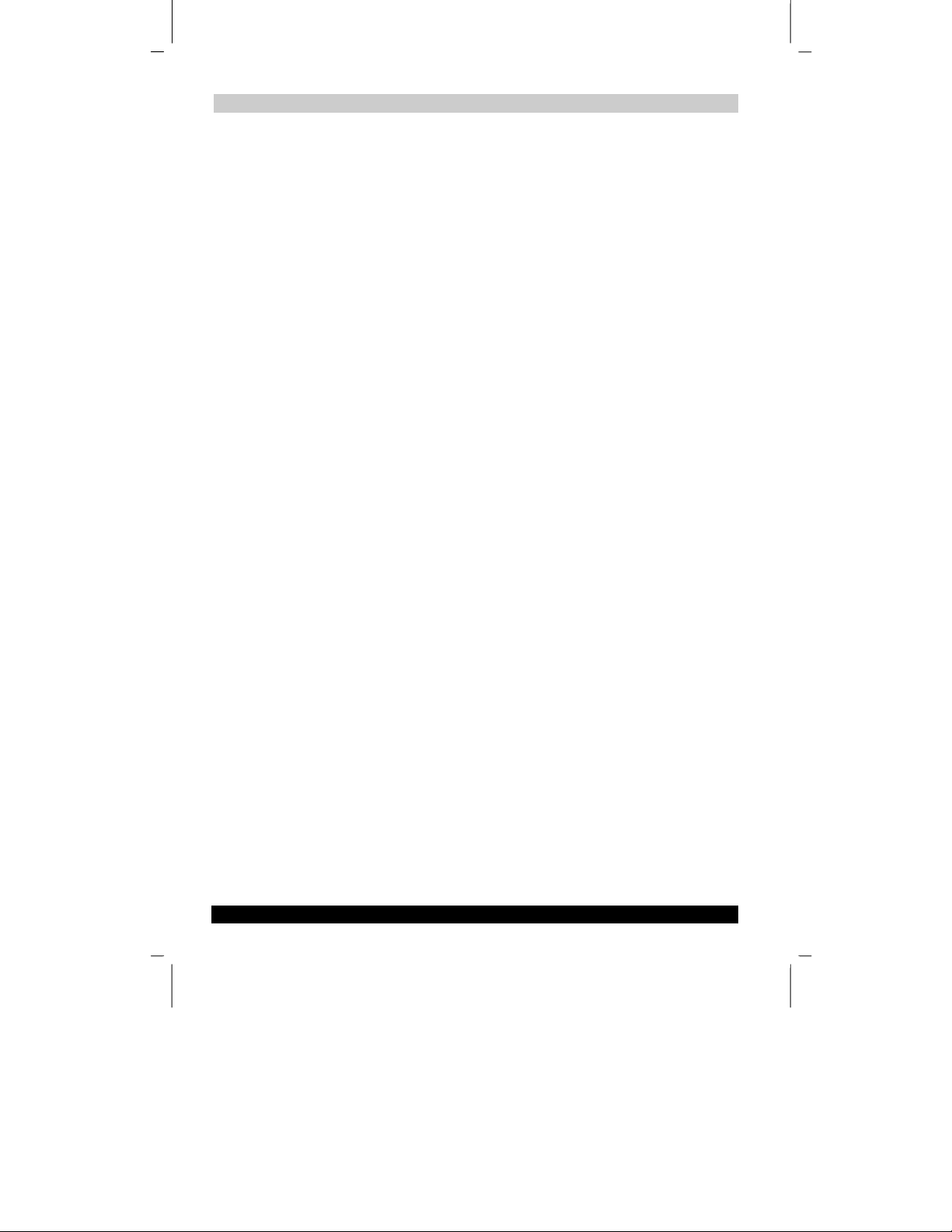
TOSHIBA Pocket PC e570 Version
Getting Started
Last Saved on 10/18/2001 2:28 PM
1
C6605-1001M1
Introduction
Thank you very much for your purchase of this Toshiba pocket personal computer.
Please be sure to read this user’s guide before using the Toshiba Pocket PC, and
ensure that you are aware of correct handling procedures.
■ Please be sure to read “Safety precautions” in this document since these
describe important safety issues.
■ After reading this document, keep it in a convenient place for future reference.
Copyright
© 2001 by Toshiba Corporation. All rights reserved. Under the copyright laws, this
manual cannot be reproduced in any form without the prior written permission of
Toshiba. No patent liability is assumed, with respect to the use of the information
contained herein.
Toshiba Pocket PC e570 User’s Guide
First edition September 2001
Trademarks
Microsoft, ActiveSync, Outlook, Pocket Outlook, Windows, Windows NT, and the
Windows logo are either registered trademarks or trademarks of Microsoft
Corporation in the United States and/or other countries. Microsoft products are
licensed to OEMs by Microsoft Licensing, Inc., a wholly owned subsidiary of Microsoft
Corporation.
Safety precautions
■ Please read “Safety precautions” outlined here carefully before using the Toshiba
Pocket PC and ensure that you are aware of correct handling procedures.
■ The precautions stated here provide essential information for the protection of the
user and others from possible injury and property damage, and on the safe
handling of the product you have purchased.
■ Please check that you fully understand the definition of the following messages
(signs and graphical symbols) before going on to read the text, and always follow
the instructions.
TOSHIBA Pocket PC e570 ii
ENGLISH using Euro_C.dot –– Printed on 10/18/2001 as 01_GENUK
Page 3
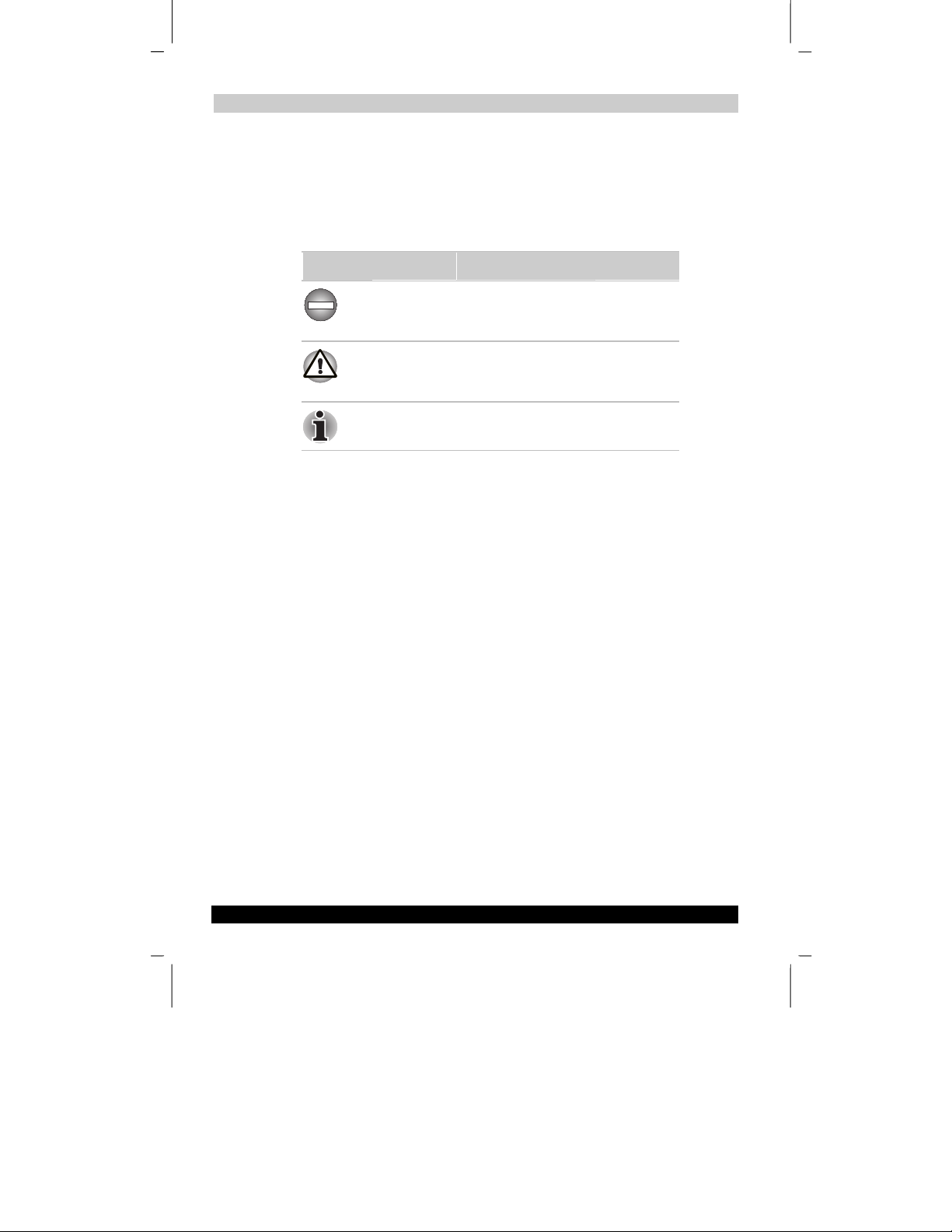
TOSHIBA Pocket PC e570 Version
Getting Started
Last Saved on 10/18/2001 2:28 PM
1
Explanation of signs
Signal words such as WARNING, CAUTION, and NOTE, will be followed by important
safety information that must be carefully reviewed.
Icon Meaning
Indicates a potentially hazardous situation,
*1: Serious injury corresponds to an injury that leaves some after effect, and requires hospital treatment or
long term treatment as an outpatient such as blindness, injuries, burns (high temperature, low temperature),
electric shock, fractures, poisoning, etc.
*2: Minor injury corresponds to an injury that does not require hospital treatment or long term treatment as
an outpatient, that is to say, injuries, burns, electric shock, etc.
*3: Property damage corresponds to the extensive damage with regard to the house structure, household
goods, livestock, pets, etc.
which could result in death or serious injury
*1
(
) if you do not follow instructions.
Indicates a potentially hazardous situation,
which if not avoided, can result in minor
*2
injury (
) or property damage (*3).
Gives you helpful information.
Limitation of liability
■ Toshiba Corporation is in no way liable for any damage resulting from
earthquakes, fire, actions on the part of a third party, other accidents beyond the
control of Toshiba Corporation or intentional acts, negligence or misuse on the
part of the user or any usage under abnormal conditions.
■ Toshiba Corporation is in no way liable for any damage, including but not limited
to change or loss of stored data, loss of business profit, lost profits, interruption of
business, or lost communication opportunities that are caused by usage or nonusability of this product.
■ Toshiba Corporation is in no way liable for any damage resulting from failure to
comply with the contents of this user’s guide.
■ Toshiba Corporation is in no way liable for any damage resulting from malfunction
due to usage in combination with connection devices, software, or devices other
than those provided by Toshiba Corporation with the product.
TOSHIBA Pocket PC e570 iii
ENGLISH using Euro_C.dot –– Printed on 10/18/2001 as 01_GENUK
Page 4
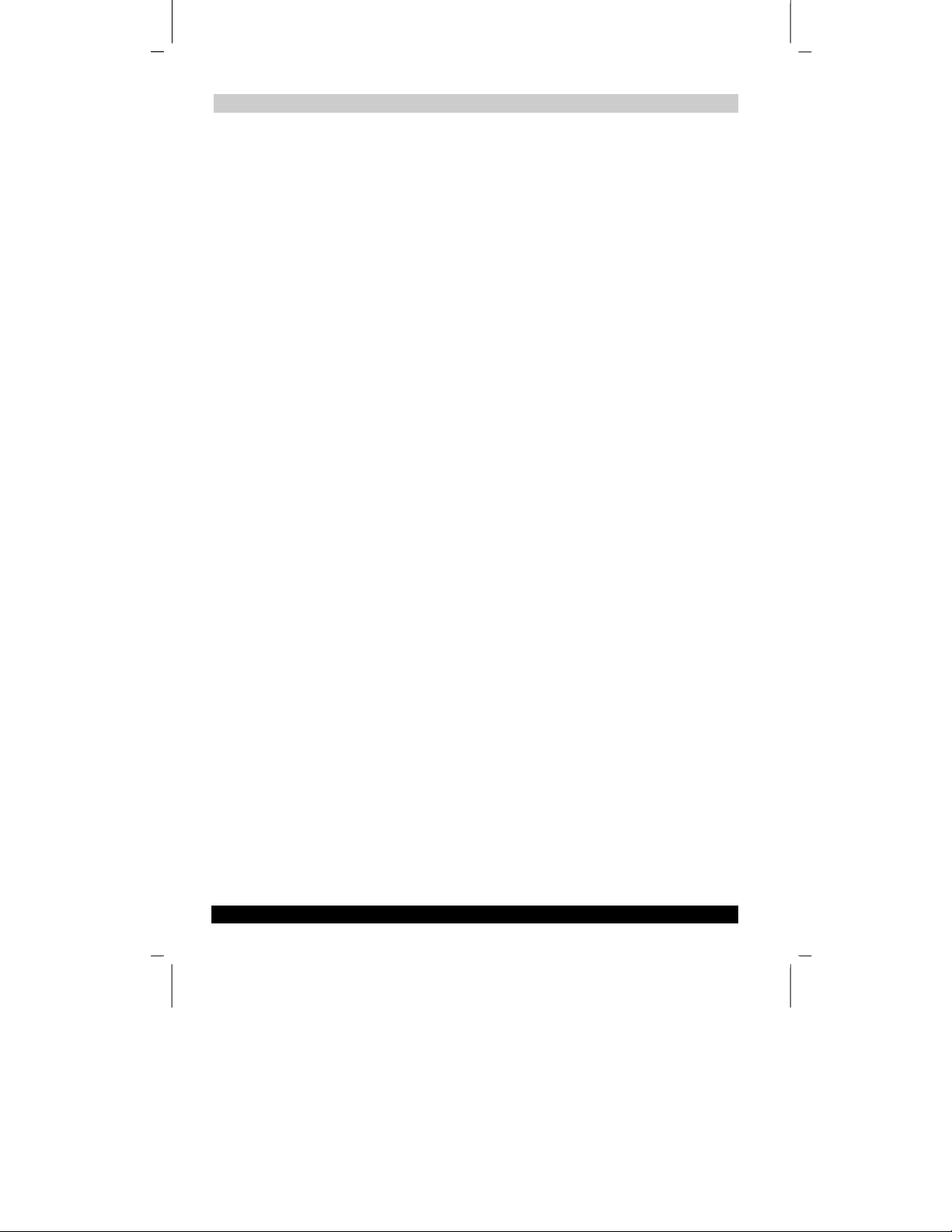
TOSHIBA Pocket PC e570 Version
Getting Started
Last Saved on 10/18/2001 2:28 PM
1
Handling the unit (including the built-in batteries)
WARNINGS
■ Turn the Toshiba Pocket PC power off in areas where usage is prohibited, such
as onboard an aircraft or in a hospital.
Usage in such areas can cause an accident due to negative effects on equipment
such as aviation equipment or medical equipment.
■ Keep the Toshiba Pocket PC no less than 9 inches away from persons with a
heart pacemaker implant when using the device in combination with a mobile
phone.
Failure to maintain this distance can cause an accident due to negative effects on
the pacemaker at close proximity.
■ Do not use the Toshiba Pocket PC when driving a car or while walking.
Usage when driving a car or while walking can cause a traffic accident or injury.
■ Do not allow metallic objects, such as staples and clips, to enter inside the
Toshiba Pocket PC.
■ Do not connect the terminals (metallic parts) with metallic objects.
Entry of, or contact with, foreign objects can cause heat generation.
■ If the Toshiba Pocket PC emits an unusual smell or sound, or generates smoke,
turn the battery switch to the off position immediately and disconnect the AC
adapter from the power outlet.
Please contact the dealer from whom the Toshiba Pocket PC was purchased and
request inspection or repair service.
■ Do not use or store in the following locations.
■ Locations such as a bathroom where the Toshiba Pocket PC can be
subjected to water splashes or conditions of high humidity.
■ Locations where rain, fog, etc. can enter directly.
■ Locations subject to high temperatures, such as near to a fire or heating
equipment.
■ Locations exposed to direct sunlight.
■ Inside a tightly closed car under hot sunlight.
The built-in battery can suffer liquid leakage, ignition, or rupture.
■ Do not drop the Toshiba Pocket PC or allow the Toshiba Pocket PC to be
subjected to any severe shock.
The built-in battery can suffer liquid leakage, ignition, or rupture.
■ If the built-in battery leaks liquid, or emits an unusual smell, remove it immediately
from the vicinity of any source of fire.
Continued use of the Toshiba Pocket PC under any of these conditions can cause
ignition of the leaked liquid, or rupture.
TOSHIBA Pocket PC e570 iv
ENGLISH using Euro_C.dot –– Printed on 10/18/2001 as 01_GENUK
Page 5
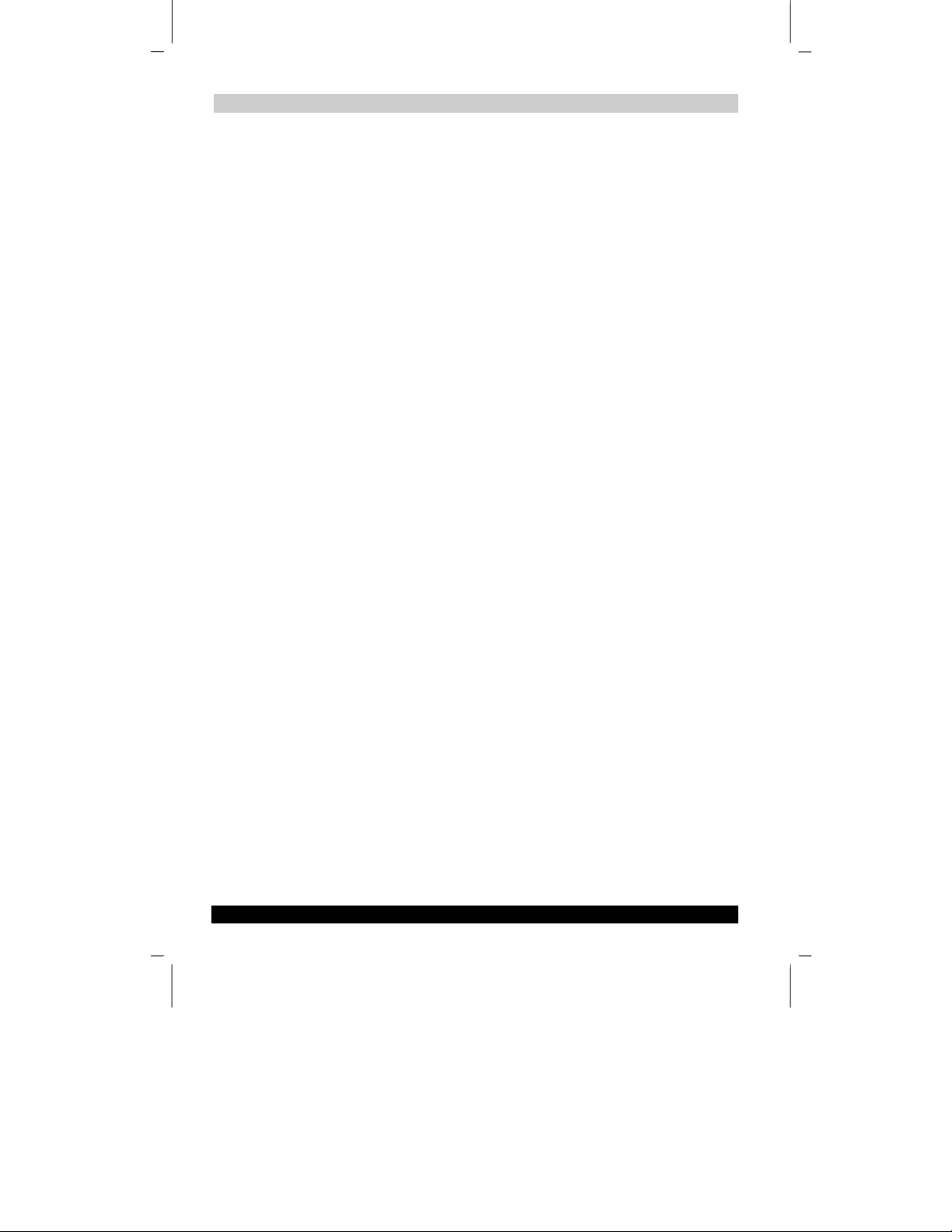
TOSHIBA Pocket PC e570 Version
Getting Started
■ If liquid leaks from the built-in battery, do not touch it.
If such liquid is allowed to come into contact with the skin, it can cause eye or
skin injuries. If the liquid should enter the eyes, irrigate the eyes thoroughly with
clean water and immediately seek medical attention. If the liquid should come into
contact with the skin or clothing, wash it away immediately with clean water.
■ Do not disassemble, remodel or repair.
Disassembly, remodeling, or repair can cause injury.
Please contact the dealer from whom the Toshiba Pocket PC was purchased and
request repair service.
Last Saved on 10/18/2001 2:28 PM
1
CAUTIONS
■ When using the Toshiba Pocket PC with the earphone (sold separately)
connected to it, do not raise the sound volume level too high.
Raising the sound to high volume levels can impair your hearing ability.
■ If the display is broken, and the liquid crystal (liquid) leaks out, do not touch it.
In the event of contact with the skin, the liquid crystal can cause a rash on the
skin. If the liquid crystal should come into contact with the skin or clothing, wash it
off immediately with clean water.
■ Keep the Toshiba Pocket PC out of the reach of infants.
Placing within the reach of infants can cause injury.
Handling AC adapter, power cord, cradle
WARNINGS
■ Use only the AC adapter supplied with the Toshiba Pocket PC.
Using an AC adapter other than that supplied can cause smoke or ignition.
■ Insert the power plug to a household electric outlet supplying 115V AC.
Inserting the power plug into an outlet of any other supply voltage can cause fire.
■ Do not connect or disconnect the power plug with wet hands.
Connecting or disconnecting under these conditions can cause electric shock.
■ Do not leave open containers filled with liquid, such as cups, near the AC adapter.
Spilt liquid entering the Toshiba Pocket PC can cause ignition or electric shock.
■ Do not use the Toshiba Pocket PC in locations, such as a bathroom, where it will
be subjected to liquid splashes.
Exposure to liquid can cause ignition or electric shock.
■ If dust is found on or around the pins of the power plug, turn off the Toshiba
Pocket PC and disconnect the power plug from the outlet, then wipe off the dust
using a dry cloth.
Dust accumulation on the power plug can cause fire due to loss of insulation.
TOSHIBA Pocket PC e570 v
ENGLISH using Euro_C.dot –– Printed on 10/18/2001 as 01_GENUK
Page 6
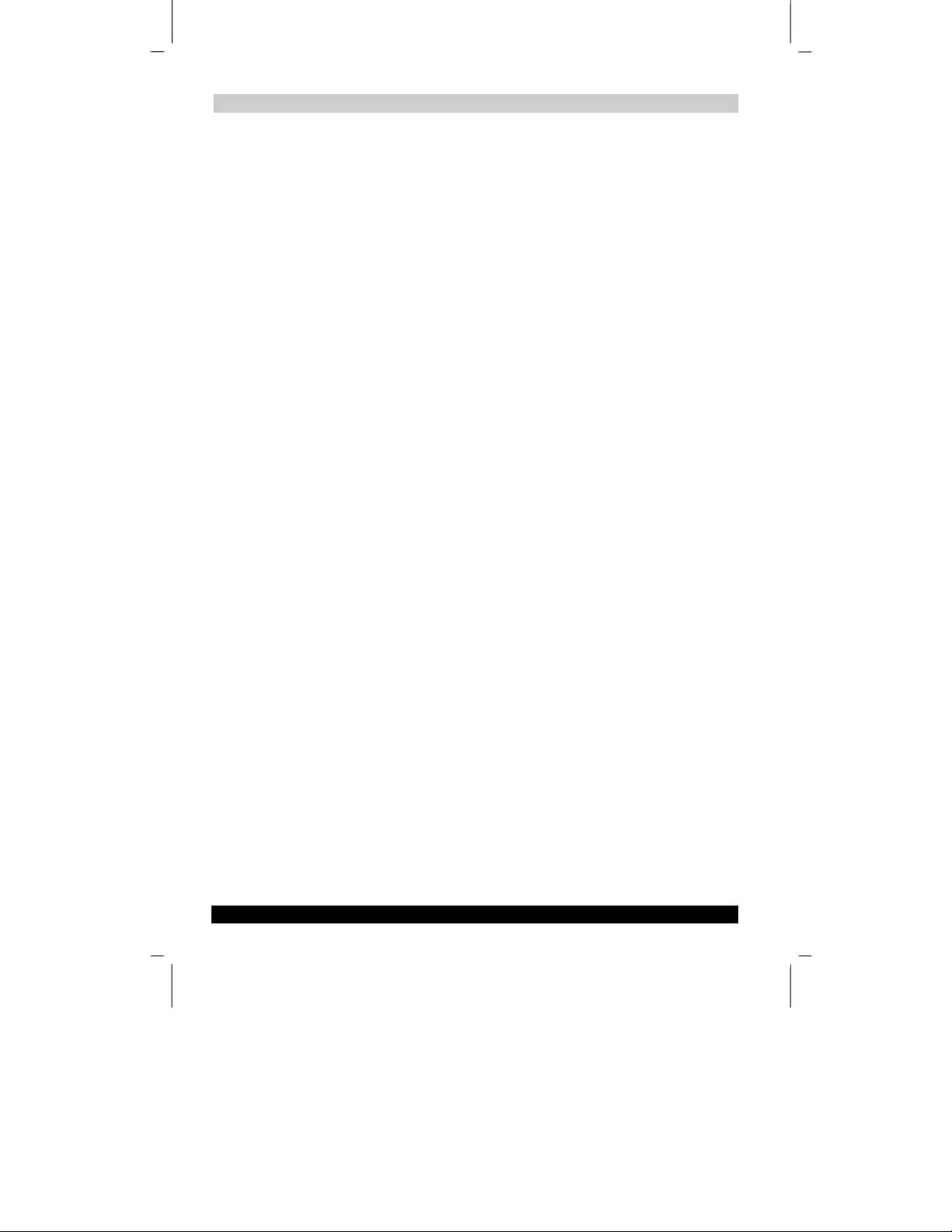
TOSHIBA Pocket PC e570 Version
Getting Started
Last Saved on 10/18/2001 2:28 PM
1
■ Do not disassemble, remodel, or repair.
Disassembly, remodeling, or repair can cause fire, electric shock, or injury.
Please contact the dealer from whom the Toshiba Pocket PC was purchased and
request repair service.
CAUTIONS
■ When unplugging the power plug from the outlet, disconnect the power cord by
grasping the power plug itself.
Pulling out the power cord by grasping the cable can cause ignition or electric
shock due to cable damage.
■ When handling the power cord, observe the following rules.
■ Do not damage the power cord.
■ Do not tamper with the power cord.
■ Do not twist the power cord.
■ Do not forcibly bend the power cord.
■ Do not pull the power cord.
■ Do not overload the power cord.
■ Do not heat the power cord.
■ Do not place it close to heating apparatus.
Failure to do so can cause fire or electric shock.
If you find that the power cord is damaged, please call the dealer from whom the
Toshiba Pocket PC was purchased and purchase a new power cord.
■ Do not connect terminals (metallic parts) with metallic objects, such as wires.
Connecting the terminals (metallic parts) with metallic objects can cause heat
generation or burns.
■ Keep the Toshiba Pocket PC out of the reach of infants.
Placing within the reach of infants can cause injury.
NOTES
■ Use the Toshiba Pocket PC only in locations with the following ambient
environmental conditions.
■ When operating Temperature 32°F to 104°F, Humidity 30% to 80
■ When charging Temperature 41°F to 95°F
■ Do not use or store the Toshiba Pocket PC in the following locations.
■ Locations subject to extremely high or low temperatures
■ Dusty locations
■ Locations subject to strong vibration
Usage or storage in such locations can cause failure, malfunction, or loss of
stored data.
TOSHIBA Pocket PC e570 vi
ENGLISH using Euro_C.dot –– Printed on 10/18/2001 as 01_GENUK
Page 7
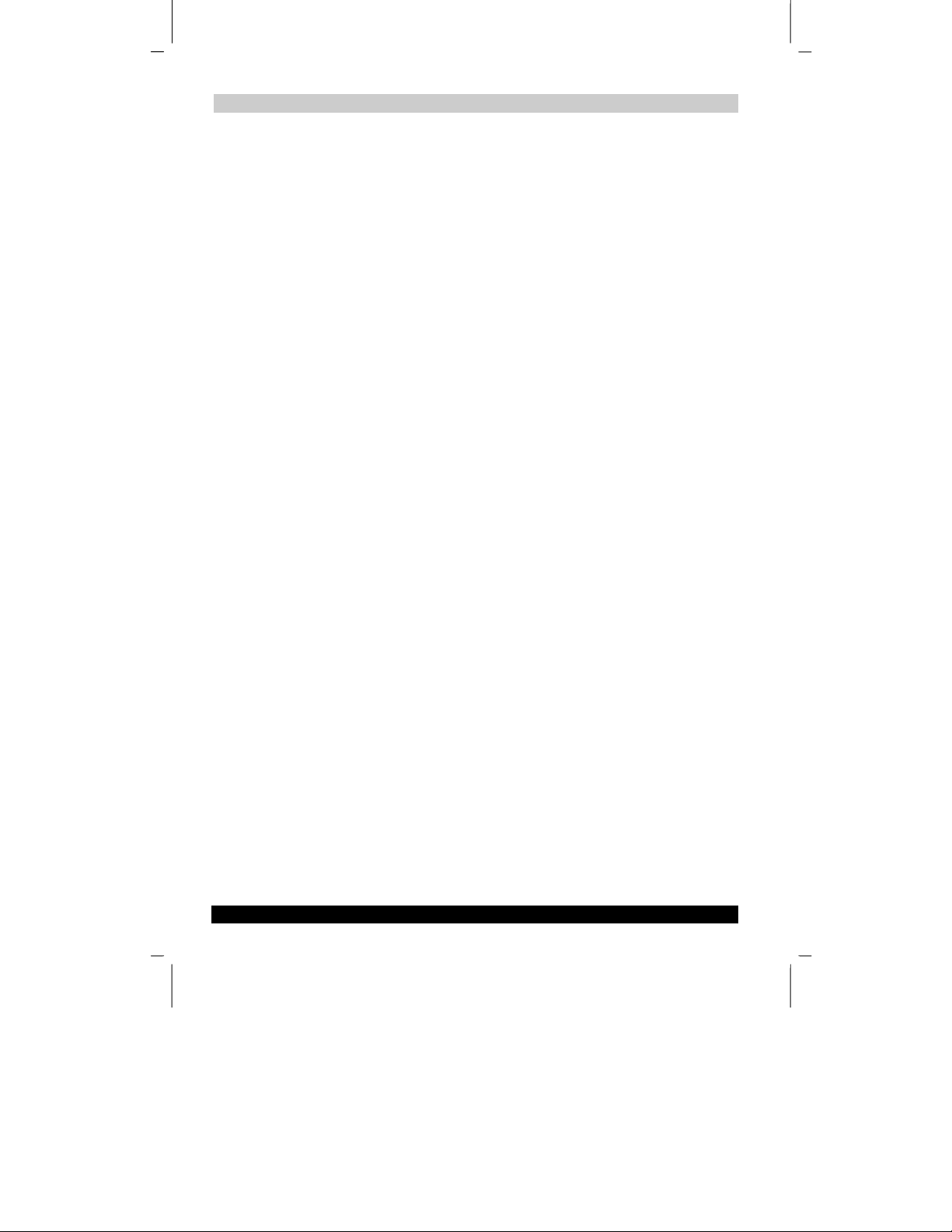
TOSHIBA Pocket PC e570 Version
Getting Started
Last Saved on 10/18/2001 2:28 PM
1
■ Do not allow the Toshiba Pocket PC to be subjected to sharp temperature
changes.
The resulting moisture condensation can cause failure, malfunction, or loss of
stored data.
If moisture condensation is generated, use the Toshiba Pocket PC only after
allowing it to dry completely.
■ When charging the battery, the case of the AC adapter can become warm, but
this is not abnormal.
■ Disconnect the power plug from the outlet when not in use.
■ Avoid inadvertently sitting while the Toshiba Pocket PC is inserted in the back
pocket of trousers, etc.
Sitting under these circumstances can cause damage or failure.
■ Do not place objects or drop them on top of the Toshiba Pocket PC.
When the Toshiba Pocket PC is placed in a bag containing heavy items, do not
allow it to be caught underneath them.
Placing it under these conditions can cause damage or failure.
■ Clean the terminals (metallic parts) occasionally with a Q-tip.
Dirty terminals can cause disconnection or poor charging.
■ Do not use organic solvents such as benzene or thinner to clean the Toshiba
Pocket PC.
Use of these solvents can cause deformation or discoloration.
Wipe dirty parts with a soft dry cloth.
■ Do not wipe the display with a wet cloth. Do not touch it with wet hands.
Wiping or touching under these conditions can cause failure or malfunction.
Wipe the display with a soft dry cloth.
■ It is recommended that important data stored in the unit should be backed up
occasionally via a memory card (sold separately) or personal computer (data
transfer with Active Sync).
The following can result in loss of stored data.
■ Misuse of the Toshiba Pocket PC
■ Subjecting the main unit to the effects of static electricity or electric noise
■ Total loss of charge in the built-in battery due to an extended period of non-
use
■ Failure or repair servicing of the Toshiba Pocket PC
■ Toshiba Corporation is in no way liable for change or loss of stored data resulting
from failure or repair of the unit. Please understand this before usage.
■ When using the optional “SD memory card”, “CompactFlash card”, please be
sure to read the relevant user’s guide and ensure that you are aware of correct
handling procedures.
TOSHIBA Pocket PC e570 vii
ENGLISH using Euro_C.dot –– Printed on 10/18/2001 as 01_GENUK
Page 8
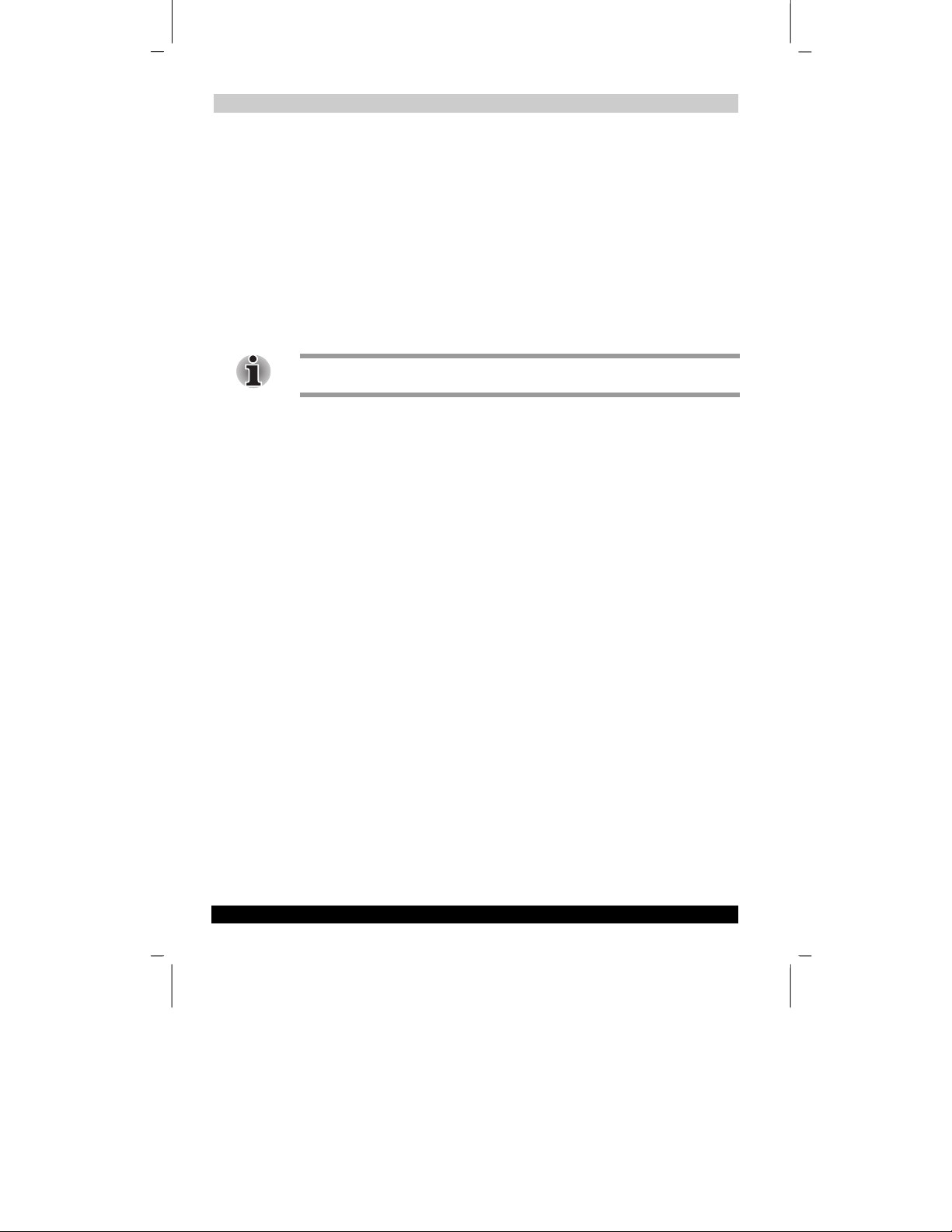
TOSHIBA Pocket PC e570 Version
Getting Started
Last Saved on 10/18/2001 2:28 PM
1
■ Do not allow the card to be subjected to any severe shock while connected to
the unit. Such shocks can cause damage or failure.
■ Do not carry the unit with the card still connected.
Carrying the unit with the card connected can cause loss of the card due to it
falling from the unit.
■ A lithium ion battery is used as the built-in battery.
Please request the dealer from whom the Toshiba Pocket PC was purchased to
replace the built-in battery when this becomes necessary. Lithium ion batteries
are recyclable. When you replace your built-in battery, please request that the
repair center recycle the battery. Never dispose of the battery with ordinary
waste.
The lithium ion battery can explode if not properly replaced, used, handled or
disposed of. Dispose of the battery as required by local ordinances or regulations.
TOSHIBA Pocket PC e570 viii
ENGLISH using Euro_C.dot –– Printed on 10/18/2001 as 01_GENUK
Page 9
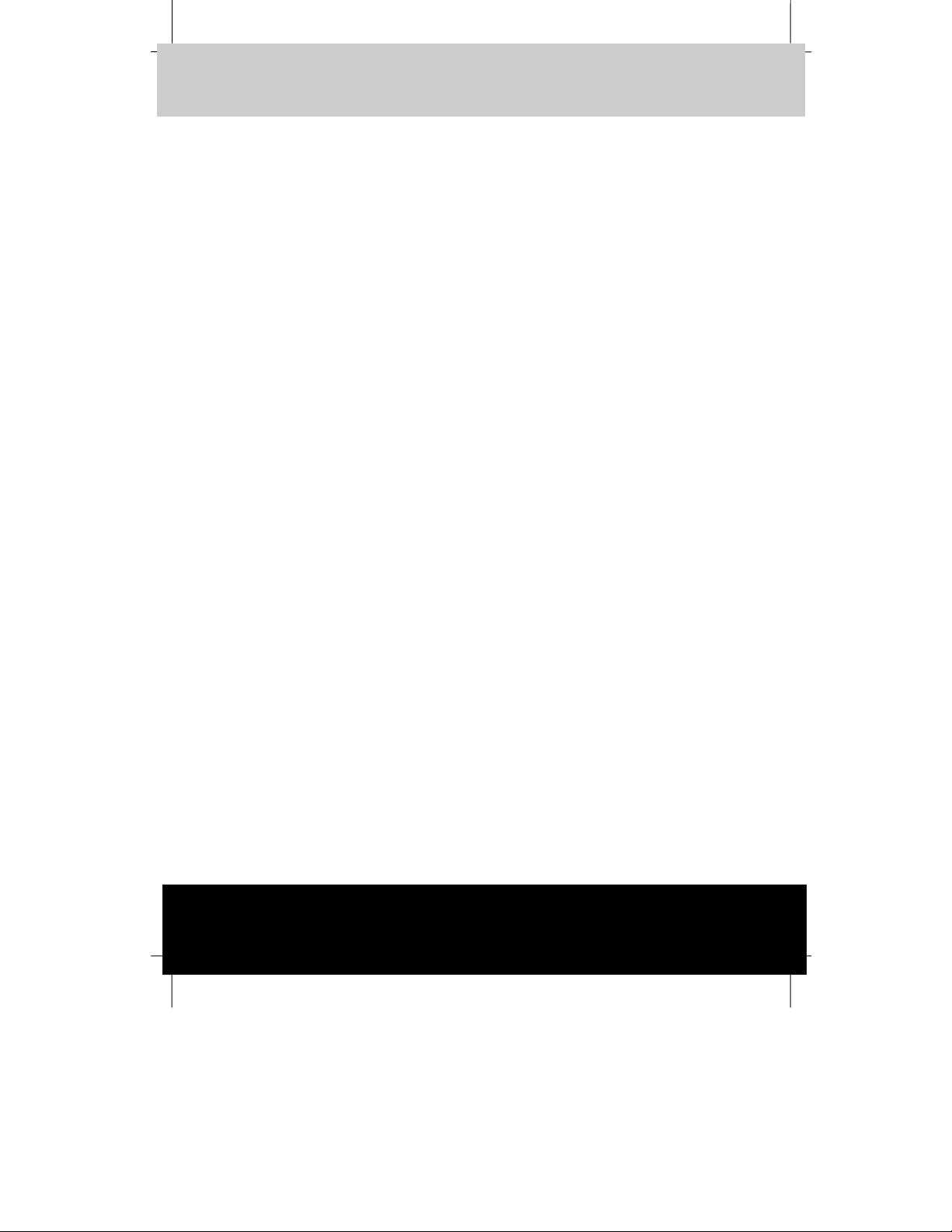
TOSHIBA Pocket PC e570 Version
Last Saved on 10/18/2001 2:28 PM
1
TOSHIBA Pocket PC e570
Getting Started
Table of Contents
Chapter 1 ................................................................................................................. 1-1
Getting Started........................................................................................................ 1-1
Welcome..................................................................................................................1-1
Where to Find Information..................................................................................... 1-2
Chapter 2 .................................................................................................. 2-1
Basic Skills............................................................................................... 2-1
Parts Names and Function ....................................................................................2-1
Battery Charging ....................................................................................................2-6
Initial Setup .............................................................................................................2-8
Setup Method of Options....................................................................................... 2-9
Today Screen ........................................................................................................ 2-16
Programs............................................................................................................... 2-17
Navigation Bar and Command Bar ..................................................................... 2-19
Pop-up Menus....................................................................................................... 2-20
Notifications.......................................................................................................... 2-20
Enter Information on Your Toshiba Pocket PC .................................................. 2-21
Entering Text Using the Input Panel................................................................... 2-21
Find and Organize Information ...........................................................................2-30
Customize Your Toshiba Pocket PC ...................................................................2-31
Chapter 3 .................................................................................................. 3-1
Microsoft ActiveSync .............................................................................. 3-1
Chapter 4 .................................................................................................. 4-1
Microsoft Pocket Outlook ....................................................................... 4-1
Calendar: Scheduling Appointments and Meetings ...........................................4-2
Contacts: Tracking Friends and Colleagues........................................................4-5
User’s Guide ix
TOSHIBA Pocket PC e570 ix
ENGLISH using Euro_C.dot –– Printed on 10/18/2001 as 01_GENUK
Page 10
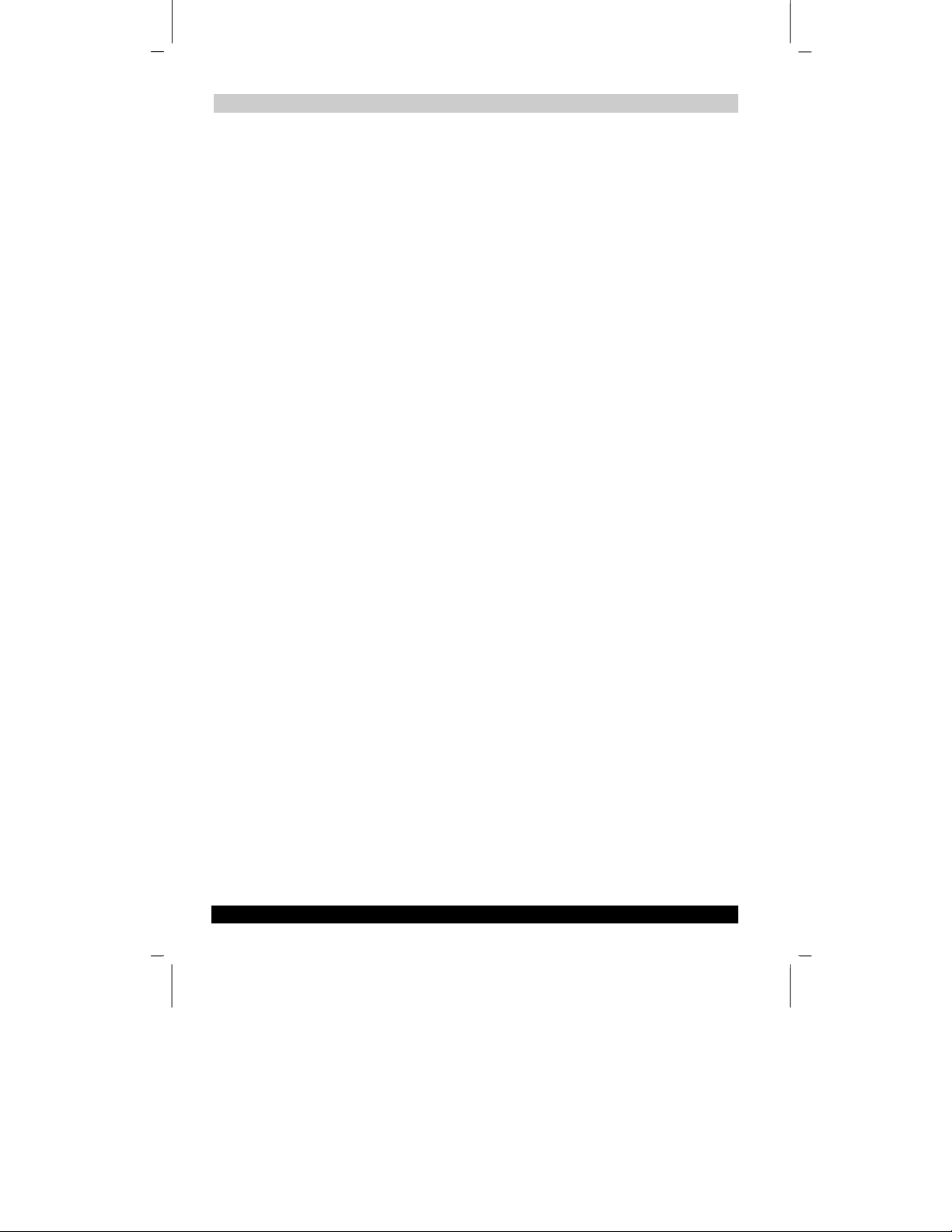
TOSHIBA Pocket PC e570 Version
Getting Started
Tasks: Keeping a To Do List .................................................................................. 4-8
Notes: Capturing Thoughts and Ideas ............................................................... 4-11
Inbox: Sending and Receiving E-mail Messages .............................................. 4-12
Last Saved on 10/18/2001 2:28 PM
1
Chapter 5 .................................................................................................. 5-1
Companion Programs ............................................................................. 5-1
Pocket Word............................................................................................................ 5-1
Pocket Excel ...........................................................................................................5-6
MSN Messenger......................................................................................................5-7
Windows Media Player for Toshiba Pocket PC.................................................. 5-11
Microsoft Reader ..................................................................................................5-12
Chapter 6 .................................................................................................. 6-1
Pocket Internet Explorer ......................................................................... 6-1
The Mobile Favorites Folder.................................................................................. 6-1
Mobile Favorites .....................................................................................................6-2
Using AvantGo Channels....................................................................................... 6-3
Using Pocket Internet Explorer............................................................................. 6-4
Chapter 7 .................................................................................................. 7-1
Getting Connected................................................................................... 7-1
Transfer Items Using Infrared................................................................................7-1
Connect to the Internet ..........................................................................................7-2
Connect to Work..................................................................................................... 7-4
End a Connection................................................................................................... 7-5
Connect Directly to an E-mail Server ...................................................................7-6
Get Help on Connecting......................................................................................... 7-6
Chapter 8 .................................................................................................. 8-1
Optional Functions.................................................................................. 8-1
Home........................................................................................................................ 8-1
How to Make a Backup........................................................................................... 8-7
Chapter 9 .................................................................................................. 9-1
Additional Information ............................................................................ 9-1
Troubleshooting .....................................................................................................9-1
Resetting .................................................................................................................9-3
Clear Memory.......................................................................................................... 9-3
Specifications .........................................................................................................9-4
TOSHIBA Pocket PC e570 x
ENGLISH using Euro_C.dot –– Printed on 10/18/2001 as 01_GENUK
Page 11
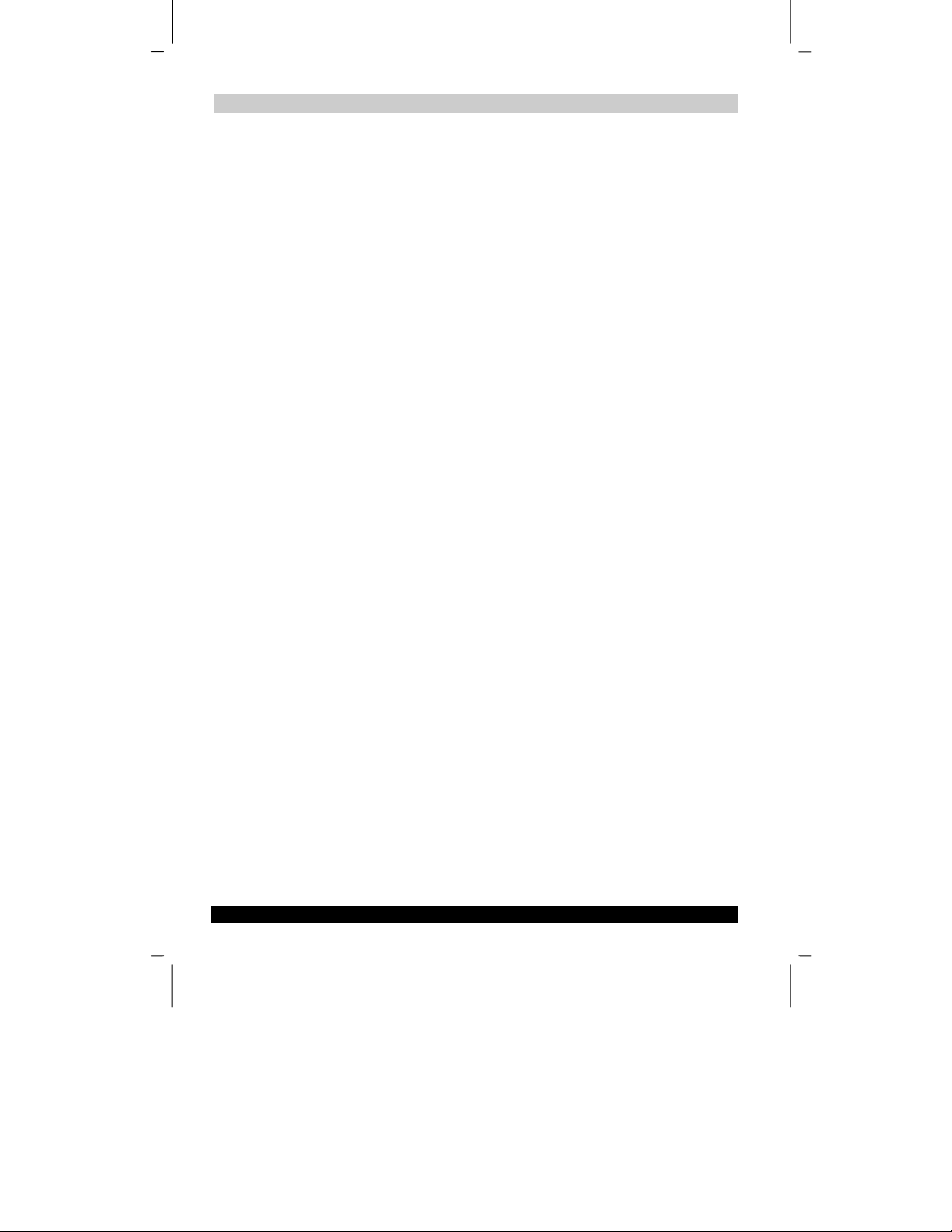
TOSHIBA Pocket PC e570 Version
Getting Started
Last Saved on 10/18/2001 2:28 PM
1
TOSHIBA Pocket PC e570 xi
ENGLISH using Euro_C.dot –– Printed on 10/18/2001 as 01_GENUK
Page 12
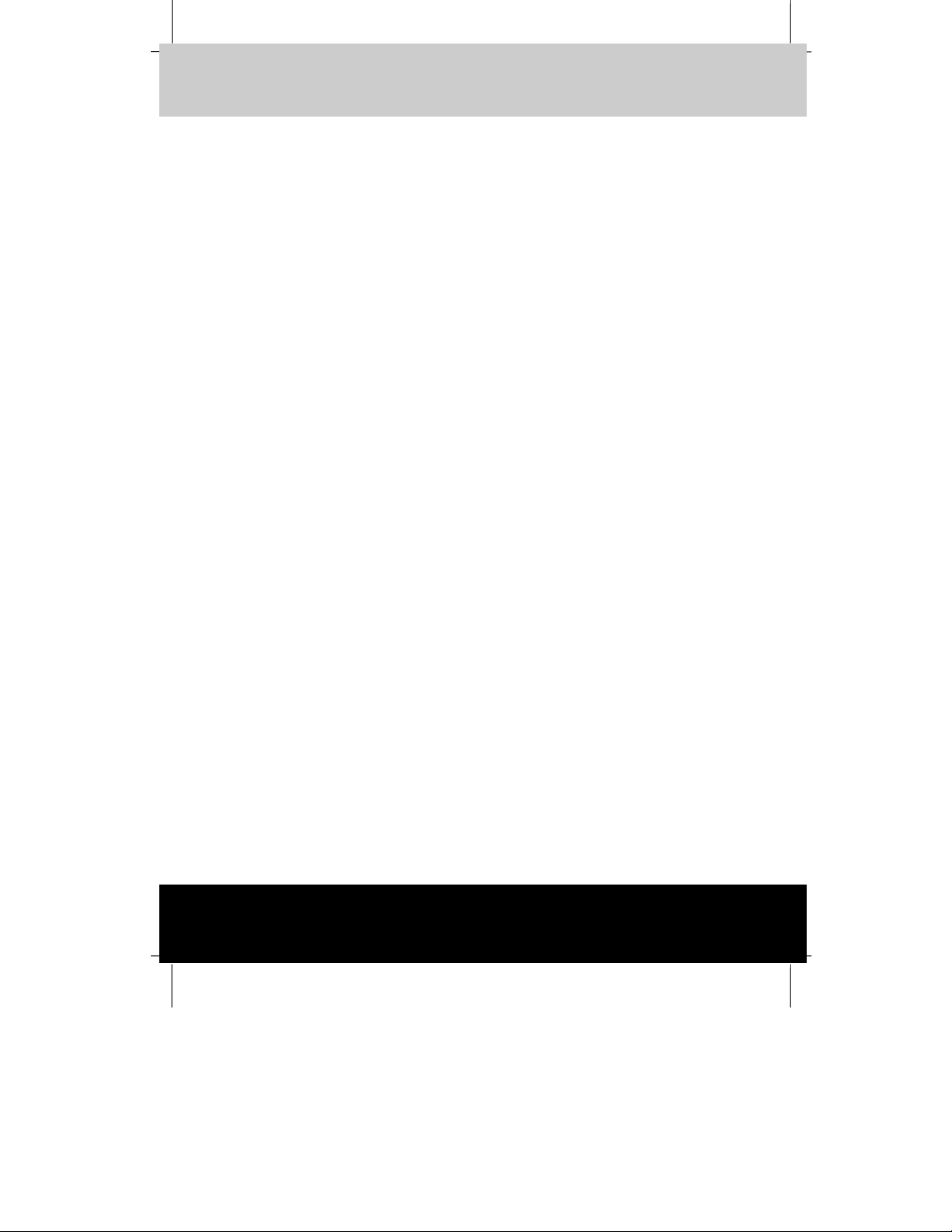
Version 1 Last Saved on 10/18/2001 2:28 PM
TOSHIBA Pocket PC e570
Getting Started
Chapter 1
Getting Started
Welcome
Congratulations on purchasing a Toshiba Pocket PC. Due to the size and capabilities
of this Toshiba Pocket PC, you can keep your most important business and personal
information up-to-date and close at hand. Microsoft
of your Toshiba Pocket PC by allowing you to synchronize the information on your
desktop or laptop computer with your Toshiba Pocket PC. Picture yourself in the
following situations:
■ While walking with a colleague, your cellular phone rings and your manager asks
if you two are free this afternoon for an emergency meeting. While your colleague
fumbles through his paper organizer, you press a button on your Toshiba Pocket
PC and instantly see a list of today’s appointments and meetings. You are quickly
able to tell your manager your available times. For more information on
scheduling appointments and meetings, see Chapter 4.
■ You’re meeting your friends tonight for dinner and a movie. You download the
latest movie information from the Internet to your computer and then synchronize
it with your Toshiba Pocket PC. At dinner, you pull out your Toshiba Pocket PC
and review your movie options with your friends. For more information on
downloading Web pages to your Toshiba Pocket PC, see Chapter 6.
■ A Calendar reminder alerts you that it is time to catch the bus. You grab your
Toshiba Pocket PC and catch the bus just in time. Because ActiveSync keeps the
information on your Toshiba Pocket PC up-to-date, you leisurely review your task
list, make notes about the new books and CDs you want to buy, and read and
respond to e-mail messages. When you get back to the office, ActiveSync
transfers any task changes you made, your notes, and your e-mail message
responses to your computer. For more information on ActiveSync, see Chapter 3.
®
ActiveSync® increases the power
User’s Guide 1-1
User’s Guide 1-1
TOSHIBA Pocket PC e570 – Ppc_e570.doc – ENGLISH – Printed on 10/18/2001 as 01_GENUK
Page 13
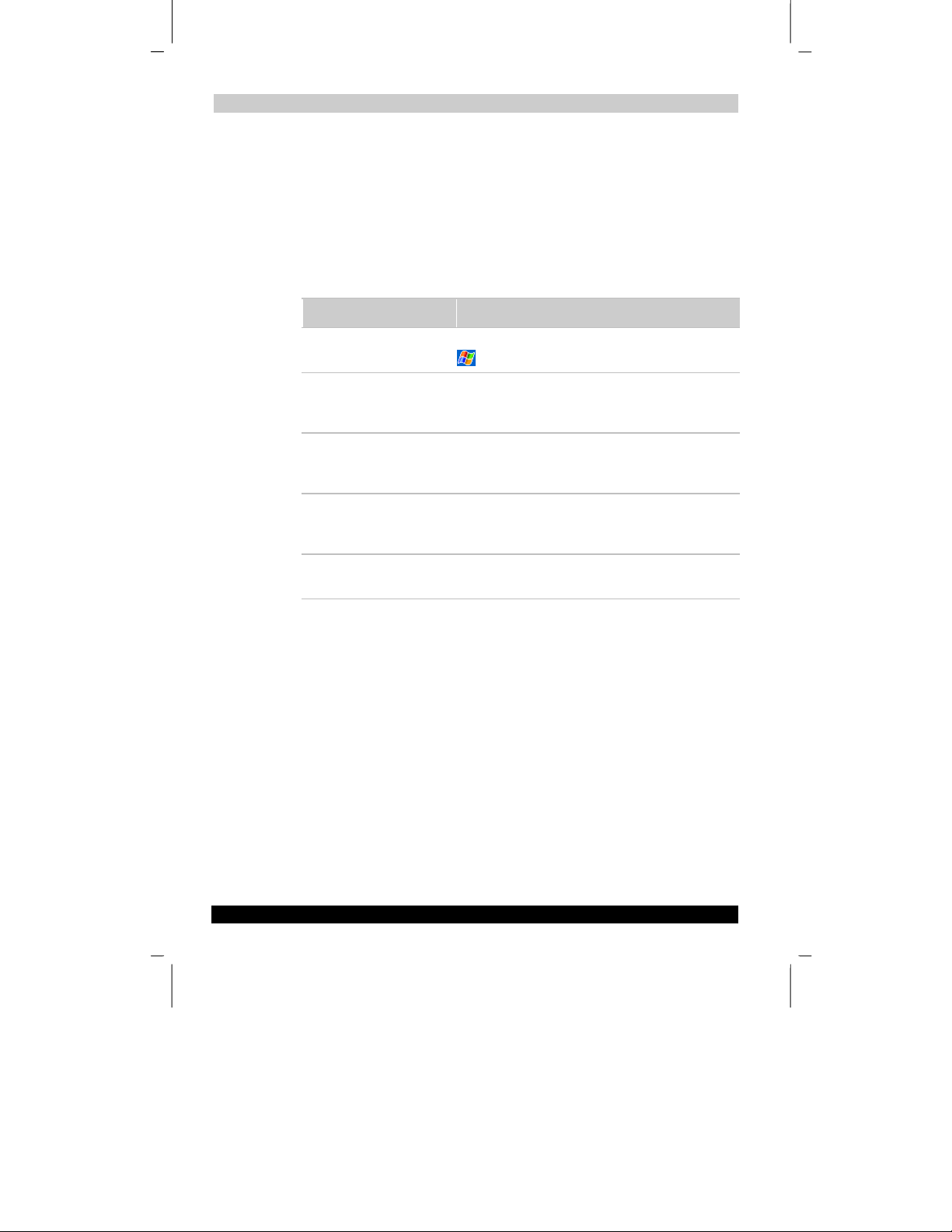
Version 1 Last Saved on 10/18/2001 2:28 PM
Getting Started
Where to Find Information
This book describes your Toshiba Pocket PC hardware, provides an overview of the
programs on your Toshiba Pocket PC, and explains how to connect your Toshiba
Pocket PC to a computer, a network, or the Internet. For instructions on setting up
your Toshiba Pocket PC and installing ActiveSync, see the Quick Start card. The
following table is a guide to additional information to help you use your Toshiba Pocket
PC.
For information on: See this source:
Programs on your Toshiba
Pocket PC
Additional programs that can
be installed on the Toshiba
Pocket PC
Connecting to and
synchronizing with a
computer
Last-minute updates and
detailed technical information
Up-to-date information on
your Toshiba Pocket PC
This User’s Guide and device Help. To view Help, tap
and then Help.
The Toshiba Pocket PC Companion CD.
The Quick Start card or ActiveSync Help on your
computer. To view Help, click Help and then Microsoft
ActiveSync Help.
The Read Me files, located in the Microsoft ActiveSync
folder on the computer and on the Toshiba Pocket PC
Companion CD.
http://www.microsoft.com/mobile/pocketpc
User’s Guide 1-2
TOSHIBA Pocket PC e570 – Ppc_e570.doc – ENGLISH – Printed on 10/18/2001 as 01_GENUK
Page 14
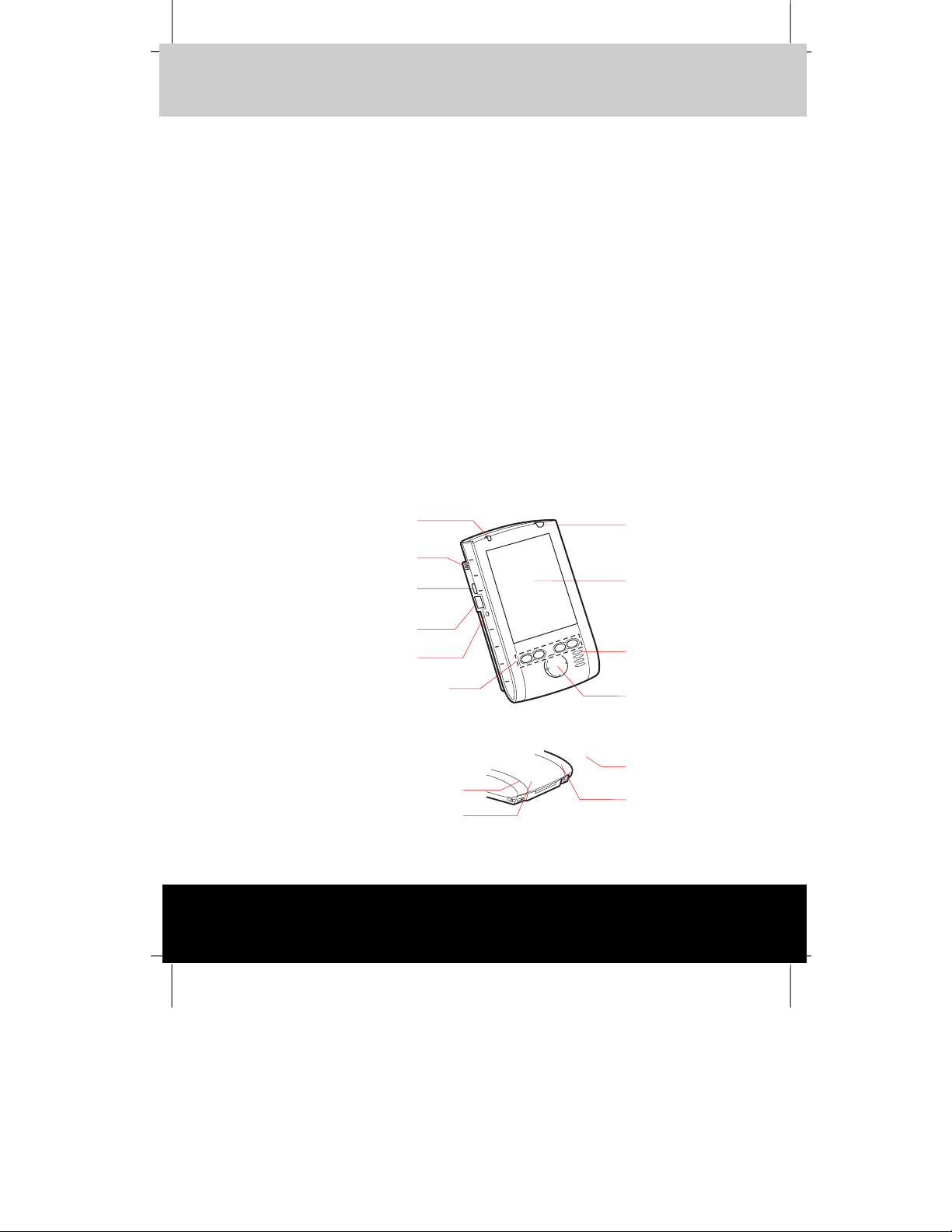
Version 1 Last Saved on 10/18/2001 2:28 PM
TOSHIBA Pocket PC e570
Basic Skills
Chapter 2
Basic Skills
You can easily learn to use your Toshiba Pocket PC. This chapter describes the use
and customization of your Toshiba Pocket PC.
Parts Names and Function
Main unit (front view)
Battery/ Alarm Lamp LED
Microphone
Recording Button
(Program Button 5)
Infrared Port
Reset Switch
Program Button 1, 2, 3, & 4
(from the left)
Battery Switch Lock
Battery Switch
User’s Guide 2-1
User’s Guide 2-1
Power Button/
Front Light
Touch Screen
Speaker
Cursor Button/
Navigation
Button
AC Adapter
Jack
Cradle Connecting Port
TOSHIBA Pocket PC e570 – Ppc_e570.doc – ENGLISH – Printed on 10/18/2001 as 01_GENUK
Page 15
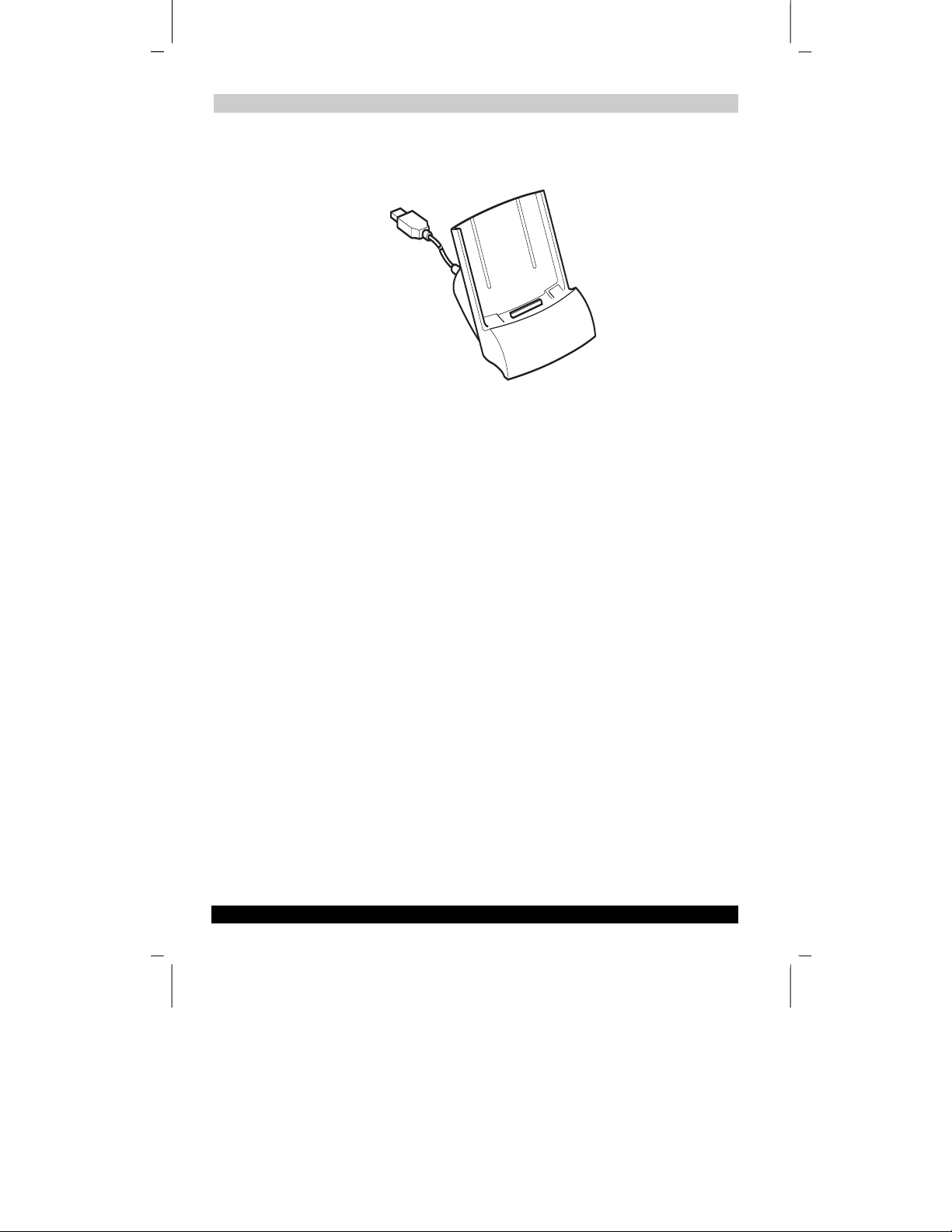
Version 1 Last Saved on 10/18/2001 2:28 PM
Basic Skills
The USB Cradle
Initial Setting of Program Button
Program button 1 = Calendar
Program button 2 = Tasks
Program button 3 = Home
Program button 4 = Contacts
Program button 5 = Voice recorder
User’s Guide 2-2
TOSHIBA Pocket PC e570 – Ppc_e570.doc – ENGLISH – Printed on 10/18/2001 as 01_GENUK
Page 16
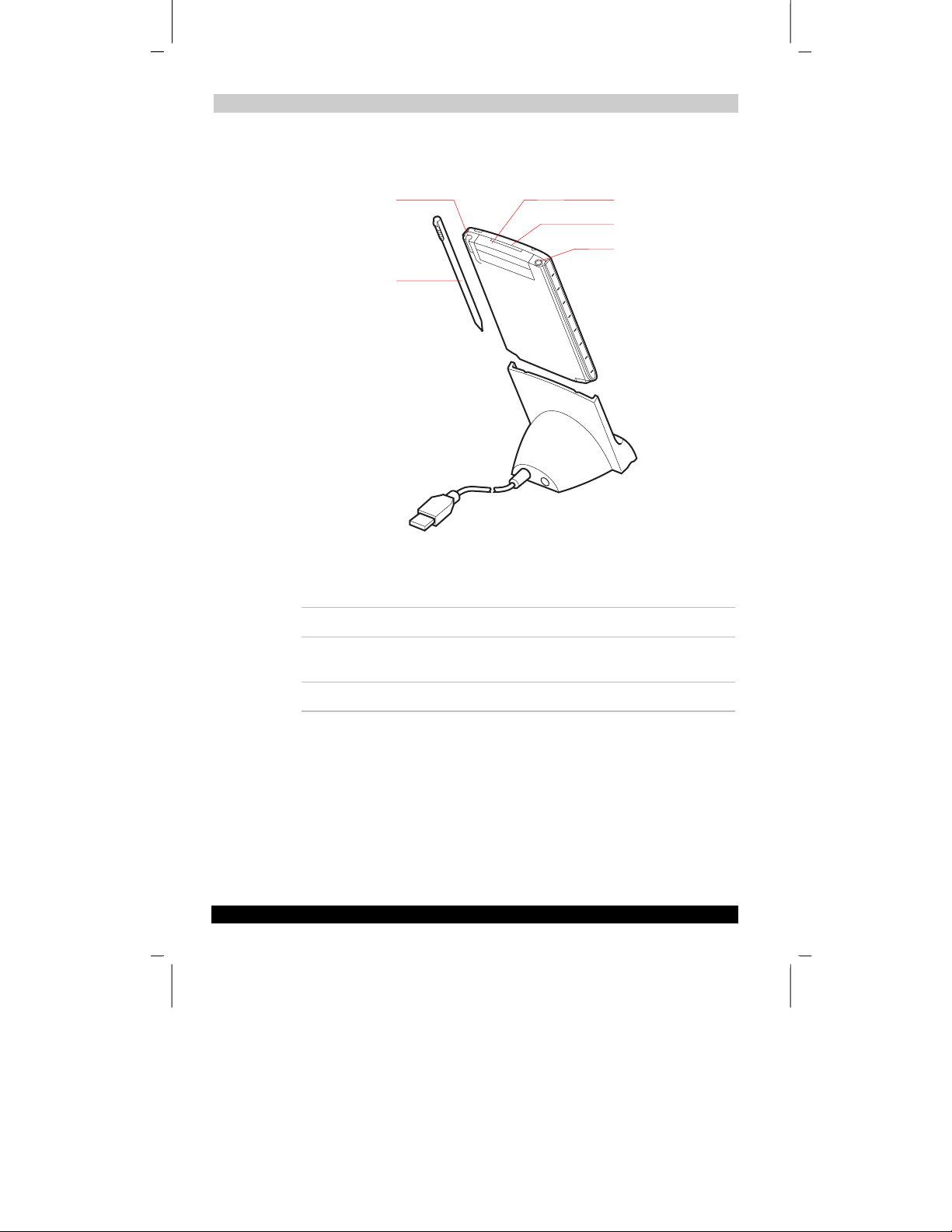
Version 1 Last Saved on 10/18/2001 2:28 PM
Basic Skills
Main unit (back view)
Stylus Holder
Stylus
Power Button
The power button turns the unit and the front light on and off.
Power button When the power is off When the power is on
CF Card Slot
SD Card Slot
Stereo
Headphone jack
Press it for some time. The power turns on. The front light alternately
turns on/off.
Press it quickly. The power turns on. The power turns off.
User’s Guide 2-3
TOSHIBA Pocket PC e570 – Ppc_e570.doc – ENGLISH – Printed on 10/18/2001 as 01_GENUK
Page 17
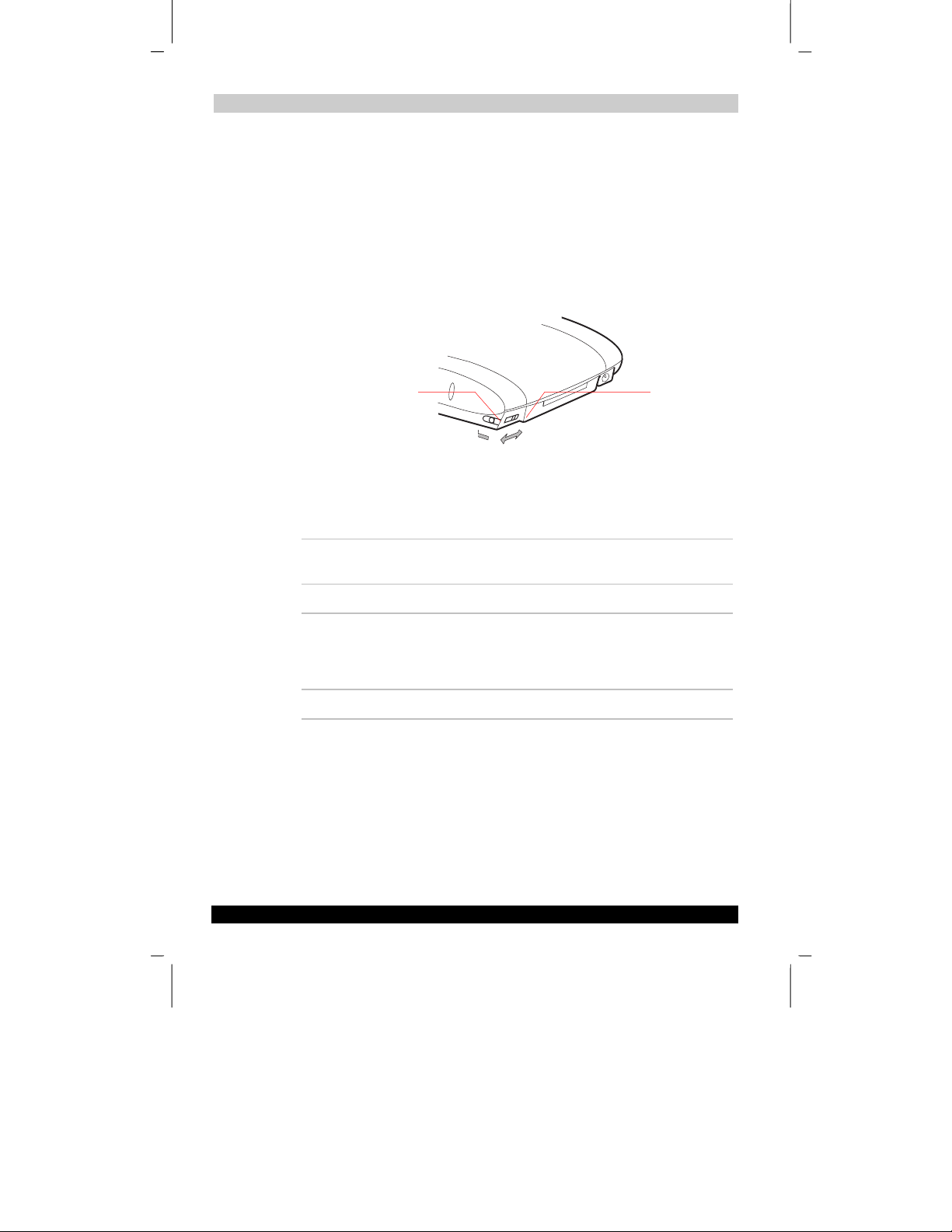
Version 1 Last Saved on 10/18/2001 2:28 PM
Basic Skills
Battery Switch and Battery Switch Lock
The battery switch supplies/cuts off the battery power to the Toshiba Pocket PC.
The setting of this switch at shipment is “stop”. When using the Toshiba Pocket PC for
the first time, slide this switch to the right (the “supply” side) with the stylus. This
switch should be on the “supply” side.
The battery switch lock secures the battery switch to the “supply” side.
Set the battery switch from the “supply” side to the “stop” side while sliding the battery
switch lock to the “release” side with the stylus.
Battery Switch Lock
Release
Stop
Supply
Alarm Lamp LED
The alarm lamp indicates the machine condition.
Flashing orange When the preset alarm time, which was set through
Calendar or Tasks, goes off, the lamp starts flashing.
Steady orange Indicates charging of the built-in battery.
Flashing yellow The built-in battery charging process is stopped due to
the ambient temperature being too high or low.
Charge the built-in battery in an ambient temperature
of approx. 41°F to 95°F.
Steady green Indicates full charge of the built-in battery.
Battery
Switch
User’s Guide 2-4
TOSHIBA Pocket PC e570 – Ppc_e570.doc – ENGLISH – Printed on 10/18/2001 as 01_GENUK
Page 18
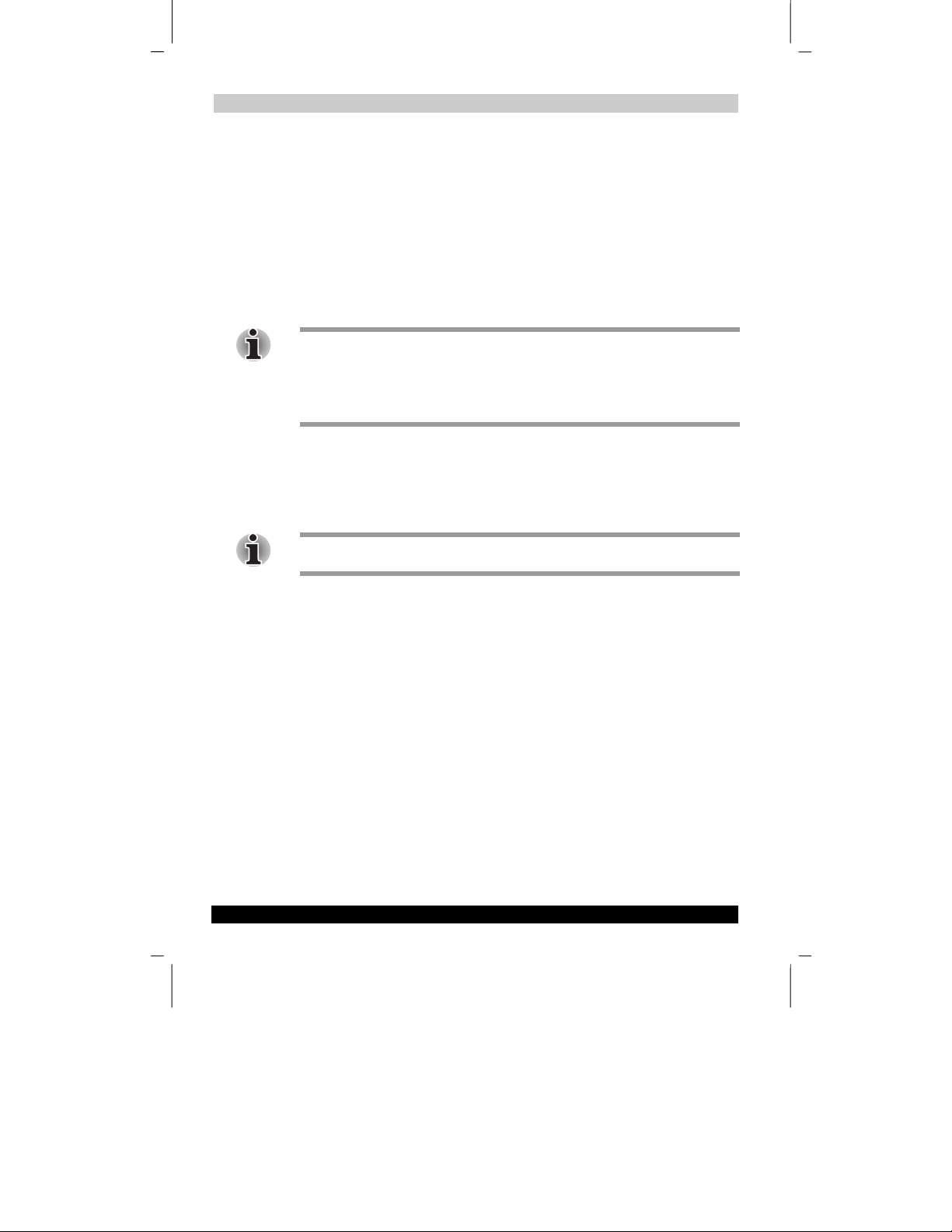
Version 1 Last Saved on 10/18/2001 2:28 PM
Basic Skills
How to Use the Stylus
The stylus is used for menu selection or data input on the touch-screen of the Toshiba
Pocket PC.
■ Tap : Touch the screen once with the stylus to open items and select options.
■ Drag: Hold the stylus on the screen and drag it across to select text and images.
Drag in a list to select multiple items.
■ Tap and hold: Tap and hold the stylus on an item to see a list of actions
available for that item. On the pop-up menu that appears, tap the action you want
to perform.
When you operate the touch screen of the Toshiba Pocket PC, use the supplied
stylus.
If the tip of the stylus is damaged, do not use it. If you operate the touch screen with a
damaged stylus or a ballpoint pen, the touch screen may be damaged.
When the stylus is damaged, please purchase a new one.
About the Cursor Button
You can move a cursor (selection display) on the screen by pressing the upper, lower,
right or left part of the cursor button.
You can select a program to launch by pressing the center part of the cursor button.
The cursor movement is different depending on the screen. When the cursor is at the
right or the left side of the screen, it may not move.
User’s Guide 2-5
TOSHIBA Pocket PC e570 – Ppc_e570.doc – ENGLISH – Printed on 10/18/2001 as 01_GENUK
Page 19
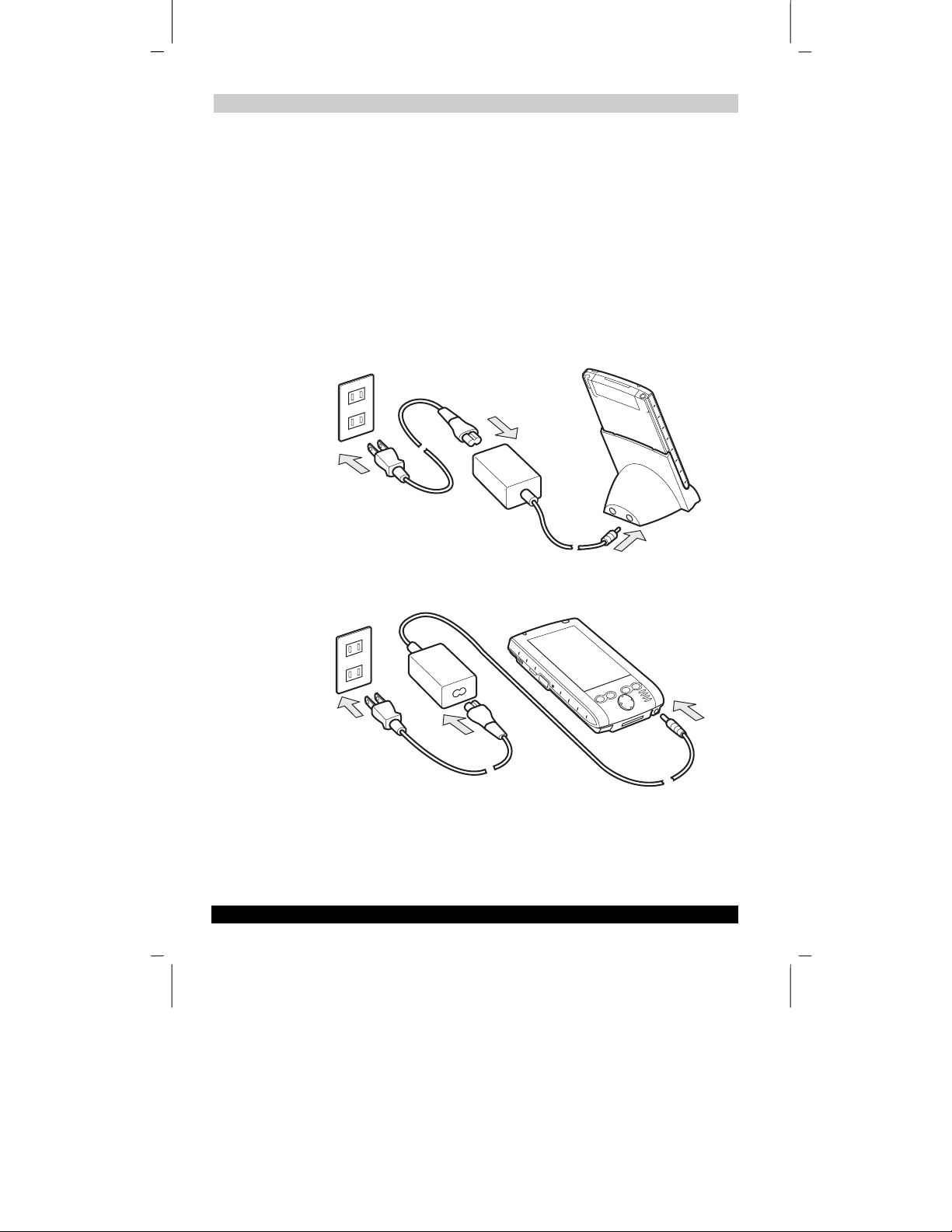
Version 1 Last Saved on 10/18/2001 2:28 PM
Basic Skills
Battery Charging
A built-in battery is installed in the Toshiba Pocket PC. When using the Toshiba
Pocket PC for the first time, set the battery switch to the supply side, and then charge
the built-in battery with the supplied AC adapter.
How to Charge the Battery
You can use two charging methods.
When you connect the AC adapter and the Toshiba Pocket PC, turn the unit off.
1. Connect the supplied AC adapter and the cradle as shown in the figure below,
and then insert the Toshiba Pocket PC into the cradle.
2. Connect the supplied AC adapter and the Toshiba Pocket PC as shown in the
figure below.
User’s Guide 2-6
TOSHIBA Pocket PC e570 – Ppc_e570.doc – ENGLISH – Printed on 10/18/2001 as 01_GENUK
Page 20
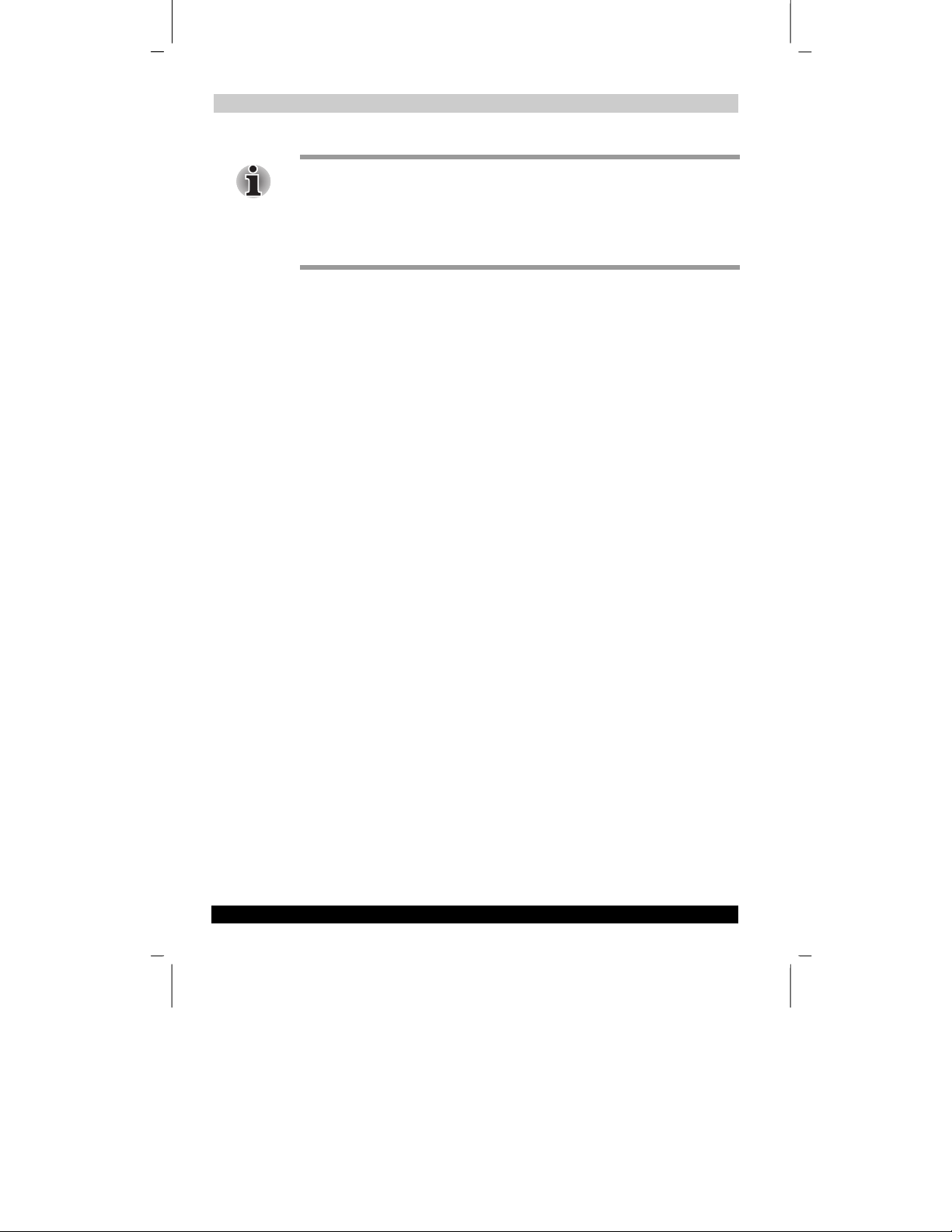
Version 1 Last Saved on 10/18/2001 2:28 PM
Basic Skills
For charging the built-in battery, maintain an ambient temperature from approx. 41°F
to 95°F.
When the lamp is lit in orange during the built-in battery charging, you can use the
Toshiba Pocket PC.
When the built-in battery is completely charged, the LED alarm lamp color will change
to green.
How to Prolong Battery Life
■ Use the Toshiba Pocket PC with the AC adapter.
When you use the Toshiba Pocket PC under the following conditions, the power
consumption will be large. Please use the AC adapter when:
■ The Toshiba Pocket PC is operated while connected to your computer.
■ The Toshiba Pocket PC is operated with storage card or with any other
optional equipment.
■ Select the short power-off time in the setting menu. This will shorten the time the
unit will remain on if not used. For more information, see “Customize Your
Toshiba Pocket PC” in Chapter 2.
■ Turn off the front light.
■ Set the screen brightness to power saving mode. Also shorten the light turn-off
time. For more information, see “Customize Your Toshiba Pocket PC” in Chapter
2.
■ Use the Toshiba Pocket PC with an ambient temperature between 59°F and
77°F. This temperature range is the most effective for the built-in battery.
■ When you use the Toshiba Pocket PC in high or low temperature
environments, the operable time is shortened due to the decrease of the
built-in battery capacity.
Battery Life
The built-in battery has a limited life. Repeated charging/discharging of the built-in
battery gradually decreases operable time. When the operable time has been
extremely shortened, it is time to replace the built-in battery with a new one.
■ Do not leave the Toshiba Pocket PC in a place of high or low temperature. It may
shorten battery life.
User’s Guide 2-7
TOSHIBA Pocket PC e570 – Ppc_e570.doc – ENGLISH – Printed on 10/18/2001 as 01_GENUK
Page 21
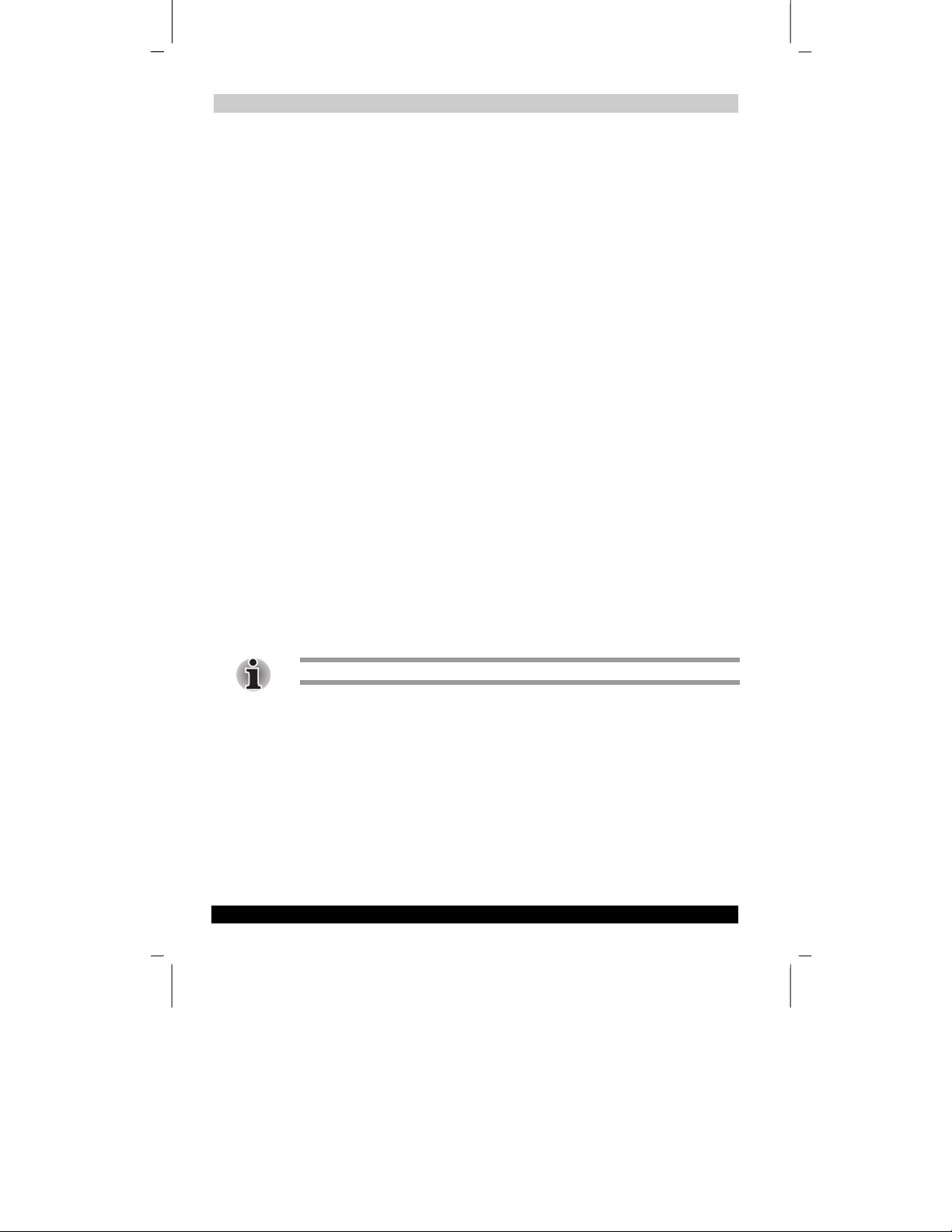
Version 1 Last Saved on 10/18/2001 2:28 PM
Basic Skills
Battery Charge Level and Stored Data Protection
If the battery charge level becomes extremely low, or is completely discharged, the
memory data stored in the Toshiba Pocket PC will be deleted.
When the low battery status icon or the alarm message appears, immediately connect
the AC adapter to the Toshiba Pocket PC and charge the built-in battery.
■ The built-in battery gradually discharges even if the device is not being used.
When the Toshiba Pocket PC is left for a long time, the built-in battery of the
Toshiba Pocket PC may completely discharge.
■ It is recommended to save the Toshiba Pocket PC’s memory data to your
computer or to a storage card.
■ The manufacturer is not responsible for data change or clearance due to battery
discharge. Please acknowledge that.
Initial Setup
When using the Toshiba Pocket PC for the first time, carry out initial setup according
to the procedures below after a built-in battery has been charged.
1. Press the power button to turn the power on. The Welcome screen appears. Tap
the screen to start the following setup.
2. Execute touch screen correction.
When the align screen appears, tap the center of the cross target with the stylus.
The next target position changes upon tapping the target. Five taps completes
the positioning correction. The screen then changes to the Stylus screen.
■ If a finger or any other object touches the screen during correction, the
correction will be cancelled. Repeat the correction procedure.
3. Read how to use the stylus.
■ Read and understand the stylus operation, and then tap NEXT.
For more information on stylus operation, see “How to Use the Stylus” in Chapter 2.
4. Learn the pop-up menu operation.
■ Read the on-screen explanation and then follow the instructions.
Display the pop-up menu, and cut and paste the data according to the screen
instructions.
■ After you finish the paste operation, this stage is completed. Tap NEXT.
5. Set the ZONE.
■ When tapping the right ▼ mark, the city and the time zone lists appear. Tap
the desired city and time zone.
■ When the setup is completed, tap NEXT.
User’s Guide 2-8
TOSHIBA Pocket PC e570 – Ppc_e570.doc – ENGLISH – Printed on 10/18/2001 as 01_GENUK
Page 22
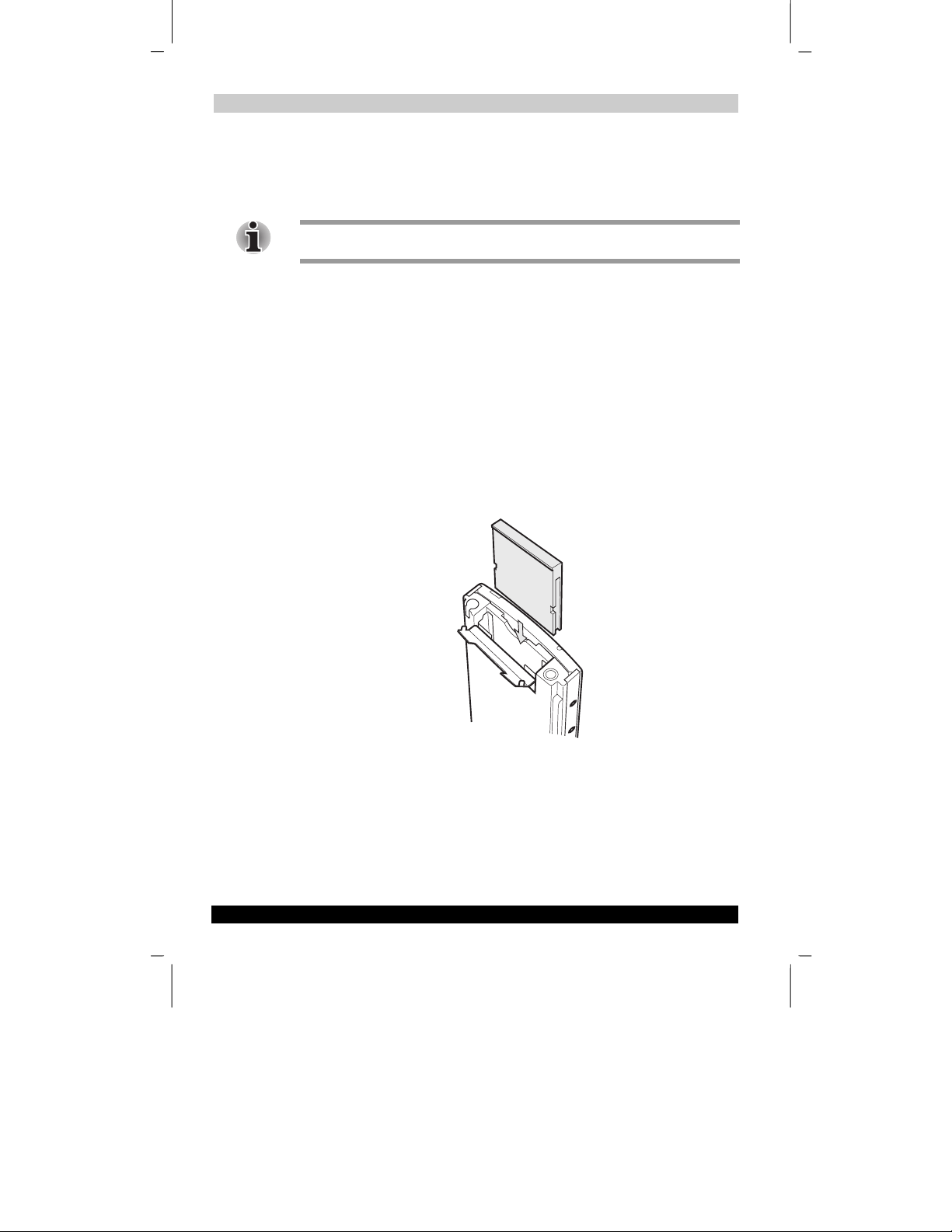
Version 1 Last Saved on 10/18/2001 2:28 PM
Basic Skills
6. To complete the initial setup.
■ When the Complete screen appears, the initial setup is completed.
■ After tapping the screen, you can use the Toshiba Pocket PC.
When you tap the Complete screen, the Today screen appears. For more information
on the Today screen, see “Today screen” in Chapter 2.
Setup Method of Options
Method of Setting Card into CF Card Slot
To insert a card:
1. Turn off the power.
2. Open the card cover.
3. Insert the CF card confirming the direction of the card. Line up the side grooves
of the card and the groove edge of the card slot.
Insert the card smoothly and completely.
■ When the card is inserted, the power turns on.
User’s Guide 2-9
TOSHIBA Pocket PC e570 – Ppc_e570.doc – ENGLISH – Printed on 10/18/2001 as 01_GENUK
Page 23
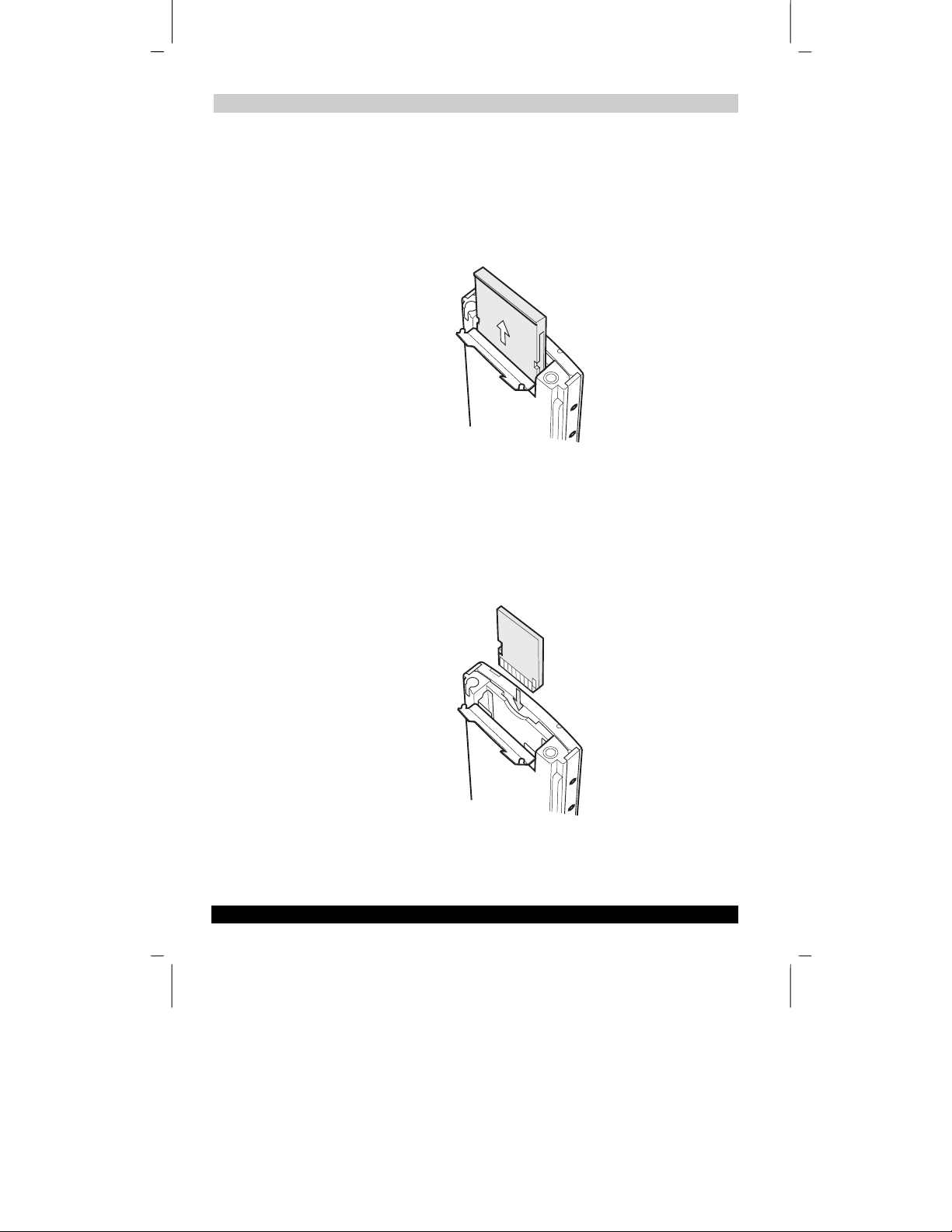
Version 1 Last Saved on 10/18/2001 2:28 PM
Basic Skills
To remove a card:
1. Turn off the power.
2. Open the card cover.
3. Hold the protruding edge of the card, and then pull the card straight out.
■ When the card is removed, the power turns on.
Method of Setting Card into SD Card Slot
To insert a card:
1. Turn off the power.
2. Open the card cover.
3. Insert the card with its contact surface (metal contact surface) facing the back of
the Toshiba Pocket PC.
User’s Guide 2-10
TOSHIBA Pocket PC e570 – Ppc_e570.doc – ENGLISH – Printed on 10/18/2001 as 01_GENUK
Page 24
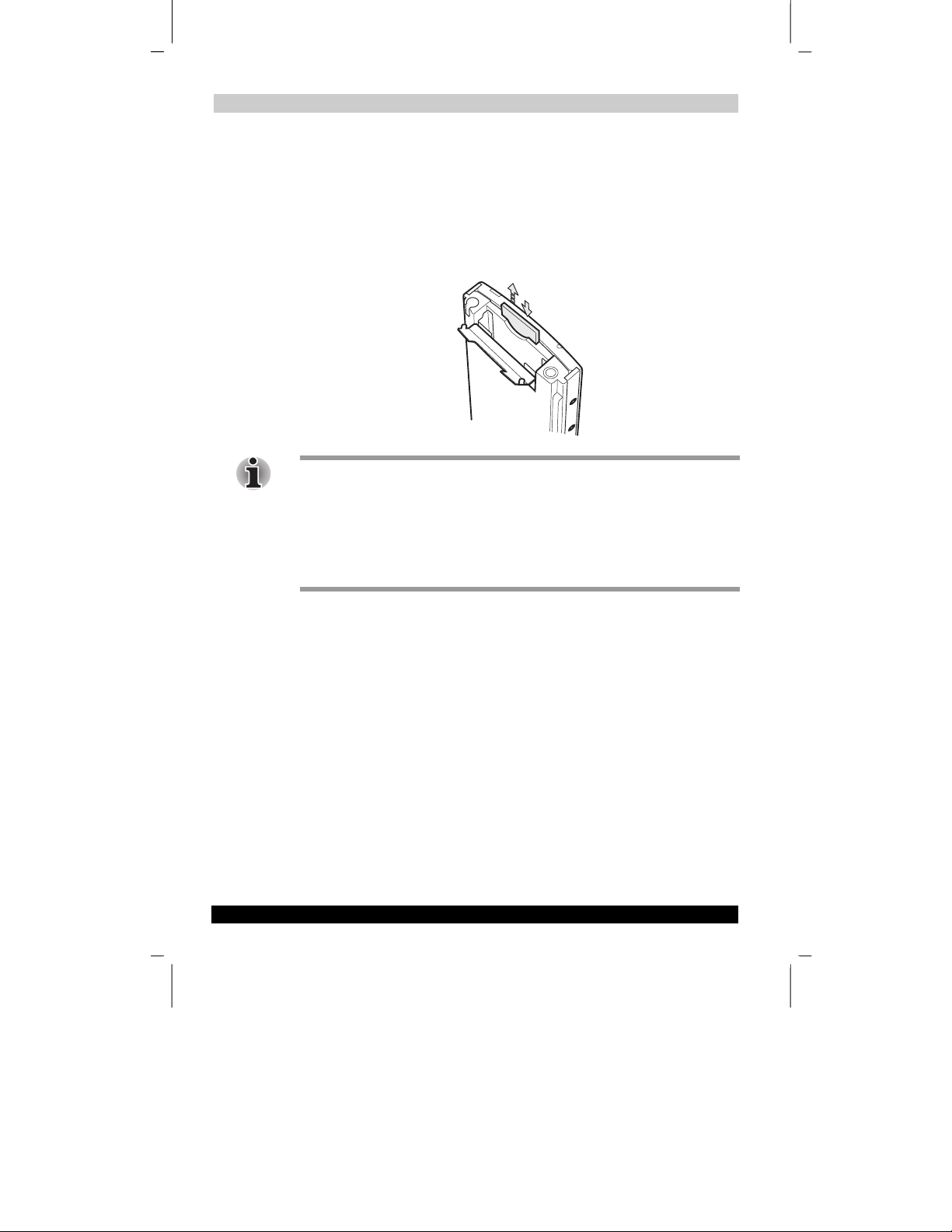
Version 1 Last Saved on 10/18/2001 2:28 PM
Basic Skills
To remove a card:
1. Turn off the power.
2. Open the card cover.
3. Lightly press down the card until a clicking sound is heard. The card will pop out
slightly from the slot.
4. Pull the card straight up to remove.
When storage cards are inserted in both the CF and SD card slots, one of them may
only be accessible depending on the application or the Settings operation (typically,
the first storage card inserted is accessed).
Typical examples:
- Notes of Pocket Outlook
- Saving the destination selection of the Options item of the Tools menu of Pocket
Word
User’s Guide 2-11
TOSHIBA Pocket PC e570 – Ppc_e570.doc – ENGLISH – Printed on 10/18/2001 as 01_GENUK
Page 25
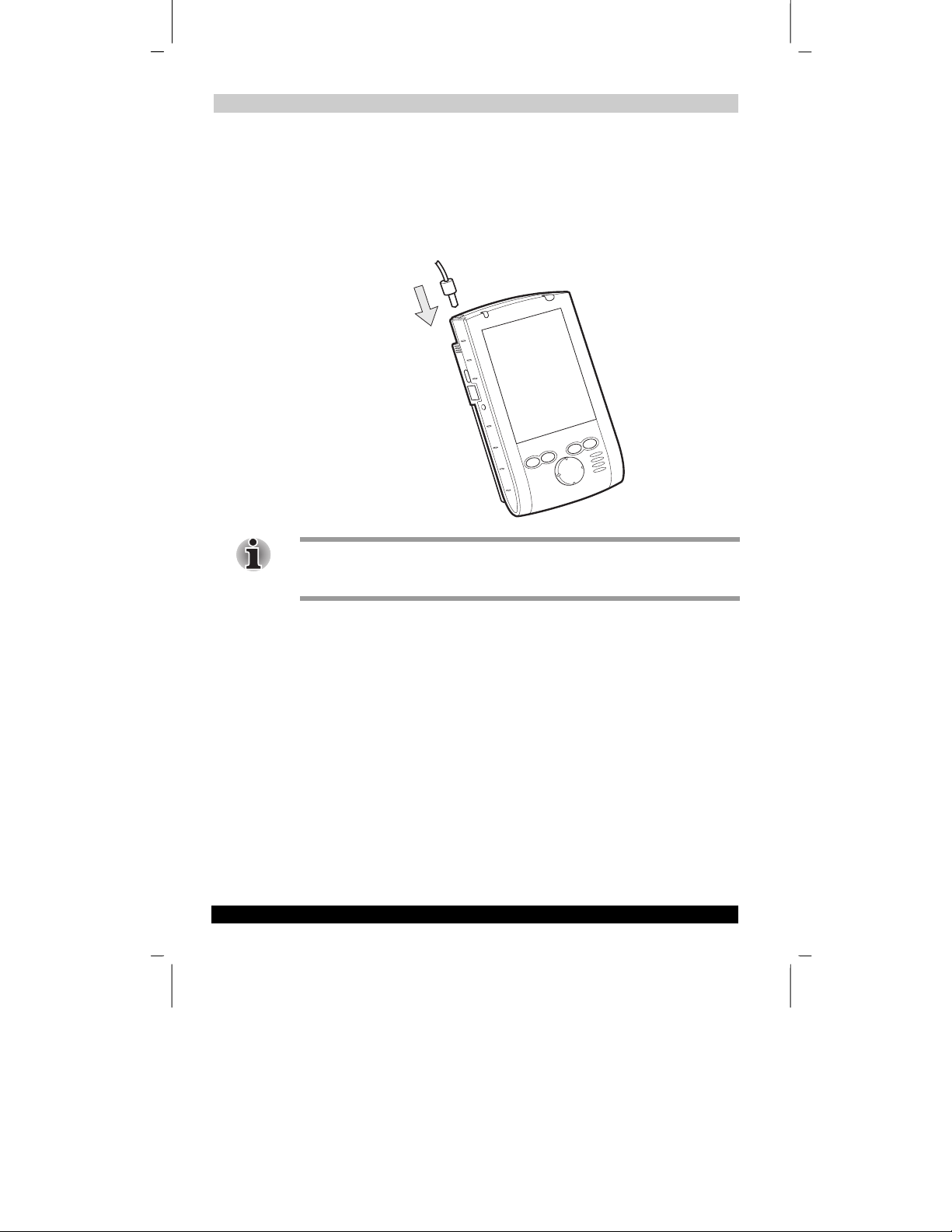
Version 1 Last Saved on 10/18/2001 2:28 PM
Basic Skills
To connect Remote Control-Fitted Earphone Microphone
You can listen to the sound output from your Toshiba Pocket PC by connecting the
optional remote control-fitted earphone microphone.
Insert the optional remote control-fitted earphone plug into the stereo headphone jack
as shown in the figure below.
Use the specified remote control-fitted earphone. If you use a different type of
earphone, it may malfunction.
The connectable pin size of the headphone/earphone is a 3.5 mm mini plug type.
Connecting to a Computer
Before connecting your Toshiba Pocket PC to a computer, check the following.
■ ActiveSync has been installed on your desktop. (See Chapter 3.)
■ The Toshiba Pocket PC and the computer are both turned off.
■ The position of connecting port on the computer may differ according to the
computer type.
User’s Guide 2-12
TOSHIBA Pocket PC e570 – Ppc_e570.doc – ENGLISH – Printed on 10/18/2001 as 01_GENUK
Page 26
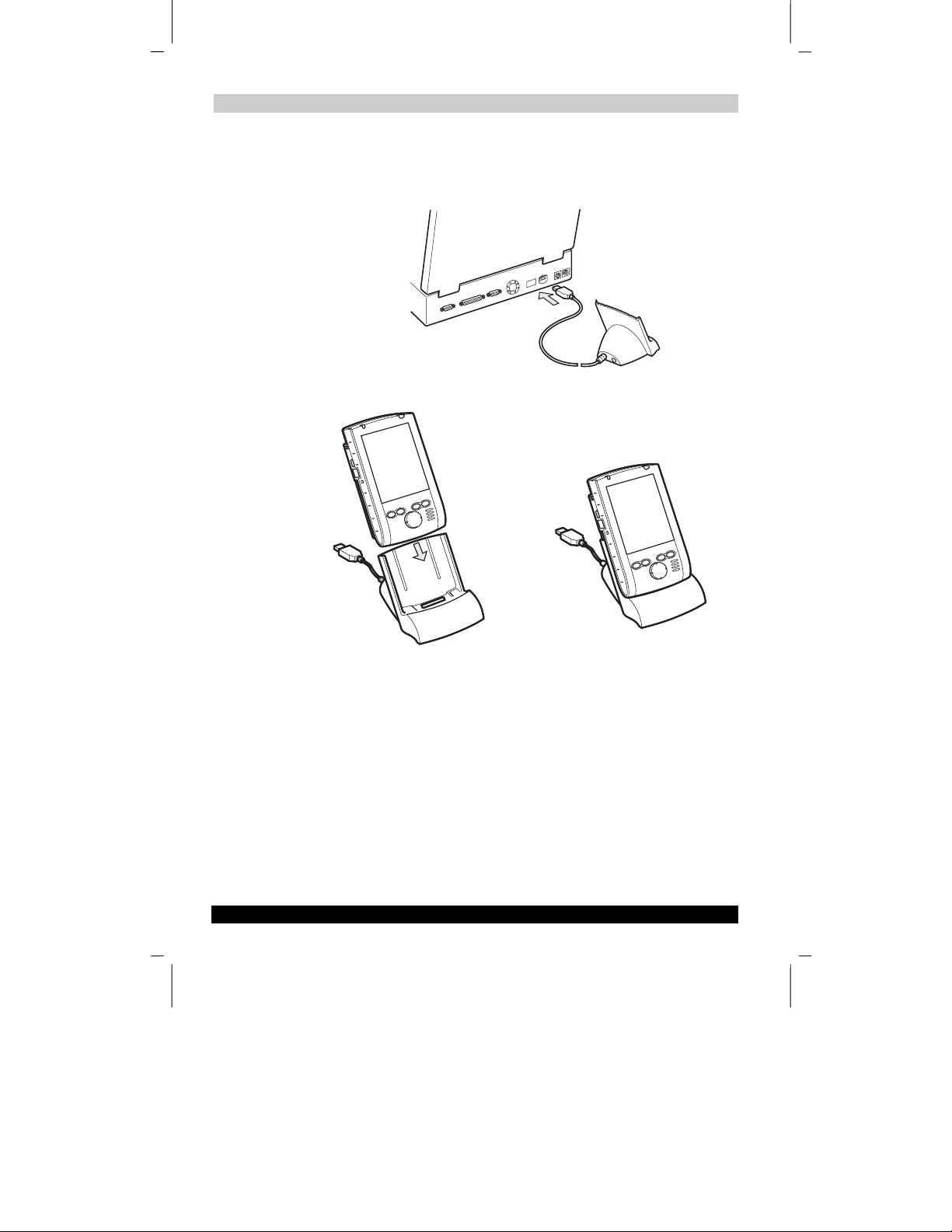
Version 1 Last Saved on 10/18/2001 2:28 PM
Basic Skills
To Connect Using The Supplied USB Cradle:
1. Connect the USB cradle to your computer as shown in the illustration below.
2. Insert the Toshiba Pocket PC into the USB cradle.
■ Make sure that the connector on the cradle is inserted into the port on the
bottom of the Toshiba Pocket PC. Data cannot be transferred if the
connection is not made.
■ When your Toshiba Pocket PC is properly inserted into the cradle, your
Toshiba Pocket PC will turn on and ActiveSync will open.
User’s Guide 2-13
TOSHIBA Pocket PC e570 – Ppc_e570.doc – ENGLISH – Printed on 10/18/2001 as 01_GENUK
Page 27
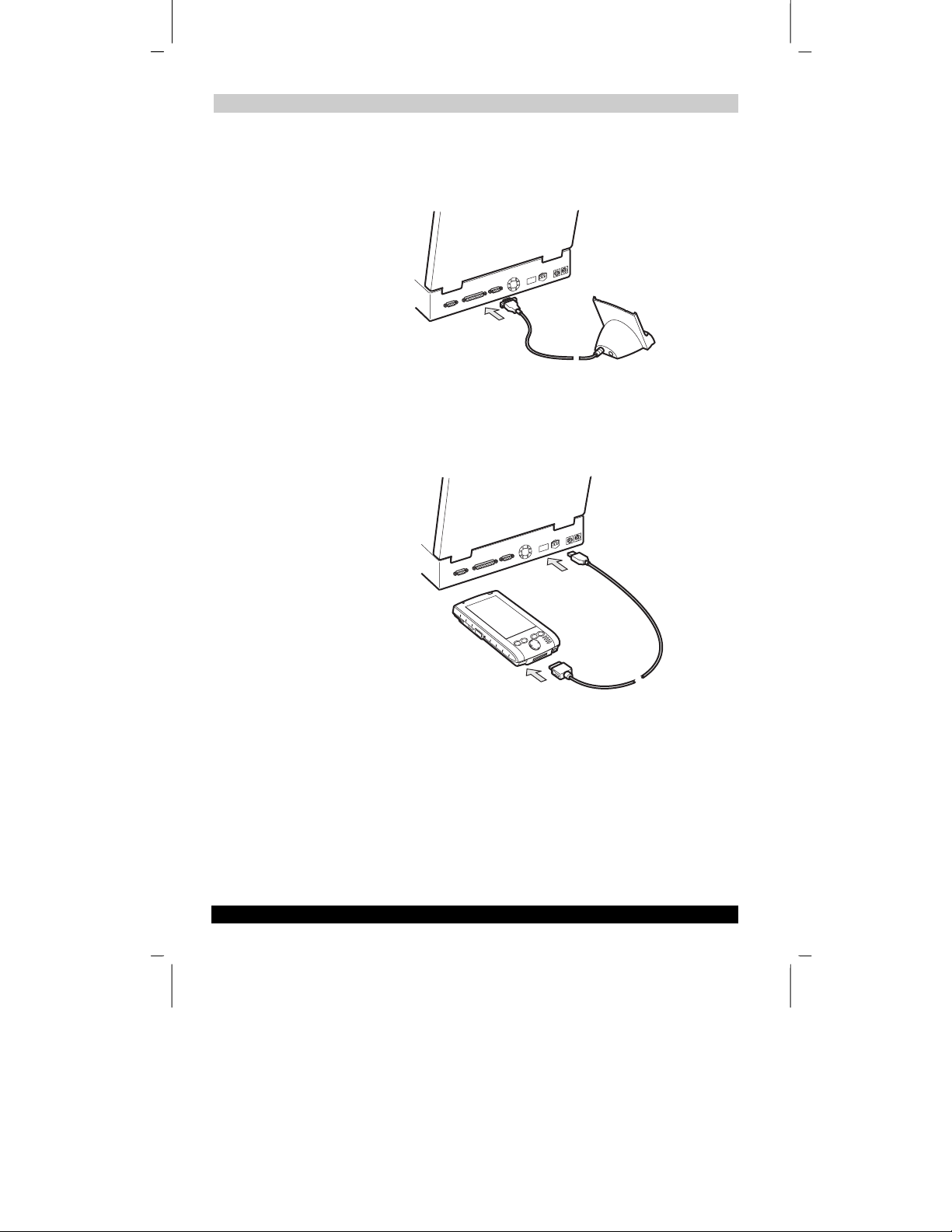
Version 1 Last Saved on 10/18/2001 2:28 PM
Basic Skills
To connect using an optional serial cradle:
1. Connect the serial cradle to the serial port of the computer.
2. Connect the Toshiba Pocket PC to the serial cradle.
To connect directly using an optional connection cable:
Connect the Toshiba Pocket PC directly to your computer using an optional USB
cable.
User’s Guide 2-14
TOSHIBA Pocket PC e570 – Ppc_e570.doc – ENGLISH – Printed on 10/18/2001 as 01_GENUK
Page 28
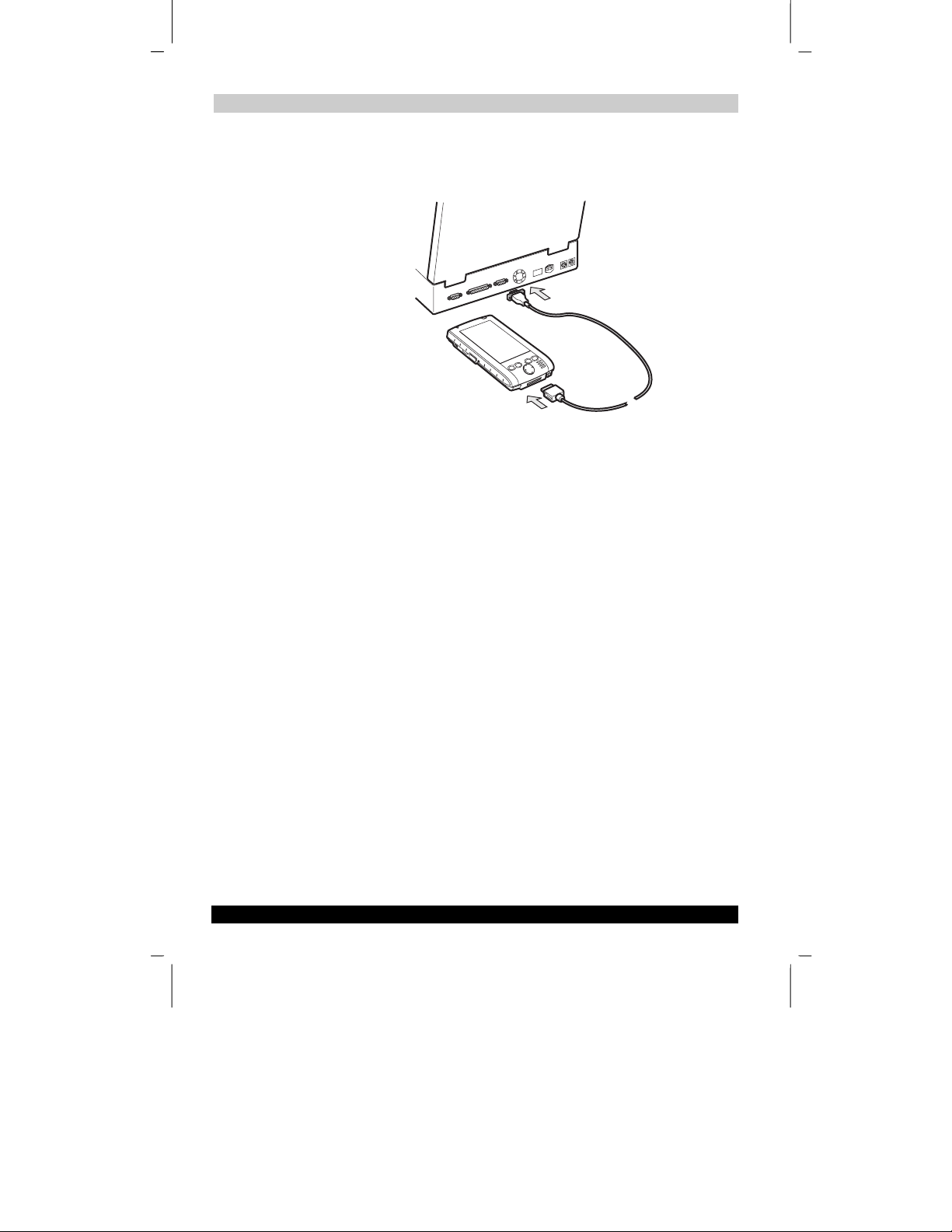
Version 1 Last Saved on 10/18/2001 2:28 PM
Basic Skills
Connect the Toshiba Pocket PC directly to your computer using the optional serial
cable.
User’s Guide 2-15
TOSHIBA Pocket PC e570 – Ppc_e570.doc – ENGLISH – Printed on 10/18/2001 as 01_GENUK
Page 29
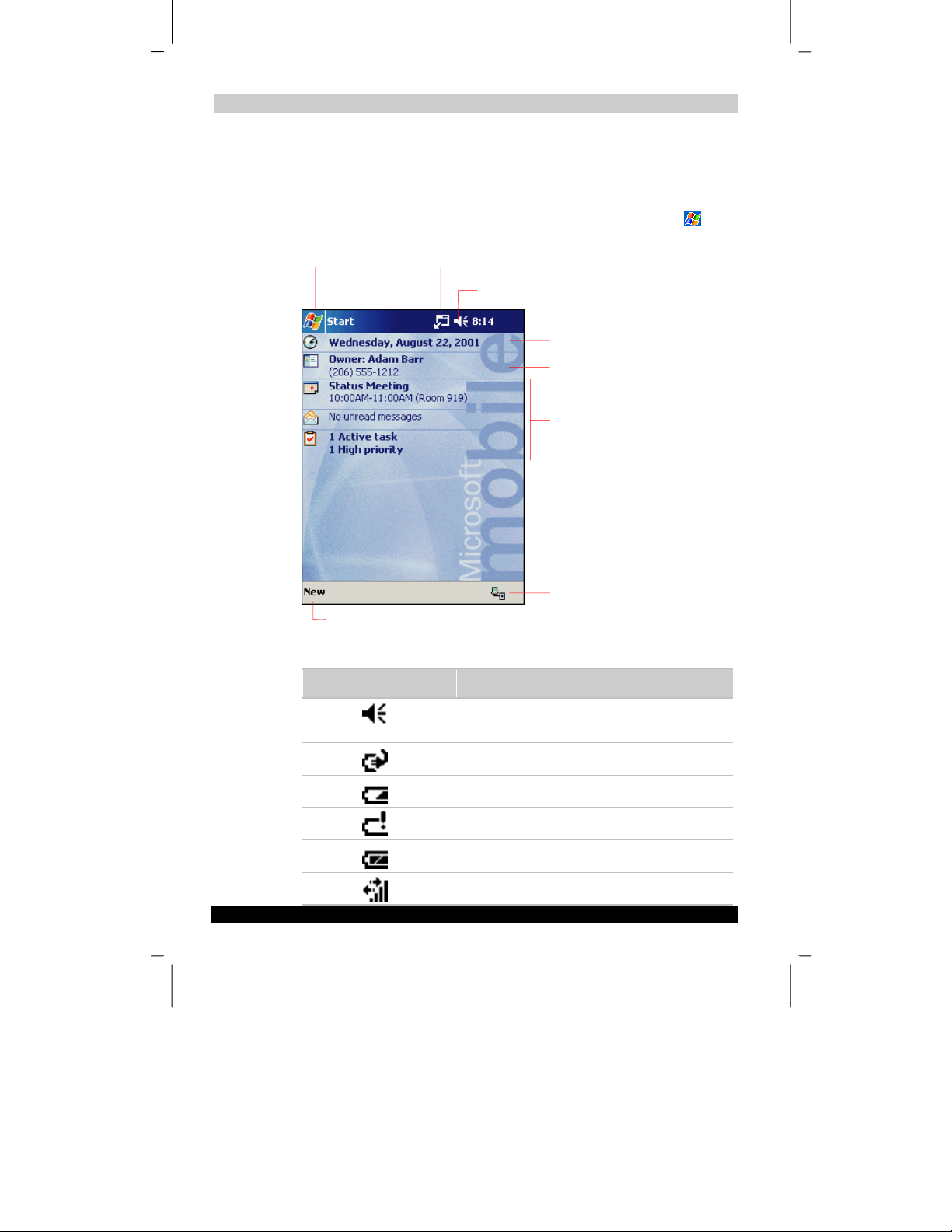
Version 1 Last Saved on 10/18/2001 2:28 PM
Basic Skills
Today Screen
When you turn on your Toshiba Pocket PC for the first time each day (or after 4 hours
of inactivity), you’ll see the Today screen. You can also display it by tapping
then Today. On the Today screen, you can see important information for the day.
and
Tap to switch to a
program.
Tap to create a new item.
Tap to view notification messages.
Tap to change the volume level or to turn the volume on/off.
Tap to change date and time.
Tap to open the owner information
window.
Your day at a glance.
Tap to view connection status.
Following are some of the status icons you may see.
Status Icon Meaning
Turns all sounds on and off and changes the volume
level
User’s Guide 2-16
TOSHIBA Pocket PC e570 – Ppc_e570.doc – ENGLISH – Printed on 10/18/2001 as 01_GENUK
Batteries are charging
Batteries are low
Batteries are very low
Batteries are full
Connection is active
Page 30
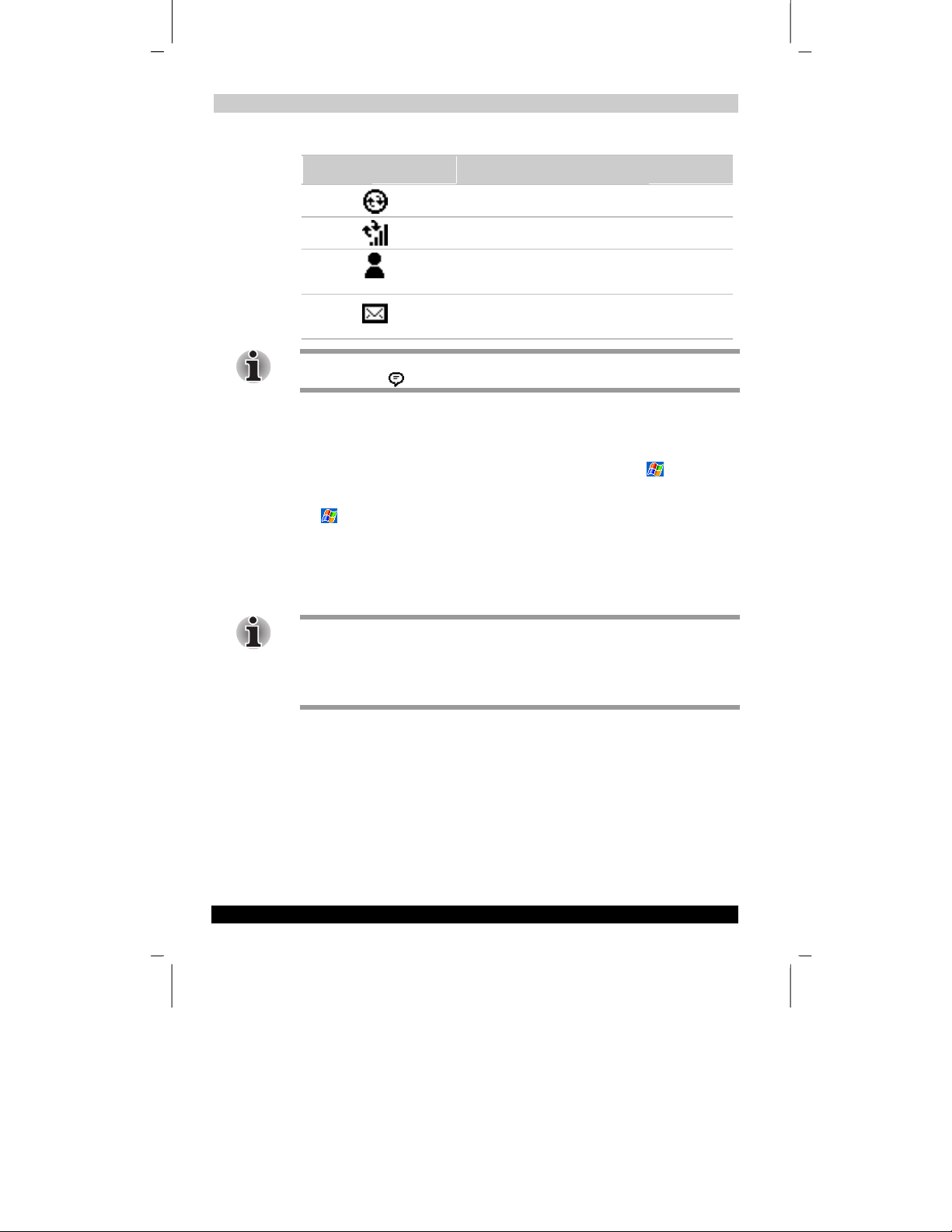
Version 1 Last Saved on 10/18/2001 2:28 PM
Basic Skills
Status Icon Meaning
If more notification icons need to be displayed than there is room to display them, the
Notification icon, , will display. Tap the icon to view all notification icons.
Programs
You can switch from one program to another by selecting it from the menu. (You
can customize which programs you see on this menu. For information, see “Adjusting
Settings,” later in this chapter.) To access programs not listed on the drop down menu,
tap
You can also switch to certain programs by pressing a program button. Your Toshiba
Pocket PC has 5 program buttons located on the front or the side of the Toshiba
Pocket PC. The icons on the buttons on the front of the unit identify the programs they
activate. Factory set programs are (from left to right) Calendar, Tasks, Home and
Contacts. The program button on the side is Notes for voice recording.
Some programs have abbreviated labels for check boxes and drop-down menus. To
see the full spelling of an abbreviated label, tap and hold the stylus on the label. Drag
the stylus off the label so that the command is not carried out.
The 5 program buttons on your Toshiba Pocket PC are programmable to activate
other programs than the preset programs.
Synchronization is beginning or ending
Synchronization is occurring
Notification that one or more instant messages were
received
Notification that one or more e-mail messages were
received
, Programs, then the program name.
User’s Guide 2-17
TOSHIBA Pocket PC e570 – Ppc_e570.doc – ENGLISH – Printed on 10/18/2001 as 01_GENUK
Page 31

Version 1 Last Saved on 10/18/2001 2:28 PM
Basic Skills
The following table contains a partial list of programs that are on your Toshiba Pocket
PC. Look on the Toshiba Pocket PC Companion CD for additional programs that you
can install onto your Toshiba Pocket PC.
Icon Program Description
ActiveSync Synchronize information between your Toshiba Pocket
Calendar Keep track of your appointments and create meeting
Contacts Keep track of your personal and professional
Inbox Send and receive e-mail messages.
Pocket Internet Explorer Browse Web and WAP sites, and download new
Notes Create handwritten or typed notes, drawings, and
PC and computer.
requests.
contacts.
programs and files from the Internet.
recordings.
Tasks Keep track of your tasks.
Pocket Excel Create Excel spreadsheet or view and edit Excel
MSN Messenger Send and receive instant messages with your MSN
Pocket Word Create new documents or view and edit Word
User’s Guide 2-18
spreadsheet created on your computer.
Messenger contacts.
documents created on your computer.
TOSHIBA Pocket PC e570 – Ppc_e570.doc – ENGLISH – Printed on 10/18/2001 as 01_GENUK
Page 32

Version 1 Last Saved on 10/18/2001 2:28 PM
Basic Skills
Navigation Bar and Command Bar
The navigation bar is located at the top of the screen. It displays the active program
and current time, and allows you to switch to programs and close screens.
Use the command bar at the bottom of the screen to perform tasks in the open
program. The command bar includes menu names, buttons, and the Input Panel
button. To create a new item in the current program, tap New. To see the name of a
button, tap and hold the stylus on the button. Drag the stylus off the button so that the
command is not carried out.
Tap to change volume or mute the Toshiba Pocket PC.
Tap to quickly select a program you have recently used.
Tap to select a program.
Tap to see additional programs.
Tap to customize the Toshiba Pocket PC.
Input panel button. New button.
Menu names.
User’s Guide 2-19
Buttons.
TOSHIBA Pocket PC e570 – Ppc_e570.doc – ENGLISH – Printed on 10/18/2001 as 01_GENUK
Page 33

Version 1 Last Saved on 10/18/2001 2:28 PM
Basic Skills
Pop-up Menus
With pop-up menus, you can quickly choose an action for an item. For example, you
can use the pop-up menu in the contact list to quickly delete a contact, make a copy
of a contact, or send an e-mail message to a contact. The actions in the pop-up
menus vary from program to program. To access a pop-up menu, tap and hold the
stylus on the item name that you want to perform the action on. A red circle will
appear, and then the pop-up menu will appear. When the menu appears, lift the
stylus, and tap the action you want to perform. Or tap anywhere outside the menu to
close the menu without performing an action.
Tap and hold to display the pop-up
menu.
Lift the stylus and tap the action
you want.
Tap outside the menu to close it without
performing an action.
Notifications
Your Toshiba Pocket PC reminds you in a variety of ways when you have something
to do. For example, if you’ve set up an appointment in Calendar, a task with a due
date in Tasks, or an alarm in Clock, you’ll be notified in any of the following ways:
■ A message box appears on the screen.
■ A sound, which you can specify, is played.
■ A light flashes on your Toshiba Pocket PC.
To choose reminder types and sounds for your Toshiba Pocket PC, tap
Settings. In the Personal tab, tap Sounds & Notifications. The options you choose
here apply throughout the Toshiba Pocket PC.
User’s Guide 2-20
TOSHIBA Pocket PC e570 – Ppc_e570.doc – ENGLISH – Printed on 10/18/2001 as 01_GENUK
and then
Page 34

Version 1 Last Saved on 10/18/2001 2:28 PM
Basic Skills
Enter Information on Your Toshiba Pocket PC
You have several options for entering new information:
■ Use the input panel to enter typed text by using the soft keyboard or other input
method.
■ Write directly on the screen.
■ Draw pictures on the screen.
■ Speak into your Toshiba Pocket PC microphone to record a message.
®
■ Use Microsoft
ActiveSync® to synchronize or copy information from your
computer to your Toshiba Pocket PC. For more information on ActiveSync, see
ActiveSync Help on your computer.
Entering Text Using the Input Panel
Use the input panel to enter information in any program on your Toshiba Pocket PC.
You can either type using the soft keyboard or write using Letter Recognizer, Block
Recognizer, or Transcriber. In either case, the characters appear as typed text on the
screen.
To show or hide the input panel, tap the Input Panel button. Tap the arrow next to the
Input Panel button to see your choices.
Select an input method.
Tap to see your choices.
Input panel button.
User’s Guide 2-21
TOSHIBA Pocket PC e570 – Ppc_e570.doc – ENGLISH – Printed on 10/18/2001 as 01_GENUK
Page 35

Version 1 Last Saved on 10/18/2001 2:28 PM
Basic Skills
When you use the input panel, your Toshiba Pocket PC anticipates the word you are
typing or writing and displays it above the input panel. When you tap the displayed
word, it is inserted into your text at the insertion point. The more you use your Toshiba
Pocket PC, the more words it learns to anticipate.
Tap here if this is the right word.
To change word suggestion options, such as the number of words suggested at one
time, tap , Settings, Personal tab, Input, and then the Word Completion tab.
To type with the soft keyboard:
1. Tap the arrow next to the Input Panel button and then Keyboard.
2. On the soft keyboard that is displayed, tap the keys with your stylus.
To use Letter Recognizer:
With Letter Recognizer you can write letters using the stylus just as you would on
paper.
1. Tap the arrow next to the Input Panel button and then Letter Recognizer.
2. Write a letter in the box.
When you write a letter, it is converted to typed text that appears on the screen. For
specific instructions on using Letter Recognizer, with Letter Recognizer open, tap the
question mark next to the writing area.
User’s Guide 2-22
TOSHIBA Pocket PC e570 – Ppc_e570.doc – ENGLISH – Printed on 10/18/2001 as 01_GENUK
Page 36

Version 1 Last Saved on 10/18/2001 2:28 PM
Basic Skills
To use Block Recognizer:
With Block Recognizer you can input character strokes using the stylus that are
similar to those used on other devices.
1. Tap the arrow next to the Input Panel button and then Block Recognizer.
2. Write a letter in the box.
When you write a letter, it is converted to typed text that appears on the screen. For
specific instructions on using Block Recognizer, with Block Recognizer open, tap the
question mark next to the writing area.
To use Transcriber:
With Transcriber you can write anywhere on the screen using the stylus just as you
would on paper. Unlike Letter Recognizer and Block Recognizer, you can write a
sentence or more of information. Then, pause and let Transcriber change the written
characters to typed characters.
1. Tap the arrow next to the Input Panel button and then Transcriber.
2. Write anywhere on the screen.
For specific instructions on using Transcriber, with Transcriber open, tap the question
mark in the lower right hand corner of the screen.
To select typed text:
If you want to edit or format typed text, you must select it first.
■ Drag the stylus across the text you want to select.
You can cut, copy, and paste text by tapping and holding the selected words and then
tapping an editing command on the pop-up menu, or by tapping the command on the
Edit menu.
Writing on the Screen
In any program that accepts writing, such as the Notes program and the Notes tab in
Calendar, Contacts, and Tasks, you can use your stylus to write directly on the
screen. Write the way you do on paper. You can edit and format what you’ve written
and convert the information to text at a later time.
User’s Guide 2-23
TOSHIBA Pocket PC e570 – Ppc_e570.doc – ENGLISH – Printed on 10/18/2001 as 01_GENUK
Page 37

Version 1 Last Saved on 10/18/2001 2:28 PM
Basic Skills
To write on the screen:
■ Tap the Pen button to switch to writing mode. This action displays lines on the
screen to help you write.
Tap the Pen button and use your
stylus like a pen.
Some programs that accept writing may not have the Pen button. See the
documentation for that program to find out how to switch to writing mode.
To select writing:
If you want to edit or format writing, you must select it first.
1. Tap and hold the stylus next to the text you want to select until the insertion point
appears.
2. Without lifting, drag the stylus across the text you want to select.
If you accidentally write on the screen, tap Tools, then Undo and try again. You can
also select text by tapping the Pen button to deselect it and then dragging the stylus
across the screen.
You can cut, copy, and paste written text in the same way you work with typed text:
tap and hold the selected words and then tap an editing command on the pop-up
menu, or tap the command on the Edit menu.
User’s Guide 2-24
TOSHIBA Pocket PC e570 – Ppc_e570.doc – ENGLISH – Printed on 10/18/2001 as 01_GENUK
Page 38

Version 1 Last Saved on 10/18/2001 2:28 PM
Basic Skills
To convert writing to text:
■ Tap Tools and then Recognize.
If you want to convert only certain words, select them before tapping Recognize on
the Tools menu (or tap and hold the selected words and then tap Recognize on the
pop-up menu). If a word is not recognized, it is left as writing.
Select the text you want to convert
and Tap Recognize on the pop-up menu.
The writing is
turned into
text.
User’s Guide 2-25
TOSHIBA Pocket PC e570 – Ppc_e570.doc – ENGLISH – Printed on 10/18/2001 as 01_GENUK
Page 39

Version 1 Last Saved on 10/18/2001 2:28 PM
Basic Skills
If the conversion is incorrect, you can select different words from a list of alternates or
return to the original writing. To do so, tap and hold the incorrect word (tap one word
at a time). On the pop-up menu, tap Alternates. A menu with a list of alternate words
appears. Tap the word you want to use, or tap the writing at the top of the menu to
return to the original writing.
Tap to return to your original writing.
Or, tap the word you want to use.
Tips for getting good recognition:
■ Write neatly.
■ Write on the lines and draw descenders below the line. Write the cross of the “t”
and apostrophes below the top line so that they are not confused with the word
above. Write periods and commas above the line.
■ For better recognition, try increasing the zoom level to 300% using the Tools
menu.
■ Write the letters of a word closely and leave big gaps between words so that the
Toshiba Pocket PC can easily tell where words begin and end.
■ Hyphenated words, foreign words that use special characters such as accents,
and some punctuation cannot be converted.
■ If you add writing to a word to change it (such as changing a “3” to an “8”) after
you attempt to recognize the word, the writing you add will not be included if you
attempt to recognize the writing again.
User’s Guide 2-26
TOSHIBA Pocket PC e570 – Ppc_e570.doc – ENGLISH – Printed on 10/18/2001 as 01_GENUK
Page 40

Version 1 Last Saved on 10/18/2001 2:28 PM
Basic Skills
Drawing on the Screen
You can draw on the screen in the same way that you write on the screen. The
difference between writing and drawing on the screen is how you select items and
how they can be edited. For example, selected drawings can be resized, while writing
cannot.
To create a drawing:
■ Cross three ruled lines on your first stroke. A drawing box appears. Subsequent
strokes in or touching the drawing box become part of the drawing. Drawings that
do not cross three ruled lines will be treated as writing.
The drawing box indicates the
boundaries of the drawing.
Pen button.
You may want to change the zoom level so that you can more easily work on or view
your drawing. Tap Tools and then a zoom level.
To select a drawing:
If you want to edit or format a drawing, you must select it first.
■ Tap and hold the stylus on the drawing until the selection handle appears. To
select multiple drawings, deselect the Pen button and then drag to select the
drawings you want.
You can cut, copy, and paste selected drawings by tapping and holding the selected
drawing and then tapping an editing command on the pop-up menu, or by tapping the
command on the Edit menu. To resize a drawing, make sure the Pen button is not
selected, and drag a selection handle.
User’s Guide 2-27
TOSHIBA Pocket PC e570 – Ppc_e570.doc – ENGLISH – Printed on 10/18/2001 as 01_GENUK
Page 41

Version 1 Last Saved on 10/18/2001 2:28 PM
Basic Skills
Recording a Message
In any program where you can write or draw on the screen, you can also quickly
capture thoughts, reminders, and phone numbers by recording a message. In
Calendar, Tasks, and Contacts, you can include a recording in the Notes tab. In the
Notes program, you can either create a stand-alone recording or include a recording
in a written note. If you want to include the recording in a note, open the note first. In
the Inbox program, you can add a recording to an e-mail message.
To create a recording:
1. Hold your Toshiba Pocket PC’s microphone near your mouth or other source of
sound.
2. Press and hold the Record button on your Toshiba Pocket PC until you hear a
beep.
3. While holding down the Record button, make your recording.
4. To stop recording, release the Record button. Two beeps will sound. The new
recording appears in the note list or as an embedded icon.
You can also make a recording by tapping the Record button on the Recording
toolbar.
To play a recording, tap it in the list or tap its icon in the note.
Indicates an embedded recording.
Tap to begin recording.
Tap to show or hide the Recording
toolbar.
User’s Guide 2-28
TOSHIBA Pocket PC e570 – Ppc_e570.doc – ENGLISH – Printed on 10/18/2001 as 01_GENUK
Page 42

Version 1 Last Saved on 10/18/2001 2:28 PM
Basic Skills
Using My Text
When using Inbox or MSN Messenger, use My Text to quickly insert preset or
frequently used messages into the text entry area. To insert a message, tap My Text
and tap a message.
Tap to select a prewritten message.
You can add text after inserting a My Text message before sending it.
To edit a My Text message, in the Tools menu, tap Edit and then tap My Text
Messages. Select the message you wish to edit and make desired changes.
User’s Guide 2-29
TOSHIBA Pocket PC e570 – Ppc_e570.doc – ENGLISH – Printed on 10/18/2001 as 01_GENUK
Page 43

Version 1 Last Saved on 10/18/2001 2:28 PM
Basic Skills
Find and Organize Information
The Find feature on your Toshiba Pocket PC helps you quickly locate information.
■ On the
and then tap Go to start the search.
To quickly find information that is taking up storage space on your Toshiba Pocket PC,
select Larger than 64 KB in Typ e.
You can also use the File Explorer to find files on your Toshiba Pocket PC and to
organize these files into folders. On the
Explorer.
Tap to change folders.
menu, tap Find. Enter the text you want to find, select a data type,
menu, tap Programs, and then File
Select the sort order for the list.
Tap the folder name to open it.
Tap and hold to create a new folder.
You can move files in File Explorer by tapping and holding the item you want to move,
and then tapping Cut or Copy and Paste on the pop-up menu.
User’s Guide 2-30
TOSHIBA Pocket PC e570 – Ppc_e570.doc – ENGLISH – Printed on 10/18/2001 as 01_GENUK
Page 44

Version 1 Last Saved on 10/18/2001 2:28 PM
Basic Skills
Customize Your Toshiba Pocket PC
You can customize your Toshiba Pocket PC by adjusting the settings and installing
additional software.
Adjusting Settings
You can adjust device settings to suit your preferences. To see available options, tap
, Settings, then the Personal or System tab located at the bottom of the screen.
You might want to adjust the following:
■ Adding or Removing Programs
■ Password
■ Front Light
■ Power
■ Memory
Adding or Removing Programs
Programs added to your Toshiba Pocket PC at the factory are stored in ROM (readonly memory). You cannot remove this software, and you’ll never accidentally lose
ROM contents. ROM programs can be updated using special installation programs
with a *.xip extension. All other programs and data files added to your Toshiba Pocket
PC after factory installation are stored in RAM (random access memory).
You can install any program created for your Toshiba Pocket PC, as long as your
Toshiba Pocket PC has enough memory. The most popular place to find software for
your Toshiba Pocket PC is on the Toshiba Pocket PC Web site
(http://www.microsoft.com/mobile/pocketpc).
If you update ROM programs using special installation programs with a *.xip
extension, do not use the backup data which you made before updating ROM
programs.
To add programs using ActiveSync:
You’ll need to install the appropriate software for your Toshiba Pocket PC on your
computer before installing it on your Toshiba Pocket PC.
1. Determine your Toshiba Pocket PC and processor type so that you know which
version of the software to install. Tap
tap About. In the Versi on tab, make a note of the information in Processor.
2. Download the program to your computer (or insert the CD or disk that contains
the program into your computer). You may see a single *.xip, *.exe, or *.zip file, a
Setup.exe file, or several versions of files for different Toshiba Pocket PC types
and processors. Be sure to select the program designed for the Toshiba Pocket
PC and your Toshiba Pocket PC processor type.
User’s Guide 2-31
TOSHIBA Pocket PC e570 – Ppc_e570.doc – ENGLISH – Printed on 10/18/2001 as 01_GENUK
and then Settings. On the System tab,
Page 45

Version 1 Last Saved on 10/18/2001 2:28 PM
Basic Skills
3. Read any installation instructions, Read Me files, or documentation that comes
with the program. Many programs provide special installation instructions.
4. Connect your Toshiba Pocket PC and computer.
5. Double-click the *.exe file.
■ If the file is an installer, the installation wizard will begin. Follow the directions on
the screen. Once the software has been installed on your computer, the installer
will automatically transfer the software to your Toshiba Pocket PC.
■ If the file is not an installer, you will see an error message stating that the program
is valid but it is designed for a different type of computer. You will need to move
this file to your Toshiba Pocket PC. If you cannot find any installation instructions
for the program in the Read Me file or documentation, use ActiveSync Explore to
copy the program file to the Program Files folder on your Toshiba Pocket PC. For
more information on copying files using ActiveSync, see ActiveSync Help.
Once installation is complete, tap
Programs, and then the program icon to switch
,
to it.
To add a program directly from the Internet:
1. Determine your Toshiba Pocket PC and processor type so that you know which
version of the software to install.
Tap and then Settings. On the System tab, tap About. In the Version tab,
make a note of the information in Processor.
2. Download the program to your Toshiba Pocket PC straight from the Internet using
Pocket Internet Explorer. You may see a single *.xip, *.exe or *.zip file, a
Setup.exe file, or several versions of files for different device types and
processors. Be sure to select the program designed for the Toshiba Pocket PC
and your Toshiba Pocket PC processor type.
3. Read any installation instructions, Read Me files, or documentation that comes
with the program. Many programs provide special installation instructions.
4. Tap the file, such as a *.xip or *.exe file. The installation wizard will begin. Follow
the directions on the screen.
User’s Guide 2-32
TOSHIBA Pocket PC e570 – Ppc_e570.doc – ENGLISH – Printed on 10/18/2001 as 01_GENUK
Page 46

Version 1 Last Saved on 10/18/2001 2:28 PM
Basic Skills
For more information see Ch.7 Getting Connected.
To add a program to the Start menu:
Tap , Settings, Menus, the Start Menu tab, and then the check box for the
program. If you do not see the program listed, you can either use File Explorer on the
Toshiba Pocket PC to move the program to the Start Menu folder or use ActiveSync
on the computer to create a shortcut to the program and place the shortcut in the Start
Menu folder.
■ Using File Explorer on the Toshiba Pocket PC: Tap
Explorer, and locate the program (tap the folder list, labeled My Documents by
default, and then My Device to see a list of all folders on the Toshiba Pocket PC).
Tap and hold the program and tap Cut on the pop-up menu. Open the Start Menu
folder located in the Windows folder, tap and hold a blank area of the window, and
tap Paste on the pop-up menu.
The program will now appear on the
menu. For more information on using File
Explorer, see “Find and Organize Information,” earlier in this chapter.
■ Using ActiveSync on the computer: Use the Explorer in ActiveSync to explore
your Toshiba Pocket PC files and locate the program. Right-click the program,
and then click Create Shortcut. Move the shortcut to the Start Menu folder in the
Windows folder. The shortcut now appears on the
information, see ActiveSync Help.
, Programs, File
menu. For more
To remove programs
■ Tap and then Settings. On the System tab, tap Remove Programs.
If the program does not appear in the list of installed programs, use File Explorer on
your Toshiba Pocket PC to locate the program, tap and hold the program, and then
tap Delete on the pop-up menu.
Setting Password
You can protect data or settings from a third person by setting a password, which is
requested when turning power on.
1. Tap and then Settings. On the Personal tab, tap Password.
2. Select the type of password you would like to use.
3. Enter a password and tap OK.
4. Tap YES on the confirmation screen. The password is saved and the screen
returns to the Personal tab screen
If you tap YES on the confirmation screen to return to the Personal tab screen, it
becomes necessary to enter the password even for displaying the Password setting
screen.
In case you forget the password, it is necessary to initialize the Toshiba Pocket PC.
Please note that when initialization is executed, data or settings stored in the Toshiba
Pocket PC are all deleted.
User’s Guide 2-33
TOSHIBA Pocket PC e570 – Ppc_e570.doc – ENGLISH – Printed on 10/18/2001 as 01_GENUK
Page 47

Version 1 Last Saved on 10/18/2001 2:28 PM
Basic Skills
To Set Front Light
You can set the screen brightness for better sight according to a place of use. You can
also set the time that elapses until the front light turns off automatically after the last
operation.
1. Tap
2. Set the Front Light.
and then Settings. On the System tab, tap Front Light.
Check to make the front light turn off
automatically when the Toshiba Pocket PC
hasn’t been used for a user-set
amount of time.
Set the time that elapses until the
front light turns off automatically.
Check to make the front light turn off
automatically when the AC adapter
(external power) is in use.
Tap and set the front light brightness
level from the list. If Power Save is
activated, the front light turns off.
3. When finished, tap OK to return to the System tab screen.
User’s Guide 2-34
TOSHIBA Pocket PC e570 – Ppc_e570.doc – ENGLISH – Printed on 10/18/2001 as 01_GENUK
Page 48

Version 1 Last Saved on 10/18/2001 2:28 PM
Basic Skills
Setting Power
You can set to confirm the remaining battery power and the time that elapses until the
power turns off after the last operation.
1. Tap and then Settings. On the System tab, tap Power.
2. Set the Power.
Displays the built-in battery
remaining power.
Check to make the power turn off
automatically when the Toshiba Pocket PC
hasn’t been used for a user-set
amount of time.
Set the time that elapses until the power turns off
automatically.
Check to make the power turn off
automatically when the AC adapter
(external power) is in use.
Check here to make the power be
supplied to the CF card even
when suspend is on.
3. When finished, tap OK to return to the System tab screen.
Setting Memory
You can adjust the data storing memory and the program running memory. You can
also confirm the free space of a storage card and so on. Memory for the Toshiba
Pocket PC is managed automatically.
To change Memory allocation:
1. Tap and then Settings. On the System tab, tap Memory to display the
Memory setting screen.
2. Drag the knob left to right to adjust the memory allocation between Storage and
Program.
3. When finished, tap OK to return to the System tab screen.
User’s Guide 2-35
TOSHIBA Pocket PC e570 – Ppc_e570.doc – ENGLISH – Printed on 10/18/2001 as 01_GENUK
Page 49

Version 1 Last Saved on 10/18/2001 2:28 PM
Basic Skills
To confirm usage status of a storage card:
1. Tap Storage card tab on the Memory setting screen.
Capacity of a storage card
being inserted.
Free space.
Capacity in use.
2. When finished, tap OK to return to the System tab screen.
If storage cards are inserted both in the CF card slot and the SD card slot, the usage
status is displayed only for the card inserted first.
To release memory:
If memory is running short of its capacity, i.e., error message display, the following
methods are available to release the memory.
■ Transfer data to a storage card and delete them from the Toshiba Pocket PC.
■ Delete unnecessary files.
■ Quit a program in execution.
■ Delete a program not in use.
For more information on detailed operation method or the memory release method
other than the above, see online help.
User’s Guide 2-36
TOSHIBA Pocket PC e570 – Ppc_e570.doc – ENGLISH – Printed on 10/18/2001 as 01_GENUK
Page 50

Version 1 Last Saved on 10/18/2001 2:28 PM
TOSHIBA Pocket PC e570
Microsoft ActiveSync
Chapter 3
Microsoft ActiveSync
Using Microsoft® ActiveSync®, you can synchronize the information on your computer
with the information on your Toshiba Pocket PC. Synchronization compares the data
on your Toshiba Pocket PC with your computer and updates both computers with the
most recent information. For example:
■ Keep Pocket Outlook data up-to-date by synchronizing your Toshiba Pocket PC
with Microsoft Outlook data on your computer.
■ Synchronize Microsoft Word and Microsoft Excel files between your Toshiba
Pocket PC and computer. Your files are automatically converted to the correct
format.
By default, ActiveSync does not automatically synchronize all types of information.
Use ActiveSync options to turn synchronization on and off for specific information
types.
With ActiveSync, you can also:
■ Back up and restore your Toshiba Pocket PC data.
■ Copy (rather than synchronize) files between your Toshiba Pocket PC and
computer.
■ Control when synchronization occurs by selecting a synchronization mode. For
example, you can synchronize continually while connected to your computer or
only when you choose the synchronize command.
■ Select which information types are synchronized and control how much data is
synchronized. For example, you can choose how many weeks of past
appointments you want synchronized.
Before you begin synchronization, install ActiveSync on your computer from the
Toshiba Pocket PC Companion CD. For more information on installing ActiveSync,
see your Quick Start card. ActiveSync is already installed on your Toshiba Pocket PC.
User’s Guide 3-1
User’s Guide 3-1
TOSHIBA Pocket PC e570 – Ppc_e570.doc – ENGLISH – Printed on 10/18/2001 as 01_GENUK
Page 51

Version 1 Last Saved on 10/18/2001 2:28 PM
Microsoft ActiveSync
After installation is complete, the ActiveSync Setup Wizard helps you connect your
Toshiba Pocket PC to your computer, set up a partnership so you can synchronize
information between your Toshiba Pocket PC and your computer, and customize your
synchronization settings. Your first synchronization process will automatically begin
when you finish using the wizard.
After your first synchronization, take a look at Calendar, Contacts, and Tasks on your
Toshiba Pocket PC. You’ll notice that information you’ve stored in Microsoft Outlook
on your computer has been copied to your Toshiba Pocket PC and you didn’t have to
type a word. Disconnect your Toshiba Pocket PC from your computer and you’re
ready to go!
Once you have set up ActiveSync and completed the first synchronization process,
you can initiate synchronization from your Toshiba Pocket PC. To switch to ActiveSync
on your Toshiba Pocket PC, tap
, and then tap ActiveSync.
Note that if you have a wireless LAN card, you can synchronize remotely from your
Toshiba Pocket PC.
For information about using ActiveSync on your computer, start ActiveSync on your
computer, and then see ActiveSync Help.
View connection status.
Tap to connect and synchronize.
Tap to stop synchronization.
View synchronization status.
Tap to synchronize via IR or change
synchronization settings.
User’s Guide 3-2
TOSHIBA Pocket PC e570 – Ppc_e570.doc – ENGLISH – Printed on 10/18/2001 as 01_GENUK
Page 52

Version 1 Last Saved on 10/18/2001 2:28 PM
TOSHIBA Pocket PC e570
Microsoft Pocket Outlook
Chapter 4
Microsoft Pocket Outlook
Microsoft® Pocket Outlook includes Calendar, Contacts, Tasks, Inbox, and Notes. You
can use these programs individually or together. For example, e-mail addresses
stored in Contacts can be used to address e-mail messages in Inbox.
Using ActiveSync
Exchange on your computer with your Toshiba Pocket PC. You can also synchronize
this information directly with a Microsoft Exchange server. Each time you synchronize,
ActiveSync compares the changes you made on your Toshiba Pocket PC and
computer or server and updates both computers with the latest information. For
information on using ActiveSync, see ActiveSync Help on the computer.
You can switch to any of these programs by tapping them on the
®
, you can synchronize information in Microsoft Outlook or Microsoft
menu.
User’s Guide 4-1
User’s Guide 4-1
TOSHIBA Pocket PC e570 – Ppc_e570.doc – ENGLISH – Printed on 10/18/2001 as 01_GENUK
Page 53

Version 1 Last Saved on 10/18/2001 2:28 PM
Microsoft Pocket Outlook
Calendar: Scheduling Appointments and Meetings
Use Calendar to schedule appointments, including meetings and other events. You
can check your appointments in one of several views (Agenda, Day, Week, Month,
and Year) and easily switch views by tapping one of the 5 view icons at the bottom of
the screen or by pressing the Calendar Program (button #1 on front of Toshiba Pocket
PC).
Tap to go to today.
Tap to display or edit the
appointment details.
Tap to create a new appointment.
You can customize the Calendar display, such as changing the first day of the week,
by tapping Options on the Tools menu.
User’s Guide 4-2
TOSHIBA Pocket PC e570 – Ppc_e570.doc – ENGLISH – Printed on 10/18/2001 as 01_GENUK
Page 54

Version 1 Last Saved on 10/18/2001 2:28 PM
Microsoft Pocket Outlook
To create an appointment:
If you are in Day or Week view, tap the desired date and time for the appointment.
1. Tap New.
Tap to return to the calendar (the
appointment is saved automatically).
Tap to choose from predefined text.
Tap to choose from previously
entered locations.
Tap to select a time.
Tap to select a date.
Notes is a good place for maps
and directions.
2. Using the input panel, enter a description and a location. Tap first to select the
field.
3. If needed, tap the date and time to change them.
4. Enter other desired information. You will need to hide the input panel to see all
available fields.
5. To add notes, tap the Notes tab. You can enter text, draw, or create a recording.
For more information on creating notes, see “Notes: Capturing Thoughts and
Ideas,” later in this chapter.
6. When finished, tap OK to return to the calendar.
If you select Remind me in an appointment, your Toshiba Pocket PC will remind you
according to the options set in, Settings, Personal tab, Sounds & Notifications.
User’s Guide 4-3
TOSHIBA Pocket PC e570 – Ppc_e570.doc – ENGLISH – Printed on 10/18/2001 as 01_GENUK
Page 55

Version 1 Last Saved on 10/18/2001 2:28 PM
Microsoft Pocket Outlook
Using the Summary Screen
When you tap an appointment in Calendar, a summary screen is displayed. To
change the appointment, tap Edit.
View appointment details.
View.
Tap to change appointment.
Creating Meeting Requests
You can use Calendar to set up meetings with users of Outlook or Pocket Outlook.
The meeting request will be created automatically and sent either when you
synchronize Inbox or when you connect to your e-mail server. Indicate how you want
meeting requests sent by tapping Tools and then Options. If you send and receive email messages through ActiveSync, select ActiveSync.
To schedule a meeting:
1. Create an appointment.
2. In the appointment details, hide the input panel, and then tap Attendees.
3. From the list of e-mail addresses you’ve entered in Contacts, select the meeting
attendees.
The meeting notice is created automatically and placed in the Outbox folder.
For more information on sending and receiving meeting requests, see Calendar Help
and Inbox Help on the Toshiba Pocket PC.
User’s Guide 4-4
TOSHIBA Pocket PC e570 – Ppc_e570.doc – ENGLISH – Printed on 10/18/2001 as 01_GENUK
Page 56

Version 1 Last Saved on 10/18/2001 2:28 PM
Microsoft Pocket Outlook
Contacts: Tracking Friends and Colleagues
Contacts maintains a list of your friends and colleagues so that you can easily find the
information you’re looking for, whether you’re at home or on the road. Using the
Toshiba Pocket PC infrared (IR) port, you can quickly share Contacts information with
other device users.
Select the category of contacts you
want displayed in the list.
Tap and enter part of a name to quickly
find it in the list.
Tap to see additional phone numbers
and e-mail addresses.
Tap to display or edit the contact details.
Tap and hold to display a pop-up
menu of actions.
Tap to create a new contact.
To change the way information is displayed in the list, tap Tools and then Options.
User’s Guide 4-5
TOSHIBA Pocket PC e570 – Ppc_e570.doc – ENGLISH – Printed on 10/18/2001 as 01_GENUK
Page 57

Version 1 Last Saved on 10/18/2001 2:28 PM
Microsoft Pocket Outlook
To create a contact:
1. Tap New.
Tap to return to the contact list (the
contact is saved automatically).
Scroll to see more fields.
Notes is a good place for maps
and directions.
2. Using the input panel, enter a name and other contact information. You will need
to scroll down to see all available fields.
3. To assign the contact to a category, scroll to and tap Categories and select a
category from the list. In the contact list, you can display contacts by category.
4. To add notes, tap the Notes tab. You can enter text, draw, or create a recording.
For more information on creating notes, see “Notes: Capturing Thoughts and
Ideas,” later in this chapter.
5. When finished, tap OK to return to the contact list.
Finding a contact
There are four ways to find a contact:
■ In the contact list, enter a contact name in the box under the navigation bar. To
show all contacts again, clear text from the box or tap the button to the right of the
box.
■ In the contact list, tap the category list (labeled All Contacts by default) and
select the type of contact that you want displayed. To show all contacts again,
select All Contacts. To view a contact not assigned to a category, select None.
■ To view the names of companies your contacts work for, in the contact list, tap
View > By Company. The number of contacts that work for that company will be
displayed to the right of the company name.
■ Tap
User’s Guide 4-6
Find, enter the contact name, select Contacts for the type, and then tap
,
Go.
TOSHIBA Pocket PC e570 – Ppc_e570.doc – ENGLISH – Printed on 10/18/2001 as 01_GENUK
Page 58

Version 1 Last Saved on 10/18/2001 2:28 PM
Microsoft Pocket Outlook
Using the Summary Screen
When you tap a contact in the contact list, a summary screen is displayed. To change
the contact information, tap Edit.
View contact details.
Tap to change contact information.
Tap to view notes.
User’s Guide 4-7
TOSHIBA Pocket PC e570 – Ppc_e570.doc – ENGLISH – Printed on 10/18/2001 as 01_GENUK
Page 59

Version 1 Last Saved on 10/18/2001 2:28 PM
Microsoft Pocket Outlook
Tasks: Keeping a To Do List
Use Tasks to keep track of what you have to do.
Select the category of tasks you
want displayed in the list.
Select the sort order of the list.
Indicates high priority.
Tap to display or edit the task details.
Tap and hold to display a pop-up
menu of actions.
Tap to create a new task.
To change the way information is displayed in the list, tap Tools and then Options.
User’s Guide 4-8
TOSHIBA Pocket PC e570 – Ppc_e570.doc – ENGLISH – Printed on 10/18/2001 as 01_GENUK
Page 60

Version 1 Last Saved on 10/18/2001 2:28 PM
Microsoft Pocket Outlook
To create a task:
1. Tap New.
Tap to return to the task list (the task
is saved automatically).
Tap to choose from predefined
subjects.
Notes is a good place for maps and
drawings.
2. Using the input panel, enter a description.
3. You can enter a start date and due date or enter other information by first tapping
the field. If the input panel is open, you will need to hide it to see all available
fields.
4. To assign the task to a category, tap Categories and select a category from the
list. In the task list, you can display tasks by category.
5. To add notes, tap the Notes tab. You can enter text, draw, or create a recording.
For more information on creating notes, see “Notes: Capturing Thoughts and
Ideas,” later in this chapter.
6. When finished, tap OK to return to the task list.
To quickly create a task with only a subject, tap Entry Bar on the Tools menu. Then,
tap Tap here to add a new task and enter your task information.
User’s Guide 4-9
TOSHIBA Pocket PC e570 – Ppc_e570.doc – ENGLISH – Printed on 10/18/2001 as 01_GENUK
Page 61

Version 1 Last Saved on 10/18/2001 2:28 PM
Microsoft Pocket Outlook
Using the Summary Screen
When you tap a task in the task list, a summary screen is displayed. To change the
task, tap Edit.
View task details.
Tap to show and hide additional
summary information.
View notes.
Tap to change task.
User’s Guide 4-10
TOSHIBA Pocket PC e570 – Ppc_e570.doc – ENGLISH – Printed on 10/18/2001 as 01_GENUK
Page 62

Version 1 Last Saved on 10/18/2001 2:28 PM
Microsoft Pocket Outlook
Notes: Capturing Thoughts and Ideas
Quickly capture thoughts, reminders, ideas, drawings, and phone numbers with
Notes. You can create a written note or a recording. You can also include a recording
in a note. If a note is open when you create the recording, it will be included in the
note as an icon. If the note list is displayed, it will be created as a stand-alone
recording.
Tap to change the sort order of the list.
Tap to open a note or play a recording.
Tap and hold to display a pop-up
menu of actions.
Tap to record.
Tap to show or hide the Recording
toolbar.
Tap to create a new item.
User’s Guide 4-11
TOSHIBA Pocket PC e570 – Ppc_e570.doc – ENGLISH – Printed on 10/18/2001 as 01_GENUK
Page 63

Version 1 Last Saved on 10/18/2001 2:28 PM
Microsoft Pocket Outlook
To create a note:
1. Tap New.
2. Create your note by writing, drawing, typing, and recording. For more information
about using the input panel, writing and drawing on the screen, and creating
recordings, see Chapter 2.
Tap to return to the note list
(the note is saved automatically).
Tap to write on the screen.
Tap to show or hide the input panel.
Tap to add a recording to the note.
Inbox: Sending and Receiving E-mail Messages
Use Inbox to send and receive e-mail messages in either of these ways:
■ Synchronize e-mail messages with Microsoft Exchange or Microsoft Outlook on
your computer.
■ Send and receive e-mail messages by connecting directly to an e-mail server
through an Internet service provider (ISP) or a network.
Synchronizing E-mail Messages
E-mail messages can be synchronized as part of the general synchronization
process. You will need to enable Inbox synchronization in ActiveSync. For information
on enabling Inbox synchronization, see ActiveSync Help on the computer.
During synchronization:
User’s Guide 4-12
TOSHIBA Pocket PC e570 – Ppc_e570.doc – ENGLISH – Printed on 10/18/2001 as 01_GENUK
Page 64

Version 1 Last Saved on 10/18/2001 2:28 PM
Microsoft Pocket Outlook
■ Messages are copied from the mail folders of Exchange or Outlook on your
computer to the ActiveSync folder in Inbox on your Toshiba Pocket PC. By
default, you will receive messages from the past five days only, the first 100 lines
of each message, and file attachments of less than 100 KB in size.
■ E-mail messages in the Outbox folder on your Toshiba Pocket PC are transferred
to Exchange or Outlook, and then sent from those programs.
■ E-mail messages in subfolders must be selected in ActiveSync on your computer
in order to be transferred.
You can also synchronize e-mail messages with your computer from a remote
location. For more information, see Chapter 7.
Connecting Directly to an E-mail Server
In addition to synchronizing e-mail messages with your computer, you can send and
receive e-mail messages by connecting to an e-mail server using a modem or your
wireless phone connected to your Toshiba Pocket PC. You’ll need to set up a remote
connection to a network or an ISP, and a connection to your e-mail server. For more
information, see Chapter 7.
When you connect to the e-mail server, new messages are downloaded to the
Toshiba Pocket PC Inbox folder, messages in the Toshiba Pocket PC Outbox folder
are sent, and messages that have been deleted on the e-mail server are removed
from the Toshiba Pocket PC Inbox folder.
Messages that you receive directly from an e-mail server are linked to your e-mail
server rather than your computer. When you delete a message on your Toshiba
Pocket PC, it is also deleted from the e-mail server the next time you connect based
on the settings you selected in ActiveSync.
You can work online or offline. When working online, you read and respond to
messages while connected to the e-mail server. Messages are sent as soon as you
tap Send, which saves space on your Toshiba Pocket PC.
When working offline, once you’ve downloaded new message headers or partial
messages, you can disconnect from the e-mail server and then decide which
messages to download completely. The next time you connect, Inbox downloads the
complete messages you’ve marked for retrieval and sends the messages you’ve
composed.
User’s Guide 4-13
TOSHIBA Pocket PC e570 – Ppc_e570.doc – ENGLISH – Printed on 10/18/2001 as 01_GENUK
Page 65

Version 1 Last Saved on 10/18/2001 2:28 PM
Microsoft Pocket Outlook
Using the Message List
Messages you receive are displayed in the message list. By default, the most recently
received messages are displayed first in the list.
Select the service and folder you
want to display.
Select the sort order for messages.
Tap and hold to display a pop-up
menu of actions.
Tap to connect to the selected service.
Tap to connect and to send and
receive e-mail.
When you receive a message, tap it to open it. Unread messages are displayed in
bold.
Tap to return to the message list.
Tap to delete this message.
Tap to reply or to forward
this message.
Tap to view the previous or
next message.
User’s Guide 4-14
TOSHIBA Pocket PC e570 – Ppc_e570.doc – ENGLISH – Printed on 10/18/2001 as 01_GENUK
Page 66

Version 1 Last Saved on 10/18/2001 2:28 PM
Microsoft Pocket Outlook
When you connect to your e-mail server or synchronize with your computer, by
default, you’ll receive messages from the last five days only, the first 100 lines of each
new message, and file attachments of less than 100 KB in size. The original
messages remain on the e-mail server or your computer.
You can mark the messages that you want to retrieve in full during your next
synchronization or
e-mail server connection. In the message list, tap and hold the message you want to
retrieve. On the pop-up menu, tap Mark for Download. The icons in the Inbox
message list give you visual indications of message status.
You specify your downloading preferences when you set up the service or select your
synchronization options. You can change them at any time:
■ Change options for Inbox synchronization using ActiveSync options. For more
information, see ActiveSync Help.
■ Change options for direct e-mail server connections in Inbox on your Toshiba
Pocket PC. Tap Tools and then tap Options. On the Service tab, tap the service
you want to change. Tap and hold the service and select Delete to remove a
service.
User’s Guide 4-15
TOSHIBA Pocket PC e570 – Ppc_e570.doc – ENGLISH – Printed on 10/18/2001 as 01_GENUK
Page 67

Version 1 Last Saved on 10/18/2001 2:28 PM
Microsoft Pocket Outlook
Composing Messages
To compose a message:
1. Tap New.
2. In the To field, enter an e-mail address of one or more recipients, separating them
with a semicolon, or select a name from the contact list by tapping the Address
Book button.
All e-mail addresses entered in the e-mail fields in Contacts appear in the
Address Book.
Tap to show or hide the
complete header.
Tap to send the message.
Tap to insert common message.
Tap to display the address book.
Tap to show/hide the recording
toolbar.
3. Compose your message. To enter preset or frequently used messages, tap My
Text and select a message.
4. Tap Send when you’ve finished the message. If you are working offline, the
message is moved to the Outbox folder and will be sent the next time you
connect.
Managing E-mail Messages and Folders
By default, messages are displayed in one of five folders for each service you have
created: Inbox, Deleted Items, Drafts, Outbox, and Sent Items. The Deleted Items
folder contains messages that have been deleted on the Toshiba Pocket PC. The
behavior of the Deleted and Sent Items folders depends on the options you have
chosen. In the message list, tap Tools and then Options. On the Message tab, select
your options.
User’s Guide 4-16
TOSHIBA Pocket PC e570 – Ppc_e570.doc – ENGLISH – Printed on 10/18/2001 as 01_GENUK
Page 68

Version 1 Last Saved on 10/18/2001 2:28 PM
Microsoft Pocket Outlook
If you want to organize messages into additional folders, tap Tools, and then Manage
Folders to create new folders. To move a message to another folder, in the message
list, tap and hold the message and then tap Move to on the pop-up menu.
Folder behavior with a direct connection to an e-mail
server
The behavior of the folders you create depends on whether you are using ActiveSync,
POP3, or IMAP4:
■ If you use ActiveSync, e-mail messages in the Inbox folder in Outlook will
automatically be synchronized with your Toshiba Pocket PC. You can select to
synchronize additional folders by designating them for ActiveSync. The folders
you create and the messages you move will then be mirrored on the server. For
example, if you move two messages from the Inbox folder to a folder named
Family, and you have designated Family for synchronization, the server creates a
copy of the Family folder and copies the messages into that folder. You can then
read the messages while away from your computer.
■ If you use POP3 and you move e-mail messages to a folder you created, the link
is broken between the messages on the Toshiba Pocket PC and their copies on
the mail server. The next time you connect, the mail server will see that the
messages are missing from the Toshiba Pocket PC Inbox and delete them from
the server. This prevents you from having duplicate copies of a message, but it
also means that you will no longer have access to messages that you move to
folders created from anywhere except the Toshiba Pocket PC.
■ If you use IMAP4, the folders you create and the e-mail messages you move are
mirrored on the server. Therefore, messages are available to you anytime you
connect to your mail server, whether it is from your Toshiba Pocket PC or
computer. This synchronization of folders occurs whenever you connect to your
mail server, create new folders, or rename/delete folders when connected.
User’s Guide 4-17
TOSHIBA Pocket PC e570 – Ppc_e570.doc – ENGLISH – Printed on 10/18/2001 as 01_GENUK
Page 69

Version 1 Last Saved on 10/18/2001 2:28 PM
TOSHIBA Pocket PC e570
Companion Programs
Chapter 5
Companion Programs
The companion programs consist of Microsoft® Pocket Word, Microsoft® Pocket
Excel, Windows Media
To switch to a companion program on your Toshiba Pocket PC, tap Programs on the
menu, and then tap the program name.
Pocket Word
Pocket Word works with Microsoft Word on your computer to give you easy access to
copies of your documents. You can create new documents on your Toshiba Pocket
PC, or you can copy documents from your computer to your Toshiba Pocket PC.
Synchronize documents between your computer and your Toshiba Pocket PC so that
you have the most up-to-date content in both locations.
Use Pocket Word to create documents, such as letters, meeting minutes, and trip
reports. To create a new file, tap, Programs, Pocket Word, and then New. A blank
document appears. Or, if you’ve selected a template for new documents in the
Options dialog box, that template appears with appropriate text and formatting
already provided. You can open only one document at a time; when you open a
second document, you’ll be asked to save the first. You can save a document you
create or edit in a variety of formats, including Word (.doc), Pocket Word (.psw), Rich
Text Format (.rtf), and Plain Text (.txt).
TM
Player for Toshiba Pocket PC, and Microsoft
®
Reader.
User’s Guide 5-1
User’s Guide 5-1
TOSHIBA Pocket PC e570 – Ppc_e570.doc – ENGLISH – Printed on 10/18/2001 as 01_GENUK
Page 70

Version 1 Last Saved on 10/18/2001 2:28 PM
Companion Programs
Pocket Word contains a list of the files stored on your Toshiba Pocket PC. Tap a file in
the list to open it. To delete, make copies of, and send files, tap and hold a file in the
list. Then, select the appropriate action on the pop-up menu.
Tap to change the sort order of the list.
Select the type of folder you want
displayed in the list.
Tap to open a document.
Tap and hold an item to display a
pop-up menu of actions.
Tap to create a new document.
You can enter information in Pocket Word in one of four modes (typing, writing,
drawing, and recording), which are displayed on the View menu. Each mode has its
own toolbar, which you can show and hide by tapping the Show/Hide Toolbar button
on the command bar.
You can change the zoom magnification by tapping View and then Zoom. Then select
the percentage you want. Select a higher percentage to enter text and a lower one to
see more of your document.
If you’re opening a Word document created on a computer, select Wrap to Window
on the View menu so that you can see the entire document.
User’s Guide 5-2
TOSHIBA Pocket PC e570 – Ppc_e570.doc – ENGLISH – Printed on 10/18/2001 as 01_GENUK
Page 71

Version 1 Last Saved on 10/18/2001 2:28 PM
Companion Programs
Typing Mode
Using the input panel, enter typed text into the document. For more information on
entering typed text, see Chapter 2.
To format existing text and to edit text, first select the text. You can select text as you
do in a Word document, using your stylus instead of the mouse to drag through the
text you want to select. You can search a document to find text by tapping Edit and
then Find/Replace.
Tap to return to the document
(changes are saved automatically).
Tap and hold to see a pop-up menu
of actions.
Tap to change formatting options.
Tap to format text.
Tap to show or hide the toolbar.
User’s Guide 5-3
TOSHIBA Pocket PC e570 – Ppc_e570.doc – ENGLISH – Printed on 10/18/2001 as 01_GENUK
Page 72

Version 1 Last Saved on 10/18/2001 2:28 PM
Companion Programs
Writing Mode
In writing mode, use your stylus to write directly on the screen. Ruled lines are
displayed as a guide, and the zoom magnification is greater than in typing mode to
allow you to write more easily. For more information on writing and selecting writing,
see Chapter 2.
With Space button selected, drag
to insert space. An arrow appears
showing the space direction and size.
Space button.
Tap to highlight selected text.
Pen button.
If you cross three ruled lines in a single stylus stroke, the writing becomes a drawing,
and can be edited and manipulated as described in the following section.
Written words are converted to graphics (metafiles) when a Pocket Word document is
converted to a Word document on your computer.
User’s Guide 5-4
TOSHIBA Pocket PC e570 – Ppc_e570.doc – ENGLISH – Printed on 10/18/2001 as 01_GENUK
Page 73

Version 1 Last Saved on 10/18/2001 2:28 PM
Companion Programs
Drawing Mode
In drawing mode, use your stylus to draw on the screen. Gridlines appear as a guide.
When you lift your stylus off the screen after the first stroke, you’ll see a drawing box
indicating the boundaries of the drawing. Every subsequent stroke within or touching
the drawing box becomes part of the drawing. For more information on drawing and
selecting drawings, see Chapter 2.
Resize an object by dragging the
selection handles.
Tap an arrow to see your choices.
Tap to select formatting options, such
as line weight, fill colour, and
line colour.
Pen button.
Recording Mode
In recording mode, you can embed a recording into your document. Recordings are
saved as .wav files. For more information on recording, see Chapter 2.
For more information on using Pocket Word, tap and then Help.
User’s Guide 5-5
TOSHIBA Pocket PC e570 – Ppc_e570.doc – ENGLISH – Printed on 10/18/2001 as 01_GENUK
Page 74

Version 1 Last Saved on 10/18/2001 2:28 PM
Companion Programs
Pocket Excel
Pocket Excel works with Microsoft Excel on your computer to give you easy access to
copies of your spreadsheets. You can create new spreadsheet on your Toshiba
Pocket PC, or you can copy spreadsheets from your computer to your Toshiba Pocket
PC. Synchronize spreadsheets between your computer and your Toshiba Pocket PC
so that you have the most up-to-date content in both locations.
Use Pocket Excel to create spreadsheets, such as expense reports and mileage logs.
To create a new file, tap, Programs, Pocket Excel, and then New. A blank
spreadsheet appears. Or, if you’ve selected a template for new spreadsheets in the
Options dialog box, that template appears with appropriate text and formatting
already provided. You can open only one file at a time; when you open a second file,
you’ll be asked to save the first. You can save a spreadsheet you create or edit in a
variety of formats, including Pocket Excel (.pxl) and Excel (.xls).
Pocket Excel contains a list of the files stored on your Toshiba Pocket PC. Tap a file in
the list to open it. To delete, make copies of, and send files, tap and hold a file in the
list. Then select the appropriate action from the pop-up menu.
Pocket Excel provides fundamental spreadsheet tools, such as formulas, functions,
sorting, and filtering. To display the toolbar, tap View and then Toolbar.
Cell contents appear here as you
enter them.
Format button.
Zoom button.
AutoSum button.
If your spreadsheet contains sensitive information, you can protect it with a password.
To do so, open the file, tap Edit, and then Password. Every time you open that file,
you will need to enter the password. Be sure to choose on that is easy for you to
remember but hard for others to guess.
User’s Guide 5-6
TOSHIBA Pocket PC e570 – Ppc_e570.doc – ENGLISH – Printed on 10/18/2001 as 01_GENUK
Page 75

Version 1 Last Saved on 10/18/2001 2:28 PM
Companion Programs
Tips for Working in Pocket Excel
Note the following when work in large spreadsheets in Pocket Excel:
■ View in full-screen mode to see as much of your spreadsheet as possible. Tap
View and then Full Screen. To exit full-screen mode, tap Restore.
■ Show and hide window elements. Tap View and then tap the elements you want
to show or hide.
■ Freeze panes on a spreadsheet. First select the cell where you want to freeze
panes. Tap View and then Freeze Panes. You might want to freeze the top and
leftmost panes in a spreadsheet to keep row and column labels visible as you
scroll through a sheet.
■ Split panes to view different areas of a large spreadsheet. Tap View and then
Split. Then drag the split bar to where you want it. To remove the split, tap View
and then Remove Split.
■ Show and hide rows and columns. To hide a hidden row or column, select a cell
in the row or column you want to hide. Then tap Format, then Row or Column,
then Hide. To show a hidden row or column, tap Tools, then Go To, and then
type a reference that is in the hidden row or column. Then tap Format, then Row
or Column, and then Unhide.
For more information on using Pocket Excel, tap
and then Help.
MSN Messenger
MSN® Messenger on your mobile Toshiba Pocket PC is an instant messaging
program that lets you:
■ View a list of Instant messaging contacts who are online.
■ Send and receive instant messages.
■ Have instant message conversations with groups of contacts.
To use MSN Messenger, you must have a Microsoft Passport
Microsoft Exchange e-mail account. If you have a Hotmail
already have a Passport. Once you have obtained either a Microsoft Passport or a
Microsoft Exchange account, you are ready to set up your account.
Sign up for a Microsoft Passport account at http://www.passport.com. Get a free
Microsoft Hotmail e-mail address at http://www.hotmail.com.
To switch to MSN Messenger, tap , Programs, and then tap MSN Messenger.
Setting Up
Before you can connect, you must enter Passport or Exchange account information.
To set up an account and sign in:
1. In the Tools menu, tap Options.
User’s Guide 5-7
TM
account or a
®
or MSN account, you
TOSHIBA Pocket PC e570 – Ppc_e570.doc – ENGLISH – Printed on 10/18/2001 as 01_GENUK
Page 76

Version 1 Last Saved on 10/18/2001 2:28 PM
Companion Programs
2. On the Accounts tab, enter your Passport or Exchange account information.
3. To sign in, tap the sign-in screen and enter your e-mail address and password.
If you already use MSN Messenger on your computer, your contacts will show up on
your Toshiba Pocket PC without having to be added again.
Working with Contacts
The MSN Messenger window shows all of your messenger contacts at a glance,
divided into Online and Not Online categories. From this view, while connected, you
can chat, send an e-mail, block the contact from chatting with you, or delete contacts
from your list using the pop-up menu.
Tap a contact to start a chat.
Tap and hold to see a pop-up
menu of actions.
To see others online without being seen, in the Tools menu, tap My Status and select
Appear Offline.
If you block a contact, you will appear offline but will remain on the blocked contact’s
list. To unblock a contact, tap and hold the contact, then tap Unblock on the pop-up
menu.
User’s Guide 5-8
TOSHIBA Pocket PC e570 – Ppc_e570.doc – ENGLISH – Printed on 10/18/2001 as 01_GENUK
Page 77

Version 1 Last Saved on 10/18/2001 2:28 PM
Companion Programs
Chatting with Contacts
Tap a contact name to open a chat window. Enter your message in the text entry area
at the bottom of the screen, or tap My Text to enter a preset message, and tap Send.
To invite another contact to a multi-user chat, in the Tools menu, tap Invite and tap
the contact you wish to invite.
Enter message here.
Tap to send message.
To switch back to the main window without closing a chat, tap the Contacts button. To
revert back to your chat window, tap Chats and select the person whom you were
chatting with.
User’s Guide 5-9
TOSHIBA Pocket PC e570 – Ppc_e570.doc – ENGLISH – Printed on 10/18/2001 as 01_GENUK
Page 78

Version 1 Last Saved on 10/18/2001 2:28 PM
Companion Programs
To know if the contact you are chatting with is responding, look for the message under
the text entry area.
View full chat.
View status of the chat.
For more information on using MSN Messenger, tap
User’s Guide 5-10
and then Help.
TOSHIBA Pocket PC e570 – Ppc_e570.doc – ENGLISH – Printed on 10/18/2001 as 01_GENUK
Page 79

Version 1 Last Saved on 10/18/2001 2:28 PM
Companion Programs
Windows Media Player for Toshiba Pocket PC
Use Microsoft Windows Media Player for Toshiba Pocket PC to play digital audio and
video files that are stored on your Toshiba Pocket PC or on a network. To switch to
Windows Media Player for Toshiba Pocket PC, tap
Windows Media.
, Programs, and then tap
Indicates the progress of the
current track.
Tap to adjust volume.
Tap to skip to the next track.
Tap to play a previous track.
Tap to stop.
Tap to play or pause.
Use Microsoft Windows Media Player on your computer to copy digital audio and
video files to your Toshiba Pocket PC. You can play Windows Media and MP3 files on
your Toshiba Pocket PC.
For more information about using Windows Media Player for Toshiba Pocket PC, tap
, and then tap Help.
User’s Guide 5-11
TOSHIBA Pocket PC e570 – Ppc_e570.doc – ENGLISH – Printed on 10/18/2001 as 01_GENUK
Page 80

Version 1 Last Saved on 10/18/2001 2:28 PM
Companion Programs
Microsoft Reader
Use Microsoft Reader to read eBooks on your Toshiba Pocket PC. Download books
to your computer from your favorite eBook Website. Then, use ActiveSync to copy the
book files to your Toshiba Pocket PC. The books appear in the Reader Library.
Each book consists of a cover page, an optional table of contents, and the pages of
the book. You can:
■ Page through the book by using the Up/Down control on your Toshiba Pocket PC
or by tapping the page number on each page.
■ Annotate the book with highlighting, bookmarks, notes, and drawings.
■ Search for text and look up definitions for words.
The Guidebook contains all the information you’ll need to use the software. To open
the Guidebook, tap Help on the Reader command bar. Or, on a book page, tap and
hold on the book title, and then tap Help on the pop-up menu.
To switch to Microsoft Reader, tap , Programs, and then Microsoft Reader.
Getting Books on Your Toshiba Pocket PC
You can download book files from the Web. Just visit your favorite eBook retailer and
follow the instructions to download the book files.
Sample books and a dictionary are also included in the MSReader folder in the Extras
folder on the Toshiba Pocket PC Companion CD.
Use ActiveSync to download the files from your computer to your Toshiba Pocket PC
as described in the Read Me file in the MSReader folder.
User’s Guide 5-12
TOSHIBA Pocket PC e570 – Ppc_e570.doc – ENGLISH – Printed on 10/18/2001 as 01_GENUK
Page 81

Version 1 Last Saved on 10/18/2001 2:28 PM
Companion Programs
Using the Library
The Library is your Reader home page; it displays a list of all books stored on your
Toshiba Pocket PC or storage card.
To open the Library:
■ On the Reader command bar, tap Library.
■ On a book page, tap the book title, and then tap Library on the pop-up menu.
To open a book, tap its title in the Library list.
Tap to scroll
through the
Library list.
Tap to select
a sort order.
Tap to specify
the books you
want to display
in the list.
Tap to navigate
to other parts
of the reader.
Tap to open
a book.
Reading a Book
Each book consists of a cover page, an optional table of contents, and the pages of
the book. Navigation options are listed in the bottom portion of the cover page.
The first time you open a book, you’ll probably want to go to the first page or to the
table of contents, if there is one. Subsequently, whenever you open the book, you’ll be
automatically taken to the last page read.
In addition to the text, each book page includes a page number and book title.
User’s Guide 5-13
TOSHIBA Pocket PC e570 – Ppc_e570.doc – ENGLISH – Printed on 10/18/2001 as 01_GENUK
Page 82

Version 1 Last Saved on 10/18/2001 2:28 PM
Companion Programs
You can also page through a book by using the Up/Down control on your Toshiba
Pocket PC.
Tap to select a navigation option.
Drag to select text and then
tap an option.
Tap arrows to turn the page, or tap
and hold page # to bring up
page riffle.
Using Reader Features
Reading a book electronically gives you several options not available with paper
books. These options are available from any book page.
Select text by dragging across the text on the page. Then, tap an option on the popup menu, as described here:
■ Search for Text. Find text in a book by tapping Find on the pop-up menu. Enter
the word you want to search for, and tap the desired Find option. Reader
highlights found text on the page. To close Find, tap outside the box. To return to
your original page, tap the title and then tap Return on the pop-up menu.
■ Copy Text. You can copy text from books that support this feature into any
program that accepts text. On a book page, select the text you want to copy.
Then, tap Copy Text on the pop-up menu. The text can be pasted into the
program of your choice.
■ Bookmarks. When you add a bookmark to a book, a color-coded bookmark icon
appears in the right margin. You can add multiple bookmarks to a book. Then,
from anywhere in the book, tap the bookmark icon to go to the bookmarked page.
■ Highlights. When you highlight text, it appears with a colored background.
■ Notes. When you attach a note to text, you enter the text in a note pad that
appears on top of the book page. A Note icon will display in the left margin. To
show or hide the note, tap the icon.
User’s Guide 5-14
TOSHIBA Pocket PC e570 – Ppc_e570.doc – ENGLISH – Printed on 10/18/2001 as 01_GENUK
Page 83

Version 1 Last Saved on 10/18/2001 2:28 PM
Companion Programs
■ Drawings. When you add a drawing, a Drawing icon appears in the bottom-left
corner of the page, and drawing tools appear across the bottom of the page.
Draw by dragging your stylus.
■ To see a list of a book’s annotations, including bookmarks, highlights, text notes,
and drawings, tap Annotations Index on the book’s cover page. You can tap an
entry in the list to go to the annotated page.
Removing a Book
When you finish reading a book, you can delete it to conserve space on your Toshiba
Pocket PC. If a copy of the book is stored on your computer, you can download it
again at any time.
To remove a book from your Toshiba Pocket PC, tap and hold the title in the Library
list, and then tap Delete on the pop-up menu.
User’s Guide 5-15
TOSHIBA Pocket PC e570 – Ppc_e570.doc – ENGLISH – Printed on 10/18/2001 as 01_GENUK
Page 84

Version 1 Last Saved on 10/18/2001 2:28 PM
TOSHIBA Pocket PC e570
Pocket Internet Explorer
Chapter 6
Pocket Internet Explorer
Use Microsoft® Pocket Internet Explorer to view Web or WAP (Wireless Application
Protocol) pages in either of these ways:
■ During synchronization with your computer, download your favorite links and
mobile favorites that are stored in the Mobile Favorites subfolder in Internet
Explorer on the computer.
■ Connect to an Internet service provider (ISP) or network and browse the Web. To
do this, you’ll need to create the connection first, as described in Chapter 7.
When connected to an ISP or network, you can also download files and programs
from the Internet or intranet.
To switch to Pocket Internet Explorer, tap
and then Internet Explorer.
The Mobile Favorites Folder
Only items stored in the Mobile Favorites subfolder in the Favorites folder in Internet
Explorer on your computer will be synchronized with your Toshiba Pocket PC. This
folder was created automatically when you installed ActiveSync.
Favorite Links
During synchronization, the list of favorite links in the Mobile Favorites folder on your
computer is synchronized with Pocket Internet Explorer on your Toshiba Pocket PC.
Both computers are updated with changes made to either list each time you
synchronize. Unless you mark the favorite link as a mobile favorite, only the link will
be downloaded to your Toshiba Pocket PC, and you will need to connect to your ISP
or network to view the content. For more information on synchronization, see
ActiveSync Help on the computer.
User’s Guide 6-1
User’s Guide 6-1
TOSHIBA Pocket PC e570 – Ppc_e570.doc – ENGLISH – Printed on 10/18/2001 as 01_GENUK
Page 85

Version 1 Last Saved on 10/18/2001 2:28 PM
Pocket Internet Explorer
Mobile Favorites
If you are using Microsoft Internet Explorer 5.0 or later on your computer, you can
download mobile favorites to your Toshiba Pocket PC. Synchronize the web content
of your mobile favorites downloads your Toshiba Pocket PC so that you can view
pages while you are disconnected from your ISP and computer.
Use the Internet Explorer plug-in installed with ActiveSync to create mobile favorites
quickly.
To create a mobile favorite:
1. In Internet Explorer on your computer, click Tools and then Create Mobile
Favorite.
2. To change the link name, enter a new name in the Name box.
3. Optionally, in Update, select a desired update schedule.
4. Click OK. Internet Explorer downloads the latest version of the page to your
computer.
5. If you want to download the pages that are linked to the mobile favorites you just
created, right-click the mobile favorite and then click Properties. In the
Download tab, specify the number of links deep you want to download. To
conserve Toshiba Pocket PC memory, go only one level deep.
6. Synchronize your Toshiba Pocket PC and computer. Mobile favorites that are
stored in the Mobile Favorites folder in Internet Explorer are downloaded to your
Toshiba Pocket PC.
If you did not specify an update schedule in step 3, you will need to manually
download content to keep the information updated on your computer and Toshiba
Pocket PC. Before synchronizing with your Toshiba Pocket PC, in Internet Explorer on
your computer, click Tools and then Synchronize. You will see the last time content
was downloaded to the computer, and you can manually download content if needed.
You can add a button to the Internet Explorer toolbar for creating mobile favorites. In
Internet Explorer on your computer, click View, Toolbars, and then Customize.
To save Toshiba Pocket PC memory
Mobile favorites take up storage memory on your Toshiba Pocket PC. To minimize the
amount of memory used:
■ In the settings for the Favorites information type in ActiveSync options, turn off
pictures and sounds, or stop some mobile favorites from being downloaded to the
Toshiba Pocket PC. For more information, see ActiveSync Help.
■ Limit the number of downloaded linked pages. In Internet Explorer on the
computer, right-click the mobile favorite you want to change and then Properties.
In the Download tab, specify 0 or 1 for the number of linked pages you want to
download.
User’s Guide 6-2
TOSHIBA Pocket PC e570 – Ppc_e570.doc – ENGLISH – Printed on 10/18/2001 as 01_GENUK
Page 86

Version 1 Last Saved on 10/18/2001 2:28 PM
Pocket Internet Explorer
Using AvantGo Channels
AvantGo is a free interactive service that gives you access to personalized content
and thousands of popular Web sites. You subscribe to AvantGo channels directly from
your Toshiba Pocket PC. Then, you synchronize your Toshiba Pocket PC and
computer, or connect to the Internet to download the content. For more information,
visit the AvantGo Web site.
To sign up for AvantGo:
1. In ActiveSync options on the computer, turn on synchronization for the AvantGo
information type.
2. In Pocket Internet Explorer on your Toshiba Pocket PC, tap the Favorites button
to display your list of favorites.
3. Tap the AvantGo Channels link.
4. Tap the Activate button.
5. Follow the directions on the screen. You will need to synchronize your Toshiba
Pocket PC with your computer and then tap the My Channels button to complete
the AvantGo setup.
When synchronization is complete, tap the AvantGo Channels link in your list of
favorites to see a few of the most popular channels. To add or remove channels, tap
the Add or Remove link.
User’s Guide 6-3
TOSHIBA Pocket PC e570 – Ppc_e570.doc – ENGLISH – Printed on 10/18/2001 as 01_GENUK
Page 87

Version 1 Last Saved on 10/18/2001 2:28 PM
Pocket Internet Explorer
Using Pocket Internet Explorer
You can use Pocket Internet Explorer to browse mobile favorites and channels that
have been downloaded to your Toshiba Pocket PC without connecting to the Internet.
You can also connect to the Internet through an ISP or a network connection and
browse the Web.
Back button.
Refresh button.
Home button.
Favourites button.
Hide pictures button.
User’s Guide 6-4
TOSHIBA Pocket PC e570 – Ppc_e570.doc – ENGLISH – Printed on 10/18/2001 as 01_GENUK
Page 88

Version 1 Last Saved on 10/18/2001 2:28 PM
Pocket Internet Explorer
To view mobile favorites and channels:
1. Tap the Favorites button to display your list of favorites.
Tap the favourite you want to view.
Tap to add or delete a folder or
favourite link.
2. Tap the page you want to view.
You’ll see the page that was downloaded the last time you synchronized with your
computer. If the page is not on your Toshiba Pocket PC, the favorite will be dimmed.
You will need to synchronize with your computer again to download the page to your
Toshiba Pocket PC, or connect to the Internet to view the page.
To browse the Internet:
1. Set up a connection to your ISP or corporate network using Connections, as
described in Chapter 7.
2. To connect and start browsing, do one of the following:
■ Tap the Favorites button, and then tap the favorite you want to view.
■ Tap View and then Address Bar. In the address bar that appears at the top
of the screen, enter the Web address you want to visit and then tap Go. Tap
the arrow to choose from previously entered addresses.
To add a favorite link while using the Toshiba Pocket PC, go to the page you want to
add, tap and hold on the page, and tap Add to Favorites.
User’s Guide 6-5
TOSHIBA Pocket PC e570 – Ppc_e570.doc – ENGLISH – Printed on 10/18/2001 as 01_GENUK
Page 89

Version 1 Last Saved on 10/18/2001 2:28 PM
TOSHIBA Pocket PC e570
Getting Connected
Chapter 7
Getting Connected
You can use your Toshiba Pocket PC to exchange information with other mobile
devices as well as your computer, a network, or the Internet. You have the following
connection options:
■ Use the infrared (IR) port on your Toshiba Pocket PC to send and receive files
between two devices. If this is the method you want to use, see the following
section “Transfer Items Using Infrared.”
■ Connect to your network. Once connected, you can send and receive e-mail
messages by using Inbox and view Web or WAP pages by using Microsoft
Pocket Internet Explorer. The communication software for creating an ISP
connection is already installed on your Toshiba Pocket PC. Your service provider
will provide software needed to install other services, such as paging and fax
services. If this is the method you want to use, see “Connect to the Internet” later
in this chapter.
■ Connect to the network at your company or organization where you work. Once
connected, you can send and receive e-mail messages by using Inbox, view Web
or WAP pages by using Pocket Internet Explorer, and synchronize with your
computer. If this is the method you want to use, see “Connect to Work” later in
this chapter.
■ Connect to your computer to synchronize remotely. Once connected, you can
synchronize information such as your Pocket Outlook information. If this is the
method you want to use, see ActiveSync Help on your computer or Connections
Help on the Toshiba Pocket PC.
®
User’s Guide 7-1
User’s Guide 7-1
TOSHIBA Pocket PC e570 – Ppc_e570.doc – ENGLISH – Printed on 10/18/2001 as 01_GENUK
Page 90

Version 1 Last Saved on 10/18/2001 2:28 PM
Getting Connected
Transfer Items Using Infrared
Using infrared (IR), you can send and receive information, such as contacts and
appointments, between two devices.
To send information:
1. Switch to the program where you created the item you want to send and locate
the item in the list.
2. Align the IR ports so that they are unobstructed and within a close range.
3. Tap and hold the item, and tap Beam Item on the pop-up menu.
You can also send items, but not folders, from File Explorer. Tap and hold the item you
want to send, and then tap Beam File on the pop-up menu.
To receive information:
1. Align the IR ports so that they are unobstructed and within a close range.
2. Have the owner of the other device send the information to you. Your Toshiba
Pocket PC will automatically receive it.
Connect to the Internet
You can connect to your ISP, and use the connection to send and receive e-mail
messages and view Web or WAP pages.
You can connect to work in one of two ways:
■ Create a modem connection. If this is the method you want to use, see “To create
a modem connection to an ISP.”
■ Use an Ethernet card and a net tap to connect to the network. If this is the
method you want to use, see “To create an Ethernet connection to an ISP.”
To create a modem connection to an ISP:
1. Obtain the following information from your ISP: ISP dial-up access telephone
number, user name, password, and TCP/IP settings. Some ISPs require
information in front of the user name, such as MSN/username.
2. Connect your Toshiba Pocket PC to an optional modem. You can use a connector
cable to hook up to your wireless phone, with data capabilities.
3. Tap
4. In the Modem tab, tap New.
5. Enter a name for the connection, such as “ISP Connection.”
User’s Guide 7-2
and then Settings. In the Connections tab, tap Connections. Under
The Internet settings, select Internet Settings and tap Modify.
TOSHIBA Pocket PC e570 – Ppc_e570.doc – ENGLISH – Printed on 10/18/2001 as 01_GENUK
Page 91

Version 1 Last Saved on 10/18/2001 2:28 PM
Getting Connected
6. In the Select a modem list, select your modem type. If your modem type does
not appear, try re-inserting the modem card. If you are using an external modem
that is connected to your Toshiba Pocket PC with a cable, select Hayes
Compatible on COM1.
7. You should not need to change any settings in Advanced. Most ISPs now use a
dynamically-assigned address. If the ISP you are connecting to does not use a
dynamically-assigned address, tap Advanced and then the TCP/IP tab, and
enter the address. When finished, tap OK and then Next.
8. Enter the access phone number, and tap Next.
9. Select other desired options, and tap Finish.
10. In the Dialing Locations tab, specify your current location and phone type (most
phone lines are tone). These settings will apply to all connections you create.
To start the connection, simply start using one of the following programs. Your Toshiba
Pocket PC will automatically begin connecting. Once connected, you can:
■ Send and receive e-mail messages by using Inbox. Before you can use Inbox,
you need to provide the information it needs to communicate with the e-mail
server. For specific instructions, see “Connecting Directly to an E-mail Server,”
later in this chapter.
■ Visit Web and WAP pages by using Pocket Internet Explorer. For more
information, see Chapter 6.
■ Send and receive instant messages with MSN Messenger. For more information,
see “MSN Messenger”, in Chapter 5.
To create an Ethernet connection to an ISP:
1. You do not need to create a new connection on your Toshiba Pocket PC. Instead,
you must purchase and configure an Ethernet card that is compatible with your
Toshiba Pocket PC.
2. Obtain the following information from your ISP: user name, password, and
domain name.
3. Insert the Ethernet card into your Toshiba Pocket PC. For instructions on inserting
and using the Ethernet card, see the owner’s manual for the card.
4. The first time you insert the card, Network Settings will appear automatically so
that you can configure the ethernet card. Most networks use DHCQ, so you
should not have to change these settings unless your network administrator
instructs you to do so. Tap OK. (If it does not appear or to change settings later,
tap
and then Settings. In the Connections tab, tap Network, tap the adapter
you want to change, and then tap Properties.)
5. Connect the Ethernet card to the network by using a network cable. For
information, see your owner’s manual.
6. Tap
User’s Guide 7-3
TOSHIBA Pocket PC e570 – Ppc_e570.doc – ENGLISH – Printed on 10/18/2001 as 01_GENUK
, Settings, Connections tab, and then Connections. From the My
network card connects to list, select Internet.
Page 92

Version 1 Last Saved on 10/18/2001 2:28 PM
Getting Connected
To start the connection, simply start using one of the programs listed in the preceding
section. Once connected, you can perform the same activities as listed in the
preceding section.
Connect to Work
If you have access to a network at work, you can send e-mail messages, view intranet
pages, synchronize your Toshiba Pocket PC, and possibly access the Internet. You
can connect to work in one of two ways:
■ Create a modem connection by using a RAS account. Before you can create this
modem connection, your network administrator will need to set up a RAS account
for you. If this is the method you want to use, see “To create a modem connection
to a network.” Your network administrator may also give you VPN settings.
■ Use an Ethernet card and a net tap to connect to the network. If this is the
method you want to use, see “To create an Ethernet connection to a network.”
To create a modem connection to a network:
1. Get the following information from your network administrator: dial-up access
telephone number, user name, password, domain name, and TCP/IP settings.
2. Connect your Toshiba Pocket PC to an optional modem, like your data capable
wireless phone.
3. Tap and then Settings. In the Connections tab, tap Connections. Under
The Internet settings, select Internet Settings and tap Modify.
4. In the Modem tab, tap New.
5. Enter a name for the connection, such as “Company Connection.”
6. In the Select a modem list, select your modem type. If your modem type does
not appear, try reinserting the modem card. If you are using an external modem
that is connected to your Toshiba Pocket PC with a cable, select Hayes
Compatible on COM1.
7. You should not need to change any settings in Advanced. Most servers now use
a dynamically-assigned address. If the server you are connecting to does not use
a dynamically-assigned address, tap Advanced and then the TCP/IP tab and
enter the address. When finished, tap OK and then Next.
8. Enter the access phone number, and tap Next.
9. Select other desired options, and tap Finish.
10. In the Dialing Locations tab, specify your current location and phone type (most
phone lines are tone). These settings will apply to all connections you create.
To start the connection, simply start using one of the following programs. Your Toshiba
Pocket PC will automatically begin connecting. Once connected, you can:
User’s Guide 7-4
TOSHIBA Pocket PC e570 – Ppc_e570.doc – ENGLISH – Printed on 10/18/2001 as 01_GENUK
Page 93

Version 1 Last Saved on 10/18/2001 2:28 PM
Getting Connected
■ Send and receive e-mail messages by using Inbox. Before you can use Inbox,
you need to provide the information it needs to communicate with the e-mail
server. For specific instructions, see “Connecting Directly to an E-mail Server,”
later in this chapter.
■ Visit Internet or intranet Web or WAP pages by using Pocket Internet Explorer.
■ Send and receive instant messages with MSN Messenger. For more information,
see “MSN Messenger”, in Chapter 5.
■ Synchronize. For more information, see ActiveSync Help on the computer.
To create an Ethernet connection to a network:
1. You do not need to create a new connection on your Toshiba Pocket PC. Instead,
you must purchase and configure an Ethernet card that is compatible with your
Toshiba Pocket PC.
2. Get the following information from your network administrator: user name,
password, and domain name.
3. Insert the Ethernet card into your Toshiba Pocket PC. For instructions on inserting and
using the Ethernet card, see the owner’s manual for the card.
4. The first time you insert the card, Network Settings will appear automatically so
that you can configure the Ethernet card. Most networks use DHCP, so you
should not have to change these settings unless your network administrator
instructs you to do so.
Tap OK. (If it does not appear or to change settings later, tap
Settings. On the Connections tab, tap Network, tap the adapter you want to
change and then tap properties.)
5. Connect the Ethernet card to the network by using a network cable. For
information, see your owner’s manual.
6. Tap
, Settings, Connections tab, and then Connections. From the My
network card connects to list, select Work.
7. If you want to synchronize your Toshiba Pocket PC, tap, and then ActiveSync. In
the Tools menu, tap Options. In the PC tab, select Include PC when
synchronizing remotely and connect to, and select your computer’s name.
Remote synchronization with a computer will work only if you have set up a
partnership with that computer through ActiveSync and have set ActiveSync to allow
remote connections. Other restrictions apply. For more information on synchronizing
remotely, see ActiveSync Help on the computer.
To start the connection, simply start using one of the programs listed in the preceding
section. Once connected, you can perform the same activities as listed in the
preceding section.
and then
End a Connection
To disconnect, do one of the following:
User’s Guide 7-5
TOSHIBA Pocket PC e570 – Ppc_e570.doc – ENGLISH – Printed on 10/18/2001 as 01_GENUK
Page 94

Version 1 Last Saved on 10/18/2001 2:28 PM
Getting Connected
■ When connected via dial-up or VPN, tap the Connection icon on your navigation
bar, and tap End.
■ When connected via cable or cradle, detach your Toshiba Pocket PC from the
cable or cradle.
■ When connected via Infrared, move the Toshiba Pocket PC away from the PC.
■ When connected via a network (Ethernet) card, remove the card from your
Toshiba Pocket PC.
Connect Directly to an E-mail Server
You can set up a connection to an e-mail server so that you can send and receive email messages by using a modem or network connection and Inbox on your Toshiba
Pocket PC.
The ISP or network must use a POP3 or IMAP4 e-mail server and an SMTP gateway.
You can use multiple e-mail services to receive your messages. For each e-mail
service you intend to use, first set up and name the e-mail service. If you use the
same service to connect to different mailboxes, set up and name each mailbox
connection.
To set up an e-mail service:
■ In Inbox on your Toshiba Pocket PC, tap Services, and then New Service.
Follow the directions in the New Service wizard.
For an explanation of a screen, tap and then Help. When finished, to connect to
your e-mail server, tap Services and then Connect. For more information on using
the Inbox program, see “Inbox: Sending and Receiving E-mail Messages” in Chapter
4.
Get Help on Connecting
More information on the procedures described here, as well as information on
additional procedures, can be found in the following locations:
■ Inbox: Sending and Receiving E-mail Messages in Chapter 4.
■ Online Help on the Toshiba Pocket PC. Tap
Installed Help, and then Inbox or Connections.
■ ActiveSync Help on the computer. In ActiveSync, click Microsoft ActiveSync
Help on the Help menu.
■ For troubleshooting information, see the Toshiba Pocket PC Web site at:
http://www.microsoft.com/mobile/pocketpc.
User’s Guide 7-6
and then Help. Tap View, All
TOSHIBA Pocket PC e570 – Ppc_e570.doc – ENGLISH – Printed on 10/18/2001 as 01_GENUK
Page 95

Version 1 Last Saved on 10/18/2001 2:28 PM
TOSHIBA Pocket PC e570
Optional Functions
Chapter 8
Optional Functions
Home
You can launch the built-in or installed applications easily by tapping the icon
displayed on the Home screen. You can also set to display a desired bitmap image on
your screen background.
Launching an Application From the Home
1. Tap , Programs, and then Home to display the Home screen.
You can also launch the Home by pressing the Toshiba Pocket PC Home button.
For initial setting, the
respective application
icons are registered on
three tabs: Main,
Programs and Games.
In the Running tab,
active applications
are displayed.
Tabs.
Tap to select Tab Settings…
or About.
Tap to select Large Icon, Small Icon
Tap to select Paste or Add.
User’s Guide 8-1
User’s Guide 8-1
or Text color…
TOSHIBA Pocket PC e570 – Ppc_e570.doc – ENGLISH – Printed on 10/18/2001 as 01_GENUK
Page 96

Version 1 Last Saved on 10/18/2001 2:28 PM
Optional Functions
2. Tap the desired tab, and then tap the application icon you want to launch. The
selected application starts up.
Also, you can launch an application by moving the cursor button to select and
pressing the center of the cursor button to confirm.
You can add tabs up to a maximum of 10 kinds and icons up to 18 in a tab.
About Running
In the Running tab, the active application names are displayed.
The icons do not appear.
Application Activate/Stop:
Tap the application name you want to activate. You can also activate the application
from the pop-up menu displayed by tapping and holding the application name.
Tap to activate the selected application.
Tap to quit the selected application.
When finished, the application name
disappears.
Tap to quit all running applications
displayed in the Running tab.
You can select the View menu or the
Tools menu on the Running tab
screen. You can select Text color…
from the View menu, the Tab
Settings… or About from the
Tools menu respectively.
You can show a pop-up menu by tapping and holding any portion other than the
application names displayed in the Running tab. In this case, only the Stop All is
selectable.
User’s Guide 8-2
TOSHIBA Pocket PC e570 – Ppc_e570.doc – ENGLISH – Printed on 10/18/2001 as 01_GENUK
Page 97

Version 1 Last Saved on 10/18/2001 2:28 PM
Optional Functions
Display Icon List
The following list shows the tabs and icons for the initial setup.
Tab s Icons Applications
Running — —
Main
Programs
Games
Pocket Internet Explorer
Windows Media Player
Notes
Tasks
Inbox
Calendar
Contacts
Pocket Word
Pocket Excel
Calculator
File Explorer
Backup
Infrared Receive
Solitaire
Moving an Application Icon into Another Tab
The moved icon is placed next to the last icon on the tab screen.
You cannot move an icon into a tab which already contains 18 icons.
To move using pop-up menu:
1. Tap and hold the icon you want to move to display the pop-up menu.
2. Tap Cut on the pop-up menu.
User’s Guide 8-3
TOSHIBA Pocket PC e570 – Ppc_e570.doc – ENGLISH – Printed on 10/18/2001 as 01_GENUK
Page 98

Version 1 Last Saved on 10/18/2001 2:28 PM
Optional Functions
3. Tap the destination tab, and then tap Paste on Edit menu. The selected icon is
pasted on the screen.
You can also select Paste from the pop-up menu displayed by tapping and holding
any portion other than the icon.
To move using drag and drop:
Tap the icon you want to move and drag it to the destination tab, and then drop it.
The icon is transferred and that icon in the original tab screen is deleted.
If the icon is dragged and dropped in the same tab, it will return to its original position
on the tab screen.
Deleting an Icon
1. Tap and hold the icon you want to delete to display the pop-up menu.
2. Tap Drop on the pop-up menu. The icon is deleted and the next icon positioned
after the deleted icon automatically shifts to fill the deleted icon position. And all
icons after the deleted icon likewise shift to fill the previous icon position.
Adding an Icon
You can add the application and your file icons to the Home screen.
1. Tap Edit and then Add to display the Add Application screen.
You can also select Add from the pop-up menu displayed by tapping and holding
any portion other than the icon.
▼ of Application file to show the file list. If there is no desired file on the file
2. Tap
list, you can find it by tapping Browse. To refer to all folders and files, tap Browse
to show the Browse Dialog screen. When the file is selected, its name is
displayed in the Application file box.
User’s Guide 8-4
TOSHIBA Pocket PC e570 – Ppc_e570.doc – ENGLISH – Printed on 10/18/2001 as 01_GENUK
Page 99

Version 1 Last Saved on 10/18/2001 2:28 PM
Optional Functions
Tap to designate a folder you want to
browse. When a storage card is
inserted, files or folders contained in
the storage card are displayed from
the top directory.
Tap to move up to a directory folder
one level above the currently
displayed one.
Tap to select kinds of application or
file to be browsed.
If a file is selected from the list, the
screen returns to the Add
Application screen.
3. Enter an icon name in the Application name box, which is to be displayed on the
Home screen.
You can enter up to a maximum of 32 characters.
4. When finished, tap OK to close the Add Application screen, and the new icon is
added to the Home screen.
If the Application file is not designated, or if the Application name is not entered, you
cannot add a new icon.
You cannot launch the icon added from the storage card, if the same card is not
inserted in the Toshiba Pocket PC.
Tab Setting
You can set to add, delete or rename the tab on the Tab Settings screen. You can also
set to display a desired bitmap image on your screen background.
To add a tab:
1. Tap Tools and then Tab Settings to display the Tab Settings screen.
2. Tap Tab Settings and then New to display a box to enter the new tab name.
3. Enter a new tab name. When finished, tap OK to return to the Tab Settings
screen. You can enter up to a maximum of 10 characters.
4. Tap OK on the Tab Settings screen to return to the Home screen.
User’s Guide 8-5
TOSHIBA Pocket PC e570 – Ppc_e570.doc – ENGLISH – Printed on 10/18/2001 as 01_GENUK
Page 100

Version 1 Last Saved on 10/18/2001 2:28 PM
Optional Functions
To delete a tab:
1. Tap Tools and then Tab Settings.
2. Select the tab name to delete, and then tap Delete, the Delete tab dialog for
confirming appears. Please note that all the icons contained in the same tab will
also be deleted.
3. Tap OK on the Delete tab dialog to delete the tab. When finished, the screen
returns to Tab Settings screen.
4. Tap OK on the Tab Settings screen to return to the Home screen.
You cannot delete the Running tab.
To change the name of a tab:
1. Tap Tools and then Tab Settings to display the Tab Settings screen.
2. Select the tab name you want to change, and then tap Rename.
3. Enter a new tab name. When finished, tap OK to return to the Tab Settings
screen. You can enter up to a maximum of 10 characters.
4. Ta p OK on the Tab Settings screen to return to the Home screen.
You cannot rename the Running tab.
To change a background:
1. Select the background setup tab on the Tab Settings menu, and then tap Browse
to display the Browse Dialog screen.
2. Even if a storage card is inserted, the files in the storage card will not be
displayed.
3. Tap the desired bitmap file from the list to return to the Tab Settings screen.
4. Tap OK on the Tab Settings screen to return to the Home screen.
If the selected file is not a bitmap file, you cannot set it on your screen background.
The displayable range of the bitmap image on the Home screen is 240(W) x 246(H).
Text Color Setting:
You can set the color of application name for each tab using Text Color.
1. Tap the tab whose color you want to set to display the selected tab screen.
2. Tap View and then Text Color to display the color list.
You can set the color of the application name as desired.
3. Tap the color you want to set, and the color of the application name changes.
User’s Guide 8-6
TOSHIBA Pocket PC e570 – Ppc_e570.doc – ENGLISH – Printed on 10/18/2001 as 01_GENUK
