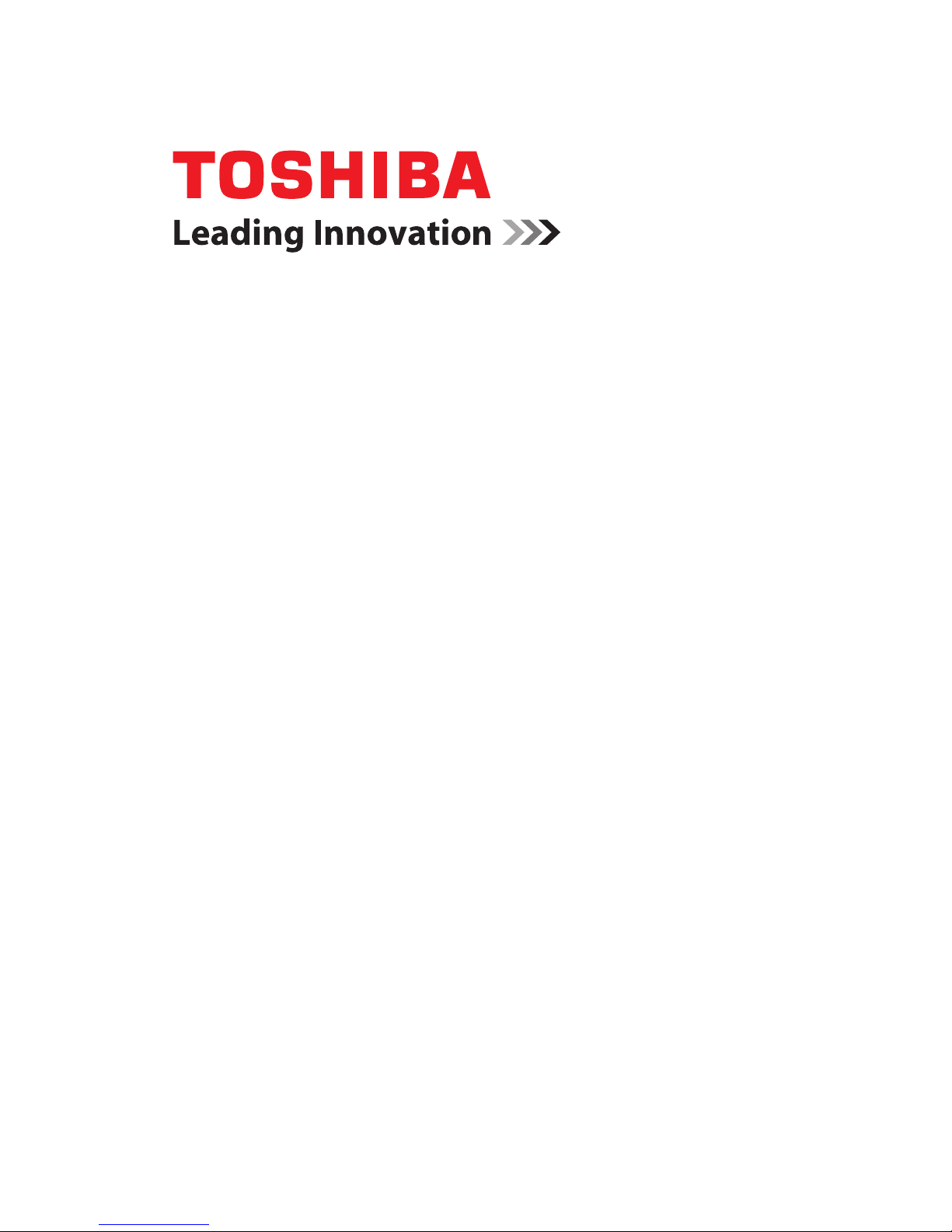
®
Satellite
E300 Series
User’s Guide
If you need assistance:
❖ Toshiba’s Support Web site
pcsupport.toshiba.com
❖ Toshiba Customer Support Center
Calling within the United States (800) 457-7777
Calling from outside the United States (949) 859-4273
For more information, see “If Something Goes Wrong” on
page 155 in this guide.
GMAD00268010
12/10
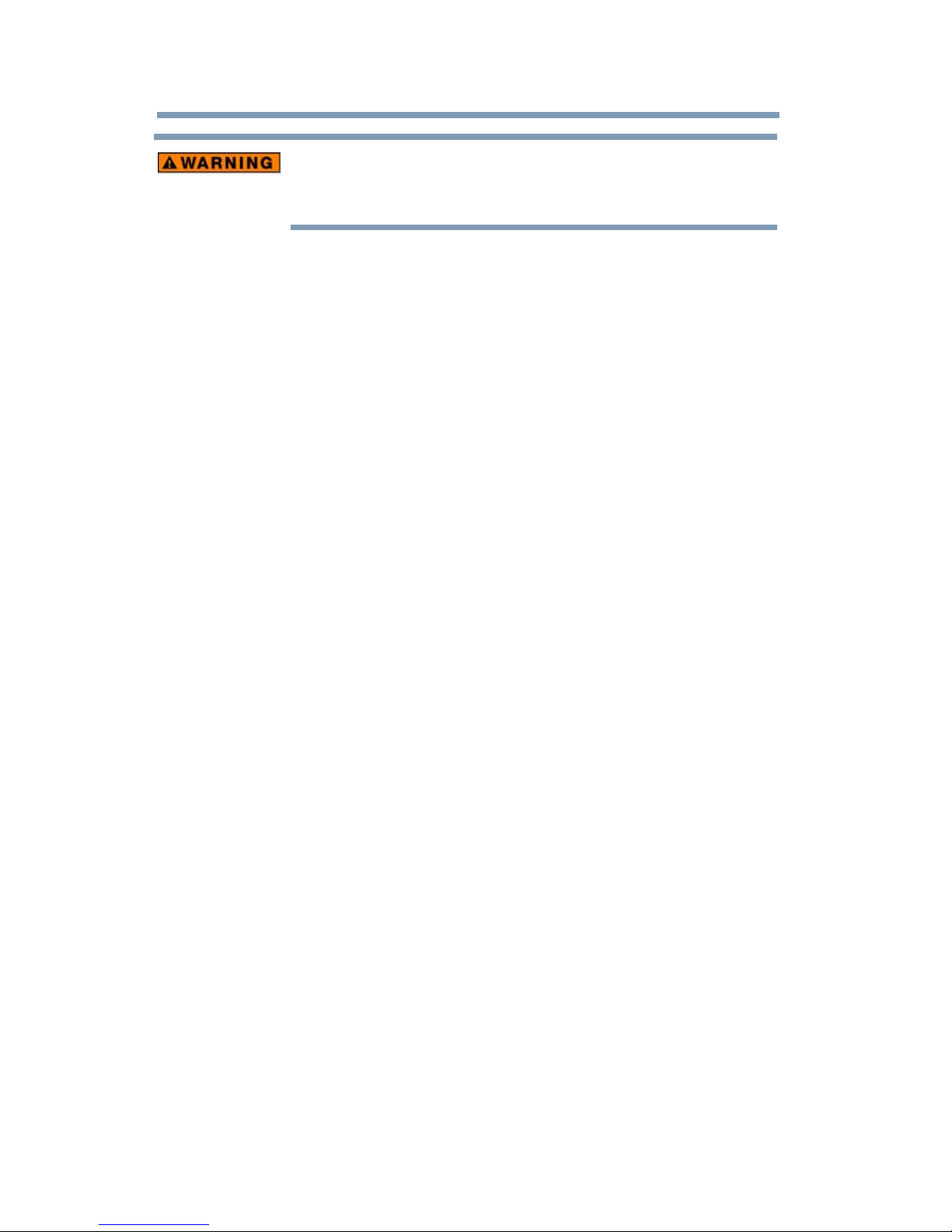
2
Handling the cord on this product will expose you to lead, a
chemical known to the State of California to cause birth defects or
other reproductive harm. Wash hands after handling.
Model: Satellite® E300 Series
Recordable and/or ReWritable Drive(s) and
Associated Software Warranty
The computer system you purchased may include Recordable and/or
ReWritable optical disc drive(s) and associated software, among the most
advanced data storage technologies available. As with any new technology,
you must read and follow all set-up and usage instructions in the applicable
user guides and/or manuals enclosed or provided electronically. If you fail
to do so, this product may not function properly and you may lose data or
suffer other damage. TOSHIBA AMERICA INFORMATION SYSTEMS,
INC. (“TOSHIBA”), ITS AFFILIATES AND SUPPLIERS DO NOT
WARRANT THAT OPERATION OF THE PRODUCT WILL BE
UNINTERRUPTED OR ERROR FREE. YOU AGREE THAT TOSHIBA,
ITS AFFILIATES AND SUPPLIERS SHALL HAVE NO
RESPONSIBILITY FOR DAMAGE TO OR LOSS OF ANY BUSINESS,
PROFITS, PROGRAMS, DATA, NETWORK SYSTEMS OR
REMOVABLE STORAGE MEDIA ARISING OUT OF OR RESULTING
FROM THE USE OF THE PRODUCT, EVEN IF ADVISED OF THE
POSSIBILITY THEREOF.
Protection of Stored Data
For your important data, please make periodic back-up copies of all the data
stored on the hard disk or other storage devices as a precaution against possible
failures, alteration, or loss of the data. IF YOUR DATA IS ALTERED OR
LOST DUE TO ANY TROUBLE, FAILURE OR MALFUNCTION OF
THE HARD DISK DRIVE OR OTHER STORAGE DEVICES AND THE
DATA CANNOT BE RECOVERED, TOSHIBA SHALL NOT BE
LIABLE FOR ANY DAMAGE OR LOSS OF DATA, OR ANY OTHER
DAMAGE RESULTING THEREFROM. WHEN COPYING OR
TRANSFERRING YOUR DATA, PLEASE BE SURE TO CONFIRM
WHETHER THE DATA HAS BEEN SUCCESSFULLY COPIED OR
TRANSFERRED. TOSHIBA DISCLAIMS ANY LIABILITY FOR THE
FAILURE TO COPY OR TRANSFER THE DATA CORRECTLY.

Critical Applications
NOTE
The computer you have purchased is not designed for any “critical applications.”
“Critical applications” means life support systems, medical applications,
connections to implanted medical devices, commercial transportation, nuclear
facilities or systems or any other applications where product failure could lead to
injury to persons or loss of life or catastrophic property damage.
ACCORDINGLY, TOSHIBA, ITS AFFILIATES AND SUPPLIERS
DISCLAIM ANY AND ALL LIABILITY ARISING OUT OF THE USE
OF THE COMPUTER PRODUCTS IN ANY CRITICAL
APPLICATIONS. IF YOU USE THE COMPUTER PRODUCTS IN A
CRITICAL APPLICATION, YOU, AND NOT TOSHIBA, ASSUME
FULL RESPONSIBILITY FOR SUCH USE.
FCC Notice “Declaration of Conformity Information”
This equipment has been tested and found to comply with the limits for a Class B
digital device, pursuant to Part 15 of the FCC rules. These limits are designed to
provide reasonable protection against harmful interference in a residential
installation.
3
This equipment generates, uses and can radiate radio frequency energy and, if not
installed and used in accordance with the instructions, it may cause harmful
interference to radio communications. However, there is no guarantee that
interference will not occur in a particular installation. If this equipment does
cause harmful interference to radio or television reception, which can be
determined by turning the equipment off and on, the user is encouraged to try to
correct the interference by one or more of the following measures:
❖ Reorient or relocate the receiving antenna.
❖ Increase the separation between the equipment and receiver.
❖ Connect the equipment to an outlet on a circuit different from that to which
the receiver is connected.
❖ Consult the dealer or an experienced radio/TV technician for help.
Only Peripherals complying with the FCC Class B limits may be attached to this
equipment. Operation with noncompliant peripherals or peripherals not
recommended by Toshiba is likely to result in interference to radio and TV reception.
Shielded cables must be used between the external devices and the computer's
ports. Changes or modifications made to this equipment not expressly approved by
Toshiba or parties authorized by Toshiba could void the user's authority to operate
the equipment.
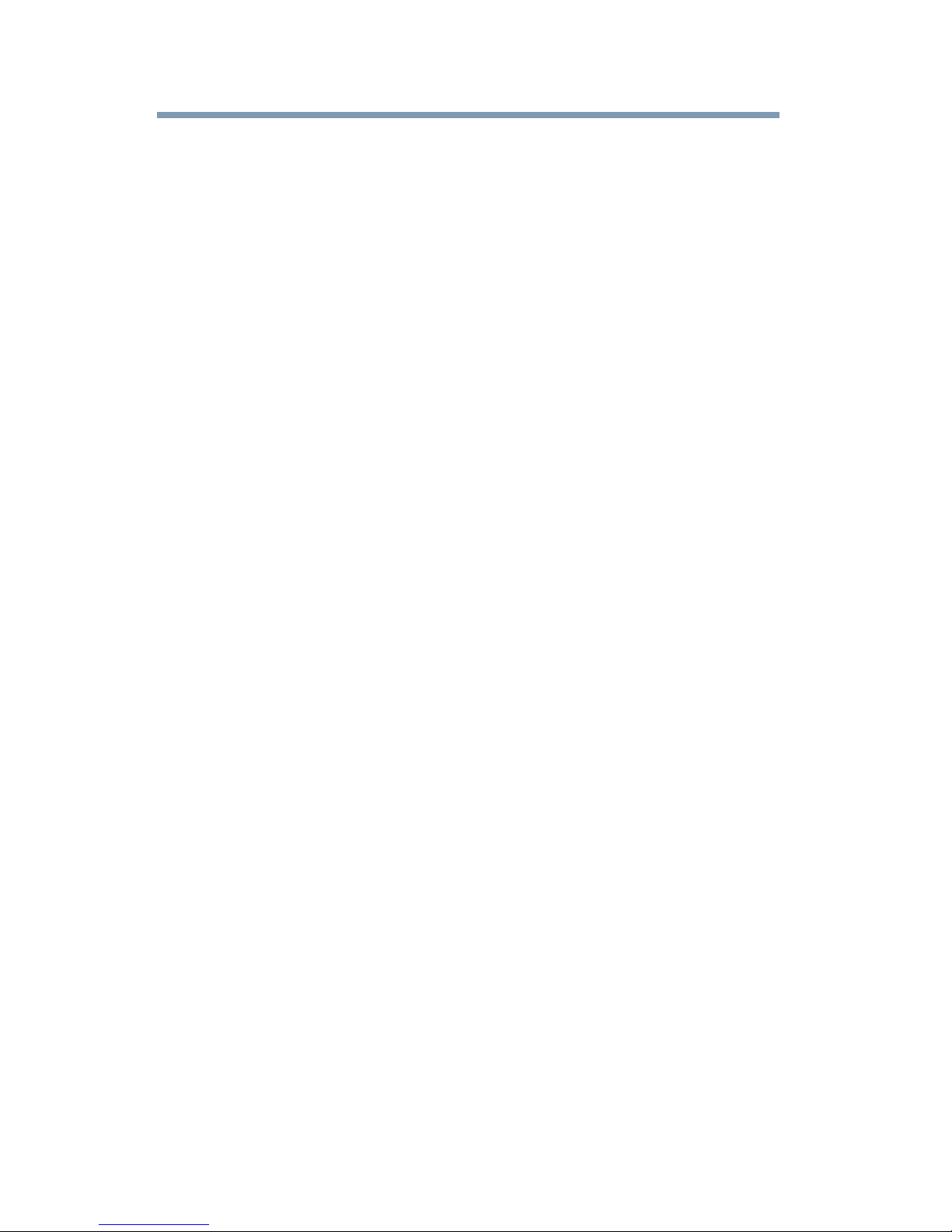
4
This device complies with Part 15 of the FCC Rules. Operation is subject to the
following two conditions:
❖ This device may not cause harmful interference.
❖ This device must accept any interference received, including interference
that may cause undesired operation.
Contact either:
❖ Toshiba’s Support Web site at pcsupport.toshiba.com.
❖ Or call the Toshiba Customer Support Center:
Within the United States at (800) 457-7777
Outside the United States at (949) 859-4273
Industry Canada Requirement
This Class B digital apparatus complies with Canadian ICES-003.
Cet appareil numérique de la classe B est conformé à la norme NMB-003 du
Canada.
FCC requirements
The following information is pursuant to FCC CFR 47, Part 68 and refers to
internal modems and is only applicable if your computer has a modem.
This equipment complies with Part 68 of the FCC rules. On the bottom of this
equipment is a label that contains, among other information, the FCC registration
number and ringer equivalence number (REN) for this equipment. If requested,
the information must be provided to the telephone company.
The modem connects to the telephone line by means of a standard jack called the
USOC RJ11C.
A plug and jack used to connect this equipment to the premises wiring and
telephone network must comply with the applicable FCC part 68 rules and
requirements adopted by the ACTA. It is designed to be connected to a
compatible modular jack that is also compliant.
The REN is used to determine the number of devices that may be connected to a
telephone line. Excessive RENs on a telephone line may result in the devices not
ringing in response to an incoming call. In most but not all areas, the sum of
RENs should not exceed five (5.0). To be certain of the number of devices that
may be connected to a line, as determined by the total RENs, contact the local
telephone company. For products approved after July 23, 2001, the REN for this
product is part of the product identifier that has the format
US:AAAEQ##TXXXX. The digits represented by the ## are the REN without a
decimal point (e.g., 03 is a REN of 0.3). For earlier products, the REN is
separately shown on the label.
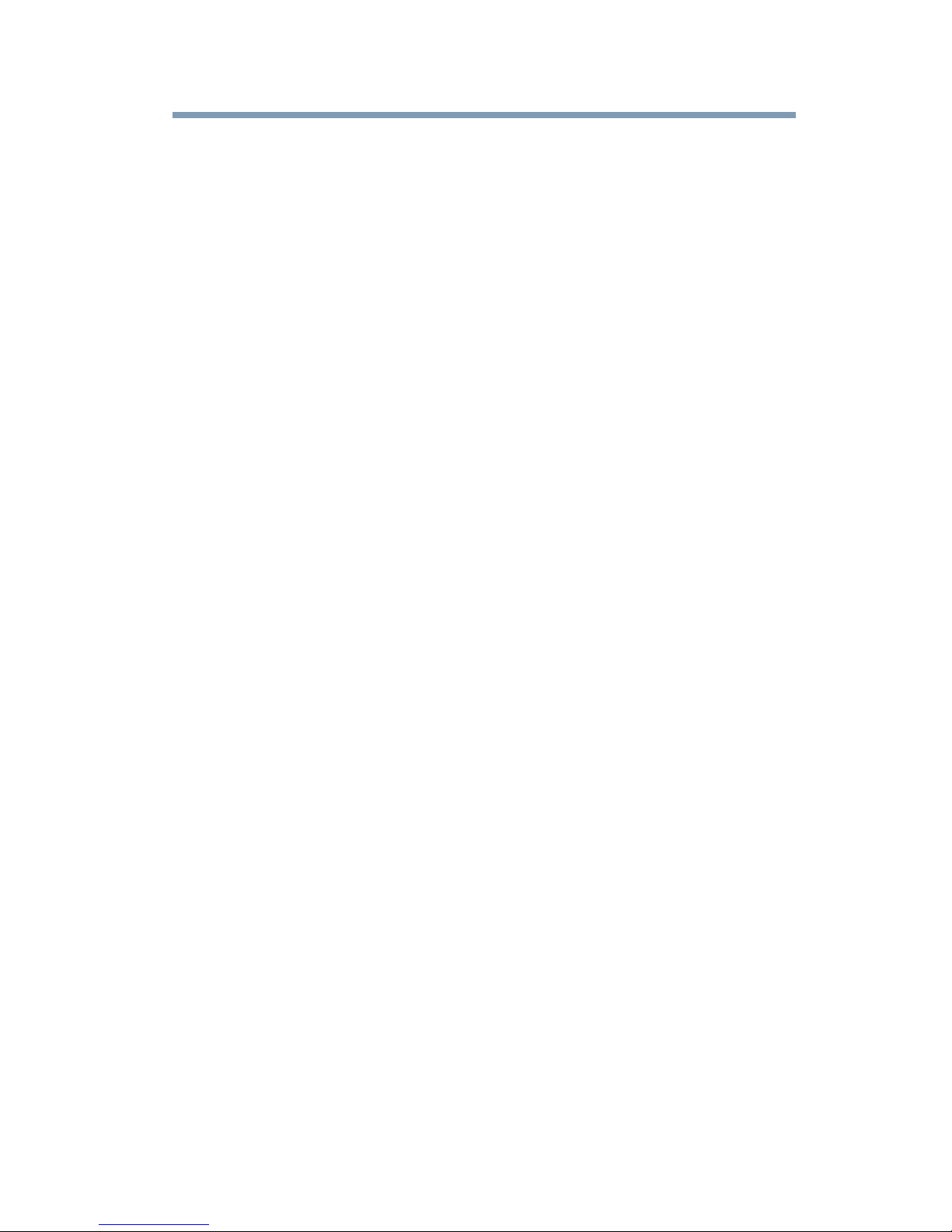
Connection to party line service is subject to state tariffs. Contact the state public
utility commission, public service commission or corporation commission for
information.
Telephone Company Procedures
The goal of the telephone company is to provide you with the best service it can.
In order to do this, it may occasionally be necessary for them to make changes in
their equipment, operations or procedures. If these changes might affect your
service or the operation of your equipment, the telephone company will give you
notice, in writing, to allow you to make any changes necessary to maintain
uninterrupted service.
If Problems Arise
If this equipment causes harm to the telephone network, the telephone company
will notify you in advance that temporary discontinuance of service may be
required. But if advanced notice is not practical, the telephone company will
notify the customer as soon as possible. Also, you will be advised of your right to
file a complaint with the FCC if you believe it is necessary.
5
If trouble is experienced with this equipment, for repair or standard limited
warranty information, please contact Toshiba Corporation, Toshiba America
Information Systems, Inc. or an authorized representative of Toshiba, or the
Toshiba Customer Support Center within the United States at (800) 457-7777 or
Outside the United States at (949) 859-4273. If the equipment is causing harm to
the telephone network, the telephone company may request that you disconnect
the equipment until the problem is resolved.
Disconnection
If you should ever decide to permanently disconnect your modem from its
present line, please call the telephone company and let them know of this change.
Fax Branding
The following information is only applicable if your computer has the capability
to send and receive fax transmissions.
The Telephone Consumer Protection Act of 1991 makes it unlawful for any
person to use a computer or other electronic device, including Fax machines, to
send any message unless such message clearly contains in a margin at the top or
bottom of each transmitted page or on the first page of the transmission, the date
and time it is sent and an identification of the business or other entity, or other
individual sending the message and the telephone number of the sending
machine or such business, other entity, or individual. (The telephone number
provided may not be a 900 number or any other number for which charges
exceed local or long-distance transmission charges.)
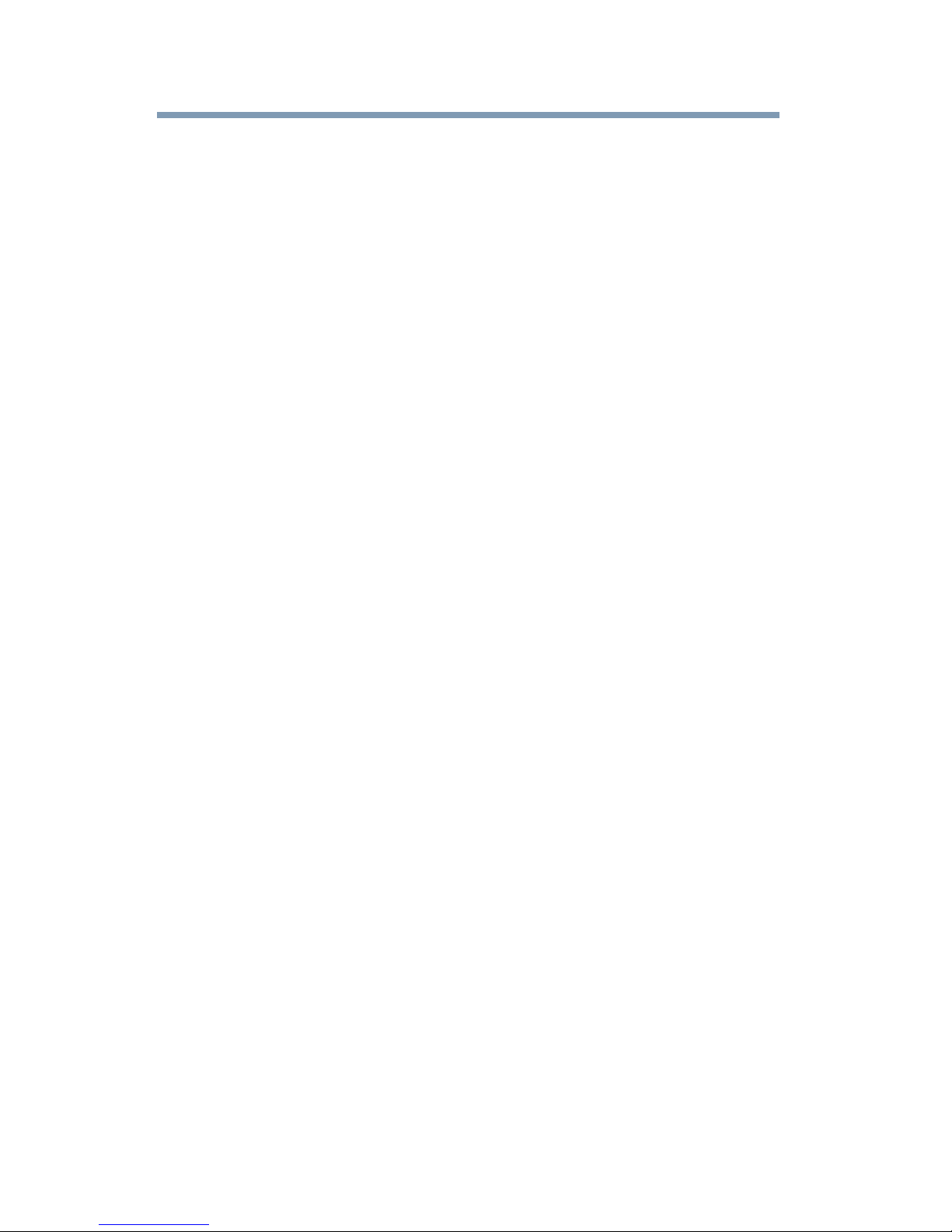
6
In order to program this information into your fax transmission, refer to the fax
software instructions installed on this computer.
Alarm Equipment
If your home has specially wired alarm equipment connected to the telephone
line, ensure the installation of this equipment does not disable your alarm
equipment. If you have questions about what will disable alarm equipment,
consult your telephone company or a qualified installer.
Instructions for IC CS-03 Certified Equipment
1 NOTICE: The Industry Canada label identifies certified equipment.
This certification means that the equipment meets certain
telecommunications network protective, operational and safety
requirements as prescribed in the appropriate Terminal Equipment
Technical Requirements document(s). The Department does not
guarantee the equipment will operate to the user’s satisfaction.
Before installing this equipment, users should ensure that it is permissible to
be connected to the facilities of the local telecommunications company. The
equipment must also be installed using an acceptable method of connection.
The customer should be aware that compliance with the above conditions
may not prevent degradation of service in some situations.
Repairs to certified equipment should be coordinated by a representative
designated by the supplier. Any repairs or alterations made by the user to
this equipment, or equipment malfunctions, may give the
telecommunications company cause to request the user to disconnect the
equipment.
Users should ensure for their own protection that the electrical ground
connections of the power utility, telephone lines and internal metallic water
pipe system, if present, are connected together. This precaution may be
particularly important in rural areas.
Caution: Users should not attempt to make such connections themselves,
but should contact the appropriate electric inspection authority, or
electrician, as appropriate.
2 The user manual of analog equipment must contain the equipment’s
Ringer Equivalence Number (REN) and an explanation notice similar
to the following:
The Ringer Equivalence Number (REN) of this device can be found on the
label affixed to your computer.
NOTICE: The Ringer Equivalence Number (REN) assigned to each
terminal device provides an indication of the maximum number of
terminals allowed to be connected to a telephone interface. The termination
on an interface may consist of any combination of devices subject only to
the requirement that the sum of the Ringer Equivalence Numbers of all the
devices does not exceed 5.
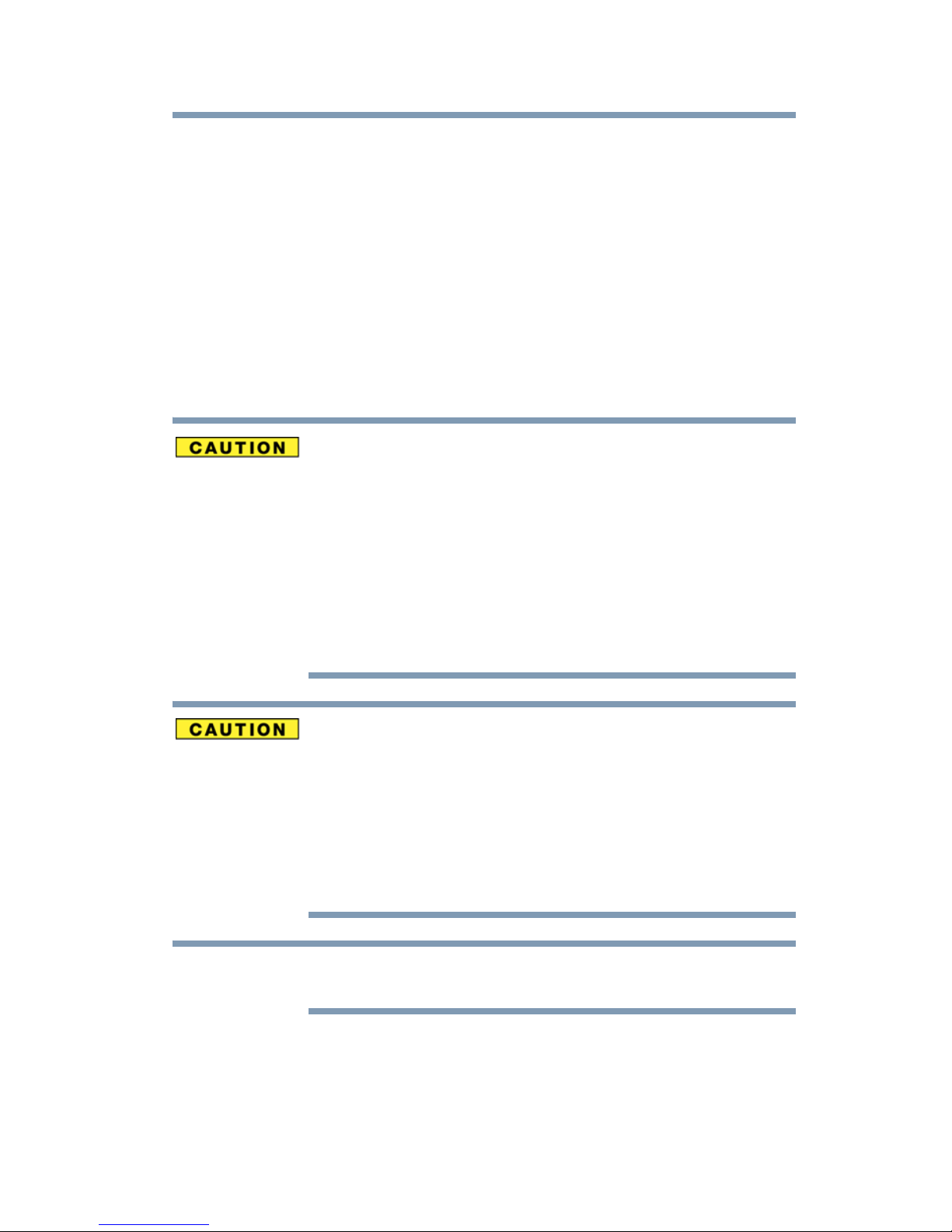
3 The standard connecting arrangement (telephone jack type) for this
NOTE
equipment is jack type(s): USOC RJ11C.
Wireless Interoperability
The TOSHIBA Wireless LAN Mini PCI Card products are designed to be
interoperable with any wireless LAN product that is based on Direct Sequence
Spread Spectrum (DSSS) radio technology, and is compliant to:
❖ The IEEE 802.11 Standard on Wireless LANs (Revision A/B/G), as defined
and approved by the Institute of Electrical and Electronics Engineers.
❖ The Wireless Fidelity (Wi-Fi
The “Wi-Fi CERTIFIED” logo is a certification mark of the Wi-Fi Alliance.
Bluetooth® and Wireless LAN devices operate within the same radio
frequency range and may interfere with one another. If you use Bluetooth and
Wireless LAN devices simultaneously, you may occasionally experience a
less than optimal network performance or even lose your network
connection.
®
) certification as defined by the Wi-Fi Alliance.
7
If you should experience any such problem, immediately turn off your
Bluetooth or Wireless LAN device.
Please contact Toshiba computer product support on Web site
http://www.toshiba-europe.com/computers/tnt/bluetooth.htm in Europe or
pcsupport.toshiba.com in the United States for more information.
Radio Frequency Interference Requirements
This device is restricted to indoor use due to its operation in the 5.15 GHz to
5.25 GHz frequency range. FCC requires this product to be used indoors for
frequency range 5.15 GHz to 5.25 GHz to reduce the potential for harmful
interference to co-channel Mobile Satellite systems.
High power radars are allocated as primary users of the 5.25 GHz to 5.35
GHz and 5.65 GHz to 5.85 GHz bands. These radar stations can cause
interference with and/or damage this device.
The above caution applies to products that operate with an 802.11a radio
device.
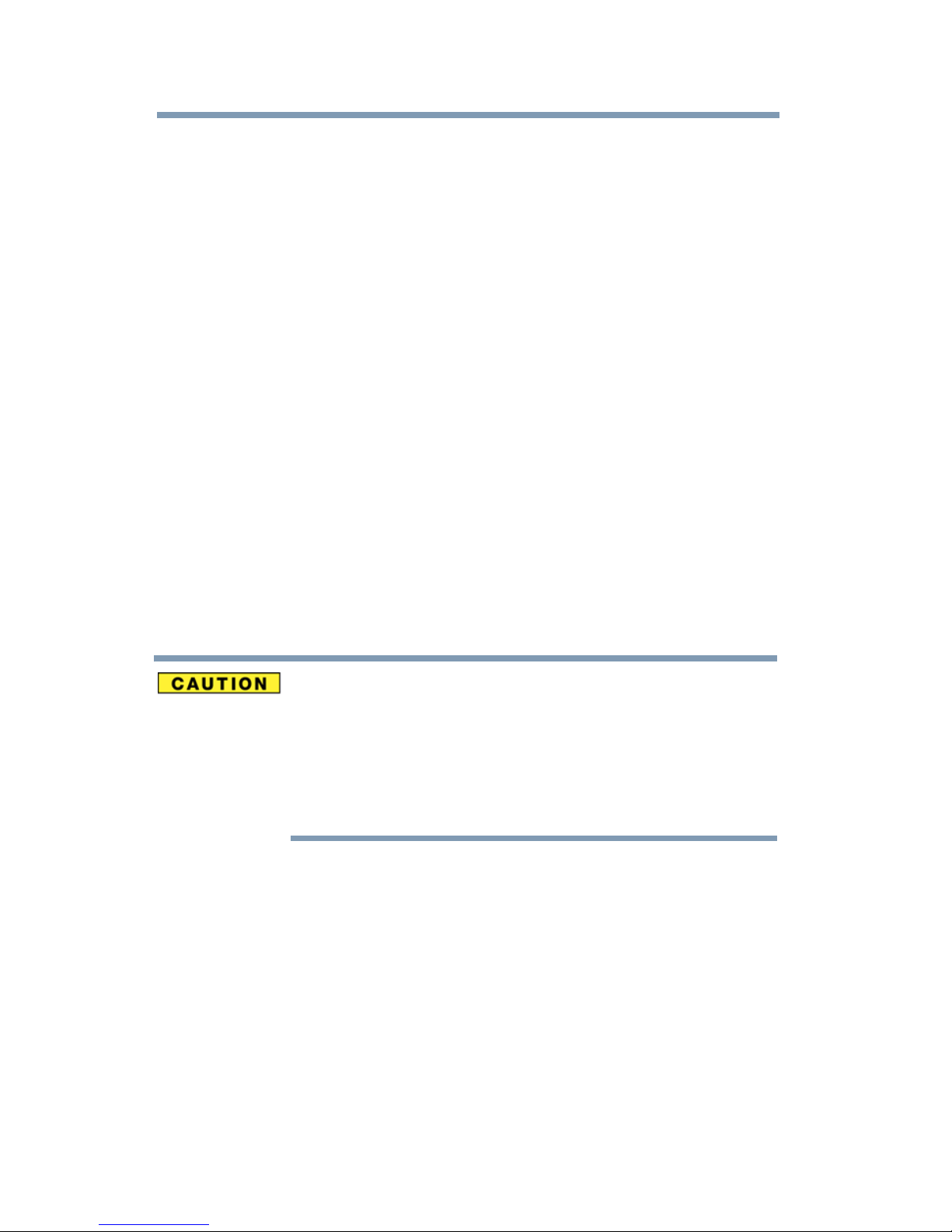
8
Wireless LAN and Your Health
Wireless LAN products, like other radio devices, emit radio frequency
electromagnetic energy. The level of energy emitted by Wireless LAN devices
however is far much less than the electromagnetic energy emitted by wireless
devices like for example mobile phones.
Because Wireless LAN products operate within the guidelines found in radio
frequency safety standards and recommendations, TOSHIBA believes Wireless
LAN is safe for use by consumers. These standards and recommendations reflect
the consensus of the scientific community and result from deliberations of panels
and committees of scientists who continually review and interpret the extensive
research literature.
In some situations or environments, the use of Wireless LAN may be restricted
by the proprietor of the building or responsible representatives of the
organization. These situations may for example include:
❖ Using the Wireless LAN equipment on board airplanes, or
❖ In any other environment where the risk of interference to other devices or
services is perceived or identified as harmful.
If you are uncertain of the policy that applies on the use of wireless devices in a
specific organization or environment (e.g. airports), you are encouraged to ask for
authorization to use the Wireless LAN device prior to turning on the equipment.
Exposure to Radio Frequency Radiation
The radiated output power of the TOSHIBA Wireless LAN Mini PCI Card is
far below the FCC radio frequency exposure limits. Nevertheless, the
TOSHIBA Wireless LAN Mini PCI Card shall be used in such a manner that
the potential for human contact during normal operation is minimized. The
antenna(s) used for this transmitter must not be co-located or operating in
conjunction with any other antenna or transmitter.
Regulatory Information
The TOSHIBA Wireless LAN Mini PCI Card must be installed and used in strict
accordance with the manufacturer’s instructions as described in the user
documentation that comes with the product. This device complies with the
following radio frequency and safety standards.
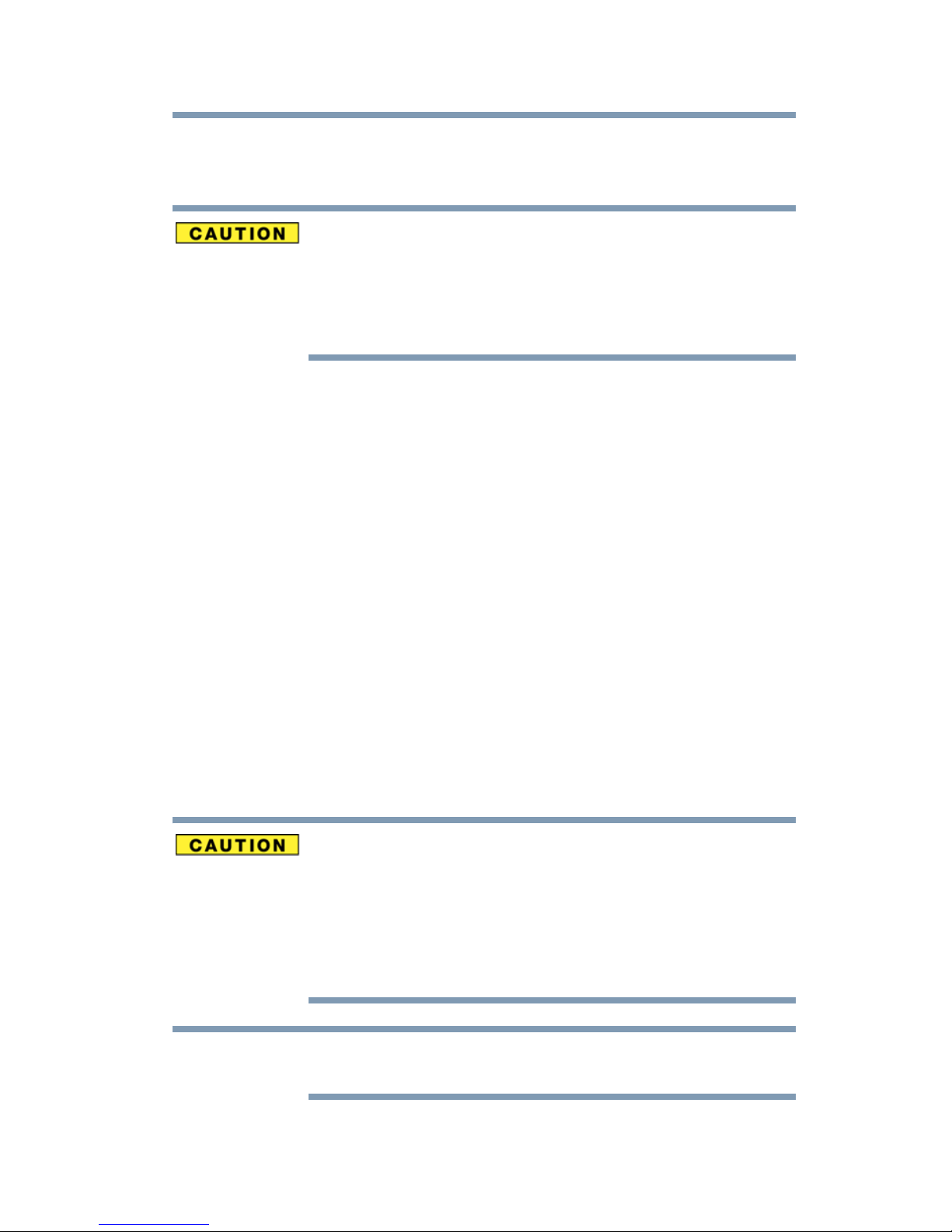
Canada – Industry Canada (IC)
NOTE
This device complies with RSS 210 of Industry Canada.
The installer of this radio equipment must ensure that the antenna is located
or pointed such that it does not emit RF field in excess of Health Canada
limits for the general population; consult Safety Code 6, obtainable from
Health Canada’s Web site www.hc-sc.gc.ca/rpb. The RF device shall not be
co-located with any other transmitter that has not been tested with this
device.
Operation is subject to the following two conditions: (1) this device may not
cause interference, and (2) this device must accept any interference, including
interference that may cause undesired operation of this device.
L’ utilisation de ce dispositif est soumis aux deux conditions suivantes: (1) il ne
doit pas produire de brouillage et (2) l’utilisateur du dispositif doit être prêt à
accepter tout brouillage radioélectrique reçu, même s’il est susceptible de
compromettre son fonctionnement.
9
The term “IC” before the equipment certification number only signifies that the
Industry Canada technical specifications were met.
To prevent radio interference to the licensed service, this device is intended to be
operated indoors and away from windows to provide maximum shielding.
Equipment (or its transmit antenna) that is installed outdoors is subject to
licensing.
Pour empecher que cet appareil cause du brouillage au service faisant l’objet
d’une licence, il doit etre utilize a l’interieur et devrait etre place loin des fenetres
afin de Fournier un ecram de blindage maximal. Si le matriel (ou son antenne
d’emission) est installe a l’exterieur, il doit faire l’objet d’une licence.
This device is restricted to indoor use due to its operation in the 5.15 GHz to
5.25 GHz frequency range. Industry Canada requires this product to be used
indoors for frequency range 5.15 GHz to 5.25 GHz to reduce the potential for
harmful interference to co-channel Mobile Satellite systems.
High power radars are allocated as primary users of the 5.25 GHz to 5.35
GHz and 5.65 GHz to 5.85 GHz bands. These radar stations can cause
interference with and/or damage this device.
The above caution applies to products that operate with an 802.11a radio
device.
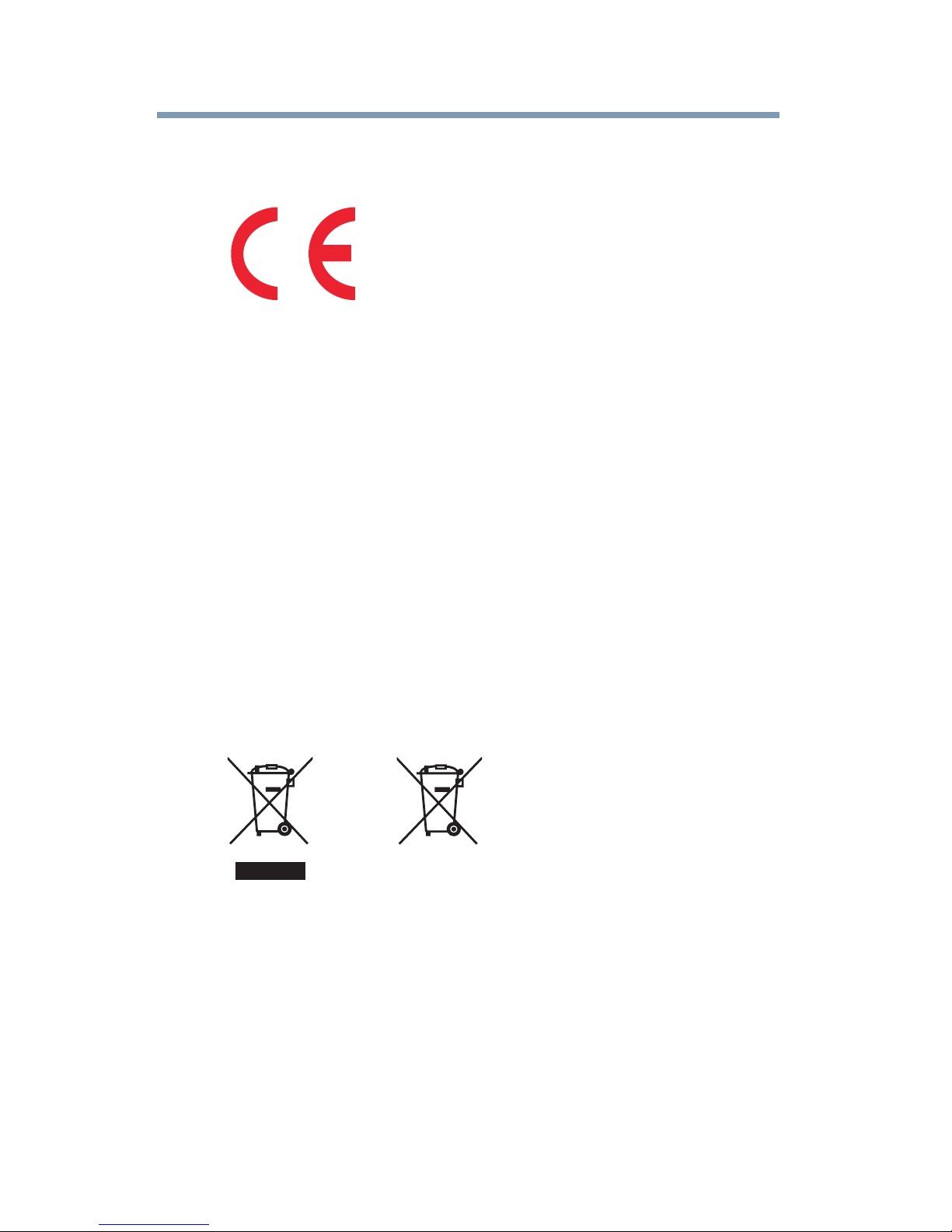
10
EU Declaration of Conformity
TOSHIBA declares that this product conforms to the following Standards:
Supplementary
Information:
This product is carrying the CE-Mark in accordance with the related European
Directives. The party responsible for CE-Marking is TOSHIBA Europe GmbH,
Hammfelddamm 8, 41460 Neuss, Germany.
*The product complies with the
requirements of the Low Voltage
Directive 73/23/EEC, the EMC Directive
89/336/EEC and/or the R&TTE Directive
1999/5/EC.
The European Union WEEE (Waste from Electrical and
Electronic Equipment) Directive Information
The European Union WEEE (Waste from Electrical and Electronic Equipment)
Directive is intended to protect the quality of the environment and human health
through the responsible use of natural resources and the adoption of waste
management strategies that focus on recycling and reuse. This Directive requires
producers of electrical and electronic products put on the market in European
Union (EU) member countries after August 2005 to mark such products with a
crossed-out wheeled bin with a black bar symbol. If the product’s battery or
accumulator contains more than the specified values of lead (Pb), mercury (Hg),
and/or cadmium (Cd) defined in the Battery Directive (2006/66/EC), then the
chemical symbols for lead (Pb), mercury (Hg) and/or cadmium (Cd) will appear
below the crossed out wheeled bin symbol on the battery.
In the European Union, these symbols indicate that when the last end user wishes
to discard this product, it must be sent to appropriate facilities for recovery and
recycling. This Directive applies to EU member countries only and does not
apply to end users in other countries such as the United States.
Although the initial emphasis is in Europe, Toshiba is already working with
design engineers, suppliers, and other partners to determine appropriate
worldwide product life cycle planning and end-of-life strategies for our products.
Please contact your local government for applicable laws and regulations
governing the disposal of this product. For information on how to trade-in or
recycle your product, visit www.reuse.toshiba.com.
Pb, Hg, Cd
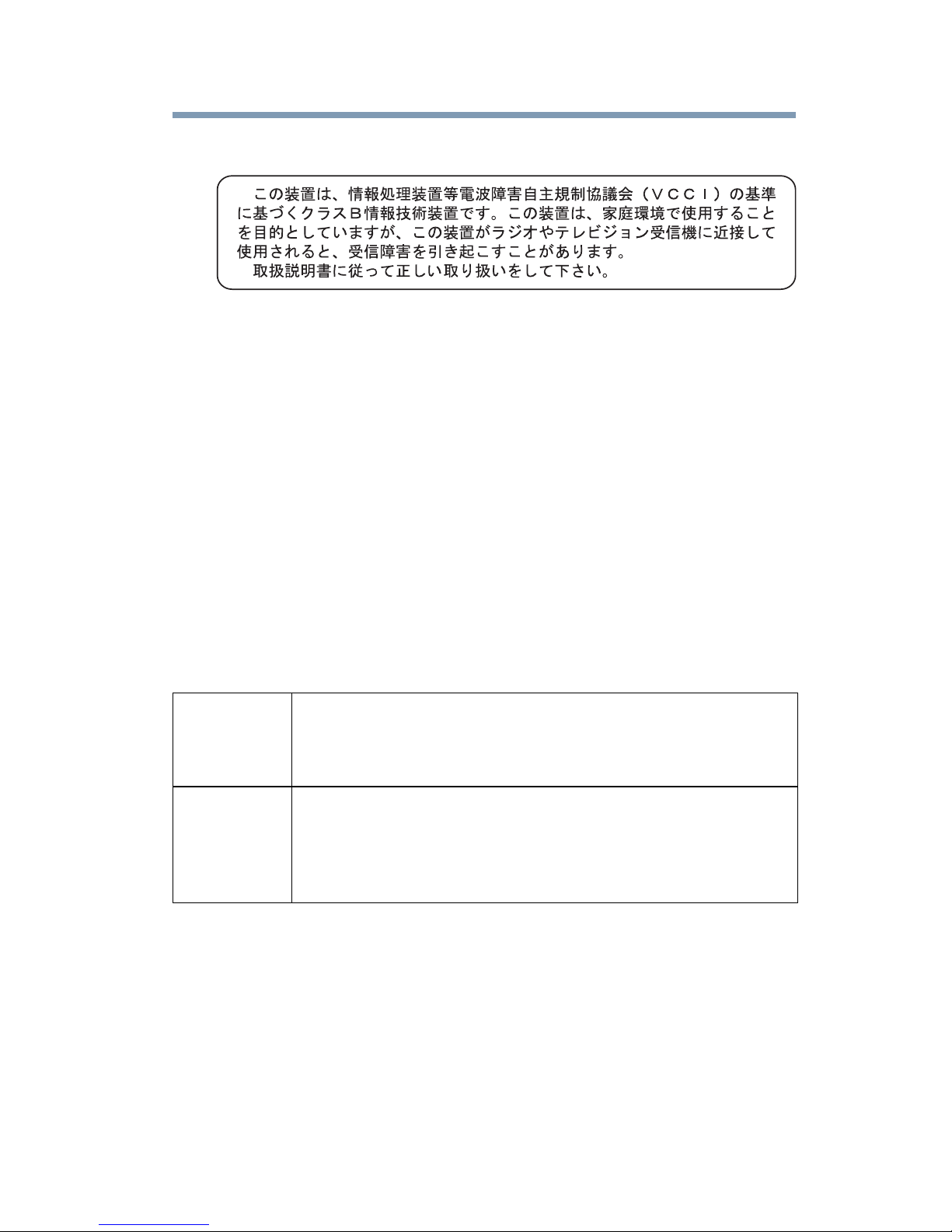
VCCI Class B Information
Modem Warning Notice
This information is only applicable if your computer has a modem.
Conformity Statement
The equipment has been approved to [Commission Decision “CTR21”] for panEuropean single terminal connection to the Public Switched Telephone Network
(PSTN).
However, due to differences between the individual PSTNs provided in different
countries/regions the approval does not, of itself, give an unconditional assurance
of successful operation on every PSTN network termination point.
11
In the event of problems, you should contact your equipment supplier in the first
instance.
Taiwan
Article 14 Unless approved, for any model accredited low power radio frequency
electric machinery, any company, trader or user shall not change the
frequency, increase the power or change the features and functions of the
original design.
Article 17 Any use of low power radio frequency electric machinery shall not affect
aviation safety and interfere with legal communications. In the event
interference is caused, the use of such electric machinery shall be
immediately discontinued. Operation of such products can be resumed
only when they are modified and can no longer cause interference.
The legal communications mentioned in the above item refer to radio
communications operated in accordance with telecommunication laws and
regulations.
Low power radio frequency electric machinery shall resist against interference
from legal communications or from industrial, scientific and medical radio
emission electric machinery.
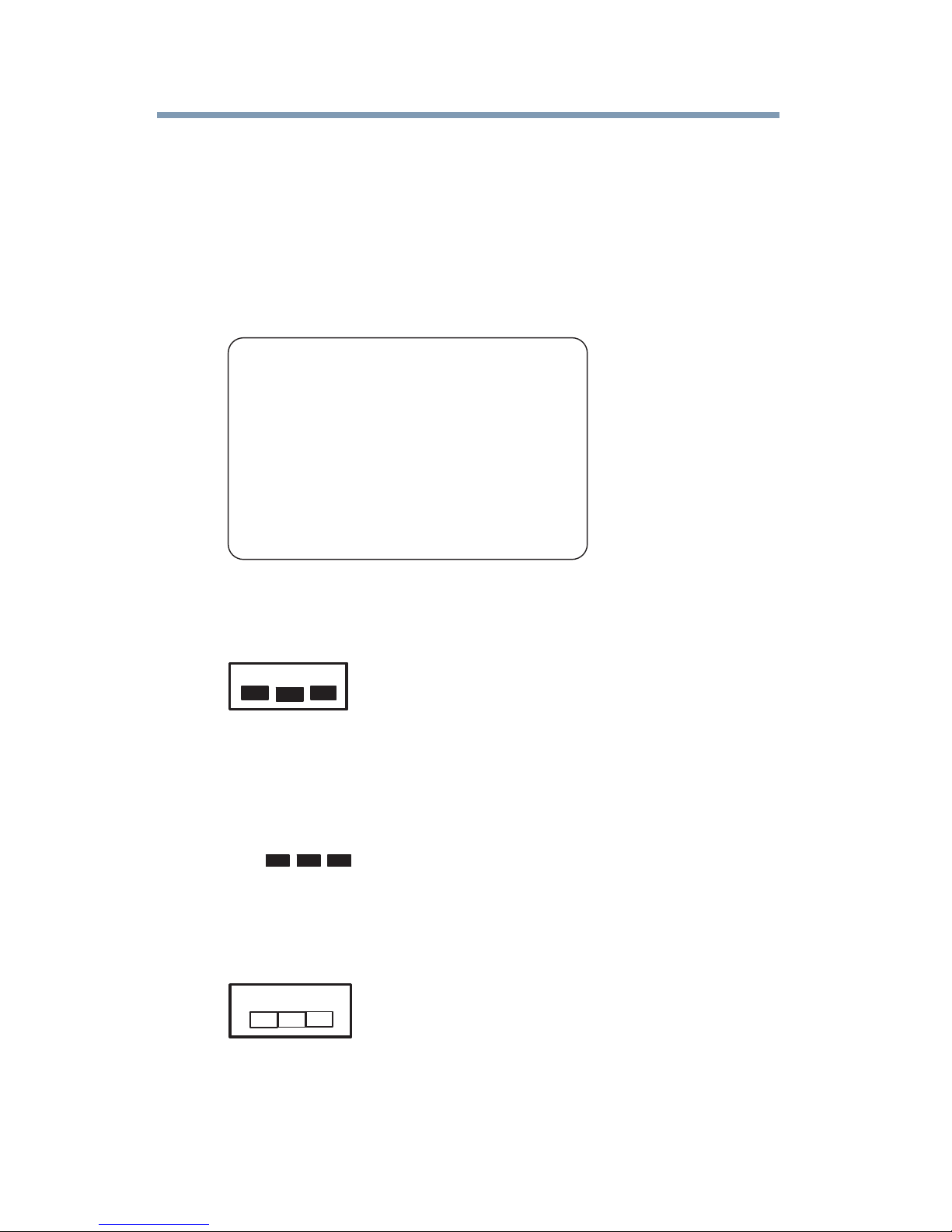
12
Using this Equipment in Japan
In Japan, the frequency bandwidth of 2,400 MHz to 2,483.5 MHz for second
generation low-power data communication systems such as this equipment
overlaps that of mobile object identification systems (premises radio station and
specified low-power radio station).
1. Sticker
Please put the following sticker on devices incorporating this product.
The frequency bandwidth of this equipment may operate within the
same range as industrial devices, scientific devices, medical
devices, microwave ovens, licensed radio stations and non-licensed
specified low-power radio stations for mobile object identification
systems (RFID) used in factory product lines (Other Radio Stations).
1. Before using this equipment, ensure that it does not interfere with
any of the equipment listed above.
2. If this equipment causes RF interference to other radio stations,
promptly change the frequency being used, change the location
of use, or turn off the source of emissions.
3. Contact TOSHIBA Direct PC if you have problems with interference
caused by this product to Other Radio Stations.
2. Indication
The indication shown below appears on this equipment.
(3)
(1) (2)
2.4DSOF4
(4)
1 2.4: This equipment uses a frequency of 2.4 GHz.
2 DS: This equipment uses DS-SS modulation.
OF: This equipment uses OFDM modulation.
3 The interference range of this equipment is less than 40m.
4 This equipment uses a frequency bandwidth from
2,400 MHz to 2,483.5 MHz.
It is possible to avoid the band of mobile object identification systems.
The indication shown below appears on this equipment.
(1) (2)
(3)
2.4FH1
(4)
1 2.4: This equipment uses a frequency of 2.4 GHz.
2 FH: This equipment uses FH-SS modulation.
3 The interference range of this equipment is less than 10m.

4 This equipment uses a frequency bandwidth from 2,400 MHz to
NOTE
2,483.5 MHz.
3. TOSHIBA Direct PC
Monday – Friday: 10:00 – 17:00
Toll Free Tel: 0120-15-1048
Direct Dial: 03-3457-4850
Fax: 03-3457-4868
Device Authorization
This device obtains the Technical Regulation Conformity Certification and
the Technical Conditions Compliance Approval, and it belongs to the
device class of radio equipment of low-power data communication system
radio station stipulated in the Radio Law and the Telecommunications
Business Law of Japan.
The name of the radio equipment: refer to the equipment label provided on
the computer
13
Approved by both the JAPAN APPROVALS INSTITUTE FOR
TELECOMMUNICATIONS EQUIPMENT and the TELECOM
ENGINEERING CENTER
The following restrictions apply:
❖ Do not disassemble or modify the device.
❖ Do not install the embedded wireless module into other device.
❖ 5.17 GHz to 5.23 GHz for indoor use only.
Radio Approvals for Wireless Devices
The following information is dependent on what type of wireless device is in
your computer. Not all devices are available on all models.
Approved Country/Region for the Intel® Advanced-N +
WiMAX™ 6250 Series
This equipment is approved to the radio standard by the country/region in
the following table.
Do not use this equipment except in the countries/regions in the following table.
Austria Belgium Brazil
Bulgaria Cyprus Czech Republic
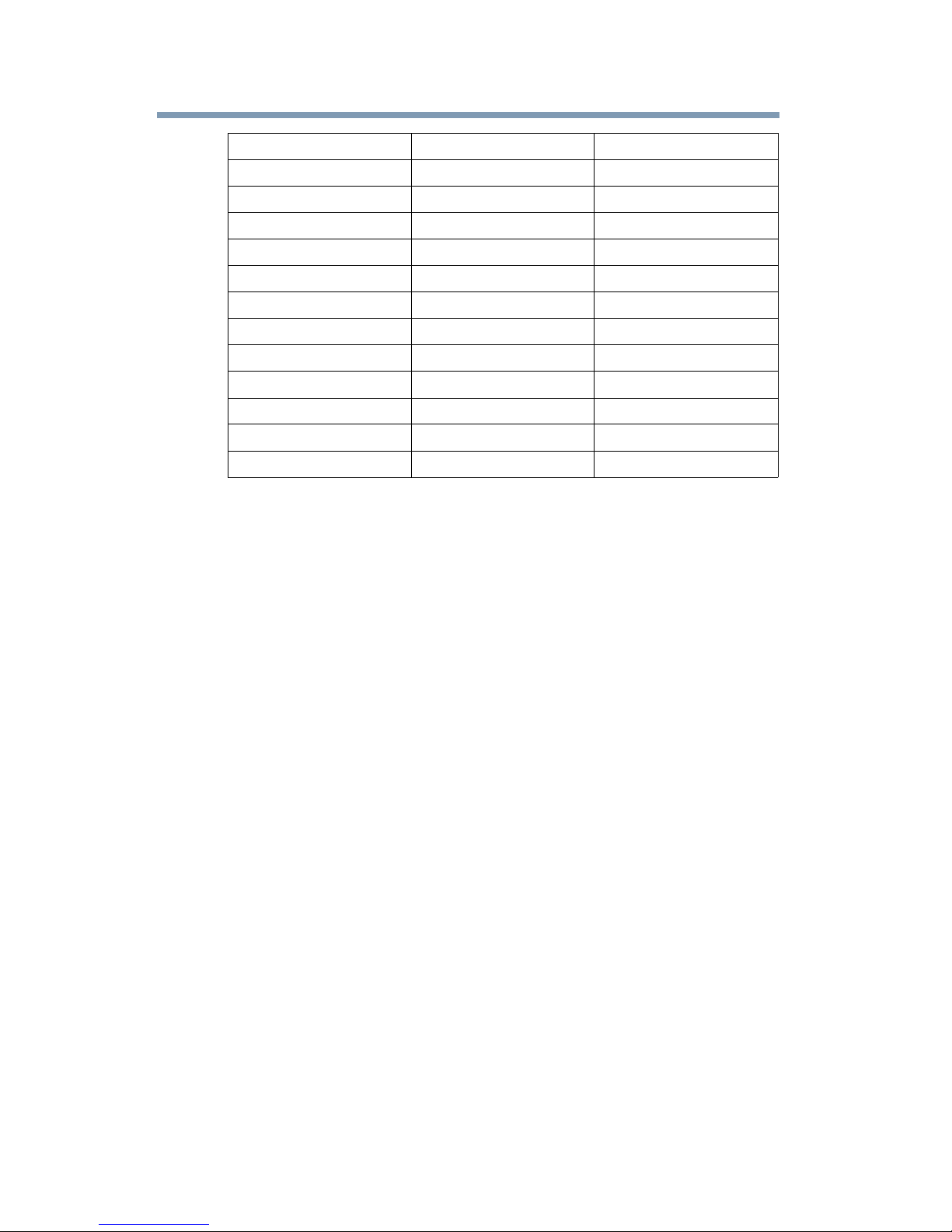
14
Denmark Estonia Finland
France Germany Greece
Hungary India Ireland
Italy Japan Jamaica
Kazakhstan Korea Latvia
Lithuania Luxemburg Malta
Malaysia Mexico Netherlands
Nicaragua Peru Philippines
Poland Portugal Romania
Russia Saudi Arabia Slovakia
Slovenia South Africa Spain
Sweden Taiwan Ukraine
United Kingdom USA
WiMAX™ connectivity requires a WiMAX™ enabled device and
subscription to a WiMAX™ broadband service. WiMAX™ connectivity
may require you to purchase additional software or hardware at extra cost.
Availability of WiMAX™ is limited, check with your service provider for
details on availability and network limitations. Broadband performance and
results may vary due to environment factors and other variables.
IMPORTANT NOTICE FOR ALL USERS OR DISTRIBUTORS:
WiMAX™ connectivity requires a WiMAX™ enabled device and
subscription to a WiMAX™ broadband service. WiMAX™ connectivity
may require you to purchase additional software or hardware at extra cost.
Availability of WiMAX™ is limited, check with your service provider for
details on availability and network limitations. Broadband performance and
results may vary due to environment factors and other variables.
®
wireless WiMAX™ adapters are engineered, manufactured, tested,
Intel
and quality checked to ensure that they meet all necessary local and
governmental regulatory agency requirements for the regions that they are
designated and/or marked to ship into. In many instances Intel
to provide test data to prove regional and local compliance to regional and
governmental regulations before certification or approval to use the product
is granted. Intel's wireless WiMAX™ EEPROM, firmware, and software
driver are designed to carefully control parameters that affect radio
operation and to ensure electromagnetic compliance (EMC).
These parameters include, without limitation, RF power, spectrum usage,
channel scanning, and RF exposure.
®
is required
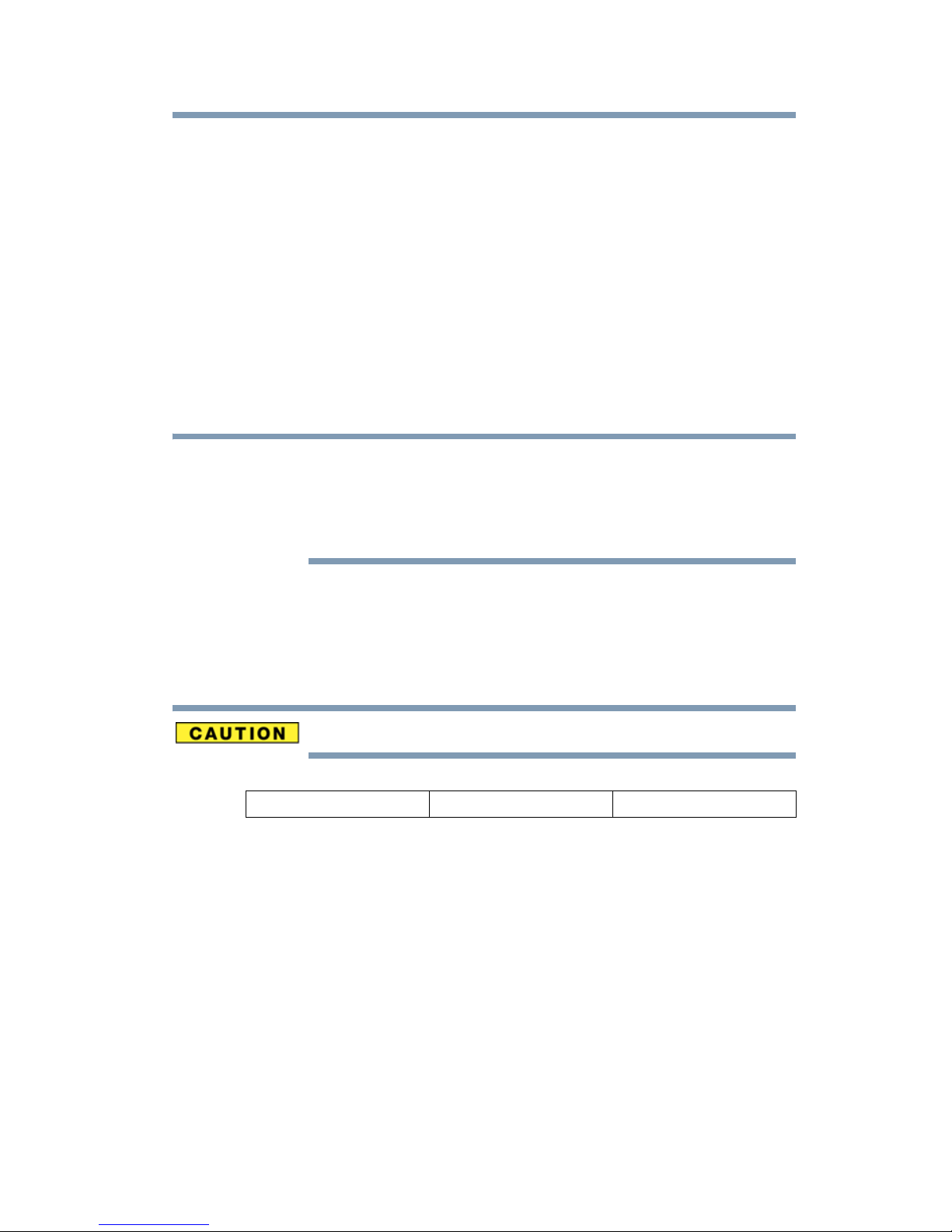
15
NOTE
For these reasons Intel® cannot permit any manipulation by third parties of
the software provided in binary format with the wireless WiMAX™
adapters (e.g., the EEPROM and firmware). Furthermore, if you use any
patches, utilities, or code with the Intel
have been manipulated by an unauthorized party (i.e., patches, utilities, or
code (including open source code modifications) which have not been
validated by Intel
regulatory compliance of the products, (ii) Intel® will bear no liability,
under any theory of liability for any issues associated with the modified
products, including without limitation, claims under the warranty and/or
issues arising from regulatory non-compliance, and (iii) Intel
provide or be required to assist in providing support to any third parties for
such modified products.
Many regulatory agencies consider Wireless WiMAX™ adapters to be
"modules", and accordingly, condition system-level regulatory approval
upon receipt and review of test data documenting that the antennas and
system configuration do not cause the EMC and radio operation to be noncompliant.
®
), (i) you will be solely responsible for ensuring the
®
wireless WiMAX™ adapters that
®
will not
Approved Countries/Regions for the Wireless WAN (3G)
module PA3759U-1MCM
This equipment is approved to the radio standard by the countries/
regions in the following table.
Do not use this equipment except in the countries/regions in the following table.
Canada USA
Wireless WAN and Your Health
Wireless WAN products, like other radio devices, emit radio frequency
electromagnetic energy. The level of energy emitted by Wireless WAN devices
however is far much less than the electromagnetic energy emitted by wireless
devices like for example mobile phones.
Because Wireless WAN products operate within the guidelines found in radio
frequency safety standards and recommendations, TOSHIBA believes Wireless
WAN is safe for use by consumers. These standards and recommendations reflect
the consensus of the scientific community and result from deliberations of panels
and committees of scientists who continually review and interpret the extensive
research literature.
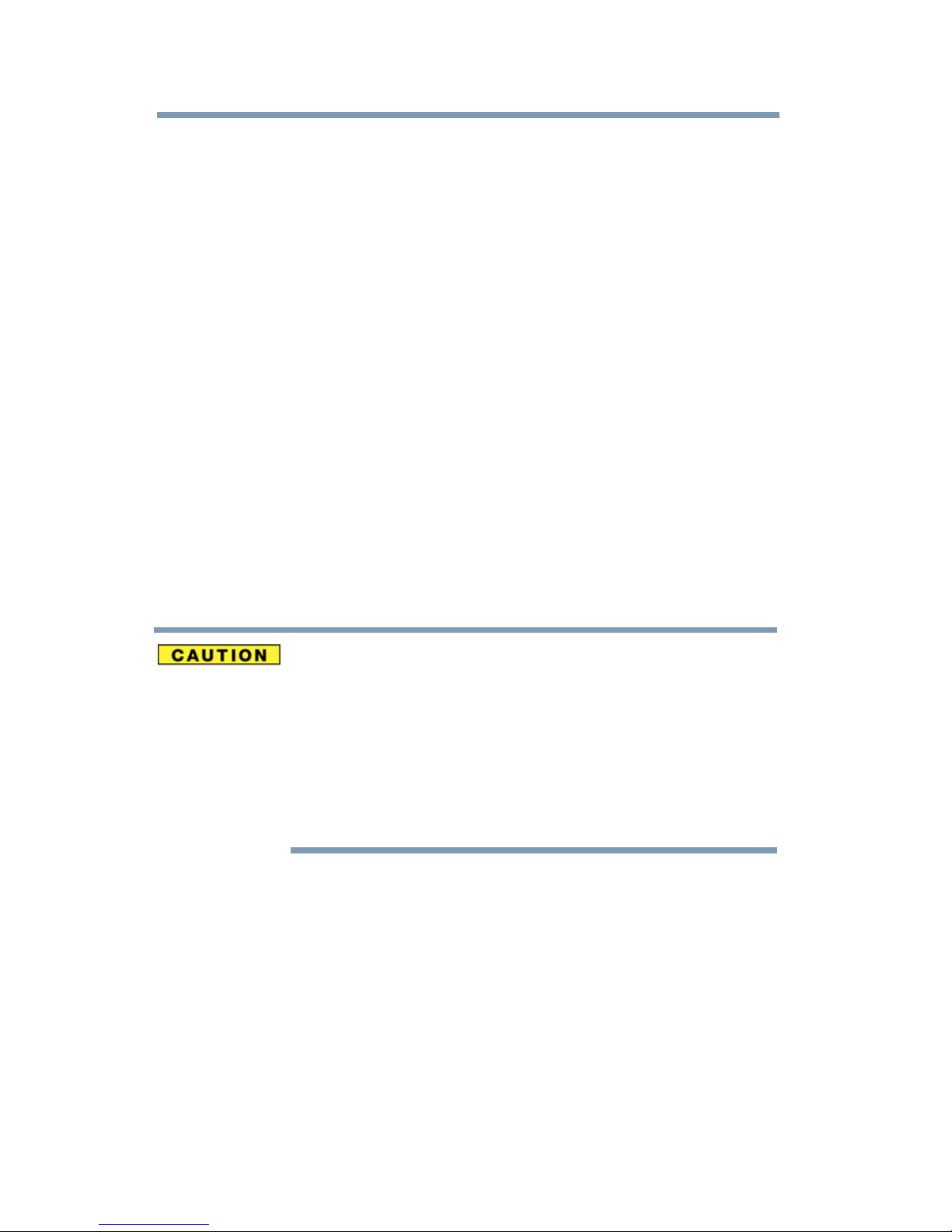
16
In some situations or environments, the use of Wireless WAN may be restricted
by the proprietor of the building or responsible representatives of the
organization. These situations may for example include:
❖ Using the Wireless WAN equipment on board airplanes, or
❖ In any other environment where the risk of interference to other devices or
services is perceived or identified as harmful.
If you are uncertain of the policy that applies on the use of wireless devices in a
specific organization or environment (e.g. airports), you are encouraged to ask for
authorization to use the Wireless WAN device prior to turning on the equipment.
TOSHIBA is not responsible for any radio or television interference caused by
unauthorized modification of the devices included with this equipment, or the
substitution or attachment of connecting cables and equipment other than
specified by TOSHIBA.
The correction of interference caused by such unauthorized modification,
substitution or attachment will be the responsibility of the user.
The total radiated energy from all the antennas connected to the Wireless WAN
adapter, the Bluetooth® module, and the Wireless LAN cards conforms to the
FCC limit of the SAR (radio frequency exposure) requirement regarding 47 CFR
Part 2 section 1093.
Exposure to Radio Frequency Radiation
The radiated output power of the TOSHIBA Wireless WAN Card is far below
the FCC radio frequency exposure limits. Nevertheless, the TOSHIBA
Wireless WAN Card shall be used in such a manner that the potential for
human contact during normal operation is minimized. The antenna(s) used
for this transmitter must not be co-located or operating in conjunction with
any other antenna or transmitter. Antenna(s) used in 5.15 GHz to 5.25 GHz
frequency band must be integral antenna which provide no access to the end
user.
Regulatory Information
The TOSHIBA Wireless WAN Card must be installed and used in strict
accordance with the manufacturer’s instructions as described in the user
documentation that comes with the product. This device complies with the
following radio frequency and safety standards.
CE Compliance
CE Compliance does not apply to systems with Wireless WAN (3G) modules
installed.
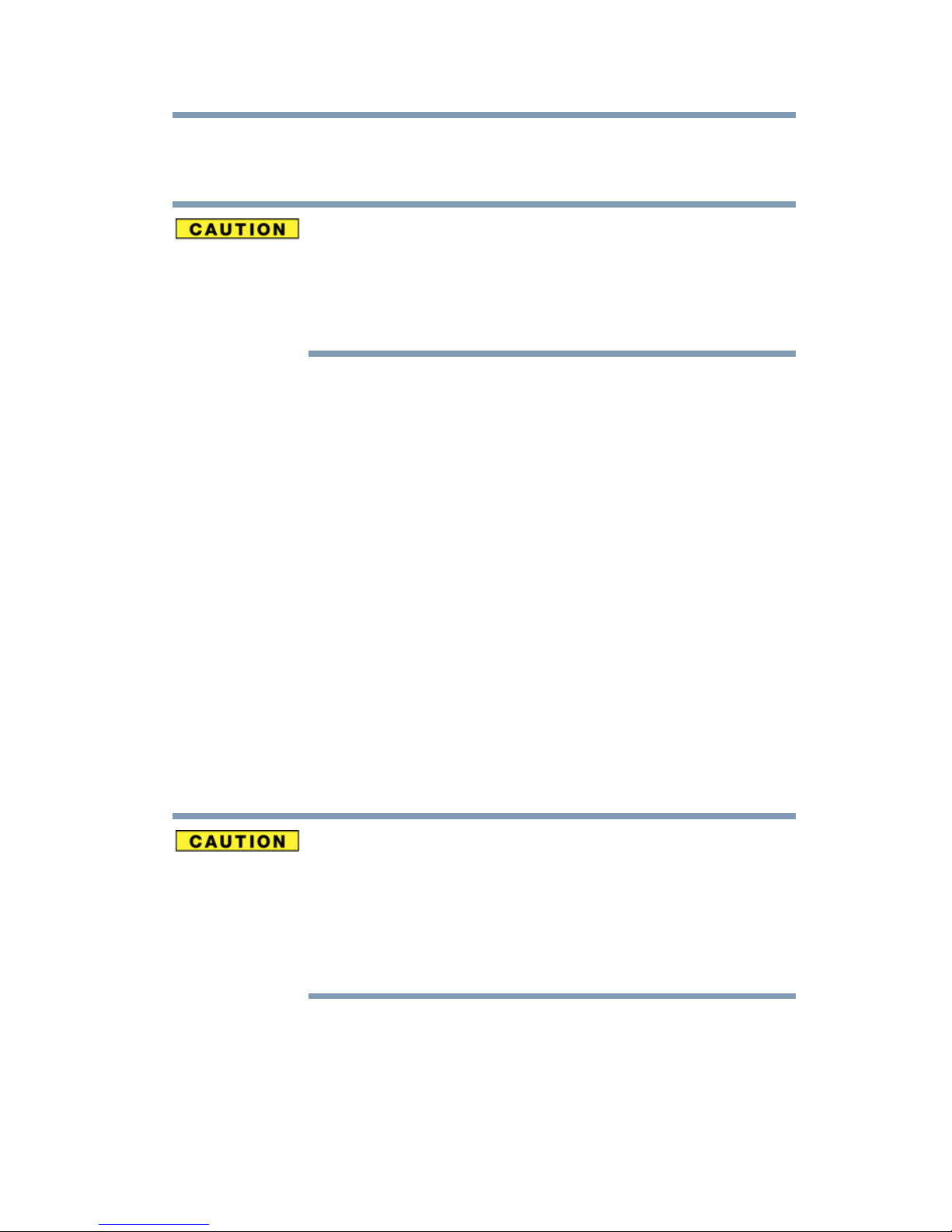
Canada – Industry Canada (IC)
Wireless WAN complies with RSS-129, RSS-133 Industry Canada.
The installer of this radio equipment must ensure that the antenna is located
or pointed such that it does not emit RF field in excess of Health Canada
limits for the general population; consult Safety Code 6, obtainable from
Health Canada’s Web site www.hc-sc.gc.ca/rpb. The RF device shall not be
co-located with any other transmitter that has not been tested with this
device.
Operation is subject to the following two conditions: (1) this device may not
cause interference, and (2) this device must accept any interference, including
interference that may cause undesired operation of this device.
L’utilisation de ce dispositif est autorisée seulement aux conditions suivantes: (1)
il ne doit pas produire de brouillage et (2) l’utilisateur du dispositif doit étre prêt à
accepter tout brouillage radioélectrique reçu, même si ce brouillage est
susceptible de compromettre le fonctionnement du dispositif.
17
The term “IC” before the equipment certification number only signifies that the
Industry Canada technical specifications were met.
To prevent radio interference to the licensed service, this device is intended to be
operated indoors and away from windows to provide maximum shielding.
Equipment (or its transmit antenna) that is installed outdoors is subject to
licensing.
Pour empecher que cet appareil cause du brouillage au service faisant l'objet
d'une licence, il doit etre utilize a l'interieur et devrait etre place loin des fenetres
afin de Fournier un ecram de blindage maximal. Si le matriel (ou son antenne
d'emission) est installe a l'exterieur, il doit faire l'objet d'une licence.
This device is restricted to indoor use due to its operation in the 5.15 GHz to
5.25 GHz frequency range. Industry Canada requires this product to be used
indoors for frequency range 5.15 GHz to 5.25 GHz to reduce the potential for
harmful interference to co-channel Mobile Satellite systems.
High power radars are allocated as primary users of the 5.25 GHz to 5.35
GHz and 5.65 GHz to 5.85 GHz bands. These radar stations can cause
interference with and/or damage this device.
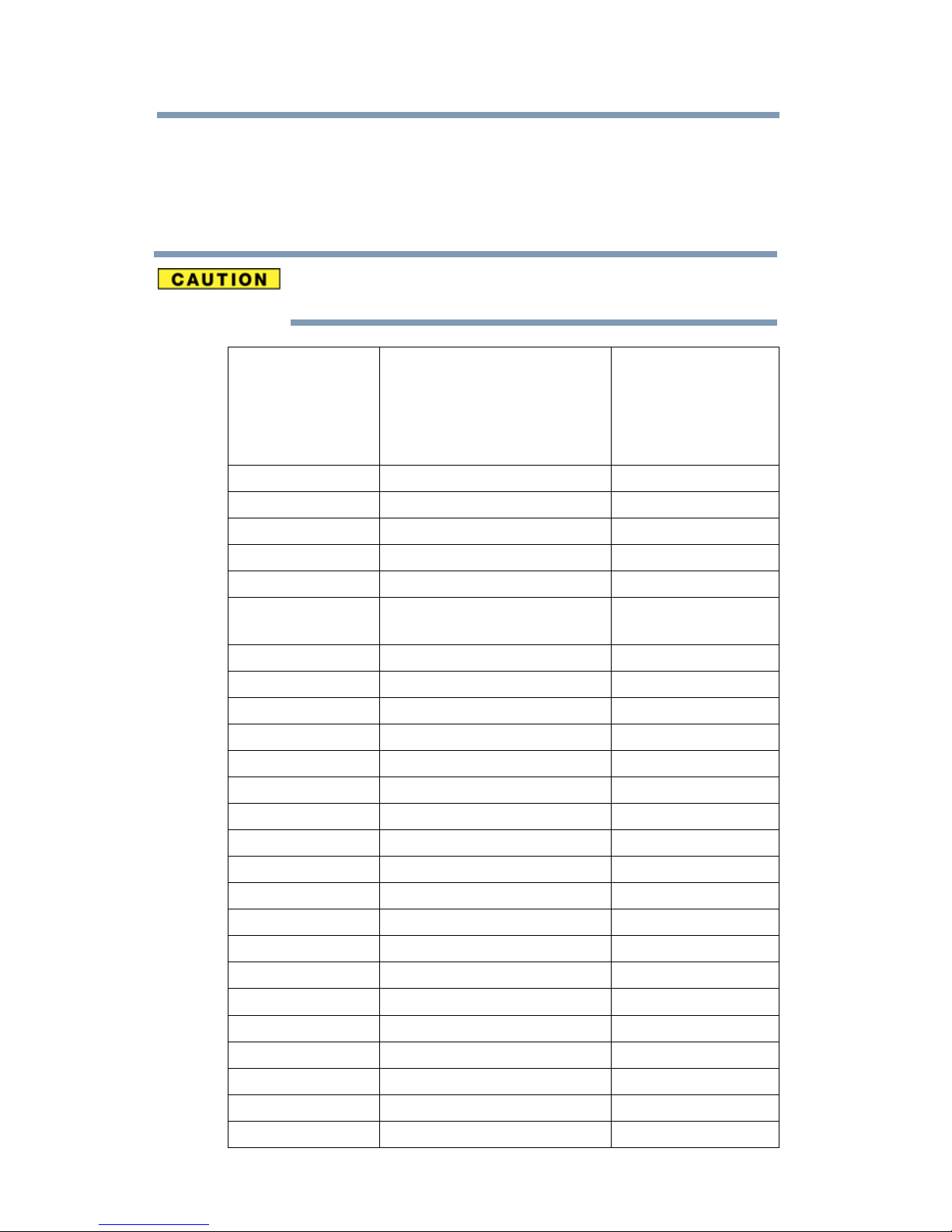
18
Approved Countries/Regions for the Intel® Wireless Wi-Fi®
Link 5100/5300 Series
This equipment is approved to the radio standard by the countries/regions in the
following table.
Do not use this equipment except in the countries/regions in the following
table.
Andorra Argentina CNC:
533AN_HMW: “CNC C-6367”
533AN_MMW: “CNC C-6366”
512AN_HMW: “CNC C-6373”
512AN_MMW: “CNC C-6374”
Austria Azerbaijan Bahrain
Belgium Bermuda Bosnia
Brazil Bulgaria Caicos Islands
Cambodia Canada Cayman Islands
Chile China Colombia
Costa Rica Croatia Curacao, Netherlands
Cyprus Czech Republic Denmark
Dominican Republic Ecuador El Salvador
Egypt Estonia Falkland Islands
Finland France French Guinea
French Polynesia Germany Ghana
Gibraltar Greece Guadeloupe
Australia
Antilles
Guam Guatemala Herzegovina
Honduras Hong Kong Hungary
Iceland India Indonesia
Ireland Israel Italy
Japan Jordan Kenya
Kuwait Latvia Lebanon
Liechtenstein Lithuania Luxemburg
Malawi Malaysia Malta
Martinique Mayotte Mexico
Monaco Montenegro Montserrat
Morocco Netherlands New Caledonia
New Zealand Nicaragua Norway
Oman Pakistan Panama
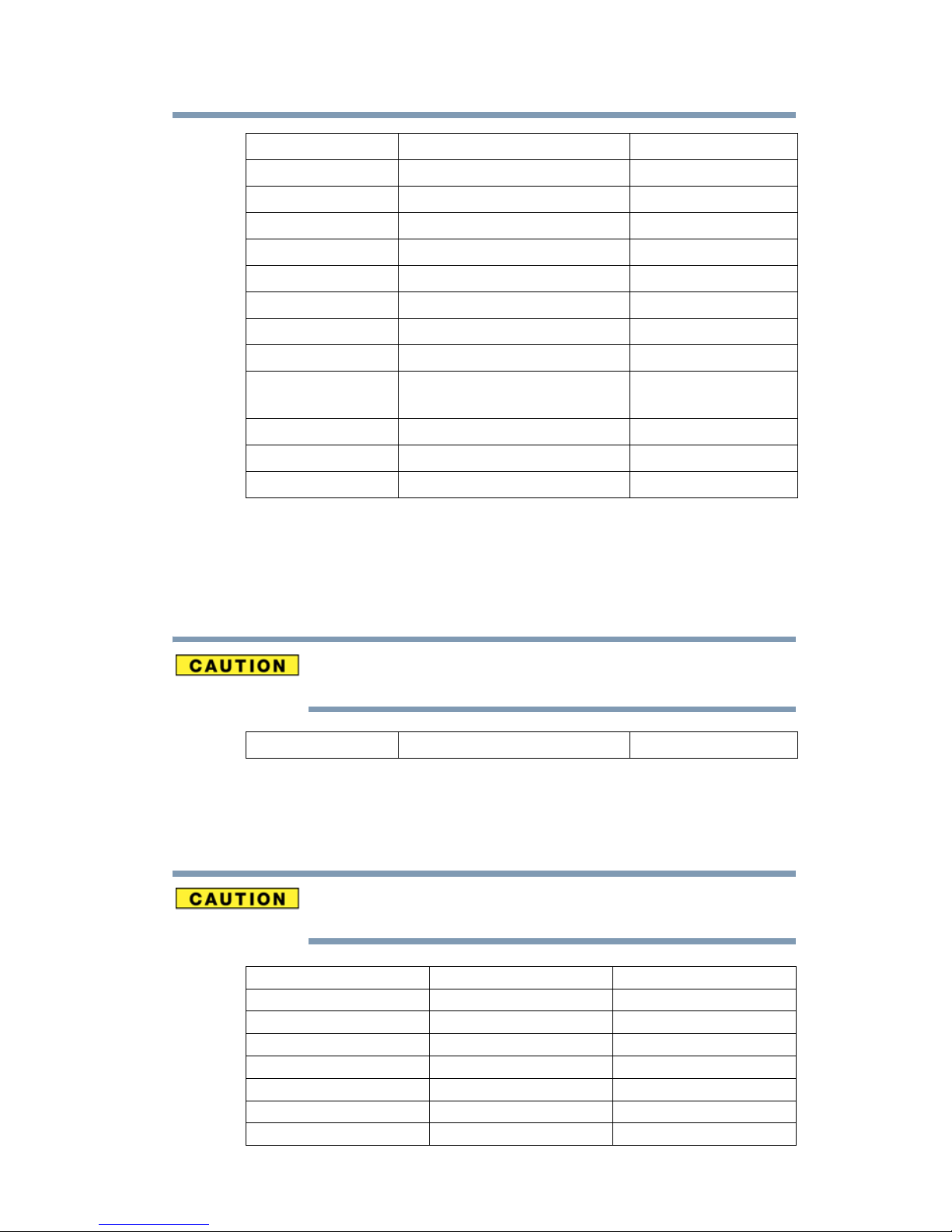
Paraguay Peru Philippines
Poland Portugal Puerto Rico
Qatar Réunion Romania
Russia Saint Martin Saipan
San Marino Saudi Arabia Serbia
Singapore Slovakia Slovenia
South Africa South Korea Spain
Sri Lanka Sweden Switzerland
Tah it i Tai wa n Tu rk ey
Turk Islands Ukraine UAE
(United Arab Emirates)
United Kingdom Uruguay USA
Vatican Venezuela Vietnam
Virgin Islands Zimbabwe
19
Approved Countries/Regions for the Intel® Wireless Wi-Fi®
Link 622ANHMW and 633ANHMW Series
This equipment is approved to the radio standard by the countries/regions in the
following table.
Do not use this equipment except in the countries/regions in the
following table.
Canada USA
Approved Countries/Regions for the Realtek® RTL8188CE
This equipment is approved to the radio standard by the countries/regions in the
following table.
Do not use this equipment except in the countries/regions in the following
table.
Albania Argentina Aruba (Netherlands)
Australia Austria Azerbaijan
Bahrain Bangladesh Belgium
Bolivia Bosnia and Herzegovina Botswana
Brazil Brunei Bulgaria
Cambodia Canada CB report
Chile China Colombia
Costa Rica Croatia Cyprus
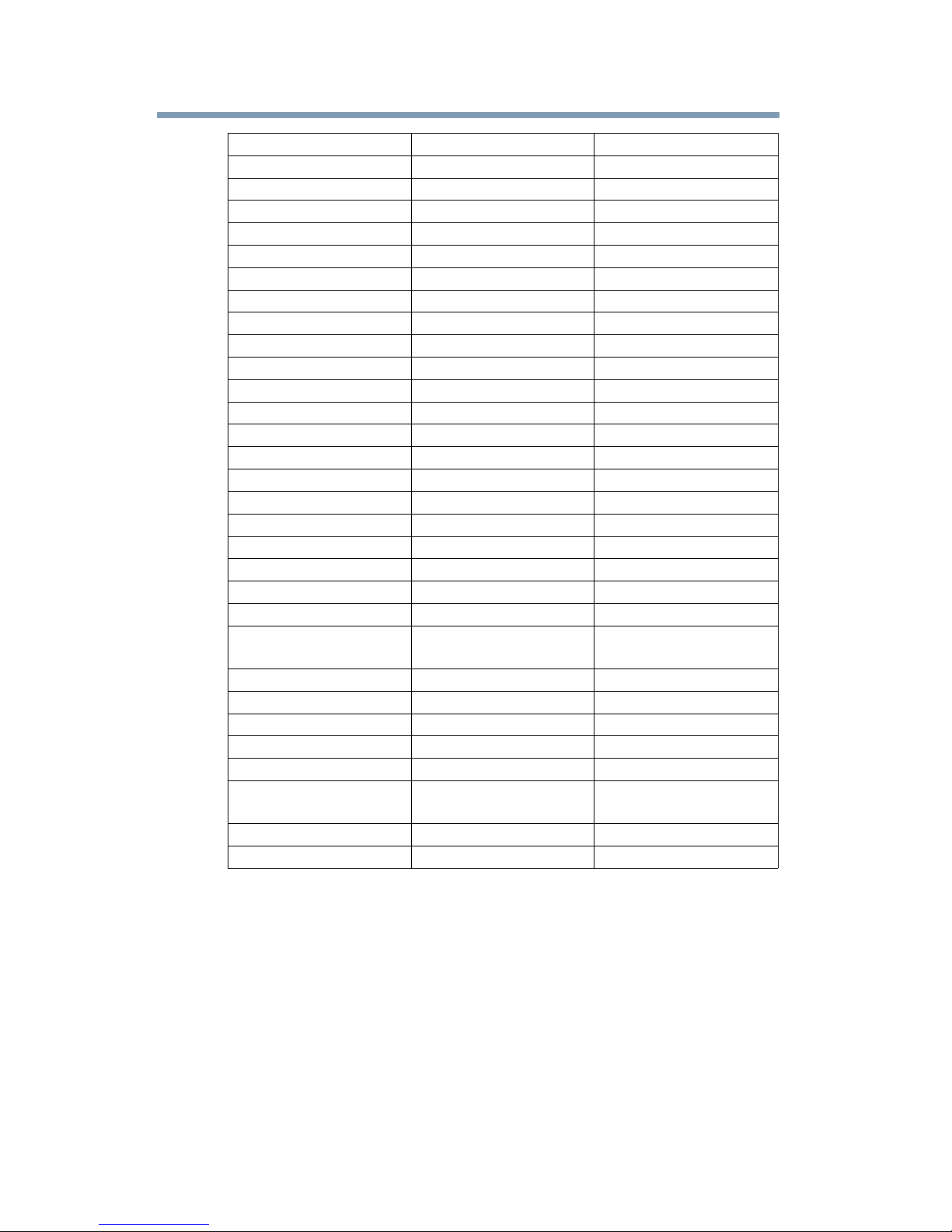
20
Czech Republic Denmark Dominican Republic
Ecuador Egypt El Salvador
Estonia Finland France
Germany Ghana Greece
Grenada Guatemala Honduras
Hong Kong Hungary Iceland
India Indonesia Ireland
Israel Italy Jamaica
Japan - Jate Japan - Telec Jordan
Kazakhstan Kenya Kuwait
Kyrgyzstan Latvia Lebanon
Lesotho Liechtenstein Lithuania
Luxembourg Macedonia Malaysia
Malta Mexico Monaco
Montenegro Morocco Mozambique
Nambia Nepal Netherlands
Netherlands Antilles New Zealand Nicaragua
Nigeria Norway Oman
Pakistan Panama Papua New Guinea
Paraguay Peru Philippines
Poland Portugal Puerto Rico
Qatar Romania Rwanda
Saint Vincent and the
Grenadines
Serbia Singapore Slovak Republic
Slovenia South Africa South Korea
Spain Sri Lanka Sweden
Switzerland Taiwan Thailand
Trinidad and Tobago Tunisia Turkey
Uganda UAE (United Arab
Uruguay USA Venezuela
Vietnam Zimbabwe
Saudi Arabia Senegal
United Kingdom
Emirates)
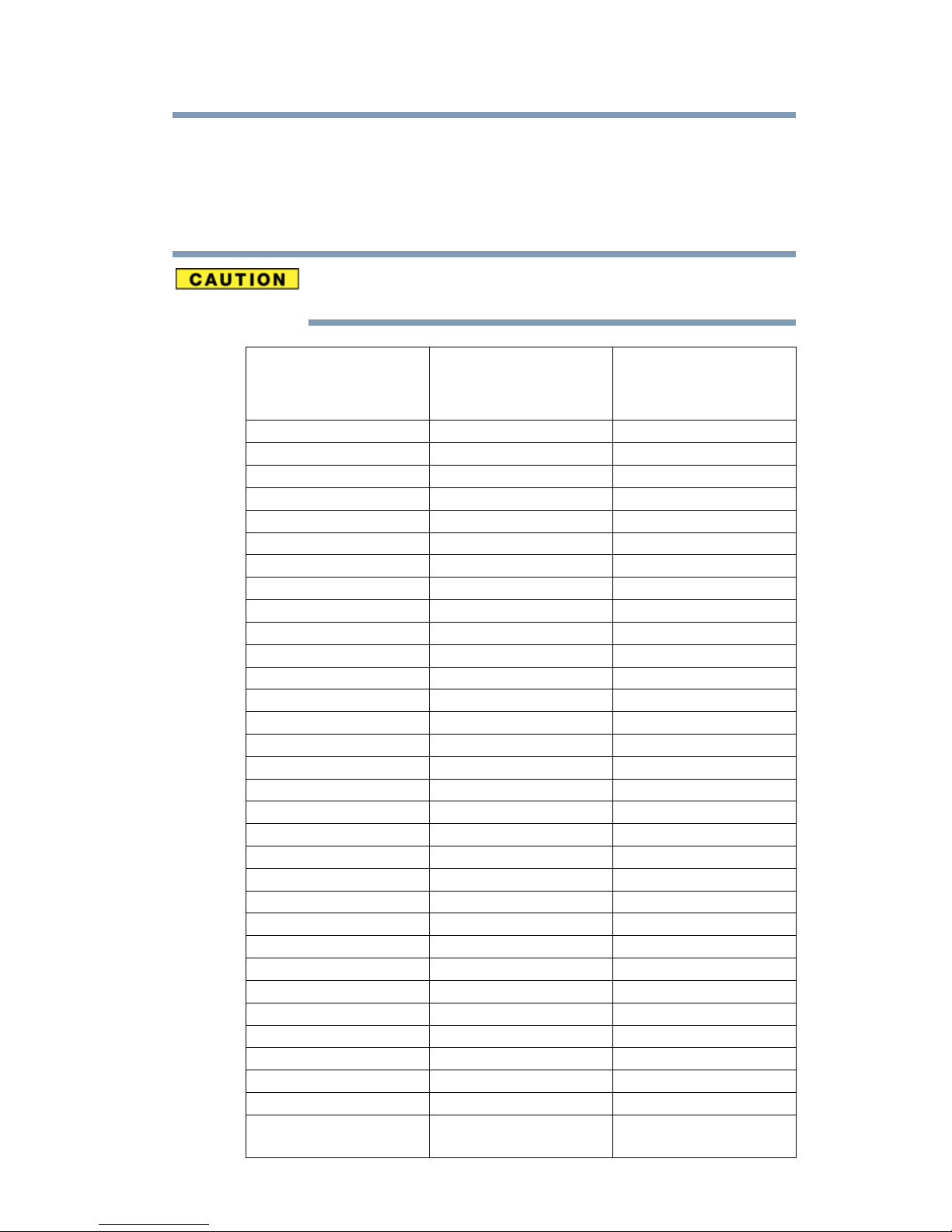
21
Approved Countries/Regions for the Atheros® Wireless Wi-Fi®
Link AR5B95 Series
This equipment is approved to the radio standard by the countries/regions in the
following table.
Do not use this equipment except in the countries/regions in the following
table.
Albania Argentina CNC:
693 GI/2007
3655 GI/2007
Austria Azerbaijan Bahrain
Bangladesh Belgium Bolivia
Bosnia Brazil Brunei
Bulgaria Cambodia Canada
Chile China Colombia
Croatia Cyprus Czech Republic
Denmark Dominican Republic Ecuador
Egypt El Salvador Estonia
Finland France Germany
Ghana Greece Guatemala
Herzegovina Honduras Hong Kong
Hungary Iceland India
Indonesia Iraq Ireland
Italy Jamaica Japan
Jordan Kazakhstan Kenya
Kuwait Kyrgyzstan Latvia
Lebanon Lesotho Liechtenstein
Lithuania Luxembourg Macedonia
Malaysia Malta Mexico
Monaco Montenegro Mozambique
Nambia Nepal Netherlands
New Zealand Nicaragua Nigeria
Norway Oman Pakistan
Panama Papua New Guinea Paraguay
Peru Philippines Poland
Portugal Puerto Rico Qatar
Romania Russia Saudi Arabia
Senegal Serbia Singapore
Slovak Republic Slovenia South Africa
South Korea Spain Sri Lanka
Sweden Switzerland Taiwan
Thailand Turkey UAE (United Arab
Australia
Emirates)
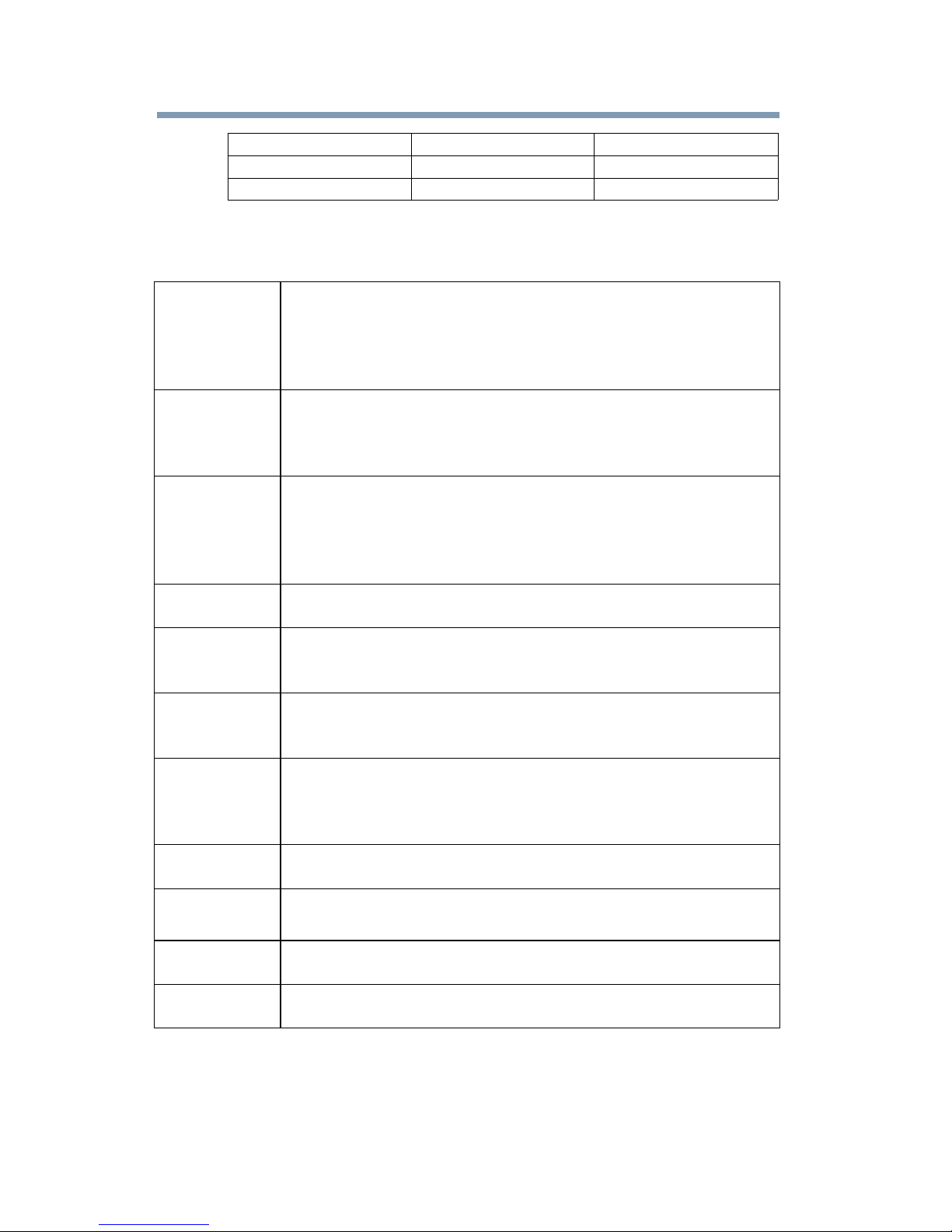
22
Ukraine United Kingdom Uruguay
USA Venezuela Vietnam
Yemen Zimbabwe
Europe - Restrictions for use of 2.4 GHz Frequencies in
European Community Countries
België/
Belgique:
Deutschland: License required for outdoor installations. Check with reseller for
France: Restricted frequency band: only channels 1 to 7 (2400 MHz and 2454
Italia: License required for indoor use. Use with outdoor installations not
For private usage outside buildings across public grounds over less than
300m no special registration with IBPT/BIPT is required. Registration to
IBPT/BIPT is required for private usage outside buildings across public
grounds over more than 300m. For registration and license please
contact IBPT/BIPT.
Voor privé-gebruik buiten gebouw over publieke groud over afstand
kleiner dan 300m geen registratie bij BIPT/IBPT nodig; voor gebruik
over afstand groter dan 300m is wel registratie bij BIPT/IBPT nodig.
Voor registratie of licentie kunt u contact opnemen met BIPT.
Dans le cas d’une utilisation privée, à l’extérieur d’un bâtiment, audessus d’un espace public, aucun enregistrement n’est nécessaire pour
une distance de moins de 300m. Pour une distance supérieure à 300m un
enregistrement auprès de l’IBPT est requise. Pour les enregistrements et
licences, veuillez contacter l’IBPT.
procedure to follow.
Anmeldung im Outdoor-Bereich notwendig, aber nicht
genehmigungspflichtig. Bitte mit Händler die Vorgehensweise
abstimmen.
MHz respectively) may be used outdoors in France. Please contact
A.R.T. (http://www.art-telecom.fr) for applicable procedures to follow.
Bande de fréquence restreinte: seuls les canaux 1- 7 (2400 et 2454 MHz
respectivement) doivent être utilisés endroits extérieur en France. Vous
pouvez contacter l’Autorité de Régulation des Télécommunications
(http://www.art-telecom.fr) pour la procédure à suivre.
allowed.
È necessaria la concessione ministeriale anche per l’uso interno.
Verificare con i rivenditori la procedura da seguire.
Nederland: License required for outdoor installations. Check with reseller for
procedure to follow.
Licentie verplicht voor gebruik met buitenantennes. Neem contact op
met verkoper voor juiste procedure.
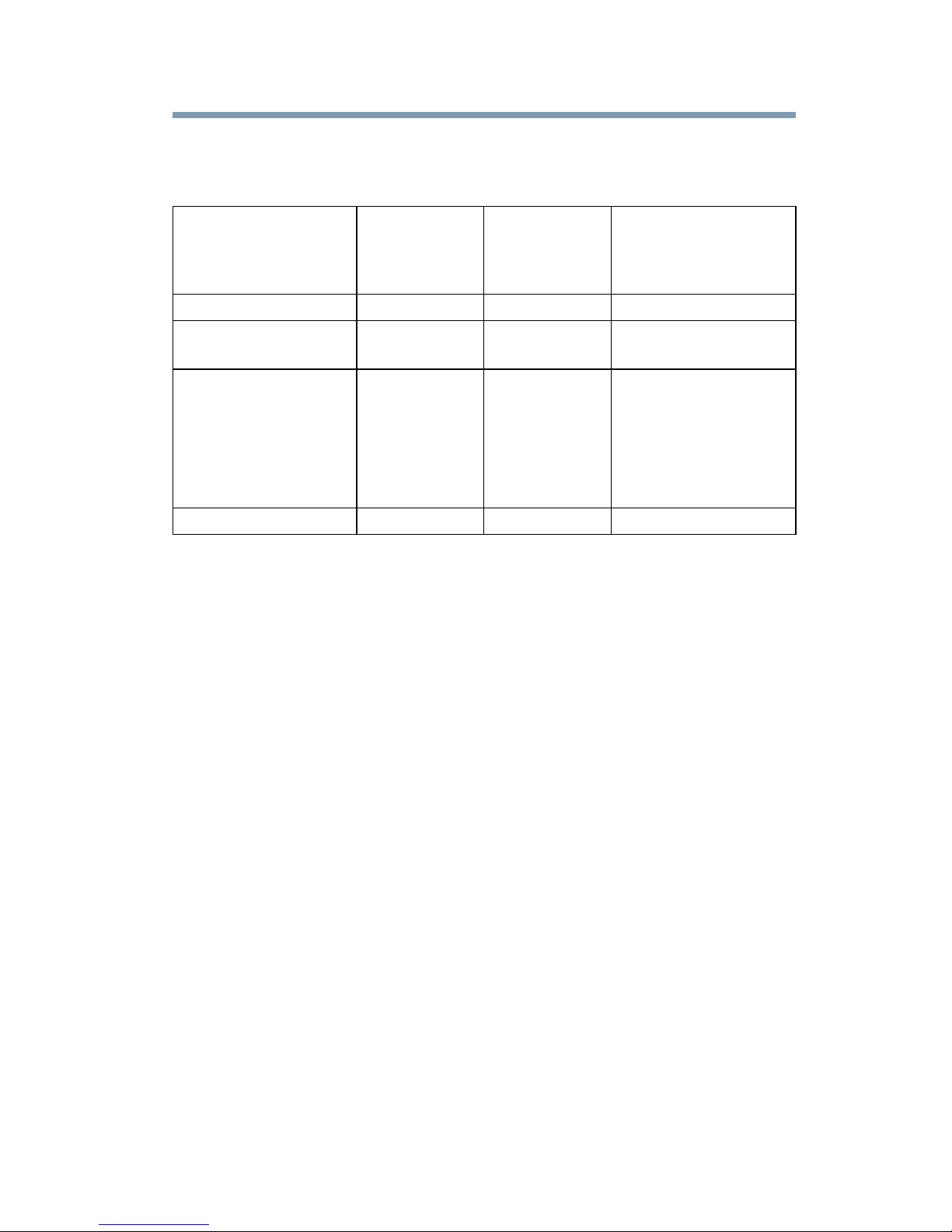
Europe - Restrictions for Use of 5 GHz Frequencies in
European Community Countries
23
European Community
Countries
Austria O x x
Belgium, France,
Switzerland/Liechtenstein
Denmark, Finland,
Germany, Greece,
Ireland, Italy,
Luxembourg,
Netherlands, Norway,
Portugal, Sweden, UK
Iceland, Spain O O O
O: allowed x: forbidden
5150-5250 MHz
Channels: 36, 40, 44,
48
Indoor Only
OO x
OO O
5250-5350 MHz
Channels: 52, 56, 60,
64
Indoor Only
5470-5725 MHz
Channels: 100, 104, 108, 112,
116, 120, 124, 128, 132, 136, 140
Indoor/Outdoor
❖ To remain in conformance with European spectrum usage laws for Wireless
LAN operation, the above 2.4 GHz and 5 GHz channel limitations apply.
The user should use the wireless LAN utility to check the current channel of
operation. If operation is occurring outside of the allowable frequencies as
listed above, the user must cease operating the Wireless LAN at that
location and consult the local technical support staff responsible for the
wireless network.
❖ The 5 GHz Turbo mode feature is not allowed for operation in any
European Community country.
❖ This device must not be operated in ad-hoc mode using channels in the
5 GHz bands in the European Community. Ad-hoc mode provides a direct
communication between two client devices without a Wireless LAN Access
Point.
❖ This device must be used with Access Points that have employed and
activated a radar detection feature required for European Community
operation in the 5 GHz bands. This device will operate under the control of
the Access Point in order to avoid operating on a channel occupied by any
radar system in the area. The presence of nearby radar operation may result
in temporary interruption of operation of this device. The Access Point’s
radar detection feature will automatically restart operation on a channel free
of radar. You may consult with the local technical support staff responsible
for the wireless network to ensure the Access Point device(s) are properly
configured for European Community operation.
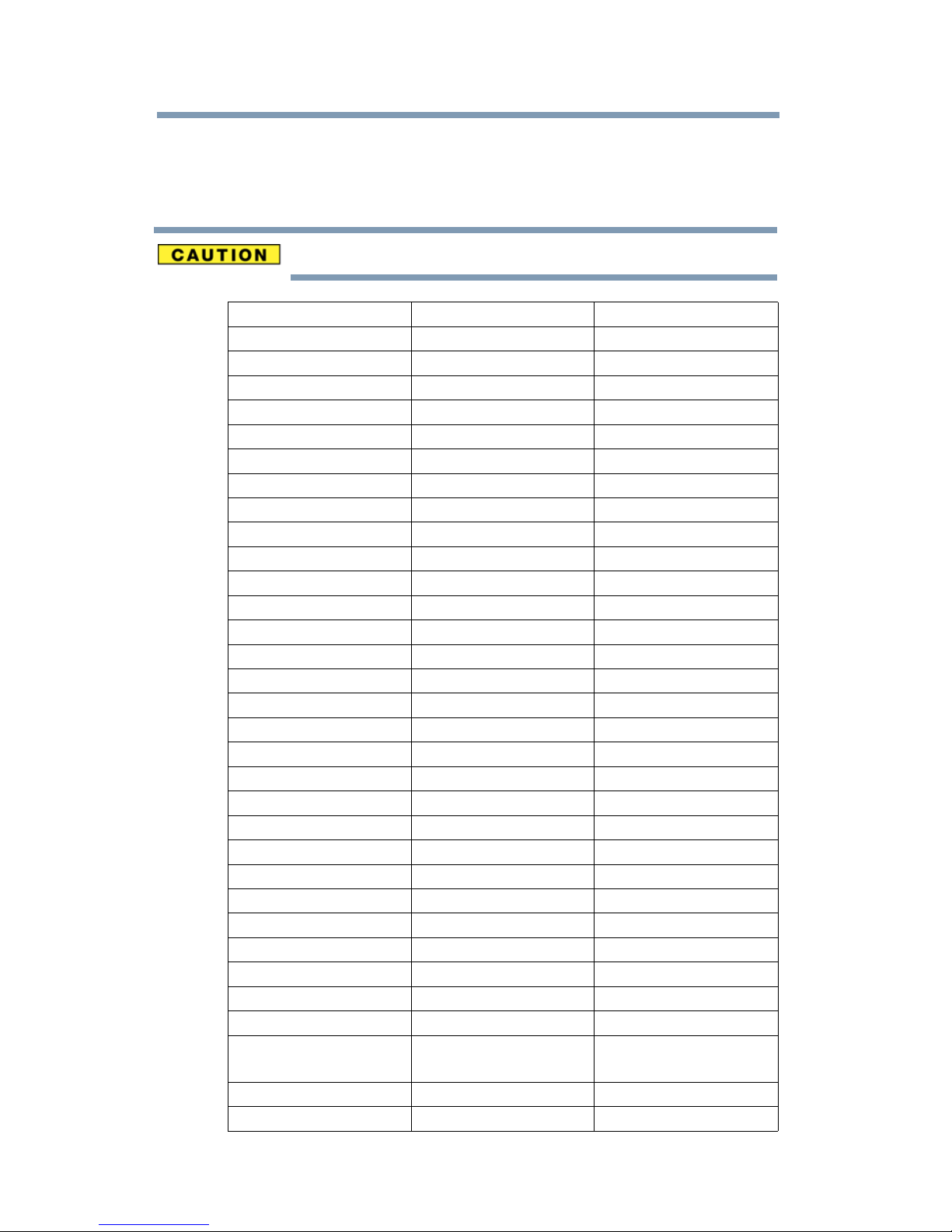
24
Approved Countries/Regions for the Realtek® RTL8192E
This equipment is approved to the radio standard by the countries/regions in the
following table.
Do not use this equipment except in the countries/regions in the following table.
Albania Argentina Australia
Austria Azerbaijan Bahrain
Bangladesh Belgium Bolivia
Bosnia Brazil Bulgaria
Cambodia Canada Chile
China Colombia Costa Rica
Croatia Cyprus Czech Republic
Denmark Dominican Republic Ecuador
Egypt El Salvador Estonia
Finland France Germany
Ghana Greece Herzegovina
Honduras Hong Kong Hungary
Iceland India Indonesia
Ireland Israel Italy
Japan Jordan Kazakhstan
Kenya Kuwait Kyrgyzstan
Latvia Lebanon Lesotho
Liechtenstein Lithuania Luxembourg
Macedonia Malaysia Malta
Mexico Monaco Morocco
Mozambique Netherlands New Zealand
Nicaragua Norway Oman
Pakistan Panama Papua New Guinea
Paraguay Peru Philippines
Poland Portugal Puerto Rico
Qatar Romania Saudi Arabia
Serbia Singapore Slovak Republic
Slovenia South Africa South Korea
Spain Sri Lanka Sweden
Switzerland Taiwan Thailand
Trinidad Turkey UAE (United Arab
Emirates)
United Kingdom Uruguay USA
Venezuela Vietnam Zimbabwe
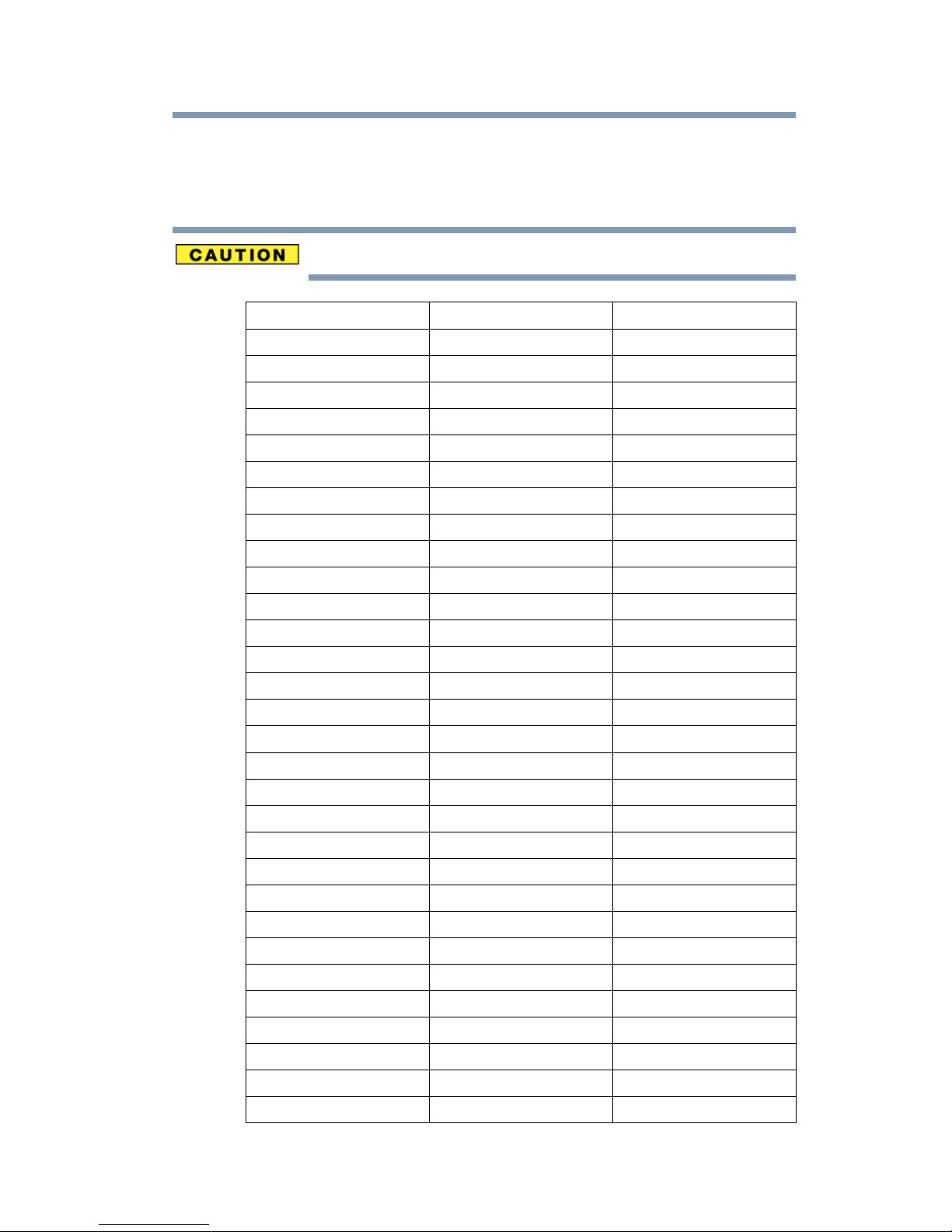
Approved Countries/Regions for the Realtek® RTL8191SE
This equipment is approved to the radio standard by the countries/regions in the
following table.
Do not use this equipment except in the countries/regions in the following table.
Albania Argentina Australia
Austria Azerbaijan Bahrain
Bangladesh Belgium Bolivia
Bosnia Brazil Bulgaria
Cambodia Canada Chile
China Colombia Costa Rica
Croatia Cyprus Czech Republic
Denmark Dominican Republic Ecuador
Egypt El Salvador Estonia
25
Finland France Ghana
Germany Greece Herzegovina
Hong Kong Hungary Iceland
India Indonesia Ireland
Israel Italy Jamaica
Japan Jordan Kazakhstan
Kenya Kuwait Kyrgyzstan
Latvia Lebanon Liechtenstein
Lithuania Luxembourg Macedonia
Malaysia Malta Mexico
Monaco Morocco Mozambique
Netherlands Antilles Netherlands New Zealand
Norway Oman Pakistan
Panama Papua New Guinea Paraguay
Peru Philippines Poland
Portugal Puerto Rico Qatar
Romania Russia Saudi Arabia
Serbia Singapore Slovak Republic
Slovenia South Africa South Korea
Spain Sri Lanka Sweden
Switzerland Taiwan Thailand
Trinidad Tunisia Turkey
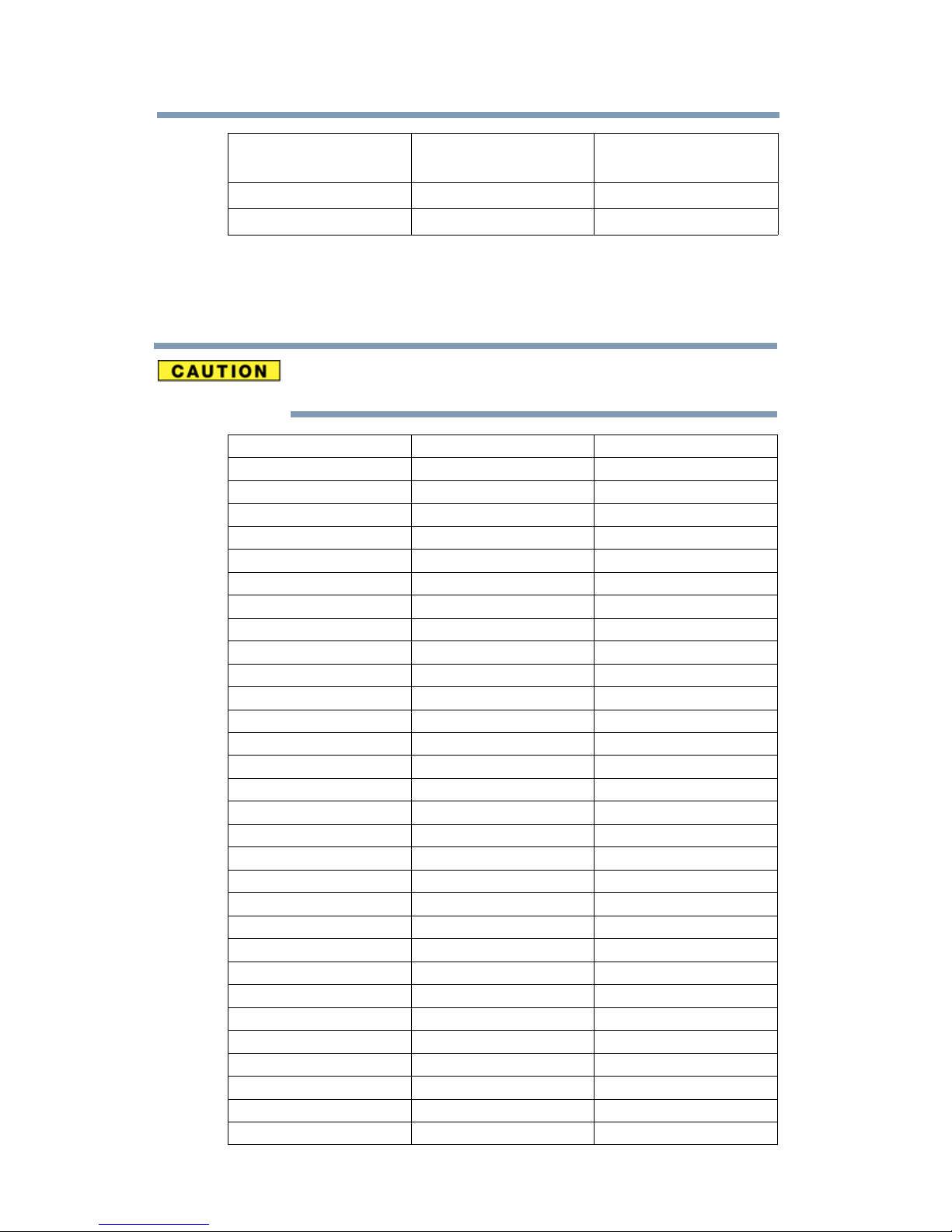
26
UAE (United Arab
Emirates)
Uruguay USA Venezuela
Vietnam Zimbabwe
Ukraine United Kingdom
Approved Countries/Regions for the Realtek® RTL8187B
This equipment is approved to the radio standard by the countries/regions in the
following table.
Do not use this equipment except in the countries/regions in the following
table.
Albania Algeria Argentina
Australia Austria Azerbaijan
Bahrain Bangladesh Belgium
Bolivia Bosnia Brazil
Brunei Bulgaria Cambodia
Canada Chile China
Colombia Costa Rica Croatia
Cyprus Czech Republic Denmark
Dominican Republic Ecuador Egypt
El Salvador Estonia Finland
France Germany Ghana
Greece Guatemala Herzegovina
Honduras Hong Kong Hungary
Iceland India Indonesia
Ireland Israel Italy
Japan - Jate Japan - Teleco Jordan
Kazakhstan Kenya Kyrgyzstan
Kuwait Latvia Lebanon
Lesotho Liechtenstein Lithuania
Luxembourg Macedonia Malaysia
Malta Mexico Monaco
Morocco Mozambique Netherlands
New Zealand Nicaragua Nigeria
Norway Oman Pakistan
Panama Papua New Guinea Paraguay
Peru Philippines Poland
Portugal Puerto Rico Qatar
Romania Russia Saudi Arabia
Senegal Serbia and Montenegro Singapore
Slovak Republic Slovenia South Africa
South Korea Spain Sri Lanka
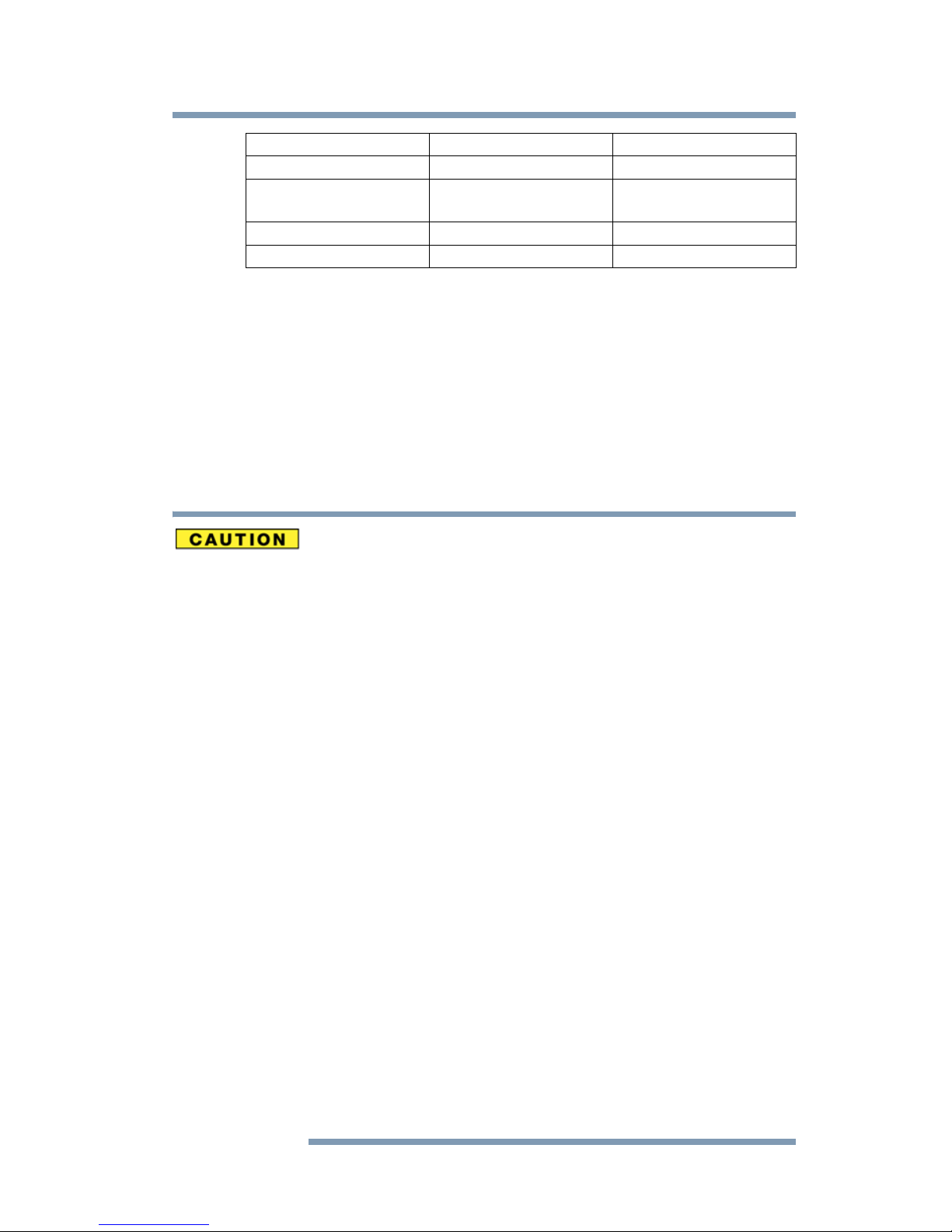
Sweden Switzerland Taiwan
Thailand Turkey Ukraine
UAE (United Arab
Emirates)
USA Venezuela Vietnam
Yemen Zimbabwe
United Kingdom Uruguay
Bluetooth® Wireless Technology Interoperability
Bluetooth® Cards from TOSHIBA are designed to be interoperable with any
product with Bluetooth wireless technology that is based on Frequency Hopping
Spread Spectrum (FHSS) radio technology, and is compliant to:
❖ Bluetooth Specification as defined and approved by The Bluetooth Special
Interest Group.
❖ Logo certification with Bluetooth wireless technology as defined by The
Bluetooth Special Interest Group.
27
Bluetooth wireless technology is a new innovative technology, and TOSHIBA
has not confirmed compatibility of its Bluetooth products with all computers
and/or equipment using Bluetooth wireless technology other than TOSHIBA
portable computers.
Always use Bluetooth cards from TOSHIBA in order to enable wireless
networks over two or more (up to a total of seven) TOSHIBA portable
computers using these cards. Please contact TOSHIBA computer product
support on Web site http://www.toshiba-europe.com/computers/tnt/
bluetooth.htm in Europe or pcsupport.toshiba.com in the United States for
more information.
When you use Bluetooth cards from TOSHIBA close to 2.4 GHz Wireless
LAN devices, Bluetooth transmissions might slow down or cause errors. If
you detect certain interference while you use Bluetooth cards from TOSHIBA,
always change the frequency, move your computer to the area outside of the
interference range of 2.4 GHz Wireless LAN devices (40 meters/43.74 yards
or more) or stop transmitting from your computer. Please contact TOSHIBA
computer product support on Web site http://www.toshiba-europe.com/
computers/tnt/bluetooth.htm in Europe or pcsupport.toshiba.com in the
United States for more information.
Bluetooth and Wireless LAN devices operate within the same radio frequency
range and may interfere with one another. If you use Bluetooth and Wireless
LAN devices simultaneously, you may occasionally experience a less than
optimal network performance or even lose your network connection. If you
should experience any such problem, immediately turn off either one of your
Bluetooth or Wireless LAN. Please contact Toshiba computer product
support on Web site http://www.toshiba-europe.com/computers/tnt/
bluetooth.htm in Europe or pcsupport.toshiba.com in the United States for
more information.

28
Approved Countries/Regions for use (Bluetooth® wireless
technology)
Bluetooth® Card from Toshiba equipment is approved to the radio standard by the
countries/regions in the following table.
Do not use this equipment except in the countries/regions in the following
table.
Argentina Australia Austria
Belgium Bulgaria Canada
Chile China Cyprus
Czech Republic Denmark Egypt
Estonia Finland France
Germany Greece Hong Kong
Hungary Iceland Ireland
Italy Japan Jordan
Korea Kuwait Latvia
Lebanon Liechtenstein Lithuania
Luxembourg Malta Netherlands
New Zealand Norway Oman
Peru Philippines Poland
Portugal Singapore Slovakia
Slovenia Spain Sweden
Switzerland Thailand UK
Uruguay USA Venezuela
Bluetooth® Wireless Technology and Your Health
The products with Bluetooth® wireless technology, like other radio devices, emit
radio frequency electromagnetic energy. The level of energy emitted by devices
with Bluetooth wireless technology however is much less than the
electromagnetic energy emitted by wireless devices such as mobile phones.
Because products with Bluetooth wireless technology operate within the
guidelines found in radio frequency safety standards and recommendations,
TOSHIBA believes Bluetooth wireless technology is safe for use by consumers.
These standards and recommendations reflect the consensus of the scientific
community and result from deliberations of panels and committees of scientists
who continually review and interpret the extensive research literature.
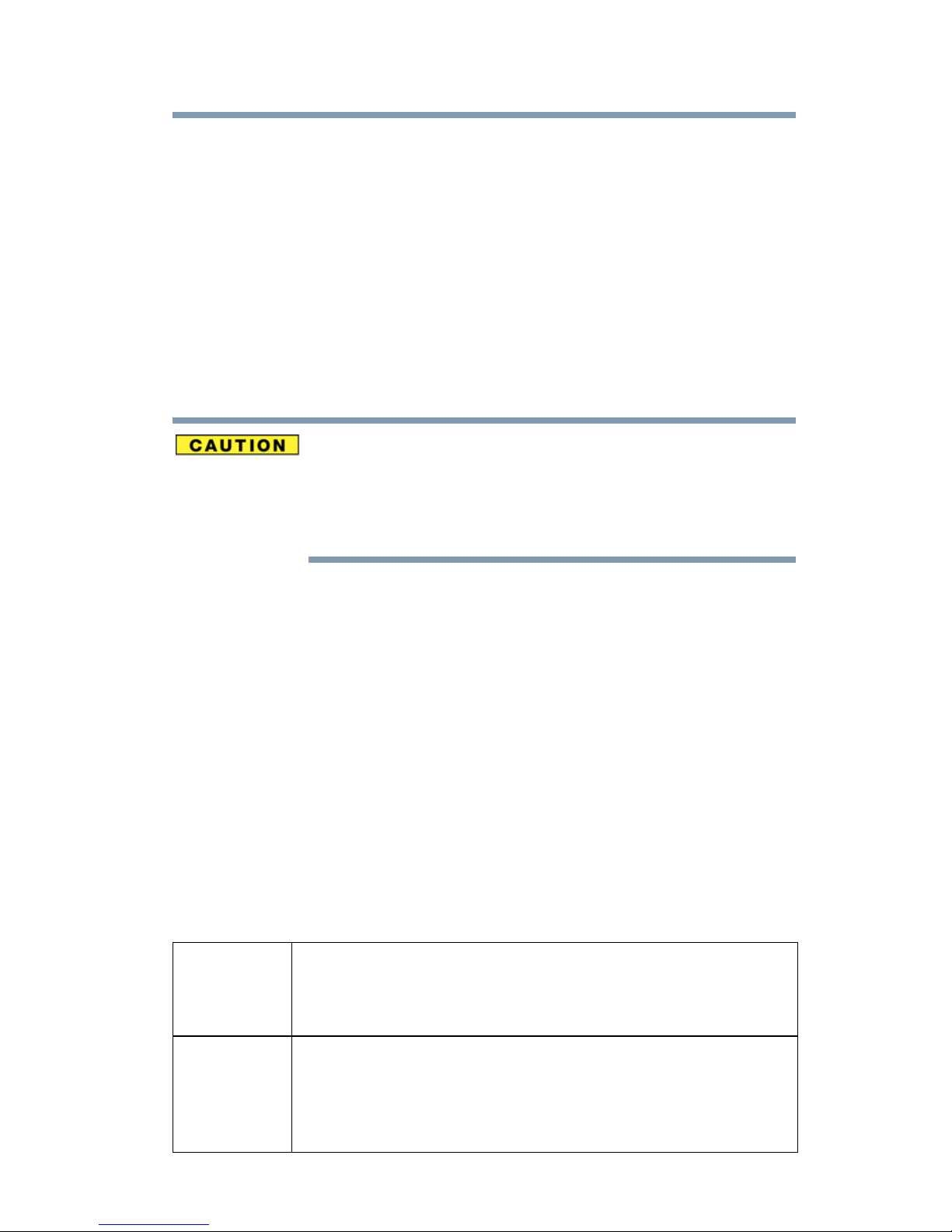
29
In some situations or environments, the use of Bluetooth wireless technology
may be restricted by the proprietor of the building or responsible representatives
of the organization. These situations may for example include:
❖ Using the equipment with Bluetooth wireless technology on board
airplanes, or
❖ In any other environment where the risk of interference to other devices or
services is perceived or identified as harmful.
If you are uncertain of the policy that applies on the use of wireless devices in a
specific organization or environment (e.g. airports), you are encouraged to ask for
authorization to use the device with Bluetooth wireless technology prior to
turning on the equipment.
Exposure to Radio Frequency Radiation
The radiated output power of the Bluetooth Card from TOSHIBA is far below
the FCC radio frequency exposure limits. Nevertheless, the Bluetooth Card
from TOSHIBA shall be used in such a manner that the potential for human
contact during normal operation is minimized.
Regulatory statements
This product complies with any mandatory product specification in any country/
region where the product is sold. In addition, the product complies with the
following:
European Union (EU) and EFTA
This equipment complies with the R&TTE directive 1999/5/EC and has been
provided with the CE mark accordingly.
Canada — Industry Canada (IC)
This device complies with RSS 210 of Industry Canada.
Taiwan
Article 14 Unless approved, for any model accredited low power radio frequency
electric machinery, any company, trader or user shall not change the
frequency, increase the power or change the features and functions of the
original design.
Article 17 Any use of low power radio frequency electric machinery shall not affect
aviation safety and interfere with legal communications. In the event
interference is caused, the use of such electric machinery shall be
immediately discontinued. Operation of such products can be resumed
only when they are modified and can no longer cause interference.
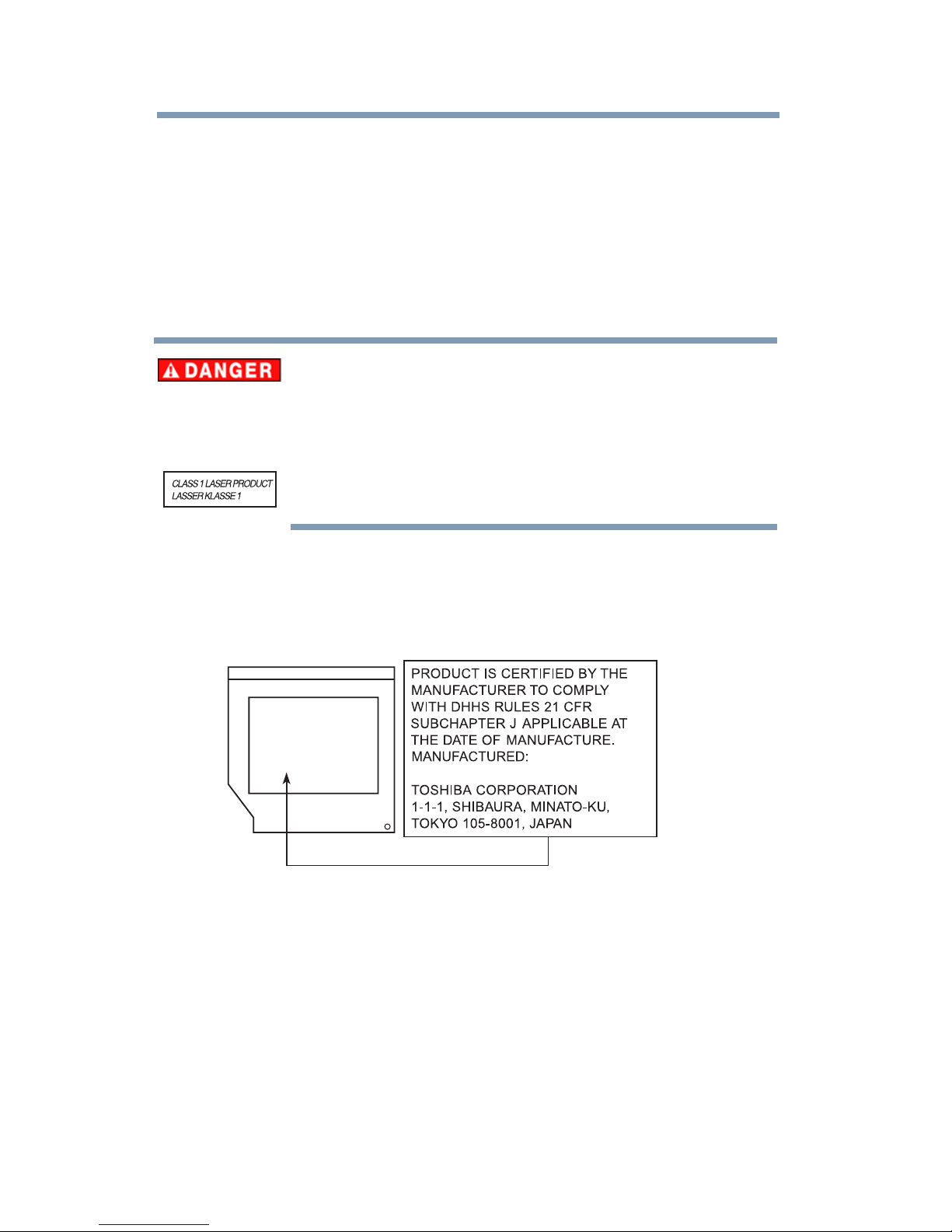
30
The legal communications mentioned in the above item refer to radio
communications operated in accordance with telecommunication laws and
regulations.
Low power radio frequency electric machinery shall resist against interference
from legal communications or from industrial, scientific and medical radio
emission electric machinery.
Optical Disc Drive Safety Instructions
This appliance contains a laser system and is classified as a CLASS 1
LASER PRODUCT. To use this model properly, read the User’s Guide
carefully and keep it for your future reference.
Never attempt to disassemble, adjust or repair an optical disc drive. You
could damage the drive. You would also be exposed to laser light or other
safety hazards, resulting in serious injury. Always contact an authorized
Toshiba service provider, if any repair or adjustment is required.
Location of the Required Label
(Sample shown below. Location of the label and manufacturing information may
vary.)
Copyright
This guide is copyrighted by Toshiba America Information Systems, Inc. with all
rights reserved. Under the copyright laws, this guide cannot be reproduced in any
form without the prior written permission of Toshiba. No patent liability is
assumed, however, with respect to the use of the information contained herein.
©2010 by Toshiba America Information Systems, Inc. All rights reserved.

Export Administration Regulation
This document contains technical data that may be controlled under the U.S.
Export Administration Regulations, and may be subject to the approval of the
U.S. Department of Commerce prior to export. Any export, directly or indirectly,
in contravention of the U.S. Export Administration Regulations is prohibited.
Notice
The information contained in this manual, including but not limited to any
product specifications, is subject to change without notice.
TOSHIBA CORPORATION AND TOSHIBA AMERICA
INFORMATION SYSTEMS, INC. (TOSHIBA) PROVIDES NO
WARRANTY WITH REGARD TO THIS MANUAL OR ANY
OTHER INFORMATION CONTAINED HEREIN AND HEREBY
EXPRESSLY DISCLAIMS ANY IMPLIED WARRANTIES OF
MERCHANTABILITY OR FITNESS FOR ANY PARTICULAR
PURPOSE WITH REGARD TO ANY OF THE FOREGOING.
TOSHIBA ASSUMES NO LIABILITY FOR ANY DAMAGES
INCURRED DIRECTLY OR INDIRECTLY FROM ANY
TECHNICAL OR TYPOGRAPHICAL ERRORS OR OMISSIONS
CONTAINED HEREIN OR FOR DISCREPANCIES BETWEEN
THE PRODUCT AND THE MANUAL. IN NO EVENT SHALL
TOSHIBA BE LIABLE FOR ANY INCIDENTAL,
CONSEQUENTIAL, SPECIAL, OR EXEMPLARY DAMAGES,
WHETHER BASED ON TORT, CONTRACT OR OTHERWISE,
ARISING OUT OF OR IN CONNECTION WITH THIS MANUAL
OR ANY OTHER INFORMATION CONTAINED HEREIN OR THE
USE THEREOF.
31

32
Trademarks
Satellite, and eco Utility are either registered trademarks or trademarks of
Toshiba America Information Systems, Inc. and/or Toshiba Corporation.
Adobe and Photoshop are either registered trademarks or trademarks of Adobe
Systems Incorporated in the United States and/or other countries.
Atheros is a registered trademark of Atheros Communications, Inc.
Blu-ray Disc is a trademark of the BD Association.
Bluetooth word mark and logos are owned by the Bluetooth SIG, Inc. and any
use of such marks by Toshiba is under license. Other trademarks and trade names
are those of their respective owners.
HDMI, the HDMI Logo and High-Definition Multimedia Interface are
trademarks or registered trademarks of HDMI Licensing, LLC.
Intel, Intel Core, Celeron, Centrino and Pentium are trademarks or registered
trademarks of Intel Corporation or its subsidiaries in the United States and other
countries.
Memory Stick, Memory Stick PRO, Memory Stick PRO Duo, and Memory
Stick Duo are trademarks or registered trademarks of Sony Corporation.
Microsoft, Outlook, Windows, and Windows Media are either registered
trademarks or trademarks of Microsoft Corporation in the United States and/or
other countries.
MultiMediaCard and MMC are registered trademarks of MultiMediaCard
Association.
Secure Digital and SD are trademarks of SD Card Association.
Wi-Fi is a registered trademark of the Wi-Fi Alliance.
WiMAX is a trademark of the WiMAX Forum.
xD-Picture Card is a trademark of Fuji Photo Film, Co., Ltd.
All other brand and product names are trademarks or registered trademarks of
their respective companies.
Licenses
This Product is licensed under the AVC, the VC-1 and the MPEG-4 Part 2 Visual
patent portfolio licenses for the personal and non-commercial use of a consumer
to (i) encode video in compliance with the above standards (“Video Standards”)
and/or (ii) decode AVC, VC-1 and MPEG-4 Part 2 Visual that was encoded by a
consumer engaged in personal and non-commercial activity or was obtained
from a video provider licensed to provide such video. None of the licenses extend
to any other product regardless of whether such product is included with this
product in a single article. No license is granted or shall be implied for any other
use. Additional information may be obtained from MPEG LA, LLC.
See www.mpegla.com.
Computer Disposal Information
As part of Toshiba’s commitment to preserving the environment, Toshiba
supports various trade-in and recycling programs. For details, please visit
us.toshiba.com/green.

Contents
Introduction................................................................................ 40
This guide ...............................................................42
Safety icons ............................................................43
Other icons used...............................................43
Your computer’s features and specifications ....44
Other documentation ..............................................44
Service options .......................................................44
Chapter 1: Getting Started......................................................... 45
Selecting a place to work ........................................45
Setting up a work environment .........................45
Keeping yourself comfortable ...........................46
Precautions.......................................................46
Important information on your computer’s
Setting up your computer .......................................48
Connecting to a power source ................................49
Charging the main battery.......................................51
Using the computer for the first time......................52
Opening the display panel.................................52
cooling fan ..................................................48
33

34
Contents
Turning on the power .......................................53
Setting up your software...................................53
Registering your computer with Toshiba ................54
Adding optional external devices.............................54
Adding memory (optional)......................................54
Recovering the Internal Storage Drive ....................55
Recovering to out-of-box state
(recommended recovery method)...............56
Recovering without changing the internal
storage drive partitions ...............................58
Recovering to a custom size partition...............61
Creating recovery DVDs/media .........................63
Restoring from recovery DVDs/media...............66
Erasing the Internal Storage Drive ..........................67
Checking the internal storage drive operating
status................................................................69
Installing drivers and applications.....................69
Using the touch pad................................................70
Adjusting touch pad settings ............................73
Disabling or enabling the touch pad..................73
Using external display devices ................................74
Selecting video cables.......................................74
Connecting an HDMI™-compatible
television or display device .........................74
Connecting an external monitor or projector.....74
Directing the display output when you
turn on the computer ..................................75
Adjusting the quality of the external display......76
Using an external keyboard.....................................76
Using a mouse........................................................76
Connecting a printer ...............................................76
Setting up a printer ...........................................77
Turning off the computer ........................................78
Options for turning off the computer ................78
Using the Shut down command........................80
Using and configuring Hibernation mode .........82

Contents
35
Using and configuring Sleep mode ...................85
Closing the display panel ..................................88
Customizing your computer’s settings....................88
Caring for your computer........................................88
Cleaning the computer......................................88
Moving the computer........................................89
Using a computer lock ......................................89
Chapter 2: Learning the Basics................................................. 90
Computing tips .......................................................90
Using the keyboard .................................................91
Character keys .................................................92
Ctrl, Fn, and Alt keys .........................................92
Function keys....................................................92
Special Windows® keys ...................................92
Backlit keyboard................................................93
Starting a program..................................................93
Starting a program from the Start menu...........93
Starting a program from Windows
®
Explorer ......................................................94
Starting a program using the Search
programs and files field ..............................95
Saving your work....................................................95
Printing your work ..................................................97
Backing up your work .............................................98
Restoring your work .........................................98
Using the optical disc drive.....................................99
Viewing Blu-ray Disc™ movies .........................99
Optical disc drive components........................101
Inserting an optical disc .................................101
Playing an audio CD........................................103
Playing optical media......................................103
Recording optical media .................................104
Removing a disc with the computer on...........104
Removing a disc with the computer off ..........105

Contents
36
Caring for optical discs ..................................105
Toshiba’s online resources ...................................105
Chapter 3: Mobile Computing.................................................106
Toshiba’s energy-saver design..............................106
Running the computer on battery power ..............106
Battery Notice .................................................107
Power management ........................................108
Using additional batteries ...............................108
Charging batteries.................................................108
Charging the main battery...............................109
Charging the RTC battery................................109
Monitoring main battery power.............................110
Determining remaining battery power.............112
What to do when the main battery runs
low............................................................112
Setting battery notifications ............................113
Conserving battery power ..............................113
Power Plans....................................................114
Using the TOSHIBA eco power plan......................115
Changing the main battery ....................................116
Removing the battery from the computer .......116
Inserting a charged battery .............................118
Taking care of your battery ...................................119
Safety precautions ..........................................119
Maintaining your battery .................................120
Disposing of used batteries ..................................120
Traveling tips ........................................................122
Chapter 4: Exploring Your Computer’s Features...................123
Exploring the desktop ...........................................123
Finding your way around the desktop .............124
Setting up for communications.............................126
Connecting your computer to a network.........127
Exploring audio features .......................................127
Recording sounds...........................................127

Contents
37
Using external speakers or headphones..........128
Using the Web Camera .........................................128
Using the Memory card reader..............................129
Inserting memory media.................................130
Removing memory media...............................130
Chapter 5: Utilities.................................................................... 132
TOSHIBA Assist ....................................................133
Secure.............................................................134
Protect & Fix ...................................................135
Optimize..........................................................136
TOSHIBA Recovery Media Creator ........................137
TOSHIBA Application Installer...............................137
Setting passwords ................................................138
Using a supervisor password..........................138
Using a user password ...................................140
Deleting a user password................................140
TOSHIBA Face Recognition Utility.........................141
TOSHIBA PC Diagnostic Tool Utility......................142
TOSHIBA HDD Protection Utility ...........................143
Mouse Utility ........................................................144
TOSHIBA Hardware Setup.....................................145
TOSHIBA Sleep Utility ...........................................147
Starting the TOSHIBA Sleep Utility..................147
USB Sleep and Charge ....................................147
Enabling USB Sleep and Charge .....................149
Power supply mode settings...........................149
TOSHIBA Button Support......................................150
TOSHIBA Accessibility ..........................................151
TOSHIBA eco Utility™ ...........................................152
TOSHIBA Service Station ......................................153
TOSHIBA PC Health Monitor.................................153

Contents
38
Chapter 6: If Something Goes Wrong....................................155
Problems that are easy to fix ................................155
Problems when you turn on the computer............156
The Windows® operating system is not
working...........................................................158
Using Startup options to fix problems ............159
Internet problems ...........................................160
The Windows® operating system can help
you............................................................160
Fixing a problem with Device Manager .................161
Checking device properties .............................161
Memory problems ................................................162
Power and the batteries ........................................162
Keyboard problems...............................................163
Display problems ..................................................164
Disk or storage drive problems.............................166
Error-checking ................................................166
Optical disc drive problems...................................167
Sound system problems .......................................170
Printer problems...................................................170
Wireless networking problems..............................171
DVD and BD operating problems ..........................172
Develop good computing habits ...........................173
Data and system configuration backup in
®
the Windows
operating system...............174
If you need further assistance...............................179
Before you contact Toshiba ............................179
Contacting Toshiba .........................................179
Other Toshiba Internet Web sites..........................180
Toshiba’s worldwide offices..................................181

Contents
39
Appendix A: Hot Keys/TOSHIBA Cards ................................. 183
Hot Key Cards .......................................................183
Using the Hot Key Cards .................................184
Hot key functions..................................................184
Internet ...........................................................185
Disabling or enabling the touch pad................185
Illumination.....................................................185
Optical disc drive ............................................185
Output (Display switch) .................................186
Display brightness ..........................................187
Disabling or enabling wireless devices............188
Keyboard hot key functions ...........................189
Appendix B: Power Cord/Cable Connectors.......................... 190
Glossary.................................................................................... 191
Index.......................................................................................... 206

Introduction
Welcome to the world of powerful, portable, multimedia
computing. With your Toshiba computer, your work and
entertainment can accompany you wherever you go.
Your computer model may be ENERGY STAR
model you purchased is qualified, it is labeled with the ENERGY
STAR
applies.
®
logo on the computer and the following information
®
qualified. If the
40
Toshiba is a partner in the Environmental Protection Agency’s
(EPA) ENERGY STAR
to meet the latest ENERGY STAR
efficiency. Your computer ships with the power management
options preset to a configuration that will provide the most stable
operating environment and optimum system performance for both
AC power and battery modes.
To conserve energy, your computer is set to enter the low-power
Sleep mode which shuts down the system and display within 15
minutes of inactivity in AC power mode. We recommend that you
leave this and other energy saving features active, so that your
computer will operate at its maximum energy efficiency. You can
wake the computer from Sleep mode by pressing the power button.
See the “Mobile Computing” section of the Toshiba User’s Guide
for more information on using power management settings to
conserve computer energy.
®
Program and has designed this computer
®
guidelines for energy

Introduction
NOTE
NOTE
41
According to the EPA, a computer meeting the new ENERGY
STAR
®
specifications will use between 30% and 60% less energy
depending on how it is used. If all U.S. households and businesses
replaced old computers with new ENERGY STAR
®
qualified
models, we would save more than $2 billion in energy costs each
year and avoid greenhouse gas emissions equivalent to nearly 3
million cars.
If every computer purchased by businesses this year met the new
ENERGY STAR
®
requirements, businesses would save more than
$1.6 billion over the lifetime of those models. That is equivalent to
lighting 840 million square feet of U.S. commercial building space
each year.
During 2008, Americans, with the help of ENERGY STAR
®
, saved
about $19 billion dollars on their utility bills and avoided
greenhouse gas emissions equivalent to those from 29 million
vehicles.
Visit http://www.energystar.gov or
http://www.energystar.gov/powermanagement for more
information regarding the ENERGY STAR
®
Program.
This computer is compatible with European Union Directive
2002/95/EC, Restriction of the use of certain Hazardous Substances
in electrical and electronic equipment (RoHS), which restricts use of
lead, cadmium, mercury, hexavalent chromium, PBB, and PBDE.
Toshiba requires its computer component suppliers to meet RoHS
requirements and verifies its suppliers’ commitment to meeting
RoHS requirements by conducting component sampling inspections
during the product design approval process.
Certain Microsoft® software product(s) included with this computer
may use technological measures for copy protection. IN SUCH
EVENT, YOU WILL NOT BE ABLE TO USE THE PRODUCT IF YOU DO
NOT FULLY COMPLY WITH THE PRODUCT ACTIVATION
PROCEDURES. Product activation procedures and Microsoft’s
privacy policy will be detailed during initial launch of the product, or
upon certain reinstallations of the software product(s) or
reconfigurations of the computer, and may be completed by Internet
or telephone (toll charges may apply).
Some software may differ from its retail version (if available), and
may not include user manuals or all program functionality.

42
NOTE
This guide
Introduction
This guide
The product specifications and configuration information are
designed for a product Series. Your particular model may not have
all the features and specifications listed or illustrated. For more
detailed information about the features and specifications on your
particular model, please visit Toshiba’s Web site at
pcsupport.toshiba.com.
While Toshiba has made every effort at the time of publication to
ensure the accuracy of the information provided herein, product
specifications, configurations, prices, system/component/options
availability are all subject to change without notice. For the most
up-to-date product information about your computer, or to stay
current with the various computer software or hardware options, visit
Toshiba’s Web site at pcsupport.toshiba.com.
This guide introduces the computer's features as well as some basic
procedures needed to perform tasks in Windows
❖ Read the entire guide from beginning to end.
❖ Skim through and stop when a topic interests you.
❖ Use the table of contents and the index to find specific
information.
®
7. You can:

Safety icons
NOTE
This manual contains safety instructions that must be observed to
avoid potential hazards that could result in personal injuries,
damage to your equipment, or loss of data. These safety cautions
have been classified according to the seriousness of the risk, and
icons highlight these instructions as follows:
Introduction
Safety icons
Indicates an imminently hazardous situation which, if not avoided,
will result in death or serious injury.
Indicates a potentially hazardous situation which, if not avoided,
could result in death or serious injury.
43
Indicates a potentially hazardous situation which, if not avoided, may
result in minor or moderate injury.
Indicates a potentially hazardous situation which, if not avoided, may
result in property damage.
Provides important information.
Other icons used
Additional icons highlight other helpful or educational information:
TECHNICAL NOTE: This icon indicates technical information about
the computer.
HINT: This icon indicates helpful hints and tips.
DEFINITION: This icon indicates the definition of a term used in the
text.

Introduction
44
Other documentation
Your computer’s features and specifications
Certain computer chassis are designed to accommodate all possible
configurations for an entire product Series. Your select model may
not have all the features and specifications corresponding to all of
the icons or switches shown on the computer chassis, unless you
have selected all those features.
This information applies to all the features and icons described in
this guide.
Below are examples of some of the many possible icons used on
your computer:
(Sample Illustration) System icons
Other documentation
Your computer comes with the following documentation:
❖ An electronic version of the User’s Guide (this document)
❖ A Quick Start Card
❖ A Resource Guide
❖ It may also contain guides for other programs that may come
with your system.
For accessory information, visit Toshiba’s Web site at
accessories.toshiba.com.
Service options
Toshiba offers a full line of optional service programs to
complement its standard limited warranty. Toshiba’s standard
limited warranty, extended warranty, and service upgrade terms and
conditions are available at warranty.toshiba.com.
To stay current on the most recent software and hardware options
for your computer, and for other product information, be sure to
regularly check the Toshiba Web site at pcsupport.toshiba.com.
If you have a problem or need to contact Toshiba, see “If Something
Goes Wrong” on page 155.

Chapter 1
Getting Started
This chapter provides tips for using your computer effectively,
summarizes how to connect components, and explains what to do
the first time you use your computer.
The “Instruction Manual for Safety and Comfort,” that is shipped
with your computer, contains important safety information. Please
read the safety instructions carefully and make sure you fully
understand the instructions before you attempt to use your
computer in order to avoid potential hazards that could cause bodily
injury, property damage, or damage the computer.
Selecting a place to work
Your computer is portable and designed to be used in a variety of
circumstances and locations.
Setting up a work environment
Place the computer on a hard flat surface that is large enough for the
computer and any other items you are using, such as a printer.
Leave enough space around the computer and other equipment to
provide adequate ventilation. Otherwise, they may overheat. Read
the “Provide adequate ventilation” section in the “Instruction
Manual for Safety and Comfort” that is shipped with your
computer.
45

Getting Started
46
Selecting a place to work
To keep your computer in prime operating condition, protect your
work area from:
❖ Dust, moisture, and direct sunlight.
❖ Equipment that generates a strong electromagnetic field, such
as stereo speakers (other than speakers that are connected to
the computer) or speakerphones.
❖ Rapid changes in temperature or humidity and sources of
temperature change such as air conditioner vents or heaters.
❖ Extreme heat, cold, or humidity.
❖ Liquids and corrosive chemicals.
Keeping yourself comfortable
The Toshiba Instruction Manual for Safety and Comfort, included
with your computer, contains helpful information for setting up
your work environment and tips for working comfortably
throughout the day.
Precautions
Your computer is designed to provide optimum safety and ease of
use, and to withstand the rigors of travel. You should observe
certain precautions to further reduce the risk of personal injury or
damage to the computer.
❖ Avoid prolonged physical contact with the underside or surface
of the computer.
Never allow any liquids to spill into any part of your computer, and
never expose the computer to rain, water, seawater or moisture.
Exposure to liquid or moisture can cause electric shock or fire,
resulting in damage or serious injury. If any of these eventualities
should accidentally occur, immediately:
1. Turn off the computer.
2. Disconnect the AC adaptor from the power plug socket and
computer.
3. Remove the battery pack.
Failure to follow these instructions could result in serious injury or
permanent damage to the computer.
Do not turn on the power again until you have taken the computer to
an authorized service center.

Getting Started
Selecting a place to work
❖ Avoid prolonged physical contact with the underside or surface
of the computer.
❖ Computer base and palm rest can become hot! Avoid prolonged
contact to prevent heat injury to skin.
Read the “Avoid extended contact between computer base/palm rest
and skin” section in the “Instruction Manual for Safety and
Comfort” that is shipped with your computer.
Never place a heavy object on the computer and be careful not to
drop a heavy object onto the computer. It could damage the
computer or cause system failure.
❖ Never turn off the computer if a drive light indicates a drive is active.
47
Turning off the computer while it is reading from or writing to
a disk/disc or flash media may damage the disk/disc or flash
media, the drive, or both.
❖ Keep the computer and disks away from objects that generate
strong magnetic fields, such as large stereo speakers.
Information on some disks is stored magnetically. Placing a
magnet too close to a disk can erase important files.
Handle discs carefully. Avoid touching the surface of the disc. Grasp
it by its center hole and edge. If you handle the disc incorrectly, you
could damage the disc and possibly lose data.
❖ Scan all new files for viruses.
This precaution is especially important for files you receive via
email or download from the Internet. Occasionally, even new
programs you buy from a supplier may contain a computer
virus. You need a special program to check for viruses.

Getting Started
NOTE
48
Setting up your computer
Important information on your computer’s cooling fan
Your computer may have a CPU cooling fan that cools the CPU by
drawing outside air into the computer.
Always make sure your computer and AC adaptor have adequate
ventilation and are protected from overheating when the power is turned
on or when an AC adaptor is connected to a power outlet (even if your
computer is in Sleep mode). In this condition, observe the following:
❖ Never cover your computer or AC adaptor with any object.
❖ Never place your computer or AC adaptor near a heat source,
such as an electric blanket or heater.
❖ Never cover or block the air vents including those located at the
underside of the computer.
❖ Always operate your computer on a hard flat surface. Using your
computer on a carpet or other soft material can block the vents
located at the underside of the computer.
Overheating your computer or AC adaptor could cause system
failure, computer or AC adaptor damage or a fire, possibly resulting
in serious injury.
Read the “Provide adequate ventilation” section in the “Instruction
Manual for Safety and Comfort” that is shipped with your
computer.
The cooling fan location will vary depending on the computer.
Setting up your computer
TECHNICAL NOTE: You must complete all setup steps up to and
including “Setting up your software” on page 53 before adding
external or internal components to your computer. These
components include, but are not limited to, a mouse, keyboard,
printer, memory, and memory.
Your computer contains a rechargeable main battery that needs to
be charged before you can use it.
To use external power or to charge the battery you must attach the
AC adaptor. See “Connecting to a power source” on page 49.

Connecting to a power source
NOTE
Please handle your computer carefully to avoid scratching or
damaging the surface.
Connecting to a power source
Your computer requires power to operate. Use the power cord/cable
and AC adaptor to connect the computer to a live electrical outlet,
or to charge the computer’s battery.
Never pull on a power cord/cable to remove a plug from a socket.
Always grasp the plug directly. Failure to follow this instruction may
damage the cord/cable, and/or result in a fire or electric shock,
possibly resulting in serious injury.
Getting Started
49
Always confirm that the power plug (and extension cable plug if
used) has been fully inserted into the socket, to ensure a secure
electrical connection. Failure to do so may result in a fire or electric
shock, possibly resulting in serious injury.
Be careful if you use a multiple connector. An overload on one socket
could cause a fire or electric shock, possibly resulting in serious
injury.
Always use the TOSHIBA AC adaptor that was provided with your
computer and the TOSHIBA Battery Charger (that may have been
provided with your computer), or use AC adaptors and battery
chargers specified by TOSHIBA to avoid any risk of fire or other
damage to the computer. Use of an incompatible AC adaptor or
Battery Charger could cause fire or damage to the computer possibly
resulting in serious injury. TOSHIBA assumes no liability for any
damage caused by use of an incompatible adaptor or charger.
AC adaptor
Power cord/cable
(Sample Illustration) Power cord/cable and AC adaptor
AC adaptor cord

50
_
Getting Started
Connecting to a power source
To connect AC power to the computer:
1 Connect the power cord/cable to the AC adaptor.
(Sample Illustration) Connecting the power cord/cable to the AC
adaptor
Handling the cord on this product will expose you to lead, a
chemical known to the State of California to cause birth defects or
other reproductive harm. Wash hands after handling.
+
2 Plug the AC adaptor cord into the DC-IN on the side of the
computer.
(Sample Illustration) Connecting the AC adaptor cord to the
computer
3 Connect the power cord/cable to a live electrical outlet.
The DC-IN power light on the indicator panel glows white.
Never attempt to connect or disconnect a power plug with wet hands.
Failure to follow this instruction could result in an electric shock,
possibly resulting in serious injury.

Getting Started
NOTE
Charging the main battery
The computer’s main battery light gives you an indication of
the main battery’s current charge:
❖ Glows amber while the main battery is being charged
(AC adaptor connected)
❖ Glows white when the main battery is fully charged
❖ Is unlit when the main battery has discharged, the battery
is not charging, or the AC adaptor is not plugged into the
computer or AC outlet
❖ Flashes amber when the main battery charge is low and it
is time to recharge the main battery or plug in the AC
adaptor
If the DC-IN power light flashes amber during charging, either the
main battery is malfunctioning, or it is not receiving correct input
from the AC power supply.
51
Disconnect the AC power cord/cable and remove the main battery
pack. See “Changing the main battery” on page 116 for information
on replacing the main battery.
Charging the main battery
Before using the battery to power the computer, you must charge
the battery.
To charge the battery, leave the computer plugged into an AC power
source with the computer turned off until the battery light glows
white. After that, the battery will be completely charged and ready
to power the computer.
Once the battery is charged for the first time, avoid leaving the
computer plugged in and turned off for more than a few hours at a
time. Continuing to charge a fully charged battery can damage the
battery.
TECHNICAL NOTE: The recharging of the battery cannot occur when
your computer is using all of the power provided by the AC adaptor
to run applications, features, and devices. Your computer’s Power
Options utility can be used to select a power level setting that
reduces the power required for system operation and will allow the
battery to recharge.

Getting Started
NOTE
NOTE
52
Using the computer for the first time
Battery life and charge time may vary depending on the applications,
power management settings, and features used.
Using the computer for the first time
The computer is now ready for you to turn it on and begin using it.
Opening the display panel
1 Facing the front of the computer, locate the center of the
display panel.
2 Gently raise the panel.
3 Adjust the display to a comfortable viewing angle.
(Sample Illustration) Opening the display panel
When opening or closing the display panel, place one hand on the
palm rest to hold the computer in place and use the other hand to
slowly open or close the display panel.
To avoid damaging the display panel, do not force it beyond the point
where it moves easily and never lift the computer by the display
panel.
Do not press or push on the display panel and be careful to remove
any pens or other objects from the keyboard area before closing the
display panel.
Small bright dots may appear on your screen display when you
turn on your computer. Your display contains an extremely large
number of thin-film transistors (TFT) and is manufactured using
high-precision technology. Any small bright dots that may appear
on your display are an intrinsic characteristic of the TFT
manufacturing technology. Over a period of time, and depending on
the usage of the computer, the brightness of the screen will
deteriorate. This is also an intrinsic characteristic of the screen

technology. When the computer is operated on battery power, the
NOTE
screen will dim and you may not be able to increase the brightness
of the screen while on battery power.
Turning on the power
To turn on the computer:
1 Make sure any external devices (such as the AC adaptor, if you
plan to use AC power rather than battery power) are properly
connected and ready.
2 Check to ensure that all drives and slots are empty.
3 Press and release the power button. The ON/OFF light glows
white.
Getting Started
Using the computer for the first time
53
(Sample Illustration) Turning on the power
The preinstalled operating system will load automatically.
When you turn on the computer for the first time, do not turn off the
power again until the operating system has loaded completely.
Setting up your software
When you turn on the computer for the first time, do not turn off the
power again until the operating system has loaded completely.
The names of windows displayed, and the order in which windows
appear, may vary according to your software setup choices.

Getting Started
NOTE
NOTE
54
Registering your computer with Toshiba
The first time you turn on your computer, the Setup Wizard guides
you through steps to set up your software. Follow the on-screen
instructions.
Registering your computer with Toshiba
Product registration is strongly recommended, and allows Toshiba
to send you periodic updates, announcements, and special offers
applicable to your product. Product registration can be completed
by either visiting the Toshiba Web site at
http://www.register.toshiba.com, or by clicking Start, All
Programs, My Toshiba, and then Toshiba Registration. Failure to
complete Product Registration will not diminish Customer rights
under the Toshiba standard limited Warranty.
To register online, you must be connected to the Internet.
Adding optional external devices
Before adding external devices or memory, Toshiba recommends
setting up your software. See “Setting up your software” on page 53.
After starting your computer for the first time you may want to:
❖ Add more memory (see “Adding memory (optional)” on
page 54)
❖ Connect a mouse (see “Using a mouse” on page 76)
❖ Connect an external keyboard (see “Using an external
keyboard” on page 76)
❖ Connect an external monitor (see “Using external display
devices” on page 74)
❖ Connect a local printer (see “Connecting a printer” on page 76)
Adding memory (optional)
Your computer comes with enough memory to run most of today’s
popular applications. You may want to increase the computer’s
memory if you use complex software or process large amounts of
data. Contact the location you purchased the computer at for more
information on adding memory to your computer. Toshiba will not
be responsible for any product damage, data loss, service or part
replacement made necessary by improper installation of a memory
module.

Recovering the Internal Storage Drive
Recovering the Internal Storage Drive
Your computer includes recovery utilities to allow you to recover
your internal storage drive if necessary.
The following internal storage drive recovery options are available:
Recovery option Description
Getting Started
55
Recover to out-of-box
state
Recover to a custom
size partition
Recover without
changing the internal
storage drive partitions
A recovery image of your computer is stored on the internal storage
drive, and the image can be restored by running the recovery
utilities directly from your internal storage drive as described in the
sections below. However, it is strongly recommended that you
create recovery DVDs/media. If the recovery files on your internal
storage drive become corrupted or are deleted, you can restore your
system from your recovery DVDs/media. Also, if your original
internal storage drive fails, you can restore your system to a new
internal storage drive from your recovery DVDs/media. It is
strongly recommended that you create recovery DVDs/media
before using your system for the first time. See “Creating recovery
DVDs/media” on page 63 and “Restoring from recovery
DVDs/media” on page 66.
This option restores the original factory image to your
internal storage drive, returning your computer to its
out-of-box state. (Recommended recovery method)
See “Recovering to out-of-box state (recommended
recovery method)” on page 56.
This option allows you to specify a custom size for
the C: partition and then restores your C: drive to its
out-of-box state. Note: With this option, any changes you
made to the C: drive and any other drive partitions you
may have created are deleted.
See “Recovering to a custom size partition” on page 61.
This option recovers just your C: drive, leaving any other
partitions you may have created (for example, a D: drive)
intact.
See “Recovering without changing the internal storage
drive partitions” on page 58.

56
NOTE
NOTE
Getting Started
Recovering the Internal Storage Drive
❖ During the internal storage drive recovery process it is strongly
recommended that your computer be connected to an external
power source via the AC adaptor.
❖ The Toshiba Recovery Wizard also provides the option of erasing
your internal storage drive, without restoring the information on
the drive. See “Erasing the Internal Storage Drive” on page 67 for
more information.
❖ When you restore your system, only the operating system files,
applications, and drivers originally shipped with the computer
are restored. Any files that you created are not restored during
this process. Be sure to separately save the files you have
created to external media using Windows
backup program. For more information, see “Backing up your
work” on page 98.
®
Backup or another
Recovering to out-of-box state (recommended recovery method)
Recovering an internal storage drive to its out-of-box state deletes all
partitions on the drive and all information stored in those partitions.
Be sure to save your work to external media before executing the
recovery. For more information, see “Backing up your work” on
page 98.
During the recovery process it is strongly recommended that your
computer be connected to an external power source via the AC
adaptor.
You can recover the original factory image (returning the computer
to its out-of-box state) using the utilities stored on your computer’s
internal storage drive or using recovery DVDs/media, if you have
created such media. To recover using the first method, follow the
procedure below. To recover using the second method, see
“Restoring from recovery DVDs/media” on page 66.
To recover the original factory image using the utilities on your
computer’s internal storage drive:
1 Make sure the computer is turned off.
2 Press and hold the 0 (zero) key on your keyboard while
powering on the computer.

Getting Started
Recovering the Internal Storage Drive
3 A warning screen appears, stating that when the recovery is
executed all data will be deleted and rewritten. Click Ye s to
continue.
57
(Sample Image) Warning screen
4 When the Toshiba Recovery Wizard opens and the Selecting a
process screen displays, select Recovery of Factory Default
Software and then click Next.
(Sample Image) Selecting a Process screen

58
NOTE
Getting Started
Recovering the Internal Storage Drive
5 The Recovery of Factory Default Software screen appears.
Select Recover to out-of-box state.
(Sample Image) Recovery of Factory Default Software screen
6 Click Next.
A confirmation message displays reminding you that all data
will be lost during the recovery process. Be sure to save your
work to external media before proceeding (see “Backing up
your work” on page 98).
7 Click Next to begin the recovery.
When the process is complete, a message displays indicating
that the internal storage drive has been recovered.
8 Press any key on the keyboard to restart the computer.
Recovering without changing the internal storage drive partitions
Recovering without changing the internal storage drive partitions
deletes all information stored on the C: drive. Be sure to save your
work to external media before executing the recovery (see “Backing
up your work” on page 98). If you have created other partitions
(for example, a D: drive), those partitions will remain intact and any
information on them will not be affected.
During the internal storage drive recovery process it is strongly
recommended that your computer be connected to an external power
source via the AC adaptor.

Getting Started
Recovering the Internal Storage Drive
You can recover the C: drive without affecting other partitions by
either using the utilities stored on your computer’s internal storage
drive or by using recovery DVDs/media, if you have created such
media. To recover using the first method, follow the procedure
below. To recover using the second method, see “Restoring from
recovery DVDs/media” on page 66.
To recover using the utilities on your computer’s internal storage
drive:
1 Make sure the computer is turned off.
2 Press and hold the 0 (zero) key on your keyboard while
powering on the computer.
3 A warning screen appears stating that when the recovery is
executed all data will be deleted and rewritten. Click Ye s to
continue.
59
(Sample Image) Warning screen

60
Getting Started
Recovering the Internal Storage Drive
4 When the Toshiba Recovery Wizard opens and the Selecting a
process screen displays, select Recovery of Factory Default
Software and then click Next.
(Sample Image) Selecting a Process screen
5 The Recovery of Factory Default Software screen appears.
Select Recover without changing the hard drive partitions.
(Sample Image) Recovery of Factory Default Software screen

Recovering the Internal Storage Drive
NOTE
6 Click Next.
A confirmation message displays reminding you that all data
on the C: drive will be lost during the recovery process. Be sure
to save your work to external media before proceeding (see
“Backing up your work” on page 98).
7 Click Next to begin the recovery.
When the process is complete, a message displays, indicating
that the C: drive has been recovered.
8 Press any key on the keyboard to restart the computer.
Recovering to a custom size partition
Recovering to a custom size partition deletes all partitions on the
drive and all information stored in those partitions. Be sure to save
your work to external media before executing the recovery. For more
information, see “Backing up your work” on page 98.
Getting Started
61
During the recovery process it is strongly recommended that your
computer be connected to an external power source via the AC
adaptor.
The “Recover to a custom size partition” option restores your C:
drive to its out-of-box state, and allows you to specify the size for
the C: partition. You can resize and recover the C: drive using the
utilities stored on your computer’s internal storage drive or using
recovery DVDs/media, if you have created such media. To recover
using the first method, follow the procedure below. To recover
using the second method, see “Restoring from recovery
DVDs/media” on page 66.
To resize and recover the C: drive using the utilities on your
computer’s internal storage drive:
1 Make sure the computer is turned off.
2 Press and hold the 0 (zero) key on your keyboard while
powering on the computer.

62
Getting Started
Recovering the Internal Storage Drive
3 A warning screen appears, stating that when the recovery is
executed all data will be deleted and rewritten. Click Ye s to
continue.
(Sample Image) Warning screen
4 When the Toshiba Recovery Wizard opens and the Selecting a
process screen displays, select Recovery of Factory Default
Software and then click Next.
(Sample Image) Selecting a Process screen

Getting Started
Recovering the Internal Storage Drive
5 The Recovery of Factory Default Software screen appears.
Select Recover to a custom size partition.
63
(Sample Image) Recovery of Factory Default Software screen
6 Use the on-screen arrow buttons in The size of drive C: field
to set the partition size.
7 Click Next.
A confirmation message displays reminding you that all data
will be lost during the recovery process. Be sure to save your
work to external media before proceeding (see “Backing up
your work” on page 98).
8 Click Next to begin the recovery.
When the process is complete, a message displays indicating
that the C: drive has been recovered.
9 Press any key on the keyboard to restart the computer.
Creating recovery DVDs/media
It is strongly recommended that you create recovery DVDs/media.
If the recovery files on your internal storage drive become
corrupted or are deleted, you can restore your system from your
recovery DVDs/media. Also, if your original internal storage drive
fails, you can restore your system to a new internal storage drive
from your recovery DVDs/media.

64
NOTE
Getting Started
Recovering the Internal Storage Drive
When you create recovery DVDs/media, only the operating system
files, applications, and drivers originally shipped with the computer
are backed up to the external media and can be restored from this
media. Any files that you created are not backed up on the recovery
DVDs/media. You will need to separately back up the files you
created; for more information, see “Backing up your work” on
page 98.
When you create recovery DVDs/media, the system will prompt
you to insert several blank DVDs or connect one or more USB flash
drives of a certain minimum capacity to your computer. The amount
of space required for storing the recovery files varies by computer
model. Follow the procedure below to determine how much space
you will need for storing your system’s recovery files.
To create recovery DVDs/media:
1 Click Start, All Programs, My Toshiba, and then Recovery
Media Creator.
The TOSHIBA Recovery Media Creator dialog box displays.
(Sample Image) TOSHIBA Recovery Media Creator dialog box
2 Select DVD or USB Flash from the drop-down lists next to
“System Recovery Media” and “Application Discs,” depending
on the type of external media you want to use.

Getting Started
NOTE
NOTE
Recovering the Internal Storage Drive
You cannot store your system’s applications on the same drive or
disc/disc set where the rest of the system recovery files are stored.
For example, you will need to store the applications on one USB
flash drive and the system recovery files on another USB flash drive.
Or, store the applications on DVD and the system recovery files on a
USB flash drive, or vice versa.
3 Check the Information area of the dialog box to determine the
number of DVDs you will need and/or the minimum amount of
storage space required for copying your system’s recovery files
to USB flash drive(s).
4 Do one of the following:
❖ If you are copying files to DVD, insert a blank DVD into
the optical disc drive.
65
❖ If you are copying files to a USB flash drive, connect a
USB flash drive of the required minimum capacity (as
specified in the TOSHIBA Recovery Media Creator
utility) to your computer.
All information stored on your DVDs or USB flash drive(s) will be
erased during the process of creating the recovery DVDs/media. Be
sure to save the information stored on your external media to another
storage device before executing this procedure, or use blank media.
5 Click the Create button in the TOSHIBA Recovery Media
Creator utility dialog box.
6 Follow the on-screen prompts to complete the copy process.
If you are copying the recovery files to DVDs, be sure to label each
DVD in the set sequentially (for example, “1 of 3,” “2 of 3,” etc.), so
that you will know in which order to insert the discs during recovery.
For information on using the Recovery media you have created with
the preceding steps, see “Restoring from recovery DVDs/media” on
page 66.

Getting Started
NOTE
NOTE
66
Recovering the Internal Storage Drive
Restoring from recovery DVDs/media
The recovery process deletes information stored on the internal
storage drive. Be sure to save your work to external media before
executing the recovery (see “Backing up your work” on page 98).
During the internal storage drive recovery process it is strongly
recommended that your computer be connected to an external power
source via the AC adaptor.
If you have created recovery DVDs/media for your system, you can
restore your system from such media, if necessary. For example, if
your original internal storage drive fails, you can restore your
system to a new internal storage drive from your recovery
DVDs/media. For instructions on creating recovery DVDs/media,
see “Creating recovery DVDs/media” on page 63.
With recovery media, you can:
❖ Recover to out-of-box state (recommended recovery method)
❖ Recover without changing the internal storage drive partitions
❖ Recover to a custom size partition
For more information on these options, see “Recovering the
Internal Storage Drive” on page 55.
When you restore your system, only the operating system files,
applications, and drivers originally shipped with the computer are
restored. Any files that you created are not restored during this
process. Be sure to separately save the files you have created to
external media using Windows
For more information, see “Backing up your work” on page 98.
To recover your internal storage drive from recovery DVDs/media:
1 Shut down and turn off your computer.
2 Do one of the following:
®
Backup or another backup program.
❖ If your recovery files are on DVDs, insert the first recovery
DVD into your optical disc drive.
❖ If your recovery files are on a USB flash drive, connect the
USB flash drive to your computer.

Getting Started
NOTE
Erasing the Internal Storage Drive
3 Turn on your computer. When the initial screen displays, press
F12.
The boot menu displays.
4 Using the arrow keys, select the DVD option or the USB Flash
option, depending on which type of media you are using, and
then press
5 A warning screen appears, stating that when the recovery is
executed all data on your internal storage drive will be deleted
and rewritten. Click Ye s to continue.
6 When the Toshiba Recovery Wizard opens and the Selecting a
Process screen displays, select Recovery of Factory Default
Software and then click Next.
7 Select one of the following options:
❖ Recover to out-of-box state (recommended recovery
method)—If you want to recover the original factory
image
Enter.
67
❖ Recover without changing the hard drive partitions—If
you want to recover the C: partition only, leaving other
partitions you have created intact
❖ Recover to a custom size partition—If you want to
recover the C: drive to its out-of-box state and specify a
custom size for the C: drive. Note: This option deletes all
other partitions from the drive.
8 Follow the on-screen instructions to complete the recovery
process.
When the process is complete, a message displays indicating
that the drive has been recovered.
9 Press any key on the keyboard to restart the computer.
Erasing the Internal Storage Drive
Erasing the internal storage drive will delete all data on the drive,
including the partitions. Be sure to create recovery DVDs/media and
back up your data to external media before erasing the internal
storage drive.
If you want to restore the internal storage drive, use one of the
recovery options instead of erasing the drive. For more information,
see “Recovering the Internal Storage Drive” on page 55.

68
Getting Started
Erasing the Internal Storage Drive
To delete all data and partitions from the internal storage drive:
1 Access the Toshiba Recovery Wizard on your internal storage
drive or on your recovery DVDs/media.
❖ To access the Recovery Wizard on your internal
storage drive: Press and hold the 0 (zero) key while
powering on the computer. Read the Warning screen that
displays and then click Ye s to continue.
❖ To access the Recovery Wizard on your recovery
DVDs/media: Turn off your computer. Insert the first
recovery DVD into your optical disc drive or connect the
USB flash drive containing your recovery files to your
computer, and then power on the computer. When the
initial screen displays, press
select the DVD or USB Flash option on the boot menu,
depending on which type of media you are using, and then
press
Enter. Select Toshiba Recovery Wizard, and then
click Next.
F12. Using the arrow keys,
2 Select Erase the hard disk and then click Next.
3 Choose one of the following options on the Erase the hard disk
screen:
❖ Delete all data and partitions from the hard disk—This
option deletes all of the data on the internal storage drive
without overwriting the drive.
❖ Delete all partitions and overwrite all sectors on the
hard disk—This option deletes all data and then
overwrites the entire internal storage drive for security
purposes. This process may take several hours, depending
on the size of your internal storage drive.
(Sample Image) Erase the hard disk screen

Getting Started
Checking the internal storage drive operating status
4 Click Next.
A confirmation message displays reminding you that all data
on the internal storage drive will be lost. Be sure you have
saved your work to external media (see “Backing up your
work” on page 98) and created recovery DVDs/media (see
“Creating recovery DVDs/media” on page 63) before
proceeding.
5 Click Next to begin erasing the internal storage drive.
When the process is complete, a message displays, indicating
that the internal storage drive has been erased.
6 Press any key on the keyboard to restart the computer.
Checking the internal storage drive operating status
After restoring your internal storage drive, you can check its status
as follows:
69
1 Click Start.
2 Right-click Computer.
3 Select Manage.
4 Click Disk Management.
5 Highlight the internal storage drive in the Volume list to
display its status in the lower portion of the screen.
Installing drivers and applications
The TOSHIBA Application Installer allows you to reinstall the
drivers and applications that were originally bundled with your
computer.
To reinstall drivers and applications:
1 Click Start, All Programs, My Toshi ba , and then TOSHIBA
Application Installer.
2 Click Next.
3 Click the item you want to install.
4 Click Install.
5 Follow the on-screen prompts to complete the installation
process.

Getting Started
NOTE
NOTE
70
Using the touch pad
Using the touch pad
Some of the touch pad operations described in this section are only
supported in certain applications.
You can use the touch pad (the small, touch-sensitive area in front
of the keyboard) and the adjacent control buttons to:
❖ Move the pointer on the screen
❖ Select an item on the screen
❖ Open or activate an item on the screen
❖ Scroll through a document or information
❖ Zoom in for a close-up view
❖ Zoom out to see more information at once
Touch pad
Primary control button
(Sample Illustration) The touch pad and associated control buttons
Refer to the table below for specific instructions on performing
each operation.
The pointer is the icon (usually an arrow) that moves on the screen
when you slide your finger across the touch pad or move a mouse
connected to your computer.
Secondary control button

Getting Started
Using the touch pad
To: Do the following: Example:
71
Move the on-screen
pointer
Select an item
Open or activate an
item
Slide your finger across the touch pad in the
direction you want to move the pointer.
To move the pointer a longer distance, slide
your finger several times across the touch
pad in the preferred direction.
1 Move the pointer to the item you want to
select.
2 Do one of the following:
❖ Tap the touch pad once
OR
❖
Press and release the primary
(left-hand) control button
1 Move the pointer to the item you want to
open/activate.
2 Do one of the following:
❖ Tap the touch pad twice in rapid
succession
OR
❖ Press and release the primary
control button twice in rapid
succession
(Sample Illustration)
Pointer moves to the right
(Sample Illustration)
Tap once to select
(Sample Illustration)
Tap twice to open
Right-click an item
Scroll vertically
1 Move the pointer to the item you want to
right-click.
2 Press and release the secondary control
button.
This feature varies by program. Check your
program documentation for specific
instructions on right-clicking.
Slide your finger along the right edge of the
touch pad in the direction you want to scroll.
Repeat to scroll a longer distance.
(Sample Illustration)
Click the secondary
(right-hand) control
button
(Sample Illustration)
Vertical scrolling active
area

Getting Started
72
Using the touch pad
To: Do the following: Example:
Scroll horizontally
Scroll continuously
(Circular scrolling)
Slide your finger along the bottom edge of
the touch pad in the direction you want to
scroll. Repeat to scroll a longer distance.
1 Begin scrolling vertically or horizontally
by sliding your finger along the right or
bottom edge of the touch pad as
described above.
2 Without lifting your finger from the
touch pad, start moving your finger in a
circular motion on the touch pad.
3 To scroll in the opposite direction,
reverse the direction of the circular
motion.
4 To stop scrolling, lift your finger off of
the touch pad.
To enable circular scrolling, click on the
Mouse icon in the Optimize tab of Toshiba
Assist. Click the Device Settings tab and then
click on Settings. Double-click on
and then double-click on
Scrolling. Enable Circular Motion scrolling
and click OK.
One-Finger
Scrolling
(Sample Illustration)
Horizontal scrolling
active area
(Sample Illustration)
Circular scrolling
(vertically)
(Sample Illustration)
Circular scrolling
(horizontally)
Zoom in/out To zoom in:
To zoom out:
Place two fingers close together on
❖
the touch pad and then slide them
apart.
Place two fingers slightly apart on
❖
the touch pad and then slide them
together.
(Sample Illustration)
Zooming in
(Sample Illustration)
Zooming out

Adjusting touch pad settings
NOTE
NOTE
While you are typing, the on-screen pointer may seem to move or
jump around “by itself” to random locations on the screen. The
on-screen pointer may also seem to automatically select text, click
buttons, and activate other user interface elements. For help with
these problems, try one or more of the following:
❖ Try adjusting your typing technique to avoid accidental contact
with the touch pad. You may be inadvertently brushing the
touch pad with the heel of your hand as you type. Also,
accidental light touches or taps on the touch pad may select an
item or text on the screen, and potentially the item or text may
be replaced by the next character you type.
❖ Temporarily disable the touch pad, so that it does not respond
to touch or button presses while you type. See “Disabling or
enabling the touch pad” on page 73.
Getting Started
Using the touch pad
73
❖ Disable the tapping feature. If you disable tapping only, you
can still use the touch pad’s control buttons and move the
pointer by sliding your finger on the touch pad.
❖ Adjust the sensitivity of the touch pad, so that it is less
responsive to accidental light taps and lighter finger pressure.
Touch pad setting options vary by computer model. The touch pad
settings are accessible through the Mouse Properties option of the
Windows Control Panel. For more information, please visit
www.support.toshiba.com, and enter the phrase “Mouse pointer
jumps around as you type” into the Search field.
Disabling or enabling the touch pad
The touch pad is enabled by default. To enable/disable the touch
pad, press
touch pad” on page 185.
F2. For more information, see “Disabling or enabling the
Alternately, you can disable only the tapping feature. If you disable
tapping only, you can still use the touch pad’s control buttons and
move the pointer by sliding your finger on the touch pad. To disable
tapping only, use the Mouse Properties option in the Windows
Control Panel.
®

74
Getting Started
Using external display devices
Using external display devices
Your computer comes with a built-in display, but you can also
connect the following types of external display devices to the video
ports described below:
❖ An HDMI™-compatible television or external display device
via the HDMI™ Out port*
❖ An external monitor or projector via the RGB (monitor) port
HDMI™ Out port RGB (Monitor) port
(Sample Illustration) Video ports
Selecting video cables
To connect a device to the HDMI™ Out port, you must purchase an
HDMI™ cable.
Connecting an HDMI™-compatible television or display device
To connect an HDMI™-compatible television or display device to
the computer:
❖ Connect one end of an HDMI™ cable (not included with your
computer) to the HDMI™ Out port on the side of your
computer, and then connect the other end of the cable to your
television or display device. Refer to the manual that came
with the television or display device for more information.
Your computer will automatically detect the external display
device.
Connecting an external monitor or projector
You can easily attach an external monitor or projector to your
computer if you need a larger screen. To do this:
1 Read the directions that came with the monitor to see if you
first need to install new software.
2 Connect the monitor’s video cable to the RGB (monitor) port
on the side of the computer.
3 Connect the device’s power cable to a live electrical outlet.

Getting Started
NOTE
NOTE
Using external display devices
4 Turn on the external device.
Your computer will automatically detect the external display
device.
In the future you can change the display settings by pressing F5, or
by configuring the display properties settings.
Directing the display output when you turn on the computer
Once you have connected an external display device, you can
choose to use the internal display only, the external device only, or
both simultaneously.
Some modes are only available with the appropriate device attached
and turned on.
75
The quickest way to change the display output settings is to use the
display hot key (
❖ Press
Briefly pause each time you press the
the display to change.
This hot key cycles through the settings in the following order
(the last two options are available if an external monitor is
connected):
❖ Built-in display only
❖ Built-in display and external monitor simultaneously
❖ External monitor only
❖ TV (or other external video device) only
❖ External monitor and TV simultaneously
❖ Built-in display and TV (or other external video device)
❖ Built-in display and external monitor (extended desktop)
F5 repeatedly until the setting you want takes effect.
simultaneously
F5):
F5 key to allow time for
❖ Built-in display and TV (extended desktop)
❖ External monitor and TV (extended desktop)

Getting Started
NOTE
76
Using an external keyboard
❖ Swap-Switch primary display between internal display
and external monitor when using extended desktop
(Sample Image) Display options window
Adjusting the quality of the external display
To obtain the best picture quality from your television (or other
video display device), you may need to adjust the video settings.
See the video device documentation for additional configuration
steps.
Using an external keyboard
If you prefer to use an external keyboard, you can attach one
to your computer. The computer’s USB ports support most
USB-compatible keyboards.
Using a mouse
You may want to use a mouse instead of the computer’s built-in
touch pad. You can use a USB-compatible mouse.
Connecting a printer
Your printer documentation may require you to install the printer
software before physically connecting the printer to your computer. If
you do not install the software as instructed by the printer
manufacturer, the printer may not function correctly.
Read the documentation that came with your printer. Follow the
manufacturer’s instructions when connecting a printer.
You can connect a USB-compatible printer to your computer
through the USB ports. To determine if the printer is
USB-compatible, check its documentation.
To make the connection, you need a suitable USB cable which may
come with your printer. If a USB cable was not included with your
printer, you can purchase one from a computer or electronics store.

If your printer supports Plug and Play, your computer may
NOTE
automatically recognize the printer; the printer is then ready for use.
Refer to your printer documentation for further instructions.
TECHNICAL NOTE: To determine if your printer supports Plug and
Play, check its documentation.
If your printer does not support Plug and Play, you can set up the
printer as described in “Setting up a printer” on page 77.
To connect a printer to your computer:
1 Connect the printer cable to the printer and then connect the
other end to one of the computer’s USB ports.
2 Plug the printer’s power cable into a live AC outlet.
Setting up a printer
Getting Started
Connecting a printer
77
Some printers require a specific installation process. Refer to your
printer installation guide for instructions before completing the
following procedure.
If your printer does not support Plug and Play, follow these steps to
set it up for the first time. You only need to set up the printer once.
1 Click Start, Control Panel, Hardware and Sound, and then
under Devices and Printers, click Add a printer.
The Add Printer Wizard appears.
(Sample Image) Add Printer Wizard
2 Follow the on-screen instructions to set up your printer.

Getting Started
78
Turning off the computer
Turning off the computer
Pressing the power button before shutting down the Windows®
operating system could cause you to lose your work. Make sure the
system indicator panel’s storage drive light and the drive in-use light
are off. If you turn off the power while a disk/disc is being accessed,
you may lose data or damage the disk/disc and/or drive.
It is a good idea to turn off your computer when you are not using it
for a while.
If you are using the computer for the first time, leave the computer
plugged into a power source (even though the computer is off) to
fully charge the main battery.
Options for turning off the computer
Depending on the operating system installed, you have more than
one option available for turning off the computer: Shut down,
Hibernate, and Sleep. Each option has its advantages.
❖ Use the Shut down or Hibernate command if you will not be
using the computer for several days or if you must turn off your
computer.
You must turn off your computer in order to upgrade your
computer’s internal hardware (such as memory).
TECHNICAL NOTE: Before using the Shut down option to turn off
your computer, save your files and make sure all disk/disc activity
lights are off.
If you change your mind and decide to continue working after all,
wait a few seconds before turning the computer on again.
❖ Use the Sleep command to save your work, system settings,
and current state of the desktop to memory, so that when you
turn on the computer again, you will quickly and automatically
return to where you left off.
Hibernation mode
Hibernation mode shuts the computer down completely, but it first
saves the current state of the computer to the internal storage drive.
Since Hibernation mode does not require power to maintain the
saved information, system settings are retained indefinitely.

Getting Started
NOTE
Turning off the computer
Factors to consider when choosing Hibernation:
❖ While in Hibernation mode, the computer uses no main battery
power.
❖ Because the state of the system is stored to the internal storage
drive, no data is lost if the main battery discharges.
❖ Restarting from Hibernation takes less time and consumes less
main battery power than restarting after turning off the
computer using the Shut down command.
❖ Restarting from Hibernation takes a little more time and
consumes more main battery power than restarting from Sleep.
❖ When starting up again, the computer returns to the state in
which you left it, including all open programs and files you
were using.
For information on how to use and configure Hibernation mode see
“Using and configuring Hibernation mode” on page 82.
79
Sleep mode
The Sleep command places the computer into a power-saving
mode. Sleep saves the current state of the computer to memory so
that, when you restart the computer, you can continue working from
where you left off.
After your computer sleeps for an extended period of time, the
Windows
programs to your internal storage drive, and then shuts down the
computer.
Factors to consider when choosing Sleep:
❖ While in Sleep mode, the computer uses some main battery
power.
❖ Because the state of the system is stored in memory, you will
lose data if the main battery discharges completely while the
computer is in Sleep mode.
❖ Restarting from Sleep takes less time and consumes less main
battery power than restarting after turning off the computer
using the Hibernation or Shut down commands.
®
operating system may save any open documents and
❖ When starting up again, the computer returns to the mode in
which you left it, including all open programs and files you
were using.

Getting Started
80
Turning off the computer
❖ If the battery charge becomes critically low, the computer will
try to enter Hibernation mode.
If you power down using the Sleep command and the main battery
discharges fully, your unsaved information will be lost. Be sure to
save your work first.
For information on using Sleep, see “Using and configuring Sleep
mode” on page 85.
Using the Shut down command
The Shut down command completely shuts down the computer
without saving your work or the current state of the computer. This
command closes all open programs, shuts down the operating
system, and then turns off your computer.
To turn off your computer using the Shut down command:
1 Click Start.
Start button
(Sample Image) Shut down button
2 Click the Shut down button in the lower-right corner of the
Start menu.
The computer closes all open programs, shuts down the
operating system, and then turns off.
Shut down button
Turning off the computer more quickly
You can also turn off the computer by pressing the power button.
To use this method, you first need to activate it using the Power
Options feature. By default, pressing your computer’s power button
puts the computer into Sleep mode.
1 Click Start, Control Panel, System and Security, and then
Power Options.
The Power Options window appears.

Getting Started
Turning off the computer
2 Click Change plan settings under the power plan to be
customized.
The Edit Plan Settings window appears.
81
(Sample Image) Edit Plan Settings screen
3 Click Change advanced power settings.
The Advanced settings tab of the Power Options window
appears.
4 Double-click Power buttons and lid to display the actions that
you can configure.
(Sample Image) Advanced settings tab of Power Options screen
5 Select the options you want from the drop-down lists.

82
NOTE
Getting Started
Turning off the computer
These options can be set separately for how they operate while the
computer is running on battery power or while connected to AC
power.
❖ Lid close action
Set this option to Shut down if you want the computer to
shut down when you close the display panel.
❖ Power button action
Set this option to Shut down if you want the computer to
shut down when you press the power button.
6 Click Apply.
7 Click OK.
Once the computer is configured, you can turn it off by either
pressing the power button or closing the display panel, depending
on the options set.
Restarting your computer
To start the computer up again, press the power button until the
ON/OFF light glows white.
If you turn off the computer by closing the display panel, you can
start it again by opening the display panel.
Using and configuring Hibernation mode
To turn off the computer using the Hibernation command:
1 Click Start, and then click the arrow next to the Shut down
button in the lower-right corner of the Start menu.
Hibernate
Start button
(Sample Image) Shut down menu
Arrow

Getting Started
Turning off the computer
2 Click Hibernate in the pop-up menu.
The computer saves the state of all open programs and files,
turns off the display, and then turns off.
83
Configuring Hibernation mode options
You can place the computer into Hibernation mode by either
pressing the power button or closing the display panel. You can also
specify an amount of time after which the computer automatically
goes into Hibernation mode.
To use any of these methods, you first need to enable them using the
Power Options feature.
1 Click Start, Control Panel, System and Security, and then
Power Options.
The Power Options window appears.
2 Click Change plan settings under the power plan to be
customized.
The Edit Plan Settings window appears.
(Sample Image) Edit Plan Settings screen
3 Click Change advanced power settings.
The Advanced settings tab of the Power Options window
appears.

84
NOTE
Getting Started
Turning off the computer
4 Double-click Power buttons and lid to display the actions that
you can configure.
(Sample Image) Advanced settings tab of Power Options screen
5 Select Hibernate for the options you want.
These options can be set separately for how they operate while the
computer is running on battery power or while connected to AC
power.
❖ Lid close action
Set this option to Hibernate if you want the computer to
go into Hibernation mode when you close the display
panel.
❖ Power button action
Set this option to Hibernate if you want the computer to
go into Hibernation mode when you press the power
button.
6 Click Apply.
7 Click OK.
Once the computer is configured, you can place it into Hibernation
mode by either pressing the power button or closing the display
panel, depending on the Hibernation options set.

Starting again from Hibernation mode
To start up the computer from Hibernation mode, press the power
button until the ON/OFF light glows white. The computer returns to
the screen(s) you were using.
If you put the computer in Hibernation mode by closing the display
panel, you can start it again by opening the display panel.
Using and configuring Sleep mode
To turn off the computer using the Sleep command:
1 Click Start, and then click the arrow next to the Shut down
button in the lower-right corner of the Start menu.
Getting Started
Turning off the computer
85
Sleep
Start button
(Sample Image) Shut down menu
2 Click Sleep in the pop-up menu.
The computer saves the status of all open programs and files to
the memory, turns off the display, and enters into a low-power
mode. The ON/OFF light blinks amber indicating the computer
is in Sleep mode.
Arrow
Configuring Sleep mode options
You can place the computer into Sleep mode by either pressing the
power button or closing the display panel. You can also specify an
amount of time after which the computer automatically goes into
Sleep mode.

86
Getting Started
Turning off the computer
To use any of these methods, you first need to enable them using the
Power Options feature.
1 Click Start, Control Panel, System and Security, and then
Power Options.
The Power Options window appears.
2 Click Change plan settings under the power plan to be
customized.
The Edit Plan Settings window appears.
(Sample Image) Edit Plan Settings screen
3 To change the amount of time after which the computer enters
Sleep mode:
❖ Under Put the computer to sleep, select the desired
amount of time in both the On battery and Plugged in
categories.
❖ To disable the computer from automatically entering Sleep
mode, select Never.
4 Click Change advanced power settings.
The Advanced settings tab of the Power Options window
appears.

Getting Started
NOTE
Turning off the computer
5 Double-click Power buttons and lid to display the actions that
you can configure.
87
(Sample Image) Advanced settings tab of Power Options screen
6 Select Sleep for the options you want.
These options can be set separately for how they operate while the
computer is running on battery power or while connected to AC
power.
❖ Lid close action
Set this option to Sleep if you want the computer to go
into Sleep mode when you close the display panel.
❖ Power button action
Set this option to Sleep if you want the computer to go
into Sleep mode when you press the power button.
7 Click Apply.
8 Click OK.
Once the computer is configured, you can place it into Sleep mode
by either pressing the power button or closing the display panel,
depending on the Sleep options set.

Getting Started
NOTE
88
Customizing your computer’s settings
Starting again from Sleep mode
To start up the computer from Sleep mode, press the power button
until the ON/OFF light glows white. The computer returns to the
screen(s) you were using.
If you place the computer in Sleep mode by closing the display
panel, you can start it again by opening the display panel.
Closing the display panel
After you have turned off the computer, close the display panel to
keep dust and dirt out of the computer.
Customizing your computer’s settings
There are several ways in which you can customize your computer
to suit your particular requirements. Refer to your operating system
documentation or Help and Support for details.
You may also wish to customize your power usage settings. For
more information, see “Power Plans” on page 114. There are
additional custom settings you can choose. See “Utilities” on
page 132.
Caring for your computer
This section gives tips on cleaning and moving your computer. For
information about taking care of your computer’s battery, see
“Taking care of your battery” on page 119.
Please handle your computer carefully to avoid scratching or
damaging the surface.
Cleaning the computer
Keep liquids, including cleaning fluid, out of the computer’s
keyboard, speaker, and other openings. Never spray cleaner directly
onto the computer and/or display. Never use harsh or caustic
chemical products to clean the computer.
To keep your computer clean, gently wipe the display panel and
exterior case with a lightly dampened cloth.

Moving the computer
Before moving your computer, even across the room, make sure all
drive activity has ended (the internal storage drive and optical disc
drive indicator lights stop glowing) and all external peripheral
cables are disconnected.
Do not pick up the computer by its display panel or by the back.
Doing so could damage the system.
Using a computer lock
You may want to secure your computer to a heavy object such as
your desk. The easiest way to do this is to purchase an optional
computer lock cable. For more information on purchasing a cable
lock, visit accessories.toshiba.com.
Getting Started
Caring for your computer
89
(Sample Illustration) Computer lock cable
To secure the computer:
1 Wrap the cable through or around some part of a heavy object.
Make sure there is no way for a potential thief to slip the cable
off the object.
2 Pass the locking end through the loop.
3 Insert the cable’s locking end into the security lock slot on your
computer, then engage the locking device.
The computer is now securely locked.
(Sample Illustration) Attaching security lock cable

Chapter 2
Learning the Basics
This chapter gives some computing tips and provides important
information about basic features.
Computing tips
❖ Save your work frequently.
Your work stays in the computer’s temporary memory until
you save it to the internal storage drive. If the network you are
using goes down and you must restart your computer to
reconnect, or your battery runs out of charge while you are
working, you will lose all work since you last saved.
See “Saving your work” on page 95 for further information.
HINT: Some programs have an automatic save feature that can be
activated. This feature saves your file to the internal storage drive at
preset intervals. See your software documentation for details.
90

Learning the Basics
NOTE
Using the keyboard
❖ Back up your files to external media on a regular basis. Label
the backup copies clearly and store them in a safe place.
It is easy to put off backing up because it takes time. However,
if your internal storage drive suddenly fails, you will lose all
the data on it unless you have a separate backup copy. For more
information, see “Data and system configuration backup in the
Windows® operating system” on page 174.
❖ Use Error-checking and Disk Defragmenter regularly to check
and optimize disk space and improve performance.
❖ Scan all new files for viruses.
This precaution is especially important for files you receive via
external media, email, or download from the Internet.
❖ Take frequent breaks to avoid repetitive-motion injuries and
eyestrain.
91
❖ Do not turn off the computer if a drive indicator light indicates
a drive is active.
Turning off the computer while it is reading from or writing to
a disk may damage the disk, the drive, or both.
The Windows® operating system records information, such as your
desktop setup, during its shutdown procedure. If you do not let the
Windows
new icon positions may be lost.
Using the keyboard
Your computer’s keyboard contains character keys, control keys,
function keys, and special Windows
functionality of a full-size keyboard.
®
operating system shut down normally, details such as
®
keys, providing all the
(Sample Illustration) Keyboard

Learning the Basics
92
Using the keyboard
Character keys
Typing with the character keys is very much like typing on a
typewriter, except that:
❖ The space bar creates a space character instead of just passing
over an area of the page.
❖ The lowercase letter l (el) and the number 1 are not
interchangeable.
❖ The uppercase letter O and the number 0 are not
interchangeable.
Ctrl, Fn, and Alt keys
(Sample Illustration) Ctrl, Fn, and Alt keys
The
Ctrl, Fn, and Alt keys do different things depending on the
program you are using. For more information, see your program
documentation.
Function keys
The function keys (not to be confused with the Fn key) are the 12
keys at the top of the keyboard.
(Sample Illustration) Function keys
F1 through F12 are called function keys because they execute
programmed functions when pressed. Function keys marked with
icons execute specific functions on the computer. For example,
turns the touch pad ON/OFF. For more information, see “Hot key
functions” on page 184.
Special Windows® keys
Windows
®
F2
key
(Sample Illustration) Special Windows® keys
Application key

Learning the Basics
NOTE
Starting a program
93
Your computer’s keyboard has one key and one button that have
special functions in Windows
❖ Windows
❖ Application key—Has a similar function as the secondary
mouse button
Backlit keyboard
Your keyboard may have a backlight illumination feature. If the
keyboard backlight setting is set to Auto, the backlight turns on
when you type on the keyboard and turns off after a certain interval
when you stop typing. You can modify the time-out interval or
change the keyboard backlight setting to always on or always off
using the
Fn + Z hot key.
Starting a program
The easiest way to start a program is to double-click the name of
the file that contains the information you want to work on. To find
the file, use the Start menu or Windows
®
:
®
key—Opens the Start menu
®
Explorer.
If you prefer to open the program first, you have four options. You can:
❖ Double-click the icon for the program on your desktop
❖ Use the Start menu
❖ Use Windows
®
Explorer to locate the program file
❖ Use the Search programs and files field in the Start menu
The next three sections explain how to start a program from the
Start menu, Windows
®
Explorer, and the Search programs and files
field.
Starting a program from the Start menu
When you install a program, the operating system usually puts an
icon in the All Programs menu. To start a program that has an icon
in the All Programs menu, follow these steps, which use the
Windows
1 Click Start, and then All Programs.
®
WordPad program as an example:
The Windows
®
operating system displays the All Programs
menu, which lists programs and program groups. If your
program is listed, go to step 3, otherwise, continue with step 2.
If you pause with your mouse on All Programs, it will open it up. You
may need to scroll up or down to see the complete list.

Learning the Basics
NOTE
94
Starting a program
2 Click the program group, in this example, Accessories.
The Accessories menu is displayed.
3 Click the program, in this example, WordPad.
WordPad opens.
To close the program, click the Close button in the upper-right
corner of the program’s window.
Starting a program from Windows® Explorer
If a program is not listed in the All Programs menu, you can start it
®
from Windows
Explorer. Windows® Explorer gives you a view of
your computer’s contents as a hierarchy or “tree.” You can easily
see the contents of each drive and folder on your computer. To use
this method, you should know the file name and location of the
program’s executable file (this file ends with .exe).
This example opens WordPad using Windows
®
Explorer.
If you pause with your mouse on All Programs, it will open it up. You
may need to scroll up or down to see the complete list.
1 Click the Windows Explorer icon on the taskbar.
2 In the left part of the window, double-click Computer to
expand the window.
3 In the left part of the window, click the line that ends in “(C:).”
4 In the right part of the window, double-click the folder
containing the program, in this case Program Files.
Windows
®
Explorer shows the contents of the Program Files
folder on the right side of the window.
5 In the right part of the window, double-click Windows NT.
6 In the right part of the window, double-click Accessories.
Windows
folder on the right side of the window.
7 In the right part of the window, double-click wordpad.
The operating system opens WordPad.
To close the program, click the Close button in the upper-right
corner of the program’s window.
®
Explorer shows the contents of the Accessories

Learning the Basics
Saving your work
Starting a program using the Search programs and files field
This example uses the Start menu’s Search programs and files field
to start WordPad:
1 Click Start to display the Start menu.
The Search programs and files field appears at the bottom of
the Start menu.
Search programs
and files field
(Sample Image) Search programs and files field in Start menu
95
2 Start typing the program’s name (
programs and files field.
As you type, all matching files and programs are displayed in a
separate window.
3 In the search results window, click WordPad under Programs.
Saving your work
Before you turn off the computer using the Shut down command,
save your work on the internal storage drive, external media, flash
media, or optical disc. This is one of the most important rules of
computing.
When you turn off the computer using the Sleep or Hibernate
commands, your work should be there when you resume.
Many programs offer a feature that saves documents at regular
intervals. Check your program’s documentation to see if it has an
automatic save feature.
wordpad) in the Search

96
Learning the Basics
Saving your work
Saving files
1 Click on the arrow in the upper-left corner of your
Windows
and then click Save.
If you are working with a document that already has a file
name, this is all you need to do. If you created a new document,
your program displays a Save As dialog box.
Use this dialog box to specify where to store the document and
to give it a file name.
®
-based application to display the drop-down menu,
(Sample Image) Save As dialog box
2 Choose the drive and folder where you want your file to be
stored.
3 Type a file name, then click Save.
File names
The Windows® operating system supports long file names that can
contain up to 260 characters and can include spaces. Some
applications do not support long file names and require file names
limited to no more than eight characters.
You may use all the letters, numbers, and other characters on the
keyboard, except for these characters: \ / ? : * " > < |. File names
are not case-sensitive.
Using a file extension
Most programs assign an extension to the file name that identifies
the file as being created in the program with a particular format. For
example, Microsoft
Any file name with an extension of “.doc/.docx” is assumed to be a
®
Word saves files with a .doc/.docx extension.

Microsoft® Word file. Creating your own extension is usually
unwise, since the program is unlikely to recognize a strange
extension and may refuse to handle your file correctly.
TECHNICAL NOTE: By default, the Windows® operating system does
not show file extensions. For information on showing or hiding file
extensions, see your Windows® online Help.
Printing your work
Ensure the operating system is set up for your printer as described
in “Setting up a printer” on page 77.
HINT: You only need to set up the printer the first time you connect it.
If you use more than one printer or are changing printers, you will
need to set up the Windows
additional printer(s).
Learning the Basics
Printing your work
®
operating system to run with the
97
To print a file:
1 If your printer is not on, turn it on now.
2 Click on the arrow in the upper-left corner of your
Windows
and then click Print.
The program displays a Print dialog box.
®
-based application to display the drop-down menu,
(Sample Image) Print dialog box

Learning the Basics
98
Backing up your work
3 Specify the print parameters. For example, the range of pages
and number of copies to print.
4 Click Print.
Backing up your work
Back up all the files you create in case something happens to your
computer. You can back up your files to different types of media
such as CDs, DVDs, external storage media, or to a network, if
available.
To back up several files at one time, use the Microsoft
Backup program preinstalled on the computer’s internal storage
drive. Also see “Backing up your data or your entire computer with
the Windows® operating system” on page 176.
HINT: Backing up all the files on your internal storage drive may take
a considerable amount of time and multiple CDs/DVDs. You may
prefer to use a high-capacity backup system, such as an external
hard drive.
®
Windows®
Restoring your work
To restore information from your backup media to your internal
storage drive, use the Restore option in the Windows
Restore program. Look in the online Help or your operating system
documentation for information on restoring files.
®
Backup and
(Sample Image) Backup and Restore screen

TECHNICAL NOTE: When restoring files, the backup program
NOTE
NOTE
prompts you if you try to overwrite a file that already exists on the
internal storage drive. Make sure the backup version is the one you
want before overwriting the existing file.
Using the optical disc drive
Optical storage is a popular medium for software, music, and video.
Digital versatile discs or Blu-ray Discs™ (DVDs or BDs) provide a
significant increase in data storage and support features that were
not available on previous video platforms. These features include
wide-screen movies, multiple language tracks, digital surround
sound, multiple camera angles, and interactive menus.
TECHNICAL NOTE: Your optical disc drive is set to play region 1
(North America) for DVD-ROMs or BD-ROMs, depending on the type
of drive. If you play a DVD or BD from another region, the drive will
automatically change to play in the format of the other region. The
drive will allow you to change regions four times. On the fourth
change, the region will be “locked in.” That is, the drive will only play
DVDs and BDs from that last region. Note that changing from region
1 to region 2 and back to region 1 is counted as two changes.
Learning the Basics
Using the optical disc drive
99
For optimum DVD and BD performance, it is recommended that you
play DVDs and BDs while running the computer on AC power.
When viewing DVD and BD movies use the DVD or BD player
software that came with your computer.
Viewing Blu-ray Disc™ movies
(Available on certain models.)
Your system may come with a Blu-ray Disc™ drive. Due to
differences between High Definition and previous viewing
capabilities, consider the following:
❖ Use an HDCP (High-Bandwidth Digital Content Protection)
HDMI™ cable to view High Definition content via your
Blu-ray Disc™ drive on an external monitor or television. The
external monitor or television must support HDMI™.

100
NOTE
Learning the Basics
Using the optical disc drive
❖ Some Blu-ray Disc™ movies have online content that can be
accessed from the disc. To view this content, your computer
must be connected to the Internet.
❖ While viewing online content, your system may not view it in
High Definition on an external monitor, even though your
display setting is set to simultaneous. This is due to the lower
resolution used in the simultaneous setting. For more
information on your computer’s display settings, see
“Directing the display output when you turn on the computer”
on page 75.
❖ When an HDMI™ cable is used to send a High Definition
signal to an external monitor the audio signal is automatically
sent with the video signal. If you want to change the
destination of the audio signal, use the Sound properties in the
Control Panel.
(Sample Image) Sound properties window
❖ If you want to use the internal speakers, click on the Speakers
tab and click Set Default.
❖ Use the arrow keys on your keyboard to navigate within the
Blu-ray Disc™ player console.
Use of the touch pad or a mouse is not supported within the
Blu-ray Disc™ player.
