Page 1
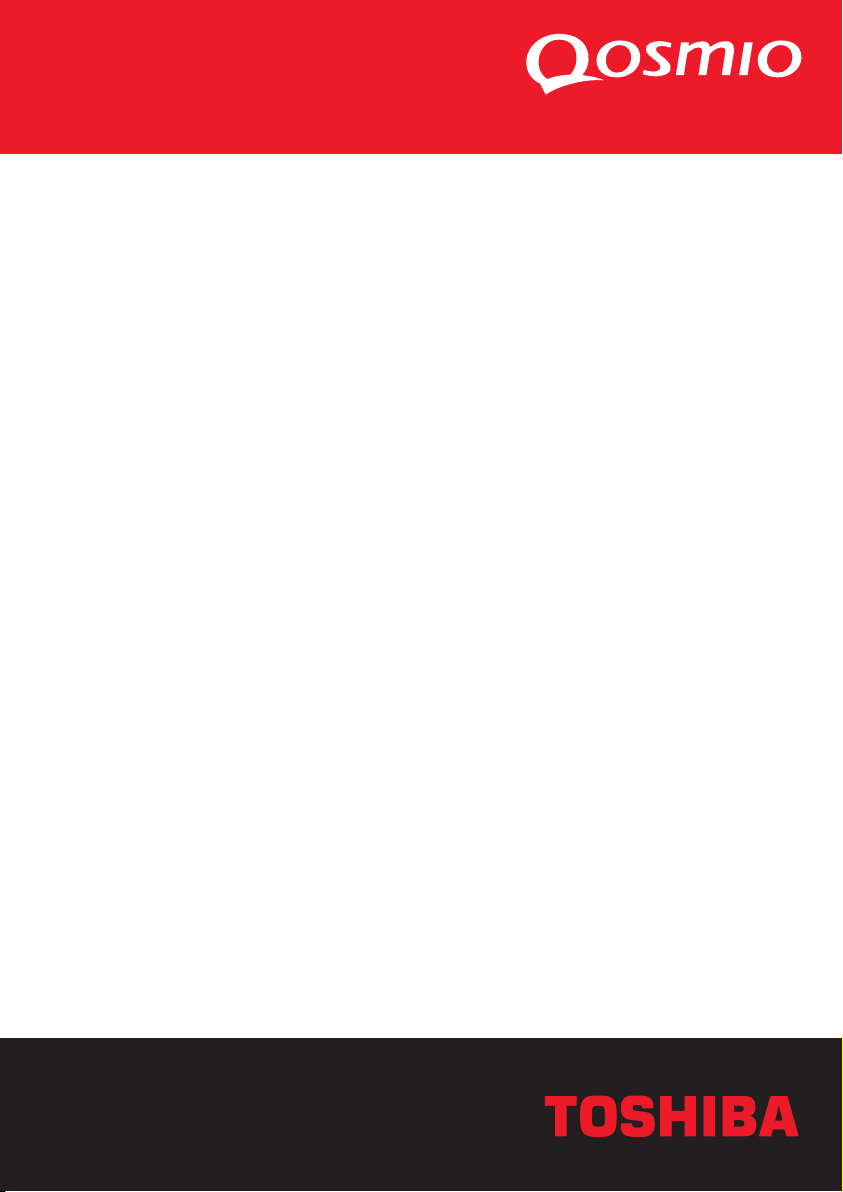
User’s Manual
Qosmio E10
Choose freedom.Choose freedom.
computers.toshiba-europe.com
Page 2

Copyright
© 2004 by TOSHIBA Corporation. All rights reserved. Under the copyright
laws, this manual cannot be reproduced in any form without the prior
written permission of TOSHIBA. No patent liability is assumed, with respect
to the use of the information contained herein.
TOSHIBA Qosmio E10 Portable Personal Computer User’s Manual
First edition July 2004
Copyright authority for music, movies, computer programs, data bases and
other intellectual property covered by copyright laws belongs to the author
or to the copyright owner. Copyrighted material can be reproduced only for
personal use or use within the home. Any other use beyond that stipulated
above (including conversion to digital format, alteration, transfer of copied
material and distribution on a network) without the permission of the
copyright owner is a violation of copyright or author’s rights and is subject
to civil damages or criminal action. Please comply with copyright laws in
making any reproduction from this manual.
Disclaimer
This manual has been validated and reviewed for accuracy. The
instructions and descriptions it contains are accurate for the TOSHIBA
Qosmio E10 Portable Personal Computer at the time of this manual’s
production. However, succeeding computers and manuals are subject to
change without notice. TOSHIBA assumes no liability for damages incurred
directly or indirectly from errors, omissions or discrepancies between the
computer and the manual.
User’s Manual ii
Page 3
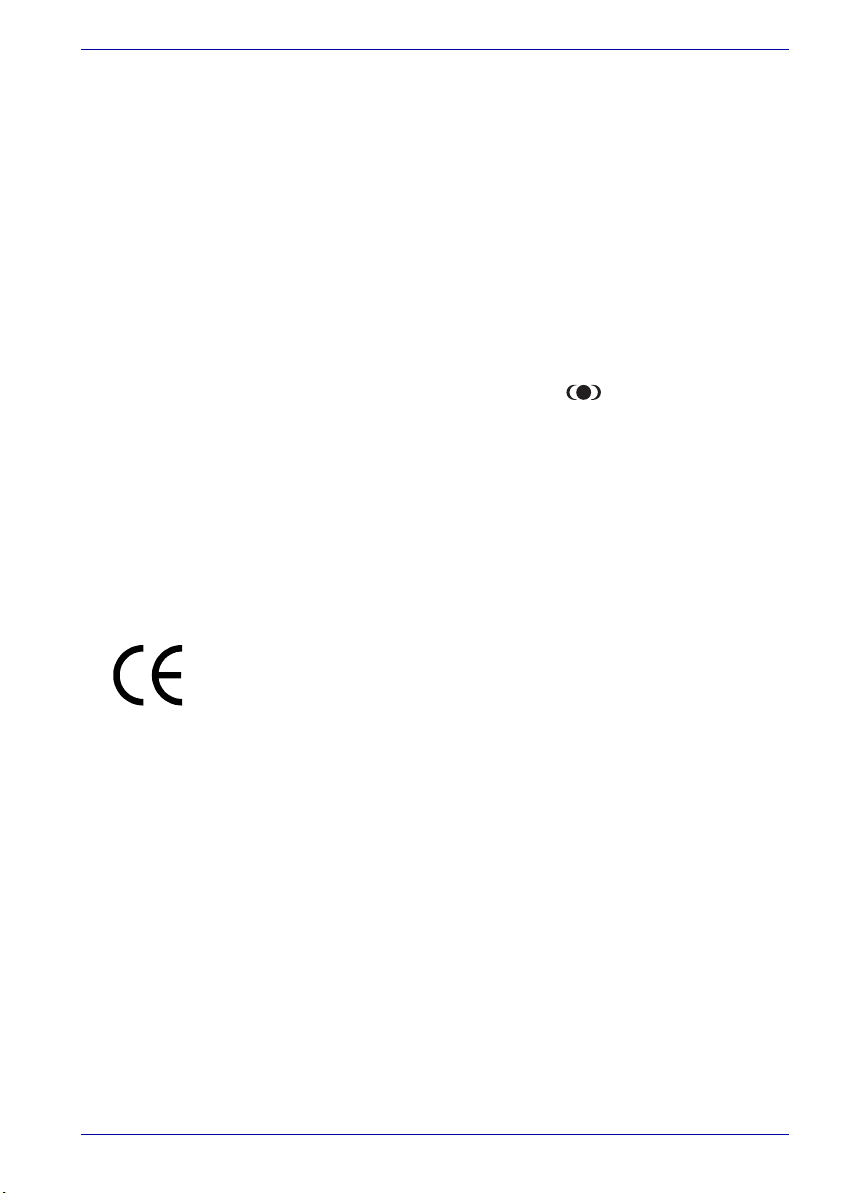
Trademarks
IBM is a registered trademark and IBM PC is a trademark of International
Business Machines Corporation.
Intel, Intel SpeedStep, Centrino, Celeron and Pentium are trademarks or
registered trademarks of Intel Corporation or its subsidiaries in the United
States and other countries/regions.
Windows and Microsoft are registered trademarks of Microsoft Corporation.
Photo CD is a trademark of Eastman Kodak.
Bluetooth is a trademark owned by its proprietor and used by TOSHIBA
under licence.
Memory Stick is a registered trademark and i.LINK is a trademark of Sony
Corporation.
TruSurround XT, TruBass, Dialog Clarity, SRS and symbol are
trademarks of SRS Labs, Inc.
TruSurround XT technology is in corporated under license from SRS Labs,
Inc.
InterVideo and WinDVD are registered trademarks of the InterVideo Inc.
WinDVR and WinDVD Creator are trademarks of the InterVideo Inc.
Other trademarks and registered trademarks not listed above may be used
in this manual.
EU Declaration of Conformity
This product is labelled with the CE Mark in accordance with the related
European Directives, notably Electromagnetic Compatibility Directive 89/
336/EEC for the notebook and the electronic accessories including the
supplied power adapter, the Radio Equipment and Telecommunications
Terminal Equipment Directive 99/5/EEC in case of implemented
telecommunication accessories and the Low Voltage Directive 73/23/EEC
for the supplied power adapter.
CE Marking is the responsibility of TOSHIBA EUROPE GmbH,
Hammfelddamm 8, 41460 Neuss, Germany, phone +49-(0)-2131-158-01.
For a copy of the related CE Declaration of Conformity please refer to the
following website: http://epps.toshiba-teg.com
User’s Manual iii
Page 4

Modem warning notice
Conformity Statement
The equipment has been approved to [Commission Decision “CTR21”] for
pan-European single terminal connection to the Public Switched Telephone
Network (PSTN).
However, due to differences between the individual PSTNs provided in
different countries/regions the approval does not, of itself, give an
unconditional assurance of successful operation on every PSTN network
termination point.
In the event of problems, you should contact your equipment supplier in the
first instance.
Network Compatibility Statement
This product is designed to work with, and is compatible with the following
networks. It has been tested to and found to conform with the additional
requirements conditional in EG 201 121.
Germany ATAAB AN005,AN006,AN007,AN009,AN010 and
Greece ATAAB AN005,AN006 and GR01,02,03,04
Portugal ATAAB AN001,005,006,007,011 and P03,04,08,10
Spain ATAAB AN005,007,012, and ES01
Switzerland ATAAB AN002
All other countries/regions ATAAB AN003,004
Specific switch settings or software setup are required for each network,
please refer to the relevant sections of the user guide for more details.
The hookflash (timed break register recall) function is subject to separate
national type approvals. It has not been tested for conformity to national
type regulations, and no guarantee of successful operation of that specific
function on specific national networks can be given.
DE03,04,05,08,09,12,14,17
User’s Manual iv
Page 5

Optical disc drive safety instructions
Be sure to check the international precautions at the end of this section.
Panasonic
DVD-ROM&CD-R/RW UJDA760
■ The DVD-ROM&CD-R/RW drive employs a laser system. To ensure
proper use of this product, please read this instruction manual carefully
and retain for future reference. Should the unit ever require
maintenance, contact an authorized service location.
■ Use of controls, adjustments or the performance of procedures other
than those specified may result in hazardous radiation exposure.
■ To prevent direct exposure to the laser beam, do not try to open the
enclosure.
User’s Manual v
Page 6
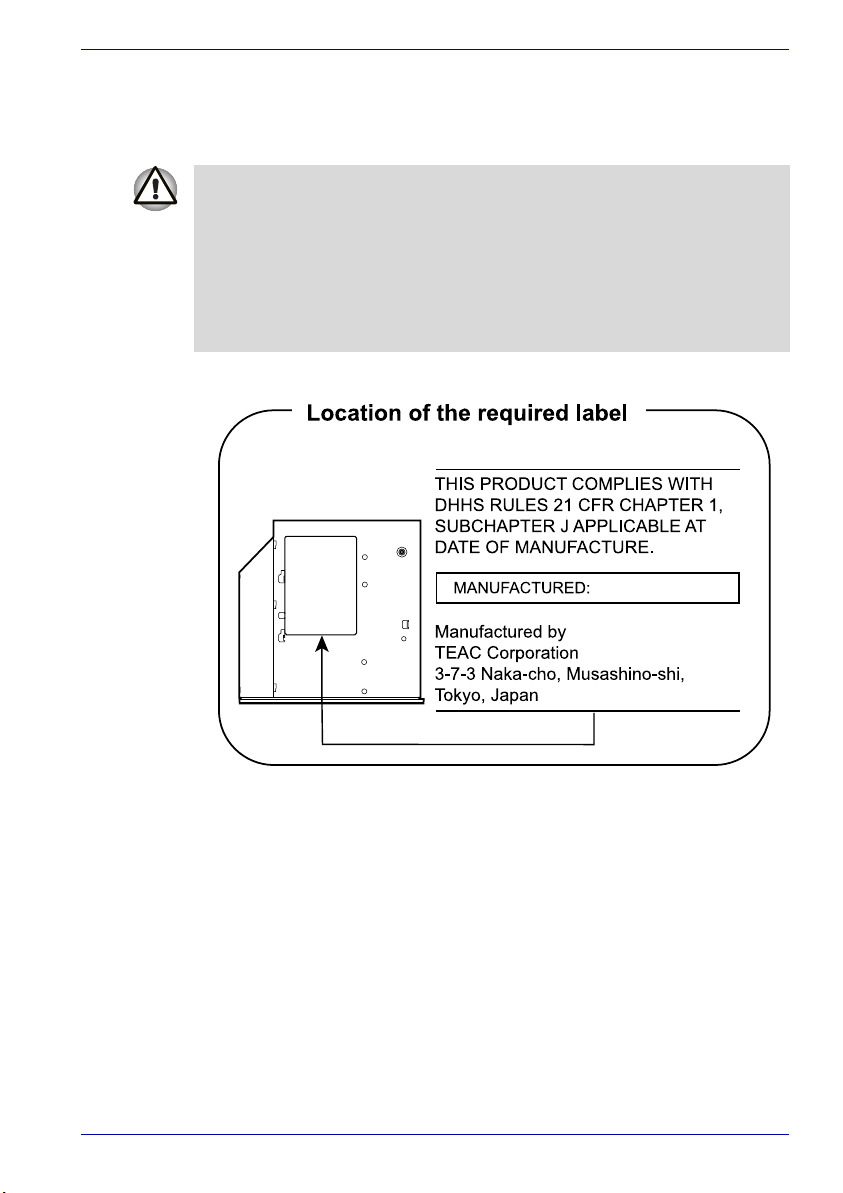
TEAC
DVD-ROM&CD-R/RW DW-224E
■ The CD-RW/DVD-ROM drive employs a laser system. To ensure
proper use of this product, please read this instruction manual carefully
and retain for future reference. Should the unit ever require
maintenance, contact an authorized service location.
■ Use of controls, adjustments or the performance of procedures other
than those specified may result in hazardous radiation exposure.
■ To prevent direct exposure to the laser beam, do not try to open the
enclosure.
B
User’s Manual vi
Page 7
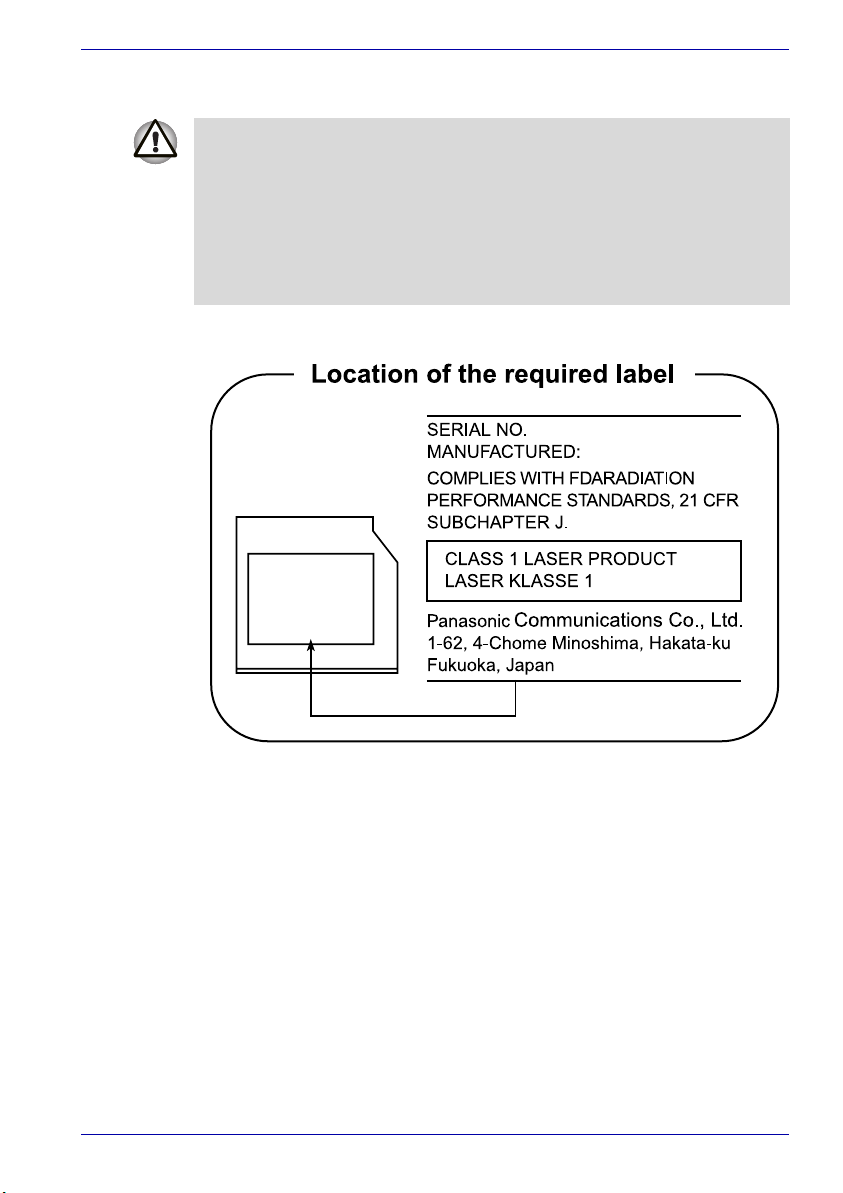
DVD Super Multi UJ-830
■ The DVD Super Multi drive employs a laser system. To ensure proper
use of this product, please read this instruction manual carefully and
retain for future reference. Should the unit ever require maintenance,
contact an authorized service location.
■ Use of controls, adjustments or the performance of procedures other
than those specified may result in hazardous radiation exposure.
■ To prevent direct exposure to the laser beam, do not try to open the
enclosure.
User’s Manual vii
Page 8
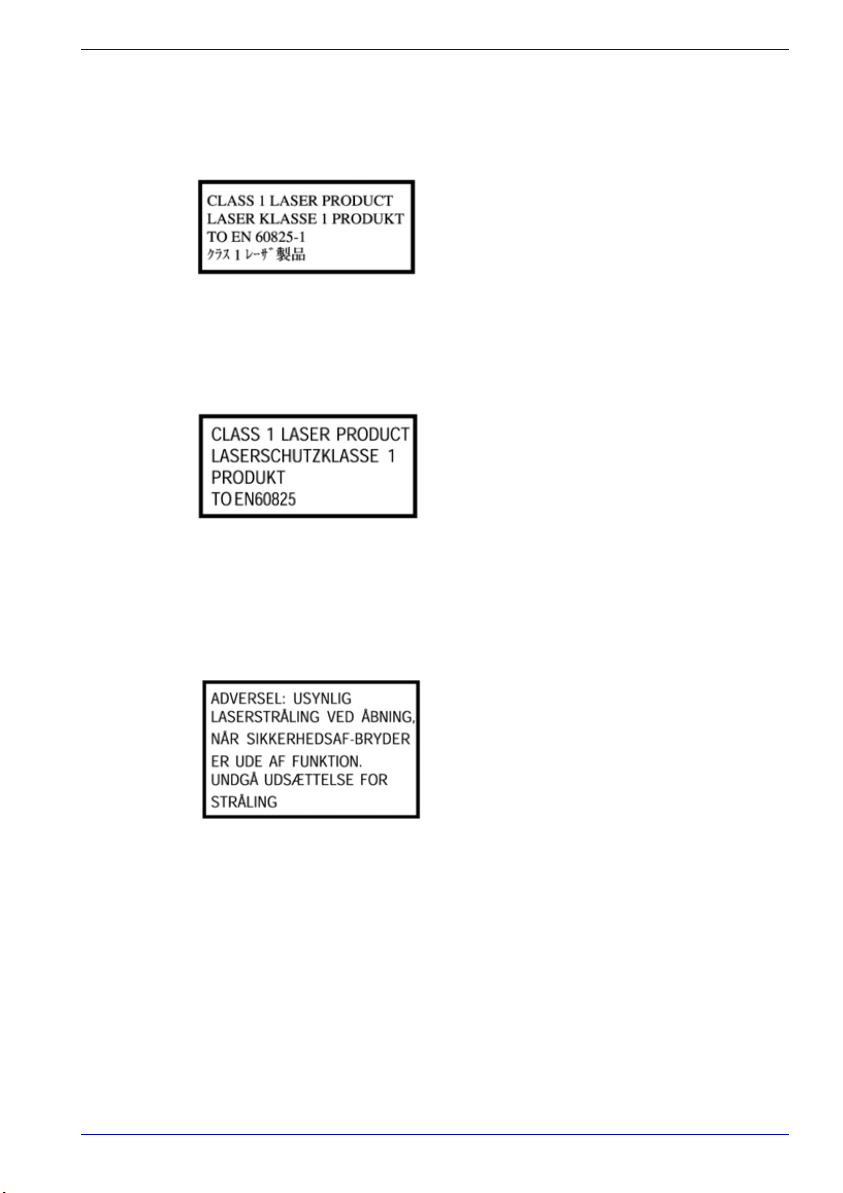
International precautions
CAUTION: This appliance contains a
laser system and is classified as a
“CLASS 1 LASER PRODUCT.” To use
this model properly, read the instruction
manual carefully and keep this manual
for your future reference. In case of any
trouble with this model, please contact
your nearest “AUTHORIZED service
station.” To prevent direct exposure to the
laser beam, do not try to open the
enclosure.
VORSICHT: Dieses Gerät enthält ein
Laser-System und ist als
“LASERSCHUTZKLASSE 1 PRODUKT”
klassifiziert. Für den richtigen Gebrauch
dieses Modells lesen Sie bitte die
Bedienungsanleitung sorgfältig durch
und bewahren diese bitte als Referenz
auf. Falls Probleme mit diesem Modell
auftreten, benachrichtigen Sie bitte die
nächste “autorisierte Service-Vertretung”.
Um einen direkten Kontakt mit dem
Laserstrahl zu vermeiden darf das Gerät
nicht geöffnet werden.
ADVARSEL: Denne mærking er anbragt
udvendigt på apparatet og indikerer, at
apparatet arbejder med laserstråler af
klasse 1, hviket betyder, at der anvendes
laserstrlier af svageste klasse, og at man
ikke på apparatets yderside kan bilve
udsat for utilladellg kraftig stråling.
APPARATET BOR KUN ÅBNES AF
FAGFOLK MED SÆRLIGT KENDSKAB
TIL APPARATER MED
LASERSTRÅLER!
Indvendigt i apparatet er anbragt den her
gengivne advarselsmækning, som
advarer imod at foretage sådanne
indgreb i apparatet, at man kan komme til
at udsatte sig for laserstråling.
User’s Manual viii
Page 9
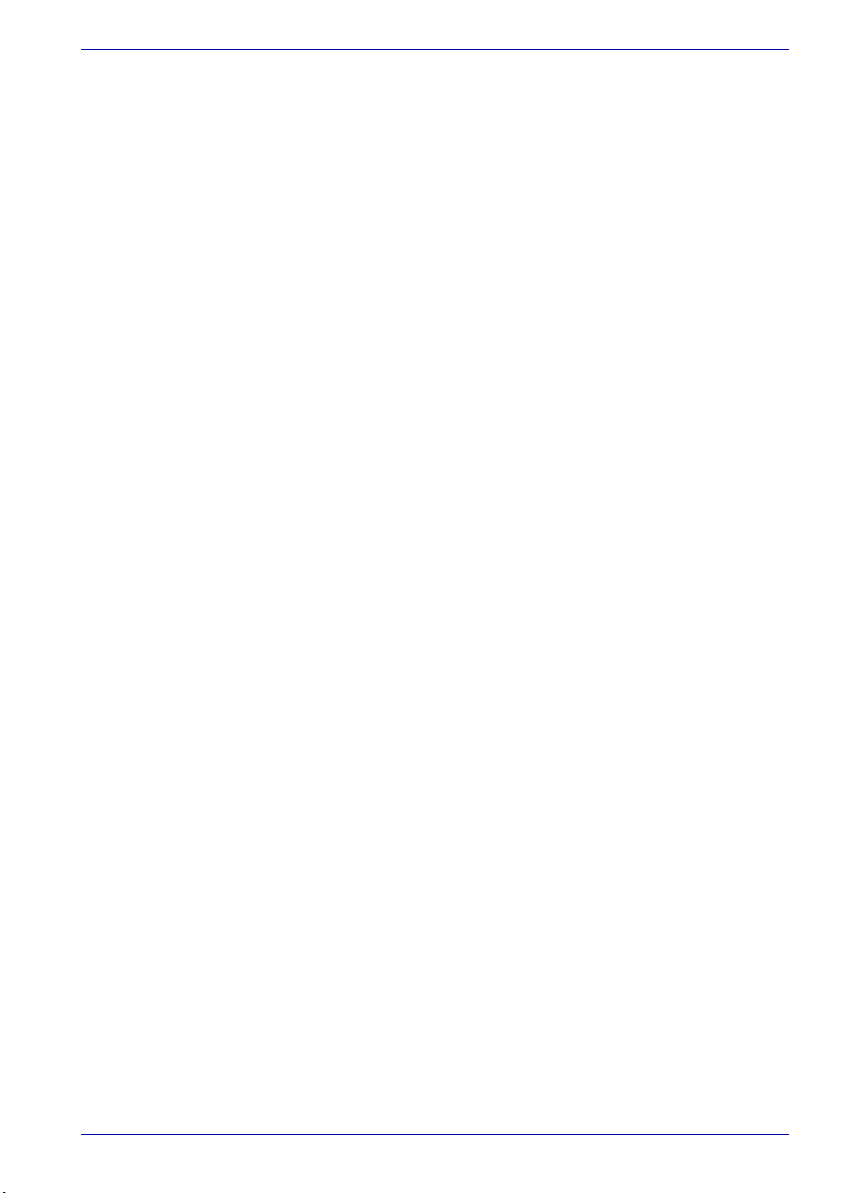
OBS! Apparaten innehåller
laserkomponent som avger laserstråining
överstigande gränsen för laserklass 1.
VAROITUS. Suojakoteloa si saa avata.
Laite sisältää laserdiodin, joka lähetää
näkymätöntä silmilie vaarallista
lasersäteilyä.
CAUTION: USE OF CONTROLS OR
ADJUSTMENTS OR PERFORMANCE
OF PROCEDURES OTHER THAN
THOSE SPECIFIED IN THE OWNER’S
MANUAL MAY RESULT IN
HAZARDOUS RADIATION EXPOSURE.
VORSICHT: DIE VERWENDUNG VON
ANDEREN STEURUNGEN ODER
EINSTELLUNGEN ODER DAS
DURCHFÜHREN VON ANDEREN
VORGÄNGEN ALS IN DER
BEDIENUNGSANLEITUNG
BESCHRIEBEN KÖNNEN
GEFÄHRLICHE
STRAHLENEXPOSITIONEN ZUR
FOLGE HABEN.
User’s Manual ix
Page 10

Qosmio E10
Table of Contents
Preface
Manual contents . . . . . . . . . . . . . . . . . . . . . . . . . . . . . . . . . . . . . . . . . . xvii
Conventions . . . . . . . . . . . . . . . . . . . . . . . . . . . . . . . . . . . . . . . . . . . . xviii
Abbreviations . . . . . . . . . . . . . . . . . . . . . . . . . . . . . . . . . . . . . . . . . . xviii
Icons . . . . . . . . . . . . . . . . . . . . . . . . . . . . . . . . . . . . . . . . . . . . . . . . . xviii
Keys . . . . . . . . . . . . . . . . . . . . . . . . . . . . . . . . . . . . . . . . . . . . . . . . . xviii
Key operation . . . . . . . . . . . . . . . . . . . . . . . . . . . . . . . . . . . . . . . . . . . xix
Display . . . . . . . . . . . . . . . . . . . . . . . . . . . . . . . . . . . . . . . . . . . . . . . .xix
Messages . . . . . . . . . . . . . . . . . . . . . . . . . . . . . . . . . . . . . . . . . . . . . .xix
General Precautions
Introduction
Equipment checklist. . . . . . . . . . . . . . . . . . . . . . . . . . . . . . . . . . . . . . . 1-1
Hardware . . . . . . . . . . . . . . . . . . . . . . . . . . . . . . . . . . . . . . . . . . . . . 1-1
Software . . . . . . . . . . . . . . . . . . . . . . . . . . . . . . . . . . . . . . . . . . . . . . 1-2
Features. . . . . . . . . . . . . . . . . . . . . . . . . . . . . . . . . . . . . . . . . . . . . . . . . 1-3
Special features . . . . . . . . . . . . . . . . . . . . . . . . . . . . . . . . . . . . . . . . . . 1-9
Utilities. . . . . . . . . . . . . . . . . . . . . . . . . . . . . . . . . . . . . . . . . . . . . . . . . 1-11
Options . . . . . . . . . . . . . . . . . . . . . . . . . . . . . . . . . . . . . . . . . . . . . . . . 1-13
The Grand Tour
Front with the display closed . . . . . . . . . . . . . . . . . . . . . . . . . . . . . . . 2-1
Left side. . . . . . . . . . . . . . . . . . . . . . . . . . . . . . . . . . . . . . . . . . . . . . . . . 2-2
Right side . . . . . . . . . . . . . . . . . . . . . . . . . . . . . . . . . . . . . . . . . . . . . . . 2-4
Backside . . . . . . . . . . . . . . . . . . . . . . . . . . . . . . . . . . . . . . . . . . . . . . . . 2-5
Underside . . . . . . . . . . . . . . . . . . . . . . . . . . . . . . . . . . . . . . . . . . . . . . . 2-7
Front with the display open . . . . . . . . . . . . . . . . . . . . . . . . . . . . . . . . . 2-8
AV Buttons . . . . . . . . . . . . . . . . . . . . . . . . . . . . . . . . . . . . . . . . . . . . . 2-10
Indicators . . . . . . . . . . . . . . . . . . . . . . . . . . . . . . . . . . . . . . . . . . . . . . 2-12
USB floppy disk drive (optional) . . . . . . . . . . . . . . . . . . . . . . . . . . . . 2-14
User’s Manual x
Page 11

Optical media drives . . . . . . . . . . . . . . . . . . . . . . . . . . . . . . . . . . . . . 2-15
Region codes for DVD drives and media . . . . . . . . . . . . . . . . . . . . 2-15
Writable discs . . . . . . . . . . . . . . . . . . . . . . . . . . . . . . . . . . . . . . . . . 2-15
CDs . . . . . . . . . . . . . . . . . . . . . . . . . . . . . . . . . . . . . . . . . . . . . . . . . 2-15
DVDs. . . . . . . . . . . . . . . . . . . . . . . . . . . . . . . . . . . . . . . . . . . . . . . . 2-15
Formats. . . . . . . . . . . . . . . . . . . . . . . . . . . . . . . . . . . . . . . . . . . . . . 2-16
DVD-ROM&CD-R/RW drive . . . . . . . . . . . . . . . . . . . . . . . . . . . . . . 2-16
DVD Super Multi drive . . . . . . . . . . . . . . . . . . . . . . . . . . . . . . . . . . 2-16
Remote Controller . . . . . . . . . . . . . . . . . . . . . . . . . . . . . . . . . . . . . . . 2-17
AC adaptor . . . . . . . . . . . . . . . . . . . . . . . . . . . . . . . . . . . . . . . . . . . . . 2-17
Getting Started
Setting up your work space. . . . . . . . . . . . . . . . . . . . . . . . . . . . . . . . . 3-1
General conditions . . . . . . . . . . . . . . . . . . . . . . . . . . . . . . . . . . . . . . 3-2
Placement of the computer. . . . . . . . . . . . . . . . . . . . . . . . . . . . . . . . 3-2
Seating and posture . . . . . . . . . . . . . . . . . . . . . . . . . . . . . . . . . . . . . 3-3
Lighting . . . . . . . . . . . . . . . . . . . . . . . . . . . . . . . . . . . . . . . . . . . . . . . 3-3
Work habits . . . . . . . . . . . . . . . . . . . . . . . . . . . . . . . . . . . . . . . . . . . . 3-4
Connecting the AC adaptor. . . . . . . . . . . . . . . . . . . . . . . . . . . . . . . . . 3-4
Opening the display . . . . . . . . . . . . . . . . . . . . . . . . . . . . . . . . . . . . . . . 3-5
Turning on the power. . . . . . . . . . . . . . . . . . . . . . . . . . . . . . . . . . . . . . 3-6
Starting up for the first time . . . . . . . . . . . . . . . . . . . . . . . . . . . . . . . . 3-7
Turning off the power. . . . . . . . . . . . . . . . . . . . . . . . . . . . . . . . . . . . . . 3-7
Shut Down mode (Boot mode) . . . . . . . . . . . . . . . . . . . . . . . . . . . . . 3-7
Hibernation Mode . . . . . . . . . . . . . . . . . . . . . . . . . . . . . . . . . . . . . . . 3-7
Standby Mode . . . . . . . . . . . . . . . . . . . . . . . . . . . . . . . . . . . . . . . . . . 3-9
Restarting the computer . . . . . . . . . . . . . . . . . . . . . . . . . . . . . . . . . . 3-10
Restoring the preinstalled software . . . . . . . . . . . . . . . . . . . . . . . . . 3-11
Restoring the complete system. . . . . . . . . . . . . . . . . . . . . . . . . . . . .3-11
Restoring TOSHIBA utilities and drivers . . . . . . . . . . . . . . . . . . . . . .3-11
Operating Basics
Using the Touch Pad . . . . . . . . . . . . . . . . . . . . . . . . . . . . . . . . . . . . . . 4-1
Using the USB floppy disk drive . . . . . . . . . . . . . . . . . . . . . . . . . . . . . 4-2
Connecting 3 1/2" floppy disk drive. . . . . . . . . . . . . . . . . . . . . . . . . . 4-2
Disconnecting 3 1/2" floppy disk drive . . . . . . . . . . . . . . . . . . . . . . . 4-3
Using optical media drives . . . . . . . . . . . . . . . . . . . . . . . . . . . . . . . . . 4-3
Loading discs . . . . . . . . . . . . . . . . . . . . . . . . . . . . . . . . . . . . . . . . . . 4-3
Removing discs. . . . . . . . . . . . . . . . . . . . . . . . . . . . . . . . . . . . . . . . . 4-6
Sound System. . . . . . . . . . . . . . . . . . . . . . . . . . . . . . . . . . . . . . . . . . . . 4-6
Using the microphone . . . . . . . . . . . . . . . . . . . . . . . . . . . . . . . . . . . . 4-6
SoundMAX control panel . . . . . . . . . . . . . . . . . . . . . . . . . . . . . . . . . 4-7
TOSHIBA Audio Effect . . . . . . . . . . . . . . . . . . . . . . . . . . . . . . . . . . . 4-8
User’s Manual xi
Page 12
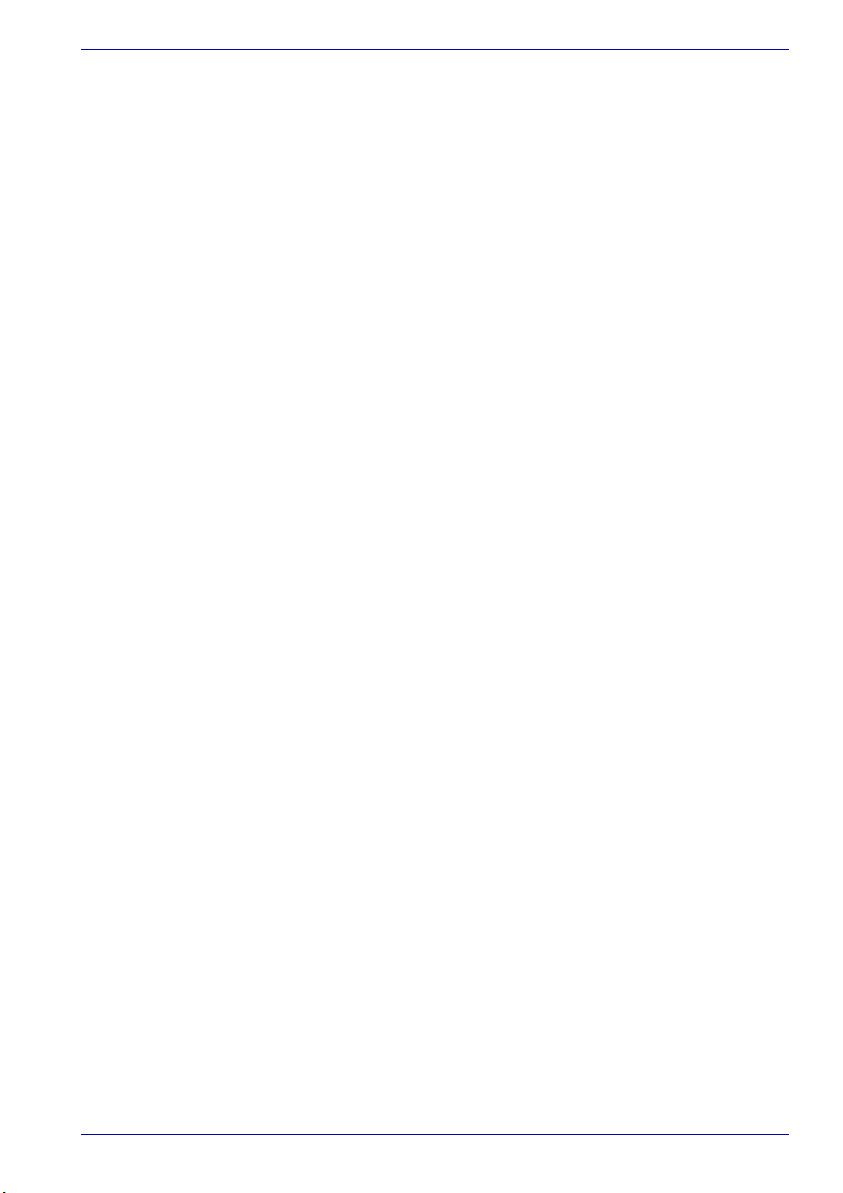
TV Tuner . . . . . . . . . . . . . . . . . . . . . . . . . . . . . . . . . . . . . . . . . . . . . . . . 4-8
Using the TV Tuner. . . . . . . . . . . . . . . . . . . . . . . . . . . . . . . . . . . . . . 4-8
Connecting the antenna . . . . . . . . . . . . . . . . . . . . . . . . . . . . . . . . . . 4-8
Qosmio Engine . . . . . . . . . . . . . . . . . . . . . . . . . . . . . . . . . . . . . . . . . . . 4-9
Modes . . . . . . . . . . . . . . . . . . . . . . . . . . . . . . . . . . . . . . . . . . . . . . . . 4-9
Qosmio Player . . . . . . . . . . . . . . . . . . . . . . . . . . . . . . . . . . . . . . . . . . 4-10
How to control Qosmio player. . . . . . . . . . . . . . . . . . . . . . . . . . . . . 4-10
Monitor-in . . . . . . . . . . . . . . . . . . . . . . . . . . . . . . . . . . . . . . . . . . . . . . 4-13
How to set up Monitor-in mode. . . . . . . . . . . . . . . . . . . . . . . . . . . . 4-13
Restrictions of the Monitor-in mode . . . . . . . . . . . . . . . . . . . . . . . . 4-13
Writing CDs on DVD-ROM&CD-R/RW drive . . . . . . . . . . . . . . . . . . . 4-15
Before writing or rewriting . . . . . . . . . . . . . . . . . . . . . . . . . . . . . . . . 4-15
When writing or rewriting . . . . . . . . . . . . . . . . . . . . . . . . . . . . . . . . 4-16
Writing CD/DVDs on DVD Super Multi drive . . . . . . . . . . . . . . . . . . 4-16
Important message . . . . . . . . . . . . . . . . . . . . . . . . . . . . . . . . . . . . . 4-16
Disclaimer(DVD Super Multi drive) . . . . . . . . . . . . . . . . . . . . . . . . . 4-17
When writing or rewriting . . . . . . . . . . . . . . . . . . . . . . . . . . . . . . . . 4-19
RecordNow! Basic for TOSHIBA . . . . . . . . . . . . . . . . . . . . . . . . . . 4-19
Data Verification . . . . . . . . . . . . . . . . . . . . . . . . . . . . . . . . . . . . . . . 4-20
DLA for TOSHIBA . . . . . . . . . . . . . . . . . . . . . . . . . . . . . . . . . . . . . . 4-21
Video. . . . . . . . . . . . . . . . . . . . . . . . . . . . . . . . . . . . . . . . . . . . . . . . 4-21
When WinDVD Creator Platinum is used . . . . . . . . . . . . . . . . . . . . 4-21
Installing InterVideo WinDVD Creator . . . . . . . . . . . . . . . . . . . . . . . 4-22
How to make a DVD-Video. . . . . . . . . . . . . . . . . . . . . . . . . . . . . . . 4-22
How to learn more about InterVideo WinDVD Creator . . . . . . . . . . 4-22
Important information for use . . . . . . . . . . . . . . . . . . . . . . . . . . . . . 4-22
Media care. . . . . . . . . . . . . . . . . . . . . . . . . . . . . . . . . . . . . . . . . . . . . . 4-24
CD/DVDs . . . . . . . . . . . . . . . . . . . . . . . . . . . . . . . . . . . . . . . . . . . . 4-24
Floppy disks . . . . . . . . . . . . . . . . . . . . . . . . . . . . . . . . . . . . . . . . . . 4-24
Modem . . . . . . . . . . . . . . . . . . . . . . . . . . . . . . . . . . . . . . . . . . . . . . . . . 4-25
Region selection . . . . . . . . . . . . . . . . . . . . . . . . . . . . . . . . . . . . . . . 4-25
Properties menu . . . . . . . . . . . . . . . . . . . . . . . . . . . . . . . . . . . . . . . 4-26
Setting. . . . . . . . . . . . . . . . . . . . . . . . . . . . . . . . . . . . . . . . . . . . . . . 4-26
Modem Selection . . . . . . . . . . . . . . . . . . . . . . . . . . . . . . . . . . . . . . 4-26
Dialing Properties . . . . . . . . . . . . . . . . . . . . . . . . . . . . . . . . . . . . . . 4-26
Connecting . . . . . . . . . . . . . . . . . . . . . . . . . . . . . . . . . . . . . . . . . . . 4-26
Disconnecting . . . . . . . . . . . . . . . . . . . . . . . . . . . . . . . . . . . . . . . . . 4-27
Wireless communications . . . . . . . . . . . . . . . . . . . . . . . . . . . . . . . . . 4-27
Wireless LAN . . . . . . . . . . . . . . . . . . . . . . . . . . . . . . . . . . . . . . . . . 4-27
Security . . . . . . . . . . . . . . . . . . . . . . . . . . . . . . . . . . . . . . . . . . . . . . 4-28
Bluetooth wireless technology . . . . . . . . . . . . . . . . . . . . . . . . . . . . 4-29
Wireless communication switch . . . . . . . . . . . . . . . . . . . . . . . . . . . 4-29
Wireless communication indicator . . . . . . . . . . . . . . . . . . . . . . . . . 4-29
User’s Manual xii
Page 13
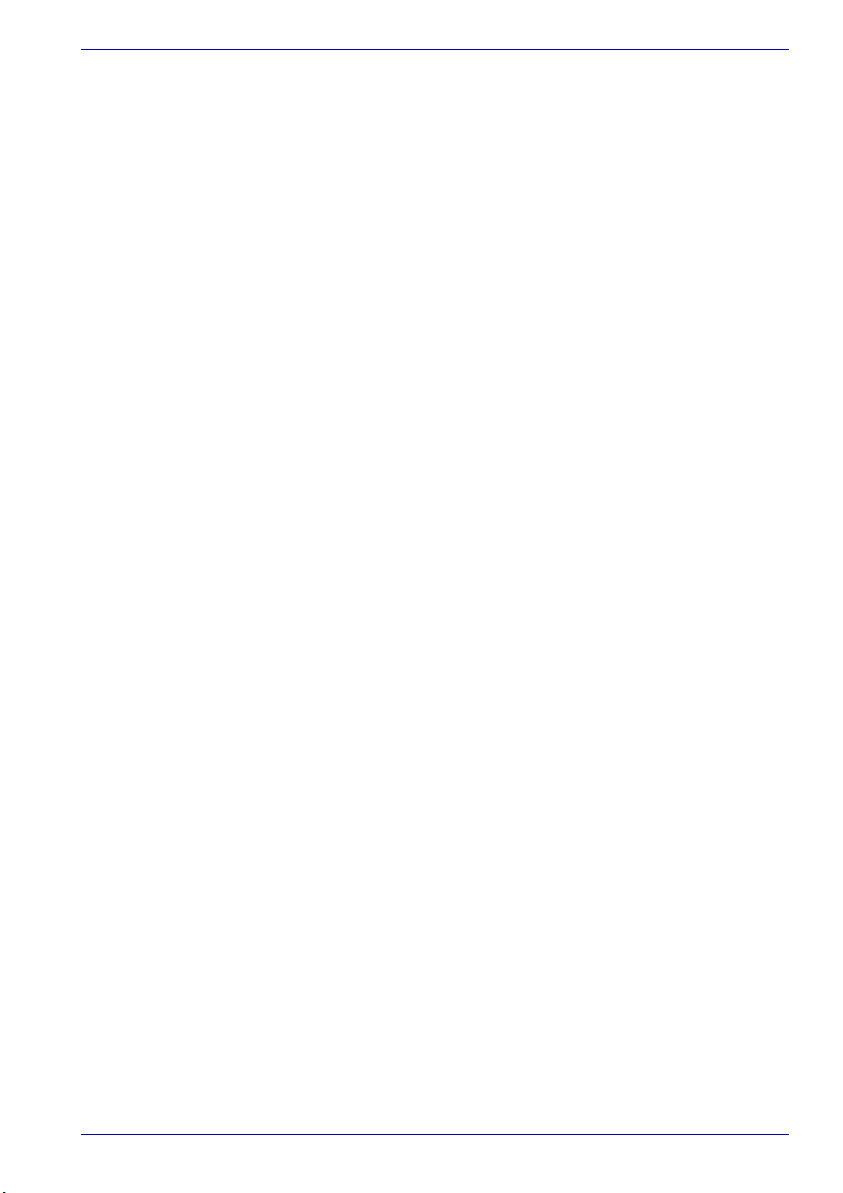
LAN . . . . . . . . . . . . . . . . . . . . . . . . . . . . . . . . . . . . . . . . . . . . . . . . . . . 4-30
LAN cable types . . . . . . . . . . . . . . . . . . . . . . . . . . . . . . . . . . . . . . . 4-30
Connecting LAN cable . . . . . . . . . . . . . . . . . . . . . . . . . . . . . . . . . . 4-30
Disconnecting LAN cable . . . . . . . . . . . . . . . . . . . . . . . . . . . . . . . . 4-31
Cleaning the computer. . . . . . . . . . . . . . . . . . . . . . . . . . . . . . . . . . . . 4-31
Moving the computer . . . . . . . . . . . . . . . . . . . . . . . . . . . . . . . . . . . . . 4-31
Heat dispersal. . . . . . . . . . . . . . . . . . . . . . . . . . . . . . . . . . . . . . . . . . . 4-32
The Keyboard
Typewriter keys. . . . . . . . . . . . . . . . . . . . . . . . . . . . . . . . . . . . . . . . . . . 5-1
F1 … F12 function keys . . . . . . . . . . . . . . . . . . . . . . . . . . . . . . . . . . . . 5-2
Soft keys: Fn key combinations . . . . . . . . . . . . . . . . . . . . . . . . . . . . . 5-2
Emulating keys on enhanced keyboard . . . . . . . . . . . . . . . . . . . . . . 5-2
Hot keys. . . . . . . . . . . . . . . . . . . . . . . . . . . . . . . . . . . . . . . . . . . . . . . . . 5-4
Fn Sticky key. . . . . . . . . . . . . . . . . . . . . . . . . . . . . . . . . . . . . . . . . . . 5-7
Windows special keys . . . . . . . . . . . . . . . . . . . . . . . . . . . . . . . . . . . . . 5-7
Keypad overlay . . . . . . . . . . . . . . . . . . . . . . . . . . . . . . . . . . . . . . . . . . . 5-7
Turning on the overlays. . . . . . . . . . . . . . . . . . . . . . . . . . . . . . . . . . . 5-7
Temporarily using normal keyboard (overlay on) . . . . . . . . . . . . . . . 5-8
Temporarily using overlay (overlay off) . . . . . . . . . . . . . . . . . . . . . . . 5-9
Temporarily changing modes . . . . . . . . . . . . . . . . . . . . . . . . . . . . . . 5-9
Generating ASCII characters. . . . . . . . . . . . . . . . . . . . . . . . . . . . . . . . 5-9
Power
Power conditions . . . . . . . . . . . . . . . . . . . . . . . . . . . . . . . . . . . . . . . . . 6-1
Power indicators. . . . . . . . . . . . . . . . . . . . . . . . . . . . . . . . . . . . . . . . . . 6-3
Battery indicator . . . . . . . . . . . . . . . . . . . . . . . . . . . . . . . . . . . . . . . . 6-3
DC IN indicator . . . . . . . . . . . . . . . . . . . . . . . . . . . . . . . . . . . . . . . . . 6-3
Power indicator . . . . . . . . . . . . . . . . . . . . . . . . . . . . . . . . . . . . . . . . . 6-4
Battery types. . . . . . . . . . . . . . . . . . . . . . . . . . . . . . . . . . . . . . . . . . . . . 6-4
Battery pack . . . . . . . . . . . . . . . . . . . . . . . . . . . . . . . . . . . . . . . . . . . 6-4
Real Time Clock battery . . . . . . . . . . . . . . . . . . . . . . . . . . . . . . . . . . 6-5
Care and use of the battery pack . . . . . . . . . . . . . . . . . . . . . . . . . . . . 6-5
Safety precautions . . . . . . . . . . . . . . . . . . . . . . . . . . . . . . . . . . . . . . 6-5
Charging the batteries. . . . . . . . . . . . . . . . . . . . . . . . . . . . . . . . . . . . 6-8
Monitoring battery capacity . . . . . . . . . . . . . . . . . . . . . . . . . . . . . . . . 6-9
Maximizing battery operating time . . . . . . . . . . . . . . . . . . . . . . . . . 6-10
Retaining data with power off . . . . . . . . . . . . . . . . . . . . . . . . . . . . . 6-10
Extending battery life . . . . . . . . . . . . . . . . . . . . . . . . . . . . . . . . . . . .6-11
Replacing the battery pack . . . . . . . . . . . . . . . . . . . . . . . . . . . . . . . . 6-11
Removing the battery pack . . . . . . . . . . . . . . . . . . . . . . . . . . . . . . . 6-12
Installing the battery pack . . . . . . . . . . . . . . . . . . . . . . . . . . . . . . . . 6-13
Starting the computer by password . . . . . . . . . . . . . . . . . . . . . . . . . 6-14
User’s Manual xiii
Page 14

Power-up modes. . . . . . . . . . . . . . . . . . . . . . . . . . . . . . . . . . . . . . . . . 6-14
Windows utilities . . . . . . . . . . . . . . . . . . . . . . . . . . . . . . . . . . . . . . . 6-14
Hot keys . . . . . . . . . . . . . . . . . . . . . . . . . . . . . . . . . . . . . . . . . . . . . 6-14
Panel power on/off . . . . . . . . . . . . . . . . . . . . . . . . . . . . . . . . . . . . . . . 6-15
System Auto Off . . . . . . . . . . . . . . . . . . . . . . . . . . . . . . . . . . . . . . . . . 6-15
HW Setup
Accessing HW Setup . . . . . . . . . . . . . . . . . . . . . . . . . . . . . . . . . . . . . . 7-1
HW Setup window . . . . . . . . . . . . . . . . . . . . . . . . . . . . . . . . . . . . . . . . 7-1
Optional Devices
PC card . . . . . . . . . . . . . . . . . . . . . . . . . . . . . . . . . . . . . . . . . . . . . . . . . 8-2
Inserting a PC Card . . . . . . . . . . . . . . . . . . . . . . . . . . . . . . . . . . . . . 8-2
Removing a PC Card . . . . . . . . . . . . . . . . . . . . . . . . . . . . . . . . . . . . 8-2
Bridge media slot . . . . . . . . . . . . . . . . . . . . . . . . . . . . . . . . . . . . . . . . . 8-3
SD card . . . . . . . . . . . . . . . . . . . . . . . . . . . . . . . . . . . . . . . . . . . . . . . 8-3
Inserting an SD card . . . . . . . . . . . . . . . . . . . . . . . . . . . . . . . . . . . . . 8-4
Removing an SD card. . . . . . . . . . . . . . . . . . . . . . . . . . . . . . . . . . . . 8-4
SD card care. . . . . . . . . . . . . . . . . . . . . . . . . . . . . . . . . . . . . . . . . . . 8-5
Memory Stick/Memory Stick Pro. . . . . . . . . . . . . . . . . . . . . . . . . . . . . 8-5
Write protection. . . . . . . . . . . . . . . . . . . . . . . . . . . . . . . . . . . . . . . . . 8-5
Inserting a Memory Stick. . . . . . . . . . . . . . . . . . . . . . . . . . . . . . . . . . 8-6
Removing a Memory Stick . . . . . . . . . . . . . . . . . . . . . . . . . . . . . . . . 8-6
xD picture card . . . . . . . . . . . . . . . . . . . . . . . . . . . . . . . . . . . . . . . . . . . 8-6
Inserting an xD picture card . . . . . . . . . . . . . . . . . . . . . . . . . . . . . . . 8-6
Removing an xD picture card . . . . . . . . . . . . . . . . . . . . . . . . . . . . . . 8-7
Memory card care. . . . . . . . . . . . . . . . . . . . . . . . . . . . . . . . . . . . . . . 8-7
Memory expansion . . . . . . . . . . . . . . . . . . . . . . . . . . . . . . . . . . . . . . . . 8-8
Installing memory modules . . . . . . . . . . . . . . . . . . . . . . . . . . . . . . . . 8-8
Removing memory modules . . . . . . . . . . . . . . . . . . . . . . . . . . . . . . . 8-9
Battery packs . . . . . . . . . . . . . . . . . . . . . . . . . . . . . . . . . . . . . . . . . . . 8-10
AC adaptor . . . . . . . . . . . . . . . . . . . . . . . . . . . . . . . . . . . . . . . . . . . . . 8-10
Battery charger . . . . . . . . . . . . . . . . . . . . . . . . . . . . . . . . . . . . . . . . . . 8-11
USB Floppy disk drive . . . . . . . . . . . . . . . . . . . . . . . . . . . . . . . . . . . . 8-11
External monitor. . . . . . . . . . . . . . . . . . . . . . . . . . . . . . . . . . . . . . . . . 8-11
TV . . . . . . . . . . . . . . . . . . . . . . . . . . . . . . . . . . . . . . . . . . . . . . . . . . . . . 8-11
Installation. . . . . . . . . . . . . . . . . . . . . . . . . . . . . . . . . . . . . . . . . . . . 8-12
Settings for display video on TV . . . . . . . . . . . . . . . . . . . . . . . . . . . 8-13
Monitor-in . . . . . . . . . . . . . . . . . . . . . . . . . . . . . . . . . . . . . . . . . . . . . . 8-13
Switching between devices. . . . . . . . . . . . . . . . . . . . . . . . . . . . . . . 8-13
Exiting the Qosmio Player mode. . . . . . . . . . . . . . . . . . . . . . . . . . . 8-14
S-Video-in . . . . . . . . . . . . . . . . . . . . . . . . . . . . . . . . . . . . . . . . . . . . . . 8-16
User’s Manual xiv
Page 15
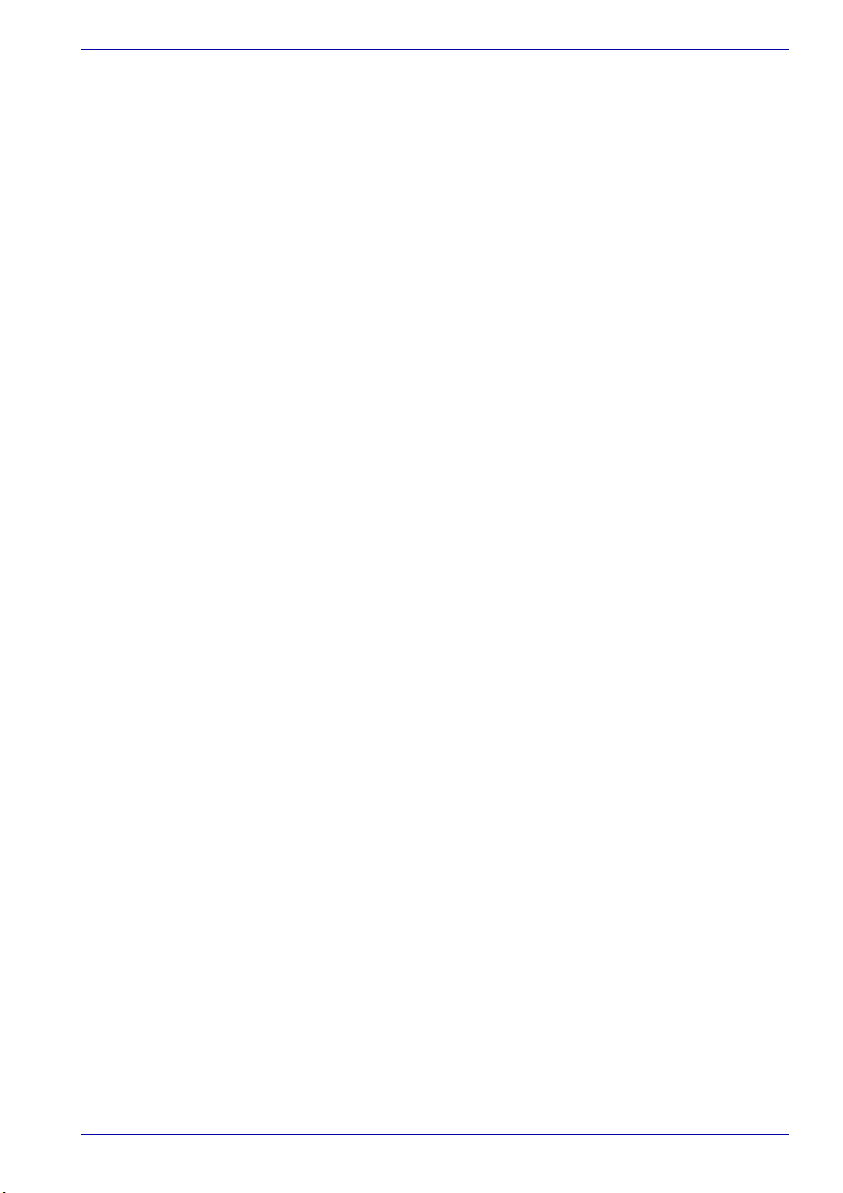
i.LINK (IEEE1394) . . . . . . . . . . . . . . . . . . . . . . . . . . . . . . . . . . . . . . . . 8-16
Precautions. . . . . . . . . . . . . . . . . . . . . . . . . . . . . . . . . . . . . . . . . . . 8-16
Connecting . . . . . . . . . . . . . . . . . . . . . . . . . . . . . . . . . . . . . . . . . . . 8-17
Disconnecting . . . . . . . . . . . . . . . . . . . . . . . . . . . . . . . . . . . . . . . . . 8-17
Security lock . . . . . . . . . . . . . . . . . . . . . . . . . . . . . . . . . . . . . . . . . . . . 8-18
Troubleshooting
Problem solving process. . . . . . . . . . . . . . . . . . . . . . . . . . . . . . . . . . . 9-1
Preliminary checklist . . . . . . . . . . . . . . . . . . . . . . . . . . . . . . . . . . . . . 9-2
Analyzing the problem . . . . . . . . . . . . . . . . . . . . . . . . . . . . . . . . . . . 9-2
Hardware and system checklist . . . . . . . . . . . . . . . . . . . . . . . . . . . . . 9-3
System start-up . . . . . . . . . . . . . . . . . . . . . . . . . . . . . . . . . . . . . . . . 9-3
Self test . . . . . . . . . . . . . . . . . . . . . . . . . . . . . . . . . . . . . . . . . . . . . . 9-4
Power . . . . . . . . . . . . . . . . . . . . . . . . . . . . . . . . . . . . . . . . . . . . . . . . 9-4
Password . . . . . . . . . . . . . . . . . . . . . . . . . . . . . . . . . . . . . . . . . . . . . 9-6
Keyboard . . . . . . . . . . . . . . . . . . . . . . . . . . . . . . . . . . . . . . . . . . . . . 9-7
LCD panel. . . . . . . . . . . . . . . . . . . . . . . . . . . . . . . . . . . . . . . . . . . . . 9-7
Hard disk drive . . . . . . . . . . . . . . . . . . . . . . . . . . . . . . . . . . . . . . . . . 9-8
DVD-ROM&CD-R/RW drive . . . . . . . . . . . . . . . . . . . . . . . . . . . . . . . 9-9
DVD Super Multi drive . . . . . . . . . . . . . . . . . . . . . . . . . . . . . . . . . . . 9-9
Floppy disk drive. . . . . . . . . . . . . . . . . . . . . . . . . . . . . . . . . . . . . . . 9-10
PC Card . . . . . . . . . . . . . . . . . . . . . . . . . . . . . . . . . . . . . . . . . . . . . .9-11
SD card . . . . . . . . . . . . . . . . . . . . . . . . . . . . . . . . . . . . . . . . . . . . . . .9-11
Memory Stick/Memory Stick Pro . . . . . . . . . . . . . . . . . . . . . . . . . . . .9-11
xD picture card . . . . . . . . . . . . . . . . . . . . . . . . . . . . . . . . . . . . . . . . 9-12
Pointing device . . . . . . . . . . . . . . . . . . . . . . . . . . . . . . . . . . . . . . . . 9-12
USB. . . . . . . . . . . . . . . . . . . . . . . . . . . . . . . . . . . . . . . . . . . . . . . . . 9-13
Memory expansion . . . . . . . . . . . . . . . . . . . . . . . . . . . . . . . . . . . . . 9-14
Sound system . . . . . . . . . . . . . . . . . . . . . . . . . . . . . . . . . . . . . . . . . 9-14
Monitor . . . . . . . . . . . . . . . . . . . . . . . . . . . . . . . . . . . . . . . . . . . . . . 9-14
Modem . . . . . . . . . . . . . . . . . . . . . . . . . . . . . . . . . . . . . . . . . . . . . . 9-15
LAN . . . . . . . . . . . . . . . . . . . . . . . . . . . . . . . . . . . . . . . . . . . . . . . . . 9-16
Wireless LAN . . . . . . . . . . . . . . . . . . . . . . . . . . . . . . . . . . . . . . . . . 9-16
TV output signal . . . . . . . . . . . . . . . . . . . . . . . . . . . . . . . . . . . . . . . 9-16
i.LINK (IEEE1394). . . . . . . . . . . . . . . . . . . . . . . . . . . . . . . . . . . . . . 9-17
TOSHIBA support . . . . . . . . . . . . . . . . . . . . . . . . . . . . . . . . . . . . . . . . 9-17
Before you call . . . . . . . . . . . . . . . . . . . . . . . . . . . . . . . . . . . . . . . . 9-17
User’s Manual xv
Page 16
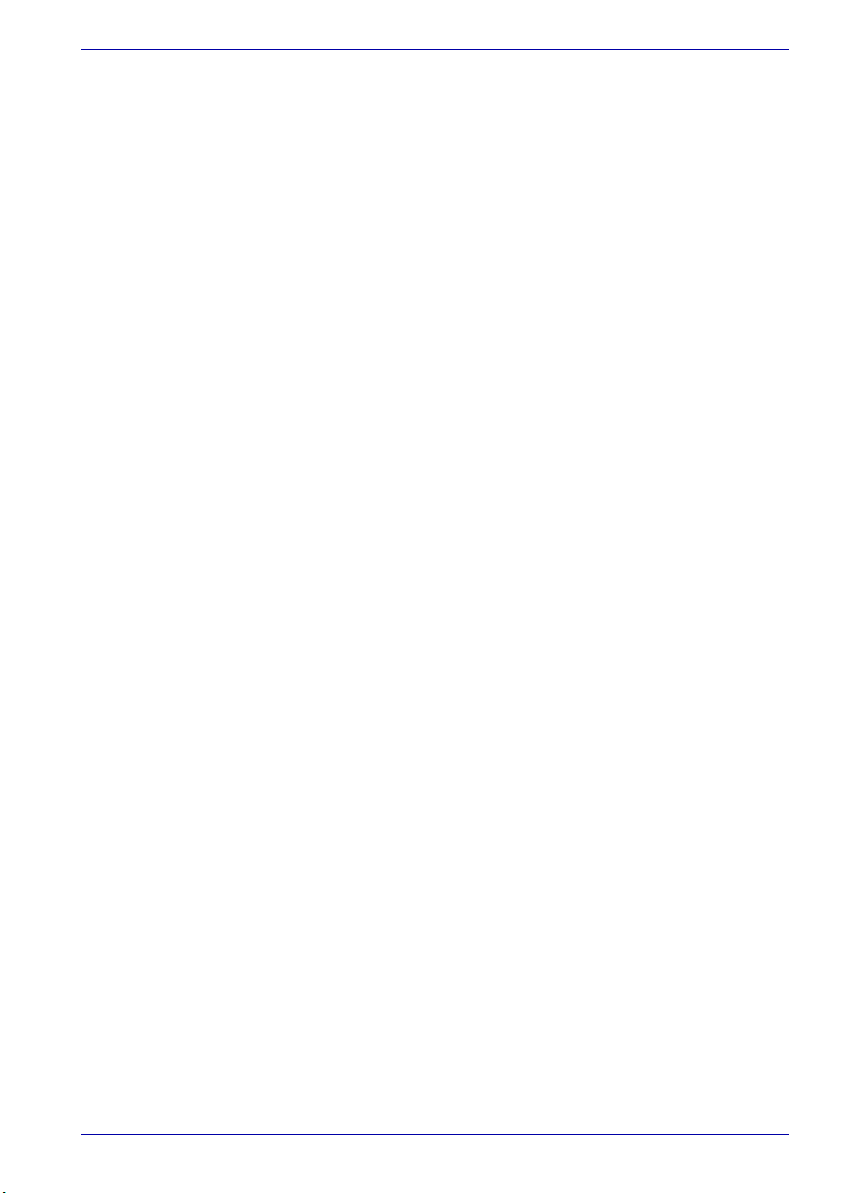
Specifications
Display Controller and Modes
Wireless LAN
AC Power Cord and Connectors
If your computer is stolen
Glossary
Index
User’s Manual xvi
Page 17

Qosmio E10
Preface
Congratulations on your purchase of the Qosmio E10 computer. This
powerful notebook computer provides excellent expansion capability,
including multimedia devices, and it is designed to provide years of reliable,
high-performance computing.
This computer family includes a model with a built-in TV tuner. When you
wish to display a TV picture or play CD/DVD with this model before
Windows starts, press the TV button or the CD/DVD button respectively
during Windows startup. When Windows is running, you can display or
record a TV picture using Windows Media Center Edition.
This manual tells how to set up and begin using your Qosmio E10
computer. It also provides detailed information on configuring your
computer, basic operations and care, using optional devices and
troubleshooting.
If you are a new user of computers or if you’re new to portable computing,
first read over the Introduction and The Grand Tour chapters to familiarize
yourself with the computer’s features, components and accessory devices.
Then read Getting Started for step-by-step instructions on setting up your
computer.
If you are an experienced computer user, please continue reading the
preface to learn how this manual is organized, then become acquainted
with this manual by browsing through its pages. Be sure to look over the
Special features section of the Introduction, to learn about features that are
uncommon or unique to the computer and carefully read HW Setup.
Manual contents
T
his manual is composed of the following nine chapters, five appendices,
a glossary and an index.
Chapter 1, Introduction, is an overview of the computer’s features,
capabilities and options.
Chapter 2, The Grand Tour, identifies the components of the computer and
briefly explains how they function.
Chapter 3, Getting Started, provides a quick overview of how to begin
operating your computer and gives tips on safety and designing your work
area.
User’s Manual xvii
Page 18
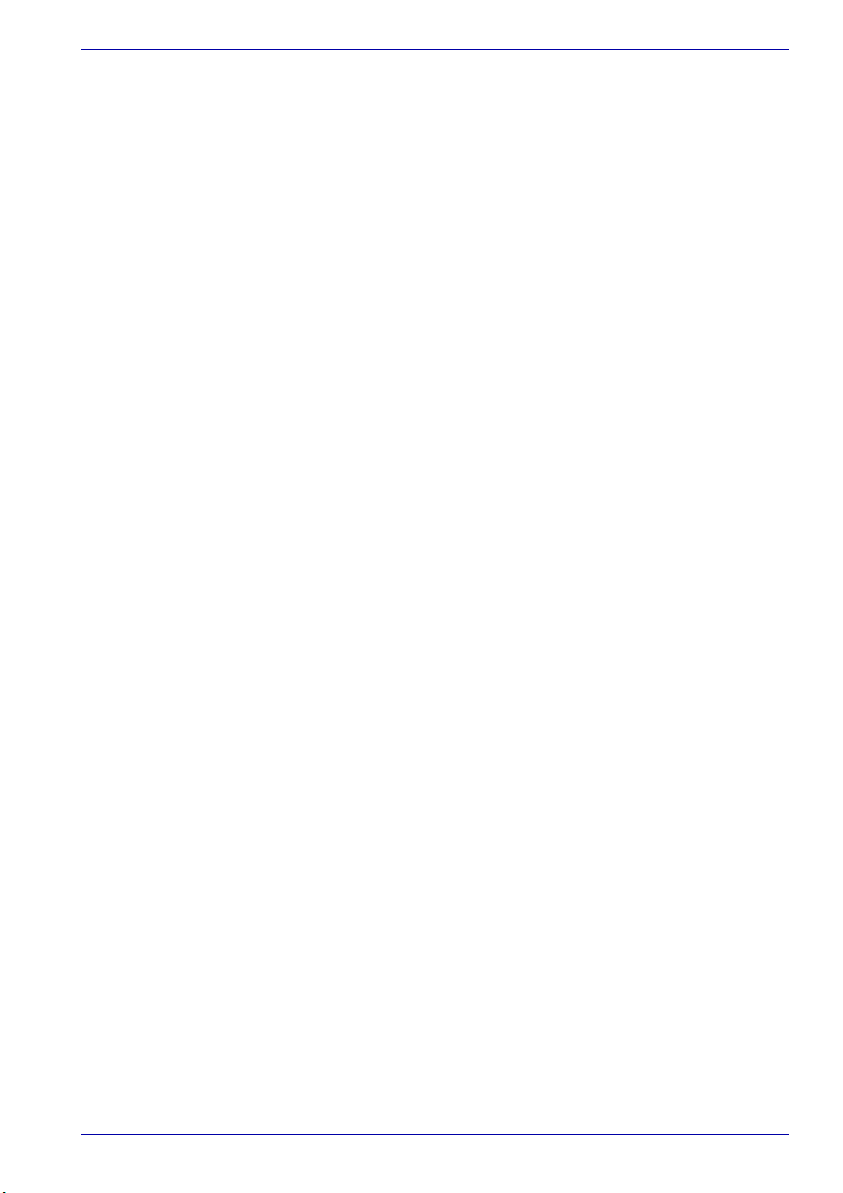
Chapter 4, Operating Basics, includes instructions on using the following
devices: Touch Pad, USB floppy disk drive, optical media drives, TV tuner,
button functions, remote controller, sound system, Osmio Engine, Qosmio
Player, modem, wireless communication features and network. It also
provides tips on care of the computer, floppy disks and CD/DVDs.
Chapter 5, The Keyboard, describes special keyboard functions including
the keypad overlay and hot keys.
Chapter 6, Power, gives details on the computer’s power resources and
battery save modes.
Chapter 7, HW Setup explains how to configure the computer using the
HW Setup program.
Chapter 8, Optional Devices, describes the optional hardware available.
Chapter 9, Troubleshooting, provides helpful information on how to perform
some diagnostic tests, and suggests courses of action if the computer
doesn’t seem to be working properly.
The Appendices provide technical information about your computer.
The Glossary defines general computer terminology and includes a list of
acronyms used in the text.
The Index quickly directs you to the information contained in this manual.
Conventions
This manual uses the following formats to describe, identify, and highlight
terms and operating procedures.
Preface
Abbreviations
On first appearance, and whenever necessary for clarity, abbreviations are
enclosed in parentheses following their definition. For example: Read Only
Memory (ROM). Acronyms are also defined in the Glossary.
Icons
Icons identify ports, dials, and other parts of your computer. The indicator
panel also uses icons to identify the components it is providing information
on.
Keys
The keyboard keys are used in the text to describe many computer
operations. A distinctive typeface identifies the key top symbols as they
appear on the keyboard. For example, Enter identifies the Enter key.
User’s Manual xviii
Page 19
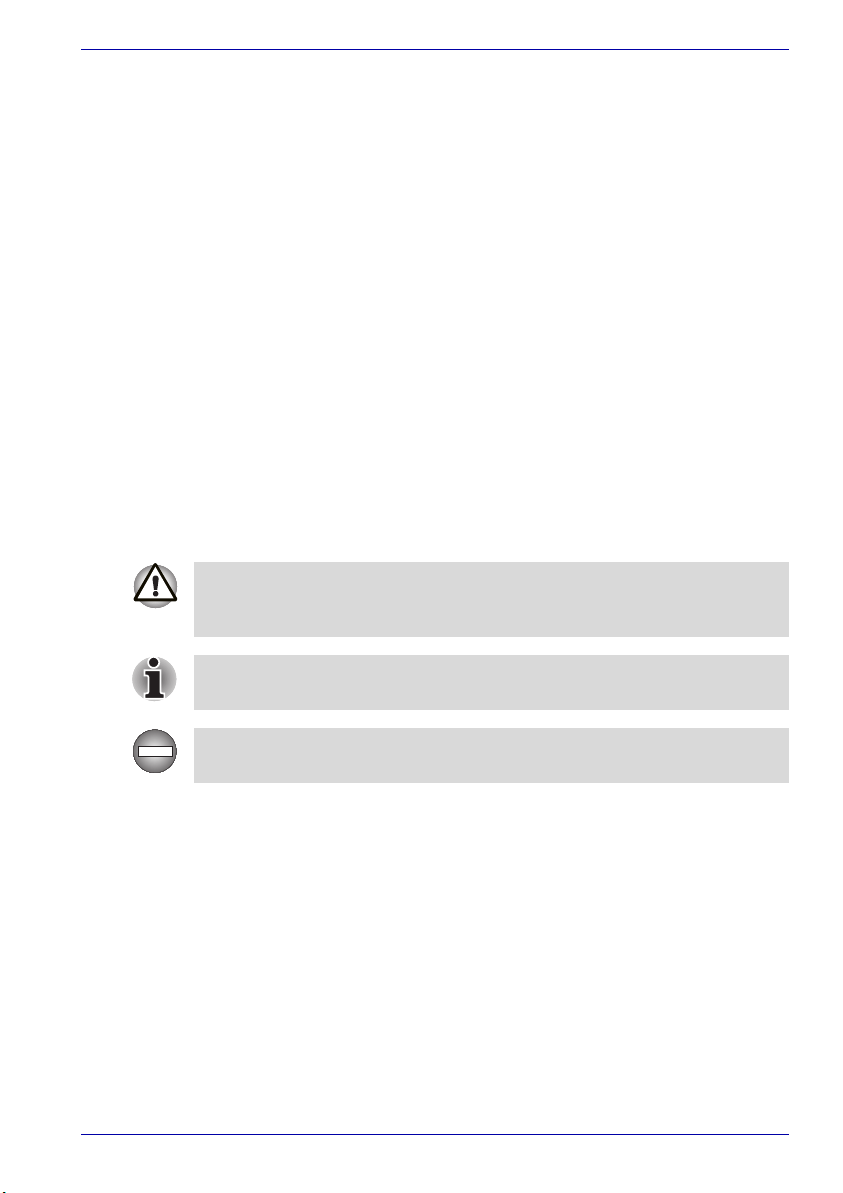
Key operation
Some operations require you to simultaneously use two or more keys. We
identify such operations by the key top symbols separated by a plus sign
(+). For example, Ctrl + C means you must hold down Ctrl and at the same
time press C. If three keys are used, hold down the first two and at the
same time press the third.
Preface
ABC
When procedures require an action such as
clicking an icon or entering text, the icon’s name
or the text you are to type in is represented in the
type face you see to the left.
Display
S
ABC
Names of windows or icons or text generated by
the computer that appears on its display screen is
presented in the type face you see to the left.
Messages
Messages are used in this manual to bring important information to your
attention. Each type of message is identified as shown below.
Pay attention! A caution informs you that improper use of equipment or
failure to follow instructions may cause data loss or damage your
equipment.
Please read. A note is a hint or advice that helps you make best use of
your equipment.
Indicates a potentially hazardous situation, which could result in death or
serious injury, if you do not follow instructions.
User’s Manual xix
Page 20

Qosmio E10
General Precautions
TOSHIBA computers are designed to optimize safety, minimize strain and
withstand the rigors of portability. However, certain precautions should be
observed to further reduce the risk of personal injury or damage to the
computer.
Be certain to read the general precautions below and to note the cautions
included in the text of the manual.
Stress injury
Carefully read the Safety Instruction Manual. It contains information on
prevention of stress injuries to your hands and wrists that can be caused by
extensive keyboard use. Chapter 3, Getting Started, also includes
information on workspace design, posture and lighting that can help reduce
physical stress.
Heat injury
■ Avoid prolonged physical contact with the computer. If the computer is
used for long periods, its surface can become very warm. While the
temperature will not feel hot to the touch, if you maintain physical
contact with the computer for a long time (if you rest the computer on
your lap, or if you keep your hands on the palm rest, for example) your
skin might suffer low-heat injury.
■ If the computer has been used for a long time, avoid direct contact with
the metal plate supporting the I/O ports. It can become hot.
■ The surface of the AC adaptor can become hot when in use. This
condition does not indicate a malfunction. If you need to transport the
AC adaptor, disconnect it and let it cool before moving it.
■ Do not lay the AC adaptor on a material that is sensitive to heat. The
material could be damaged.
Pressure or impact damage
Do not apply heavy pressure to the computer or subject it to strong impact.
Excessive pressure or impact can cause damage to computer components
or otherwise cause malfunctions.
User’s Manual xx
Page 21
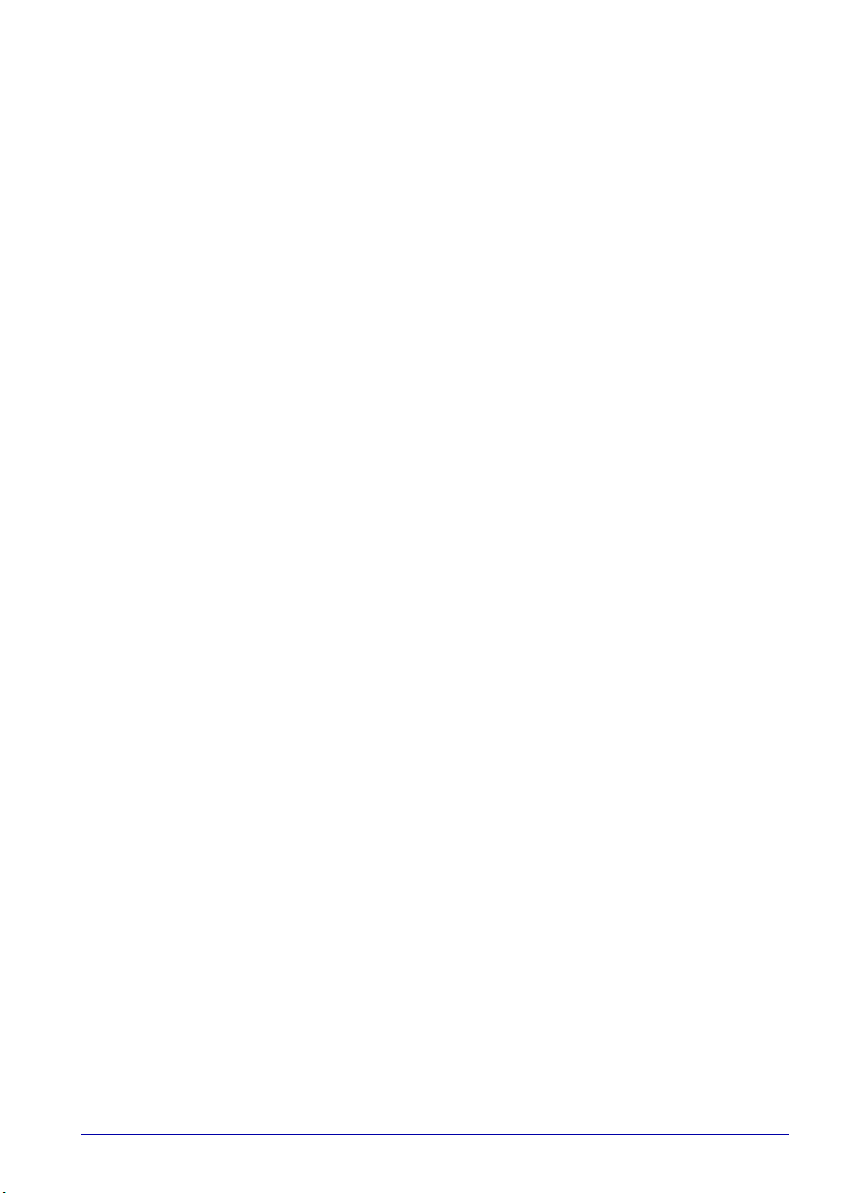
General Precautions
PC Card overheating
Some PC Cards can become hot with prolonged use. Overheating of a PC
Card can result in errors or instability in the PC Card operation. Also be
careful when you remove a PC Card that has been used for a long time.
Mobile phone
Use of mobile phones can interfere with the audio system. Computer
operation is not impaired but is recommended that a distance of 30 cm be
maintained between the computer and a mobile phone in use.
Disclaimers
■ Screen will dim when the computer is operated on battery power.
■ When using Qosmio Player, the remote control device will not function.
(This disclaimer applies to the Windows Media Center Edition models
only. )
■ TV tuner will function only in the country where the computer was
purchased.
■ All images are simulated for purposes of illustration.
■ Over a period of time, and depending on the usage of the computer, the
brightness of the LCD screen will deteriorate. This is an intrinsic
characteristic of LCD technology.
■ Your LCD display has a brightness approaching that of a TV device. We
recommend that you adjust the brightness of your LCD to a comfortable
level to prevent possible strain on your eyes.
■ The Qosmio Player is not a Windows based application. When using
the Qosmio Player, the audio/video recording feature will not function.
In addition, battery life will be less than when using similar applications
in the Windows operating system.
■ Copy protection technology included in certain media may prevent or
limit recording or viewing of the media.
■ SRS TruSurround XT is available only when using WinDVD
applications. SRS WOW is available only when using Windows Media
Player 9.
■ If you have to operate your PC during a thunderstorm and are
connecting the TV tuner to an outside antenna, you should operate your
PC using AC power mode. The AC adapter offers some protection
against (but does not entirely prevent) possible electric shock caused
by lightning. For complete protection, do not operate your PC during a
thunderstorm.
■ Available storage capacity will also be less if the product includes one
or more preinstalled operating systems, such as the Microsoft operating
system and/or preinstalled software applications, or media content.
Actual formatted capacity may vary.
User’s Manual xxi
Page 22
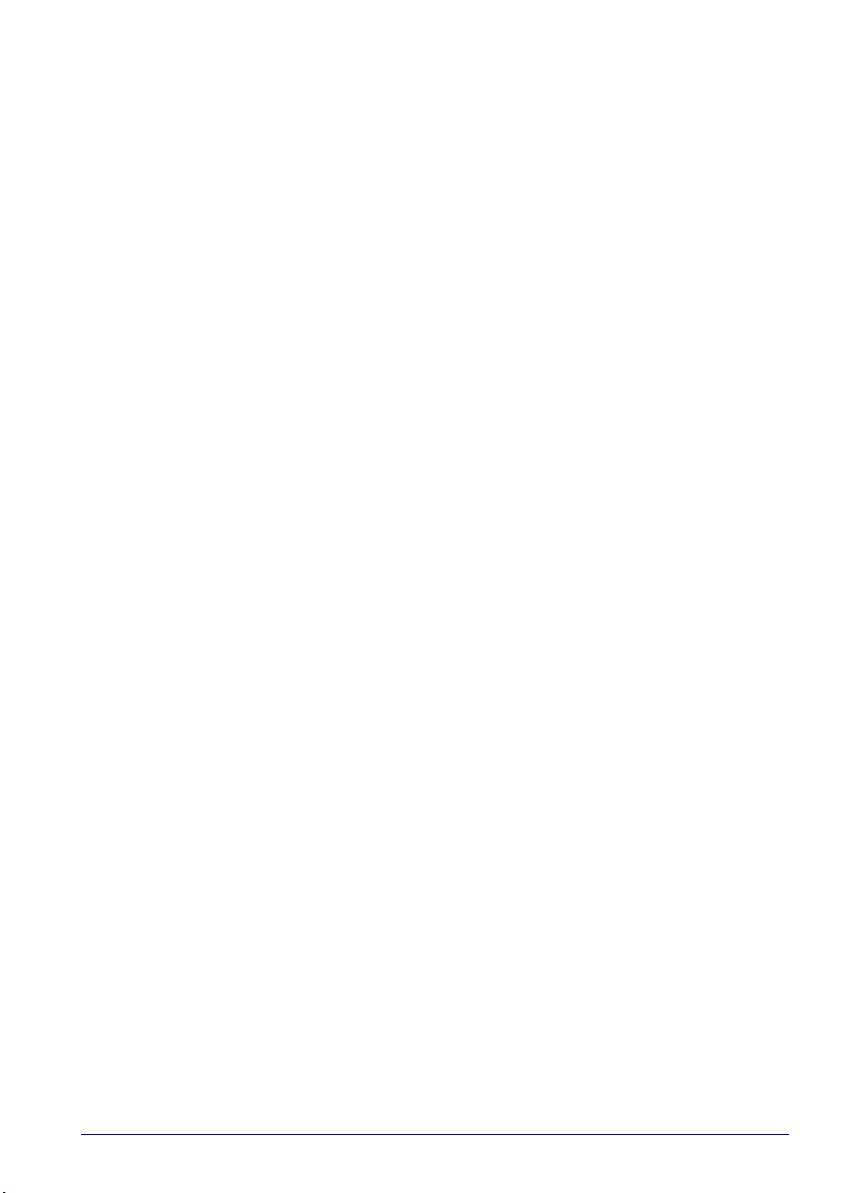
General Precautions
Central Processing Unit (“CPU”) Performance Disclaimer
■ CPU performance in your computer product may vary from
specifications under the following conditions:
■ use of certain external peripheral products
■ use of battery power instead of AC power
■ use of certain multimedia, computer generated graphics or video
applications
■ use of standard telephone lines or low speed network connections
■ use of complex modeling software, such as high end computer
aided design applications
■ use of several applications or functionalities simultaneously
■ use of computer in areas with low air pressure (high altitude
>1,000 meters or >3,280 feet above sea level)
■ use of computer at temperatures outside the range of 5°C to 30°C
(41°F to 86°F) or >25°C (77°F) at high altitude (all temperature
references are approximate and may vary depending on the specific
computer model).
CPU performance may also vary from specifications due to design
configuration.
Under some conditions, your computer product may automatically shutdown. This is a normal protective feature designed to reduce the risk of lost
data or damage to the product when used outside recommended
conditions. To avoid risk of lost data, always make back-up copies of data
by periodically storing it on an external storage medium. For optimum
performance, use your computer product only under recommended
conditions.
Contact TOSHIBA Technical Service and Support for more information.
CE compliance
This product and the original options are designed to observe the related
EMC (Electromagnetic Compatibility) and safety standards. However,
TOSHIBA cannot guarantee that this product still observes these EMC
standards if options or cables not produced by TOSHIBA are connected or
implemented. In this case the persons who have connected / implemented
those options / cables have to provide assurance that the system (PC plus
options / cables) still fulfils the required standards. To avoid general EMC
problems, the following guidance should be noted:
■ Only CE marked options should be connected / implemented
■ Only best shielded cables should be connected
Working environment
This product was designed to fulfill the EMC (Electromagnetic
Compatibility) requirements for “residential, commercial and light industry
environments”.
User’s Manual xxii
Page 23

General Precautions
The following environments are not approved instead:
■ Industrial Environments (e.g. environments with a main voltage 380V~)
In the following environments the use of this product can be restricted:
■ Medical Environments: This product is not certified as a medical
product according to the Medical Product Directive 93/42/EEC.
■ Vehicle Environments: Please read the operator’s manual of the vehicle
manufacturer for further restrictions of use.
■ Aircraft Environments: Please follow the advice of the flight personnel
regarding restrictions of use.
If this product is supplied with a network port, please refer to the paragraph
“Network connection”.
Any consequences resulting from the use of this product in working
environments that are not approved or the use in restricted areas are not
the responsibility of Toshiba Corporation.
The consequences of the use of this product in those working
environments may be:
■ Interference with other devices or machines in the nearby surrounding
area
■ Malfunction of, or data loss from, this product caused by disturbances
generated by other devices or machines in the nearby surrounding area
Therefore TOSHIBA strongly recommend that the electromagnetic
compatibility of this product should be suitably tested in all non-approved
working environments before use. In the case of automobiles or aircraft, the
manufacturer or airline respectively should be asked for permission before
use of this product.
Furthermore, for general safety reasons, the use of this product in
environments with explosive atmospheres is not permitted.
Network connection (Class A warning)
If this product has networking capabilities and will be connected to a
network, Class A radiation limits will be observed (in accordance with
technical conventions). This means that if the product will be used in a
domestic environment, other devices in the near surrounding area may
suffer interference. Consequently, please do not use this product in such
environments (for example a living room), otherwise you could be held
responsible for any ensuing interference.
Information on the secure writing on optical media
Even if your software gives no indication that any problems have occured,
you should always check to ensure that information has been sucessfully
stored on recordable optical media (CD-R, CD-RW, etc.).
User’s Manual xxiii
Page 24
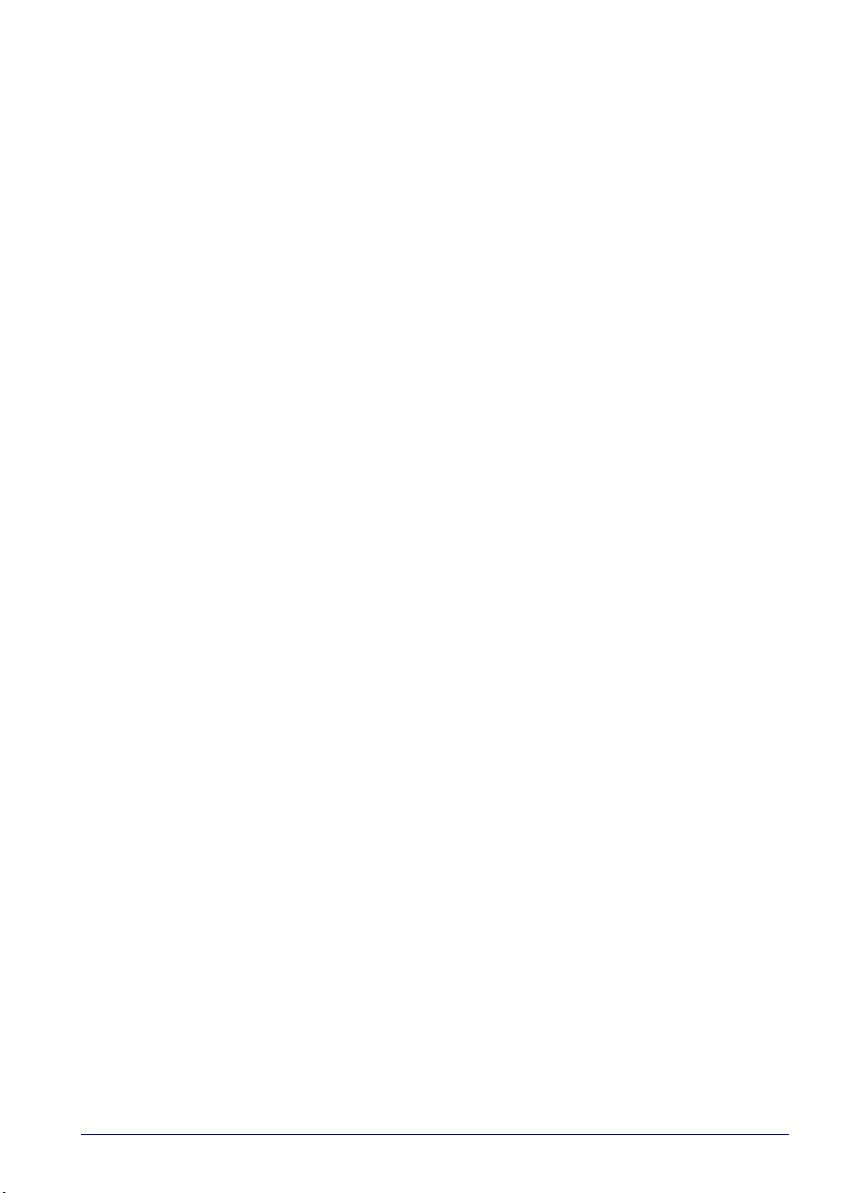
Wireless LAN and your Health
Wireless LAN products, like other radio devices, emit radio frequency
electromagnetic energy. The level of energy emitted by Wireless LAN
devices however is far less than the electromagnetic energy emitted by
wireless devices such as mobile phones.
Because Wireless LAN products operate within the guidelines found in
radio frequency safety standards and recommendations, TOSHIBA
believes Wireless LAN is safe for use by consumers. These standards and
recommendations reflect the consensus of the scientific community and
result from deliberations of panels and committees of scientists who
continually review and interpret the extensive research literature.
In some situations or environments, the use of Wireless LAN may be
restricted by the proprietor of the building or responsible representatives of
the organisation. These situations may for example include:
■ Using the Wireless LAN equipment on board of aeroplanes, or
■ In any other environment where the risk of interference to other devices
or services is perceived or identified as harmful.
If you are uncertain of the policy that applies on the use of wireless devices
in a specific organisation or environment (e.g. airports), you are
encouraged to ask for authorisation to use the Wireless LAN device prior to
turning on the equipment.
Safety Instruction for Wireless Products
If your computer has a wireless function, all safety instructions must be
read carefully and must be fully understood, before you attempt to use our
wireless products.
This manual contains the safety instructions that must be observed in order
to avoid potential hazards that could result in personal injuries or could
damage your wireless products.
General Precautions
Limitation of Liability
For damage occurring due to an earthquake or thunder, fire beyond our
responsibility, action by third party, other accident, intentional or accidental
mistakes by a user, misuse, use under abnormal conditions, we do not take
any responsibility.
For incidental damage (loss of business profit, business interruption, etc.)
occurring due to use or disability of the product, we do not take any
responsibility.
For damage occurring due to non observance of the contents described in
the instruction manual, we do not take any responsibility.
For damage occurring due to erroneous operation or hang up caused by
use in combination with products not related to our company, we do not
take any responsibility.
User’s Manual xxiv
Page 25
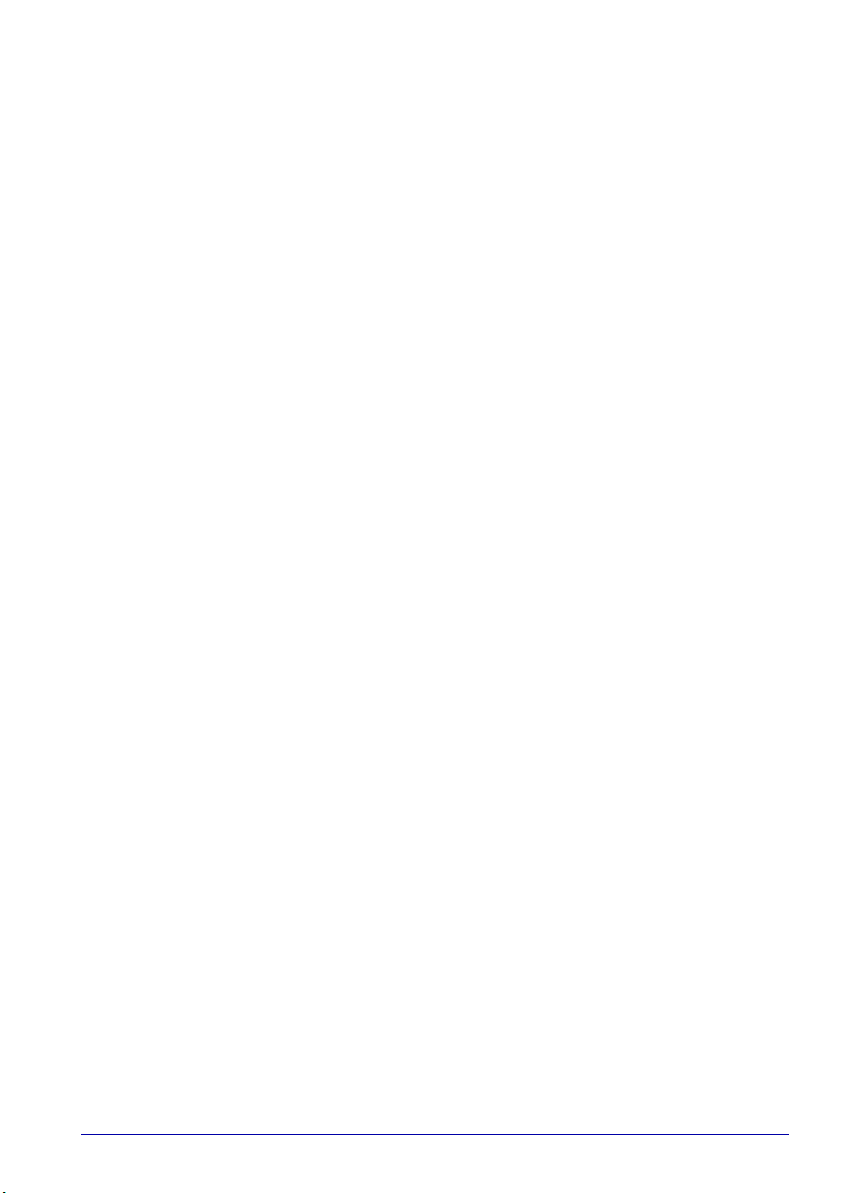
General Precautions
Usage Restrictions
Do not use the wireless products for controlling the following equipment:
■ Equipment directly linked with human life corresponding to the
following.
■ Medical equipment such as life support systems, equipment used in
operations, etc.
■ Exhaust systems for gases such as poisonous gas etc. and exhaust
systems for smoke.
■ Equipment that must be set up in compliance with various laws such
as the Fire Services Act, the Construction Standard Act, etc.
■ Equipment corresponding to that mentioned above.
■ Equipment linked with human safety or having a serious influence on
the safe maintenance of public function, etc., because it is not designed
or manufactured for this type of use.
■ Traffic control equipment for air, railroad, road, marine transport, etc.
■ Equipment used in atomic power plants etc.
■ Equipment corresponding to that mentioned above.
User’s Manual xxv
Page 26
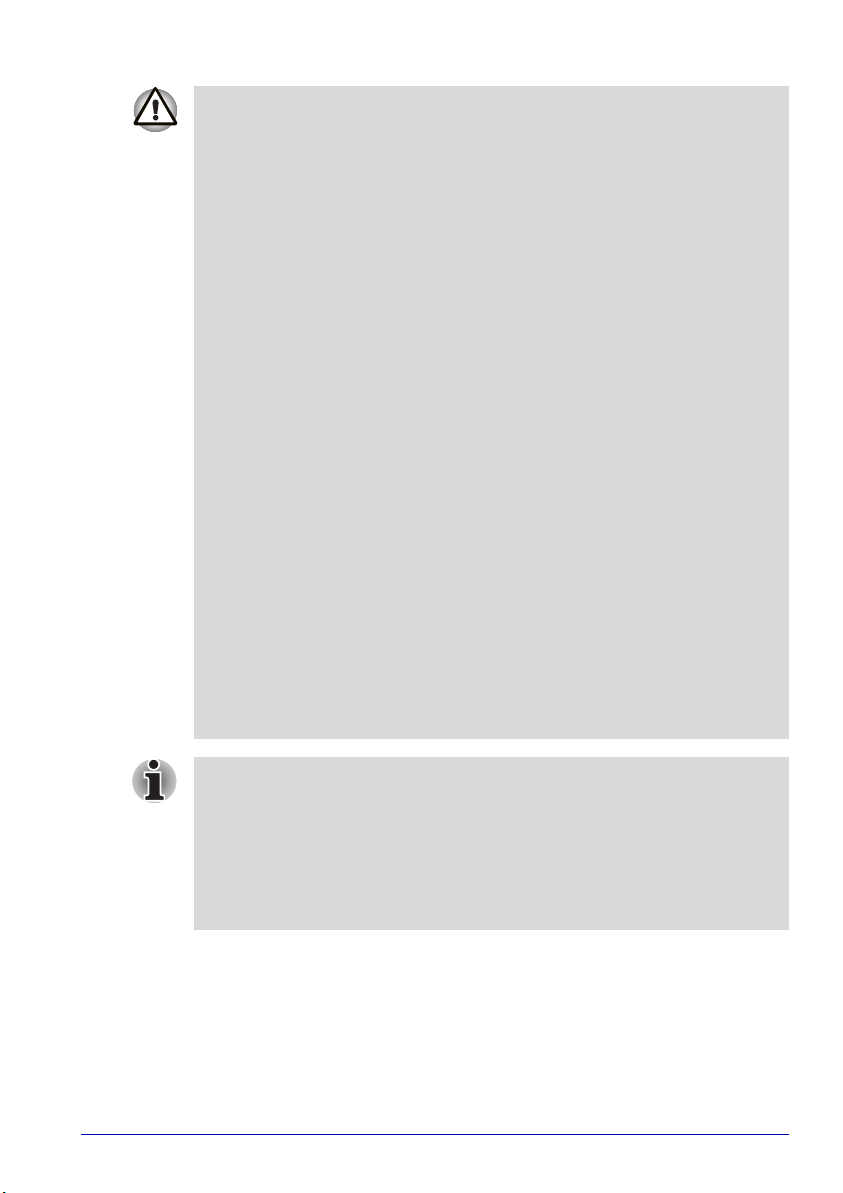
General Precautions
Turn OFF the wireless communication switch of wireless products in a
congested place, such as a crowded commuter train.
Keep this product away from a cardiac pacemaker at least 22cm.
Radio waves can potentially affect cardiac pacemaker operation, thereby
causing respiratory troubles.
Turn OFF the wireless communication switch inside a medical facility or
near medical electric equipment. Do not bring medical electric equipment
close to the product.
Radio waves can potentially affect medical electric equipment, thereby
causing an accident due to malfunction.
Turn OFF the wireless communication switch near an automatic door, fire
alarm or other automatic control equipment.
Radio waves can potentially affect automatic control equipment, thereby
causing an accident due to malfunction.
Do not turn ON the wireless communication switch in aircraft or in places
that generate or can generate radio interference.
Radio waves can potentially affect them, causing an accident due to
malfunction.
Monitor possible radio interference or other troubles to other equipment
while the product is used. If any effect is caused, turn OFF the wireless
communication switch.
Otherwise, radio waves can potentially affect other equipment, thereby
causing an accident due to malfunction.
When using the product in a car, check with the automobile dealer if the
car has an adequate electromagnetic compatibility (EMC).
Radio waves of the product can potentially hamper safe driving.
Depending on car model, the product can rarely affect car electronic
equipment if it is used in a car.
Do not use the product in the following places:
Near a microwave oven or other environment which generates a
electromagnetic field
Near any place or equipment that generates static electricity or radio
interference.
Depending on the environment, in a place where radio waves cannot reach
the product.
User’s Manual xxvi
Page 27
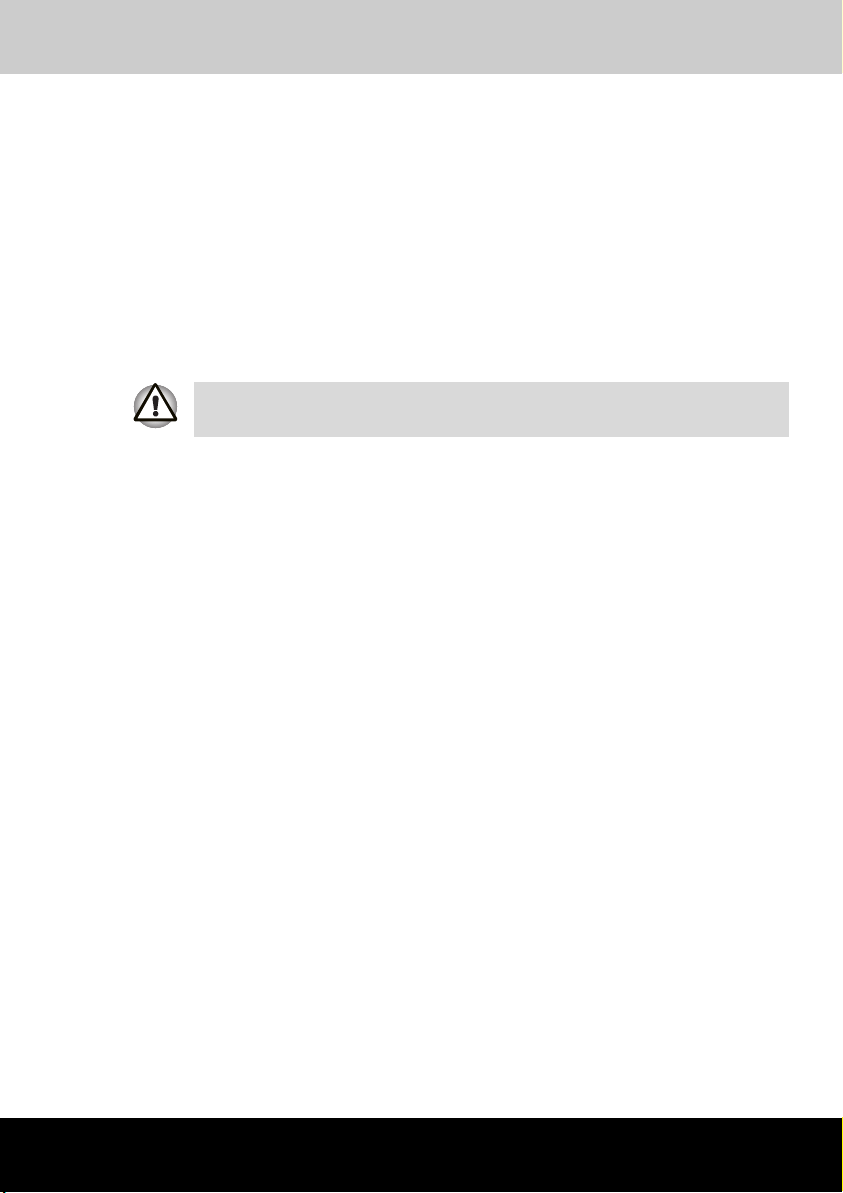
Qosmio E10
Introduction
This chapter provides an equipment checklist, and it identifies the
computer’s features, options and accessories.
Some of the features described in this manual may not function properly if
you use an operating system that was not preinstalled by TOSHIBA.
Equipment checklist
Carefully unpack your computer. Save the box and packing materials for
future use.
Hardware
Check to make sure you have all the following items:
■ Qosmio E10 Portable Personal Computer
■ AC adaptor and power cord
■ Modular cable and teleadaptor for modem *)
■ Remote control for Media Center (including batteries)
■ Remote receiver
■ Set top box cable *)
■ Antenna cable *)
■ Antenna adaptor cable *)
■ Monitor In cable
■ D-Video out cable *)
■ USB floppy disk drive *)
Chapter 1
*) Optional, not supplied with all models
User’s Manual 1-1
Page 28
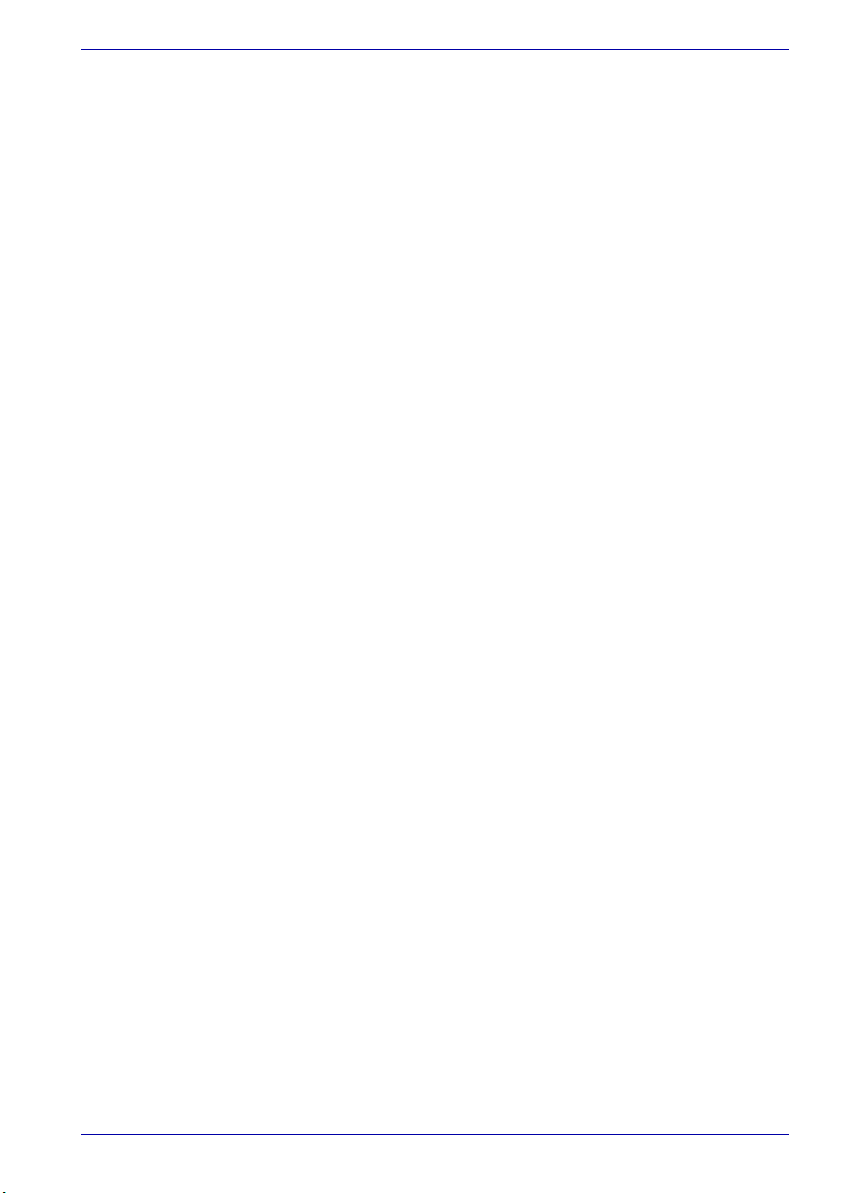
Software
Windows XP Media Center Edition
■ The following software is preinstalled:
■ Microsoft
■ Modem driver
■ Display Drivers for Windows
■ TOSHIBA Utilities
■ Wireless LAN driver
■ Bluetooth driver (Can be used only for Bluetooth models)
■ Sound Driver for Windows
■ DVD Video Player
■ LAN Drivers
■ ALPS Pointing device Driver
■ TOSHIBA Power Saver
■ TOSHIBA Console
■ TOSHIBA Controls
■ TOSHIBA PC DiagnosticTool
■ TOSHIBA Touch and Launch
■ TOSHIBA TouchPad On/Off Utility
■ TOSHIBA Zooming Utility
■ TOSHIBA Picture Enhancement Utility
■ TOSHIBA ConfigFree
■ TOSHIBA Acoustic Silencer
■ TOSHIBA Audio Effect
■ TOSHIBA Hotkey Utility for Display Devices
■ TOSHIBA Display Device Change Utility
■
Wireless Hotkey
■ Online manual
■ Documentation:
■ Qosmio E10 Portable Personal Computer User’s Manual
■ Microsoft Windows XP manual package
■ Safety Instruction Manual
■ Warranty Information
■ Product Recovery Media
■
Tools & Utilities CD-ROM
If any of the items are missing or damaged, contact your dealer
immediately.
®
Windows XP Media Center Edition
Introduction
User’s Manual 1-2
Page 29
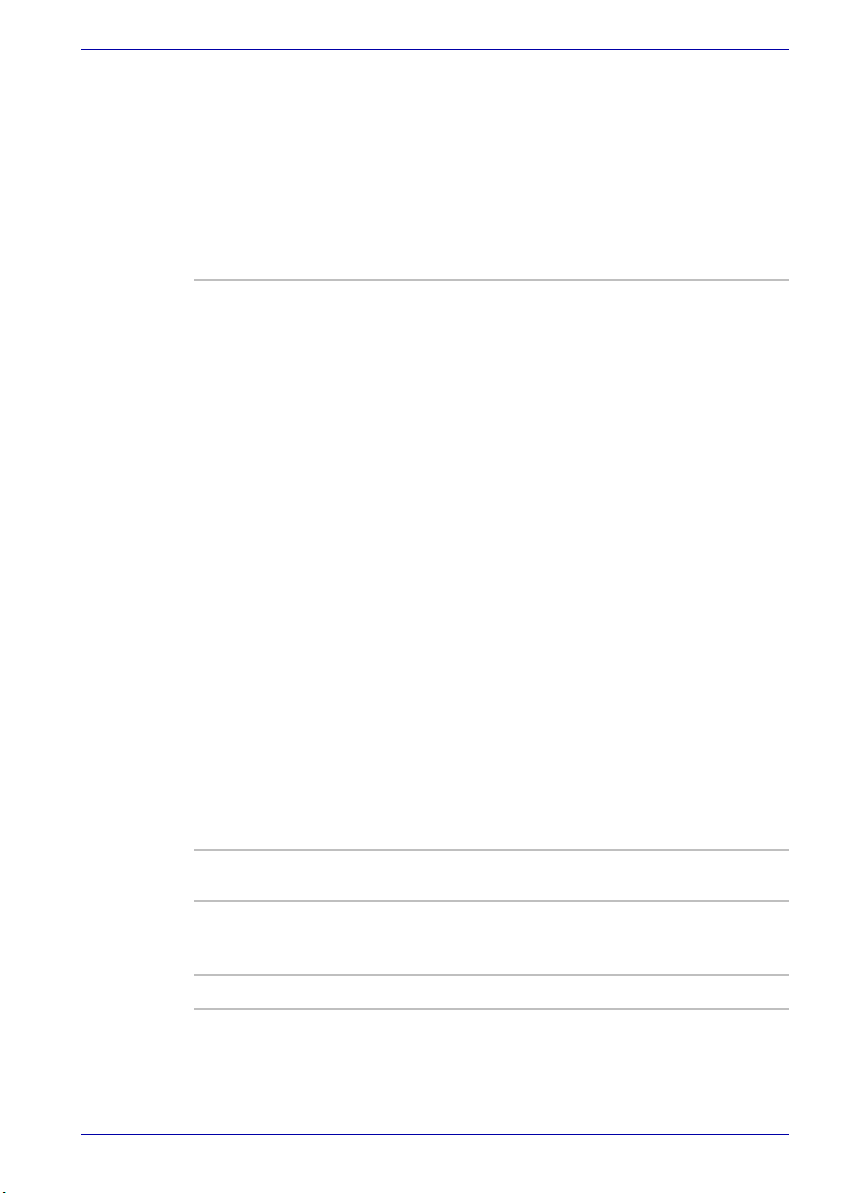
Features
Introduction
The computer uses TOSHIBA’s advanced Large Scale Integration (LSI),
Complementary Metal-Oxide Semiconductor (CMOS) technology
extensively to provide compact size, minimum weight, low power usage,
and high reliability. This computer incorporates the following features and
benefits:
Processor
Built-in
®
The computer is equipped with an Intel
processor.
®
Mobile Intel
Celeron® M processor, which
incorporates a 512 KB level 2 cache memory.
®
Mobile Intel
Celeron® M processor 330
(1.40 GHz, 512 KB level 2 cache memory)
®
Mobile Intel
Celeron® M processor 340
(1.50 GHz, 512 KB level 2 cache memory)
®
Pentium® M processor, which incorporates
Intel
a 2MB level 2 cache memory.
®
It also supports Enhanced Intel
SpeedStepTM
technology.
®
Pentium® M processor 715(1.50 GHz,
Intel
2 MB level 2 cache memory)
®
Pentium® M processor 725(1.60 GHz,
Intel
2 MB level 2 cache memory)
®
Pentium® M processor 735(1.70 GHz,
Intel
2 MB level 2 cache memory)
®
Pentium® M processor 745(1.80 GHz,
Intel
2 MB level 2 cache memory)
Other processors may be introduced in the
future.
Memory
Slots The slot accepts a 256, 512 or 1,024 MB memory
modules can be installed in the two memory slots
for a maximum of 2,048 MB system memory.
Video RAM 64 MB of RAM is provided for video display.
User’s Manual 1-3
Page 30
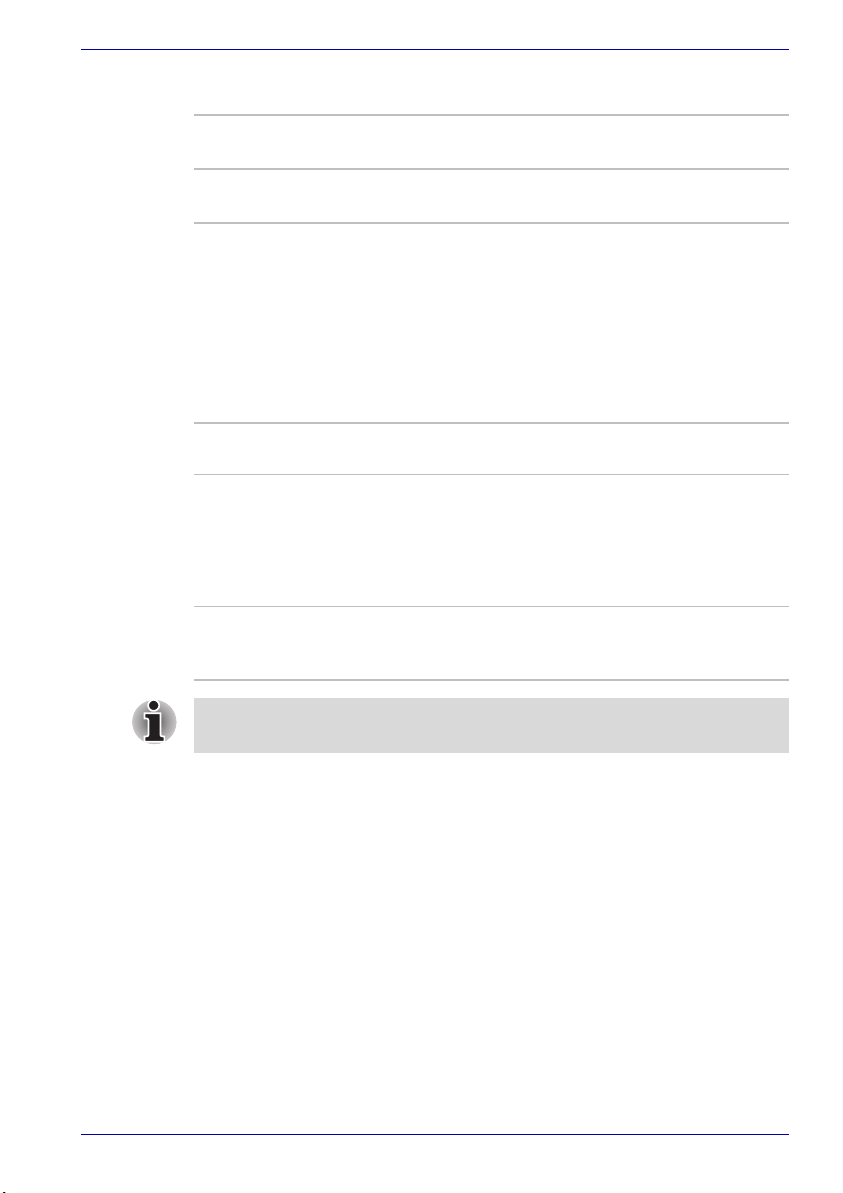
Power
Introduction
Battery pack The computer is powered by one rechargeable
RTC battery The internal RTC battery backs up the Real Time
AC adaptor The AC adaptor provides power to the system
lithium-ion battery pack.
Clock and calendar.
and recharges the batteries when they are low. It
comes with a detachable power cord.
Because it is universal, it can receive a range of
AC voltage from 100 to 240 volts; however, the
output current varies among different models.
Using the wrong model can damage your
computer. Refer to the AC adaptor section in
Chapter 2, The Grand Tour.
Disks
Hard disk drive Available in various sizes.
■ 60.0 billion bytes (55.88 GB)
■ 80.0 billion bytes (74.52 GB)
■ Other hard disk drive sizes may be available
in the future.
USB floppy disk
drive (Optional)
Accommodates either 3 1/2" 1.44-megabyte or
720-kilobyte floppy disks. It connects to a USB
port.
Computers in this series can be equipped with different optical media
drive. The different optical media drives are described below.
User’s Manual 1-4
Page 31

Introduction
DVD-ROM&CD-R/RW
drive
DVD Super Multi
drive
Some models are equipped with a full-size, DVDROM&CD-R/RW drive module that lets you run
CD/DVDs without using an adaptor. It reads
DVD-ROMs at maximum 8 speed and CD-ROMs
at maximum 24 speed. It writes CD-R at up to 24
speed and CD-RW at up to 24 speed. The drive
supports the following format:
■ DVD-ROM
■ DVD-Video
■ CD-DA
■ CD-Text
■ Photo CD™ (single/multi-session)
■ CD-ROM Mode 1, Mode 2
■ CD-ROM XA Mode 2 (Form1, Form2)
■ Enhanced CD (CD-EXTRA)
■ Addressing Method 2
■ CD-R
■ CD-RW
Some models are equipped with a full-size DVD
Super Multi drive module that lets you record
data to rewritable CD/DVDs as well as run either
12cm (4.72") or 8cm (3.15") CD/DVDs without
using an adaptor. It reads DVD-ROMs at
maximum 8 speed and CD-ROMs at maximum
24 speed. It writes CD-R at up to 16 speed, CDRW at up to 10 speed, DVD-R and DVD+R at
maximum 8 speed. DVD-RW and DVD+RW at
maximum 4 speed. DVD-RAM at maximum 3
speed. This drive supports the following formats
in addition to DVD-ROM&CD-R/RW drive.
■ DVD-R
■ DVD-RW
■ DVD+R
■ DVD+RW
■ DVD-RAM
User’s Manual 1-5
Page 32

Introduction
Display
The computer’s LCD panel supports high-resolution video graphics. The
screen can be set at a wide range of viewing angles for maximum comfort
and readability.
Built-in 15.0" TFT screen 16 M colours, with a resolution
of 1024 horizontal × 768 vertical pixels XGA.
Graphics controller The graphics controller maximizes display
performance. Refer to Display Controller and
Modes section in Appendix B for more
information.
Keyboard
Built-in
85 keys or 86 keys, compatible with IBM
enhanced keyboard, embedded numeric overlay,
dedicated cursor control, and keys.
Refer to Chapter 5, The Keyboard, for details.
®
Pointing Device
Built-in Touch Pad A Touch Pad, a scroll button and control buttons
in the palm rest enable control of the on-screen
pointer and scrolling of windows.
Ports
External monitor 15-pin, analog VGA port supports VESA DDC2B
Universal Serial Bus
(USB 2.0)
compatible functions.
The computer has Universal Serial Bus ports that
comply with the USB 2.0 standard, which
enables data transfer speeds 40 times faster
than the USB 1.1 standard (The ports also
supports USB 1.1).
i.LINK™ (IEEE1394) This port enables high-speed data transfer
directly from external devices such as digital
video cameras.
Slots
PC Card The PC Card slot accommodates a 5 mm Type II
card.
Bridge media This slot lets you insert SD card, Memory Stick
(Pro) and xD picture card. Refer to Chapter 8,
Optional Devices.
User’s Manual 1-6
Page 33

Multimedia
Introduction
Sound system Windows sound system compatible sound
system provides internal speakers and
microphone as well as jacks for an external
microphone and headphones.
Monitor-in port Used for displaying video from your digital
camcorder or video recorder on the internal LCD.
This port can be used also as line-in port and
enables connection of a stereo device for audio
input. Refer to the Monitor-in section, Chapter 8,
Optional Devices.
TV antenna port Connect the antenna adaptor cable to this port to
watch TV programs on your computer or record
them.
S-Video-in Port A camcorder or another recording device can be
connected to your computer via the S-Video-in
cable for importing video data. Connect the cable
to this port for this operation. Refer to the S-
Video-in section in Chapter 8, Optional Devices.
S-Video out port This S-Video out port lets you transfer 525i
(480i), 525p (480p), 1125i (1080i) or 750p (720p)
data to external devices. Refer to TV section in
Chapter 8, Optional Devices.
D-Video out port This D-Video out port lets you transfer NTSC or
PAL data to external devices. Refer to TV section
in Chapter 8, Optional Devices.
Headphone
(S/PDIF) jack
This jack lets you connect digital speakers or
stereo headphones (16 ohm minimum). When
you connect a digital speaker or headphones, the
internal speaker is automatically disabled.
This jack can be used also as S/PDIF jack and
enables connection of optical digital
correspondence apparatus.
Microphone jack A 3.5 mm mini microphone jack enables
connection of a three-conductor mini jack for
monaural microphone input.
Built-in TV Tuner Windows XP Media Center Edition allows you to
display TV programs on the built-in LCD and
record them. It is also possible to edit recorded
programs and save on DVD.
User’s Manual 1-7
Page 34

Communications
Introduction
Modem An internal modem provides capability for data
LAN The computer has built-in support for Ethernet
Wireless LAN Some computers in this series are equipped with
Bluetooth Some computers in this series are equipped with
Wireless
communication
switch
and fax communication. It supports V.90 (V.92).
The speed of data transfer and fax depends on
analog telephone line conditions. It has a modem
jack for connecting to a telephone line. It is
preinstalled as a standard device in some
markets. Both of V.90 and V.92 are supported
only in USA, Canada and Australia. Only V.90 is
available in other regions.
LAN (10 megabits per second, 10BASE-T) and
Fast Ethernet LAN (100 megabits per second,
100BASE-TX).
a Wireless LAN mini-PCI card that is compatible
with other LAN systems based on Direct
Sequence Spread Spectrum/Orthogonal
Frequency Division Multiplexing radio technology
that complies with the IEEE 802.11 Standard
(Revision A, B or G), and Turbo Mode. Refer to
the Wireless LAN section in Chapter 4, Operating
Basics.
Bluetooth functions. Bluetooth wireless
technology eliminates the need for cables
between electronic devices such as computers
and printers. Bluetooth provides fast, reliable,
and secure wireless communication in a small
space.
This switch turns the Wireless LAN and
Bluetooth functions on and off.
Security
Security lock slot Connects an optional security lock to anchor the
User’s Manual 1-8
computer to a desk or other large object.
Page 35

Software
Introduction
Operating System Windows XP Media Center Edition operating
TOSHIBA Utilities A number of utilities and drivers are preinstalled
Plug and Play When you connect an external device to the
Special features
The following features are either unique to TOSHIBA computers or are
advanced features, which make the computer more convenient to use.
Hot keys Key combinations let you quickly modify the
The Hot key functions are supported only under Windows and are not
supported under Qosmio Player.
Display automatic
power off
system and TOSHIBA Utilities and drivers
preinstalled on the hard disk. Refer to the
Software section at the front of this chapter.
to make your computer more convenient to use.
Refer to the Utilities section in this chapter.
computer or when you install a component, Plug
and Play capability enables the system to
recognize the connection and make the
necessary configurations automatically.
system configuration directly from the keyboard
without running a system configuration program.
This feature automatically cuts off power to the
internal display when there is no keyboard input
for a specified time. Power is restored when any
key is pressed. You can specify the time in the
Monitor power off item of the Basic Setup tab in
TOSHIBA Power Saver.
HDD automatic
power off
System automatic
Standby/Hibernation
User’s Manual 1-9
This feature automatically cuts off power to the
hard disk drive when it is not accessed for a
specified time. Power is restored when the hard
disk is accessed. You can specify the time in the
HDD power off item of the Basic Setup tab in
TOSHIBA Power Saver.
This feature automatically shuts down the system
in Standby Mode or Hibernation Mode when there
is no input or hardware access for a time
specified. You can specify the time and select
either System Standby or System Hibernation in
the System standby and System item of the Basic
Setup tab in TOSHIBA Power Saver.
Page 36

Introduction
Keypad overlay A ten-key pad is integrated into the keyboard.
Refer to the Keypad overlay section in Chapter 5,
The Keyboard, for instructions on using the
keypad overlay.
Power on password Two levels of password security, supervisor and
user, are available to prevent unauthorized
access to your computer.
Instant security A hot key function blanks the screen and disables
the computer providing data security.
Intelligent power
supply
A microprocessor in the computer’s intelligent
power supply detects the battery’s charge and
calculates the remaining battery capacity. It also
protects electronic components from abnormal
conditions, such as voltage overload from an AC
adaptor. You can monitor remaining battery
capacity, by using the Battery remaining item in
TOSHIBA Power Saver.
Battery save mode This feature lets you save battery power. You can
specify the Power Save Mode in the Profile item
in TOSHIBA Power Saver.
Panel power on/off This feature turns power to the computer off
when the display panel is closed and turns it back
on when the panel is opened. You can specify the
setting in the When I close the lid item of the
Setup Action tab in TOSHIBA Power Saver.
Low battery
automatic
hibernation
When battery power is exhausted to the point that
computer operation cannot be continued, the
system automatically enters Hibernation Mode
and shuts down. You can specify the setting in
the Setup Action tab in TOSHIBA Power Saver.
Heat dispersal To protect from overheating, the CPU has an
internal temperature sensor. If the computer’s
internal temperature rises to a certain level, the
cooling fan is turned on or the processing speed
is lowered. Use the Cooling Method item of the
Basic Setup tab in TOSHIBA Power Saver.
■ Maximum
Performance
Turns on fan first, then if
necessary lowers CPU
processing speed.
User’s Manual 1-10
Page 37

Introduction
■ Performance Uses a combination of
fan and lowering the
CPU processing speed.
■ Battery optimized Lowers the CPU
Hibernation Mode This feature lets you turn off the power without
exiting from your software. The contents of main
memory are saved to the hard disk, when you
turn on the power again, you can continue
working right where you left off. Refer to the
Turning off the power section in Chapter 3,
Getting Started, for details.
processing speed first,
then if necessary turns
on the fan.
Utilities
Standby Mode If you have to interrupt your work, you can turn off
This section describes some of the preinstalled utilities and tells how to
start them. For details on operations, refer to each utility’s online manual,
help files or readme.txt files.
TOSHIBA Power
Saver
HW Setup This program lets you customize your hardware
TOSHIBA Controls This utility allows you to assign the applications
DVD Video Player The DVD Video Player is used to play DVD-
the power without exiting from your software.
Data is maintained in the computer’s main
memory. When you turn on the power again, you
can continue working right where you left off.
To access this power savings management
program, click the Control Panel and select the
TOSHIBA Power Saver icon.
settings according to the way you work with your
computer and the peripherals you use. To start
the utility, click the Windows Start button and
click Control Panel. In the Control Panel, select
the TOSHIBA HW Setup icon.
to the REC, Bright, Monitor-in, TV-out buttons.
Video. It has an on-screen interface and
functions. Click Start, point to All Programs,
point to InterVideo WinDVD, then click
InterVideo WinDVD.
User’s Manual 1-11
Page 38

Introduction
TOSHIBA Picture
Enhancement Utility
This utility lets you change image quality for DVD
playback in full-screen mode according to your
viewing environment. To start Picture
Enhancement Utility, click the Windows Start
button, point to All Programs, point to
TOSHIBA, point to Utilities and click Picture
Enhancement Utility.
ConfigFree ConfigFree is a suite of utilities to allow easy
control of communication devices and network
connections. ConfigFree also allows you to find
communication problems and create profiles for
easy switching between locations and
communication networks. To start ConfigFree,
click the Windows Start button, point to All
Programs, point to TOSHIBA, point to
Networking and click Toshiba ConfigFree.
TOSHIBA Console TOSHIBA Console is a graphical user interface
that provides easy access to help and services.
TOSHIBA Zooming
Utility
This utility allows you to enlarge or reduce the
icon size on the desktop or the application
window.
RecordNow! Basic
for TOSHIBA
You can create CD/DVDs in several formats
including audio CDs that can be played on a
standard stereo CD player and data CD/DVDs to
store the files and folders on your hard disk drive.
This software can be used on a model with DVDROM&CD-R/RW drive and DVD Super Multi
drive.
DLA for TOSHIBA DLA (Drive Letter Access) is the packet writing
software which provides the function which writes
files and/or folders to DVD+RW, DVD-RW or CDRW disc via a drive letter like a floppy disk or
other removable disks.
TOSHIBA PC
DiagnosticTool
TOSHIBA PC Diagnostic Tool displays the basic
information on the configuration of the PC and
allows the basic testing of built-in devices to be
performed. To start TOSHIBA PC Diagnostic
Tool, click the Windows Start button, point to All
Programs, point to TOSHIBA, point to Utilities
and click PC Diagnostic Tool.
Bluetooth TOSHIBA
Stack
This software enables communication between
remote Bluetooth devices.
Bluetooth cannot be used in models that do not have a Bluetooth module
installed.
User’s Manual 1-12
Page 39

Introduction
Options
TOSHIBA Touch and
Launch
TOSHIBA TouchPad
On/Off Utility
You can add a number of options to make your computer even more
powerful and convenient to use. The following options are available:
Memory expansion A 256, 512 or 1,024 MB memory module
TOSHIBA Touch and Launch is a tool that allows
you to perform various tasks easily using Touch
Pad. TOSHIBA Touch and Launch is useful in the
following conditions.
■ To open a file located on the desktop whose
icon is obscured by a window.
■ To open a page contained in the Internet
Explorer Favorites menu.
■ To display the list of currently open windows
and change the active window.
Also TOSHIBA Touch and Launch provides the
following functions by customizing the settings.
■ To open a file stored in a predefined folder.
■ To quickly launch your frequently used
applications which have been registered.
This utility allows you to either disable or enable
the Touch Pad by using the Fn + F9 hotkey.
(PC2700 DDR) can easily be installed in the
computer.
Battery pack An additional battery pack can be purchased
AC adaptor If you use your computer at more than one site
Security lock A slot is available to attach a security cable to the
User’s Manual 1-13
from your TOSHIBA dealer. Use it as a spare or
replacement.
frequently, it may be convenient to purchase an
additional AC adaptor for each site so you will not
have to carry the adaptor with you.
computer to deter theft.
Page 40

Introduction
USB floppy disk kit A 3 1/2" floppy disk drive accommodates 1.44-
megabyte or 720-kilobyte floppy disk. It connects
to a USB port although you should note that you
cannot format 720-kilobyte floppy disks on
Windows XP, although you are able to use
previously formatted disks.
Battery charger The battery charger lets you charge extra
batteries outside the computer.
User’s Manual 1-14
Page 41

Qosmio E10
The Grand Tour
This chapter identifies the various components of your computer. Become
familiar with each component before you operate the computer.
Certain notebook chassis are designed to accommodate all possible
configurations for an entire product series. Your select model may not have
all the features and specifications corresponding to all of the icons or
switches shown on the notebook chassis, unless you have selected all
those features.
Front with the display closed
The figure below shows the computer’s front with its display panel in the
closed position.
Chapter 2
Display latchIndicators (1)
Microphone
Front of the computer with display closed
Indicators (1) Two LEDs let you monitor the DC IN and power
Display latch This latch secures the LCD panel in its closed
Microphone A built-in microphone lets you record sounds into
User’s Manual 2-1
status. Details are in the Indicators section.
position. Slide the latch to open the display.
your applications. Refer to Sound System
Section in Chapter 4, Operating Basics.
Page 42

Left side
The Grand Tour
The figure below shows the computer’s left side.
Security lock
Wireless Communication
Switch
Cooling vents
USB port
The left side of the computer
Bridge media
slot indicator
Wireless Communication
Switch indicator
Bridge media slot
PC Card slot
i.LINK(IEEE1394)port
Security lock A security cable attaches to this slot. The
optional security cable anchors your computer to
a desk or other large object to deter theft.
Cooling vents Cooling vents help prevent the CPU from
overheating.
Do not block the cooling vents. Also ensure that you keep all foreign
objects out of them, as a pin or similar object can damage the computer’s
circuitry.
Wireless
Communication
switch
This switch turns the wireless LAN and Bluetooth
functions on and off.
Note that Bluetooth is not provided on all models.
Set the switch to off in airplanes and hospitals. Check the wireless
communication indicator. It will stop glowing when the wireless
communication function is off.
Wireless
Communication
switch indicator
The Wireless Communication switch indicator
glows orange when the wireless LAN and
Bluetooth function is on.
Note that Bluetooth is not provided on all models.
Universal Serial Bus
(USB 2.0) port
The Universal Serial Bus port is on the left side.
The port complies with the USB 2.0 standard,
which enables data transfer speeds 40 times
faster than the USB 1.1 standard (The ports also
supports USB 1.1).
User’s Manual 2-2
Page 43

The Grand Tour
Keep foreign objects out of the USB connectors, a pin or similar object can
damage the computer’s circuitry.
Operation of all functions of all USB devices has not been confirmed.
Some functions might not execute properly.
Bridge media slot This slot lets you insert SD card, Memory
Stick(Pro) or xD picture card. Refer to Chapter 8,
Optional Devices.
Keep foreign objects out of the bridge media slot, a pin or similar object
can damage the computer’s circuitry.
Bridge media slot
indicator
i.LINK (IEEE1394)
port
The bridge media slot indicator glows green when
the computer is accessing the Bridge media slot.
Connect an external device, such as a digital
video camera to this port for high-speed data
transfer.
PC Card slot A PC Card slot can accommodate a 5 mm Type II
card. The slot supports 16-bit PC Cards and
CardBus PC cards.
Keep foreign objects out of the PC Card slot, a pin or similar object can
damage the computer’s circuitry.
User’s Manual 2-3
Page 44

Right side
The figure below shows the computer’s right side.
Headphone jack
The Grand Tour
Microphone jack
Volume control
Optical media drive
The right side of the computer
USB port
Volume control Use this dial to adjust the volume of the stereo
speakers or the stereo headphones.
Headphone
(S/PDIF) jack
This jack lets you connect digital speakers or
stereo headphones (16 ohm minimum). When
you connect a digital speaker or headphones, the
internal speaker is automatically disabled.
This jack can be used also as S/PDIF jack and
enables connection of optical digital
correspondence apparatus.
In the figures below you can see some plug examples for the headphone
jack. Note that these plugs are not bundled to your computer:
Optical digital audio out plug Stereo headphones plug
When you want to connect an optical digital audio-out cable with TOSLINK
plug you can use an adaptor plug as shown in the figure below.
Optical digital audio-out plug with TOSLINK adaptor
When you connect an optical digital audio-out cable (optional) directly to
your digital stereo receiver port or stereo headphone jack, the internal
speakers of your computer are disabled.
User’s Manual 2-4
Page 45

The Grand Tour
Backside
Microphone jack A 3.5 mm mini microphone jack enables
connection of a three-conductor mini jack for
monaural microphone input.
Optical media drive The computer is configured with a DVD-
ROM&CD-R/RW drive or a DVD Super Multi
drive.
Universal Serial Bus
(USB 2.0) port
The Universal Serial Bus port is on the right side.
Refer to Left side section, for details.
The figure below shows the computer’s backside.
Monitor-in port
S-Video in port
Modem jack
TV antenna port
USB ports
D-Video
out port
DC IN 15V
The backside of the computer
External monitor port
LAN active
indicator (orange)
S-Video out port
Link indicator
(green)
LAN jack
Modem jack In areas where an internal modem is installed as
standard equipment, there is a modem jack that
lets you use a modular cable to connect the
modem directly to a telephone line.
■ In case of a lightning storm, unplug the modem cable from the
telephone jack.
■ Do not connect the modem to a digital telephone line. A digital line will
damage the modem.
User’s Manual 2-5
Page 46

The Grand Tour
Monitor-in port Used for displaying video from your digital
camcorder or video recorder on the internal LCD.
This port can also be used as line-in port to
enable the connection of a stereo device for
audio input. Refer to the Monitor-in section in
Chapter 8, Optical Devices.
TV antenna port Connect the antenna adaptor cable to this port to
watch TV programs on your computer or record
them.
S-Video-in port A camcorder or other recording device can be
connected to your computer via the S-Video-in
cable for importing video data. Connect the cable
to this port for this operation. Refer to the S-
Video-in section in Chapter 8, Optical Devices.
Universal Serial Bus
(USB 2.0) port
Two Universal Serial Bus ports are on the
backside. Refer to Left side section, for details.
DC IN 15V The AC adaptor connects to this socket. Use only
the model of AC adaptor that comes with the
computer. Using the wrong adaptor can damage
your computer.
S-Video out port This S-Video out port lets you transfer NTSC or
PAL data to external devices. Refer to TV section
in Chapter 8, Optional Devices.
D-Video out port This D-Video out port lets you transfer 525i
(480i), 525p (480p), 1125i (1080i) or 750p (720p)
data to external devices. Refer to TV section in
Chapter 8, Optional Devices.
The D-Video out port only transfer Composit-Out and Audio-Out signal
through the D-Video out cable.
External monitor
port
This 15-pin port lets you connect an external
video display.
LAN jack This jack lets you connect to a LAN. The adaptor
has built-in support for Ethernet LAN (10
megabits per second, 10BASE-T) and Fast
Ethernet LAN (100 megabits per second,
100BASE-TX). The LAN has two indicators.
Refer to Chapter 4, Operating Basics, for details.
User’s Manual 2-6
Page 47

The Grand Tour
■ Do not connect any cable other than a LAN cable to the LAN jack. It
could cause damage or malfunction.
■ Do not connect the LAN cable to a power supply. It could cause
damage or malfunction.
Link indicator
(green)
LAN active indicator
(orange)
Underside
The figure below shows the underside of the computer. Make sure the
display is closed before turning over your computer.
Battery safety lock
This indicator glows green when the computer is
connected to a LAN and the LAN is functioning
properly.
This indicator glows orange when data is being
exchanged between the computer and the LAN.
Memory module cover
Battery pack Battery release latch
The underside of the computer
Memory module
cover
This cover protects the memory module sockets
Depending on the configuration you purchased
one or two modules are preinstalled. Refer to the
Memory expansion section in Chapter 8,
Optional Devices.
Battery safety lock Slide the battery safety lock forward to release
the battery latch.
User’s Manual 2-7
Page 48

The Grand Tour
Battery pack The battery pack powers the computer when the
AC adaptor is not connected. For detailed
information on the battery pack, refer to
Chapter 6, Power.
Battery release latch Slide and hold this latch to release the battery
pack for removal.
For detailed information on removing the battery
packs, refer to Chapter 6, Power.
Front with the display open
This section shows the front of the computer with the display open. Refer to
the appropriate illustration for details. To open the display, slide the display
latch on the front of the display and lift up. Position the display at a
comfortable viewing angle.
Display hinge
LCD Sensor
switch
(Not shown)
Display hinge
Stereo speaker
(Left)
Display screen
Stereo speaker
(Right)
Touch Pad
Scroll button
Power button
AV Buttons
Indicators(2)
The front of the computer with the display open
User’s Manual 2-8
Microphone
Touch Pad
control buttons
Page 49

The Grand Tour
Display hinge The display hinge holds the display screen at
easy-to-view angles.
Display screen The LCD displays high-contrast text and
graphics. The computer’s XGA screen consists
of 1024 × 768 pixels. Refer to Display Controller
and Modes in Appendix B.
When the computer operates on the AC adaptor
the display screen’s image will be somewhat
brighter than when it operates on battery power.
The lower brightness level is intended to save
battery power.
Stereo speakers The speakers emit sound generated by your
software as well as audio alarms, such as those
generated by the system.
Indicators(2) These LEDs let you monitor the mains power
input, power, battery and hard disk drive status.
Details are in the Indicators section.
Power button Press the power button to turn the computer’s
power on and off. The power button LED
indicates the status. Blue means the Windows
mode, green the Qosmio Player mode, and
Orange the Monitor-in mode.
Touch Pad A Touch Pad located in the palm rest is used to
control the on-screen pointer. Refer to the Using
the Touch Pad section in Chapter 4, Operating
Basics.
Touch Pad control
buttons
Control buttons below the Touch Pad let you
select menu items or manipulate text and
graphics designated by the on-screen pointer.
LCD Sensor switch This switch senses when the LCD panel is closed
or opened and activates the Panel Power Off/On
feature. When you close the panel the computer
enters Hibernation Mode and shuts down. When
you open the panel the computer starts in
Hibernation Mode. Use the TOSHIBA Power
Saver Utility to enable or disable this feature. The
default is “enabled”. Refer to the TOSHIBA
Power Saver Utility and Panel Power Off/On
items in Chapter 1,TOSHIBA Power Saver for
details on settings.
User’s Manual 2-9
Page 50

Do not put a magnetic object close to the switch. The computer will
automatically enter Hibernation Mode and shut down even if the Panel
Power Off features is disabled.
AV Buttons
Ten buttons are available for use:
TV, CD/DVD, Play/Pause, Stop, Previous, Next, Rec, Brightness, Monitor-
in, TV-out.
These buttons allow you to manage Audio/Video, run applications and
access utilities.
The Grand Tour
AV Buttons on TV Tuner model
TV button Pressing this button in the power-off condition
CD/DVD button Pressing this button in the power-off condition
Play/Pause button Press this button to begin or pause play.
STOP button Press this button to stop play.
Previous button Press this button to advances to the previous
Next button Press this button to advances to the next track,
Record button Press this button to start recording a TV program
will run the TV function on Qosmio Player.
Pressing this button in Windows will start MyTV
within Windows Media Center.
will run the CD/DVD function on Qosmio Player.
Once Qosmio Player is launched, the audio
buttons are enabled.
Pressing this button in Windows will start
MyMusic or MyDVD within Windows Media
Center. Once MyMusic or MyDVD is launched,
the audio buttons are enabled.
track, chapter or data.
chapter or data.
via Media Center.
User’s Manual 2-10
Page 51

The Grand Tour
Brightness button Use this button to adjust the brightness of the
built-in LCD.
Monitor-in button Pressing this button while Windows is running
will toggle mode between Windows and AV Input.
In Monitor-in mode, the Audio buttons are
disabled.
Pressing this button in the power-off condition will
do nothing.
The Monitor-in button is a programmable button
under Windows.. Refer to the Monitor-in section
in Chapter 4, Operating Basics
TV-out button Pressing this button while Windows is running
will switch the display unit to TV. When Qosmio
Player is running, this button does nothing.
The TV-out button is a programmable button
under Windows .
User’s Manual 2-11
Page 52

Indicators
The following indicators on the front of the computer can be monitored to
provide feedback on the operation and status, even when the display panel
is closed.
The Grand Tour
DCIN power
Battery
Indicators (1)
HDD
DC IN The DC IN indicator glows green when DC power
is supplied from the AC power adaptor. If the
adaptor’s output voltage is abnormal or if the
power supply malfunctions, this indicator flashes
orange.
Power The Power indicator glows green when the
computer is on. If you select Standby from Shut
Down Windows, this indicator flashes orange
(one second on, two seconds off) while the
computer shuts down.
Battery The Battery indicator shows the condition of the
battery’s charge: Green indicates full charge,
orange indicates battery charging and flashing
orange indicates a low battery charge. Refer to
Chapter 6, Power.
HDD The HDD indicator glows green when the
computer is accessing the built-in hard disk.
User’s Manual 2-12
Page 53

The following indicators are within the keyboard.
Indicators (2)
The Grand Tour
Caps Lock indicator
Caps Lock The Caps Lock indicator glows green when the
alphabet keys are locked in uppercase.
The following indicators show the status of the display overlay.
Arrow Mode
indicator
Numeric Mode
indicator
Keypad overlay indicators
Arrow mode When the Arrow mode indicator lights green,
you can use the keypad overlay (gray labeled
keys) as cursor keys. Refer to the Keypad
overlay section in Chapter 5, The Keyboard.
Numeric mode You can use the keypad overlay (gray labeled
keys) for numeric input when the Numeric mode
indicator lights green. Refer to the Keypad
overlay section in Chapter 5, The Keyboard.
User’s Manual 2-13
Page 54

USB floppy disk drive (optional)
A 3 1/2” floppy disk drive accommodates 1.44-megabyte or 720-kilobyte
floppy disks. It connects to the USB port.
The Grand Tour
Disk-In-Use
Indicator
Floppy disk slot
USB floppy disk drive
Eject button
Disk-In-Use Indicator This indicator lights when the floppy disk is being
accessed.
Floppy disk slot Insert a floppy disk in this slot.
Eject button When a floppy disk is fully seated in the drive, the
eject button pops out. To remove a floppy disk,
push in the eject button and the floppy disk pops
out partially for removal.
Check the Disk-In-Use indicator when you use the floppy disk drive. Do
not press the eject button or turn off the computer while the light is glowing.
Doing so could destroy data and damage the floppy disk or the drive.
■ The external floppy disk drive should be placed on a flat, horizontal
surface when in use. Do not set the drive on an incline greater than 20
while it is operating.
■ Do not set anything on top of the floppy disk drive.
o
User’s Manual 2-14
Page 55

Optical media drives
One of the following optical media drives is installed in the computer:
DVD-ROM&CD-R/RW or DVD Super Multi drives. An ATAPI interface
controller is used for CD/DVD-ROM operation. When the computer is
accessing a CD/DVD, an indicator on the drive glows.
For information on loading and unloading discs refer to the Using optical
media drives section in Chapter 4, Operating Basics.
Region codes for DVD drives and media
DVD-ROM&CD-R/RW, DVD Super Multi drives and media are
manufactured according to the specifications of six marketing regions.
When you purchase DVD-Video, make sure it matches your drive,
otherwise it will not play properly.
Code Region
1 Canada, United States
2 Japan, Europe, South Africa, Middle East
3 Southeast Asia, East Asia
The Grand Tour
4 Australia, New Zealand, Pacific Islands, Central America,
5 Russia, Indian Subcontinent, Africa, North Korea, Mongolia
6 China
South America, Caribbean
Writable discs
This section describes the types of writable CD/DVD discs. Check the
specifications of your drive for the type of discs it can write. Use
RecordNow! to write compact discs. Refer to Chapter 4, Operating Basics.
CDs
■ CD-R discs can be written only once. The recorded data cannot be
erased or changed.
■ CD-RW discs can be recorded more than once. Use either 1, 2, or 4
multi speed CD-RW discs or high-speed 4- to 10-speed discs. The write
speed of the ultra-speed CD-RW discs is maximum 24-speed.
DVDs
■ DVD-R and DVD+R discs can be written only once. The recorded data
cannot be erased or changed.
■ DVD-RW, DVD+RW and DVD-RAM discs can be recorded more than
once.
User’s Manual 2-15
Page 56

Formats
The drives support the following formats:
The Grand Tour
■ DVD-ROM
■ CD-DA
■ Photo CD
■ CD-ROM XA Mode 2 (Form1, Form2)
■ DVD -Video
TM
(single/multi-session)
■ CD-Text
■ CD-ROM Mode 1, Mode 2
■ Enhanced CD (CD-EXTRA)
■ Addressing Method 2
DVD-ROM&CD-R/RW drive
The full-size DVD-ROM&CD-R/RW drive module lets you record data to
rewritable CDs as well as run either 12 cm (4.72") or 8 cm (3.15") CD/DVDs
without using an adaptor.
The read speed is slower at the centre of a disc and faster at the outer
edge.
DVD read 8 speed (maximum)
CD read 24 speed (maximum)
CD-R write 24 speed (maximum)
CD-RW write 24 speed (maximum, Ultra speed media)
DVD Super Multi drive
The full-size DVD Super-Multi drive module lets you record data to
rewritable CD/DVDs as well as run either 12 cm (4.72") or 8 cm (3.15") CD/
DVDs without using an adaptor.
The read speed is slower at the centre of a disc and faster at the outer
edge.
DVD read 8 speed (maximum)
DVD-R write 8 speed (maximum)
DVD-RW write 4 speed (maximum)
DVD+R write 8 speed (maximum)
DVD+RW write 4 speed (maximum)
DVD-RAM write 3 speed (maximum)
CD read 24 speed (maximum)
CD-R write 24 speed (maximum)
CD-RW write 10 speed (maximum, Ultra-speed media)
User’s Manual 2-16
Page 57

Remote Controller
Refer to the Toshiba Windows® XP Media Center User’s Manual for
functionality of the Remote Controller.
AC adaptor
The AC adaptor converts AC power to DC power and reduces the voltage
supplied to the computer. It can automatically adjust to any voltage from
100 to 240 volts and to a frequency of either 50 or 60 hertz, enabling you to
use the computer in almost any country/region.
To recharge the battery, simply connect the AC adaptor to a power source
and the computer. Refer to Chapter 6 Power for details.
The Grand Tour
The AC adaptor
Use only the AC adaptor that came with the computer or an equivalent
optional adaptor. Use of the wrong adaptor could damage your computer.
TOSHIBA assumes no liability for any damage in such case.
Use only the AC adaptor supplied as an accessory. Other AC adaptors
have different voltage and terminal polarities and use of them may produce
heat and smoke or even result in fire or rupture.
User’s Manual 2-17
Page 58

Qosmio E10
Getting Started
This chapter provides basic information to get you started using your
computer. It covers the following topics:
■ Setting up your work space — for your health and safety
Be sure also to read Safety Instruction Manual. This guide, which is
included with the computer, explains product liability.
■ Connecting the AC adaptor
■ Opening the display
■ Turning on the power
■ Starting up for the first time
■ Turning off the power
■ Restarting the computer
■ Restoring the preinstalled software
Chapter 3
All users should be sure to read the section Starting up for the first time.
Setting up your work space
Establishing a comfortable work site is important for you and your
computer. A poor work environment or stressful work habits can result in
discomfort or serious injury from repetitive strain to your hands, wrists or
other joints. Proper ambient conditions should also be maintained for the
computer’s operation. This section discusses the following topics:
■ General conditions
■ Placement of the computer
■ Seating and posture
■ Lighting
■ Work habits
User’s Manual 3-1
Page 59

General conditions
In general, if you are comfortable, so is your computer, but read the
following to make sure your work site provides a proper environment.
■ Make sure there is adequate space around the computer for proper
ventilation.
■ Make sure the AC power cord connects to an outlet that is close to the
computer and easily accessible.
■ The temperature should be 5 to 35 degrees Centigrade (41 to
95 degrees Fahrenheit) and the relative humidity should be 20 to
80 percent.
■ Avoid areas where rapid or extreme changes in temperature or humidity
may occur.
■ Keep the computer free of dust, moisture, and exposure to direct
sunlight.
■ Keep the computer away from heat sources, such as electric heaters.
■ Do not use the computer near liquids or corrosive chemicals.
■ Do not place the computer near objects that create strong magnetic
fields (e.g., stereo speakers).
■ Some components in the computer, including data storage media, can
be damaged by magnets. Do not place the computer near magnetic
objects or bring magnetic objects close to the computer. Be careful of
objects, such as stereo speakers, that produce strong magnetic fields
during operation. Also, be careful with metal objects, such as bracelets,
which can be inadvertently magnetized.
■ Do not operate the computer in close proximity to a mobile phone.
■ Leave ample ventilation room for the fan. Do not block the vents.
■ Your LCD display has a brightness approaching that of a TV device. We
recommend that you adjust the brightness of your LCD to a comfortable
level to prevent possible strain on your eyes.
Getting Started
Placement of the computer
Position the computer and peripheral devices to provide comfort and safety.
■ Set the computer on a flat surface at a comfortable height and distance.
The display should be no higher than eye level to avoid eyestrain.
■ Place the computer so that it is directly in front of you when you work
and make sure you have adequate space to easily operate other
devices.
■ Allow adequate space behind the computer to let you freely adjust the
display. The display should be angled to reduce glare and maximize
visibility.
■ If you use a paper holder, set it at about the same height and distance
as the computer.
User’s Manual 3-2
Page 60

Seating and posture
The height of your chair in relation to the computer and keyboard as well as
the support it gives your body are primary factors in reducing work strain.
Refer to the following tips and to figure below.
Below eye
level
90°angles
Foot rest
Posture and positioning of the computer
■ Place your chair so that the keyboard is at or slightly below the level of
your elbow. You should be able to type comfortably with your shoulders
relaxed.
■ Your knees should be slightly higher than your hips. If necessary, use a
foot rest to raise the level of your knees to ease pressure on the back of
your thighs.
■ Adjust the back of your chair so it supports the lower curve of your
spine.
■ Sit straight so that your knees, hips and elbows form approximately
90 degree angles when you work. Do not slump forward or lean back
too far.
Getting Started
Lighting
Proper lighting can improve legibility of the display and reduce eyestrain.
■ Position the computer so that sunlight or bright indoor lighting does not
reflect off the screen. Use tinted windows, shades or other screen to
eliminate sun glare.
■ Avoid placing the computer in front of a bright light that could shine
directly in your eyes.
■ If possible, use soft, indirect lighting in your computer work area. Use a
lamp to illuminate your documents or desk, but be sure to position the
lamp so that it does not reflect off the display or shine in your eyes.
User’s Manual 3-3
Page 61

Work habits
A key to avoiding discomfort or injury from repetitive strain is to vary your
activities. If possible, schedule a variety of tasks into your workday. If you
must spend long periods at the computer, finding ways to break up the
routine can reduce stress and improve your efficiency.
■ Sit in a relaxed posture. Good positioning of your chair and equipment
as described earlier can reduce tension in your shoulders or neck and
ease back strain.
■ Vary your posture frequently.
■ Occasionally stand up and stretch or exercise briefly.
■ Exercise and stretch your wrists and hands a number of times during
the day.
■ Frequently, look away from the computer and focus your eyes on a
distant object for several seconds, for example 30 seconds every
15 minutes.
■ Take frequent short breaks instead of one or two long breaks, for
example, two or three minutes every half hour.
■ Have your eyes examined regularly and visit a doctor promptly, if you
suspect you might be suffering from a repetitive strain injury.
A number of books are available on ergonomics and repetitive strain injury
or repetitive stress syndrome. For more information on these topics or for
pointers on exercises for such stress points as hands and wrists, please
check with your library or book vendor. Also refer to the computer’s Safety
Instruction Manual.
Getting Started
Connecting the AC adaptor
Attach the AC adaptor when you need to charge the battery or you want to
operate from AC power. It is also the fastest way to get started, because
the battery pack will need to be charged before you can operate from
battery power.
The AC adaptor can be connected to any power source supplying from 100
to 240 volts and 50 or 60 hertz. For details on using the AC adaptor to
charge the battery pack, refer to Chapter 6, Power.
Use only the AC adaptor supplied with your computer or an equivalent
adaptor that is compatible. Use of any incompatible adaptor could damage
your computer. TOSHIBA assumes no liability for any damage caused by
use of an incompatible adaptor.
User’s Manual 3-4
Page 62

Getting Started
1. Connect the power cord to the AC adaptor.
Connecting the power cord to the AC adaptor
2. Connect the AC adaptor’s DC output plug to the DC IN 15V input port
on the backside of the computer.
DC IN 15V
Connecting the adaptor to the computer
3. Plug the power cord into a live wall outlet. The Battery and DC IN
indicators on the front of the computer should glow.
Opening the display
The display panel can be rotated in a wide range of angles for optimal
viewing.
1. Slide the display latch on the front of the computer to the right.
2. While holding down the palm rest with one hand so that the main body
is not raised, lift the panel slowly. Adjust the angle of the panel to
provide optimal clarity.
User’s Manual 3-5
Page 63

Use reasonable care when opening and closing the display panel. Opening
it vigorously or slamming it shut could damage the computer.
Turning on the power
This section describes how to turn on the power.
The power button LED indicates the status. Blue means the Windows
mode, green the Qosmio Player mode, and Orange the Monitor-in mode.
Getting Started
Display latch
Opening the display
After you turn on the power for the first time, do not turn it off until you have
set up the operating system. Refer to the section Starting up for the first
time.
1. Open the display.
2. Press and hold the computer’s power button for two or three seconds.
Power button
Turning on the power
User’s Manual 3-6
Page 64

Starting up for the first time
When you first turn on the power, the computer’s initial screen is the
Microsoft Windows XP Startup Screen Logo. Follow the on-screen
directions for each screen. During setup, you can click the Back button to
return to the previous screen.
Be sure to read the Windows End User License Agreement display
carefully.
Be sure to read the License Agreement carefully.
Turning off the power
The power can be turned off in one of the following modes: Shut down
(Boot), Hibernation Mode or Standby Mode.
Shut Down mode (Boot mode)
When you turn off the power in Shut Down mode no data is saved and the
computer will boot to the operating system’s main screen.
1. If you have entered data, save it to the hard disk or to a floppy disk.
2. Make sure all disk (disc) activity has stopped, then remove the CD/
DVDs or floppy disk.
Make sure the Disk indicator is off. If you turn off the power while a disk
(disc) is being accessed, you can lose data or damage the disk (disc).
Getting Started
3. Click start then click Turn Off Computer. From the Turn Off
Computer menu select Turn Off.
4. Turn off the power to any peripheral devices.
Do not turn the computer or devices back on immediately. Wait a moment
to let all capacitors fully discharge.
Hibernation Mode
The Hibernation Mode saves the contents of memory to the hard disk when
the computer is turned off. The next time the computer is turned on, the
previous state is restored. The Hibernation Mode does not save the status
of peripheral devices.
■ Save your data. While entering Hibernation Mode, the computer saves
the contents of memory to the hard disk dirve. However, for safety
sake, it is best to save your data manually.
■ Data will be lost if you remove the battery or disconnect the AC adaptor
before the save is completed. Wait for the Disk indicator to go out.
■ Do not install or remove a memory module while the computer is in
Hibernation Mode. Data will be lost.
User’s Manual 3-7
Page 65

Getting Started
Benefits of Hibernation Mode
The Hibernation Mode provides the following benefits:
■ Saves data to the hard disk when the computer automatically shuts
down because of a low battery.
For the computer to shut down in Hibernation Mode, the feature must be
enabled in two places: the Hibernate tab in Power Options and Setup
Action tab in TOSHIBA Power Saver.
Otherwise, the computer will shut down in Standby Mode. If battery power
becomes depleted, data saved in Standby Mode will be lost.
■ You can return to your previous working environment immediately when
you turn on the computer.
■ Saves power by shutting down the system when the computer receives
no input or hardware access for the duration set by the System
hibernate feature.
■ You can use the panel power off feature.
Starting Hibernation Mode
You can also enable Hibernation Mode by pressing Fn + F4. Refer to
Chapter 5, The Keyboard, for details.
To enter Hibernation Mode, follow the steps below.
1. Click start.
2. Select Turn Off Computer.
3. Open the Turn Off Computer dialog box. Hibernate is not displayed.
4. Press the Shift key. The Standby item will change to Hibernate.
5. Select Hibernate.
Automatic Hibernation
The computer will enter Hibernate Mode automatically when you press the
power button or close the lid. First, however, make the appropriate settings
according to the steps below.
1. Open the Control Panel.
2. Open Performance and Maintenance and open Power Options.
3. Select the Hibernate window in the Power Options Properties,
select the Enable hibernation check box and click the Apply button.
4. Open TOSHIBA Power Saver.
5. Select the Setup Action window.
6. Enable the desired Hibernation Mode settings for When I slide the
power button and When I close the lid.
7. Click the OK button.
User’s Manual 3-8
Page 66

Data save in Hibernation Mode
When you turn off the power in Hibernation Mode, the computer takes a
moment to save current memory data to the hard disk. During this time, the
Disk indicator will light.
After you turn off the computer, and memory is saved to the hard disk, turn
off the power to any peripheral devices.
Do not turn the computer or devices back on immediately. Wait a moment
to let all capacitors fully discharge.
Standby Mode
If you have to interrupt your work, you can turn off the power without exiting
from your software. Data is maintained in the computer’s main memory.
When you turn on the power again, you can continue working right where
you left off.
■ When the AC adaptor is connected, the computer will go into Standby
Mode according to the settings in the TOSHIBA Power Saver utility.
■ To restore operation from Standby Mode, press the power button or
press any key. The latter action works only if Wake-up on Keyboard is
enabled in HW Setup.
■ If the computer automatically enters Standby Mode while a network
application is active, the application might not be restored when the
computer wakes up from Standby Mode.
■ To prevent the computer from automatically entering Standby Mode,
disable Standby in TOSHIBA Power Saver. That action, however, will
nullify the computer’s Energy Star compliance.
Getting Started
■ Before entering Standby Mode, be sure to save your data.
■ Do not install or remove a memory module while the computer is in
Standby Mode. The computer or the module could be damaged.
■ Do not remove the battery pack while the computer is in Standby Mode
(unless the computer is connected to an AC power source). Data in
memory will be lost.
■ If you carry the computer on board an aircraft or into a hospital, be sure
to shut down the computer in Hibernation Mode or in shutdown mode
to avoid radio signal interference.
Benefits of Standby Mode
The Standby Mode provides the following benefits:
■ Restores the previous working environment more rapidly than does
Hibernation Mode.
■ Saves power by shutting down the system when the computer receives
no input or hardware access for the duration set by the System Standby
Mode.
■ You can use the panel power off feature.
User’s Manual 3-9
Page 67

Getting Started
Executing Standby Mode
You can also enable Standby Mode by pressing Fn + F3. Refer to
Chapter 5, The Keyboard, for details.
You can enter Standby Mode in one of three ways:
1. Click Start, click Turn Off Computer and click Standby.
2. Close the display panel. This feature must be enabled. Refer to the
Setup Action tab in TOSHIBA Power Saver Utility described in the
Control Panel.
Open Performance and Maintenance and open TOSHIBA Power
Saver.
3. Press the power button. This feature must be enabled. Refer to the
Setup Action tab in TOSHIBA Power Saver Utility described in the
Control Panel.
Open Performance and Maintenance and open TOSHIBA Power
Saver.
When you turn the power back on, you can continue where you left when
you shut down the computer.
■ When the computer is shut down in Standby Mode, the power indicator
flashes orange.
■ If you are operating the computer on battery power, you can lengthen
the operating time by shutting down in Hibernation Mode. Standby
Mode consumes more power.
Standby Mode limitations
Standby Mode vwill not function under the following conditions:
■ Power is turned back on immediately after shutting down.
■ Memory circuits are exposed to static electricity or electrical noise.
Restarting the computer
Certain conditions require that you reset the system. For example, if:
■ You change certain computer settings.
■ An error occurs and the computer does not respond to your keyboard
commands.
■ There are three ways to reset the computer system:
1. Click start then click Turn off computer. From the Turn off
computer menu select Restart.
2. Press Ctrl + Alt + Del to display the Windows Task Manager, then
select Shutdown and Restart.
3. Press the power button and hold it down for five seconds. Wait 10 to
15 seconds, then turn the power on again by pressing the power button.
User’s Manual 3-10
Page 68

Restoring the preinstalled software
If preinstalled files are damaged, use the Product Recovery Media to
restore them.
Restoring the complete system
To restore the operating system and all preinstalled software, follow the
steps below.
When you reinstall the Windows operating system, the hard disk will be
reformatted and all data will be lost.
1. Load the Product Recovery Media in the optional optical media drive
and turn off the computer’s power.
2. Hold down the F12 key and turn on the power. When Qosmio appears,
release the F12 key.
3. Use the left or right cursor key to select the CD/DVD-ROM Drive in the
Boot Devices menu. For details, refer to the Boot Priority section in
Chapter 7, HW Setup.
4. Follow the on-screen instructions.
5. If your computer came with additonal software installed, this software
can not be recovered from the Product Recovery disk. Re-install these
applications (e.g. Works Suite, DVD Player, Games, etc.) separately
from other media.
Getting Started
Restoring TOSHIBA utilities and drivers
If Windows is working properly, individual drivers or applications can be
separately restored. Use the Tools & Utilities CD-ROM according to
instructions in the booklet contained in the CD box to reinstall TOSHIBA
utilities and drivers.
User’s Manual 3-11
Page 69

Qosmio E10
Operating Basics
This chapter gives information on basic operations including using the
Touch Pad, the USB floppy disk drive (optional in some models), optical
media drives, TV tuner, sound system, Qosmio Engine, Qosmio Player,
modem, wireless communication features and LAN. It also provides tips on
care of the computer, floppy disks and CD/DVDs.
Using the Touch Pad
To use the Touch Pad, simply touch and move your finger tip across it in the
direction you want the on-screen pointer to go.
Scroll button
Chapter 4
Touch Pad
Touch Pad
control buttons
Touch Pad and Touch Pad control buttons
Two buttons below the keyboard are used like the buttons on a mouse
pointer. Press the left button to select a menu item or to manipulate text or
graphics designated by the pointer. Press the right button to display a menu
or other function depending on the software you are using.
The scroll button allows you to scroll through the screen. Use this button to
view the hidden part of the screen. Press the scroll button upward or
downward to scroll the screen up or down. Scrolling is also available with
the Touch Pad.
User’s Manual 4-1
Page 70

You can also tap the Touch Pad to perform functions similar to those of the
left button.
Click: Tap the Touch Pad once
Double-click: Tap twic e
Drag and drop: Tap to select the material you want to move. Leave your
finger on the Touch Pad after the second tap and move the material.
Using the USB floppy disk drive
A 3 1/2" floppy disk drive connects to the computer’s USB port. It
accommodates 1.44-megabyte or 720-kilobyte floppy disks. Refer to
Chapter 2, The Grand Tour, for more information.
Connecting 3 1/2" floppy disk drive
To connect the drive, plug the floppy disk drive connector into a USB port.
Refer to figure below.
Make sure the connector is right side up and properly aligned with the
socket. Do not try to force the connection; doing so can damage the
connecting pins.
Operating Basics
Connecting the USB floppy disk drive
If you connect the floppy disk drive after turning on the computer, it will take
about 10 seconds for the computer to recognize the drive. Do not
disconnect and reconnect before 10 seconds has elapsed.
User’s Manual 4-2
Page 71

Disconnecting 3 1/2" floppy disk drive
When you have finished using the floppy disk drive, follow the procedures
below to disconnect it:
1. Wait for the indicator light to go out to make sure all floppy disk activity
has stopped.
If you disconnect the floppy disk drive or turn off the power while the
computer is accessing the drive you may lose data or damage the floppy
disk or the drive.
2. Click the Safety Remove Hardware icon on the Task Bar.
3. Click floppy disk drive.
4. Pull the floppy disk drive connector out of the USB port.
Using optical media drives
The text and illustrations in this section refer primarily to the optical media
drive. However, operation is the same for all other optical media drives. The
full-size drive provides high-performance execution of CD/DVD-ROMbased programs. You can run either 12 cm (4.72") or 8 cm (3.15") CD/
DVDs without an adaptor. An ATAPI interface controller is used for CD/
DVD-ROM operation. When the computer is accessing a CD/DVD-ROM,
an indicator on the drive glows.
Use the WinDVD application to view DVD-Video discs.
If you have a DVD-ROM&CD-R/RW drive, refer also to the Writing CDs on
DVD-ROM&CD-R/RW drive section for precautions on writing to CDs.
If you have a DVD super Multi drive, refer also to the Writing CD/DVDs on
DVD Super Multi drive section for precautions on writing to CD/DVDs.
Loading discs
To load CD/DVDs, follow the steps below and refer to figures below.
1. a. When the power is on, press the eject button to open the drawer
slightly.
Operating Basics
Eject button
Pressing the eject button
User’s Manual 4-3
Page 72

Operating Basics
b. Pressing the eject button will not open the drawer when the media
drive’s power is off. If the power is off, you can open the drawer by
inserting a slender object (about 15 mm) such as a straightened
paper clip into the eject hole just to the right of the eject button.
15mm
Diameter 1.0mm
Eject hole
Manual release with the eject hole
2. Grasp the drawer gently and pull until it is fully opened.
Pulling the drawer open
3. Lay the CD/DVD, label side up, in the drawer.
Laser lens
Inserting a CD/DVD
User’s Manual 4-4
Page 73

Operating Basics
When the drawer is fully opened, the edge of the computer will extend
slightly over the CD/DVD tray. Therefore, you will need to turn the CD/DVD
at an angle when you place it in the tray. After seating the CD/DVD,
however, make sure it lies flat, as shown in figure above.
■ Do not touch the laser lens. Doing so could cause misalignment.
■ Do not allow any foreign matter or debris to enter the drive. Check the
drive tray to ensure that it is clean before you close it. Any form of dirt
contaminant that enters the drive can cause problems reading or
wirting to media, or can damage the drive.
4. Press gently at the centre of the CD/DVD until you feel it click into
place. The CD/DVD should lie below the top of the spindle, flush with
the spindle base.
5. Push the centre of the drawer to close it. Press gently until it locks into
place.
If the CD/DVD is not seated properly when the drawer is closed, the CD/
DVD might be damaged. Also, the drawer might not open fully when you
press the eject button.
Closing the CD/DVD drawer
User’s Manual 4-5
Page 74

Removing discs
To remove the CD/DVD, follow the steps below and refer to figure below.
Do not press the eject button while the computer is accessing the media
drive. Wait for the optical media drive indicator to go out before you open
the drawer. Also, if the CD/DVD is spinning when you open the drawer,
wait for it to stop before you remove it
1. To pop the drawer partially open, press the eject button. Gently pull the
drawer out until it is fully opened.
■ When the drawer pops open slightly, wait a moment to make sure the
CD/DVD has stopped spinning before pulling the drawer fully open.
■ Turn off the power before you use the eject hole. If the CD/DVD is
spinning when you open the drawer, the CD/DVD could fly off the
spindle and cause injury.
2. The CD/DVD extends slightly over the sides of the drawer so you can
hold it. Hold the CD/DVD gently and lift it out.
.
Operating Basics
Removing a CD/DVD
3. Push the centre of the drawer to close it. Press gently until it locks into
place.
Sound System
Using the microphone
Your computer has a built-in microphone that can be used to record
monaural sounds into your applications. It can also be used to issue voice
commands to applications that support such functions.
Since your computer has a built-in microphone and speaker, “howling” may
be heard under certain conditions. Howling occurs when sound from the
speaker is picked up in the microphone and amplified back to the speaker,
which amplifies it again to the microphone.
User’s Manual 4-6
Page 75

This howling occurs repeatedly and causes a very loud, high-pitched noise.
It is a common phenomenon that occurs in any sound system when the
microphone input is output to the speaker (throughput) and the speaker
volume is too loud or too close to the microphone. You can control
throughput by adjusting the volume of your speaker or through the Mute
function.
To adjust the volume or activate Mute, click start, point to All Programs,
point to Accessories, point to Entertainment and click Volume control. In
the Master volume panel, you can use the side bars to adjust the
volume level or click Mute at the bottom of the panel.
SoundMAX control panel
The SoundMAX control panel lets you control additional functions for the
Microphone Enhancement and Audio Power Management. To launch the
SoundMAX Control Panel, follow the steps below.
1. Click Start and click Control Panel.
2. If you are viewing the Control Panel in Category View, click on Switch
to Classic View.
3. Double-click the SoundMAX icon.
The Microphone Setup allows you to optimize the microphone input
settings for your particular configuration. Choose Standard Microphone if
you have an ordinary desktop microphone. Choose Headset if you have a
wearable microphone that is positioned directly in front of your mouth.
You can launch the Setup Wizard from the Control Panel to help you to
automatically set proper microphone input volumes and ensure that your
voice input(s) are working correctly. As you speak into the microphone, the
Sound Meter indicates the audio signal that your PC is receiving.
The Noise Reduction enhancement helps to eliminate ambient noise from
the voice input signal to provide a clean and clear signal to applications.
This feature can be used with any microphone.
The audio controller can be powered down when the audio function is idle.
To enable the Audio Power Management, follow the steps below.
1. Clicked the Power Management tab.
2. Select the Normal Power Savings in the Power Mode pull-down list.
Operating Basics
If the No Power Savings is selected, the audio controller always runs.
If you want a greater leve; pf power management, you can select another
mode such as the High Power Savings settings. To select this, follow the
steps below.
1. Click the Power Management tab.
2. Select the High Power Savings in the Power Mode pull-down list.
3. Input a time in Power Save Delay (Seconds).
If the High Power Saving is selected, you need to play an audio file once
before you use a microphone or play an audio CD by the analog CD audio.
User’s Manual 4-7
Page 76

TOSHIBA Audio Effect
TOSHIBA Audio Effect includes TOSHIBA Virtual Sound. The purpose of
TOSHIBA Virtual Sound is to provide enhancements and more realism to
the music and sound that you play on the computer. It uses the WOW XT
technology which is provided by SRS Labs, Inc. For more information on
using the TOSHIBA Virtual Sound, refer to its help.
To launch the help of TOSHIBA Virtual Sound, click Start, point to All
Programs, point to Toshiba, point to Utilities and click TOSHIBA Virtual
Sound Help.
TV Tuner
This computer offers a model equipped with a built-in TV tuner. The model
allows you to use Windows XP Media Center Edition or Qosmio Player for
displaying TV programs on the built-in LCD and recording them.
Windows XP Media Center Edition allows you to display TV programs on
the built-in LCD and record them. It is also possible to edit recorded
programs and save them on DVD.
Using the TV Tuner
Antenna
■ The quality of sounds and pictures greatly depends on the radio
propagation conditions.
■ When you use your computer in areas where the radio waves are
weak, which results in poor radio receiving conditions, contact the
dealer you purchased it from, or use a commercially available
antenna booster. Please refer to the manual provided with the
booster for details.
Operating Basics
Connecting the antenna
Use the antenna adaptor cable and the antenna cable that comes with the
product to connect the antenna to your computer.
When lightning occurs, do not touch the antenna line. This may cause an
electric shock.
If you have to operate your computer during a thunderstorm and you
connected the TV tuner to an outside antenna, you should operate your
computer using AC power mode. The AC adaptor offers some protection
against possible electric shock caused by lightning (but does not entirely
prevent). For complete protection, do not operate your computer during a
thunderstorm.
1. Save data, shutdown Windows and turn off the power.
2. Connect the antenna adaptor cable to the TV antenna port of your
computer.
User’s Manual 4-8
Page 77

3. Connect the antenna cable to the other end of the antenna adaptor
cable.
Qosmio Engine
You are able to enjoy vivid and striking video playback through the fullscreen capability of WinDVD and the Qosmio Engine feature of the Qosmio
Player.
Users can select from three video quality modes depending on their
preferences for watching videos. A dedicated utility (TOSHIBA Picture
Enhancement Utility) running on Windows is developed to allow users to
select a mode and a sharpness level.
Operating Basics
TV antenna port
Antenna adaptor cable
Antenna cable
Connecting the antenna adaptor cable and the antenna cable
Modes
There are the following three modes.
■ Dynamic: Users can enjoy videos in a bright and vivid way.
■ Standard: Users can enjoy videos in a more relaxed way.
■ Theater: Users can enjoy videos as you would in a dimly-lit cinema or
theatre.
Three sharpness levels are available, low, medium, and high, which
emphasize the sharpness and quality of the image during playback.
User’s Manual 4-9
Page 78

Operating Basics
The Qosmio Engine is available only for the LCD and has the following
restrictions.
■ Qosmio does not support LCD/CRT, CRT, TV, LCD/TV and Multi-
Monitor.
■ Depending on the video being played, noise may be present:
■ When DVD is played with WinDVD.
■ When DVD is played with Qosmio Player.
■ When AV Input is performed while Windows is running (The Monitor
Mode control button allows for toggling between Windows and AV
Input modes).
■ When AV Input is performed while Qosmio Player is running (The
Monitor Mode control button allows for toggling between Qosmio
Player and AV Input modes).
■ External display output (CRT/S-Video out) is not supposed to support.
■ Any text or similar captions will be displayed at a lower quality while
video is played with either WinDVD or Media Center. This is due to the
fact that the Qosmio Engine will display high quality images while
reducing the quality of static data such as text and captions on the
screen.
■ Any signal noise contained in original video images may be increased
when playing this back with WinDVD, Media Center and/or Qosmio
Player. This is due to the fact that the Qosmio engine enhances not
only video images themselves but also any noises assosciated with
them.
Qosmio Player
Qosmio Player is a quick play feature that enables users to watch TV,
perform DVD and CD playback, as well as AV input (image and voice data)
without using Windows. The current mode must be maintained, and it
should be restored at the next power-on, at the Resume and/or at the
recovery from Hibernation Mode.
How to control Qosmio player
Depending on the mode (TV or CD/DVD) the Qosmio player is running, the
control commands are available by pressing keys:
User’s Manual 4-10
Page 79

TV Mode selected
Key Function
Operating Basics
F1 Guide
F2 Setup Menu
0~9 Channel Select
A SAP (Separed audio program)
D Display Status
M Mute
I Input Select
Shows the functions, which are available in TV
mode.
In the Setup Menu you can control the following:
■ Channel Settings
■ Picture Settings
■ Other Settings
Use the Arrow Keys and Enter or ESC key for
navigation.
Select the channel that relates to the TV
programme you wish view.
CD/DVD Mode selected
Key Function
F1 Guide
Shows the functions, which are available in CD/
DVD mode
Pressing the F1 key once will show following menu bar
Space Play/Pause the CD/DVD
Ctrl+Space Stop playing the CD/DVD
F8 Top Menu
F9 Menu
< Fast Reverse
> Fast Forward
Pressing the F1 key twice will show following menu bar
User’s Manual 4-11
Page 80

Key Function
F2 Setup Menu
In the Setup Menu you can control the following:
■ Display Setting
■ Language Settings
Use the Arrow Keys and Enter or ESC key for
navigation.
F8 Top Menu
F9 Menu
0~9 Chapter
< Fast Reverse
> Fast Forward
E Eject
Y Slow motion
G Selecting Angle
Ctrl + K Instant Replay
Ctrl + L Instant Skip
Operating Basics
A Audio Change
S Subtitle Change
D Display Status
K Previous Chapter
L Next Chapter
Space Play/Pause
Ctrl + Space Stop
M Mute
Ctrl +
Ctrl +
User’s Manual 4-12
Increase Volume
Decrease Volume
Page 81

Monitor-in
How to set up Monitor-in mode
To set up the the Monitor-in mode, you can use the the Picture
Enhancement Utility
To start Picture Enhancement Utility, click the Windows Start button, point
to All Programs, point to TOSHIBA, point to Utilities and click Picture
Enhancement Utility. After confirming Picture Enhancement Feature is ON
click Monitor Input Settings button to setup the monitor. Then Monitor Input
Settings window will appear. You can set up following settings
Terminal Shape: Composite or S-Video
Select Composite option to use the composite terminal
Select S-Video option to use the S-Video terminal
TV Standard: NTSC or PAL
Select NTSC option if your TV is compliant to NTSC standard
Select PAL option if your TV is compliant to PAL standard
Restrictions of the Monitor-in mode
■ Disable the Windows Monitor Auto Off feature (this will override the
Monitor-in mode).
■ If the Monitor Auto Off is on, the LCD displays nothing even when you
click the Monitor-in button to switch to the Monitor-in mode.
■ During the Monitor-in mode, any Windows messages will not be
displayed. Disable the Monitor-in mode to see Windows messages.
Operating Basics
User’s Manual 4-13
Page 82

Operating Basics
■ Windows sounds are still heard even when the mode has been
switched to Monitor-in.
■ With the Monitor-in mode, the screens of other applications will be
invisible.This condition may cause you to operate an application
incorrectly by pressing a mouse button or any key on the keyboard.
To prevent operational errors, it is recommended to perform the
following:
■ Close any applications running on your system.
■ Do not touch the mouse or keyboard.
■ The Monitor-in button will remain disabled for about 30 seconds
immediately after power-on or returning from either Standby Mode or
Hibernation Mode.
■ Do not turn off the power while the Monitor-in mode is active. Be sure
to turn off the power after switching to the Windows or Qosmio Player
mode.
■ When you connect the Monitor-in cable to the Monitor-in port, audio
data from the input device will be played through the speakers on your
computer. This is because the Monitor-in port also works as the line in
port, resulting in a false recognition.
In this case, right-click the Volume icon in the message area located at
the top right corner of the desktop, and select the Open Volume
Control option from the menu that appears.
The Volume Control tab opens. Turn on the Mute checkbox in the
Line In section on the far right of the tab.
User’s Manual 4-14
Page 83

Writing CDs on DVD-ROM&CD-R/RW drive
Depending on the type of drive installed, you may be able to write CDs. The
DVD-ROM&CD-R/RW drive lets you write as well as read CD-ROMs.
Observe the precautions in this section to ensure the best performance for
writing CDs. For information on loading and unloading CDs refer to the
Using optical media drive section.
CD-R discs can be written to only once. CD-RW discs can be rewritten
many times.
Before writing or rewriting
Please observe the following points when you write or rewrite the data.
■ We recommend the following manufacturers of CD-R and CD-RW
media. Media quality can affect write or rewrite success rates.
CD-R: TAIYO YUDEN CO., LTD.
MITSUBISHI CHEMICAL CORPORATION
RICOH Co., Ltd.
Hitachi Maxell Ltd.
CD-RW (Multi-Speed and High-Speed):
MITSUBISHI CHEMICAL CORPORATION
RICOH Co., Ltd.
CD-RW (Ultra-Speed):
MITSUBISHI CHEMICAL CORPORATION
TOSHIBA has confirmed the operation of CD-R and CD-RW media of the
manufacturers above. Operation of other media cannot be guaranteed.
■ CD-RW can generally be rewritten about 1,000 times. However, the
actual number of rewrites is affected by the quality of the media and the
way it is used.
■ Be sure to connect the AC adaptor when you write or rewrite.
■ Be sure to close all other software programs except the writing
software.
■ Do not run software such as a screen saver which can put a heavy load
on the CPU.
■ Operate the computer at full power. Do not use power-saving features.
■ Do not write while virus check software is running. Wait for it to finish,
then disable virus detection programs including any software that
checks files automatically in the background.
■ Ultra Speed + CD-RW media is not available. If used, data may be lost
or damaged.
■ Do not use hard disk utilities, including those intended to enhance HDD
access speed. They may cause unstable operation and damage data.
■ Write from the computer's HDD to the CD. Do not try to write from
shared devices such as a LAN server or any other network device.
Operating Basics
User’s Manual 4-15
Page 84

■ Writing with software other than Sonic RecordNow! has not been
confirmed. Therefore, operation with other software cannot be
guaranteed.
When writing or rewriting
Note the following when you write or rewrite a CD-R or CD-RW.
■ Always copy data from the HDD to the CD. Do not use cut-and-paste.
The original data will be lost if there is a write error.
■ Do not perform any of the following actions:
■ Change users in the Windows XP operating system.
■ Operate the computer for any other function, including use of a
mouse or Touch Pad, closing/opening the LCD panel.
■ Start a communication application such as a modem.
■ Apply impact or vibration to the PC.
■ Install, remove or connect external devices, including the following:
PC Card, USB devices, external display, optical digital devices.
■ Open the optical media drive.
■ If the media is poor in quality, dirty or damaged, writing or rewriting
errors may occur.
■ Set the computer on a level surface and avoid places subject to
vibration such as airplanes trains, or cars. Do not use an unstable
surface such as a stand.
■ Keep mobile phones and other wireless communication devices away
from the computer.
Operating Basics
Writing CD/DVDs on DVD Super Multi drive
You can use the DVD Super Multi drive to write data to either CD-R/RW or
DVD-R/-RW/+R/+RW/-RAM discs. The following applications for writing are
supplied on CD-ROM:RecordNow!, licensed by Sonic Solutions.
InterVideo WinDVD Creator Platinum, which is a product of InterVideo, Inc.
Important message
Before you write or rewrite to CD-R/RW or DVD-R/-RW/+R/+RW/-RAM
disc, read and follow all setup and operating instructions in this section. If
you fail to do so, the DVD Super Multi drive may not function properly, and
you may fail to write or rewrite, lose data or incur other damage.
User’s Manual 4-16
Page 85

Disclaimer(DVD Super Multi drive)
TOSHIBA does not bear responsibility for the following:
■ Damage to any CD-R/RW or DVD-R/-RW/+R/+RW/-RAM disc that may
be caused by writing or rewriting with this product.
■ Any change or loss of the recorded contents of CD-R/RW or DVD-R/-
RW/+R/+RW/-RAM disc that may be caused by writing or rewriting with
this product, or for any business profit loss or business interruption that
may be caused by the change or loss of the recorded contents.
■ Damage that may be caused by using third party equipment or
software. Given the technological limitations of current optical disc
writing drives, you may experience unexpected writing or rewriting
errors due to disc quality or problems with hardware devices. Also, it is
a good idea to make two or more copies of important data, in case of
undesired change or loss of the recorded contents. Before writing or
rewriting
■ Based on TOSHIBA’s limited compatibility testing, we suggest the
following manufacturers of CD-R/RW and DVD-R/+R/-RW/+RW/-RAM
disc. However, in no event does TOSHIBA guarantee the operation,
quality or performance of any disc. Disc quality can affect write or
rewrite success rates.
CD-R: TAIYO YUDEN CO., LTD.
MITSUBISHI CHEMICAL CORPORATION
RICOH Co., Ltd.
Hitachi Maxell Ltd.
CD-RW:(Multi-Speed
and High-Speed)
CD-RW:(Ultra-Speed) MITSUBISHI CHEMICAL CORPORATION
MITSUBISHI CHEMICAL CORPORATION
RICOH Co., Ltd.
Operating Basics
DVD-R: DVD Specifications for Recordable Disc for
General Version 2.0
TAIYO YUDEN CO., LTD.
PIONEER VIDEO CORPORATION
Matsushita Electric Industrial Co., Ltd.
DVD+R:
MITSUBISHI CHEMICAL CORPORATION
RICOH Co., Ltd.
DVD-RW: DVD Specifications for Rerecordable Disc for
Version 1.1 or version 1.2
VICTOR COMPANY OF JAPAN.LIMITED
MITSUBISHI CHEMICAL CORPORATION
DVD+RW:
DVD-RAM:(DVD
Super Multi drive only)
MITSUBISHI CHEMICAL CORPORATION
RICOH Co., Ltd.
DVD Specifications for DVD-RAM Disc for
Version 2.0 or Version 2.1
Matsushita Electric Industrial Co., Ltd.
Hitachi Maxell Ltd.
User’s Manual 4-17
Page 86

Operating Basics
This drive cannot use discs that allow writing faster than 8 speed (DVD-R,
DVD+R), 4 speed (DVD-RW, DVD+RW), 3 speed (DVD-RAM)
■ If the disc is poor in quality, dirty or damaged, writing or rewriting errors
may occur. Be careful to check the disc for dirt or damage before you
use it.
■ The actual number of rewrites to CD-RW, DVD-RW, DVD+RW or DVD-
RAM is affected by the quality of the disc and the way it is used.
■ There are two types of DVD-R discs: authoring and general use discs.
Do not use authoring discs. Only general use discs can be written to by
a computer drive.
■ You can use DVD-RAM discs that can be removed from a cartridge and
DVD-RAM discs designed without a cartridge. You cannot use a disc
with a 4.7 GB single-sided capacity or 9.4 GB double-sided capacity.
■ Other DVD-ROM drives for computers or other DVD players may not be
able to read DVD-R/-RW or DVD+R/+RW discs.
■ Data written to a CD-R/DVD-R/DVD+R disc cannot be deleted either in
whole or in part.
■ Data deleted (erased) from a CD-RW, DVD-RW, DVD+RW and DVD-
RAM disc cannot be recovered. Check the content of the disc carefully
before you delete it. If multiple drives that can write data to discs are
connected, be careful not to delete data from the wrong drive.
■ In writing to a DVD-R/-RW, DVD+R/+RW or DVD-RAM disc, some disc
space is required for file management, so you may not be able to write
the full capacity of the disc.
■ Since the disc is based on the DVD standard, it might be filled with
dummy data if the written data is less than about 1 GB. Even if you write
only a small amount of data, it might take time to fill in the dummy data.
■ DVD-RAM formatted by FAT32 cannot be read in Windows 2000
without DVD-RAM Driver Software.
■ When multiple drives that can write data to discs are connected, be
careful not to write to the wrong drive.
■ Be sure to connect the AC adaptor before you write or rewrite.
■ Before you enter Standby/Hibernation Mode, be sure to finish DVD-
RAM writing. Writing is finished if you can eject DVD-RAM media.
■ Be sure to close all other software programs except the writing
software.
■ Do not run software such as a screen saver, which can put a heavy load
on the CPU.
■ Operate the computer in the full-power mode. Do not use power-saving
features.
■ Do not write while virus check software is running. Wait for it to finish
and then disable virus detection programs including any software that
checks files automatically in the background.
■ Do not use hard disk utilities, including those intended to enhance HDD
access speed. They may cause unstable operation and data damage.
User’s Manual 4-18
Page 87

■ Ultra Speed + CD-RW media is not available. If used, data may be lost
or damaged.
■ Write from the computer's HDD to the CD/DVD. Do not try to write from
shared devices such as a LAN server or any other network device.
■ Writing with software other than RecordNow! and InterVideo WinDVD
Creator Platinum are not recommended.
When writing or rewriting
Please observe/consider the following when you write or rewrite to a CD-R/
RW, DVD-R/-RW/-RAM or DVD+R/+RW disc.
■ Do not perform any of the following actions when writing or rewriting:
■ Change users in the Windows XP operating system.
■ Operate the computer for any other function, including using a
mouse or Touch Pad or closing/opening the LCD panel.
■ Start a communication application such as a modem.
■ Apply impact or vibration to the computer.
■ Install, remove or connect external devices, including the following:
PC Card, USB devices, external display, optical digital devices.
■ Use the Audio/Video control button to reproduce music or voice.
■ Open the DVD-ROM&CD-R/RW or DVD Super Multi drive.
■ Do not use shut down/log off and Standby/Hibernation Mode while
writing or rewriting.
■ Make sure writing or rewriting is completed before going into Standby/
Hibernation Mode. Writing is completed if you can open the DVDROM&CD-R/RW or DVD Super Multi drive tray.
■ Set the computer on a level surface and avoid places subject to
vibration such as airplanes, trains, or cars. Do not use an unstable
surface such as a stand.
■ Keep mobile phones and other wireless communication devices away
from the computer.
■ Always copy data from the HDD to the DVD-RAM. Do not use cut-and-
paste. The original data will be lost if there is a write error.
Operating Basics
RecordNow! Basic for TOSHIBA
Note the following limitations when you use RecordNow!:
■ DVD-Video cannot be created using RecordNow!.
■ DVD-Audio cannot be created using RecordNow!.
■ You cannot use RecordNow!'s “Audio CD for Car or Home CD Player”
function to record music to the DVD-R/-RW or DVD+R/+RW disc.
■ Do not use the “Exact Copy” function of RecordNow! to copy DVD-
Video and DVD-ROM with copyright protection.
■ DVD-RAM disc cannot be backed up with the “Exact Copy” function of
RecordNow!.
User’s Manual 4-19
Page 88

Operating Basics
■ You cannot back up a CD-ROM or CD-R/RW to DVD-R/-RW or DVD+R/
+RW using the “Exact Copy” function of RecordNow!.
■ You cannot back up DVD-ROM, DVD-Video or DVD-R/-RW or DVD+R/
+RW to CD-R/RW using the “Exact Copy” function of RecordNow!.
■ RecordNow! cannot record in packet format.
■ You might not be able to use the “Exact Copy” function of RecordNow!
to back up a DVD-R/-RW or DVD+R/+RW disc that was made with
other software on a different DVD-R/-RW or DVD+R/+RW recorder.
■ If you add data to a DVD-R and DVD+R disc that you have already
recorded to, you might not be able to read the added data under some
circumstances. It cannot be read in 16-bit operating systems, such as
Windows 98SE and Windows ME. In Windows NT4, you will need
Service Pack 6 or later to read added data. In Windows 2000, you will
need Service Pack 2 or later to read it. Some DVD-ROM and DVDROM&CD-R/RW drives cannot read added data regardless of the
operating system.
■ RecordNow! does not support recording to DVD-RAM discs. To record
to a DVD-RAM, use Explorer or other utility.
■ When you back up a DVD disc, be sure the source drive supports
recording to DVD-R/-RW or DVD+R/+RW discs. If the source drive
does not support recording to DVD-R/-RW or DVD+R/+RW discs, it
might not be backed up correctly.
■ When you back up a DVD-R, DVD-RW, DVD+R or DVD+RW, be sure to
use the same type of disc.
■ You cannot partially delete any data written to a CD-RW, DVD-RW or
DVD+RW disc.
Data Verification
To verify that data is written or rewritten correctly, follow the steps below
before you write or rewrite a Data CD/DVD.
1. Click the Options button( ) on the RecordNow! Console to open the
Options panels.
2. Select the Data in the left-side menu.
3. Mark the Verify data written to the disc after burning check box in the
Data Options.
4. Click the OK button.
User’s Manual 4-20
Page 89

DLA for TOSHIBA
Note the following limitations when you use DLA:
■ This software supports only rewritable discs (DVD+RW, DVD-RW, and
CD-RW). It does not support DVD+R, DVD-R, and CD-R discs that are
not rewritable.
■ DLA does not support formatting a DVD-RAM disc and writing to it.
They are performed by DVD-RAM Driver Software. If DLA Format menu
may appear when inserting a DVD-RAM disc into the drive and rightclicking the drive icon in Windows Explorer, please use "DVDForm" to
format this disc. You can run "DVDForm" by clicking the Start button on
the taskbar to display the Start menu and then selecting "All Programs",
"DVD-RAM", "DVD-RAM Driver" and "DVDForm" sequentially.
■ Do not use any discs that have been formatted with packet writing
software other than DLA. Similarly, do not use any discs that have been
formatted with DLA with any packet writing software other than DLA.
When using a disc you are not familiar with, format it by selecting “Full
Format” before using it.
■ Do not use the Cut & Paste function for files and folders. A file or folder
that has been cut may be lost if writing fails due to an error on the disc.
■ When writing the Setup files for the program to a disc formatted by DLA
and starting Setup from this disc, an error may occur. In this case,
please copy them to your hard disk and then run Setup.
Video
As for InterVideo WinDVD Creator Platinum. Only the model that can be
written to DVD is attached.
Operating Basics
When WinDVD Creator Platinum is used
You can record video back to your digital camcorder via i.LINK (IEEE1394)
using WinDVD Creator Platinum. However you may find instances where
the quality of the playback sound is reduced. If this is the case follow the
steps listed below.
1. Click the Windows Start button and select the Control Panel option.
2. Click the Performance and Maintenance icon in the Control Panel.
3. Click the System icon in the Performance and Maintenance window.
4. Click the Advanced tab in the System Properties window.
5. Click the Settings icon in the "Performance" section.
6. Click the Advanced tab in the Performance Options window.
7. Click the Change icon in the "virtual memory" section.
8. Select the Custom size button in the Virtual Memory window.
9. Specify much higher values for "Initial size" and "Maximum size."
10. Click the Set button in the Virtual Memory window.
11. Click the OK button in the Virtual Memory window.
User’s Manual 4-21
Page 90

Installing InterVideo WinDVD Creator
To install InterVideo WinDVD Creator, you must logon with administrator
rights.Before you install InterVideo WinDVD Creator, close all programs.
1. Insert the Additional Software CD-ROM that contains WinDVD Creator
Software into your optical disk drive.
2. Follow the installation instructions that appear on the screen.
3. When the installation is complete, restart your computer when
prompted for the changes to take effect.
How to make a DVD-Video
Simplified steps for making a DVD-Video from video data captured from a
DV-Camcorder:
1. Click [Start]-[All Programs] - [InterVideo WinDVD Creator2]-[InterVideo
WinDVD Creator] to launch WinDVD Creator.
2. Click [Capture] button then capture the video data from the DVCamcorder via IEEE1394.
3. Click [Edit] button then drag the video clips from [Video Library] tab to
the edit track.
4. Click [Make Movie] button in the top bar.
5. Double Click the Right arrow button icon in the centre of right side.
6. Put a blank DVD-R/+R disc or an erased DVD-RW/+RW disc in the
drive.
7. Click [Start] to record to the disc.
8. When recording is finished, the tray opens.
Operating Basics
How to learn more about InterVideo WinDVD Creator
Please refer to the on-line Help for additional InterVideo WinDVD Creator
information.
Important information for use
Note the following limitations when you write video DVD:
1. Editing digital video
■ Log in with Administrator rights to use WinDVD Creator.
■ Make sure that your computer is running on AC power when using
WinDVD Creator.
■ Operate the computer at Full Power. Do not use power-saving features.
■ While you are editing DVD, you can display previews. However, if
another application is running, the preview might not display properly.
■ WinDVD Creator cannot show video on the external monitor when in
simultaneous mode.
■ WinDVD Creator cannot edit or play copy protected content.
■ Do not change display settings while using WinDVD Creator.
User’s Manual 4-22
Page 91

Operating Basics
■ Do not enter Standby/Hibernation Mode while using WinDVD Creator.
■ Do not operate WinDVD Creator immediately after turning on the
computer. Please wait until all Disc Drive activity has stopped.
■ When recording to a DV-Camcorder, to ensure you capture all of your
data, let the camcorder record for a few seconds before you begin
recording your actual data.
■ CD recorder, JPEG functions, DVD Audio, mini DVD and Video CD
functions are not supported in this version.
■ While recording video to DVD or tape, please close all other programs.
■ Do not run software like a screen saver because it can put a heavy load
on the CPU.
■ Do not run communication applications like a modem or a LAN.
2. Before recording the video to DVD
■ When you record to DVD disc, please use only discs recommended by
the drive manufacturer.
■ Do not set the working drive to a slow device like a USB 1.1 hard disk
drive or it will fail to write to the DVD.
■ Do not perform any of the following actions:
■ Operate the computer for any other function, including using a
mouse or TouchPad or closing/opening the LCD panel.
■ Bump or cause vibration to the computer.
■ Use the Mode control button and Audio/Video control button to
reproduce music or voice.
■ Open the DVD drive.
■ Install, remove or connect external devices, including the following:
PC Card, SD card, USB devices, external display, i.LINK. devices,
optical digital devices.
■ Please verify your disc after recording important data.
■ DVD-R/+R/-RW disc cannot be written in VR format.
■ A maximum of about 2 hours of video data can be written in DVD Video
format to DVD-R/+R/-RW/+RW disc.
■ WinDVD Creator cannot export to DVD-Audio, VideoCD, miniDVD
format.
■ WinDVD Creator can write DVD-RAM/+RW in VR format, but the disc
may only play on your computer.
■ When writing to DVD disc, WinDVD Creator requires apporximately
2GB or more of disk space every one hour of video.
■ When you make a fully recorded DVD, the chapter sequence may not
play correctly.
3. About Disc Manager
■ WinDVD Creator can edit one play list on a disc.
■ WinDVD Creator might show a different thumbnail than you previously
set in CE DVD-RAM recorder.
User’s Manual 4-23
Page 92

■ Using the Disc Manager, you can edit DVD-VR format on DVD-RAM,
4. About recorded DVDs
■ Some DVD-ROM drives for personal computers or other DVD players
■ When playing your recorded disc on your computer, please use the
■ If you use an over-used rewritable disc, the full formatting might be
Media care
This section provides tips on protecting data stored on your CD/DVDs and
floppy disks.
Handle your media with care. The following simple precautions will
increase the lifetime of your media and protect the data stored on them:
CD/DVDs
1. Store your CD/DVDs in the container they came in to protect them and
2. Do not bend the CD/DVD.
3. Do not write on, apply a sticker to, or otherwise mar the surface of the
4. Hold the CD/DVD by its outside edge or the edge on the centre hole.
5. Do not expose to direct sunlight, extreme heat or cold. Do not place
6. If your CD/DVDs become dusty or dirty, wipe them with a clean dry
Operating Basics
DVD+VR format on DVD+RW, and DVD-Video format on DVD-RW.
may not be able to read DVD-R/+R/-RW/+RW/-RAM discs.
WinDVD software application.
locked. Please use a brand new disc.
keep them clean.
CD/DVD that contains data.
Fingerprints on the surface can prevent the drive from properly reading
data.
heavy objects on your CD/DVDs.
cloth. Wipe from the centre out, do not wipe in a circular direction
around the CD/DVD. If necessary, use a cloth dampened in water or a
neutral cleaner. Do not use benzine, thinner or similar cleaner.
Floppy disks
1. Store your floppy disks in the container they came in to protect them
and keep them clean. If a floppy disk is dirty, do not use cleaning fluid.
Clean it with a soft damp cloth.
2. Do not slide back the floppy disk’s protective metal covering or touch
the floppy disk’s magnetic surface. Fingerprints may prevent the floppy
disk drive from reading data from the floppy disk.
3. Data may be lost if the floppy disk is twisted; bent; or exposed to direct
sunlight, extreme heat or cold.
4. Do not place heavy objects on your floppy disks.
User’s Manual 4-24
Page 93

Modem
Region selection
Operating Basics
5. Do not eat, smoke, or use erasers near your floppy disks. Foreign
particles inside the floppy disk’s jacket can damage the magnetic
surface.
6. Magnetic energy can destroy the data on your floppy disks. Keep your
floppy disks away from speakers, radios, television sets and other
sources of magnetic fields.
This section describes how to connect and disconnect the internal modem
to and from a telephone jack.
The internal modem does not support voice functions. All data and fax
functions are supported.
■ In case of a lightning storm, unplug the modem cable from the
telephone jack.
■ Do not connect the modem to a digital telephone line.
A digital line will damage the modem.
Telecommunication regulations vary from one region to another, so you will
need to make sure the internal modem’s settings are correct for the region
in which it will be used.
To select a region, follow the steps below.
1. Click start, point to All Programs, point to TOSHIBA, point to
Networking and click Modem Region Select.
Do not use the Country/Region Select function in the Modem setup utility
in the Control Panel if the function is available. If you change the Country/
Region in the Control Panel, the change may not take effect.
2. The Region Selection icon will appear in the Windows Task Bar.
Click the icon with the primary mouse button to display a list of regions
that the modem supports. A sub menu for telephony location
information will also be displayed. A check will appear next to the
currently selected region and telephony location.
3. Select a region from the region menu or a telephony location from the
sub-menu.
■ When you click a region it becomes the modem’s region selection,
and the New Location for telephony will be set automatically.
■ When you select a telephony location, the corresponding region is
automatically selected and it becomes the modem’s current region
setting.
User’s Manual 4-25
Page 94

Properties menu
Click the icon with the secondary mouse button to display properties menu
on the screen.
Setting
You can enable or disable the following settings:
AutoRun Mode
The Region Select utility starts automatically when you start up the
operating system.
Open the Dialing Properties dialog box after selecting region.
The dialing properties dialog box will be displayed automatically after you
select the region.
Location list for region selection.
A submenu appears displaying location information for telephony.
Open dialog box, if the modem and Telephony Current
Location region code do not match.
A warning dialog box is displayed if current settings for region code and
telephony location are incorrect.
Operating Basics
Modem Selection
If the computer cannot recognize the internal modem, a dialog box is
displayed. Select the COM port for your modem to use.
Dialing Properties
Select this item to display the dialing properties.
If you are using the computer in Japan, the Telecommunications Business
Law requires that you select Japan region mode. It is illegal to use the
modem in Japan with any other selection.
Connecting
To connect the modem cable, follow the steps below.
1. Plug one end of the modular cable into the modem jack.
2. Plug the other end of the modular cable into a telephone jack.
User’s Manual 4-26
Page 95

Connecting the internal modem
Do not pull on the cable or move the computer while the cable is
connected.
If you use a storage device such as an optical drive or HDD connected to a
16-bit PC Card, you might experience the following modem problems:
■ Modem speed is slow or communication is interrupted.
■ Skips may occur in sound.
Disconnecting
To disconnect the internal modem cable, follow the steps below.
1. Pinch the lever on the connector in the telephone jack and pull out the
connector.
2. Disconnect the cable from the computer in the same manner.
Operating Basics
Wireless communications
The computer’s wireless communication function supports both Wireless
LAN and Bluetooth devices.
Wireless LAN
The Wireless LAN is compatible with other LAN systems based on Direct
Sequence Spread Spectrum/Orthogonal Frequency Division Multiplexing
radio technology that complies with IEEE802.11 Wireless LAN standard
(Revision A, B or G) and Turbo Mode.
User’s Manual 4-27
Page 96

Operating Basics
Supported features. It supports the following features:
■ Automatic Transmit Rate Select mechanism in the transmit range of 54,
48, 36, 24, 18, 12, 9 and 6 Mbit/s. (Revision A and G, Revision A/B, B/G,
A/B/G combo type)
■ Automatic Transmit Rate Select mechanism in the transmit range of 11,
5.5, 2 and 1 Mbit/s. (Revision B)
■ Automatic Transmit Rate Select mechanism in the transmit range of
108, 96.72, 48, 36, 24, 18 and 12 Mbit/s. (Turbo Mode, Revision A/B/G
combo type)
■ Frequency Channel Selection (Revision A/Turbo Mode:5 GHz, Revision
B/G: 2.4 GHz)
■ Roaming over multiple channels
■ Card Power Management
TM
■ Atheros Super G
or Super AGTM tecnolgy (Atheros module type).
■ Wired Equivalent Privacy (WEP) data encryption, based on the 152 bit
encryption algorithm (Atheros module type).
■ Wired Equivalent Privacy (WEP) data encryption, based on the 128 bit
encryption algorithm (Intel module type).
■ Advanced Encryption Standard (AES) data encryption, based on 256 bit
encryption algorithm (Atheros module type).
For Wireless Lan cards with IEEE802.11 Wireless LAN standard
(Revision A, B or G):
The transmission speed over the wireless LAN and the distance over
which wireless LAN can reach may vary depending on surrounding
electromagnetic environment, obstacles, access point design and
configuration, and client design and software/hardware configurations.
The Transmit Rate (xx Mbit/s) is the theoretical maximum speed under the
IEEE802.11 (a/b/g) standard. The actual transmission speed will be lower
than the theoretical maximum speed.
To use the Atheros SuperAG™ or SuperG™ function, your client and
access point must support the corresponding feature. Performance of
these functions may vary depending on the format of data transmitted.
Security
■ Be sure to enable WEP (encryption) function. Otherwise your computer
will be open to allow the illegal access by an outsider through the
wireless network connection. If this occurs the intruder can eavesdrop
and/or cause loss or destruction of stored data. In view of this TOSHIBA
strongly recommend the customer to enable the WEP function.
■ TOSHIBA is not liable for the eavesdropping of data due to the use of
Wireless LAN and the damage thereof.
User’s Manual 4-28
Page 97

Bluetooth wireless technology
Bluetooth wireless technology eliminates the need for cables between
electronic devices such as desktop computers, printers and mobile phones.
You cannot use the built-in Bluetooth functions and an optional Bluetooth
PC card simultaneously.
Bluetooth wireless technology has the following features:
Worldwide operation
The Bluetooth radio transmitter and receiver operates in the 2.45 GHz
band, which is license-free and compatible with radio systems in most
countries in the world.
Radio links
You can easily establish links between two or more devices. The link is
maintained even if the devices are not within line of sight.
Security
Two advanced security mechanisms ensure a high level of security:
■ Authentication prevents access to critical data and makes it impossible
to falsify the origin of a message.
■ Encryption prevents eavesdropping and maintains link privacy.
Wireless communication switch
You can enable or disable Wireless LAN and Bluetooth functions, with the
on/off switch. No transmissions are sent or received when the switch is off.
Slide the switch to the right to turn it on and to the left to turn it off.
Operating Basics
■ Set the switch to off in airplanes and hospitals. Check the indicator. It
will stop glowing when the wireless communication function is off.
■ Turn the computer off when you enter an airplane and check the
carrier’s regulations before you use a computer on board.
Wireless communication indicator
The wireless communication indicator indicates the status of the wireless
communication functions.
Indicator status Indication
Indicator off Wireless communication switch is set to off.
Indicator glows Wireless communication switch is on. Wireless
If you used the Task Bar to disable wireless LAN, restart the computer or
follow the procedures below to enable the system to recognize wireless
LAN. Open or click the following:
User’s Manual 4-29
LAN or Bluetooth is turned on by an application.
Page 98

Operating Basics
Start, Control Panel, System, Hardware, Device Manager, Network
adapters, Intel
Atheros AR5004X/AR5004G Wireless Network Adapter and enable.
LAN
The computer has built-in support for Ethernet LAN (10 megabits per
second, 10BASE-T), Fast Ethernet LAN (100 megabits per second,
100BASE-TX). This section describes how to connect/disconnect to a LAN.
LAN cable types
The computer must be configured properly before connecting to a LAN.
Logging onto a LAN using the computer’s default settings could cause a
malfunction in LAN operation. Check with your LAN administrator
regarding set-up procedures.
If you are using Fast Ethernet LAN (100 megabits per second, 100BASETX), be sure to connect with a CAT5 cable. You cannot use a CAT3 cable.
If you are using Ethernet LAN (10 megabits per second, 10BASE-T), you
can connect with either a CAT5 or a CAT3.
Connecting LAN cable
To connect the LAN cable, follow the steps below.
1. Turn off the power to the computer and to all external devices
connected to the computer.
2. Plug one end of the cable into the LAN jack. Press gently until you hear
the latch click into place.
®
PRO/Wireless 2200BG Network Connection or
LAN jack
Connecting the LAN cable
3. Plug the other end of the cable into a LAN hub connector. Check with
your LAN administrator before connecting to a hub.
When the computer is exchanging data with the LAN, the LAN Active
indicator glows orange. When the computer is connected to a LAN hub but
is not exchanging data, the Link indicator glows green.
User’s Manual 4-30
Page 99

Disconnecting LAN cable
To disconnect the LAN cable, follow the steps below.
Make sure the LAN Active indicator (orange LED) is out before you
disconnect the computer from the LAN.
1. Pinch the lever on the connector in the computer’s LAN jack and pull
out the connector.
2. Disconnect the cable from the LAN hub in the same manner. Check
with your LAN administrator before disconnecting from the hub.
Cleaning the computer
To help ensure long, trouble-free operation, keep the computer free of dust
and use care with liquids around the computer.
■ Be careful not to spill liquids into the computer. If the computer does get
wet, turn the power off immediately and let the computer dry completely
before you turn it on again.
■ Clean the computer using a slightly damp (with water) cloth. You can
use glass cleaner on the display. Spray a small amount of cleaner on a
soft, clean cloth and wipe the screen gently with the cloth.
Never spray cleaner directly onto the computer or let liquid run into any
part of it. Never use harsh or caustic chemical products to clean the
computer.
Operating Basics
Moving the computer
The computer is designed for rugged durability. However, a few simple
precautions taken when moving the computer will help ensure trouble-free
operation.
■ Make sure all disk activity has ended before moving the computer.
Check the Disk indicator on the computer.
■ If a CD/DVD is in the drives, remove it. Also make sure the drawer is
securely closed.
■ Turn off the power to the computer.
■ Disconnect the AC adaptor and all peripherals before moving the
computer.
■ Close the display. Do not pick up the computer by its display panel.
■ Close all port covers.
■ Use the carrying case when transporting the computer.
■ When carrying your computer, be sure to hold it securely so that it does
not fall or hit anything.
■ Do not carry your computer by holding protruded portions.
User’s Manual 4-31
Page 100

Heat dispersal
To protect from overheating, the CPU has an internal temperature sensor. If
the computer’s internal temperature rises to a certain level, the cooling fan
is turned on or the processing speed is lowered. You can select whether to
control the CPU temperature by turning on the fan first, then if necessary,
lowering the CPU speed. Or, by lowering the CPU speed first, then if
necessary, turning on the fan. Use the Cooling Method item of the Basic
Setup tab in TOSHIBA Power Saver.
Operating Basics
Maximum
Performance
Performance Uses a combination of the fan and lowering the CPU
Battery
optimized
When the CPU temperature falls to a normal range, the fan is turned off
and the CPU operation returns to standard speed.
If the CPU temperature reaches an unacceptably high level with either
setting, the system automatically shuts down to prevent damage. Data in
memory will be lost.
Turns on the fan first, then if necessary, lowers the CPU
processing speed.
processing speed.
Lowers the CPU processing speed first, then if necessary
turns on the fan.
User’s Manual 4-32
