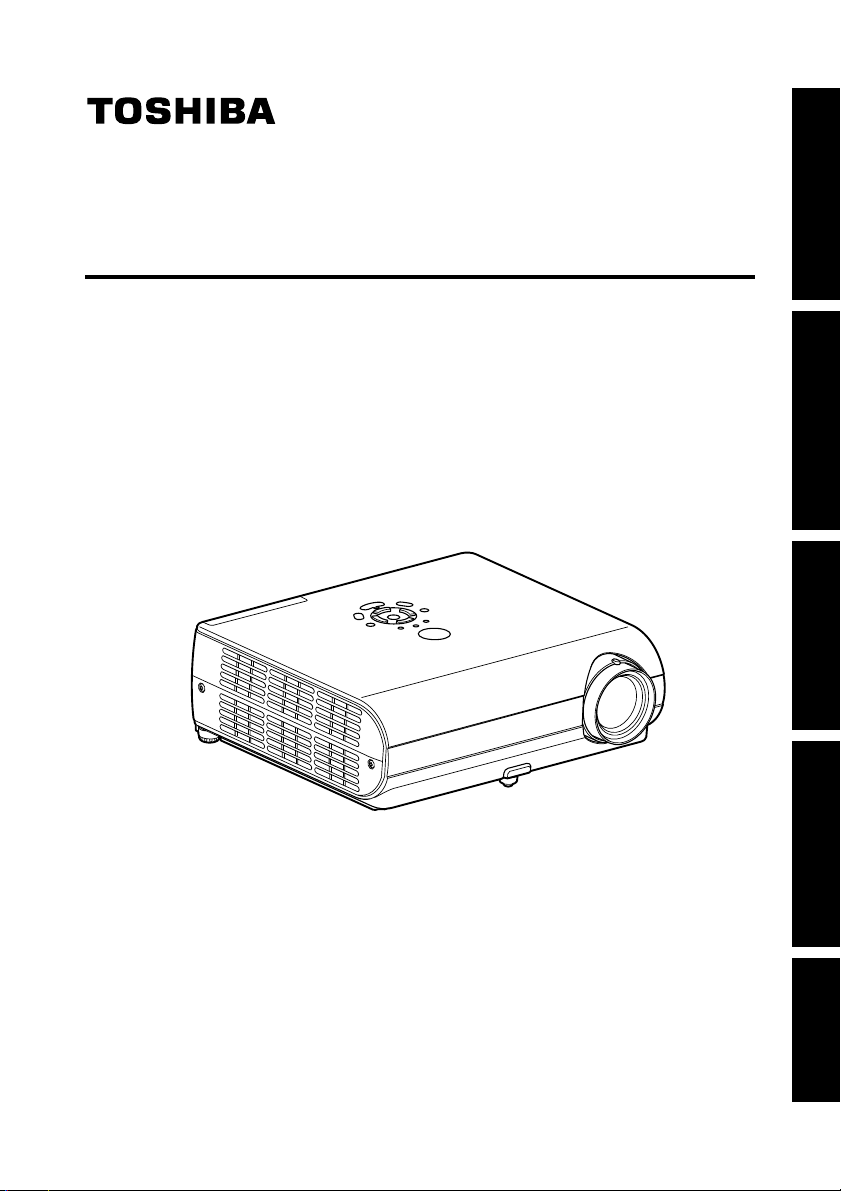
OWNER’S MANUAL
DATA PROJECTOR
TDP-SW25 (SVGA / With PC Card Slot)
Before Using
Preparations
Operations
Maintenance
Others

Before Using
SAFETY PRECAUTIONS
The lightning flash with arrowhead symbol, within an equilateral triangle, is intended
to alert the user to the presence of uninsulated "dangerous voltage" within the product's
enclosure that may be of sufficient magnitude to constitute a risk of electric shock to
persons.
The exclamation point within an equilateral triangle is intended to alert the user to the
presence of important operating and maintenance (servicing) instructions in the
literature accompanying the appliance.
WARNING:TO REDUCE THE RISK OF FIRE OR ELECTRIC SHOCK, DO NOT EXPOSE
THIS APPLIANCE TO RAIN OR MOISTURE. DANGEROUS HIGH VOLTAGES
ARE PRESENT INSIDE THE ENCLOSURE. DO NOT OPEN THE CABINET.
REFER SERVICING TO QUALIFIED PERSONNEL ONLY.
WARNING: Handling the cord on this product or cords associated with accessories sold with
USA only
WARNING: This [product] contains mercury. Disposal of mercury may be regulated due to
USA only
FCC Radio Frequency Interference Statement
Note: This equipment has been tested and found to comply with the limits for a Class
USA only
WARNING: Changes or modifications made to this equipment, not expressly approved by
USA only
Notice: This Class A digital apparatus complies with Canadian ICES-003. Cet appareil
CANADA only
WARNING: This is a Class A product. In a domestic environment this product may cause
this product, will expose you to lead, a chemical known to the State of California
to cause birth defects or other reproductive harm.
environmental considerations. For disposal or recycling information, please
contact your local authorities or the Electronic Industries Alliance: www.eiae.org.
A digital device, pursuant to part 15 of the FCC Rules. These limits are designed
to provide reasonable protection against harmful interference when the equipment
is operated in a commercial environment. This equipment generates, uses, and
can radiates radio frequency energy and, if not installed and used in accordance
with the instruction manual, may cause harmful interference to radio
communications. Operation of this equipment in a residential area is likely to
cause harmful interference in which case the user will be required to correct the
interference at his own expense.
Toshiba, or parties authorized by Toshiba, could void the user’s authority to operate
the equipment.
numérique de la classe A est conforme à la norme NMB-003 du Canada.
radio interference in which case the user may be required to take adequate
measures.
Wash hands after handling
IMPORTANT SAFETY INSTRUCTIONS
CAUTION: PLEASE READ AND OBSERVE ALL WARNINGS AND
INSTRUCTIONS GIVEN IN THIS OWNER'S MANUAL AND THOSE
MARKED ON THE UNIT. RETAIN THIS BOOKLET FOR FUTURE
REFERENCE.
This set has been designed and manufactured to assure personal safety. Improper use can
result in electric shock or fire hazard. The safeguards incorporated in this unit will protect you
if you observe the following procedures for installation, use and servicing. This unit is fully
transistorized and does not contain any parts that can be repaired by the user.
DO NOT REMOVE THE CABINET COVER, OR YOU MAY BE EXPOSED TO
DANGEROUS VOLTAGE. REFER SERVICING TO QUALIFIED SERVICE
PERSONNEL ONLY.
1. Read Owner's Manual
After unpacking this product, read
.
the owner's manual carefully, and
follow all the operating and other
instructions.
2. Power Sources
This product should be operated
only from the type of power source
indicated on the marking label.
If you are not sure of the type of
power supply to your home,
consult your product dealer or
local power company.
For products intended to operate
from battery power, or other
sources, refer to the operating
instructions.
3. Source of Light
Do not look into the lens while the
lamp is on. The strong light from
the lamp may cause damage to
your eyes or sight.
4. Ventilation
Openings in the cabinet are
provided for ventilation and to
ensure reliable operation of the
product and to protect it from
overheating, and these openings
must not be blocked or covered.
The openings should never be
blocked by placing the product on
a bed, sofa, rug or other similar
surface. This product should not
be placed in a built-in installation
such as a bookcase or rack unless
proper ventilation is provided or
the manufacturer's instructions
have been adhered to.
Before Using
2 3

IMPORTANT SAFETY INSTRUCTIONS (Continued)
5. Heat
The product should be situated
away from heat sources such as
radiators, heat registers, stoves, or
other products (including
amplifiers) that produce heat.
6. Water and Moisture
Do not use this product near water.
- for example, near a bath tub,
wash bowl, kitchen sink, or laundry
tub; in a wet basement; or near a
swimming pool and the like.
7. Cleaning
Unplug this product from the wall
outlet before cleaning. Do not use
liquid cleaners or aerosol cleaners.
Use a soft cloth for cleaning.
8. Power-Cord Protection
Power-supply cords should be
routed so that they are not likely to
be walked on or pinched by items
placed upon or against them,
paying particular attention to cords
at plugs, convenience receptacles,
and the point where they exit from
the product.
9. Overloading
Do not overload wall outlets;
extension cords, or integral
convenience receptacles as this
can result in a risk of fire or
electric shock.
10. Lightning storms
For added protection for this
product during storm, or when it is
left unattended and unused for
long periods of time, unplug it from
the wall outlet. This will prevent
damage to the product due to
lightning and power-line surges.
However, while it is thundering or
lightning, do not touch the
apparatus and any connected
cable and/or equipment.
This will prevent you from
receiving the electric shock by an
electric surge.
11. Object and Liquid Entry
Never push objects of any kind
into this product through openings
as they may touch dangerous
voltage points or short-out parts
that could result in a fire or electric
shock. Never spill liquid of any
kind on the product.
12. Do not place the product
vertically
Do not use the product in the
upright position to project the
pictures at the ceiling, or any other
vertical positions. It may fall down
and dangerous.
Before Using
13. Stack Inhibited
Do not stack other equipment on
this product or do not place this
product on the other equipment.
Top and bottom plates of this
product develops heat and may
give some undesirable damage to
other unit.
14. Attachments
Do not use attachments not
recommended by the product
manufacturer as they may cause
hazards.
54
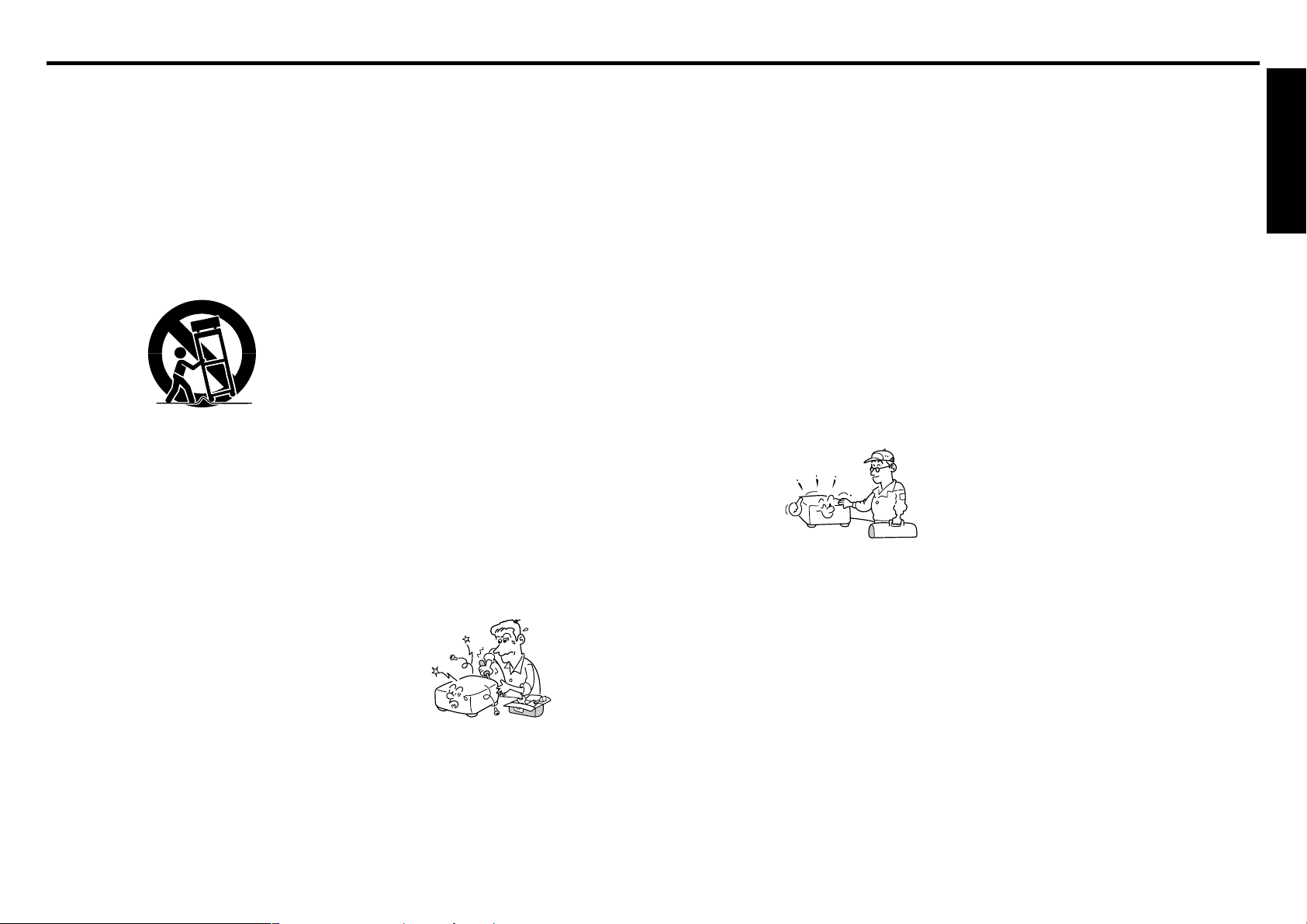
IMPORTANT SAFETY INSTRUCTIONS (Continued)
15. Accessories
Do not place this product on an
unstable cart, stand, tripod,
bracket, or table. The product may
fall, causing serious injury to a
child or adult, and serious damage
to the product. A product and cart
combination should be moved with
care. Quick stops, excessive
force, and uneven surfaces may
cause the product and cart
combination to overturn.
S3125A
16. Damage Requiring Service
Unplug this product from the wall
outlet and refer servicing to
qualified service personnel under
the following conditions:
a) When the power-supply cord or
plug is damaged.
b) If liquid has been spilled, or
objects have fallen into the
product.
c) If the product has been exposed to
rain or water.
d) If the product does not operate
normally by following the operating
instructions. Adjust only those
controls that are covered by the
operating instructions as an
improper adjustment of other
controls may result in damage and
will often require extensive work by
a qualified technician to restore
the product to its normal
operation.
e) If the product has been dropped or
damaged in any way.
f) When the product exhibits a
distinct change in performance this indicates a need for service.
17. If glass components,
including lens and lamp,
should break, contact your
dealer for repair service.
This product incorporates glass
components, including a lens and
a lamp. If such parts should
break, please handle with care to
avoid injury and contact your
dealer for repair service. The
broken pieces of glass may cause
to injury. In the unlikely event of
the lamp rupturing, thoroughly
clean the area around the
projector and discard any edible
items placed in that area.
18. Servicing
Do not attempt to service this
product yourself as opening or
removing covers may expose you
to dangerous voltage or other
hazards. Refer all servicing to
qualified service personnel.
19. Replacement Parts
When replacement parts are
required, be sure the service
technician has used replacement
parts specified by the
manufacturer or have the same
characteristics as the original part.
Unauthorized substitutions may
result in fire, electric shock, or
other hazards.
(Replacement of the lamp only
should be made by users.)
20. Safety Check
Upon completion of any service or
repairs to this product, ask the
service technician to perform
safety checks to determine that
the product is in proper operating
condition.
21. Do not leave thermalpaper documents or easily
deformed items on top of
the unit or near the air
exhaust for long periods
of time.
The heat from the unit could erase
the information on the thermal
paper, or cause deformation or
warping.
22. Do not use the product in
a closed installation state.
Do not place the product in a box
or in any other closed installation
state. Otherwise it may overheat.
This could result in a risk of fire.
23. When using a wireless
LAN PC card:
• Do not use near people
with heart pacemakers
• Do not use near electronic
medical equipment, or in
hospitals or other medical
institutions
• Do not use inside aircraft
or in places where the
wireless LAN card could
interfere with
electromagnetic signals.
The electromagnetic interference
could cause a malfunction,
resulting in an accident.
24. If the use of a wireless
LAN PC card interferes
with another device’s
electromagnetic signals,
cease use immediately.
The electromagnetic interference
could cause a malfunction,
resulting in an accident.
Before Using
6
7
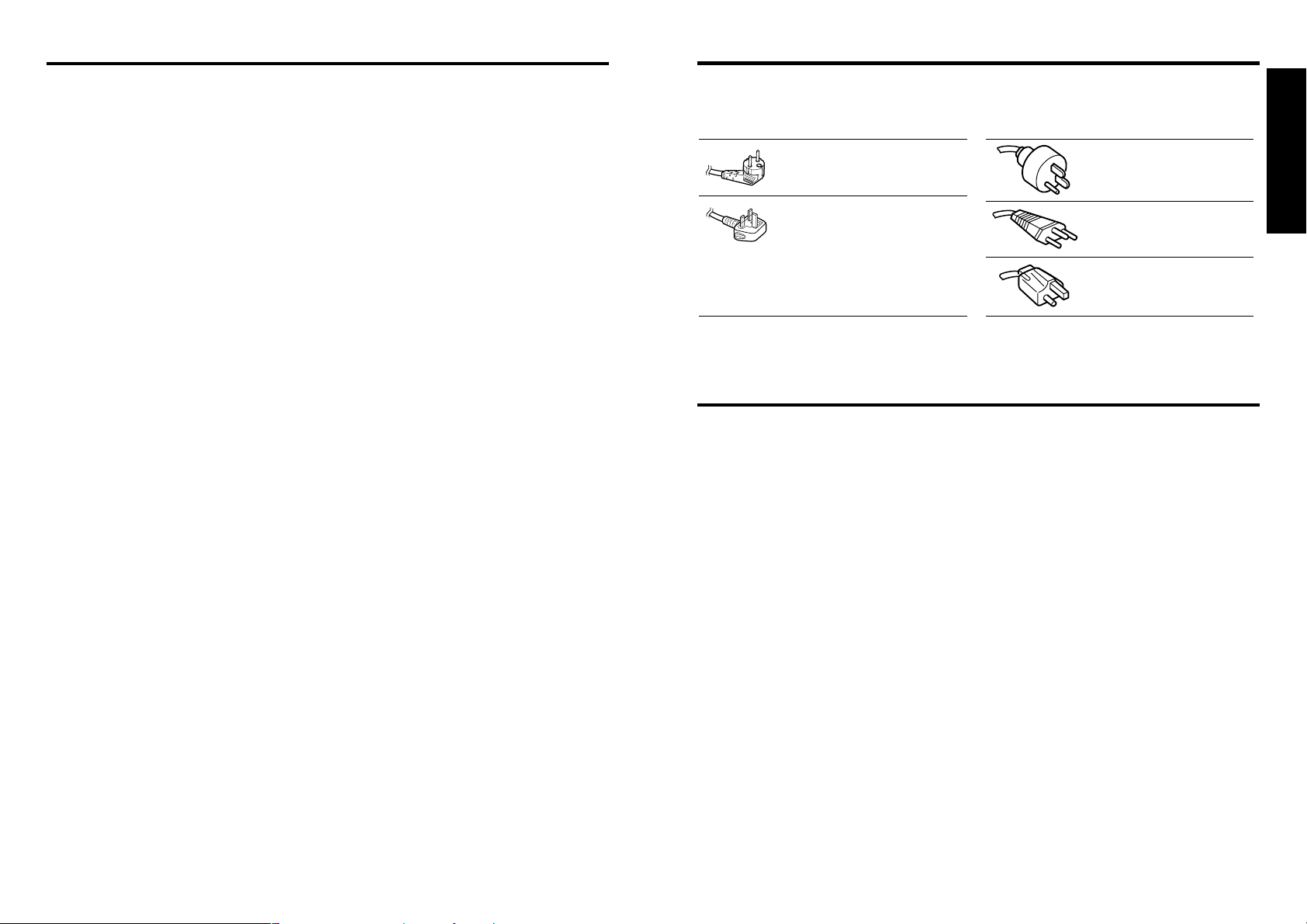
IMPORTANT SAFETY INSTRUCTIONS (Continued)
POWER SUPPLY CORD SELECTION
25. Do not carry the projector
by having the terminal
cover parts or the PC card
cover part
Doing so, the projector may fall if
that cover comes off, and injury or
damage may result.
If your line voltage is 220 to 240V, use one of the following types of cable.
Plug
configuration
Use a 5A fuse which is approved by ASTA
or BSI to BSI362.
Always replace the fuse cover after
changing the fuse.
Plug type
EURO
UK
Line voltage
220 – 240V
220 – 240V
Plug
configuration
Plug type Line voltage
Australian
240V
10A
Switzerland
240V
6A
North American
240V
15A
200 – 240V
200 – 240V
200 – 240V
IMPORTANT PRECAUTIONS
Save Original Packing Materials
The original shipping carton and packing materials will come in handy if you ever have to
ship your projector. For maximum protection, repack the set as it was originally packed at
the factory.
Moisture Condensation
Never operate this unit immediately after moving it from a cold location to a warm location.
When the unit is exposed to such a change in temperature, moisture may condense on
the crucial internal parts. To prevent the unit from possible damage, do not use the unit for
at least 2 hours when there is an extreme or sudden change in temperature
.
Before Using
Place and Manner of Installation
• Do not place in hot locations, such as near heating equipment. Doing so could cause
malfunction, and shorten the life of the projector.
• Avoid locations with oil or cigarette smoke. Doing so will dirty the optical parts,
shortening their lives, and darkening the screen.
• Do not use the product vertically in any upright position or slantwise in an angle of 20
degrees or more.
• Using this instrument near a TV or radio may cause interference to the images or audio
sound. If this happens, move it away from the TV or radio.
• Moving the projector from a low-temperature room to a high-temperature room may
cause condensation on the lens or internal parts in the instrument. If you continue to use
it in that situation, the malfunction may result. Ensure to wait until the condensation
naturally disappears.
• In a high altitude location where air is thin, cooling efficiency is reduced so use it with the
ambient temperature being lowered.
8 9
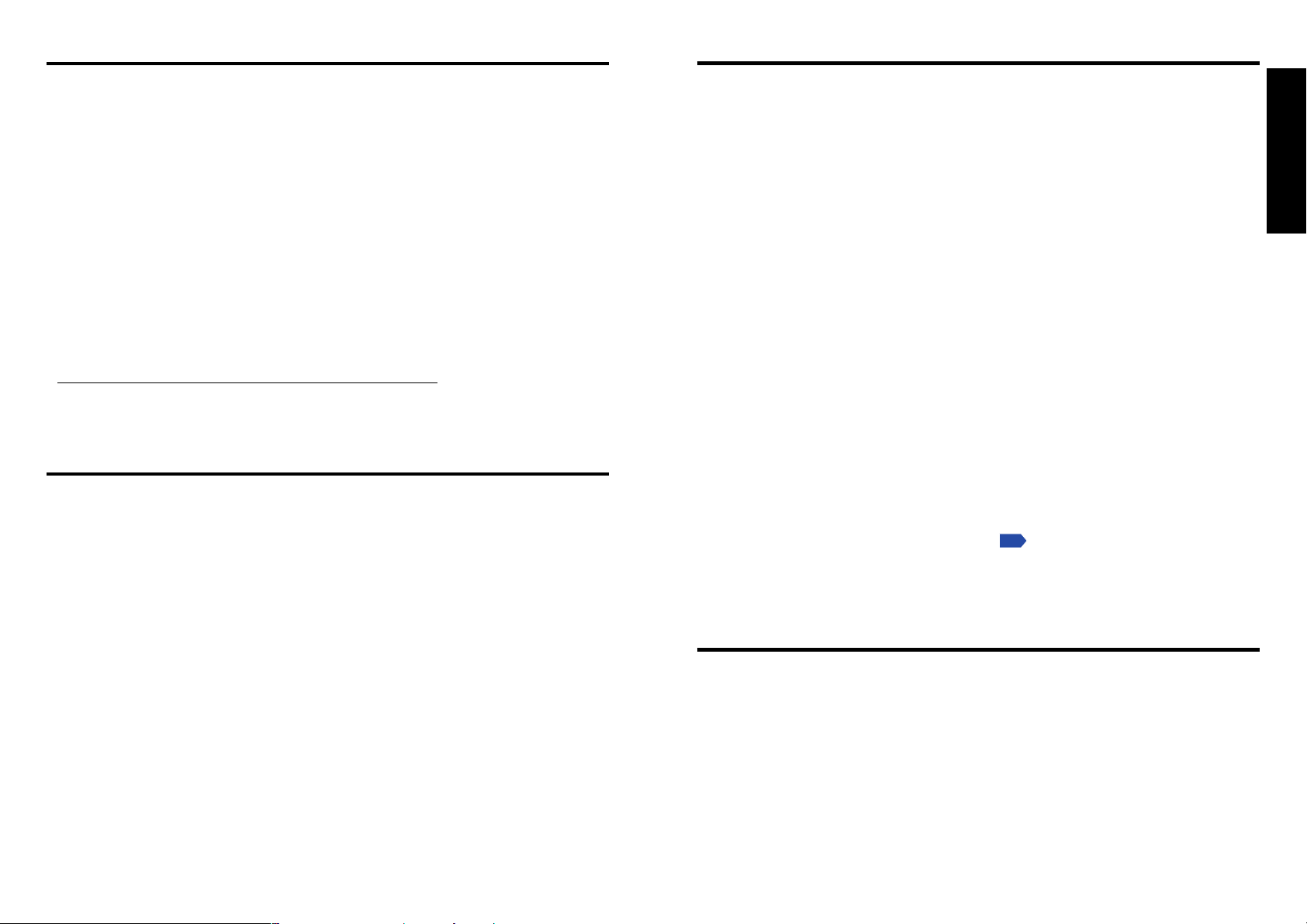
IMPORTANT PRECAUTIONS (Continued)
OTHER CAUTIONS AND INFORMATIONS
Avoid Volatile Liquid
Do not use volatile liquids, such as an insect spray, near the unit. Do not leave rubber or
plastic products touching the unit for a long time. They will leave marks on the finish.
If cleaning with a chemically saturated cloth, be sure to follow the product's precautions.
Wireless LAN PC Card
• Do not connect the supplied wireless LAN PC card to devices other than this unit. Doing
so could cause malfunction.
• To protect the PC card from static electricity, touch some nearby metal, such as a
doorknob or aluminum window frame, before touching the PC card, to rid your body of
static electricity.
• This PC card is a radio product. Concerning the regulations applied in each country/area,
please refer to “Information to the user” supplied.
In the spaces provided below, record the Model and Serial No. located at the bottom of your
projector.
Model No. Serial No.
Retain this information for future reference.
EXEMPTION CLAUSES
• Toshiba Corporation bears no responsibility in the case of damages arising from natural
disaster such as earthquakes, lightning, etc., fire not liable to Toshiba Corporation,
operation, theft or mischief by third parties, other accidents, or use under abnormal
conditions including erroneous or improper operation and other problems.
• Toshiba Corporation bears no responsibility for incidental damages (lost profit, work
interruption, corruption or loss of the memory contents, etc.) arising from the use of or the
inability to use this unit.
• Toshiba Corporation accepts no liability whatsoever for any damages arising from not
having followed the descriptions in this Instruction Manual.
• Toshiba Corporation accepts no liability whatsoever for any damages arising from
malfunctions arising from combination with equipment or software that is not related to
Toshiba Corporation.
• Toshiba bears no responsibility for information being intercepted or leaked due to the use
of a wireless LAN, or any damages therefor.
Copyrights
Showing or transmitting commercial imaging software or broadcast or cable-broad
casting programs with the purpose of other than the personal and private viewing,
including modifying images using the freeze or resize functions, or displaying with the
varying aspect ratio of the images, could violate the direct or indirect copyrights of the
imaging software or broadcast program, etc., if done without first consulting with the
copyright holder. For this reason, please take appropriate measures before performing
one of the actions listed above, including obtaining a license from the copyright holder.
Disposal
This product contains substances which are harmful to humans and the environment.
• Solder used in the internal parts contains the lead.
• The lamp contains inorganic mercury.
Please dispose of this product or used lamps in accordance with local regulations.
Trademarks
• VGA, SVGA, XGA, SXGA, UXGA are trademarks or registered trademarks of
International Business Machines Corporation.
• Digital Light Processing, Digital Micromirror Device and DMD are trademakes of Texas
Instruments.
• Macintosh is a registered trademark of Apple Computer, Inc.
• Windows is a registered trademark of Microsoft Corporation in the U.S. and other
countries.
• Adobe is a registered trademark and Acrobat Reader is a trademark of Adobe Systems
Incorporated.
Notational Conventions Used in This Manual
• References to pages with related information are annotated as follows.
For example, if making a reference to page 36:
• The illustrations in this document are for reference purposes only and may not reflect
your package exactly.
p.36
REMOTE CONTROL BATTERIES
• Be sure to use AA size batteries.
• Do not reverse the polarity when inserting the battery.
• Do not recharge, heat, disassemble, short-circuit, or burn the battery.
• Do not use the battery beyond the expiration date indicated on the battery or leave a
dead battery in the remote control.
• Do not mix batteries of different types, such as alkaline and manganese. Do not mix new
and used batteries.
Using the batteries improperly may cause them to explode or leak and lead to burn or injury. If
battery-leaking fluid contacts skin, wash the fluid off immediately with clean water and consult a
doctor. If the fluid is spilt on an instrument, avoid contact and wipe it off using tissue paper.
(Dispose of the used tissue paper as flammable garbage after moistening with water.)
Before Using
10 11
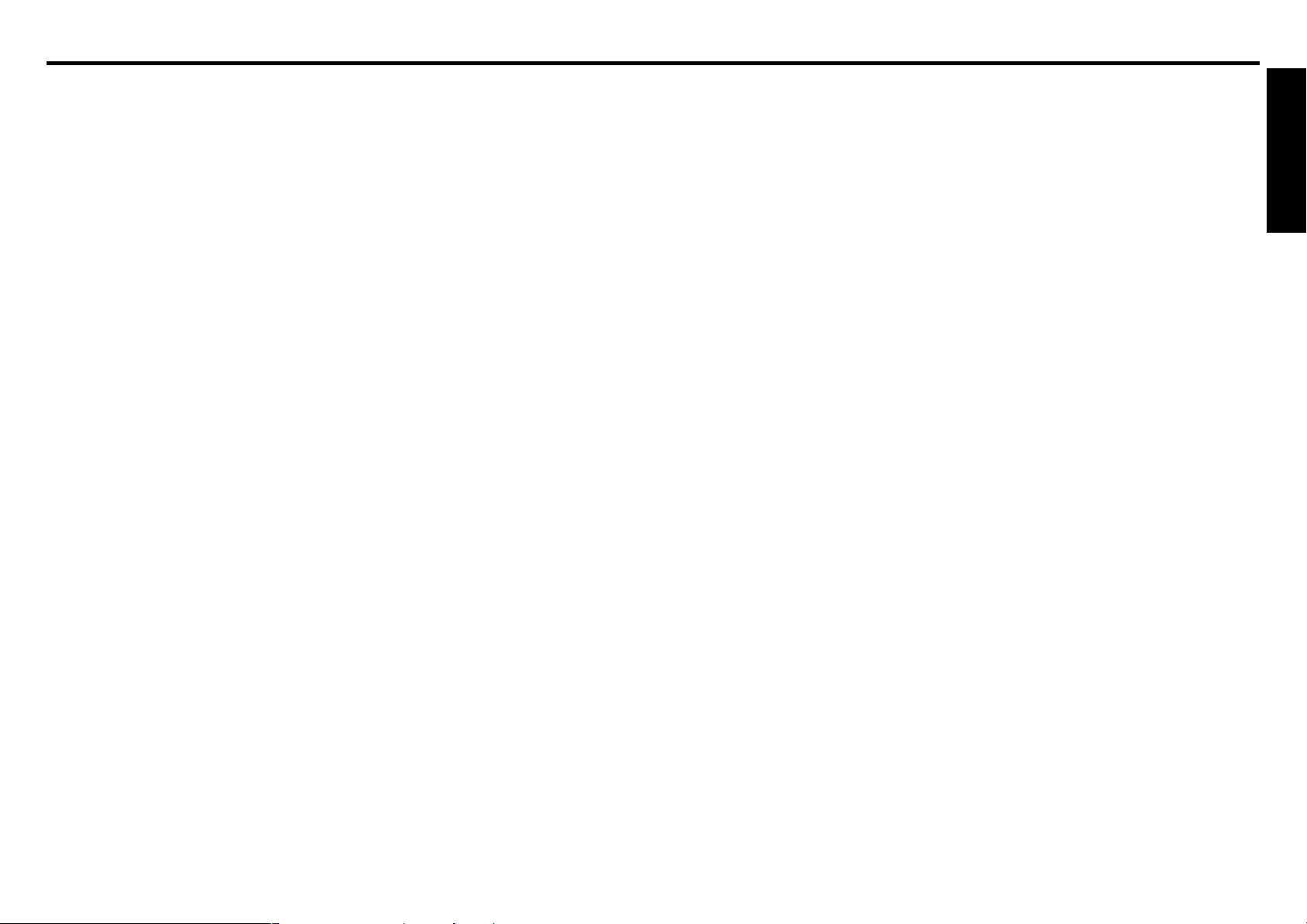
CONTENTS
Before Using
SAFETY PRECAUTIONS .................................................................................. 2
IMPORTANT SAFETY INSTRUCTIONS ........................................................... 3
POWER SUPPLY CORD SELECTION .............................................................. 9
IMPORTANT PRECAUTIONS ........................................................................... 9
EXEMPTION CLAUSES .................................................................................... 10
OTHER CAUTIONS AND INFORMATIONS ...................................................... 11
REMOTE CONTROL BATTERIES .................................................................... 11
CONTENTS ....................................................................................................... 12
Preparations
Checking the package contents ......................................................................... 14
Names of each part on the main unit ................................................................. 15
Names of each part on the control panel and remote control ............................ 16
Par ts on the rear panel ...................................................................................... 17
Preparing and using the remote control ............................................................. 18
Placement .......................................................................................................... 19
Connection ......................................................................................................... 20
How to use the PC card slot .............................................................................. 21
Operations
Tu r ning the power on and off ............................................................................. 22
Basic operations ................................................................................................ 24
Using handy features ......................................................................................... 26
Using auto setting ........................................................................................... 26
Cutting off the picture and sound temporarily (Mute) ..................................... 28
Freezing the image (Freeze) .......................................................................... 28
Using the menus ................................................................................................ 29
How to use the menus .................................................................................... 29
The image adjustment menu .......................................................................... 30
The display setting menu................................................................................ 31
The default setting menu ................................................................................ 32
Displaying Information (Status display) .......................................................... 33
Setting up the wireless LAN ............................................................................... 34
Functions ........................................................................................................ 34
Communication mode .................................................................................... 34
Caution when using the wireless LAN functions ............................................ 35
Setup using the Wireless/Card menu ............................................................. 36
How to enter characters ................................................................................. 37
Setting up the network .................................................................................... 38
Computer settings .......................................................................................... 41
Projecting images stored in a memory PC card ................................................ 42
Memory PC cards ........................................................................................... 42
JPEG files ....................................................................................................... 43
Setting slideshow options ............................................................................... 43
Automatic demonstration ................................................................................ 45
Playing a slide show from a thumbnail list ...................................................... 45
Checking the projector status ............................................................................ 48
Status display ................................................................................................. 48
Installing the applications ................................................................................... 49
Using the Wireless Utility ................................................................................... 50
Displaying a computer’s screen via the projector ........................................... 50
Displaying a JPEG image saved on a computer via the projector .................. 52
Operating the projector ................................................................................... 53
Document camera function ............................................................................ 54
How to use the JPEG Conversion Tool .............................................................. 55
Launching the JPEG Conversion Tool ............................................................ 55
Converting an image file ................................................................................. 55
Converting files created with Microsoft
Making a presentation with converted JPEG files .......................................... 57
Creating a screen capture and converting it into a JPEG file ......................... 57
Setting up the projector using a Web browser ................................................... 58
How to use the “Projector Configuration Tool” ................................................ 58
®
PowerPoint®..................................... 56
Maintenance
About lamp ......................................................................................................... 62
Lamp replacement ............................................................................................. 62
Lens and main unit cleaning .............................................................................. 64
Others
Trouble indications ............................................................................................. 65
Before calling service personnel ........................................................................ 66
Specifications ..................................................................................................... 68
List of general specifications .......................................................................... 68
Separately sold product .................................................................................. 68
List of supported signals (RGB signals) ......................................................... 69
List of supported signals (Y/P
List of supported signals (Video, S-Video signals) ......................................... 70
Pin assignment of COMPUTER-1/2 & MONITOR terminals .......................... 70
CONTROL terminal ........................................................................................ 71
B/PR signals) .................................................... 70
Before Using
1312
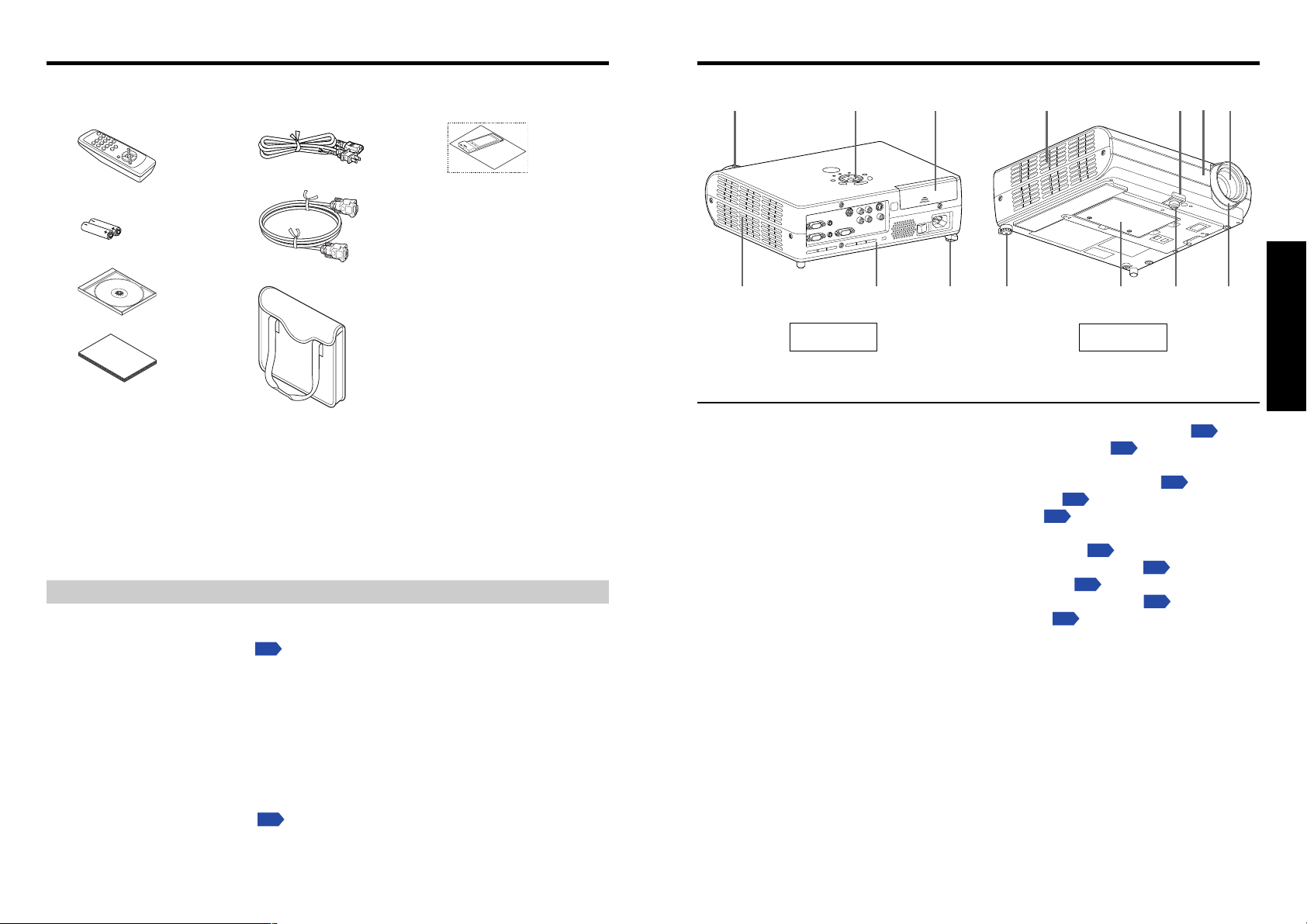
Preparations
Checking the package contents
Please make sure that the following items are included in the box, along with the main unit. If
any item is missing, please contact the store immediately where you purchased the product.
(1) (5) (8)
(2)
(3)
(4)
■■ (1) Remote control
■■ (2) R6 (SIZE AA) batteries for remote
control (2)
■■ (3) CD-ROM
■■ (4) Owner’s Manual
Note
The shape and number of supplied power cords vary depending on the product destination.
◆The Supplied CD-ROM
The supplied CD-ROM contains the owner’s manual including information not available for
its simplified hardcopy, Owner’s Manual (Getting Started), Acrobat
manual, and application software
■ Installing Acrobat® Reader™
Windows®: Run the CD-ROM, select the Reader/English folder, and run ar500enu.exe.
Follow the on-screen instructions.
Macintosh: Run the CD-ROM, select the Reader/English folder, and run Reader
Installer. Follow the on-screen instructions to install the software.
■ Viewing the manual
Run the CD-ROM and double-click on Start.pdf. Acrobat® Reader™ launches, and the
menu screen of the Owner’s manual appears. Click on your language. The Owner’s
Manual cover and list of bookmarks appear. Click on a bookmark title to view that
section of the manual. Click on
See the Help menu for more information about Acrobat
(6)
(7)
■■ (5) Power cord
■■ (6) RGB cable (3m)
■■ (7) Carrying bag
■■ (8) Wireless LAN PC card
• “About the Wireless LAN PC Card”
p.49
to use the functions of the wireless LAN/PC card.
p.
to view a reference page with related information.
®
(See note)
®
Reader™ to view the
Reader™.
Names of each part on the main unit
(7)
(8)
Name : Function
(1) Lens : Projects expanded image.
(2) Infrared remote sensor : Senses commands from the remote control.
(3) Foot adjuster release button : Press to stow the foot adjuster.
(4) Air exhaust : Expels air that has grown hot inside the projector.
(5) PC card slot cover : Remove to mount/remove the PC card.
(6) Control panel : Operates the projector.
(7) Zooming lever : Adjusts screen size.
(8) Air intake : Draws in air from outside the projector.
(9) Rear panel : Connects external devices.
(10) Tilt adjuster : Adjusts the projector’s horizontal tilt.
(11) Lamp cover : Remove to replace lamp.
(12)Foot adjuster : Adjusts the vertical projection angle.
(13)Focusing lever : Adjusts screen focus.
(6)
(9)
Back
(5)
(10)
(10)
p.25
p.25
p.16
p.63
p.17
(11)
Front
p.25
p.25
p.25
(3)(4)
(12)
p.21
(2)
p.18
(1)
(13)
Preparations
1514
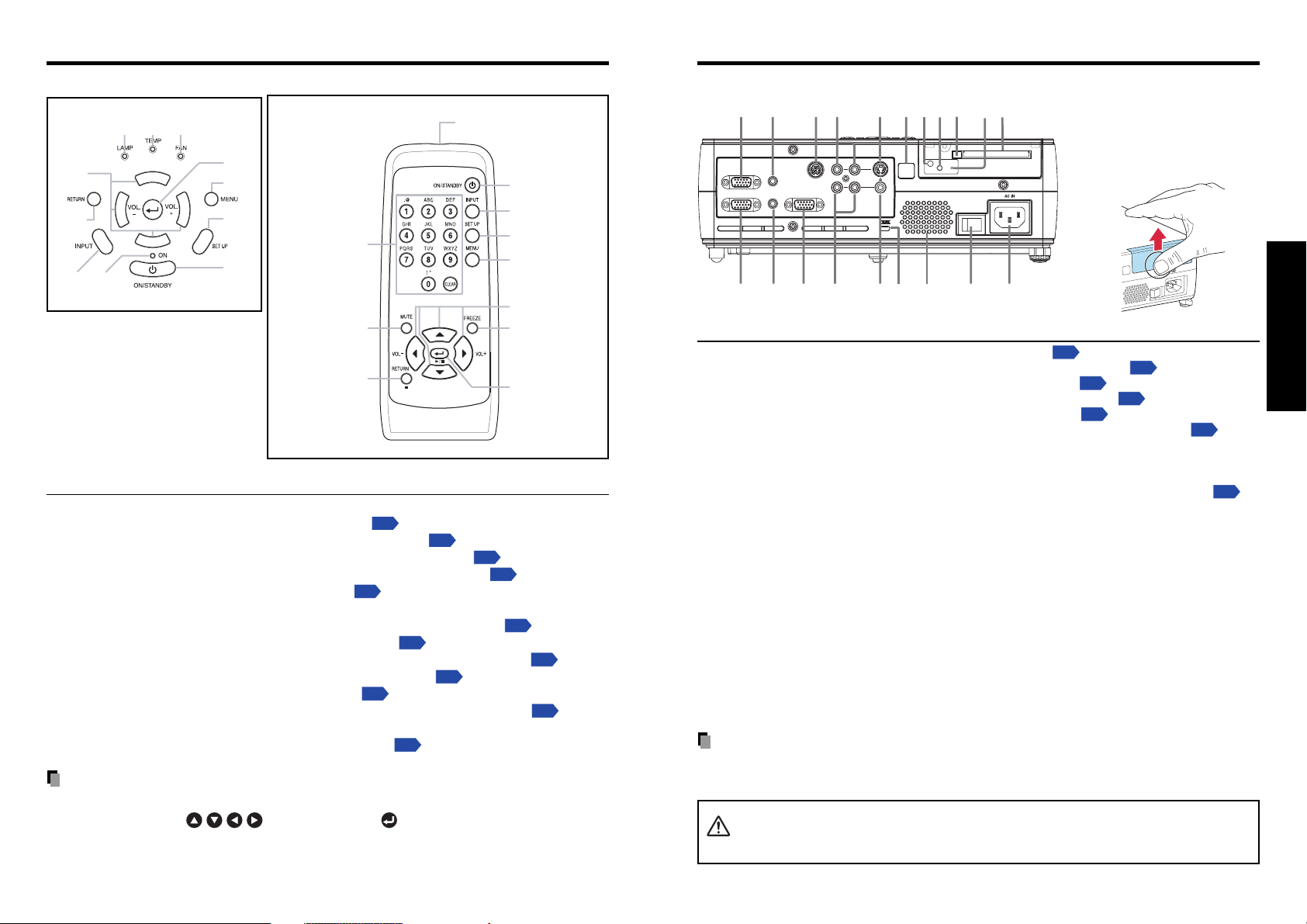
Names of each part on the control panel and remote control
Parts on the rear panel
Control panel Remote Control
(10)
(11)
(1)
(2)
(3)
(9)
(8)
(7)
(14)
(4)
(6)
(5)
(13)
(7)
Name : Main Function
(1) ENTER button : Accepts the selected mode.
(2) MENU button : Displays menus.
p.29
(3) SET UP button : Sets up image and mode.
(4) ON/STANDBY button : Turns the power on/off (standby).
(5) ON indicator : Displays whether power is on or off.
(6) INPUT button : Selects input.
p.24
(7) RETURN button : Goes back one screen.
(8) Selection button : Menu selections and adjustments,etc.
(9) LAMP indicator : Displays lamp mode.
p.23
(10) TEMP indicator : Lights when internal temperature too high.
(11)FAN indicator : Displays cooling fan mode.
(12) FREEZE button : Pauses image.
p.28
(13) MUTE button : Cuts off the picture and sound temporarily.
(14) Numeric keypad : Use to set up the wireless LAN. Numbers and charac-
ters can be entered.
p.37
Note
•For the remainder of this manual, buttons are referred to as follows:
Selection buttons ⇒
; ENTER button ⇒
Remote control
transmitter
(4)
(6)
(3)
(2)
(8)
(12)
(1)
p.26
p.22
p.22
p.30
p.65
p.65
p.28
■ Removing the PC card
(9)
(10)(11)
MONITOR
COMPUTER 2 IN
(
Y/PB/P
(20) (18)(19) (17)
CONTROL
AUDIO OUT
COMPUTER 1 IN
)
R
AUDIO IN
(
)
Y/PB/P
R
(8) (7) (6)
S-VIDEO
R
L
VIDEO
(16)
(15) (13) (12)
(14)
(1)
(2)(3)(4)(5)
Name : Main Function
(1) PC card slot : Insert PC cards here.
(2)
RESET switch (inside depression)
: Press if CARD indicator turns red.
(3) Eject button : Press to remove PC card.
(4) UNMOUNT button : Press before removing PC card.
(5) CARD indicator : Displays PC card’s status.
(6) Infrared remote sensor : Senses commands from the remote control.
(7) S-VIDEO terminal : Input S video signals from video equipment.
(8) AUDIO (L/R) terminal : Input audio signals from video equipment.
(9) CONTROL terminal : When operating the projector via a computer, connect
this to the controlling computer’s RS-232C port.
(10)AUDIO OUT terminal : Outputs audio signals.
(
11
) MONITOR terminal : Connect to a computer display, etc.
12
)AC IN socket : Connect the supplied power cord here.
(
13
) Main power switch : AC power line ON (standby)/OFF.
(
14
)Speaker : Outputs audio sound.
(
(
15
) Antitheft lock hole : Attach a safety cable or any other antitheft device.
16
) VIDEO terminal : Input video signals from video equipment.
(
17
)AUDIO (L/R) terminal : Input audio signals from video equipment.
(
18
) COMPUTER 1 terminal :
(
Input RGB signal from a computer or other source, or a
component video signal (Y/P
(19)AUDIO IN terminal :
Input audio signals from a computer or video equipment
with a component video signal output terminal.
(20) COMPUTER 2 terminal :
Input RGB signal from a computer or other source, or a
component video signal (Y/P
Note
• Although this owner’s manual abbreviates component video signals as Y/PB/PR, the
product also supports signals from video equipment marked “Y/C
Do not carry the projector by having the PC card slot cover part.
CAUTION
Doing so may cause that cover to come off, resulting in the projector
malfunction, injury or damage.
slot cover
Press on the circle (“O”) while
sliding the cover in the
direction of the arrow. The
cover will come off.
p.21
p.21
p.21
p.21
p.21
p.18
B/PR
) from video equipment.
B/PR
) from video equipment.
B/CR.”
p.71
Preparations
1716
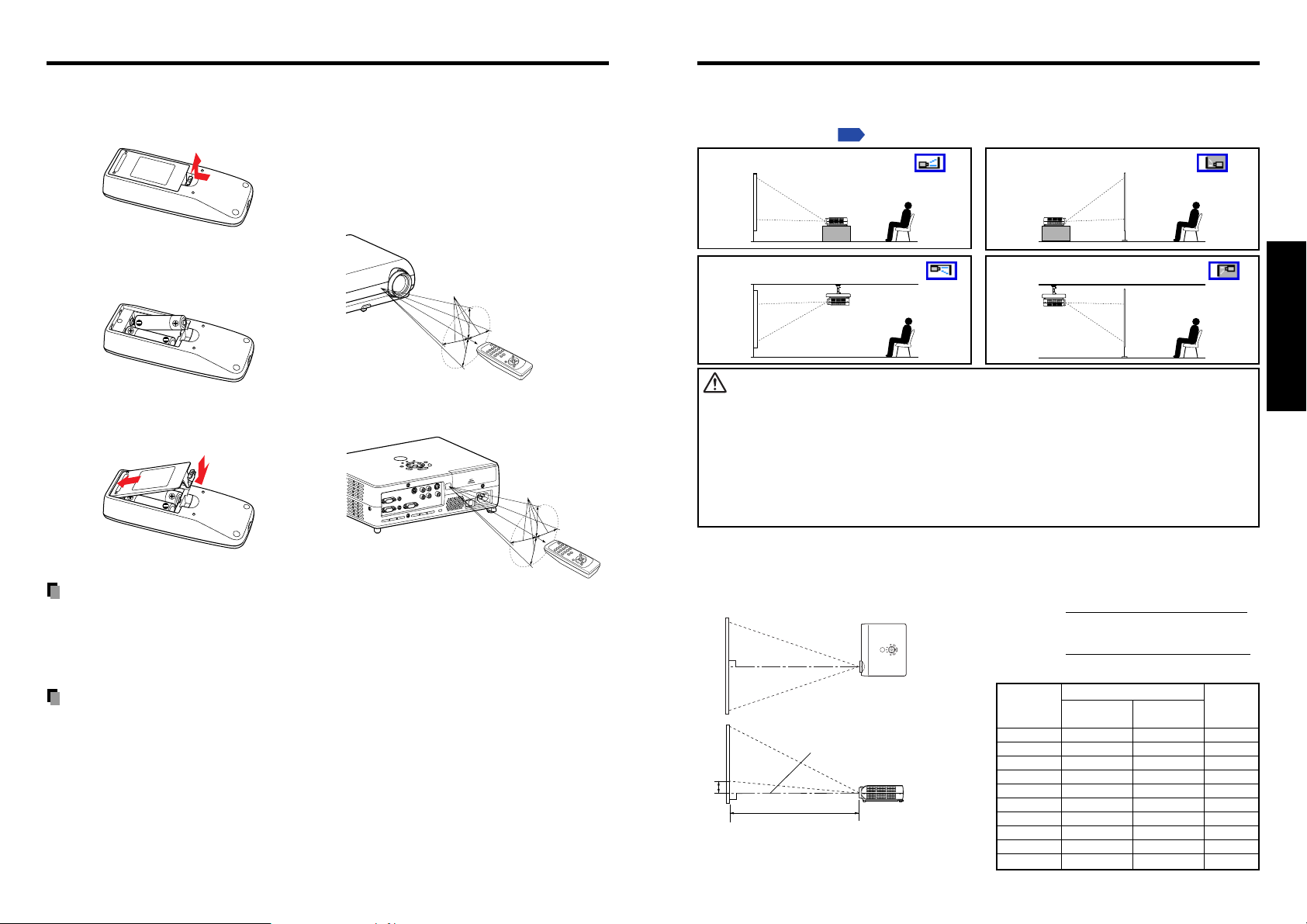
Preparing and using the remote control Placement
■ Loading dry-cell batteries
into the remote control
q Remove the battery cover.
w Insert the dry-cell batteries.
Be sure to align the plus and minus
ends of the batteries properly.
Tw o batteries (R6, SIZE AA) are used.
e Replace the battery cover.
(1)
(2)
■ Operating the remote
control
Point the remote control toward the
projector’s infrared remote sensor,
and press a button on the remote
control.
• Operating the projector from the front
Approx. 15°
Approx. 5m
• Operating the projector from the rear
Approx. 15°
Approx. 5m
Placement Styles
As shown in the figures below, this device can be placed in 4 different styles.
The factory setting is “floor-mounted front projection.” Set the Projection mode in the
p.32
default setting menu
Floor-mounted front projection
, in accordance with your needs.
Floor-mounted rear projection
Ceiling-mounted front projection Ceiling-mounted rear projection
WARNING
• Always obey the instructions listed in IMPORTANT SAFETY INSTRUCTIONS when placing the unit.
Attempting to clean/replace the lamp at a high site by yourself may cause you to drop down, thus
resulting in injury.
• If you wish to mount the projector on the ceiling, be sure to ask your dealer to do so. Mounting the
projector on a ceiling requires special ceiling brackets (sold separately) and specialized knowledge.
Improper mounting could cause the projector to fall, resulting in an accident.
• If the projector is ceiling-mounted, install the breaker for turning off the power in case of anomaly. Let
everyone involved with the use of the projector know that fact.
Preparations
Dry-cell batteries
• Before using the batteries, be sure to observe the Safety Precautions described in
previous pages.
• Remove batteries from remote control when not using for extended periods.
• If the remote control stops working, or if its range decreases, replace all the batteries with
new ones.
The remote control
• The remote control may fail to operate if the infrared remote sensor is exposed to bright
sunlight or fluorescent lighting.
• Do not drop or bang.
• Do not leave in hot or humid locations.
• Do not get wet or place on top of wet objects.
• Do not take apart.
• In rare cases, ambient conditions could impede the operation of the remote control. If this
happens, point the remote control at the main unit again, and repeat the operation.
Projection Distance and Size
Use the figures, tables, and formulas below to determine the projection size and projection distance.
(Projection sizes are approximate values for full-size picture with no keystone adjustment.)
Screen
As seen from above
90°
a (min length) =
a (max length) =
As seen from the side
Lens center
H
°
90
a
a is the distance (m) between the lens and the
screen, and corresponds to a range of 1.15 m to
10.00 m. H is the height from the image bottom to the
center of the lens.
1918
projection
size (inches)
projection size (inches) – 1.516
29.85
projection size (inches) – 1.264
24.88
projection distance a (m)
min length max length
(zooming max) (zooming min)
30 — 1.15 5.5
36 1.15 1.40 6.6
40 1.29 1.56 7.3
60 1.96 2.36 11.0
80 2.63 3.17 14.6
100 3.30 3.97 18.3
150 4.97 5.98 27.4
200 6.65 7.99 36.6
250 8.32 10.00 45.7
300 10.00 — 54.9
height (H)
(cm)

Connection
How to use the PC card slot
Before connection
• Read the owner’s manual of the device you are connecting to the projector.
• Some types of computer cannot be used or connected to this projector.
Check for an RGB output terminal, supported signal
•Turn off the power of both devices before connecting.
• The figure below is a sample connection. This does not mean that all of these devices
can or must be connected simultaneously. (Dotted lines mean items can be exchanged.)
Audio amplifier, etc.
To audio input
White (L)/Red (R)
Audio cable
(not supplied)
To RS-232C terminal
Control cable
MONITOR
COMPUTER 2 IN
(
)
Y/PB/P
R
p.69
, etc.
Computer
(for control)
p.71
CONTROL
AUDIO OUT
COMPUTER 1 IN
AUDIO IN
To audio output
White (L)/Red (R)
Video cable
(not supplied)
R
(
)
Y/PB/P
R
Video recorder,
DVD player, etc.
S-VIDEO
L
VIDEO
To S-Video
output
S-Video cable
(not supplied)
The wireless LAN PC card enables you to connect the projector wirelessly with a personal
computer that supports IEEE802.11b based wireless LAN.
p.34
(Please note that communication between all the computers based on IEEE802.11b and this projector is not
guaranteed.) You can also use a commercially available memory card to project JPEG
image files using this projector.
p.42
Please follow the steps below when removing or
mounting a PC card.
■ Mounting a PC card
q Remove the PC card slot cover.
Press lightly on the circle (“O”) while
sliding the cover in the direction of the
arrow.
■ Removing a PC card
q Look at CARD indicator.
If it is off, proceed to step r.
CARD indicator
UNMOUNT button
w Press the UNMOUNT button.
Card slot cover
Begins processing for PC card removal.
e Wait until CARD indicator goes
w Insert the PC card.
After making sure of the card orientation, press it in firmly until it stops.
out.
Never remove the PC card while lit.
Doing so could damage the PC card or
corrupt your data.
r Press the Eject button.
Preparations
RGB cable
(supplied)
To RGB
output
Audio cable
(not supplied)
To audio
output
Audio cable
Monitor cable Mini
D-sub 15P-BNC
(not supplied)
To Y/CB/CR output
Green (Y)/Blue (CB)/Red (CR)
Conversion adapter BNC-pin
(not supplied)
(not supplied)
To audio
output
RGB cable
(not supplied)
To audio output
White (L)/
Red (R)
To RGB
output
ComputerDVD video recorder, etc.Computer
AV cable
(not supplied)
VCR
To video
output
Notes
• COMPUTER terminals 1 and 2 function identically.
• The AUDIO IN terminal doubles for devices connected to COMPUTER terminals 1 and 2.
PC Card
■ If CARD indicator turns red
Press the RESET switch with a thin pin or
similar implement (it is at the bottom of a
recess).
The Eject button is a bit stiff, so
press firmly while supporting the
projector. Be careful to avoid injury
when doing so.
CARD indicator
RESET switch
2120
Eject button
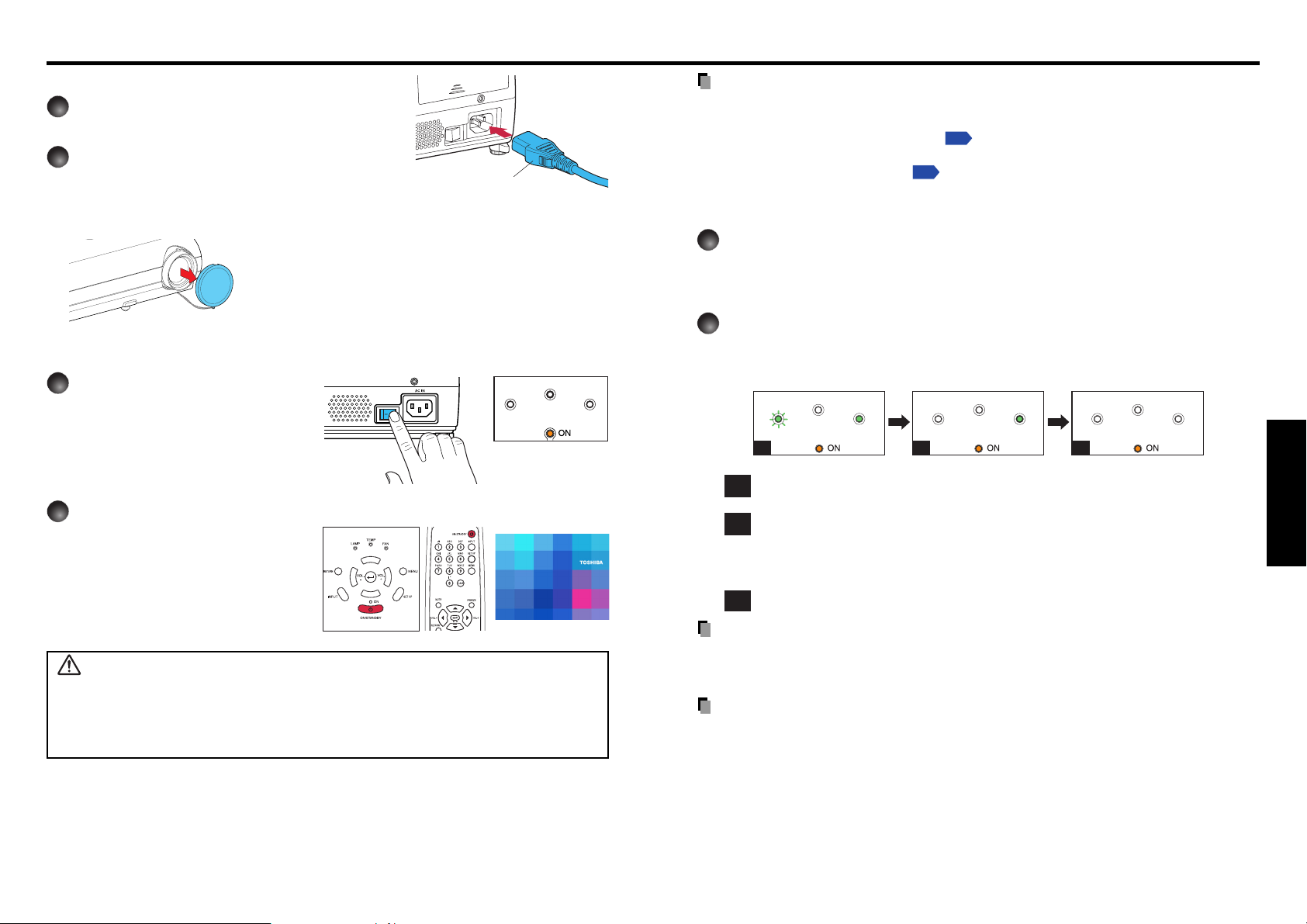
Operations
Turning the power on and off
■ Connecting the power cord
Insert the power cord connector into the
1
AC IN socket of the projector.
Insert the power cord plug into a wall or
2
other power outlet.
Power cord connector
(Supplied)
■ Removing the lens cover
Be sure to remove the lens cover when the power is
turned on. If it is left on, it could become deformed due
to heat.
■ Turning the power on
1
Turn on the main power
switch.
The ON indicator will change to
orange, indicating standby mode.
2
Press the ON/STANDBY
Control panel
Remote
Control
button.
The power turns on, and the following
3 green indicators light: ON, LAMP,
and FAN. After a moment, the start-up
screen appears.
CAUTION
• Do not look into the lens while the lamp is on. The strong light from the lamp may cause
damage to your eyes or sight.
• Do not block the air intake or exhaust. Doing so could cause a fire due to internal overheating.
• Do not place your hands, face, or other objects near the air exhaust. Doing so could cause
burns, deform/break the object.
TEMP
LAMP
(Orange)
Start-up screen
FAN
Notes
• The start-up screen will disappear after a moment. You can dismiss the start-up screen
before this by performing any operation. You can also configure the start-up screen not to
appear via the Display setting menu
p.31
.
• The first time you use the projector after purchase, after the start-up screen disappears,
the Language menu is displayed
p.24
.
■ Turning the power off
Press the ON/STANDBY button.
1
A message appears on the screen, confirming that you wish to shut off the power. This
message will disappear after a moment. (This operation is no longer valid after the
message disappears.)
Press the ON/STANDBY button again.
2
The screen turns off, but the internal cooling fan continues to operate for a short while.
Then, the projector goes into standby mode.
When cooling lamp During internal cooling After cooling complete
TEMP
LAMP
(Green)
Flashing
(Orange)
A
During cooling, the LAMP indicator flashes. In this state, the power cannot be
A
turned back on.
After the LAMP indicator goes off, the cooling fan continues to operate for a
B
short while, in order to expel excess internal heat. If you are in a hurry, there is
FAN
(Green)
B C
no problem with unplugging the power cord or turning off the main power switch
in this state.
In standby mode
C
Note
• The projector consumes about 15W of power in standby. We recommend that you unplug
the power cord or turn off the main power switch if you will not be using the projector for
an extended period.
PRECAUTION
• If the power cord is unplugged before cooling is complete, give the lamp time (about 5
minutes) to cool before plugging it back in. If the lamp overheats, it may fail to light, and
its lifetime will be shortened.
TEMP
LAMP
(Off)
(Orange) (Orange)
FAN
(Green)
LAMP
(Off)
TEMP
FAN
(Off)
Operations
22
23
