Page 1
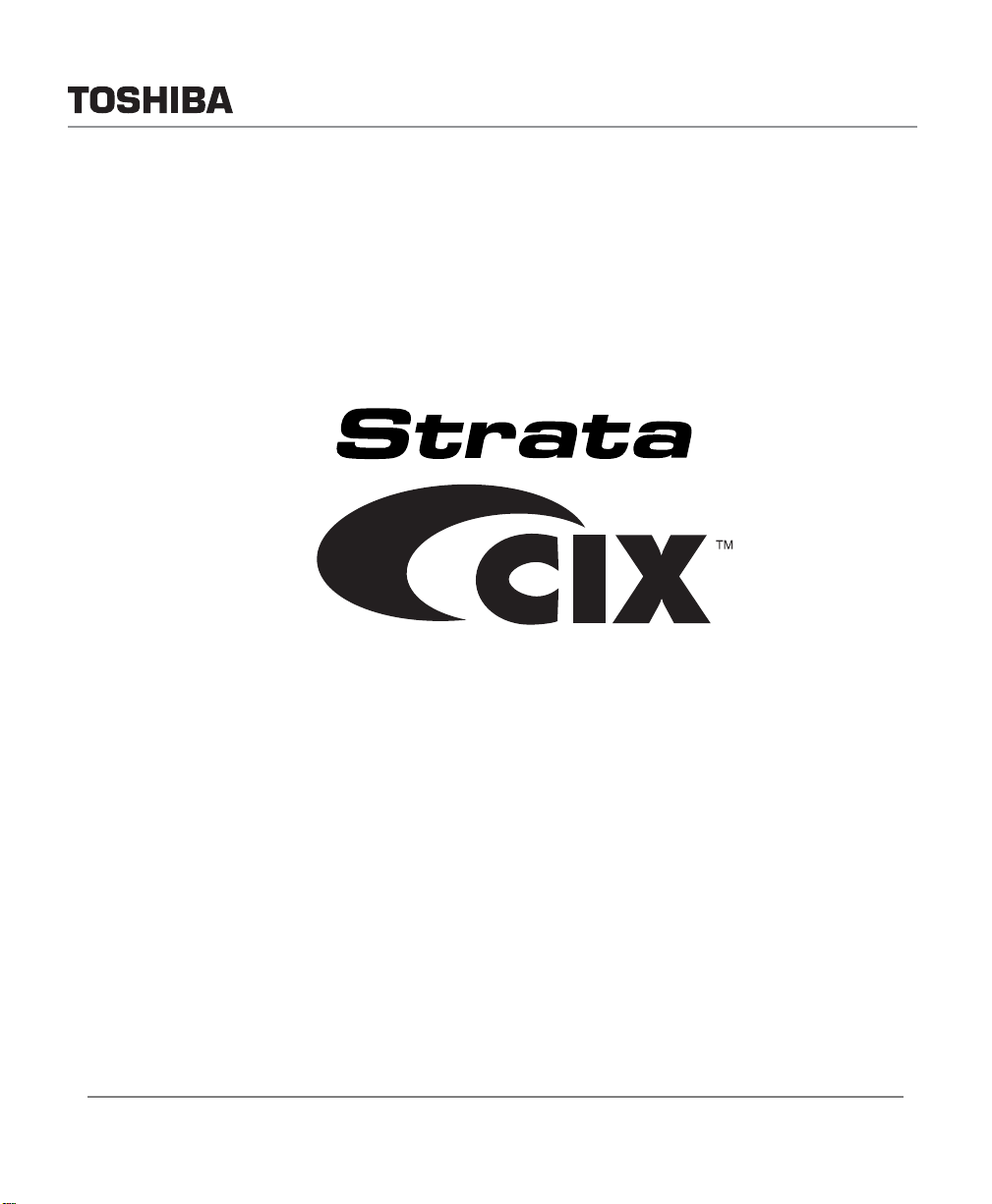
Telecommunication Systems Division
®
DP5000-Series
Telephone User Guide
November 2007
Page 2
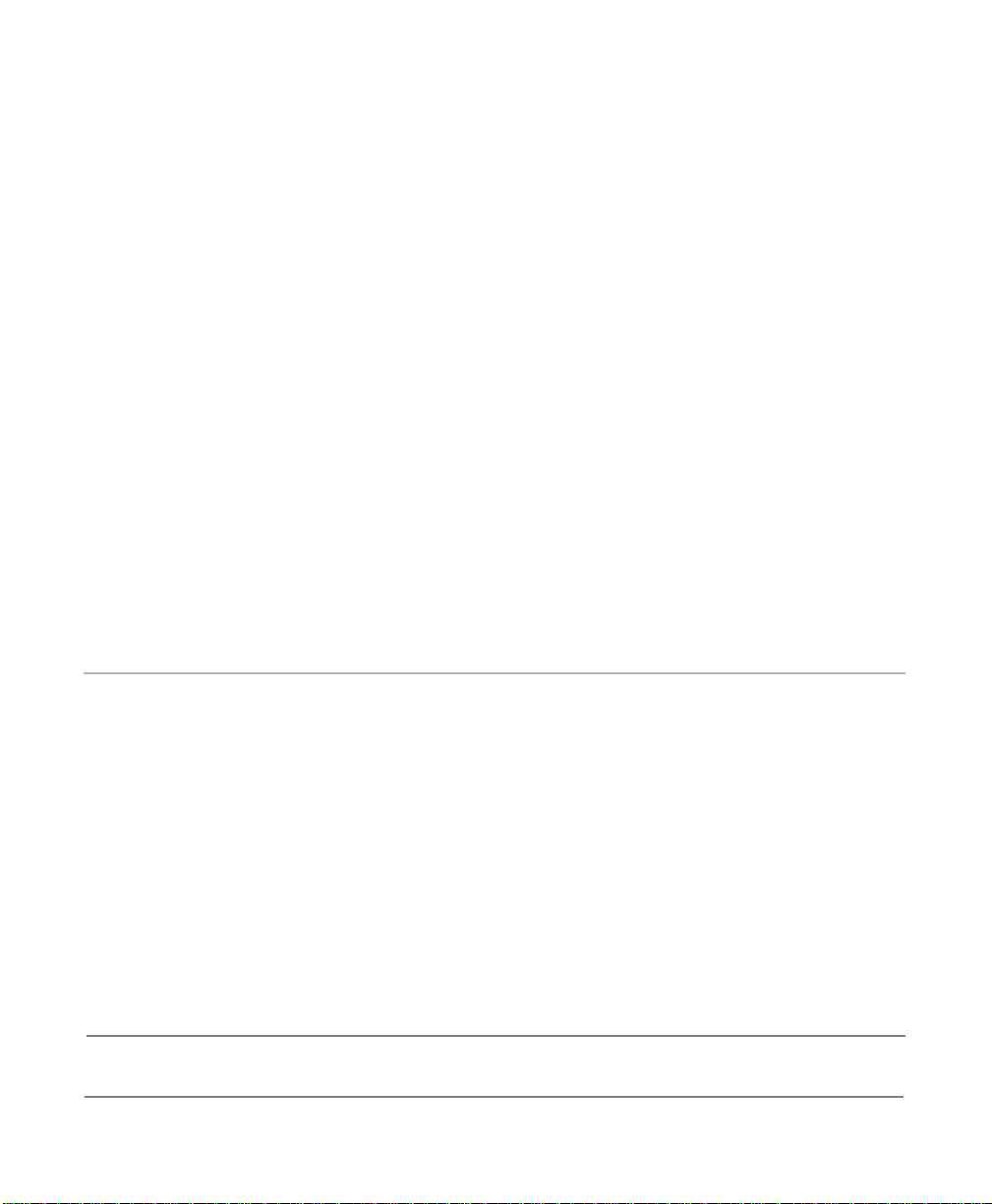
Important! Toshiba Telecommunication Systems Division sells its products through
Authorized Dealers. Our Dealers are certified in Sales and Technical
Train ing for Toshiba pr o ducts, a nd focus on providing the best possible
customer experience. Dealer services include: network assessments,
product recommendations, installations, and ongoing technical and
sales support. Before making any changes or updates to their Toshiba
Telecom product (hardware or software), Toshiba advises Businesses to
contact their System's installing Dealer or an Authorized Toshiba
Dealer in their area.
To locate a Toshiba Telecom dealer, visit: www.telecom.toshiba.com
Publication Information
Toshiba America Information Systems, Inc.,
Telecommunication Systems Division, reserves the right,
without prior notice, to revise this information publication for
any reason, including, but not limited to, utilization of new
advances in the state of technical arts or to simply change the
design of this document.
Further, To shiba America Information Systems, Inc.,
Telecommunication Systems Division, also reserves the right,
without prior notice, to make such changes in equipment
design or components as engineering or manufacturing
methods may warrant.
DP5000-UG-VA
Version A, November 2007
CAUTION! Do not use cleansers that contain benzene, paint thinner, alcohol or other solvents on the telephone's
rubber feet. The color of the rubber may transfer to the desk or mounting surface.
© Copyright 2007
Toshiba America Information Systems, Inc.
Telecommunication Systems Division
All rights reserved. No part of this manual, covered by the
copyrights hereon, may be reproduced in any form or by any
means—graphic, electronic, or mechanical, including
recording, taping, photocopying, or information retrieval
systems—without express written permission of the publisher
of this material.
Strata is a registered trademark of Toshiba Corporation.
Stratagy is a registered trademark of Toshiba America
Information Systems, Inc.
Trademarks, registered trademarks, and service marks are the
property of their respective owners.
Page 3

TOSHIBA AMERICA INFORMATION SYSTEMS, INC. (“TAIS”)
A
A
Telecommunication Systems Division License Agreement
IMPORTANT: THIS LICENSE AGREEMENT (“AGREEMENT”) IS A LEGAL AGREEMENT BETWEEN YOU (“YOU”) AND TAIS. CAREFULLY READ THIS LICENSE AGREEMENT. USE OF ANY
SOFTWARE OR ANY RELATED INFORMATION (COLLECTIVELY, “SOFTWARE”) INSTALLED ON OR SHIPPED WITH A TAIS TELECOMMUNICATION SYSTEMS PRODUCT OR OTHERWISE MADE
VAILABLE TO YOU BY TAIS IN WHATEVER FORM OR MEDIA, WILL CONSTITUTE YOUR ACCEPTANCE OF THESE TERMS, UNLESS SEPARATE TERMS ARE PROVIDED BY THE SOFTWARE
SUPPLIER. IF YOU DO NOT AGREE WITH THE TERMS OF THIS LICENSE AGREEMENT, DO NOT INSTALL, COPY OR USE THE SOFTWARE AND PROMPTLY RETURN IT TO THE LOCATION
FROM WHICH YOU OBTAINED IT IN ACCORDANCE WITH APPLICABLE RETURN POLICIES. EXCEPT AS OTHERWISE AUTHORIZED IN WRITING BY TAIS, THIS SOFTWARE IS LICENSED FOR
DISTRIBUTION THROUGH TAIS AUTHORIZED CHANNELS ONLY TO END-USERS PURSUANT TO THIS LICENSE AGREEMENT.
1. License Grant. The Software is not sold; it is licensed upon payment of applicable charges. TAIS grants to you a personal, non-transferable and non-exclusive right to use the copy of the Software
provided under this License Agreement. You agree you will not copy the Software except as necessary to use it on one TAIS system at a time at one location. Modifying, translating, renting, copying,
distributing, printing, sublicensing, transferring or assigning all or part of the Software, or any rights granted hereunder, to any other persons and removing any proprietary notices, labels or marks from the
Software is strictly prohibited except as permitted by applicable law; you agree violation of such restrictions will cause irreparable harm to TAIS and provide grounds for injunctive relief, without notice,
against you or any other person in possession of the Software. You and any other person whose possession of the software violates this License Agreement shall promptly surrender possession of the
Software to TAIS, upon demand. Furthermore, you hereby agree not to create derivative works based on the Software. TAIS reserves the right to terminate this license and to immediately repossess the
software in the event that you or any other person violates this License Agreement. Execution of the Software for any additional capabilities require a valid run-time license.
2. Intellectual Property. You acknowledge that no title to the intellectual property in the Software is transferred to you. You further acknowledge that title and full ownership rights to the Software will remain
the exclusive property of TAIS and/or its suppliers, and you will not acquire any rights to the Software, except the license expressly set forth above. You will not remove or change any proprietary notices
contained in or on the Software. The Software is protected under US patent, copyright, trade secret, and/or other proprietary laws, as well as international treaties. Any transfer, use, or copying of the
software in violation of the License Agreement constitutes copyright infringement. You are hereby on notice that any transfer, use, or copying of the Software in violation of this License Agreement constitutes
a willful infringement of copyright.
3. No Reverse Engineering. You agree that you will not attempt, and if you employ employees or engage contractors, you will use your best efforts to prevent your employees and contractors from
attempting to reverse compile, reverse engineer, modify, translate or disassemble the Software in whole or in part. Any failure to comply with the above or any other terms and conditions contained herein
will result in the automatic termination of this license and the reversion of the rights granted hereunder back to TAIS.
4. Limited Warranty. THE SOFTWARE IS PROVIDED “AS IS” WITHOUT WARRANTY OF ANY KIND. TO THE MAXIMUM EXTENT PERMITTED BY APPLICABLE LAW, TAIS AND ITS SUPPLIERS
DISCLAIM ALL WARRANTIES WITH REGARD TO THE SOFTWARE, EITHER EXPRESS OR IMPLIED, INCLUDING, BUT NOT LIMITED TO, THE WARRANTY OF NON-INFRINGEMENT OF THIRD
PARTY RIGHTS, THE WARRANTY OF YEAR 2000 COMPLIANCE, AND THE IMPLIED WARRANTIES OF MERCHANTABILITY AND FITNESS FOR A PARTICULAR PURPOSE. THE ENTIRE RISK AS
TO THE QUALITY AND PERFORMANCE OF THE SOFTWARE IS WITH YOU. NEITHER TAIS NOR ITS SUPPLIERS WARRANT THAT THE FUNCTIONS CONTAINED IN THE SOFTWARE WILL MEET
YOUR REQUIREMENTS OR THAT THE OPERATION OF THE SOFTWARE WILL BE UNINTERRUPTED OR ERROR-FREE. HOWEVER, TAIS WARRANTS THAT ANY MEDIA ON WHICH THE
SOFTWARE IS FURNISHED IS FREE FROM DEFECTS IN MATERIAL AND WORKMANSHIP UNDER NORMAL USE FOR A PERIOD OF NINETY (90) DAYS FROM THE DATE OF DELIVERY TO
YOU.
5. Limitation Of Liability. TAIS’ ENTIRE LIABILITY AND YOUR SOLE AND EXCLUSIVE REMEDY UNDER THIS LICENSE AGREEMENT SHALL BE AT TAIS’ OPTION REPLACEMENT OF THE MEDIA OR
REFUND OF THE PRICE PAID. TO THE MAXIMUM EXTENT PERMITTED BY APPLICABLE LAW, IN NO EVENT SHALL TAIS OR ITS SUPPLIERS BE LIABLE TO YOU FOR ANY CONSEQUENTIAL,
SPECIAL, INCIDENTAL OR INDIRECT DAMAGES FOR PERSONAL INJURY, LOSS OF BUSINESS PROFITS, BUSINESS INTERRUPTION, LOSS OF BUSINESS INFORMATION/DATA, OR ANY
OTHER PECUNIARY LOSS OF ANY KIND ARISING OUT OF THE USE OR INABILITY TO USE THE SOFTWARE, EVEN IF TAIS OR ITS SUPPLIER HAS BEEN ADVISED OF THE POSSIBILITY OF
SUCH DAMAGES. IN NO EVENT SHALL TAIS OR ITS SUPPLIERS BE LIABLE FOR ANY CLAIM BY A THIRD PARTY.
6. State/Jurisdiction Laws. SOME STATES/JURISDICTIONS DO NOT ALLOW THE EXCLUSION OF IMPLIED WARRANTIES OR LIMITATIONS ON HOW LONG AN IMPLIED WARRANTY MAY LAST, OR
THE EXCLUSION OR LIMITATION OF INCIDENTAL OR CONSEQUENTIAL DAMAGES, SO SUCH LIMITATIONS OR EXCLUSIONS MAY NOT APPLY TO YOU. THIS LIMITED WARRANTY GIVES YOU
SPECIFIC RIGHTS AND YOU MAY ALSO HAVE OTHER RIGHTS WHICH VARY FROM STATE/JURISDICTION TO STATE/JURISDICTION.
7. Export Laws. This License Agreement involves products and/or technical data that may be controlled under the United States Export Administration Regulations and may be subject to the approval of the
United States Department of Commerce prior to export. Any export, directly or indirectly, in contravention of the United States Export Administration Regulations, or any other applicable law, regulation or
order, is prohibited.
8. Governing Law. This License Agreement will be governed by the laws of the State of California, United States of America, excluding its conflict of law provisions.
9. United States Government Restricted Rights. The Software is provided with Restricted Rights. The Software and other materials provided hereunder constitute Commercial Computer Software and
Software Documentation and Technical Data related to Commercial Items. Consistent with F.A.R. 12.211 and 12.212 they are licensed to the U.S. Government under, and the U.S. Government’s rights
therein are restricted pursuant to, the vendor’s commercial license.
10. Severability. If any provision of this License Agreement shall be held to be invalid, illegal or unenforceable, the validity, legality and enforceability of the remaining provisions hereof shall not in any way
be affected or impaired.
11. No Waiver. No waiver of any breach of any provision of this License Agreement shall constitute a waiver of any prior, concurrent or subsequent breach of the same or any other provisions hereof, and no
waiver shall be effective unless made in writing and signed by an authorized representative of the waiving party.
12. Supplier Software. The Software may include certain software provided by TAIS suppliers. In such event, you agree that such supplier may be designated by TAIS as a third party beneficiary of TAIS with
rights to enforce the Agreement with respect to supplier’s software.
YOU ACKNOWLEDGE THAT YOU HAVE READ THIS LICENSE AGREEMENT AND THAT YOU UNDERSTAND ITS PROVISIONS. YOU AGREE TO BE BOUND BY ITS TERMS AND CONDITIONS. YOU
FURTHER AGREE THAT THIS LICENSE AGREEMENT CONTAINS THE COMPLETE AND EXCLUSIVE AGREEMENT BETWEEN YOU AND TAIS AND SUPERSEDES ANY PROPOSAL OR PRIOR
GREEMENT, ORAL OR WRITTEN, OR ANY OTHER COMMUNICATION RELATING TO THE SUBJECT MATTER OF THIS LICENSE AGREEMENT.
Toshiba America Information Systems, Inc.
Telecommunication Systems Division
9740 Irvine Boulevard
Irvine, California 92618-1697
United States of America
DSD 020905
5932
Page 4
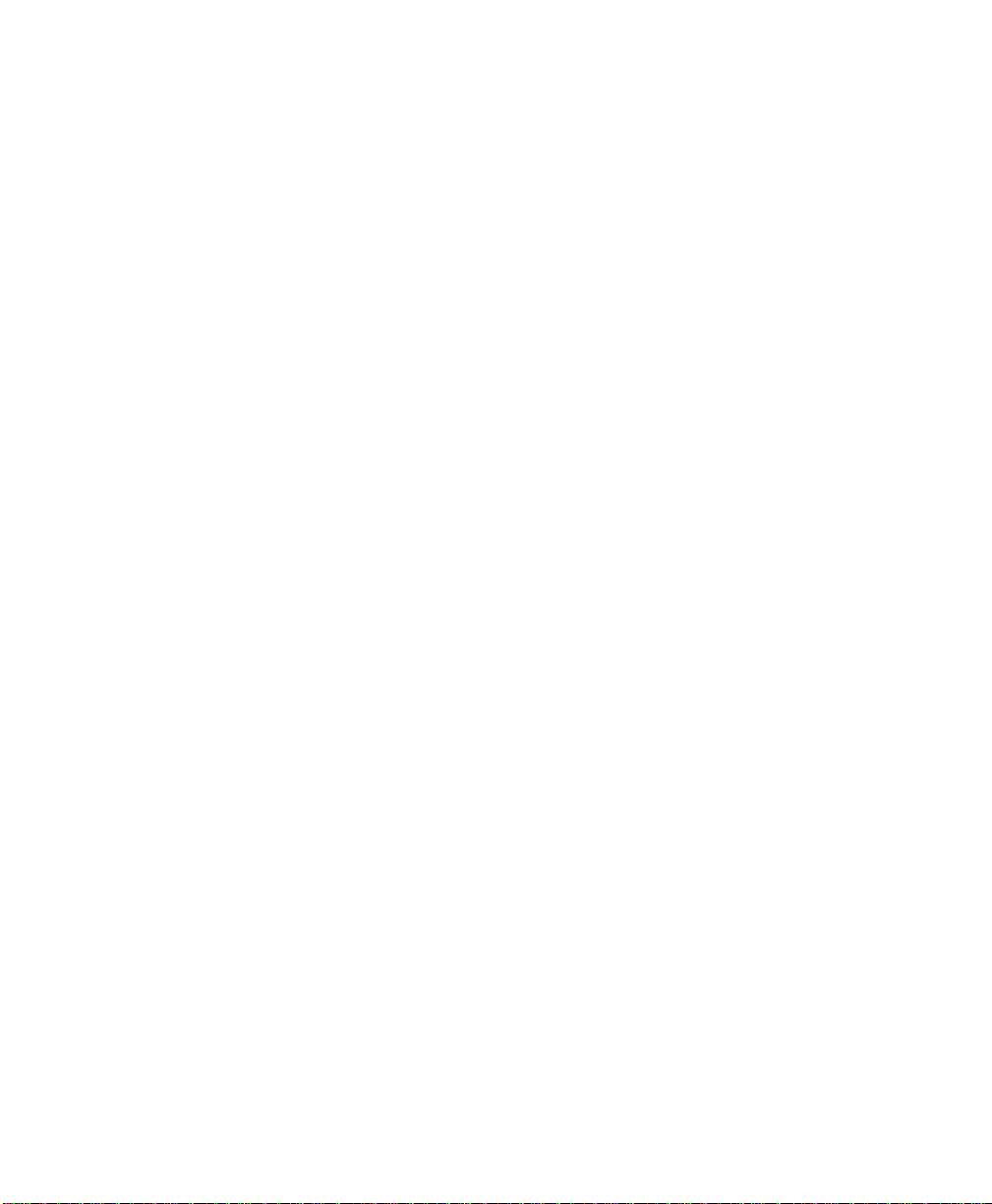
Toshiba America Information Systems, Inc.
N
Telecommunication Systems Division
End-User Limited Warranty
Toshiba America Information Systems, Inc., (“TAIS”) warrants that this telephone equipment manufactured by
Toshiba (except for fuses, lamps, and other consumables) will, upon delivery by TAIS or an authorized TAIS
dealer to a retail customer in new condition, be free from defects in material and workmanship for twenty-four (24)
months after delivery, except as otherwise provided by TAIS in the TAIS warranty accompanying the products or
posted on TAIS’s website. Products which are not manufactured by Toshiba but are purchased from Toshiba, will
be subject to the warranty provisions provided by the equipment manufacturer, unless TAIS notifies the end-user
of any additional warranty provisions in writing.
This warranty is void (a) if the equipment is used under other than normal use and maintenance conditions, (b) if
the equipment is modified or altered, unless the modification or alteration is expressly authorized by TAIS, (c) if
the equipment is subject to abuse, neglect, lightning, electrical fault, or accident, (d) if the equipment is repaired
by someone other than TAIS or an authorized TAIS dealer, (e) if the equipment’s serial number is defaced or
missing, or (f) if the equipment is installed or used in combination or in assembly with products not supplied by
TAIS and which are not compatible or are of inferior quality, design, or performance.
The sole obligation of TAIS or Toshiba Corporation under this warranty, or under any other legal obligation with
respect to the equipment, is the repair or replacement of such defective or missing parts as are causing the malfunction by TAIS or its authorized dealer with new or refurbished parts (at their option). If TAIS or one of its
authorized dealers does not replace or repair such parts, the retail customer’s sole remedy will be a refund of the
price charged by TAIS to its dealers for such parts as are proven to be defective, and which are returned to TAIS
through one of its authorized dealers within the warranty period and no later than thirty (30) days after such
malfunction, whichever first occurs.
Under no circumstances will the retail customer or any user or dealer or other person be entitled to any direct,
special, indirect, consequential, or exemplary damages, for breach of contract, tort, or otherwise. Under no circumstances will any such person be entitled to any sum greater than the purchase price paid for the item of equipment
that is malfunctioning.
To obtain service under this warranty, the retail customer must bring the malfunction of the machine to the
attention of one of TAIS’ authorized dealers within the applicable warranty period and no later than thirty (30)
days after such malfunction, whichever first occurs. Failure to bring the malfunction to the attention of an
authorized TAIS dealer within the prescribed time results in the customer being not entitled to warranty service.
THERE ARE NO OTHER WARRANTIES FROM EITHER TOSHIBA AMERICA INFORMATION SYSTEMS,
INC., OR TOSHIBA CORPORATION WHICH EXTEND BEYOND THE FACE OF THIS WARRANTY. ALL
OTHER WARRANTIES, EXPRESS OR IMPLIED, INCLUDING THE WARRANTIES OF MERCHANTABILITY,
FITNESS FOR A PARTICULAR PURPOSE, AND FITNESS FOR USE, ARE EXCLUDED.
o TAIS dealer and no person other than an officer of TAIS may extend or modify this warranty. No such modification or extension is effective unless it is in writing and signed by the Vice President and General Manager,
Telecommunication Systems Division.
Page 5
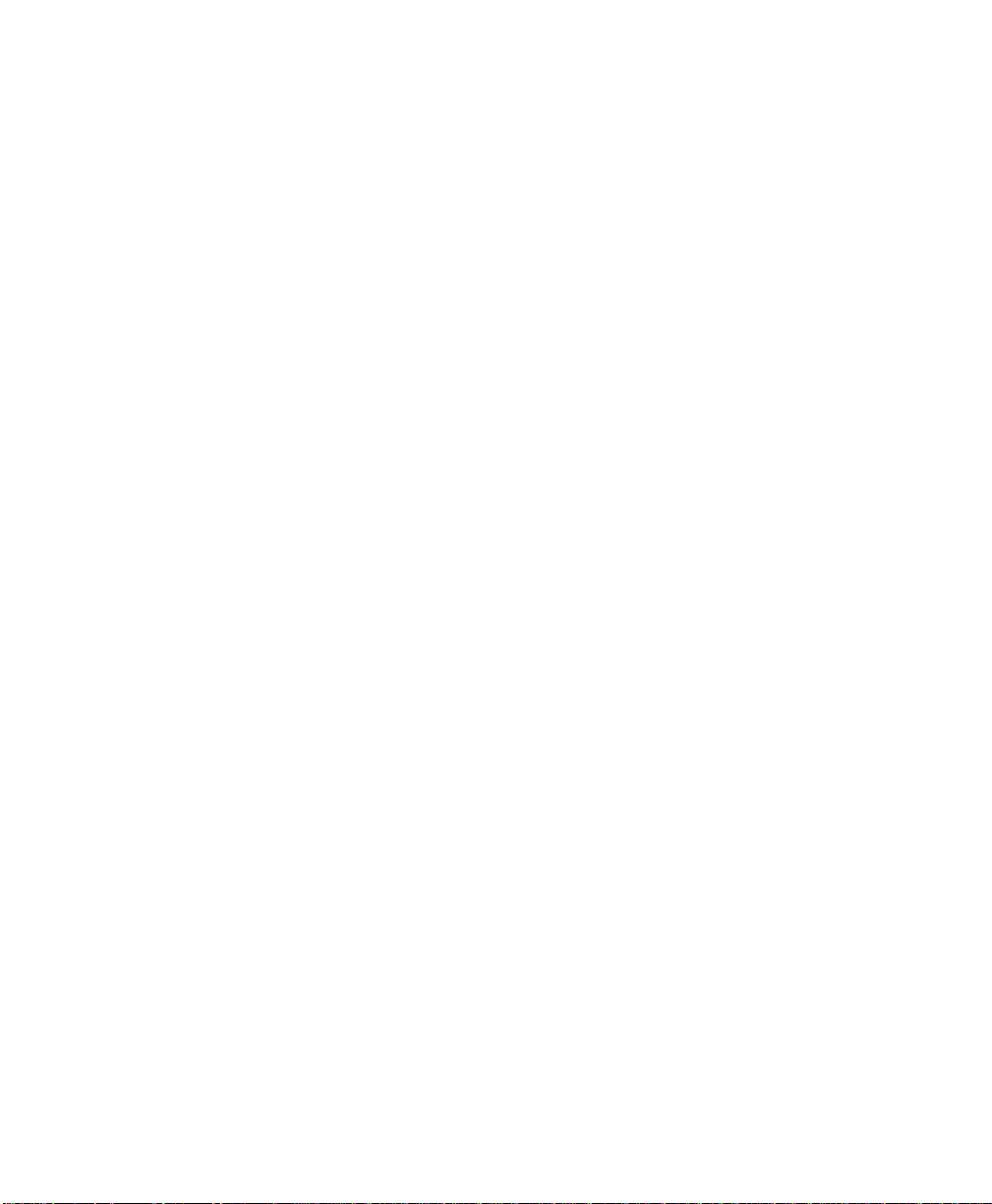
WARRANTIES FOR NON-TOSHIBA BRANDED THIRD PARTY PRODUCTS
A valuable element of Toshiba’s product strategy is to offer our customers a complete product
portfolio. To provide this value to our customers at the most optimal prices, we offer both
Toshiba-branded and third-party manufactured products that support our Toshiba Strata CIX
product portfolio. Similar to other resellers of software, hardware and peripherals, these thirdparty manufactured products carry warranties independent of our Toshiba limited warranty
provided with our Toshiba-branded products. Customers should note that third-party
manufacturer warranties vary from product to product and are covered by the warranties
provided through the original manufacturer and passed on intact to the purchaser by Toshiba.
Customers should consult their product documentation for third-party warranty information
specific to third-party products. More information may also b e available in some cases from the
manufacturer’s public website.
While Toshiba offers a wide selection of software, hardware and peripheral products, we do
not specifically test or guarantee that the third-party products we offer work under every
configuration with any or all of the various models of the Toshiba Strata CIX. Toshiba does not
endorse, warrant nor assume any liability in connection with such third party products or
services. If you have questions about compatibility, we recommend and encourage you to
contact the third-party software, hardware and peripheral product manufacturer directly.
Page 6

This page is intentionally left blank.
Page 7
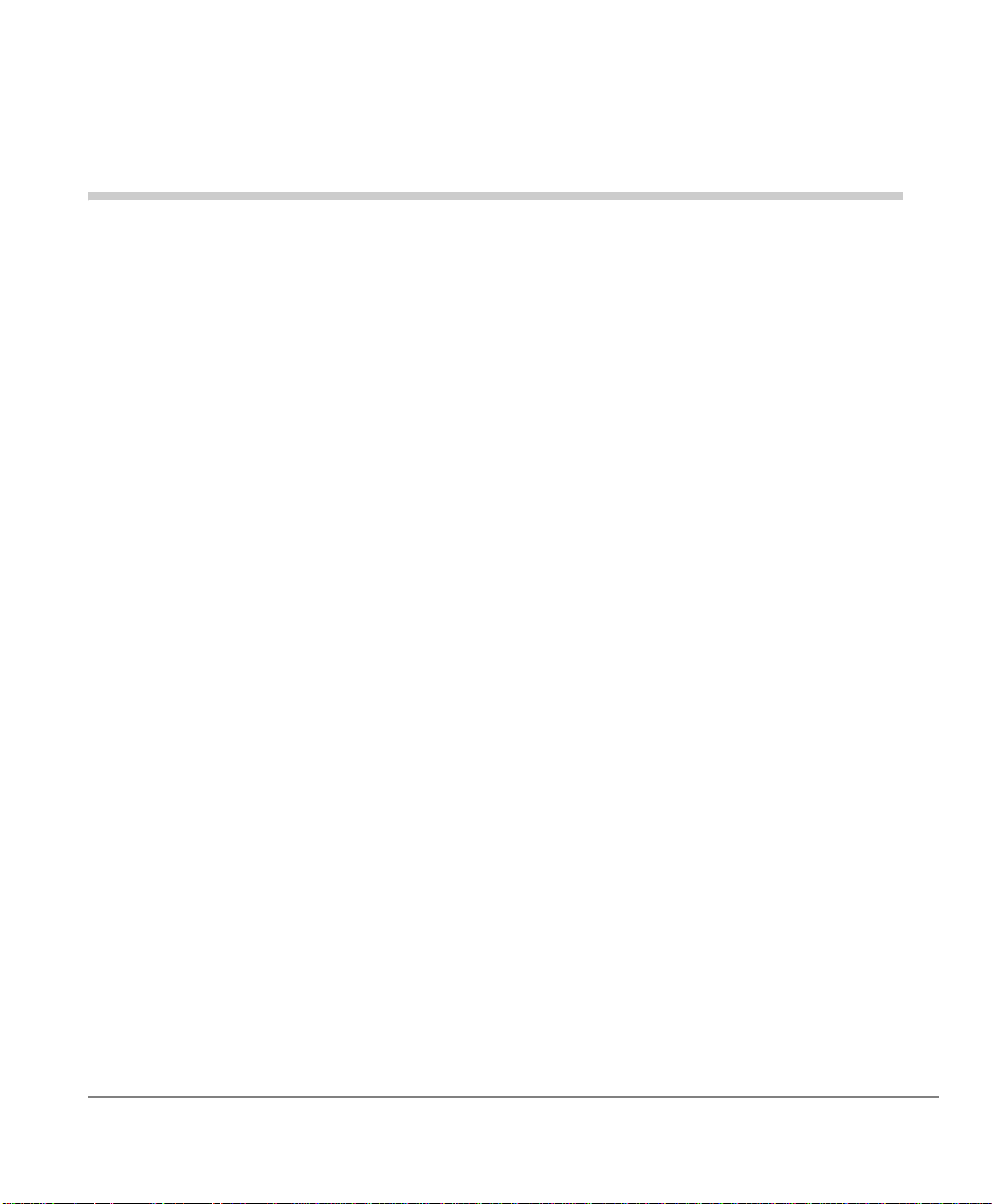
Contents
Introduction
Organization...................................................................................................................... vii
How to Use This Guide....................................................................................................viii
Conventions..................................................................................................................viii
Related Documents/Media...................................................................................................x
Chapter 1 — The Grand Tour
DP5000-series Telephone Overview ...................................................................................5
Fixed Buttons....................................................................................................................6
Programmable Feature Buttons ........................................................................................8
Key Strip...........................................................................................................................8
LCD......................................................................................................................................9
9-Line LCD Display.........................................................................................................9
4-Line LCD Display.......................................................................................................10
Soft Keys............................................................................................................................10
Chapter 2 — The Basics
Customizing Your Telephone............................................................................................11
Volume Control..............................................................................................................11
Volume Control for the Single Line Telephone.............................................................12
LCD Contrast..................................................................................................................13
Brightness Control..........................................................................................................13
Backlight On/Off............................................................................................................14
Keystrip Labels..................................................................................................................15
Ring Tones.........................................................................................................................15
Strata CIX DP5000-series Telephone UG 11/07 i
Page 8
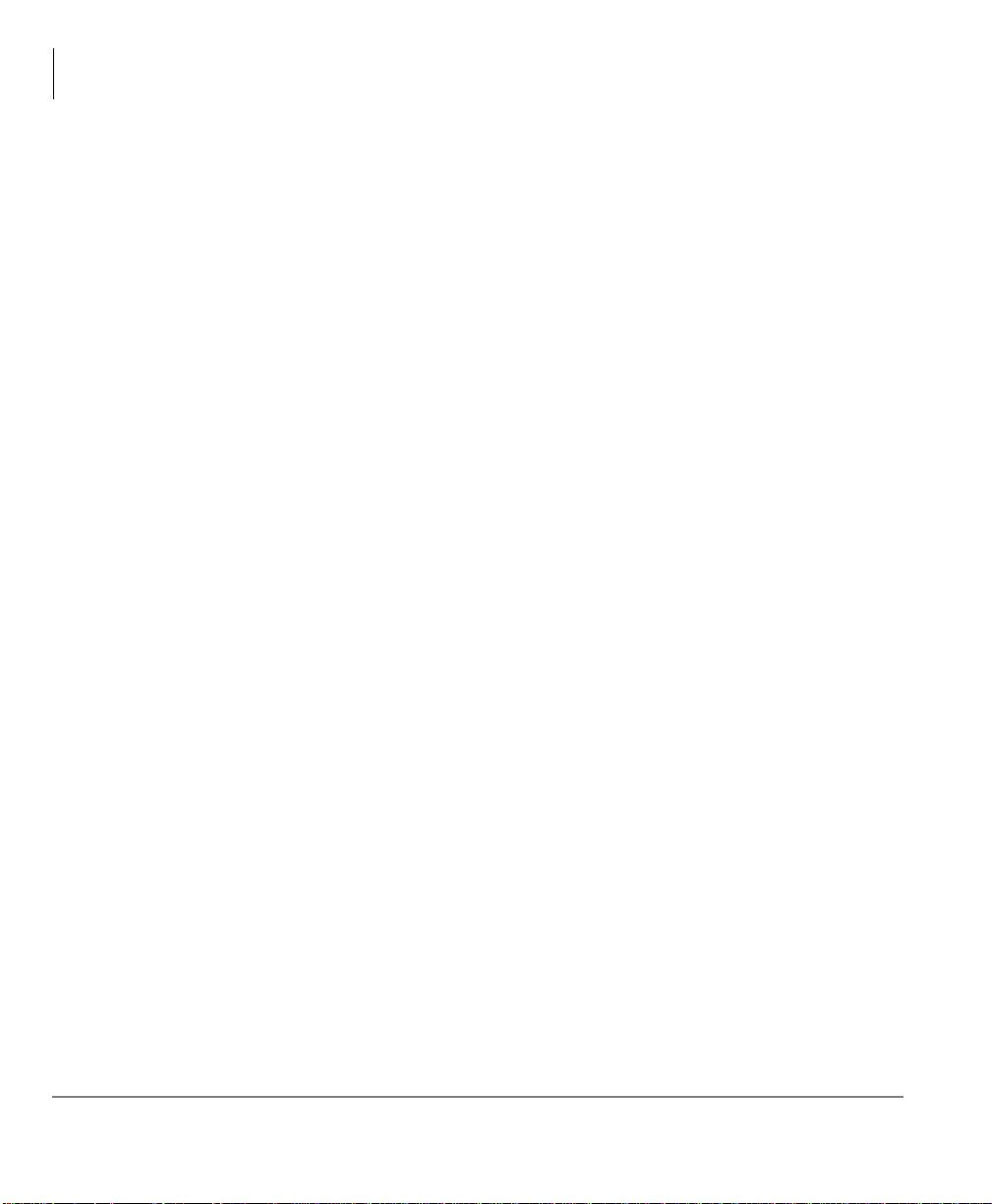
Contents
Chapter 3 – Feature Operations
Dial Pad and Button Beeps.............................................................................................16
Speakerphone/Microphone Sensitivity Adjustment.......................................................17
Telephone Terminology.....................................................................................................18
Making a Call.....................................................................................................................19
Handset...........................................................................................................................19
Spkr Button................................................................................................................. ....19
Hot Dialing .....................................................................................................................19
Dial Directory.................................................................................................................20
Answering a Call................................................................................................................21
Handset...........................................................................................................................21
Speaker ...........................................................................................................................21
Handsfree Answerback...................................................................................................21
On a Call................................................ ..... .......................................................................22
Switching Between Handset and Speakerphone.............................................................22
Microphone (Mic/Mute) Button.....................................................................................22
Hold ................................................................................................................................22
LED Indicator Details.....................................................................................................24
Chapter 3 — Feature Operations
Account Code Calls ...........................................................................................................25
Verified/Non-Verified Account Codes...........................................................................25
Forced Account Codes....................................................................................................26
Voluntary Account Codes (Verified/Non-Verified).......................................................27
Advisory Messages............................................................................................................28
Alarm Notification Button.................................................................................... ..... ........29
Automatic Busy Redial......................................................................................................29
Automatic Callback ...........................................................................................................30
Background Music.............................................................................................................31
Call Forward ......................................................................................................................32
System.............................................................................................................................32
Station.............................................................................................................................32
Station Call Forward Categories.....................................................................................33
Call Forward Settings.....................................................................................................33
Station Call Forward Procedures....................................................................................34
Call Forward Examples ..................................................................................................35
ii Strata CIX DP5000-series Telephone UG 11/07
Page 9
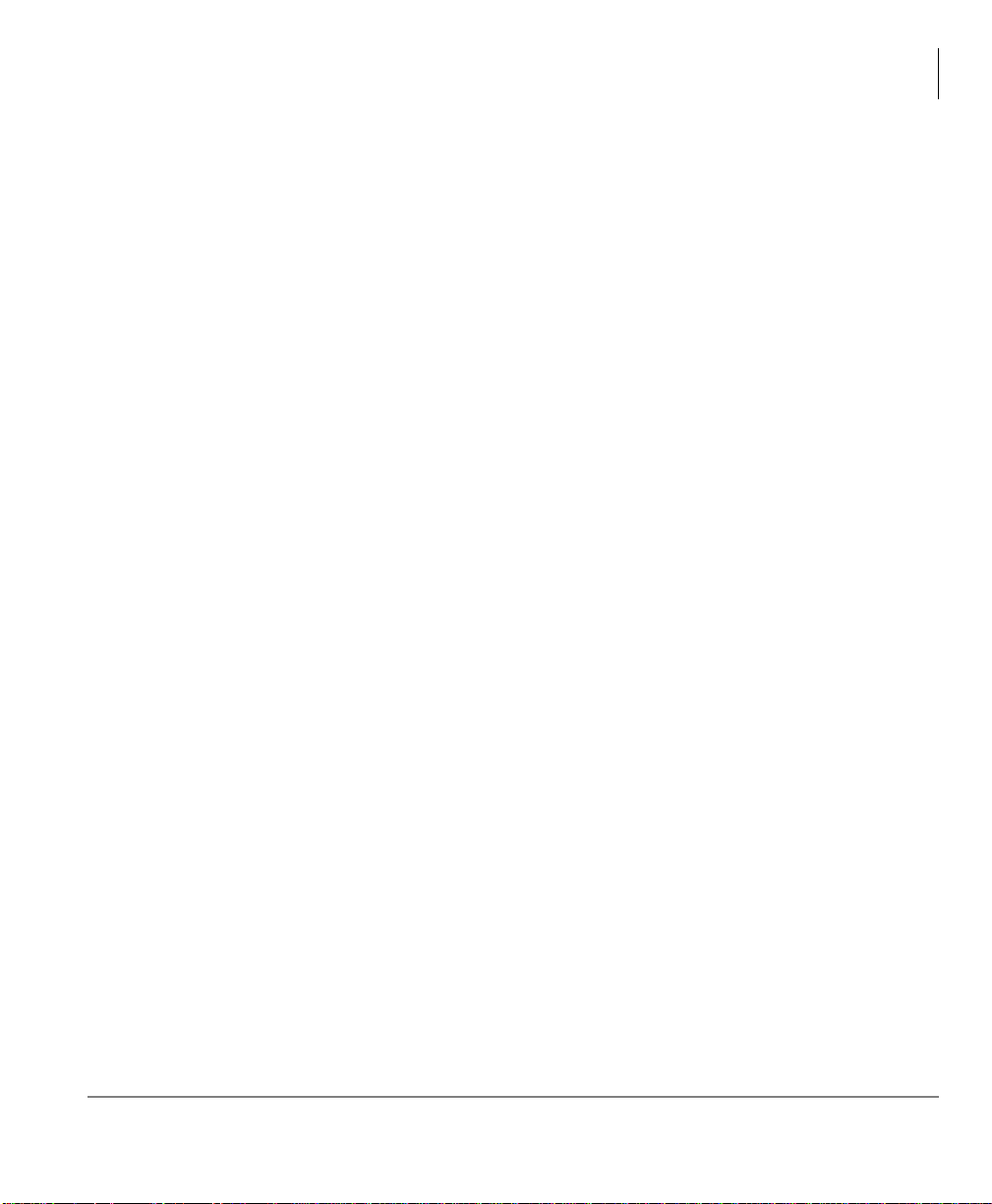
Contents
Chapter 3 – Feature Operations
Call Park Orbits..................................................................................................................36
Call Pickup.........................................................................................................................37
Group Pickup..................................................................................................................37
Ringing, Page or Held Call Pickup.................................................................................37
Call Transfer ......................................................................................................................39
Call Waiting.......................................................................................................................40
Caller ID.............................................................................................................................41
Conference Calls................................................................................................................41
Adding Voice Mail to a Conference...............................................................................42
Supervising a Tandem Call....................................................................... ..... .... .............43
Conference Add/Split/Join/Drop....................................................................................43
Direct Inward System Access (DISA)...............................................................................45
Direct Station Selection Buttons (Hotline)........................................................................45
Do Not Disturb......................................................................................... .... ......................46
Setting DND for Another Extension...............................................................................47
Door Lock(s)......................................................................................................................47
Door Phone(s)....................................................................................................................48
Emergency Call........................................................................................ ..........................49
Emergency Monitoring Station........................................... .... ..... ...................................49
Emergency Ringdown....................................................................................... .... .............50
Language Codes.................................................................................................................50
Message Waiting................................................................................................................51
Turning On/Off MW LED on Another Extension..........................................................52
Microphone Cut-Off ..........................................................................................................53
Off-hook Call Announce....................................................................................................54
Override Calls........................... ...................................................... ...................................55
Busy Override.................................................................................................................55
Do Not Disturb Override................................................................................................55
Executive Override.........................................................................................................56
Destination Restriction/Traveling Class Override..........................................................56
Class of Service Override...............................................................................................56
Privacy Override.............................................................................................................57
Strata CIX DP5000-series Telephone UG 11/07 iii
Page 10
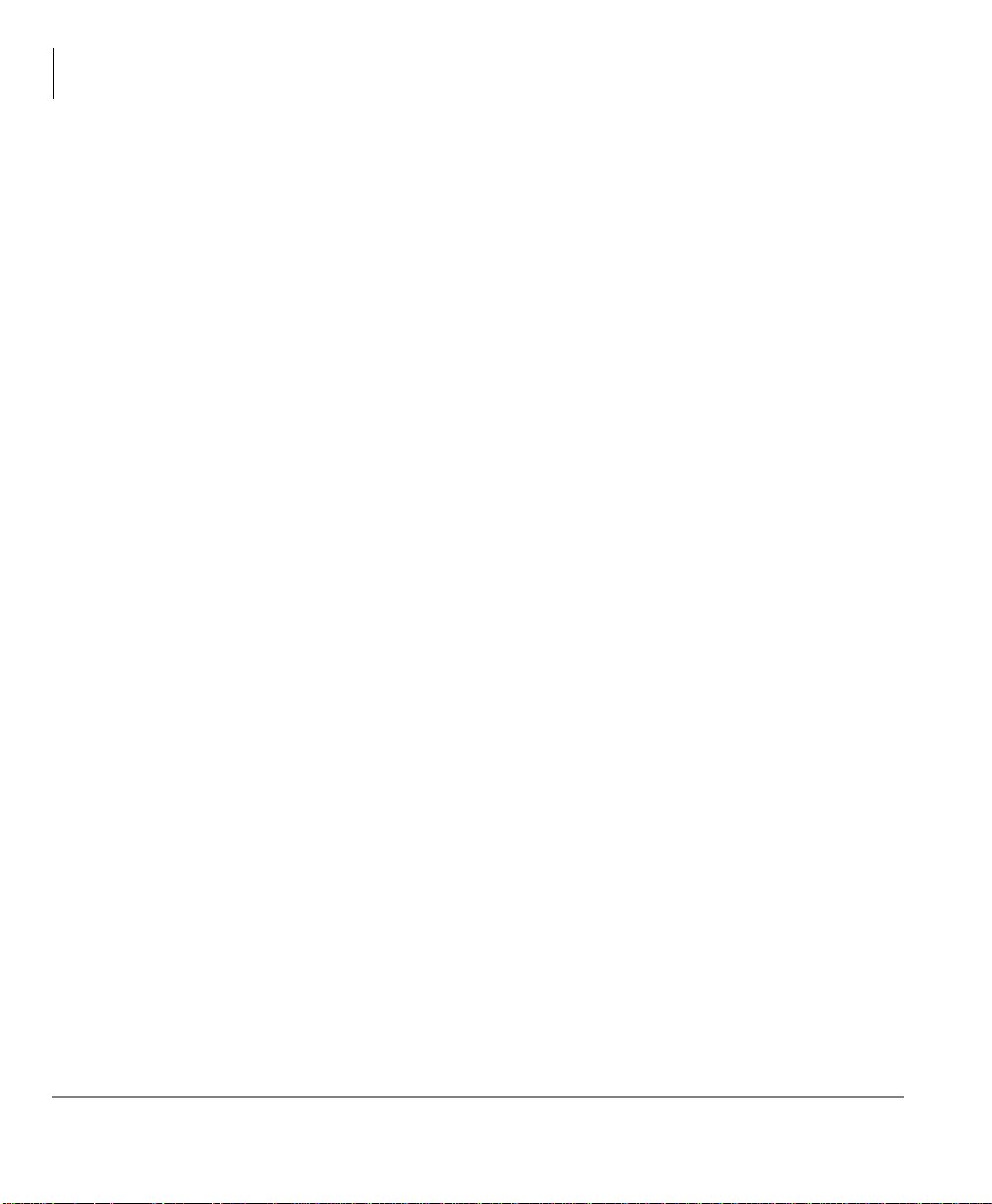
Contents
Chapter 4 – ADM/DSS Console
Paging ................................................................................................................................57
Answering a Page...........................................................................................................57
All Call Page...................................................................................................................58
Emergency Page ................................................................. ............................................58
Privacy ...............................................................................................................................59
Redial.................................................................................................................................59
Speed Dial..........................................................................................................................60
Making a Call Using Speed Dial....................................................................................60
Storing a System/Station Speed Dial Number................................................................61
Advanced Speed Dial Operation ....................................................................................62
Storing Personal Speed Dial Names...............................................................................63
Tone First / Voice First Signalling.....................................................................................65
Tone First Signalling......................................................................................................65
Voice First Signalling.....................................................................................................65
Tone/Pulse Dialing.............................................................................................................66
Uniform Call Distribution..................................................................................................67
Login/Logout..................................................................................................................68
Chapter 4 — ADM/DSS Console
Add-on Modules ................................................................................................................69
ADM ..................................................................................................................................70
Buttons and LEDs.............................................................................................. .............70
Adding an ADM.............................................................................................................71
Brightness Control..........................................................................................................71
Keystrip Labels...............................................................................................................71
DSS Console............................. ...................................................... ...................................72
DSS Buttons...................................................... ...................................................... ........72
Calling a Station .............................................................................................................72
Transferring to an Idle Station........................................................................................73
Call Transfer with Camp-on...........................................................................................74
Call Answering (Outside Line).......................................................................................74
Speed Dial.......................................................................................................................74
Paging.............................................................................................................................75
Call Forward Override (DSS Override)..........................................................................75
Night Transfer Button.....................................................................................................75
iv Strata CIX DP5000-series Telephone UG 11/07
Page 11
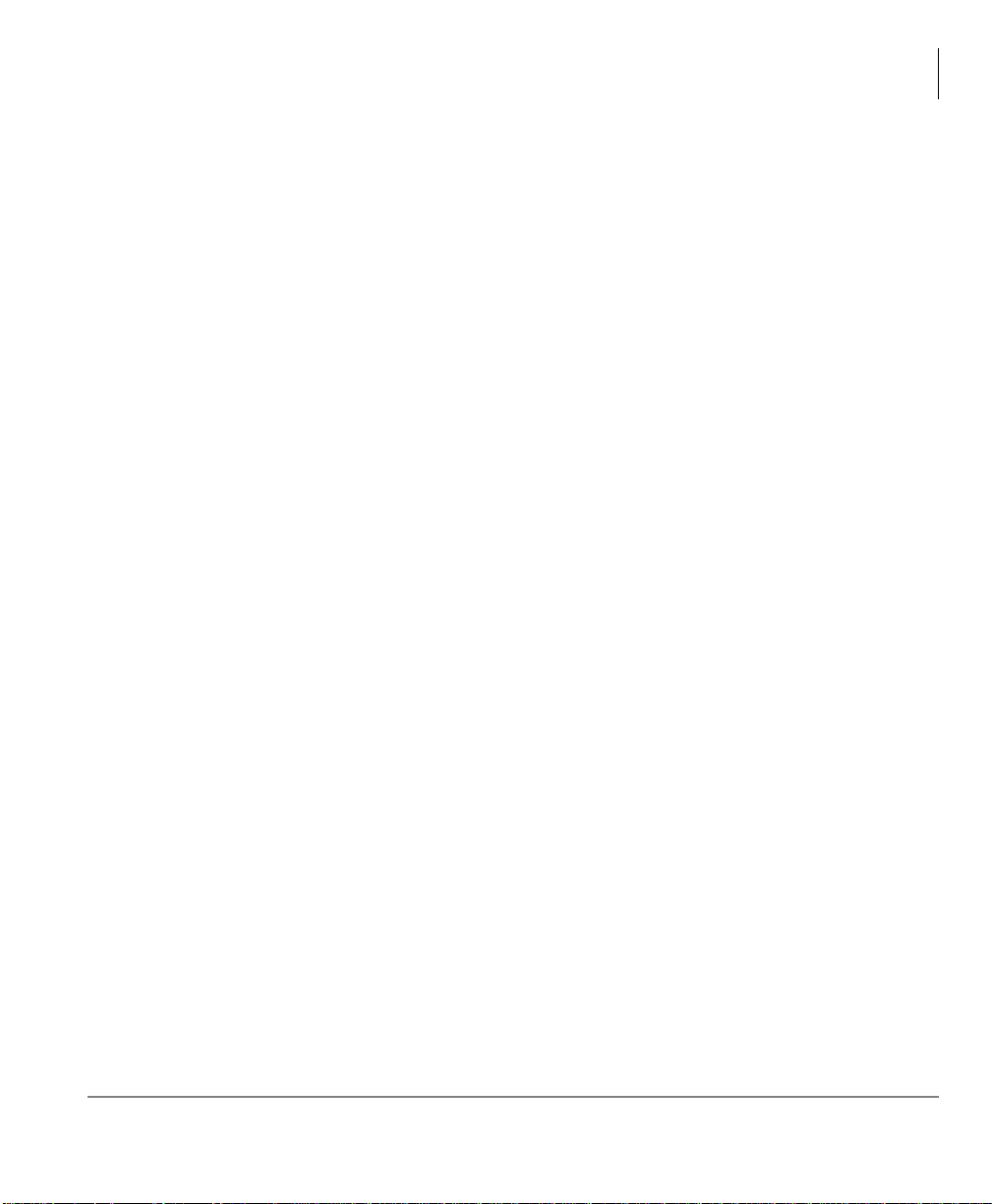
Chapter 5 – Headset and Handset Operation
Chapter 5 — Headset and Handset Operation
Recommended Headsets....................................................................................................77
Headset and Handset Interactions......................................................................................77
AUTO or CARBON Setting..............................................................................................78
Headset Transmit Level Adjustments................................................................................80
Handset Level Adjustments...............................................................................................81
Chapter 6 — User Programming
Programming Feature Buttons...........................................................................................84
User Programming Mode ........................................................................................... ....84
Programmable Feature Button Codes................................................................................84
Setting/Changing a Programmable Feature Button’s Function......................................85
One Touch Buttons ............................................................................................................86
Changing a One Touch Button.......................................................................................86
To Use a One Touch Button...........................................................................................87
Setting/Changing a Personal Speed Dial Code...............................................................87
Feature Codes.....................................................................................................................88
Chapter 7 — Administrator Programming
Contents
Functions............................................................................................................................93
Administrator Mode...........................................................................................................94
Phone Name................................................................................................... .... ..... ........94
Door Name......................................................................................................................95
System SD/Name............................................................................................................95
Phone Key Label and LM Key Label.............................................................................95
Station SD/ Name...........................................................................................................96
CO Line Name................................................................................................................96
DNIS Name ....................................................................................................................96
System Features .................................................................................................................97
Direct Inward System Access (DISA) Security Code....................................................97
Date and Time Setting ...................................................... .................................................99
Telephone Programming Mode ........................................................................ ...............100
Initialize Telephone Settings ........................................................................................100
Call Waiting and Camp-on Ring Tone Over Handset/Headset Option........................101
Strata CIX DP5000-series Telephone UG 11/07 v
Page 12
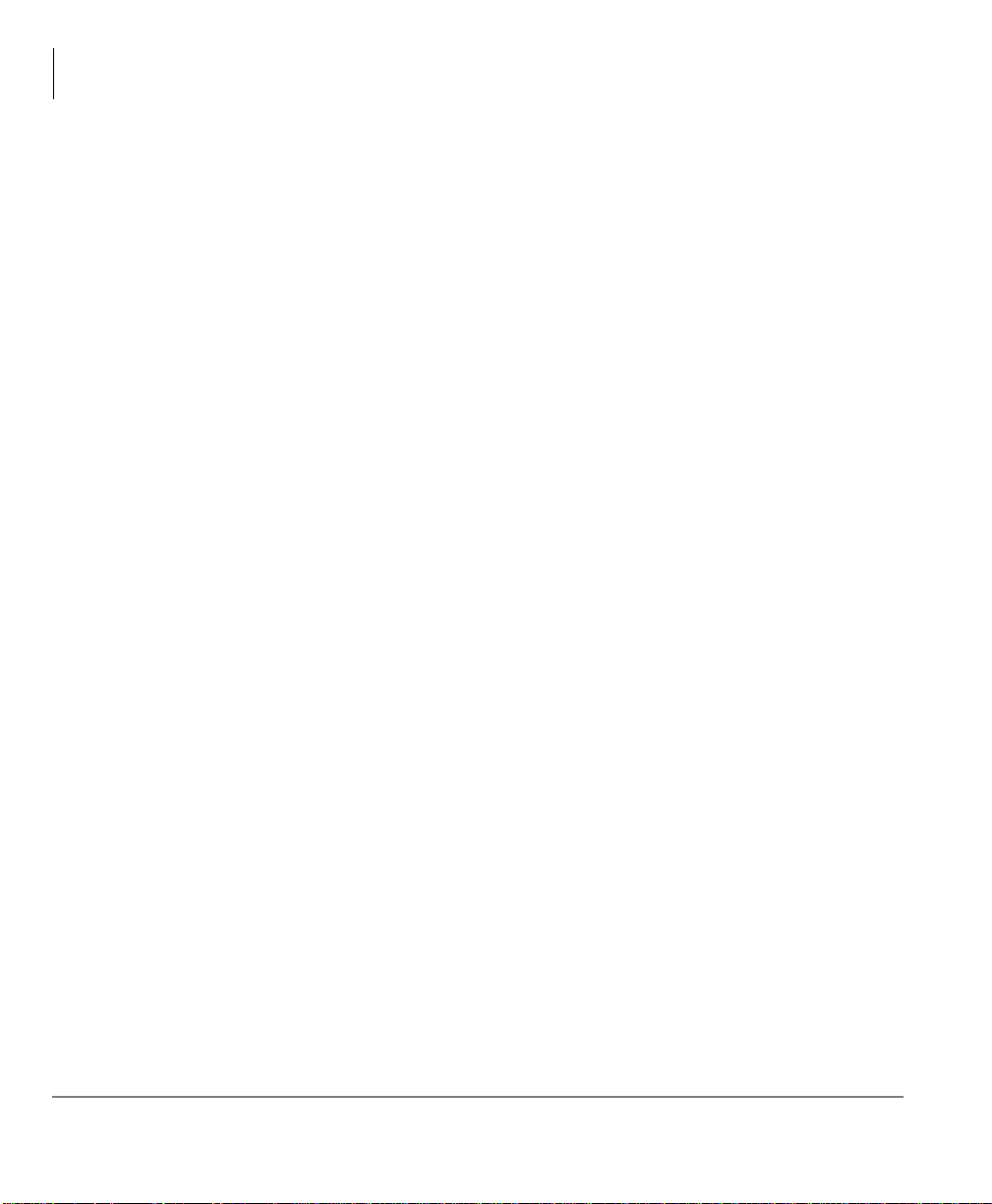
Contents
Appendix A – References
Initialize or Adjust LCD Contrast.................................................................................101
DKT2000 Mode On/Off ..................................................................................................102
Step 1: Turn DKT2000 Mode On/Off ......................................................................102
Step 2: Connect Cordless Telephone to DP5000-series Telephone ................................102
Single Line Telephone.....................................................................................................103
Buttons..........................................................................................................................103
Redial / Feature Button Activation / Deactivation .......................................................104
Msg / Feature Button Activation / Deactivation...........................................................104
Appendix A — References
Call Forward ....................................................................................................................105
Soft Keys..........................................................................................................................109
Button Labels...................................................................................................................110
Appendix B — Hardware Connections
DP5000-Series Telephone Tilt Angles ............................................................................115
Wiring..............................................................................................................................117
Appendix C — Centrex Application
Flexible Directory Numbering.........................................................................................119
Centrex Feature Buttons ............................................... .... ...............................................119
Ringing Repeat.................................................................................................................119
Delayed Ringing ..............................................................................................................120
Index ....................................................................................................................................121
vi Strata CIX DP5000-series Telephone UG 11/07
Page 13
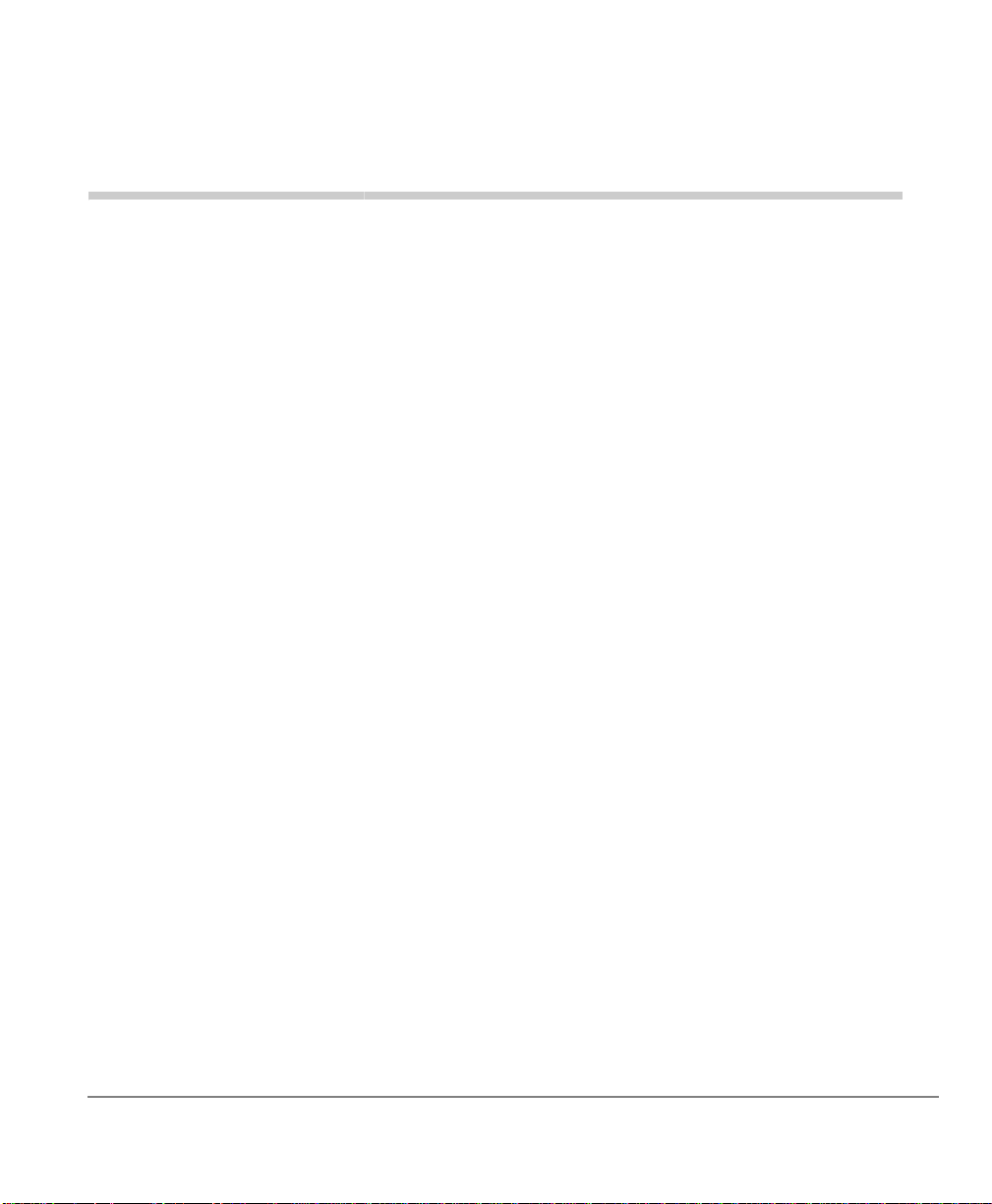
Introduction
This user guide describes how to use the Toshiba DP5000-series telephones with the
Strata CIX670, CIX200, CIX100, CIX100-S, and CIX40 telephone systems. These
include:
• Strata DP5000-series digital telephones shown in Table 1 on Page 2.
• Strata Digital Add-on Modules.
• Strata Direct Station Selection (DSS) console.
Note Telephones and ADM models that include “1” in the model number are models
that support the backlight feature.
Organization
• Chapter 1 – The Grand Tour provides an overview DP5000 digital telephones.
• Chapter 2 – The Basics covers the basic telephone functions.
• Chapter 3 – Feature Operations includes an explanation of Soft Key operation s,
an alphabetical feature list and LCD information.
• Chapter 4 – ADM/DSS Console explains features and functions of the Add-o n
modules.
• Chapter 5 – Headset and Handset Operation explains the interactions of these
accessories with the DP5000-series telephones.
• Chapter 6 – User Programming explains how to program the Programmable
Feature Buttons, such as setting One T ouch buttons, changing Personal Speed Dial
numbers, as well as other user programmable functions.
• Chapter 7 – Administrator Programming explains features and functions to be
performed by an Administrator.
Strata CIX DP5000-series Telephone UG 11/07 vii
Page 14
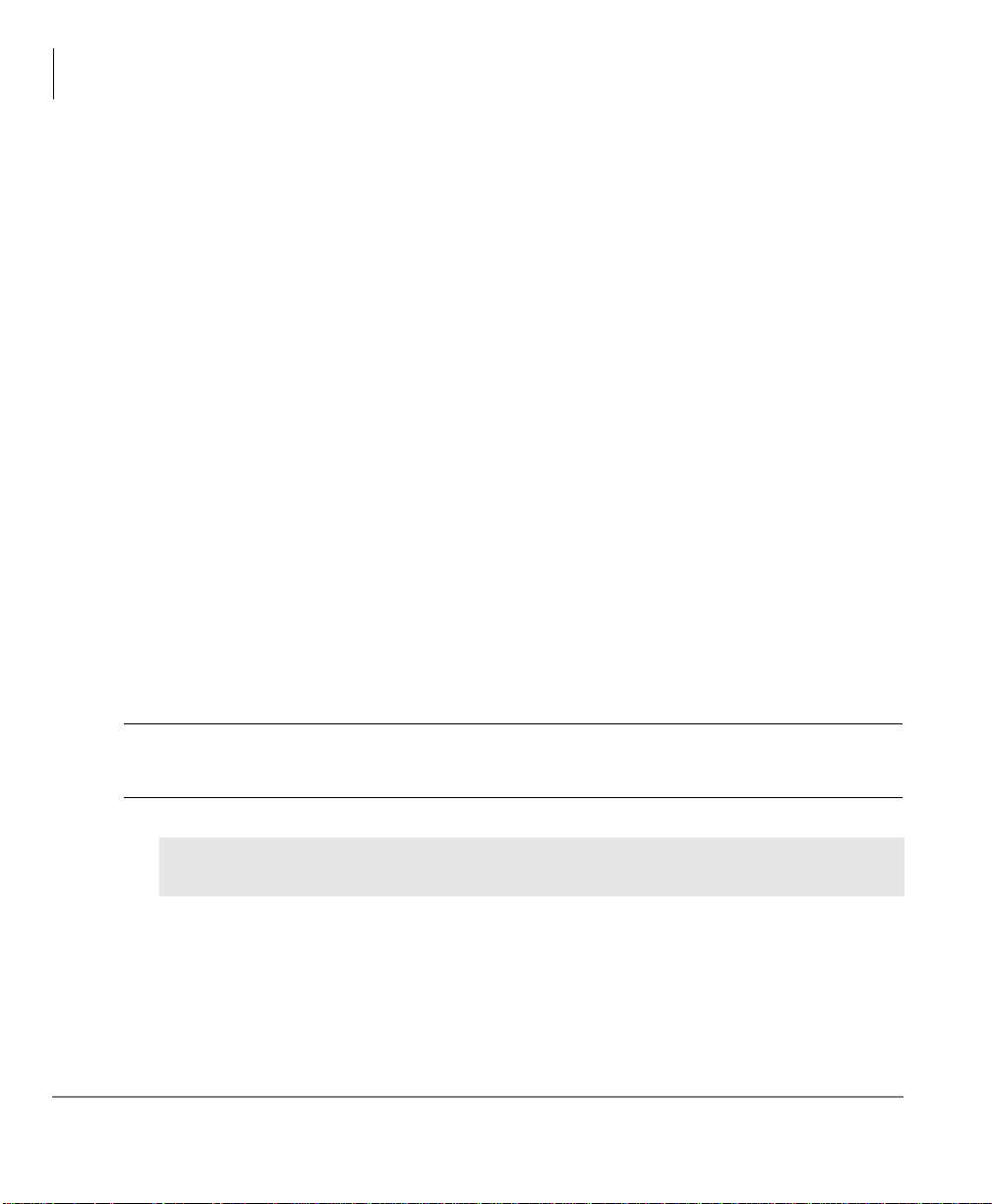
Introduction
How to Use This Guide
• Appendix A – References includes tables that support procedures in the Basic and
Feature Operation chapters.
• Appendix B – Hardware Connections includes tilt angles and telephone wiring
diagrams.
• Appendix C – Centrex Application describes the Centrex features which may be
available with your Strata CIX system.
How to Use This Guide
This guide provides in-depth instructions for the DP5000-series telephones and their
features. Most telephone users can use the “Strata CIX DP5000-series Quick
Reference Guide” instead of this guide.
Conventions
Note Elaborates specific items or references other information. Within some tables,
general notes apply to the entire table and numbered notes apply to specific
items.
Important! Calls attention to important instructions or information.
CAUTION! Advises you that hardware, software applications, or data could be
damaged if the instructions are not followed closely.
WARNING! Alerts you when the given task could cause personal injury or
death.
viii Strata CIX DP5000-series Telephone UG 11/07
Page 15

Conventions Description
Represents any Directory Number button, also known as an
extension or intercom number.
[DN]
Telephones can have multiple extensions. Incoming calls
ring extensions bottom to top.
Introduction
How to Use This Guide
[PDN]
[SDN]
[PhDN]
Arial Bold
Represents any Primary Directory Number button (the
extension number for the telephone).
Represents any Secondary appearance of a PDN. A PDN
which appears on another telephone is considered an SDN.
Represents any Phantom Directory Number button (an
additional DN).
Represent telephone buttons.
Courier Shows a computer keyboard entry or screen display.
Arial Represents LCD displays, tokens or custom IVR functions.
“Type” Indicates entry of a string of text.
“Press”
Indicates entry of a single key. For example: Type prog
then press Enter.
Shows a multiple PC keyboard or phone button entry. Entries
Plus (+)
without spaces between them show a simultaneous entry.
Example: Esc + Enter. Entries with spaces between them
show a sequential entry. Example: #+5.
Tilde (~) Means “through.” Example: 350~640 Hz frequency range.
ä Denotes the step in a one-step procedure.
ä
Start > Settings >
Printers
Strata CIX DP5000-series Telephone UG 11/07 ix
Denotes a procedure.
Denotes a progression of buttons and/or menu options on the
screen you should select.
Page 16
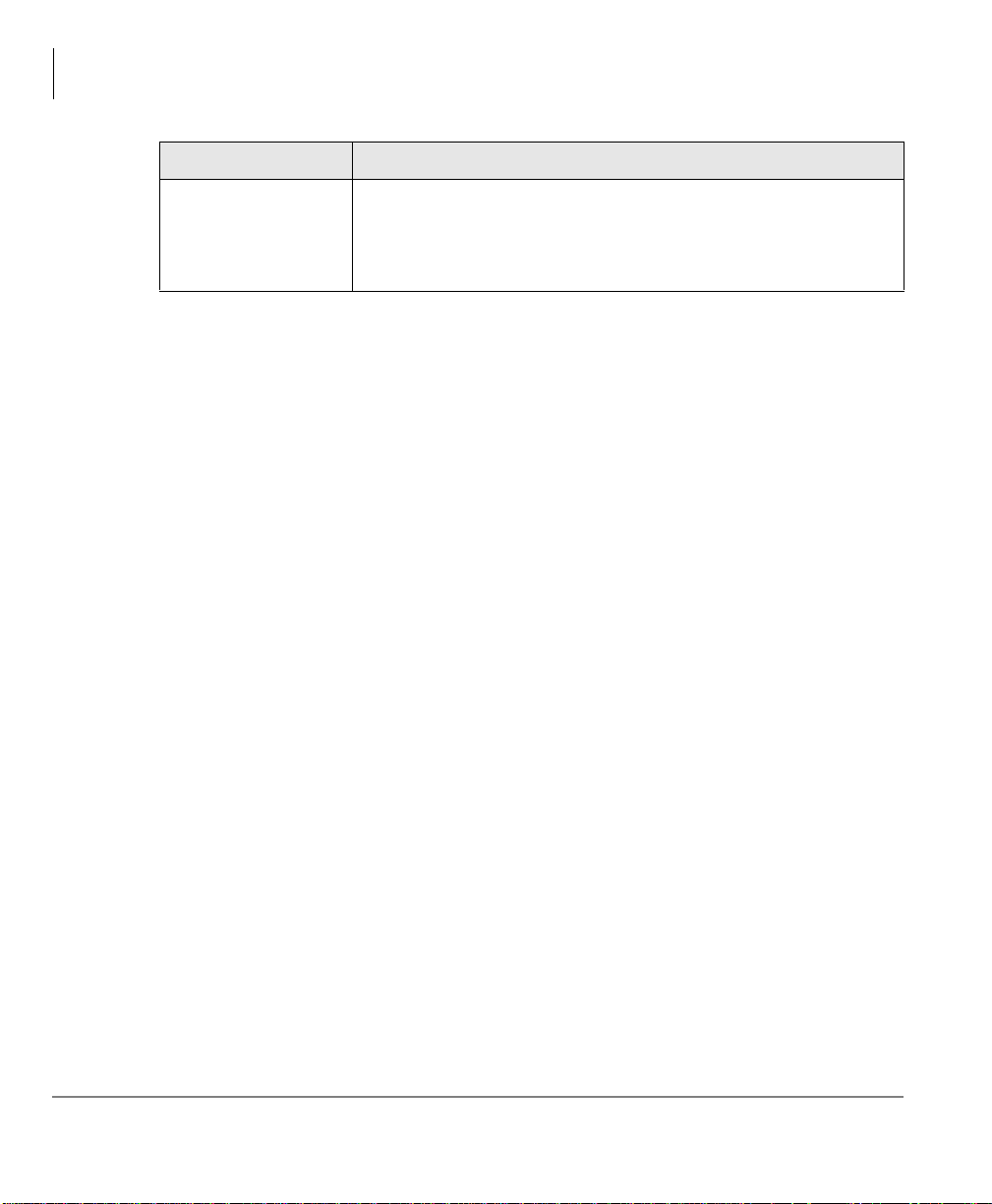
Introduction
Related Documents/Media
Conventions Description
Grey words within the printed text denote cross-references.
See Figure 10
In the electronic version of this document (Library CD-ROM
or FYI Internet download), cross-references appear in blue
hypertext.
Related Documents/Media
Note Some documents listed here may appear in different versions on the
electronically or in print. To find the most current version, check the version/
date in the Publication Information on the back of the document’s title page.
Refer to the following for more information:
• Strata CIX General Description
• Strata CIX DP5000-series Telephone Quick Reference Guide
• Strata CIX Installation and Maintenance Manual
• Strata CIX Programming Manual - Volume 1
• Strata CIX My Phone Manager User Guide
x Strata CIX DP5000-series Telephone UG 11/07
Page 17
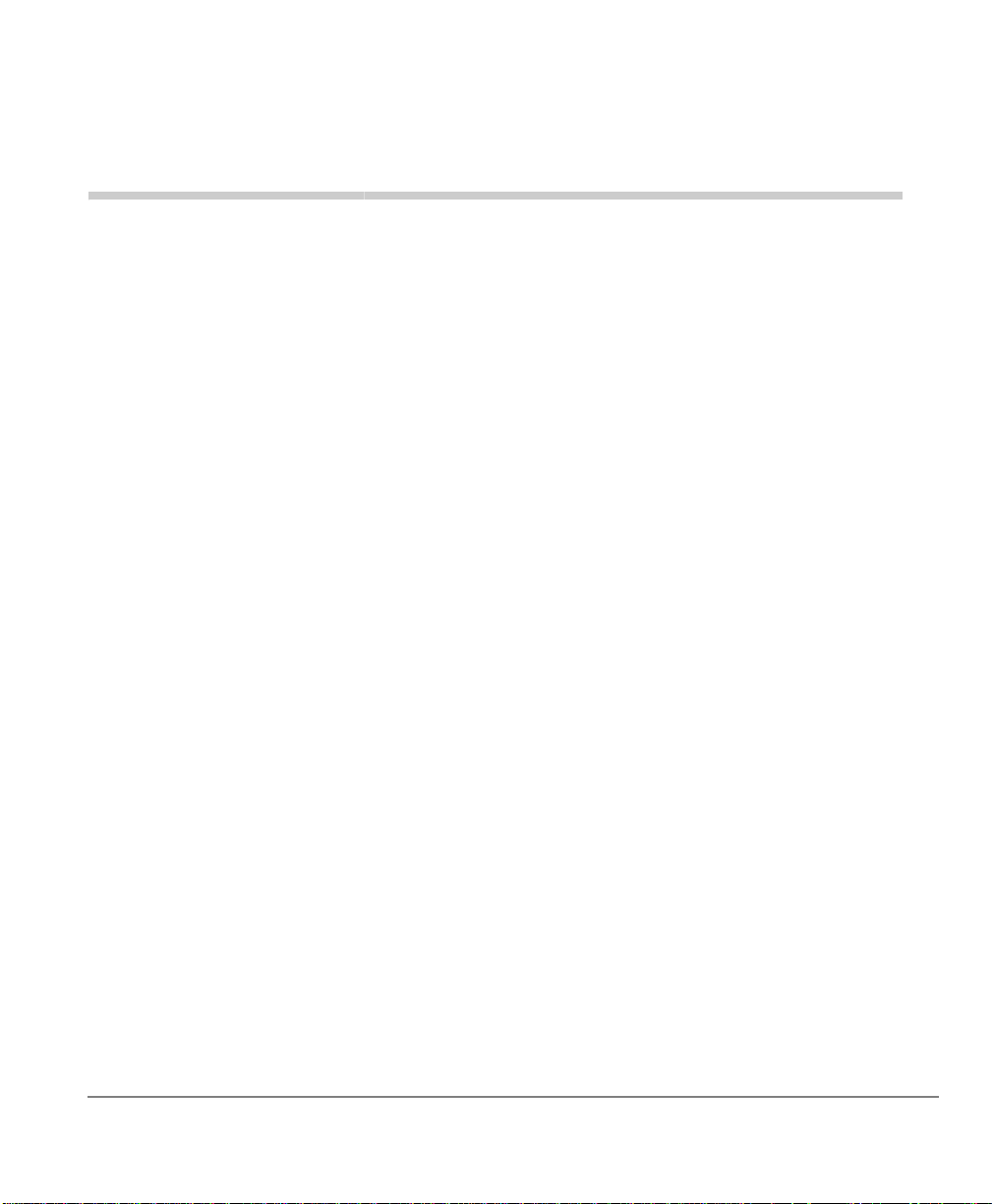
The Grand Tour 1
The DP5000-series digital telephones connected to a Strata CIX telephone system
include a wide selection of digital telephone models and matching digital add-on
modules and a 60-button DSS Console. See
Through dynamic soft key assignments, the LCD telephones provide easy access to
frequently-used features by prompting specific tasks, providing Outside Line
Identification, User Name/Number, Call Duration, Date/Time of Day displays, and
Name and number displays of incoming callers.
The speakerphone on these telephones enables you to place and receive calls without
lifting the handset.
The LCD telephones with 10 and 20 buttons are available with LCD backlight. To
change the backlight settings, refer to
Table 1 for more details.
Chapter 3 – Feature Operations.
Strata CIX DP5000-series Telephone UG 11/07 1
Page 18

The Grand Tour
Table 1 DP5000 Series Digital Telephones
Description Image
Digital Single Line Telephone:
• On hook dialing
• Headset I/F
• Ringing LED
• Non-display
10 Button Digital Telephone:
• Half duplex Speakerphone
• Headset I/F
• Ringing LED
• Non-display
10 Button Digital Telephone:
• 4 line LCD with back light option
• Half duplex Speakerphone
• Headset I/F
• Ringing LED
2 Strata CIX DP5000-series Telephone UG 11/07
Page 19
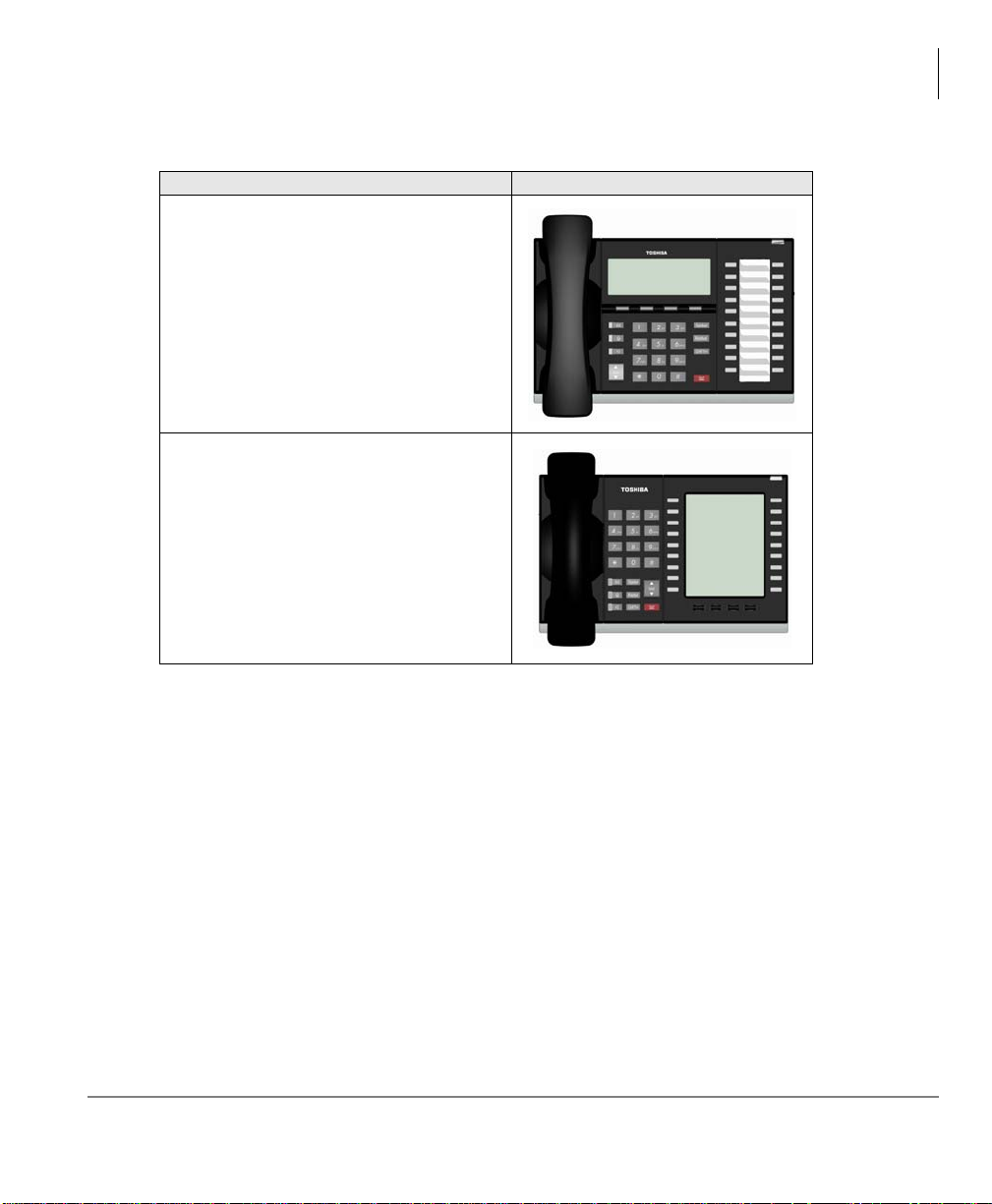
Table 1 DP5000 Series Digital Telephones (continued)
Description Image
20 Button Digital Telephone:
• 4 line LCD with back light option
• Half duplex Speakerphone
• Headset I/F
• Ringing LED
10 Button with Electronic LCD Labels:
• 9 line LCD with back light
• Half duplex Speakerphone
• Headset I/F
• Ringing LED
The Grand Tour
Strata CIX DP5000-series Telephone UG 11/07 3
Page 20

The Grand Tour
The DP5000-series telephone upgrade options include:
Table 2 DP5000 Series Add-on Modules
Description Image
10 Button ADM for DP5000-series
• LCD programmable key strip with
back light
20 Button ADM for DP5000-series
• Paper Key Strip
60 Button DSS for DP5000-series
• Paper Key Strip
4 Strata CIX DP5000-series Telephone UG 11/07
Page 21

DP5000-series Telephone Overview
DP5000-series Telephone Overview
The illustration of the DP5000-series telephone shown below gives a general idea of
the basic attributes found on most of these telephones. The positioning of the buttons
varies per telephone model.
B
The Grand Tour
A
E
F
G
H
20 Programmable Feature Buttons 4-Line LCD Telephone
Legend
A. Status LED (message and ringing)
B. LCD Display
C. Softkeys
D. Programmable Feature Buttons
E. Message Waiting LED Button
F. Microphone LED Button
C
I
D
K
G. Speaker LED Button
H. Volume
I. Hold Button
J. Microphone
K. Tilt stand
J
Strata CIX DP5000-series Telephone UG 11/07 5
Page 22

The Grand Tour
DP5000-series Telephone Overview
Fixed Buttons
The fixed buttons on the dial pad help perform standard functions quickly and easily.
Layouts
Fixed buttons are laid out differently on the DP5000-series telephones.
Single Line Telephone 9-line LCD Telephone
Fixed buttons are located below the dial pad.
10 and 20 Button 4-line LCD Telephones
Fixed buttons are located on either side of the dial pad.
6 Strata CIX DP5000-series Telephone UG 11/07
Page 23
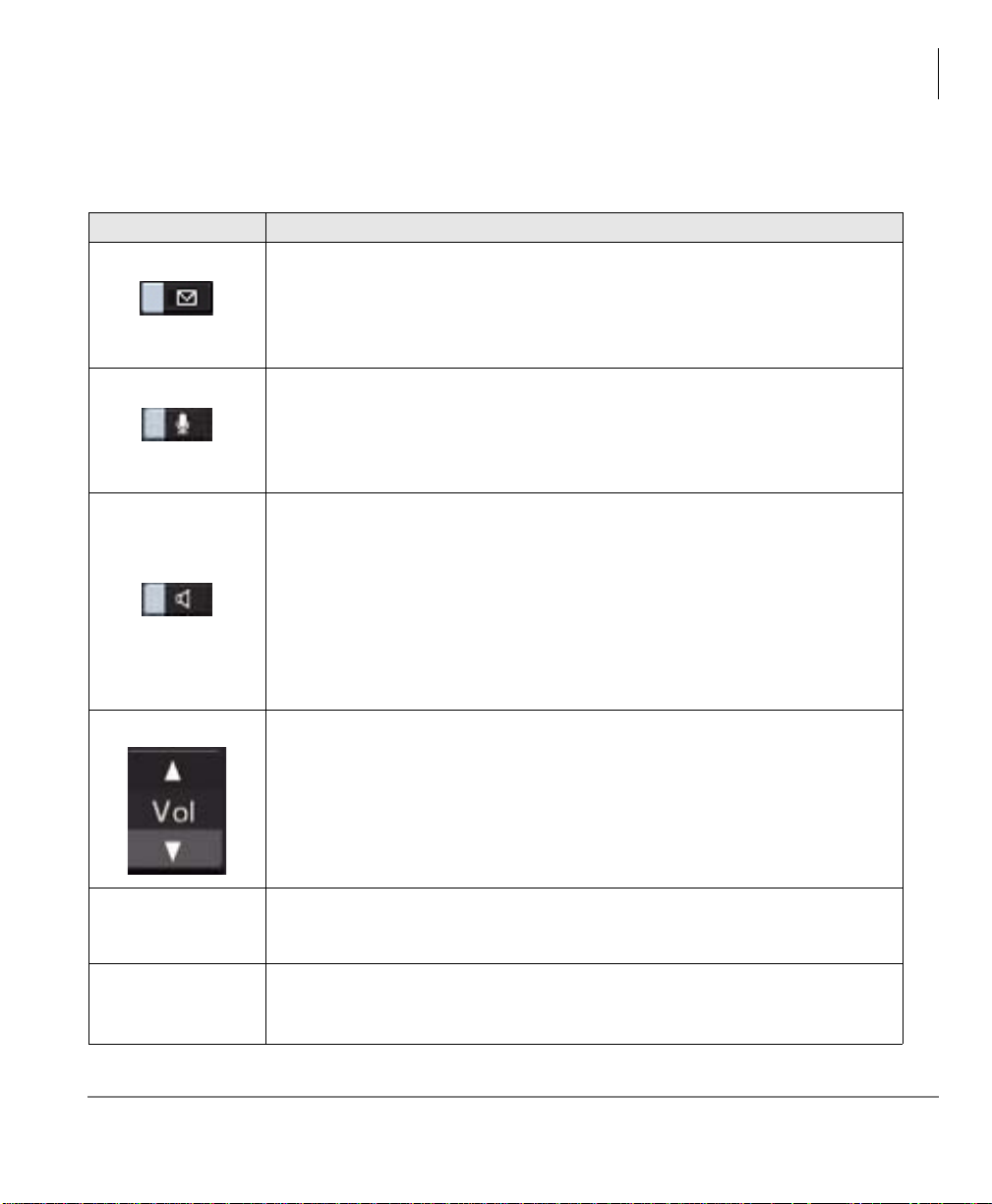
The Fixed buttons are described below.
Table 3 Fixed Button Definitions
Button Definitions
Message (Msg): When Msg LED flashes, press Msg to call back the
station or voice mail device that activated the LED. This is the
telephone’s [PDN] message waiting button.
The Grand Tour
DP5000-series Telephone Overview
Spdial
Redial
Important!
Microphone (Mic/Mute) button toggles between Mic and Mute. When
Mic key is lit, handsfree communication is supported, when Mic is
pressed again and light is off, Mute is enabled on the microp hone in the
telephone and the microphone in the handset.
Speaker: Pre ss to to gg le the spe aker ON/OFF. When red Speaker LED
is lit handsfree communications is supported.
To start a handsfree conversa tion ; pr ess the Speaker button, this turns
the red Speaker LED on. To terminate this call press the S pe aker button
again (Speaker LED off).
During a handset conversation, press the Speaker button to start
hands-free communications (red Speaker LED on). Press the Speaker
button again to transfer the conversation back to the handset (Speaker
LED off).
Press and release the volume control bar to adjust volume levels. See
“Volume Control” on page 11.
Important!
Red LED must be on in order for button to function.
Continuously holding the volume button (up or down)
does not change the volume. It is adjusted on a per
press basis.
Press Spdial and enter 3-digit Speed dial access code. Speed dial
access codes must be setup before they can be accessed. See “Speed
Dial” on page 60.
Press Redial to dial the last telephone number called (internal or
external).
If you have Automatic Line Selection, lift the handset first.
Strata CIX DP5000-series Telephone UG 11/07 7
Page 24
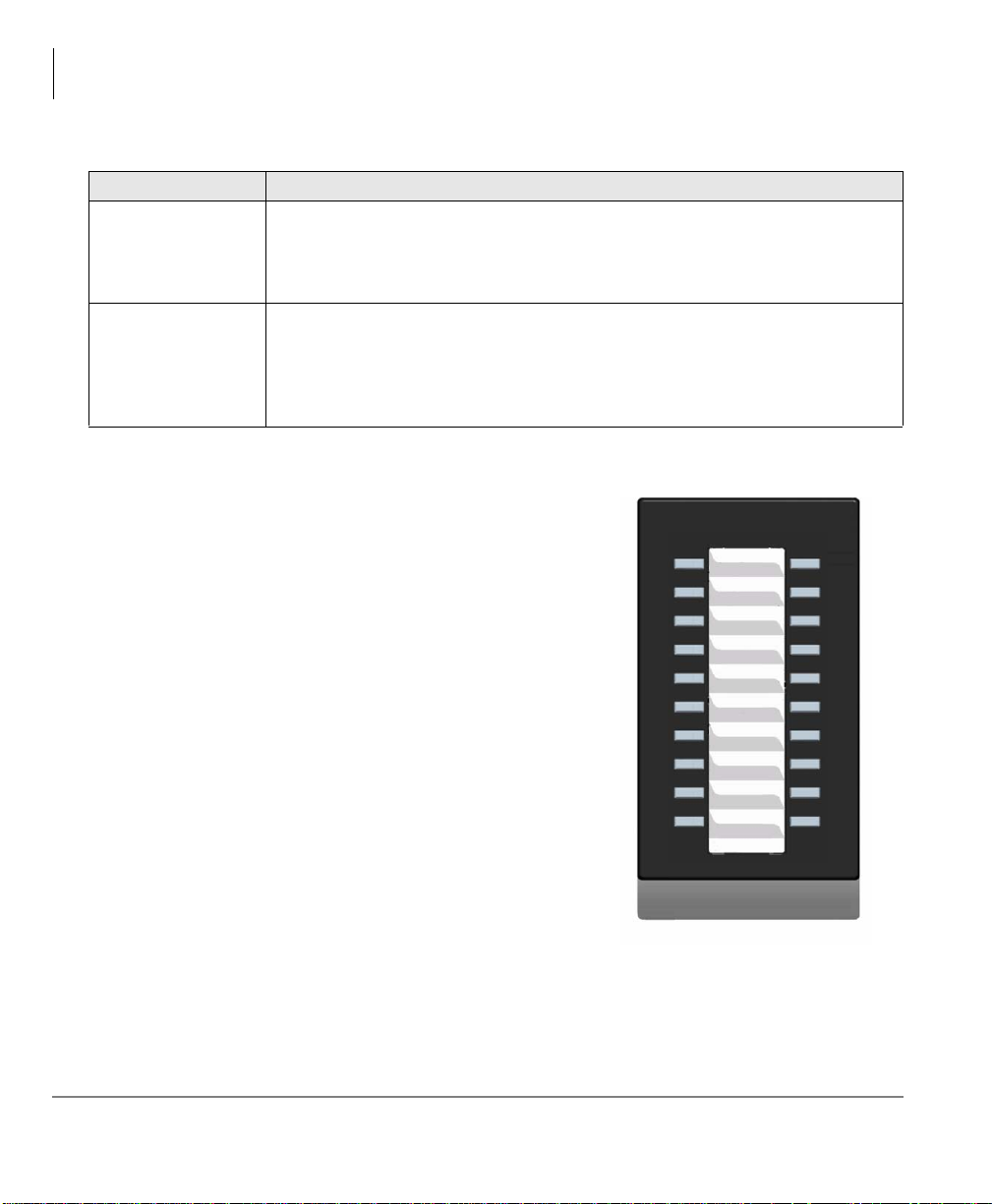
The Grand Tour
DP5000-series Telephone Overview
Table 3 Fixed Button Definitions (continued)
Button Definitions
Cnf/Trn
(Conference/
Transfer)
Press Cnf/Trn to add internal or external parties to a conference call (up
to 8 parties).
Press
Cnf/Trn and enter a number to transfer a call to another pa rty (on
the CIX system).
Press Hold to place an internal or external call on hold.
Press
Hold
Hold Hold to place an internal or external call o n Exclusive hold .
If your telephone is programmed for Automatic Hold, existing calls are
automatically placed on hold when you answer a call or make another
call.
Programmable Feature Buttons
Programmable Feature Buttons are programmed
by the System Administrator and can be
customized on a per user basis.
See Table 17 on page 110 for a list of
Programmable Feature Buttons.
Note Programmable Feature Buttons are
numbered bottom to top, left to right
(shown right).
Key Strip
The key strips on the DP5000-series telephones
and add-on modules are either electronic
(programmable) or paper (refer to
Table 2).
Table 1 and
10
09
08
07
06
05
04
03
02
01
20
19
18
17
16
15
14
13
12
11
Programmable Feature Button
Layout
8 Strata CIX DP5000-series Telephone UG 11/07
Page 25
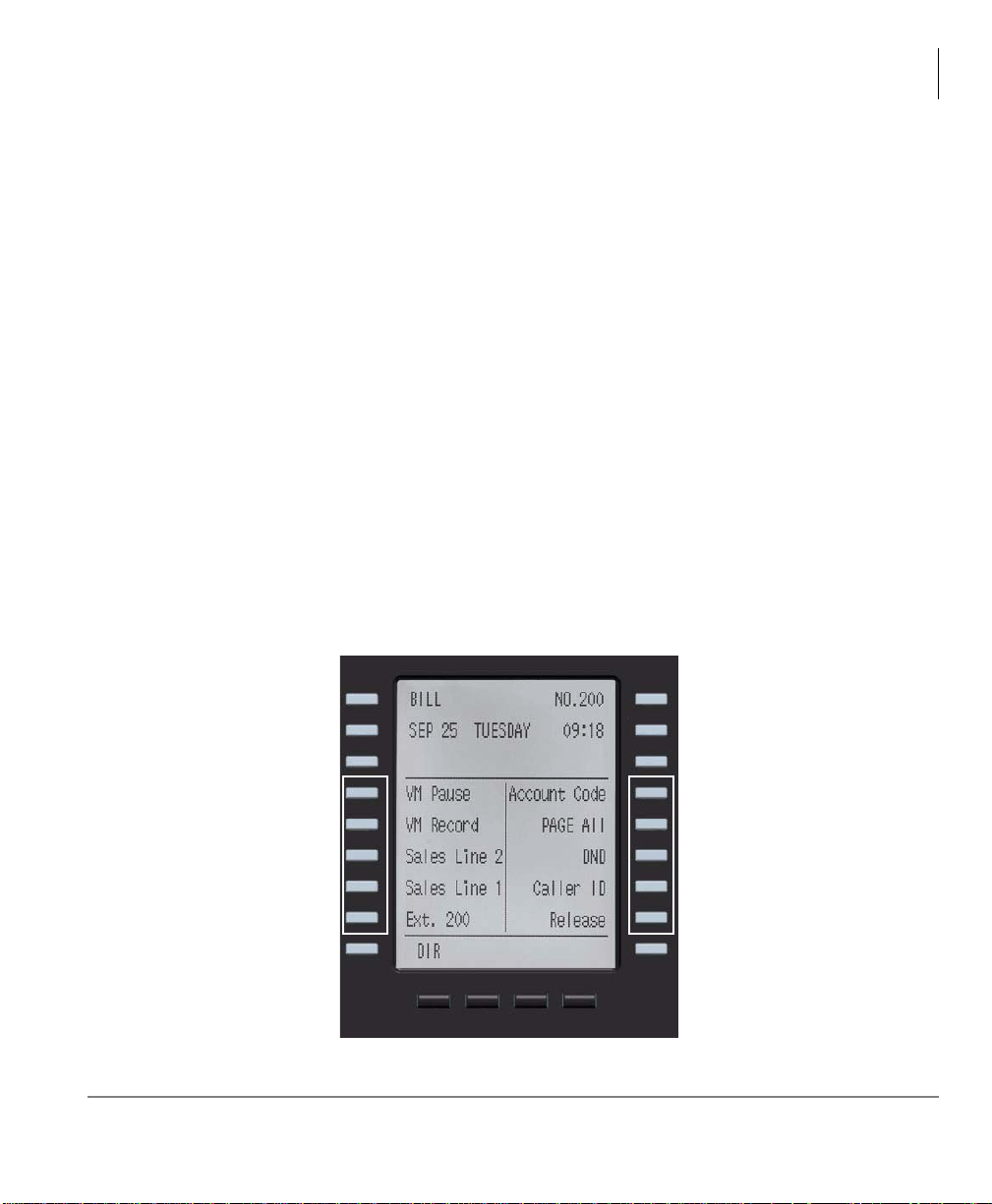
LCD
If your telephone has an LCD, use this section to learn more about its functions.
9-Line LCD Display
The LCD on the 9-Line LCD telephone (shown below) in idle state shows:
Top to Bottom
Line 1 or the top line of the LCD will display your user name (if programmed) and
your extension number.
Line 2 will show the Date and time.
Line 3 will show information related to your telephone set: VM New/Saved messages,
Call Forward, or if a certain feature is enabled on your telephone set.
A plus sign + on the LCD indicates there is more data to display. Press SCRL to
advance through the information.
Lines 4~8 will indicate Programmable Feature Button labels.
Line 9 will display the Soft Keys (See “Soft Keys” on page 10).
The Grand Tour
LCD
Strata CIX DP5000-series Telephone UG 11/07 9
Page 26

The Grand Tour
Soft Keys
4-Line LCD Display
The LCD in it's idle state (shown right)
displays:
Line 1 or the top line of the LCD will
display your user name (if
programmed) and your extension
number.
Line 2 will show the Date and time.
Line 3 will show information related to
your telephone set: VM New/Saved
messages, Call Forward, or if a certain
feature is enabled on your telephone
set.
A plus sign + on the LCD indicates there is more data to display. Press NEXT to
advance through the information.
Line 4 will display the soft keys available in idle state. Press DSPLY to switch from
the Call Forward display to the User Name display.
DP5000 4-line LCD display in Idle Mode
Soft Keys
Softkeys (SK1 - SK4) refer to the four
buttons directly below the LCD screen
(shown right). Soft Keys dynamically
change their functions and label
depending on the state of the telephone.
The dynamic feature associated with the
Soft Key is displayed on the bottom line
of the LCD display directly above each
Soft Key button.
SK1 SK2 SK3 SK4
10 Strata CIX DP5000-series Telephone UG 11/07
Page 27
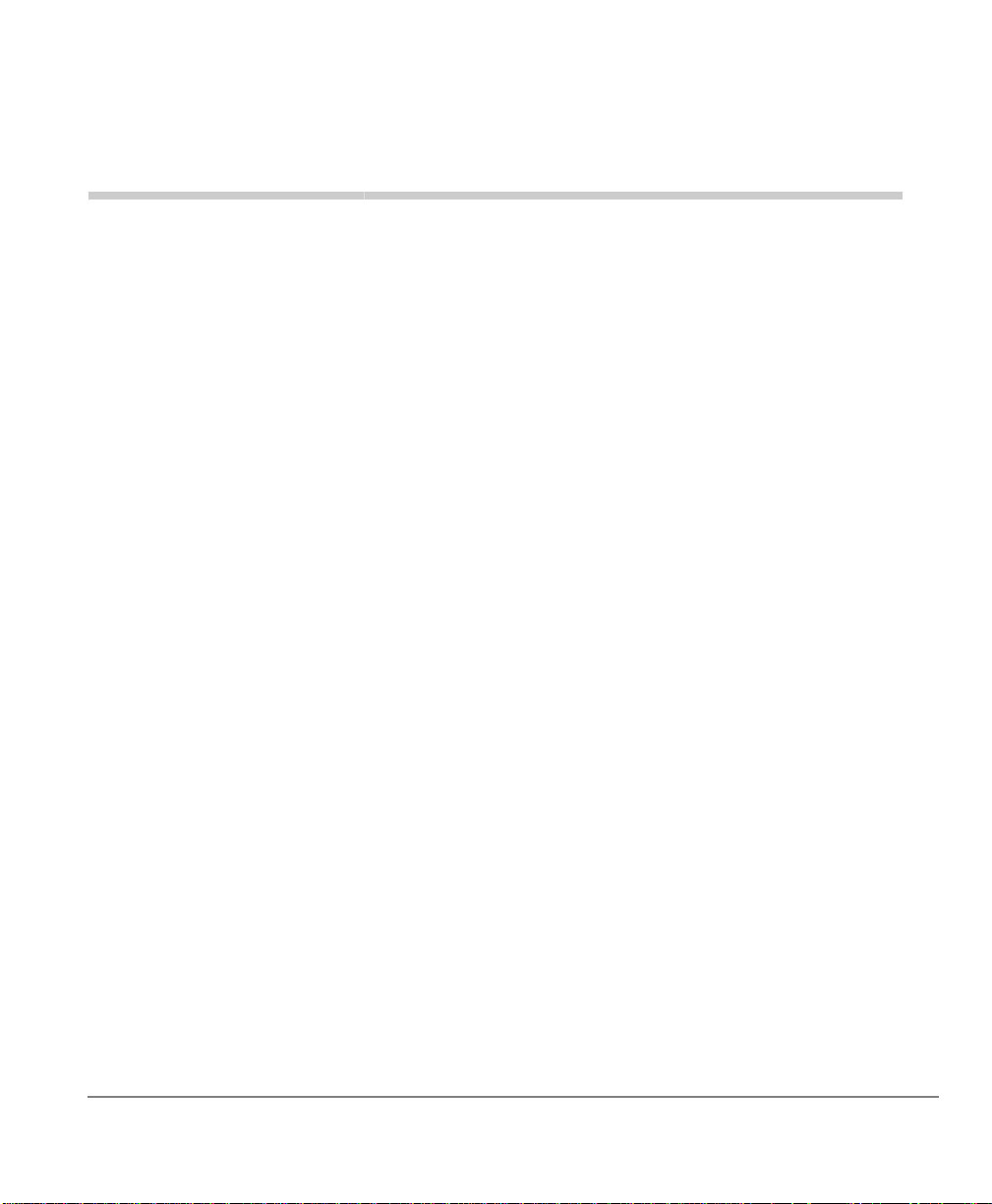
The Basics 2
This chapter reviews the basic operations of the DP5000-series telephones. The
instructions apply to all telephone models, except when noted otherwise.
Customizing Your Telephone
Volume Control
Note The Volume Control instructions for the Single Line Telephone are on the next
page.
³ To adjust the handset volume
³ Press the
When you hang up, the volume returns to the default setting.
Vol V to increase volume and Vol W to decrease volume during the call.
³ To adjust the speaker volume for internal/external calls and background music
1. Press
2. Press an extension button - you hear dial tone.
3. Press the
³ To adjust Ring Tone, Hands free Answerback and Speaker Off-hook Call
Announce
³ Make sure the telephone is idle and the handset is on-hook. Press the
Strata CIX DP5000-series Telephone UG 11/07 11
Spkr.
Vol V to increase volume and Vol W to decrease volume. This volume
setting applies to all calls until changed.
Vol V to
increase volume and
telephone’s ring tone, Hands free Answerback and Speaker Off-hook Call
Announce simultaneously.
Vol W to decrease volume. This adjusts volume for your
Page 28
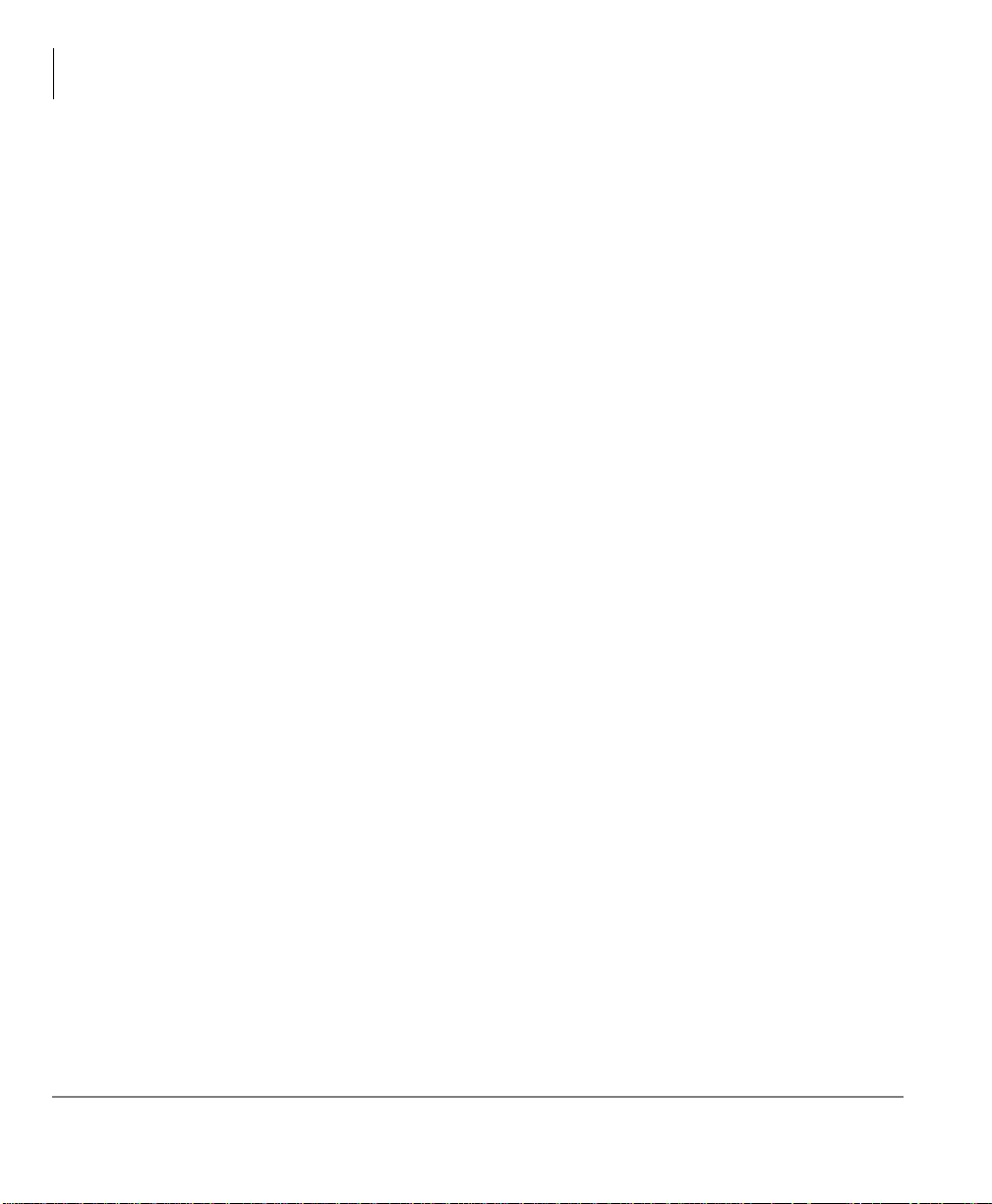
The Basics
Customizing Your Telephone
³ To adjust handset Beep Tone
1. With the handset off-hook, dial the Beep Tone Adjustment Code
#6101 (default
code). You hear busy tone.
2. Press
Vol V or Vol W to reach the desired level.
Volume Control for the Single Line Telephone
³ Press the Vol V to increase volume and Vol W to decrease volume during it.
³ To adjust the handset volume
³ Press the
When you hang up, the volume returns to the default setting.
³ To adjust the speaker volume for internal/external calls and background music
1. Press
2. Press an extension button - you hear dial tone.
3. Press the
setting applies to all calls until changed.
Vol V to increase volume and Vol W to decrease volume during the call.
Spkr.
Vol V to increase volume and Vol W to decrease volume. This volume
³ To adjust Ring Tone
³ Make sure the telephone is idle and the handset is on-hook. Press the Vol s to
increase volume and Vol t to decrease volume.
12 Strata CIX DP5000-series Telephone UG 11/07
Page 29
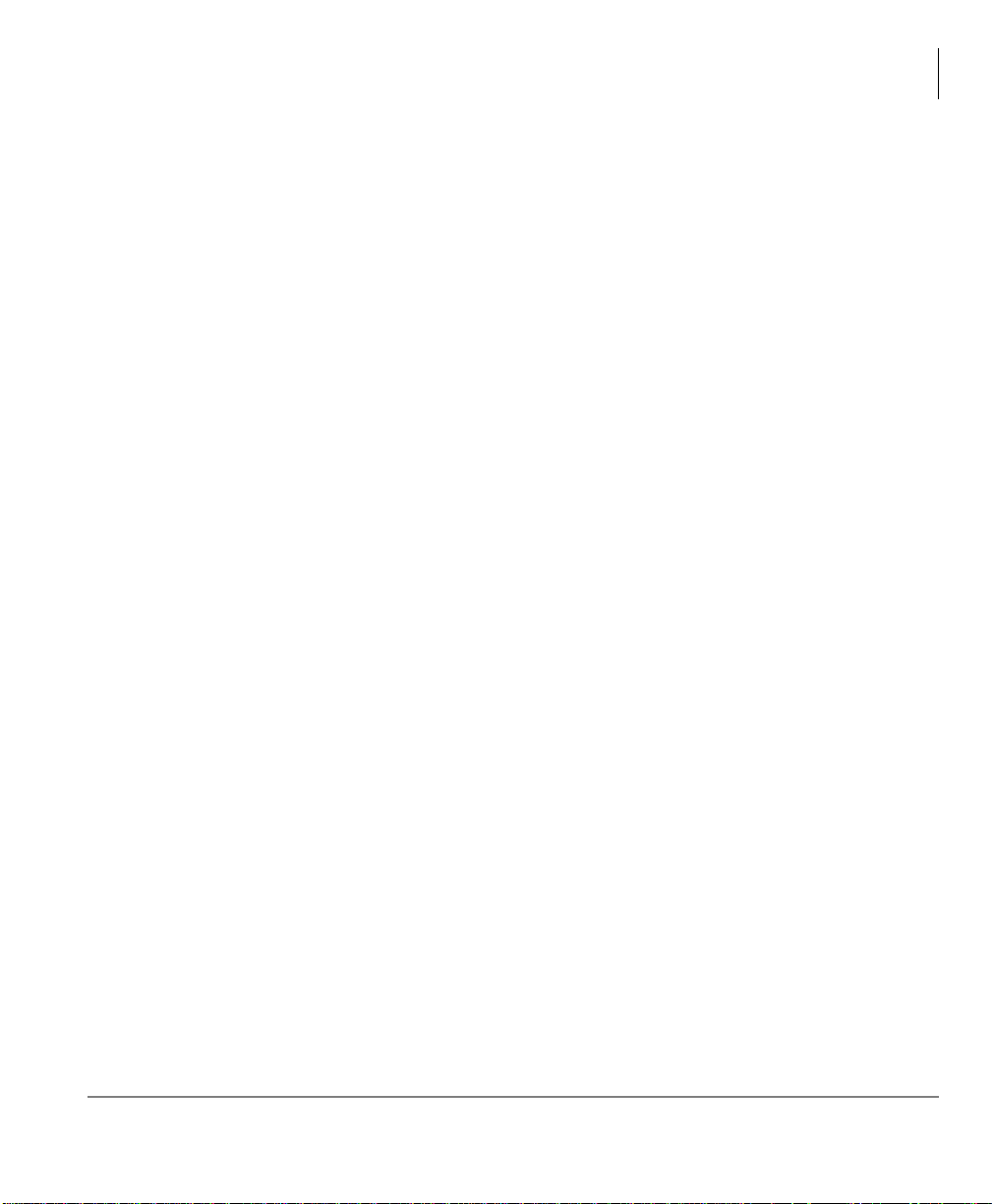
Customizing Your Telephone
LCD Contrast
Available on backlit telephones and backlit add-on module.
³ To adjust the LCD contrast on the backlit telephones
1. Press and hold down the
2. Press and release
Note Holding the Vol button does not continue to change the setting. The button must
Vol V or Vol W repeatedly.
be pressed for each step of contrast change.
³ To adjust the LCD contrast on the Add-on Module
Mic button.
The Basics
1. Press
2. Press
3. Press
Hold+3+6+9 (simultaneously).
Contrast + button to increase contrast.
Contrast - button to decrease contrast.
4. Lift the handset off-hook / on-hook to save settings.
Note Holding the softkey does not continue to change the setting. The softkey must
be pressed for each step of contrast change
Brightness Control
Available on backlit telephones and backlit add-on module.
³ To change the LCD back light brightness
1. Press
2. Press
3. Press
4. Lift the handset off-hook / on-hook to save the settings.
Note Use the Bright and Dim buttons in steps 2 and 3 on the 10 button LCD Add-o n
Hold+3+6+9 (simultaneously).
Bright softkey to increase brightness.
Dim softkey to decrease brightness.
Module.
Strata CIX DP5000-series Telephone UG 11/07 13
Page 30
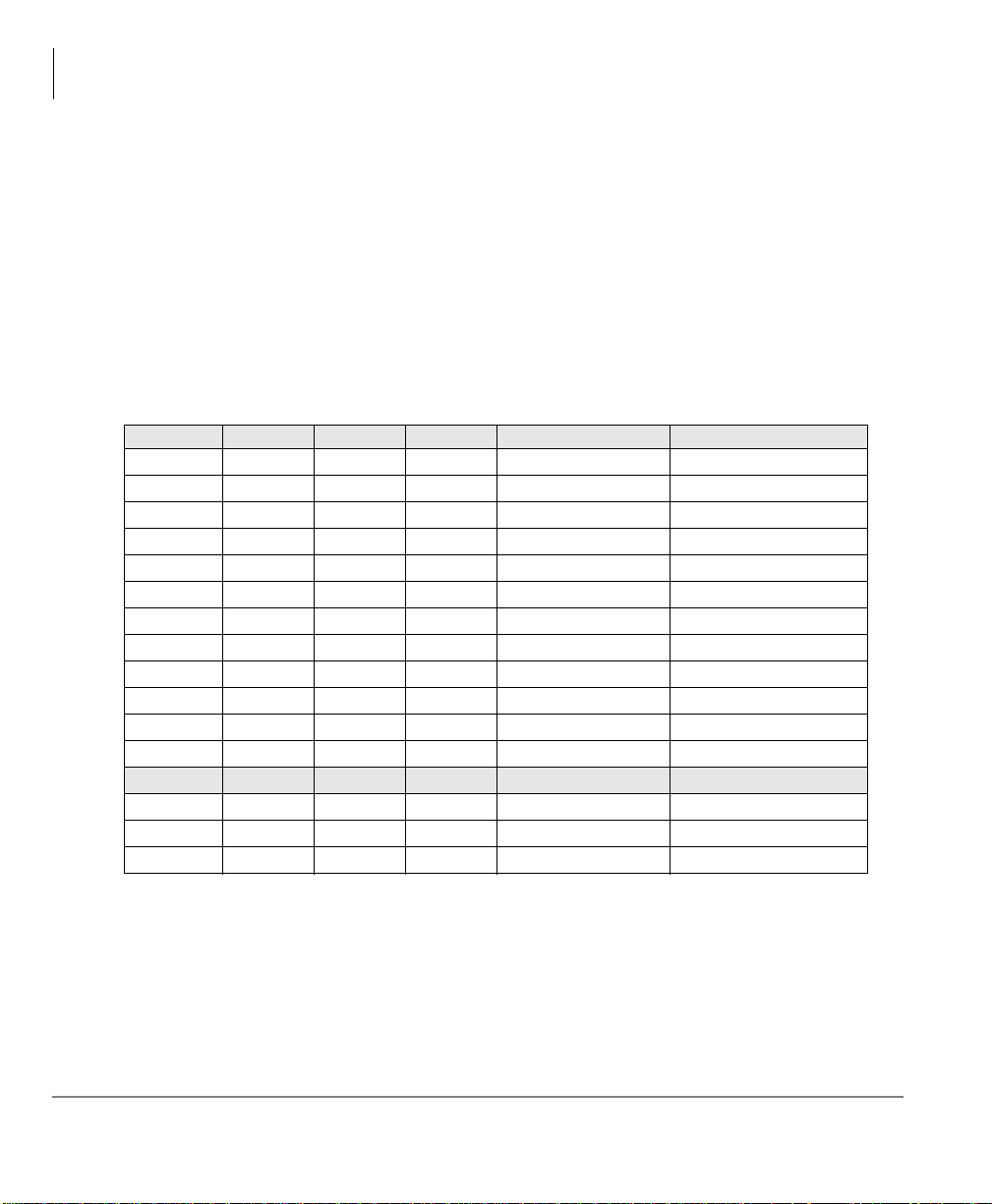
The Basics
Customizing Your Telephone
Backlight On/Off
Available on backlit telephones and backlit add-on module.
³ To change Backlight Settings
1. Press
2. Press the
3. Use table below to choose preferred settings.
4. Press
Table 4 Backlight Settings
FB4 FB3 FB2 FB1 Meaning Delay (in Seconds)
On On On On Always On None
On On On Off Synchronized 300
On On Off On Synchronized 240
On On Off Off Synchronized 180
On Off On On Synchronized 160
On Off On Off Synchronized 140
On Off Off On Synchronized 120
On Off Off Off Synchronized 100
Off OnOnOnSynchronized80
Off On On Off Synchronized 60
Off On Off On Synchronized 50
Off On Off Off Synchronized 40
Off Off On On Synchronized 30 (Default)
Off Off On Off Synchronized 20
Off Off Off On Synchronized 10
Off Off Off Off Always Off None
Hold+3+6+9 (simultaneously).
Mic button.
Hold to save settings
Note FB1 is the lower left key, FB2 in the next up, FB3 is above FB2, and FB4 is
above FB3.
14 Strata CIX DP5000-series Telephone UG 11/07
Page 31

Keystrip Labels
Available on 9 Line LCD telephone and 10 Button LCD Add-on Module
³ To program LCD Keystrip Labels
1. Dial
2. Press the
3. Press the button you wish to label.
4. Use the dialpad to enter the label.
5. Press the button labeled in step 3 to save the setting.
6. To label another button, repeat steps 3-5.
7. To exit User Programming mode lift the handset off-hook / on-hook.
#9876 (or press the flexible Program button)
Speaker button.
Ring Tones
³ To set distinctive ringing
1. Press
2. Press a
3. You can press
4. Enter the two-digit pitch number (see Table 5 on page 16).
5. Press the same button that you pressed in Step 2 (
6. Lift the handset off-hook/on-hook to save settings.
#9876 to enter User Programming Mode.
Line or extension button. The LED is steady green.
Hold to switch between internal and external pitch. (Internal =
station calls within your system; external = outside line calls.)
a confirmation tone and “DATA PROGRAMMED” displays on your LCD.
The Basics
Keystrip Labels
Line or extension). T wo beeps is
Strata CIX DP5000-series Telephone UG 11/07 15
Page 32

The Basics
Ring Tones
Table 5 Internal and External Call Ringing Tones
Tone N o . Frequency and Cadence
01 500 Hz 1 sec. On, 3 sec. Off, repeat
02 1300 Hz 1 sec. On, 1 sec. Off, repeat
11 500/640 Hz 1 sec. On, 3 sec. Off, repeat
12 500/640 Hz 1 sec. On, 1 sec. Off, repeat
13 860/1180 Hz 1 sec. On, 3 sec. Off, repeat
14 860/1180 Hz 1 sec. On, 1 sec. Off, repeat
15 1300/1780 Hz 1 sec. On, 3 sec. Off, repeat
16 1300/1780 Hz 1 sec. On, 1 sec. Off, repeat
17 860/1180 Hz 0.5 sec. On, 1300/1780 Hz 3 sec. Off, repeat
18 860/1180 Hz 0.5 sec. On, 1300/1780 Hz 1 sec. Off, repeat
Dial Pad and Button Beeps
Digital telephones can emit a “beep” whenever a dial pad or feature button is pressed.
The “beeps” are On by default. Follow these steps to turn the “beeps” On or Off.
1. Press 3+6+9+Hold (simultaneously).
2. Press
3. Press Programmable Feature Button 1 (FB1) to toggle On/Off.
4. Press
5. You must also go off-hook, then on-hook to exit the program mode.
0.
FB1, LED On: buttons beep.
FB1, LED Off: buttons do not beep.
Hold to set the option.
For Single Line Telephone
1. Press
2. Press
3. Press
3+6+9+Hold (simultaneously).
0 1.
Msg to toggle On/Off.
Msg LED On: buttons beep.
Msg LED Off: buttons do not beep.
4. Press
Hold to set the option.
5. You must also go off-hook, then on-hook to exit the program mode.
16 Strata CIX DP5000-series Telephone UG 11/07
Page 33

Speakerphone/Microphone Sensitivity Adjustment
When you are using the speakerphone, high ambient noise levels may ca use the party
you are talking with to be to cut off frequently. If this happens, follow these steps to
lower the sensitivity of the microphone on a DP5000-series telephone. The default is
normal sensitivity.
1. Press 3+6+9+Hold (simultaneously).
2. Press
3. Press Programmable Feature Button 3 (FB3) to toggle On/Off.
0.
FB3, LED On: Lower sensitivity
FB3, LED Off: Normal sensitivity
The Basics
Ring Tones
4. Press
Hold to set the option.
5. Go off-hook, then on-hook to exit the program mode.
Strata CIX DP5000-series Telephone UG 11/07 17
Page 34

The Basics
Telephone Terminology
Telephone Terminology
When making or receiving calls on your DP5000-series telephone you may
experience one or more of the following call features depending on how your
telephone is configured.
• Line – is synonymous with trunk which is the line that connects you to the PSTN
(Public Switched Telephone Network). Line can be:
• a button on your telephone set designated for outgoing calls
• your DN button followed by dialing 9.
• Automatic Line Selection (ALS) – ALS is engaged on outgoing calls. Lift the
handset or press
in enabled. The second line of the LCD will display the method of dialing
available, followed by the digits dialed.
• Ringing Line Preference – Answer any incoming call by lifting the handset or
pressing
when ringing line preference is enabled.
• Tone First Signaling – Internal incoming calls only: telephone rings in standard
ring tone, lift handset or press
Spkr. There is no need to press the ringing line button to answer the call
Spkr to hear dial tone, the steady green Line LED indicates ALS
Spkr to answer call.
• Voice First Signaling – Internal incoming calls only: a long tone is heard,
followed by the caller's voice, this will automatically engage the
hands free communications. Lift the handset if desired (for privacy). When Voice
First Signaling is enabled the telephone does not ring on internal incoming calls.
• Hot Dialing – Dial a telephone number from the dialpad, the telephone
automatically selects a line, shown with a green LED, and turns on the Spkr and
Mic LED's. When Hot Dialing is not turned on the handset should be lifted or Sprk
should be pressed in order to make a call.
Spkr to allow for
18 Strata CIX DP5000-series Telephone UG 11/07
Page 35

Making a Call
There are three ways to originate a call from the telephone:
Handset
1. To make a call, lift the handset, then dial the number.
A line may be automatically selected or choose a line manually. Dial tone is heard
through the handset. The Speaker and Microphone LEDs do not light.
Digits display as they are dialed. Call progress tones (Ringback Tone, Busy Tone,
etc.) are heard through the handset.
2. When connected, continue using the handset or switch to speakerphone by holding
down
Spkr and placing the handset in the cradle.
Spkr Button
1. To make a call, press Spkr.
A line may be selected automatically or choose a line manually. The extension or
Line button lights (depending on system programming). Dial to ne is heard
through the speaker. The Speaker and Microphone LEDs light.
2. Dial the number.
The Basics
Making a Call
Digits display as they are dialed. Call progress tones (Ringback Tone, Busy Tone,
etc.) are heard through the speaker.
3. When connected, continue using the speakerphone or lift the handset to continue
the conversation.
Hot Dialing
1. To make a call using Hot Dialing, start dialing the number.
The extension button, Spkr and Mic LEDs light. Digits display as they are dialed.
Call progress tones (Ringback Tone, Busy Tone, etc.) are heard through the
speaker.
2. When connected, continue using the speakerphone or lift the handset to continue
the conversation.
Strata CIX DP5000-series Telephone UG 11/07 19
Page 36

The Basics
Making a Call
Dial Directory
This feature is supported on DP5000-series telephones with an LCD display running
on CIX R5.1 (or higher) software. Calls can be made by selecting a name from the
alphabetical telephone directory.
³ To access the Directory
1. Press
Note The soft keys on the Select
2. Choose the directory you wish to access and use the dial pad to enter the name.
Notes
3. Press
4. Press
5. Press
6. Press
7. Press
DIR soft key (shown right).
Select Directory menu appears.
Directory are:
My = Personal Speed Dial
Names
EXTR = System Speed Dial
Names
INTR = Directory Number
Names
Dial = Cancel directory, get dial tone.
• If a directory is not selected and a name is entered, all directories will be
searched.
• To enter names from the dial pad, press the dial pad button associated with the
letter to be entered. Press the button once for the first letter, twice for the second
letter, etc. Left and Right Soft Keys are available to move the cursor.
Find to start the directory search.
Next to move forward through the directory.
Back to move backwards through the directory.
Call to connect to the directory entry selected.
Cncl to quit the directory search.
TOM EDISON NO.2004
APR 05 WEDNESDAY 1:01PM
DIR
20 Strata CIX DP5000-series Telephone UG 11/07
Page 37

Answering a Call
There are several ways to answer a call:
Handset
³ When the telephone is programmed for Ringing Line Preference, pick up the
handset and the telephone automatically answers the ringing line.
... or press the button associated with the ringing line (flashing green LED).
Speaker
³ When the telephone is programmed for Ringing Line Preference, press Spkr and
the ringing line is answered.
... or press the button associated with the ringing line (flashing green LED). Once
connected, continue using the speakerphone or lift the handset.
Handsfree Answerback
With speakerphone enabled, the telephone may be programmed for Handsfree
Answerback. The called party hears a single long tone, followed by the caller’s voice.
Begin hands free conversation. If Handsfree Answerback were not programmed, the
called party could hear the calling party speak but would not be able to answer them
without answering the call manually.
The Basics
Answering a Call
Notes
• The extension LED flashes green, the Microphone LED lights steady red and the
Speaker LED flashes Red.
• In order to perform any additional functions with this call (like a transfer or hold)
the call must be properly answered to gain full call control. Perform the same steps
you normally would to answer a call: press the Spkr button, the flashing DN button
or lift the handset.
• Handsfree MIC setting needs to be enabled by your System Administrator.
Strata CIX DP5000-series Telephone UG 11/07 21
Page 38

The Basics
On a Call
On a Call
While on a call you can perform the following:
Switching Between Handset and Speakerphone
³ Press Spkr and place the handset on-hook to switch from handset to sp eakerphone
mode.
³ Take the handset off-hook to switch from speakerphone to handset mode.
Microphone (Mic/Mute) Button
This button toggles between Mic and Mute. When Mic button is lit, handsfree
communication is supported, when Mic is pressed again and light is off, Mute is
enabled and mutes both the microphone and the handset.
Hold
³ To place a call on hold, press Hold. Your LCD shows the line on hold. The held
Line’s LED flashes green while appearances of the line at other stations flash red.
• To return to the held call, press the flashing held
• If you do not return to the held call within a specified time, it rings back to your
telephone. The call remains camped-on to your station.
• If the held party hangs up, the call is released.
• See the Call Pickup section to pick up a call on hold from another extension.
Exclusive Hold
This feature enables you to place a call on hold so that only you can retrieve it.
³ While on a call, press Hold twice. That line’s LED flashes green while
appearances of the line at other stations are steady red (in use).
Line button.
22 Strata CIX DP5000-series Telephone UG 11/07
Page 39

Automatic Hold
This features enables you to move from one Line button to another Line button
without pressing Hold.
Check with your System Administrator to make sure this setting is turned on. If
Automatic Hold is not enabled, calls will drop when moving from one line to another
without pressing Hold.
³ While on a call, press another extension button to receive/originate a new call. The
accessed line’s LED flashes (in-use). The first call is put on hold and your
extension’s LED flashes.
Consultation Hold
1. While on a call, press
Cnf/Trn. The call goes on hold.
2. Dial another line.
3. Transfer the call or return to the held call by pressing its
Line button.
The Basics
On a Call
Strata CIX DP5000-series Telephone UG 11/07 23
Page 40

The Basics
On a Call
LED Indicator Details
Each line and Programmable Feature Button has a LED next to it which indicates the
status of the line or feature associated with the button. Line LEDs light red or green
and flash at varying rates to indicate call status (see
Table 6 LED Indicators
Table 6).
LED
Extension In-Use
(access outside line)
Incoming Call
(while ringing)
Hold (outside line) If using
, the hold indication is only at the
Grp
station that places the call on hold.
Hold — Consultation
(during consultation/transfer to another
station)
Hold — Exclusive (outside line) 10 pulses/second steady
Hold — Recall
(when held call recalls your idle station)
Hold — Exclusive Recall
Internal Call
(while station ringing)
Busy Station Transfer
(outside call transferred to your busy
station from a designated station or AA)
After disconnecting first call... 10 pulses/second 2 pulses/second
Conference 10 pulses/second steady
Pooled Line
Your Station (Green) Other Station (Red)
Interval Rates
2 seconds On, 1/8 second Off
– 1/8 second On/Off
1 second on at 10 pulses/
second –1 second Off
4 pulses/second for 1/8
second On/Off
10 pulses/second steady
1 second at 2 pulses/second,
1 second at 10 pulses/second
1 second at 2 pulses/second,
1 second at 10 pulses/second
Your extension button flashes
10 pulses/second–1 second
Off
4 pulses/second, 1/8 second
On/Off
steady
one second On/Off
1/2 second On/Off
flashes
steady
[SDN] red flashing or
green ringing
3/4 second on, 1/8
second Off
Note LEDs on the telephone flash at different speeds depending on the function
performed. Flash rates can be found under “LED Indicator Details” on page 24.
24 Strata CIX DP5000-series Telephone UG 11/07
Page 41

Feature Operations 3
This chapter gives you more details about your DP5000-series telephone’s advanced
functions. An alphabetical list of supported features has been compiled in this chapter
for fast and easy reference.
Account Code Calls
Account Codes (Forced or Voluntary) can be used for a variety of reasons including
billing, tracking, and line restriction applications. Account Codes are assigned in the
system as a fixed length (default is six digits) and are recorded by the system, along
with the details of the calls, which can be printed on a Station Message Detail
Recording (SMDR) report.
Verified/Non-Verified Account Codes
Verified Account Codes ensure that the system checks the account code you entered
against a list created by the System Administrator. If the code is not in the list, the call
will not go through.
Non-Verified Account Codes must be a uniform length but any digits are accepted.
Account Codes and Lengths are setup and managed by the System Administrator.
Strata CIX DP5000-series Telephone UG 11/07 25
Page 42

Forced Account Codes
Some applications require you to enter an Account Code. These Forced Account
Codes may be verified or non-verified, depending upon the application, but in either
case, the caller must enter a code before proceeding.
³ To dial using Forced Account Codes
1. Place a call in the normal method.
If the call requires an Account Code, a burst of tone (Success Tone) is heard after
dialing the telephone number alerting you to enter the Account Code.
2. Enter the account number.
When the number of digits designated for account codes has been entered, the
number will be checked against the verified list, if chosen, and the call will
continue as normal. If the number of digits entered for the account code is not
reached or the verified code does not match, then re-order tone is heard and the call
is rejected.
You can bypass Forced Account Code requirements with three emergency numbers,
including 911. See your System Administrator for these numbers:
1) 911 2) _______ 3) _______
Strata CIX DP5000-series Telephone UG 11/07 26
Page 43
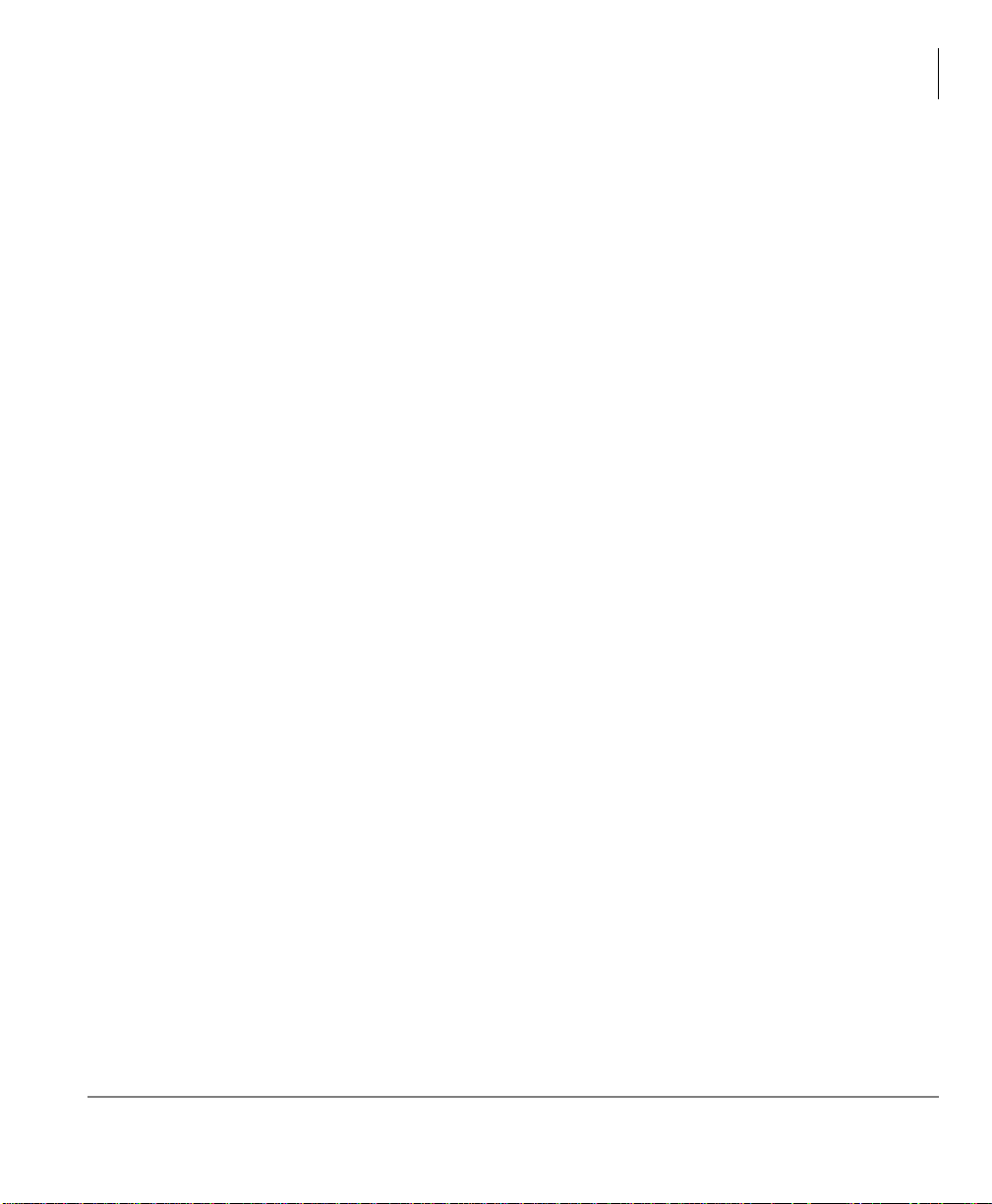
Feature Operations
Account Code Calls
Voluntary Account Codes (Verified/Non-Verified)
Voluntary Account Codes are optional. They can be entered during a call and are used
for tracking selected calls using Station Message Detail Report (SMDR) call detail
recording option.
If the system is set for Verified Account Codes, station users must enter a specific
code when entering the Voluntary Account Code(s) or the code is not validated for the
SMDR call report. This does not affect the call.
There are two ways to dial using a Voluntary Account Code:
³ To dial using the Account Code button
Note This will require a Programmable Feature Button to be programmed on your
telephone set with the Account Code feature (#46).
1. After accessing
a Central Office (CO) line, press the Account Code button.
LCD telephones prompt you to “ENTER ACCOUNT CODE NOW.”
2. Enter the account code digits. The LCD prompt disappears upon entry of the first
account code digit. After the account code is entered, the time indicator is restored
to the LCD.
3. If your station is set for Verified Account Codes, you hear a confirmation tone
when the code is valid. If the code is invalid, you hear two short tones.
4. Enter the Account Code. Your conversation is not interrupted.
³ To enter an Account Code using access codes
Note It’s a good idea to warn the other party that you will be disconnected
momentarily when you enter the access code. Once the code is entered, you will
be connected again.
1. After accessing a CO line, press
Cnf/Trn. Once you press Cnf/Trn, your call is
interrupted; you and the other party cannot hear each other. You will hear feature
dial tone.
2. Dial
#46. LCD telephones prompt you to “ENTER ACCOUNT CODE NOW.”
3. Enter the account code digits. The prompt disappears upon entry of the first
account code digit. After the account code is entered, the connection is restored
and the LCD shows the time.
Strata CIX DP5000-series Telephone UG 11/07 27
Page 44
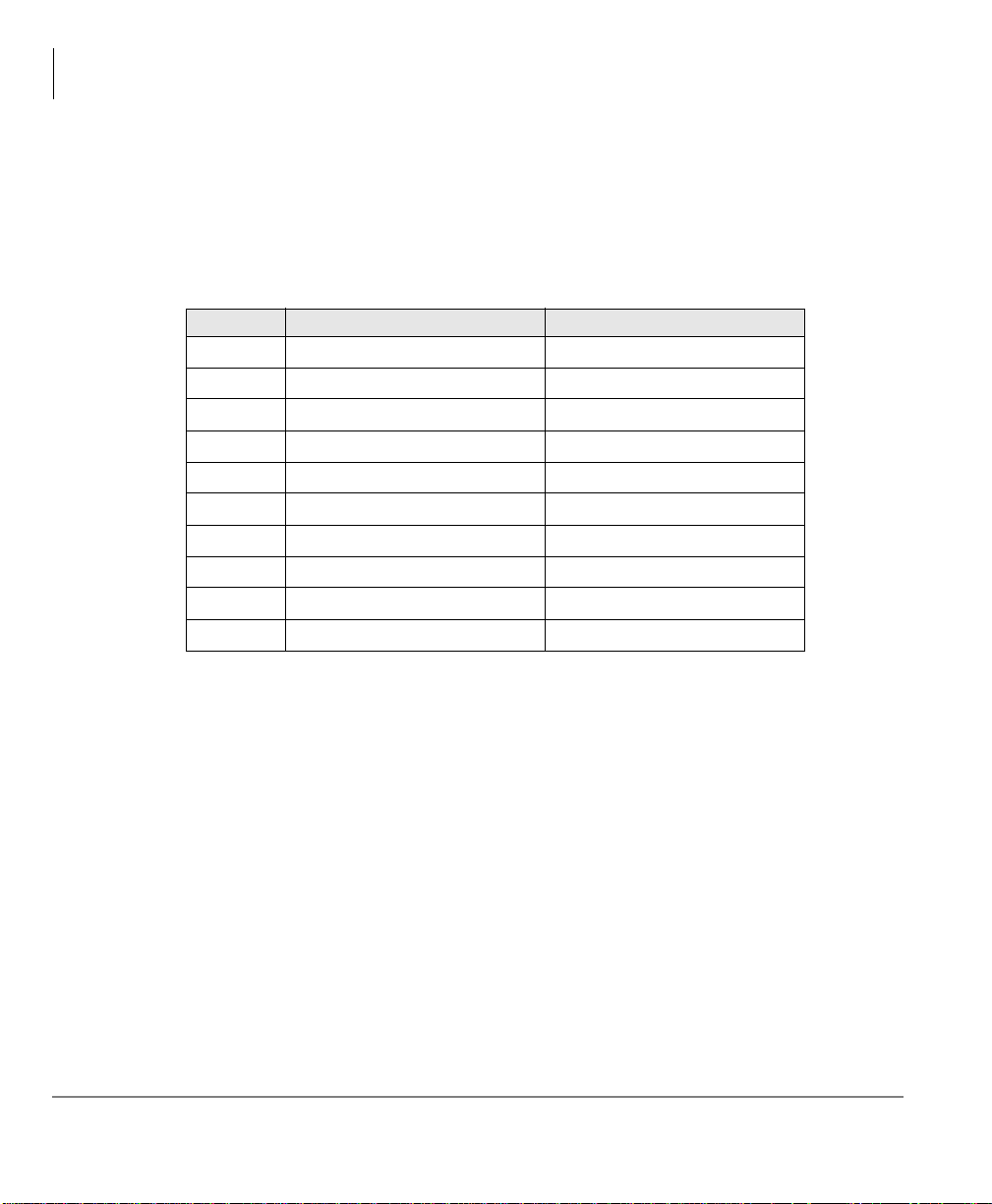
Feature Operations
Advisory Messages
Advisory Messages
Advisory messaging enables you to store an informative message for LCD telephones
that call your telephone. The messages can be up to 16 characters long. The Strata
system provides a number of predefined
numbers 5~9 can be defined by your System Administrator.
Msg No. Characters Displayed Additional Digits
0
1
2
3
4
5
6
7
8
9
OUT TO LUNCH
IN A MEETING
CALL _____________ Directory Number (e.g.,220)
BACK AT __________ Time (e.g., 1030)
RETURN ON________ Date (e.g., 10 20)
messages, shown in the table below . Message
³ To set an advisory message
1. Go off-hook or press your extension button to hear dial tone.
2. Press
#411
3. Enter Message number (see table above)
4. Enter additional digits if required.
5. Go on -hoo k or press
Spkr to release the line.
³ To clear the registered message
1. Go off-hook or press your extension button to hear dial tone.
2. Press
3. Go on -hoo k or press
#412.
Spkr to release the line.
28 Strata CIX DP5000-series Telephone UG 11/07
Page 45

Alarm Notification Button
The Alarm Notification Button must be setup by your System Administrator on your
station.
³ When the Alarm Notification button displays
³ Call your System Administrator.
This button stops displaying when the alarm clears or when you press the flashing
button. If the alarm has not been cleared the Alarm Notification Button starts flashing
every 10 minutes.
Automatic Busy Redial
After reaching a busy outside number, you can activate Automatic Busy Redial so that
the system automatically redials the number at regular intervals. The system repeats
the redial until the destination is no longer busy. Check with your System
Administrator to see if this feature is setup for your telephone.
Automatic Busy Redial is not attempted while your station is busy, but continues to
time-out. The system inserts a pause (P) on your LCD before redialing the number.
Feature Operations
Alarm Notification Button
³ To activate Automatic Busy Redial
1. When you reach a busy number, press
The LED flashes red. You hear confirmation tone .
2. Hang up or press
seconds (depending on system programming). Your telephone receives ring tone
when Automatic Busy Redial dials the number and it is available. The extension
and Spkr LEDs flash green.
3. Lift the handset or press
up the handset or press
connection is made, you hear a muted ring for another 30 seconds, then the call
disconnects.
³ To cancel Automatic Busy Redial
³ Press
Strata CIX DP5000-series Telephone UG 11/07 29
Auto Busy Redial or extension + #442.
Spkr. The system redials, up to five to 20 times, every 30 to 180
Spkr and wait for the party to answer. If you do not pick
Spkr within recall timeout (five to 60 seconds) after a
Auto Busy Redial or Cnf/Trn + #441.
Page 46

Feature Operations
Automatic Callback
Automatic Callback
When you reach a busy station, you can set Automatic Callback to have the system
monitor the busy extension and notify you when it becomes idle.
Automatic Callback can place you in queue for an available outside line, if you reach
a line group in which all lines are busy. When a station or line becomes available, the
system rings your telephone; when you answer the system automatically rings the
intended destination. The amount of time the system will wait for an idle destination is
set in system programming. Automatic Callback is also known as “CO Line
Queuing.”
³ To set Automatic Callback
1. If you hear busy tone after dialing an outside line access code or a station number,
press
Auto Callback or 4. Busy tone stops, followed by success tone, then busy
tone resumes.
2. Hang up. You can make other calls while waiting.
3. Wh en the called station or outsid e line becomes idle, you r telephone ring s and you
will see a fast flashing LED.
• If you called a busy station, the extension LED flashes green (incoming call)
and the called number displays.
• If you called a busy outside line, the extension LED flashes green (incoming
call rate). The seized line’s number displays.
4. Answer within about three rings (can be programmed to ring up to three minutes)
to prevent the callback from being cancelled. After you answer, you hear success
tone, and the LED flashes green (in-use).
If you hear a busy tone after answering a callback, the called party is already on
another call or the line has already been seized or has received an incoming call.
Your request is not cancelled. Y ou will be called again the next time a line becomes
idle.
If you were attempting to make an outside call, the telephone number is
automatically dialed, including the account code or override codes that were used.
³ To cancel ACB
³ Press
Auto Callback or extension button + #431.
30 Strata CIX DP5000-series Telephone UG 11/07
Page 47

Background Music
You can set background music over your telephone speaker or over external speakers.
At least one music source must be connected to your system. Up to 16 different music
sources can be applied to the Strata CIX/CTX system: the first source is Quiet Tone,
all others can be music or recorded information.
³ To enable background music on your telephone speaker
Feature Operations
Background Music
³ Press
BGM. LED turns on.
Or press an extension button +
#490 + n + #, where n is the music source 1~15.
³ To cancel background music on your telephone speaker
³ Press
³ Or press an extension button +
BGM. LED turns off.
#491.
³ To change the BGM source (1~15) assigned to the BGM button
Press an extension button +
#9876 + BGM + n + BGM, where n is the music
source 1~15.
³ To enable background music over your external paging speakers
Press an extension button +
#492 + n + #, where n is the music source 1~15.
³ To cancel background music over your external paging speakers
Press an extension button +
#493 + Spkr.
Strata CIX DP5000-series Telephone UG 11/07 31
Page 48

Feature Operations
Call Forward
Call Forward
There are two types of Call Forwarding that you can set. One is System Call Forward
(set in System Programming) which automatically directs calls to a predefined
location, such as Voice Mail. See your System Administrator to determine or change
your System Call Forward destination.
The other type is Station Call Forwarding. You can use Station Call Forwarding to
replace your System Call Forward destination with a custom Call Forward setting
made from your station.
System
System Call Forward directs calls to a destination preset by an Administrator for each
telephone, commonly set to voice mail.
³ To turn on System Call Forward for your telephone, press #620. Confirmation
tone (three short tones) and display shows “DATA PROGRAMMED.” This
indicates the data is set.
³ To turn off System Call Forward for your telephone, press
tone (three short tones) and display shows “DATA PROGRAMMED.” This
indicates the data is set.
#621. Confirmation
Station
Station Call Forward enables you to assign Call Forward destinations for each
extension on your telephone that will override the telephone’s System Call Forward
settings. Each extension can be independently setup to Station Call Forward to a
unique destination. You can set a Programmable Feature Button to perform any Call
Forward function - see
Call Forward must be set prior to receiving the call.
The following calls to your station can be forwarded:
• Internal calls
• Auto Attendant calls
• Outside lines that ring only your station
• Transferred internal or incoming line calls
32 Strata CIX DP5000-series Telephone UG 11/07
“Programming Feature Buttons” on page 84 for more details.
Page 49

Feature Operations
Station Call Forward Categories
You can set Call Forward for the following categories of calls. Within these
categories, you can use five different types of Call Forward Settings (as detailed in the
next section).
• Call Forward Any Call – Forwards any call, whether an internal call or incoming
line call.
• Call Forward - Incoming Line – Forward incoming line calls only.
• Call Forward Any Call - Set for Another Station – Enables you set forwarding
of all calls for another telephone within your telephone system.
• Call Forward - Incoming Line Set for Another Station– Enables you to set
forwarding of incoming line calls for another telephone within your telephone
system.
Notes
• Call Forward Any Call and Call Forward-Incoming line can be set simultaneously
on a telephone. This allows incoming lines calls to be forwarded to a different
destination than all of the other types of calls.
• Call Forward destinations can be set to internal destinations or an outside
telephone number.
• You can change your forwarding destination from outside the system using the
DISA feature. See your System Administrator for DISA telephone numbers and
security code access.
Call Forward
Call Forward Settings
• Call Forward All Calls – Forwards all calls immediately.
• Call Forward Busy/Do Not Disturb – Forwards calls immediately when your
extension is busy or in Do Not Disturb (DND) mode.
In Tone-first systems with multiple lines, Call Forward Busy forwards calls only
when all line appearances are in use. In Voice-first systems, Call Forward Busy
forwards all calls any time your telephone is in use.
• Call Forward - No Answer – Forwards unanswered calls after a preset number of
rings. The preset number of rings can be set on a per user basis.
• Call Forward Busy/Do Not Disturb/No Answer – Forwards all calls when you are
busy , in DND mode or when you don't answer a call within a preset number of rings.
• Call Forward Cancel – Cancels the set Call Forward feature. Notice that each
category of Call Forward has a different code for canceling.
Strata CIX DP5000-series Telephone UG 11/07 33
Page 50

Feature Operations
Call Forward
Station Call Forward Procedures
Table 15 on Page 105 contains Call Forward Button sequences. You can do a Call
Forward function by entering the button sequence as described or by programming a
Programmable Feature Button to perform the sequence. See
Buttons” on page 84 to program a Programmable Feature Button.
³ To use the Call Forward button sequence
³ Follow the instructions in Table 17 on Page 110, shown under the “Button
Sequence” heading. Some features require additional input, such as:
• Dest. Ext. or Telephone No. – Call Forward destination numbers can be
internal extension numbers or outside telephone numbers. If the destination is
an outside number, enter the access code used for dialing out (such as
telephone number +
• Timer – Enter the number of seconds (08~60) your telephone should ring
before forwarding the call. (This is the Call Forward-No Answer timer.)
• Call Forward Pass Code – A four-digit Call Forward pass code can be setup
by your System Administrator and will allow one station to activate the call
forward setting for another station. Users must enter the Call Forward pass code
for the station to be forwarded.
#. The CIX accepts destination numbers of up to 32 digits.
“Programming Feature
9) + the
Note In Ta ble 15 on Page 105, (tone) refers to three short tones used as a
confirmation tone and
will play at that point in the sequence to confirm your
input was accepted.
34 Strata CIX DP5000-series Telephone UG 11/07
Page 51

Feature Operations
Call Forward
Call Forward Examples
³ To set your telephone to Call Forward Busy-No Answer to an internal extension
number
³ Press your extension button +
#6041 + 3000# + 10
#6041
3000# = Internal Extension Number
10 = Ring time in seconds before Call Forwards
= Call Forward Access Code sequence
³ To set another telephone to Call Forward Busy-No Answer to an outside
destination number after a set time
³ Press your extension button +
5873000
#6042
1234 = Other telephone’s extension number
1111 = Call Forward Passcode for other telephone + #
9 = Outside Line Access Code
1 949 5553000 = 1 + Area Code + Telephone Number
# = Must press after entering an outside destination number
08 = Ring time in seconds before Call Forwards
+ # + 08
= Call Forward Busy No Answer Access Code sequence
#6042 + 1234 + 1111 + # + 9 +1 949
Strata CIX DP5000-series Telephone UG 11/07 35
Page 52

Feature Operations
Call Park Orbits
Call Park Orbits
The Call Park feature enables you to hold a call temporarily in a location other than
your telephone. These areas are called orbits. You or another telephone user can
retrieve a parked call from its orbit by specifying the orbit number. You can specify
one of 20 General Park Orbits (7000~7019) or a valid extension number within the
system.
Once you have parked a call in an orbit, you can:
• Hang up and retrieve the parked call at a later time
• Originate another call
• Access a voice paging device to announce the parked call for pickup from another
station
If you park a call and it is not retrieved, it will recall to the parking station and one of
the following occurs:
• If your station is idle when the system Call Park recall timer expires, the parked
call automatically recalls to your station.
• If your station is busy, the parked call camps on.
If you have an LCD telephone, you can let the system automatically select an
available orbit number which displays on your LCD.
³ To park a call
1. While on a call, press
green (consultation-hold). If you were on an extension during the call, and you
have line button on your telephone, the line LED will flash until the call is picked
up (depending on programming).
2. Specify the Park Orbit using one of the following:
• Press
7000~7019. The chosen orbit appears on the LCD.
• Enter a valid extension.
• Press
3. Hang up. The caller’s extension or line number and the orbit number are shown. If
the parked call is not retrieved within a specified time, the call rings back to your
telephone. When a parked call recalls your telephone, the LCD shows the line or
extension that is recalling and the orbit number.
and the system automatically selects a General Park Orbit between
*
# and the system automatically selects your extension as the orbit.
Park in Orbi t or press Cnf/Trn + #33. The LED flashes
36 Strata CIX DP5000-series Telephone UG 11/07
Page 53

³ To retrieve a parked call
1. Press
2. Enter the Orbit Number where the call is parked or
Park in Orbi t or press your extension button + #32.
you are calling. You cannot use
flashes at the in-use rate when the call is retrieved.
Call Pickup
You can pick up a call that is ringing another station’s extension, a call placed on hold
at another station and other types of calls. When you pick up an internal call, the
calling station and the called station displays on your LCD.
Group Pickup
Two or more stations can be assigned to a pickup group, there are a total of 32 pickup
groups available. You can easily pick up ringing calls on other extensions. Ringing
calls include: new, transferred, internal, or external calls. You will have the ability to
pick up calls for other extensions in your group and other groups as well. See your
System Administrator for group assignments.
Feature Operations
# for the extension from which
to retrieve a parked call. The extension LED
*
Call Pickup
Ringing, Page or Held Call Pickup
This feature picks up ringing or held calls, including Group Page and All Call Page
calls. If these types of calls occur at the same time, the pickup priority is station-tostation and then Page calls in the order of occurrence. In some systems, this feature
can be applied to pick up All Call Page exclusively.
Strata CIX DP5000-series Telephone UG 11/07 37
Page 54

Feature Operations
Call Pickup
³ To perform Call Pickup
³ Press the buttons shown in the table below for the desired Pickup feature.
Table 7 Call Pickup Feature Codes
Ringing or
Page Calls
Directed DN
Group A call ringing a member of your pickup group.
Directed Ext. A call ringing on any line of this Primary Ext. No. #5#5 + Primary Ext. No.
Directed Group A call ringing an extension in this Pickup Group.
Ext. No.
Outside Calls Any incoming outside line call.
All Call, Group,
and/or External
Page
Held Calls To Pic k U p :
Local Retrieve A call held on this telephone.
Remote Retrieve A call held on another Primary Ext. No. #5#72 + Primary Ext. No.
Outside Line
Retrieve
Directed Ext.
Retrieve
To Pick Up:
A call ringing or held at the Extension Number. #5#6 + Ext. No.
A call Ringing, held or parked at the Ext. No. #5#29 + Ext. No.
A call ringing this Ext. No. only. Other lines
ringing on the same phone are unaffected.
An All Call Page, Group Page and/or External
Page by Page Zone or by a specific Ext. No.
A call held on this outside line only, regardless
of the phone that placed the call on hold. Must
enter a three digit outside line no. (e.g., 007).
A call held on for this Ext. No., regardless of
where this Ext. No. appears.
Press Ext. Button, then dial
the access sequence below:
#5#34
#5#32 + Group No.
#5#22 + Ext. No.
#5#9
#5#36 + Page Zone No.
(01~08)
#5#5 + Ext. No. of another
phone being paged.
Press Ext. Button, then dial
the access sequence below:
#5#71
#5#73 + Outside Line No.
(001~128)
#5#74 + Ext. No.
Notes
• The Primary extension number is the directory number by which the telephone set
is defined. Other, non-primary extension numbers may also appear on the
telephone. By convention, the Primary extension number is assigned to the first
button (on
the bottom left-hand side) of a multi-button telephone.
• If more than one call is on hold, the call on the telephone’s lowe st button number is
picked up.
• Ringing calls are picked up over held calls as a priority.
38 Strata CIX DP5000-series Telephone UG 11/07
Page 55

Call Transfer
Call transfer allows a call to be directed from one telephone to another on the CIX.
External transfers to telephone numbers or network extensions off the CIX are also
supported, please check with your System Administrator to see if this is enabled.
There are two types of call transfer:
• Blind transfer – The call is directly transferred to another extension without
announcing the call or waiting to see if the caller is available.
• Supervised transfer – The call is “supervised” during the transfer process so the
call can be announced to the receiving party before completing the transfer. A
supervised transfer also allows the person originating the transfer to take back or
cancel the transfer.
³ To perform Call Transfer Imme diate
1. While on a call, press the
2. Dial the extension where you wish to transfer the call.The call rings the destination
station and your telephone returns to the idle state. If your telephone does not go
idle, the destination may be located in a remote node, so you need to hang up to
return to idle state.
TRNS Soft Key.
Feature Operations
Call Transfer
³ To transfer using the Cnf/Trn button
1. While on a call, press
Cnf/Trn. Y our Line LED flashes green and you hear internal
dial tone.
2. Dial the extension where the call will be transferred. You can remain on the line
and announce the call or hang up to complete a “blind transfer.”
Note If the privacy option has been disabled, then if you use a Line button when you
transfer the call, the LED will flash red until the receiving party answers. While
the LED is flashing, you can press the
Line button to return to the call. If the
receiving party answers the call, the LED turns solid red and you cannot
reconnect to the original caller.
During call transfer, you can connect all three parties by pressing the
button or by pressing the
JOIN soft key. This allows the three parties to talk
Cnf/Trn
together.
3. T ransfer with Camp On: If the station to which you want to transfer the call is busy,
you may hang up and the transferred trunk or station will be camped on to the busy
destination.
Strata CIX DP5000-series Telephone UG 11/07 39
Page 56

Feature Operations
Call Waiting
³ To transfer a call directly to Voice Mail (VM)
1. While on a call, press
2. Enter
#407.
Cnf/Trn.
3. Enter the VM mailbox number (usually the same as the extension number) +
4. Hang up and the caller is connected to the VM mailbox. This feature does a blind
transfer to VM.
³ To transfer a call directly to VM with a DSS button
1. While on a call, press
Cnf/Trn.
2. Press the DSS button programmed to the voice mail number.
3. Hang up and the caller is connected to the VM mailbox.
Call W aiting
You can answer a call that is transferred to your station, even when your station is
busy. When another call is camped onto your station, you hear two Camp-on tone
beeps and the extension or Line LED flashes red (on-hold).
If a call is sent to your station when busy, and your station does not have an extensio n
button available to receive the call, two camp-on tone beeps are sent to your
telephone. You must disconnect or transfer the existing call to answer the waiting call.
#.
³ To answer a waiting call by placing the current call on hold
³ Press
Hold. The existing call is placed on hold. The camped-on line rings your
station (the Line LED flashes green - incoming call)....or if your telephone has the
Auto Hold feature, just press the flashing extension button.
You are connected to the transferred call. The extension or Line LED flashes green
(in-use).
Note See your System Administrator to find out if you have Auto Hold.
³ To answer a waiting call by disconnecting or transferring the current call
³ Hang up or transfer the existing call; the camped-on call rings your station. The
camped-on line rings your telephone and the Line LED flashes green (incoming call).
...or press the flashing extension or
Line. The existing call is placed on hold. The
camped-on line rings your station (the Line LED flashes green - incoming call).
This disconnects the current call and connects you to the transferred call. The
extension or Line LED flashes green (in-use).
40 Strata CIX DP5000-series Telephone UG 11/07
Page 57

Caller ID
Incoming calls to your extension with Caller ID can be recorded into a rolling list that
is saved on your telephone. The call information is placed in the list along with the
number, name (if provided), time and date of the call, and status of the call (answered,
abandoned, or redirected). You can access this list from an LCD telephone with a
flexible
³ To view saved Caller ID information
1. When your station is idle, press the
2. Use the soft keys (Next, Prev, Call or Exit).
Note Caller ID is displayed when a call is first answered and will be displayed for the
Caller ID button.
The Caller ID LED lights green and the latest record displays.
first 15 seconds of the telephone call.
Conference Calls
You can conference together up to eight parties (including yourself) - with up to six
parties being external network lines. The actual number of conference parties with
acceptable volume levels depends on the local and far end telephone line conditions.
The person who initiates the conference call is the Master. If, after the conference is
established, the Master exits the conference, the first station to have been added to the
conference becomes the Master.
Feature Operations
Caller ID
Caller ID button.
³ To conference calls
1. While on a call, press
2. Call another station or outside line.
3. When the called party answers, press
answer, press
All parties are conferenced. If the second call was placed on a
your telephone, the LED also flashes green.
4. Repeat steps 1~3 until all parties are added or the maximum number of parties is
reached.
Note When the Master of the conference hangs up, the control is automatically
transferred to the first internal station added to the conference call. If no other
internal stations are included in the conference call, the call will be
disconnected.
Strata CIX DP5000-series Telephone UG 11/07 41
Cnf/Trn again to return to the original connection.
Cnf/Trn
. You hear dial tone and your Line LED flashes green.
Cnf/Trn. If you receive a busy tone or no
Line that appears on
Page 58

Feature Operations
Conference Calls
³ To transfer conference control
1. Complete Steps 1 and 2 above to add the line to which you wish to transfer
conference control. See previous Note.
2. Announce the call and hang up to transfer it. This station now becomes the
conference Master with the ability to add or delete parties.
³ To hold a conference call
³ If you are the Conference Master, press the
Hold button once (or twice for
Executive Hold) to place the conference call on hold. The other parties can
continue with the conference. Music-on-hold is suppressed and your extension
LED flashes green. You can rejoin the conference at any time by pressing your
extension button. When you return, you retain Master status.
Adding Voice Mail to a Conference
The Conference Master can add voice mail to a conference. This feature enables
participants in a conference to listen to or leave a voice mail message during a
conference call.
³ To add Voice Mail to a conference call (performed by Conference Master)
1. Press
2. Dial the voice mail (VM) extension number, then enter the VM mailbox and
3. Press
Cnf/Trn to place the current call on Consultation Hold.
security code. This adds the voice mailbox to the conference.
Cnf/Trn to reconnect to the original party. (You can continue to add
conference members by pressing
Cnf/Trn and dialing another extension.)
Now, all parties in the conference can listen to or record a message to this voice
mailbox. Only the Master can control the VM with touchtones or Soft Keys.
42 Strata CIX DP5000-series Telephone UG 11/07
Page 59

Feature Operations
Conference Calls
Supervising a Tandem Call
1. While talking on an outside call, press Cnf/Trn. You hear dial tone. The extension
LED flashes (conference rate).
2. Dial an outside telephone number.
3. After the party answers, press
and all parties are conferenced.
If you receive a busy tone or if the station does not answer, press the flashing
extension button to return to the original connection.
4. Press
Cnf/Trn and hang up. The extension LED flashes (exclusive-hold rate) and
the two lines are connected. The LED turns Off when the parties hang-up.
5. To supervise a tandem call, press the extension button. If the parties have finished,
hang up...or if the parties are still talking, press
LEDs turn Off and the connection is released.
If your telephone company provides automatic disconnect supervision, the
connection will release automatically when the parties hang up. If not, the lines
must be supervised to be disconnected.
Cnf/Trn. The extension LED flashes (in-use rate)
Cnf/Trn and hang-up. Both Line
Conference Add/Split/Join/Drop
If you initiate a conference with two or more parties, you can continue to add outside
callers to conference; or you and another member of the conference can leave (Split)
the conference for a private convers ation. During this time, other conference members
remain connected.
You can then Join both of you back into the conference, or you can Drop (disconnect)
the member you are connected to. This feature is performed with Soft Keys if you
have a LCD phone or with a Split button programmed on one of your Programmable
Feature Buttons.
This feature also works for remote stations which are connected through Strata Net
QSIG.
Important! You must be a conference master to perform the Add, Split and Drop
features. The conference master is the person that initiates the
conference call. If that person drops from the conference, the first
person added to the conference becomes the conference master.
Strata CIX DP5000-series Telephone UG 11/07 43
Page 60

Feature Operations
Conference Calls
³ To add an Incoming call to the Conference
1. Place the first caller/Conference on hold.
2. Answer the incoming ringing call.
3. While speaking to the incoming caller, press
4. Press the blinking DN where the first caller/Conference was placed on hold.
5. Press
Cnf/Trn twice to join all parties together.
³ To Split from a conference
1. While in a conference call on a DP5000-series phone, press the
key or Split button.
2. Press the
NEXT soft key until you see the extension number for the party that you
want to Split out of the conference.
3. You can return both yourself and the other Split party back into the conference by
pressing
RTRN terminates a feature operation and returns to the previously displayed state.
JOIN.
³ To Drop the Split party from a conference
³ Press the
DROP Soft Key. The party that you are talking to privately (the party
which you have Split from the conference) will be disconnected (Dropped) and
you will rejoin the conference.
Cnf/Trn button.
SPLT (Split) soft
If you are in a three-way conference and Split with one of the parties, the
remaining party will essentially be “on hold” until you return to the conference.
44 Strata CIX DP5000-series Telephone UG 11/07
Page 61

Feature Operations
Direct Inward System Access (DISA)
Direct Inward System Access (DISA)
Outside callers with touch tone telephones can call in to lines programmed for Direct
Inward System Access (DISA) and dial an extension or outgoing line without going
through an attendant or operator. Check with your System Administrator to see if this
features is available for your telephone.
1. From outside the system, dial the public telephone number assigned to DISA. The
call will be answered and you will hear system dial tone.
If you do not dial within 10 seconds, the line disconnects.
2. When you hear dial tone, dial an extension or an outside line.
3. If you dial an outside destination, you may need to enter a security code provided
to you by the System Administrator. When you hear the tone, enter the security
code. If accepted, the call will proceed.
4. If you receive busy tone and you want to dial another number while the station is
still ringing, press
and repeat Step 2.
*
Direct Station Selection Buttons (Hotline)
This optional feature enables you to use a DSS button to connect directly to another
station’s line extension. The DSS LED shows the status (idle/busy) of the station and/
or the station’s primary extension. For example, a station’s DSS button LED shows
busy (light steady red) when the station is:
• busy on a call on any button
• idle but all appearances of the station’s extension are in use by other stations.
When the station is in DND, the LED flashes red.
³ To connect directly to another station’s extension
1. When connected to a line or another station, press
The original party is put on-hold. You can call a station even if the DSS LED
shows busy (steady red).
2. Announce the call...or transfer the call by hanging up or pressing
Note You can transfer the call to an idle or busy station.
Strata CIX DP5000-series Telephone UG 11/07 45
DSS.
Release.
Page 62

Feature Operations
Do Not Disturb
Do Not Disturb
If your station is in Do Not Disturb (DND) mode, internal, external and transferred
calls do not ring your station and Off-hook Call Announce calls are denied. You can
continue to make calls while in the DND mode. When originating a call in DND
mode, you will hear a short burst of interrupted dial tone followed by continuous dial
tone. You can start dialing at any time during either tone.
If you put your Primary extension into DND mode, all calls to that telephone are
rejected. If your extension is set for Call Forward-Busy or Call Forward-Busy/No
Answer, the call is redirected to the forwarding destination immediately.
If you put an extension other than the Primary extension into DND, only calls to that
extension on your telephone will be blocked. Appearances of that extension on other
telephones continue to ring.
³ To activate DND on your Primary extension
³ Press
³ To activate DND on a non-Primary extension
³ Press the desired extension appearance and
³ To deactivate DND
³ Press
Do Not Disturb or #6091 (hear Success Tone). The LED lights steady red
and DND mode is activated for the entire station.
Success T one). The LED lights steady red and DND mode is activated for that
extension on your telephone.
Do Not Disturb or #6092 (hear Success Tone). The LED lights goes out
and DND mode is de-activated.
Do Not Disturb or #6091 (hear
46 Strata CIX DP5000-series Telephone UG 11/07
Page 63

Setting DND for Another Extension
³ To activate DND for another extension
³ Enter
#6191 (hear Entry Tone) + the Primary extension of the remote extension +
the pass code +
# (hear Success Tone). This sets DND as if activated by the
Primary extension on the target telephone.
³ To deactivate DND for another extension
³ Enter
#6192 (hear Entry Tone) + the Primary extension of the remote extension +
the pass code +
# (hear Success Tone). This removes DND from the target
telephone.
³ To change your DND Pass Code
³ Enter
#670 (hear Entry Tone) + ext. no. (hear Entry Tone) + old pass code + #
(hear Entry Tone) + new pass code + # (hear Success Tone).
If you activate DND while a call is ringing, the ringing stops. The LED continues
to flash on your telephone and ring on other appearances.
Door Lock(s)
If you have locked doors in your facility that can be controlled through the Strata CIX
system, you may be able to unlock these doors by using your telephone’ s Unlock Door
button(s). The
Check with your System Administrator to find out the locations of your system’s door
phones and record them below.
Unlock Door button(s) is programmed to unlock a specific door.
Feature Operations
Door Lock(s)
Door Lock No. Location Door Lock No. Location
06
17
28
39
410
5
³ To unlock a door
³ Press the specific
Unlock Door button or #12 + the Door Lock Number (see
above table). The door unlocks for three~30 seconds (set in system programming).
The Unlock Door LED is lit while the door is unlocked.
Strata CIX DP5000-series Telephone UG 11/07 47
Page 64

Feature Operations
Door Phone(s)
Door Phone(s)
Door phones can be used to call phones selected in system programming. When a door
phone calls, you hear a distinctive ringing tone, one or five times (set in system
programming). You can also call a door phone and monitor the surrounding area.
LCD telephones display the door phone name ID when calls are made to or from door
phones.
The number of possible door phones varies by Strata CIX system, 01~24 maximum
for larger systems. Check with your System Administrator to find out the names and
locations of your system’s door phones and record them below.
Door Phone Name/Location Door Phone Name/Location
³ To answer a door phone call
³ When you hear a door phone call ringing, lift the handset or press the ringing
button. A door phone call sounds like chimes (high/low). The extension LED
flashes green (in-use) and you are connected to the door phone.
...or to pick up door phone calls ringing someone else’s telephone, press your
extension +
#5#5 + directory number of the ringing phone.
48 Strata CIX DP5000-series Telephone UG 11/07
Page 65

³ To call/monitor a door phone
1. With the handset off-hook, press an extension button. You hear dial tone and the
LED flashes green (in-use).
2. Press
³ To call from a door phone
1. Press the door phone button and then release it. You hear a distinctive ringing
2. When answered, speak at a normal voice level in the direction of the door phone.
#15 (hear three tone bursts), then enter the door phone number (01~24,
depending on system size). A two-way talk-path exists between your telephone
and the door phone. The door phone will not ring. You can audibly monitor the
area around the door phone.
tone–one or five times (set in system programming).
Emergency Call
³ To make an emergency call, dial 911 or Access Code + 911. This depends on
off-hook preference set up for your telephone.
Feature Operations
Emergency Call
Note Check with your System Administrator for the Access Code because this code
may be different from the one used to get an outside line.
Emergency Monitoring Station
Your system may have one digital telephone assigned as an emergency monitoring
station. If your telephone has this assignment, your line LED will flash green when
someone makes a
participate in the conversation. See your System Administrator for more information
on this feature.
Strata CIX DP5000-series Telephone UG 11/07 49
911 call. When you answer the call, you can listen in and
Page 66

Feature Operations
Emergency Ringdown
Emergency Ringdown
If a station remains off-hook for a programmable period, it can be automatically
treated as an Emergency Call and directed to an emergency destination. The station
may have partially dialed a number or have dialed no digits at all. Each station is
programmed with its specific emergency ringdown destination.
A station number or a group pilot number can be specified as an emergency ringdown
destination. In a private network, the station or pilot number must be in the same
network node. Remote emergency destination and door phones are not permitted.
Language Codes
This feature enables you to change the language sent from the Attendant Console or
from a PC. See your System Administrator to find out if your telephone is
programmed with the ability to change languages.
³ To change the Language Display
³ Enter the Change Language access code
1: English date format – MM/DD (/YY)
2
: British English – DD/MM (/YY)
3
: French – DD/MM (/YY)
4
: Spanish – DD/MM (/YY)
#495 + the Language Code (see below).
50 Strata CIX DP5000-series Telephone UG 11/07
Page 67
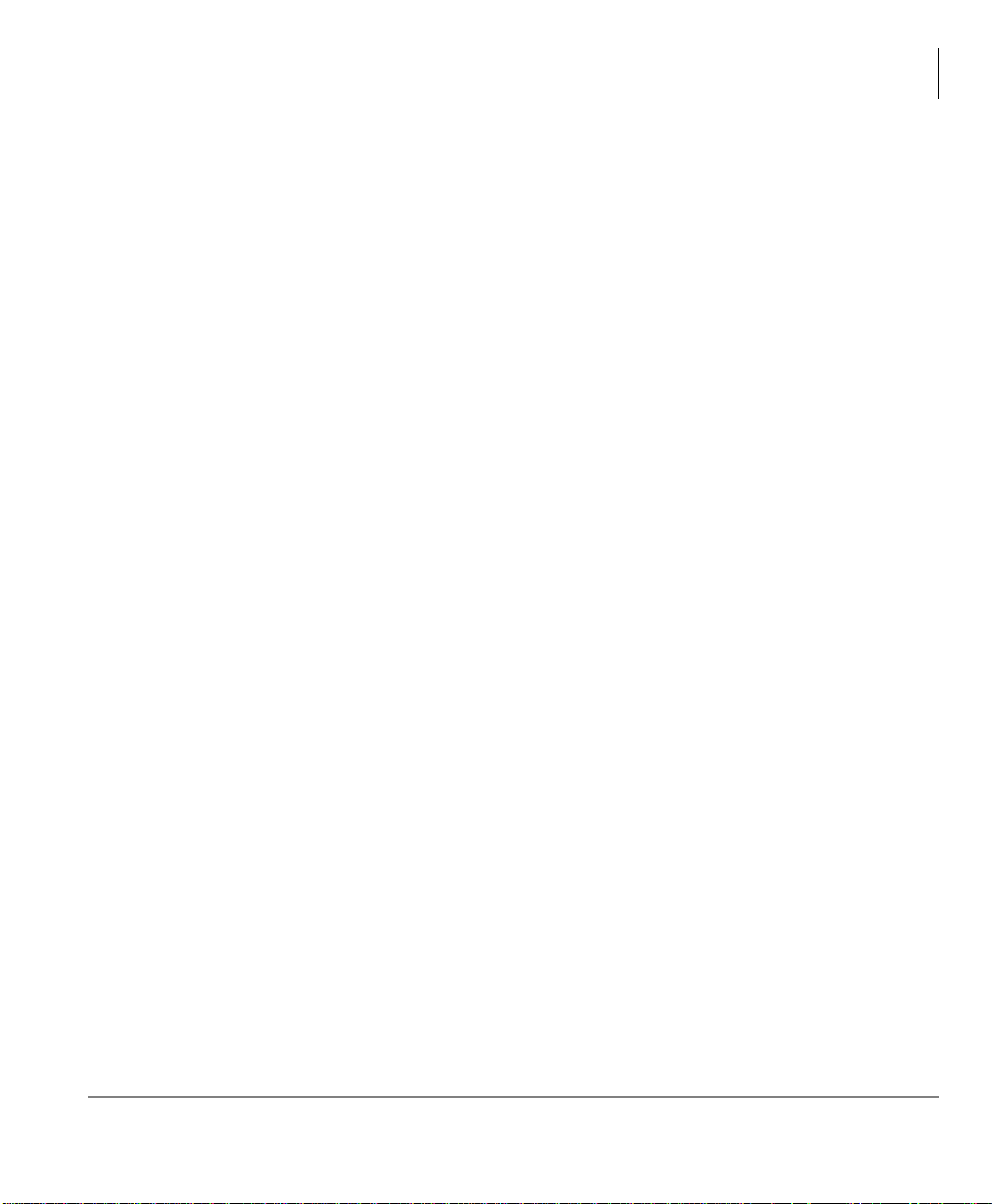
Message Waiting
Message Waiting is shown on the Msg button which will flash red when there are
messages waiting. The waiting message indicators can come from the voicemail
system or they can be internal messages sent from other extensions.
The messages from other extensions are notifications that someone has called your
extension and wants you to call them back.
An extension can receive up to three Message Waiting indications, one additional
indicator will always be reserved for the voicemail system.
Note If there are Phantom DN's (PhDN's) programmed on an extension, each PhDN
can receive up to three message waiting indicators.
³ Responding to a Lit Msg LED
Feature Operations
Message Waiting
1. Press Red flashing
Msg button. The telephone will dial the message source (the
voicemail or another extension). See Note below.
2. When call is finished, hang up and the message waiting indicator will be cleared.
3. If the Msg LED continues to flash, there are additional messages to check, repeat
steps 1-2.
Voicemail devices have a short delay in turning off the message waiting indicators.
³ To manually turn off the Msg LED, press your extension button, then enter #409.
Repeat this sequence until all the messages are cleared.
Notes
• If there is a + on the LCD, press the Next Soft Key to scroll through the messages
sent to that extension.
• To see who has sent you messages, or to retrieve the messages, press the flashing
Msg button.
Strata CIX DP5000-series Telephone UG 11/07 51
Page 68

Feature Operations
Message Waiting
Turning On/Off MW LED on Another Extension
When an extension is called, the calling party can choose to send a message to the
called party. This is a notification to say that a call has been missed and the calling
party would like to be called back.
By sending a message to another extension you turn on their Msg LED.
1. Dial an internal extension. You may hear ringing or busy tone.
2. Press
Msg or 7. The Msg LED flashes red on the called telephone. At your
telephone, the Msg LED lights steady red and the LCD shows the station number
where the Message Waiting light was sent to.
If you decide to cancel the Message Waiting light at this point, press
again while ring-over tone is playing and the light will be cancelled, or if you want
to cancel the message later, call the telephone you set the message on and press
twice.
3. Press
Spkr. Your Msg LED turns Off. The Msg LED on the called telephone
flashes until the called party presses the flashing
4. Turn off the Message LED.
³ The two ways to turn Off a Message LED are
Method 1
1. Press
2. Press
#64 plus the extension number that has the message light set.
Spkr or hang up to end the call.
Method 2
1. Dial the extension that has the Message LED on.
2. Press
77
3. Press Spkr or hang up to release your telephone.
Msg or 7
7
Msg button which calls you back.
52 Strata CIX DP5000-series Telephone UG 11/07
Page 69

Microphone Cut-Off
This feature prevents callers from monitoring the sounds near yo ur telephone when
your telephone receives a Handsfree Call or cuts-off the telephone microphone while
on a speakerphone call. When the feature is ON, the
steady red and the Mic and Spkr LEDs do not light when your telephone is called.
When the feature is OFF, the
works. The
Microphn Cut-off functions on Handsfree Answerback and speaker
OCA calls for privacy.
³ To turn the microphone ON/OFF
³ Press
Microphn Cut-off to toggle between ON/OFF.
Microphn Cut-off LED is not lit and your microphone
Feature Operations
Microphone Cut-Off
Microphn Cut-off LED lights
Strata CIX DP5000-series Telephone UG 11/07 53
Page 70

Feature Operations
Off-hook Call Announce
Off-hook Call Announce
Off-hook Call Announce (OCA) enables you to complete a call to a busy digital
telephone. Your telephone must be programmed to either announce automatically or to
announce after you press a button on your dial pad. The destination telephone must be
programmed to accept an OCA. The announcement may be delivered over the handset
or the speaker.
Handset OCA can operate on any digital telephone. Speaker OCA requires the
addition of a special circuit board inside the speakerphone.
³ To make an OCA call
³ Manual – Dial an extension. When you hear busy tone, press
tone, you can talk through the speaker of the destination telephone. The person you
are calling has answering options described below.
³ Automatic – If your telephone and the extension you are calling have been
programmed for Automatic OCA, you can talk through the speaker of the
destination telephone without hearing the busy tone and without dialing
³ To answer a Handset OCA call
While you have a call in progress, you hear one tone in your handset to indicate that a
second station is calling.
³ Press Mic to toggle between the new and original callers.
You talk to the new caller for as long as you hold down
button, you return to the original caller. In both cases, neither caller can hear the
other. Your LCD indicates which station or CO line you are connected to.
5 and, after one long
5.
Mic. When you release the
³ To answer a Speaker OCA call
1. While you have a handset call in progress and you hear one tone, this indicates that
a second station is calling. The second caller connects to the speaker in your
telephone. The Spkr LED flashes and the Mic LED lights. You will be speaking to
the first caller through your handset and the second caller through the microphone.
2. To turn off your microphone speaker to the second party, you can press
Microphn Cut-off; the Mic LED turns Off. You will no longer be talking to the
second caller, although he/she can still speak through your speaker.
3. Press
Mic or Microphn Cut-off again to reconnect to the second caller. You can
toggle as often as you choose. If you do not want the first caller to hear your
conversation with the second caller, cover the mouthpiece of your handset.
Mic or
54 Strata CIX DP5000-series Telephone UG 11/07
Page 71

Override Calls
The available override features are:
• Busy Override
• Do Not Disturb Override
• Executive Override
• Destination Restriction/Traveling Class Override
• Class of Service Override
• Privacy Override
Busy Override
Ring Over Busy Override enables you to send a muted ring tone to a busy station to
indicate a call is waiting. The Busy Override (BOV) muted ring can be programmed
for each station to be two muted rings only or continued muted rings until the call is
answered. This option applies to the station receiving the muted ring. The muted ring
can be sent to the telephone speaker or to the telephone handset/headset and speaker.
³ To use Busy Override
³ After reaching a busy station, press
indicating that a call is waiting. The station number displays.
Feature Operations
Override Calls
2. A muted tone is heard at the busy station,
Do Not Disturb Override
Do Not Disturb (DND) Override lets you send a call waiting tone or ringing to a
station in DND mode to indicate that a call is coming in. Your telephone may be
programmed to block DND Override from other telephones. Your station’s LCD
shows the station you have called is in the DND mode.
OCA is possible to DND stations from stations that are programmed for DND
Override.
³ To use DND Override
³ After reaching a station in DND mode, press
station, indicating a call is coming in. On your station, the LCD shows the station
number you have overridden.
Your LCD displays
Override.
Strata CIX DP5000-series Telephone UG 11/07 55
DND OVR DENY, if the station you called denies DND
2. A tone signal is heard at the DND
Page 72

Feature Operations
Override Calls
Executive Override
Executive Override enables you to enter an established conversation. Your telephone
can also be programmed to block Executive Override from other telephones.
³ To perform Executive Override
³ After reaching a busy station, press
...or, if you have an LCD telephone, use the OVRD Soft Key.
You enter a conference with the busy station and the party to whom he was talking.
The called parties may hear an optional tone signal prior to your entering the
conversation.
Your LCD displays
Override. If you do not have Override privileges, you will camp on.
EXEC OVR DENY, if the station you called denies Executive
3
Destination Restriction/Traveling Class Override
Enables a station user to override the Destination Restriction or Traveling Class of a
particular telephone by entering a pre-determined account cod e.
³ To use Destination Restriction or Traveling Class Override
1. Press
2. Enter the trunk access code or LCR access code.
3. Dial the external telephone number.
471. Confirmation tone plays and the LCD shows “Enter OVR Code.”
Class of Service Override
By dialing a Class of Service (COS) Override code, a user can change a station’s set of
privileges to one associated with the override code. When the call is terminated and
another is attempted from the same station, the original COS is applied. This allows
selected users to override restrictions that are placed on any telephone in the system.
³ To perform Class of Service Override
1. Access a Primary or Phantom DN. You hear dial tone and the LED flashes at the
in-use rate.
2. Press
3. Enter the COS Override Code (four digits). You hear dial tone.
4. Dial a telephone number.
Note For security reasons, the override codes are only available on a selected basis.
56 Strata CIX DP5000-series Telephone UG 11/07
#471. Dial tone stops. Your LCD prompts you to enter a code.
See your System Administrator.
Page 73

Privacy Override
This feature enables you to enter an established call on a line you share with another
telephone. Up to two station users can enter an existing Central Office (CO) line-tostation call (i.e., up to three stations can be connected to a CO line). You can also use
this feature if the station that is already connected to the CO line is in the Privacy
Release mode.
Station users with Privacy Release can allow stations with the shared button
appearance to enter their conversations, even if the station entering the conversation is
not programmed for Privacy Override. (see
“Privacy” on page 59.)
Paging
Station users can make page announcements to telephones and external speakers.
Check with your System Administrator to find out the zone numbers for various
paging groups.
³ To make a Page Announcement to telephones or external speakers
1. Lift the handset, press your extension button and enter a paging access code.
2. Make your announcement, then hang up.
³ To make a Group Page
³ Press
Group Page and enter the Group number (01~16)
...or press extension +
#31 and enter the zone number.
Feature Operations
Paging
Answering a Page
³ To answer a Group Page, lift the handset of f-h oo k, dial #5#36 and enter the Page
Zone number (01~08, depending on your telephone system).
³ To answer an External Page Zone, lift the handset off-hook, dial
the Page Zone number (01~08, depending on your teleph one system).
Strata CIX DP5000-series Telephone UG 11/07 57
#5#36 and enter
Page 74

Feature Operations
Paging
All Call Page
You can make an All Call Page to telephones assigned to the “All Call Page Group.”
Stations are assigned to the “All Call Page Group” in system programming.
³ To make an All Call Page
1. With the handset off-hook, press
...or dial #30. This pages all telephones in the All Call Page Group but, depending
on system programming, you may or may not page external speakers.
2. Make your announcement then hang up.
³ To answer an All Call Page
1. Lift the handset off-hook, dial
2. Enter the Page Zone Number (01~08, depending on your telephone system).
Emergency Page
An Emergency Page overrides Group Pages or All Call Pages to telephone and
external paging devices.
All Call Page
#5#36.
³ To make an Emergency Page, lift the handset off-hook, dial #37.
³ To make an Emergency Page to a group, lift the handset off-hook, dial
enter the Group number.
#38 and
58 Strata CIX DP5000-series Telephone UG 11/07
Page 75

Privacy
Privacy controls the ability of more than one person to use the same extension or CO
line at the same time. Privacy applies to multiple appearances of extensions, Phantom
extensions, outside Lines and outside Line Group buttons. The application of Privacy
to individual telephones is controlled in system programming.
By default, the system is private. If you are in a conversation, another telephone with
an appearance of the line on which you are talking cannot intrude unless that
telephone has been programmed for Privacy Override. In that event, the other
telephone may enter and leave the conversation at will. If all users are provided with
Privacy Release in Class of Service, the system will function as non-private.
Your telephone may be equipped with a Privacy Release and/or a Privacy on
Line
button. On a normally private telephone, Privacy Release allows other
appearances of you line to join the conversation. On a normally non-private telephone,
Privacy on Line allows you to exclude others. The Privacy condition may be
toggled at any time during a conversation. At the end of the conversation, the line’s
privacy condition returns to its original state.
³ To use Privacy Release
Feature Operations
Privacy
³ While on a CO line call, press
outside line flashes at all appearances. When another station user enters the outside
line call by pressing a common outside
To add a third station, press
³ To set/cancel Privacy
³ Press
Privacy on Line to set privacy. The LED lights steady red. Others are
blocked from entering your outside line calls when they press a common
...or press Privacy on Line again to cancel the feature. The LED turns Off.
Privacy Release. The LED lights red. The
Line, the Privacy Release LED turns Off.
Privacy Release again; the process repeats.
Line
Redial
Use this button to redial the last number dialed from your telephone.
³ To redial the last number, press Redial or
Strata CIX DP5000-series Telephone UG 11/07 59
0.
*
Page 76

Feature Operations
Speed Dial
Speed Dial
Speed Dial (SD) enables you to dial a sequence of up to 32 digits with a shorter code.
Dial sequences can include telephone numbers, authorization codes, passwords
feature activation codes and pauses. Speed Dial may be used to originate a call or
invoked after a call is established. There are two types of Speed Dial:
• System SD – All telephones in your system can share a list of up to 800 System
Speed Dial numbers under the exclusive control of the System Administrator. In
some cases, System Speed Dial enables you to reach numbers that you would not
be allowed to dial directly from your telephone.
• Station SD – Your System Administrator allocates a block of up to 100 personal
SD numbers (10 per telephone). You have exclusive use of them and you can
create and change them from your own telephone.If you have a 9-Line LCD
telephone, you can assign names to your station SD numbers to appear on the
Personal SD Directory display (see your System Administrator or use the
procedure for “Storing Personal Speed Dial Names” on page 63.)
³ To use personal Speed Dial
1. See your System Administrator to check how many personal Speed Dial numbers
are allocated to your telephone and if you have Speed Dial capabilities enabled on
your telephone.
2. Setu p / Store your personal Speed Dial numbers.
3. Assign names to personal Speed Dial numbers (on supported models).
Making a Call Using Speed Dial
There are two ways to begin a Speed Dial Call.
1. Press Spdial on a DP5000-series digital telephone
...or press the
2. Dial the Station or System Speed Dial Number. St ation Speed Dial numbers
occupy numbers 100~199. System Speed Dial numbers occupy numbers 200~999.
60 Strata CIX DP5000-series Telephone UG 11/07
button on any telephone.
*
Page 77

Feature Operations
Table 8 Speed Dial Access Codes
Feature Feature Access Code Sequences
Speed Dial (Dialing an SD number)
1
Station
1
System
1. Stations must be assigned/enabled Speed Dial capabilities in system programming by an
Administrator in Program 200-30 (System SD) and Program 200-35 (Station SD).
2. If your telephone does not have a Spdial button, press the * button, then dial the three digit
Speed Dial bin number (nnn).
Spdial2 + nnn
nnn = 100~199 Station SD numbers
2
Spdial
nnn = 200~999 System SD numbers
+ nnn
Storing a System/Station Speed Dial Number
1. Dial #66. The display shows “SPEED DIAL” and you hear Entry Tone.
2. Dial the Station Speed Dial number (100~199) or System Speed Dial number
(200~999). The LCD shows your digits and you hear Entry Tone.
3. Dial the telephone number to be stored +
codes. The LCD shows “SPEED DIAL” + the Speed Dial Number + destination +
#. You hear Success Tone.
4. Lift handset.
5. To enter another number repeat steps 1-4. Refer to Table 9 below.
Example: To store a Station Speed Dial number to Speed dial location 100, dial
#66 + 100 + 99495833000 + #
#. Include any required access and area
Speed Dial
Table 9 Feature Access Codes
Feature Feature Access Code Sequences
Speed Dial (Storing an SD number)
#66 +
1
Station
1
System
1. Stations must be assigned/enabled Speed Dial capabilities in system programming by an
Administrator in Program 200-30 (System SD) and Program 200-35 (Station SD).
2. Refer to Table 10 on page 62 to see how to enter*and # into a speed dial phone number.
Strata CIX DP5000-series Telephone UG 11/07 61
nnn + Phone No.2 + #
nnn = 100~199 SD bin numbers
#66 + nnn + Phone No.
nnn = 200~999 SD bin numbers
2
+ #
Page 78
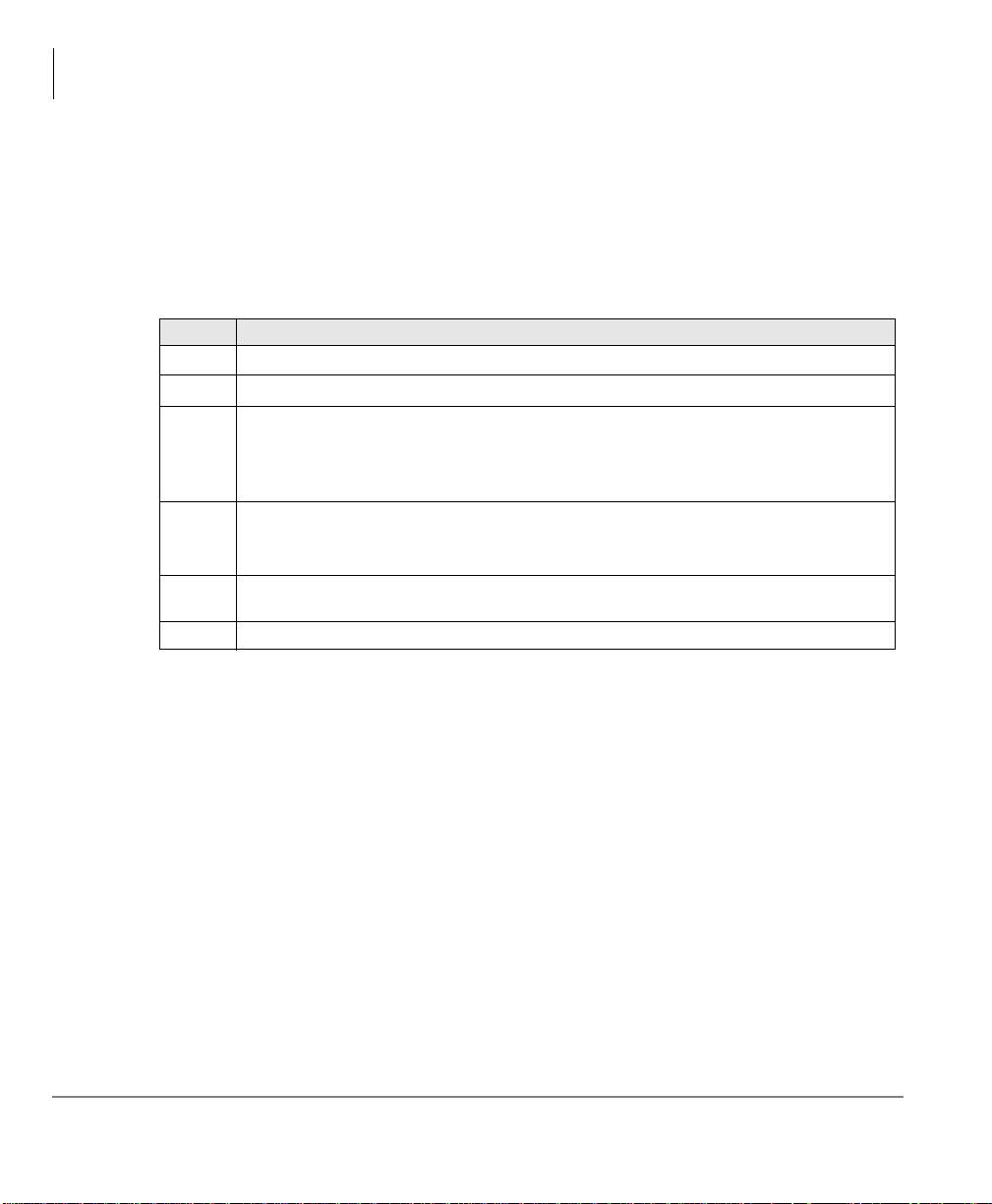
Feature Operations
Speed Dial
Advanced Speed Dial Operation
Special Characters
SD numbers may include 0~9, #, * and Pause. For an example on how to use special
characters, see
Table 10Phone Number Dial String Characters
Entry Meaning
0~9
#
*
*
(1 ~ 9)
page 87.
0~9
End of Speed Dial Number when entering via access code (#66)
Escape. “*” functions as an escape key indicating that the number immediately
following represents something exceptional. When
character, it consumes one Speed Dial digit. Entering
pause would use two of 32 characters.
A pause from 1~9 seconds. To pause longer than 9 seconds, enter more pause
escape sequences. Example: To insert a 17-second pause, press
displays denoting a pause in the SD number. In this example, you would see “PP.”
is used as an escape
*
7 to insert a seven-second
*
8. A “P”
*9*
** *
## is entered into the speed dial string.
*
is entered into the speed dial string.
Long SD Numbers
Up to 32 digits can be stored in one SD location. If you exceed 32 digits, the excess
digits are automatically stored in the next sequential SD location. If SD 100 contains
40 digits, then 8 of those digits would be stored in SD 101. If you save other digits to
SD101 they will over-write the eight digits automatically stored there.
62 Strata CIX DP5000-series Telephone UG 11/07
Page 79
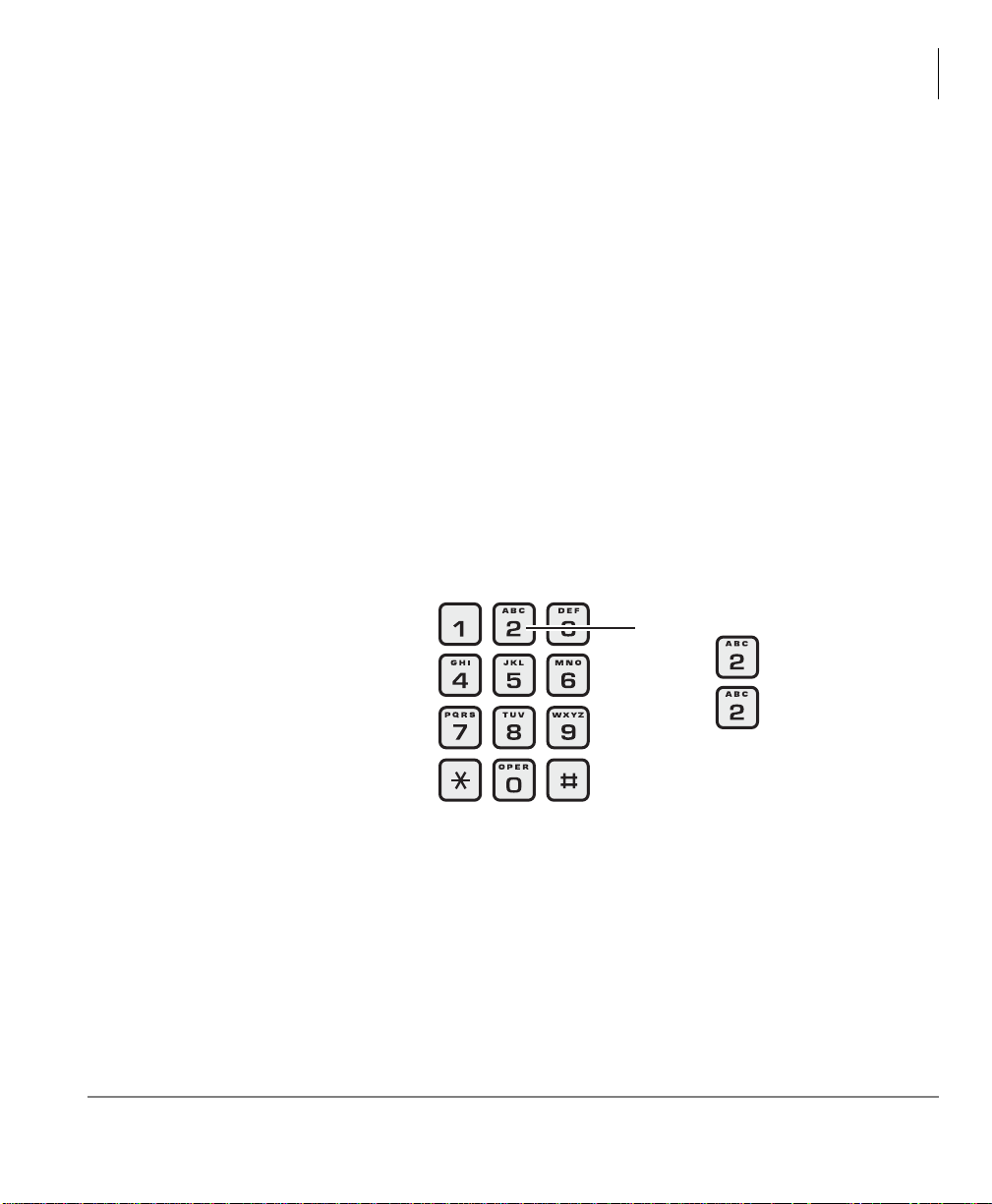
Feature Operations
Storing Personal Speed Dial Names
You can store names with Personal Speed Dial numbers. These names will display as
Soft Keys, that can be used for dialing from the telephone LCD directories.
Notes
• Speed Dial locations must be assigned to your telephone by your System
Administrator before you can store names. Your System Administrator can also
associate names with Station Speed Dial numbers.
• Only the Administrator telephone can store System Speed Dial numbers.
³ To assign Station Speed Dial names
Speed Dial
1. Enter User Programming Mode by dialing
2. Press
Spdial. “SPEED DIAL MODE” displays on the LCD.
#9876 or, press Program.
3. Enter a Speed Dial location number (100~199 for personal speed dial or 200~999
for System speed dial, depending on system programming).
4. Enter the telephone
number to be stored. If
you normally a dial line
access code (such as
9)
Example:
Press the for “A.”
and/or and area code, enter
the codes before the
telephone number.
5. Press
Spkr, then input the
Press the again for “B,” etc.
Refer to the table for other characters.
name that will appear in
the Personal SD directory
(nine characters max).
You can enter
alphanumeric characters
from the dial pad (shown
Notes
• To store #, press
• To store *, press
5859
*
**
#
right and in Table 11).
Strata CIX DP5000-series Telephone UG 11/07 63
Page 80

Feature Operations
Speed Dial
• To move one character
to the right, press
SCROLL or RIGHT
Soft Key. To add a
space, press the RIGHT
Soft Key twice.
• To backspace (delete
previous character),
press the
PAGE or
LEFT Soft Key .
• T o cycle back to the first
letter, continue pressing
the LEFT Soft Key.
6. Press
Spdial. The Speed
Dial name is now
Table 11 Dial Pad Alphanumeric Characters
Dial Pad
Buttons
Number of times to press
the dial pad button
1 2 3 4 5
1
2 ABC‘ 2
3 DEF ! 3
4 GH I &4
5 JKL*5
6 MNO# 6
7 PQRS7
8 TUV?8
9 WXY Z 9
0 ()&/0
-.:,1
programmed.
7. Go off hook. The telephone exits User Programming Mode.
8. Test the Personal SD entry by pressing the
Personal SD Soft Key. Look for the
name in the entry and press the Soft Key associated with that name.
64 Strata CIX DP5000-series Telephone UG 11/07
Page 81

Tone First / Voice First Signalling
Tone First / Voice First Signalling
To determine the signalling on the telephone circuit.
Tone First Signalling
When the telephone rings and the called party must press Spkr or lift the handset in
order to receive the call.
Voice First Signalling
The telephone does not ring when it is being called, rather a long tone is heard,
followed by the caller's voice coming through the speaker. This method automatically
starts in a hands free mode and allows both parties to speak with each other.
Note The calling party has control over whether Tone First or V o ice First Signaling is
being used. The ability to switch between the two is setup by the System
Administrator.
³ To change the signalling method while placing the call
1. Enter the extension number
2. Press
3. Press
1 to turn on Tone First Signaling.
2 to turn on Voice First Signaling.
Feature Operations
Strata CIX DP5000-series Telephone UG 11/07 65
Page 82

Feature Operations
Tone/Pulse Dialing
Tone/Pulse Dialing
With some older Central Offices, you may have to make calls on outside lines
programmed for rotary dial pulses. This feature enables you, while on these lines, to
switch to tone dial to access remote equipment (such as an answering machine)
requiring touchtones.
Note With ISDN calls, when Tone Dial Select is pressed, all of the digits entered
after that point will be sent with touchtones.
³ To change Tone Dialing
1. Access an outside line.
2. Dial a telephone number.
3. While on the call, press
programmed for rotary dial pulses, access the outside line and dial the telephone
number like any other call described in this user guide.
The T one LED lig hts steady red and you are able to send touchtones with your dial
pad. The feature is cancelled when the call is completed.
T one Dial Select. Although the outside line is
66 Strata CIX DP5000-series Telephone UG 11/07
Page 83

Uniform Call Distribution
Uniform Call Distribution (UCD) provides ACD-like service based on the simplified
Distributed Hunt feature. Incoming calls are answered by Voice Mail as the Auto
Attendant function or they can be directly routed to the UCD (Distributed Hunt) Pilot
number. The caller will dial the UCD Pilot station in response to a prompt. The call
will go to the next agent or, if all agents are busy, the call will camp-on to the
Distributed Hunt pilot and ring-back tone or Music-on-Hold (MOH) will be sent.
This feature distributes incoming calls to available agents. Agents must be logged into
the group to receive UCD calls. The following illustration shows the typical call flow
for this service.
1. Agent logs into the UCD group.
2. CIX receives a call from PSTN or extension.
3. The call is routed to voice mail which provides the initial greeting using the auto
attendant service.
4. The voice mail can be configured to prompt callers to enter the destination number
or to route the call to the pre-determined destination.
5. The voice mail transfers the call to the UCD pilot group.
6. According to the hunting rule (distribute), the call is delivered to an idle agent who
logs in to this hunting group.
Feature Operations
Uniform Call Distribution
If no agent is available in the hunting group, the call is queued to the UCD pilot group.
The caller may hear the Music on Hold (MOH) or Ring Back Tone (RBT) depending
on the configuration. If the call cannot be answered within the preconfigured time, the
call is routed to an overflow destination.
Strata CIX DP5000-series Telephone UG 11/07 67
Page 84

Feature Operations
Uniform Call Distribution
Login/Logout
Login and Logout is controlled by the Login key assigned to the agent phone (see
Strata CIX Programming Manual, Volume 1 for details). The Log status is displayed
on the Login key as shown below
• Login - Key is On Steady
• Logout - Key is Off
The Login/Logout feature is applied to the call which terminates to UCD pilot only.
Therefore, the call can terminate to agent Prime or Phantom PDN directly even if the
agent is in Logout state. Also, Login/Logout can be activated by an access code. The
default numbering plan is shown below.
Access Code Feature
#6061
#6062
#6161 + DN + #
#6162 + DN + #
where DN = the Directory number of the agent station.
Login - from Agent Station
Logout - from Agent Station
Login - Agent Station (DN) from another station
Logout — Agent Station (DN) from another station
68 Strata CIX DP5000-series Telephone UG 11/07
Page 85

ADM/DSS Console 4
This chapter provides an overview of the optional units that can be connected to the
DP5000-series telephones (except the Single line telephone).
Add-on Modules
The following Add-on modules provide additional buttons:
• 10 Button LCD Module, up to two supported per telephone.
• 20 Button Add on Module with paper keystrip, up to two supported per telephone.
• Digital Direct Station Selection (DSS) Module with 60 buttons and Paper Keystrip,
up to three supported per telephone.
Strata CIX DP5000-series Telephone UG 11/07 69
Page 86

ADM
Buttons and LEDs
The 10 button LED add on module
and the 20 button keystrip add on
module have programmable feature
buttons that can be assigned as CO
Line, Directory Number, DSS, One
Touch Speed Dial or any other
programmable feature.
When a Programmable Feature
Button is programmed as a DSS
button or a Line button, it will have an
LED that provides a status of the
outside line or station assigned to it.
The DSS button acts like a speed dial
button to a specific extension.
• A station or line shows steady red when in use by others; green when in use by
your extension.
• A DSS LED will flash red while making a call and turn intermittently green once
connected.
• An outside Line LED is green when the outside line is in use by your extension. It
is red if it is in use by another telephone user.
Strata CIX DP5000-series Telephone UG 11/07 70
Page 87

ADM/DSS Console
Adding an ADM
For installation instructions, please refer to the Strata CIX Installation & Maintenance.
Please read the caution, if you are connecting the ADM with the telephone or moving
the telephone with the ADM.
CAUTION! Unplug the line cord from the DP5000-series telephone before
attaching the ADM. Plugging the ADM cable in while the
DP5000-series telephone is powered will damage or impair the
functionality of the telephone, ADM or both.
Brightness Control
³ To change the Brightness Control for a 10 button LCD add on module, refer to
“Brightness Control” on page 13.
Keystrip Labels
³ To label the keystrip buttons on the 10 button LCD add on module, refer to
“Keystrip Labels” on page 15.
ADM
Strata CIX DP5000-series Telephone UG 11/07 71
Page 88

ADM/DSS Console
DSS Console
DSS Console
The 60 button Direction Station
Selection (DSS) Console operates
operates alongside a digital
telephone to provide 60 (up to
180) additional buttons (shown
right).
The 60 programmable feature
buttons can be assigned as CO
line, extension, DSS, One Touch
Speed Dial or any other flexible
feature.
The DDM5060 console uses dual red and green LEDs to show call and feature status.
DSS Buttons
DSS buttons can appear on both the ADM and DSS Console. Each DSS button is
associated with a particular station in your telephone system. DSS buttons can transfer
an outside call to the associated station or make a direct call to the associated station.
The DSS LED lights steady red when the station associated with the DSS button is
ringing, busy on a call, or is idle, but all appearances of the station’s extensions are
busy or in-use by other stations. When the associated DSS button is in the Do Not
Disturb mode, the LED blinks red at a slow rate.
DSS buttons cannot directly call station Phantom extension numbers, Distributed
Hunt Group Directory Numbers, or ACD Groups. DSS buttons may be configured as
One Touch Buttons that may be programmed to call these destinations.
Calling a Station
³ To call a station’s extension from either a DSS console or a ADM, press the DSS
associated with the station.
A station call with a DSS button can be made on-hook or off-hook, and with Voice
First or Tone signaling. After pressing the button, treat the call like any other
station call made from a digital telephone.
72 Strata CIX DP5000-series Telephone UG 11/07
Page 89

ADM/DSS Console
Transferring to an Idle Station
You can transfer internal or outside calls to an idle station from either a DSS console
or a ADM.
³ To transfer a call to an idle station
1. Press the DSS button corresponding to the station to be called.
The call is placed automatically on hold. The Line or extension LED flashes green
at double the on-hold rate, and the DSS LED flashes green. You hear a single ring
tone. (If using the Tone signaling mode, you hear successive ring tones.)
2. Announce the call.
With Tone signaling, you would have to wait for the called station to answer before
announcing the call.
3. Hang up.
The call rings the called station when you hang up. While the called station is
ringing, the DSS LED is steady red, and the Line LED flashes green at the on-hold
rate or if on a extension button, it goes idle.
When the called station answers the call, the DSS LED stays steady red, and the
Line LED becomes steady red.
4. If the station does not answer before a period set in system programming, the call
recalls your station.
DSS Console
Strata CIX DP5000-series Telephone UG 11/07 73
Page 90

ADM/DSS Console
DSS Console
Call Transfer with Camp-on
You can transfer a call to a busy station from either a DSS console or an ADM. Use
the DSS to transfer the call, even though the DSS LED associated with the station you
are “transferring to” is red.
³ To transfer call to a busy station
1. Press DSS corresponding to the busy station to be called.
You may hear a busy tone. The original caller is placed automatically on hold. The
Line or extension LED flashes green at double the on-hold rate, and the DSS LED
remains steady red.
2. Hang up.
The call rings the called station once with the camp-on tone. While the called
station is receiving this tone, the Line LED flashes green (on-hold rate) or if you
are on a extension button, it goes idle. The [DSS] LED remains steady red.
When the called station answers the transferred call, the Line LED becomes steady
red. The [DSS] LED remains steady red.
Note If the busy station is in the Do Not Disturb mode, the call will not transfer, but
will recall your telephone immediately.
If the call is not answered after a specified Recall time set in system programming,
camp-on is cancelled and the transferred call rings back.
Call Answering (Outside Line)
If your ADM or DSS console is equipped with a Line button, you can answer outside
line calls from the ADM or DSS console as you would from a digital telephone.
³ To answer an incoming outside line call to a ADM or DSS Console, press the
flashing
Line.
Speed Dial
Your ADM or DSS console may be equipped with SD (Speed Dial) buttons that can
be programmed to dial telephone numbers or to access features.
the ADM or DSS console function like
SD buttons on digital telephones.
74 Strata CIX DP5000-series Telephone UG 11/07
SD buttons on either
Page 91

ADM/DSS Console
Paging
You can make an announcement page to a group of telephone speakers selected in
system programming with
on either the DSS console or the ADM can be used for page announcements. See
Call Page” on page 58.
All Call Page on the DSS console. SD (if programmed)
Call Forward Override (DSS Override)
Either the DSS buttons on your DSS console or the associated telephone can be set in
system programming to ring stations that are in the Call Forward mode, instead of
being forwarded. Usually the console’s telephone is the unit activated to perform this
function. Among other applications, this feature can be used to notify a person who
forgets to deactivate the Call Forward feature after returning to the office.
³ To override call forward with the console’s associated telephone
1. Press
2. Dial the station number set for call forward.
Cnf/Trn or extension button.
Make the call as you would from any other station. This procedure assumes your
station has a typical program setting.
DSS Console
“All
³ To override call forward with your DSS Console
³ Press the station DSS button set for Call Forward.
Night Transfer Button
This button enables a pre-programmed station to place the system into Day, Day2 or
Night Mode. See your System Administrator for information on the settings for Day,
Day2 or Night Mode. These modes will transfer calls to a designated location or voice
mailbox, depending on programming.
1. Press Night Transfer.
2. Press the desired Mode number:
• Press
• Press
• Press
Strata CIX DP5000-series Telephone UG 11/07 75
1 for Day Mode (LED remains off).
2 for Day2 Mode (LED flashes red).
3 for Night Mode (LED is solid red).
Page 92

This page is intentionally left blank.
Page 93

Headset and Handset Operation 5
The DP5000-series telephone come standard with a built-in headset interface.
Recommended Headsets
For an extensive list of recommended and supported headsets please visit Toshiba's
website at www.telecom.toshiba.com
Important! If you experience any electrical interference when using a wireless
headset, please follow headset manufacturer's recommendations or
ensure the headset base unit is at least six inches from your telephone.
Headset and Handset Interactions
When headset is connected and handset is off hook, you can use handset only.
When headset is connected and handset is on hook, you can use headset.
The handset and headset cannot be used simultaneously.
Strata CIX DP5000-series Telephone UG 11/07 77
Page 94

Headset and Handset Operation
AUTO or CARBON Setting
AUTO or CARBON Setting
There exist two types of headsets: ECM and Carbon. The default setting on the
telephones is AUTO. When the headset is connected to the Headset Modular
Connector of the telephone, the AUTO setting enables the headset I/F current detector
to determine which headset type is connected (EMC or Carbon). If the current is
marginal using a carbon headset (only) and performance is not good, change the
setting to CARBON.
³ To change the setting from Auto to Carbon
Telephones: All except the Single Line Telephone
1. Press
2. Press
3. Press
4. Press
5. Go off-hook, then on-hook to exit the program mode.
3+6+9+Hold (simultaneously).
Spdial.
FB3 to toggle On/Off.
FB3, LED On: CARBON
FB3, LED Off: AUTO (default)
Hold to set the option.
Telephones: Single Line Telephone
1. Press
2. Press
3. Press
3+6+9+Hold (simultaneously).
Spdial and press 3.
Msg to toggle On/Off.
Msg LED On: CARBON
Msg LED Off: AUTO (default)
4. Press
Hold to set the option.
5. Go off-hook, then on-hook to exit the program mode.
78 Strata CIX DP5000-series Telephone UG 11/07
Page 95

Headset and Handset Operation
³ To change the headset transmit level to Low or Normal
Telephones: All except Single Line Telephone
1. Press
2. Press
3. Press
3+6+9+Hold (simultaneously).
Spdial.
FB2 to toggle On/Off.
FB2, LED On: Low
FB2, LED Off: Normal (default)
4. Press
Hold to set the option.
5. Go off-hook, then on-hook to exit program mode.
Telephones: Single Line Telephone
1. Press
2. Press
3. Press
3+6+9+Hold (simultaneously).
Spdial and press 2.
Msg to toggle On/Off.
Msg LED On: Low
AUTO or CARBON Setting
Msg LED Off: Normal (default)
4. Press
Hold to set the option.
5. Go off-hook, then on-hook to exit the program mode.
Strata CIX DP5000-series Telephone UG 11/07 79
Page 96

Headset and Handset Operation
Headset Transmit Level Adjustments
Headset Transmit Level Adjustments
³ To set the level of the Headset Transmitter for DP5000-series telephones
1. Press
2. Press
3. Set the headset transmit level using FB1, FB2 and FB3. For Single Line Telephone
Transmit
Level
Max. (louder) OFF OFF OFF +12 dB
Default ON ON OFF 0 dB
Min. (softer) ON ON ON -16 dB
Note ON means LED ON; OFF means LED OFF
4. Press
5. Go Off-hook, then on-hook to exit the program mode.
3+6+9+Hold (simultaneously).
#.
(SLT), use 1,2,3 and Msg. See table b elow.
Headset Transmit Level
FB1 FB2 FB3 Level
SLT Press 1 and Msg Press 2 and Msg Press 3 and Msg
ON OFF OFF +8 dB
OFF ON OFF +4 dB
OFF OFF ON -4 dB
ON OFF ON -8 dB
OFF ON ON -12 dB
Hold.
80 Strata CIX DP5000-series Telephone UG 11/07
Page 97

Headset and Handset Operation
Handset Level Adjustments
Change the Carbon setting if a Carbon type handset or headset is connected to the
handset jack. This feature is not available on the Single Line Telephone (SLT).
³ To change the Carbon Setting
1. Press
2. Press
3. Press
4. Press
5. Go off-hook, then on-hook to exit the program mode.
³ To adjust the Handset Transmit Level for DP5000-series telephones
1. Press
2. Press
3. Set the level using FB1, FB2 and FB3.
3+6+9+Hold (simultaneously).
Spdial.
FB1 to toggle On/Off.
FB1, LED On: Carbon type handset
FB1, LED Off: DP5000 ECM handset (default)
Hold to set the option.
3+6+9+Hold (simultaneously).
Redial.
For Single Line Telephone, use 1,2,3 and Msg. See table below.
Handset Level Adjustments
Handset Transmit Level
Transmit
Level
Max. (louder) ON ON ON
Default OFF OFF ON
Min. (softer) OFF OFF OFF
4. Press
Hold to set the option.
SLT Press 1 and Msg Press 2 and Msg Press 3 and Msg
FB1 FB2 FB3
OFF ON ON
ON OFF ON
ON ON OFF
OFF ON OFF
ON OFF OFF
5. Go Off-hook, then on-hook to exit the program mode.
Strata CIX DP5000-series Telephone UG 11/07 81
Page 98

Headset and Handset Operation
Handset Level Adjustments
³ To adjust the Handset or Headset Receiver Level for DP5000-series telephones
1. Press
2. Press
3. Set the level using the buttons shown in the table below.
Transmit
4. Press
5. Go Off-hook, then on-hook to exit the program mode.
3+6+9+Hold (simultaneously).
Redial.
Handset / Headset Receiver Level
FB4 FB5 FB6
Level
Default OFF OFF ON
9-Line LCD FB4 FB11 FB12
SLT Press 1 and Msg Press 2 and Msg Press 3 and Msg
Max. (louder) ON ON ON
OFF ON ON
ON OFF ON
ON ON OFF
OFF ON OFF
ON OFF OFF
Min. (softer) OFF OFF OFF
Hold to set the option.
³ To adjust the Handset Side Tone Level for DP5000-series telephones
Note This feature is not supported on the Single Line Telephone.
1. Press
2. Press
3+6+9+Hold (simultaneously).
Redial.
3. Set the level using the buttons shown in the table below.
Handset / Headset Side Tone Level
Side T one Level
Max. (louder)
Min. (softer) OFF OFF
4. Press
Default ON OFF
Hold to set the option.
DP5000-series FB7 FB8
9-Line LCD FB13 FB14
ON ON
OFF ON
5. Go Off-hook, then on-hook to exit the program mode.
82 Strata CIX DP5000-series Telephone UG 11/07
Page 99

User Programming 6
User programming allows you to customize your LCD telephone. You will be able to:
• Enter numbers in your personal Speed Dial list
• Program One Touch and Programmable Feature Buttons
• Register Call Forward assignments
• Assign Message Waiting Keys
• Assign the background music (BGM) source to be played over the telephone’s
speaker
Strata CIX DP5000-series Telephone UG 11/07 83
Page 100

User Programming
Programming Feature Buttons
Programming Feature Buttons
You can use the User Programming Mode (described below) for customizing your
DP5000-series display telephone without the aid of an Administrator or Service
Technician. The User Programming mode is accessed with a
assigned to a Programmable Feature Button or through an access code. User
Programming enables users to customize these features:
• Programmable Feature Buttons – The DP5000-series telephones have 10 or 20
Programmable Feature Buttons to which the user can assign any one of
approximately 50 different features. Once a Programmable Feature Button is
programmed, press the button anytime you need to use the feature.
Note Directory number and external line buttons cannot be added or deleted, but their
ring tones can be individually changed. See “Ring Tones” on page 15.
User Programming Mode
³ To enter User Programming Mode, press the Program button
Program button
...or dial
LED is steady green.
³ To exit User Program Mode Lift the handset off-hook / on-hook.
#9876. “USER PROG MODE” appears on your LCD. The Program
Programmable Feature Button Codes
Programmable Feature Buttons are the unassigned buttons on your keystrip that can
be used to store features. The number of available Programmable Feature Buttons
depends on your telephone model and how the buttons are preassigned by the System
Administrator.
The following steps enable you to program features onto Programmable Feature
Buttons.
84 Strata CIX DP5000-series Telephone UG 11/07
