Page 1
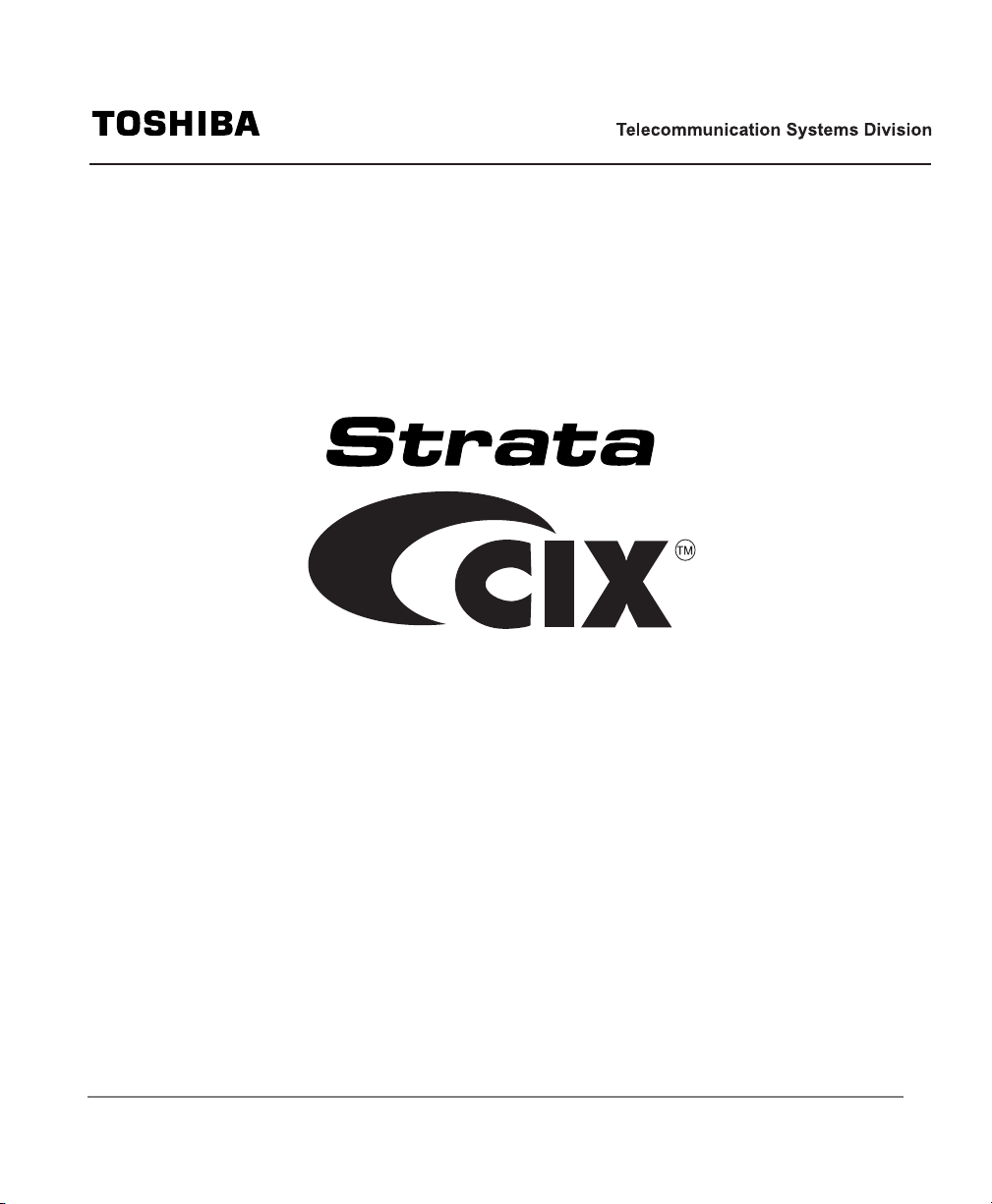
ACD Agent/Supervisor
Telephone User Guide
May, 2006
Page 2
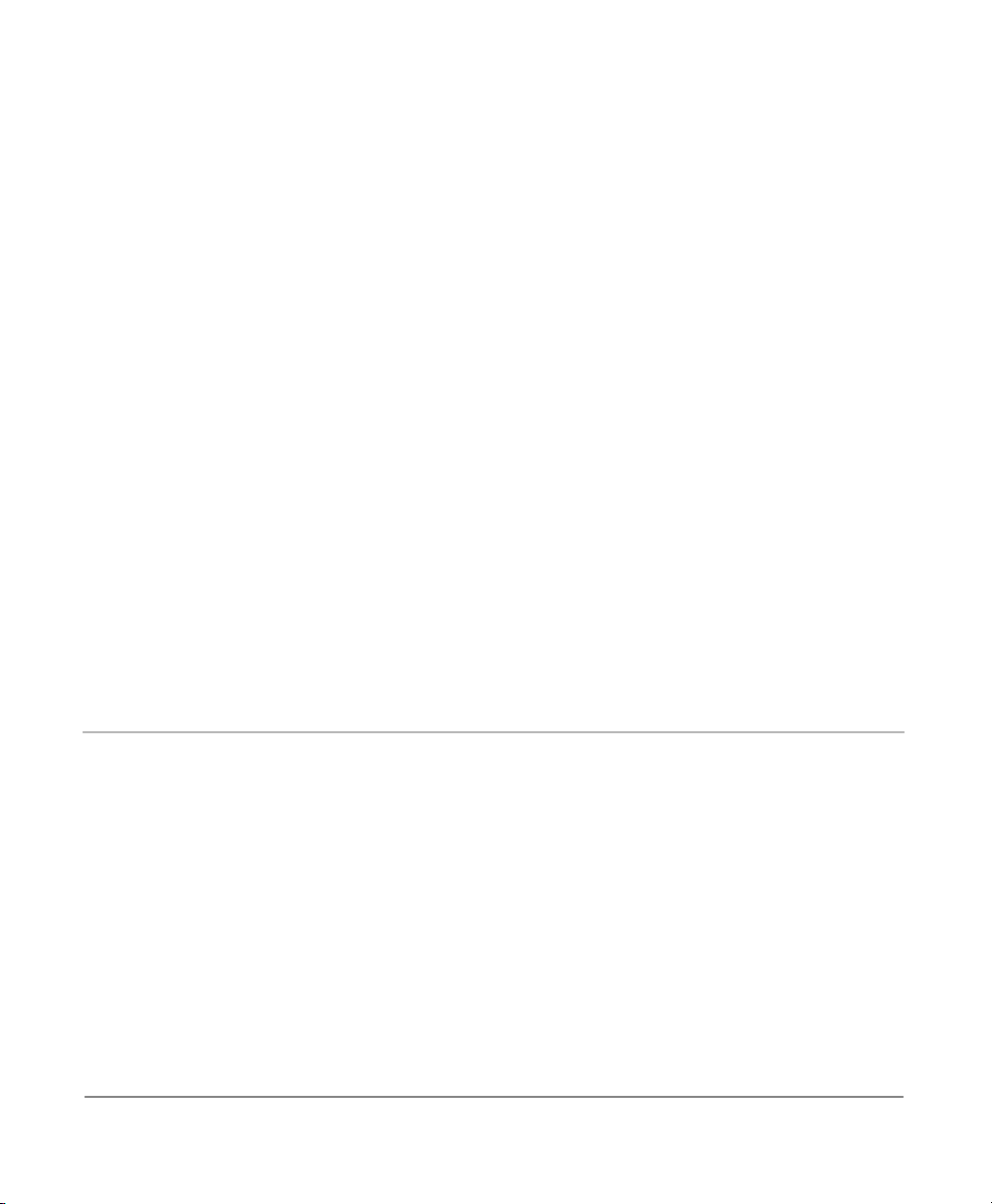
Publication Information
Toshiba America Information Systems, Inc.,
Telecommunication Systems Division, reserves the right,
without prior notice, to revise this information publication for
any reason, including, but not limited to, utilization of new
advances in the state of technical arts or to simply change the
design of this document.
Further, Toshiba America Information Systems, Inc.,
Telecommunication Systems Division, also reserves the right,
without prior notice, to make such changes in equipment
design or components as engineering or manufacturing
methods may warrant.
CIX-SG-CCACD-VB
Version B, May, 2006
© Copyright 2006
Toshiba America Information Systems, Inc.
Telecommunication Systems Division
All rights reserved. No part of this manual, covered by the
copyrights hereon, may be reproduced in any form or by any
means—graphic, electronic, or mechanical, including
recording, taping, photocopying, or information retrieval
systems—without express written permission of the publisher
of this material.
Strata is a registered trademark of Toshiba Corp oration.
Stratagy is a registered trademark of Toshiba America
Information Systems, Inc.
Trademarks, registered trademarks, and service marks are the
property of their respective owners.
Page 3
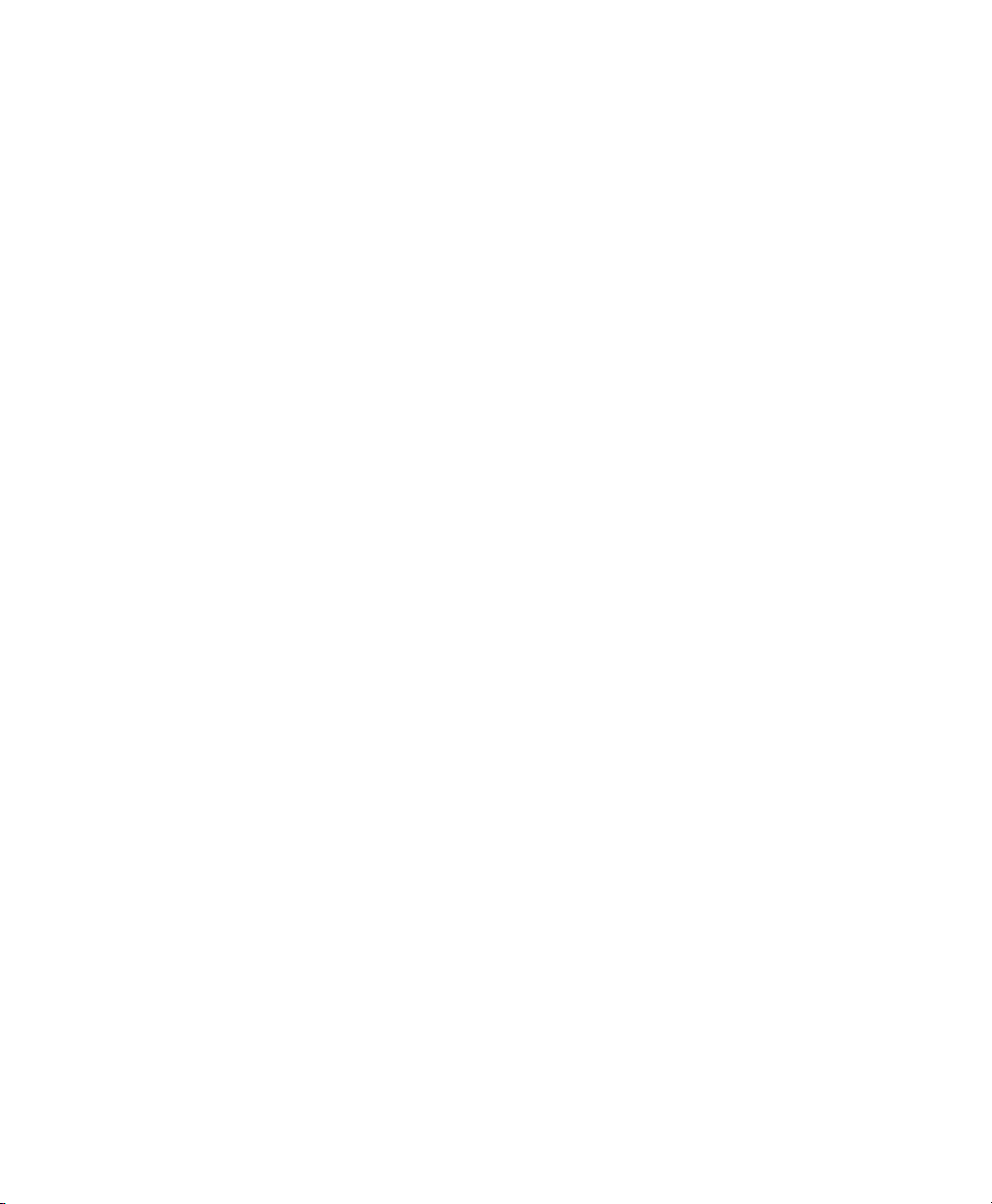
TOSHIBA AMERICA INFORMATION SYSTEMS, INC. (“TAIS”)
Telecommunication Systems Division License Agreement
IMPORTANT: THIS LICENSE AGREEMENT (“AGREEMENT”) IS A LEGAL AGREEMENT BETWEEN YOU (“YOU”) AND TAIS. CAREFULLY READ THIS LICENSE AGREEMENT. USE OF ANY
SOFTWARE OR ANY RELATED INFORMATION (COLLECTIVELY, “SOFTWARE”) INSTALLED ON OR SHIPPED WITH A TAIS TELECOMMUNICATION SYSTEMS PRODUCT OR OTHERWISE MADE
AVAILABLE TO YOU BY TAIS IN WHATEVER FORM OR MEDIA, WILL CONSTITUTE YOUR ACCEPTANCE OF THESE TERMS, UNLESS SEPARATE TERMS ARE PROVIDED BY THE SOFTWARE
SUPPLIER. IF YOU DO NOT AGREE WITH THE TERMS OF THIS LICENSE AGREEMENT, DO NOT INSTALL, COPY OR USE THE SOFTWARE AND PROMPTLY RETURN IT TO THE LOCATION
FROM WHICH YOU OBTAINED IT IN ACCORDANCE WITH APPLICABLE RETURN POLICIES. EXCEPT AS OTHERWISE AUTHORIZED IN WRITING BY TAIS, THIS SOFTWARE IS LICENSED FOR
DISTRIBUTION THROUGH TAIS AUTHORIZED CHANNELS ONLY TO END-USERS PURSUANT TO THIS LICENSE AGREEMENT.
1. License Grant. The Software is not sold; it is licensed upon payment of applicable charges. TAIS grants to you a personal, non-transferable and non-exclusive right to use the copy of the Software
provided under this License Agreement. You agree you will not copy the Software except as necessary to use it on one TAIS system at a time at one location. Modifying, translating, renting, copying,
distributing, printing, sublicensing, transferring or assigning all or part of the Software, or any rights granted hereunder, to any other persons and removing any proprietary notices, labels or marks from the
Software is strictly prohibited except as permitted by applicable law; you agree violation of such restrictions will cause irreparable harm to TAIS and provide grounds for injunctive relief, without notice,
against you or any other person in possession of the Software. You and any other person whose possession of the software violates this License Agreement shall promptly surrender possession of the
Software to TAIS, upon demand. Furthermore, you hereby agree not to create derivative works based on the Software. TAIS reserves the right to terminate this license and to immediately repossess the
software in the event that you or any other person violates this License Agreement. Execution of the Software for any additional capabilities require a valid run-time license.
2. Intellectual Property. You acknowledge that no title to the intellectual property in the Software is transferred to you. You further acknowledge that title and full ownership rights to the Software will remain
the exclusive property of TAIS and/or its suppliers, and you will not acquire any rights to the Software, except the license expressly set forth above. You will not remove or change any proprietary notices
contained in or on the Software. The Software is protected under US patent, copyright, trade secret, and/or other proprietary laws, as well as international treaties. Any transfer, use, or copying of the
software in violation of the License Agreement constitutes copyright infringement. You are hereby on notice that any transfer, use, or copying of the Software in violation of this License Agreement constitutes
a willful infringement of copyright.
3. No Reverse Engineering. You agree that you will not attempt, and if you employ employees or engage contractors, you will use your best efforts to prevent your employees and contractors from
attempting to reverse compile, reverse engineer, modify, translate or disassemble the Software in whole or in part. Any failure to comply with the above or any other terms and conditions contained herein
will result in the automatic termination of this license and the reversion of the rights granted hereunder back to TAIS.
4. Limited Warranty. THE SOFTWARE IS PROVIDED “AS IS” WITHOUT WARRANTY OF ANY KIND. TO THE MAXIMUM EXTENT PERMITTED BY APPLICABLE LAW, TAIS AND ITS SUPPLIERS
DISCLAIM ALL WARRANTIES WITH REGARD TO THE SOFTWARE, EITHER EXPRESS OR IMPLIED, INCLUDING, BUT NOT LIMITED TO, THE WARRANTY OF NON-INFRINGEMENT OF THIRD
PARTY RIGHTS, THE WARRANTY OF YEAR 2000 COMPLIANCE, AND THE IMPLIED WARRANTIES OF MERCHANTABILITY AND FITNESS FOR A PARTICULAR PURPOSE. THE ENTIRE RISK AS
TO THE QUALITY AND PERFORMANCE OF THE SOFTWARE IS WITH YOU. NEITHER TAIS NOR ITS SUPPLIERS WARRANT THAT THE FUNCTIONS CONTAINED IN THE SOFTWARE WILL MEET
YOUR REQUIREMENTS OR THAT THE OPERATION OF THE SOFTWARE WILL BE UNINTERRUPTED OR ERROR-FREE. HOWEVER, TAIS WARRANTS THAT ANY MEDIA ON WHICH THE
SOFTWARE IS FURNISHED IS FREE FROM DEFECTS IN MATERIAL AND WORKMANSHIP UNDER NORMAL USE FOR A PERIOD OF NINETY (90) DAYS FROM THE DATE OF DELIVERY TO
YOU.
5. Limitation Of Liability. TAIS’ ENTIRE LIABILITY AND YOUR SOLE AND EXCLUSIVE REMEDY UNDER THIS LICENSE AGREEMENT SHALL BE AT TAIS’ OPTION REPLACEMENT OF THE MEDIA OR
REFUND OF THE PRICE PAID. TO THE MAXIMUM EXTENT PERMITTED BY APPLICABLE LAW, IN NO EVENT SHALL TAIS OR ITS SUPPLIERS BE LIABLE TO YOU FOR ANY CONSEQUENTIAL,
SPECIAL, INCIDENTAL OR INDIRECT DAMAGES FOR PERSONAL INJURY, LOSS OF BUSINESS PROFITS, BUSINESS INTERRUPTION, LOSS OF BUSINESS INFORMATION/DATA, OR ANY
OTHER PECUNIARY LOSS OF ANY KIND ARISING OUT OF THE USE OR INABILITY TO USE THE SOFTWARE, EVEN IF TAIS OR ITS SUPPLIER HAS BEEN ADVISED OF THE POSSIBILITY OF
SUCH DAMAGES. IN NO EVENT SHALL TAIS OR ITS SUPPLIERS BE LIABLE FOR ANY CLAIM BY A THIRD PARTY.
6. State/Jurisdiction Laws. SOME STATES/JURISDICTIONS DO NOT ALLOW THE EXCLUSION OF IMPLIED WARRANTIES OR LIMITATIONS ON HOW LONG AN IMPLIED WARRANTY MAY LAST, OR
THE EXCLUSION OR LIMITATION OF INCIDENTAL OR CONSEQUENTIAL DAMAGES, SO SUCH LIMITATIONS OR EXCLUSIONS MAY NOT APPLY TO YOU. THIS LIMITED WARRANTY GIVES YOU
SPECIFIC RIGHTS AND YOU MAY ALSO HAVE OTHER RIGHTS WHICH VARY FROM STATE/JURISDICTION TO STATE/JURISDICTION.
7. Export Laws. This License Agreement involves products and/or technical data that may be controlled under the United States Export Administration Regulations and may be subject to the approval of the
United States Department of Commerce prior to export. Any export, directly or indirectly, in contravention of the United States Export Administration Regulations, or any other applicable law, regulation or
order, is prohibited.
8. Governing Law. This License Agreement will be governed by the laws of the State of California, United States of America, excluding its conflict of law provisions.
9. United States Government Restricted Rights. The Software is provided with Restricted Rights. The Software and other materials provided hereunder constitute Commercial Computer Software and
Software Documentation and Technical Data related to Commercial Items. Consistent with F.A.R. 12.211 and 12.212 they are licensed to the U.S. Government under, and the U.S. Government’s rights
therein are restricted pursuant to, the vendor’s commercial license.
10. Severability. If any provision of this License Agreement shall be held to be invalid, illegal or unenforceable, the validity, legality and enforceability of the remaining provisions hereof shall not in any way
be affected or impaired.
11. No Waiver. No waiver of any breach of any provision of this License Agreement shall constitute a waiver of any prior, concurrent or subsequent breach of the same or any other provisions hereof, and no
waiver shall be effective unless made in writing and signed by an authorized representative of the waiving party.
12. Supplier Software. The Software may include certain software provided by TAIS suppliers. In such event, you agree that such supplier may be designated by TAIS as a third party beneficiary of TAIS with
rights to enforce the Agreement with respect to supplier’s software.
YOU ACKNOWLEDGE THAT YOU HAVE READ THIS LICENSE AGREEMENT AND THAT YOU UNDERSTAND ITS PROVISIONS. YOU AGREE TO BE BOUND BY ITS TERMS AND CONDITIONS. YOU
FURTHER AGREE THAT THIS LICENSE AGREEMENT CONTAINS THE COMPLETE AND EXCLUSIVE AGREEMENT BETWEEN YOU AND TAIS AND SUPERSEDES ANY PROPOSAL OR PRIOR
AGREEMENT, ORAL OR WRITTEN, OR ANY OTHER COMMUNICATION RELATING TO THE SUBJECT MATTER OF THIS LICENSE AGREEMENT.
Toshiba America Information Systems, Inc.
Telecommunication Systems Division
9740 Irvine Boulevard
Irvine, California 92618-1697
United States of America
DSD 020905
5932
Page 4
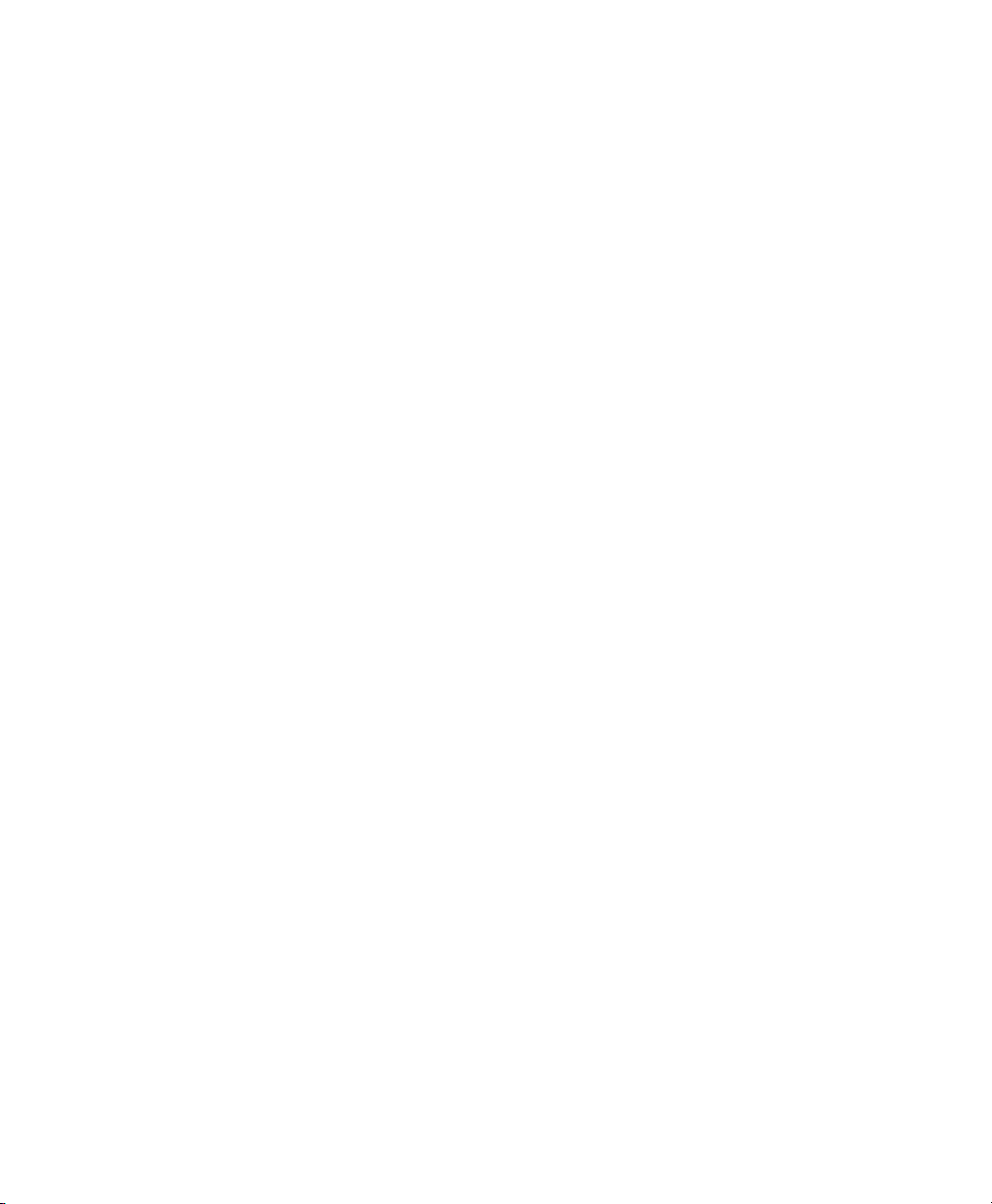
Toshiba America Information Systems, Inc.
Digital Solutions Division
Limited Warranty
Toshiba America Information Systems, Inc., (“TAIS”) warrants that this telephone equipment (except for fuses, lamps, and other
consumables) will, upon delivery by T AIS or an authorized TAIS dealer to a retail customer in new condition, be free from defects
in material and workmanship for twenty-four (24) months after delivery. This warranty is void (a) if the equipment is used under
other than normal use and maintenance conditions, (b) if the equipment is modified or altered, unless the modification or
alteration is expressly authorized by TAIS, (c) if the equipment is subject to abuse, neglect, lightning, electrical fault, or accident,
(d) if the equipment is repaired by someone other than TAIS or an authorized TAIS dealer, (e) if the equipment’s serial number is
defaced or missing, or (f) if the equipment is installed or used in combination or in assembly with products not supplied by TAIS
and which are not compatible or are of inferior quality, design, or performance.
The sole obligation of TAIS or Toshiba Corporation under this warranty, or under any other legal obligation with respect to the
equipment, is the repair or replacement by TAIS or its authorized dealer of such defective or missing parts as are causing the
malfunction with new or refurbished parts (at their op tion). If TAIS or one of its authorized dealers does not replace or repair such
parts, the retail customer’s sole remedy will be a refund of the price charged by TAIS to its dealers for such parts as are proven to
be defective, and which are returned to TAIS through one of its authorized dealers within the warranty period and no later than
thirty (30) days after such malfunction, whichever first occurs.
Under no circumstances will the retail customer or any user or dealer or other person be entitled to any direct, special, indirect,
consequential, or exemplary damages, for breach of contract, tort, or otherwise. Under no circumstances will any such person be
entitled to any sum greater than the purchase price paid for the item of equipment that is malfunctioning.
To obtain service under this warranty, the retail customer must bring the malfunction of the machine to the attention of one of
TAIS’ authorized dealers within the twenty-four (24) mo nth period and no later than thirty (30) days after such malfunction,
whichever first occurs. Failure to bring the malfunction to the attention of an authorized TAIS dealer within the prescribed time
results in the customer being not entitled to warranty service.
THERE ARE NO OTHER WARRANTIES FROM EITHER TOSHIBA AMERICA INFORMATION SYSTEMS, INC., OR
TOSHIBA CORPORATION WHICH EXTEND BEYOND THE FACE OF THIS WARRANTY. ALL OTHER WARRANTIES,
EXPRESS OR IMPLIED, INCLUDING THE WARRANTIES OF MERCHANTABILITY, FITNESS FOR A PARTICULAR
PURPOSE, AND FITNESS FOR USE, ARE EXCLUDED.
No TAIS dealer and no person other than an officer of TAIS may extend or modify this warranty. No such modification or
extension is effective unless it is in writing and signed by the vice president and general manager, Telecommunication Systems
Division.
Page 5
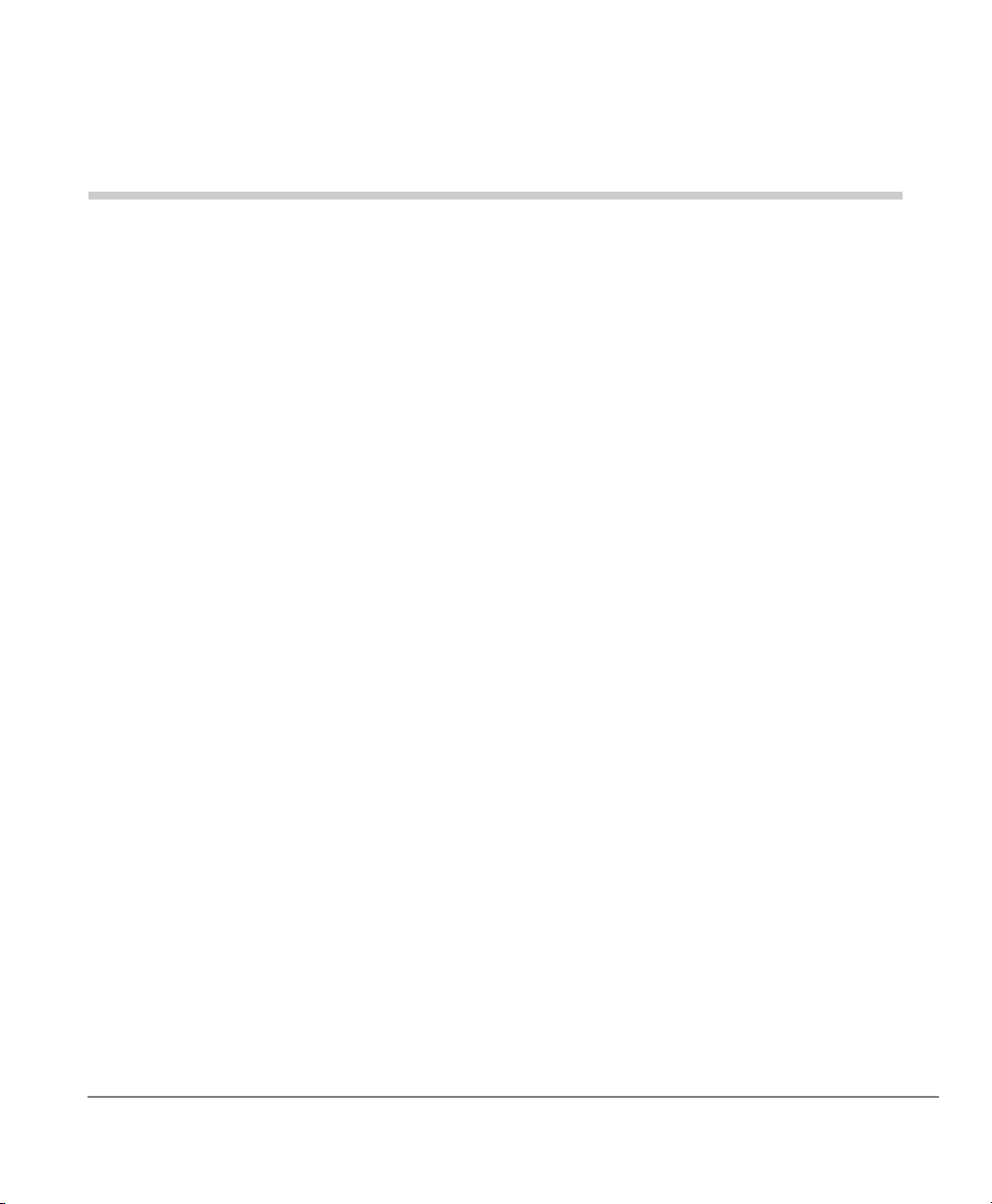
Contents
Introduction
Conventions ........................................................................................................................iv
Related Documents/Media...................................................................................................v
CD-ROMs.........................................................................................................................v
Chapter 1 — The Grand Tour
ACD Agent ..........................................................................................................................1
ACD Group Supervisor........................................................................................................2
ACD Telephone ...................................................................................................................2
Flexible Buttons................................................................................................................4
Extension Number Buttons...............................................................................................5
Agent Telephone Status.......................................................................................................6
Tones....................................................................................................................................6
Chapter 2 — Status Features
Logging In/Out.....................................................................................................................7
Unavailable and Available......................................................................................... .... ....10
End Wrap Up Time............................................................................................................11
Status Display ...................................................... .... ..... .....................................................12
Shift Mode .........................................................................................................................14
Queue Alarms ....................................................................................................................15
Strata CIX ACD Agent/Supervisor Telephone 05/06 i
Page 6
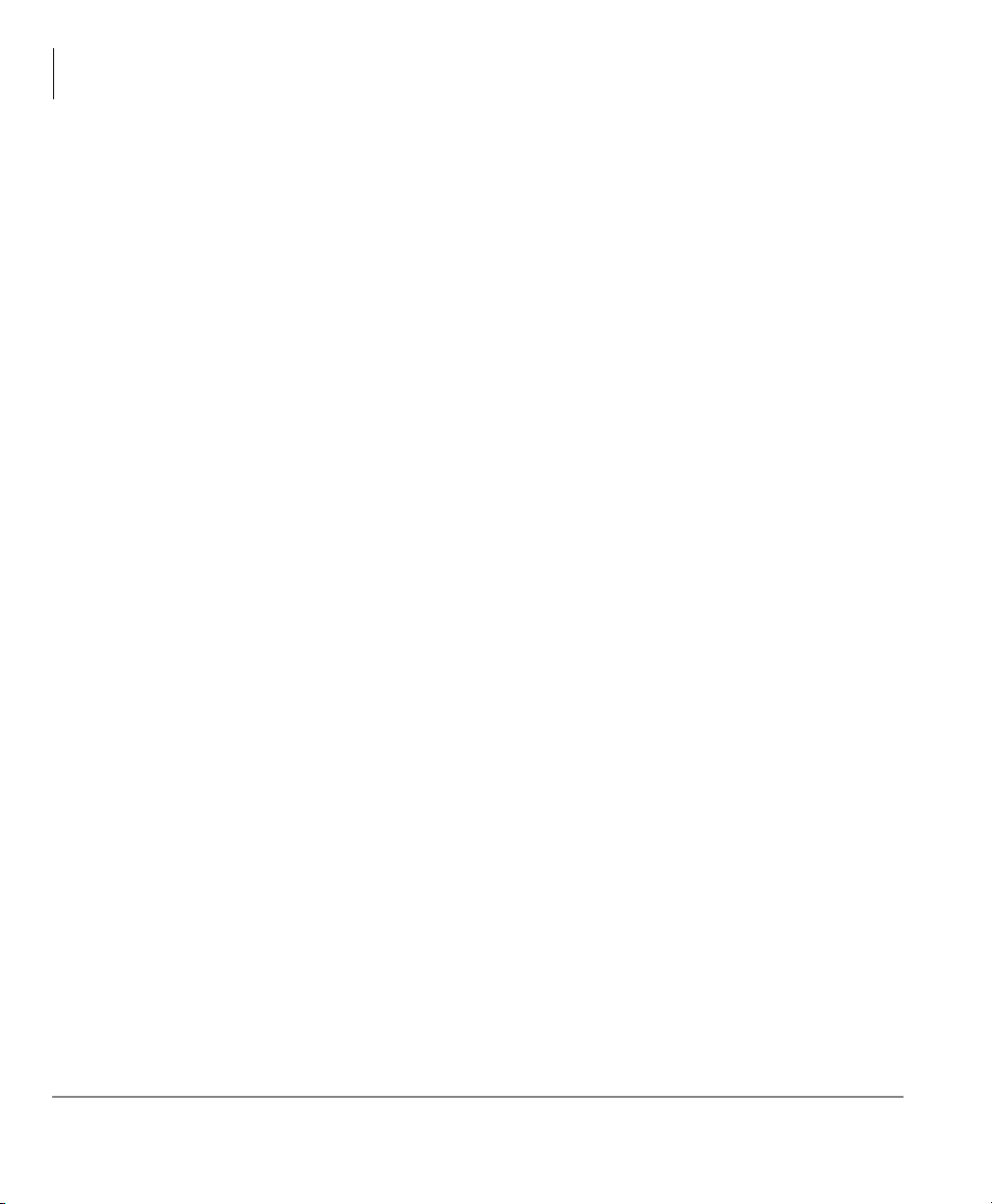
Contents
Chapter 3 – Call Features
Chapter 3 — Call Features
Feature Interaction .............................................................................................................17
Answering Calls.................................................................................................................18
Hold....................................................................................................................................18
ACD Call Pickup ...............................................................................................................19
ACD Help ..........................................................................................................................20
Agent Assistance (Help) Call.............................................................................................21
Work Units.........................................................................................................................22
Call Monitoring/Join Call..................................................................................................23
Index ......................................................................................................................................25
ii Strata CIX ACD Agent/Supervisor Telephone 05/06
Page 7
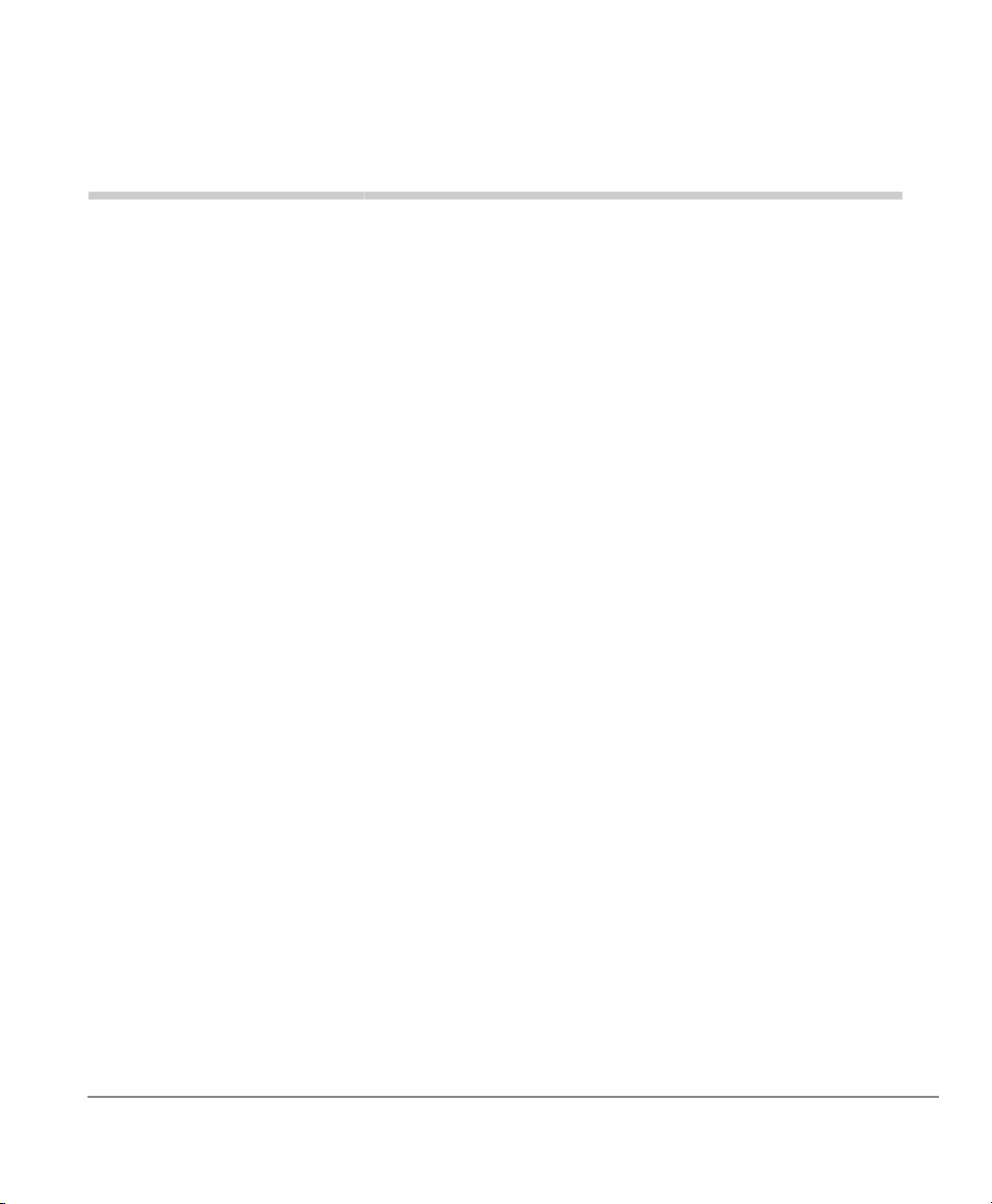
Introduction
This guide provides instructions for an Agent or Supervisor using a Strata 3000-series
telephone with Toshiba’s Strata Automatic Call Distribution (ACD) application. It
provides step-by-step instructions on how to use the ACD features and buttons on the
Agent and Supervisor stations.
For instructions on using the non-ACD specific features of your telephone, refer to the
appropriate Quick Reference Guide or User Guide. See “Related Documents/Media”
on page v.
This user guide is divided as follows:
• Chapter 1 – The Grand Tour describes available ACD Agent and Supervisor
features and ACD buttons.
• Chapter 2 – Status Features provides a description and step-by-step operational
procedure for features associated with changing or monitoring the status of users.
• Chapter 3 – Call Features provides a description and step-by-step operational
procedure for handling calls using the ACD features.
Strata CIX ACD Agent/Supervisor Telephone 05/06 iii
Page 8
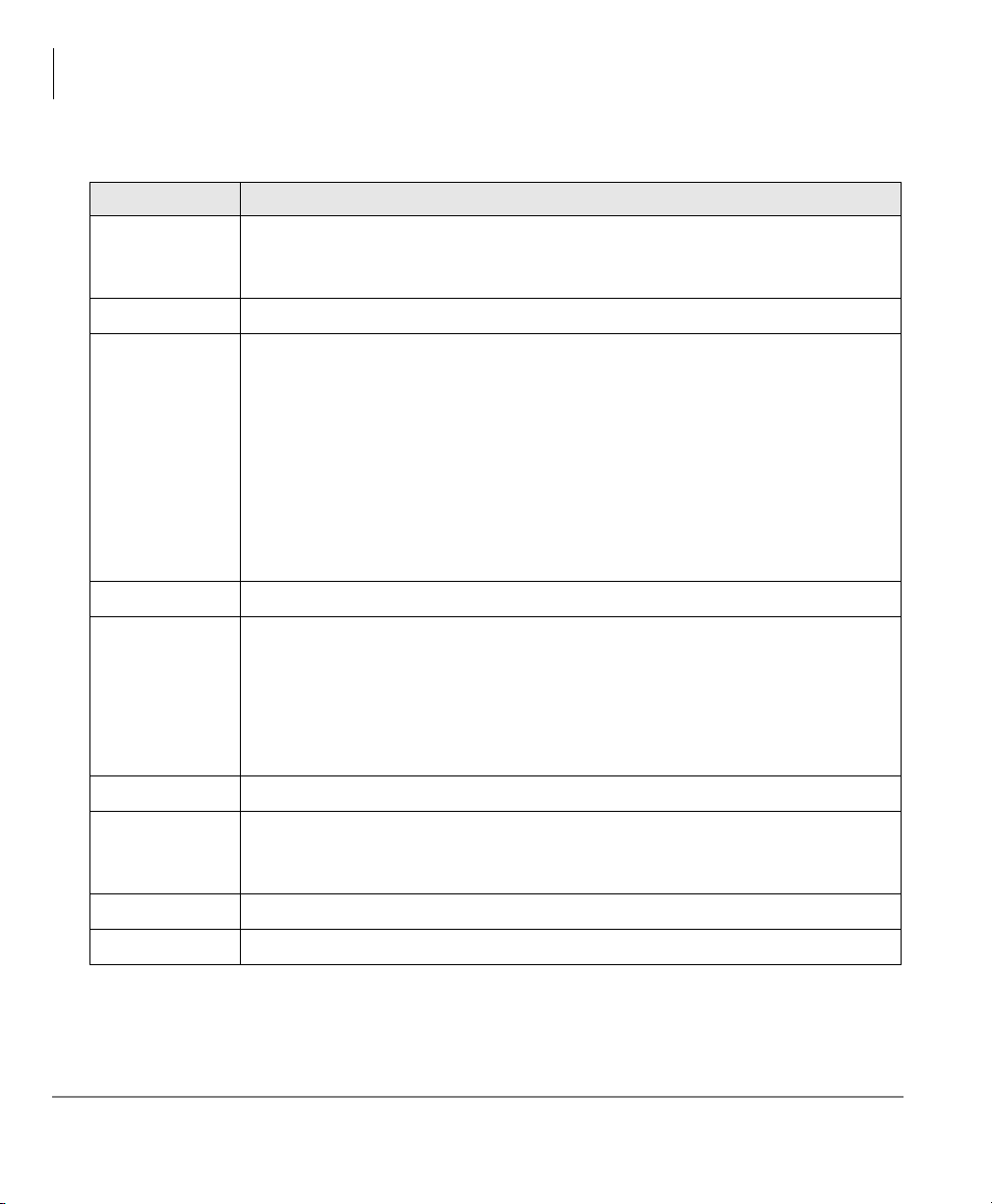
Introduction
Conventions
Conventions
Conventions Description
Elaborates specific items or references other information. Within some
Note
tables, general notes apply to the entire table and numbered notes apply to
specific items.
Important!
Extension
Number
Arial Bold
+
Tilde (~)
See Figure 10
Calls attention to important instructions or information.
Press to answer a call to the Extension Number. Each station can have
multiple extension buttons. Incoming calls ring the extension button(s)
from the top down. For example, station 10's extensions ring 10-1 first,
then 10-2, 10-3, and 10-4. A station is considered busy when all
extensions are being used.
Note The naming convention for DKT assignments within Toshiba is
Directory Numbers. For clarity and ease of understanding, the
terms Extension Number and Phantom Extension Number will be
used in this document in lieu of PDN and PhDN.
Represents telephone buttons.
shows a multiple PC keyboard or telephone button entry. Entries without
spaces between them show a simultaneous entry.
Example: Delete+Enter.
Entries with spaces between them show a sequential entry.
Example:
# + 5.
Means “through.” Example: 350~640 Hz frequency range.
Grey words within the printed text denote cross-references. In the
electronic version of this document (Library CD-ROM or FYI Internet
download), cross-references appear in blue hypertext.
³
³
Denotes the step in a one-step procedure.
Denotes a procedure.
iv Strata CIX ACD Agent/Supervisor Telephone 05/06
Page 9
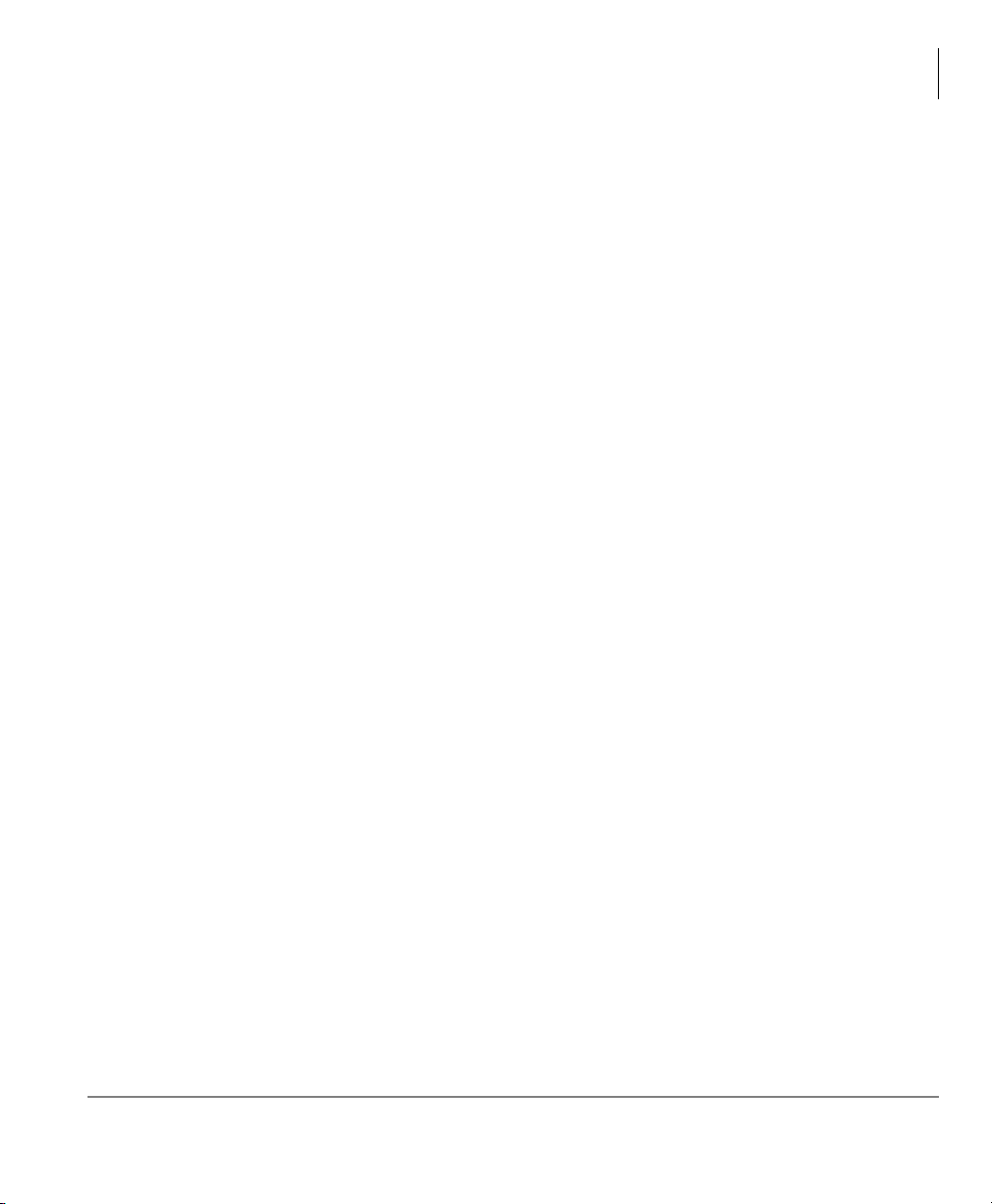
Related Documents/Media
Some documents listed here may appear in different versions on the
CD-ROM or in print. To find the most current version, check the version/date in the
Publication Information on the back of the document’s title page.
Refer to the following for more information:
• Strata CIX Call Center Solutions General Description
• Strata CIX ACD Supervisor User Guide
• Strata CIX ACD Installation Guide
• Strata CIX IPT/DKT Telephone User Guide
CD-ROMs
• Strata CIX Call Center Solutions Application Software and Documentation
Library for Strata ACD, Insight, OAISYS Net Server, and OAISYS Voice
Assistant
• OAISYS includes software and documentation for OAISYS Chat, Call Router, and
Net Phone
Introduction
Related Documents/Media
For authorized users, Internet site FYI (http://fyi.tsd.toshiba.com) contains all current
Strata CIX documentation and enables you to view, print and download current
publications.
Strata CIX ACD Agent/Supervisor Telephone 05/06 v
Page 10

Introduction
Related Documents/Media
vi Strata CIX ACD Agent/Supervisor Telephone 05/06
Page 11
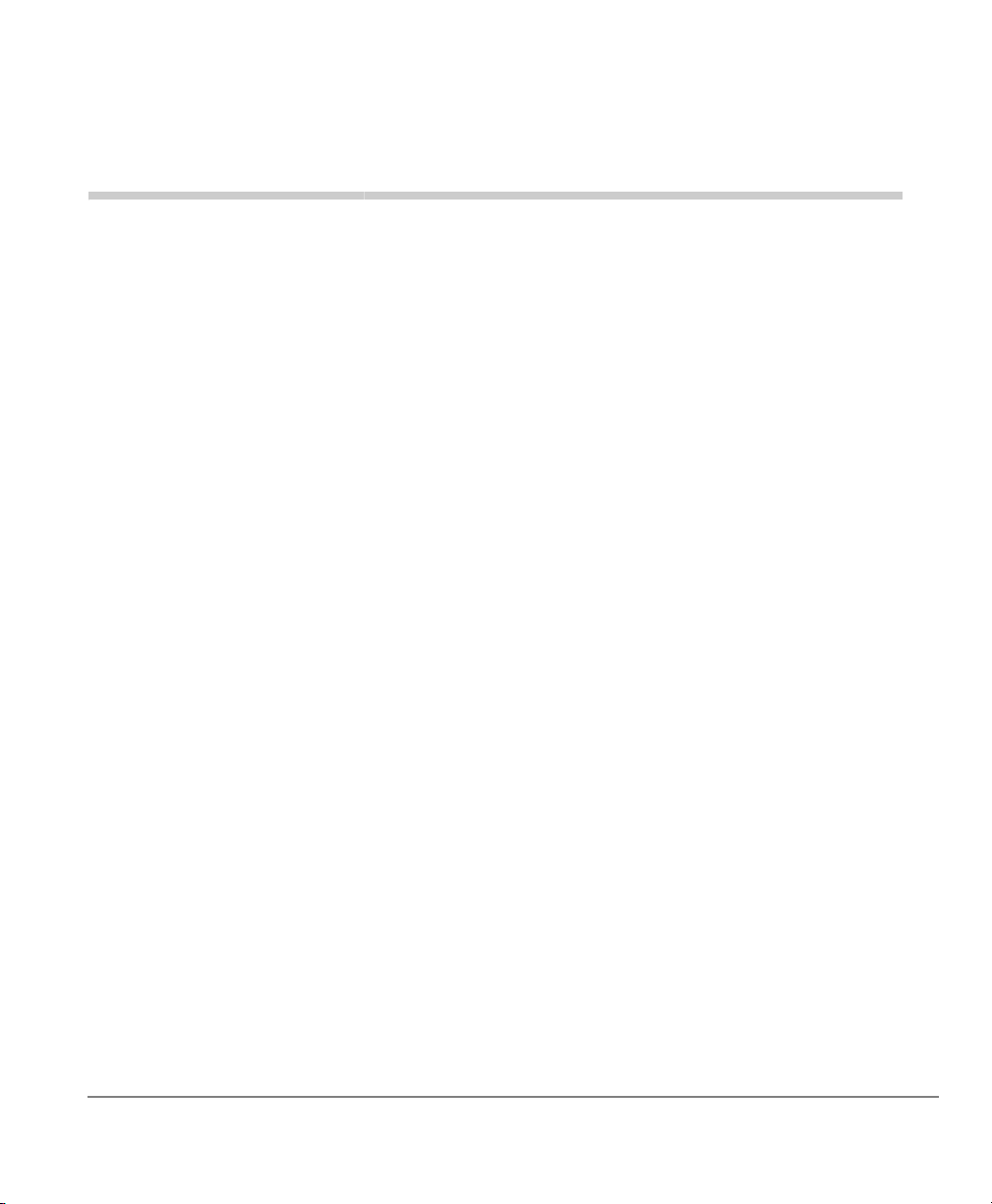
The Grand Tour 1
Automatic Call Distribution (ACD) for Toshiba Strata systems provides a quick,
efficient means of handling a large volume of incoming calls that are automatically
connected to ACD Agent Groups.
Calls are served in order of arrival based upon assigned priorities and are
automatically distributed among available Agents. The ACD features also provide
announcements to incoming callers when no Agent positions are available to
immediately handle the call.
ACD Agent
An ACD Agent can use a Toshiba Strata 3000- or 2000-series digital telephone.
Toshiba recommends using a Strata 3000-series Liquid Crystal Display (LCD)
telephone for all Agents requiring display functions. The Strata 3000-series LCD
digital telephone has improved data handling capabilities for instantaneous display
updates. If the Strata 2000-series LCD digital telephone is used, the display will go
blank for one to several seconds during ACD information updates.
LCD telephones can be very helpful for displaying queue status and assisting in
several features involving data entry from the telephone, such as logging into multiple
groups. Toshiba telephones have feature buttons that access the ACD features.
Strata CIX ACD Agent/Supervisor Telephone 05/06 1
Page 12

The Grand Tour
ACD Group Supervisor
ACD Group Supervisor
ACD Group Supervisors must use a Toshiba Strata 3000-series digital telephone with
an LCD. The LCD provides important information about the ACD Group or an
individual Agent's activities.
The ACD Group Supervisor’s log in enables access to features that are exclusive to
Supervisors.
•
Start/End Shift is used to start an ACD shift. It toggles to End Shift when
pressed again. End Shift prevents calls from entering the ACD queue.
• Another ACD button is
Agent’s conversations on ACD calls. Supervisors can also participate in the call by
pressing
• Both Agents and Supervisors can display the queue status, but Supervisors can
display the call status of individual Agents.
• Agents can call the ACD Group Supervisor for help with an ACD call. The
Supervisor can talk to the agent with the ACD call on hold, or talk exclusively to
the caller while the Agent drops out, or participate in a three-way conversation
with the Agent and the ACD caller.
• Supervisors can opt to log in as an Agent in order to alleviate heavy call loads.
Join.
Monitor Call, which enables Supervisors to monitor
ACD Telephone
The Strata 3000-series digital telephone with an LCD and typical ACD feature buttons
is shown on the next page. The button names are recommended by Toshiba. If your
button names are different, see the System Administrator or your ACD Supervisor for
the definitions.
2 Strata CIX ACD Agent/Supervisor Telephone 05/06
Page 13

48(8(6$/(6
Spkr
p
Cnf
n
Hold
l
Q
$&:
6WDUW(QG
6KLIW
0RQLWRU
&DOO
$YDLO
8QDYDLO
-RLQ
The Grand Tour
ACD Telephone
6XSHUYLVRU
EXWWRQV
VKRZQLQJUH\
:RUN8QLW
'LVSOD\
6WDWXV
(QG
:UDS8S
$&'
EXWWRQV
WH[W
/RJ,Q2XW
$&'+HOS$&'38
o
$&'&DOO
/Tr
$&'
([WHQVLRQ
1XPEHU
Figure 1 DKT3200-series LCD Telephone with ACD Buttons
Strata CIX ACD Agent/Supervisor Telephone 05/06 3
Page 14

The Grand Tour
ACD Telephone
Flexible Buttons
All flexible buttons must be programmed for your telephone in system programming
and vary for individual telephones. If a button does not appear on telephone keystrip,
see your System Administrator. Table 1 explains the function of each ACD button.
Table 1 Flexible Button Definitions
Button Definition
ACD Call
The extension that is used to log into an ACD Group becomes the
telephone's
Supervisor to receive ACD calls, make/receive PBX calls, and Log In/Out
of the ACD Group. This button can be used to make/receive non-ACD
calls when logged out.
ACD Call button. This button enables an Agent or
ACD Help
ACD PU
(Pick up)
Avail/
Unavail
End Wrap Up
Start/End
Shift
Log In/Out
Monitor Call
Join
Work Unit
Places an ACD call on hold and automatically rings the Supervisor.
Enables an Agent to Pick Up ACD calls ringing at any Agent’s telephone
in the same group. The call remains registered as an ACD call after being
picked up.
Avail: Enables the telephone to accept ACD calls.
Unavail: Stops ACD calls from temporarily ringing the telephone. Calls will
stack up in queue if all Agents are Unavailable. Calls will go to
Re-route Destination only if all Agents Log Out.
Sets Wrap Up time to end in one second. After one second, the telephone
becomes available to take ACD calls.
(Supervisor only) Used to start or end an ACD shift. Pressing this button
shows options on the LCD: 1 Disable, 2 Enable, 3 Scheduled. “End shift”
stops calls from entering the ACD queue and directs all new incoming
ACD calls to a pre-assigned destination.
Agents or Supervisors use this to log in and out of the ACD Group. It is
used with the
(Supervisor only) Monitors (listens to) an ACD call.
(Supervisor only) This enables the Supervisor to participate in the
Agent’s call, making it a three-way conference.
Assigns a tracking code to an ACD call.
ACD Call button.
4 Strata CIX ACD Agent/Supervisor Telephone 05/06
Page 15
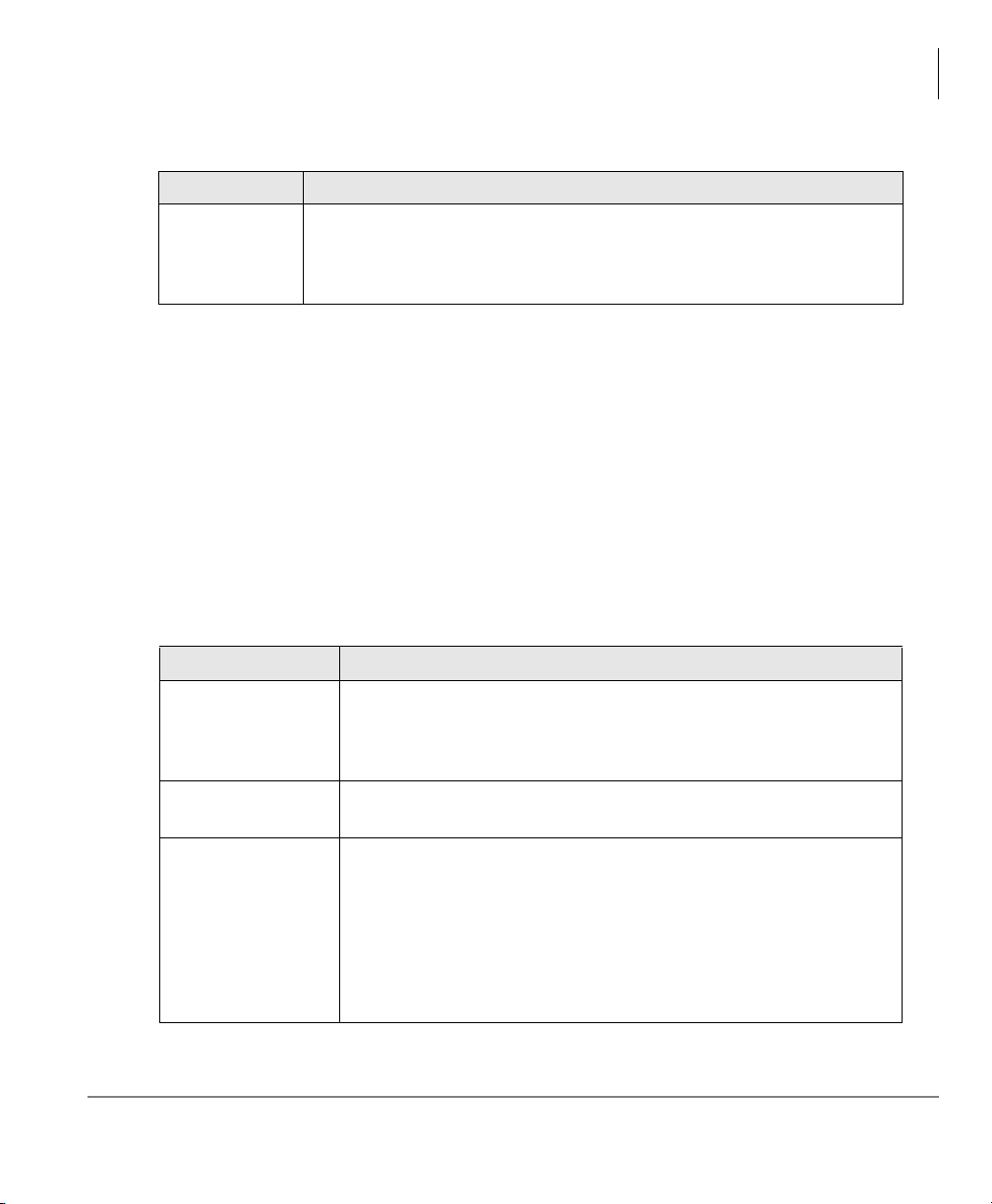
The Grand Tour
ACD Telephone
Table 1 Flexible Button Definitions (continued)
Button Definition
Turns Display Status on or off. This shows how many Agents are in the
Display
Status
group and logged in, and the number call waiting in the queue and
longest time a call has been waiting in queue. Additionally, Supervisors
can view the call status of individual Agents or other ACD groups.
Extension Number Buttons
The extension number buttons consist of: extension numbers, secondary extension
numbers, and phantom extension numbers. They make or answer calls and are known
as your extension or intercom number. You can have multiple extension number
buttons on your telephone (Figure 1 on page 3 ); ho wever, an agent should not use any
extension number that is shared by another phone, including an agent’s Primary
Extension Number.
In addition, an agent’s phone should not have a Group CO line or Pool Line key and
any extension number should not be a member of either a Multiple Calling or Hunt
Group.
Table 2 Extension Button Definitions
Button Definition
This is your specific extension or intercom number used to make or
Primary Extension
Number
Secondary
Extension Number
Phantom Extension
Number
Strata CIX ACD Agent/Supervisor Telephone 05/06 5
receive calls. Your telephone can have multiple primary extension
number buttons with your number. You can set Call Forward and
Voice Mail ID code for your Primary extension number
This is the Primary extension number of another telephone which
appears on your telephone. Agents should use this on their phone.
Up to eight Phantom extension numbers can be dedicated to a
station. ACD calls must have a Phantom extension with a single
appearance, owned by the Agent’s telephone.
You can only set Call Forward and Voice Mail ID code for Phantom
extension numbers that are owned by your telephone.
You can have a separate
phantom extension numbers on your telephone.
Msg button and mailbox for up to four
Page 16

The Grand Tour
Agent Telephone Status
Agent Telephone Status
You can make and receive different types of calls depending upon the status of your
ACD Agent telephone.
• Log In - You are logged into an ACD Group once an entry code has been entered
and accepted by the ACD system.
• Log Out - You are logged out of the ACD Group. You can still receive and make
non-ACD calls.
• Available - If you are logged in as an ACD Agent, you can receive ACD or PBX
calls and non-ACD calls to other [DNs].
• Unavailable - You are unavailable to take ACD calls when you activate this
feature. Your telephone can still receive and make non-ACD or PBX calls when it
is in the unavailable mode. You will not receive ACD calls in unavailable mode.
• Wrap Up - After you disconnect from an ACD call, your telephone will not ring
for a pre-determined amount of time so that you can perform work related to the
last call. You can receive non-ACD or PBX calls if your telephone has been
programmed to receive these calls during the Wrap Up period.
• Non-ACD Call - When you are o n an ACD or PBX call, or have on e o n hold , yo u
can receive non-ACD calls on other [DNs] or CO lines.
Note While an agent is logged into ACD, the agent should not use Program,
Administrator, or Command modes. If the agent uses one of these modes, the
Login lamp turns off when exiting the mode. When that happens, the agent
needs to log out and login again. If a call is delivered while the agent is in these
modes, the agent automatically logs out.
If the system goes down while the agent is logged in using IPT, ACD lamps
may remain off after the system restarts. When this happens, the agent needs to
log out and log in again.
Tones
• Entry Tone – A series of short beeps. Notifies you that the entry was successful.
• Reject Tone – A high-pitched tone followed by a low-pitched tone. (The tone
sound is up/down, up/down). Notifies you that the entry was invalid.
• Alarm Tone – A loud high-pitched tone followed by a low-pitched tone that plays
from the telephone speaker base.
6 Strata CIX ACD Agent/Supervisor Telephone 05/06
Page 17

Status Features 2
This chapter lists all the ACD features applicable to an Agent's or Supervisor's station
for changing status.
• Logging In/Out
• Unavailable/Available
• End Wrap Up Time
• Status Display
• Shift Mode (Supervisor)
•Queue Alarms
Note If your telephone does not have an LCD, you will hear tones to notify you when
an entry has been accepted or rejected. The following procedures indicate when
tones are played. LCD telephones will not play tones.
Logging In/Out
You become enabled for handling calls associated with ACD Group(s) by logging in.
By entering a valid Agent ID, password, and ACD group number, your telephone
becomes available for receiving ACD calls, and the ACD feature codes are activated.
The extension that is used to log into an ACD Group becomes the telephone's
Call
button.
Strata CIX ACD Agent/Supervisor Telephone 05/06 7
ACD
Page 18

Status Features
Logging In/Out
When you log out, the ACD features are deactivated on your telephone, but the
regular features still continue to work. For example, you can use the
to make and receive non-ACD calls. These kinds of calls are not registered as PBX
calls for Management Information System (MIS) reporting purposes.
The Log In/Out LED turns off and your telephone is logged out of the ACD Group.
After all Agents have Logged Out, new ACD calls are redirected to the re-route
destination. Calls currently in queue will go to the overflow destination.
For example, if it is time for your ACD shift to end, but calls are continuing to arrive
into the ACD queue, the Supervisor can invoke the End Shift procedure to re-route
new calls.
³ To Log In
ACD Call button
1. Press
2. Enter your Agent or Supervisor ID code +
Important! The Supervisor log in ID code should be kept confidential to prevent
ACD Call + Log In/Out. The Log In/Out LED
flashes red and Entry Tone (four fast beeps) plays.
#.
Enter Agent ID:
XXXXXXXX
unauthorized use of Supervisor features.
3. Enter your password +
...or press
# if no password is assigned.
#.
Enter Password:
XXXXXXXX
Non-LCD: Entry tone plays for successful login;
Reject tone plays if unsuccessful.
4. Enter the ACD group number +
groups, wait a few seconds (prompt shown on the right
reappears), enter another group number +
#. To enter additional
#. Repeat
Enter Group ID:
<group name>
until you have completed group entries.
Non-LCD: Entry tone plays after each group number
is successfully entered.
...or press
to enter all assigned groups.
*
Logged in To:
<group name>
Logged in To:
All Groups
8 Strata CIX ACD Agent/Supervisor Telephone 05/06
Page 19
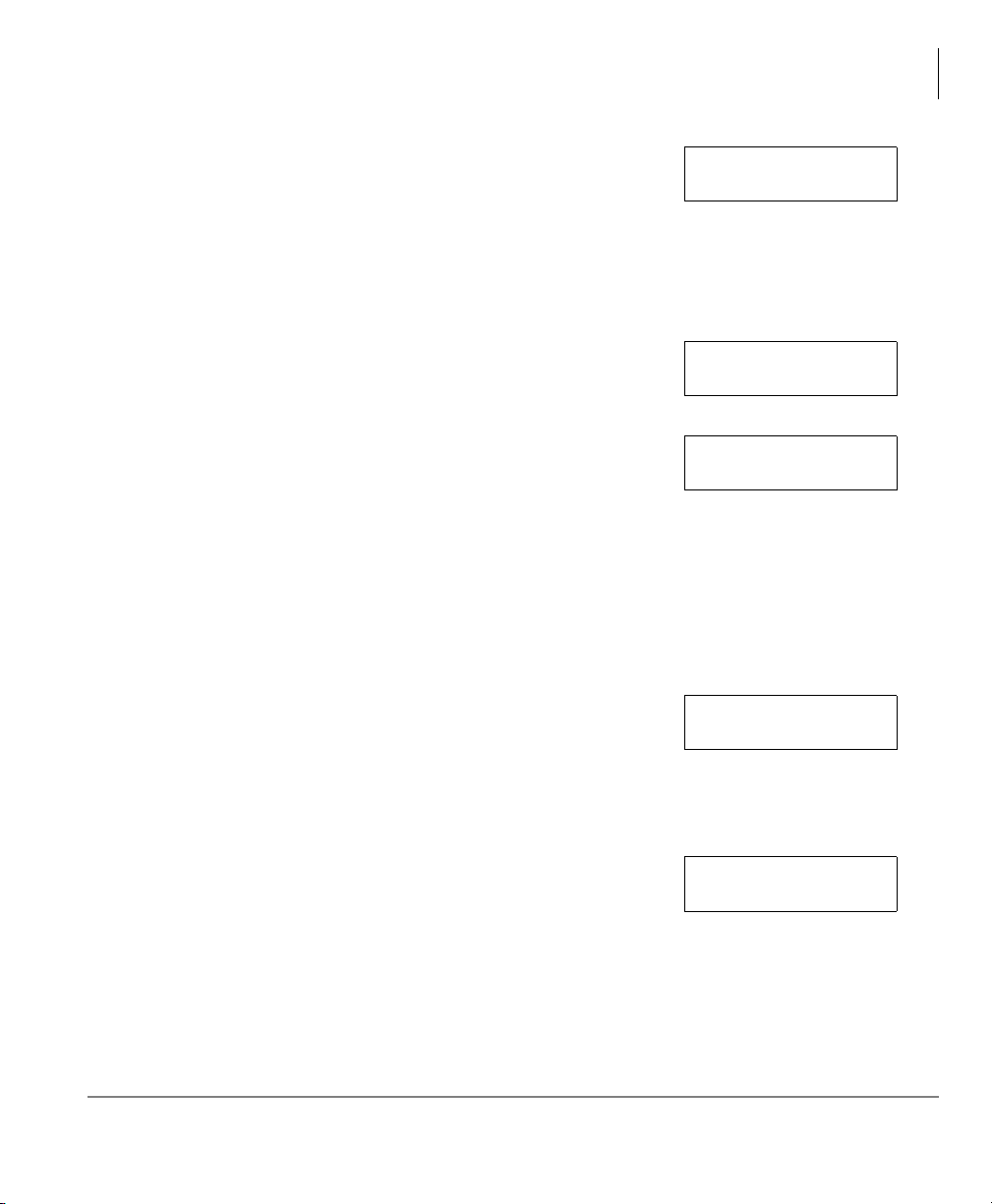
Status Features
Logging In/Out
Important! Do not enter the same group number twice
during log in. The first entry logs in, if you
enter it a second time, you will log out and
the display shown right appears.
5. (Supervisor Only) If you want to take calls as an Agent
while logged in, press
1 if you don’t want to take calls
as an Agent
...or press
2 if you want to take calls as an Agent.
Non-LCD: Entry tone plays if successful;
Reject tone plays if unsuccessful.
The LCD shows the logged in group(s), shown right.
This display remains for five seconds or until you hang
up. The Log In/Out LED turns steady red.
Repeat this process for each group that you are logged
into.
If you pressed
1 or 2 in this step applies to all groups that you are
in the previous step, when pressing
*
logging into.
Non-LCD: If log in is not successful, Reject Tone plays.
If unsuccessful, an error message displays (shown
right) for five seconds or until you hang up. Error
message may say “Invalid Passcode” instead.
Logged Out Of
<group name>
1 Do Not Answer
2 Answer Calls
Logged In To:
<group name>
Invalid ID
³ To Log Out of all groups
1. While idle, press
(shown right).
2. Press the
the
OK Soft Key to log out of all groups or press
Cancel Soft Key to cancel the log out. If you
pressed the
Log In/Out. The LCD prompts you
OK Soft Key to Log Out, the LED turns off, indicating you logged out
Log Out ALL?
OK Cancel
of all groups.
Strata CIX ACD Agent/Supervisor Telephone 05/06 9
Page 20

Status Features
Unavailable and Available
³ To Log Out of one or more groups
1. Press
2. Enter your Agent ID code +
3. Enter your passcode +
4. Enter the queue number to log out of +
ACD Call + Log In/Out. Dial Tone is heard until the Log In is pressed.
#.
#.
#.
Non-LCD: Entry Tone plays if successful; Reject Tone plays if the ID is incorrect.
If you have successfully logged out of a group, the text
(shown right) displays for five seconds or until you
hang up.
If you want to log out of additional groups, continue to Step 5.
5. After a few second s, “Enter Group ID” displays. Then enter the next group number
to log out. If you don’t enter anything after five seconds, it will exit from log out
processing.
Unavailable and Available
This feature enables temporary unavailability for ACD calls without logging out. You
can use this feature for breaks, such as lunch and coffee breaks, and extended times
away from your telephone.
³ Press Unavail.
The Unavail LED lights steady red. The Unavail LED turns off when your
telephone becomes Available. To enter the Unavailable mode, you must be logged
into at least one ACD Group.
Logged Out Of:
<group name>
Note Calls will stack up in queue if all Agents are Unavailable. An alarm is likely to
be triggered when too many calls are in queue. Calls will go to re-route
destination only if all Agents Log Out.
³ To become Available
³ Press Unavail. The Unavail LED turns off.
10 Strata CIX ACD Agent/Supervisor Telephone 05/06
Page 21

End Wrap Up Time
When you have completed an ACD call, your telephone may enter the W rap Up mode
automatically if that option is selected for your ACD group. Wrap Up mode is a predefined mode with a time limit that enables you to process paperwork or complete
items related to your last ACD call without interruption. ACD calls are routed to you
again when the Wrap Up time limit expires or you end it.
When you have completed your paperwork, you can end the Wrap Up time period by
pressing
time period.
³ To end Wrap Up Time
End Wrap Up work. You can make/receive PBX calls during the Wrap Up
Status Features
End Wrap Up Time
When a call has completed, your phone automatically
enters the Wrap Up state. The LCD shows this and the
remaining time until your phone will become available for
ACD Wrap Up
mm:ss
the next call.
³ Press End Wrap Up. Wrap Up time will end in one second and your LCD returns
to idle. You are now available to accept incoming ACD calls.
Strata CIX ACD Agent/Supervisor Telephone 05/06 11
Page 22

Status Features
Status Display
Status Display
ACD Agents and Supervisors can press a button to display the queue status. The
Supervisor's phone is also able to view the Agent Status (Available, Unavailable, etc.)
for each Agent logged into your ACD Group.
A button is available for the phone to allow for stopping or re-starting the Status
Display. When a call is active, this display is removed to enable the Strata to present
information about that call. When the call is ended, Queue Status is restored.
³ To Display Status for a Group or a Queue
1. Press
Display Status. The ACD group name appears
on the top line. Example shown right (bottom line), one
out of four Agents has logged in, there are two calls
waiting, and the longest time a call has been waiting is
four minutes.
2. Press
Page to return to Queue Status.
³ To Display Status for an Agent
1. (Supervisor only) Press
2. Press
Page to view the Agent Status for that group.
Scroll to view the next Agent. Agent status is
Press
Display Status.
shown on the bottom line. Status modes are:
IDLE
LOG OUT
UNAVAIL
NON ACD (call)
ACD (call)
WRAP-UP
3. Press
Page to return to Queue Status.
QUEUE < Group Name>
A 1/4 CW 2 04:00
QUEUE < Group Name>
IDLE: <Agent’s Name>
12 Strata CIX ACD Agent/Supervisor Telephone 05/06
Page 23
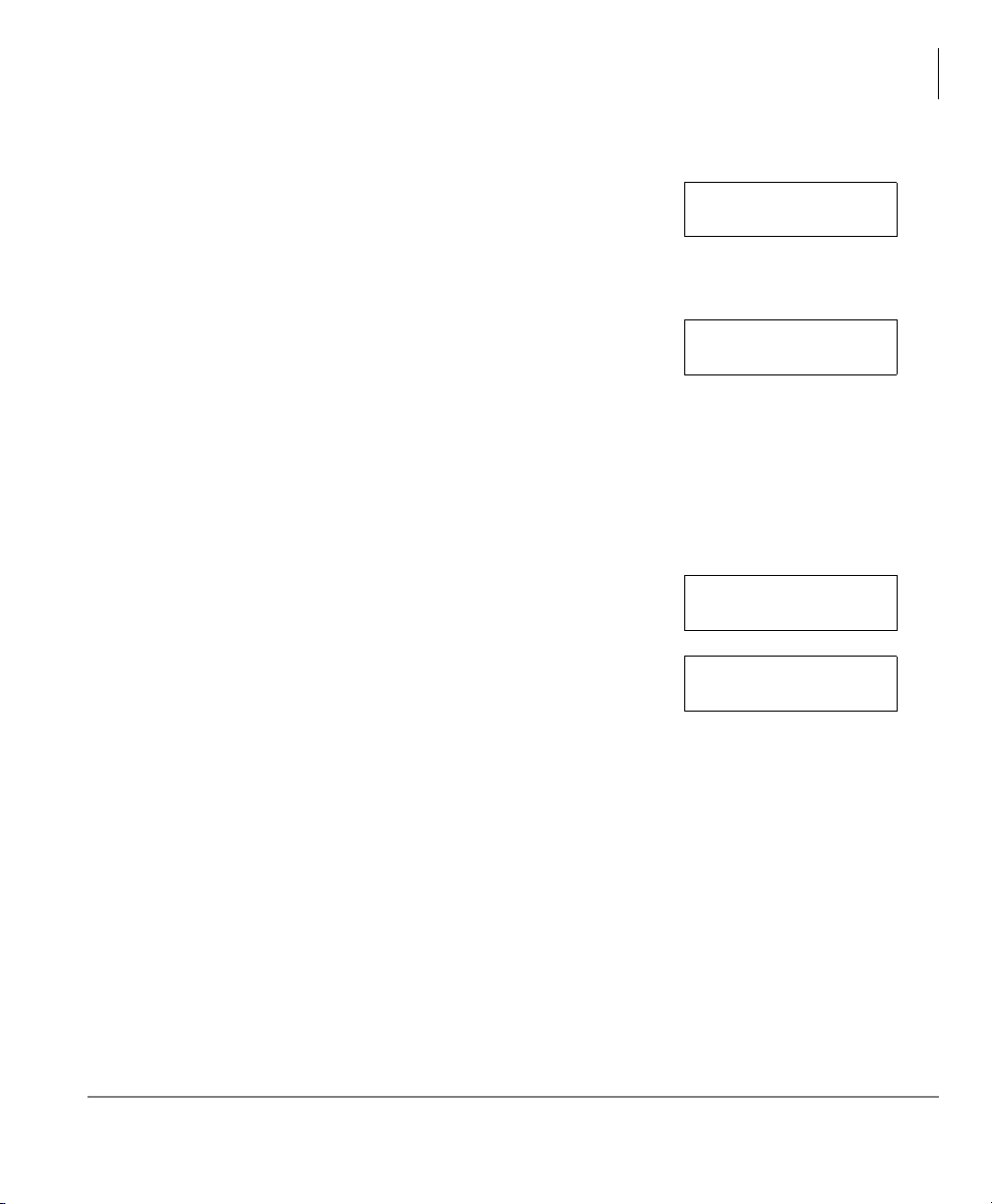
³ To turn Auto Scroll On or Off
Status Features
Status Display
³ Press Feature to toggle Auto Scroll On and Off. When
it is Off, you can manually scroll through the groups.
³ To Use Auto Scroll Off Options
When Auto Scroll is Off, you can manually scroll through
the groups.
³
Press Scroll to view the next group. Each time you
press
³ Press Mode to change the direction of the scrolling
Scroll, the next group displays.
(forward/backward).
³ To set the Auto Scroll Interval
1. Press
Feature to toggle Auto Scroll On.
2. When you turn Auto Scroll On, press Scroll to view
the scroll interval.
3. Press
Scroll to increment the seconds for scrolling
higher or press
Mode to increment the scroll time
lower.
Auto Scroll On
Auto Scroll Off
Auto Scroll On
Scroll Interval: 08
A 1/4 CW2
³ To Use Auto Scroll On Options
Feature toggles Auto Scroll On and Off. When it is Off, you can manually scroll
through the groups.
³ Press Scroll to view the next group.
³ Press Mode to change the direction of the scrolling (forward/backward).
Strata CIX ACD Agent/Supervisor Telephone 05/06 13
Page 24

Status Features
Shift Mode
Shift Mode
Supervisor Only Feature
An ACD Group Supervisor can press
shift, or to enable a pre-defined shift schedule. Only someone who has logged in as a
Supervisor can activate or cancel this feature.
The ACD application will start up in the same mode that it was in at the last shut
down. For example, if the shift was “Disabled” at the time of shut down, it will be
“Disabled” when the ACD application starts again, unless a Supervisor “Enables” the
shift.
³ To change ACD shift mode
Start/End Shift to manually start or end a
1. While idle, press
ACD Call + Start/End Shift + yyy. (yyy = ACD Group
number)
2. Choose the mode to operate by dialing the
appropriate code:
1 - Enabled
2 - Disabled
3 - Scheduled (follows pre-defined schedule)
Status: Enabled
2 Disabled 3 Schedule
The current status displays on the top row of the LCD. The available options
display on the bottom row . When the status changes, this is shown on the LCD and
the available options also change.
If Disabled is chosen then the Start/End Shift LED blinks, then turns off. If calls
are in queue when the shift is disabled, they will be routed to the re-route
destination assigned in the Strata ACD Administration program. The LED turns off
when all calls are cleared.
3. Wh en prompted, you can enter ano ther queue number and repeat S tep 2 or hang up.
14 Strata CIX ACD Agent/Supervisor Telephone 05/06
Page 25

Queue Alarms
During queue operation, a number of conditions can send an alarm indication to
Agent’s and Supervisor’s telephones. These warnings are to alert the Supervisor or
Agent that some action may be necessary to correct for the condition.
³ To view Alarms
Alarms for the Queues will automatically appear and provide an audible ringing sound
on the phone. Emergency Call type ringing occurs when the phone is idle.
Status Features
Queue Alarms
³ When the Emergency Call ringing sounds (repeating
high/low ringing), press the
CLR (Clear) Soft Key to
turn the alarm off. The Alarm stops and the LED turns
off. Repeat for additional alarms.
Calls Waiting
CLR
Strata CIX ACD Agent/Supervisor Telephone 05/06 15
Page 26

Status Features
Queue Alarms
16 Strata CIX ACD Agent/Supervisor Telephone 05/06
Page 27
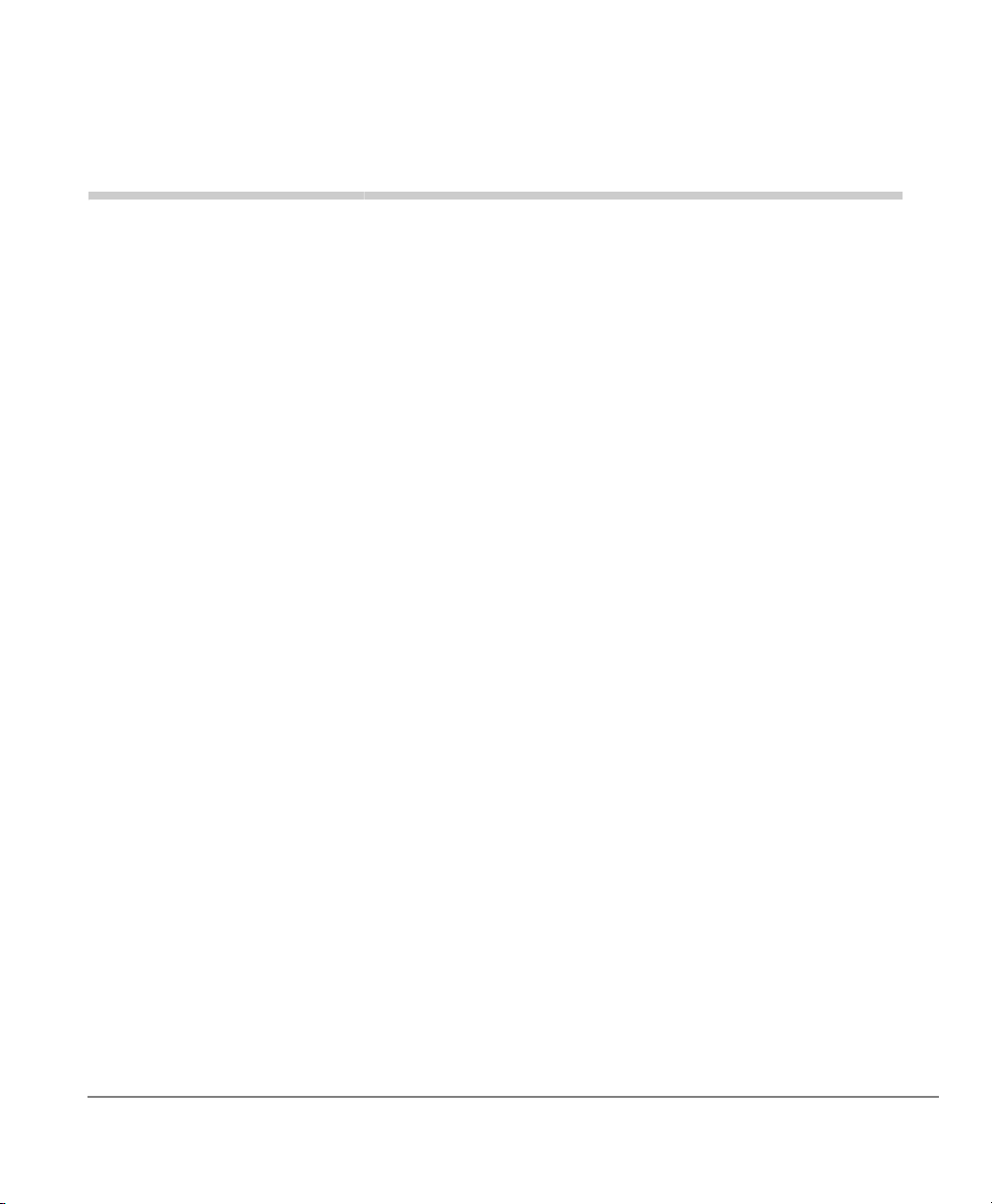
Call Features 3
This chapter describes ACD call features for Agents and Supervisors, including:
• Answering Calls
•Hold
• ACD Call Pickup
•ACD Help
•Work Unit
• Agent Assistance Call (Supervisor)
• Call Monitor/Join Call (Supervisor)
Feature Interaction
Strata provides the ACD features from system-resident software. The following
features are affected when your station is logged in as Agent:
• Call Forwarding – All types of Call Forwarding from extension numbers and
phantom extension numbers are allowed. ACD calls do not forward, but PBX and
non-ACD calls do forward in the normal manner.
• Station Do Not Disturb (DND) – The Station DND feature does not operate when
your station receives an ACD call. DND only applies to non-ACD or PBX calls
directed to your extension.
Strata CIX ACD Agent/Supervisor Telephone 05/06 17
Page 28

Call Features
Answering Calls
Answering Calls
³ To answer an ACD call
1. Call rings on Agent's
displays text (shown right).
2. After a specified number of seconds, Caller ID
appears (example shown right).
Note See your System Administrator for the
number of seconds configured for your system. Default = 10 secon ds.
3. Press
ACD Call to answer the call.
...or go off hook. The ACD Call LED flashes at the
in-use rate (three quick flashes, solid green – repeat).
4. Hang up when you have completed the call. Your
telephone enters Wrap Up Mode, providing you with
time to perform paperwork associated with the call.
Hold
³ To place calls on Hold
³ Press Hold. The ACD Call LED flashes at a fast rate
and your LCD shows the message on the right.
³ To retrieve calls from Hold
ACD Call button and the LCD
CALLING NUMBR: XXXXXXXXXX
Call To:
<Group name>
ACD Wrap Up
00:00
Hold <Line 5>
Jul 27 Tue 02:26
³ Press ACD Call. The ACD Call LED flashes
at a fast rate and your LCD shows the message
CALLING NUMBR: XXXXXXXXXX
on the right.
18 Strata CIX ACD Agent/Supervisor Telephone 05/06
Page 29
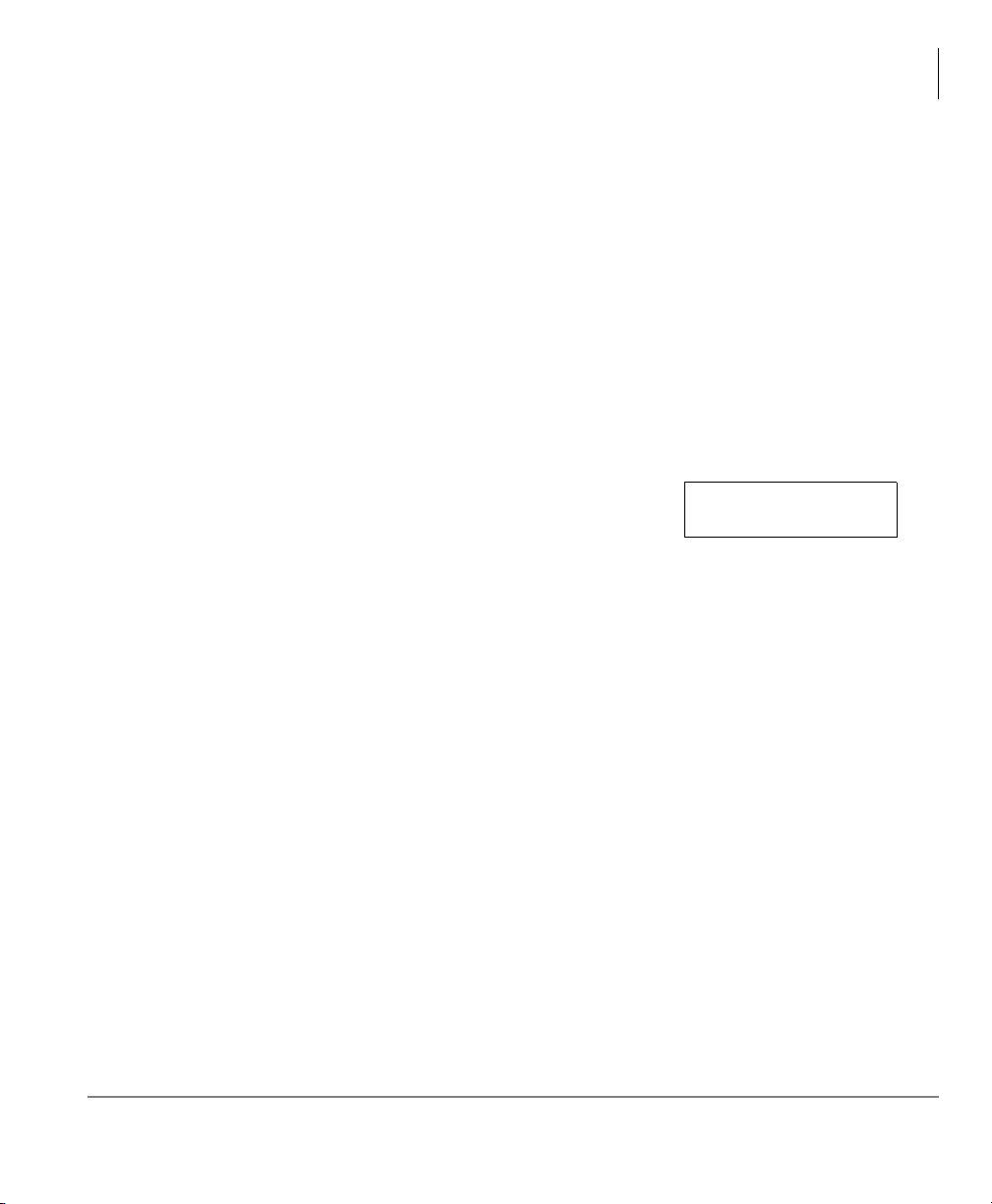
ACD Call Pickup
You can pick up an ACD call ringing at another Agent's telephone by using your
station's ACD Call Pickup button. To use this feature:
• Both stations must be in the same ACD Group.
• The incoming call must be an ACD call for that group.
• Your ACD Call button must be idle.
• You must be in an available state.
You cannot pick up some types of calls, such as non-ACD calls (internal office calls)
or PBX calls.
³ To Pick up an ACD call ringing at another station
Call Features
ACD Call Pickup
1. Press
ACD PU. When the call is diverted to you, your
LCD shows the text for the connected call (shown
right).
2. The call rings your telephone, press
ACD Call to
answer.
Call to: <Group name>
Strata CIX ACD Agent/Supervisor Telephone 05/06 19
Page 30
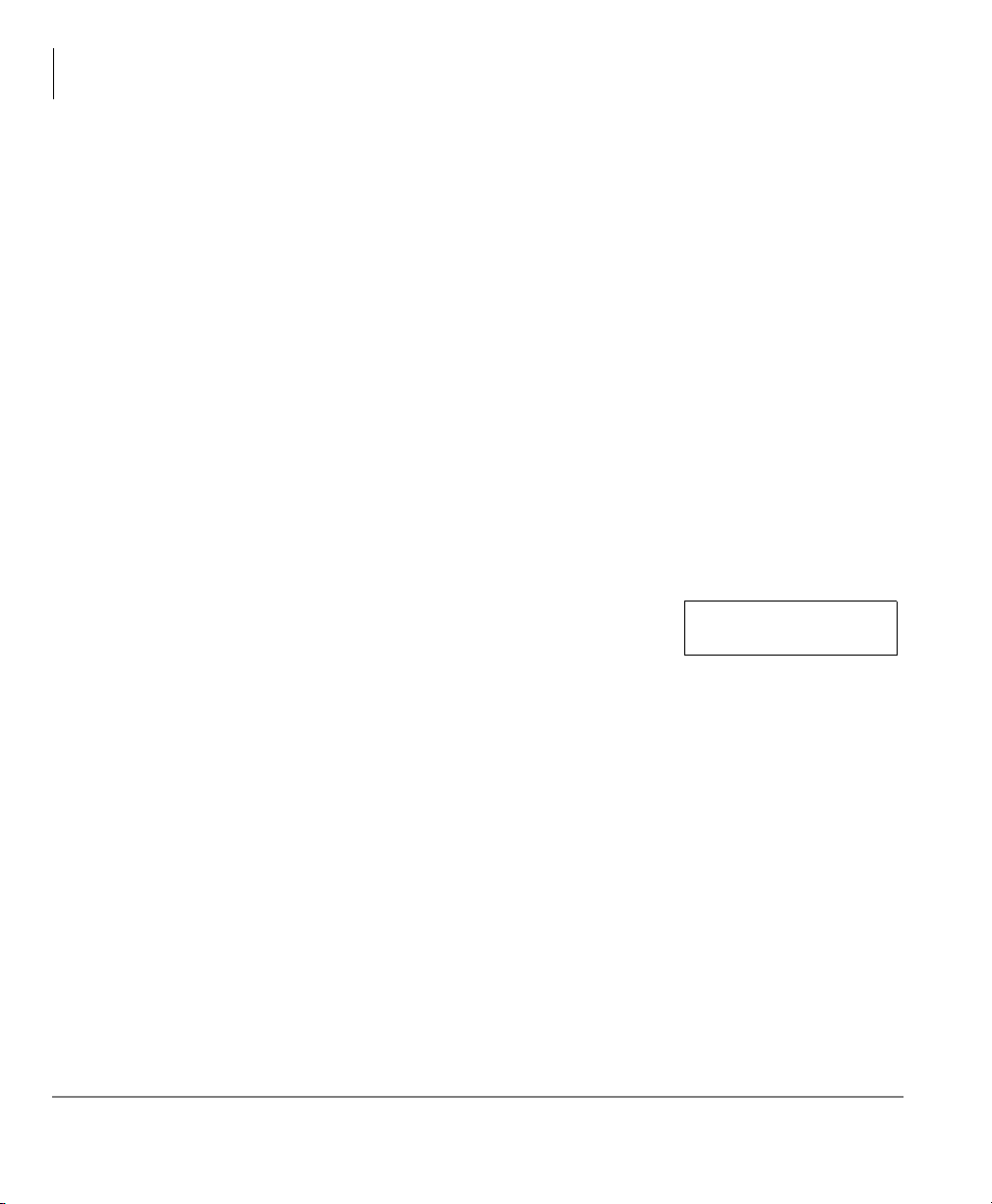
Call Features
ACD Help
ACD Help
You can call your ACD Group Supervisor for assistance during an ACD call by
pressing the
• Talk to your Supervisor or Agent while the ACD call is on hold.
• Establish a three-way conversation with your Supervisor or Agent and the ACD
caller.
• Drop out of the three-way ACD call while your Supervisor and the ACD caller
remain connected.
³ To call your Supervisor for Help
ACD Help button. This button enables you to:
1. Press
ACD Help.
The call is automatically placed on consultation-hold and called telephone rings.
When your Supervisor answers the Help call, you can talk to the Supervisor and
the ACD Call remains on consultation-hold.
Non-LCD: Reject tone plays if no Supervisor is available to help.
Note If your Supervisor is not logged in, this feature is not
available. If your Supervisor's telephone is busy in
monitor mode, ACD Help not ring your Supervisor's
Supervisor
Not Ready
telephone. See LCD (shown right).
2. O ptional steps:
• Add the caller to the call (conference) by pressing
Cnf/Trn or you can put the
caller on Hold.
• Transfer the call to your Supervisor, hang up.
• Return back to the original caller and release your Supervisor by pressing
ACD Call.
20 Strata CIX ACD Agent/Supervisor Telephone 05/06
Page 31
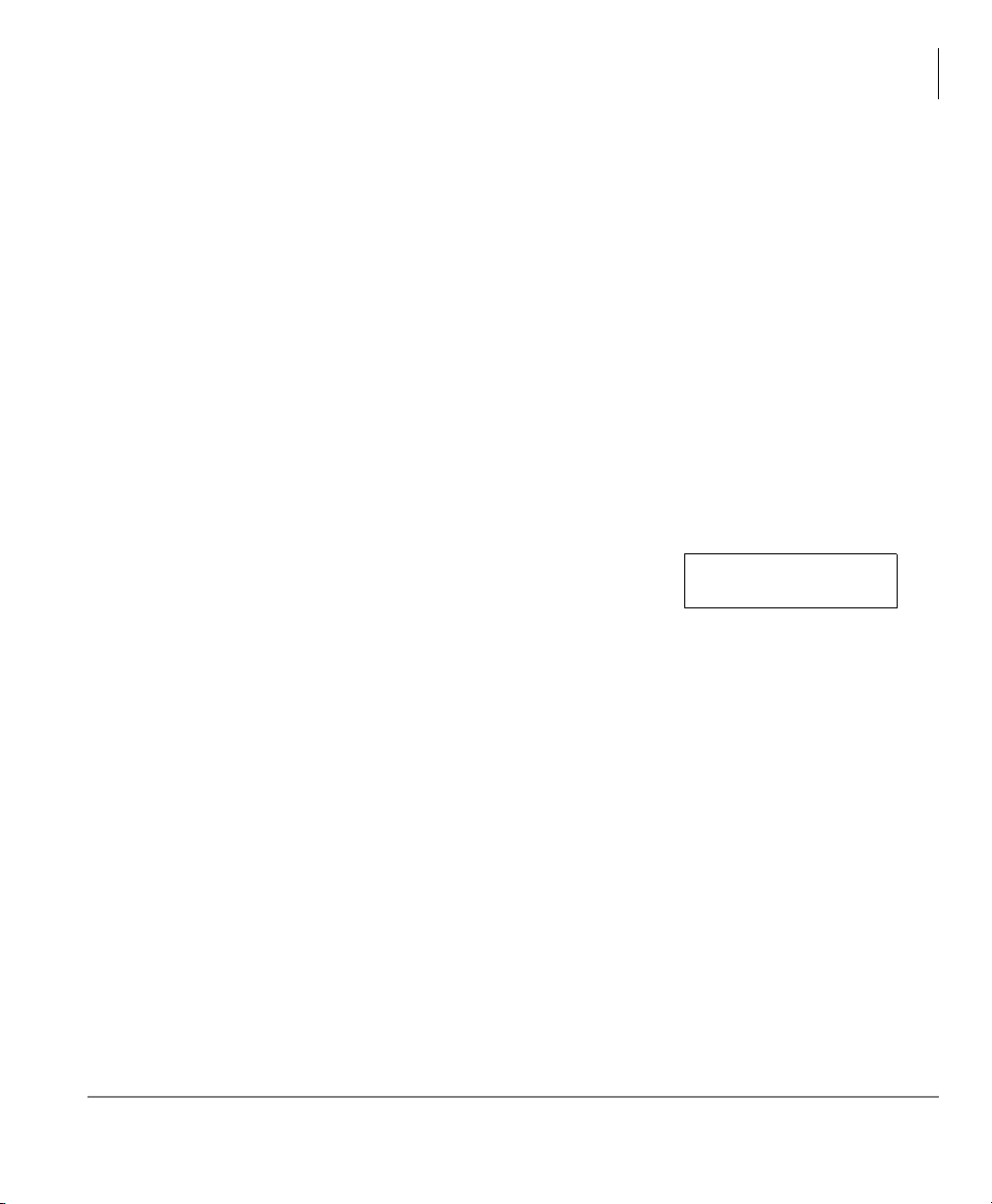
Agent Assistance (Help) Call
Supervisor Only Feature
Call Features
Agent Assistance (Help) Call
An Agent in your ACD Group can call you for assistance by pressing the
button on their station.
ACD Help rings the Supervisor telephone if the Supervisor’s ACD Call button is
available. The ACD Help feature enables you to:
• Talk to an Agent with the ACD call on hold
• Talk to an ACD caller with the Agent dropping out of the call by hanging up
• Participate in a three-way conversation with the Agent and the ACD caller
For this feature to work, your telephone must be logged in with the Supervisor ID
code of the same Group as the Agent requesting help.
³ To answer an Agent’s call for Help
1. Wh en you hear a long, si ngle ring and you see the Help
Request
ACCEPT Soft Key to accept the call for help or press
DENY to reject it.
2. When a call rings your
HR: on your LCD (shown right), press the
ACD Call button, press it. The ACD Call LED flashes at
HR: <agent name>
ACCEPT DENY
the I-Use rate.
ACD Help
Strata CIX ACD Agent/Supervisor Telephone 05/06 21
Page 32

Call Features
Work Units
Work Units
The Work Unit feature enables tracking of ACD c alls by assigning Work Unit codes.
The tracking is useful, because of the information that can be collected, for example;
response to sales campaigns, calls from a particular area, etc. The codes are recorded
by MIS for reporting purposes.
Multiple numbers can be entered for a call. The account code counts will reflect the
total of all entries, but some reports will only show the most recent code entered.
Work Units can be registered on any call appearing on the
Units may be entered anytime during the call.
³ To Enter a Work Unit Code
1. While talking on a call on ACD Call, press
Unit
. The Work Unit LED flashes. The conversation is
Work
not interrupted.
2. Enter the Work Unit digits.
3. Press
#. The display on the right shows for three
seconds after entering a valid code. Work Unit LED
turns off.
ACD Call button. Work
Enter Work Units
XXXXXXXX
Wor k Unit s Set:
To: <Work Units>
22 Strata CIX ACD Agent/Supervisor Telephone 05/06
Page 33

Call Monitoring/Join Call
Supervisor Only Feature
Call Monitoring or Join Call enables the Supervisor, to monitor conversations between
an ACD Agent and caller. A one-way, listen-only path is established for the
Supervisor only. The monitoring feature does not apply to non-ACD calls. The
Supervisor may participate in the conversation using the Join Call function. This
provides a three-way conference with the Agent and the caller.
Important! This feature is only intended for ACD Supervisors, so the Supervisor
log in ID code should be kept confidential to prevent unauthorized use
of this and other Supervisor features.
³ To Monitor a call
Call Features
Call Monitoring/Join Call
³ Press ACD Call + Monitor Call + yyyy + #. Where
yyyy is the Agent ID.
Whenever the monitored Agent is on an ACD Call, the
LED is set to the red I-Use rate and your LCD shows
“Monitoring.” The call may be heard over the speaker.
Notes
Enter Agent ID:
Monitoring Agent:
<Agent Name>
• If the Agent is not on an ACD call, the one-way, listen-only path still exists.
• This feature is limited by the availability of conference channels. If there are no
conference channels available, a reorder tone is heard.
You will continue monitoring the Agent's ACD calls until monitoring is cancelled
or the Agent logs out.
³ To cancel Monitoring
³ Press Monitor Call.
Strata CIX ACD Agent/Supervisor Telephone 05/06 23
Page 34

Call Features
Call Monitoring/Join Call
³ To Join a call
1. Press
ACD Call + Join.
If you are monitoring a call when you press the
both the Join and Monitor LEDs flash slow green.
2. Press
Join again and your telephone will return to monitoring (listen only).
Join,
EXT + Line 1
EXIT
24 Strata CIX ACD Agent/Supervisor Telephone 05/06
Page 35

Index
A
about this book
conventions, iv
related documents, v
ACD
call pickup, 19
group supervisor, 2
ACD Call button, 4, 7, 8, 18
ACD Help, 20, 21
button, 4
ACD PU button, 4, 19
agent
assistance, 21
available, 6
unavailable, 6
wrap up, 6
agent status, 6, 12
alarm
tone, 6
unavail, 10
alarm clearing, 15
answer calls, 9
answering calls, 18
auto scroll interval, 13
Avail/Unavail button, 4
available, 6, 10
B
buttons
ACD Call, 4, 7, 8, 18
ACD Help, 4, 21
ACD help, 20
ACD PU, 4, 19
Avail/Unavail, 4
Display Status, 5, 12
End Wrap Up, 4, 11
extension, iv
extension numbers, 5
Feature, 13
Hold, 18
Join, 4, 24
Log In/Out, 4, 8
Mode, 13
Monitor Call, 4, 23
Msg, 5
Start/End Shift, 4, 14
supervisor
Join, 2
Monitor Call, 2
Start/End Shift, 2
Unavail, 10
Work Unit, 4, 22
Strata CIX ACD Agent/Supervisor Telephone 05/06 25
Page 36

Index
C ~ Q
C
call
forwarding, 17
monitoring, 23
call pickup, 19
CD-ROMs, v
CLR (Clear) Soft Key, 15
conference, 20
D
definitions
buttons, 4
disabled (shift status), 14
display status, 2
Display Status button, 5, 12
do not disturb (DND), 17
E
enabled (shift status), 14
End Wrap Up button, 4, 11
end wrap up time, 11
entry tone, 6
extension
number, iv
number buttons, 5
F
Feature button, 13
flexible buttons, 4
G
group
log out, 10
H
help, 2, 20, 21
hold, 18
J
Join button, 2, 4
join call, 23, 24
L
log in/out, 7
agent, 6
supervisor, 9
Log In/Out button, 4, 8
log out
group, 9
groups, 9
individual groups, 10
M
mailbox, 5
Mode button, 13
monitor, 23
Monitor Call button, 2, 4, 23
Msg button, 5
N
non-LCD call, 6
P
passcode, 8
PBX call, 6
phantom extension number, 5
pickup, 19
primary extension number, 5
Q
queue
alarms, 15
number, 8
status, 2, 12
Strata CIX ACD Agent/Supervisor Telephone 05/06 26
Page 37

Index
R ~ W
R
reject tone, 6
S
scheduled (shift status), 14
scroll options, 13
secondary extension number, 5
shift mode, 14
Start/End Shift button, 2, 4, 14
status, 2
agent, 12
agent telephone, 6
display, 12
queue, 12
supervisor, 2
feature, 14, 21, 23
telephone, 2
T
telephone, 1, 2
tones, 6
U
unavailable, 6, 10
Unavail button, 10
W
Work Unit button, 4, 22
work units, 22
wrap up, 6, 11
27 Strata CIX ACD Agent/Supervisor Telephone 05/06
Page 38

Index
W ~ W
28 Strata CIX ACD Agent/Supervisor Telephone 05/06
